Page 1
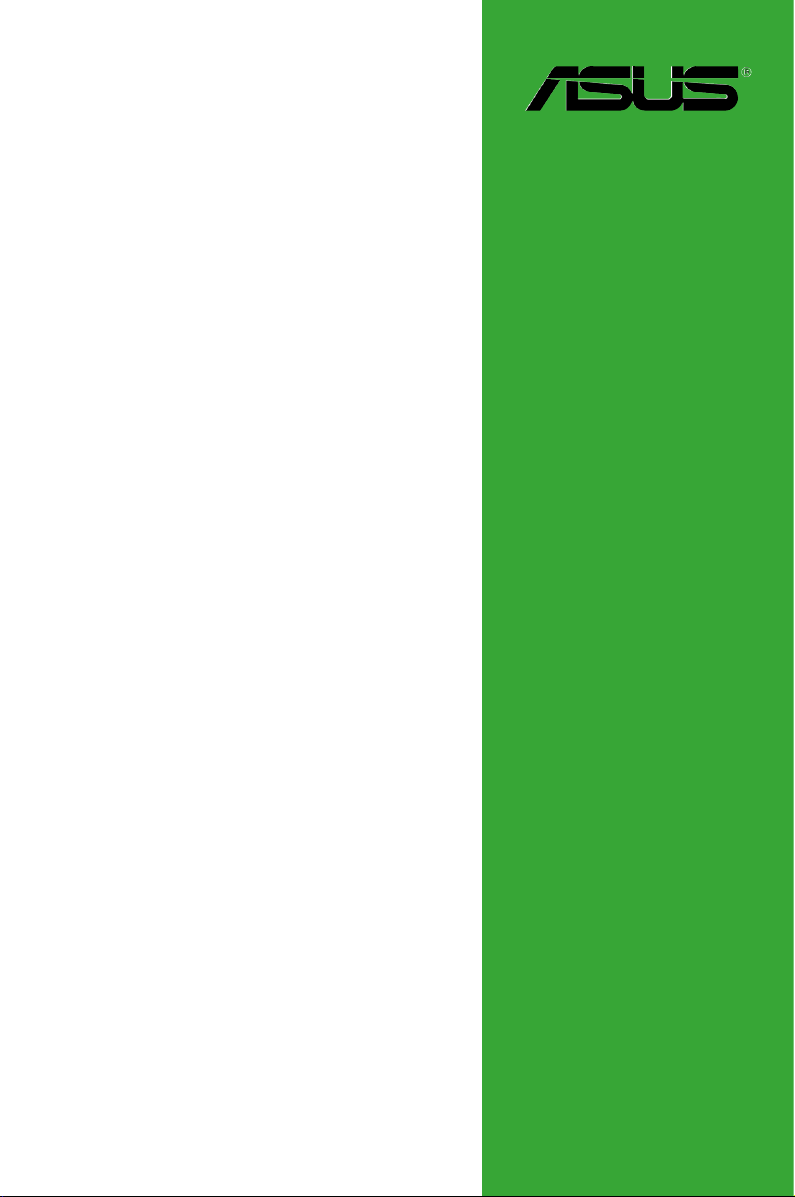
P8Z77-M
Motherboard
Page 2
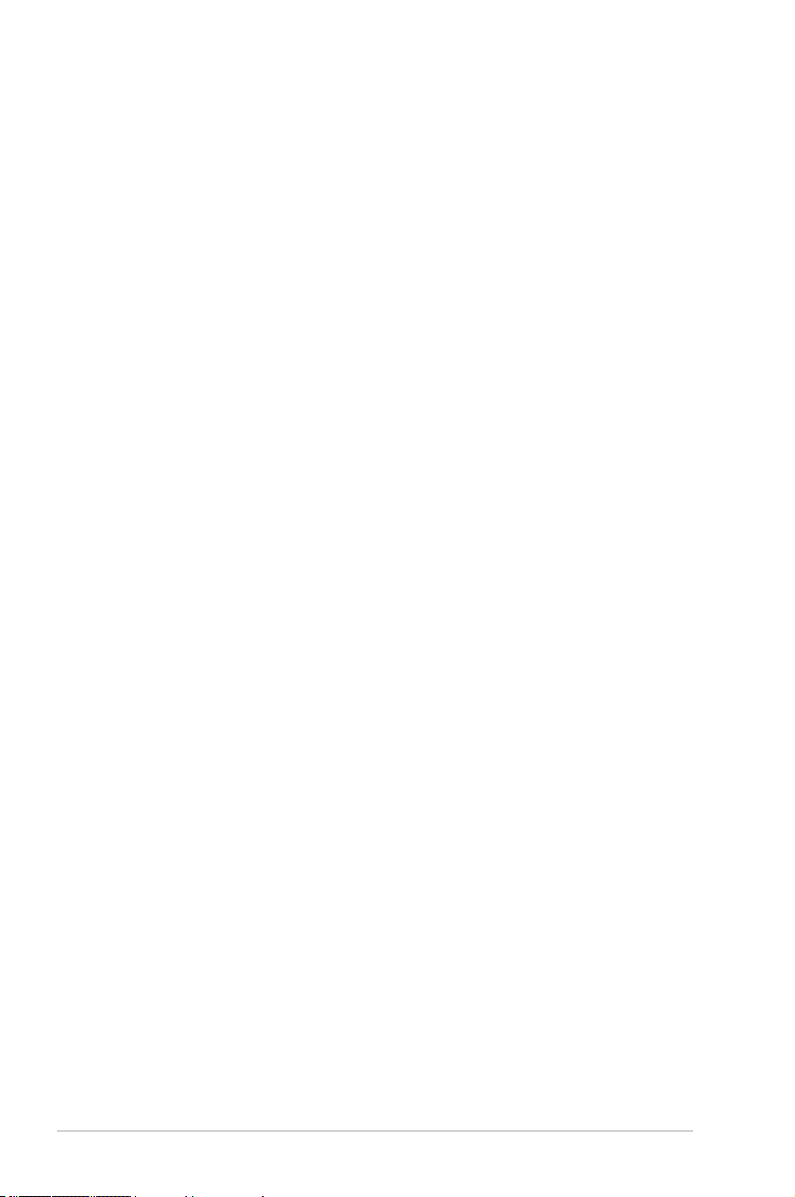
E7075
First Edition
February 2012
Copyright © 2012 ASUSTeK Computer Inc. All Rights Reserved.
No part of this manual, including the products and software described in it, may be reproduced,
transmitted, transcribed, stored in a retrieval system, or translated into any language in any form or by any
means, except documentation kept by the purchaser for backup purposes, without the express written
permission of ASUSTeK Computer Inc. (“ASUS”).
Product warranty or service will not be extended if: (1) the product is repaired, modied or altered, unless
such repair, modication of alteration is authorized in writing by ASUS; or (2) the serial number of the
product is defaced or missing.
ASUS PROVIDES THIS MANUAL “AS IS” WITHOUT WARRANTY OF ANY KIND, EITHER EXPRESS
OR IMPLIED, INCLUDING BUT NOT LIMITED TO THE IMPLIED WARRANTIES OR CONDITIONS OF
MERCHANTABILITY OR FITNESS FOR A PARTICULAR PURPOSE. IN NO EVENT SHALL ASUS, ITS
DIRECTORS, OFFICERS, EMPLOYEES OR AGENTS BE LIABLE FOR ANY INDIRECT, SPECIAL,
INCIDENTAL, OR CONSEQUENTIAL DAMAGES (INCLUDING DAMAGES FOR LOSS OF PROFITS,
LOSS OF BUSINESS, LOSS OF USE OR DATA, INTERRUPTION OF BUSINESS AND THE LIKE),
EVEN IF ASUS HAS BEEN ADVISED OF THE POSSIBILITY OF SUCH DAMAGES ARISING FROM ANY
DEFECT OR ERROR IN THIS MANUAL OR PRODUCT.
SPECIFICATIONS AND INFORMATION CONTAINED IN THIS MANUAL ARE FURNISHED FOR
INFORMATIONAL USE ONLY, AND ARE SUBJECT TO CHANGE AT ANY TIME WITHOUT NOTICE,
AND SHOULD NOT BE CONSTRUED AS A COMMITMENT BY ASUS. ASUS ASSUMES NO
RESPONSIBILITY OR LIABILITY FOR ANY ERRORS OR INACCURACIES THAT MAY APPEAR IN THIS
MANUAL, INCLUDING THE PRODUCTS AND SOFTWARE DESCRIBED IN IT.
Products and corporate names appearing in this manual may or may not be registered trademarks or
copyrights of their respective companies, and are used only for identication or explanation and to the
owners’ benet, without intent to infringe.
Offer to Provide Source Code of Certain Software
This product may contain copyrighted software that is licensed under the General Public License (“GPL”)
and under the Lesser General Public License Version (“LGPL”). The GPL and LGPL licensed code in this
product is distributed without any warranty. Copies of these licenses are included in this product.
You may obtain the complete corresponding source code (as dened in the GPL) for the GPL Software,
and/or the complete corresponding source code of the LGPL Software (with the complete machinereadable “work that uses the Library”) for a period of three years after our last shipment of the product
including the GPL Software and/or LGPL Software, which will be no earlier than December 1, 2011, either
(1) for free by downloading it from http://support.asus.com/download;
or
(2) for the cost of reproduction and shipment, which is dependent on the preferred carrier and the location
where you want to have it shipped to, by sending a request to:
ASUSTeK Computer Inc.
Legal Compliance Dept.
15 Li Te Rd.,
Beitou, Taipei 112
Taiwan
In your request please provide the name, model number and version, as stated in the About Box of the
product for which you wish to obtain the corresponding source code and your contact details so that we
can coordinate the terms and cost of shipment with you.
The source code will be distributed WITHOUT ANY WARRANTY and licensed under the same license as
the corresponding binary/object code.
This offer is valid to anyone in receipt of this information.
ASUSTeK is eager to duly provide complete source code as required under various Free Open Source
Software licenses. If however you encounter any problems in obtaining the full corresponding source code
we would be much obliged if you give us a notication to the email address gpl@asus.com, stating the
product and describing the problem (please do NOT send large attachments such as source code archives
etc to this email address).
ii
Page 3
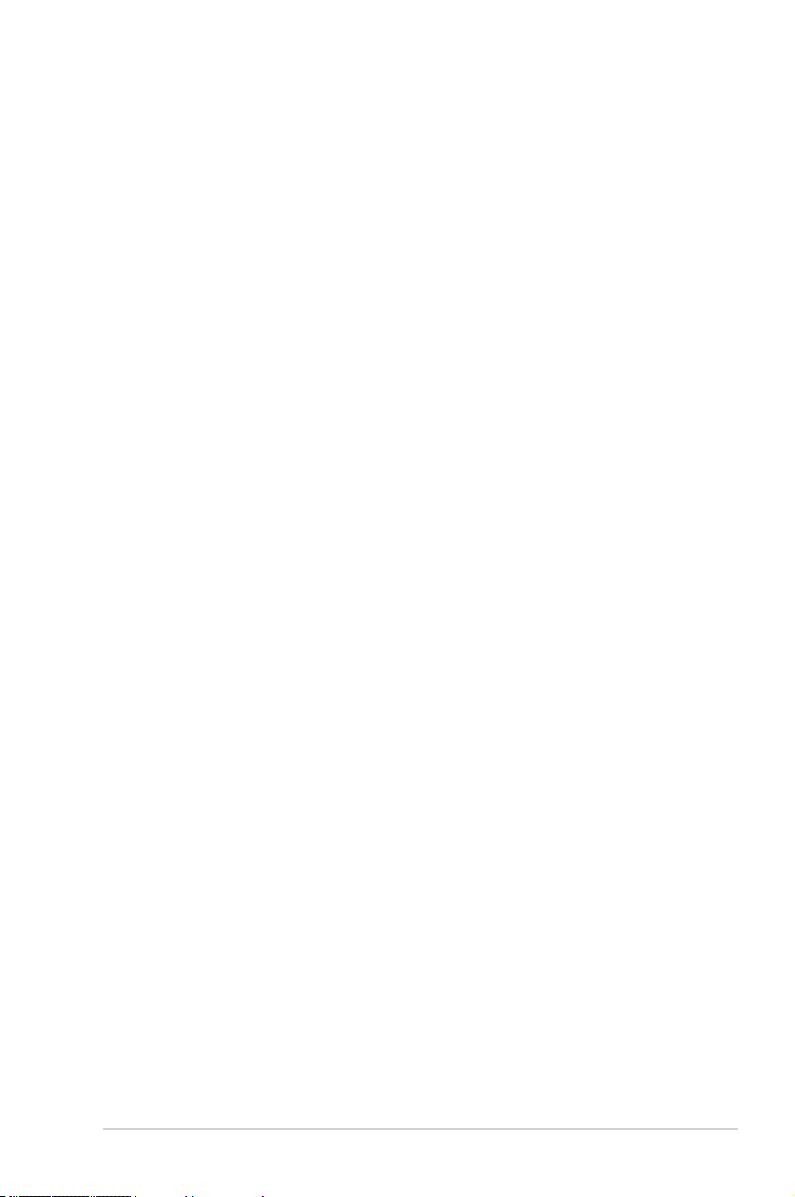
Contents
Safety information ....................................................................................... v
About this guide ......................................................................................... vi
P8Z77-M specications summary ............................................................ vii
Chapter 1
Product introduction
1.1 Before you proceed ..................................................................... 1-1
1.2 Motherboard overview ................................................................. 1-2
1.2.1 Placement direction ........................................................ 1-2
1.2.2 Screw holes .................................................................... 1-2
1.2.3 Motherboard layout ......................................................... 1-3
1.2.4 Layout contents ............................................................... 1-3
1.3 Central Processing Unit (CPU) ................................................... 1-4
1.3.1 Installing the CPU ........................................................... 1-4
1.3.2 CPU heatsink and fan assembly installation ................... 1-6
1.4 System memory ........................................................................... 1-7
1.4.1 Overview ......................................................................... 1-7
1.4.2 Memory congurations .................................................... 1-8
2.3.4 DIMM installation .......................................................... 1-14
1.5 Expansion slots .......................................................................... 1-15
1.5.1 Installing an expansion card ......................................... 1-15
1.5.3 PCI Express x1 slot ....................................................... 1-16
1.5.4 PCI Express x16 slot ..................................................... 1-16
1.5.2 Conguring an expansion card ..................................... 1-16
1.6 Onboard switches ...................................................................... 1-17
1.7 USB BIOS Flashback ................................................................. 1-18
1.8 Onboard LEDs ............................................................................ 1-19
1.9 Jumpers ...................................................................................... 1-20
1.10 Connectors ................................................................................. 1-21
1.10.1 Rear panel connectors .................................................. 1-21
1.10.2 Internal connectors ....................................................... 1-22
1.11 Software support ........................................................................ 1-29
1.11.1 Installing an operating system ...................................... 1-29
1.11.2 Support DVD information .............................................. 1-29
iii
Page 4
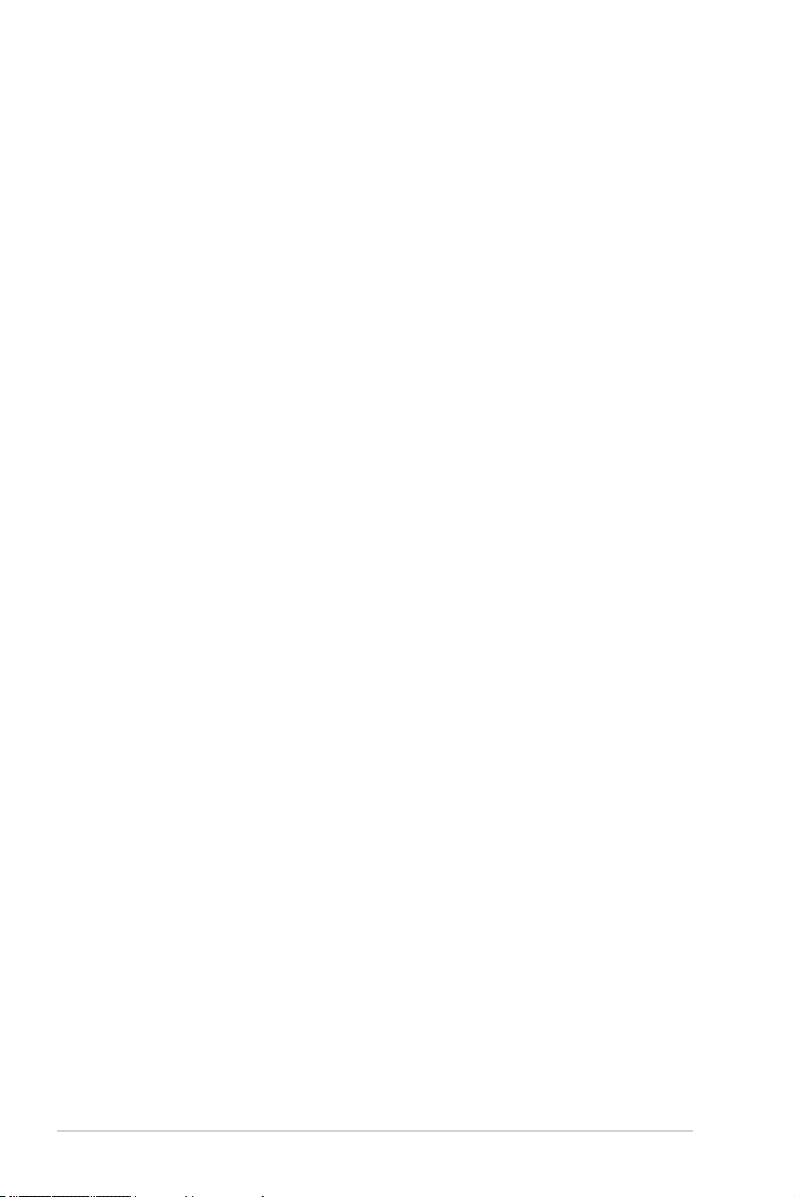
Contents
Chapter 2
BIOS information
2.1 Managing and updating your BIOS ............................................ 2-1
2.1.1 ASUS Update utility ........................................................ 2-1
2.1.2 ASUS EZ Flash 2 ............................................................ 2-2
2.1.3 ASUS CrashFree BIOS 3 utility ...................................... 2-3
2.1.4 ASUS BIOS Updater ....................................................... 2-4
2.2 BIOS setup program .................................................................... 2-6
2.2.1 EZ Mode ......................................................................... 2-7
2.2.2 Advanced Mode .............................................................. 2-8
2.3 Main menu .................................................................................. 2-10
2.3.1 System Language [English] .......................................... 2-10
2.3.2 System Date ................................................................. 2-10
2.3.3 System Time ................................................................. 2-10
2.3.4 Security ......................................................................... 2-10
2.4 Ai Tweaker menu ........................................................................ 2-12
2.4.1 Ai Overclock Tuner [Auto] ............................................. 2-13
2.4.2 OC Tuner ...................................................................... 2-14
2.4.3 DRAM Timing Control ................................................... 2-15
2.4.4 CPU Power Management ............................................. 2-15
2.4.5 DIGI+ VRM .................................................................... 2-15
2.4.6 CPU Voltage [Offset Mode] ........................................... 2-16
2.5 Advanced menu ......................................................................... 2-18
2.5.1 CPU Conguration ........................................................ 2-18
2.5.2 PCH Conguration ........................................................ 2-20
2.5.3 SATA Conguration ....................................................... 2-20
2.5.4 System Agent Conguration ......................................... 2-20
2.5.5 USB Conguration ........................................................ 2-21
2.5.6 Onboard Devices Conguration .................................... 2-22
2.5.7 APM .............................................................................. 2-22
2.5.8 Network stack [Disabled Link] ....................................... 2-23
2.6 Monitor menu ............................................................................. 2-24
2.7 Boot menu .................................................................................. 2-27
2.8 Tools menu ................................................................................. 2-29
2.8.1 ASUS EZ Flash 2 Utility ................................................ 2-29
2.8.2 ASUS O.C. Prole ......................................................... 2-29
2.8.3 ASUS SPD Information ................................................. 2-29
2.9 Exit menu .................................................................................... 2-30
iv
Page 5
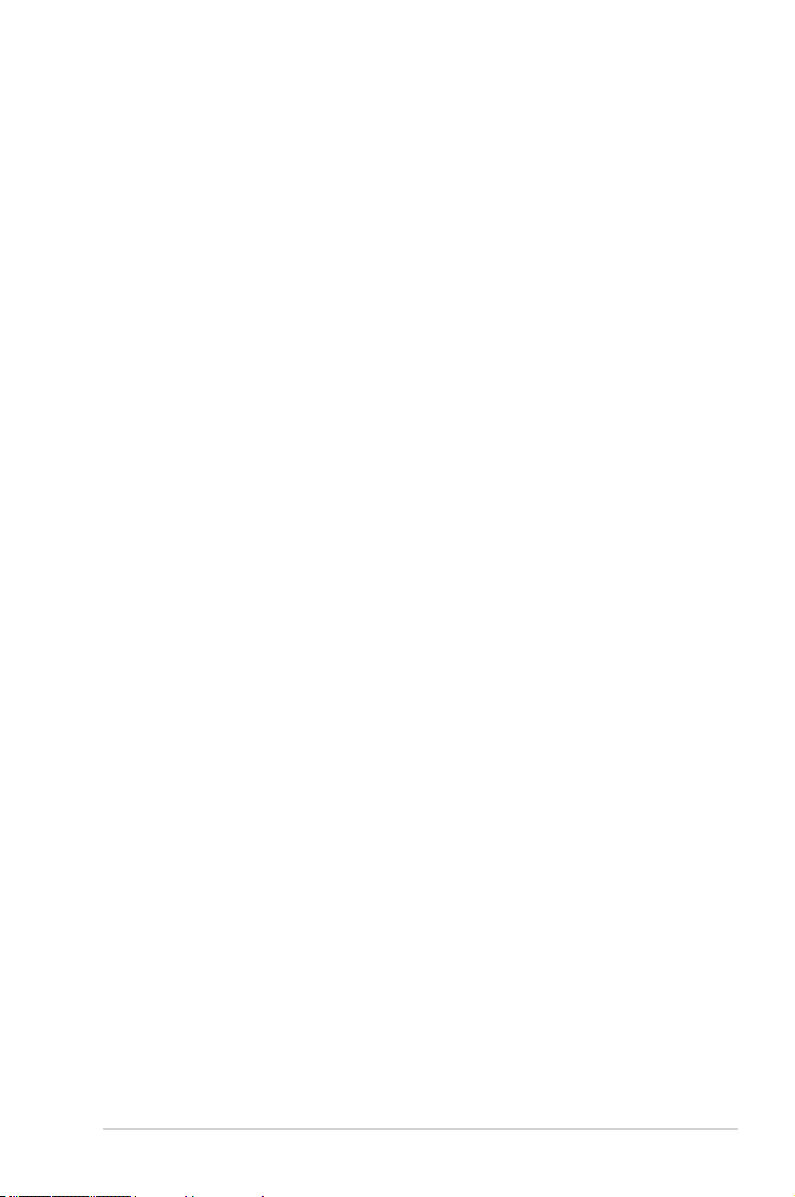
Safety information
Electrical safety
• To prevent electric shock hazard, disconnect the power cable from the electric outlet
before relocating the system.
• When adding or removing devices to or from the system, ensure that the power cables
for the devices are unplugged before the signal cables are connected. If possible,
disconnect all power cables from the existing system before you add a device.
• Before connecting or removing signal cables from the motherboard, ensure that all
power cables are unplugged.
• Seek professional assistance before using an adapter or extension cord. These devices
could interrupt the grounding circuit.
• Ensure that your power supply is set to the correct voltage in your area. If you are not
sure about the voltage of the electrical outlet you are using, contact your local power
company.
• If the power supply is broken, do not try to x it by yourself. Contact a qualied service
technician or your retailer.
Operation safety
•
Before installing the motherboard and adding devices on it, carefully read all the manuals
that came with the package.
•
Before using the product, ensure that all cables are correctly connected and the power
cables are not damaged. If you detect any damage, contact your dealer immediately.
•
To avoid short circuits, keep paper clips, screws, and staples away from connectors,
slots, sockets and circuitry.
•
Avoid dust, humidity, and temperature extremes. Do not place the product in any area
where it may become wet.
•
Place the product on a stable surface.
•
If you encounter technical problems with the product, contact a qualied service
technician or your retailer.
v
Page 6
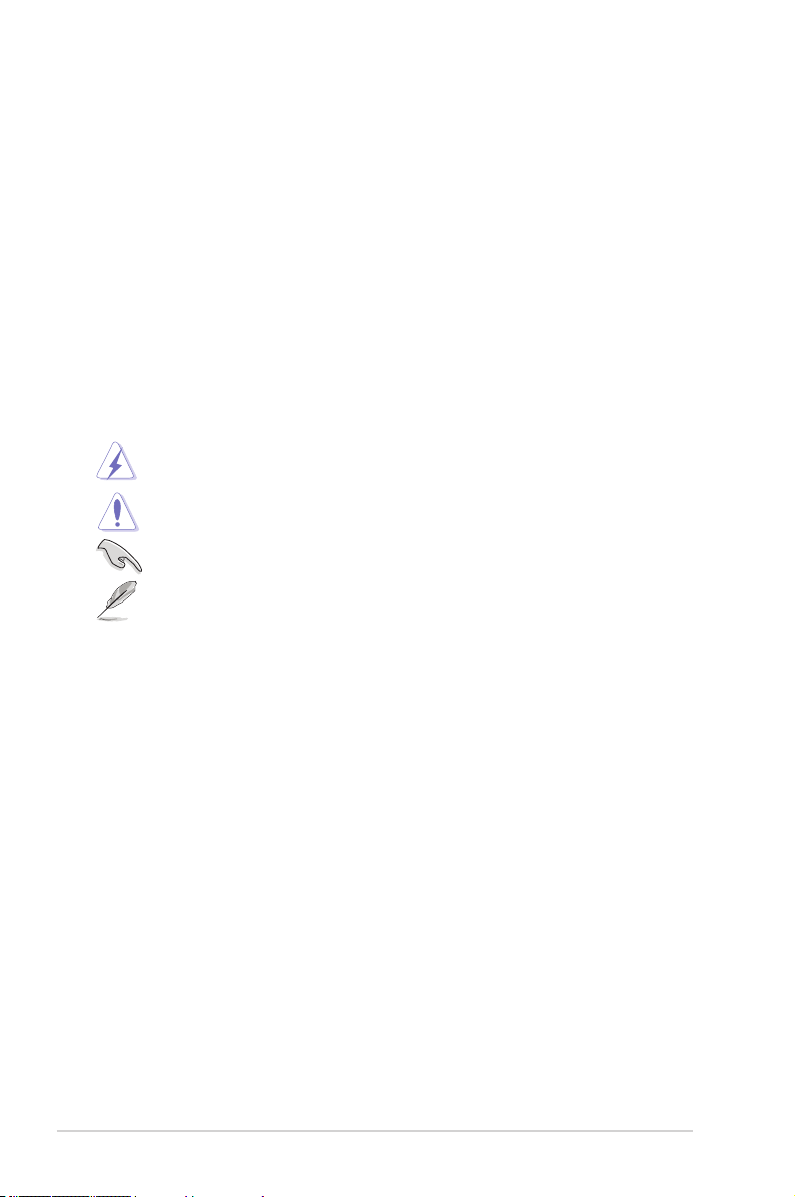
About this guide
This user guide contains the information you need when installing and conguring the
motherboard.
How this guide is organized
This guide contains the following parts:
• Chapter 1: Product introduction
This chapter describes the features of the motherboard and the new technology it
supports.
• Chapter 2: BIOS information
This chapter tells how to change system settings through the BIOS Setup menus.
Detailed descriptions of the BIOS parameters are also provided.
Conventions used in this guide
To ensure that you perform certain tasks properly, take note of the following symbols used
throughout this manual.
DANGER/WARNING: Information to prevent injury to yourself when trying to
complete a task.
CAUTION: Information to prevent damage to the components when trying to
complete a task.
IMPORTANT: Instructions that you MUST follow to complete a task.
NOTE: Tips and additional information to help you complete a task.
Where to nd more information
Refer to the following sources for additional information and for product and software
updates.
1. ASUS websites
The ASUS website provides updated information on ASUS hardware and software
products. Refer to the ASUS contact information.
2. Optional documentation
Your product package may include optional documentation, such as warranty yers,
that may have been added by your dealer. These documents are not part of the
standard package.
Typography
Bold text Indicates a menu or an item to select.
Italics
Used to emphasize a word or a phrase.
<Key> Keys enclosed in the less-than and greater-than sign means
that you must press the enclosed key.
Example: <Enter> means that you must press the Enter or
Return key.
<Key1>+<Key2>+<Key3> If you must press two or more keys simultaneously, the key
names are linked with a plus sign (+).
Example: <Ctrl>+<Alt>+<D>
vi
Page 7
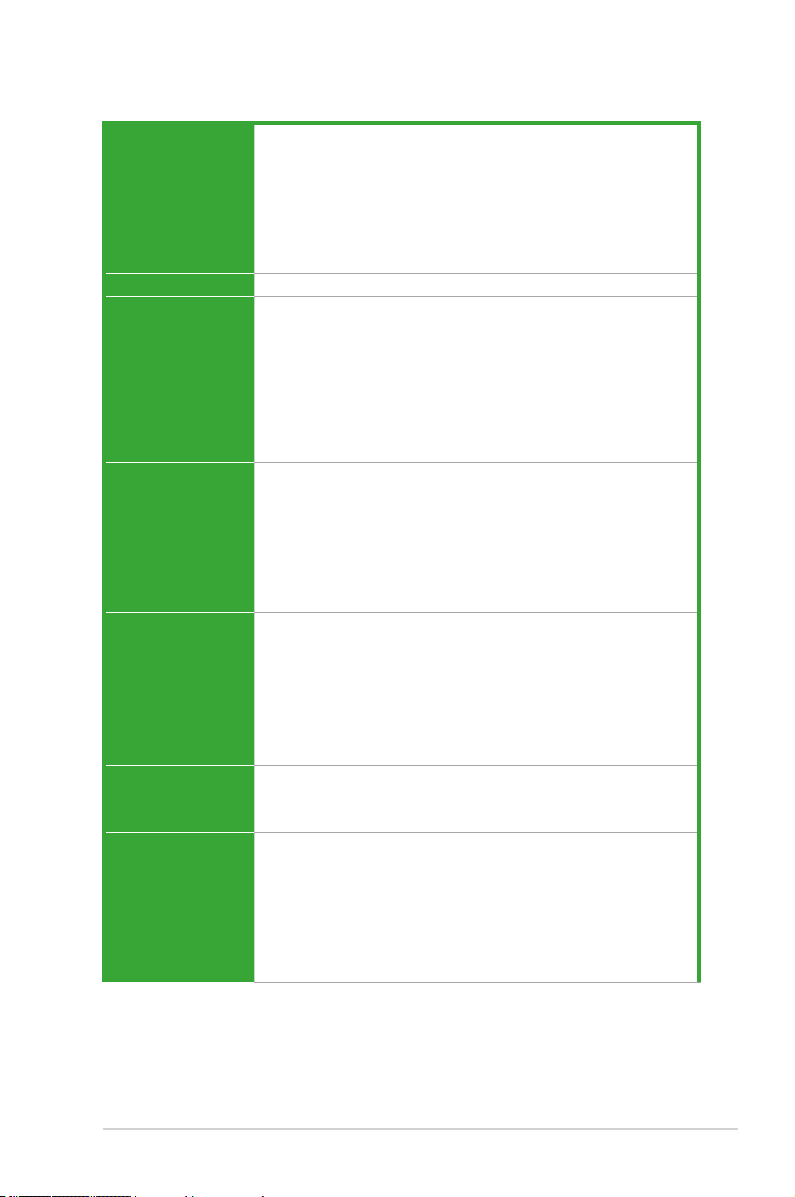
P8Z77-M specications summary
CPU
Chipset
Memory
Expansion slots
VGA
Multi-GPU support
Storage
LGA1155 socket for Intel® 3rd/2nd Generation Core™ i7/ i5/ i3/
Pentium® / Celeron® Processors
- Supports 22/32nm CPU
- Supports Intel® Turbo Boost Technology 2.0
* The Intel® Turbo Boost Technology 2.0 support depends on the
CPU types.
** Refer to www.asus.com for Intel CPU support list
Intel® Z77 Express Chipset
4 x DIMM, max. 32GB, DDR3 2400(O.C.)*/2200(O.C.)*/2133(O.
C.)/2000(O.C)/1866(O.C.)/1600/1333 MHz, non-ECC, un-buffered
memory
- Dual channel memory architecture
- Supports Intel® Extreme Memory Prole (XMP)
* Hyper DIMM support is subject to the physical characteristics of
individual CPUs. Please refer to Memory QVL(Qualied Vendors
List) for details.
1 x PCI Express 3.0*/2.0 x16 slots (at x16)
1 x PCI Express 2.0 x16 slot [black] (runs at x4 mode, compatible
with PCIe x1 and x4 devices)
1 x PCI Express 2.0 x1 slots
1 x PCI
* PCIe 3.0 speed is supported by Intel® 3rd generation Core™
processors.
Integrated Graphics Processor- Intel® HD Graphics support
Multi-VGA output support: HDMI/ DVI-D/ D-sub port
Supports HDMI 1.4a with max. resolution 1920 x 1200@60Hz
Supports DVI-D with max. resolution 1920 x 1200@60Hz
Supports D-sub with max. resolution 2048 x 1536@75Hz
Supports Intel® InTru™ 3D/Quick Sync Video/Clear Video HD
Technology/Insider™
Supports LucidLogix Virtu MVP Technology*
Supports AMD® CrossFireX™ Technology
* LucidLogix Virtu MVP supports Windows 7 operating systems.
Intel® Z77 Express Chipset
- 2 x SATA 6.0 Gb/s ports (gray) with RAID 0, 1, 5, 10 support
- 4 x SATA 3.0 Gb/s ports (blue) with RAID 0, 1, 5, 10 support
- Supports Intel® Smart Response Technology, Intel® Rapid Start
Technology, Intel® Smart Connect Technology*
* Supports on Intel® Core™ processor family with Windows 7
operating systems.
(continues on the next page)
vii
Page 8
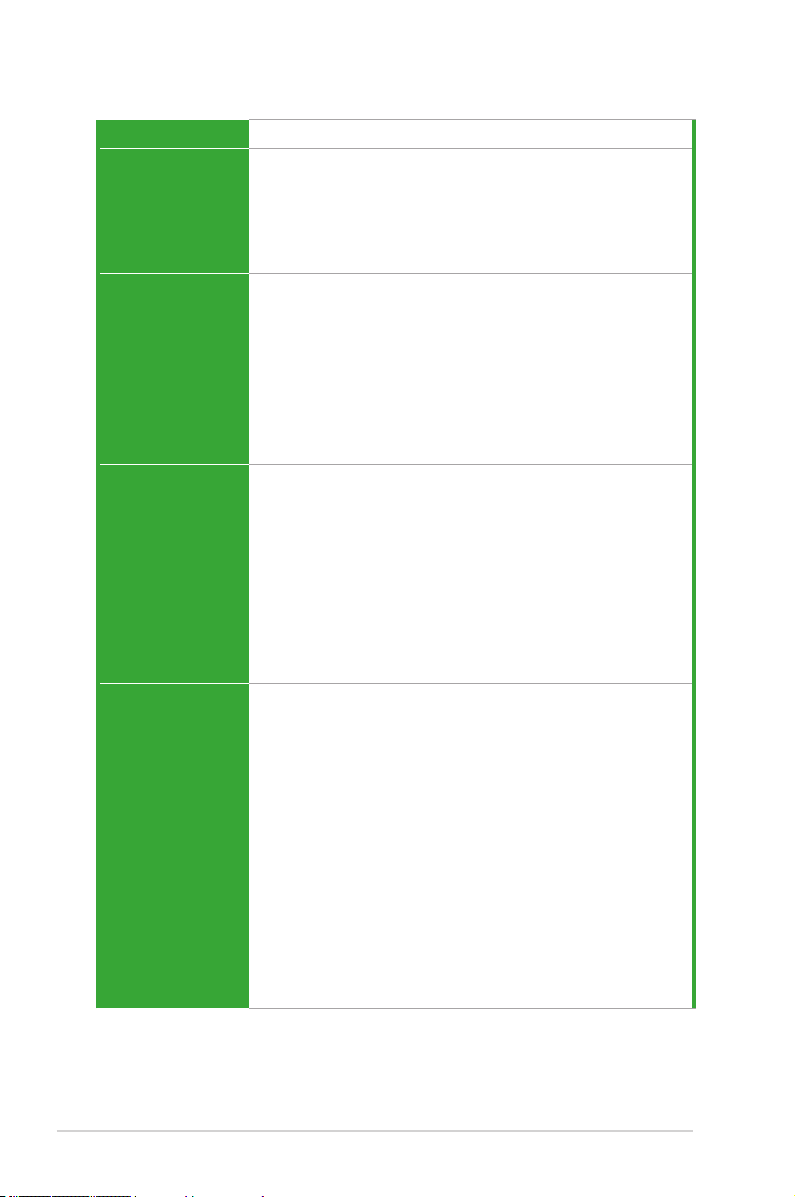
P8Z77-M specications summary
LAN
Audio
USB
ASUS Exclusive
Overclocking
Features
ASUS unique
features
Realtek® 8111F Gigabit LAN controller
Realtek® ALC887 8-channel audio CODEC*
- Supports jack-detection, multi-streaming, front panel jackretasking
- Optical S/PDIF out port at back I/O
* Use a chassis with HD audio module in the front panel to support
an 8-channel audio output
Intel® Z77 Express Chipset- supports ASUS USB 3.0 Boost UASP
Mode*.
- 2 x USB 3.0/2.0 ports at mid-board for front panel support
- 2 x USB 3.0/2.0 ports at back panel(blue)
Intel® Z77 Express Chipset
- 10 x USB 2.0/1.1 ports (6 ports at mid-board, 4 ports at back
panel)
* The USB3.0 ports only support Windows 7 or later versions. UASP
standard only supports Windows 8.
Precision Tweaker 2:
- vCore: Adjustable CPU voltage at 0.005V increment
- vDRAM Bus: 127-step Memory voltage control
- vPCH: 177-step Chipset voltage control
- iGPU: 238-step iGPU voltage control
SFS (Stepless Frequency Selection)
- BCLK/PCIE frequency tuning from 80MHz up to 300MHz at
0.1MHz increment
Overclocking Protection:
- ASUS C.P.R.(CPU Parameter Recall)
ASUS Digital Power Design
- ASUS DIGI+ VRM Utility
ASUS Exclusive Features
- ASUS EPU
- TurboV EVO
- Network iControl featuring instant network bandwidth domination
for top network program in use
- USB 3.0 Boost
- Disk Unlocker
- AI Charger
- AI Suite II
- Anti Surge
- MemOK!
viii
(continues on the next page)
Page 9
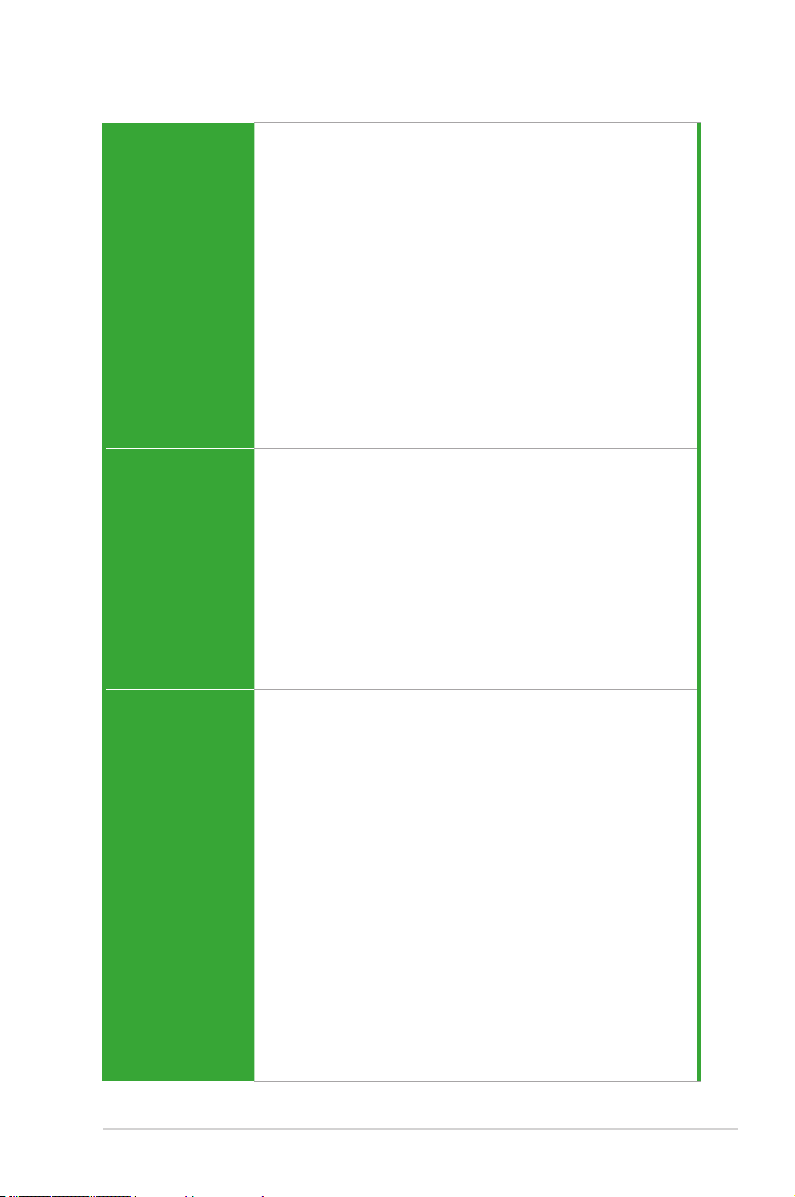
P8Z77-M specications summary
ASUS unique
features (continued)
Back Panel I/O Ports
Internal connectors/
switches/ buttons
ASUS Quiet Thermal Solution
- ASUS Fan Xpert+
- ASUS Fanless Design: Heat-sink solution
ASUS EZ DIY
- ASUS USB BIOS Flashback with USB BIOS Flashback Wizard
for EZ BIOS download scheduling
- ASUS UEFI BIOS EZ Mode featuring user-friendly graphics
interface
- ASUS O.C. Tuner
- ASUS CrashFree BIOS 3
- ASUS EZ Flash 2
ASUS Q-Design
- ASUS Q-Slot
- ASUS Q-DIMM
- ASUS Q-Connector
1 x DVI-D port
1 x HDMI port
1 x D-sub port
1 x Optical S/PDIF out
1 x LAN (RJ45) ports
2 x USB 3.0/2.0 ports
4 x USB 2.0/1.1 ports (1 supports USB BIOS Flashback)
1 x PS/2 keyboard/mouse combo port
3 Audio jacks support 8-channel*
* Use a chassis with HD audio module in the front panel to support
an 8-channel audio output.
1 x USB 3.0/2.0 connector supports additional 2 USB ports
(19-pin)
3 x USB 2.0/1/1 connectors support additional 6 USB ports
(blue)
2 x SATA 6.0Gb/s connectors ( 2 x gray)
4 x SATA 3.0Gb/s connectors (blue)
1 x CPU Fan connector (4-pin)
3 x Chassis Fan connectors (4-pin)
Front panel audio connector (AAFP)
1 x S/PDIF out header
24-pin EATX Power connector
8-pin EATX 12V Power connector
System Panel(Q-Connector)
1 x MemOK! button
1 x BIOS Flashback button
1 x Clear CMOS jumper
1 x COM port header
1 x TPM header
(continues on the next page)
ix
Page 10
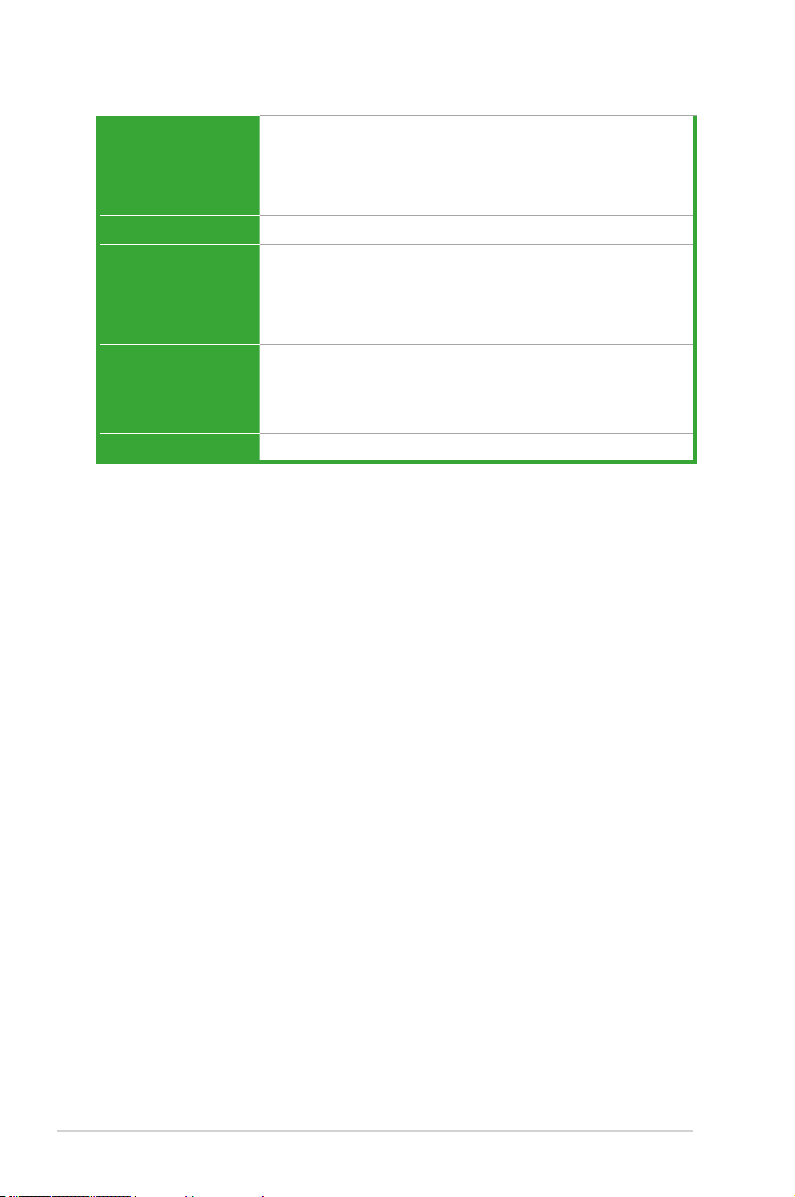
P8Z77-M specications summary
BIOS features
Manageability
Accessories
Support DVD
Form factor
* Specications are subject to change without notice.
64 Mb Flash ROM, UEFI AMI BIOS, PnP, DMI2.0, WfM2.0, SM
BIOS 2.5, ACPI 2.0a, Multi-language BIOS, ASUS EZ Flash 2,
ASUS CrashFree BIOS 3, F12 PrintScreen, F3 Shortcut Function
and ASUS DRAM SPD (Serial Presence Detect) memory
information
WfM 2.0, DMI 2.0, WOL by PME, PXE, WOR by PME
1 x Serial ATA 6.0Gb/s cables
1 x Serial ATA 3.0Gb/s cables
ASUS I/O shield
2 in 1 Q-connector
User’s manual
Drivers
ASUS Utilities
ASUS Update
Anti-virus software (OEM version)
uATX Form Factor, 9.6”x 9.6” (24.4cm x 24.4cm)
x
Page 11
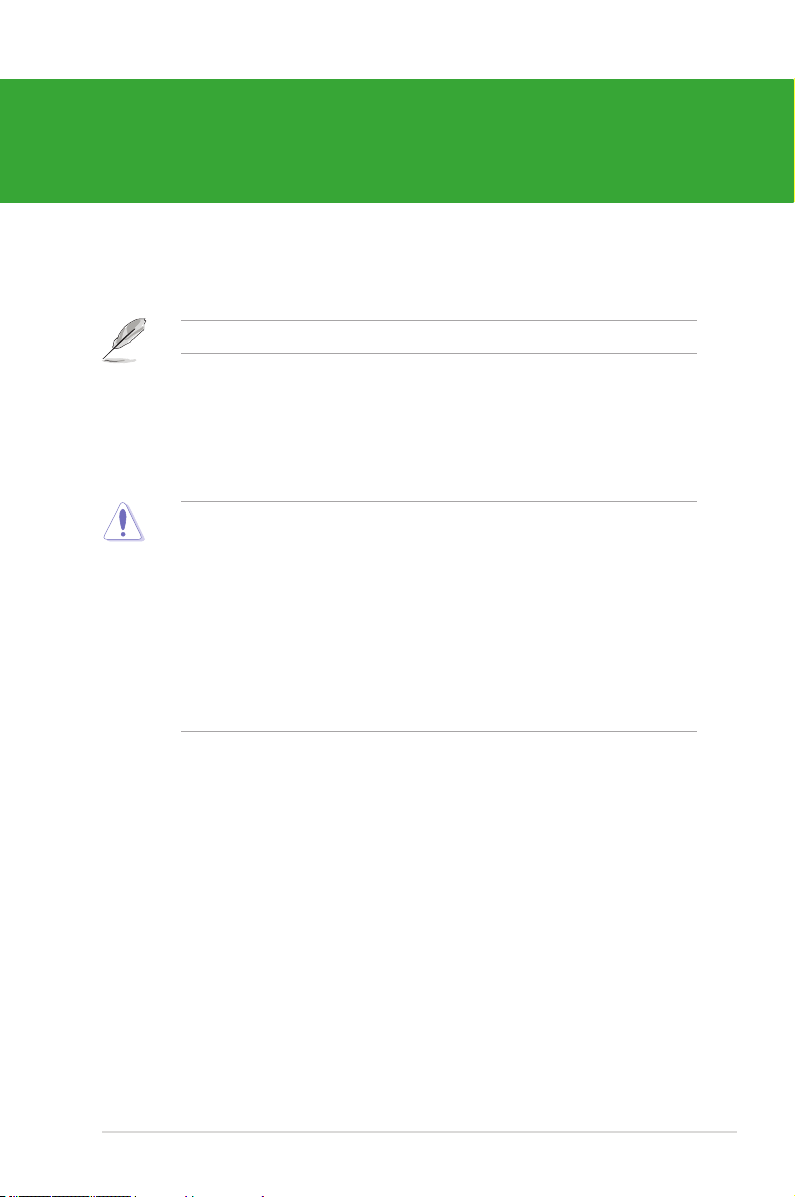
Chapter 1
Product introduction
Thank you for buying an ASUS® P8Z77-M motherboard!
Before you start installing the motherboard, and hardware devices on it, check the items in
your motherboard package. Refer to the specication list on page x for the list of accessories.
If any of the items is damaged or missing, contact your retailer.
1.1 Before you proceed
Take note of the following precautions before you install motherboard components or change
any motherboard settings.
• Unplug the power cord from the wall socket before touching any component.
• Before handling components, use a grounded wrist strap or touch a safely grounded
object or a metal object, such as the power supply case, to avoid damaging them due to
static electricity.
• Hold components by the edges to avoid touching the ICs on them.
• Whenever you uninstall any component, place it on a grounded antistatic pad or in the
bag that came with the component.
• Before you install or remove any component, ensure that the ATX power supply is
switched off or the power cord is detached from the power supply. Failure to do so may
cause severe damage to the motherboard, peripherals, or components.
1-1Chapter 1: Product introduction
Page 12
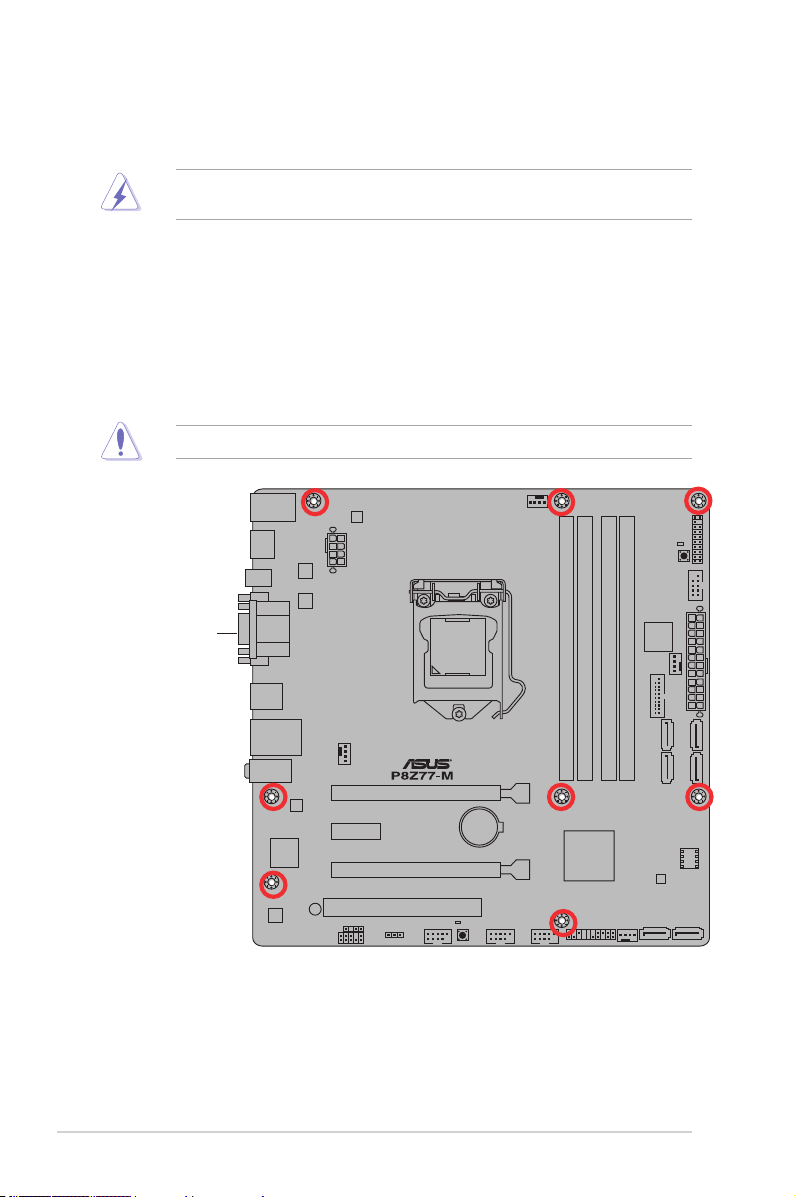
1.2 Motherboard overview
Before you install the motherboard, study the conguration of your chassis to ensure that the
motherboard ts into it.
Ensure that you unplug the power cord before installing or removing the motherboard.
Failure to do so can cause you physical injury and damage motherboard components.
1.2.1 Placement direction
When installing the motherboard, ensure that you place it into the chassis in the correct
orientation. The edge with external ports goes to the rear part of the chassis as indicated in
the image below.
1.2.2 Screw holes
Place eight screws into the holes indicated by circles to secure the motherboard to the
chassis.
Do not overtighten the screws! Doing so can damage the motherboard.
Place this side towards
the rear of the chassis
1-2
ASUS P8Z77-M
Page 13
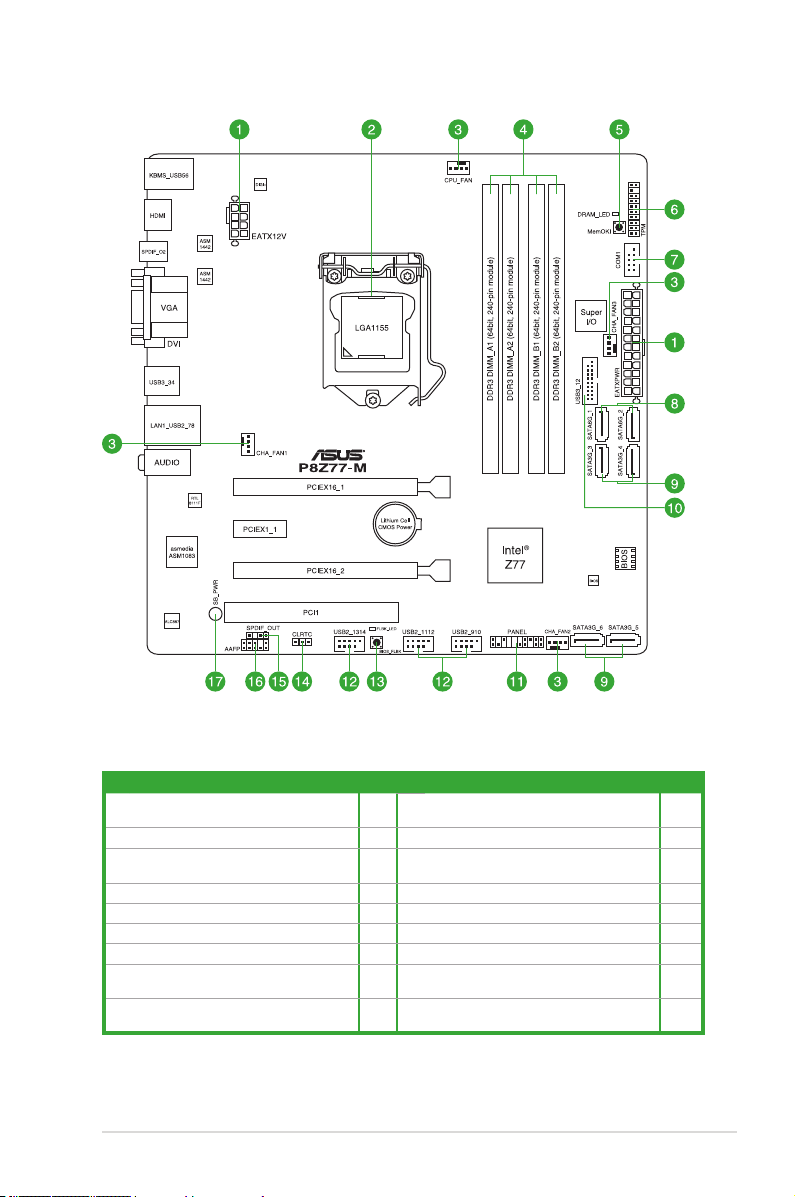
1.2.3 Motherboard layout
1.2.4 Layout contents
Connectors/Jumpers/Slots/Switches/LED Page Connectors/Jumpers/Slots/Switches/LED Page
1. ATX power connectors (24-pin EATXPWR,
8-pin ATX12V)
2. Intel® LGA1155 CPU socket 1-4 11. System panel connector (20-8 pin PANEL) 1-28
3. CPU and chassis fan connectors (4-pin
CPU_FAN, 4-pin CHA_FAN 1-3)
4. DDR3 DIMM slots 1-7 13. USB BIOS ashback button 1-18
5. MemOK! switch 1-17 14. Clear CMOS 1-20
6. TPM connector (20-1 pin TPM) 1-25 15. Digital audio connector (4-1 pin SPDIF_OUT) 1-27
7. Serial port connector (10-1 pin COM1) 1-26 16. Front panel audio connector (10-1 pin AAFP) 1-22
8. Intel® Z77 Serial ATA 6.0 Gb/s connectors
(7-pin SATA6G_1/2 [gray])
9. Intel® Z77 Serial ATA 3.0 Gb/s connectors
(7-pin SATA3G_3–6 [blue])
1-23 10. Intel® Z77 USB 3.0 connector (USB3_12) 1-27
1-25 12. USB 2.0 connectors (10-1 pin USB910;
1-24 17. Standby Power LED 1-19
1-24
USB1112; USB1314)
1-26
1-3Chapter 1: Product introduction
Page 14
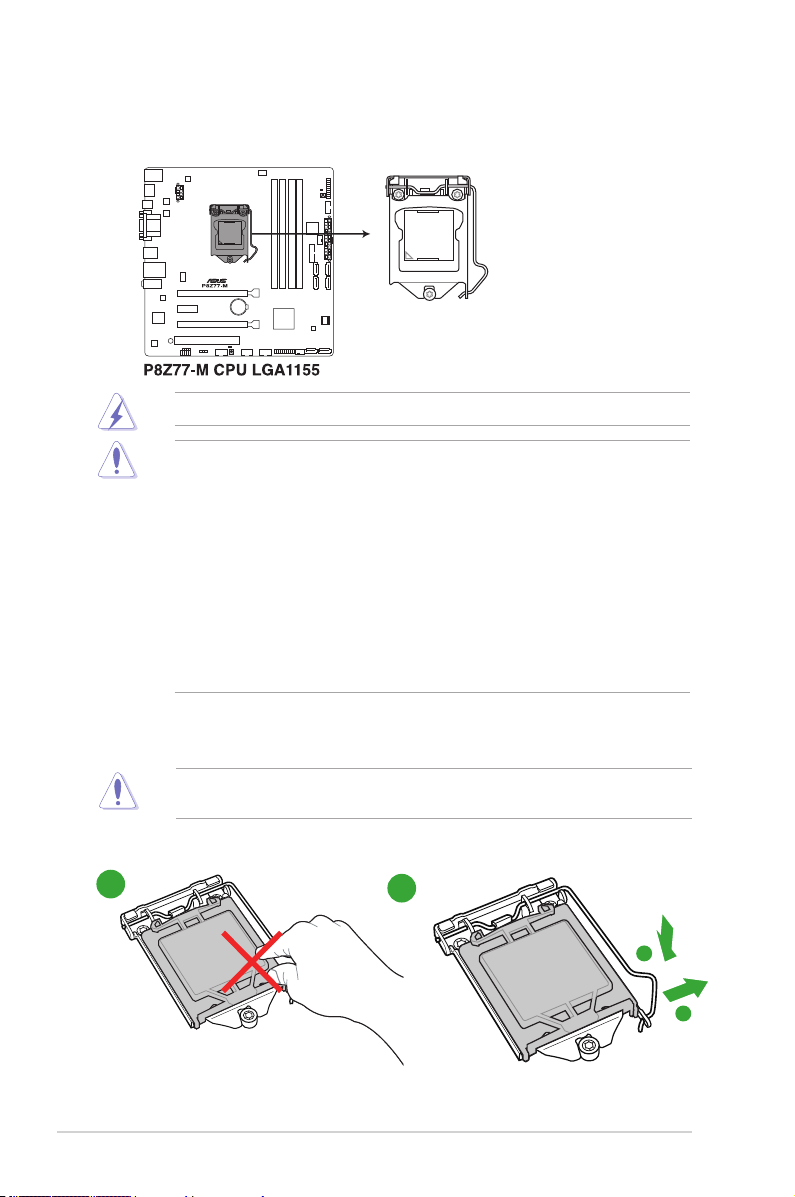
1.3 Central Processing Unit (CPU)
The motherboard comes with a surface mount LGA1155 socket designed for the Intel®
3rd/2nd Generation Core™ i7 / Core™ i5 / Core™ i3 / Pentium / Celeron Processors.
Ensure that all power cables are unplugged before installing the CPU.
• The LGA1156 CPU is incompatible with the LGA1155 socket. DO NOT install a
LGA1156 CPU on the LGA1155 socket.
• Upon purchase of the motherboard, ensure that the PnP cap is on the socket and the
socket contacts are not bent. Contact your retailer immediately if the PnP cap is missing,
or if you see any damage to the PnP cap/socket contacts/motherboard components.
ASUS will shoulder the cost of repair only if the damage is shipment/transit-related.
• Keep the cap after installing the motherboard. ASUS will process Return Merchandise
Authorization (RMA) requests only if the motherboard comes with the cap on the
LGA1155 socket.
• The product warranty does not cover damage to the socket contacts resulting from
incorrect CPU installation/removal, or misplacement/loss/incorrect removal of the PnP
cap.
1.3.1 Installing the CPU
The LGA1156 CPU is incompatible with the LGA1155 socket. DO NOT install a LGA1156
CPU on the LGA1155 socket.
1
1-4
2
A
B
ASUS P8Z77-M
Page 15
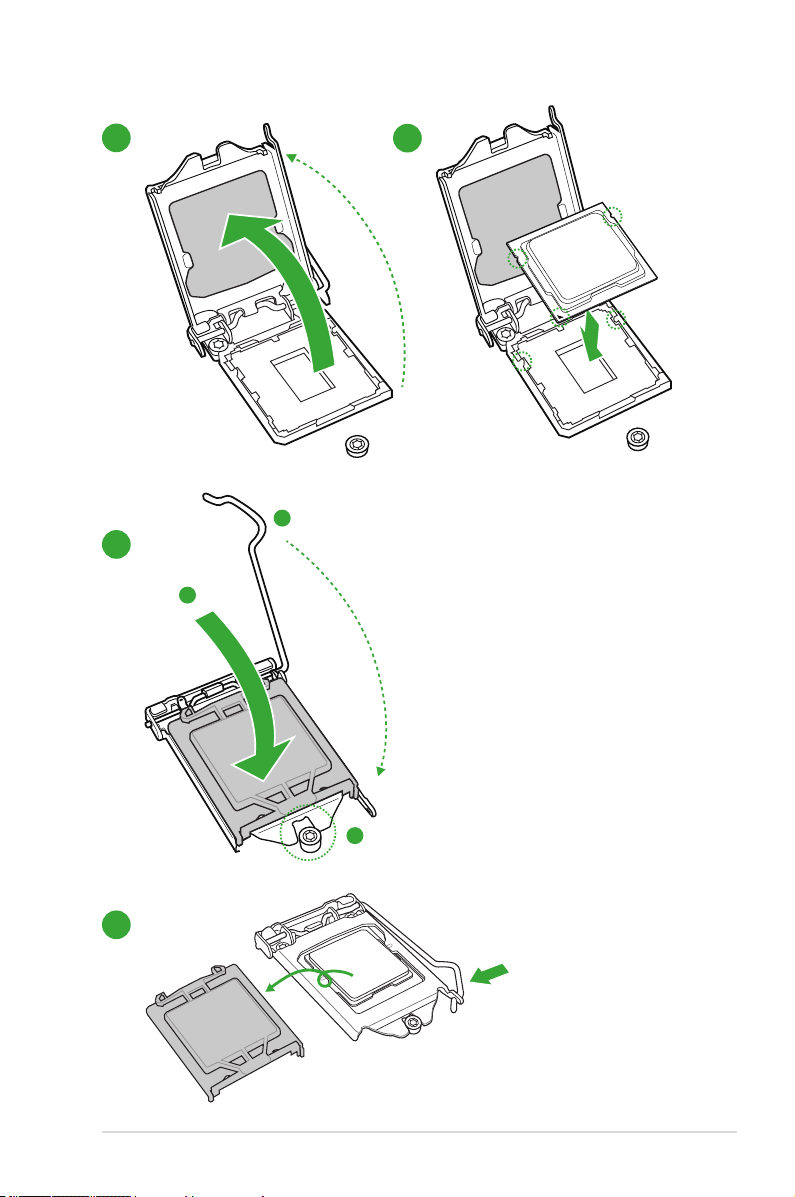
3
C
4
5
A
B
6
1-5Chapter 1: Product introduction
Page 16
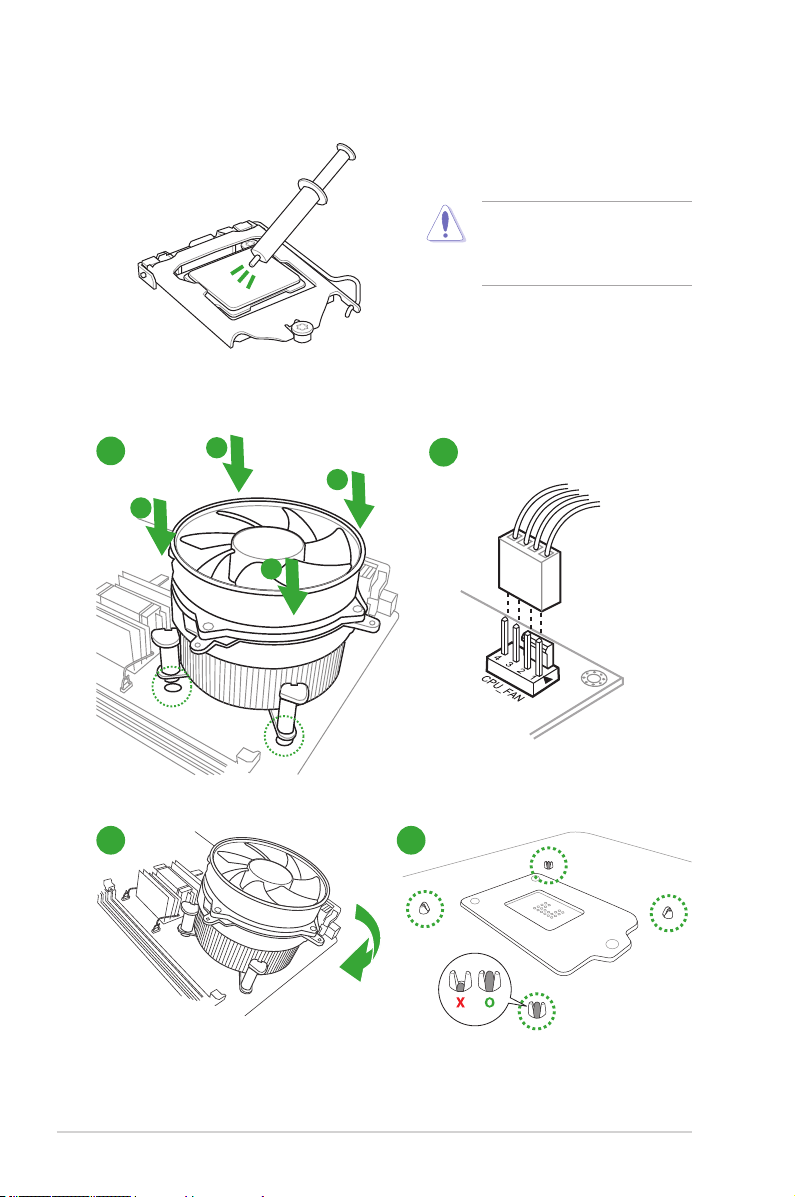
1.3.2 CPU heatsink and fan assembly installation
Apply the Thermal Interface Material
to the CPU heatsink and CPU
before you install the heatsink and
fan if necessary.
To install the CPU heatsink and fan assembly
1
B
A
B
A
3 4
2
1-6
ASUS P8Z77-M
Page 17
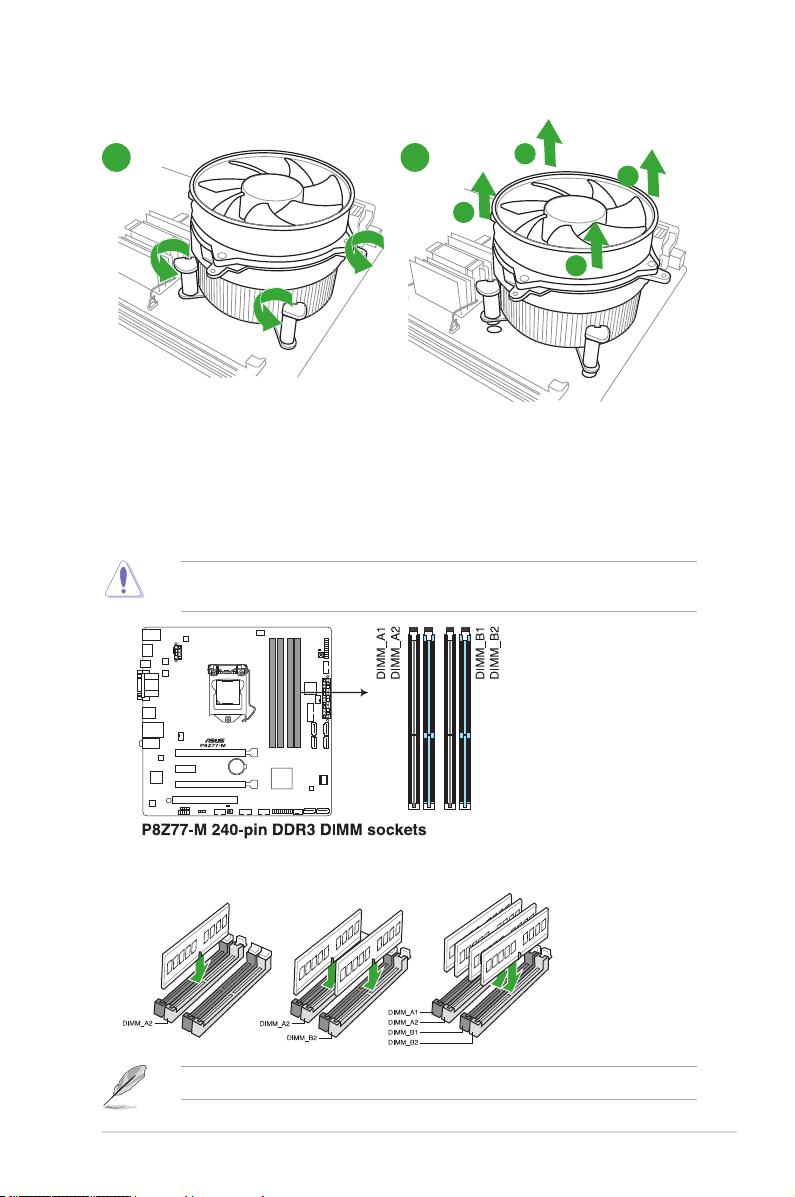
To uninstall the CPU heatsink and fan assembly
1 2
B
A
B
A
1.4 System memory
1.4.1 Overview
The motherboard comes with four Double Data Rate 3 (DDR3) Dual In-line Memory Modules
(DIMM) slots.
A DDR3 module is notched differently from a DDR or DDR2 module. DO NOT install a DDR
or DDR2 memory module to the DDR3 slot.
Recommended memory congurations
Install one memory module in slot A2 rst as a single-channel operation.
1-7Chapter 1: Product introduction
Page 18
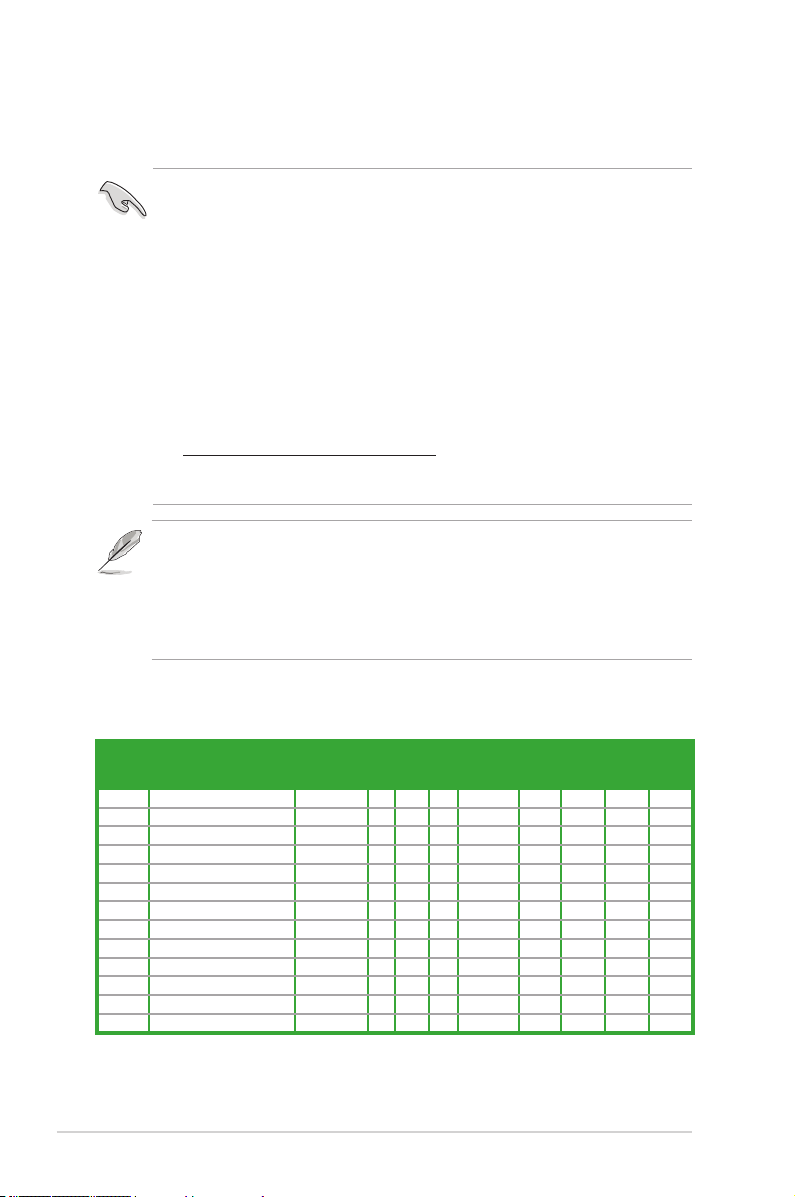
1.4.2 Memory congurations
You may install 1GB, 2GB, 4GB and 8GB unbuffered non-ECC DDR3 DIMMs into the DIMM
sockets.
• You may install varying memory sizes in Channel A and Channel B. The system maps the
total size of the lower-sized channel for the dual-channel conguration. Any excess memory
from the higher-sized channel is then mapped for single-channel operation.
• Due to Intel 2nd Generation processors' behavior, DDR3 2200/2000/1800 MHz memory
module will run at DDR3 2133/1866/1600 MHz frequency as default.
• According to Intel CPU spec, DIMM voltage below 1.65V is recommended to protect the
CPU.
• Always install DIMMs with the same CAS latency. For optimum compatibility, we recommend
that you obtain memory modules from the same vendor.
• Due to the memory address limitation on 32-bit Windows OS, when you install 4GB or more
memory on the motherboard, the actual usable memory for the OS can be about 3GB or
less. For effective use of memory, we recommend that you do any of the following:
- Use a maximum of 3GB system memory if you are using a 32-bit Windows OS.
- Install a 64-bit Windows OS when you want to install 4GB or more on the motherboard.
For more details, refer to the Microsoft® support site at
http://support.microsoft.com/kb/929605/en-us.
• This motherboard does not support DIMMs made up of 512Mb (64MB) chips or less
(Memory chip capacity counts in Megabit, 8 Megabit/Mb = 1 Megabyte/MB).
• The default memory operation frequency is dependent on its Serial Presence Detect (SPD),
which is the standard way of accessing information from a memory module. Under the
default state, some memory modules for overclocking may operate at a lower frequency than
the vendor-marked value. To operate at the vendor-marked or at a higher frequency, refer to
section 2.4 Ai Tweaker menu for manual memory frequency adjustment.
• For system stability, use a more efcient memory cooling system to support a full memory
load (4 DIMMs) or overclocking condition.
P8Z77-M Motherboard Qualied Vendors Lists (QVL)
DDR3-2400(O.C.) MHz capability
Vendors Part No. Size SS/DSChip
A-DATA AX3U2400GC4G10(XMP) 4GB DS - - 10-11-11-30 1.65 • • •
CORSAIR CMGTX8(XMP) 8GB (4x 2GB ) SS - - 10-12-10-30 1.65 • • •
CORSAIR CMGTX3(XMP) 2GB DS - - 9-11-9-27 1.65 •
G.SKILL F3-19200CL11Q-16GBZHD(XMP) 16GB (4x 4GB) DS - - 11-11-11-31 1.65 • • •
G.SKILL F3-19200CL11Q-16GBZHD(XMP) 16GB (4x 4GB) DS - - 11-11-11-31 1.65 • • •
G.SKILL F3-19200CL9Q-16GBZMD(XMP) 16GB (4x 4GB) DS - - 9-11-11-31 1.65 • •
G.SKILL F3-19200CL9D-4GBPIS(XMP) 4G ( 2x 2G ) DS - - 9-11-9-28 1.65 •
GEIL GOC316GB2400C10QC(XMP) 16GB (4x 4GB) DS - - 10-11-11-30 1.65 • •
GEIL GOC316GB2400C11QC(XMP) 16GB (4x 4GB) DS - - 11-11-11-30 1.65 •
Kingston KHX2400C11D3K4/8GX(XMP) 8GB (4x 2GB) SS - - 11-13-11-30 1.65 • • •
Transcend TX2400KLU-4GK (381850)(XMP) 2GB DS - - - 1.65 • •
Transcend TX2400KLU-4GK(374243)(XMP) 2GB DS - - - 1.65 • • •
Patriot PVV34G2400C9K(XMP) 4GB (2x 2GB) DS - - 9-11-9-27 1.66 • • •
* The memory modules in 2400MHz and above are supported by Intel 3rd Generation Core
Processors.
** Due to the behavior of the Intel 2nd Generation Processor, DDR3 2200 and above/2000/1800 MHz
memory module will run at DDR3 2133/1866/1600 MHz frequency as default.
Brand
Chip
Timing Voltage DIMM socket support
NO.
1 DIMM 2 DIMM 4 DIMM
(Optional)
1-8
ASUS P8Z77-M
Page 19
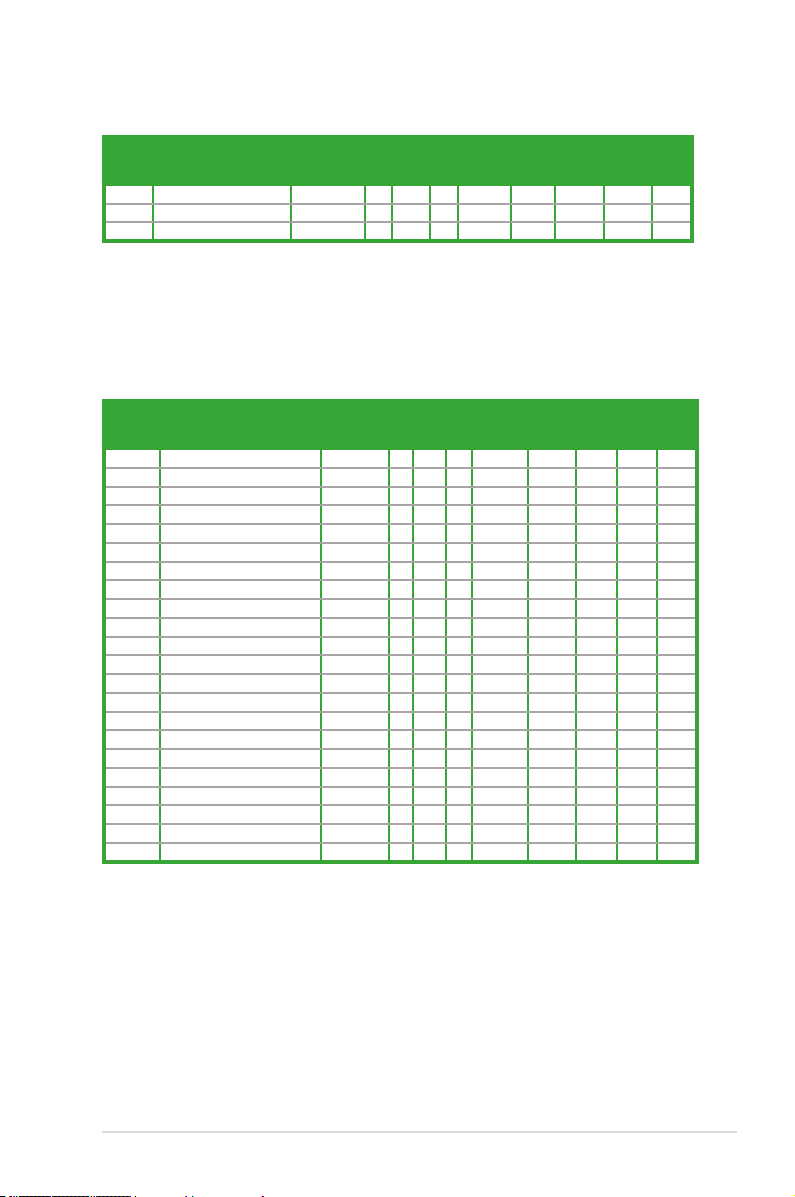
DDR3-2200(O.C.) MHz capability
Vendors Part No. Size SS/DSChip
G.SKILL F3-17600CL7D-4GBFLS(XMP) 4G ( 2x 2G ) DS - - 7-10-10-28 1.65 • •
GEIL GET34GB2200C9DC(XMP) 4GB ( 2x 2GB ) DS - - 9-10-9-28 1.65 • • •
GEIL GET38GB2200C9ADC(XMP) 8GB ( 2x 4GB ) DS - - 9-11-9-28 1.65 • • •
* The memory modules in 2200MHz and above are supported by Intel 3rd Generation Core
Processors.
** Due to the behavior of the Intel 2nd Generation Processor, DDR3 2200 and above/2000/1800 MHz
memory module will run at DDR3 2133/1866/1600 MHz frequency as default.
Brand
Chip
Timing Voltage DIMM socket support
NO.
1 DIMM 2 DIMM 4 DIMM
(Optional)
DDR3-2133(O.C.) MHz capability
Vendors Part No. Size SS/DSChip
A-DATA 8154A 1044(XMP) 2GB SS - - 9-9-9-24 1.55-1.75 • • •
A-DATA AX3U2133C2G9B(XMP) 2GB SS - - 9-11-9-27 1.55~1.75 • • •
A-DATA AX3U2133GC2G9B(XMP) 2GB SS - - 9-9-9-24 1.55-1.75 • •
A-DATA AX3U2133GC4G9B(XMP) 16GB (4x 4GB) DS - - 9-11-9-27 1.65 • • •
Apacer 78.BAGE4.AFD0C(XMP) 8GB (2x 4GB) DS - - 9-9-9-24 - • • •
CORSAIR CMT4GX3M2A2133C9(XMP) 4GB (2x 2GB) DS - - 9-10-9-24 1.65 • • •
CORSAIR CMT4GX3M2B2133C9(Ver7.1)(XMP) 4GB (2x 2GB) DS - - 9-9-9-24 1.5 • • •
CORSAIR CMT4GX3M2B2133C9(XMP) 4GB (2x 2GB) DS - - 9-10-9-27 1.5 • • •
G.SKILL F3-17000CL9Q-16GBXLD(XMP) 16GB (4x 4GB) DS - - 9-11-9-28 1.65 • • •
G.SKILL F3-17000CL9Q-16GBZH(XMP) 16GB (4x 4GB) DS - - 9-11-10-28 1.65 • • •
G.SKILL F3-17066CL9Q-16GBTDD(XMP) 16GB (4x 4GB) DS - - 9-9-9-24 1.65 • • •
G.SKILL F3-17000CL11Q2-64GBZLD(XMP) 64GB (8x 8GB) DS - - 11-11-11-30 1.5 • • •
G.SKILL F3-17066CL9D-8GBPID(XMP) 8GB (2x 4GB) DS - - 9-9-9-24 1.65 • • •
KINGSTON KHX2133C11D3K4/16GX(XMP) 16GB (4x 4GB) DS - - 11-12-11-30 1.65 • • •
KINGSTON KHX2133C9AD3T1K2/4GX(XMP) 4GB (2x 2GB) DS - - - 1.65 • •
KINGSTON KHX2133C9AD3T1K2/4GX(XMP) 4GB (2x 2GB) DS - - 9 1.65 • • •
KINGSTON KHX2133C9AD3W1K2/4GX(XMP) 4GB (2x 2GB) DS - - 9 1.65 • • •
KINGSTON KHX2133C9AD3X2K2/4GX(XMP) 4GB (2x 2GB) DS - - 9 1.65 • • •
KINGSTON KHX2133C9AD3X2K2/4GX(XMP) 4GB (2x 2GB) DS - - 9-9-9-24 1.65 • • •
KINGSTON KHX2133C9AD3T1FK4/8GX(XMP) 8GB (4x 2GB) DS - - 9 1.65 • • •
OCZ OCZ3XTEP2133C9LV4GK 2GB DS - - 7-7-7-20 1.65 • •
Patriot PVV34G2133C9K(XMP) 4GB (2x 2GB) DS - - 9-11-9-27 1.66 • • •
Brand
Chip
Timing Voltage DIMM socket support
NO.
1 DIMM 2 DIMM 4 DIMM
(Optional)
1-9Chapter 1: Product introduction
Page 20
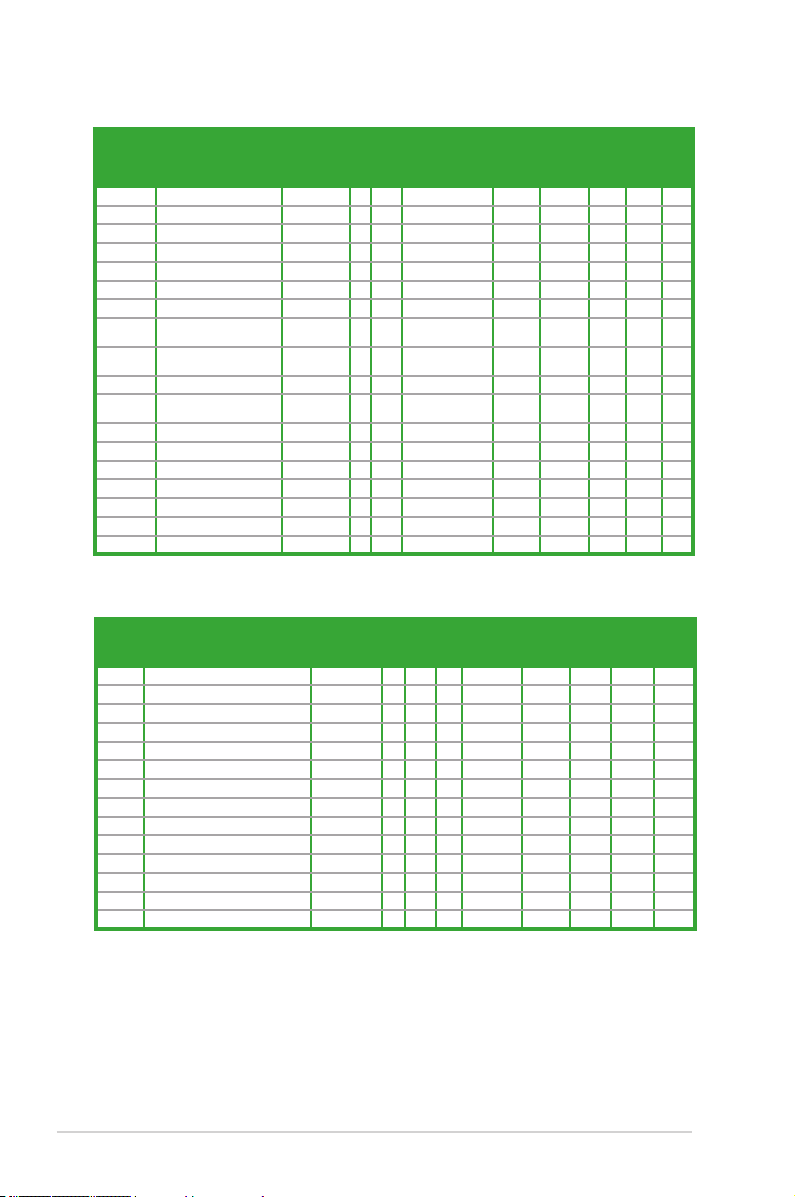
DDR3-2000(O.C.) MHz capability
Vendors Part No. Size SS/DSChip
A-DATA AX3U2000GB2G9B(XMP) 2GB DS - - 9-11-9-27 1.55~1.75 • • •
A-DATA AX3U2000GC4G9B(XMP) 4GB DS - - 9-11-9-27 1.55~1.75 • • •
Apacer 78.AAGD5.9KD(XMP) 6GB(3 x 2GB) DS - - 9-9-9-27 - • • •
CORSAIR CMT6GX3M3A2000C8(XMP) 6GB (3x 2GB) DS - - 8-9-8-24 1.65 • • •
G.SKILL F3-16000CL9D-4GBRH(XMP) 4GB(2 x 2GB) DS - - 9-9-9-24 1.65 • • •
G.SKILL F3-16000CL9D-4GBTD(XMP) 4GB(2 x 2GB) DS - - 9-9-9-24 1.65 • • •
GEIL GUP34GB2000C9DC(XMP) 4GB (2x 2GB) DS - - 9-9-9-28 1.65 • •
KINGSTON KHX2000C9AD3T1K3/6GX
Transcend TX2000KLN-8GK (388375)
AEXEA AXA3ES2G2000LG28V(XMP) 2GB DS - - - 1.65 • • •
AEXEA AXA3ES4GK2000LG28V
Asint SLA302G08-ML2HB(XMP) 4GB DS Hynix H5TQ2G83BFRH9C 9-9-9-27 - • • •
Gingle FA3URSS673A801A 2GB DS - - 9-9-9-24 - • • •
Patriot PX7312G2000ELK(XMP) 12GB (3x 4GB) DS - - 9-11-9-27 1.65 • • •
Patriot PV736G2000ELK(XMP) 6GB (3x 2GB) DS - - 7-7-7-20 1.65 • • •
Silicon Power SP002GBLYU200S02(XMP) 2GB DS - - - - • • •
Team TXD32048M2000C9(XMP) 2GB DS Team T3D1288RT-20 9-9-9-24 1.5 • • •
Team TXD32048M2000C9-L(XMP) 2GB DS Team T3D1288LT-20 9-9-9-24 1.5 • • •
(XMP)
(XMP)
(XMP)
6GB (3x 2GB) DS - - 9 1.65 • • •
4GB DS - - - 1.6 • • •
4GB (2x 2GB) DS - - - 1.65 • • •
Chip NO. Timing Voltage DIMM socket support
Brand
(Optional)
1
DIMM2 DIMM4 DIMM
DDR3-1866(O.C.) MHz capability
Vendors Part No. Size SS/DSChip
A-DATA AX3U1866GC2G9B(XMP) 2GB SS - - 9-11-9-27 1.55~1.75 • •
A-DATA AX3U1866GC4G9B(XMP) 4GB DS - - 9-11-9-27 1.55~1.75 • • •
CORSAIR CMT32GX3M4X1866C9(Ver1.50)(XMP) 32GB (4x 8GB) DS - - 9-10-9-27 1.5 • • •
CORSAIR CMT32GX3M4X1866C9(Ver3.23)(XMP) 32GB (4x 8GB) DS - - 10-10-10-27 1.5 • • •
CORSAIR CMT32GX3M4X1866C9(Ver3.23)(XMP) 32GB (4x 8GB) DS - - 10-10-10-27 1.5 • • •
CORSAIR CMZ8GX3M2A1866C9(XMP) 8GB (2x 4GB) DS - - 9-10-9-27 1.5 • • •
Crucial BLE4G3D1869DE1XT0.16FMD(XMP) 4GB DS - - 9-9-9-27 1.5 • • •
G.SKILL F3-14900CL9Q-16GBXL(XMP) 16GB (4x 4GB) DS - - 9-10-9-28 1.5 • • •
G.SKILL F3-14900CL9Q-16GBZL(XMP) 16GB (4x 4GB) DS - - 9-10-9-28 1.5 • • •
G.SKILL F3-14900CL10Q2-64GBZLD(XMP) 64GB (8x 8GB) DS - - 10-11-10-30 1.5 • • •
G.SKILL F3-14900CL9D-8GBSR(XMP) 8GB (2x 4GB) DS - - 9-10-9-28 1.5 • • •
G.SKILL F3-14900CL9Q-8GBFLD(XMP) 8GB (2x 4GB) DS - - 9-9-9-24 1.6 • • •
Patriot PXD34G1866ELK(XMP) 4GB (2x 2GB) SS - - 9-9-9-24 1.65 • • •
Patriot PXD38G1866ELK(XMP) 8GB (2x 4GB) DS - - 9-11-9-27 1.65 • • •
Brand
Chip
Timing Voltage DIMM socket support
NO.
1 DIMM 2 DIMM 4 DIMM
(Optional)
1-10
ASUS P8Z77-M
Page 21
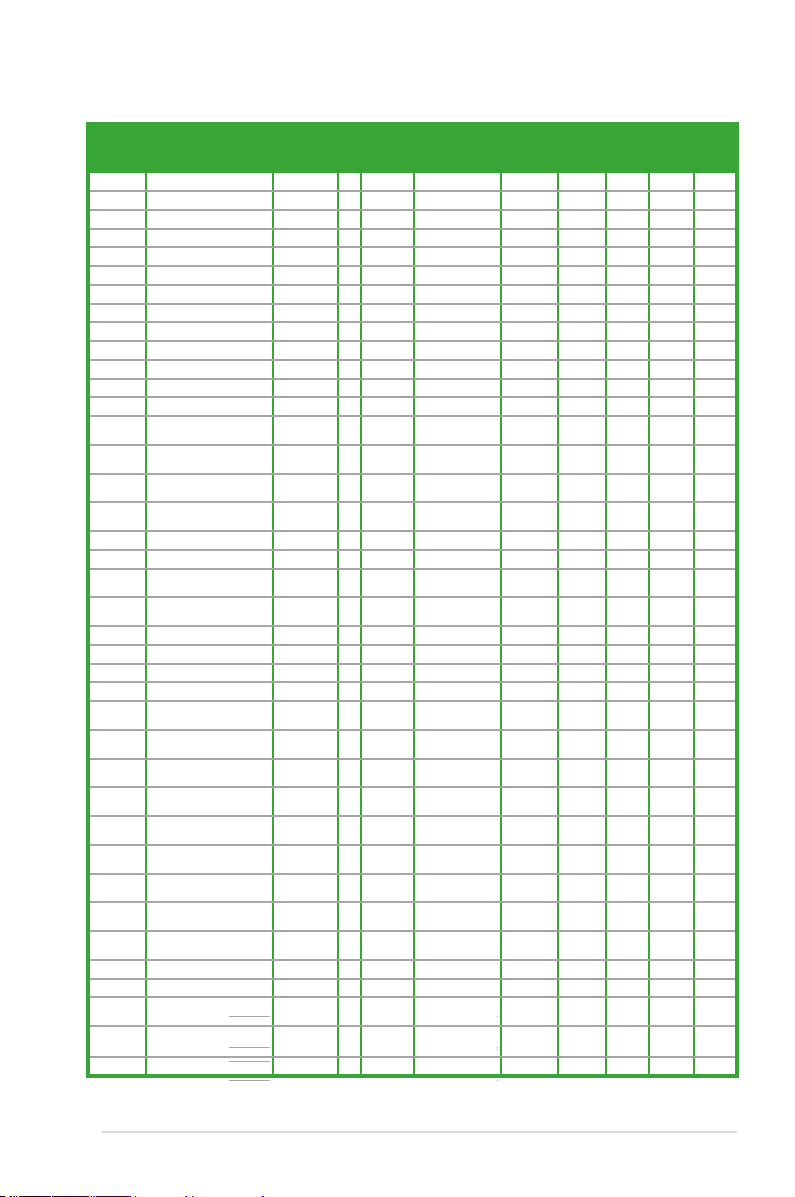
DDR3-1600 MHz capability
Vendors Part No. Size SS/DSChip
A-DATA AM2U16BC2P1 2GB SS A-DATA 3CCD-1509A - - • • •
A-DATA AM2U16BC4P2 4GB DS A-DATA 3CCD-1509A - - • • •
A-DATA AX3U1600GC4G9(XMP) 4GB DS - - - 1.55~1.75 • • •
A-DATA AX3U1600PC4G8(XMP) 4GB DS - - 8-8-8-24 1.55~1.75 • • •
CORSAIR HX3X12G1600C9(XMP) 12GB(6x 2GB) DS - - 9-9-9-24 1.6 • • •
CORSAIR CMZ16GX3M4A1600C9(XMP) 16GB(4x 4GB) DS - - 9-9-9-24 1.5 • • •
CORSAIR CMG4GX3M2A1600C6 4GB(2x 2GB) DS - - 6-6-6-18 1.65 • • •
CORSAIR CMP6GX3M3A1600C8(XMP) 6GB(3x 2GB) DS - - 8-8-8-24 1.65 • • •
CORSAIR CMP6GX3M3A1600C8(XMP) 6GB(3x 2GB) DS - - 8-8-8-24 1.65 • • •
CORSAIR CMX6GX3M3C1600C7(XMP) 6GB(3x 2GB) DS - - 7-8-7-20 1.65 • • •
CORSAIR CMZ8GX3M2A1600C8(XMP) 8GB(2x 4GB) DS - - 8-8-8-24 1.5 • • •
CORSAIR CMZ8GX3M2A1600C9(XMP) 8GB(2x 4GB) DS - - 9-9-9-24 1.5 • • •
Crucial BL12864BN1608.8FF(XMP) 2GB(2x 1GB) SS - - 8-8-8-24 1.65 • • •
Crucial BLT4G3D1608DT1TX0.16FM
(XMP)
G.SKILL F3-12800CL7Q-
16GBXH(XMP)
G.SKILL F3-12800CL9Q-
16GBXL(XMP)
G.Skill F3-12800CL9Q-
16GBZL(XMP)
G.SKILL F3-12800CL7D-8GBRH(XMP) 8GB(2x 4GB) DS - - 7-8-7-24 1.6 • • •
G.SKILL F3-12800CL9D-8GBRL(XMP) 8GB(2x 4GB) DS - - 9-9-9-24 1.5 • • •
G.SKILL F3-12800CL9D-
8GBSR2(XMP)
G.SKILL F3-12800CL8D-
8GBECO(XMP)
GEIL GET316GB1600C9QC(XMP) 16GB(4x 4GB) DS - - 9-9-9-28 1.6 • • •
GEIL GUP34GB1600C7DC(XMP) 4GB(2x 2GB) DS - - 7-7-7-24 1.6 • • •
KINGMAX FLGE85F-C8KL9A(XMP) 2GB SS KINGMAX N/A 9-9-9-28 - • • •
KINGMAX FLGF65F-C8KL9A(XMP) 4GB DS KINGMAX N/A 9-9-9-28 - • • •
KINGSTON KHX1600C9D3K3/12GX
(XMP)
KINGSTON KHX1600C9D3T1BK3/12GX
(XMP)
KINGSTON KHX1600C9D3K3/12GX
(XMP)
KINGSTON KHX1600C9D3K6/24GX
(XMP)
Kingston KHX1600C9D3K8/32GX
(XMP)
KINGSTON KHX1600C8D3K2/4GX
(XMP)
KINGSTON KHX1600C9D3K2/4GX
(XMP)
KINGSTON KHX1600C9D3LK2/4GX
(XMP)
KINGSTON KHX1600C9D3X2K2/4GX
(XMP)
KINGSTON KHX1600C9D3K3/6GX(XMP) 6GB(3x 2GB) DS - - 9 1.65 • • •
KINGSTON KHX1600C9D3K3/6GX(XMP) 6GB(3x 2GB) DS - - 9 1.65 • • •
KINGSTON KHX1600C9D3T1K3/6GX
(XMP)
KINGSTON KHX1600C9D3T1K3/6GX
(XMP)
KINGSTON KHX1600C9D3P1K2/8G 8GB(2x 4GB) DS - - 9 1.5 • • •
4GB DS - - 8-8-8-24 1.5 • • •
16GB(4x 4GB) DS - - 7-8-7-24 1.6 • • •
16GB(4x 4GB) DS - - 9-9-9-24 1.5 • • •
16GB(4x 4GB) DS - - 9-9-9-24 1.5 • • •
8GB(2x 4GB) DS - - 9-9-9-24 1.25 •
8GB(2x4GB) DS - - 8-8-8-24 1.35 • • •
12GB(3x 4GB) DS - - 9 1.65 • • •
12GB(3x 4GB) DS - - 9 1.65 • •
12GB(3x 4GB) DS - - - 1.65 • • •
24GB(6x 4GB) DS - - 9 1.65 • • •
32GB(4x 8GB) DS - - 9-9-9-27 1.65 • • •
4GB(2x 2GB) DS - - 8 1.65 • •
4GB(2x 2GB) DS - - - 1.65 • • •
4GB(2x 2GB) DS - - - 1.65 • • •
4GB(2x 2GB) DS - - 9 1.65 • • •
6GB(3x 2GB) DS - - - 1.65 • • •
6GB(3x 2GB) DS - - 9 1.65 • • •
Brand
(
continues on next page
Chip NO. Timing Voltage DIMM socket support
(Optional)
1 DIMM 2 DIMM 4 DIMM
)
1-11Chapter 1: Product introduction
Page 22
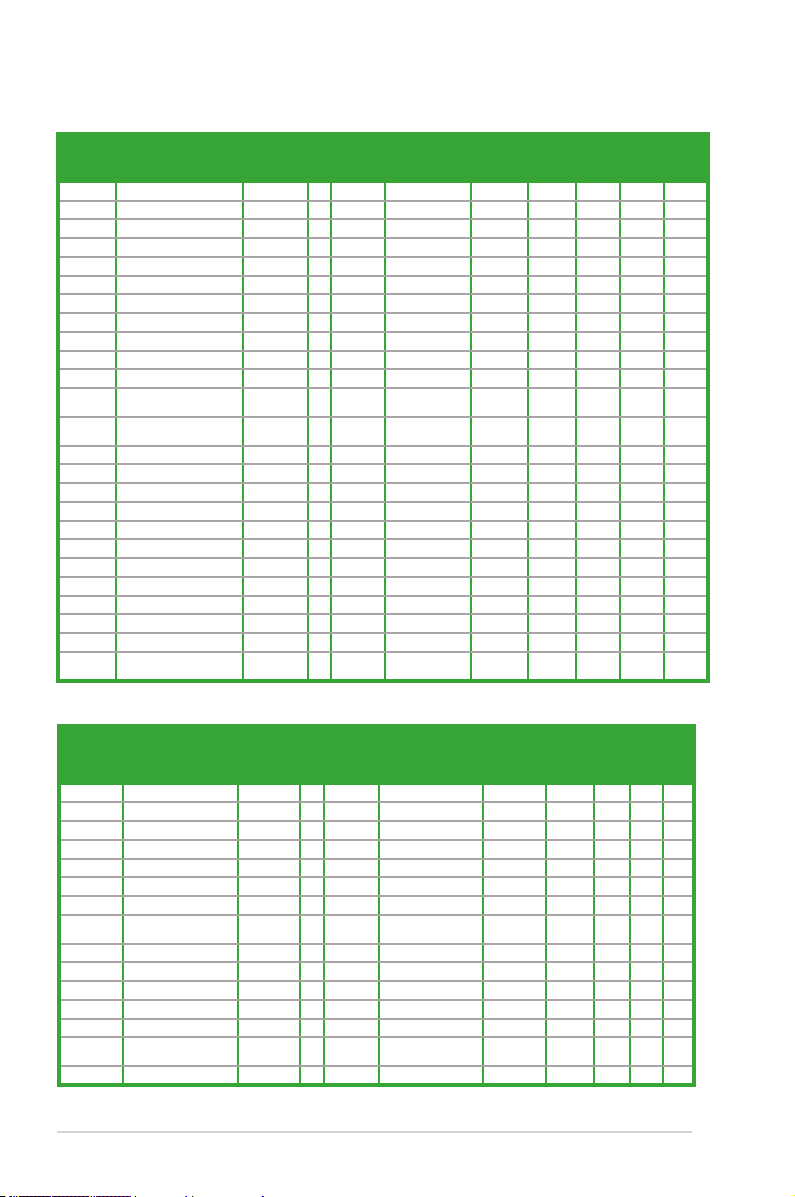
DDR3-1600 MHz capability (continued)
Vendors Part No. Size SS/DSChip
MICRON MT16KTF51264AZ-1G6M1 4GB DS MICRON D9PFJ 11-11-11-28 - • • •
OCZ OCZ3BE1600C8LV4GK 4GB(2x 2GB) DS - - 8-8-8 1.65 • •
Transcend TS256MLK64V6N 2GB SS Transcend K4B2G0846C - - • • •
Transcend TS512MLK64V6N 4GB DS Transcend K4B2G0846C - - • • •
Transcend JM1600KLN-8GK 8GB(2x 4GB) DS Transcend TK483PCW3 - - • • •
Asint SLZ3128M8-EGJ1D(XMP) 2GB DS Asint 3128M8-GJ1D - - • • •
Asint SLA302G08-EGG1C(XMP) 4GB DS Asint 302G08-GG1C 9-9-9-27 - • • •
Asint SLA302G08-EGJ1C(XMP) 4GB DS Asint 302G08-GJ1C 9-9-9-27 - • • •
ATP AQ12M64B8BKK0S 4GB DS SAMSUNG K4B2G08460 - NO • • •
EK Memory EKM324L28BP8-I16(XMP) 4GB(2x 2GB) DS - - 9 - • • •
EK Memory EKM324L28BP8-I16(XMP) 4GB(2x 2GB) DS - - 9 - • • •
Elixir M2X2F64CB88G7N-
DG(XMP)
Elixir M2X4G64CB8HG5N-DG
(XMP)
GoodRam GR1600D364L9/2G 2GB DS GoodRam GF1008KC-JN - - • • •
KINGTIGER KTG2G1600PG3(XMP) 2GB DS - - - - • • •
Mushkin 996805(XMP) 4GB(2x 2GB) DS - - 6-8-6-24 1.65 • • •
Mushkin 998805(XMP) 6GB(3x 2GB) DS - - 6-8-6-24 1.65 • • •
Patriot PX7312G1600LLK(XMP) 12GB(3x 4GB) DS - - 8-9-8-24 1.65 • • •
Patriot PGS34G1600LLKA2 4GB(2x 2GB) DS - - 8-8-8-24 1.7 • • •
Patriot PGS34G1600LLKA 4GB(2x 2GB) DS - - 7-7-7-20 1.7 • • •
Patriot PVV38G1600LLK(XMP) 8GB(2x 4GB) DS - - 8-9-8-24 1.65 • • •
Patriot PX538G1600LLK(XMP) 8GB(2x 4GB) DS - - 8-9-8-24 1.65 • • •
SanMax SMD-4G68HP-16KZ 4GB DS Hynix H5TQ2G83BFRPBC - 1.5 • • •
Team TXD31024M1600C8-D(XMP) 1GB SS Team T3D1288RT-16 8-8-8-24 1.65 • • •
Team TXD32048M1600HC8-D
(XMP)
2GB SS Elixir N2CB2G80GN-DG 9-9-9-28 - • • •
4GB DS Elixir N2CB2G80GN-DG 9-9-9-28 - • • •
2GB DS Team T3D1288RT-16 8-8-8-24 1.65 • • •
Brand
Chip NO. Timing Voltage DIMM socket support
(Optional)
1 DIMM 2 DIMM 4 DIMM
DDR3-1333 MHz capability
Vendors Part No. Size SS/DSChip Brand Chip NO. Timing Voltage DIMM socket support
A-DATA AD63I1B0823EV 2GB SS A-DATA 3CCA-1509A - - • • •
A-DATA AXDU1333GC2G9(XMP) 2GB SS - - 9-9-9-24 1.25~1.35 • • •
A-DATA AD63I1C1624EV 4GB DS A-DATA 3CCA-1509A - - • • •
A-DATA SU3U1333W8G9(XMP) 8GB DS ELPIDA J4208BASE-DJ-F - - • • •
Apacer 78.A1GC6.9L1 2GB DS Apacer AM5D5808FEQSBG 9 - • • •
Apacer 78.B1GDE.9L10C 4GB DS Apacer AM5D5908CEHSBG 9 - • • •
CORSAIR TW3X4G1333C9A 4GB(2x 2GB) DS - - 9-9-9-24 1.5 • •
CORSAIR CMX8GX3M2A1333C9
ELPIDA EBJ41UF8BCF0-DJ-F 4GB DS ELPIDA J2108BCSE-DJ-F - - • • •
G.SKILL F3-10600CL9D-4GBNT 4GB(2x 2GB) DS G.SKILL D3 128M8CE9 2GB 9-9-9-24 1.5 • •
G.SKILL F3-10666CL9D-8GBRL 8GB(2x 4GB) DS - - 9-9-9-24 1.5 • • •
G.SKILL F3-10666CL9D-8GBRL 8GB(2x 4GB) DS - - 9-9-9-24 1.5 • • •
G.SKILL F3-10666CL9D-8GBXL 8GB(2x 4GB) DS - - 9-9-9-24 1.5 • • •
GEIL GET316GB1333C9QC 16GB(4x
GEIL GG34GB1333C9DC 4GB(2x 2GB) DS GEIL GL1L128M88BA115FW 9-9-9-24 1.3 • • •
(XMP)
8GB(2x 4GB) DS - - 9-9-9-24 1.5 • • •
4GB)
DS - - 9-9-9-24 1.5 • • •
(
continues on next page
)
(Optional)
1
DIMM2 DIMM4 DIMM
1-12
ASUS P8Z77-M
Page 23
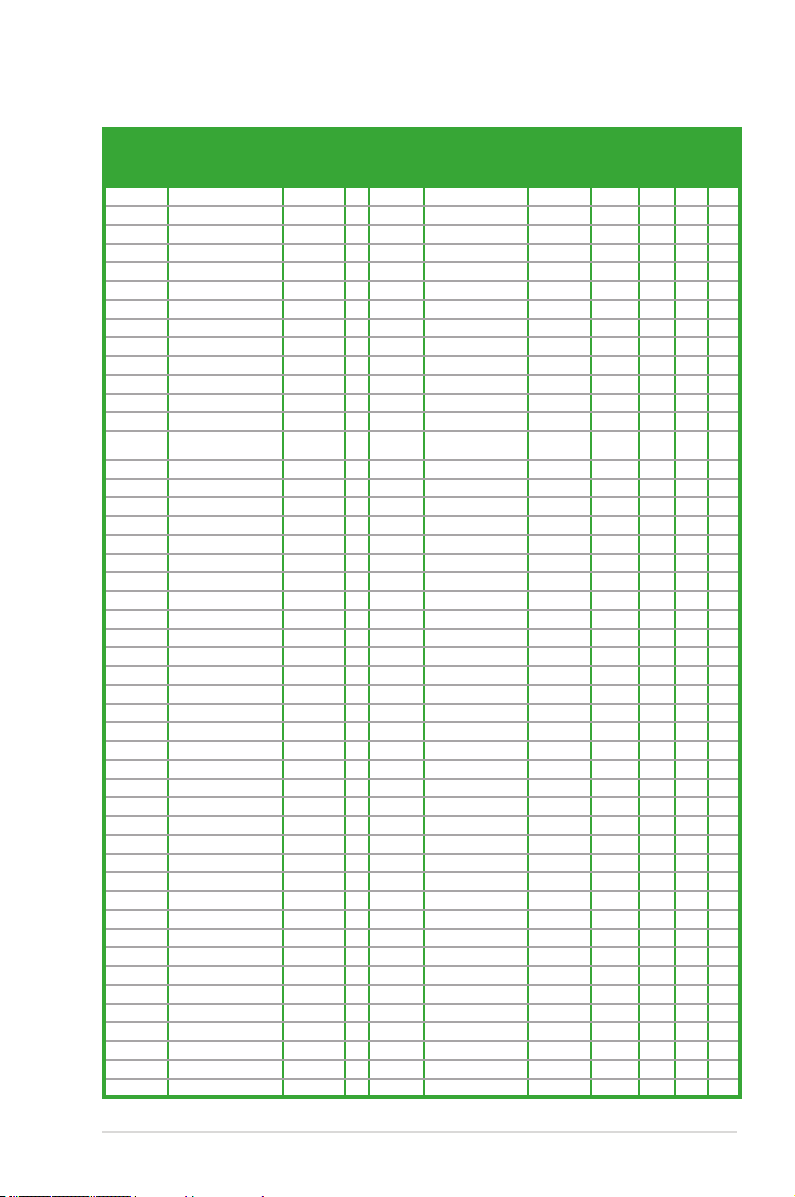
DDR3-1333 MHz capability (continued)
Vendors Part No. Size SS/DSChip Brand Chip NO. Timing Voltage DIMM socket support
GEIL GG34GB1333C9DC 4GB(2x 2GB) DS GEIL GL1L128M88BA15B 9-9-9-24 1.3 • • •
GEIL GB34GB1333C7DC 4GB(2x 2GB) DS GEIL GL1L128M88BA15FW 7-7-7-24 1.5 • • •
GEIL GVP38GB1333C9DC 8GB(2x 4GB) DS - - 9-9-9-24 1.5 • • •
GEIL GVP38GB1333C7QC 8GB(4x 2GB) DS - - 7-7-7-24 1.5 • •
Hynix HMT325U6BFR8C-H9 2GB SS Hynix H5TQ2G83BFR - - • • •
Hynix HMT125U6TFR8A-H9 2GB DS Hynix H5TC1G83TFR - - • • •
KINGMAX FLFE85F-C8KL9 2GB SS KINGMAX KFC8FNLXF-DXX-15A - - • • •
KINGMAX FLFE85F-C8KM9 2GB SS Kingmax KFC8FNMXF-BXX-15A - - • • •
KINGMAX FLFE85F-B8KL9 2GB DS KINGMAX KFB8FNLXL-BNF-15A - - • • •
KINGMAX FLFF65F-C8KL9 4GB DS KINGMAX KFC8FNLXF-DXX-15A - - • • •
KINGMAX FLFF65F-C8KM9 4GB DS Kingmax KFC8FNMXF-BXX-15A - - • • •
KINGSTON KVR1333D3S8N9/2G 2GB SS Micron IFD77 D9LGK - 1.5 • • •
KINGSTON KVR1333D3N9/2G 2GB DS Kingston D1288JPNDPLD9U 9 1.5 • • •
KINGSTON KHX1333C9D3UK2/4GX
KINGSTON KVR1333D3N9K2/4G 4GB(2x 2GB) DS KINGSTON D1288JEMFPGD9U - 1.5 • • •
KINGSTON KVR1333D3E9S/4G 4GB DS Elpida J2108ECSE-DJ-F 9 1.5 • • •
MICRON MT8JTF25664AZ-1G4D1 2GB SS Micron D9LGK - - • • •
MICRON MT8JTF25664AZ-1G4D1 2GB SS Micron D9LGK - - • • •
MICRON MT8JTF25664AZ-1G4M1 2GB SS MICRON D9PFJ - - • • •
MICRON MT16JTF51264AZ-1G4D1 4GB DS Micron D9LGK - - • • •
OCZ OCZ3G1333LV4GK 4GB(2x 2GB) DS - - 9-9-9 1.65 • •
OCZ OCZ3RPR1333C9LV8GK 8GB(2x 4GB) DS - - 9-9-9 1.65 • • •
PSC PC310600U-9-10-A0 1GB SS PSC A3P1GF3FGF - - • • •
PSC PC310600U-9-10-B0 2GB DS PSC A3P1GF3FGF - - • • •
SAMSUNG M378B5773DH0-CH9 2GB SS SAMSUNG K4B2G08460 - - • • •
SAMSUNG M378B5673FH0-CH9 2GB DS SAMSUNG K4B1G0846F - - • • •
SAMSUNG M378B5273CH0-CH9 4GB DS SAMSUNG K4B2G0846C K4B2G0846C - • • •
SAMSUNG M378B5273DH0-CH9 4GB DS SAMSUNG K4B2G08460 - - • • •
SAMSUNG M378B1G73AH0-CH9 8GB DS SAMSUNG K4B4G0846A-HCH9 - - • • •
Transcend JM1333KLN-2G (582670) 2GB SS Micron ICD77 C9LGK - - • • •
Transcend JM1333KLN-2G 2GB SS Transcend TK483PCW3 - - • • •
Transcend TS256MLK64V3N(585541) 2GB SS Micron ICD77 D9LGK 9 - • • •
Transcend TS256MLK64V3N(566577) 2GB SS Hynix H5TQ2G83BFR 9 - • • •
Transcend TS256MLK64V3N(574206) 2GB SS Micron D9LGK 9 - • • •
Transcend JM1333KLN-4G(583782) 4GB DS Transcend TK483PCW3 9 - • •
Transcend JM1333KLN-4G 4GB DS Transcend TK483PCW3 - - • • •
Transcend TS512MLK64V3N(585538) 4GB DS Micron IED27 D9LGK 9 - • • •
Transcend TS512MLK64V3N(574831) 4GB DS Micron D9LGK 9 - • • •
ACTICA ACT1GHU64B8F1333S 1GB SS SAMSUNG K4B1G0846F - - • •
ACTICA ACT1GHU72C8G1333S 1GB SS SAMSUNG K4B1G0846F(ECC) - - • • •
ACTICA ACT2GHU64B8G1333M 2GB DS Micron D9KPT - - • • •
ACTICA ACT2GHU64B8G1333S 2GB DS SAMSUNG K4B1G0846F - - • • •
ACTICA ACT2GHU72D8G1333M 2GB DS Micron D9KPT(ECC) - - • • •
ACTICA ACT2GHU72D8G1333S 2GB DS SAMSUNG K4B1G0846F(ECC) - - • • •
ACTICA ACT4GHU64B8H1333H 4GB DS Hynix H5TQ2G83AFR - - • • •
ACTICA ACT4GHU72D8H1333H 4GB DS Hynix H5TQ2G83AFR(ECC) - - • • •
ATP AQ56M72E8BJH9S 2GB DS SAMSUNG K4B1G0846F(ECC) - - • • •
ATP AQ12M72E8BKH9S 4GB DS SAMSUNG K4B2G0846C(ECC) - - • • •
(XMP)
4GB(2x 2GB) DS - - 9 1.25 • • •
(
continues on next page
)
(Optional)
1
DIMM2 DIMM4 DIMM
1-13Chapter 1: Product introduction
Page 24
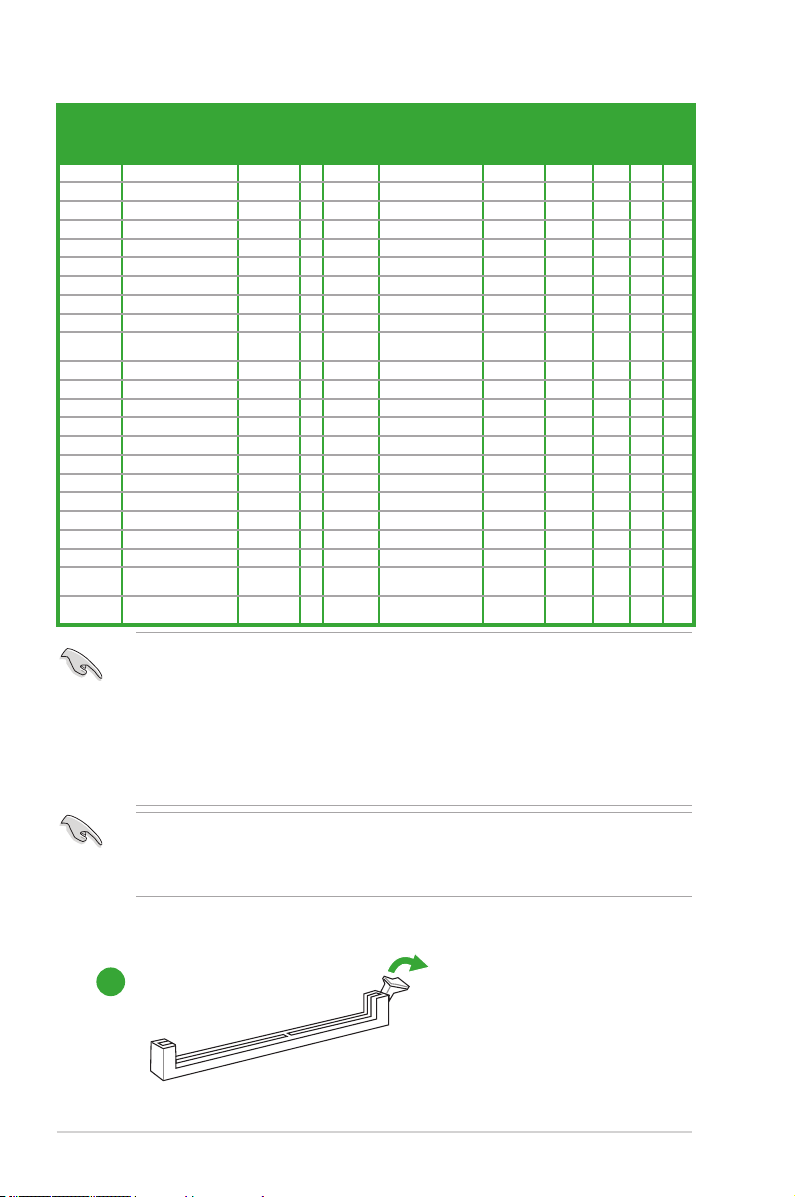
DDR3-1333 MHz capability (continued)
Vendors Part No. Size SS/DSChip Brand Chip NO. Timing Voltage DIMM socket support
BUFFALO D3U1333-1G 1GB SS Elpida J1108BFBG-DJ-F - - • • •
BUFFALO D3U1333-2G 2GB DS Elpida J1108BFBG-DJ-F - • • •
BUFFALO D3U1333-4G 4GB DS NANYA NT5CB256M8BN-CG - • • •
EK Memory EKM324L28BP8-I13 4GB(2x 2GB) DS - - 9 - • • •
Elixir M2F2G64CB88B7N-CG 2GB SS Elixir N2CB2G808N-CG - - • • •
Elixir M2F2G64CB88D7N-CG 2GB SS Elixir M2CB2G8BDN-CG - - • • •
Elixir M2F4G64CB8HB5N-CG 4GB DS Elixir N2CB2G808N-CG - - • • •
Elixir M2F4G64CB8HD5N-CG 4GB DS Elixir M2CB2G8BDN-CG - - • • •
GoodRam GR1333D364L9/2G 2GB DS Qimonda IDSH1G-03A1F1C-13H - - • • •
KINGTIGER F10DA2T1680 2GB DS KINGTIGER KTG1333PS1208NST-C9- - • • •
KINGTIGER KTG2G1333PG3 2GB DS - - - - • • •
Patriot PSD32G13332 2GB DS Prtriot PM128M8D3BU-15 9 - • • •
Patriot PGS34G1333LLKA 4GB(2x 2GB) DS - - 7-7-7-20 1.7 • • •
Patriot PG38G1333EL(XMP) 8GB DS - - - 1.5 • • •
RiDATA C304627CB1AG22Fe 2GB DS RiDATA C304627CB1AG22Fe 9 - • • •
RiDATA E304459CB1AG32Cf 4GB DS RiDATA E304459CB1AG32Cf 9 - • • •
SanMax SMD4G68H1P-13HZ 4GB DS Hynix H5TQ2G83BFRH9C - 1.5 • • •
Silicon Power SP001GBLTE133S01 1GB SS NANYA NT5CB128M8AN-CG - - • • •
Silicon Power SP001GBLTU133S02 1GB SS S-POWER 10YT3E5 9 - • • •
Silicon Power SP002GBLTE133S01 2GB DS NANYA NT5CB128M8AN-CG - - • • •
Team TXD31024M1333C7(XMP) 1GB SS Team T3D1288LT-13 7-7-7-21 1.75 • • •
Team TXD31048M1333C7-
Team TXD32048M1333C7-
D(XMP)
D(XMP)
1GB SS Team T3D1288LT-13 7-7-7-21 1.75 • •
2GB DS Team T3D1288LT-13 7-7-7-21 1.5-1.6 • • •
Side(s): SS - Single-sided DS - Double-sided DIMM support:
• 1 DIMM: Supports one (1) module inserted into any slot as Single-channel memory
conguration. We suggest that you install the module into A2 slot.
• 2 DIMMs: Supports two (2) modules inserted into either the blue slots or the black slots as
one pair of Dual-channel memory conguration. We suggest that you install the
modules into slots A2 and B2 for better compatibility.
• 4 DIMMs: Supports four (4) modules inserted into both the blue and black slots as two pairs of
Dual-channel memory conguration.
(Optional)
1
DIMM2 DIMM4 DIMM
• ASUS exclusively provides hyper DIMM support function.
• Hyper DIMM support is subject to the physical characteristics of individual CPUs. Load the
X.M.P. settings in the BIOS for the hyper DIMM support.
• Visit the ASUS website for the latest QVL.
2.3.4 DIMM installation
1
1-14
ASUS P8Z77-M
Page 25

2
3
To remove a DIMM
B
A
1.5 Expansion slots
In the future, you may need to install expansion cards. The following sub-sections describe
the slots and the expansion cards that they support.
Unplug the power cord before adding or removing expansion cards. Failure to do so may
cause you physical injury and damage motherboard components.
1.5.1 Installing an expansion card
To install an expansion card:
1. Before installing the expansion card, read the documentation that came with it and
make the necessary hardware settings for the card.
2. Remove the system unit cover (if your motherboard is already installed in a chassis).
3. Remove the bracket opposite the slot that you intend to use. Keep the screw for later
use.
4. Align the card connector with the slot and press rmly until the card is completely
seated on the slot.
5. Secure the card to the chassis with the screw you removed earlier.
6. Replace the system cover.
1-15Chapter 1: Product introduction
Page 26

1.5.2 Conguring an expansion card
After installing the expansion card, congure it by adjusting the software settings.
1. Turn on the system and change the necessary BIOS settings, if any. See Chapter 2 for
information on BIOS setup.
2. Assign an IRQ to the card.
3. Install the software drivers for the expansion card.
When using PCI cards on shared slots, ensure that the drivers support “Share IRQ” or that
the cards do not need IRQ assignments. Otherwise, conicts will arise between the two PCI
groups, making the system unstable and the card inoperable.
1.5.3 PCI Express x1 slot
This motherboard supports PCI Express x1 network cards, SCSI cards, and other cards that
comply with the PCI Express specications.
1.5.4 PCI Express x16 slot
This motherboard has a PCI Express 3.0/2.0 x16 slot that supports PCI Express 3.0/2.0 x16
graphic cards complying with the PCI Express specications.
In single VGA card mode, use the PCIe 3.0/2.0 x 16_1 slot (navy blue) for a PCIe x16 graphics
card to get better performance.
Expansion Slots
PCIE x16_1
1
PCIE x1_1
2
PCIE x16_2
3
PCI1
4
IRQ assignments for this motherboard
A B C D E F G H
Intel PCH SATA controller #0 – – –
Intel PCH SATA controller #1 – – –
SMBUS Controller
Thermal Controller – – shared – – – – –
EHCI #0 – – – – – – – shared
EHCI #1 shared – – – – – – –
PCIE x16_1 shared – – – – – – –
PCIE x16_2 shared – – – – – – –
PCIE x1_1 shared – – – – – – –
PCI
Realtek 8111F LAN – – shared – – – – –
shared – – – – – – –
–
– shared
1-16
shared –
shared –
– – – – –
– – –
– – –
ASUS P8Z77-M
Page 27

1.6 Onboard switches
Onboard switches allow you to ne-tune performance when working on a bare or
open-case system. This is ideal for overclockers and gamers who continually change
settings to enhance system performance.
1. MemOK! switch
Installing DIMMs that are incompatible with the motherboard may cause system
boot failure, and the DRAM_LED near the MemOK! switch lights continuously. Press
and hold the MemOK! switch until the DRAM_LED starts blinking to begin automatic
memory compatibility tuning for successful boot.
• Refer to section 1.8 Onboard LEDs for the exact location of the DRAM_LED.
• The DRAM_LED also lights when the DIMM is not properly installed. Turn off the system
and reinstall the DIMM before using the MemOK! function.
• The MemOK! switch does not function under Windows™ OS environment.
• During the tuning process, the system loads and tests failsafe memory settings. It takes
about 30 seconds for the system to test one set of failsafe settings. If the test fails,
the system reboots and test the next set of failsafe settings. The blinking speed of the
DRAM_LED increases, indicating different test processes.
• Due to memory tuning requirement, the system automatically reboots when each timing
set is tested. If the installed DIMMs still fail to boot after the whole tuning process, the
DRAM_LED lights continuously. Replace the DIMMs with ones recommended in the
Memory QVL (Qualied Vendors Lists) in this user manual or on the ASUS website at
www.asus.com.
• If you turn off the computer and replace DIMMs during the tuning process, the system
continues memory tuning after turning on the computer. To stop memory tuning, turn off
the computer and unplug the power cord for about 5–10 seconds.
• If your system fail to boot due to BIOS overclocking, press the MemOK! switch to boot
and load BIOS default settings. A messgae will appear during POST reminding you that
the BIOS has been restored to its default settings.
• We recommend that you download and update to the latest BIOS version from the
ASUS website at www.asus.com after using the MemOK! function.
1-17Chapter 1: Product introduction
Page 28

1.7 USB BIOS Flashback
USB BIOS Flashback allows you to easily update the BIOS without entering the BIOS or
operating system. Just connect the USB storage device containing the BIOS le to the USB
port, press the BIOS Flashback switch, and the BIOS is updated automatically.
1 Install USB BIOS Flashback wizard from the support DVD and download the latest
BIOS le to a USB ash drive.
2 Connect the USB ash drive to the bottom of USB2.0 port (LAN1_USB2_78 connector)
at the rear panel.
3 Press the USB Flashback switch for three seconds until the FLBK_LED ashes. The
FLBK_LED goes out when the BIOS update is completed.
1-18
1. Do not disconnect the USB ash drive or power system, or move the CLRTC jumper
during the BIOS updating process. Doing so will interrupt the BIOS updating process. In
case of interruption, follow the steps again to update the BIOS.
2. If FLBK_LED ashes for ve seconds and turns into a stable light, this indicates
that USB BIOS Flashback is not working properly due to improper USB ash drive
connection, BIOS le name error, or incompatible BIOS le format. If this happens,
restart the syetem.
3. BIOS updating poses some risks. If the BIOS program is damaged during the updating
process and the system fails to reboot, please contact your local ASUS Service Center
for assistance
ASUS P8Z77-M
Page 29
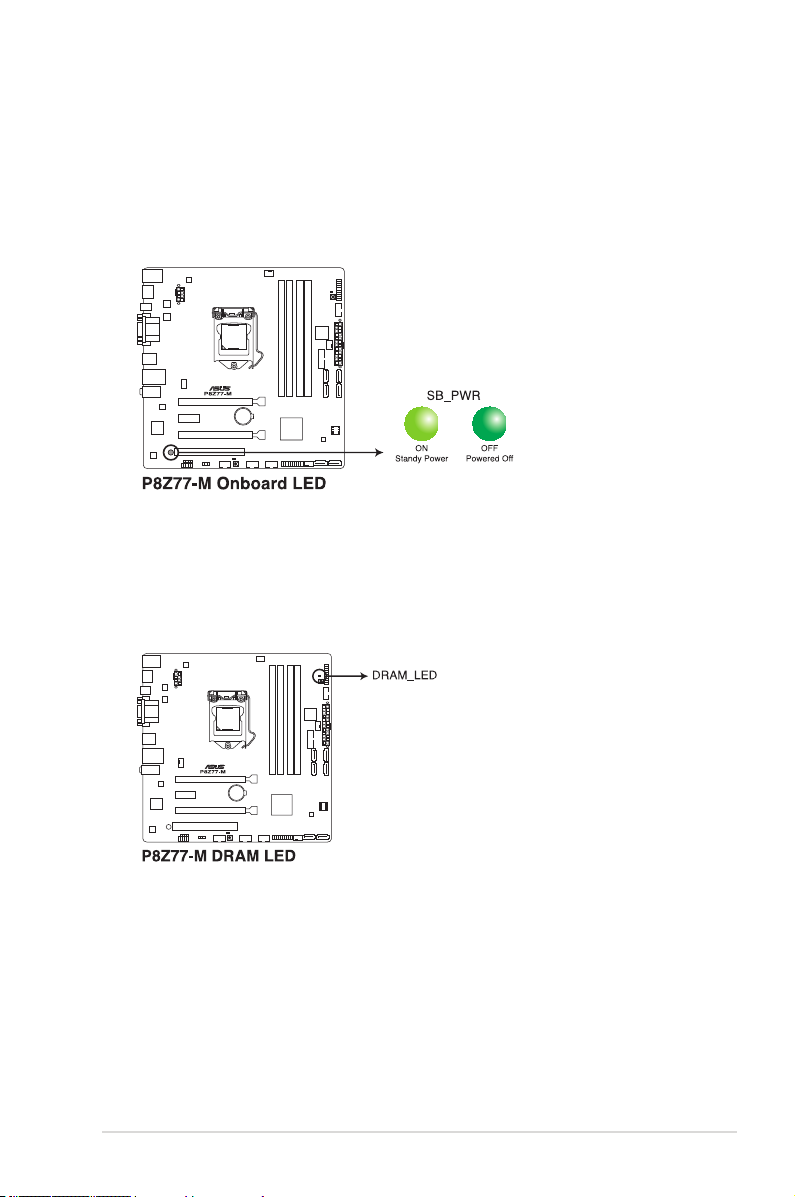
1.8 Onboard LEDs
1. Standby power LED (SB_PWR)
The motherboard comes with a standby power LED that lights up to indicate that the
system is ON, in sleep mode, or in soft-off mode. This is a reminder that you should
shut down the system and unplug the power cable before removing or plugging in any
motherboard component. The illustration below shows the location of the onboard LED.
2. DRAM LED (DRAM_LED)
The DRAM_LED lights up when the DIMM is not properly installed. Turn off the system
and reinstall the DIMM before using the MemOK! function.
1-19Chapter 1: Product introduction
Page 30

1.9 Jumpers
Clear RTC RAM (3-pin CLRTC)
This jumper allows you to clear the Real Time Clock (RTC) RAM in CMOS. You can
clear the CMOS memory of date, time, and system setup parameters by erasing
the CMOS RTC RAM data. The onboard button cell battery powers the RAM data in
CMOS, which include system setup information such as system passwords.
To erase the RTC RAM:
1. Turn OFF the computer and unplug the power cord.
2. Move the jumper cap from pins 1-2 (default) to pins 2-3. Keep the cap on pins 2-3
for about 5-10 seconds, then move the cap back to pins 1-2.
3. Plug the power cord and turn ON the computer.
4. Hold down the <Del> key during the boot process and enter BIOS setup to re-enter
data.
Except when clearing the RTC RAM, never remove the cap on CLRTC jumper default
position. Removing the cap will cause system boot failure!
1-20
• If the steps above do not help, remove the onboard battery and move the jumper again
to clear the CMOS RTC RAM data. After the CMOS clearance, reinstall the battery.
• You do not need to clear the RTC when the system hangs due to overclocking. For
system failure due to overclocking, use the C.P.R. (CPU Parameter Recall) feature. Shut
down and reboot the system so the BIOS can automatically reset parameter settings to
default values.
• Due to the chipset behavior, AC power off is required to enable C.P.R. function. You
must turn off and on the power supply or unplug and plug the power cord before
rebooting the system.
ASUS P8Z77-M
Page 31

1.10 Connectors
1.10.1 Rear panel connectors
Rear panel connectors
1. PS/2 keyboard/mouse combo port 6. HDMI port
2. VGA port 7. Optical S/PDIF Out port
3. USB 3.0 ports 3 and 4** 8. DVI-D
4. Intel® LAN (RJ-45) port 9. USB 2.0 ports 7 and 8*
5. USB 2.0 ports 5 and 6 10. Audio I/O ports
* The bottom USB port supports USB BIOS Flashback.
** USB 3_34 runs at USB3.0 speed under Windows 7 or later operating system only.
1-21Chapter 1: Product introduction
Page 32

LAN port LED indications
Activity/Link LED Speed LED
Status Description Status Description
OFF No link OFF 10Mbps connection
ORANGE Linked ORANGE 100Mbps connection
BLINKING Data activity GREEN 1Gbps connection
Activity Link
LED
LAN port
Speed
LED
Audio 2, 4, 6, or 8-channel conguration
Port Headset 2-channel 4-channel 6-channel 8-channel
Light Blue (Rear panel) Line In Rear Speaker Out Rear Speaker Out Rear Speaker Out
Lime (Rear panel) Line Out Front Speaker Out Front Speaker Out Front Speaker Out
Pink (Rear panel) Mic In Mic In Bass/ Center Bass/ Center
Lime (Front panel) – – – Front Speaker Out
1. Line In port (light blue). This port connects to the tape, CD, DVD player, or other
audio sources.
2. Line Out port (lime). This port connects to a headphone or a speaker. In the 4, 6, and
8-channel congurations, the function of this port becomes Front Speaker Out.
3. Microphone port (pink). This port connects to a microphone.
To congure an 8-channel audio output:
Use a chassis with HD audio module in the front panel to support 8-channel audio output.
1.10.2 Internal connectors
1. Front panel audio connector (10-1 pin AAFP)
This connector is for a chassis-mounted front panel audio I/O module that supports
either HD Audio or legacy AC`97 audio standard. Connect one end of the front panel
audio I/O module cable to this connector.
1-22
• We recommend that you connect a high-denition front panel audio module to this
connector to avail of the motherboard’s high-denition audio capability.
• If you want to connect a high-denition front panel audio module to this connector, set
the Front Panel Type item in the BIOS setup to [HD]. If you want to connect an AC'97
front panel audio module to this connector, set the item to [AC97]. By default, this
connector is set to [HD]. See section 2.5.6 Onboard Devices Conguration for details.
ASUS P8Z77-M
Page 33

2. ATX power connectors (24-pin EATXPWR, 8-pin ATX12V)
These connectors are for ATX power supply plugs. The power supply plugs are
designed to t these connectors in only one orientation. Find the proper orientation and
push down rmly until the connectors completely t.
• For a fully congured system, we recommend that you use a power supply unit (PSU)
that complies with ATX 12 V Specication 2.2 (or later version) and provides a minimum
power of 350 W.
•
DO NOT forget to connect the 8-pin ATX +12V power plug. Otherwise, the system will
not boot up.
• Use of a PSU with a higher power output is recommended when conguring a system
with more power-consuming devices. The system may become unstable or may not boot
up if the power is inadequate.
• If you want to use two or more high-end PCI Express x16 cards, use a PSU with 1000W
power or above to ensure the system stability.
• If you are uncertain about the minimum power supply requirement for your system,
refer to the Recommended Power Supply Wattage Calculator at http://support.asus.
com/PowerSupplyCalculator/PSCalculator.aspx?SLanguage=en-us for details.
PSU Suggested List
AcBel IP-500 HB9024
Antec EA-430D DELUX-DLP-650PG Seasonic SS-850EM
Antec EA-750 ENERMAX ERV1050EWT Segotep SG-400PYJ
ASUS P-50GA EnerMAX MAXREVO Seventeam ST550EAJ-05F
ASUS U-75HA EnerMAX EPG600AWT Seventeam ST-522HLP
AMA-AA1200U-C EnerMAX EPM850EWT SHARKOON SHA-R600M
Be quiet BQT L6-UA Geil TTB800G Silverstone SST-ST40F-ES
Bubalus PE600WJD Gigabyte P610A-C2 Silverstone SST-ST1500
Centurystar ST-330 GoldenField ATX-S395 Snake PMW-350WL
CoolerMaster RS-850EMBA GoldenField JHTS-S398 THERMALTAKE TP-1200AH3CSG
CoolerMaster RS-A00-ESBA GreatWall-ATX-350P4 THERMALTAKE TR2 RX-650AL3CH
CoolerMaster-RS-C50-EMBA-D2 GreatWall-BTX-400SD THERMALTAKE TR2 RX-750AH3CH
CoolerMaster RS-C00-80GA-D3 GreatWall BTX-500GT THERMALTAKE TR2 RX-850AH3CH
Corsair CMPSU-450VX HAMER MIT750 THERMALTAKE TR2-RX-1200AH3CH
Corsair CMPSU-750TX Huntkey HK400-55AP Thermaltake W0132RE
Corsair CMPSU-850AX In Win COMMANDER IRP-COM1500 Thermaltake W0171
CORSAIR CMPSU-1000HX OCZ OCZ550FTY
Delta GPS-550AB SAMA YUHUI-350P
Model
1-23Chapter 1: Product introduction
Page 34

3. Intel® Z77 Serial ATA 6.0 Gb/s connectors (7-pin SATA6G_1/2 [gray])
These connectors connect to Serial ATA 6.0 Gb/s hard disk drives via Serial ATA 6.0
Gb/s signal cables.
If you installed Serial ATA hard disk drives, you can create a RAID 0, 1, 5, and 10
conguration with the Intel® Rapid Storage Technology through the onboard Intel® Z77
chipset.
4. Intel® Z77 Serial ATA 3.0 Gb/s connectors (7-pin SATA3G_3–6 [blue])
These connectors connect to Serial ATA 3.0 Gb/s hard disk drives and optical disc
drives via Serial ATA 3.0 Gb/s signal cables.
If you installed Serial ATA hard disk drives, you can create a RAID 0, 1, 5, and 10
conguration with the Intel® Rapid Storage Technology through the onboard Intel® Z77
chipset.
1-24
•
These Serial ATA 6.0Gb/s and 3.0Gb/s connectors are set to [AHCI Mode] by default. If
you intend to create a Serial ATA RAID set using these connectors, set the SATA Mode
item in the BIOS to [RAID Mode]. Refer to section 2.5.3 SATA Conguration for details.
•
You must install Windows® XP Service Pack 3 or later versions before using Serial
ATA hard disk drives. The Serial ATA RAID feature is available only if you are using
Windows® XP SP3 or later versions.
ASUS P8Z77-M
Page 35

5. CPU and chassis fan connectors (4-pin CPU_FAN, 4-pin CHA_FAN1-3)
Connect the fan cables to the fan connectors on the motherboard, ensuring that the
black wire of each cable matches the ground pin of the connector.
Do not forget to connect the fan cables to the fan connectors. Insufcient air ow inside the
system may damage the motherboard components. These are not jumpers! Do not place
jumper caps on the fan connectors!
• The CPU_FAN connector supports the CPU fan of maximum 1A (12 W) fan power.
• CPU fan (4-pin) and CHA fans (3-pin/ 4-pin) support ASUS Fan Xpert+ feature.
• If you install two VGA cards, we recommend that you plug the rear chassis fan cable to
the motherboard connector labeled CHA_FAN1-3 for better thermal environment.
6. TPM connector (20-1 pin TPM)
This connector supports a Trusted Platform Module (TPM) system, which can securely
store keys, digital certicates, passwords, and data. A TPM system also helps enhance
network security, protects digital identities, and ensures platform integrity.
TPM module is purchased separately.
1-25Chapter 1: Product introduction
Page 36

7. Serial port connectors (10-1 pin COM1)
The connector is for a serial (COM) port. Connect the serial port module cable to the
connector, then install the module to a slot opening at the back of the system chassis.
The serial port bracket (COM1) is purchased separately.
8. USB 2.0 connectors (10-1 pin USB910; USB1112; USB1314)
These connectors are for USB 2.0 ports. Connect the USB module cable to any of
these connectors, then install the module to a slot opening at the back of the system
chassis. These USB connectors comply with USB 2.0 specication that supports up to
480 Mbps connection speed.
1-26
Never connect a 1394 cable to the USB connectors. Doing so will damage the
motherboard!
You can connect the front panel USB cable to the ASUS Q-Connector (USB, blue) rst, and
then install the Q-Connector (USB) to the USB connector onboard if your chassis supports
front panel USB ports.
The USB 2.0 module is purchased separately.
ASUS P8Z77-M
Page 37

9. Intel® Z77 USB 3.0 connectors (20-1 pin USB3_12)
This connector is for the additional USB 3.0 ports, and complies with the USB 3.0
specicaton that supports up to 480 MBps connection speed. If the USB 3.0 front panel
cable is available from your system chassis, with this USB 3.0 connector, you can have
a front panel USB 3.0 solution.
• The USB 3.0 module is purchased separately.
• The USB 3.0 ports run at USB3.0 speed on Windows 7 or later versions.
10. Digital audio connector (4-1 pin SPDIF_OUT)
This connector is for an additional Sony/Philips Digital Interface (S/PDIF) port(s).
Connect the S/PDIF Out module cable to this connector, then install the module to a
slot opening at the back of the system chassis.
The S/PDIF module is purchased separately.
1-27Chapter 1: Product introduction
Page 38

11. System panel connector (20-8 pin PANEL)
This connector supports several chassis-mounted functions.
• System power LED (2-pin PLED)
This 2-pin connector is for the system power LED. Connect the chassis power LED
cable to this connector. The system power LED lights up when you turn on the system
power, and blinks when the system is in sleep mode.
• Hard disk drive activity LED (2-pin IDE_LED)
This 2-pin connector is for the HDD Activity LED. Connect the HDD Activity LED cable
to this connector. The IDE LED lights up or ashes when data is read from or written to
the HDD.
• System warning speaker (4-pin SPEAKER)
This 4-pin connector is for the chassis-mounted system warning speaker. The speaker
allows you to hear system beeps and warnings.
• ATX power button/soft-off button (2-pin PWRSW)
This connector is for the system power button. Pressing the power button turns
the system on or puts the system in sleep or soft-off mode depending on the BIOS
settings. Pressing the power switch for more than four seconds while the system is ON
turns the system OFF.
• Reset button (2-pin RESET)
This 2-pin connector is for the chassis-mounted reset button for system reboot without
turning off the system power.
1-28
ASUS P8Z77-M
Page 39

1.11 Software support
1.11.1 Installing an operating system
This motherboard supports Windows® XP/ 64-bit XP/ 7 / 64-bit 7 operating systems (OS).
Always install the latest OS version and corresponding updates to maximize the features of
your hardware.
• Motherboard settings and hardware options vary. Use the setup procedures presented in
this chapter for reference only. Refer to your OS documentation for detailed information.
• Ensure that you install the Windows® XP Service Pack 3 or later versions before
installing the drivers for better compatibility and system stability.
1.11.2 Support DVD information
The support DVD that comes with the motherboard package contains the drivers, software
applications, and utilities that you can install to avail all motherboard features.
The contents of the support DVD are subject to change at any time without notice. Visit the
ASUS website at www.asus.com for updates.
To run the Support DVD
Place the support DVD into the optical drive. The DVD automatically displays the Drivers menu if
Autorun is enabled in your computer. Click each menu tab and select the items you want to install.
The following screen is for reference only.
The Drivers menu shows the available
device drivers if the system detects
installed devices. Install the necessary
menu shows the
applications and
other software that
the motherboard
drivers to use the devices.
The Utilities
supports.
Click an item
to install
If Autorun is NOT enabled in your computer, browse the contents of the support DVD to
locate the le ASSETUP.EXE from the BIN folder. Double-click the ASSETUP.EXE to run
the DVD.
The Make Disk menu
contains items to
create the RAID/AHCI
driver disk.
The Manual menu contains
the list of supplementary user
manuals. Click an item to open
the folder of the user manual.
Click the Contact
tab to display the
ASUS contact
information.
Click an icon
to display DVD/
motherboard
information
1-29Chapter 1: Product introduction
Page 40

1-30
ASUS P8Z77-M
Page 41

Chapter 2
BIOS information
2.1 Managing and updating your BIOS
The ASUS website publishes the latest BIOS versions to provide enhancements on system
stability, compatibility, or performance. However, BIOS updating is potentially risky. If there
is no problem using the current version of BIOS, DO NOT manually update the BIOS.
Inappropriate BIOS updating may result in the system’s failure to boot. Carefully follow the
instructions of this chapter to update your BIOS if necessary.
Visit the ASUS website (www.asus.com) to download the latest BIOS le for this
motherboard.
The following utilities allow you to manage and update the motherboard BIOS setup program.
1. ASUS Update: Updates the BIOS in Windows® environment.
2. ASUS EZ Flash 2: Updates the BIOS using a USB ash drive.
3. ASUS CrashFree BIOS 3: Restores the BIOS using the motherboard support DVD or
a USB ash drive when the BIOS le fails or gets corrupted.
4. ASUS BIOS Updater: Updates the BIOS in DOS environment using the motherboard
support DVD and a USB ash disk drive.
Refer to the corresponding sections for details on these utilities.
2.1.1 ASUS Update utility
The ASUS Update is a utility that allows you to manage, save, and update the motherboard
BIOS in Windows® environment. The ASUS Update utility allows you to:
• Update the BIOS directly from the Internet
• Download the latest BIOS le from the Internet
• Update the BIOS from an updated BIOS le
• View the BIOS version information
This utility is available in the support DVD that comes with the motherboard package.
ASUS Update requires an Internet connection either through a network or an Internet
Service Provider (ISP).
Launching ASUS Update
After installing AI Suite II from the motherboard support DVD, launch ASUS Update by
clicking Update > ASUS Update on the AI Suite II main menu bar.
Quit all Windows® applications before you update the BIOS using this utility.
Chapter 2: BIOS information 2-1
Page 42

Updating the BIOS
To update the BIOS:
1. From the Windows® desktop, click Start > Programs > ASUS > AI Suite II > AI Suite
II to launch the AI Suite II utility. The AI Suite II Quick Bar appears.
2. Click Update button from the Quick Bar, and then click ASUS Update from the popup
menu. The ASUS Update main screen appears. From the list, select either of the
following methods:
Updating from the Internet
a. Select Update BIOS from the Internet, then click Next.
b. Select the ASUS FTP site nearest you to avoid network trafc, then click Next.
c. From the FTP site, select the BIOS version that you wish to download then click
Next.
The ASUS Update utility is capable of updating itself through the Internet. Always update
the utility to avail all its features.
Updating from a BIOS file
a. Select Update BIOS from le, then click Next.
b. Locate the BIOS le from the Open window, then click Open.
3. Follow the onscreen instructions to complete the updating process.
2.1.2 ASUS EZ Flash 2
The ASUS EZ Flash 2 feature allows you to update the BIOS without using an OS-based
utility or a bootable oppy disk.
Before you start using this utility, download the latest BIOS le from the ASUS website at
www.asus.com.
To update the BIOS using EZ Flash 2:
1. Insert the USB ash disk that contains the latest BIOS le to the USB port.
2. Enter the Advanced Mode of the BIOS setup program. Go to the Tool menu to select
ASUS EZ Flash 2 Utility and press <Enter> to enable it.
3. Press <Tab> to switch to the Drive eld.
4. Press the Up/Down arrow keys to nd the USB ash disk that contains the latest BIOS,
and then press <Enter>.
5. Press <Tab> to switch to the Folder Info eld.
6. Press the Up/Down arrow keys to nd the BIOS le, and then press <Enter> to perform
the BIOS update process. Reboot the system when the update process is done.
• This function supports USB ash disks with FAT 32/16 format and single partition only.
• DO NOT shut down or reset the system while updating the BIOS to prevent system boot
failure!
2-2
ASUS P8Z77-M
Page 43

Exit
ASUS EZ Flash 2 Utility v01.04
Flash Info
MODEL: P8Z77-M VER: 0601 DATE: 02/02/2012
File Path: fs0:\
Drive Folder Info
fs0:\ 01/13/11 10:23p 4194304 P8Z77-M.CAP
File Info
MODEL: VER: DATE
Help Info
[Enter] Select or Load [Tab] Switch [Up/Down/PageUp/PageDown/Home/End] Move [Esc] Exit
2.1.3 ASUS CrashFree BIOS 3 utility
The ASUS CrashFree BIOS 3 is an auto recovery tool that allows you to restore the BIOS le
when it fails or gets corrupted during the updating process. You can restore a corrupted BIOS
le using the motherboard support DVD or a USB ash drive that contains the updated BIOS
le.
• Before using this utility, rename the BIOS le in the removable device into
P8Z77-M.CAP.
• The BIOS le in the motherboard support DVD may be older than the BIOS le
published on the ASUS ofcial website. If you want to use the newer BIOS le, download
the le at support.asus.com and save it to an USB ash drive.
Recovering the BIOS
To recover the BIOS:
1. Turn on the system.
2. Insert the support DVD to the optical drive or the USB ash drive that contains the
BIOS le to the USB port.
3. The utility automatically checks the devices for the BIOS le. When found, the utility
reads the BIOS le and enters ASUS EZ Flash 2 utility automatically.
4. The system requires you to enter BIOS Setup to recover BIOS setting. To ensure
system compatibility and stability, we recommend that you press <F5> to load default
BIOS values.
DO NOT shut down or reset the system while updating the BIOS! Doing so can cause
system boot failure!
Chapter 2: BIOS information 2-3
Page 44

2.1.4 ASUS BIOS Updater
The ASUS BIOS Updater allows you to update BIOS in DOS environment. This utility also
allows you to copy the current BIOS le that you can use as a backup when the BIOS fails or
gets corrupted during the updating process.
The succeeding utility screens are for reference only. The actual utility screen displays may
not be same as shown.
Before updating BIOS
1. Prepare the motherboard support DVD and a USB ash drive in FAT32/16 format and
single partition.
2. Download the latest BIOS le and BIOS Updater from the ASUS website at
http://support.asus.com and save them on the USB ash drive.
• NTFS is not supported under DOS environment. Do not save the BIOS le and BIOS
Updater to a hard disk drive or USB ash drive in NTFS format.
• Do not save the BIOS le to a oppy disk due to low disk capacity.
3. Turn off the computer and disconnect all SATA hard disk drives (optional).
Booting the system in DOS environment
1. Insert the USB ash drive with the latest BIOS le and BIOS Updater to the USB port.
2. Boot your computer. When the ASUS Logo appears, press <F8> to show the BIOS
Boot Device Select Menu. Insert the support DVD into the optical drive and select the
optical drive as the boot device.
Please select boot device:
SATA: XXXXXXXXXXXXXXXX
USB XXXXXXXXXXXXXXXXX
UEFI: XXXXXXXXXXXXXXXX
Enter Setup
↑and ↓ to move selection
ENTER to select boot device
ESC to boot using defaults
3. When the Make Disk menu appears, select the FreeDOS command prompt item by
pressing the item number.
4. At the FreeDOS prompt, type d: and press <Enter> to switch the disk from
Drive C (optical drive) to Drive D (USB ash drive).
Welcome to FreeDOS (http://www.freedos.org)!
C:\>d:
D:\>
2-4
ASUS P8Z77-M
Page 45

Updating the BIOS le
To update the BIOS le using BIOS Updater
1. At the FreeDOS prompt, type bupdater /pc /g and press <Enter>.
D:\>bupdater /pc /g
2. The BIOS Updater screen appears as below.
ASUSTek BIOS Updater for DOS V1.30 [2011/12/22]
Current ROM
BOARD: P8Z77-M
VER: 0204
DATE: 01/01/2012
PATH: A:\
A:
Note
[Enter] Select or Load [Tab] Switch [V] Drive Info
[Up/Down/Home/End] Move [Esc] Exit
P8Z77MD.CAP 2097152 2012-02-06 17:30:48
Update ROM
BOARD: Unknown
VER: Unknown
DATE: Unknown
3. Press <Tab> to switch between screen elds and use the <Up/Down/Home/End> keys
to select the BIOS le and press <Enter>. BIOS Updater checks the selected BIOS le
and prompts you to conrm BIOS update.
Are you sure to update BIOS?
Yes No
4. Select Yes and press <Enter>. When BIOS update is done, press <ESC> to exit BIOS
Updater. Restart your computer.
DO NOT shut down or reset the system while updating the BIOS to prevent system boot
failure!
• For BIOS Updater version 1.30 or later, the utility automatically exits to the DOS prompt
after updating BIOS.
• Ensure to load the BIOS default settings to ensure system compatibility and stability.
Select the Load Optimized Defaults item under the Exit BIOS menu.
• Ensure to connect all SATA hard disk drives after updating the BIOS le if you have
disconnected them.
Chapter 2: BIOS information 2-5
Page 46
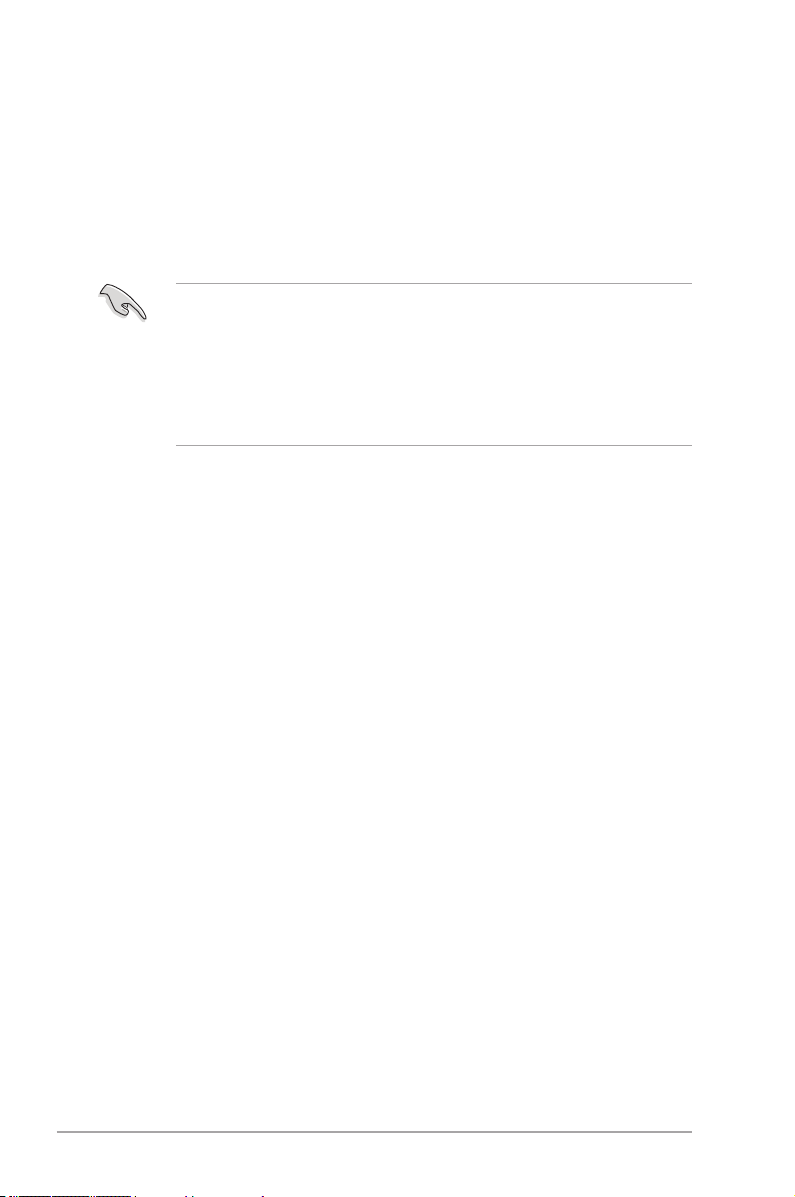
2.2 BIOS setup program
A BIOS setup program is provided for BIOS item modication. When you start up the
computer, the system provides you with the opportunity to run this program. Press <Del>
during the Power-On Self-Test (POST) to enter the Setup utility. Otherwise, POST continues
with its test routines.
If you wish to enter Setup after POST, press <Ctrl> + <Alt> + <Delete>, or press the reset
button on the system chassis to restart the system. You can also turn the system off and then
turn it back on to restart the system. Do this last option only if the rst two failed.
• The BIOS setup screens shown in this section are for reference purposes only, and may
not exactly match what you see on your screen.
• If the system becomes unstable after changing any BIOS setting, load the default
settings to ensure system compatibility and stability. Select the Load Optimized
Defaults item under the Exit menu. See section 2.9 Exit Menu for details.
• If the system fails to boot after changing any BIOS setting, try to clear the CMOS and
reset the motherboard to the default value. See section 1.9 Jumpers for information on
how to erase the RTC RAM.
The BIOS setup program is designed to make it as easy to use as possible. Being a
menu-driven program, it lets you scroll through the various submenus and select from the
available options using a keyboard or a USB mouse.
The BIOS setup program can be used under two modes: EZ Mode and Advanced Mode.
You can change modes from the Exit menu or from the Exit/Advanced Mode button in the
EZ Mode/Advanced Mode screen.
2-6
ASUS P8Z77-M
Page 47

2.2.1 EZ Mode
By default, the EZ Mode screen appears when you enter the BIOS setup program. The EZ
Mode provides you an overview of the basic system information, and allows you to select
the display language, system performance mode and boot device priority. To access the
Advanced Mode, click Exit/Advanced Mode, then select Advanced Mode or press F7 hot
key for the advanced BIOS settings.
The default screen for entering the BIOS setup program can be changed. Refer to the
Setup Mode item in section 2.7 Boot memu for details.
Exits the BIOS setup program without saving
the changes, saves the changes and resets
Displays the CPU/motherboard
temperature, CPU/5V/3.3V/12V voltage
output, CPU/chassis/power fan speed
the system, or enters the Advanced Mode
Selects the display language of
the BIOS setup program
Use the mouse to drag or keyboard to navigate to decide the boot priority.
Boot Menu(F8)
Selects the boot device priority
Displays the system properties of the
selected mode on the right hand side
• The boot device options vary depending on the devices you installed to the system.
• The Boot Menu(F8) button is available only when the boot device is installed to the
system.
Chapter 2: BIOS information 2-7
Power Saving mode
Normal mode ASUS Optimal mode
Selects the boot device priority
Loads optimized default
Page 48

2.2.2 Advanced Mode
The Advanced Mode provides advanced options for experienced end-users to congure
the BIOS settings. The gure below shows an example of the Advanced Mode. Refer to the
following sections for the detailed congurations.
To access the EZ Mode, click Exit, then select ASUS EZ Mode.
Back button
Menu items
Menu bar
Conguration elds
Pop-up window
Menu bar
The menu bar on top of the screen has the following main items:
Scroll bar
General help
Navigation keys
Main For changing the basic system conguration
Ai Tweaker For changing the overclocking settings
Advanced For changing the advanced system settings
Monitor For displaying the system temperature, power status, and changing the fan settings
Boot For changing the system boot conguration
Tool For conguring options for special functions
Exit For selecting the exit options and loading default settings
2-8
ASUS P8Z77-M
Page 49

Menu items
The highlighted item on the menu bar displays the specic items for that menu. For example,
selecting Main shows the Main menu items.
The other items (Ai Tweaker, Advanced, Monitor, Boot, Tool, and Exit) on the menu bar have
their respective menu items.
Back button
This button appears when entering a submenu. Press <Esc> or use the USB mouse to click
this button to return to the previous menu screen.
Submenu items
A greater than sign (>) before each item on any menu screen means that the item has a
submenu. To display the submenu, select the item and press <Enter>.
Pop-up window
Select a menu item and press <Enter> to display a pop-up window with the conguration
options for that item.
Scroll bar
A scroll bar appears on the right side of a menu screen when there are items that do not t on
the screen. Press the Up/Down arrow keys or <Page Up> / <Page Down> keys to display the
other items on the screen.
Navigation keys
At the bottom right corner of the menu screen are the navigation keys for the BIOS setup
program. Use the navigation keys to select items in the menu and change the settings.
General help
At the top right corner of the menu screen is a brief description of the selected item.
Conguration elds
These elds show the values for the menu items. If an item is user-congurable, you can
change the value of the eld opposite the item. You cannot select an item that is not
user-congurable.
A congurable eld is highlighted when selected. To change the value of a eld, select it and
press <Enter> to display a list of options.
Chapter 2: BIOS information 2-9
Page 50

2.3 Main menu
The Main menu screen appears when you enter the Advanced Mode of the BIOS Setup
program. The Main menu provides you an overview of the basic system information, and
allows you to set the system date, time, language, and security settings.
EFI BIOS Utility - Advanced Mode
Main
BIOS Information
BIOS Version 0601 x64
Build Date 02/02/2012
ME Version 8.0.1.1399
South Bridge Stepping C1
CPU Information
Intel(R) Core(TM) i7-2700 CPU @ 3.50GHz
Speed 3506 MHz
Memory Information
Total Memory 2048 MB (DDR3)
Speed 1333 MHz
System Language English
System Date [Friday 02/15/2012]
System Time [16:46:15]
Access Level Administrator
> Security
Ai Tweaker
Advanced Monitor Boot Tool
Choose the system default language
Exit
2.3.1 System Language [English]
Allows you to choose the BIOS language version from the options. Conguration options:
[English] [Français] [Español] [Deutsch] [
Pyccкий
] [
日本語
] [
繁體中文][簡體中文
]
2.3.2 System Date
Allows you to set the system date.
2.3.3 System Time
Allows you to set the system time.
2.3.4 Security
The Security menu items allow you to change the system security settings.
• If you have forgotten your BIOS password, erase the CMOS Real Time Clock (RTC)
RAM to clear the BIOS password. See section 1.9 Jumpers for information on how to
erase the RTC RAM.
• The Administrator or User Password items on top of the screen show the default Not
Installed. After you set a password, these items show Installed.
2-10
ASUS P8Z77-M
Page 51

Administrator Password
If you have set an administrator password, we recommend that you enter the administrator
password for accessing the system. Otherwise, you might be able to see or change only
selected elds in the BIOS setup program.
To set an administrator password:
1. Select the Administrator Password item and press <Enter>.
2. From the Create New Password box, key in a password, then press <Enter>.
3. Conrm the password when prompted.
To change an administrator password:
1. Select the Administrator Password item and press <Enter>.
2. From the Enter Current Password box, key in the current password, then press
<Enter>.
3. From the Create New Password box, key in a new password, then press <Enter>.
4. Conrm the password when prompted.
To clear the administrator password, follow the same steps as in changing an administrator
password, but press <Enter> when prompted to create/conrm the password. After you clear
the password, the Administrator Password item on top of the screen shows Not Installed.
User Password
If you have set a user password, you must enter the user password for accessing the system.
The User Password item on top of the screen shows the default Not Installed. After you set
a password, this item shows Installed.
To set a user password:
1. Select the User Password item and press <Enter>.
2. From the Create New Password box, key in a password, then press <Enter>.
3. Conrm the password when prompted.
To change a user password:
1. Select the User Password item and press <Enter>.
2. From the Enter Current Password box, key in the current password, then press
<Enter>.
3. From the Create New Password box, key in a new password, then press <Enter>.
4. Conrm the password when prompted.
To clear the user password, follow the same steps as in changing a user password, but press
<Enter> when prompted to create/conrm the password. After you clear the password, the
User Password item on top of the screen shows Not Installed.
Chapter 2: BIOS information 2-11
Page 52

2.4 Ai Tweaker menu
The Ai Tweaker menu items allow you to congure overclocking-related items.
Be cautious when changing the settings of the Ai Tweaker menu items. Incorrect eld
values can cause the system to malfunction.
The conguration options for this section vary depending on the CPU and DIMM model you
installed on the motherboard.
EFI BIOS Utility - Advanced Mode
Main
Target CPU Turbo-Mode Speed : xxxxMHz
Target DRAM Speed : xxxxMHz
Ai Overclock Tuner Auto
Turbo Ratio Auto
Internal PLL Overvoltage Auto
CPU bus speed Auto
Memory Frequency Auto
iGPU Max. Frequency Auto
EPU Power Saving Mode Disabled
> OC Tuner
> DRAM Timing Control
> CPU Power Management
> DIGI+ VRM
CPU Voltage 1.112V Offset Mode
Ai Tweaker
Version 2.00.1201. Copyright (C) 2011 American Megatrends, Inc.
Advanced Monitor Boot Tool
Scroll down to display the following items:
Offset Mode Sign +
CPU Offset Voltage Auto
iGPU Voltage Offset Mode
iGPU Offset Voltage Auto
DRAM Voltage 1.500V Auto
PCH Voltage 1.050V Auto
VCCSA Voltage Auto
CPU PLL Voltage Auto
CPU Spread Spectrum Auto
Exit
Forces a DDR3 frequency slower than
the common tCK detected via SPD.
According to Intel spec, ASUS H61 Series
motherboard supports 1066/1333MHz
DRAM (only).
→←: Select Screen
↑↓: Select Item
Enter: Select
+/-: Change Opt.
F1: General Help
F2: Previous Values
F5: Optimized Defaults
F10: Save ESC: Exit
→←: Select Screen
↑↓: Select Item
Enter: Select
+/-: Change Opt.
F1: General Help
F2: Previous Values
F5: Optimized Defaults
F10: Save ESC: Exit
2-12
Version 2.10.1201. Copyright (C) 2012 American Megatrends, Inc.
ASUS P8Z77-M
Page 53

Target CPU Turbo-Mode Speed : xxxxMHz
Displays the current CPU turbo-mode speed.
Target DRAM Speed : xxxxMHz
Displays the current DRAM speed.
2.4.1 Ai Overclock Tuner [Auto]
Allows you to select the CPU overclocking options to achieve the desired CPU internal
frequency. Select any of these preset overclocking conguration options:
[Auto] Loads the optimal settings for the system.
[Manual] Allows you to individually set overclocking parameters.
[X.M.P.] If you install memory modules supporting the eXtreme Memory Prole
BCLK/PEG Frequency [100.0]
Allows you to adjust the CPU and VGA frequency to enhance the system performance. Use
the <+> and <-> keys to adjust the value. You can also key in the desired value using the
numeric keypad. The values range from 80.0MHz to 300.0MHz.
eXtreme Memory Prole [High Performance]
This item appears only when you set the Ai Overclock Tuner item to [X.M.P.] and allows you
to select the X.M.P. mode supported by your memory module.
Conguration options: [Disabled] [Prole #1] [Prole #2]
Turbo Ratio [By All Cores]
Allows you to manually adjust the Turbo CPU ratio.
[Auto] All Turbo ratio are set by Intel CPU default settings.
[By ALL Cores (Can Adjust in OS)] All numbers of active cores will be set to one single
[By Per Core (Cannot Adjust in OS)] All numbers of active cores can be set to an individual
By ALL Cores (Can Adjust in OS) [Auto]
This item appears only when you set the Turbo Ratio item to [By ALL Cores (Can Adjust in
OS)]. Use the <+> and <-> keys to adjust the value.
1-/2-/3-/4-Core Ratio Limit [Auto]
This item appears only when you set the Turbo Ratio item to [By Per Core (Cannot Adjust in
OS)]. Use the <+> and <-> keys to adjust the value.
(X.M.P.) Technology, choose this item to set the proles supported by your
memory modules for optimizing the system performance.
Turbo ratio in OS.
Turbo ratio in BIOS.
Options may vary with CPU type. When using Intel 3rd Generation Core Processor, options
may appear as below.
Turbo Ratio [Auto]
Allows you to manually adjust the Turbo CPU ratio.
[Auto] All Turbo ratio are set by Intel CPU default settings.
[Manual] Allows you to manually set a Turbo Ratio for every
Chapter 2: BIOS information 2-13
core activation of a fully unlocked CPU.
Page 54

The following items appear when you set Turbo Ratio to [Manual].
Ratio Synchronizing Control [Disabled]
Allows you to set Turbo Ratio for each or all core-activating conditions.
[Disabled] Sets one single Turbo Ratio for all core activations.
[Enabled} Sets an individual Turbo Ratio for every core activation.
1-Core Ratio Limit [Auto]
Allows you to assign core ratio values. Use the <+> and <-> keys to adjust the value from 35 to
59.
2-Core Ratio Limit [Auto]
Allows you to assign core ratio values. Use the <+> and <-> keys to adjust the value from 35 to
59.
3-Core Ratio Limit [Auto]
Allows you to assign core ratio values. Use the <+> and <-> keys to adjust the value from 35 to
59.
4-Core Ratio Limit [Auto]
Allows you to assign core ratio values. Use the <+> and <-> keys to adjust the value from 35 to
59.
Internal PLL Overvoltage [Auto]
Allows you to set the Internal PLL Overvoltage.
Conguration options: [Auto] [Enabled] [Disabled]
CPU bus speed: DRAM speed ratio mode [Auto]
Allows you to set the CPU bus speed to DRAM speed ratio mode.
Conguration options: [Auto] [100:100] [100:133]
Memory Frequency [Auto]
Allows you to set the memory operating frequency. The conguration options vary with the
BCLK/PCIE Frequency item settings.
Selecting a very high memory frequency may cause the system to become unstable! If this
happens, revert to the default setting.
iGPU Max. Frequency [Auto]
Allows you to congure the iGPU frequency. Use the <+> and <-> keys to adjust the value.
The values range from 1350MHz to 3000MHz with a 50MHz interval.
EPU Power Saving Mode [Disabled]
Allows you to enable or disable the EPU power saving function.
Conguration options: [Disabled] [Enabled]
EPU Setting [Auto]
This item appears only when you set the EPU Power Saving Mode item to [Enabled.] and
allows you to select the EPU power saving mode.
Conguration options: [Auto] [Light Power Saving Mode] [Medium Power Saving Mode] [Max
Power Saving Mode]
2.4.2 OC Tuner
OC Tuner automatically overclocks the frequency and voltage of CPU and DRAM for
enhancing the system performance. Conguration options: [OK] [Cancel]
2-14
ASUS P8Z77-M
Page 55

2.4.3 DRAM Timing Control
The sub-items in this menu allow you to set the DRAM timing control features. Use the <+>
and <-> keys to adjust the value. To restore the default setting, type [auto] using the keyboard
and press the <Enter> key.
Changing the values in this menu may cause the system to become unstable! If this
happens, revert to the default settings.
2.4.4 CPU Power Management
The sub-items in this menu allow you to set the CPU ratio and features.
CPU Ratio [Auto]
Allows you to manually adjust the maximum non-turbo CPU ratio. Use <+> and <-> keys or the
numeric keypad to adjust the ratio. The valid value ranges vary according to your CPU model.
Enhanced Intel SpeedStep Technology [Enabled]
Allows you to enable or disable the Enhanced Intel® SpeedStep Technology (EIST).
[Disabled] Disables this function.
[Enabled] The operating system dynamically adjusts the processor voltage and core frequency
which may result in decreased average consumption and decrease average heat
production.
Turbo Mode [Enabled]
[Enabled] Allows processor cores to run faster than marked frequency in specic conditions.
[Disabled] Disables this function.
The following three items appear only when you set both the Enhanced Intel® SpeedStep
Technology and Turbo Mode items to [Enabled].
Long Duration Power Limit [Auto]
Use the <+> and <-> keys to adjust the value.
Long Duration Maintained [Auto]
Use the <+> and <-> keys to adjust the value.
Short Duration Power Limit [Auto]
Use the <+> and <-> keys to adjust the value.
Primary Plane Current Limit [Auto]
Maximum instantaneous current allowed at any given time for CPU cores
Use <+> and <-> key to adjust the value at 0.125A increment.
Secondary Plane Current Limit [Auto]
Maximum instantaneous current allowed at any given time for Internal Graphics cores.
Use <+> and <-> key to adjust the value at 0.125A increment.
2.4.5 DIGI+ VRM
CPU Load-Line Calibration [Auto]
Load-line is dened by Intel VRM spec and affects CPU voltage. The CPU working voltage
will decrease proportionally to CPU loading. Higher value gets a higher voltage and better
overclocking performance, but increases the CPU and VRM thermal. This item allows you to
adjust the voltage range from the following percentages to boost the system performance:
0% (Regular), 25% (Medium), 50% (High), 75% (Ultra High) and 100% (Extreme).
Conguration options: [Auto] [Regular] [Medium] [High] [Ultra High] [Extreme]
The actual performance boost may vary depending on your CPU specication.
Chapter 2: BIOS information 2-15
Page 56

CPU Voltage Frequency [Auto]
Frequency switching affects the VRM transient response, and the thermal component. Higher
frequency gets quicker transient response.
Conguration options: [Auto] [Manual]
DO NOT remove the thermal module when switching to Manual Mode. The thermal
conditions should be monitored.
CPU Power Phase Control [Standard]
Allows you to control the power phase based on the CPU’s demands.
Conguration options: [Standard] [Optimized] [Extreme] [Manual Adjustment]
DO NOT remove the thermal module when switching to Extreme and Manual Mode. The
thermal conditions should be monitored.
CPU Power Duty Control [T.Probe]
DIGI + VRM Duty control adjusts the current and thermal conditions of every component’s
phase.
Conguration options: [T. Probe] - Select to maintain the VRM thermal balance.
[Extreme] - Select to maintain the current VRM balance.
CPU Current Capability [100%]
Allows you to congure the total power range, and extends the overclocking frequency range
simultaneously.
Conguration options: [100%] [110%] [120%]
Choose a higher value when overclocking, or under a high CPU loading for extra power
support.
CPU Power Thermal Control [125]
Allows you to adjust CPU power thermal range and extend the overclocking tolerance to
enlarge O.C. potential.
[+] To offset the voltage by a positive value.
[-] To offset the voltage by a negative value.
iGPU Load-line Calibration [Auto]
Allows you to set the iGPU Load-line Calibration.
Conguration options: [Auto] [Regular] [High] [Extreme]
iGPU Current Capability [100%]
Allows you to set the iGPU Current Capability.
Conguration options: [100%] [110%] [120%]
Do not remove the thermal module while changing the DIGI+ VRM related parameters .
The thermal conditions should be monitored.
2.4.6 CPU Voltage [Offset Mode]
[Manual Mode] Allows you to set a xed CPU voltage.
[Offset Mode] Allows you to set the Offset voltage.
2-16
ASUS P8Z77-M
Page 57

Offset Mode Sign [+]
This item appears only when you set the CPU Voltage item to [Offset Mode].
[+] To offset the voltage by a positive value.
[–] To offset the voltage by a negative value.
CPU Offset Voltage [Auto]
This item appears only when you set the CPU Voltage item to [Offset Mode] and allows you to
set the Offset voltage. The values range from 0.005V to 0.635V with a 0.005V interval.
iGPU Voltage [Offset Mode]
[Manual Mode] Allows you to set a xed iGPU voltage.
Offset Mode] Allows you to set the offset voltage.
iGPU Offset Voltage [Auto]
Allows you to set the iGPU Offset voltage. The values range from 0.005V to 0.635V with a
0.005V interval.
DRAM Voltage [Auto]
Allows you to set the DRAM voltage. The values range from 1.200V to 2.135V with a 0.005V
interval.
According to Intel CPU spec, DIMMs with voltage requirement over 1.65V may damage
the CPU permanently. We recommend you install the DIMMs with the voltage requirement
below 1.65V.
PCH Voltage [Auto]
Allows you to set the Platform Controller Hub volage. The values range from 0.80V to 1.685V
with a 0.005V interval.
• The values of the CPU Manual Voltage, CPU Offset Voltage, DRAM Voltage, VCCSA
Voltage, VCCIO Voltage, and PCH Voltage items are labeled in different color, indicating
the risk levels of high voltage settings.
• The system may need better cooling system to work stably under high voltage settings.
VCCSA Voltage [Auto]
Allows you to set the VCCIO voltage. The values range from 0.925V to 1.025V with a 0.1V
interval.
CPU PLL Voltage [Auto]
Allows you to set the CPU and PCH PLL voltage. The values range from 1.80V to 1.90V with
a 0.1V interval.
CPU Spread Spectrum [Auto]
[Auto] Automatic conguration.
[Disabled] Enhances the BCLK overclocking ability.
[Enabled] Sets to [Enabled] for EMI control.
Chapter 2: BIOS information 2-17
Page 58

2.5 Advanced menu
The Advanced menu items allow you to change the settings for the CPU and other system
devices.
Be cautious when changing the settings of the Advanced menu items. Incorrect eld values
can cause the system to malfunction.
EFI BIOS Utility - Advanced Mode
Main
> CPU Conguration
> PCH Conguration
> SATA Conguration
> System Agent Conguration
> USB Conguration
> Onboard Devices Conguration
> APM
> Network Stack
Ai Tweaker
Version 2.10.1208. Copyright (C) 2012 American Megatrends, Inc.
Advanced Monitor Boot Tool
CPU Conguration Parameters
→←: Select Screen
↑↓: Select Item
Enter: Select
+/-: Change Opt.
F1: General Help
F2: Previous Values
F5: Optimized Defaults
F10: Save ESC: Exit
Exit
2.5.1 CPU Conguration
The items in this menu show the CPU-related information that the BIOS automatically
detects.
The items shown in submenu may be different due to the CPU you installed.
Intel Adaptive Thermal Monitor [Enabled]
[Enabled] Enables the overheated CPU to throttle its clock speed to cool down.
[Disabled] Disables the CPU thermal monitor function.
Hyper-threading [Enabled]
The Intel Hyper-Threading Technology allows a hyper-threading processor to appear as two
logical processors to the operating system, allowing the operating system to schedule two
threads or processes simultaneously.
[Enabled] Two threads per activated core are enabled.
[Disabled] Only one thread per activated core is enabled.
2-18
ASUS P8Z77-M
Page 59

Active Processor Cores [All]
Allows you to choose the number of CPU cores to activate in each processor package.
Conguration options: [All] [1] [2] [3]
Limit CPUID Maximum [Disabled]
[Enabled] Allows legacy operating systems to boot even without support for CPUs
[Disabled] Disables this function.
with extended CPUID functions.
Execute Disable Bit [Enabled]
[Enabled] Enables the No-Execution Page Protection Technology.
[Disabled] Forces the XD feature ag to always return to zero (0).
Intel Virtualization Technology [Disabled]
[Enabled] Allows a hardware platform to run multiple operating systems separately
[Disabled] Disables this function.
and simultaneously, enabling one system to virtually function as several
systems.
Hardware Prefetcher [Enabled]
[Enabled] Allows a hardware platform to run multiple operating systems separately
[Disabled] Disables this function.
and simultaneously, enabling one system to virtually function as several
systems.
Adjacent Cache Line Prefetch [Enabled]
[Enabled] Allows a hardware platform to perform adjacent cache line prefetching.
[Disabled] Disables this function.
CPU Power Management Conguration
CPU Ratio [Auto]
Allows you to set the ratio between the CPU Core Clock and the BCLK Frequency. Use <+> and
<-> keys to adjust the ratio. The valid value ranges vary according to your CPU model.
Enhanced Intel SpeedStep Technology [Enabled]
Allows you to enable or disable the Enhanced Intel® SpeedStep Technology (EIST).
[Disabled] The CPU runs at its default speed.
[Enabled} The operating system controls the CPU speed.
Turbo Mode [Enabled]
Allows you to set the processor cores to run faster than the marked frequency in a specic
condition.
Conguration options: [Enabled] [Disabled]
This item appears only when you set the EIST to [Enabled], and allows you to enable or
disable the Intel® Turbo Mode Technology.
CPU C1E [Auto]
[Enabled] Enables the C1E support function. This function must be enabled to enable or
[Disabled] Disables the function.
CPU C3 Report [Auto]
Allows you to disable or enable the CPU C3 report to OS.
disable the Intel® Turbo Mode Technology.
Chapter 2: BIOS information 2-19
Page 60

CPU C6 Report [Auto]
Allows you to disable or enable the CPU C6 report to OS.
2.5.2 PCH Conguration
High Precision Timer [Enabled]
Allows you to enable or disable the High Precision Event Timer.
Conguration options: [Enabled] [Disabled]
Intel(R) Rapid Start Technology [Disabled]
Allows you to enable or disable Intel(R) Rapid Start Technology.
Conguration options: [Enabled] [Disabled]
Intel(R) Smart Connect Technology [Disabled]
ISCT Configuration [Disabled]
Allows you to enable or disable ISCT Conguration.
Conguration options: [Enabled] [Disabled]
2.5.3 SATA Conguration
While entering Setup, the BIOS automatically detects the presence of SATA devices. The
SATA Port items show Not Present if no SATA device is installed to the corresponding SATA
port.
SATA Mode Selection [AHCI Mode]
Allows you to set the SATA conguration.
[IDE] Set to [IDE] when you want to use the Serial ATA hard disk drives as
[AHCI] Set to [AHCI] when you want the SATA hard disk drives to use the AHCI
[RAID] Set to [RAID] when you want to create a RAID conguration from the SATA
S.M.A.R.T. Status Check [Enabled]
S.M.A.R.T. (Self-Monitoring, Analysis and Reporting Technology) is a monitor system. When
read/write of your hard disk errors occur, this feature allows the hard disk to report warning
messages during the POST.
Conguration options: [Enabled] [Disabled]
Hot Plug [Disabled]
These items appear only when you set the SATA mode item to [AHCI Mode] or [RAID Mode],
and allow you to enable/disable SATA Hot Plug Support.
Conguration options: [Disabled] [Enabled]
Parallel ATA physical storage devices.
(Advanced Host Controller Interface). The AHCI allows the onboard storage
driver to enable advanced Serial ATA features that increases storage
performance on random workloads by allowing the drive to internally
optimize the order of commands.
hard disk drives.
2.5.4 System Agent Conguration
Memory Remap Feature [Enabled]
[Enabled] Allow you to enable remapping the memory above 4GB.
[Disabled] Disables this function.
2-20
ASUS P8Z77-M
Page 61
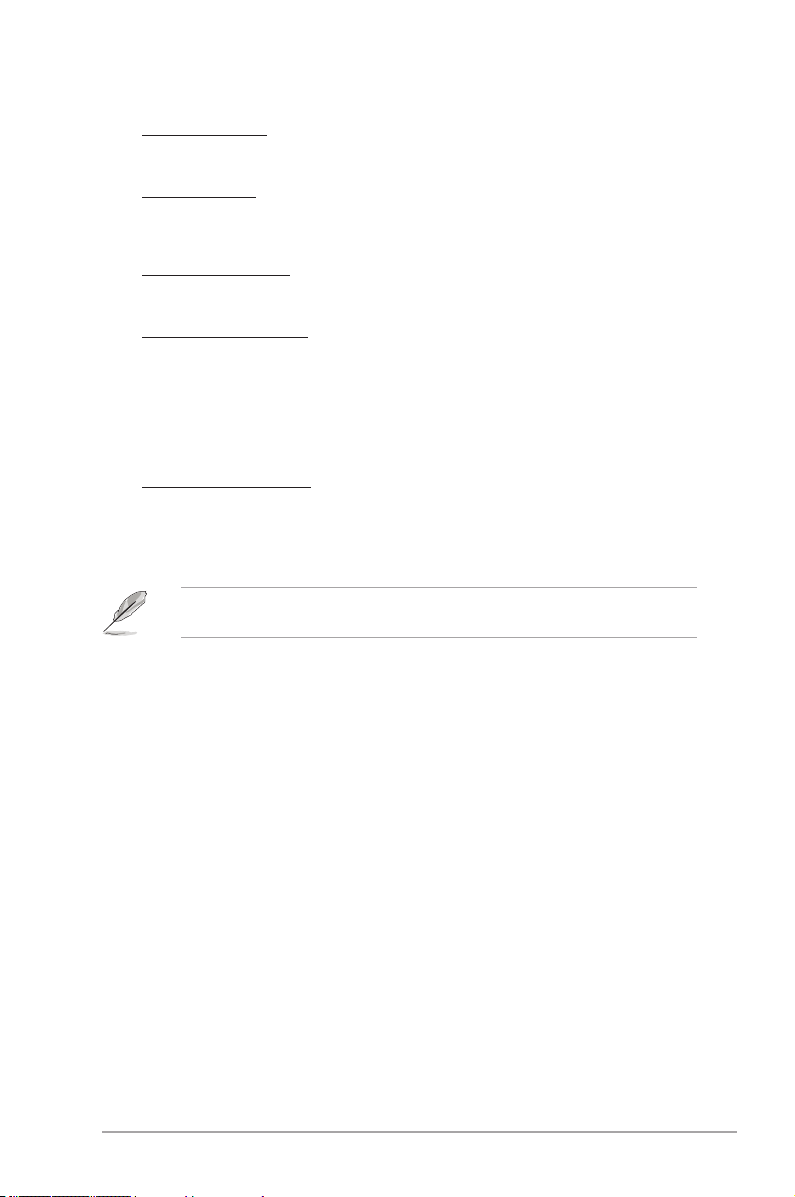
Graphics Conguration
Primary Display [Auto]
Allows you to select a primary display from iGPU, PCIE, or PCI graphic devices.
Conguration options: [Auto] [iGPU] [PCIE][PCI]
iGPU Memory [64M]
This item selects DVMT 5.0 pre-allocated graphic memory size, used by the internal graphic
device.
Conguration options: [32M] [64M] [96M]~[1024M]
Render Standby [Enabled]
Allows you to enabled or disabled render standby support.
Conguration options: [Disabled] [Enabled]
iGPU Multi-Monitor [Disabled]
Allows you to enable the iGPU Multi-Monitor. For Lucid Virtu MVP function supports, set this item
to [Enabled] to empower both integrated and discrete graphics. iGPU shared system memory
size is xed in 64MB
Conguration options: [Disabled] [Enabled]
NB PCIe Conguration
Allows you to congure the NB PCI Express settings.
PCIEX16_1 Link Speed [Auto]
Allows you to congure the PCIEX16_1 speed.
Conguration options: [Auto] [Gen1] [Gen2]
2.5.5 USB Conguration
The items in this menu allow you to change the USB-related features.
The USB Devices item shows the auto-detected values. If no USB device is detected, the
item shows None.
Legacy USB Support [Enabled]
[Enabled] Enables the support for USB devices on legacy operating systems (OS).
[Disabled] The USB devices can be used only for the BIOS setup program.
[Auto] Allows the system to detect the presence of USB devices at startup. If
Legacy USB3.0 Support [Enabled]
[Enabled] Enables the support for USB 3.0 devices on legacy operating systems
[Disabled] Disables the function.
Intel xHCI Mode [Smart Auto]
[Smart Auto] Enables optimized xHCI.
[Auto] Allows the system to set the xHCI.
[Enabled] Enables the operation of xHCI controller.
[Disabled] Disables the function.
EHCI Hand-off [Disabled]
[Enabled] Enables the support for operating systems without an EHCI hand-off
[Disabled] Disables the function.
detected, the USB controller legacy mode is enabled. If no USB device is
detected, the legacy USB support is disabled.
(OS).
feature.
Chapter 2: BIOS information 2-21
Page 62

2.5.6 Onboard Devices Conguration
HD Audio Controller [Enabled]
[Enabled] Enables the High Denition Audio Controller.
[Disabled] Disables the controller.
The following item appears only when you set the HD Audio Controller item to [Enabled].
Front Panel Type [HD]
Allows you to set the front panel audio connector (AAFP) mode to legacy AC’97 or high-
denition audio depending on the audio standard that the front panel audio module supports.
[HD] Sets the front panel audio connector (AAFP) mode to high denition audio.
[AC97] Sets the front panel audio connector (AAFP) mode to legacy AC’97.
SPDIF Out Type [SPDIF]
[SPDIF] Sets to [SPDIF] for SPDIF audio output.
[HDMI] Sets to [HDMI] for HDMI audio output.
Realtek LAN Controller [Enabled]
[Enabled] Enables the Realtek LAN controller.
[Disabled] Disables the controller.
Realtek PXE OPROM [Disabled]
This item appears only when you set the previous item to [Enabled] and allows you to enable
or disable the PXE OptionRom of the Realtek LAN controller.
Conguration options: [Enabled] [Disabled]
Serial Port Conguration
The sub-item in this menu allow you to set the serial port conguration.
This item functions only if there is a serial port (COM1) connector on the motherboard.
Serial Port [Enabled]
Allows you to enable or disable the serial port (COM).
Conguration options: [Enabled][Disabled]
Change Settings [IO=3F8h; IRQ=4]
Allows you to select the Serial Port base address.
Conguration options: [IO=3F8h; IRQ=4][IO=2F8h; IRQ=3][IO=3E8h; IRQ=4][IO=2E8h;
IRQ=3]
2.5.7 APM
ErP Ready [Disabled]
This item allows user to switch off some power at S5 to get the system ready for ErP
requirement. When set enabled to Enabled, all other PME options will be switched off.
Conguration options: [Disabled] [Enabled]
2-22
ASUS P8Z77-M
Page 63

Restore AC Power Loss [Power Off]
[Power On] The system goes into on state after an AC power loss.
[Power Off] The system goes into off state after an AC power loss.
[Last State] The system goes into either off or on state, whatever the system state was
before the AC power loss.
Power On By PS/2 Keyboard [Disabled]
This item allows you to set the specic button of the keyboard to power on the system.
Conguration options: [Disabled] [Space Bar] [Ctrl-Esc] [Power Key]
Power On By PCIE/PCI [Disabled]
[Disabled] Disables the PCIE/PCI devices to generate a wake-on-LAN feature of the
[Enabled] Enables the PCIE/PCI devices to generate a wake-on-LAN feature of the
Intel/Realtek LAN device.
Intel/Realtek LAN device.
Power On By Ring [Disabled]
[Disabled] Disables the Ring devices to generate a wake-on-LAN feature of the Intel/
[Enabled] Enables the Ring devices to generate a wake-on-LAN feature of the Intel/
Realtek LAN device.
Realtek LAN device.
Power On By RTC [Disabled]
[Disabled] Disables RTC to generate a wake event.
[Enabled] When set to [Enabled], the items RTC Alarm Date (Days) and Hour/
Minute/Second will become user-congurable with set values.
2.5.8 Network stack [Disabled Link]
This item allows you to enable/ disable UEFI network stack funtion.
Conguration options: [Disabled Link] [Enabled]
Chapter 2: BIOS information 2-23
Page 64

2.6 Monitor menu
The Monitor menu displays the system temperature/power status, and allows you to change
the fan settings.
EFI BIOS Utility - Advanced Mode
Exit
Main
CPU Temperature +37ºC / +98ºF
MB Temperature +35ºC / +95ºF
CPU Fan Speed 4515 RPM
Chassis Fan 1 Speed N/A
Chassis Fan 2 Speed N/A
Chassis Fan 3 Speed N/A
CPU Voltage +1.184 V
3.3V Voltage +3.312 V
5V Voltage +5.080 V
12V Voltage +12.192 V
CPU Q-Fan Control Enabled
CPU Fan Speed Low Limit 600 RPM
CPU Fan Prole Standard
Ai Tweaker
Version 2.10.1208. Copyright (C) 2012 American Megatrends, Inc.
Advanced Monitor Boot Tool
Scroll down to display the following items:
Chassis1 Q-Fan Control Enabled
Chassis1 Fan Speed Low Limit 600 RPM
Chassis1 Fan Prole Standard
Chassis2 Q-Fan Control Enabled
Chassis2 Fan Speed Low Limit 600 RPM
Chassis2 Fan Prole Standard
Chassis3 Q-Fan Control Enabled
Chassis3 Fan Speed Low Limit 600 RPM
Chassis3 Fan Prole Standard
Anti Surge Support Enabled
CPU Temperature
→←: Select Screen
↑↓: Select Item
Enter: Select
+/-: Change Opt.
F1: General Help
F2: Previous Values
F5: Optimized Defaults
F10: Save ESC: Exit
2-24
Version 2.00.1201. Copyright (C) 2011 American Megatrends, Inc.
ASUS P8Z77-M
Page 65

CPU Temperature / MB Temperature [xxxºC/xxxºF]
The onboard hardware monitor automatically detects and displays the CPU and motherboard
temperatures. Select Ignore if you do not wish to display the detected temperatures.
CPU / Chassis1/3 Fan Speed [xxxx RPM] or [Ignore] / [N/A]
The onboard hardware monitor automatically detects and displays the CPU and chassis fan
1/2/3 speeds in rotations per minute (RPM). If the fan is not connected to the motherboard,
the eld shows N/A. Select Ignore if you do not wish to display the detected speed.
CPU Voltage, 3.3V Voltage, 5V Voltage, 12V Voltage
The onboard hardware monitor automatically detects the voltage output through the onboard
voltage regulators. Select Ignore if you do not want to detect this item.
CPU Q-Fan Control [Enabled]
[Disabled] Disables the CPU Q-Fan control feature.
[Enabled] Enables the CPU Q-Fan control feature.
CPU Fan Speed Low Limit [600 RPM]
This item appears only when you enable the CPU Q-Fan Control feature and allows you to
disable or set the CPU fan warning speed. Conguration options: [Ignore] [200 RPM] [300
RPM] [400 RPM] [500 RPM] [600 RPM]
CPU Fan Profile [Standard]
This item appears only when you enable the CPU Q-Fan Control feature and allows you to set
the appropriate performance level of the CPU fan.
[Standard] Sets to [Standard] to make the CPU fan automatically adjust depending on the CPU
[Silent] Sets to [Silent] to minimize the fan speed for quiet CPU fan operation.
[Turbo] Sets to [Turbo] to achieve maximum CPU fan speed.
[Manual] Sets to [Manual] to assign detailed fan speed control parameters.
CPU Upper Temperature [70]
Use the <+> and <-> keys to adjust the upper limit of the CPU temperature. The values range
from 20ºC to 75ºC.
CPU Fan Max. Duty Cycle(%) [100]
Use the <+> and <-> keys to adjust the maximum CPU fan duty cycle. The values range from
20% to 100%. When the CPU temperature reaches the upper limit, the CPU fan will operate at
the maximum duty cycle.
CPU Lower Temperature [20]
Use the <+> and <-> keys to adjust the lower limit of the CPU temperature. The values range
from 20ºC to 75ºC
CPU Fan Min. Duty Cycle(%) [20]
Use the <+> and <-> keys to adjust the minimum CPU fan duty cycle. The values range from
0% to 100%. When the CPU temperature is under the lower limit, the CPU fan will operate at the
minimum duty cycle.
temperature.
The following four items appear only when you set CPU Fan Prole to [Manual].
Chapter 2: BIOS information 2-25
Page 66

Chassis1/3 Q-Fan Control [Enabled]
[Disabled] Disables the Chassis Q-Fan control feature.
[Enabled] Enables the Chassis Q-Fan control feature.
Chassis Fan Speed Low Limit [600 RPM]
This item appears only when you enable the Chassis Q-Fan Control feature and allows you
to disable or set the chassis fan warning speed. Conguration options: [Ignore] [200RPM] [300
RPM] [400 RPM] [500 RPM] [600 RPM]
Chassis Fan Profile [Standard]
This item appears only when you enable the Chassis Q-Fan Control feature and allows you to
set the appropriate performance level of the chassis fan.
[Standard] Sets to [Standard] to make the chassis fan automatically adjust depending on the
[Silent] Sets to [Silent] to minimize the fan speed for quiet chassis fan operation.
[Turbo] Sets to [Turbo] to achieve maximum chassis fan speed.
[Manual] Sets to [Manual] to assign detailed fan speed control parameters.
Chassis Upper Temperature [70]
Use the <+> and <-> keys to adjust the upper limit of the CPU temperature. The values range
from 40ºC to 75ºC.
Chassis Fan Max. Duty Cycle(%) [100]
Use the <+> and <-> keys to adjust the maximum chassis fan duty cycle. The values range
from 60% to 100%. When the chassis temperature reaches the upper limit, the chassis fan will
operate at the maximum duty cycle.
Chassis Lower Temperature [40]
Displays the lower limit of the chassis temperature.
CPU Fan Min. Duty Cycle(%) [60]
Use the <+> and <-> keys to adjust the minimum chassis fan duty cycle. The values range from
60% to 100%. When the chassis temperature is under 40ºC, the chassis fan will operate at the
minimum duty cycle.
chassis temperature.
The following four items appear only when you set Chassis Fan Prole to [Manual].
Anti Surge Support [Enabled]
This item allows you to enable or disable the Anti Surge function.
Conguration options: [Disabled] [Enabled]
2-26
ASUS P8Z77-M
Page 67

2.7 Boot menu
The Boot menu items allow you to change the system boot options.
EFI BIOS Utility - Advanced Mode
Exit
Main
Bootup NumLock State On
Full Screen Logo Enabled
Wait For ‘F1’ If Error Enabled
Option ROM Messages Force BIOS
Setup Mode EZ Mode
UEFI/ Legacy Boot Enabled bo
PCI ROM Priority Legacy ROM
Boot Option Priorities
Boot Option #1 SATA: xxxxxxx
Boot Option #2 SATA: xxxxxxx
Boot Override
Ai Tweaker
Version 2.00.1201. Copyright (C) 2011 American Megatrends, Inc.
Advanced Monitor Boot Tool
Select the keyboard NumLock state
→←: Select Screen
↑↓: Select Item
Enter: Select
+/-: Change Opt.
F1: General Help
F2: Previous Values
F5: Optimized Defaults
F10: Save ESC: Exit
Bootup NumLock State [On]
[On] Sets the power-on state of the NumLock to [On].
[Off] Sets the power-on state of the NumLock to [Off].
Full Screen Logo [Enabled]
[Enabled] Enables the full screen logo display feature.
[Disabled] Disables the full screen logo display feature.
Set this item to [Enabled] to use the ASUS MyLogo 2™ feature.
Post Report [5 sec]
This item appears only when the Full Screen Logo item is set to [Disabled] and allows you to
set the waiting time for the system to display the post report. Conguration options: [1 sec] [2
sec] [3 sec] [4 sec] [5 sec] [6 sec] [7 sec] [8 sec] [9 sec] [10 sec] [Until Press ESC]
Wait for ‘F1’ If Error [Enabled]
When this item is set to [Enabled], the system waits for the F1 key to be pressed when error
occurs. Conguration options: [Disabled] [Enabled]
Chapter 2: BIOS information 2-27
Page 68

Option ROM Messages [Force BIOS]
[Force BIOS] The third-party ROM messages will be forced to display during the boot
[Keep Current] The third-party ROM messages will be displayed only if the third-party
sequence.
manufacturer had set the add-on device to do so.
Setup Mode [EZ Mode]
[Advanced Mode] Sets Advanced Mode as the default screen for entering the BIOS setup
[EZ Mode] Sets EZ Mode as the default screen for entering the BIOS setup program.
program.
UEFI/Legacy Boot [Enable both UEFI and Legacy]
[Enable both UEFI and Legacy] Enables both UEFI and Legacy boot.
[Disable UEFI] Enables the Legacy boot, and disables the UEFI boot.
[Disable Legacy] Enables the UEFI boot, and disables the Legacy boot.
PCI ROM Priority [Legacy ROM]
In case of multiple option ROMs (Legacy and EFI Compatible), species what PCI option
ROM to launch.
Conguration options: [Legacy ROM] [EFI Compatible ROM]
2.7.1 Boot Option Priorities
These items specify the boot device priority sequence from the available devices. The
number of device items that appears on the screen depends on the number of devices
installed in the system.
• To select the boot device during system startup, press <F8> when ASUS Logo appears.
• To access Windows OS in Safe Mode, do any of the following:
- Press <F5> when ASUS Logo appears.
- Press <F8> after POST.
2.7.2 Boot Override
These items displays the available devices. The number of device items that appears on
the screen depends on the number of devices installed in the system. Click an item to start
booting from the selected device.
2-28
ASUS P8Z77-M
Page 69

2.8 Tools menu
The Tools menu items allow you to congure options for special functions. Select an item
then press <Enter> to display the submenu.
EFI BIOS Utility - Advanced Mode
Exit
Main
> ASUS EZ Flash 2 Utility
> ASUS O.C. Prole
> ASUS SPD Information
Ai Tweaker
Advanced Monitor Boot Tool
Be used to update BIOS
2.8.1 ASUS EZ Flash 2 Utility
Allows you to run ASUS EZ Flash 2. Press [Enter] to launch the ASUS EZ Flash 2 screen.
For more details, see section 2.1.2 ASUS EZ Flash 2.
2.8.2 ASUS O.C. Prole
This item allows you to store or load multiple BIOS settings.
The Setup Prole Status items show Not Installed if no prole is created.
Label
Allows you to input the label of the setup prole.
Save to Prole
Allows you to save the current BIOS settings to the BIOS Flash, and create a prole. Key in a
prole number from one to eight, press <Enter>, and then select Yes.
Load from Prole
Allows you to load the previous BIOS settings saved in the BIOS Flash. Key in the prole
number that saved your CMOS settings, press <Enter>, and then select Yes.
• DO NOT shut down or reset the system while updating the BIOS to prevent the system
boot failure!
• We recommend that you update the BIOS le only coming from the same memory/CPU
conguration and BIOS version.
2.8.3 ASUS SPD Information
DIMM Slot # [DIMM_A2]
Displays the Serial Presence Detect (SPD) information of the DIMM module installed on the
selected slot. Conguration options: [DIMM_A1] [DIMM_A2] [DIMM_B1] [DIMM_B2]
Chapter 2: BIOS information 2-29
Page 70

2.9 Exit menu
The Exit menu items allow you to load the optimal default values for the BIOS items, and
save or discard your changes to the BIOS items. You can access the EZ Mode from the Exit
menu.
Exit
Load Optimized Defaults
Save Changes & Reset
Discard Changes & Exit
ASUS EZ Mode
Launch EFI Shell from lesystem device
Load Optimized Defaults
This option allows you to load the default values for each of the parameters on the Setup
menus. When you select this option or if you press <F5>, a conrmation window appears.
Select Yes to load the default values.
Save Changes & Reset
Once you are nished making your selections, choose this option from the Exit menu to
ensure the values you selected are saved. When you select this option or if you press <F10>,
a conrmation window appears. Select Yes to save changes and exit.
Discard Changes & Exit
This option allows you to exit the Setup program without saving your changes. When you
select this option or if you press <Esc>, a conrmation window appears. Select Yes to
discard changes and exit.
ASUS EZ Mode
This option allows you to enter the EZ Mode screen.
Launch EFI Shell from lesystem device
This option allows you to attempt to launch the EFI Shell application (shellx64.e) from one of
the available devices that have a lesystem.
2-30
ASUS P8Z77-M
Page 71

Appendices
Notices
Federal Communications Commission Statement
This device complies with Part 15 of the FCC Rules. Operation is subject to the following two
conditions:
• This device may not cause harmful interference.
• This device must accept any interference received including interference that may cause
undesired operation.
This equipment has been tested and found to comply with the limits for a Class B digital
device, pursuant to Part 15 of the FCC Rules. These limits are designed to provide
reasonable protection against harmful interference in a residential installation. This
equipment generates, uses and can radiate radio frequency energy and, if not installed
and used in accordance with manufacturer’s instructions, may cause harmful interference
to radio communications. However, there is no guarantee that interference will not occur
in a particular installation. If this equipment does cause harmful interference to radio or
television reception, which can be determined by turning the equipment off and on, the user
is encouraged to try to correct the interference by one or more of the following measures:
•
Reorient or relocate the receiving antenna.
•
Increase the separation between the equipment and receiver.
•
Connect the equipment to an outlet on a circuit different from that to which the receiver is
connected.
•
Consult the dealer or an experienced radio/TV technician for help.
The use of shielded cables for connection of the monitor to the graphics card is required
to assure compliance with FCC regulations. Changes or modications to this unit not
expressly approved by the party responsible for compliance could void the user’s authority
to operate this equipment.
IC: Canadian Compliance Statement
Complies with the Canadian ICES-003 Class B specications. This device complies with RSS
210 of Industry Canada. This Class B device meets all the requirements of the Canadian
interference-causing equipment regulations.
This device complies with Industry Canada license exempt RSS standard(s). Operation is
subject to the following two conditions: (1) this device may not cause interference, and (2)
this device must accept any interference, including interference that may cause undesired
operation of the device.
Cut appareil numérique de la Classe B est conforme à la norme NMB-003 du Canada.
Cet appareil numérique de la Classe B respecte toutes les exigences du Règlement sur le
matériel brouilleur du Canada.
Cet appareil est conforme aux normes CNR exemptes de licence d’Industrie Canada. Le
fonctionnement est soumis aux deux conditions suivantes :
(1) cet appareil ne doit pas provoquer d’interférences et
(2) cet appareil doit accepter toute interférence, y compris celles susceptibles de provoquer
un fonctionnement non souhaité de l’appareil.
ASUS P8Z77-M
A-1
Appendices
Page 72

Canadian Department of Communications Statement
This digital apparatus does not exceed the Class B limits for radio noise emissions from
digital apparatus set out in the Radio Interference Regulations of the Canadian Department
of Communications.
This class B digital apparatus complies with Canadian ICES-003.
VCCI: Japan Compliance Statement
VCCI Class B Statement
KC: Korea Warning Statement
REACH
Complying with the REACH (Registration, Evaluation, Authorisation, and Restriction of
Chemicals) regulatory framework, we published the chemical substances in our products at
ASUS REACH website at http://csr.asus.com/english/REACH.htm.
DO NOT throw the motherboard in municipal waste. This product has been designed to
enable proper reuse of parts and recycling. This symbol of the crossed out wheeled bin
indicates that the product (electrical and electronic equipment) should not be placed in
municipal waste. Check local regulations for disposal of electronic products.
DO NOT throw the mercury-containing button cell battery in municipal waste. This symbol
of the crossed out wheeled bin indicates that the battery should not be placed in municipal
waste.
ASUS Recycling/Takeback Services
Appendices
ASUS recycling and takeback programs come from our commitment to the highest standards for
protecting our environment. We believe in providing solutions for you to be able to responsibly
recycle our products, batteries, other components as well as the packaging materials. Please
go to http://csr.asus.com/english/Takeback.htm for detailed recycling information in different
regions.
A-2 Appendices
Page 73

Ver. 111121
(
y
g)
Ver. 110101
markin
Position : CEO
Name : Jerry Shen
Signature : __________
ASUSTek COMPUTER INC.
No. 150, LI-TE RD., PEITOU, TAIPEI 112, TAIWAN R.O.C.
TAIWAN
EC Declaration of Conformity
Manufacturer:
Address, City:
Country:
We, the undersigned,
ASUS COMPUTER GmbH
Address, City: HARKORT STR. 21-23, 40880 RATINGEN
Authorized representative in Europe:
EN 55024:1998+A1:2001+A2:2003
EN 61000-3-3:2008
EN 55020:2007
EN 301 489-1 V1.8.1(2008-04)
EN 301 489-3 V1.4.1(2002-08)
EN 301 489-4 V1.3.1(2002-08)
EN 301 489-7 V1.3.1(2005-11)
EN 301 489-9 V1.4.1(2007-11)
EN 301 489-17 V2.1.1(2009-05)
EN 301 489-24 V1.4.1(2007-09)
EN 302 326-2 V1.2.2(2007-06)
EN 302 326-3 V1.3.1(2007-09)
EN 301 357-2 V1.3.1(2006-05)
GERMANY
EN 55022:2006+A1:2007
EN 61000-3-2:2006
EN 55013:2001+A1:2003+A2:2006
EN 300 328 V1.7.1(2006-10)
EN 300 440-1 V1.4.1(2008-05)
EN 300 440-2 V1.2.1(2008-03)
Country:
2004/108/EC-EMC Directive
Product name : Mother board
Model name : P8Z77-M
declare the following apparatus:
conform with the essential requirements of the following directives:
EN 301 511 V9.0.2(2003-03)
1999/5/EC-R &TTE Directive
EN 302 623 V1.1.1(2009-01)
EN 301 908-1 V3.2.1(2007-05)
EN 301 908-2 V3.2.1(2007-05)
EN 301 893 V1.4.1(2005-03)
EN 302 544-2 V1.1.1(2009-01)
EN 50360:2001
EN 50371:2002
EN 50385:2002
2006/95/EC-LVD Directive
EN 62301:2005
EN 60065:2002+A1:2006+A11:2008
EN 60065:2002 / A12:2011
Regulation (EC) No. 278/2009
EN 60950-1 / A12:2011
EN 60950-1 / A11:2009
EN 62301:2005
2009/125/EC-ErP Directive
Regulation (EC) No. 1275/2008
Regulation (EC) No. 642/2009
EC conformit
EN 62301:2005
CE marking
Declaration Date: Feb. 7, 2012
Year to begin affixing CE marking:2012
Steve Chang / President
Per FCC Part 2 Section 2. 1077(a)
Asus Computer International
FCC Part 15, Subpart B, Unintentional Radiators
FCC Part 15, Subpart C, Intentional Radiators
DECLARATION OF CONFORMITY
Address: 800 Corporate Way, Fremont, CA 94539.
ASUS P8Z77-M
Product Name : Mother board
hereby declares that the product
Conforms to the following specifications:
FCC Part 15, Subpart E, Intentional Radiators
This device complies with part 15 of the FCC Rules. Operation is subject to
the following two conditions: (1) This device may not cause harmful
interference, and (2) this device must accept any interference received,
Supplementary Information:
including interference that may cause undesired operation.
Signature :
Date : Feb.7, 2012
Appendices
A-3
Page 74

ASUS contact information
ASUSTeK COMPUTER INC.
Address 15 Li-Te Road, Peitou, Taipei, Taiwan 11259
Telephone +886-2-2894-3447
Fax +886-2-2890-7798
E-mail info@asus.com.tw
Web site www.asus.com.tw
Technical Support
Telephone +86-21-38429911
Online support support.asus.com
ASUS COMPUTER INTERNATIONAL (America)
Address 800 Corporate Way, Fremont, CA 94539, USA
Telephone +1-812-282-3777
Fax +1-510-608-4555
Web site usa.asus.com
Technical Support
Telephone +1-812-282-2787
Support fax +1-812-284-0883
Online support support.asus.com
ASUS COMPUTER GmbH (Germany and Austria)
Address Harkort Str. 21-23, D-40880 Ratingen, Germany
Fax +49-2102-959911
Web site www.asus.de
Online contact www.asus.de/sales
Technical Support
Telephone +49-1805-010923*
Support Fax +49-2102-9599-11
Online support support.asus.com
* EUR 0.14/minute from a German xed landline; EUR 0.42/minute from a mobile phone.
Appendices
A-4 Appendices
