ASUS P3P-1394 User Manual
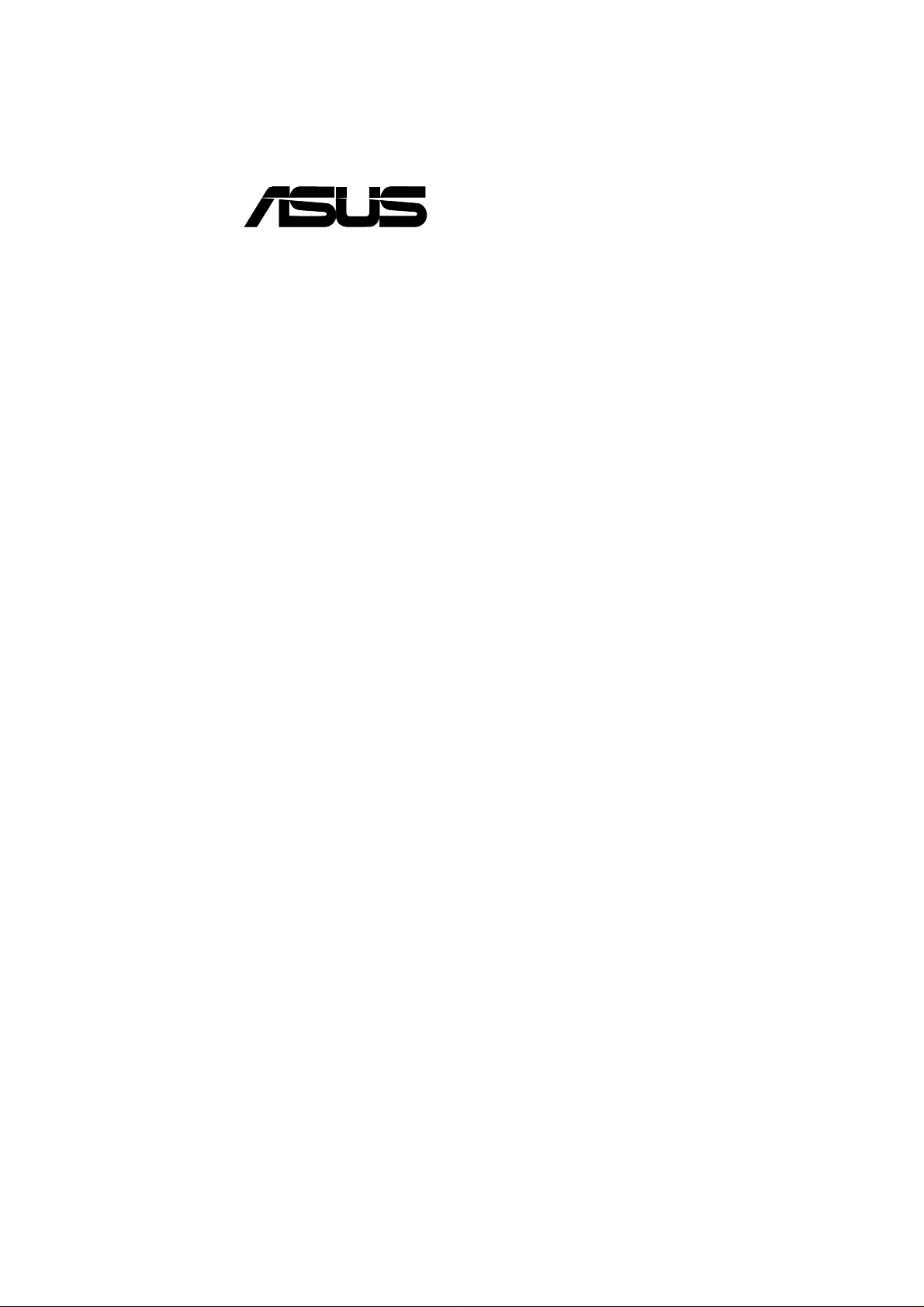
®
P3B-1394
IEEE-1394 Motherboard
USER’S MANUAL
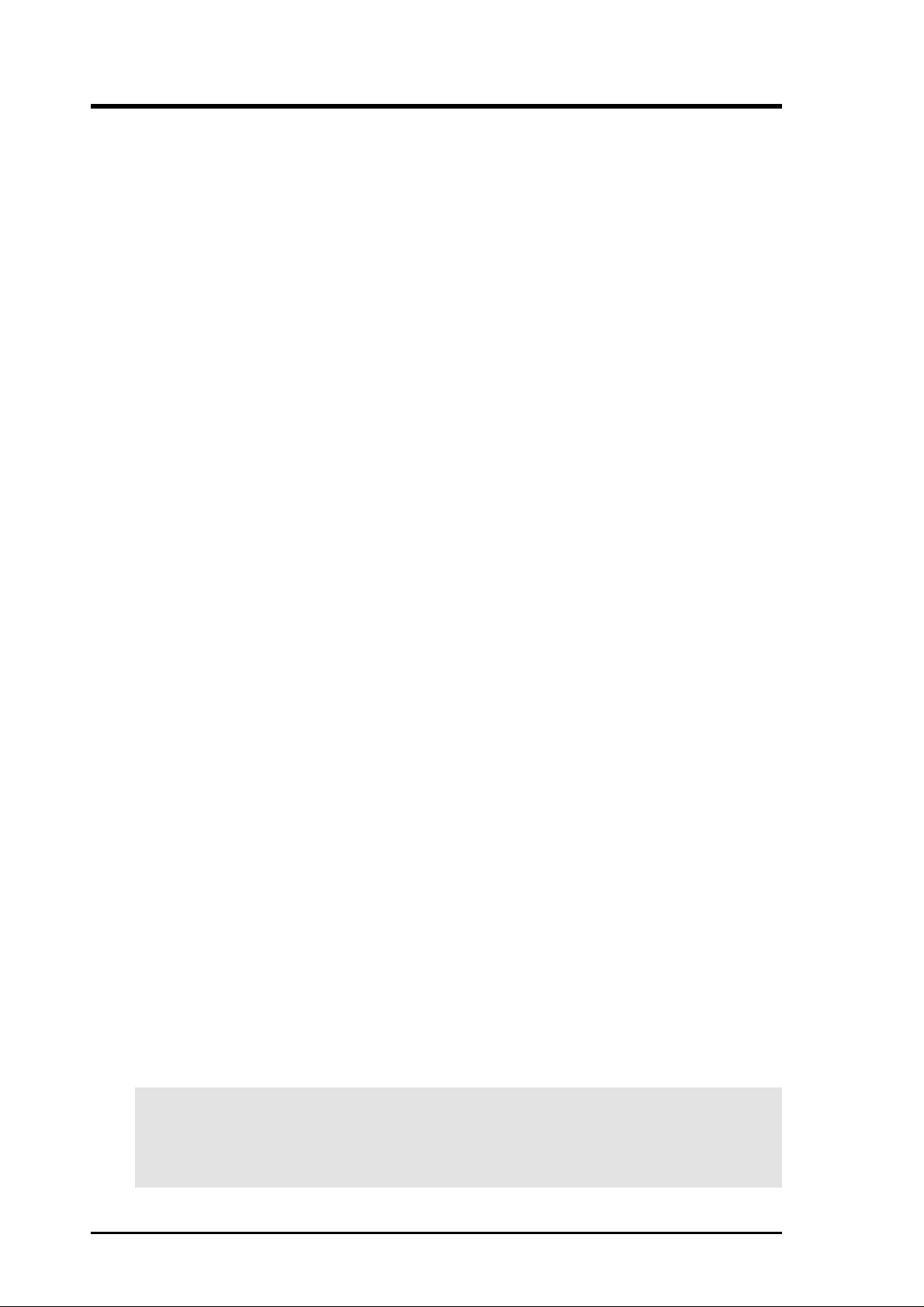
USER'S NOTICE
No part of this manual, including the products and software described in it, may be reproduced, transmitted, transcribed, stored in a retrieval system, or translated into any language in
any form or by any means, except documentation kept by the purchaser for backup purposes,
without the express written permission of ASUSTeK COMPUTER INC. (“ASUS”).
ASUS PROVIDES THIS MANUAL “AS IS” WITHOUT WARRANTY OF ANY KIND,
EITHER EXPRESS OR IMPLIED, INCLUDING BUT NOT LIMITED T O THE IMPLIED
WARRANTIES OR CONDITIONS OF MERCHANT ABILITY OR FITNESS FOR A PARTICULAR PURPOSE. IN NO EVENT SHALL ASUS, ITS DIRECTORS, OFFICERS,
EMPLOYEES OR AGENTS BE LIABLE FOR ANY INDIRECT, SPECIAL, INCIDENTAL, OR CONSEQUENTIAL DAMAGES (INCLUDING DAMAGES FOR LOSS OF
PROFITS, LOSS OF BUSINESS, LOSS OF USE OR DATA, INTERRUPTION OF BUSINESS AND THE LIKE), EVEN IF ASUS HAS BEEN ADVISED OF THE POSSIBILITY
OF SUCH DAMAGES ARISING FROM ANY DEFECT OR ERROR IN THIS MANUAL
OR PRODUCT.
Product warranty or service will not be extended if: (1) the product is repaired, modified or
altered, unless such repair, modification of alteration is authorized in writing by ASUS; or (2)
the serial number of the product is defaced or missing.
Products and corporate names appearing in this manual may or may not be registered trademarks or copyrights of their respective companies, and are used only for identification or
explanation and to the owners’ benefit, without intent to infringe.
• Intel, LANDesk, and Pentium are registered trademarks of Intel Corporation.
• Celeron is a trademark of Intel Corporation.
• Vortex and Wavetracing are trademarks of Aureal Semiconductor Incorporated.
• IBM and OS/2 are registered trademarks of International Business Machines.
• Symbios is a registered trademark of Symbios Logic Corporation.
• Windows and MS-DOS are registered trademarks of Microsoft Corporation.
• Adobe and Acrobat are registered trademarks of Adobe Systems Incorporated.
The product name and revision number are both printed on the product itself. Manual revisions are released for each product design represented by the digit before and after the period
of the manual revision number. Manual updates are represented by the third digit in the manual
revision number.
For previous or updated manuals, BIOS, drivers, or product release information, contact ASUS
at http://www.asus.com.tw or through any of the means indicated on the following page.
SPECIFICATIONS AND INFORMATION CONTAINED IN THIS MANUAL ARE FURNISHED FOR INFORMATIONAL USE ONLY, AND ARE SUBJECT TO CHANGE AT
ANY TIME WITHOUT NOTICE, AND SHOULD NOT BE CONSTRUED AS A COMMITMENT BY ASUS. ASUS ASSUMES NO RESPONSIBILITY OR LIABILITY FOR
ANY ERRORS OR INACCURACIES THAT MA Y APPEAR IN THIS MANUAL, INCLUDING THE PRODUCTS AND SOFTWARE DESCRIBED IN IT.
Copyright © 2000 ASUSTeK COMPUTER INC. All Rights Reserved.
Product Name: ASUS P3B-1394
Manual Revision: 2.03 E475
Release Date: January 2000
2 ASUS P3B-1394 User’s Manual
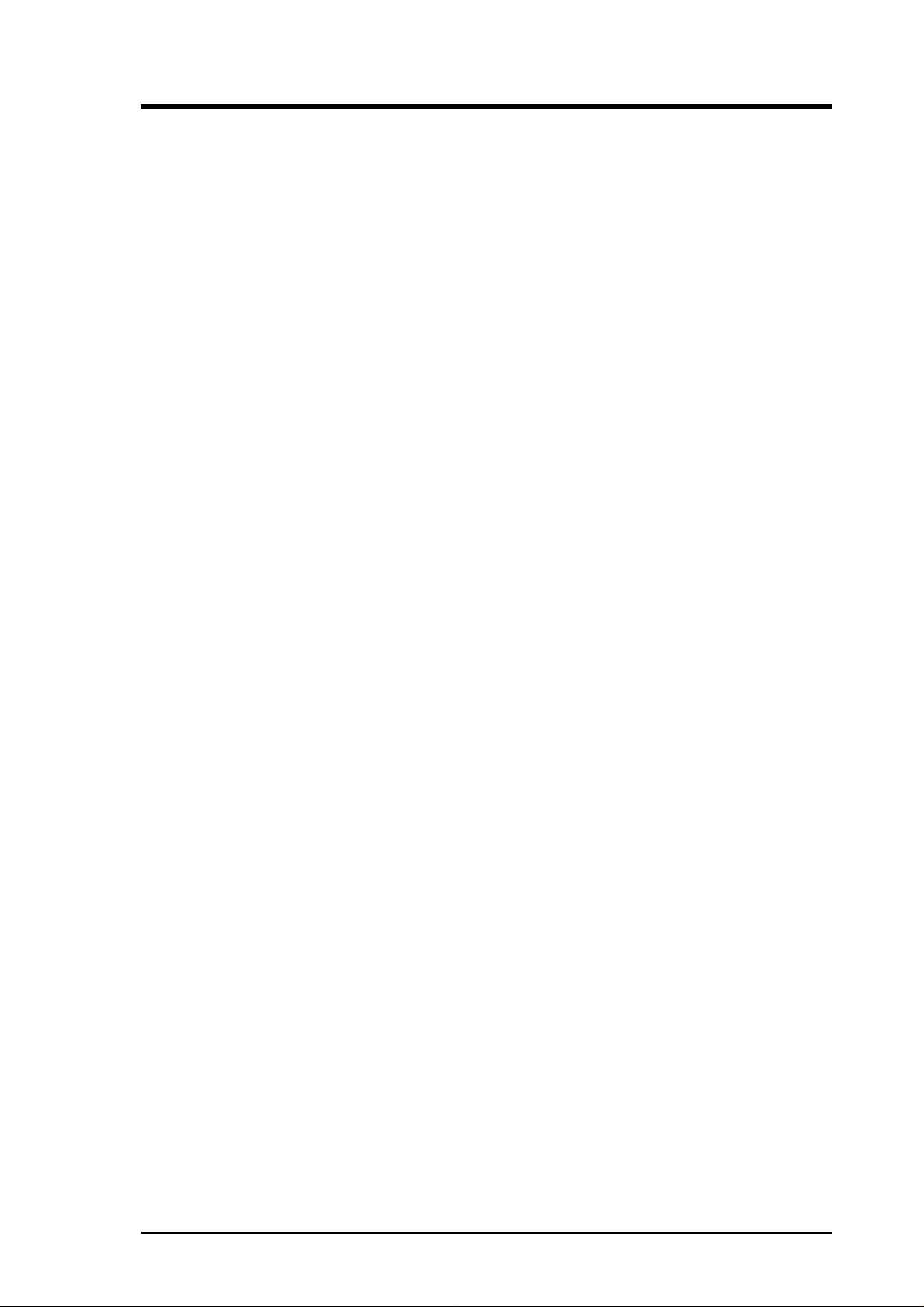
ASUS CONTACT INFORMATION
ASUSTeK COMPUTER INC. (Asia-Pacific)
Marketing
Address: 150 Li-Te Road, Peitou, Taipei, Taiwan 112
Telephone: +886-2-2894-3447
Fax: +886-2-2894-3449
Email: info@asus.com.tw
Technical Support
MB/Others (Tel): +886-2-2890-7121 (English)
Notebook (Tel): +886-2-2890-7122 (English)
Desktop/Server (Tel): +886-2-2890-7123 (English)
Fax: +886-2-2895-9254
Email: tsd@asus.com.tw
WWW: www.asus.com.tw
FTP: ftp.asus.com.tw/pub/ASUS
ASUS COMPUTER INTERNATIONAL (America)
Marketing
Address: 6737 Mowry Avenue, Mowry Business Center, Building 2
Newark, CA 94560, USA
Fax: +1-510-608-4555
Email: tmd1@asus.com
Technical Support
Fax: +1-510-608-4555
Email: tsd@asus.com
WWW: www.asus.com
FTP: ftp.asus.com/Pub/ASUS
ASUS COMPUTER GmbH (Europe)
Marketing
Address: Harkortstr. 25, 40880 Ratingen, BRD, Germany
Fax: +49-2102-442066
Email: sales@asuscom.de (for marketing requests only)
Technical Support
Hotline: MB/Others: +49-2102-9599-0 Notebook: +49-2102-9599-10
Fax: +49-2102-9599-11
Support (Email): www.asuscom.de/de/support (for online support)
WWW: www.asuscom.de
FTP: ftp.asuscom.de/pub/ASUSCOM
ASUS P3B-1394 User’s Manual 3
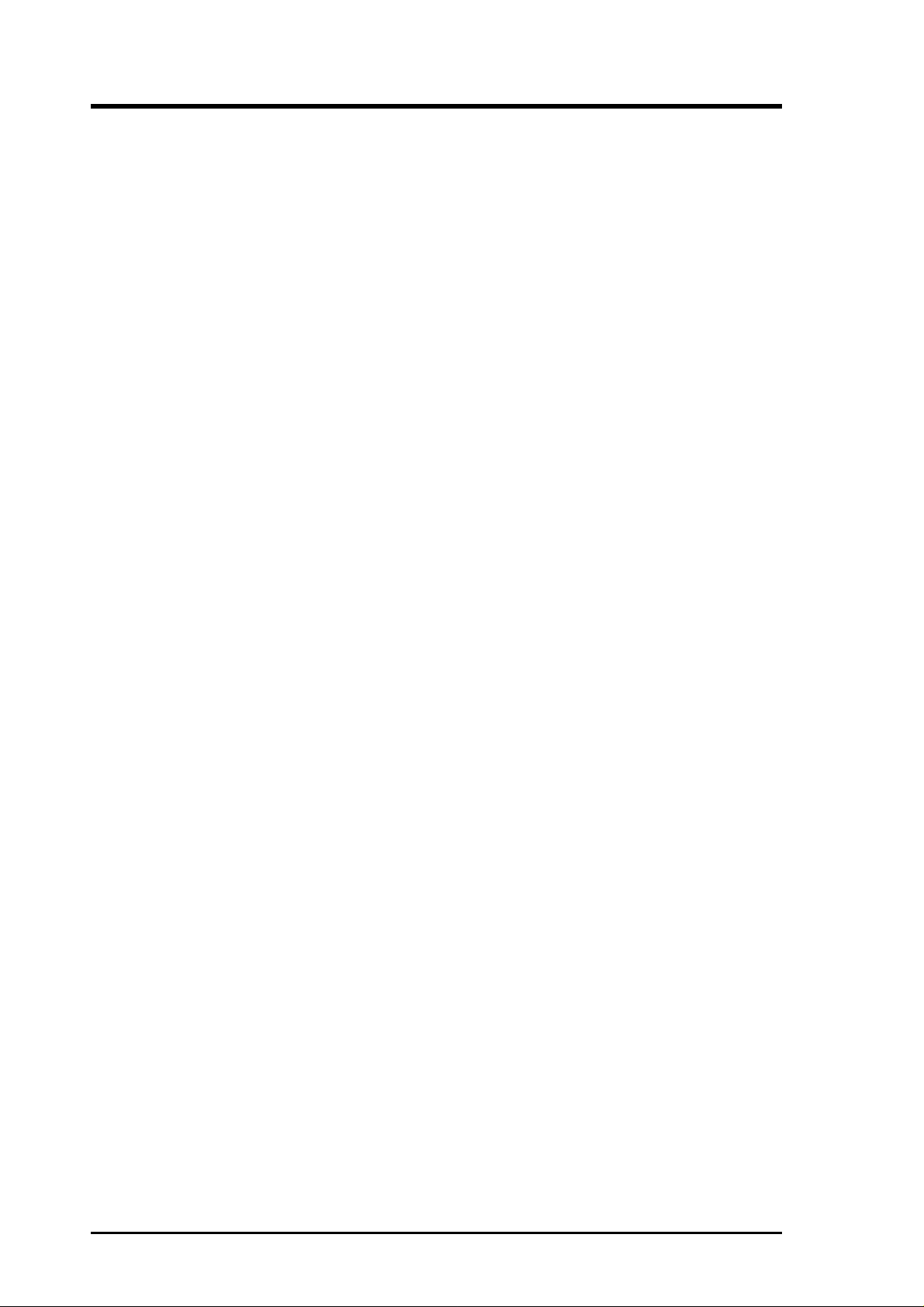
CONTENTS
1. INTRODUCTION .............................................................................. 7
1.1 How This Manual Is Organized .................................................. 7
1.2 Item Checklist ............................................................................. 7
2. FEATURES ......................................................................................... 8
2.1 The ASUS P3B-1394 Motherboard ............................................ 8
2.1.1 Specifications..................................................................... 8
2.1.2 Special Features ............................................................... 10
2.1.3 Performance Features ...................................................... 10
2.1.4 Intelligence....................................................................... 11
2.2 P3B-1394 Motherboard Components ....................................... 12
2.2.1 Component Locations ...................................................... 13
3. HARDWARE SETUP ...................................................................... 14
3.1 P3B-1394 Motherboard Layout ................................................ 14
3.2 Layout Contents ........................................................................ 15
3.3 Hardware Setup Procedure ....................................................... 16
3.4 Motherboard Settings................................................................ 16
3.5 System Memory (DIMM) ......................................................... 19
3.5.1 General DIMM Notes ...................................................... 19
3.5.2 Memory Installation......................................................... 20
3.6 Central Processing Unit (CPU) ................................................. 21
3.6.1 Quick CPU Installation Procedure................................... 21
3.6.2 Attaching the Heatsink..................................................... 22
3.6.3 Installing the Universal Retention Mechanism................ 22
3.6.4 Installing the Processor .................................................... 24
3.6.5 Removing the Processor .................................................. 25
3.6.6 Recommended Heatsinks for Slot 1 Processors .............. 25
3.6.7 Precautions....................................................................... 26
3.7 Expansion Cards ....................................................................... 27
3.7.1 Expansion Card Installation Procedure............................ 27
3.7.2 Assigning IRQs for Expansion Cards .............................. 27
Standard Interrupt Assignments ............................................ 28
3.7.3 Accelerated Graphics Port (AGP).................................... 28
3.8 External Connectors.................................................................. 29
3.9 Starting Up the First Time ........................................................ 39
4. BIOS SETUP.................................................................................... 40
4.1 Managing and Updating Your BIOS ......................................... 40
4.1.1 Upon First Use of the Computer System ......................... 40
4.1.2 Updating BIOS Procedures (only when necessary)......... 41
4 ASUS P3B-1394 User’s Manual
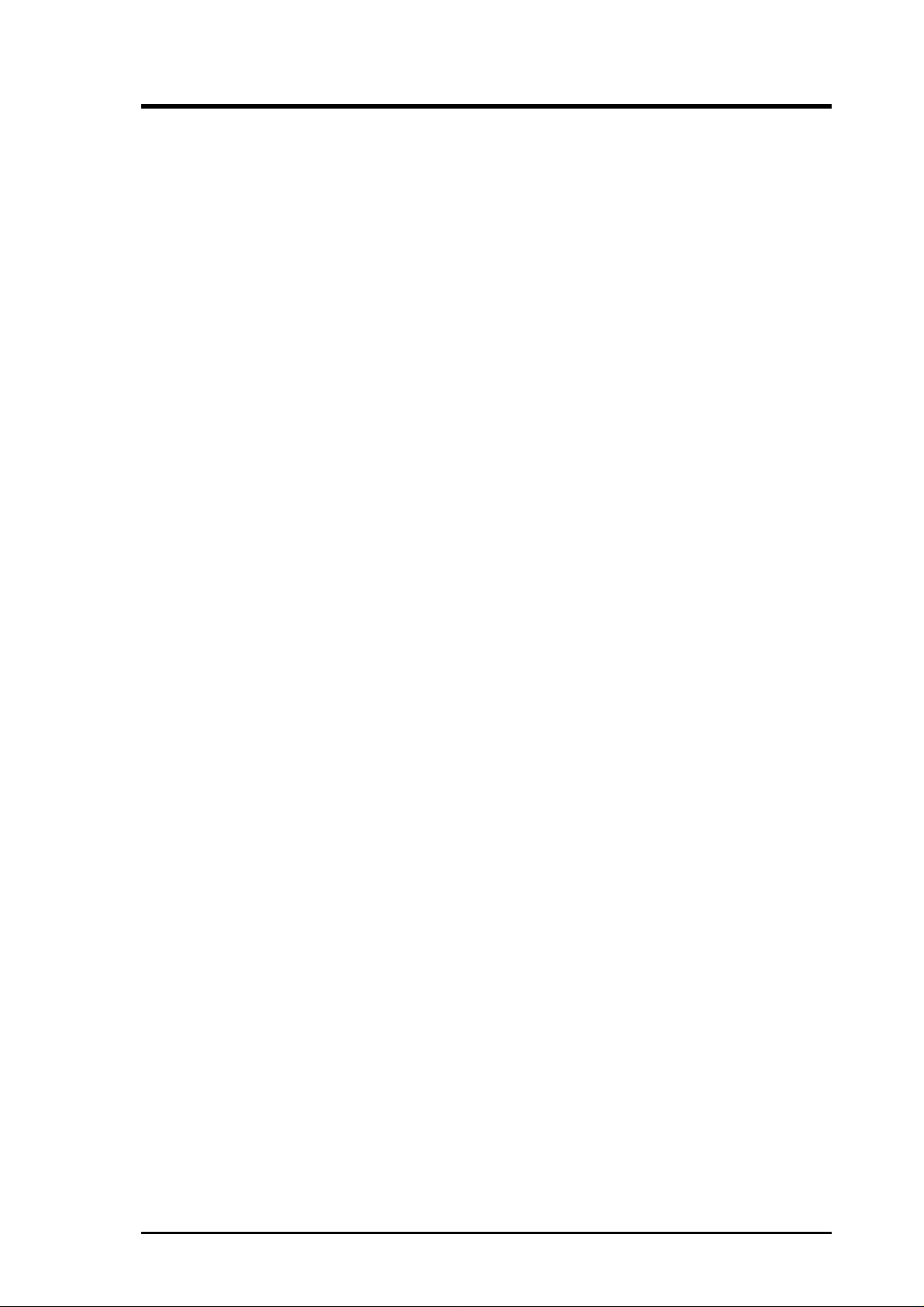
CONTENTS
4.2 BIOS Setup ............................................................................... 43
4.3 Standard CMOS Setup.............................................................. 44
4.4 BIOS Features Setup................................................................. 47
4.5 Chipset Features Setup.............................................................. 51
4.6 Power Management Setup ........................................................ 54
4.7 PNP and PCI Setup ................................................................... 57
4.8 Load BIOS Defaults.................................................................. 59
4.9 Load Setup Defaults.................................................................. 59
4.10 Supervisor Password & User Password .................................... 60
4.11 IDE HDD Auto Detection......................................................... 61
4.12 Save & Exit Setup ..................................................................... 62
4.13 Exit Without Saving .................................................................. 62
5. SOFTWARE SETUP....................................................................... 63
5.1 Operating Systems .................................................................... 63
5.2 Starting Windows For the First Time ........................................ 63
5.3 P3B-1394 Support CD .............................................................. 65
5.4 Intel LDCM Administrator Setup ............................................. 66
5.5 Intel LDCM Client Setup.......................................................... 67
5.6 Install 1394 Host Controller Driver .......................................... 69
5.7 Install ASUS PC Probe Vx.xx .................................................. 70
5.8 Install ASUS Update Vx.xx ...................................................... 71
5.9 Install PC-Cillin 98 Vx.xx ........................................................ 72
5.10 Install Adobe Acrobat Reader Vx.x .......................................... 73
5.11 Uninstalling Programs .............................................................. 75
5.12 Ulead VideoStudio 3.0 SE DV.................................................. 75
6. SOFTWARE REFERENCE ............................................................ 77
6.1 Intel LANDesk Client Manager................................................ 77
6.2 ASUS PC Probe ........................................................................ 83
6.3 ASUS Update............................................................................ 88
6.4 Ulead V ideoStudio 3.0 .............................................................. 89
7. APPENDIX........................................................................................ 93
7.1 PCI-L101 Fast Ethernet Card ................................................... 93
7.2 ASUS S370-133 CPU Card ...................................................... 95
7.3 Glossary .................................................................................... 97
INDEX ................................................................................................. 101
ASUS P3B-1394 User’s Manual 5
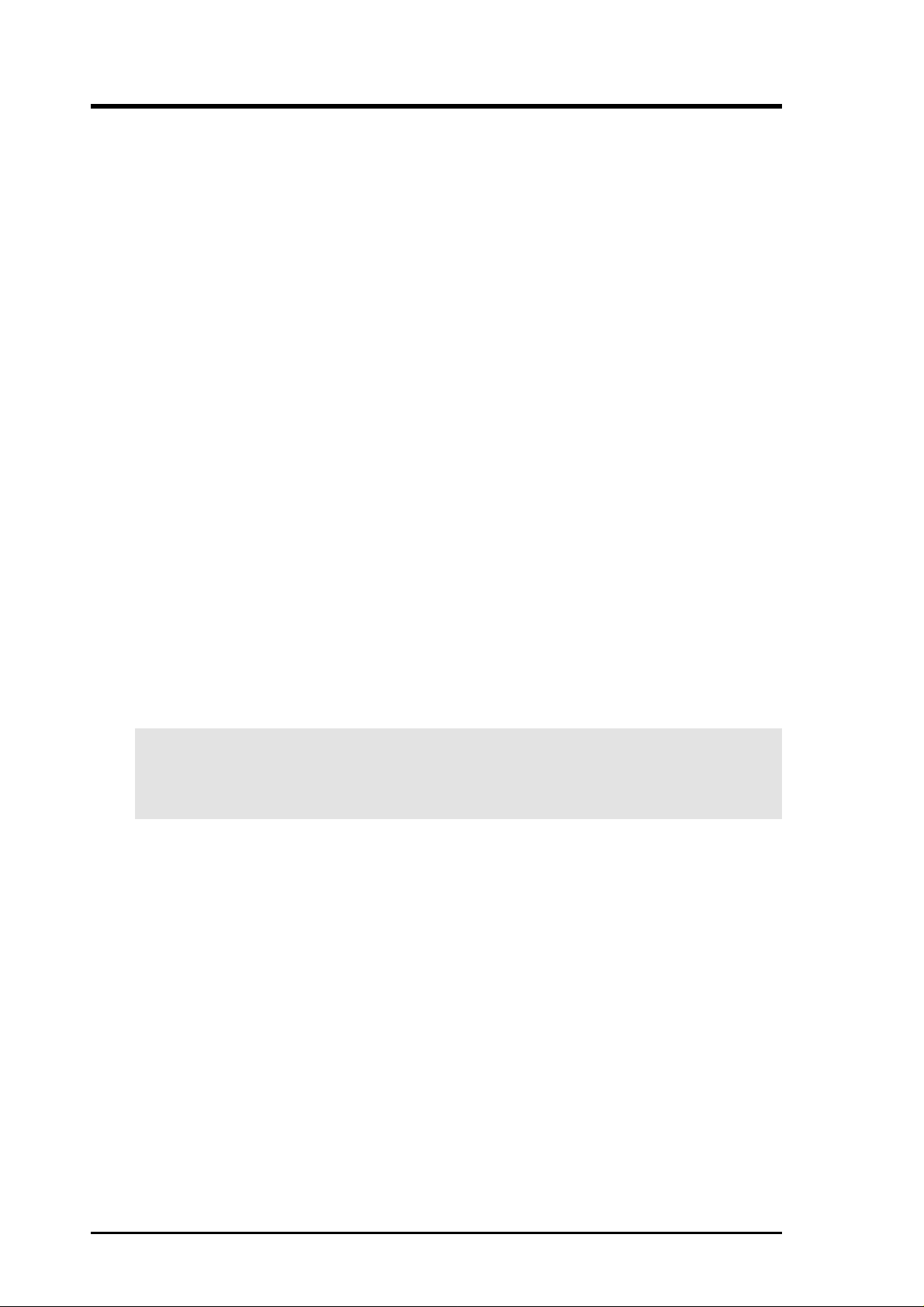
FCC & DOC COMPLIANCE
Federal Communications Commission Statement
This device complies with FCC Rules Part 15. Operation is subject to the following
two conditions:
• This device may not cause harmful interference, and
• This device must accept any interference received, including interference that
may cause undesired operation.
This equipment has been tested and found to comply with the limits for a Class B
digital device, pursuant to Part 15 of the FCC Rules. These limits are designed to
provide reasonable protection against harmful interference in a residential installation. This equipment generates, uses and can radiate radio frequency energy and, if
not installed and used in accordance with manufacturer's instructions, may cause
harmful interference to radio communications. However, there is no guarantee that
interference will not occur in a particular installation. If this equipment does cause
harmful interference to radio or television reception, which can be determined by
turning the equipment off and on, the user is encouraged to try to correct the interference by one or more of the following measures:
• Re-orient or relocate the receiving antenna.
• Increase the separation between the equipment and receiver.
• Connect the equipment to an outlet on a circuit different from that to which
the receiver is connected.
• Consult the dealer or an experienced radio/TV technician for help.
WARNING! Any changes or modifications to this product not expressly ap-
proved by the manufacturer could void any assurances of safety or performance
and could result in violation of Part 15 of the FCC Rules.
Canadian Department of Communications Statement
This digital apparatus does not exceed the Class B limits for radio noise emissions
from digital apparatus set out in the Radio Interference Regulations of the Canadian Department of Communications.
This Class B digital apparatus complies with Canadian ICES-003.
Cet appareil numérique de la classe B est conforme à la norme NMB-003 du Canada.
6 ASUS P3B-1394 User’s Manual
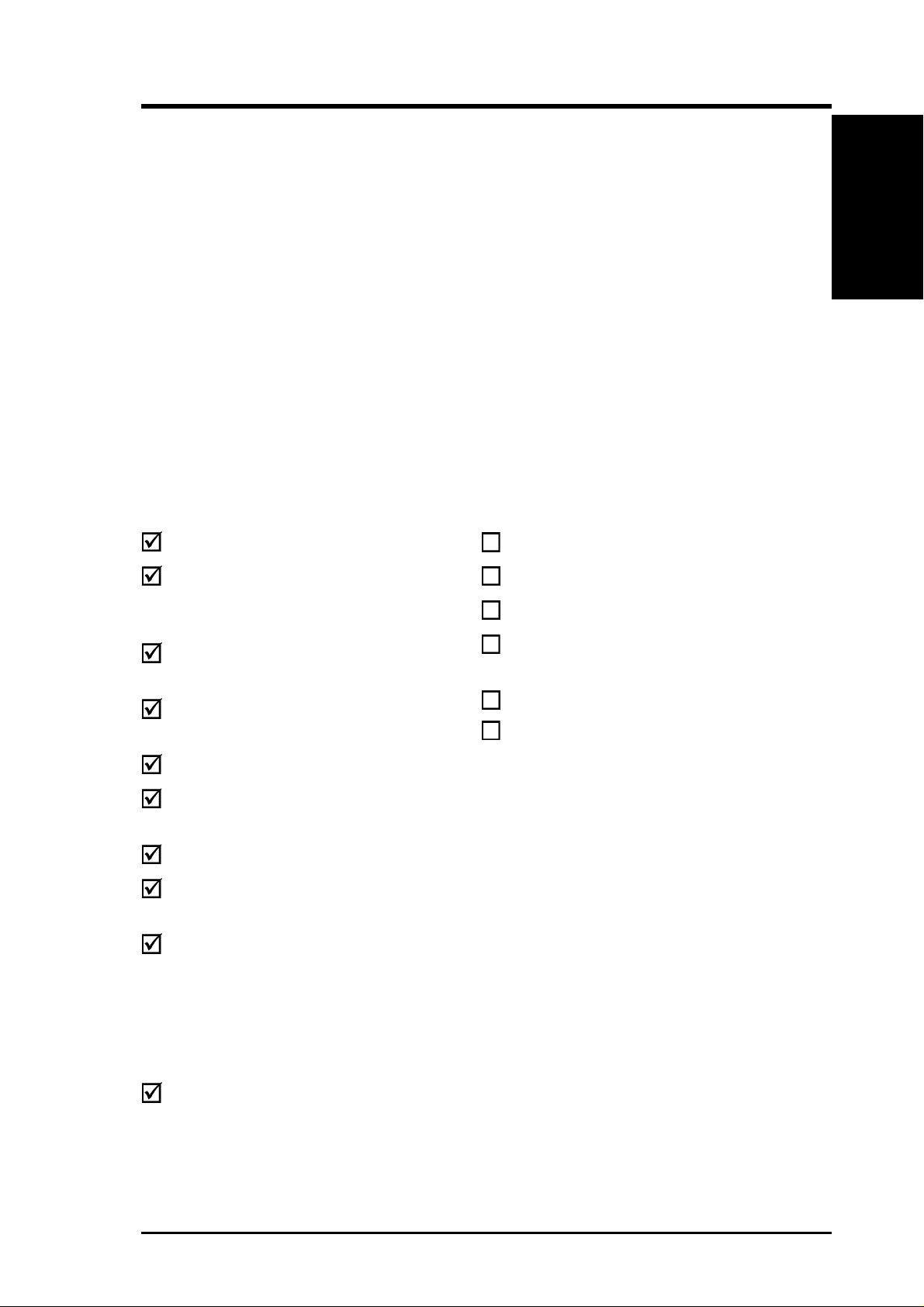
1. INTRODUCTION
1.1 How This Manual Is Organized
This manual is divided into the following sections:
1. Introduction Manual information and checklist
2. Features Information and specifications concerning this product
3. Hardware Setup Instructions on setting up the motherboard and jumpers
4. BIOS Setup Instructions on setting up the BIOS software
5. Software Setup Instructions on setting up the included support software
6. Software Reference Reference material for the included support software
7. Appendix Optional items and general reference
1.2 Item Checklist
Please check that your package is complete. If you discover damaged or missing
items, please contact your retailer.
Manual / Checklist
1. INTRODUCTION
Package Contents
(1) ASUS Motherboard
(1) Universal Retention Mecha-
nism for SECC2/SECC/SEPP
processors
(1) Ribbon cable for master and
slave IDE drives
(1) Ribbon cable for one 5.25” and
two 3.5” floppy disk drives
(1) Bag of spare jumper caps
(1) ASUS Support CD with
drivers and utilities
(1) Ulead V ideoStudio™ 3.0 CD
(1) This Motherboard User’s
Manual
IEEE-1394+COM2 serial cable
connector set, which includes the
following:
Optional Items
6-to-6 pin IEEE-1394 cable
6-to-4 pin IEEE-1394 cable
4-to-4 pin IEEE-1394 cable
ASUS IrDA-compliant infrared
module
ASUS S370-133 CPU card
ASUS PCI-L101 Wake-On-LAN
10/100 Ethernet Card
(1) 1394 CON board with bracket
(2) 8-to-6 pin cables
(1) Serial COM2 cable
(1) I/O Shield
ASUS P3B-1394 User’s Manual 7
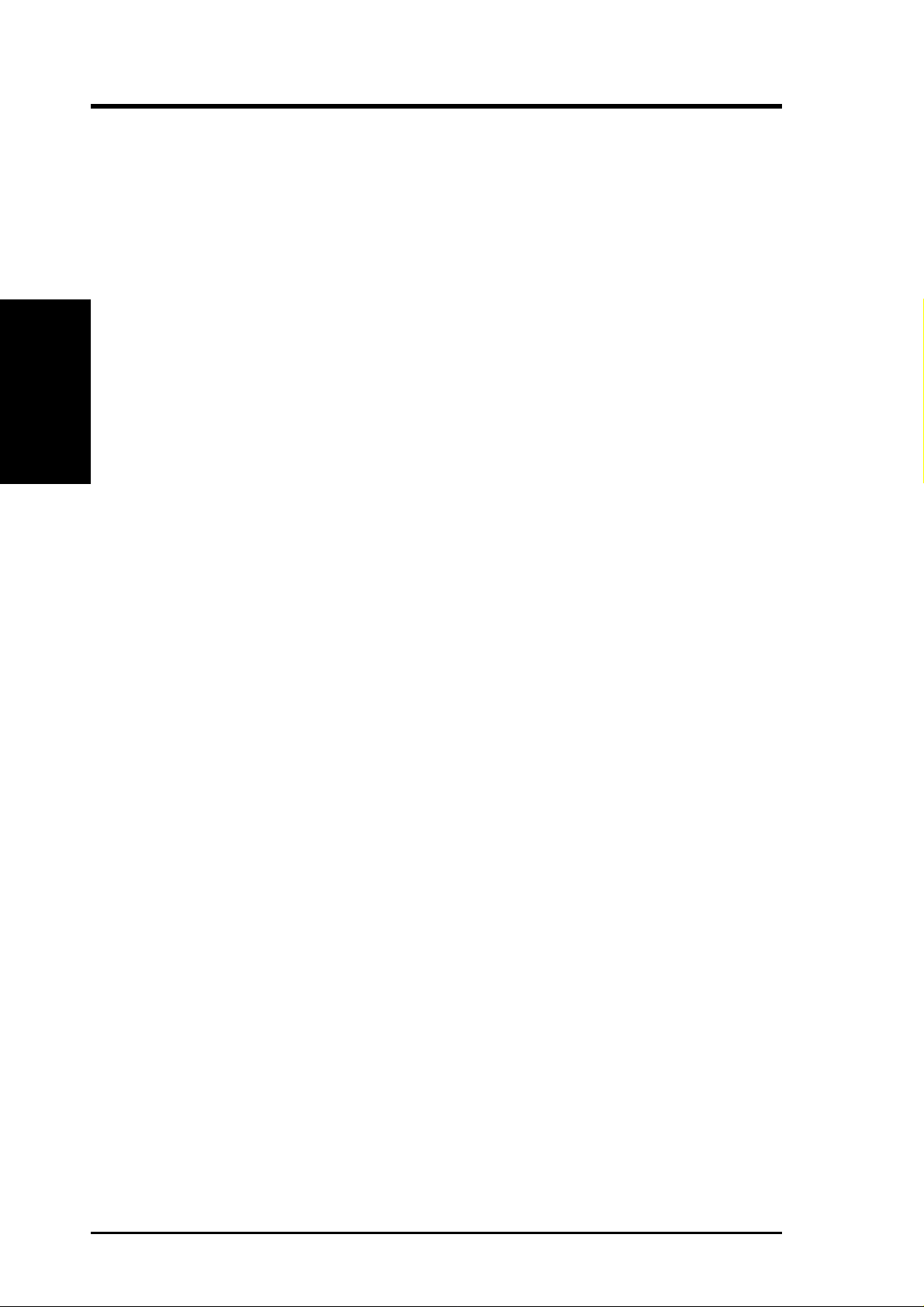
2.1 The ASUS P3B-1394 Motherboard
The ASUS P3B-1394 is carefully designed for the demanding PC user who wants
advanced features processed by the fastest CPU.
2.1.1 Specifications
• Latest Intel Processor Support:
2. FEATURES
Specifications
• 1394-1995 and 1394.A Ready: Integrated TI
2. FEATURES
Intel Pentium III 100MHz FSB, Katmai core SECC2
Intel Pentium III E 100MHz FSB, Coppermine core SECC2
Intel Pentium II 100/66MHz FSB SECC
Intel Celeron 66MHz FSB SEPP
®
400Mbps capable link-layer controller and 400Mbps physical layer controller provide a fast, scalable, easy-touse digital interface for throughput intensive consumer electronics devices such
as, DV camcorders, digital cameras, scanners, and printers. IEEE-1394 supports
traditional asynchronous data transfer as well as isochronous (real-time) data
transfer.
• Intel AGPset: Features Intel’s 440BX AGPset with I/O subsystems and front-side
bus (FSB) platform, which boosts the traditional 66MHz external bus speed to 100MHz.
• Multi-Cache: Supports processors with 512, 256, 128, or 0KB Pipelined Burst
Level 2 cache.
• Anti-Boot Virus BIOS: Features a programmable BIOS, offering enhanced
Advanced Configuration Power Interface (ACPI) support for Windows 98 com-
patibility , built-in firmware-based virus protection through T rend ChipA way V irus
codes, and autodetection of most devices for virtually automatic setup.
• PC100 Memory Support: Equipped with two DIMM sockets to support Intel
PC100-compliant SDRAMs (8, 16, 32, 64, 128, or 256MB) up to 512MB. These
new SDRAMs are necessary to meet the critical enhanced 100MHz bus speed
requirement.
• PCI Audio with AC’97 Codec (optional): Features Aureal’s Vortex 2 positional 3D audio chip with A3D 2.0 hardware support. A3D 2.0 provides many
advanced 3D audio features, including Aureal W avetracing
waves in real-time to simulate the acoustic characteristics of the environment
for true 3D audio.
TM
, which traces sound
• Peripheral Wake Up: Supports modem wake up and LAN card wake up func-
tions from sleep or soft-off mode.
8
ASUS P3B-1394 User’s Manual
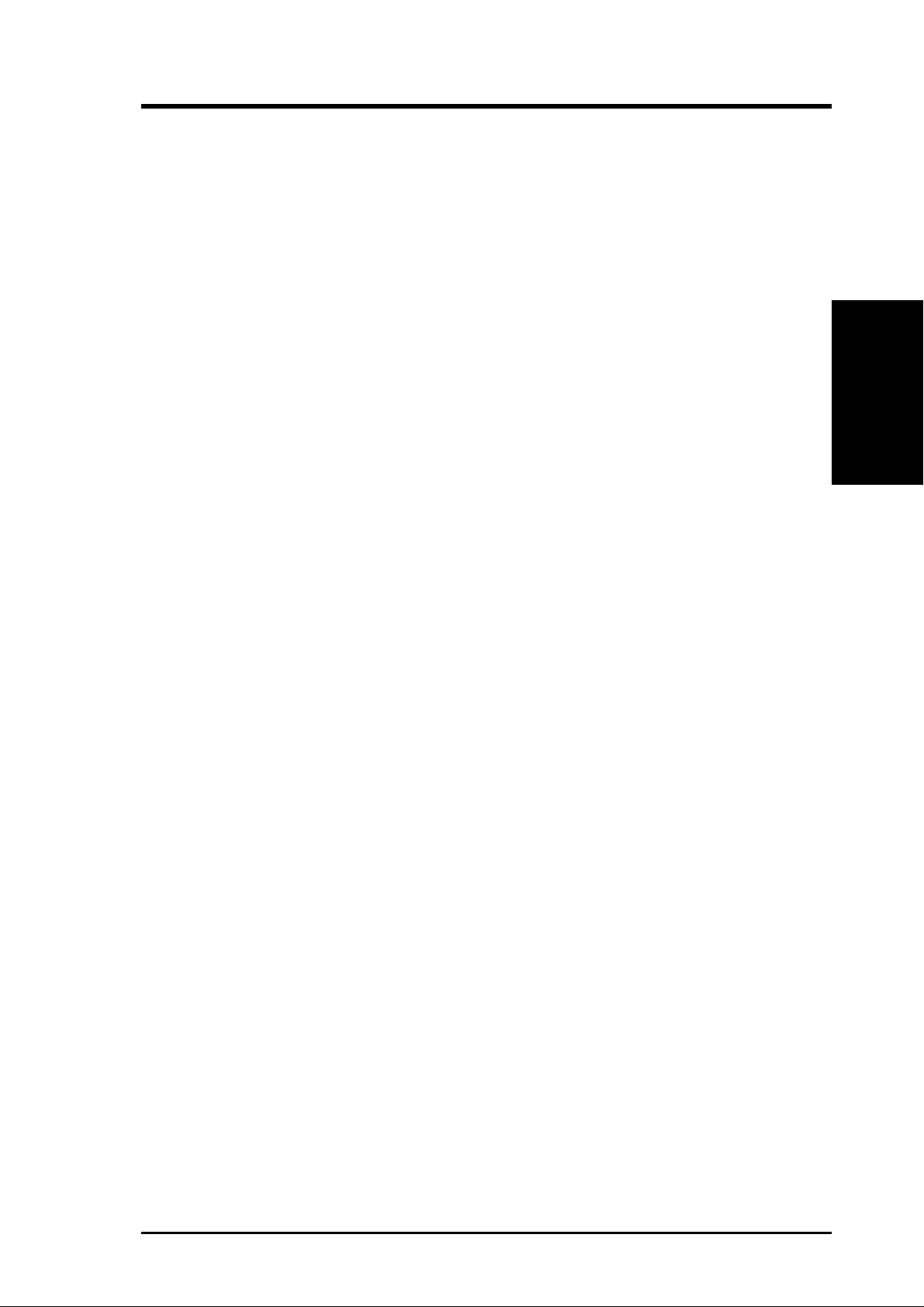
2. FEATURES
• PC Health Monitoring: Provides an easier way to examine and manage system
status information, such as CPU and system voltages, temperatures, and fan
status through the onboard hardware ASIC and the bundled LDCM by Intel or
PC Probe from ASUS.
• AGP Slot: Supports an Accelerated Graphics Port card for high performance,
component level interconnect targeted at 3D graphical display applications using a 1X or 2X mode bus.
• Legacy Free: Provides three 32-bit PCI (rev 2.2) expansion slots with no ISA,
eliminating bottlenecks, and system memory management issues. PCI supports
up to 133MB/s maximum throughput.
• Multi-I/O: Provides two high-speed UART compatible serial ports and one paral-
lel port with EPP and ECP capabilities.
• UltraDMA/33 Bus Master IDE: Comes with an onboard PCI Bus Master IDE con-
troller with two connectors that support four IDE devices in two channels. Supports
UltraDMA/33, PIO Modes 3 and 4, and Bus Master IDE DMA Mode 2, as well as
Enhanced IDE devices, such as Tape Backup, CD-ROM, CD-R/RW, and LS-120
drives.
• Universal Retention Mechanism: Supports a Pentium
aged in a Single Edge Contact Cartridge (SECC2/SECC) or a Celeron
®
III / II processor pack-
TM
proces-
sor packaged in a Single Edge Processor Package (SEPP).
• Wake-On-LAN Connector: Supports Wake-On-LAN activity through an op-
tional ASUS PCI-L101 10/100 Fast Ethernet PCI card (see 7.1 PCI-L101 LAN
Card) or a similar ethernet card.
Specifications
2. FEATURES
ASUS P3B-1394 User’s Manual 9
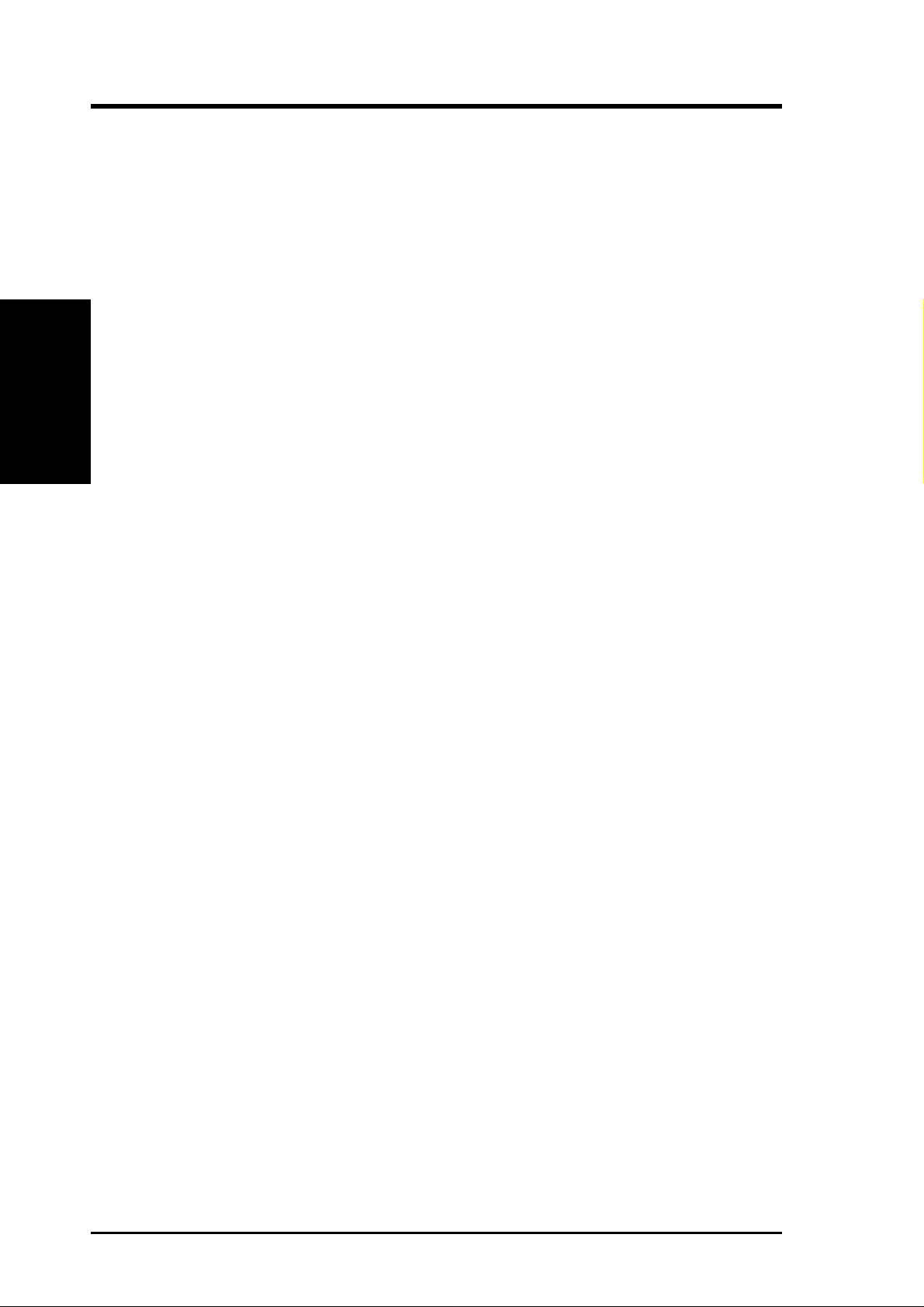
2. FEATURES
2.1.2 Special Features
• ACPI Ready: Advanced Configuration Power Interface (ACPI) provides more
Energy Saving Features for operating systems that support OS Direct Power
Management (OSPM) functionality . W ith these features implemented in the OS,
PCs can be ready around the clock, yet satisfy all the energy saving standards.
To fully utilize the benefits of ACPI, an ACPI-supported OS such as Windows
98 must be used.
2. FEATURES
Specifications
• Desktop Management Interface (DMI): Supports DMI through BIOS, which
• Easy Installation: Incorporates BIOS that supports autodetection of hard disk
• New Compliancy: Both the BIOS and hardware levels of this motherboard meet
• Symbios SCSI BIOS: Supports optional ASUS SCSI controller cards through
allows hardware to communicate within a standard protocol creating a higher
level of compatibility. (Requires DMI-enabled components.)
drives, PS/2 mouse, and Plug and Play devices to make the setup of hard disk
drives, expansion cards, and other devices virtually automatic.
the stringent requirements for PC’99 certification. The new PC’99 requirements
for systems and components are based on the following high-level goals: Support for Plug and Play compatibility and power management for configuring
and managing all system components, and 32-bit device drivers and installation
procedures for W indows95/98/NT. Color-coded connectors and descriptive icons
make identification easy as required by PC’99.
the onboard SYMBIOS firmware.
2.1.3 Performance Features
• 1394 for High Speed Bi-Directional Data T ransfer (100/200/400Mbps): Fast-
est interface for existing and future consumer electronics devices.
• Concurrent PCI: Concurrent PCI allows multiple PCI transfers from PCI mas-
ter busses to the memory and processor.
• Double the IDE Transfer Speed: ASUS smart series motherboards with Intel
chipsets improves IDE transfer rate using Bus Master UltraDMA/33 IDE which
can handle data transfer up to 33MB/s.
• SDRAM Optimized Performance: Supports the new generation memory - Syn-
chronous Dynamic Random Access Memory (SDRAM) which increases the data
transfer rate to 800MB/s max using PC100-compliant SDRAM.
10
ASUS P3B-1394 User’s Manual
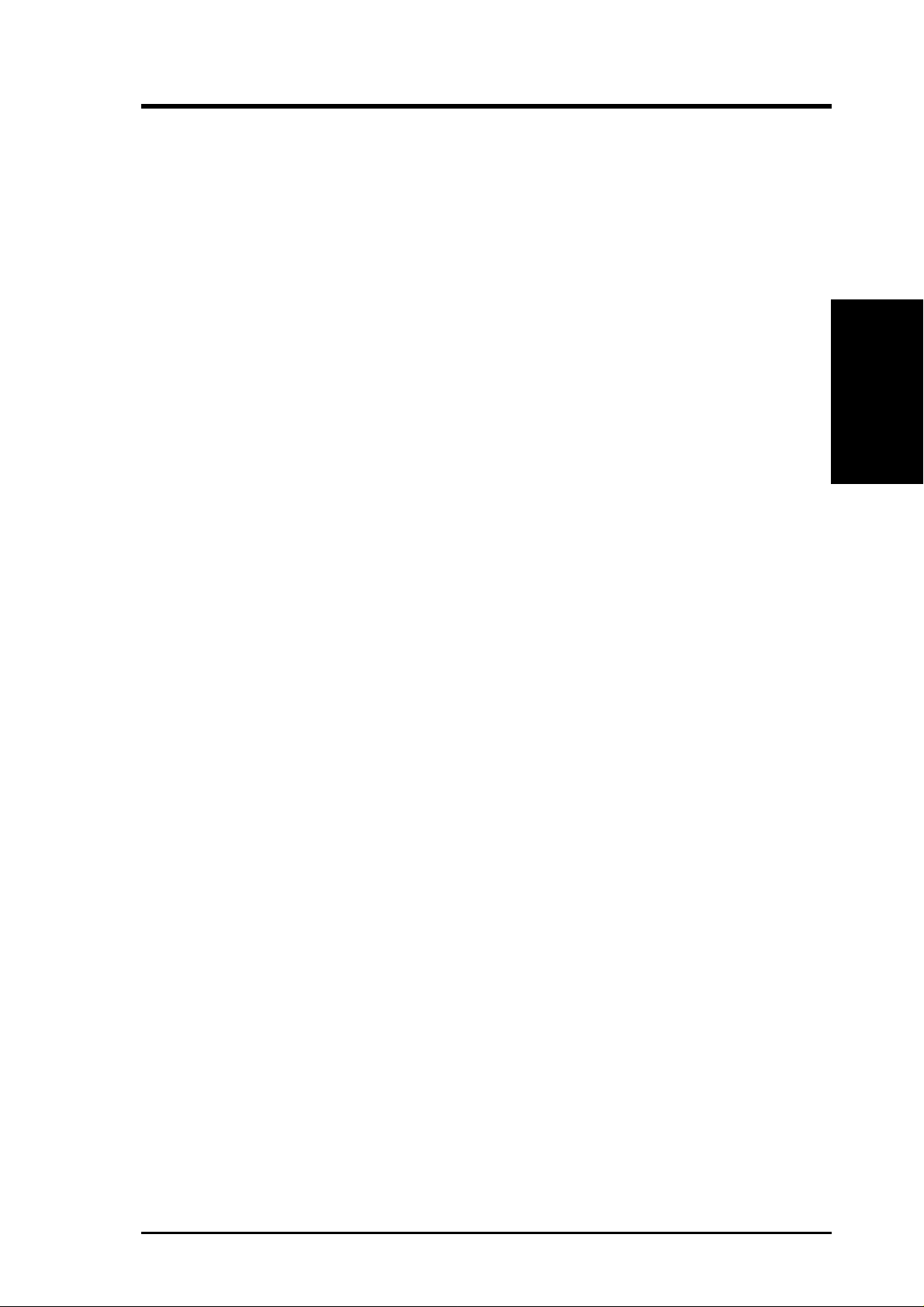
2. FEATURES
2.1.4 Intelligence
• Dual Function Power Button: Pushing the power button for less than 4 sec-
onds when the system is in the working state places the system into one of two
states: sleep mode or soft-off mode, depending on the BIOS or OS setting (see
PWR Button < 4 Secs in 4.6 Power Management Setup). When the power
button is pressed for more than 4 seconds, the system enters the soft-off mode
regardless of the BIOS setting.
• Fan Status Monitoring and Alarm: To prevent system overheat and system
damage, the CPU, power supply, and system fans can be monitored for RPM
and failure. All fans are set for its normal RPM range and alarm thresholds.
• Message LED (requires ACPI OS support): Turbo LEDs now act as informa-
tion providers. Through the way a particular LED illuminates, the user can determine the stage the computer is in. A simple glimpse provides useful information to the user.
• Remote Ring On (requires modem): This allows a computer with this mother-
board to be turned on remotely through an internal or external modem. With this
feature, users can access their computers from anywhere in the world!
Specifications
2. FEATURES
• System Resources Alert: Today’s operating systems such as Windows 95/98/
NT and OS/2, require much more memory and hard drive space to present enormous user interfaces and run large applications. The system resource monitor
will warn the user before the system resources are used up to prevent possible
application crashes. Suggestions will give the user information on managing
their limited resources more efficiently.
• Temperature Monitoring and Alert: CPU temperature is monitored by the
ASUS ASIC through the CPU’s internal thermal diode (on Pentium III, Pentium
II Deschutes, and Pentium III FC-PGA and Celeron PPGA in conjunction with
the ASUS S370-133 CPU card) to prevent system overheat and system damage.
• Voltage Monitoring and Alert: System voltage levels are monitored to ensure
stable voltage to critical motherboard components. Voltage specifications are
more critical for future processors, so monitoring is necessary to ensure proper
system configuration and management.
ASUS P3B-1394 User’s Manual 11
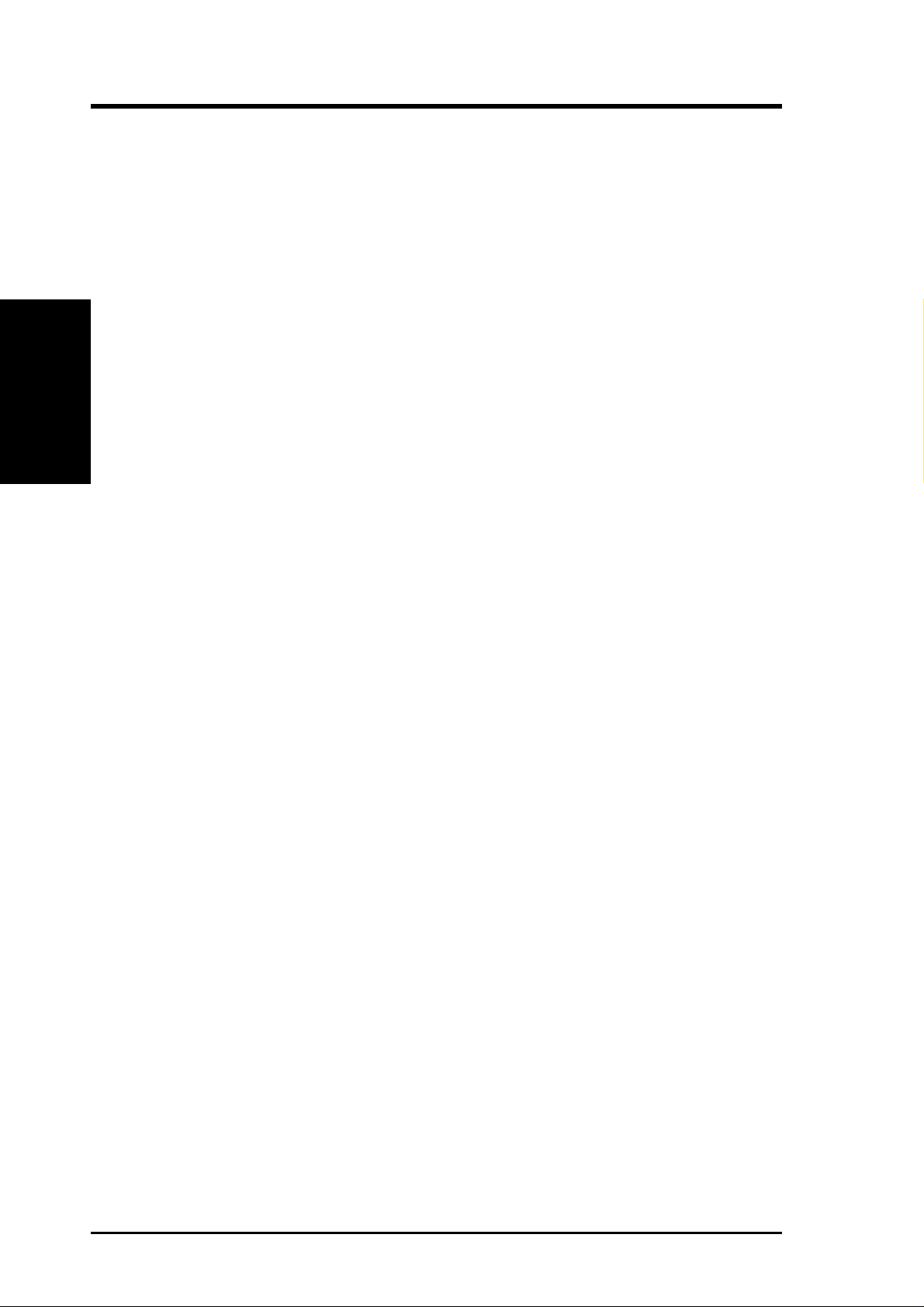
2. FEATURES
2.2 P3B-1394 Motherboard Components
See opposite page for locations.
Location
Processor Support SEC CPU Slot for SECC2/SECC/SEPP Processors ................ 1
Feature Setting DIP Switches ................................................... 5
100/66MHz system bus (Frequency Multiples 3.0-7.5)
MB Components
2. FEATURES
Chipsets Intel 440BX AGPset ................................................................. 2
Multi-I/O Chipset ..................................................................... 9
Main Memory Maximum 512MB Supported
2 DIMM Sockets ...................................................................... 3
PC100/66 SDRAM Supported
Expansion Slots 3 PCI v2.2 Slots ...................................................................... 17
1 Accelerated Graphics Port ................................................... 14
System I/O Intel PIIX4E PCIset ................................................................ 11
2 IDE Connectors (UltraDMA/33 Supported) ......................... 4
1 Floppy Disk Driver Connector ............................................ 10
1 Serial COM2 Header ............................................................. 8
1 Serial COM1 Connector ...................................................... 25
1 Parallel Port Connector ....................................................... 24
2 USB Connectors .................................................................. 26
1 PS/2 Mouse Connector ........................................................ 27
1 PS/2 Keyboard Connector ................................................... 27
TI 1394 Link Layer Chip........................................................ 12
TI 1394 Physical Layer Chip.................................................. 20
IEEE-1394 Headers (channels 2 & 3) .................................... 22
IEEE-1394 Connector (channel 1) ......................................... 23
BIOS AWARD BIOS, Programmable Flash 4Mbit EEPROM .......... 7
Supports Plug & Play, DMI, and Write Protection
Audio Aureal 3D PCI Audio (on audio model only)......................... 18
AC’97 V2.1 Audio Codec ...................................................... 19
1 Joystick/MIDI Connector .......................................... (Top) 21
1/8” Jacks for Line In, Line Out, and Mic In ......... (Bottom) 21
Network Features Wake-On-LAN Connector...................................................... 16
Wake-On-Ring Connector ...................................................... 15
Hardware Monitoring System Voltage Monitoring (integrated in ASUS ASIC) ....... 13
3 Fan Power and Speed Monitoring Connectors
Power ATX Power Supply Connector ................................................. 6
Form Factor ATX
12
ASUS P3B-1394 User’s Manual

2. FEATURES
2.2.1 Component Locations
27
26
25
24
23
22
21
20
1
2
3
4
5
6
2. FEATURES
Component Locations
19
18
17
16
14
13
11
1215
10
9
8
7
ASUS P3B-1394 User’s Manual 13
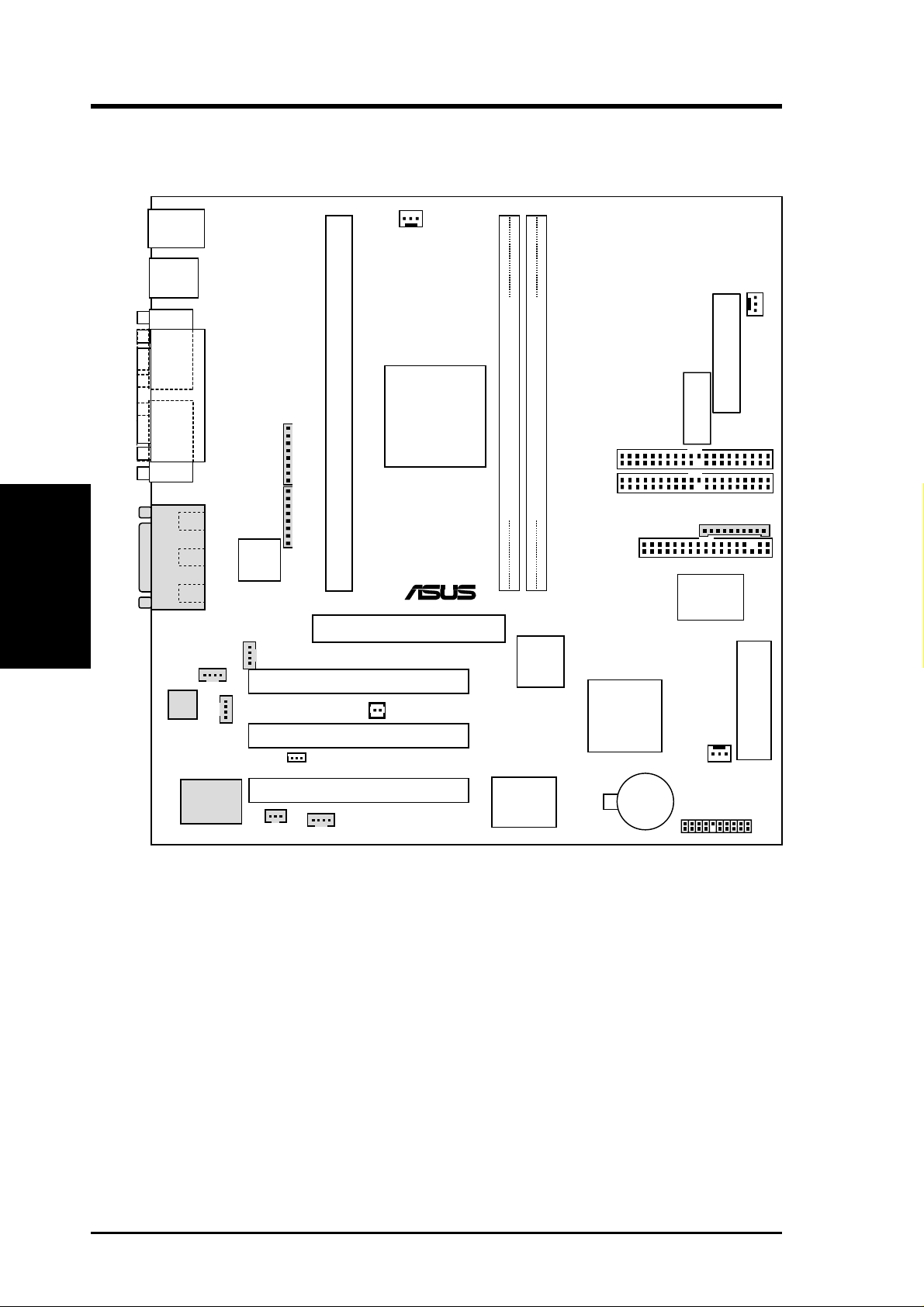
3. HARDWARE SETUP
3.1 P3B-1394 Motherboard Layout
PS2
KBMS
USB
T: Port1
B: Port2
COM1
PRINTER
PARALLEL PORT
1394_
CON
Motherboard Layout
3. H/W SETUP
GAME_AUDIO
Audio
Codec
Line
Out
Line
In
Mic
In
MODEM
Audio
Chipset
1394HEAD2
1394HEAD3
1394
Physical
Layer
Chip
CD_IN
AUX_CON
SPDIFOUT
CPU_FAN
Intel
Slot 1
440BX
AGPset
Accelerated Graphics Port
PCI Slot 1 (PCI1)
PCI Slot 2 (PCI2)
WOL_CON
PCI Slot 3 (PCI3)
VIDEO
(AGP)
WOR
Row
0
®
P3B-1394
ASUS
ASIC
with Hardware
Monitor
3
2
1
PWR_FAN
ATXPWR
ATX Power Connector
(DIP_SW)
DIP Switches
SECONDARY
DIMM Socket 1 (64/72-bit, 168-pin module)
DIMM Socket 2 (64/72-bit, 168-pin module)
IDE
PRIMARY
IDE
COM2
FLOPPY DISK DRIVE CONN.
Multi
I/O
1394
Link
Layer
Chip
Intel
PIIX4E
PCIset
CHA_FAN
CR2032 3V
Lithium Cell
CMOS Power
PANEL
2Mbit Flash EEPROM
(Programmable BIOS)
(Grayed items are optional at the time of purchase.)
14
ASUS P3B-1394 User’s Manual
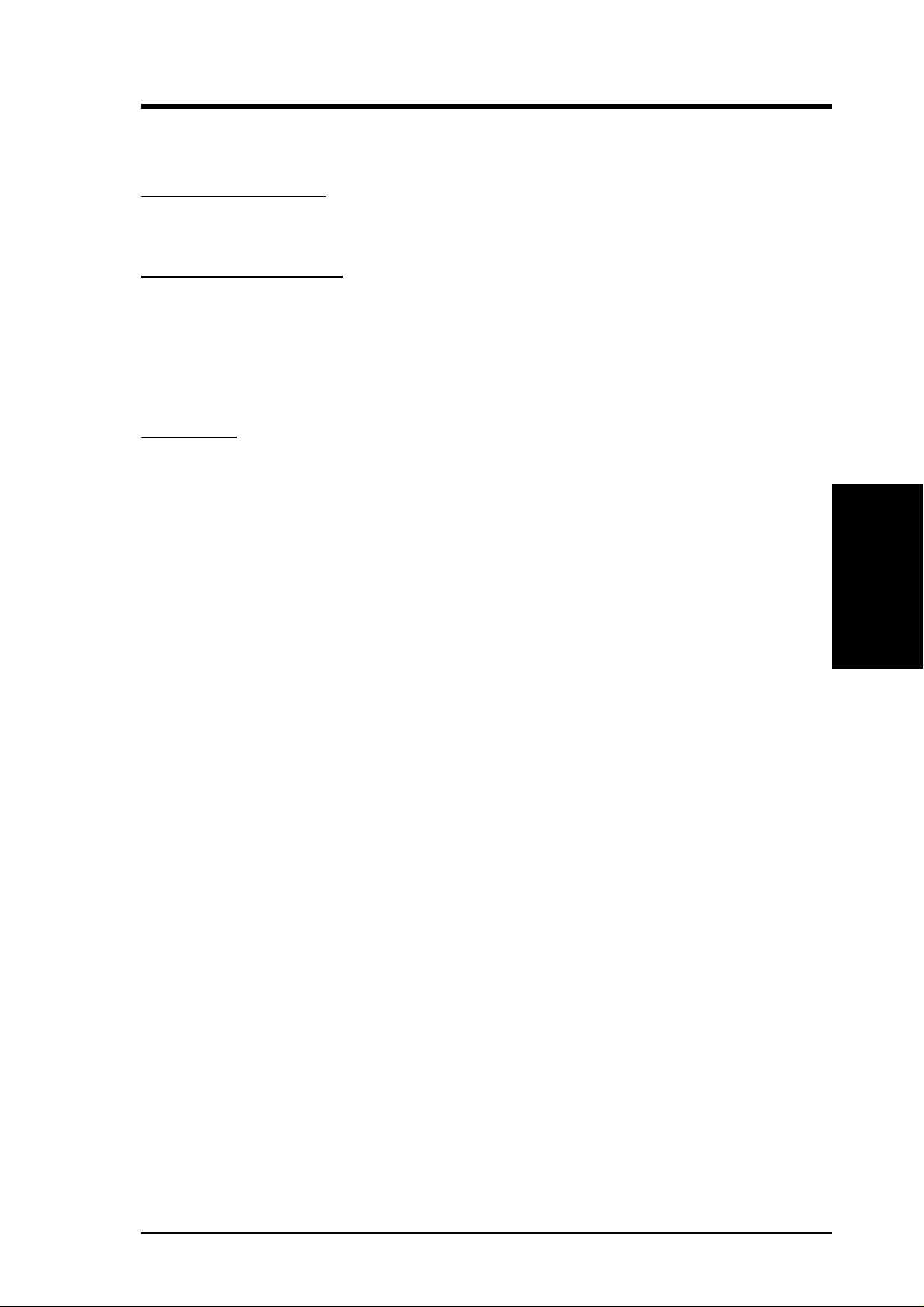
3. HARDWARE SETUP
3.2 Layout Contents
Motherboard Settings
1) DIP_SW 6–10 p. 18 CPU External Frequency Selection
2) DIP_SW 2–5 p. 19 CPU Core:BUS Frequency Multiple Selection
Expansion Slots/Sockets
1) System Memory p. 20 System Memory Support
2) DIMM1, DIMM2 p. 22 DIMM Memory Module Support
3) SLOT-1 p. 23 CP U Support
4) PCI1, PCI2, PCI3 p. 27 32-bit PCI Bus Expansion Slots
5) AGP p. 28 Accelerated Graphics Port
Connectors
1) PS2KBMS p. 29 PS/2 Mouse Port Connector (6 pin-female)
2) PS2KBMS p. 29 PS/2 Keyboard Port Connector (6-pin female)
3) USB p. 30 Universal Serial Bus Connectors 1 & 2 (T wo 4-pin female)
4) PRINTER p. 30 Parallel Port Connector (25-pin female)
5) COM1 p. 30 Serial Port Connector (9-pin male)
6) 1394_CON p. 31 1394 Connector (6-pin male)
7) GAME_AUDIO p. 31 Joystick/MIDI Connector (15-pin female) (optional)
8) GAME_AUDIO p. 31 Audio Port Connectors (Three 1/8” female) (optional)
9) PRIMARY IDE p. 32 Primary/Secondary IDE Connectors (T wo 40-1 pins)
SECONDARY IDE
10) FLOPPY p. 32 Floppy Drive Port Connector (34 pins)
11) CHA_, PWR_, CPU_F AN p. 33 Chassis, Power Supply, CPU Fan Connectors (3 pins)
12) WOL_CON p. 34 Wake-On-LAN Connector (3 pins)
13) WOR p. 34 Wake-On-Ring Connector (2 pins)
14) 1394HEAD2/3 p. 35 IEEE-1394 Headers (Two 8-pin male) (optional)
15) MODEM, AUX_CON, p. 35 Internal Audio Connectors (Four 4 pins)
CD_IN, VIDEO
16) MLED (PANEL) p. 36 System Message LED (2 pins)
17)
KEYLOCK (
18) SMI (PANEL) p. 36 System Management Interrupt Lead (2 pins)
19) SPEAKER (PANEL) p. 36 System Warning Speaker Connector (4 pins)
20) PWR (PANEL) p. 36 ATX / Soft-Off Switch Lead (2 pins)
PANEL
)
p. 36 Keyboard Lock Switch Lead (2 pins)
3. H/W SETUP
Layout Contents
21) IDELED (PANEL) p. 36 IDE Device Activity LED (2 pins)
22)
PLED (
23) RESET (PANEL) p. 36 Reset Switch Lead (2 pins)
24) ATXPWR p. 37 ATX Power Supply Connector (20 pins)
25) COM2 p. 38 Serial Port Header (10 pins)
26) SPDIFOUT p. 38 Digital Audio Interface (3 pins)
PANEL
)
p. 36 System Power LED Lead (3 pins)
ASUS P3B-1394 User’s Manual 15
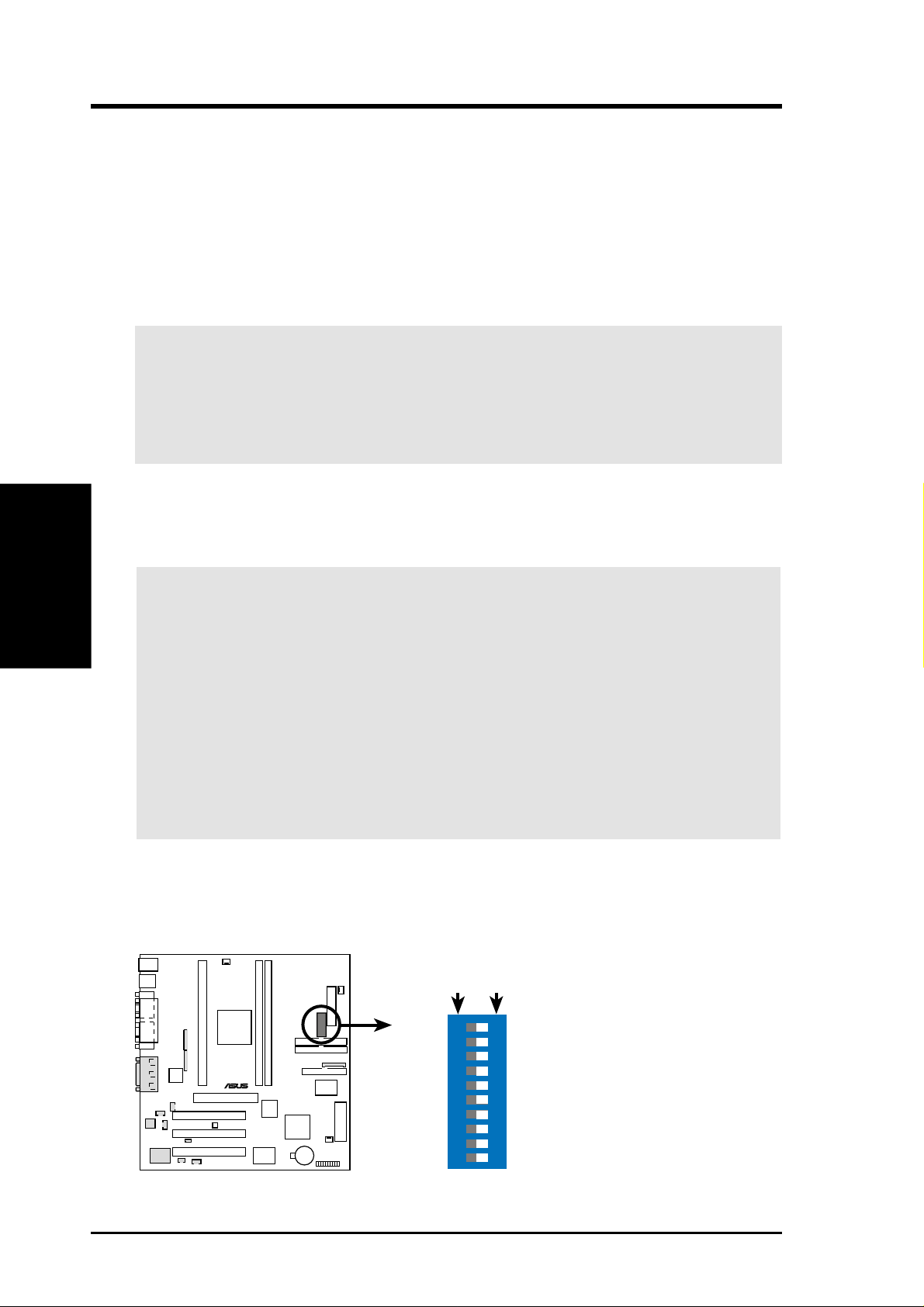
3. HARDWARE SETUP
3.3 Hardware Setup Procedure
Before using your computer, you must complete the following steps:
1. Check Motherboard Settings
2. Install Memory Modules
3. Install the Central Processing Unit (CPU)
4. Install Expansion Cards
5. Connect Ribbon Cables, Panel Wires, and Power Supply
6. Setup the BIOS Software
WARNING! Make sure that you unplug your power supply when adding or
removing system components. Failure to do so may cause severe damage to
your motherboard, peripherals, and/or components. The onboard LED (see 3.1
Motherboard Layout for location) when lit acts as a reminder that the system is
in suspend or soft-off mode and not powered OFF.
Motherboard Settings
3. H/W SETUP
3.4 Motherboard Settings
This section explains in detail how to change your motherboard’s function settings
through the use of switches and/or jumpers.
WARNING! Computer motherboards and expansion cards contain very delicate
Integrated Circuit (IC) chips. T o protect them against damage from static electricity, you should follow some precautions whenever you work on your computer.
1. Unplug your computer when working on the inside.
2. Use a grounded wrist strap before handling computer components. If you
3. Hold components by the edges and try not to touch the IC chips, leads or
4. Place components on a grounded antistatic pad or on the bag that came with
Motherboard Features Settings (DIP Switches - DIP_SW)
The motherboard’s onboard functions are adjusted through the DIP switches. The
white block represents the switch’s position. The example below shows all the
switches in the OFF position.
do not have one, touch both of your hands to a safely grounded object or to
a metal object, such as the power supply case.
connectors, or other components.
the component whenever the components are separated from the system.
P3B-1394
P3B-1394 DIP Switches
16
DIP_SW
®
ON
OFFON
10. Frequency Selection
9. Frequency Selection
8.
Frequency Selection
7.
Frequency Selection
6. Frequency Selection
4. Frequency Multiple
3. Frequency Multiple
2. Frequency Multiple
1. Clear CMOS
12345678910
ASUS P3B-1394 User’s Manual
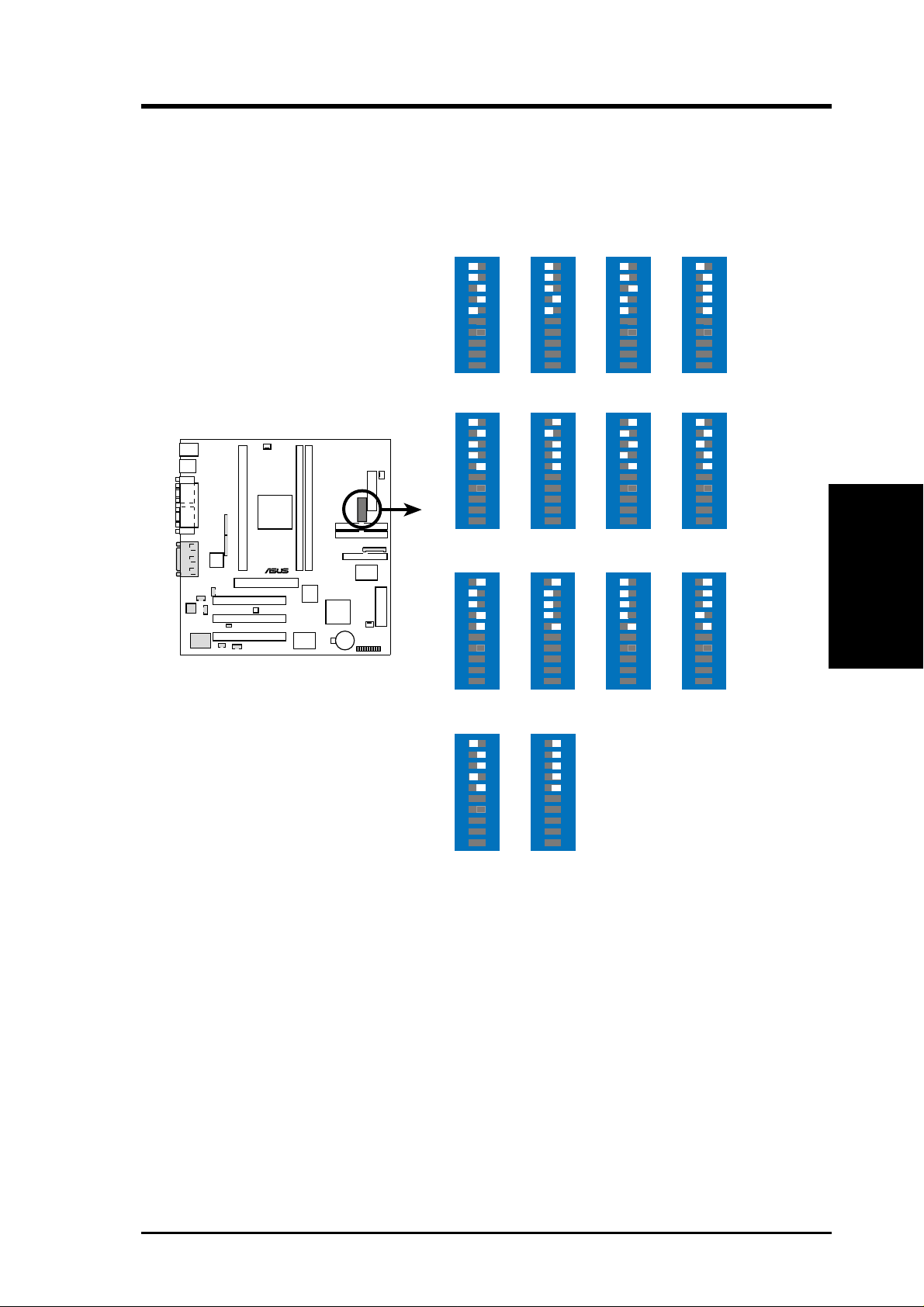
3. HARDWARE SETUP
1) CPU External Frequency Selection (DIP_SW Switches 6-10)
This option tells the clock generator what frequency to send to the CPU, DRAM, and
the PCI bus. This allows the selection of the CPU’s External frequency (or BUS Clock).
The BUS Clock multiplied by the Frequency Multiple equals the CPU’s Internal fre-
quency (the advertised CPU speed).
®
P3B-1394
P3B-1394
CPU External
Frequency Settings
CPU
PCI
CPU
PCI
CPU
PCI
ON
66.0MHz
33.4MHz
ON
103.0MHz
34.3MHz
ON
115.0MHz
38.3MHz
12345678910
12345678910
12345678910
ON
75.0MHz
37.5MHz
ON
105MHz
35MHz
ON
120.0MHz
40.0MHz
12345678910
12345678910
12345678910
ON
83.0MHz
41.6MHz
ON
110.0MHz
36.7MHz
ON
124.0MHz
41.3MHz
12345678910
12345678910
12345678910
ON
100.0MHz
33.4MHz
ON
112.0MHz
37.3MHz
ON
124.0MHz
31.0MHz
12345678910
12345678910
3. H/W SETUP
Motherboard Settings
12345678910
CPU
PCI
ON
133.0MHz
44.3MHz
12345678910
ON
133.0MHz
33.3MHz
12345678910
NOTE: Overclocking your processor is not recommended. It may result in a slower
speed. Voltage Regulator Output Selection (VID) is not needed for the Pentium III /
II / Celeron processor because it sends VID signals directly to the onboard power
controller.
ASUS P3B-1394 User’s Manual 17
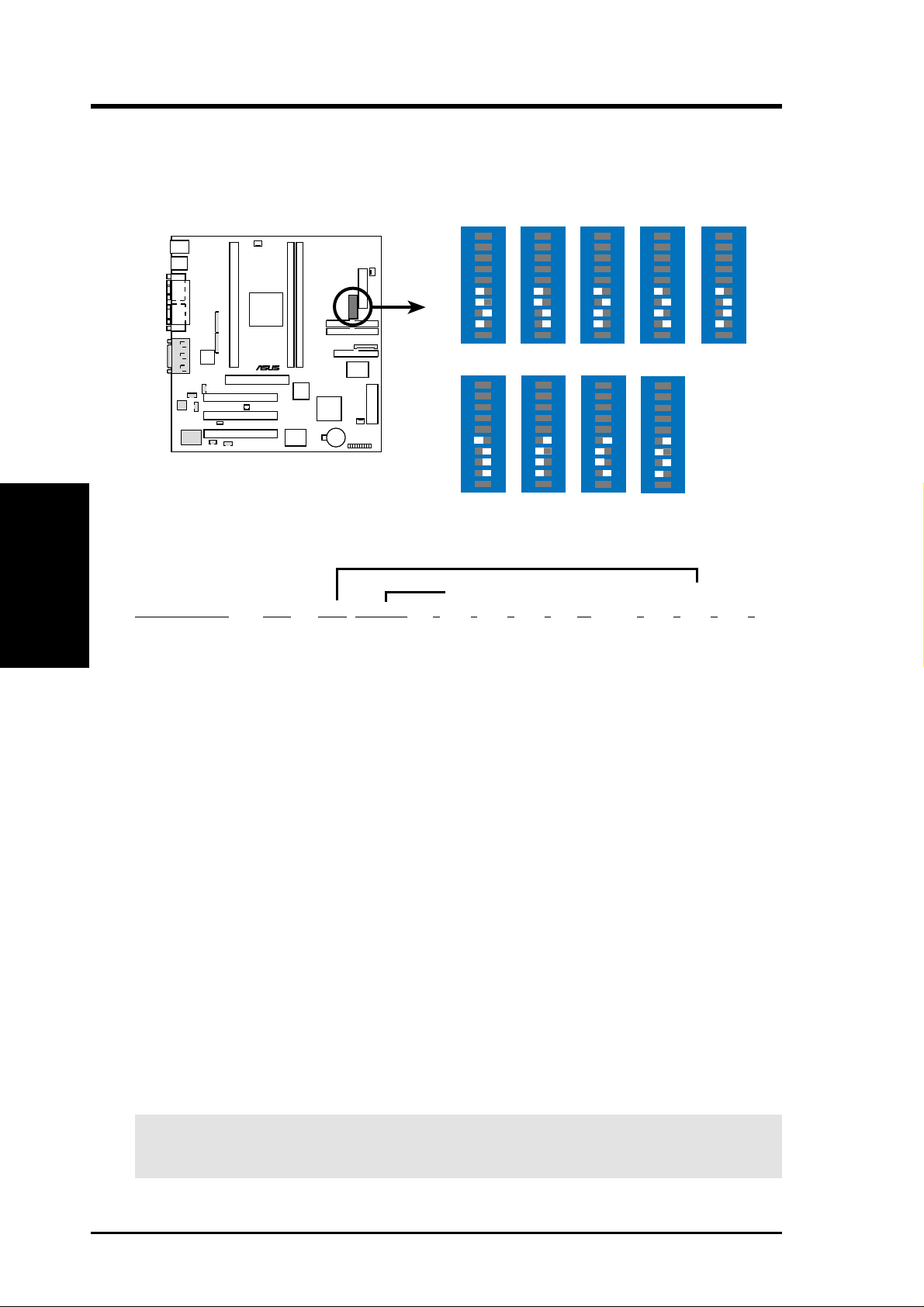
3. HARDWARE SETUP
2) CPU Core:BUS Frequency Multiple (DIP_SW Switches 1-4)
This option sets the frequency multiple between the Internal frequency of the
CPU and the CPU’s External frequency. These must be set in conjunction with the
CPU Bus Frequency.
DIP_SW
Motherboard Settings
P3B-1394 CPU Core:External
Frequency Multiple
3. H/W SETUP
Set the DIP switches by the Internal speed of your processor as follows:
Intel CPU Model
Pentium III 700MHz 7.0x 100MHz [OFF] [OFF] [OFF] [OFF] [ON] [ON] [OFF] [ON] [OFF]
Pentium III 650MHz 6.5x 100MHz [OFF] [OFF] [OFF] [OFF] [ON] [OFF] [ON] [ON] [OFF]
Pentium III 600MHz 6.0x 100MHz [OFF] [OFF] [OFF] [OFF] [ON] [ON] [ON] [ON] [OFF]
Pentium III 550MHz 5.5x 100MHz [OFF] [OFF] [OFF] [OFF] [ON] [OFF] [OFF] [OFF] [ON]
Pentium III 500MHz 5.0x 100MHz [OFF] [OFF] [OFF] [OFF] [ON] [ON] [OFF] [OFF] [ON]
Pentium III/II 450MHz 4.5x 100MHz [OFF] [OFF] [OFF] [OFF] [ON] [OFF] [ON] [OFF] [ON]
Pentium II 400MHz 4.0x 100MHz [OFF] [OFF] [OFF] [OFF] [ON] [ON] [ON] [OFF] [ON]
Pentium II 350MHz 3.5x 100MHz [OFF] [OFF] [OFF] [OFF] [ON] [OFF] [OFF] [ON] [ON]
ON
4.5x(9/2)
ON
7.0x(7/1)
1 2345678910
5.0x(5/1)
1 2345678910
ON
1 2345678910
®
P3B-1394
ON
3.0x(3/1)
ON
5.5x(11/2)
1 2345678910
3.5x(7/2)
1 2345678910
6.0x(6/1)
ON
ON
1 2345678910
ON
4.0x(4/1)
1 2345678910
ON
6.5x(13/2)
1 2345678910
1 2345678910
(CPU Ext. Freq.) (Freq. Multiple)
Freq Mult Ext Freq 6 7 8 9 10 2 3 4 5
Celeron 500MHz 7.5x 66MHz [ON] [OFF] [OFF] [ON] [ON] [OFF] [OFF] [ON] [OFF]
Celeron 466MHz 7.0x 66MHz [ON] [OFF] [OFF] [ON] [ON] [ON] [OFF] [ON] [OFF]
Celeron 433MHz 6.5x 66MHz [ON] [OFF] [OFF] [ON] [ON] [OFF] [ON] [ON] [OFF]
Celeron 400MHz 6.0x 66MHz [ON] [OFF] [OFF] [ON] [ON] [ON] [ON] [ON] [OFF]
Celeron 366MHz 5.5x 66MHz [ON] [OFF] [OFF] [ON] [ON] [OFF] [OFF] [OFF] [ON]
Pentium II/Celeron 333MHz 5.0x 66MHz [ON] [OFF] [OFF] [ON] [ON] [ON] [OFF] [OFF] [ON]
Pentium II/Celeron 300MHz 4.5x 66MHz [ON] [OFF] [OFF] [ON] [ON] [OFF] [ON] [OFF] [ON]
Pentium II/Celeron 266MHz 4.0x 66MHz [ON] [OFF] [OFF] [ON] [ON] [ON] [ON] [OFF] [ON]
Pentium II 233MHz 3.5x 66MHz [ON] [OFF] [OFF] [ON] [ON] [OFF] [OFF] [ON] [ON]
For updated processor settings, please visit ASUS’ web site (see ASUS CONTACT INFORMATION).
WARNING! Frequencies other than the recommended CPU bus frequencies
are not guaranteed to be stable.
18
ASUS P3B-1394 User’s Manual
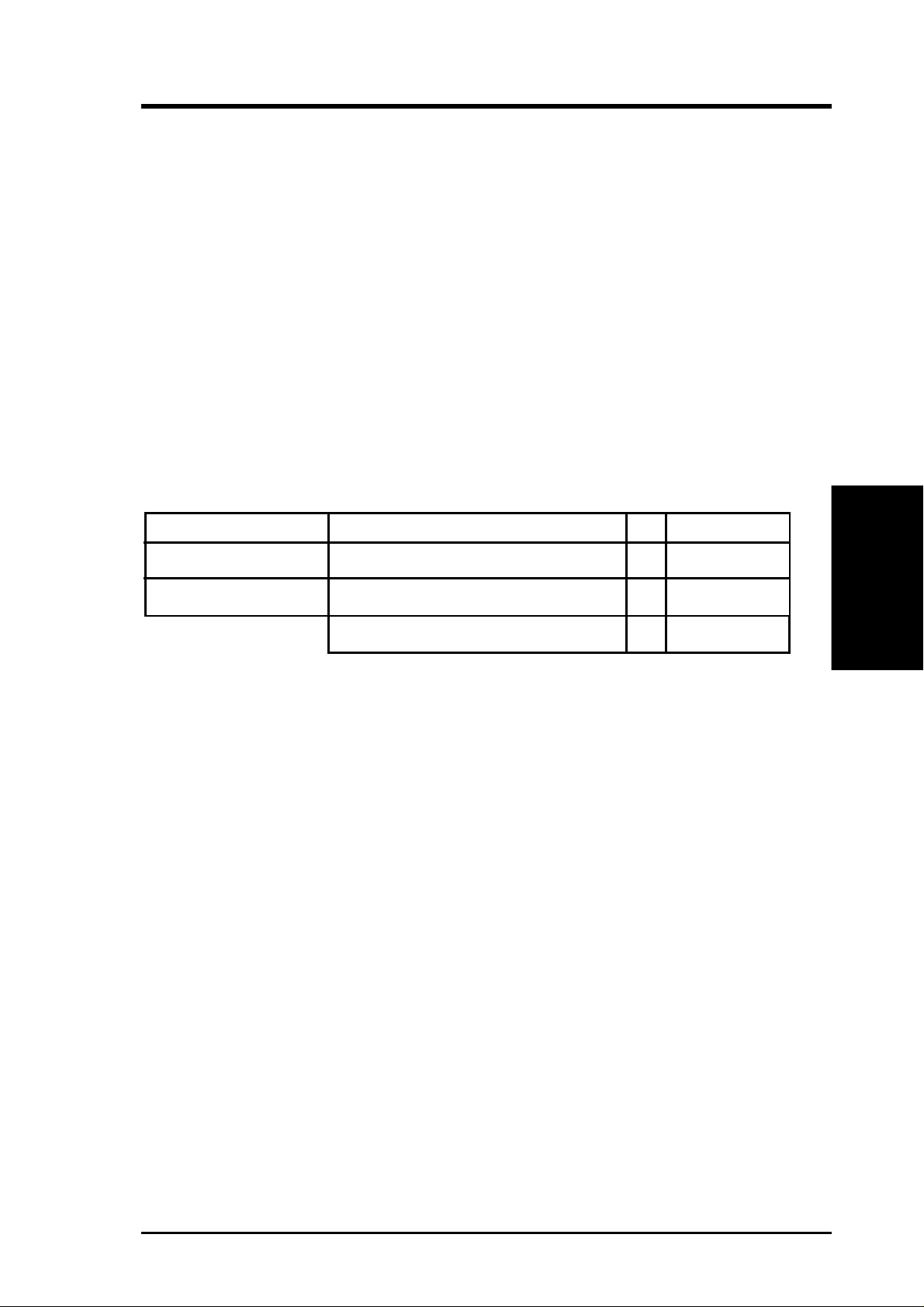
3. HARDWARE SETUP
3.5 System Memory (DIMM)
NOTE: No hardware or BIOS setup is required after adding or removing memory.
This motherboard uses only Dual Inline Memory Modules (DIMMs). Sockets are
available for 3.3Volt (power level) unbuffered Synchronous Dynamic Random Ac-
cess Memory (SDRAM). One side (with memory chips) of the DIMM takes up one
row on the motherboard.
To utilize the chipset’s Error Checking and Correction (ECC) feature, you must use a
DIMM module with 9 chips per side (standard 8 chips/side + 1 ECC chip) and make
the proper settings through 4.5 Chipset Features Setup.
Memory speed setup is recommended through SDRAM Configuration in 4.5 Chipset
Features Setup.
Install memory in any combination as follows:
DIMM Location 168-pin DIMM Total Memory
Socket 1 (Rows 0&1) SDRAM 8, 16, 32, 64, 128, 256MB x1
Socket 2 (Rows 2&3) SDRAM 8, 16, 32, 64, 128, 256MB x1
Total System Memory (Max 512MB) =
3.5.1 General DIMM Notes
• For the system CPU bus to operate at 100MHz, use only PC100-compliant
DIMMs. When this motherboard operates at 100MHz, most system will not
even boot if non-compliant modules are used because of the strict timing issues
involved under this speed. If your DIMMs are not PC100-compliant, set the
CPU bus frequency to 66MHz RAM to ensure system stability.
• ASUS motherboards support SPD (Serial Presence Detect) DIMMs. This is the
memory of choice for best performance vs. stability.
• Two possible memory chips are supported: SDRAM with and without ECC.
• SDRAM chips are generally thinner with higher pin density than EDO (Ex-
tended Data Output) chips.
• BIOS shows SDRAM memory on bootup screen.
• Single-sided DIMMs come in 16, 32, 64,128MB; double-sided come in 32, 64,
128, 256MB.
3. H/W SETUP
System Memory
ASUS P3B-1394 User’s Manual 19
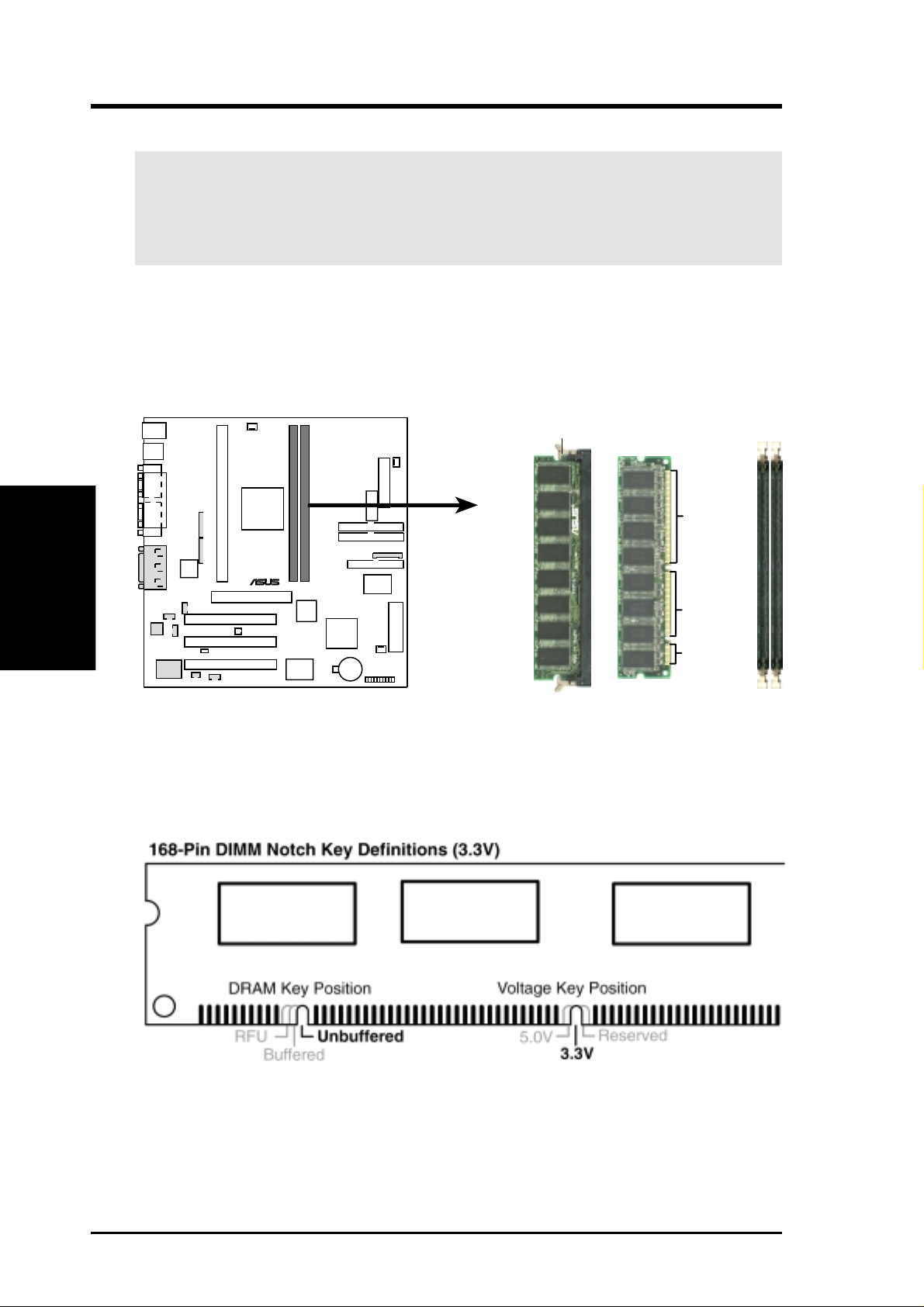
3.5.2 Memory Installation
WARNING! Make sure that you unplug your power supply when adding or
removing memory modules or other system components. Failure to do so may
cause severe damage to both your motherboard and expansion cards (see 3.3
Hardware Setup Procedure for more information).
Insert the module(s) as shown. Because the number of pins are different on either
side of the breaks, the module will only fit in the orientation shown. DRAM SIMM
modules have the same pin contacts on both sides. SDRAM DIMMs have different
pin contacts on each side and therefore have a higher pin density.
System Memory
3. H/W SETUP
3. HARDWARE SETUP
Lock
88 Pins
®
60 Pins
P3B-1394
20 Pins
P3B-1394 168-Pin DIMM Memory Sockets
The DIMMs must be 3.3Volt unbuffered SDRAMs. To determine the DIMM type,
check the notches on the DIMMs (see figure below).
The notches on the DIMM will shift between left, center, or right to identify the type
and also to prevent the wrong type from being inserted into the DIMM slot on the
motherboard. You must tell your retailer the correct DIMM type before purchasing.
This motherboard supports four clock signals per DIMM.
20
ASUS P3B-1394 User’s Manual
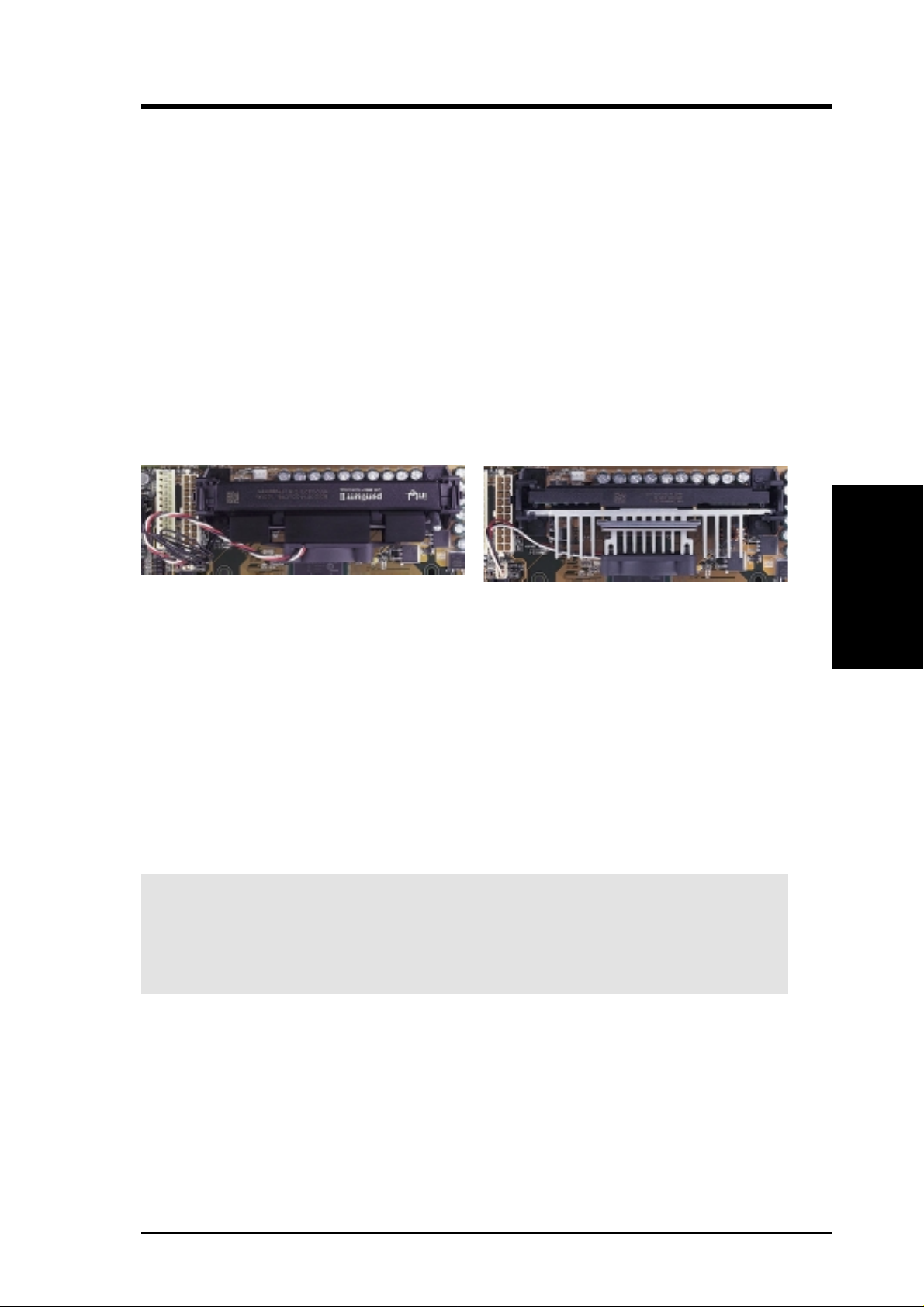
3. HARDWARE SETUP
3.6 Central Processing Unit (CPU)
NOTE: The following pictures are provided for reference purposes only. The appearance of your retention mechanism and fan may be different from the following
examples.
Your motherboard provides a Slot 1 connector for a Pentium
®
III processor packaged in a Single Edge Contact Cartridge 2 (SECC2), a Pentium® II processor packaged in SECC, or a Celeron™ processor packaged in a Single Edge Processor Package (SEPP). An ASUS S370-133 CPU card can allow Socket 370 processors to be
used on any ASUS motherboard with the Slot 1 connector (See 7. APPENDIX for
instructions on using this card).
Pentium II processor packaged in an SECC with
heatsink and fan (top view)
Pentium III (in an SECC2) with heatsink and fan
NOTE: The SEPP fan (for Celeron processors) is
similar to SECC2 fan except that the clamping
design is different.
3.6.1 Quick CPU Installation Procedure
CPU
3. H/W SETUP
1. Attach the heatsink to the processor with thermal grease and retention clip.
The recommended heatsinks (see section on recommended heatsinks for Pentium III / II processors for more information) for the boxed Pentium III / II and
Celeron processors are those with three-pin fans that can be connected to the fan
connectors on the motherboard.
WARNING! Be sure that there is sufficient air circulation across the processor’s
heatsink by regularly checking that your CPU fan is working. W ithout sufficient
circulation, the processor could overheat and damage both the processor and the
motherboard. You may install an auxiliary chassis fan, if necessary.
2. Install the Universal Retention Mechanism onto the motherboard.
3. Insert the processor.
ASUS P3B-1394 User’s Manual 21
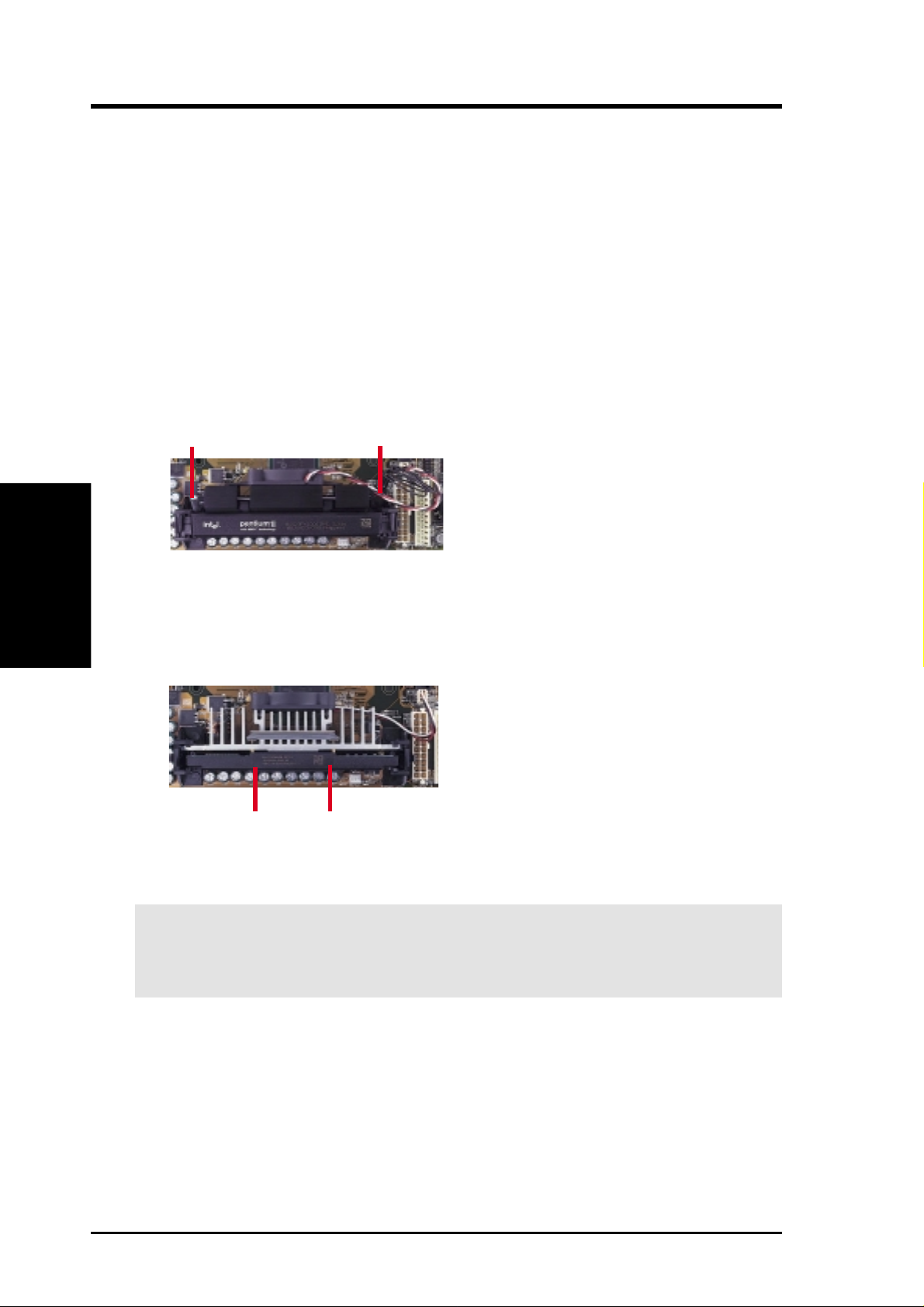
3. HARDWARE SETUP
3.6.2 Attaching the Heatsink
NOTE: If provided, you should follow the heatsink attachment instructions that
came with your heatsink or processor. The following steps are provided only as a
general guide and may not reflect those for your heatsink.
1. Attach the heatsink to the processor core with a good quality thermal interface
material.
2. Mount the heatsink to the processor package.
3. H/W SETUP
CPU
Using SECC fan with Pentium
®
II
Push the two lock arms one direction to clamp the heatsink onto the processor
and the other direction to release.
Lock Arm
Using SECC2 fan with Pentium
Lock Arm
®
III
Insert the four heatsink’s pins through the holes of the SECC2. Place the metal
clip on the ends of the pins and slide until it locks into place.
Four Pins and metal clip
NOTE: The SEPP heatsink and fan (for Intel Celeron processors) is similar to the
SECC2 heatsink and fan except that the clamping design is different.
W ARNING! Make sure the heatsink is mounted tightly against the SECC2, SECC,
or SEPP; otherwise, the CPU will overheat. You may install an auxiliary fan to
provide adequate circulation across the processor’s passive heatsink.
22 ASUS P3B-1394 User’s Manual
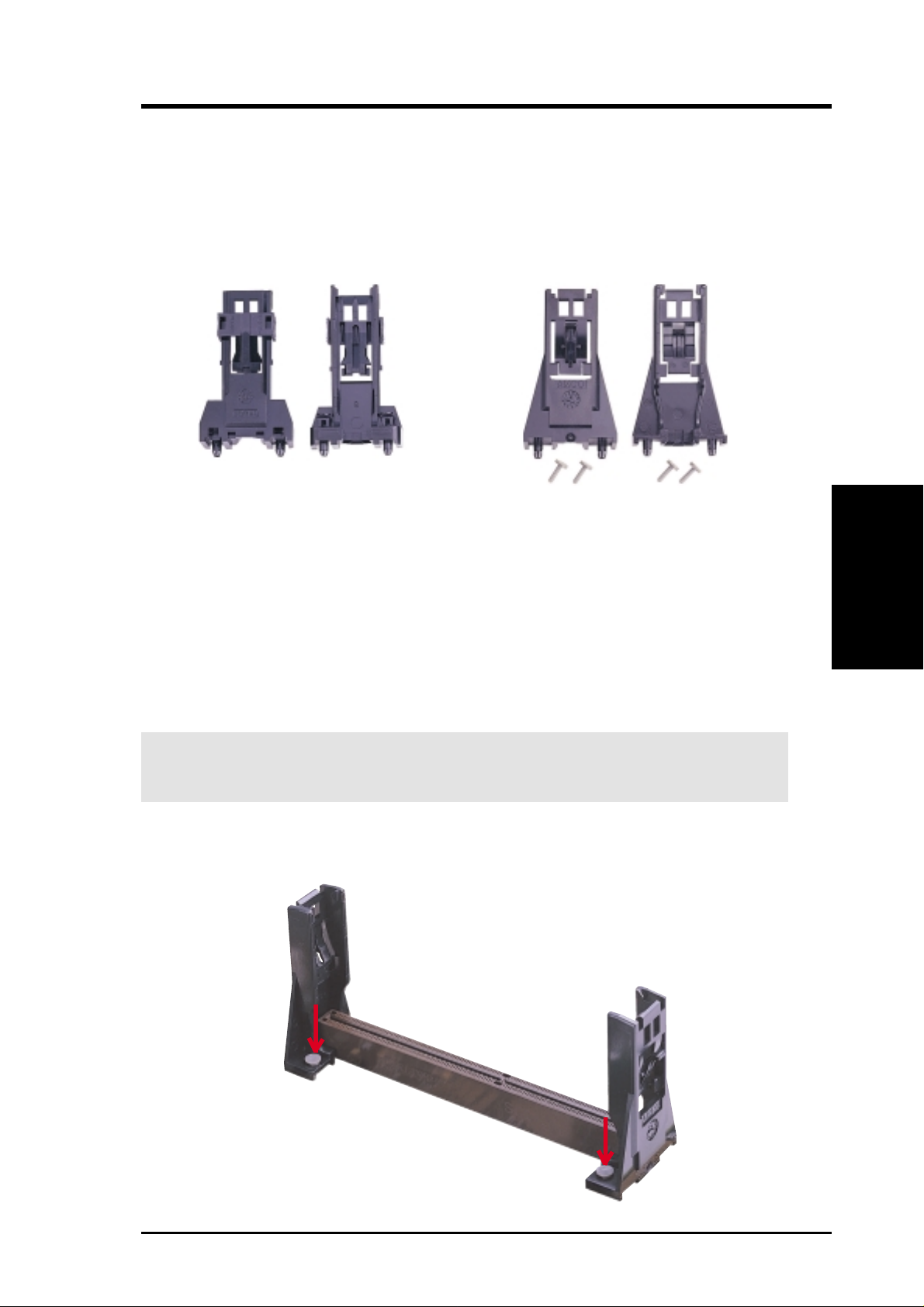
3. HARDWARE SETUP
3.6.3 Installing the Universal Retention Mechanism
Your motherboard comes with a set of Universal Retention Mechanism (URM),
which supports Pentium III / II and Celeron processors. There are two types of URMs:
(A) With Integrated Retainer Pins and (B) With Separate Retainer Pins.
URM (A) URM (B)
Integrated Retainer Pins
1. Place the motherboard on the anti-static foam that was shipped with the motherboard. Do not place the motherboard on a hard surface while installing the URM
as the black fastener sleeves must protrude through the bottom of the motherboard.
2. Locate the Slot 1 connector on the motherboard.
3. Position the retention mechanism on either side of the Slot 1 connector.
4. Making sure that the top retainer pins are not pushed in, press down on the
retention brackets until the black fastener sleeves fit snugly against the board.
WARNING! Installing the URM while the retainer pins are pushed in will not
only cause the URM to be installed improperly but will also damage the URM.
5. Push the four retainer pins completely down into the black fastener sleeves until
the head of each pin is securely seated.
Separate Retainer Pins
CPU
3. H/W SETUP
ASUS P3B-1394 User’s Manual 23
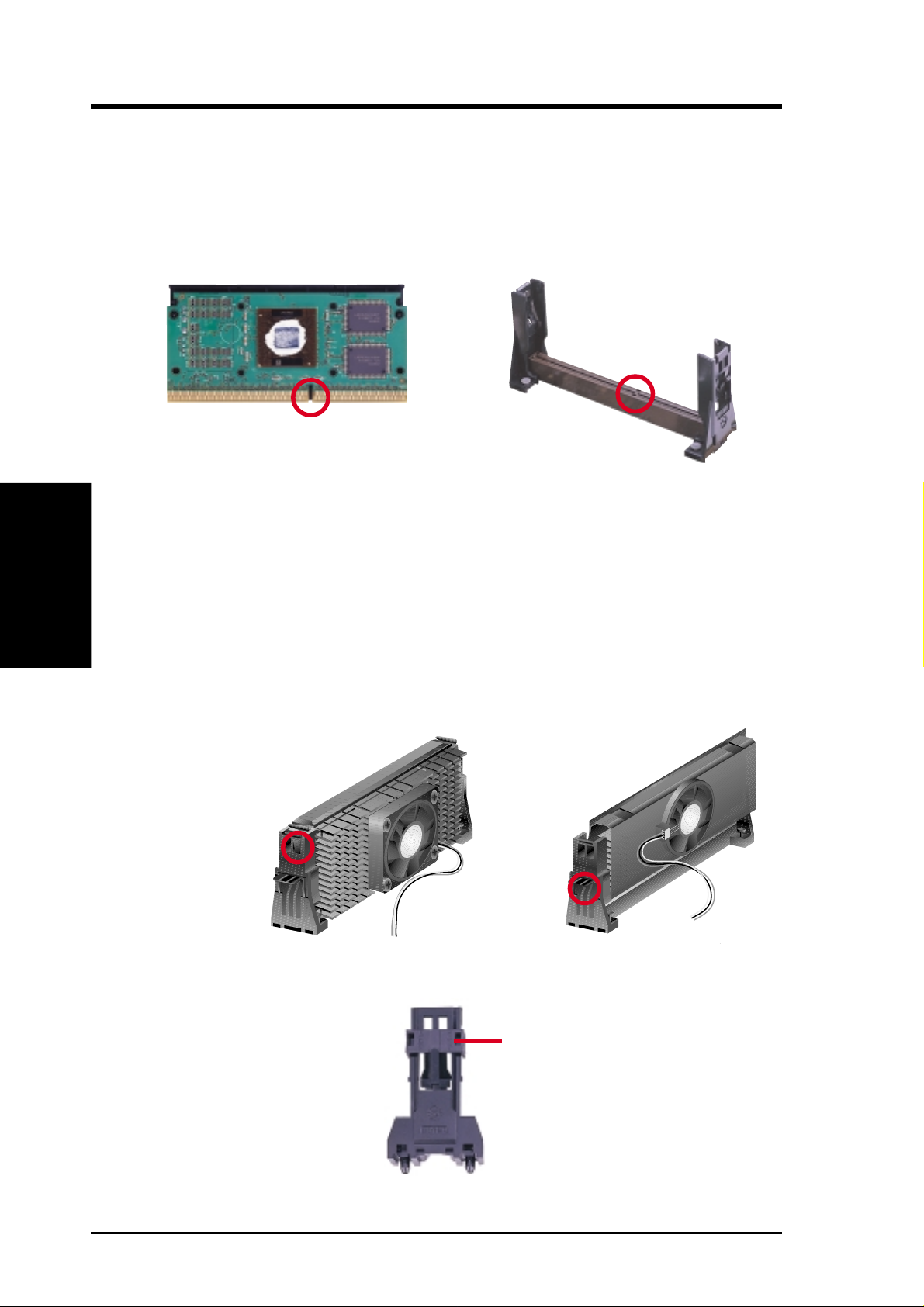
3. HARDWARE SETUP
3.6.4 Installing the Processor
NOTE: The following steps assume that you have already attached the heatsink and
installed the URM into your motherboard.
1. Make sure that the processor substrate key is aligned with the Slot 1 connector key .
Connector Key
Substrate Key
3. H/W SETUP
CPU
2. Push down firmly but gently the SECC2/SECC/SEPP into the URM until it
snaps into place.
NOTE: The processor edge fingers must be kept parallel to the connector or else
misalignment will occur.
SECC for Pentium II only: Secure the SECC in place by pushing the two SECC
locks outward so that the locks show through the retention mechanism’s lock holes.
SECC2/SEPP: When engaged, the T-bars lock into the slots at the two ends of
the SECC2/SEPP heatsink.
SECC SECC2/SEPP
Lock hole
Lock hole
CPU fan cable to
fan connector
CPU fan
cable to fan
connector
3. If your URM is of type A, make sure the locks are in the locked position as shown.
Locked Position
(push upward)
24 ASUS P3B-1394 User’s Manual
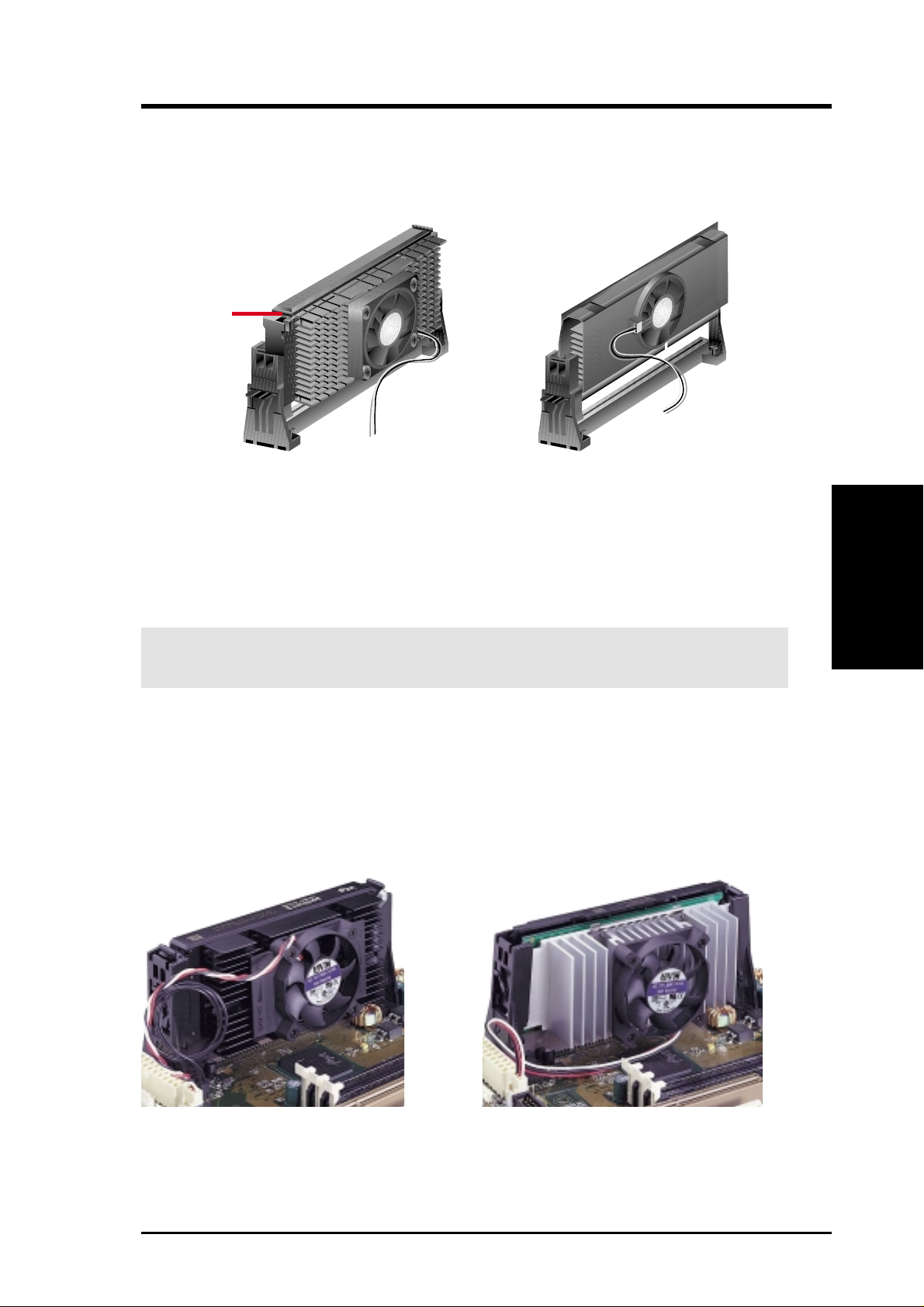
3. HARDWARE SETUP
3.6.5 Removing the Processor
SECC: Push the SECC’s two locks inward to disengage the latch feature and firmly
lift the SECC assembly out of the URM.
SECC2/SEPP
Push lock inward
CPU fan cable to
fan connector
CPU fan cable to
fan connector
SECC2/SEPP:
URM (A): Unlock the URM by pushing the two locks down and then pull the
SECC2/SEPP assembly out.
URM (B): Place one hand on the heatsink and your other thumb on the top of one
of the URMs. Push the URM away from the assembly with your thumb while you
rotate the processor out of the slot 1 connector with the other.
CAUTION! You may wear gloves to protect your hands from the sharp edges
when removing SECC2/SEPP processors.
3.6.6 Recommended Heatsinks for Slot 1 Processors
The recommended heatsinks for the Slot 1 processors are those with three-pin fans,
such as the ASUS Smart Fan, that can be connected to the motherboard’s CPU fan
connector . These heatsinks dissipate heat more efficiently and with an optional hardware monitor, they can monitor the fan’s RPM and use the alert function with the
Intel LANDesk Client Manager (LDCM) or the ASUS PC Probe software.
CPU
3. H/W SETUP
SECC Heatsink & Fan SECC2 Heatsink & Fan
NOTE: The SEPP heatsink and fan (for Intel Celeron processors) is similar to the
SECC2 heatsink and fan except that the clamping design is different.
ASUS P3B-1394 User’s Manual 25
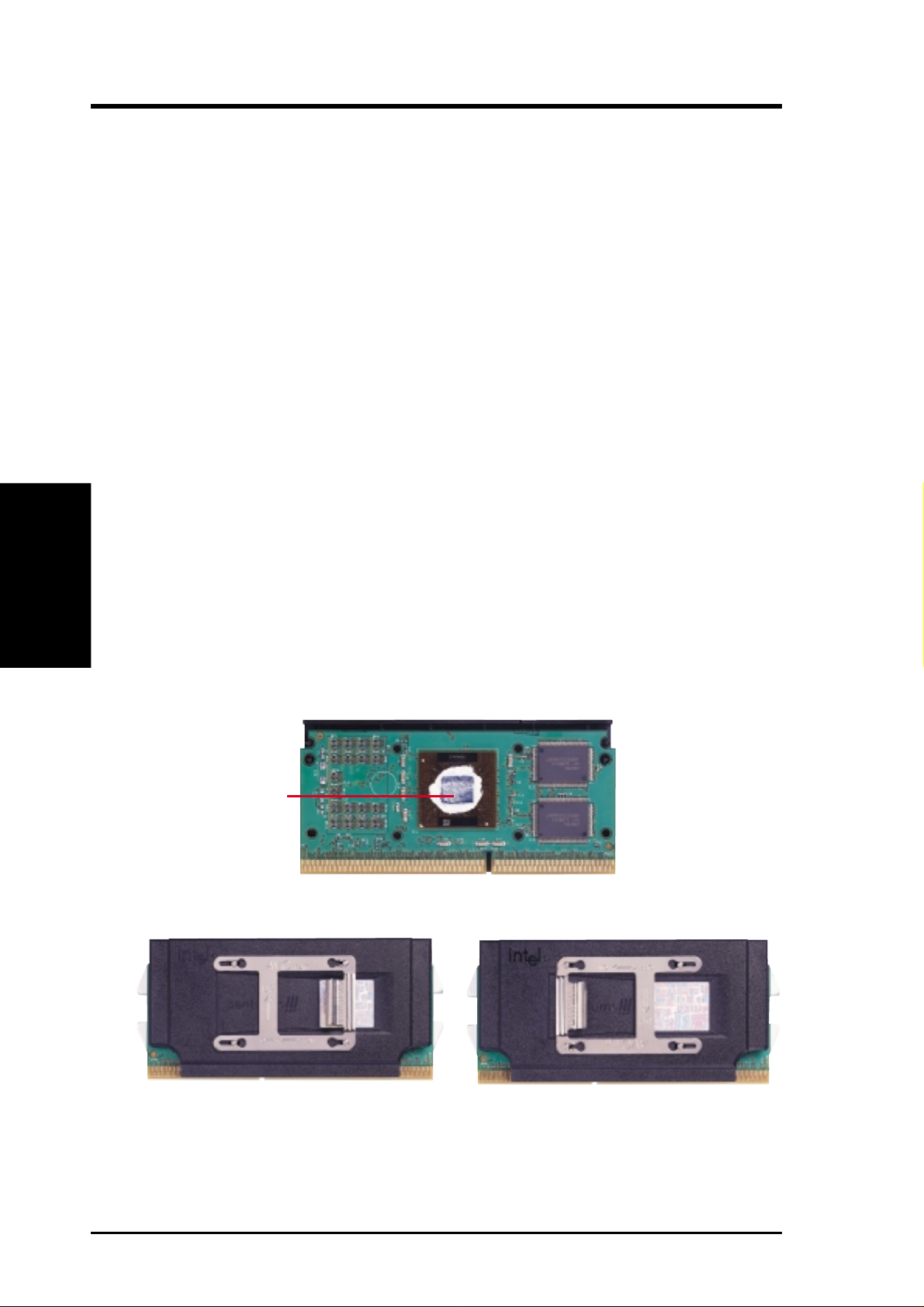
3.6.7 Precautions
Operating a processor at temperatures above its maximum specified operating temperature will shorten the processor lifetime and may cause unreliable operation. To
prevent system overheat and/or damage, it is important to have accurate temperature readings of the processor core (the main source of power dissipation) for system thermal management. Included inside Pentium III, Pentium II (Deschutes), FCPGA370 Celeron, and PPGA370 Celeron processors is a thermal sensor that is connected to the internal thermal diode.
Unlike other motherboards, this motherboard was designed to acquire thermal data
directly from the processor thermal diode. Therefore, the CPU temperature reported
may be higher than those from motherboards that take readings from thermal sensors external to the processor. This is not a cause for alarm. If, however, the BIOS
and/or your hardware monitoring program is reporting a CPU temperature above
the threshold, check the following:
3. H/W SETUP
3. HARDWARE SETUP
CPU
1. An Intel recommended fan heatsink is used.
2. Good quality thermal interface material is used.
3. The heatsink is correctly installed onto the processor with a strong retention clip.
4. There is no visible gap between the processor die and heatsink.
The thermal interface material
should be continuous with no
through-holes or debris.
Example of a correctly installed retention clip
Example of an incorrectly installed retention clip
26 ASUS P3B-1394 User’s Manual
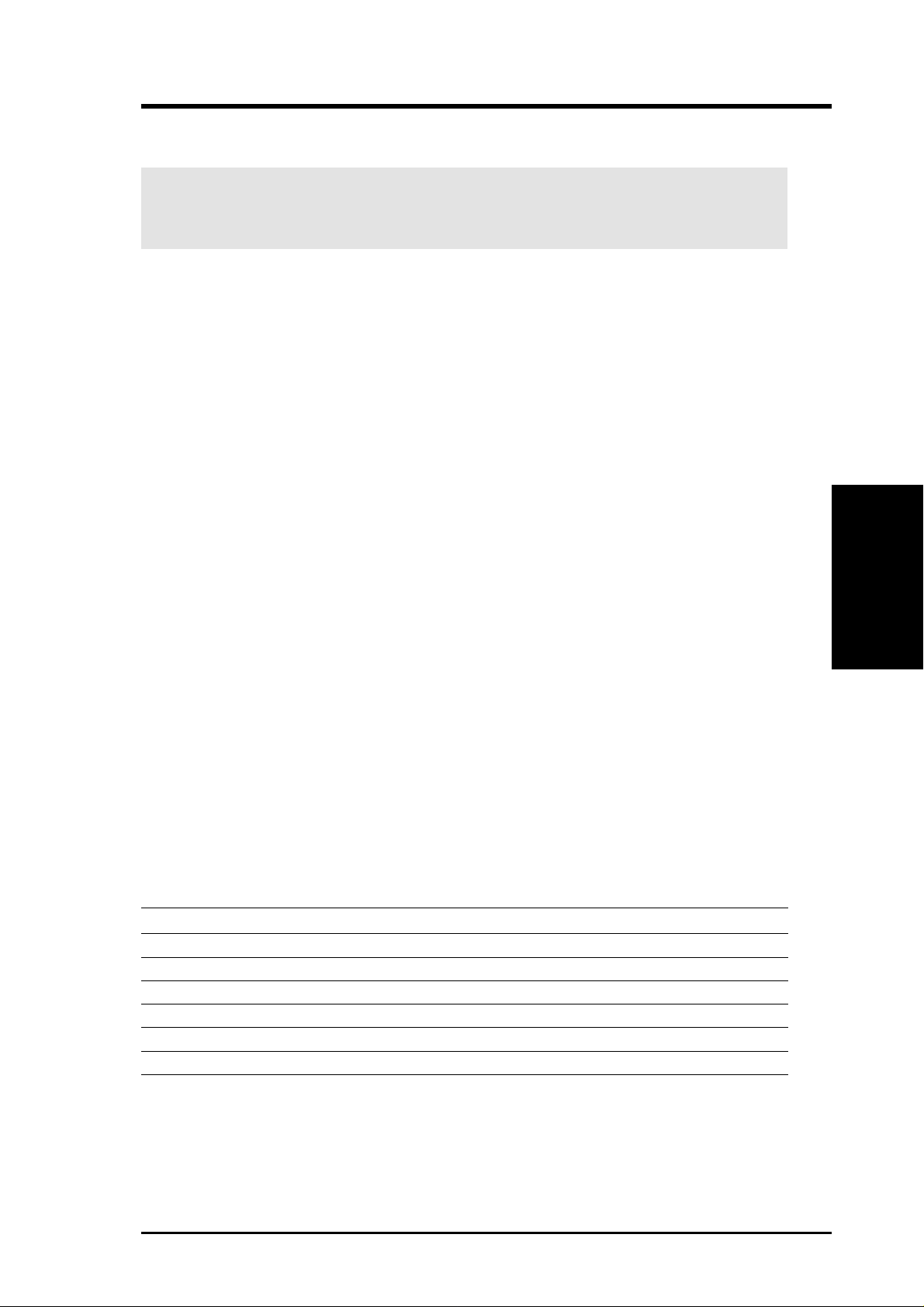
3. HARDWARE SETUP
3.7 Expansion Cards
WARNING! Unplug your power supply when adding or removing expansion
cards or other system components. Failure to do so may cause severe damage to
both your motherboard and expansion cards.
3.7.1 Expansion Card Installation Procedure
1. Read the documentation for your expansion card and make any necessary hardware or software settings for your expansion card, such as jumpers.
2. Remove your computer system’s cover and the bracket plate on the slot you
intend to use. Keep the bracket for possible future use.
3. Carefully align the card’s connectors and press firmly.
4. Secure the card on the slot with the screw you removed above.
5. Replace the computer system’s cover.
6. Set up the BIOS if necessary
(such as IRQ xx Used By ISA: Yes in PNP AND PCI SETUP)
7. Install the necessary software drivers for your expansion card.
3.7.2 Assigning IRQs for Expansion Cards
Some expansion cards need to use an IRQ to operate. Generally, an IRQ must be
exclusively assigned to one use. In a standard design, there are 16 IRQs available but
most of them are already in use, leaving 6 IRQs free for expansion cards. If your
motherboard has PCI audio onboard, an extra IRQ will be used, leaving 5 IRQs free.
T o see a map of your used and free IRQs in W indows 98, the Contr ol Panel icon in
My Computer, contains a System icon, which gives you a Device Manager tab.
Double-clicking on a specific hardware device gives you the Resources tab, which
shows the Interrupt number and address. Make sure that no two devices use the
same IRQ or your computer will experience problems when those two devices are in
use at the same time.
IMPORTANT: Interrupt requests are shared as shown by the following table:
INT-A INT-B INT-C INT-D
PCI slot 1 -- not shared -- -PCI slot 2 -- -- shared -PCI slot 3 -- -- -- shared
Audio -- -- -- shared
1394 -- -- shared -AGP slot not shared -- -- --
CPU
3. H/W SETUP
If using PCI cards on shared slots, make sure that the drivers support “Share IRQ” or
that the cards do not need IRQ assignments. Conflicts will arise between the two
PCI groups that will make the system unstable or cards inoperable.
ASUS P3B-1394 User’s Manual 27
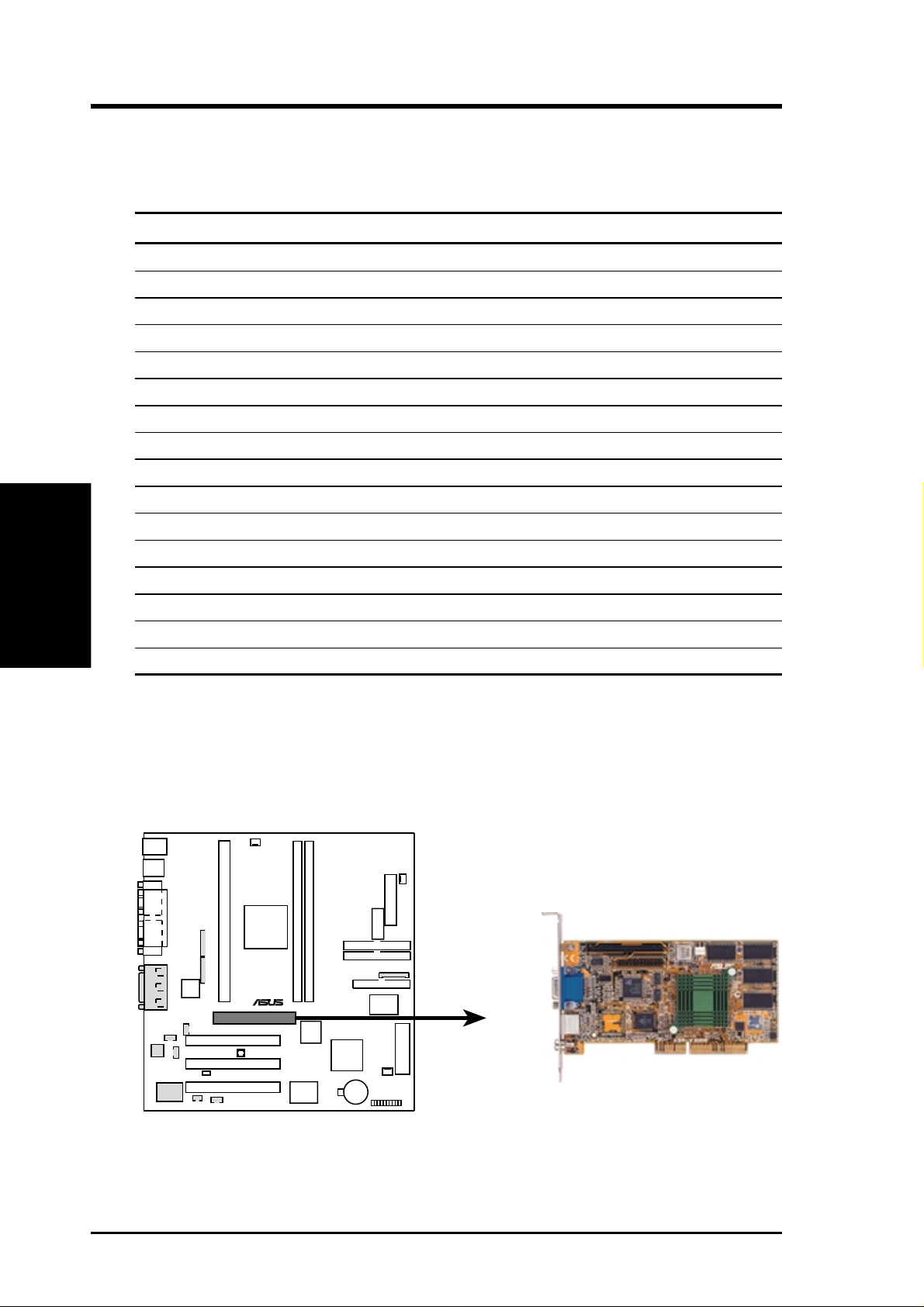
3. HARDWARE SETUP
The following table lists the default IRQ assignments for standard PC devices. Use
this table when configuring your system and for resolving IRQ conflicts.
Standard Interrupt Assignments
IRQ Priority Standard Function
0 1 System Timer
1 2 Keyboard Controller
2 N/A Programmable Interrupt
3* 11 Communications Port (COM2)
4* 12 Communications Port (COM1)
5* 13 Sound Card (sometimes LPT2)
6 14 Floppy Disk Controller
7* 15 Printer Port (LPT1)
8 3 System CMOS/Real Time Clock
3. H/W SETUP
CPU
9* 4 ACPI Mode when enabled
10* 5 IRQ Holder for PCI Steering
11* 6 IRQ Holder for PCI Steering
12* 7 PS/2 Compatible Mouse Port
13 8 Numeric Data Processor
14* 9 Primary IDE Channel
15* 10 Secondary IDE Channel
*These IRQs are usually available for ISA or PCI devices.
3.7.3 Accelerated Graphics Port (AGP)
This motherboard provides an accelerated graphics port (AGP) slot to support a new
generation of graphics cards with ultra-high memory bandwidth, such as an ASUS
3D Hardware Accelerator.
®
P3B-1394
P3B-1394 Accelerated Graphics Port (AGP)
28 ASUS P3B-1394 User’s Manual
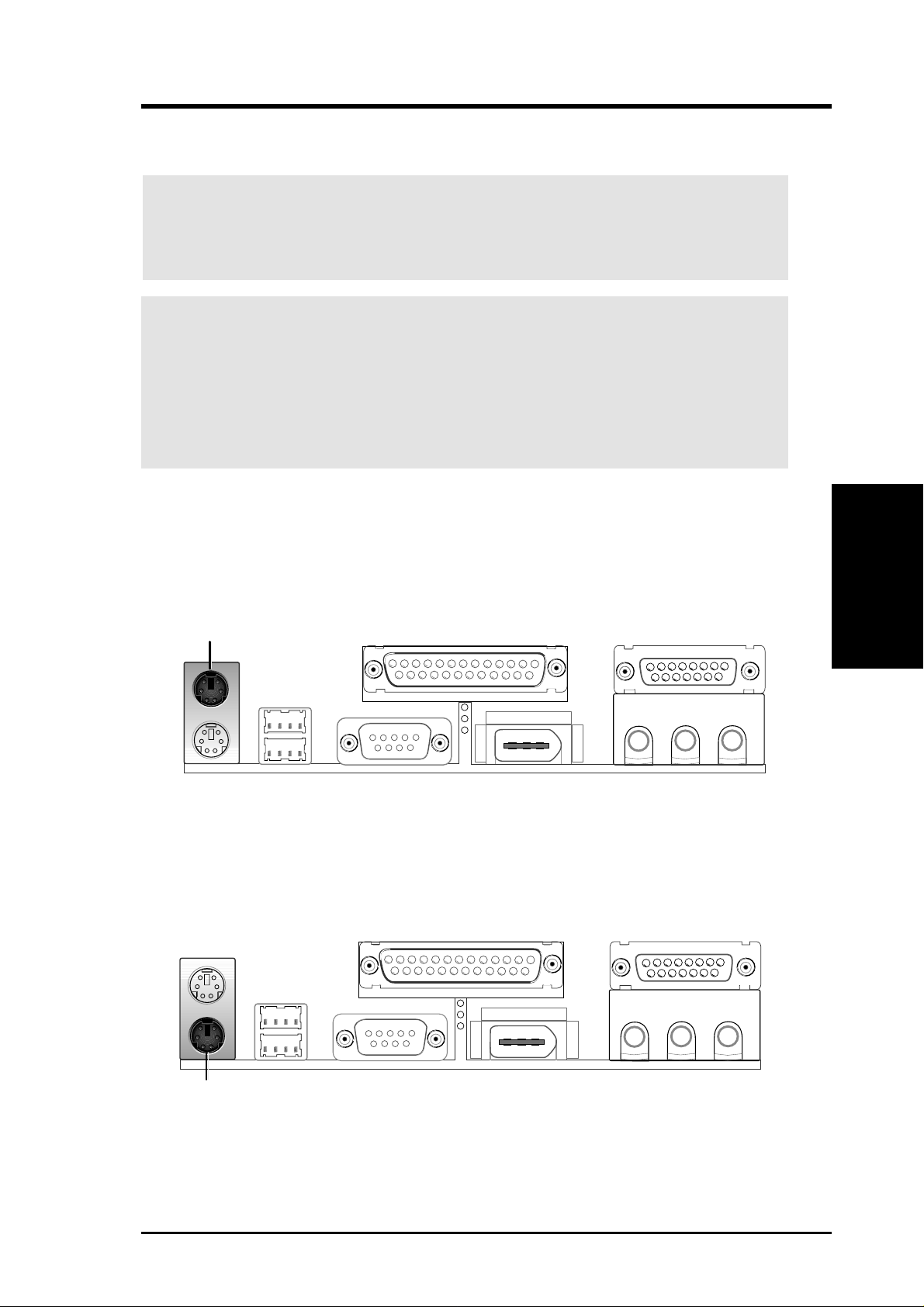
3. HARDWARE SETUP
3.8 External Connectors
WARNING! Some pins are used for connectors or power sources. These are
clearly distinguished from jumpers in the motherboard layout. Placing jumper
caps over these connectors will cause damage to your motherboard.
IMPORTANT: Ribbon cables should always be connected with the red stripe to
Pin 1 on the connectors. Pin 1 is usually on the side closest to the power connector on hard drives and CD-ROM drives, but may be on the opposite side on
floppy disk drives. Check the connectors before installation because there may
be exceptions. IDE ribbon cables must be less than 46 cm (18 in.), with the
second drive connector no more than 15 cm (6 in.) from the first connector.
1) PS/2 Mouse Connector (Green 6-pin PS2KBMS)
The system will direct IRQ12 to the PS/2 mouse if one is detected. If not detected, expansion cards can use IRQ12. See PS/2 Mouse Function Control in
4.4 Advanced Menu.
PS/2 Mouse (6-pin Female)
2) PS/2 Keyboard Connector (Purple 6-pin PS2KBMS)
This connection is for a standard keyboard using an PS/2 plug (mini DIN). This
connector will not allow standard AT size (large DIN) keyboard plugs. You
may use a DIN to mini DIN adapter on standard AT keyboards.
Connectors
3. H/W SETUP
PS/2 Keyboard (6-pin Female)
ASUS P3B-1394 User’s Manual 29
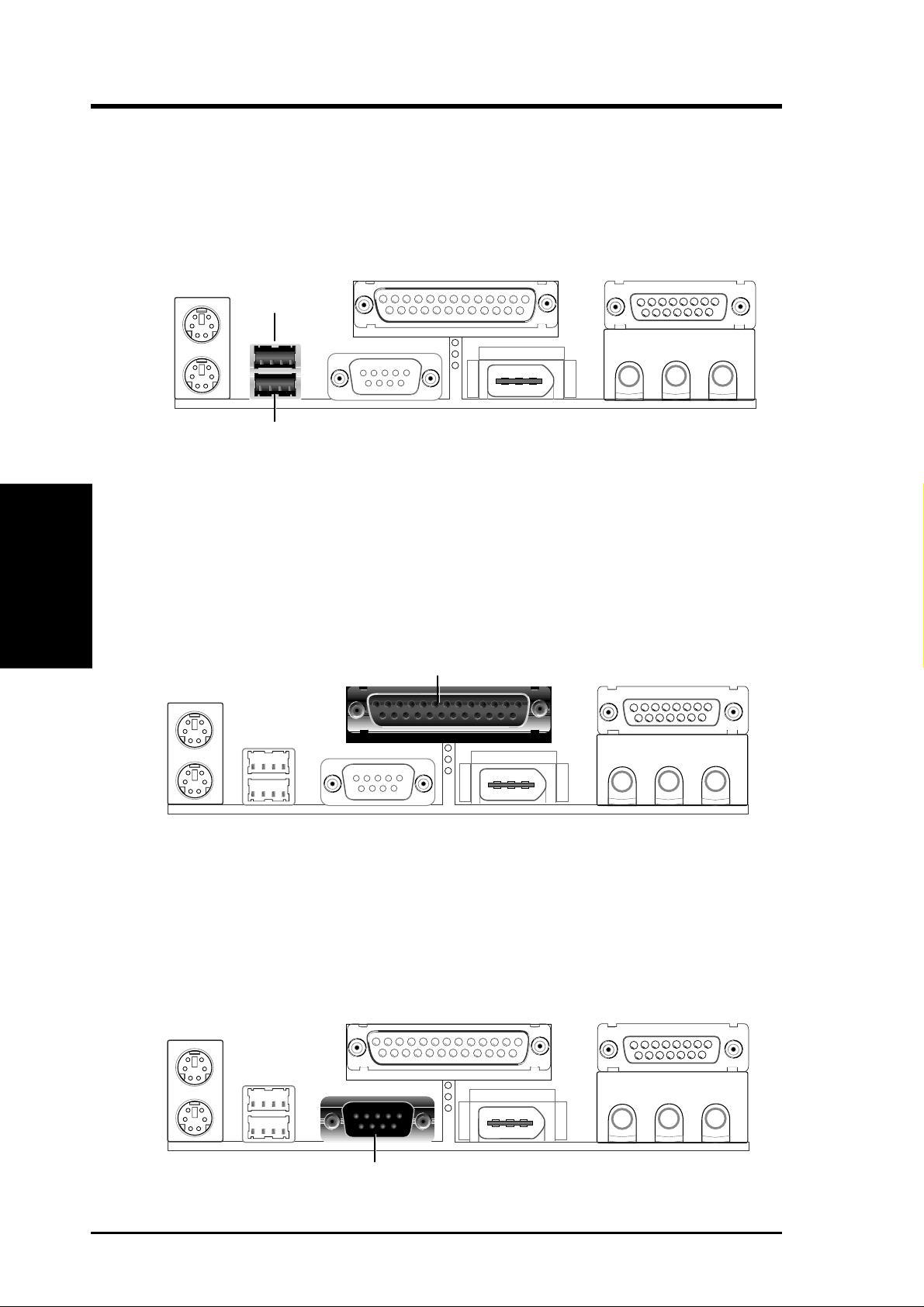
3. HARDWARE SETUP
3) Universal Serial Bus Connectors 1 & 2 (Two 4-pin USB)
Two USB ports are available for connecting up to 127 USB devices. USB is a
plug and play interface between a computer and its peripherals and has dualspeed data transfer rates of 1.5Mbps and 12Mbps.
USB 1
Universal Serial Bus (USB) 2
3. H/W SETUP
Connectors
4) Parallel Port Connector (25-pin PRINTER)
You can enable the parallel port and choose the IRQ through Onboard Parallel
Port in 4.5 Chipset Features Setup. NOTE: Serial printers must be connected
to the serial port.
Parallel (Printer) Port (25-pin Female)
5) Serial Port Connectors (9-pin COM1)
The serial port can be used for pointing devices or other serial devices. See
Onboard Serial Port 1 in 4.5 Chipset Features Setup.
Serial Port (9-pin Male) COM 1
30 ASUS P3B-1394 User’s Manual
