Page 1
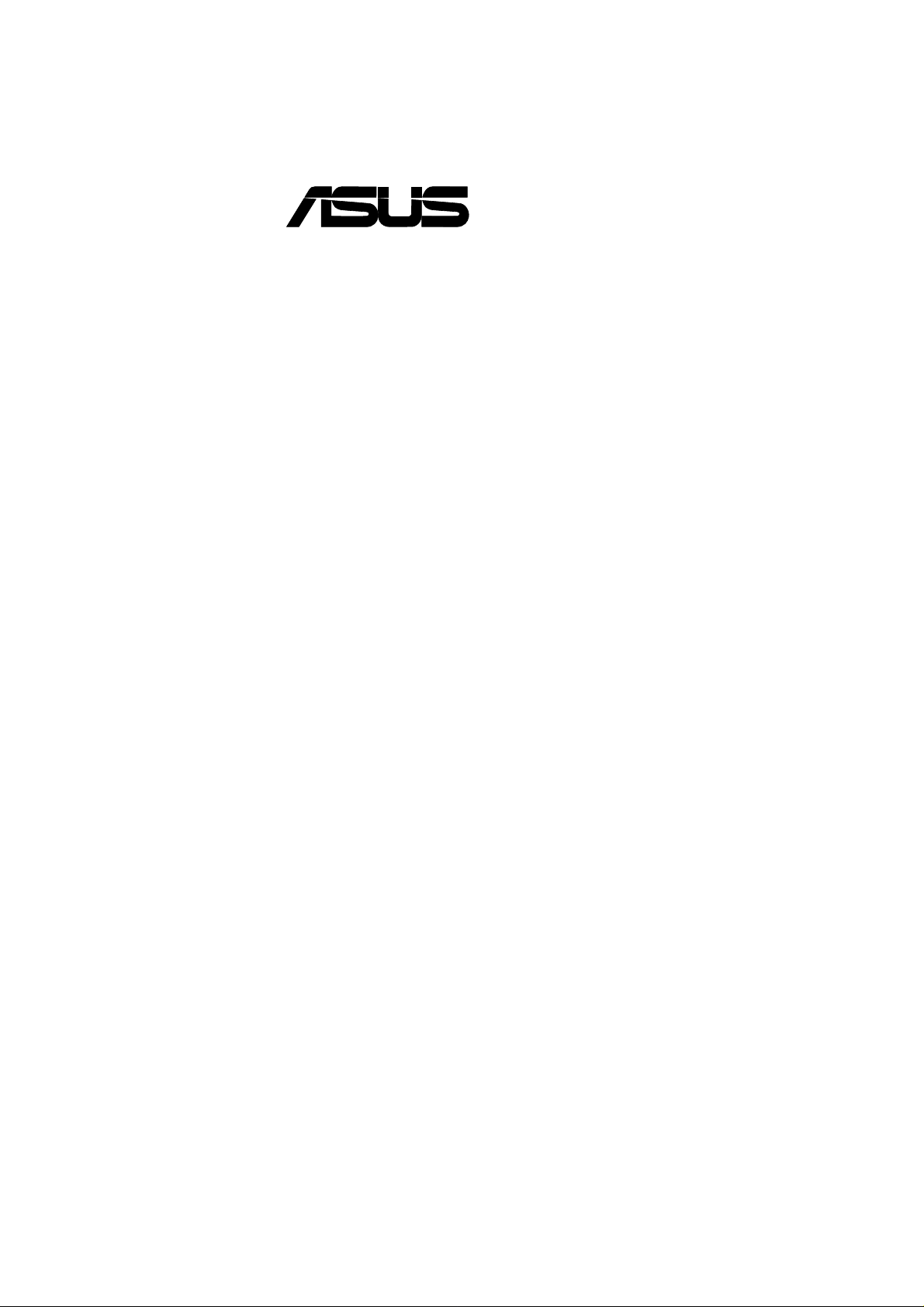
®
P3B-F
Pentium® III / II / Celeron
Motherboard
USER’S MANUAL
TM
Page 2
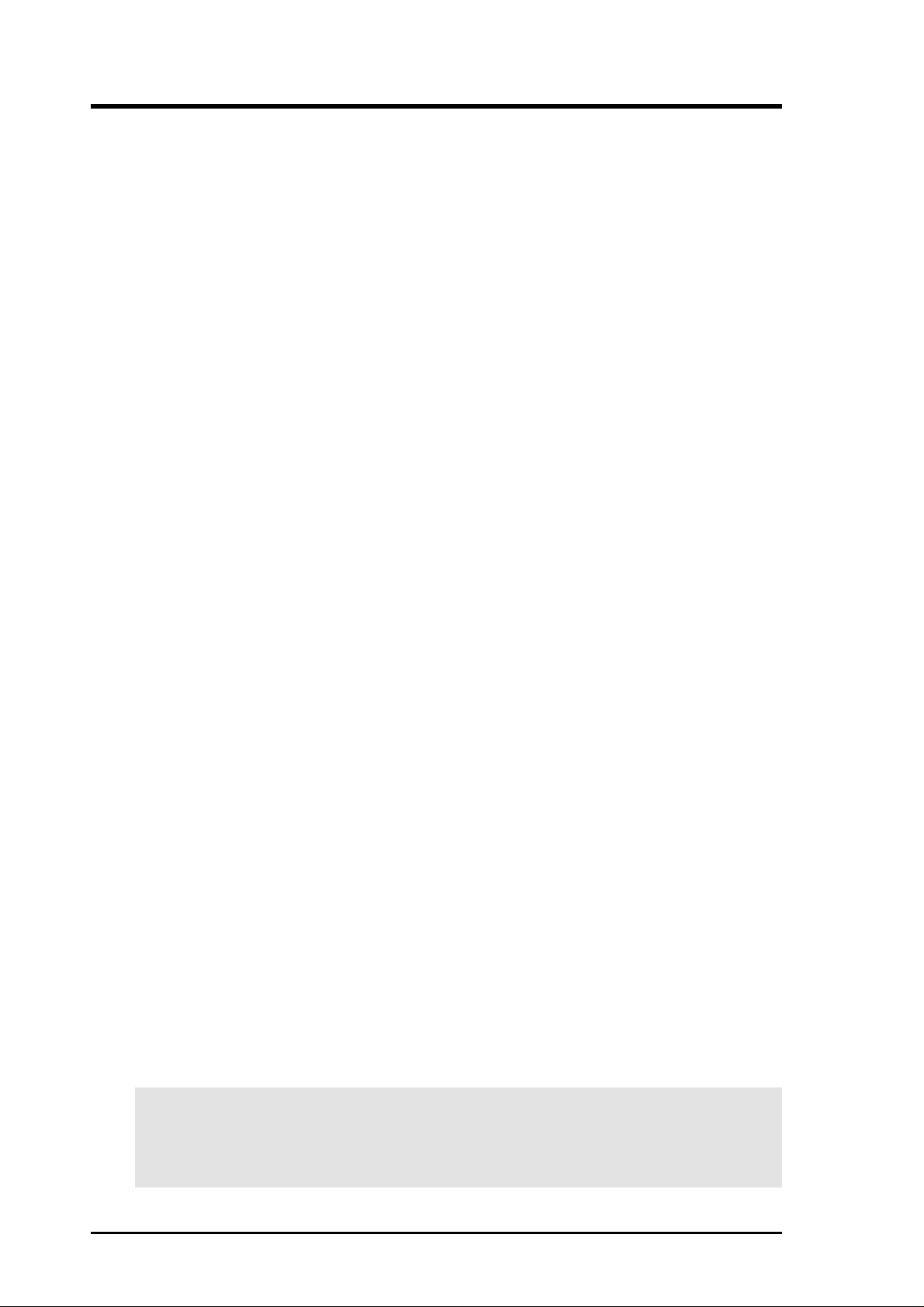
USER'S NOTICE
No part of this manual, including the products and software described in it, may be reproduced, transmitted, transcribed, stored in a retrieval system, or translated into any language in
any form or by any means, except documentation kept by the purchaser for backup purposes,
without the express written permission of ASUSTeK COMPUTER INC. (“ASUS”).
ASUS PROVIDES THIS MANUAL “AS IS” WITHOUT WARRANTY OF ANY KIND,
EITHER EXPRESS OR IMPLIED, INCLUDING BUT NOT LIMITED T O THE IMPLIED
WARRANTIES OR CONDITIONS OF MERCHANTABILITY OR FITNESS FOR A PARTICULAR PURPOSE. IN NO EVENT SHALL ASUS, ITS DIRECTORS, OFFICERS,
EMPLOYEES OR AGENTS BE LIABLE FOR ANY INDIRECT, SPECIAL, INCIDENTAL, OR CONSEQUENTIAL DAMAGES (INCLUDING DAMAGES FOR LOSS OF
PROFITS, LOSS OF BUSINESS, LOSS OF USE OR DATA, INTERRUPTION OF BUSINESS AND THE LIKE), EVEN IF ASUS HAS BEEN ADVISED OF THE POSSIBILITY
OF SUCH DAMAGES ARISING FROM ANY DEFECT OR ERROR IN THIS MANUAL
OR PRODUCT.
Product warranty or service will not be extended if: (1) the product is repaired, modified or
altered, unless such repair, modification of alteration is authorized in writing by ASUS; or (2)
the serial number of the product is defaced or missing.
Products and corporate names appearing in this manual may or may not be registered trademarks or copyrights of their respective companies, and are used only for identification or
explanation and to the owners’ benefit, without intent to infringe.
• QuickStart and JumperFree are trademarks of ASUSTeK Computer Incorporated.
• Intel, LANDesk, and Pentium are registered trademarks of Intel Corporation.
• Celeron is a trademark of Intel Corporation.
• IBM and OS/2 are registered trademarks of International Business Machines.
• Symbios is a registered trademark of Symbios Logic Corporation.
• Windows and MS-DOS are registered trademarks of Microsoft Corporation.
• Adobe and Acrobat are registered trademarks of Adobe Systems Incorporated.
The product name and revision number are both printed on the product itself. Manual revi-
sions are released for each product design represented by the digit before and after the period
of the manual revision number. Manual updates are represented by the third digit in the manual
revision number.
For previous or updated manuals, BIOS, drivers, or product release information, contact ASUS
at http://www.asus.com.tw or through any of the means indicated on the following page.
SPECIFICATIONS AND INFORMATION CONTAINED IN THIS MANUAL ARE FURNISHED FOR INFORMATIONAL USE ONLY, AND ARE SUBJECT TO CHANGE AT
ANY TIME WITHOUT NOTICE, AND SHOULD NOT BE CONSTRUED AS A COMMITMENT BY ASUS. ASUS ASSUMES NO RESPONSIBILITY OR LIABILITY FOR
ANY ERRORS OR INACCURACIES THAT MAY APPEAR IN THIS MANUAL, INCLUDING THE PRODUCTS AND SOFTWARE DESCRIBED IN IT.
Copyright © 2000 ASUSTeK COMPUTER INC. All Rights Reserved.
Product Name: ASUS P3B-F
Manual Revision: 1.05 E485
Release Date: January 2000
2 ASUS P3B-F User’s Manual
Page 3
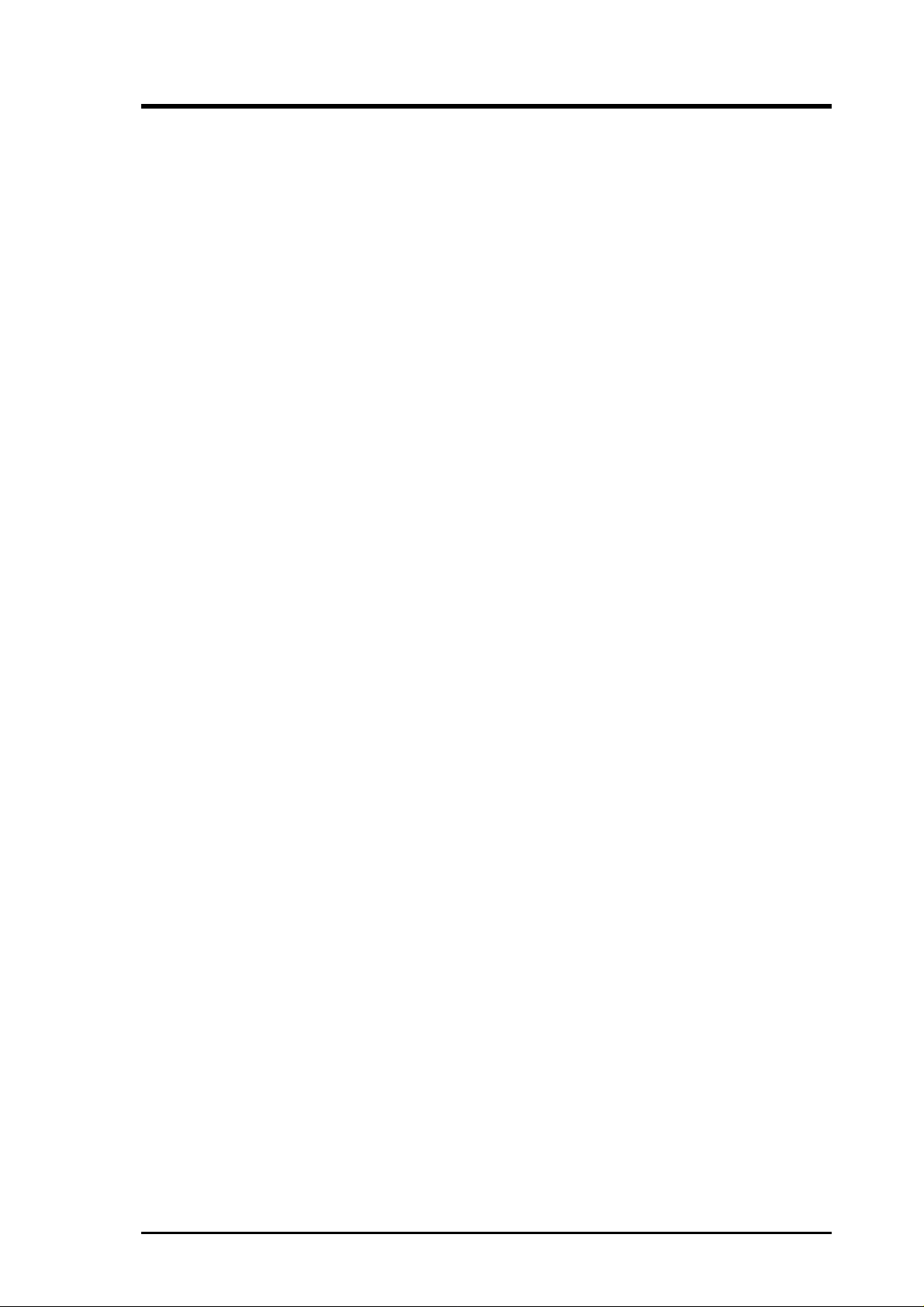
ASUS CONTACT INFORMATION
ASUSTeK COMPUTER INC. (Asia-Pacific)
Marketing
Address: 150 Li-Te Road, Peitou, Taipei, Taiwan 112
Telephone: +886-2-2894-3447
Fax: +886-2-2894-3449
Email: info@asus.com.tw
Technical Support
MB/Others (Tel): +886-2-2890-7121 (English)
Notebook (Tel): +886-2-2890-7122 (English)
Desktop/Server (Tel): +886-2-2890-7123 (English)
Fax: +886-2-2895-9254
Email: tsd@asus.com.tw
WWW: www.asus.com.tw
FTP: ftp.asus.com.tw/pub/ASUS
ASUS COMPUTER INTERNATIONAL (America)
Marketing
Address: 6737 Mowry Avenue, Mowry Business Center, Building 2
Newark, CA 94560, USA
Fax: +1-510-608-4555
Email: tmd1@asus.com
Technical Support
Fax: +1-510-608-4555
Email: tsd@asus.com
WWW: www.asus.com
FTP: ftp.asus.com/Pub/ASUS
ASUS COMPUTER GmbH (Europe)
Marketing
Address: Harkortstr. 25, 40880 Ratingen, BRD, Germany
Fax: +49-2102-442066
Email: sales@asuscom.de (for marketing requests only)
Technical Support
Hotline: MB/Others: +49-2102-9599-0 Notebook: +49-2102-9599-10
Fax: +49-2102-9599-11
Support (Email): www.asuscom.de/de/support (for online support)
WWW: www.asuscom.de
FTP: ftp.asuscom.de/pub/ASUSCOM
ASUS P3B-F User’s Manual 3
Page 4
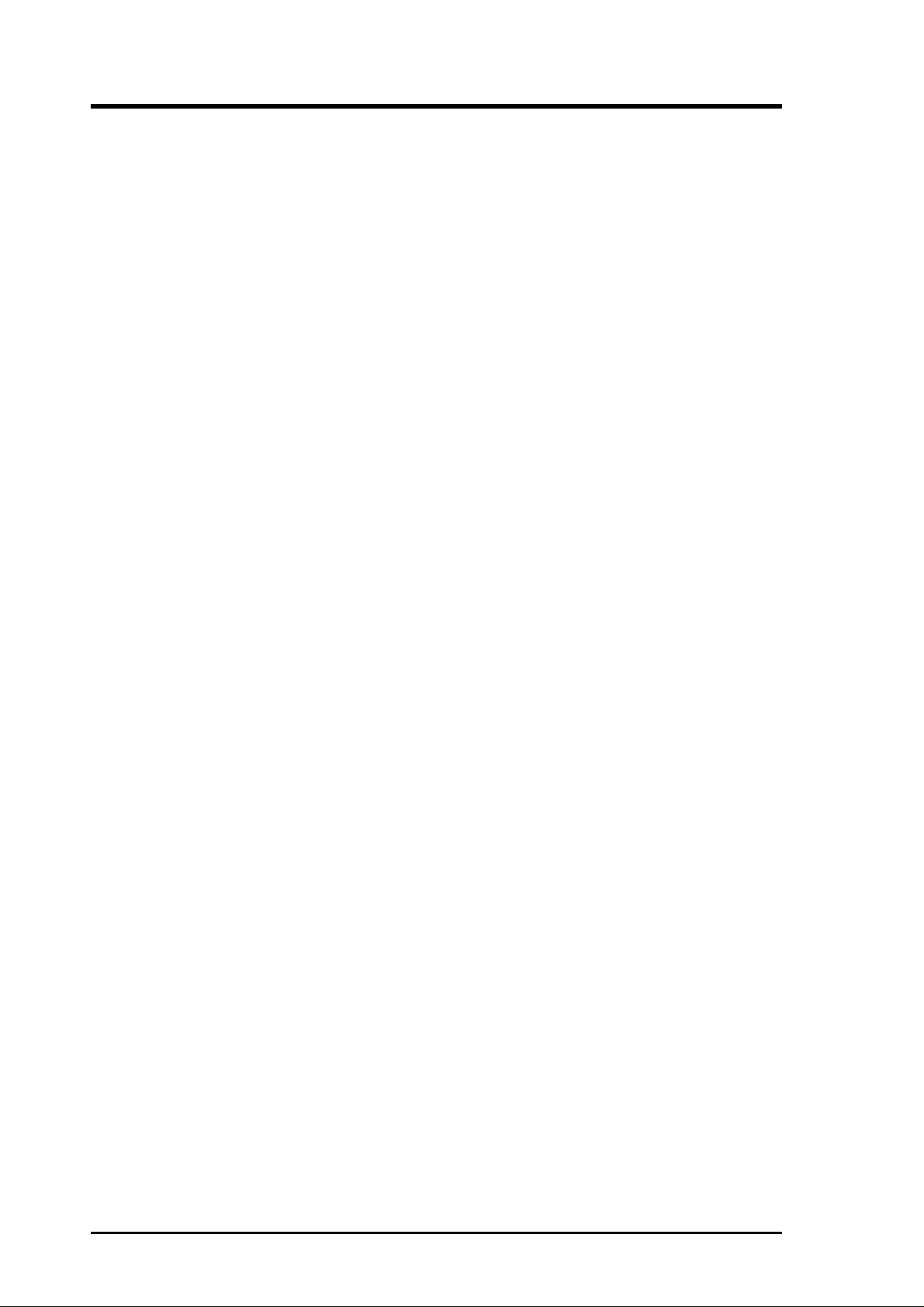
CONTENTS
1. INTRODUCTION .............................................................................. 7
1.1 How This Manual Is Organized .................................................. 7
1.2 Item Checklist ............................................................................. 7
2. FEATURES ......................................................................................... 8
2.1 The ASUS P3B-F Motherboard .................................................. 8
2.1.1 Specifications .................................................................. 8
2.1.2 Special Features............................................................. 10
2.1.3 Performance Features .................................................... 10
2.1.4 Intelligence .................................................................... 11
2.2 P3B-F Motherboard Components ............................................. 12
3. HARDWARE SETUP ...................................................................... 14
3.1 P3B-F Motherboard Layout ...................................................... 14
3.2 Layout Contents ........................................................................ 15
3.3 Hardware Setup Procedure ....................................................... 16
3.4 Motherboard Settings................................................................ 16
3.5 System Memory (DIMM) ......................................................... 21
3.5.1 General DIMM Notes .................................................... 21
3.5.2 Memory Installation ...................................................... 22
3.6 Central Processing Unit (CPU) ................................................. 23
3.7 Expansion Cards ....................................................................... 29
3.7.1 Expansion Card Installation Procedure ......................... 29
3.7.2 Assigning IRQs for Expansion Cards............................ 29
3.7.3 Assigning DMA Channels for ISA Cards...................... 31
3.7.4 Accelerated Graphics Port (AGP) ................................. 31
3.8 External Connectors.................................................................. 32
3.9 Starting Up the First Time ........................................................ 41
4. BIOS SETUP.................................................................................... 42
4.1 Managing and Updating Your BIOS......................................... 42
4.1.1 Upon First Use of the Computer System....................... 42
4.1.2 Updating BIOS Procedures (only when necessary) ...... 43
4.2 BIOS Setup Program ................................................................ 45
4.2.1 BIOS Menu Bar ............................................................. 46
4.2.2 Legend Bar .................................................................... 46
4.3 Main Menu................................................................................ 48
4.3.1 Primary & Secondary Master/Slave .............................. 49
4.3.2 Keyboard Features ......................................................... 52
4 ASUS P3B-F User’s Manual
Page 5
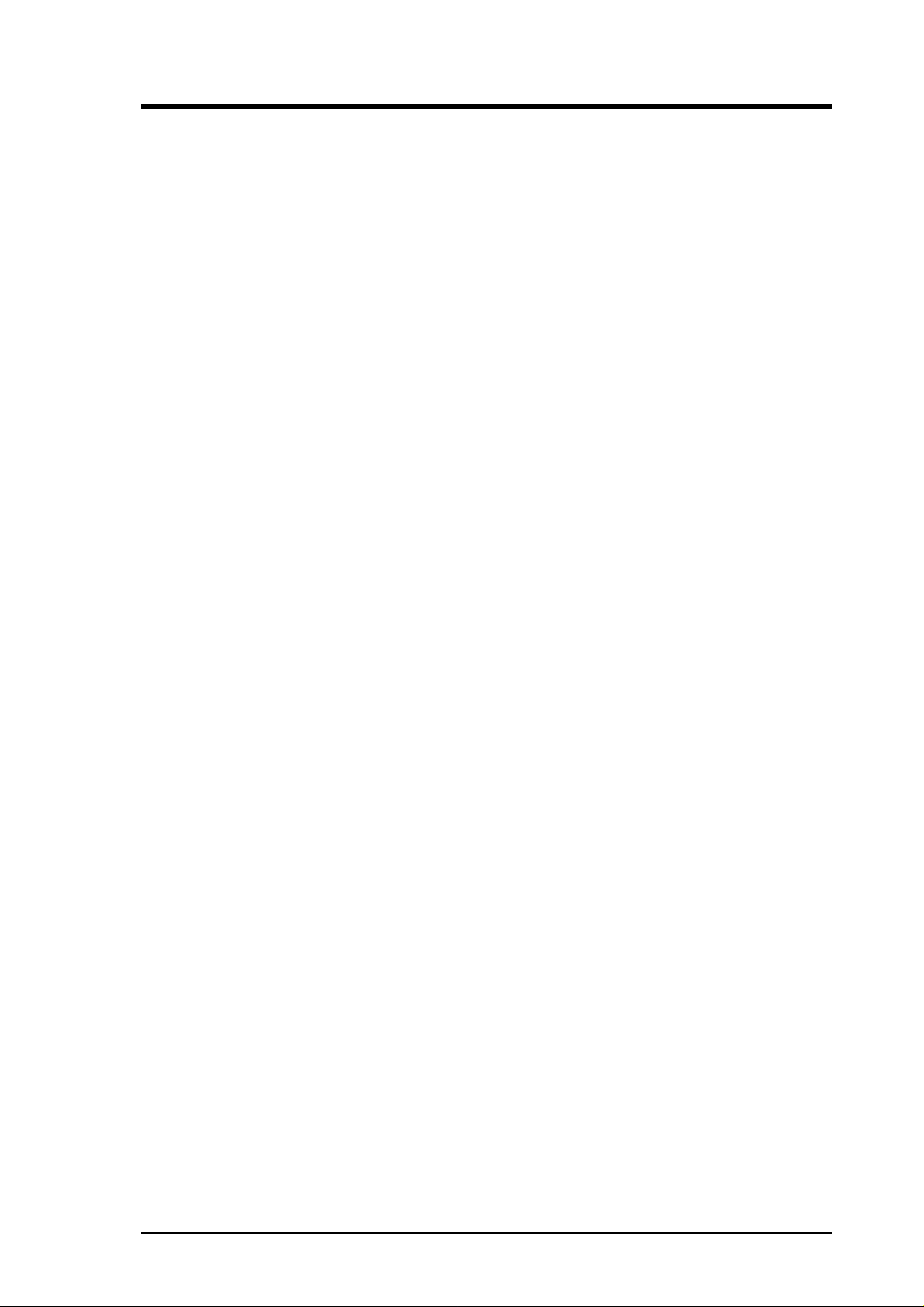
CONTENTS
4.4 Advanced Menu ........................................................................ 54
4.4.1 Chip Configuration ........................................................ 58
4.4.2 I/O Device Configuration .............................................. 60
4.4.3 PCI Configuration ......................................................... 62
4.4.4 Shadow Configuration................................................... 65
4.5 Power Menu .............................................................................. 66
4.5.1 Power Up Control.......................................................... 68
4.5.2 Hardware Monitor ......................................................... 70
4.6 Boot Menu ................................................................................ 71
4.7 Exit Menu ................................................................................. 73
5. SOFTWARE SETUP....................................................................... 75
5.1 Operating Systems .................................................................... 75
5.2 P3B-F Support CD.................................................................... 75
5.3 Intel LDCM Administrator Setup ............................................. 77
5.4 Intel LDCM Client Setup.......................................................... 78
5.5 Install ASUS PC Probe Vx.xx .................................................. 80
5.6 Install ASUS Update Vx.xx ...................................................... 81
5.7 Install PC-Cillin 98 Vx.xx ........................................................ 82
5.8 Install ADOBE AcroBat Reader Vx.x ...................................... 83
5.9 Uninstalling Programs .............................................................. 84
6. SOFTWARE REFERENCE ............................................................ 85
6.1 Intel LANDesk Client Manager................................................ 85
6.2 ASUS PC Probe ........................................................................ 91
6.3 ASUS Update............................................................................ 96
7. APPENDIX........................................................................................ 97
7.1 PCI-L101 Fast Ethernet Card ................................................... 97
7.2 ASUS S370-133 CPU Card ...................................................... 99
7.3 ASUS CIDB Intrusion Detection Module .............................. 101
7.4 Glossary .................................................................................. 103
INDEX ................................................................................................. 107
ASUS P3B-F User’s Manual 5
Page 6
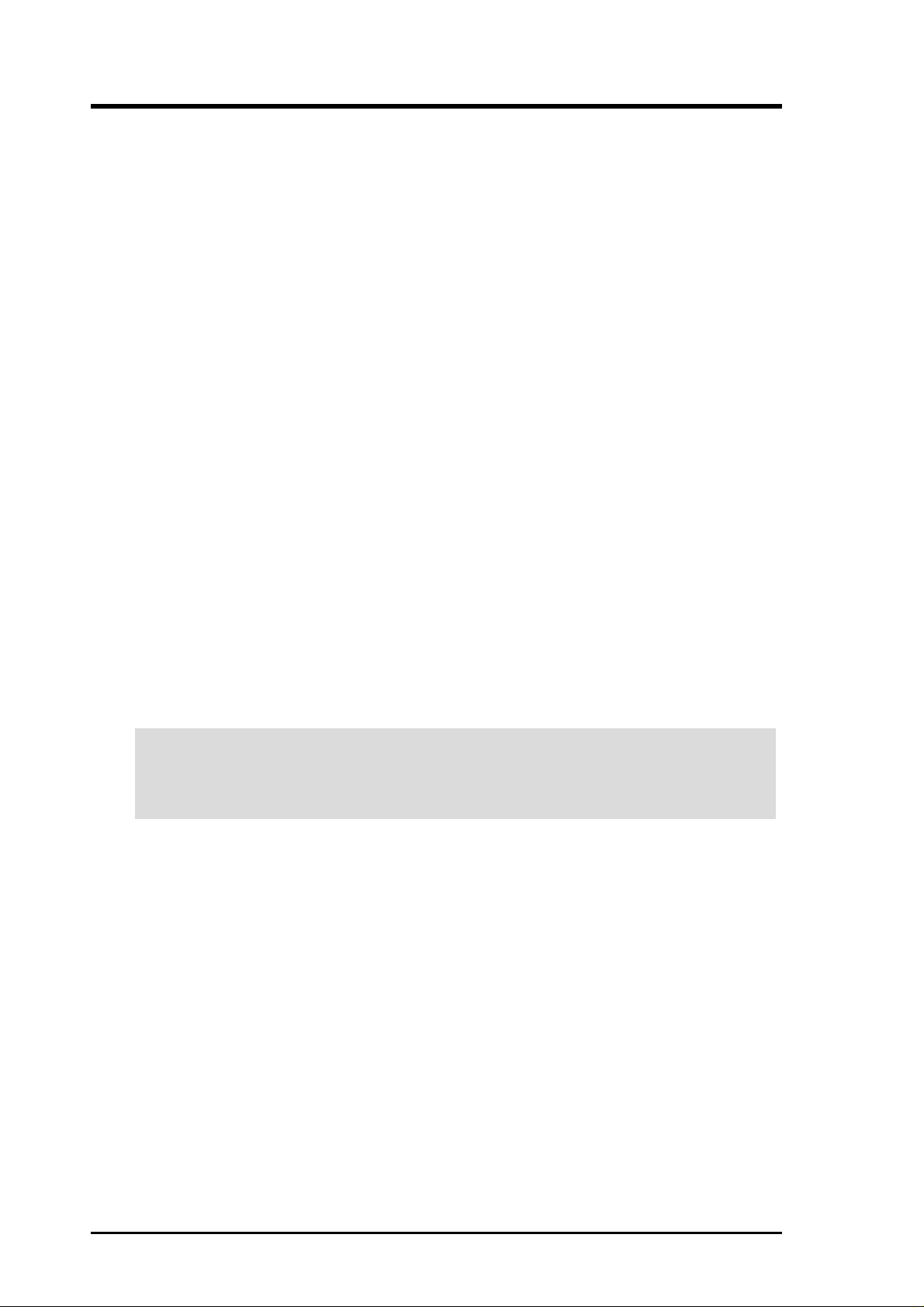
FCC & DOC COMPLIANCE
Federal Communications Commission Statement
This device complies with FCC Rules Part 15. Operation is subject to the following
two conditions:
• This device may not cause harmful interference, and
• This device must accept any interference received, including interference that
may cause undesired operation.
This equipment has been tested and found to comply with the limits for a Class B
digital device, pursuant to Part 15 of the FCC Rules. These limits are designed to
provide reasonable protection against harmful interference in a residential installation. This equipment generates, uses and can radiate radio frequency energy and, if
not installed and used in accordance with manufacturer's instructions, may cause
harmful interference to radio communications. However, there is no guarantee that
interference will not occur in a particular installation. If this equipment does cause
harmful interference to radio or television reception, which can be determined by
turning the equipment off and on, the user is encouraged to try to correct the interference by one or more of the following measures:
• Re-orient or relocate the receiving antenna.
• Increase the separation between the equipment and receiver.
• Connect the equipment to an outlet on a circuit different from that to which the
receiver is connected.
• Consult the dealer or an experienced radio/TV technician for help.
WARNING! Any changes or modifications to this product not expressly ap-
proved by the manufacturer could void any assurances of safety or performance
and could result in violation of Part 15 of the FCC Rules.
Reprinted from the Code of Federal Regulations #47, part 15.193, 1993. Washington DC: Office of the Federal Register , National Archives and Records Administration, U.S. Government Printing Office.
Canadian Department of Communications Statement
This digital apparatus does not exceed the Class B limits for radio noise emissions
from digital apparatus set out in the Radio Interference Regulations of the Canadian
Department of Communications.
This Class B digital apparatus complies with Canadian ICES-003.
Cet appareil numérique de la classe B est conforme à la norme NMB-003 du Canada.
6 ASUS P3B-F User’s Manual
Page 7
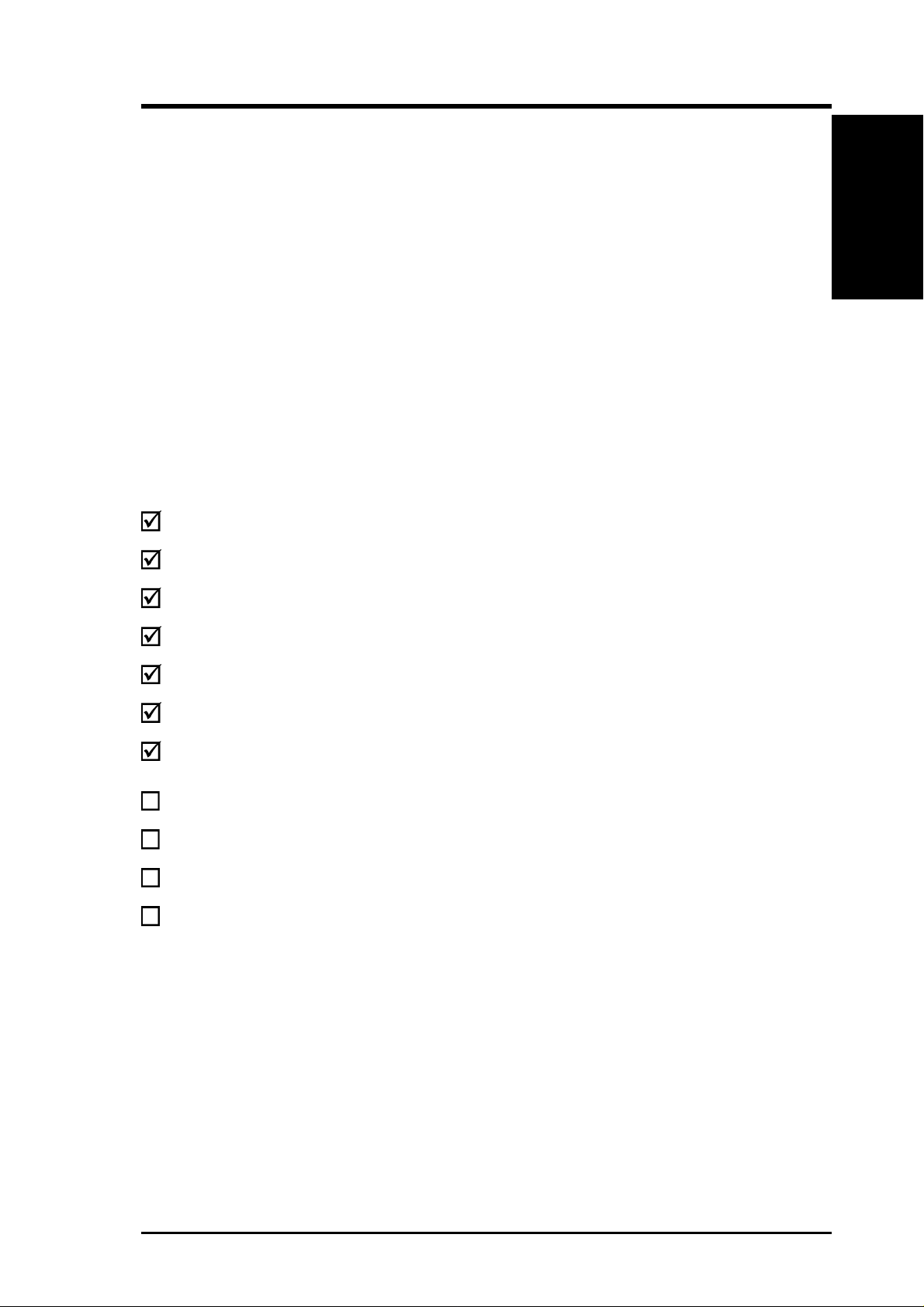
1. INTRODUCTION
1.1 How This Manual Is Organized
This manual is divided into the following sections:
1. Introduction Manual information and checklist
2. Features Information and specifications concerning this product
3. Hardware Setup Instructions on setting up the motherboard and jumpers
4. BIOS Setup Instructions on setting up the BIOS software
5. Software Setup Instructions on setting up the included support software
6. Software Reference Reference material for the included support software
7. Appendix Optional items
1.2 Item Checklist
Please check that your package is complete. If you discover damaged or missing
items, please contact your retailer.
(1) ASUS Motherboard
Manual / Checklist
1. INTRODUCTION
(1) Universal Retention Mechanism for SECC2/SECC/SEPP processors
(1) Ribbon cable for master and slave IDE drives
(1) Ribbon cable for (1) 5.25” and (2) 3.5” floppy disk drives
(1) Bag of spare jumper caps
(1) Support CD with drivers and utilities
(1) This Motherboard User’s Manual
ASUS IrDA-compliant infrared module (optional)
ASUS S370-133 CPU card (optional)
ASUS CIDB Chassis Intrusion Detection Module (optional)
ASUS PCI-L101 Wake-On-LAN 10/100 ethernet card (optional)
ASUS P3B-F User’s Manual 7
Page 8
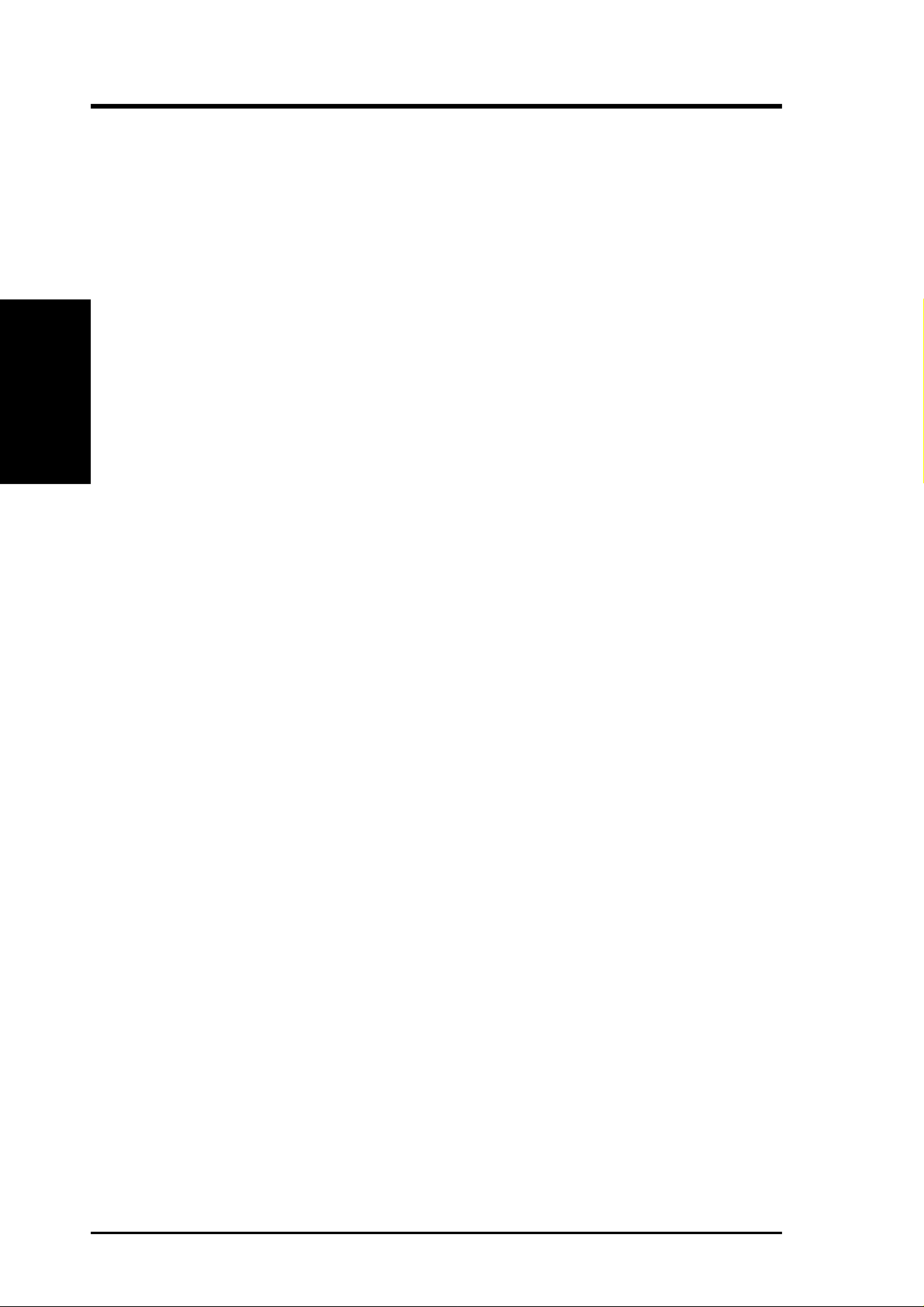
2.1 The ASUS P3B-F Motherboard
The ASUS P3B-F is carefully designed for the demanding PC user who wants advanced features processed by the fastest CPU.
2.1.1 Specifications
• Latest Intel Processor Support:
2. FEATURES
Specifications
• Intel AGPset: Features Intel’s 440BX AGPset with I/O subsystems and front-side
• Multi-Cache: Supports processors with 512, 256, 128, or 0KB Pipelined Burst
• PC100 Memory Support: Equipped with four DIMM sockets to support Intel
2. FEATURES
Intel Pentium III 100MHz FSB, Katmai core SECC2
Intel Pentium III E 100MHz FSB, Coppermine core SECC2
Intel Pentium II 100/66MHz FSB SECC
Intel Celeron 66MHz FSB SEPP
bus (FSB) platform, which boosts the traditional 66MHz external bus speed to 100MHz.
Level 2 cache.
PC100-compliant SDRAMs (8, 16, 32, 64, 128, or 256MB) up to 1024MB. These
new SDRAMs are necessary to meet the critical enhanced 100MHz bus speed
requirement.
• JumperFree™ BIOS: Allows processor settings and easy overclocking of fre-
quency and Vcore voltages all through BIOS setup when JumperFree™ mode is
enabled. Easy-to-use DIP switches intsead of jumpers are provided to manually
setup the processor.
• Smart BIOS: 2Mb firmware provides Vcore and CPU/SDRAM frequency ad-
justments, boot block write protection, and HD/SCSI/MO/ZIP/CD/Floppy boot
selection. Power supply is autodetected to enable/disable suspend-to-RAM and
KB/PS/2 mouse power up, eliminating the need to make jumper adjustments.
• Multi-device W ake Up: Supports modem wake up, keyboard/PS/2 mouse wake
up, and LAN card wake up functions from sleep or soft-off mode.
• PC Health Monitoring: Provides an easier way to examine and manage system
status information, such as CPU and system voltages, temperatures, and fan
status through the onboard hardware ASIC and the bundled LDCM from Intel or
PC Probe from ASUS.
• Enhanced ACPI & Anti-Boot Virus Protection: Programmable BIOS (flash
EEPROM), offering enhanced ACPI for W indows 98 compatibility , built-in firmware-based virus protection, and autodetection of most devices for virtually automatic setup.
8 ASUS P3B-F User’s Manual
Page 9
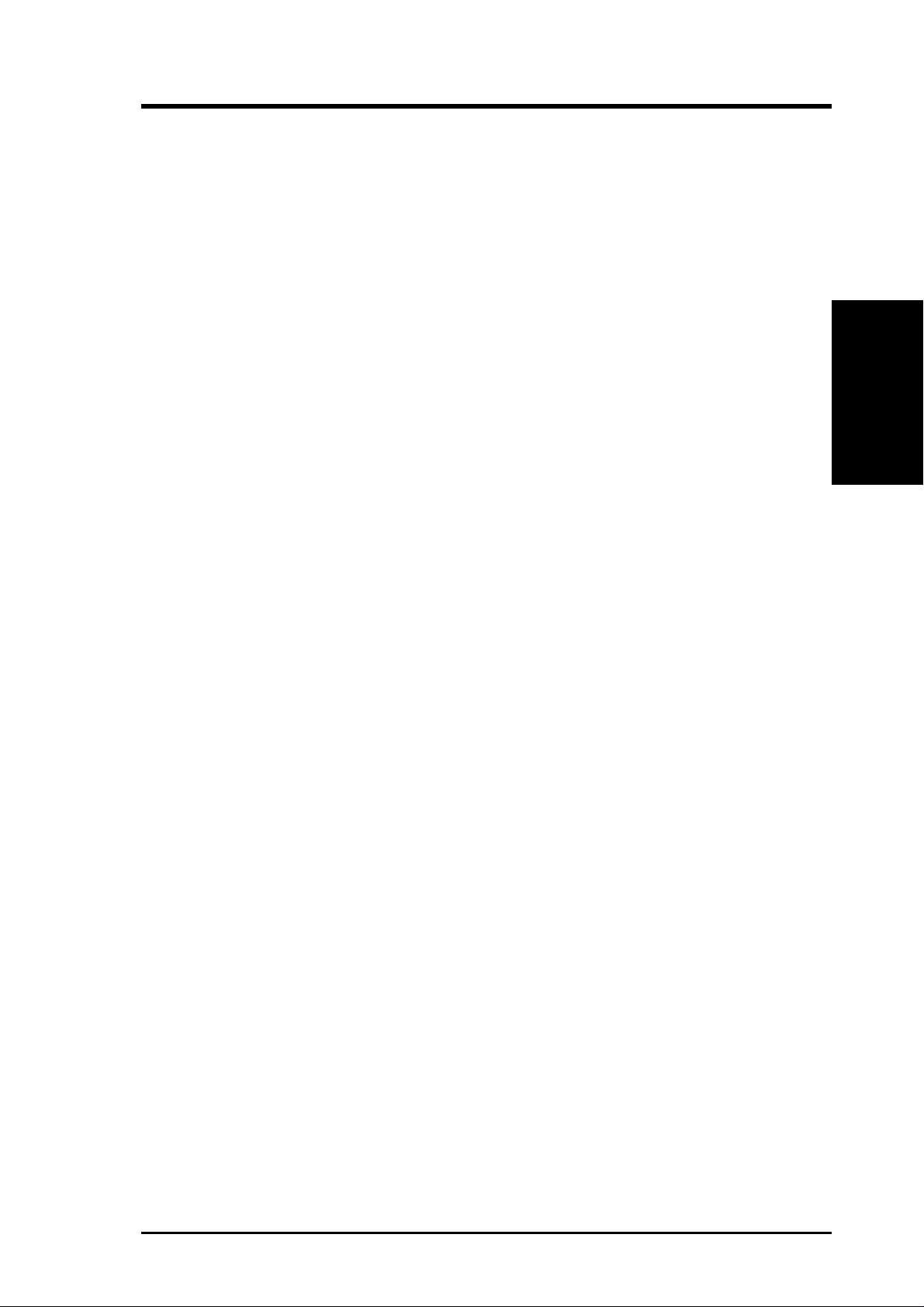
2. FEATURES
• AGP Slot: Supports an Accelerated Graphics Port card for high performance,
component level interconnect targeted at 3D graphical display applications using a 1X or 2X mode bus.
• SMBus: Features the System Management Bus interface, which is used to physi-
cally transport commands and information between SMBus devices.
• PCI & ISA Expansion Slots: Provides options of five 32-bit PCI (rev 2.2) with
two 16-bit ISA expansion slots, six PCI with one ISA, and six PCI with no ISA.
All PCI slots can support Bus Master PCI cards, such as SCSI or LAN cards.
(PCI supports up to 133MB/s maximum throughput.)
• Multi-I/O: Provides two high-speed UAR T compatible serial ports and one paral-
lel port with EPP and ECP capabilities. UAR T2 can also be directed from COM2
to the Infrared Module for wireless connections.
• UltraDMA/33 Bus Master IDE: Comes with an onboard PCI Bus Master IDE con-
troller with two connectors that support four IDE devices in two channels. Supports
UltraDMA/33, PIO Modes 3 and 4, and Bus Master IDE DMA Mode 2, as well as
Enhanced IDE devices, such as T ape Backup, CD-ROM, CD-R/W , and LS-120 drives.
®
• Universal Retention Mechanism: Supports a Pentium
aged in a Single Edge Contact Cartridge (SECC2/SECC) or a Celeron
sor packaged in a Single Edge Processor Package (SEPP).
III / II processor pack-
TM
proces-
Specifications
2. FEATURES
• Wake-On-LAN Connector: Supports Wake-On-LAN activity through an op-
tional ASUS PCI-L101 10/100 Fast Ethernet PCI card (see 7.1 PCI-L101 Fast
Ethernet Card) or a similar ethernet card.
• Wake-On-Ring Connector: Supports Wake-On-Ring activity through a PCI
modem card which supports a WOR connector.
• IrDA: Supports an optional infrared port module for a wireless interface.
• Onboard LED: The onboard LED will light up when there is standby power to
the PCI bus. This acts as a reminder to the user to turn OFF the power before
plugging and unplugging devices so as not to damage the motherboard, peripherals, and/or components.
ASUS P3B-F User’s Manual 9
Page 10
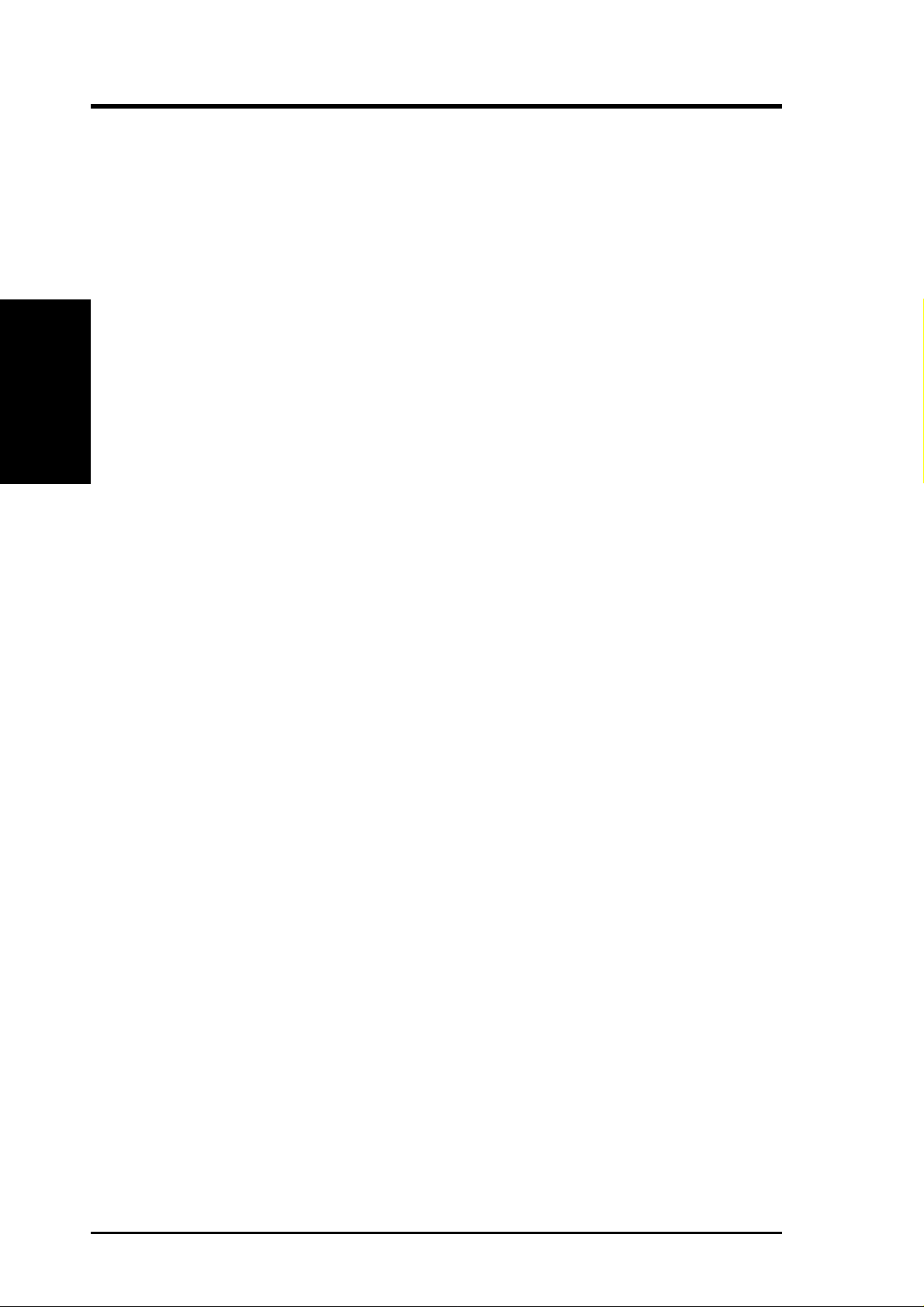
2. FEATURES
2.1.2 Special Features
• ACPI Ready: Advanced Configuration Power Interface (ACPI) provides more
Energy Saving Features for operating systems that support OS Direct Power
Management (OSPM) functionality . W ith these features implemented in the OS,
PCs can be ready around the clock, yet satisfy all the energy saving standards.
To fully utilize the benefits of ACPI, an ACPI-supported OS such as Windows
98 must be used.
2. FEATURES
Specifications
• Suspend and Go: Suspend-to-RAM (STR) provides maximum power savings
• Easy Installation: Incorporates BIOS that supports autodetection of hard disk
• New Compliancy: Both the BIOS and hardware levels of this motherboard meet
• Symbios SCSI BIOS: Supports optional ASUS SCSI controller cards through
(average of 5 watts) as an alternative to leaving the computer ON and QuickStart
so that you do not fall asleep waiting for system bootup (Suspend-to-RAM requires OS support and does not support ISA cards; ISA cards may fail to work
coming out of STR mode).
drives, PS/2 mouse, and Plug and Play devices to make the setup of hard disk
drives, expansion cards, and other devices virtually automatic.
the stringent requirements for PC’99 certification. The new PC’99 requirements
for systems and components are based on the following high-level goals: Support for Plug and Play compatibility and power management for configuring
and managing all system components, and 32-bit device drivers and installation
procedures for W indows95/98/NT. Color-coded connectors and descriptive icons
make identification easy as required by PC’99.
the onboard SYMBIOS firmware.
TM
2.1.3 Performance Features
• Concurrent PCI: Concurrent PCI allows multiple PCI transfers from PCI mas-
ter busses to the memory and processor.
• Double the IDE Transfer Speed: ASUS smart series motherboards with Intel
chipsets improve IDE transfer rate using Bus Master UltraDMA/33 IDE which
can handle data transfers up to 33MB/s.
• SDRAM Optimized Performance: Supports the new generation memory - Syn-
chronous Dynamic Random Access Memory (SDRAM), which increases the
data transfer rate to 800MB/s max using PC100-compliant SDRAM.
10 ASUS P3B-F User’s Manual
Page 11
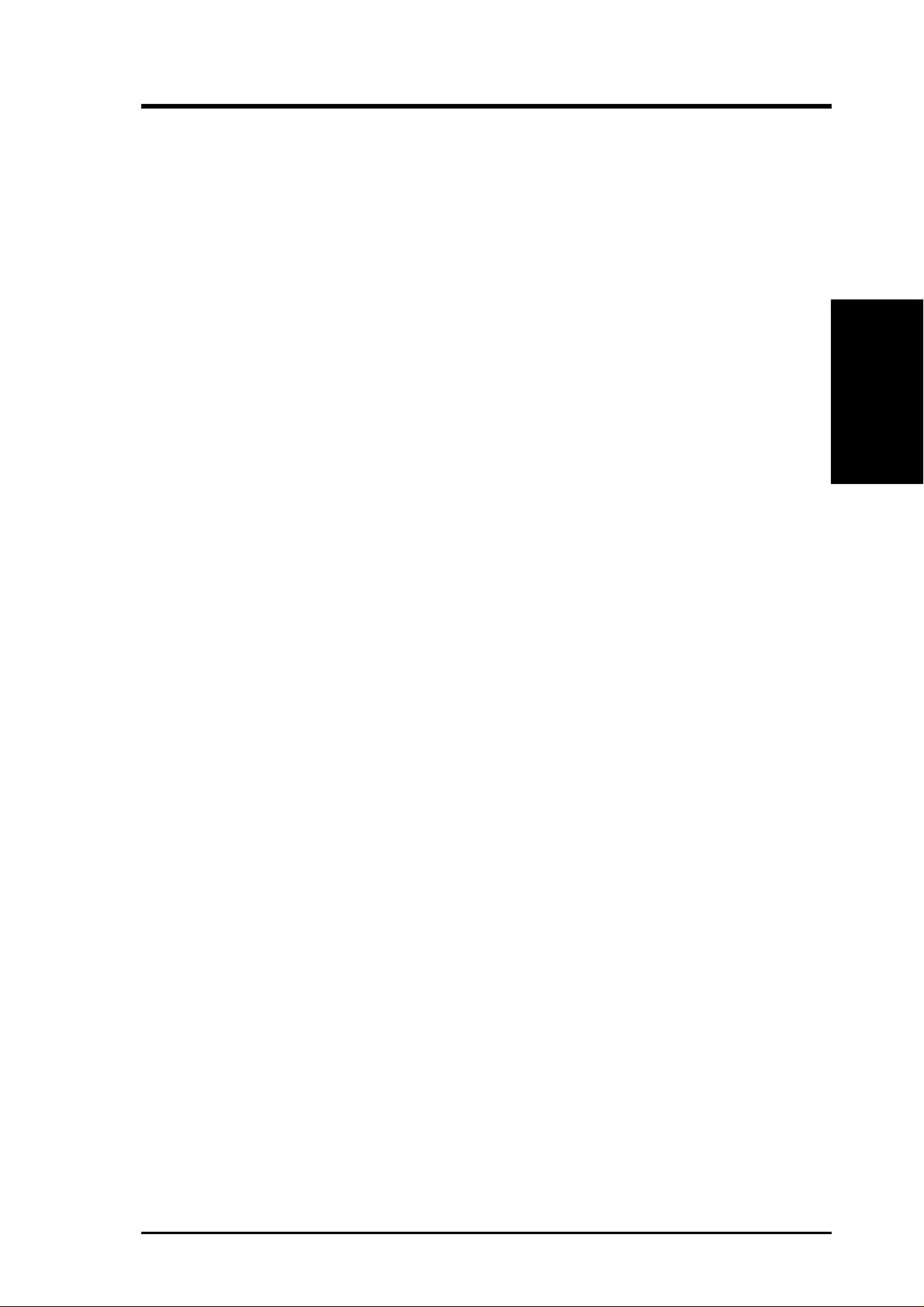
2. FEATURES
2.1.4 Intelligence
• Auto Fan Off: The system fans will power off automatically even in sleep
mode. This function reduces both energy consumption and system noise, and is
an important feature in implementing silent PC systems.
• Dual Function Power Button: Pushing the power button for less than 4 sec-
onds when the system is in the working state places the system into one of two
states: sleep mode or soft-off mode, depending on the BIOS or OS setting (see
PWR Button < 4 Secs in 4.5 Power Menu). When the power button is pressed
for more than 4 seconds, the system enters the soft-off mode regardless of the
BIOS setting.
• Fan Status Monitoring and Alarm: To prevent system overheat and system
damage, the CPU, power supply, and system fans can be monitored for RPM
and failure. All fans are set for its normal RPM range and alarm thresholds.
• PS/2 Keyboard/Mouse Power Up: Keyboard/Mouse Power Up can be enabled
or disabled to allow the computer to be powered on by pressing the space bar on
the keyboard or moving the mouse.
Specifications
2. FEATURES
• Message LED (requires ACPI OS support): Turbo LEDs now act as informa-
tion providers. Through the way a particular LED illuminates, the user can determine if there are messages waiting in the mailbox. A simple glimpse provides
useful information to the user.
• Remote Ring On (requires modem): This allows a computer to be turned on
remotely through an internal or external modem. With this benefit on-hand, users
can access vital information from their computers from anywhere in the world!
• System Resources Alert: Today’s operating systems such as Windows 95/98/
NT and OS/2, require much more memory and hard drive space to present enormous user interfaces and run large applications. The system resource monitor
will warn the user before the system resources are used up to prevent possible
application crashes. Suggestions will give the user information on managing
their limited resources more efficiently.
• Temperature Monitoring and Alert: CPU temperature is monitored by the
ASUS ASIC through the CPU’s internal thermal diode (on Pentium III, Pentium
II (Deschutes), and a Socket 370 CPU in conjunction with the ASUS S370-133
CPU card see 7.2 ASUS S370-133 CPU Card) to prevent system overheat and
system damage.
• Voltage Monitoring and Alert: System voltage levels are monitored to ensure
stable voltage to critical motherboard components. Voltage specifications are
more critical for future processors, so monitoring is necessary to ensure proper
system configuration and management.
• Chassis Intrusion Detection: Supports chassis-intrusion monitoring through
the ASUS ASIC. A chassis intrusion event is kept in memory on battery power
for more protection.
ASUS P3B-F User’s Manual 11
Page 12
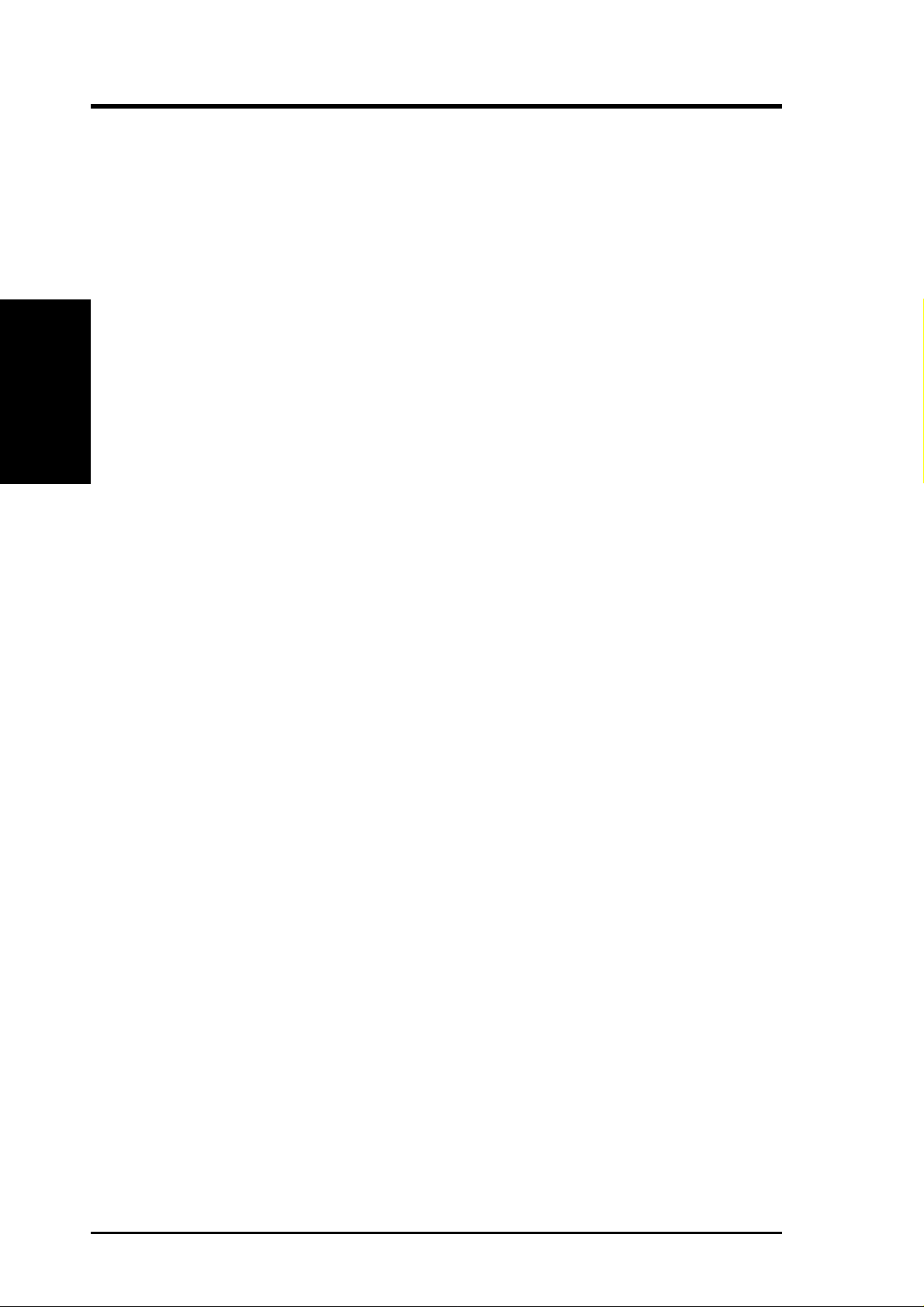
2.2 P3B-F Motherboard Components
See opposite page for locations.
Processor Support SEC CPU Slot for SECC2/SECC/SEPP Processors ................ 2
MB Components
2. FEATURES
2. FEATURES
Location
Feature Setting DIP Switches ................................................... 8
100/66MHz system bus (Frequency Multiples 2.0-8.0)
Chipsets Intel 440BX AGPset ................................................................. 3
Multi-I/O Chipset ................................................................... 15
Main Memory Maximum 1GB Supported
4 DIMM Sockets ...................................................................... 4
PC100/66 SDRAM Supported
Expansion Slots 5 or 6 PCI v2.2 Slots (depending on territory) ....................... 16
1 or 2 ISA Slots (on ISA model only) .................................... 12
1 Accelerated Graphics Port ................................................... 17
System I/O 2 IDE Connectors (UltraDMA/33 Supported) ......................... 5
1 Floppy Disk Driver Connector .............................................. 7
Intel PIIX4E PCIset .................................................................. 9
1 Parallel Port Connector ....................................................... 19
2 Serial Port Connectors ................................................... 18, 20
2 USB Connectors .................................................................. 21
1 PS/2 Mouse Connector .............................................. (Top) 22
1 PS/2 Keyboard Connector ................................... (Bottom) 22
BIOS AWARD BIOS, Programmable Flash 4Mbit EEPROM ........ 13
Supports Plug & Play, DMI, and Write Protection
Network Features Wake-On-LAN Connector...................................................... 14
Wake-On-Ring Connector ...................................................... 11
Hardware Monitoring System Voltage Monitoring (integrated in ASUS ASIC) ......... 6
3 Fan Power and Speed Monitoring Connectors
Power ATX Power Supply Connector ................................................. 1
Special Features Onboard Power LED .............................................................. 10
Form Factor ATX
12 ASUS P3B-F User’s Manual
Page 13

2. FEATURES
P3B-F Motherboard Component Locations
22
21
20
19
18
1
23 4 5
2. FEATURES
Component Locations
17
16
15
14
13
12
10
ASUS P3B-F User’s Manual 13
678911
Page 14
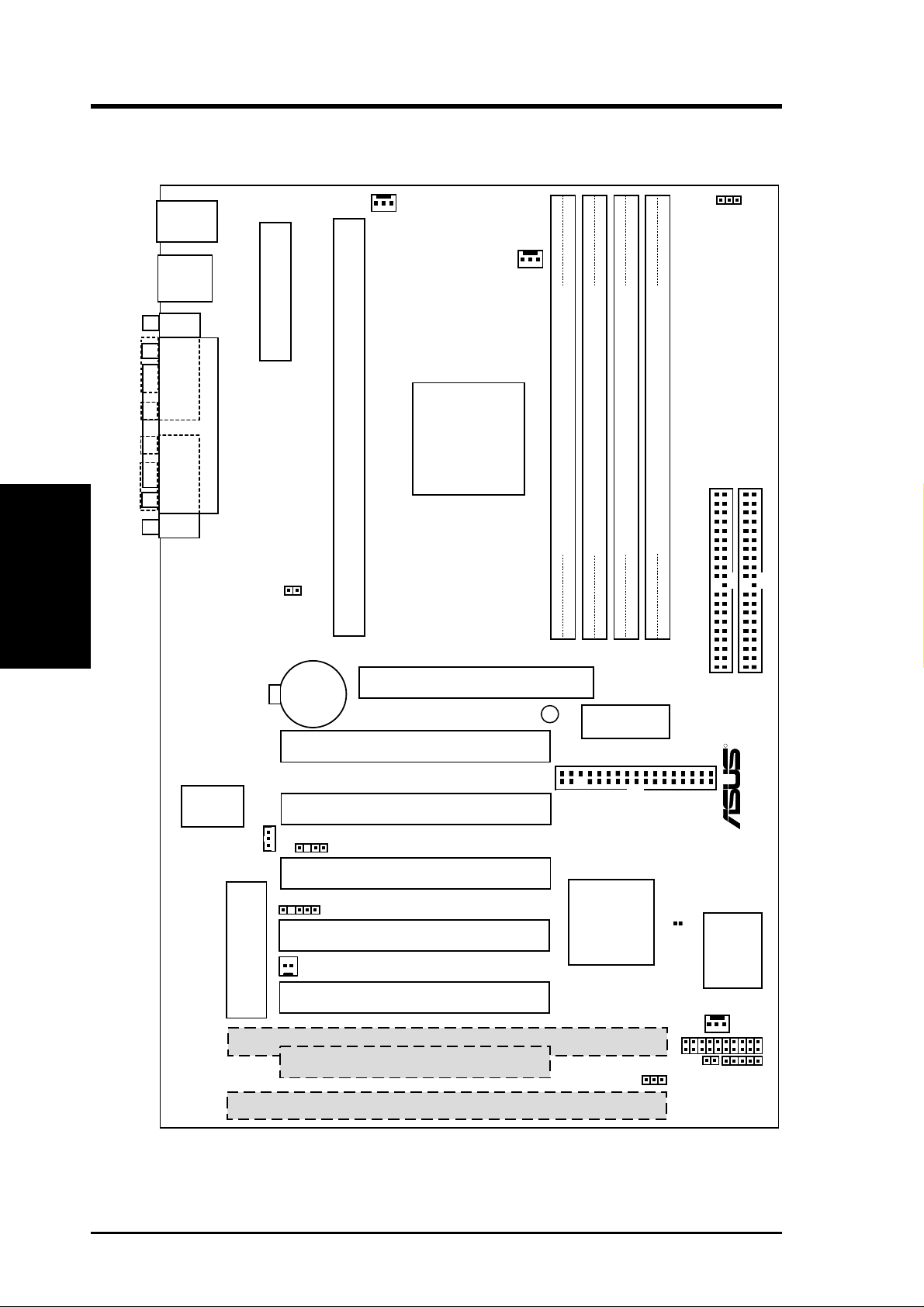
3. HARDWARE SETUP
3.1 P3B-F Motherboard Layout
3. H/W SETUP
Board Layout
PS2
KBMS
USB
COM1
TOP:
Mouse
BOTTOM:
Keyboard
TOP:
USB 1
BOTTOM:
USB 2
Printer Port
COM2
ATXPWR
JTPWR
ATX Power Connector
Slot 1
PWR_FAN
CPU_FAN
Intel
440BX
AGPset
JP20
(VIO)
DIMM Socket 0 (64/72 bit, 168 pin module)
DIMM Socket 1 (64/72 bit, 168 pin module)
DIMM Socket 2 (64/72 bit, 168 pin module)
DIMM Socket 3 (64/72 bit, 168 pin module)
0 1 2 34
Row
5
6
7
SECONDARY IDE
PRIMARY IDE
Multi-I/O
Wake-On-LAN
Connector
(WOL_CON)
CR2032 3V
Lithium Cell
(CMOS Power)
CHASSIS
SMB
WOR
Flash EEPROM
(Programable BIOS)
Accelerated Graphics Port
PLED2
PCI Slot 1
PCI Slot 2
PCI Slot 3
PCI Slot 4
PCI Slot 5
ISA Slot 1
PCI Slot 6
ISA Slot 2
DIP
Switches
FLOPPY
Intel
PIIX4E
PCIset
CLRTC
JEN
DSW
ASUS
ASIC
with
Hardware
Monitor
CHA_FAN
IDELED
R
P3B-F
PANEL
IR
(Grayed item are optional at the time of purchase.)
14 ASUS P3B-F User’s Manual
Page 15
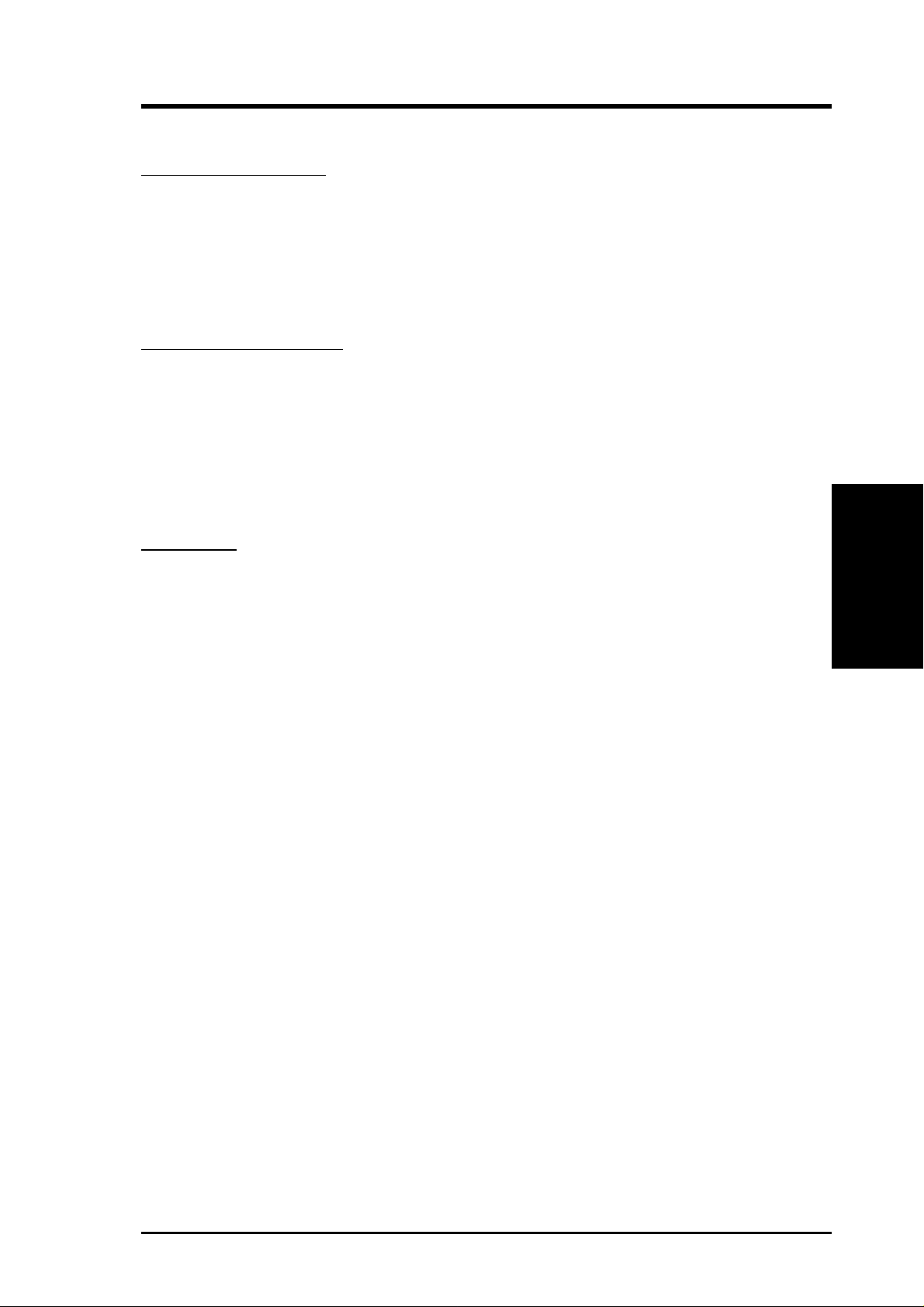
3. HARDWARE SETUP
3.2 Layout Contents
Motherboard Settings
1) DSW-Switch 6 p. 17 AGP Bus Frequency Setting
2) DSW-Switches 7-10 p. 18 CPU External Clock (BUS) Frequency Selection
3) DSW-Switches 1-4 p. 19 CPU Core:BUS Frequency Multiple
TM
4) JEN p. 20 JumperFree
5) JP20 p. 20 I/O Voltage Setting (3.50/3.65 Volt)
Expansion Slots/Sockets
1) System Memory p. 21 System Memory Support
2) DIMM0,1,2,3 p. 22 DIMM Memory Module Support
3) Slot 1 p. 23 CPU Support
4) SLOT1, SLOT2 p. 28 16-bit ISA Bus Expansion Slots (optional)
5) PCI1,2,3,4,5,6 p . 28 32-bit PCI Bus Expansion Slots (optional PCI6)
6) AGP p. 29 Accelerated Graphics Port
Mode Setting (Enable/Disable)
Connectors
1) PS2KBMS p. 30 PS/2 Mouse Port Connector (6 pin-female)
2) PS2KBMS p. 30 PS/2 Keyboard Port Connector (6-pin female)
3) PARALLEL p. 31 Parallel (Printer) Port Connector (25-pin female)
4) COM1, COM2 p. 31 Serial Port COM1 & COM2 (two 9-pin male)
5) FLOPPY p. 31 Floppy Drive Port Connector (34 pins)
6) USB p. 32 Universal Serial Bus Port Connectors 1 & 2 (T wo 4-pin female)
7) Primary/Secondary IDE p. 32 Primary/Secondary IDE Connectors (Two 40-1 pins)
8) IDELED p. 33 IDE Device Activity LED (2 pins)
9) CHA_, PWR_, CPU_F AN p. 33 Chassis, Power Supply , CPU Fan Power Connectors ( 3 pi n s)
10) IR p. 34 IrDA-Compliant Infrared Module Connector (5 pins)
11) SMB p. 34 SMBus Connector (3 pins)
12) WOL_CON p. 35 Wake-On-LAN Connector (3 pins)
13) WOR p. 35 Wake-On-Ring Connector (2 pins)
14) CHASSIS p. 36 Chassis Intrusion Alarm Lead (3 pins)
PWR.LED (
15)
16)
KEYLOCK (
PANEL
PANEL)p. 36 Keyboard Lock Switch Lead (2 pins)
)
p. 36 System Power LED Lead (3 pins)
3. H/W SETUP
Layout Contents
17) SPEAKER (PANEL) p. 36 System Warning Speaker Connector (4 pins)
18) MSG.LED (PANEL) p. 36 System Message LED Lead (2 pins)
19) SMI (PANEL) p. 36 System Management Interrupt Lead (2 pins)
20) PWR.SW (PANEL) p. 37 ATX / Soft-Off Switch Lead (2 pins)
21) RESET (PANEL) p. 37 Reset Switch Lead (2 pins)
22) ATXPWR p. 38 ATX Power Supply Connector (20 pins)
23) JTPWR p. 38 Thermal Sensor Connector
ASUS P3B-F User’s Manual 15
Page 16
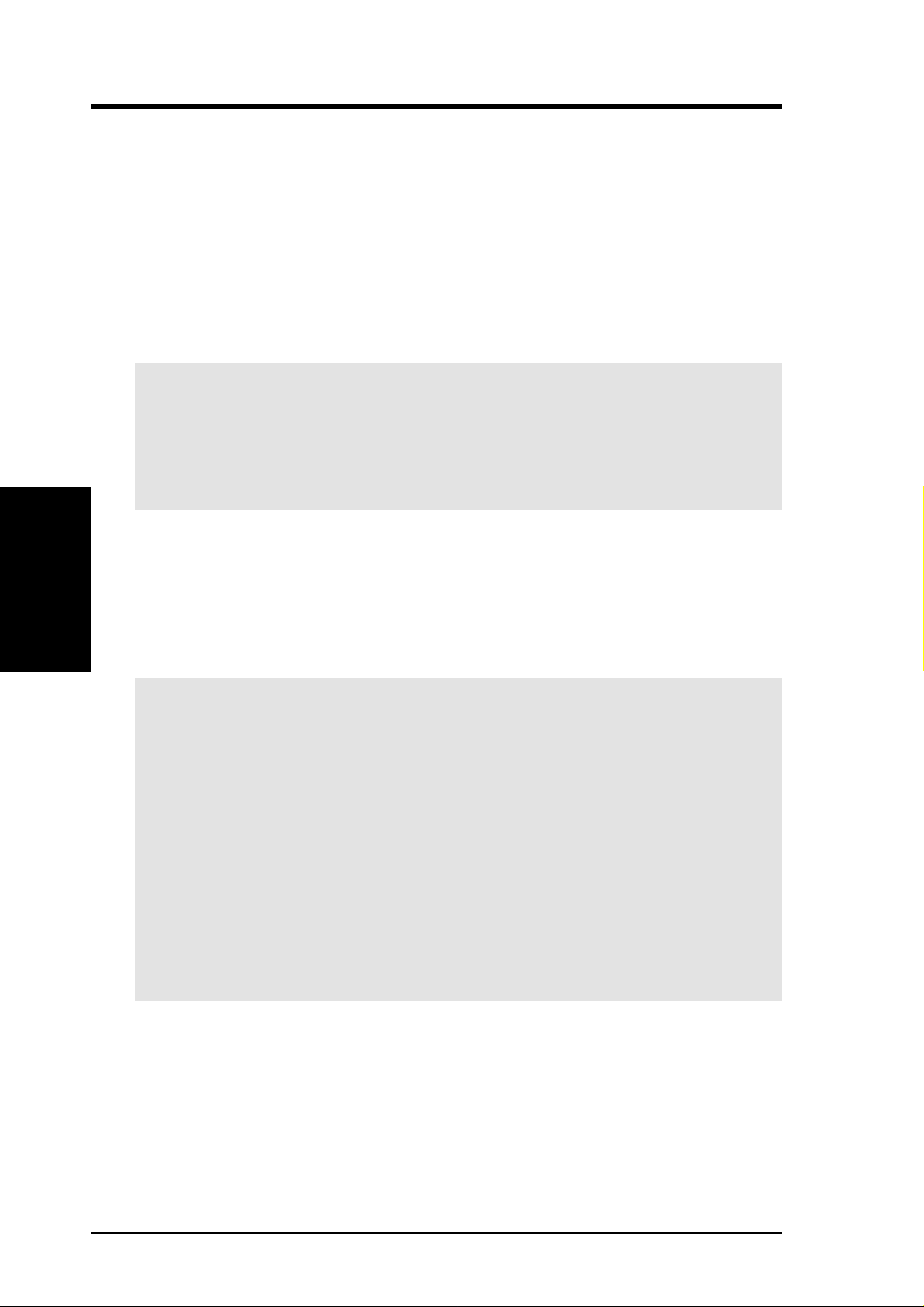
3.3 Hardware Setup Procedure
Before using your computer, you must complete the following steps:
1. Check Motherboard Settings
2. Install Memory Modules
3. Install the Central Processing Unit (CPU)
4. Install Expansion Cards
5. Connect Ribbon Cables, Panel Wires, and Power Supply
6. Setup the BIOS Software
WARNING! Make sure that you unplug your power supply when adding or
removing system components. Failure to do so may cause severe damage to
your motherboard, peripherals, and/or components. The onboard LED (see 3.1
Motherboard Layout for location) when lit acts as a reminder that the system is
Motherboard Settings
3. H/W SETUP
in suspend or soft-off mode and not powered OFF.
3. HARDWARE SETUP
3.4 Motherboard Settings
This section explains in detail how to change your motherboard’s function settings
through the use of switches and/or jumpers.
WARNING! Computer motherboards and expansion cards contain very delicate
Integrated Circuit (IC) chips. To protect them against damage from static electricity, you should follow some precautions whenever you work on your computer.
1. Unplug your computer when working on the inside.
2. Use a grounded wrist strap before handling computer components. If you do
not have one, touch both of your hands to a safely grounded object or to a
metal object, such as the power supply case.
3. Hold components by the edges and try not to touch the IC chips, leads or
connectors, or other components.
4. Place components on a grounded antistatic pad or on the bag that came with
the component whenever the components are separated from the system.
16 ASUS P3B-F User’s Manual
Page 17
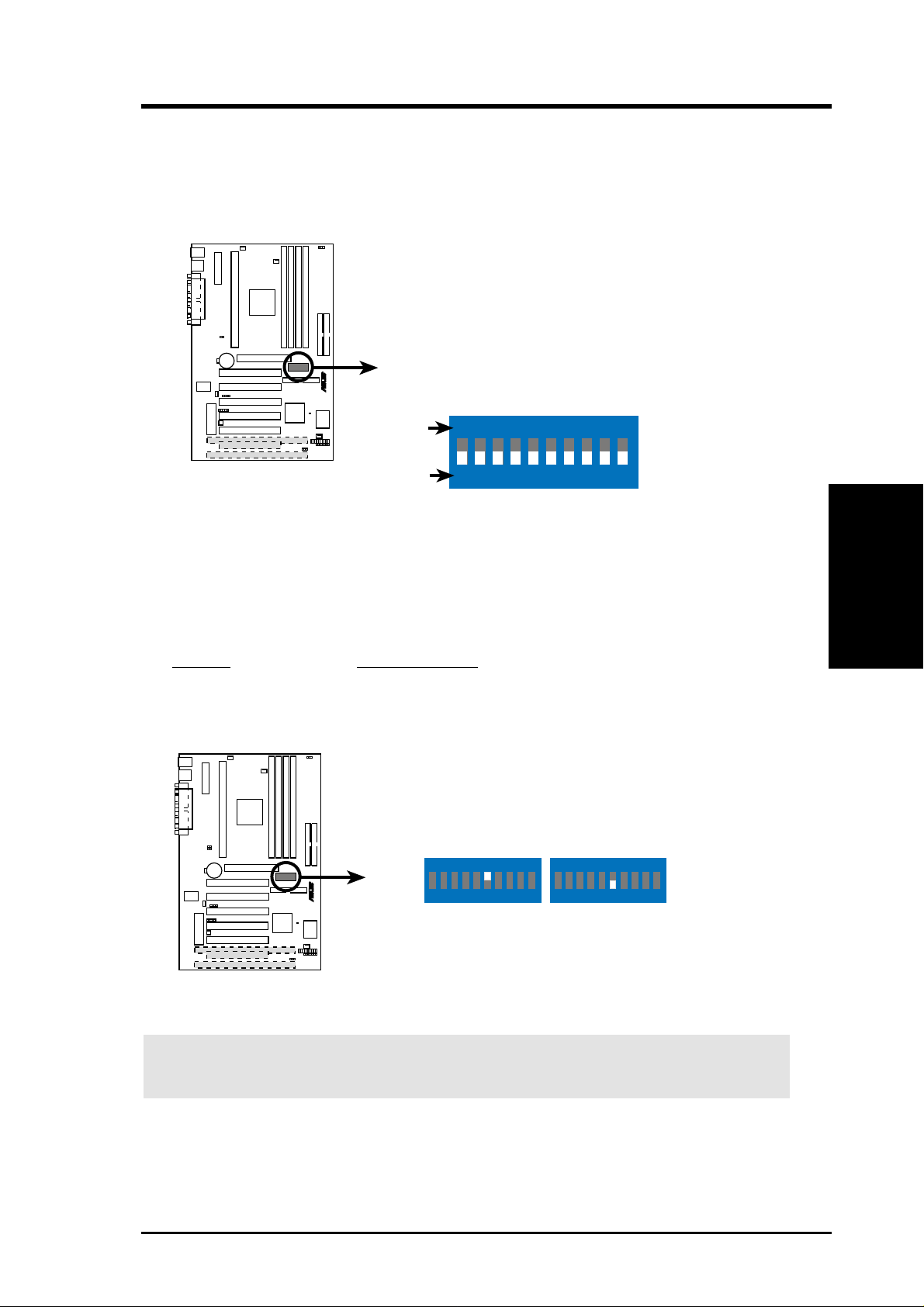
3. HARDWARE SETUP
Motherboard Feature Settings (DIP Switches–DSW)
The motherboard’s onboard functions are adjusted through the DIP switches. The
white block represents the switch’s position. The example below shows all the
switches in the OFF position.
R
P3B-F
P3B-F DIP Switches
DSW
ON
OFF
1. Frequency Multiple
2. Frequency Multiple
3. Frequency Multiple
4. Frequency Multiple
5. (Reserved)
6. AGP Frequency Selection
7. Frequency Selection
8. Frequency Selection
9. Frequency Selection
10. Frequency Selection
ON
12345678910
1) AGP Bus Frequency Setting (DSW-Switch 6)
This option sets the frequency ratio between the AGP bus frequency and the
DRAM (CPU bus) frequency . The default sets the AGP bus frequency to be 2/3
of the DRAM frequency . When the CPU/DRAM frequency is set to 66MHz, set
this switch to [ON]. See the processor table on the next page.
Setting DSW-Switch 6
DRAM Freq. x 2/3 [OFF] (default)
DRAM Freq. x 1 [ON]
3. H/W SETUP
Motherboard Settings
R
P3B-F
ON
123456 78910
ON
123456 78910
DRAM Freq. x2/3DRAM Freq. x1
P3B-F AGP Bus Frequency Setting
WARNING! AGP bus frequencies above 66MHz exceed the specifications for
the AGP interface and are not guaranteed to be stable.
ASUS P3B-F User’s Manual 17
Page 18
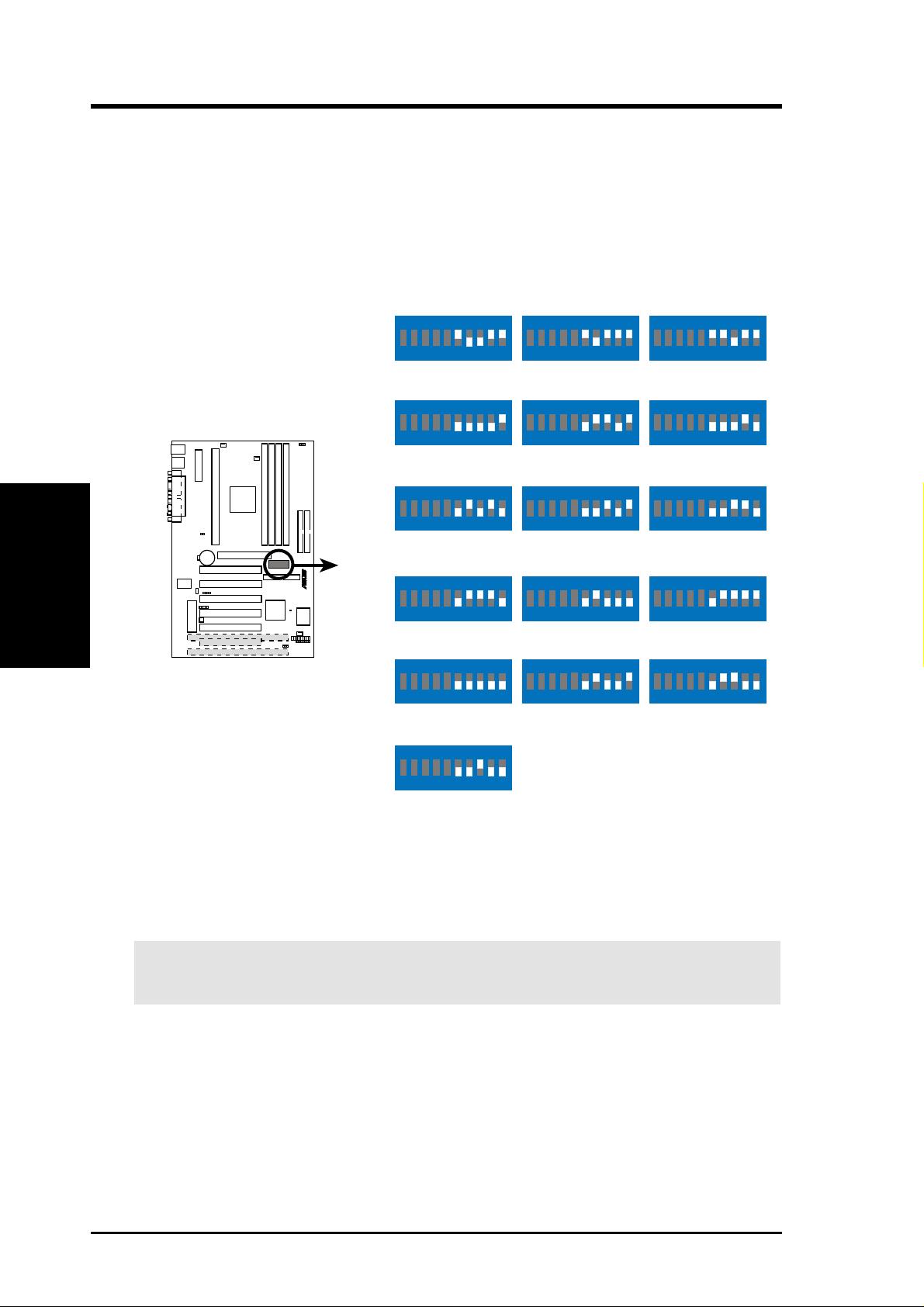
3. HARDWARE SETUP
2) CPU External Frequency Selection (DSW-Switches 7-10)
This option tells the clock generator what frequency to send to the CPU, DRAM, and
the PCI bus. This allows the selection of the CPU’s External frequency (or BUS Clock).
The BUS Clock multiplied by the Frequency Multiple equals the CPU’s Internal fre-
quency (the advertised CPU speed).
NOTE: In JumperFree mode, all dip switches (DSW) must be set to OFF.
Motherboard Settings
3. H/W SETUP
P3B-F CPU External
Frequency Selection
R
P3B-F
CPU/DRAM
PCI BUS
CPU/DRAM
PCI BUS
CPU/DRAM
PCI BUS
CPU/DRAM
PCI BUS
CPU/DRAM
PCI BUS
ON
12345678910
→
66.0MHz
→
33.4MHz
ON
12345678910
→
100.0MHz
→
33.4MHz
ON
12345678910
→
110.0MHz
→
36.7MHz
ON
12345678910
→
120.0MHz
→
40.0MHz
ON
12345678910
→
133.0MHz
→
33.3MHz
ON
ON
12345678910
75.0MHz
37.5MHz
ON
12345678910
103.0MHz
34.3MHz
ON
12345678910
112.0MHz
37.3MHz
ON
12345678910
124.0MHz
31.0MHz
ON
12345678910
133.0MHz
44.3MHz
ON
12345678910
83.0MHz
41.6MHz
ON
12345678910
105.0MHz
35.0MHz
ON
12345678910
115.0MHz
38.3MHz
ON
12345678910
124.0MHz
41.3MHz
ON
12345678910
140.0MHz
35.0MHz
12345678910
CPU/DRAM
PCI BUS
→
150.0MHz
→
37.5MHz
NOTE: Overclocking your processor is not recommended. It may result in a slower
speed. Voltage Regulator Output Selection (VID) is not needed for the Pentium III /
II / Celeron processor because it sends VID signals directly to the onboard power
controller.
WARNING! Frequencies above 100MHz exceed the specifications for the
onboard Intel Chipset and are not guaranteed to be stable.
18 ASUS P3B-F User’s Manual
Page 19
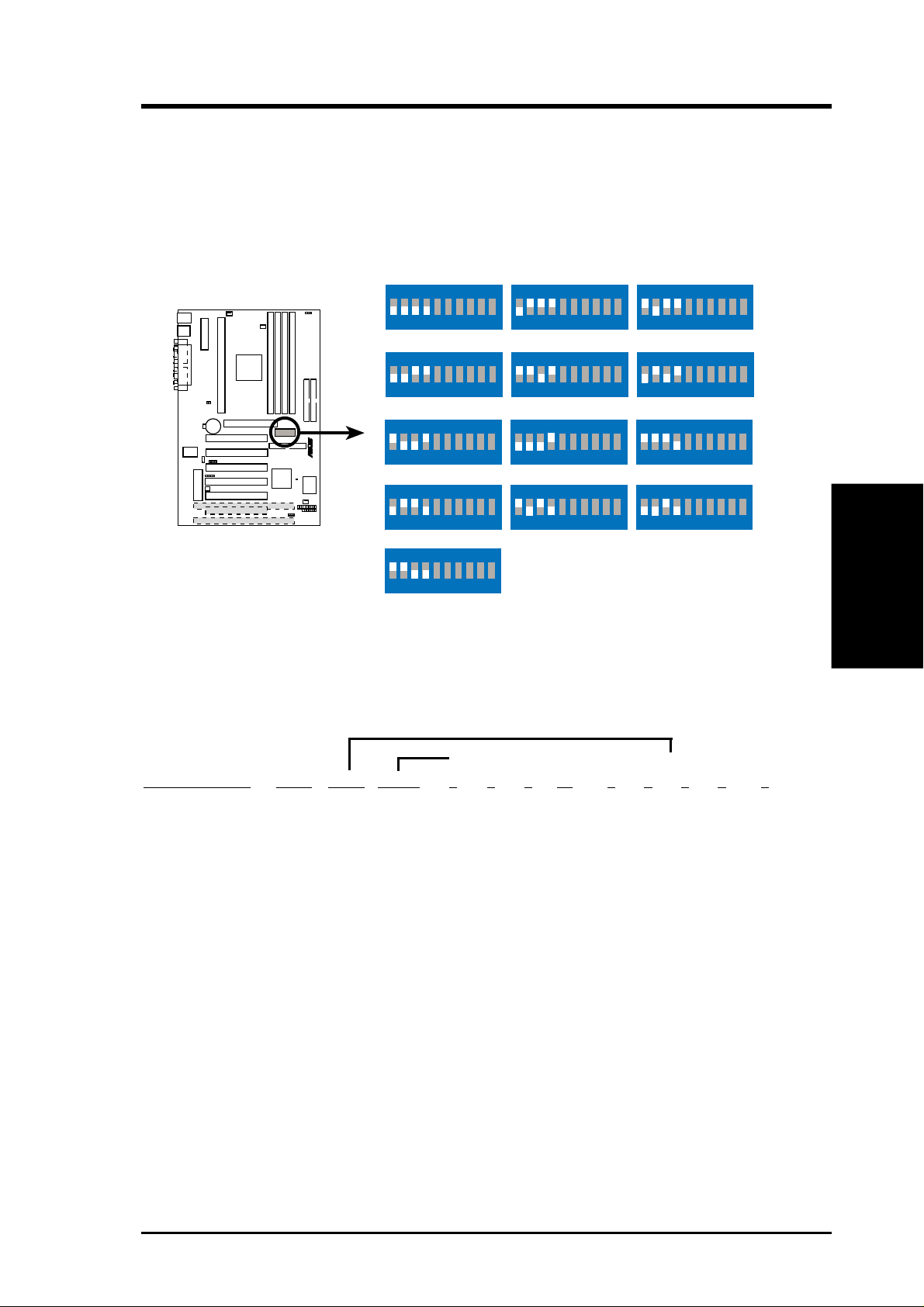
3. HARDWARE SETUP
3) CPU Core:BUS Frequency Multiple (DSW-Switches 1-4)
This option sets the frequency multiple between the Internal frequency of the
CPU and the CPU’s External frequency. These must be set in conjunction with the
CPU Bus Frequency.
NOTE: In JumperFree™ mode, all dip switches (DSW) must be set to OFF.
ON
12345678910
2.5x(5/2)
ON
12345678910
ON
12345678910
5.5x(11/2)
ON
12345678910
7.0x(7/1)
ON
12345678910
3.0x(3/1)
ON
12345678910
4.5x(9/2)4.0x(4/1)
ON
12345678910
6.0x(6/1)
ON
12345678910
7.5x(15/2)
R
P3B-F CPU : BUS
P3B-F
ON
12345678910
2.0x(2/1)
ON
12345678910
3.5x(7/2)
ON
12345678910
5.0x(5/1)
ON
12345678910
6.5x(13/2)
ON
Frequency Multiple
12345678910
8.0x(8/1)
Manual CPU Settings
NOTE: JumperFree mode must be disabled .
Set the DIP switches by the Internal speed of your processor a s follows:
3. H/W SETUP
Motherboard Settings
(CPU BUS Freq.) (Freq. Multiple) (AGP)
Intel CPU Model
Freq. Mult. Bus F. 7 8 9 10 1 2 3 4 6
Pentium III 700MHz 7.0x 100MHz [OFF][OFF][OFF] [ON] [ON] [OFF] [ON][OFF]] [OFF]
Pentium III 650MHz 6.5x 100MHz [OFF][OFF][OFF] [ON] [OFF] [ON] [ON] [OFF] [OFF]
Pentium III 600MHz 6.0x 100MHz [OFF][OFF][OFF] [ON] [ON] [ON] [ON] [OFF] [OFF]
Pentium III 550MHz 5.5x 100MHz [OFF][OFF][OFF] [ON] [OFF][OFF][OFF] [ON] [OFF]
Pentium III 500MHz 5.0x 100MHz [OFF][OFF][OFF] [ON] [ON] [OFF][OFF] [ON] [OFF]
Pentium III/II 450MHz 4.5x 100MHz [OFF][OFF][OFF] [ON] [OFF][ON] [OFF] [ON] [OFF]
Pentium II 400MHz 4.0x 100MHz [OFF][OFF][OFF] [ON] [ON] [ON] [OFF] [ON] [OFF]
Pentium II 350MHz 3.5x 100MHz [OFF][OFF][OFF] [ON] [OFF][OFF] [ON] [ON] [OFF]
Celeron 500MHz 7.5x 66MHz [OFF][OFF] [ON] [ON] [OFF][OFF][ON] [OFF] [ON]
Celeron 466MHz 7.0x 66MHz [OFF][OFF] [ON] [ON] [ON] [OFF] [ON] [OFF] [ON]
Celeron 433MHz 6.5x 66MHz [OFF][OFF] [ON] [ON] [OFF][ON] [ON][OFF] [ON]
Celeron 400MHz 6.0x 66MHz [OFF][OFF] [ON] [ON] [ON] [ON] [ON] [OFF] [ON]
Celeron 366MHz 5.5x 66MHz [OFF][OFF] [ON] [ON] [OFF][OFF][OFF][ON] [ON]
Pentium II/Celeron 333MHz 5.0x 66MHz [OFF][OFF] [ON] [ON] [ON] [OFF][OFF] [ON] [ON]
Pentium II/Celeron 300MHz 4.5x 66MHz [OFF][OFF] [ON] [ON] [OFF][ON] [OFF] [ON] [ON]
Pentium II/Celeron 266MHz 4.0x 66MHz [OFF][OFF] [ON] [ON] [ON] [ON] [OFF] [ON] [ON]
Pentium II 233MHz 3.5x 66MHz [OFF][OFF] [ON] [ON] [OFF][OFF][ON] [ON] [ON]
For updated processor settings, please visit ASUS’ web site (see ASUS CONTACT INFORMATION).
ASUS P3B-F User’s Manual 19
Page 20
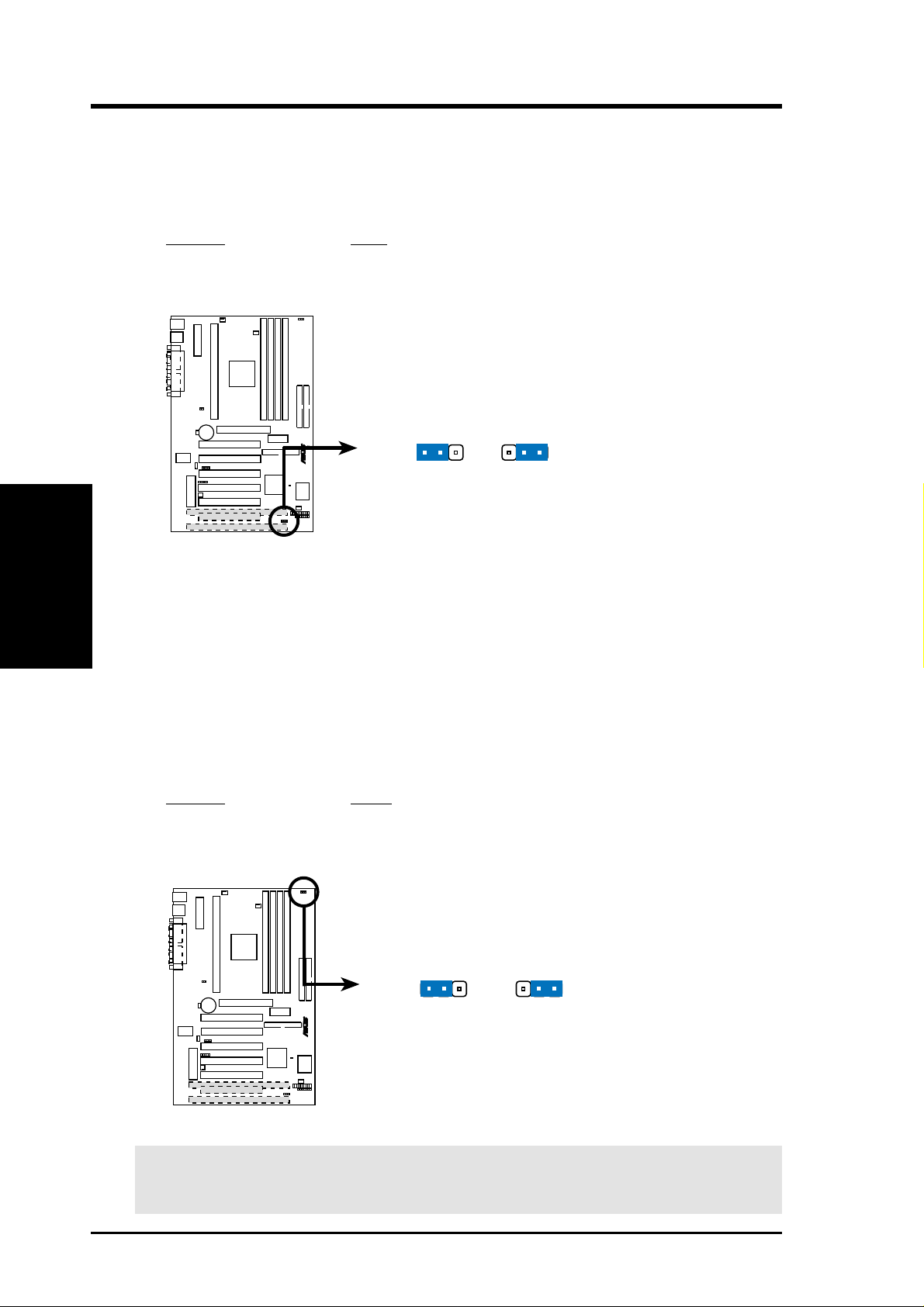
3. HARDWARE SETUP
4) JumperFreeTM Mode Setting (JEN)
This allows you to enable or disable JumperFree
allows processor settings to be made through BIOS setup.
NOTE: In JumperFree
TM
mode, all dip switches (DSW) must be set to OFF.
Setting JEN
Enable (jumperfree) [2-3] (default)
Disable (jumper) [1-2]
JEN
TM
mode. JumperFreeTM mode
Motherboard Settings
3. H/W SETUP
P3B-F Jumper Mode Setting
NOTE: In JumperFree mode, your system will start up at a bus speed of 66MHz
(2.0x frequency multiplier is used for processors with unlocked multiplier) and
automatically enter BIOS setup for you to select your processor internal speed
after you have changed/reinstalled the processor or after a system hangup due to
improper CPU settings (see 4.4 Advanced Menu).
5) I/O Voltage Setting (JP20)
This jumper allows you to select the voltage supplied to the DRAM, chipset,
and AGP.
Setting JP20
3.50 Volt [1-2] (default)
3.65 Volt [2-3]
R
P3B-F
123
Jumper JumperFree
123
JP20
(VIO)
123
R
P3B-F
P3B-F Input/Output Voltage Setting
3.50 Volt
(default)
123
3.65 Volt
WARNING! Using a higher voltage may help when overclocking but may result
in the shortening of your computer components’ life. Leave on default setting.
20 ASUS P3B-F User’s Manual
Page 21

3. HARDWARE SETUP
3.5 System Memory (DIMM)
NOTE: No hardware or BIOS setup is required after adding or removing memory.
This motherboard uses only Dual Inline Memory Modules (DIMMs). Sockets are
available for 3.3Volt (power level) unbuffered Synchronous Dynamic Random Ac-
cess Memory (SDRAM). One side (with memory chips) of the DIMM takes up one
row on the motherboard.
To utilize the chipset’s Error Checking and Correction (ECC) feature, you must use a
DIMM module with 9 chips per side (standard 8 chips/side + 1 ECC chip) and make
the proper settings through 4.4.1 Chip Configuration.
Memory speed setup is recommended through SDRAM Configuration in 4.4.1
Chip Configuration.
Install memory in any combination as follows:
DIMM Location 168-pin DIMM Total Memory
Socket 1 (Rows 0&1) SDRAM 8, 16, 32, 64, 128, 256MB x1
Socket 2 (Rows 2&3) SDRAM 8, 16, 32, 64, 128, 256MB x1
Socket 3 (Rows 4&5) SDRAM 8, 16, 32, 64, 128, 256MB x1
Socket 4 (Rows 6&7) SDRAM 8, 16, 32, 64, 128, 256MB x1
Total System Memory (Max 1024MB) =
3.5.1 General DIMM Notes
• For the system CPU bus to operate at 100MHz, use only PC100-compliant
DIMMs. When this motherboard operates at 100MHz, most system will not
even boot if non-compliant modules are used because of the strict timing issues
involved under this speed. If your DIMMs are not PC100-compliant, set the
CPU bus frequency to 66MHz RAM to ensure system stability.
• ASUS motherboards support SPD (Serial Presence Detect) DIMMs. This is the
memory of choice for best performance vs. stability.
• Two possible memory chips are supported: SDRAM with and without ECC.
• SDRAM chips are generally thinner with higher pin density than EDO (Ex-
tended Data Output) chips.
• BIOS shows SDRAM memory on bootup screen.
• Single-sided DIMMs come in 16, 32, 64,128MB; double-sided come in 32, 64,
128, 256MB.
3. H/W SETUP
System Memory
ASUS P3B-F User’s Manual 21
Page 22
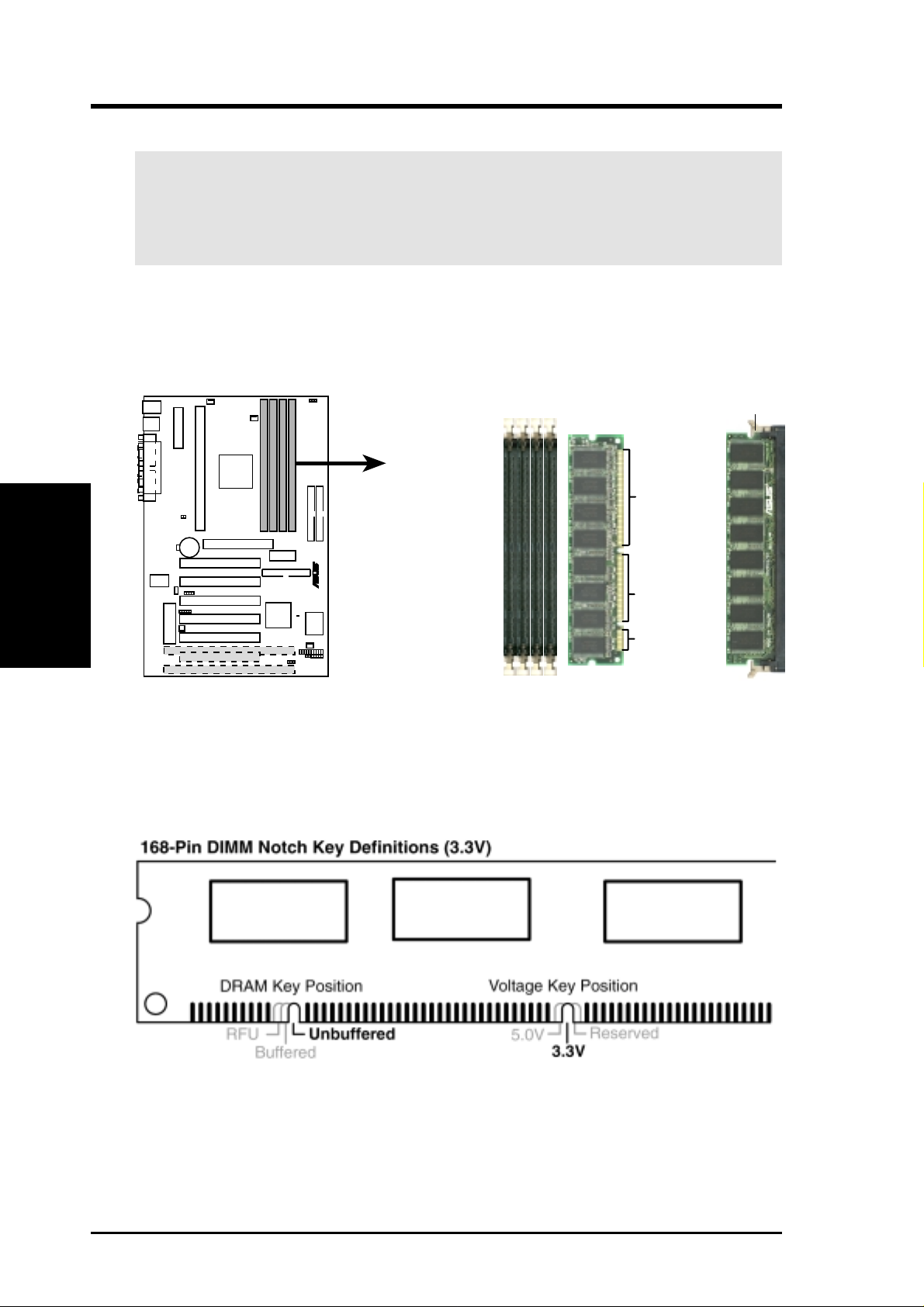
3. HARDWARE SETUP
3.5.2 Memory Installation
WARNING! Make sure that you unplug your power supply when adding or
removing memory modules or other system components. Failure to do so may
cause severe damage to both your motherboard and expansion cards (see 3.3
Hardware Setup Procedure for more information).
Insert the module(s) as shown. Because the number of pins are different on either
side of the breaks, the module will only fit in the orientation shown. DRAM SIMM
modules have the same pin contacts on both sides. SDRAM DIMMs have different
pin contacts on each side and therefore have a higher pin density.
Lock
System Memory
3. H/W SETUP
P3B-F 168-Pin DIMM Memory Sockets
The DIMMs must be 3.3Volt unbuffered SDRAMs. To determine the DIMM type,
check the notches on the DIMMs (see figure below).
88 Pins
R
P3B-F
60 Pins
20 Pins
The notches on the DIMM will shift between left, center, or right to identify the type
and also to prevent the wrong type from being inserted into the DIMM slot on the
motherboard. You must tell your retailer the correct DIMM type before purchasing.
This motherboard supports four clock signals per DIMM.
22 ASUS P3B-F User’s Manual
Page 23
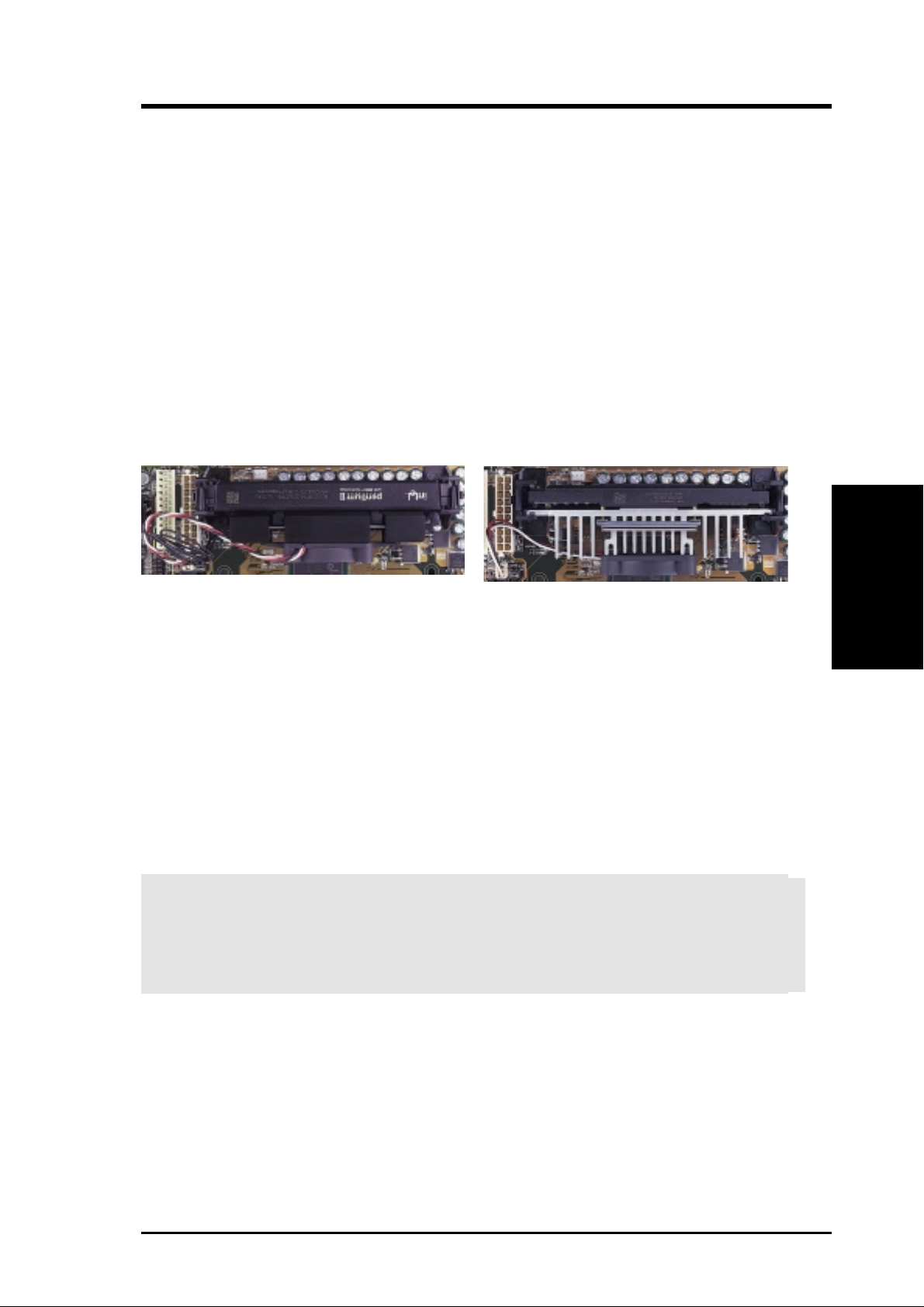
3. HARDWARE SETUP
3.6 Central Processing Unit (CPU)
NOTE: The following pictures are provided for reference purposes only. The appearance of your retention mechanism and fan may be different from the following
examples.
Your motherboard provides a Slot 1 connector for a Pentium
®
III processor packaged in a Single Edge Contact Cartridge 2 (SECC2), a Pentium® II processor packaged in SECC, or a Celeron™ processor packaged in a Single Edge Processor Package (SEPP). An ASUS S370-133 CPU card can allow Socket 370 processors to be
used on any ASUS motherboard with the Slot 1 connector (See 7.APPENDIX for
instructions on using this card).
Pentium II processor packaged in an SECC with
heatsink and fan (top view)
Pentium III (in an SECC2) with heatsink and fan
NOTE: The SEPP fan (for Celeron processors) is
similar to SECC2 fan except that the clamping
design is different.
3.6.1 Quick CPU Installation Procedure
CPU
3. H/W SETUP
1. Attach the heatsink to the processor with thermal grease and retention clip.
The recommended heatsinks (see section on recommended heatsinks for Pentium III / II processors for more information) for the boxed Pentium III / II and
Celeron processors are those with three-pin fans that can be connected to the fan
connectors on the motherboard.
WARNING! Be sure that there is suf ficient air circulation across the processor’s
heatsink by regularly checking that your CPU fan is working. W ithout sufficient
circulation, the processor could overheat and damage both the processor and the
motherboard. You may install an auxiliary chassis fan, if necessary.
2. Install the Universal Retention Mechanism onto the motherboard.
3. Insert the processor.
ASUS P3B-F User’s Manual 23
Page 24
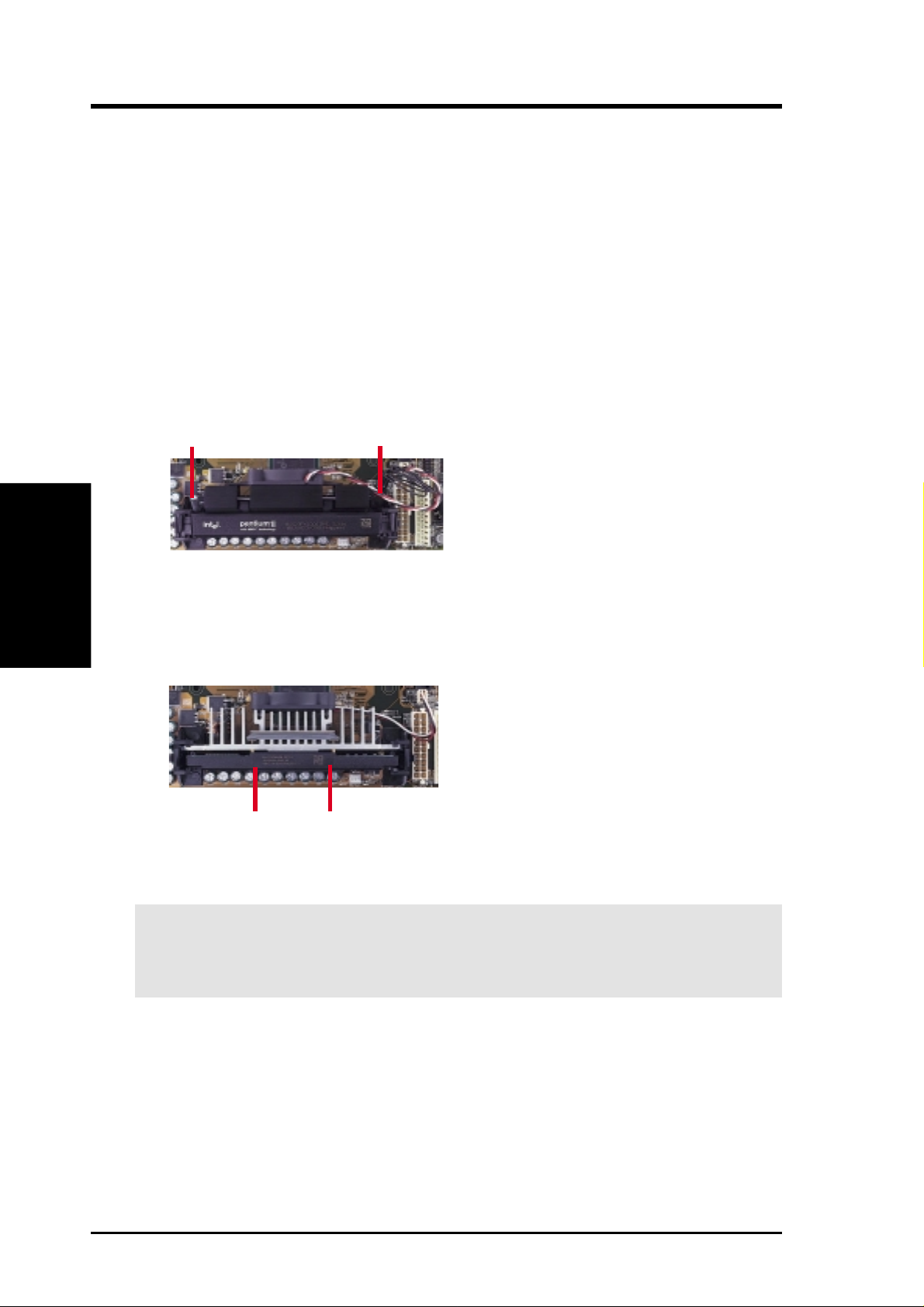
3. HARDWARE SETUP
3.6.2 Attaching the Heatsink
NOTE: If provided, you should follow the heatsink attachment instructions that
came with your heatsink or processor. The following steps are provided only as a
general guide and may not reflect those for your heatsink.
1. Attach the heatsink to the processor core with a good quality thermal interface
material.
2. Mount the heatsink to the processor package.
3. H/W SETUP
CPU
Using SECC fan with Pentium
®
II
Push the two lock arms one direction to clamp the heatsink onto the processor
and the other direction to release.
Lock Arm
Using SECC2 fan with Pentium
Lock Arm
®
III
Insert the four heatsink’s pins through the holes of the SECC2. Place the metal
clip on the ends of the pins and slide until it locks into place.
Four Pins and metal clip
NOTE: The SEPP heatsink and fan (for Intel Celeron processors) is similar to the
SECC2 heatsink and fan except that the clamping design is different.
W ARNING! Make sure the heatsink is mounted tightly against the SECC2, SECC,
or SEPP; otherwise, the CPU will overheat. You may install an auxiliary fan to
provide adequate circulation across the processor’s passive heatsink.
24 ASUS P3B-F User’s Manual
Page 25
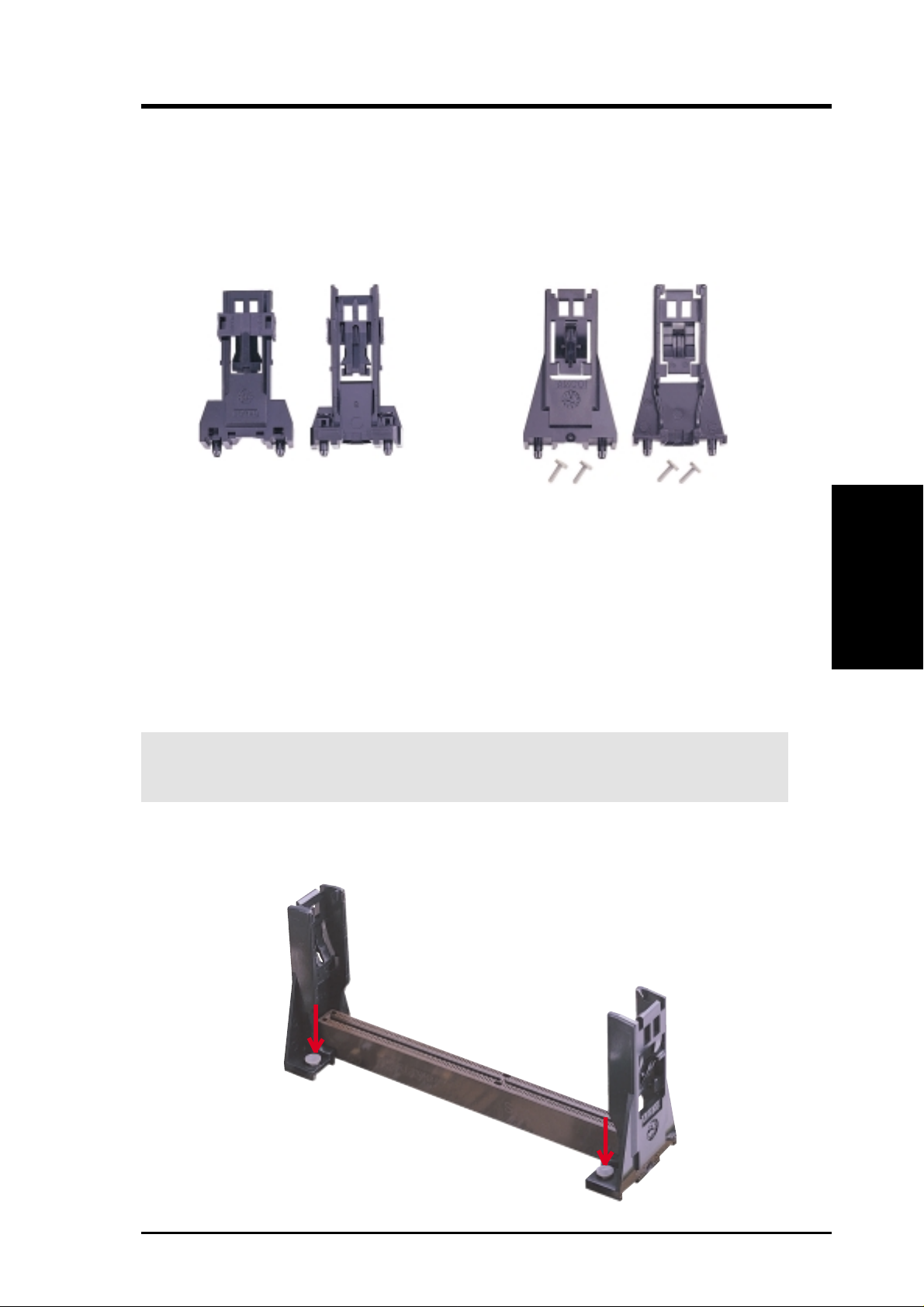
3. HARDWARE SETUP
3.6.3 Installing the Universal Retention Mechanism
Your motherboard comes with a set of Universal Retention Mechanism (URM),
which supports Pentium III / II and Celeron processors. There are two types of URMs:
(A) With Integrated Retainer Pins and (B) With Separate Retainer Pins.
URM (A) URM (B)
Integrated Retainer Pins
1. Place the motherboard on the anti-static foam that was shipped with the motherboard. Do not place the motherboard on a hard surface while installing the URM
as the black fastener sleeves must protrude through the bottom of the motherboard.
2. Locate the Slot 1 connector on the motherboard.
3. Position the retention mechanism on either side of the Slot 1 connector.
4. Making sure that the top retainer pins are not pushed in, press down on the
retention brackets until the black fastener sleeves fit snugly against the board.
WARNING! Installing the URM while the retainer pins are pushed in will not
only cause the URM to be installed improperly but will also damage the URM.
5. Push the four retainer pins completely down into the black fastener sleeves until
the head of each pin is securely seated.
Separate Retainer Pins
CPU
3. H/W SETUP
ASUS P3B-F User’s Manual 25
Page 26

3. HARDWARE SETUP
3.6.4 Installing the Processor
NOTE: The following steps assume that you have already attached the heatsink and
installed the URM into your motherboard.
1. Make sure that the processor substrate key is aligned with the Slot 1 connector key.
Connector Key
Substrate Key
3. H/W SETUP
CPU
2. Push down firmly but gently the SECC2/SECC/SEPP into the URM until it
snaps into place.
NOTE: The processor edge fingers must be kept parallel to the connector or else
misalignment will occur.
SECC for Pentium II only: Secure the SECC in place by pushing the two SECC
locks outward so that the locks show through the retention mechanism’s lock holes.
SECC2/SEPP: When engaged, the T-bars lock into the slots at the two ends of
the SECC2/SEPP heatsink.
SECC SECC2/SEPP
Lock hole
Lock hole
CPU fan cable to
fan connector
CPU fan
cable to fan
connector
3. If your URM is of type A, make sure the locks are in the locked position as shown.
Locked Position
(push upward)
26 ASUS P3B-F User’s Manual
Page 27

3. HARDWARE SETUP
3.6.5 Removing the Processor
SECC: Push the SECC’s two locks inward to disengage the latch feature and firmly
lift the SECC assembly out of the URM.
SECC2/SEPP
Push lock inward
CPU fan cable to
fan connector
CPU fan cable to
fan connector
SECC2/SEPP:
URM (A): Unlock the URM by pushing the two locks down and then pull the
SECC2/SEPP assembly out.
URM (B): Place one hand on the heatsink and your other thumb on the top of one
of the URMs. Push the URM away from the assembly with your thumb while you
rotate the processor out of the slot 1 connector with the other.
CAUTION! You may wear gloves to protect your hands from the sharp edges
when removing SECC2/SEPP processors.
3.6.6 Recommended Heatsinks for Slot 1 Processors
The recommended heatsinks for the Slot 1 processors are those with three-pin fans
that can be connected to the motherboard’s CPU fan connector. These heatsinks
dissipate heat more efficiently and with an optional hardware monitor, they can
monitor the fan’s RPM and use the alert function with the Intel LANDesk Client
Manager (LDCM) or the ASUS PC Probe software.
CPU
3. H/W SETUP
SECC Heatsink & Fan SECC2 Heatsink & Fan
NOTE: The SEPP heatsink and fan (for Intel Celeron processors) is similar to the
SECC2 heatsink and fan except that the clamping design is different.
ASUS P3B-F User’s Manual 27
Page 28
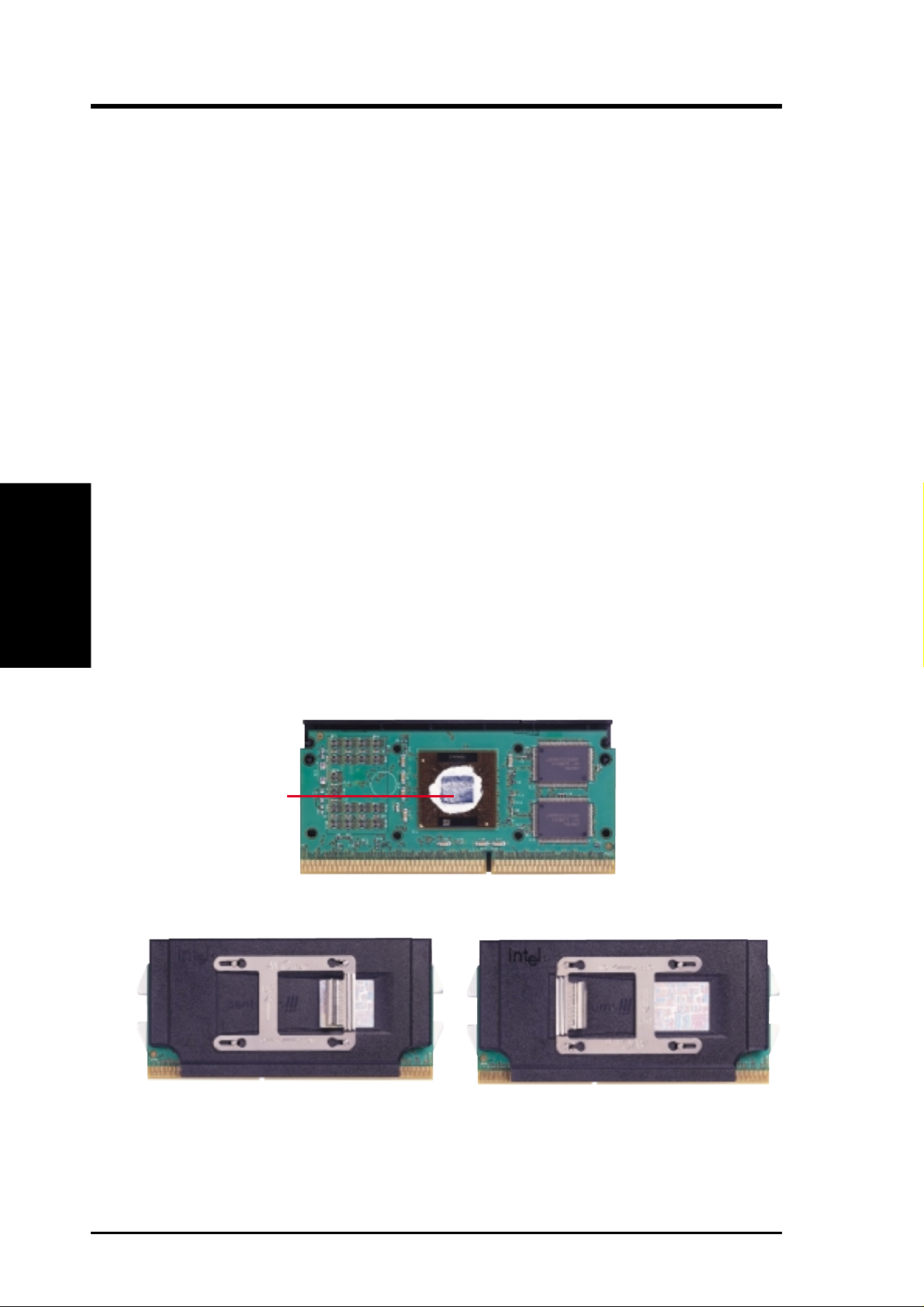
3.6.7 Precautions
Operating a processor at temperatures above its maximum specified operating temperature will shorten the processor lifetime and may cause unreliable operation. To
prevent system overheat and/or damage, it is important to have accurate temperature readings of the processor core (the main source of power dissipation) for system thermal management. Included inside Pentium III, Pentium II (Deschutes), FCPGA370 Celeron, and PPGA370 Celeron processors is a thermal sensor that is connected to the internal thermal diode.
Unlike other motherboards, this motherboard was designed to acquire thermal data
directly from the processor thermal diode. Therefore, the CPU temperature reported
may be higher than those from motherboards that take readings from thermal sensors external to the processor. This is not a cause for alarm. If, however, the BIOS
and/or your hardware monitoring program is reporting a CPU temperature above
the threshold, check the following:
3. H/W SETUP
3. HARDWARE SETUP
CPU
1. An Intel recommended fan heatsink is used.
2. Good quality thermal interface material is used.
3. The heatsink is correctly installed onto the processor with a strong retention clip.
4. There is no visible gap between the processor die and heatsink.
The thermal interface material
should be continuous with no
through-holes or debris.
Example of a correctly installed retention clip
Example of an incorrectly installed retention clip
28 ASUS P3B-F User’s Manual
Page 29
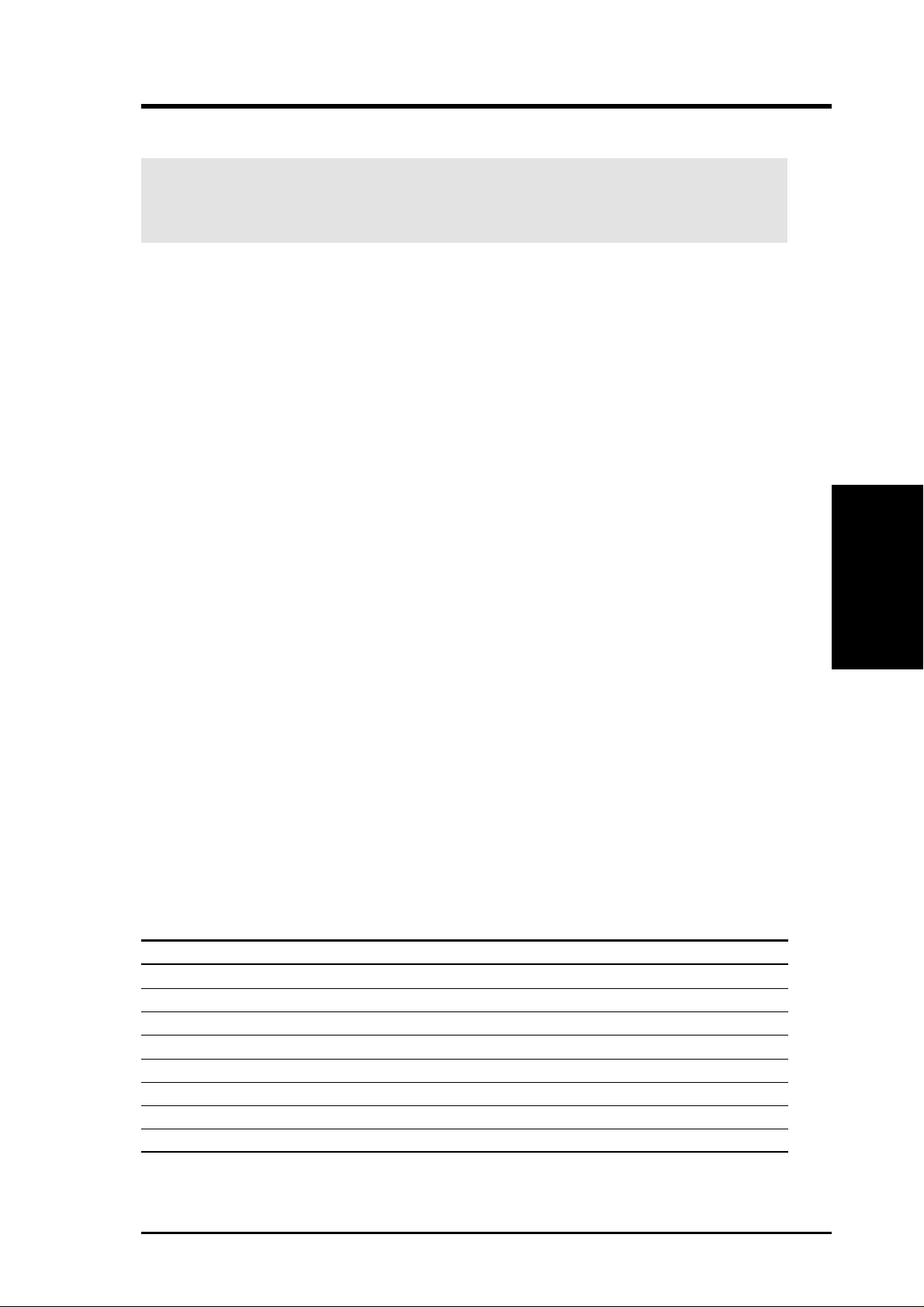
3. HARDWARE SETUP
3.7 Expansion Cards
WARNING! Unplug your power supply when adding or removing expansion
cards or other system components. Failure to do so may cause severe damage to
both your motherboard and expansion cards.
3.7.1 Expansion Card Installation Procedure
1. Read the documentation for your expansion card and make any necessary hardware or software settings for your expansion card, such as jumpers.
2. Remove your computer system’s cover and the bracket plate on the slot you
intend to use. Keep the bracket for possible future use.
3. Carefully align the card’s connectors and press firmly.
4. Secure the card on the slot with the screw you removed above.
5. Replace the computer system’s cover.
6. Set up the BIOS if necessary
(such as IRQ xx Used By ISA: Yes in 4.4.3 PCI Configuration)
7. Install the necessary software drivers for your expansion card.
3.7.2 Assigning IRQs for Expansion Cards
Some expansion cards need an IRQ to operate. Generally, an IRQ must be exclusively assigned to one use. In a standard design, there are 16 IRQs available but
most of them are already in use, leaving 6 IRQs free for expansion cards. If your
motherboard has PCI audio onboard, an additional IRQ will be used. If your motherboard also has MIDI enabled, another IRQ will be used, leaving 4 IRQs free.
IMPORTANT: If using PCI cards on shared slots, make sure that the drivers support
“Share IRQ” or that the cards do not need IRQ assignments. Conflicts will arise
between the two PCI groups that will make the system unstable or cards inoperable.
Interrupt Request Table
INT-A INT-B INT-C INT-D
PCI slot 1 shared -- -- -PCI slot 2 -- shared -- -PCI slot 3 -- -- shared -PCI slot 4 -- -- -- shared
PCI slot 5 -- -- -- shared
PCI slot 6 -- -- shared -AGP shared ---- -- -USB -- -- -- shared
3. H/W SETUP
Expansion Cards
ASUS P3B-F User’s Manual 29
Page 30
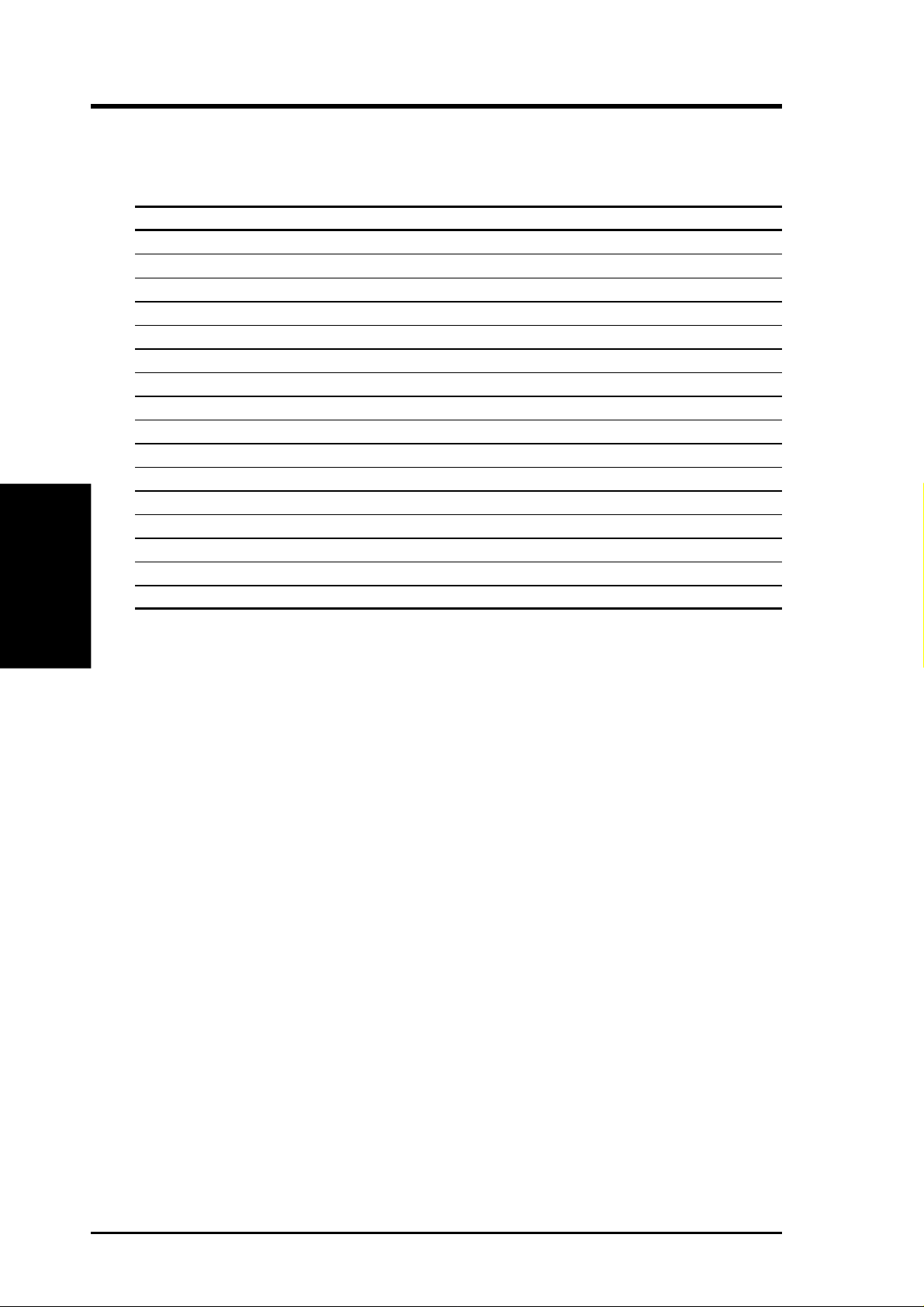
The following table lists the default IRQ assignments for standard PC devices. Use
this table when configuring your system and for resolving IRQ conflicts.
Standard Interrupt Assignments
IRQ Priority Standard Function
0 1 System Timer
1 2 Keyboard Controller
2 N/A Programmable Interrupt
3* 11 Communications Port (COM2)
4* 12 Communications Port (COM1)
5* 13 Sound Card (sometimes LPT2)
6 14 Floppy Disk Controller
7* 15 Printer Port (LPT1)
8 3 System CMOS/Real Time Clock
9* 4 ACPI Mode when used
10* 5 IRQ Holder for PCI Steering
Expansion Cards
3. H/W SETUP
11* 6 IRQ Holder for PCI Steering
12* 7 PS/2 Compatible Mouse Port
13 8 Numeric Data Processor
14* 9 Primary IDE Channel
15* 10 Secondary IDE Channel
3. HARDWARE SETUP
*These IRQs are usually available for ISA or PCI devices.
Both ISA and PCI expansion cards may require IRQs. System IRQs are available to
cards installed in the ISA expansion bus first, then any remaining IRQs are available
to PCI cards. Currently, there are two types of ISA cards.
The original ISA expansion card design, now referred to as “Legacy” ISA cards,
requires that you configure the card’s jumpers manually and then install it in any
available slot on the ISA bus. To see a map of your used and free IRQs in Windows
98, the Control Panel icon in My Computer, contains a System icon, which gives
you a Device Manager tab. Double-clicking on a specific hardware device gives
you the Resources tab which shows the Interrupt number and address. Double-click
Computer to see all the interrupts and addresses for your system. Make sure that no
two devices use the same IRQ or your computer will experience problems when
those two devices are in use at the same time.
30 ASUS P3B-F User’s Manual
Page 31

3. HARDWARE SETUP
To simplify this process, this motherboard complies with the Plug and Play (PNP)
specification which was developed to allow automatic system configuration whenever a PNP-compliant card is added to the system. For PNP cards, IRQs are assigned automatically from those available.
If the system has both Legacy and PNP ISA cards installed, IRQs are
assigned to PNP cards from those not used by Legacy cards. The PCI and PNP
configuration of the BIOS setup utility can be used to indicate which IRQs are being
used by Legacy cards. For older Legacy cards that do not work with the BIOS, you
can contact your vendor for an ISA Configuration Utility.
An IRQ number is automatically assigned to PCI expansion cards after those used
by Legacy and PNP ISA cards. In the PCI bus design, the BIOS automatically assigns an IRQ to PCI cards that require an IRQ. To install a PCI card, you need to set
something called the INT (interrupt) assignment. Since all the PCI slots on this
motherboard use an INTA #, be sure that the jumpers on your PCI cards are set to
INT A.
3.7.3 Assigning DMA Channels for ISA Cards
Some ISA cards, both legacy and PNP , may also need to use a DMA (Direct Memory
Access) channel. DMA assignments for this motherboard are handled the same way
as the IRQ assignment process described earlier. You can select a DMA channel in
the PCI and PNP configuration section of the BIOS Setup utility.
IMPORTANT : To avoid conflicts, reserve the necessary IRQs and DMAs for legacy
ISA cards (see PCI/PNP ISA IRQ/DMA Resource Exclusion in 4.4.3 PCI Con-
figuration. Choose Yes in IRQ xx Used By ISA and DMA x Used By ISA for those IRQs
and DMAs you want to reserve).
3.7.4 Accelerated Graphics Port (AGP)
This motherboard provides an accelerated graphics port (AGP) slot to support a new
generation of graphics cards with ultra-high memory bandwidth, such as an ASUS
3D Hardware Accelerator.
WARNING! Make sure that you unplug your power supply when adding or
removing an AGP card or other system components. Failure to do so may cause
severe damage to both your motherboard and expansion cards (see 3.3 Hard-
ware Setup Procedure for more information).
R
P3B-F
DMA Channels
3. H/W SETUP
P3B-F Accelerated Graphics Port (AGP)
ASUS P3B-F User’s Manual 31
Page 32

3. HARDWARE SETUP
3.8 External Connectors
WARNING! Some pins are used for connectors or power sources. These are
clearly distinguished from jumpers in the motherboard layout. Placing jumper
caps over these connectors will cause damage to your motherboard.
IMPORTANT: Ribbon cables should always be connected with the red stripe to
Pin 1 on the connectors. Pin 1 is usually on the side closest to the power connector on hard drives and CD-ROM drives, but may be on the opposite side on
floppy disk drives. Check the connectors before installation because there may
be exceptions. IDE ribbon cables must be less than 46 cm (18 in.), with the
second drive connector no more than 15 cm (6 in.) from the first connector.
3. H/W SETUP
Connectors
1) PS/2 Mouse Connector (Green 6-pin PS2KBMS)
The system will direct IRQ12 to the PS/2 mouse if one is detected. If not detected, expansion cards can use IRQ12. See PS/2 Mouse Function Control in
4.4 Advanced Menu.
PS/2 Mouse (6-pin Female)
2) PS/2 Keyboard Connector (Purple 6-pin PS2KBMS)
This connection is for a standard keyboard using an PS/2 plug (mini DIN). This
connector will not allow standard AT size (large DIN) keyboard plugs. You
may use a DIN to mini DIN adapter on standard AT keyboards.
PS/2 Keyboard (6-pin Female)
32 ASUS P3B-F User’s Manual
Page 33

3. HARDWARE SETUP
3) Parallel Port Connector (Burgundy 25-pin PARALLEL)
You can enable the parallel port and choose the IRQ through Onboard Parallel
Port in 4.2.2 I/O Device Configuration. NOTE: Serial printers must be con-
nected to the serial port.
Parallel (Printer) Port (25-pin Female)
4) Serial Port Connectors (Teal/Turquoise 9-pin COM1/COM2)
The two serial ports can be used for pointing devices or other serial devices. See
Onboard Serial Port in 4.2.2 I/O Device Configuration.
COM 1 COM 2
Serial Ports (9-pin Male)
5) Floppy Disk Drive Connector (34-1pin FLOPPY)
This connector supports the provided floppy disk drive ribbon cable. After connecting the single end to the board, connect the two plugs on the other end to the
floppy drives. (Pin 5 is removed to prevent inserting in the wrong orienta-
tion when using ribbon cables with pin 5 plugged).
NOTE: Orient the red stripe to Pin 1
Floppy Drive Connector
R
P3B-F
Pin 1
Connectors
DMA Channels
3. H/W SETUP
3. H/W SETUP
P3B-F Floppy Disk Drive Connector
ASUS P3B-F User’s Manual 33
Page 34

3. H/W SETUP
Connectors
3. HARDWARE SETUP
6) Universal Serial Bus Port Connectors 1 & 2 (Black two 4-pin USB)
Two USB ports are available for connecting USB devices.
USB 1
Universal Serial Bus (USB) 2
7) Primary / Secondary IDE Connectors
(40-1pin PRIMARY IDE/SECONDARY IDE)
These connectors support the provided IDE hard disk ribbon cable. After connecting the single end to the board, connect the two plugs at the other end to your hard
disk(s). If you install two hard disks, you must configure the second drive to Slave
mode by setting its jumper accordingly. Refer to the documentation of your hard
disk for the jumper settings. BIOS now supports specific device bootup (see Boot
Sequence in 4.6 Boot Menu). (Pin 20 is removed to prevent inserting in the
wrong orientation when using ribbon cables with pin 20 plugged).
TIP: You may configure two hard disks to be both Masters with two ribbon
cables – one for the primary IDE connector and another for the secondary IDE
connector . You may install one operating system on an IDE drive and another on
a SCSI drive and select the boot disk through Boot Sequence in 4.6 Boot Menu.
NOTE: Orient the red stripe to PIN 1
R
P3B-F
Secondary IDE Connector
P3B-F IDE Connectors
Primary IDE Connector
PIN 1
34 ASUS P3B-F User’s Manual
Page 35

3. HARDWARE SETUP
8) IDE Device Activity LED (2-pin IDELED)
This connector supplies power to the cabinet’s IDE device activity LED. Read
and write activity by devices connected to the Primary or Secondary IDE connectors will cause the LED to light up.
TIP: If the case-mounted LED does not light,
try reversing the 2-pin plug.
R
P3B-F
P3B-F IDE Activity LED
9) Chassis, Power Supply , CPU Fan Connectors (3-pin CHA_,PWR_,CPU_F AN)
These connectors support cooling fans of 500mA (6W) or less. Orientate the
fans so that the heat sink fins allow airflow to go across the onboard heat sink(s)
instead of the expansion slots. Depending on the fan manufacturer, the wiring
and plug may be different. The red wire should be positive, while the black
should be ground. Connect the fan’s plug to the board taking into consideration
the polarity of the connector. NOTE: The “Rotation” signal is to be used only
by a specially designed fan with rotation signal. The Rotations per Minute (RPM)
can be monitored using ASUS PC Probe Utility or Intel LDCM Utility (see 6.
Software Reference).
IDELED
Connectors
3. H/W SETUP
WARNING! The CPU and/or motherboard will overheat if there is no airflow
across the CPU and onboard heatsinks. Damage may occur to the motherboard
and/or the CPU fan if these pins are incorrectly used. These are not jumpers,
do not place jumper caps over these pins.
Power Supply Fan
GND
+12V
Rotation
CPU Fan Power
GND
R
P3B-F
+12V
Rotation
Chassis Fan Power
GND
+12V
Rotation
P3B-F 12Volt Cooling Fan Power
ASUS P3B-F User’s Manual 35
Page 36

3. HARDWARE SETUP
10) IrDA-Compliant Infrared Module Connector (5-pin IR)
This connector supports the optional wireless transmitting and receiving infrared
module. This module mounts to a small opening on system cases that support this
feature. You must also configure the setting through UART2 Use Infrared in
4.4.2 I/O Device Configuration to select whether UAR T2 is directed for use with
COM2 or IrDA. Use the five pins as shown on the Back View and connect a
ribbon cable from the module to the motherboard according to the pin definitions.
3. H/W SETUP
Connectors
GND
(NC)
+5V
IRRX
IRTX
R
P3B-F
For the infrared feature to be available,
you must connect the optional Infrared
(IrDA) module to the motherboard.
Front View
Back View
IRTX
GND
IRRX
+5V
(NC)
P3B-F Infrared Module Connector
11) SMBus Connector (5-1 pin SMB)
This connector allows you to connect SMBus devices. SMBus devices communicate by means of the SMBus with an SMBus host and/or other SMBus devices. The SMBus or System Management Bus is a specific implementation of
2
an I
C bus, which is a multi-master bus, that is, multiple chips can be connected
to the same bus and each one can act as a master by initiating data transfer.
R
P3B-F
SMBCLK
1
SMB
Ground
SMBDATA
+5V
P3B-F SMBus Connector
36 ASUS P3B-F User’s Manual
Page 37

3. HARDWARE SETUP
12) Wake-On-LAN Connector (3-pin WOL_CON)
The WOL_CON connector powers up the system when a wake-up packet or
signal is received from the network through the ASUS PCI-L101 LAN card.
IMPORTANT: This feature requires that Wake-On-LAN is set to Enabled (see
4.5.1 Power Up Control) and that your system has an ATX power supply with at
least 720mA +5V standby power.
R
P3B-F
WOL_CON
+5VSB
Ground
PME
P3B-F Wake-On-LAN Connector
13) Wake-On-Ring Connector (2-pin WOR)
This connector connects to an internal modem card with a Wake-On-Ring output. The connector powers up the system when a ringup packet or signal is received through the internal modem card. NOTE: For external modems, WakeOn-Ring is detected through the COM port.
IMPORTANT: This feature requires that PWR Up On Modem Act is set to
Enabled (see 4.5.1 Power Up Control).
Connectors
3. H/W SETUP
R
P3B-F
PIXRI#
P3B-F Wake-On-Ring Connector
ASUS P3B-F User’s Manual 37
WOR
2
Ground
1
Page 38

3. H/W SETUP
Connectors
3. HARDWARE SETUP
14) Chassis Intrusion Alarm Lead (4-1 pin CHASSIS)
This requires an external detection mechanism such as a chassis intrusion monitor/sensor or microswitch. The sensor is triggered when a high level signal is
sent to the Chassis Signal lead, which occurs when a panel switch or light detector is triggered. This function requires the optional ASUS CIDB chassis intrusion module to be installed (see 7. APPENDIX).
+5VSB
Chassis Signal
GND
R
P3B-F
CHASSIS
P3B-F Chassis Intrusion Alarm Lead
15) System Power LED Lead (3-1 pin PWR.LED)
This 3-1 pin connector connects to the system power LED, which lights when
the system is powered on, blinks when it is in sleep mode, and turns off when it
is in soft-off mode.
16) Keyboard Lock Switch Lead (2-pin KEYLOCK)
This 2-pin connector connects to the case-mounted key switch to allow keyboard
locking. NOTE: When the keyboard is locked, the mouse can still be used.
17) System Warning Speaker Connector (4-pin SPEAKER)
This 4-pin connector connects to the case-mounted speaker.
18) System Message LED Lead (2-pin MSG.LED)
This indicates whether a message has been received from a fax/modem. The
LED will remain lit when there is no signal and blink when there is data received. This function requires an ACPI OS as well as application and driver
support.
19) System Management Interrupt Lead (2-pin SMI)
This allows the user to manually place the system into a suspend mode or “Green”
mode where system activity will be instantly decreased to save electricity and
expand the life of certain components when the system is not in use. This 2-pin
connector connects to the case-mounted suspend switch.
38 ASUS P3B-F User’s Manual
Page 39

3. HARDWARE SETUP
20) ATX Power / Soft-Off Switch Lead (2-pin PWR.SW)
The system power is controlled by a momentary switch connected to this lead.
Pushing the button once will switch the system between ON and SLEEP or ON
and SOFT OFF, depending on your BIOS or OS setting. Pushing the switch
while in the ON mode for more than 4 seconds will turn the system off. The
system power LED shows the status of the system’s power.
21) Reset Switch Lead (2-pin RESET)
This 2-pin connector connects to the case-mounted reset switch for rebooting
your computer without having to turn off your power switch. This is a preferred
method of rebooting to prolong the life of the system’s power supply.
*
Requires an ATX power supply.
R
P3B-F
P3B-F System Panel Connections
Keyboard Lock
Power LED
+5 V
+5 V
Message LED
SMI Lead
Ground
PLED
Keylock
+5V
MLED
Ground
Ground
ExtSMI#
PWR_SW
ATX Power Switch*
Speaker
Connector
Ground
SPKR
Ground
Ground
ResetCon
Reset SW
Connectors
3. H/W SETUP
ASUS P3B-F User’s Manual 39
Page 40

3. HARDWARE SETUP
22) ATX Power Supply Connector (20-pin ATXPWR)
This connector connects to an ATX power supply. The plug from the power
supply will only insert in one orientation because of the different hole sizes.
Find the proper orientation and push down firmly but gently making sure that
the pins are aligned.
3. H/W SETUP
Connectors
+3.3 Volts
-12.0 Volts
Power Supply On
R
P3B-F
Ground
Ground
Ground
Ground
-5.0 Volts
+5.0 Volts
+5.0 Volts
ATXPWR
+3.3 Volts
+3.3 Volts
Ground
+5.0 Volts
Ground
+5.0 Volts
Ground
Power Good
+5V Standb
+12.0 Volts
P3B-F ATX Power Connector
IMPORTANT: Make sure that your ATX power supply can supply at least 10mA
on the 5-volt standby lead (5VSB). You may experience difficulty in powering
on your system if your power supply cannot support the load. For Wake-OnLAN, keyboard wake up, and suspend-to-RAM support, your ATX power supply must supply at least 720mA +5VSB.
23) Power Supply Thermal Sensor Connector
If you have a power supply with thermal monitoring, connect its thermal sensor
cable to this connector.
Power Supply Thermal Sensor Connector
JTPWR
R
P3B-F
P3B-F Thermal Sensor Connector
40 ASUS P3B-F User’s Manual
Page 41

3. HARDWARE SETUP
3.9 Starting Up the First Time
1. After all connections are made, close the system case cover.
2. Be sure that all switches are off (in some systems, marked with
3. Connect the power supply cord into the power supply located on the
back of your system case according to your system user’s manual.
4. Connect the power cord into a power outlet that is equipped with a surge
protector.
5. You may then turn on your devices in the following order:
a. Your monitor
b. External SCSI devices (starting with the last device on the chain)
c. Your system power. For ATX power supplies, you need to switch on
the power supply as well as press the ATX power switch on the front
of the case.
6. The power LED on the front panel of the system case will light. For
ATX power supplies, the system LED will light when the ATX power
switch is pressed. The LED on the monitor may light up or switch between orange and green after the system’s if it complies with “green”
standards or if it has a power standby feature. The system will then run
power-on tests. While the tests are running, the BIOS will alarm beeps
or additional messages will appear on the screen. If you do not see anything within 30 seconds from the time you turn on the power, the system
may have failed a power-on test. Recheck your jumper settings and connections or call your retailer for assistance.
).
Powering Up
3. H/W SETUP
Award BIOS Beep Codes
Beep Meaning
One short beep when No error during POST
displaying logo
Long beeps in an endless loop No DRAM installed or detected
One long beep followed by Video card not found or video card
three short beeps memory bad
High frequency beeps when CPU overheated
system is working System running at a lower frequency
ASUS P3B-F User’s Manual 41
Page 42

4. BIOS SETUP
4.1 Managing and Updating Your BIOS
4.1.1 Upon First Use of the Computer System
It is recommended that you save a copy of the original motherboard BIOS
along with a Flash Memory Writer utility (AFLASH.EXE) to a bootable
floppy disk in case you need to reinstall the BIOS later . AFLASH.EXE is a
Flash Memory Writer utility that updates the BIOS by uploading a new
BIOS file to the programmable flash ROM on the motherboard. This file
works only in DOS mode. To determine the BIOS version of your motherboard, check the last four numbers of the code displayed on the upper lefthand corner of your screen during bootup. Larger numbers represent a newer
BIOS file.
1. Type FORMAT A:/S at the DOS prompt to create a bootable system
floppy disk. DO NOT copy AUTOEXEC.BAT & CONFIG.SYS to the
disk.
2. Type COPY D:\AFLASH\AFLASH.EXE A:\ (assuming D is your CD-
4. BIOS SETUP
Updating BIOS
3. Reboot your computer from the floppy disk. NOTE: BIOS setup must
4. In DOS mode, type A:\AFLASH <Enter> to run AFLASH.
ROM drive) to copy AFLASH.EXE to the just created boot disk.
NOTE: AFLASH works only in DOS mode. It will not work with DOS
prompt in W indows and will not work with certain memory drivers that
may be loaded when you boot from your hard drive. It is recommended
that you reboot using a floppy.
specify “Floppy” as the first item in the boot sequence.
IMPORTANT! If “unknown” is displayed after Flash Memory:, the memory
chip is either not programmable or is not supported by the ACPI BIOS and therefore, cannot be programmed by the Flash Memory Writer utility.
ASUS P3B-F User’s Manual42
Page 43

4. BIOS SETUP
5. Select 1. Save Current BIOS to File from the Main menu and press
<Enter>. The Save Current BIOS To File screen appears.
6. T ype a filename and the path, for example, A:\XXX-XX.XXX and then
press <Enter>.
4.1.2 Updating BIOS Procedures (only when necessary)
1. Download an updated ASUS BIOS file from the Internet (WWW or
FTP) (see ASUS CONTACT INFORMATION on page 3 for details)
and save to the disk you created earlier.
2. Boot from the disk you created earlier.
3. At the “A:\” prompt, type AFLASH and then press <Enter>.
4. At the Main Menu, type 2 and then press <Enter>. The Update BIOS
Including Boot Block and ESCD screen appears.
5. Type the filename of your new BIOS and the path, for example, A:\XXX-
XX.XXX, and then press <Enter>.
NOTE: To cancel this operation, press <Enter>.
Updating BIOS
4. BIOS SETUP
ASUS P3B-F User’s Manual 43
Page 44

4. BIOS SETUP
6. When prompted to confirm the BIOS update, press Y to start the up-
date.
7. The utility starts to program the new BIOS information into the flash
ROM. The boot block will be updated automatically only when necessary. This will minimize the chance of a failed updating. When the programming is finished, Flashed Successfully will be displayed.
4. BIOS SETUP
Updating BIOS
8. Follow the onscreen instructions to continue.
WARNING! If you encounter problems while updating the new BIOS,
DO NOT turn off your system since this might prevent your system from
booting up. Just repeat the process, and if the problem still persists, update the original BIOS file you saved to disk above. If the Flash Memory
Writer utility was not able to successfully update a complete BIOS file,
your system may not be able to boot up. If this happens, your system will
need servicing.
ASUS P3B-F User’s Manual44
Page 45

4. BIOS SETUP
4.2 BIOS Setup Program
This motherboard supports a programmable EEPROM that can be updated using
the provided utility as described in 4.1 Flash Memory Writer Utility.
The utility is used if you are installing a motherboard, reconfiguring your system,
or prompted to “Run Setup”. This section describes how to configure your system
using this utility.
Even if you are not prompted to use the Setup program, at some time in the future
you may want to change the configuration of your computer. For example, you
may want to enable the Security Password Feature or make changes to the power
management settings. It will then be necessary to reconfigure your system using
the BIOS Setup program so that the computer can recognize these changes and
record them in the CMOS RAM of the EEPROM.
The EEPROM on the motherboard stores the Setup utility. When you start up the
computer, the system provides you with the opportunity to run this program. This
appears during the Power-On Self Test (POST). Press <Delete> to call up the Setup
utility . If you are a little bit late in pressing the mentioned key, POST will continue
with its test routines, thus preventing you from calling up Setup. If you still need to
call Setup, restart the system by pressing <Ctrl> + <Alt> + <Delete>, or by pressing the Reset button on the system chassis. You can also restart by turning the
system off and then back on again. But do so only if the first two methods fail.
The Setup program has been designed to make it as easy to use as possible. It is a
menu-driven program, which means you can scroll through the various sub-menus
and make your selections among the predetermined choices.
To access the BIOS Setup program, press the <Delete> key after
the computer has run through its POST.
NOTE: Because the BIOS software is constantly being updated, the following
BIOS screens and descriptions are for reference purposes only and may not reflect your BIOS screens exactly.
4. BIOS SETUP
Program Information
ASUS P3B-F User’s Manual 45
Page 46

4. BIOS SETUP
4.2.1 BIOS Menu Bar
The top of the screen has a menu bar with the following selections:
MAIN Use this menu to make changes to the basic system configuration.
ADVANCED Use this menu to enable and make changes to the advanced
features.
POWER Use this menu to configure and enable Power Management
features.
BOOT Use this menu to configure the default system device used to lo-
cate and load the Operating System.
EXIT Use this menu to exit the current menu or specify how to exit the
Setup program.
To access the menu bar items, press the right or left arrow key on the keyboard
until the desired item is highlighted.
4.2.2 Legend Bar
At the bottom of the Setup screen you will notice a legend bar. The keys in the
legend bar allow you to navigate through the various setup menus. The following
table lists the keys found in the legend bar with their corresponding alternates and
Menu Introduction
4. BIOS SETUP
functions.
Navigation Key(s) Function Description
<F1> or <Alt + H> Displays the General Help screen from anywhere in the BIOS
<Esc> Jumps to the Exit menu or returns to the main menu from a sub-
← or → (keypad arrow) Selects the menu item to the left or right
↑ or ↓ (keypad arrows) Moves the highlight up or down between fields
- (minus key) Scrolls backward through the values for the highlighted field
+ (plus key) or spacebar Scrolls forward through the values for the highlighted field
<Enter> Brings up a selection menu for the highlighted field
<Home> or <PgUp> Moves the cursor to the first field
<End> or <PgDn> Moves the cursor to the last field
Setup
menu
<F5> Resets the current screen to its Setup Defaults
<F10> Saves changes and exits Setup
ASUS P3B-F User’s Manual46
Page 47

4. BIOS SETUP
General Help
In addition to the Item Specific Help window, the BIOS setup program also provides a General Help screen. This screen can be called up from any menu by simply pressing <F1> or the <Alt> + <H> combination. The General Help screen lists
the legend keys with their corresponding alternates and functions.
Saving Changes and Exiting the Setup Program
See 4.7 Exit Menu for detailed information on saving changes and exiting the
setup program.
Scroll Bar
When a scroll bar appears to the right of a help window, it indicates that there is
more information to be displayed that will not fit in the window. Use <PgUp> and
<PgDn> or the up and down arrow keys to scroll through the entire help document. Press <Home> to display the first page, press <End> to go to the last page.
To exit the help window, press <Enter> or <Esc>.
Sub-Menu
Note that a right pointer symbol (as shown in the left view)
appears to the left of certain fields. This pointer indicates that
a sub-menu can be launched from this field. A sub-menu contains additional options for a field parameter . To call up a submenu, simply move the highlight to the field and press <Enter>. The sub-menu will then immediately appear . Use the leg-
end keys to enter values and move from field to field within a
sub-menu just as you would within a menu. Use the <Esc> key to return to the
main menu.
Take some time to familiarize yourself with each of the legend keys and their
corresponding functions. Practice navigating through the various menus and submenus. If you accidentally make unwanted changes to any of the fields, use the set
default hot key <F5>. While moving around through the Setup program, note that
explanations appear in the Item Specific Help window located to the right of each
menu. This window displays the help text for the currently highlighted field.
4. BIOS SETUP
Menu Introduction
NOTE: The item heading in square brackets represents the default setting for
that field.
ASUS P3B-F User’s Manual 47
Page 48

4. BIOS SETUP
4.3 Main Menu
When the Setup program is accessed, the following screen appears:
System Time [XX:XX:XX]
Sets your system to the time that you specify (usually the current time).
The format is hour, minute, second. Valid values for hour , minute and sec-
4. BIOS SETUP
Main Menu
ond are Hour: (00 to 23), Minute: (00 to 59), Second: (00 to 59). Use the
<Tab> or <Shift> + <Tab> keys to move between the hour, minute, and
second fields.
System Date [XX/XX/XXXX]
Sets your system to the date that you specify (usually the current date). The
format is month, day , year . Valid values for month, day , and year are Month:
(1 to 12), Day: (1 to 31), Y ear: (100 year range). Use the <T ab> or <Shift>
+ <Tab> keys to move between the month, day, and year fields.
Legacy Diskette A [1.44M, 3.5 in.], Legacy Diskette B [None]
Sets the type of floppy drives installed. Configuration options: [None]
[360K, 5.25 in.] [1.2M , 5.25 in.] [720K , 3.5 in.] [1.44M, 3.5 in.]
[2.88M, 3.5 in.]
Floppy 3 Mode Support [Disabled]
This is required to support older Japanese floppy drives. Floppy 3 Mode
support will allow reading and writing of 1.2MB (as opposed to 1.44MB)
on a 3.5-inch diskette. Configuration options: [Disabled] [Drive A]
[Drive B] [Both]
ASUS P3B-F User’s Manual48
Page 49

4. BIOS SETUP
4.3.1 Primary & Secondary Master/Slave
NOTE: Before attempting to configure a hard disk drive, make sure you
have the configuration information supplied by the manufacturer of the
drive. Incorrect settings may cause your system to not recognize the installed hard disk. To allow the BIOS to detect the drive type automatically, select [Auto].
Type [Auto]
Select [Auto] to automatically detect an IDE hard disk drive. If automatic
detection is successful, the correct values will be filled in for the remaining
fields on this sub-menu. If automatic detection fails, your hard disk drive
may be too old or too new. You can try updating your BIOS or enter the
IDE hard disk drive parameters manually.
NOTE: After the IDE hard disk drive information has been entered into
BIOS, new IDE hard disk drives must be partitioned (such as with FDISK)
and then formatted before data can be read from and write on. Primary
IDE hard disk drives must have its partition set to active (also possible
with FDISK).
4. BIOS SETUP
Master/Slave Drives
Other options for the Type field are:
[None] - to disable IDE devices
ASUS P3B-F User’s Manual 49
Page 50

4. BIOS SETUP
IMPORT ANT: If your hard disk was already formatted on an older previous system,
incorrect parameters may be detected. You will need to enter the correct parameters
manually or use low-level format if you do not need the data stored on the hard disk.
If the parameters listed differ from the ones used when the disk was formatted, the
disk will not be readable. If the auto-detected parameters do not match the ones that
should be used for your disk, you should enter the correct ones manually by setting
[User Type HDD].
[User Type HDD]
Master/Slave Drives
4. BIOS SETUP
Manually enter the number of cylinders, heads and sectors per track for your drive.
Refer to your drive documentation or look on the drive for this information. If no
drive is installed or if you are removing a drive and not replacing it, select [None].
Translation Method [LBA]
Select the hard disk drive type in this field. When Logical Block Addressing is
enabled, 28-bit addressing of the hard drive is used without regard for cylinders,
heads, or sectors. Note that Logical Block Access may decrease the access speed
of the hard disk. However, LBA Mode is necessary for drives with greater than
504MB in storage capacity. Configuration options: [LBA] [LARGE] [Normal]
[Match Partition Table] [Manual]
Cylinders
This field configures the number of cylinders. Refer to your drive documentation
to determine the correct value to enter into this field. NOTE: To make changes to
this field, the Type field must be set to [User Type HDD] and the Translation
Method field must be set to [Manual].
ASUS P3B-F User’s Manual50
Page 51

4. BIOS SETUP
Head
This field configures the number of read/write heads. Refer to your drive documentation to determine the correct value to enter into this field. NOTE: To make changes to
this field, the Type field must be set to [User T ype HDD] and the T ranslation Method
field must be set to [Manual].
Sector
This field configures the number of sectors per track. Refer to your drive documentation to determine the correct value to enter into this field. NOTE: To make
changes to this field, the Type field must be set to [User T ype HDD] and the Trans-
lation Method field must be set to [Manual].
CHS Capacity
This field shows the drive’s maximum CHS capacity calculated automatically by
the BIOS from the drive information you entered.
Maximum LBA Capacity
This field shows the drive’s maximum LBA capacity calculated automatically by
the BIOS from the drive information you entered.
Multi-Sector Transfers [Maximum]
This option automatically sets the number of sectors per block to the highest number
supported by the drive. This field can also be configured manually. Note that when
this field is automatically configured, the set value may not always be the fastest
value for the drive. Refer to the documentation that came with your hard drive to
determine the optimal value and set it manually. NOTE: To make changes to this
field, the Type field must be set to [User Type HDD]. Configuration options: [Dis-
abled] [2 Sectors] [4 Sectors] [8 Sectors] [16 Sectors] [32 Sectors] [Maximum]
SMART Monitoring [Disabled]
This allows the enabling or disabling of the S.M.A.R.T. (Self-Monitoring, Analysis and Reporting T echnology) system which utilizes internal hard disk drive monitoring technology . This feature is normally disabled because system resources used
in this feature may decrease system performance. Configuration options: [Disabled] [Enabled]
PIO Mode [4]
This option lets you set a PIO (Programmed Input/Output) mode for the IDE device. Modes 0 through 4 provide successively increased performance. Configuration options: [0] [1] [2] [3] [4]
4. BIOS SETUP
Master/Slave Drives
ULTRA DMA Mode [Disabled]
Ultra DMA capability allows improved transfer speeds and data integrity for compatible IDE devices. Set to [Disabled] to suppress Ultra DMA capability. NOTE:
To make changes to this field, the Type field must be set to [User Type HDD].
Configuration options: [0] [1] [2] [3] [4] [Disabled]
ASUS P3B-F User’s Manual 51
Page 52

4. BIOS SETUP
Other options for “Type:” are:
[CD-ROM] - for IDE CD-ROM drives
[LS-120] - for LS-120 compatible floppy disk drives
[ZIP-100] - for ZIP-100 compatible disk drives
[MO] - for IDE magneto optical disk drives
[Other ATAPI Device] - for IDE devices not listed here
After using the legend keys to make your selections on this sub-menu, press
the <Esc> key to exit back to the Main menu. When the Main menu appears, you will notice that the drive size appear in the field for the hard disk
drive that you just configured.
4.3.2 Keyboard Features
4. BIOS SETUP
Main Menu
Boot Up NumLock Status [On]
This field enables users to activate the Number Lock function upon system
boot. Configuration options: [Off] [On]
Keyboard Auto-Repeat Rate [12/Sec]
This controls the speed at which the system registers repeated keystrokes.
Options range from 6 to 30 characters per second. Configuration options:
[6/Sec] [8/Sec] [10/Sec] [12/Sec] [15/Sec] [20/Sec] [24/Sec] [30/Sec]
Keyboard Auto-Repeat Delay [1/4 Sec]
This field sets the time interval for displaying the first and second characters. Configuration options: [1/4 Sec] [1/2 Sec] [3/4 Sec] [1 Sec]
ASUS P3B-F User’s Manual52
Page 53

4. BIOS SETUP
Language [English]
This allows selection of the BIOS’ displayed language. Configuration options:
[English]
Supervisor Password [Disabled], User Password [Disabled]
This field allows you to set the password. To set the password, highlight the appropriate field and press <Enter>.
T ype in a password and press <Enter>. You can type up to eight alphanumeric characters. Symbols and other keys are ignored. T o confirm the password, type the password again and press the <Enter>. The password is now set to [Enabled]. This password allows full access to the BIOS Setup menus.
To clear the password, highlight this field and press <Enter>. The same dialog box
as above will appear. Press <Enter> and the password will be set to [Disabled].
A Note about Passwords
The BIOS Setup program allows you to specify passwords in the Main menu. The
passwords control access to the BIOS and certain Security menu options during
system startup. The passwords are not case sensitive. In other words, it makes no
difference whether you enter a password using upper or lowercase letters.
The BIOS Setup program allows you to specify two separate passwords: a Supervisor
password and a User password. When disabled, anyone may access all BIOS Setup
program functions. When enabled, the Supervisor password is required for entering
the BIOS Setup program and having full access to all Security menu options.
Forgot the password?
If you forgot the password, you can clear the password by erasing the CMOS
Real Time Clock (RTC) RAM. The RAM data containing the password
information is powered by the onboard button cell battery. To erase the
R TC RAM: (1) Unplug your computer , (2) Short the solder points, (3) Turn
ON your computer, (4) Hold down <Delete> during bootup and enter BIOS
setup to re-enter user preferences.
R
P3B-F
P3B-F Clear RTC RAM
Short solder points
to Clear CMOS
CLRTC
Halt On [All Errors]
This field determines which types of errors will cause the system to halt.
Configuration options: [All Errors] [No Error] [All but Keyboard] [All but
Disk] [All but Disk/Keyboard]
Installed Memory [XXX MB]
This field displays the amount of conventional memory detected by the
system during bootup. You do not need to make changes to this field. This
is a display only field.
ASUS P3B-F User’s Manual 53
Main Menu
4. BIOS SETUP
Page 54

4. BIOS SETUP
4.4 Advanced Menu
CPU Speed [Manual]
When the motherboard is set to JumperFree mode (see 3.4 Motherboard
Settings), this field allows you to select the internal speed of your CPU.
Select [Manual] if you want to make changes to the subsequent four fields.
Configuration options: [Manual] [266MHz] [300MHz] [333MHz] [366MHz]
4. BIOS SETUP
Advanced Menu
[400MHz] [433MHz] [466MHz]
CPU Core:Bus Freq. Multiple (when CPU Speed is set to [Manual])
This field sets the frequency multiple between the CPU’s internal frequency
and external frequency . This must be set in conjunction with CPU Bus Fre-
quency to match the speed of your CPU. Configuration options: [2.0x] [2.5x]
[3.0x]...[7.0x] [7.5x] [8.0x]
CPU Bus/PCI Freq. (MHz) (when CPU Speed is set to [Manual])
This feature tells the clock generator what frequencies to send to the local
bus and PCI devices onboard. The bus frequency (external frequency) multiplied by the bus multiple equals the CPU’s internal frequency (the CPU
speed).
CPU Vcore
This field displays the core voltage supplied to the CPU. If you want to
set it manually, always refer to the CPU documentation for the reasonable voltage range.
ASUS P3B-F User’s Manual54
Page 55

4. BIOS SETUP
CPU Level 1 Cache, CPU Level 2 Cache [Enabled]
These fields allow you to choose from the default of [Enabled] or choose
[Disabled] to turn on or off the CPU’s Level 1 and Level 2 built-in cache.
Configuration options: [Disabled] [Enabled]
CPU Level 2 Cache ECC Check [Disabled]
This function controls the ECC capability in the CPU level 2 cache. Configuration options: [Disabled] [Enabled]
BIOS Update [Enabled]
This functions as an update loader integrated into the BIOS to supply the
processor with the required data. In the default position of [Enabled], the
BIOS will load the update on all processors during system bootup. Configuration options: [Disabled] [Enabled]
PS/2 Mouse Function Control [Auto]
The default of [Auto] allows the system to detect a PS/2 mouse on startup.
If detected, IRQ12 will be used for the PS/2 mouse. IRQ12 will be reserved
for expansion cards only if a PS/2 mouse is not detected. [Enabled] will
always reserve IRQ12, whether on startup a PS/2 mouse is detected or not.
Configuration options: [Enabled] [Auto]
USB Legacy Support [Auto]
Configuration options: [Disabled] [Enabled] [Auto]
OS/2 Onboard Memory > 64M [Disabled]
When using OS/2 operating systems with installed DRAM of greater than
64MB, you need to set this option to [Enabled]; otherwise, leave this on
[Disabled]. Configuration options: [Disabled] [Enabled]
4. BIOS SETUP
Chip Configuration
ASUS P3B-F User’s Manual 55
Page 56

4. BIOS SETUP
Notes for JumperFree Mode
CPU Upgrade/Reinstallation
To ensure that your system can enter BIOS setup after the processor has
been changed or reinstalled, your system will start up running at the slowest
bus speed (66MHz). It will then automatically take you to the Advanced
menu with a popup menu of all the officially possible CPU speeds.
4. BIOS SETUP
Advanced Menu
For processors with locked frequency multiplier
For processors with unlocked frequency multiplier
ASUS P3B-F User’s Manual56
Page 57

4. BIOS SETUP
System Hangup
If your system crashes or hangs due to improper CPU settings, power OFF
your system and restart. The system will start up in safe mode running at the
slowest bus speed (66MHz) and enter BIOS setup.
For processors with locked frequency multiplier
For processors with unlocked frequency multiplier
4. BIOS SETUP
Chip Configuration
ASUS P3B-F User’s Manual 57
Page 58

4. BIOS SETUP
4.4.1 Chip Configuration
SDRAM Configuration [By SPD]
This sets the optimal timings for items 2–4, depending on the memory modules that you are using. Default setting is [By SPD], which configures items
2–4 by reading the contents in the SPD (Serial Presence Detect) device. The
EEPROM on the memory module stores critical parameter information about
Chip Configuration
4. BIOS SETUP
the module, such as memory type, size, speed, voltage interface, and module banks. Configuration options: [User Define] [7ns (143MHz)] [8ns
(125MHz)] [By SPD]
SDRAM CAS Latency
This controls the latency between the SDRAM read command and the time
that the data actually becomes available. NOTE: To make changes to this
field, the SDRAM Configuration field must be set to [User Define].
SDRAM RAS to CAS Delay
This controls the latency between the SDRAM active command and the
read/write command. NOTE: To make changes to this field, the SDRAM
Configuration field must be set to [User Define].
SDRAM RAS Precharge Time
This controls the idle clocks after issuing a precharge command to the
SDRAM. NOTE: To make changes to this field, the SDRAM Configura-
tion field must be set to [User Define].
DRAM Idle Timer [10T]
This controls the amount of time in HCLKs that the DRAM controller waits
to close a DRAM page after the CPU becomes idle. Leave on default setting. NOTE: To make changes to this field, the SDRAM Configuration
field must be set to [User Define]. Configuration options: [0T] [2T] [4T]
[8T] [10T] [12T] [16T] [32T] [Infinite]
ASUS P3B-F User’s Manual58
Page 59

4. BIOS SETUP
SDRAM MA Wait State [Normal]
This controls the leadoff clocks for CPU read cycles. Leave on default setting. Configuration options: [Fast] [Normal] [Slow]
Snoop Ahead [Enabled]
[Enabled] allows PCI streaming. Configuration options: [Enabled] [Disabled]
Host Bus Fast Data Ready [Disabled]
Configuration options: [Disabled] [Enabled]
16-bit I/O Recovery Time [1 BUSCLK]
Configuration options: [4 BUSCLK] [1 BUSCLK] [2 BUSCLK] [3 BUSCLK]
8-bit I/O Recovery Time [1 BUSCLK]
Configuration options: [8 BUSCLK] [1 BUSCLK] [2 BUSCLK] [3 BUSCLK]
[4 BUSCLK] [5 BUSCLK] [6 BUSCLK] [7 BUSCLK]
Graphics Aperture Size [64MB]
This feature allows you to select the size of mapped memory for AGP graphic
data. Configuration options: [4MB] [8MB] [16MB] [32MB] [64MB]
[128MB] [256MB]
Video Memory Cache Mode [UC]
USWC (uncacheable, speculative write combining) is a new cache technology for the video memory of the processor. It can greatly improve the display speed by caching the display data. You must set this to UC (uncacheable)
if your display card cannot support this feature; otherwise your system may
not boot. Configuration options: [UC] [USWC]
PCI 2.1 Support [Enabled]
This function allows you to enable or disable PCI 2.1 features including passive
release and delayed transaction. Configuration options: [Disabled] [Enabled]
Memory Hole At 15M-16M [Disabled]
This field allows you to reserve an address space for ISA expansion cards
that require it. Configuration options: [Disabled] [Enabled]
Onboard PCI IDE Enable [Both]
You can select to enable the primary IDE channel, secondary IDE channel,
both, or disable both channels. Configuration options: [Both] [Primary] [Secondary] [Disabled]
4. BIOS SETUP
Chip Configuration
ASUS P3B-F User’s Manual 59
Page 60

4. BIOS SETUP
4.4.2 I/O Device Configuration
Onboard FDC Swap A & B [No Swap]
This field allows you to reverse the hardware drive letter assignments of
your floppy disk drives. Configuration options: [No Swap] [Swap AB]
Floppy Disk Access Control [R/W]
When set to [Read Only], this field protects files from being copied to floppy
I/O Device Config
4. BIOS SETUP
disks by allowing reads from the floppy disk drive but not writes. The setup
default [R/W] allows both reads and writes. Configuration options: [R/W]
[Read Only]
Onboard Serial Port 1 [3F8H/IRQ4], Onboard Serial Port 2 [2F8H/IRQ3]
These fields allow you to set the addresses for the onboard serial connectors. Serial Port 1 and Serial Port 2 must have different addresses. Configuration options: [3F8H/IRQ4] [2F8H/IRQ3] [3E8H/IRQ4] [2E8H/
IRQ10] [Disabled]
UART2 Use Infrared [Disabled]
When enabled, this field activates the onboard infrared feature and sets the
second serial UAR T to support the infrared module connector on the motherboard. If your system already has a second serial port connected to the
onboard COM2 connector, it will no longer work if you enable the infrared
feature. See IrDA-Compliant Infrared Module Connector in 3.8 Exter-
nal Connectors. Configuration options: [Disabled] [Enabled]
ASUS P3B-F User’s Manual60
Page 61

4. BIOS SETUP
Onboard Parallel Port [378H/IRQ7]
This field sets the address of the onboard parallel port connector. If you
disable this feature, Parallel Port Mode and ECP DMA Select configurations will not be available. Configuration options: [Disabled] [378H/
IRQ7] [278H/IRQ5]
Parallel Port Mode [ECP+EPP]
This field allows you to set the operation mode of the parallel port. [Normal] allows normal-speed operation but in one direction only; [EPP] allows bidirectional parallel port operation; [ECP] allows the parallel port
to operate in bidirectional DMA mode; [ECP+EPP] allows normal speed
operation in a two-way mode. Configuration options: [Normal] [EPP]
[ECP] [ECP+EPP]
ECP DMA Select [3]
This field allows you to configure the parallel port DMA channel for the
selected ECP mode. This selection is available only if you select [ECP] or
[ECP+EPP] in Parallel Port Mode above. Configuration options: [1] [3]
[Disabled]
ASUS P3B-F User’s Manual 61
I/O Device Config
4. BIOS SETUP
Page 62

4. BIOS SETUP
4.4.3 PCI Configuration
Slot 1 IRQ, Slot 2 IRQ, Slot 3/6 IRQ, Slot 4/5 IRQ [Auto]
These fields set how IRQ use is determined for each PCI slot. The default
setting for each field is [Auto], which uses auto-routing to determine IRQ
use. Configuration options: [Auto] [NA] [3] [4] [5] [7] [9] [10] [11] [12]
[14] [15]
PCI Configuration
4. BIOS SETUP
PCI/VGA Palette Snoop [Disabled]
Some nonstandard VGA cards, such as graphics accelerators or MPEG V ideo
Cards, may not show colors properly . The setting [Enabled] should correct
this problem. Otherwise, leave this on the default setting of [Disabled].
Configuration options: [Disabled] [Enabled]
PCI Latency Timer [32]
Leave on default setting for best performance vs. stability.
SYMBIOS SCSI BIOS [Auto]
[Auto] allows the motherboard’s BIOS to detect whether you have a Symbios
SCSI card. If the Symbios SCSI card is detected, the motherboard’s Symbios
BIOS will be enabled; if no Symbios SCSI card is detected, the onboard
Symbios SCSI BIOS will be disabled.
[Disabled] will disable the motherboard’s Symbios SCSI BIOS so that the
BIOS on an external Symbios SCSI card can be used. If your Symbios SCSI
card does not have a BIOS, the Symbios SCSI card will not function. Configuration options: [Auto] [Disabled]
ASUS P3B-F User’s Manual62
Page 63

4. BIOS SETUP
USB IRQ [Enabled]
[Enabled] reserves an IRQ# for the USB to work. [Disabled] does not allow
the USB to have an IRQ# and therefore prevents the USB from functioning.
If you are not using any USB devices, you may set this feature to [Disabled]
to save an extra IRQ# for expansion cards. Configuration options: [Disabled] [Enabled]
VGA BIOS Sequence [PCI/AGP]
If your computer has both PCI and AGP VGA cards, this field allows you to
select which of the cards will act as your primary card. The default, [PCI/
AGP], allows your PCI card to take precedent when detected. [AGP/PCI]
uses the AGP card as your primary card. Configuration options: [PCI/AGP]
[AGP/PCI]
PCI/PNP ISA IRQ Resource Exclusion
IRQ XX Used By ISA [No/ICU]
These fields indicate whether or not the displayed IRQ for each field is
being used by a legacy (non-PnP) ISA card. The default value indicates
either that the displayed IRQ is not used or that ISA Configuration Utility
(ICU) is being used to determine if an ISA card is using that IRQ. If you
install a legacy ISA card that requires a unique IRQ and you are not using an
ICU, you must set the field for that IRQ to [Yes]. For example: If you
install a legacy ISA card that requires IRQ 10, then set IRQ10 Used By ISA
to [Yes]. Configuration options: [No/ICU] [Yes]
ASUS P3B-F User’s Manual 63
4. BIOS SETUP
PCI Configuration
Page 64

4. BIOS SETUP
PCI/PNP ISA DMA Resource Exclusion
DMA x Used By ISA [No/ICU]
These fields indicate whether or not the displayed DMA channel for each
field is being used by a legacy (non-PnP) ISA card. The default setting indicates either that the displayed DMA channel is not used or an ICU is being
used to determine if an ISA card is using that channel. If you install a legacy
PCI Configuration
4. BIOS SETUP
ISA card that requires a unique DMA channel, and you are not using an
ICU, you must set the field for that channel to [Yes]. Configuration options:
[No/ICU] [Yes]
PCI/PNP ISA UMB Resource Exclusion
ASUS P3B-F User’s Manual64
Page 65

4. BIOS SETUP
ISA MEM Block BASE [No/ICU]
This field allows you to set the base address and block size of a legacy ISA
card that uses any memory segment within the C800 and DFFF address
range. If you have such a card and you are not using an ICU to specify its
address range, select a base address from the six available options; the ISA
MEM Block SIZE field will then appear for selecting the block size. If you
have more than one legacy ISA card in your system that requires the use of
this address range, you can increase the block size to 8K, 16K, 32K, or 64K.
If you are using an ICU to accomplish this task, leave ISA MEM Block
BASE to its default setting of [No/ICU]. Configuration options: [No/ICU]
[C800] [CC00] [D000] [D400] [D800] [DC00]
4.4.4 Shadow Configuration
Video ROM BIOS Shadow [Enabled]
This field allows you to change the video BIOS location from ROM to
RAM. Relocating to RAM enhances system performance, as information
access is faster than the ROM. Configuration options: [Disabled] [Enabled]
C8000-DFFFF Shadow [Disabled]
These fields are used for shadowing other expansion card ROMs. If you
install other expansion cards with ROMs on them, you will need to know
which addresses the ROMs use to shadow them specifically. Shadowing a
ROM reduces the memory available between 640K and 1024K by the amount
used for this purpose. Configuration options: [Disabled] [Enabled]
ASUS P3B-F User’s Manual 65
4. BIOS SETUP
Shadow Configuration
Page 66

4. BIOS SETUP
4.5 Power Menu
The Power menu allows you to reduce power consumption. This feature turns off the
video display and shuts down the hard disk after a period of inactivity.
Power Management [User Define]
This option must be enabled to use any of the automatic power saving features. If
this menu item is set to [Disabled], power management features will not function
4. BIOS SETUP
Power Menu
regardless of other field settings on this menu. The [User Define] option allows you
to make your own selections in the Power menu. When set to [Max Saving], system
power will be conserved to its greatest amount. The Suspend Mode field will then
be set to predefined value that ensures maximum power savings.
This field acts as the master control for the power management modes. [Max Saving] puts the system into power saving mode after a brief period of system inactivity; [Min Saving] is almost the same as [Max Saving] except that the system inactivity period is longer; [Disabled] disables the power saving features; [User Define]
allows you to set power saving options according to your preference. Configuration
options: [User Define] [Disabled] [Min Saving] [Max Saving]
IMPORT ANT: Advanced Power Management (APM) should be installed to keep
the system time updated when the computer enters suspend mode activated by
the BIOS Power Management. For DOS environments, you need to add the
statement, DEVICE=C:\DOS\POWER.EXE, to your CONFIG.SYS file. For
Windows 3.x and Windows 95, you need to install Windows with the APM
feature. For Windows 98 and later, APM is automatically installed. A battery
and power cord icon labeled “Power Management” will appear in the “Control
Panel.” Choose “Advanced” in the Power Management Properties dialog box.
ASUS P3B-F User’s Manual66
Page 67

4. BIOS SETUP
Video Off Option [Suspend -> Off ]
This field determines when to activate the video off feature for monitor
power management. Configuration options: [Always On] [Suspend -> Off]
Video Off Method [DPMS OFF]
This field defines the video off features. The DPMS (Display Power Management System) feature allows the BIOS to control the video display card
if it supports the DPMS feature. [Blank Screen] only blanks the screen.
(Use this for monitors without power management or “green” features. Your
screen saver will not display with [Blank Screen] selected). [V/H
SYNC+Blank] blanks the screen and turns of f vertical and horizontal scanning. Configuration options: [Blank Screen] [V/H SYNC+Blank] [DPMS
Standby] [DPMS Suspend] [DPMS OFF] [DPMS Reduce ON]
HDD Power Down [Disabled]
When enabled, this shuts down any IDE hard disk drives in the system
after a period of inactivity as set in this user-configurable field. This feature does not affect SCSI hard drives. Configuration options: [Disabled]
[1 Min] [2 Min] [3 Min]...[15 Min]
Suspend-to-RAM Capability [Disabled]
Suspend-to-RAM (STR) is an updated energy-saving feature and requires
the system be set up to support ACPI. In Suspend-to-RAM state, all devices on the computer are turned off, except for the system RAM. Thus,
the PC consumes less than 5 Watts of power. [Auto] allows the BIOS to
detect if your power supply can supply at least 720mA on the +5VSB lead
to support the STR function. If the power supply meets the requirement,
the STR function will be enabled; if not, this function will be disabled. If
your expansion cards do not support the STR function, you must leave this
field on the default setting of [Disabled]. NOTE: This field is only effective
for Windows 98. Configuration options: [Auto] [Disabled]
Suspend Mode [Disabled]
Sets the time period before the system goes into suspend mode. NOTE:
This field is only effective for DOS, Windows 9x, and Windows NT 4.0
environments. Configuration options: [Disabled] [30 Sec] [1 Min] [2 Min]
[4 Min] [8 Min] [20 Min] [40 Min]
PWR Button < 4 Secs [Soft off]
When set to [Soft off], the ATX switch can be used as a normal system
power-off button when pressed for less than 4 seconds. [Suspend] allows
the button to have a dual function where pressing less than 4 seconds will
place the system in sleep mode. Regardless of the setting, holding the ATX
switch for more than 4 seconds will power off the system. NOTE: This
field is only effective in APM OS system. Configuration options: [Soft off]
[Suspend]
Power Menu
4. BIOS SETUP
ASUS P3B-F User’s Manual 67
Page 68

4. BIOS SETUP
4.5.1 Power Up Control
AC PWR Loss Restart [Disabled]
This allows you to set whether you want your system to reboot after the
power has been interrupted. [Disabled] leaves your system off and [Enabled] reboots your system if it was active before power loss. Configuration
options: [Disabled] [Enabled]
Power Up Control
4. BIOS SETUP
PWR Up On Modem Act [Disabled]
This allows either settings of [Enabled] or [Disabled] for powering up the
computer when the modem receives a call while the computer is in Soft-off
mode. NOTE: The computer cannot receive or transmit data until the computer and applications are fully running, thus connection cannot be made on
the first try. Turning an external modem off and then back on while the
computer is off causes an initialization string that will also cause the system
to power on. Configuration options: [Disabled] [Enabled]
Wake On LAN [Disabled]
Wake-On-LAN allows your computer to be booted from another computer
via a network by sending a wake-up frame or signal. Configuration options:
[Disabled] [Enabled]
IMPORTANT : This feature requires an optional network interface with Wake-On-
LAN and an ATX power supply with at least 720mA +5V standby power.
ASUS P3B-F User’s Manual68
Page 69

4. BIOS SETUP
PWR Up On PS2 KB/Mouse [Disabled]
Set this field to [Enabled] if you wish to use your PS2 keyboard (by pressing the spacebar) or PS2 mouse (by clicking on the left button) to power up
your computer. This feature requires an ATX power supply that can supply
at least 300mA on the +5VSB lead. The default is set to [Disabled] because
not all computers have the appropriate ATX power supply. Your computer
will not power ON if you set this to [Enabled] and do not have the appropriate ATX power supply. Configuration options: [Disabled] [Enabled]
Wake Up By Keyboard [Space Bar]
When the previous setup item PWR Up On PS2 KB/Mouse is enabled, you
may specify the key(s) to press to power up the computer. Configuration
options: [Space Bar] [Ctrl-Esc] [Power Key]
Automatic Power Up [Disabled]
This allows an unattended or automatic system power up. You may configure your system to power up at a certain time of the day by selecting [Everyday] or at a certain time and day by selecting [By Date]. Configuration
options: [Disabled] [Everyday] [By Date]
ASUS P3B-F User’s Manual 69
Power Up Control
4. BIOS SETUP
Page 70

4. BIOS SETUP
4.5.2 Hardware Monitor
MB Temperature, CPU Temperature [xxxC/xxxF]
The onboard hardware monitor is able to detect the MB (motherboard) and
CPU temperatures (for supported processors only). Set to [Ignore] only if
necessary.
Hardware Monitor
4. BIOS SETUP
Chassis Fan, CPU Fan, Power Fan Speed [xxxxRPM]
The onboard hardware monitor is able to detect the CPU fan speed, power
supply fan speed, and the chassis fan speed in rotations per minute (RPM).
The presence of the fans is automatically detected. Set to [Ignore] only if
necessary.
VCORE Voltage, +3.3V Voltage, +5V Voltage, +12V Voltage, -12V
Voltage, -5V Voltage [xx.xV]
The onboard hardware monitor is able to detect the voltage output by the
onboard voltage regulators. Set to [Ignore] only if necessary.
NOTE: If any of the monitored items is out of range, an error message will
appear: “Hardware Monitor found an error. Enter Power setup menu for
details”. You will then be prompted to “Press F1 to continue, DEL to enter
SETUP”.
ASUS P3B-F User’s Manual70
Page 71

4. BIOS SETUP
4.6 Boot Menu
Boot Sequence
The Boot menu allows you to select among the four possible types of boot
devices listed using the up and down arrow keys. By using the <+> or
<Space> key, you can promote devices and by using the <-> key, you can
demote devices. Promotion or demotion of devices alters the priority which
the system uses to search for a boot device on system power up. Configuration options: [Removable Devices] [IDE Hard Drive] [ATAPI CD-ROM]
[Other Boot Device]
Removable Device [Legacy Floppy]
Configuration options: [Legacy Floppy] [LS120] [ZIP-100] [ATAPI MO]
IDE Hard Drive
This field allows you to select which IDE hard disk drive to use in the boot
sequence. Pressing [Enter] will show the product IDs of all connected IDE
hard disk drives.
ATAPI CD-ROM
This field allows you to select which ATAPI CD-ROM drive to use in the
boot sequence. Pressing [Enter] will show the product IDs of all your connected ATAPI CD-ROM drives.
Boot Menu
4. BIOS SETUP
Other Boot Device Select [INT18 Device (Network)]
Configuration options: [Disabled] [SCSI Boot Device] [INT18 Device (Network)]
ASUS P3B-F User’s Manual 71
Page 72

4. BIOS SETUP
Plug & Play O/S [No]
This field allows you to use a Plug-and-Play (PnP) operating system to configure the PCI bus slots instead of using the BIOS. When [Yes] is selected,
interrupts may be reassigned by the OS. When a non-PnP OS is installed or
you want to prevent reassigning of interrupt settings, select the default setting of [No]. Configuration options: [No] [Yes]
Reset Configuration Data [No]
Configuration options: [No] [Yes]
Boot Virus Detection [Enabled]
Configuration options: [Disabled] [Enabled]
Quick Power On Self Test [Enabled]
Configuration options: [Disabled] [Enabled]
Boot Up Floppy Seek [Enabled]
Configuration options: [Disabled] [Enabled]
Full Screen Logo [Enabled]
Configuration options: [Disabled] [Enabled]
4. BIOS SETUP
Boot Menu
ASUS P3B-F User’s Manual72
Page 73

4. BIOS SETUP
4.7 Exit Menu
Once you have made all of your selections from the various menus in the
Setup program, you should save your changes and exit Setup. Select Exit
from the menu bar to display the following menu:
NOTE: Pressing <Esc> does not exit this menu. You must select one of the
options from this menu or <F10> from the legend bar to exit this menu.
Exit Saving Changes
Once you are finished making your selections, choose this option from the
Exit menu to ensure the values you selected are saved to the CMOS RAM.
The CMOS RAM is sustained by an onboard backup battery and stays on
even when the PC is turned off. Once this option is selected, a confirmation
is asked. Select [Yes] to save changes and exit.
NOTE: If you attempt to exit the Setup program without saving your
changes, the program will prompt you with a message asking if you want
to save your changes before exiting. Pressing <Enter> will then save changes
while exiting.
Exit Discarding Changes
This option should only be used if you do not want to save the changes you
have made to the Setup program. If you have made changes to fields other
than system date, system time, and password, the system will ask for confirmation before exiting.
Exit Menu
4. BIOS SETUP
ASUS P3B-F User’s Manual 73
Page 74

4. BIOS SETUP
Load Setup Defaults
This option allows you to load the default values for each of the parameters
on the Setup menus. When this option is selected or if <F5> is pressed, a
confirmation is requested. Select [Yes] to load default values. You can now
select Exit Saving Changes or make other changes before saving the val-
ues to the non-volatile RAM.
Discard Changes
This option allows you to discard the selections you made and restore the
values you previously saved. After selecting this option, a confirmation is
requested. Select [Y es] to discard any changes and load the previously saved
values.
Save Changes
This option saves your selections without exiting the Setup program. You
can then return to other menus and make changes. After selecting this option, all selections are saved and a confirmation is requested. Select [Yes] to
save any changes to the non-volatile RAM.
4. BIOS SETUP
Exit Menu
ASUS P3B-F User’s Manual74
Page 75

5. SOFTWARE SETUP
5.1 Operating Systems
You should always use the latest operating system and updates when using new
hardware to ensure full compliancy. For Windows 95, you must use OSR 2.0 or
later. For Windows NT 4.0, you must use Service Pack 3.0 or later.
5.2 P3B-F Support CD
NOTE: The support CD contents are subject to change at any time without notice.
To begin using your support CD disc, just insert it into your CD-ROM drive and the support
CD installation menu should appear. If the menu does not appear, double-click or run
E:\ASSETUP.EXE (assuming that your CD-ROM drive is drive E:).
5.2.1 Installation Menu
• Intel LDCM Administrator Setup: Installs software to monitor PC systems on the net-
work within the same bridge address with the Client software installed. The administrator
should install both Client and Administrator Software.
• Intel LDCM Client Setup: Installs software to monitor PC systems on the local system.
The LANDesk Client Manager must be installed in order to use the hardware manager
features.
• Install ASUS PC Probe Vx.xx: Installs a simple utility to monitor your computer’s fan,
temperature, and voltages.
• Install ASUS Update Vx.xx: Installs a program to help you update your BIOS or down-
load a BIOS image file.
ASUS P3B-F User’s Manual
75
Windows 98
5. S/W SETUP
Page 76

5. SOFTWARE SETUP
• Install PCCillin 98 Vx.xx: Installs the PC-cillin virus protection software. View the
online help for more information.
• Install ADOBE AcroBat Reader Vx.x: Installs the Adobe Acrobat Reader software
necessary to view user’s manuals saved in PDF format. Updated or other language versions of this motherboard's manual is available in PDF format at any of our web sites.
• Show Motherboard Information: Allows you to view information about your
motherboard, such as product name, BIOS version, and CPU.
• Browse Support CD: Allows you to view the contents of the CD.
• ReadMe: Displays the filelist for the included support software.
• Exit: Exits the CD installation menu. (Click RIGHT ARROW on the lower-right corner of
the main menu.
Additonal CD Contents: DMI Configuration Utility in the DMI folder, Flash BIOS writer in
the AFLASH folder, IDE Bus Master driver for improved performance under W indows NT in
the BUSMASTR folder, USB patch to fix problems when using the USB driver under Windows 95 OSR 2.1 in the USBPATCH folder.
5. S/W SETUP
Windows 98
76
NOTE: The screen displays in this and the following section may not reflect exactly
the screen contents displayed on your screen.
ASUS P3B-F User’s Manual
Page 77

5. SOFTWARE SETUP
5.3 Intel LDCM Administrator Setup
Insert the Support CD that came with your motherboard into your CD-ROM drive
or double-click the CD drive icon in My Computer to bring up the setup screen.
NOTE: Intel LDCM will not run if another hardware monitoring utility is installed.
To uninstall any program, see 5.9 Uninstalling Programs.
(1) Click here.
(2) Click here.
(3) Click here.
(5) Click here.
(4) Click here.
(6) Click here and then
click Finish to restart.
Windows 98
5. S/W SETUP
ASUS P3B-F User’s Manual
77
Page 78

5. SOFTWARE SETUP
5.4 Intel LDCM Client Setup
Insert the Support CD that came with your motherboard into your CD-ROM drive
or double-click the CD drive icon in My Computer to bring up the setup screen.
NOTE: Intel LDCM will not run if another hardware monitoring utility is installed.
To uninstall any program, see 5.9 Uninstalling Programs.
(1) Click here.
(2) Click here.
5. S/W SETUP
Windows 98
(3) Click here.
(5) Click here. (6) Click here.
(4) Click here.
78
ASUS P3B-F User’s Manual
Page 79

5. SOFTWARE SETUP
(7) Click here.
(9) Click here.
(8) Click here.
(10) Click here.
(11) Click here and then
click Finish to restart.
ASUS P3B-F User’s Manual
Windows 98
5. S/W SETUP
79
Page 80

5. SOFTWARE SETUP
5.5 Install ASUS PC Probe Vx.xx
Insert the Support CD that came with your motherboard into your CD-ROM drive
or double-click the CD drive icon in My Computer to bring up the setup screen.
NOTE: ASUS PC Probe will not run if another hardware monitoring utility is installed. To uninstall any program, see 5.9 Uninstalling Programs.
(1) Click here.
(2) Click here.
5. S/W SETUP
Windows 98
(3) Click here.
(5) Click here.
(7) Click here.
(4) Click here.
(6) Click here.
(8) Click Next and when
the Setup Complete box
appears, click Finish.
80
ASUS P3B-F User’s Manual
Page 81

5. SOFTWARE SETUP
5.6 Install ASUS Update Vx.xx
Insert the Support CD that came with your motherboard into your CD-ROM drive
or double-click the CD drive icon in My Computer to bring up the setup screen.
(1) Click here.
(2) Click here.
(3) Click here.
(5) Click here.
(4) Click here.
Windows 98
5. S/W SETUP
ASUS P3B-F User’s Manual
81
Page 82

5. SOFTWARE SETUP
5.7 Install PC-Cillin 98 Vx.xx
Insert the Support CD that came with your motherboard into your CD-ROM drive
or double-click the CD drive icon in My Computer to bring up the setup screen.
5. S/W SETUP
Windows 98
(1) Click here.
(3) Click here only after you have
read the License Agreement.
(5) Click here.
(2) Click here.
(4) Setup will proceed with
the installation if no viruses are found. Click
here to start installation.
(6) & (7) Select the preferred features by
clicking the appropriate buttons.
82
(8) Insert a floppy disk and then click
here. Once the Emergency Clean
disk is created, click OK.
(9) Click here and then
click Finish to restart.
ASUS P3B-F User’s Manual
Page 83

5. SOFTWARE SETUP
5.8 Install ADOBE AcroBat Reader Vx.x
Insert the Support CD that came with your motherboard into your CD-ROM drive
or double-click the CD drive icon in My Computer to bring up the setup screen.
(1) Click here.
(3) Click here only after you have
read the License Agreement.
(2) Click here.
(4) Click here.
(5) Click here and then
click Finish to restart.
ASUS P3B-F User’s Manual
Windows 98
5. S/W SETUP
83
Page 84

5. SOFTWARE SETUP
5.9 Uninstalling Programs
Add/Remove Programs is a basic component within Windows. You may use this
function if a program does not provide its own uninstallation program.
5. S/W SETUP
Windows 98
(1) Double-click here to open
the Add/Remove Programs
Properties dialog box.
(2) Select the program to
remove and click here.
84
(3) Click here.
ASUS P3B-F User’s Manual
Page 85

6. SOFTWARE REFERENCE
6.1 Intel LANDesk Client Manager
With the growth of the computer industry, computer systems have become more
complex and difficult to manage. Intel LANDesk Client Manager is a computer
management application that simplifies many aspects of managing a computer and
assists in troubleshooting common computer problems.
Intel LDCM
Use Client Manager to:
• Review system inventory
• View DMI-compliant component information
• Backup and restore system files
• Troubleshoot
• Monitor your computer’s health
• Receive notifications for system events
Client Manager has been implemented in two different ways:
The client version enables you to view information and manage alerts for a local
computer. This version does not permit you to select remote computers, transfer
files, or reboot other computers.
The first time you run Client Manager, it searches your network for other computers
running Client Manager . Client Manager creates a list of the computers it finds and
saves the list to the Windows registry. From this point on, when you run Client
Manager or open the Select Computer dialog box, Client Manager checks to see if
these computers (listed in the registry) are available and healthy.
6. S/W REFERENCE
6.1.1 Main Client Manager Window
ASUS P3B-F User’s Manual 85
Page 86

6. S/W REFERENCE
6.1.2 Using the Taskbar icons
Intel LDCM
Toolbar Descriptions
6. SOFTWARE REFERENCE
Opens the Select Computer dialog box
Opens the Export dialog box to export the
inventory to a file
Exports the inventory to the clipboard
Opens the notification log
Opens the global notification log
Opens the remote access log
Opens the Configure Notifications dialog
box
Opens the Configure Global Notifications
dialog box
File | Select Computer
File | Export
File | Export to clipboard
View | Notification Log
V iew | Global Notification Log
View | Remote Access Log
T ools | Configure Notifications
Tools | Configure Global
Opens the File Transfer dialog box
Reboots the computer
Opens the DMI Explorer
Opens the Set Access Rights dialog box
Tools | Transfer Files
Tools | Reboot
Tools | DMI Explorer
Tools | Set Access Rights
ASUS P3B-F User’s Manual86
Page 87

6. SOFTWARE REFERENCE
6.1.3 Using the Select Computer Dialog Box
Discovers new computers on the network
Intel LDCM
6. S/W REFERENCE
Refreshes the health of known computers
Removes a computer from the list of discovered computers
Wakes up a sleeping computer
Shows all discovered computers
Shows only available computers
Shows only unhealthy computers
Shows a simple list view
Shows a detailed list view
ASUS P3B-F User’s Manual 87
Page 88

6. S/W REFERENCE
6.1.4 To select a computer
Intel LDCM
1. From the main Client Manager window, click File | Select Computer.
2. In the Select Computer dialog box, click the computer you want to view.
3. Click the Select button.
6.1.5 To discover new computers
• In the Select Computer dialog box, click the Discover button on the toolbar or
press <Shift>+<F5>.
TIP: Use the Discover button each time you add a computer to the network,
change a computer’s network adapter , or upgrade a computer to a newer version
Client Manager.
6.1.6 To refresh PC health
• In the Select Computer dialog box, click the Refresh Known Computers but-
ton on the toolbar or press <F5>.
6. SOFTWARE REFERENCE
TIP: PC health does not automatically update as changes occur . For example, if
a computer’s health changes while you are displaying the Select Computer dialog box, you need to refresh the list in order to view the correct PC health.
6.1.7 To remove a computer from the list
1. In the Select Computer dialog box, click the computer name you want to remove.
2. Click the Remove Computer button on the toolbar or press Delete.
3. At the prompt, click the Yes button.
TIP: Perform this task each time you remove a computer from the network, since the
name of that computer is not automatically removed from this list.
6.1.8 To wake up a computer
1. In the Select Computer dialog box, click the computer name you want to wake
up. You can also <Shift>+click to select a continuous group of computers or
<Ctrl>+click to select individual computers in the list.
TIP: You can only attempt to wake up computers that have a status of Unavailable or Wakeable. If the Select Computer dialog box does not display any computers with a status of Unavailable or Wakeable and you suspect it should, the
list view may be filtered to display only unhealthy or available computers. You
may need to change your list view to display all computers.
2. Click the Wake Up Computer button on the toolbar to wake up the selected
computer(s) or press <Alt>+<W>.
ASUS P3B-F User’s Manual88
Page 89

6. SOFTWARE REFERENCE
After you attempt to wake up a computer , the status of that computer changes in the
list view to a Wake Pending status. If the attempt to wake up a computer is successful, the Wake Pending status changes to a status reflecting the computer ’s health
(such as Normal, Warning, or Critical). If the computer does not wake up after five
minutes, a message box appears stating possible reasons why the computer did not
respond. (For example, the computer may be disabled or may not support Wake-OnLAN.) After clicking OK, the Wake Pending status reverts to its original status of
Unavailable or Wakeable.
NOTE: You computer must have a Wake-On-LAN network adapter to support this
feature. Some computers that support the Wake-On-LAN technology may have remote wakeup disabled in the BIOS by default. Before Client Manager can wake up
a remote computer, you will need to enable this option in the BIOS configuration of
each remote computer.
6.1.9 Displaying the Properties of a Client Computer
You can display the properties of any discovered client computer even if you cannot
otherwise access the computer because of access limitations or Unavailable status.
If you display the properties of an unavailable computer, the properties are read
from a database in the Windows registry on your computer. Since the Operating
System information is not stored in this same database, that information is not available for a computer with a status of Unavailable. Remember that some items may
not be current if the properties have changed while the computer was off the network.
Intel LDCM
6. S/W REFERENCE
ASUS P3B-F User’s Manual 89
Page 90

6. S/W REFERENCE
6.1.10 Understanding the Computer Status Icons
Intel LDCM
When you open the Select Computer dialog box, each computer in the list displays
an icon indicating the current status of that computer . The table below describes the
seven states a computer may be in.
6. SOFTWARE REFERENCE
Unavailable The computer is currently in a powered-down state.
Wakeable The computer is currently in a powered-down state but
supports Remote Wakeup technology.
Wake Pending A temporary status (not to exceed five minutes) while
Client Manager attempts to wake up a computer . (A computer that is in the process of booting without having
received a wakeup instruction is listed as Unavailable,
not Wake Pending.)
Normal The computer is operating within normal tolerances.
Warning A computer that has exceeded a warning tolerance level.
For example, the PC Health indicator can be configured
to display a warning icon if a hard disk is running low
on space.
Critical A computer that has exceeded a critical tolerance level.
For example, if the hard disk is running critically low
on available space, the PC Health indicator displays a
critical icon.
Unknown A computer that is powered on, but the health status (Nor-
mal, Warning, or Critical) is not known.
Normal (Mobile) A computer that includes support for mobile PC fea-
tures, such as mobile battery . Mobile computers display
the same array of health icons (above) used for nonmobile computers.
ASUS P3B-F User’s Manual90
Page 91

6. SOFTWARE REFERENCE
6.2 ASUS PC Probe
ASUS PC Probe is a convenient utility to continuously monitor your computer system’s vital components, such as fan rotations, voltages, and tem-
peratures. It also has a utility that lets you review useful information about
your computer, such as hard disk space, memory usage, and CPU type, CPU
speed, and internal/external frequencies through the DMI Explorer.
6.2.1 Starting ASUS PC Probe
When ASUS PC Probe starts, a splash screen appears allowing you to select
whether to show the screen again when you open PC Probe or not. To bypass this startup screen, clear the Show up in next execution check box.
ASUS PC Probe
6. S/W REFERENCE
To open ASUS PC Probe, click the Windows Start button, point to Programs, and then ASUS Utility, and then click Probe Vx.xx.
The PC Probe icon
that ASUS PC Probe is running. Clicking the icon will allow you to see the
status of your PC.
will appear on the taskbar’s system tray indicating
ASUS P3B-F User’s Manual 91
Page 92

6. S/W REFERENCE
ASUS PC Probe
6.2.2 Using ASUS PC Probe
Monitoring
Monitor Summary
Shows a summary of the items being
monitored.
Temperature Monitor
Shows the PC’s temperature (for
supported processors only).
(Move the slider up to increase the
threshold level or down to decrease
6. SOFTWARE REFERENCE
Temperature Warning
threshold adjustment
the threshold level)
Fan Monitor
Shows the PC’s fan rotation.
Fan Warning
threshold adjustment
(Move the slider up to increase the
threshold level or down to decrease
the threshold level)
Voltage Monitor
Shows the PC’s voltages.
ASUS P3B-F User’s Manual92
Page 93

6. SOFTWARE REFERENCE
Settings
Lets you set threshold levels and polling
intervals or refresh times of the PC’s tem-
perature, fan rotation, and voltages.
History
Lets you record the monitoring activity
of a certain component of your PC for
future reference.
ASUS PC Probe
6. S/W REFERENCE
Fan Control
Lets you enable/disable Smart Fan Control.
Smart Fan Control adjusts the fan speed
automatically based on the current CPU
temperature and predefined threshold.
Information
Hard Drives
Shows the used and free space of the PC’s
hard disk drives and the file allocation
table or file system used.
ASUS P3B-F User’s Manual 93
Page 94

6. S/W REFERENCE
ASUS PC Probe
Memory
Shows the PC’s memory load, memory
usage, and paging file usage.
Device Summary
Shows a summary of devices in your PC.
6. SOFTWARE REFERENCE
DMI Explorer
Shows information pertinent to the PC,
such as CPU type, CPU speed, and internal/external frequencies, and memory
size.
Utility
Lets you run programs outside of the
ASUS Probe modules. T o run a program,
click Execute Program. NOTE: This
feature is currently unavailable.
ASUS P3B-F User’s Manual94
Page 95

6. SOFTWARE REFERENCE
6.2.3 ASUS PC Probe Task Bar Icon
Right clicking the PC Probe
icon will bring up a menu to
open or exit ASUS PC Probe
and pause or resume all system monitoring.
When the ASUS PC Probe
senses a problem with your
PC, portions of the ASUS PC
Probe icon changes to red, the
PC speaker beeps, and the
ASUS PC Probe monitor is displayed.
ASUS PC Probe
6. S/W REFERENCE
ASUS P3B-F User’s Manual 95
Page 96

6. S/W REFERENCE
ASUS Update
6.3 ASUS Update
ASUS LiveUpdate is a utility that allows you to update your motherboard’s
BIOS and drivers. The use of this utility requires that you are properly connected to the Internet through an Internet Service Provider (ISP).
1. Start ASUS Update
Launch the utility from Start | Programs | ASUS
Utility | ASUS Update Vx.xx.
2. Select an update method.
6. SOFTWARE REFERENCE
3. If you selected updating/downloading from the
Internet, you will need to select an Internet site.
Choose the site that is closest to you or click
Auto Select.
If you selected Update from a file, you will
be prompted to locate the file.
ASUS P3B-F User’s Manual96
Page 97

7. APPENDIX
7.1 PCI-L101 Fast Ethernet Card
7. APPENDIX
ASUS LAN Card
LAN Activity
Output Signal
LEDs
RJ45
Wake on LAN
Output Signal
Intel
Chipset
ASUS
Motherboard type
Other
If you are using the ASUS PCI-L101 on an ASUS motherboard, leave the jumper on
its defaut setting of “ASUS.” If you are using another brand of motherboard, set the
jumper to “Other.” Connect the Wake on LAN (WOL) output signal to the
motherboard’s WOL_CON in order to utilize the wake on LAN feature of the moth-
erboard. Connect the LAN activity output signal (LAN_LED) to the system cabinet’s
front panel LAN_LED in order to display the LAN data activity.
ASUS P3B-F User’s Manual 97
Page 98

7.1.1 Features
• Intel 82558 Ethernet LAN Controller (Fully integrated 10BASE-T/100BASE-TX)
• Wake-On-LAN Remote Control Function Supported
• PCI Bus Master Complies to PCI Local Bus Rev. 2.1 specifications
• Consists of MAC & PHY (10/100Mbps) interfaces
• Complies to IEEE 802.3 10BASE-T and IEEE 802.3u 100BASE-TX interfaces
• Fully supports 10BASE-T & 100BASE-TX operations through a single RJ45 port
ASUS LAN Card
7. APPENDIX
• Supports 32-bit Bus Master Technology / PCI Rev. 2.1
• Enhancements on ACPI & APM
• Adheres to PCI Bus Power Management Interface Rev . 1.0, ACPI Rev. 1.0, and
• IEEE 802.3u auto-negotiation for 10Mbps/100Mbps Network Data Transfer
• Provides LED indicators for monitoring network conditions
• Plug and Play
7. APPENDIX
Device Class Power Management Rev. 1.0
Rates.
7.1.2 Software Driver Support
• NetWare ODI Drivers - Novell Netware 3.x, 4.x, DOS, OS/2 Client
• NDIS 2.01 Drivers - Microsoft LAN Manager, Microsoft Windows 3.11, IBM
LAN Server
• NDIS 3.0 Drivers - Microsoft W indows NT , Microsoft W indows 95, Microsoft
Windows 3.11
7.1.3 Question and Answer
Q: What is Wake-On-LAN ?
A: The Wake-On-LAN feature provides the capability to remotely power on sys-
tems supporting Wake-On-LAN by simply sending a wake-up frame. With this
feature, remotely uploading/downloading data to/from systems during off-peak
hours will be feasible.
Q: What can Wake-On-LAN do for you ?
A: Wake-On-LAN is a remote management tool with advantages that can reduce
system management workload, provide flexibility to the system administrator’s
job, and then of course save you time-consuming efforts and costs.
Q: What components does Wake-On-LAN require to be enable?
A: To enable Wake-On-LAN function, your system requires Ethernet LAN adapter
card that can activate W ake-On-LAN function, a client with W ake-On-LAN capability , and software such as LDCM Rev . 3.10 or up that can trigger wake-up frame.
ASUS P3B-F User’s Manual98
Page 99

7. APPENDIX
7.2 ASUS S370-133 CPU Card
The optional ASUS S370-133 CPU card allows Slot 1 motherboards to accept socket
370 processors with a FSB running at up to 133MHz. The ASUS S370-133 CPU
card supports both Coppermine and Celeron processors to give Slot 1 motherboard
owners an inexpensive way to upgrade their Pentium II/III computers using lower
costing socket 370 processors. Since socket 370 processors are designed on the Pentium II/III design, the only difference is the package form factor. Additionally, the
S370-133 card can acquire temperature data from the processor’s thermal diode
and send it to the motherboard that supports CPU thermal monitoring.
The following shows a picture of the ASUS S370-133 CPU card with a black plastic retainer attached to the edge. The retainer is used to hold the ASUS S370-133
CPU card in place using the motherboard’s Slot 1 retention mechanism.
ASUS S370-133 CPU Card Retainer
FinFin
Slot 1 Compatible Connector
7.2.1 Using the ASUS S370-133
The general procedure for using the ASUS S370-133 CPU card:
1. Set the JP6 jumper according to the type of your CPU. See the reverse side of
the ASUS S370-133 CPU card or this insert for jumper settings.
2. Check the voltage setting for your socket 370 processor using the jumpers on
the card if necessary . For current socket 370 processors, the default setting should
be used.
3. Install the socket 370 processor. Installation of socket 370 processors is exactly
like socket 7 processors. Lift the brown lever to 90° to install the processor and
lower the brown lever to lock the processor.
4. Install the CPU fan.
5. Insert the ASUS S370-133 CPU card into Slot 1 on the motherboard. The two
fins on the sides of the ASUS S370-133 CPU card must catch on the retention
mechanism so that it locks in place.
6. Connect the socket 370 processor’s fan connector to the motherboard.
7. Make sure that no wires or objects come in contact with the fan and you’re done!
7. APPENDIX
S370-133 CPU Card
ASUS P3B-F User’s Manual 99
Page 100

7. APPENDIX
7.2.2 Setting up the ASUS S370-133
S370-133 CPU Card
7. APPENDIX
7.2.3 ASUS S370-133 Jumper Settings
Setting the CPU voltage is not necessary for current socket 370 processors. If required, your socket 370 processor should have its voltage requirement printed on its
surface or documentation. If no voltage is indicated or you are not sure, use the
“CPU Def.” setting as shown below. Notice that JP6 should be set to distinguish
between Coppermine and Celeron processors.
Screw Hole
S370-133
Brown Lever
Socket 370
CPU Voltage
JP1
JP2
JP3
JP4
JP5
JP6
(Default)
Screw Hole
R
123 123
JP6
For Coppermine Processors
(Default)
123
JP1
JP2
JP3
JP4
JP5
1.50Volts
123
JP1
JP2
JP3
JP4
JP5
2.00Volts
123
1.55Volts
123
2.05Volts
123
1.60Volts
123
2.10Volts
JP6
For Celeron Processors
123
1.65Volts
123
2.20Volts
123
1.70Volts
123
2.30Volts
123
1.75Volts
123
2.40Volts
123
1.80Volts
123
2.50Volts
123
1.85Volts
123
2.60Volts
123
1.90Volts
123
CPU Def.
(Default)
123
1.95Volts
Socket 370 CPU Voltage
WARNING! Exceeding your socket 370 processor’s required voltage can dam-
age your processor permanently! Make sure that the jumpers are as shown for
“CPU Def.” unless otherwise specified before powering on your motherboard.
ASUS P3B-F User’s Manual100
