ASUS P320 User Manual

P320
User Manual
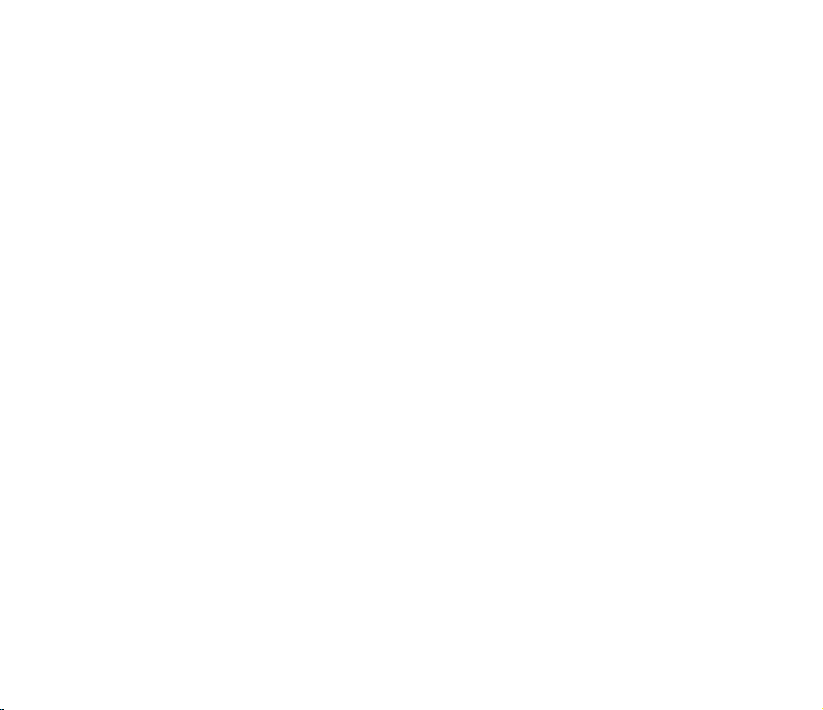
E3592
First Edition
May 2008
Copyright © 2008 ASUSTeK Computers, Inc. All Rights Reserved.
No part of this manual, including the products and software described in it, may be reproduced,
transmitted, transcribed, stored in a retrieval system, or translated into any language in any form or by any
means, except documentation kept by the purchaser for backup purposes, without the express written
permission of ASUS Telecom (“ASUS”).
Product warranty or service will not be extended if: (1) the product is repaired, modied or altered, unless
such repair, modication of alteration is authorized in writing by ASUS; or (2) the serial number of the
product is defaced or missing.
ASUS PROVIDES THIS MANUAL “AS IS” WITHOUT WARRANTY OF ANY KIND, EITHER EXPRESS
OR IMPLIED, INCLUDING BUT NOT LIMITED TO THE IMPLIED WARRANTIES OR CONDITIONS OF
MERCHANTABILITY OR FITNESS FOR A PARTICULAR PURPOSE. IN NO EVENT SHALL ASUS, ITS
DIRECTORS, OFFICERS, EMPLOYEES OR AGENTS BE LIABLE FOR ANY INDIRECT, SPECIAL,
INCIDENTAL, OR CONSEQUENTIAL DAMAGES (INCLUDING DAMAGES FOR LOSS OF PROFITS,
LOSS OF BUSINESS, LOSS OF USE OR DATA, INTERRUPTION OF BUSINESS AND THE LIKE),
EVEN IF ASUS HAS BEEN ADVISED OF THE POSSIBILITY OF SUCH DAMAGES ARISING FROM ANY
DEFECT OR ERROR IN THIS MANUAL OR PRODUCT.
SPECIFICATIONS AND INFORMATION CONTAINED IN THIS MANUAL ARE FURNISHED FOR
INFORMATIONAL USE ONLY, AND ARE SUBJECT TO CHANGE AT ANY TIME WITHOUT NOTICE,
AND SHOULD NOT BE CONSTRUED AS A COMMITMENT BY ASUS. ASUS ASSUMES NO
RESPONSIBILITY OR LIABILITY FOR ANY ERRORS OR INACCURACIES THAT MAY APPEAR IN THIS
MANUAL, INCLUDING THE PRODUCTS AND SOFTWARE DESCRIBED IN IT.
Products and corporate names appearing in this manual may or may not be registered trademarks or
copyrights of their respective companies, and are used only for identication or explanation and to the
owners’ benet, without intent to infringe.
2
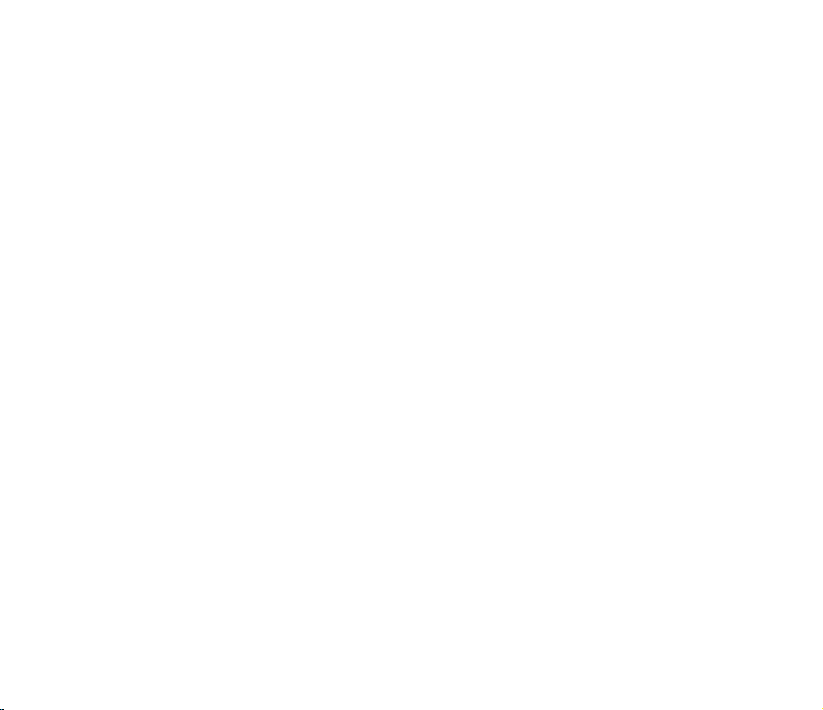
Table of Contents
Safety information ............................................................................... 12
Mobile phone etiquette ........................................................................ 18
Mobile manners............................................................................................. 18
P320 specications ............................................................................. 19
Package contents ................................................................................ 20
Chapter 1: Getting started
Getting to know your device ............................................................... 22
Layout ..................................................................................................... 22
Getting your device ready ................................................................... 26
Installing the SIM card and battery................................................................ 26
Charging the battery...................................................................................... 28
Installing and removing a microSD card .......................................................28
Starting up ........................................................................................... 30
Powering your device .................................................................................... 30
Using the stylus ............................................................................................. 30
Calibrating your device.................................................................................. 31
Locking the keys and buttons........................................................................ 31
The Home screen ................................................................................. 32
ASUS Today .................................................................................................. 33
The Today screen .......................................................................................... 39
3
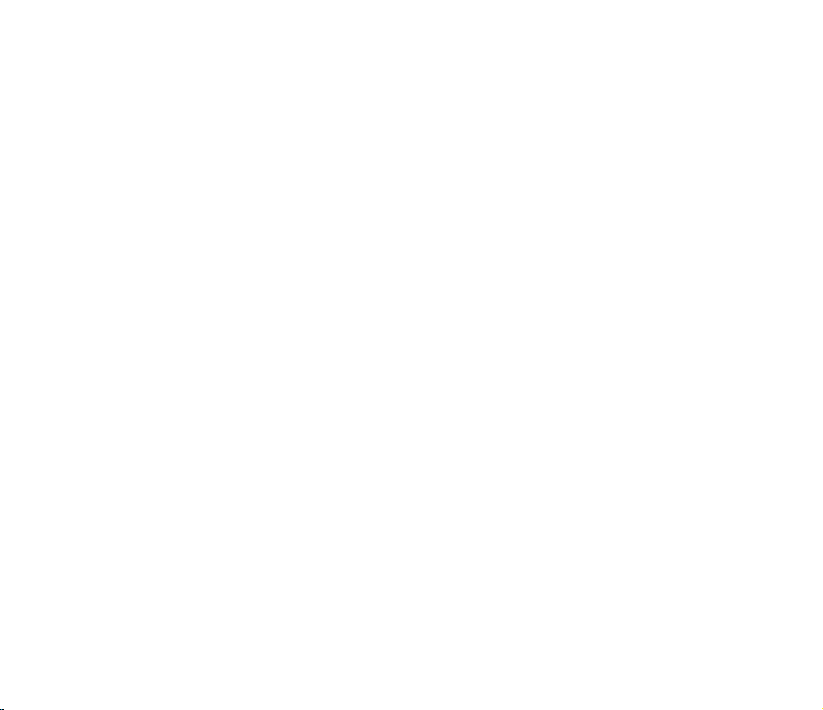
ASUS Launcher .................................................................................... 43
Searching for information .................................................................. 44
Getting Help ......................................................................................... 44
Chapter 2: Entering data
Using the Input Panel .......................................................................... 46
Using the Block Recognizer ..........................................................................46
Using the Onscreen Keyboard ......................................................................47
Using the Letter Recognizer.......................................................................... 47
Using the Transcriber .................................................................................... 48
Writing and drawing on the screen .................................................... 49
Recording voice ................................................................................... 50
Chapter 3: Device Synchronization
Synchronizing your device ................................................................ 54
Microsoft® ActiveSync ......................................................................... 54
Synchronizing via mini-USB .......................................................................... 56
Synchronizing via Bluetooth® ........................................................................ 57
Synchronizing with an Exchange Server....................................................... 58
4
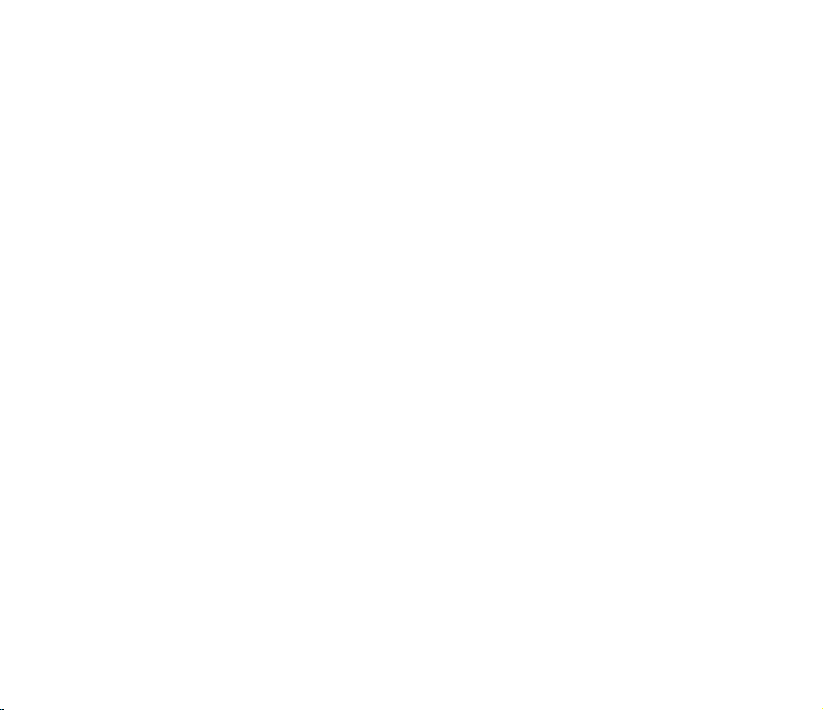
Chapter 4: Phone features
Using the phone ................................................................................... 60
Phone pad ..................................................................................................... 60
Smart dialer ................................................................................................... 60
Turning off phone function.............................................................................61
Adjusting the volume ..................................................................................... 61
Making a call ........................................................................................ 62
Using the phone pad ..................................................................................... 62
Making calls from Contacts ........................................................................... 64
Making calls from Call History ....................................................................... 64
Calling using the Speed Dial ......................................................................... 65
Calling using the Voice Commander ............................................................. 66
Making emergency calls................................................................................ 67
Making international calls .............................................................................. 67
Receiving a call .................................................................................... 67
Options during a call ........................................................................... 68
Managing multiple calls ................................................................................. 69
ASUS Call Filter ................................................................................... 70
Launching the shortcut menu ........................................................................ 70
Managing the Accept list ............................................................................... 71
Managing the Reject list ................................................................................ 72
5
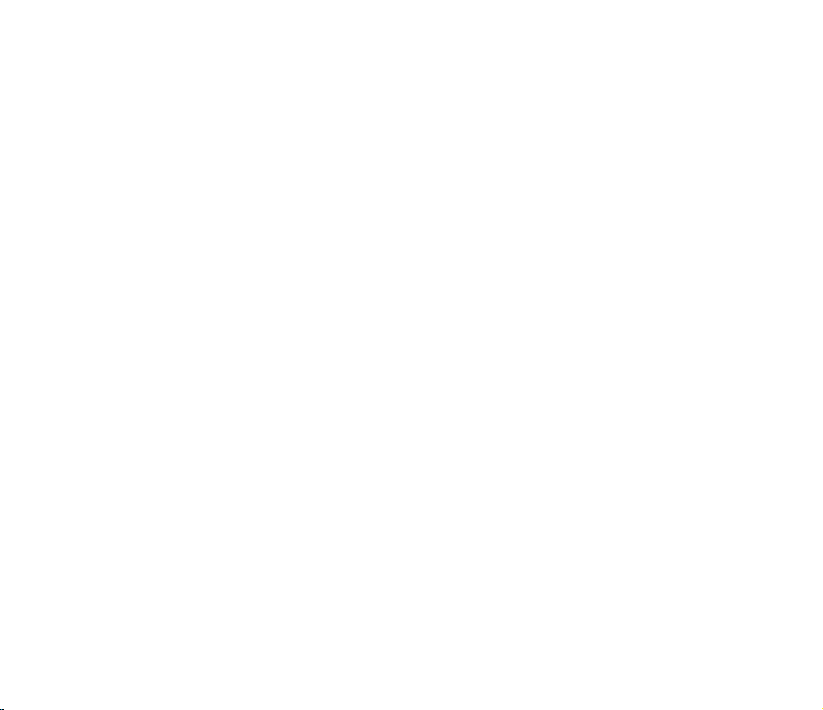
Chapter 5: Messaging
E-mail messaging ................................................................................ 74
Setting up an e-mail account......................................................................... 74
Sending an e-mail message.......................................................................... 76
Threaded SMS ...................................................................................... 79
Sending a threaded SMS .............................................................................. 79
MMS messaging ................................................................................... 80
Accessing MMS ............................................................................................80
Sending an MMS message ........................................................................... 81
Windows® Live ..................................................................................... 83
Using Hotmail® .............................................................................................. 83
Using Windows® Live Messenger ................................................................. 84
Chapter 6: Organizing your life
Using Contacts .................................................................................... 86
Viewing Contacts ..........................................................................................86
Using Calendar .................................................................................... 88
Scheduling an appointment........................................................................... 88
Viewing an appointment ................................................................................ 89
Viewing your schedule .................................................................................. 89
Using Tasks .......................................................................................... 90
The Tasks list ................................................................................................ 90
6
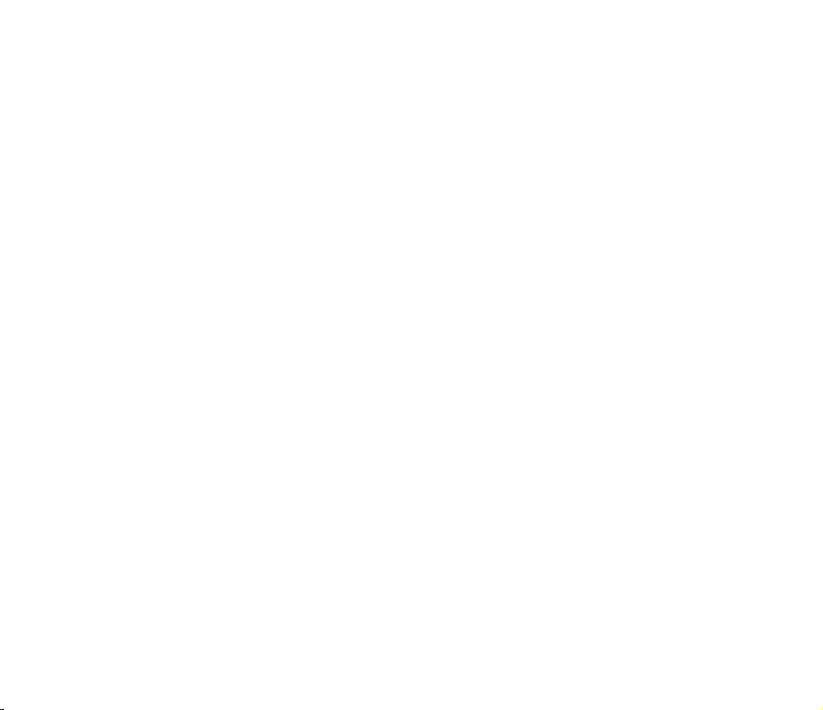
Chapter 7: Customizing your device
Customizing the Start menu ............................................................... 92
Using the Prole Manager .................................................................. 92
Using the Theme Manager .................................................................. 94
Customizing the Today screen ........................................................... 95
Entering your contact information ..................................................... 95
Setting up sounds and notications .................................................. 96
Setting the date, time, and alarm ....................................................... 96
Setting the ring tone ............................................................................ 97
Adding ring tone to selection ......................................................................... 97
Changing the ring tone .................................................................................. 97
Wake up settings ................................................................................. 98
Chapter 8: Getting connected
Using the Wireless Manager ............................................................. 100
Using Bluetooth® ............................................................................... 101
Activating Bluetooth in your device ............................................................. 101
Adding Bluetooth devices............................................................................ 102
Pairing with a Bluetooth headset................................................................. 102
Using Wi-Fi ......................................................................................... 103
Turning on Wi-Fi .......................................................................................... 103
Conguring wireless networks ....................................................................103
7
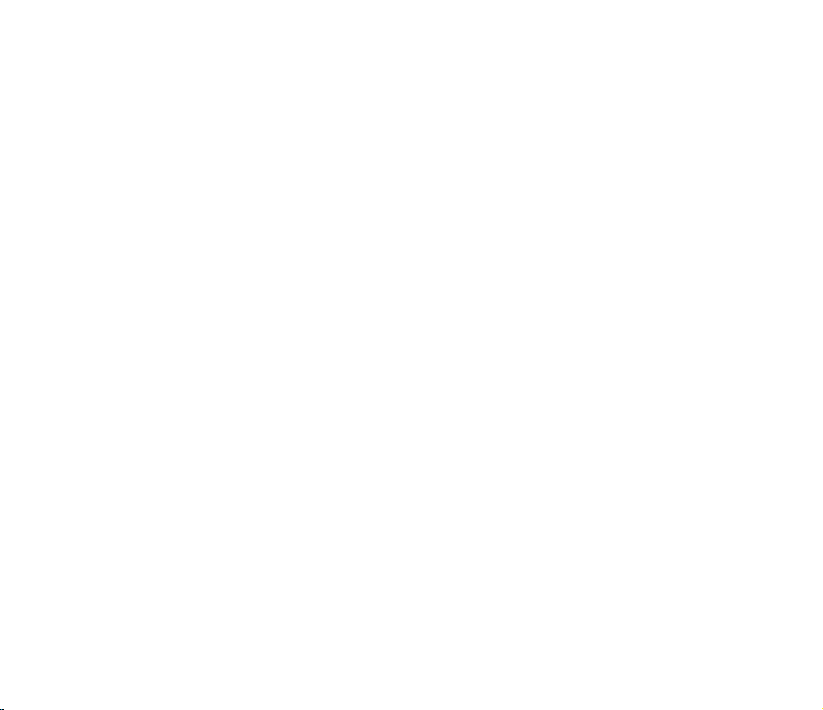
Adding a wireless network ..........................................................................104
Using Wi-Fi Manager ..................................................................................105
Setting a GPRS connection .............................................................. 106
Connecting GPRS ....................................................................................... 107
Disconnecting GPRS ..................................................................................108
Using the GPRS Tool .................................................................................. 108
Setting the network ........................................................................... 109
Conguring the network .............................................................................. 109
Setting your preferred network .................................................................... 109
Chapter 9: GPS features
GPS Catcher ........................................................................................112
Updating GPS data ......................................................................................112
Setting GPS Catcher ....................................................................................112
External GPS .......................................................................................113
Setting an external GPS device ...................................................................113
Chapter 10: Multimedia features
Using the camera ................................................................................116
Launching the camera..................................................................................116
Camera mode ..............................................................................................118
Taking photos .............................................................................................. 122
8
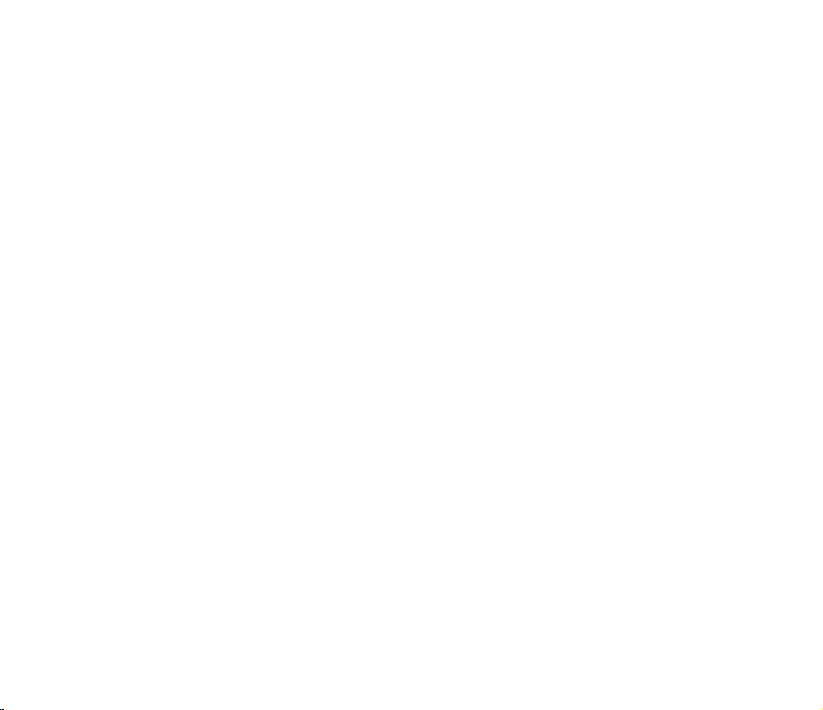
Video mode ................................................................................................. 123
Recording videos ........................................................................................126
Viewing pictures and videos ........................................................... 127
Viewing pictures and videos ........................................................................ 127
Editing pictures............................................................................................ 127
Streaming Player ............................................................................... 129
Using the Streaming Player ........................................................................130
Chapter 11: Business features
Ur Time ............................................................................................... 132
Setting the time ........................................................................................... 132
Setting the alarm ......................................................................................... 132
Setting the World Clock ............................................................................... 133
Remote Calendar ............................................................................... 134
Synchronizing your calendar ....................................................................... 134
Setting the Remote Calendar ...................................................................... 135
Chapter 12: ASUS Special features
ASUS status icon ............................................................................... 138
USB setting ................................................................................................. 139
LCD Brightness ........................................................................................... 139
Battery ................................................................................................... 139
Memory ................................................................................................... 139
9
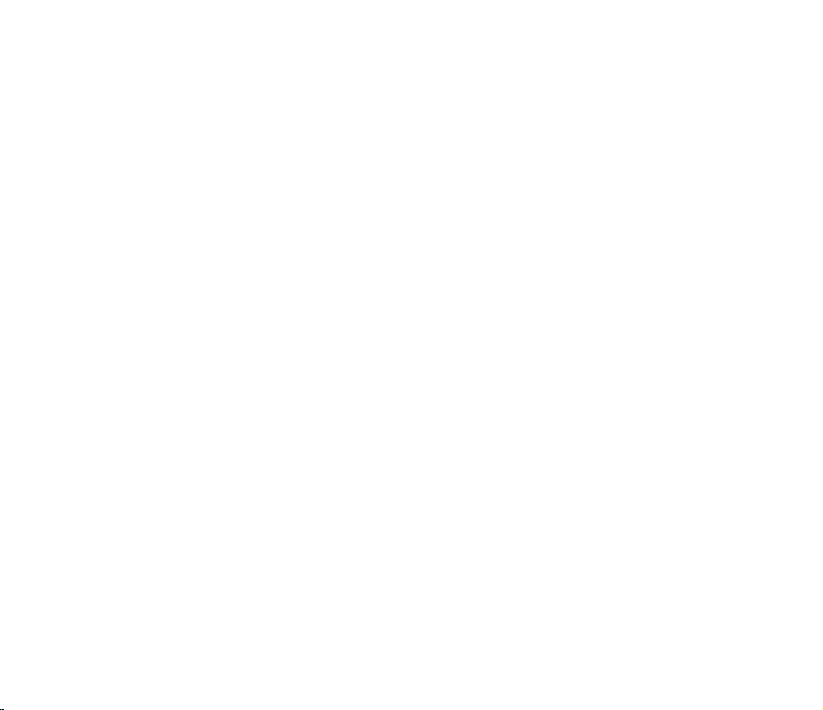
Storage card memory.................................................................................. 139
Program memory ........................................................................................139
Settings ................................................................................................... 139
ASUS Zip ............................................................................................ 140
Backup ................................................................................................ 141
Backing up les ........................................................................................... 141
Backup Setting ............................................................................................ 142
Restoring les .............................................................................................142
Newstation .......................................................................................... 143
Using Newstation ....................................................................................... 143
Using Newstation menus ............................................................................144
Auto Cleaner ...................................................................................... 146
Setting the Auto Cleaner ............................................................................. 146
Chapter 13: Other features
Restoring default factory settings ................................................... 148
System information ........................................................................... 148
Task Manager ..................................................................................... 149
10
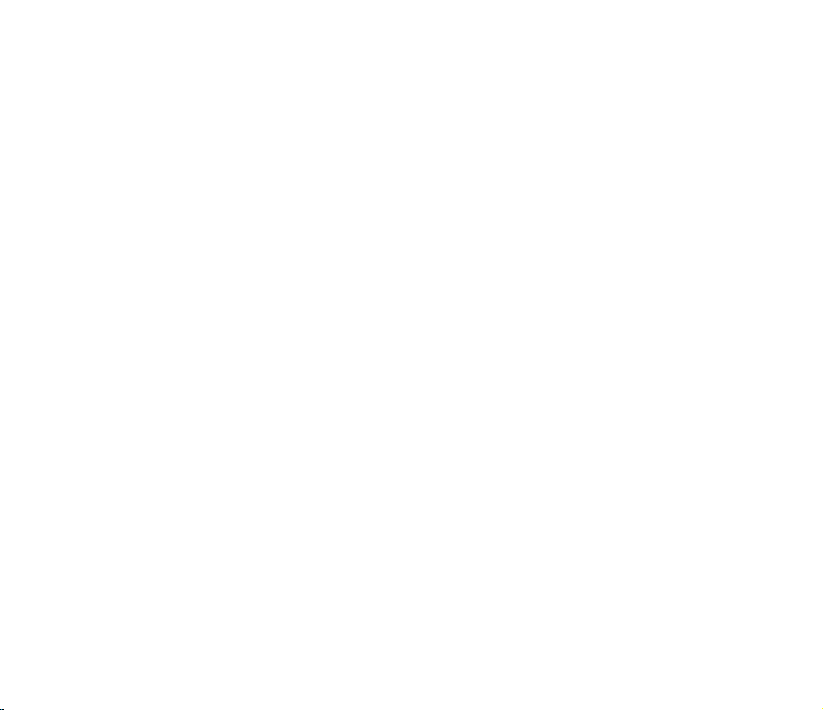
Appendices
Notices ................................................................................................ 152
Federal Communications Commission (FCC) Regulations......................... 152
Canadian Department of Communications Statement ................................ 153
Replaceable batteries .................................................................................153
Operator access with a tool......................................................................... 154
Specic Absorption Rate (SAR) ....................................................... 154
Bodyworn operation .................................................................................... 154
Exposure to radio waves ............................................................................. 154
ASUS Contact information ................................................................ 159
11
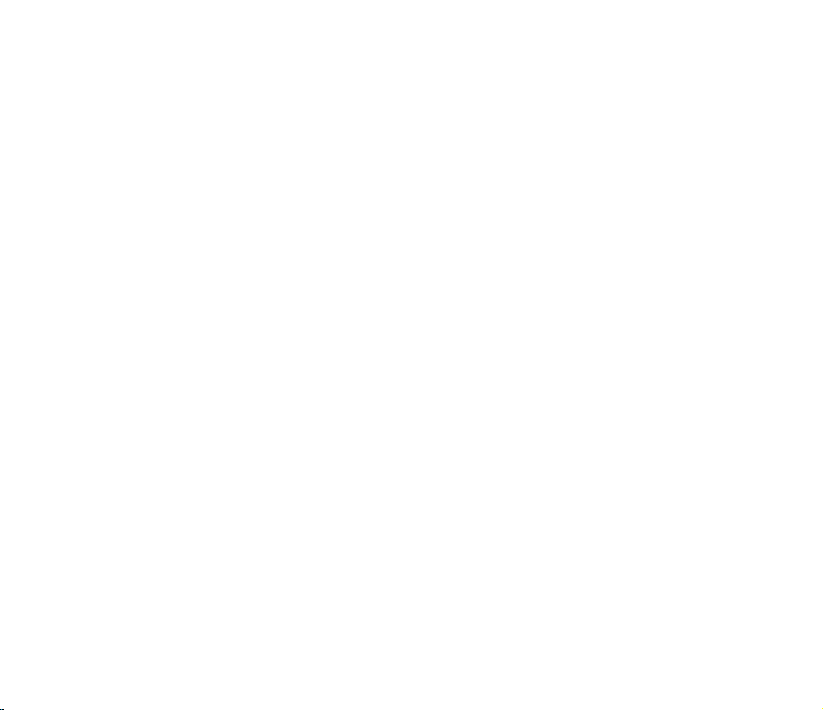
Safety information
Phone care
Do not attempt to open the phone casing. There are no user serviceable parts inside and you might
damage sensitive electronic circuits and components. Unauthorized disassembly will void the warranty.
Do not leave your phone exposed to strong sunlight or excessive heat for a prolonged period. This may
damage it.
Do not handle your phone with wet hands or expose it to moisture or liquids of any kind. Continuous
changes from a cold to a warm environment may lead to condensation inside the phone, resulting in
corrosion and possible damage.
If you pack your phone in your suitcase during travel, beware of damage. Cramming a suitcase may crack
the LCD display. Remember to switch off your wireless connections during air travel.
As with all other radio devices, touching the built-in antenna area during telephone conversation may
impair the quality and lead to shorter standby time due to increased power consumption.
The battery
Your phone is equipped with a high performance Li-Ion battery. Optional battery types may be available,
check with your local retailer. Observe the maintenance guidelines for a longer battery life.
• Do not overcharge the Li-Ion battery, as this can result in a reduction in battery performance and
lifespan. The recommended maximum charge time is three hours.
• Avoid repeated short charging. It is preferable to let the battery go fully discharged and then recharge
it completely.
• Avoid charging in extremely high or low temperature. The battery has its optimum performance in an
ambient temperature of +5 °C to +50 °C.
• Do not store the battery near a re or heat source.
• Use only the battery approved by the manufacturer.
• Never replace the battery with a non-approved battery.
12
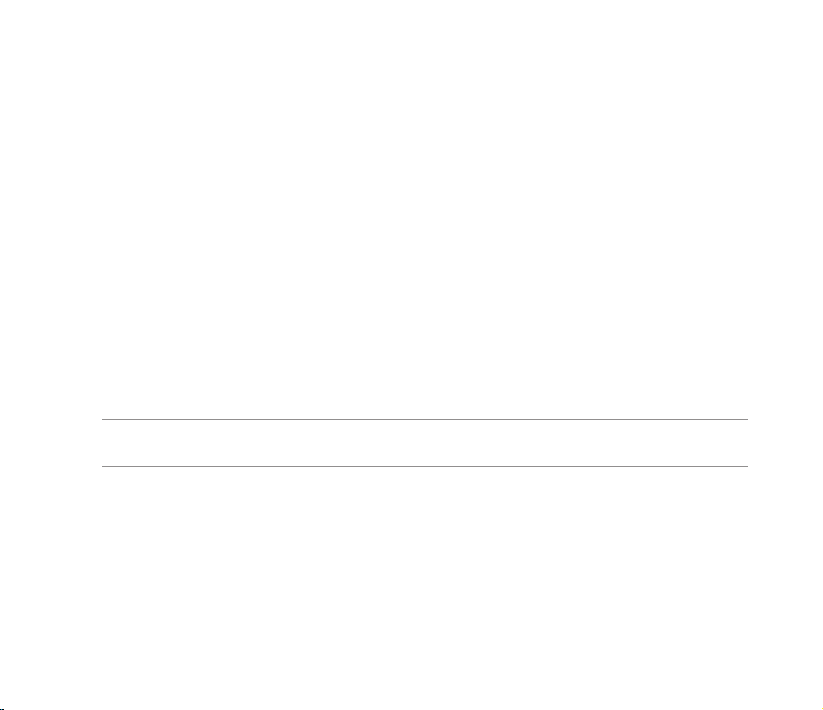
• Never soak the battery in water or any other liquid.
• Never try to open the battery as it contains substances that might be harmful if swallowed or allowed
to come into contact with unprotected skin.
• Never short-circuit the battery, as it may overheat and cause a re. Keep it away from jewellery and
other metal objects.
• Never dispose of the battery in re. It could explode and release harmful substances into the
environment.
• Never dispose of the battery with your regular household waste. Take it to a hazardous material
collection point.
• Do not touch the battery terminals.
The charger
• Avoid using the phone while charging.
• Use only the charger supplied with your phone.
• Never pull the charger cord to release it from the mains – pull the charger itself.
WARNING!
There is a risk of explosion if the battery is replaced by an incorrect type.
Memory card
• Do not remove or insert a memory card or turn off the handset while data on the card is being read.
• Do not touch the metal terminals with your hands or metal objects.
• Do not bend the memory card or subject it to violent impacts. Keep it away from water and high
temperatures.
• Keep all memory cards out of the reach of small children.
13
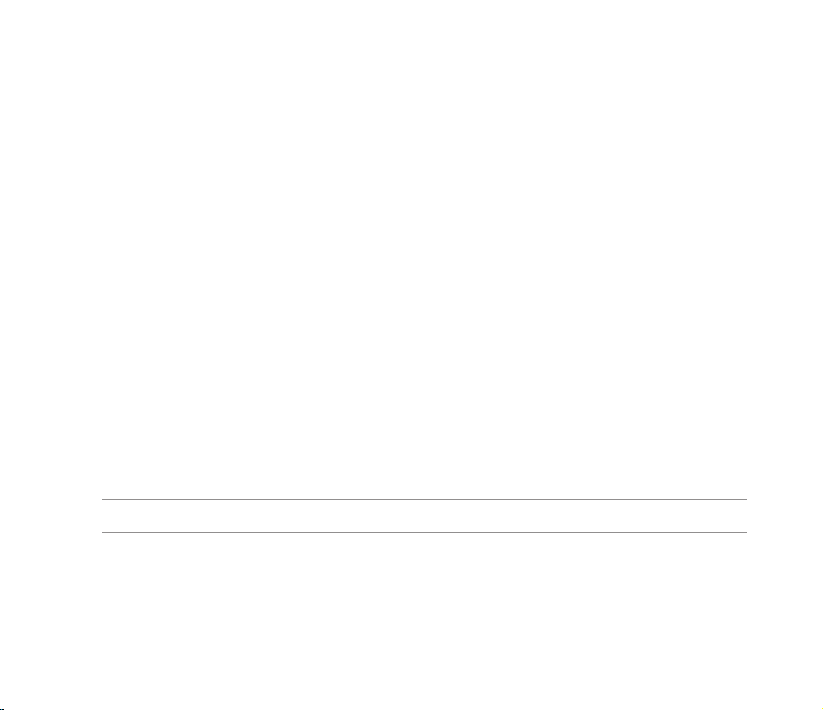
• Do not short circuit the contact points or expose it to liquids or moisture. When not in use, keep it in
an antistatic container.
• Do not use force when inserting or handling the card, and do not expose it to excessive heat or strong
magnetic elds.
Cleaning and storing
• Your phone should always be handled with care and protected from dirt, dust and dampness. To
avoid scratches, never place your phone face down.
• If cleaning is necessary, switch the phone off and wipe carefully with a soft, slightly damp (not
wet) cloth. Use a cotton swab to clean the camera lens. Allow the phone to dry completely before
switching it on. Never use solvents for cleaning.
• If you are not going to use your phone for some time, fully charge the battery and store the phone in
a dry place away from direct sunlight. Your phone should be switched off during storage. Recharge
every 6 to 12 months.
• Never expose your phone to heat or strong sunlight.
• Never expose your phone to moisture or liquids of any kind.
• Do not paint your phone or otherwise block the keypad, microphone or earpiece function.
• Do not place stickers that may block the keypad or disturb other functions such as microphone,
earpiece, or camera lens.
WARNING! Failure to follow these instructions may lead to serious personal injury and possible property damage.
Driving safely
Never use handheld phones while driving. It is an offence, that while driving, to hold a phone or cradle it in
your neck at any point, during the setup, making or taking of a phone call, text message or any other data
related mobile communication. Use of fully installed car kits are still permitted, as are the use of alternate
handsfree accessories.
14
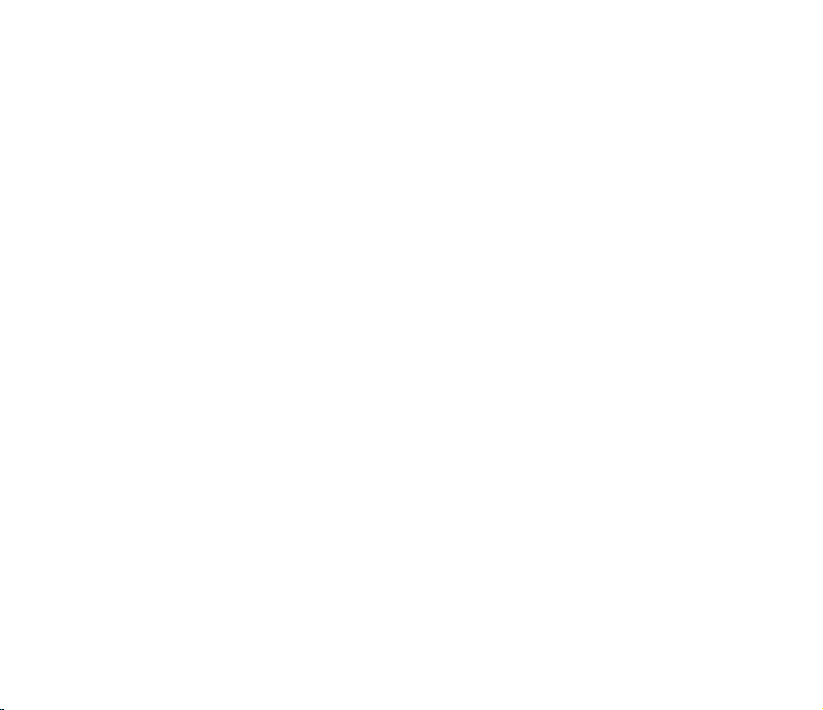
In the interest of safety, we would recommend the use of a cradle while using any form of handsfree
accessory.
While driving, we recommend that you use voicemail wherever possible, and that you listen to your
messages when you are not in the car. If you must make a handsfree call when driving, keep it brief.
Do not place objects, including both installed or portable wireless equipment, in the area over the airbag
or in the airbag deployment area. An airbag inates with great force. If the airbag inates, serious injury
could result.
Electronic devices
Most modern electronic equipment is shielded from RF energy.
However, certain electronic equipment may not be shielded against the RF signals from your device.
Pacemakers
The Health Industry Manufacturers’ Association recommends that a minimum separation of six (6”) inches
be maintained between a phone and a pacemaker to avoid potential interference with the pacemaker.
These recommendations are consistent with the independent research by and recommendations of
Wireless Technology Research.
If you have a pacemaker:
• Always keep your phone more than six inches (15cm) from your pacemaker when turned on.
• Do not carry your phone in your breast pocket.
• Use the ear opposite the pacemaker to minimize the potential for interference
• If you have any reason to suspect that interference is taking place, turn your phone off immediately.
Hearing aids
Some digital phones may interfere with some hearing aids. In the event of such interference, call ASUS
Customer Service to discuss alternatives.
15
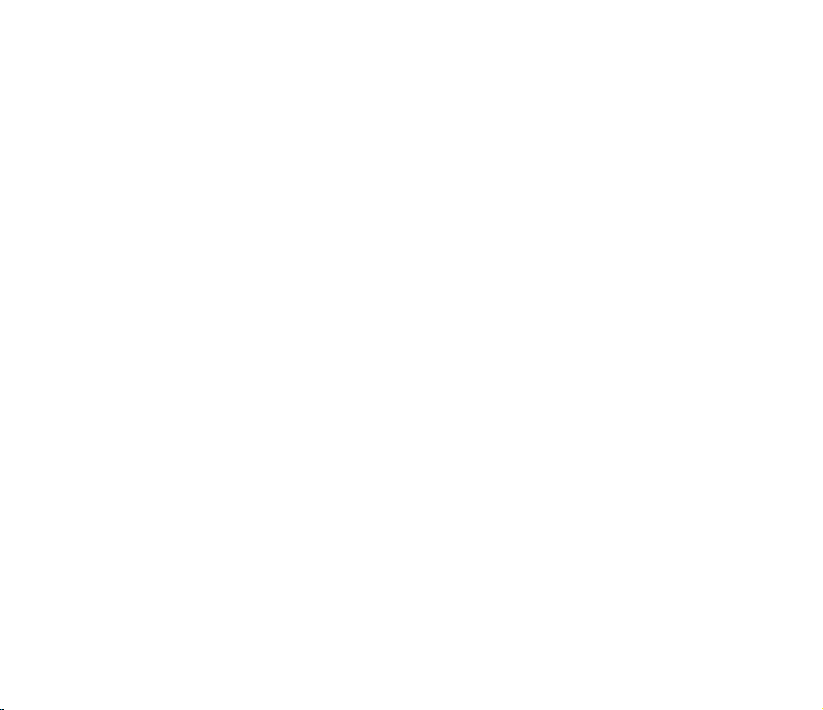
Other medical devices
If you use any other personal medical device, consult the manufacturer of your device to determine if it is
adequately shielded from external RF energy. Your physician may be able to assist you in obtaining this
information.
Turn your phone off in healthcare facilities when any regulations posted in these areas instruct you to do
so.
Hospitals or healthcare facilities may be using equipment that could be sensitive to external RF energy.
Vehicles
RF signals may affect improperly installed or inadequately shielded electronic systems in motor vehicles.
Check with the manufacturer or its representative regarding your vehicle. You should also consult the
manufacturer of any equipment added to your vehicle.
Posted facilities
Turn your phone off where posted notices so require.
Magnetic media
Magnetic elds generated by mobile devices may damage data on magnetic storage media, such as
credit cards, computer discs or tapes. Do not place your phone next to such media.
You should never expose your phone to strong magnetic elds as this may cause temporary malfunction.
Other Safety Guidelines
Aircraft
Regulations prohibit using your phone while in the air. Switch off your phone before boarding an aircraft or
turn off the wireless connections.
16
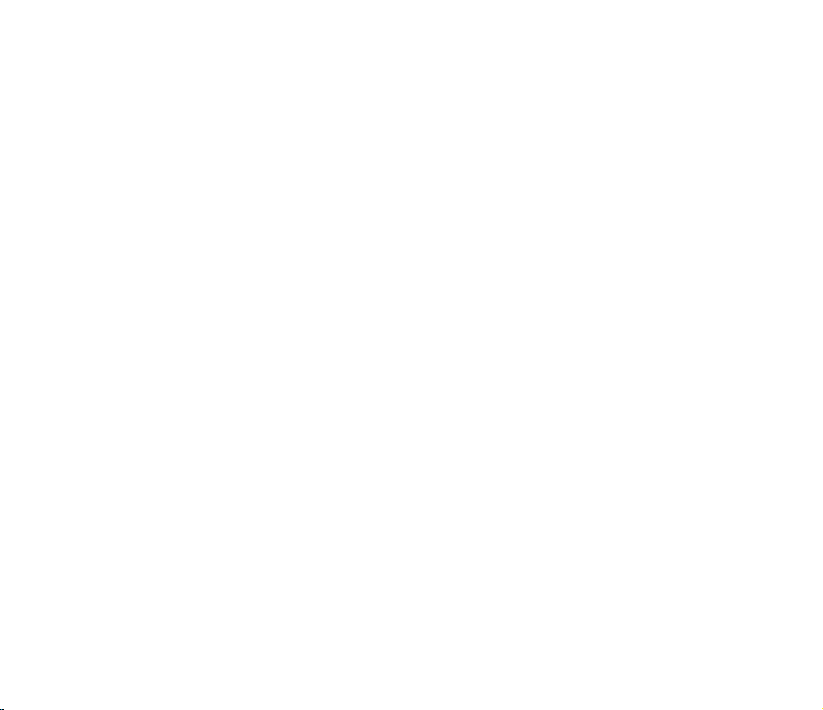
Blasting areas
To avoid interfering with blasting operations, turn your phone off when in a ‘blasting area’ or in areas
posted: “Turn off two-way radio.” Obey all signs and instructions.
Potentially explosive environments
Turn your phone off when in any area with a potentially explosive environment and obey all signs and
instructions.
Sparks in such areas could cause an explosion or re resulting in bodily injury or even death.
Areas with a potentially explosive environment are often, but not always, clearly marked. They include
fuelling areas such as gas stations, below decks on boats, fuel or chemical transfer or storage facilities,
vehicles using liquied petroleum gas (such as propane or butane), areas where the air contains
chemicals or articles, such as grain, dust, or metal powders, and any other area where you would
normally be advised to turn off your vehicle’s engine.
Choking
Keep your phone away from children as the SIM card and other small parts present a choking hazard.
Cautions
Your device is a high quality piece of equipment. Before operating, read all instructions and cautionary
markings on (1) AC Adapter (2) Battery and (3) Product Using Battery.
• Do not use this device in an extreme environment where high temperature or high humidity exists.
• Do not abuse the device. Avoid striking, shaking or giving it a shock. When not using the unit, lay it
down to avoid possible damage due to instability.
• Do not expose this device to rain or other liquid.
• Do not use unauthorized accessories.
• Do not disassemble the phone or its accessories. If service or repair is required, return the unit to an
authorized service center. If the unit is disassembled, a risk of electric shock or re may result.
• Do not short-circuit the battery terminals with metal items.
17
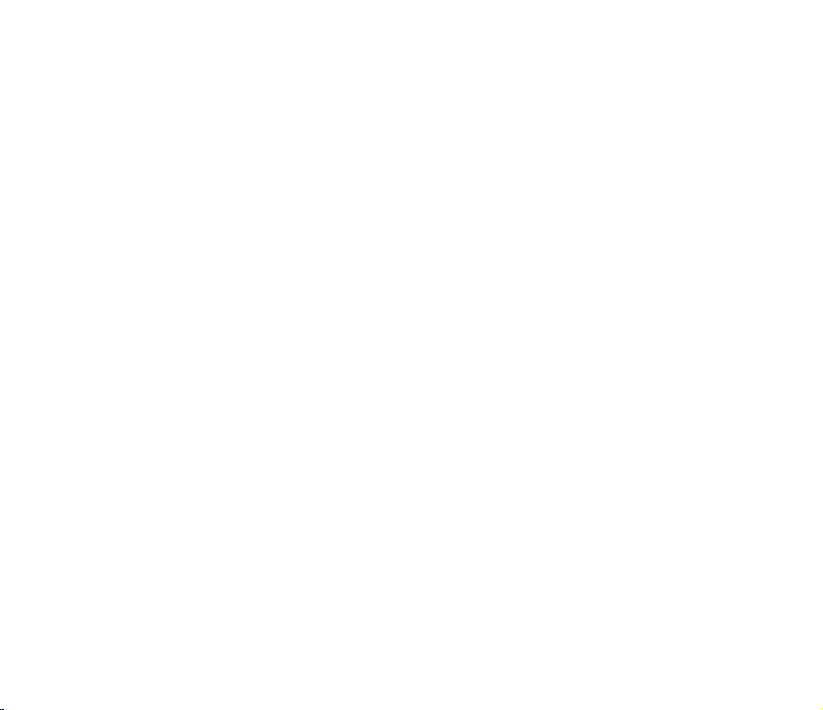
Mobile phone etiquette
As mobile phone usage rises, there is now a need to create a set of manners in using a mobile phone
in professional and social settings. This section provides you with basic tips with regards to respecting
others while using your mobile phone.
Mobile manners
• Avoid talking on your mobile phone when in enclosed public places such as theaters, libraries,
museums, places of worship, elevators, or auditoriums.
• Avoid using your mobile phone while doing other tasks such as driving, shopping, banking, waiting in
line, or conducting other personal business.
• Avoid using annoying ring tones.
• Avoid taking a call on your mobile phone during business meetings, appointments, or interviews.
• Look for a private place to take a call, and keep your phone conversations brief.
• Talk on your mobile phone quietly, and do not shout.
• Put your mobile phone on silent or vibrator mode to avoid disturbing others.
• Ask permission before taking a picture or a video clip of another person.
• Avoid using capital letters when sending SMS messages as this can be interpreted as shouting.
• When making a call, introduce yourself to the person at the other end of the line, and do not hang up
without saying goodbye.
18
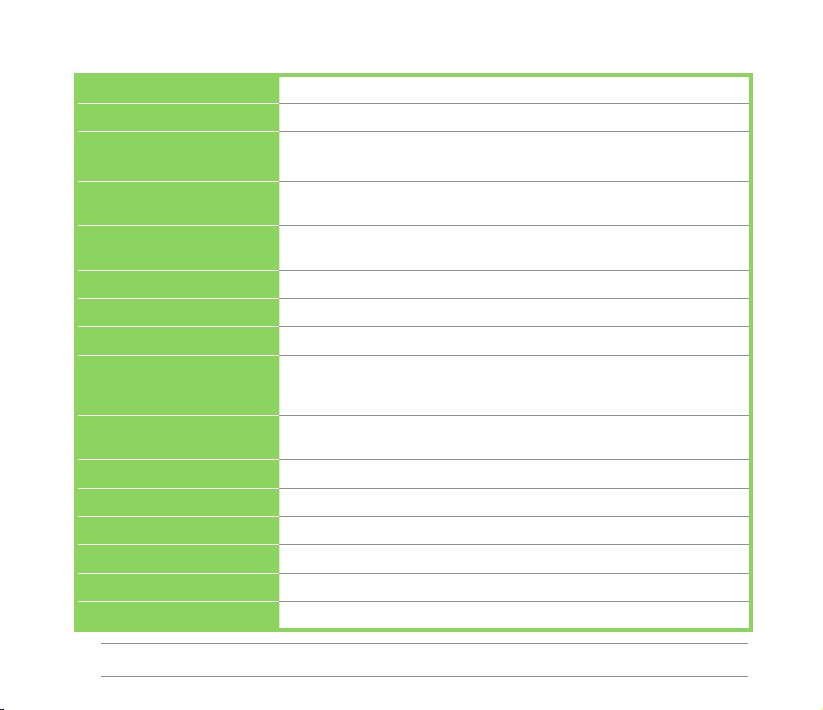
P320 specications
Processor TI OMAP 850 200MHz
Operating System Microsoft® Windows Mobile™ 6.1 Professional
Memory 128 MB Flash ROM
64 MB DDR RAM
Display 2.6-inch, 240 x 320 TFT Touchscreen Liquid Crystal Display (LCD)
Frequency band Quadband GSM (850/900/1800/1900 MHz)
GPS Built-in SiRF Star III chipset
GPRS Class B, Multi-slot class 10
Camera 2.0 megapixel Auto Focus camera
Connectivity Bluetooth : V2.0+EDR
Battery capacity 1100 mAh Lithium Ion
Expansion slot MicroSD card slot
Audio Built-in microphone and stereo output speaker
Weight 105g (with battery)
Dimension 99 mm (L) x 54.5 mm (W) x 13.35 mm (T)
Talk time* 4 hrs (*vary with different networking environment and scenario)
Standby time* 200 hrs (*vary with different networking environment and scenario)
with 65,536 color and LED backlighting
Integrated GSM/GPRS/EDGE and GPS with internal antenna
USB : USB Client 1.1
WLAN : IEEE 802.11b+g
(Manufacturer: Welldone; Model: SBP-17 LION HARD-PACK)
NOTE: Specications are subject to change without notice.
19
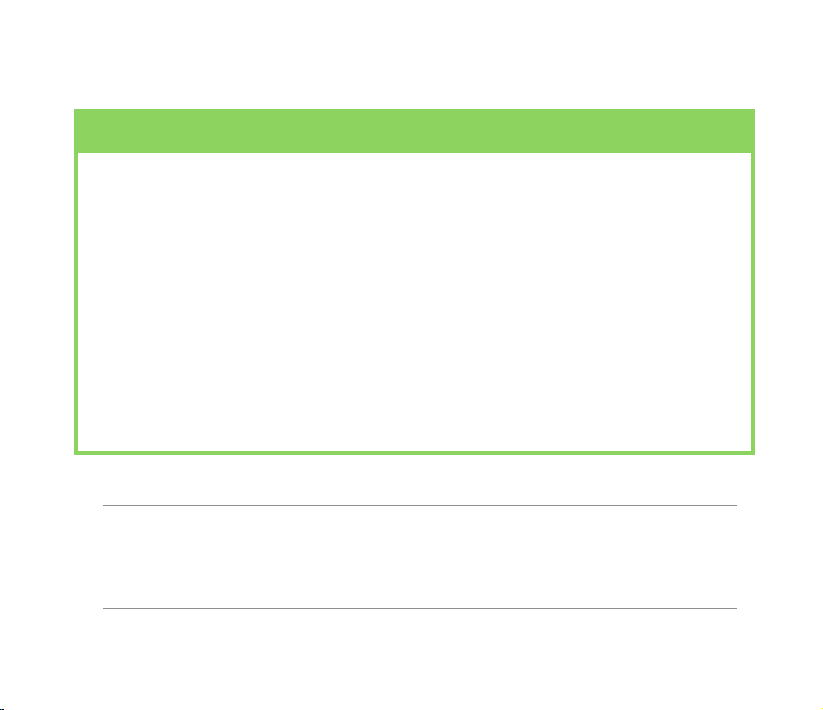
Package contents
Check your device package for the following items:
Standard Items
•
ASUS P320 PDA phone • Protection case
•
Battery • External GPS antenna connector
•
AC adapter
•
Mini-USB sync cable
•
Headset • Car kit (PDA holder and windshield suction pedestal)*
•
Stylus • Car cell phone charger*
•
Bonus CD (User Manual included)
• Warranty Card
• Getting Started CD
• microSD card*
•
Quick Start Guide
*Optional
NOTES:
• The Protection case is only for protective usage and not a bodyworn accessory.
• The external GPS antenna connector is MMCX compatible.
• If any of the above items is damaged or missing, contact your retailer.
20
• Navigation CD & manual*
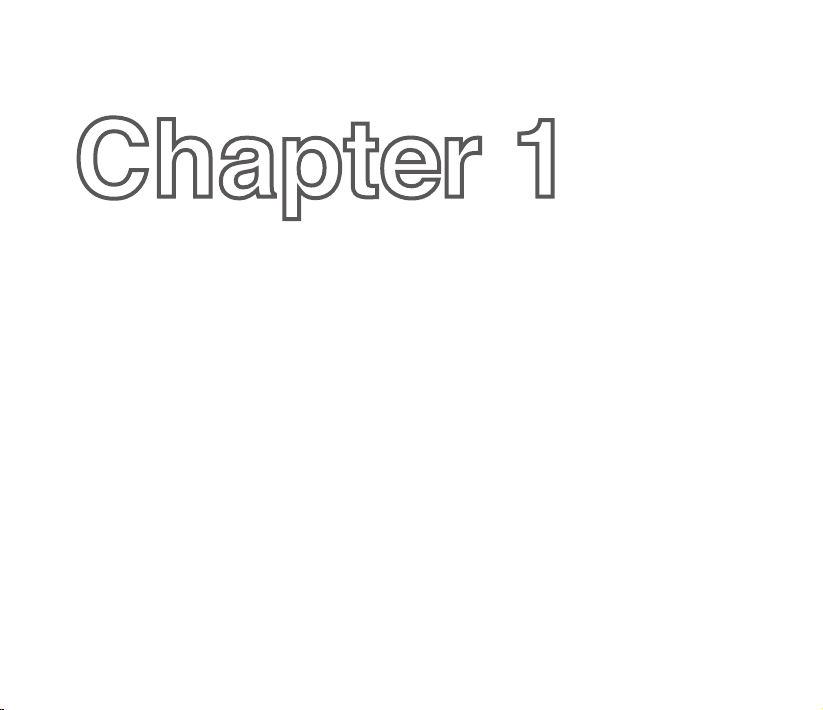
Chapter 1
Getting started
• Getting to know your device
• Getting your device ready
• Starting up
• The Home screen
• ASUS Launcher
• Searching for information
• Getting Help
21
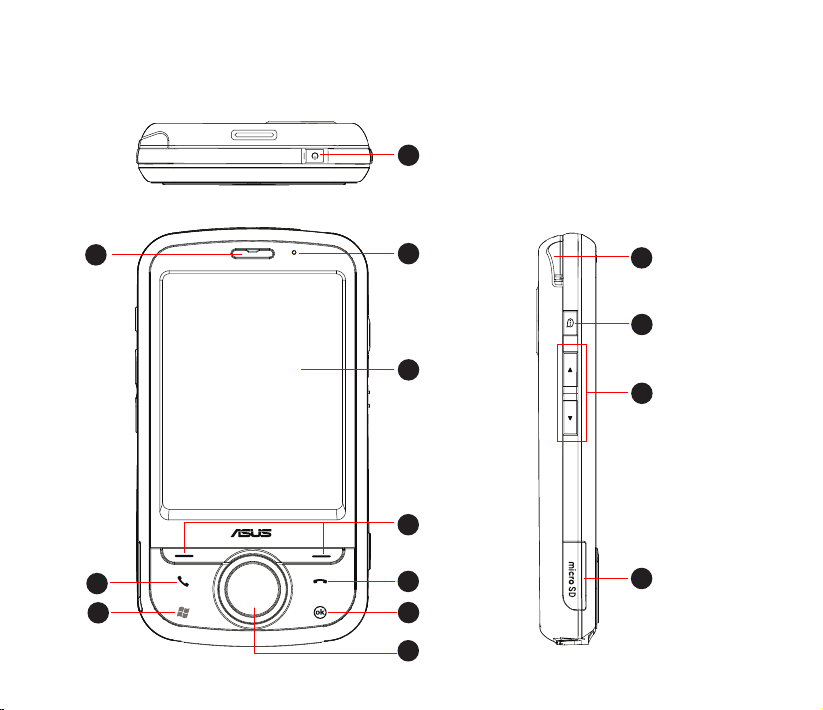
Getting to know your device
Layout
1
Top feature
10
9
8
22
Front features
2
3
4
5
6
7
11
12
13
14
Left features
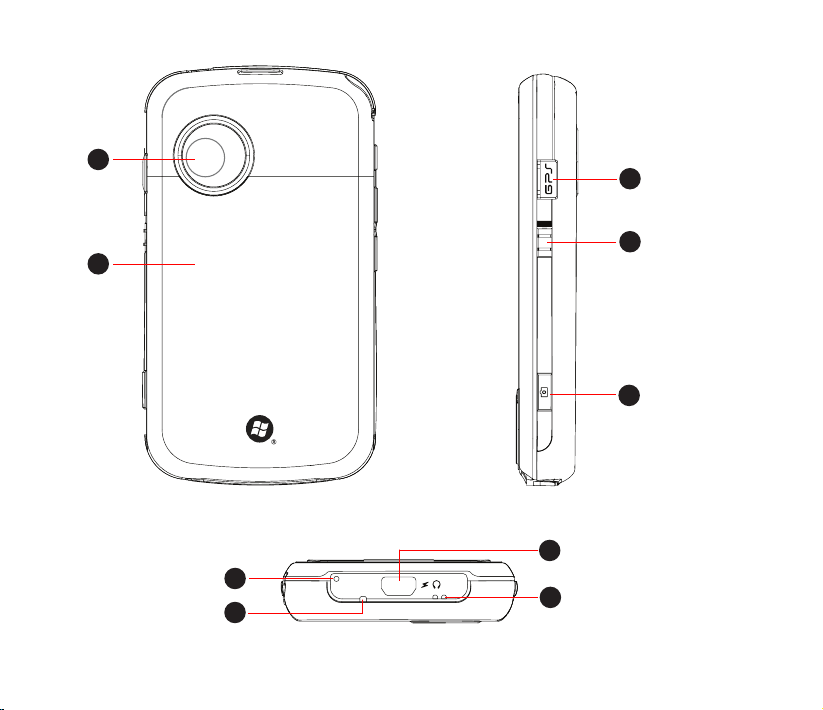
2
.
0
M
E
G
A
P
I
X
E
L
15
17
18
16
19
Back features
20
21
Right features
22
23
Bottom features
23
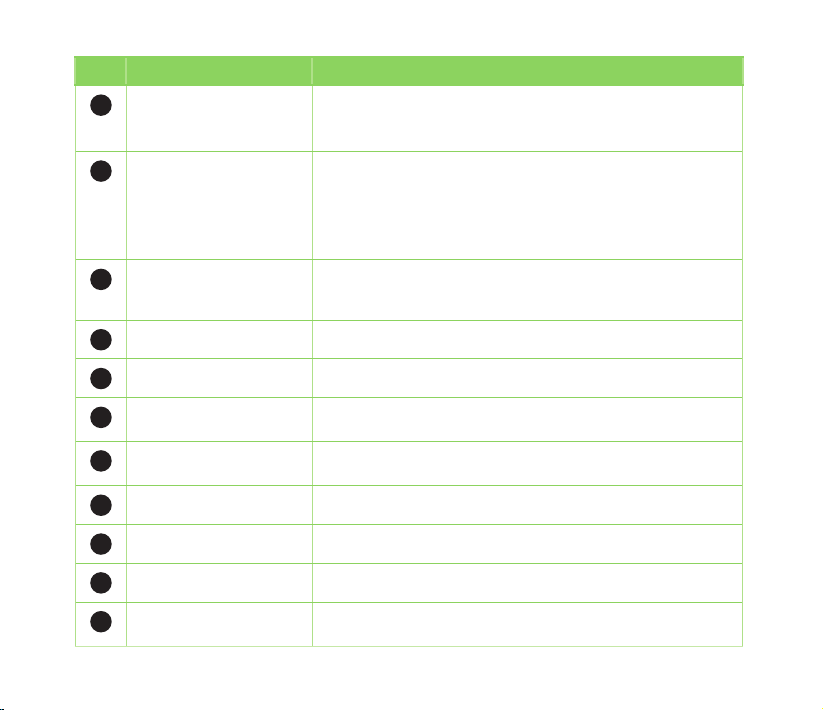
No. Item Description
Power button Press and hold to turn the power ON or OFF.
1
Press once to set suspend mode or to wake device from sleep
mode.
Power indicator LED This multicolor LED noties the following:
2
• Green: Phone fully charged.
• Flashing green: Network detected.
• Red: Phone is charging.
• Flashing red: Event notication.
• Flashing blue: Bluetooth® ,Wi-Fi, or GPS is ON.
LCD touch screen This 2.6-inch, 65,536 color, 240 x 320 resolution, touchscreen
3
TFT LCD allows you to write, draw, or make selections using
the stylus.
Left and Right Soft keys Perform the command indicated above the button.
4
End key Press to end a call.
5
OK key
6
Navigation key This ve-direction navigation key allows you to navigate
7
Start key Press to launch the Start menu.
8
Call key Press to receive an incoming call or to make a call.
9
Earpiece receiver Allows you to listen to an active call.
10
Stylus Use the stylus to write, draw, or select items on the touch
11
24
Press to conrm a command or press to close/exit an open
application.
through menus. Press center to conrm a command.
screen.
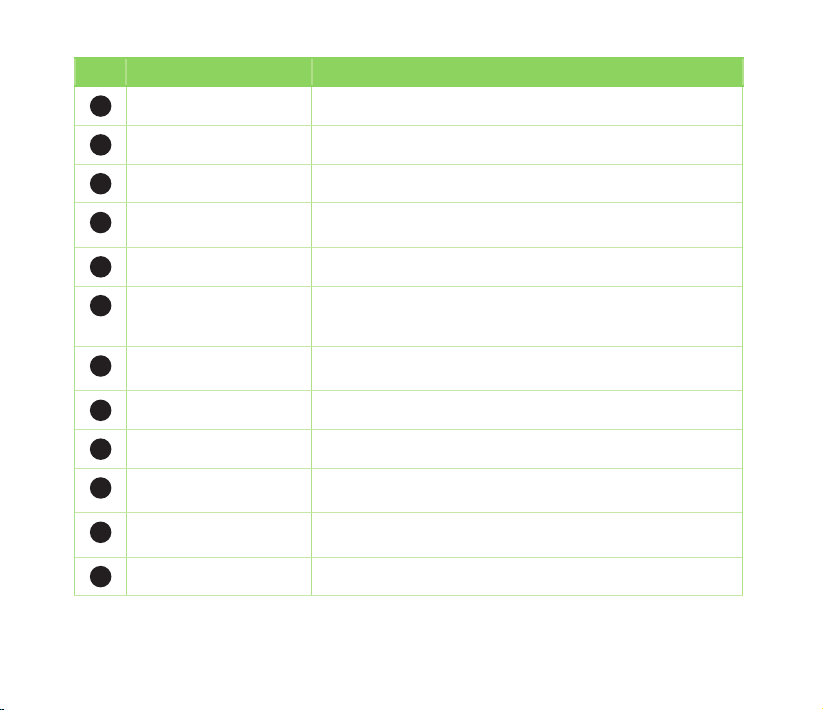
No. Item Description
Record key Press and hold to launch voice recording.
12
Volume key Allows you to adjust the volume.
13
microSD slot Insert a microSD storage card into this slot.
14
Camera lens This 2.0 megapixel camera comes with auto focus lens for
15
Battery compartment Contains the battery that supplies power to the device.
16
GPS antenna connector Allows you to install an external GPS antenna for better signal
17
taking pictures and video clips.
reception. An MMCX compatible connector is included in the
package.
Hold key Slide to enable or disable all keys including the LCD touch
18
Camera key Press to take pictures or video.
19
Reset button Using the stylus, press reset button to soft reset your device.
20
Microphone The built-in microphone enables you to make or receive phone
21
Mini-USB connector Use this connector to synchronize your data, to charge the
22
Carrying strap hole Allows you to attach a strap to the device.
23
screen.
calls, record sounds and voice, or give voice commands.
battery, or to insert the headset.
25
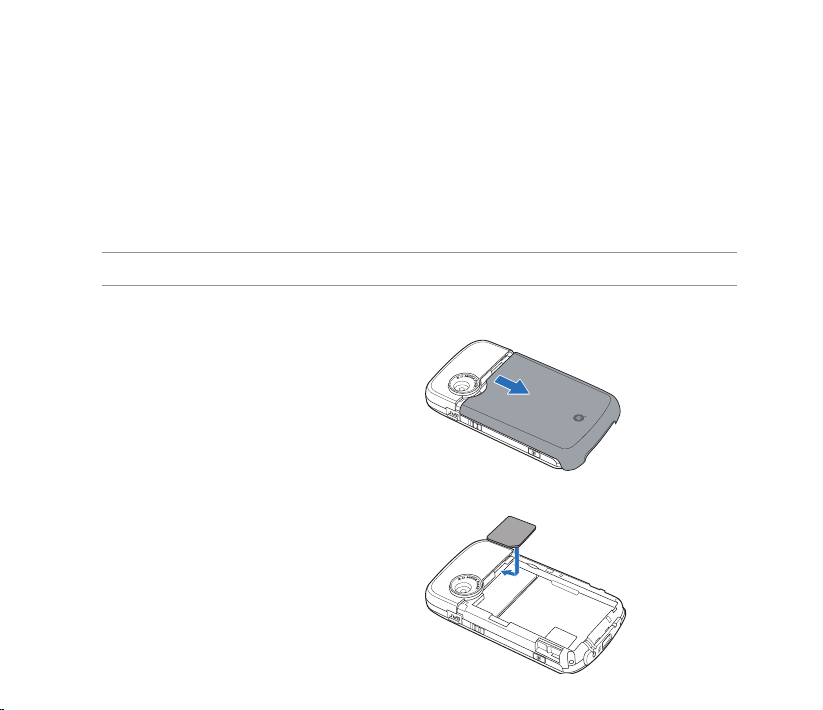
Getting your device ready
Installing the SIM card and battery
Before you can make a phone call using your device, you need to install a Subscriber Identity Module
(SIM) card. A SIM card contains your phone number, subscriber details, phonebook, and additional phone
memory.
Your device comes with a rechargeable Lithium Ion (Li-Ion) battery.
New batteries come partially discharged and should be fully charged before using them.
CAUTION: Use only an ASUS qualied battery.
To install a SIM card and battery:
1. Remove the battery compartment cover.
2. Insert the SIM card with its gold contacts
facing down and the notched corner oriented
to the lower left corner of the slot.
26
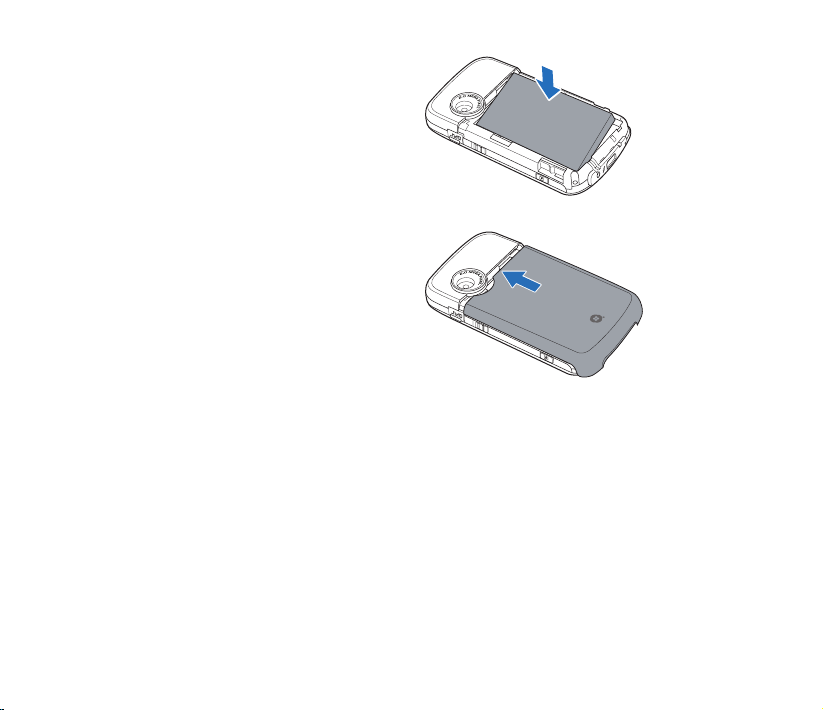
3. Put the battery into the compartment with its
copper contacts properly aligned to the copper
conductor on the device.
4. Replace the battery compartment cover.
27
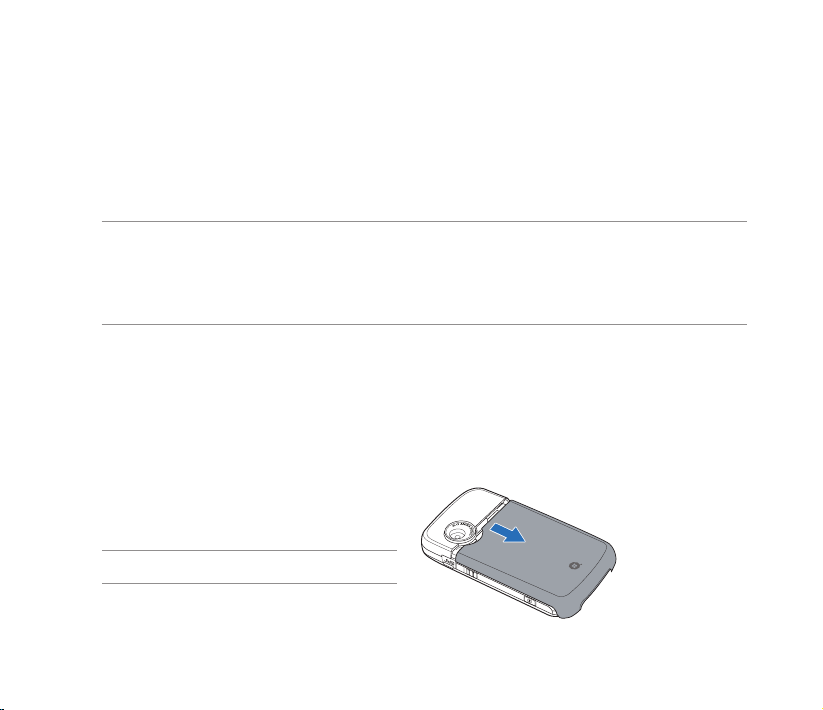
Charging the battery
The bundled battery pack is shipped partially charged. Charge the battery up to four hours before using
for the rst time.
To charge the battery:
1. Connect the AC adapter plug to the mini-USB connector at the bottom of the device.
2. Connect the AC power plug to a grounded wall socket or power strip.
NOTES:
• The notication LED turns red and charging battery icon appears on the status bar indicating that the
battery is charging.
• If your battery gets totally discharged, you need to recharge it for at least twenty minutes before you can
turn it back on.
Installing and removing a microSD card
Your device is equipped with a microSD card slot. A microSD card provides you with extra memory space
to store your les.
To install the microSD card:
1. Remove the battery compartment cover.
NOTE: There is no need to remove the battery.
28
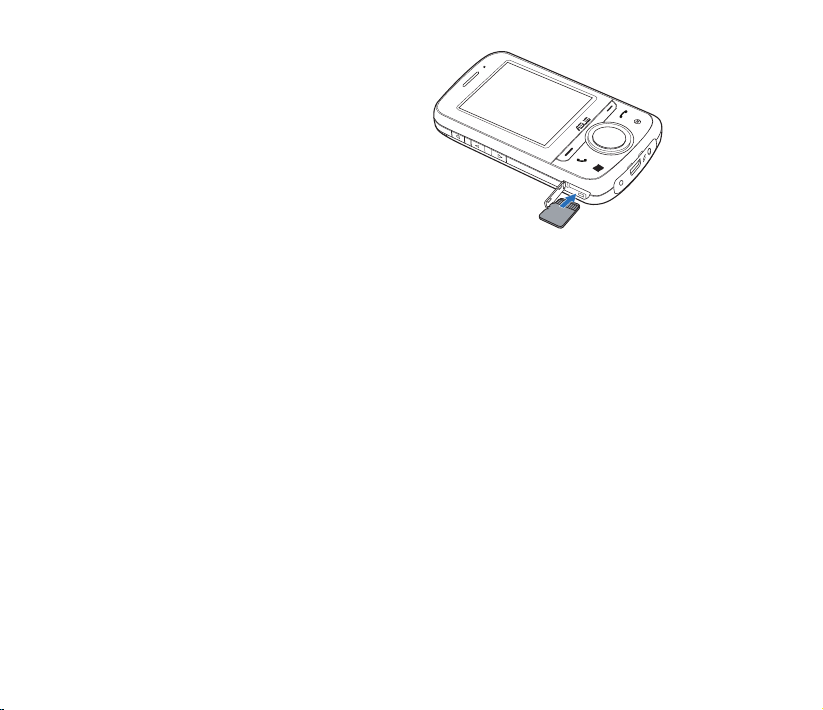
2. Locate the microSD card slot at the left side of
the device. Lift and slightly rotate the slot cover
to open.
3. With the golden ngers facing up, insert the
microSD card into the slot until it snaps properly.
4. Push back the slot cover cover to close.
5. Replace the battery compartment cover.
To remove the microSD card:
1. Remove the battery compartment cover.
2. Open the slot cover, push the card until it ejects
out, then remove the card safely.
3. Push back the cover to close.
4. Replace the battery compartment cover.
29
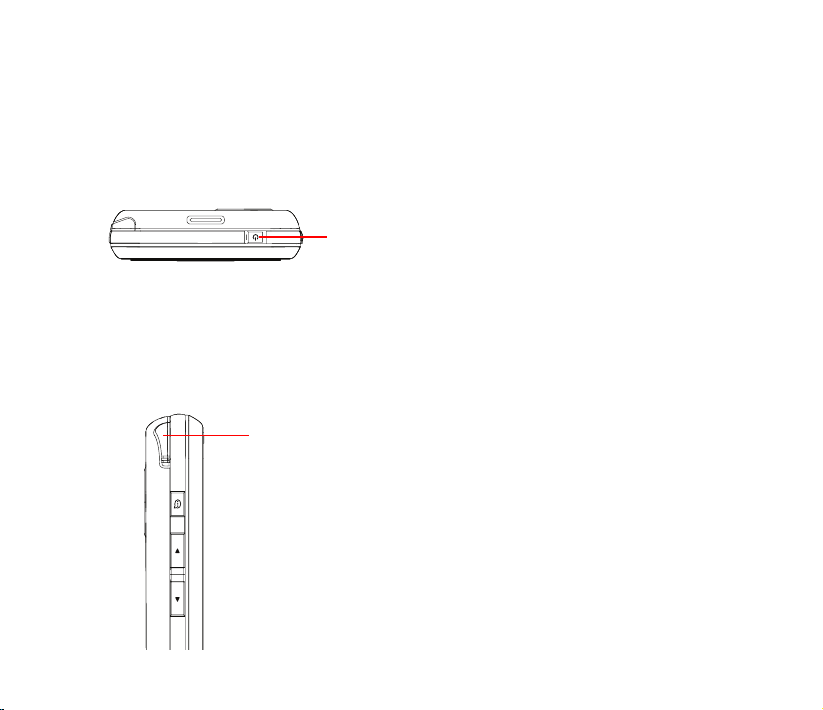
Starting up
Powering your device
Ensure that your device is fully charged before starting the device for the rst time.
To turn power on:
1. Press and hold the power button.
Power button
2. Follow the onscreen instructions to align the screen and set the local time zone.
Using the stylus
The stylus is a pen-like device found behind the upper left corner of your device.
Stylus
• Use the stylus to write, draw, select, or drag an item
on the screen.
• Single tap an item to select it.
• Tap and hold an item to see a menu.
30
