Page 1
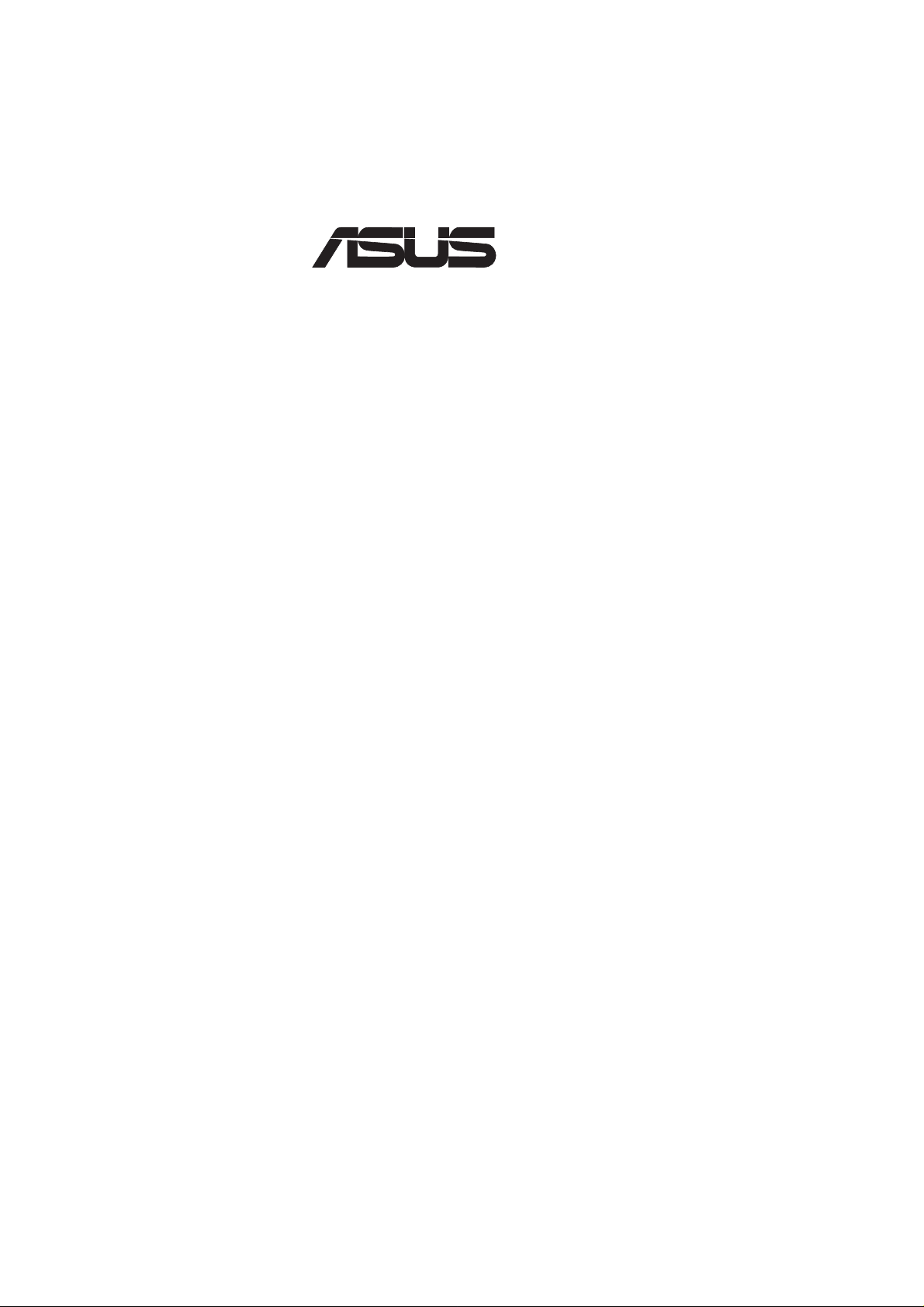
®
P2V
Pentium® II/Celeron™ Motherboard
USER’S MANUAL
Page 2
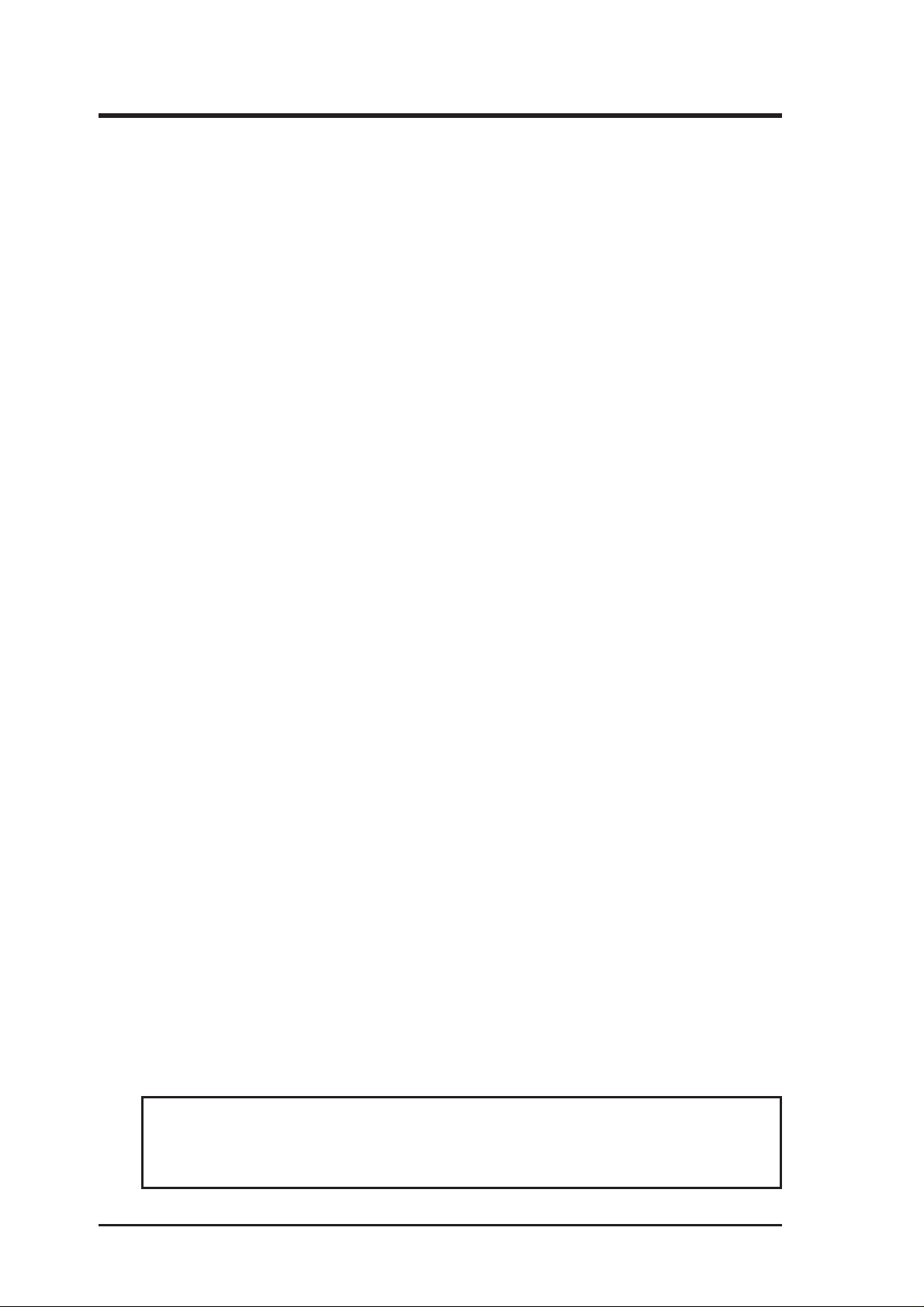
USER'S NOTICE
No part of this manual, including the products and software described in it, may be reproduced, transmitted, transcribed, stored in a retrieval system, or translated into any language
in any form or by any means, except documentation kept by the purchaser for backup purposes, without the express written permission of ASUSTeK COMPUTER INC. (“ASUS”).
ASUS PROVIDES THIS MANUAL “AS IS” WITHOUT WARRANTY OF ANY KIND,
EITHER EXPRESS OR IMPLIED, INCLUDING BUT NOT LIMITED TO THE IMPLIED
W ARRANTIES OR CONDITIONS OF MERCHANTABILITY OR FITNESS FOR A PARTICULAR PURPOSE. IN NO EVENT SHALL ASUS, ITS DIRECTORS, OFFICERS,
EMPLOYEES OR AGENTS BE LIABLE FOR ANY INDIRECT, SPECIAL, INCIDENTAL, OR CONSEQUENTIAL DAMAGES (INCLUDING DAMAGES FOR LOSS OF
PROFITS, LOSS OF BUSINESS, LOSS OF USE OR DATA, INTERRUPTION OF BUSINESS AND THE LIKE), EVEN IF ASUS HAS BEEN ADVISED OF THE POSSIBILITY
OF SUCH DAMAGES ARISING FROM ANY DEFECT OR ERROR IN THIS MANUAL
OR PRODUCT.
Product warranty or service will not be extended if: (1) the product is repaired, modified or
altered, unless such repair, modification of alteration is authorized in writing by ASUS; or
(2) the serial number of the product is defaced or missing.
Products and corporate names appearing in this manual may or may not be registered trademarks or copyrights of their respective companies, and are used only for identification or
explanation and to the owners’ benefit, without intent to infringe.
• Intel, LANDesk, Pentium, and Celeron are trademarks of Intel Corporation.
• IBM and OS/2 are registered trademarks of International Business Machines.
• Symbios is a registered trademark of Symbios Logic Corporation.
• Windows and MS-DOS are registered trademarks of Microsoft Corporation.
• Sound Blaster AWE32 and SB16 are trademarks of Creative Technology Ltd.
• Adobe and Acrobat are registered trademarks of Adobe Systems Incorporated.
The product name and revision number are both printed on the product itself. Manual revi-
sions are released for each product design represented by the digit before and after the period
of the manual revision number. Manual updates are represented by the third digit in the
manual revision number.
For previous or updated manuals, BIOS, drivers, or product release information, contact ASUS
at http://www.asus.com.tw or through any of the means indicated on the following page.
SPECIFICATIONS AND INFORMATION CONTAINED IN THIS MANUAL ARE FURNISHED FOR INFORMATIONAL USE ONLY, AND ARE SUBJECT TO CHANGE AT
ANY TIME WITHOUT NOTICE, AND SHOULD NOT BE CONSTRUED AS A COMMITMENT BY ASUS. ASUS ASSUMES NO RESPONSIBILITY OR LIABILITY FOR
ANY ERRORS OR INACCURACIES THAT MA Y APPEAR IN THIS MANUAL, INCLUDING THE PRODUCTS AND SOFTWARE DESCRIBED IN IT.
Copyright © 1999 ASUSTeK COMPUTER INC. All Rights Reserved.
Product Name: ASUS P2V
Manual Revision: 1.01 E384
Release Date: May 1999
2
ASUS P2V User’s Manual
Page 3
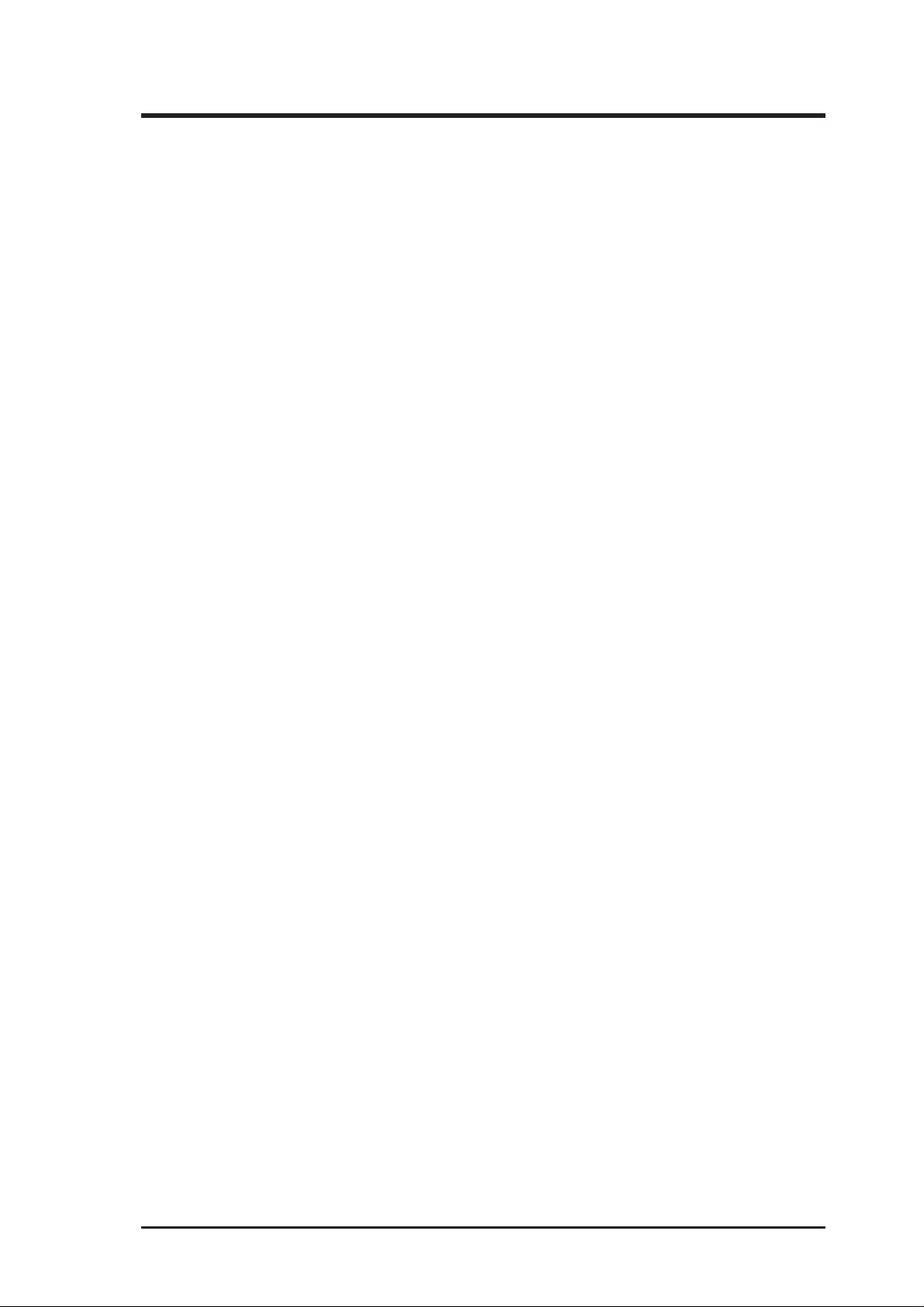
ASUS CONTACT INFORMATION
ASUSTeK COMPUTER INC. (Asia-Pacific)
Marketing
Address: 150 Li-Te Road, Peitou, Taipei, Taiwan 112
Telephone: +886-2-2894-3447
Fax: +886-2-2894-3449
Email: info@asus.com.tw
Technical Support
Tel (English): +886-2-2894-3447 ext. 706
Tel (Chinese): +886-2-2894-3447 ext. 111
Fax: +886-2-2895-9254
Email: tsd@asus.com.tw
Newsgroup: news2.asus.com.tw
WWW: www.asus.com.tw
FTP: ftp.asus.com.tw/pub/ASUS
ASUS COMPUTER INTERNATIONAL (America)
Marketing
Address: 6737 Mowry Avenue, Mowry Business Center, Building 2
Newark, CA 94560, USA
Fax: +1-510-608-4555
Email: info-usa@asus.com.tw
Technical Support
Fax: +1-510-608-4555
BBS: +1-510-739-3774
Email: tsd-usa@asus.com.tw
WWW: www.asus.com
FTP: ftp.asus.com.tw/pub/ASUS
ASUS COMPUTER GmbH (Europe)
Marketing
Address: Harkort Str. 25, 40880 Ratingen, BRD, Germany
Telephone: 49-2102-445011
Fax: 49-2102-442066
Email: sales@asuscom.de
Technical Support
Hotline: 49-2102-499712
BBS: 49-2102-448690
Email: tsd@asuscom.de
WWW: www.asuscom.de
FTP: ftp.asuscom.de/pub/ASUSCOM
ASUS P2V User’s Manual 3
Page 4
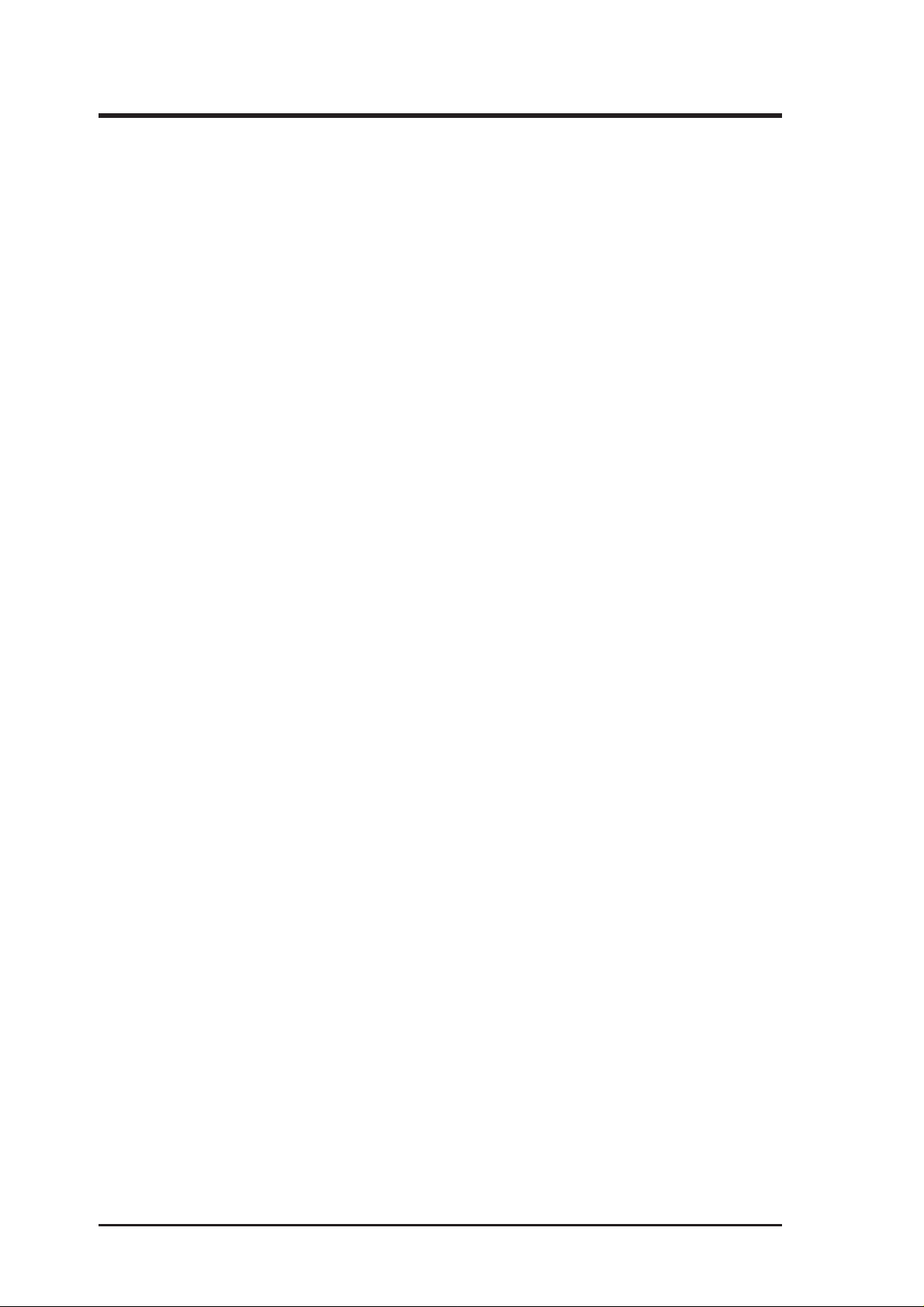
CONTENTS
I. INTRODUCTION 7
How this Manual is Organized ........................................................... 7
Item Checklist ..................................................................................... 7
II. FEATURES 8
Features of the ASUS P2V Motherboard............................................ 8
The ASUS P2V Motherboard........................................................ 9
III. INSTALLATION 10
Layout of the ASUS P2V Motherboard ............................................ 10
Installation Steps............................................................................... 12
1. Jumpers ......................................................................................... 12
Jumper Settings ........................................................................... 13
2. System Memory (DIMM) ............................................................. 17
DIMM Memory Installation Procedures: .............................. 18
3. Central Processing Unit (CPU).................................................... 19
Universal Retention Mechanism ........................................... 19
Heatsinks ............................................................................... 19
Installing the Processor ............................................................... 20
ASUS Smart Thermal Solutions............................................ 22
Recommended Heatsinks for Slot 1 Processors .................... 23
4. Expansion Cards ........................................................................... 24
Expansion Card Installation Procedure ................................. 24
Assigning IRQs for Expansion Cards.................................... 24
Assigning DMA Channels for ISA Cards.............................. 25
ISA Cards and Hardware Monitor ......................................... 25
5. External Connectors..................................................................... 26
Power Connection Procedures .......................................................... 33
IV. BIOS SOFTWARE 34
Flash Memory Writer Utility ............................................................ 34
Main Menu .................................................................................. 34
Managing and Updating Your Motherboard’s BIOS................... 36
6. BIOS Setup .................................................................................. 37
Load Defaults ........................................................................ 38
Standard CMOS Setup ................................................................ 38
Details of Standard CMOS Setup:......................................... 38
BIOS Features Setup ................................................................... 41
Details of BIOS Features Setup............................................. 41
4
ASUS P2V User’s Manual
Page 5
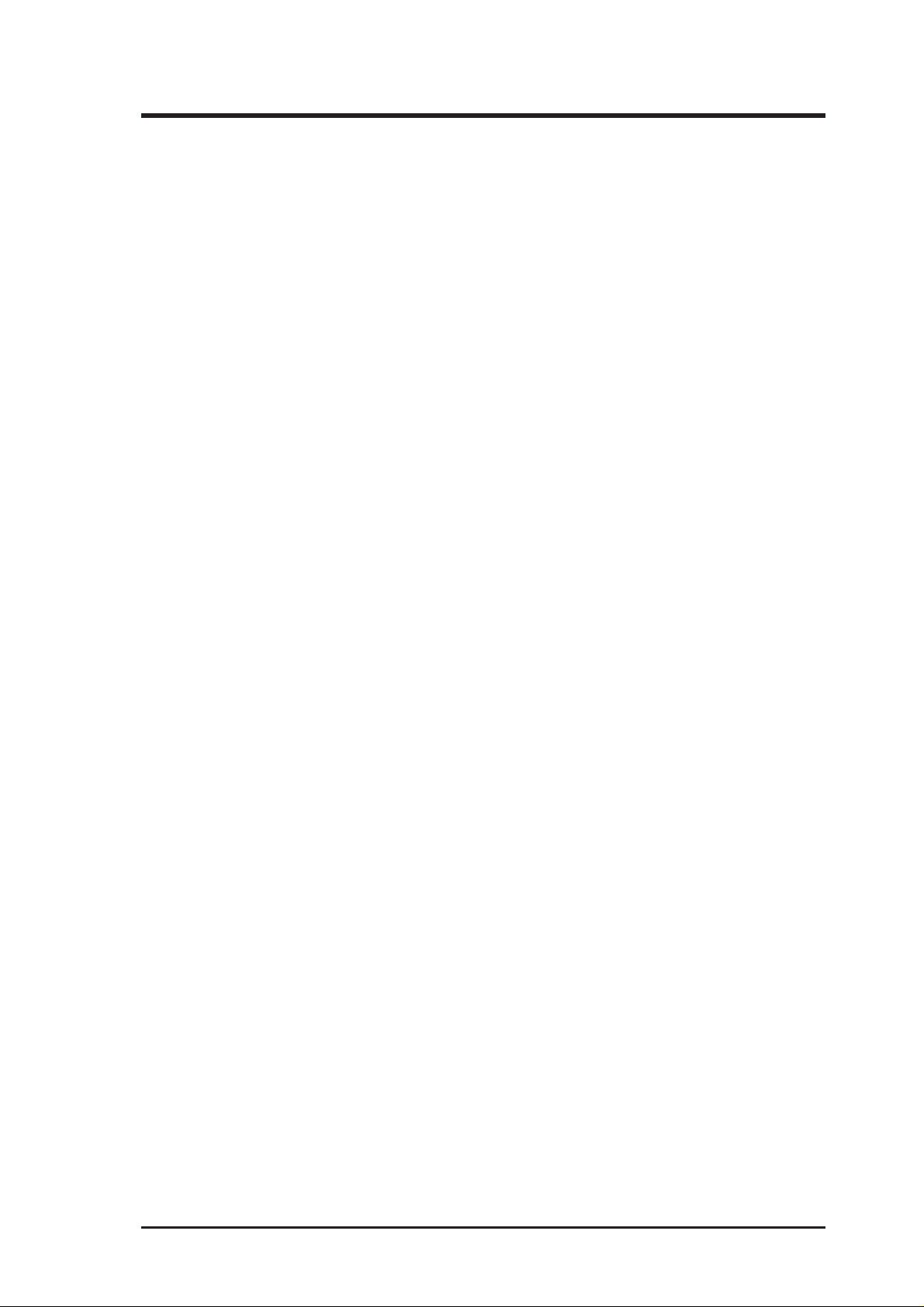
CONTENTS
Chipset Features Setup ................................................................ 44
Details of Chipset Features Setup.......................................... 44
Power Management Setup........................................................... 47
Details of Power Management Setup .................................... 47
PNP and PCI Setup ..................................................................... 50
Details of PNP and PCI Setup ............................................... 50
Load BIOS Defaults .................................................................... 52
Load Setup Defaults .................................................................... 52
Supervisor Password and User Password ................................... 53
IDE HDD Auto Detection ........................................................... 54
Save & Exit Setup ....................................................................... 55
Exit Without Saving .................................................................... 55
V. DESKTOP MANAGEMENT 56
Desktop Management Interface (DMI)............................................. 56
Introducing the ASUS DMI Configuration Utility ................ 56
System Requirements ............................................................ 56
Using the ASUS DMI Configuration Utility ......................... 57
Using the ASUS DMI Configuration Utility ......................... 57
VI. ASUS LAN Card 59
ASUS PCI-L101 Fast Ethernet Card ................................................ 59
Features ............................................................................................. 60
Software Driver Support ............................................................. 60
Question and Answer .................................................................. 60
ASUS P2V User’s Manual 5
Page 6
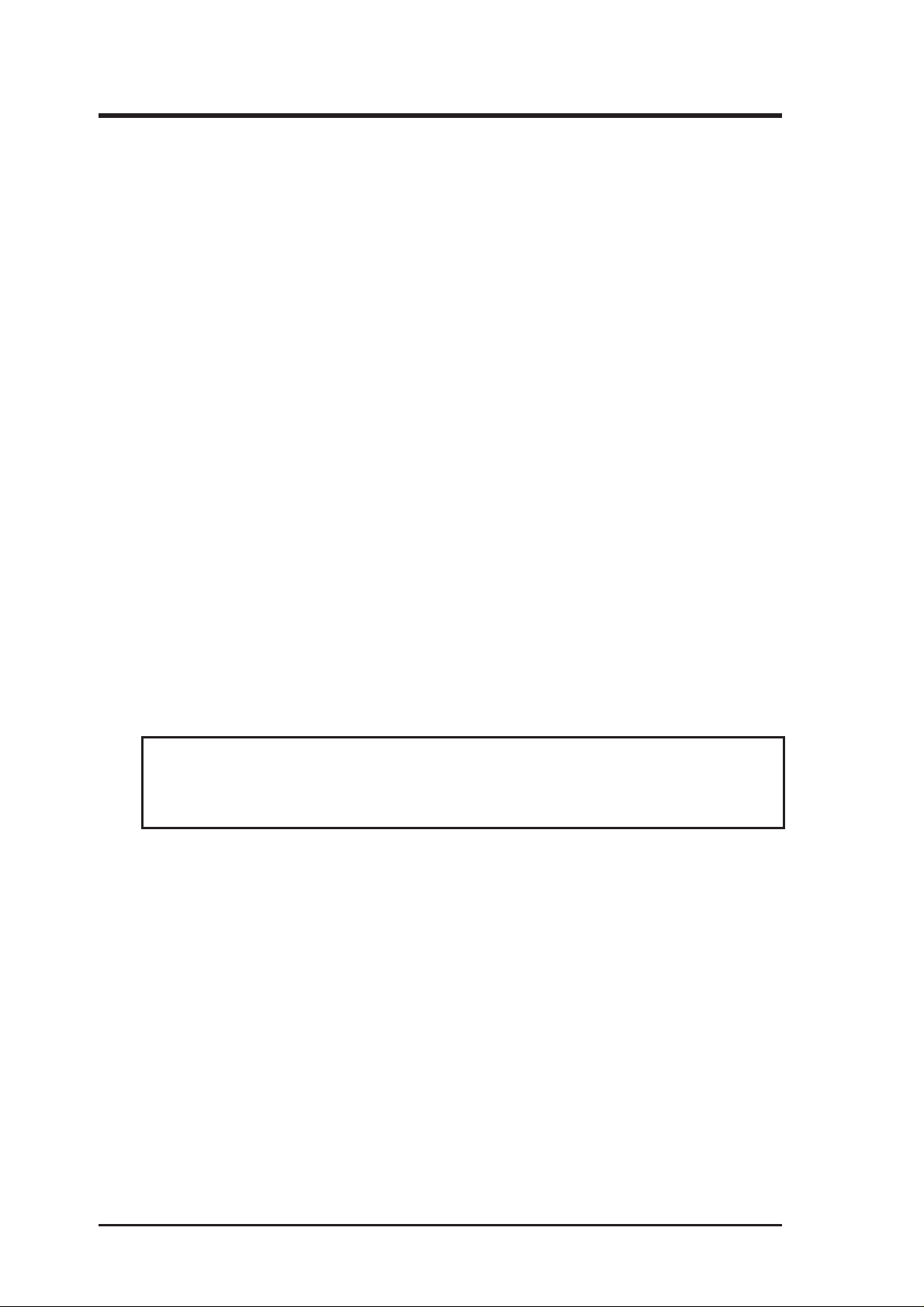
FCC & DOC COMPLIANCE
Federal Communications Commission Statement
This device complies with FCC Rules Part 15. Operation is subject to the following
two conditions:
• This device may not cause harmful interference, and
• This device must accept any interference received, including interference that
may cause undesired operation.
This equipment has been tested and found to comply with the limits for a Class B
digital device, pursuant to Part 15 of the FCC Rules. These limits are designed to
provide reasonable protection against harmful interference in a residential installation. This equipment generates, uses and can radiate radio frequency energy and, if
not installed and used in accordance with manufacturer's instructions, may cause
harmful interference to radio communications. However, there is no guarantee that
interference will not occur in a particular installation. If this equipment does cause
harmful interference to radio or television reception, which can be determined by
turning the equipment off and on, the user is encouraged to try to correct the interference by one or more of the following measures:
• Re-orient or relocate the receiving antenna.
• Increase the separation between the equipment and receiver.
• Connect the equipment to an outlet on a circuit different from that to which
the receiver is connected.
• Consult the dealer or an experienced radio/TV technician for help.
WARNING! Any changes or modifications to this product not expressly ap-
proved by the manufacturer could void any assurances of safety or performance
and could result in violation of Part 15 of the FCC Rules.
Canadian Department of Communications Statement
This digital apparatus does not exceed the Class B limits for radio noise emissions
from digital apparatus set out in the Radio Interference Regulations of the Canadian Department of Communications.
This Class B digital apparatus complies with Canadian ICES-003.
Cet appareil numérique de la classe B est conforme à la norme NMB-003 du Canada.
6
ASUS P2V User’s Manual
Page 7
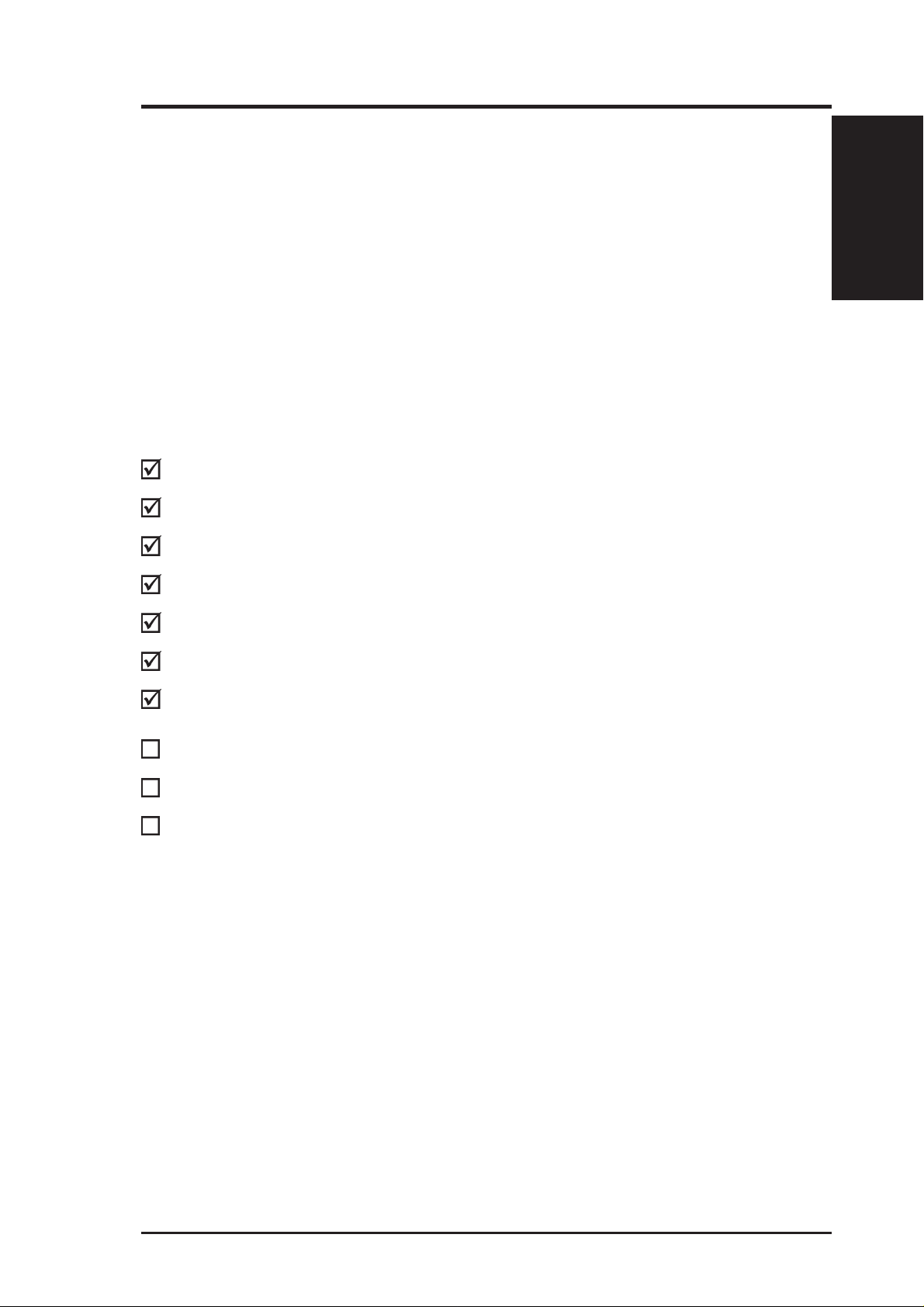
I. INTRODUCTION
How this Manual is Organized
This manual is divided into the following sections:
I. Introduction: Manual information and checklist
II. Features: Information and specifications concerning this product
III. Installation: Instructions on setting up the motherboard
IV. BIOS Software: Instructions on setting up the BIOS software
V. Support Software: Information on the included support software
Item Checklist
Please check that your package is complete. If you discover damaged or missing
items, please contact your retailer.
(1) ASUS Motherboard
(1) Universal Retention Mechanism for SECC/SECC2/SEPP
Manual / Checklist
I. INTRODUCTION
(1) IDE ribbon cable for master and slave drives
(1) Floppy ribbon cable for (1) 5.25inch floppy and (2) 3.5inch floppies
(1) Bag of spare jumper caps
(1) Support CD with drivers and utilities
(1) User’s manual
S-P2FAN or P2T-Cable for Slot 1 processors (optional)
IrDA-compliant infrared module (optional)
ASUS PCI-L101 Wake-on-LAN 10/100 Ethernet Card (optional)
ASUS P2V User’s Manual 7
Page 8
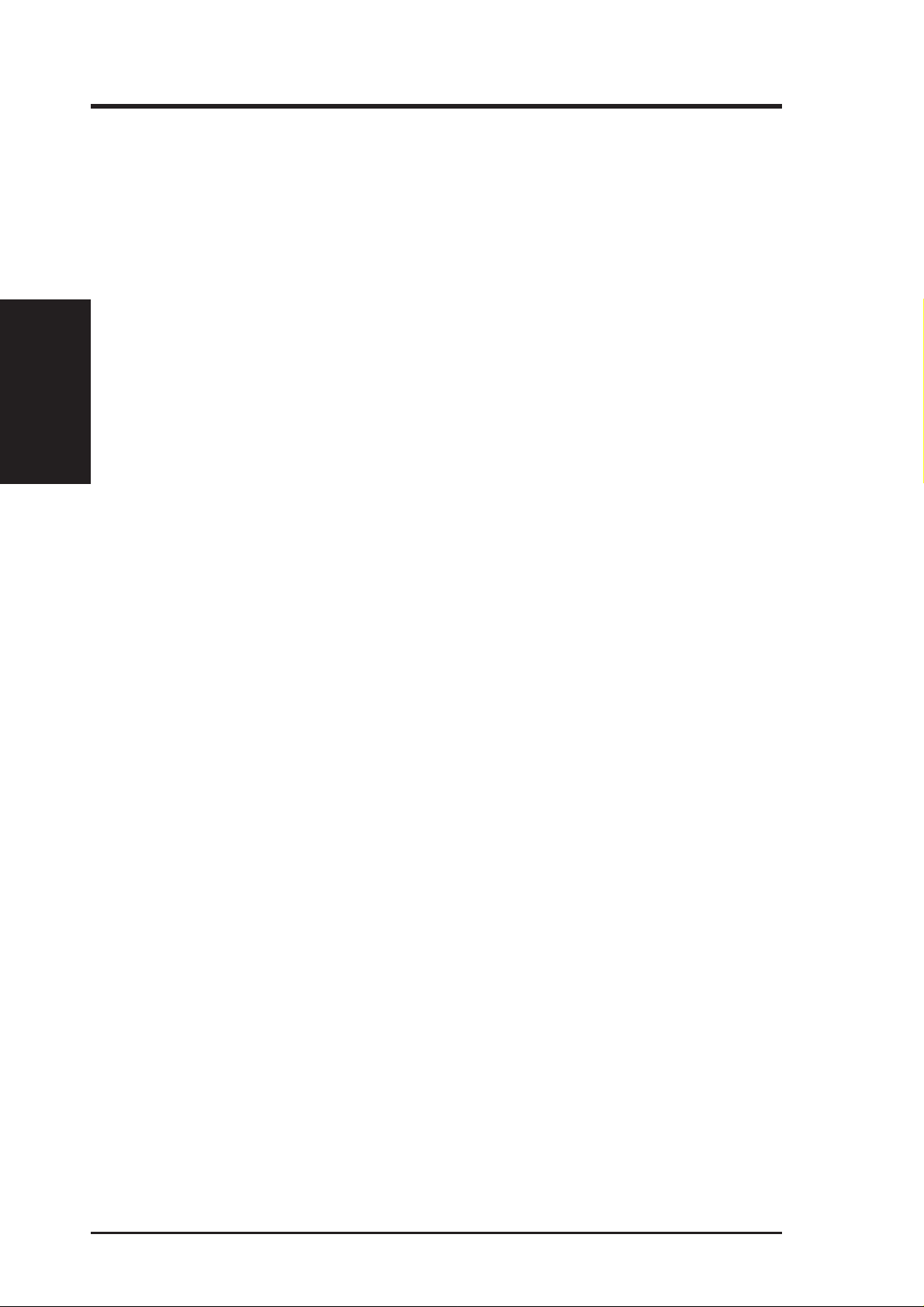
Features of the ASUS P2V Motherboard
The ASUS P2V is carefully designed for the demanding PC user who wants advanced features processed by the fastest CPU.
• Multi-Speed: Supports Intel Pentium® II (233 to 500M H z) and CeleronTM (266MHz and
• Multi-Cache: Supports processors with or without Pipelined Burst Level 2 cache.
• VIA Chipset: Features VIA’s VT82C693 chipset with I/O subsystems and front-side bus
II. FEATURES
Specifications
• Enhanced ACPI and Anti-Boot Virus BIOS: Features a programmable BIOS, offering en-
• PC100 Memory Support: Equipped with three DIMM sockets to support Intel PC100-
• Thermal Sensor Connector with Optional Sensor: Accurately detects the CPU tem-
• Hardware Monitoring: Provides a convenient utility to monitor your system’s vital
• Wake-On-LAN: Supports Wake-On–LAN activity with special network cards, such as
• AGP Slot: Supports Accelerated Graphics Port cards for high performance, component
• SMBus: Features the System Management Bus interface, which is used to physically
• PCI & ISA Expansion Slots: Provides four 32-bit PCI and three 16-bit ISA slots.
• Intelligence: Supports Keyboard Power Up, Fan Status Monitoring and Alarm, Tem-
• Super Multi-I/O: Provides two high-speed UART compatible serial ports and one parallel
• Desktop Management Interface (DMI): Supports DMI through BIOS, which allows
• Ultra DMA/33 Bus Master IDE: Comes with an onboard PCI Bus Master IDE controller with
• Universal Retention Mechanism: Supports a Pentium
• SCSI BIOS: Supports optional ASUS SCSI controller cards through onboard SYMBIOS firmware.
• IrDA: Supports an optional infrared port module for wireless interface.
• Concurrent PCI: Allows multiple PCI transfers from PCI master buses to memory to CPU.
II. FEATURES
faster) processors.
(FSB) platform, which boosts the traditional 66-MHz internal bus speed to 100MHz.
hanced ACPI for Windows 98 compatibility, built-in hardware-based virus protection through
Trend ChipAway Virus, and autodetection of most devices for virtually automatic setup.
compliant SDRAMs (8, 16, 32, 64, 128 or 256MB) up to 768MB. These new SDRAMs are
necessary to meet the enhanced 100MHz bus speed requirement.
perature of processors with the ASUS Smart Fan or the Intel boxed processor heatsink
with fan when connected to an ASUS P2T-Cable.
components/activities, such as fan rotations, voltages, and temperatures.
the ASUS PCI-L101 10/100 Fast Ethernet PCI card.
level interconnect targeted at 3D graphical display applications.
transport commands and information between SMBus devices.
perature Monitoring and Alert, Voltage Monitoring and Alert, System Resources Alert,
Intel LANDesk Client Manager (LDCM), and ASUS PC Probe software.
port with EPP and ECP capabilities. UART2 can also be directed from COM2 to the Infrared Module for wireless connections.
hardware to communicate within a standard protocol creating a higher level of compatibility. (Requires DMI-enabled components.) (See section V)
two connectors that support four IDE devices in two channels, supports UltraDMA/33, PIO
Modes 3 and 4 and Bus Master IDE DMA Mode 2, and supports Enhanced IDE devices, such as
T ape Backup, CD-ROM, and LS-120 drives.
®
II processor packaged in a Single
Edge Contact Cartridge (SECC/SECC2) or a Celeron
Edge Processor Package (SEPP).
TM
processor packaged in a Single
8 ASUS P2V User’s Manual
Page 9

II. FEATURES
The ASUS P2V Motherboard
T: PS/2 Mouse
B: PS/2 Keyboard
T: USB Port 1
B: USB Port 2
B: COM 1
T: Parallel
B: Serial
B: COM 2
Universal Folding
Retention Mechanism
ATX Power
Connector
CPU
Slot 1
3 DIMM SocketsChipset
II. FEATURES
Motherboard Parts
CPU Thermal
Sensor Connector
Accelerated
Graphics Port
Wake-On-LAN
Connector
4 PCI Slots
Programmable
2Mbit Flash
EEPROM
Hardware
Monitoring ASIC
3 ISA Slots
ASUS P2V User’s Manual 9
Page 10
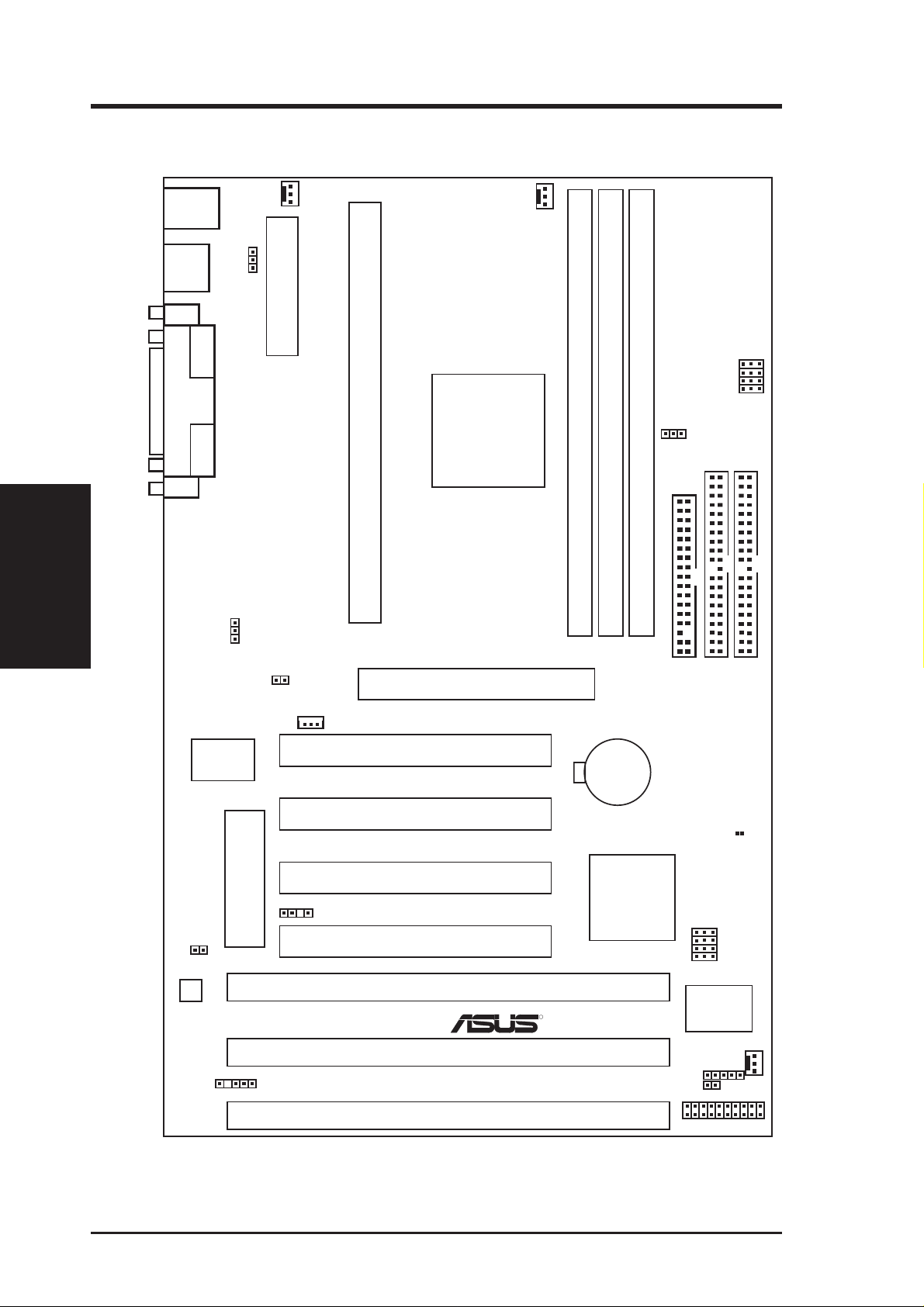
III. INSTALLATION
Layout of the ASUS P2V Motherboard
III. INST ALLATION
Board Layout
TOP:
PS/2
USB
Mouse
BOTTOM:
Keyboard
TOP:
USB 1
BOTTOM:
USB 2
COM 1
Parallel Port
COM 2
VIO
PWR_FAN
ATX Power Conenctor
Keyboard Power
CPU Slot 1
CPU_FAN
VIA
VT82C693
Chipset
BUS FREQ
FS3
FS2
FS1
FS0
AGPFS
DIMM Socket 1 (64/72 bit, 168 pin module)
DIMM Socket 2 (64/72 bit, 168 pin module)
DIMM Socket 3 (64/72 bit, 168 pin module)
Multi-I/O
JTPWR
Hardware
Monitor
Flash EEPROM
(Programable BIOS)
SMB Connector
JTCPU
Wake-On-LAN
CHASIS
Connector
Accelerated Graphics Port
PCI Slot 1
PCI Slot 2
PCI Slot 3
PCI Slot 4
ISA Slot 1
R
ISA Slot 2
ISA Slot 3
CR2032 3V
Lithium Cell
(CMOS
Power)
VIA
VT82C596A
PCIset
Infrared Connector
FLOPPY
SECONDARY IDE
BF3
BF2
BF1
BF0
BUS FREQ
ASUS
ASIC
IDE LED
Panel Connectors
PRIMARY IDE
CLRTC
CHA_FAN
10 ASUS P2V User’s Manual
Page 11
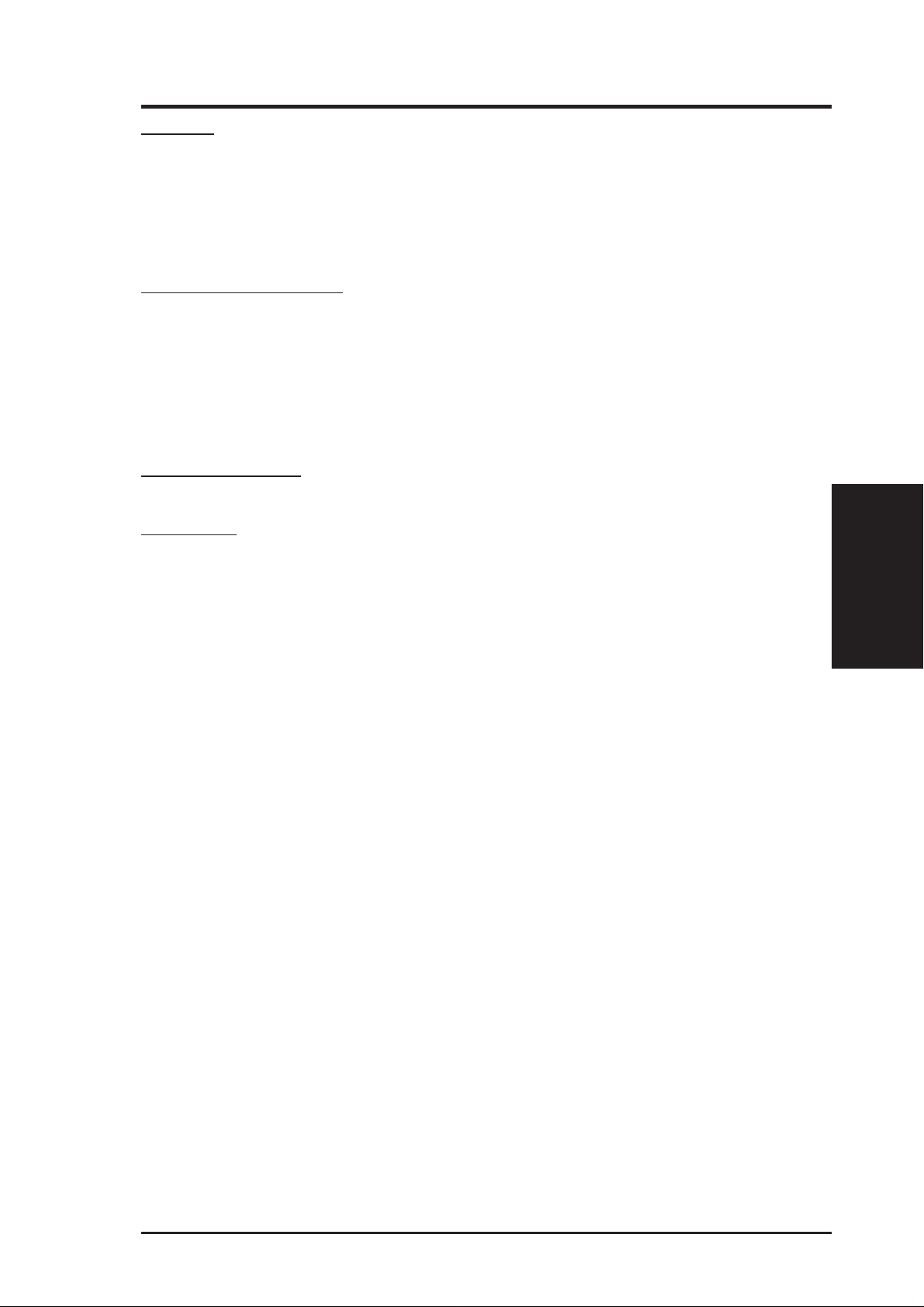
III. INSTALLATION
Jumpers
1) KBPWR p. 12 Keyboard Power
2) AGPFS p. 13 AGP Frequency Selection
3) VIO p. 13 Voltage Input/Output Selection
4) FS0, FS1, FS2, FS3 p. 14 CPU External Clock (BUS) Frequency Selection
5) BF0, BF1, BF2, BF3 p. 14 CPU Core:BUS Frequency Multiple
Expansion Slots/Sockets
1) System Memory p. 17 System Memory Support
2) DIMM Sockets p. 18 DIMM Memory Module Support
3) CPU Slot 1 p. 19 Pentium II/Celeron CPU Support
4) SLOT1, SLOT2, SLOT3 p. 24 16-bit ISA Bus Expansion Slots
5) PCI1, PCI2,PCI3, PCI4 p. 24 32-bit PCI Bus Expansion Slots
6) AGP p. 25 Accelerated Graphics Port
Hardware Monitor
1) JTPWR, JTCPU p. 23 Thermal Sensor Connector
Connectors
*
1) PS2KBMS p. 26 PS/2 Keyboard Connector (6-pin female)
2) PS2KBMS p. 26 PS/2 Mouse Connector (6-pin female)
3) PARALLEL p. 27 Parallel (Printer) Port Connector (25-pin female)
4) COM1, COM2 p. 27 Serial Port COM1 & COM2 (two 9-pin male)
5) FLOPPY p. 2 7 Floppy Drive Connector (34-pin block)
6) USB p. 28 Universal Serial BUS Ports 1 & 2 (two 4-pin female)
7) Primary/Secondary IDE p. 28 Primary/Secondary IDE Connector (40-pin blocks)
8) IDELED p. 28 IDE LED Activity Light (2 pins)
9) CHA_, PWR_, CPU_FAN p. 29 Chassis, Power Supply, CPU Fan Power Lead (3-pin block)
10) CHASIS p. 29 Chassis Intrusion Alarm Lead (4-1 pins)
11) IR p. 30 Infrared Port Module Connector (5 pins)
12) ATXPWR p. 30 ATX Motherboard Power Connector (20-pin block)
13) WOL_CON p. 31 Wake on LAN Connector (3 pins)
14) SMB p. 31 SMBus Connector (5-1 pins)
15) MSG.LED (PANEL) p. 32 System Message LED (2 pins)
16) SMI (PANEL) p. 32 SMI Switch Lead (2 pins)
17) PWR.SW (PANEL) p. 32 ATX Power & Soft-Off Switch Lead (2 pins)
18) RESET (PANEL) p. 32 Reset Switch Lead (2 pins)
PWR.LED (
19)
KEYLOCK (
20)
21) SPEAKER (PANEL) p. 32 Speaker Output Connector (4 pins)
PANEL
PANEL
)
p. 32 System Power LED Lead (3 pins)
)
p. 32 Keyboard Lock Switch Lead (2 pins)
Board Layout
III. INSTALLATION
*
The onboard hardware monitor uses the address 290H-297H so legacy ISA cards must not
use this address otherwise conflicts will occur.
ASUS P2V User’s Manual 11
Page 12
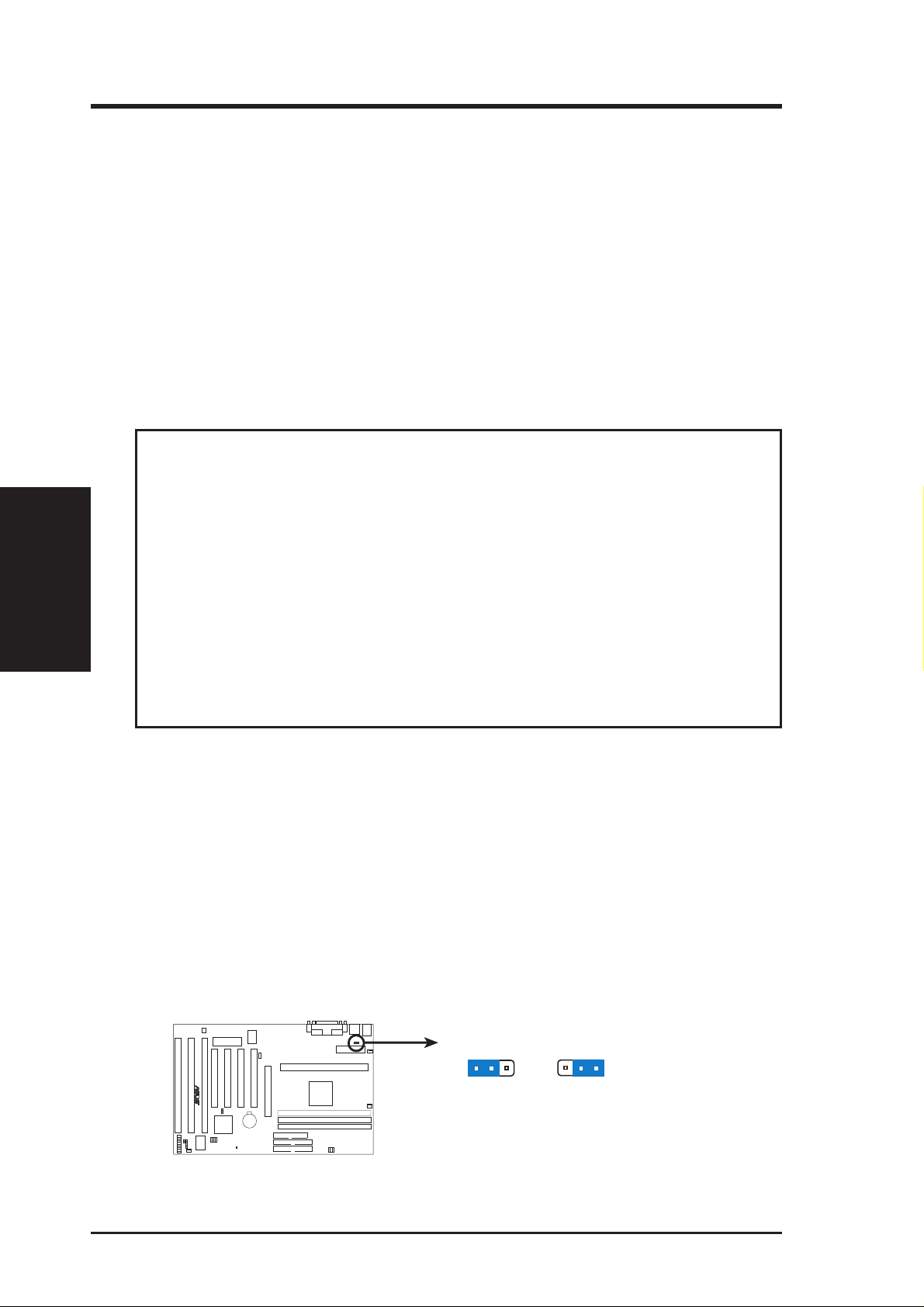
III. INST ALLATION
III. INSTALLATION
Installation Steps
Before using your computer, you must complete the following steps:
1. Set Jumpers
2. Install Memory Modules
3. Install the Central Processing Unit (CPU)
4. Install Expansion Cards
5. Connect Ribbon Cables, Cabinet Wires, and Power Supply
6. Setup the BIOS Software
1. Jumpers
WARNING! Computer motherboards and expansion cards contain very delicate
Integrated Circuit (IC) chips. To protect them against damage from static electricity, you should follow some precautions whenever you work on your computer.
Jumpers
1. Unplug your computer when working on the inside.
2. Use a grounded wrist strap before handling computer components. If you do
not have one, touch both of your hands to a safely grounded object or to a
metal object, such as the power supply case.
3. Hold components by the edges and try not to touch the IC chips, leads or
connectors, or other components.
4. Place components on a grounded antistatic pad or on the bag that came with
the component whenever the components are separated from the system.
Jumper Settings
1. Keyboard Power Up (KBPWR)
This allows you to disable or enable the keyboard power up function. Set to
Enable if you want to use your keyboard (by pressing <Spacebar>) to power up
your computer. This feature requires an ATX power supply that can supply at
least 300mA on the +5VSB lead and the new ACPI BIOS support. The default is
set to Disable because not all computers have the appropriate ATX power supply. Your computer will not function if you set this to Enable and if you do not
have the right ATX power supply.
R
P2V Keyboard Power Up
2
1
Disable
KBPWR
3
1
Enable
12 ASUS P2V User’s Manual
3
2
Page 13
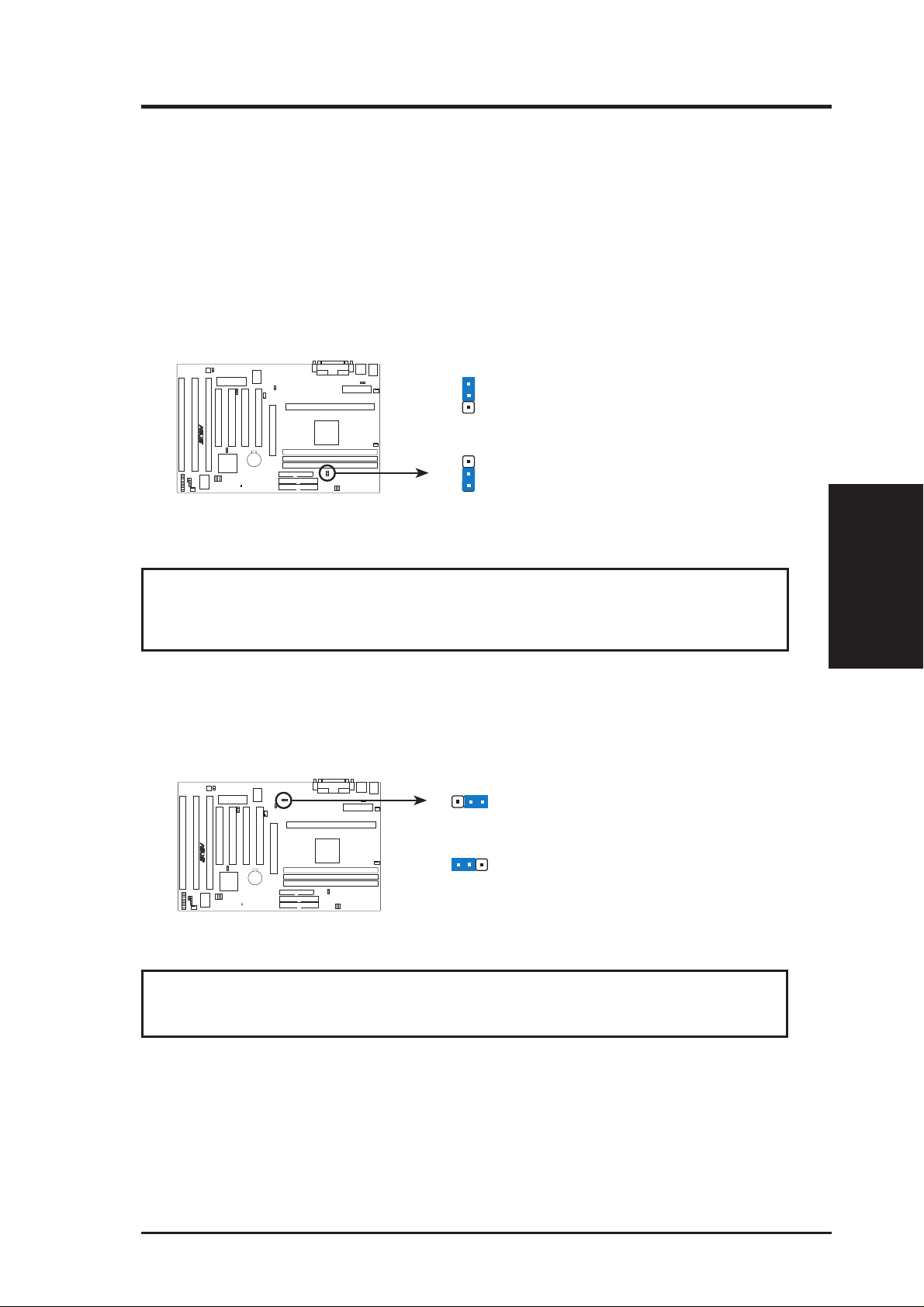
III. INSTALLATION
2. AGP Frequency Selection (AGPFS)
This option sets the frequency ratio between the AGP bus frequency and the
CPU bus frequency. The default sets the AGP frequency to 2/3 of the CPU bus
or host frequency.
IMPORTANT: Due to limitations in the VIA Apollo Pro Plus chipset, the AGP
frequency should only be set to twice that of the PCI frequency (AGP Frequency=2
x PCI Frequency). Thus AGP frequency must be set in conjunction with the CPU
bus frequency to avoid this limitation. (See next page for frequency settings.)
AGPFS
1
AGP Frequency = 2/3 CPU Bus or Host Frequency
R
P2V AGP Frequency Selection
2
3
(Default)
AGPFS
1
2
AGP Frequency = CPU Bus or Host Frequency
3
(2:3)
(1:1)
WARNING! AGP bus frequencies above 66MHz exceed the specifications for
the AGP interface and are not guaranteed to be stable.
3. Voltage Input/Output Selection (VIO)
This jumper allows you to select the voltage supplied to the DRAM, chipset,
and AGP.
VIO
123
(Default)
R
VIO
123
(Test)
P2V Voltage Input/Output Selection
WARNING! Using a higher voltage (T est setting) may help when overclocking but
may result in the shortening of your computer component’ s life. Use default setting.
Jumpers
III. INSTALLATION
ASUS P2V User’s Manual 13
Page 14
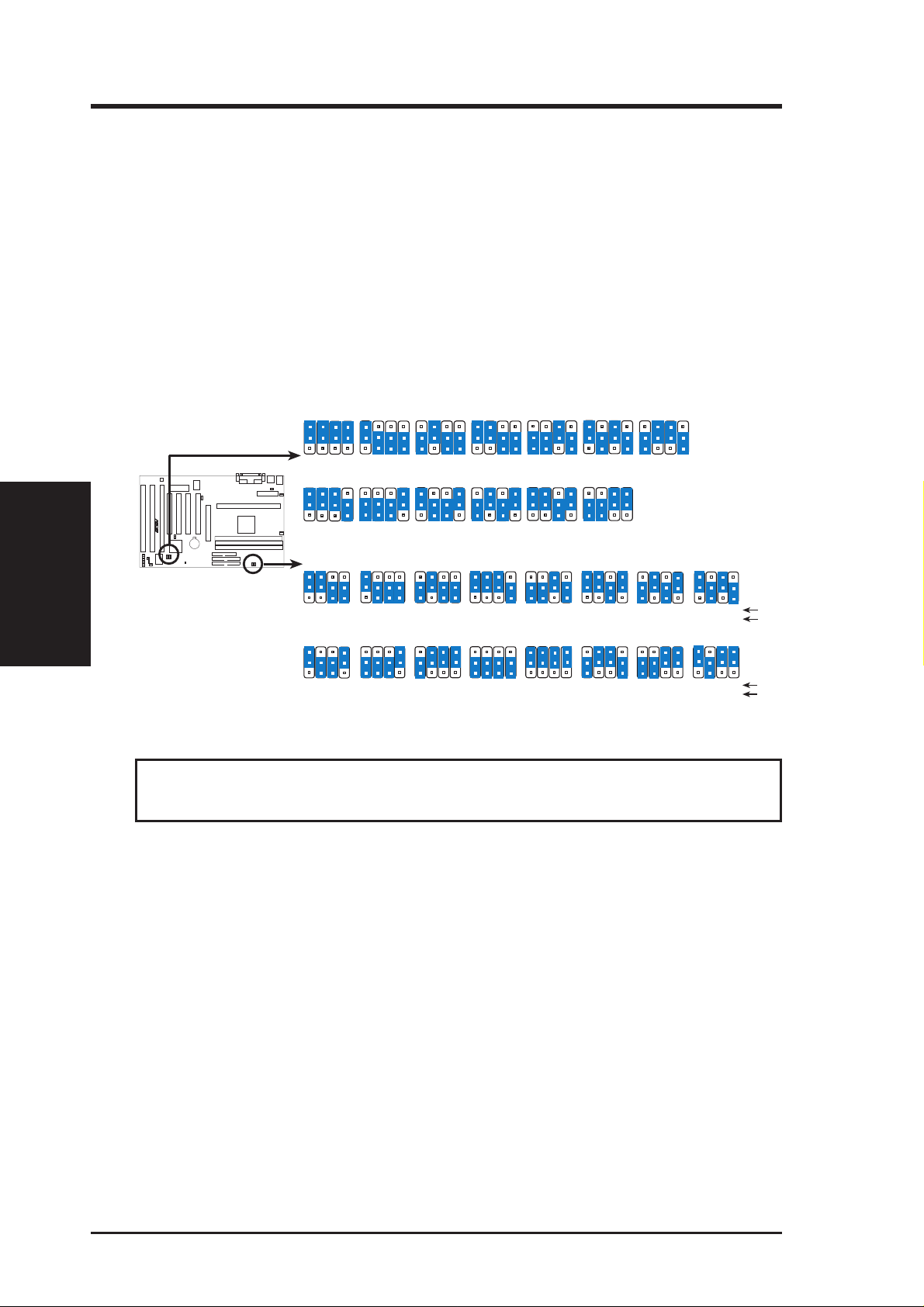
III. INSTALLATION
4. CPU Bus Frequency (FS0, FS1, FS2, FS3)
This option tells the clock generator what frequency to send to the CPU, DRAM, and
chipset. This allows the selection of the CPU’ s External frequency (or BUS Clock). The
BUS Clock multiplied by the BUS Ratio equals the CPU’s Internal frequency (the advertised CPU speed).
5. CPU Core:BUS Frequency Multiple (BF0, BF1, BF2, BF3)
This option sets the frequency ratio between the Internal frequency of the CPU
and the CPU’ s External frequency . These must be set in conjunction with the CPU
Bus Frequency.
III. INST ALLATION
Jumpers
FS1
FS1
BF1
BF1
BF2
BF2
FS2
FS2
BF3
1
2
3
BF3
1
2
3
FS3
1
2
3
FS3
1
2
3
44.33MHz
BF0
BF1
BF0
BF1
FS1
FS0
105MHz
35MHz
FS1
FS0
133MHz
BF2
BF2
FS2
FS2
BF3
1
2
3
BF3
FS3
1
2
3
36.67MHz
FS3
1
2
3
BF0
BF1
FS1
FS0
110MHz
FS1
FS0
140MHz
35MHz
FS2
FS2
BF2
BF3
FS3
1
2
3
37.33MHz
FS3
1
2
3
FS1
FS0
112MHz
FS1
FS0
150MHz
37.5MHz
FS2
FS2
FS3
FS3
CPU
PCI
CPU
PCI
R
P2V CPU Settings
BF1
BF1
FS1
FS1
BF2
BF2
FS2
FS2
BF3
1
2
3
BF3
1
2
3
FS3
1
2
3
41.65MHz
FS3
1
2
3
BF0
BF1
BF0
BF1
FS1
FS0
83.3MHz
FS1
FS0
124MHz
31MHz
BF2
BF2
FS2
FS2
BF3
1
2
3
BF3
1
2
3
FS3
1
2
3
100.3MHz
33.43MHz
FS3
1
2
3
41.33MHz
BF0
BF1
BF0
BF1
FS1
FS0
FS1
FS0
124MHz
BF0
2.0x (2/1)
BF0
5.5x (11/2)
CPU Core:BUS Frequency Multiple
FS0
66.8MHz
33.4MHz
FS0
115MHz
38.33MHz
CPU External Clock (BUS) Frequency Selection
BF0
BF1
BF3
BF2
1
2
3
2.5x (5/2) 3.0X (3/1) 3.5X (7/2) 4.0X (4/1) 4.5X (9/2) 5.0X (5/1)
BF0
BF1
BF3
BF2
1
2
3
6.0x (6/1) 6.5X (13/2) 7.0X (7/1) 7.5X (15/2) 8.0X (8/1)
FS0
FS1
FS2
FS3
1
2
3
75MHz
37.5MHz
FS0
FS1
FS2
FS3
1
2
3
120MHz
40MHz
BF2
BF2
FS2
FS2
BF3
BF3
FS3
1
2
3
FS3
1
2
3
1
2
3
1
2
3
BF0
BF0
FS0
103MHz
34.3MHz
FS0
133MHz
33.3MHz
WARNING! Frequencies above 100MHz exceed the specifications for the onboard
chipset and are not guaranteed to be stable.
14 ASUS P2V User’s Manual
Page 15
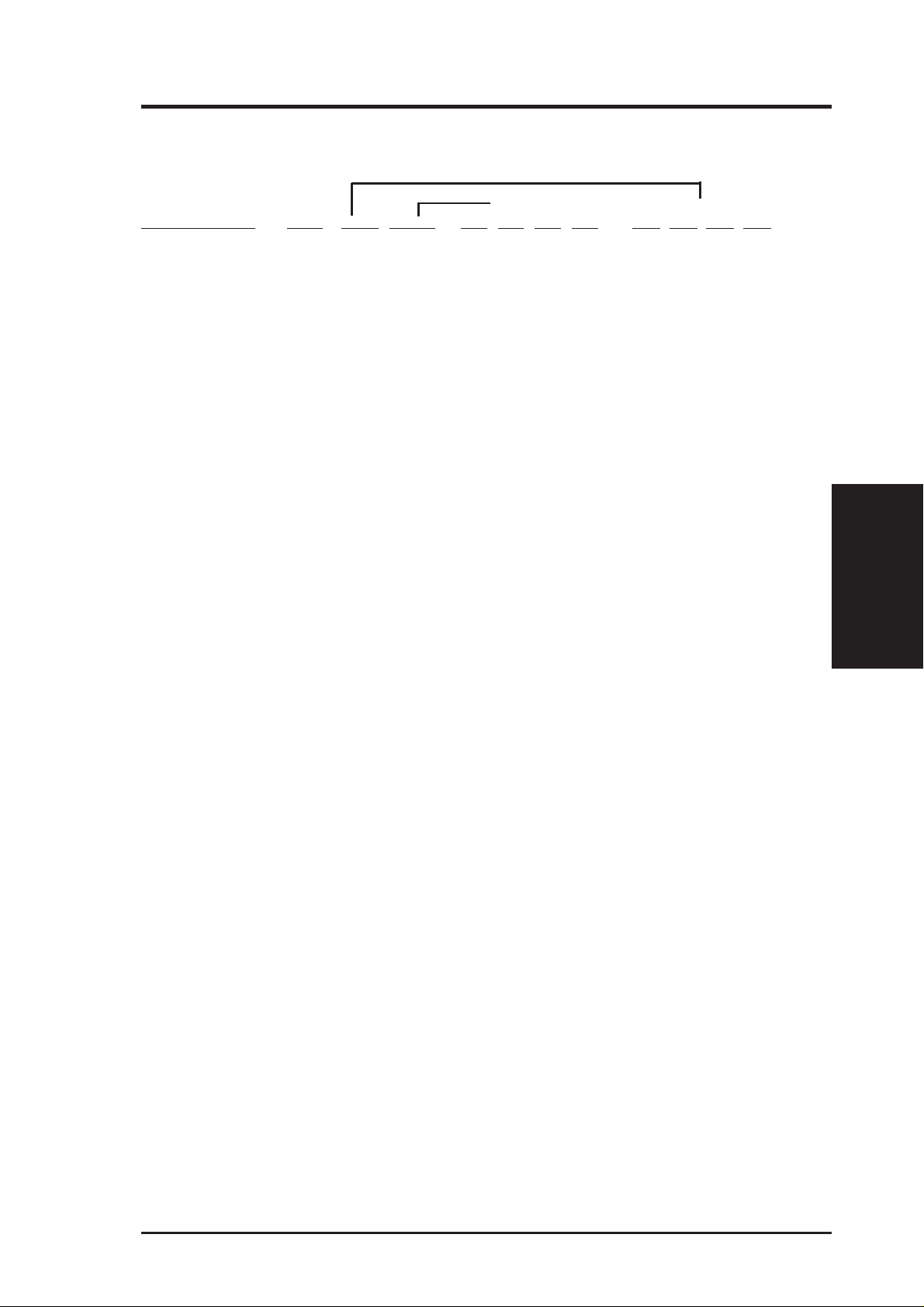
III. INSTALLATION
Set the jumpers by the Internal speed of your processor as follows:
(BUS Freq.) (Freq. Mult.)
Intel CPU Model Freq. Mult. BUS F. FS0 FS1 FS2 FS3 BF0 BF1 BF2 BF3
Pentium III 550MHz 5.5x 100MHz [1-2] [1-2] [1-2] [2-3] [1-2] [1-2] [1-2] [2-3]
Pentium III 500MHz 5.0x 100MHz [1-2] [1-2] [1-2] [2-3] [2-3] [1-2] [1-2] [2-3]
Pentium III / II 450MHz 4.5x 100MHz [1-2] [1-2] [1-2] [2-3] [1-2] [2-3] [1-2] [2-3]
Pentium II 400MHz 4.0x 100MHz [1-2] [1-2] [1-2] [2-3] [2-3] [2-3] [1-2] [2-3]
Pentium II 350MHz 3.5x 100MHz [1-2] [1-2] [1-2] [2-3] [1-2] [1-2] [2-3] [2-3]
Celeron 466MHz 7.0x 66MHz [1-2] [1-2] [2-3] [2-3] [2-3] [1-2] [2-3] [1-2]
Celeron 433MHz 6.5x 66MHz [1-2] [1-2] [2-3] [2-3] [1-2] [2-3] [2-3] [1-2]
Celeron 400MHz 6.0x 66MHz [1-2] [1-2] [2-3] [2-3] [2-3] [2-3] [2-3] [1-2]
Celeron 366MHz 5.5x 66MHz [1-2] [1-2] [2-3] [2-3] [1-2] [1-2] [1-2] [2-3]
Pentium II/Celeron 333MHz 5.0x 66MHz [1-2] [1-2] [2-3] [2-3] [2-3] [1-2] [1-2] [2-3]
Pentium II/Celeron 300MHz 4.5x 66MHz [1-2] [1-2] [2-3] [2-3] [1-2] [2-3] [1-2] [2-3]
Pentium II/Celeron 266MHz 4.0x 66MHz [1-2] [1-2] [2-3] [2-3] [2-3] [2-3] [1-2] [2-3]
Pentium II 233MHz 3.5x 66MHz [1-2] [1-2] [2-3] [2-3] [1-2] [1-2] [2-3] [2-3]
NOTES
• Overclocking your processor is not recommended. It may result in a slower
speed. Voltage Regulator Output Selection (VID) is not needed for the Pentium
III / II / Celeron processors because they send VID signals directly to the onboard
power controller.
• For updated processor settings, visit the ASUS web site (see ASUS CONT ACT
INFORMA TION for URLs).
Jumpers
III. INSTALLATION
ASUS P2V User’s Manual 15
Page 16

(This page was intentionally left blank.)
16 ASUS P2V User’s Manual
Page 17
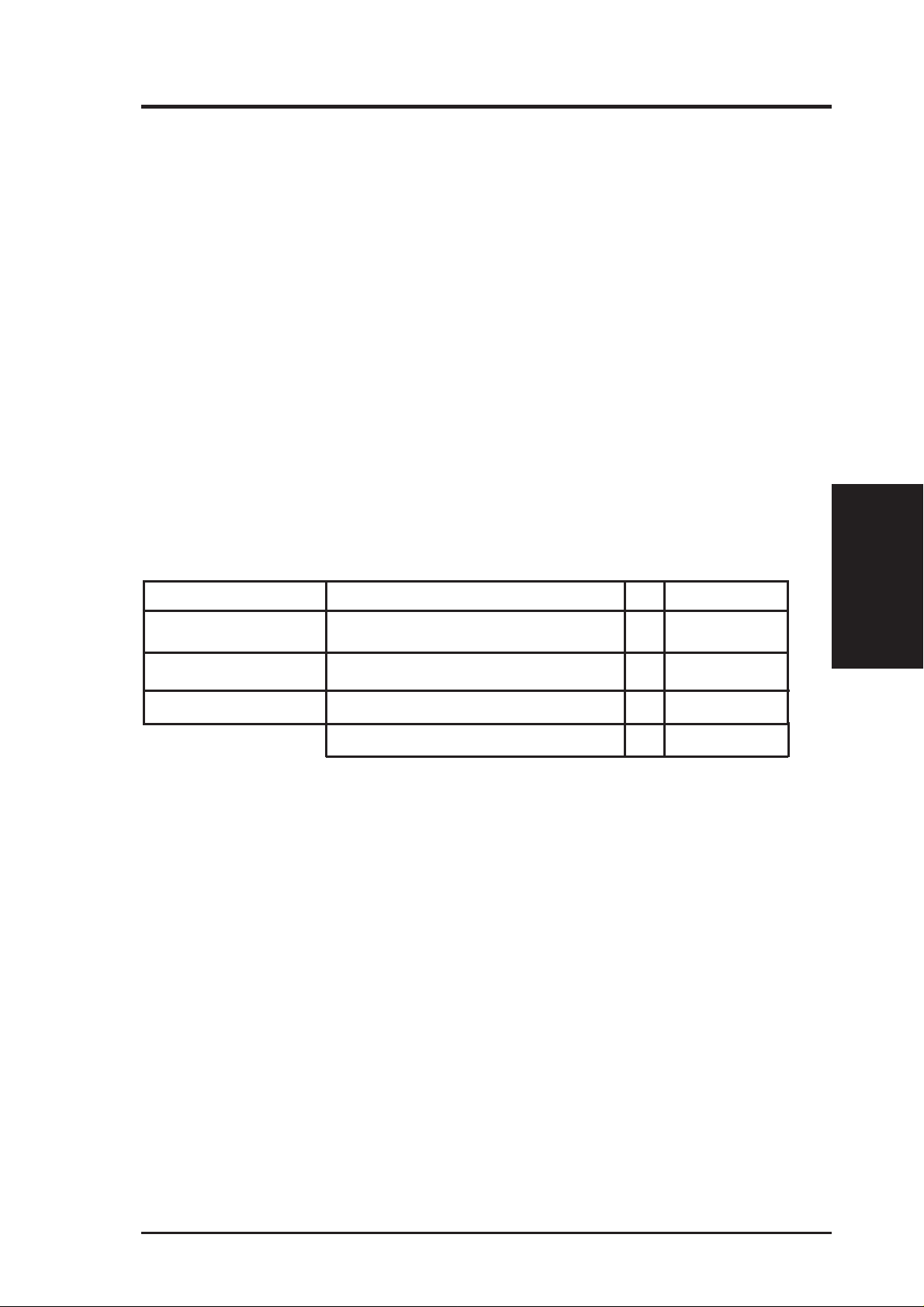
III. INSTALLATION
2. System Memory (DIMM)
This motherboard uses only Dual Inline Memory Modules (DIMMs). Three sockets
are available for 3.3Volt (power level) unbuffered Synchronous Dynamic Random
Access Memory (SDRAM) of either 8, 16, 32, 64, 128 or 256MB to form a memory
size between 8MB to 768MB. One side (with memory chips) of the DIMM takes up
one row on the motherboard.
To utilize the chipset’s Error Checking and Correction (ECC) feature, you must use a
DIMM module with 9 chips per side (standard 8 chips/side + 1 ECC chip) and make
the proper settings through “Chipset Features Setup” in IV. BIOS SOFTWARE.
Memory speed setup is recommended through SDRAM Configuration under “Chipset
Features Setup”.
IMPORTANT (see General DIMM Notes below)
• SDRAMs used must be compatible with the current Intel PC100 SDRAM
specification.
Install memory in any combination as follows:
DIMM Location 168-pin DIMM Total Memory
Socket 1 (Rows 0&1) SDRAM 8, 16, 32, 64, 128, 256MB x1
Socket 2 (Rows 2&3) SDRAM 8, 16, 32, 64, 128, 256MB x1
Socket 3 (Rows 4&5) SDRAM 8, 16, 32, 64, 128, 256MB x1
Total System Memory (Max 768MB) =
NOTES
• At the time this User ’s Manual was written, 256MB DIMMs are only available as
registered memory.
• DIMMs that have more than 18 chips are not supported on this motherboard.
• For the system CPU bus to operate 100MHz, use only PC100-compliant DIMMs.
When this motherboard operates at 100MHz, most system will not even boot if noncompliant modules are used because of the strict timing issues involved under these
speeds. If your DIMMs are not PC100-compliant, set the CPU bus frequency to
66MHz for system stability.
• ASUS motherboards support SPD (Serial Presence Detect) DIMMs. This is the
memory of choice for best performance vs. stability.
• SDRAM chips are generally thinner with higher pin density than EDO (Extended
Data Output) chips.
• BIOS shows SDRAM memory on bootup screen.
• Single-sided DIMMs come in 16, 32, 64,128MB; double-sided come in 32, 64, 128,
256MB.
System Memory
III. INSTALLATION
ASUS P2V User’s Manual 17
Page 18
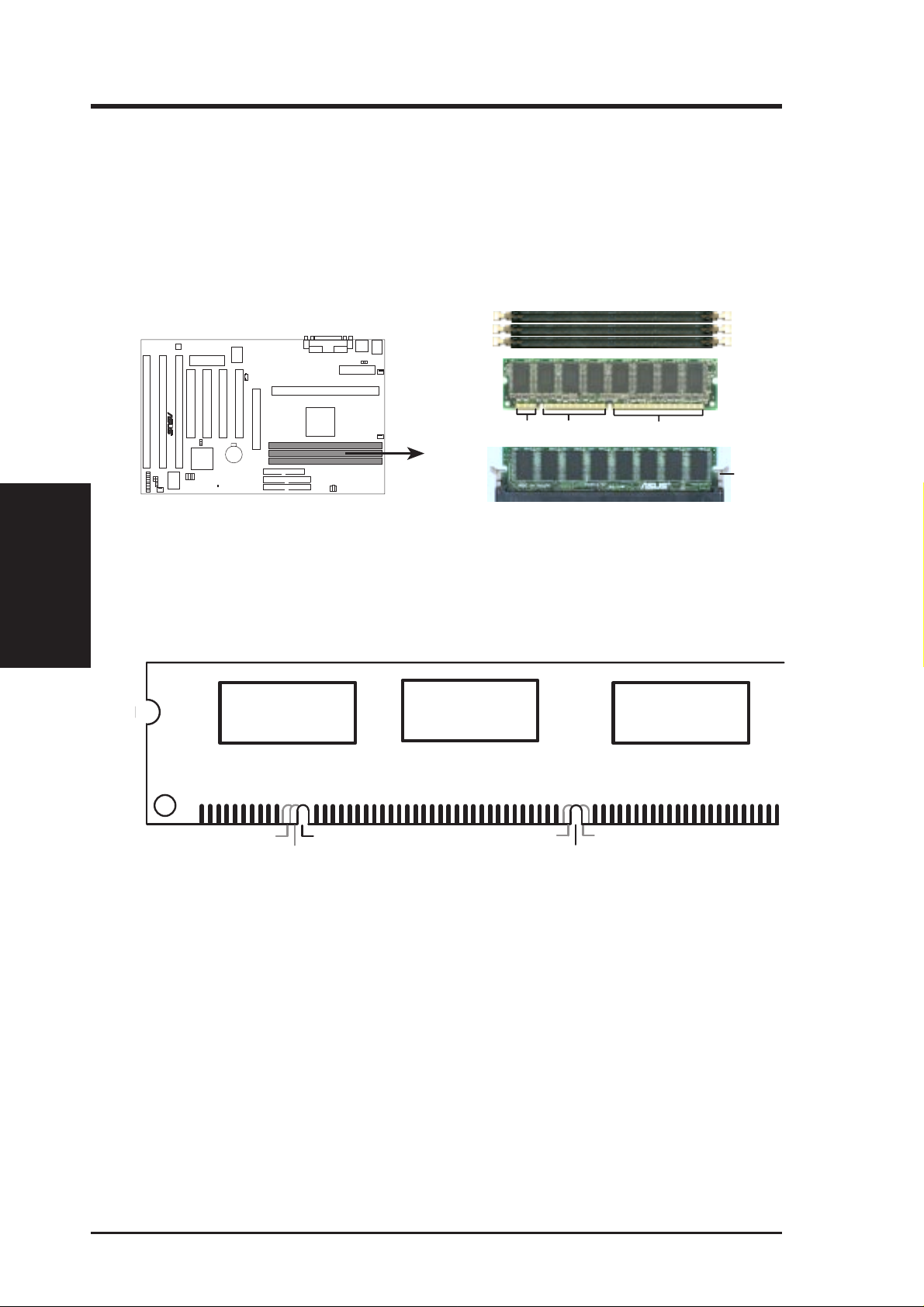
III. INSTALLATION
DIMM Memory Installation Procedures:
Insert the module(s) as shown. Because the number of pins are different on either
side of the breaks, the module will only fit in the orientation as shown. DRAM
SIMM modules have the same pin contacts on both sides. SDRAM DIMMs have
different pin contacts on each side and therefore have a higher pin density.
III. INST ALLATION
System Memory
P2V 168-Pin DIMM Memory Sockets
The DIMMs must be 3.3Volt unbuffered SDRAMs. To determine the DIMM type,
check the notches on the DIMMs (see figure below).
168-Pin DIMM Notch Key Definitions (3.3V)
R
DRAM Key Position
RFU
Buffered
Unbuffered
20 Pins 60 Pins 88 Pins
Voltage Key Position
5.0V
Reserved
3.3V
Lock
The notches on the DIMM will shift between left, center, or right to identify the type
and also to prevent the wrong type from being inserted into the DIMM slot on the
motherboard. You must tell your retailer the correct DIMM type before purchasing.
This motherboard supports four clock signals.
18 ASUS P2V User’s Manual
Page 19
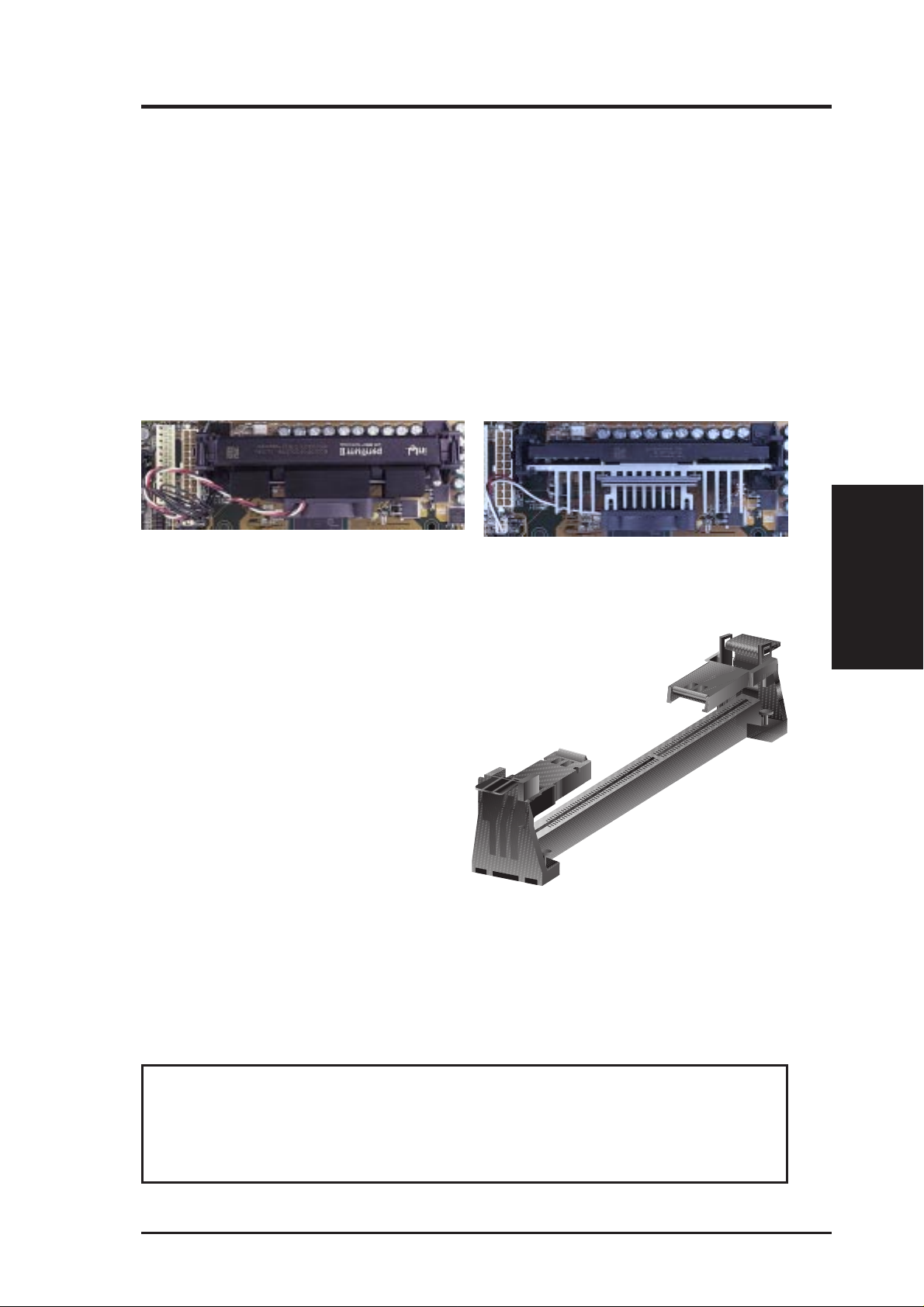
III. HARDWARE SETUP
3. Central Processing Unit (CPU)
NOTE: The following pictures are provided for reference purposes only. The appearance of your retention mechanism and fan may be different from the following
examples.
Your motherboard provides a Slot 1 connector for a Pentium
aged in a Single Edge Contact Cartridge (SECC2), a Pentium
®
III processor pack-
®
II processor packaged in SECC/SECC2, or a Celeron™ processor packaged in a Single Edge Processor Package (SEPP). An ASUS S370 CPU card can allow Socket 370 processors to
be used on any ASUS motherboard with the Slot 1 connector.
Pentium II processor packaged in an SECC with
heatsink and fan (top view)
Pentium III (in an SECC2) with heatsink and fan
NOTE: The SEPP fan (for Celeron processors) is
similar to SECC2 fan except that the clamping
design is different.
Universal Retention Mechanism
Your motherboard comes preinstalled
with a Universal Retention Mechanism
(URM). The URM supports Pentium III /
II and Celeron processors.
CPU
III. H/W SETUP
Universal Retention Mechanism (URM)
Heatsinks
The recommended heatsinks (see section on recommended heatsinks for Pentium
III / II processors for more information) for the boxed Pentium III / II and Celeron
processors are those with three-pin fans that can be connected to the fan connectors
on the motherboard.
WARNING! Be sure that there is sufficient air circulation across the processor’s
heatsink by regularly checking that your CPU fan is working. W ithout sufficient
circulation, the processor could overheat and damage both the processor and the
motherboard. You may install an auxiliary chassis fan, if necessary.
ASUS P2V User’s Manual 19
Page 20
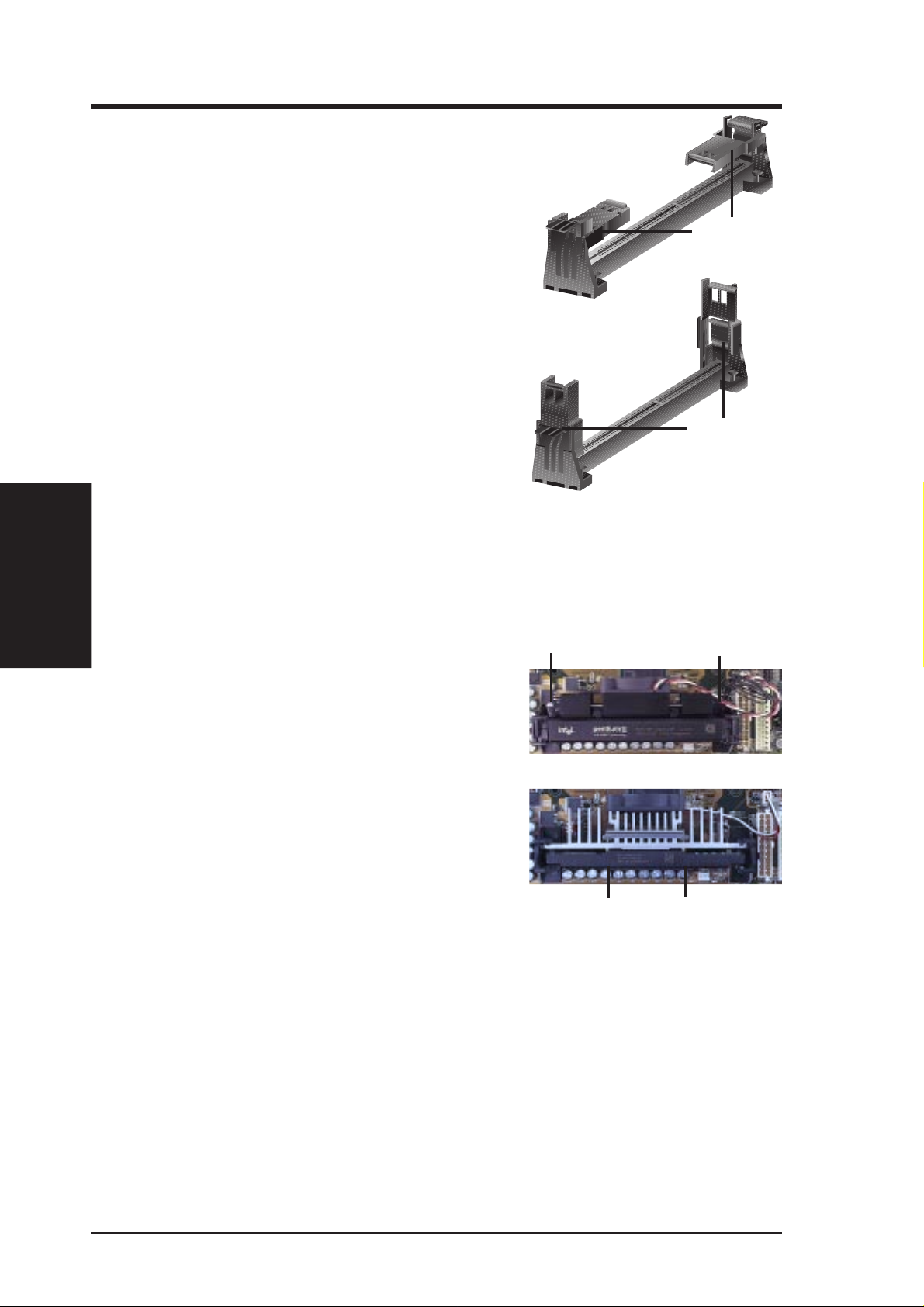
III. HARDWARE SETUP
Installing the Processor
1. Unlock the URM’s Folding Support Arms:
The folding support arms of the URM are
locked when shipped.
T o unlock the support arms, simply flip them
up to an upright position.
Locked Folding
Support Arms
III. H/W SETUP
CPU
The URM is now ready for the installation
Unlocked Folding
Support Arms
of your processor.
2. Attach the Heatsink
NOTE: If provided, you should follow the heatsink attachment instructions
that came with your heatsink or processor. The following steps are provided
only as a general guide and may not reflect those for your heatsink.
Using the SECC fan with the Pentium
®
II
Lock Arm
Lock Arm
Push the two lock arms one direction to clamp
the heatsink onto the processor and the other
direction to release.
Using the SECC2 fan with the Pentium
®
III
Insert the four heatsink’s pins through the
holes of the SECC2. Place the metal clip on
the ends of the pins and slide until it locks
into place.
Four Pins and metal clip
NOTE: The SEPP heatsink and fan (for Intel Celeron processors) is similar to
the SECC2 heatsink and fan except that the clamping design is different.
20 ASUS P2V User’s Manual
Page 21

III. HARDWARE SETUP
WARNING! Make sure the heatsink is mounted tightly against the SECC, SECC2
or SEPP; otherwise, the CPU will overheat. You may install an auxiliary fan to
provide adequate circulation across the processor’s passive heatsink.
3. Insert the SECC/SECC2/SEPP
SECC with Pentium
®
II only: Push the SECC’s two locks inward until you hear
a click (the picture in step 2 shows the locks in the outward position and inward in
the picture below).
With the heatsink facing the motherboard’s chipset, push the SECC, SECC2, or
SEPP gently but firmly into the Slot 1 connector until it is fully inserted.
SECC
Push lock inward
CPU fan cable to
fan connector
SECC2/SEPP
CPU fan cable to
fan connector
4. Secure the SECC/SECC2/SEPP
CPU
III. H/W SETUP
Secure the SECC/SECC2/SEPP in place by pushing the SECC/SECC2/SEPP
until it is firmly seated on the Slot 1 connector.
SECC with Pentium
®
II only: The SECC locks should be outward when se-
cured so that the lock shows through the retention mechanism’s lock holes.
SECC SECC2/SEPP
Lock hole
Lock hole
CPU fan cable to
fan connector
CPU fan
cable to fan
connector
ASUS P2V User’s Manual 21
Page 22
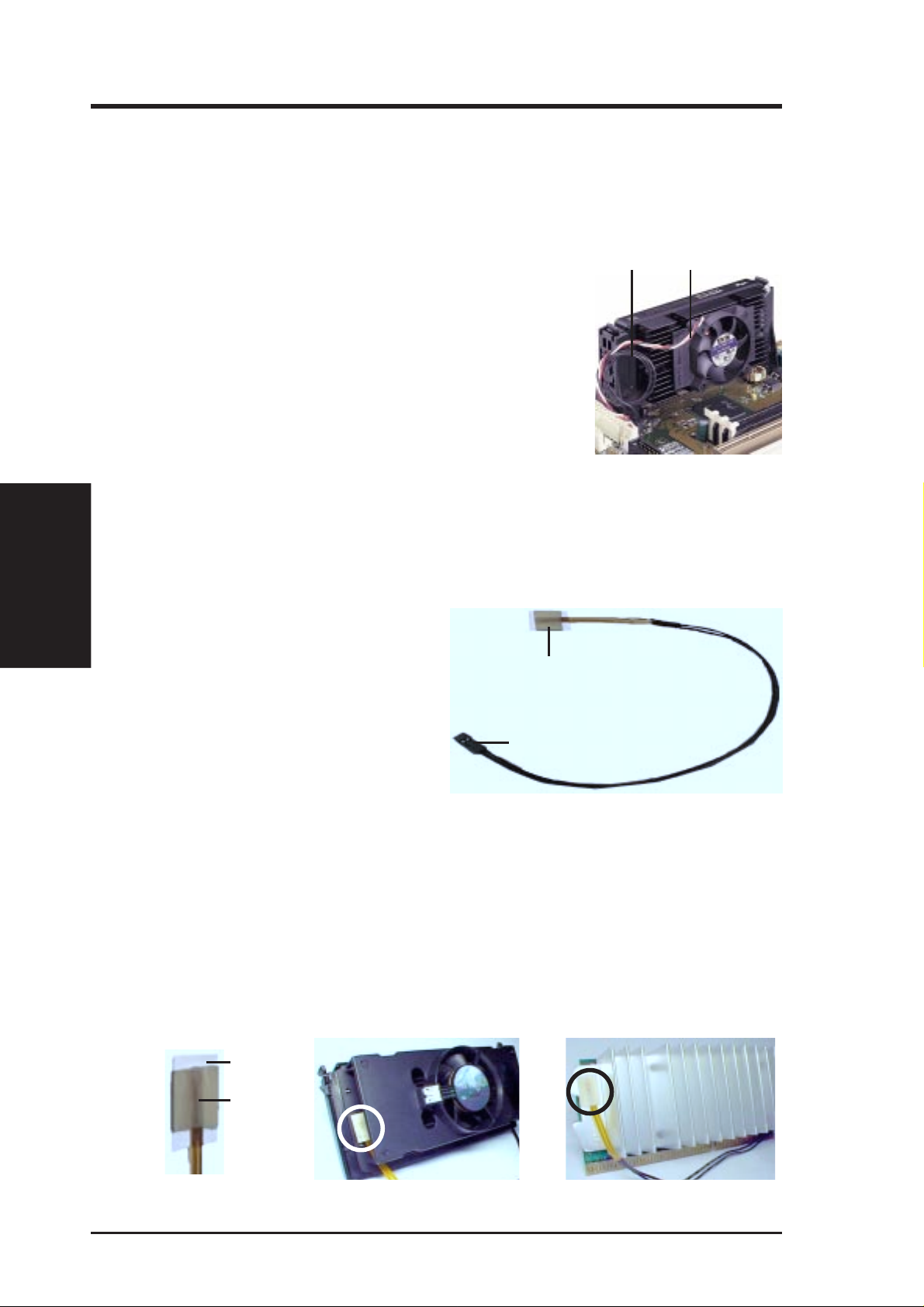
III. HARDWARE SETUP
ASUS Smart Thermal Solutions
ASUS provides two smart solutions to Slot 1 CPU thermal problems: the ASUS
Smart Fan or ASUS S-P2FAN and the ASUS P2T-Cable.
III. H/W SETUP
CPU
ASUS S-P2FAN
Thermal Cable
(2 black wires)
CPU Fan Cable
(3 colored wires)
The optional ASUS Smart Fan or ASUS S-P2FAN is a
®
CPU fan for a Pentium
II processor packaged in an SECC.
Unlike other CPU thermal solutions, the ASUS S-P2FAN
has an integrated thermal sensor located near the center
of the CPU heat source. The sensor is optimized by ASUS
to give the most accurate reading of the CPU temperature, thus provides the best protection to your computer
system.
To Use the ASUS S-P2FAN
See 2. Attach the Heatsink on the preceding page for the relevant procedures. Note
that the S-P2FAN comes with a rock arm design for easy FAN/CPU installation.
ASUS P2T-Cable
The optional ASUS P2T-Cable can be
®
used for a Pentium
aged in an SECC2/SECC or a Celeron™
III/II processor pack-
Sensor
processor packaged in an SEPP.
NOTE: The ASUS P2T -Cable can only
Sensor Connector Plug
be used in a Slot 1 motherboard with a
2-pin thermal sensor connector.
To Use the ASUS P2T-Cable
NOTE: The following procedures assume that you have properly attached a
heatsink onto an SECC/SECC2/SEPP.
1. Simply peel off the tab from the sensor and then stick the sensor near the middle
edge of the Intel boxed processor heatsink with fan (middle) or to either the
upper or lower edge of the Celeron™ heatsink (right), as indicated.
Tab
Sensor
← OR STICK ABOUT HERE
22 ASUS P2V User’s Manual
Page 23

III. HARDWARE SETUP
WARNING! Do not insert the sensor between the processor and heatsink, other-
wise, it will cause damage to the P2T-Cable.
IMPORTANT! ASUS guarantees accurate readings only for the ASUS Smart
Fan and the Intel boxed processor heatsink with fan because both have similar
heat distribution and heatsink material.
2. Connect the P2T-Cable to the CPU thermal sensor connector (JTCPU).
JTPWR
R
P2B-F Thermal Sensor Connectors
Power Supply Thermal Sensor Connector
JTCPU
CPU Thermal Sensor Connector
NOTE: If you have a power supply with thermal monitoring, connect its thermal sensor cable to JTPWR.
Recommended Heatsinks for Slot 1 Processors
The recommended heatsinks for the Slot 1 processors are those with three-pin fans,
such as the ASUS Smart Fan, that can be connected to the motherboard’s CPU fan
connector . These heatsinks dissipate heat more efficiently and with an optional hardware monitor, they can monitor the fan’s RPM and use the alert function with the
Intel LANDesk Client Manager (LDCM) or the ASUS PC Probe software.
CPU
III. H/W SETUP
SECC Heatsink & Fan SECC2 Heatsink & Fan
NOTE: The SEPP heatsink and fan (for Intel Celeron processors) is similar to the
SECC2 heatsink and fan except that the clamping design is different.
ASUS P2V User’s Manual 23
Page 24
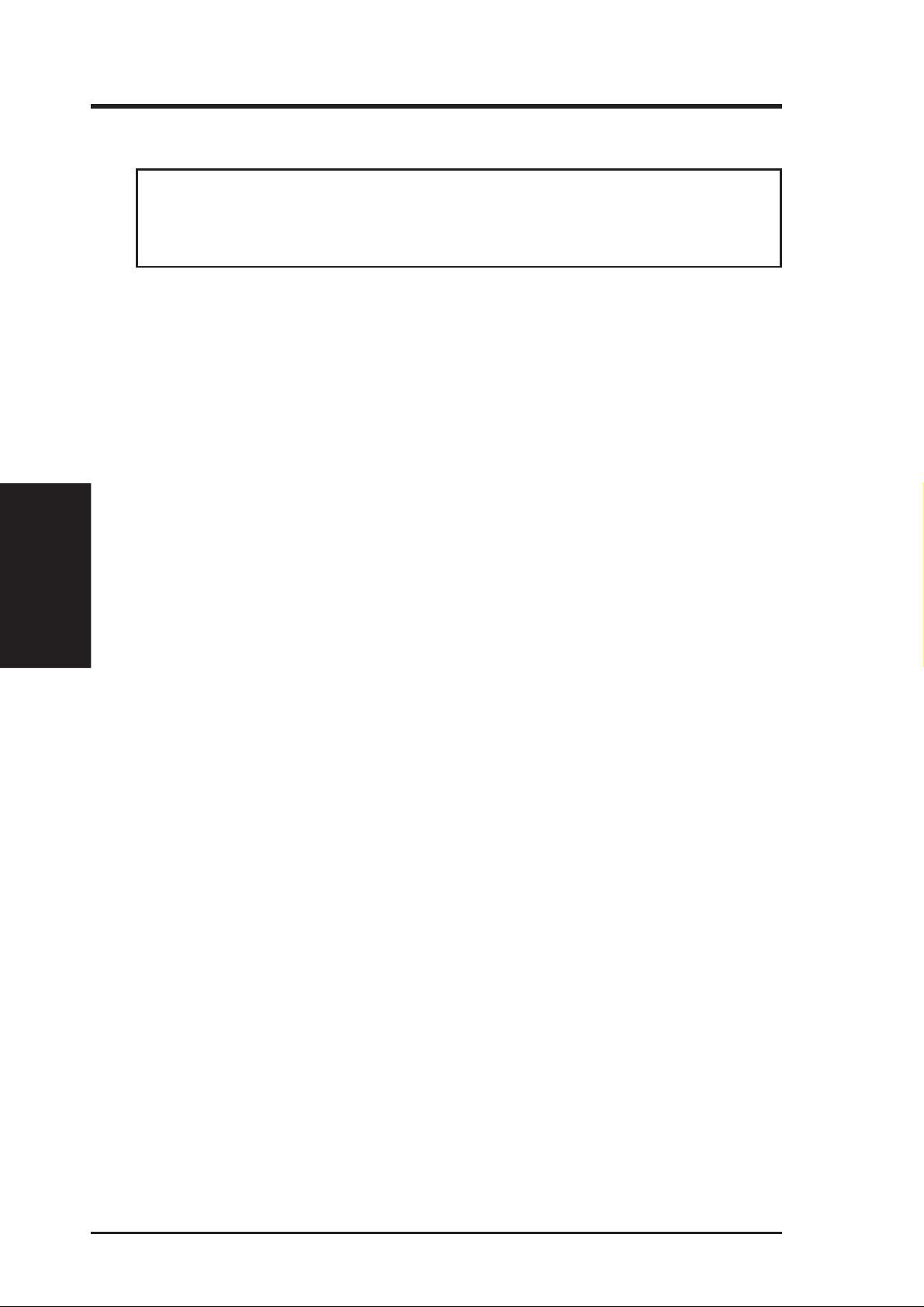
4. Expansion Cards
WARNING! Unplug your power supply when adding or removing expansion
cards or other system components. Failure to do so may cause severe damage to
both your motherboard and expansion cards.
Expansion Card Installation Procedure
1. Read the documentation for your expansion card and make any necessary hard-
2. Remove your computer system’s cover and the bracket plate on the slot you
3. Carefully align the card’s connectors and press firmly.
4. Secure the card on the slot with the screw you removed above.
Expansion Cards
III. H/W SETUP
5. Replace the computer system’s cover.
III. HARDWARE SETUP
ware or software settings for your expansion card, such as jumpers.
intend to use. Keep the bracket for possible future use.
6. Set up the BIOS if necessary
(such as IRQ xx Used By ISA: Yes in PNP AND PCI SETUP)
7. Install the necessary software drivers for your expansion card.
Assigning IRQs for Expansion Cards
Some expansion cards need to use an IRQ to operate. Generally, an IRQ must be
exclusively assigned to one use. In a standard design, there are 16 IRQs available
but most of them are already in use, leaving 6 IRQs free for expansion cards. If your
motherboard has PCI audio onboard, an extra IRQ will be used, leaving 5 IRQs
free. If your motherboard has ISA audio onboard, an extra 3 IRQs will be used,
leaving 3 IRQs free.
Both ISA and PCI expansion cards may require to use IRQs. System IRQs are available to cards installed in the ISA expansion bus first, then any remaining IRQs are
available to PCI cards. Currently , there are two types of ISA cards. The original ISA
expansion card design, now referred to as legacy ISA cards, requires that you configure the card’ s jumpers manually and then install it in any available slot on the ISA
bus. If you use W indows 98, selecting the Interrupt request (IRQ) button in Prop-
erties under Device Manager displays the resource settings being used by a par-
ticular device. In Windows 95, the Resources tab under Device Manager displays
these settings. (T o gain access to Device Manager in either W indows 98/95, doubleclick the System icon under the Control Panel program.) Ensure that no two devices share the same IRQs or your computer will experience problems when those
two devices are in use at the same time.
24 ASUS P2V User’s Manual
Page 25
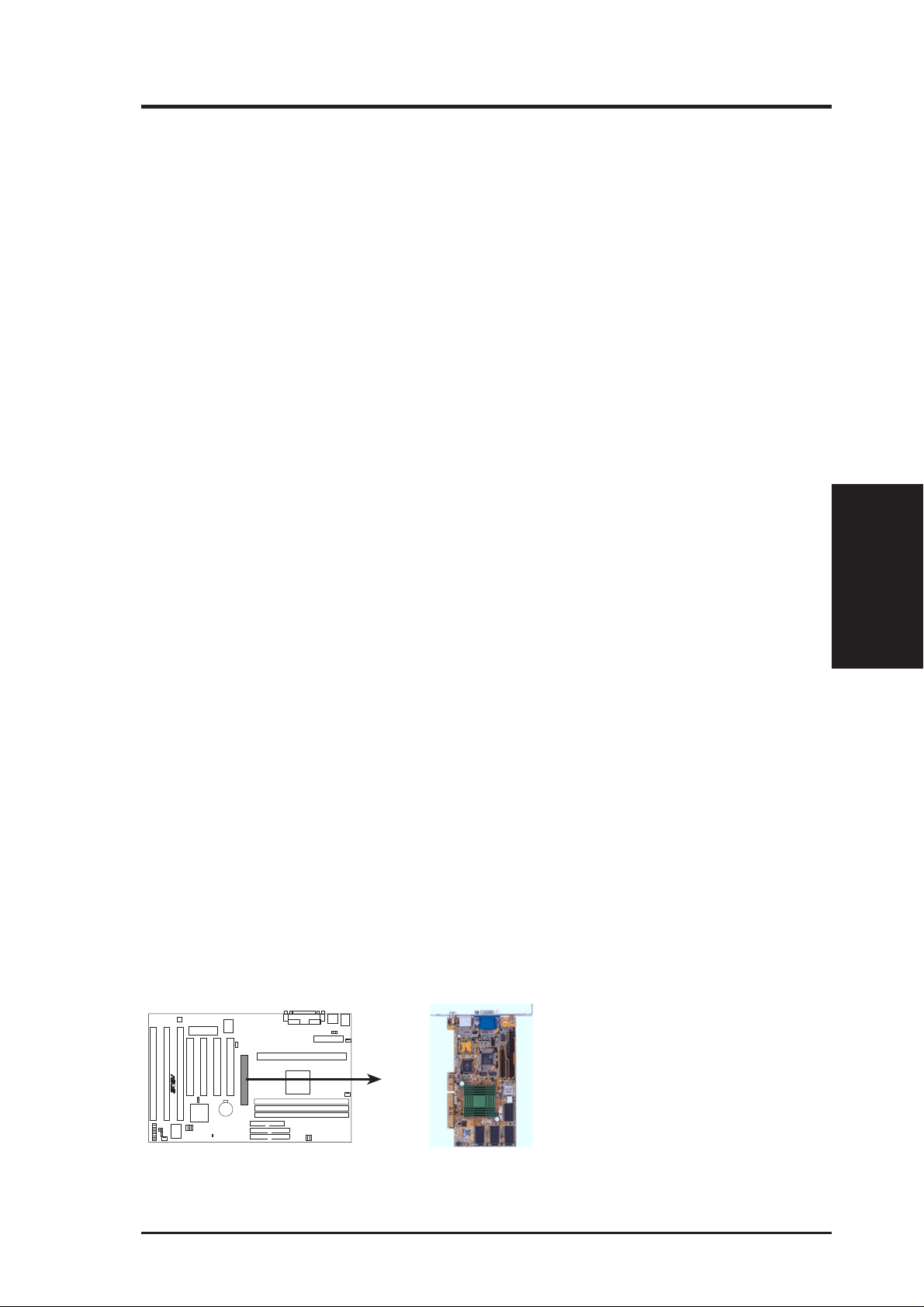
III. INSTALLATION
To simplify this process, this motherboard complies with the Plug and Play (PnP
specification, which was developed to allow automatic system configuration whenever a PnP-compliant card is added to the system. For PnP cards, IRQs are assigned
automatically from those available.
If the system has both legacy and PnP ISA cards installed, IRQs are assigned to PnP
cards from those not used by legacy cards. The PCI and PNP configuration section
of the BIOS setup utility can be used to assign which IRQs are being used by legacy
cards. For older legacy cards that do not work with the BIOS, you may contact your
vendor for an ISA Configuration Utility.
An IRQ number is automatically assigned to PCI expansion cards after those used
by legacy and PnP ISA cards. In the PCI bus design, the BIOS automatically assigns
an IRQ to a PCI slot that contains a card requiring an IRQ. T o install a PCI card, you
need to set the INT (interrupt assignment). Since all the PCI slots on this motherboard use an INTA #, set the jumpers on your PCI cards to INT A.
Assigning DMA Channels for ISA Cards
Some ISA cards, both legacy and PnP, may also need to use a DMA (Direct Memory
Access channel. DMA assignments for this motherboard are handled the same way
as the IRQ assignment process described earlier. You can select a DMA channel in
the PCI and PnP configuration section of the BIOS Setup utility.
IMPORTANT: To avoid conflicts, reserve the necessary IRQs and DMAs for legacy
ISA cards (under PNP AND PCI SETUP of the BIOS SOFTWARE, choose Yes in IRQ
xx Used By ISA and DMA x Used By ISA for those IRQs and DMAs you want to reserve.
ISA Cards and Hardware Monitor
The onboard hardware monitor uses the address 290H-297H so legacy ISA cards
must not use this address or else conflicts will occur.
Accelerated Graphics Port
This motherboard provides an accelerated graphics port (AGP) slot to support a new
generation of graphics cards with ultra-high memory bandwidth, such as an ASUS
3D Hardware Accelerator.
DMA Channels
III. INST ALLATION
R
P2V Accelerated Graphics Port (AGP)
ASUS P2V User’s Manual 25
Page 26

III. INST ALLATION
Connectors
III. INSTALLATION
5. External Connectors
WARNING! Some pins are used for connectors or power sources. These are
clearly distinguished from jumpers in the motherboard layout. Placing jumper
caps over these connectors will cause damage to your motherboard.
IMPORTANT: Ribbon cables should always be connected with the red stripe to
Pin 1 on the connectors. Pin 1 is usually on the side closest to the power connector
on hard drives and CD-ROM drives, but may be on the opposite side on floppy disk
drives. Check the connectors before installation because there may be exceptions.
IDE ribbon cables must be less than 46 cm (18 in.), with the second drive connector
no more than 15 cm (6 in.) from the first connector.
1. PS/2 Keyboard Connector (6-pin Female)
This connection is for a standard keyboard using an PS/2 plug (mini DIN). This
connector will not allow standard A T size (large DIN) keyboard plugs. You
may use a DIN to mini DIN adapter on standard AT keyboards.
PS/2 Keyboard (6-pin Female)
2. PS/2 Mouse Connector (6-pin Female)
The system will direct IRQ12 to the PS/2 mouse if one is detected. If not detected, expansion cards can use IRQ12. See “PS/2 Mouse Control” in BIOS
Features Setup of the BIOS SOFTWARE.
PS/2 Mouse (6-pin Female)
26 ASUS P2V User’s Manual
Page 27

III. INSTALLATION
3. Parallel Port Connector (25-pin Female)
You can enable the parallel port and choose the IRQ through “Onboard Parallel
Port” in Chipset Features Setup of the BIOS SOFTWARE. NOTE: Serial printers must be connected to the serial port.
Parallel (Printer) Port (25-pin Female)
4. Serial Port COM1 and COM2 Connectors (Two 9-pin Male)
The two serial ports can be used for pointing devices or other serial devices. See
“Onboard Serial Port” in Chipset Features Setup of the BIOS SOFTWARE.
COM 1 COM 2
Serial Ports (9-pin Male)
5. Floppy Disk Drive Connector (34-1pin FLOPPY)
This connector supports the provided floppy disk drive ribbon cable. After connecting the single end to the board, connect the two plugs on the other end to the
floppy drives. (Pin 5 is removed to prevent inserting in the wrong orienta-
tion when using ribbon cables with pin 5 plugged).
NOTE: Orient the red stripe to Pin 1
R
Floppy Drive Connector
Pin 1
Connectors
DMA Channels
III. INST ALLATION
III. INST ALLATION
P2V Floppy Disk Drive Connector
ASUS P2V User’s Manual 27
Page 28

III. INST ALLATION
Connectors
III. INSTALLATION
6. Universal Serial BUS Ports 1 & 2 (Two 4-pin Female)
Two USB ports are available for connecting USB devices.
USB 1
Universal Serial Bus (USB) 2
7. Primary / Secondary IDE Connectors (Two 40-1pin IDE)
These connectors support the provided IDE hard disk ribbon cable. After connecting the single end to the board, connect the two plugs at the other end to your hard
disk(s). If you install two hard disks, you must configure the second drive to Slave
mode by setting its jumper accordingly. Refer to the documentation of your hard
disk for the jumper settings. BIOS now supports SCSI device or IDE CD-ROM
bootup (see “HDD Sequence SCSI/IDE First” & “Boot Sequence” in the BIOS
Features Setup of the BIOS SOFTWARE) (Pin 20 is removed to prevent in-
serting in the wrong orientation when using ribbon cables with pin 20 plugged).
TIP: You may configure two hard disks to be both Masters using one ribbon
cable on the primary IDE connector and another ribbon cable on the secondary
IDE connector. You may install one operating system on an IDE drive and another on a SCSI drive and select the boot disk through BIOS Features Setup.
NOTE: Orient the red stripe to PIN 1
PIN 1
R
P2V IDE Connectors
Secondary IDE Connector
Primary IDE Connector
8. IDE Device Activity LED (2-pin IDELED)
This connector supplies power to the cabinet’s IDE device activity LED. Read
and write activity by devices connected to the Primary or Secondary IDE connectors will cause the LED to light up.
IDELED
R
TIP: If the case-mounted LED does not light,
try reversing the 2-pin plug.
P2V IDE Activity LED
28 ASUS P2V User’s Manual
Page 29

III. INSTALLATION
9. Chassis / CPU / Power Supply Fan Connectors (3-pin F AN )
These connectors support cooling fans of 500mA (6W) or less. Orientate the
fans so that the heatsink fins allow airflow to go across the onboard heatsink(s)
instead of the expansion slots. Depending on the fan manufacturer, the wiring
and plug may be different. The red wire should be positive, while the black
should be ground. Connect the fan’ s plug to the board taking into consideration
the polarity of the this connector.
NOTE: The “Rotation” signal is to be used only by a specially designed fan
with rotation signal. The Rotations per Minute (RPM) can be monitored
using ASUS PC Probe Utility or Intel LDCM Utility.
WARNING! The CPU and/or motherboard will overheat if there is no airflow
across the CPU and onboard heatsinks. Damage may occur to the motherboard
and/or the CPU fan if these pins are incorrectly used. These are not jumpers,
do not place jumper caps over these pins.
Chassis Fan Power
CPU Fan Power
Power Supply Fan
R
GND
+12V
Rotation
P2V 12Volt Cooling Fan Power
10. Chassis Intrusion Alarm Lead (4-1 pin CHASIS)
This requires an external detection mechanism such as a chassis intrusion monitor/sensor or microswitch. The sensor is triggered when a high level signal is
sent to the CHASIS lead. This occurs when the side panel is opened or drive bay
doors are opened.
NOTE: When the chassis is opened, connect/short the Chassis Signal pin to the
+5VSB pin. When the chassis is opened, connect/short the Chassis Signal pin to
the Ground pin.
Ground
Chassis Signal
Connectors
III. INST ALLATION
R
P2V Chassis Intrusion Alarm Lead
ASUS P2V User’s Manual 29
+5VSB
Page 30

III. INSTALLATION
11. IrDA-Compliant Infrared Module Connector (5-pin IR)
This connector supports the optional wireless transmitting and receiving infrared
module. This module mounts to a small opening on system cases that support this
feature. You must also configure the setting through “UART2 Use Infrared” in
Chipset Features Setup to select whether UAR T2 is directed for use with COM2
or IrDA. Use the five pins as shown on the Back V iew and connect a ribbon cable
from the module to the motherboard according to the pin definitions.
III. INST ALLATION
Connectors
Back View
IRTX
GND
IRRX
+5V
(NC)
FIRRX
R
P2V Infrared Module Connector
GND
+5V
IRRX
IRTX
Front View
For the infrared feature to be available,
you must connect the optional Infrared
(IrDA) module to the motherboard
12. ATX Power Supply Connector (20-pin ATXPWR)
This connector connects to an ATX power supply. The plug from the power
supply will only insert in one orientation because of the different hole sizes.
Find the proper orientation and push down firmly but gently making sure that
the pins are aligned.
+3.3Volts
-12.0Volts
Ground
Power Supp
Ground
Ground
Ground
-5.0 Volts
+5.0 Volts
+5.0 Volts
R
Ground
Ground
P2V ATX Power Connector
+12.0Volts
Power Good
+5V Standby
Ground
+5.0 Volts
+3.3 Volts
+3.3 Volts
+5.0 Volts
IMPORTANT: Make sure that your ATX power supply can supply at least
10mAmp on the 5-volt standby lead (5VSB). You may experience difficulty in
powering on your system if your power supply cannot support the load. For
Wake on LAN support, your ATX power supply must supply at least 720mA.
30 ASUS P2V User’s Manual
Page 31
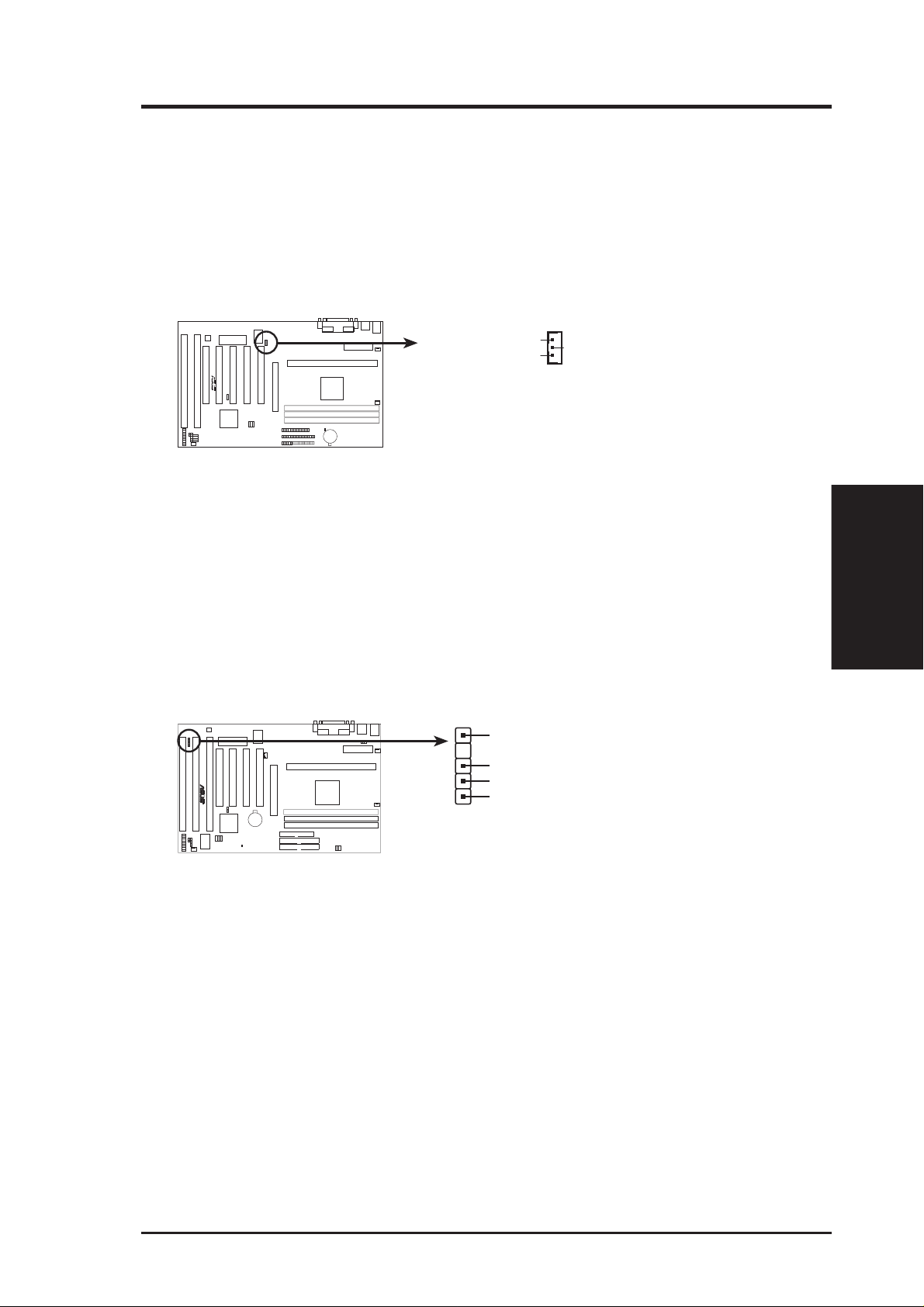
III. INSTALLATION
13. Wake-on-LAN Connector (3-pin WOL_CON)
The WOL_CON connector powers up the system when a wakeup packet or
signal is received from the network through the ASUS PCI-L101 LAN card (see
section VII. ASUS LAN Card).
IMPORTANT: This feature requires that the W AKE On LAN Power Up Control is
set to Enabled (see “Power Management Setup” under IV. BIOS SOFTWARE) and
that your system has an ATX power supply with at least 720mA +5V standby power.
+5 Volt Standby
(No Connection)
R
IMPORTANT: Requires an ATX power
supply with at least 720mA +5 volt
standby power
Ground
Wake-on-LAN Connector
14. SMBus Connector (5-1 pin SMB)
This connector allows you to connect SMBus devices. SMBus devices communicate by means of the SMBus with an SMBus host and/or other SMBus devices. The SMBus or System Management Bus is a specific implementation of
2
an I
C bus, which is a multi-master bus, that is, multiple chips can be connected
to the same bus and each one can act as a master by initiating data transfer.
1
SMBCLK
Ground
SMBDATA
R
+5V
Connectors
III. INST ALLATION
P2V SMBus Connector
ASUS P2V User’s Manual 31
Page 32

III. INST ALLATION
Connectors
III. INSTALLATION
15. Message LED Lead (MSG.LED)
This indicates whether a message has been received from a fax/modem. The
LED will remain lit when there is no signal and blink when there is data transfer
or waiting in the inbox. This function requires ACPI OS and driver support.
16. SMI Suspend Switch Lead (SMI)
This allows the user to manually place the system into a suspend mode or “Green”
mode where system activity will be instantly decreased to save electricity and
expand the life of certain components when the system is not in use. This 2-pin
connector (see the figure below) connects to the case-mounted suspend switch.
If you do not have a switch for the connector, you may use the “Turbo Switch”
since it does not have a function. SMI is activated when it detects a short to open
moment and therefore leaving it shorted will not cause any problems. This may
require one or two pushes depending on the position of the switch.
17. ATX Power Switch / Soft Power Switch (PWR.SW)
The system power is controlled by a momentary switch connected to this lead.
Pushing the button once will switch the system between ON and SLEEP. Pushing the switch while in the ON mode for more than 4 seconds will turn the
system off. The system power LED shows the status of the system’s power.
18. Reset Switch Lead (RESET)
This 2-pin connector connects to the case-mounted reset switch for rebooting
your computer without having to turn off your power switch. This is a preferred
method of rebooting to prolong the life of the system’s power supply.
19. System Power LED (PWR.LED)
This 3-pin connector connects the system power LED, which lights when the
system is powered on and blinks when it is in sleep mode.
20. Keyboard Lock Switch Lead (KEYLOCK)
This 2-pin connector connects to the case-mounted key switch to allow keyboard locking.
21. Speaker Connector (SPEAKER)
This 4-pin connector connects to the case-mounted speaker.
+5 V
PLED
KEYLOCK
Ground
+5V
Ground
Ground
SPKR
Power LED
Keyboard Lock
Speaker
Connector
R
P2V System Panel Connections
Message
LED
SMI Lead
ATX Power
Switch*
Reset SW
*
Requires an ATX power supply.
+5 V
MLED
ExtSMI#
Ground
PWR_SW
Ground
ResetCon
Ground
32 ASUS P2V User’s Manual
Page 33

III. INSTALLATION
Power Connection Procedures
1. After all connections are made, close the system case cover.
2. Be sure that all switches are off (in some systems, marked with
3. Connect the power supply cord into the power supply located on the back of
your system case according to your system user’s manual.
4. Connect the power cord into a power outlet that is equipped with a surge protector .
5. You may then turn on your devices in the following order:
a. Your monitor
b. External SCSI devices (starting with the last device on the chain)
c. Your system power. For ATX power supplies, you need to switch
on the power supply as well as press the ATX power switch on the
front of the case.
6. The power LED on the front panel of the system case will light. For ATX power
supplies, the system LED will light when the ATX power switch is pressed. The
monitor LED may light up after the system’s if it complies with “green” standards or if it has a power standby feature. The system will then run power-on
tests. While the tests are running, additional messages will appear on the screen.
If you do not see anything within 30 seconds from the time you turn on the
power, the system may have failed a power-on test. Recheck your jumper settings and connections or call your retailer for assistance.
).
III. INST ALLATION
Power Connections
7. During power-on, hold down <Delete> to enter BIOS setup. Follow the instructions in the next section, BIOS SOFTWARE.
* Powering Off your computer: You must first exit or shut down your operating
system before switching off the power switch. For ATX power supplies, you
can press the ATX power switch after exiting or shutting down your operating
system. If you use Windows 95, click the Start button, click Shut Down, and
then click Shut down the computer?. The power supply should turn off after
Windows shuts down.
NOTE: The message “You can now safely turn off your computer” will not
appear when shutting down with ATX power supplies.
ASUS P2V User’s Manual 33
Page 34

IV. BIOS SOFTWARE
Flash Memory Writer Utility
This motherboard has an onboard SCSI BIOS and boot virus protection and therefore, requires a 2Mbit flash ROM.
AFLASH.EXE: This is the Flash Memory W riter utility that updates the BIOS by uploading
a new BIOS file to the 2Mbit programmable flash ROM chip on the motherboard. To determine the BIOS version of your motherboard, check the last four numbers of the code displayed on the upper left-hand corner of your screen during bootup. Larger numbers represent
a newer BIOS file. This file works only in DOS mode.
NOTE: The following screen displays are provided as examples only and may not reflect the
screen contents displayed on your system.
Flash Memory Writer
IV. BIOS
IMPORTANT! If “unknown” is displayed after Flash Memory:, the memory chip is
either not programmable or is not supported by the ACPI BIOS and therefore, cannot be
programmed by the Flash Memory Writer utility.
Main Menu
1. Save Current BIOS To File
This option allows you to save a
copy of the original motherboard
BIOS in case you need to reinstall
it. It is recommended that you save
AFLASH.EXE and the BIOS file
to a bootable floppy disk.
To save your current BIOS, type
[1] at the Main Menu and then
press <Enter>. The Save Current
BIOS To File screen appears.
Type a filename and the path, for example, A:\P2V and then press <Enter>.
ASUS P2V User’s Manual34
Page 35

IV. BIOS SOFTWARE
2. Update BIOS Including Boot Block and ESCD
This option updates the boot block, the baseboard BIOS, and the ACPI extended system configuration data (ESCD) parameter block from a new BIOS file. See the next page for procedures on downloading an updated BIOS file.
To update your current BIOS,
type 2 at the Main Menu and
then press <Enter>. The Update
BIOS Including Boot Block
and ESCD screen appears. T ype
the filename of your new BIOS
and the path, for example,
A:\VA2I1001.AWD, and then
press <Enter>.
When prompted to confirm the
BIOS update, press Y to start the
update.
The utility starts to program the
new BIOS information into the
flash ROM. When the programming is finished, Flashed Suc-
cessfully will be displayed.
Follow the onscreen instructions
to continue.
IV. BIOS
Flash Memory Writer
ASUS P2V User’s Manual 35
Page 36

IV. BIOS SOFTWARE
Managing and Updating Your Motherboard’s BIOS
Upon First Use of the Computer System
1. Create a bootable system floppy disk by typing [FORMAT A:/S] from the DOS
prompt without creating “AUTOEXEC.BAT” and “CONFIG.SYS” files.
2. Copy AFLASH.EXE to the just created boot disk.
3. Run AFLASH.EXE from this new disk and select option 1. Save Current BIOS
to File. See 1. Save Current BIOS To File on the previous page for more details and the rest of the steps.
Updating BIOS Procedures (only when necessary)
1. Download an updated ASUS BIOS file from the Internet (WWW or FTP) or a
BBS (Bulletin Board Service) (see ASUS CONT ACT INFORMATION on page
3 for details) and save to the disk you created earlier.
2. Boot from the disk you created earlier.
3. At the “A:\” prompt, type AFLASH and then press <Enter>.
4. At the Main Menu, type 2 and then press <Enter>. See 2. Update BIOS In-
cluding Boot Block and ESCD on the previous page for more details and the
rest of the steps.
WARNING! If you encounter problems while updating the new BIOS, DO NOT
Updating BIOS
IV. BIOS
turn off your system since this might prevent your system from booting up. Just
repeat the process, and if the problem still persists, update the original BIOS file
you saved to disk above. If the Flash Memory Writer utility was not able to
successfully update a complete BIOS file, your system may not be able to boot
up. If this happens, your system will need service.
ASUS P2V User’s Manual36
Page 37

IV. BIOS SOFTWARE
6. BIOS Setup
The motherboard supports 5-Volt programmable Flash ROM chip. This memory
chip can be updated when BIOS upgrades are released. Use the Flash Memory W riter
utility to download the new BIOS file into the ROM chip as described in detail in
this section.
All computer motherboards provide a Setup utility program for specifying the system configuration and settings. If your motherboard came in a computer system, the
proper configuration entries may have already been made. If so, invoke the Setup
utility , as described later , and take note of the configuration settings for future refer ence; in particular, the hard disk specifications.
If you are installing the motherboard, reconfiguring your system or you receive a
Run Setup message, you will need to enter new setup information. This section
describes how to configure your system using this utility.
The BIOS ROM of the system stores the Setup utility. When you turn on the computer, the system provides you with the opportunity to run this program. This appears during the Power-On Self Test (POST). Press <Delete> to call up the Setup
utility . If you are a little bit late pressing the mentioned key(s), POST will continue
with its test routines, thus preventing you from calling up Setup. If you still need to
call Setup, reset the system by pressing <Ctrl> + <Alt> + <Delete>, or by pressing
the Reset button on the system case. You can also restart by turning the system off
and then back on again. But do so only if the first two methods fail.
When you invoke Setup, the CMOS SETUP UTILITY main program screen will
appear with the following options:
IV. BIOS
BIOS Setup
ASUS P2V User’s Manual 37
Page 38

IV. BIOS SOFTWARE
Load Defaults
The “Load BIOS Defaults” option loads the minimum settings for troubleshooting.
“Load Setup Defaults”, on the other hand, is for loading optimized defaults for
regular use. Choosing defaults at this level, will modify all applicable settings.
A section at the bottom of the above screen displays the control keys for this screen.
Take note of these keys and their respective uses. Another section just below the
control keys section displays information on the currently highlighted item in the list.
Standard CMOS Setup
This “Standard CMOS Setup” option allows you to record some basic system hardware configuration and set the system clock and error handling. If the motherboard
is already installed in a working system, you will not need to select this option
anymore. However, if the configuration stored in the CMOS memory on the board
gets lost or damaged, or if you change your system hardware configuration, you will
need to respecify the configuration values. The configuration values usually get lost
or corrupted when the power of the onboard CMOS battery weakens.
Standard CMOS
IV. BIOS
The preceding screen provides you with a list of options. At the bottom of this screen
are the control keys for this screen. Take note of these keys and their respective uses.
User-configurable fields appear in a different color. If you need information on the
selected field, press <F1>. The help menu will then appear to provide you with the
information you need. The memory display at the lower right-hand side of the screen
is read-only and automatically adjusts accordingly.
Details of Standard CMOS Setup:
Date
T o set the date, highlight the “Date” field and then press either <Page Up>/<Page Down>
or <+>/<–> to set the current date. Follow the month, day and year format. Valid values
for month, day and year are: Month: (1 to 12), Day: (1 to 31), Year: (up to 2079)
ASUS P2V User’s Manual38
Page 39

IV. BIOS SOFTWARE
Time
T o set the time, highlight the “Time” field and then press either <Page Up>/<Page Down>
or <+>/<–> to set the current time. Follow the hour, minute and second format. Valid
values for hour, minute and second are: (Hour: (00 to 23), Minute: (00 to 59), Second:
(00 to 59). Press <Enter> twice if you do not want to modify the current time.
NOTE: You can bypass the date and time prompts by creating an AUTOEXEC.BAT
file. For information on how to create this file, please refer to the MS-DOS manual.
Hard Disks
This field records the specifications for all non-SCSI hard disk drives installed in
your system. The onboard PCI IDE connectors provide Primary and Secondary
channels for connecting up to four IDE hard disks or other IDE devices. Each channel can support up to two hard disks; the first of which is the “master” and the
second is the “slave”.
Specifications for SCSI hard disks need not to be entered here since they operate
using device drivers and are not supported by any the BIOS. If you install either the
optional PCI-SC200 or PCI-SC860 SCSI controller card into the motherboard, see
section VI for instructions. If you install other vendor’s SCSI controller card, refer
to their respective documentations on how to install the required SCSI drivers.
For IDE hard disk drive setup, you can:
• Use the Auto setting for detection during bootup.
• Use the IDE HDD AUTO DETECTION in the main menu to automatically
enter the drive specifications.
• Enter the specifications yourself manually by using the “User” option.
The entries for specifying the hard disk type include CYLS (number of cylinders),
HEAD (number of read/write heads), PRECOMP (write precompensation), LANDZ
(landing zone), SECTOR (number of sectors) and MODE. The SIZE field automatically adjusts according to the configuration you specify. The documentation
that comes with your hard disk should provide you with the information regarding
the drive specifications.
The MODE entry is for IDE hard disks only , and can be ignored for MFM and ESDI
drives. This entry provides three options: Normal, Lar ge, LBA, or Auto (see below).
Set MODE to the Normal for IDE hard disk drives smaller than 528MB; set it to
LBA for drives over 528MB that support Logical Block Addressing (LBA) to allow
larger IDE hard disks; set it to Large for drives over 528MB that do not support
LBA. Large type of drive can only be used with MS-DOS and is very uncommon.
Most IDE drives over 528MB support the LBA mode.
IV. BIOS
Standard CMOS
ASUS P2V User’s Manual 39
Page 40

IV. BIOS SOFTWARE
Auto detection of hard disks on bootup
For each field: Primary Master, Primary Slave, Secondary Master, and Secondary
Slave, you can select Auto under the TYPE and MODE fields. This will enable auto
detection of your IDE hard disk during bootup. This will allow you to change your
hard disks (with the power off) and then power on without having to reconfigure
your hard disk type. If you use older hard disks that do not support this feature, then
you must configure the hard disk in the standard method as described earlier by the
“User” option.
NOTE: After the IDE hard disk drive information has been entered into BIOS, new
IDE hard disk drives must be partitioned (such as with FDISK) and then formatted
before data can be read from and write on. Primary IDE hard disk drives must have
its partition set to active (also possible with FDISK).
NOTE: SETUP Defaults are noted in parenthesis next to each function heading.
Drive A / Drive B
These fields record the types of floppy disk drives installed in your system. The
available options for drives A and B are: 360KB, 5.25 in.; 1.2MB, 5.25 in.; 720KB,
3.5 in.; 1.44MB, 3.5 in.; 2.88MB, 3.5 in.; None
Standard CMOS
IV. BIOS
To enter the configuration value for a particular drive, highlight its corresponding
field and then select the drive type using the left- or right-arrow keys.
Floppy 3 Mode Support
This is the Japanese standard floppy drive. The standard stores 1.2MB in a 3.5inch
diskette. This is normally disabled but you may choose from either: Drive A, Drive
B, Both, and Disabled
Video
Set this field to the type of video display card installed in your system. The options
are EGA/VGA, CGA 49, CGA 80, and Mono (for Hercules or MDA).
If you are using a VGA or any higher resolution card, choose EGA/VGA.
Halt On
This field determines which types of errors will cause the system to halt. Choose from
All Errors; No Errors; All,But Keyboar d, All,But Diskette; and All,But Disk/Key.
ASUS P2V User’s Manual40
Page 41

IV. BIOS SOFTWARE
BIOS Features Setup
This “BIOS Features Setup” option consists of configuration entries that allow you
to improve your system performance, or let you set up some system features according to your preference. Some entries are required by the motherboard’s design to
remain in their default settings.
A section at the lower right of the screen displays the control keys you can use. T ake
note of these keys and their respective uses. If you need information on a particular
entry, highlight it and then press <F1>. A pop-up help menu will appear to provide
you with the information you need. <F5> loads the last set values, <F6> and <F7>
loads the BIOS default values and Setup default values, respectively.
NOTE: SETUP Defaults are noted in parenthesis next to each function heading.
Details of BIOS Features Setup
Boot Virus Detection (Enabled)
This field allows you to set boot virus detection, ensuring a virus-free boot sector.
This new antivirus solution is unlike native BIOS tools, which offer limited virus
protection typically by write-protecting the partition table. With this new solution,
your computer is protected against boot virus threats earlier in the boot cycle, that is,
before they have a chance to load into your system. This ensures your computer
boots to a clean operating system. The system halts and displays a warning message
when it detects a virus. If this occurs, you can either allow the operation to continue
or use a virus-free bootable floppy disk to restart and investigate your system. Because of conflicts with new operating systems, for example, during installation of
new softwares, you may have to set this to Disabled to prevent write errors.
IV. BIOS
BIOS Features
CPU Level 1 Cache / CPU Level 2 Cache (Enabled)
These fields allow you to choose from the default of Enabled or choose Disabled to
turn on or off the CPU’s Level 1 and Level 2 built-in cache.
ASUS P2V User’s Manual 41
Page 42

IV. BIOS SOFTWARE
CPU Level 2 Cache ECC Check (Disabled)
This function controls the ECC check capability in the CPU level 2 cache.
BIOS Update (Enabled)
This functions as an update loader integrated into the BIOS to supply the processor
with the required data. The BIOS will load the update on all processors during
system bootup in the default position of Enabled.
Turbo Mode (Disabled)
Leave on default setting to resolve timing issues.
Quick Power On Self Test (Enabled)
This field speeds up the Power-On Self Test (POST) routine by skipping memory
retesting a second and third time. Setup default setting for this field is Enabled. A
complete test of the system is done on each test.
HDD Sequence SCSI/IDE First (IDE)
When using both SCSI and IDE hard disk drives, IDE is always the boot disk using
drive letter C (default setting of IDE). This new feature allows a SCSI hard disk
drive to be the boot disk when set to SCSI. This allows multiple operating systems
to be used on both IDE and SCSI drives or the primary operating system to boot
using a SCSI hard disk drive.
Boot Sequence (A,C)
BIOS Features
IV. BIOS
This field determines where the system looks first for an operating system. Options
are A,C; A,CDROM,C; CDROM,C,A; CDROM,A,C; D,A; E,A; F,A; C only; LS/ZIP,
C; LAN,A,C; LAN,C,A; and C,A. The setup default setting is to check first the floppy
disk and then the hard disk drive, that is, A, C.
Boot Up Floppy Seek (Disabled)
When enabled, the BIOS will seek drive A once.
Floppy Disk Access Control (R/W)
This allows protection of files from the computer system to be copied to floppy
disks by allowing the setting of Read Only to only allow reads from the floppy disk
drive but not writes. The setup default R/W allows both reads and writes.
IDE HDD Block Mode Sectors (HDD MAX)
This field enhances hard disk performance by making multi-sector transfers instead
of one sector per transfer. Most IDE drives, except older versions, can utilize this
feature. Selections are HDD MAX, Disabled, 2, 4, 8, 16, and 32.
HDD S.M.A.R.T. capability (Disabled)
This field enables or disables S.M.A.R.T . (Self-Monitoring Analysis and Reporting
Technology) support for S.M.A.R.T.-capable hard disk drives. This technology re-
quires an application that can display S.M.A.R.T. warning messages.
ASUS P2V User’s Manual42
Page 43

IV. BIOS SOFTWARE
PS/2 Mouse Function Control (Auto)
The default of Auto allows the system to detect a PS/2 mouse on bootup. If detected,
IRQ12 will be used for the PS/2 mouse. IRQ12 will be reserved for expansion cards
if a PS/2 mouse is not detected. Enabled will always reserve IRQ12, whether on
bootup a PS/2 mouse is detected or not.
OS/2 Onboard Memory > 64M (Disabled)
When using OS/2 operating systems with installed DRAM of greater than 64MB,
you need to set this option to Enabled otherwise leave this on Disabled.
......................................................................................................................................
PCI/VGA Palette Snoop (Disabled)
Some display cards that are nonstandard VGA such as graphics accelerators or MPEG
V ideo Cards may not show colors properly . The setting Enabled should correct this
problem. Otherwise leave this on the setup default setting of Disabled.
Video ROM BIOS Shadow (Enabled)
This field allows you to change the video BIOS location from ROM to RAM. Relocating to RAM enhances system performance, as information access is faster than the ROM.
C8000-CBFFF to DC000-DFFFF (Disabled)
These fields are used for shadowing other expansion card ROMs. If you install
other expansion cards with ROMs on them, you will need to know which addresses
the ROMs use to shadow them specifically . Shadowing a ROM reduces the memory
available between 640K and 1024K by the amount used for this purpose.
Boot Up NumLock Status (On)
This field enables users to activate the Number Lock function upon system boot.
Typematic Rate Setting (Disabled)
When enabled, you can set the two typematic controls listed next. Setup default
setting is Disabled.
Typematic Rate (Chars/Sec) (6)
This field controls the speed at which the system registers repeated keystrokes.
Options range from 6 to 30 characters per second. Setup default setting is 6; other
settings are 8, 10, 12, 15, 20, 24, and 30.
Typematic Delay (Msec) (250)
This field sets the time interval for displaying the first and second characters. Four
delay rate options are available: 250, 500, 750, and 1000.
IV. BIOS
BIOS Features
Security Option (System)
When you specify a Supervisor Password and/or User Passwor d (explained later in
this section), the Security Option field determines when the system prompts for the
password. The default setting is System, where the system prompts for the User
Password every time you start your system. The other option is Setup, where the
system goes through its startup routine unless the Setup utility is called, when the
system prompts for the Supervisor Password.
ASUS P2V User’s Manual 43
Page 44

IV. BIOS SOFTWARE
Chipset Features Setup
This “Chipset Features Setup” option controls the configuration of the board’ s chipset.
Control keys for this screen are the same as for the previous screen.
NOTE: SETUP Defaults are noted in parenthesis next to each function heading.
Details of Chipset Features Setup
SDRAM Configuration (By SPD)
This sets the optimal timing for items 2-4. Leave on default setting, depending on
the memory modules that you are using. Default setting is By SPD, which configures items 2-4 by reading the contents in the SPD (Serial Presence Detect) device.
Chipset Features
IV. BIOS
This 8-pin serial EEPROM device stores critical parameter information about the
module, such as memory type, size, speed, voltage interface, and module banks.
SDRAM CAS Latency
This controls the latency between SDRAM read command and the time that the
data actually becomes available. Leave on default setting.
SDRAM RAS Precharge Time
This controls the idle clocks after issuing a precharge command to SDRAM.
Leave on default setting.
SDRAM RAS to CAS Delay
This controls the latency between SDRAM active command and the read/write
command. Leave on default setting.
Read Around Write (Disabled)
Leave on default setting for SDRAM compatibility.
CPU-DRAM Back-Back Trans. (Disabled)
Leave on default setting for compatibility and reliability.
Delayed Transaction (Enabled)
If Enabled, this frees the PCI Bus during CPU accessing of 8-bit ISA cards that
normally consume about 50–60 PCI clocks without PCI delayed transaction. If PCI
bus masters cannot use the PCI bus, leave this on the default setting of Disabled for
some PCI cards that are not PCI 2.1 compliant.
ASUS P2V User’s Manual44
Page 45
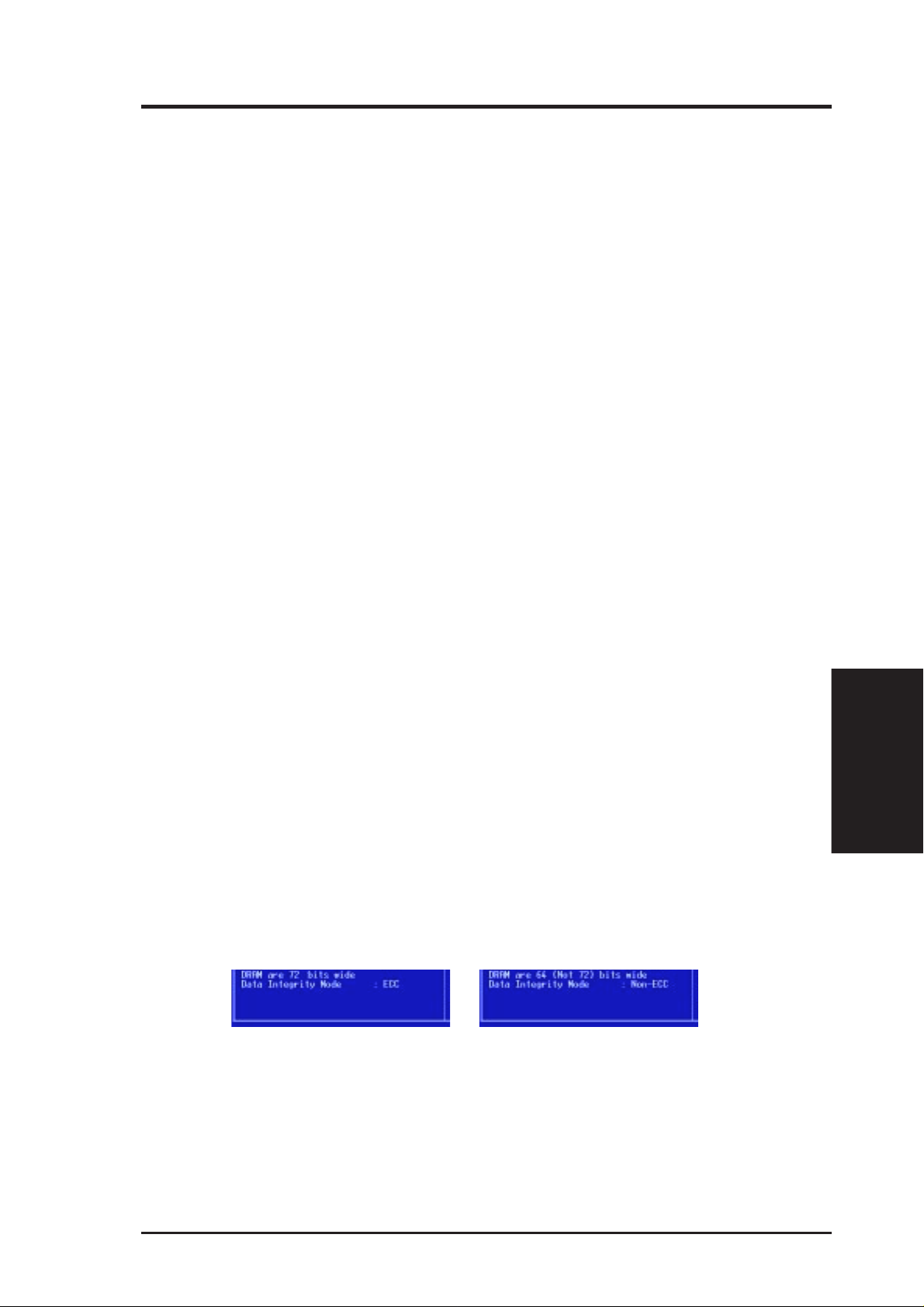
IV. BIOS SOFTWARE
PCI to DRAM Prefetch (Disabled)
Leave on default setting for best stability.
Byte Merge (Disabled)
Leave on default setting for compatibility . Set to Enabled for increased performance
in some PCI VGA cards.
DRAM Read Latch Delay (1.0 ns)
This controls the timing point for latching SDRAM data. Leave on default setting.
MD to HD Delay (Auto)
This controls the pipe stage for SDRAM data MD to host side data bus HD. Leave
on default setting.
DRAM Operating Frequency (Auto)
This controls the DRAM’ s operating frequency as that (FSB) or 2/3 (2/3 FSB) of the
host side frequency. Leave on default setting.
AGP Capability (2X Mode)
Leave on default setting for best performance. Set to 1X Mode for compatibility.
Graphics Aperture Size (64MB)
Memory-mapped, graphics data structures can reside in a Graphics Aperture. Leave
on default setting.
Video Memory Cache Mode (UC)
USWC (uncacheable, speculative write combining) is a new cache technology for the
video memory of the processor. It can greatly improve the display speed by caching
the display data. You must leave this on the default setting of UC (uncacheable) if your
display card cannot support this feature or else your system may not boot.
Memory Hole At 15M–16M (Disabled)
Enabling this feature reserves 15MB to 16MB memory address space to ISA expansion cards that specifically require this setting. This makes the memory from 15MB
and up unavailable to the system. Expansion cards can only access memory up to
16MB. This is Disabled by default.
DRAM are xx bits wide
If all your DRAM modules have ECC chips (e.g., 8 chips + 1 ECC chips), they are
considered 72bits and the corresponding screen (left) will be shown. On the other
hand, if your DRAM modules do not have ECC chips (e.g. 8 chips), they are considered 64 bits and the corresponding screen (right) will be shown.
Data Integrity Mode (Non-ECC)
Non-ECC has byte-wise write capability but no provision for protecting data integrity in the DRAM array. EC-Only data errors are detected but not corrected. ECC
allows detection of single-bit and multiple-bit errors and recovery of single-bit errors. (See section III for more information on DRAM memory modules.)
IV. BIOS
Chipset Features
....................................................................................................................................
ASUS P2V User’s Manual 45
Page 46

IV. BIOS SOFTWARE
Onboard FDC Controller (Enabled)
When Enabled , this field allows you to connect your floppy disk drives to the onboard
floppy disk drive connector instead of a separate controller card. If you want to use a
different controller card to connect the floppy disk drives, set this field to Disabled.
Onboard FDC Swap A & B (No Swap)
This field allows you to reverse the hardware drive letter assignments of your floppy
disk drives. T wo options are available: No Swap and Swap AB. If you want to switch
drive letter assignments through the onboard chipset, set this field to Swap AB.
Onboard Serial Port 1 (3F8H/IRQ4)
Settings are 3F8H/IRQ4, 2F8H/IRQ3, 3E8H/IRQ4, 2E8H/IRQ10, and Disabled.
Onboard Serial Port 2 (2F8H/IRQ3)
Settings are 3F8H/IRQ4, 2F8H/IRQ3, 3E8H/IRQ4, 2E8H/IRQ10, and Disabled.
Onboard Parallel Port (378H/IRQ7)
This field sets the address of the onboard parallel port connector. You can select
either: 3BCH / IRQ 7, 378H / IRQ 7, 278H / IRQ 5, Disabled. If you install an I/O card
with a parallel port, ensure that there is no conflict in the address assignments. The PC
can support up to three parallel ports as long as there are no conflicts for each port.
Parallel Port Mode (ECP+EPP)
This field allows you to set the operation mode of the parallel port. The setting
Normal, allows normal-speed operation but in one direction only; EPP allows bidi-
rectional parallel port operation at maximum speed; ECP allows the parallel port to
operate in bidirectional mode and at a speed faster than the maximum data transfer
rate; ECP+EPP allows normal speed operation in a two-way mode.
Chipset Features
IV. BIOS
ECP DMA Select (3)
This selection is available only if you select ECP or ECP+EPP in the Parallel Port
Mode. Select either DMA Channel 1, 3, or Disable.
UART2 Use Infrared (Disabled)
When enabled, this field activates the onboard infrared feature and sets the second
serial UAR T to support the infrared module connector on the motherboard. If your
system already has a second serial port connected to the onboard COM2 connector,
it will no longer work if you enable the infrared feature. By default, this field is set
to Disabled, which leaves the second serial port UAR T to support the COM2 serial
port connector . See IrDA-compliant infrared module connector under section III.
Onboard PCI IDE Enable (Both)
You can select to enable the primar y IDE channel, secondary IDE channel, both, or
disable both channels (for systems with only SCSI drives).
IDE Ultra DMA Mode (Auto)
This field autodetects Ultra DMA capability (for improved transfer speeds and data integrity) for compatible IDE devices. Set to Disable to suppress Ultra DMA capability.
IDE 0 Master/Slave PIO/DMA Mode, IDE 1 Master/Slave PIO/DMA Mode (Auto)
Each channel (0 and 1) has both a master and a slave making four IDE devices
possible. Because each IDE device may have a different Mode timing (0, 1, 2, 3, 4),
it is necessary for these to be independent. The default setting of Auto will allow
autodetection to ensure optimal performance
ASUS P2V User’s Manual46
Page 47

IV. BIOS SOFTWARE
Power Management Setup
This “Power Management Setup” option allows you to reduce power consumption.
This feature turns off the video display and shuts down the hard disk after a period
of inactivity.
NOTE: SETUP Defaults are noted in parenthesis next to each function heading.
Details of Power Management Setup
Power Management (User Define)
This field acts as the master control for the power management modes. Max Saving
puts the system into power saving mode after a brief period of system inactivity;
Min Saving is almost the same as Max Saving except that this time the system inactivity period is longer; Disable disables the power saving features; User Define allows you to set power saving options according to your preference.
IMPORTANT: Advanced Power Management (APM) should be installed to keep
the system time updated when the computer enters suspend mode activated by the
BIOS Power Management. For DOS environments, you need to add the statement,
DEVICE=C:\DOS\POWER.EXE, in you CONFIG.SYS. For W indows 3.x and Windows 95, you need to install Windows with the APM feature. A battery and power
cord icon labeled “Power” will appear in the “Control Panel.” Choose “Advanced”
in the Power Management Field.
Video Off Option (Suspend -> Off )
This field determines when to activate the video off feature for monitor power management. The settings are Suspend -> Off and Always On.
IV. BIOS
Power Management
ASUS P2V User’s Manual 47
Page 48

IV. BIOS SOFTWARE
Video Off Method (DPMS OFF)
This field defines the video off features. The following options are available: DPMS
OFF, DPMS Reduce ON, Blank Screen, V/H SYNC+Blank, DPMS Standby, and
DPMS Suspend. The DPMS (Display Power Management System) features allow
the BIOS to control the video display card if it supports the DPMS feature. Blank
Screen only blanks the screen (use this for monitors without power management or
“green” features. If set up in your system, your screen saver will not display with
Blank Screen selected). V/H SYNC+Blank blanks the screen and turns off vertical
and horizontal scanning.
.......................................................................................................................................
PM Timers
This section controls the time-out settings for the Power Management scheme. The
fields included in this section are “HDD Power Down”, which places the hard disk
into its lowest power consumption mode, and the Doze, Standby and Suspend system inactivation modes.
The system automatically “wakes up” from any power saving mode when there is
system activity such as when a key is pressed from the keyboard, or when there is
activity detected from the enabled IRQ channels.
HDD Power Down (Disable)
Shuts down any IDE hard disk drives in the system after a period of inactivity . This
Power Management
IV. BIOS
time period is user-configurable to 1–15 Min or Disable. This feature does not
affect SCSI hard drives.
Suspend Mode (Disable)
Sets the period of time after which the suspend mode activates: 30 sec, 1 Min, 2 Min,
4 Min, 8 Min, 20 Min, 30 Min, 40 Min, 1 Hour, and Disable.
.......................................................................................................................................
Power Up Control
This section determines the ways the system can be controlled when it is started or
restarted, when modem activity is detected, or when power to the computer is interrupted and reapplied. The Soft-Off mode refers to powering of f the system through
a momentary button switch (ATX switch) or through the software as opposed to
disconnecting the AC power by way of a rocker switch or other means.
PWR Button < 4 Secs (Soft Off)
When set to Soft Off, the ATX switch can be used as a normal system power-off
button when pressed for less than 4 seconds. Suspend allows the button to have a
dual function where pressing less than 4 seconds will place the system in sleep
mode. No Function disables the ATX switch function when the button is pressed
under 4 seconds. Regardless of the setting, holding the ATX switch for more than 4
seconds will power off the system.
ASUS P2V User’s Manual48
Page 49

IV. BIOS SOFTWARE
PWR Up On Modem Act (Enabled)
This allows either settings of Enabled or Disabled for powering up the computer (turns the
ATX power supply on) when the modem receives a call while the computer is Soft Off.
NOTE: The computer cannot receive or transmit data until the computer and applications are fully running, thus connection cannot be made on the first try. Turning
an external modem off and then back on while the computer is off causes an initialization string that will also cause the system to power on.
AC PWR Loss Restart (Disabled)
This allows you to set whether you want your system to boot up after the power has
been interrupted. Disabled leaves your system off after reapplying power and En-
abled boots up your system after reapplying power.
Wake On LAN (Enabled)
This allows you to remotely power up your system through your network by sending a wake-up frame or signal. W ith this feature, you can remotely upload/download
data to/from systems during off-peak hours. Set to Enabled to set this feature.
IMPORTANT: This feature requires the ASUS PCI-L101 LAN Card (see VII. ASUS
LAN Card) and an ATX power supply with at least 720mA +5V standby power.
Automatic Power Up (Disabled)
This allows you to have an unattended or automatic power up of your system. You may
configure your system to power up at a certain time of the day by selecting Everyday,
which will allow you to set the time or at a certain time and day by selecting By Date.
.....................................................................................................................................
Fan Monitor (xxxxRPM)
The onboard hardware monitor is able to detect the Chassis Fan Speed, CPU Fan
Speed, and the Power Supply Fan Speed in Rotations Per Minute (RPM). These
values refresh upon any key entries in the BIOS setup screen. Set to Ignore if one of
these are not used so that error messages will not be given.
.....................................................................................................................................
Thermal Monitor (xxxC/xxxF)
The onboard hardware monitor is able to detect the CPU and MB (motherboard) temperatures. These values refresh upon key entries. Set to Ignor e only if necessary.
.....................................................................................................................................
Voltage Monitor (xx.xV)
The onboard hardware monitor is able to detect the voltages put out by the voltage
regulators. These values refresh upon key entries. Set to Ignore only if necessary.
IV. BIOS
Power Management
NOTE: If any of the monitored items are out of range, an error message will appear:
“Hardware Monitor found an error, enter POWER MANAGEMENT SETUP for
details”. You will then be prompted to “Press F1 to continue, DEL to enter SETUP”.
ASUS P2V User’s Manual 49
Page 50

IV. BIOS SOFTWARE
PNP and PCI Setup
This “PNP and PCI Setup” option configures the PCI bus slots. All PCI bus slots on
the system use INTA#, thus all installed PCI cards must be set to this value.
NOTE: SETUP Defaults are noted in parenthesis next to each function heading.
Details of PNP and PCI Setup
PNP OS Installed (No)
This field allows you to use a Plug-and-Play (PnP) operating system to configure
the PCI bus slots instead of using the BIOS. Thus interrupts may be reassigned by
Plug & Play / PCI
IV. BIOS
the OS when Yes is selected. When a non-PnP OS is installed or to prevent reassigning of interrupt settings, select the default setting of No.
Slot 1 IRQ to Slot 4 IRQ (Auto)
These fields set how IRQ use is determined for each PCI slot. The default setting for
each field is Auto, which uses auto-routing to determine IRQ use. The other options are
manual settings of NA, 3, 4, 5, 7, 9, 10, 11, 12, 14 or 15 for each slot.
PCI Latency Timer (32 PCI Clock)
The default setting of 32 PCI Clock enables maximum PCI performance for this
motherboard.
IRQ xx Used By ISA (No/ICU)
These fields indicate whether or not the displayed IRQ for each field is being used
by a legacy (non-PnP) ISA card. Two options are available: No/ICU and Yes. The
first option, the default value, indicates either that the displayed IRQ is not used or
an ISA Configuration Utility (ICU) is being used to determine if an ISA card is
using that IRQ. If you install a legacy ISA card that requires a unique IRQ, and you
are not using an ICU, you must set the field for that IRQ to Yes. For example: If you
install a legacy ISA card that requires IRQ 10, then set IRQ10 Used By ISA to Yes.
......................................................................................................................................
ASUS P2V User’s Manual50
Page 51

IV. BIOS SOFTWARE
DMA x Used By ISA (No/ICU)
These fields indicate whether or not the displayed DMA channel for each field is
being used by a legacy (non-PnP) ISA card. A vailable options include: No/ICU and
Yes. The first option, the default setting, indicates either that the displayed DMA
channel is not used or an ICU is being used to determine if an ISA card is using that
channel. If you install a legacy ISA card that requires a unique DMA channel, and
you are not using an ICU, you must set the field for that channel to Yes.
ISA MEM Block BASE (No/ICU)
This field allows you to set the base address and block size of a legacy ISA card that
uses any memory segment within the C800H and DFFFH address range. If you
have such a card, and you are not using an ICU to specify its address range, select a
base address from the six available options; the ISA MEM Block SIZE field will
then appear for selecting the block size. If you have more than one legacy ISA card
in your system that requires to use this address range, you can increase the block
size to either 8K, 16K, 32K, or 64K. If you are using an ICU to accomplish this task,
leave ISA MEM Block BASE to its default setting of No/ICU.
SYMBIOS SCSI BIOS (Auto)
Auto allows the motherboard’s BIOS to detect whether you have a Symbios SCSI
card. If a Symbios SCSI card is detected, the motherboard’ s Symbios BIOS will be
enabled; if no Symbios SCSI card is detected, the onboard Symbios SCSI BIOS will
be disabled. Disabled will disable the motherboard’s Symbios SCSI BIOS so that
the BIOS on an external Symbios SCSI card can be used. (If your Symbios SCSI
card does not have a BIOS, the Symbios SCSI card will not function.)
USB IRQ (Enabled)
Enabled reserves an IRQ# for the USB to work, Disabled does not allow the USB to
have an IRQ# and therefore prevents the USB from functioning. If you are not using
any USB devices, you may set this feature to Disabled to save an extra IRQ# for
expansion cards.
VGA BIOS Sequence (PCI/AGP)
If your computer has both PCI and AGP VGA cards, this field allows you to select
which of the cards will act as your primary card. The default, PCI/AGP, allows your
PCI card to take precedent when detected. AGP/PCI uses the AGP card as your
primary card.
IV. BIOS
Plug & Play / PCI
ASUS P2V User’s Manual 51
Page 52

IV. BIOS SOFTWARE
Load BIOS Defaults
This “Load BIOS Defaults” option allows you to load the troubleshooting default
values permanently stored in the BIOS ROM. These default settings are non-optimal and disable all high performance features. To load these default settings, highlight “Load BIOS Defaults” on the main screen and then press <Enter>. The system
displays a confirmation message on the screen. Press <Y> and then <Enter> to
confirm. Press <N> and then <Enter> to abort. This feature does not affect the
fields on the Standard CMOS Setup screen.
Load Setup Defaults
This “Load Setup Defaults” option allows you to load the default values to the system configuration fields. These default values are the optimized configuration settings for the system. To load these default values, highlight “Load Setup Defaults”
on the main screen and then press <Enter>. The system displays a confirmation
message on the screen. Press <Y> and then <Enter> to confirm. Press <N> and
then <Enter> to abort. This feature does not affect the fields on the Standard CMOS
Setup screen.
Load Defaults
IV. BIOS
ASUS P2V User’s Manual52
Page 53

IV. BIOS SOFTWARE
Supervisor Password and User Password
These two options set the system passwords. “Supervisor Password” sets a password that will be used to protect the system and the Setup utility; “User Password”
sets a password that will be used exclusively on the system. By default, the system
comes without any passwords. To specify a password, highlight the type you want
and then press <Enter>. A password prompt appears on the screen. Taking note that
the password is case sensitive, and can be up to 8 alphanumeric characters long, type
in your password and then press <Enter>. The system confirms your password by
asking you to type it again. After setting a password, the screen automatically reverts to the main screen.
To implement password protection, specify in the “Security Option” field of the
BIOS Features Setup screen when the system will prompt for the password. If you
want to disable either password, press <Enter> instead of entering a new password
when the “Enter Password” prompt appears. A message confirms the password has
been disabled.
Forgot the password?
If you forgot the password, you can clear the password by erasing the CMOS Real
Time Clock (RTC) RAM. The RAM data containing the password information is
powered by the onboard button cell battery. To erase the RTC RAM: (1) Unplug
your computer, (2) Short the solder points, (3) Turn ON your computer, (4) Hold
down <Delete> during bootup and enter BIOS setup to re-enter user preferences.
R
Short small solder points to clear CMOS
CLRTC
IV. BIOS
Passwords
P2V Clear RTC RAM
ASUS P2V User’s Manual 53
Page 54

IV. BIOS SOFTWARE
IDE HDD Auto Detection
This “IDE HDD Auto Detection” option detects the parameters of an IDE hard disk
drive, and automatically enters them into the Standard CMOS Setup screen.
Up to four IDE drives can be detected, with parameters for each listed inside the
box. To accept the optimal entries, press <Y> or else select from the numbers displayed under the OPTIONS field (2, 1, 3 in this case); to skip to the next drive, press
<N>. If you accept the values, the parameters will appear listed beside the drive
Hard Disk Detect
IV. BIOS
letter on the screen. The process then proceeds to the next drive letter. Pressing
<N> to skip rather than to accept a set of parameters causes the program to enter
zeros after that drive letter.
Remember that if you are using another IDE controller that does not feature Enhanced IDE support for four devices, you can only install two IDE hard disk drives.
Y our IDE controller must support the Enhanced IDE features in order to use Drive E
and Drive F. The onboard PCI IDE controller supports Enhanced IDE, with two
connectors for connecting up to four IDE devices. If you want to use another controller that supports four drives, you must disable the onboard IDE controller in the
Chipset Features Setup screen.
When auto-detection is completed, the program automatically enters all entries you
accepted on the field for that drive in the Standard CMOS Setup screen. Skipped
entries are ignored and are not entered in the screen.
If you are auto-detecting a hard disk that supports the LBA mode, three lines will
appear in the parameter box. Choose the line that lists LBA for an LBA drive. Do
not select Large or Normal.
The auto-detection feature can only detect one set of parameters for a particular IDE
hard drive. Some IDE drives can use more than one set. This is not a problem if the
drive is new and empty.
ASUS P2V User’s Manual54
Page 55

IV. BIOS SOFTWARE
IMPORTANT: If your hard disk was already formatted on an older previous system,
incorrect parameters may be detected. You will need to enter the correct parameters
manually or use low-level format if you do not need the data stored on the hard disk.
If the parameters listed differ from the ones used when the disk was formatted, the
disk will not be readable. If the auto-detected parameters do not match the ones that
should be used for your disk, do not accept them. Press <N> to reject the presented
settings and enter the correct ones manually from the Standard CMOS Setup screen.
Save & Exit Setup
Select this option to save into the CMOS memory all modifications you specified
during the current session. To save the configuration changes, highlight the “Save
& Exit Setup” option on the main screen, type “Y”, and then press <Enter>.
Exit Without Saving
Select this option to exit the Setup utility without saving the modifications you specify
during the current session. To exit without saving, highlight the “Exit W ithout Saving” option on the main screen and then press <Enter>.
IV. BIOS
Save & Exit
ASUS P2V User’s Manual 55
Page 56
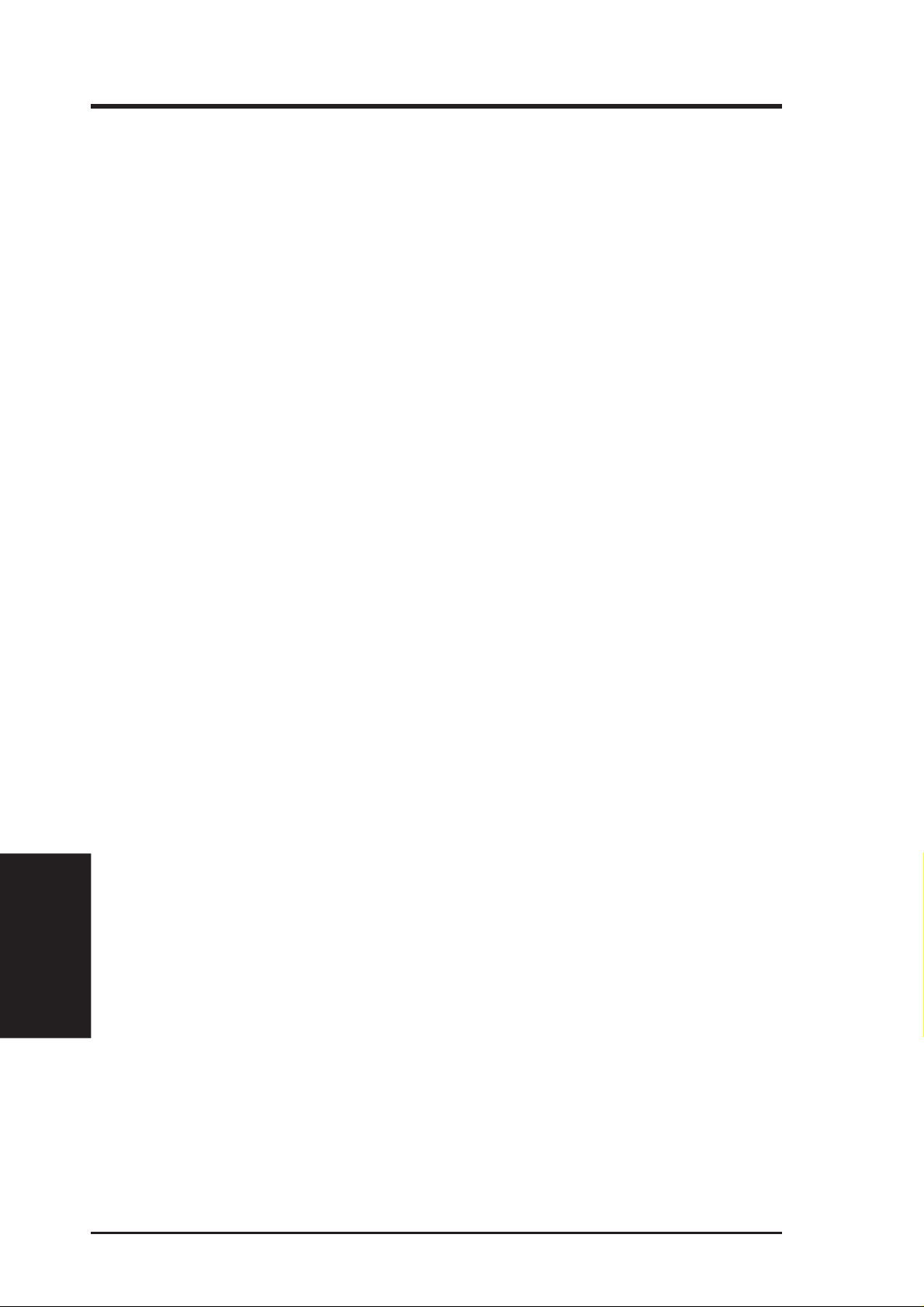
V. DESKTOP MANAGEMENT
Desktop Management Interface (DMI)
Introducing the ASUS DMI Configuration Utility
This motherboard supports DMI within the BIOS level and provides a DMI Configuration Utility to maintain the Management Information Format Database (MIFD).
DMI is able to auto-detect and record information pertinent to a computer’s system
such as the CPU type, CPU speed, and internal/external frequencies, and memory
size. The onboard BIOS will detect as many system information as possible and
store those collected information in a 4KB block in the motherboard’ s Flash EPROM
and allow the DMI to retrieve data from this database. Unlike other BIOS software,
the BIOS on this motherboard uses the same technology implemented for Plug and
Play to allow dynamic real-time updating of DMI information versus creating a new
BIOS image file and requiring the user to update the whole BIOS. This DMI Configuration Utility also allows the system integrator or end user to add additional
information into the MIFD such as serial numbers, housing configurations, and vendor information. Those information not detected by the motherboard BIOS and has
to be manually entered through the DMI Configuration Utility and updated into the
MIFD. This DMI Configuration Utility provides the same reliability as PnP updating and will prevent the refreshing failures associated with updating the entire BIOS.
System Requirements
The DMI Configuration Utility (DMICFG2.EXE) must be used in real mode in
order for the program to run, the base memory must be at least 180K. Memory
managers like HIMEM.SYS (required by windows) must not be installed. You can
boot up from a system diskette without AUTOEXEC.BAT and CONFIG.SYS files,
“REM” HIMEM.SYS in the CONFIG.SYS, or press <F5> during bootup to bypass
your AUTOEXEC.BAT and CONFIG.SYS files.
DMI Introduction
V. DMI
ASUS P2V User’s Manual56
Page 57

V. DESKTOP MANAGEMENT
Using the ASUS DMI Configuration Utility
NOTE: The following screen displays are provided as examples only and may not
reflect the screen contents on your system.
Edit DMI (or delete)
Use the ←→ (left-right) cursors to move the top menu items and the ↑↓ (up-down)
cursor to move between the left hand menu items. The bottom of the screen will
show the available keys for each screen. Press enter at the menu item to enter the
right hand screen for editing. “Edit component” appears on top. The reversed color
field is the current cursor position and the blue text are available for editing. The
orange text shows auto-detected information and are not available for editing. The
blue text “Press [ENTER] for detail” contains a second pop-up menu is available,
use the + - (plus-minus) keys to change the settings. Enter to exit and save, ESC to
exit and not save.
If the user has made changes, ESC will prompt you to answer Y or N. Enter Y to go
back to the left-hand screen and save, enter N to go back to left-hand screen and not
save. If editing has not been made, ESC will send you back to the left hand menu
without any messages.
Notes
A heading,
the left side that has been auto detected by the system BIOS.
BIOS Auto Detect
***
, appears on the right for each menu item on
***
V. DMI
Using DMI Utility
A heading,
have been modified by the user.
User Modified
***
ASUS P2V User’s Manual 57
, will appear on the right for menu items that
***
Page 58

V. DESKTOP MANAGEMENT
Save MIFD
Y ou can save the MIFD (normally only saved to flash ROM) to a file by entering the
drive and path here. If you want to cancel save, you may press ESC and a message
“Bad File Name” appears here to show it was not saved.
Load MIFD
You can load the disk file to memory by entering a drive and path and file name
here.
Load BIOS Defaults
Using DMI Utility
V. DMI
You can load the BIOS defaults from a MIFD file and can clear all user modified
and added data. You must reboot your computer in order for the defaults to be saved
back into the Flash BIOS.
ASUS P2V User’s Manual58
Page 59

VI. ASUS LAN Card
ASUS PCI-L101 Fast Ethernet Card
Parts / Layout
VI. ASUS LAN Card
LAN Activity
Output Signal
LEDs
RJ45
Wake on LAN
Output Signal
Intel
Chipset
ASUS
Motherboard type
Other
If you are using the ASUS PCI-L101 on an ASUS motherboard, leave the jumper on
its defaut setting of “ASUS.” If you are using another brand of motherboard, set the
jumper to “Other.” Connect the Wake on LAN (WOL) output signal to the
motherboard’ s WOL_CON in order to utilize the wake on LAN feature of the motherboard. Connect the LAN activity output signal (LAN_LED) to the system cabinet’ s
front panel LAN_LED in order to display the LAN data activity.
ASUS P2V User’s Manual 59
Page 60
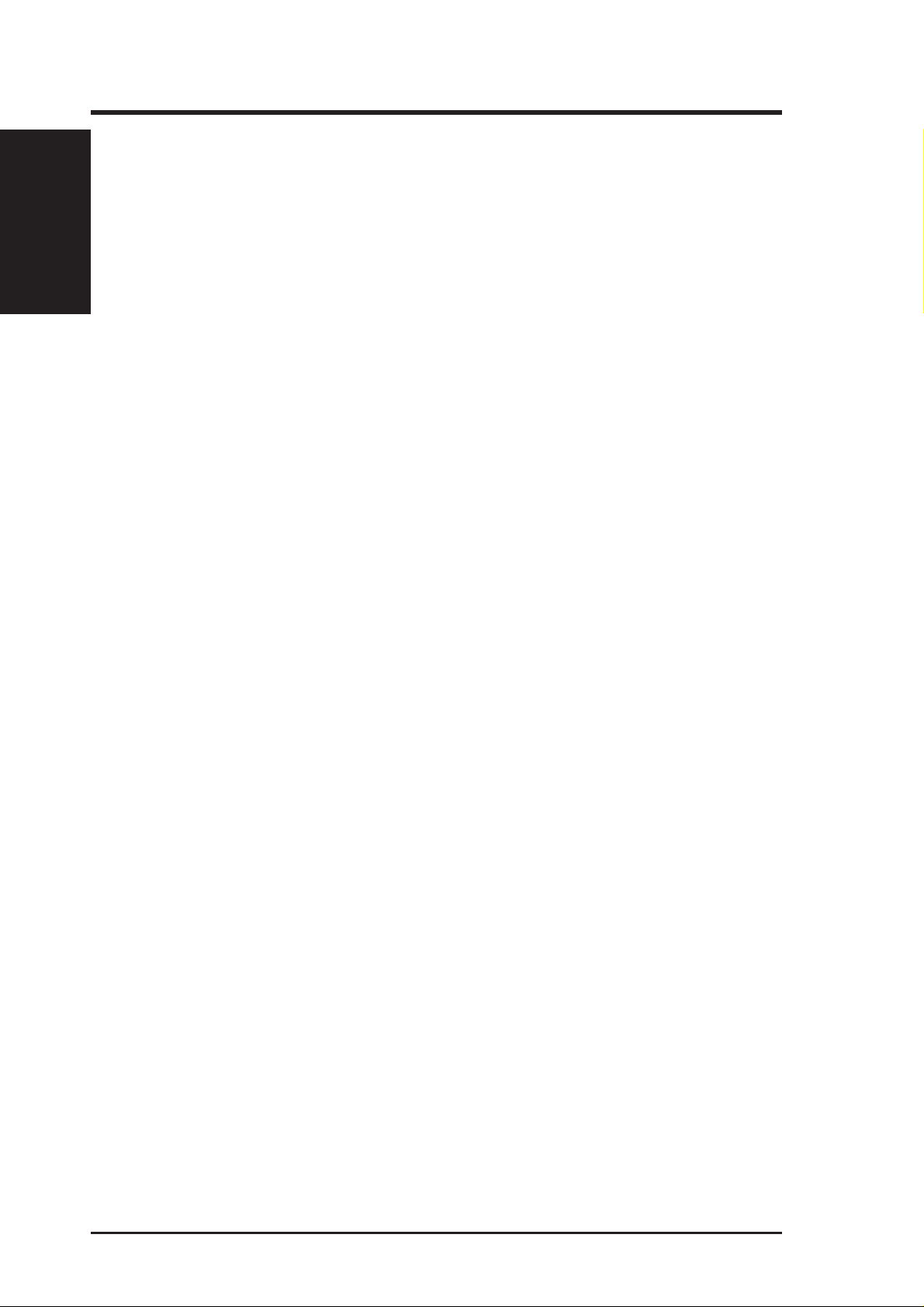
VI. ASUS LAN Card
Features
Information
• Intel 82558 Ethernet LAN Controller (Fully integrated 10BASE-T/100BASE-TX)
• Wake-On-LAN Remote Control Function Supported
• PCI Bus Master Complies to PCI Local Bus Rev. 2.1 specifications
• Consists of MAC & PHY (10/100Mbps) interfaces
• Complies to IEEE 802.3 10BASE-T and IEEE 802.3u 100BASE-TX interfaces
• Fully supports 10BASE-T & 100BASE-TX operations through a single RJ45 port
• Supports 32-bit Bus Master Technology / PCI Rev. 2.1
• Enhancements on ACPI & APM
• Adheres to PCI Bus Power Management Interface Rev. 1.0, ACPI Rev. 1.0, and
• IEEE 802.3u auto-negotiation for 10Mbps/100Mbps Network Data Transfer Rates.
• Provides LED indicators for monitoring network conditions
• Plug and Play
VI. ASUS LAN Card
Device Class Power Management Rev. 1.0
Software Driver Support
• NetWare ODI Drivers - Novell Netware 3.x, 4.x, DOS, OS/2 Client
• NDIS 2.01 Drivers - Microsoft LAN Manager, Microsoft Windows 3.11, IBM
LAN Server
• NDIS 3.0 Drivers - Microsoft W indows NT , Microsoft W indows 95, Microsoft
Windows 3.11
Question and Answer
Q: What is Wake-On-LAN ?
A: The Wake-On-LAN feature provides the capability to remotely power on sys-
tems supporting Wake-On-LAN by simply sending a wake-up frame. With this
feature, remotely uploading/downloading data to/from systems during off-peak
hours will be feasible.
Q: What can Wake-On-LAN do for you ?
A: Wake-On-LAN is a remote management tool with advantages that can reduce
system management workload, provide flexibility to the system administrator’s
job, and then of course save you time-consuming efforts and costs.
Q: What components does Wake-On-LAN require to be enable?
A: To enable Wake-On-LAN function, your system requires Ethernet LAN adapter
card that can activate W ake-On-LAN function, a client with W ake-On-LAN capa-
bility , and software such as LDCM Rev . 3.10 or up that can trigger wake-up frame.
60 ASUS P2V User’s Manual
Page 61

(This page was intentionally left blank.)
ASUS P2V User’s Manual 61
Page 62

(This page was intentionally left blank.)
62 ASUS P2V User’s Manual
Page 63

(This page was intentionally left blank.)
ASUS P2V User’s Manual 63
Page 64

(This page was intentionally left blank.)
64 ASUS P2V User’s Manual
