Page 1

LED projector
E-Manual
P2 Series
Page 2
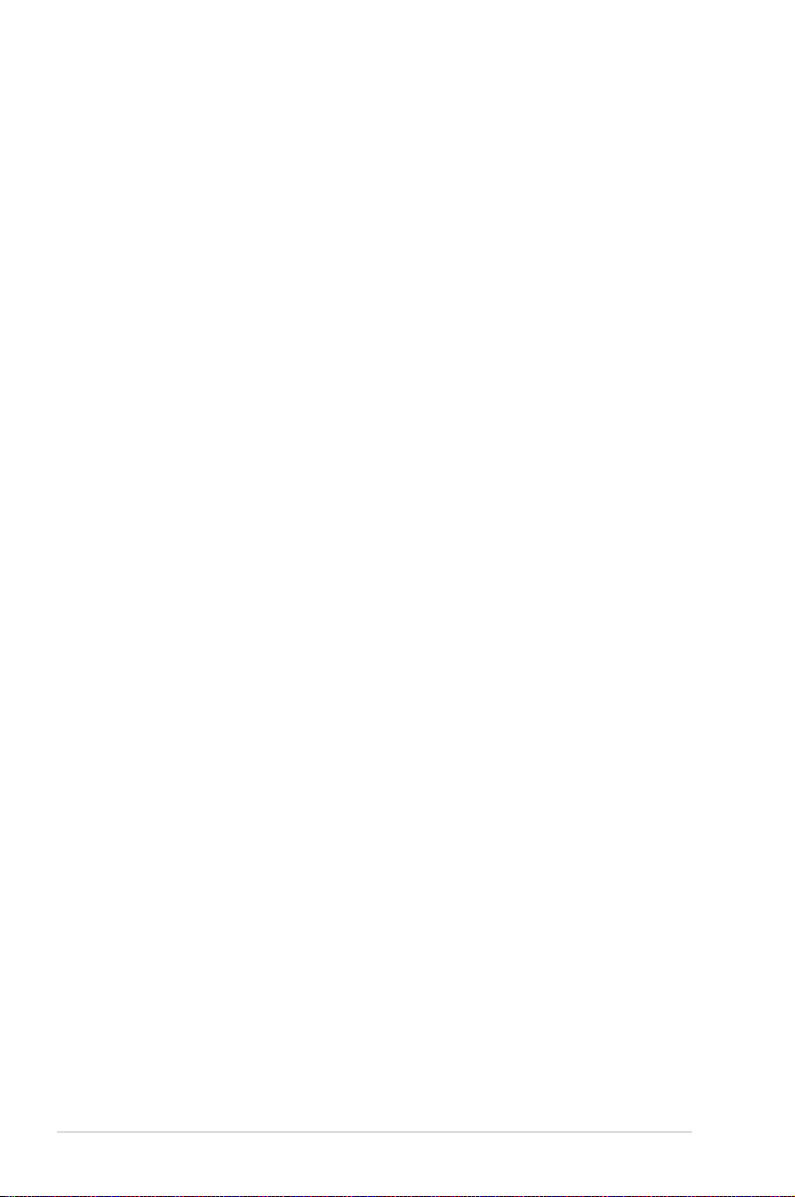
E8156
July 2013
First Edition
COPYRIGHT AND WARRANTY INFORMATION
No part of this manual, including the products and software described in it, may be reproduced, transmitted,
transcribed, stored in a retrieval system, or translated into any language in any form or by any means, except
documentation kept by the purchaser for backup purposes, without the express written permission of
ASUSTeK COMPUTER INC. (“ASUS”).
Product warranty or service will not be extended if: (1) the product is repaired, modied or altered, unless
such repair, modication of alteration is authorized in writing by ASUS; or (2) the serial number of the is
defaced or missing.
ASUS PROVIDES THIS MANUAL “AS IS” WITHOUT WARRANTY OF ANY KIND, EITHER EXPRESS OR IMPLIED,
INCLUDING BUT NOT LIMITED TO THE IMPLIED WARRANTIES OR CONDITIONS OF MERCHANTABILITY OR
FITNESS FOR A PARTICULAR PURPOSE. IN NO EVENT SHALL ASUS, ITS DIRECTORS, OFFICERS, EMPLOYEES OR
AGENTS BE LIABLE FOR ANY INDIRECT, SPECIAL, INCIDENTAL, OR CONSEQUENTIAL DAMAGES (INCLUDING
DAMAGES FOR LOSS OF PROFITS, LOSS OF BUSINESS, LOSS OF USE OR DATA, INTERRUPTION OF BUSINESS
AND THE LIKE), EVEN IF ASUS HAS BEEN ADVISED OF THE POSSIBILITY OF SUCH DAMAGES ARISING FROM
ANY DEFECT OR ERROR IN THIS MANUAL OR PRODUCT.
Products and corporate names appearing in this manual may or may not be registered trademarks or
copyrights of their respective companies, and are used only for identication or explanation and to the
owners’ benet, without intent to infringe.
SPECIFICATIONS AND INFORMATION CONTAINED IN THIS MANUAL ARE FURNISHED FOR INFORMATIONAL
USE ONLY, AND ARE SUBJECT TO CHANGE AT ANY TIME WITHOUT NOTICE, AND SHOULD NOT BE
CONSTRUED AS A COMMITMENT BY ASUS. ASUS ASSUMES NO RESPONSIBILITY OR LIABILITY FOR ANY
ERRORS OR INACCURACIES THAT MAY APPEAR IN THIS MANUAL, INCLUDING THE PRODUCTS AND
SOFTWARE DESCRIBED IN IT.
Copyright © 2013 ASUSTeK COMPUTER INC. All Rights Reserved.
LIMITATION OF LIABILITY
Circumstances may arise where because of a default on ASUS’ part or other liability, you are entitled to
recover damages from ASUS. In each such instance, regardless of the basis on which you are entitled to
claim damages from ASUS, ASUS is liable for no more than damages for bodily injury (including death) and
damage to real property and tangible personal property; or any other actual and direct damages resulted
from omission or failure of performing legal duties under this Warranty Statement, up to the listed contract
price of each product.
ASUS will only be responsible for or indemnify you for loss, damages or claims based in contract, tort or
infringement under this Warranty Statement.
This limit also applies to ASUS’ suppliers and its reseller. It is the maximum for which ASUS, its suppliers, and
your reseller are collectively responsible.
UNDER NO CIRCUMSTANCES IS ASUS LIABLE FOR ANY OF THE FOLLOWING: (1) THIRD-PARTY CLAIMS
AGAINST YOU FOR DAMAGES; (2) LOSS OF, OR DAMAGE TO, YOUR RECORDS OR DATA; OR (3) SPECIAL,
INCIDENTAL, OR INDIRECT DAMAGES OR FOR ANY ECONOMIC CONSEQUENTIAL DAMAGES (INCLUDING
LOST PROFITS OR SAVINGS), EVEN IF ASUS, ITS SUPPLIERS OR YOUR RESELLER IS INFORMED OF THEIR
POSSIBILITY.
SERVICE AND SUPPORT
Visit our multi-language web site at http://support.asus.com
2
LED projector E-Manual
Page 3
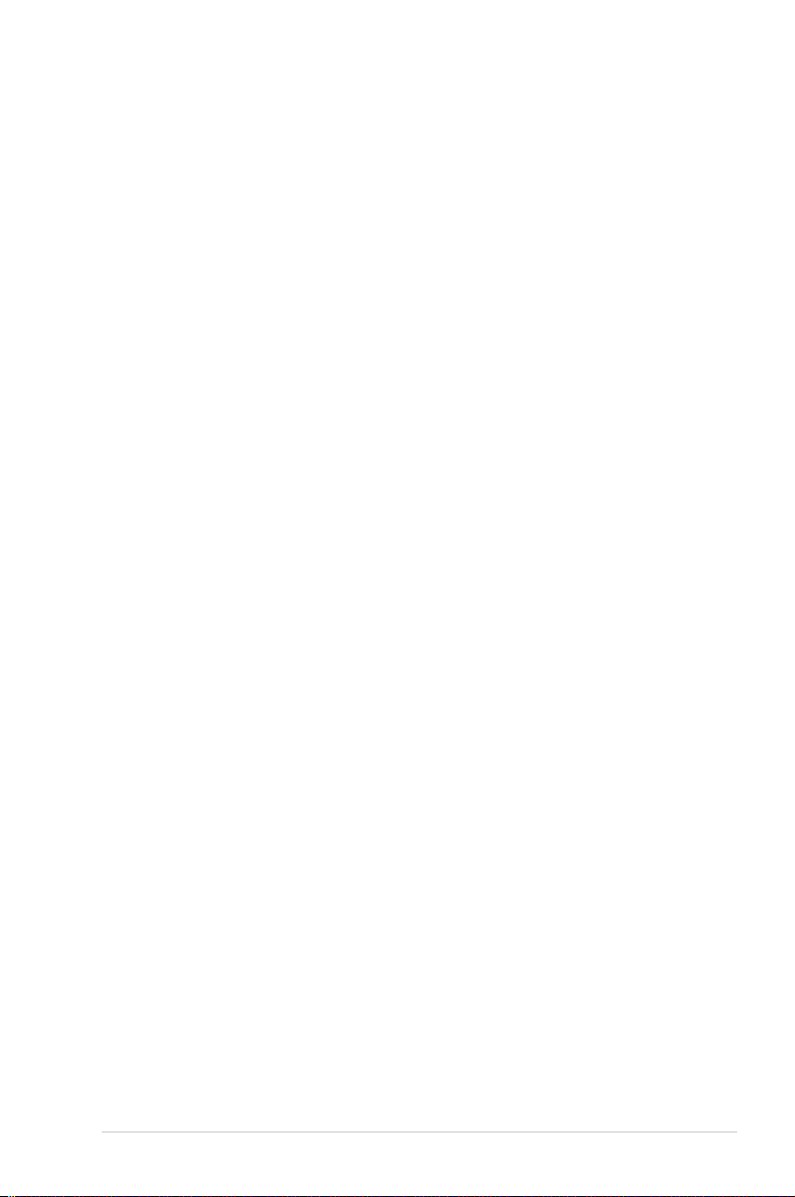
Table of Contents
About this manual ............................................................................................. 5
Conventions used in this manual ............................................................... 6
Typography ......................................................................................................... 6
Multi-language versions ................................................................................6
Safety precautions ............................................................................................. 7
Using your LED projector ............................................................................... 7
Servicing and replacement of parts .......................................................... 7
Caring for your LED projector ...................................................................... 8
Proper disposal .................................................................................................. 8
Chapter 1: Knowing your LED projector
Features ...............................................................................................................10
Top view .............................................................................................................10
Front view ..........................................................................................................12
Rear view ...........................................................................................................13
Left side .............................................................................................................16
Right side ...........................................................................................................17
Bottom view .....................................................................................................18
LED projector remote control ...................................................................... 19
Replacing the battery ...................................................................................21
Chapter 2: Setting up
Operating your LED projector ..................................................................... 24
1. Connect the LED projector to the power adapter. .........................24
2. Connect the LED projector to your device........................................27
3. Adjust the height of the LED projector. .............................................28
4. Press the power button. ..........................................................................30
5. Adjust the image focus. ...........................................................................31
LED projector E-Manual
3
Page 4
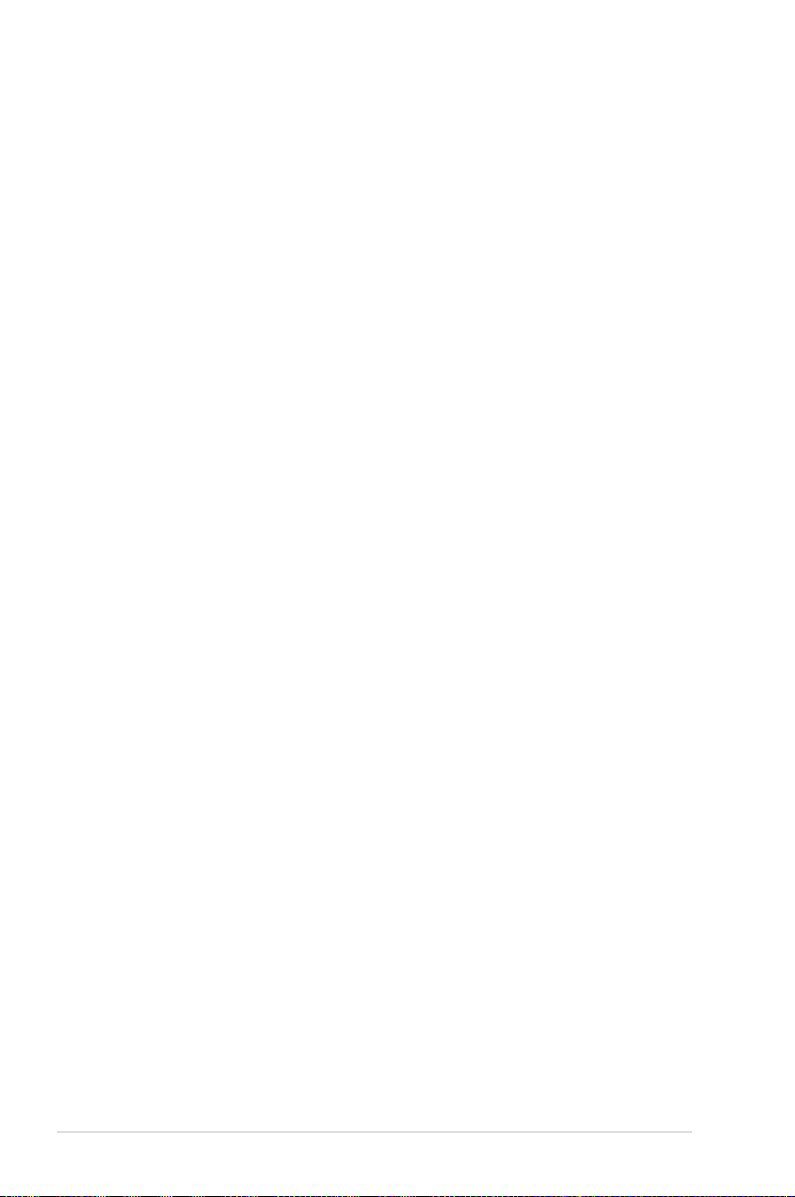
Chapter 3: Using the onscreen display menu
Launching programs from the onscreen display menu .....................34
Control panel grid ..........................................................................................35
Using your LED projector for the first time .............................................36
Accessing your LED projector’s settings .................................................. 38
Using Demo Mode ...........................................................................................46
Enabling Demo Mode ...................................................................................46
Creating and playing your own demo video ........................................47
Using the Media Center .................................................................................48
Launching the Media Center ......................................................................48
Opening les from the SD Card or USB Drive .......................................49
Multi-language versions ..............................................................................56
Appendices
Federal Communications Commission Statement .............................58
Canadian Department of Communications Statement....................59
Global Environmental Regulation Compliance and Declaration .59
ASUS Recycling/Takeback Services ..........................................................59
Support PC Timings .......................................................................................60
Specications for P2 LED projector series .............................................61
4
LED projector E-Manual
Page 5
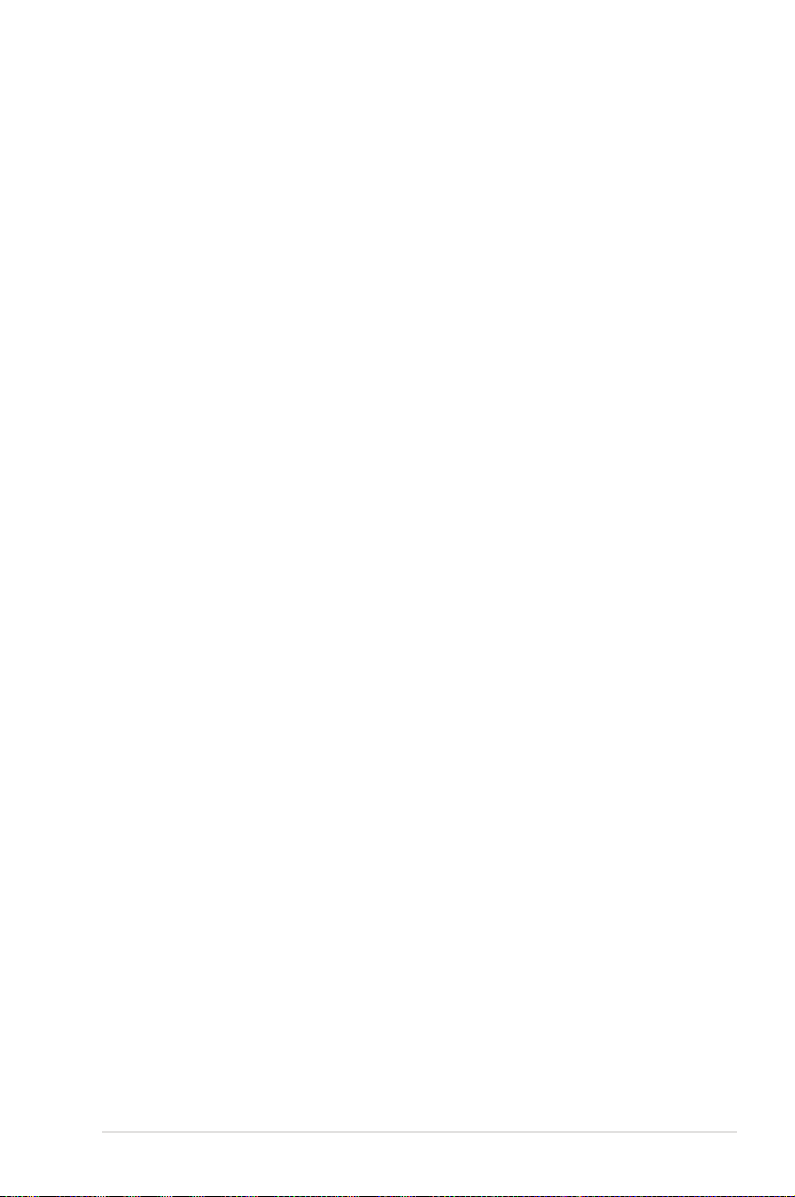
About this manual
This manual provides information about the hardware and software
features of your LED projector through the following chapters:
Chapter 1: Knowing your LED Projector
This chapter details the parts of your LED projector and its
accompanying remote control.
Chapter 2: Setting up
This chapter shows you how to set up your LED projector and
use its parts for input device connection.
Chapter 3: Using the onscreen display menu
This chapter talks about the features of your LED projector’s
onscreen display menu and how to navigate it using the control
panel.
Appendices
This section includes safety notices for your LED projector.
LED projector E-Manual
5
Page 6
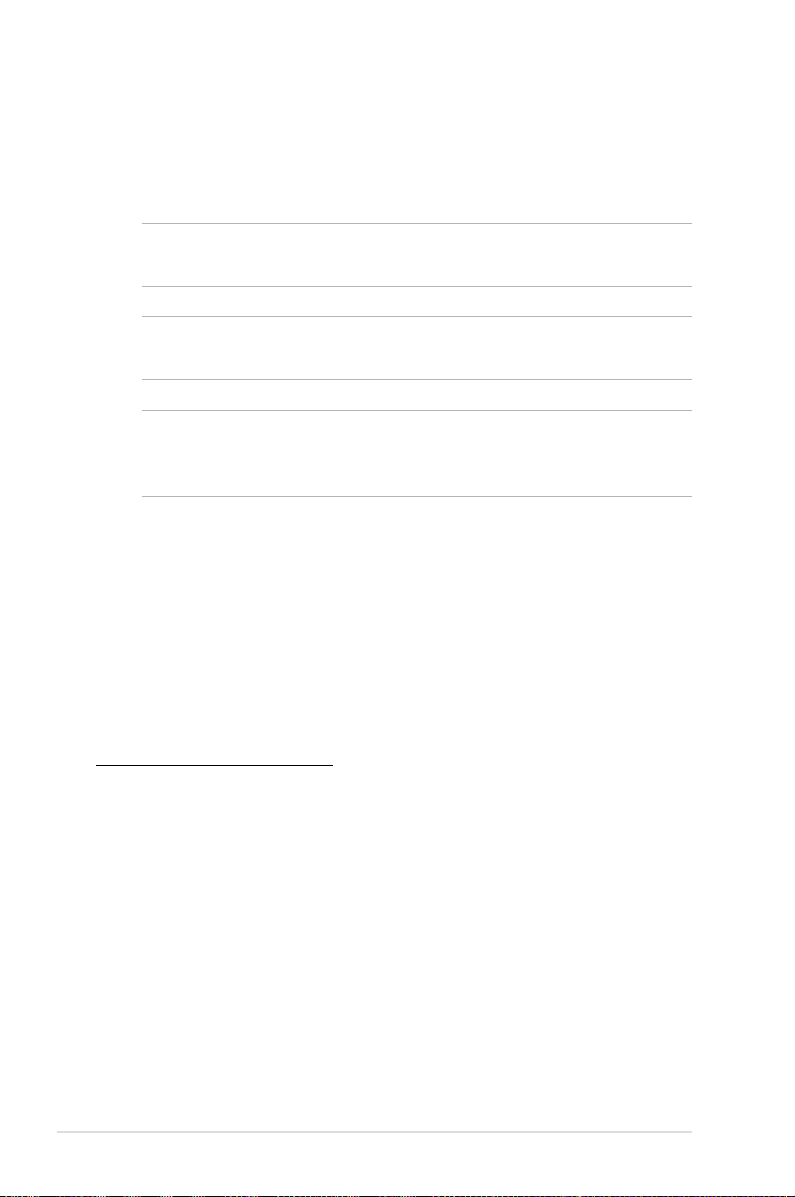
Conventions used in this manual
To highlight key information in this manual, some text are presented
as follows:
IMPORTANT! This message contains vital information that must be
followed to complete a task.
NOTE: This message contains additional information and tips that
can help complete tasks.
WARNING! This message contains important information that must
be followed to keep you safe while performing tasks and prevent
damage to your LED projector's data and components.
Typography
Bold = This indicates a menu or an item that must be selected.
Italic = This indicates sections that you can refer to in this manual.
Multi-language versions
Download other language versions of this E-Manual via this website:
http://support.asus.com
6
LED projector E-Manual
Page 7
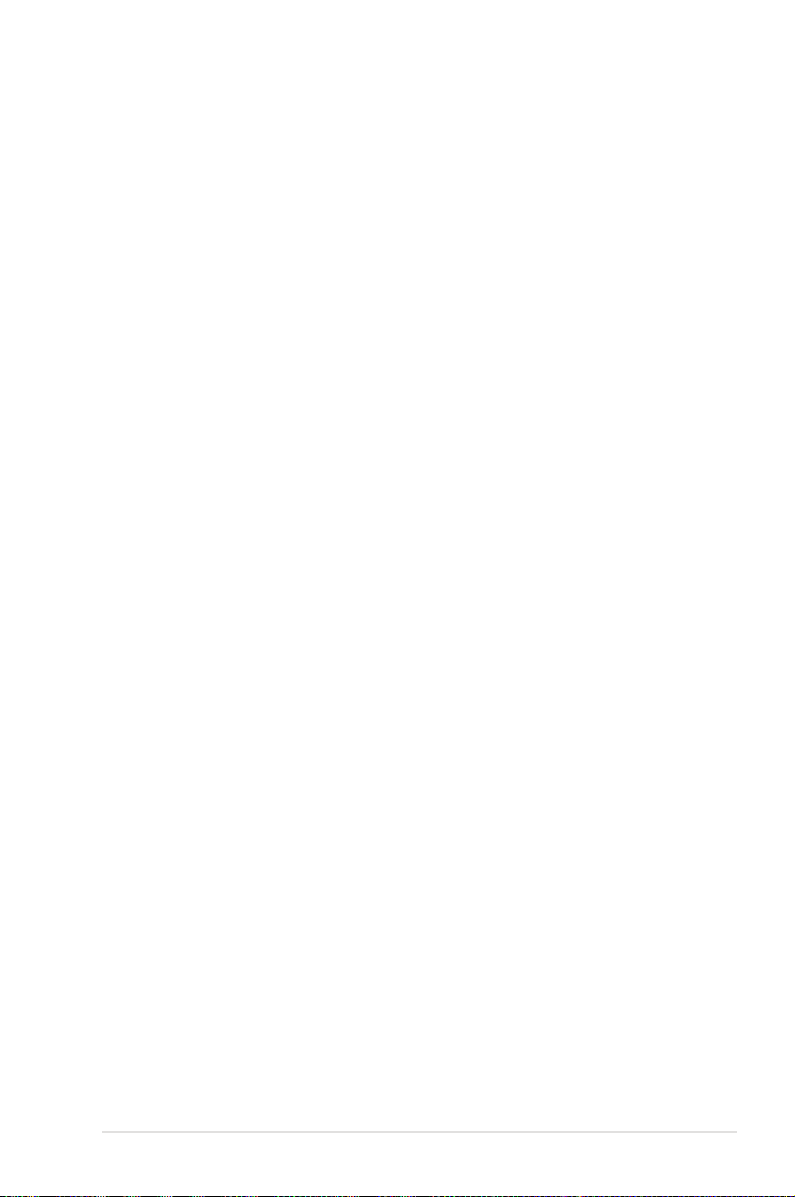
Safety precautions
Using your LED projector
• Refer to the manual and take note of the safety instructions
before operating your LED projector.
• Follow the notes and warnings stated in the user manual.
• Do not place your LED projector on uneven or unstable surfaces.
• Do not use your LED projector in smoky environments. Smoke
residue may cause build-up on critical parts and damage the
LED projector or decrease its performance.
• Keep the LED projector’s plastic packages out of the reach of
children.
• Do not block or place anything near the LED projector’s
ventilation holes. Doing so may cause internal heat build-up
that can degrade picture quality and damage the projector.
• Ensure that the operating voltage of your LED projector
matches the voltage of your power source.
Servicing and replacement of parts
• Do not disassemble or attempt to service this LED projector by
yourself. Contact your local ASUS service center for assistance.
• Risk of explosion if battery is replaced by an incorrect type.
Dispose used batteries according to safety instructions and
contact your local ASUS service center for assistance.
• When replacing parts of your LED projector, purchase items
as specied by ASUS and contact your local service center for
assistance.
LED projector E-Manual
7
Page 8
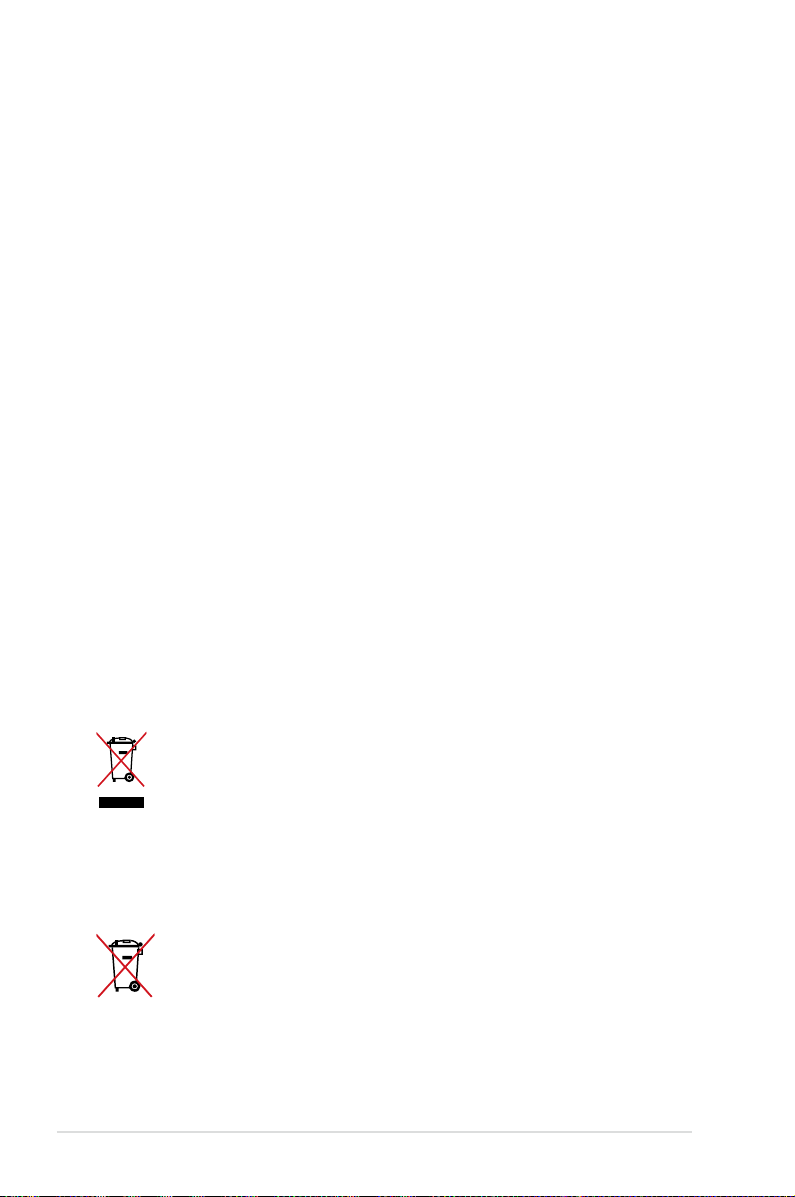
Caring for your LED projector
• Switch o then unplug the LED projector from the power outlet
before cleaning it.
• When cleaning the LED projector’s housing, use a clean soft
cloth dampened with water or a mix of water and neutral
detergent. Wipe it dry using a soft dry cloth.
• Ensure that the lens is cool before cleaning it. Gently wipe the
lens using a lens cleaning paper. Do not touch the lens with
your hands.
• Do not use liquid or aerosole cleaners, benzene, or thinners on
your LED projector.
• Never operate this LED projector immediately after moving it
from a cold location. When the LED projector is exposed to a
drastic change in temperature, moisture may condense on the
lens and its other internal parts. To prevent this, use the unit two
(2) hours after an extreme or sudden change in temperature
occurs.
Proper disposal
Do not throw your LED projector in municipal waste. This
product has been designed to enable proper reuse of parts
and recycling. The symbol of the crossed out wheeled bin
indicates that the product (electrical, electronic equipment
and mercury-containing button cell battery) should not
be placed in municipal waste. Check local regulations for
disposal of electronic products.
Do not throw the battery in municipal waste. The symbol
of the crossed out wheeled bin indicates that the battery
should not be placed in municipal waste.
8
LED projector E-Manual
Page 9

Chapter 1:
Knowing your LED
projector
Chapter 1: Knowing your LED projector
LED projector E-Manual
9
Page 10
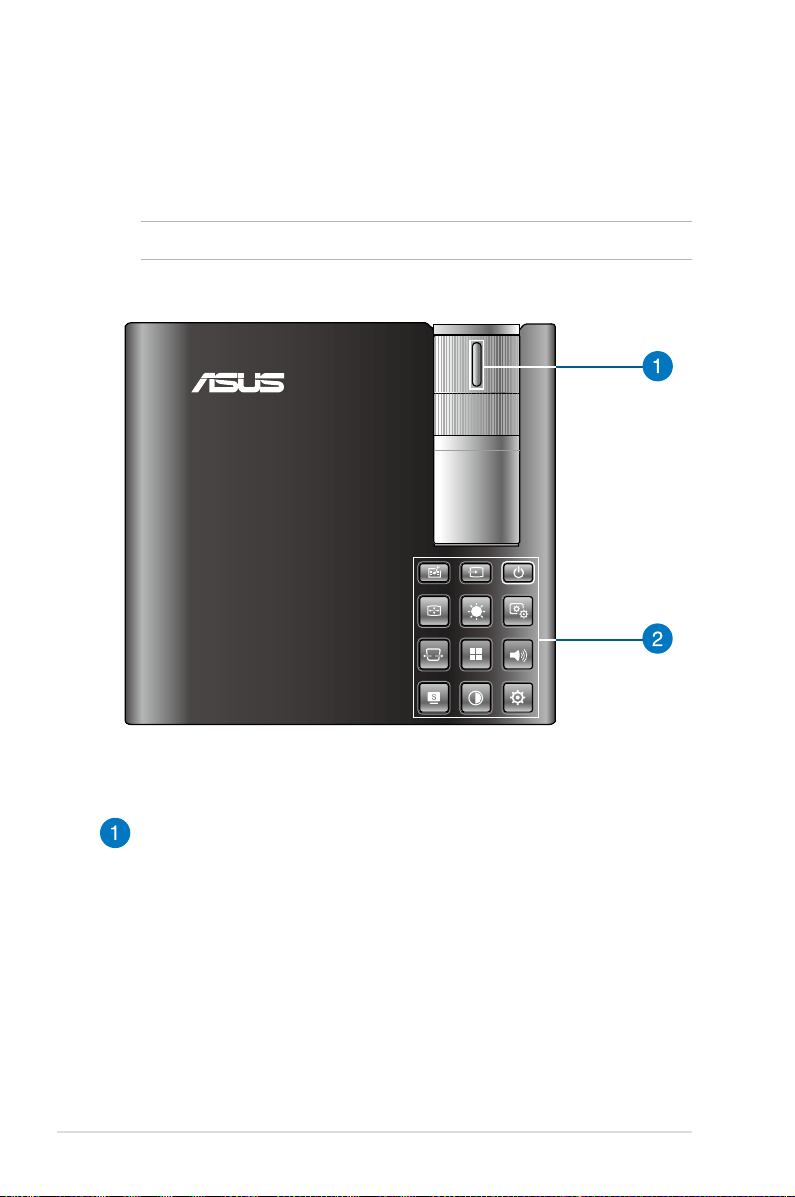
Features
Top view
NOTE: Actual appearance may vary depending on model.
10
Focus ring
The focus ring allows you to adjust the image focus of your LED
projector.
LED projector E-Manual
Page 11
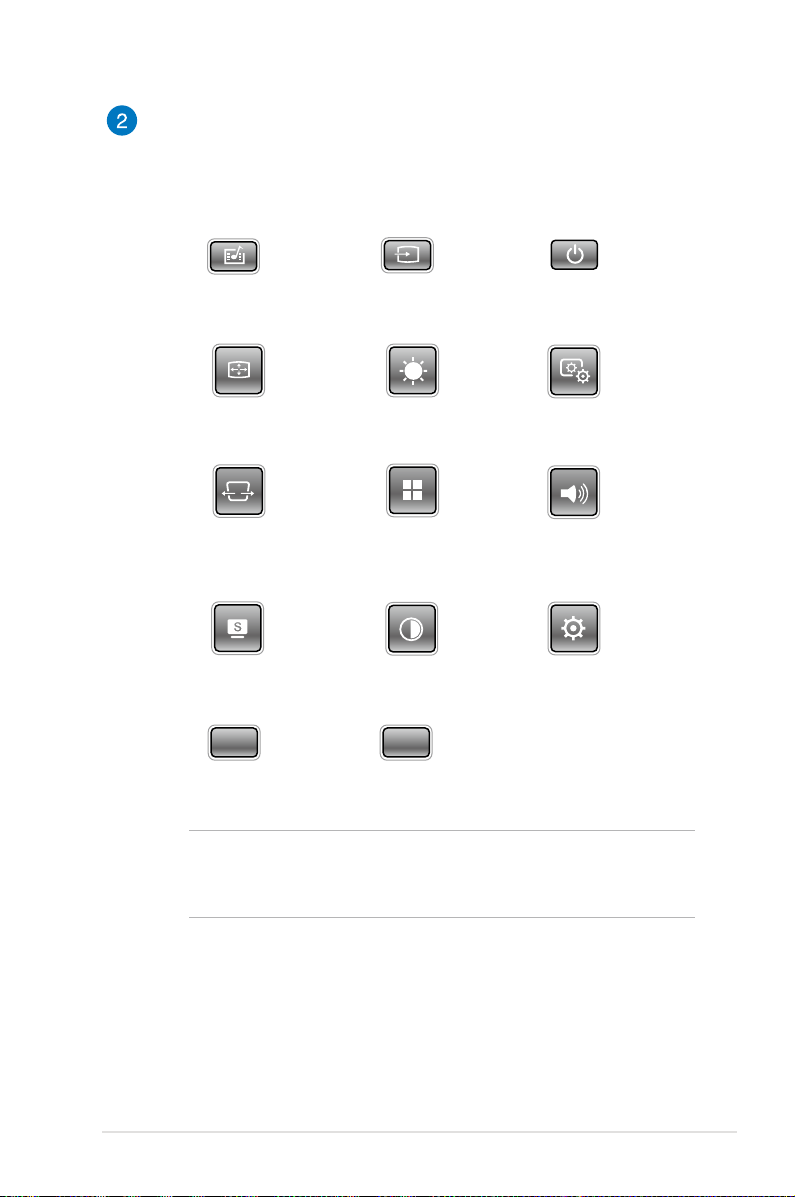
Control panel buttons
VGA HDMI
VGA HDMI
VGA HDMI
VGA HDMI
VGA HDMI
VGA HDMI
VGA HDMI
VGA HDMI
VGA HDMI
VGA HDMI
VGA HDMI
VGA HDMI
VGA HDMI
The control panel buttons allow you to navigate the onscreen
display menu. Individually, these buttons also correspond to a
specic LED projector setting as indicated below.
*
*
Media Center Input Power
Image Position Brightness Image Setting
Keystone Main menu/OK Volume
Splendid Contrast Setup
*
*
VGA HDMI
NOTE: For more information on using the control panel buttons
to access your LED projector’s settings, refer to the Accessing
your LED projector’s settings section in this manual.
* on selected models only
LED projector E-Manual
11
Page 12
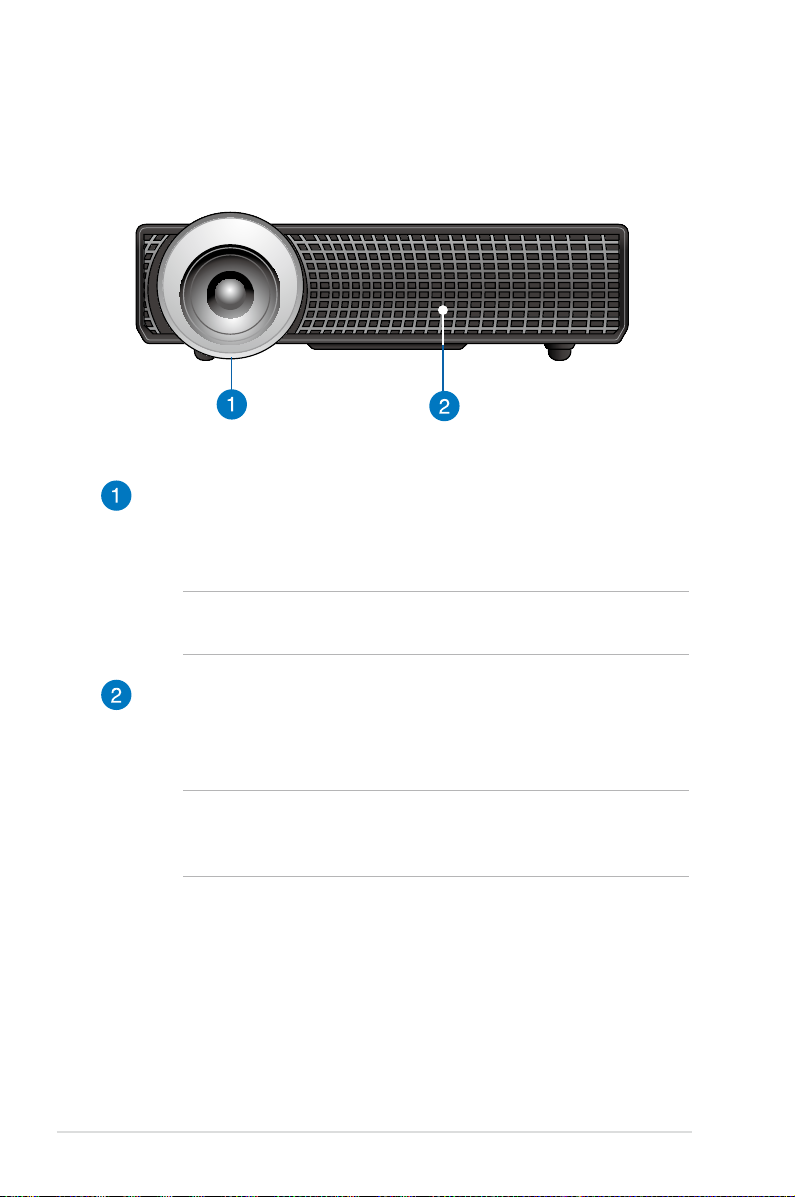
Front view
Lens
The lens projects video or image les onscreen from your input
device.
WARNING! Do not touch the lens using your hands or any sharp
object.
Air vents
The air vents allow cool air to enter and warm air to exit the LED
projector.
12
WARNING! Ensure that paper, books, clothing, cables, or other
objects do not block any of the air vents or else overheating
may occur.
LED projector E-Manual
Page 13
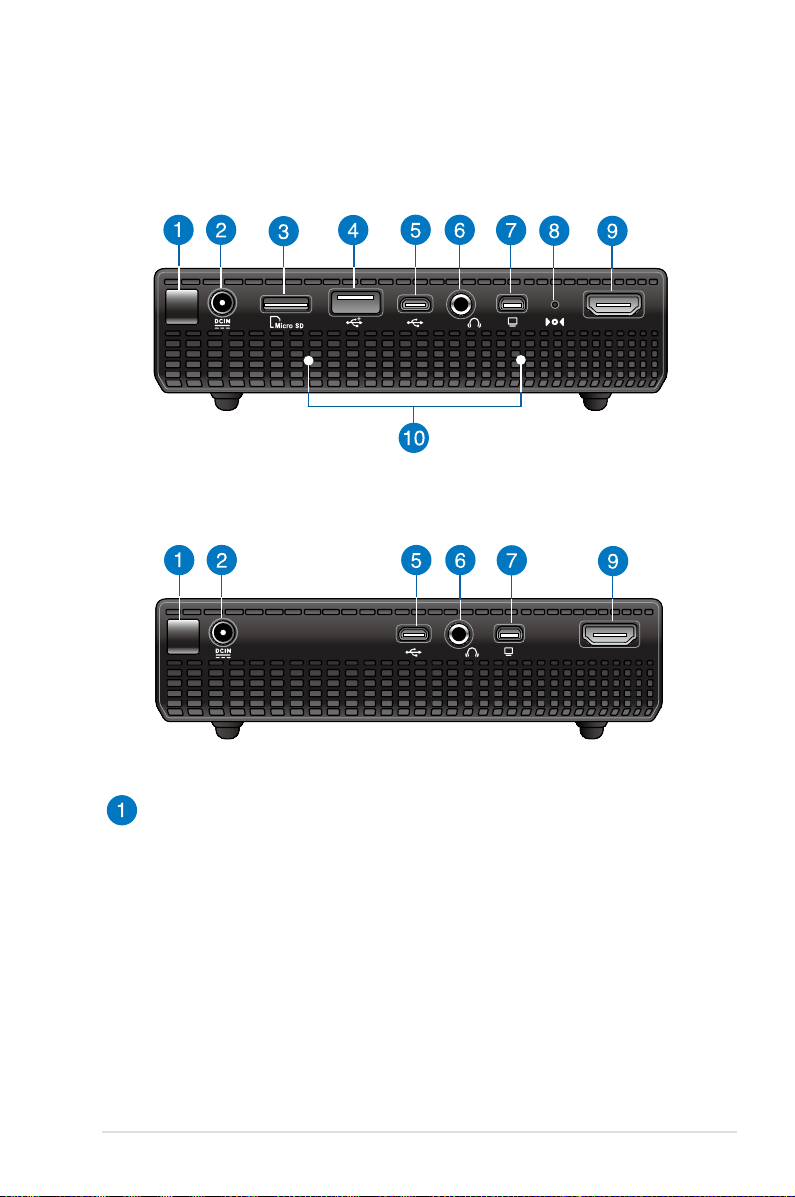
Rear view
HDM I/MH L
HDM I/MH L
P2B/P2M
P2E
Infrared (IR) sensor
The IR sensor detects signal from your LED projector’s remote
control, allowing you to access the LED projector’s control
panel from a distance of up to ten (10) meters and a receiving
angle of 15°.
LED projector E-Manual
13
Page 14
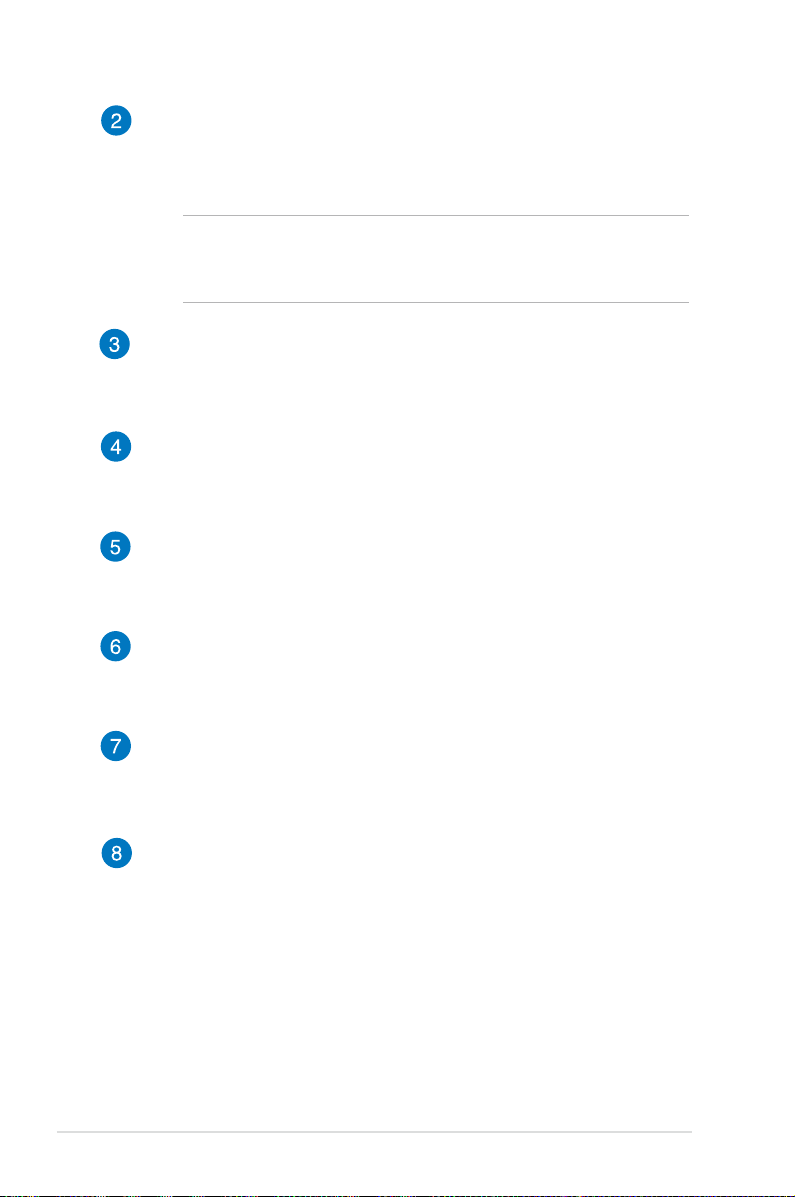
Power (DC) input port
Insert the bundled power adapter into this port to charge the
battery pack and supply power to your LED projector.
WARNING! The adapter may become warm to hot while in
use. Do not cover the adapter and keep it away from your body
while it is connected to a power source.
Micro SD card reader
This built-in memory card reader supports microSD and
microSDHC card formats.
USB 2.0 port
The USB 2.0 (Universal Serial Bus 2.0) port is compatible with
USB 2.0 or USB 1.1 devices.
Micro USB 2.0 port*
This port also allows you to transfer data from your input device
to your LED projector.
Audio output jack port
The audio output jack port allows you to connect your LED
projector to amplied speakers or headphones.
Mini VGA port
The mini VGA port allows you to connect your LED projector to
a standard VGA-compatible device.
Manual reset hole*
Insert a straightened paperclip in this hole to restore your LED
projector to its default settings.
*on selected models only
14
LED projector E-Manual
Page 15
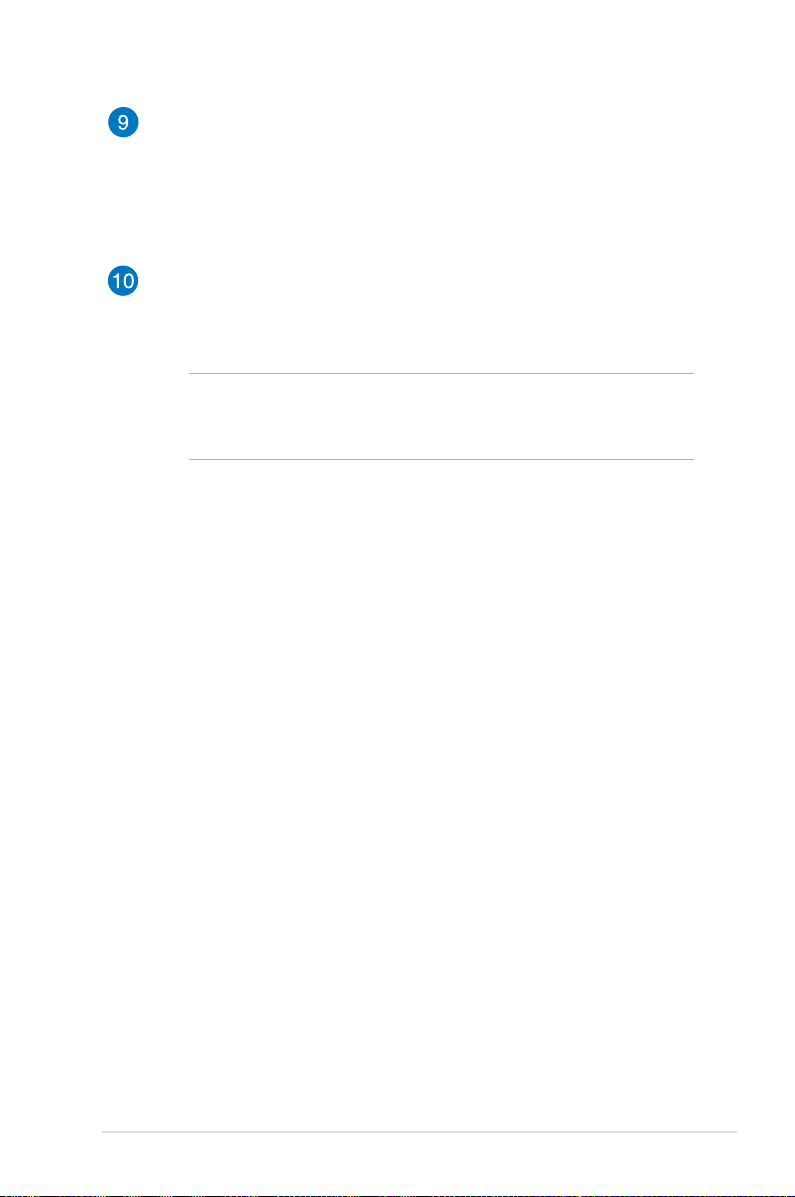
HDMI/MHL port
This port is for the HDMI (High-Denition Multimedia Interface)
connector and also supports MHL (Mobile HI-Denition Link)
compatible devices. This port is HDCP compliant for HD DVD,
Blu-ray, and other protected content playback.
Air vents
The air vents allow cool air to enter and warm air to exit the LED
projector.
WARNING! Ensure that paper, books, clothing, cables, or other
objects do not block any of the air vents or else overheating
may occur.
*on selected models only
LED projector E-Manual
15
Page 16
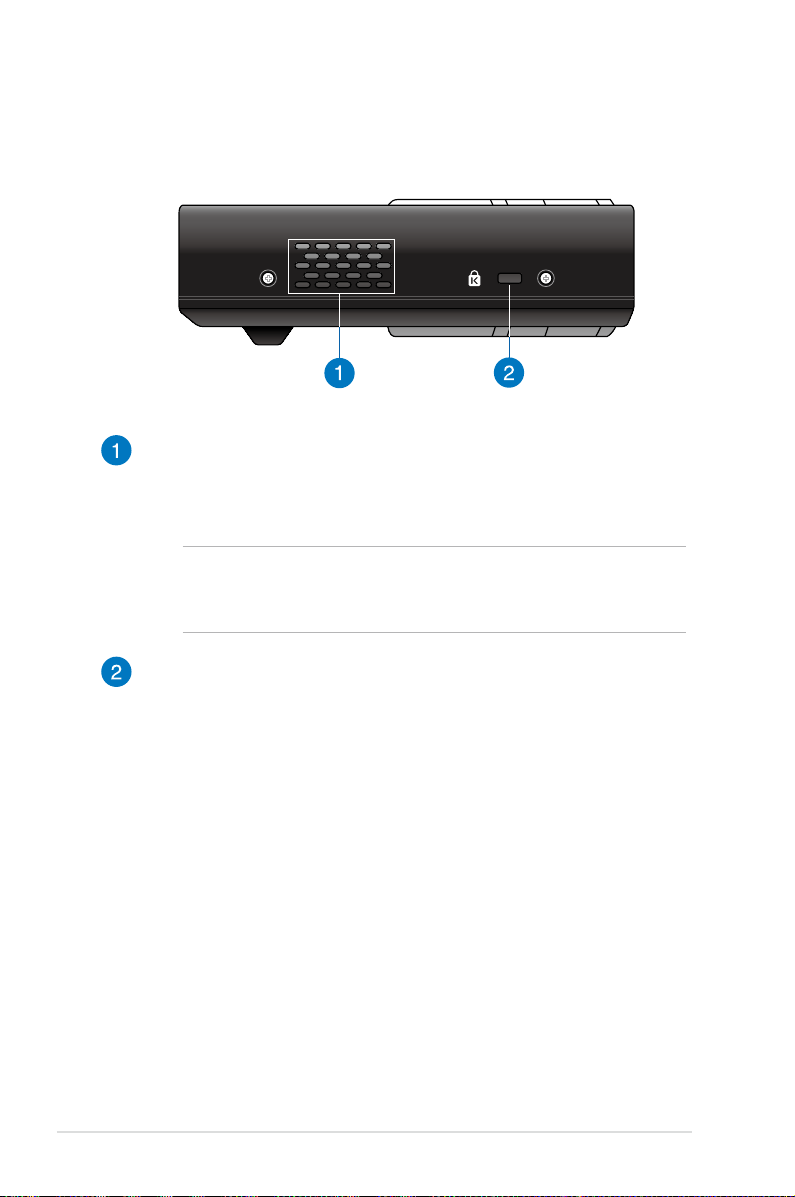
HDM I/MH L
Left side
Air vents
The air vents allow cool air to enter and warm air to exit the
LED projector.
WARNING! Ensure that paper, books, clothing, cables, or other
objects do not block any of the air vents or else overheating
may occur.
Kensington® security slot
The Kensington® security slot allows you to secure your LED
projector using Kensington® compatible LED projector security
products.
16
LED projector E-Manual
Page 17
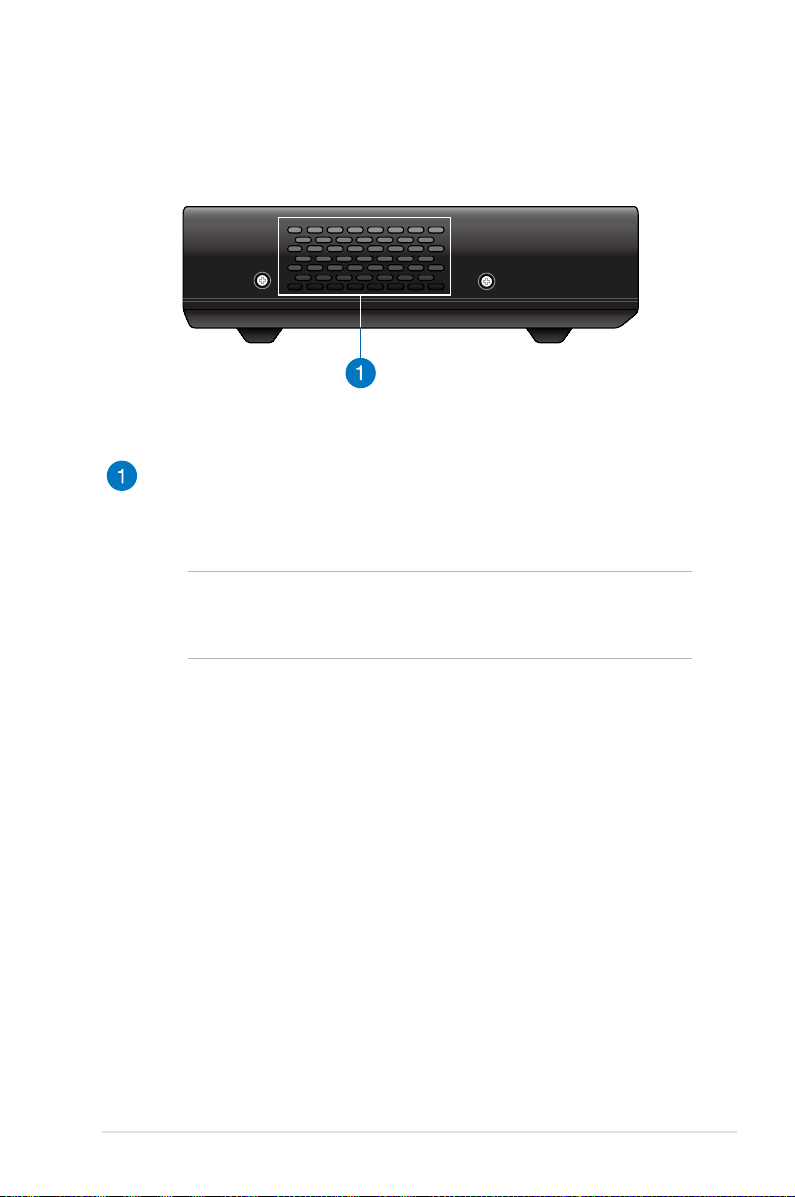
Right side
HDM I/MH L
9
°
12
°
Air vents
The air vents allow cool air to enter and warm air to exit the
LED projector.
WARNING! Ensure that paper, books, clothing, cables, or other
objects do not block any of the air vents or else overheating
may occur.
LED projector E-Manual
17
Page 18
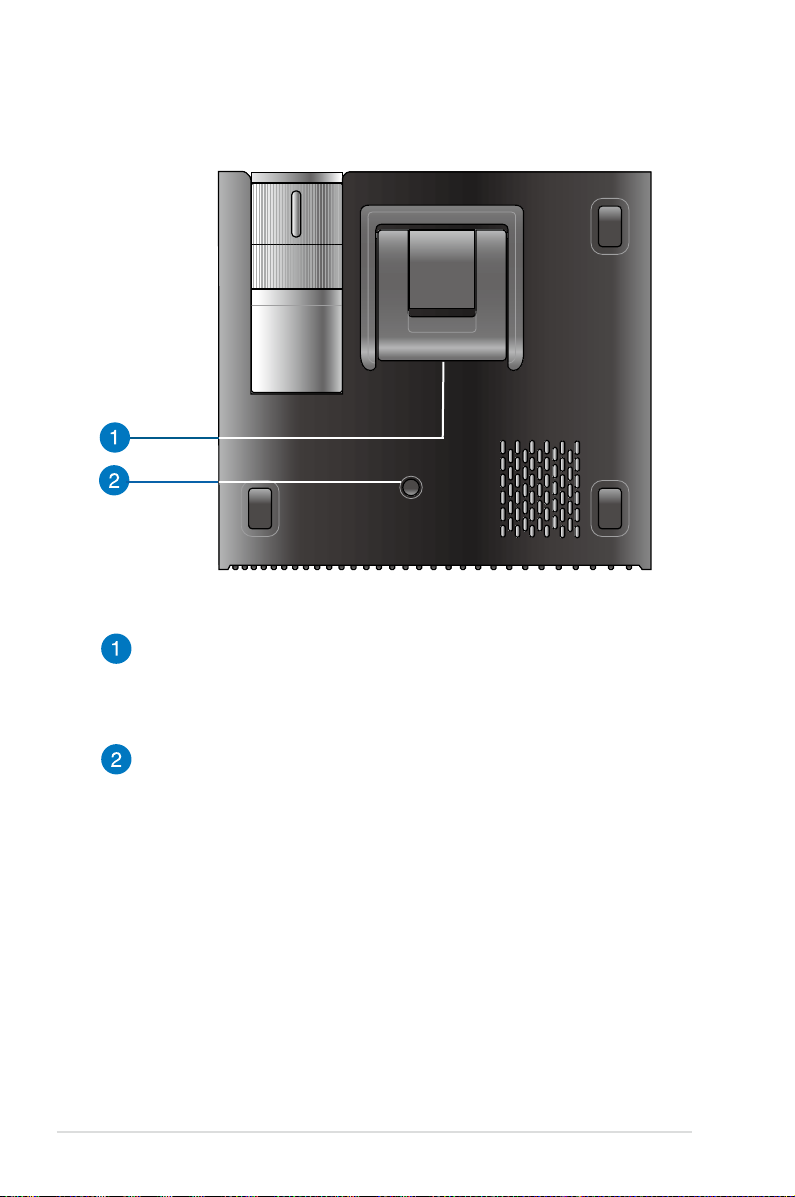
Bottom view
Built-in stand
This LED projector comes with a built-in stand that allows you
to adjust the height of the projector by either 9° or 12°.
18
Tripod socket
Connect the LED projector to a tripod using this socket.
LED projector E-Manual
Page 19
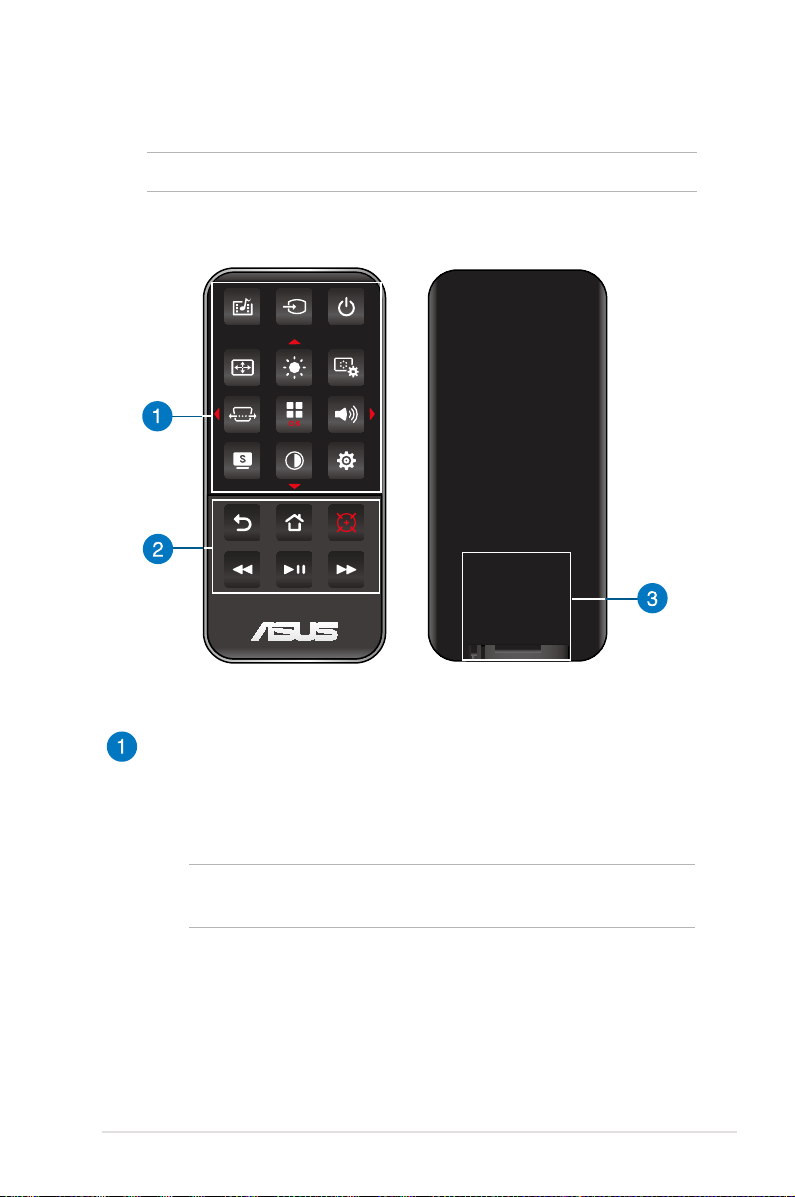
LED projector remote control
NOTE: Actual appearance may vary depending on model.
Control panel buttons
The control panel buttons allow you to navigate the onscreen
display menu. Individually, these buttons also correspond to a
specic LED projector setting.
NOTE: For more details on using the control panel buttons, refer
to the Using the onscreen display menu section in this manual.
LED projector E-Manual
19
Page 20
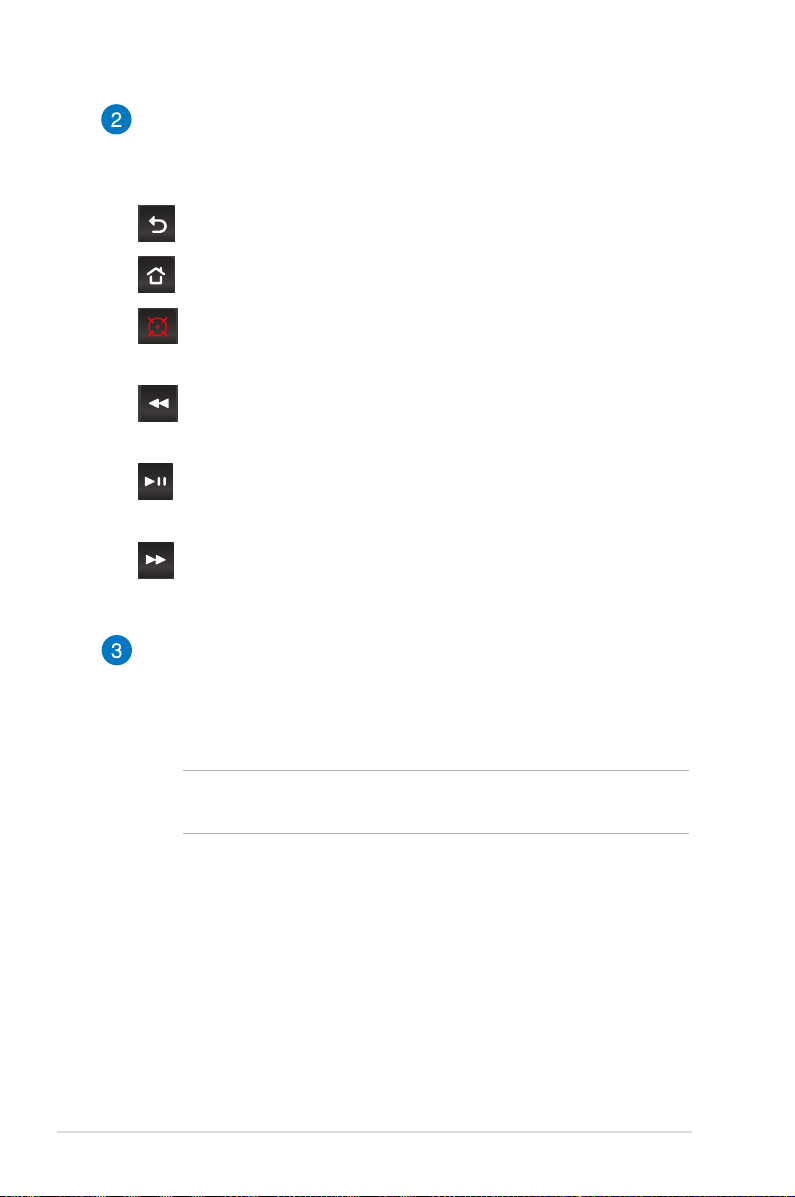
Remote control buttons
These additional buttons allow you to use the LED projector
from a distance of up to 10 meters.
Back - Press this button to go back to the previous screen.
Home - Press this button to go back to the home screen.
Laser pointer - Press this button to activate the laser
pointer of the remote control.
Rewind - Press this button to rewind your audio or video
le.
Play/Pause - Press this button to play or stop your audio or
video le.
Fast-forward - Press this button to fast-forward your audio
or video le.
Battery compartment
The battery compartment allows you to use a CR2025 or
CR2032 lithium coin battery to power your LED projector’s
remote control.
20
NOTE: For more details on using the battery compartment, refer
to the Replacing the battery section in this manual.
LED projector E-Manual
Page 21
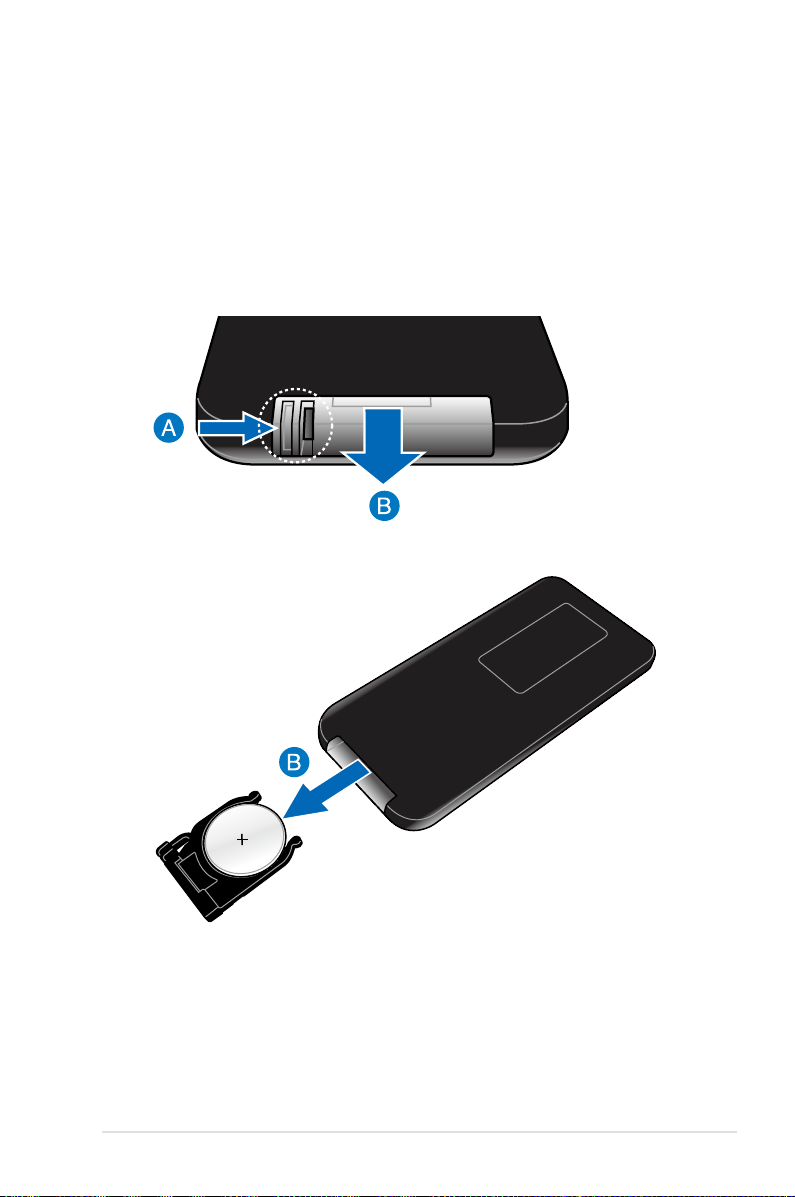
Replacing the battery
A. Move the battery compartment’s latch to the right to unlock the
battery holder.
B. Pull down the battery holder and remove it completely out of
the battery compartment.
LED projector E-Manual
21
Page 22

C. Remove the old battery then insert the new lithium coin battery
into the battery holder with the positive side (+) facing up.
D. Slide the battery holder back into the battery compartment.
Push it all the way in until you hear a soft click, indicating that
the battery compartment is locked back in place.
22
LED projector E-Manual
Page 23

Chapter 2:
HDMI /MHL
Setting up
Chapter 2: Setting up
LED projector E-Manual
23
Page 24

Operating your LED projector
HDMI /MHL
This portable LED projector allows you to plug and play your devices
so you can easily open multimedia les.
For your safety and to maintain the quality of this unit, refer to the
following steps when operating your LED projector.
1. Connect the LED projector to the power adapter.
A. Connect the AC/DC power cord to the power adapter.
B. Connect the AC power cord to a power source.
C. Connect the DC power connector to your LED projector.
NOTE: This LED projector is also compatible with ASUS power
adapters within the 65W to 90W range.
24
LED projector E-Manual
Page 25

WARNING!
Read the following precautions for your LED projector’s battery
pack.
• Only ASUS-authorized technicians should remove the battery
inside the device.
• The battery used in this device may present a risk of re or
chemical burn if removed or disassembled.
• Follow the warning labels for your personal safety.
• Risk of explosion if battery is replaced by an incorrect type.
• Do not dispose of in re.
• Never attempt to short-circuit your LED projector’s battery.
• Never attempt to dissamble and reassemble the battery.
• Discontinue usage if leakage is found.
• The battery and its components must be recycled or disposed of
properly.
• Keep the battery and other small components away from children.
LED projector E-Manual
25
Page 26

AC power cord requirements
Use the correct AC plug type according to your current location.
IMPORTANT! Contact your sales dealer if the AC power cord bundled
with your LED projector does not match your local power source.
NOTE: We highly recommend that you use a video source device that
also uses a grounding type plug to prevent signal interference due to
voltage uctuations.
for Australia and Mainland China for U.S.A., Canada, and Taiwan
26
for Continental Europe for U.K.
for Japan for Sweden
LED projector E-Manual
Page 27

2. Connect the LED projector to your device.
HDM I/MHL
HDM I/M HL
HDM I/M HL
HDM I/M HL
HDM I/M HL
Micro SD card
USB 2.0
Micro USB
Audio output jack
Mini VGA
HDMI/MHL
LED projector E-Manual
27
Page 28
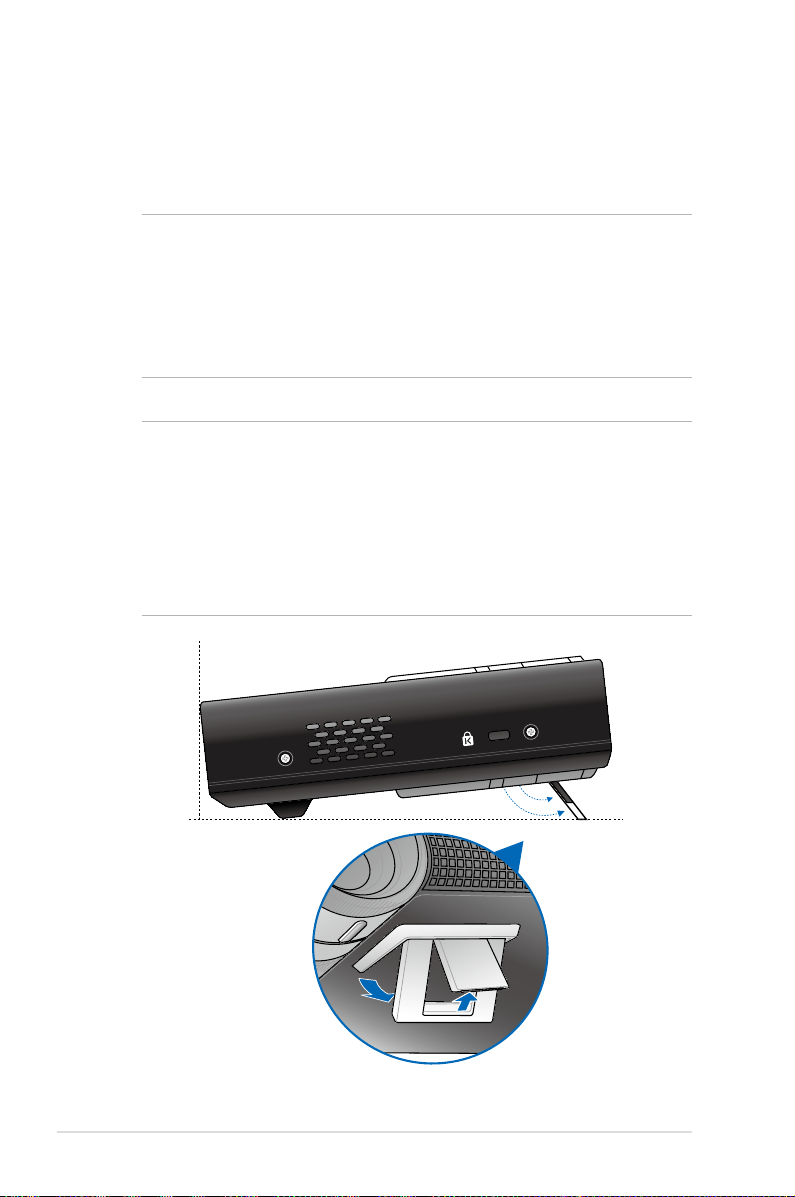
3. Adjust the height of the LED projector.
9
°
12
°
Your LED projector comes with a built-in stand that helps adjust the
image height onscreen.
WARNING!
• Possibly hazardous optical radiation emitted from this product.
Do not stare at operating lamp. May be harmful to the eyes.
• Ensure that the built-in stand is fully retracted before placing the
LED projector inside the projector bag.
NOTES:
• Place the LED projector on a stable at surface.
• Keep a space of 30 cm or more between the sides of the LED
projector.
• Consult your dealer for special installation procedures like
suspending the LED projector from the ceiling.
28
LED projector E-Manual
Page 29

Screen size and projection distance table
Adjust the LED projector’s distance from the screen using the table
below.
screen size
LED projector
projection distance
Screen size - 16:10 Projection distance
(inches) (millimeters) (meters)
30 762 0.71
40 1016 0.95
60 1524 1.42
80 2032 1.90
100 2540 2.37
120 3048 2.84
140 3556 3.32
160 4064 3.79
LED projector E-Manual
29
Page 30

4. Press the power button.
HDMI/ MHL
NOTE: For safety reasons, some models require you to press the
power button for about 2 seconds to turn on your LED projector.
30
LED projector E-Manual
Page 31

5. Adjust the image focus.
HDMI/M HL
Move the focus ring to the left or to the right to adjust the image
focus.
NOTE: Use a still image when adjusting the onscreen display.
LED projector E-Manual
31
Page 32

32
LED projector E-Manual
Page 33

Chapter 3:
Using the onscreen
display menu
Chapter 3: Using the onscreen display menu
LED projector E-Manual
33
Page 34

Launching programs from the onscreen display menu
NOTE: The following screenshots are for reference only and may be
updated without prior notice. Screenshots may also vary depending
on the LED projector model.
The onscreen display menu contains a set of programs and settings
designed to maximize your use of the LED projector. You can
navigate inside the onscreen display menu using the control panel
buttons on your LED projector or its accompanying remote control.
To launch options or programs shown on the onscreen display
menu, refer to the control panel grid shown as below.
34
control panel grid
LED projector E-Manual
Page 35

Control panel grid
VGA HDMI
The control panel grid guides you through the process of using the
control panel buttons to launch active options inside your onscreen
display menu.
The control panel grid represents the 8 buttons surrounding the
button on the control panel.
control panel buttons
control panel grid sample
LED projector E-Manual
35
Page 36

Using your LED projector for the rst
time
Refer to the following steps when using your LED projector for the
rst time.
1. Set up your LED projector then press the power button. The
ASUS welcome screen appears to indicate that the LED projector
is now turned on.
2. Using the control panel buttons, select the language you want
to use in your LED projector.
3. In the Demo Mode control panel grid, select either of the
following options:
On - This option launches the demo video of your LED projector.
If you choose this, proceed to step 4.
IMPORTANT!
• This option automatically launches the Demo Mode control panel
grid whenever you turn on your LED projector.
• When this option is enabled, your LED projector automatically
launches the demo video.
36
NOTE: To know more about the functions of Demo Mode, refer to the
Using Demo Mode section in this manual.
LED projector E-Manual
Page 37

O - This option disables viewing demo videos on your LED
VGA HDMI
projector and proceeds to scan for connected input devices.
IMPORTANT! This option deactivates the Demo Mode control panel
grid and instead launches the Input control panel grid whenever you
turn on your LED projector.
NOTE: To know more about the functions of Demo Mode, refer to the
Using Demo Mode section in this manual.
4. After watching the demo video or while watching the demo
video, you can press
connected input devices.
to proceed to scanning for
LED projector E-Manual
37
Page 38

Accessing your LED projector’s
VGA HDMI
VGA HDMI
VGA HDMI
VGA HDMI
VGA HDMI
settings
Aside from using the control panel buttons to navigate the onscreen
display menu, you can also use each of these buttons to launch the
following LED projector settings:
IMPORTANT! Press Projector Setting on the control panel grid to
use these functions in the Media Center.
Power
Press this button to turn the LED projector on or o.
Brightness
Press this button to adjust the brightness of your projection
onscreen.
Keystone
Press this button to correct distorted images resulting from an
angled projection.
Main Menu/OK
Press this button to launch the main menu of your LED projector
settings, to activate a selected item, or exit the current control panel
grid.
Volume
Press this button to adjust the volume of the audio le played on
your LED projector.
38
LED projector E-Manual
Page 39

VGA HDMI
Contrast
VGA HDMI
VGA HDMI
Press this button to set the dierence between lighten or darken
your projection onscreen.
Media Center*
Press this button to launch the Media Center.
NOTE: For more details, refer to the Using the Media Center section in
this manual.
VGA*
Press this button to start the connection with your input device via
the mini VGA port.
HDMI*
Press this button to start the connection with your input device via
the HDMI port.
* on selected models only
LED projector E-Manual
39
Page 40

VGA HDMI
Input*
Press this button to scan the connected devices to your LED
projector.
* on selected models only
40
LED projector E-Manual
Page 41

VGA HDMI
Splendid
Press this button to activate either of the following display modes:
Standard, Black Board, White Board, Dynamic, Game, Theater,
Scenery.
LED projector E-Manual
41
Page 42

VGA HDMI
Image Setting
Press this button to access the following image settings:
NOTE: This function only works when using the HDMI port.
• Sharpness - This option allows you to sharpen or soften the
appearance of the projected image.
• Saturation - This option allows you to adjust the hue of the
projected image.
42
LED projector E-Manual
Page 43

VGA HDMI
Image Position
Press this button to access the following image position settings:
• Auto Keystone - This option allows you to automatically adjust
the alignment of your image.
• Horizontal Positioning - This option allows you to shift the
image’s position horizontally.
• Projector Position - This option allows you to adjust the
position of the projected image based from the location of your
LED projector.
• Vertical Position - This option allows you to vertically shift the
image position.
• Auto Adjust- This option allows you to automatically adjust the
projection of image onscreen.
• Phase - This option allows you to adjust the number of lines
emitted by the computer’s signal so that the LED projector
relative to the computer’s signal.
• Clock - This option allows you to adjust the frequency of the
LED projector relative to the computer.
LED projector E-Manual
43
Page 44
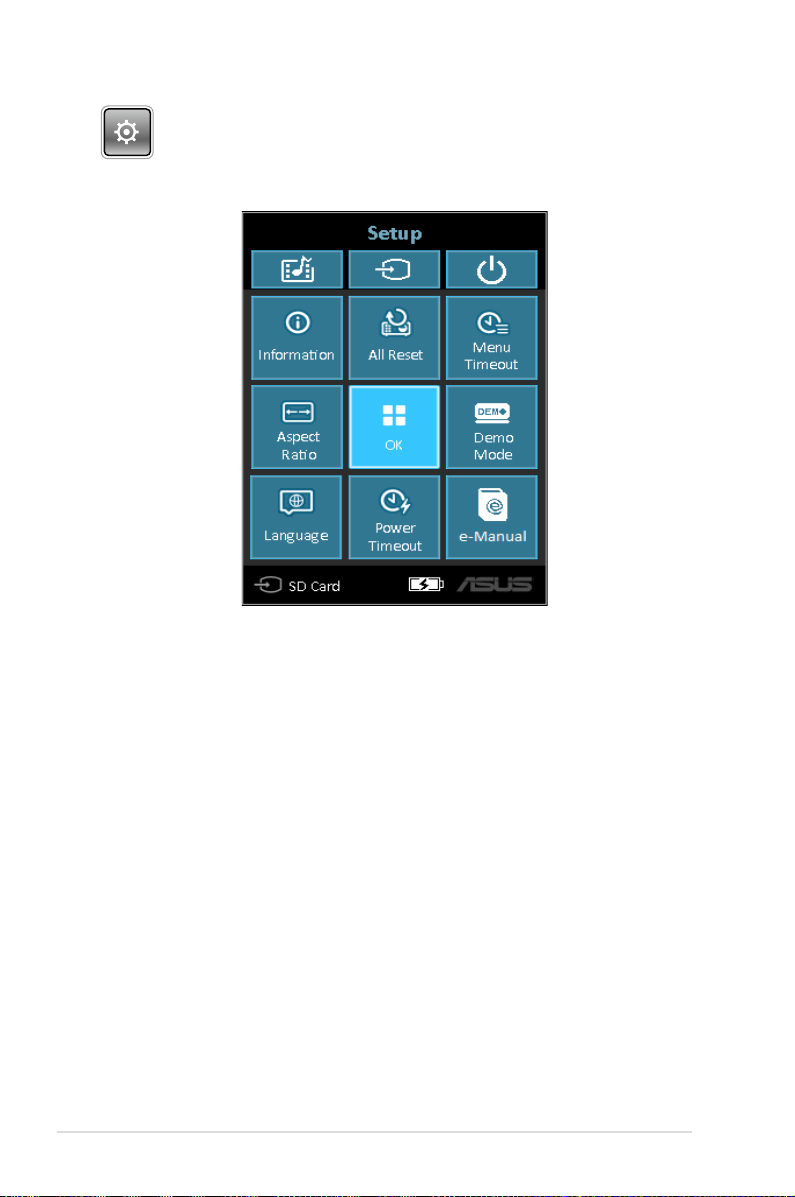
VGA HDMI
Setup
Press this button to access the following LED projector settings:
• Information - This option shows you the following information
about your LED projector: currently used input port, LED
projector’s model name, and currently use Splendid mode.
• All Reset - This option allows you to reset all the settings you
have currently set up for your LED projector.
• Menu Timeout - This option allows you to set the timeout
rate, according to seconds, before the onscreen display menu
disappears from your projection screen.
• Aspect Ratio - This option allows you to change the projection
of your display according to the following aspect ratios: AUTO,
4:3, 16:9, and 16:10.
44
LED projector E-Manual
Page 45

• Language - This option allows you to select the language to use
on your LED projector's onscreen display menu.
• Power Timeout - This option allows you to set the number of
seconds before your LED projector automatically shuts down
when not in use.
• Demo Mode - This option turns the demo video features of your
LED projector on or o.
NOTE: For more details, refer to the Using Demo Mode section in this
manual.
• E-Manual - This option launches the LED projector’s E-Manual.
LED projector E-Manual
45
Page 46

Using Demo Mode
View the internal demo video that comes with your LED projector or
your own demo videos using Demo Mode.
Demo Mode is automatically enabled in your LED projector if you
chose On when you turn on the device for the rst time.
However, choosing O disables this feature. In this case, you can
enable this feature using the following steps.
Enabling Demo Mode
1. Launch the Setup control panel grid.
2. Choose Demo Mode > On.
IMPORTANT!
• This option automatically launches the Demo Mode control panel
grid whenever you turn on your LED projector.
• When this option is enabled, your LED projector automatically
launches the demo video from its internal memory or from your
SD card or USB drive as the LED projector goes into stand-by
mode.
46
LED projector E-Manual
Page 47

Creating and playing your own demo video
Your LED projector allows you to create simple demo videos using
a series of photos presented as a slideshow. You may also add a
background music to go with the slideshow as it plays onscreen.
Create your own demo video and play this on your LED projector
using the following steps:
1. Create a folder named ASUS in your SD Card or USB drive.
2. Select the photos you want to include in your demo video and
one music le (optional).
IMPORTANT! You may only choose one music le as your demo
video’s background music.
NOTE: Refer to the Specications for P2 LED projector series section in
this manual to see the list of compatible photo and music le formats.
3. Copy the selected les inside the ASUS folder you created.
4. Connect the SD card or USB drive to your LED projector.
5. Turn on the LED projector. If Demo Mode is enabled, press On to
play the demo video stored in the ASUS folder of your SD card
or USB drive.
LED projector E-Manual
47
Page 48

Using the Media Center
Show photos, play videos, listen to audio music, and view documents
using your LED projector’s Media Center. Through the Media Center,
you can also connect to USB-enabled input devices and micro SD
cards.
Launching the Media Center
The Media Center automatically launches after the LED projector
detects a micro SD card or external drive.
You can also manually launch the Media Center by pressing
from the control panel.
48
LED projector E-Manual
Page 49

Opening les from the SD Card or USB Drive
VGA HDMI
VGA HDMI
Photo
Supported image le formats:
• JPG
• JPEG
• BMP (bitmap)
To open an image le:
1. Connect your input device to the LED projector.
2. Turn on the LED projector to launch the Media Center’s
onscreen display menu.
3. Select Photo.
4. Refer to the control panel grid to help you browse and select
the le from your input device.
5. Press
to open the selected folder or le.
6. After opening the le, press
launch the Photo Slideshow control panel grid.
LED projector E-Manual
on the control panel to
49
Page 50

Video
File Type Video Codec Resolution Frame Rate Audio Codec
AVI H.264 BP, MP, HP @ L4.1
MOV H.264 BP, MP, HP @ L4.1
MP4 H.264 BP, MP, HP @ L4.1
MPG MPEG-1
3GP
3G2
MPEG-4 ASP @ L5
MPEG-4 SP
Divx High Denition
Xvid
H.263 Prole 3 Level 70
MPEG-1
MPEG-2 MP@HL
MJPEG Baseline 4:4:4
MPEG-4 ASP @ L5
MPEG-4 SP
Divx High Denition
Xvid
H.263 Prole 3 Level 70
MPEG-1
MPEG-2 MP@HL
MJPEG Baseline 4:4:4
MPEG-4 ASP @ L5
MPEG-4 SP
Divx High Denition
Xvid
H.263 Prole 3 Level 70
MPEG-1
MPEG-2 MP@HL
MPEG-2 MP@HL
H.264 BP, MP, HP @ L4.1
MPEG-4 ASP @ L5
MPEG-4 SP
Divx High Denition
Xvid
H.263 Prole 3 Level 70
MPEG-1
MPEG-2 MP@HL
1080P 30 fps MPEG-1 L1-3
HE-AACv1
PCM / G.711
1080P 30 fps MPEG-1 L1-3
HE-AACv1
AMR-NB
AMR-WB
PCM / G.711
1080P 30 fps MPEG-1 L1-3
HE-AACv1
AMR-NB
AMR-WB
1080P 30 fps MPEG-1 L1-3
1080P 30 fps HE-AACv1
AMR-NB
AMR-WB
(continued on the next page)
50
LED projector E-Manual
Page 51

File Type Video Codec Resolution Frame Rate Audio Codec
WMV
ASF
MKV H.264 BP, MP, HP @ L4.1 1080P 30 fps MPEG-1 L1-3
VOB MPEG-2 MP@HL 1080P 30 fps MPEG-1 L1-3
DAT MPEG-1 1080P 30 fps MPEG-1 L1-3
TS MPEG-2 MP@HL 1080P 30 fps MPEG-1 L1-3
M4V MPEG-4 ASP @ L5
FLV Sorenson Spark 1080P 30 fps MPEG-1 L1-3
MPEG-4 SP
Divx High Denition
Xvid
VC-1/WMV9
MPEG-4 SP
1080P 30 fps WMA8/9
HE-AACv1
PCM / G.711
AC3
AC3
DTS
1080P 30 fps N/A
PCM / G.711
LED projector E-Manual
51
Page 52

To open a video le:
VGA HDMI
VGA HDMI
1. Connect your input device to the LED projector.
2. Turn on the LED projector to launch the Media Center’s
onscreen display menu.
3. Select the input device you wish to access.
4. Select Video.
5. Refer to the control panel grid to help you browse and select
the le from your input device.
52
6. Press
to open the selected folder or le.
7. After opening the le, press
launch the video le’s control panel grid.
on the control panel to
LED projector E-Manual
Page 53

Audio
VGA HDMI
VGA HDMI
File Type Sample Rate (KHz) Bit Rate (Kbps)
MP1/ MP2/ MP3 8-48 8—320
WMA 22-48 5—320
OGG 8-48 64—320
ADPCM-WAV 8-48 32—384
PCM-WAV 8-48 128—1536
AAC 8-48 8—256
To play audio les, refer to the following steps:
1. Connect your device to the LED projector.
2. Turn on the LED projector to launch the Media Center’s
onscreen display menu.
3. Select Music.
4. Refer to the control panel grid to help you browse and
select the le from your input device.
5. Press
to open the selected folder or le.
6. After opening the le, press
launch the audio le’s control panel grid.
LED projector E-Manual
on the control panel to
53
Page 54

Document
File Type Support Version Pages /Lines
Adobe PDF PDF 1.0
Microsoft®
Oce Word
Microsoft®
Oce Excel
Microsoft®
Oce
PowerPoint
PDF 1.1
PDF 1.2
PDF 1.3
PDF 1.4
Microsoft® Oce Word
1995, Microsoft® Oce
Word 1997, Microsoft
® Oce Word 2000,
Microsoft® Oce Word
2002, Microsoft® Oce
Word 2003
Microsoft® Oce Excel
1995
Microsoft® Oce Excel
1997, Microsoft® Oce
Excel 2000, Microsoft
® Oce Excel 2002,
Microsoft® Oce Excel
2003,
Microsoft® Oce Excel
2007 (.xlsx), Microsoft®
Oce Excel 2010 (.xlsx)
Microsoft® Oce Excel XP
Microsoft® Oce
PowerPoint 1997,
Microsoft® Oce
PowerPoint 2000,
Microsoft® Oce
PowerPoint 2002,
Microsoft® Oce
PowerPoint 2003,
Microsoft® Oce
PowerPoint 2007
(.pptx), Microsoft®
Oce PowerPoint 2010
(.pptx), Microsoft® Oce
PowerPoint XP, .ppx, .ppsx
Limitation
Up to 100 pages
(One File)
Because the oce
viewer does not
load all pages of a
Microsoft® Word
le at the same
time, there are no
obvious page or
line limitations.
Row Limit: up to
595
Column Limit: up
to 256
Sheet: up to 100
Note: These 3
listed limitations
do not appear
altogether in just
one le.
Up to 1000 pages
(one le)
Size
Limitation
Up to 75 MB -
Up to 100 MB Does not support
Up to 15 MB Does not support
Up to 19 MB Does not support
Comment
bold text in
Simple Chinese
font
password-
protected sheets
slideshow order
54
LED projector E-Manual
Page 55
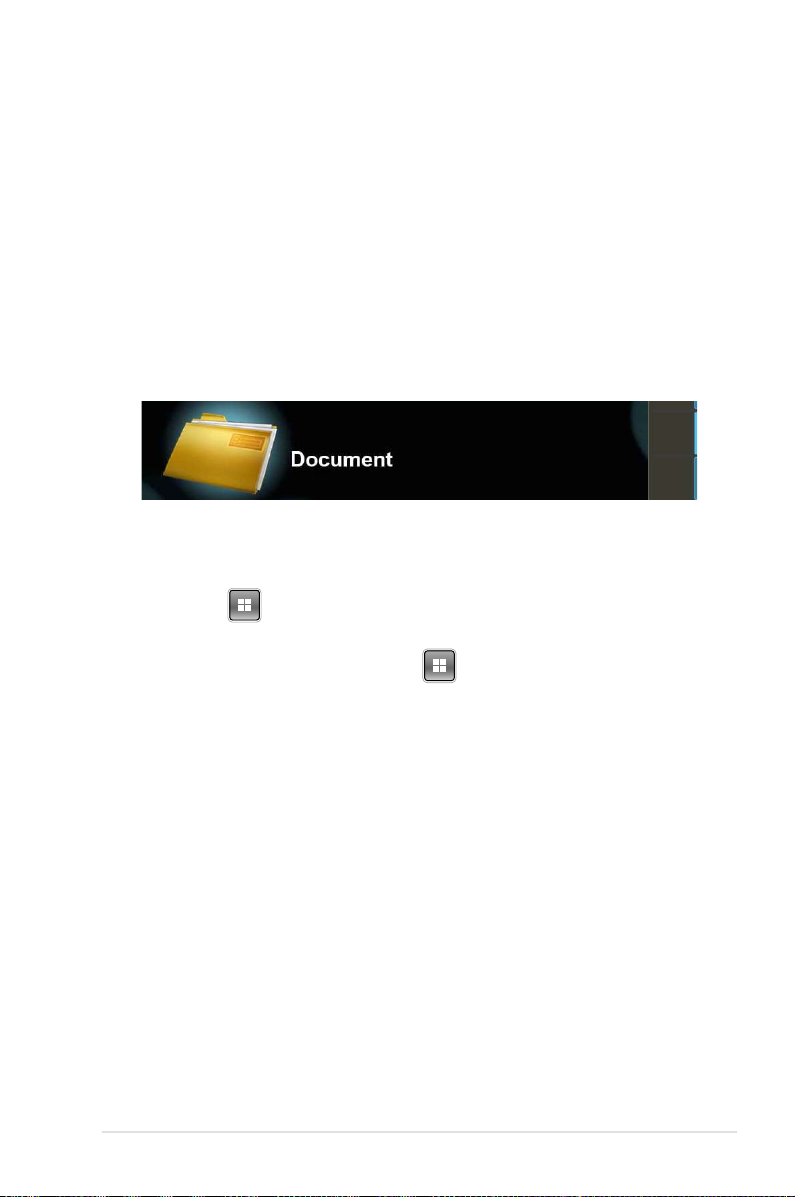
To view documents, refer to the following steps:
VGA HDMI
VGA HDMI
1. Connect your device to the LED projector.
2. Turn on the LED projector to launch the Media Center’s
onscreen display menu.
3. Select the input device you wish to access.
4. Select Document.
5. Refer to the control panel grid to help you browse and select
the le from your input device. Press
6. Press
to open the selected folder or le.
7. After opening the le, press
launch the Document control panel grid.
LED projector E-Manual
on the control panel to
55
Page 56

Multi-language versions
Download other language versions of this E-Manual via this website:
http://support.asus.com
56
LED projector E-Manual
Page 57

Appendices
Appendices
Appendices
LED projector E-Manual
57
Page 58
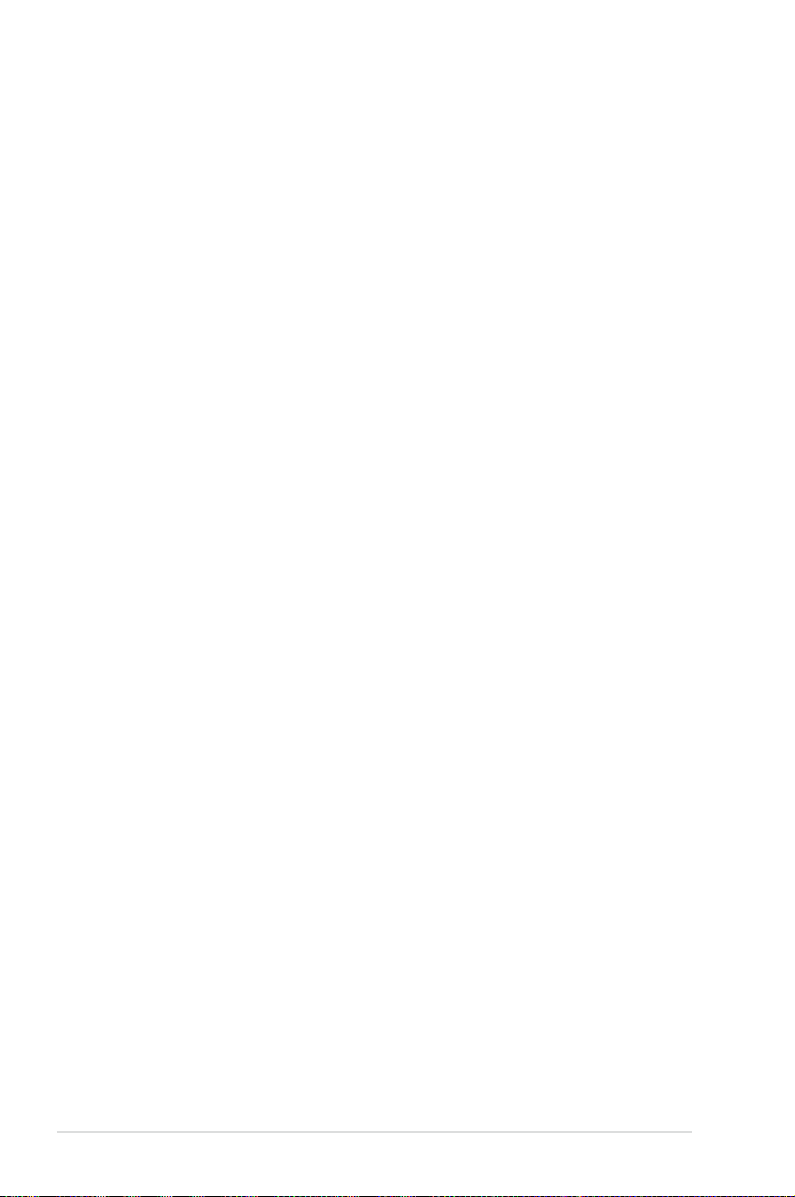
Federal Communications Commission Statement
This equipment has been tested and found to comply with the
limits for a class B digital device, pursuant to Part 15 of the Federal
Communications Commission (FCC) rules. These limits are designed
to provide reasonable protection against harmful interference in
a residential installation. This equipment generates, uses, and can
radiate radio frequency energy and, if not installed and used in
accordance with the instructions, may cause harmful interference
to radio communications. However, there is no guarantee that
interference will not occur in a particular installation. If this equipment
does cause harmful interference to radio or television reception,
which can be determined by turning the equipment o and on, the
user is encouraged to try to correct the interference by one or more of
the following measures:
• Reorient or relocate the receiving antenna.
• Increase the distance between the equipment and receiver.
• Connect the equipment to an outlet on a dierent circuit than
that which the receiver is connected to.
• Consult the dealer or an experienced radio/TV technician for
help.
This device complies with Part 15 of the FCC Rules. Operation is
subject to the following two conditions:
1. This device may not cause harmful interference, and
2. This device must accept any interference that may cause
undesired operation.
58
LED projector E-Manual
Page 59

Canadian Department of Communications Statement
This digital apparatus does not exceed the Class B limits for
radio noise emissions from digital apparatus set out in the
Radio Interference Regulations of the Canadian Department of
Communications.
This class B digital apparatus complies with Canadian ICES-003.
Global Environmental Regulation Compliance and Declaration
ASUS follows the green design concept to design and manufacture
our products, and makes sure that each stage of the product
life cycle of ASUS product is in line with global environmental
regulations. In addition, ASUS disclose the relevant information
based on regulation requirements.
Please refer to http://csr.asus.com/english/Compliance.htm for
information disclosure based on regulation requirements ASUS is
complied with:
Japan JIS-C-0950 Material Declarations
EU REACH SVHC
Korea RoHS
Swiss Energy Laws
ASUS Recycling/Takeback Services
ASUS recycling and takeback programs come from our commitment
to the highest standards for protecting our environment. We believe
in providing solutions for you to be able to responsibly recycle our
products, batteries, other components as well as the packaging
materials. Please go to http://csr.asus.com/english/Takeback.htm for
detailed recycling information in dierent regions.
LED projector E-Manual
59
Page 60

Support PC Timings
HDMI (PC)
Resolution Mode Refresh rate (Hz) H-frequency (kHz) Clock (MHz)
640 x 480 VGA_60 59.940 31.469 25.175
800 x 600 SVGA_60 60.317 37.879 40.000
1024 x 768 XGA_60 60.004 48.363 65.000
1280 x 800 WXGA_60 59.810 49.702 83.500
1280 x 960 1280 x 960_60 60.000 60.000 108
1360 x 768 1360 x 768_60 60.015 47.712 85.500
1440 x 900 WXGA+_60 59.887 55.935 106.500
HDMI (Video)
Timing Resolution
480p 720 x 480 59.94 31.47 27
576p 720 x 576 50 31.25 27
720/50p 1280 x 720 50 37.5 74.25
720/60p 1280 x 720 60 45.00 74.25
1080/50i 1920 x 1080 50 28.13 74.25
1080/60i 1920 x 1080 60 33.75 74.25
Vertical frequency
(Hz)
H-frequency (kHz)
Dot Clock Frequency
(MHz)
Mini VGA
Resolution Mode Refresh rate (Hz) H-frequency (kHz) Clock (MHz)
640 x 480 VGA_60 59.940 31.469 25.175
800 x 600 SVGA_60 60.317 37.879 40.000
1024 x 768 XGA_60 60.004 48.363 65.000
1280 x 800 WXGA_60 59.810 49.702 83.500
1280 x 1024 SXGA_60 60.020 63.981 108.000
1280 x 960 1280 x 960_60 60.000 60.000 108
1366 x 768 1366 x 768_60 60.015 47.7 85.86
1440 x 900 WXGA+_60 59.887 55.935 106.500
60
LED projector E-Manual
Page 61

Specications for P2 LED projector series
P2B P2M P2E
Display
Display Technology 0.45” DLP®
Light Source R/G/B LED
Light Source Life 30,000 hours (max)
True Resolution (native) WXGA 1280x800
Light Output 350
Lumens
500
Lumens
Contrast Ratio 3500:1 DCR
Color Saturation (NTSC) 100%
Display Colors 16.7 M
350
Lumens
Projection
Lens
Video
Features
Audio
Features
Signal
Frequency
Throw Ratio 1.1 (42” @1m)
Projection Distance 0.5 ~ 3m
Projection/Screen Size 20 ~ 120 inches
Projection Oset 100 ± 5 %
Zoom Ratio Fixed
Picture Modes 7 Modes (Standard Mode,
Black board, White board,
Dynamic Mode, Game,
Scenary Mode, Theater
Mode)
Keystone adjustment Digital (Up to +/- 40 degree)
Auto Keystone Yes
Aspect Ratio 16:10/ 16:9 / 4:3
Projector Placement Front Table, Rear Table, Front
Ceiling, Rear Ceiling
Built-in speakers Yes, 1 speaker (1.5W)
Analog Signal Frequency 31.5~55.9 KHz(H)/60 Hz(V)
LED projector E-Manual
(continued on the next page)
61
Page 62

P2B P2M P2E
Power
Noise
Input / Output
Multimedia
Formats
Supported
Power On
30W 50W 27W
Mode
Standby
<0.5 W
Mode
Acoustic
Noise
32dB
(Standby
mode)
25dB
(Theater
mode)
34dB
(Standby
mode)
30dB
(Theater
mode)
32dB
(Standby
mode)
25dB
(Theater
mode)
Audio Out Earphone out
Card Reader 1 x Micro
SD card
slot for
multimedia
playback
1 x Micro
SD card
slot for
multimedia
playback
N/A
USB port Yes N/A
Video Yes N/A
Audio Yes N/A
Mechanical
Design
62
Picture Yes N/A
Document
Yes N/A
Viewer
Chassis
White Black
Colors
Tripod
Yes
Socket
Supporting
Yes
Stand
(continued on the next page)
LED projector E-Manual
Page 63
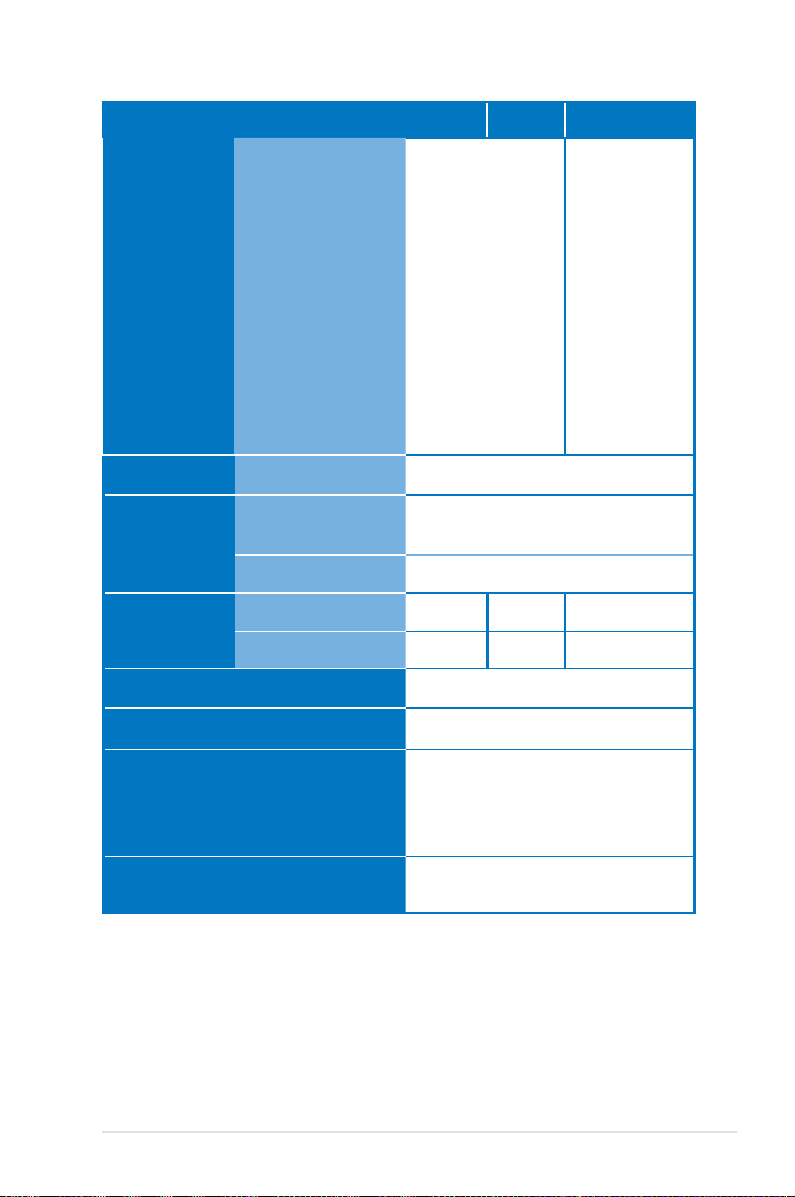
P2B P2M P2E
Mechanical
Design
Security
Dimension
On-machine
Buttons
Kensington lock Yes
Physical
Dimension
Box Dimension 235mm x 179mm x 113mm
Weight
Net Weight (Esti.) 666g 532g 502g
Gross Weight (Esti,) 1.4kg 1.2kg 1.2kg
Operating Temperature
Operating Humidity
Media Center,
Input, Power
Image position,
Brightness, Image
Quality, Image
Setting, Keystone
Enter, Volume,
Splendid,
Contrast, Setup
VGA, HDMI,
Power, Image
Position,
Brightness,
Image Quality,
Image Setting,
Keystone,
Enter, Volume,
Splendid,
Contrast,
Setup
142.4mm x 130mm x 34.6mm
0o C ~ 40o C
20 ~ 90%
Accessories
carrying bag, power adapter,
power cord, D-Sub cable, quick
start guide, remote control,
warranty card
Regulation Approvals
FCC/UL/CE/CB/CCC/C-tick/VCCI/
PSE/CU
* Specications are subject to change without prior notice.
** Product availability may vary by region.
** All brand and product names mentioned are trademarks of their
respective companies.
LED projector E-Manual
63
Page 64

64
LED projector E-Manual
