Page 1
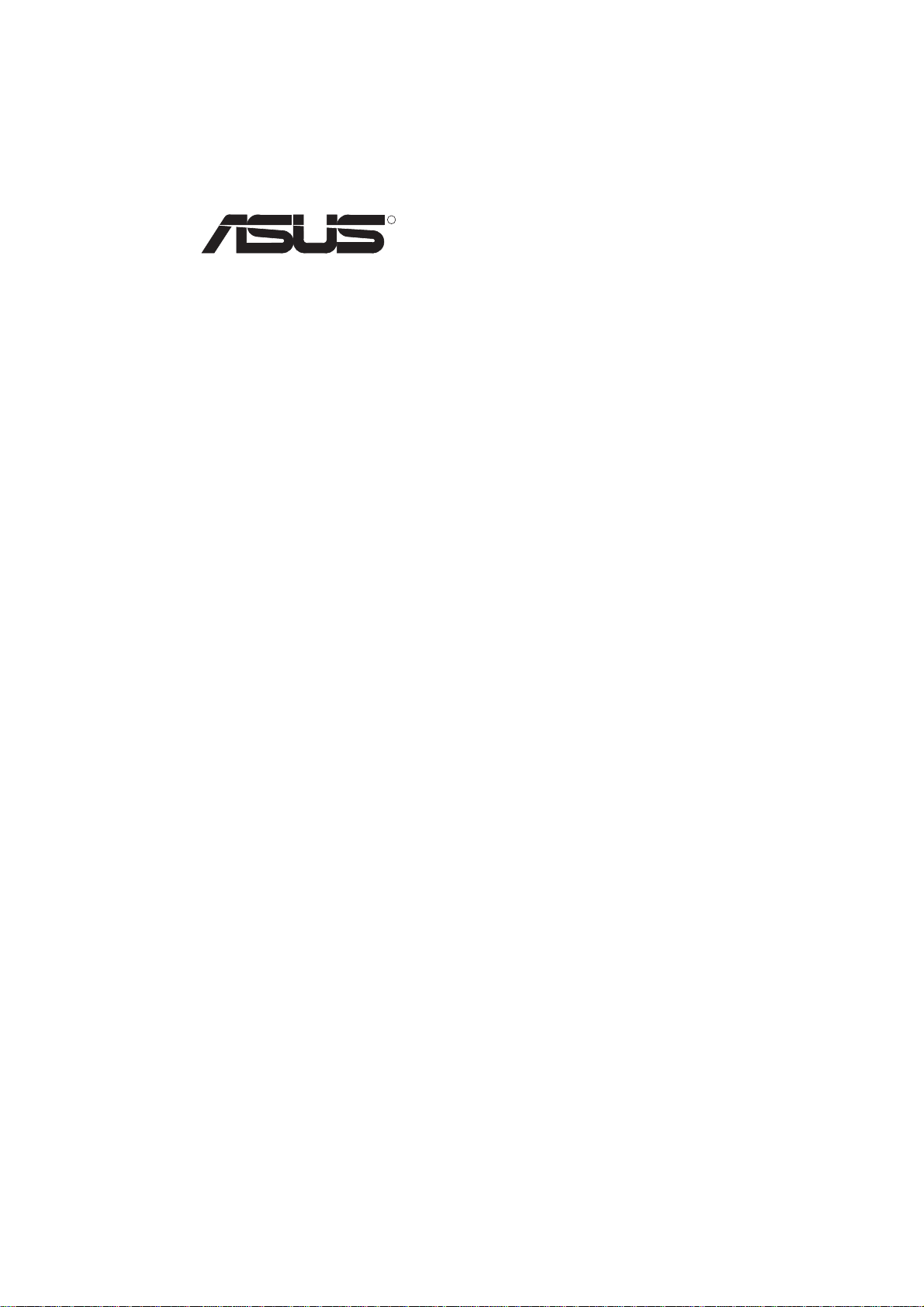
R
P2L-N/P2E-N
Pentium® II NLX Motherboards
USER’S MANUAL
Page 2
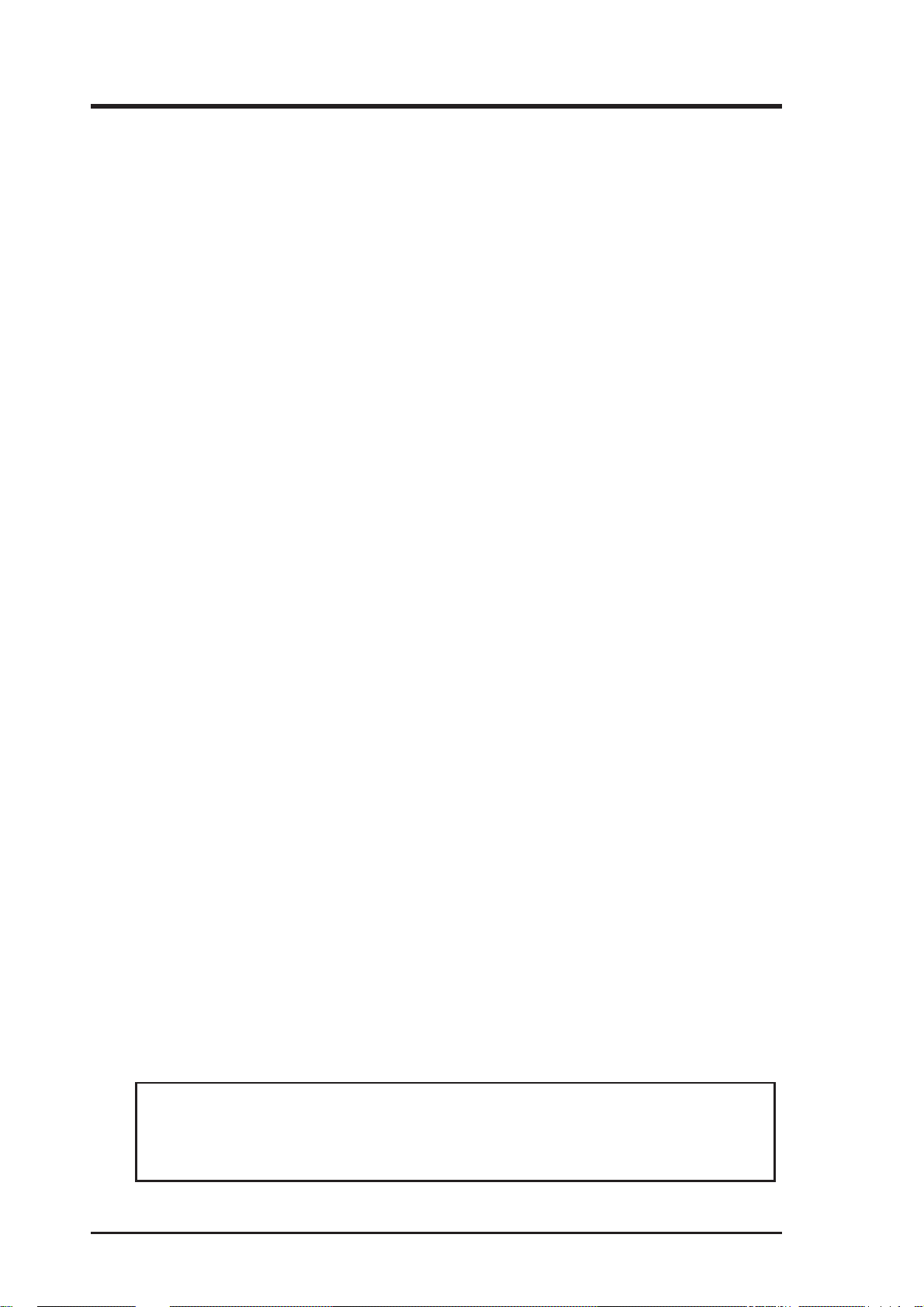
USER’S NOTICE
No part of this manual, including the products and software described in it, may be reproduced, transmitted, transcribed, stored in a retrieval system, or translated into any language in
any form or by any means, except documentation kept by the purchaser for backup purposes,
without the express written permission of ASUSTeK COMPUTER INC. (“ASUS”).
ASUS PROVIDES THIS MANUAL “AS IS” WITHOUT WARRANTY OF ANY KIND,
EITHER EXPRESS OR IMPLIED, INCLUDING BUT NOT LIMITED TO THE IMPLIED
WARRANTIES OR CONDITIONS OF MERCHANTABILITY OR FITNESS FOR A PARTICULAR PURPOSE. IN NO EVENT SHALL ASUS, ITS DIRECTORS, OFFICERS,
EMPLOYEES OR AGENTS BE LIABLE FOR ANY INDIRECT, SPECIAL, INCIDENTAL, OR CONSEQUENTIAL DAMAGES (INCLUDING DAMAGES FOR LOSS OF
PROFITS, LOSS OF BUSINESS, LOSS OF USE OR DATA, INTERRUPTION OF BUSINESS AND THE LIKE), EVEN IF ASUS HAS BEEN ADVISED OF THE POSSIBILITY
OF SUCH DAMAGES ARISING FROM ANY DEFECT OR ERROR IN THIS MANUAL
OR PRODUCT.
Product warranty or service will not be extended if: (1) the product is repaired, modified or
altered, unless such repair, modification of alteration is authorized in writing by ASUS; or (2)
the serial number of the product is defaced or missing.
Products and corporate names appearing in this manual may or may not be registered trademarks or copyrights of their respective companies, and are used only for identification or
explanation and to the owners’ benefit, without intent to infringe.
• Intel, LANDesk, and Pentium are registered trademarks of Intel Corporation.
• IBM and OS/2 are registered trademarks of International Business Machines.
• Symbios is a registered trademark of Symbios Logic Corporation.
• Windows and MS-DOS are registered trademarks of Microsoft Corporation.
• Sound Blaster AWE32 and SB16 are trademarks of Creative Technology Ltd.
• Adobe and Acrobat are registered trademarks of Adobe Systems Incorporated.
The product name and revision number are both printed on the product itself. Manual revi-
sions are released for each product design represented by the digit before and after the period
of the manual revision number. Manual updates are represented by the third digit in the manual
revision number.
For previous or updated manuals, BIOS, drivers, or product release information, contact ASUS
at http://www.asus.com.tw or through any of the means indicated on the following page.
SPECIFICATIONS AND INFORMATION CONTAINED IN THIS MANUAL ARE FURNISHED FOR INFORMATIONAL USE ONLY, AND ARE SUBJECT TO CHANGE AT
ANY TIME WITHOUT NOTICE, AND SHOULD NOT BE CONSTRUED AS A COMMITMENT BY ASUS. ASUS ASSUMES NO RESPONSIBILITY OR LIABILITY FOR
ANY ERRORS OR INACCURACIES THAT MA Y APPEAR IN THIS MANUAL, INCLUDING THE PRODUCTS AND SOFTWARE DESCRIBED IN IT.
Copyright © 1998 ASUSTeK COMPUTER INC. All Rights Reserved.
Product Name: ASUS P2L-N/P2E-N
Manual Revision: 1.02
Release Date: May 1998
2 ASUS P2L-N/P2E-N User’s Manual
Page 3
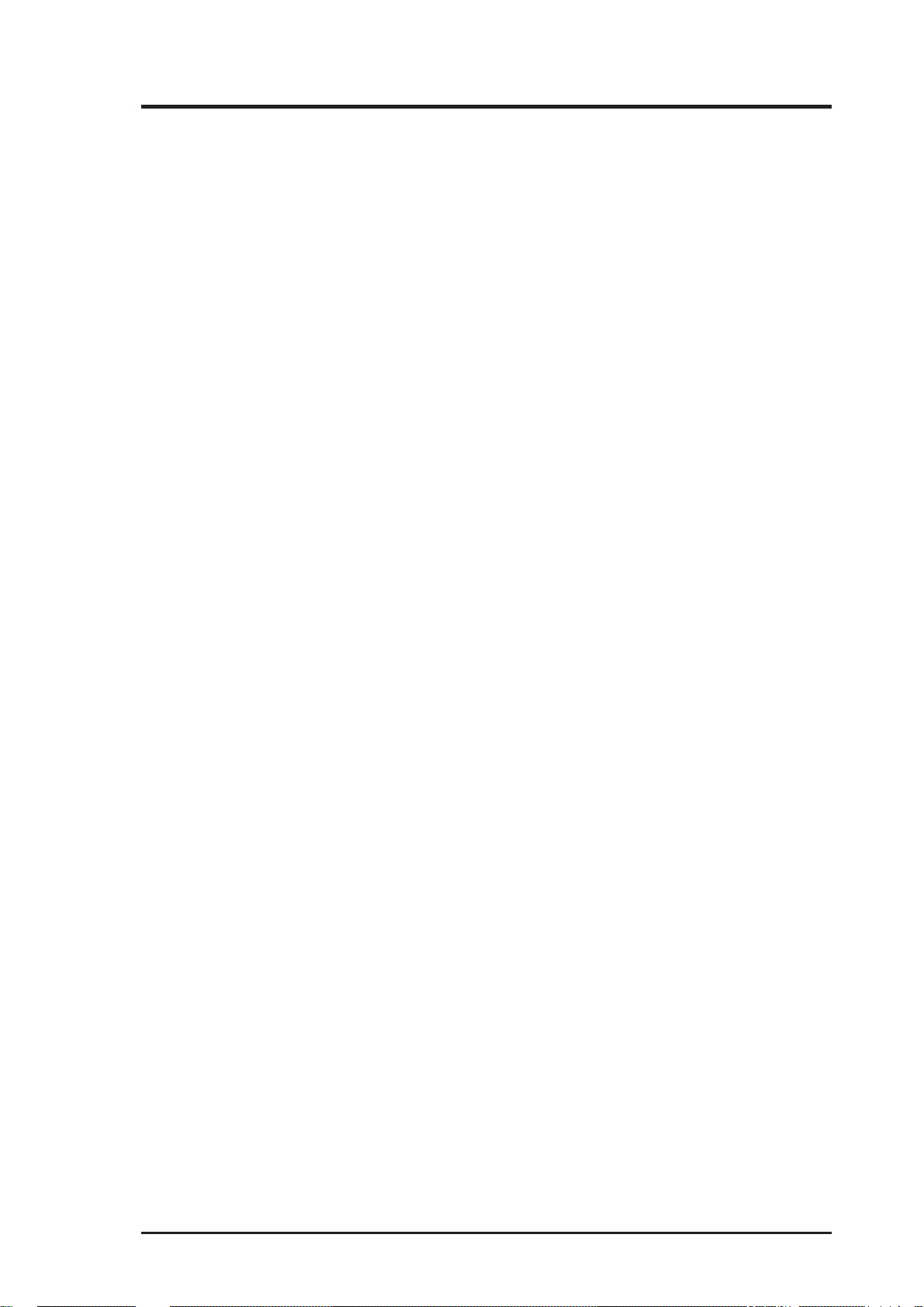
ASUS CONTACT INFORMATION
ASUSTeK COMPUTER INC.
Marketing
Address: 150 Li-Te Road, Peitou, Taipei, Taiwan 112
Telephone: +886-2-2894-3447
Fax: +886-2-2894-3449
Email: info@asus.com.tw
Technical Support
Fax: +886-2-2895-9254
BBS: +886-2-2896-4667
Email: tsd@asus.com.tw
WWW: www.asus.com.tw
FTP: ftp.asus.com.tw/pub/ASUS
ASUS COMPUTER INTERNATIONAL
Marketing
Address: 6737 Mowry Ave, Mowry Business Center, Building 2,
Newark, CA 94560, USA
Fax: +1-510-608-4555
Email: info-usa@asus.com.tw
Technical Support
Fax: +1-510-608-4555
BBS: +1-510-739-3774
Email: tsd-usa@asus.com.tw
WWW: www.asus.com
FTP: ftp.asus.com.tw/pub/ASUS
ASUS COMPUTER GmbH
Marketing
Address: Harkort Str. 25, 40880 Ratingen, BRD, Germany
Telephone: 49-2102-445011
Fax: 49-2102-442066
Email: info-ger@asus.com.tw
Technical Support
Hotline: 49-2102-499712
BBS: 49-2102-448690
Email: tsd-ger@asus.com.tw
WWW: www.asuscom.de
FTP: ftp.asuscom.de/pub/ASUSCOM
ASUS P2L-N/P2E-N User’s Manual 3
Page 4
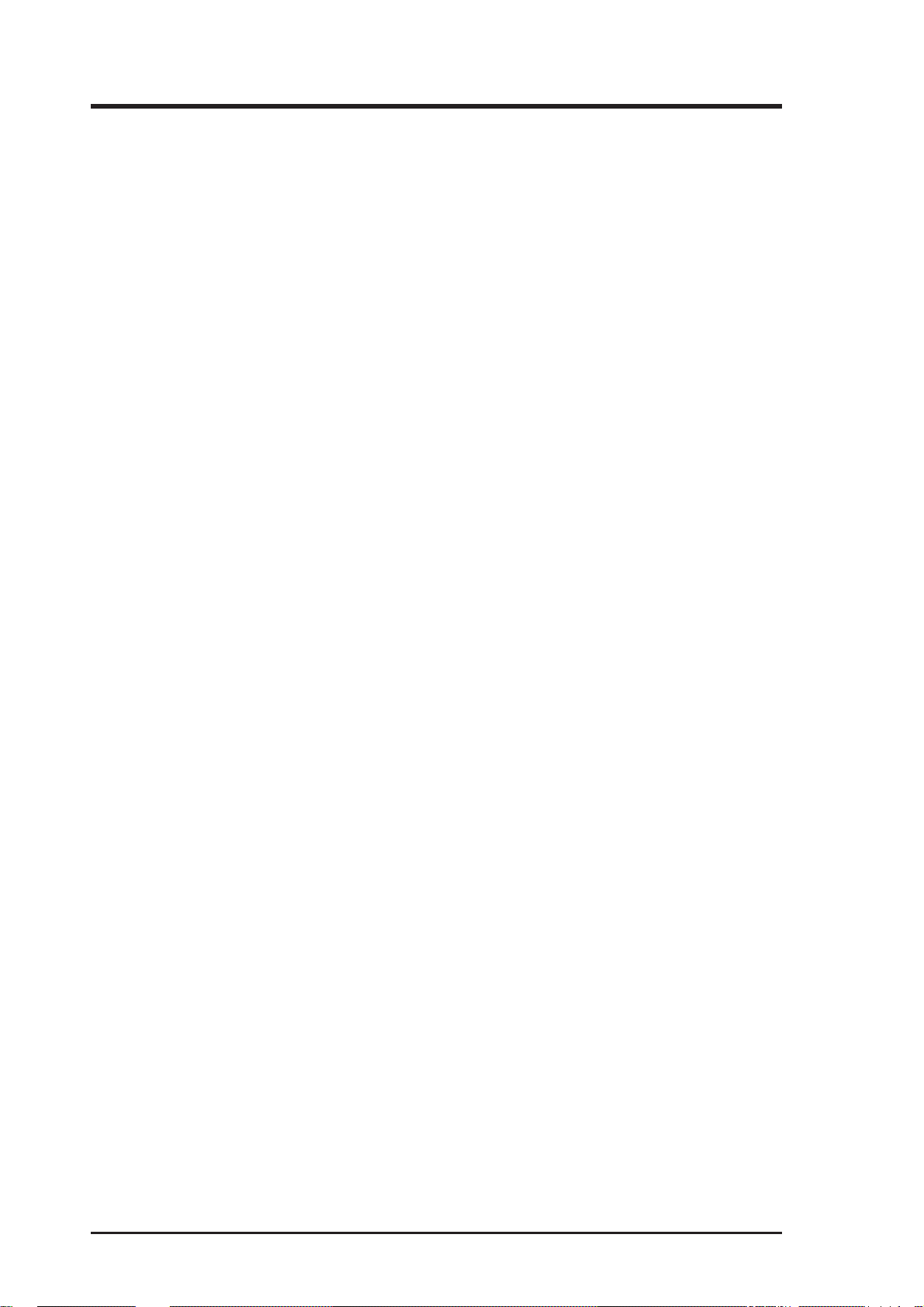
CONTENTS
I. INTRODUCTION...........................................................................7
How this manual is organized..........................................................7
Item Checklist ..................................................................................7
II. FEATURES ....................................................................................8
Features of the ASUS P2L-N/P2E-N Motherboard .........................8
Parts of the ASUS P2L-N/P2E-N Motherboard.......................11
Riser Card Back .......................................................................11
Riser Card Front ....................................................................... 11
III. INSTALLATION ........................................................................12
ASUS P2L-N/P2E-N Motherboard Layout ...................................12
Installation Steps............................................................................14
1. Jumpers ......................................................................................14
2. System Memory (DIMM) .........................................................15
DIMM Memory Installation ...............................................16
3. Central Processing Unit (CPU).................................................17
Pentium II Processor...........................................................17
AAVID Heatsink ................................................................21
Elan V ital Heatsink.............................................................21
4. Expansion Cards ........................................................................22
Expansion Card Installation Procedure ..............................22
Assigning IRQs for Expansion Cards.................................22
Assigning DMA Channels for ISA Cards...........................23
ISA Cards and Hardware Monitor ......................................23
5. External Connectors..................................................................24
Front Panel Descriptions ..........................................................29
Power Connection Procedures .................................................33
IV. BIOS SOFTWARE ......................................................................34
Support Software ...........................................................................34
Flash Memory Writer Utility....................................................34
Main Menu .........................................................................34
Managing and Updating Your Motherboard’s BIOS................36
6. BIOS Setup ...............................................................................37
Load Defaults .....................................................................38
Standard CMOS Setup .............................................................38
Details of Standard CMOS Setup:......................................38
BIOS Features Setup ................................................................41
Details of BIOS Features Setup..........................................41
Chipset Features Setup .............................................................44
Details of Chipset Features Setup.......................................44
4 ASUS P2L-N/P2E-N User’s Manual
Page 5
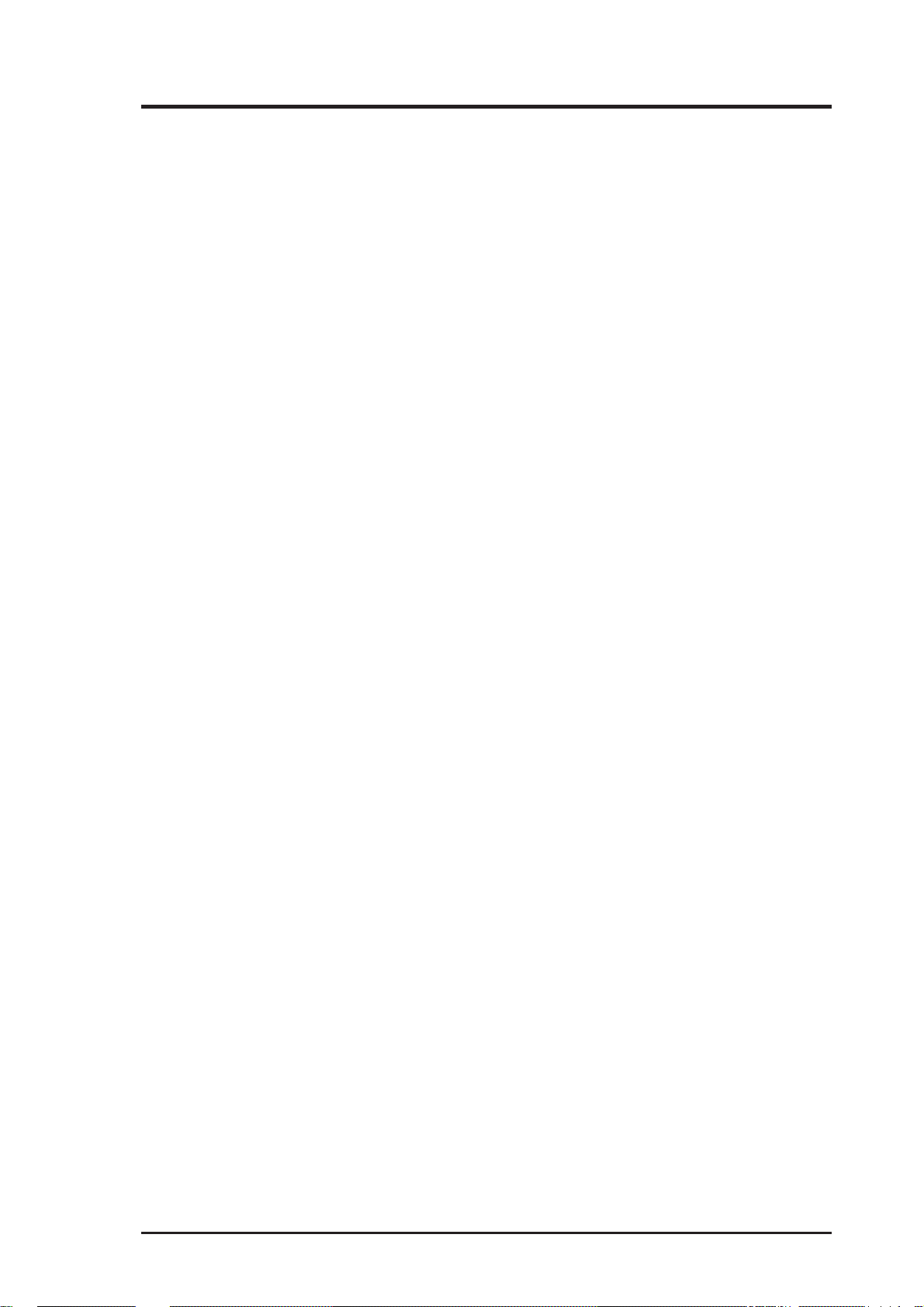
CONTENTS
Power Management Setup........................................................47
Details of Power Management Setup .................................47
PNP and PCI Setup ..................................................................50
Details of PNP and PCI Setup ............................................50
Load BIOS Defaults .................................................................52
Load Setup Defaults .................................................................52
Supervisor Password and User Password ................................53
IDE HDD Auto Detection ........................................................54
Save & Exit Setup ....................................................................55
Exit Without Saving .................................................................55
V. Support CD ....................................................................................56
Support CD Main Menu...........................................................56
A. PC Probe Utility...........................................................................57
B. Video Driver (Windows 95).........................................................63
B. Other Video Drivers.....................................................................83
C. Video Player .................................................................................97
D. Audio Driver...............................................................................103
E. Audio Software...........................................................................109
F. ASUS LAN Card (Optional)...................................................... 119
ASUS P2L-N/P2E-N User’s Manual 5
Page 6
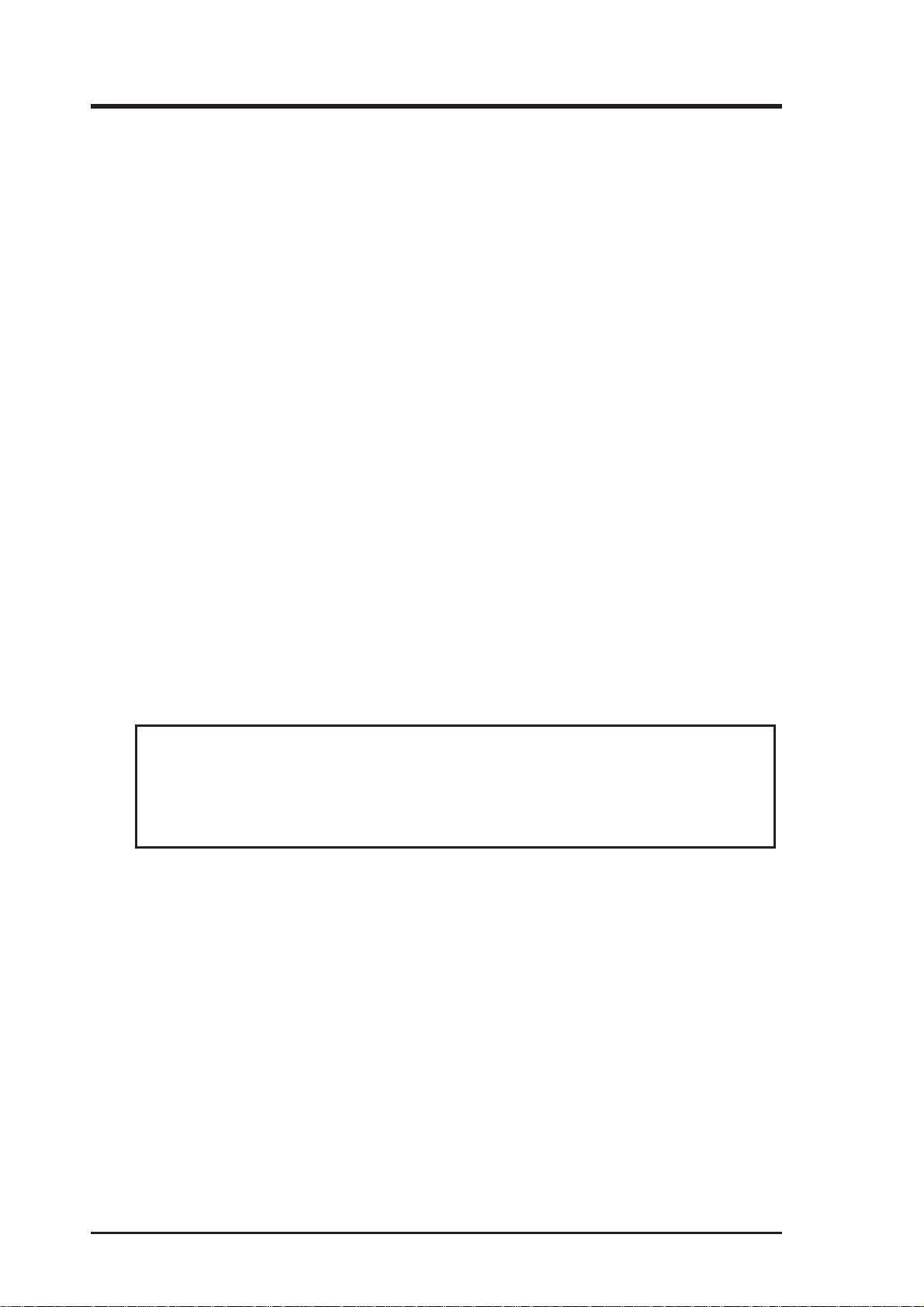
FCC & DOC COMPLIANCE
Federal Communications Commission Statement
This device complies with FCC Rules Part 15. Operation is subject to the following
two conditions:
• This device may not cause harmful interference, and
• This device must accept any interference received, including interference that
may cause undesired operation.
This equipment has been tested and found to comply with the limits for a Class B
digital device, pursuant to Part 15 of the FCC Rules. These limits are designed to
provide reasonable protection against harmful interference in a residential installation. This equipment generates, uses and can radiate radio frequency energy and, if
not installed and used in accordance with manufacturer’s instructions, may cause
harmful interference to radio communications. However, there is no guarantee that
interference will not occur in a particular installation. If this equipment does cause
harmful interference to radio or television reception, which can be determined by
turning the equipment off and on, the user is encouraged to try to correct the interference by one or more of the following measures:
• Reorient or relocate the receiving antenna.
• Increase the separation between the equipment and receiver.
• Connect the equipment to an outlet on a circuit different from that to which
the receiver is connected.
• Consult the dealer or an experienced radio/TV technician for help.
WARNING! The use of shielded cables for connection of the monitor to the
graphics card is required to assure compliance with FCC regulations. Changes
or modifications to this unit not expressly approved by the party responsible for
compliance could void the user’s authority to operate this equipment.
Canadian Department of Communications Statement
This digital apparatus does not exceed the Class B limits for radio noise emissions
from digital apparatus set out in the Radio Interference Regulations of the Canadian Department of Communications.
6 ASUS P2L-N/P2E-N User’s Manual
Page 7
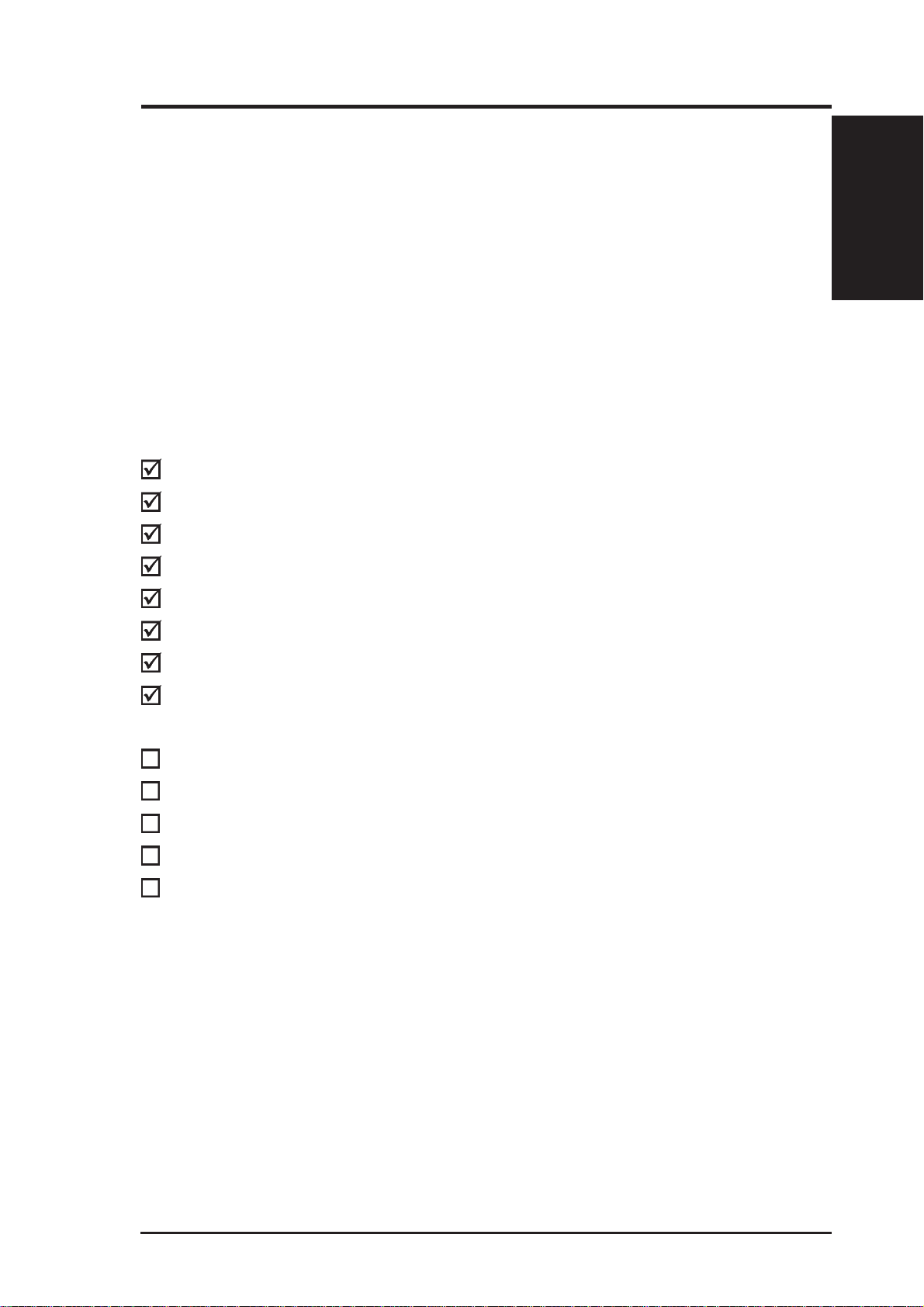
I. INTRODUCTION
How this manual is organized
This manual is divided into the following sections:
I. Introduction: Manual information and checklist
II. Features: Information and specifications concerning this product
III. Installation: Instructions on setting up the motherboard
IV. BIOS Software: Instructions on setting up the BIOS software
V. Support CD: Information on the included support software
Item Checklist
Please check that your package is complete. If you discover damaged or missing
items, please contact your retailer.
(1) ASUS motherboard
(1) Retention mechanism & heatsink support
(2) Attach mount bridges (preinstalled)
Manual / Checklist
I. INTRODUCTION
(1) IDE ribbon cable for one hard disk drive
(1) Floppy ribbon cable for one 3.5inch floppy disk drive
(1) Support drivers and utilities
(1) Motherboard User’s Manual
(1) System housing User’s Manual
(1) NLX Form-factor system housing, riser card, and power supply
DIMM memory module
3.5inch Floppy Drive
Slim CD-ROM and cable
ASUS PCI-L101 Wake-on-LAN 10/100 Ethernet Card (optional)
ASUS P2L-N/P2E-N User’s Manual 7
Page 8
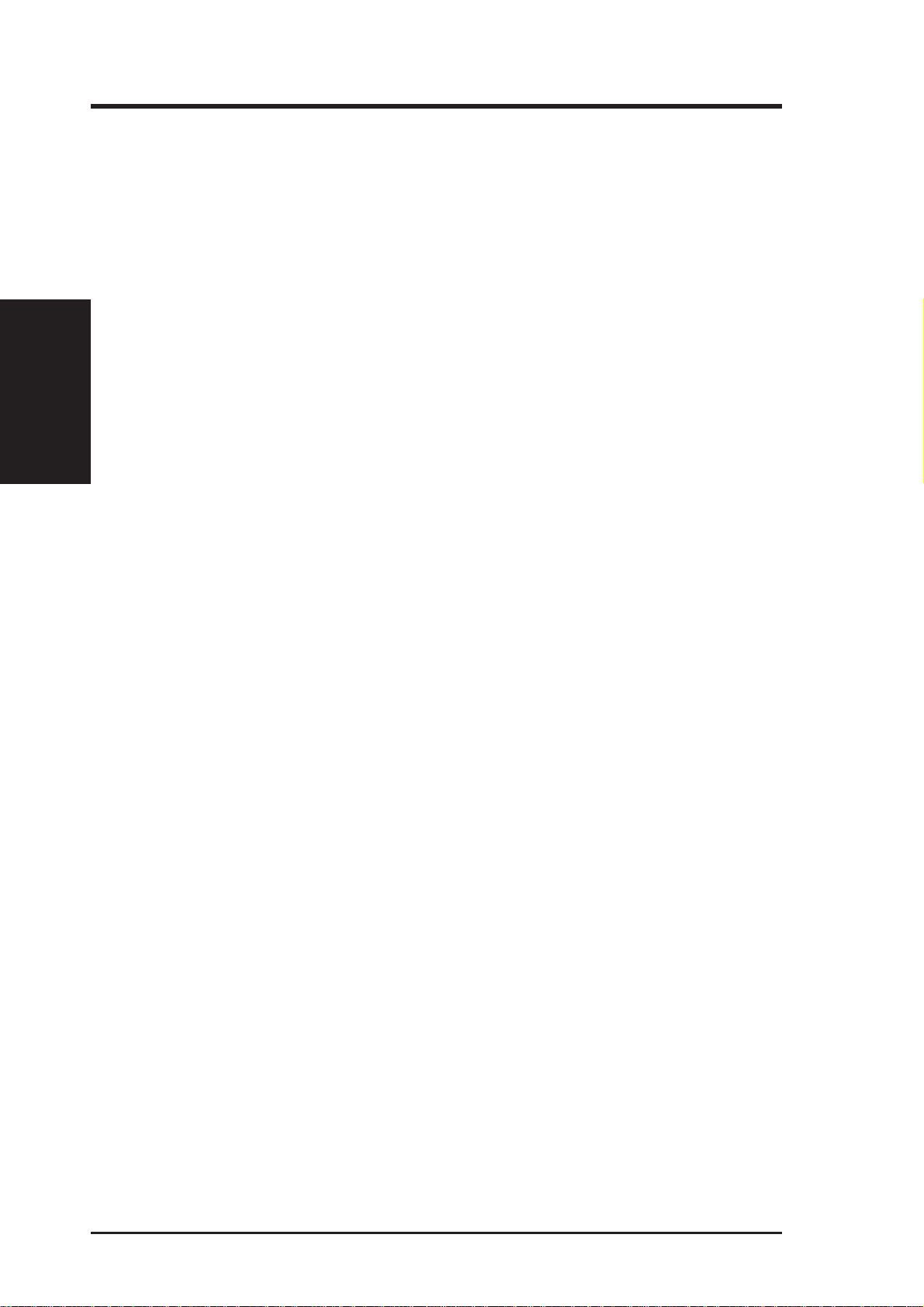
II. FEATURES
Features
II. FEATURES
Features of the ASUS P2L-N/P2E-N Motherboard
The ASUS P2L-N/P2E-N motherboard is carefully designed for the demanding PC
user who wants many features in a small package.
ASUS P2L-N/P2E-N Specifications:
• NLX: Features ASUS’ custom designed NLX form factor.
®
• Multi-Speed: Supports the Intel Pentium
(266MHz and faster) processors.
• Intel AGPset: Features Intel’ s 440LX or 440EX AGPset with I/O subsystems.
• Onboard AGP VGA: Has ATI 3D Rage Pro AGP 2X VGA chipset onboard with
several memory options from 2MB to 8MB.
• Onboard Audio: Has ESS 16-bit audio onboard.
• Versatile Memory: Is equipped with two DIMM sockets to support 8MB-
128MB 168-pin 3.3Volt SDRAM/EDO memory modules up to 256MB.
II (233MHz–333MHz) and Celeron™
• Riser Card: Provides NLX power, primary IDE, floppy drive, LAN wake up
connector, 2 PCI slots, 1 ISA slot, 2 USB ports, and IrDA.
• TV Out: Supports optional onboard TV out funtion using ImpacTV2 chipset.
• Ultra DMA/33 BM IDE: Comes with an onboard PCI Bus Master IDE control-
ler with two connectors that supports four IDE devices in two channels, supports Ultra DMA/33, PIO Modes 3 and 4 and Bus Master IDE DMA Mode 2,
and supports Enhanced IDE devices, such as T ape Backup and CD-ROM drives.
Supports two drives of either 5.25-inch (360KB or 1.2MB) or 3.5-inch (720KB,
1.44MB, or 2.88MB) disk drives. Supports Japanese “Floppy 3 mode” (3.5inch disk drive: 1.2MB) and LS-120 floppy disk drives (3.5-inch disk drive: 120
MB, 1.44MB, 720K). BIOS supports IDE CD-ROM or SCSI device boot-up.
• Onboard IrDA: Has an infrared port on the riser card for wireless interface.
®
• Multi-Cache: Supports a Pentium
0KB Pipelined Burst Level 2 cache in the Single Edge Contact (SEC) cartridge.
• Slim CD-ROM: Supports a notebook-sized slim CD-ROM drive.
• Super Multi-I/O: Provides two high-speed UART compatible serial ports and
one parallel port with EPP and ECP capabilities. UART2 can also be directed
from COM2 to the Infrared Module for wireless connections.
II processor with either 512KB, 256KB, or
The P2L-N Motherboard adds:
• Data Integrity: Error Checking and Correction (ECC) through the 440LX
chipset and ECC supported DIMM.
8 ASUS P2L-N/P2E-N User’s Manual
Page 9
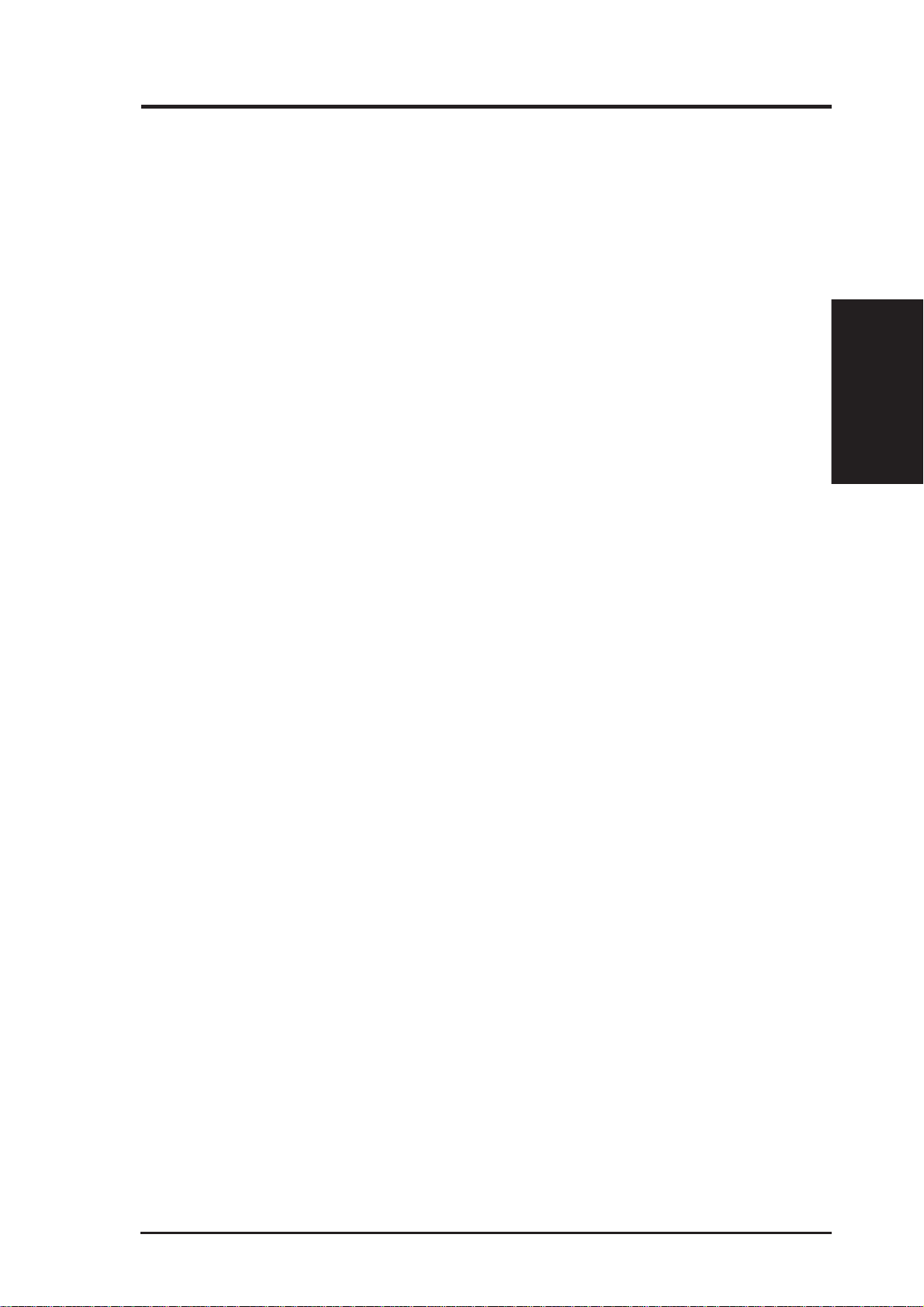
II. FEATURES
ASUS P2L-N/P2E-N Special Features:
• ACPI Ready: ACPI (Advanced Configuration and Power Interface) is also imple-
mented on all ASUS smart series of motherboards. ACPI provides more Energy
Saving Features for future operating systems (OS) supporting OS Direct Power
Management (OSPM) functionality . W ith these features implemented in the OS,
PCs can be ready around the clock, yet satisfy all the energy saving standards.
T o fully utilize the benefits of ACPI, an ACPI-supported OS such as the successor of Windows 95 must be used.
• Desktop Management Interface (DMI): Supports DMI through BIOS which
allows hardware to communicate within a standard protocol creating a higher
level of compatibility. (Requires DMI-enabled components.)
• Easy Installation: Incorporates BIOS that supports autodetection of hard disk
drives, PS/2 mouse, and Plug and Play devices to make setup of hard disk drives,
expansion cards, and other devices virtually automatic.
• Enhanced ACPI & Anti-Boot V irus BIOS: Programmable BIOS (Flash EEPROM),
offering enhanced ACPI for Windows 98 compatibility, built-in hardware-based
virus protection, and autodetection of most devices for virtually automatic setup.
Features
II. FEATURES
• PC ’97 Compliant: Both the BIOS and hardware levels of ASUS smart series
of motherboards meet PC ’97 compliancy. The new PC ‘97 requirements for
systems and components are based on the following high-level goals: Support
for Plug and Play compatibility and power management for configuring and
managing all system components, and 32-bit device drivers and installation procedures for both Windows 95 or its successor and Windows NT.
• Symbios SCSI BIOS: Supports optional ASUS SCSI controller cards through
onboard firmware.
• Wake on LAN: Supports Wake on LAN activity through optional ASUS
PCI-L101 Fast Ethernet card.
ASUS P2L-N/P2E-N Performance
• Concurrent PCI: Concurrent PCI allows multiple PCI transfers from PCI mas-
ter buses to memory to CPU.
• Double the IDE Transfer Speed: ASUS smart series of motherboards with
Intel chipsets improves IDE transfer rate using Ultra DMA/33 Bus Master IDE,
which can handle data transfer up to 33MB/s. The best of all is that this new
technology is compatible with existing ATA-2 IDE specs so there is no need to
upgrade current hard drives or cables.
• SDRAM Optimized Performance: ASUS smart series of motherboards sup-
port the new generation memory, Synchronous Dynamic Random Access
Memory (SDRAM), which increases the data transfer rate from 264MB/s max
using EDO memory to 528MB/s max using SDRAM.
ASUS P2L-N/P2E-N User’s Manual 9
Page 10
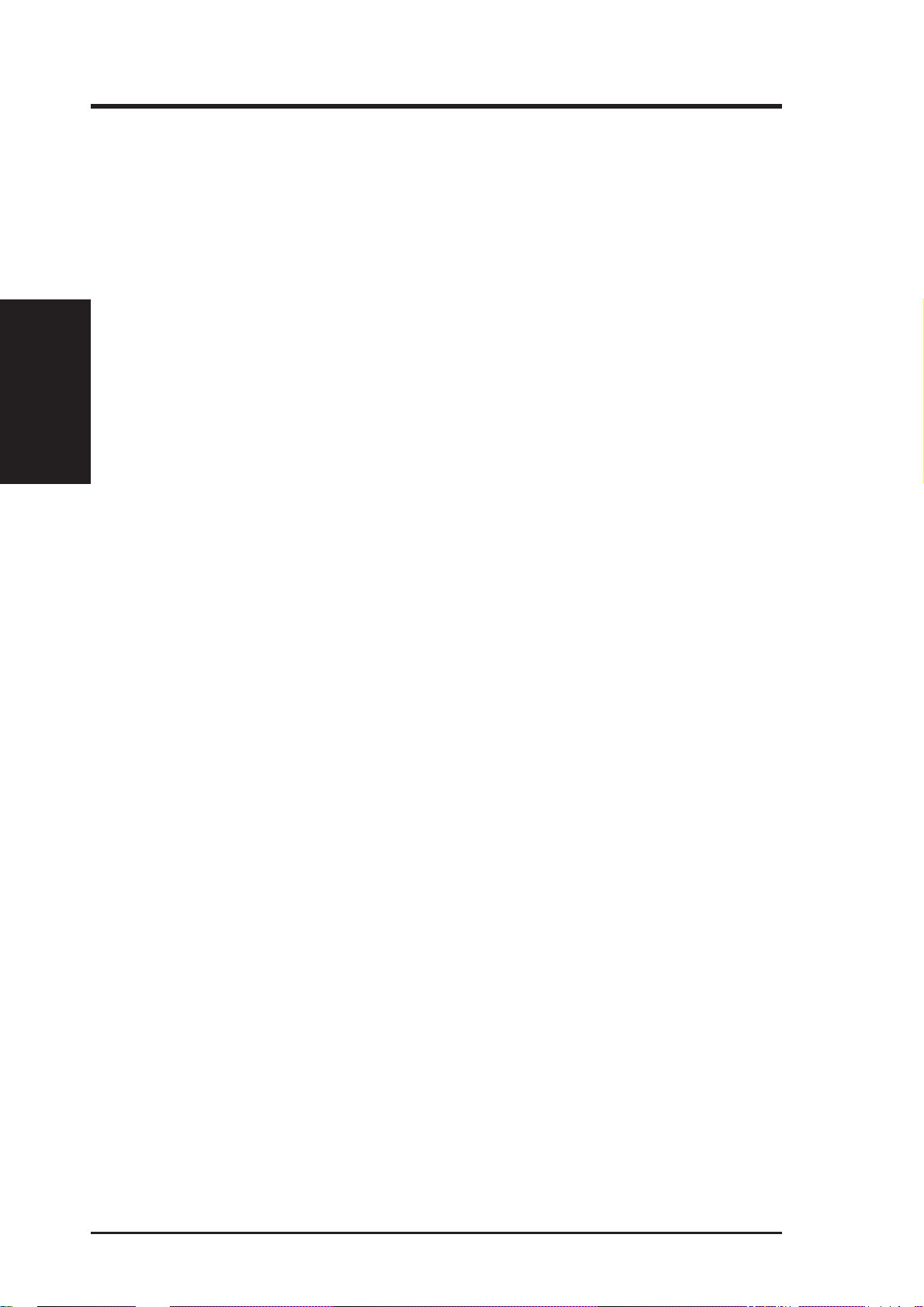
II. FEATURES
Features
II. FEATURES
ASUS P2L-N/P2E-N Intelligence
• Auto Fan Off: The system fans will power off automatically even in sleep
mode. This function reduces both energy consumption and system noise, and
is a important feature to implement silent PC systems.
• Boot Virus Protection: Anti-boot virus protection programmed into the BIOS.
• Dual Function Power Button: The system can be in one of two states, one is
Sleep mode and the other is the Soft-Off mode. Pushing the power button for
less than 4 seconds places the system into Sleep mode. When the power button
is pressed for more than 4 seconds, it enters the Soft-Off mode.
• Fan Status Monitoring and Alarm: To prevent system overheat and system
damage, the CPU fan and system fans can be monitored for RPM and failure.
Each fan can be set for its normal RPM range and alarm thresholds.
• Keyboard Power Up: Keyboard Power Up can be enabled or disabled to allow
the computer to be powered on by pressing the space bar on the keyboard.
• Message LED (requires ACPI OS support): Chassis LEDs now act as information providers. Through the way a particular LED illuminates, the user can
determine the stage the computer is in. A simple glimpse provides useful information to the user.
• Remote Ring On (requires external modem): This allows a computer to be
turned on remotely through an external modem. With this benefit on-hand, any
user can access vital information from their computer from anywhere in the world!
• System Resources Alert: T oday’ s operating systems such as W indows 95, W indows NT , and OS/2, require much more memory and hard drive space to present
enormous user interfaces and run large applications. The system resource monitor will warn the user before the system resources are used up to prevent possible application crashes. Suggestions will give the user information on managing their limited resources more efficiently.
• Temperature Monitoring and Alert: To prevent system overheat and system
damage, there are heat sensors to monitor the CPU (the Pentium II processor
requires a special heatsink with a thermal sensor) and system temperatures to
warn of damaging temperatures.
• Voltage Monitoring and Alert: System voltage levels are monitored to ensure
stable current to critical motherboard components. Voltage specifications are
more critical for future processors, so monitoring is necessary to ensure proper
system configuration and management.
10 ASUS P2L-N/P2E-N User’s Manual
Page 11

II. FEATURES
Parts of the ASUS P2L-N/P2E-N Motherboard
T: PS/2 Mouse
B: PS/2 Keyboard
Intel 440LX or
440EX AGPset
COM 1
T: Parallel Conn.
B: Serial Conn.
COM 2
TV Out S-Video
Conn.(optional)
TV Out RCA
Conn.(optional)
VGA
Connector
Joystick/MIDI
Connector
Onboard ESS Audio
2 DIMM Sockets
SEC CPU Socket
(for Pentium II)
Intel PIIX4 PCIset
ASUS ASIC
Keyboard BIOS,
Multi-I/O
Onboard VGA memory
(SGRAM or SDRAM)
ATI 3D Rage Chipset
ImpacTV2 TV Out
Programmable
Flash ROM
VGA Memory
Upgrade Socket
2 PCI Slots
II. FEATURES
Motherboard Parts
Riser Card Front
1 ISA Slot
NLX Slot
Riser Card Back
IrDA Port
2 USB Ports
ASUS P2L-N/P2E-N User’s Manual 11
Floppy Drive
Connector
Primary IDE
Connector
NLX Power
Connector
Page 12
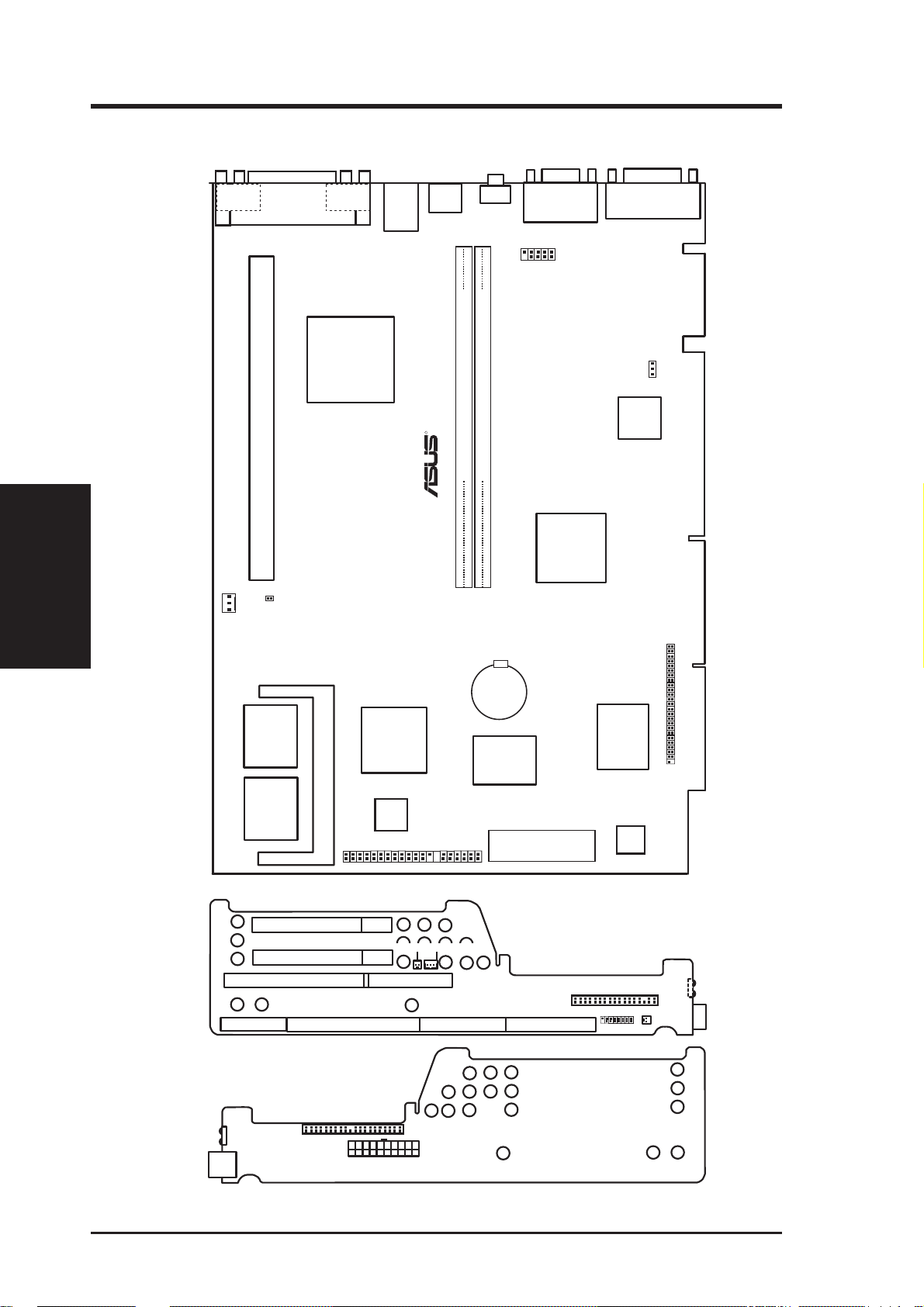
III. INSTALLATION
ASUS P2L-N/P2E-N Motherboard Layout
Motherboard Layout
III. INSTALLATION
COM 1 COM 2
Parallel
Port
II
®
Pentium
®
Intel 440LX
or 440EX
AGPset
Single Edge Contact CPU Slot for Intel
RT4
CPU Thermal
Sensor Lead
CPU_FAN
PS/2
MOUSE (TOP PORT)
KEYBOARD (BOTTOM)
RJ-45
R
RCA
DIMM Socket 2 (64-bit, 168-pin module)
DIMM Socket 1 (64-bit, 168-pin module)
VGA
Jack Connector
1
Intel PIIX4
Chipset
Row
01
23
Joystick/MIDI
Onboard Audio
(Enable/Disable)
ESS
Audio
0/1/2MB
SGRAM
(depending
on model)
0/1/2MB
SGRAM
(depending
on model)
PCI Slot 2
PCI Slot 1
ISA Slot 1
NLX Ext.
Riser Card Front
Infrared
ATI 3D Rage
Pro AGP 2X
VGA Chipset
Impac
TV2
VGA Memory Upgrade Socket
1
AMC
LAN LED
Wake on LAN
Riser Slot
Primary IDE
Riser Slot
CMOS Power
CR2032
3 Volt Cell
Keyboard
BIOS, RTC,
& Multi-I/O
Flash EEPROM
(Programmable BIOS)
Riser Slot
ASUS
ASIC
Hardware
Monitor
Floppy Drive Conn.
Panel Conn.
CDROM Connector
MIC Con.
USB1&2
NLX Power
Riser Card Back
12 ASUS P2L-N/P2E-N User’s Manual
Page 13
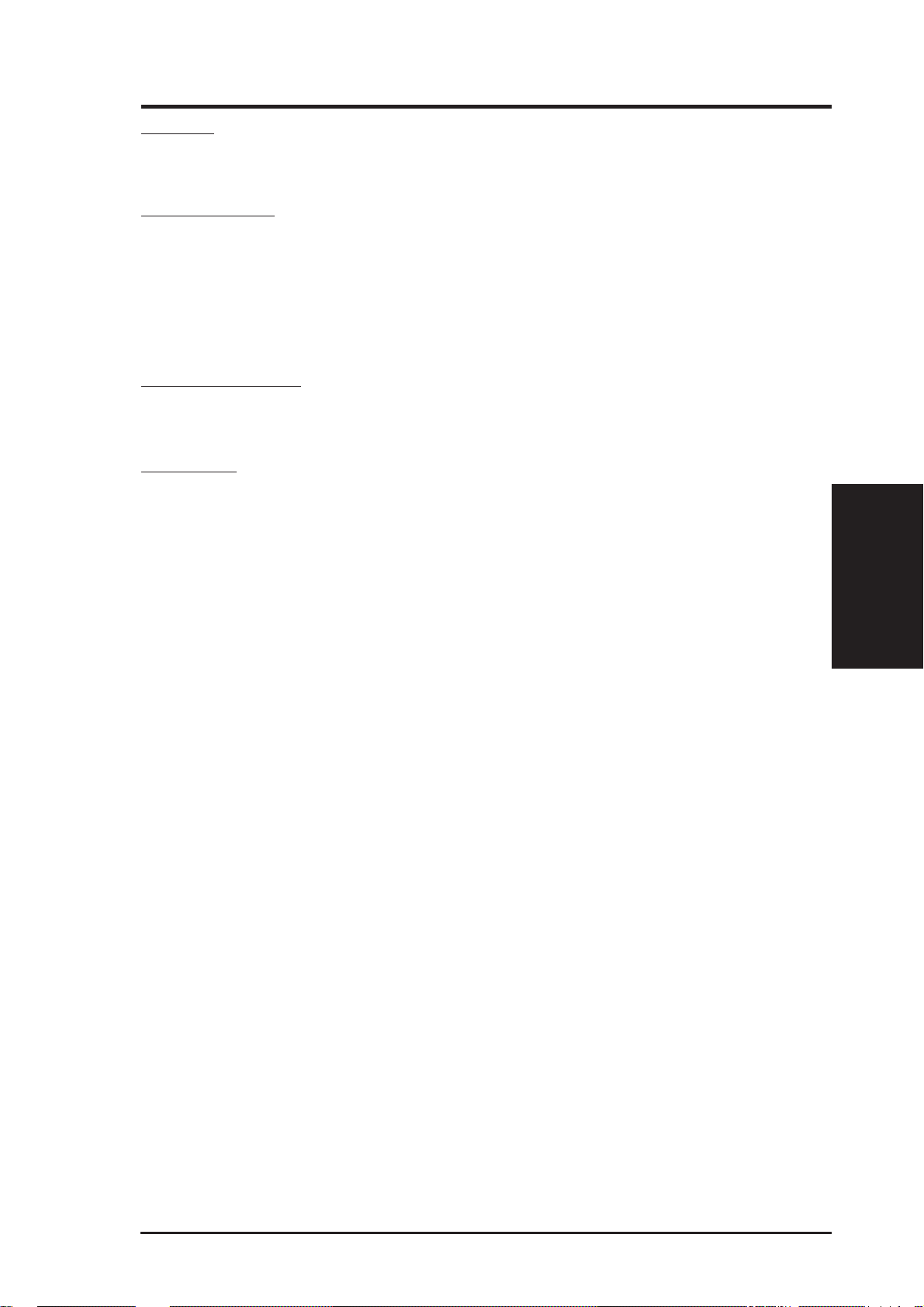
III. INSTALLATION
Jumpers
1) JP1 p. 13 Audio Setting (Enable/Disable)
Expansion Slots
1) DIMM Sockets p. 15 168-Pin DIMM Memory Expansion Sockets
2) SEC CPU Slot p. 17 Single Edge Contact CPU Support
3) SLOT 1* p. 22 16-bit ISA Bus Expansion Slots*
4) PCI 1, 2 p. 22 32-bit PCI Bus Expansion Slots
Hardware Monitor
1) RT4 p. 20 Pentium II Processor Thermal Sensor Connector
Connectors
1) PS2KBMS p. 24 PS/2 Keyboard Connector (6-pin Female)
2) PS2KBMS p. 24 PS/2 Mouse Connector (6-pin Female)
3) GAME p. 24 Joystick or MIDI Connector (15-pin Female)
4) PRINTER p. 25 Parallel (Printer) Port Connector (25-pin Female)
5) COM1, COM2 p. 25 Serial Port COM1 and COM2 (Two 9-pin Male)
6) VGA p. 25 VGA Compatible Connector (15-pin Female)
7) COM-OUT (optional) p. 25 Television Connector (RCA & 4-pin Female S-Video)
8) USB p. 26 Universal Serial BUS Ports 1 & 2 (Two 4-pin Female)
9) IR p. 26 Infrared Module
10) POWER p. 26 NLX Motherboard Power Connector (20-pin Block)
11) IDE1 p. 27 Primary IDE Connector (40-pin Block)
12) FLOPPY p. 27 Floppy Drive Connector (34-pin Block)
13. LAN_LED, WOL_ p. 27 LAN Activity Connectors (2-pin & 3-pin)
14) PAN_CON p. 28 Front Panel Display LEDs and Switches (16-1 pin)
15) MIC_CON p. 28 Front Panel Microphone Jack Connector (2 pin)
16) AMC p. 30 ATI Multimedia Connector (40-3 pin Block)
17) AUDIO p. 30 Back Panel Audio Connectors (10-1 pin Block)
18) CPU_FAN p. 30 CPU Fan Power (3-pin Block)
Map of Board
III. INSTALLATION
19) VGA Memory p. 31 Onboard VGA Memory Expansion Sockets (40 pins)
20) CDROM p. 31 CD-ROM Drive Connector (50-1 pins)
*
The onboard hardware monitor uses the address 290H-297H so legacy ISA cards
must not use this address or else conflicts will occur.
ASUS P2L-N/P2E-N User’s Manual 13
Page 14
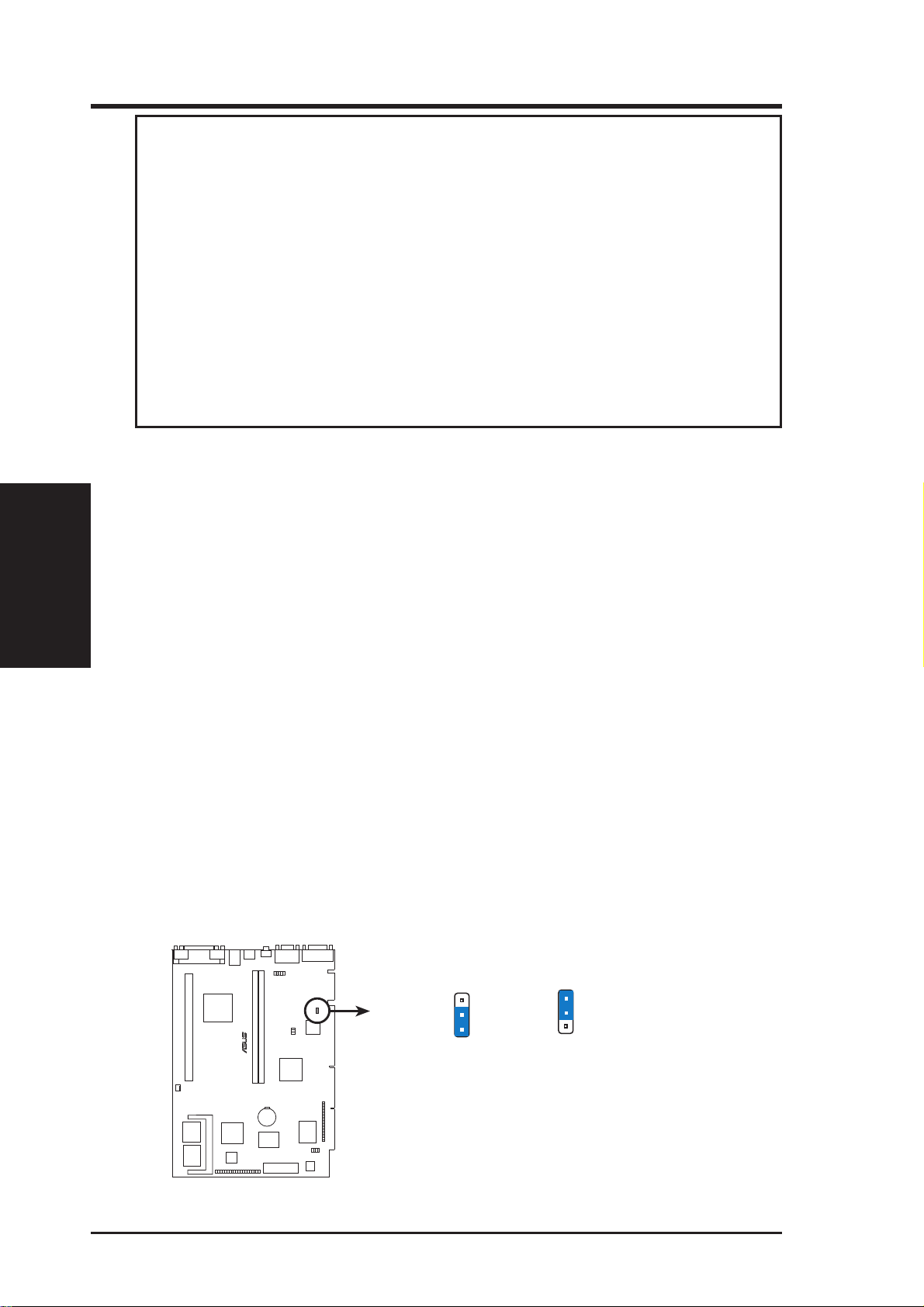
III. INSTALLATION
WARNING! Computer motherboards, baseboards and components, such as SCSI
cards, contain very delicate Integrated Circuit (IC) chips. To protect them against
damage from static electricity , you should follow some precautions whenever you
work on your computer .
1. Unplug your computer when working on the inside.
2. Use a grounded wrist strap before handling computer components. If you do
not have one, touch both of your hands to a safely grounded object or to a
metal object, such as the power supply case.
3. Hold components by the edges and try not to touch the IC chips, leads or
connectors, or other components.
4. Place components on a grounded antistatic pad or on the bag that came with
the component whenever the components are separated from the system.
III. INSTALLATION
Jumpers
Installation Steps
Before using your computer, you must complete the following steps:
1. Set Jumpers on the Motherboard (if necessary)
2. Install System Memory Modules
3. Install the Central Processing Unit (CPU)
4. Install Expansion Cards
5. Connect Ribbon Cables, Cabinet Wires, and Power Supply
6. Setup the BIOS Software
1. Jumpers
1. Audio Setting (JP1)
This jumper allows you to enable or disable the onboard audio. This is normally
set to enable unless you add an audio expansion card in which case you would
need to disable the onboard audio to prevent hardware conflicts.
JP1
3
2
1
Audio Disable
R
P2E-N Onboard Audio Setting
JP1
3
2
1
Audio Enable
14 ASUS P2L-N/P2E-N User’s Manual
Page 15
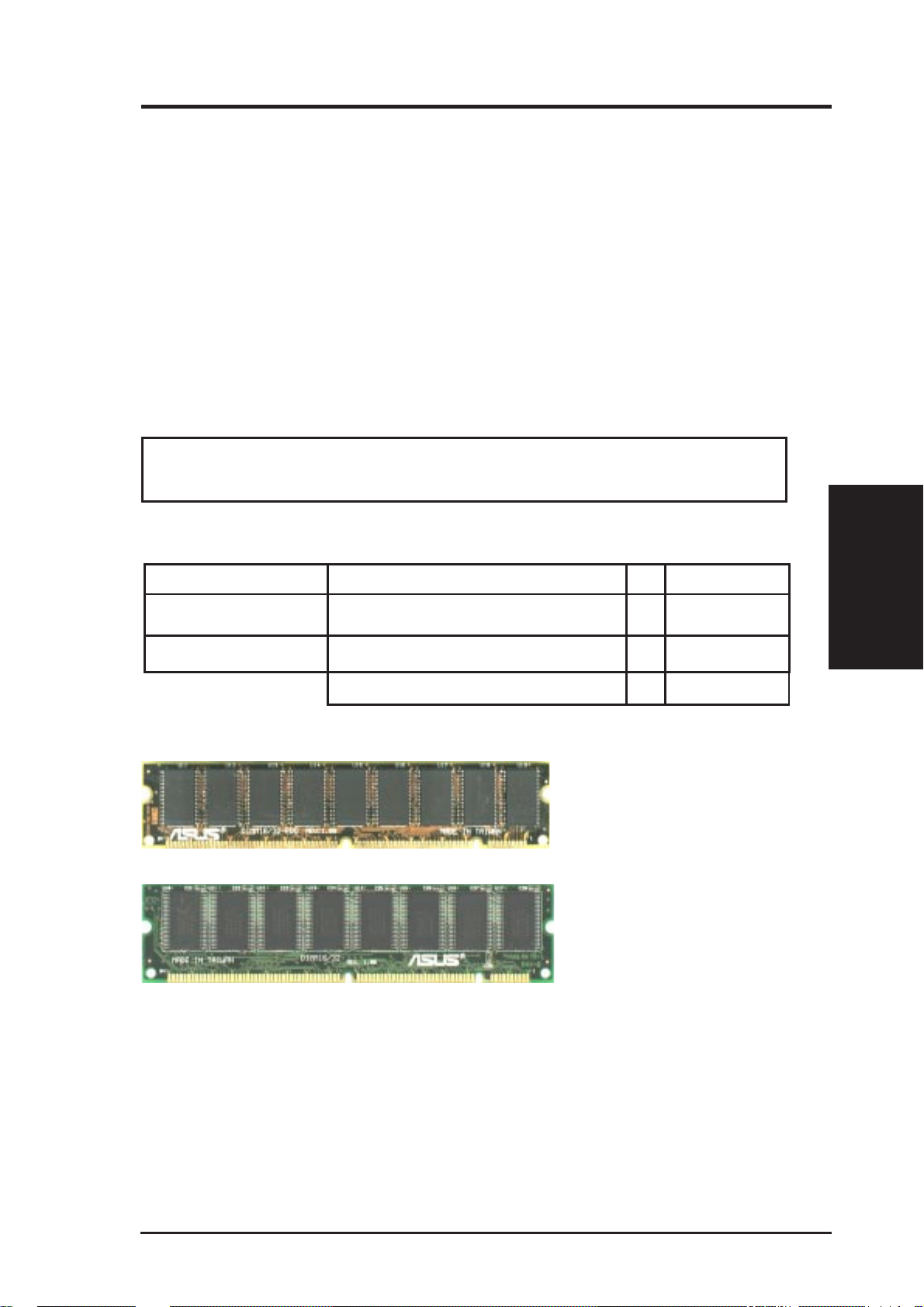
III. INSTALLATION
2. System Memory (DIMM)
Only Dual Inline Memory Modules (DIMM) can be used with this motherboard.
T wo sockets are available for 3.3V olt (power level) Unbuffered Synchronous DRAMs
(SDRAM) or EDO DRAM of either 8, 16, 32, 64, or 128MB. One side (with memory
chips) of the DIMM module takes up one Row on the motherboard.
To utilize the chipset’s Error Checking and Correction (ECC) feature, you must use a
DIMM module with 9 chips per side (standard 8 chips/side + 1 parity chip) and make
the proper settings in the BIOS Chipset Features Setup. (NOTE: ECC is only avail-
able on the P2L-N motherboard.)
IMPORTANT: Memory speed setup is required through "Auto Configuration" in
BIOS Chipset Setup of the BIOS SOFTWARE.
WARNING: Memory modules must have 18 chips or less. Memory modules
with more that 18 chips exceeds specifications and may cause unstable operation.
Install memory in any combination as follows:
DIMM Location 168-pin DIMM Memory Modules Total Memory
Socket 1 (Rows 0&1) SDRAM/EDO 8, 16, 32, 64, 128MB x1
Socket 2 (Rows 2&3) SDRAM/EDO 8, 16, 32, 64, 128MB x1
Total System Memory (Max 256MB) =
ASUS Memory Examples:
ECC EDO DIMM (9 chips)
System Memory
III. INSTALLATION
Non-ECC SDRAM DIMM (8 chips)
General DIMM Notes: (not true for all memory modules)
• Four possible memory chips are available: EDO or SDRAM with and without ECC.
• SDRAM chips are generally thinner with higher pin density than EDO chips.
• BIOS shows EDO or SDRAM memory on bootup screen.
• 8 chip/side modules do not support ECC, only 9 chip/side modules support ECC.
• Single sided modules are usually 16 or 64 MB, double sided are usually 8, 32, or 128MB.
ASUS P2L-N/P2E-N User’s Manual 15
Page 16
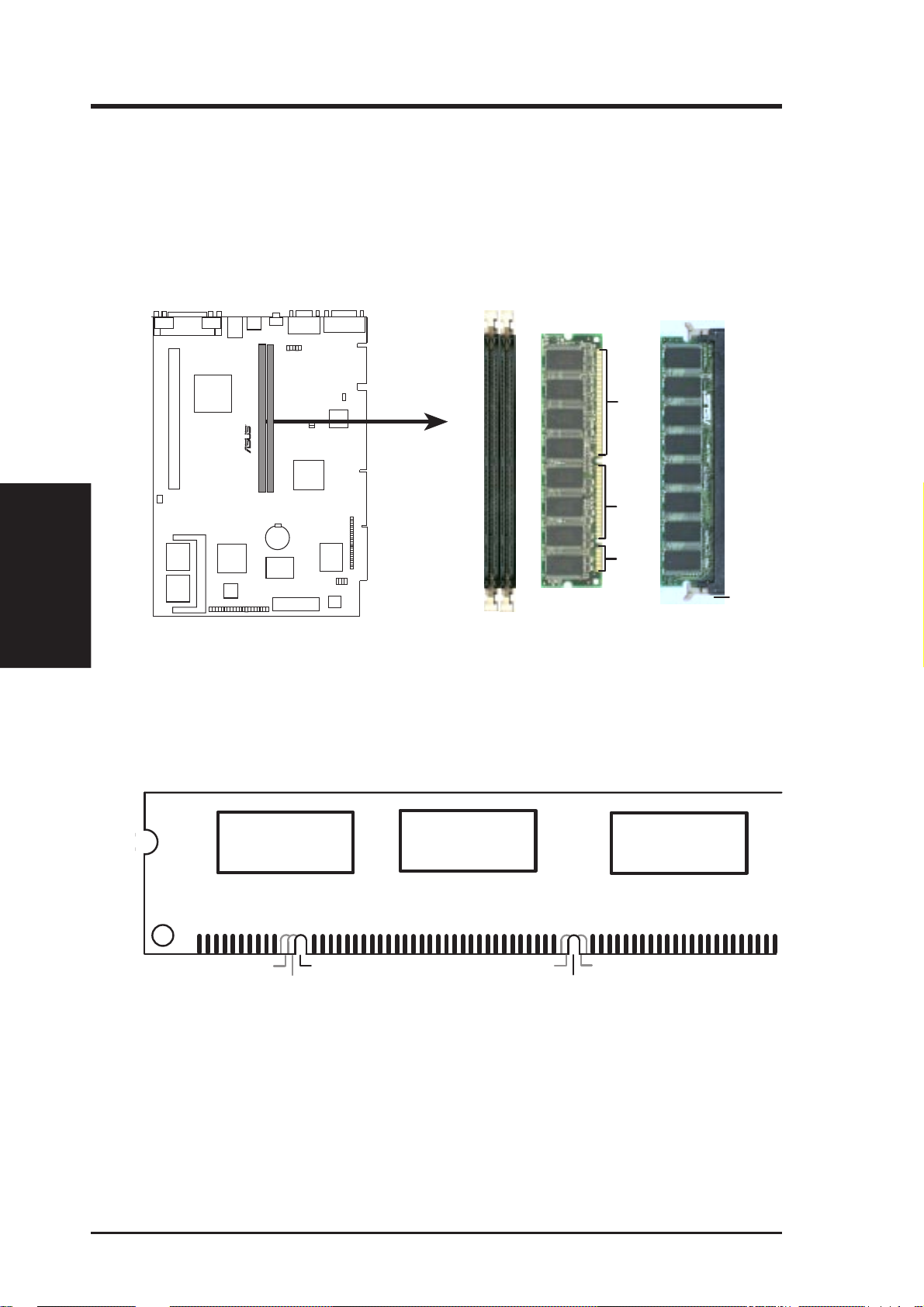
III. INSTALLATION
DIMM Memory Installation
Insert the module(s) as shown. Because the number of pins are different on either
side of the breaks, the module will only fit in the orientation as shown. DIMM
modules are longer and have different pin contact on each side and therefore have a
higher pin density. SIMM modules have the same pin contact on both sides.
III. INSTALLATION
System Memory
P2E-N 168 Pin DIMM Memory Sockets
The Dual Inline Memory Module (DIMM) must be 3.3V Unbuffered for this motherboard. You can identify the type of DIMM module by the illustration below:
168-Pin DIMM Notch Key Definitions (3.3V)
R
88 Pins
60 Pins
20 Pins
Lock
DRAM Key Position
RFU
Buffered
Unbuffered
Voltage Key Position
5.0V
Reserved
3.3V
The notch on the DIMM module will shift between left, center, or right to identify the
type and also to prevent the wrong type of DIMM to be inserted into the DIMM socket
on the motherboard. Four clock signals are supported on this motherboard. You must
ask your retailer for the specifications before purchasing memory modules.
16 ASUS P2L-N/P2E-N User’s Manual
Page 17
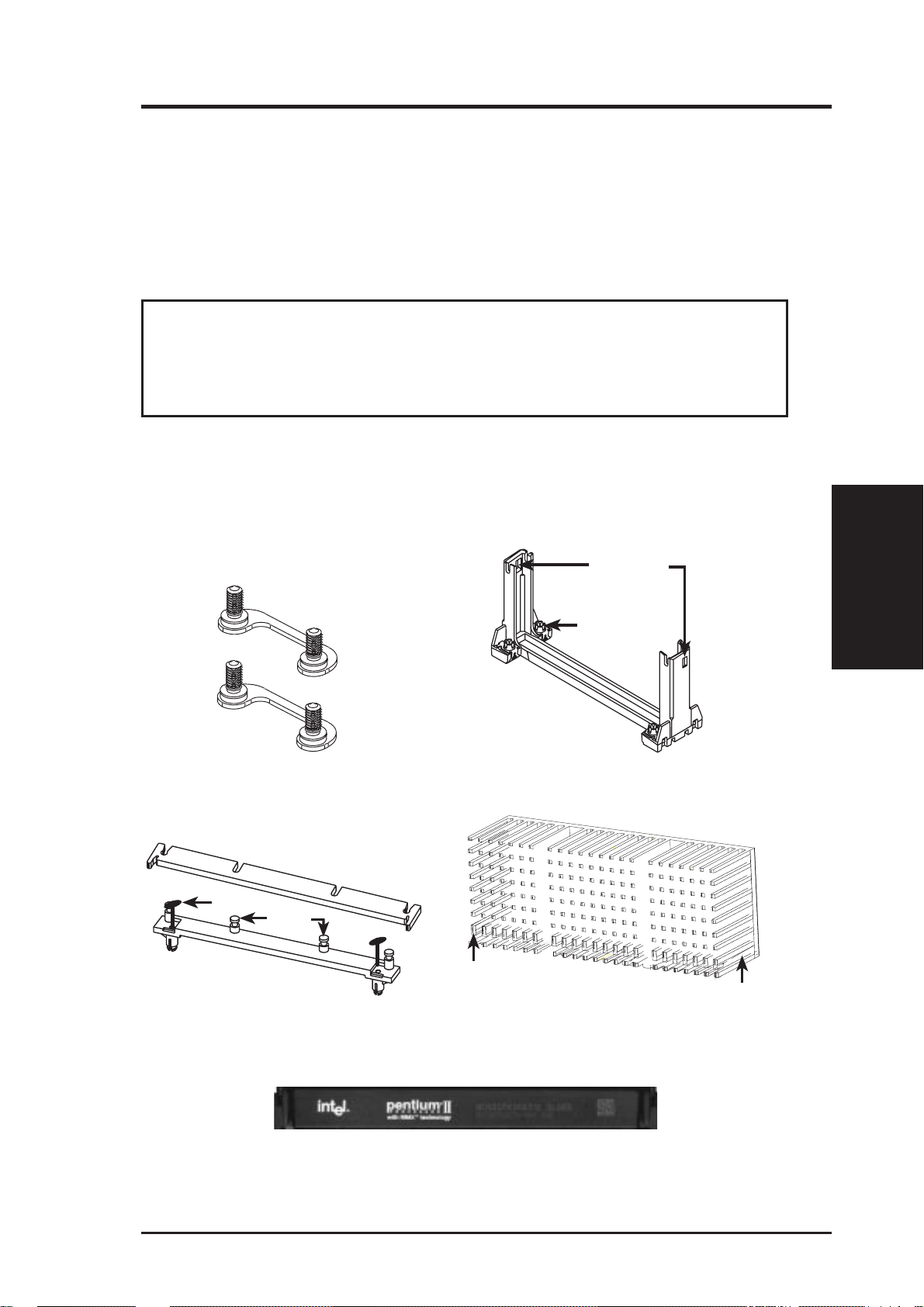
III. INSTALLATION
3. Central Processing Unit (CPU)
This motherboard provides a Single Edge Contact (SEC) slot for a Pentium II processor packaged in an SEC cartridge.
Pentium II Processor
WARNING! Be sure that sufficient air is circulating across the processor’s pas-
sive heatsink. Without sufficient circulation, the processor could overheat and
damage both the processor and the motherboard. It is recommended that you
install an auxiliary fan.
You should check to see that you have the following 9 items. (NOTE: The pictures
in the following pages will have the same item numbers next to them for your reference. The design and color of your items may be slightly different.)
(1)
(2)
Attach Mount Bridges (Items 1,2)
Top Bar (4)
(5)
Heatsink Support Base/Top Bar (Items 4-7)
Pin
Posts
(6)
Base (7)
Lock Holes
Captive Nut
(3)
Pentium II Retention Mechanism (Item 3)
(8)
Larger Fin should
be on the bottom.
Pentium II Processor Heatsink (Item 8)
Heatsink bottom Groove
for the Support Top Bar
CPU
III. INSTALLATION
Intel Pentium II Processor in a SEC Cartridge
(233-333MHz 512KB/256KB/0KB L2 Cache)
CPU (Item 9)
ASUS P2L-N/P2E-N User’s Manual 17
Page 18
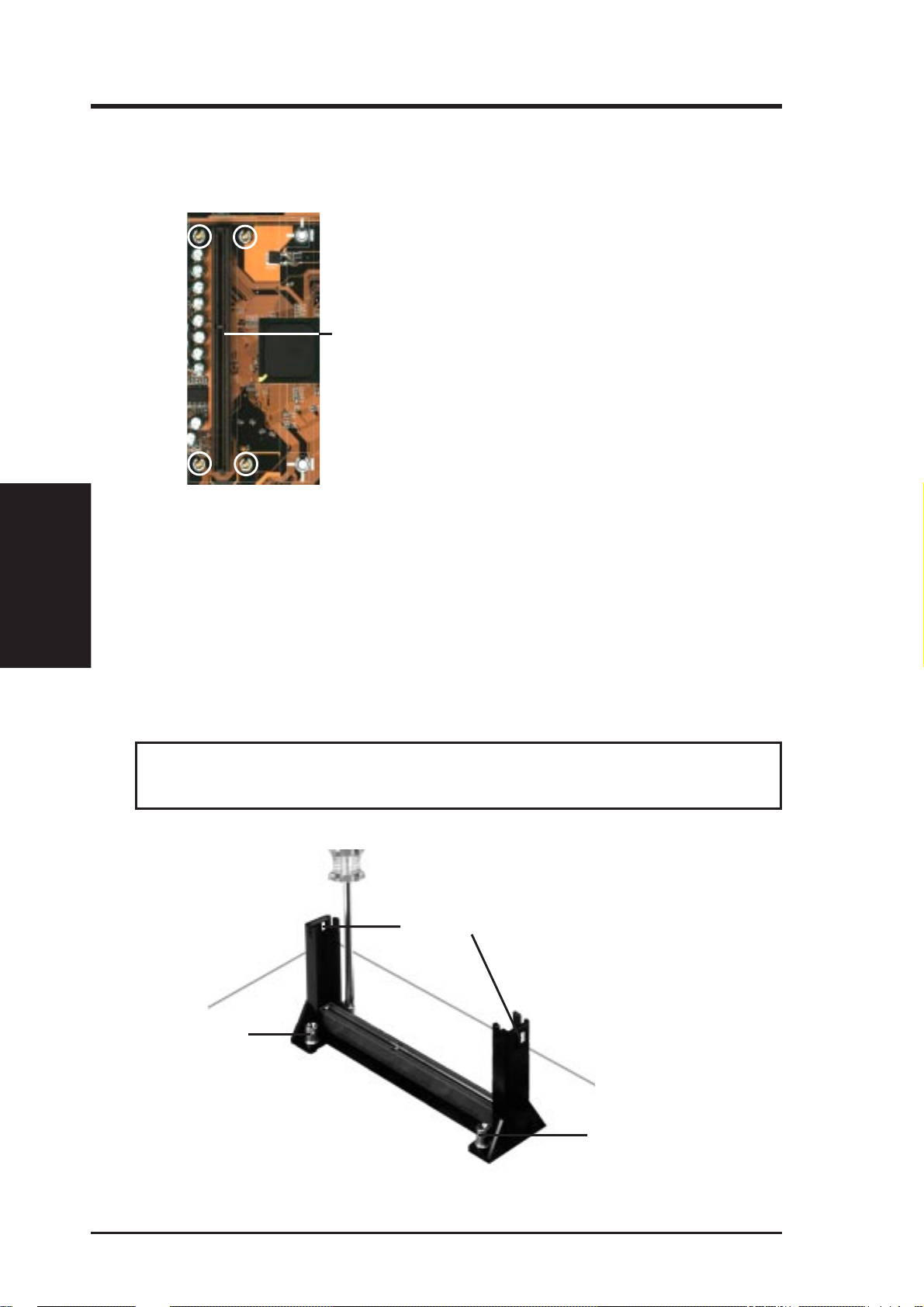
III. INSTALLATION
The Motherboard As Shipped
Four screws should be showing next to each corner of the SEC CPU Slot using two
attach mount bridges from the underside of the motherboard.
(1)
SEC CPU slot
III. INSTALLATION
CPU
(2)
NOTE: Encircled items are screws
from the mount bridges (1 & 2)
Installing the Pentium II Processor:
1. Mount the Pentium II Retention Mechanism: The retention mechanism is
designed to fit into the SEC slot only one way.
TIP: Orient the mechanism’ s lock holes toward the motherboard’ s chipsets (see
motherboard layout for the location of the Intel chipset).
Be sure to align the notch in the mechanism with the small rib on one side of the
slot and that the mechanism is properly seated on the board. Then, screw the
captive nuts in place.
WARNING! Do not overtighten the captive nuts. Doing so could damage your
motherboard. Tighten captive nuts to no more than 6±1 inch/pound.
Lock holes
(3)
Captive nut
Captive nut
18 ASUS P2L-N/P2E-N User’s Manual
Page 19
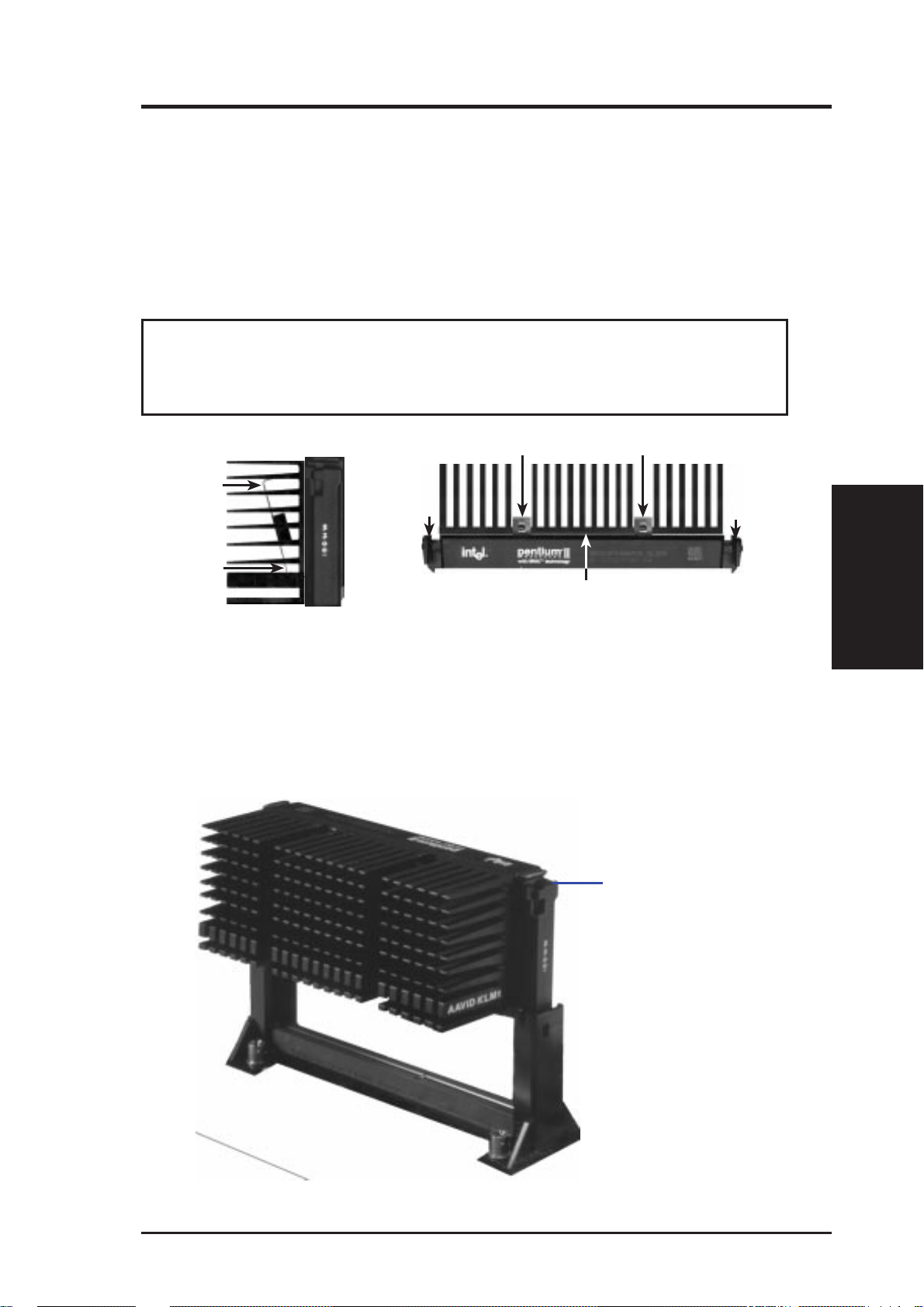
III. INSTALLATION
2. Mount the Heatsink: Place the SEC cartridge face down on a flat surface and lay
the heat sink flush on the back (metal side) of the SEC cartridge. Check the orientation of the heatsink against the pictures. The thicker fin must be orientated
toward the bottom. The top clamp is wider than the bottom clamp so only this
orientation will fit. With a screw driver, push the clamps one at a time into the
SEC cartridge. Be sure that the heatsink is firmly pressed against the SEC cartridge. When correctly installed, no light must be showing through between the
thermal pad of the heatsink and the SEC cartridge.
WARNING! If the heatsink is not mounted tightly against the SEC cartridge,
the CPU will overheat. You may install an auxiliary fan to provide adequate
circulation across the processor’s passive heatsink.
(8)
Push Clamp
Push Clamp
SEC Cartridge with Heatsink (Side View)
(9)
Push each end of the clamps until they lock
(8)
Lock
(9)
The thermal pad & SEC cartridge should not have a gap!
SEC Cartridge with Heatsink (Top View)
Lock
3. Insert the SEC Cartridge: Push the SEC cartridge’s two locks inward (the
preceding picture shows the locks in the outward position and inward in the
picture below). With the heatsink facing the motherboard’s chipsets, press the
cartridge gently but firmly until it is full inserted.
(9)
(8)
Push lock inward
CPU
III. INSTALLATION
(3)
ASUS P2L-N/P2E-N User’s Manual 19
Page 20
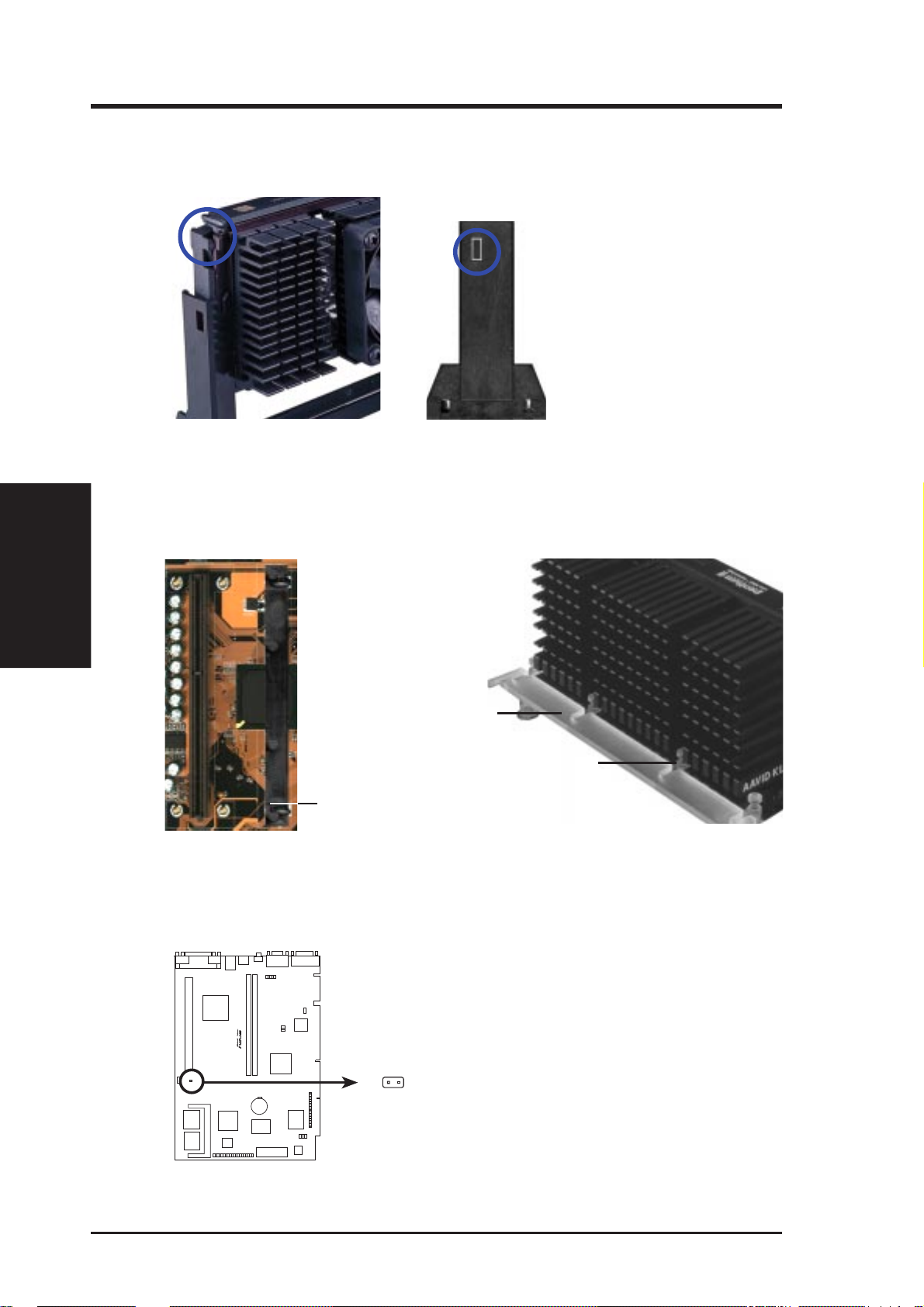
III. INSTALLATION
CPU
III. INSTALLATION
4. Secure the SEC Cartridge: Secure the SEC cartridge in place by pushing the
SEC cartridge locks outward so that the lock shows through the retention
mechanism’s lock holes.
(3)
(3)
(8)
5. Secure the Heatsink: Install the heatsink support base into the motherboard.
This is not, however, necessary if you use a heatsink with fan (see next page).
The support base is necessary to secure the heatsink (without fan). Secure the
heatsink by sliding the heatsink support top bar into the bottom groove of the
heatsink until it locks into the heatsink support base posts.
(9)
(8)
Heatsink support
top bar (4)
Heatsink support
base post
Heatsink support
base (7)
6. Attach the Thermal Sensor Connector (optional): If you have purchased the
specially designed fan and thermal monitor heatsink, you can connect the thermal sensor wire to the motherboard through this connector.
R
RT4
P2E-N CPU Thermal Sensor Connector
20 ASUS P2L-N/P2E-N User’s Manual
Page 21
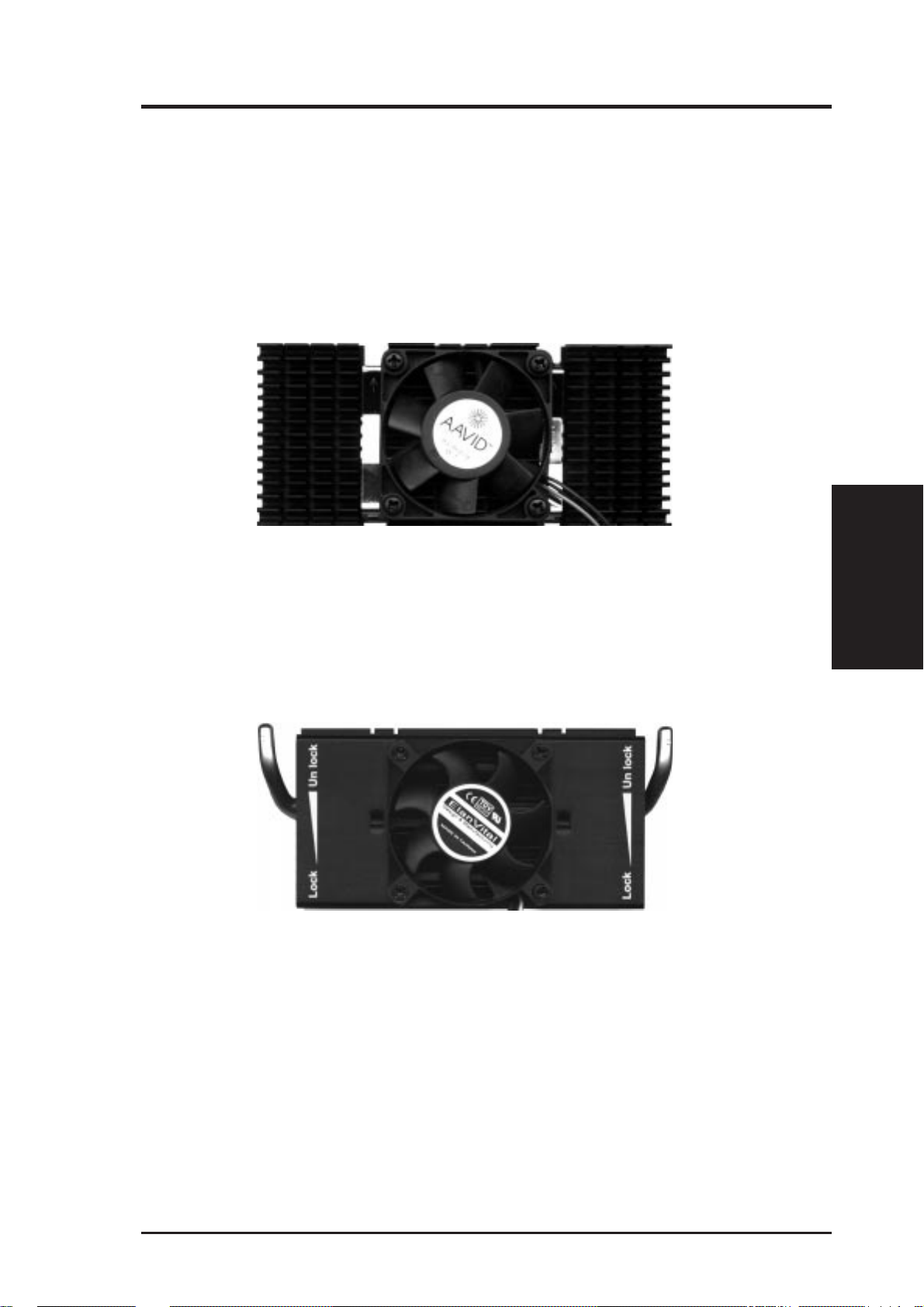
III. INSTALLATION
The heatsinks shown in this manual are for reference purposes only. The recommended heatsinks for the Pentium II processor are those with three-pin fans that can
be connected to the CPU fan connector on motherboard. These heatsinks have the
added benefits of proper heat dissipation and with the hardware monitor , the ability
to monitor the fan’ s RPM and use the alert function through the included LANDesk
Client Manager (LDCM) software.
AAVID Heatsink
The procedures for installing the AAVID heatsink with fan is similar as that for the
heatsink without a fan. You will not, however, be able to use the heatsink support top
bar because of the fan. The heatsink support top bar will, however, still be included
in the package, in case you use a heatsink without a fan.
Elan Vital Heatsink
The procedures for installing the Elan V ital heatsink with fan is also similar as that for
the heatsink without a fan. The Elan Vital heatsink, however, comes with a lever to
clamp the heatsink into the SEC cartridge. Mount the heatsink in the orientation as
shown then flip the lever from “Unlock” to “Lock.” You will not be able to also use the
heatsink support top bar because of the fan. The heatsink support top bar will, however, still be included in the package, in case you use a heatsink without a fan.
CPU
III. INSTALLATION
ASUS P2L-N/P2E-N User’s Manual 21
Page 22
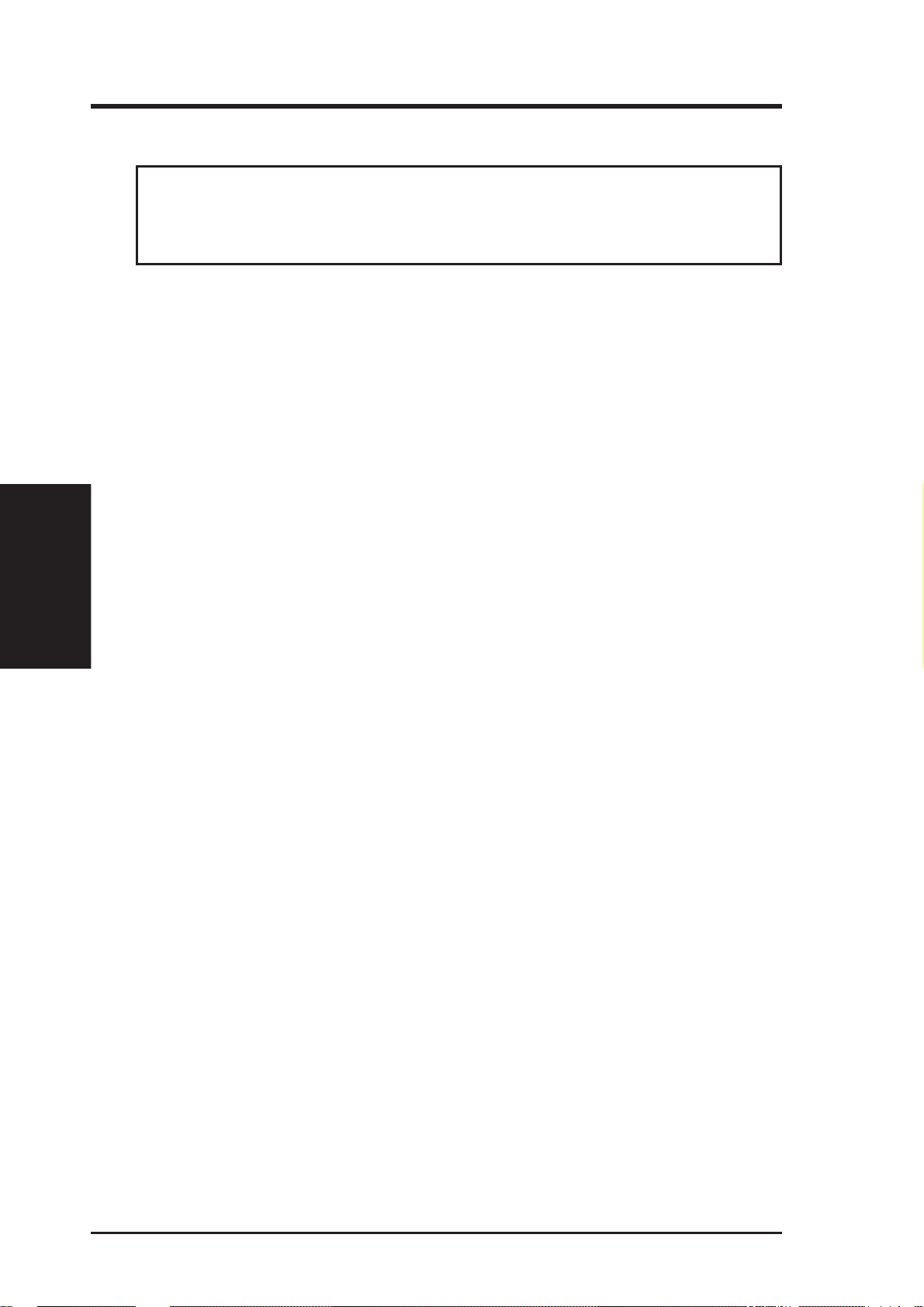
4. Expansion Cards
WARNING! Unplug your power supply when adding or removing expansion
cards or other system components. Failure to do so may cause severe damage to
both your motherboard and expansion cards.
Expansion Card Installation Procedure
1. Read the documentation for your expansion card and make any necessary
2. Remove your computer system’s cover and the bracket plate on the slot you
3. Carefully align the card’s connectors and press firmly.
4. Secure the card on the slot with the screw you removed above.
5. Replace the computer system’s cover.
III. INSTALLATION
Expansion Cards
6. Set up the BIOS if necessary
7. Install the necessary software drivers for your expansion card.
III. INSTALLATION
hardware or software settings for your expansion card, such as jumpers.
intend to use. Keep the bracket for possible future use.
(such as IRQ xx Used By ISA: Yes in PNP AND PCI SETUP)
Assigning IRQs for Expansion Cards
Some expansion cards need to use an IRQ to operate. Generally an IRQ must be
exclusively assigned to one use. In a standard design there are 16 IRQs available but
most of them are already in use, leaving 6 IRQs free for expansion cards.
Both ISA and PCI expansion cards may require to use IRQs. System IRQs are available to cards installed in the ISA expansion bus first, then any remaining IRQs are
available to PCI cards. Currently , there are two types of ISA cards. The original ISA
expansion card design, now referred to as legacy ISA cards, requires that you configure the card’ s jumpers manually and then install it in any available slot on the ISA
bus. You may use Microsoft Diagnostics (MSD.EXE) utility located in the Windows directory to see a map of your used and free IRQs. If you use W indows 95, the
Resources tab under Device Manager displays the resource settings being used by
a particular device (to gain access, double-click the System icon under the Control
Panel program). Ensure that no two devices share the same IRQs or your computer
will experience problems when those two devices are in use at the same time.
The original ISA expansion card design, now referred to as “Legacy” ISA cards,
requires that you configure the card’s jumpers manually and then install it in any
available slot on the ISA bus. You may use Microsoft’s Diagnostic (MSD.EXE)
utility included in the Windows directory to see a map of your used and free IRQs.
For Windows 95 users, the “Control Panel” icon in “My Computer,” contains a
“System” icon which gives you a “Device Manager” tab. Double clicking on a specific device give you “Resources” tab which shows the Interrupt number and address. Make sure that no two devices use the same IRQs or your computer will
experience problems when those two devices are in use at the same time.
22 ASUS P2L-N/P2E-N User’s Manual
Page 23
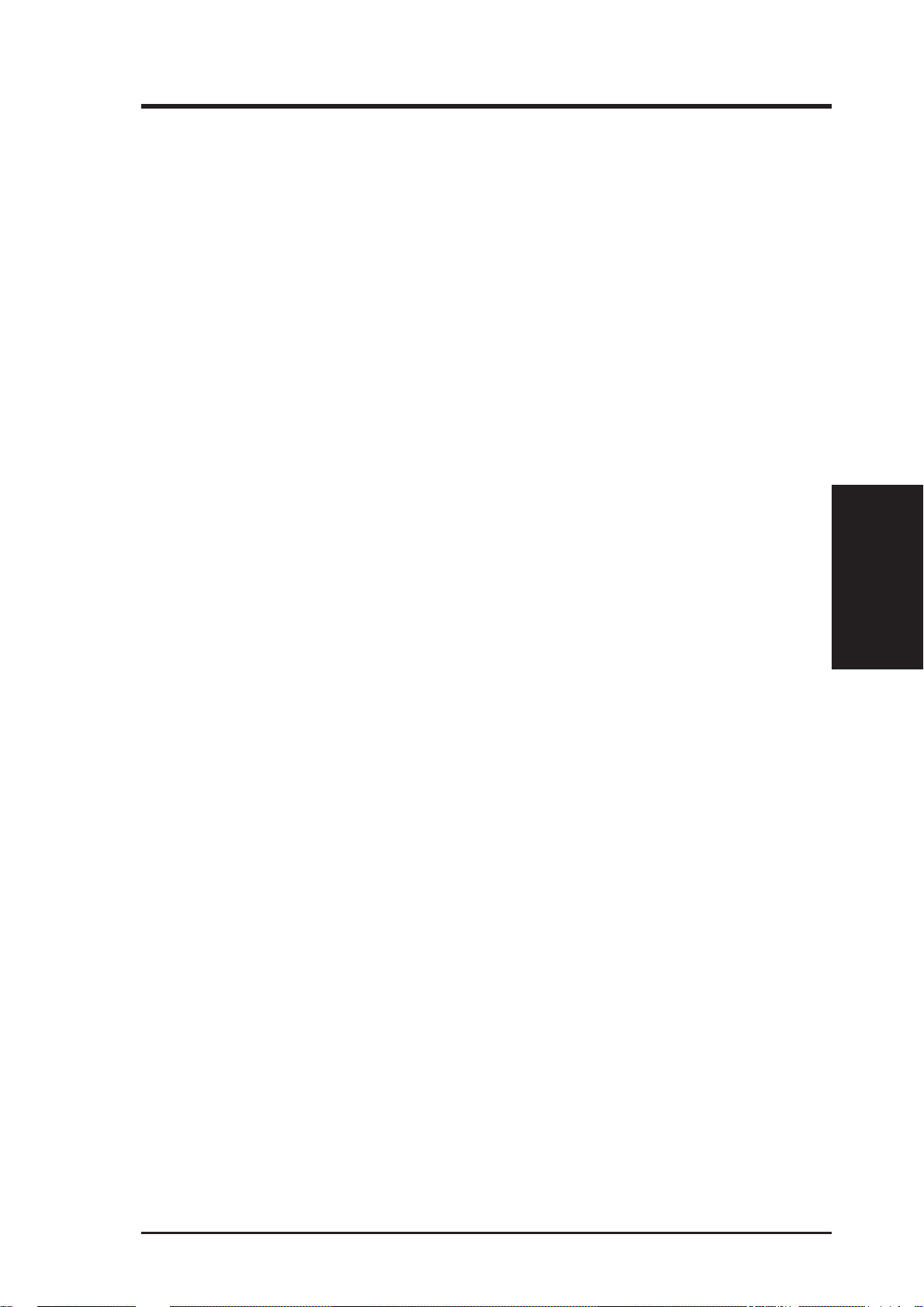
III. INSTALLATION
The original ISA expansion card design, now referred to as “Legacy” ISA cards,
requires that you configure the card’s jumpers manually and then install it in any
available slot on the ISA bus. You may use Microsoft’s Diagnostic (MSD.EXE)
utility included in the Windows directory to see a map of your used and free IRQs.
For Windows 95 users, the “Control Panel” icon in “My Computer,” contains a
“System” icon which gives you a “Device Manager” tab. Double clicking on a
specific device give you “Resources” tab which shows the Interrupt number and
address. Make sure that no two devices use the same IRQs or your computer will
experience problems when those two devices are in use at the same time.
T o simplify this process this motherboard has complied with the Plug and Play (PNP)
specification which was developed to allow automatic system configuration whenever a PNP-compliant card is added to the system. For PNP cards, IRQs are assigned automatically from those available.
If the system has both Legacy and PNP ISA cards installed, IRQs are
assigned to PNP cards from those not used by Legacy cards. The PCI and PNP
configuration of the BIOS setup utility can be used to indicate which IRQs are being
used by Legacy cards. For older Legacy cards that does not work with the BIOS,
you can contact your vendor for an ISA Configuration Utility.
An IRQ number is automatically assigned to PCI expansion cards after those used
by Legacy and PNP ISA cards. In the PCI bus design, the BIOS automatically
assigns an IRQ to a PCI slot that has a card in it that requires an IRQ. To install a
PCI card, you need to set something called the INT (interrupt) assignment. Since all
the PCI slots on this motherboard use an INTA #, be sure that the jumpers on your
PCI cards are set to INT A.
Assigning DMA Channels for ISA Cards
Some ISA cards, both legacy and PnP, may also need to use a DMA (Direct Memory
Access) channel. DMA assignments for this motherboard are handled the same way
as the IRQ assignment process described earlier. You can select a DMA channel in
the PCI and PnP configuration section of the BIOS Setup utility.
IMPORTANT: To avoid conflicts, reserve the necessary IRQs and DMAs for legacy
ISA cards (under PNP AND PCI SETUP of the BIOS SOFTWARE, choose Yes in IRQ
xx Used By ISA and DMA x Used By ISA for those IRQs and DMAs you want to reserve).
Expansion Cards
III. INSTALLATION
ISA Cards and Hardware Monitor
The onboard hardware monitor uses the address 290H-297H so legacy ISA cards
must not use this address or else conflicts will occur.
ASUS P2L-N/P2E-N User’s Manual 23
Page 24
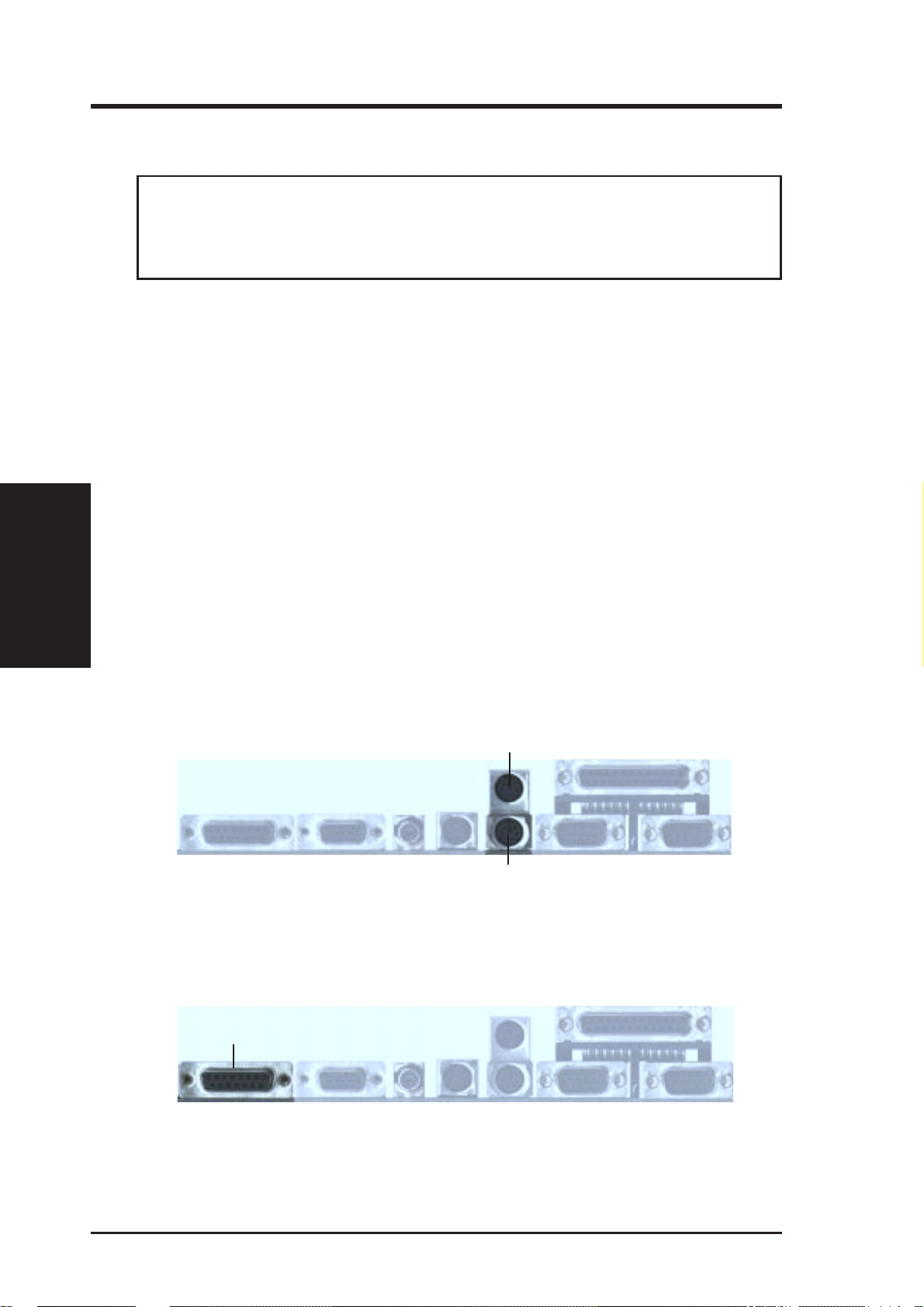
III. INSTALLATION
5. External Connectors
WARNING! Some pins are used for connectors or power sources. These are
clearly separated from jumpers in “Map of the Motherboard.” Placing jumper
caps over these will cause damage to your motherboard.
IMPORTANT: Ribbon cables should always be connected with the r ed stripe on
the Pin 1 side of the connector. The four corners of the connectors ar e labeled on
the motherboard. Pin 1 is the side closest to the power connector on hard drives
and floppy drives. IDE ribbon cable must be less than 18in. (46cm), with the
second drive connector no more than 6in. (15cm) from the first connector.
III. INSTALLATION
Connectors
1. PS/2 Keyboard Connector (6 pin Female)
This connector is for a standard keyboard using an PS/2 plug (mini DIN). This
connector will not allow standard AT size (large DIN) keyboard plugs. You
may use a DIN to mini DIN adapter on standard AT keyboards.
2. PS/2 Mouse Connector (6 pin Female)
The system will direct IRQ12 to the PS/2 mouse if one is detected. If not detected, expansion cards can use IRQ12. See “PS/2 Mouse Control” in BIOS
Features Setup of the BIOS SOFTWARE.
PS/2 Mouse (6-pin Female)
PS/2 Keyboard (6-pin Female)
3. Joystick/MIDI Connector (15 pin Female)
This connector is for a standard joystick or MIDI device.
Joystick/Midi (15-pin Female)
24 ASUS P2L-N/P2E-N User’s Manual
Page 25
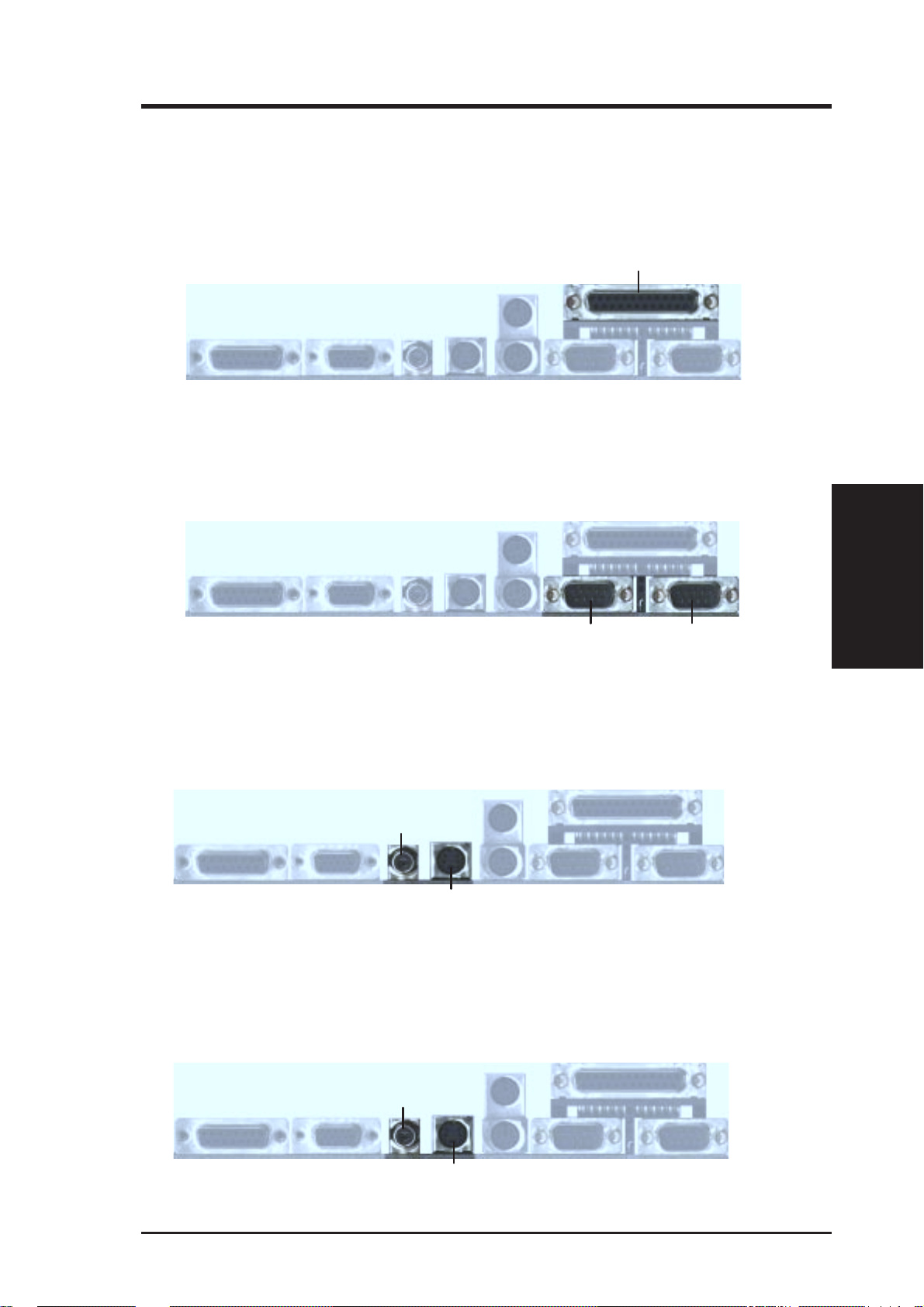
III. INSTALLATION
4. Parallel Printer Connector (25 pin Female)
You can enable the parallel port and choose the IRQ through “Onboard Parallel
Port” in Chipset Features Setup of the BIOS SOFTW ARE. NOTE: Serial printers
must be connected to the serial port.
Parallel (Printer) Port (25-pin Female)
5. Serial Port COM1 and COM2 Connectors (Two 9 pin Male)
The two serial ports can be used for pointing devices or other serial devices. See
“Onboard Serial Port” in Chipset Features Setup of the BIOS SOFTWARE.
COM 2
Serial Ports (9-pin Male)
COM 1
6. VGA Connector (15 pin Female)
This connector is for displaying on a standard VGA-compatible device.
TV Out Connectors
RCA
S-Video (4-pin Female)
7. TV Out Connectors (RCA and 4 pin Female S-Video) (optional)
These connectors are for displaying on a television using the RCA connector or
the S-Video connector.
TV Out Connectors
Connectors
DMA Channels
III. INSTALLATION
III. INSTALLATION
RCA
S-Video (4-pin Female)
ASUS P2L-N/P2E-N User’s Manual 25
Page 26
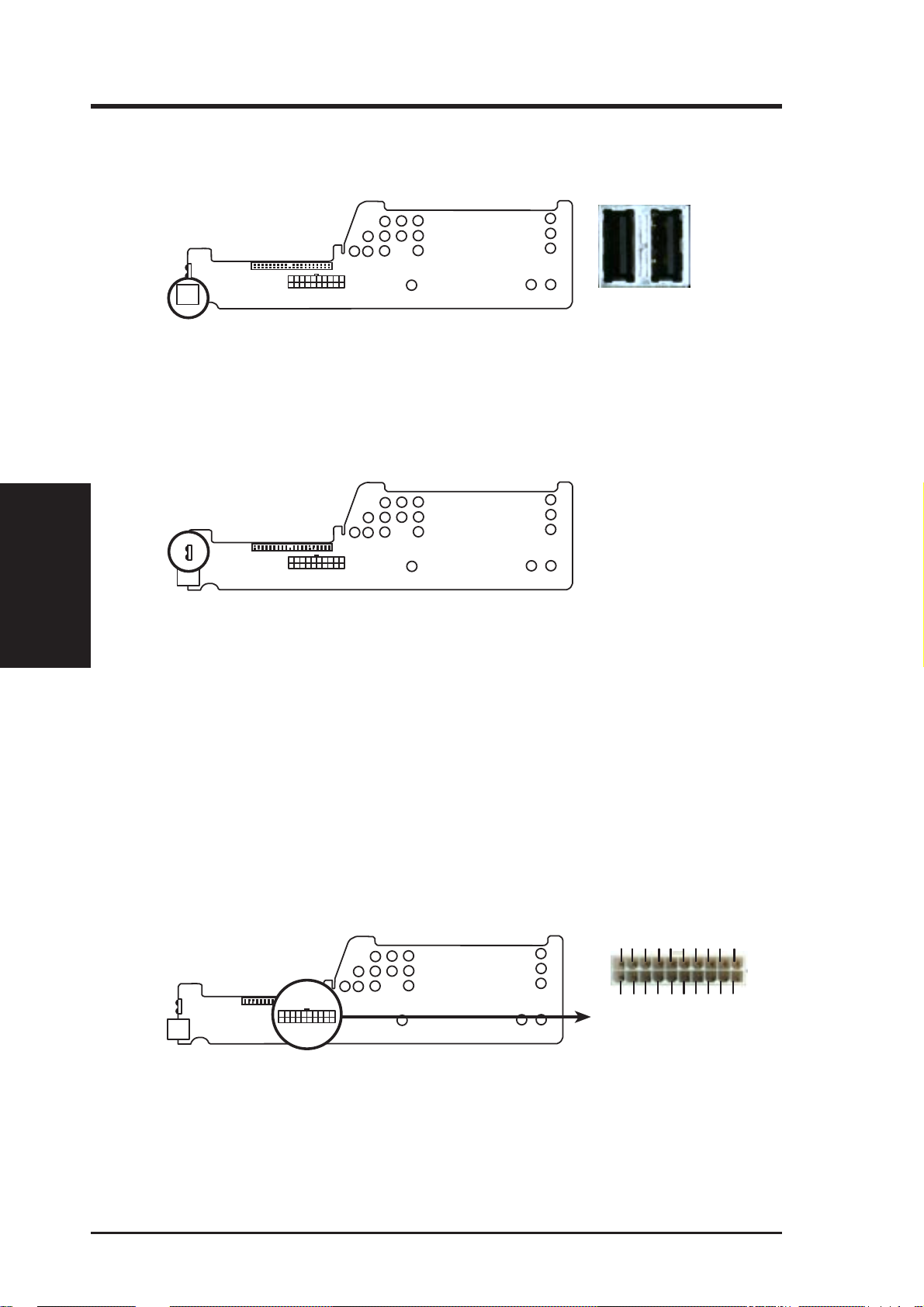
III. INSTALLATION
8. Universal Serial BUS Ports 1 & 2 (Two 4 pin Female Sockets)
Two USB ports are available for connecting USB devices.
III. INSTALLATION
Connectors
Port 1
Port 2
Riser Card Back
USB1&2
The USB connectors show
through the front system panel.
USB Connectors
9. IrDA / Fast IR-Compliant Infrared Module
This is an onboard infrared module for wireless transmitting and receiving data
through the front panel infrared lense.
The infrared port sends data
through the front system panel.
Infrared Port
10. NLX Power Supply Connector (20 pin NLXPWR)
This connector connects to an NLX power supply. The plug from the power
supply will only insert in one orientation because of the different hole sizes. Find
the proper orientation and push down firmly making sure that the pins are aligned.
IMPORTANT: Be sure that the NLX power supply can deliver at least
720mAmp on the 5volt standby lead (5VSB). Y ou may experience difficulty
in powering on your system without this specification.
+3.3 Volts
-12.0 Volts
Ground
Pwr Sup On
Ground
Ground
Ground
-5.0 Volts
+5.0 Volts
+5.0 Volts
Ground
Ground
Ground
NLX Power Connector
Power OK
+12.0 Volts
+5V Standby
5.0 Volts
+5.0 Volts
+3.3 Volts
+3.3 Volts
26 ASUS P2L-N/P2E-N User’s Manual
Page 27
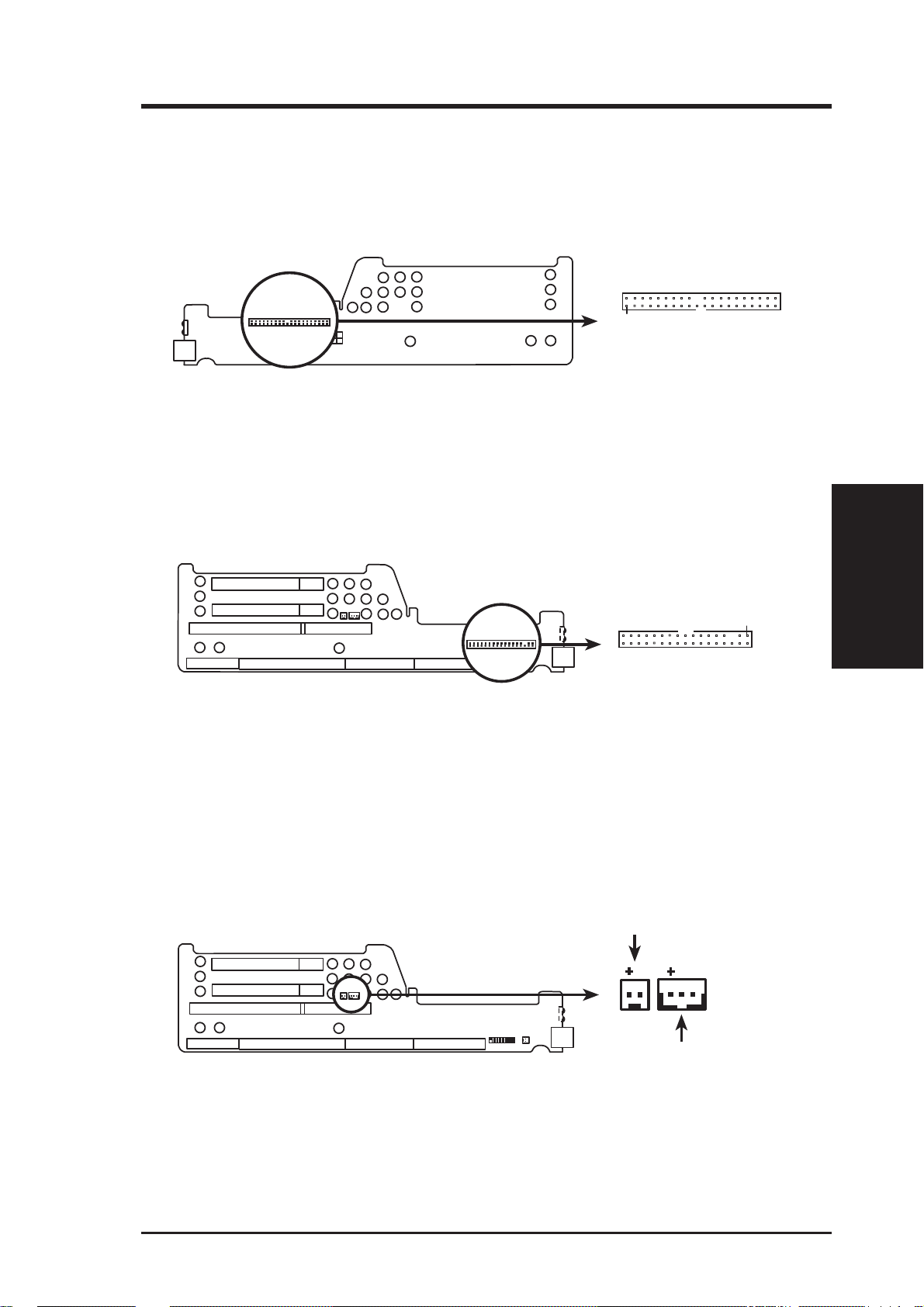
III. INSTALLATION
11. Primary IDE Connector (40-1 pin IDE)
This connector supports the provided IDE hard disk drive ribbon cable. After
connecting one end to the riser card, connect the other end to a hard disk drive.
The primary IDE channel supports both a master and a slave IDE device but the
system housing size only permits a standard IDE hard drive to be installed.
Primary IDE Connector
Pin 1
Orient the red stripe on the
IDE ribbon cable to Pin 1
IDE (Hard Disk Drive) Connector
12. 3.5inch Floppy Disk Drive Connector (34-1 pin FLOPPY)
This connector supports the provided floppy drive ribbon cable. After connecting the single end to the riser card, connect the other end to a 3.5inch floppy disk
drive.
Riser Card Front
Pin 1
Floppy Disk Drive Connector
Riser Slot
Floppy Drive Conn.
Panel Conn.
Orient the red stripe on the
floppy ribbon cable to Pin 1
13. LAN Activity Connectors (2 pin LAN_LED & 3 pin WOL_CON)
These connectors support Local Area Network (LAN) cards such as the ASUS
PCI-L101 with output signals for data transfer activity . The LAN_LED connector allows the front panel LED to blink during transfer activity between the
network and the computer . The WOL_CON connector allows the system to power
up when there is a wakeup package (signal) received from the network.
LAN activity LED
Riser Card Front
Connectors
III. INSTALLATION
LAN Activity Connectors
ASUS P2L-N/P2E-N User’s Manual 27
Riser Slot
Wake on LAN activity
Page 28
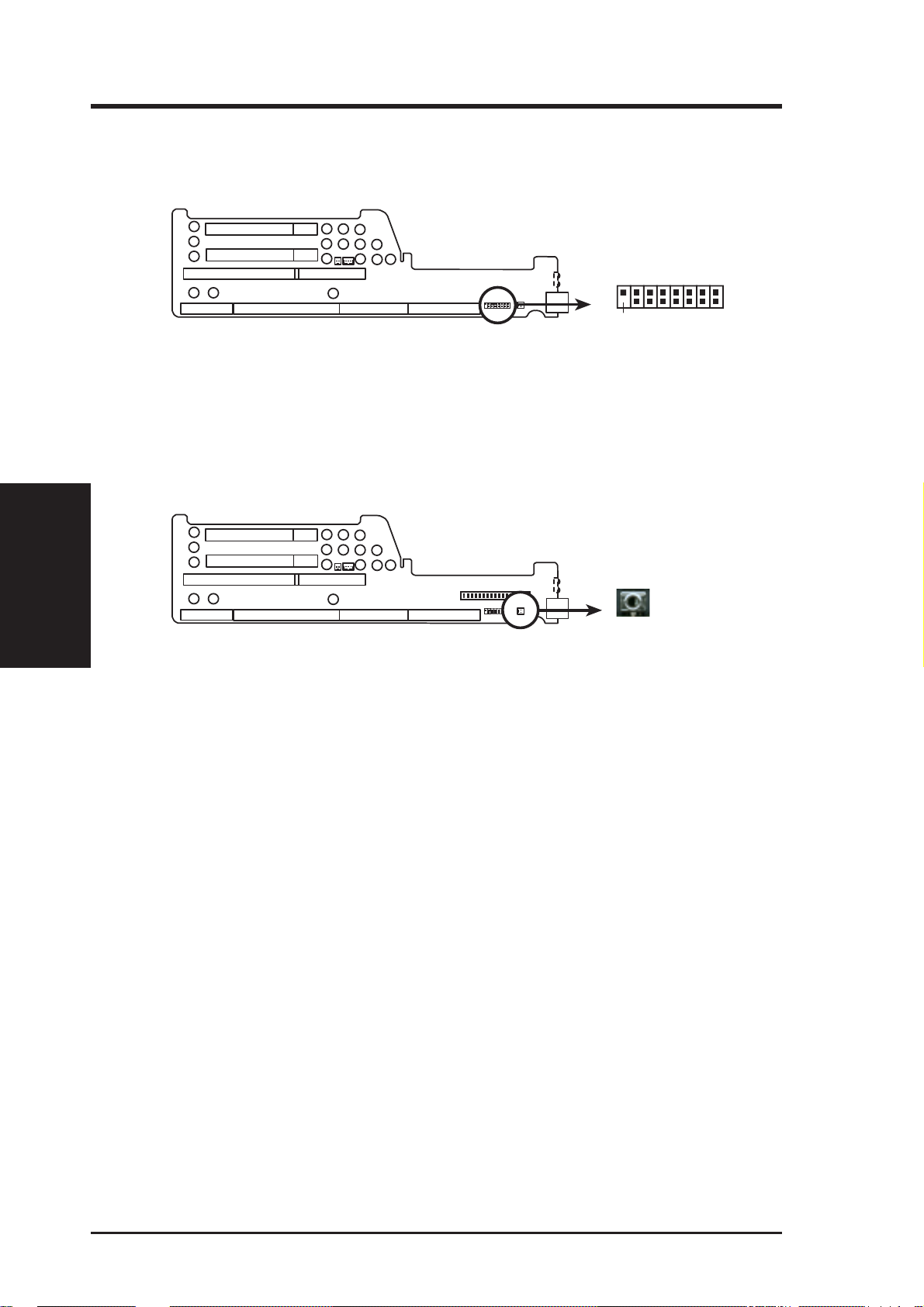
III. INSTALLATION
14. Riser Front Panel Connector (16-1 pin)
This connector is used to connect the front panel display LED’s and buttons to
the motherboard through a ribbon cable.
III. INSTALLATION
Connectors
Riser Card Front
Riser Slot
Front Panel Display and Buttons
The front panel display &
buttons connect to the
riser card through a ribbon
cable.
Pin 1
15. Riser Front Panel Microphone Connector (2 pin)
This connector is used to connect the front panel microphone jack to the motherboard through a ribbon cable.
Riser Card Front
The front panel’s 1/8inch microphone jack connects to the riser
card through a ribbon cable.
Riser Slot
Front Panel Microphone Jack
28 ASUS P2L-N/P2E-N User’s Manual
Page 29
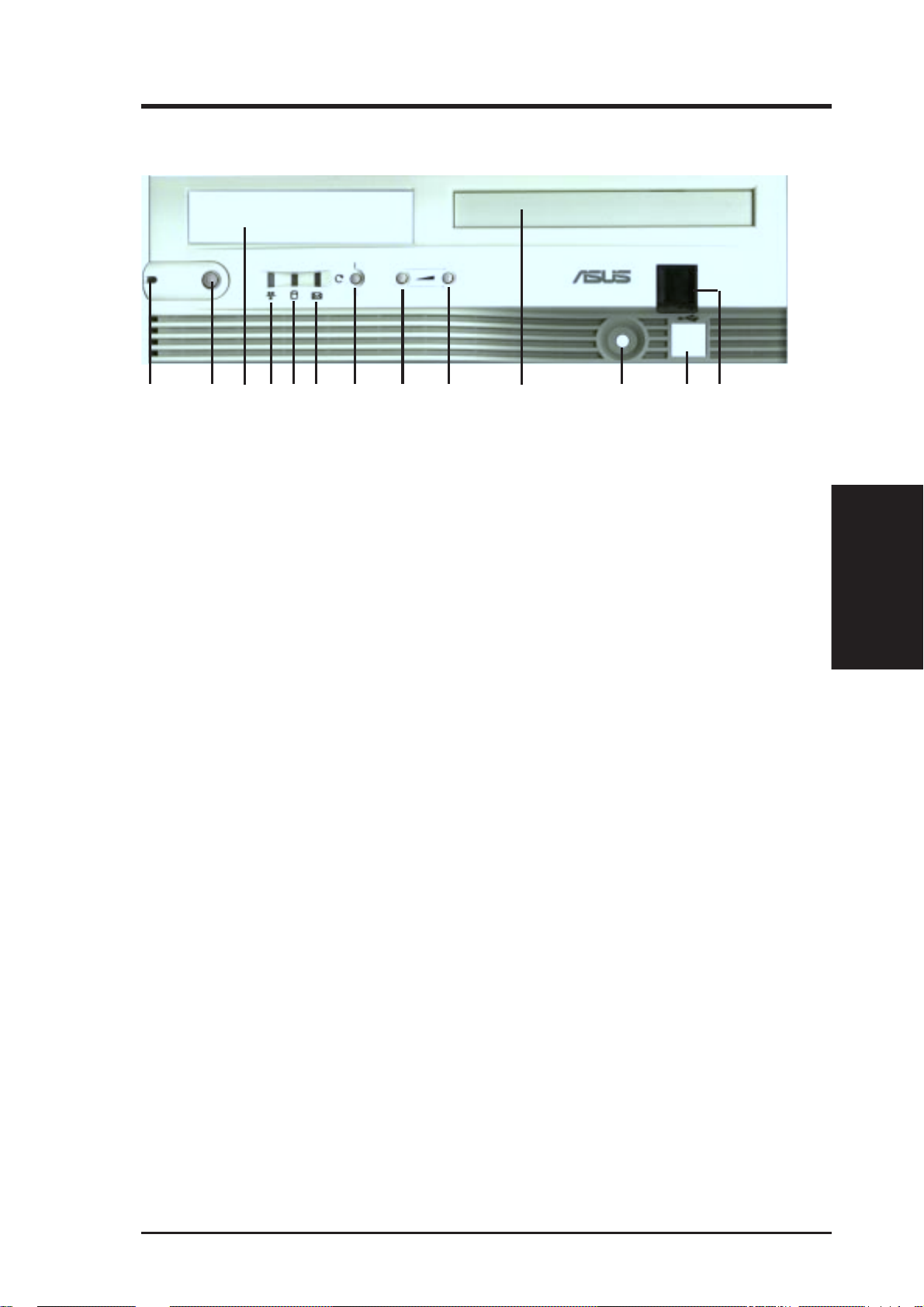
III. INSTALLATION
Front Panel Descriptions
ABCEF HIDJGKLM
A. System Power LED
Lights when the system is powered on and blinks when it is in sleep mode.
B. NLX Power Button/ Soft Power Button
Switches between ON, OFF, and SLEEP mode. The functions are controlled
and configurable through the “Power Up Control” in the POWER MANAGEMENT SETUP of the BIOS SOFTWARE.
C. Floppy Drive Bay
Accepts a standard 3.5inch floppy drive, LS-120, or other compatible devices.
D. Network Activity LED
Blinks when data is transfered to or from a network card. (The network card
requires an external LED wire connected to the Riser card’s LAN_LED.)
E. IDE Activity LED
Blinks when data is transfered via the IDE channels, includes the CD-ROM.
F. Message LED
The LED will remain lit when there is no modem activity and blink when there
is data being transfered or waiting in the inbox. Requires ACPI OS support.
G. Reset Button
Switch used for rebooting the computer without having to use the power switch
H. Volume Down Button
Decreases the onboard audio amplifier’s volume.
I. Volume Up Button
Increases the onboard audio amplifier’s volume.
J. CD-ROM Drive Bay
Accepts only a notebook-size CD-ROM.
K. Microphone Jack
Accepts a 1/8inch connector from a microphone or other audio source.
L. USB Port1 and Port2
Accepts 15 USB devices on each port.
M. Infrared Window
Allows transmission and reception of infrared signals by the onboard module.
Connectors
III. INSTALLATION
ASUS P2L-N/P2E-N User’s Manual 29
Page 30
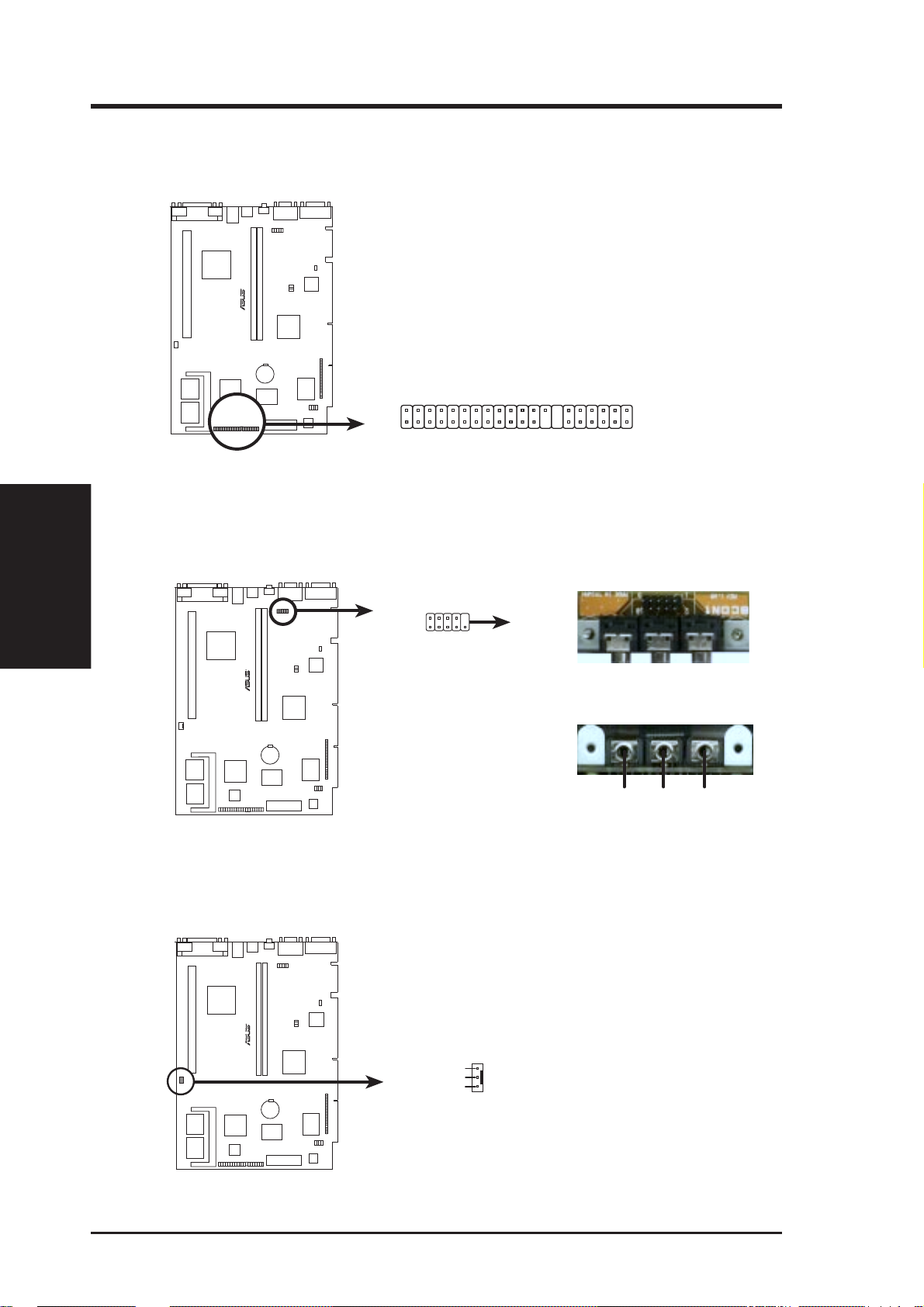
III. INSTALLATION
16. ATI Multimedia Connector (40-3 pin AMC)
This connector is used for ATI video accessories such as video capture cards or
television tuners.
R
III. INSTALLATION
Connectors
2
1
40
39
P2E-N ATI Multimedia Connector
17. Audio Connectors (Three 1/8inch. Female)
These connectors are provided for audio input and output signals.
Motherboard Audio Conn. Back Panel Audio Conn.
10
9
Back Panel Audio Jacks
Speaker Out
Line Out
R
P2E-N Audio Jack Connector
2
1
A ribbon cable connects the Motherboard
Audio Conn. to the Back Panel Audio Conn.
Line In
18. CPU Fan Connector (3 pin)
This connector support a cooling fan of 500mAMP (6WATT) or less.
R
CPU Fan Power
(NC)
+12 Volt
Ground
P2E-N 12Volt Cooling Fan Power
30 ASUS P2L-N/P2E-N User’s Manual
Page 31

III. INSTALLATION
19. VGA Memory Socket (SO-DIMM)
At the time of purchase, you may select either 4MB SGRAM VGA memory
onboard, 2MB, or 0MB model. If you wish to upgrade the 4MB model, add a
2x2MB SGRAM chip SO-DIMM for 8MB total. If you wish to upgrade the
2MB, add either a 2x1MB SGRAM chip SO-DIMM or 4x1MB for either 4MB
or 6MB total. If you wish to upgrade the 0MB model, only a 4x2MB SDRAM
SO-DIMM can be used for 8MB SDRAM total.
R
Onboard:
• 2MB or 4MB SGRAM
• No Memory Onboard
SO-DIMM:
• 8MB SDRAM
SO-DIMM:
• 2MB or 4MB SGRAM
P2E-N Onboard VGA Memory
20. CD-ROM Connector (50-1 pin CDROM)
This is a proprietary CD-ROM connector which requires a converter in order to
attach to a slim CD-ROM. Only a slim CD-ROM will fit in the NLX system
housing.
2
1
R
49
50
Connectors
III. INSTALLATION
P2E-N CD-ROM Drive Connector
ASUS P2L-N/P2E-N User’s Manual 31
Page 32

(This page was intentionally left blank)
32 ASUS P2L-N/P2E-N User’s Manual
Page 33

III. INSTALLATION
Power Connection Procedures
1. After all connections are made, close the system case cover.
2. Be sure that all switches are off (in some systems, marked with
3. Connect the power supply cord into the power supply located on the back of
your system case according to your system user’s manual.
4. Connect the power cord into a power outlet that is equipped with a surge protector .
5. You may then turn on your devices in the following order:
a. Your monitor
b. External SCSI devices (starting with the last device on the chain)
c. Your system power. For ATX power supplies, you need to switch
on the power supply as well as press the ATX power switch on the
front of the case.
6. The power LED on the front panel of the system case will light. For ATX power
supplies, the system LED will light when the ATX power switch is pressed. The
monitor LED may light up after the system’s if it complies with “green” standards or if it has a power standby feature. The system will then run power-on
tests. While the tests are running, additional messages will appear on the screen.
If you do not see anything within 30 seconds from the time you turn on the
power, the system may have failed a power-on test. Recheck your jumper settings and connections or call your retailer for assistance.
).
Power Connections
III. INSTALLATION
7. During power-on, hold down <Delete> to enter BIOS setup. Follow the instructions in the next section, BIOS SOFTWARE.
* Powering Off your computer: You must first exit or shut down your operating
system before switching off the power switch. For ATX power supplies, you
can press the ATX power switch after exiting or shutting down your operating
system. If you use Windows 95, click the Start button, click Shut Down, and
then click Shut down the computer?. The system will give three quick beeps
after about 30 seconds and then power off after Windows shuts down.
NOTE: The message “You can now safely turn off your computer” will not
appear when shutting down with ATX power supplies.
ASUS P2L-N/P2E-N User’s Manual 33
Page 34

IV. BIOS SOFTWARE
Support Software
AFLASH.EXE: This is the Flash Memory W riter utility that updates the BIOS by uploading
a new BIOS file to the programmable flash ROM chip on the motherboard. To determine the
BIOS version of your motherboard, check the last four numbers of the code displayed on the
upper left-hand corner of your screen during bootup. Larger numbers represent a newer BIOS
file. This file works only in DOS mode.
NOTE: The following screen displays are provided as examples only and may not reflect the
screen contents displayed on your system.
Flash Memory Writer Utility
Flash Memory Writer
IV. BIOS
IMPORTANT! If “unknown” is displayed after Flash Memory:, the memory chip is
either not programmable or is not supported by the ACPI BIOS and therefore, cannot be
programmed by the Flash Memory Writer utility.
Main Menu
1. Save Current BIOS To File
This option allows you to save a
copy of the original motherboard
BIOS in case you need to reinstall
it. It is recommended that you save
AFLASH.EXE and the BIOS file
to a bootable floppy disk.
To save your current BIOS, type [1] at the Main Menu and then press <Enter>. The Save
Current BIOS To File screen appears. Type a filename and the path, for example, A:\440XX1 and then press <Enter>.
ASUS P2L-N/P2E-N User’s Manual34
Page 35

IV. BIOS SOFTWARE
2. Update BIOS Including Boot Block and ESCD
This option updates the boot block, the baseboard BIOS, and the ACPI extended system configuration data (ESCD) parameter block from a new BIOS file. See the next page for procedures on downloading an updated BIOS file.
To update your current BIOS,
type [2] at the Main Menu and
then press <Enter>. The Update
BIOS Including Boot Block
and ESCD screen appears. T ype
the filename of your new BIOS
and the path, for example,
A:\XX2I1002.AWD, and then
press <Enter>.
When prompted to confirm the
BIOS update, press Y to start the
update.
The utility starts to program the
new BIOS information into the
flash ROM. When the programming is finished, Flashed Suc-
cessfully will be displayed.
Follow the onscreen instructions
to continue.
IV. BIOS
Flash Memory Writer
ASUS P2L-N/P2E-N User’s Manual 35
Page 36

IV. BIOS SOFTWARE
Managing and Updating Your Motherboard’s BIOS
Upon First Use of the Computer System
1. Create a bootable system floppy disk by typing [FORMAT A:/S] from the DOS
prompt without creating “AUTOEXEC.BAT” and “CONFIG.SYS” files.
2. Copy AFLASH.EXE to the just created boot disk.
3. Run AFLASH.EXE from this new disk and select option 1. Save Current BIOS
to File. See 1. Save Current BIOS To File on the previous page for more details and the rest of the steps.
Updating BIOS Procedures (only when necessary)
1. Download an updated ASUS BIOS file from the Internet (WWW or FTP) or a
BBS (Bulletin Board Service) (see ASUS CONT ACT INFORMATION on page
3 for details) and save to the disk you created earlier.
2. Boot from the disk you created earlier.
3. At the “A:\” prompt, type AFLASH and then press <Enter>.
4. At the Main Menu, type 2 and then press <Enter>. See 2. Update BIOS In-
cluding Boot Block and ESCD on the previous page for more details and the
rest of the steps.
WARNING! If you encounter problems while updating the new BIOS, DO NOT
turn off your system since this might prevent your system from booting up. Just
Updating BIOS
IV. BIOS
repeat the process, and if the problem still persists, update the original BIOS file
you saved to disk above. If the Flash Memory Writer utility was not able to
successfully update a complete BIOS file, your system may not be able to boot
up. If this happens, your system will need service.
ASUS P2L-N/P2E-N User’s Manual36
Page 37

IV. BIOS SOFTWARE
6. BIOS Setup
The motherboard supports two programmable Flash ROM chips: 5 Volt and 12
Volt. Either of these memory chips can be updated when BIOS upgrades are released. Use the Flash Memory W riter utility to download the new BIOS file into the
ROM chip as described in detail in this section.
All computer motherboards provide a Setup utility program for specifying the system configuration and settings. If your motherboard came in a computer system, the
proper configuration entries may have already been made. If so, invoke the Setup
utility , as described later , and take note of the configuration settings for future refer ence; in particular, the hard disk specifications.
If you are installing the motherboard, reconfiguring your system or you receive a
Run Setup message, you will need to enter new setup information. This section
describes how to configure your system using this utility.
The BIOS ROM of the system stores the Setup utility. When you turn on the computer, the system provides you with the opportunity to run this program. This appears during the Power-On Self Test (POST). Press <Delete> to call up the Setup
utility . If you are a little bit late pressing the mentioned key(s), POST will continue
with its test routines, thus preventing you from calling up Setup. If you still need to
call Setup, reset the system by pressing <Ctrl> + <Alt> + <Delete>, or by pressing
the Reset button on the system case. You can also restart by turning the system off
and then back on again. But do so only if the first two methods fail.
When you invoke Setup, the CMOS SETUP UTILITY main program screen will
appear with the following options:
IV. BIOS
BIOS Setup
NOTE: The following BIOS screens and descriptions were intended for the BIOS
version at the time of product release. Your BIOS version may be slightly different.
ASUS P2L-N/P2E-N User’s Manual 37
Page 38

IV. BIOS SOFTWARE
Load Defaults
The “Load BIOS Defaults” option loads the minimum settings for troubleshooting.
“Load Setup Defaults”, on the other hand, is for loading optimized defaults for
regular use. Choosing defaults at this level, will modify all applicable settings.
A section at the bottom of the above screen displays the control keys for this screen.
Take note of these keys and their respective uses. Another section just below the
control keys section displays information on the currently highlighted item in the list.
Standard CMOS Setup
This “Standard CMOS Setup” option allows you to record some basic system hardware configuration and set the system clock and error handling. If the motherboard
is already installed in a working system, you will not need to select this option
anymore. However, if the configuration stored in the CMOS memory on the board
gets lost or damaged, or if you change your system hardware configuration, you will
need to respecify the configuration values. The configuration values usually get lost
or corrupted when the power of the onboard CMOS battery weakens.
Standard CMOS
IV. BIOS
The preceding screen provides you with a list of options. At the bottom of this screen
are the control keys for this screen. Take note of these keys and their respective uses.
User-configurable fields appear in a different color. If you need information on the
selected field, press <F1>. The help menu will then appear to provide you with the
information you need. The memory display at the lower right-hand side of the screen
is read-only and automatically adjusts accordingly.
Details of Standard CMOS Setup:
Date
T o set the date, highlight the “Date” field and then press either <Page Up>/<Page Down>
or <+>/<–> to set the current date. Follow the month, day and year format. Valid values
for month, day and year are: Month: (1 to 12), Day: (1 to 31), Year: (up to 2079)
ASUS P2L-N/P2E-N User’s Manual38
Page 39

IV. BIOS SOFTWARE
Time
T o set the time, highlight the “Time” field and then press either <Page Up>/<Page Down>
or <+>/<–> to set the current time. Follow the hour, minute and second format. Valid
values for hour, minute and second are: (Hour: (00 to 23), Minute: (00 to 59), Second:
(00 to 59). Press <Enter> twice if you do not want to modify the current time.
NOTE: You can bypass the date and time prompts by creating an AUT OEXEC.BAT
file. For information on how to create this file, please refer to the MS-DOS manual.
Hard Disks
This field records the specifications for all non-SCSI hard disk drives installed in
your system. The onboard PCI IDE connectors provide Primary and Secondary
channels for connecting up to four IDE hard disks or other IDE devices. Each channel can support up to two hard disks; the first of which is the “master” and the
second is the “slave”.
Specifications for SCSI hard disks need not to be entered here since they operate
using device drivers and are not supported by any the BIOS. If you install either the
optional PCI-SC200 or PCI-SC860 SCSI controller card into the motherboard, see
section VI for instructions. If you install other vendor’s SCSI controller card, refer
to their respective documentations on how to install the required SCSI drivers.
For IDE hard disk drive setup, you can:
• Use the Auto setting for detection during bootup.
• Use the IDE HDD AUTO DETECTION in the main menu to automatically
enter the drive specifications.
• Enter the specifications yourself manually by using the “User” option.
The entries for specifying the hard disk type include CYLS (number of cylinders),
HEAD (number of read/write heads), PRECOMP (write precompensation), LANDZ
(landing zone), SECTOR (number of sectors) and MODE. The SIZE field automatically adjusts according to the configuration you specify. The documentation
that comes with your hard disk should provide you with the information regarding
the drive specifications.
IV. BIOS
Standard CMOS
The MODE entry is for IDE hard disks only , and can be ignored for MFM and ESDI
drives. This entry provides three options: Normal, Large, LBA, or Auto (see be-
low). Set MODE to the Normal for IDE hard disk drives smaller than 528MB; set
it to LBA for drives over 528MB that support Logical Block Addressing (LBA) to
allow larger IDE hard disks; set it to Large for drives over 528MB that do not sup-
port LBA. Large type of drive can only be used with MS-DOS and is very uncommon. Most IDE drives over 528MB support the LBA mode.
ASUS P2L-N/P2E-N User’s Manual 39
Page 40

IV. BIOS SOFTWARE
Auto detection of hard disks on bootup
For each field: Primary Master, Primary Slave, Secondary Master, and Secondary
Slave, you can select Auto under the TYPE and MODE fields. This will enable auto
detection of your IDE hard disk during bootup. This will allow you to change your
hard disks (with the power off) and then power on without having to reconfigure
your hard disk type. If you use older hard disks that do not support this feature, then
you must configure the hard disk in the standard method as described earlier by the
“User” option.
NOTE: After the IDE hard disk drive information has been entered into BIOS, new
IDE hard disk drives must be partitioned (such as with FDISK) and then formatted
before data can be read from and write on. Primary IDE hard disk drives must have
its partition set to active (also possible with FDISK).
NOTE: SETUP Defaults are noted in parenthesis next to each function heading.
Drive A / Drive B (None)
These fields record the types of floppy disk drives installed in your system. The
available options for drives A and B are: 360KB, 5.25 in.; 1.2MB, 5.25 in.; 720KB,
3.5 in.; 1.44MB, 3.5 in.; 2.88MB, 3.5 in.; None
To enter the configuration value for a particular drive, highlight its corresponding
field and then select the drive type using the left- or right-arrow keys.
Standard CMOS
IV. BIOS
Floppy 3 Mode Support (Disabled)
This is the Japanese standard floppy drive. The standard stores 1.2MB in a 3.5inch
diskette. This is normally disabled but you may choose from either: Drive A, Drive
B, Both, and Disabled
Video (EGA/VGA)
Set this field to the type of video display card installed in your system. The options
are EGA/VGA, CGA 49, CGA 80, and Mono (for Hercules or MDA).
If you are using a VGA or any higher resolution card, choose EGA/VGA.
Halt On (All Errors)
This field determines which types of errors will cause the system to halt. Choose from
All Errors; No Errors; All,But Keyboard, All ,But Diskette; and All,But Disk/Key.
ASUS P2L-N/P2E-N User’s Manual40
Page 41

IV. BIOS SOFTWARE
BIOS Features Setup
This “BIOS Features Setup” option consists of configuration entries that allow you
to improve your system performance, or let you set up some system features according to your preference. Some entries are required by the motherboard’s design to
remain in their default settings.
A section at the lower right of the screen displays the control keys you can use. T ake
note of these keys and their respective uses. If you need information on a particular
entry, highlight it and then press <F1>. A pop-up help menu will appear to provide
you with the information you need. <F5> loads the last set values, <F6> and <F7>
loads the BIOS default values and Setup default values, respectively.
NOTE: SETUP Defaults are noted in parenthesis next to each function heading.
Details of BIOS Features Setup
CPU Internal Core Speed
Select your CPU speed in this field or select Manual for customized selections of the
“CPU Core:Bus Freq. Multiple: XXx” (2.0x-8.0x with increments of 0.5) and the
“CPU Bus Frequency: XX” (50, 60, 66, 68, 75, 83). If you set the CPU speed in excess
of the CPU specifications, your computer may not boot up next time. Remove and
reinstall the CPU in order to reset the speed to the last successful bootup speed.
Boot Virus Detection (Enabled)
This field allows you to set boot virus detection, ensuring a virus-free boot sector.
This new antivirus solution is unlike native BIOS tools, which offer limited virus
protection typically by write-protecting the partition table, because it guards against
boot virus threats earlier in the boot cycle, that is, before they have a chance to load
into your system, ensuring your computer boots to a clean operating system. The
system halts and displays a warning message when it detects a virus. If this occurs,
you can either allow the operation to continue or use a bootable virus-free floppy disk
to restart and investigate your system. Because of conflicts with new operating systems, for example, during installation of new softwares, you may have to set this to
Disabled to prevent write errors.
IV. BIOS
BIOS Features
ASUS P2L-N/P2E-N User’s Manual 41
Page 42

IV. BIOS SOFTWARE
CPU Level 1 Cache / CPU Level 2 Cache (Enabled)
These fields allow you to choose from the default of Enabled or choose Disabled to
turn on or off the CPU’s Level 1 and Level 2 built-in cache.
CPU Level 2 Cache ECC Check (Disabled)
Enabled allows the system to run an ECC check on the Level 2 cache. This is Dis-
abled because this feature slows performance.
BIOS Update (Enabled)
This functions as an update loader integrated into the BIOS to supply the processor
with the required data. The BIOS will load the update on all processors during
system bootup in the default position of Enabled.
Quick Power On Self Test (Enabled)
This field speeds up the Power-On Self Test (POST) routine by skipping retesting a
second, third, and forth time. Setup default setting for this field is Enabled. A
complete test of the system is done on each test.
HDD Sequence SCSI/IDE First (IDE)
When using both SCSI and IDE hard disk drives, IDE is always the boot disk using
drive letter C (default setting of IDE). This new feature allows a SCSI hard disk
drive to be the boot disk when set to SCSI. This allows multiple operating systems
to be used on both IDE and SCSI drives or the primary operating system to boot
using a SCSI hard disk drive.
BIOS Features
IV. BIOS
Boot Sequence (A,C)
This field determines where the system looks first for an operating system. Options
are C,A; A,CDROM,C; CDROM,C,A; D,A; E,A; F,A; C only; LS/ZIP, C; and A,C. The
setup default setting is to check first the floppy diskette and then the hard disk drive.
Boot Up Floppy Seek (Disabled)
When enabled, the BIOS will seek drive A once.
Floppy Disk Access Control (R/W)
This allows protection of files from the computer system to be copied to floppy
disks by allowing the setting of Read Only to only allow reads from the floppy disk
drive but not writes. The setup default R/W allows both reads and writes.
IDE HDD Block Mode Sectors (HDD MAX)
This field enhances hard disk performance by making multi-sector transfers instead
of one sector per transfer. Most IDE drives, except older versions, can utilize this
feature. Selections are HDD MAX, Disabled, 2, 4, 8, 16, and 32.
ASUS P2L-N/P2E-N User’s Manual42
Page 43

IV. BIOS SOFTWARE
Security Option (System)
When you specify a Supervisor Password and/or User Password (explained later in
this section), the Security Option field determines when the system prompts for the
password. The default setting is System, where the system prompts for the User
Password every time you start your system. The other option is Setup, where the
system goes through its startup routine unless the Setup utility is called, when the
system prompts for the Supervisor Password.
PS/2 Mouse Function Control (Auto)
The default of Auto allows the system to detect a PS/2 mouse on bootup. If detected,
IRQ12 will be used for the PS/2 mouse. IRQ12 will be reserved for expansion cards
if a PS/2 mouse is not detected. Enabled will always reserve IRQ12, whether on
bootup a PS/2 mouse is detected or not.
PCI/VGA Palette Snoop (Disabled)
Some display cards that are nonstandard VGA such as graphics accelerators or MPEG
V ideo Cards may not show colors properly . The setting Enabled should correct this
problem. Otherwise leave this on the setup default setting of Disabled.
OS/2 Onboard Memory > 64M (Disabled)
When using OS/2 operating systems with installed DRAM of greater than 64MB,
you need to set this option to Enabled otherwise leave this on Disabled.
......................................................................................................................................
Video ROM BIOS Shadow (Enabled)
This field allows you to change the video BIOS location from ROM to RAM. Relocating to RAM enhances system performance, as information access is faster than
the ROM.
C8000-CBFFF to DC000-DFFFF (Disabled)
These fields are used for shadowing other expansion card ROMs. If you install
other expansion cards with ROMs on them, you will need to know which addresses
the ROMs use to shadow them specifically . Shadowing a ROM reduces the memory
available between 640K and 1024K by the amount used for this purpose.
Boot Up NumLock Status (On)
This field enables users to activate the Number Lock function upon system boot.
Typematic Rate Setting (Disabled)
When enabled, you can set the two typematic controls listed next. Setup default
setting is Disabled.
IV. BIOS
BIOS Features
Typematic Rate (Chars/Sec) (6)
This field controls the speed at which the system registers repeated keystrokes.
Options range from 6 to 30 characters per second. Setup default setting is 6; other
settings are 8, 10, 12, 15, 20, 24, and 30.
Typematic Delay (Msec) (250)
This field sets the time interval for displaying the first and second characters. Four
delay rate options are available: 250, 500, 750, and 1000.
ASUS P2L-N/P2E-N User’s Manual 43
Page 44

IV. BIOS SOFTWARE
Chipset Features Setup
This “Chipset Features Setup” option controls the configuration of the board’ s chipset.
Control keys for this screen are the same as for the previous screen.
NOTE: SETUP Defaults are noted in parenthesis next to each function heading.
Details of Chipset Features Setup
EDO Auto Configuration (60ns DRAM)
The default setting of 60ns DRAM sets the optimal timings for items 2 through 5 for
60ns DRAM modules. If you are using 70ns DRAM modules, you must change this
item to 70ns DRAM. See section III for DRAM installation information.
Chipset Features
IV. BIOS
SDRAM Configuration (12ns SDRAM)
If your DIMM modules are all 10ns SDRAM, you may set this to 10ns SDRAM.
SDRAM RAS to CAS Delay (Auto)
Leave on default setting.
SDRAM RAS Precharge Time (Auto)
Leave on default setting.
MA Wait State (Auto)
Leave on default setting.
SDRAM Banks Close Policy (Arbitration)
Leave on default setting.
16-bit I/O Recovery Time (1 BUSCLK)
Timing for 16-bit ISA cards. Leave on default setting.
8-bit I/O Recovery Time (1 BUSCLK)
Timing for 8-bit ISA cards. Leave on default setting.
Graphics Aperture Size (64MB)
Memory-mapped, graphics data structures can reside in a Graphics Aperture. Leave
on default setting.
ASUS P2L-N/P2E-N User’s Manual44
Page 45

IV. BIOS SOFTWARE
Video Memory Cache Mode (UC)
USWC (uncacheable, speculative write combining) is a new cache technology for
the video memory of the processor. It can greatly improve the display speed by
caching the display data. You must leave this on the default setting of UC
(uncacheable) if your display card cannot support this feature or else your system
may not boot.
PCI 2.1 Support (Enabled)
This function allows you to Enable or Disable PCI 2.1 features. Leave on Enabled
setting for PCI 2.1 compliancy.
Memory Hole At 15M–16M (Disabled)
Enabling this feature reserves 15MB to 16MB memory address space to ISA expansion cards that specifically require this setting. This makes the memory from 15MB
and up unavailable to the system. Expansion cards can only access memory up to
16MB. The default is Disabled.
....................................................................................................................................
Onboard FDC Controller (Enabled)
When Enabled, this field allows you to connect your floppy disk drives to the onboard
floppy disk drive connector instead of a separate controller card. If you want to use a
different controller card to connect the floppy disk drives, set this field to Disabled.
Onboard FDC Swap A & B (No Swap)
This field allows you to reverse the hardware drive letter assignments of your floppy
disk drives. Two options are available: No Swap and Swap AB. If you want to switch
drive letter assignments through the onboard chipset, set this field to Swap AB.
Onboard Serial Port 1 (3F8H/IRQ4)
Settings are 3F8H/IRQ4, 2F8H/IRQ3, 3E8H/IRQ4, 2E8H/IRQ10, and Disabled for
the onboard serial connector.
Onboard Serial Port 2 (2F8H/IRQ3)
Settings are 3F8H/IRQ4, 2F8H/IRQ3, 3E8H/IRQ4, 2E8H/IRQ10, and Disabled for
the onboard serial connector.
Onboard Parallel Port (378H/IRQ7)
This field sets the address of the onboard parallel port connector. You can select
either: 3BCH / IRQ 7, 378H / IRQ 7, 278H / IRQ 5, Disabled. If you install an I/O card
with a parallel port, ensure that there is no conflict in the address assignments. The PC
can support up to three parallel ports as long as there are no conflicts for each port.
IV. BIOS
Chipset Features
ASUS P2L-N/P2E-N User’s Manual 45
Page 46

IV. BIOS SOFTWARE
Parallel Port Mode (ECP+EPP)
This field allows you to set the operation mode of the parallel port. The setting
Normal, allows normal-speed operation but in one direction only; EPP allows bidi-
rectional parallel port operation at maximum speed; ECP allows the parallel port to
operate in bidirectional mode and at a speed faster than the maximum data transfer
rate; ECP+EPP allows normal speed operation in a two-way mode.
ECP DMA Select (3)
This selection is available only if you select ECP or ECP+EPP in the
Parallel Port Mode. Select either DMA Channel 1, 3, or Disable.
UART2 Use Infrared (Disabled)
When enabled, this field activates the onboard infrared feature and sets the second
serial UART to support the infrared module connector on the motherboard. If your
system already has a second serial port connected to the onboard COM2 connector, it
will no longer work if you enable the infrared feature. By default, this field is set to
Disabled, which leaves the second serial port UAR T to support the COM2 serial port
connector . See IrDA-compliant infrared module connector under section III.
Onboard PCI IDE Enable (Both)
You can select to enable the primar y IDE channel, secondary IDE channel, both, or
disable both channels (for systems with only SCSI drives).
IDE Ultra DMA Mode (Auto)
Leave this on Auto or set to Disable to turn off IDE Ultra DMA Mode.
IDE 0 Master/Slave PIO/DMA Mode, IDE 1 Master/Slave PIO/DMA Mode (Auto)
Chipset Features
IV. BIOS
Each channel (0 &1) has both a master and a slave making four IDE devices possible.
Because each IDE device may have a different PIO Mode timing of 0, 1, 2, 3, or 4, it
is necessary for these to be independent. DMA Mode timing allows 0, 1, or 2. The
default setting of Auto will allow auto-detection to ensure optimal performance.
ASUS P2L-N/P2E-N User’s Manual46
Page 47

IV. BIOS SOFTWARE
Power Management Setup
This “Power Management Setup” option allows you to reduce power consumption.
This feature turns off the video display and shuts down the hard disk after a period
of inactivity.
NOTE: SETUP Defaults are noted in parenthesis next to each function heading.
Details of Power Management Setup
Power Management (User Define)
This field acts as the master control for the power management modes. Max Saving
puts the system into power saving mode after a brief period of system inactivity;
Min Saving is almost the same as Max Saving except that this time the system inactivity period is longer; Disable disables the power saving features; User Define allows you to set power saving options according to your preference.
IMPORTANT: Advanced Power Management (APM) should be installed to keep
the system time updated when the computer enters suspend mode activated by the
BIOS Power Management. For DOS environments, you need to add the statement,
DEVICE=C:\DOS\POWER.EXE, in you CONFIG.SYS. For W indows 3.x and W indows 95, you need to install Windows with the APM feature. A battery and power
cord icon labeled “Power” will appear in the “Control Panel.” Choose “Advanced”
in the Power Management Field.
Video Off Option (Always On)
This field determines when to activate the video off feature for monitor power
management. The settings are All Modes -> Off; Always On; Suspend -> Off; and
Susp,Stby -> Off .
IV. BIOS
Power Management
ASUS P2L-N/P2E-N User’s Manual 47
Page 48

IV. BIOS SOFTWARE
Video Off Method (Blank Screen)
This field defines the video off features. The following options are available: DPMS
OFF, DPMS Reduce ON, Blank Screen, V/H SYNC+Blank, DPMS Standby, and
DPMS Suspend. The DPMS (Display Power Management System) features allow
the BIOS to control the video display card if it supports the DPMS feature. Blank
Screen only blanks the screen (use this for monitors without power management or
“green” features. If set up in your system, your screen saver will not display with
Blank Screen selected). V/H SYNC+Blank blanks the screen and turns off vertical
and horizontal scanning.
.......................................................................................................................................
PM Timers
This section controls the time-out settings for the Power Management scheme. The
fields included in this section are “HDD Power Down”, which places the hard disk
into its lowest power consumption mode, and the Doze, Standby and Suspend system inactivation modes.
The system automatically “wakes up” from any power saving mode when there is
system activity such as when a key is pressed from the keyboard, or when there is
activity detected from the enabled IRQ channels.
HDD Power Down (Disable)
Shuts down any IDE hard disk drives in the system after a period of inactivity . This
Power Management
IV. BIOS
time period is user-configurable to 1–15 Min or Disable. This feature does not
affect SCSI hard drives.
Suspend Mode (Disable)
Sets the period of time after which each of these modes activate: 1 Min, 2 Min, 4
Min, 8 Min, 10 Min, 20 Min, 30 Min, 1 Hour, 2 Hour, and 4 Hour.
.......................................................................................................................................
Power Up Control
This section determines the ways the system can be controlled when it is started or
restarted, when modem activity is detected, or when power to the computer is interrupted and reapplied. The Soft-Off mode refers to powering of f the system through
a momentary button switch (ATX switch) or through the software as opposed to
disconnecting the AC power by way of a rocker switch or other means.
PWR Button < 4 Secs (Soft Off)
When set to Soft Off, the ATX switch can be used as a normal system power-off
button when pressed for less than 4 seconds. Suspend allows the button to have a
dual function where pressing less than 4 seconds will place the system in sleep
mode. No Function disables the ATX switch function when the button is pressed
under 4 seconds. Regardless of the setting, holding the ATX switch for more than 4
seconds will power off the system.
ASUS P2L-N/P2E-N User’s Manual48
Page 49

IV. BIOS SOFTWARE
PWR Up On Modem Act (Enabled)
This allows either settings of Enabled or Disabled for powering up the computer (turns
the ATX power supply on) when the modem receives a call while the computer is off.
NOTE: The computer cannot receive or transmit data until the computer and applications are fully running, thus connection cannot be made on the first try. Turning
an external modem off and then back on while the computer is off causes an initialization string that will also cause the system to power on.
AC PWR Loss Restart (Disabled)
This allows you to set whether you want your system to boot up after the power has
been interrupted. Disabled leaves your system off after reapplying power and En-
abled boots up your system after reapplying power.
Wake on LAN (Enable)
Enable allows the ASUS PCI-L101 fast Ethernet card to wake up the system using
the proper software. Disable turns off this feature.
Automatic Power Up (Disabled)
This allows you to have an unattended or automatic power up of your system. You may
configure your system to power up at a certain time of the day by selecting Everyday,
which will allow you to set the time or at a certain time and day by selecting By Date.
.....................................................................................................................................
Fan Monitor (xxxxRPM)
The onboard hardware monitor is able to detect the Chassis Fan Speed, CPU Fan
Speed, and the Power Supply Fan Speed in Rotations Per Minute (RPM). The Power
Supply Fan Speed is set to Ignore because many systems do not have this type of
connection. These values refresh upon any key entries in the BIOS setup screen. Set
to Ignor e if one of these are not used so that error messages will not be given.
.....................................................................................................................................
Thermal Monitor (xxxC/xxxF)
The onboard hardware monitor is able to detect the CPU and MB (motherboard) temperatures. These values refresh upon key entries. Set to Ignore only if necessary.
.....................................................................................................................................
Voltage Monitor (xx.xV)
The onboard hardware monitor is able to detect the voltages put out by the voltage
regulators. These values refresh upon key entries. Set to Ignore only if necessary.
NOTE: If any of the monitored items are out of range, an error message will appear:
“Hardware Monitor found an error, enter POWER MANAGEMENT SETUP for
details”. You will then be prompted to “Press F1 to continue, DEL to enter SETUP”.
IV. BIOS
Power Management
ASUS P2L-N/P2E-N User’s Manual 49
Page 50

IV. BIOS SOFTWARE
PNP and PCI Setup
This “PNP and PCI Setup” option configures the PCI bus slots. All PCI bus slots on
the system use INTA#, thus all installed PCI cards must be set to this value.
NOTE: SETUP Defaults are noted in parenthesis next to each function heading.
Details of PNP and PCI Setup
PNP OS Installed (No)
This field allows you to use a Plug-and-Play (PnP) operating system to configure
the PCI bus slots instead of using the BIOS. Thus interrupts may be reassigned by
Plug & Play / PCI
IV. BIOS
the OS when Yes is selected. When a non-PnP OS is installed or to prevent reassigning of interrupt settings, select the default setting of No.
Slot 1 (RIGHT) IRQ to Slot 3 IRQ (Auto)
These fields set how IRQ use is determined for each PCI slot. The default setting for
each field is Auto, which uses auto-routing to determine IRQ use. The other options are
manual settings of NA, 5, 7, 9, 10, 11, 12, 14 or 15 for each slot.
PCI Latency Timer (32 PCI Clock)
The default setting of 32 PCI Clock enables maximum PCI performance for this
motherboard.
IRQ xx Used By ISA (No/ICU)
These fields indicate whether or not the displayed IRQ for each field is being used
by a legacy (non-PnP) ISA card. Two options are available: No/ICU and Yes. The
first option, the default value, indicates either that the displayed IRQ is not used or
an ISA Configuration Utility (ICU) is being used to determine if an ISA card is
using that IRQ. If you install a legacy ISA card that requires a unique IRQ, and you
are not using an ICU, you must set the field for that IRQ to Yes. For example: If you
install a legacy ISA card that requires IRQ 10, then set IRQ10 Used By ISA to Yes.
......................................................................................................................................
ASUS P2L-N/P2E-N User’s Manual50
Page 51

IV. BIOS SOFTWARE
DMA x Used By ISA (No/ICU)
These fields indicate whether or not the displayed DMA channel for each field is
being used by a legacy (non-PnP) ISA card. A vailable options include: No/ICU and
Yes. The first option, the default setting, indicates either that the displayed DMA
channel is not used or an ICU is being used to determine if an ISA card is using that
channel. If you install a legacy ISA card that requires a unique DMA channel, and
you are not using an ICU, you must set the field for that channel to Yes.
ISA MEM Block BASE (No/ICU)
This field allows you to set the base address and block size of a legacy ISA card that
uses any memory segment within the C800H and DFFFH address range. If you
have such a card, and you are not using an ICU to specify its address range, select a
base address from the six available options; the ISA MEM Block SIZE field will
then appear for selecting the block size. If you have more than one legacy ISA card
in your system that requires to use this address range, you can increase the block
size to either 8K, 16K, 36K, or 64K. If you are using an ICU to accomplish this task,
leave ISA MEM Block BASE to its default setting of No/ICU.
Symbios SCSI BIOS (Auto)
Auto allows the BIOS to detect whether you have a Symbios SCSI card, if detected
the onboard Symbios BIOS will be enabled, if not then it will be disabled. Disabled
prevents the onboard Symbios BIOS to be enabled so that the external Symbios
SCSI card’ s own BIOS can be used instead. Note: If your Symbios SCSI card does
not have a BIOS the Symbios SCSI card will not function.
USB IRQ (Enabled)
Enabled reserves an IRQ# for the USB to work, Disabled does not allow the USB to
have an IRQ# and therefore prevents the USB from functioning. If you do not use
USB devices, you may Disable this feature to save an extra IRQ# for expansion cards.
TV Standard Select (NTSC)
This allows you to select the video standard for your country . Select either NTSC or
PAL if using the TV-Out feature on this motherboard.
ONB VGA BIOS First (No)
This allows you to select whether you want to use the onboard VGA BIOS as the
primary BIOS. No allows external VGA cards to take precedent when detected. Yes
always uses the onboard VGA card’s BIOS, even when an external VGA card is
installed.
IV. BIOS
Plug & Play / PCI
ASUS P2L-N/P2E-N User’s Manual 51
Page 52

IV. BIOS SOFTWARE
Load BIOS Defaults
This “Load BIOS Defaults” option allows you to load the troubleshooting default
values permanently stored in the BIOS ROM. These default settings are non-optimal and disable all high performance features. To load these default settings, highlight “Load BIOS Defaults” on the main screen and then press <Enter>. The system
displays a confirmation message on the screen. Press <Y> and then <Enter> to
confirm. Press <N> and then <Enter> to abort. This feature does not affect the
fields on the Standard CMOS Setup screen.
Load Setup Defaults
This “Load Setup Defaults” option allows you to load the default values to the system configuration fields. These default values are the optimized configuration settings for the system. To load these default values, highlight “Load Setup Defaults”
on the main screen and then press <Enter>. The system displays a confirmation
message on the screen. Press <Y> and then <Enter> to confirm. Press <N> and
then <Enter> to abort. This feature does not affect the fields on the Standard CMOS
Setup screen.
Load Defaults
IV. BIOS
ASUS P2L-N/P2E-N User’s Manual52
Page 53

IV. BIOS SOFTWARE
Supervisor Password and User Password
These two options set the system passwords. “Supervisor Password” sets a password that will be used to protect the system and the Setup utility; “User Password”
sets a password that will be used exclusively on the system. By default, the system
comes without any passwords. To specify a password, highlight the type you want
and then press <Enter>. A password prompt appears on the screen. Taking note that
the password is case sensitive, and can be up to 8 alphanumeric characters long, type
in your password and then press <Enter>. The system confirms your password by
asking you to type it again. After setting a password, the screen automatically reverts to the main screen.
To implement password protection, specify in the “Security Option” field of the
BIOS Features Setup screen when the system will prompt for the password. If you
want to disable either password, press <Enter> instead of entering a new password
when the “Enter Password” prompt appears. A message confirms the password has
been disabled.
NOTE: If you forget the password, see CMOS RAM in section III for procedures
on clearing the CMOS.
IV. BIOS
Passwords
ASUS P2L-N/P2E-N User’s Manual 53
Page 54

IV. BIOS SOFTWARE
IDE HDD Auto Detection
This “IDE HDD Auto Detection” option detects the parameters of an IDE hard disk
drive, and automatically enters them into the Standard CMOS Setup screen.
Up to four IDE drives can be detected, with parameters for each listed inside the
box. To accept the optimal entries, press <Y> or else select from the numbers displayed under the OPTIONS field (2, 1, 3 in this case); to skip to the next drive, press
<N>. If you accept the values, the parameters will appear listed beside the drive
letter on the screen. The process then proceeds to the next drive letter. Pressing
<N> to skip rather than to accept a set of parameters causes the program to enter
Hard Disk Detect
IV. BIOS
zeros after that drive letter.
Remember that if you are using another IDE controller that does not feature En-
hanced IDE support for four devices, you can only install two IDE hard disk drives.
Your IDE controller must support the Enhanced IDE features in order to use Drive E
and Drive F. The onboard PCI IDE controller supports Enhanced IDE, with two
connectors for connecting up to four IDE devices. If you want to use another controller that supports four drives, you must disable the onboard IDE controller in the
Chipset Features Setup screen.
When auto-detection is completed, the program automatically enters all entries you
accepted on the field for that drive in the Standard CMOS Setup screen. Skipped
entries are ignored and are not entered in the screen.
If you are auto-detecting a hard disk that supports the LBA mode, three lines will
appear in the parameter box. Choose the line that lists LBA for an LBA drive. Do
not select Large or Normal.
The auto-detection feature can only detect one set of parameters for a particular IDE
hard drive. Some IDE drives can use more than one set. This is not a problem if the
drive is new and empty.
ASUS P2L-N/P2E-N User’s Manual54
Page 55

IV. BIOS SOFTWARE
IMPORTANT: If your hard disk was already formatted on an older previous system,
incorrect parameters may be detected. You will need to enter the correct parameters
manually or use low-level format if you do not need the data stored on the hard disk.
If the parameters listed differ from the ones used when the disk was formatted, the
disk will not be readable. If the auto-detected parameters do not match the ones that
should be used for your disk, do not accept them. Press <N> to reject the presented
settings and enter the correct ones manually from the Standard CMOS Setup screen.
Save & Exit Setup
Select this option to save into the CMOS memory all modifications you specified
during the current session. To save the configuration changes, highlight the “Save
& Exit Setup” option on the main screen, type “Y”, and then press <Enter>.
Exit Without Saving
Select this option to exit the Setup utility without saving the modifications you specify
during the current session. To exit without saving, highlight the “Exit W ithout Saving” option on the main screen and then press <Enter>.
ASUS P2L-N/P2E-N User’s Manual 55
IV. BIOS
Save & Exit
Page 56

V. Support CD
Support CD Main Menu
Insert your CD or double click on your CD
drive icon in “My Computer” to bring up
the autorun menu or run Setup.exe in the
root directory of the ASUS Support CD.
NOTE: The support CD version and contents are constantly updated without notice.
Main Menu Selections
LDCM Local Setup: Installs the LANDesk Client Manager software to monitor
the local system. Please view the user’s manual in Adobe Acrobat PDF format
located in the “LDCM” directory on the ASUS Support CD.
LDCM Administrator Setup: Installs the LANDesk Client Manager software to
monitor PC systems on the network within the same bridge address with the Local
software installed. Please view the user’s manual in Adobe Acrobat PDF format
located in the “LDCM” directory on the ASUS Support CD.
V. Support CD
Main Menu
ASUS PC Probe Setup: Installs a simple utility to monitor your computer’s fan,
temperature, and voltages. (NOTE: W ill not run with LDCM installed.) Please view
the user’s manual in Adobe Acrobat PDF format located in the “ASUSLM” directory on the ASUS Support CD or see PC Probe section in this user’s manual.
Adobe Acrobat Reader: Installs the Adobe Acrobat Reader software necessary to
view the user’s manuals in Adobe Acrobat PDF format.
BusMaster: Installs the Intel BusMaster IDE drivers for improved performance.
Patch for PIIX4 chipset: Installs the necessary drivers for PCI card and PCI bridge
for Windows 95/95a (OSR1) and 95b (OSR2) for ASUS motherboards.
95 Video Driver: Video driver and utilities installation menu. Please see the video
section in this user’s manual.
95 Audio Driver: Audio driver and utilities installation menu. Please see the audio
section in this user’s manual.
Install PCCillin: Installs “PC-cillin” virus protection software. Please view the online
help if you have any questions.
Technical Support Form: View the ASUS Technical Support Form.
LDCM Introduction (MPEG): View a video on the LDCM features.
Read Me: View additional notes concerning this product.
Exit: Exit the current menu.
ASUS P2L-N/P2E-N User’s Manual56
Page 57

A. PC Probe Utility
R
PC Probe
USER’S MANUAL
User’s Manual
A. PC Probe Utility
Included only with products using hardware monitoring components.
ASUS P2L-N/P2E-N User’s Manual 57
Page 58

A. PC Probe Utility
Installing / Running
Installing and Running ASUS PC Probe
The ASUS PC Probe is a convenient utility to monitor the computer system’s
vital components: fan rotations, voltages, and temperatures.
NOTE: In order for the ASUS PC Probe to run, Intel’s LDCM utility cannot be installed.
1. Click on “ASUS PC Probe Setup” from
the main menu.
2. Click “OK” after reading the welcome
message.
3. Click the install button.
A. PC Probe Utility
4. Make any desired setting changes.
5. Click “OK” when the installation is completed. PC Probe will run automatically.
When ASUS PC Probe starts, a splash screen
appears allowing you to “Show Monitor” or
“Close.” You can select whether you want the
splash screen to show in the future.
Click “ASUS PC Probe” from the “Start”
button to run the utility if you exit the utility
or did not check “Run when W indows Starts.”
A “doctor” will appear on the task bar indicating that ASUS PC Probe is running. Left
clicking the “doctor” will allow you to see
your PC status.
58 ASUS P2L-N/P2E-N User’s Manual
Page 59

A. PC Probe Utility
Uninstalling Programs
Uninstalling programs is a basic component within Windows 95. You may
use this function if individual programs does not provide their own
uninstallation methods.
1. If other hardware monitoring programs
such as the Intel LDCM are installed, the
ASUS PC Probe will not run.
2. Uninstall other hardware monitoring programs if you want to use the ASUS PC
Probe by running “Add/Remove Programs” from the Control Panel.
Uninstalling
A. PC Probe Utility
3. Select the program you wish to remove
and click the Add/Remove...
The ASUS PC Probe can also be removed
by the same method.
ASUS P2L-N/P2E-N User’s Manual 59
Page 60

A. PC Probe Utility
A. PC Probe Utility
User’s Manual
Using the ASUS PC Probe
Fan Rotation Status
PC Temperature Status
Analog view of
PC’s fan rotation
Digital view of
PC’s fan rotation
PC’s Fan warning
threshold adjustment
T emperature Warning
threshold adjustment
Analog view of
PC’s temperature
Digital view of
PC’s temperature
Digital view of PC’s
temperature warning threshold
PC Voltage Status
Upper warning threshold adjustment
Analog view of PC’ s voltages
Lower warning threshold adjustment
Digital view of PC’ s voltages
Digital view of PC’s voltage
warning thresholds
PC Status Summary
PC’s Fan Rotations per minute
PC’s Temperature ˚C/˚F
PC’s Voltages
60 ASUS P2L-N/P2E-N User’s Manual
Page 61

A. PC Probe Utility
PC Probe Settings
Change PC Probe refresh times here
Check here to start PC Probe
each time you enter Windows.
Check the items above you wish to reset
to its default values and click this button.
Right clicking the “doctor” will
bring up a menu to turn ASUS PC
Probe on, off, or exit the utility.
User’s Manual
A. PC Probe Utility
Click here to exit the settings screen.
The “doctor” appears gray when
off.
When there is a problem, the
“doctor’s” light flashes red, the
PC speaker sounds, and ASUS
PC Probe monitor is displayed.
ASUS P2L-N/P2E-N User’s Manual 61
Page 62

(This page was intentionally left blank)
62 ASUS P2L-N/P2E-N User’s Manual
Page 63

B. Video Driver
B. Video Driver ..................................................................65
First Time Installation ................................................................ 65
Install Windows 95 Display Driver ................................................. 66
Install DirectX.................................................................................. 67
Install V ideo Player.......................................................................... 67
Display Settings for Windows 95 .................................................... 68
Video Driver Installation for Windows 3.x...................................... 69
Software MPEG & Video Player for Windows 3.x ......................... 71
ATI Desktop Control Panel ........................................................ 73
ATI Desktop Features................................................................. 73
FlexDesk+........................................................................................ 74
FlexDesk+ Basic Settings .......................................................... 74
FlexDesk+ Advanced Settings ................................................... 76
DPMS (for Windows) ...................................................................... 77
Timer Settings ............................................................................ 77
Buttons ....................................................................................... 77
Contents
B. Video Driver
DeskScape........................................................................................ 78
DeskScape Functions ................................................................. 78
Buttons ....................................................................................... 79
WinSwitch........................................................................................ 79
Screen Adjustment ..................................................................... 80
DPMS Parameters ...................................................................... 82
B. Other Video Drivers......................................................83
Video Driver Installation for Windows NT 4.0 ............................... 83
Video Driver Installation for Windows NT 4.0 ............................... 85
Video Driver Installation for IBM OS/2 .......................................... 87
AutoCAD Video Driver Installation ................................................ 88
Microstation Video Driver Installation ............................................ 89
Select System Information (optional) .............................................. 90
Quick Setup (optional)..................................................................... 90
VDIF Files (optional)....................................................................... 91
Advanced Setup (optional) .............................................................. 92
Diagnostics....................................................................................... 92
Troubleshooting ............................................................................... 93
System Lockup........................................................................... 93
ASUS P2L-N/P2E-N User’s Manual 63
Page 64

B. Video Driver
Contents
B. Video Driver
Troubleshooting ......................................................................... 93
Windows 95 mach64 enhanced display driver ..................... 95
Windows 95 property page problems................................... 95
ATI Video Player Notes........................................................ 95
Other Problems & Actions.................................................... 96
C. Video Player ..................................................................97
Windows Video Player..................................................................... 97
Features ............................................................................................ 97
Playing Audio CDs (Only in window 95) .................................. 98
Playing Media Files.................................................................... 99
Playing Interactive Discs (Video CD 2.0) ............................ 99
64 ASUS P2L-N/P2E-N User’s Manual
Page 65

B. Video Driver
First T ime Installation
When starting W indows 95 (OSR2.0) or W indows NT 4.0, the operating system will
detect that you have a new PCI Multimedia Device, then an Update Device Driver
Wizard will appear.
Click the Next button.
Click Other Locations button to direct the wizard
to the audio driver files.
B. Video Driver
First Time Install
Click the Browse button to locate the
“\DRIVERS\ATI435\WIN95” (or NT40) directory
on the ASUS Support CD.
Click the Ok button and “RAGE PRO TURBO 2X
(English) (DirectX)” will be shown. Click the Fin-
ish button.
Click No when asked if you want to keep files during version conflicts.
You will be prompted to locate disk #1 of the drivers. Click Ok button and then click the Browse button and locate the “\DRIVERS\ATI435\WIN95” (or
NT40) directory on the ASUS Support CD.
You will be prompted to locate disk #2 of the drivers. Click Ok button and then click the Browse button and locate the “\DRIVERS\ATI435\WIN95” (or
NT40) directory on the ASUS Support CD again.
ASUS P2L-N/P2E-N User’s Manual 65
Page 66

Install Windows 95 Display Driver
Install W indows 95 Display Driver allows your onboard VGA to function properly.
Reinsert your CD or double click on your
CD drive icon in My Computer to bring up
the autorun screen or run Setup.exe in the
B. Video Driver
Display Driver
root directory of the CD. Click 95 Video
Driver from the main menu.
Click Install Windows 95 Display Driver
to begin the installation wizard.
The “A TI 3D” setup screen will appear.
B. Video Driver
Click Next to complete your installation.
Click Yes to restart your computer.
66 ASUS P2L-N/P2E-N User’s Manual
Page 67

B. Video Driver
Install DirectX
Microsoft DirectX allows Direct3D support in Windows.
Reinsert your CD or double click on your
CD drive icon in My Computer to bring up
the autorun screen or run Setup.exe in the
root directory of the CD. Click 95 Video
Driver from the main menu.
Click Install DirectX5 to begin installation.
W arning: Your computer will automatically restart without warning.
Install Video Player
B. Video Driver
DirectX / Video Player
Video Player allows the viewing of the following video files identified by their extensions:
• MPEG Format: (*.MPG, *.DAT, *.MPV) Extensions
• AVI Files (*.AVI) Extensions
For Software MPEG support in Windows 95, you must first install “DirectVideo
Upgrade” For Microsoft Windows, then install Video Player. DirectVideo is automatically installed along with “Install DirectX.”
Click Install Video Player to begin installation.
Use Expr ess Setup and click Next to com-
plete your installation.
Click Yes to restart your computer.
ASUS P2L-N/P2E-N User’s Manual 67
Page 68

B. Video Driver
Windows 95
B. Video Driver
Display Settings for Windows 95
Changing display settings:
T o enter the “Display Properties” at any time, right click your mouse on the desktop
and select “Properties” or double click the “Display” icon in the “Control Panel.”
Click the appropriate Tab as follows:
Adjustment: Click on the Position or Size arrows to make
your screen appear as centered and large as possible.
Panning: This allows you to assign hotkeys in the "Value"
box to move your screen up, down, left, right, in, or out in
any application. Click on "Defaults" button to fill in the
'Value" box with default values.
Color: This allows you to adjust the Gamma level for
your monitor and color levels for Red, Green, and Blue.
You can save your settings by clicking "Save As" button
and typing in a file name. This allows you to recall previously saved settings. Click on "Defaults" button to restore all settings to the default.
Settings: This allows you to adjust the Color palette, Font
size, and Display area. Choose “Center dialog boxes” to
keep messages visible, “Enable task bar icon” for easy
access to the ATI configuration menus, and “Show settings icon on task bar” for quick resolution changes.
68 ASUS P2L-N/P2E-N User’s Manual
Page 69

B. Video Driver
Video Driver Installation for Windows 3.x
For your convenience, the ATI video drivers for Windows 3.x can be installed in
Windows 3.x or in DOS. The autorun ASUS Windows 3.1 Install Shell cannot be
automatically run by Window 3.x, so manual execution is necessary.
Installing ATI video drivers in Windows 3.x:
1. Start Windows 3.x
2. Run File Manager
3. Insert the ASUS installation CD.
4. Change to your CD drive.
5. Double click setup.exe - ASUS Windows 3.1 Install Shell appears
Windows 3.x
B. Video Driver
6. Click on Install Windows 3.1 Display Driver- Confirm Installation appears
7. Click Yes - Copying Files appears - Restart Windows appears
8. Click Restart now to complete installation - ATI Desktop group and icon will
appear upon restart - Install Shell Message appears:
Now installation process will continue. If you want to install Video for Windows, please keep your ASUS driver CD in CD-ROM drive.
9. Click OK - Follow the instructions for Software MPEG & Video Player.
ASUS P2L-N/P2E-N User’s Manual 69
Page 70

B. Video Driver
Windows 3.x
B. Video Driver
Video Driver Installation for Windows 3.x
Installing ATI video drivers in DOS:
1.Enter DOS mode (Exit Windows, do not use Windows DOS prompt)
2.Change to your CD-ROM drive
3.Type: SETUP (assuming your CD-ROM drive is letter D) in DOS mode. ASUS
DOS installation shell will appear and present you with a list of install option.
4.Press Enter to confirm path of Windows 3.x or change if necessary.
5.“ASUS driver is successfully installed !!” - press any key.
6.“Do you want to launch Windows 3.1 to continue installation now? (Y/N)
Note: You must make sure that ASUS ATI VGA card has been plugged in your
machine.” - Press Y.
7.Install Shell Message appears:
Now installation process will continue. If you want to install Video for Windows, please keep your ASUS driver CD in CD-ROM drive.
8.Click OK - Follow the instructions for Software MPEG & Video Player.
70 ASUS P2L-N/P2E-N User’s Manual
Page 71

B. Video Driver
Software MPEG & Video Player for Windows 3.x
Software MPEG allows the viewing of the following video files identified by their
extensions:
• MPEG Format: (*.MPG, *.DAT, *.MPV) Extensions
• AVI Files (*.AVI) Extensions
For Software MPEG support in W indows 3.x, you must first install Microsoft’ s V ideo
for Windows, then install ATI Video Player.
Installing Microsoft Video for Windows in Windows 3.x:
1. Click on Install Video for Windows - V ideo for W indows 1.1 Runtime appears
2. Click Continue - Setup appears - Setup Successful appears
3. Click Restart now to complete installation
Installing ATI Video Player in Windows 3.x:
1. Run File Manager
Windows 3.x
B. Video Driver
2. Insert the ASUS installation CD.
3. Change to your CD drive.
4. Double click setup.exe - ASUS Windows 3.1 Install Shell appears
5. Click on Install Video Player - Memory Requirement appears:
The ATI V ideo Player needs at least 600K conventional memory to execute. If
you are not sure or memory is not enough, you can type “MEMMAKER”
under DOS to optimize your memory configuration.
6. Click Continue - ATI Setup: ATI VIDEO PLAYER appears with message
7. Click OK to start installation - Installation completed message appears.
8. Click OK to complete installation - Restart Windows? appears
9. Click Restart Windows button.
10. The Video Player icon will be added to the ATI Desktop menu.
ASUS P2L-N/P2E-N User’s Manual 71
Page 72

(This page was intentionally left blank)
72 ASUS P2L-N/P2E-N User’s Manual
Page 73

B. Video Driver
NOTE: This section shows screens for Windows 3.1x although feature descriptions
may be used for both Windows 3.1x and Windows 95.
ATI Desktop Control Panel
An ATI DeskT op is installed automatically when you install the enhanced driver for
Windows. Double click on the icon to display the ATI Desktop Control Panel.
Windows 3.x
B. Video Driver
The A TI DeskTop provides a consistent and integrated control. Depending on what
has been installed, your DeskTop may not have the same number of features as
shown above.
Each feature icon in the Mach64 product group shown in this DeskTop is described
on the following pages.
ATI Desktop Features
Help On: Click this icon, then click any other icon in the product group to display
Help information on the selected item.
Read Me: Click this icon then click the Mach64 logo or feature icon to display the
readme file on the item.
ATI Logo: Double click this logo to generate a problem report which includes
pertinent data on your system and device configuration to help solve your problem.
Have the report ready before contacting your vendor.
Feature Icons: Double click a Feature icon to launch the associated control panel.
ASUS P2L-N/P2E-N User’s Manual 73
Page 74

B. Video Driver
Windows 3.x
B. Video Driver
FlexDesk+
FlexDesk+ Basic Settings
FlexDesk+ is for configuring the operating modes and parameters of the ASUS 264
Series Device. The availability of options in FlexDesk+ is dependent on the device
and its hardware configuration. This control panel allows you to configure Colors
(color depth), Screen Size (resolution), Desktop Size (virtual desktop size), Advanced
settings and Default parameters (factory settings). A Status Bar at the bottom of the
panel displays help information as you make your selection.
FlexDesk+ Provides dynamic screen information feedback as you adjust the slid-
ers for "Colors", "Screen Size" and "Desktop Size." Any setting not supported by
the device is shown in gray. A slider will always snap to the nearest supported
setting for the current slider combination.
The Sample Color Bar next to the Sample Monitor dynamically shows a color
palette that approximates the Colors setting as you adjust the Colors slider.
NOTE: If your desired resolution is not available, check your monitor configuration setting in the INSTALL program.
Sliders
Colors: Select color depts of 256; 32, 768; 65, 536; or 16.7million colors.
Screen Size: Selects standard screen resolutions of 640x480, 800x600, 1024x768,
1152x864, and 1280x1024.
Desktop Size: Selects virtual desktop sizes of 640x480, 800x600, 1024x768, 1152x864,
1280x1024, and 1600x1200. Desktop size is greater than or equal to Screen size. The
virtual desktop provides expanded work space on your screen even if your monitor
cannot display that resolution by allowing you to pan past your visible screen.
74 ASUS P2L-N/P2E-N User’s Manual
Page 75

B. Video Driver
Buttons
Test: Automatically switches on monitor to display the selected mode without exit-
ing this control panel, for 10 seconds or until the user clicks the End Test, OK, or
Cancel button. All other buttons and sliders are inactive at this time. To show
dynamic color depth changes in this test, the WinSwitch feature must by enabled
before starting the current session of Windows.
Defaults: Returns Screen Size, Colors, and Desktop Size sliders to the default positions. When OK is clicked, these changes will be effective.
Advanced...: Opens the Advanced panel. See FlexDesk+ Advanced Settings.
Help: Displays Help information on FlexDesk+.
OK: Exits the FlexDesk+ control panel and effects all new changes.
Cancel: Discards all changes and exits the FlexDesk+ control panel.
FILE Menu
Open: Opens an existing Setting file.
Save: Saves the current settings to the active Setting file.
Save As: Saves the current settings to an alternate Setting file which you can name.
Exit: Exits the FlexDesk+ control panel.
FEATURES Menu
Defaults: Provides same functionality as the push button.
Advanced...: Provides same functionality as the push button.
Windows 3.x
B. Video Driver
HELP Menu
Help: Provides same functionality as the push button.
Contents: Displays the Help index.
About...: Displays the product version number and information.
ASUS P2L-N/P2E-N User’s Manual 75
Page 76

B. Video Driver
Windows 3.x
B. Video Driver
FlexDesk+ Advanced Settings
Environment
This parameter specifies logical dots per inch (LDPI). Being logical, i.e., not physical dots, the effect will differ depending on screen size. Automatic Mode chooses
the optimal environment setting for the selected screen size. The Small, Large and
DTP settings are 96, 120, and 128 LDPI respectively.
256 Color Palette
This selection is only available in 256 color mode. Windows runs faster when this
option is turned off.
On: Allows the application to define color selection in the palette.
Off: Choose colors from a fixed palette.
Dithering Control
Dithering is meshing two colors to produce the illusion of a third. This selection is
only available in 256 color mode with 256 Color Palette on.
On: Provides standard VGA dithering of colors and color selection boxes.
Off: Provides smooth dithering which results in faster performance than VGA dithering.
Buttons
OK: Accepts the advanced settings as shown and returns to the FlexDesk+ main panel.
Cancel: Discards all changes and returns to the FlexDesk+ main panel.
Help: Displays Help information on FlexDesk+.
76 ASUS P2L-N/P2E-N User’s Manual
Page 77

B. Video Driver
DPMS (for Windows)
Win3.1 Limitation: In some newer BIOS, DPMS fucntion doesn't work normally.
VESA DPMS-compliant monitors conserve electrical energy by powering down
after a period of inactivity . You can use the DPMS panel (in Windows) to configure
the auto-shutdown timing sequence for your DPMS-compliant monitor. (The DOS
version of DPMS is described in another section.)
WARNING! Monitors that do not support VESA DPMS can be damaged by
activation of the DPMS feature. Do not use screen saver when DPMS is enabled. The screen saver will conflict with the DPMS operation.
Windows 3.x
B. Video Driver
Enabline DPMS for Windows:
1. Click the DPMS icon.
2. Highlight the timer boxes one at a time and specify the values.
3. Turn on DPMS Enabled.
4. Click OK.
Timer Settings
Standby Time: Time value is in minutes, after which Standby mode is activated if
no user activity is detected. Standby is the first level of power conservation.
Suspend Time: Time value is in minutes, after which Suspend mode is activated if
no user activity is detected. The monitor conserves more energy at this level than at
Standby .
Off Time
Time value is in minutes, after which Off mode is activated if no service activity is
detected. At this level, energy conservation is the highest.
Buttons
DPMS Enable: DPMS feature is enabled if box is checked.
Defaults: Sets DPMS timers to default values.
Help: Displays Help information on DPMS.
OK: Accepts settings as shown and exits.
Cancel: Discards all changes and exits.
ASUS P2L-N/P2E-N User’s Manual 77
Page 78

B. Video Driver
Windows 3.x
B. Video Driver
DeskScape
NOTE: Press Default to fill in the fields with default keys first.
DeskScape allows more control over your Virtual Desktop using keyboard keys.
For a description of Screen and Desktop, Refer to the Using FlexDesk+ section.
The displayed image on the screen is a "window" showing only a portion of the
entire virtual desktop. The non-displayed portion can be brought into view by panning. Four keys are assigned to this function, one for each direction of up, down,
left and right. If you are using a mouse, the window may be panned by moving the
mouse cursor to any edge of the window as well.
Zoom In will display a larger image but less of the desktop; Zoom Out has the
opposite effect. What you can zoom is dependent on the relative settings of Screen
Size and Desktop Size.
Use this panel to assign the six hot keys to Panning and Zooming functions. Alphanumeric keys may be assigned in any combination with <AL T>,<Ctrl> and <Shift>.
We recommend that you assign all the keys in one session.
DeskScape Functions
Pan Up: Moves the "window" upward, with user defined keys, e.g., Alt ↑.
Pan Left: Moves the "window" to the left, with user defined keys, e.g., Alt ←.
Pan Right: Moves the "window" to the right, with user defined keys, e.g., <Alt →.
Pan Down: Moves the "window" downward, with user defined keys, e.g., <Alt ↓.
Zoom In: Makes the screen image larger, with user defined keys, e.g.,
<Alt>+<Home>. NOTE: The entire desktop can be panned.
Zoom Out: Displays more of the virtual desktop, with user defined keys, e.g.,
<Alt>+<End>
78 ASUS P2L-N/P2E-N User’s Manual
Page 79

B. Video Driver
Buttons
Defaults: Assigns default keys to DeskScan.
Help: Displays Help information on DeskScan.
OK: Accepts key assignments as shown and exits.
Cancel: Discards all changes and exits.
WinSwitch
Windows 3.x
B. Video Driver
NOTE: Press Default to fill in the fields with default keys first.
By pressing a user-defined set of keyboard keys W inSwitch can dynamically change
screen attributes (i.e., Colors, Screen Size and Desktop Size) without exiting Windows.
When enabled, WinSwitch is actually operating in 24bpp mode-i.e., all other color
depths and resolutions are emulations. As such, graphics performance across various color depths will be practically identical to that of 24bpp (16.7 million colors).
Therefore, WinSwitch should be used only when color depth changes are desired.
For maximum performance in 256 or 65, 536 color modes, you should disable
WinSwitch. FlexDesk+ or DeskScan can provide the same dynamic screen size or
desktop size switching functions.
Configuring the WinSwitch Panel
At the top of the panel is a checkbox labelled W inSwitch Enabled. This switch must
be turned on (checked) to enable WinSwitch, which is primarily a dynamic color
switching function. Clicking one of the four radio buttons (e.g., key 1) will display
the slider positions currently associated with that key.
Procedure:
1. Select a radio button. Define the key combination in the field below it. You
must include <Ctrl> or <Alt>.
2. Adjust any or all of the sliders. Slider functions are identical to those in
FlexDesk+.
3. Either enable W inSwitch by checking the W inSwitch Enabled box, or disable
WinSwitch by removing the check mark.
4. Click Ok.
ASUS P2L-N/P2E-N User’s Manual 79
Page 80

B. Video Driver
Buttons
Key 1: First of four radio buttons labeled key1, key 2, key 3, and key 4. The slider
settings shown are associated with the selected radio button.
Defaults: Restores key combination and slider settings to defaults.
Help: Displays Help information on WinSwitch.
OK: Accepts current settings and exits.
B. Video Driver
Windows 3.x
Cancel: Discards all changes and exits.
WinSwitch: Switching function is enabled when the box is Checked; disabled when
the box is empty.
Key Combination Fields
Key 1 Field: Keyboard key combinations to be used to activate WinSwitch are
specified in the four key combination fields, associated with Keys 1-4.
Sliders - These sliders provide the same functions as the FlexDesk+ sliders.
Colors: Selects a color depth from one of the supported Colors.
Screen Size: Sets the screen resolution to one of the supported sizes.
Desktop Size: Sets the virtual desktop to one of the supported sizes.
Screen Adjustment
This allows the selection of different resolutions supported by your monitor. Select
the proper monitor by pressing the "Select Monitor" button and then choosing from
the list of monitors.
80 ASUS P2L-N/P2E-N User’s Manual
Page 81

B. Video Driver
If your monitor came with a VDIF file then you may insert it into your floppy drive
and press the "Load VDIF" button. The "Custom" button allows you to select the
resolution and refresh rates. You may try out different settings that will optimize
your display preferences but too high of a refresh rate will push your monitor past its
specifications. Use the Preview/Adjust to see the results and allow digital adjustments to the screen. If the image is distorted you may press <Esc> or wait a few
seconds to return to the original menu without the change.
Windows 3.x
B. Video Driver
ASUS P2L-N/P2E-N User’s Manual 81
Page 82

B. Video Driver
The ASUS 264 Series Device supports a VESA power management control specification called DPMS-Display Power Management Signaling. Monitors that comply with DPMS can provide energy savings up to 80% compared to non DPMS
compliant monitors. This also translates into extended monitor life.
DPMS control functions are provided for DOS and W indows operations. This chapter
describes the DOS version, a T erminate-and-Stay-Resident program. TSR means it
runs in the background once activated. The W indows version provides control via a
Windows type control panel in the ATI DeskTop.
B. Video Driver
Windows 3.x
NOTES:
• Monitors that do not support VESA DPMS can be damaged by activation of
the DPMS feature. Check your monitor specifications.
• Do not use screen saver when DPMS is enabled. The screen saver will conflict with DPMS operation.
DPMS (for DOS)
When you run DPMS for the first time, without parameters, DPMS will set the
Standby, Suspend, and Off timers to default values. If DPMS has been loaded,
running it again without parameters will display the current timer values, as follows:
Standby timer: 15 minutes
Suspend timer: 30 minutes
off timer: 60 minutes
If you run DPMS with at least one timer parameter, DPMS will set that value and
disable the unspecified timers.
DPMS parameters are to be included in the command separated by spaces, as follows:
DPMS parameter <Enter>
Example: T o set the Standby timer to 5 minutes, and disable the Suspend and Off
timers: DPMS STBY 5 <Enter>
DPMS Parameters
stby x - Places the monitor into Standby mode after x minutes and seconds. For
example, x for two minutes and ten seconds is specified as 2:10. Standby is the first
level of power conservation. The monitor is instantly ready if activity is detected.
susp x - Places the monitor into Suspend mode after x minutes and seconds. The
monitor conserves more energy at this level than at Standby.
off x - Places the monitor into Off mode after x minutes and seconds. The monitor
is at the highest level of energy conservation.
nomouse - Does not detect mouse activity.
quiet - Suppresses DPMS messages.
unload - Un-installs DPMS from system memory.
help - Displays help messages.
82 ASUS P2L-N/P2E-N User’s Manual
Page 83

B. Other Video Drivers
Video Driver Installation for Windows NT 4.0
IMPORTANT!
• Windows NT 3.5x does not support AGP cards.
• Before installing the ASUS display driver in Windows NT 4.0, make sure that
you have installed Windows NT 4.0 Service Pack version 3.0 (available on the
Internet at http://www.microsoft.com/isapi/support/bldqpage.idc?Product
Page=q_servpk). Otherwise, the system will hang and will not be able to start up!
• For all the AGP features to be available you must be using Windows NT 5.0
(available in the future)
Windows Plug and Play in Windows NT 4.0: (Auto installing drivers)
IMPORTANT! If an ASUS Graphics device (or ATI compatible) was installed at
one time, Windows NT 4.0 Plug and Play may install ATI’s original driver upon
entering Windows NT 4.0 . The old driver may cause your system to hang. If this
happens, follow these steps to reset your display driver to its basic defaults:
1. Ener Windows NT 4.0 in safe mode by pressing F5 repeatedly during bootup
2. Right click the mouse on the open desktop (not over any icons)
3. Select Properties
4. Click the Settings tab - Settings menu appears
5. Click Change Display Type - Change Display Type windows appears.
6. Click Change button - Select Device windows appears.
7. Click Show all devices - Manufacturers and Models appears
8. Click (Standard display types) - Standard Display Adapter (VGA) is selected
Windows NT 4.0
B. Other Video Drivers
9. Click OK button - Change Display Type windows appears.
10. Click Apply button - System Settings Change window appears
11. Click Yes button to restart your computer now - restart in normal mode
ASUS P2L-N/P2E-N User’s Manual 83
Page 84

Video Driver Installation for Windows NT 4.0
Installing ATI Video drivers in Windows NT 4.0: (New Hardware Found)
If installing an ASUS Graphics device for the first time, a “New Hardware Found”
window will appear upon entering Windows NT 4.0:
B. Other Video Drivers
Windows NT 4.0
B. Other Video Drivers
1. Click OK to use the default selection: “Driver from disk provided by hardware
manufacturer”
2. Insert ASUS installation CD and click Browse button - Open windows appears.
3. Select you CD-ROM drive in the “Drives:” box
4. Select \DRIVERS\ATI435\NT40 directory - an “.inf” file shows in ”File name:”
5. Click the OK button - Install from Disk appears - Click OK button again.
6. Select your device and language then click OK button - Copying Files... appears
- message appears to restart your computer.
(This is only an example, your device selections may look different)
7. Click Yes button - ATI Desktop Help will appear upon restart, make changes as
necessary.
84 ASUS P2L-N/P2E-N User’s Manual
Page 85

B. Other Video Drivers
Video Driver Installation for Windows NT 4.0
Installing ATI Video drivers in Windows NT 4.0 (Prompted by Windows NT)
If an ASUS Graphics device (or compatible) was installed at one time a “Display”
message will appear upon entering Windows NT 4.0 :
There is a problem with your display settings. The adapter type is incorrect, or
the current settings do not work with your hardware.
1. Click OK button to continue - The “Settings” tab of the Display Properties appears.
2. Click Display T ype - Change Display Type windows appears.
3. Click Change button - Select Device windows appears.
4. Click Have Disk button - “Install From Disk” window appears
5. Insert ASUS instillation CD and Click Browse button - Open window appears
6. Select your CD-ROM drive in the “Drives:” box
7. Select \DRIVERS\ATI435\NT40 directory - an “.inf” file shows in ”File name:”
8. Click the OK button - Install from Disk appears - Click OK button again.
9. Select the appropriate model of your Graphics device - messages appears: “Y ou
are about to install a third-party driver...”
10. Click Yes - Copying Files... appears - message appears: “The drivers were
successfully installed”
11. Click OK button
12. Change your monitor type if necessary - Click Close button when finished.
13. Adjust the “Desktop area,” “Color palette,” and “Font size” if necessary - Click
Apply button when finished - System Settings Change windows appears:
You must restart your computer before the new settings will take effect. Do you
want to restart your computer now?
14. Click Yes button - ATI Desktop Help will appear upon restart, make changes
as necessary.
Windows NT 4.0
B. Other Video Drivers
Updating installation in Windows NT 4.0: (Using Autorun Screen)
If for some reason you need to reinstall the ATI video drivers or if you skipped the
previous procedures, you may use the following steps:
1. Insert the ASUS installation CD (or double click on the CD drive in “My Computer” if CD already inserted)- ASUS Windows NT Install Shell appears.
2. Click Install Windows NT Display Driver - Display Properties and installa-
tion information appears.
3. Select the Settings tab and Continue from step 2 above.
ASUS P2L-N/P2E-N User’s Manual 85
Page 86

(This page was intentionally left blank)
86 ASUS P2L-N/P2E-N User’s Manual
Page 87

B. Other Video Drivers
Video Driver Installation for IBM OS/2
The ATI OS/2 video driver is to be used for the English version of OS/2 only.
Installing ATI video drivers in English OS/2 or OS/2 Warp:
1. Start OS/2
2. Check that OS/2 is using standard VGA driver and other applications are closed.
3. Double-click the OS/2 System folder.
4. Double-click the Command Prompts folder.
5. Double-click the OS/2 Full Screen object.
6. Insert the installation CD (assuming your CD-ROM drive is letter D)
7. Run OS2INST from \DRIVERS\ATI435\OS2 <Enter>
IBM OS/2
B. Other Video Drivers
8. Select IBM OS/2 - Install OS/2 Driver appears.
9. Select your version of OS/2.
10. Type C: (the drive letter of your OS/2 system) <Enter> - copying files appears.
11. Exit the installation program
12. Type C: <Enter>, CD\MACH_OS2 <Enter>, DSPINSTL
13. Display Driver Install panel appears - select Primary Display.
14. Click OK - Driver selection list appears.
15. Select the latest ATI mach64 enhanced driver version from the list - click OK.
16. In the Monitor Configuration Selection Utility, select Install Using Defaults
for Monitor Type, then click OK.
17. When the source directory panel appears, choose Change and enter path or use
the default location of C:\MACH_OS2 - Click SET
18. Click INSTALL.
19. Type EXIT to close the OS/2 full screen command prompt.
20. Shut down OS/2
21. Restart OS/2. It will default to 640x480 in 256 colors. To change screen resolution and/or color depth, see your OS/2 User’s Guide.
ASUS P2L-N/P2E-N User’s Manual 87
Page 88

AutoCAD Video Driver Installation
Installing A TI AutoCAD Video Drivers:
1. Enter DOS mode (Exit Windows, do not use Windows DOS prompt)
2. Insert the installation CD (assuming your CD-ROM drive is letter D)
B. Other Video Drivers
B. Other Video Drivers
AutoCAD
3. Type SETUP at the CD-ROM
drive letter and the ASUS DOS
installation shell will appear and
present you with a list of install
options.Select Install DOS Utilities and Drivers.
4. Select Drivers Installation and
press <Enter>
5. Select the Application name
AutoCAD <Enter>
6. Follow the instructions to complete
the installation of the drivers.
7. Press Enter when completed and
press ESC twice and Y to exit the
installation program.
8. Reboot the computer from DOS - Your Windows 3.x & DOS system ATI drivers
should be installed and ready to use.
88 ASUS P2L-N/P2E-N User’s Manual
Page 89

B. Other Video Drivers
Microstation Video Driver Installation
Installing ATI Microstation Video Drivers:
1. Enter DOS mode (Exit Windows, do not use Windows DOS prompt)
2. Insert the CD (assuming your CD-ROM drive is letter D)
3. Type SETUP at the CD-ROM
drive letter and the ASUS DOS
installation shell will appear and
present you with a list of install
options.Select Install DOS Utilities and Drivers.
Microstation
B. Other Video Drivers
4. Select Drivers Installation and
press <Enter>
5. Select the Application name
Microstation <Enter>
6. Follow the instructions to complete
the installation of the drivers.
7. Press Enter when completed and
press ESC twice and Y to exit the
installation program.
8. Reboot the computer from DOS - Your W indows 3.x & DOS system ATI drivers
should be installed and ready to use.
ASUS P2L-N/P2E-N User’s Manual 89
Page 90

Select System Information (optional)
The program will check the system for possible conflicts with the device, and display both the device and system configurations in the INFO BOX. In case of a
conflict, it will issue a warning and suggest possible corrective actions.
Your ASUS AGP-V264GT3 Device is PCI Plug-and-Play compatible: your system
B. Other Video Drivers
System Information
will automatically allocate system resources and resolve possible conflicts between
your Plug-and-Play compatible mach64 accelerator device and other expansion cards.
System Information
B. Other Video Drivers
Quick Setup (optional)
Select Quick Setup to configure the accelerator device to work with your monitor.
As you highlight each monitor, the display specifications for that monitor type are
listed in the INFO BOX. Proper monitor selection is necessary for correct resolution
and refresh rate operation. You have four options to choose a correct Monitor Type.
Selecting Your Monitor Type: Factory Default/Apple.../IBM.../MIT.../NEC.../
VESA-Std.../Generic.../Read VDIF.../Custom...
Select Read VDIF... If you have a VDIF file for your monitor and wish to use its
parameters to automatically configure the mach64. Additional VDIF details are provided later in this chapter, in the section: VDIF Files
Select Custom... if none of the above applies to you, or you wish to manually configure the settings. Please refer to the information provided later in this chapter in
the section: Custom Configuration
Notes On Refresh Rates:
• A higher refresh rate reduces screen flicker, and therefore reduces eye strain.
Not all refresh rates are supported at all color depths. Refer to the features
section for specifications of your ASUS 264 Series Device.
• The resolution used by your software application is independent of the refresh rate.
Resolution depends on the installed software driver and selected display mode.
90 ASUS P2L-N/P2E-N User’s Manual
Page 91

B. Other Video Drivers
VDIF Files (optional)
VDIF files are VESA Display Information Format files. They contain all the necessary configuration parameters for getting optimal resolution and refresh rate operation from the specified monitor . Consult your monitor manufacturer for availability
of VDIF files.
If you have a VDIF file for your monitor , select it. The INSTALL program will read the
VDIF file and automatically configure the device to properly work with your monitor .
Procedure:
1. Start the INSTALL program.
2. Select Quick Setup and press <Enter>.
3. Insert into a floppy drive the disk containing the VDIF file.
4. Select READ VDIF... and press <Enter>.
5. Type in the location of the VDIF file (typically A: or B:). INSTALL will read
the file and configure the device to support your monitor according to the
VDIF specification.
Custom Configuration
If your monitor is not listed in the Monitor Selection Menu, or you are not using
DDC or VDIF, you can set up display modes, i.e., resolutions and refresh rates, on
the device using the Custom... option. This option is useful even if you had selected
a monitor from the list. For example, you can modify the screen centering or refresh
rate on one resolution, and not change the other resolutions.
VDIF Files
B. Other Video Drivers
Procedure:
1. Start the INSTALL program.
2. Select Quick Setup and press <Enter>.
3. Select Custom... and press <Enter>.
4. Pick a resolution, then a refresh rate. You will see a box outline.
WARNING: Using the wrong refresh rate may permanently damage your moni-
tor. For more information, please refer to the manual.
NOTE: An incorrect Monitor Type setting may damage your monitor. Review your
monitor specifications before making a selection from the Monitor Selection Menu.
Do not exceed the monitor specifications. Using a refresh rate (i.e., vertical frequency)
that is higher than specified may damage your monitor . The manufacturer will not be
liable for any damage caused by incorrect settings. Consult your monitor manual to
determine the highest refresh rate for each resolution that your monitor supports. A
scrambled screen indicates your monitor is not capable of the selected display mode.
In which case, you should immediately press <Esc> to exit.
TIP: If the monitor produces a scrambled display, try a lower refresh rate. If it is
already at the lowest refresh rate, set that resolution to Not Supported.”
5. Adjust the size and position of the box outline. Press <Enter> to accept.
6. Repeat steps 2 and 3 until you are satisfied with the box outline for all the
resolutions. When finished, remember to exit and save the settings.
ASUS P2L-N/P2E-N User’s Manual 91
Page 92

Advanced Setup (optional)
If you wish to fine tune its settings for your monitor and system type, select Advanced Setup from the Main Menu. On-screen context sensitive help is displayed as
you highlight each Advanced Menu item.
B. Other Video Drivers
Adv. / Diagnostics
Factory Defaults
The device can be reset to factory defaults by pressing <Shift>+<F7>.
Saving Your Configuration
Once you have finished configuring the necessary parameters described above, save
them by pressing <F10>.
B. Other Video Drivers
WARNING! The Advanced Configuration option allows you to use certain fea-
tures that may add additional performance to your device. However these options may not be compatible with your system. If problems appear after an advanced option is changed, returning the device to factory defaults will rectify the
situation.
Diagnostics
All installed graphics modes in the mach64 accelerator can be viewed and tested, by
running the INSTALL program from the DOS prompt, or by running a diagnostics
program called M64DIAG.EXE. Do not run it in a windowed or full-screen DOS box.
In the INST ALL program, select T est Graphics Adapter from the Diagnostics... option
of the Main Menu. The Test Graphics Adapter menu has the following options:
• VGA Tests ...
• Accelerator Tests ...
Any time you suspect there is a problem, especially during installation, run the above
tests. The information provided in this appendix will enable you to solve most problems.
92 ASUS P2L-N/P2E-N User’s Manual
Page 93

B. Other Video Drivers
Troubleshooting
System Lockup
• If you are using a memory manager such as QEMM or 386MAX you need to
modify the command line in the CONFIG.SYS file so that the address of the
graphics device video BIOS, C000 - C7FF , is excluded. For example, add “EXCLUDE = C000 - C7FF” to the command line.
• Remove all unnecessary boards.
• Disable shadow RAM.
• Ensure that the board is seated correctly and that the device has been installed
using the proper utilities.
• Try the device in a different system and reset to factory defaults using the INSTALL program. If the device works in another system, the problem is likely
due to incorrect configuration.
Diagnostics
B. Other Video Drivers
Troubleshooting
Because a typical computer system consists of many different parts, difficulties
may arise from a combination of items, from software or hardware installation, to
monitor compatibility . Listed below are several checks you can make to help deter mine what the problem is.
Test Patterns OK; Applications Do Not Sync
The wrong monitor type has been selected. Change the settings in the INSTALL
program.
Windows Driver Not Installing Properly
Windows must be running in 386 Enhanced Mode. Incompatible memory managers may prevent Windows from starting in enhanced mode. If this occurs, remove
the offending driver or memory manager.
Windows NT 4.0 driver cannot pass “Test VGA.”
Please bypass “Test VGA” then load ATI drivers after completing installation.
AutoCAD Driver Not Installing Properly
If using a 386, ensure that AutoCAD has been configured for the appropriate ADI
driver. The protected mode driver requires extended memory.
Error Codes and Messages
Problems and solutions for some common errors found by the test program are
provided for your reference as follows:
ASUS P2L-N/P2E-N User’s Manual 93
Page 94

B. Other Video Drivers
Error Codes
B. Other Video Drivers
Memory aperture test failure or Diagnostics program locks or Reboots during
aperture test
If you receive an error message indicating that the memory aperture location is conflicting with your system memory, restart the INSTALL program as follows: INSTALL APMAP <Enter>. Now when you enable Memory Aperture, you must select a location above but not overlapping System Memory (S), BIOS (B) or Reserved (R) locations. Not applicable for ISA cards.
Desired resolution is disabled and displayed in gray
A mode displayed in gray means that the BIOS is told this mode is not available,
based on the device configuration. Reinstall using custom monitor selection.
Menu item is disabled and displayed in gray
The test program has determined that the mode or test is not available under the
current configuration. Aperture tests are not available if the aperture is disabled, and
CR T mode and pixel depth are determined by current installation, DAC type, memory
size, and memory type.
Adapter not detected
This message should only occur when a mach64 ASIC is not detected. If this message occurs and a mach64 board is present, it may indicate an I/O conflict, conflicts
between the Extended Memory Manager (EMM) and the video ROM. Try removing all other boards from the system and booting from a plain DOS disk. T ry excluding the video BIOS address (C0000-C7FFF) from the memory manager. Refer to
the documentation furnished with the memory manager software for information.
Any FIFO test error
The effects of a bad command FIFO should be visible. (e.g., the screen does not
come up, or it displays garbage.)
Quick memory test error
Run Detailed RAM Test to confirm the error and identify the address of the error.
Detailed memory test error.
Run Detailed RAM Test several times to confirm the error and take notes of any
messages and error codes.
DAC LUT test failure.
An error has occurred while testing the DAC LookUp T able. The problem should be
visible on the top color bar of any 8bpp mode.
ROM checksum error.
An error has been detected in the ROM.
Draw sequence failure.
An error has occurred in the draw engine. If the error is intermittent, it might indicate a marginal RAM failure. The effects of this failure may not be immediately
apparent.
94 ASUS P2L-N/P2E-N User’s Manual
Page 95

B. Other Video Drivers
Windows 95 mach64 enhanced display driver
The Windows 95 mach64 enhanced display driver is capable of using monitor timing data contained within W indows 95. This data is selected by configuring a monitor type at Windows 95 installation time or via the “Settings” page of the display
properties sheet.
The Windows 95 mach64 enhanced display driver may incorrectly interpret Windows 95 monitor timing data for some older monitors which require interlaced modes.
This may cause some options to be disabled. A solution to this problem is to select
one of the “(Standard monitor types)” available via the settings page of the display
properties sheet.
If you change the selected monitor type via the “Settings” page of the display properties sheet the new timing data may not take effect until after restarting Windows
95. A solution to this problem is to always restart Windows 95 after changing the
monitor type.
In Windows 95, display drivers can be installed via the “Add New Hardware” wizard. This is not recommended because when the Windows 95 mach64 enhanced
display driver is installed via the “Add New Hardware” wizard the “Settings” page
does not get installed into the mach64 display adapter property sheet.
Driver / Player
B. Other Video Drivers
Windows 95 property page problems
While adjusting monitor settings in the Adjustment page of the Display Properties
sheet, your monitor could become unreadable. If this occurs, press the ESC key to
return to your previous monitor settings.
ATI Video Player Notes
Why can my Video Player not execute in Windows 3.1 ?
The V ideo Player needs at least 600K DOS CONVENTIONAL MEMOR Y. You can
try to close some programs to acquire more memory to use. If it still happens, return
to DOS and run “MEMMAKER” in your DOS directory to modify your memory
configuration. Quiting some DOS TSRs (Terminate and Stay Resident) programs
also helps.
After installing Xing MPEG Player, my ATI Video Player can not play Video CD
even standard MPEG files.
Xing MPEG Player and A TI V ideo Player can not be installed together. They confilct
with each other. The previously installed player will work abnormally. You can reinstall ATI Video Player to recover it.
Why can I not use the TV output function in Windows 95?
You need to make sure that your resolution is 800x600 or under and refresh rate
equal to or less than 60Hz in NTSC and 50Hz in PAL.
ASUS P2L-N/P2E-N User’s Manual 95
Page 96

Other Problems & Actions
My monitor is not capable of high resolution or refresh rate.
It depends on the display characteristics of your monitor . Consult your monitor documentation for the proper configuration.
After installing the driver , W indows 95 doesn't prompt me to restart and the driver
B. Other Video Drivers
Descriptions/Actions
still doesn't work after I restart my computer.
You may have installed similar drivers before. Try the following steps to install:
1. Right-click My Computer on the desktop.
2. Select Properties. The System Pr operties dialog box appears.
3. Click the Device Manager tab. Be sure that View devices by type is selected.
4. Double-click Display adapters. If Display adapters does not appear, jump to
step 8 and continue.
5. The name of your device will be listed in the box. Double-click it.
6. The properties box of your device appears. Click the Driver tab.
7. Click Change Driver... and follow the installation steps.
8. Click Other devices. Your device should be listed.
9. Click the name of your device to bring up the properties box of your device.
Select the Driver tab.
10. Click Change Driver... and follow the installation steps.
B. Other Video Drivers
After installation and restarting, Windows 95 informs me that the display setting
is still incorrect.
There may be a conflict between a previous and the current display drivers. This is
caused by the incomplete removal of the previous display driver. T ry the following
steps to remove it:
1. Right-click My Computer on the desktop.
2. Select Properties. The System Properties dialog box appears.
3. Click the Device Manager tab. Be sure that View devices by type is selected.
4. Double-click Display adapters.
5. You will find two (or more) conflicting adapters.
6. Disable all previous adapters by selecting them and clicking Remove.
7. Close Device Manager and restart Windows 95.
8. Your display driver should work correctly this time.
96 ASUS P2L-N/P2E-N User’s Manual
Page 97

C. Video Player
Windows Video Player
ATI Player and control panel (Win3.1x and Win95)
If VIDEO drivers are installed, for playing video clips, the ATI Player icon will
appear in the DeskTop. Double click on this icon to bring up the Video Screen as
shown here: (Detailed button definitions are shown when holding the cursor over
the individual buttons for a few seconds.)
The Task Control Panel
The Task control panel indicates what mode the player is in and what it’s doing.
(Your Task control panel may not look exactly like the illustration-only installed or
available features will have controls.)
Under win31 environment
Under Win95 environment
CDAudio–Play standard audio CDs (only in Windows 95)
MPEG Playback—Play MPEG and AVI video files
Video In (Tuner button)—Display live video sources
(available only on video model)
MPEG Video In Capture Help Minimize ExitCD Audio
P AL/NTSC
P AL/NTSC
Windows 95/3.x
C. Video Player
Capture–Capture still images, video sequences, or audio-only
(available only on video model)
Features
The question mark on top right of the Video Screen allows inspection into each
button on the control panel. Click on the “?” then on a button that you would like to
know about.
ASUS P2L-N/P2E-N User’s Manual 97
Page 98

C. Video Player
Playing Audio CDs (Only in window 95)
PAL/NTSC
Click the Audio CD button in the Task control panel to switch to Audio CD mode
Loop
The Audio CD player has its own control panel for controlling the audio CD playback.
C. Video Player
Windows 95/3.x
You can use the Audio CD panel to play standard audio CDs. Advanced features
such as Random play , Intro play , which plays the first ten seconds of each track, and
Loop play are available.
Current Time Track Name Current TimeDisc Name
Stop
Random
Play
Pause Intro
Play
Track
Down
Position
Slider
Skip
Back
Skip
Forward
TrackUpTime
Mode
Time
Display
Volume
Control
SetupEject
Volume
Mute
The Audio CD player has its own display.
To play an audio CD
1. Insert the audio CD into your CD-ROM drive.
2. In the Audio CD panel, click the Setup Dialogs button
3. Click the Disc Info tab.
4. From the Available Tracks list, add or remove tracks as desired.
The Play List displays your current selections.
5. Click OK.
6. In the Audio CD panel, click the Play button
The Audio CD player uses Windows 95 standard INI file to store disc names, track
names, and the play list. You can use the Setup dialog to enter the name of the artist
and the disc.
98 ASUS P2L-N/P2E-N User’s Manual
Page 99

C. Video Player
Playing Media Files
Click the MPEG Playback button in the Task control panel to switch to playback mode.
The Control panel changes to the Playback panel.
To view/hide the Playback panel in Full Screen mode, press F2.
P AL/NTSC
Screen
First
Frame
RewindFull
Advance
Last
Frame
Previous
Track
Next
Track
Audio Track
SelectFile Name
Open File
Volume
Control
Setup
Dialog
Volume
Mute
Loop Track/
Playlist
Play/Stop
You can use the Media Playback panel to play the following media files:
• MPEG-1 digital audio and video, including Karaoke?including dual-channel audio, CDi, Games, and reference application titles
• *.AVI video files
To play a file
1. In the Playback panel, click the File Open button
2. Select a file from the list.
3. Click Add, then click OK.
4. Click the Play button
Windows 95/3.x
C. Video Player
5. The file plays in the Display panel.
Open
Setup
File
Playing Interactive Discs (Video CD 2.0)
Play Menu Selection Audio Track
Select
Play Return
Selection
DialogCapture
Play
Default
When playing V ideo CD 2.0 discs, the Control panel changes to this interactive panel.
ASUS P2L-N/P2E-N User’s Manual 99
Page 100

(This page was intentionally left blank)
100 ASUS P2L-N/P2E-N User’s Manual
