Page 1

®
P2B-N
Pentium®III / Pentium® II / Celeron™
NLX Motherboard
USER’S MANUAL
Page 2
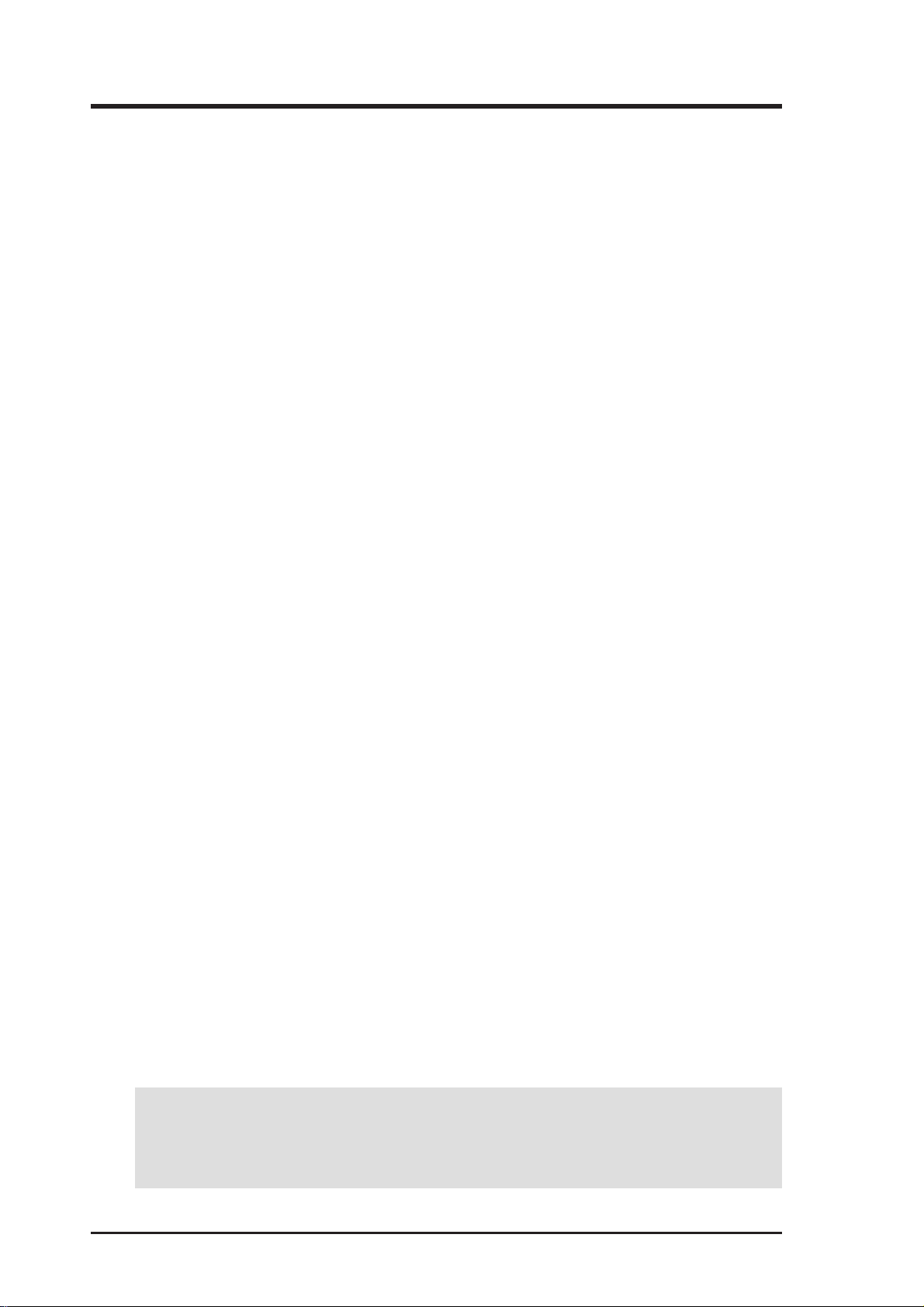
USER'S NOTICE
No part of this manual, including the products and software described in it, may be reproduced, transmitted, transcribed, stored in a retrieval system, or translated into any language in
any form or by any means, except documentation kept by the purchaser for backup purposes,
without the express written permission of ASUSTeK COMPUTER INC. (“ASUS”).
ASUS PROVIDES THIS MANUAL “AS IS” WITHOUT WARRANTY OF ANY KIND,
EITHER EXPRESS OR IMPLIED, INCLUDING BUT NOT LIMITED T O THE IMPLIED
WARRANTIES OR CONDITIONS OF MERCHANT ABILITY OR FITNESS FOR A PARTICULAR PURPOSE. IN NO EVENT SHALL ASUS, ITS DIRECTORS, OFFICERS,
EMPLOYEES OR AGENTS BE LIABLE FOR ANY INDIRECT, SPECIAL, INCIDENTAL, OR CONSEQUENTIAL DAMAGES (INCLUDING DAMAGES FOR LOSS OF
PROFITS, LOSS OF BUSINESS, LOSS OF USE OR DATA, INTERRUPTION OF BUSINESS AND THE LIKE), EVEN IF ASUS HAS BEEN ADVISED OF THE POSSIBILITY
OF SUCH DAMAGES ARISING FROM ANY DEFECT OR ERROR IN THIS MANUAL
OR PRODUCT.
Product warranty or service will not be extended if: (1) the product is repaired, modified or
altered, unless such repair, modification of alteration is authorized in writing by ASUS; or (2)
the serial number of the product is defaced or missing.
Products and corporate names appearing in this manual may or may not be registered trademarks or copyrights of their respective companies, and are used only for identification or
explanation and to the owners’ benefit, without intent to infringe.
• Intel, LANDesk, and Pentium are registered trademarks of Intel Corporation.
• Celeron is a trademark of Intel Corporation.
• Vortex and Wavetracing are trademarks of Aureal Semiconductor Incorporated.
• IBM and OS/2 are registered trademarks of International Business Machines.
• Symbios is a registered trademark of Symbios Logic Corporation.
• Windows and MS-DOS are registered trademarks of Microsoft Corporation.
• Adobe and Acrobat are registered trademarks of Adobe Systems Incorporated.
The product name and revision number are both printed on the product itself. Manual revi-
sions are released for each product design represented by the digit before and after the period
of the manual revision number. Manual updates are represented by the third digit in the manual
revision number.
For previous or updated manuals, BIOS, drivers, or product release information, contact ASUS
at http://www.asus.com.tw or through any of the means indicated on the following page.
SPECIFICATIONS AND INFORMATION CONTAINED IN THIS MANUAL ARE FURNISHED FOR INFORMATIONAL USE ONLY, AND ARE SUBJECT TO CHANGE AT
ANY TIME WITHOUT NOTICE, AND SHOULD NOT BE CONSTRUED AS A COMMITMENT BY ASUS. ASUS ASSUMES NO RESPONSIBILITY OR LIABILITY FOR
ANY ERRORS OR INACCURACIES THAT MA Y APPEAR IN THIS MANUAL, INCLUDING THE PRODUCTS AND SOFTWARE DESCRIBED IN IT.
Copyright © 1999 ASUSTeK COMPUTER INC. All Rights Reserved.
Product Name: ASUS P2B-N
Manual Revision: 1.04 E407
Release Date: July 1999
2 ASUS P2B-N User’s Manual
Page 3
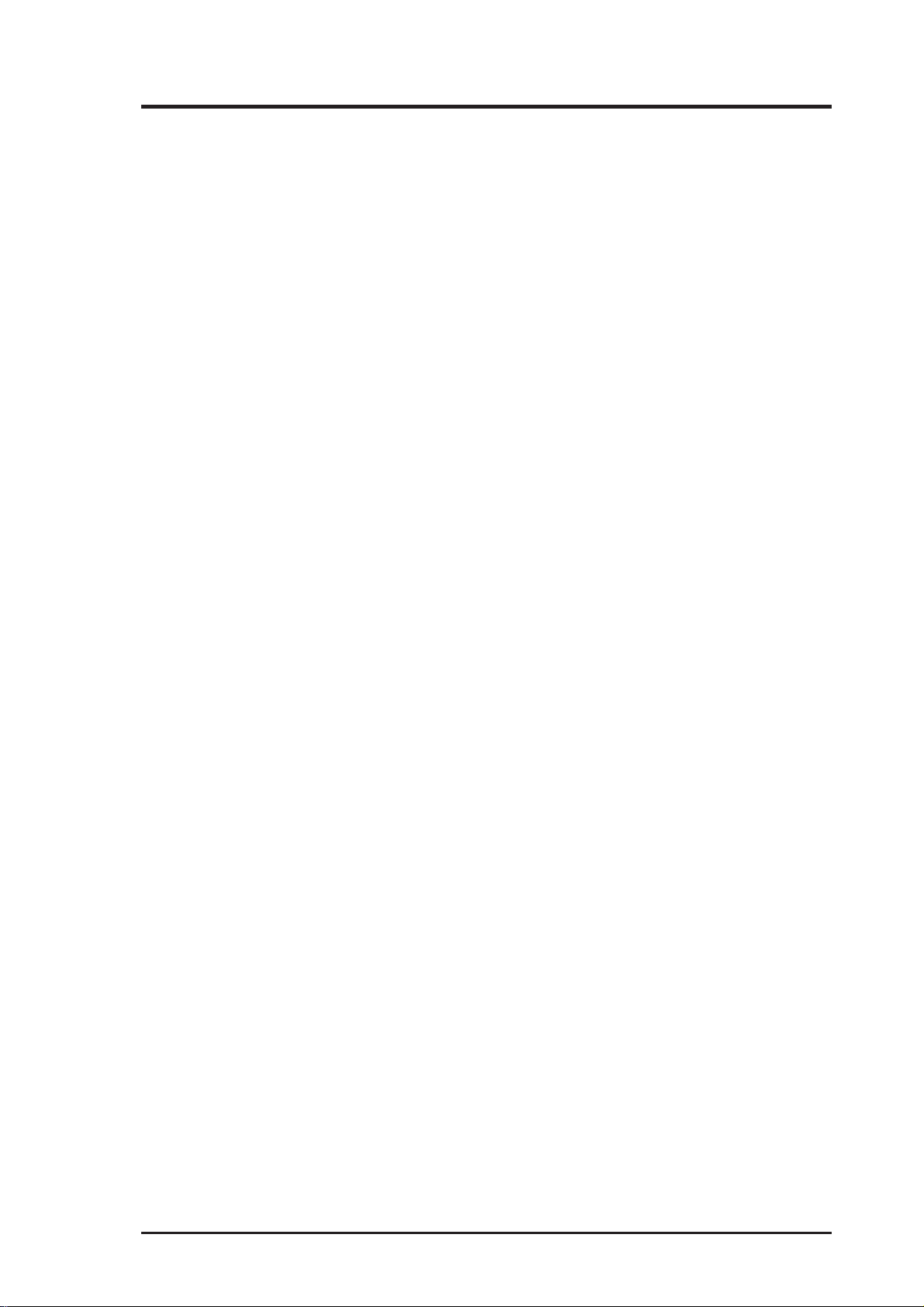
ASUS CONTACT INFORMATION
ASUSTeK COMPUTER INC. (Asia-Pacific)
Marketing
Address: 150 Li-Te Road, Peitou, Taipei, Taiwan 112
Telephone: +886-2-2894-3447
Fax: +886-2-2894-3449
Email: info@asus.com.tw
Technical Support
Tel (English): +886-2-2894-3447 ext. 706
Tel (Chinese): +886-2-2894-3447 ext. 111
Fax: +886-2-2895-9254
Email: tsd@asus.com.tw
Newsgroup: news2.asus.com.tw
WWW: www.asus.com.tw
FTP: ftp.asus.com.tw/pub/ASUS
ASUS COMPUTER INTERNATIONAL (America)
Marketing
Address: 6737 Mowry Avenue, Mowry Business Center, Building 2
Newark, CA 94560, USA
Fax: +1-510-608-4555
Email: info-usa@asus.com.tw
Technical Support
Fax: +1-510-608-4555
BBS: +1-510-739-3774
Email: tsd-usa@asus.com.tw
WWW: www.asus.com
FTP: ftp.asus.com.tw/pub/ASUS
ASUS COMPUTER GmbH (Europe)
Marketing
Address: Harkort Str. 25, 40880 Ratingen, BRD, Germany
Telephone: 49-2102-445011
Fax: 49-2102-442066
Email: sales@asuscom.de
Technical Support
Hotline: 49-2102-499712
BBS: 49-2102-448690
Email: tsd@asuscom.de
WWW: www.asuscom.de
FTP: ftp.asuscom.de/pub/ASUSCOM
ASUS P2B-N User’s Manual 3
Page 4
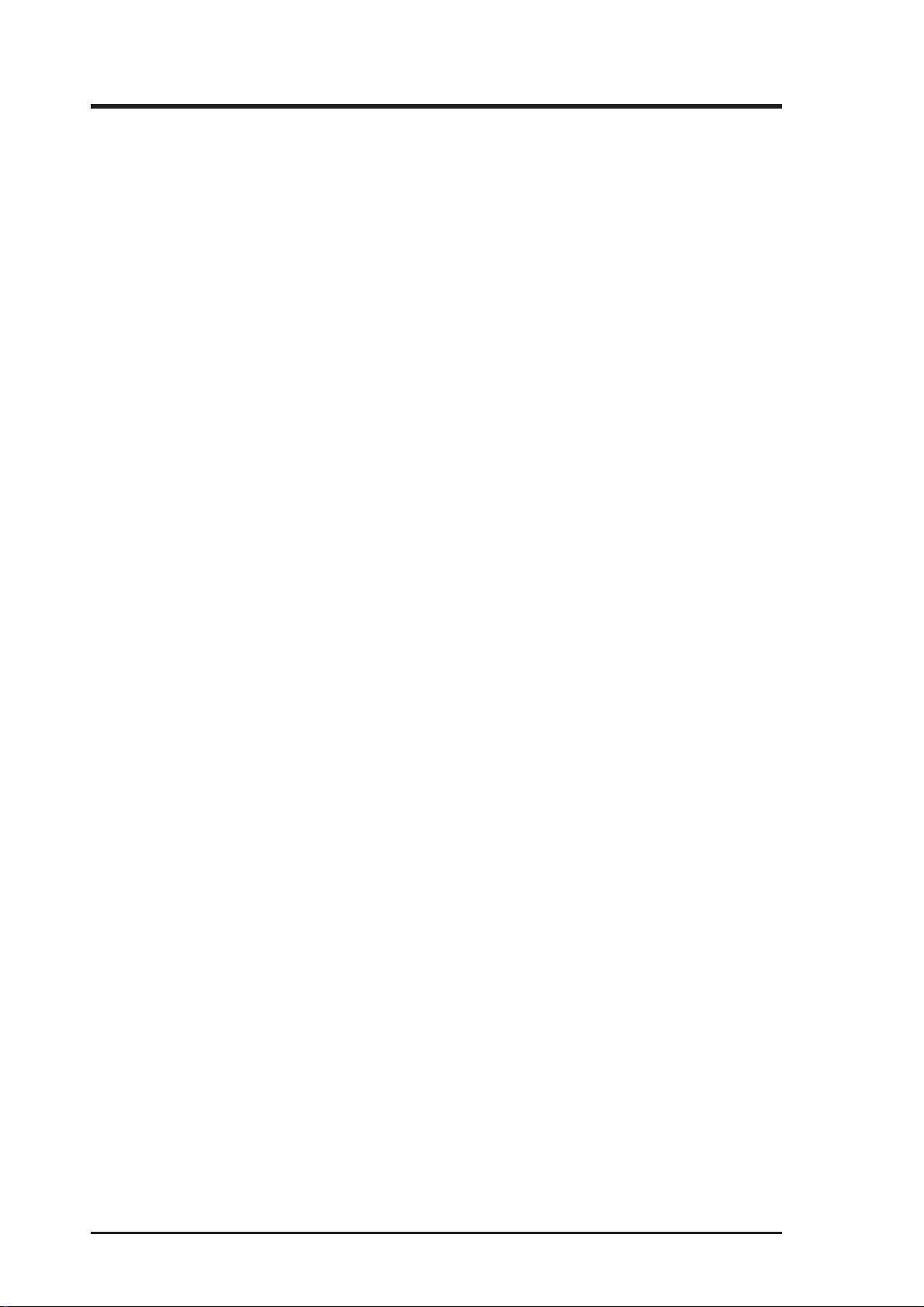
CONTENTS
1. INTRODUCTION .............................................................................. 7
1.1 How This Manual Is Organized .................................................. 7
1.2 Item Checklist ............................................................................. 7
1.2.1 Motherboard....................................................................... 7
1.2.2 Riser Card .......................................................................... 7
2. FEATURES ......................................................................................... 8
2.1 The ASUS P2B-N Motherboard ................................................. 8
2.1.1 Specifications..................................................................... 8
2.1.2 Special Features ................................................................. 9
2.1.3 Performance Features ...................................................... 10
2.1.4 Intelligence....................................................................... 10
2.2 ASUS P2B-N Parts ................................................................... 11
3. HARDWARE SETUP ...................................................................... 12
3.1 Motherboard Layout ................................................................. 12
3.2 Riser Cards................................................................................ 14
3.2.1 NLX-R Riser Card ........................................................... 14
3.2.2 B9-N Riser Card .............................................................. 14
3.2.3 Yeong-Yang Riser Card ................................................... 14
3.3 Hardware Setup Procedure ....................................................... 17
3.4 Motherboard Settings................................................................ 17
3.5 System Memory (DIMM) ......................................................... 23
3.5.1 General DIMM Notes ...................................................... 23
3.5.2 DIMM Memory Installation ............................................ 24
3.6 Central Processing Unit (CPU) ................................................. 25
3.6.1 Universal Retention Mechanism...................................... 25
3.6.2 Heatsinks.......................................................................... 25
3.6.3 Installing the Processor .................................................... 26
3.6.4 ASUS Smart Thermal Solutions ...................................... 28
3.6.5 Recommended Heatsinks for Slot 1 Processors .............. 29
3.7 Expansion Cards ....................................................................... 30
3.7.1 Expansion Card Installation Procedure............................ 30
3.7.2 Assigning IRQs for Expansion Cards .............................. 30
3.7.3 Assigning DMA Channels for ISA Cards ........................ 31
3.7.4 ISA Cards and Hardware Monitor ................................... 31
3.8 External Connectors.................................................................. 32
3.8.1 Back Panel Connectors .................................................... 32
3.8.2 Midboard Connectors ...................................................... 35
3.8.3 Riser Card Connectors ..................................................... 36
3.9 Power Connection Procedures .................................................. 41
4 ASUS P2B-N User’s Manual
Page 5
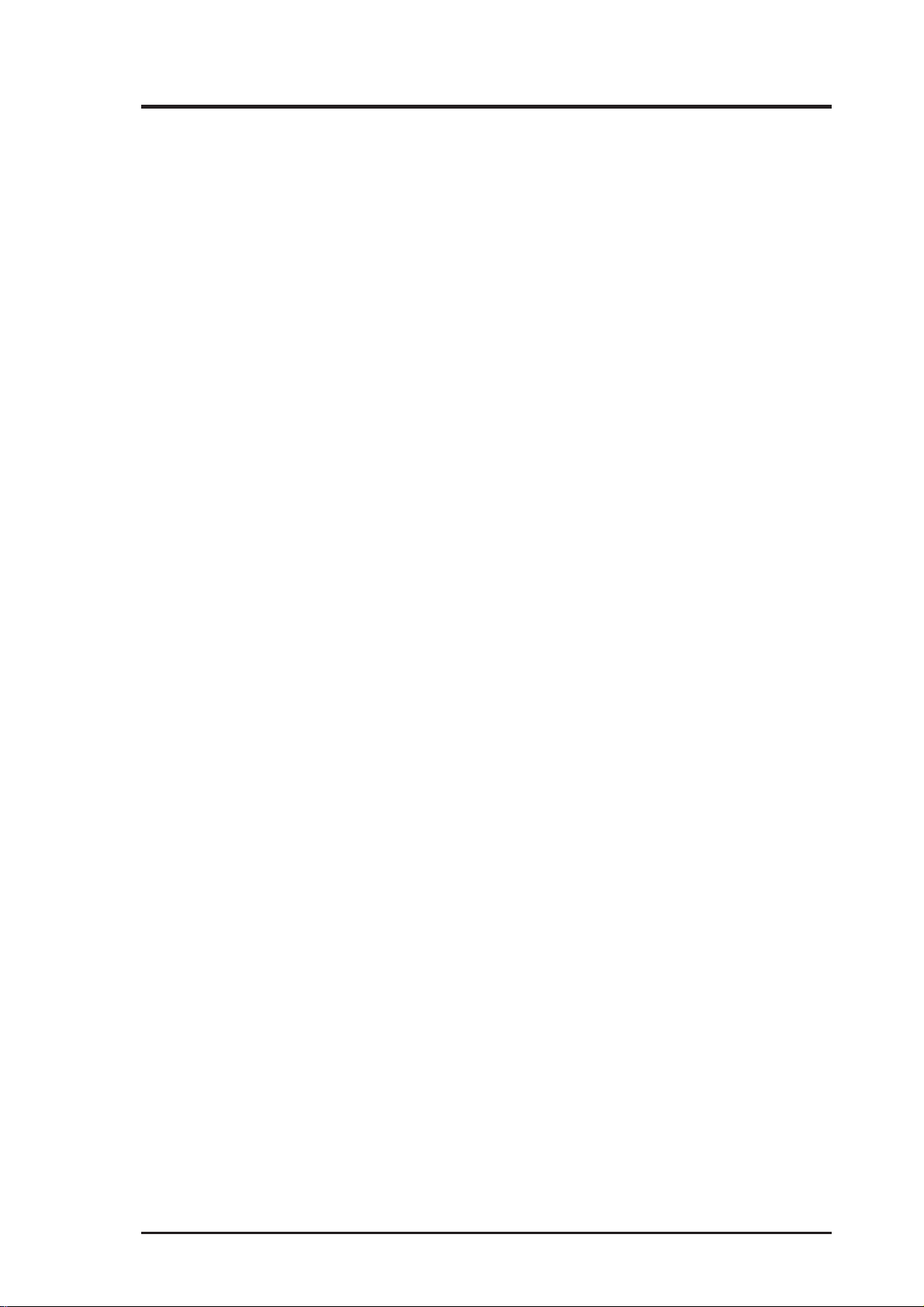
CONTENTS
4. BIOS SETUP.................................................................................... 42
4.1 Managing and Updating Your BIOS ......................................... 42
4.1.1 Upon First Use of the Computer System ......................... 42
4.1.2 Updating BIOS Procedures (only when necessary)......... 43
4.2 BIOS Setup ............................................................................... 45
4.3 Standard CMOS Setup .............................................................. 46
4.4 BIOS Features Setup................................................................. 49
4.5 Chipset Features Setup.............................................................. 52
4.6 Power Management Setup ........................................................ 55
4.7 PNP and PCI Setup ................................................................... 58
4.8 Load BIOS Defaults.................................................................. 60
4.9 Load Setup Defaults.................................................................. 60
4.10 Supervisor and User Password ................................................. 61
4.11 IDE HDD Auto Detection ......................................................... 62
4.12 Save & Exit Setup..................................................................... 63
4.13 Exit W ithout Saving.................................................................. 63
5. SOFTWARE SETUP ....................................................................... 65
5.1 Support CD Main Menu (Windows 98).................................... 65
5.3 LDCM Local Setup................................................................... 68
5.4 LDCM Administrator Setup...................................................... 70
5.5 ASUS PC Probe ........................................................................ 71
5.6 ASUS LiveUpdate .................................................................... 72
5.6 Driver ........................................................................................ 73
5.7 Other ......................................................................................... 76
5.8 Uninstalling Programs .............................................................. 78
5.9 DOS and Windows 3.1 Setup for Novell .................................. 79
5.10 Windows NT Server or Workstation ......................................... 80
5.11 Windows 95 .............................................................................. 82
5.12 Select Duplex Mode (optional)................................................. 83
6. SOFTWARE REFERENCE ........................................................... 85
6.1 ASUS PC Probe ........................................................................ 85
6.2 AudioRack32 ............................................................................ 91
6.3 Display Settings for Windows 95/98 ...................................... 100
6.4 Desktop Management Interface (DMI)................................... 102
7. APPENDIX...................................................................................... 105
7.1 PCI-L101 Fast Ethernet Card ................................................. 105
7.2 S370 Series CPU Cards .......................................................... 107
7.3 Network Controller ................................................................. 109
7.4 Glossary .................................................................................. 115
ASUS P2B-N User’s Manual 5
Page 6
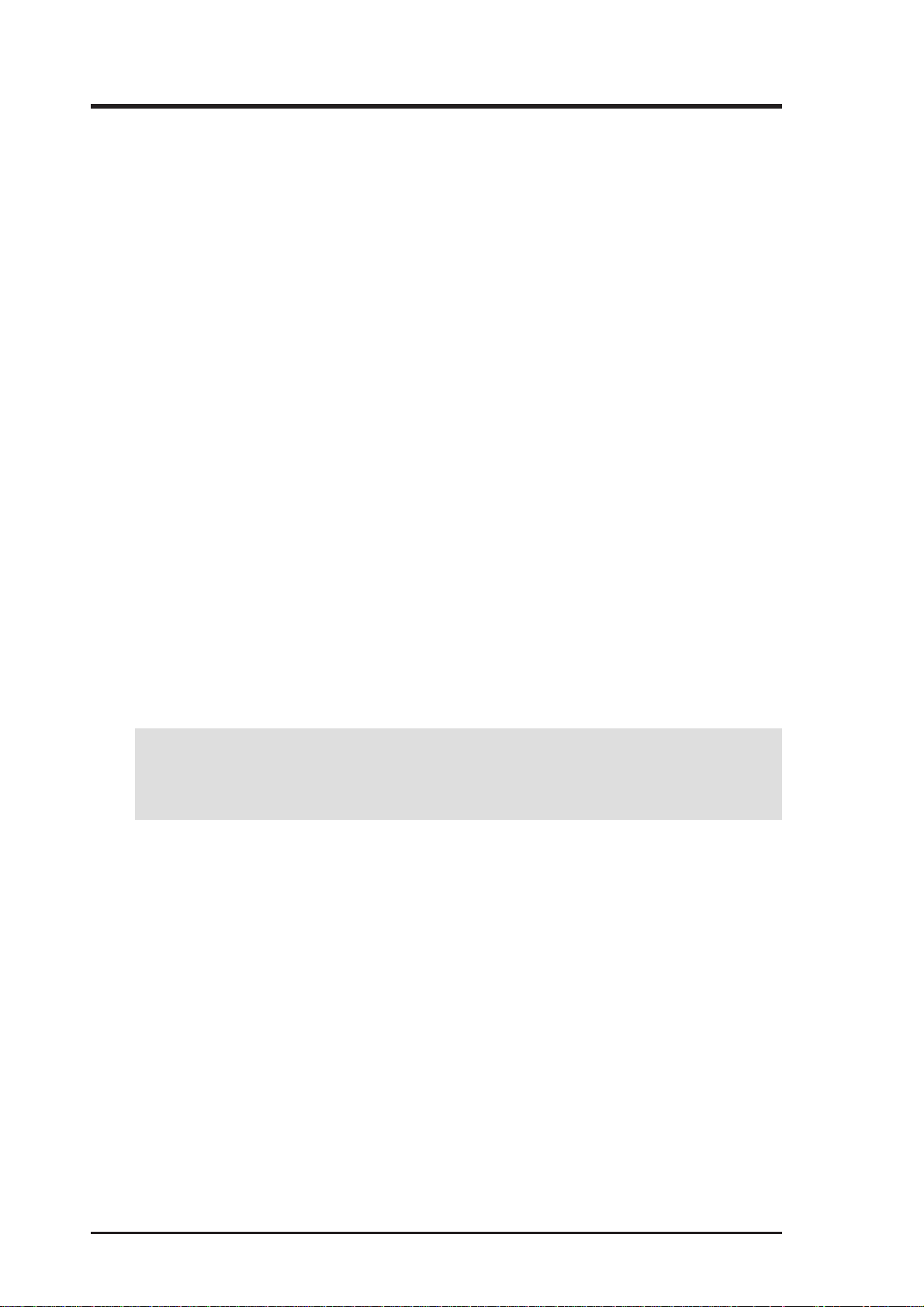
FCC & DOC COMPLIANCE
Federal Communications Commission Statement
This device complies with FCC Rules Part 15. Operation is subject to the following
two conditions:
• This device may not cause harmful interference, and
• This device must accept any interference received, including interference that
may cause undesired operation.
This equipment has been tested and found to comply with the limits for a Class B
digital device, pursuant to Part 15 of the FCC Rules. These limits are designed to
provide reasonable protection against harmful interference in a residential installation. This equipment generates, uses and can radiate radio frequency energy and, if
not installed and used in accordance with manufacturer's instructions, may cause
harmful interference to radio communications. However, there is no guarantee that
interference will not occur in a particular installation. If this equipment does cause
harmful interference to radio or television reception, which can be determined by
turning the equipment off and on, the user is encouraged to try to correct the interference by one or more of the following measures:
• Re-orient or relocate the receiving antenna.
• Increase the separation between the equipment and receiver.
• Connect the equipment to an outlet on a circuit different from that to which
the receiver is connected.
• Consult the dealer or an experienced radio/TV technician for help.
WARNING! Any changes or modifications to this product not expressly ap-
proved by the manufacturer could void any assurances of safety or performance
and could result in violation of Part 15 of the FCC Rules.
Canadian Department of Communications Statement
This digital apparatus does not exceed the Class B limits for radio noise emissions
from digital apparatus set out in the Radio Interference Regulations of the Canadian Department of Communications.
This Class B digital apparatus complies with Canadian ICES-003.
Cet appareil numérique de la classe B est conforme à la norme NMB-003 du Canada.
6 ASUS P2B-N User’s Manual
Page 7
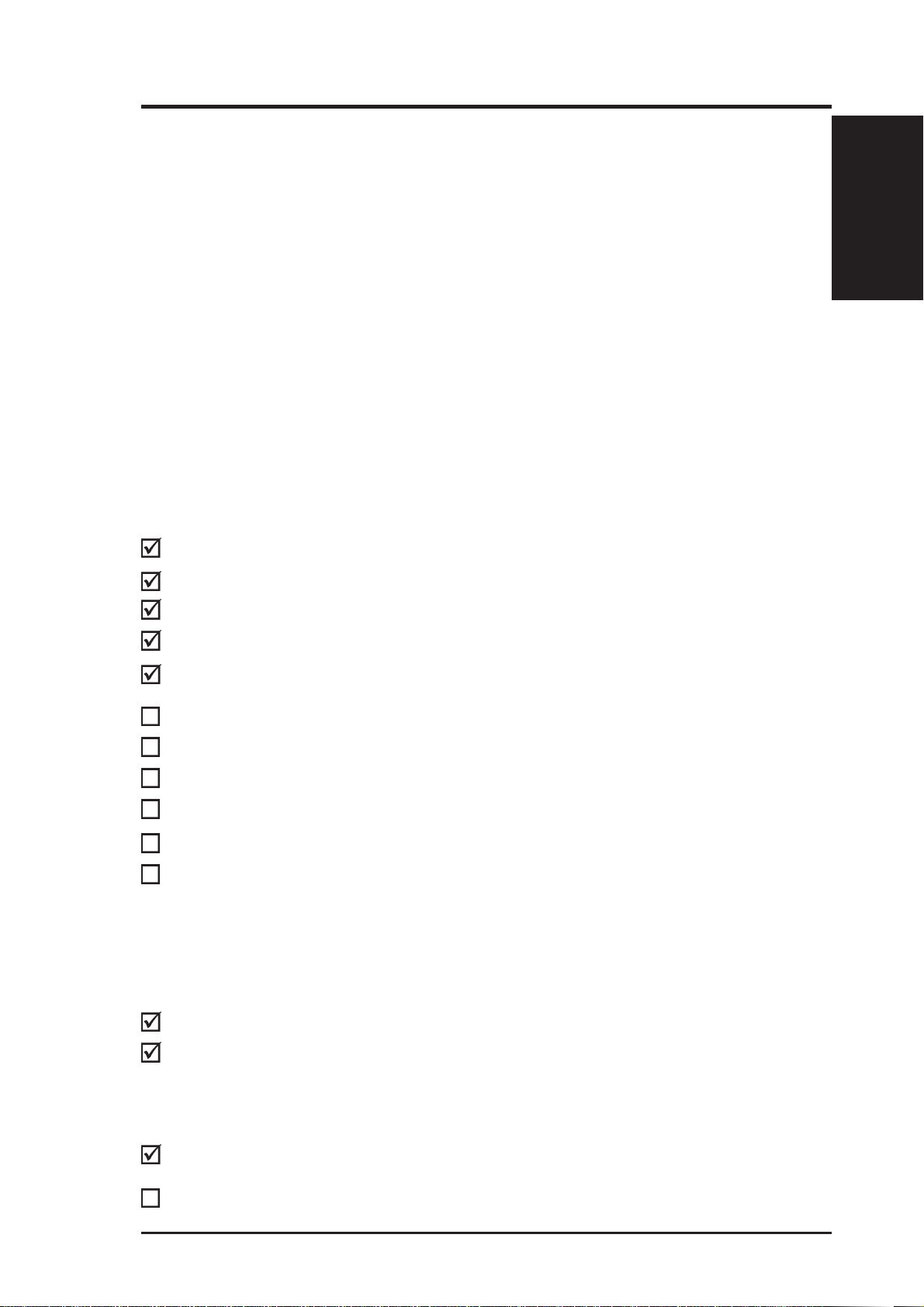
1. INTRODUCTION
1.1 How This Manual Is Organized
This manual is divided into the following sections:
1. Introduction Manual information and checklist
2. Features Information and specifications concerning this product
3. Hardware Setup Instructions on setting up the motherboard and jumpers
4. BIOS Setup Instructions on setting up the BIOS software
5. Software Setup Instructions on setting up the included support software
6. Software Reference Reference material for the included support software
7. Appendix Optional items and general reference
1.2 Item Checklist
Please check that your package is complete. If you discover damaged or missing
items, please contact your retailer.
1.2.1 Motherboard
Manual / Checklist
1. INTRODUCTION
(1) ASUS motherboard
(1) Universal retention mechanism for SECC2/SECC/SEPP
(1) Support CD with drivers and utilities
(1) Motherboard User’s Manual
(1) System housing User’s Manual
(1) NLX Form-factor system housing, riser card, and power supply
ASUS Slim CD-ROM (optional)
S-P2FAN or P2T-Cable for Slot 1 processors (optional)
IrDA-compliant infrared module (optional)
ASUS S370 CPU card series (optional)
ASUS PCI-L101 Wake-On-LAN 10/100 Ethernet Card (optional)
NOTE: This motherboard only works with ASUS riser cards. See your dealer for
more information.
1.2.2 Riser Card
(1) ASUS Riser Card
(1) UltraDMA/33 IDE + 3.5” floppy disk drive connector set
OR
(1) UltraDMA/66 IDE cable and (1) 3.5” floppy disk drive cable
(1) Bag of spare jumper caps
(1) FDC slim CD-ROM cable (optional)
ASUS P2B-N User’s Manual 7
Page 8
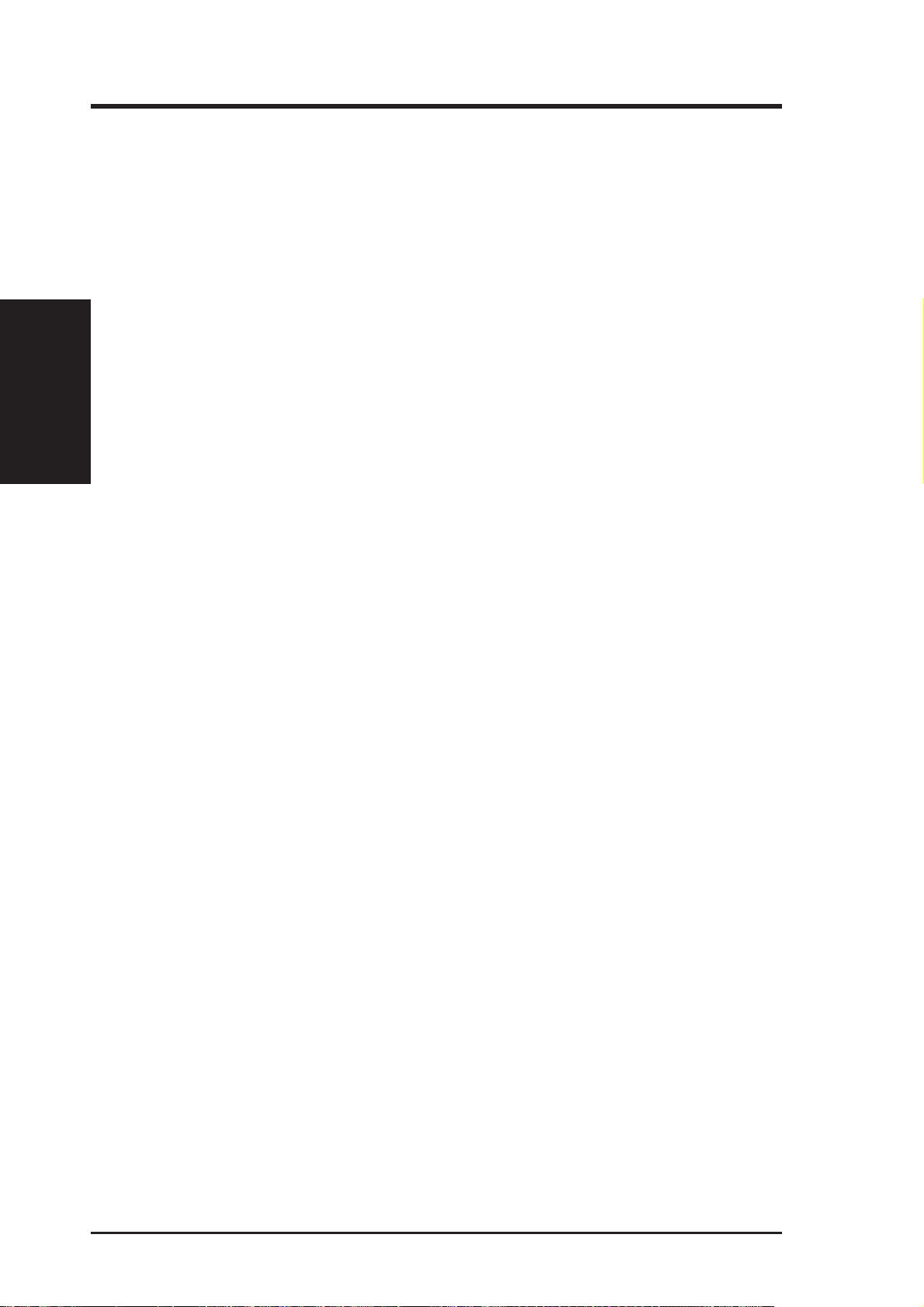
2.1 The ASUS P2B-N Motherboard
The ASUS P2B-N is carefully designed for the demanding PC user who wants advanced features processed by the fastest CPU.
2.1.1 Specifications
• NLX: Features ASUS’ custom designed NLX form factor.
• Multi-Speed: Supports Intel Pentium
2. FEATURES
Specifications
• Multi-Cache: Supports processors with 512, 256, 128, or 0KB Pipelined Burst
• Anti-Boot Virus BIOS: Features a programmable BIOS, offering enhanced
• Intel AGPset: Features Intel’s 440BX AGPset with I/O subsystems and front-side bus
2. FEATURES
®
III (450MHz and faster), Pentium® II
(233MHz to 450MHz), and Celeron
Level 2 cache.
Advanced Configuration Power Interface (ACPI) support for Windows 98 com-
patibility , built-in firmware-based virus protection through T rend ChipA way V irus
codes, and autodetection of most devices for virtually automatic setup.
(FSB) platform, which boosts the traditional 66MHz external bus speed to 100MHz.
TM
SEPP (266MHz and faster) processors.
• PC100 Memory Support: Equipped with two DIMM sockets to support Intel
PC100-compliant SDRAMs (8, 16, 32, 64, 128, or 256MB) up to 512MB. These
new SDRAMs are necessary to meet the critical enhanced 100MHz bus speed
requirement.
• 100/10Mbps LAN (optional): Features an onboard Intel 82558 Ethernet LAN
Controller (fully integrated 10BASE-T/100BASE-TX) and a LAN Activity LED
for monitoring network conditions.
• AGP VGA (optional): Features an onboard ATI 3D Rage Pro AGP 2X (8MB
SDRAM) or Rage IIC (4MB SDRAM) for 3D hardware acceleration.
• PCI Audio (optional): Features onboard the ESS Solo-1 32-bit 3D positional
PCI audio which supports games and applications for Sound Blaster
Blaster Pro and full-duplex stereo.
• Thermal Sensor Connector with Optional Sensor: Accurately detects the CPU
temperature of processors with the ASUS Smart Fan or the Intel boxed processor heatsink with fan when connected to an ASUS P2T-Cable.
• Hardware Monitoring (optional): Provides an easier way to examine and man-
age system status information, such as CPU and system voltages, temperatures,
and fan status through the onboard hardware ASIC and the bundled LDCM by
Intel or PC Probe from ASUS.
TM
and Sound
• Riser Cards: Provides NLX power, IDE, floppy drive, LAN wake up connec-
tors; PCI/ISA slots; and USB and IrDA support.
• Ultra DMA/33 BM IDE: Comes with an onboard PCI Bus Master IDE controller
with two connectors that supports four IDE devices in two channels, supports Ultra
DMA/33, PIO Modes 3 and 4 and Bus Master IDE DMA Mode 2, and supports
Enhanced IDE devices, such as Tape Backup, CD-ROM, and LS-120 drives.
8 ASUS P2B-N User’s Manual
Page 9
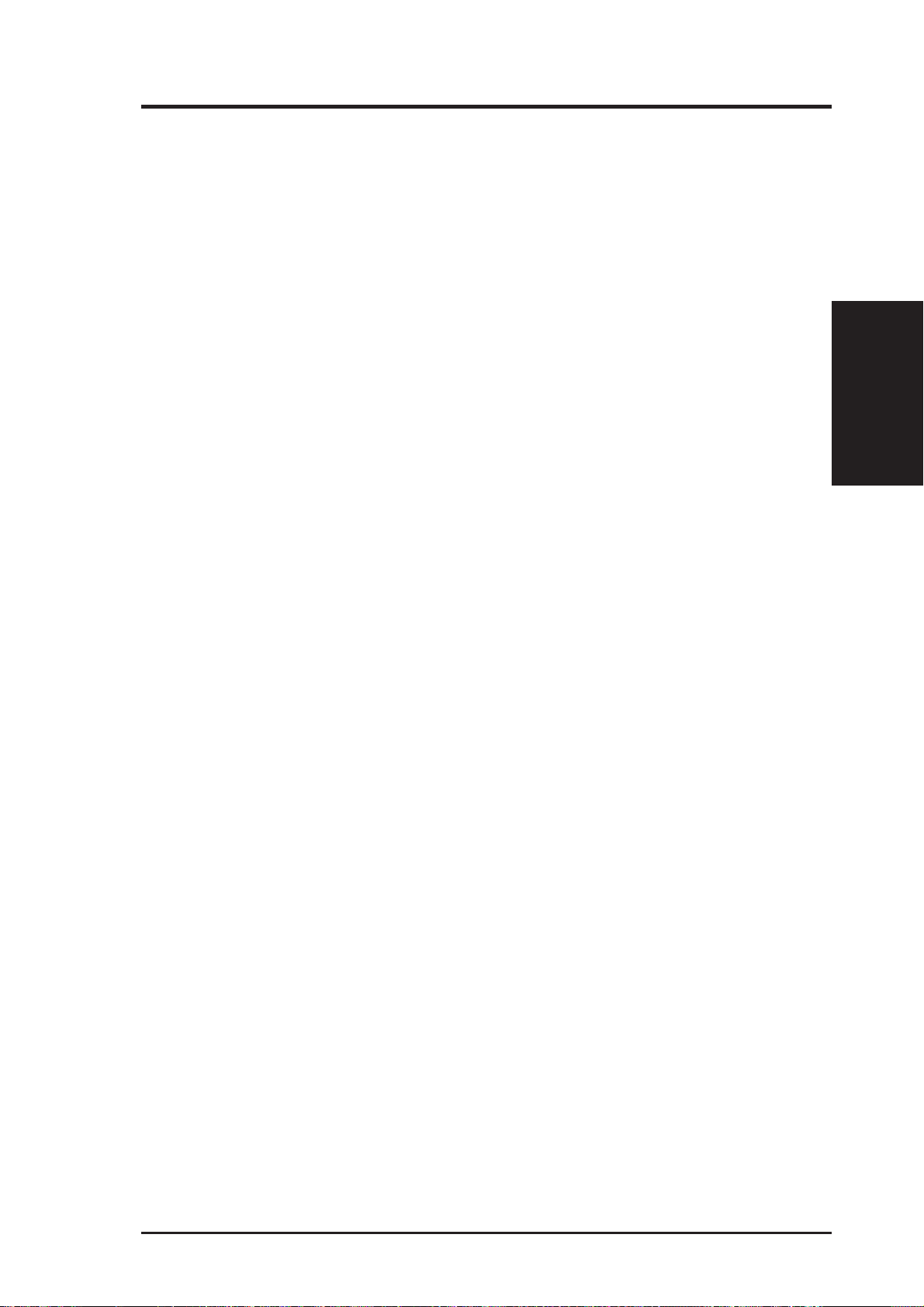
2. FEATURES
• Universal Retention Mechanism: Supports a Pentium® III / II processor pack-
aged in a Single Edge Contact Cartridge (SECC2/SECC) or a Celeron
sor packaged in a Single Edge Processor Package (SEPP).
• Wake-On-LAN Connector: Supports Wake-On-LAN activity through an op-
tional ASUS PCI-L101 10/100 Fast Ethernet PCI card (see 7.1 PCI-L101 LAN
Card) or a similar ethernet card.
• IrDA: Includes/supports an infrared module for wireless interface.
• Slim CD-ROM: Supports an optional ASUS slim CD-ROM drive for ASUS’
custom designed NLX form factor.
2.1.2 Special Features
• ACPI Ready: Advanced Configuration Power Interface (ACPI) provides more
Energy Saving Features for operating systems that support OS Direct Power
Management (OSPM) functionality . W ith these features implemented in the OS,
PCs can be ready around the clock, yet satisfy all the energy saving standards.
To fully utilize the benefits of ACPI, an ACPI-supported OS, such as Windows
98, must be used.
TM
proces-
Specifications
2. FEATURES
• Suspend and Go: Suspend-to-RAM provides maximum power savings as an
TM
alternative to leaving the computer ON and QuickStart
asleep waiting for system bootup (Suspend-to-RAM supported OS required).
• Desktop Management Interface (DMI): Supports DMI through BIOS, which
allows hardware to communicate within a standard protocol creating a higher
level of compatibility. (Requires DMI-enabled components.)
• Easy Installation: Incorporates BIOS that supports autodetection of hard disk
drives, PS/2 mouse, and Plug and Play devices to make the setup of hard disk
drives, expansion cards, and other devices virtually automatic.
• PC’98 Compliant: Both the BIOS and hardware levels of ASUS smart series
motherboards meet PC’98 compliancy. The new PC’98 requirements for systems and components are based on the following high-level goals: Support for
Plug and Play compatibility and power management for configuring and managing all system components, and 32-bit device drivers and installation procedures for Windows 95/98/NT.
• Symbios SCSI BIOS: Supports optional ASUS SCSI controller cards through
the onboard SYMBIOS firmware.
so that you do not fall
2.1.3 Performance Features
• Concurrent PCI: Concurrent PCI allows multiple PCI transfers from PCI mas-
ASUS P2B-N User’s Manual 9
Page 10
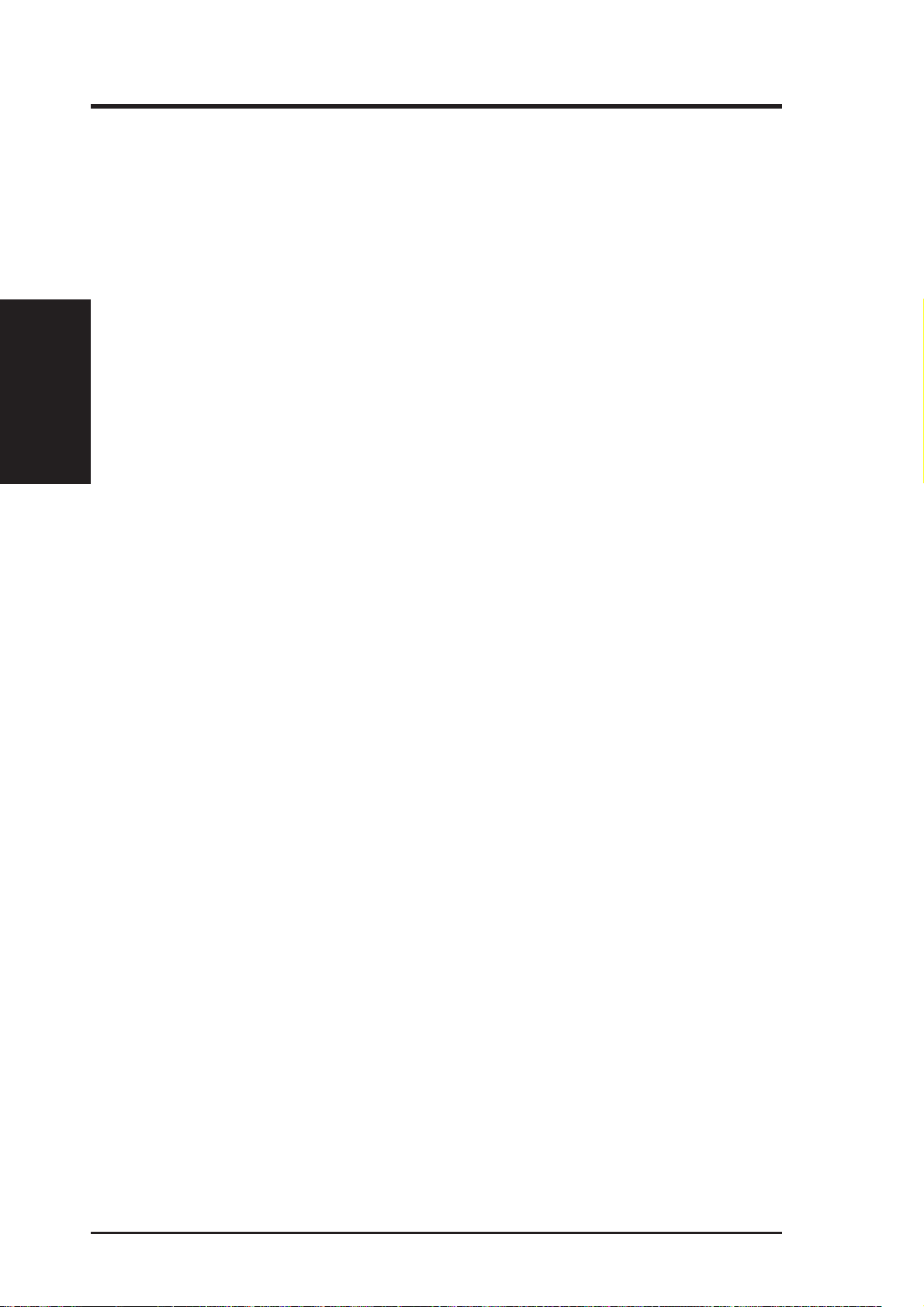
2. FEATURES
ter busses to the memory and processor.
• Double the IDE Transfer Speed: ASUS smart series motherboards with Intel
chipsets improves IDE transfer rate using Bus Master UltraDMA/33 IDE which
can handle data transfer up to 33MB/s.
• SDRAM Optimized Performance: Supports the new generation memory - Syn-
chronous Dynamic Random Access Memory (SDRAM) which increases the data
transfer rate to 800MB/s max using PC100-compliant SDRAM.
2. FEATURES
Specifications
2.1.4 Intelligence
• Dual Function Power Button: Pushing the power button for less than 4 sec-
• Fan Status Monitoring and Alarm (only w/ hardware monitor): To prevent
• Message LED (requires ACPI OS support): Turbo LEDs now act as informa-
• Remote Ring On (requires external modem): This allows a computer with this
onds when the system is in the working state places the system into one of two
states: sleep mode or soft-off mode, depending on the BIOS or OS setting (see
PWR Button < 4 Secs in 4.6 Power Management Setup). When the power
button is pressed for more than 4 seconds, the system enters the soft-off mode
regardless of the BIOS setting.
system overheat and system damage, the CPU, power supply, and system fans
can be monitored for RPM and failure. All fans are set for its normal RPM
range and alarm thresholds.
tion providers. Through the way a particular LED illuminates, the user can determine the stage the computer is in. A simple glimpse provides useful information to the user.
motherboard to be turned on remotely through an external modem. W ith this feature, users can access their computers from anywhere in the world!
• System Resources Alert (only w/ hardwar e monitor): Today’ s operating sys-
tems such as Windows 95/98/NT and OS/2, require much more memory and
hard drive space to present enormous user interfaces and run large applications.
The system resource monitor will warn the user before the system resources are
used up to prevent possible application crashes. Suggestions will give the user
information on managing their limited resources more efficiently.
• T emperatur e Monitoring and Alert (only w/ hardware monitor): T o prevent
system overheat and system damage, there are heat sensors to monitor the CPU
(the Pentium III/II processors require a special heatsink with a thermal sensor)
and system temperatures to warn of damaging temperatures.
• Voltage Monitoring and Alert (only w/ hardware monitor): System voltage
levels are monitored to ensure stable voltage to critical motherboard components. Voltage specifications are more critical for future processors, so monitoring is necessary to ensure proper system configuration and management.
10 ASUS P2B-N User’s Manual
Page 11
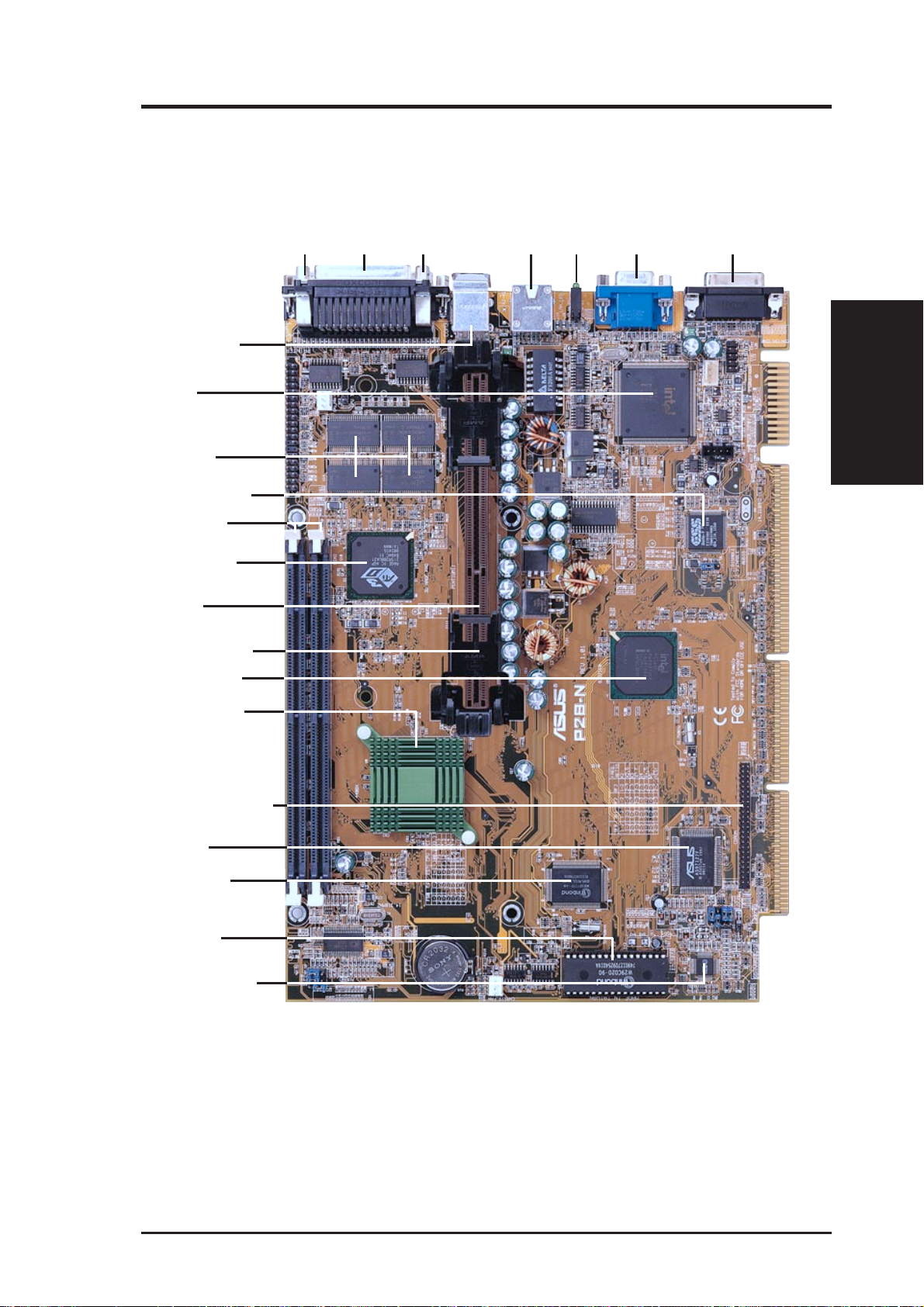
2. FEATURES
2.2 ASUS P2B-N Parts
T: PS/2 Mouse
B: PS/2 Keyboard
Intel 82558 LAN
Controller*
4MB (Rage IIC)/
8MB (Rage Pro)
VGA Memory*
Onboard ESS Audio*
2 DIMM Sockets
ATI 3D Rage Pro
AGP 2X/Rage IIC
VGA Chipset*
CPU Slot 1
Universal Folding
Retention Mechanism
COM 1
T: Parallel Conn.
B: Serial Conn.
COM 2
VGA Connector
Joystick/MIDI
Connector*LAN LED*RJ-45*
2. FEATURES
Motherboard Parts
Intel PIIX4E PCIset
Intel 440BX AGPset
Slim CD-ROM Connector
ASUS ASIC
Keyboard BIOS,
Multi-I/O
Programmable
Flash EEPROM
H/W Monitoring ASIC*
*Optional at the time of purchase
ASUS P2B-N User’s Manual 11
Page 12
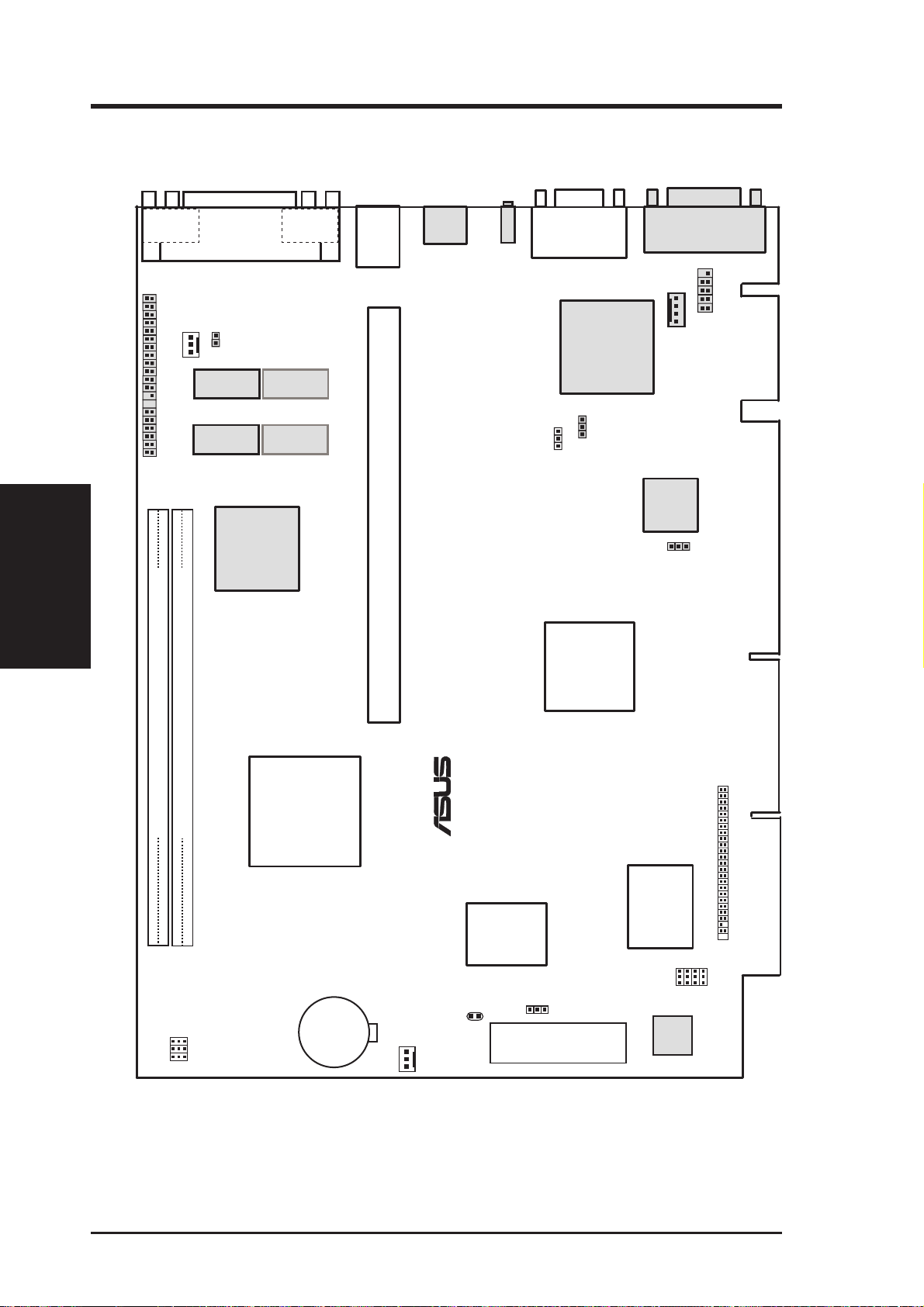
3. HARDWARE SETUP
3.1 Motherboard Layout
COM 1 COM 2
1
CPU_FAN
AMC
Motherboard Layout
3. H/W SETUP
Parallel
Port
Connector
CPU THEM
SDRAM
Rage Pro VGA: 8MB SDRAM
Rage IIC VGA: 4MB SDRAM
SDRAM
ATI 3D Rage
Pro AGP 2X/
SDRAM
SDRAM
Rage IIC
VGA
Chipset
PS/2
TOP:
MOUSE
BOTTOM:
KEYBOARD
CPU Slot 1
RJ-45
LAN_LED
VIO
VGA
JACK_CON
Intel 82558
Ethernet
LAN
Controller
LANDIS_EN
Intel
PIIX4E
Chipset
Joystick/MIDI
GAME
1
MODEM
PCI
Audio
AUDIS_EN
®
Intel
DIMM Socket 1 (64/72-bit, 168-pin module)
DIMM Socket 2 (64/72-bit, 168-pin module)
440BX
P2B-N
AGPset
Keyboard
BIOS, RTC,
& Multi-I/O
KB_WAKE
Flash EEPROM
(Programmable BIOS)
FS0
FS1
FS2
Row
CMOS
Power
CR2032
3 Volt Cell
CLR_RTC
CHASIS_FAN
32 10
BUS FREQ SELECT
(Grayed items are optional at the time of purchase.)
ASUS
ASIC
BF0
FREQ MULT
Hardware
Monitor
CDROM Connector
BF1
BF2
BF3
12 ASUS P2B-N User’s Manual
Page 13
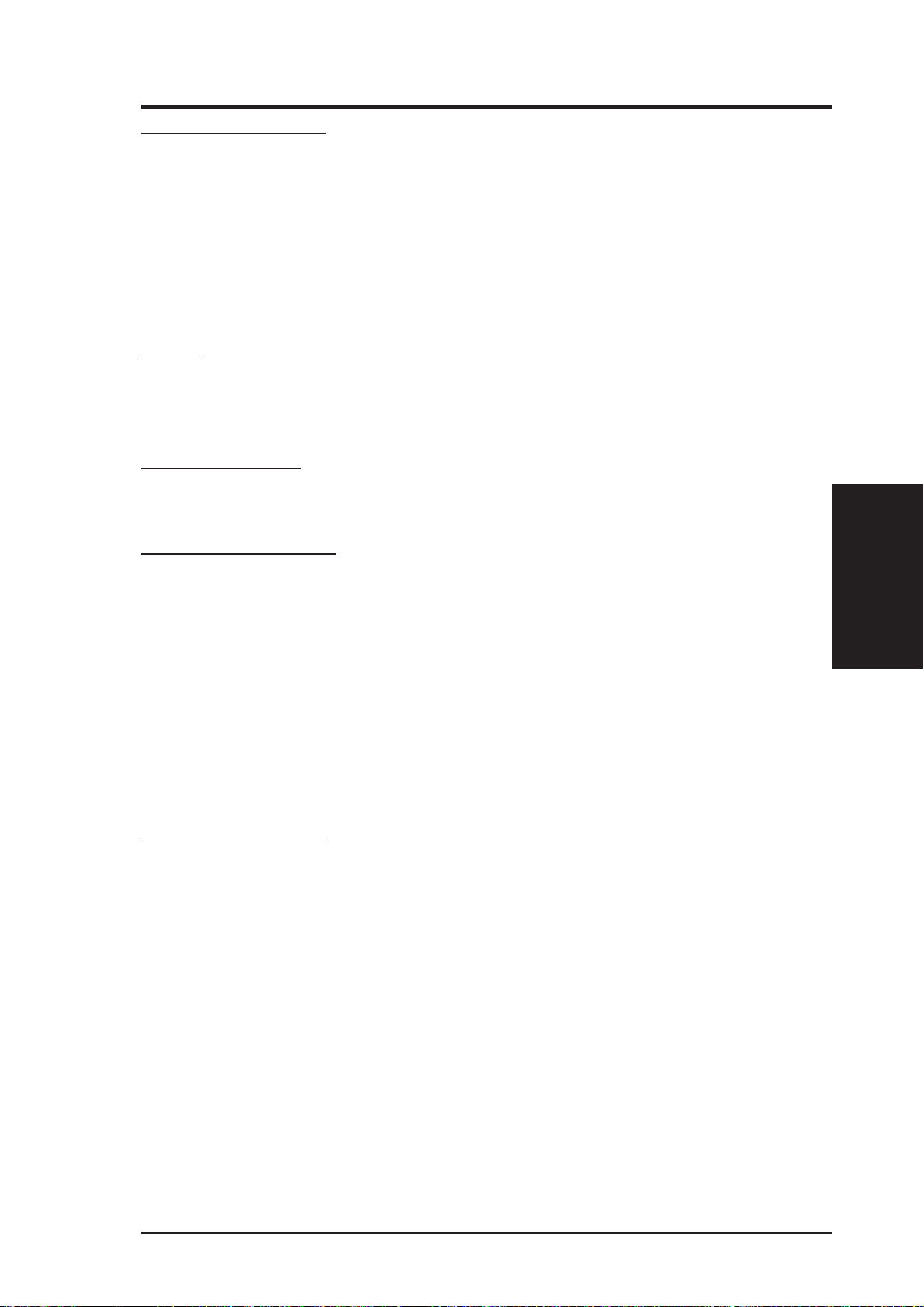
3. HARDWARE SETUP
Motherboard Settings
1) VIO p. 18 Voltage Input/Output Selection
2) LANDIS_EN p. 18 LAN Setting (Enable/Disable)
3) AUDIS_EN p. 19 Audio Setting (Enable/Disable)
4) KB_WAKE p. 19 Keyboard Wake Up (Enable/Disable)
5) FS0, FS1, FS2 p. 20 CPU External Clock (Bus) Frequency Selection
6) BF0, BF1, BF2, BF3 p. 20 CPU Core:Bus Frequency Multiple
Sockets
1) DIMM1, DIMM2 p. 24 168-pin DIMM Memory Expansion Socket
2) CPU Slot 1 p. 25 CPU Support
Hardware Monitor
1) CPU THEM p. 29 Thermal Sensor Connector
Back Panel Connectors
1) PRINTER p. 32 Parallel Port Connector (25-pin female)
2) COM1, COM2 p. 32 Serial Port Connectors (Two 9-pin male)
3) PS2KBMS p. 33 PS/2 Mouse Connector (6-pin female)
4) PS2KBMS p. 33 PS/2 Keyboard Connector (6-pin female)
5) RJ-45 p. 33 Fast-Ethernet Port Connector
6) LAN_LED p. 33 LAN Diagnostic LEDs
7) VGA p. 34 Monitor (VGA) Output Connector (15-pin female)
8) GAME p. 34 Joystick or MIDI Connector (15-pin female)
Midboard Connectors
1) CPU_, CHASIS_FAN p. 34 CPU Fan Power (Two 3-pin blocks)
2) CDROM p. 35 CD-ROM Drive Connector (50-3 pins)
3) MODEM p. 35 Voice Modem In Connector (4 pins)
4) AMC p. 36 ATI Multimedia Connector (40-3 pin block)
5) JACK_CON p. 36 Back Panel Audio Connectors (10-1 pin block)
3. H/W SETUP
Layout Contents
ASUS P2B-N User’s Manual 13
Page 14
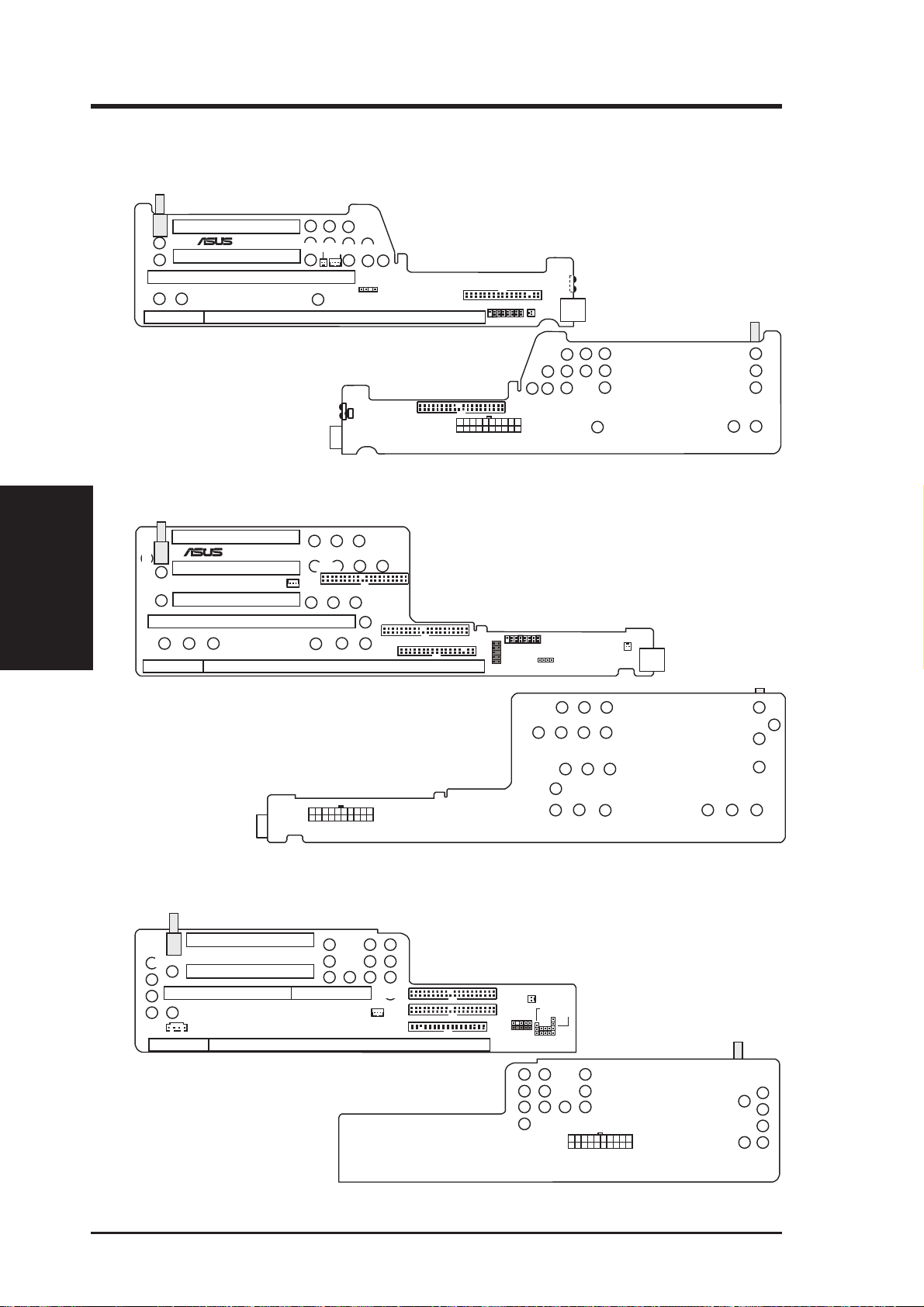
3. HARDWARE SETUP
Y
3.2 Riser Cards
3.2.1 NLX-R Riser Card
CHASS_DET
NLX_EXT
NLX-R Riser Card Front
Riser Card Layouts
3. H/W SETUP
3.2.2 B9-N Riser Card
CHASS_DET
NLX_EXT
PCI2
PCI1
PCI3
®
PCI2
PCI1
®
ISA
ISA
B9-N
NLX-R
WAKEUP
LAN LED
WOL_CON
HEAD_SPK
NLX_SLOT
IR
CIR
NLX-R Riser Card Back
IDEA
IDEB
FLOPPY
NLX_SLOT
NOTE: Grayed items are optional
at the time of purchase.
FLOPPY
MIC-CON
FCON
IDE1
POWER
IR
USB
LED_CTRL
HEAD_SPK
JP-2K
USB1
B9-N Riser Card Front
ATXPWR
B9-N Riser Card Back
3.2.3 Yeong-Yang Riser Card
PCI1
SWITCH
YEONG-YANG
CDIN
NLX_EXT
eong-Yang Riser Card Front
SLOT1
PCI2
SLOT1A
WOL_CON
IDE2
IDE1
FLOPPY
RISER
MIC
USB
IR
Panel
PWRLED
HDD_LED
RESET
PWRSW
SPKR
Power
Yeong-Yang Riser Card Back
14 ASUS P2B-N User’s Manual
Page 15
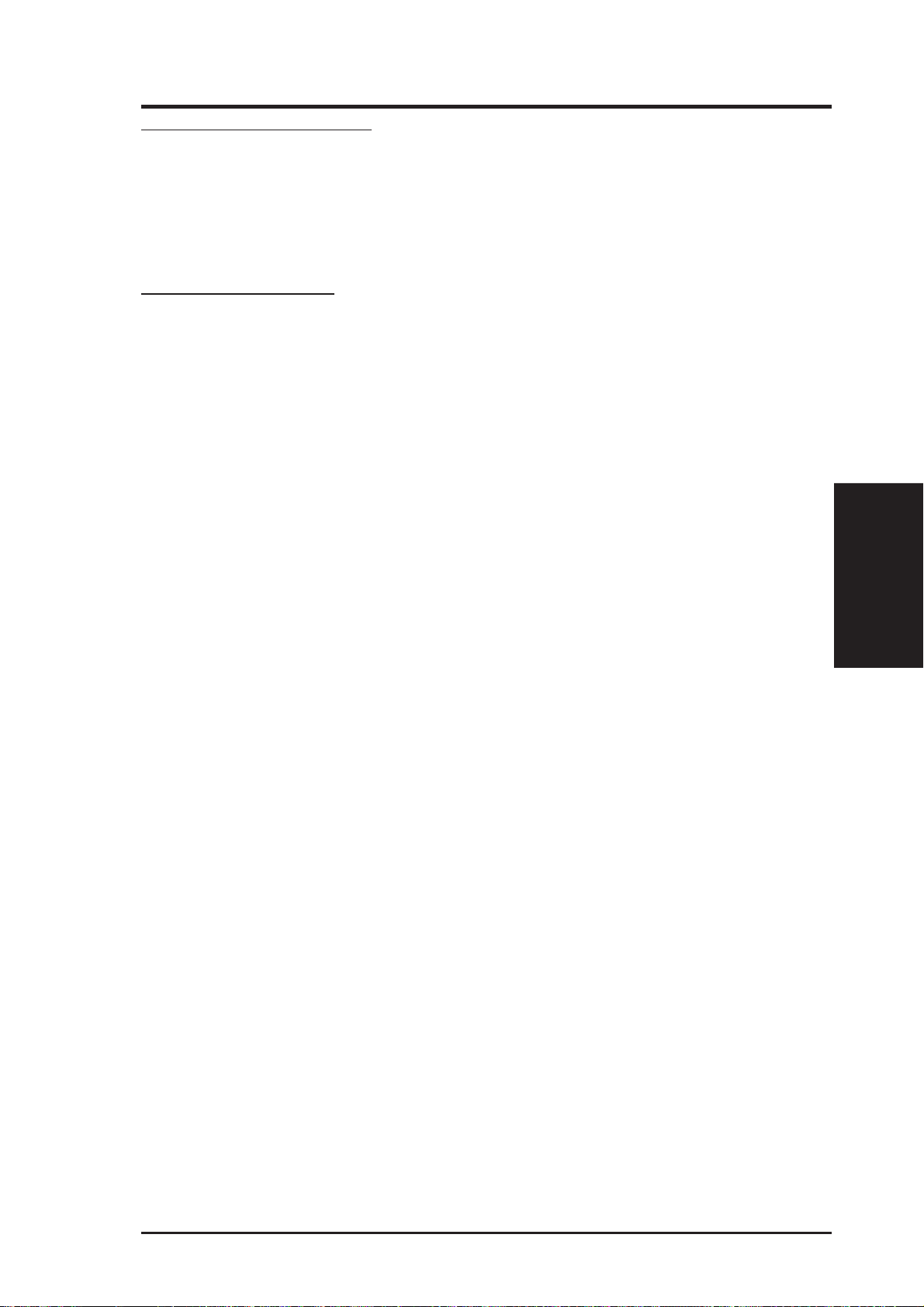
3. HARDWARE SETUP
Riser Card Expansion Slots
1) ISA (NLX-R) p. 30 16-bit ISA Bus Expansion Slots*
ISA (B9-N) 16-bit ISA Bus Expansion Slots
SLOT1/1A (Yeong-Yang) 16-bit ISA Bus Expansion Slots
2) PCI1, PCI2 (NLX-R) p. 30 32-bit PCI Bus Expansion Slots
PCI1, PCI2, PCI3 (B9-N) 32-bit PCI Bus Expansion Slots
PCI1, PCI2 (Yeong-Yang) 32-bit PCI Bus Expansion Slots
Riser Card Connectors
1) CDIN (Yeong-Yang) p. 36 Stereo Audio In Connector
2) LAN_LED (NLX-R) p. 37 LAN Activity LED Connector (2 pins)
WOL_CON (NLX-R) Wake-On-LAN Connector (3 pins)
WAKEUP (B9-N) Wake-On-LAN Connector (3 pins)
WOL_CON (Yeong-Yang) Wake-On-LAN Connector (3 pins)
3) FCON (NLX-R) p. 37 Front Panel Connector (16-1 pins)
HEAD_SPK (NLX-R) Speaker Connector (4-1 pins)
LED_CTRL (B9-N) Front Panel Connector (16-1 pins)
HEAD_SPK (B9-N) Speaker Connector (4-1 pins)
PANEL (Yeong-Yang) Front Panel Connector (16-1 pins)
4) MIC-CON (NLR-R) p. 38 Front Panel Microphone Jack Connector (2 pins)
JP-2K (B9-N) Front Panel Microphone Jack Connector (2 pins)
MIC (Yeong-Yang) Front Panel Microphone Jack Connector (2 pins)
5) POWER p. 38 NLX Power Supply Connector (20-pin block)
ATXPWR NLX Power Supply Connector (20-pin block)
Power NLX Power Supply Connector (20-pin block)
6) IDE1 (NLX-R) p. 39 IDE Connector (40-1 pins)
IDEA, IDEB (B9-N) IDE Connectors (40-1 pins)
IDE1, IDE2 (Yeong-Yang) IDE Connectors (40-1 pins)
7) FLOPPY (NLX-R) p. 39 Floppy Drive Connector (34-1 pins)
FLOPPY (B9-N) Floppy Drive Connector (34-1 pins)
FLOPPY (Yeong-Yang) Floppy Drive Connector (34-1 pins)
8) USB (NLX-R) p. 40 USB Ports (Two 4-pin sockets)
USB1 (B9-N) USB Ports (Two 4-pin sockets)
USB (Yeong-Yang) USB Module Connector (5-1 pins)
9) IR, CIR (NLX-R) p. 40 IrDA-Compliant Infrared Module (Lenses)
IR (B9-N) Infrared Module Connector (10-1 pins)
IR (Yeong-Yang) Infrared Module Connector (5-1 pins)
3. H/W SETUP
Riser Card Contents
* The optional onboard hardware monitor uses the address 290H-297H, so legacy
ISA cards must not use this address or else conflicts will occur.
ASUS P2B-N User’s Manual 15
Page 16
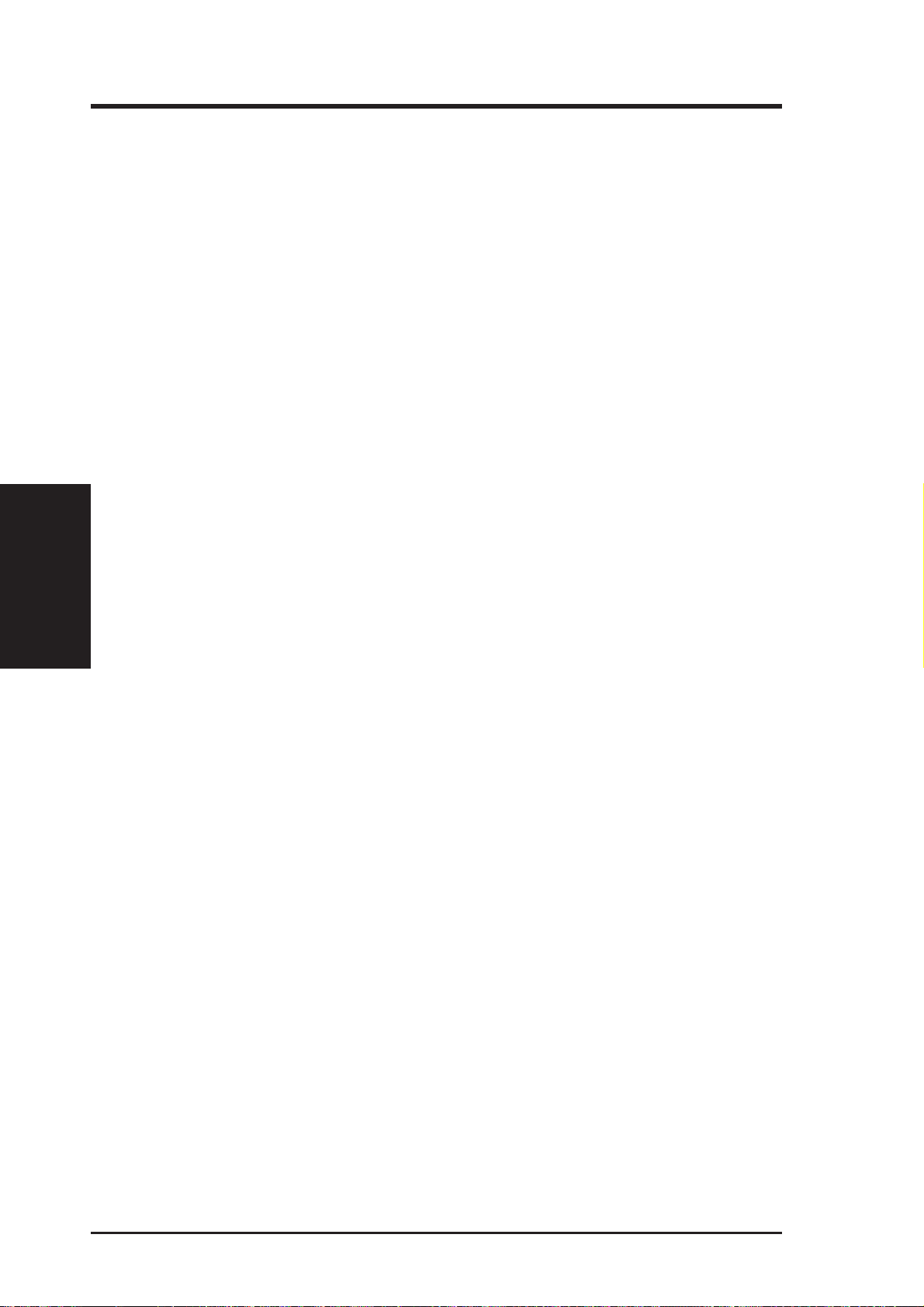
(This page was intentionally left blank.)
3. H/W SETUP
3. HARDWARE SETUP
16 ASUS P2B-N User’s Manual
Page 17
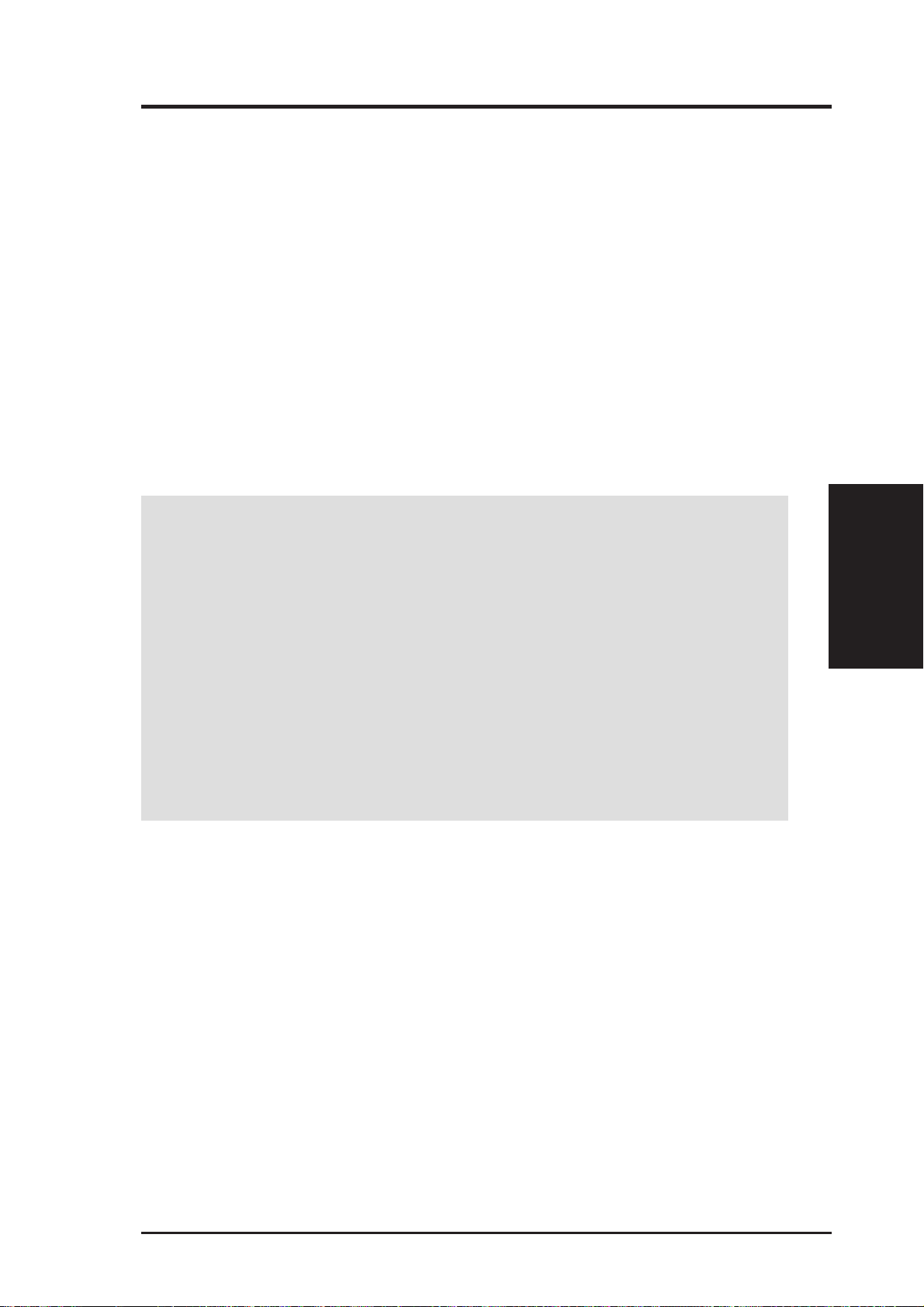
3. HARDWARE SETUP
3.3 Hardware Setup Procedure
Before using your computer, you must complete the following steps:
1. Check Motherboard Settings
2. Install Memory Modules
3. Install the Central Processing Unit (CPU)
4. Install Expansion Cards
5. Connect Ribbon Cables, Panel Wires, and Power Supply
6. Setup the BIOS Software
3.4 Motherboard Settings
This section explains in detail how to change your motherboard’s function settings
through the use of switches and/or jumpers.
W ARNING! Computer motherboards and expansion cards contain very delicate
Integrated Circuit (IC) chips. T o protect them against damage from static electricity, you should follow some precautions whenever you work on your computer.
1. Unplug your computer when working on the inside.
2. Use a grounded wrist strap before handling computer components. If you do
not have one, touch both of your hands to a safely grounded object or to a
metal object, such as the power supply case.
3. Hold components by the edges and try not to touch the IC chips, leads o r
connectors, or other components.
4. Place components on a grounded antistatic pad or on the bag that came with
the component whenever the components are separated from the system.
3. H/W SETUP
Motherboard Settings
ASUS P2B-N User’s Manual 17
Page 18
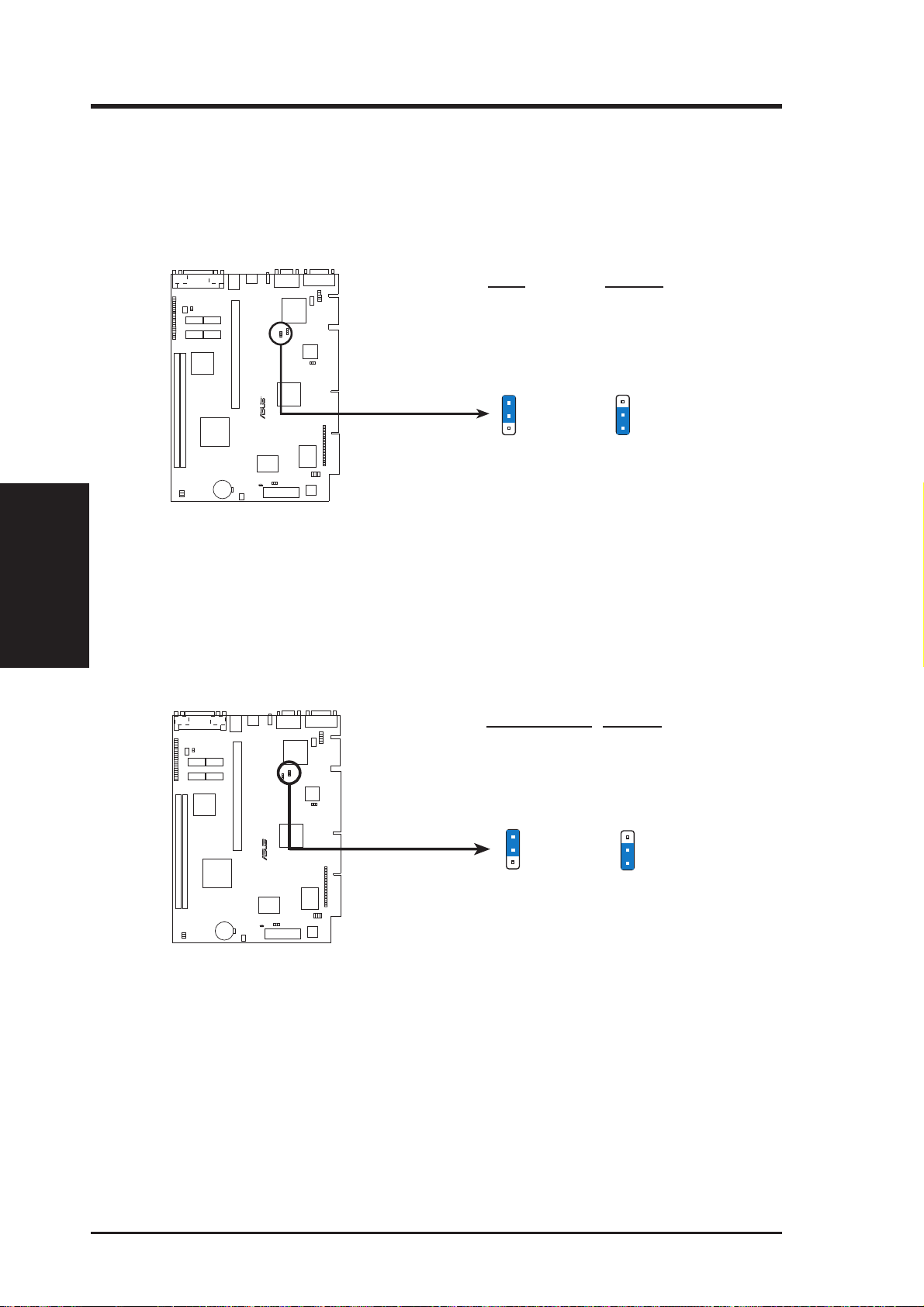
3. HARDWARE SETUP
1) +3V Voltage Selection (VIO)
This jumper allows you to select the voltage supplied to the DRAM, chipset,
AGP, and the CPU’s I/O buffer . IMPORTANT! Setting this jumper to High V olt
(3.5V) may cause your system to become unstable. It is strongly recommended
that you leave this jumper on its default setting of Normal Volt (3.3V).
VIO Setting
Normal Volt [2-3] (default)
High Volt [1-2]
Motherboard Settings
3. H/W SETUP
P2B-N Voltage Input/Output Selection
2) LAN Setting (LANDIS_EN)
The onboard Intel 10/100 Fast Ethernet may be enabled or disabled using this
jumper. The default is set to Enable.
R
VIO
Normal
Voltage
(default)
3
2
1
VIO
High
Voltage
3
2
1
LANDIS EN Setting
Enable [2-3] (default)
Disable [1-2]
R
LANDIS_EN
3
2
1
Disable
(Default)
LANDIS_EN
3
2
1
Enable
P2B-N Onboard LAN Setting
18 ASUS P2B-N User’s Manual
Page 19
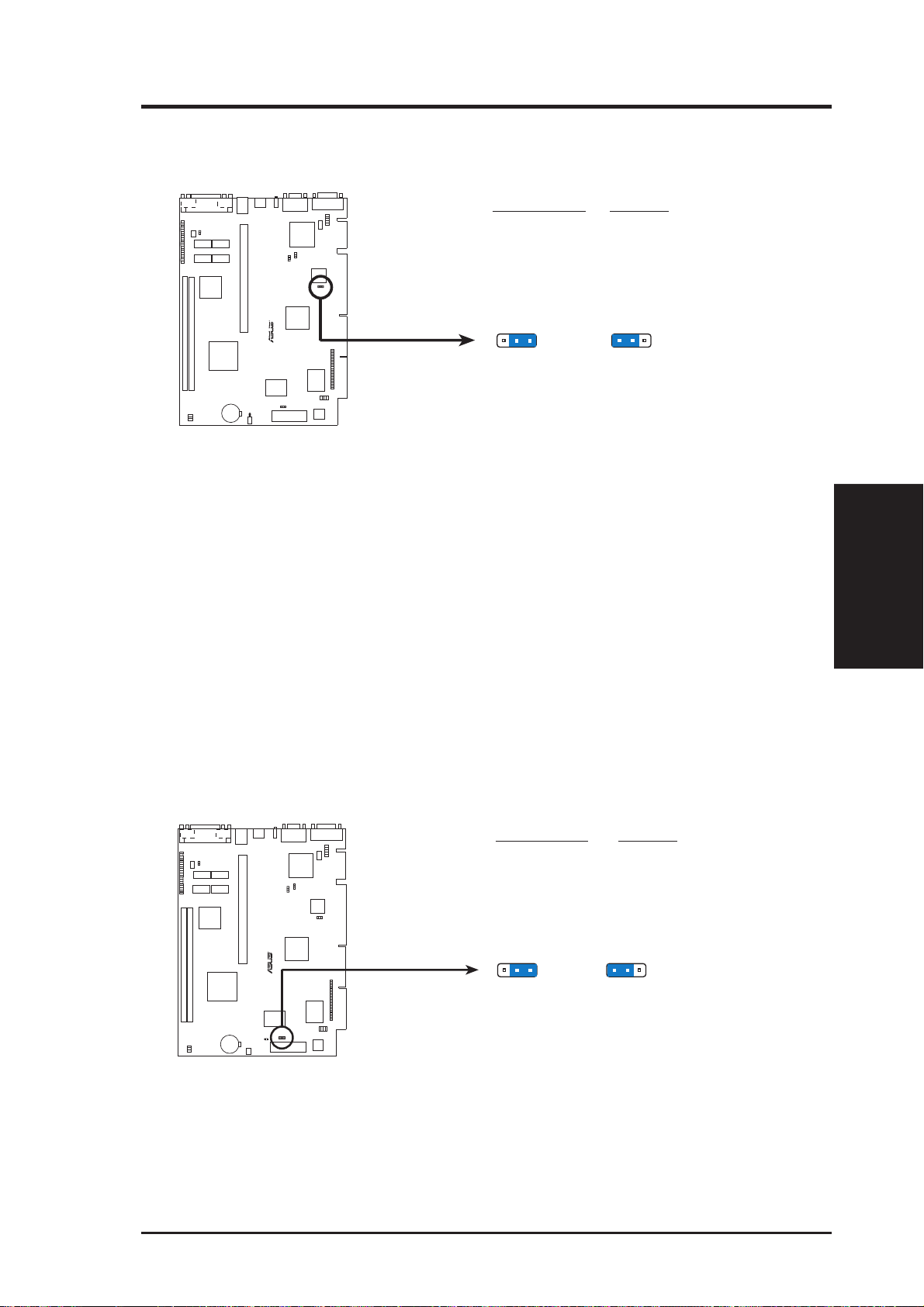
3. HARDWARE SETUP
3) Audio Setting (AUDIS_EN)
The onboard 32-bit PCI audio may be enabled or disabled using this jumper.
AUDIS EN Setting
Enable [2-3] (default)
Disable [1-2]
R
AUDIS_EN
321
Disable
AUDIS_EN
321
Enable
(Default)
P2B-N Onboard Audio Setting
4) Keyboard Wake Up (KB_WAKE)
This allows you to disable or enable the keyboard power up function. Set this
jumper to Enable if you wish to use your keyboard (by pressing the spacebar) to
power up your computer. This feature requires an ATX power supply that can
supply at least 300mAmp on the +5VSB lead. The default is set to Disable
because not all computers have the appropriate ATX power supply. Your computer will not power on if you set this to Enable and if you do not have the right
ATX power supply. WARNING! This jumper setting must coincide with the
BIOS setting (see “Power Up By Keyboard” in the Power Management Setup of
the BIOS SOFTWARE) or else conflicts will occur.
3. H/W SETUP
Motherboard Settings
R
P2B-N Keyboard Wake Up
ASUS P2B-N User’s Manual 19
KB WAKE Setting
Disable [1-2] (default)
Enable [2-3]
KB_WAKE
321
Disable
(Default)
KB_WAKE
321
Enable
Page 20
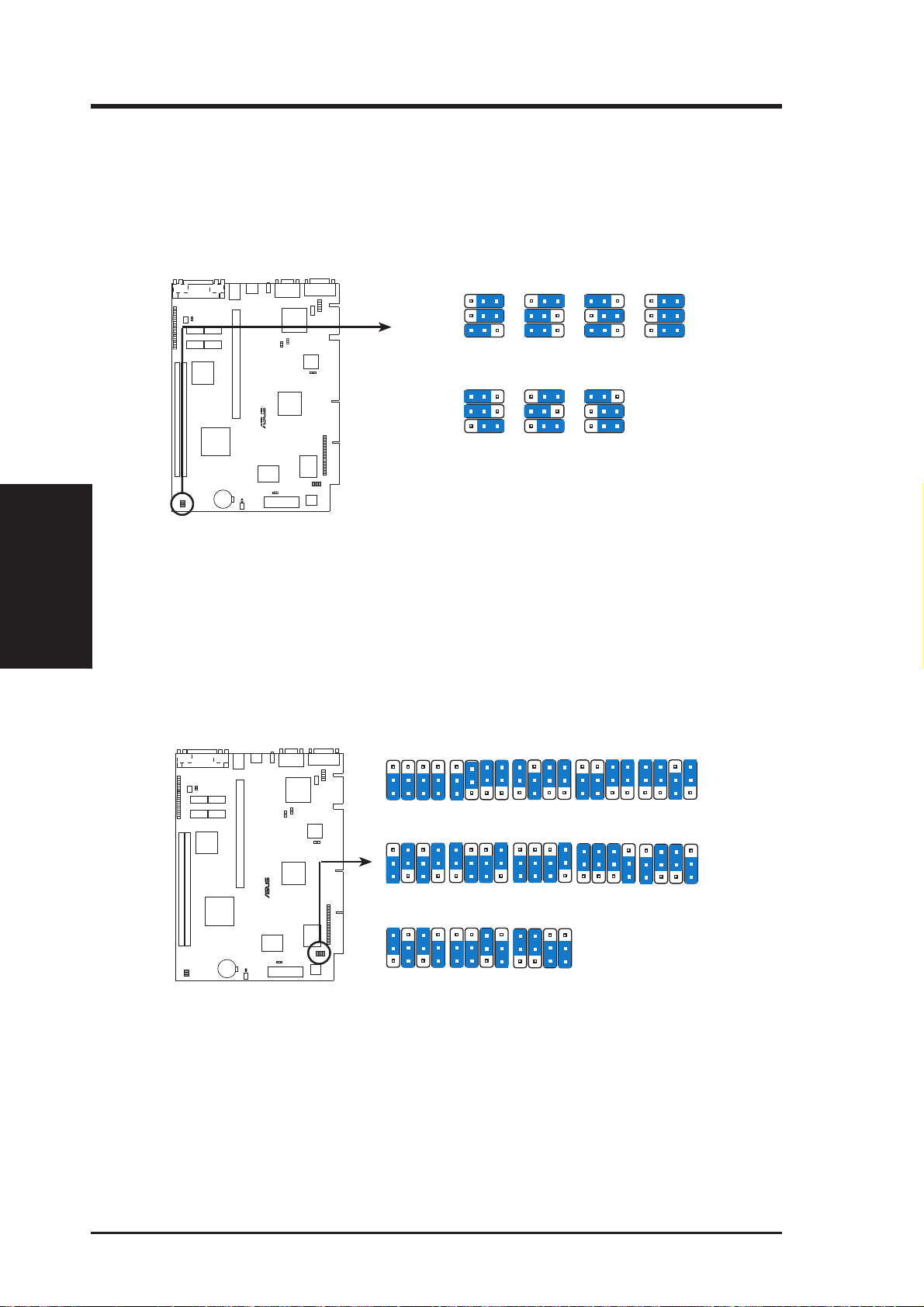
3. HARDWARE SETUP
5) CPU Bus Frequency Selector (FS0, FS1, FS2)
This option tells the clock generator what frequency to send to the CPU, DRAM, and
AGPset. This allows the selection of the CPU’s External frequency (or BUS Clock).
The Bus Clock multiplied by the Bu s Multiple equals the CPU’s Internal frequency
(the advertised CPU speed).
Motherboard Settings
3. H/W SETUP
P2B-N CPU Bus Frequency Setting
6) CPU Core:Bus Frequency Multiple (BF0, BF1, BF2, BF3)
This option sets the frequency multiple between the Internal frequency of the
CPU and the CPU’ s External frequency . These must be set in conjunction with the
CPU Bus Frequency.
21
→
→
→
66.8MHZ
→
→
33.1MHZ
→
→
→
→
103.0MHZ
→
33.4MHZ
3
3
21
FS0
FS1
FS2
CPU
PCI
R
FS0
FS1
FS2
CPU
PCI
21
3
75.0MHZ
37.5MHZ
21
3
112.0MHZ
37.3MHZ
21
3
83.3MHZ
41.7MHZ
21
3
133.0MHZ
33.3MHZ
21
3
100.2MHZ
33.3MHZ
BF1
BF2
BF0
BF3
BF2
BF2
BF3
BF3
BF0
3.5x(7/2)3.0x(3/1)
BF0
6.0x(6/1)
BF1
BF2
BF0
BF3
BF1
BF2
BF0
BF1
BF1
BF2
BF2
BF3
BF0
BF3
5.5x(11/2)
BF3
BF0
BF1
BF1
8.0x(8/1)
3
2
1
2.0x(2/1)
BF1
BF0
3
®
2
1
3
2
1
4.5x(9/2)
BF1
BF0
7.0x(7/1)
BF2
BF2
2.5x(5/2)
BF3
BF0
5.0x(5/1)
BF3
BF0
7.5x(15/2)
P2B-N CPU Core:Bus Frequency Multiple Selection
BF1
BF1
BF2
BF2
BF0
BF3
4.0x(4/1)
BF3
BF0
6.5x(13/2)
BF1
BF1
BF2
BF2
BF3
BF3
20 ASUS P2B-N User’s Manual
Page 21
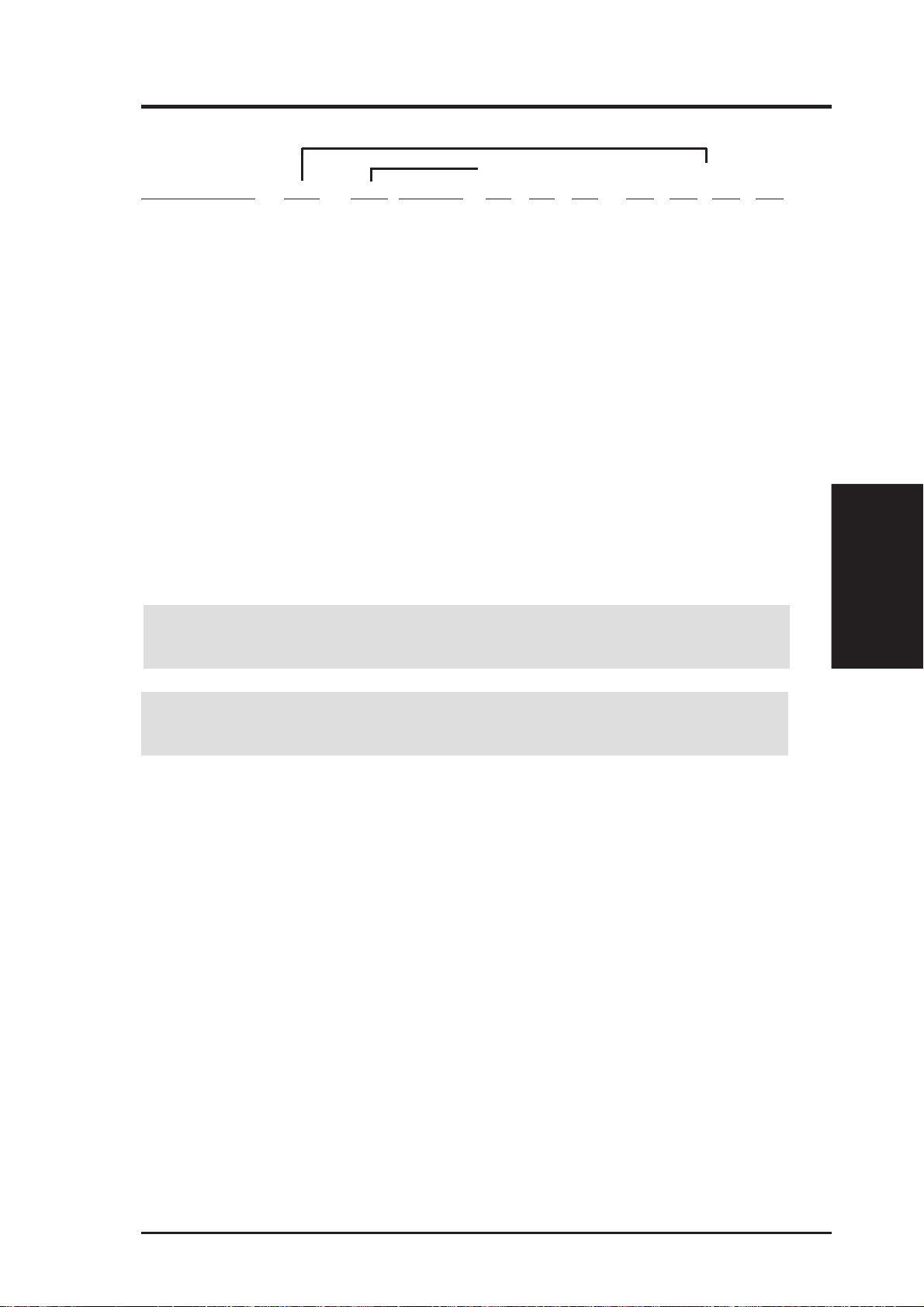
3. HARDWARE SETUP
Set the jumpers by the Internal speed of your processor as follows:
(CPU Bus Freq.) (Freq. Multiple)
Intel CPU Model Freq. Mult. Bus Fr eq. FS0 FS1 FS2 BF0 BF1 BF2 BF3
Pentium III 600MHz 6.0x 100MHz [1-2] [1-2] [1-2] [2-3] [2-3] [2-3] [1-2]
Pentium III 550MHz 5.5x 100MHz [1-2] [1-2] [1-2] [1-2] [1-2] [1-2] [2-3]
Pentium III 500MHz 5.0x 100MHz [1-2] [1-2] [1-2] [2-3] [1-2] [1-2] [2-3]
Pentium III/II 450MHz 4.5x 100MHz [1-2] [1-2] [1-2] [1-2] [2-3] [1-2] [2-3]
Pentium II 400MHz 4.0x 100MHz [1-2] [1-2] [1-2] [2-3] [2-3] [1-2] [2-3]
Pentium II 350MHz 3.5x 100MHz [1-2] [1-2] [1-2] [1-2] [1-2] [2-3] [2-3]
Celeron 500MHz 7.5x 66MHz [1-2] [1-2] [2-3] [1-2] [1-2] [2-3] [1-2]
Celeron 466MHz 7.0x 66MHz [1-2] [1-2] [2-3] [2-3] [1-2] [2-3] [1-2]
Celeron 433MHz 6.5x 66MHz [1-2] [1-2] [2-3] [1-2] [2-3] [2-3] [1-2]
Celeron 400MHz 6.0x 66MHz [1-2] [1-2] [2-3] [2-3] [2-3] [2-3] [1-2]
Celeron 366MHz 5.5x 66MHz [1-2] [1-2] [2-3] [1-2] [1-2] [1-2] [2-3]
Pentium II/Celeron 333MHz 5.0x 66MHz [1-2] [1-2] [2-3] [2-3] [1-2] [1-2] [2-3]
Pentium II/Celeron 300MHz 4.5x 66MHz [1-2] [1-2] [2-3] [1-2] [2-3] [1-2] [2-3]
Pentium II/Celeron 266MHz 4.0x 66MHz [1-2] [1-2] [2-3] [2-3] [2-3] [1-2] [2-3]
Pentium II 233MHz 3.5x 66MHz [1-2] [1-2] [2-3] [2-3] [2-3] [1-2] [2-3]
For updated processor settings, please visit ASUS’ web site (see ASUS CONTACT INFORMATION).
WARNING! Frequencies above 100MHz exceed the specifications for the
onboard Intel Chipset and are not guaranteed to be stable.
WARNING! PCI frequencies above 33MHz exceed the specifications for PCI
cards and are not guaranteed to be stable.
NOTE: Overclocking your processor is not recommended. It may result in a slower
speed. Voltage Regulator Output Selection (VID) is not needed for the Pentium III /
II / Celeron processor because it sends VID signals directly to the onboard power
controller.
3. H/W SETUP
Motherboard Settings
ASUS P2B-N User’s Manual 21
Page 22
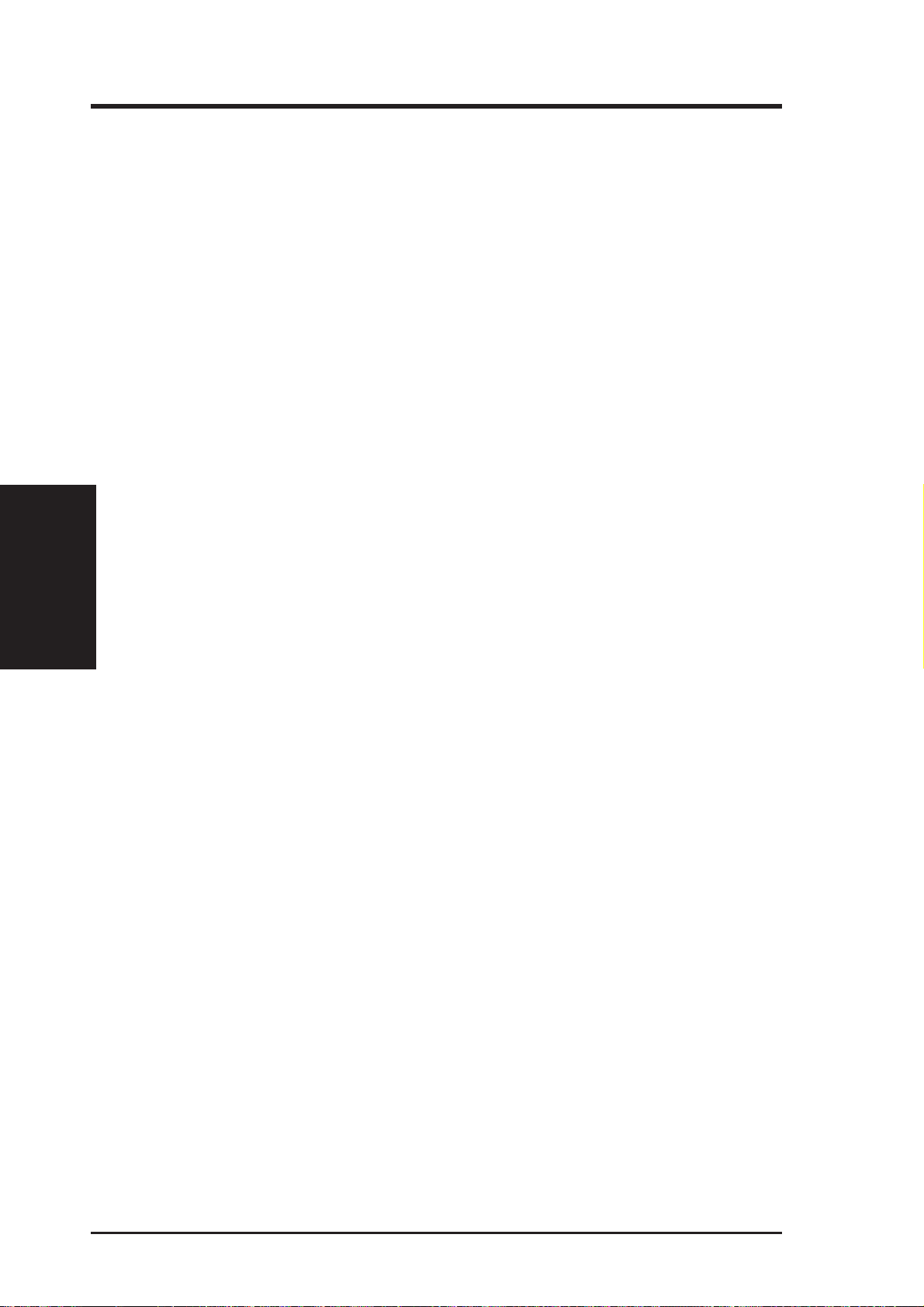
(This page was intentionally left blank.)
Motherboard Settings
3. H/W SETUP
3. HARDWARE SETUP
22 ASUS P2B-N User’s Manual
Page 23
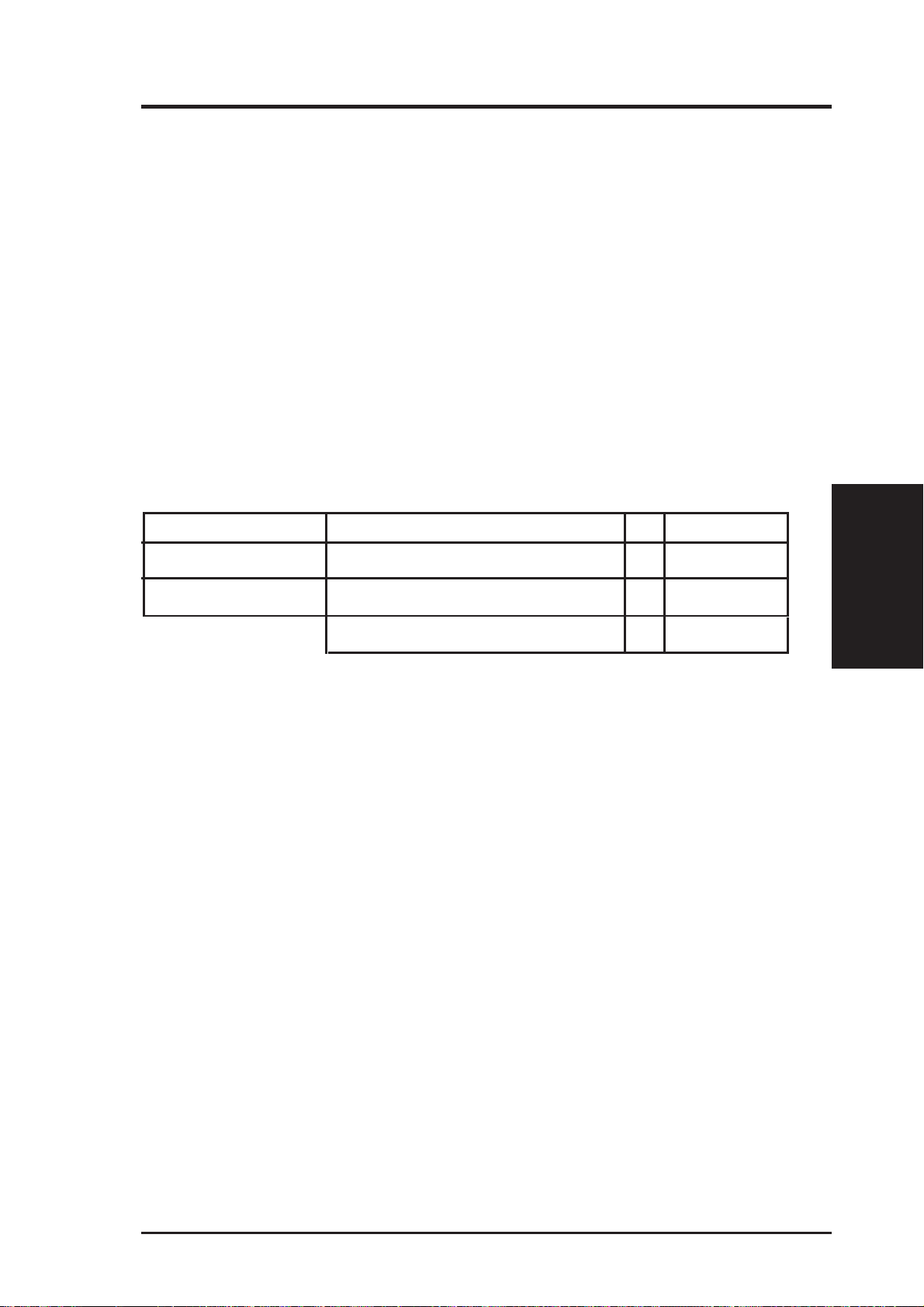
3. HARDWARE SETUP
3.5 System Memory (DIMM)
NOTE: No hardware or BIOS setup is required after adding or removing memory.
This motherboard uses only Dual Inline Memory Modules (DIMMs). Sockets are
available for 3.3Volt (power level) unbuffered Synchronous Dynamic Random Ac-
cess Memory (SDRAM). One side (with memory chips) of the DIMM takes up one
row on the motherboard.
To utilize the chipset’s Error Checking and Correction (ECC) feature, you must use a
DIMM module with 9 chips per side (standard 8 chips/side + 1 ECC chip) and make
the proper settings through 4.5 Chipset Features Setup.
Memory speed setup is recommended through SDRAM Configuration in 4.5 Chipset
Features Setup.
Install memory in any combination as follows:
DIMM Location 168-pin DIMM Total Memory
Socket 1 (Rows 0&1) SDRAM 8, 16, 32, 64, 128, 256MB x1
Socket 2 (Rows 2&3) SDRAM 8, 16, 32, 64, 128, 256MB x1
Total System Memory (Max 512MB) =
NOTE: At the time this User’s Manual was written, 256MB DIMMs are only avail-
able as registered memory.
3.5.1 General DIMM Notes
• For the system CPU bus to operate at 100MHz, use only PC100-compliant
DIMMs. When this motherboard operates at 100MHz, most system will not
even boot if non-compliant modules are used because of the strict timing issues
involved under this speed. If your DIMMs are not PC100-compliant, set the
CPU bus frequency (FS) to 66MHz RAM to ensure system stability.
• ASUS motherboards support SPD (Serial Presence Detect) DIMMs. This is the
memory of choice for best performance vs. stability.
• Two possible memory chips are supported: SDRAM with and without ECC.
• SDRAM chips are generally thinner with higher pin density than EDO (Extended Data Output) chips.
• BIOS shows SDRAM memory on bootup screen.
• Single-sided DIMMs come in 16, 32, 64,128MB; double-sided come in 32, 64,
128, 256MB.
3. H/W SETUP
System Memory
ASUS P2B-N User’s Manual 23
Page 24
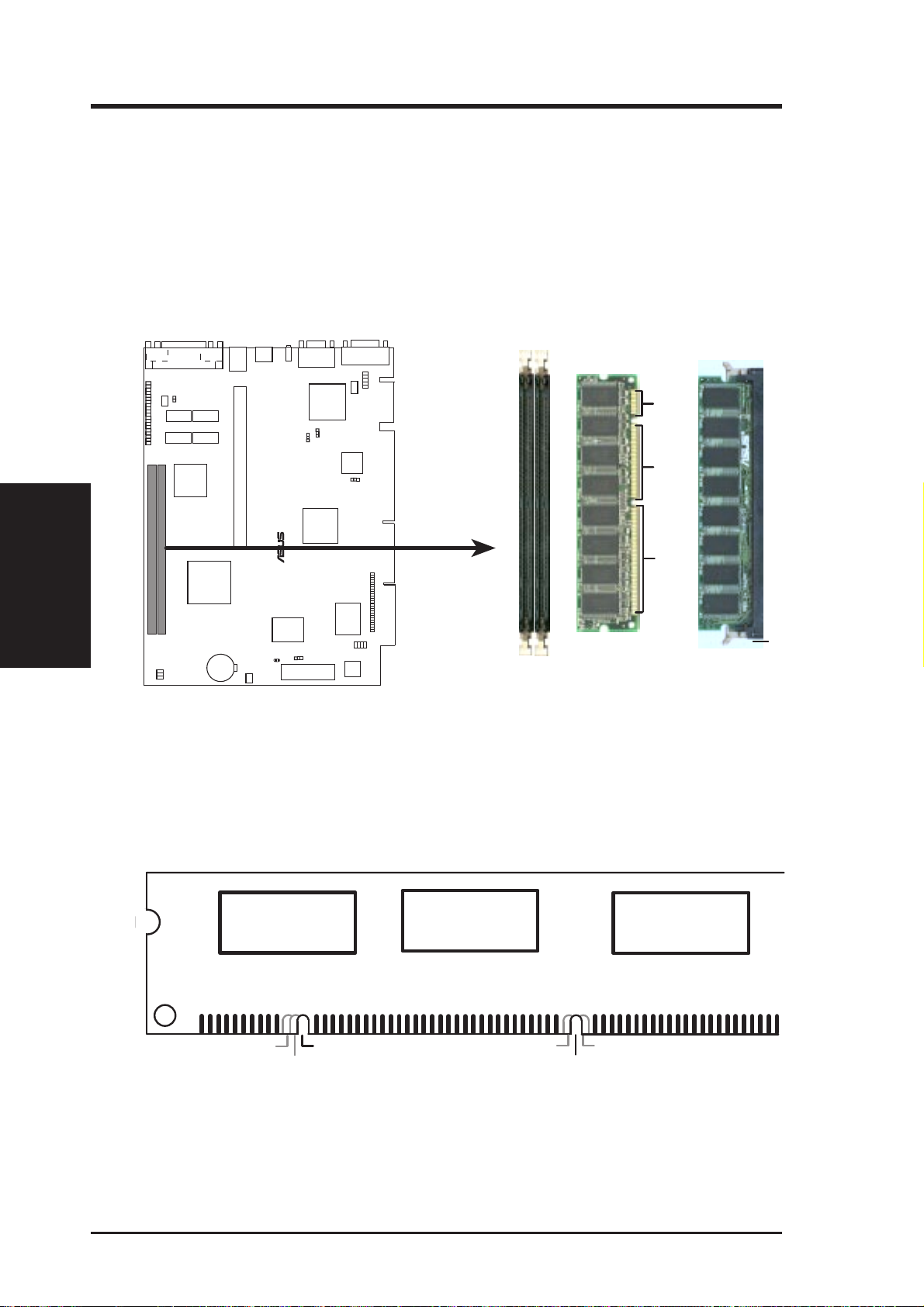
3. HARDWARE SETUP
o
3.5.2 DIMM Memory Installation
Insert the module(s) as shown. Because the number of pins are different on either
side of the breaks, the module will only fit in the orientation shown. DRAM SIMM
modules have the same pin contacts on both sides. SDRAM DIMMs have different
pin contacts on each side and therefore have a higher pin density.
20 Pins
System Memory
3. H/W SETUP
P2B-N 168-pin DIMM Memory Sockets
The DIMMs must be 3.3Volt unbuffered SDRAMs. To determine the DIMM type,
check the notches on the DIMMs (see figure below).
168-Pin DIMM Notch Key Definitions (3.3V)
60 Pins
®
88 Pins
L
DRAM Key Position
RFU
Buffered
Unbuffered
Voltage Key Position
5.0V
Reserved
3.3V
The notches on the DIMM will shift between left, center, or right to identify the type
and also to prevent the wrong type from being inserted into the DIMM slot on the
motherboard. You must tell your retailer the correct DIMM type before purchasing.
This motherboard supports four clock signals per DIMM.
24 ASUS P2B-N User’s Manual
Page 25

3. HARDWARE SETUP
3.6 Central Processing Unit (CPU)
NOTE: The following pictures are provided for reference purposes only. The appearance of your retention mechanism and fan may be different from the following
examples.
Your motherboard provides a Slot 1 connector for a Pentium
aged in a Single Edge Contact Cartridge (SECC2), a Pentium
®
III processor pack-
®
II processor packaged in SECC2/SECC, or a Celeron™ processor packaged in a Single Edge Processor Package (SEPP). An ASUS S370 CPU card can allow Socket 370 processors to
be used on any ASUS motherboard with the Slot 1 connector (See 7.2 S370 Series
CPU Cards for instructions on using this card).
Pentium II processor packaged in an SECC with
heatsink and fan (top view)
Pentium III (in an SECC2) with heatsink and fan
NOTE: The SEPP fan (for Celeron processors) is
similar to SECC2 fan except that the clamping
design is different.
3.6.1 Universal Retention Mechanism
Your motherboard comes preinstalled
with a Universal Retention Mechanism
(URM). The URM supports Pentium III /
II and Celeron processors.
CPU
3. H/W SETUP
Universal Retention Mechanism (URM)
3.6.2 Heatsinks
The recommended heatsinks (see section on recommended heatsinks for Pentium
III / II processors for more information) for the boxed Pentium III / II and Celeron
processors are those with three-pin fans that can be connected to the fan connectors
on the motherboard.
WARNING! Be sure that there is sufficient air circulation across the processor’s
heatsink by regularly checking that your CPU fan is working. W ithout sufficient
circulation, the processor could overheat and damage both the processor and the
motherboard. You may install an auxiliary chassis fan, if necessary.
ASUS P2B-N User’s Manual 25
Page 26
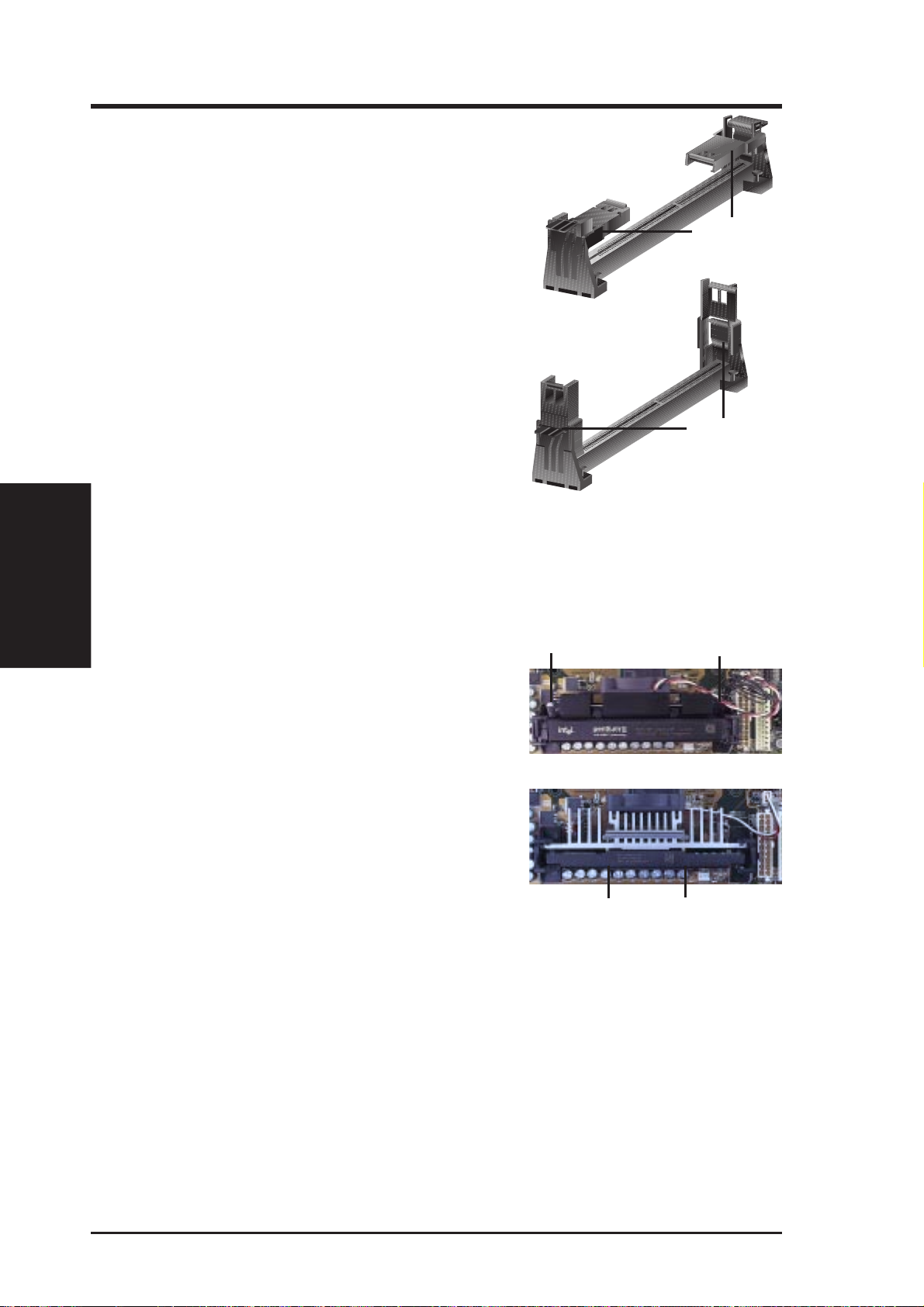
3. HARDWARE SETUP
3.6.3 Installing the Processor
1. Unlock the URM’s Folding Support Arms:
The folding support arms of the URM are
locked when shipped.
T o unlock the support arms, simply flip them
up to an upright position.
Locked Folding
Support Arms
3. H/W SETUP
CPU
The URM is now ready for the installation
Unlocked Folding
Support Arms
of your processor.
2. Attach the Heatsink
NOTE: If provided, you should follow the heatsink attachment instructions
that came with your heatsink or processor. The following steps are provided
only as a general guide and may not reflect those for your heatsink.
Using the SECC fan with the Pentium
®
II
Lock Arm
Lock Arm
Push the two lock arms one direction to clamp
the heatsink onto the processor and the other
direction to release.
Using the SECC2 fan with the Pentium
®
III
Insert the four heatsink’s pins through the
holes of the SECC2. Place the metal clip on
the ends of the pins and slide until it locks
into place.
Four Pins and metal clip
NOTE: The SEPP heatsink and fan (for Intel Celeron processors) is similar to
the SECC2 heatsink and fan except that the clamping design is different.
26 ASUS P2B-N User’s Manual
Page 27
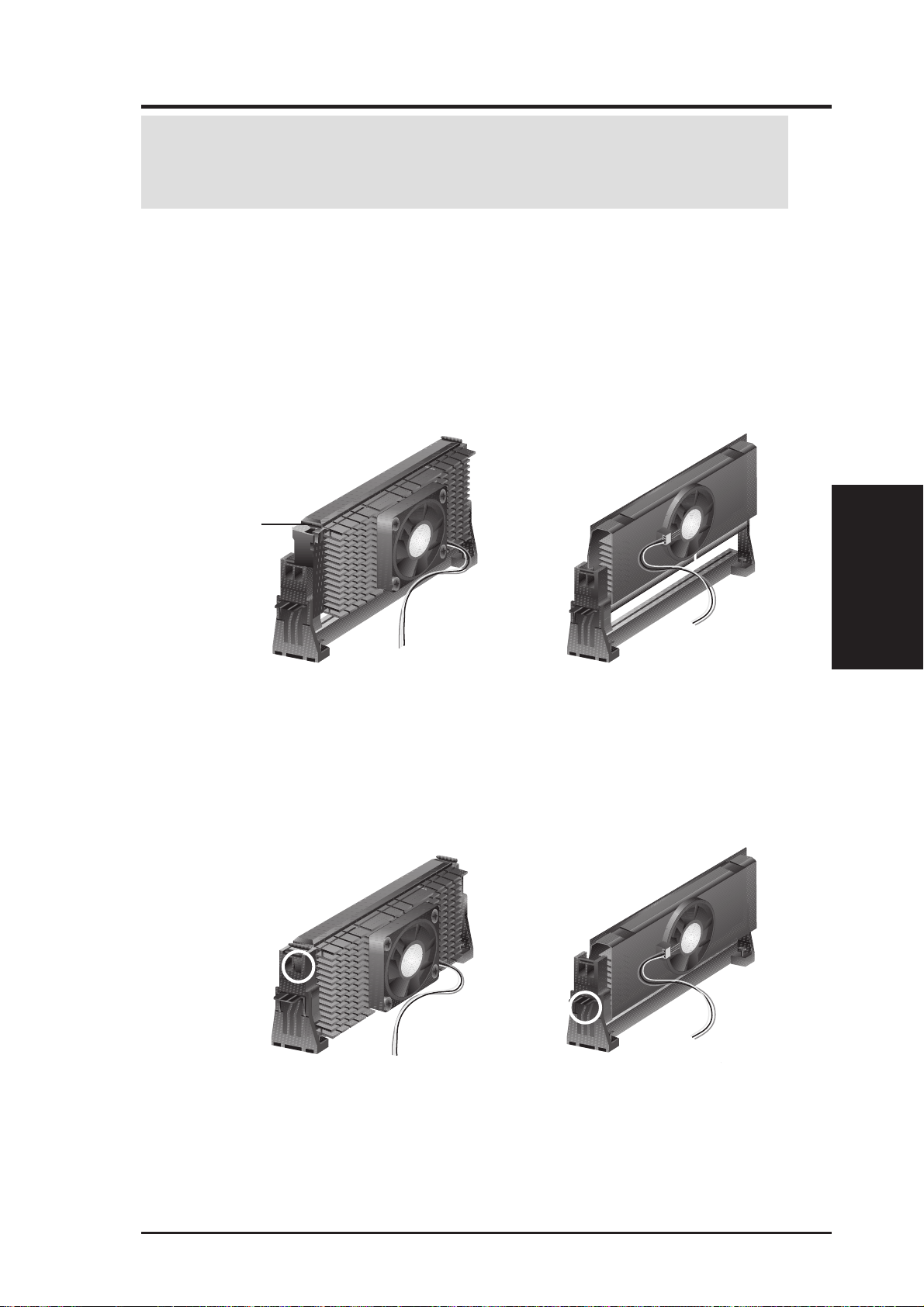
3. HARDWARE SETUP
W ARNING! Make sure the heatsink is mounted tightly against the SECC2, SECC,
or SEPP; otherwise, the CPU will overheat. You may install an auxiliary fan to
provide adequate circulation across the processor’s passive heatsink.
3. Insert the SECC2/SECC/SEPP
SECC with Pentium
®
II only: Push the SECC’s two locks inward until you hear
a click (the picture in step 2 shows the locks in the outward position and inward in
the picture below).
With the heatsink facing the motherboard’s chipset, push the SECC, SECC2, or
SEPP gently but firmly into the Slot 1 connector until it is fully inserted.
SECC
Push lock inward
CPU fan cable to
fan connector
SECC2/SEPP
CPU fan cable to
fan connector
4. Secure the SECC2/SECC/SEPP
CPU
3. H/W SETUP
Secure the SECC2/SECC/SEPP in place by pushing the SECC2/SECC/SEPP
until it is firmly seated on the Slot 1 connector.
SECC with Pentium
®
II only: The SECC locks should be outward when se-
cured so that the lock shows through the retention mechanism’s lock holes.
SECC SECC2/SEPP
Lock hole
Lock hole
CPU fan cable to
fan connector
CPU fan
cable to fan
connector
ASUS P2B-N User’s Manual 27
Page 28
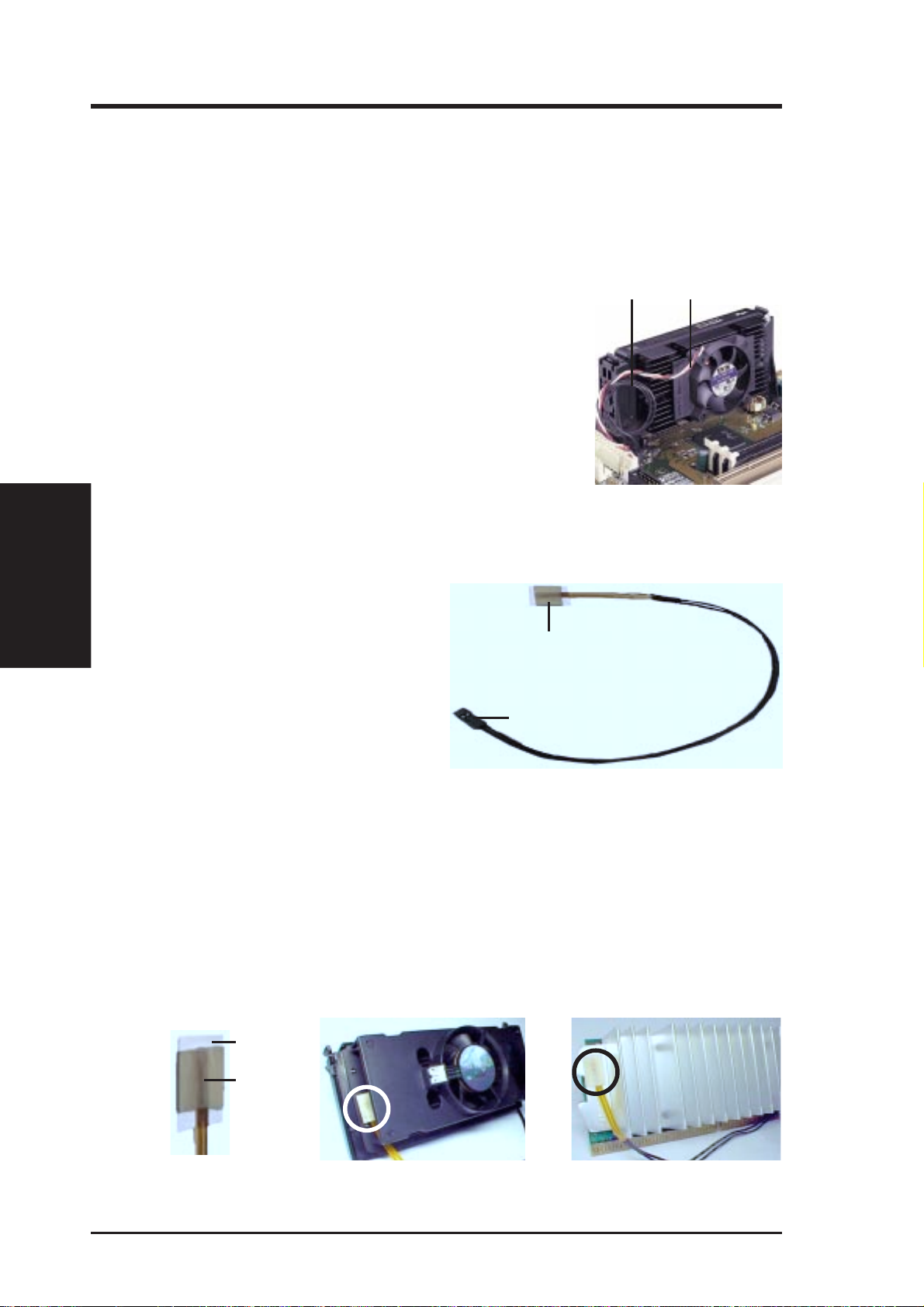
3. HARDWARE SETUP
3.6.4 ASUS Smart Thermal Solutions
(only with optional hardware monitor)
ASUS provides two smart solutions to Slot 1 CPU thermal problems: the ASUS
Smart Fan or ASUS S-P2FAN and the ASUS P2T -Cable.
3. H/W SETUP
CPU
ASUS S-P2FAN
The optional ASUS Smart Fan or ASUS S-P2FAN is a CPU
fan for a Pentium
®
II processor packaged in an SECC. Un-
Thermal Cable
(2 black wires)
CPU Fan Cable
(3 colored wires)
like other CPU thermal solutions, the ASUS S-P2FAN has
an integrated thermal sensor located near the center of the
CPU heat source. The sensor is optimized by ASUS to give
the most accurate reading of the CPU temperature, thus
provides the best protection to your computer system.
To Use the ASUS S-P2FAN
See 2. Attach the Heatsink on the preceding page for the relevant procedures. Note
that the S-P2FAN comes with a rock arm design for easy FAN/CPU installation.
ASUS P2T-Cable
The optional ASUS P2T-Cable can be
used for a Pentium
®
III/II processor pack-
Sensor
aged in an SECC2/SECC, or a Celeron™
processor packaged in an SEPP.
Sensor Connector Plug
NOTE: The ASUS P2T-Cable can
only be used in a Slot 1 motherboard
with a 2-pin thermal sensor connector.
To Use the ASUS P2T-Cable
NOTE: The following procedures assume that you have properly attached a
heatsink onto an SECC2/SECC/SEPP.
1. Simply peel off the tab from the sensor and then stick the sensor near the middle
edge of the Intel boxed processor heatsink with fan (middle) or to either the
upper or lower edge of the Celeron™ heatsink (right), as indicated.
Tab
Sensor
← OR STICK ABOUT HERE
28 ASUS P2B-N User’s Manual
Page 29
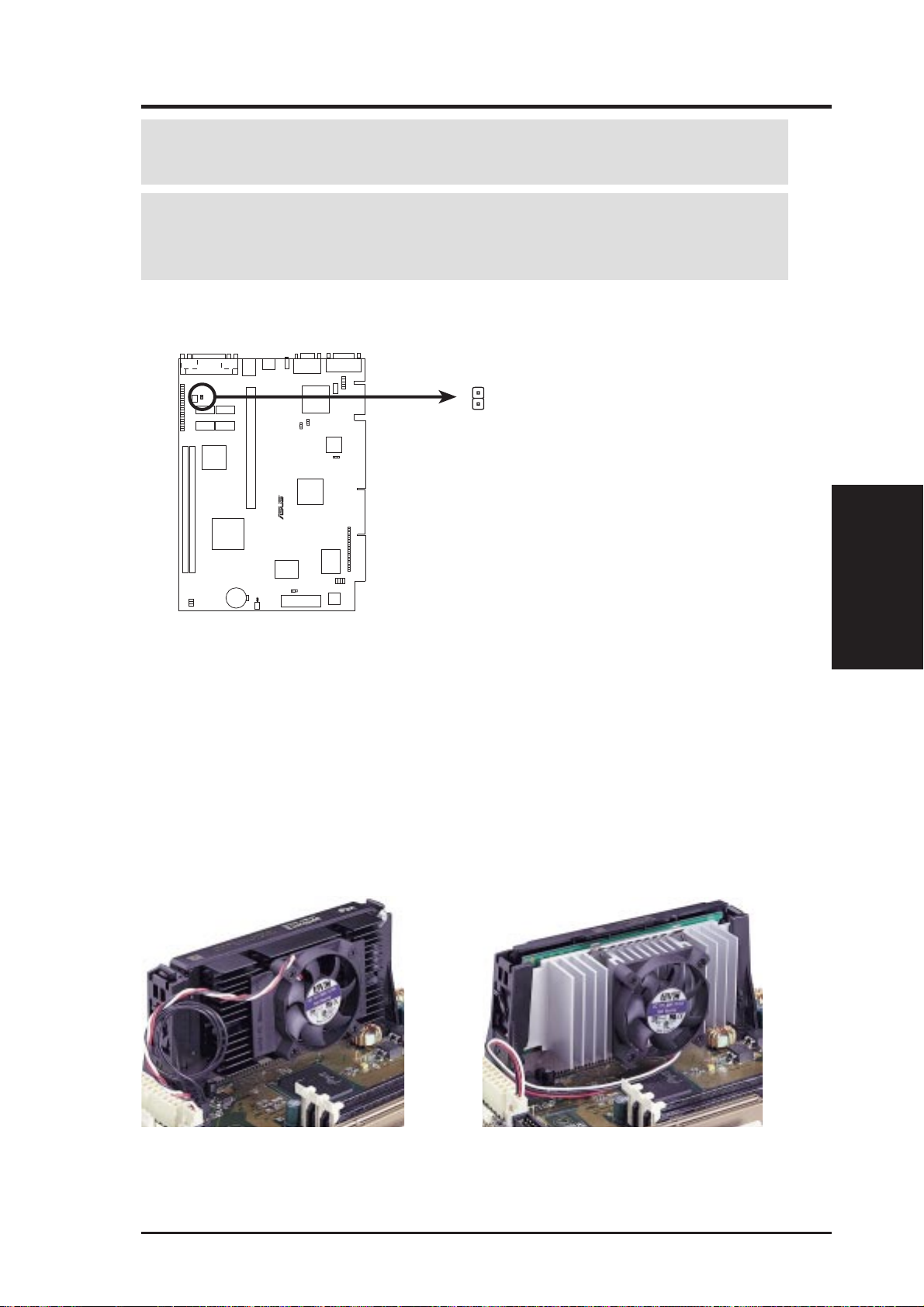
3. HARDWARE SETUP
WARNING! Do not insert the sensor between the processor and heatsink, other-
wise, it will cause damage to the P2T-Cable.
IMPORTANT: ASUS guarantees accurate readings only for the ASUS Smart
Fan and the Intel boxed processor heatsink with fan because both have similar
heat distribution and heatsink material.
2. Connect the P2T -Cable to the CPU thermal sensor connector on the motherboard.
CPU THEM
R
P2B-N CPU Thermal Sensor Connector
3.6.5 Recommended Heatsinks for Slot 1 Processors
The recommended heatsinks for the Slot 1 processors are those with three-pin fans,
such as the ASUS Smart Fan, that can be connected to the motherboard’s CPU fan
connector . These heatsinks dissipate heat more efficiently and with an optional hardware monitor, they can monitor the fan’s RPM and use the alert function with the
Intel LANDesk Client Manager (LDCM) or the ASUS PC Probe software.
CPU
3. H/W SETUP
SECC Heatsink & Fan SECC2 Heatsink & Fan
NOTE: The SEPP heatsink and fan (for Intel Celeron processors) is similar to the
SECC2 heatsink and fan except that the clamping design is different.
ASUS P2B-N User’s Manual 29
Page 30
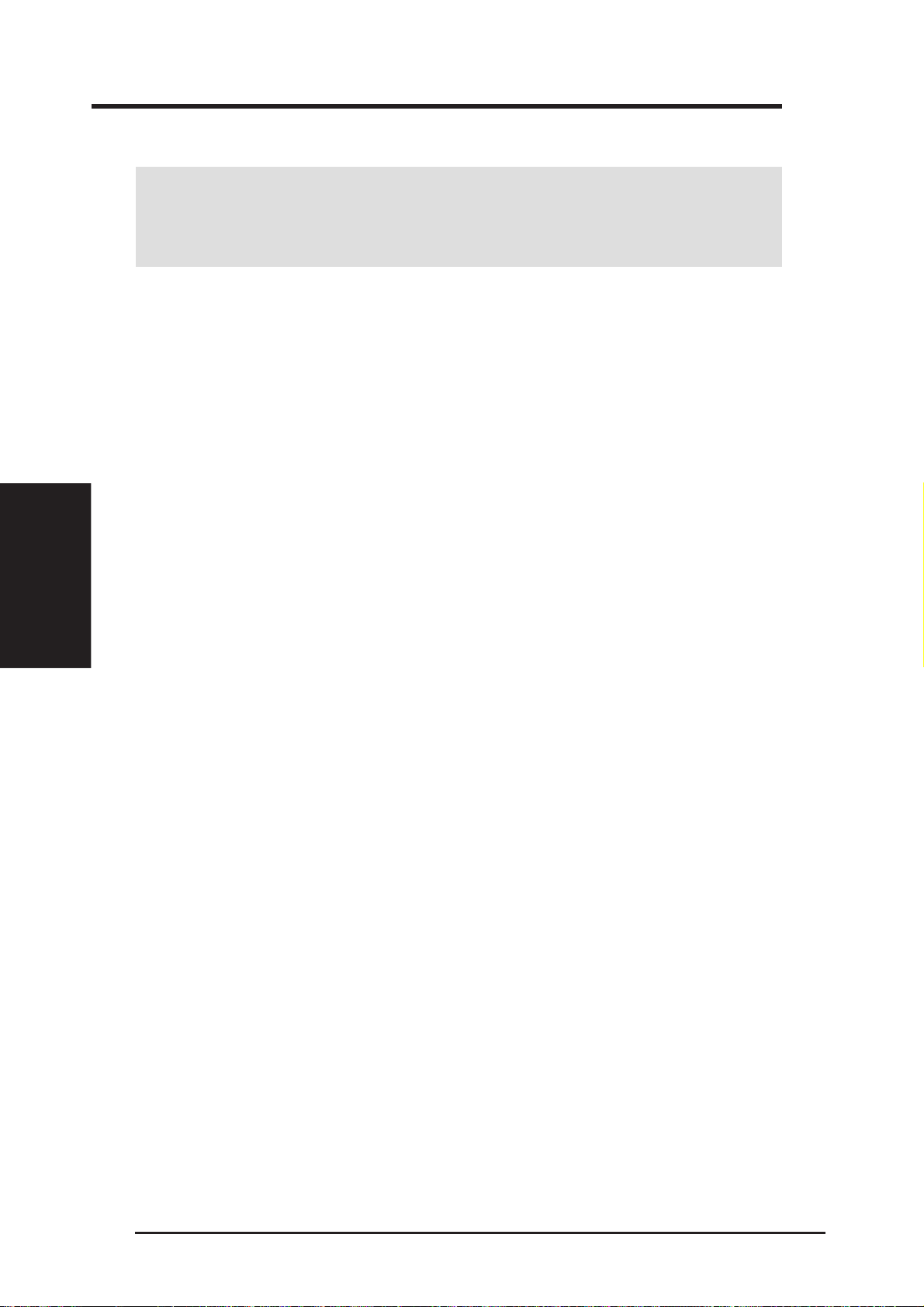
3.7 Expansion Cards
WARNING! Unplug your power supply when adding or removing expansion
cards or other system components. Failure to do so may cause severe damage to
both your motherboard and expansion cards.
3.7.1 Expansion Card Installation Procedure
1. Read the documentation for your expansion card and make any necessary hardware or software settings for your expansion card, such as jumpers.
2. Remove your computer system’s cover and the bracket plate on the slot you
intend to use. Keep the bracket for possible future use.
3. Carefully align the card’s connectors and press firmly.
4. Secure the card on the slot with the screw you removed above.
Expansion Cards
3. H/W SETUP
5. Replace the computer system’s cover.
3. HARDWARE SETUP
6. Set up the BIOS if necessary
(such as IRQ xx Used By ISA: Yes in PNP AND PCI SETUP)
7. Install the necessary software drivers for your expansion card.
3.7.2 Assigning IRQs for Expansion Cards
Some expansion cards need to use an IRQ to operate. Generally, an IRQ must be
exclusively assigned to one use. In a standard design, there are 16 IRQs available
but most of them are already in use, leaving 6 IRQs free for expansion cards. If your
motherboard has PCI audio onboard, an extra IRQ will be used, leaving 5 IRQs
free. If your motherboard has ISA audio onboard, an extra 3 IRQs will be used,
leaving 3 IRQs free.
Both ISA and PCI expansion cards may require the use IRQs. System IRQs are
available to cards installed in the ISA expansion bus first, then any remaining IRQs
are available to PCI cards. Currently , there are two types of ISA cards. The original
ISA expansion card design, now referred to as legacy ISA cards, requires that you
configure the card’s jumpers manually and then install it in an available slot on the
ISA bus. To see a map of your used and free IRQs in Windows 98, the Control
Panel icon in My Computer, contains a System icon, which gives you a Device
Manager tab. Double-clicking on a specific hardware device gives you the Re-
sources tab which shows the Interrupt number and address. Make sure that no two
devices use the same IRQ or your computer will experience problems when those
two devices are in use at the same time.
ASUS P2B-N User’s Manual 30
Page 31

3. HARDWARE SETUP
To simplify this process, this motherboard complies with the Plug and Play (PnP)
specification, which was developed to allow automatic system configuration whenever a PnP-compliant card is added to the system. For PnP cards, IRQs are assigned
automatically from those available.
If the system has both Legacy and PnP ISA cards installed, IRQs are
assigned to PnP cards from those not used by Legacy cards. The PCI and PnP configuration of the BIOS setup utility can be used to indicate which IRQs are being
used by Legacy cards. For older Legacy cards that do not work with the BIOS, you
can contact your vendor for an ISA Configuration Utility.
An IRQ number is automatically assigned to PCI expansion cards after those used
by Legacy and PnP ISA cards. In the PCI bus design, the BIOS automatically assigns an IRQ to PCI cards that require an IRQ. To install a PCI card, you need to set
something called the INT (interrupt) assignment. Since all the PCI slots on this
motherboard use an INTA #, be sure that the jumpers on your PCI cards are set to
INT A.
3.7.3 Assigning DMA Channels for ISA Cards
Some ISA cards, both legacy and PnP, may also need to use a DMA (Direct Memory
Access) channel. DMA assignments for this motherboard are handled the same way
as the IRQ assignment process described earlier. You can select a DMA channel in
the PCI and PnP configuration section of the BIOS Setup utility.
IMPORTANT: To avoid conflicts, reserve the necessary IRQs and DMAs for
legacy ISA cards (see 4.7 PNP and PCI Setup, choose Yes in IRQ xx Used By
ISA and DMA x Used By ISA for those IRQs and DMAs you want to reserve).
3.7.4 ISA Cards and Hardware Monitor
The optional onboard hardware monitor uses the address 290H-297H, so legacy
ISA cards must not use this address or else conflicts will occur.
Connectors
3. H/W SETUP
ASUS P2B-N User’s Manual 31
Page 32

3. H/W SETUP
Connectors
3. HARDWARE SETUP
3.8 External Connectors
WARNING! Some pins are used for connectors or power sources. These are
clearly separated from jumpers in 3.1 Motherboard Layout. Placing jumper
caps over these will cause damage to your motherboard.
IMPORTANT: Ribbon cables should always be connected with the red stripe to
Pin 1 on the connectors. Pin 1 is usually on the side closest to the power connector on hard drives and CD-ROM drives, but may be on the opposite side on
floppy disk drives. Check the connectors before installation because there may
be exceptions. IDE ribbon cables must be less than 46 cm (18 in.), with the
second drive connector no more than 15 cm (6 in.) from the first connector.
3.8.1 Back Panel Connectors
1) Parallel Connector (25-pin PRINTER)
You can enable the parallel port and choose the IRQ through Onboard Parallel
Port in 4.5 Chipset Features Setup. NOTE: Serial printers must be connected
to the serial port.
Parallel Port (25-pin female)
2) Serial Port Connectors (9-pin COM1 and COM2)
The two serial ports can be used for pointing devices or other serial devices. See
Onboard Serial Port in 4.5 Chipset Features Setup.
32 ASUS P2B-N User’s Manual
COM 2 COM 1
Serial Ports (9-pin male)
Page 33

3. HARDWARE SETUP
3) PS/2 Mouse Connector (6-pin PS2KBMS)
The system will direct IRQ12 to the PS/2 mouse if one is detected. If not detected, expansion cards can use IRQ12. See PS/2 Mouse Control in 4.4 BIOS
Features Setup.
PS/2 Mouse (6-pin female)
PS/2 Keyboard (6-pin female)
4) PS/2 Keyboard Connector (6-pin PS2KBMS)
This connector is for a standard keyboard using a PS/2 plug (mini DIN). This
connector will not allow standard AT size (large DIN) keyboard plugs. You
may use a DIN to mini DIN adapter on standard AT keyboards.
5) Fast-Ethernet Port Connector (RJ-45)
The RJ-45 connector is optional at the time of purchase. This connector allows the
motherboard to connect to a Local Area Network (LAN) through a network hub.
RJ-45
6) LAN Diagnostic LEDs (LAN_LED)
These diagnostic LEDs help indicate if there is a problem with the network
connector, cable, or hub.
1
Green
2
Yellow
3
Green
Connectors
3. H/W SETUP
LED on LED off
1 Speed 10Mbps 100Mbps
2 Activity No data Data transfer
3 Link Bad connection Good connection
ASUS P2B-N User’s Manual 33
Page 34

3. H/W SETUP
Connectors
3. HARDWARE SETUP
7) Monitor Connector (15-pin VGA)
This connector is for displaying on a standard VGA-compatible device.
VGA Monitor (15-pin female)
8) Joystick/MIDI Connector (15-pin GAME)
This connector is for a standard joystick or MIDI device.
Joystick/Midi (15-pin female)
3.8.2 Midboard Connectors
1) CPU Fan Connector (3-pin CHASIS_FAN, 3-pin CPU_FAN)
These connectors support cooling fans of 500mA (6 Watts) or less. Orientate the
fans so that the heat sink fins allow airflow to go across the onboard heat sink(s)
instead of the expansion slots. Depending on the fan manufacturer, the wiring
and plug may be different. The red wire should be positive, while the black
should be ground. Connect the fan’ s plug to the board taking into consideration
the polarity of the this connector . NOTE: The “Rotation” signal is to be used
only by a specially designed fan with rotation signal.
WARNING! The CPU and/or motherboard will overheat if there is no airflow
across the CPU and onboard heatsinks. Damage may occur to the motherboard
and/or the CPU fan if these pins are incorrectly used. These are not jumpers,
do not place jumper caps over these pins.
CPU Fan Power
Rotation
+12 Volt
Ground
R
Rotation
+12 Volt
Ground
Chassis Fan Power
P2B-N 12-Volt Cooling Fan Power
34 ASUS P2B-N User’s Manual
Page 35

3. HARDWARE SETUP
2) CD-ROM Connector (50-3 pin CDROM)
This is a proprietary CD-ROM connector which requires a converter in order to
attach to a slim CD-ROM.
1
2
R
49
50
P2B-N CD-ROM Drive Connector
3) Voice Modem In Connector (4-pin MODEM)
This connector allows the onboard audio to interface with a voice modem card.
It also allows the sharing of microphone and speaker between the onboard audio
and the voice modem card. NOTE: Your voice modem card requires a similar
connector to use this feature.
Connectors
3. H/W SETUP
MODEM
®
P2B-N Voice Modem In Connector
Modem-Out
Ground
Ground
Modem-In
ASUS P2B-N User’s Manual 35
Page 36

3. HARDWARE SETUP
4) ATI Multimedia Channel Connector (40-3 pin AMC)
This connector is used for ATI video accessories such as video capture cards or
television tuners.
12
R
4039
P2B-N ATI Multimedia Channel Connector
3. H/W SETUP
Connectors
5) Audio Connectors (10-1 pin JACK_CON)
These connectors are provided for audio input and output signals.
JACK_CON Back Panel Audio Conn.
10
9
1
2
A ribbon cable connects the motherboard audio
connector to the back panel audio connector.
R
Back Panel Audio Jacks
Speaker Out
Line Out
Line In
P2B-N Audio Jack Connector
3.8.3 Riser Card Connectors
1) Stereo Audio In Connector
This connector lets you receive stereo audio input from an internal CD-ROM
drive or other sound sources, such as a TV tuner or MPEG card.
CD_IN
Yeong-Yang (Front)
YEONG-YANG
Yeong-Yang Riser
Stereo Audio In Connector
36 ASUS P2B-N User’s Manual
Left Audio Channel
Ground
Ground
Right Audio Channel
Page 37

3. HARDWARE SETUP
2) LAN Activity Connectors (2-pin LAN_LED & 3-pin WOL_CON)
These connectors support Local Area Network (LAN) cards, such as the ASUS
PCI-L101 (see 7.1 PCI-L101 Fast Ethernet Card) with output signals for data
transfer activity. The LAN_LED connector allows the front panel LED to flash
during transfer activity between the network and the computer . The WOL_CON
connector allows the system to power up when there is a wakeup package (signal) received from the network.
IMPORTANT: This feature requires that Wake On LAN is set to Enabled (see
4.6 Power Management Setup) and that your system has an NLX power supply
with at least 720mA +5V standby power.
®
®
B9-N
YEONG-YANG
NLX-R
NLX-R (Front)
LAN_LED
(NLX-R only)
B9-N (Front)
Yeong-Yang (Front)
+5 Volt Standby
Ground
+
NLX-R & Yeong-Yang Risers
B9-N Riser
PME
WOL_CON
+5 Volt Standby
Ground
PME
LAN Activity Connectors
3) Front Panel Connector (16-1 pins)
This connector is used to connect the front panel display LEDs and buttons to
the motherboard through a ribbon cable.
®
NLX-R
NLX-R (Front)
1
Right Audio Channel
Left Audio Channel
Ground
4
Connectors
3. H/W SETUP
®
FCON
B9-N (Front)
B9-N
LED_CTRL
Yeong-Yang (Front)
YEONG-YANG
Front Panel Display and Button Connector
ASUS P2B-N User’s Manual 37
Pin 1
The front panel display & buttons
connect to the riser card through
a ribbon cable.
Power LED
+
1
HDD LED
---
+++
-
Reset Switch
Power Switch
+
1
Speaker Connector
Page 38
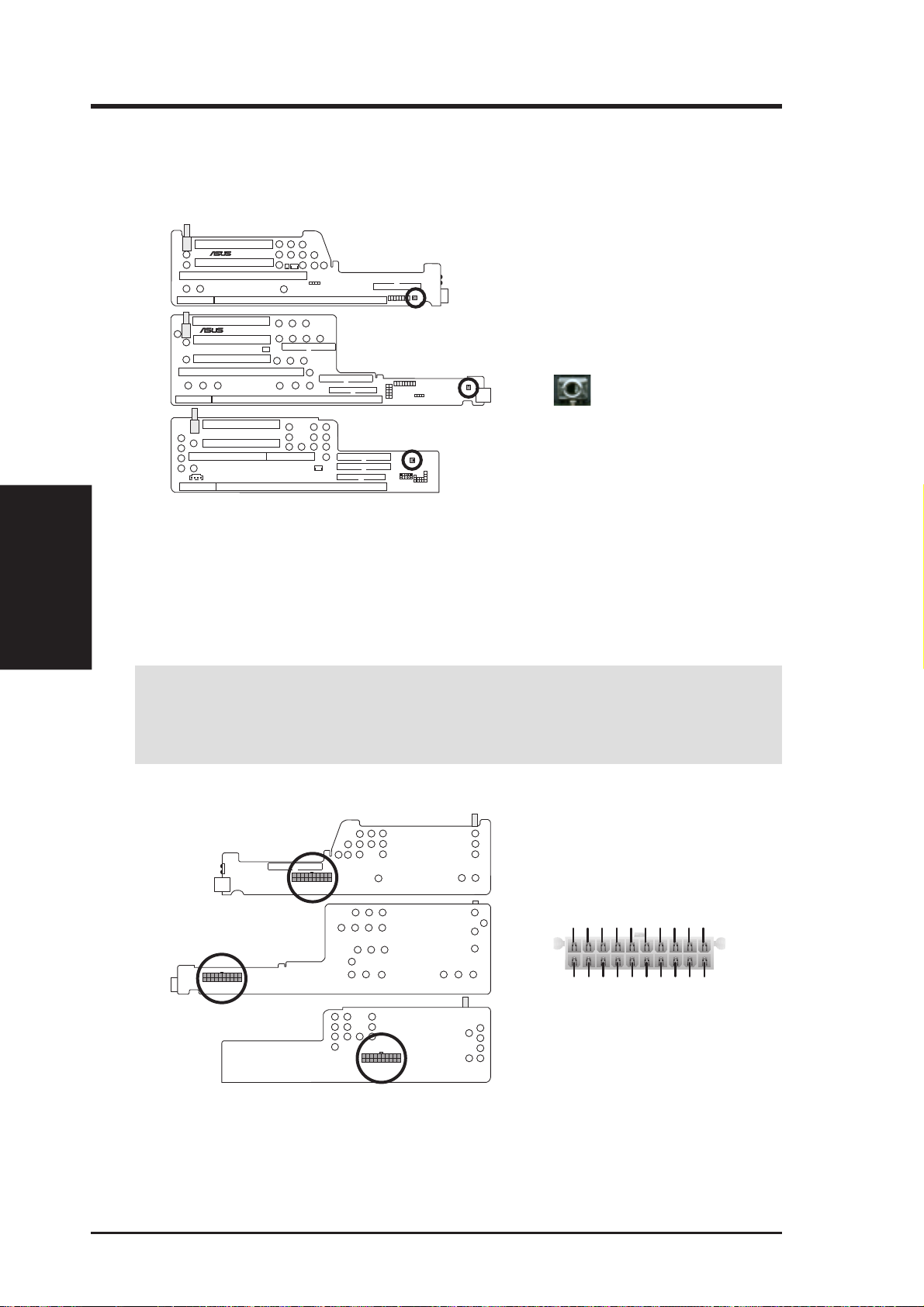
3. HARDWARE SETUP
4) Front Panel Microphone Connector (2-pin MIC-CON)
This connector is used to connect the front panel microphone jack to the motherboard through a ribbon cable.
3. H/W SETUP
Connectors
®
NLX-R
®
B9-N
NLX-R (Front)
B9-N (Front)
The front panel’s 1/8” microphone
jack connects to the riser card
through a ribbon cable
Yeong-Yang (Front)
YEONG-YANG
Front Panel Microphone Jack
5) NLX Power Supply Connector (20-pin block)
This connector connects to an NLX power supply. The plug from the power supply will only insert in one orientation because of the different size holes. Find the
proper orientation and push down firmly making sure that the pins are aligned.
IMPORTANT: Make sure that the NLX power supply can deliver at least 720mA
on the 5volt standby lead (+5VSB). You may experience difficulty in powering
ON your system without this specification.
NLX-R (Back)
B9-N (Back)
Yeong-Yang (Back)
+5.0 Volts
+12.0 Volts
NLX Power Connector
NLX Power Supply Connector
38 ASUS P2B-N User’s Manual
+5.0 Volts
-5.0 Volts
Ground
Ground
Ground
+5.0 Volts
Power Good
+5V Standby
Ground
Ground
-12.0 Volts
Power Supply On
Ground
Ground
+3.3 Volts
+5.0 Volts
+3.3 Volts
+3.3 Volts
Page 39

3. HARDWARE SETUP
6) IDE Connectors (40-1 pins)
This connector supports the provided IDE hard disk drive ribbon cable. After
connecting one end to the riser card, connect the other end to a hard disk drive.
The primary IDE channel supports both a master and a slave IDE device, but
some system housings only permit a standard IDE hard drive to be installed.
NLX-R (Back)
®
B9-N
YEONG-YANG
B9-N (Front)
Pin 1
Orient the red stripe on the
IDE ribbon cable to Pin 1
Yeong-Yang (Front)
IDE Connectors
7) 3.5” Floppy Disk Drive Connector (34-1 pin FLOPPY)
This connector supports the provided floppy drive ribbon cable. After connecting the single end to the riser card, connect the other end to a 3.5” floppy disk
drive. (Pin 5 is removed to prevent inserting in the wrong orientation when using ribbon cables with pin 5 plugged.)
®
NLX-R
NLX-R (Front)
NLX-R Riser
Pin 1
Connectors
3. H/W SETUP
®
B9-N (Front)
B9-N
Yeong-Yang (Front)
YEONG-YANG
Floppy Disk Drive Connector
ASUS P2B-N User’s Manual 39
Orient the red stripe on the
floppy ribbon cable to Pin 1
B9-N & Yeong-Yang Risers
Pin 1
Page 40

3. HARDWARE SETUP
8) USB Ports (T wo 4-pin Female Sockets) & Module Connector (5-1 pin USB)
If you have the NLX-R or B9-N risers, two Universal Serial Bus (USB) ports
are available for connecting USB devices. If you have the Yeong-Y ang riser , a 5pin block is available for connecting an external connector set. This connector
set can be mounted to an open slot on your computer’s chassis. USB IRQ must
be set to Enabled in 4.7 PNP and PCI Setup to use USB features.
3. H/W SETUP
Connectors
®
®
B9-N
YEONG-YANG
NLX-R
NLX-R (Front)
B9-N (Front)
Yeong-Yang (Front)
NLX-R & B9-N Risers
Port 1 Port 2
The USB ports show
through the front
panel
Yeong-Yang Riser
15
1: USB +5 Volt
2: (no connection)
3: USB Port 0+
4: USB Port 05: GND
Universal Serial Bus (USB) Ports / USB Module Connector
9) IrDA-Compliant Infrared Module
The NLX-R riser includes an onboard infrared module for wireless transmitting
and receiving of data through the front panel infrared lense. The B9-N and Y eongY ang risers include an infrared module connector that supports an optional wireless transmitting and receiving infrared module. This module mounts to a small
opening on system cases that support this feature. You must also configure the
setting through UART2 Use Infrared (see 4.5 Chipset Features Setup) to se-
lect whether UART2 is directed for use with COM2 or IrDA. Use the five pins
as shown in Back View and connect a ribbon cable from the module to the
motherboard’s IR connector according to the pin definitions. An optional consumer infrared (CIR) set connects to the CIR and IR connectors simultaneously
for both wireless transmitting and remote control functions through one external
infrared module. Power Up By Keyboard in 4.6 Power Management Setup
must be Enabled to use Consumer Infrared (CIR) power up.
NLX-R (Back)
®
B9-N
B9-N (Front)
The module sends
data through the
front panel’s
infrared window
IR
10
+5V
FIR
IRRX
GND
IRTX
Yeong-Yang (Front)
YEONG-YANG
1
1: +5 Volt
2: (no connection)
3: IRRX
Infrared Module / Infrared Module Connector
40 ASUS P2B-N User’s Manual
CIR
9
(NC)
GND
(NC)
CIRRX
CIR +5V
12
5
4: GND
5: IRTX
Back View
IRTX
GND
Front View
IRRX
+5V
FIR/(NC)
Page 41

3. HARDWARE SETUP
3.9 Power Connection Procedures
1. After all connections are made, close the system case cover.
2. Be sure that all switches are off (in some systems, marked with
3. Connect the power supply cord into the power supply located on the back of
your system case according to your system user’s manual.
4. Connect the power cord into a power outlet that is equipped with a surge protector .
5. You may then turn on your devices in the following order:
a. Your monitor
b. External SCSI devices (starting with the last device on the chain)
c. Your system power. For ATX power supplies, you need to switch
on the power supply as well as press the ATX power switch on the
front of the case.
6. The power LED on the front panel of the system case will light. For ATX power
supplies, the system LED will light when the ATX power switch is pressed. The
monitor LED may light up after the system’s if it complies with “green” standards or if it has a power standby feature. The system will then run power-on
tests. While the tests are running, additional messages will appear on the screen.
If you do not see anything within 30 seconds from the time you turn on the
power, the system may have failed a power-on test. Recheck your jumper settings and connections or call your retailer for assistance.
).
3. H/W SETUP
Power Connections
7. During power-on, hold down <Delete> to enter BIOS setup. Follow the instructions in 4. BIOS Setup
* Powering Off your computer: You must first exit or shut down your operating
system before switching off the power switch. For ATX power supplies, you can
press the ATX power switch after exiting or shutting down your operating system. If you use W indows 95, click the Start button, click Shut Down, and then
click Shut down the computer?. The power supply should turn off after Win-
dows shuts down.
NOTE: The message “You can now safely turn off your computer” will not
appear when shutting down with ATX power supplies.
ASUS P2B-N User’s Manual 41
Page 42

4. BIOS SETUP
4.1 Managing and Updating Your BIOS
4.1.1 Upon First Use of the Computer System
It is recommended that you save a copy of the original motherboard BIOS along
with a Flash Memory Writer utility (AFLASH.EXE) to a bootable floppy disk in
case you need to reinstall the BIOS later . AFLASH.EXE is a Flash Memory Writer
utility that updates the BIOS by uploading a new BIOS file to the programmable
flash ROM on the motherboard. This file works only in DOS mode. To determine
the BIOS version of your motherboard, check the last four numbers of the code
displayed on the upper left-hand corner of your screen during bootup. Larger numbers represent a newer BIOS file.
1. Type FORMAT A:/S at the DOS prompt to create a bootable system floppy
disk. DO NOT copy AUTOEXEC.BAT & CONFIG.SYS to the disk.
2. Type COPY D:\AFLASH\AFLASH.EXE A:\ (assuming D is your CD-ROM
drive) to copy AFLASH.EXE to the just created boot disk.
NOTE: AFLASH works only in DOS mode. It will not work with DOS prompt
in Windows and will not work with certain memory drivers that may be loaded
when you boot from your hard drive. It it recommended that you reboot using a
floppy .
3. Reboot your computer from the floppy disk. NOTE: BIOS setup must specify
“Floppy” as the first item in the boot sequence.
4. In DOS mode, type A:\AFLASH <Enter> to run AFLASH.
IMPORTANT: If “unknown” is displayed after Flash Memory:, the memory chip is
either not programmable or is not supported by the ACPI BIOS and therefore, cannot be
programmed by the Flash Memory Writer utility.
ASUS P2B-N User’s Manual42
Page 43

4. BIOS SETUP
5. Select 1. Save Current BIOS to File from the Main menu and press <Enter>.
The Save Current BIOS To File screen appears.
6. Type a filename and the path, for example, A:\XXX-XX.XXX and then press
<Enter>.
4.1.2 Updating BIOS Procedures (only when necessary)
1. Download an updated ASUS BIOS file from the Internet (WWW or FTP) (see
ASUS CONTACT INFORMATION on page 3 for details) and save to the disk
you created earlier.
2. Boot from the disk you created earlier.
3. At the “A:\” prompt, type AFLASH and then press <Enter>.
4. At the Main Menu, type 2 and then press <Enter>. The Update BIOS Includ-
ing Boot Block and ESCD screen appears.
5. Type the filename of your new BIOS and the path, for example, A:\XXX-
XX.XXX, and then press <Enter>.
NOTE: To cancel this operation, press <Enter>.
4. BIOS SETUP
Flash Memory Writer
ASUS P2B-N User’s Manual 43
Page 44

4. BIOS SETUP
6. When prompted to confirm the BIOS update, press Y to start the update.
7. The utility starts to program the new BIOS information into the flash ROM. The
boot block will be updated automatically only when necessary. This will minimize the chance of a failed updating. When the programming is finished, Flashed
Successfully will be displayed.
8. Follow the onscreen instructions to continue.
WARNING! If you encounter problems while updating the new BIOS, DO NOT
turn off your system since this might prevent your system from booting up. Just
repeat the process, and if the problem still persists, update the original BIOS file
you saved to disk above. If the Flash Memory Writer utility was not able to
successfully update a complete BIOS file, your system may not be able to boot
up. If this happens, your system will need servicing.
ASUS P2B-N User’s Manual44
Page 45

4. BIOS SETUP
4.2 BIOS Setup
The motherboard supports two programmable Flash ROM chips: 5-Volt and 12Volt. Either of these memory chips can be updated when BIOS upgrades are released. Use the Flash Memory W riter utility to download the new BIOS file into the
ROM chip as described in detail in this section.
All computer motherboards provide a Setup utility program for specifying the system configuration and settings. If your motherboard came in a computer system, the
proper configuration entries may have already been made. If so, invoke the Setup
utility , as described later , and take note of the configuration settings for future refer ence; in particular, the hard disk specifications.
If you are installing the motherboard, reconfiguring your system or you receive a
Run Setup message, you will need to enter new setup information. This section
describes how to configure your system using this utility.
The BIOS ROM of the system stores the Setup utility. When you turn on the computer, the system provides you with the opportunity to run this program. This appears during the Power-On Self Test (POST). Press <Delete> to call up the Setup
utility . If you are a little bit late pressing the mentioned key(s), POST will continue
with its test routines, thus preventing you from calling up Setup. If you still need to
call Setup, reset the system by pressing <Ctrl> + <Alt> + <Delete>, or by pressing
the Reset button on the system case. You can also restart by turning the system off
and then back on again. But do so only if the first two methods fail.
When you invoke Setup, the CMOS SETUP UTILITY main program screen will
appear with the following options:
4. BIOS
BIOS Setup
ASUS P2B-N User’s Manual 45
Page 46

4. BIOS SETUP
Load Defaults
The “Load BIOS Defaults” option loads the minimum settings for troubleshooting.
“Load Setup Defaults”, on the other hand, is for loading optimized defaults for
regular use. Choosing defaults at this level, will modify all applicable settings.
A section at the bottom of the above screen displays the control keys for this screen.
Take note of these keys and their respective uses. Another section just below the
control keys section displays information on the currently highlighted item in the list.
4.3 Standard CMOS Setup
The “Standard CMOS Setup” option allows you to record some basic system hardware configuration and set the system clock and error handling. If the motherboard
is already installed in a working system, you will not need to select this option
anymore. However, if the configuration stored in the CMOS memory on the board
gets lost or damaged, or if you change your system hardware configuration, you will
need to respecify the configuration values. The configuration values usually get lost
or corrupted when the power of the onboard CMOS battery weakens.
Standard CMOS
4. BIOS
The preceding screen provides you with a list of options. At the bottom of this screen
are the control keys for this screen. Take note of these keys and their respective uses.
User-configurable fields appear in a different color. If you need information on the
selected field, press <F1>. The help menu will then appear to provide you with the
information you need. The memory display at the lower right-hand side of the screen
is read-only and automatically adjusts accordingly.
Details of Standard CMOS Setup:
Date
T o set the date, highlight the “Date” field and then press either <Page Up>/<Page Down>
or <+>/<–> to set the current date. Follow the month, day and year format. Valid values
for month, day and year are: Month: (1 to 12), Day: (1 to 31), Year: (up to 2079)
ASUS P2B-N User’s Manual46
Page 47

4. BIOS SETUP
Time
T o set the time, highlight the “Time” field and then press either <Page Up>/<Page Down>
or <+>/<–> to set the current time. Follow the hour, minute and second format. Valid
values for hour, minute and second are: (Hour: (00 to 23), Minute: (00 to 59), Second:
(00 to 59).
NOTE: You can bypass the date and time prompts by creating an AUT OEXEC.BA T
file. For information on how to create this file, please refer to the MS-DOS manual.
Hard Disks
This field records the specifications for all non-SCSI hard disk drives installed in
your system. The onboard PCI IDE connectors provide Primary and Secondary channels for connecting up to four IDE hard disks or other IDE devices. Each channel
can support up to two hard disks; the first of which is the “master” and the second is
the “slave”.
Specifications for SCSI hard disks need not to be entered here since they operate
using device drivers and are not supported bythe BIOS. If you install other SCSI
controller cards, refer to their respective documentations on how to install the required SCSI drivers.
For IDE hard disk drive setup, you can:
• Use the Auto setting for detection during bootup.
• Use the IDE HDD AUTO DETECTION in the main menu to automatically
enter the drive specifications.
• Enter the specifications yourself manually by using the “User” option.
The entries for specifying the hard disk type include CYLS (number of cylinders),
HEAD (number of read/write heads), PRECOMP (write precompensation), LANDZ
(landing zone), SECTOR (number of sectors) and MODE. The SIZE field automatically adjusts according to the configuration you specify. The documentation
that comes with your hard disk should provide you with the information regarding
the drive specifications.
The MODE entry is for IDE hard disks only, and can be ignored for MFM and ESDI
drives. This entry provides three options: Normal, Lar ge, LBA, or Auto (see below).
Set MODE to the Normal for IDE hard disk drives smaller than 528MB; set it to
LBA for drives over 528MB that support Logical Block Addressing (LBA) to allow
larger IDE hard disks; set it to Large for drives over 528MB that do not support
LBA. Large type of drive can only be used with MS-DOS and is very uncommon.
Most IDE drives over 528MB support the LBA mode.
4. BIOS
Standard CMOS
ASUS P2B-N User’s Manual 47
Page 48

4. BIOS SETUP
Auto detection of hard disks on bootup
For each field: Primary Master, Primary Slave, Secondary Master, and Secondary
Slave, you can select Auto under the TYPE and MODE fields. This will enable auto
detection of your IDE hard disk during bootup. This will allow you to change your
hard disks (with the power off) and then power on without having to reconfigure
your hard disk type. If you use older hard disks that do not support this feature, then
you must configure the hard disk in the standard method as described earlier by the
“User” option.
NOTE: After the IDE hard disk drive information has been entered into BIOS, new
IDE hard disk drives must be partitioned (such as with FDISK) and then formatted
before data can be read from and write on. Primary IDE hard disk drives must have
its partition set to active (also possible with FDISK).
NOTE: SETUP Defaults are noted in parenthesis next to each function heading.
Drive A / Drive B (None)
These fields record the types of floppy disk drives installed in your system. The
available options for drives A and B are: 360K, 5.25 in.; 1.2M, 5.25 in.; 720K, 3.5
in.; 1.44M, 3.5 in.; 2.88M, 3.5 in.; None
Standard CMOS
4. BIOS
To enter the configuration value for a particular drive, highlight its corresponding
field and then select the drive type using the <page up>/<page down> or <+>/<->
keys.
Floppy 3 Mode Support (Disabled)
This is the Japanese standard floppy drive. The standard stores 1.2MB in a 3.5inch
diskette. This is normally disabled but you may choose from either: Drive A, Drive
B, Both, and Disabled
Video (EGA/VGA)
Set this field to the type of video display card installed in your system. The options
are EGA/VGA, CGA 40, CGA 80, and MONO (for Hercules or MDA).
If you are using a VGA or any higher resolution card, choose EGA/VGA.
Halt On (All Errors)
This field determines which types of errors will cause the system to halt. Choose from
All Errors; No Errors; All,But Keyboard, All,But Diskette; and All,But Disk/Key.
ASUS P2B-N User’s Manual48
Page 49

4. BIOS SETUP
4.4 BIOS Features Setup
The “BIOS Features Setup” option consists of configuration entries that allow you
to improve your system performance, or let you set up some system features according to your preference. Some entries are required by the motherboard’s design to
remain in their default settings.
A section at the lower right of the screen displays the control keys you can use. T ake
note of these keys and their respective uses. If you need information on a particular
entry, highlight it and then press <F1>. A pop-up help menu will appear to provide
you with the information you need. <F5> loads the last set values, <F6> and <F7>
loads the BIOS default values and Setup default values, respectively.
NOTE: SETUP Defaults are noted in parenthesis next to each function heading.
Details of BIOS Features Setup
CPU Internal Core Speed
This function is reserved for future use and is currently disabled.
Boot Virus Detection (Enabled)
This field allows you to set boot virus detection, ensuring a virus-free boot sector.
This new antivirus solution is unlike native BIOS tools, which offer limited virus
protection typically by write-protecting the partition table. With this new solution,
your computer is protected against boot virus threats earlier in the boot cycle, that is,
before they have a chance to load into your system. This ensures your computer
boots to a clean operating system. The system halts and displays a warning message
when it detects a virus. If this occurs, you can either allow the operation to continue
or use a virus-free bootable floppy disk to restart and investigate your system. Because of conflicts with new operating systems, for example, during installation of
new software, you may have to set this to Disabled to prevent write errors.
4. BIOS
BIOS Features
ASUS P2B-N User’s Manual 49
Page 50

4. BIOS SETUP
Processor Serial Number (Disabled)
The Processor Serial Number is a unique electronic number that is added to every
Pentium III processor to help verify the identity of the user across the Internet. Set
this field to Enabled when you need increased security for doing business online or
e-commerce. Otherwise, set it to Disabled for greater anonymity when surfing the
Internet. If you are not using a Pentium III processor on the motherboard, you may
not make changes to this field.
CPU Level 1 Cache / CPU Level 2 Cache (Enabled)
These fields allow you to choose from the default of Enabled or choose Disabled to
turn on or off the CPU’s Level 1 and Level 2 built-in cache.
CPU Level 2 Cache ECC Check (Disabled)
This function controls the ECC check capability in the CPU level 2 cache.
BIOS Update (Enabled)
This functions as an update loader integrated into the BIOS to supply the processor
with the required data. The BIOS will load the update on all processors during system bootup in the default position of Enabled.
Turbo Mode (Disabled)
Leave on default setting.
Quick Power On Self Test (Enabled)
This field speeds up the Power-On Self Test (POST) routine by skipping retesting a
second, third, and forth time. Setup default setting for this field is Enabled. A complete test of the system is done on each test.
HDD Sequence SCSI/IDE First (IDE)
When using both SCSI and IDE hard disk drives, IDE is always the boot disk using
BIOS Features
4. BIOS
drive letter C (default setting of IDE). This new feature allows a SCSI hard disk
drive to be the boot disk when set to SCSI. This allows multiple operating systems
to be used on both IDE and SCSI drives or the primary operating system to boot
using a SCSI hard disk drive.
Boot Sequence (A,C)
This field determines where the system looks first for an operating system. Options
are A,C; C,A; A,CDROM,C; CDROM,C,A; D,A; E,A; F,A; C only; LS/ZIP, C; LAN,A,C;
and LAN,C,A. The setup default setting, A, C, is to check first the floppy disk and then
the hard disk drive.
Boot Up Floppy Seek (Disabled)
When enabled, the BIOS will seek drive A once.
Floppy Disk Access Control (R/W)
This allows protection of files from the computer system to be copied to floppy
disks by allowing the setting of Read Only to only allow reads from the floppy disk
drive but not writes. The setup default R/W allows both reads and writes.
IDE HDD Block Mode Sectors (HDD MAX)
This field enhances hard disk performance by making multi-sector transfers instead
of one sector per transfer. Most IDE drives, except older versions, can utilize this
feature. Selections are HDD MAX, Disabled, 2, 4, 8, 16, and 32.
ASUS P2B-N User’s Manual50
Page 51

4. BIOS SETUP
HDD S.M.A.R.T. capability (Disabled)
This allows the enabling or disabling of the S.M.A.R.T. (Self-Monitoring, Analysis
and Reporting Technology) system which utilizes internal hard disk drive monitoring technology. This feature is normally disabled because system resources used in
this feature may decrease system performance.
PS/2 Mouse Function Control (Auto)
The default of Auto allows the system to detect a PS/2 mouse on bootup. If detected,
IRQ12 will be used for the PS/2 mouse. IRQ12 will be reserved for expansion cards
if a PS/2 mouse is not detected. Enabled will always reserve IRQ12, whether on
bootup a PS/2 mouse is detected or not.
OS/2 Onboard Memory > 64M (Disabled)
When using OS/2 operating systems with installed DRAM of greater than 64MB,
you need to set this option to Enabled otherwise leave this on Disabled.
......................................................................................................................................
PCI/VGA Palette Snoop (Disabled)
Some display cards that are nonstandard VGA such as graphics accelerators or MPEG
V ideo Cards may not show colors properly . The setting Enabled should correct this
problem. Otherwise leave this on the setup default setting of Disabled.
Video ROM BIOS Shadow (Enabled)
This field allows you to change the video BIOS location from ROM to RAM. Relocating to RAM enhances system performance, as information access is faster than
the ROM.
C8000-CBFFF to DC000-DFFFF (Disabled)
These fields are used for shadowing other expansion card ROMs. If you install
other expansion cards with ROMs on them, you will need to know which addresses
the ROMs use to shadow them specifically . Shadowing a ROM reduces the memory
available between 640K and 1024K by the amount used for this purpose.
Boot Up NumLock Status (On)
This field enables users to activate the Number Lock function upon system boot.
Typematic Rate Setting (Disabled)
When enabled, you can set the two typematic controls listed next. Setup default
setting is Disabled.
Typematic Rate (Chars/Sec) (6)
This field controls the speed at which the system registers repeated keystrokes.
Options range from 6 to 30 characters per second. Setup default setting is 6; other
settings are 8, 10, 12, 15, 20, 24, and 30.
Typematic Delay (Msec) (250)
This field sets the time interval for displaying the first and second characters. Four
delay rate options are available: 250, 500, 750, and 1000.
4. BIOS
BIOS Features
Security Option (System)
When you specify a Supervisor Password and/or User Passwor d (explained later in
this section), the Security Option field determines when the system prompts for the
password. The default setting is System, where the system prompts for the User
Password every time you start your system. The other option is Setup, where the
system goes through its startup routine unless the Setup utility is called, when the
system prompts for the Supervisor Password.
ASUS P2B-N User’s Manual 51
Page 52

4. BIOS SETUP
4.5 Chipset Features Setup
The “Chipset Features Setup” option controls the configuration of the board’ s chipset.
NOTE: SETUP Defaults are noted in parenthesis next to each function heading.
Details of Chipset Features Setup
SDRAM Configuration (By SPD)
This sets the optimal timings of settings for items 2–5, depending on the memory
modules that you are using. Default setting is By SPD, which configures items 2–5
by reading the contents in the SPD (Serial Presence Detect) device. This 8-pin serial
EEPROM device stores critical parameter information about the module, such as
Chipset Features
4. BIOS
memory type, size, speed, voltage interface, and module banks.
SDRAM CAS Latency
This controls the latency between SDRAM read command and the time that the data
actually becomes available. Leave on default setting.
SDRAM RAS to CAS Delay
This controls the latency between SDRAM active command and the read/write command. Leave on default setting.
SDRAM RAS Precharge Time
This controls the idle clocks after issuing a precharge command to SDRAM. Leave
on default setting.
DRAM Idle Timer
This controls the idle clocks before closing an opened SDRAM page. Leave on
default setting.
SDRAM MA Wait State (Normal)
This controls the leadoff clocks for CPU read cycles. Leave on default setting.
Snoop Ahead (Enabled)
Enabled will allow PCI streaming. Leave on default setting.
Host Bus Fast Data Ready (Disabled)
Leave on default setting.
ASUS P2B-N User’s Manual52
Page 53
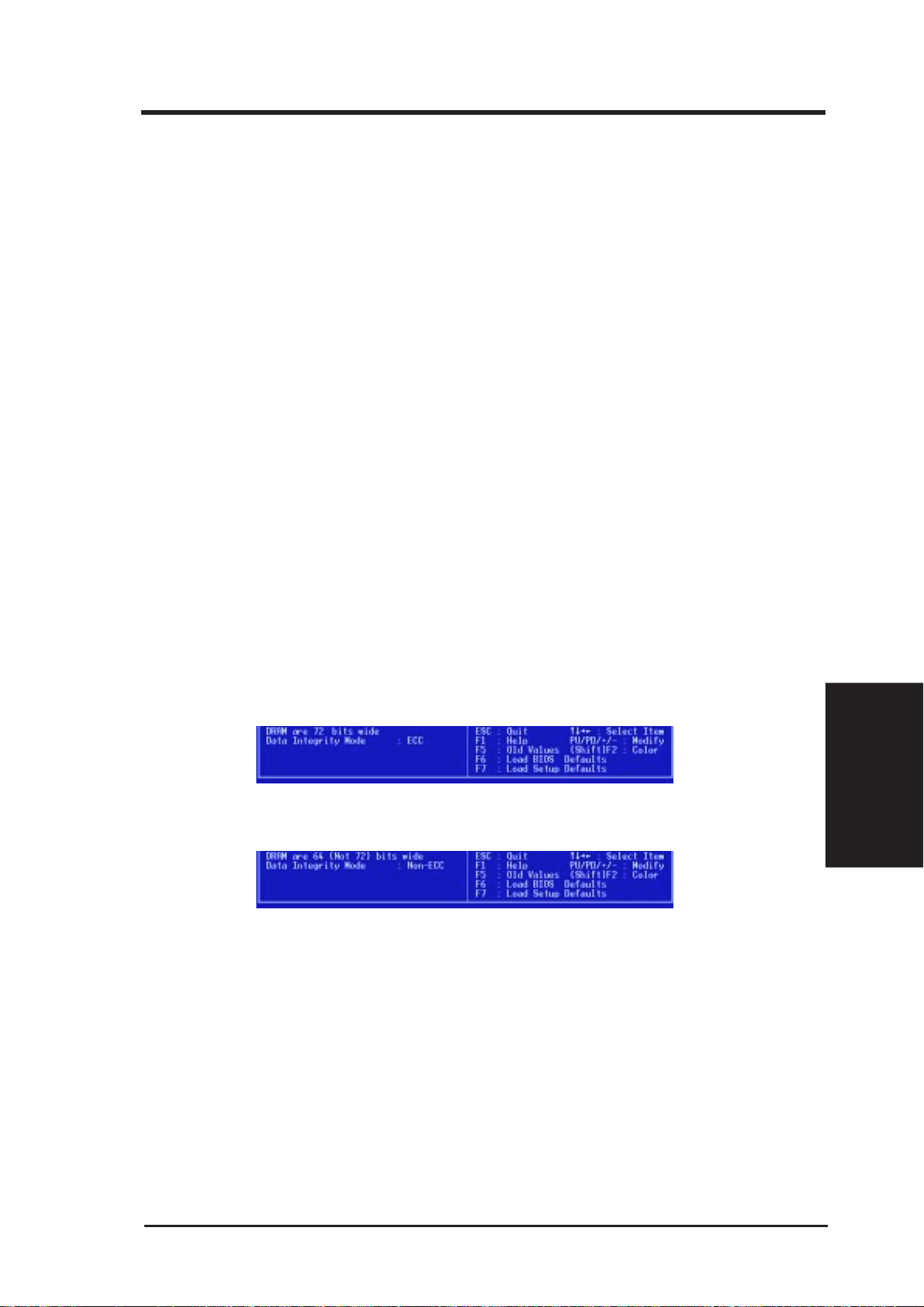
4. BIOS SETUP
16-bit I/O Recovery Time (1 BUSCLK) / 8-bit I/O Recovery Time (1 BUSCLK)
Timing for 16-bit and 8-bit ISA cards, respectively. Leave on default setting.
Graphics Aperture Size (64MB)
Memory-mapped, graphics data structures can reside in a Graphics Aperture. Leave
on default setting.
Video Memory Cache Mode (UC)
USWC (uncacheable, speculative write combining) is a new cache technology for
the video memory of the processor. It can greatly improve the display speed by
caching the display data. You must leave this on the default setting of UC
(uncacheable) if your display card cannot support this feature, otherwise your system may not boot.
PCI 2.1 Support (Enabled)
This function allows you to enable or disable PCI 2.1 features including passive release
and delayed transaction. Leave Enabled (default setting) for PCI 2.1 compliancy.
Memory Hole At 15M–16M (Disabled)
Enabling this feature reserves 15MB to 16MB memory address space to ISA expansion cards that specifically require this setting. This makes the memory from 15MB
and up unavailable to the system. Expansion cards can only access memory up to
16MB. The default is Disabled.
DRAM are xx bits wide
If all your DIMMs have ECC (e.g., 8 chips + 1 ECC chip), they are considered
72bits and the following will be displayed:
If your DIMMs do not have ECC (e.g., 8 chips), they are considered 64 bits and the
following will be displayed instead:
Data Integrity Mode (Non-ECC)
Non-ECC has byte-wise write capability but no provision for protecting data integrity
in the memory module array. EC-Only data errors are detected but not corrected.
ECC with hardware scrubbing allows a detection of single-bit and multiple-bit errors
and recovery of single-bit errors. (See 2. System Memory, section III for more information on memory modules.)
....................................................................................................................................
Onboard FDC Controller (Enabled)
When Enabled , this field allows you to connect your floppy disk drives to the onboard
floppy disk drive connector instead of a separate controller card. If you want to use a
different controller card to connect the floppy disk drives, set this field to Disabled.
4. BIOS
Chipset Features
ASUS P2B-N User’s Manual 53
Page 54

4. BIOS SETUP
Onboard FDC Swap A & B (No Swap)
This field allows you to reverse the hardware drive letter assignments of your floppy
disk drives. Two options are available: No Swap and Swap AB. If you want to switch
drive letter assignments through the onboard chipset, set this field to Swap AB.
Onboard Serial Port 1 (3F8H/IRQ4)
Settings are 3F8H/IRQ4, 2F8H/IRQ3, 3E8H/IRQ4, 2E8H/IRQ10, and Disabled for
the onboard serial connector.
Onboard Serial Port 2 (2F8H/IRQ3)
Settings are 3F8H/IRQ4, 2F8H/IRQ3, 3E8H/IRQ4, 2E8H/IRQ10, and Disabled for
the onboard serial connector.
Onboard Parallel Port (378H/IRQ7)
This field sets the address of the onboard parallel port connector. You can select
either: 3BCH / IRQ 7, 378H / IRQ 7, 278H / IRQ 5, Disabled. If you install an I/O card
with a parallel port, ensure that there is no conflict in the address assignments. The PC
can support up to three parallel ports as long as there are no conflicts for each port.
Parallel Port Mode (ECP+EPP)
This field allows you to set the operation mode of the parallel port. The setting
Normal, allows normal-speed operation but in one direction only; EPP allows bidi-
rectional parallel port operation at maximum speed; ECP allows the parallel port to
operate in bidirectional mode and at a speed faster than the maximum unidirectional
data transfer rate; ECP+EPP allows normal speed operation in a two-way mode.
ECP DMA Select (3)
Chipset Features
4. BIOS
This selection is available only if you select ECP or ECP+EPP in the Parallel Port
Mode. Select either DMA Channel 1, 3, or Disable.
UART2 Use Infrared (Disabled)
When enabled, this field activates the onboard infrared feature and sets the second
serial UART to support the infrared module connector on the motherboard. If your
system already has a second serial port connected to the onboard COM2 connector, it
will no longer work if you enable the infrared feature. By default, this field is set to
Disabled, which leaves the second serial port UAR T to support the COM2 serial port
connector . See IrDA-compliant infrar ed module connector under section III.
Onboard PCI IDE Enable (Both)
You can select to enable the primary IDE channel, secondary IDE channel, both, or
disable both channels (for systems with only SCSI drives).
IDE Ultra DMA Mode (Auto)
This field autodetects Ultra DMA capability (for improved transfer speeds and data integrity) for compatible IDE devices. Set to Disable to suppress Ultra DMA capability.
IDE 0 Master/Slave PIO/DMA Mode, IDE 1 Master/Slave PIO/DMA Mode (Auto)
Each channel (0 and 1) has both a master and a slave making four IDE devices
possible. Because each IDE device may have a different Mode timing (0, 1, 2, 3, 4),
it is necessary for these to be independent. The default setting of Auto will allow
autodetection to ensure optimal performance
ASUS P2B-N User’s Manual54
Page 55

4. BIOS SETUP
4.6 Power Management Setup
The “Power Management Setup” option allows you to reduce power consumption.
This feature turns off the video display and shuts down the hard disk after a period
of inactivity.
NOTE: SETUP Defaults are noted in parenthesis next to each function heading.
Details of Power Management Setup
Power Management (User Define)
This field acts as the master control for the power management modes. Max Saving
puts the system into power saving mode after a brief period of system inactivity;
Min Saving is almost the same as Max Saving except that this time the system inactivity period is longer; Disable disables the power saving features; User Define allows you to set power saving options according to your preference.
IMPORTANT: Advanced Power Management (APM) should be installed to keep
the system time updated when the computer enters suspend mode activated by
the BIOS Power Management. For DOS environments, you need to add the
statement, DEVICE=C:\DOS\POWER.EXE, in your CONFIG.SYS. For Windows 3.x and W indows 95, you need to install W indows with the APM feature.
A battery and power cord icon labeled “Power Management” will appear in the
“Control Panel.” Choose “Advanced” in the Power Management Field.
4. BIOS
Power Management
Video Off Option (Suspend -> Off )
This field determines when to activate the video off feature for monitor power
management. The settings are Always On and Suspend -> Off.
ASUS P2B-N User’s Manual 55
Page 56

4. BIOS SETUP
Video Off Method (DPMS OFF)
This field defines the video off features. The following options are available: DPMS
OFF, DPMS Reduce ON, Blank Screen, V/H SYNC+Blank, DPMS Standby, and
DPMS Suspend. The DPMS (Display Power Management System) features allow
the BIOS to control the video display card if it supports the DPMS feature. Blank
Screen only blanks the screen (use this for monitors without power management or
“green” features. If set up in your system, your screen saver will not display with
Blank Screen selected). V/H SYNC+Blank blanks the screen and turns off vertical
and horizontal scanning.
.......................................................................................................................................
PM Timers
This section controls the time-out settings for the Power Management scheme. The
fields included in this section are “HDD Power Down”, which places the hard disk
into its lowest power consumption mode, and the “Suspend Mode” which suspends
the CPU.
The system automatically “wakes up” from any power saving mode when there is
system activity such as when a key is pressed from the keyboard, or when there is
activity detected from the enabled IRQ channels.
HDD Power Down (Disable)
Shuts down any IDE hard disk drives in the system after a period of inactivity . This
Power Management
4. BIOS
time period is user-configurable to 1–15 Min or Disable. This feature does not
affect SCSI hard drives.
Suspend Mode (Disable)
Sets the period of time after which each of these modes activate: 30 sec, 1 Min, 2
Min, 4 Min, 8 Min, 20 Min, 30 Min, 40 Min, 1 Hour, and Disable.
.......................................................................................................................................
Power Up Control
This section determines the ways the system can be controlled when it is started or
restarted, when modem activity is detected, or when power to the computer is interrupted and reapplied. The Soft-Off mode refers to powering of f the system through
a momentary button switch (ATX switch) or through the software as opposed to
disconnecting the AC power by way of a rocker switch or other means.
PWR Button < 4 Secs (Soft Off)
When set to Soft Off, the ATX switch can be used as a normal system power-off
button when pressed for less than 4 seconds. Suspend allows the button to have a
dual function where pressing less than 4 seconds will place the system in sleep
mode. Regardless of the setting, holding the ATX switch for more than 4 seconds
will power off the system.
ASUS P2B-N User’s Manual56
Page 57

4. BIOS SETUP
PWR Up On Modem Act (Enabled)
This allows either settings of Enabled or Disabled for powering up the computer
(turns the ATX power supply on) when the modem receives a call while the computer is Soft-off. NOTE: The computer cannot receive or transmit data until the
computer and applications are fully running, thus connection cannot be made on the
first try . T urning an external modem of f and then back on while the computer is of f
causes an initialization string that will also cause the system to power on.
AC PWR Loss Restart (Disabled)
This allows you to set whether you want your system to boot up after the power has
been interrupted. Disabled leaves your system off after reapplying power and En-
abled boots up your system after reapplying power.
Power Up By Keyboard (Disabled)
Set this field to Enabled if you wish to use your PS2 keyboard (by pressing the
spacebar) to power up your computer. This feature requires an ATX power supply
that can supply at least 300mA on the +5VSB lead. The default is set to [Disabled]
because not all computers have the appropriate ATX power supply. Your computer
will not power ON if you set this to [Enabled] and do not have the appropriate ATX
power supply.
Wake On LAN (Disabled)
This allows you to remotely power up your system through your network by sending a wake-up frame or signal. W ith this feature, you can remotely upload/download
data to/from systems during off-peak hours. Enabled sets this feature.
IMPORTANT: This feature requires the optional network interface (see VII. Net-
work Interface) and an ATX power supply with at least 720mA +5V standby power.
Automatic Power Up (Disabled)
This allows you to have an unattended or automatic power up of your system. You may
configure your system to power up at a certain time of the day by selecting Everyday,
which will allow you to set the time or at a certain time and day by selecting By Date.
.....................................................................................................................................
Fan Monitor (xxxxRPM)
The onboard hardware monitor is able to detect the Chassis Fan Speed, CPU Fan
Speed, and the Power Supply Fan Speed in Rotations Per Minute (RPM). Set to
Ignore if one of these are not used so that error messages will not be given.
.....................................................................................................................................
Thermal Monitor (xxxC/xxxF)
The onboard hardware monitor is able to detect the CPU and MB (motherboard) temperatures. Set to Ignore only if necessary.
.....................................................................................................................................
4. BIOS
Power Management
Voltage Monitor (xx.xV)
The onboard hardware monitor is able to detect the voltages put out by the voltage
regulators. Set to Ignore only if necessary.
NOTE: If any of the monitored items are out of range, an error message will appear:
“Hardware Monitor found an error, enter POWER MANAGEMENT SETUP for
details”. You will then be prompted to “Press F1 to continue, DEL to enter SETUP”.
ASUS P2B-N User’s Manual 57
Page 58

4. BIOS SETUP
4.7 PNP and PCI Setup
The “PNP and PCI Setup” option configures the PCI bus slots. All PCI bus slots on
the system use INTA#, thus all installed PCI cards must be set to this value.
NOTE: SETUP Defaults are noted in parenthesis next to each function heading.
Details of PNP and PCI Setup
PNP OS Installed (No)
This field allows you to use a Plug-and-Play (PnP) operating system to configure
the PCI bus slots instead of using the BIOS. Thus interrupts may be reassigned by
the OS when Yes is selected. When a non-PnP OS is installed or to prevent reassign-
Plug & Play / PCI
4. BIOS
ing of interrupt settings, select the default setting of No.
Slot 1 IRQ / Slot 2 IRQ (Auto)
These fields set how IRQ use is determined for each PCI slot. The default setting for
each field is Auto, which uses auto-routing to determine IRQ use. The other options are
manual settings of NA, 3, 4, 5, 7, 9, 10, 11, 12, 14 or 15 for each slot.
PCI Latency Timer (32 PCI Clock)
The default setting of 32 PCI Clock enables maximum PCI performance for this
motherboard.
IRQ xx Used By ISA (No/ICU)
These fields indicate whether or not the displayed IRQ for each field is being used
by a legacy (non-PnP) ISA card. Two options are available: No/ICU and Yes. The
first option, the default value, indicates either that the displayed IRQ is not used or
an ISA Configuration Utility (ICU) is being used to determine if an ISA card is
using that IRQ. If you install a legacy ISA card that requires a unique IRQ, and you
are not using an ICU, you must set the field for that IRQ to Yes. For example: If you
install a legacy ISA card that requires IRQ 10, then set IRQ10 Used By ISA to Yes.
......................................................................................................................................
ASUS P2B-N User’s Manual58
Page 59

4. BIOS SETUP
DMA x Used By ISA (No/ICU)
These fields indicate whether or not the displayed DMA channel for each field is
being used by a legacy (non-PnP) ISA card. A vailable options include: No/ICU and
Yes. The first option, the default setting, indicates either that the displayed DMA
channel is not used or an ICU is being used to determine if an ISA card is using that
channel. If you install a legacy ISA card that requires a unique DMA channel, and
you are not using an ICU, you must set the field for that channel to Yes.
ISA MEM Block BASE (No/ICU)
This field allows you to set the base address and block size of a legacy ISA card that
uses any memory segment within the C800H and DFFFH address range. If you
have such a card, and you are not using an ICU to specify its address range, select a
base address from the six available options; the ISA MEM Block SIZE field will
then appear for selecting the block size. If you have more than one legacy ISA card
in your system that requires to use this address range, you can increase the block
size to either 8K, 16K, 32K, or 64K. If you are using an ICU to accomplish this task,
leave ISA MEM Block BASE to its default setting of No/ICU.
Symbios SCSI BIOS (Auto)
Auto allows the BIOS to detect whether you have a Symbios SCSI card, if detected
the onboard Symbios BIOS will be enabled, if not then it will be disabled. Disabled
prevents the onboard Symbios BIOS to be enabled so that the external Symbios
SCSI card’s own BIOS can be used instead. NOTE: If your Symbios SCSI card
does not have a BIOS, the Symbios SCSI card will not function.
USB IRQ (Enabled)
Enabled reserves an IRQ# for the USB to work, Disabled does not allow the USB to
have an IRQ# and therefore prevents the USB from functioning. If you are not using
any USB devices, you may set this feature to Disabled to save an extra IRQ# for
expansion cards.
ONB VGA BIOS First (No)
This allows you to select whether you want to use the onboard VGA BIOS as the
primary BIOS. No allows external VGA cards to take precedent when detected. Yes
always uses the onboard VGA card’s BIOS, even when an external VGA card is
installed.
4. BIOS
Plug & Play / PCI
ASUS P2B-N User’s Manual 59
Page 60

4. BIOS SETUP
4.8 Load BIOS Defaults
The “Load BIOS Defaults” option allows you to load the troubleshooting default
values permanently stored in the BIOS ROM. These default settings are non-optimal and disable all high performance features. To load these default settings, highlight “Load BIOS Defaults” on the main screen and then press <Enter>. The system
displays a confirmation message on the screen. Press <Y> and then <Enter> to
confirm. Press <N> and then <Enter> to abort. This feature does not affect the
fields on the Standard CMOS Setup screen.
4.9 Load Setup Defaults
The “Load Setup Defaults” option allows you to load the default values to the system configuration fields. These default values are the optimized configuration settings for the system. To load these default values, highlight “Load Setup Defaults”
on the main screen and then press <Enter>. The system displays a confirmation
message on the screen. Press <Y> and then <Enter> to confirm. Press <N> and
then <Enter> to abort. This feature does not affect the fields on the Standard CMOS
Setup screen.
Load Defaults
4. BIOS
ASUS P2B-N User’s Manual60
Page 61

4. BIOS SETUP
4.10 Supervisor and User Password
These two options set the system passwords. “Supervisor Password” sets a password that will be used to protect the system and the Setup utility; “User Password”
sets a password that will be used exclusively on the system. By default, the system
comes without any passwords. To specify a password, highlight the type you want
and then press <Enter>. A password prompt appears on the screen. Taking note that
the password is case sensitive, and can be up to 8 alphanumeric characters long, type
in your password and then press <Enter>. The system confirms your password by
asking you to type it again. After setting a password, the screen automatically re-
verts to the main screen.
To implement password protection, specify in the “Security Option” field of the
BIOS Features Setup screen when the system will prompt for the password. If you
want to disable either password, press <Enter> instead of entering a new password
when the “Enter Password” prompt appears. A message confirms the password has
been disabled.
Forgot the password?
If you forgot the password, you can clear the password by erasing the CMOS Real
Time Clock (RTC) RAM. The RAM data containing the password information is
powered by the onboard button cell battery. To erase the RTC RAM: (1) Unplug
your computer, (2) Short the solder points, (3) Turn ON your computer, (4) Hold
down <Delete> during bootup and enter BIOS setup to re-enter user preferences.
CLR_RTC
®
Short solder points
to clear CMOS
4. BIOS
Passwords
P2B-N Clear RTC RAM
ASUS P2B-N User’s Manual 61
Page 62

4. BIOS SETUP
4.11 IDE HDD Auto Detection
The “IDE HDD Auto Detection” option detects the parameters of an IDE hard disk
drive, and automatically enters them into the Standard CMOS Setup screen.
Up to four IDE drives can be detected, with parameters for each listed inside the
box. To accept the optimal entries, press <Y> or else select from the numbers displayed under the OPTIONS field (2, 1, 3 in this case); to skip to the next drive, press
<N>. If you accept the values, the parameters will appear listed beside the drive
Hard Disk Detect
4. BIOS
letter on the screen. The process then proceeds to the next drive letter. Pressing
<N> to skip rather than to accept a set of parameters causes the program to enter
zeros after that drive letter.
Remember that if you are using another IDE controller that does not feature Enhanced IDE support for four devices, you can only install two IDE hard disk drives.
Your IDE controller must support the Enhanced IDE features in order to use Drive E
and Drive F. The onboard PCI IDE controller supports Enhanced IDE, with two
connectors for connecting up to four IDE devices. If you want to use another controller that supports four drives, you must disable the onboard IDE controller in the
Chipset Features Setup screen.
When auto-detection is completed, the program automatically enters all entries you
accepted on the field for that drive in the Standard CMOS Setup screen. Skipped
entries are ignored and are not entered in the screen.
If you are auto-detecting a hard disk that supports the LBA mode, three lines will
appear in the parameter box. Choose the line that lists LBA for an LBA drive. Do
not select Large or Normal.
The auto-detection feature can only detect one set of parameters for a particular IDE
hard drive. Some IDE drives can use more than one set. This is not a problem if the
drive is new and empty.
ASUS P2B-N User’s Manual62
Page 63

4. BIOS SETUP
IMPORTANT: If your hard disk was already formatted on an older previous system,
incorrect parameters may be detected. You will need to enter the correct parameters
manually or use low-level format if you do not need the data stored on the hard disk.
If the parameters listed differ from the ones used when the disk was formatted, the
disk will not be readable. If the auto-detected parameters do not match the ones that
should be used for your disk, do not accept them. Press <N> to reject the presented
settings and enter the correct ones manually from the Standard CMOS Setup screen.
4.12 Save & Exit Setup
Select this option to save into the CMOS memory all modifications you specified
during the current session. To save the configuration changes, highlight the “Save
& Exit Setup” option on the main screen, type “Y”, and then press <Enter>.
4.13 Exit Without Saving
Select this option to exit the Setup utility without saving the modifications you specify
during the current session. To exit without saving, highlight the “Exit Without Saving” option on the main screen and then press <Enter>.
ASUS P2B-N User’s Manual 63
4. BIOS
Save & Exit
Page 64

4. BIOS SETUP
(This page was intentionally left blank.)
4. BIOS
ASUS P2B-N User’s Manual64
Page 65

5. SOFTWARE SETUP
5.1 Support CD Main Menu (Windows 98)
Inserting the support CD brings up a selection menu described as follows:
(NOTE: CD version and contents are constantly modified without notice.)
Motherboard Info
Browse This CD
User’s Manual
Technical Support Form
Read Me
Exit
Main Menu (home button
only on other screens)
Back (arrow button only
on certain screens)
Navigation Button Descriptions
Motherboard Info displays information on your motherboard, BIOS, and CPU.
Browse This CD allows you to see the contents of the ASUS Support CD.
User’s Manual displays the motherboard user’s manual in pdf format.
Technical Support Form opens up a blank Technical Support Request Form for
you to fill and print out when you run into technical difficulties and need technical
assistance.
Read Me opens up a file containing additional notes.
Home returns you to the main menu of the support CD. (only on other screens)
Exit allows you to close the support CD.
Windows 98
5. S/W SETUP
Back returns you one screen back on the support CD.
ASUS P2B-N User’s Manual 65
Page 66

5. SOFTWARE SETUP
5.2.1 Installation Submenu
Available
only with
optional
hardware
monitor
5. S/W SETUP
Windows 98
LDCM
Brings up a menu to install software for monitoring the local system and/or PC
systems on the network within the same bridge address. (NOTE: Will not run with
ASUS PC Probe installed.)
ASUS PC Probe
Installs a simple software to monitor your computer’s fan, temperature, and volt-
ages. (NOTE: Will not run with LDCM installed.)
ASUS LiveUpdate
Installs a program to help you update your BIOS or download a BIOS image file.
Driver
Brings up a menu to install the necessary drivers for your onboard VGA, audio,
LAN, and/or audio to work properly. (NOTE: This is not available if your motherboard does not have onboard VGA and audio.)
Other
Brings up a menu that allows you to install Adobe Acrobat Reader 3.01 for viewing
the LDCM manual and/or Trend PC Cillin, a virus protection software.
66 ASUS P2B-N User’s Manual
Page 67

5. SOFTWARE SETUP
5.2.2 DOS Utility Submenu
ASUS DMI Configuration Utility
Gives information on using the DMI configuration utility. This utility is located in
the DMI folder under the root directory of the support CD.
Flash BIOS Utility DOS Version
Provides information on the Flash BIOS utility . This utility is located in the AFLASH
folder under the root directory of the support CD.
5.2.3 ASUS Contact Information
Windows 98
5. S/W SETUP
ASUS P2B-N User’s Manual 67
Page 68

5. SOFTWARE SETUP
5.3 LDCM Local Setup
Insert the Support CD that came with your motherboard into your CD-ROM drive
or double-click the CD drive icon in My Computer to bring up the setup screen.
NOTE: LDCM will not run if another hardware monitoring utility is installed. To
uninstall any program, see 5.8 Uninstalling Programs.
(1) Click here.
(2) Click here.
5. S/W SETUP
V. S/W SETUP
Windows 98
Contents
(3) Click here.
(5) Click here.
(4) Click here.
(6) Click here.
68 ASUS P2B-N User’s Manual
Page 69

5. SOFTWARE SETUP
(7) Click here.
(9) Click here.
(8) Click here.
(10) Click here.
(11) Click here.
(13) Click here and then click
Finish to restart.
ASUS P2B-N User’s Manual 69
(12) Click here.
Windows 98
5. S/W SETUP
Page 70

5. SOFTWARE SETUP
5.4 LDCM Administrator Setup
Insert the Support CD that came with your motherboard into your CD-ROM drive
or double-click the CD drive icon in My Computer to bring up the setup screen.
NOTE: LDCM will not run if another hardware monitoring utility is installed. To
uninstall any program, see 5.8 Uninstalling Programs.
(1) Click here.
(2) Click here.
5. S/W SETUP
Windows 98
(3) Click here.
(5) Click here.
(4) Click here.
(6) Click here.
(7) Click here.
70 ASUS P2B-N User’s Manual
(8) Click here and then
click Finish to restart.
Page 71

5. SOFTWARE SETUP
5.5 ASUS PC Probe
Insert the Support CD that came with your motherboard into your CD-ROM drive
or double-click the CD drive icon in My Computer to bring up the setup screen.
NOTE: ASUS PC Probe will not run if another hardware monitoring utility is installed. To uninstall any program, see 5.8 Uninstalling Programs.
(1) Click here.
(2) Click here.
(3) Click here.
(5) Click here.
(4) Click here.
(6) Click here.
Windows 98
5. S/W SETUP
(7) Click here.
(8) Click here.
ASUS P2B-N User’s Manual 71
Page 72
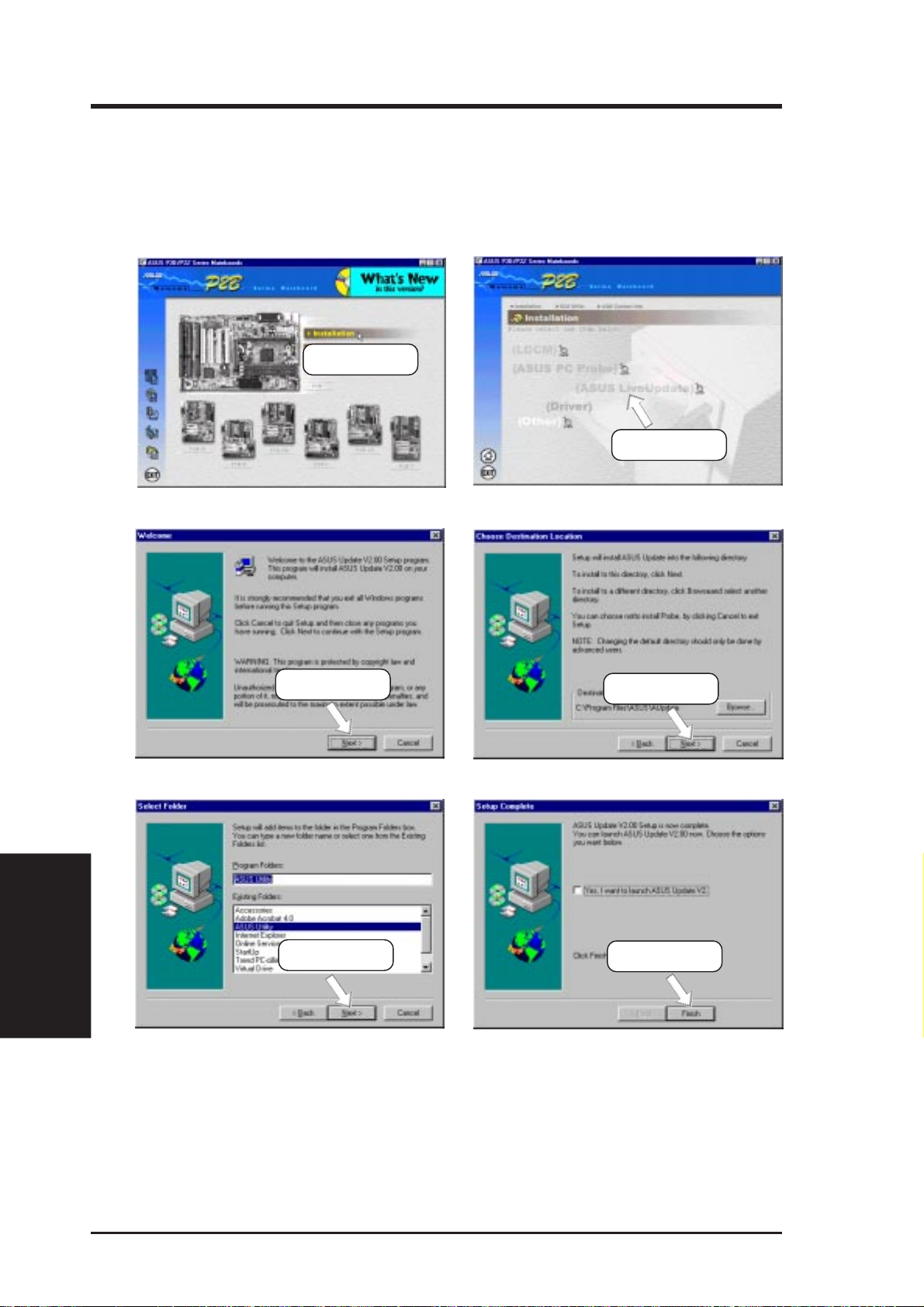
5. SOFTWARE SETUP
5.6 ASUS LiveUpdate
Insert the Support CD that came with your motherboard into your CD-ROM drive
or double-click the CD drive icon in My Computer to bring up the setup screen.
(1) Click here.
(2) Click here.
5. S/W SETUP
Windows 98
(3) Click here.
(5) Click here.
(4) Click here.
(6) Click here.
72 ASUS P2B-N User’s Manual
Page 73

SOFTWARE SETUP
5.6 Driver
5.6.1 Network Driver Setup
Insert the Support CD that came with your motherboard into your CD-ROM drive
or double-click the CD drive icon in My Computer to bring up the setup screen.
(1) Click here.
(2) Click here.
(3) Click here.
(5) Enter Windows CD
path and click OK.
(4) Click here.
(6) Click here.
Windows 98
5. S/W SETUP
ASUS P2B-N User’s Manual 73
Page 74

5. SOFTWARE SETUP
5.6.2 VGA Driver Setup
Insert the Support CD that came with your motherboard into your CD-ROM drive
or double-click the CD drive icon in My Computer to bring up the setup screen.
(1) Click here.
(2) Click here.
5. S/W SETUP
Windows 98
(3) Click here.
(5) Click here and follow the
onscreen instructions to
complete installation.
(4) Click here to begin the
installation wizard.
74 ASUS P2B-N User’s Manual
Page 75

5. SOFTWARE SETUP
5.6.3 Audio Driver Setup
Insert the Support CD that came with your motherboard into your CD-ROM drive
or double-click the CD drive icon in My Computer to bring up the setup screen.
(1) Click here.
(2) Click here.
(3) Click here.
(5) Click here and
then click Next.
(4) Click here.
(6) Select a language
and click here.
Windows 98
5. S/W SETUP
(7) Click here and
then click Finish.
ASUS P2B-N User’s Manual 75
Page 76

5. SOFTWARE SETUP
5.7 Other
5.7.1 ESS Audio Utilities
Insert the Support CD that came with your motherboard into your CD-ROM drive
or double-click the CD drive icon in My Computer to bring up the setup screen.
(1) Click here.
(2) Click here.
5. S/W SETUP
Windows 98
(3) Click here.
(5) Click here.
(4) Click here.
76 ASUS P2B-N User’s Manual
Page 77

5. SOFTWARE SETUP
5.7.2 ESS Software Wave Table
Insert the Support CD that came with your motherboard into your CD-ROM drive
or double-click the CD drive icon in My Computer to bring up the setup screen.
(1) Click here.
(2) Click here.
(3) Click here.
(8) Click here.
(4) Click here.
Windows 98
5. S/W SETUP
ASUS P2B-N User’s Manual 77
Page 78

5. SOFTWARE SETUP
5.8 Uninstalling Programs
Add/Remove Programs is a basic component within Windows. You may use this
function if a program does not provide its own uninstallation program.
5. S/W SETUP
Windows 98
(1) Double-click here to open
the Add/Remove Programs
Properties dialog box.
(2) Select the program you wish
to remove and click here.
(3) Click here.
78 ASUS P2B-N User’s Manual
Page 79

5. SOFTWARE SETUP
5.9 DOS and Windows 3.1 Setup for Novell
Automatic configuration
Some computers automatically detect and configure adapters and interfaces while booting. The network interface’s IRQ level and I/O memory address of this motherboard
are automatically set by the BIOS each time you start your computer.
Start your computer to automatically configure the network interface. Configuration is
complete when the DOS prompt appears. You can now continue with the procedure
below.
If your computer displays an error while booting, it may require additional steps.
Run Setup to install network drivers
Setup can automatically install NetWare DOS ODI client drivers for you or display a
README file with installation instructions for other NOS drivers.
1. If your computer already has network drivers installed, restart the computer with-
out loading them. If the drivers are loaded from the AUTOEXEC.BAT or
CONFIG.SYS file, type REM in front of each line that loads a network driver . Or ,
with DOS 6.x or later press “F5” as DOS starts, to bypass the drivers.
2. Insert the ASUS Configuration and Drivers disk in a floppy drive, switch to that
drive, and at the DOS prompt, type “SETUP”.
3. If you have another network adapter in your computer, an adapter selection menu
appears on the screen. Select the adapter you want by noting the Ethernet address.
4. Select Automatic Setup from the Main menu. Then follow the instructions on the
screen. (If you want to test the interface with a responder on the network, see the
next procedure.) Setup displays the configuration, then runs a series of diagnostic
tests that makes sure the network interface or adapter and network are functioning
properly. If Setup finds a problem, it displays the results and some possible solutions.
5. When Setup finishes the tests, you’ll see the Install Network Drivers screen.
6. Select the driver you want to install. Setup can install a NetWare client driver for
you. If you’re installing other drivers, Setup displays a README file with installation instructions.
Other OSes
5. S/W SETUP
ASUS P2B-N User’s Manual 79
Page 80
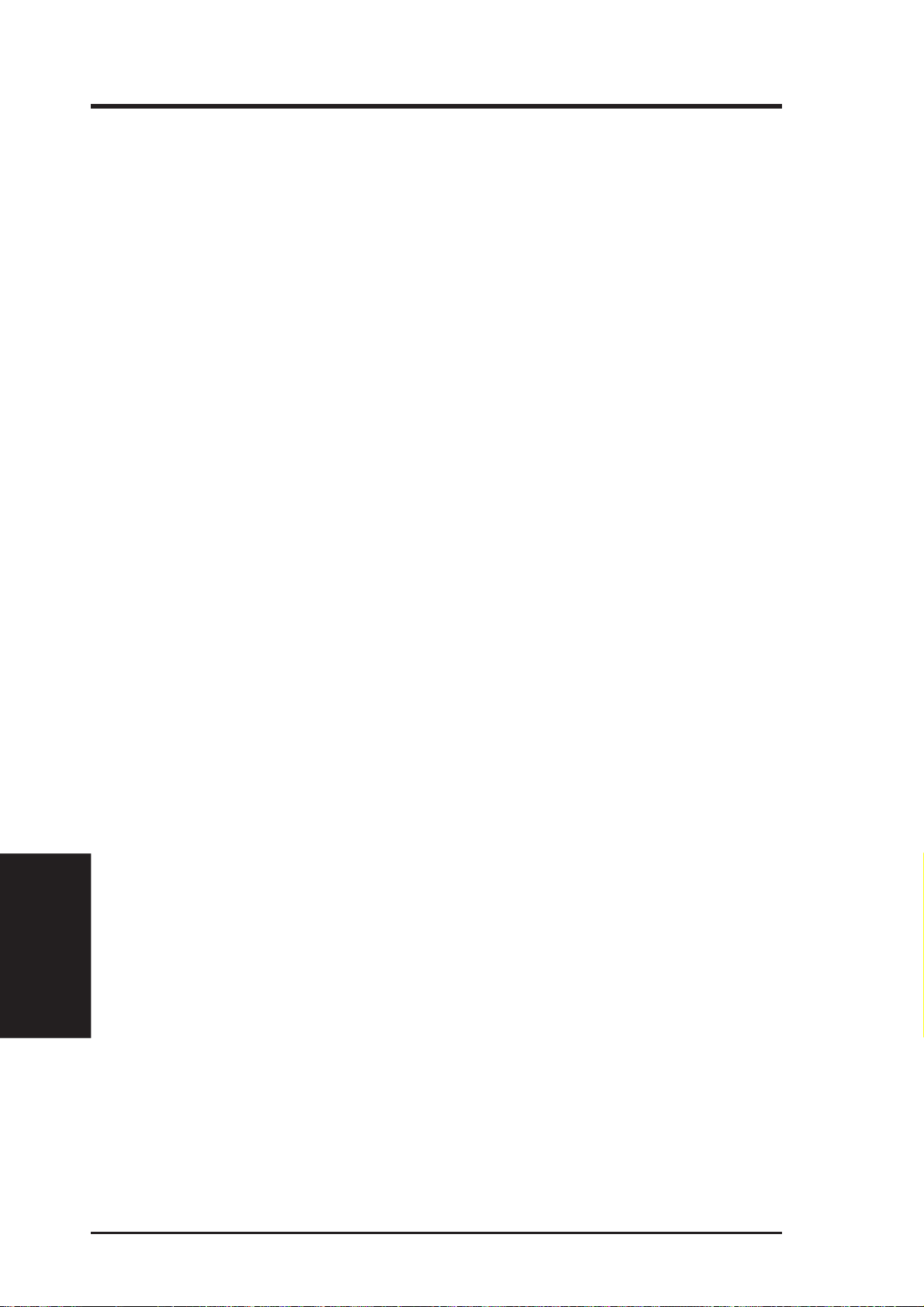
5. SOFTWARE SETUP
Troubleshooting
If you can’t connect to a server , first try the suggestions here, then turn to the Troubleshooting section if necessary.
• Make sure you’re using the drivers for this interface. The driver filename contains
the letter B (for example, E100BODI.COM).
• If you’re replacing an existing adapter, make sure the LINK statement in your
NET .CFG is correct for the new interface or adapter. For example, the LINK statement for a NetWare client should be: “LINK DRIVER E100BODI”
• Verify that the frame type in your NET.CFG file matches your network.
• If setting up a server, check your LOAD and BIND statements.
• Test the interface by running diagnostics in Setup. Additional testing is available
by using a responder.
• Check the README files.
Responder testing on the network (optional)
Setup can test the interface more thoroughly if you have a responder on the network
while running the tests.
5. S/W SETUP
Other OSes
1. Go to a computer on the network with any EtherExpress adapter or interface installed (except EtherExpress 32 or EtherExpress 16 MCA).
2. Run the appropriate configuration program for the installed interface and set it up
as a responder.
3. Return to the computer with the new adapter or interface. Run Setup and make the
new interface the sender. Test the interface.
5.10 Windows NT Server or Workstation
Automatic configuration
Some computers automatically detect and configure adapters or interfaces while booting. The network interface’s IRQ level and I/O address are automatically set by the
BIOS each time you start your computer.
Start your computer to automatically configure the network interface. Configuration is
complete when Windows NT starts or the DOS prompt appears.
If your computer displays an error while booting, it may require additional steps to
configure.
Install network drivers - Windows NT Version 4.0 only
After starting Windows NT, you need to install the device drivers. Have the Windows
NT CD-ROM disk available for this procedure.
80 ASUS P2B-N User’s Manual
Page 81

5. SOFTWARE SETUP
NOTE: If you are installing W indows NT 4.0 at this time, click the Start Search button
when the network network interface or adapter installation window appears. This allows NT to autodetect the network interface or adapter. You may then skip steps 1 - 4
below.
1. Double-click the Network icon in the Control Panel.
2. Click the Adapters tab in the window that appears.
3. Click Add. A list of network interface or adapter appears.
4. Select “Intel EtherExpress PRO Adapter” and click OK.
Install network drivers - Windows NT Version 3.5x only.
After setting up the network interface and starting W indows NT , you need to install the
Intel drivers and test the network interface or adapter.
1. Double-click the Network icon in the Control Panel.
2. Click Add Adapter.
3. When the list of adapters appears, scroll to the end of the list and select <Other>
Requires disk from manufacturer.
4. Insert the ASUS Configuration and Drivers disk in the A: drive and click OK.
5. Select the “Intel EtherExpress PRO Adapter” and click OK.
6. Click OK in the Network Settings dialog box and remove the installation disk.
When prompted, restart Windows NT.
To install multiple network interface or adapters, repeat this procedure for each new
network interface or adapter.
Troubleshooting
If W indows NT reports an error or you can’t connect to the network, try the suggestions
here first, then turn to the Troubleshooting section if necessary.
• Make sure you’re using the drivers for this network interface or adapter. Drivers
are located on the W indows NT CD-ROM or on the ASUS Drivers and Configuration disk.
• Make sure the driver is loaded and the protocols are bound. Check the Network
Bindings dialog box in Windows NT.
• Check the Windows NT Event Viewer for error messages.
Other OSes
5. S/W SETUP
• If you are attaching to a NetWare network, check your frame type and verify that
NetWare client software has been installed.
• Check with your LAN administrator — you may need to install supplemental networking software.
ASUS P2B-N User’s Manual 81
Page 82

5. SOFTWARE SETUP
5.11 Windows 95
Automatic Configuration
Some computers automatically detect and configure adapters or interfaces while booting. The network interface’s IRQ level and I/O address of this motherbaord are automatically set by the BIOS each time you start your computer .
Start your computer to automatically configure the network interface or adapter . Configuration is complete when Windows 95 starts. If your computer displays an error
while booting, it may require additional steps to configure.
Install Network Drivers from Diskette
Have your W indows 95 installation CD-ROM or disks available, as Windows 95 prompts
for them when you install the new network interface or adapter.
1. After you have set up your motherboard for network use, start Windows 95. The
New Hardware Found dialog box appears. If this box does not appear and Windows 95 starts normally, you may need to manually add the network interface or
adapter.
5. S/W SETUP
Other OSes
2. Click “Driver from disk provided by hardware manufacturer,” then click OK. The
Install From Disk dialog box appears.
3. Insert the ASUS Configuration and Drivers disk.
4. Specify A:\ (or B:\) as the path, then click OK.
5. Follow prompts for any Windows 95 installation disks and restart when prompted.
(If you installed from CD-ROM, the installation files are typically located at
D:\W in95, where D is your CD-ROM drive.)
After restarting W indows 95, you should be able to connect to your network by doubleclicking the Network Neighboorhood.
Troubleshooting
If you can’t connect to a server or if Windows 95 reports an error after you double-click
Network Neighborhood, try the suggestions here first, then the Troubleshooting section
if necessary.
• Make sure you’re using the drivers that are on the drivers diskette that ships with
this network interface or adapter.
• Make sure the driver is loaded and the protocols are bound. Check Device Properties list for trouble indicators (an X or ! symbol).
• Check with your LAN administrator — you may need to install supplemental networking software.
NetWare Server, Client 32, UNIX, OS/2, Banyan, and Other Operating Systems
For these, refer to our online documents. On a DOS computer, view the appropriate
README file for information on installing your network driver.
82 ASUS P2B-N User’s Manual
Page 83

5. SOFTWARE SETUP
5.12 Select Duplex Mode (optional)
Duplexing is a performance option that lets you choose how the network interface or
adapter sends and receives data packets over the network. This motherboard’ s network
interface can operate at full duplex only when connected to a full duplex 10BASE-T,
100BASE-TX switching hub, or another full duplex network interface or adapter. To
summarize:
• Auto (requires a full duplex network interface or adapter or switching hub
with auto-negotiation capability). The network interface or adapter negotiates
with the hub to send and receive packets at the highest rate. This is the default
setting. If the hub does not provide auto-negotiation, the network interface or adapter
runs at half duplex.
• Full duplex (requires a full duplex switching hub or network interface or
adapter). The network interface or adapter can send and receive packets at the
same time. This mode can increase network interface or adapter performance capability. If the full duplex hub provides auto-negotiation, the network interface or
adapter runs at full duplex. If the full duplex hub does not provide auto-negotiation, you need to set the network interface or adapter duplex mode manually (see
following paragraphs)
• Half duplex. The network interface or adapter performs one operation at a time; it
either sends or receives.
NOTE: If your hub is running at 100 Mbps and half duplex, your potential bandwidth
is higher than if you run at 10 Mbps and full duplex.
Manually Configuring for Full Duplex
If your switch supports auto-negotiation with the N-way standard, duplex configuration is automatic and no action is required on your part. However, few switches in the
current installed base support auto-negotiation. Check with your network system administrator to verify . Most installations will require manual configuration to change to
full duplex.
Configuration is specific to the driver you’re loading for your network operating system (NOS), as shown in the following paragraphs. To set up the duplex mode, refer to
the section below that corresponds to your operating system. The performance of the
network interface or adapter may suffer or your network interface or adapter may not
operate if your hub does not support full duplex and you configure the network interface or adapter to full duplex. Leave the network interface or adapter on half duplex if
you are not sure what type of hub you are connected to.
Other OSes
5. S/W SETUP
DOS ODI, NDIS 2.01 Clients
Edit the NET.CFG or PROTOCOL.INI file. Add keywords to Link Driver section:
FORCEDUPLEX 2
SPEED 100 (or 10 if 10BASE-T)
ASUS P2B-N User’s Manual 83
Page 84

5. SOFTWARE SETUP
NetWare server
In AUTOEXEC.NCF, Load E100B.LAN and add the following statement (you must
include the equal sign for servers):
FORCEDUPLEX=2
SPEED=100 (or 10 if 10BASE-T)
For more information, see the README file for NetWare servers.
Windows NT
While running Windows NT:
1. From the Control Panel, double-click the Intel PROSet icon.
2. PROSet examines your system and displays the Adapter Setup window.
Windows 95
While running Windows 95:
1. From the Control Panel, double-click the Intel PROSet icon.
5. S/W SETUP
Other OSes
2. PROSet examines your system and displays the Adapter Setup window. If you
have multiple adapters, click the adapter you are configuring (you can identify it
by its Ethernet address). Each adapter must be configured separately.
3. From the window that appears, click Change.
4. From the Adapter Setup window, click the menu for Network Speed.
5. Click 100 or 10 Mbps, depending on your hub speed.
6. Click the menu for Duplex Mode
7. Click Full.
8. Click OK when finished.
9. Click OK to restart Windows 95.
Other operating systems
See the Adapter Installation and Special Configurations README file. “Push” Installation for Windows 95
If you are a LAN Administrator setting up server-based push installation of Windows
95 as defined in Microsoft W indows 95 Resource Kit, additional steps are required for
this network interface or adapter.
84 ASUS P2B-N User’s Manual
Page 85

6. SOFTWARE REFERENCE
6.1 ASUS PC Probe
ASUS PC Probe is a convenient utility to continuously monitor your computer system’s vital components, such as fan rotations, voltages, and temperatures. It also has a utility that lets you review useful information about
your computer, such as hard disk space, memory usage, and CPU type, CPU
speed, and internal/external frequencies through the DMI Explorer.
6.1.1 Starting ASUS PC Probe
When ASUS PC Probe starts, a splash screen appears allowing you to select
whether to show the screen again when you open PC Probe or not. To bypass this startup screen, clear the Show up in next execution check box.
ASUS PC Probe
6. S/W REFERENCE
To open ASUS PC Probe, click the Windows Start button, point to Programs, and then ASUS Utility, and then click Probe Vx.xx.
The PC Probe icon
that ASUS PC Probe is running. Clicking the icon will allow you to see the
status of your PC.
will appear on the taskbar’s system tray indicating
ASUS P2B-N User’s Manual 85
Page 86

6. S/W REFERENCE
ASUS PC Probe
6.1.2 Using ASUS PC Probe
Monitoring
Monitor Summary
Shows a summary of the items being
monitored.
Temperature Monitor
Shows the PC’s temperature.
(Move the slider up to increase the
threshold level or down to decrease
6. SOFTWARE REFERENCE
Temperature Warning
threshold adjustment
the threshold level)
Fan Monitor
Shows the PC’s fan rotation.
Fan Warning
threshold adjustment
(Move the slider up to increase the
threshold level or down to decrease
the threshold level)
Voltage Monitor
Shows the PC’s voltages.
ASUS P2B-N User’s Manual86
Page 87
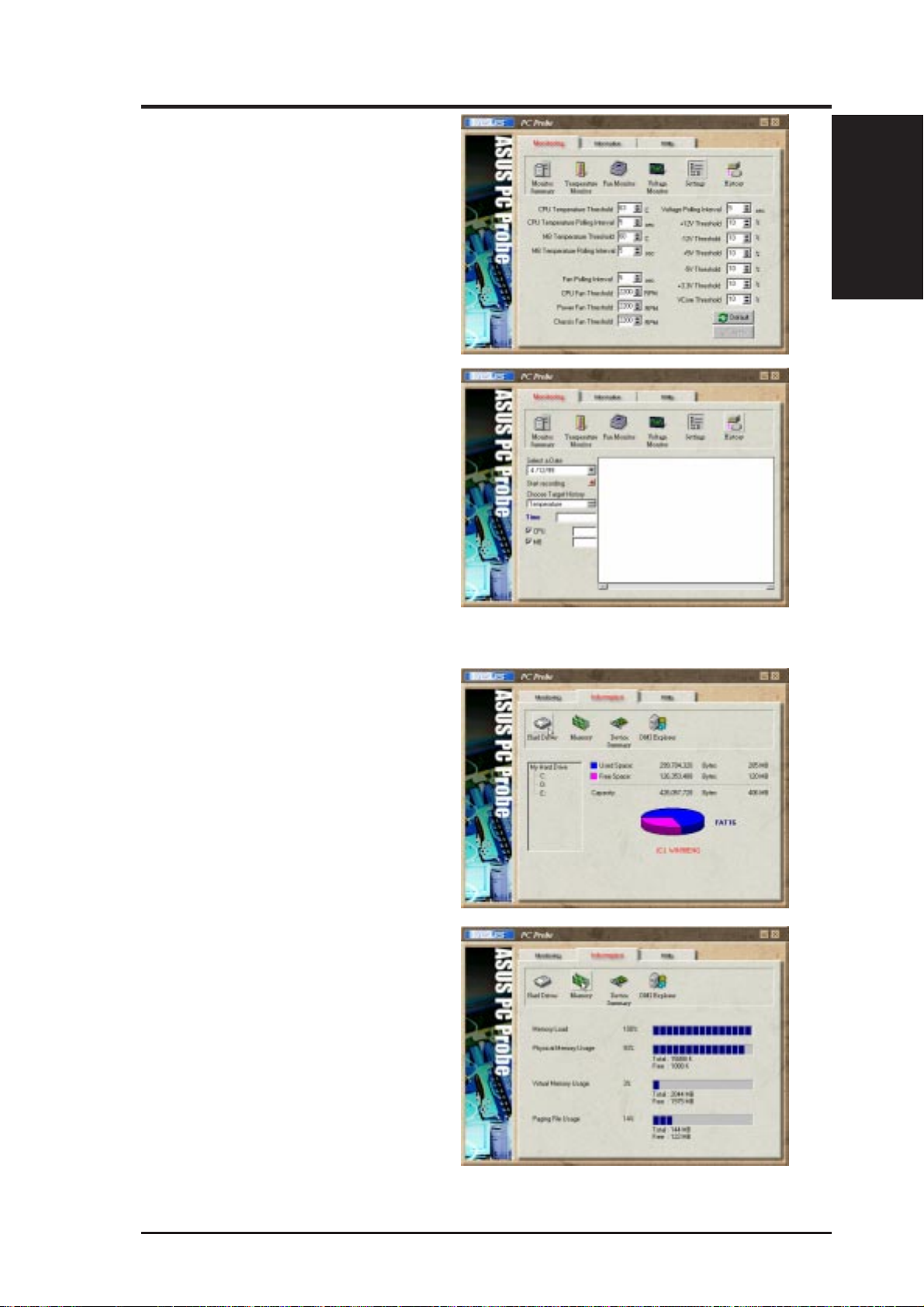
6. SOFTWARE REFERENCE
Settings
Lets you set threshold levels and polling
intervals or refresh times of the PC’ s temperature, fan rotation, and voltages.
History
Lets you record the monitoring activity
of a certain component of your PC by
date, time, and target history.
ASUS PC Probe
6. S/W REFERENCE
Information
Hard Drives
Shows the used and free space of the PC’ s
hard disk drives and the file allocation
table or file system used.
Memory
Shows the PC’s memory load, memory
usage, and paging file usage.
ASUS P2B-N User’s Manual 87
Page 88

6. SOFTWARE REFERENCE
6. S/W REFERENCE
ASUS PC Probe
Device Summary
Shows a summary of devices in your PC.
DMI Explorer
Shows information pertinent to the PC,
such as CPU type, CPU speed, and internal/external frequencies, and memory
size.
Utility
Lets you run programs outside of the
ASUS Probe modules. T o run a program,
click Execute Program. NOTE: This
feature is currently unavailable.
ASUS P2B-N User’s Manual88
Page 89

6. SOFTWARE REFERENCE
6.1.3 ASUS PC Probe Task Bar Icon
Right clicking the PC Probe
icon will bring up a menu to
open or exit ASUS PC Probe
and pause or resume all system monitoring.
When the ASUS PC Probe
senses a problem with your
PC, portions of the ASUS PC
Probe icon changes to red, the
PC speaker beeps, and the
ASUS PC Probe monitor is displayed.
ASUS PC Probe
6. S/W REFERENCE
ASUS P2B-N User’s Manual 89
Page 90

6. SOFTWARE REFERENCE
6. S/W REFERENCE
ASUS PC Probe
(This page was intentionally left blank)
ASUS P2B-N User’s Manual90
Page 91

6. SOFTWARE REFERENCE
6.2
The AudioRack32 enables you to take advantage of your computer’s audio capabilities with all of the controls conveniently in one compact space. You can play
audio CDs, wave files (in WAV and .AUD formats), and MIDI files (in.MID and
.RMI formats). W ith the multisource Audio Mixer , you can blend these sources with
line-in and microphone sources any way you choose. You can then record your creations as wave files and edit them with the Audio Recorder.
The AudioRack32 has six main parts:
• Command Center—customizes the appearance of the AudioRack32.
• 3-D/T one Controller—gives your computer ambient 3D sound, transmitting any
• Audio Mixer—controls the volume and balance of the AudioRack32 devices.
• Digital Audio Player—plays and records files in the .WAV format.
• MIDI Player—enables you to play MIDI files.
• Compact Disk Player—enables you to play audio CDs on a CD-ROM drive.
In addition, the AudioRack32 has a miniature mode enabling you to control the
AudioRack32 while using minimal screen space.
Audio
sound played through the AudioRack32 into a wider arc.
Rack32
AudioRack
6. S/W REFERENCE
The Audio Recorder is a separate application from the AudioRack32. It can be used
to add effects and edit files recorded with the Digital Audio Player or by the Audio
Recorder itself. The Audio Recorder can be launched from the AudioRack32’ s Digital
Audio Player or on its own.
ASUS P2B-N User’s Manual 91
Page 92

6. S/W REFERENCE
6.2.1 The Command Center
AudioRack
The Command Center controls which parts of the AudioRack32 are displayed. You
can display or hide any part of the AudioRack32 you choose, customizing its appearance to suit your needs or desires. It also displays information on the status of
the different audio components.
6. SOFTWARE REFERENCE
Counters
Component Icons
(DAT, MIDI, CD)
Transport State
Indicators
Track or
File Names
Time Indexes
The Command Center Controls
closes the AudioRack32 window.
enables the Miniature mode, minimizing the AudioRack32 display.
displays/hides the Digital Audio Player.
accesses On-line Help.
displays/hides the Compact Disk Player.
displays/hides the Audio Mixer.
displays/hides the MIDI Player.
The Command Center Display
Counter: shows you which track or file in the playlist the component is playing.
Component Icon: is displayed when the associated component is shown and is not
displayed when the component is hidden.
Transport State Indicator: shows the state of a component. It indicates when the
component is playing, paused, has the Auto Repeat enabled, or in the case of the
Digital Audio Player, is recording.
Track or File Name: shows the name of the current track or file in the playlist.
Time Index: displays the amount of time elapsed for the track or file in hours,
minutes, seconds, and tenths of a second.
92 ASUS P2B-N User’s Manual
Page 93

6. SOFTWARE REFERENCE
6.2.2 The 3-D/Tone Controller
The 3-D/T one Controller lets you create an atmosphere of a resonant sound environment
rather than an audio issuing from a 2D plane. See online help for more information.
The 3-D/Tone Controller Controls
The Spatial Control has four settings:
Max: provides the greatest effect, works best with games.
Mid: works best with most audio CDs and music (default setting).
Min: works best with some audio CDs.
Off: no spatilaization, normal stereo.
AudioRack
6. S/W REFERENCE
NOTE: You should have Spatializer hardware in your audio setup to be able to
make full use of the controller functions in AudioRack. If you do not have, you may
still see the controller, but it will have no effect on your PC’s audio.
6.2.3 The Miniature Mode
The Miniature mode is designed to give you full control of the AudioRack32 while
using a minimum of space. You are able to effectively use the AudioRack32 and still
have enough room on your desktop to run other applications. In the Miniature mode,
you can play, pause, stop, and control the master volume of the AudioRack32.
plays currently loaded tracks or files of
active components
pauses currently playing
stops currently playing tracks or files
of active components
tracks or files of active components
controls the master volume
calls up a popup menu where you can restore the
AudioRack32, invoke the Always on T op command,
select active components (DA T , MIDI, or CD), or exit
the AudioRack32. The Stop, Pause, and Play buttons
affect components that are currently active
ASUS P2B-N User’s Manual 93
Page 94

6. S/W REFERENCE
6.2.4 The Audio Mixer
AudioRack
The Audio Mixer has two modes: Playback mode and Record mode. You can use
these two modes to fully control which of your audio sources you are listening to or
recording, how loud each of those sources are and how they are balanced. Each
audio source has its own module with mute, balance and volume controls.
In addition, the Audio Mixer provides special effects controls for chorus, reverb,
treble, bass, and 3-D effects.
6. SOFTWARE REFERENCE
The Audio Mixer Controls
The two Playback and Record toggle buttons are used to switch between Playback
mode and Record mode.
The Effects toggle button switches the display to the effects panel where you can use
the buttons to enable and disable effects and the sliders to control the amount of the
effect.
There are a number of audio source modules displayed on the Audio Mixer. The
exact number displayed depends on the capabilities of your hardware. Each module
has three controls:
a slider to adjust the balance
a slider to adjust the volume
a button for muting
Modules that your hardware may provide for are: Master, Line, Wave, Mic, CD,
MIDI, and Aux B.
94 ASUS P2B-N User’s Manual
Page 95

6. SOFTWARE REFERENCE
6.2.5 The Digital Audio Player
The Digital Audio Player enables you to play, record, and compress sound as .WAV
files. In addition, you can play .AUD files. The .WAV files use PCM, which is the
Windows‘ audio file format. The.AUD format uses ESPCM‘ compression to produce an audio file. Files are written directly to your hard disk as you record, enabling you to record very large files. Your only limitation is the amount of free space
on your hard disk. The voice activation feature is useful for recording any kind of
intermittent audio. The Digital Audio Player provides a choice of linear PCM (8 or
16 bit) recording. Note that you have additional options using the Audio Recorder,
which is invoked by the Edit button.
AudioRack
6. S/W REFERENCE
The Digital Audio Player Controls
starts recording to your hard disk.
goes to the end of the wave file or to the next file in the current playlist.
plays the wave file currently loaded.
enables or disables the Auto Repeat.
activates or deactivates the Pause
opens the Audio Recorder window.
stops the file currently playing.
opens the Set Playlist dialog box.
goes back one second in the wave file.
starts a new file by opening the New Options dialog box.
goes forward one second in the wave file.
brings up the Open file dialog box in order to load a file into the Digital Audio Player.
goes to the beginning of the wave file or to the previous file in the current playlist.
saves an audio file.
The Digital Audio Player Display
The Level Meter displays the output from the left (top) and right (bottom)
channels when a wave file is played.
By clicking on the image of the tape deck, you can display information about the
file currently loaded in the Digital Audio Player. The display tells you the file
name, size, number of bits per sample, sample rate, and whether the file was
recorded in stereo or mono. Click again to return to the image of the tape deck.
ASUS P2B-N User’s Manual 95
Page 96

6. S/W REFERENCE
6.2.6 The MIDI Player
AudioRack
The MIDI Player enables you to play MIDI files with the .MID or .RMI file extensions. These MIDI (Musical Instrument Digital Interface) files can be produced by
sequencer programs and then played back using the MIDI Player . Y ou can also mix
MIDI files with other audio sources. Or you can compile MIDI files in a playlist and
play them back in any order you choose.
The MIDI Player Controls
6. SOFTWARE REFERENCE
plays the MIDI file currently loaded.
goes back one file in the playlist.
activates/deactivates Pause
goes forward one file in the playlist.
stops the file currently playing.
enables/disables the Auto Repeat.
goes back one second in the MIDI file.
opens the Set Playlist dialog box.
goes forward one second in the MIDI file.
The MIDI Player Display
By clicking on the image of the floppy drive, you can display the length and name of
the current MIDI file in the playlist. Click the display to return to the image of the
floppy drive.
The MIDI Player has an indicator to show when you are listening to
ESFM. When the ESFM light to the left of the playlist button is lit, the MIDI Player
is using ESFM synthesis. ESFM performs superior-quality music synthesis compared to that of traditional FM, producing richer timbre and greater depth of instrument voices. FM synthesis is a lower quality technology compared with Wave
table synthesis. This card supports W ave table synthesis therefor e ESFM is not
supported on this card.
96 ASUS P2B-N User’s Manual
Page 97

6. SOFTWARE REFERENCE
6.2.7 The Compact Disk Player
If you have a CD-ROM drive, you can play audio CDs. Check your hardware manual
about setting up CD audio hardware and drivers. The Compact Disk Player uses
intelligent CD playlist management: The Compact Disk Player maintains a record
of each CD you play . It remembers the last playlist you used with each CD and loads
that playlist automatically whenever you insert that CD.
The Compact Disk Player Controls
plays the MIDI file currently loaded.
goes back one file in the playlist.
activates or deactivates the Pause
goes forward one file in the playlist.
stops the file currently playing.
enables or disables the Auto Repeat.
goes back one second in the MIDI file.
opens the Set Playlist dialog box.
goes forward one second in the MIDI file.
ejects the CD from the CD-ROM drive.
AudioRack
6. S/W REFERENCE
ASUS P2B-N User’s Manual 97
Page 98

6. S/W REFERENCE
6.2.8 The Audio Recorder
AudioRack
The Audio Recorder enables you to record, compress, store, and play back voice,
music, and other sound. It provides settings for sound attributes such as mono/stereo, compression level, and sampling rate. You can use it to embed sound objects in
documents created in applications that support object linking and embedding (OLE).
The Audio Recorder’s edit, record, and playback capabilities are compatible with
the Windows Sound Recorder and other recorders that record and play back in the
PCM format. Like the Digital Audio Player, the Audio Recorder can record and play
back .WAV and .AUD files. The Audio Recorder allows a choice of compression
from low, medium, and high ESPCM and ADPCM.
6. SOFTWARE REFERENCE
The Audio Recorder Controls
starts a new audio file.
inserts the Clipboard audio at the cursor or replaces the selected portion.
opens an audio file.
mixes the Clipboard audio with the audio beginning at the cursor.
saves an audio file.
starts recording.
reverses the last change you made to the current audio file.
plays the currently loaded audio file.
removes the selected portion of the audio file and stores it on the Clipboard.
stops the file currently playing or recording.
copies the selected audio portion to the Clipboard without removing it.
determines the cursor position on the waveform.
The Audio Recorder Display
The four text boxes under the tool bar display the length in seconds of the selected
part of the currently loaded file, the total length in seconds of the current file, whether
the file is in stereo or mono, and the sampling rate in kilohertz.
T o the right of the text boxes is a box displaying the icon associated with the particular file. If a file has no icon associated with it, it is given a default icon.
98 ASUS P2B-N User’s Manual
Page 99

6. SOFTWARE REFERENCE
6.2.9 Release Notes
This information is provided for convenience only. Information here is subject to
change without prior notice. View the installation CD for any updated information
in Readme text files. The AudioRack also provides detailed online help (click the
Help button on the “Command Center”)
Disable Eject Button on the CD Player
Under the Windows directory in the file “auddrive.ini”, there is a string
“DisableEjectButton=0” under the [cdplayer] section. If you would like to disable
EJECT button on the CD player , you can change the value from 0 to 1. You need to
close AudioRack and launch it again to make the new settings take effect.
Using AudioRack CD Player as Default CD Player
During installation, you will be asked if you want to use AudioRack CD player as
the default CD player. Normally Windows 95 CD player is the default and will
automatically run when an audio CD is inserted into the CD-ROM. If you answer
“Yes”, the installation program will overwrite the value of the key
[HKEY_CLASSES_ROOT]\AudioCD\shell\play\command in the registry . You may
switch back to Windows 95 CD player by resetting this key value.
AudioRack
6. S/W REFERENCE
Configuring Playback Mixer
The PCI audio chip offers eight inputs for the playback mixer, including “Line”,
“Wave”, “CD”, “Synth”, “Aux A”, “Aux B”, “Mic”, and “Mono In”. AudioRack
can only display six of them at a time. You may configure the settings by modifying
the file “auddrive.ini” in the Windows directory. Under the section [MixerRak],
you can enable or disable the display of each input by setting its corresponding
binary value to 1 (enable) or 0 (disable).
ASUS P2B-N User’s Manual 99
Page 100

6. SOFTWARE REFERENCE
6. S/W REFERENCE
6.3 Display Settings for Windows 95/98
T o change resolution, color , and other display properties, either right-click the W indows 95/98 desktop and then choose Properties, double-click the Display icon in
the Control Panel, or right-click the ATI icon in the system tray.
6.3.1 Adjustment Menu
You can adjust the screen output on the monitor from the Adjustment menu. Use the
Position and Size arrows to center your screen and make it as large as possible.
6.3.2 Panning Menu
This allows you to assign hotkeys in the Value box for moving your screen up,
down, left, right, in, or out in any application. Click Defaults to fill in the Value box
with default values.
100 ASUS P2B-N User’s Manual
