Page 1
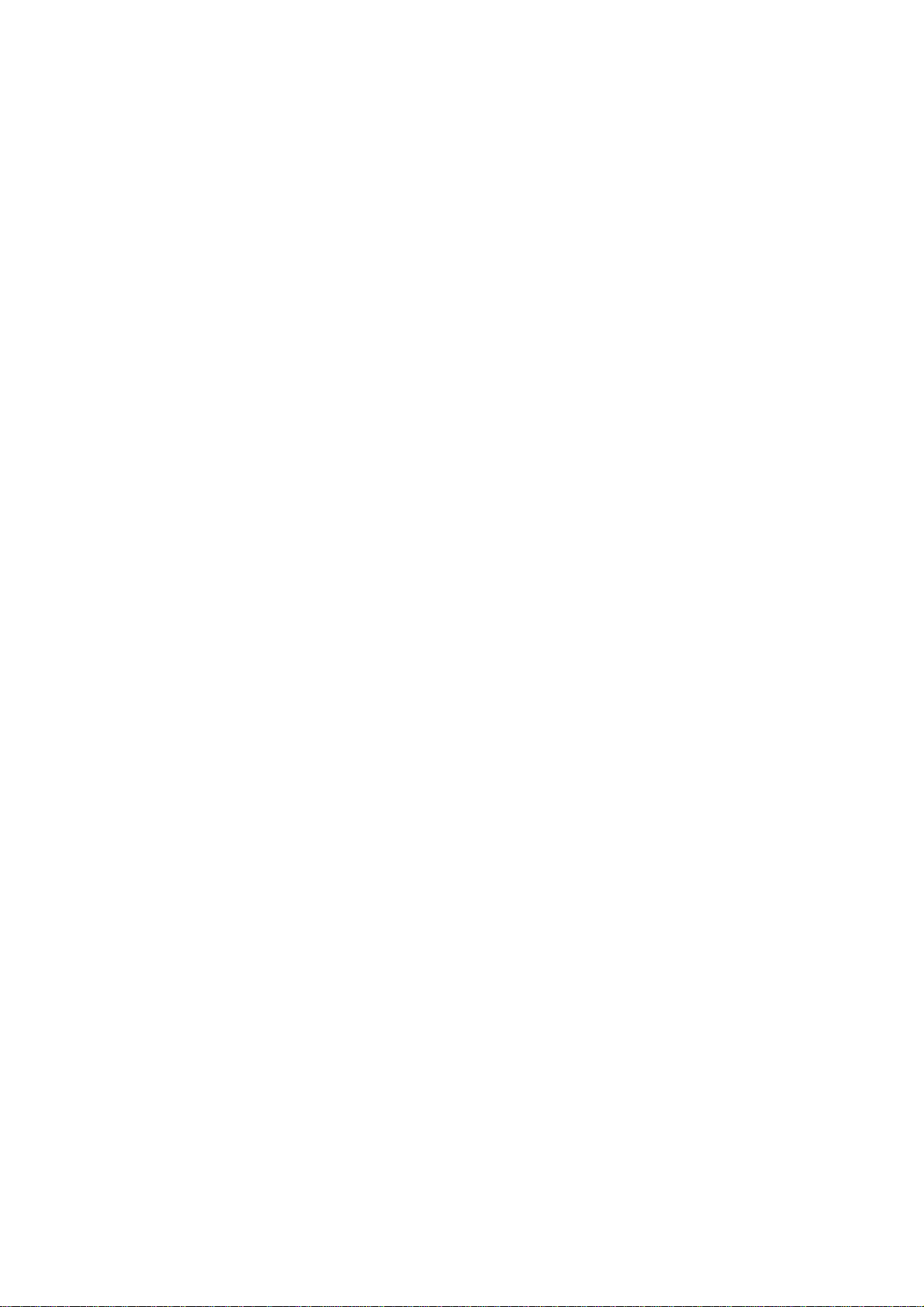
AP2500
Dual Pentium® II Department Server
Hardware Reference Guide
Page 2
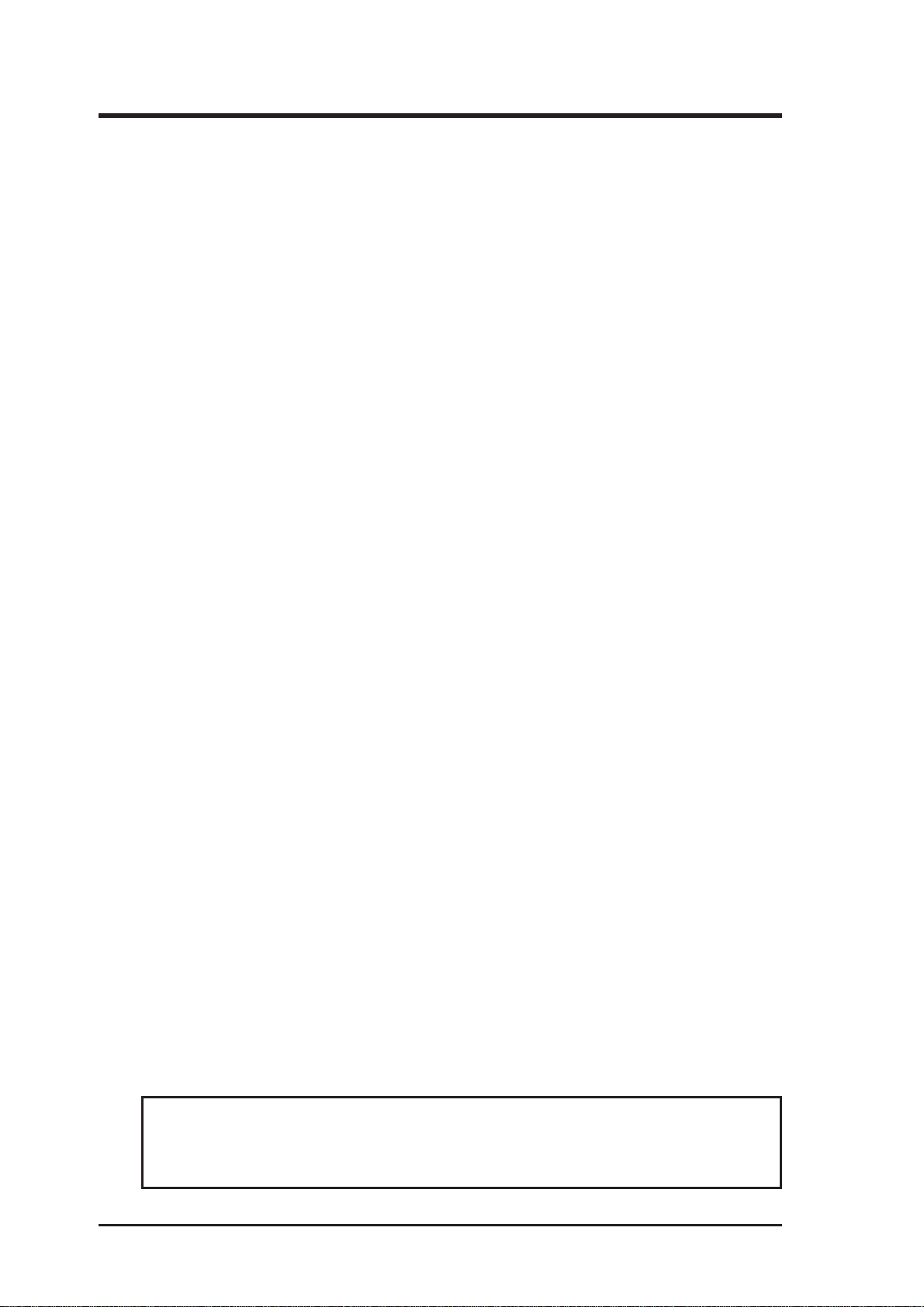
User's Notice
No part of this manual, including the products and software described in it, may be reproduced, transmitted, transcribed, stored in a retrieval system, or translated into any language
in any form or by any means, except documentation kept by the purchaser for backup purposes, without the express written permission of ASUSTeK COMPUTER INC. (“ASUS”).
ASUS PROVIDES THIS MANUAL “AS IS” WITHOUT WARRANTY OF ANY KIND,
EITHER EXPRESS OR IMPLIED, INCLUDING BUT NOT LIMITED TO THE IMPLIED
W ARRANTIES OR CONDITIONS OF MERCHANTABILITY OR FITNESS FOR A PARTICULAR PURPOSE. IN NO EVENT SHALL ASUS, ITS DIRECTORS, OFFICERS,
EMPLOYEES OR AGENTS BE LIABLE FOR ANY INDIRECT, SPECIAL, INCIDENTAL, OR CONSEQUENTIAL DAMAGES (INCLUDING DAMAGES FOR LOSS OF
PROFITS, LOSS OF BUSINESS, LOSS OF USE OR DATA, INTERRUPTION OF BUSINESS AND THE LIKE), EVEN IF ASUS HAS BEEN ADVISED OF THE POSSIBILITY
OF SUCH DAMAGES ARISING FROM ANY DEFECT OR ERROR IN THIS MANUAL
OR PRODUCT.
Product warranty or service will not be extended if: (1) the product is repaired, modified or
altered, unless such repair, modification of alteration is authorized in writing by ASUS; or
(2) the serial number of the product is defaced or missing.
Products and corporate names appearing in this manual may or may not be registered trademarks or copyrights of their respective companies, and are used only for identification or
explanation and to the owners’ benefit, without intent to infringe.
• Adobe and Acrobat are registered trademarks of Adobe Systems Incorporated.
• Adaptec, AHA, EZ-SCSI, and AIC is a registered trademark of Adaptec, Inc.
• Sound Blaster, SB16, A WE32, A WE64D and SB-LINK are trademarks of Creative T echnology Ltd.
• Intel, LANDesk, and Pentium are registered trademarks of Intel Corporation.
• IBM and OS/2 are registered trademarks of International Business Machines.
• Windows and MS-DOS are registered trademarks of Microsoft Corporation.
• Trend and ChipAwayVirus are trademarks of Trend Micro, Inc.
The product name and revision number are both printed on the product itself. Manual revi-
sions are released for each product design represented by the digit before and after the period
of the manual revision number. Manual updates are represented by the third digit in the
manual revision number.
For previous or updated manuals, BIOS, drivers, or product release information, contact ASUS
at http://www.asus.com.tw or through any of the means indicated on the following page.
SPECIFICATIONS AND INFORMATION CONTAINED IN THIS MANUAL ARE FURNISHED FOR INFORMATIONAL USE ONLY, AND ARE SUBJECT TO CHANGE AT
ANY TIME WITHOUT NOTICE, AND SHOULD NOT BE CONSTRUED AS A COMMITMENT BY ASUS. ASUS ASSUMES NO RESPONSIBILITY OR LIABILITY FOR
ANY ERRORS OR INACCURACIES THA T MAY APPEAR IN THIS MANUAL, INCLUDING THE PRODUCTS AND SOFTWARE DESCRIBED IN IT.
Copyright © 1998 ASUSTeK COMPUTER INC. All Rights Reserved.
Product Name: AP2500
Manual Revision: 1.00 E320
Release Date: December 1998
2
AP2500 Hardware Reference Guide
Page 3
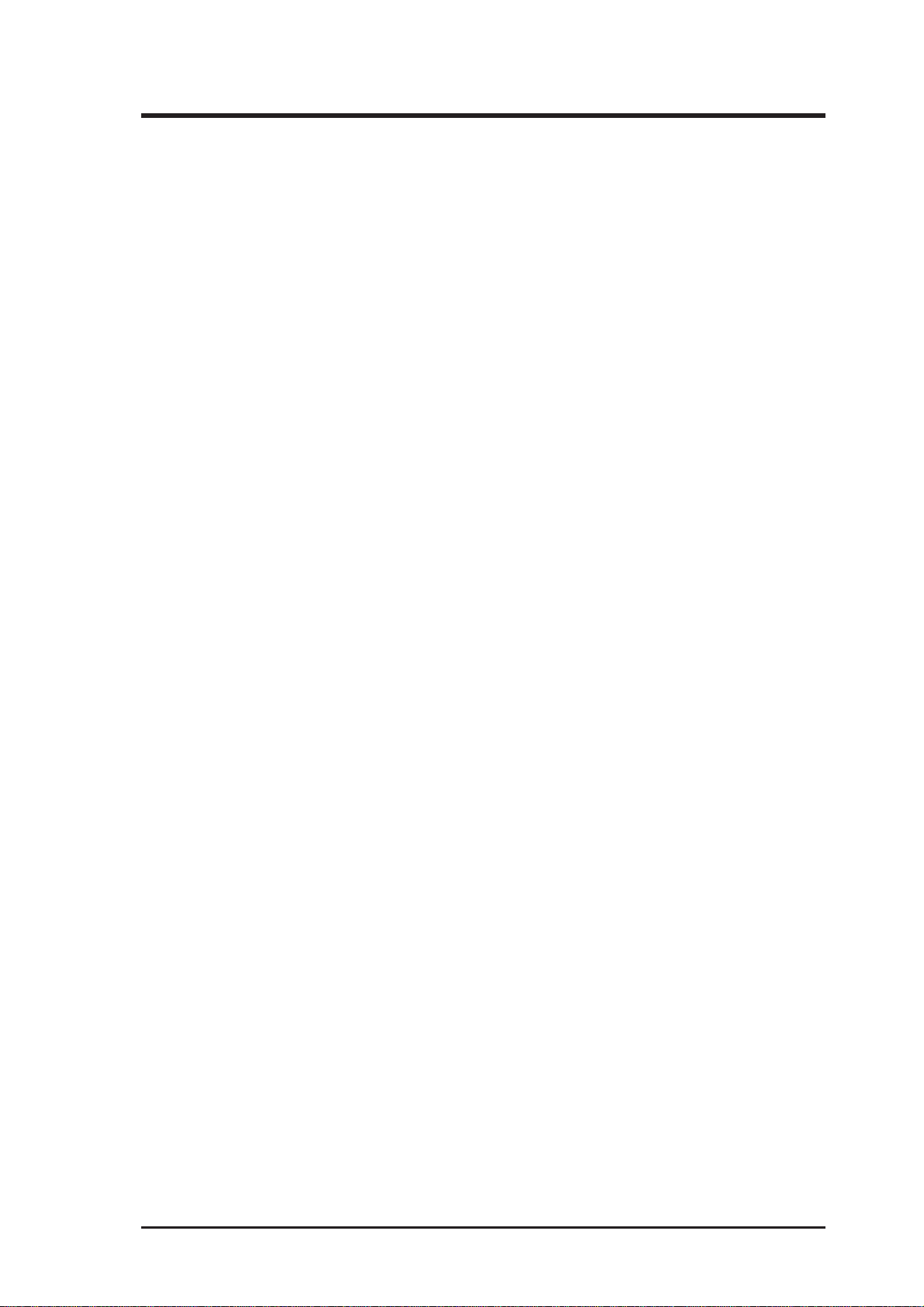
ASUS Contact Information
ASUSTeK COMPUTER INC.
Marketing
Address: 150 Li-Te Road, Peitou, Taipei, Taiwan 112
Telephone: +886-2-2894-3447
Fax: +886-2-2894-3449
Email: info@asus.com.tw
Technical Support
Fax: +886-2-2895-9254
Email: tsd@asus.com.tw
WWW: www.asus.com.tw
FTP: ftp.asus.com.tw/pub/ASUS
Newsroup: news2.asus.com.tw
ASUS COMPUTER INTERNATIONAL
Marketing
Address: 6737 Mowry Avenue, Mowry Business Center, Building 2
Newark, CA 94560, USA
Fax: +1-510-608-4555
Email: info-usa@asus.com.tw
Technical Support
Fax: +1-510-608-4555
BBS: +1-510-739-3774
Email: tsd-usa@asus.com.tw
WWW: www.asus.com
FTP: ftp.asus.com.tw/pub/ASUS
ASUS COMPUTER GmbH
Marketing
Address: Harkort Str. 25, 40880 Ratingen, BRD, Germany
Telephone: 49-2102-445011
Fax: 49-2102-442066
Email: info-ger@asus.com.tw
Technical Support
Hotline: 49-2102-499712
BBS: 49-2102-448690
Email: tsd-ger@asus.com.tw
WWW: www.asuscom.de
FTP: ftp.asuscom.de/pub/ASUSCOM
AP2500 Hardware Reference Guide 3
Page 4
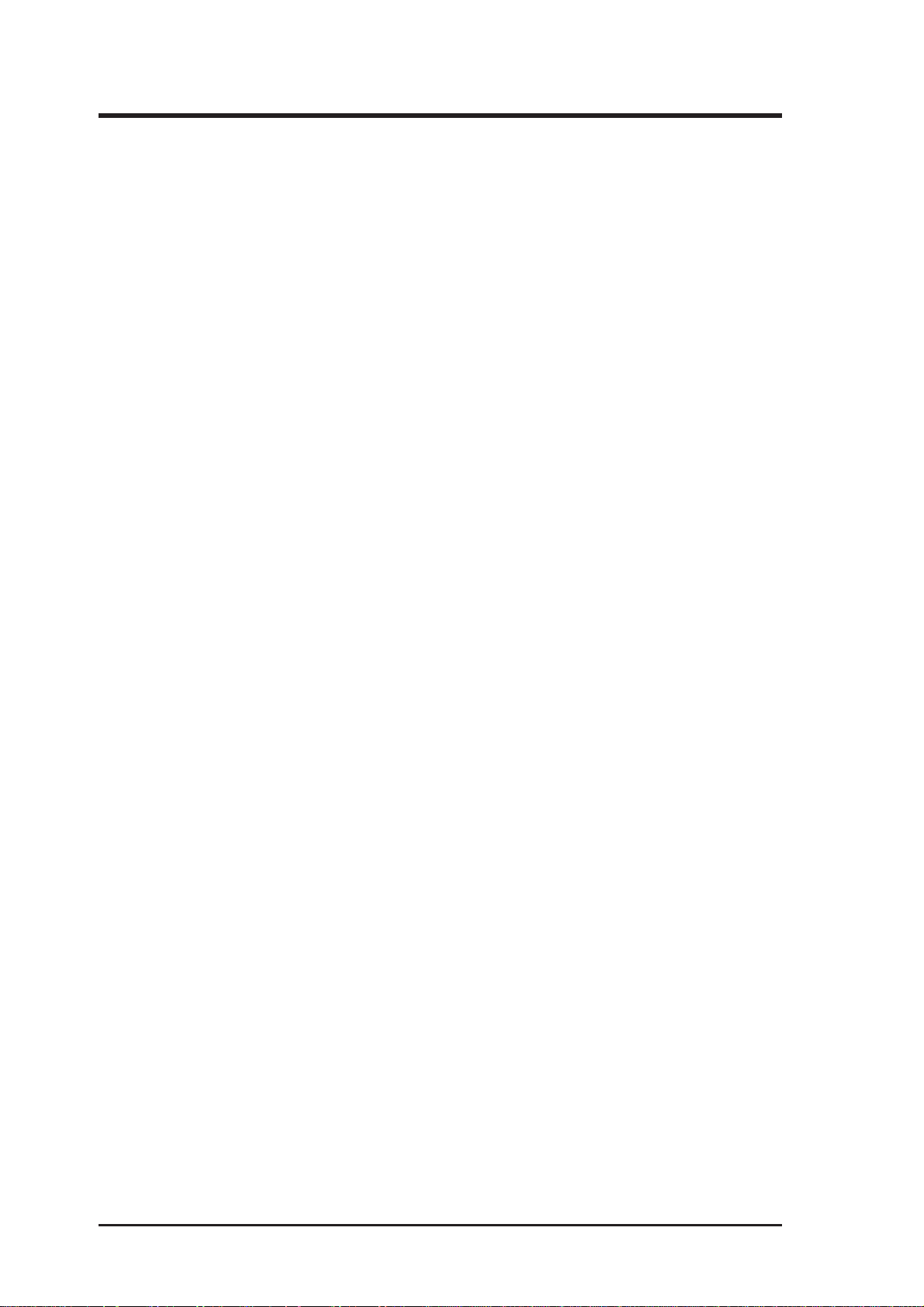
CONTENTS
I. Introduction .............................................................................. 7
This Reference Guide ............................................................. 7
Sections .............................................................................. 7
Symbols .............................................................................. 7
This Server .............................................................................. 8
Component Checklist .............................................................. 8
Features .................................................................................. 9
Safety and Warning............................................................... 10
Static-Sensitive Devices ................................................... 10
Tools Required .......................................................................11
Preparation.............................................................................11
II. System Components ............................................................ 12
Server Front Side .................................................................. 12
Server Back Side................................................................... 13
Chassis Security ............................................................... 13
Chassis Panels ................................................................. 14
Chassis Circulation System .............................................. 15
Rear Cooling Fans............................................................ 15
Rear Cooling Fan Control Board ...................................... 16
Rear Cooling Fan Control Board Layout........................... 16
Rear Cooling Fan Control Board Settings ........................ 17
Front Cooling Fans ........................................................... 17
Message LED Description..................................................... 18
Front Cooling Fan Control Board .......................................... 18
Fixed Storage Device Tray .................................................... 19
Fixed Device Bay Cover Clips .......................................... 19
Fixed Device Bay Cover ................................................... 19
Fixed Storage Devices .......................................................... 20
Floppy Drive and CD-ROM............................................... 20
Floppy Drive and Storage Device Spacers....................... 20
Hot-Swap Trays..................................................................... 21
Hot-Swap Bay ....................................................................... 23
Hot-Swap Tray....................................................................... 23
SCSI Backplane .................................................................... 24
SCSI Board Placement..................................................... 24
4
AP2500 Hardware Reference Guide
Page 5
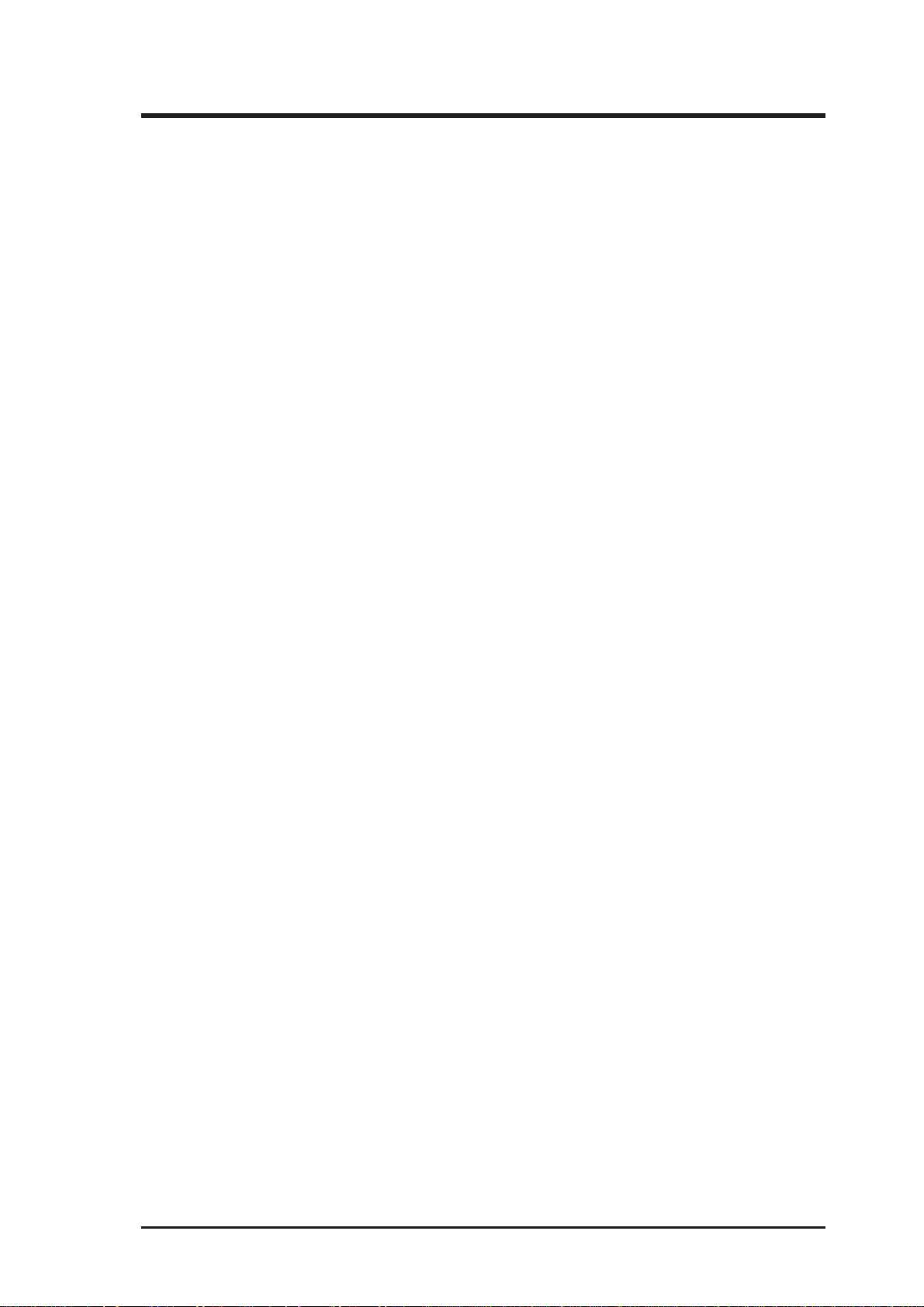
Contents
SCSI Board Power Installation ........................................ 24
SCSI ID Setting................................................................. 25
SCSI ID Dip Switches ....................................................... 27
SCSI Information ................................................................... 27
SCSI Connections ............................................................ 27
SCSI Termination .............................................................. 27
SCSI ID Jumpers .............................................................. 27
SCSI ID Priority................................................................. 27
Motherboard Securing ...................................................... 28
Device Cables ....................................................................... 29
Cable Connections ........................................................... 29
Card-Secure Module......................................................... 30
Floppy Disk Drive (1.44MB).............................................. 31
IDE Cabling....................................................................... 31
CD-ROM Disk Drive (IDE) ................................................ 31
Ultra2 SCSI Disk Drive ..................................................... 32
External Ultra2 SCSI Terminator....................................... 32
Expansion Cards ................................................................... 32
Power Supply ........................................................................ 34
Power Supply On and Off ................................................. 34
Power Supply Mounting.................................................... 34
Starting the Server ................................................................ 35
III. Appendix ............................................................................... 36
SCSI Cable Limits ................................................................. 36
Power Supply Information ..................................................... 37
Input Voltage ..................................................................... 37
Output Current Capacity ................................................... 37
Output Voltage Regulation, Ripple, and Noise ................. 37
Regulatory Information .......................................................... 37
Safety................................................................................ 37
EMI ................................................................................... 37
Glossary ................................................................................ 38
Power Supply Requirement Calculation Table ...................... 39
AP2500 Hardware Reference Guide 5
Page 6
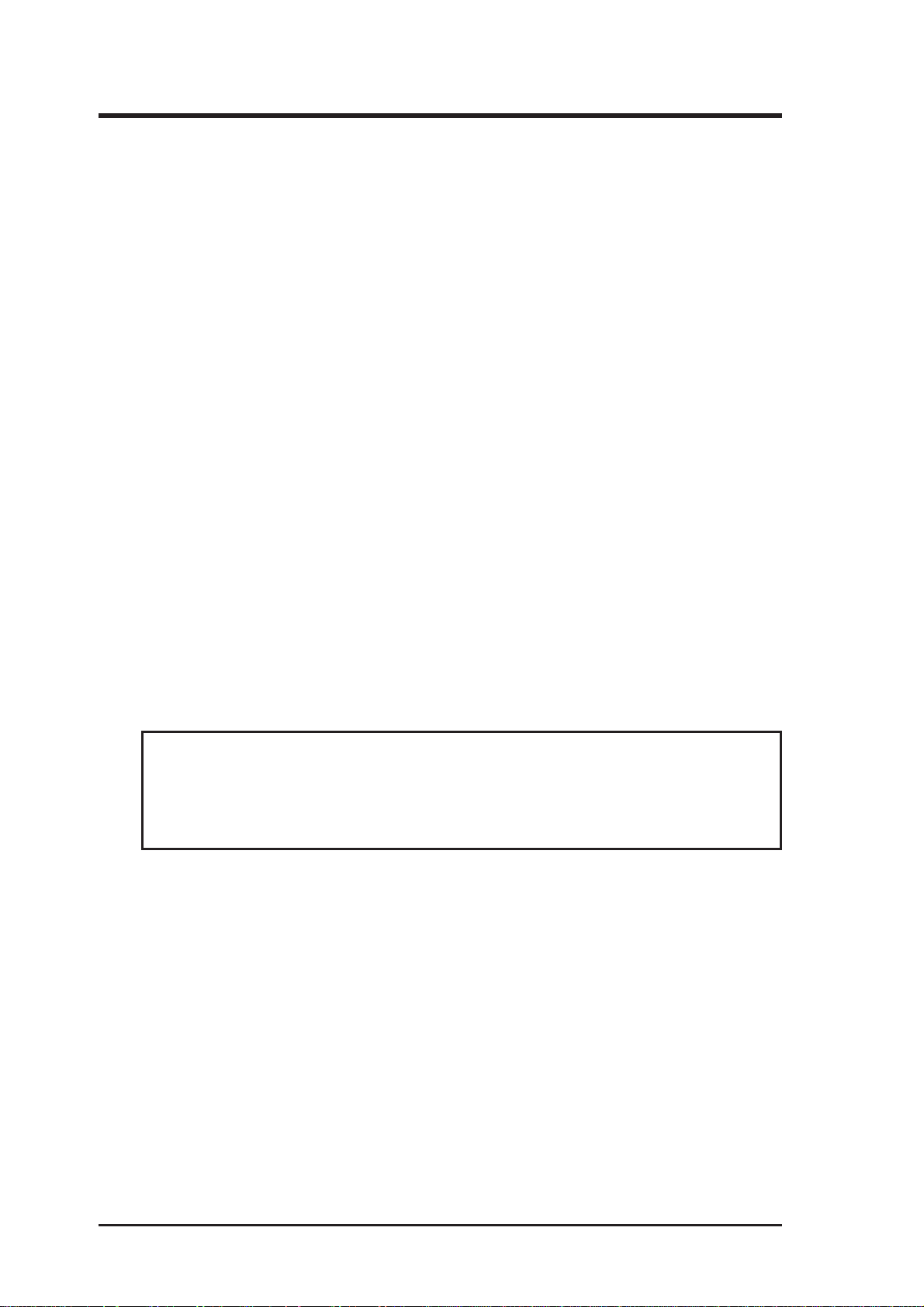
FCC & DOC Compliance
Federal Communications Commission Statement
This device complies with FCC Rules Part 15. Operation is subject to the following
two conditions:
• This device may not cause harmful interference, and
• This device must accept any interference received, including interference that
may cause undesired operation.
This equipment has been tested and found to comply with the limits for a Class B
digital device, pursuant to Part 15 of the FCC Rules. These limits are designed to
provide reasonable protection against harmful interference in a residential installation. This equipment generates, uses and can radiate radio frequency energy and, if
not installed and used in accordance with manufacturer's instructions, may cause
harmful interference to radio communications. However , there is no guarantee that
interference will not occur in a particular installation. If this equipment does cause
harmful interference to radio or television reception, which can be determined by
turning the equipment off and on, the user is encouraged to try to correct the interference by one or more of the following measures:
• Re-orient or relocate the receiving antenna.
• Increase the separation between the equipment and receiver.
• Connect the equipment to an outlet on a circuit different from that to which
the receiver is connected.
• Consult the dealer or an experienced radio/TV technician for help.
W ARNING! The use of shielded cables for connection of the monitor to the
graphics card is required to assure compliance with FCC regulations. Changes
or modifications to this unit not expressly approved by the party responsible for
compliance could void the user's authority to operate this equipment.
Canadian Department of Communications Statement
This digital apparatus does not exceed the Class B limits for radio noise emissions
from digital apparatus set out in the Radio Interference Regulations of the Canadian Department of Communications.
6
AP2500 Hardware Reference Guide
Page 7
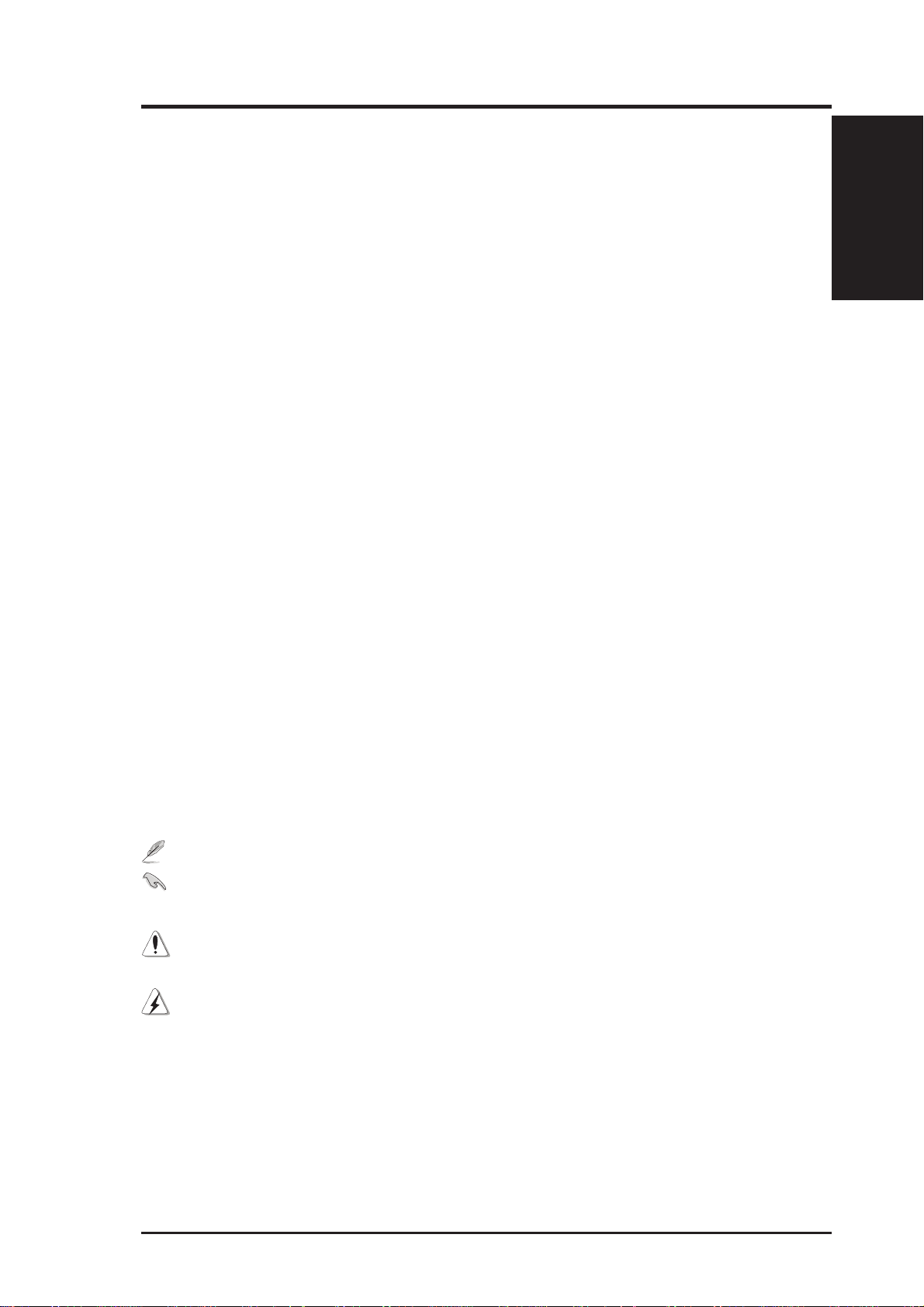
I. Introduction
This Reference Guide
You are reading the AP2500 Hardware Reference Guide. This hardware
reference guide provides information and procedures on the various components used in this server . Some components shown in this reference guide
are optional and may be individually purchased to complete the server . This
guide is intended for experienced users and integrators with hardware knowledge of personal computers. You should also read all documentation and
manuals included with this server and with your separately purchased components.
Sections
There are only a few sections in this reference guide as follows:
I. Introduction
This section gives general and startup information and features for this server .
I. Introduction
II. Components
This is the main section which gives descriptions of each server component.
III. Appendix
This section gives you additional information to help plan your server.
Symbols
A few symbols are used throughout this guide that you should be aware of
to complete certain tasks safely and completely . These symbols indicate the
degree of importance of a procedure or information.
NOTE: Tips and information to aid in completing a task.
IMPORTANT: Information that MUST be followed in order to com-
plete a task.
CAUTION: Information to prevent damage to the components when
trying to complete a task.
WARNING: Information to prevent injury to yourself when trying to
complete a task.
AP2500 Hardware Reference Guide 7
Page 8
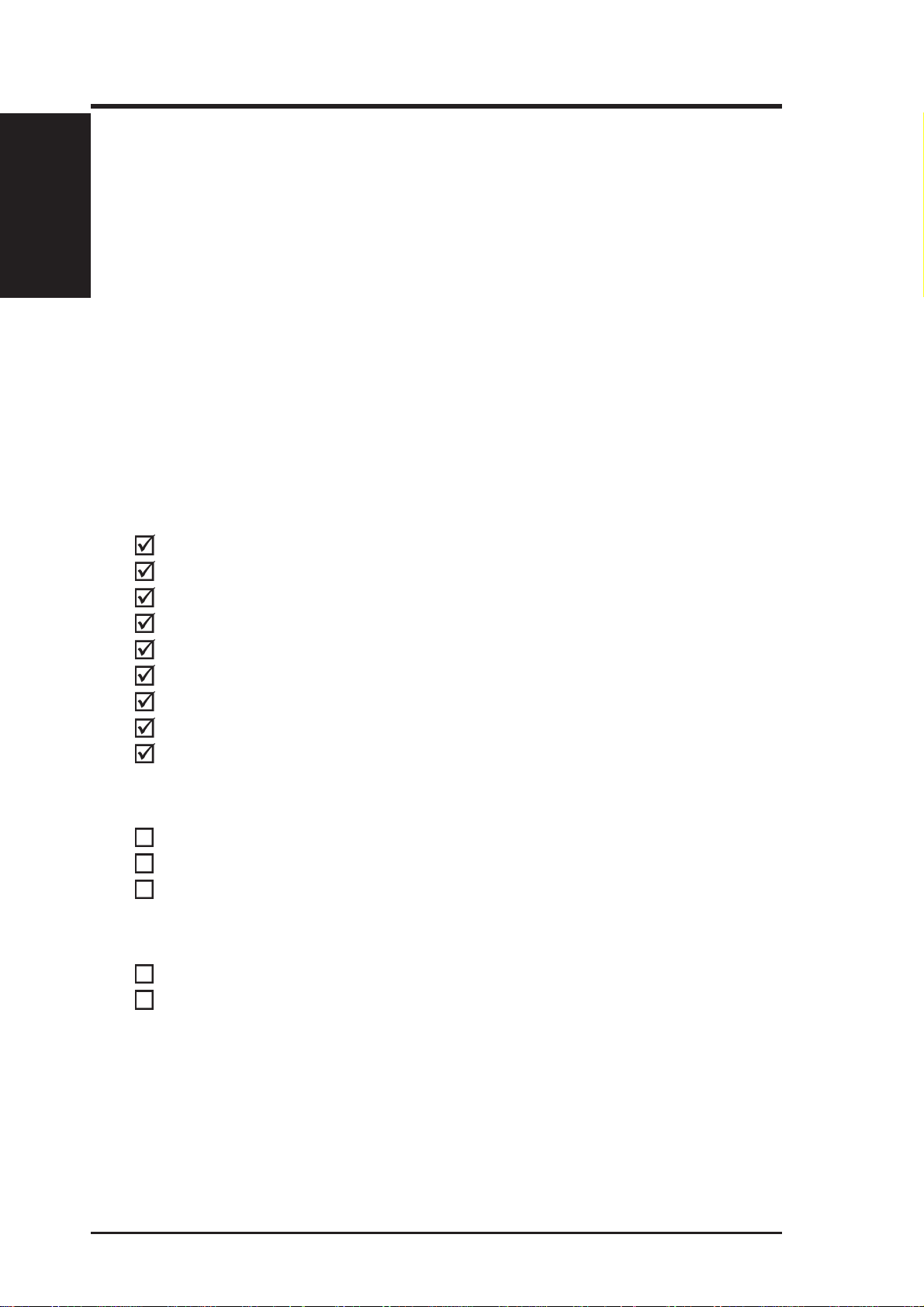
I. Introduction
I. Introduction
This Server
AP2500 is a department server configured on the ASUS P2B-D2 smart motherboard which uses the 440BX chipset from Intel which supports the Pentium II processor and 100MHz front side bus in order to support even the
most complicated server tasks.
Component Checklist
If assembling this server by yourself, it is important to prepare all the server
components before starting. This will save a great deal of time by not having to hunt down components. The following checklist provides a guideline
as to the necessary components for a server.
Standard components
Chassis: ASUS AS-30 Tower
Power Supply: 400W ATX
Motherboard: ASUS P2B-D2
CD-ROM Drive: ASUS 40X
Floppy Drive: 1.44MB
Cables: Power, IDE, Floppy , 50&68pin SCSI, CD audio cable
SCSI Terminator: Passive terminator for 68pin SCSI cables.
User’s Manuals: CD-ROM, SCSI, Motherboard, Hardware Guide
Drivers/Utilities: SCSI, CD-ROM, Motherboard
Required components (you may purchase from ASUS or from a third party)
Processor (CPU): (optional Intel Pentium II 233MHz-450MHz)
Memory Modules: (optional 16, 32, 64, 128, 256MB SDRAM)
Hard drive Drives: (optional 4/9GB Ultra2 or Fast/Ultra-Wide SCSI)
Optional components (you may purchase from ASUS or from a third party)
Ethernet Card: (optional ASUS PCI-L101)
RAID Card: (optional ASUS PCI-DA2100A)
8 AP2500 Hardware Reference Guide
Page 9

I. Introduction
Features
The following are highlights to this server’s many features. For additional
features and details, read the motherboard User’s Manual included with this
server package.
• Processor: Dual Intel Pentium II processors provide up to 450MHz on
each processor for extreme server processing speeds.
• I2O: Includes Intel’s i960RD I/O processor with 32KB NVRAM,
4x512KB Flash EEPROM, and 2 SIMM slots for up to 256MB of
memory.
• Memory: Four DIMM slots with up to 1GB SDRAM with ECC.
• Onboard IDE: Up to 33MB/sec IDE transfer with UltraDMA/33.
• Chipset: Intel 440BX supports up to 100MHz front side bus.
• Onboard LAN: Onboard Intel 10/100Base-TX Fast Ethernet.
• Onboard SCSI: Onboard Adaptec 7890 SCSI with three onboard con-
nectors to independently connect 68-pin Ultra2 SCSI devices, 68-pin
Wide-SCSI devices, and 50-pin Narrow-SCSI devices.
• SCSI Backplane: Ultra2 SCSI SCA backplane with remote SCSI ID
dip switches and power to support up to 5 Ultra2 SCSI SCA hard drives.
• Device Bays: Support one floppy, one CD-ROM, two additional fixed
devices, and five hot-swap SCA hard disk drives.
• Onboard Hardware Monitor: Provides information for system and
processor voltages, fan status, temperature, chassis intrusion, and provides automatic system restart.
• ASMA and Intel LDSM: Provides server monitoring, management, and
control.
• Onboard VGA: Onboard S3 T rioV2/DX VGA with 1 MB upgradeable
to 2 MB.
I. Introduction
AP2500 Hardware Reference Guide 9
Page 10
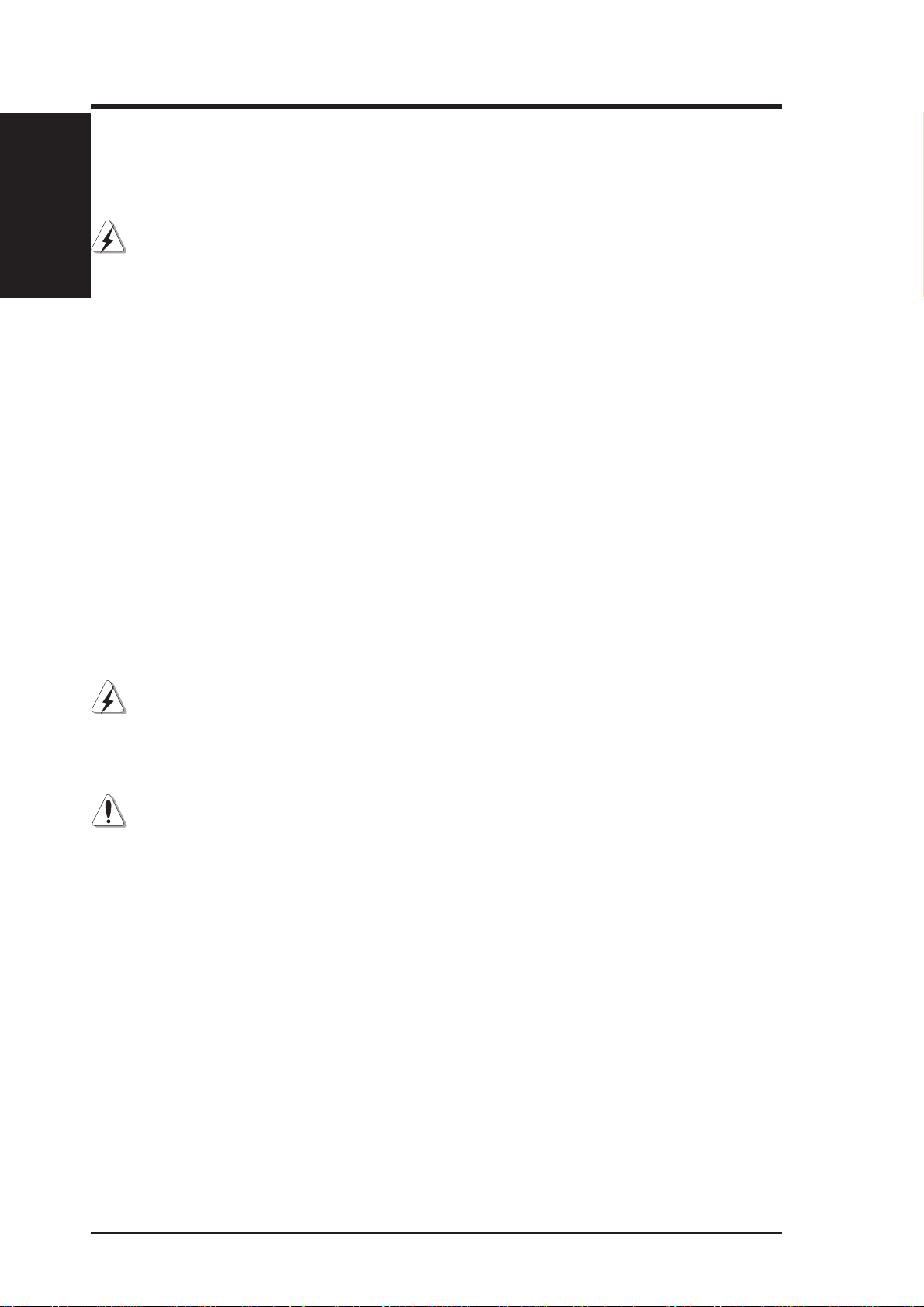
I. Introduction
I. Introduction
Safety and Warning
Observe the following safety instructions any time you are connecting or
disconnecting devices to the workstation.
WARNING: An electrical outlet that is not correctly wired could place
hazardous voltage on metal parts of the system or the devices that attach to
the system. It is the responsibility of the customer to ensure that the outlet is
correctly wired and grounded to prevent an electrical shock.
Before installing or removing signal cables, ensure that the power cables
for the system unit and all attached devices are unplugged.
When adding or removing any additional devices to or from the system,
ensure that the power cables for those devices are unplugged before the
signal cables are connected. If possible, disconnect all power cables from
the existing system before you add a device.
Use one hand, when possible, to connect or disconnect signal cables to prevent a possible shock from touching two surfaces with different electrical
potentials.
During an electrical storm, do not connect cables for display stations, printers, telephones, or station protectors for communications lines.
To prevent electrical shock hazard, disconnect the power cable from the
electrical outlet before relocating the system.
WARNING: This product is equipped with a three-wire power cable and
plug for the user’s safety. Use the power cable in conjunction with a properly grounded electrical outlet to avoid electrical shock.
Static-Sensitive Devices
CAUTION: Motherboards, adapters, and disk drives are sensitive to static
electricity discharge. These devices are wrapped in antistatic bags to prevent
this damage. Take the following precautions:
• If you have an antistatic wrist strap available, use it while handling the
device.
• Do not remove the device from the antistatic bag until you are ready to
install the device in the system unit.
• With the device still in its antistatic bag, touch it to a metal frame of the
system.
• Grasp cards and boards by the edges. Hold drives by the frame. Avoid
touching the solder joints or pins.
• If you need to lay the device down while it is out of the antistatic bag,
lay it on the antistatic bag. Before picking it up again, touch the antistatic bag and the metal frame of the system unit at the same time.
• Handle the devices carefully in order to prevent permanent damage.
10 AP2500 Hardware Reference Guide
Page 11
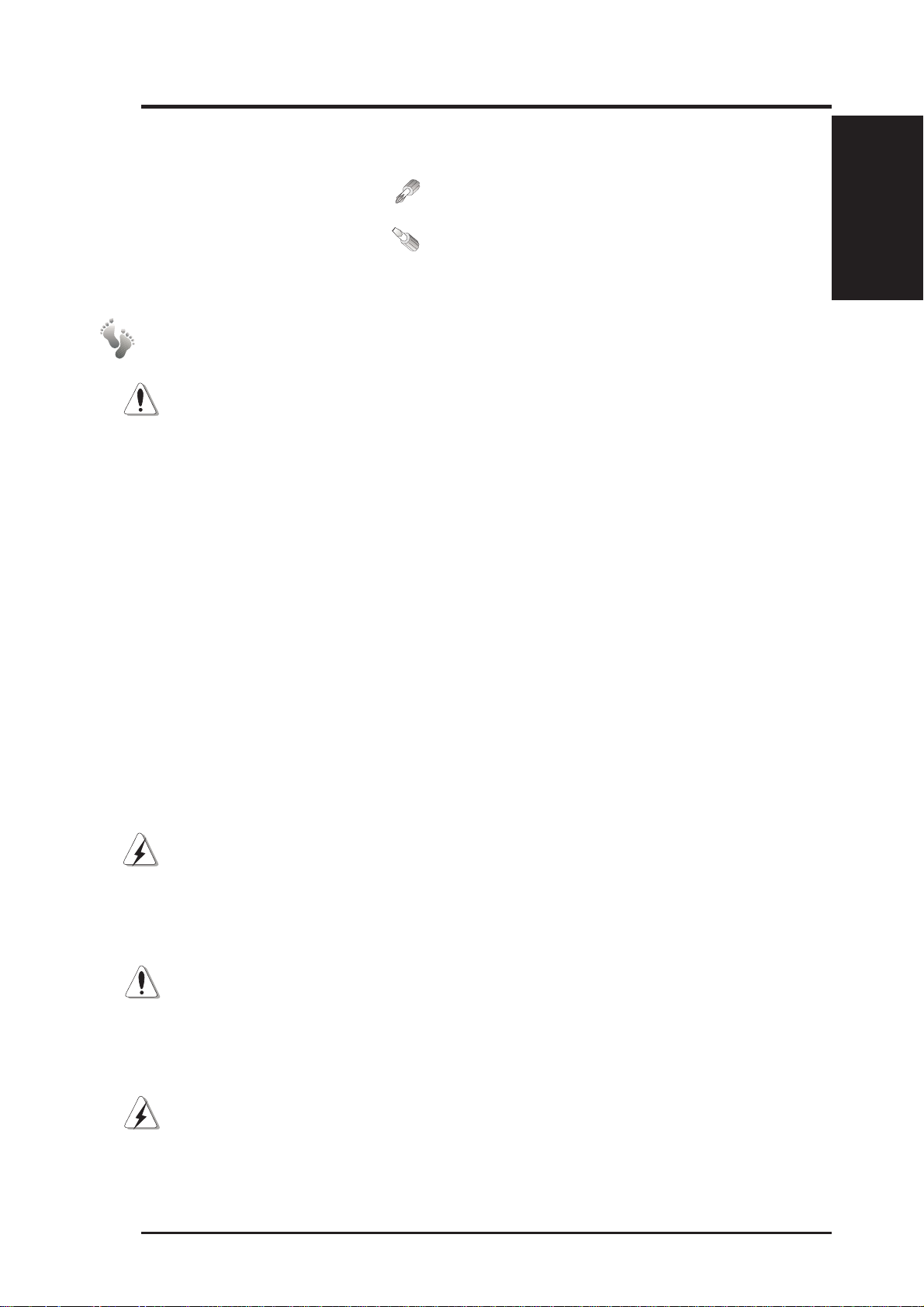
I. Introduction
Tools Required
A few items are needed to install or remove the components in this server.
• Phillips (cross) screwdriver
• Standard (flat) screwdriver
• Antistatic wrist strap
Preparation
1. Unpack your server, do not connect the power cord.
IMPORTANT: Most servers use an A T power supply that has a fixed ON
and OFF switch located on the front. This server uses an ATX power supply
that is normally OFF until an electrical signal is given to the power supply
through a momentary switch located on the front of the server. There is
always a standby power in the power supply in order for A TX power supply
features to work, and therefore removing the power cord is necessary to
prevent electrical shocks when working on the server components.
2. Unlock the padlock if one is used. This server is equipped with a lockable front door to prevent unauthorized access. Open the side panel.
I. Introduction
3. Install final server components such as CPU, Memory , Hard Disk Drives,
expansion cards. Use this hardware reference guide along with your
motherboard manual in order to make these installations.
4. Connect a Keyboard and Mouse (purchased separately)
5. Connect a VGA-compatible monitor (purchased separately)
6. Connect a printer to the parallel port if desired.
7. Connect server to network (an optional network card is needed)
WARNING: To prevent electrical shock or fire, be sure not to plug tele-
communications/telephone cables into the network RJ45 connector in
the server if one is installed.
8. Set the power supply input voltage to either 115V for 110V-120V areas
or 130V for 120V-140V areas.
CAUTION: The voltage must be set correctly or damage may occur.
9. Connect the included power cord to the server’s power supply.
10.Connect the server to a grounded (three pronged) AC power source such
as a UPS or power strip (preferably with surge protection).
WARNING: This server is designed for connection to a grounded (earthed)
outlet. T o reduce the risk of electrical shock or damage to your server , do not
bypass the grounding plug.
AP2500 Hardware Reference Guide 11
Page 12
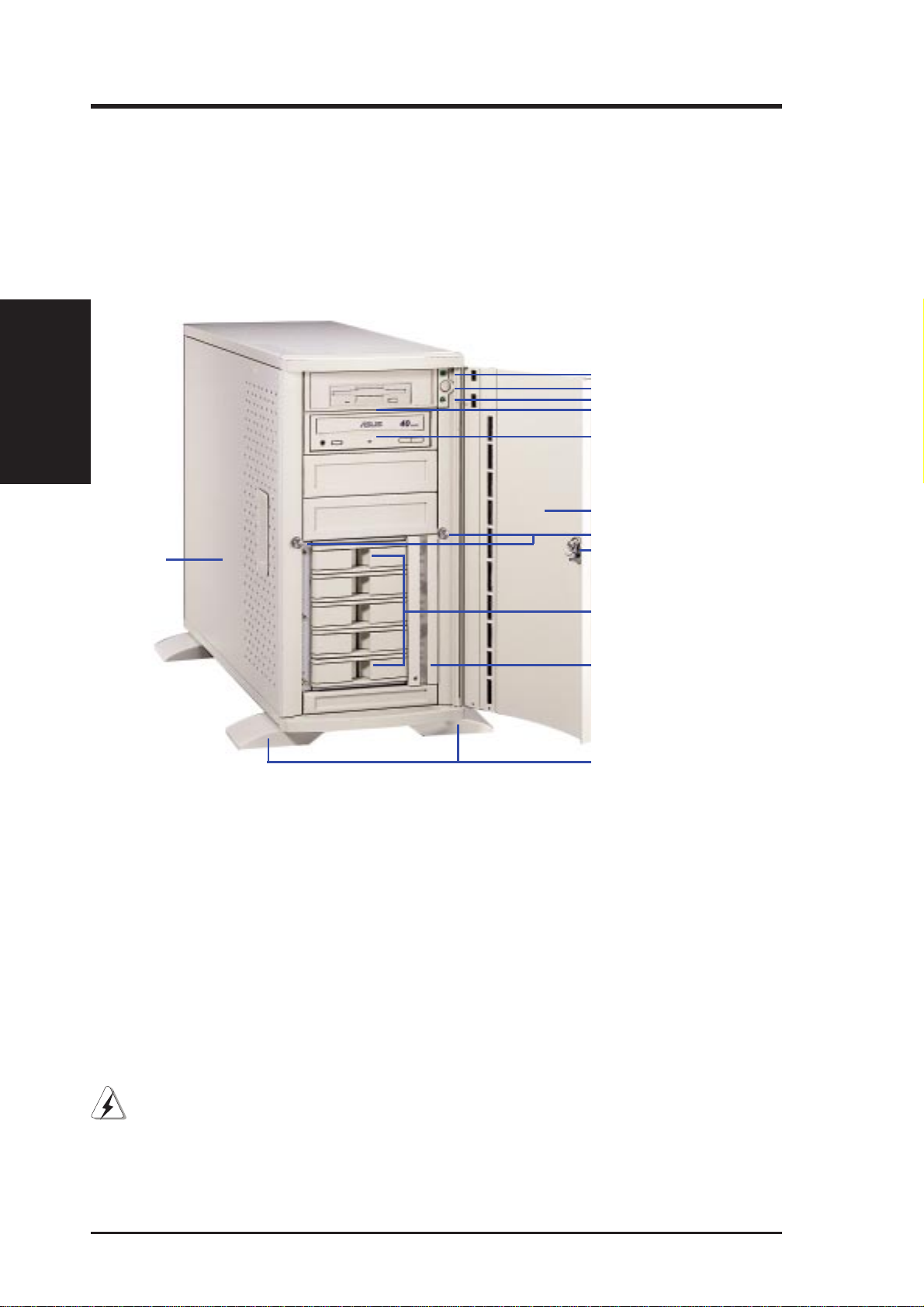
Server Front Side
The front side of the server is provided to show the front exterior components of this server. The chassis is made of strong rust-resistant metal and
covered with a protective ivory surfacing.
II. Components
II. System Components
Power LED
ATX Power Button
HDD Access LED
Floppy Drive
CD-ROM Drive
Metal Security Door
Side Access Panel Screw
Metal Door Lock
Metal Side Access Panel
Server front side
Hot Swap Tray
Hard Drive
Fan Module
Stabilizers
WARNING: Always remove the power cord when working on the server
internal components to prevent electrical shocks or damage to electrical
components. ATX power supplies that are plugged into an AC outlet always
have standby power even when the server is powered OFF.
12 AP2500 Hardware Reference Guide
Page 13

II. System Components
Server Back Side
The back side of the server is provided to show the back exterior components of this server.
Top Access Panel Screw
Top Access Panel
ATX Power Supply
Power Supply Fan
AC Power In
Connector
PS/2 Keyboard
USB Ports 1 and 2
Serial Port COM1
VGA Connector
RAID Controller
(Optional)
Server back side
PS/2 Mouse
Rear Fan Module
Parallel Port
RJ45 PORT(LAN)
Rear Fan Module
II. Components
Chassis Security
To protect the server chassis from unauthorized intrusion, the chassis front
panel can be locked with the built-in keylock. Chassis intrusion switches
can be connected to the motherboard’s “chassis” connector to allow monitoring of the chassis side panels’ open/close status. If either one or both of
the side panels are opened, the motherboard’s onboard hardware monitor
can provide alerting and logging with the provided management software.
AP2500 Hardware Reference Guide 13
Page 14

Chassis Panels
There are two identical side panels on the chassis, one on each side. Each
panel is secured by two large thumb screws on the front of the server. To
open the left side of the panel (see the left view), remove the side panel
screw, then pull the handle outward while pulling the panel forward. To
open the right panel, the front door must be removed by pushing down on
the hinge spring.
II. Components
II. System Components
Opening the side panel
With the left panel removed, you should see the following components if
you purchased a complete server.
ATX Power Supply
Rear Fan Module
SCSI RAID Card
(Optional)
Front door hinge spring
Chassis Intrusion Micro Switch
Server left side
14 AP2500 Hardware Reference Guide
Page 15

II. System Components
Chassis Circulation System
The circulation system cools the hard disk drives by bringing fresh air in
from the side of the server and forcing the hot air out through the back. The
server’s air circulation system is comprised of two 3 inch (8 cm) fans mounted
in a removable module which brings cool air in from the outside to cool the
hard disk drives. Another set of two 2 1/4 inch (6 cm) cooling fans mounted
on the chassis, forces the warm air out of the chassis. The two fans in each
module provides redundancy in order to increase air flow as well as insure
continued circulation if one fan should fail. This circulation system should
ensure that the air surrounding the hard disk drives are kept below 122˚F
(50˚C) to prevent hard disk failures.
Rear Cooling Fans
The system fan modules on the rear is held by two screws and four latches
on the interior of the chassis. There are four screws used to secure the fan
into the individual frames. The fan module’ s operating status can be viewed
through the ASUS ASMA software. If an individual fan fails, remove the
fan and send it back to the vendor for replacement. If both fans fail, it may
be that the fan control board needs replacing. If the fans do not work after
replacing both of them, remove the control board and send it back to your
vendor for replacement.
Four Latches
Top Fan
Two Screws
Screw Locations
II. Components
Bottom Fan
Rear fan modules
Usually, the rotation of the fan sends air toward the
manufacturer’s label on the center of the fan.
AP2500 Hardware Reference Guide 15
Air flows out
through the
back
Individual fan with frame
Page 16

Rear Cooling Fan Control Board
The rear fans are controlled and monitored by a control board. The fan control board requires power input from the power supply which allows the
individual fans to obtain their power when connected to the control board.
The control board also sends fan status information to the LEDs located on
the front of the server and to the ASMA software. The fan control board’s
cable connections are shown below.
II. Components
II. System Components
Fan control board with cable connections
Rear Cooling Fan Control Board Layout
The rear fan control board, although small, has many functions as shown.
Fan power connector
(Reserved Connector)
Fan status signal connector
Power input connector
Fan control settings
16 AP2500 Hardware Reference Guide
Page 17

II. System Components
Rear Cooling Fan Control Board Settings
The rear fan control board has DIP switches to allow controlling the number
of fans and the control board.
DIP Switch SET1 Fan control setting
ON (momentarily) Reset Control Board
OFF Normal (Default)
SET2 SET3 SET4 Number of Fans
ON ON ON 1
ON ON OFF 2 (Default)
ON OFF ON 3
ON OFF OFF 4
OFF ON ON 5
OFF ON OFF 6
OFF OFF ON 7
OFF OFF OFF 8
II. Components
Front Cooling Fans
The hard disk drive fan module can be removed by using a small screw
driver to push the eject lever in the fan module. The eject lever is behind a
small hole as circled below . There are two individual 2 1/4 inch (6cm) fans
secured by four screws on each fan. The ASMA software will report an
error message when any of these two fans malfunction.
Removing the front
fan module
The control boards mount with
the component side face down
The front fan module frame
AP2500 Hardware Reference Guide 17
Page 18

Front Cooling Fan Control Board
The front cooling fans’ main purpose is to cool the hard disk drives. These
fans also have a fan control board like the rear cooling fans. The front cooling fan module consists of a control board, a hard disk drive LED status
board, and two cooling fans. The message LED board mounted in the front
of the cooling fan module consists of five sets of LEDs to represent the
status of up to five hard disk drives. Each set has three LEDs which shows
II. Components
the power, activity, and status of each hard disk drive.
II. System Components
3-pin Fan Header
Gold Finger
Connector to the
SCSI Back plane
Board
Front cooling fan control board
LED Board Header
(For cable to connect to
fan board)
Hard drive Status LED (Red)
Hard drive Access LED (Yellow)
Hard drive Power LED (Green)
pin 1
LED Board Header
(For cable to connect to
LED board)
pin 1
Hard disk drive message board
Message LED Description
Power LED Status LED Description
off off power subsystem OK and ready for hard drive insertion
on off Hard disk drive is OK for operation
on on Hard disk drive failure (*)
on fast flash RAID in rebuilding (*)
on slow flash Hot-spare hard disk drive (*)
fast flash on Hard disk drive power failure/short circuit
fast flash fast flash Fan failure
* Must be provided by RAID controller’s SAF-TE function.
18 AP2500 Hardware Reference Guide
Page 19

II. System Components
Fixed Storage Device Tray
Internal fixed storage devices are mounted on removable trays. There are
four available, one for a floppy device and another three for full-size devices. There are six screws provided (as circled) for mounting a 4 inch device such as a floppy or hard disk drive. Four screws are provided (as boxed)
for mounting a 6 inch device such as a CD-ROM or tape drive.
Fixed storage device tray
Fixed Device Bay Cover Clips
The device bay panel is held by two plastic clips on each side. Press these
clips in with a screwdriver to release.
II. Components
Removing the device bay cover clips
Fixed Device Bay Cover
After releasing the device bay cover clips, pry the cover away from the
chassis using a screw driver from the front.
Removing the device bay cover clips
AP2500 Hardware Reference Guide 19
Page 20

Fixed Storage Devices
Floppy Drive and CD-ROM
The floppy drive fits in the topmost bay along with the power button. A CDROM can fit into either the second, third, or fourth bay from the top. A
metal clip on each side of the device tray secures the tray in place. Press
inward to release the clips. The tray slides in or out on the side rails.
II. Components
II. System Components
Removing a floppy or CD-ROM drive
Floppy Drive and Storage Device Spacers
Spacers are required for cosmetics only. A floppy drive spacer is used to
cover the floppy drive and power button. A standard storage device spacer
is used to cover the CD-ROM, tape drive, or additional CD-ROMs. You
should purchase an extra spacer for each storage device.
Floppy Drive Spacer
Floppy and CD-ROM drive spacers
Fixed Device Spacer
Floppy drive with spacer
Floppy and CD-ROM drives
20 AP2500 Hardware Reference Guide
CD-ROM with spacer
Page 21

II. System Components
Hot-Swap T rays
Maximum uptime in a server requires devices that can be easily replaced or
“swapped.” The main hard drives are mounted in internal hot-swap trays
for easy replacement. The AP2500 hot-swap bay has two different models.
The 1.6 inch SCA hot-swap bay can accommodate three 1.6 inch hard disk
drives. The 1.0 inch SCA hot-swap bay can accommodate five 1.0 inch
hard disk drives.
II. Components
1.6” SCA Hot-Swap Bay
1.0” SCA Hot-Swap Bay
1.6” tray with 1.6” SCA hard drive
1.0” tray with 1.0” SCA hard drive
AP2500 Hardware Reference Guide 21
Page 22

(This page was intentionally left blank)
II. Components
22 AP2500 Hardware Reference Guide
Page 23

II. System Components
Hot-Swap Bay
There are two levers on the front
of the hot swap tray to help release or lock the tray . T o remove
the tray, extend both levers and
pull on both levers. To install
the tray , push the tray firmly into
the bay with the levers extended,
then close the levers. Three hard
disk drive LEDs are located inside the system fan module for
each hard disk drive tray. LEDs
provide information on the power and activity status of the hard disk drive.
When power is received by the hot-swap tray’ s connector board, the power
LED will light. When data is written or read to or from the contained hard
disk drive, the activity LED will flash proportional to the amount of data
transferred.
II. Components
Hot-Swap T ray
Each hot-swap tray provides an aluminum carrier for a single SCSI hard disk
drive with a maximum height of 1 inch
or 1.6 inch (depending on model), a
width of 4 inches, and a length of 6
inches. The aluminum tray provides protection and maximum heat dissipation
for almost all types of high speed SCSI
disk drives. The provided screws are
needed to secure the hard disk drive into
the tray.
AP2500 Hardware Reference Guide 23
Page 24

II. System Components
SCSI Backplane
The SCSI backplane of this server is comprised of one SCSI board(DABP5) with Ultra2 SCSI connectors, power inputs, and SCSI ID dip switches.
This configuration allows Ultra2 SCSI SCA hard disk drives to be docked
into the server using a SCA connector. The SCSI board(DA-BP5) dose not
has a terminator build in so the included terminator block must be used on
the end connector.(see picture below)
II. Components
SCSI Board Placement
There are six screws on the SCSI board. The extended expansion card guide
must be removed before the SCSI board can be removed. The SCSI board
has one side with two connectors and three power connectors and another
side with either three or five SCSI SCA connectors. Face the side with the
power connector toward the motherboard. In order to ensure proper orientation of the SCSI board, the screw holes are not placed symmetrically.
SCSI Board Power Installation
There are three power connectors on the front side of the SCSI board. The
PWR1 and PWR2 connectors have to be connected to the power supply , the
PWR3 connector is a spare power connector which will supply power if
PWR1 and/or PWR2 connectors fail to supply power . The voltage distribution for the three power connectors are not equal due to the enormous voltage and current requirements by the SCSI drives.
SCSI ID Select
DIP Switch
PWR3 Connector
PWR2 Connector
PWR1 Connector
The provided terminator must be placed on this bottom SCSI connector .
24 AP2500 Hardware Reference Guide
Page 25

II. System Components
1.6” Tray
Connector #5B
1.6” Tray
Connector #3B
1” Tray
Connector #5
1” Tray
Connector #4
1” Tray
Connector #3
1” Tray
Connector #2
1.6” Tray
Connector #1
1” Tray
Connector #1
SCSI ID Setting
SCSI ID settings are made through DIP switches located on the SCSI board.
The SCSI board has four dip switches to set the hard drive’ s power on delay
and SCSI ID.
SCSI ID Setting
IDSEL1 IDSEL0 Slot1 Slot2 Slot3A/3B Slot4 Slot5A/5B
off off Reserved
on on 15 12 11 8 3
on off 14 9 6 4 1
off on 13 10 5 2 0
II. Components
Hard Disk Drive Power On Delay
RMT_START DLY_START description
off off Motor up when power on
on off Motor up after START UNIT command
off on Motor up after 12xSCSI ID ms
on on Reserved
AP2500 Hardware Reference Guide 25
Page 26

SCSI ID Dip Switches
The following illustrates the different possibilities using the dip switches.
ON
II. Components
1 2 3 4
II. System Components
DLY_START
RMT_START
IDSEL 1
IDSEL 0
IDSEL1 IDSEL0 Slot1 Slot2 Slot3A Slot4 Slot5A
Default setting
ON
1 2 3 4
DLY_START on
RMT_START off
IDSEL 1 off
IDSEL 0 on
ON
ON
ON
ON
ON
IDSEL 1=off
IDSEL 0=off
IDSEL 1=on
IDSEL 0=on
IDSEL 1=on
IDSEL 1=off
IDSEL 1=off
IDSEL 0=on
off off Resv.
on on 15 12 11 8 3
on off 14 9 6 4 1
off on 13 10 5 2 0
IDSEL1 IDSEL0 Slot1 Slot3B Slot5B
ON
ON
IDSEL 1=off
IDSEL 0=off
IDSEL 1=on
IDSEL 0=on
off off Resv.
on on 15 11 3
ON
ON
ON
IDSEL 1=on
IDSEL 1=off
IDSEL 1=off
IDSEL 0=on
on off 14 6 1
off on 13 5 0
IMPOR TANT: If your hard disk drives have terminator jumpers, they must
be removed because an external terminator is provided for the SCSI board.
26 AP2500 Hardware Reference Guide
Page 27

II. System Components
SCSI Information
SCSI Connections
Your server can support up to 15 user installed single-ended SCSI devices.
Be sure to include both internal and external SCSI devices in your device
setup. Each SCSI device (both internal and external) must have a unique
address (or SCSI ID). Check your SCSI device documentation for instructions. Be sure to record all SCSI addresses so that you can prevent SCSI
address conflicts.
SCSI Termination
SCSI devices are connected together in a “chain” by cables. Internal devices connect to the motherboard with a 50 pin or 68 pin flat ribbon cable.
External SCSI devices may be connected using an external SCSI connector
or SCSI card with an external connector . If there are more than one internal
or external device, additional devices are connected with cables to form a
“chain.” Terminating the SCSI Bus “chain” is necessary for SCSI devices
to work properly . SCSI devices normally come with its termination enabled
by jumpers or dip switches. You must disable these termination for devices
in between the SCSI chain. Ultra2 devices do not have a termination jumper
and must be terminated using a terminator on the SCSI cable. The terminator must always be on the end of the cable which means that you cannot
connect a device on the last connector.
II. Components
SCSI ID Jumpers
All SCSI devices, including this motherboard with onboard SCSI, must have
a SCSI identification number that is not in use by any other SCSI device.
There are sixteen possible ID numbers, 0 through 15. The SCSI ID serves
two purposes:
• It uniquely defines each SCSI device on the bus.
• It determines which device controls the bus when two or more devices
try to use it at the same time.
SCSI IDs on one channel do not interfere with the IDs on another channel.
You can connect up to 15 SCSI devices to this motherboard. You must set a
SCSI ID number (ID 0 to ID 15) for each device. Note that the onboard
SCSI chipset is also a SCSI device and will also require a SCSI ID number .
SCSI devices vary in how they set the ID number . Some use jumpers, others
have some kind of selector switch. Refer to the manual for any device you
install for details on how to set its ID number.
SCSI ID Priority
The motherboard has an onboard 16bit single-channel SCSI chipset. SCSI
ID 15 has the highest priority, and SCSI ID 0 has the lowest priority.
AP2500 Hardware Reference Guide 27
Page 28

II. System Components
Motherboard Securing
Remove the extended expansion card guide before installing or removing
the motherboard. All screws are necessary to provide the needed stabilization to support all the motherboard expansion cards used in a server.
II. Components
Place four spacers in the areas circled on the chassis.
spacer
Place twelve screws in the areas
circled on the motherboard.
Installed motherboard
Chassis Intrusion Switch
The chassis provides an micro toggle
switch that must be connected to the
motherboard for the chassis intrusion
detection to work. The motherboard
will signal the ASMA software when
the side panel is opened. The connection diagram is given here.
There is a chassis intrusion connector here.
From chassis micro switch
Motherboard’s chassis
intrusion connector
Chassis Signal
+5VSB
28 AP2500 Hardware Reference Guide
Page 29

II. System Components
Device Cables
Several cables are used for connecting devices in the server. The following
picture points out the name of each cable and its suggested location. Plastic
keepers protect the cables from contact with the fans and other devices.
Make sure that all cables are properly secured.
Floppy Cable
IDE Cable
(CD-ROM)
68-pin WideSCSI Cables
(for RAID card)
II. Components
Plastic Keeper
Cables from devices
Cable Connections
The cables connect to the motherboard as shown. The motherboard includes
onboard SCSI with 68-pin and 50-pin SCSI connectors. RAID connections
require the ASUS PCI-DA2100A RAID card.
IDE Cable
System Fan Module
ASUS RAID Card
Floppy Cable
Motherboard with cables connected
AP2500 Hardware Reference Guide 29
68-pin Wide-SCSI
for onboard SCSI
Page 30

Card-Secure Module
The chassis provides an adjustable expansion card securing rack to help
hold expansion cards in their slots. The securing rack module is mounted
by four screws on the edge of the server . There are 18 knobs on the module.
Turn the knob counter clockwise to extend the metal arm under each knob.
Keep turning until the arm is firmly press against the expansion card. Turn
the knob clockwise to retract the metal arm.
II. Components
II. System Components
Knob
Metal Arm
Cables connected to devices
Floppy Disk Drive (1.44MB)
The 1.44MB floppy disk drive requires signal and power connections. The
power connection is easy since it only fits one way and a latch is available
to secure it when fully inserted. The signal cable is tricky because the cable
fits in both orientations as well as shifted one direction or the other. The
signal cable also has no latch to determine when full insertion is made.
Align the red stripes of the signal and power cables so that they face each
other. Carefully insert the connector while visually watching the progress
so that proper alignment and insertion is made.
Red stripe of signal cable
Red stripe of power cable
1.44MB floppy disk drive connections
30 AP2500 Hardware Reference Guide
Page 31

II. System Components
IDE Cabling
Proper IDE device operation requires that the IDE ribbon cable does not
exceed 18 inches. If only one IDE device is used, connect it to the end of the
cable. Remove unused cables from the motherboard’s IDE connector to
ensure proper signal strength.
CD-ROM Disk Drive (IDE)
The CD-ROM disk drive mounts only in one of the three fixed device bays
and requires signal and power connections like that of IDE hard disk drives.
The power and signal cable is straightforward with connectors designed to
only fit correctly. The red stripe of the signal and power cables should face
each other.
NOTE: A CD-ROM audio cable is
also provided in case you install an audio card. The only function of the audio
cable is to direct music CD audio signal to your audio card. Computer CDROMs have data (such as *.wav,
*.mpg, *.avi) that travels through the
CD audio
output
signal cable.
II. Components
CD-ROM drive connections
Red stripe of signal cable
Red stripe of power cable
AP2500 Hardware Reference Guide 31
Page 32

Ultra2 SCSI Disk Drive
The Ultra2 SCSI disk drive has separate signal and power connections. The
power connector is the same as standard hard disk drive power. The signal
cable is different. For proper signal stability in Ultra2 speeds, a special twisted
ribbon cable must be used. Each pair of wires are twisted for signal shielding like that of high speed (e.g. category 5) LAN cabling.
II. Components
II. System Components
Red stripe of signal cable
Red stripe of power cable
Ultra2 SCSI hard disk drive connections
IMPORTANT: Y ou must use Ultra2 SCSI ribbon cables for Ultra2 devices.
Ultra2 ribbon cables (may be colored red and white) are similar to wideSCSI ribbon cables (normally colored gray) but each pair of wire is twisted
to reduce signal interference.
External Ultra2 SCSI Terminator
T o prevent SCSI signal loss, the provided external SCSI terminator must be
used at the end of the 68-pin SCSI cable. 50-pin SCSI cables may also use
terminators but usually use termination jumpers on the device itself. Currently Wide-SCSI devices have termination jumpers but Ultra2 devices do
not. Some manufacturers ship SCSI devices with the terminator set, others
do not. All termination jumpers must be removed along the cable where the
external SCSI terminator is used.
32 AP2500 Hardware Reference Guide
Page 33

II. System Components
Female Terminator for SCSI Cable
Male Terminator for SCSI board
Expansion Cards
Expansion cards can be easily installed just like any standard PC computer .
Up to 4 PCI or 2 ISA (1 slot is shared allowing a maximum of 5 cards at one
time) cards can be installed. One AGP slot is also available for a hardware
3D accelerator with an AGP connector.
Expansion Card Installation Procedure:
1. Follow the static precautions described in the
front of this manual.
2. Switch OFF your system and all peripheral devices and remove the main power cord.
3. Remove the side panel to the chassis.
4. Find an unused expansion slot on the motherboard and unscrew the metal cover plate from
the slot and put the screw to one side.
5. Ensure the jumpers (if any) are correctly set on
your expansion card
6. Align the card’ s connector with the expansion slot
on the motherboard and gently lower and push the card into the free slot.
7. Secure the card to the expansion slot with the screw you removed from
the metal plate.
8. Attach cables or wires if necessary.
9. Reinstall the side panel if no other work is needed inside the chassis.
II. Components
AP2500 Hardware Reference Guide 33
Page 34

Power Supply
This server has a standard power supply with specifications to meet this
server’s motherboard requirements. A clearly marked label gives detailed
specifications of the power supply . It is normal practice to remove the power
cord before opening the side panel. W ith the power cord removed, you can
ensure there are no voltages which can cause shorts while installing or removing internal components.
II. Components
CAUTION: Before turning on your server for the first time, set the power
supply’s voltage. Some products may have auto voltage switching to accommodate 220V-240V or 110-120V but this power supply must be set
manually . The factory default should be on 230V to accommodate the higher
voltage but it is safer to visually inspect the switch yourself in case it is not.
IMPORTANT: For countries using 110V-120V, you must slide the switch
to 115V or else power up is not possible (but no damage will occur).
II. System Components
Power Supply On and OFF
Normal powering ON and powering OFF of the ATX power supply is done
using the momentary ATX power switch located on the front panel which is
connected to the motherboard, unlike AT power supplies which uses a permanent switch on the power supply or chassis. The power supply’s main
power switch must be turned on before the ATX power switch on the front
panel will work.
Power Supply Mounting
Mounting and unmounting the power supply must be done from the inside
as shown below. Four screws are used to secure the power supply to the
chassis back side.
Power Supply remove screws
34 AP2500 Hardware Reference Guide
Page 35

II. System Components
Starting the Server
Turn ON the server by pushing the power
button. The power button will snap back
when released because A TX power systems
have an electrical ON/OFF switch unlike A T
systems which require a permanent ON or
OFF position. If the P ower On L ED does
not light, make sure the power cord is connected to the system unit and to a working
grounded outlet.
When booting your server for the first time, hold the “Delete” key and enter
BIOS setup in order to make settings. ISA cards requires that you set “IRQ
XX Used by ISA : Yes” in BIOS PNP AND PCI SETUP in order for that
IRQ to be reserved for your ISA expansion card. You need to set “Boot
Sequence : A, C” in BIOS FEATURES SETUP in order to boot from a
floppy diskette to setup your hard disk. Insert a bootable floppy diskette and
select “Save & Exit Setup” from the BIOS main menu. Once your server
has properly booted, an “A:\>” prompt will appear. Use the boot diskettes
provided with the server operating system or create your own. If you are
planning to use RAID on your server, you need to install a RAID card, such
as the ASUS PCI-DA2100A and then run the RAID setup program from a
floppy diskette. Reboot your server with the operating system boot disk in
order to install drivers for your devices (such as CD-ROM and SCSI devices) and install your server operating system. You may be prompted for
manufacturer supplied driver diskettes for each device on your server if
they are not included in the operating system setup drivers.
II. Components
AP2500 Hardware Reference Guide 35
Page 36

SCSI Cable Limits
SCSI cables have a limit to the length that it may have. Exceeding the length
may cause problems mounting or using any one of the SCSI devices.
CAUTION: Exceeding the SCSI cable limits may cause unreliable data
transfers even if all the devices are mounted properly.
NOTES:
• Narrow refers to 50 pin and W ide refers to 68 pin. Don’t get confused by
• The SCSI ID for devices on one connector cannot be the same as the
• A maximum of 15 devices may be connected to the motherboard (three
III. Appendix
Cable Limits Max Data Transfer Rates Max Devices
III. Appendix
the width of the connector or cable.
SCSI ID for devices on the other connectors. None of the devices on any
connector can use ID7, which is reserved for the SCSI controller.
connectors) at one time. The following “Max Devices” are for individual
connectors and do not take into account other SCSI devices.
1) 12m (29.4ft) Ultra2-SCSI (68 pin 80MB/Sec) 15
2) 3m - 1.5m Wide Ultra-SCSI (68 pin 40MB/Sec) 4 - 8
3) 3m (9.8ft) Wide-SCSI (68 pin 20MB/Sec) 15
4) 3m - 1.5m Narrow Ultra-SCSI (50 pin 20MB/Sec) 4 - 7
5) 3m (9.8ft) Narrow Fast-SCSI (50 pin 10MB/Sec) 7
Notes for the above chart:
1) A total of 15 “Ultra2-SCSI” devices (ID0-ID15) may be connected to the
68-pin Ultra2 connector on the motherboard.
NOTE: If connecting Fast/Ultra devices with Ultra2 devices on the Ultra2 connector, the entire SCSI bus will be limited to the Ultra SCSI
conditions listed above. Mixing SCSI devices is highly not recommended.
2) A total of 8 “Wide Ultra-SCSI” devices (ID0-ID15) may be connected to
the 68-pin W ide connector if using a 1.5m (4.9ft) cable, but only 4 “W ide
Ultra-SCSI” devices if using a 3m (9.89ft) cable. Ultra-SCSI technology
is unstable over long lenghts, therefore stability will depend on they quality of your cable and devices.
3) A total of 15 “W ide-SCSI” devices (ID0-ID15) may be connected to the
68-pin Wide connector .
4) A total of 7 “Narrow Ultra-SCSI” devices (ID0-ID6) may be connected
to the 50-pin Narrow connector when using 1.5m (4.9ft) cable but only
4 devices when using 3m (9.8ft) cable. Ultra-SCSI technology is unstable over long lengths, therefore stability will depend on the quality of
your cable and devices.
5) A total of 7 “Narrow Fast SCSI” devices (ID0-ID7) may be connected
to the 50-pin Narrow connector.
36 AP2500 Hardware Reference Guide
Page 37

III. Appendix
Power Supply Information
Input Voltage
Range Min (V) Nom (V) Max (V)
Range 1 90 120 132
Range 2 180 230 265
Output Current Capacity
Output Nom Out (Vdc) Min (A) Max (A)
1 3.3V 1.4 30*
2 5.0V 2.4 43*
3 12.0V 0.5 12
4 -5.0V 0 0.5
5 -12.0V 0 0.5
* Total output power for 3.3V and 5V combined shall be 210W
Output Voltage Regulation, Ripple, and Noise
Output Voltage Limits (Vdc) Ripple/Noise
Output Min Nom Max Maximum
1 3.17V 3.30V 3.46V 50mVp-p
2 4.80V 5.00V 5.25V 50mVp-p
3 11.40V 12.00V 12.60V 120mVp-p
4 -4.50V -5.00V -5.50V 120mVp-p
5 -10.92V -12.00V -13.20V 120mVp-p
6 4.75V 5.00Vsb 5.25V 120mVp-p
Regulatory Information
Safety
The power system meets all applicable clauses for UL 1950 2nd edition
without D3 deviations. The power system passes all tests for CUL and TUV
safety .
III. Appendix
EMI
The power system, operating with resistive load, meets FCC class B and
CISPR 22 class B conducted limits.
AP2500 Hardware Reference Guide 37
Page 38

III. Appendix
Power Supply Requirement Calculation Table
Item Volts Amp x Qty. = Total Amp W atts (5V) Watts (12V)
Total Motherboard Power
Hard Drive 5.0V 1.3 x =
CD-ROM 5.0V x =
Tape Drive 5.0V x =
III. Appendix
Floppy Drive 5.0V x =
System Fans 5.0V x =
Other 3.3V x =
209.55 3.6
12V 1.5 x =
12V x =
12V x =
12V x =
12V 0.3 x = 0.6 7.2
Total Power
5.0V x =
12V x =
38 AP2500 Hardware Reference Guide
Page 39

III. Appendix
Glossary
Byte (Binary Term)
One byte is a group of eight contiguous bits. A byte is used to represent a
single alphanumeric character, punctuation mark, or other symbol.
CHKDSK (Check Disk)
An MS-DOS command that gives you information such as disk space, files,
and directories on your hard disk drive.
COM Port
COM is a logical device name used to designate the computer serial ports.
Pointing devices, modems, and infrared modules can be connected to COM
ports. Each COM port is configured to use a different IRQ and address
assignment.
CPU (Central Processing Unit)
The CPU, sometimes called “Processor,” actually functions as the “brain”
of the computer. It interprets and executes program commands and processes all the data stored in memory. Currently, there are socket 7, slot 1,
and slot 2 CPUs. Intel Pentium Processors fit on socket 7, Intel Pentium II
fit on slot 1, and Intel Xeon fit on slot 2.
III. Appendix
FDISK (Fixed Disk Setup Program)
An MS-DOS program used to partition the hard disk drive. FDISK is required to setup a new non-RAID hard disk drive before formatting and installing an operating system.
IDE (Integrated Drive Electronics)
IDE devices integrate the drive control circuitry directly on the drive itself,
eliminating the need for a separate adapter card (in the case for SCSI devices). UltraDMA/33 IDE devices can achieve up to 33MB/Sec transfer.
LPT Port (Line Printer Port)
Logical device name reserved by DOS for computer parallel ports. Each
LPT port is configured to use a different IRQ and address assignment.
PCI Bus (Peripheral Component Interconnect Local Bus)
PCI bus is a specification that defines a 32-bit data bus interface. PCI is a
standard widely used by expansion card manufacturers.
AP2500 Hardware Reference Guide 39
Page 40

Peripherals
Peripherals are components on the outside of the computer such as a monitor, printer, keyboard, or mouse. Peripherals are attached to the computer
via I/O ports. Peripheral devices allow your computer to perform an almost
limitless variety of specialized tasks.
POST (Power On Self Test)
When you turn on the computer, it will first run through the POST, a series
of software-controlled diagnostic tests. The POST checks system memory,
the motherboard circuitry , the display , the keyboard, the diskette drive, CPU,
and other I/O devices.
PS/2 Port
PS/2 ports are based on IBM’s Micro Channel Architecture. This type of
architecture transfers data through a 16-bit or 32-bit bus. A PS/2 mouse and/
or keyboard may be used on ATX motherboards.
III. Appendix
RAID (Redundant Array of Inexpensive Disks)
RAID can be set up to provide mirroring (for fault tolerance), parity (for
data guarding), or striping (for data distribution over several drives for increased performance). A RAID card is required to setup a RAID system.
III. Appendix
RAM (Random Access Memory)
There are several different types of RAM such as DRAM (Dynamic RAM),
EDO DRAM (Extended Data Out DRAM), SDRAM (Synchronous DRAM).
ROM (Read Only Memory)
ROM is nonvolatile memory used to store permanent programs (called firmware) used in certain computer components. Flash ROM (or EEPROM) can
be reprogrammed with new programs (or BIOS).
SCSI (Small Computer System Interface)
High speed parallel interface defined by the X3T9.2 committee of the American National Standards Institute (ANSI) for connecting many peripheral
devices.
UPS (Uninterruptible Power Supply)
A battery system that can provide power to an electronic device or computer when power fails in the building. A passive UPS only provides power .
An active UPS provides power conditioning that offers protection against
transient power conditions and short-term power outages.
40 AP2500 Hardware Reference Guide
