Page 1
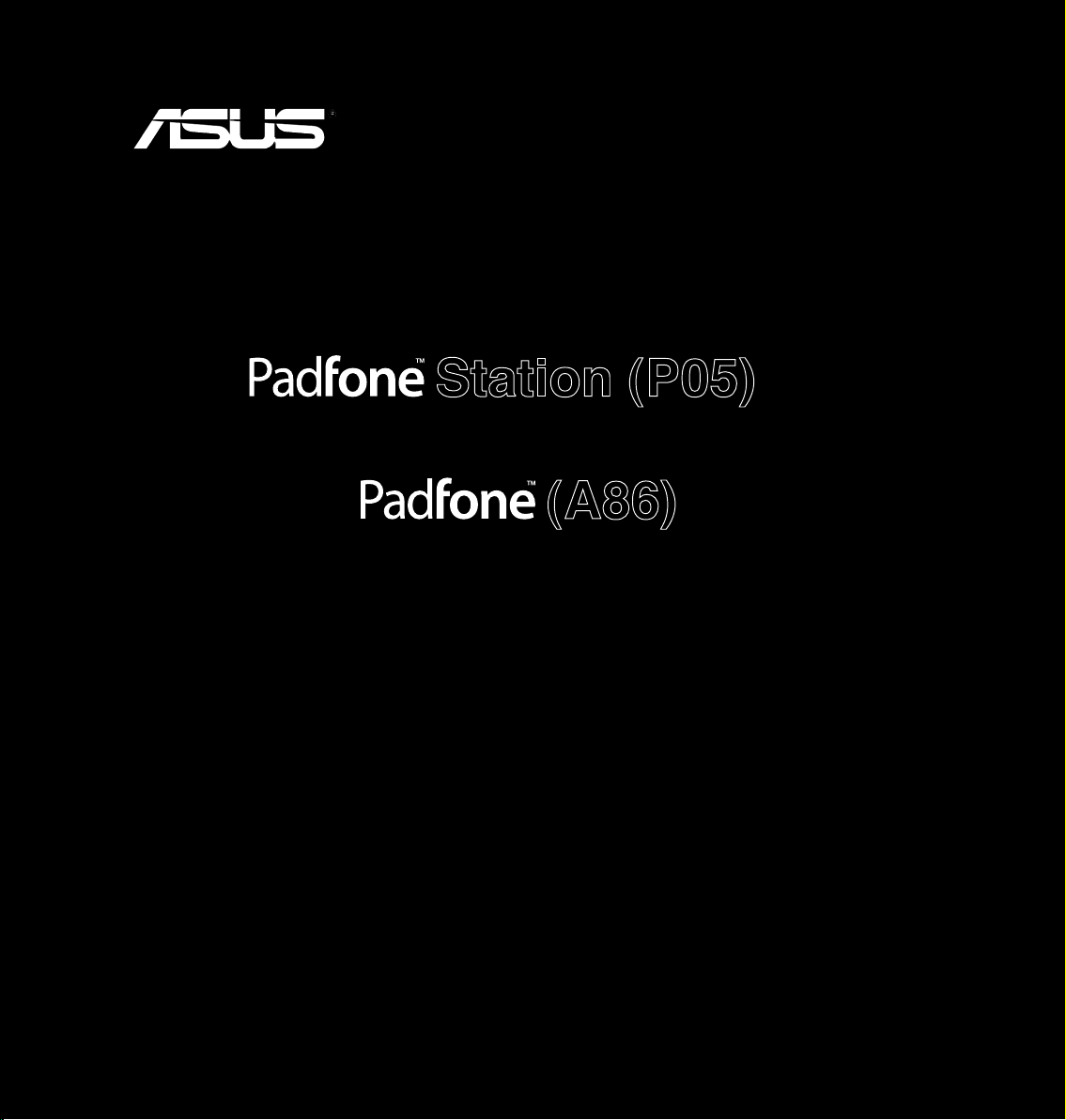
User Manual
(A86)
Station (P05)
1
Page 2
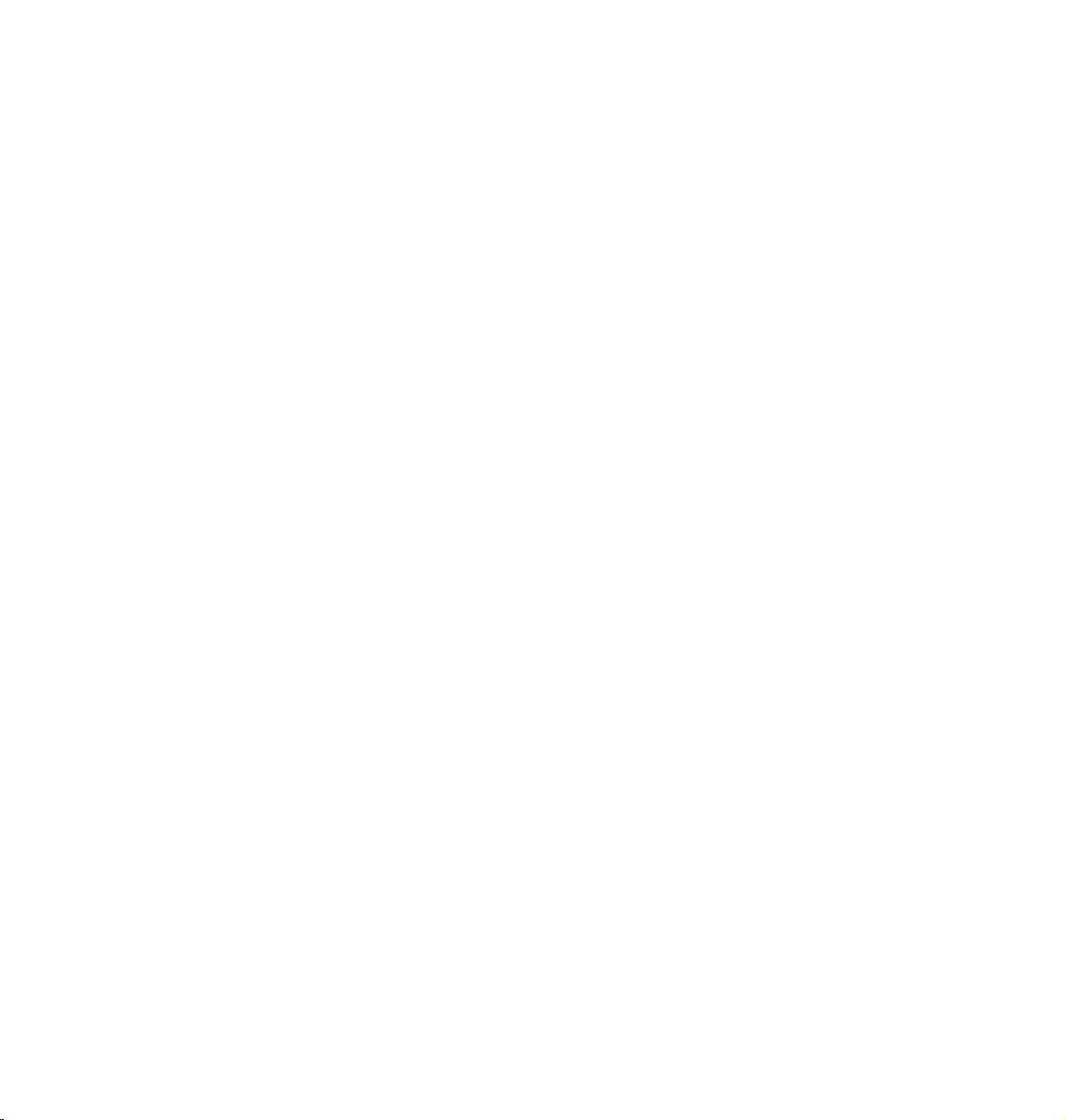
E8634
First Edition
August 2013
Copyright © 2013 ASUSTeK COMPUTER INC. All Rights Reserved.
No part of this manual, including the products and software described in it, may be reproduced, transmitted, transcribed, stored in
a retrieval system, or translated into any language in any form or by any means, except documentation kept by the purchaser for
backup purposes, without the express written permission of ASUSTeK COMPUTER INC (“ASUS”).
Product warranty or service will not be extended if: (1) the product is repaired, modied or altered, unless such repair,
modication of alteration is authorized in writing by ASUS; or (2) the serial number of the product is defaced or missing.
ASUS PROVIDES THIS MANUAL “AS IS” WITHOUT WARRANTY OF ANY KIND, EITHER EXPRESS OR IMPLIED,
INCLUDING BUT NOT LIMITED TO THE IMPLIED WARRANTIES OR CONDITIONS OF MERCHANTABILITY OR FITNESS
FOR A PARTICULAR PURPOSE. IN NO EVENT SHALL ASUS, ITS DIRECTORS, OFFICERS, EMPLOYEES OR AGENTS BE
LIABLE FOR ANY INDIRECT, SPECIAL, INCIDENTAL, OR CONSEQUENTIAL DAMAGES (INCLUDING DAMAGES FOR LOSS
OF PROFITS, LOSS OF BUSINESS, LOSS OF USE OR DATA, INTERRUPTION OF BUSINESS AND THE LIKE), EVEN IF
ASUS HAS BEEN ADVISED OF THE POSSIBILITY OF SUCH DAMAGES ARISING FROM ANY DEFECT OR ERROR IN THIS
MANUAL OR PRODUCT.
SPECIFICATIONS AND INFORMATION CONTAINED IN THIS MANUAL ARE FURNISHED FOR INFORMATIONAL USE
ONLY, AND ARE SUBJECT TO CHANGE AT ANY TIME WITHOUT NOTICE, AND SHOULD NOT BE CONSTRUED AS A
COMMITMENT BY ASUS. ASUS ASSUMES NO RESPONSIBILITY OR LIABILITY FOR ANY ERRORS OR INACCURACIES
THAT MAY APPEAR IN THIS MANUAL, INCLUDING THE PRODUCTS AND SOFTWARE DESCRIBED IN IT.
Products and corporate names appearing in this manual may or may not be registered trademarks or copyrights of their
respective companies, and are used only for identication or explanation and to the owners’ benet, without intent to infringe.
2
Page 3
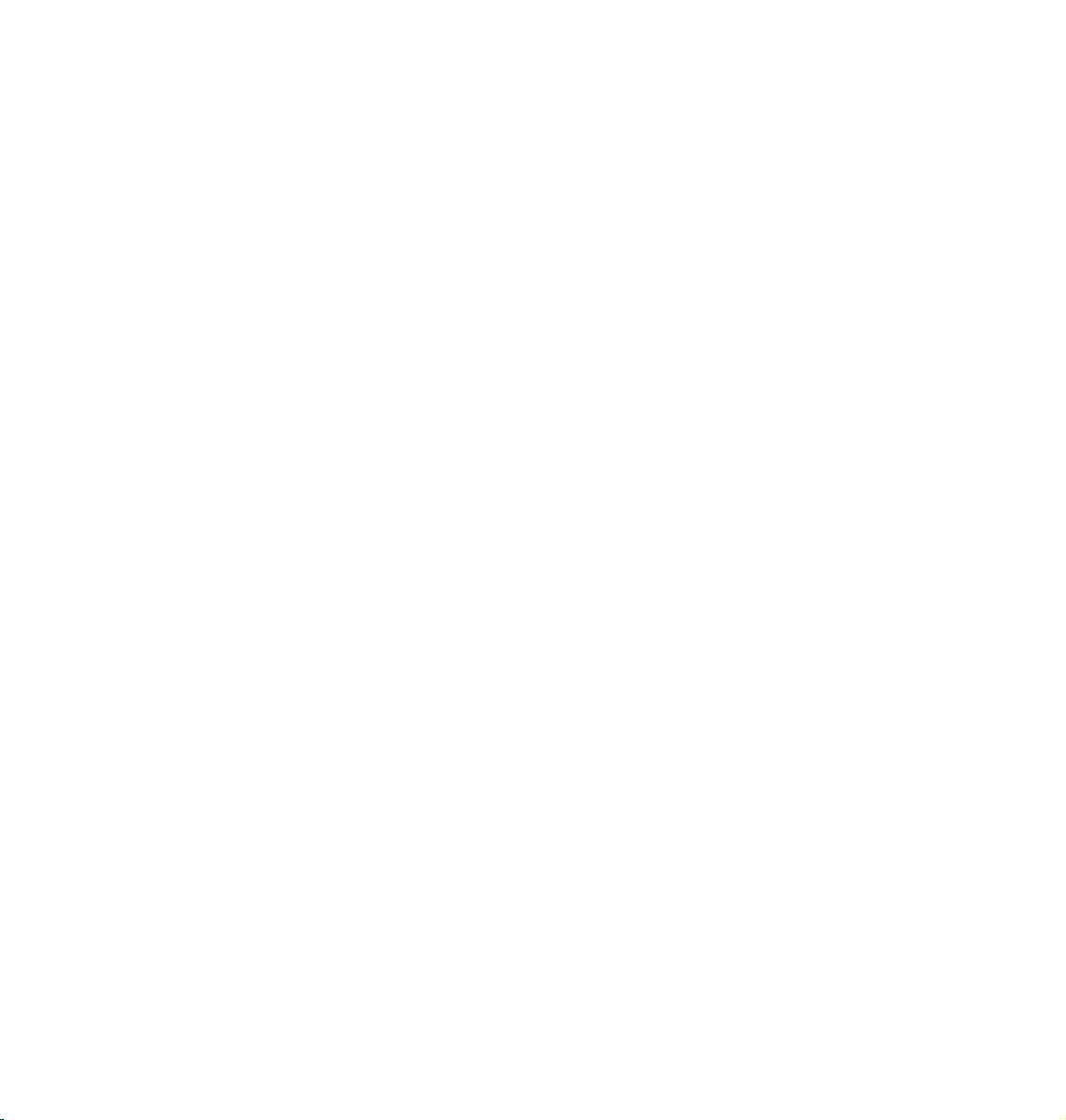
Table of Contents
Package contents ..............................................................................5
Using your PadFone
Basics .................................................................................................6
Setup Wizard ......................................................................................................7
Screen Views ......................................................................................................8
Navigating your PadFone ...................................................................................9
Making calls ......................................................................................................10
Setting up your contacts list ..............................................................................10
Connecting to the world .................................................................11
Connecting to mobile networks ......................................................................... 11
Connecting to Wi-Fi networks ...........................................................................12
Using Bluetooth ................................................................................................13
Using your PadFone Station
Basics ...............................................................................................16
Unlocking your device .......................................................................................16
Home Screen ....................................................................................................17
Touching and typing
Using gestures ................................................................................18
Using the onscreen keyboard ........................................................19
Using Google voice typing .............................................................20
Using apps and widgets
Using apps on the PadFone ...........................................................21
Launching apps ................................................................................................21
Messaging ........................................................................................................21
Surng the web .................................................................................................22
Managing notications ......................................................................................22
Searching your PadFone or web ......................................................................25
Taking pictures ..................................................................................................25
ASUS Splendid ...............................................................................................26
SuperNote ........................................................................................................27
3
Page 4
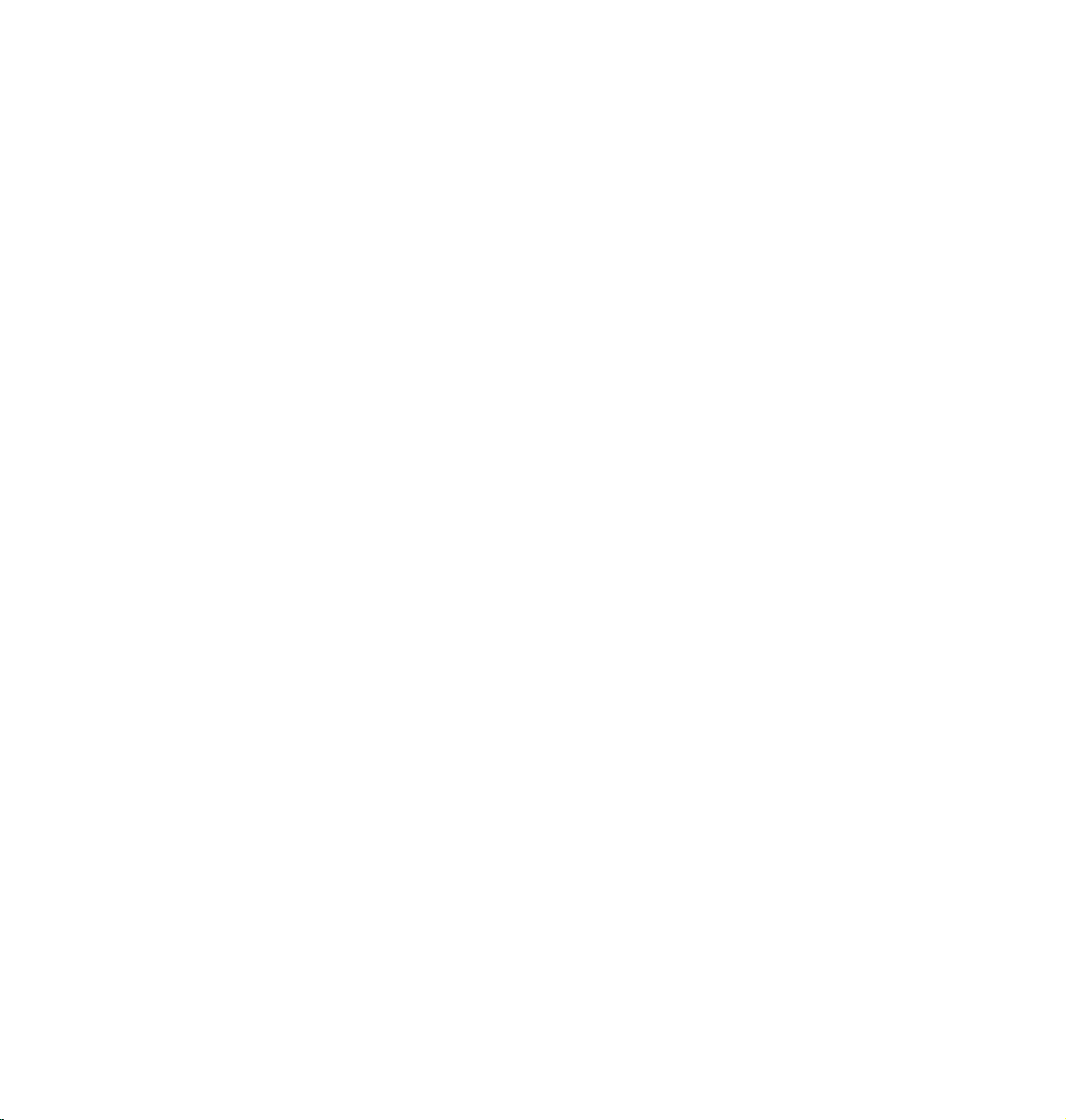
Using apps on the PadFone Station ..............................................29
Managing Apps .................................................................................................29
Task Manager ...................................................................................................33
File Manager ...................................................................................................34
Play Store .........................................................................................................37
Settings ...........................................................................................................39
Music ............................................................................................................41
Gallery ............................................................................................................42
Camera ............................................................................................................45
Email ............................................................................................................46
Gmail ............................................................................................................48
MyLibrary .........................................................................................................50
Local and Maps ..............................................................................................53
Polaris® Ofce ..................................................................................................54
App Backup ....................................................................................................56
App Locker ......................................................................................................58
ASUS Echo .......................................................................................................59
ASUS Story .......................................................................................................60
SuperNote ........................................................................................................62
Parental Lock ....................................................................................................64
Using PadFone widgets ..................................................................65
Adding widgets .................................................................................................65
Task Manager ...................................................................................................66
Using PadFone Station widgets ....................................................67
Adding widgets .................................................................................................67
ASUS Battery ....................................................................................................68
4
Page 5
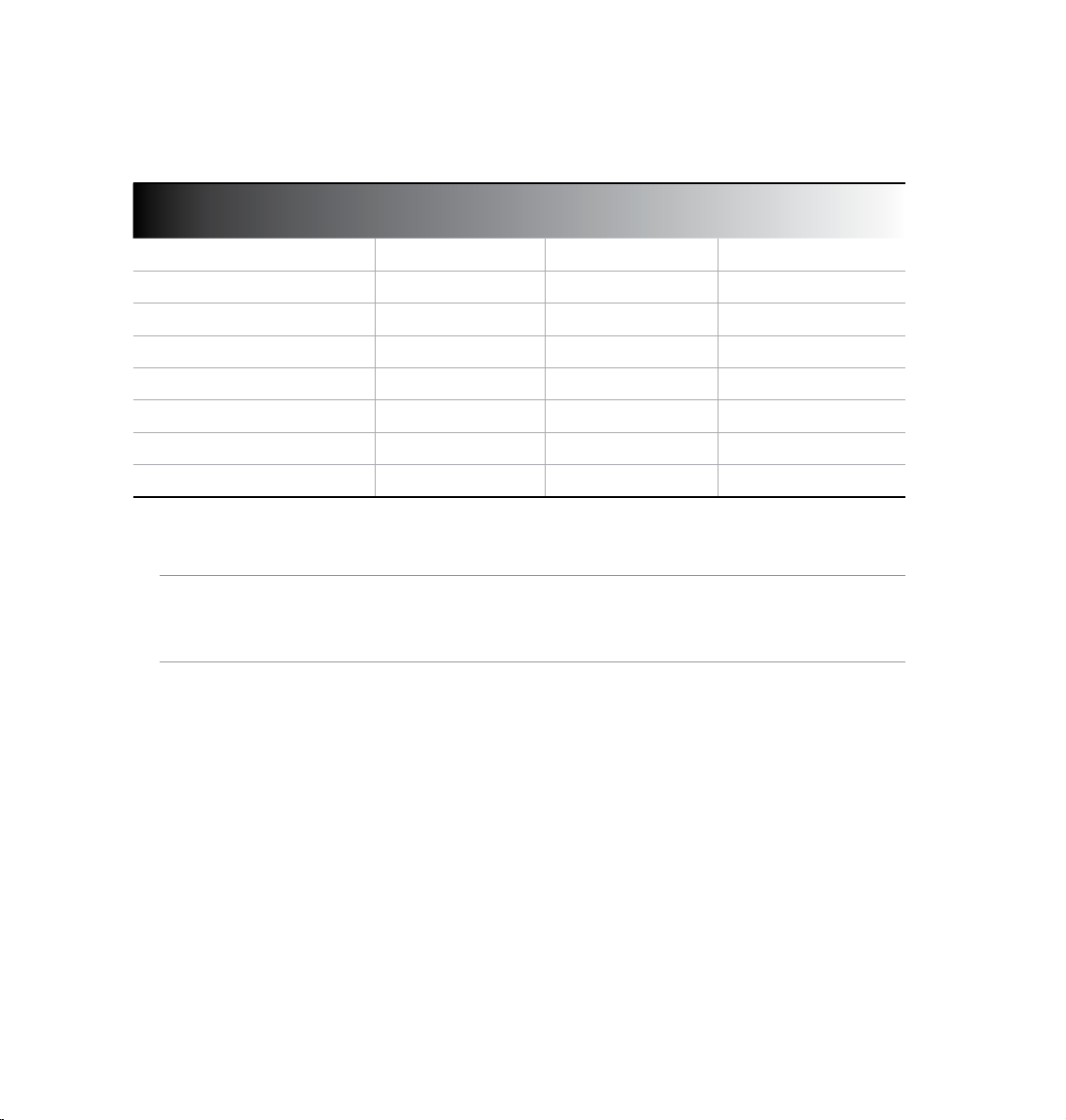
Package contents
Item
PadFone
PadFone Station
Power adapter
PadFone USB cable
Headset
Quick Start Guide
Important Notices
Warranty card
NOTES:
ASUS PadFone and PadFone Station are purchased separately.
•
Contact your retailer if any of the items is damaged or missing.
•
PadFone PadFone
•
• •
• •
• •
• • •
• •
•
2-in-1 set
Station
•
• •
•
5
Page 6
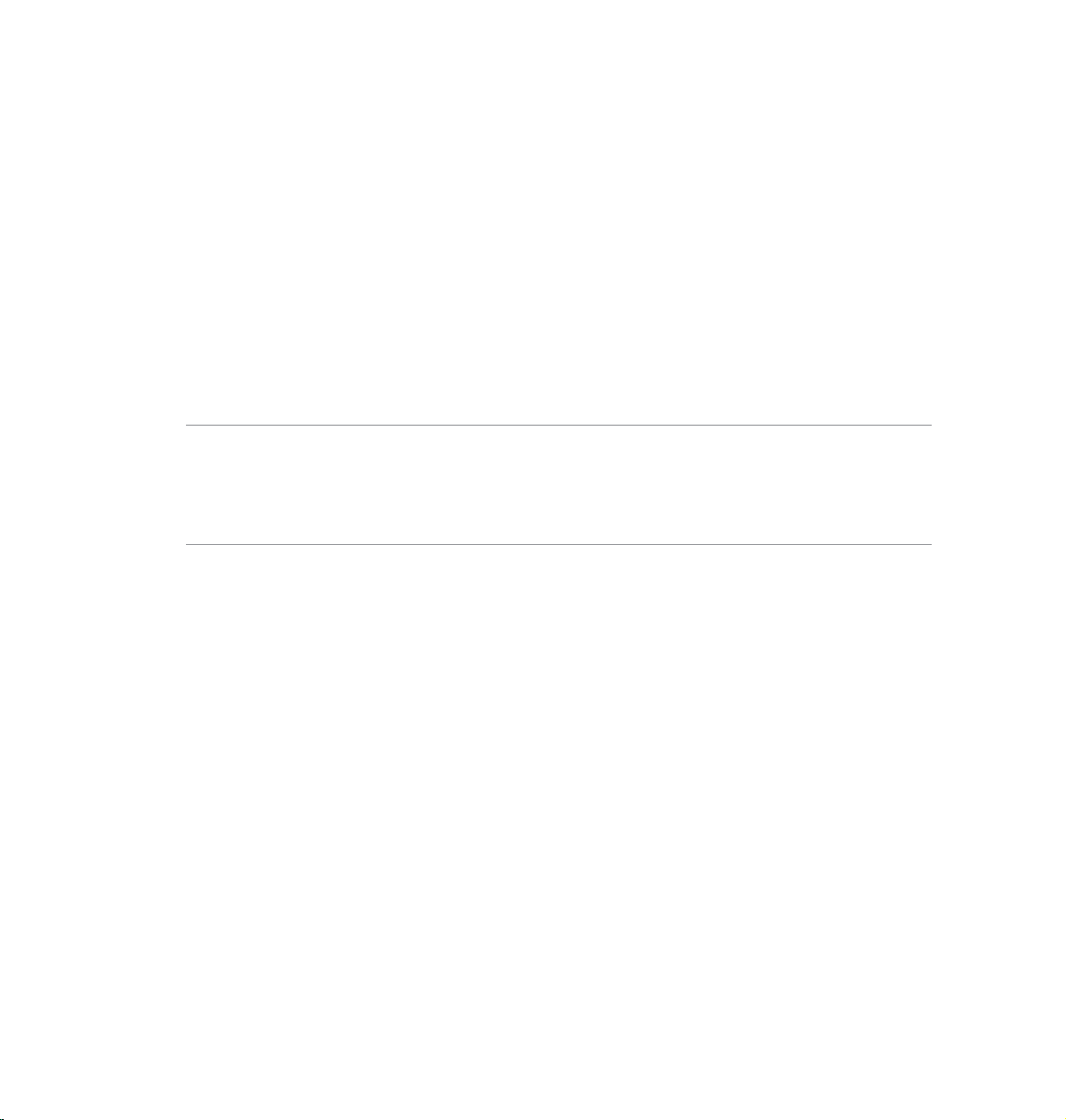
Using your PadFone
Use your PadFone to enjoy the latest features and technologies of Android 4.2.2 (Jelly Bean) operating
system. Do work and play on your PadFone to fully appreciate the tons of interactive applications and
features, and the seamless connectivity solutions in data sharing and communication that Android 4.2.2
has to offer.
1
Basics
IMPORTANT:
Before you start, ensure that you have read all the safety information and operating instructions in the
•
Important Notices to prevent injury or damage to your device.
Refer to your PadFone Quick Start Guide for instructions on installing the SIM card and charging your
•
device.
6
Page 7
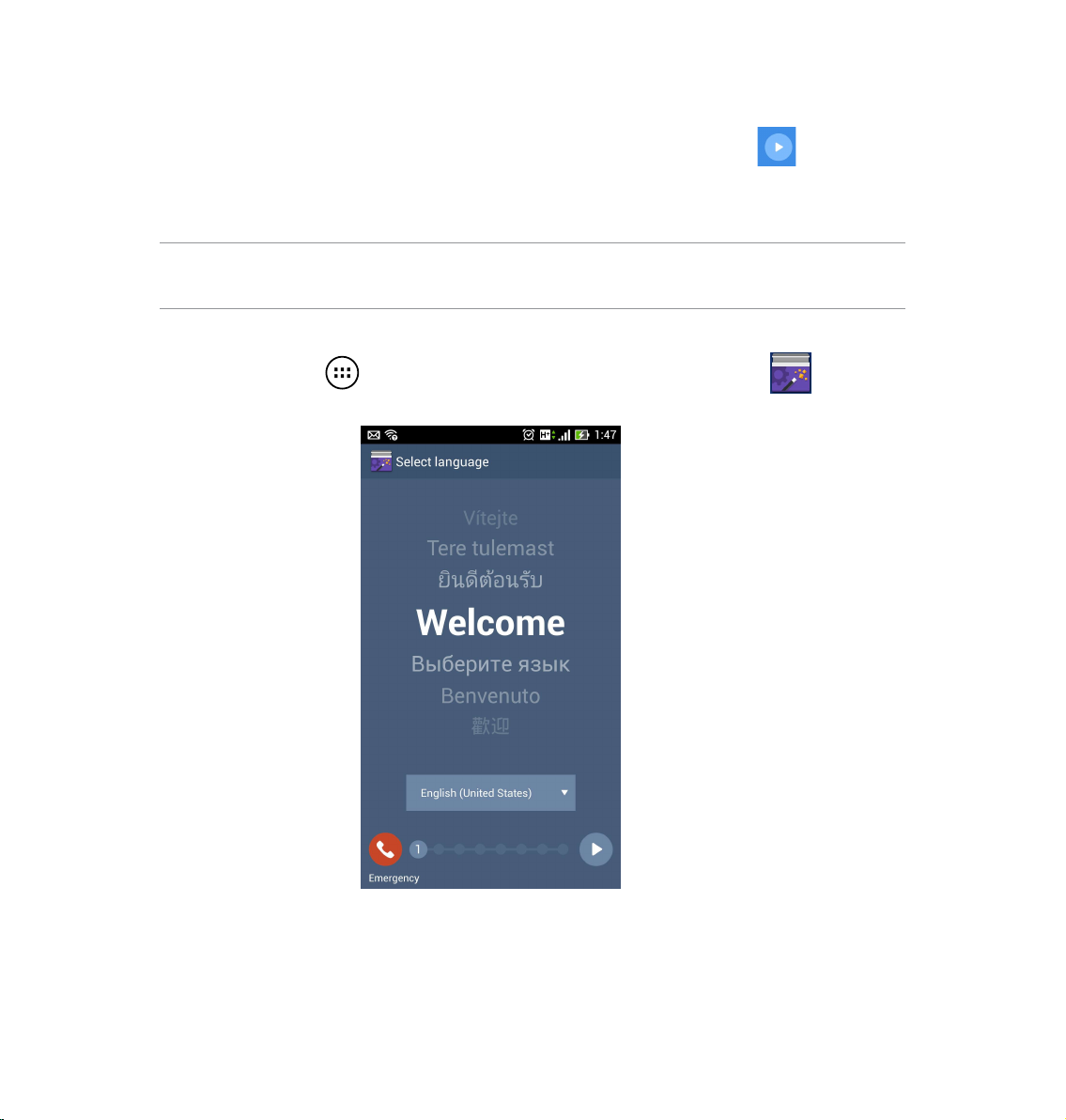
Setup Wizard
The rst time you turn on your PadFone device, you’ll see the Setup Wizard. Touch and follow the
instructions to set up your PadFone device.
NOTE:
You can skip some of the steps and set them up later.
To access it again, touch to go to the All apps screen then touch Setup Wizard .
7
Page 8
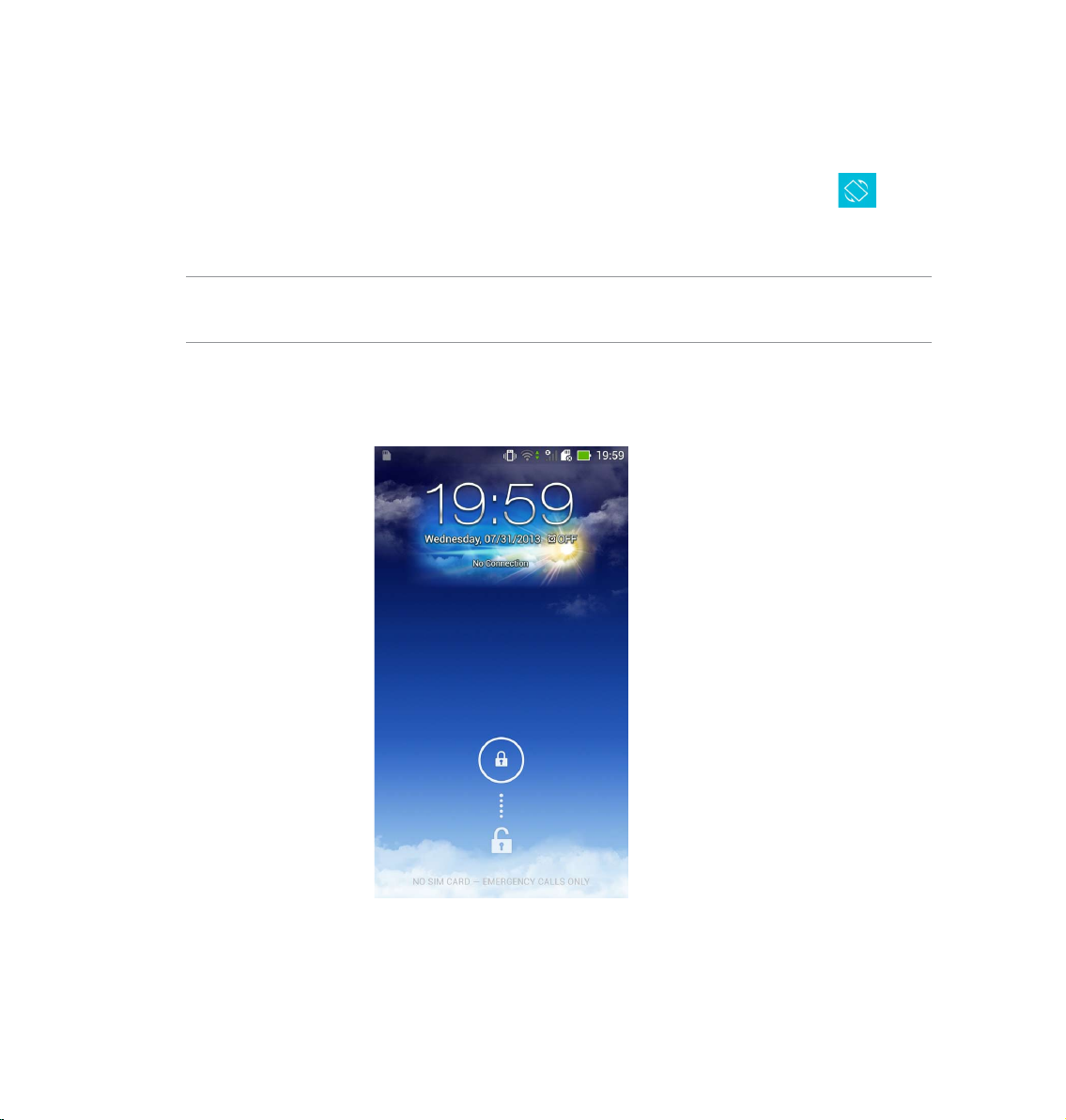
Screen Views
The screen view rotates automatically when you hold your PadFone horizontally to vertically, and vice
versa. To enable/disable Auto-rotate screen, go to Settings > Display. You can also touch from
ASUS Quick Settings.
NOTE:
For more details about ASUS Quick Settings, refer to the section Managing notications in Chapter 4.
Portrait view
8
Page 9
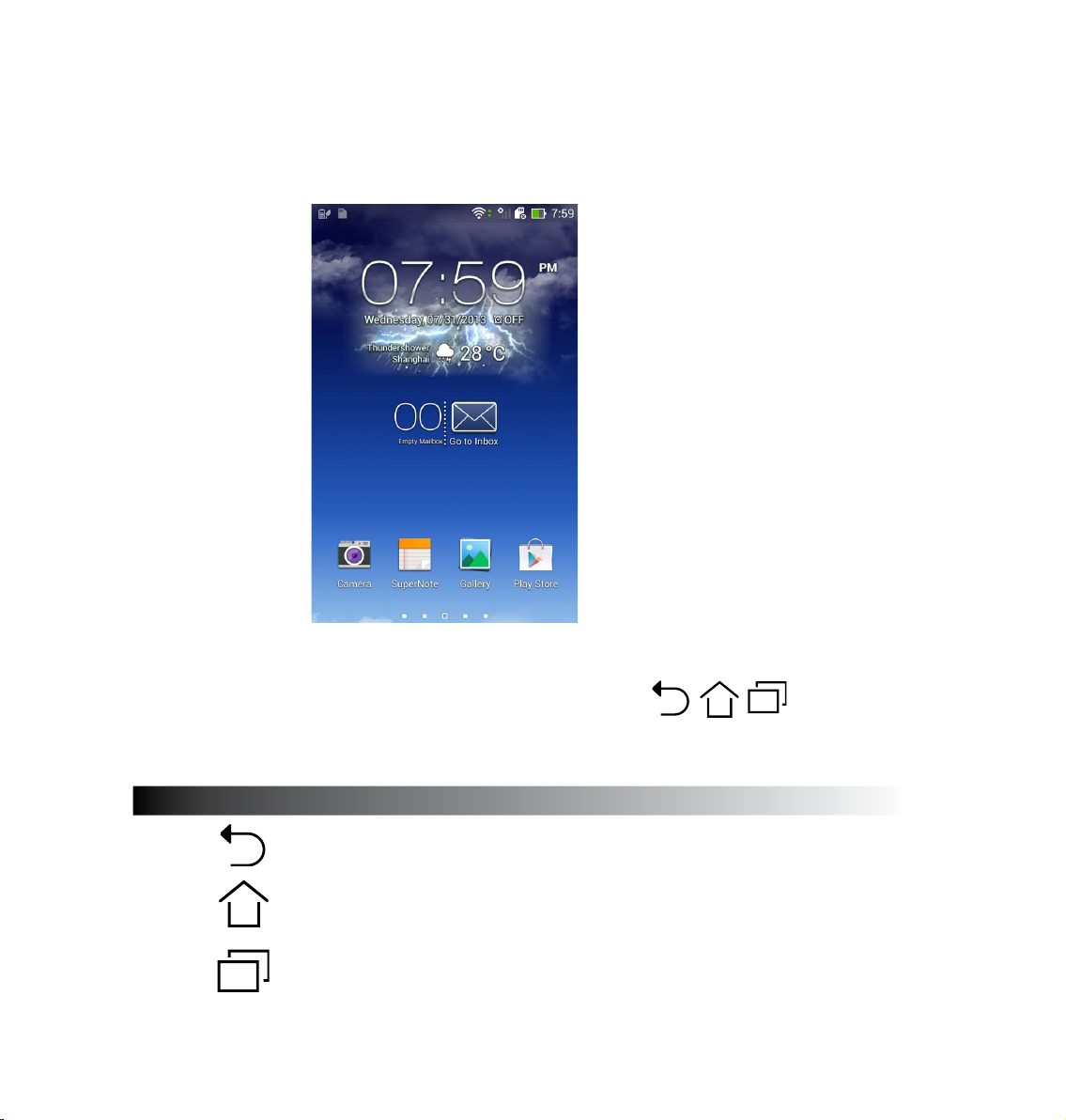
Navigating your PadFone
After you nish setting up your PadFone, the Home Screen appears.
At the bottom of your Home Screen, you’ll nd three navigation icons , , . These icons,
which are always available on the system bar, allow you to instantly return to a previous page, jump
back to the Home Screen, or launch a recent app.
Icon Description
Allows you to go back to the previous screen, until you are in the Home
Screen.
Opens your Home Screen.
Opens a thumbnail list of your most recent apps. To launch an app,
touch the thumbnail image. If you wish to remove a thumbnail app,
swipe it to the left or right.
9
Page 10
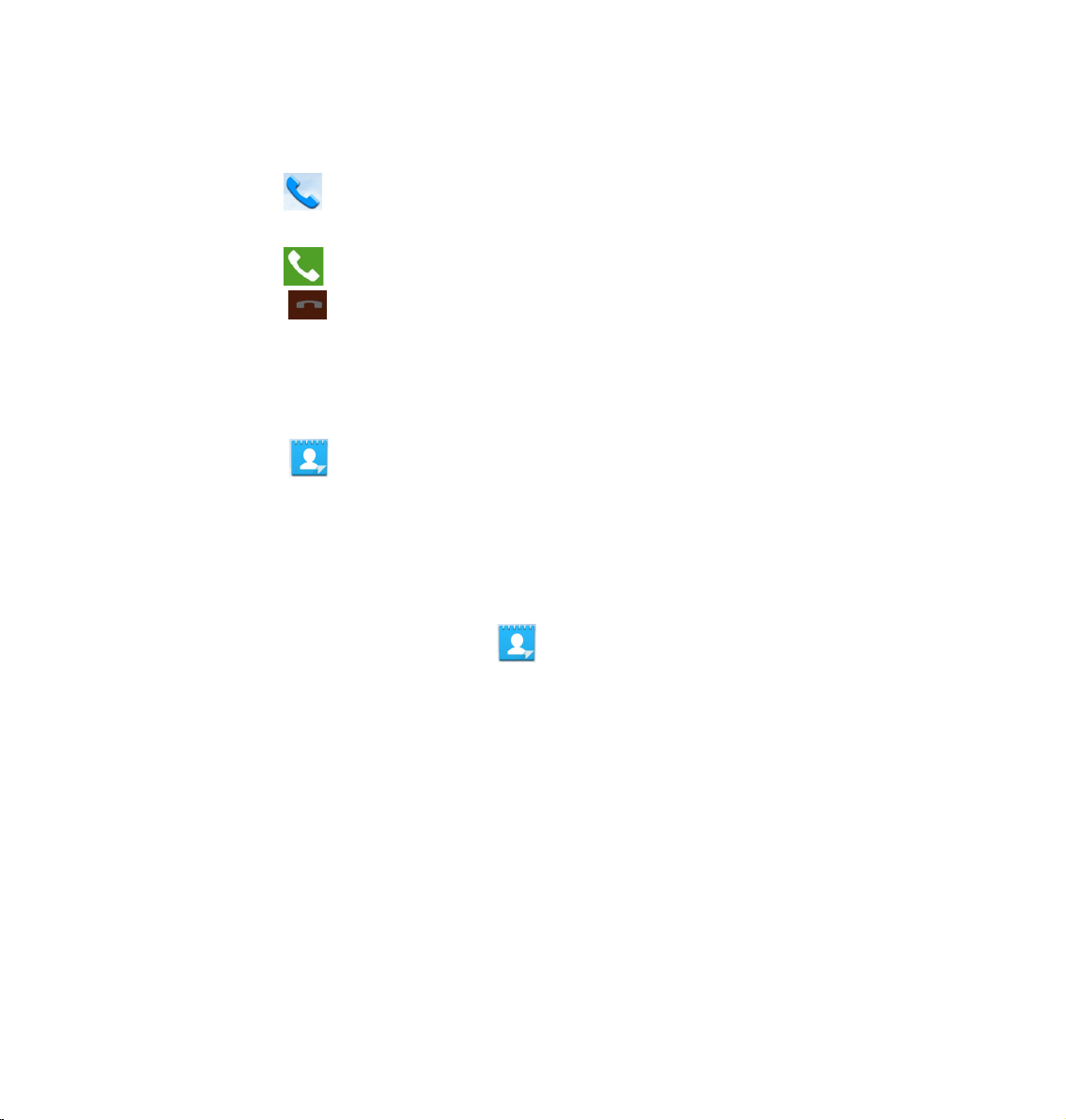
Making calls
To make a call:
1. Touch on the Home Screen.
2. Touch the keys to key in the number you wish to call.
3. Touch to dial.
4. Touch to end the call.
Setting up your contacts list
To set up your contacts, you can do any of the following:
Touch then select Create a new contact. Follow the succeeding screen instructions to
•
add a new contact.
Import your contacts from your SIM card into your PadFone. To import your contacts from
•
your SIM card:
1. Install the SIM card into your PadFone.
2. From the Home Screen, touch to launch the People app.
3. Touch Import contacts.
4. Touch Import from SIM card. When prompted, select to which account you want to add
the contacts.
5. To import the contacts one at a time, touch to select a contact you wish to import, then
touch OK. When prompted, touch OK to conrm.
10
Page 11
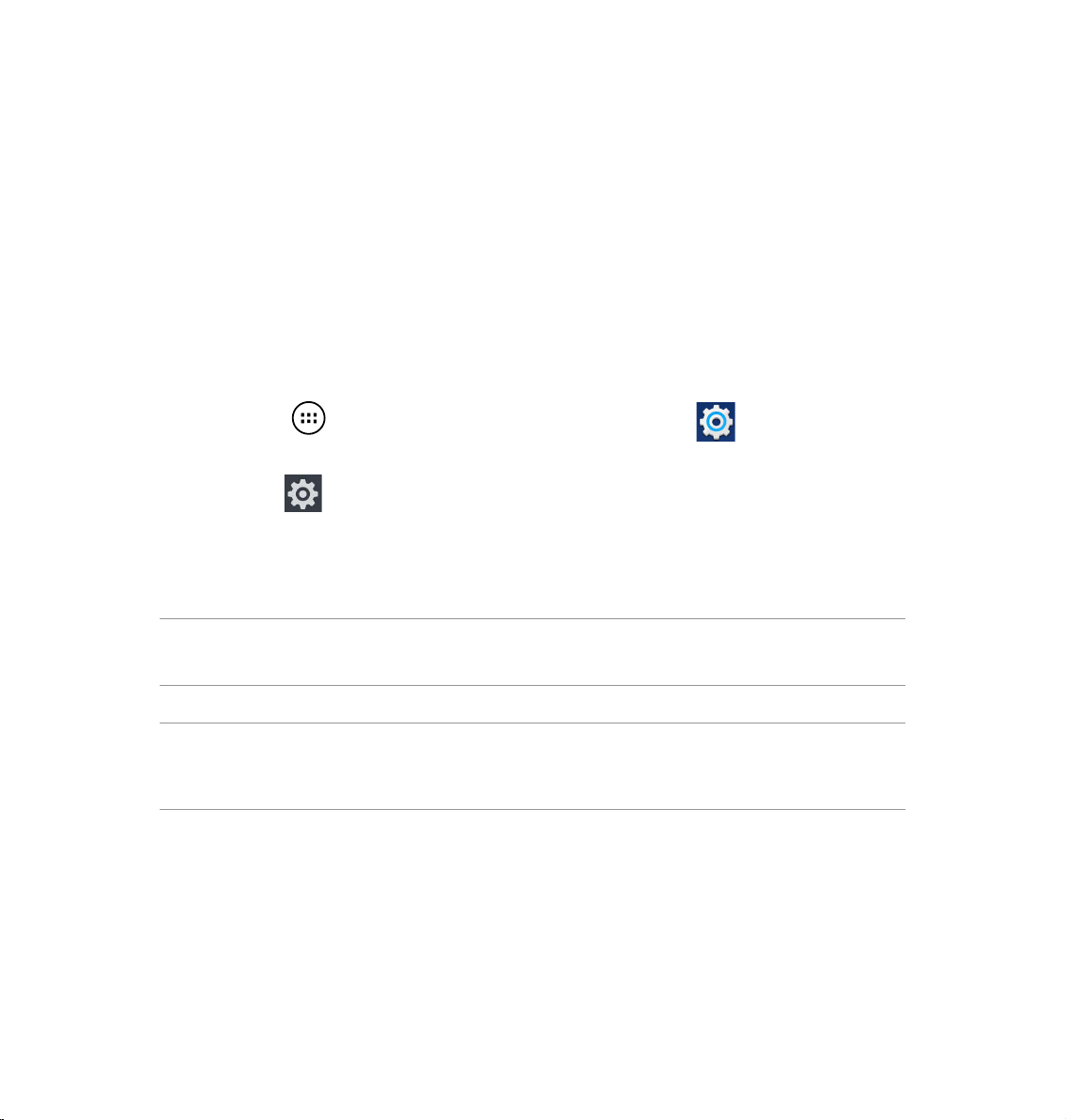
Connecting to the world
Connecting to mobile networks
After installing the SIM card, you are ready to use your PadFone to make/receive voice calls or
transmit/receive data. Different countries or regions may have different mobile networks available and
you may have to congure your PadFone to access these networks.
To congure your Mobile networks setting:
1. Do any of the following to go to the Settings screen:
Touch to go to the All apps screen then touch Settings .
•
Swipe your nger down from the top of the screen to go to ASUS Quick Settings then
•
touch .
2. From the Settings screen, touch More....
3. Touch Mobile networks.
NOTE:
For more details about ASUS Quick Settings, refer to the section Managing notications in Chapter 4.
IMPORTANT:
If your PadFone does not connect to a network, contact your mobile network carrier for assistance.
•
Refer to your PadFone Quick Start Guide for instructions on how to install a SIM card.
•
11
Page 12
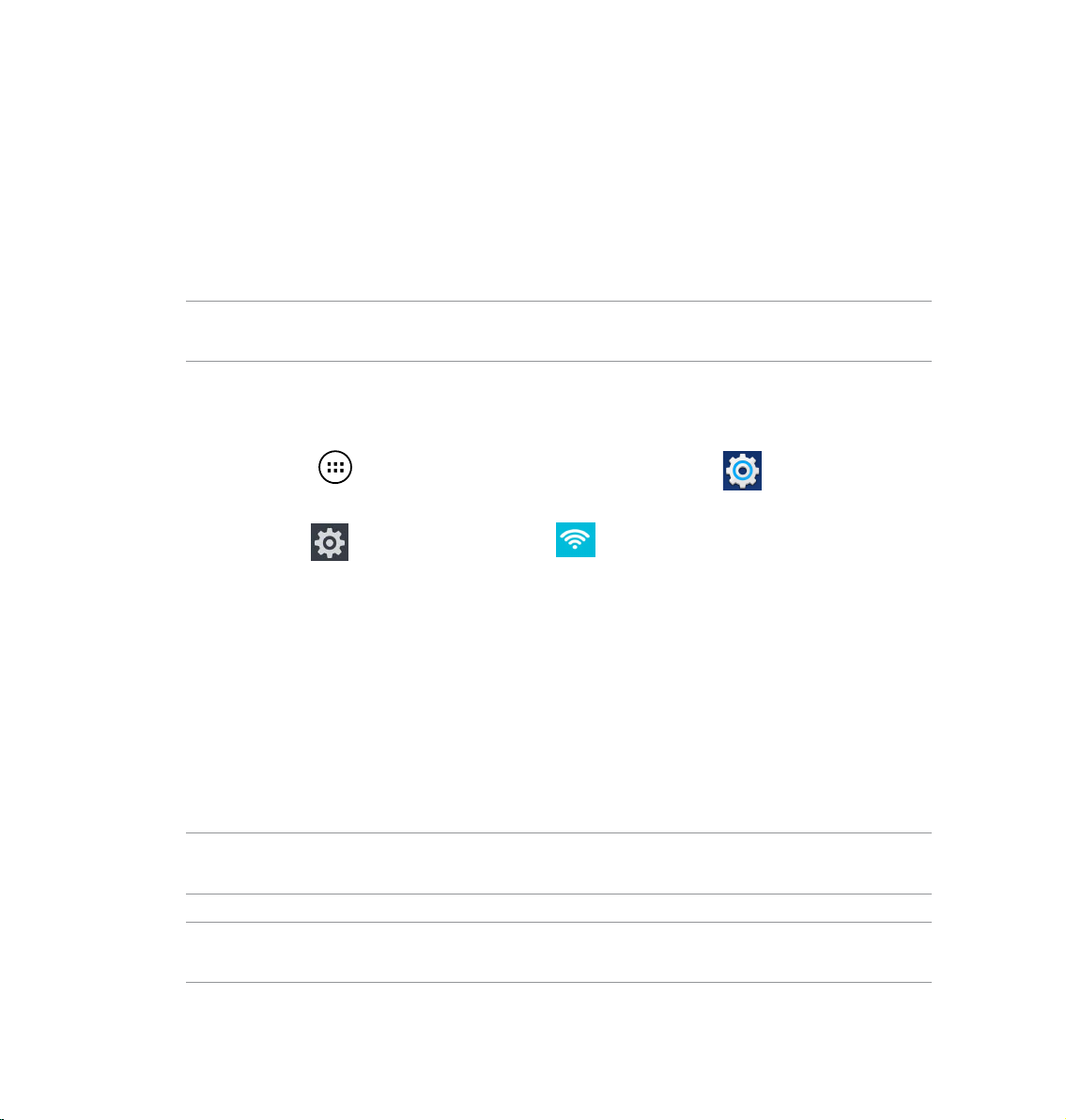
Connecting to Wi-Fi networks
Wi-Fi wireless networking technology allows you to exchange data wirelessly over a network. To use
Wi-Fi, enable the Wi-Fi feature in your PadFone and connect to a wireless network. Some wireless
networks are secured with a key or protected with digital certicates and requires additional steps to
set up; others are open and you can easily connect to them.
TIP:
Turn OFF Wi-Fi when you’re not using it to help save battery power.
To enable Wi-Fi and connect to a Wi-Fi network:
1. Do any of the following to go to the Settings screen:
Touch to go to the All apps screen then touch Settings .
•
Swipe your nger down from the top of the screen to go to ASUS Quick Settings then
•
touch . You can also touch Wi-Fi from ASUS Quick Settings to directly
enable/disable Wi-Fi.
2. Slide the Wi-Fi switch to
ON. When enabled, your PadFone scans for available Wi-Fi
networks.
3. Touch
Wi-Fi to display list of available Wi-Fi networks nearby. Secured networks are
indicated with a lock icon.
4. Touch a network name to connect to it. If the network is secured or protected, you are
prompted to key in a Password or key in other credentials.
NOTE:
For more details about ASUS Quick Settings, refer to the section Managing notications in Chapter 4.
IMPORTANT:
If your PadFone nds a network that you have connected to previously, it automatically connects to it.
12
Page 13
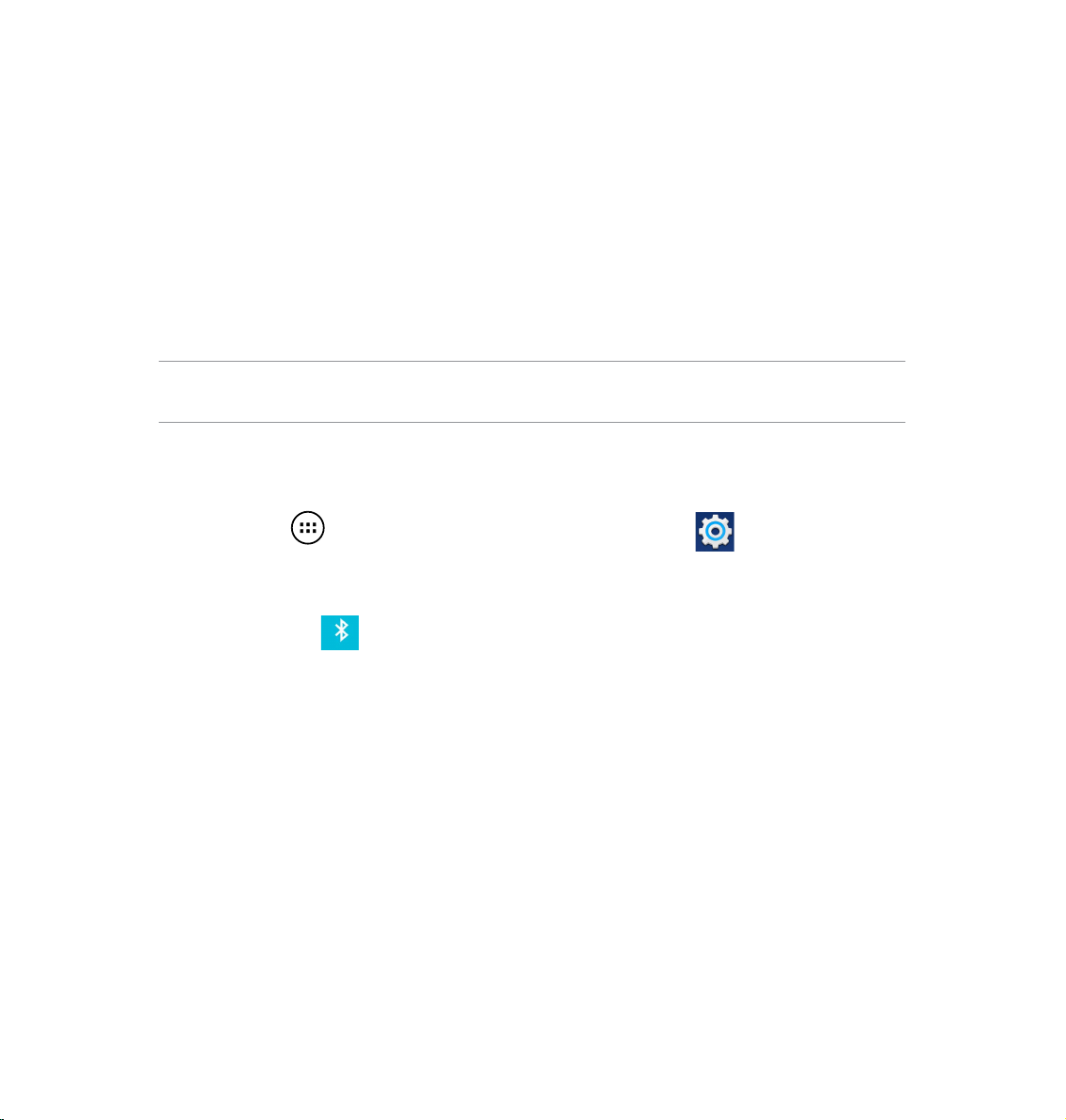
Using Bluetooth
Enabling or disabling Bluetooth in your device
Bluetooth is a wireless standard used for exchanging data over short distances. Bluetooth exists in
many products, such as smartphones, computers, tablet devices, and headsets.
Bluetooth is very useful when transferring data between two or more devices that are near each other.
The rst time you connect to a Bluetooth device, you must pair it with your PadFone.
TIP:
Turn OFF Bluetooth in your PadFone when you’re not using it to help save battery power.
To enable or disable Bluetooth in your PadFone, you can do any of the following:
Touch to go to the All apps screen then touch Settings . Slide the Bluetooth
•
switch to ON / OFF.
Swipe your nger down from the top of the screen to go to ASUS Quick Settings, touch
•
Bluetooth .
13
Page 14
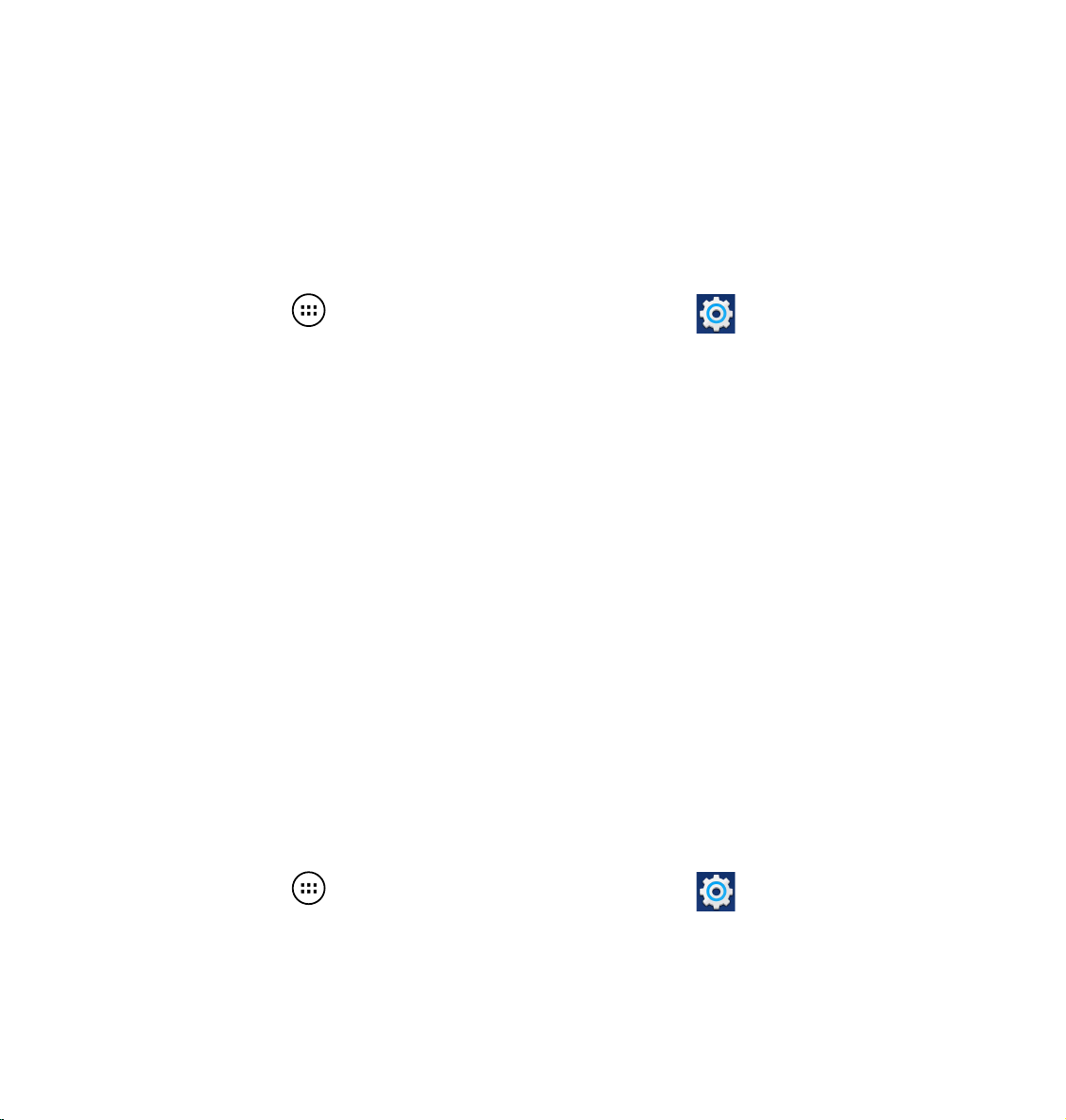
Pairing your PadFone with a Bluetooth device
Before you can connect to a device, you must rst pair your PadFone to that device. Once paired, the
devices stay paired unless you unpair them.
To pair your PadFone to a device:
1. Touch to go to the All apps screen then touch Settings . Slide the Bluetooth
switch to ON.
2. Touch Bluetooth to display all available Bluetooth devices within range. If the device you
want to pair with is not in the list, ensure that its Bluetooth feature is turned ON and set as
Discoverable. See the technical documentation that came with the device to learn how to
turn its Bluetooth ON and how to set it to discoverable.
3. If your PadFone has nished scanning before your Bluetooth device is ready, touch
for devices.
4. In the list of available devices, touch the Bluetooth device you want to pair with. Follow the
succeeding screen instructions to complete the pairing. If necessary, refer to the technical
documentation that came with the device.
Search
Connecting your PadFone to a Bluetooth device
After you have paired your PadFone to a Bluetooth device, you can easily reconnect to it again
manually, after it is back in range.
To connect:
1. Touch to go to the All apps screen then touch Settings . Slide the Bluetooth
switch to ON.
2. In the list of
14
PAIRED DEVICES, touch the name of the paired device.
Page 15
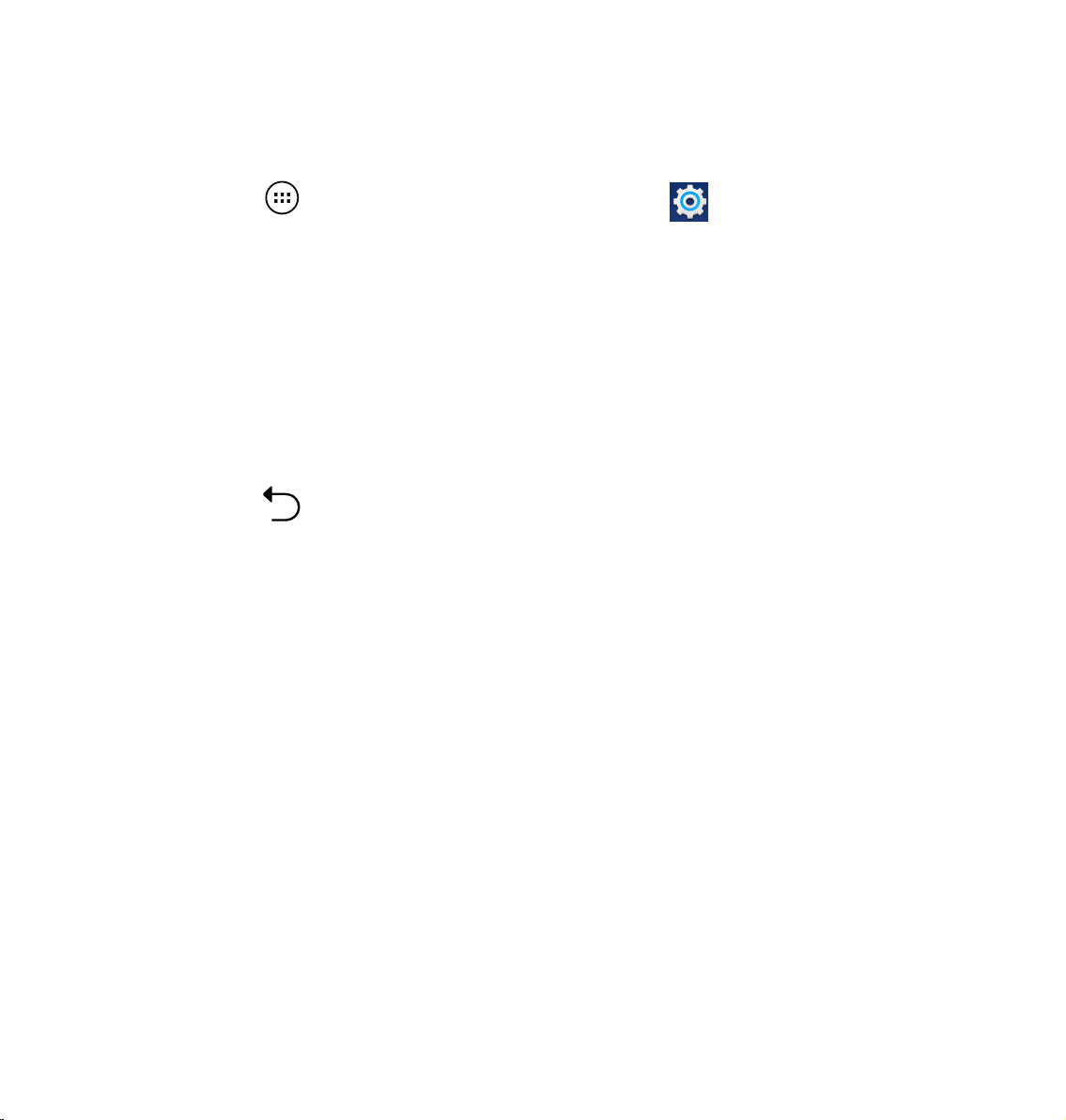
Unpairing and conguring a Bluetooth device
To unpair or congure a Bluetooth device:
1. Touch to go to the All apps screen then touch Settings . Slide the Bluetooth
switch to ON.
2. Touch Bluetooth to display the Bluetooth settings.
3. Touch the Bluetooth Quick Settings icon beside the connected Bluetooth device you want to
unpair or congure.
4. From the Bluetooth Quick Settings screen, you can do any of the following:
Touch Unpair to unpair the device.
•
Touch Rename to rename the Bluetooth device.
•
5. Touch when you’re nished.
15
Page 16
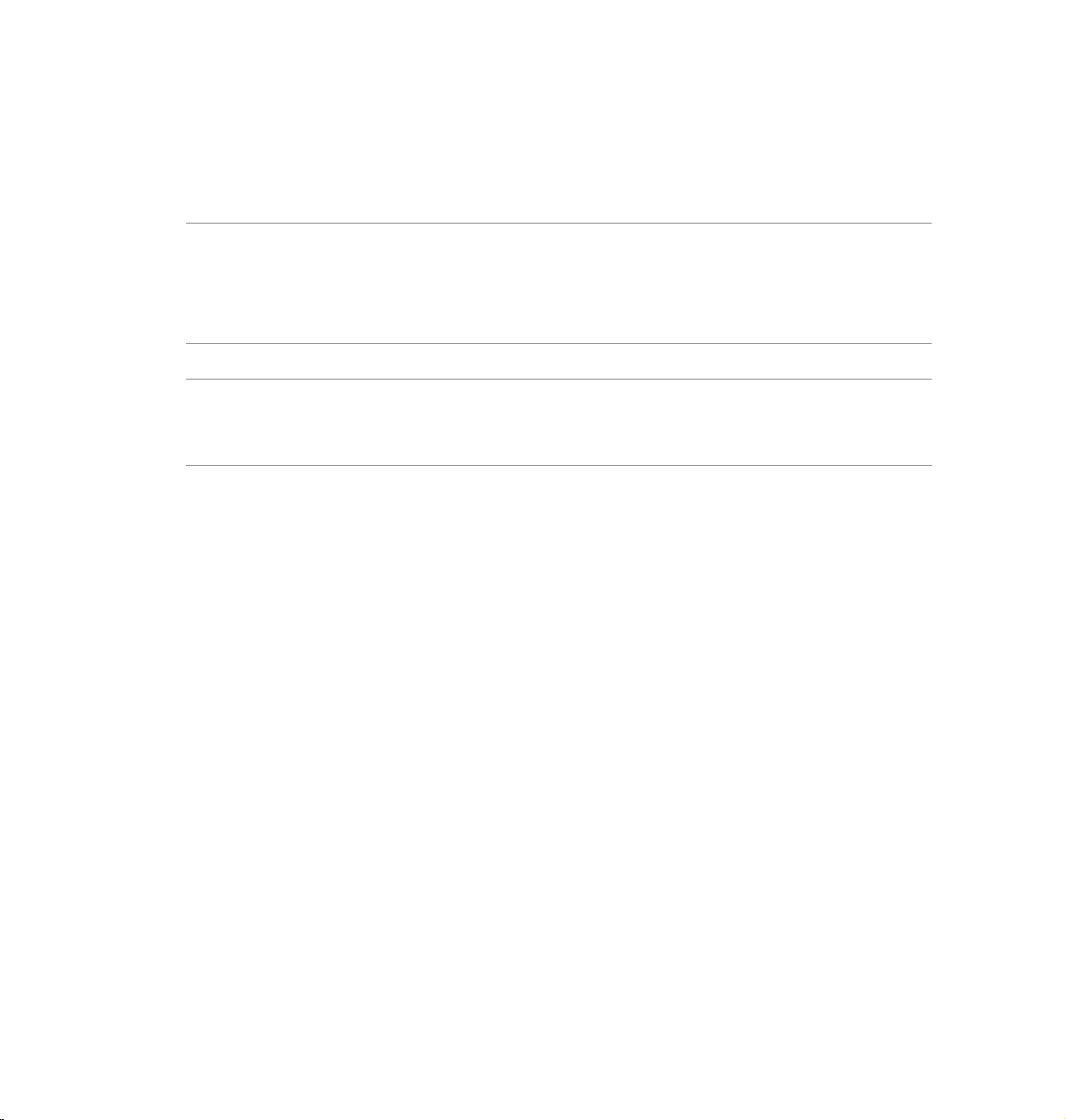
Using your PadFone Station
Install your PadFone into your PadFone Station to extend its battery life and turn it into a tablet device.
IMPORTANT:
Before you start, ensure that you have read all the safety information and operating instructions in the
•
Important Notices bundled with your PadFone to prevent injury or damage to your device.
Refer to your PadFone Station Quick Start Guide for instructions on inserting your PadFone into the
•
PadFone Station.
NOTES:
The image used is for reference only and may look different on your PadFone Station.
•
The Home Screen may update and change with Android OS.
•
2
Basics
Unlocking your device
To unlock your device, touch and drag the lock icon out of the circle to the open locked icon.
16
Page 17

Home Screen
Display local weather information.
Touch to customize weather
widget settings, location, and
frequency updates.
Displays local date
Touch to add
or remove an
app or widget
to the bar.
Shortcuts
Return to the
previous screen
Return to
Home Screen
Notication area &
Settings
Open Google
Text search
Open Voice
search
Alarm
indicator
Displays your e-mail inbox.
Touch to congure the email
account for the rst time, and
touch to read e-mails in the
e-mail inbox folder.
Display recent apps
17
Page 18
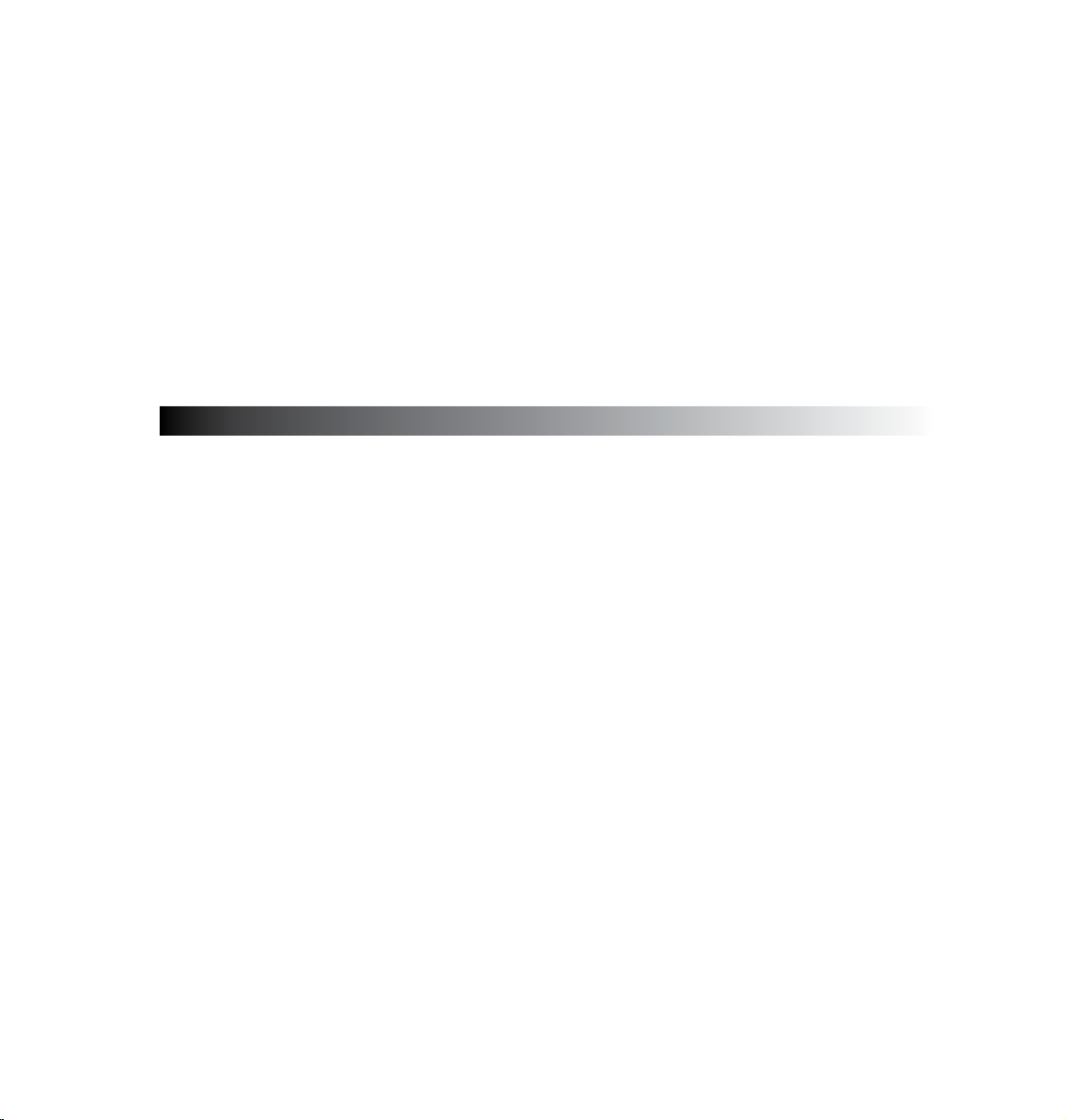
Touching and typing
3
Using gestures
Use your ngers to launch apps, move icons, select menu items, press buttons, type on the onscreen
keyboard, and perform other useful gestures on your PadFone device’s touchscreen.
To key in or type something, touch the part where you need to type and the onscreen keyboard will pop
up.
The following table describes more useful gestures.
Gesture Description
Place two ngers on the screen and spread them apart to zoom in
Pinch
and bring them together to zoom out. This gesture can be used in
selected apps, including Maps, Gallery, and Browser.
Drag
Touch and hold Touch and hold an item until an action occurs.
Swipe or slide Quickly move your nger across the screen in one sweeping motion.
18
Touch and hold an icon or item then, without lifting your nger, move
your nger on the screen to move the icon or item.
Page 19

Using the onscreen keyboard
You can type text using the onscreen keyboard. In most apps, the onscreen keyboard appears
automatically when needed. In other apps, you can touch where you need to type to open the onscreen
keyboard.
Touch for
back space
Touch for tab
Touch to turn caps lock ON,
Fixed ON, or OFF. When ON,
the alphabet keys are shown in
capital letters
Touch and hold to show input
methods and keyboard settings
Touch to use Google’s speech-recognition
technology
Touch to toggle between numeric pad with
special characters and QWERTY keyboard
While typing on the onscreen keyboard, the keyboard displays suggestions that may match the text
that you need. Touch a suggestion to use it.
19
Page 20
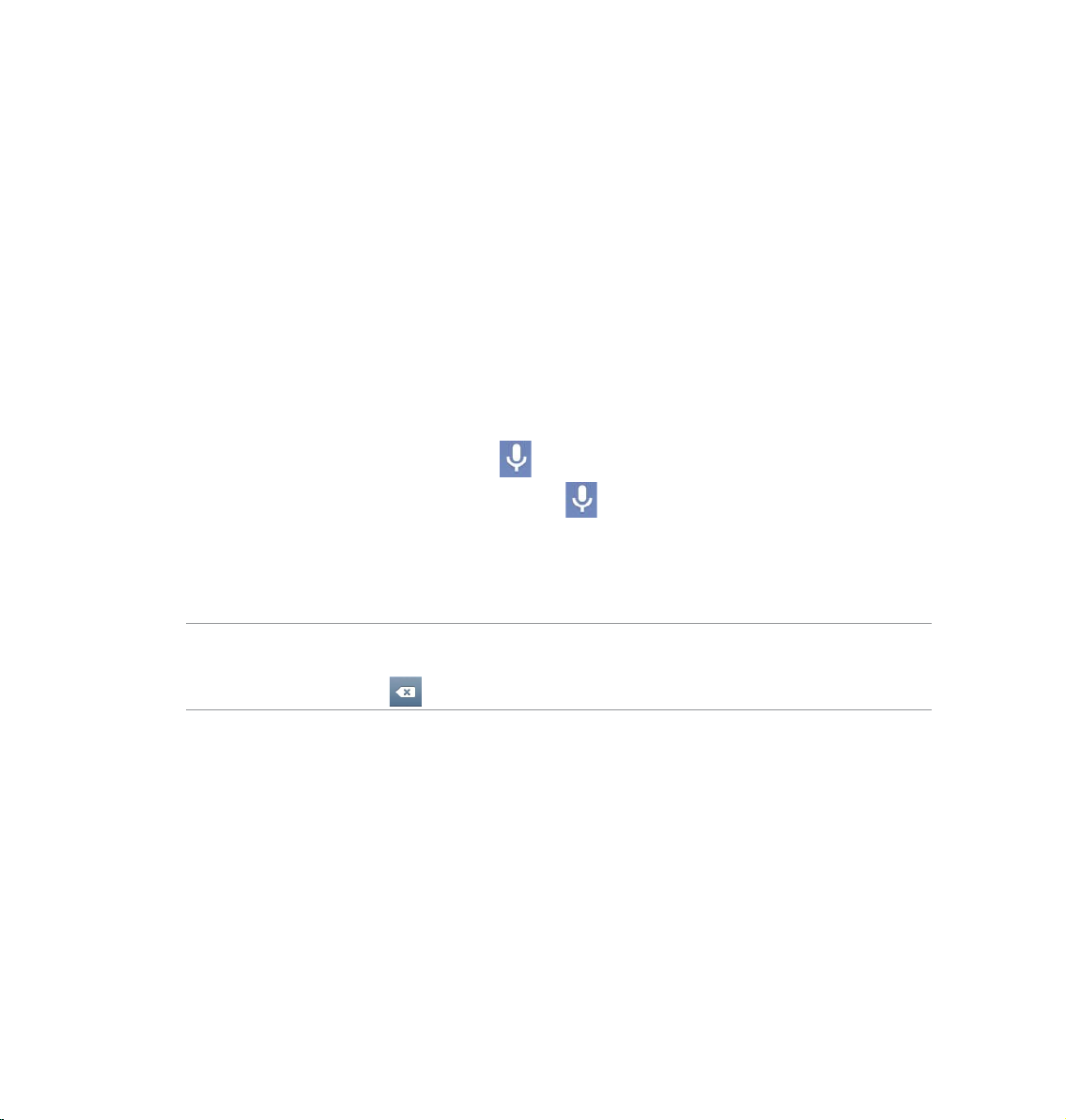
Using Google voice typing
Google voice typing uses Google’s speech-recognition technology, that converts spoken words into text
input. You must be connected to the Internet when using this feature.
As you speak, the converted text is underlined and you can continue speaking to keep it, or you can
delete it.
To use Google voice typing:
1. Touch text eld where you want to type text.
2. Depending on the app you’re using, you can do either of the following:
If you see the microphone icon beside the text eld, touch it.
•
If the onscreen keyboard is open, touch .
•
3. When you see the microphone icon, speak clearly what you want to type. When you pause,
Google voice typing transcribes the text you spoke and displays it on the text eld.
TIPS:
Say “period”, “comma”, “question mark”, or “exclamation point” to type these punctuation marks.
•
Touch the Backspace key to delete the underlined text.
•
20
Page 21
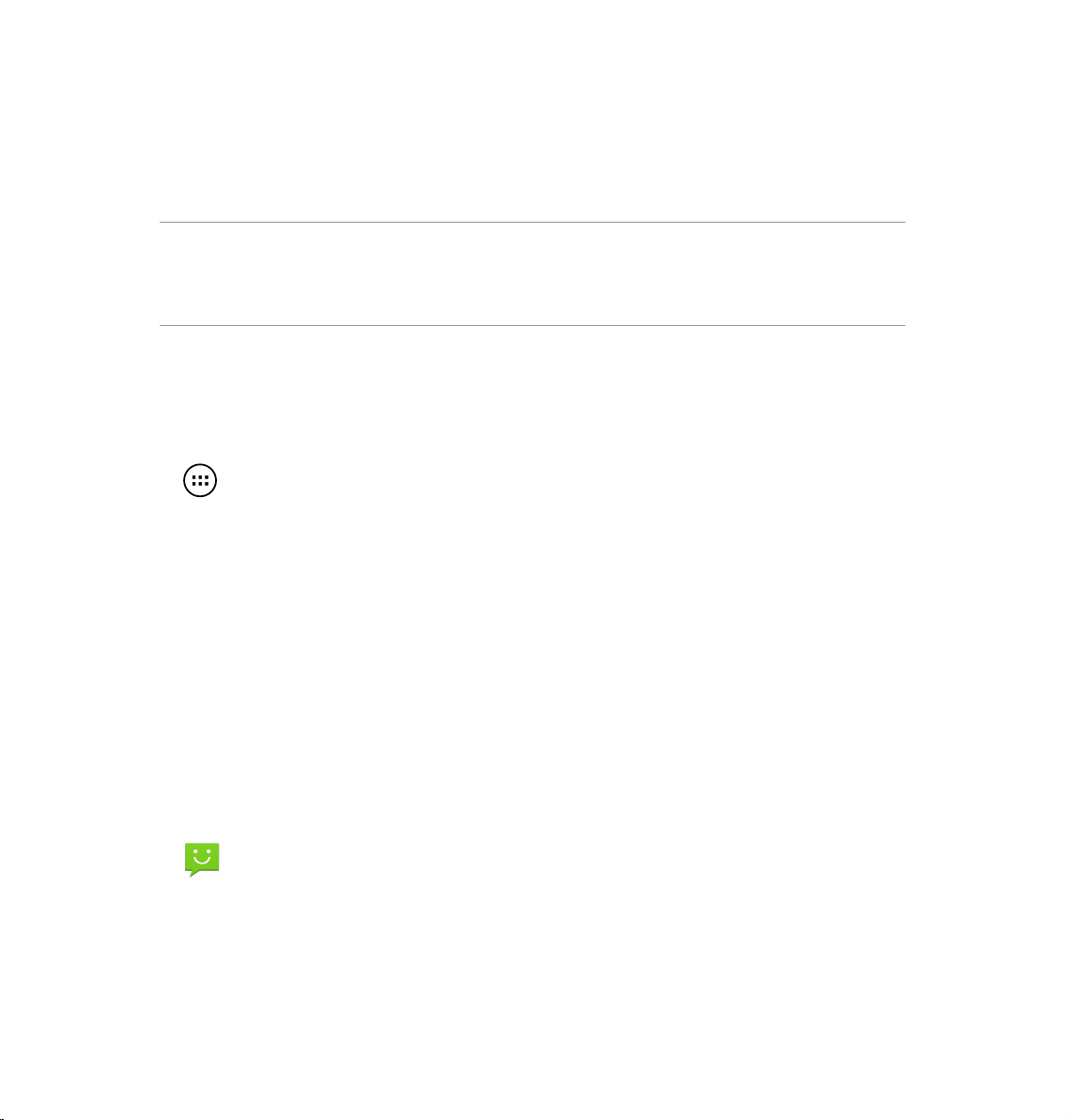
Using apps and widgets
You can seamlessly use applications between your PadFone and PadFone Station.
NOTES:
PadFone and PadFone Station are purchased separately.
•
Some downloaded applications may work on your PadFone but may not work on your PadFone Station,
•
and vice versa.
4
Using apps on the PadFone
Launching apps
Touch to display all your apps. The main apps screen is where you can see all your apps. From
the main apps screen you can:
Touch an icon to launch an app.
•
Swipe the screen to display more apps.
•
Drag an app icon into the Home Screen.
•
See apps compatible with the PadFone Station.
•
Explore widgets.
•
Get more apps from the Play Store.
•
Messaging
Touch to compose and send a message.
21
Page 22

Surng the web
Touch to launch the browser and surf the web.
Managing notications
Notications alerts you about new messages, calendar events, media service connections, PC sync
information, alarms, and more.
Enable the ASUS Quick Settings app to see more and do more from your Notications area.
NOTES:
If ASUS Quick Settings is not enabled, go to the All Apps screen, touch then select ASUS
•
customized settings and enable Use ASUS Quick Settings.
Depending on your sound settings, you will also hear a sound at the same time a notication icon is
•
displayed on the top left of your screen - everytime a new notication arrives.
To see your notications, swipe your nger down from the top of the screen.
22
Page 23

ASUS Quick Settings
Touch to toggle between
Outdoor mode and
Normal mode
Swipe sideways to
see more options
Touch to enable
Auto screen
brightness setting
Touch to get into
Settings screen
Touch to respond
to a notication or
swipe sideways to
dismiss
23
Page 24

Description
Touch to enable or disable the Wi-Fi connection.
Touch to enable or disable the Mobile Data function.
Touch to enable or disable the Smart Saving function.
Touch to enable or disable the Reading Mode function, which allows
you to adjust the screen or text of your chosen apps for your reading
enjoyment.
Touch to enable or disable the Instant Dictionary app.
Touch to enable or disable the Wi-Fi Hotspot function.
Touch to enable or disable the Bluetooth connection.
Touch to enable or disable the GPS function.
Touch to enable or disable the sound, vibrate, or mute mode.
Touch to enable or disable the auto-rotate screen feature.
24
Touch to enable or disable the Airplane mode.
Touch to enable or disable the NFC function.
Touch to enable or disable the Auto-sync function.
Page 25

Searching your PadFone or web
Use the Google Search bar at the top of your Home Screen to help you nd anything that you need
from your PadFone or from the web. To start searching, you can do either of the following:
Touch on the search bar then key in your search item. As you key in your search
•
item, Google lists suggestions that may match your search, touch a suggestion to search for
it immediately or touch the arrow beside it to add the term into the search eld.
Touch then when prompted to Speak now, speak clearly the item you’re searching.
•
Taking pictures
Use the camera app, taking pictures and videos with your PadFone is fun and easy.
The camera app works with two cameras, one 2.0 megapixel camera at the front of your device and
one 13 megapixel camera at the rear.
The front camera allows you take pictures and videos, while the rear camera allows you to take high
resolution pictures and videos. The rear camera also allows you to take pictures in Panorama mode,
where you can pan across a subject to create a single picture.
You can view your pictures and videos in the Gallery app.
Touch on the Home Screen, then touch to start taking pictures or touch to start
taking video.
25
Page 26

ASUS Splendid
ASUS Splendid allows you to easily adjust the display settings.
Touch to switch
between tabs
Move to turn on/ off the
Vivid Mode
Move to adjust the color
temperature
Touch to reset to the
last changes you made
Touch to set to factory
defaults
To use ASUS Splendid:
1. Touch to go to the All apps screen then touch ASUS Splendid .
2. Adjust the screen color temperature and contrast through the Temperature and
Enhancement taps.
3. Touch Done to apply the changes.
26
Page 27

SuperNote
SuperNote is a convenient app used for writing and painting on your PadFone. You can take notes,
send instant messages, draw sketches, create e-cards with audio recordings or diaries with video, and
a lot more.
To launch SuperNote, touch on the Home Screen.
Selection
Notebooks,
Bookmark,
Timestamp,
All Pages
Add new notebook
Settings
Search, Show
locked notebook,
Import Notebook
Launch ASUS
WebStorage
All your notebooks
27
Page 28

Using SuperNote
To create a new notebook:
1. Touch Add a new n otebook.
2. Key in a name for the le and choose the notebook type to start writing on the page.
The following screen describes the SuperNote screen features on your PadFone.
Goes back to
SuperNote’s
main page
Return
Space
Backspace
Search
New page
Settings
Paste, Recognize,
Baseline
Previous page
Page number
Next page
NOTE:
For more details using SuperNote on your PadFone, tap Tutorial for Phone.
•
28
Page 29

Using apps on the PadFone Station
Managing Apps
App shortcut
You can create shortcuts for your favorite apps on your PadFone Home Screen.
1. Touch to go to the All apps screen.
2. From the All apps screen, touch and hold the icon of the app you wish to move then drag
and place the app on the Home Screen.
App info
You can view the detailed app information while you are creating a shortcut for the app. While holding
an app from the All apps screen to the Home Screen, the App info will appear on the top of the Home
Screen page. Drag the app to App info to display its detailed information.
29
Page 30

Removing App from Home Screen
You can remove app shortcuts from your PadFone Home Screen. The original app will remain in your
All apps screen. To remove an app in your Home Screen:
1. Touch and hold an app on your Home Screen until
2. Drag the app to
X Remove
to remove it from the Home Screen.
X Remove
appears.
30
Page 31

App Folder
Create folders to organize your applications and shortcuts on your PadFone Station Home Screen.
1. On your PadFone Station’s Home Screen, touch and drag an app or shortcut onto another
app and a folder will appear.
2. Touch the new folder and tap Unnamed Folder to rename the folder.
31
Page 32

Recent Apps
Recent apps are displayed on the left panel of the Home Screen. You can nd detailed information and
manage your apps from the Recent Apps list.
1. Touch the Recent Apps icon at the bottom of the Home Screen.
2. Swipe to the left or to the right to view
to remove from the list.
3. Touch and hold a recent app to display the menu. Select to remove app from list or display
app information.
32
Recent Apps. Swipe a recent app to the left or right
Page 33

Task Manager
ASUS Task Manager displays a list of currently running utilities and applications and their usages in
percentages on your PadFone Station.
1. Touch to go to the All apps screen.
2. Touch WIDGETS to display the widgets menu.
3. Touch and hold ASUS Task Manager to display the ASUS Task Manager box on the Home
Screen.
4. Touch and hold the widget to display the sizing brackets. Pull the sizing bracket upward or
downward to show the complete list of tasks.
5. Tap beside each running app to close the app. Touch Close All to close running apps
all at once.
33
Page 34

File Manager
File Manager allows you to easily locate and manage your data either on the internal storage device or
the connected external storage devices.
To access the internal storage device:
1. Touch to go to the All apps screen.
2. Go to All Apps screen, touch File Manager, then go to My Storage.
3. The Internal Storage (/sdcard/) and any connected external storage devices (/Removable/)
are displayed on the left panel. Touch the source icon on the left panel to display the content
34
list, and touch to select an item.
Page 35

4. Touch the
Return folder icon to return to the root directory of My Storage.
To access the external storage device:
1. Swipe your nger down from the top of the screen to go to ASUS Quick Settings, then
touch Open under External storage inserted.
35
Page 36

2. Touch the folder icon to display its contents.
To copy, cut, delete, or share les:
Tick the le you wish to copy, cut, share, or delete and touch the action icon found at the tool bar on the
upper right corner of the File Manager screen.
You can also tick the le and drag/drop it to your desired destination folder.
36
Page 37

Play Store
Access lots of fun games and tools in the Play Store using your Google account. If you don’t have a
Google account, please create one.
To access the Play Store:
1. Touch to go to the All apps screen.
2. From the All apps screen, tap Play Store .
3. You need a Google account to access Google Play. If you don’t have an existing account,
tap New.
4. Type your
Email and Password to Sign in if you already have an account.
37
Page 38

5. After signing in, you can start downloading and adding apps to your device from the Play
Store.
NOTES:
You cannot restore the deleted applications, but you can login with the same ID and download them again.
•
Some applications are free and some might charge you through a credit card.
•
38
Page 39

Settings
Settings screen allows you to congure the settings of your PadFone Station, including Wireless &
networks, Device, Personal, Accounts, and System settings. Touch the tabs on the left to switch
screens and do the congurations.
There are two ways to go to the Settings screen.
From the All apps screen:
Touch Settings to display the settings menu.
39
Page 40

From ASUS Quick Settings:
Swipe your nger down from the top of the screen to launch the ASUS Quick Settings panel.
Display local date and time
Quick Setting Adjustment
Panel. Touch the individual
icons to turn on/ off the
function.
Brightness Manual
Adjustment
Wi-Fi settings
Auto Brightness
Launch AudioWizard
Launch Miracast
Settings Menu
Notication Panels
Notication panels will appear under the Quick Setting panel for alerts or updates in apps, incoming
emails, and utillity status.
IMPORTANT:
Swipe a notication to the right or to the left to remove item from the list.
40
Page 41

Music
Touch Play Music on the Home Screen to play your music les. This application automatically collects
and displays all the audio les stored in your PadFone Station and connected external storage devices.
You can shufe and play all audio les randomly or ip to select an album for your listening pleasure.
Use the buttons on the top to conveniently sort or search your audio les.
Sort the audio les by Recent,
Albums, Artists, Songs, Playlists,
and Genres
NOTE:
•
The audio and video codec supported by your PadFone Station:
Decoder
Audio Codec: AAC LC/LTP, HE-AACv1(AAC+), HE-AACv2(enhanced AAC+),
AMR-NB, AMR-WB, MP3, FLAC, MIDI, PCM/WAVE, Vorbis,
WAV a-law/mu-law, WAV linear PCM
Video Codec: H.263, H.264, MPEG-4, VP8
Encoder
Audio Codec: AAC LC/LTP, AMR-NB, AMR-WB
Video Codec: H.263, H.264, MPEG-4
Settings for Music
Search for a music le
41
Page 42

Gallery
Touch Gallery on the All apps screen to browse for images or video les. This app automatically
collects and displays all the images and video les stored in your PadFone.
From the Gallery, you can display images in a slideshow or touch to select for image or video les.
You can also use the menu buttons on the upper right corner of the Gallery screen to sort the les by
album, by location, by time, by people, or by tags.
Gallery settings
Quick launch camera
42
Page 43

Sharing and deleting albums
Touch and hold an album in the Gallery until the Tool bar on top appears.
Using the Tool bar options, you can upload, delete, or share selected albums online.
Tool bar
Share the selected album
through ASUS Webstorage,
Bluetooth®, or Gmail
®
43
Page 44

Sharing, deleting, and editing images
Touch an image in the Gallery and use the tool bar on the upper right corner to share, delete, or edit a
selected image.
Tool bar
Share the selected album
through Amazon Kindle, ASUS
Webstorage, or Bluetooth
®
CAUTION!
You cannot restore a deleted le.
44
Check the image information, and
edit the selected image
Page 45

Camera
Touch Camera from the Home Screen to take pictures or record videos. You can use the front camera
or the back camera to take pictures or record videos.
The image and video les are saved to Gallery.
Camera/video mode
Flash
Camera switch
FIlter effects
Settings
Gallery thumbnail
Camera button
Video button
Camera / video mode
45
Page 46

Email allows you to add several e-mail accounts and conveniently browse and manage your e-mails.
To set up an email account:
1. Touch to go to the All apps screen.
2. Touch Email to launch the email app.
3. From the email app screen,key in your Email
address and Password, then touch Next.
4. Wait while your PadFone automatically checks
your incoming and outgoing mail server
settings.
5. Congure the Account options and touch
Next.
6. Provide a name for the account and key in
the name you want displayed on the outgoing
messages. Touch Next to log into your mail
inbox.
46
Page 47

To add email accounts:
1. Touch to go to the All apps screen, touch
Email and login using the account that
you’ve previously set up.
2. Touch Settings on the upper right corner to
display the preferences for this account.
3. Touch
Add account on the upper right corner
to add another account.
NOTE:
You can include all your e-mail accounts in Email.
47
Page 48

Gmail
Gmail (Google mail) allows you to access your Gmail account, receive, and compose e-mails.
To set up a Gmail account:
1. Touch
NOTE:
Touch New if you do not own a Google Account.
2. Wait while your PadFone communicates
Gmail from the All apps screen.
Touch Existing and type your existing
Email and Password, then touch Sign in.
with Google servers to set up your
account.
48
Page 49

3. You can use your Google account to backup
and restore your settings and data. Touch to
sign in to your Gmail.
IMPORTANT:
If you have several e-mail accounts in addition to Gmail, use Email to set up and access all your e-mail
accounts at same time.
49
Page 50

MyLibrary
MyLibrary, an integrated interface for your e-book collections, allows you to place your purchased or
downloaded e-books into different bookshelves and genres.
Touch to go to the All apps screen, then touch MyLibrary.
IMPORTANT:
MyLibrary supports e-books in ePub, PDF and TXT format.
•
You may need Adobe Flash® player to open some e-books. Download Adobe Flash® player before using
•
MyLibrary.
All your bookshelves
Search for an e-book
Sort by title, author,
date, or My Array
Recent Read List
and other settings
Selection mode
50
Books on the
selected bookshelf
Latest read
Page 51

Reading your e-books
To read e-books:
1. Touch to select an e-book on the bookshelf.
2. Touch the screen to show the tool bar on the top.
Use text-to-speech function for
Marker
Search key words
this page
Chapter list
Zoom out/ Zoom in
Insert bookmark
Text-to-speech, Bookmark list,
Highlight/ Note list, Day/ Night
mode, and Search
Page scroll
NOTES:
Android initiates the download and installation of necessary resource if you would like to use the
•
text-to-speech function.
Tap on the Bookmark list and select the marked page to show the bookmark icon on the upper right corner
•
of the screen.
51
Page 52

3. Flip pages like a real book or move the page scroll at the bottom.
Making notes on your e-books
1. Touch and hold on a desired word or sentence until the tool menu and the dictionary
denition are displayed.
2. Once selected, you either highlight the selected word with a marker, add a note, use
text-to-speech function for the selected text, or simply copy the word.
3. Move the selection point to extend the selected region to a whole phrase or sentence if
needed.
52
Page 53

Local and Maps
Local
Local allows you to easily nd places such as nearby attractions, restaurants, coffee shops, or gas
stations. It also allows you to check in your current location at a specic time and share this information
with others.
Maps
Maps allows you to nd establishments, view maps, and get directions. Use the tool bar on the top to
get directions or create your own maps.
53
Page 54

Polaris® Ofce
Polaris® Ofce is a set of interrelated desktop applications that allows you to create, read, and edit
documents, spreadsheets, and presentations.
To use Polaris® Ofce:
1. Touch to go to the All apps screen.
2. In the All apps screen, touch Polaris® Ofce.
3. Touch any of the following:
54
Touch Browser to view the les/folders in the local storage.
•
Touch Clouds to add a cloud service account.
•
Touch Form type to view all documents by type.
•
Touch Favorites to view your favorite les.
•
Page 55

Adding new les
To add new les, touch on the upper right corner of the screen:
Touch Document (.doc) or Document (.docx) to start the word processor to edit
•
documents.
Touch Sheet (.xls) or Sheet (.xlsx) to start the spreadsheet to perform calculation and
•
manage information.
Touch Slide (.ppt) or Slide (.pptx) to start the application to create and share
•
presentations.
Touch Text to create text les.
•
Adding Accounts
You are allowed to edit your les with Polaris® Ofce from other accounts, including Google Docs,
WSBoxNet, and WSDropbox.
1. Touch Clouds.
2. Select a desired service to add.
3. Key in your e-mail account and password and touch Done to add the account.
55
Page 56

App Backup
App Backup allows you to back up your installed apps and app data on both the internal and external
storage, and restore your installed apps and app data after updating your device rmware.
NOTE:
App Backup cannot restore an app that requires an account authentication. If you have problems with such an
app, go to Settings > Apps to clear the app data and log in again.
To use App Backup:
1. From the All apps screen, touch on App backup.
2. Accept the End User License Agreement.
3. You can now start using App Backup to back up or
restore your installed apps and data.
56
Page 57

To backup an app:
1. Tick the apps you would like to
back up and select a Backup
Type to back up the app data only
or both the app and the app data.
2. When done, touch Backup on the
upper right corner of the screen to
start backup.
To restore an app:
1. Touch Restore List to display the
Restore List page.
2. Touch a backup le you would like
to restore.
3. Touch
OK on the conrmation
message to start restoring an
app.
57
Page 58

App Locker
App Locker allows you to password-protect your apps.
To use App Locker:
1. From the All apps screen, touch on App Locker.
2. Set up your password.
3. Tick the apps you would like to
lock.
4. You can also deactivate App
Locker or change the password
from Settings on the upper right
corner.
NOTES:
Locked apps will have lock icons on the Home Screen.
•
You will be asked for your password everytime you access the locked apps.
•
58
Page 59

ASUS Echo
ASUS Echo lets you use your voice to make calls, search for contacts, adjust the device volume, adjust
screen settings, switch on/off Wi-Fi/Bluetooth, and more.
Touch to record a
voice command
Settings
Touch to show sample
voice commands
To use ASUS Echo:
1. Touch to go to the All apps screen then touch Echo .
2. Touch to record a voice command. ASUS Echo will perform an action accordingly.
59
Page 60

ASUS Story
ASUS Story allows you to create and share photo stories.
To use ASUS Story:
1. From the All apps screen, touch on Story.
2. Touch Create Story to create a photo story.
3. Key in the story name and touch OK.
4. Select photos you want to add to the story and
60
touch Done.
Page 61

To edit and share a story:
1. Touch a story name from the ASUS Story main
page.
2. Touch
on the upper right corner of the screen to edit a photo story.
Touch to rearrange the photos
Touch for a full screen view
Touch to add a photo
Touch to add a map
Touch to add text
Touch to layout a
page
3. Touch on the upper left corner of the screen then touch to share a photo story.
61
Page 62

SuperNote
SuperNote is a convenient app used for writing and painting on your PadFone Station. You can take
notes, send instant messages, draw sketches, create e-cards with audio recordings or diaries with
video, and lots more.
Notebooks,
Bookmark,
Timestamp,
All Pages
Create a new
notebook
Launch ASUS
WebStorage
All your notebooks
Search for notebooks
Selection
Settings
Sort/Import
Notebook, show
locked Notebook
62
Page 63

Using SuperNote
To create a new notebook:
1. Touch Add a new notebook.
2. Key in a name for the le and choose the notebook type to start writing on the page.
The following screen describes the SuperNote screen features on your PadFone Station:
Read only
Bookmarks
Delete page
New page
Save
Goes back to
SuperNote’s
main page
Search
Share and Export
Settings
Space
Backspace
Return
Next page
Page number
Previous page
NOTE:
For more details using SuperNote on your PadFone Station, tap Tutorial for Pad.
63
Page 64

Parental Lock
Parental Lock is an app that allows you to control your device via the Device Tracker website.
NOTE:
Before using Parental Lock, ensure that you register on Device Tracker at devicetracker.asus.com
To use Parental Lock:
1. From the All apps screen, touch on Parental Lock.
2. Touch Next.
2. Assign and conrm your PIN code.
3. Enter the e-mail account that you registered on
Device Tracker.
4. Touch
64
Finish when done.
Page 65

Using PadFone widgets
Adding widgets
Widgets are useful and fun applications that brings information and services conveniently to your Home
Screen at-a-glance. You can nd them in the Widgets tab in the All Apps screen, ready to be moved
into your Home Screen.
To see your widgets, touch on your Home Screen then touch the Widgets tab at the top of screen.
From the main Widgets screen, you can:
Drag a widget to another screen.
•
Swipe left or right to move between screens and view more widgets.
•
IMPORTANT:
You may be prompted to perform additional tasks (such as registration, activation) before you can use a
•
selected widget.
If there is not enough room on the screen where you placed a widget, the widget won’t get added to that
•
screen.
To remove a widget:
Touch and hold the widget until
•
widget into
X Remove
X Remove
.
appears then without lifting your nger, drag the
65
Page 66

Task Manager
Task Manager is an easy and quick way to close running apps. It effectively cleans your cache and
frees more cache space for your PadFone.
1. Touch to go to the All apps screen.
2. Touch Widgets to display the widgets menu.
3. Touch and hold Task Manager to display the Task Manager app.
Shows cache size status
Shows number of running apps
Touch to lock/ unlock an app
Touch to close all running apps
Touch to close an app
Additional options:
To resize Task Manager, touch and hold anywhere on the app until the resize border
•
appears. Touch and drag the sizing handle to adjust to your preferred screen size. You can
do this to create additional room for more apps.
To remove Task Manager, touch and hold the app until
•
lifting your nger, drag the app into
66
X Remove
.
X Remove
appears, then without
Page 67

Using PadFone Station widgets
Adding widgets
Use widgets to conveniently access useful and fun applications on your PadFone Station’s Home
Screen. You can nd them in the Widgets tab in the All Apps screen, ready to be moved into your
Home Screen.
To see your widgets, touch to go to the All apps screen, then touch Widgets.
From the main Widgets screen, you can:
Drag a widget to another screen.
•
Swipe left or right to move between screens and view more widgets.
•
IMPORTANT:
You may be prompted to perform additional tasks (such as registration, activation) before you can use a
•
selected widget.
If there is not enough room on the screen where you placed a widget, the widget won’t get added to that
•
screen.
To remove a widget:
Touch and hold the widget until
•
widget into
X Remove
X Remove
.
appears then without lifting your nger, drag the
67
Page 68

ASUS Battery
This special widget shows the individual battery status of your PadFone and PadFone Station by
percentage and color. The more battery power, the brighter the color.
1. Touch to go to the All apps screen.
2. Touch Widgets to display the widgets menu.
3. Touch and hold ASUS Battery to display the ASUS Battery app.
4. The notications panel also display the battery status. The battery status of the PadFone
and PadFone Station are shown separately. When battery is low, the battery icon turns from
68
blue to red with an exclamation mark. There will also be a warning sound to notify you when
the battery is running low.
Page 69

69
