Asus NCLV-DS User’s Manual
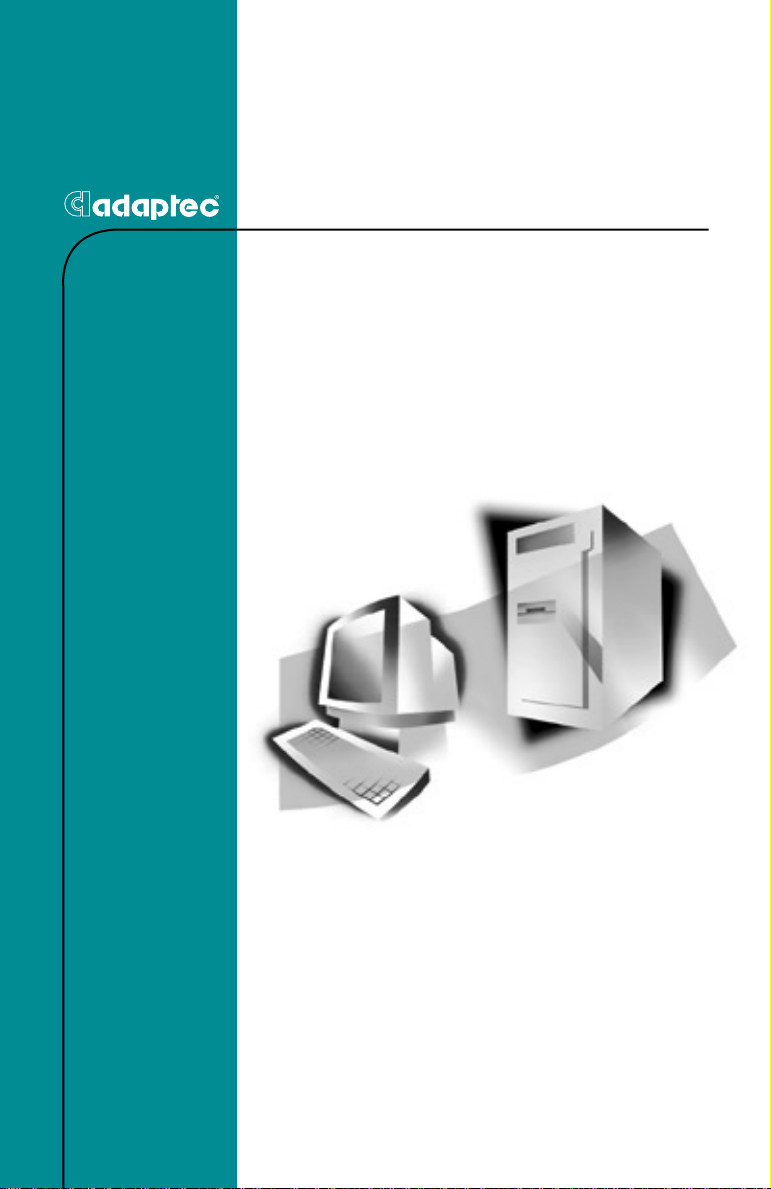
USER’S GUIDE
ADAPTEC EMBEDDED SERIAL ATA RAID
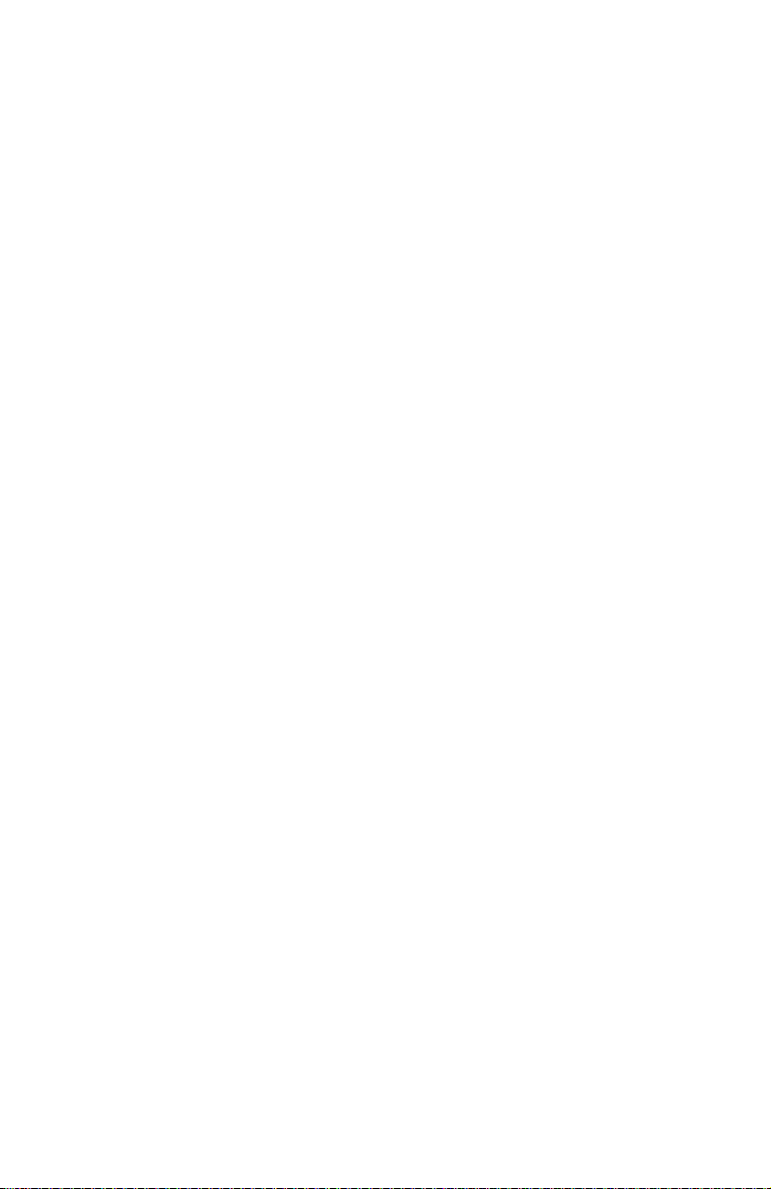
Copyright
© 2003 Adaptec, Inc. A ll rights reserved. No part of this pub lication may be
reproduced, stored in a retrieval system, or transm it t ed in an y form or by any
means, electronic, mechani cal, photocopying, recording or otherwise, wit hout the
prior written consent of Adaptec, Inc., 691 South Milpitas Blvd., Milpitas, CA 95035.
Trademarks
Adaptec, Adaptec Storage Manager, HostRAID, and the Adaptec logo are
trademarks of Adaptec, Inc., which may be registered in some jurisdictions.
Windows 2000, Windows Server 2003, and Windows XP are trademarks of
Microsoft Corporatio n in the US and other countries, used under license.
All other trademarks are the property of their respective owners.
Changes
The material in this document is for information onl y and is subject to ch an g e
without notice. While reasonable efforts have been made in the preparation of this
document to assure its acc uracy, Adaptec, Inc. assume s n o liability resulting from
errors or omissions in this doc u ment, or from the use of the information contained
herein.
Adaptec reserves the right to make changes in the product design without
reservation and withou t notificatio n to its users.
Disclaimer
IF THIS PRODUCT DIRECTS YOU TO COPY MATERIALS, YOU MUST HAVE
PERMISSION FROM THE COPYRIGHT OWNER OF THE MATERIALS TO AVOID
VIOLATING THE LAW WHICH COULD RESULT IN DAMAGES OR OTHER
REMEDIES.
ii
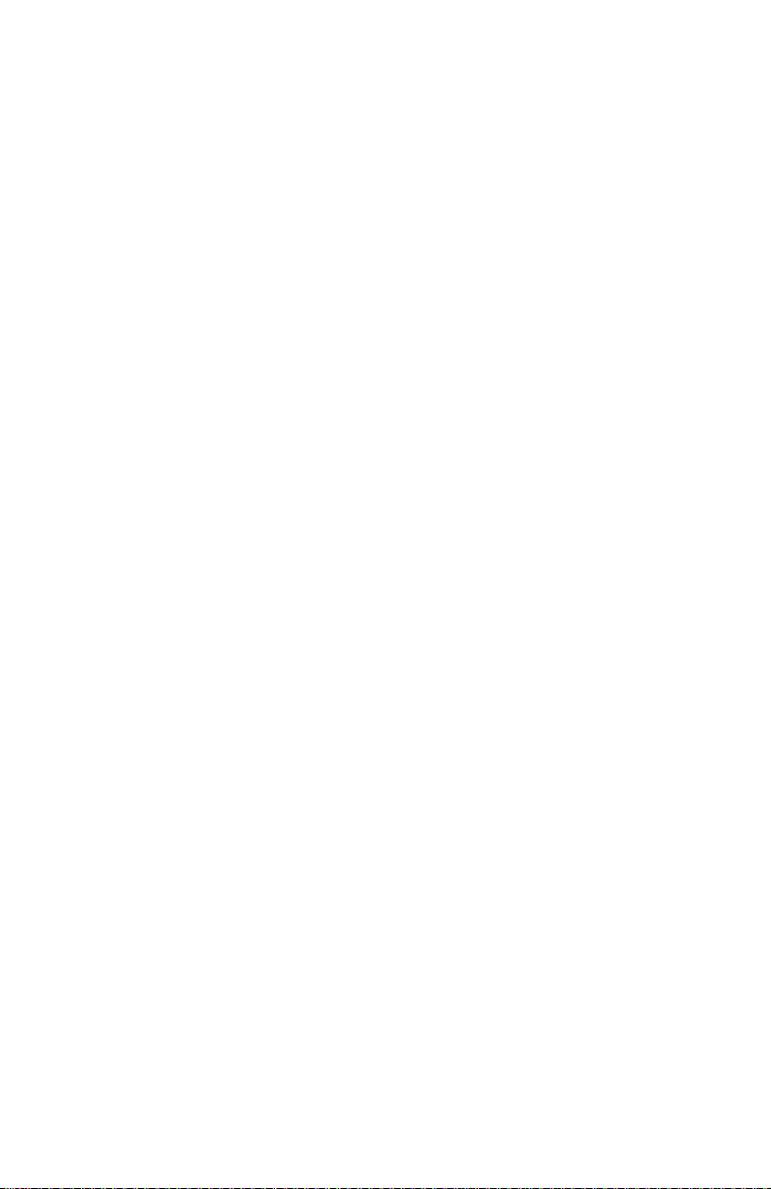
Contents
1 Introduction
Overview 1-1
What is HostRAID? 1-1
Operating System Compatibility 1-2
Storage Requirements 1-2
Features 1-2
Storage Management Software Overview 1-3
2 Installing the Driver
Installing the Driver in a New Windows System 2-2
Installing the Driver in an Existing Windows System 2-3
Installing Red H at Linux 7.3 or 8.0 2-3
Installing the Red Hat Driver in a New Linux System 2-3
Installing or Updating the Driver in an Existing Linux
System 2-4
Installing SuSE Linux 8.0 or 8.1 2-4
Installing the Driver in a New Linux System 2-4
Installing or Updating the Driver in an Existing Linux
System 2-6
3 Installing Adaptec Storage Manager –
Browser Edition
Overview 3-1
Supported Browsers 3-2
Typical, Custom, and Compact Installations 3-2
Installing Adaptec Storage Manager on Wi ndows 3-3
Configuring Internet Browsers on Windows 3-4
Installing Adaptec Storage Manager on Linux 3-7
iii
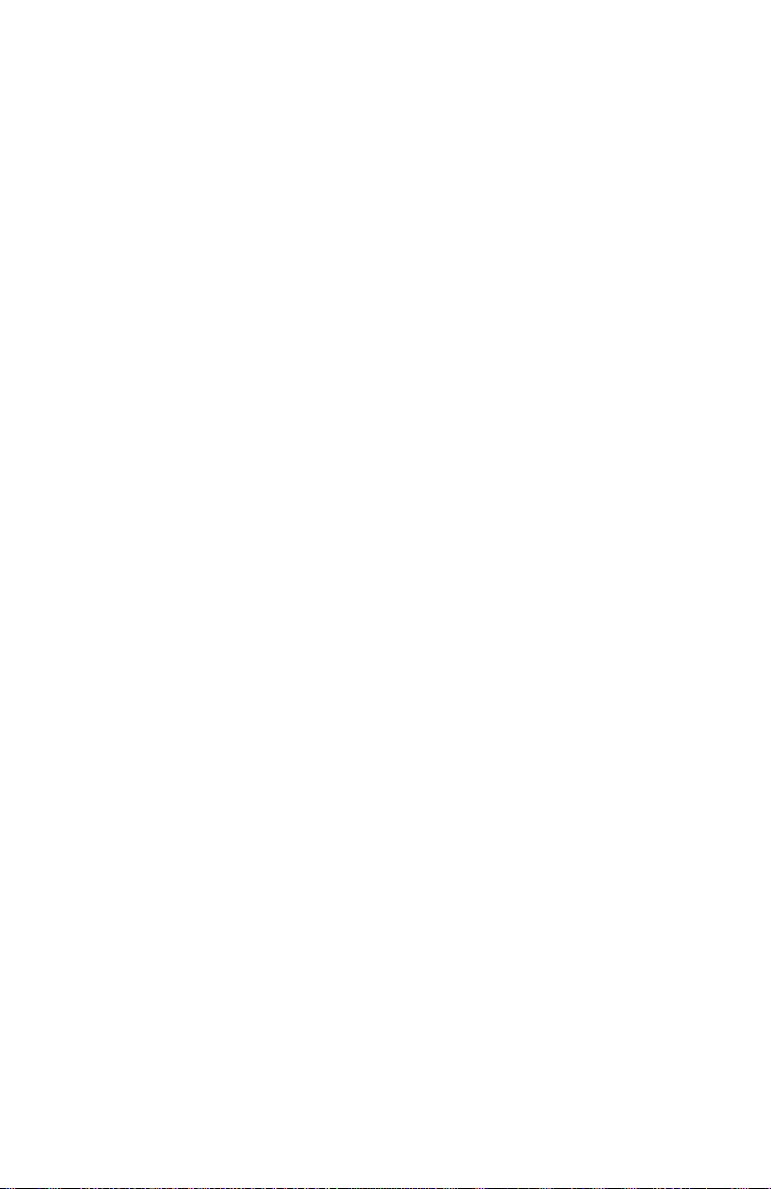
4 Using Adaptec Storage Manager –
Browser Edition
Overview 4-2
Architecture Overview 4-3
Logging In 4-4
Installing a Se curity Certificate 4-5
Registering Your Software 4-6
The Basics 4-6
Pop-Up Tool Tips 4-8
Physical Devices 4-8
Logical Devices 4-10
A Adaptec RAID Configuration Utility
Using the Array Configuration Utility A-2
Managing Arrays A-2
Creating Arrays A-4
Initializing Disk Drives A-6
Using the Disk Utilities A-7
Contents
Glossary
iv
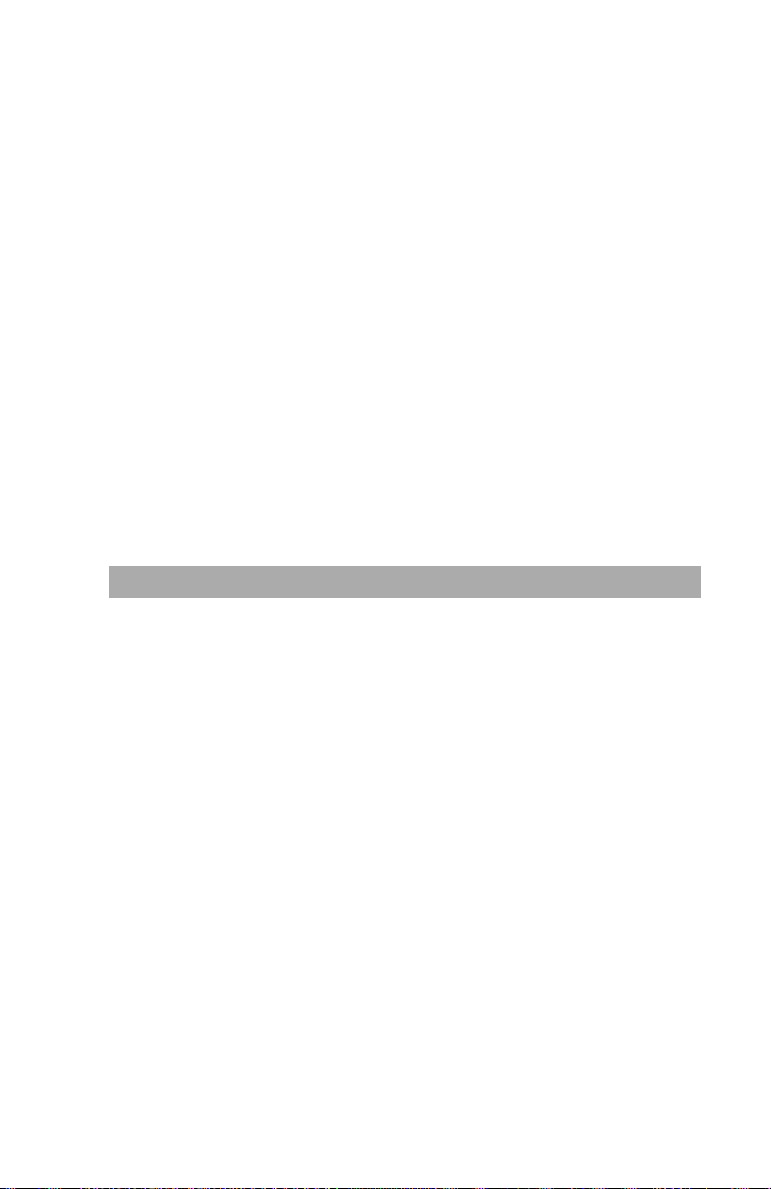
1
Introduction
In this Chapter...
Overview 1-1
Operating System Compatibility 1-2
Storage Requirements 1-2
Features 1-2
Storage Management Software Overview 1-3
Overview
Adaptec Embedded Serial ATA RAID with HostRAID adds
RAID functionality to the Serial ATA I/O controller by supporting
RAID levels 0 and 1.
What is HostRAID?
HostRAID adds entry level RAID support to the Serial ATA I/O
controller. With HostRAID, you can add reliable performance and
full data protection.
1-1
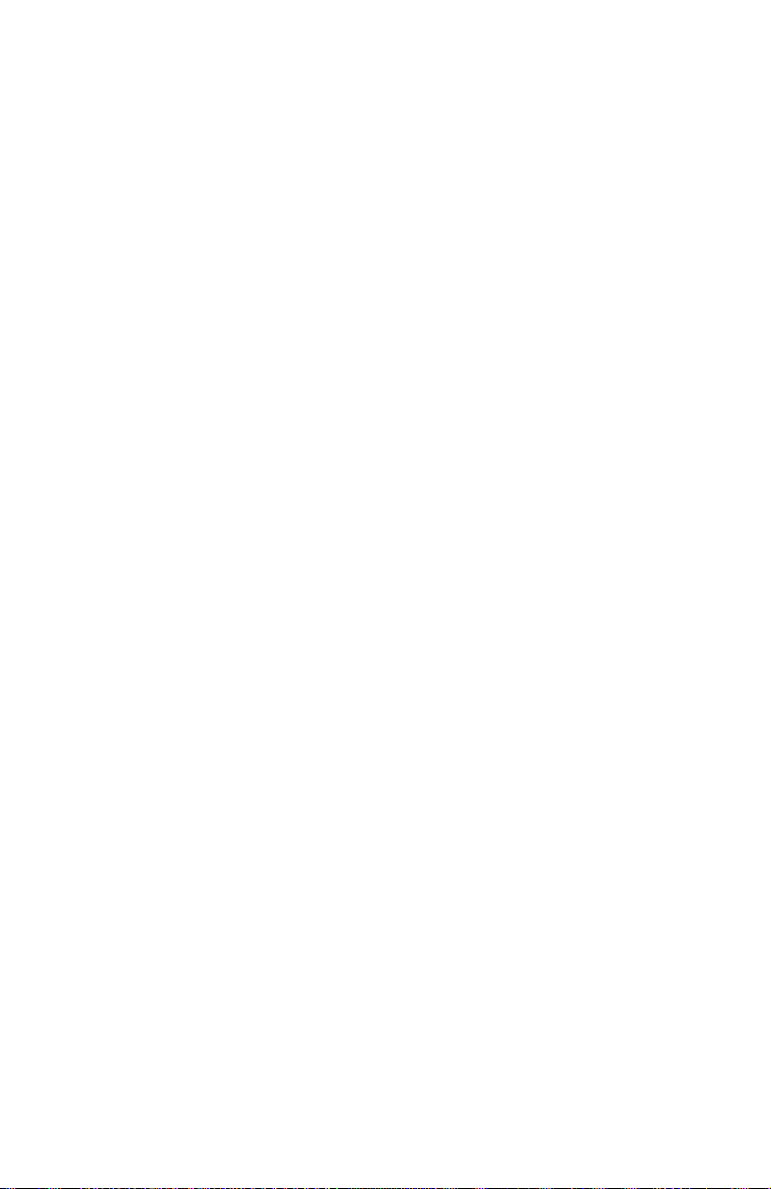
Introduction
Operating System Compatibili ty
■ Microsoft
Windows XP
■ Linux
■ Red Hat 7.3 and 8.0
■ SuSE 8.0 and 8.1
®
Windows® 2000, Windows Server® 2003, and
Storage Requirements
Device drivers and storage management software require
approximately 20 MB of disk space.
Features
Adaptec Embedded Serial ATA RAID Software RAID supports:
■ RAID levels 0, 1, and simple volume usi ng Adaptec’s
HostRAID technology.
■ Operating system independent configuration and RAID
creation using Adaptec RAID Configuration (ARC ).
■ Easy array configuration and status usin g Adaptec Storage
Manager
– Browser Edition.
Install Adaptec Storage Manager – Browser Edition as
described in Chapter 3, Installing Adaptec Storage Manager –
Browser Edition.
■ Event logging and broadcasting, including messaging for
alphanumeric pagers.
1-2
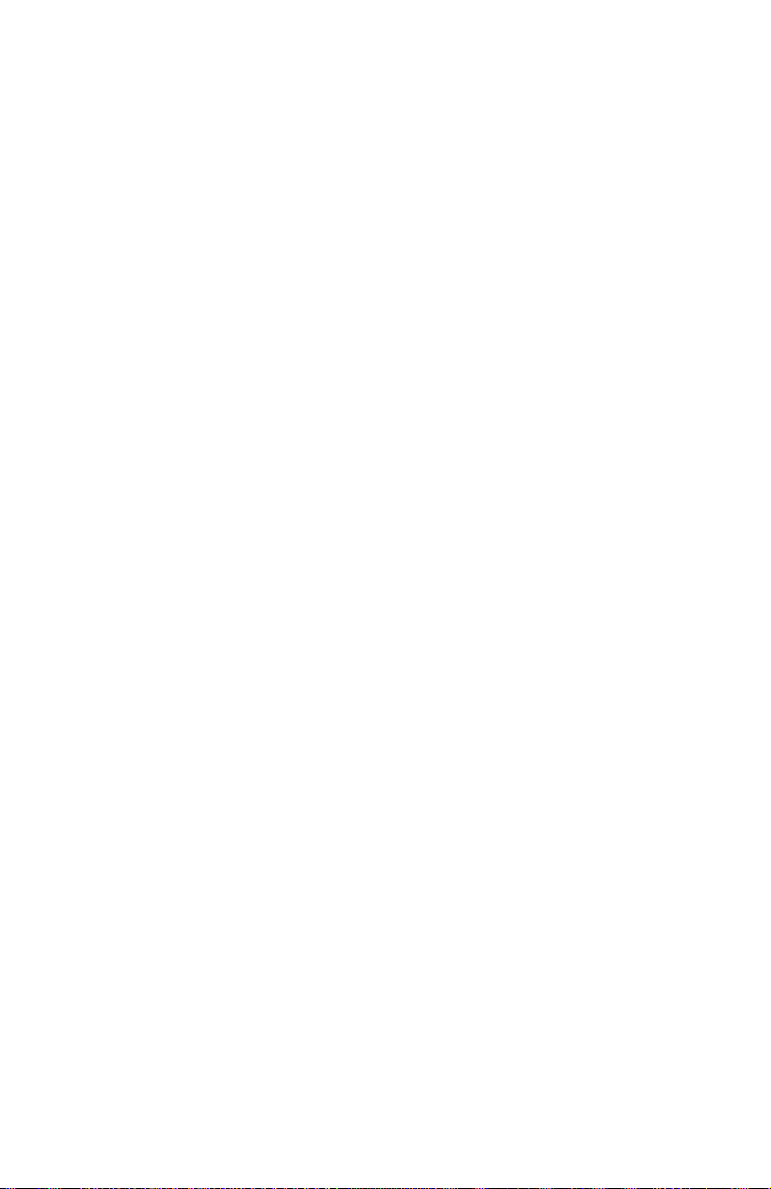
Introduction
Storage Management Software Overview
Adaptec Embedded Serial ATA RAID includes the following
software tools to manage your storage subsystem:
■ Adaptec Storage Manager – Browser Edition—Browser-based
storage management software that provides all of the creation,
management, and data logging needed to manage arrays.
Arrays may be set up and managed on systems using the
following operating systems:
■ Windows 2000, Windows Server 2003, and Windows
■ Red Hat Linux 7.3 and 8.0
■ SuSE Linux 8.0 and 8.1
For details, see Chapters 3 and 4.
■ Adaptec RAID Configuration (ARC) Utility—Part of the
controller’s built-in BIOS code. You start ARC by pressing
Ctrl+A during BIOS startup. For details, see Appendix A,
Adaptec RAID Configuration Utility.
■ Array Configuration Ut ilit y (ACU)—A DOS/BIOS application
used to create, configure, and manage arrays. For details, see
Appendix A, Adaptec RAID Configuration Utility.
XP
1-3
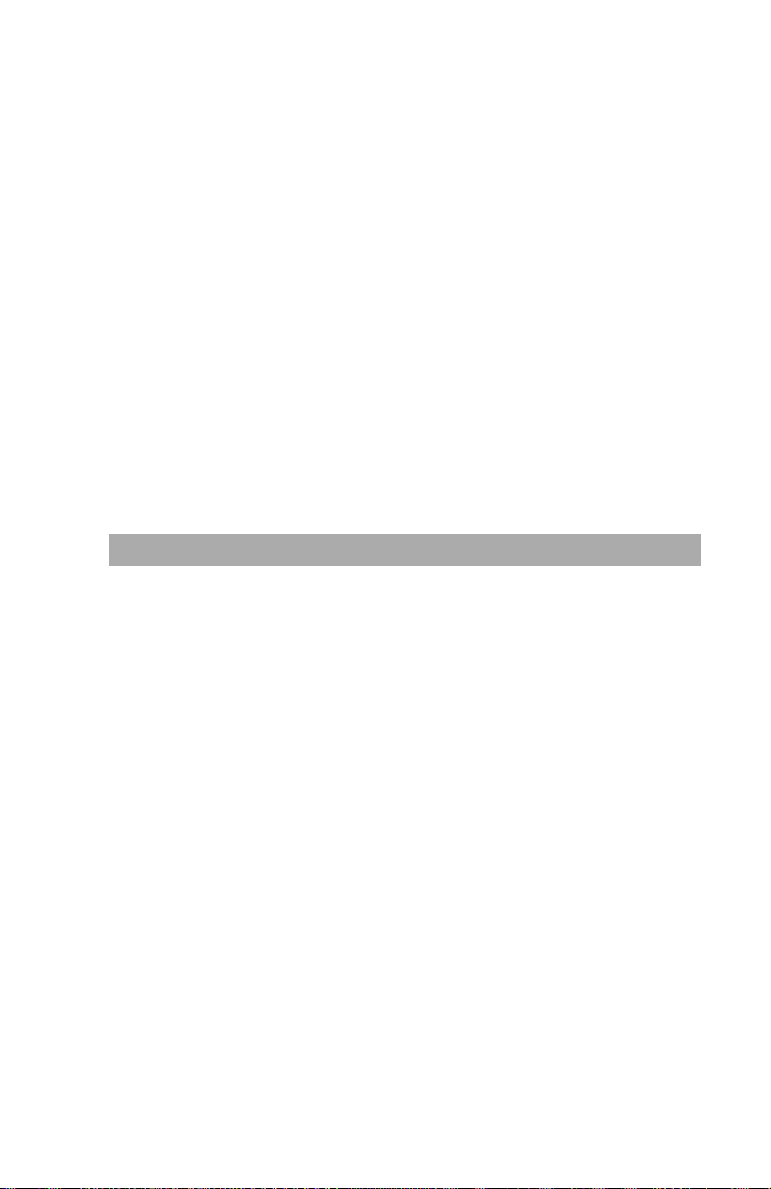
2
Installing the Driver
In this Chapter...
Installing the Driver in a New Windows System 2-2
Installing the Driver in an Existing Windows System 2-3
Installing Red Hat Linux 7.3 or 8.0 2-3
Installing SuSE Linux 8.0 or 8.1 2-4
This chapter describes installing the driver and setting up the new
array for the drives attached to your controller. Before you get
started, you need to select from the following scenarios for
installing the controller driver on Windows or Linux systems:
■ Installing the Driver in a New Windows System on page 2-2
■ Installing the Driver in an Existing Windows Syst em on page 2-3
■ Installing Red Hat Linux 7.3 or 8.0 on page 2-3
■ Installing SuSE Linux 8.0 or 8.1 on page 2-4
2-1
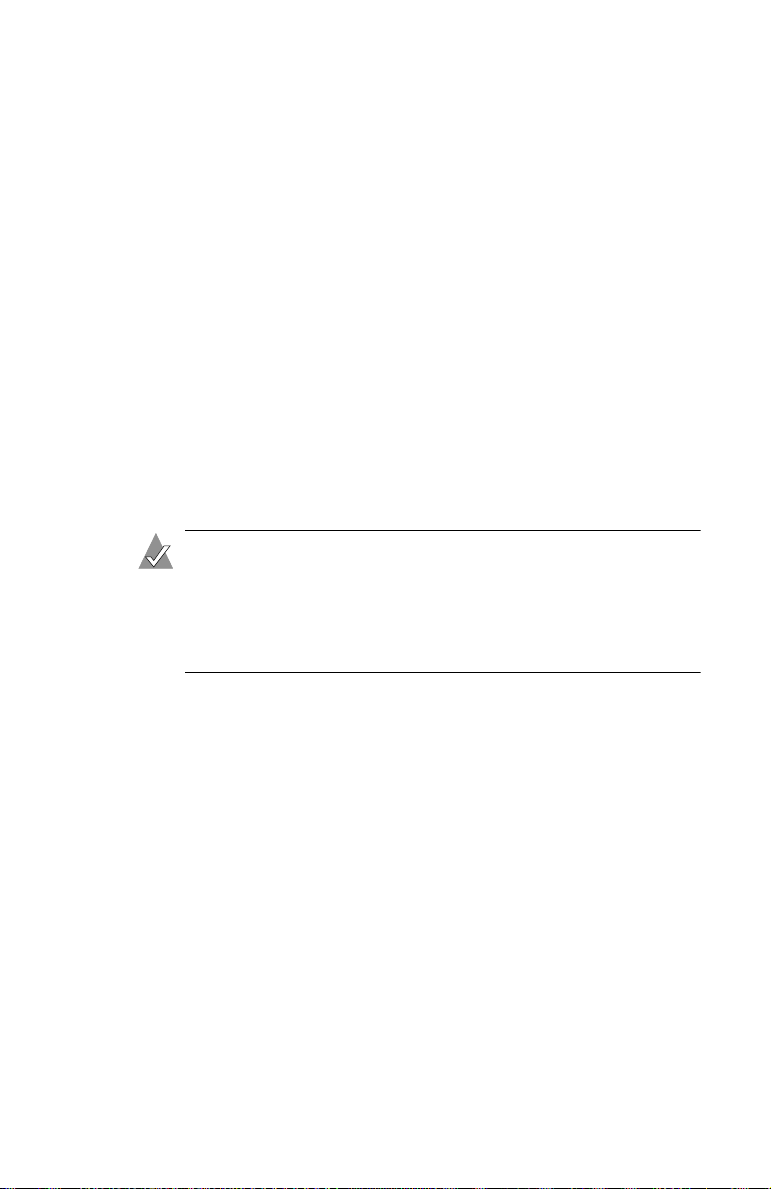
Installing the Driver
Installing the Driver in a New Windows System
In this scenario, you are installing the driver in a new system that
has no operating system. To install the driver:
1 Create a driver disk by following the instructions from the Web
site or the product CD.
2 Restart the computer.
3 If creating an array, press Ctrl-A when prompted to enter the
ARC utility . For instructions on creating an array from the BIOS,
see Appendix A, Adaptec RAID Configuration Utility. For a
simple volume, skip to Step 4.
4 When the array is finished building or if you are continuing
from Step 3, insert the Windows setup CD and restart the
system.
5 Press F6 when prompted to install a third-party driver.
Note: When F6 is active, a prompt appears at the bottom of
the screen. Press F6 immediately—you only have
5 seconds. If you miss your chance, restart this Windows
installation to complete it correctly. Otherwise, Windows
will not recognize your controller.
6 Insert the driver disk you created in Step 1 and wait until
prompted to install a driver.
7 Press S to specify that the driver is on the floppy disk, and press
Enter.
Windows searches the disk for a suitable driver.
8 When the Adaptec Embedded Serial ATA HostRAID driver is
found, press Enter. Foll o w the remaining on -s cr e en in s tru ct ion s
to complete your installation.
2-2
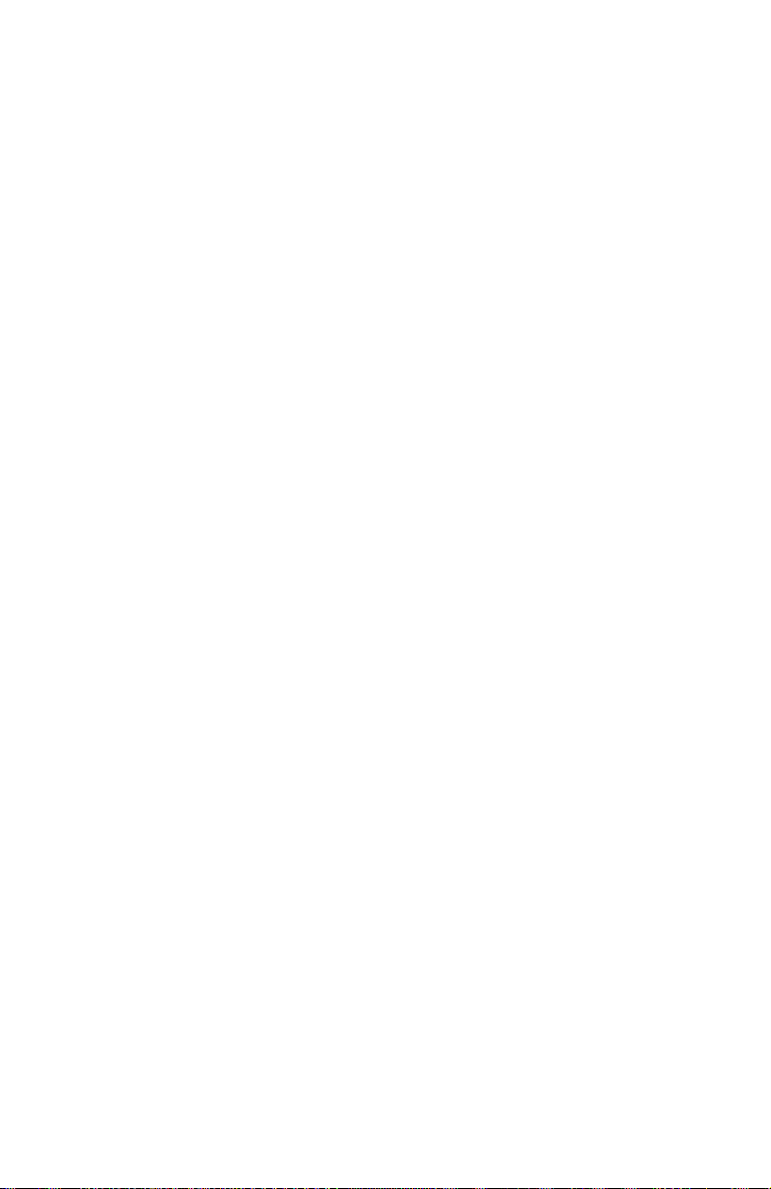
Installing the Driver
Installing the Driver in an Exi sting Windows
System
In this scenario, you are installing a driver in a system that already
has a Windows operating system. To install the driver:
1 Create a driver disk by following the instructions from the Web
site or the product CD.
2 Start Windows. Windows launches the Found New Hardware
Wizard, which searches for the controller driver.
3 Insert the driver disk you created in Step 1. Select the floppy
disk drive as the source and click Next.
4 If necessary, select the appropriate driver for your operating
system.
5 Click Next as needed to complete the controller installation.
6 Remove the driver disk.
7 If prompted, restart the computer.
8 Your installation is complete. If you want to create an array
from the BIOS, see Appendix A, Adaptec RAID Con figuration
Utility. If you want to create an array from the operating
system, see Chapter 4, Using Adaptec Storage Manager – Browser
Edition.
Installing Red Hat Lin ux 7.3 or 8.0
Installing the Red Hat Driver in a New Linux System
In this scenario, you are installing the driver in a new Linux
system. To install the driver:
1 Obtain a driver disk from either the Web site or the product CD.
2 Restart the computer.
3 If creating an array, press Ctrl-A when prompted to enter the
ARC utility . For instructions on creating an array from the BIOS,
see Appendix A, Adaptec RAID Configuration Utility. For a
simple volume, skip to Step 4.
2-3
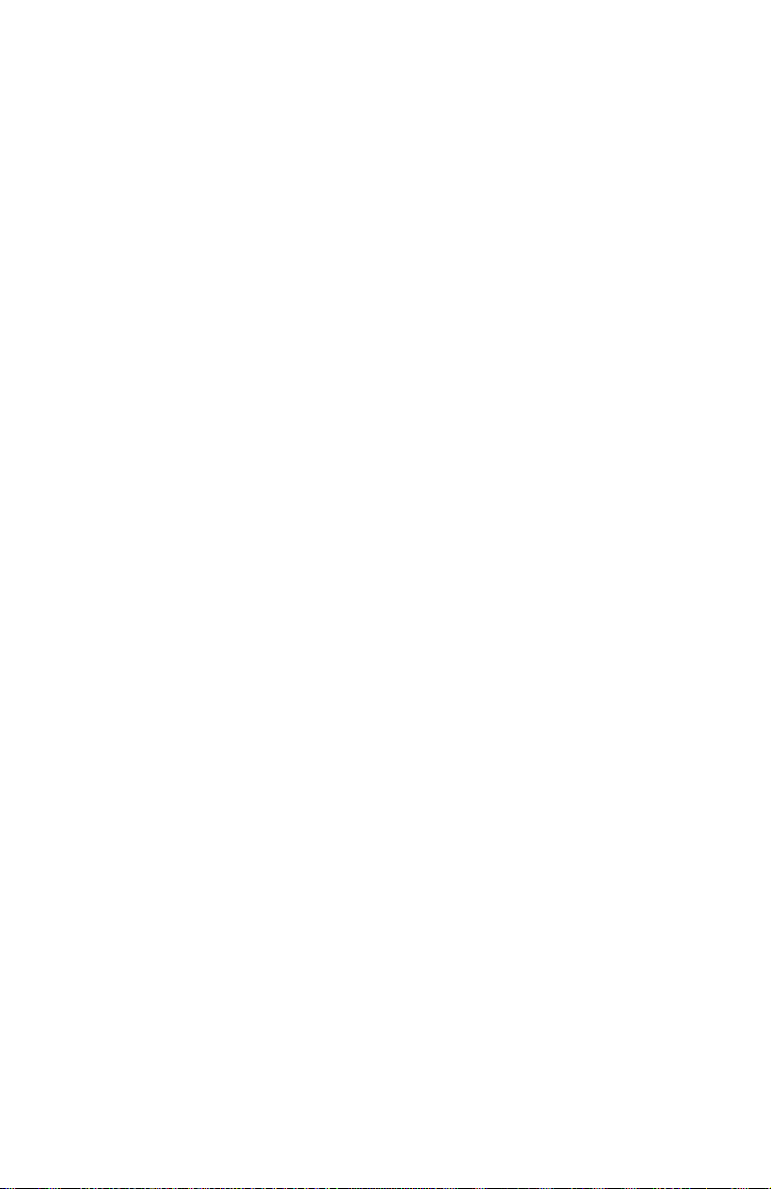
Installing the Driver
4 When the array is finished building, or if you are continuing
from Step 3, insert the Red Hat CD Disk 1 in the CD-ROM drive
and restart the system.
5 When the Red Hat Welcome screen appears, type expert or
linux dd at the boot prompt.
6 When prompted, insert the driver disk (see Step 1) and select
OK.
7 Follow the prompts to set up your preferred environment.
8 If you intend to install other third-party devices, proceed with
the installation of those devices. Otherwise, select Done.
9 Continue with the Linux installation according to the Red Hat
documentation.
Installing or Updating the Driver in an Existing Linux System
To install the driver in an existing Linux system, type:
rpm -Uvh xxx.yyy.rpm
To update the driver in an existing Linux system, type:
rpm -Uvh --force xxx.yyy.rpm
where xxx is the name of the driver file and yyy is the processor
type.
Installing SuSE Linux 8.0 or 8.1
Installing the Driver in a New Linux System
In this scenario, you are installing the driver in a new Linux
system. To install the driver:
1 Obtain a driver disk from either the Web site or the product CD.
2 Restart the computer.
3 If creating an array, press Ctrl-A when prompted to enter the
ARC utility . For instructions on creating an array from the BIOS,
see Appendix A, Adaptec RAID Configuration Utility. For a
simple volume, skip to Step 4.
2-4
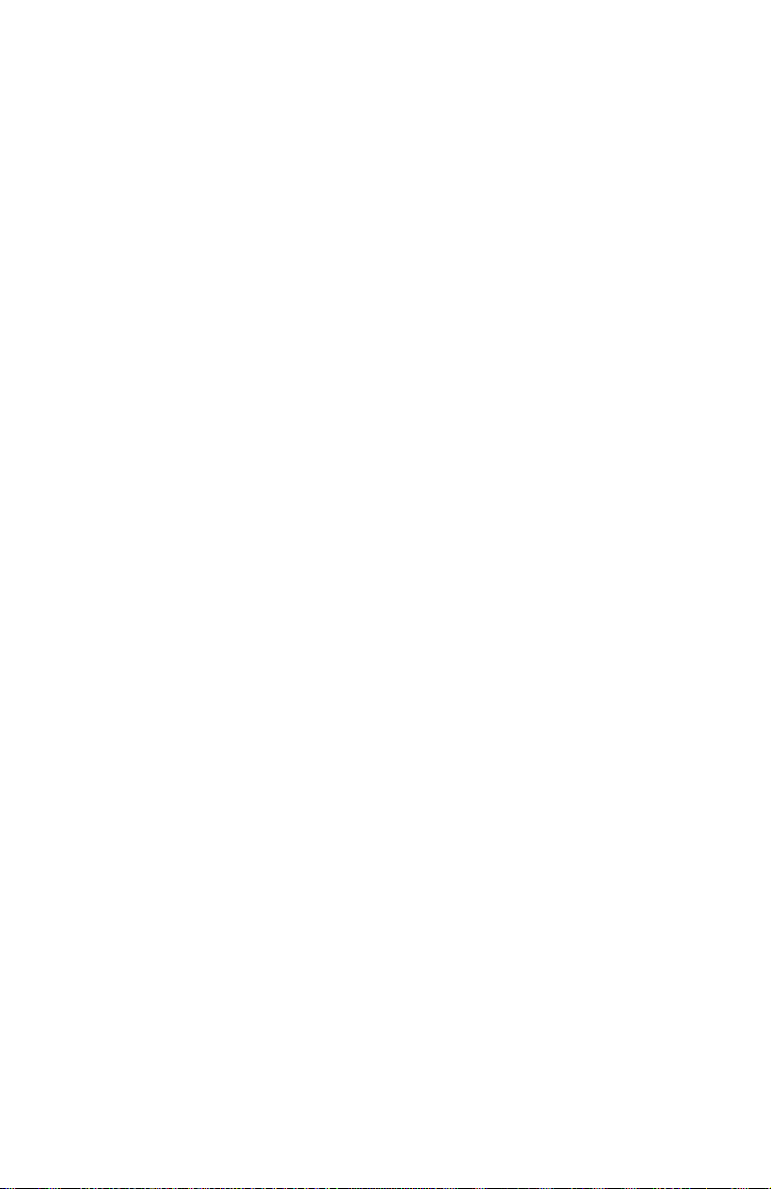
Installing the Driver
4 When the array is finished building, or if you are continuing
from Step 3, insert the SuSE CD Disk 1 in the CD-ROM drive
and restart the system.
5 When the SuSE Installation menu appears, press the Alt key,
then select one option from the Menu and press Enter.
6 When prompted, insert the driver disk you created (see Step 1)
and press any key to continue.
7 Follow the prompts to set up your preferred environment.
8 Continue with the Linux installation according to the S uSE
documentation.
9 When the SuSE Menu appears:
■ For SuSE 8.0—type acpi=off at the boot options, then
press Enter.
■ For SuSE 8.1—type noapic at the boot options, then press
Enter.
10 When the Linux installation is complete:
■ For SuSE 8.0—edit the /etc/lilo.conf file by removing:
append=”acpismp=force”
Run the /sbin/lilo command to update the LILO.
■ For SuSE 8.1—go to the scrip file by typing:
edit/boot/grub/menu.lst
Type noapic after vga=xxx as in this example:
Kernel(hd0,0)/vmlinux root=/dev/hdc3
vga=791 noapic
2-5
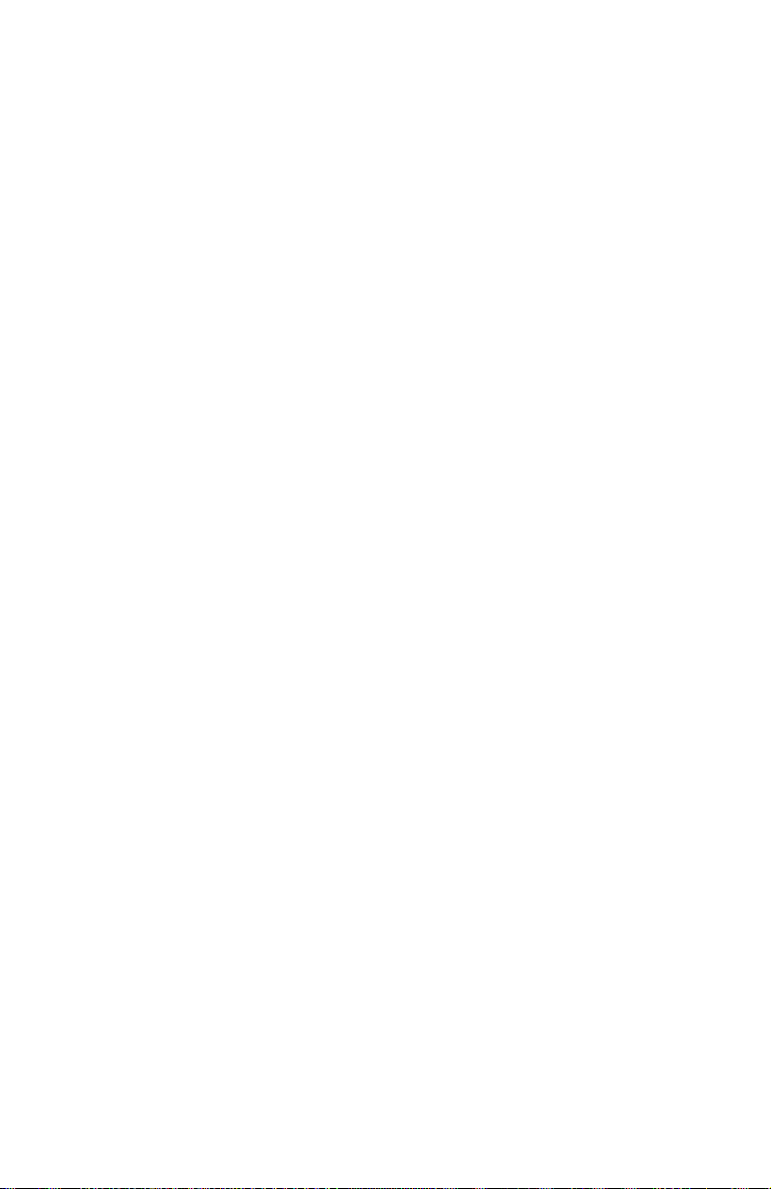
Installing the Driver
Installing or Updating the Driver in an Existing Linux System
To install the driver in an existing Linux system, type:
rpm -Uvh xxx.yyy.rpm
To update the driver in an existing Linux system, type:
rpm -Uvh --force xxx.yyy.rpm
where xxx is the name of the driver file and yyy is the processor
type.
2-6
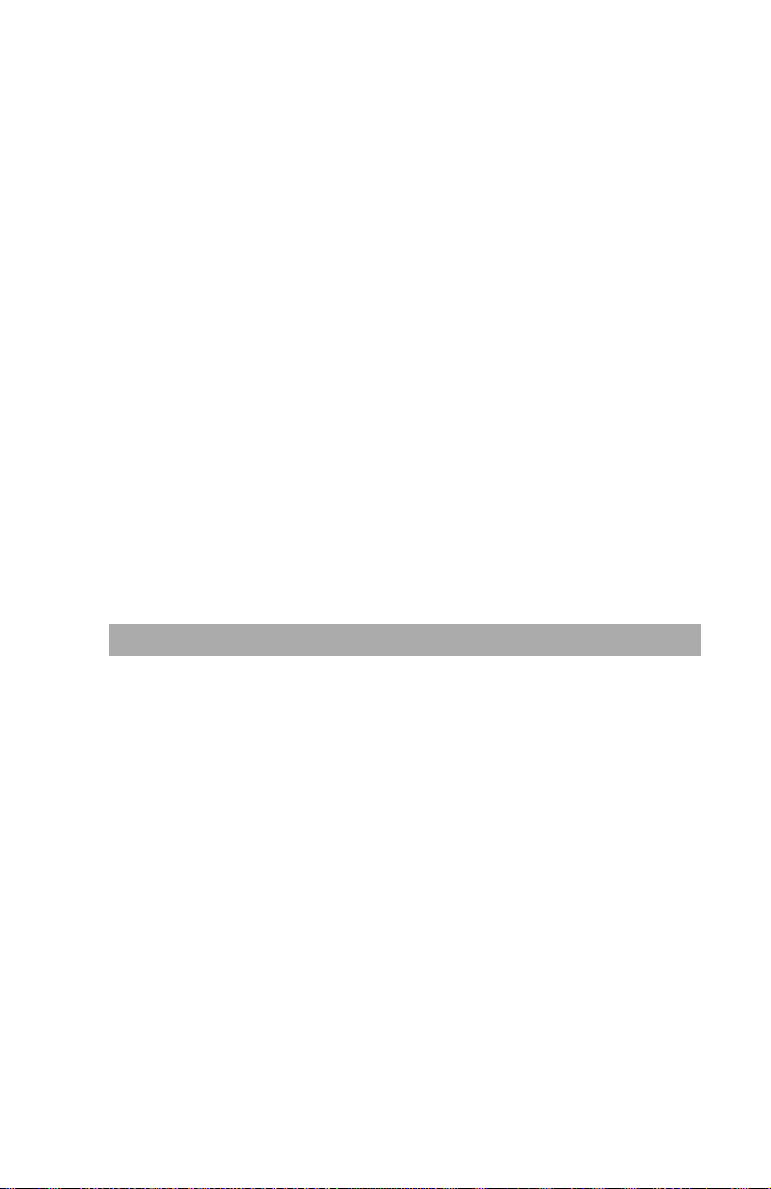
3
Installing Adaptec Storage
Manager – Browser Edition
In this Chapter...
Overview 3-1
Suppor ted Br owsers 3-2
Typical, Custom, and Compact Installations 3-2
Installing Adaptec Storage Manager on Windows 3-3
Installing Adaptec Storage Manager on Linux 3-7
Overview
This chapter discusses the install ation procedure for installing
Adaptec Storage Manager – Browser Edition to enable remote and
local management of arrays. For instructions on using this
application, see Chapter 4.
3-1
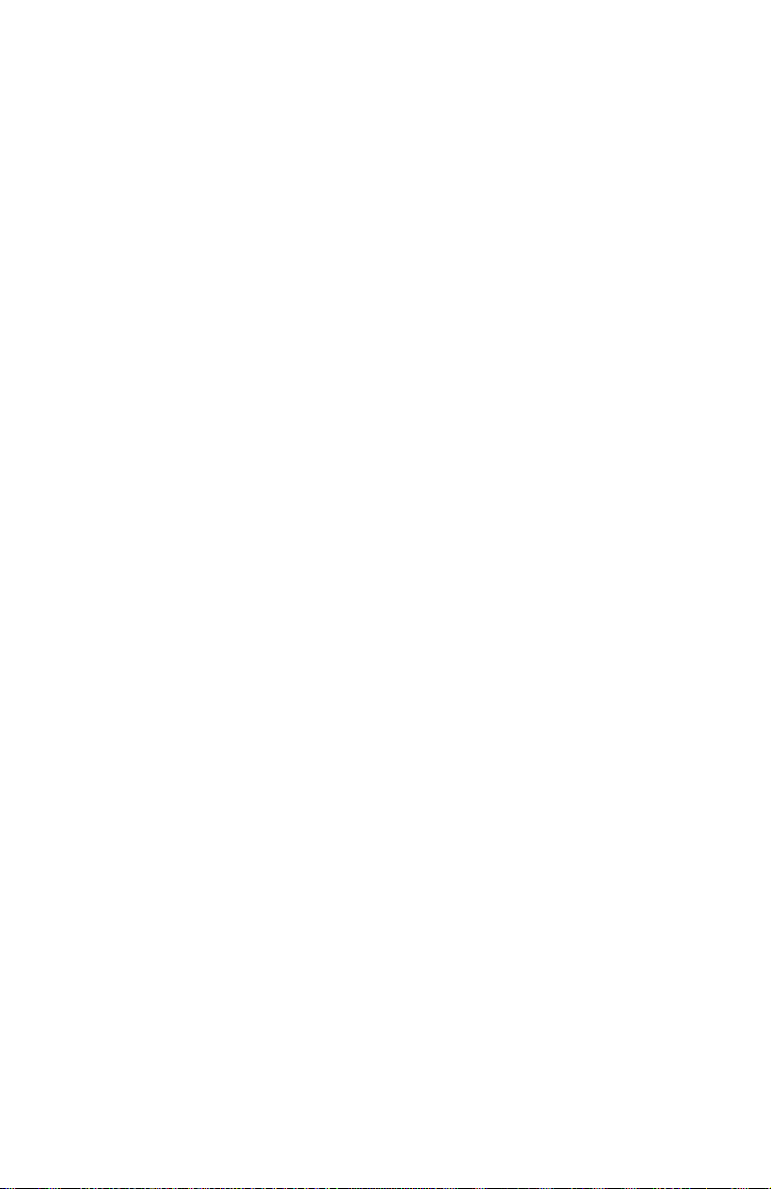
Installing Adaptec Storage Manager – Browser Edition
Supported Browsers
To run Adaptec Storage Manager – Browser Edition, your
computer must have a Web browser supporting JavaScript and
cookies only. The following versions are supported:
■ On Windows
■ Internet Explorer (IE) 5.0 or later
■ Netscape 7 or later
■ On Linux
■ Adaptec-supplied and installed version of Mozilla
■ Netscape 7 or later
When using Adaptec Storage Manager, you need to log on to your
system with administrator privileg e s.
Typical, Custom, and Compact Inst allations
You can select from these setup options:
■ Typical (default)—Supports local and remote management;
however, Adaptec SNMP is not included.
■ Custom—For expert users. Primarily used on Web servers or
when you want to make sure SNMP and Notifier are available
for a managed system. You can select from these components:
■ Managed System Components—If you choose this selection
only, the installation is the same as a Compact installation.
■ Adaptec Web Server—Installs components allowing
managed systems to communicate with Web browsers.
■ Adaptec Storage Manager Notifier—Installs messaging,
including email and broadcaster capabilities.
■ Adaptec SNMP—Installs components used by SNMP-based
applications. Requires Microsoft SNMP agents to be
installed to function. Not included in a Typical installation.
3-2
