ASUS NCLV-D-A User Manual
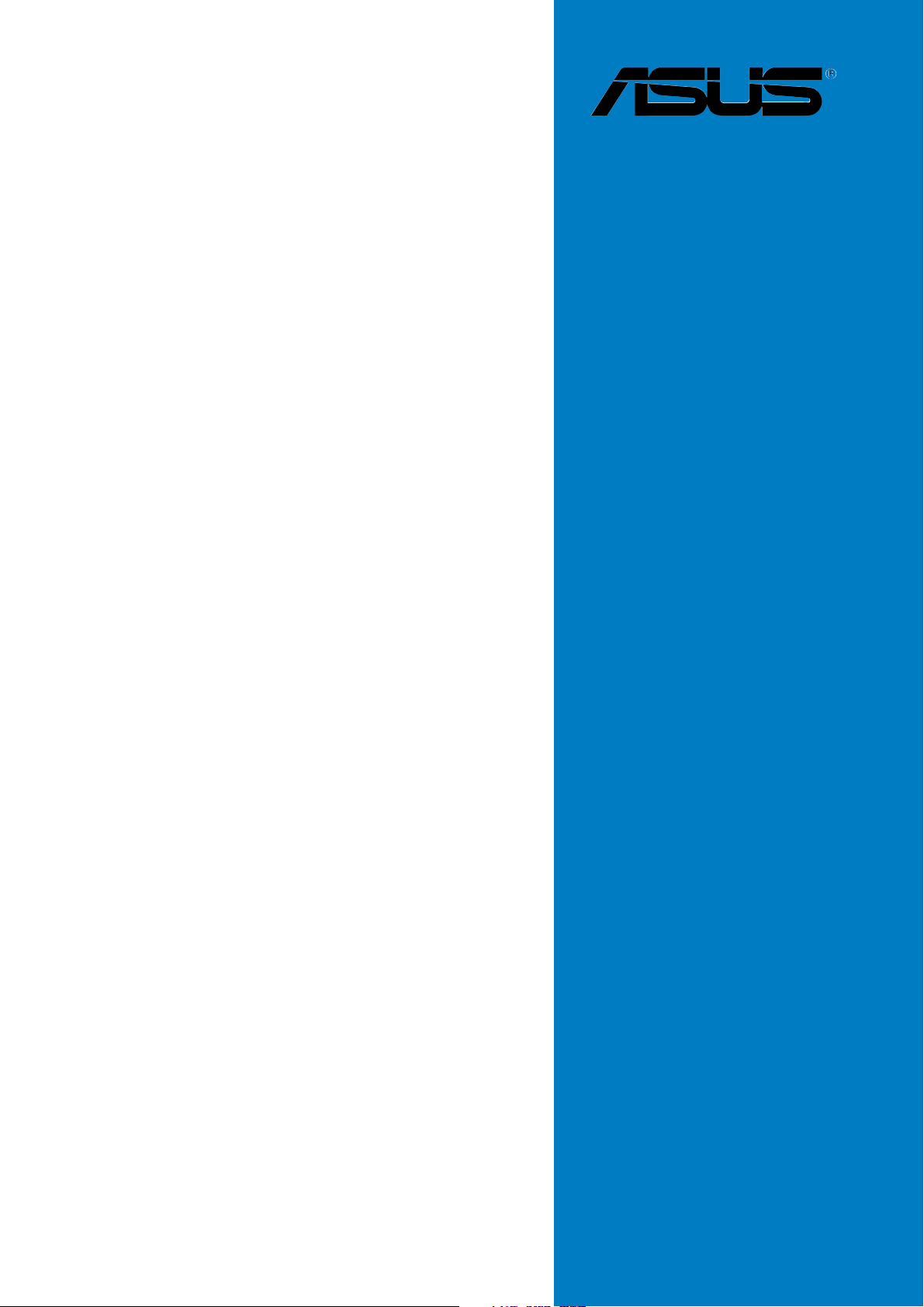
NCLV-D (A)
Motherboard
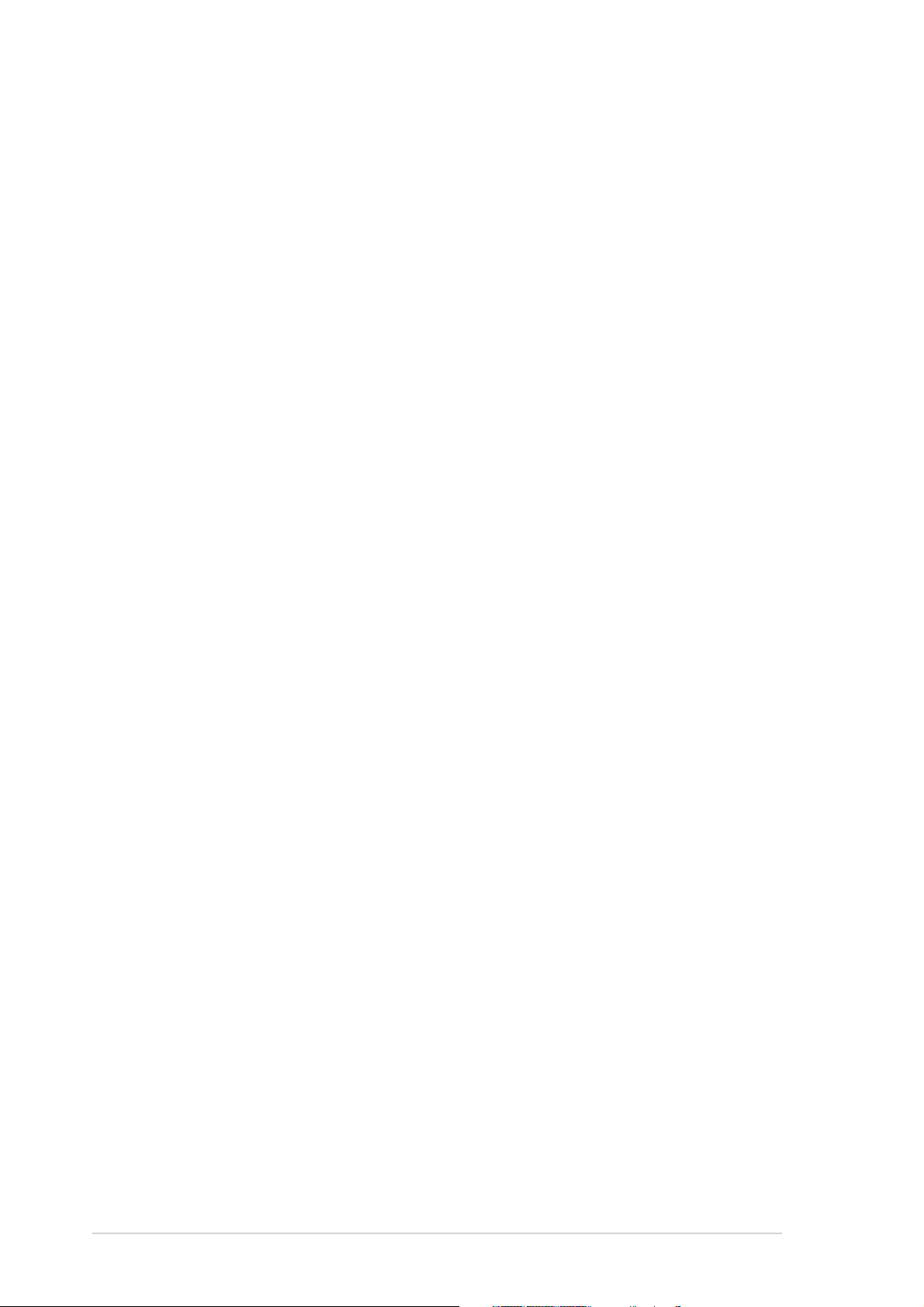
E1711E1711
E1711
E1711E1711
First EditionFirst Edition
First Edition
First EditionFirst Edition
August 2004August 2004
August 2004
August 2004August 2004
Copyright © 2004 ASUSTeK COMPUTER INC. All Rights Reserved.
No part of this manual, including the products and software described in it, may be reproduced,
transmitted, transcribed, stored in a retrieval system, or translated into any language in any form
or by any means, except documentation kept by the purchaser for backup purposes, without the
express written permission of ASUSTeK COMPUTER INC. (“ASUS”).
Product warranty or service will not be extended if: (1) the product is repaired, modified or
altered, unless such repair, modification of alteration is authorized in writing by ASUS; or (2)
the serial number of the product is defaced or missing.
ASUS PROVIDES THIS MANUAL “AS IS” WITHOUT WARRANTY OF ANY KIND, EITHER
EXPRESS OR IMPLIED, INCLUDING BUT NOT LIMITED TO THE IMPLIED WARRANTIES
OR CONDITIONS OF MERCHANTABILITY OR FITNESS FOR A PARTICULAR PURPOSE.
IN NO EVENT SHALL ASUS, ITS DIRECTORS, OFFICERS, EMPLOYEES OR AGENTS BE
LIABLE FOR ANY INDIRECT, SPECIAL, INCIDENTAL, OR CONSEQUENTIAL DAMAGES
(INCLUDING DAMAGES FOR LOSS OF PROFITS, LOSS OF BUSINESS, LOSS OF USE
OR DATA, INTERRUPTION OF BUSINESS AND THE LIKE), EVEN IF ASUS HAS BEEN
ADVISED OF THE POSSIBILITY OF SUCH DAMAGES ARISING FROM ANY DEFECT OR
ERROR IN THIS MANUAL OR PRODUCT.
SPECIFICATIONS AND INFORMATION CONTAINED IN THIS MANUAL ARE FURNISHED
FOR INFORMATIONAL USE ONLY, AND ARE SUBJECT TO CHANGE AT ANY TIME
WITHOUT NOTICE, AND SHOULD NOT BE CONSTRUED AS A COMMITMENT BY ASUS.
ASUS ASSUMES NO RESPONSIBILITY OR LIABILITY FOR ANY ERRORS OR
INACCURACIES THAT MAY APPEAR IN THIS MANUAL, INCLUDING THE PRODUCTS
AND SOFTWARE DESCRIBED IN IT.
Products and corporate names appearing in this manual may or may not be registered
trademarks or copyrights of their respective companies, and are used only for identification or
explanation and to the owners’ benefit, without intent to infringe.
iiii
ii
iiii
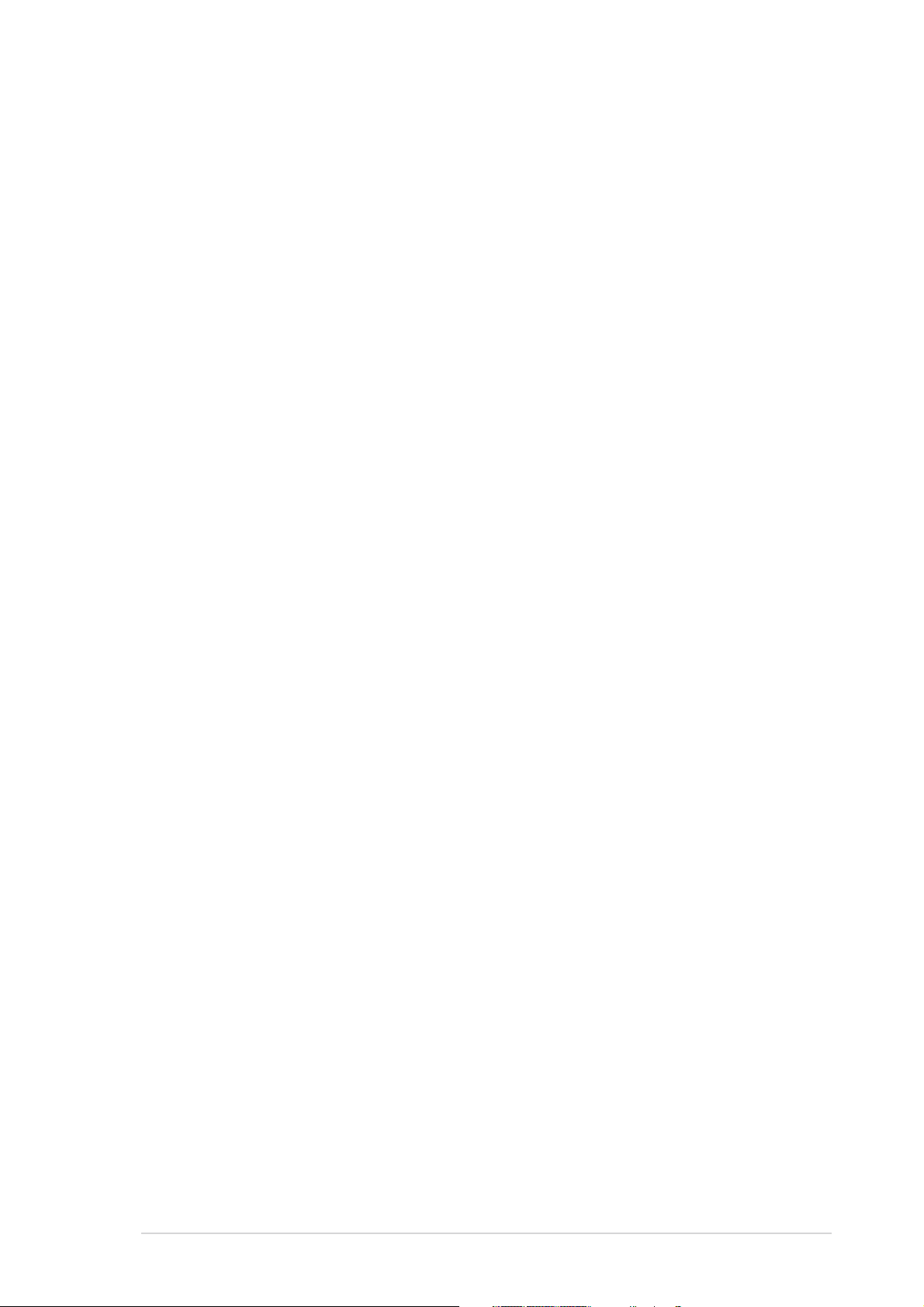
Contents
Contents ............................................................................................. iii
Notices ................................................................................................ vi
Safety information ............................................................................. vii
About this guide ............................................................................... viii
How this guide is organized .................................................. viii
Where to find more information ............................................ viii
Conventions used in this guide ............................................... ix
Typography ......................................................................................... ix
NCLV-D (A) specifications summary ................................................... x
Chapter 1: Chapter 1:
Chapter 1:
Chapter 1: Chapter 1:
1.1 Welcome! .............................................................................. 1-1
1.2 Package contents ................................................................. 1-1
1.3 Special features .................................................................... 1-2
1.3.1 Product highlights................................................... 1-2
1.3.2 Innovative ASUS features ....................................... 1-4
Chapter 2: Chapter 2:
Chapter 2:
Chapter 2: Chapter 2:
2.1 Before you proceed .............................................................. 2-1
2.2 Motherboard overview .......................................................... 2-2
2.2.1 Placement direction ................................................ 2-2
2.2.2 Screw holes ............................................................ 2-2
2.2.3 Support plates for motherboard............................. 2-3
2.2.4 Motherboard layout ................................................ 2-7
2.2.5 Layout contents ..................................................... 2-8
2.3 Central Processing Unit (CPU) ............................................ 2-10
2.3.1 Installling the CPU ................................................. 2-10
2.3.2 Installing the CPU heatsink and fan ...................... 2-12
Product introductionProduct introduction
Product introduction
Product introductionProduct introduction
Hardware informationHardware information
Hardware information
Hardware informationHardware information
2.4 System memory ................................................................. 2-14
2.4.1 Overview ............................................................... 2-14
2.4.2 Memory configurations ......................................... 2-14
2.4.3 Installing a DIMM ................................................... 2-15
2.4.4 Removing a DIMM ................................................. 2-15
2.5 Expansion slots ................................................................... 2-16
2.5.1 Installing an expansion card .................................. 2-16
2.5.2 Configuring an expansion card.............................. 2-16
2.5.3 Interrupt assignments .......................................... 2-17
2.5.4 PCI Express x8 slot ...............................................2-17
2.5.5 PCI/PCI-X slots ...................................................... 2-18
2.6 Jumpers .............................................................................. 2-19
iiiiii
iii
iiiiii
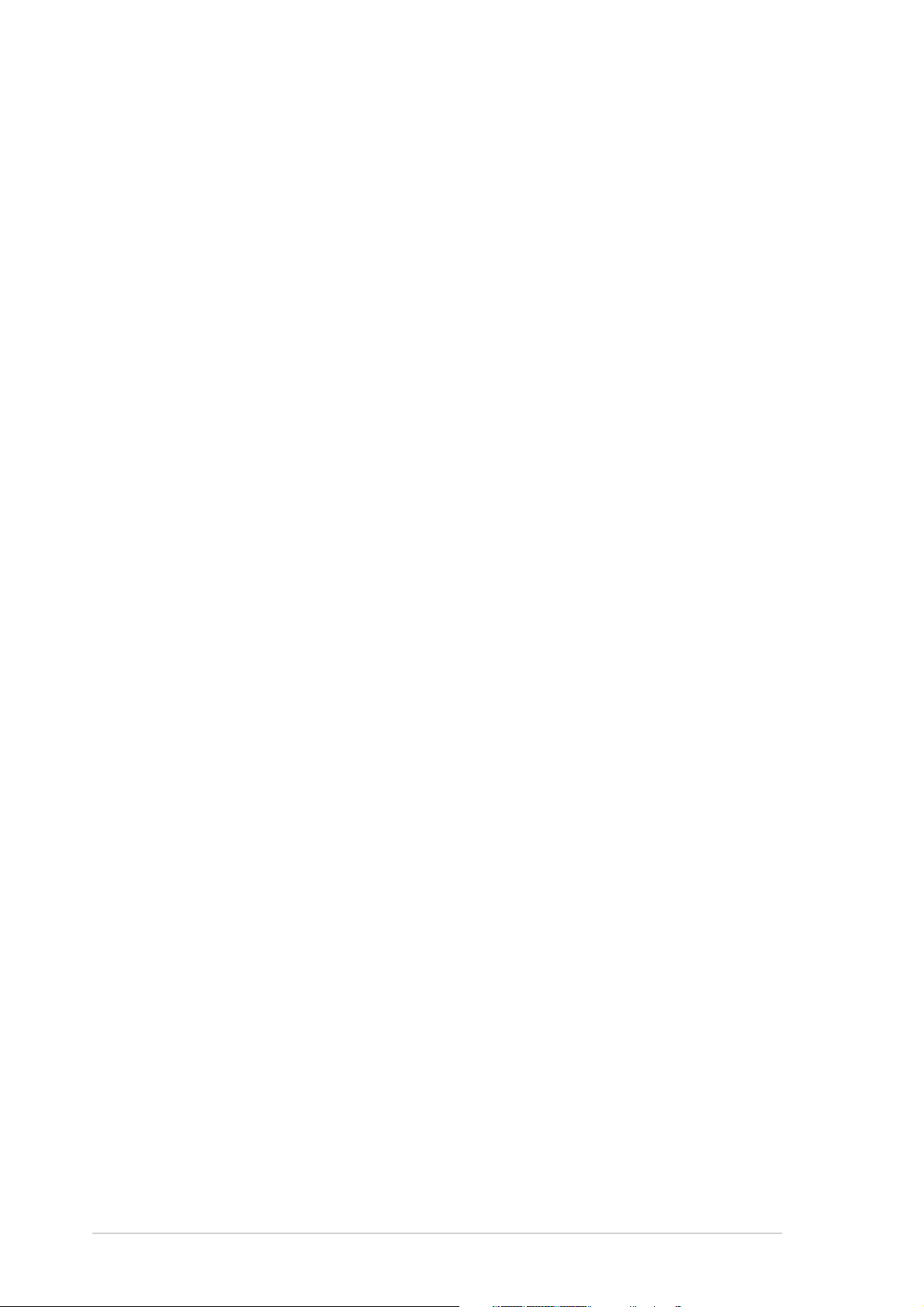
Contents
2.7 Connectors ......................................................................... 2-25
2.7.1 Rear panel connectors .......................................... 2-25
2.7.2 Internal connectors............................................... 2-26
Chapter 3: Powering upChapter 3: Powering up
Chapter 3: Powering up
Chapter 3: Powering upChapter 3: Powering up
3.1 Starting up for the first time................................................ 3-1
3.2 Powering off the computer .................................................. 3-2
3.2.1 Using the OS shut down function ........................... 3-2
3.2.2 Using the dual function power switch .................... 3-2
Chapter 4: BIOS setupChapter 4: BIOS setup
Chapter 4: BIOS setup
Chapter 4: BIOS setupChapter 4: BIOS setup
4.1 Managing and updating your BIOS ........................................ 4-1
4.1.1 Creating a bootable floppy disk .............................. 4-1
4.1.2 AFUDOS utility ........................................................ 4-2
4.1.3 ASUS CrashFree BIOS 2 utility ................................ 4-5
4.1.4 ASUS Update utility ................................................ 4-7
4.2 BIOS setup program ........................................................... 4-10
4.2.1 BIOS menu screen ................................................. 4-11
4.2.2 Menu bar ............................................................... 4-11
4.2.3 Navigation keys .................................................... 4-11
4.2.4 Menu items ........................................................... 4-12
4.2.5 Sub-menu items ................................................... 4-12
4.2.6 Configuration fields .............................................. 4-12
4.2.7 Pop-up window ..................................................... 4-12
4.2.8 Scroll bar .............................................................. 4-12
4.2.9 General help .......................................................... 4-12
4.3 Main menu .......................................................................... 4-13
4.3.1 System Time ......................................................... 4-13
4.3.2 System Date ......................................................... 4-13
4.3.3 Legacy Diskette A ................................................ 4-13
4.3.4 Primary, Third and Fourth IDE Master/Slave ......... 4-14
4.3.5 IDE Configuration .................................................. 4-15
4.3.6 System Information .............................................. 4-16
4.4 Advanced menu .................................................................. 4-17
iviv
iv
iviv
4.4.1 USB Configuration................................................. 4-17
4.4.2 MPS Configuration ................................................ 4-18
4.4.3 Remote Access Configuration .............................. 4-19
4.4.4 CPU Configuration ................................................. 4-21
4.4.5 Chipset ................................................................. 4-22
4.4.6 Onboard Devices Configuration ............................ 4-23
4.4.7 PCI PnP ................................................................. 4-24
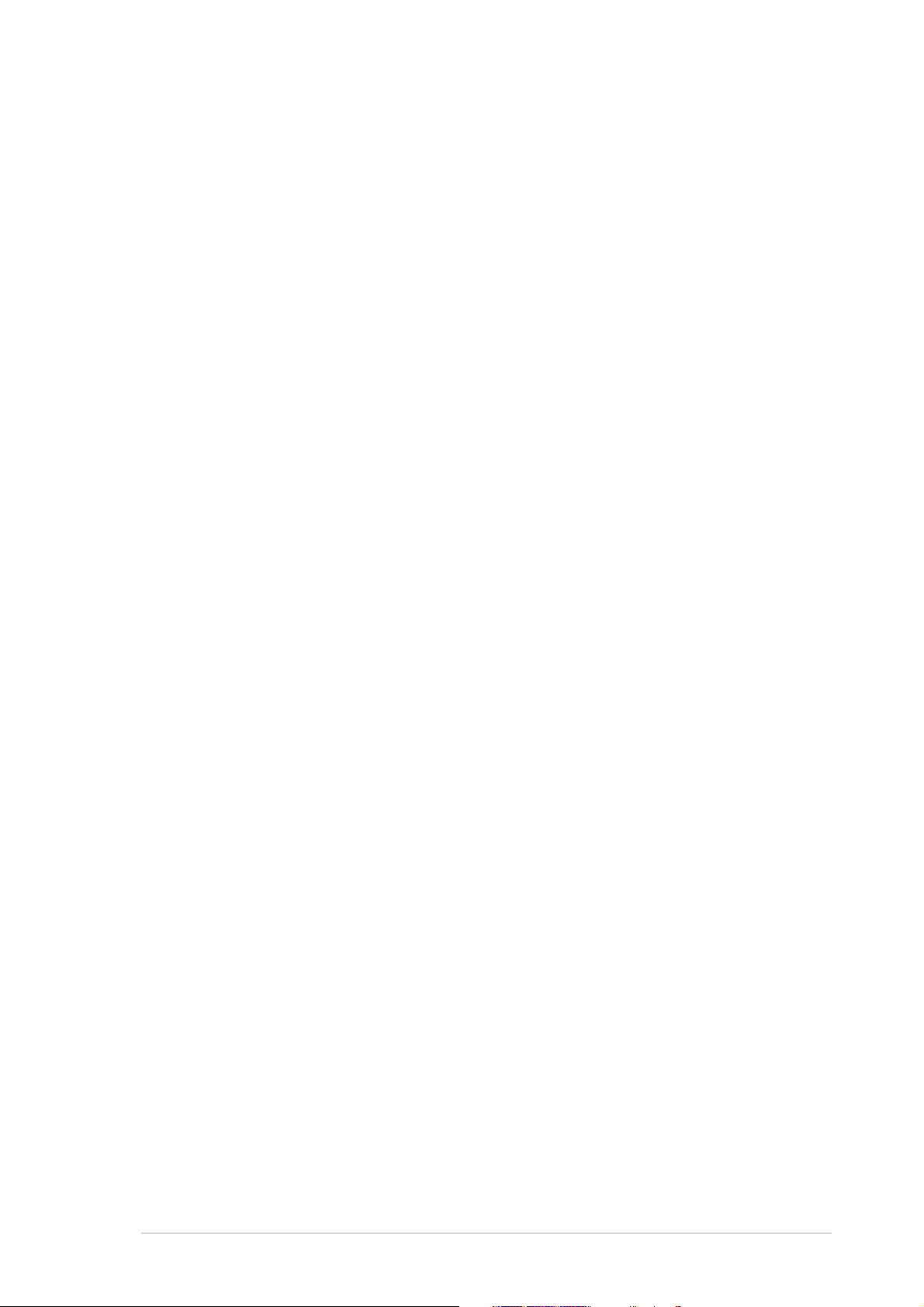
Contents
4.5 Power menu ........................................................................ 4-26
4.5.1 ACPI APIC Support [Enabled]................................ 4-26
4.5.2 APM Configuration ................................................ 4-27
4.5.3 Hardware Monitor ................................................. 4-29
4.6 Boot menu .......................................................................... 4-31
4.6.1 Boot Device Priority .............................................. 4-31
4.6.2 Boot Settings Configuration ................................. 4-32
4.6.3 Security ................................................................ 4-33
4.7 Exit menu ........................................................................... 4-36
Appendix: Block DiagramAppendix: Block Diagram
Appendix: Block Diagram
Appendix: Block DiagramAppendix: Block Diagram
A.1 NCLV-D (A) block diagram ...................................................A-1
vv
v
vv
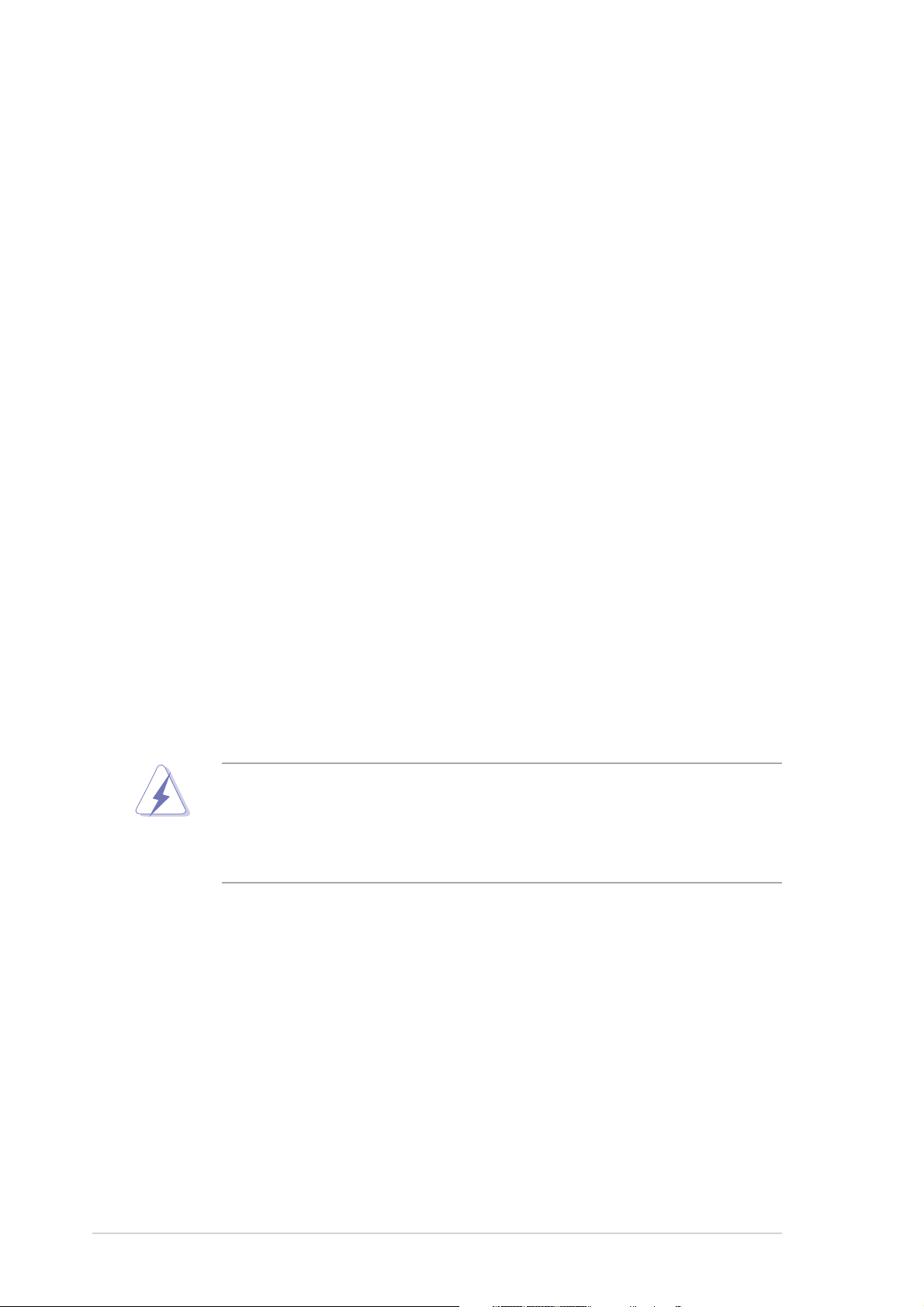
Notices
Federal Communications Commission StatementFederal Communications Commission Statement
Federal Communications Commission Statement
Federal Communications Commission StatementFederal Communications Commission Statement
This device complies with Part 15 of the FCC Rules. Operation is subject to
the following two conditions:
•
This device may not cause harmful interference, and
•
This device must accept any interference received including interference
that may cause undesired operation.
This equipment has been tested and found to comply with the limits for a
Class B digital device, pursuant to Part 15 of the FCC Rules. These limits are
designed to provide reasonable protection against harmful interference in a
residential installation. This equipment generates, uses and can radiate radio
frequency energy and, if not installed and used in accordance with
manufacturer’s instructions, may cause harmful interference to radio
communications. However, there is no guarantee that interference will not
occur in a particular installation. If this equipment does cause harmful
interference to radio or television reception, which can be determined by
turning the equipment off and on, the user is encouraged to try to correct
the interference by one or more of the following measures:
•
Reorient or relocate the receiving antenna.
•
Increase the separation between the equipment and receiver.
•
Connect the equipment to an outlet on a circuit different from that to
which the receiver is connected.
•
Consult the dealer or an experienced radio/TV technician for help.
The use of shielded cables for connection of the monitor to the graphics
card is required to assure compliance with FCC regulations. Changes or
modifications to this unit not expressly approved by the party
responsible for compliance could void the user’s authority to operate
this equipment.
Canadian Department of Communications StatementCanadian Department of Communications Statement
Canadian Department of Communications Statement
Canadian Department of Communications StatementCanadian Department of Communications Statement
This digital apparatus does not exceed the Class B limits for radio noise
emissions from digital apparatus set out in the Radio Interference
Regulations of the Canadian Department of Communications.
This class B digital apparatus complies with CanadianThis class B digital apparatus complies with Canadian
This class B digital apparatus complies with Canadian
This class B digital apparatus complies with CanadianThis class B digital apparatus complies with Canadian
ICES-003.ICES-003.
ICES-003.
ICES-003.ICES-003.
vivi
vi
vivi
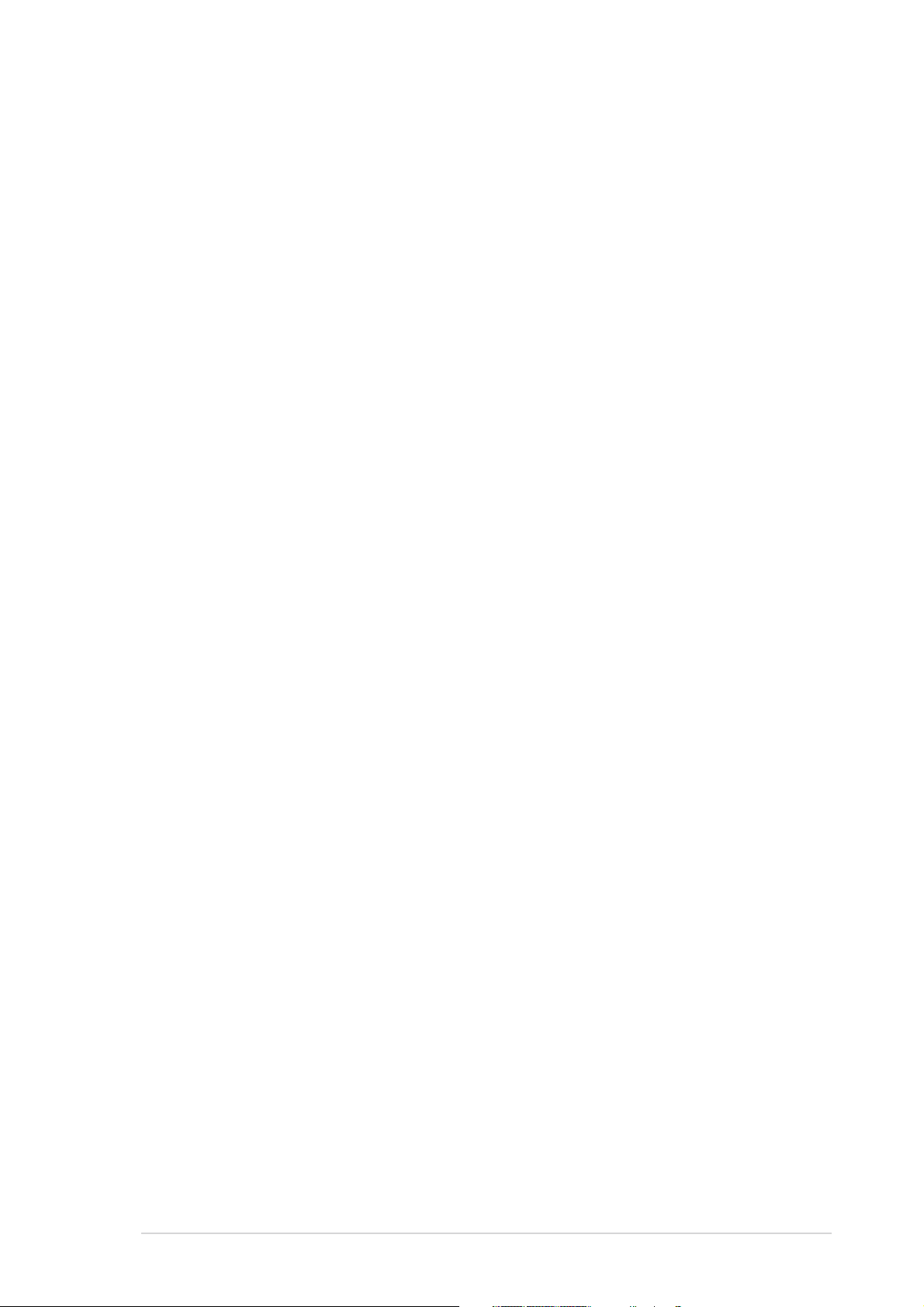
Safety information
Electrical safetyElectrical safety
Electrical safety
Electrical safetyElectrical safety
•
To prevent electrical shock hazard, disconnect the power cable from
the electrical outlet before relocating the system.
•
When adding or removing devices to or from the system, ensure that
the power cables for the devices are unplugged before the signal cables
are connected. If possible, disconnect all power cables from the existing
system before you add a device.
•
Before connecting or removing signal cables from the motherboard,
ensure that all power cables are unplugged.
•
Seek professional assistance before using an adapter or extension cord.
These devices could interrupt the grounding circuit.
•
Make sure that your power supply is set to the correct voltage in your
area. If you are not sure about the voltage of the electrical outlet you
are using, contact your local power company.
•
If the power supply is broken, do not try to fix it by yourself. Contact a
qualified service technician or your retailer.
Operation safetyOperation safety
Operation safety
Operation safetyOperation safety
•
Before installing the motherboard and adding devices on it, carefully read
all the manuals that came with the package.
•
Before using the product, make sure all cables are correctly connected
and the power cables are not damaged. If you detect any damage,
contact your dealer immediately.
•
To avoid short circuits, keep paper clips, screws, and staples away from
connectors, slots, sockets and circuitry.
•
Avoid dust, humidity, and temperature extremes. Do not place the
product in any area where it may become wet.
•
Place the product on a stable surface.
•
If you encounter technical problems with the product, contact a qualified
service technician or your retailer.
viivii
vii
viivii
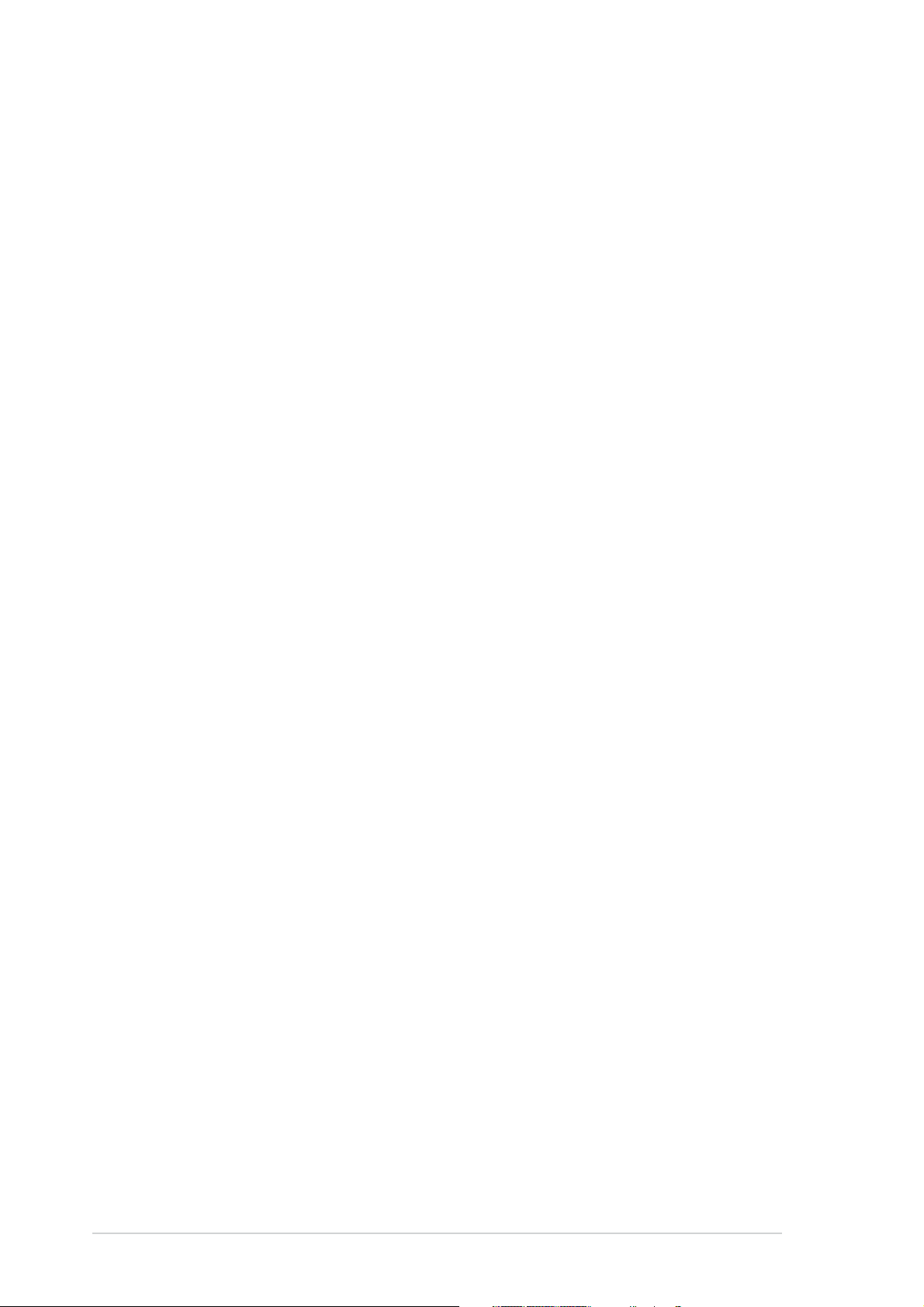
About this guide
This user guide contains the information you need when installing and
configuring the motherboard.
How this guide is organizedHow this guide is organized
How this guide is organized
How this guide is organizedHow this guide is organized
This manual contains the following parts:
••
Chapter 1: Product introductionChapter 1: Product introduction
•
Chapter 1: Product introduction
••
Chapter 1: Product introductionChapter 1: Product introduction
This chapter describes the features of the motherboard and the new
technology it supports.
••
Chapter 2: Hardware informationChapter 2: Hardware information
•
Chapter 2: Hardware information
••
Chapter 2: Hardware informationChapter 2: Hardware information
This chapter lists the hardware setup procedures that you have to
perform when installing system components. It includes description of
the switches, jumpers, and connectors on the motherboard.
••
Chapter 3: Powering upChapter 3: Powering up
•
Chapter 3: Powering up
••
Chapter 3: Powering upChapter 3: Powering up
This chapter describes the power up sequence, the vocal POST
messages, and ways of shutting down the system.
••
Chapter 4: BIOS setupChapter 4: BIOS setup
•
Chapter 4: BIOS setup
••
Chapter 4: BIOS setupChapter 4: BIOS setup
This chapter tells how to change system settings through the BIOS
Setup menus. Detailed descriptions of the BIOS parameters are also
provided.
••
Appendix: Reference informationAppendix: Reference information
•
Appendix: Reference information
••
Appendix: Reference informationAppendix: Reference information
This appendix includes additional information that you may refer to
when configuring the motherboard.
Where to find more informationWhere to find more information
Where to find more information
Where to find more informationWhere to find more information
Refer to the following sources for additional information and for product
and software updates.
1.1.
ASUS websitesASUS websites
1.
ASUS websites
1.1.
ASUS websitesASUS websites
The ASUS website provides updated information on ASUS hardware
and software products. Refer to the ASUS contact information.
2.2.
Optional documentationOptional documentation
2.
Optional documentation
2.2.
Optional documentationOptional documentation
Your product package may include optional documentation, such as
warranty flyers, that may have been added by your dealer. These
documents are not part of the standard package.
viiiviii
viii
viiiviii
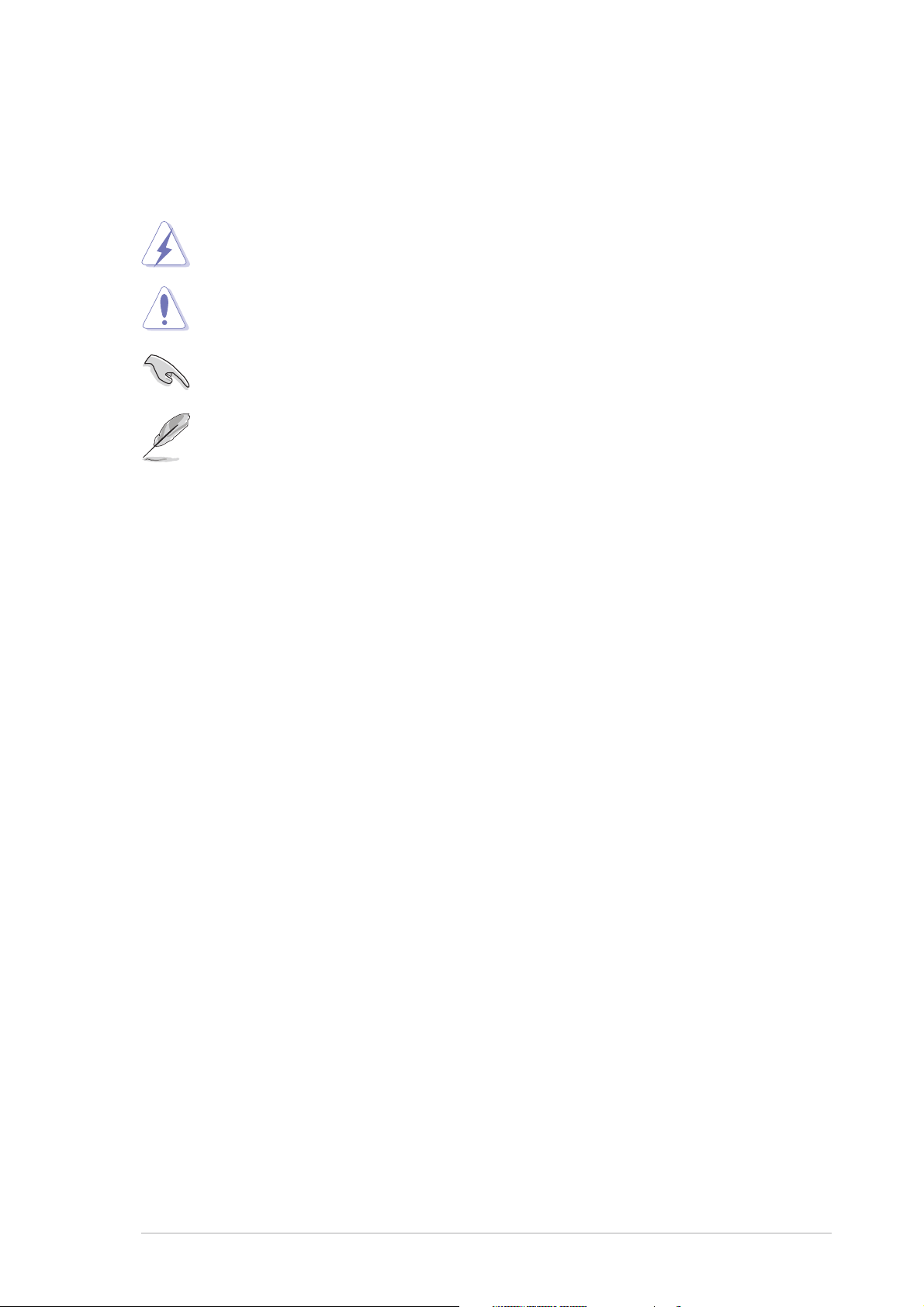
Conventions used in this guideConventions used in this guide
Conventions used in this guide
Conventions used in this guideConventions used in this guide
To make sure that you perform certain tasks properly, take note of the
following symbols used throughout this manual.
DANGER/WARNING: DANGER/WARNING:
DANGER/WARNING: Information to prevent injury to yourself
DANGER/WARNING: DANGER/WARNING:
when trying to complete a task.
CAUTION:CAUTION:
CAUTION: Information to prevent damage to the components
CAUTION:CAUTION:
when trying to complete a task.
IMPORTANT: IMPORTANT:
IMPORTANT: Instructions that you MUST follow to complete a
IMPORTANT: IMPORTANT:
task.
NOTE: NOTE:
NOTE: Tips and additional information to help you complete a
NOTE: NOTE:
task.
Typography
Bold textBold text
Bold text Indicates a menu or an item to select.
Bold textBold text
Italics
<Key> Keys enclosed in the less-than and greater-than sign means
<Key1+Key2+Key3> If you must press two or more keys simultaneously, the
Used to emphasize a word or a phrase.
that you must press the enclosed key.
Example: <Enter> means that you must press the Enter or
Return key.
key names are linked with a plus sign (+).
Example: <Ctrl+Alt+D>
Command Means that you must type the command exactly as shown,
then supply the required item or value enclosed in
brackets.
Example: At the DOS prompt, type the command line:
afudos /i[filename]
afudos /iNCLV-D.ROM
ixix
ix
ixix
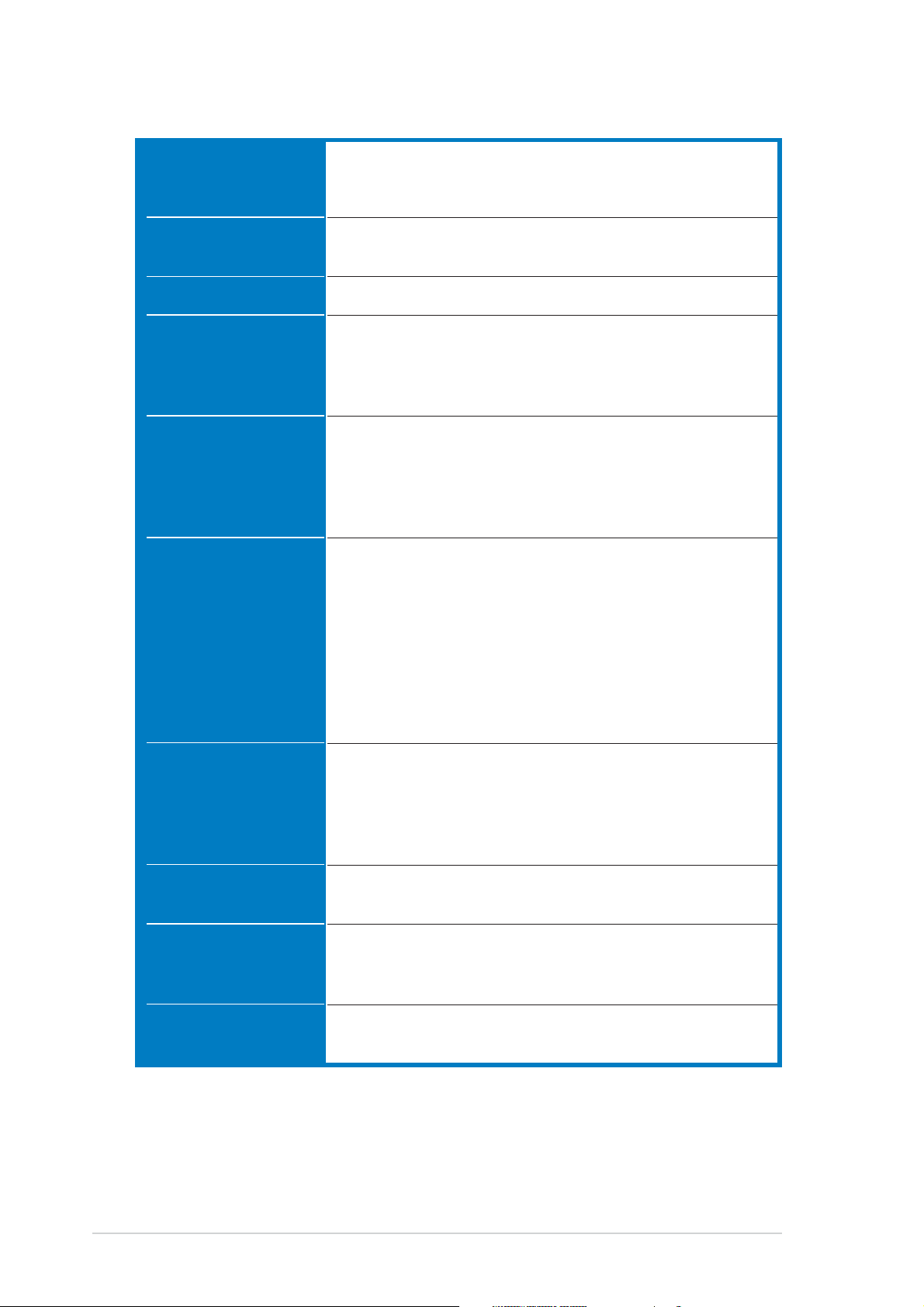
NCLV-D (A) specifications summary
CPUCPU
CPU
CPUCPU
ChipsetChipset
Chipset
ChipsetChipset
Front Side BusFront Side Bus
Front Side Bus
Front Side BusFront Side Bus
MemoryMemory
Memory
MemoryMemory
Expansion slotsExpansion slots
Expansion slots
Expansion slotsExpansion slots
StorageStorage
Storage
StorageStorage
®
Dual 604-pin sockets for Intel
Xeon™ processors with
Extended Memory 64-bit Technology (EM64T)
Supports Intel® Hyper-Threading Technology
®
Northbridge: Intel
E7320 Memory Controller Hub (MCH)
Southbridge: Intel® 6300ESB
800 MHz
Dual-channel memory architecture
4 x 184-pin DIMM sockets support registered ECC
333 MHz DDR memory modules
Supports 256 MB up to 16 GB of system memory
1 x PCI Express x8 slot (PCI Express 1.0a, x4 Link)
1 x PCI-X 66 MHz/64-bit slot (PCI-X 1.0)
1 x PCI-X 66 MHz/64-bit slot (supports ZCR, PCI-X 1.0)
2 x PCI 33 MHz/32-bit/5V (PCI 2.3)
1 x Mini-PCI socket for the ASUS Server Management Board
Intel® 6300ESB South Bridge supports:
-2 x Ultra DMA 100/66/33
-2 x Serial ATA with RAID 0, RAID 1 configuration
and Intel® Matrix Storage Technology
LANLAN
LAN
LANLAN
USBUSB
USB
USBUSB
Special featuresSpecial features
Special features
Special featuresSpecial features
BIOS featuresBIOS features
BIOS features
BIOS featuresBIOS features
Optional:
Adaptec AIC-8130 PCI-X SATA-II controller supports:
-4 x SATAII 300 with RAID 0, RAID 1configuration
- Zero-Channel RAID (optional)
Dual Gigabit LAN controller
• Broadcom BMC5721 Gigabit LAN controller
- PCI Express 1.0a specifications compliant
• Broadcom BMC5705E Gigabit LAN controller
- PCI 2.3 specifications compliant
®
Intel
6300ESB South Bridge supports:
-
4 USB 2.0 ports (2 on the rear panel, 2 on the front panel)
ASUS Smart Fan
ASUS CrashFree BIOS 2
ASUS MyLogo2
AMI BIOS, 8 MB Flash ROM, Green, PnP, DMI2.0a, SMBIOS
2.3, WfM2.0
(continued on the next page)
xx
x
xx
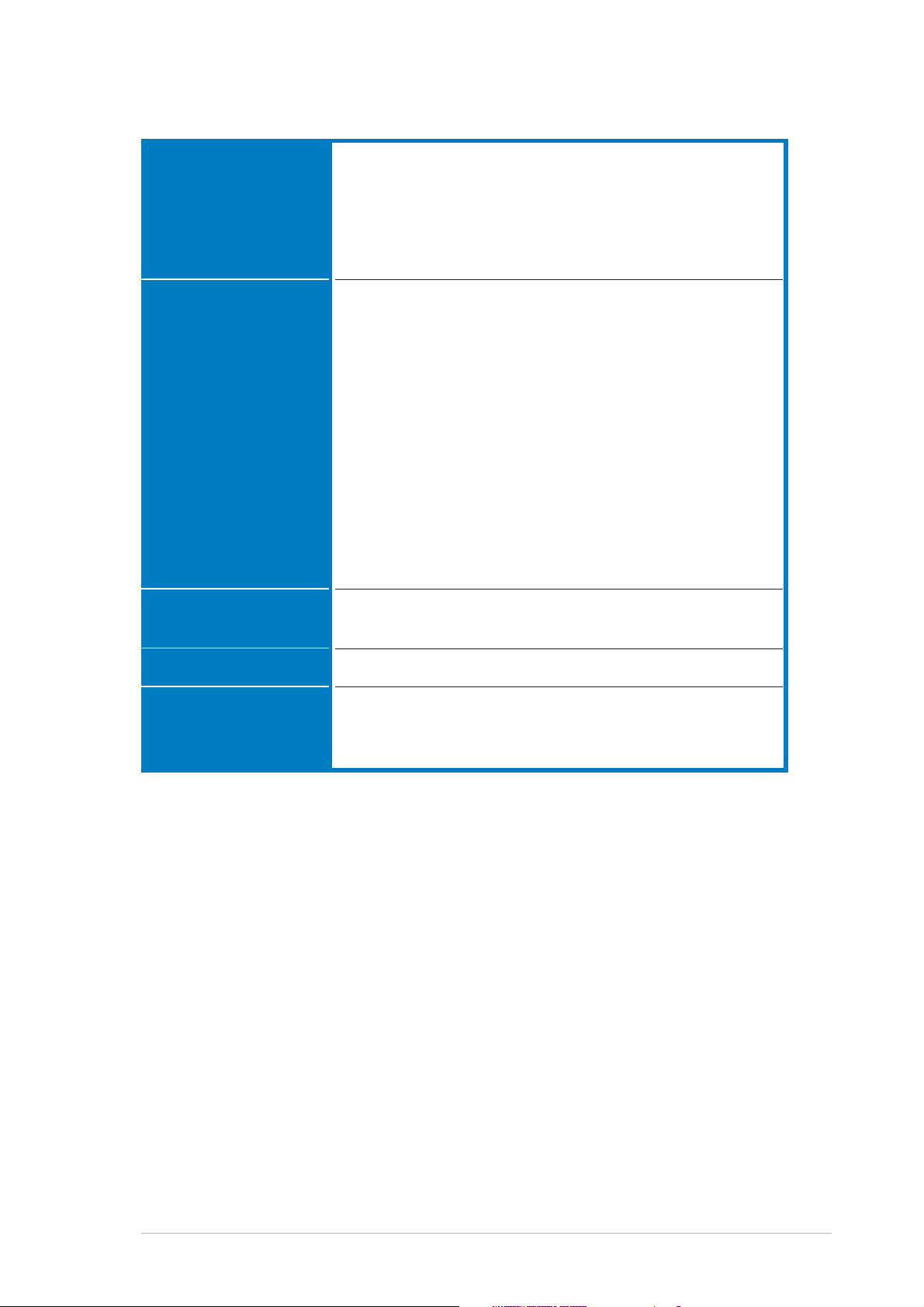
NCLV-D (A) specifications summary
Rear panelRear panel
Rear panel
Rear panelRear panel
InternalInternal
Internal
InternalInternal
connectorsconnectors
connectors
connectorsconnectors
1 x PS/2 keyboard port (purple)
1 x PS/2 mouse port (green)
1 x Serial port
2 x LAN (RJ-45) port
2 x USB 2.0 ports
1 x Serial (COM2) port
Floppy disk drive connector
Primary IDE connector
Serial ATA connectors
Serial ATA RAID connectors (optional)
Hard disk activity LED connector
Chassis intrusion connector
Parallel port connector
CPU, Chassis, and Power Fan connectors
USB connectors
SSI 24-pin and 8-pin PSU connector
Serial port connector
Backplane SMBus connector
System panel connector
Auxiliary panel connector
PowerPower
Power
PowerPower
RequirementRequirement
Requirement
RequirementRequirement
Form FactorForm Factor
Form Factor
Form FactorForm Factor
Support CDSupport CD
Support CD
Support CDSupport CD
contentscontents
contents
contentscontents
*Specifications are subject to change without notice.
SSI power supply (with 24-pin and 8-pin 12 V plugs)
ATX 12V 2.0 compliant
E-ATX form factor: 12 in x 10.5 in
Device drivers
ASUS Server Web-based Management (ASWM)
ASUS Live Update Utility
(30.5 cm x 26.7 cm)
xixi
xi
xixi
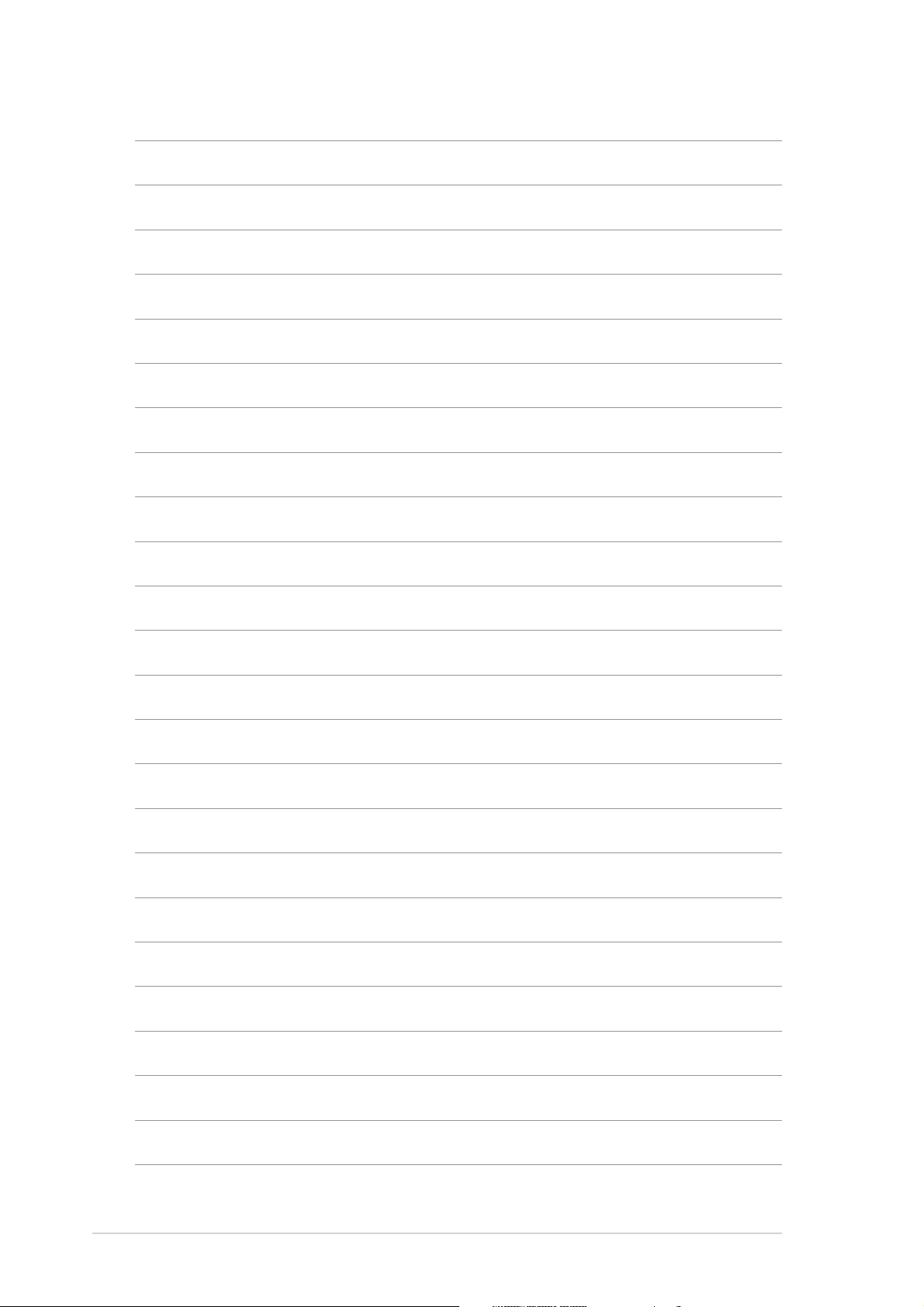
xiixii
xii
xiixii
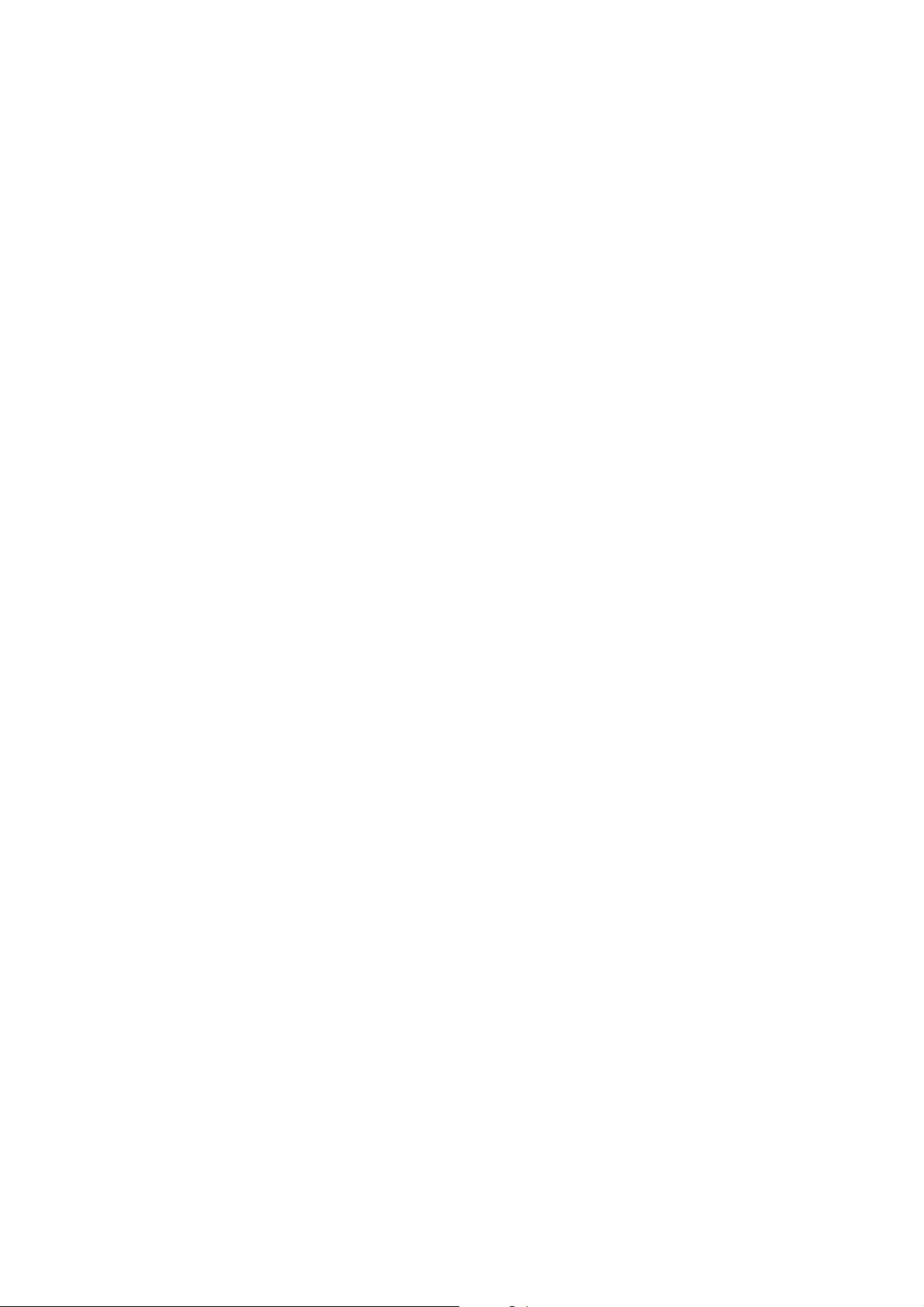
This chapter describes the motherboard
features and the new technologies
it supports.
introduction
Product
1
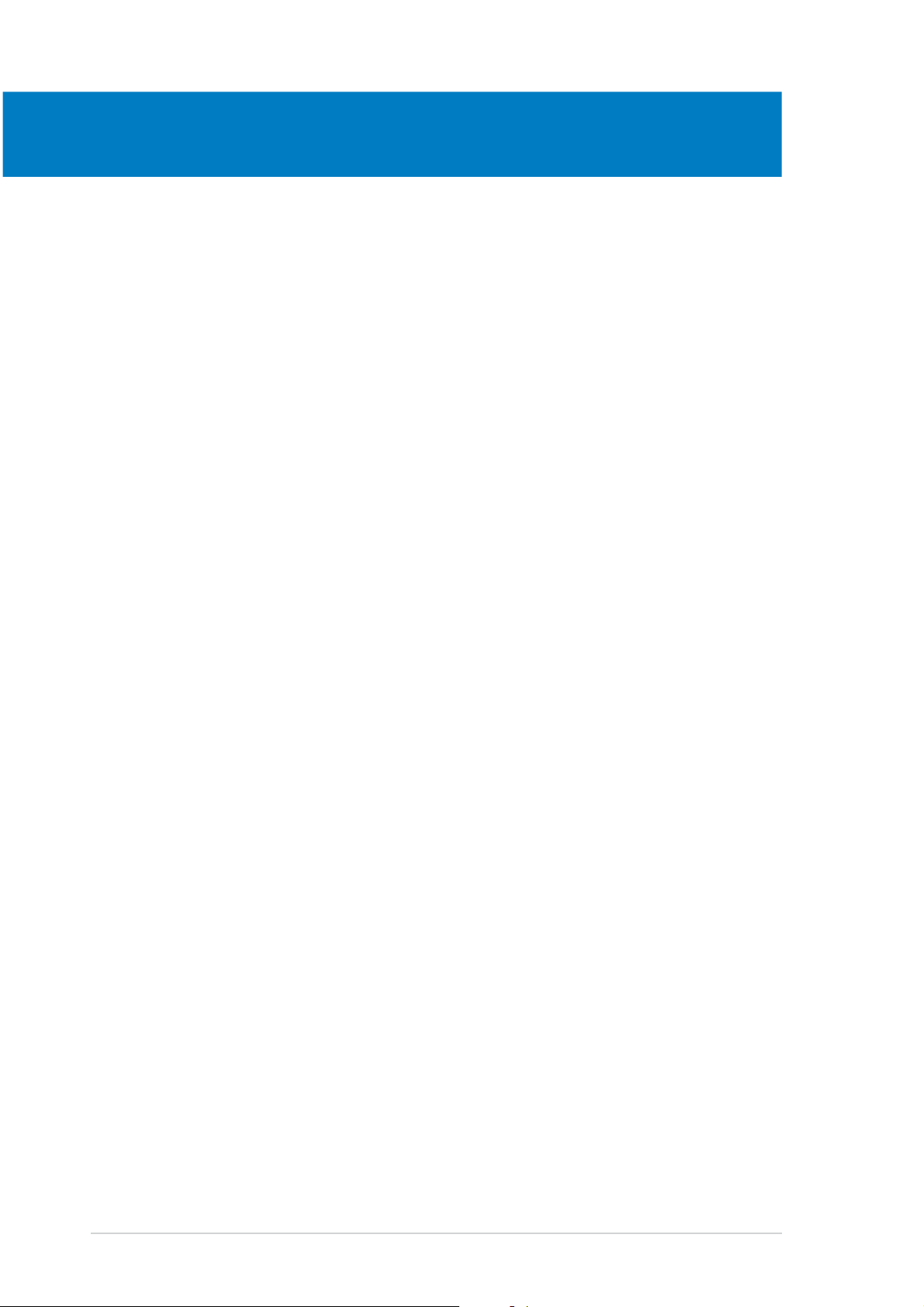
Chapter summary
1
1.1 Welcome! .............................................................................. 1-1
1.2 Package contents ................................................................. 1-1
1.3 Special features .................................................................... 1-2
ASUS NCLV-D (A)ASUS NCLV-D (A)
ASUS NCLV-D (A)
ASUS NCLV-D (A)ASUS NCLV-D (A)
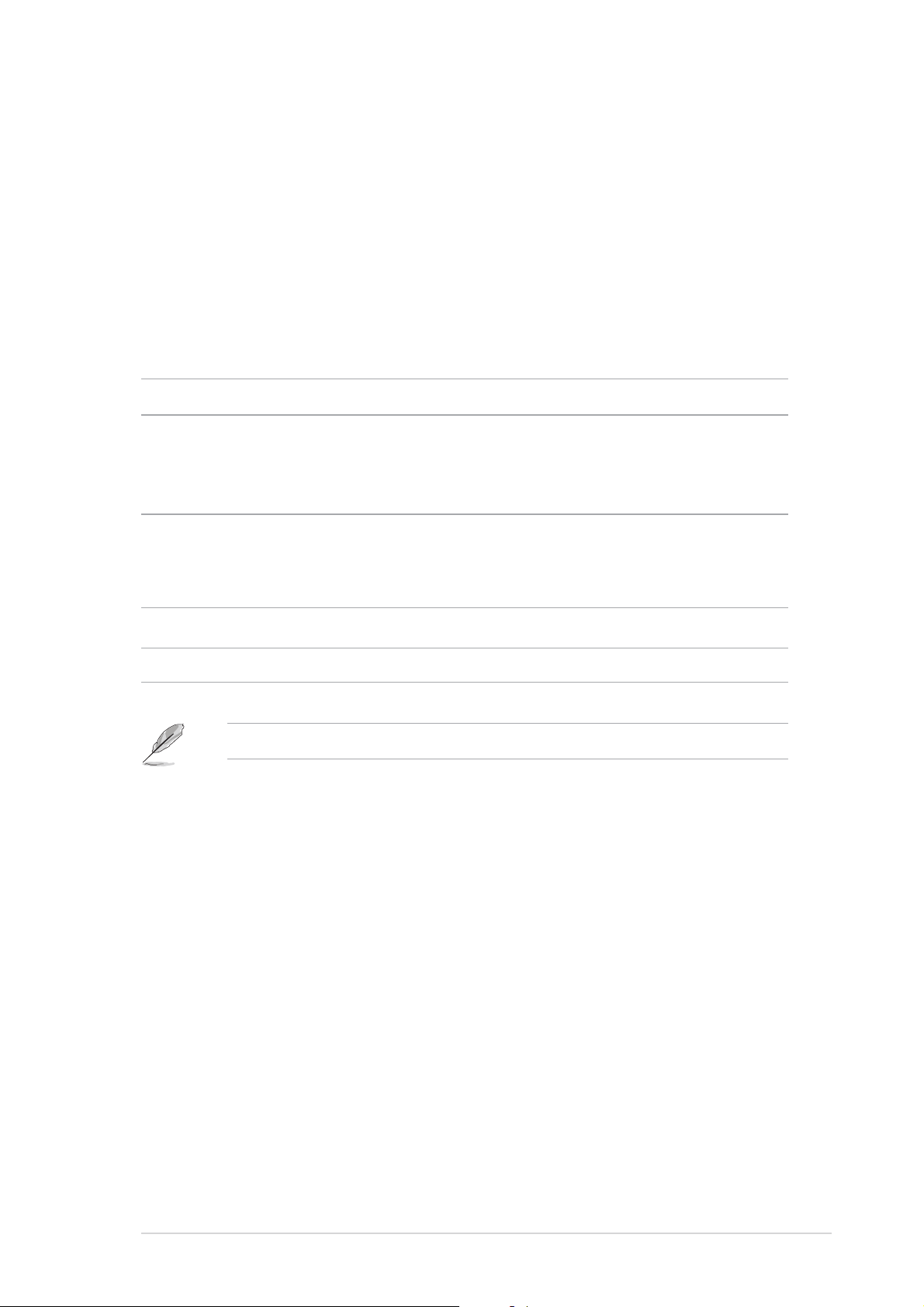
1.1 Welcome!
®®
®
Thank you for buying an ASUSThank you for buying an ASUS
Thank you for buying an ASUS
Thank you for buying an ASUSThank you for buying an ASUS
®®
NCLV-D (A) motherboard! NCLV-D (A) motherboard!
NCLV-D (A) motherboard!
NCLV-D (A) motherboard! NCLV-D (A) motherboard!
The motherboard delivers a host of new features and latest technologies,
making it another standout in the long line of ASUS quality motherboards!
Before you start installing the motherboard, and hardware devices on it,
check the items in your package with the list below.
1.2 Package contents
Check your motherboard package for the following items.
MotherboardMotherboard
Motherboard ASUS NCLV-D (A) motherboard
MotherboardMotherboard
CablesCables
Cables 2 x Serial ATA signal cables
CablesCables
1 x Serial ATA power cables (dual-plug)
3-in-1 disk drive cable
AccessoriesAccessories
Accessories 2 x CEK spring
AccessoriesAccessories
CPU X-Pad kit
I/O shield
Application CDsApplication CDs
Application CDs ASUS motherboard support CD (includes ASWM)
Application CDsApplication CDs
DocumentationDocumentation
Documentation User guide
DocumentationDocumentation
If any of the above items is damaged or missing, contact your retailer.
ASUS NCLV-D (A)ASUS NCLV-D (A)
ASUS NCLV-D (A)
ASUS NCLV-D (A)ASUS NCLV-D (A)
1-11-1
1-1
1-11-1
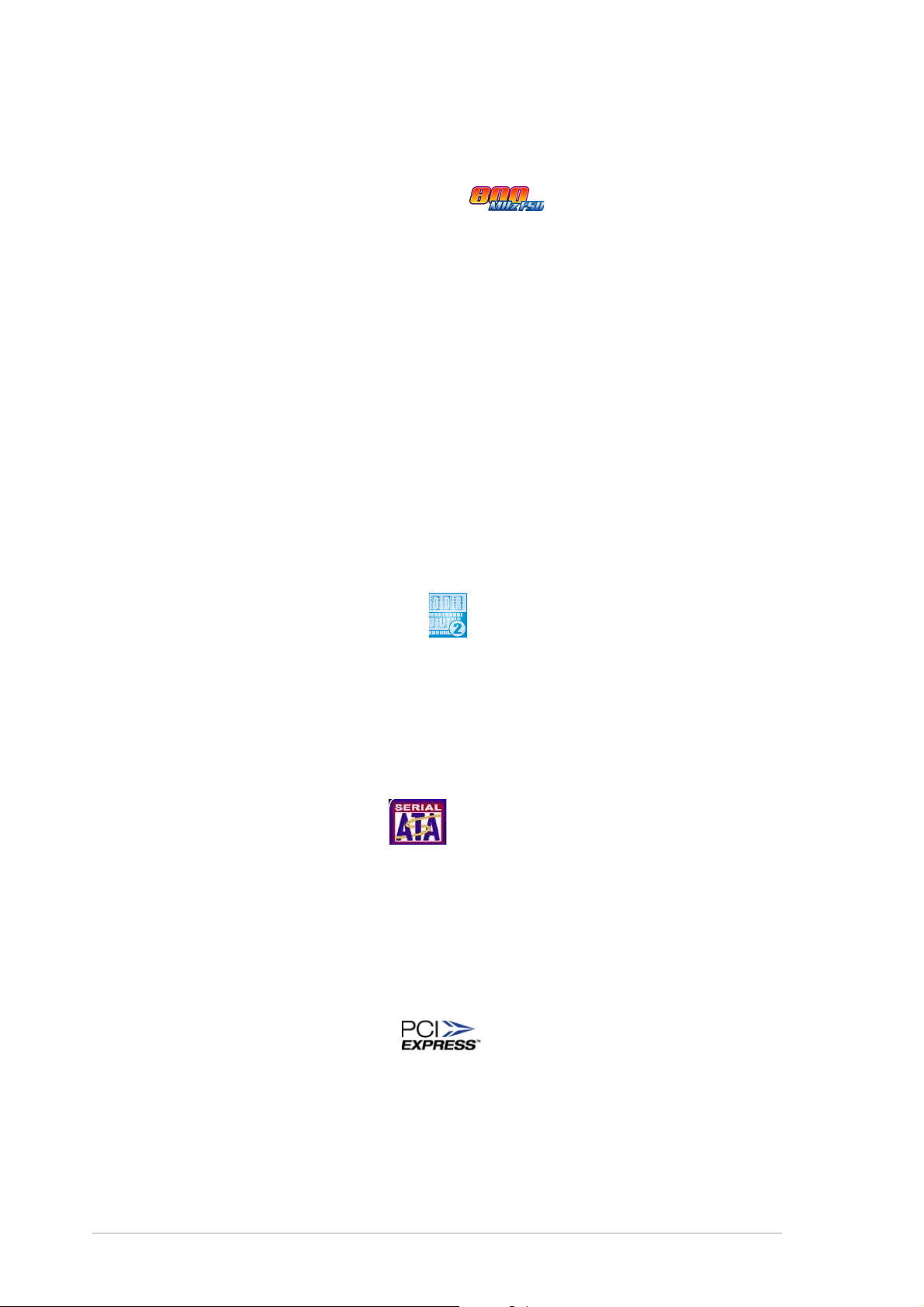
1.3 Special features
1.3.11.3.1
1.3.1
1.3.11.3.1
Latest processor technology Latest processor technology
Latest processor technology
Latest processor technology Latest processor technology
The motherboard comes with dual 604-pin surface mount ZIF sockets
designed for the Intel® Xeon™ processor with 800 MHz Front Side Bus
(FSB) and 1 MB L2 cache. The processor incorporates the Intel
Hyper-Threading Technology, the Intel® NetBurst™ micro-architecture that
features hyper-pipelined technology, and Extended Memory 64-bit
Technology (EM64T). The EM64T enables the support for 64-bit operation
system, such as 64-bit Windows® and Linux. See page 2-10 for details.
IntelIntel
Intel
IntelIntel
The Intel® E7320 Memory Controller Hub (MCH) and the Intel
controller hub (ICH) provide the vital interfaces for the motherboard.
The MCH provides the processor, dual-channel DDR-333 registered ECC
memory, and PCI Express interfaces. The ICH is a new generation server
class I/O controller hub that provides the interface for PCI-X 1.0.
Product highlightsProduct highlights
Product highlights
Product highlightsProduct highlights
®
E7320 and Intel E7320 and Intel
E7320 and Intel
E7320 and Intel E7320 and Intel
®
6300 ESB chipset 6300 ESB chipset
6300 ESB chipset
6300 ESB chipset 6300 ESB chipset
®
®
6300ESB I/O
DDR 333 memory support DDR 333 memory support
DDR 333 memory support
DDR 333 memory support DDR 333 memory support
The motherboard supports DDR 333 registered ECC memory which features
data transfer rates of 333 MHz to meet the higher bandwidth requirements of
the latest 3D graphics, multimedia, and Internet applications. The dual-channel
DDR 333 architecture doubles the bandwidth of your system memory to
boost system performance, eliminating bottlenecks with peak bandwidths of
up to 5.3 GB/s.
Serial ATA technology Serial ATA technology
Serial ATA technology
Serial ATA technology Serial ATA technology
The motherboard supports the Serial ATA technology through the Serial ATA
interfaces controlled by the Intel® 6300ESB and the Adaptec AIC-8130
(optional). The SATA specification allows for thinner, more flexible cables
with lower pin count, reduced voltage requirement, and up to 150 MB/s data
transfer rate for 6300 ESB and 300 MB/s for AIC-8130. See page 2-27 and
2-28 for details.
PCI Express™ interface PCI Express™ interface
PCI Express™ interface
PCI Express™ interface PCI Express™ interface
The motherboard fully supports PCI Express, the latest I/O interconnect
technology that speeds up the PCI bus. PCI Express features point-to-point
serial interconnections between devices and allows higher clockspeeds by
carrying data in packets. This high speed interface is software compatible with
existing PCI or PCI-X specifications. See page 2-18 for details.
1-21-2
1-2
1-21-2
Chapter 1: Product introductionChapter 1: Product introduction
Chapter 1: Product introduction
Chapter 1: Product introductionChapter 1: Product introduction
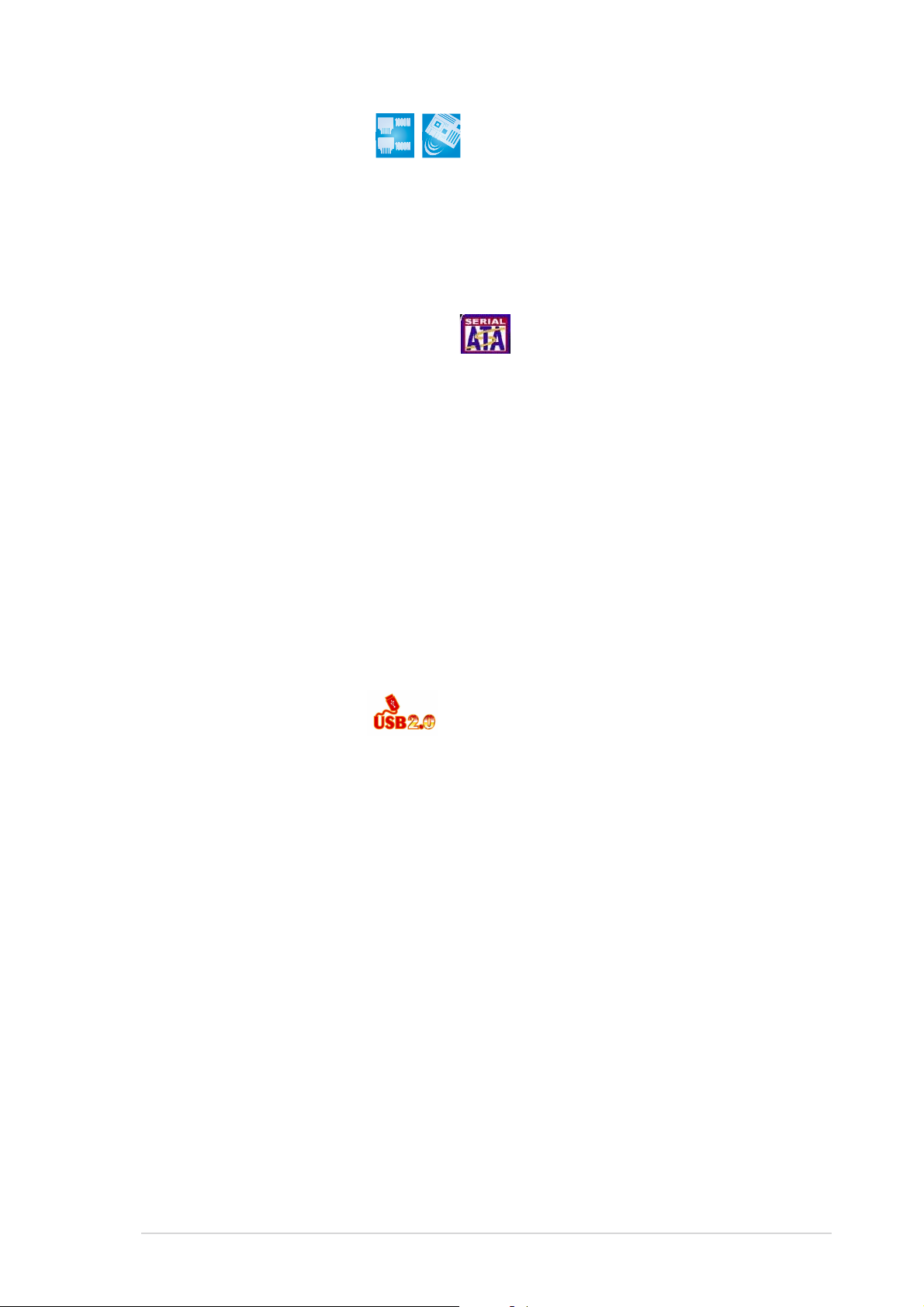
Gigabit LAN solution Gigabit LAN solution
Gigabit LAN solution
Gigabit LAN solution Gigabit LAN solution
The motherboard comes with an onboard Gigabit LAN controller to provide
a total solution for your networking needs. The onboard Broadcom
BCM5721 controller uses the PCI Express interface and the BCM5705E
Gigabit LAN controller uses the PCI interface with a network throughput
close to Gigabit bandwidth. See page 2-25 for details.
Built-in SATA RAID solution Built-in SATA RAID solution
Built-in SATA RAID solution
Built-in SATA RAID solution Built-in SATA RAID solution
The Intel® 6300ESB allows RAID 0 and RAID 1 configuration for two SATA
connectors and supports the Intel® Matrix Storage Technology. See page
2-27 for details.
The optional Adaptec AIC-8130 PCI-X SATA-II controller supports four
additional SATA connectors, and allows RAID 0 and RAID 1. See page 2-28
for details.
Zero-Channel RAID (ZCR) solution (on SATA models only)Zero-Channel RAID (ZCR) solution (on SATA models only)
Zero-Channel RAID (ZCR) solution (on SATA models only)
Zero-Channel RAID (ZCR) solution (on SATA models only)Zero-Channel RAID (ZCR) solution (on SATA models only)
The Adaptec AIC-8130 PCI-X SATA-II controller also supports an optional
Zero-Channel RAID card on the 64-bit PCI-X slot to create a RAID solution,
including RAID0 (striping), RAID1 (mirroring), RAID0+1, and RAID5. The ZCR
capability provides a cost-effective high-performance and added reliability.
USB 2.0 technology USB 2.0 technology
USB 2.0 technology
USB 2.0 technology USB 2.0 technology
The motherboard implements the Universal Serial Bus (USB) 2.0
specification, dramatically increasing the connection speed from the
12 Mbps bandwidth on USB 1.1 to a fast 480 Mbps on USB 2.0. USB 2.0 is
backward compatible with USB 1.1. See page 2-25 and 2-30 for details.
Temperature, fan, and voltage monitoringTemperature, fan, and voltage monitoring
Temperature, fan, and voltage monitoring
Temperature, fan, and voltage monitoringTemperature, fan, and voltage monitoring
The CPU temperature is monitored by the ASIC (integrated in the Winbond
Super I/O) to prevent overheating and damage. The system fan rotations
per minute (RPM) is monitored for timely failure detection. The ASIC
monitors the voltage levels to ensure stable supply of current for critical
components. See page 4-29 and 4-30 for details.
ASUS NCLV-D (A)ASUS NCLV-D (A)
ASUS NCLV-D (A)
ASUS NCLV-D (A)ASUS NCLV-D (A)
1-31-3
1-3
1-31-3
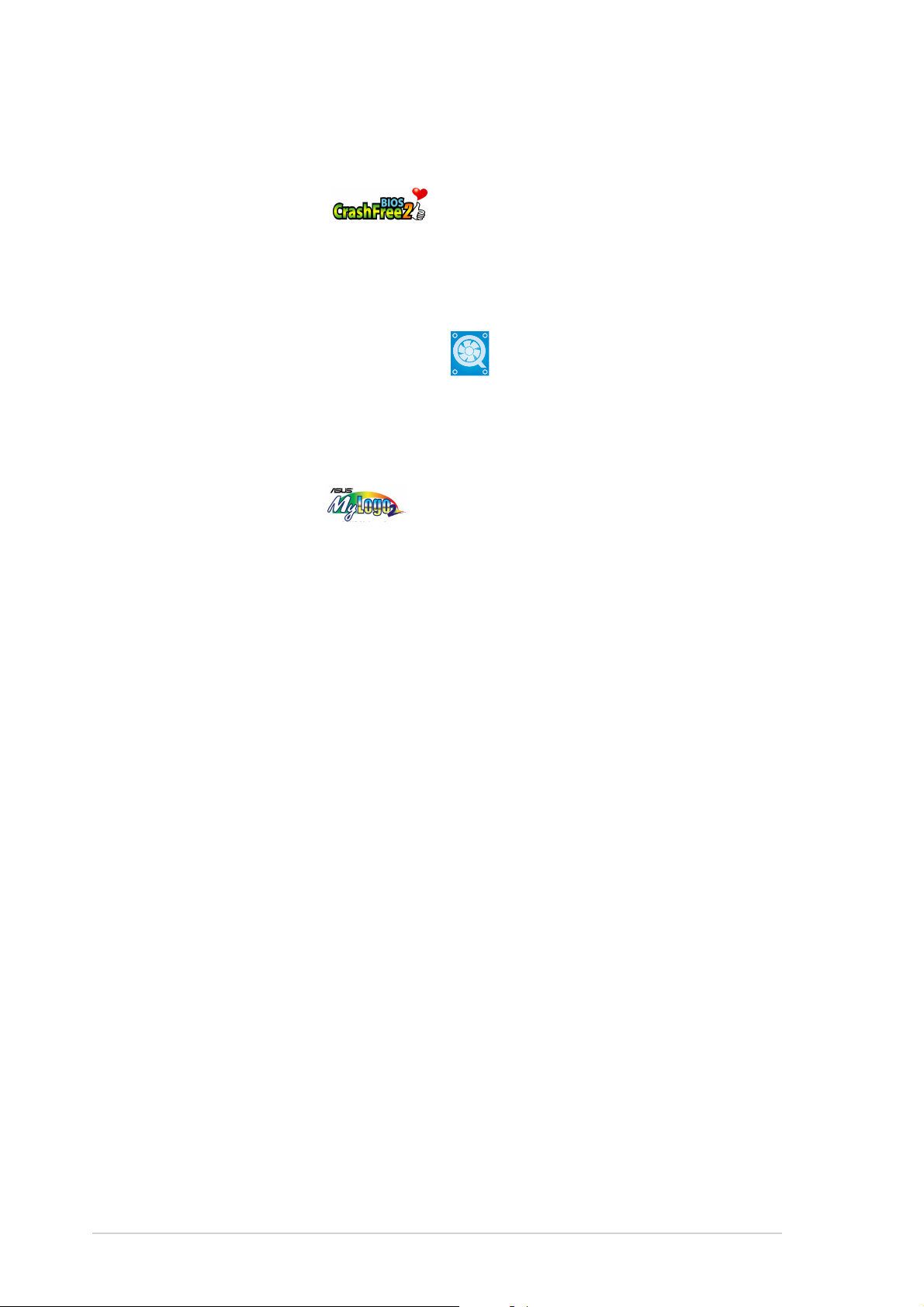
1.3.21.3.2
1.3.2
1.3.21.3.2
CrashFree BIOS 2 CrashFree BIOS 2
CrashFree BIOS 2
CrashFree BIOS 2 CrashFree BIOS 2
This feature allows you to restore the original BIOS data from the support CD
in case when the BIOS codes and data are corrupted. This protection
eliminates the need to buy a replacement ROM chip. See page 4-5 for details.
ASUS Smart Fan technology ASUS Smart Fan technology
ASUS Smart Fan technology
ASUS Smart Fan technology ASUS Smart Fan technology
The ASUS Smart Fan technology smartly adjusts the fan speeds according
to the system loading to ensure quiet, cool, and efficient operation.
|See page 4-29 for details.
ASUS MyLogo2™ ASUS MyLogo2™
ASUS MyLogo2™
ASUS MyLogo2™ ASUS MyLogo2™
This new feature present in the motherboard allows you to personalize and
add style to your system with customizable boot logos. See page 4-32 for
details.
Innovative ASUS featuresInnovative ASUS features
Innovative ASUS features
Innovative ASUS featuresInnovative ASUS features
1-41-4
1-4
1-41-4
Chapter 1: Product introductionChapter 1: Product introduction
Chapter 1: Product introduction
Chapter 1: Product introductionChapter 1: Product introduction
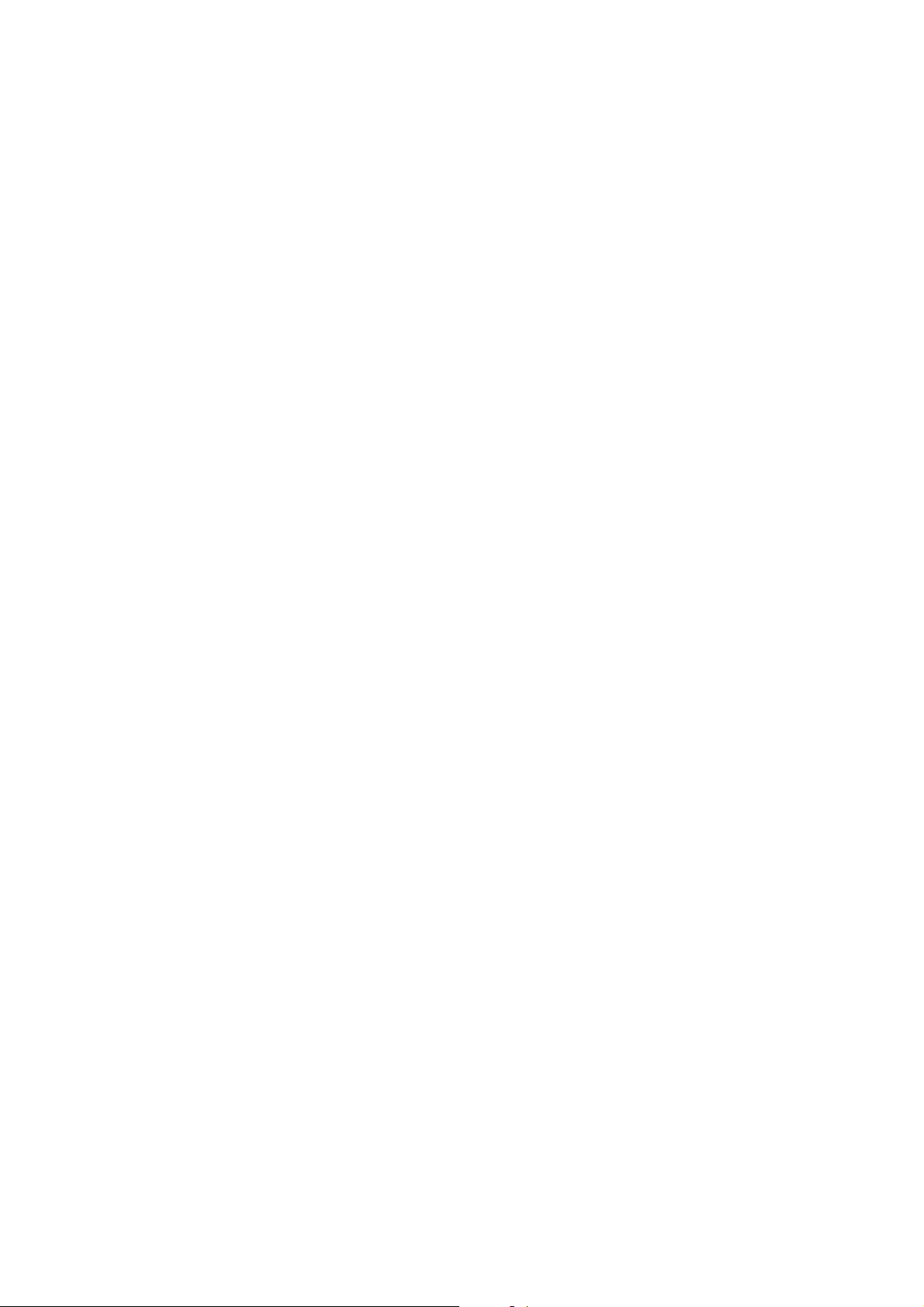
This chapter lists the hardware setup
procedures that you have to perform
when installing system components.
It includes description of the jumpers
and connectors on the motherboard.
information
Hardware
2
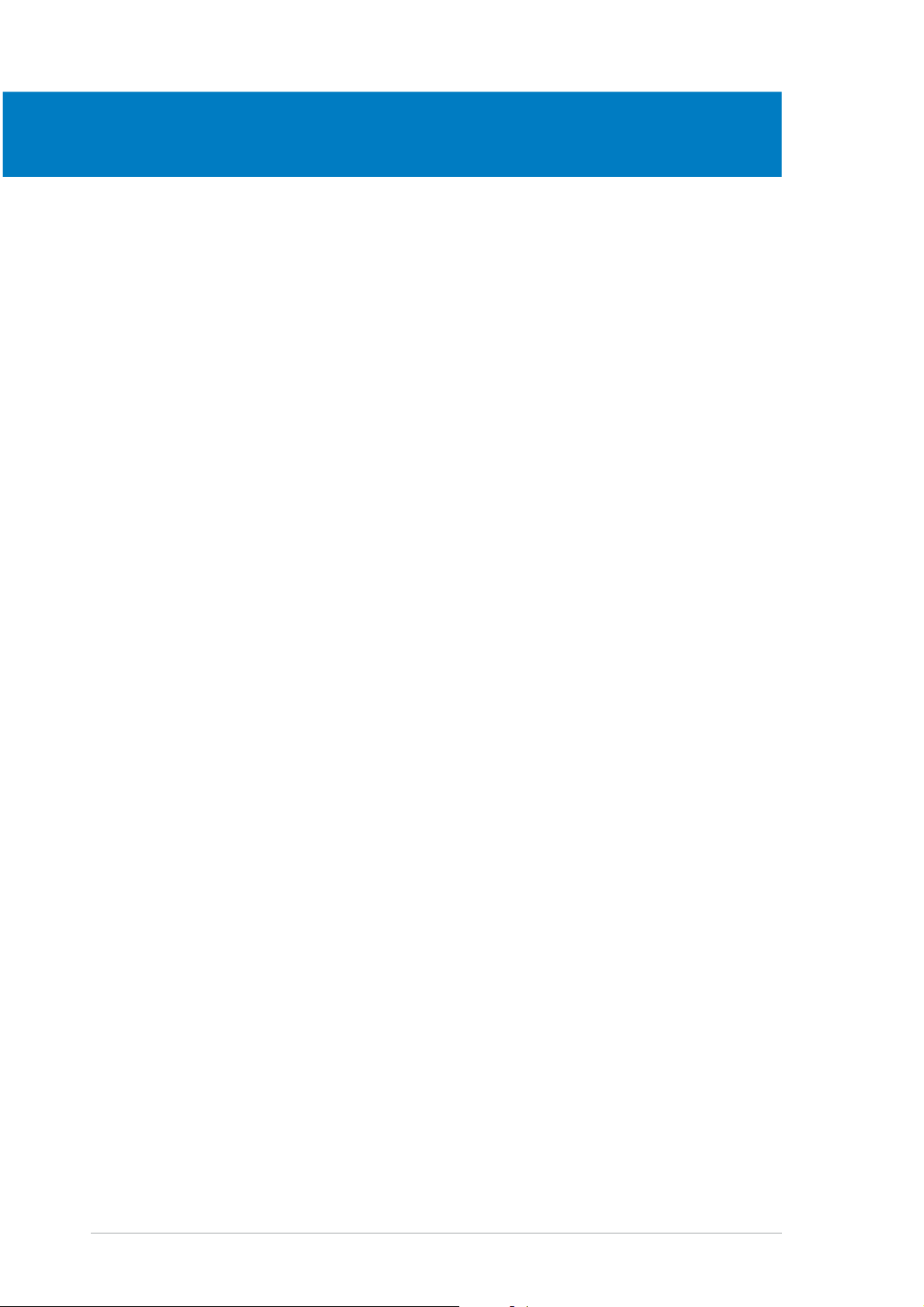
Chapter summary
2
2.1 Before you proceed .............................................................. 2-1
2.2 Motherboard overview .......................................................... 2-2
2.3 Central Processing Unit (CPU) ............................................ 2-10
2.4 System memory ................................................................. 2-14
2.5 Expansion slots ................................................................... 2-16
2.6 Jumpers .............................................................................. 2-19
2.7 Connectors ......................................................................... 2-25
ASUS NCLV-D (A)ASUS NCLV-D (A)
ASUS NCLV-D (A)
ASUS NCLV-D (A)ASUS NCLV-D (A)
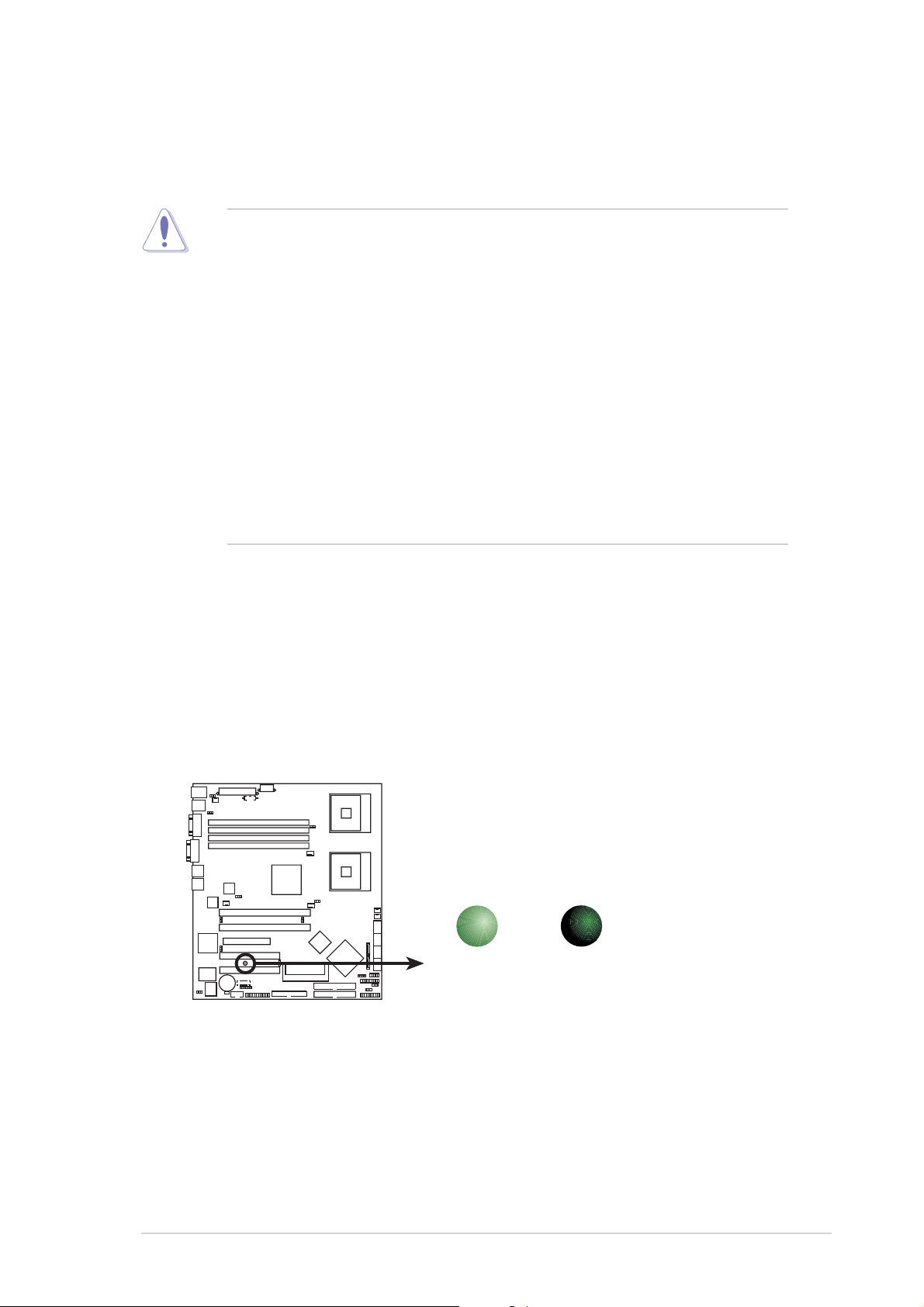
2.1 Before you proceed
Take note of the following precautions before you install motherboard
components or change any motherboard settings.
• Unplug the power cord from the wall socket before touching any
component.
• Use a grounded wrist strap or touch a safely grounded object or to
a metal object, such as the power supply case, before handling
components to avoid damaging them due to static electricity.
• Hold components by the edges to avoid touching the ICs on them.
• Whenever you uninstall any component, place it on a grounded
antistatic pad or in the bag that came with the component.
Before you install or remove any component, ensureBefore you install or remove any component, ensure
•
Before you install or remove any component, ensure
Before you install or remove any component, ensureBefore you install or remove any component, ensure
that the power supply is switched off or the powerthat the power supply is switched off or the power
that the power supply is switched off or the power
that the power supply is switched off or the powerthat the power supply is switched off or the power
cord is detached from the power supply. cord is detached from the power supply.
cord is detached from the power supply. Failure to do so
cord is detached from the power supply. cord is detached from the power supply.
may cause severe damage to the motherboard, peripherals, and/or
components.
Onboard LEDOnboard LED
Onboard LED
Onboard LEDOnboard LED
The motherboard comes with a standby power LED. The green LED lights
up to indicate that the system is ON, in sleep mode, or in soft-off mode.
This is a reminder that you should shut down the system and unplug the
power cable before removing or plugging in any motherboard component.
The illustration below shows the location of the onboard LED.
NCLV-D
SB_PWR1
ON
Standby
Power
NCLV-D Onboard LED
OFF
Powered
Off
ASUS NCLV-D (A)ASUS NCLV-D (A)
ASUS NCLV-D (A)
ASUS NCLV-D (A)ASUS NCLV-D (A)
2-12-1
2-1
2-12-1
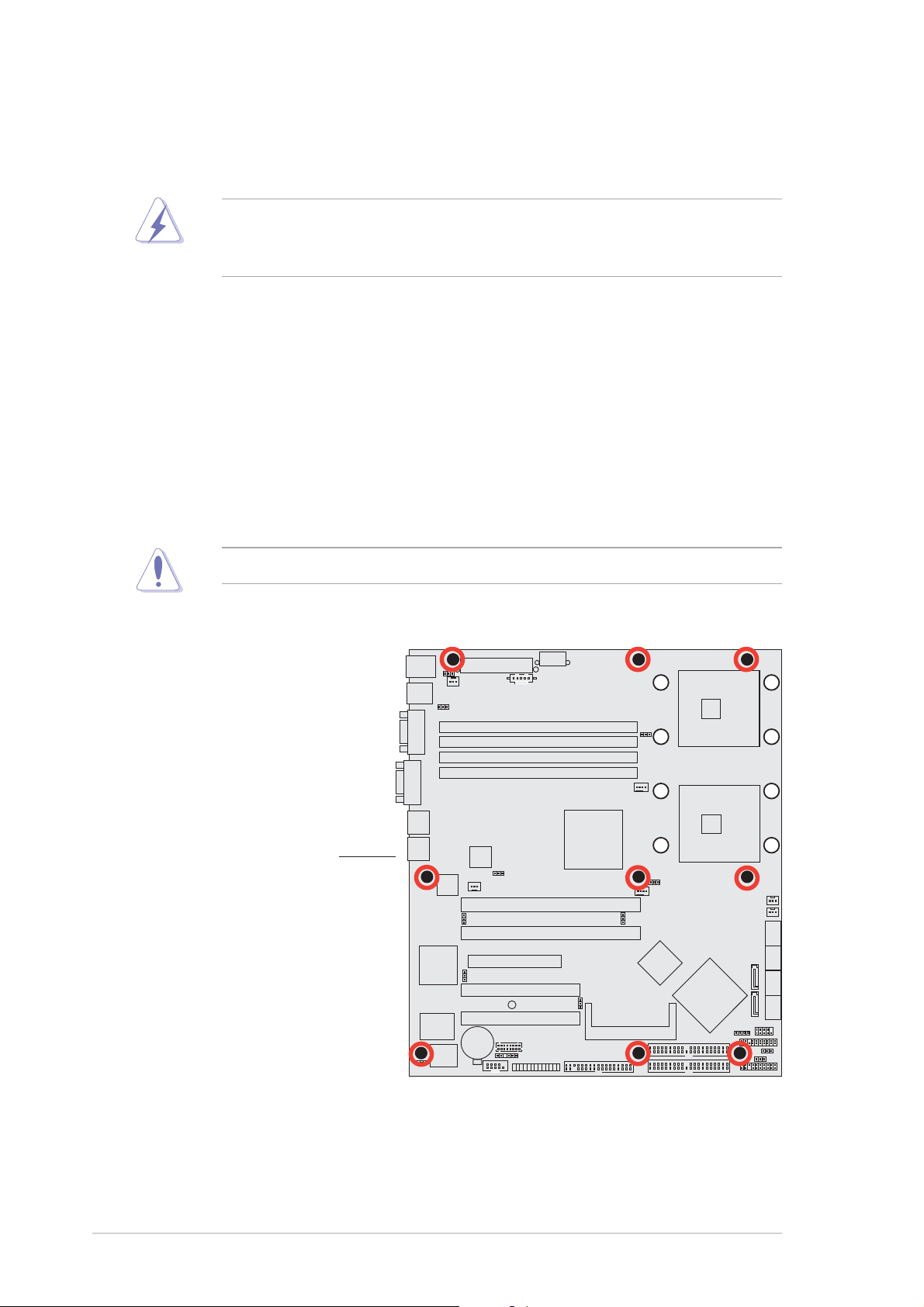
2.2 Motherboard overview
Before you install the motherboard, study the configuration of your chassis
to ensure that the motherboard fits into it.
Make sure to unplug the chassis power cord before installing or removing
the motherboard. Failure to do so can cause you physical injury and
damage motherboard components.
2.2.12.2.1
2.2.1
2.2.12.2.1
When installing the motherboard, make sure that you place it into the
chassis in the correct orientation. The edge with external ports goes to the
rear part of the chassis as indicated in the image below.
2.2.22.2.2
2.2.2
2.2.22.2.2
Place ten (10) screws into the holes indicated by circles to secure the
motherboard to the chassis.
Placement directionPlacement direction
Placement direction
Placement directionPlacement direction
Screw holesScrew holes
Screw holes
Screw holesScrew holes
Do not overtighten the screws! Doing so can damage the motherboard.
NCLV-D
Place this side towardsPlace this side towards
Place this side towards
Place this side towardsPlace this side towards
the rear of the chassisthe rear of the chassis
the rear of the chassis
the rear of the chassisthe rear of the chassis
2-22-2
2-2
2-22-2
Chapter 2: Hardware informationChapter 2: Hardware information
Chapter 2: Hardware information
Chapter 2: Hardware informationChapter 2: Hardware information

2.2.32.2.3
2.2.3
2.2.32.2.3
Support plates for motherboardSupport plates for motherboard
Support plates for motherboard
Support plates for motherboardSupport plates for motherboard
For additional protection from motherboard breakage due to the weight of
the CPU heatsinks, your motherboard package comes with a solution kit
that consists of:
•2 x metal support plates
•1 x contour sheet
•3 different sets of metal nuts and rubber pads for varied chassis
standoffs (each set contains 8 metal nuts and 2 rubber pads)
To install the support plates:
1. Open and lay your system chassis
flat on a stable surface, then
place the motherboard standoffs
on the holes as shown.
StandoffStandoff
Standoff
StandoffStandoff
2. Align the holes of the contour sheet with the standoffs on the base of
the chassis. Press the sheet flat making sure that it is completely
affixed to the chassis.
3. Determine the height of the standoffs on your chassis, and select the
appropriate set of metal nuts and rubber pads from your package.
Use a nut size that is slightly lower than the standoffs on your chassis.
ASUS NCLV-D (A)ASUS NCLV-D (A)
ASUS NCLV-D (A)
ASUS NCLV-D (A)ASUS NCLV-D (A)
2-32-3
2-3
2-32-3
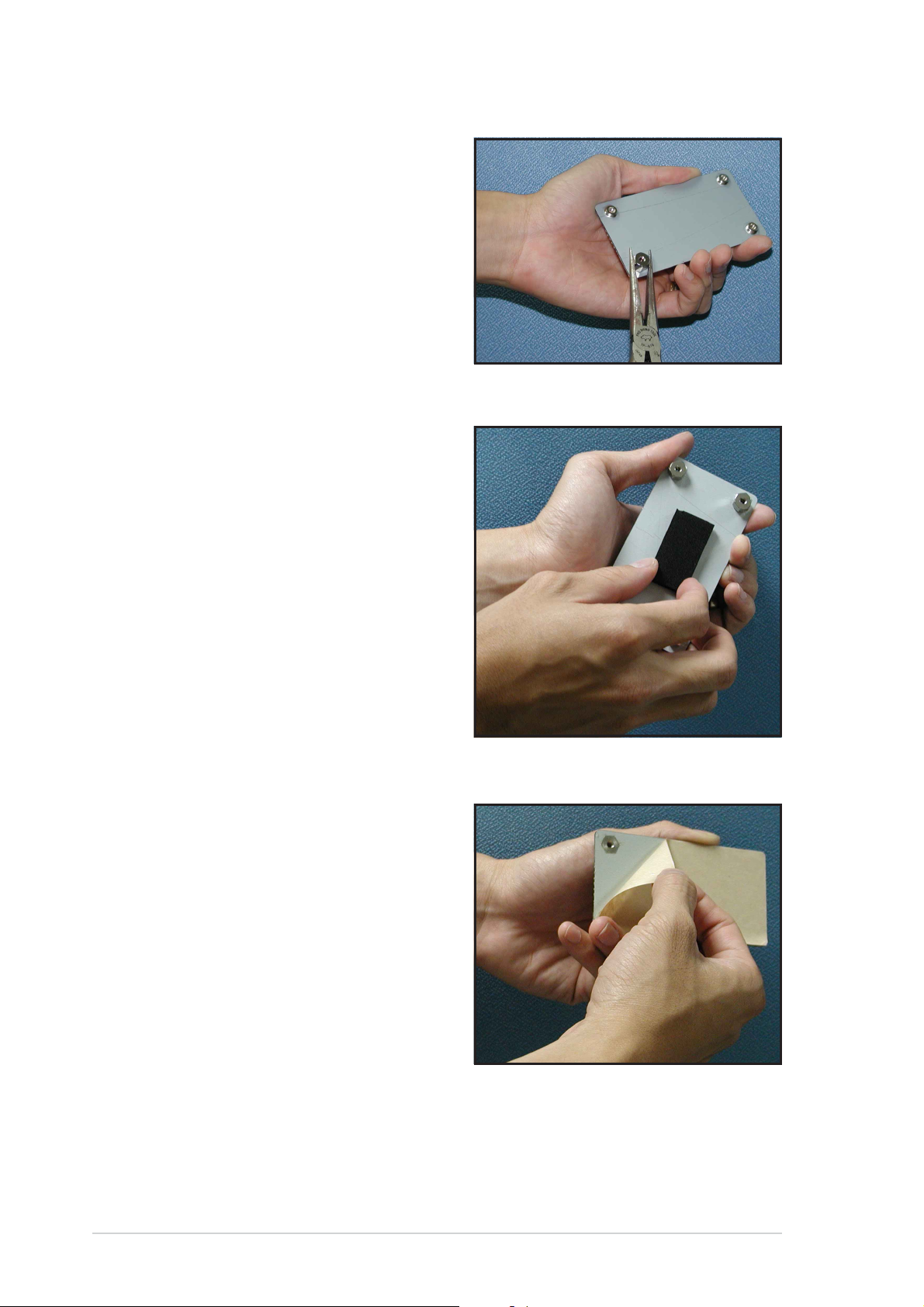
4. Use a plier to attach four nuts to
the bolts on the metal support
plate.
5. Align a rubber pad to the
rectagular mark on the center of
the plate, then press to attach.
6. Remove the adhesive label
underneath a plate.
2-42-4
2-4
2-42-4
Chapter 2: Hardware informationChapter 2: Hardware information
Chapter 2: Hardware information
Chapter 2: Hardware informationChapter 2: Hardware information
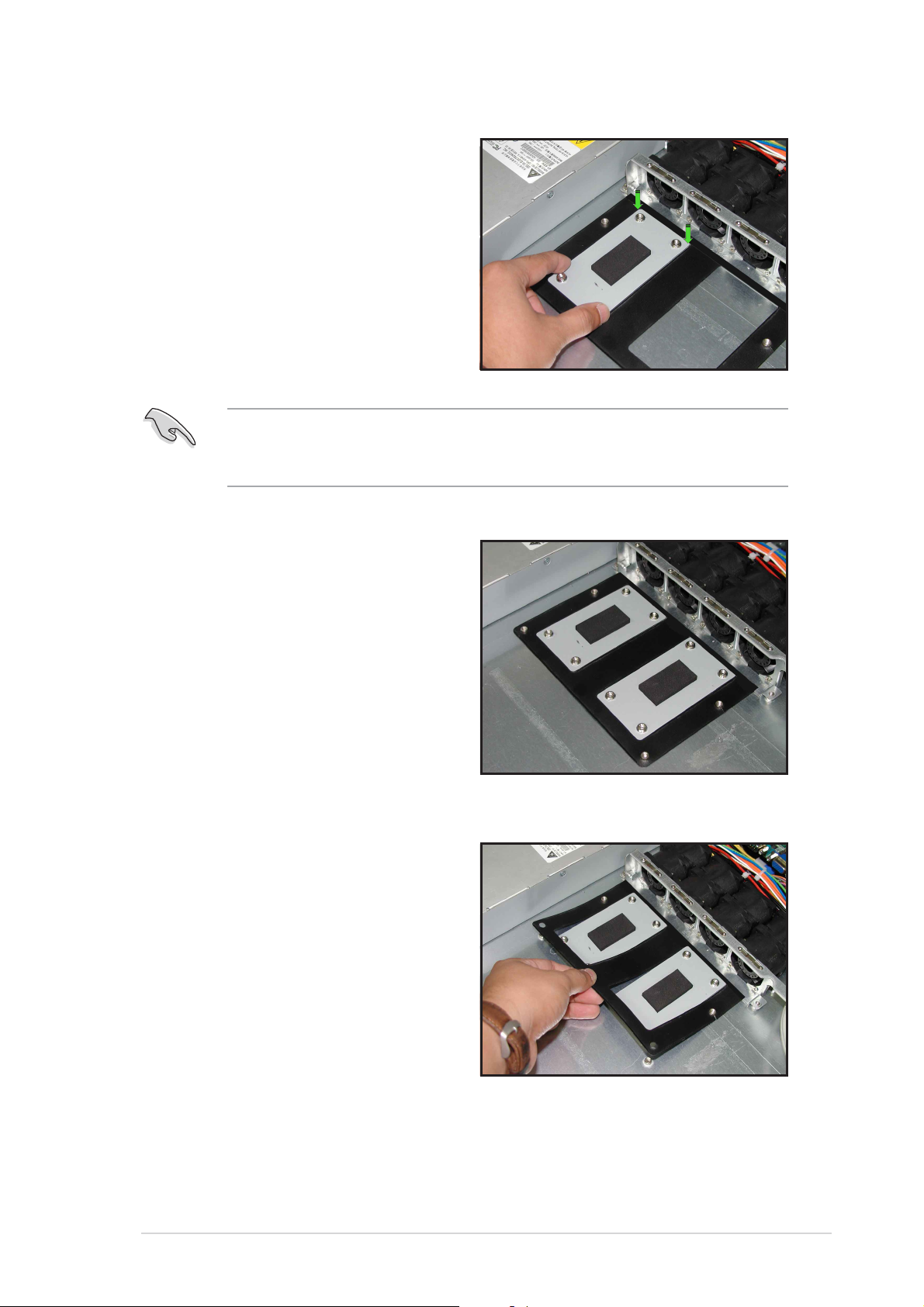
7. Carefully align and place the plate
on a rectangular cut on the
contour sheet.
Make sure that the metal support plates fit perfectly to the rectangular
cuts on the contour sheet; otherwise, the CPU heatsink screws would
not align to the metal nuts.
8. Repeat steps 4 and 7 to prepare
and install the second plate.
9. Remove the contour sheet from
the chassis.
ASUS NCLV-D (A)ASUS NCLV-D (A)
ASUS NCLV-D (A)
ASUS NCLV-D (A)ASUS NCLV-D (A)
2-52-5
2-5
2-52-5
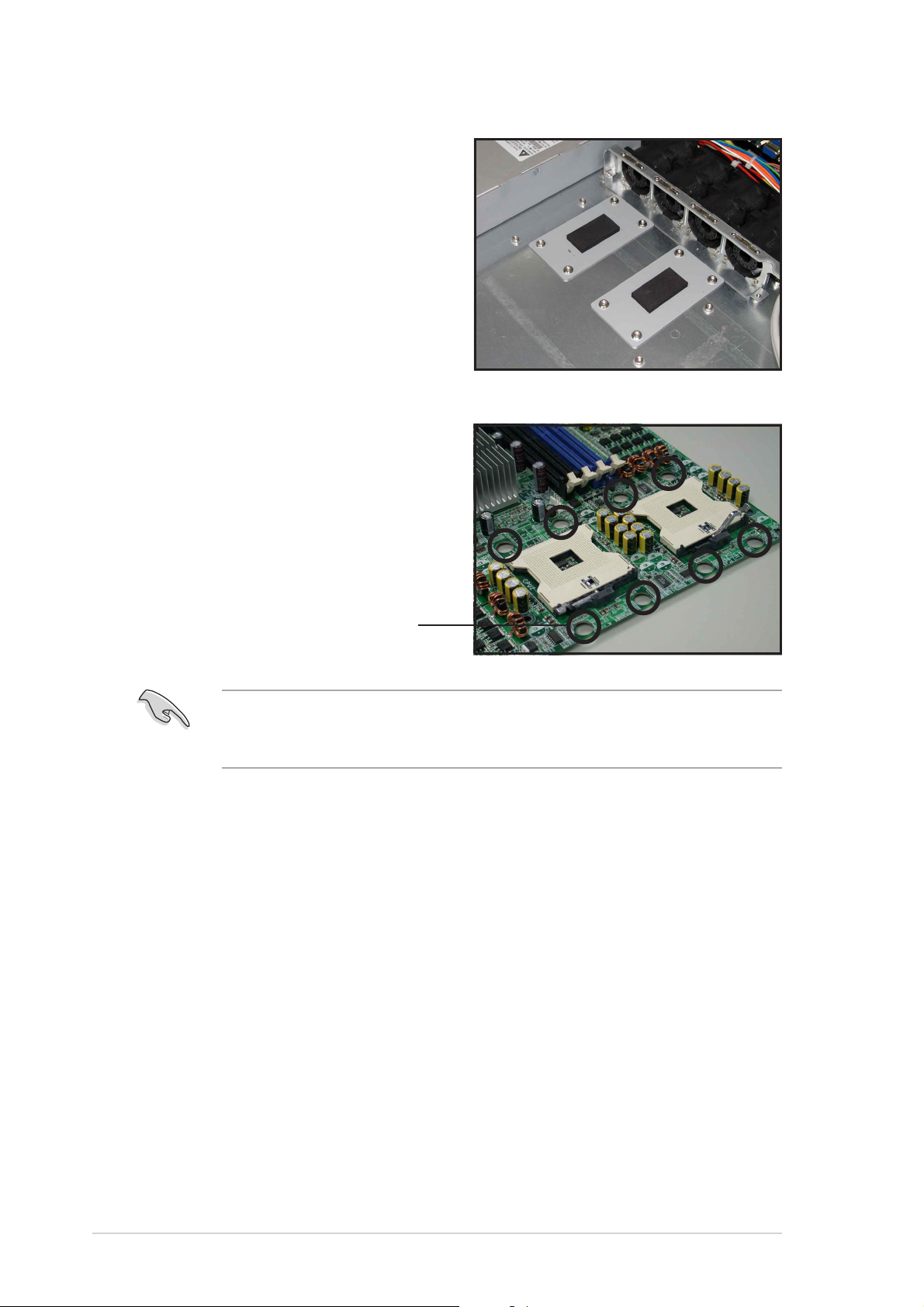
The support plates appear as
shown when installed.
10. Install the motherboard with the
external I/O ports toward the
chassis rear panel. The CPU
sockets should be right on top
of the support plates.
Heatsink hole matched toHeatsink hole matched to
Heatsink hole matched to
Heatsink hole matched toHeatsink hole matched to
a nut on the support platea nut on the support plate
a nut on the support plate
a nut on the support platea nut on the support plate
Make sure that the CPU heatsink holes on the motherboard perfectly
match the metal nuts on the support plates; otherwise, you can not
install the CPU heatsinks properly.
11. Secure the motherboard with nine (9) screws. Refer to section
“2.2.2 Screw holes” for illustration.
2-62-6
2-6
2-62-6
Chapter 2: Hardware informationChapter 2: Hardware information
Chapter 2: Hardware information
Chapter 2: Hardware informationChapter 2: Hardware information
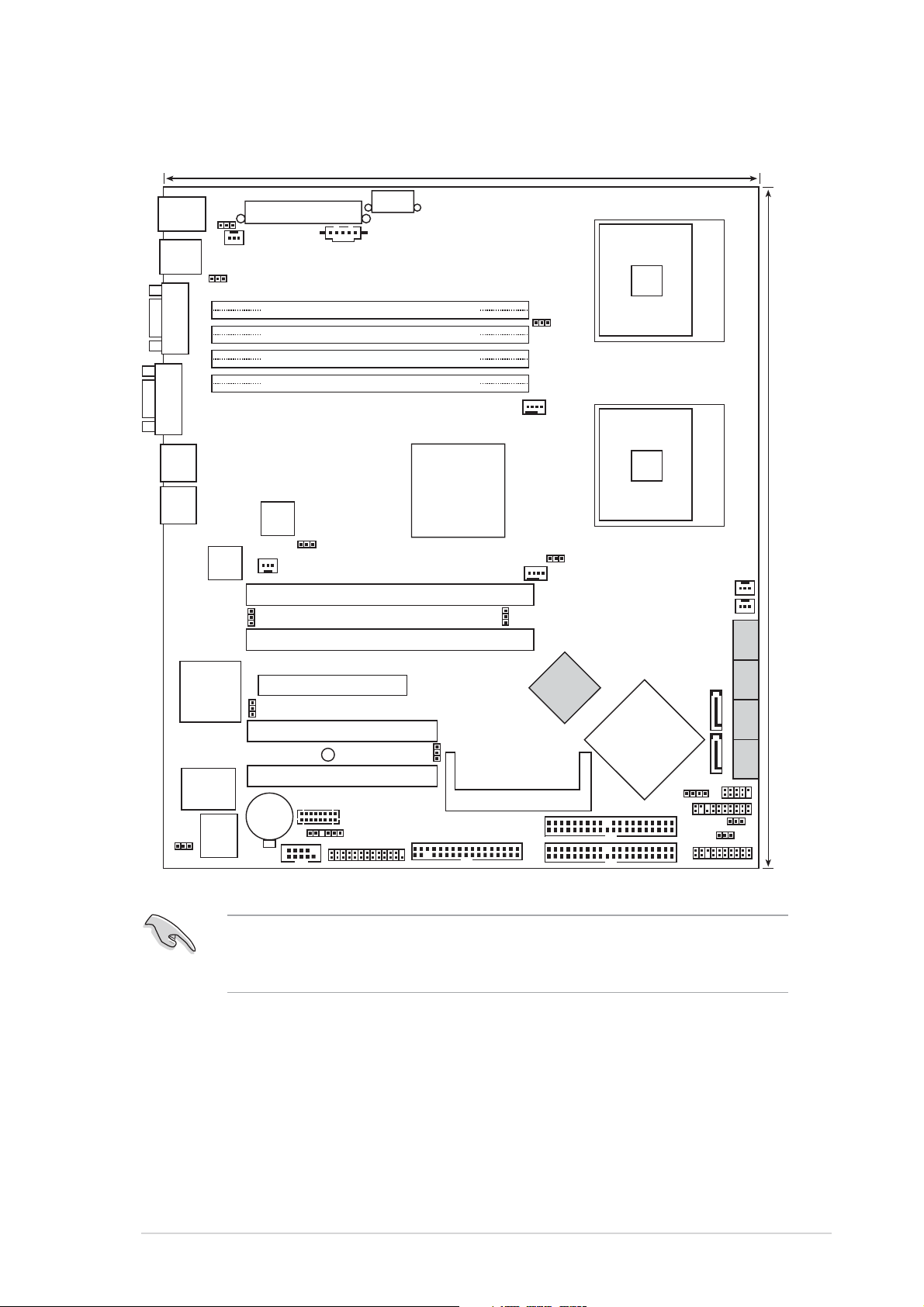
2.2.42.2.4
2.2.4
2.2.42.2.4
Motherboard layoutMotherboard layout
Motherboard layout
Motherboard layoutMotherboard layout
26.8cm (10.5in)
PS/2KBMS
T: Mouse
B: Keyboard
USB12
COM1
VGA
LAN1
LAN2
KBPWR1
Gigabit
LAN
BCM5705E
LAN_EN2
SSIPWR1
SSI12V1
REAR_FAN1
USBPW12
DDR DDR_B2 (64 bit,184-pin module)
DDR DDR_A2 (64 bit,184-pin module)
DDR DDR_B1 (64 bit,184-pin module)
DDR DDR_A1 (64 bit,184-pin module)
Gigabit
LAN
BCM5721
REAR_FAN2
PSUSMB1
LAN_EN1
PCIX1 (64-bit PCI-X)
PCIX2 (64-bit PCI-X)
NCLV-D
Intel
MCH
E7320
SATA_EN1
FM_CPU1
CPU_FAN1
FM_CPU2
CPU_FAN2
CPU1
CPU2
mPGA 604
mPGA 604
30.5cm (12in)
FRNT_FAN1
FRNT_FAN2
RAGE XL
VGA
Controller
Super
I/O
CLRTC1
ATI
8Mbit
Flash
BIOS
VGA_EN1
PCI4 (32-bit 5V PCI)
PCI5 (32-bit 5V PCI)
CR2032 3V
Lithium Cell
CMOS Power
COM2
PCIE3(x4 link)
SB_PWR1
BMCCONN1
BPSMB1
RECOVERY1
FLOPPY1
LPT1
BMCSOCKET1
SEC_IDE1
PRI_IDE1
Adaptec
AIC-8130
Intel
ICH
6300ESB
HDLED1
AUX_PANEL1
SATA2
SATA1
USB34
USBPW34
8130 LED1
SATA_RAID2 SATA_RAID3 SATA_RAID4
SATA_RAID1
PANEL1
The Adaptec AIC-8130 RAID controller and RAID Serial ATA features are
optional. These components are grayed out in the above motherboard
layout.
ASUS NCLV-D (A)ASUS NCLV-D (A)
ASUS NCLV-D (A)
ASUS NCLV-D (A)ASUS NCLV-D (A)
2-72-7
2-7
2-72-7
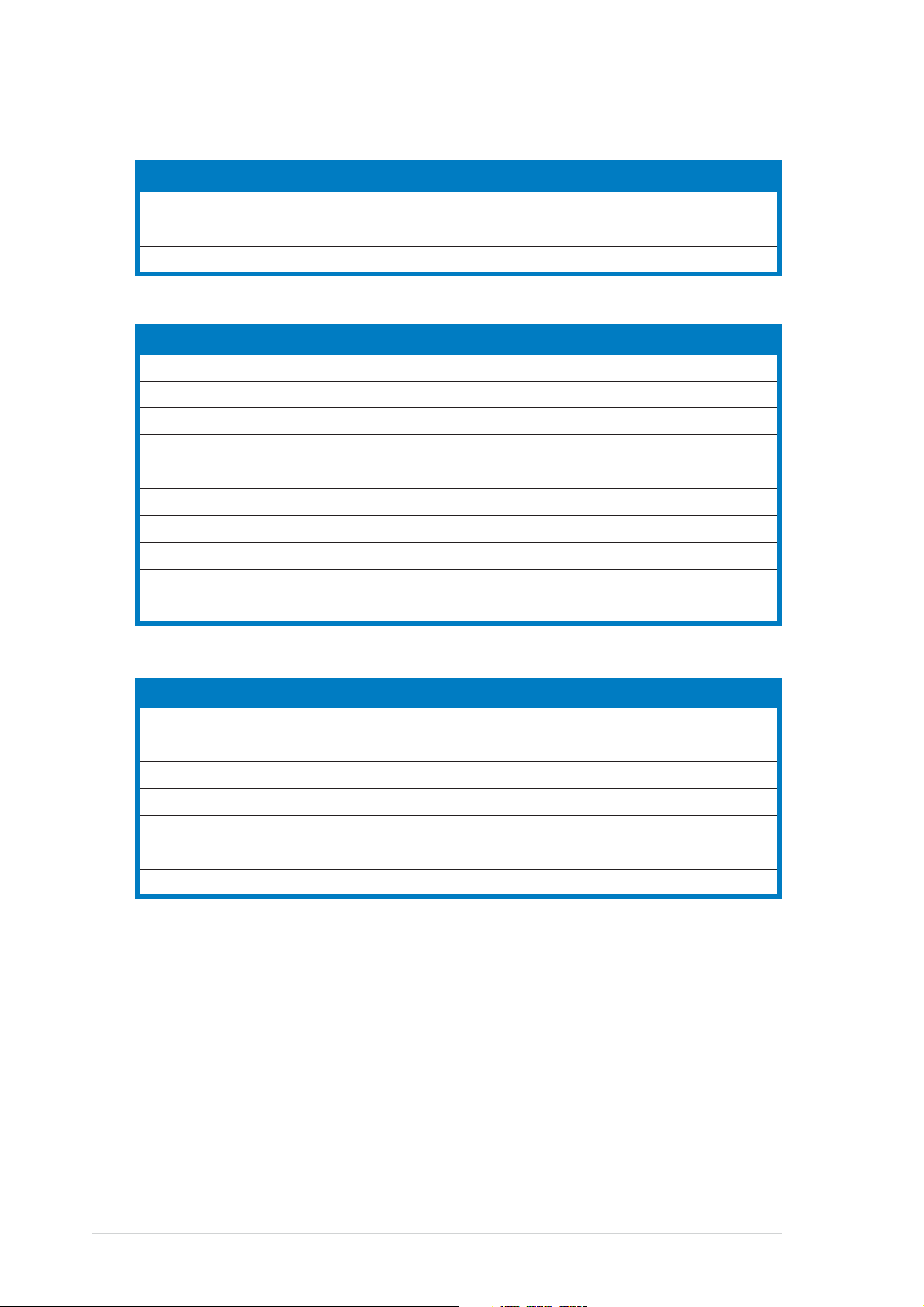
2.2.52.2.5
2.2.5
2.2.52.2.5
Layout contentsLayout contents
Layout contents
Layout contentsLayout contents
SlotsSlots
Slots
SlotsSlots
PagePage
Page
PagePage
1. CPU sockets 2-10
2. DDR DIMM sockets 2-14
3. PCI/PCI-X/PCI Express slots 2-18
JumpersJumpers
Jumpers
JumpersJumpers
PagePage
Page
PagePage
1. Clear RTC RAM (CLRTC1) 2-19
2. CPU fan pin selection (3-pin FM_CPU1, FM_CPU2) 2-20
3. USB device wake-up (3-pin USBPW12, USBPW34) 2-20
4. Keyboard power (3-pin KBPWR1) 2-21
5. Gigabit LAN (BCM5721) controller setting (3-pin LAN_EN1) 2-21
6. Gigabit LAN (BCM5705E) controller setting (3-pin LAN_EN2) 2-22
7. SATA controller setting (3-pin SATA_EN1) 2-22
8. 8130 LED setting (3-pin 8130LED1) 2-23
9. VGA Graphics controller setting (3-pin VGA-EN1) 2-23
10. BIOS Recovery setting (3-pin RECOVERY1) 2-24
Rear panel connectorsRear panel connectors
Rear panel connectors
Rear panel connectorsRear panel connectors
PagePage
Page
PagePage
1. PS/2 mouse port (green) 2-25
2. PS/2 keyboard port (purple) 2-25
3. USB 2.0 ports 1 and 2 2-25
4. Serial (COM1) port 2-25
5. Video port 2-25
6. LAN1 (RJ-45) port 2-25
7. LAN2 (RJ-45) port 2-25
2-82-8
2-8
2-82-8
Chapter 2: Hardware informationChapter 2: Hardware information
Chapter 2: Hardware information
Chapter 2: Hardware informationChapter 2: Hardware information
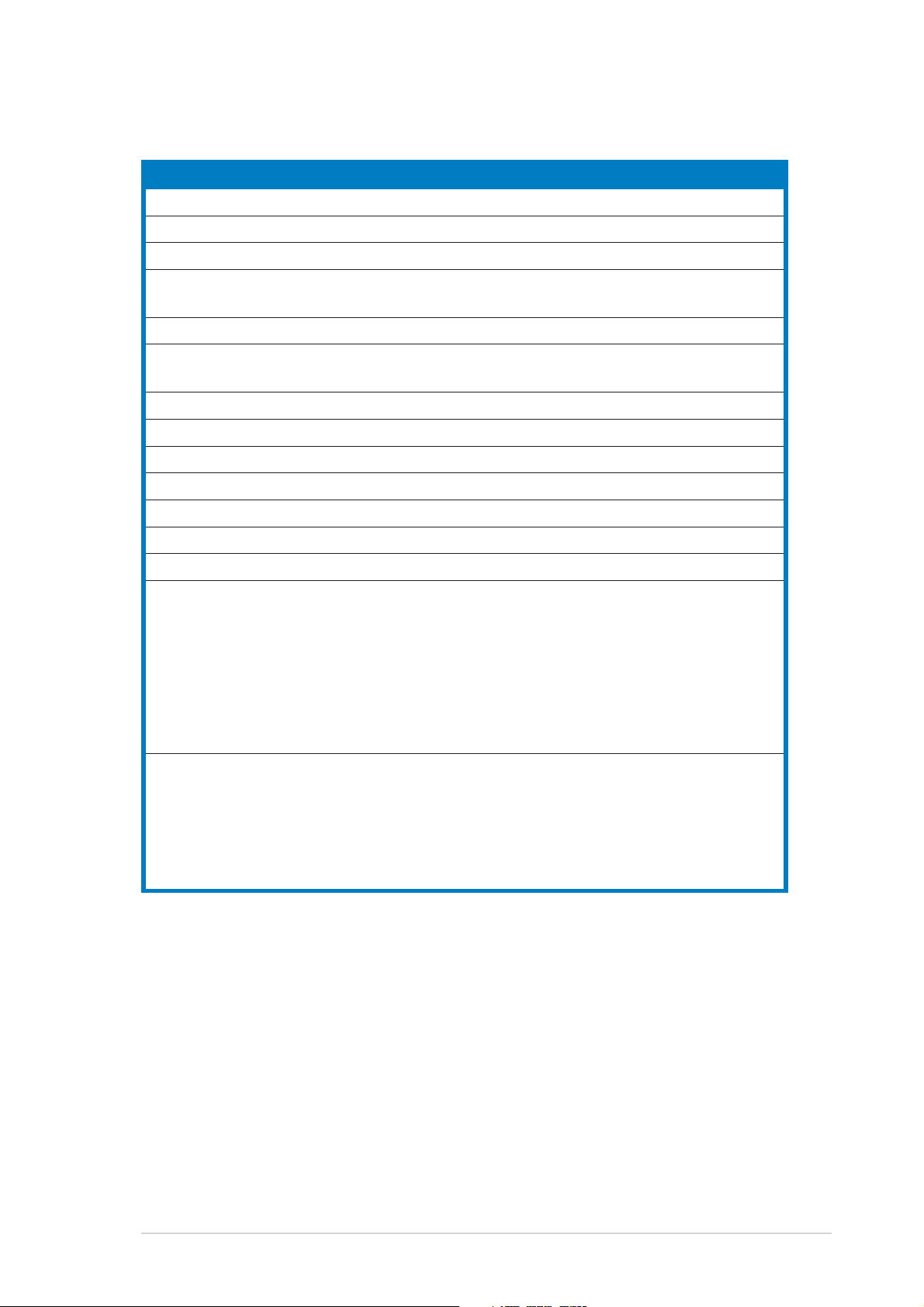
Internal connectorsInternal connectors
Internal connectors
Internal connectorsInternal connectors
PagePage
Page
PagePage
1. Floppy disk drive connector (34-1 pin FLOPPY) 2-26
2. IDE connectors (40-1 pin PRI_IDE1, SEC_IDE1) 2-26
3. Serial ATA connectors (7-pin SATA1, SATA2) 2-27
4. Serial ATA RAID connectors (7-pin SATA_RAID1, SATA_RAID2,
SATA_RAID3, SATA_RAID4)
(Optional)
2-28
5. Hard disk activity LED connector (2-pin HDLED1) 2-28
6. CPU, Chassis, and Power Fan connectors (3-pin CPU_FAN1/2,
REAR_FAN1/2, FRNT_FAN1/2) 2-29
7. USB connectors (10-1 pin USB56, USB78) 2-30
8. Serial port connector (10-1 pin COM2) 2-30
9. SSI power connectors (24-pin EATXPWR1, 8-pin ATX12V1) 2-31
10. Backplane SMBus connector (6-1 pin BPSMB1) 2-32
11. Power Supply SMBus connector (6-1 pin PSUSMB1) 2-32
12. Parallel port connector (26-1 pin LPT1) 2-33
13. BMC Connector (16-pin BMCCONN1) 2-33
14. Auxiliary panel connector (20-pin AUX_PANEL1) 2-34
Chassis intrusion connector (3-pin CASEOPEN) 2-34
LAN1 Link activity LED (2-pin LAN1_LINKACTLED) 2-34
LAN2 Link activity LED (2-pin LAN2_LINKACTLED) 2-34
Locator LED 1 (2-pin LOCATORLED1) 2-34
Locator LED 2 (2-pin LOCATORLED2) 2-34
Locator Button/Switch (2-pin LOCATORBTN) 2-34
Front Panel System Bus (6-1 pin) 2-34
15. System panel connector (20-pin PANEL1) 2-35
System power LED (Green 3-pin PLED) 2-35
Hard disk drive activity LED (Red 2-pin IDE_LED) 2-35
System warning speaker (Orange 4-pin SPEAKER) 2-35
ATX power button/soft-off button (Yellow 2-pin PWRSW) 2-35
Reset button (Blue 2-pin RESET) 2-35
ASUS NCLV-D (A)ASUS NCLV-D (A)
ASUS NCLV-D (A)
ASUS NCLV-D (A)ASUS NCLV-D (A)
2-92-9
2-9
2-92-9

2.3 Central Processing Unit (CPU)
The motherboard comes with surface mount 604-pin Zero Insertion Force
(ZIF) sockets. The sockets are designed for the Intel
the 604-pin package with 1 MB L2 cache. The new generation Xeon™
processor supports 800 MHz system bus and Extended Memory 64-bit
Technology (EM64T).
®
Xeon™ processor in
2.3.12.3.1
2.3.1
2.3.12.3.1
Installling the CPUInstallling the CPU
Installling the CPU
Installling the CPUInstallling the CPU
To install a CPU:
1. Locate the CPU sockets on the motherboard.
NCLV-D
Intel Xeon
NCLV-D CPU Socket 604
If installing only one CPU, use the socket CPU1.
Gold Arrow
Pin A1
2. Flip up the socket lever and push
it all the way to the other side.
Make sure that the socket
lever is pushed back all the
way, otherwise the CPU does
not fit in completely.
2-102-10
2-10
2-102-10
Socket for CPU1
Chapter 2: Hardware informationChapter 2: Hardware information
Chapter 2: Hardware information
Chapter 2: Hardware informationChapter 2: Hardware information
