Page 1
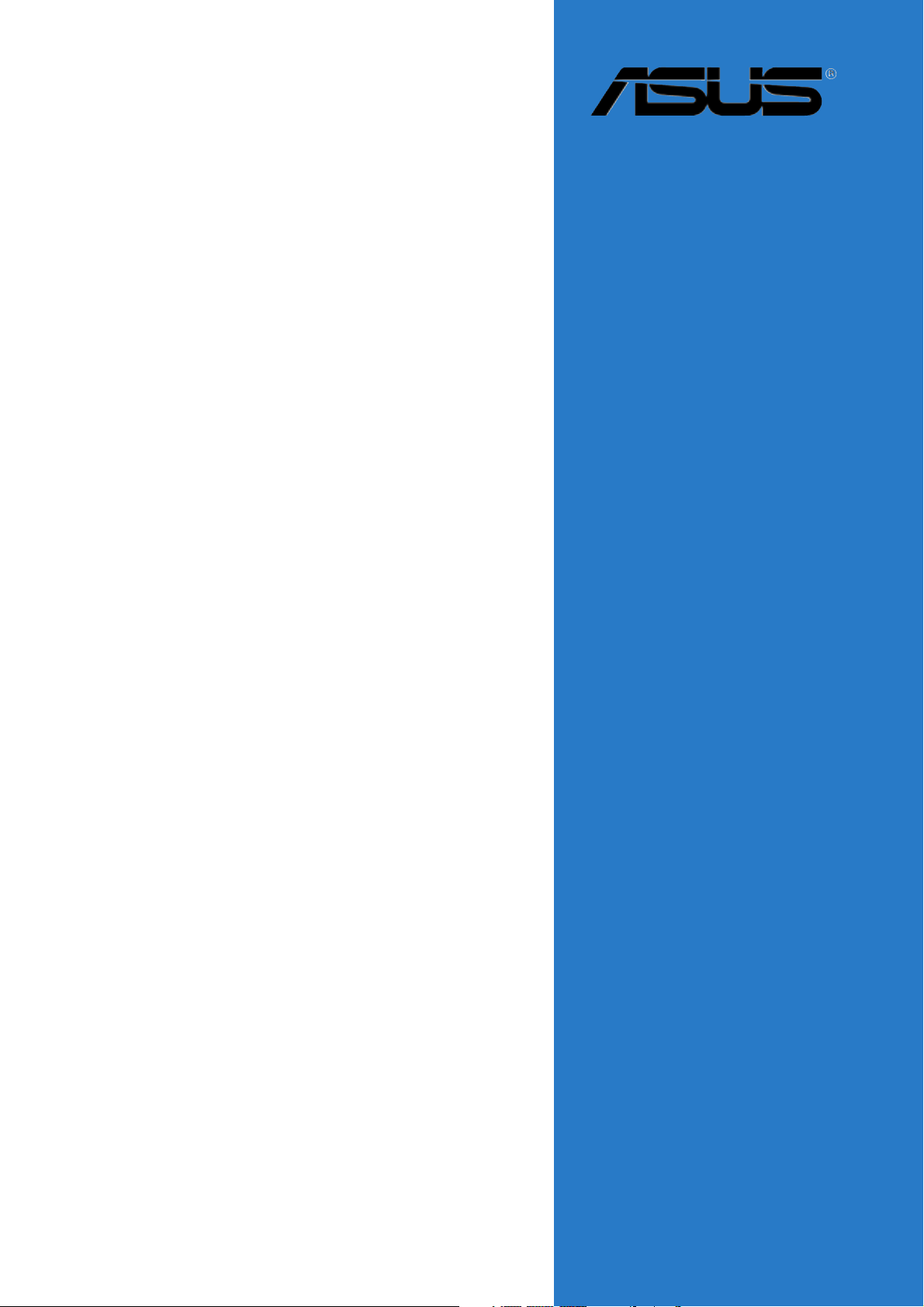
NCLV-D2
Series
NCLV-D2/SATANCLV-D2/SATA
NCLV-D2/SATA
NCLV-D2/SATANCLV-D2/SATA
NCLV-DS2NCLV-DS2
NCLV-DS2
NCLV-DS2NCLV-DS2
Motherboard
Page 2
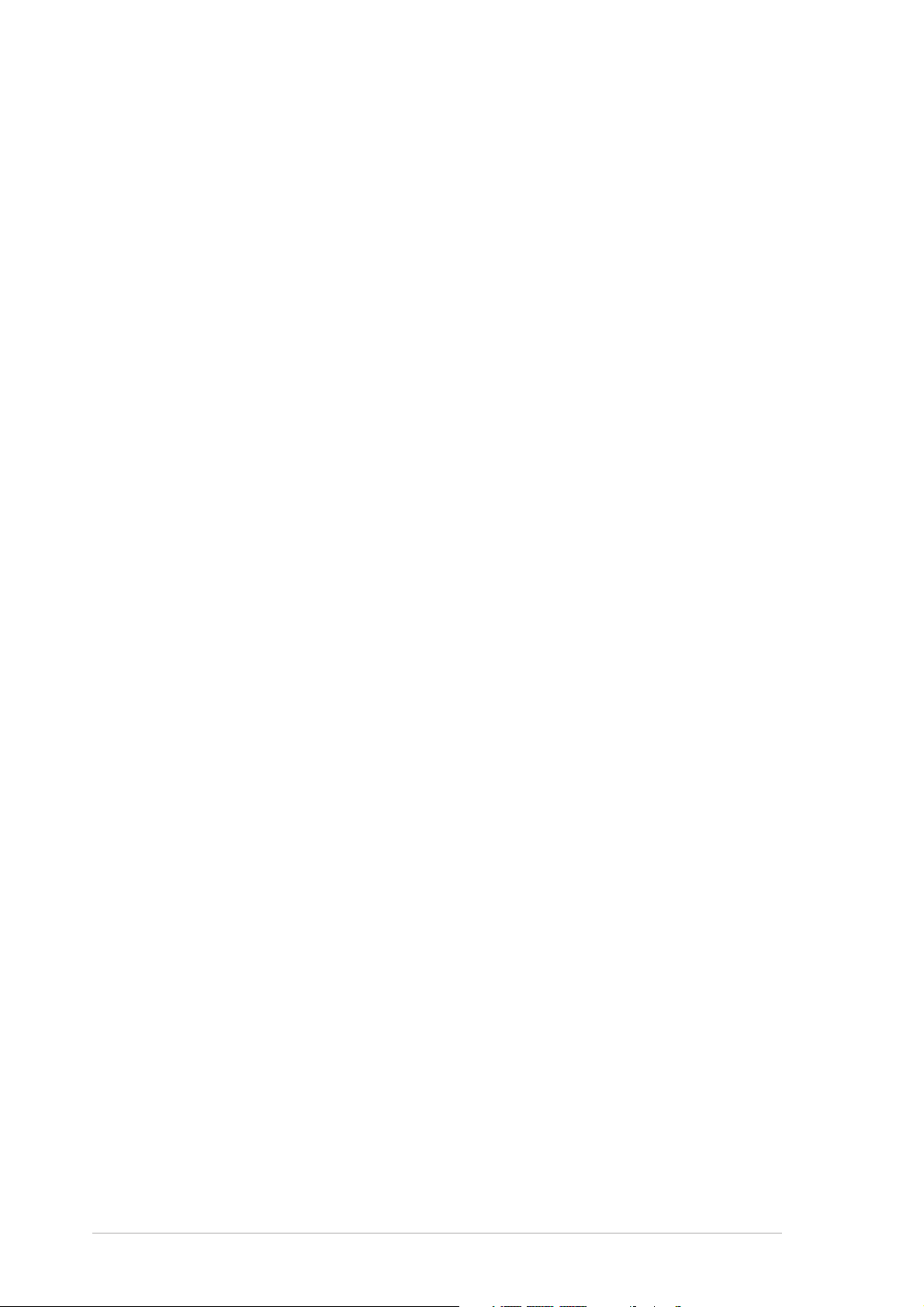
E2040E2040
E2040
E2040E2040
First Edition V1First Edition V1
First Edition V1
First Edition V1First Edition V1
August 2005August 2005
August 2005
August 2005August 2005
Copyright © 2005 ASUSTeK COMPUTER INC. All Rights Reserved.Copyright © 2005 ASUSTeK COMPUTER INC. All Rights Reserved.
Copyright © 2005 ASUSTeK COMPUTER INC. All Rights Reserved.
Copyright © 2005 ASUSTeK COMPUTER INC. All Rights Reserved.Copyright © 2005 ASUSTeK COMPUTER INC. All Rights Reserved.
No part of this manual, including the products and software described in it, may be reproduced,
transmitted, transcribed, stored in a retrieval system, or translated into any language in any form
or by any means, except documentation kept by the purchaser for backup purposes, without the
express written permission of ASUSTeK COMPUTER INC. (“ASUS”).
Product warranty or service will not be extended if: (1) the product is repaired, modified or
altered, unless such repair, modification of alteration is authorized in writing by ASUS; or (2) the
serial number of the product is defaced or missing.
ASUS PROVIDES THIS MANUAL “AS IS” WITHOUT WARRANTY OF ANY KIND, EITHER EXPRESS OR
IMPLIED, INCLUDING BUT NOT LIMITED TO THE IMPLIED WARRANTIES OR CONDITIONS OF
MERCHANTABILITY OR FITNESS FOR A PARTICULAR PURPOSE. IN NO EVENT SHALL ASUS, ITS
DIRECTORS, OFFICERS, EMPLOYEES OR AGENTS BE LIABLE FOR ANY INDIRECT, SPECIAL,
INCIDENTAL, OR CONSEQUENTIAL DAMAGES (INCLUDING DAMAGES FOR LOSS OF PROFITS, LOSS
OF BUSINESS, LOSS OF USE OR DATA, INTERRUPTION OF BUSINESS AND THE LIKE), EVEN IF ASUS
HAS BEEN ADVISED OF THE POSSIBILITY OF SUCH DAMAGES ARISING FROM ANY DEFECT OR
ERROR IN THIS MANUAL OR PRODUCT.
SPECIFICATIONS AND INFORMATION CONTAINED IN THIS MANUAL ARE FURNISHED FOR
INFORMATIONAL USE ONLY, AND ARE SUBJECT TO CHANGE AT ANY TIME WITHOUT NOTICE, AND
SHOULD NOT BE CONSTRUED AS A COMMITMENT BY ASUS. ASUS ASSUMES NO RESPONSIBILITY
OR LIABILITY FOR ANY ERRORS OR INACCURACIES THAT MAY APPEAR IN THIS MANUAL,
INCLUDING THE PRODUCTS AND SOFTWARE DESCRIBED IN IT.
Products and corporate names appearing in this manual may or may not be registered
trademarks or copyrights of their respective companies, and are used only for identification or
explanation and to the owners’ benefit, without intent to infringe.
iiii
ii
iiii
Page 3
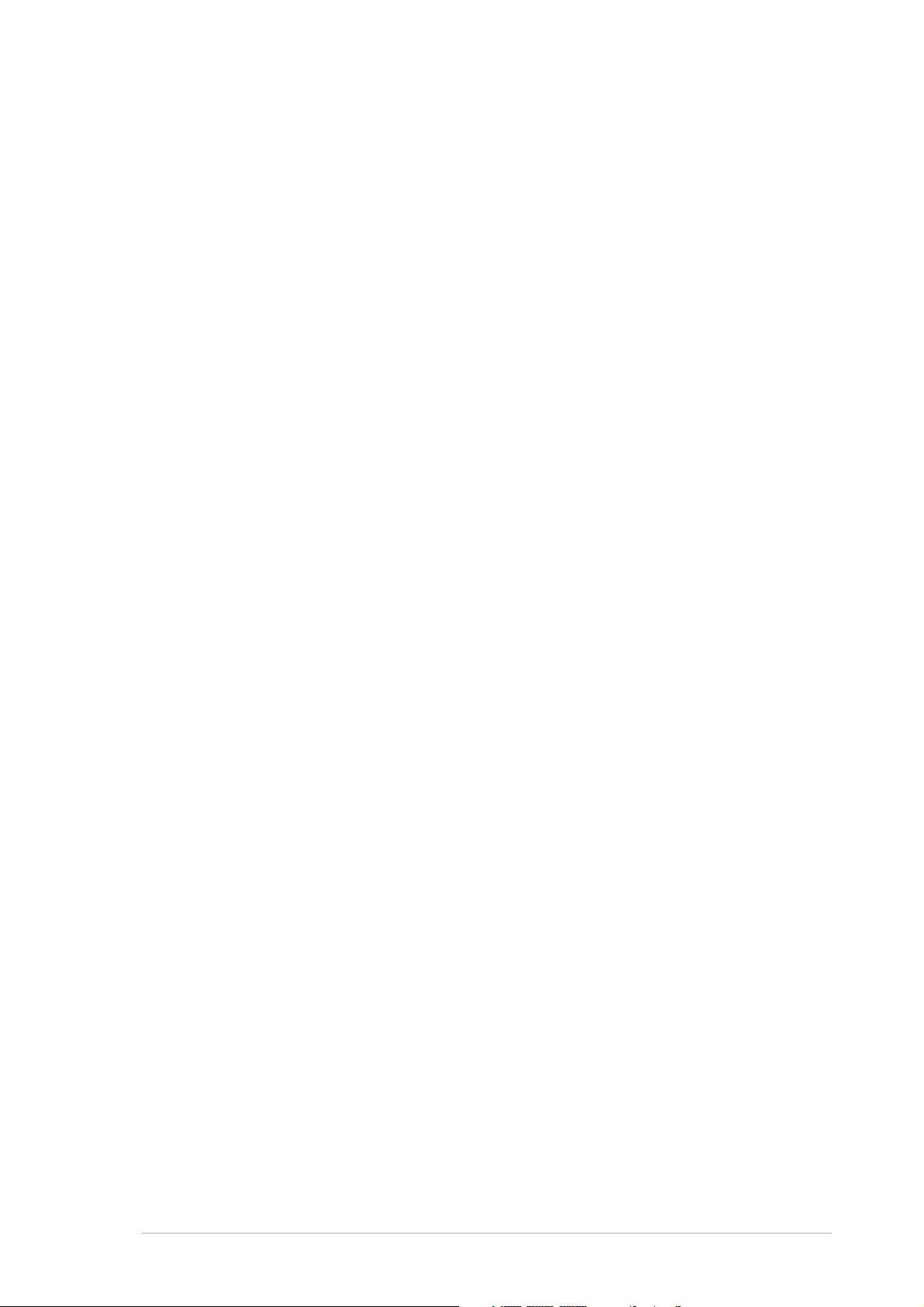
Contents
Notices ................................................................................................ vi
Safety information ............................................................................. vii
About this guide ............................................................................... viii
Typography ......................................................................................... ix
NCLV-D2 Series specifications summary ............................................. x
Chapter 1: Product introductionChapter 1: Product introduction
Chapter 1: Product introduction
Chapter 1: Product introductionChapter 1: Product introduction
1.1 Welcome! .............................................................................. 1-1
1.2 Package contents ................................................................. 1-1
1.3 Special features .................................................................... 1-2
1.3.1 Product highlights................................................... 1-2
1.3.2 Innovative ASUS features ....................................... 1-4
Chapter 2: Hardware informationChapter 2: Hardware information
Chapter 2: Hardware information
Chapter 2: Hardware informationChapter 2: Hardware information
2.1 Before you proceed .............................................................. 2-1
2.2.1 Placement direction ................................................ 2-2
2.2.2 Screw holes ............................................................ 2-2
2.2 Motherboard overview .......................................................... 2-2
2.2.3 Support kit for motherboard .................................. 2-3
2.2.4 Motherboard layouts .............................................. 2-6
2.2.5 Layout contents ..................................................... 2-8
2.3 Central Processing Unit (CPU) ............................................ 2-10
2.3.1 Installling the CPU ................................................. 2-10
2.3.2 Installing the CPU heatsink and fan ...................... 2-12
2.4 System memory ................................................................. 2-14
2.4.1 Overview ............................................................... 2-14
2.4.2 Memory configurations ......................................... 2-14
2.4.3 Installing a DIMM ................................................... 2-16
2.4.4 Removing a DIMM ................................................. 2-16
2.5 Expansion slots ................................................................... 2-17
2.5.1 Installing an expansion card .................................. 2-17
2.5.2 Configuring an expansion card.............................. 2-17
2.5.3 Interrupt assignments .......................................... 2-18
2.5.4 PCI/PCI-X slots ...................................................... 2-19
2.5.5 PCI Express x8 slot ...............................................2-19
2.5.6 ZCR socket ........................................................... 2-19
2.6 Jumpers .............................................................................. 2-20
2.7 Connectors ......................................................................... 2-26
2.7.1 Rear panel connectors .......................................... 2-26
2.7.2 Internal connectors............................................... 2-27
iiiiii
iii
iiiiii
Page 4
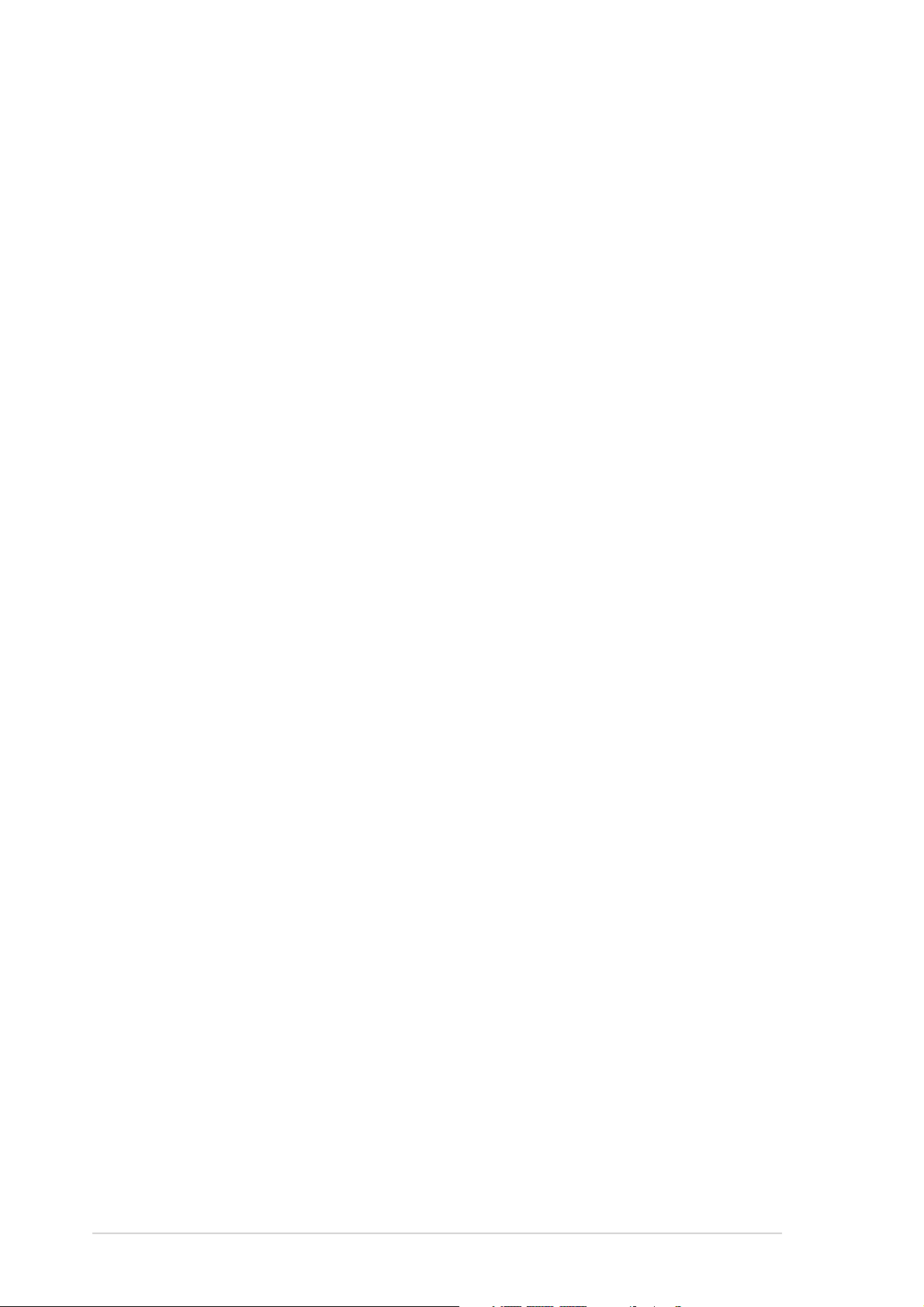
Contents
Chapter 3: Powering upChapter 3: Powering up
Chapter 3: Powering up
Chapter 3: Powering upChapter 3: Powering up
3.1 Starting up for the first time................................................ 3-1
3.2 Powering off the computer .................................................. 3-2
3.2.1 Using the OS shut down function ........................... 3-2
3.2.2 Using the dual function power switch .................... 3-2
Chapter 4: BIOS setupChapter 4: BIOS setup
Chapter 4: BIOS setup
Chapter 4: BIOS setupChapter 4: BIOS setup
4.1 Managing and updating your BIOS ........................................ 4-1
4.1.1 Creating a bootable floppy disk .............................. 4-1
4.1.2 AFUDOS utility ........................................................ 4-2
4.1.3 ASUS CrashFree BIOS 2 utility ................................ 4-5
4.1.4 ASUS Update utility ................................................ 4-7
4.2 BIOS setup program ........................................................... 4-10
4.2.1 BIOS menu screen ................................................. 4-11
4.2.2 Menu bar ............................................................... 4-11
4.2.3 Navigation keys .................................................... 4-11
4.2.4 Menu items ........................................................... 4-12
4.2.5 Sub-menu items ................................................... 4-12
4.2.6 Configuration fields .............................................. 4-12
4.2.7 Pop-up window ..................................................... 4-12
4.2.8 Scroll bar .............................................................. 4-12
4.2.9 General help .......................................................... 4-12
4.3 Main menu .......................................................................... 4-13
4.3.1 System Time ......................................................... 4-13
4.3.2 System Date ......................................................... 4-13
4.3.3 Legacy Diskette A ................................................ 4-13
4.3.4 IDE Configuration .................................................. 4-14
4.3.5 Primary/Secondary IDE Master/Slave,
Tertiary and Fourth IDE Master ............................ 4-15
4.3.6 System Information .............................................. 4-16
4.4 Advanced menu .................................................................. 4-18
4.4.1 CPU Configuration ................................................. 4-18
4.4.2 Chipset Configuration ........................................... 4-20
4.4.3 PCI/PnP Configuration .......................................... 4-22
iviv
iv
iviv
4.4.4 Power Configuration ............................................. 4-23
4.4.5 USB Configuration................................................. 4-26
4.4.6 Super IO Configuration ......................................... 4-27
4.4.7 Hardware Monitor ................................................. 4-28
4.5 Server menu ....................................................................... 4-30
4.5.1 Remote Access Configuration .............................. 4-30
Page 5
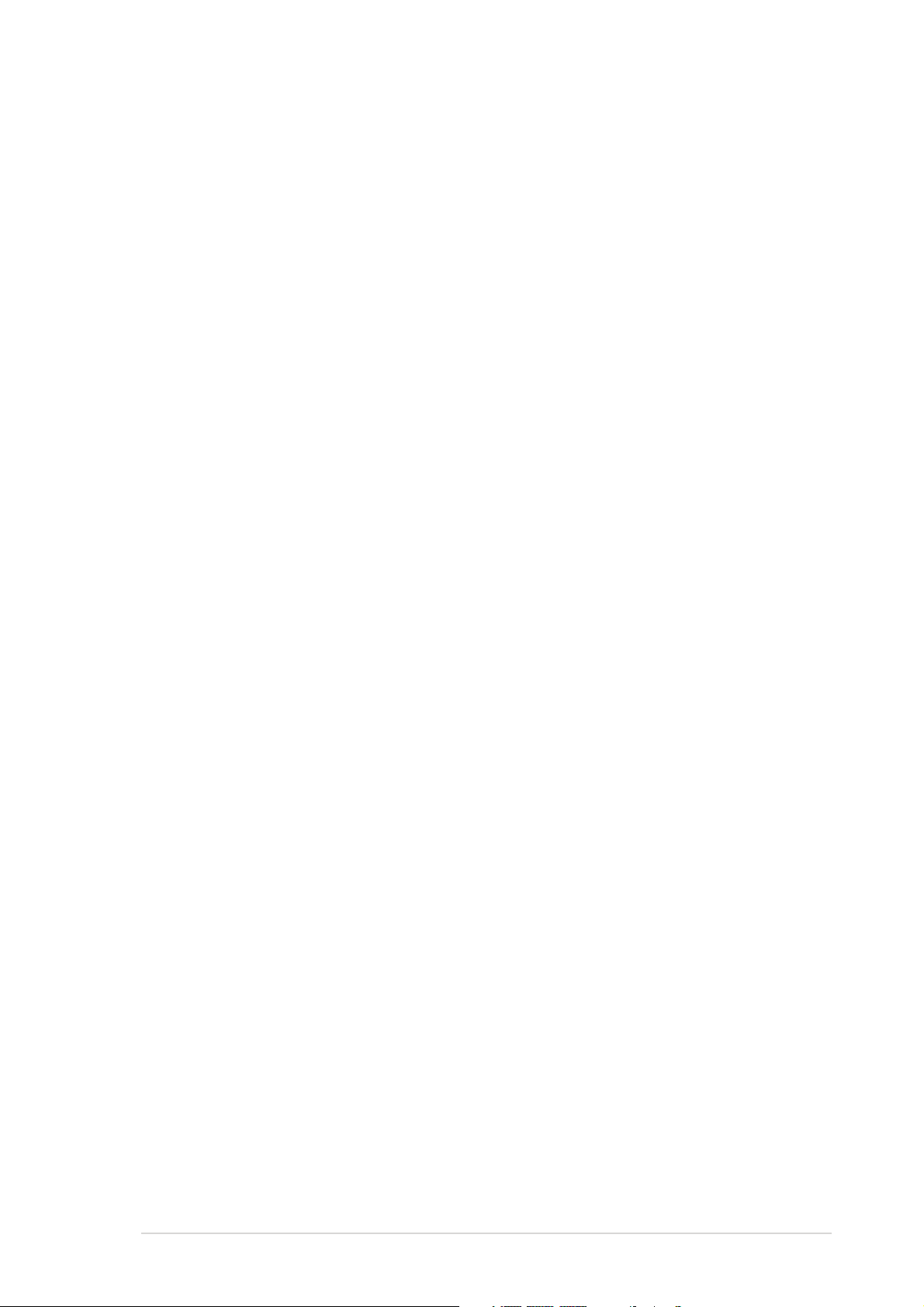
Contents
4.6 Security .............................................................................. 4-32
4.7 Boot menu .......................................................................... 4-35
4.7.1 Boot Device Priority .............................................. 4-35
4.7.2 Boot Settings Configuration ................................. 4-36
4.8 Exit menu ........................................................................... 4-37
Chapter 5: RAID configurationChapter 5: RAID configuration
Chapter 5: RAID configuration
Chapter 5: RAID configurationChapter 5: RAID configuration
5.1 Setting up RAID .................................................................... 5-1
5.1.1 RAID definitions ...................................................... 5-1
5.1.2 Installing hard disk drives ....................................... 5-2
5.1.3 Setting the RAID item in BIOS ................................ 5-2
5.1.4 RAID configuration utilities ..................................... 5-3
5.2 LSI Logic Embedded SATA RAID Setup Utility ...................... 5-4
5.2.1 Creating a RAID set ................................................ 5-5
5.2.2 Adding or viewing a RAID configuration ............... 5-11
5.2.3 Initializing the logical drives .................................. 5-14
5.2.4 Rebuilding failed drives ......................................... 5-19
5.2.5 Checking the drives for data consistency ............ 5-21
5.2.6 Deleting a RAID configuration ............................... 5-24
5.2.7 Selecting the boot drive from a RAID set ............. 5-25
5.2.8 Enabling the WriteCache ...................................... 5-26
5.3 Global Array Manager ......................................................... 5-26
5.4 Adaptec SCSISelect(TM) Utility (NCLV-DS2 model only) ... 5-27
5.4.1 Configuring the SCSI controller ............................ 5-28
5.4.2 Enabling the HostRAID controller ......................... 5-28
5.4.3 Creating a RAID 0 set (Stripe).............................. 5-29
5.4.4 Creating a RAID 1 set (Mirror) .............................. 5-33
5.4.5 Creating a RAID 10 set (Stripe+Mirror) ................ 5-36
5.4.6 Adding a spare drive to a RAID 10 set ................. 5-40
5.4.7 Deleting a RAID 10 set spare drive ...................... 5-41
5.4.8 Deleting a RAID set............................................... 5-43
5.4.9 Rebuilding a RAID set ........................................... 5-44
5.4.10 Verifying a RAID set hard disk drive ..................... 5-45
5.4.11 Making a RAID set bootable .................................. 5-46
5.5 Adaptec
(NCLV-D2/SATA model only) ............................................. 5-48
5.5.1 Configuring the hard disk drive(s) ........................ 5-49
5.5.2 Creating a RAID 0 set (Striped) ............................ 5-50
5.5.3 Creating a RAID 0 set via Migrate ........................ 5-54
5.5.4 Creating a RAID 1 set (Mirrored) .......................... 5-56
®
RAID Configuration Utility
vv
v
vv
Page 6
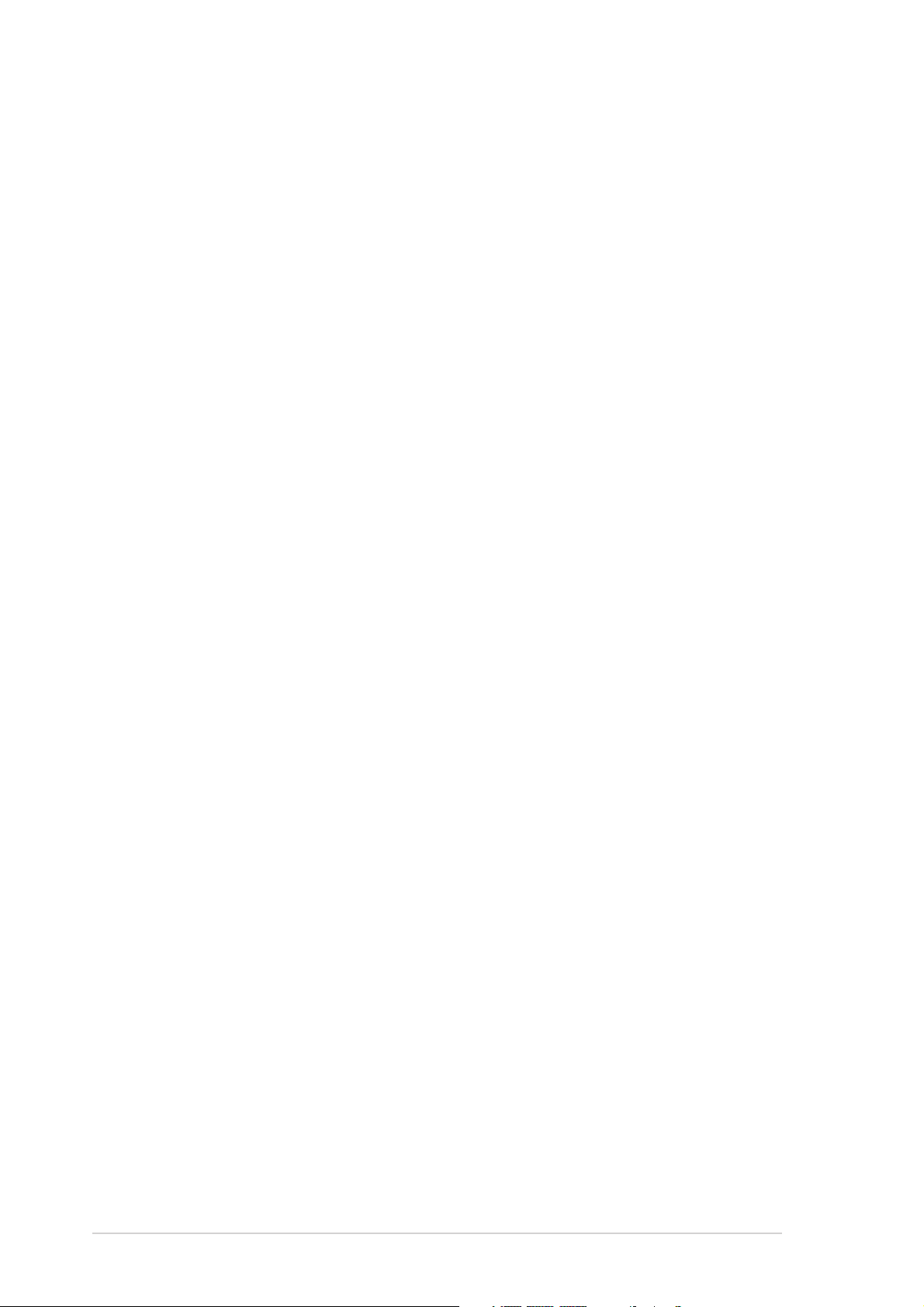
Contents
5.5.5 Deleting a RAID 0 set ........................................... 5-59
5.5.6 Deleting a RAID 1 set ........................................... 5-60
5.5.7 Adding a spare drive to a RAID 1 set ................... 5-62
5.5.8 Deleting a RAID 1 spare drive ............................... 5-63
5.5.9 Rebuilding a RAID set ........................................... 5-64
5.5.10 Using the Disk Utilities .......................................... 5-66
Chapter 6: Driver installationChapter 6: Driver installation
Chapter 6: Driver installation
Chapter 6: Driver installationChapter 6: Driver installation
6.1 RAID driver installation ......................................................... 6-1
6.1.1 Creating a RAID driver disk ..................................... 6-1
6.1.2 Installing the RAID controller driver ........................ 6-3
6.2 LAN driver installation ........................................................ 6-10
®
6.2.1 Windows
6.2.2 Red Hat
6.3 VGA driver installation ........................................................ 6-14
6.3.1 Windows
6.3.2 Windows
6.3.3 Red Hat
2000/2003 Server .............................. 6-10
®
Enterprise ver. 3.0 ................................ 6-12
®
2000 Server ........................................ 6-14
®
2003 Server ........................................ 6-15
®
Enterprise ver. 3.0 ................................ 6-15
6.4 Management applications and utilities installation ............. 6-16
6.4.1 Running the support CD ....................................... 6-16
6.4.2 Drivers menu ........................................................ 6-16
6.4.3 Management Software menu ................................ 6-17
6.4.4 Utilities menu ........................................................ 6-17
6.4.5 Contact information ............................................. 6-17
Appendix: Block diagramsAppendix: Block diagrams
Appendix: Block diagrams
Appendix: Block diagramsAppendix: Block diagrams
A.1 NCLV-D2/SATA block diagram ............................................. A-1
A.2 NCLV-DS2 block diagram ..................................................... A-2
vivi
vi
vivi
Page 7
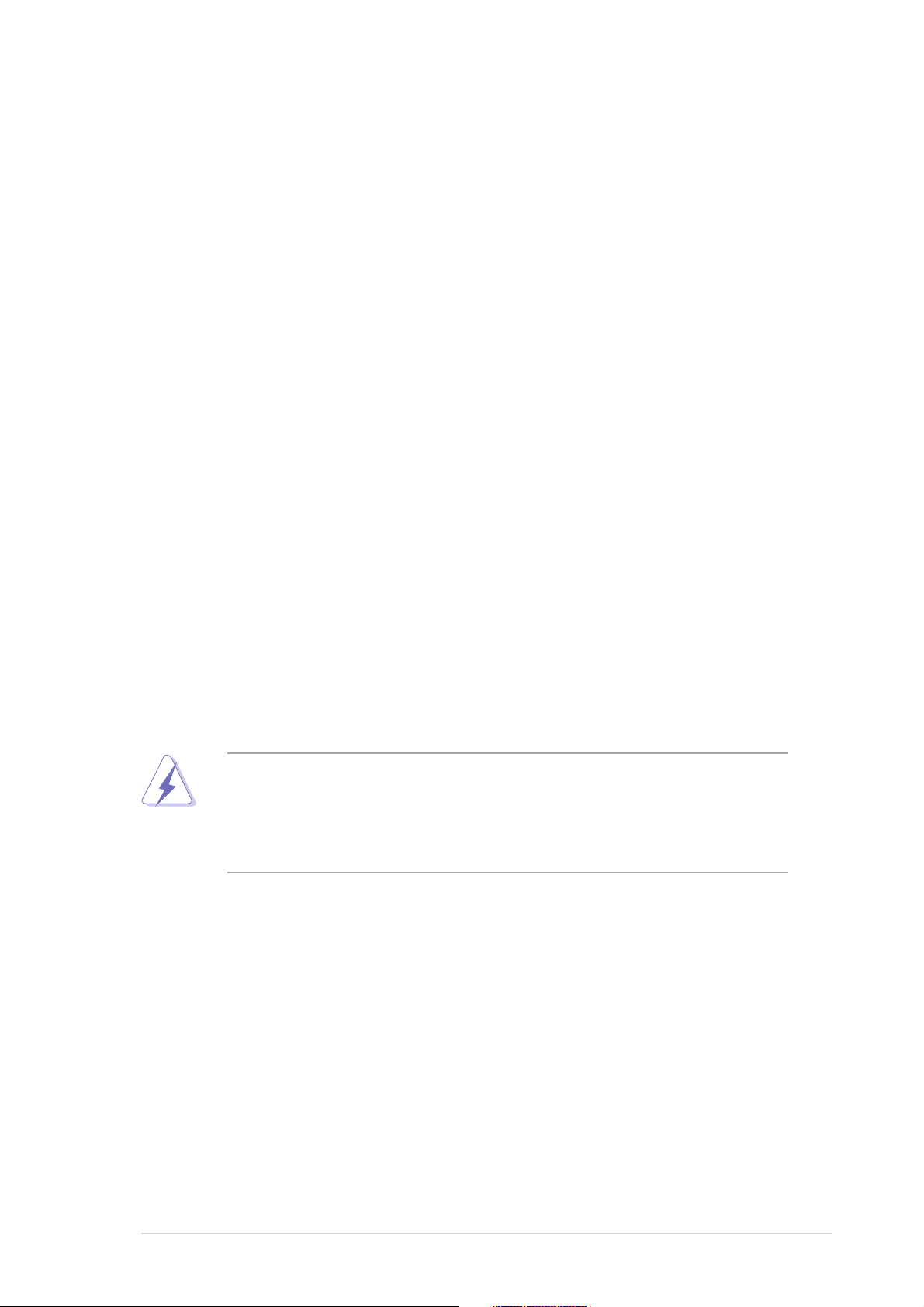
Notices
Federal Communications Commission StatementFederal Communications Commission Statement
Federal Communications Commission Statement
Federal Communications Commission StatementFederal Communications Commission Statement
This device complies with Part 15 of the FCC Rules. Operation is subject to
the following two conditions:
•
This device may not cause harmful interference, and
•
This device must accept any interference received including interference
that may cause undesired operation.
This equipment has been tested and found to comply with the limits for a
Class B digital device, pursuant to Part 15 of the FCC Rules. These limits are
designed to provide reasonable protection against harmful interference in a
residential installation. This equipment generates, uses and can radiate radio
frequency energy and, if not installed and used in accordance with
manufacturer’s instructions, may cause harmful interference to radio
communications. However, there is no guarantee that interference will not
occur in a particular installation. If this equipment does cause harmful
interference to radio or television reception, which can be determined by
turning the equipment off and on, the user is encouraged to try to correct
the interference by one or more of the following measures:
•
Reorient or relocate the receiving antenna.
•
Increase the separation between the equipment and receiver.
•
Connect the equipment to an outlet on a circuit different from that to
which the receiver is connected.
•
Consult the dealer or an experienced radio/TV technician for help.
The use of shielded cables for connection of the monitor to the graphics
card is required to assure compliance with FCC regulations. Changes or
modifications to this unit not expressly approved by the party
responsible for compliance could void the user’s authority to operate
this equipment.
Canadian Department of Communications StatementCanadian Department of Communications Statement
Canadian Department of Communications Statement
Canadian Department of Communications StatementCanadian Department of Communications Statement
This digital apparatus does not exceed the Class B limits for radio noise
emissions from digital apparatus set out in the Radio Interference
Regulations of the Canadian Department of Communications.
This class B digital apparatus complies with CanadianThis class B digital apparatus complies with Canadian
This class B digital apparatus complies with Canadian
This class B digital apparatus complies with CanadianThis class B digital apparatus complies with Canadian
ICES-003.ICES-003.
ICES-003.
ICES-003.ICES-003.
viivii
vii
viivii
Page 8
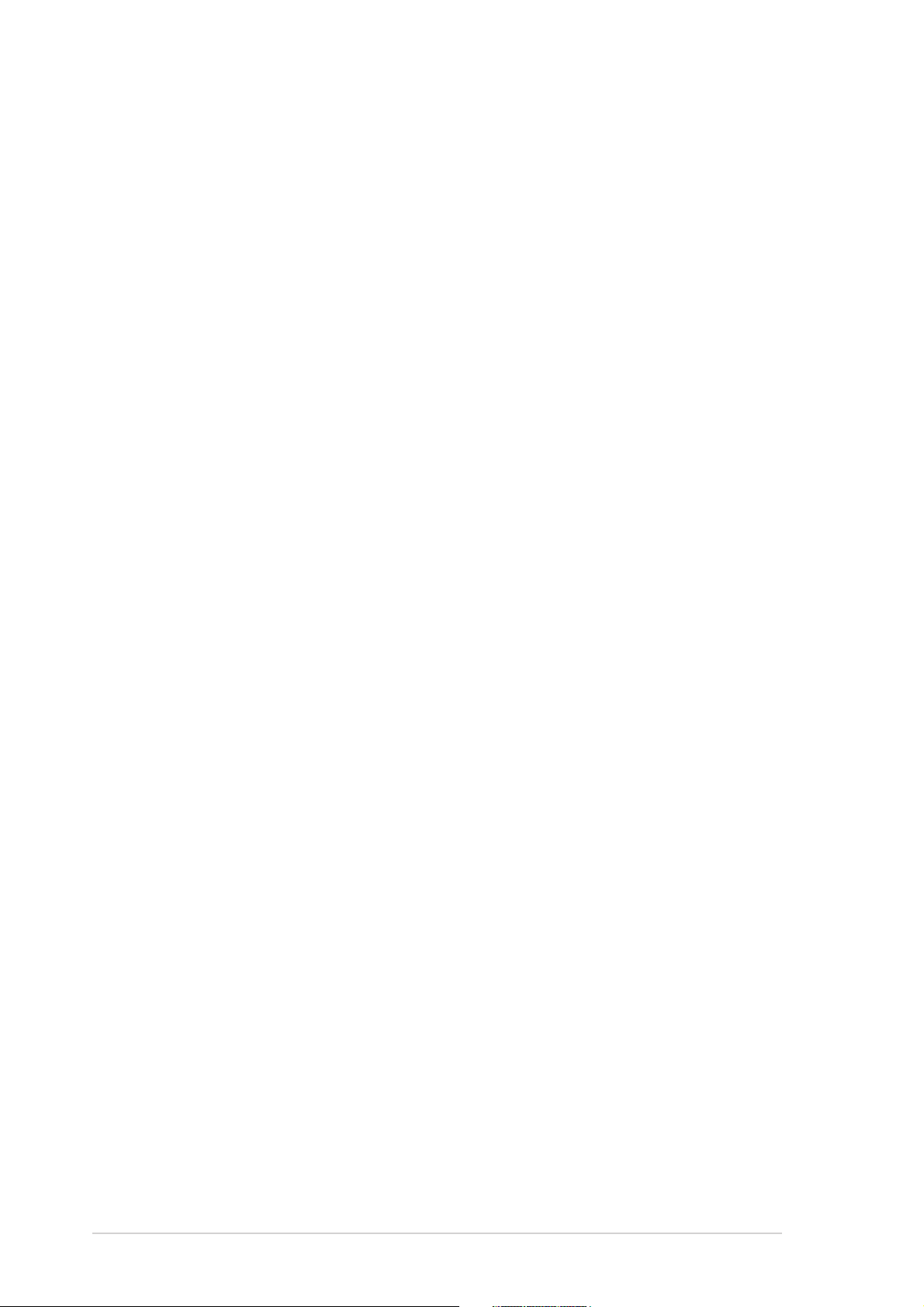
Safety information
Electrical safetyElectrical safety
Electrical safety
Electrical safetyElectrical safety
•
To prevent electrical shock hazard, disconnect the power cable from the
electrical outlet before relocating the system.
•
When adding or removing devices to or from the system, ensure that the
power cables for the devices are unplugged before the signal cables are
connected. If possible, disconnect all power cables from the existing
system before you add a device.
•
Before connecting or removing signal cables from the motherboard,
ensure that all power cables are unplugged.
•
Seek professional assistance before using an adapter or extension cord.
These devices could interrupt the grounding circuit.
•
Make sure that your power supply is set to the correct voltage in your
area. If you are not sure about the voltage of the electrical outlet you are
using, contact your local power company.
•
If the power supply is broken, do not try to fix it by yourself. Contact a
qualified service technician or your retailer.
Operation safetyOperation safety
Operation safety
Operation safetyOperation safety
•
Before installing the motherboard and adding devices on it, carefully read
all the manuals that came with the package.
•
Before using the product, make sure all cables are correctly connected
and the power cables are not damaged. If you detect any damage,
contact your dealer immediately.
•
To avoid short circuits, keep paper clips, screws, and staples away from
connectors, slots, sockets and circuitry.
•
Avoid dust, humidity, and temperature extremes. Do not place the
product in any area where it may become wet.
•
Place the product on a stable surface.
•
If you encounter technical problems with the product, contact a qualified
service technician or your retailer.
viiiviii
viii
viiiviii
Page 9
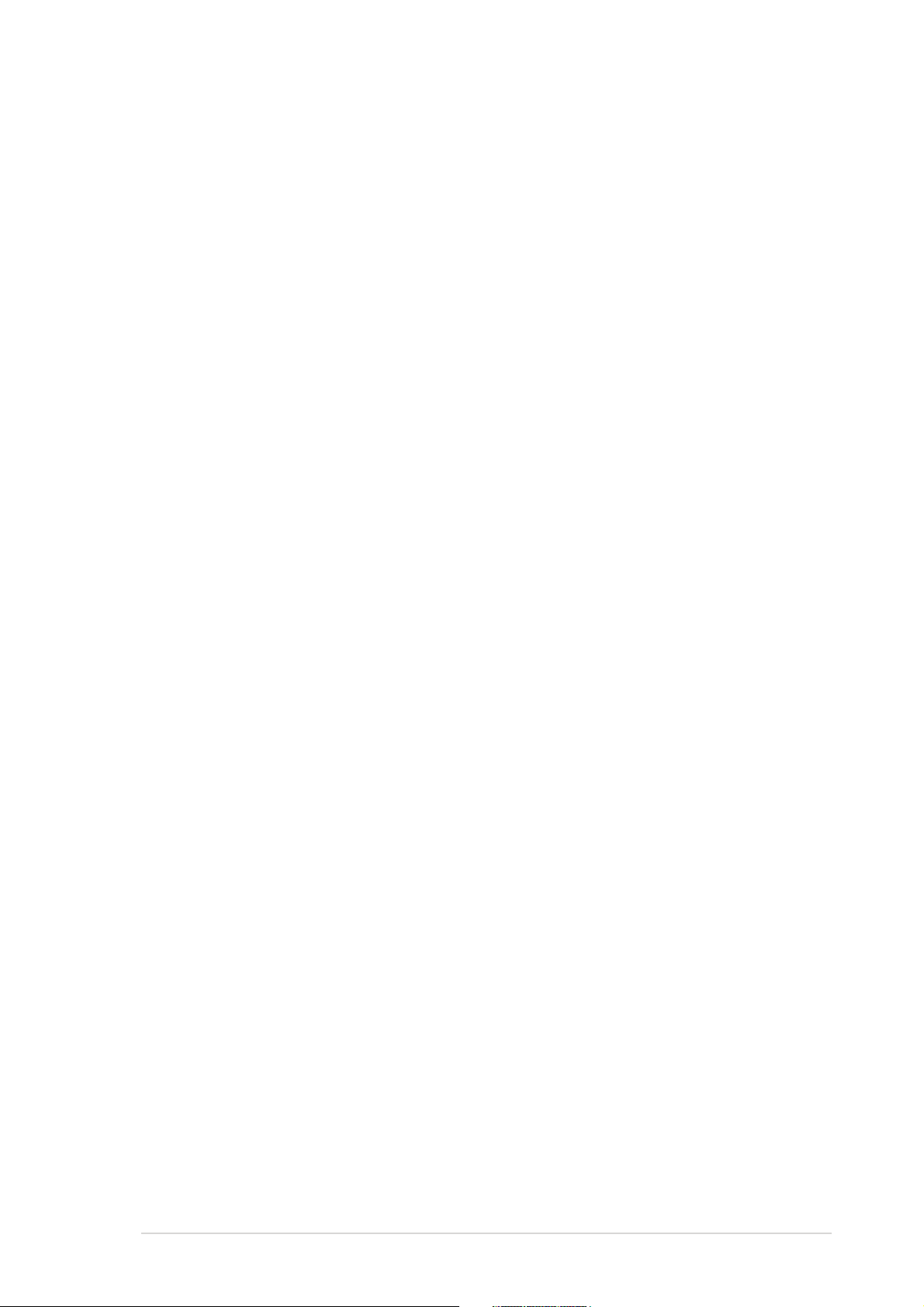
About this guide
This user guide contains the information you need when installing and
configuring the motherboard.
How this guide is organizedHow this guide is organized
How this guide is organized
How this guide is organizedHow this guide is organized
This guide contains the following parts:
••
Chapter 1: Product introductionChapter 1: Product introduction
•
Chapter 1: Product introduction
••
Chapter 1: Product introductionChapter 1: Product introduction
This chapter describes the features of the motherboard and the new
technologies it supports.
••
Chapter 2: Hardware informationChapter 2: Hardware information
•
Chapter 2: Hardware information
••
Chapter 2: Hardware informationChapter 2: Hardware information
This chapter lists the hardware setup procedures that you have to
perform when installing system components. It includes description of
the switches, jumpers, and connectors on the motherboard.
••
Chapter 3: Powering upChapter 3: Powering up
•
Chapter 3: Powering up
••
Chapter 3: Powering upChapter 3: Powering up
This chapter describes the power up sequence and ways of shutting
down the system.
••
Chapter 4: BIOS setupChapter 4: BIOS setup
•
Chapter 4: BIOS setup
••
Chapter 4: BIOS setupChapter 4: BIOS setup
This chapter tells how to change system settings through the BIOS Setup
menus. Detailed descriptions of the BIOS parameters are also provided.
••
Chapter 5: RAID configurationChapter 5: RAID configuration
•
Chapter 5: RAID configuration
••
Chapter 5: RAID configurationChapter 5: RAID configuration
This chapter provides instructions for setting up, creating, and
configuring RAID sets using the available utilities.
••
Chapter 6: Driver installationChapter 6: Driver installation
•
Chapter 6: Driver installation
••
Chapter 6: Driver installationChapter 6: Driver installation
This chapter provides instructions for installing the necessary drivers
for various system components.
••
Appendix: Reference informationAppendix: Reference information
•
Appendix: Reference information
••
Appendix: Reference informationAppendix: Reference information
This appendix includes additional information that you may refer to
when configuring the motherboard.
Where to find more informationWhere to find more information
Where to find more information
Where to find more informationWhere to find more information
Refer to the following sources for additional information and for product
and software updates.
1.1.
ASUS websitesASUS websites
1.
ASUS websites
1.1.
ASUS websitesASUS websites
The ASUS website provides updated information on ASUS hardware
and software products. Refer to the ASUS contact information.
2.2.
Optional documentationOptional documentation
2.
Optional documentation
2.2.
Optional documentationOptional documentation
Your product package may include optional documentation, such as
warranty flyers, that may have been added by your dealer. These
documents are not part of the standard package.
ixix
ix
ixix
Page 10
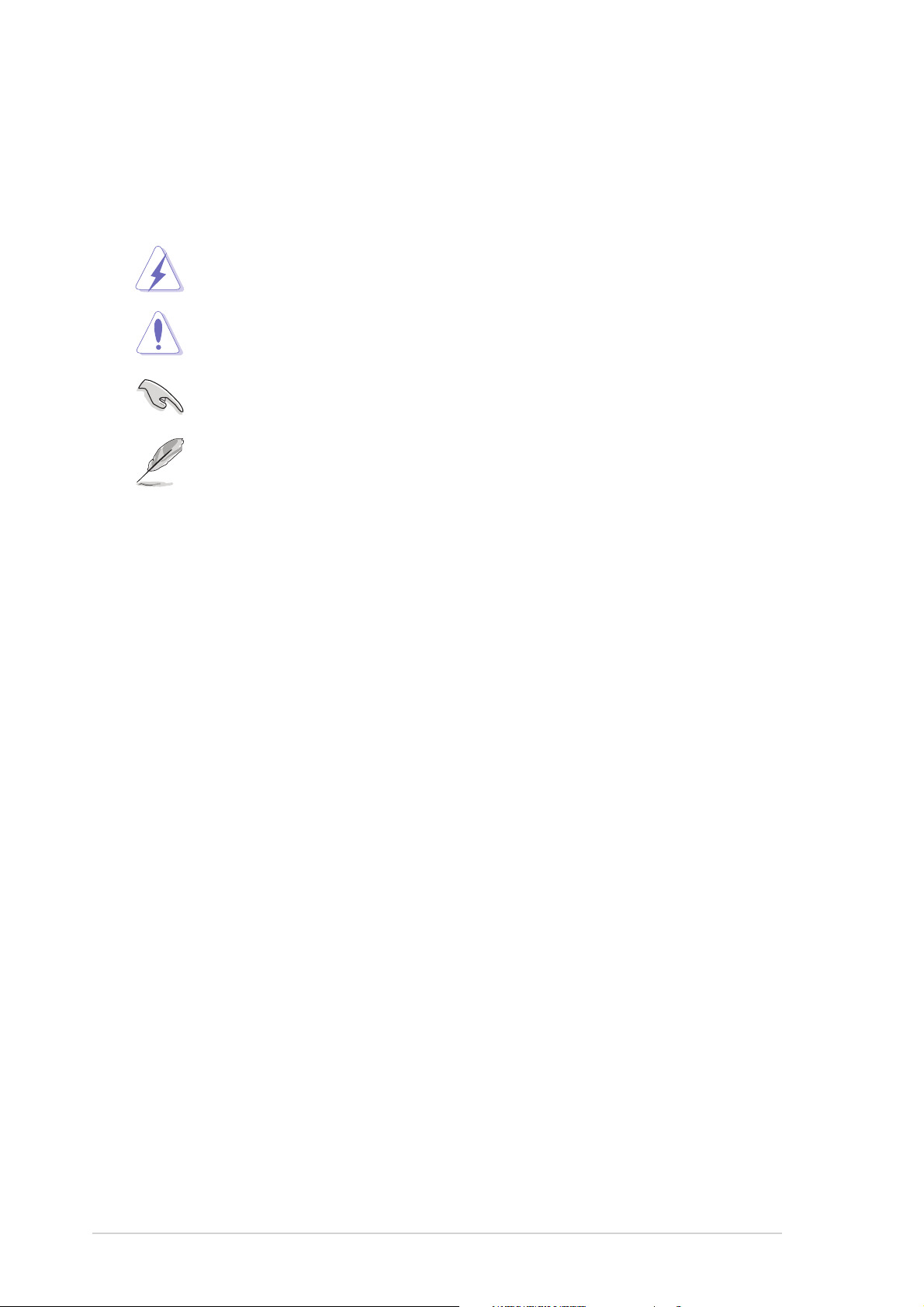
Conventions used in this guideConventions used in this guide
Conventions used in this guide
Conventions used in this guideConventions used in this guide
To make sure that you perform certain tasks properly, take note of the
following symbols used throughout this manual.
DANGER/WARNING: DANGER/WARNING:
DANGER/WARNING: Information to prevent injury to yourself
DANGER/WARNING: DANGER/WARNING:
when trying to complete a task.
CAUTION:CAUTION:
CAUTION: Information to prevent damage to the components
CAUTION:CAUTION:
when trying to complete a task.
IMPORTANT: IMPORTANT:
IMPORTANT: Instructions that you MUST follow to complete a
IMPORTANT: IMPORTANT:
task.
NOTE: NOTE:
NOTE: Tips and additional information to help you complete a
NOTE: NOTE:
task.
TypographyTypography
Typography
TypographyTypography
Bold textBold text
Bold text Indicates a menu or an item to select.
Bold textBold text
Italics
<Key> Keys enclosed in the less-than and greater-
<Key1+Key2+Key3> If you must press two or more keys
Command Means that you must type the command
Used to emphasize a word or a phrase.
than sign means that you must press the
enclosed key.
Example: <Enter> means that you must press
the Enter or Return key.
simultaneously, the key names are linked with
a plus sign (+).
Example: <Ctrl+Alt+D>
exactly as shown, then supply the required
item or value enclosed in brackets.
Example: At the DOS prompt, type the
command line:
format A:/S
xx
x
xx
Page 11
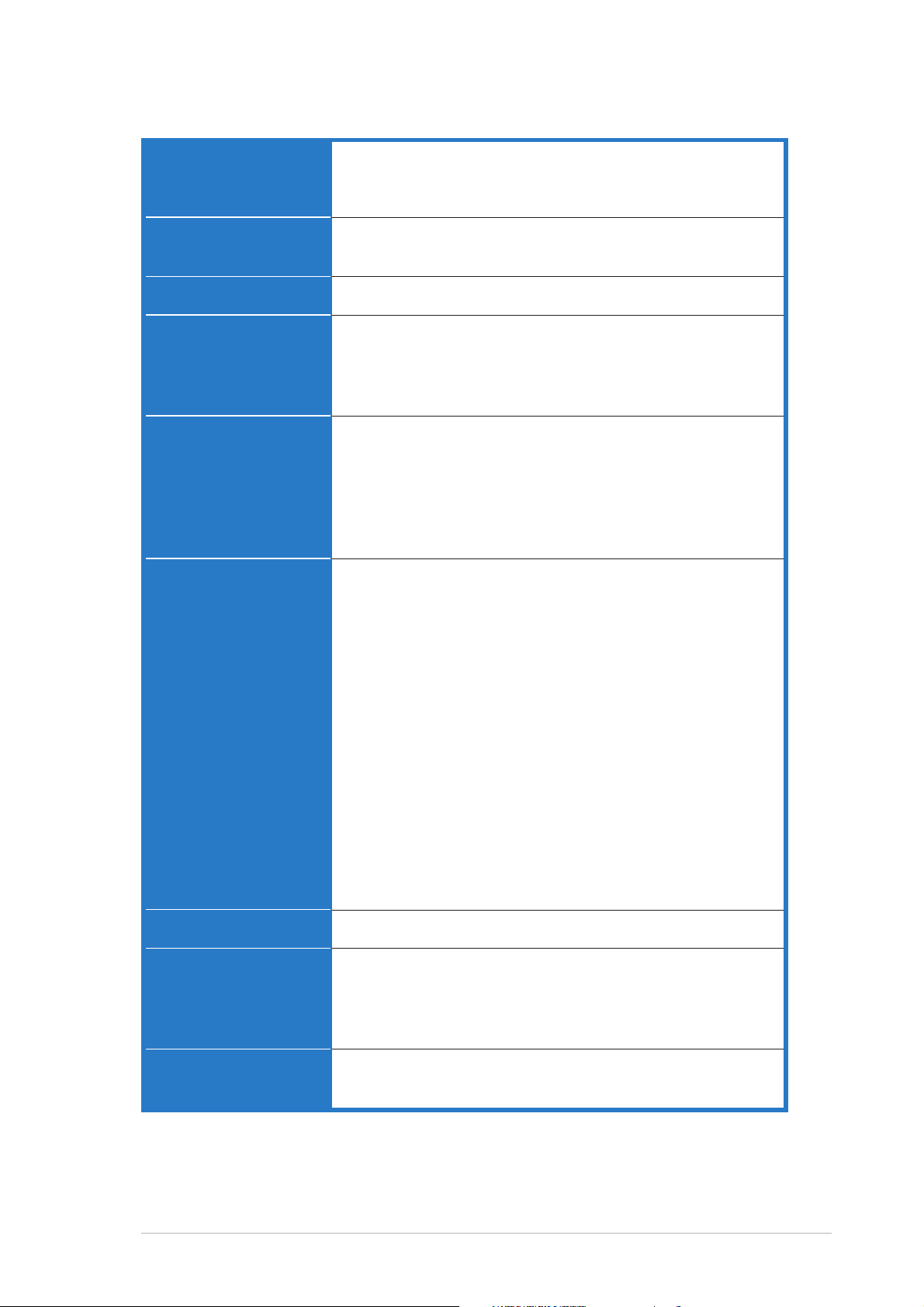
NCLV-D2 Series specifications summary
CPUCPU
CPU
CPUCPU
ChipsetChipset
Chipset
ChipsetChipset
Front Side BusFront Side Bus
Front Side Bus
Front Side BusFront Side Bus
MemoryMemory
Memory
MemoryMemory
Dual 604-pin sockets for Intel® Xeon™ processors with
Extended Memory 64-bit Technology (EM64T)
Supports Intel® Hyper-Threading Technology
Northbridge : Intel® E7320 Memory Controller Hub (MCH)
Southbridge : Intel® 6300ESB
800 MHz
Dual-channel memory architecture
6 x 240-pin DIMM sockets support registered ECC
DDR2-400 memory modules
Supports 256 MB up to 8 GB system memory
Expansion slotsExpansion slots
Expansion slots
Expansion slotsExpansion slots
StorageStorage
Storage
StorageStorage
NCLV-D2/SATANCLV-D2/SATA
NCLV-D2/SATA
NCLV-D2/SATANCLV-D2/SATA
NCLV-DS2NCLV-DS2
NCLV-DS2
NCLV-DS2NCLV-DS2
1 x PCI-X 133 MHz/64-bit slot (PCI-X 1.0) (1U/2U riser)
(supports Zero-Channel RAID card)
1 x PCI-X 133 MHz/64-bit slot (PCI-X 1.0) (1U/2U riser)
1 x PCI Express x8 slot (x4 link, PCI Express 1.0a)
2 x PCI 33 MHz/32-bit/5V slot (PCI 2.3)
1 x mini-PCI socket for ASUS® Server Management Board
Both models:Both models:
Both models:
Both models:Both models:
®
6300ESB Southbridge supports:
Intel
- 4 x Ultra DMA 100/66/33 devices
- 2 x SATA-150 HDDs with RAID 0 and RAID 1
configuration via the embedded LSI Logic
Embedded SATA RAID controller
®
Adaptec
AIC-8130 PCI-X SATAII controller supports:
- 4 x SATAII-300 HDDs with RAID 0, RAID 1, and
RAID 0+1 configurations
- Zero-Channel RAID card (optional)
Adaptec® AIC-7901X PCI-X SCSI controller supports:
- 1 x SCSI channel for up to 15 SCSI devices and
RAID 0, RAID 1, and RAID 0+1 configurations
- Zero-Channel RAID card (optional)
GraphicsGraphics
Graphics
GraphicsGraphics
LANLAN
LAN
LANLAN
USBUSB
USB
USBUSB
ATI® RAGE-XL PCI-based VGA controller
LAN 1: Broadcom BCM5721 Gigabit LAN
controller
Complies with PCI Express 1.0a specifications
LAN 2: Broadcom BCM5705E PCI Gigabit LAN
controller
Complies with PCI 2.3 specifications
®
6300ESB Southbridge supports:
Intel
- 4 USB 2.0/1.1 ports (2 in rear and 2 in front panel)
(continued on the next page)
xixi
xi
xixi
Page 12
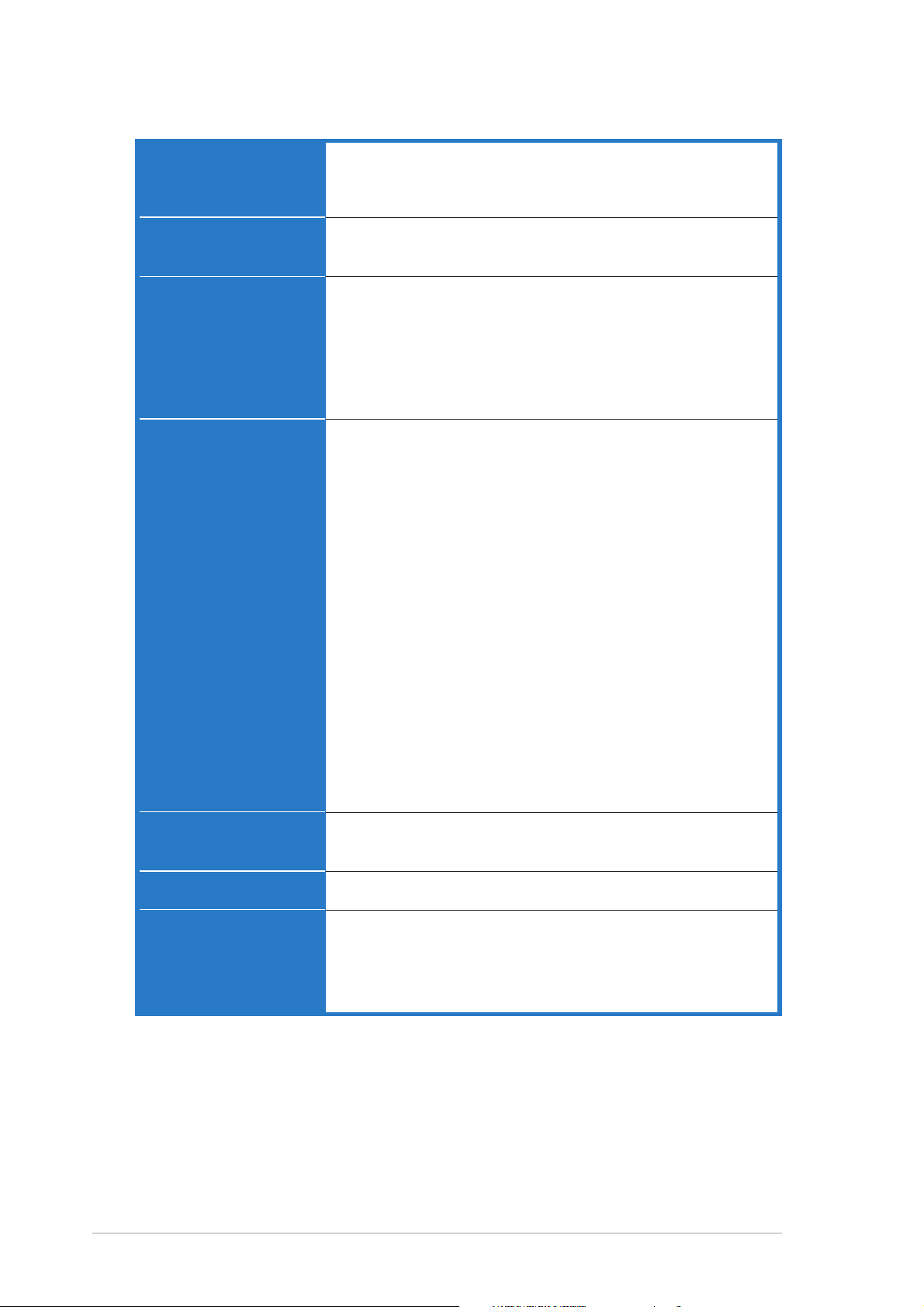
NCLV-D2 Series specifications summary
Special featuresSpecial features
Special features
Special featuresSpecial features
BIOS featuresBIOS features
BIOS features
BIOS featuresBIOS features
ASUS Smart Fan Control
ASUS CrashFree BIOS 2
ASUS MyLogo2
AMI BIOS, 8 MB Flash ROM, Green, PnP, DMI2.0a,
SMBIOS 2.3, WfM2.0
Rear panelRear panel
Rear panel
Rear panelRear panel
InternalInternal
Internal
InternalInternal
connectorsconnectors
connectors
connectorsconnectors
1 x PS/2 keyboard port (purple)
1 x PS/2 mouse port (green)
2 x USB 2.0/1.1 ports
1 x Serial port
1 x VGA port
2 x LAN (RJ-45) ports
Floppy disk drive connector
2 x IDE connectors
2 x Serial ATA connectors
4 x Serial ATA RAID connectors
Ultra320 SCSI connector
USB 2.0/1.1 connector
Serial port connector (COM2)
2 x CPU fan connectors
2 x front fan connectors
2 x rear fan connectors
Baseboard Management Connector (BMC)
Backplane SMBus connector
Power supply SMBus connector
Hard disk activity LED connector
24-pin SSI power connector
8-pin ATX 12V power connector
System panel connector
Auxiliary panel connector
(both models)
(NCLV-D2/SATA model only)
(NCLV-DS2 model only)
PowerPower
Power
PowerPower
RequirementRequirement
Requirement
RequirementRequirement
Form FactorForm Factor
Form Factor
Form FactorForm Factor
Support CDSupport CD
Support CD
Support CDSupport CD
contentscontents
contents
contentscontents
SSI power supply (with 24-pin and 8-pin 12V plugs)
ATX 12V 2.0 compliant
E-ATX form factor: 12 in x 10.5 in (30.5 cm x 26.7 cm)
Device drivers
ASUS Live Update Utility
ASUS Server Web-based Management (ASWM)
Anti-virus software
*Specifications are subject to change without notice.
xiixii
xii
xiixii
Page 13
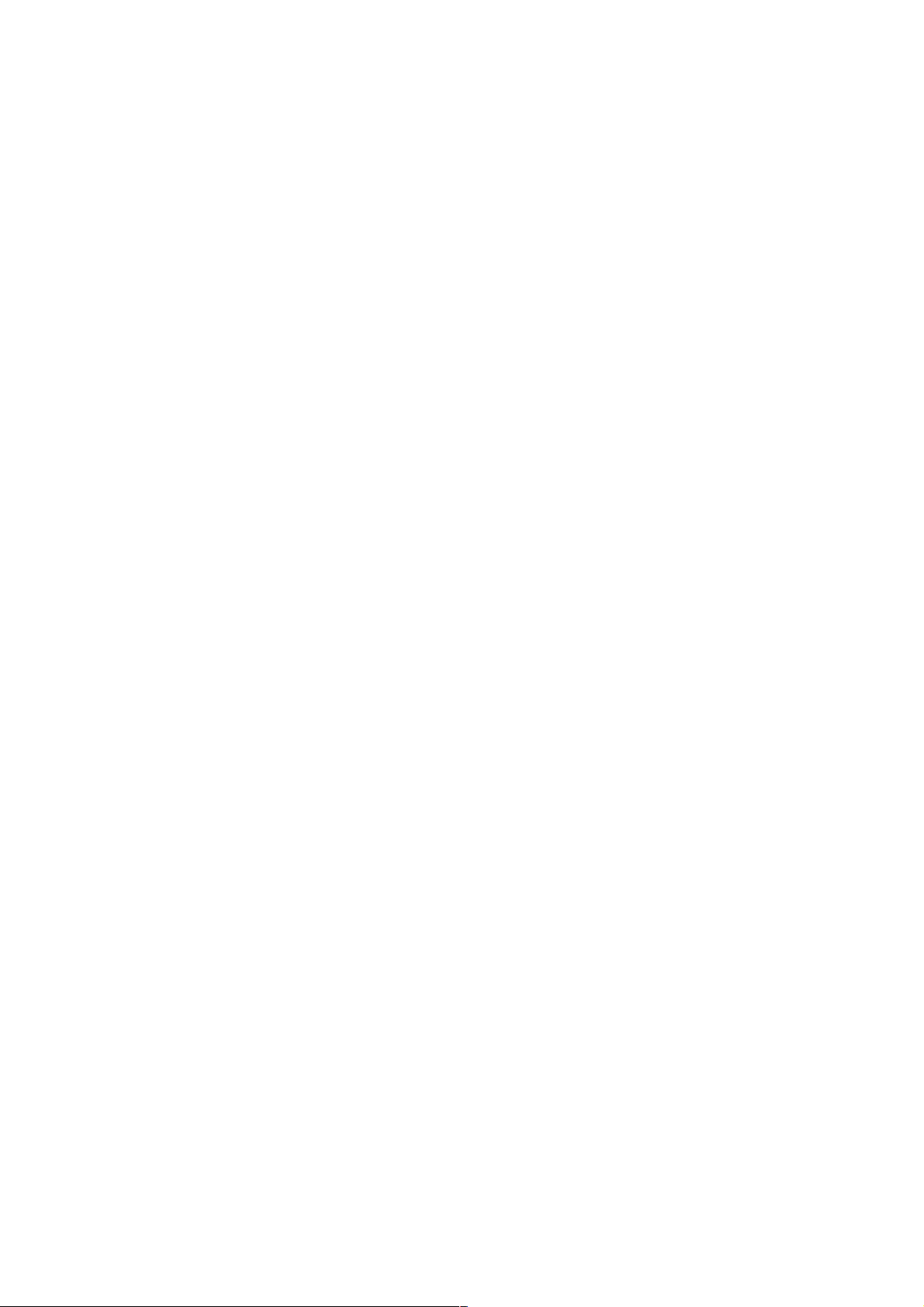
This chapter describes the motherboard
features and the new technologies
it supports.
introduction
Product
1
Page 14
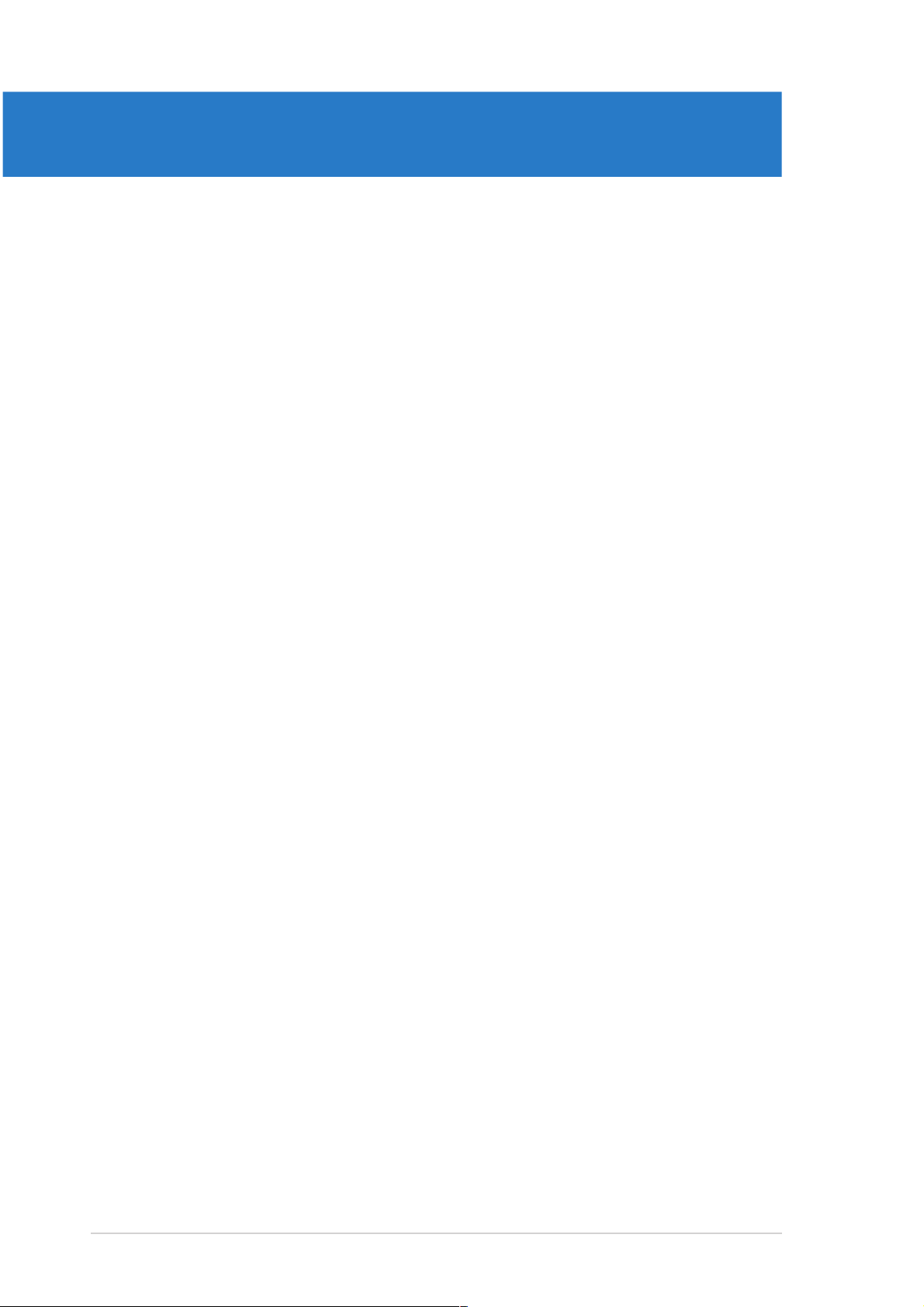
Chapter summary
1
1.1 Welcome! .............................................................................. 1-1
1.2 Package contents ................................................................. 1-1
1.3 Special features .................................................................... 1-2
ASUS NCLV-D2 SeriesASUS NCLV-D2 Series
ASUS NCLV-D2 Series
ASUS NCLV-D2 SeriesASUS NCLV-D2 Series
Page 15
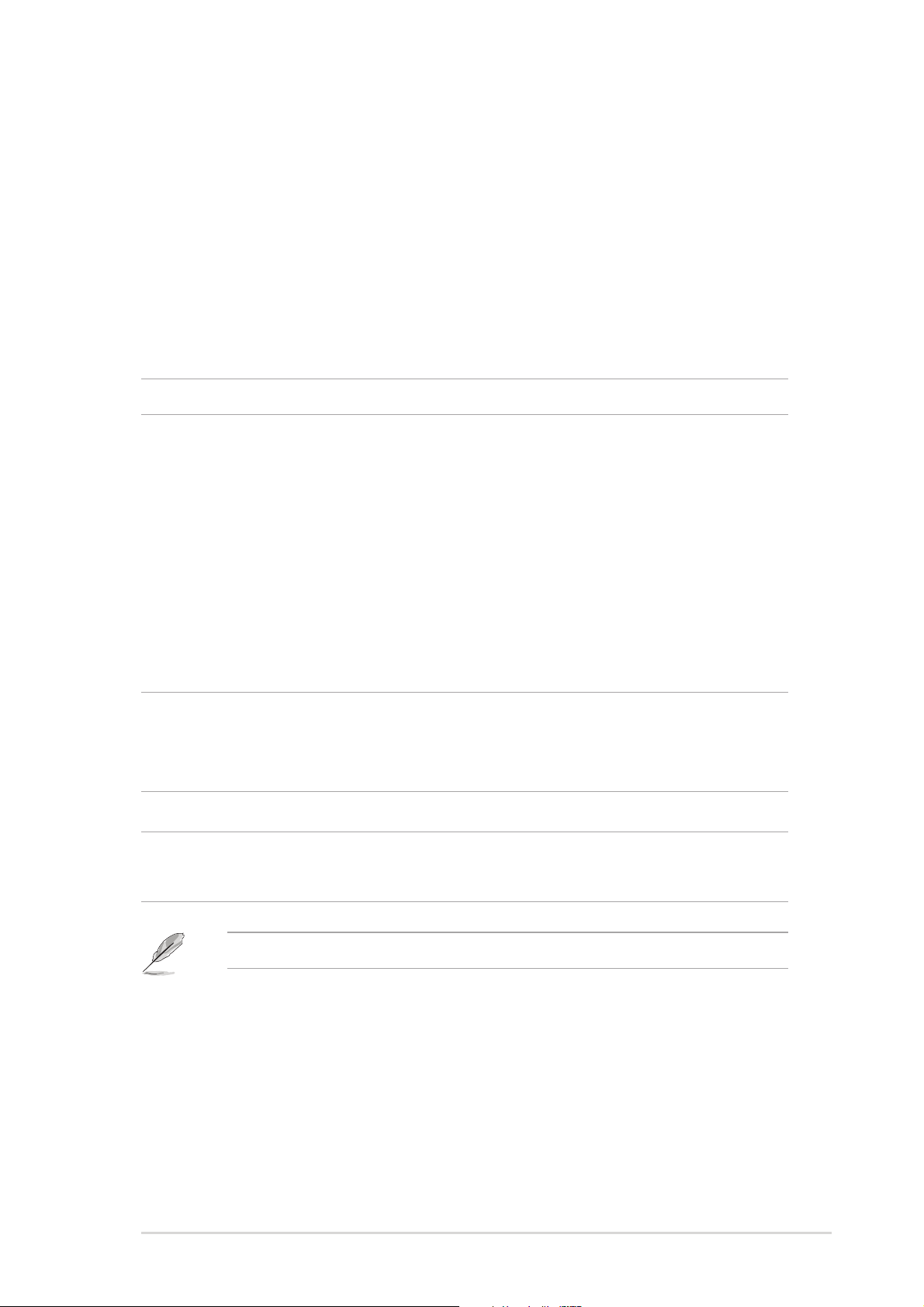
1.1 Welcome!
®®
®
Thank you for buying an ASUSThank you for buying an ASUS
Thank you for buying an ASUS
Thank you for buying an ASUSThank you for buying an ASUS
®®
NCLV-D2 Series motherboard! NCLV-D2 Series motherboard!
NCLV-D2 Series motherboard!
NCLV-D2 Series motherboard! NCLV-D2 Series motherboard!
The motherboard delivers a host of new features and latest technologies,
making it another standout in the long line of ASUS quality motherboards!
Before you start installing the motherboard, and hardware devices on it,
check the items in your package with the list below.
1.2 Package contents
Check your motherboard package for the following items.
MotherboardMotherboard
Motherboard ASUS NCLV-D2 Series motherboard
MotherboardMotherboard
CablesCables
Cables Serial ATA signal cables
CablesCables
• 2 pcs for NCLV-DS2 model
• 6 pcs for NCLV-D2/SATA model
Serial ATA power cable (dual-plug)
• 1 pc for NCLV-DS2 model
• 3 pcs for NCLV-D2/SATA model
(NCLV-DS2 model only)(NCLV-DS2 model only)
SCSI Ultra320 cable
(NCLV-DS2 model only)
(NCLV-DS2 model only)(NCLV-DS2 model only)
80-conductor IDE cable
3-in-1 floppy disk drive cable
AccessoriesAccessories
Accessories 2 x CEK springs (for CPUs)
AccessoriesAccessories
CPU heatsink support kit*
I/O shield
Application CDsApplication CDs
Application CDs ASUS motherboard support CD (includes ASWM)
Application CDsApplication CDs
DocumentationDocumentation
Documentation NCLV-D2 Series user guide
DocumentationDocumentation
ASWM 2.0 user guide
If any of the above items is damaged or missing, contact your retailer.
**
Refer to the CPU heatsink support kit documentation for installationRefer to the CPU heatsink support kit documentation for installation
*
Refer to the CPU heatsink support kit documentation for installation
**
Refer to the CPU heatsink support kit documentation for installationRefer to the CPU heatsink support kit documentation for installation
details.details.
details.
details.details.
ASUS NCLV-D2 SeriesASUS NCLV-D2 Series
ASUS NCLV-D2 Series
ASUS NCLV-D2 SeriesASUS NCLV-D2 Series
1-11-1
1-1
1-11-1
Page 16
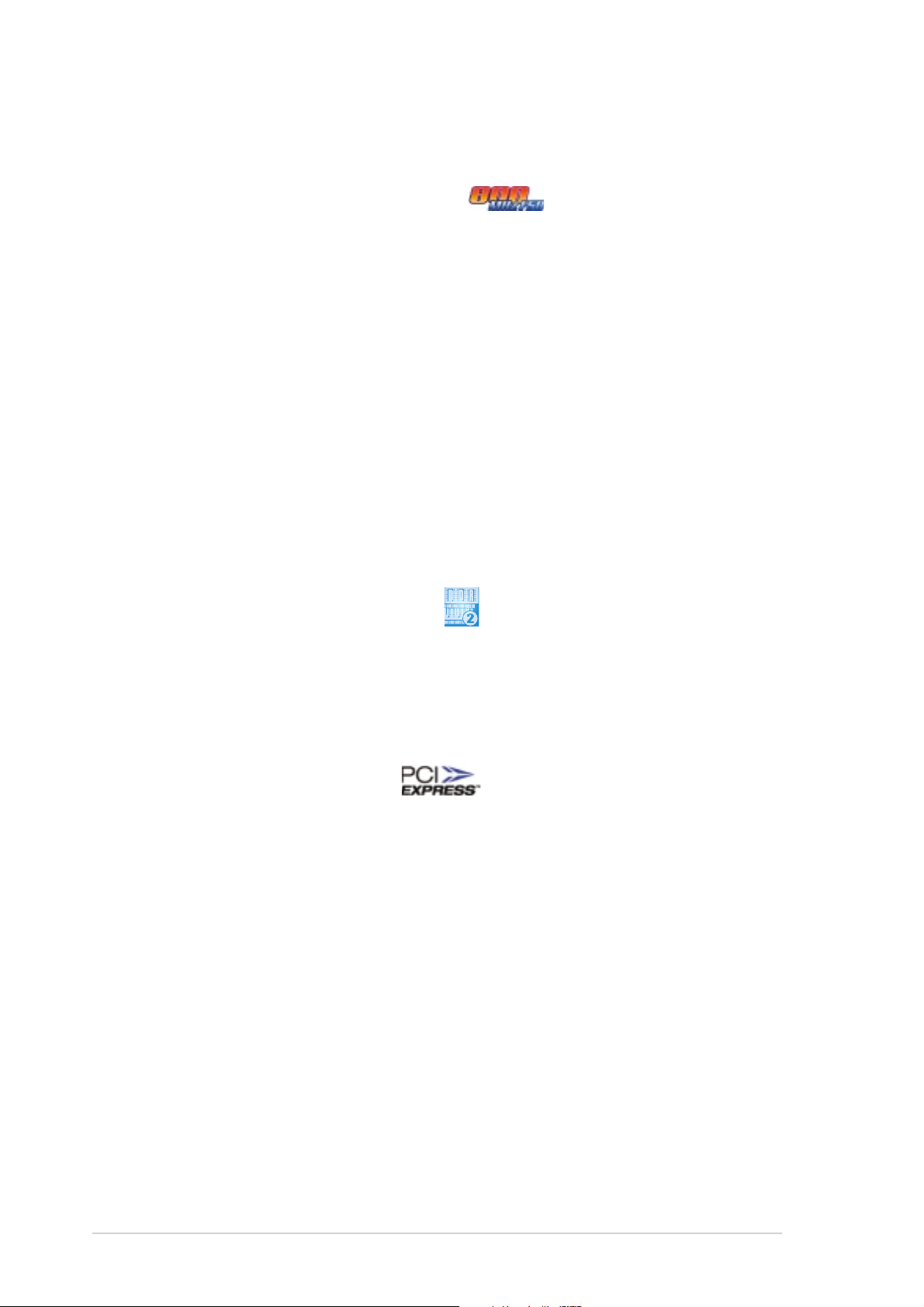
1.3 Special features
1.3.11.3.1
1.3.1
1.3.11.3.1
Latest processor technology Latest processor technology
Latest processor technology
Latest processor technology Latest processor technology
The motherboard comes with dual 604-pin surface mount ZIF sockets
designed for the Intel® Xeon™ processor with 800 MHz Front Side Bus
(FSB) and 1 MB L2 cache. The processor incorporates the Intel
Hyper-Threading Technology, the Intel® NetBurst™ micro-architecture that
features hyper-pipelined technology, and Extended Memory 64-bit
Technology (EM64T). The EM64T enables the support for 64-bit operation
system, such as 64-bit Windows® and Linux. See page 2-10 for details.
IntelIntel
Intel
IntelIntel
The Intel® E7320 Memory Controller Hub (MCH) and the Intel
(I/O controller hub) provide the vital interfaces for the motherboard.
The MCH provides the processor, dual-channel DDR2-400 memory, and PCI
Express interfaces. The ICH is a new generation server class I/O controller
hub that provides the interface for PCI 2.3.
Product highlightsProduct highlights
Product highlights
Product highlightsProduct highlights
®
E7320 and Intel E7320 and Intel
E7320 and Intel
E7320 and Intel E7320 and Intel
®
6300ESB chipset 6300ESB chipset
6300ESB chipset
6300ESB chipset 6300ESB chipset
®
®
6300ESB
DDR2-400 memory support DDR2-400 memory support
DDR2-400 memory support
DDR2-400 memory support DDR2-400 memory support
The motherboard supports DDR2-400 memory which features data transfer
rates of 400 MHz to meet the higher bandwidth requirements of the latest
server applications. The dual-channel memory architecture doubles the
bandwidth of your system memory to boost system performance, eliminating
bottlenecks with peak bandwidths of up to 6.4 GB/s.
PCI Express™ interface PCI Express™ interface
PCI Express™ interface
PCI Express™ interface PCI Express™ interface
The motherboard fully supports PCI Express, the latest I/O interconnect
technology that speeds up the PCI bus. PCI Express features point-to-point
serial interconnections between devices and allows higher clockspeeds by
carrying data in packets. This high speed interface is software compatible with
existing PCI or PCI-X specifications. See page 2-19 for details.
Ultra320 SCSI featureUltra320 SCSI feature
Ultra320 SCSI feature
Ultra320 SCSI featureUltra320 SCSI feature
The Adaptec® AIC-7901X PCI-X SCSI controller is onboard to support one
68-pin Ultra320 SCSI connector, that can connect up to 15 SCSI devices.
See page 2-30 for details.
(NCLV-DS2 model only) (NCLV-DS2 model only)
(NCLV-DS2 model only)
(NCLV-DS2 model only) (NCLV-DS2 model only)
Serial ATA II featureSerial ATA II feature
Serial ATA II feature
Serial ATA II featureSerial ATA II feature
The Adaptec® AIC-8130 SATA controller is onboard to support up to four
SATA II hard disk drives with RAID 0, RAID 1, and RAID 10 configurations.
The SATA II specification allows up to 300 MB/s data transfer rate.
See page 2-29 for details.
1-21-2
1-2
1-21-2
(NCLV-D2/SATA model only) (NCLV-D2/SATA model only)
(NCLV-D2/SATA model only)
(NCLV-D2/SATA model only) (NCLV-D2/SATA model only)
Chapter 1: Product introductionChapter 1: Product introduction
Chapter 1: Product introduction
Chapter 1: Product introductionChapter 1: Product introduction
Page 17
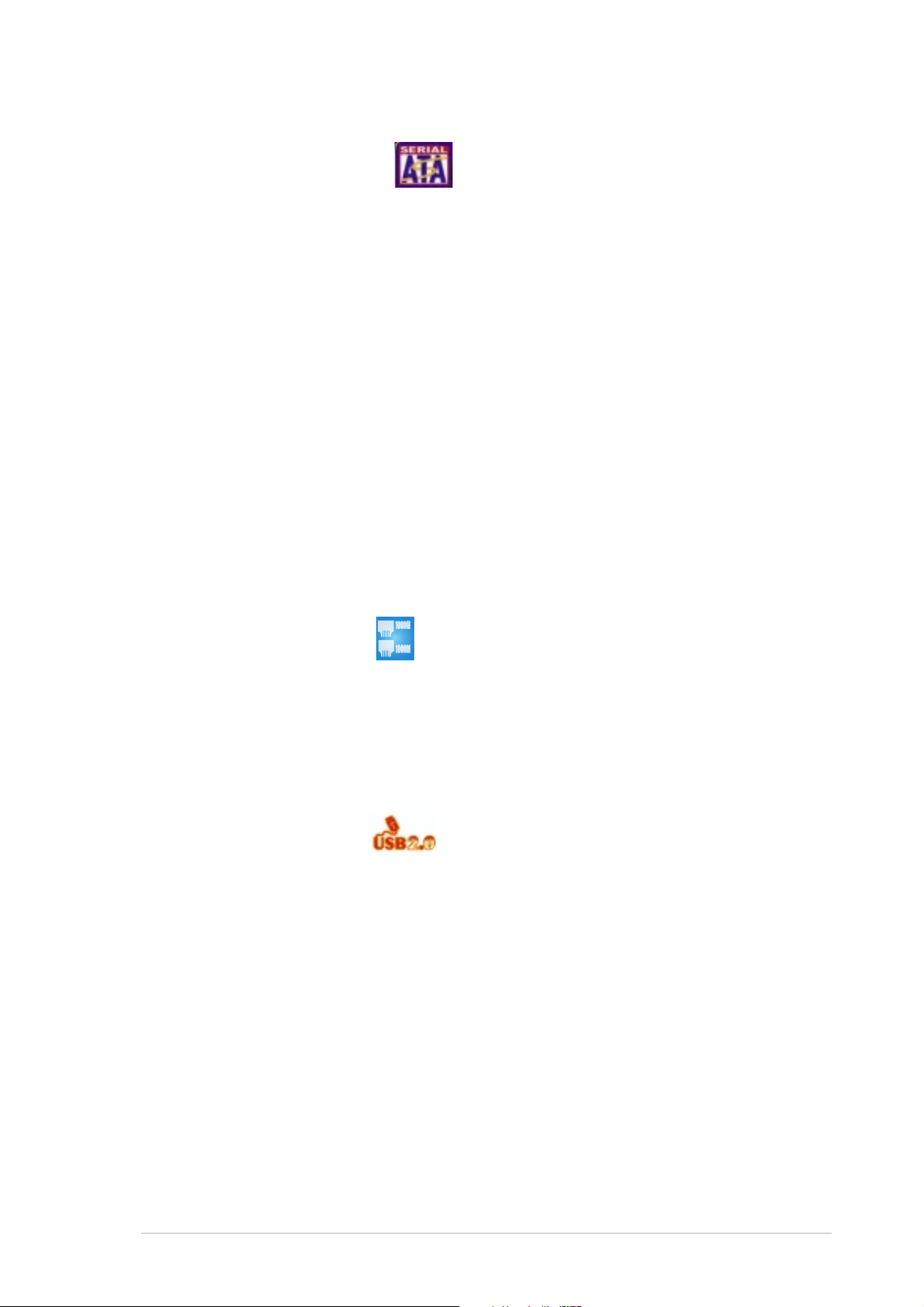
Serial ATA technology Serial ATA technology
Serial ATA technology
Serial ATA technology Serial ATA technology
The motherboard supports the Serial ATA technology through the Serial ATA
interfaces controlled by the Intel® 6300ESB. The SATA specification allows
for thinner, more flexible cables with lower pin count, reduced voltage
requirement, and up to 150 MB/s data transfer rate.
Built-in SATA RAID solutionBuilt-in SATA RAID solution
Built-in SATA RAID solution
Built-in SATA RAID solutionBuilt-in SATA RAID solution
The Intel® 6300ESB allows RAID 0 and RAID 1 configuration for two SATA
connectors via the LSI Logic Embedded SATA RAID controller. See pages
2-28 and 5-4 for details.
Zero-Channel RAID (ZCR) solutionZero-Channel RAID (ZCR) solution
Zero-Channel RAID (ZCR) solution
Zero-Channel RAID (ZCR) solutionZero-Channel RAID (ZCR) solution
The motherboard comes with a 64-bit PCI-X slot for an optional
Zero-Channel RAID card. The Zero-Channel RAID card alows you to create all
types of RAID configurations for your storage devices. The ZCR capability
provides a cost-effective, reliable, and high-performance RAID solution. See
page 2-19 for details.
Gigabit LAN solution Gigabit LAN solution
Gigabit LAN solution
Gigabit LAN solution Gigabit LAN solution
The motherboard comes with dual Gigabit LAN controllers and ports to
provide a total solution for your networking needs. The onboard Broadcom
BCM5721 and BCM5705E Gigabit LAN controllers use the PCI Express and
PCI interfaces, respectively, and have network throughput close to Gigabit
bandwidth. See page 2-26 for details.
USB 2.0 technology USB 2.0 technology
USB 2.0 technology
USB 2.0 technology USB 2.0 technology
The motherboard implements the Universal Serial Bus (USB) 2.0
specification, dramatically increasing the connection speed from the
12 Mbps bandwidth on USB 1.1 to a fast 480 Mbps on USB 2.0. USB 2.0 is
backward compatible with USB 1.1. See pages 2-26 and 2-31 for details.
Temperature, fan, and voltage monitoringTemperature, fan, and voltage monitoring
Temperature, fan, and voltage monitoring
Temperature, fan, and voltage monitoringTemperature, fan, and voltage monitoring
The CPU temperature is monitored by the ASIC (integrated in the Winbond
hardware monitor) to prevent overheating and damage. The system fan
rotations per minute (RPM) is monitored for timely failure detection. The
ASIC monitors the voltage levels to ensure stable supply of current for
critical components. See page 4-28 for details.
®
ASUS NCLV-D2 SeriesASUS NCLV-D2 Series
ASUS NCLV-D2 Series
ASUS NCLV-D2 SeriesASUS NCLV-D2 Series
1-31-3
1-3
1-31-3
Page 18
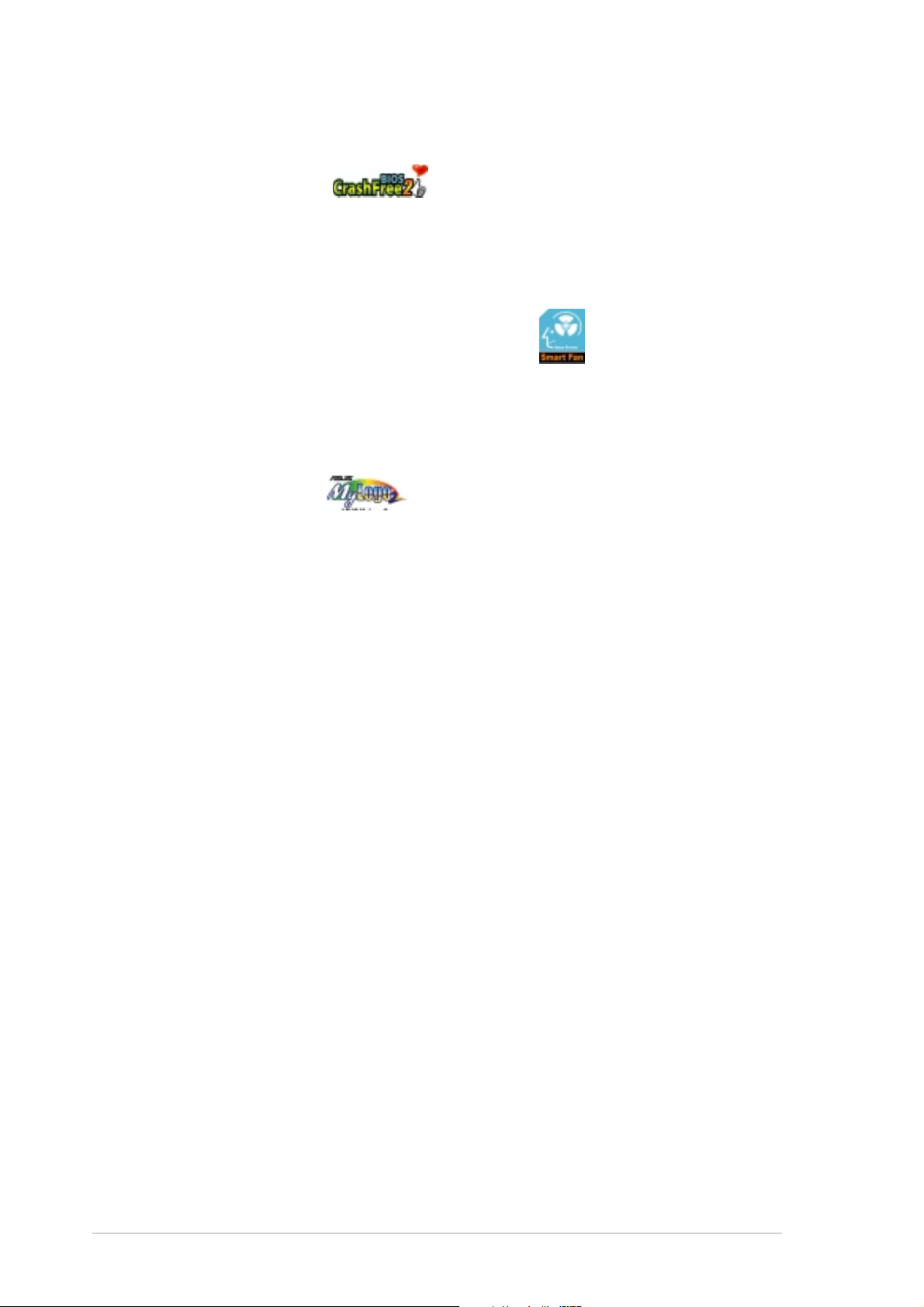
1.3.21.3.2
1.3.2
1.3.21.3.2
CrashFree BIOS 2 CrashFree BIOS 2
CrashFree BIOS 2
CrashFree BIOS 2 CrashFree BIOS 2
This feature allows you to restore the original BIOS data from the support CD
in case when the BIOS codes and data are corrupted. This protection
eliminates the need to buy a replacement ROM chip. See page 4-5 for details.
ASUS Smart Fan Control technology ASUS Smart Fan Control technology
ASUS Smart Fan Control technology
ASUS Smart Fan Control technology ASUS Smart Fan Control technology
The ASUS Smart Fan Control technology smartly adjusts the fan speeds
according to the system loading to ensure quiet, cool, and efficient
operation. See page 4-28 for details.
ASUS MyLogo2™ ASUS MyLogo2™
ASUS MyLogo2™
ASUS MyLogo2™ ASUS MyLogo2™
This new feature present in the motherboard allows you to personalize and
add style to your system with customizable boot logos. See page 4-36 for
details.
Innovative ASUS featuresInnovative ASUS features
Innovative ASUS features
Innovative ASUS featuresInnovative ASUS features
1-41-4
1-4
1-41-4
Chapter 1: Product introductionChapter 1: Product introduction
Chapter 1: Product introduction
Chapter 1: Product introductionChapter 1: Product introduction
Page 19
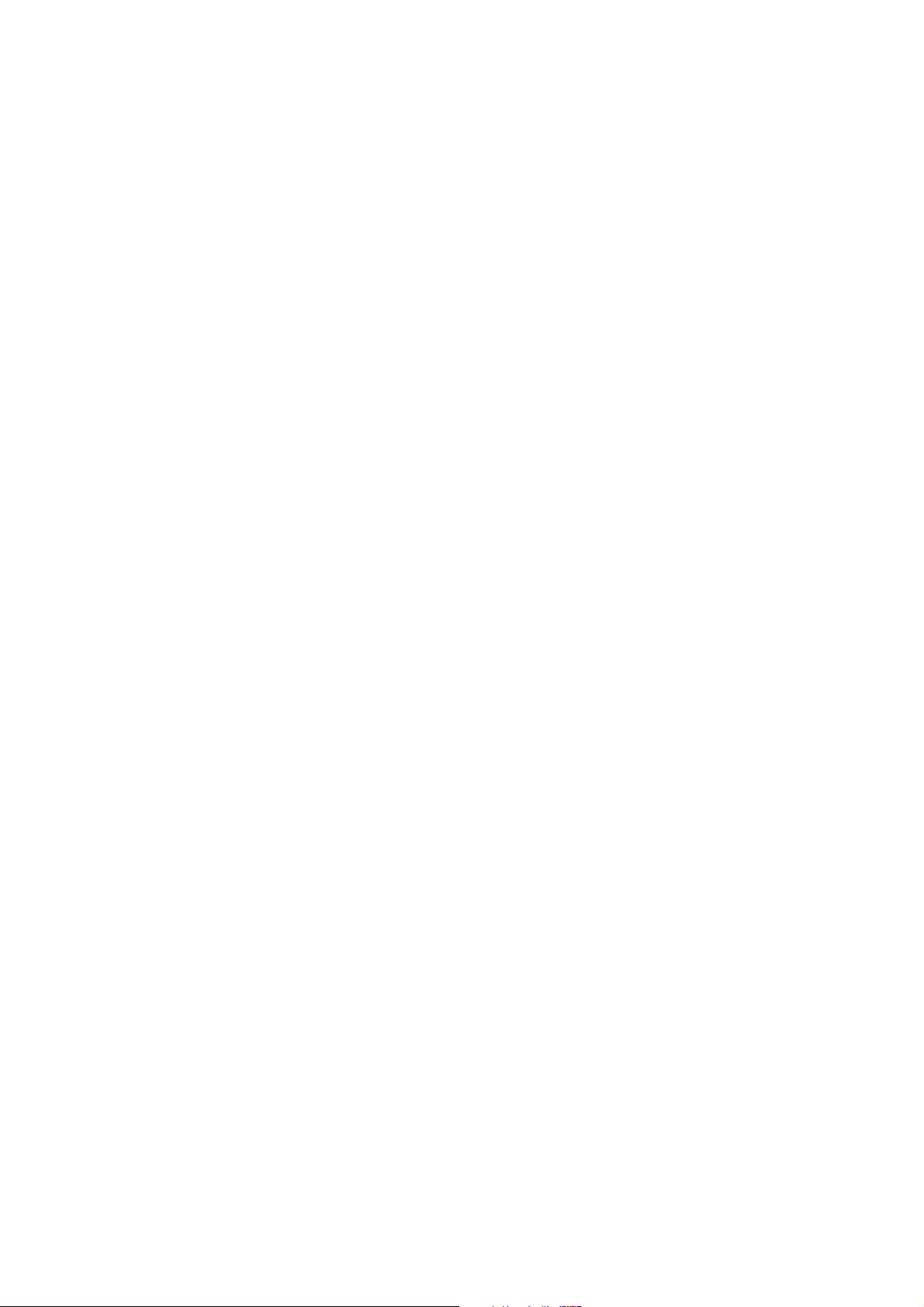
This chapter lists the hardware setup
procedures that you have to perform
when installing system components.
It includes description of the jumpers
and connectors on the motherboard.
information
Hardware
2
Page 20
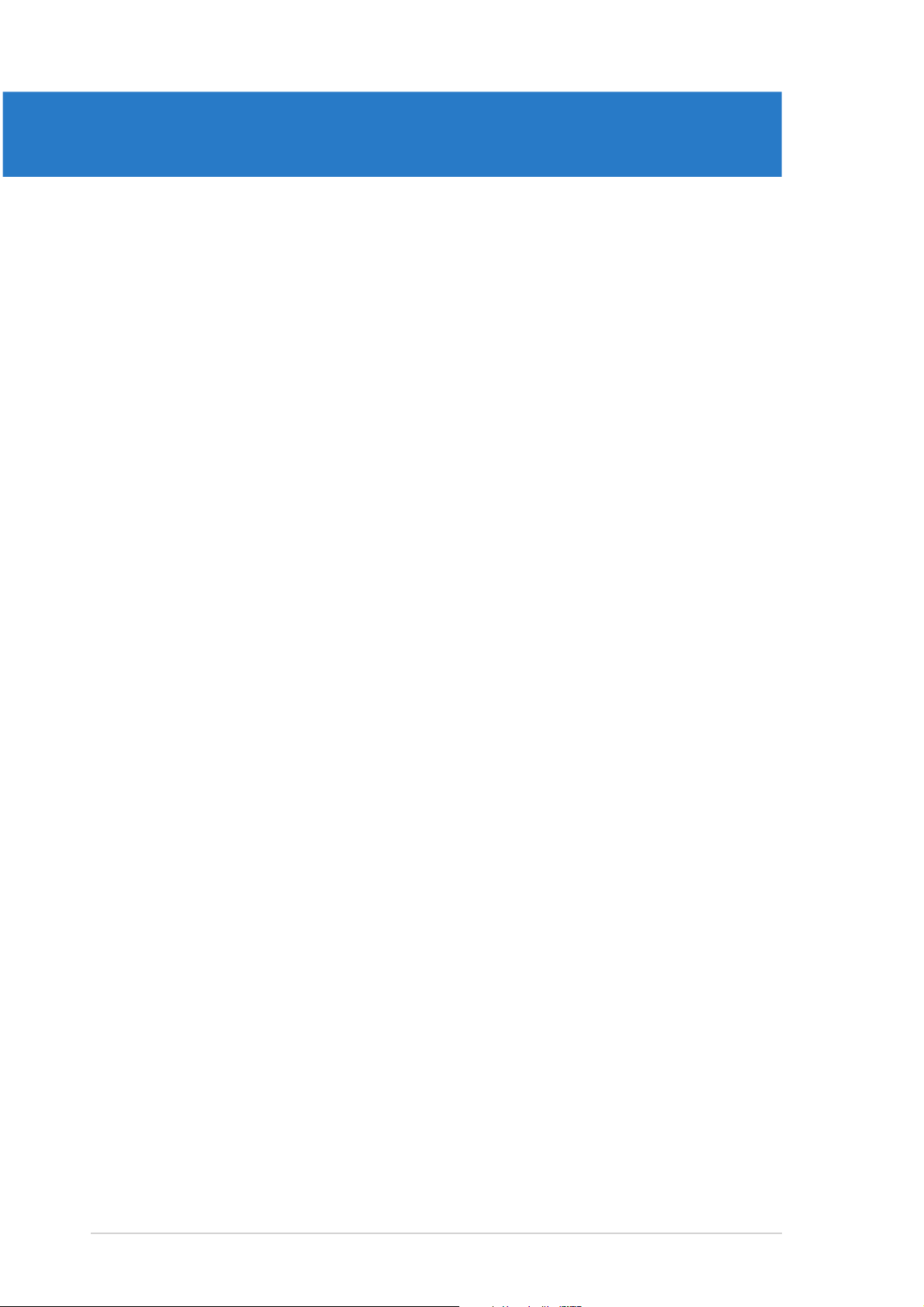
Chapter summary
2
2.1 Before you proceed .............................................................. 2-1
2.2 Motherboard overview .......................................................... 2-2
2.3 Central Processing Unit (CPU) ............................................ 2-10
2.4 System memory ................................................................. 2-14
2.5 Expansion slots ................................................................... 2-17
2.6 Jumpers .............................................................................. 2-20
2.7 Connectors ......................................................................... 2-26
ASUS NCLV-D2 SeriesASUS NCLV-D2 Series
ASUS NCLV-D2 Series
ASUS NCLV-D2 SeriesASUS NCLV-D2 Series
Page 21
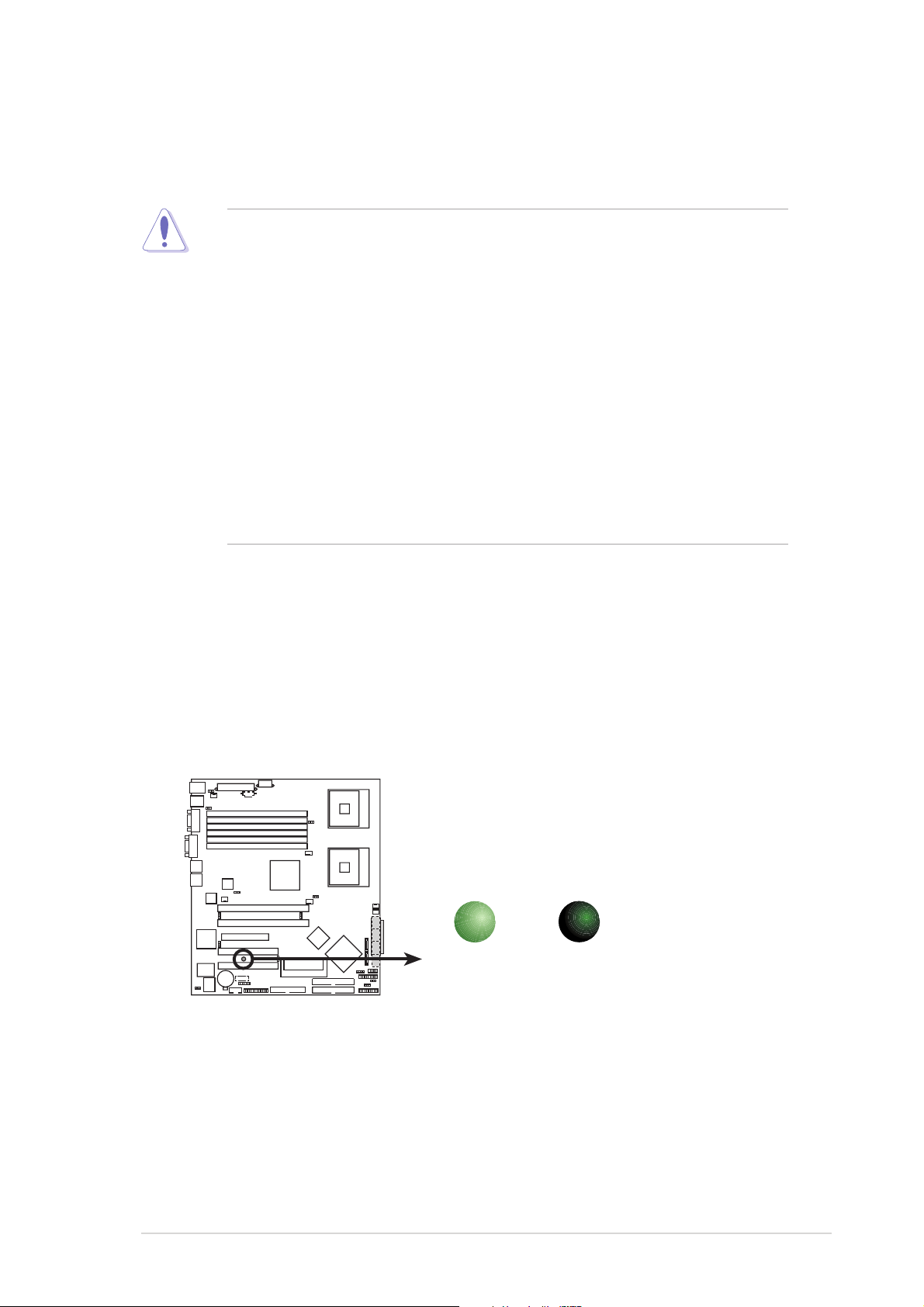
2.1 Before you proceed
Take note of the following precautions before you install motherboard
components or change any motherboard settings.
• Unplug the power cord from the wall socket before touching any
component.
• Use a grounded wrist strap or touch a safely grounded object or to
a metal object, such as the power supply case, before handling
components to avoid damaging them due to static electricity.
• Hold components by the edges to avoid touching the ICs on them.
• Whenever you uninstall any component, place it on a grounded
antistatic pad or in the bag that came with the component.
Before you install or remove any component, ensureBefore you install or remove any component, ensure
•
Before you install or remove any component, ensure
Before you install or remove any component, ensureBefore you install or remove any component, ensure
that the power supply is switched off or the powerthat the power supply is switched off or the power
that the power supply is switched off or the power
that the power supply is switched off or the powerthat the power supply is switched off or the power
cord is detached from the power supply. cord is detached from the power supply.
cord is detached from the power supply. Failure to do so
cord is detached from the power supply. cord is detached from the power supply.
may cause severe damage to the motherboard, peripherals, and/or
components.
Onboard LEDOnboard LED
Onboard LED
Onboard LEDOnboard LED
The motherboard comes with a standby power LED. The green LED lights
up to indicate that the system is ON, in sleep mode, or in soft-off mode.
This is a reminder that you should shut down the system and unplug the
power cable before removing or plugging in any motherboard component.
The illustration below shows the location of the onboard LED.
SB_PWR1
ON
Standby
Power
NCLV-D2 Series Onboard LED
OFF
Powered
Off
ASUS NCLV-D2 SeriesASUS NCLV-D2 Series
ASUS NCLV-D2 Series
ASUS NCLV-D2 SeriesASUS NCLV-D2 Series
2-12-1
2-1
2-12-1
Page 22
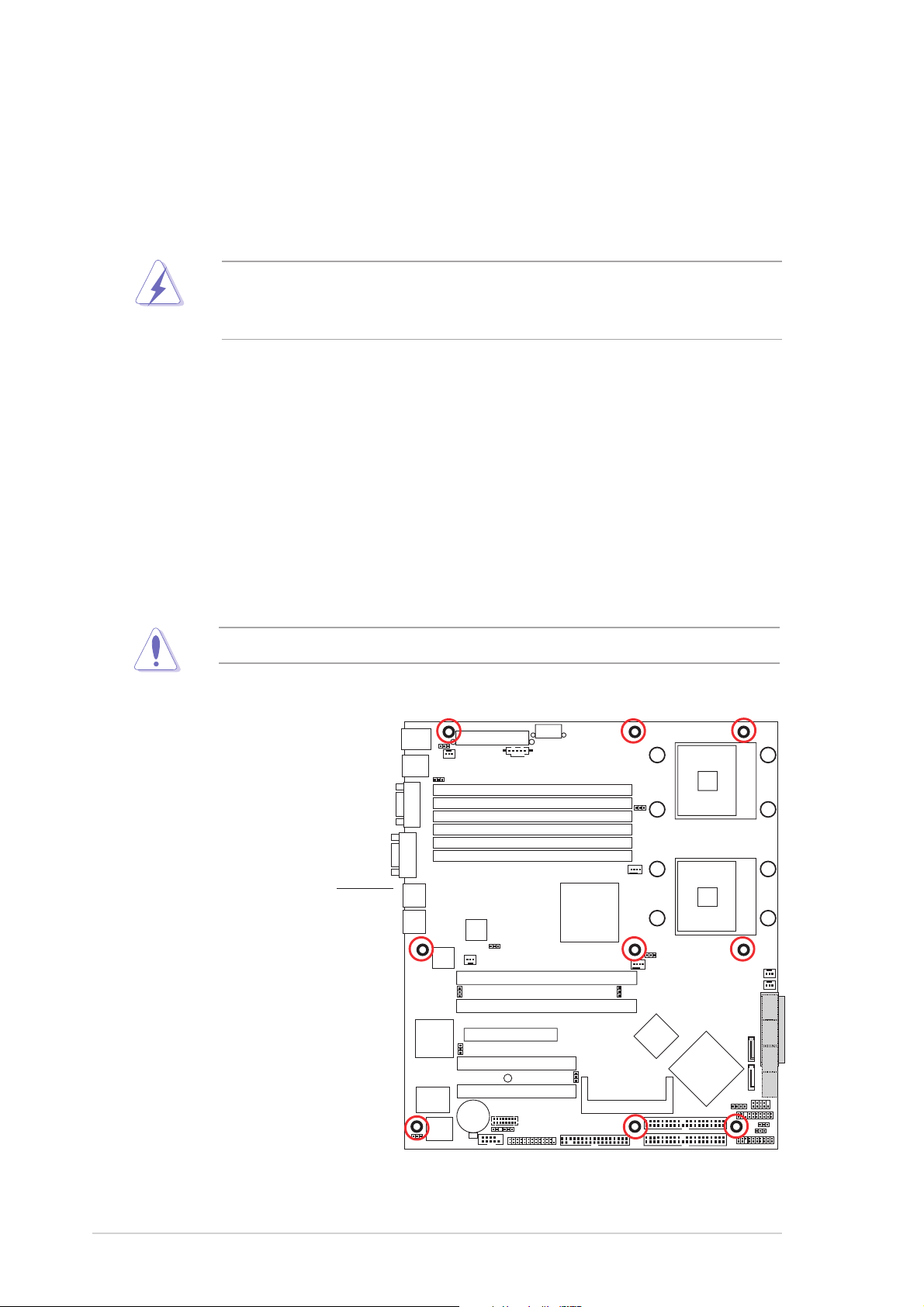
2.2 Motherboard overview
Before you install the motherboard, study the configuration of your chassis
to ensure that the motherboard fits into it.
To optimize the motherboard features, we highly recommend that you
install it in an
SSI EEB 3.5 compliant chassisSSI EEB 3.5 compliant chassis
SSI EEB 3.5 compliant chassis.
SSI EEB 3.5 compliant chassisSSI EEB 3.5 compliant chassis
Make sure to unplug the chassis power cord before installing or removing
the motherboard. Failure to do so can cause you physical injury and
damage motherboard components!
2.2.12.2.1
2.2.1
2.2.12.2.1
When installing the motherboard, make sure that you place it into the
chassis in the correct orientation. The edge with external ports goes to the
rear part of the chassis as indicated in the image below.
2.2.22.2.2
2.2.2
2.2.22.2.2
Place nine (9) screws into the holes indicated by circles to secure the
motherboard to the chassis.
Placement directionPlacement direction
Placement direction
Placement directionPlacement direction
Screw holesScrew holes
Screw holes
Screw holesScrew holes
Do not overtighten the screws! Doing so can damage the motherboard.
Place this side towardsPlace this side towards
Place this side towards
Place this side towardsPlace this side towards
the rear of the chassisthe rear of the chassis
the rear of the chassis
the rear of the chassisthe rear of the chassis
2-22-2
2-2
2-22-2
Chapter 2: Hardware informationChapter 2: Hardware information
Chapter 2: Hardware information
Chapter 2: Hardware informationChapter 2: Hardware information
Page 23
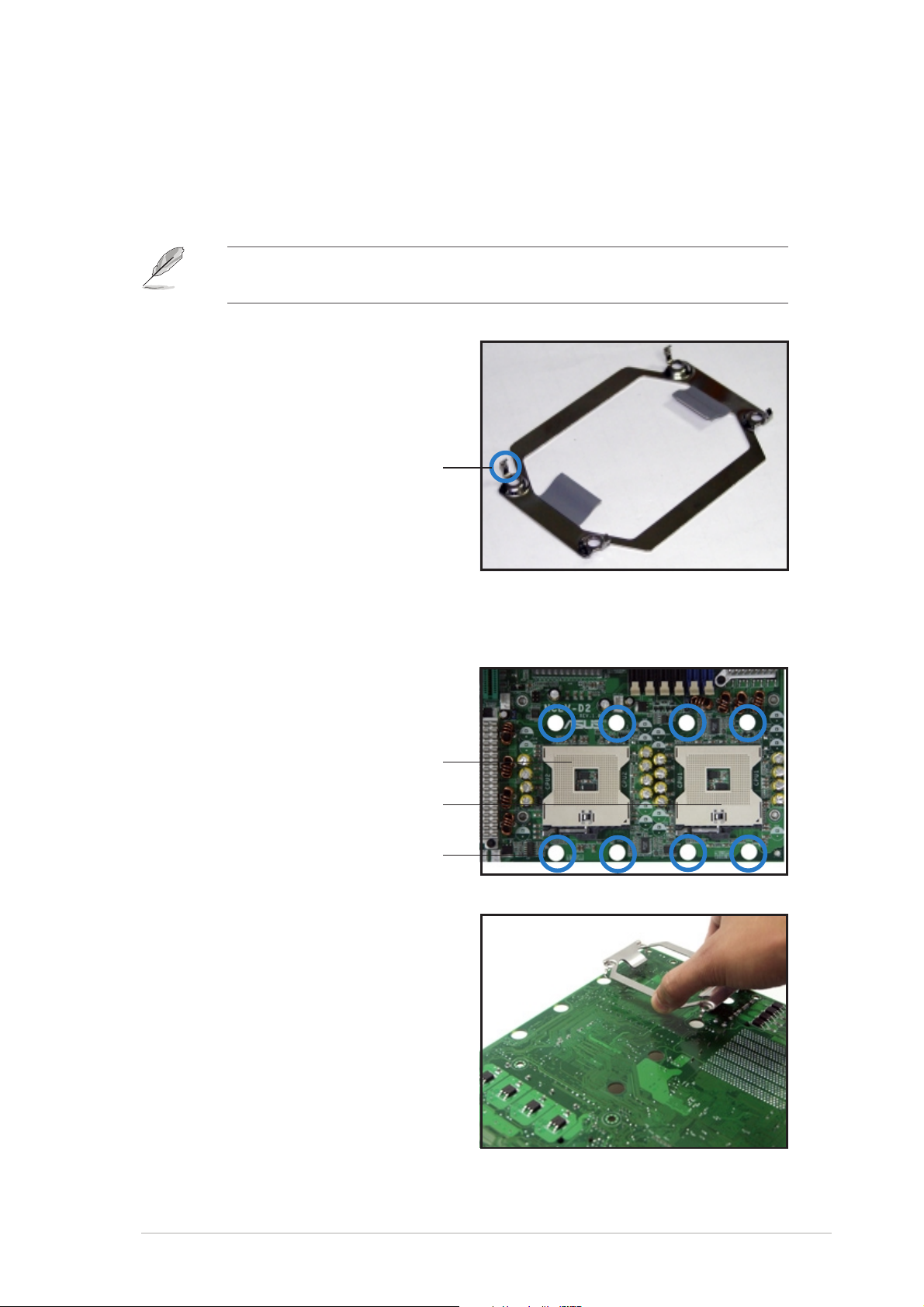
2.2.32.2.3
2.2.3
2.2.32.2.3
Support kit for motherboardSupport kit for motherboard
Support kit for motherboard
Support kit for motherboardSupport kit for motherboard
For additional protection from motherboard breakage due to the weight of
the CPU heatsinks, your motherboard package comes with two CEK springs.
Install the CEK spring before installing the motherboard to the chassis.
If your chassis is
use the CEK springs.
CEK springCEK spring
CEK spring
CEK springCEK spring
SSI EEB 3.5SSI EEB 3.5
SSI EEB 3.5
SSI EEB 3.5SSI EEB 3.5
Each CEK spring has four hooks to
match the designated holes around
the CPU area.
HookHook
Hook
HookHook
To install the CEK spring:
1. Locate the CPU heatsink holes
on the motherboard.
compliantcompliant
compliant, we recommend that you
compliantcompliant
Socket for CPU2Socket for CPU2
Socket for CPU2
Socket for CPU2Socket for CPU2
Socket for CPU1Socket for CPU1
Socket for CPU1
Socket for CPU1Socket for CPU1
Heatsink holeHeatsink hole
Heatsink hole
Heatsink holeHeatsink hole
2. Position the CEK spring
underneath the motherboard,
then match the CEK spring
hooks to the CPU1 heatsink
holes.
ASUS NCLV-D2 SeriesASUS NCLV-D2 Series
ASUS NCLV-D2 Series
ASUS NCLV-D2 SeriesASUS NCLV-D2 Series
2-32-3
2-3
2-32-3
Page 24
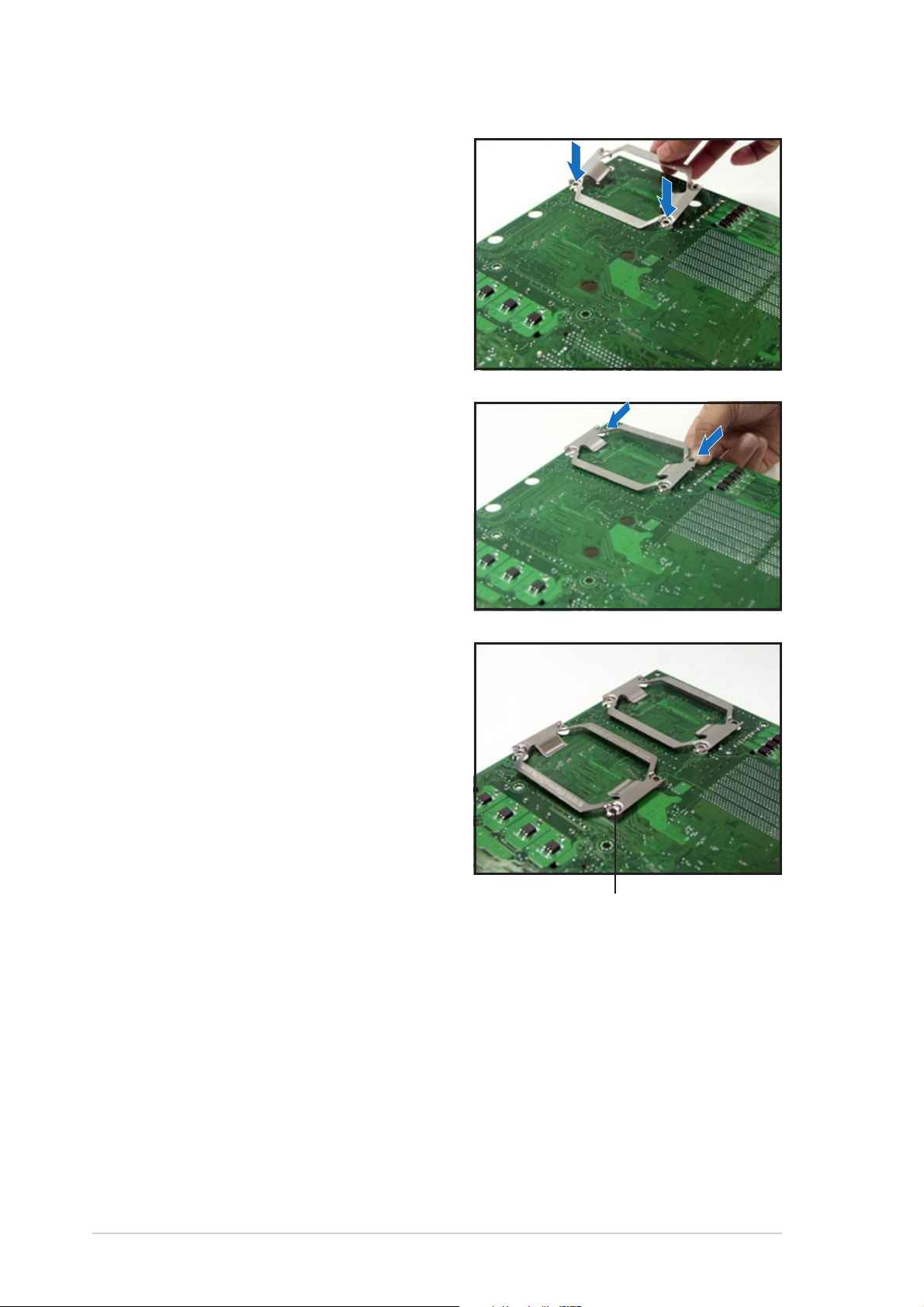
3. Insert the hooks on one side of
the spring to the heatsink holes.
4. Push the hooks on the other side
of the spring inward until they
snap in place.
5. If you installed a second CPU,
repeat steps 2 to 4 to install the
CEK spring to the CPU2 heatsink
holes.
The CEK springs appear as
shown when installed.
CEK spring screw holeCEK spring screw hole
CEK spring screw hole
CEK spring screw holeCEK spring screw hole
2-42-4
2-4
2-42-4
Chapter 2: Hardware informationChapter 2: Hardware information
Chapter 2: Hardware information
Chapter 2: Hardware informationChapter 2: Hardware information
Page 25
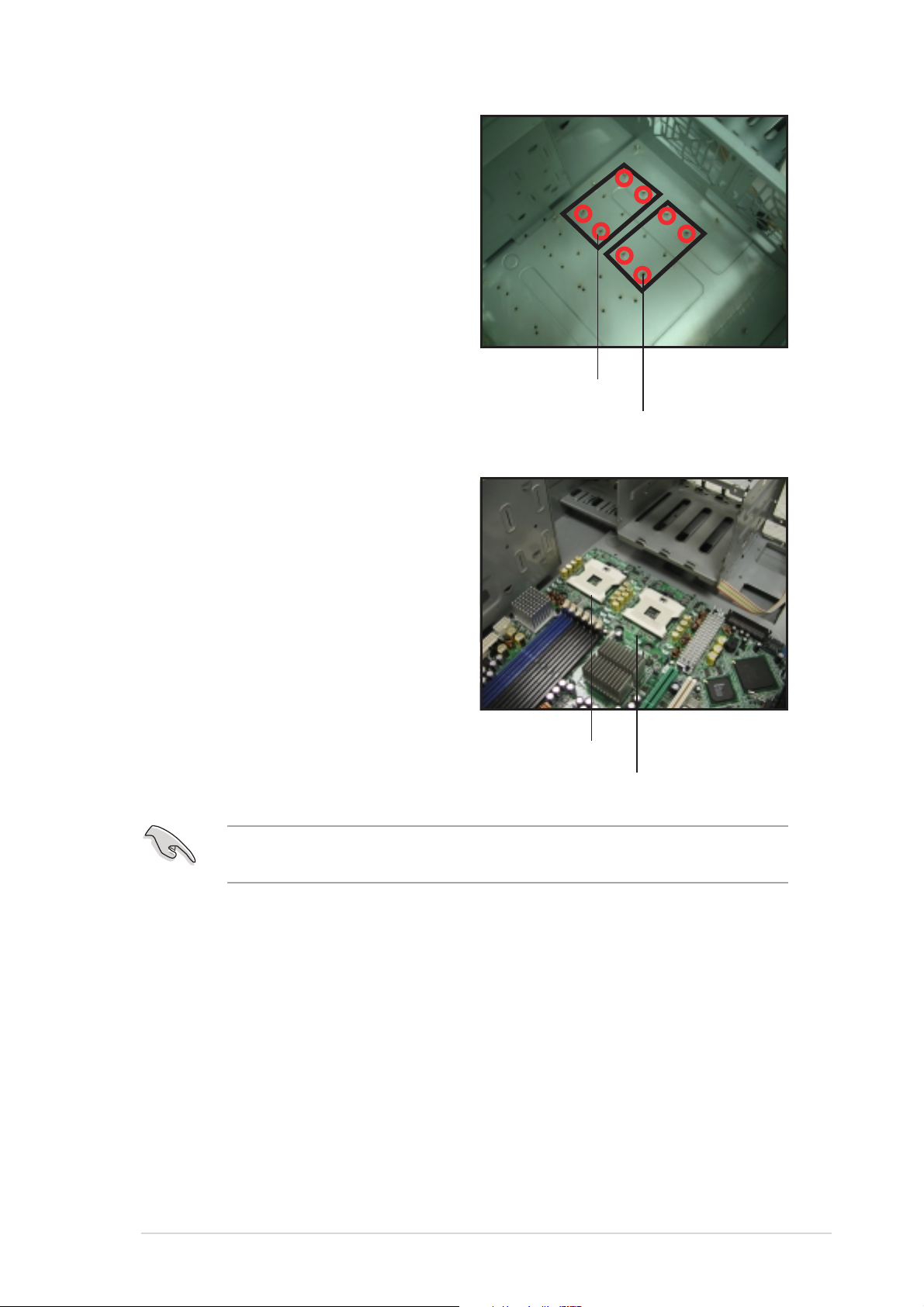
6. Before installing the
motherboard into the chassis,
locate the standoffs that should
match the eight (8) CEK spring
screw holes.
Standoffs for CPU1Standoffs for CPU1
Standoffs for CPU1
Standoffs for CPU1Standoffs for CPU1
7. Install the motherboard with the
external I/O ports toward the
chassis rear panel. The CPU
sockets should be right on top
of their respective standoffs.
Standoffs for CPU2Standoffs for CPU2
Standoffs for CPU2
Standoffs for CPU2Standoffs for CPU2
Socket for CPU1Socket for CPU1
Socket for CPU1
Socket for CPU1Socket for CPU1
Socket for CPU2Socket for CPU2
Socket for CPU2
Socket for CPU2Socket for CPU2
Make sure that the standoffs perfectly match the CEK spring screw
holes; otherwise, you can not install the CPU heatsinks properly.
8. Secure the motherboard with 9 screws. Refer to section “2.2.2 Screw
holes” for illustration.
ASUS NCLV-D2 SeriesASUS NCLV-D2 Series
ASUS NCLV-D2 Series
ASUS NCLV-D2 SeriesASUS NCLV-D2 Series
2-52-5
2-5
2-52-5
Page 26
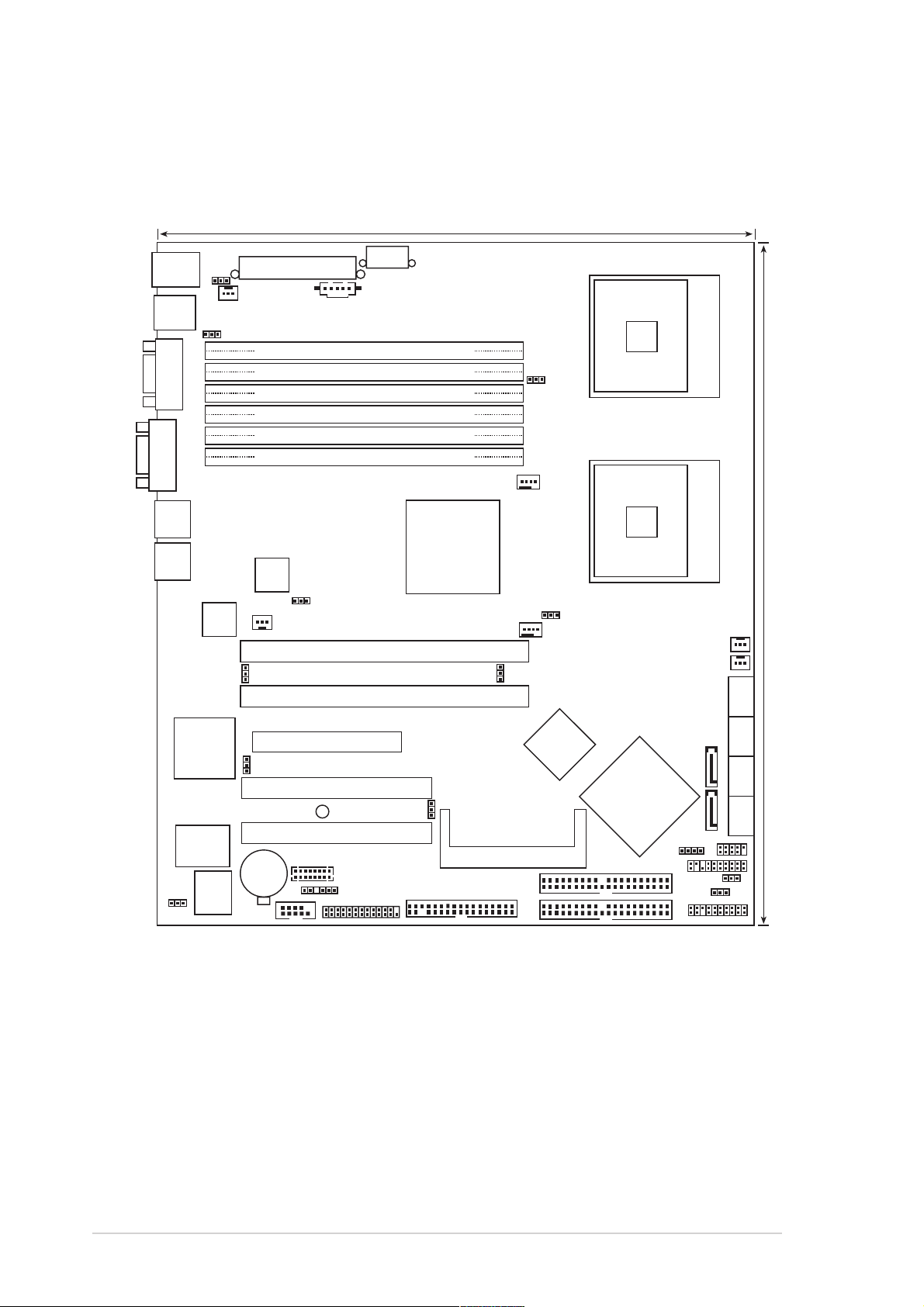
2.2.42.2.4
2.2.4
2.2.42.2.4
NCLV-D2/SATA modelNCLV-D2/SATA model
NCLV-D2/SATA model
NCLV-D2/SATA modelNCLV-D2/SATA model
PS/2KBMS
T: Mouse
B: Keyboard
USB12
Motherboard layoutsMotherboard layouts
Motherboard layouts
Motherboard layoutsMotherboard layouts
SSI12V1
KBPWR1
REAR_FAN1
USBPW12
SSIPWR1
PSUSMB1
DDR2 DDR_B3 (64 bit,240-pin module)
DDR2 DDR_A3 (64 bit,240-pin module)
COM1
DDR2 DDR_B2 (64 bit,240-pin module)
DDR2 DDR_A2 (64 bit,240-pin module)
DDR2 DDR_B1 (64 bit,240-pin module)
VGA
DDR2 DDR_A1 (64 bit,240-pin module)
26.8cm (10.5in)
NCLV-D2/SATA
FM_CPU1
CPU_FAN1
CPU1
mPGA 604
LAN1
LAN2
RAGE XL
Controller
Super
CLRTC1
BCM5705E
ATI
VGA
I/O
8Mbit
Flash
BIOS
Gigabit
LAN
LAN_EN2
Gigabit
LAN
BCM5721
REAR_FAN2
VGA_EN1
PCI4 (32-bit 5V PCI)
PCI5 (32-bit 5V PCI)
CR2032 3V
Lithium Cell
CMOS Power
COM2
LAN_EN1
PCIX1 (64-bit PCI-X)
PCIX2 (64-bit PCI-X)
PCIE1(x4 link)
SB_PWR1
BMCCONN1
BPSMB1
RECOVERY1
FLOPPY1
LPT1
Intel
MCH
E7320
SATA_EN1
BMCSOCKET1
SEC_IDE1
PRI_IDE1
FM_CPU2
CPU_FAN2
Adaptec
AIC-8130
CPU2
Intel
ICH
6300ESB
HDLED1
AUX_PANEL1
FRNT_FAN1
FRNT_FAN2
SATA2
SATA1
USB34
USBPW34
8130 LED1
mPGA 604
30.5cm (12in)
SATA_RAID2 SATA_RAID3 SATA_RAID4
SATA_RAID1
PANEL1
2-62-6
2-6
2-62-6
Chapter 2: Hardware informationChapter 2: Hardware information
Chapter 2: Hardware information
Chapter 2: Hardware informationChapter 2: Hardware information
Page 27
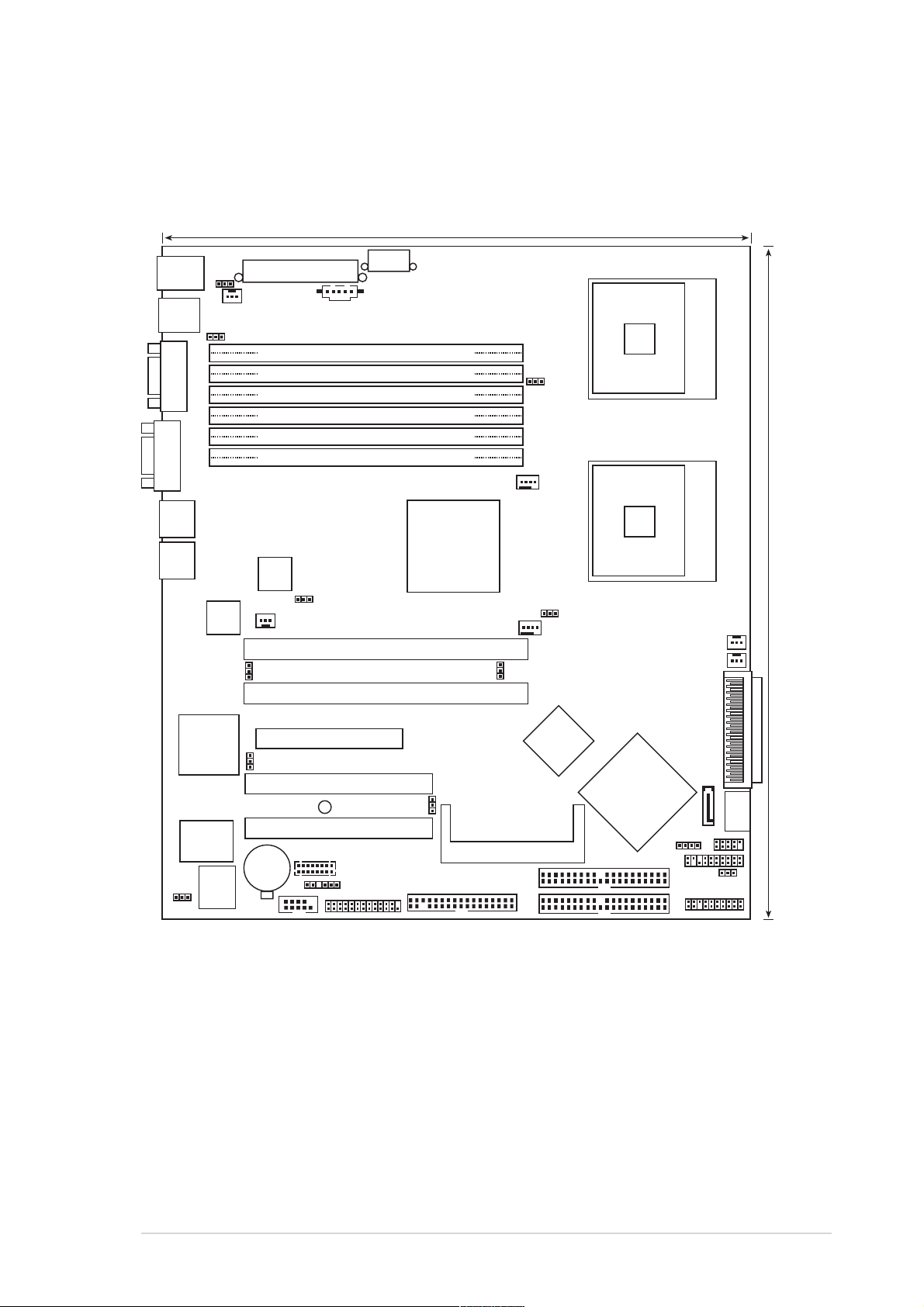
NCLV-DS2 modelNCLV-DS2 model
NCLV-DS2 model
NCLV-DS2 modelNCLV-DS2 model
26.8cm (10.5in)
PS/2KBMS
T: Mouse
B: Keyboard
USB12
COM1
VGA
LAN1
LAN2
KBPWR1
Gigabit
LAN
BCM5705E
LAN_EN2
SSIPWR1
SSI12V1
REAR_FAN1
USBPW12
DDR2 DDR_B3 (64 bit,240-pin module)
DDR2 DDR_A3 (64 bit,240-pin module)
DDR2 DDR_B2 (64 bit,240-pin module)
DDR2 DDR_A2 (64 bit,240-pin module)
DDR2 DDR_B1 (64 bit,240-pin module)
DDR2 DDR_A1 (64 bit,240-pin module)
Gigabit
LAN
BCM5721
REAR_FAN2
PSUSMB1
LAN_EN1
PCIX1 (64-bit PCI-X)
PCIX2 (64-bit PCI-X)
NCLV-DS2
Intel
MCH
E7320
SCSI_EN1
FM_CPU1
CPU_FAN1
FM_CPU2
CPU_FAN2
CPU1
CPU2
mPGA 604
mPGA 604
FRNT_FAN1
FRNT_FAN2
SCSI1
30.5cm (12in)
RAGE XL
VGA
Controller
Super
I/O
CLRTC1
ATI
8Mbit
Flash
BIOS
VGA_EN1
PCI4 (32-bit 5V PCI)
PCI5 (32-bit 5V PCI)
CR2032 3V
Lithium Cell
CMOS Power
COM2
PCIE1(x4 link)
SB_PWR1
BMCCONN1
BPSMB1
RECOVERY1
FLOPPY1
LPT1
AIC-7901X
BMCSOCKET1
SEC_IDE1
PRI_IDE1
Adaptec
Intel
ICH
6300ESB
HDLED1
AUX_PANEL1
SATA1
USBPW34
SATA2
USB34
PANEL1
ASUS NCLV-D2 SeriesASUS NCLV-D2 Series
ASUS NCLV-D2 Series
ASUS NCLV-D2 SeriesASUS NCLV-D2 Series
2-72-7
2-7
2-72-7
Page 28
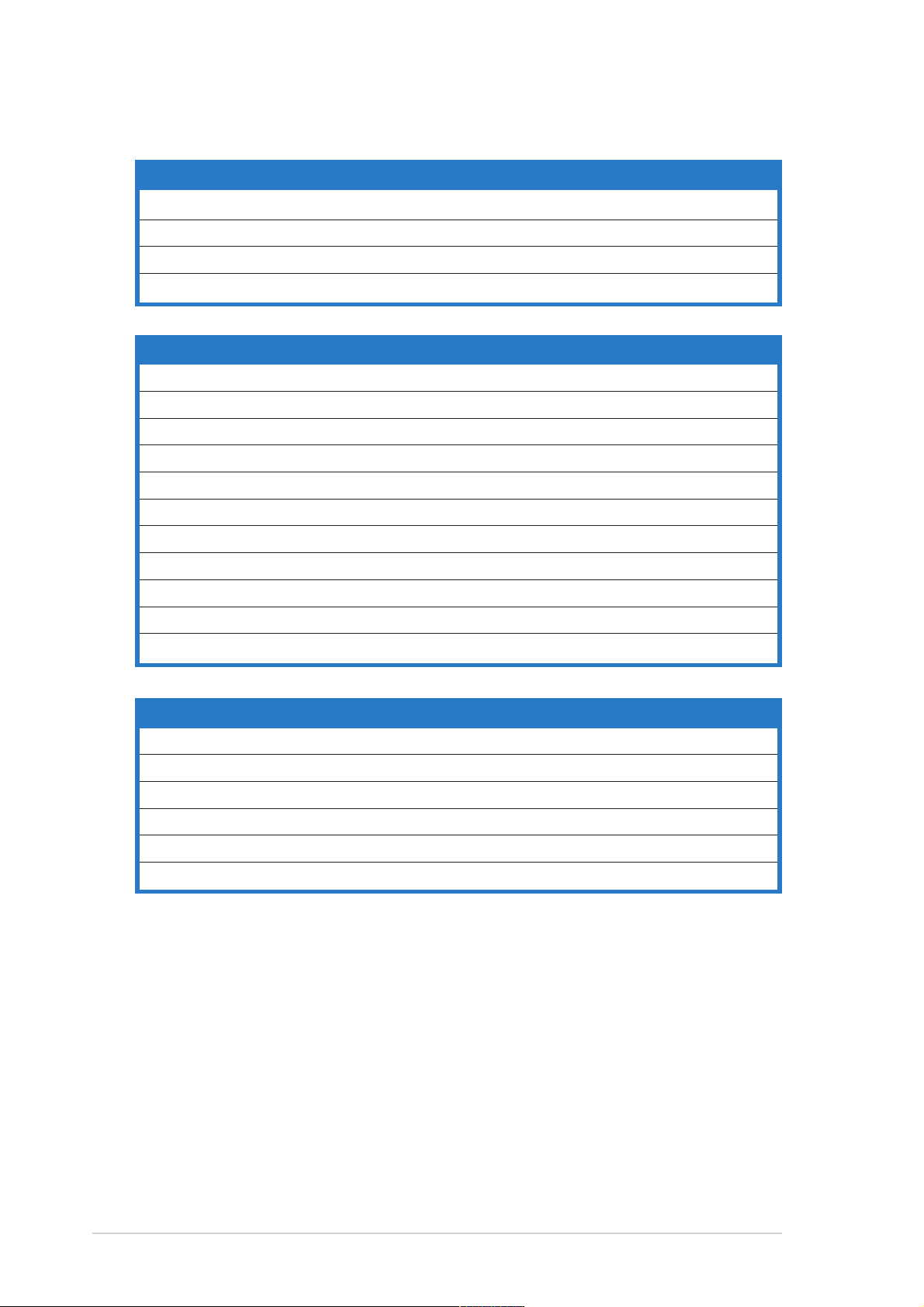
2.2.52.2.5
2.2.5
2.2.52.2.5
Layout contentsLayout contents
Layout contents
Layout contentsLayout contents
Slots/SocketsSlots/Sockets
Slots/Sockets
Slots/SocketsSlots/Sockets
PagePage
Page
PagePage
1. CPU sockets 2-10
2. DDR2 DIMM sockets 2-14
3. PCI/PCI-X/PCI Express slots 2-19
4. Zero-Channel RAID socket 2-19
JumpersJumpers
Jumpers
JumpersJumpers
PagePage
Page
PagePage
1. Clear RTC RAM (CLRTC1) 2-20
2. CPU fan pin selection (3-pin FM_CPU1, FM_CPU2) 2-21
3. USB device wake-up (3-pin USBPW12, USBPW34) 2-21
4. Keyboard power (3-pin KBPWR1) 2-22
5. VGA controller setting (3-pin VGA_EN1) 2-22
6. Gigabit LAN controller setting (3-pin LAN1_EN1) 2-23
7. Gigabit LAN controller setting (3-pin LAN2_EN1) 2-23
8. SCSI controller setting (3-pin SCSI_EN1) 2-24
9. SATA controller setting (3-pin SATA_EN1) 2-24
10. Adaptec 8130 LED setting (3-pin LED1) 2-25
11. Force BIOS recovery setting (3-pin RECOVERY1) 2-25
Rear panel connectorsRear panel connectors
Rear panel connectors
Rear panel connectorsRear panel connectors
PagePage
Page
PagePage
1. PS/2 mouse port (green) 2-26
2. PS/2 keyboard port (purple) 2-26
3. USB 2.0 ports 1 and 2 2-26
4. Serial (COM1) port 2-26
5. VGA port 2-26
6. Gigabit LAN (RJ-45) ports 2-26
2-82-8
2-8
2-82-8
Chapter 2: Hardware informationChapter 2: Hardware information
Chapter 2: Hardware information
Chapter 2: Hardware informationChapter 2: Hardware information
Page 29
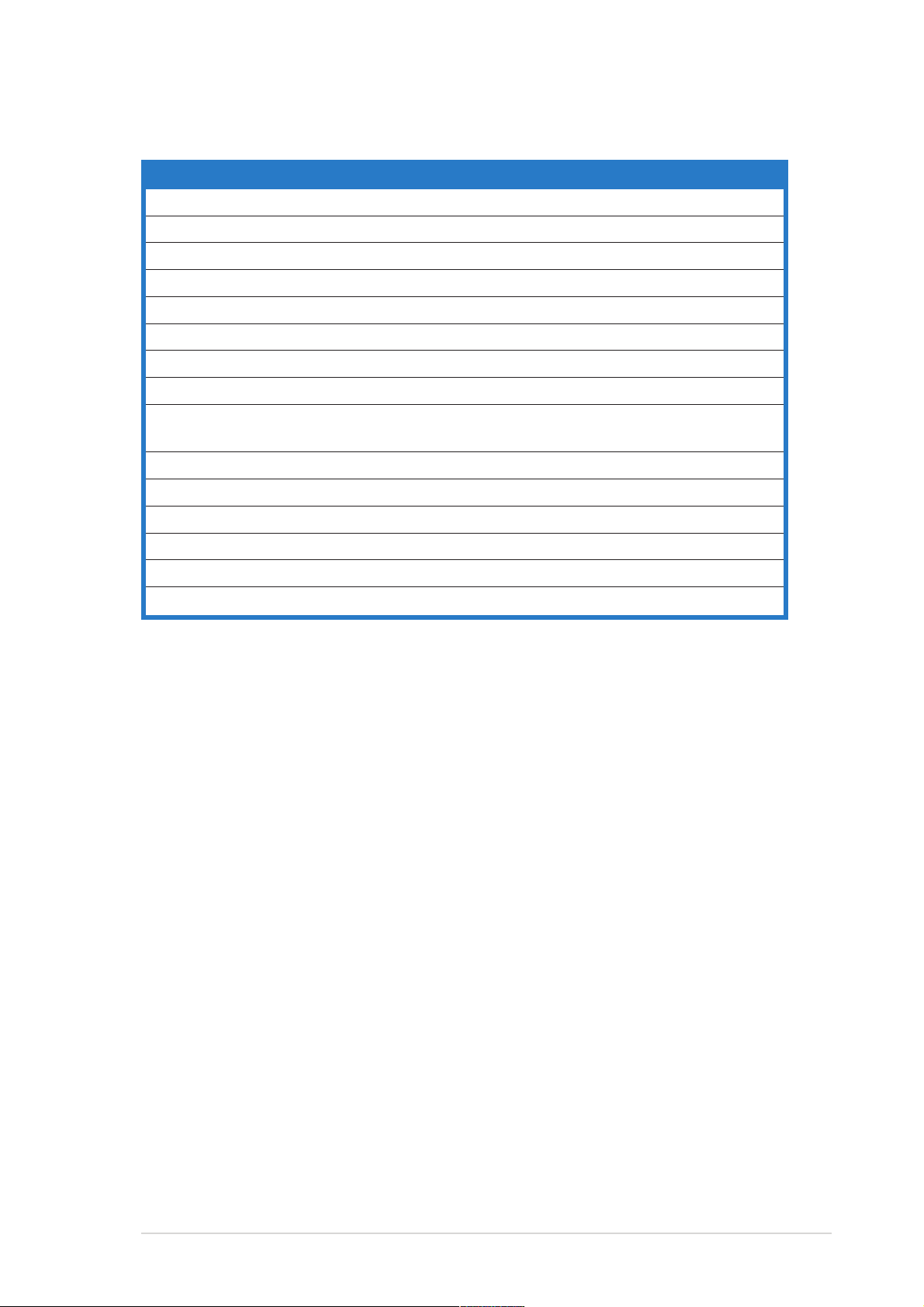
Internal connectorsInternal connectors
Internal connectors
Internal connectorsInternal connectors
PagePage
Page
PagePage
1. Floppy disk drive connector (34-1 pin FLOPPY1) 2-27
2. Primary IDE connectors (40-1 pin PRI_IDE, SEC_IDE) 2-27
3. Serial ATA connectors (7-pin SATA1, SATA2) 2-28
4. Serial ATA RAID connectors (two 68-pin SCSIA1, SCSIB1) 2-29
5. Hard disk activity LED connector (4-pin HDLED1) 2-29
6. Ultra320 SCSI connectors 2-30
7. USB connector (10-1 pin USB34) 2-31
8. Serial port connector (10-1 pin COM2) 2-31
9. CPU and system fan connectors
(3-pin CPU_FAN1/2, REAR_FAN1/2, FRNT_FAN1/2) 2-32
10. BMC connector (16-pin BMCCONN1) 2-32
11. Backplane SMBus connector (6-1 pin BPSMB1) 2-33
12. Power supply SMBus connector (5-pin PSUSMB1) 2-33
13. ATX power connectors (24-pin ATXPWR1, 8-pin ATX12V1) 2-34
14. System panel connector (20-pin PANEL1) 2-35
15. Auxiliary panel connector (20-pin AUX_PANEL1) 2-36
ASUS NCLV-D2 SeriesASUS NCLV-D2 Series
ASUS NCLV-D2 Series
ASUS NCLV-D2 SeriesASUS NCLV-D2 Series
2-92-9
2-9
2-92-9
Page 30
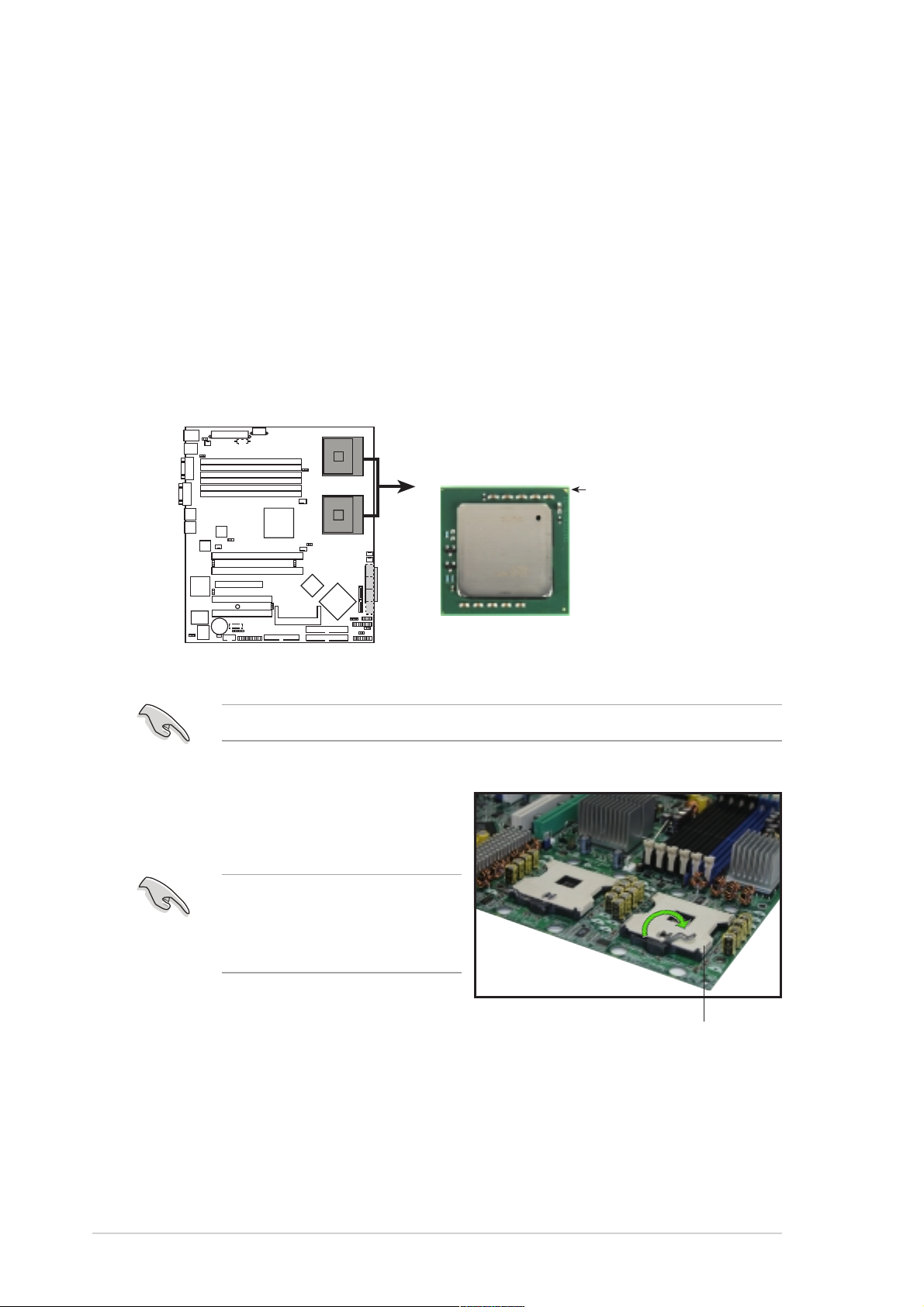
2.3 Central Processing Unit (CPU)
The motherboard comes with surface mount 604-pin Zero Insertion Force
(ZIF) sockets. The sockets are designed for the Intel
the 604-pin package with 1 MB L2 cache. The new generation Xeon™
processor supports 800 MHz system bus and Extended Memory 64-bit
Technology (EM64T).
®
Xeon™ processor in
2.3.12.3.1
2.3.1
2.3.12.3.1
Installling the CPUInstallling the CPU
Installling the CPU
Installling the CPUInstallling the CPU
To install a CPU:
1. Locate the CPU sockets on the motherboard.
CPU1
CPU2
Intel Xeon
NCLV-D2 Series CPU Socket 604
If installing only one CPU, use the socket CPU1.
Gold Arrow
Pin A1
2. Flip up the socket lever and push
it all the way to the other side.
Make sure that the socket
lever is pushed back all the
way, otherwise the CPU does
not fit in completely.
2-102-10
2-10
2-102-10
Socket for CPU1Socket for CPU1
Socket for CPU1
Socket for CPU1Socket for CPU1
Chapter 2: Hardware informationChapter 2: Hardware information
Chapter 2: Hardware information
Chapter 2: Hardware informationChapter 2: Hardware information
Page 31

3. Position the CPU above the
socket as shown.
4. Carefully insert the CPU into the
socket until it fits in place.
The CPU fits only in one
correct orientation. DO NOT
force the CPU into the socket
to prevent bending the pins
and damaging the CPU!
5. Carefully push down the socket
lever to secure the CPU. The
lever clicks on the side tab to
indicate that it is locked.
6. Apply the thermal interface
material (thermal grease) to the
top of the CPU. This thermal
grease should come with the
CPU package.
Marked cornerMarked corner
Marked corner
Marked cornerMarked corner
(gold arrow)(gold arrow)
(gold arrow)
(gold arrow)(gold arrow)
7. Repeat steps 1 to 6 if you wish
to install a second CPU.
ASUS NCLV-D2 SeriesASUS NCLV-D2 Series
ASUS NCLV-D2 Series
ASUS NCLV-D2 SeriesASUS NCLV-D2 Series
2-112-11
2-11
2-112-11
Page 32

2.3.22.3.2
2.3.2
2.3.22.3.2
Installing the CPU heatsink and fanInstalling the CPU heatsink and fan
Installing the CPU heatsink and fan
Installing the CPU heatsink and fanInstalling the CPU heatsink and fan
The Intel® Xeon™ processors require an Intel certified heatsink and fan
assembly to ensure optimum thermal condition and performance.
When you buy a boxed Intel CPU, the package includes the heatsink, fan,
retention brackets, screws, thermal grease, installation manual, and other
items that are necessary for CPU installation.
•
Make sure that you have applied the thermal grease to the top of
the CPU before installing the heatsink and fan.
•
Refer to the installation manual that came with the CPU package for
details on heatsink/fan assembly and installation.
CPU heatsink (top view)CPU heatsink (top view)
CPU heatsink (top view)
CPU heatsink (top view)CPU heatsink (top view)
Heatsink screwHeatsink screw
Heatsink screw
Heatsink screwHeatsink screw
Before installing the CPU heatsinks, ensure that the jumpers FM_CPU1
and FM_CPU2 are set correctly depending on the pin definition of your
CPU fan cables. Refer to page 2-21 for information on these jumpers.
To install the CPU heatsink and fan:
CPU heatsink (bottom view)CPU heatsink (bottom view)
CPU heatsink (bottom view)
CPU heatsink (bottom view)CPU heatsink (bottom view)
1. Place the heatsink on top of the
installed CPU, making sure that
the four screws on the heatsink
align with the nuts on the
support plate.
2-122-12
2-12
2-122-12
Chapter 2: Hardware informationChapter 2: Hardware information
Chapter 2: Hardware information
Chapter 2: Hardware informationChapter 2: Hardware information
Page 33

2. Use a Phillips screwdriver to
tighten the four heatsink screws
in a diagonal sequence.
3. Connect the fan cable to the
4-pin connector labeled
CPU_FAN1.
Do not forget to connect the
CPU fan connector! Hardware
monitoring errors may occur if
you fail to plug this connector.
4. Repeat steps 1 to 3 to install
the other heatsink if you have
installed a second CPU, then
connect the fan cable to the
4-pin connector labeled
CPU_FAN2.
The heatsinks appear as shown
when installed.
CPU_FAN2 connectorCPU_FAN2 connector
CPU_FAN2 connector
CPU_FAN2 connectorCPU_FAN2 connector
CPU_FAN1CPU_FAN1
CPU_FAN1
CPU_FAN1CPU_FAN1
connectorconnector
connector
connectorconnector
ASUS NCLV-D2 SeriesASUS NCLV-D2 Series
ASUS NCLV-D2 Series
ASUS NCLV-D2 SeriesASUS NCLV-D2 Series
2-132-13
2-13
2-132-13
Page 34

2.4 System memory
2.4.12.4.1
2.4.1
2.4.12.4.1
OverviewOverview
Overview
OverviewOverview
The motherboard comes with six Double Data Rate II (DDR2) Dual Inline
Memory Modules (DIMM) sockets to support 240-pin DDR modules.
The figure illustrates the location of the DDR DIMM sockets:
112 Pins128 Pins
DDR_B3
DDR_A3
DDR_B2
DDR_A2
DDR_B1
DDR_A1
NCLV-D2 Series 240-pin DDR2 DIMM sockets
2.4.22.4.2
2.4.2
2.4.22.4.2
Memory configurationsMemory configurations
Memory configurations
Memory configurationsMemory configurations
You may install 256 MB, 512 MB, 1 GB, 2 GB, and 4 GB registered ECC
DDR2-400 DIMMs into the DIMM sockets.
• Always install DIMMs with the same CAS latency. For optimum
compatibility, it is recommended that you obtain memory modules
from the same vendor. Refer to the DDR2 Qualified Vendors List at
the ASUS web site.
• Due to chipset resource allocation, and depending on the number of
expansion cards installed, the following conditions may occur:
- the system may detect less than 8 GB system memory when
you installed four 2 GB DDR2 memory modules
- may show an available memory space of less than 4 GB when
you installed four 1 GB DDR2 memory modules
• Three DDR DIMMs intalled into any three memory sockets will
function in single-channel mode.
• If you are installing only one memory module, install into the blue
socket labeled DDR_A3 or DDR_B3. Installing into any other socket
would not work.
2-142-14
2-14
2-142-14
Chapter 2: Hardware informationChapter 2: Hardware information
Chapter 2: Hardware information
Chapter 2: Hardware informationChapter 2: Hardware information
Page 35
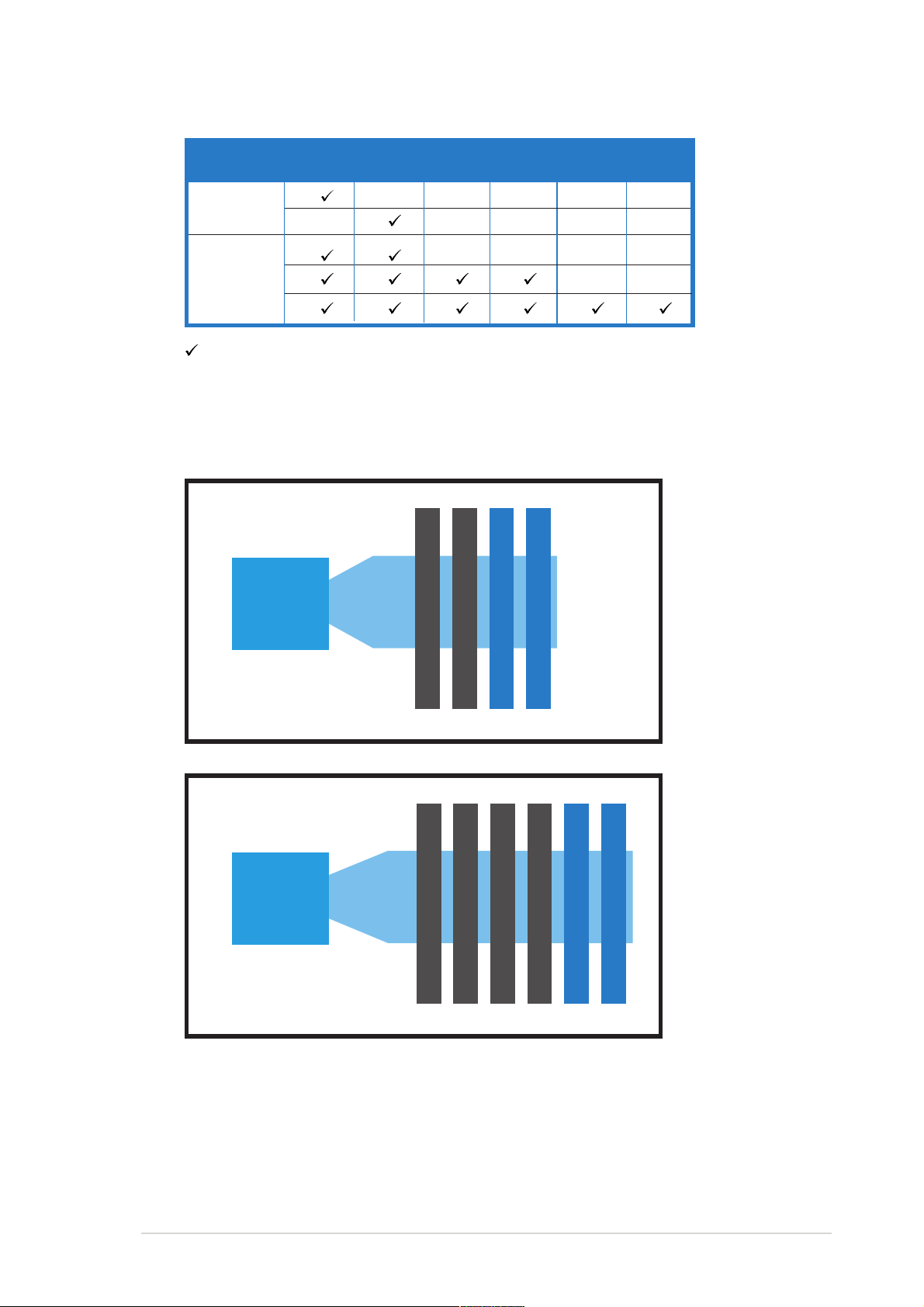
Mode DDR_B3 DDR_A3 DDR_B2 DDR_A2 DDR-B1 DDR_A1
(blue) (blue) (black) (black) (black) (black)
Single-channel
Dual-channel
Populated with DIMM
Single and dual rank mixingSingle and dual rank mixing
Single and dual rank mixing
Single and dual rank mixingSingle and dual rank mixing
Dual Rank DIMM B2
Dual Rank DIMM A2
Dual Rank DIMM B2Dual Rank DIMM B2
Dual Rank DIMM B2Dual Rank DIMM B2
Dual Rank DIMM A2Dual Rank DIMM A2
Dual Rank DIMM A2Dual Rank DIMM A2
Dual Rank DIMM B3
Dual Rank DIMM A3
Dual Rank DIMM B3Dual Rank DIMM B3
Dual Rank DIMM B3Dual Rank DIMM B3
Dual Rank DIMM A3Dual Rank DIMM A3
Dual Rank DIMM A3Dual Rank DIMM A3
MCHMCH
MCH
MCHMCH
MCHMCH
MCH
MCHMCH
Single Rank DIMM A1
Single Rank DIMM A1Single Rank DIMM A1
Single Rank DIMM A1Single Rank DIMM A1
Single Rank DIMM A2Single Rank DIMM A2
Single Rank DIMM A2Single Rank DIMM A2
Single Rank DIMM B1Single Rank DIMM B1
Single Rank DIMM B1Single Rank DIMM B1
Dual Rank DIMM A3Dual Rank DIMM A3
Dual Rank DIMM A3Dual Rank DIMM A3
Single Rank DIMM B2Single Rank DIMM B2
Single Rank DIMM B2Single Rank DIMM B2
Dual Rank DIMM A3
Single Rank DIMM B2
Single Rank DIMM A2
Single Rank DIMM B1
Dual Rank DIMM B3
Dual Rank DIMM B3Dual Rank DIMM B3
Dual Rank DIMM B3Dual Rank DIMM B3
ASUS NCLV-D2 SeriesASUS NCLV-D2 Series
ASUS NCLV-D2 Series
ASUS NCLV-D2 SeriesASUS NCLV-D2 Series
2-152-15
2-15
2-152-15
Page 36

2.4.32.4.3
2.4.3
2.4.32.4.3
Installing a DIMMInstalling a DIMM
Installing a DIMM
Installing a DIMMInstalling a DIMM
Make sure to unplug the power supply before adding or removing DIMMs
or other system components. Failure to do so may cause severe damage
to both the motherboard and the components.
To install a DIMM:
1. Unlock a DIMM socket by
pressing the retaining clips
outward.
2. Align a DIMM on the socket
such that the notch on the
DIMM matches the break on
the socket.
3. Firmly insert the DIMM into
the socket until the retaining
clips snap back in place and
the DIMM is properly seated.
2
DDR2 DIMM notchDDR2 DIMM notch
DDR2 DIMM notch
3
1
Unlocked retaining clipUnlocked retaining clip
Unlocked retaining clip
Unlocked retaining clipUnlocked retaining clip
DDR2 DIMM notchDDR2 DIMM notch
• A DDR2 DIMM is keyed with a notch so that it fits in only one
direction. Do not force a DIMM into a socket to avoid damaging the
DIMM.
• The DDR2 DIMM sockets do not support DDR DIMMs. DO NOT install
DDR DIMMs to the DDR2 DIMM sockets.
2.4.42.4.4
2.4.4
2.4.42.4.4
Removing a DIMMRemoving a DIMM
Removing a DIMM
Removing a DIMMRemoving a DIMM
Follow these steps to remove a DIMM.
1. Simultaneously press the
retaining clips outward to unlock
the DIMM.
Support the DIMM lightly with
your fingers when pressing the
retaining clips. The DIMM
might get damaged when it
flips out with extra force.
2
1
DDR2 DIMM notchDDR2 DIMM notch
DDR2 DIMM notch
1
DDR2 DIMM notchDDR2 DIMM notch
2. Remove the DIMM from the socket.
2-162-16
2-16
2-162-16
Chapter 2: Hardware informationChapter 2: Hardware information
Chapter 2: Hardware information
Chapter 2: Hardware informationChapter 2: Hardware information
Page 37

2.5 Expansion slots
In the future, you may need to install expansion cards. The following
sub-sections describe the slots and the expansion cards that they support.
Make sure to unplug the power cord before adding or removing
expansion cards. Failure to do so may cause you physical injury and
damage motherboard components.
2.5.12.5.1
2.5.1
2.5.12.5.1
To install an expansion card:
1. Before installing the expansion card, read the documentation that
came with it and make the necessary hardware settings for the card.
2. Remove the system unit cover (if your motherboard is already
installed in a chassis).
3. Remove the bracket opposite the slot that you intend to use. Keep
the screw for later use.
4. Align the card connector with the slot and press firmly until the card is
completely seated on the slot.
5. Secure the card to the chassis with the screw you removed earlier.
6. Replace the system cover.
2.5.22.5.2
2.5.2
2.5.22.5.2
After installing the expansion card, configure the it by adjusting the
software settings.
Installing an expansion cardInstalling an expansion card
Installing an expansion card
Installing an expansion cardInstalling an expansion card
Configuring an expansion cardConfiguring an expansion card
Configuring an expansion card
Configuring an expansion cardConfiguring an expansion card
1. Turn on the system and change the necessary BIOS settings, if any.
See Chapter 4 for information on BIOS setup.
2. Assign an IRQ to the card. Refer to the tables on the next page.
3. Install the software drivers for the expansion card.
When using PCI cards on shared slots, ensure that the drivers support
“Share IRQ” or that the cards do not need IRQ assignments. Otherwise,
conflicts will arise between the two PCI groups, making the system
unstable and the card inoperable.
ASUS NCLV-D2 SeriesASUS NCLV-D2 Series
ASUS NCLV-D2 Series
ASUS NCLV-D2 SeriesASUS NCLV-D2 Series
2-172-17
2-17
2-172-17
Page 38

2.5.32.5.3
2.5.3
2.5.32.5.3
Standard interrupt assignmentsStandard interrupt assignments
Standard interrupt assignments
Standard interrupt assignmentsStandard interrupt assignments
Interrupt assignmentsInterrupt assignments
Interrupt assignments
Interrupt assignmentsInterrupt assignments
IRQIRQ
IRQ
IRQIRQ
PriorityPriority
Priority
PriorityPriority
Standard FunctionStandard Function
Standard Function
Standard FunctionStandard Function
0 1 System Timer
1 2 Keyboard Controller
2 — Re-direct to IRQ#9
3 11 Communications Port (COM2)*
4 12 Communications Port (COM1)*
5 13 IRQ holder for PCI steering*
6 14 Floppy Disk Controller
7 15 Printer Port (LPT1)*
8 3 System CMOS/Real Time Clock
9 4 IRQ holder for PCI steering*
10 5 IRQ holder for PCI steering*
11 6 IRQ holder for PCI steering*
12 7 PS/2 Compatible Mouse Port*
13 8 Numeric Data Processor
14 9 Primary IDE Channel
15 10 Secondary IDE Channel
* These IRQs are usually available for ISA or PCI devices.
PCI Bus Number, IDSEL, and IRQ assignmentsPCI Bus Number, IDSEL, and IRQ assignments
PCI Bus Number, IDSEL, and IRQ assignments
PCI Bus Number, IDSEL, and IRQ assignmentsPCI Bus Number, IDSEL, and IRQ assignments
DescriptionDescription
Description
DescriptionDescription
IDE Controller PIRQC#
SATA Controller PIRQC#
SMBus Controller PIRQB#
USB UHCI Controller #1 PIRQA#
USB UHCI Controller #2 PIRQD#
USB 2.0 EHCI Controller PIRQH#
AIC7901 SCSI controller PXIRQ2# X_REQ3# X_GNT3#
ATI RAGE XL PIRQB# REQ2# GNT2#
PCIX Slot 1 PXIRQ0# PXIRQ1# PXIRQ2# PXIRQ3# X_IRQ0# X_IRQ0#
PCIX Slot 2 PXIRQ3# PXIRQ1# PXIRQ0# PXIRQ2# X_IRQ1# X_IRQ1#
PCI Express Slot3
PCIX Slot 4 PIRQE# PIRQF# PIRQG# PIRQH# REQ0# GNT0#
PCIX Slot 5 PIRQG# PIRQH# PIRQE# PIRQF# REQ1# GNT1#
INTAINTA
INTA
INTAINTA
INTBINTB
INTB
INTBINTB
INTCINTC
INTC
INTCINTC
INTDINTD
INTD
INTDINTD
REQ#REQ#
REQ#
REQ#REQ#
GNT#GNT#
GNT#
GNT#GNT#
2-182-18
2-18
2-182-18
Chapter 2: Hardware informationChapter 2: Hardware information
Chapter 2: Hardware information
Chapter 2: Hardware informationChapter 2: Hardware information
Page 39

2.5.42.5.4
2.5.4
2.5.42.5.4
The PCI/PCI-X slots support cards
such as a LAN card, SCSI card, USB
card, and other cards that comply
with PCI 2.3 and PCI-X 1.0
specifications. The figure shows a
RAID card installed on a PCI-X slot.
PCI/PCI-X slotsPCI/PCI-X slots
PCI/PCI-X slots
PCI/PCI-X slotsPCI/PCI-X slots
32-bit PCI slot32-bit PCI slot
32-bit PCI slot
32-bit PCI slot32-bit PCI slot
64-bit PCI-X slot64-bit PCI-X slot
64-bit PCI-X slot
64-bit PCI-X slot64-bit PCI-X slot
2.5.52.5.5
2.5.5
2.5.52.5.5
The onboard PCI Express x8 slot
provides x4 link to the MCH. This slot
is designed for various server class
high performance add-on cards like
SCSI RAID card, fiber-channel card,
etc.
2.5.62.5.6
2.5.6
2.5.62.5.6
The 64-bit PCI-X slot (green) on the motherboard supports a Zero-Channel
RAID card that allows all types of RAID configurations.
PCI Express x8 slotPCI Express x8 slot
PCI Express x8 slot
PCI Express x8 slotPCI Express x8 slot
ZCR slotZCR slot
ZCR slot
ZCR slotZCR slot
ASUS NCLV-D2 SeriesASUS NCLV-D2 Series
ASUS NCLV-D2 Series
ASUS NCLV-D2 SeriesASUS NCLV-D2 Series
2-192-19
2-19
2-192-19
Page 40

2.6 Jumpers
The grayed out components in the illustrations may not be present in
certain models.
1.1.
Clear RTC RAM (CLRTC1)Clear RTC RAM (CLRTC1)
1.
Clear RTC RAM (CLRTC1)
1.1.
Clear RTC RAM (CLRTC1)Clear RTC RAM (CLRTC1)
This jumper allows you to clear the Real Time Clock (RTC) RAM in
CMOS. You can clear the CMOS memory of date, time, and system
setup parameters by erasing the CMOS RTC RAM data. The onboard
button cell battery powers the RAM data in CMOS, which include
system setup information such as system passwords.
To erase the RTC RAM:
1. Turn OFF the computer and unplug the power cord.
2. Remove the onboard battery.
3. Move the jumper cap from pins 1-2 (default) to pins 2-3. Keep the
cap on pins 2-3 for about 5~10 seconds, then move the cap back
to pins 1-2.
4. Re-install the battery.
5. Plug the power cord and turn ON the computer.
6. Hold down the <Del> key during the boot process and enter BIOS
setup to re-enter data.
Except when clearing the RTC RAM, never remove the cap on CLRTC
jumper default position. Removing the cap will cause system boot failure!
CLRTC1
21
Normal
(Default)
NCLV-D2 Series Clear RTC RAM
32
Clear CMOS
2-202-20
2-20
2-202-20
Chapter 2: Hardware informationChapter 2: Hardware information
Chapter 2: Hardware information
Chapter 2: Hardware informationChapter 2: Hardware information
Page 41

2.2.
CPU fan pin selection (3-pin FM_CPU1, FM_CPU2)CPU fan pin selection (3-pin FM_CPU1, FM_CPU2)
2.
CPU fan pin selection (3-pin FM_CPU1, FM_CPU2)
2.2.
CPU fan pin selection (3-pin FM_CPU1, FM_CPU2)CPU fan pin selection (3-pin FM_CPU1, FM_CPU2)
These jumpers allow you to connect either a 3-pin or a 4-pin fan cable
plug to the CPU fan connectors (CPU_FAN1, CPU_FAN2). Set these
jumpers to pins 1-2 if you are using a 3-pin fan cable plug, or to pins
2-3 if you are using a 4-pin plug.
FM_CPU1
12
DC mode PWM
(Default)
FM_CPU2
DC mode PWM
(Default)
NCLV-D2 Series FM_CPU Setting
3.3.
USB device wake-up (3-pin USBPW12, USBPW34)USB device wake-up (3-pin USBPW12, USBPW34)
3.
USB device wake-up (3-pin USBPW12, USBPW34)
3.3.
USB device wake-up (3-pin USBPW12, USBPW34)USB device wake-up (3-pin USBPW12, USBPW34)
23
3221
Set these jumpers to +5V to wake up the computer from S1 sleep
mode (CPU stopped, DRAM refreshed, system running in low power
mode) using the connected USB devices. Set to +5VSB to wake up
from S4 sleep mode (no power to CPU, DRAM in slow refresh, power
supply in reduced power mode).
USBPW12
12
+5V +5VSB
(Default)
USBPW34
12
+5V +5VSB
(Default)
NCLV-D2 Series USB device wake-up
• The USB device wake-up feature requires a power supply that can
provide 500mA on the +5VSB lead for each USB port; otherwise, the
system would not power up.
23
23
• If you are using Windows 2000, you need to install Service Pack 4 to
wake up the system from S4 sleep mode.
• The total current consumed must NOT exceed the power supply
capability (+5VSB) whether under normal condition or in sleep mode.
ASUS NCLV-D2 SeriesASUS NCLV-D2 Series
ASUS NCLV-D2 Series
ASUS NCLV-D2 SeriesASUS NCLV-D2 Series
2-212-21
2-21
2-212-21
Page 42

4.4.
Keyboard power (3-pin KBPWR1)Keyboard power (3-pin KBPWR1)
4.
Keyboard power (3-pin KBPWR1)
4.4.
Keyboard power (3-pin KBPWR1)Keyboard power (3-pin KBPWR1)
This jumper allows you to enable or disable the keyboard wake-up
feature. Set this jumper to pins 2-3 (+5VSB) to wake up the computer
when you press a key on the keyboard (the default is the Space Bar).
This feature requires an ATX power supply that can supply at least 1A
on the +5VSB lead, and a corresponding setting in the BIOS.
KBPWR1
12
+5V +5VSB
(Default)
NCLV-D2 Series Keyboard power setting
23
5.5.
VGA controller setting (3-pin VGA_EN1)VGA controller setting (3-pin VGA_EN1)
5.
VGA controller setting (3-pin VGA_EN1)
5.5.
VGA controller setting (3-pin VGA_EN1)VGA controller setting (3-pin VGA_EN1)
These jumpers allow you to enable or disable the onboard ATI
RAGE-XL PCI VGA controller. Set to pins 1-2 to activate the VGA
feature.
VGA_EN1
1
2
3
Disable
NCLV-D2 Series VGA Setting
2
Enable
(Default)
®
2-222-22
2-22
2-222-22
Chapter 2: Hardware informationChapter 2: Hardware information
Chapter 2: Hardware information
Chapter 2: Hardware informationChapter 2: Hardware information
Page 43

6.6.
Gigabit LAN controller setting (3-pin LAN1_EN1)Gigabit LAN controller setting (3-pin LAN1_EN1)
6.
Gigabit LAN controller setting (3-pin LAN1_EN1)
6.6.
Gigabit LAN controller setting (3-pin LAN1_EN1)Gigabit LAN controller setting (3-pin LAN1_EN1)
This jumper allows you to enable or disable the onboard Broadcom
BCM5721 Gigabit LAN1 controller. Set to pins 1-2 to activate the
Gigabit LAN feature.
LAN_EN1
21 32
®
Enable
(Default)
Disable
NCLV-D2 Series LAN_EN1 setting
7.7.
Gigabit LAN controller setting (3-pin LAN2_EN1)Gigabit LAN controller setting (3-pin LAN2_EN1)
7.
Gigabit LAN controller setting (3-pin LAN2_EN1)
7.7.
Gigabit LAN controller setting (3-pin LAN2_EN1)Gigabit LAN controller setting (3-pin LAN2_EN1)
These jumpers allow you to enable or disable the onboard Broadcom
BCM5705E Gigabit LAN2 controller. Set to pins 1-2 to activate the
Gigabit LAN feature.
LAN_EN2
3
2
1
Enable
(Default)
2
Disable
®
NCLV-D2 Series LAN_EN2 setting
ASUS NCLV-D2 SeriesASUS NCLV-D2 Series
ASUS NCLV-D2 Series
ASUS NCLV-D2 SeriesASUS NCLV-D2 Series
2-232-23
2-23
2-232-23
Page 44

8.8.
SCSI controller setting (3-pin SCSI_EN1)SCSI controller setting (3-pin SCSI_EN1)
8.
SCSI controller setting (3-pin SCSI_EN1)
8.8.
SCSI controller setting (3-pin SCSI_EN1)SCSI controller setting (3-pin SCSI_EN1)
(NCLV-DS2 model only)
This jumper allows you to enable or disable the onboard Adaptec
®
AIC-7901X SCSI U320 controller. Set to pins 1-2 to activate the SCSI
feature, and support RAID configurations.
SCSI_EN1
1
2
Enable
(Default)
2
3
Disable
NCLV-D2 Series SCSI setting
9.9.
SATA controller setting (3-pin SATA_EN1)SATA controller setting (3-pin SATA_EN1)
9.
SATA controller setting (3-pin SATA_EN1)
9.9.
SATA controller setting (3-pin SATA_EN1)SATA controller setting (3-pin SATA_EN1)
(NCLV-D2/SATA model only)
This jumper allows you to enable or disable the onboard Adaptec
®
AIC-8130 SATA II controller. Set to pins 1-2 to activate the SATA
connectors.
2-242-24
2-24
2-242-24
NCLV-D2 Series SATA setting
SATA_EN1
1
2
Enable
(Default)
Chapter 2: Hardware informationChapter 2: Hardware information
Chapter 2: Hardware information
Chapter 2: Hardware informationChapter 2: Hardware information
2
3
Disable
Page 45

10.10.
Adaptec 8130 LED setting (3-pin 8130LED1)Adaptec 8130 LED setting (3-pin 8130LED1)
10.
Adaptec 8130 LED setting (3-pin 8130LED1)
10.10.
Adaptec 8130 LED setting (3-pin 8130LED1)Adaptec 8130 LED setting (3-pin 8130LED1)
(NCLV-D2/SATA model only)
This jumper allows you to enable or disable the LED related to the
Adaptec® AIC-8130 SATA-II controller.
8130 LED1
12
Disable
(Default)
NCLV-D2 Series 8130 LED setting
11.11.
Force BIOS recovery setting (3-pin RECOVERY1)Force BIOS recovery setting (3-pin RECOVERY1)
11.
Force BIOS recovery setting (3-pin RECOVERY1)
11.11.
Force BIOS recovery setting (3-pin RECOVERY1)Force BIOS recovery setting (3-pin RECOVERY1)
23
Enable
This jumper allows you to quickly update or recover the BIOS settings
when it becomes corrupted.
To update the BIOS:
1. Prepare a floppy disk that contains the latest BIOS for the
motherboard (xxxx-xxx.ROM) and the AFUDOS.EXE utility.
2. Set the jumper to pins 2-3.
3. Insert the floppy disk then turn on the system to update the
BIOS.
4. Shut down the system.
5. Set the jumper back to pins 1-2.
6. Turn on the system.
NCLV-D2 Series BIOS recovery setting
ASUS NCLV-D2 SeriesASUS NCLV-D2 Series
ASUS NCLV-D2 Series
ASUS NCLV-D2 SeriesASUS NCLV-D2 Series
RECOVERY1
1
2
Normal BIOS Recovery
(Default)
2
3
2-252-25
2-25
2-252-25
Page 46

2.7 Connectors
2.7.12.7.1
2.7.1
2.7.12.7.1
Rear panel connectorsRear panel connectors
Rear panel connectors
Rear panel connectorsRear panel connectors
1
2
1.1.
PS/2 mouse port (green).PS/2 mouse port (green).
1.
PS/2 mouse port (green). This port is for a PS/2 mouse.
1.1.
PS/2 mouse port (green).PS/2 mouse port (green).
2.2.
PS/2 keyboard port (purple).PS/2 keyboard port (purple).
2.
PS/2 keyboard port (purple). This port is for a PS/2 keyboard.
2.2.
PS/2 keyboard port (purple).PS/2 keyboard port (purple).
3.3.
USB 2.0 ports 1 and 2.USB 2.0 ports 1 and 2.
3.
USB 2.0 ports 1 and 2. These two 4-pin Universal Serial Bus
3.3.
USB 2.0 ports 1 and 2.USB 2.0 ports 1 and 2.
(USB) ports are available for connecting USB 2.0 devices.
4.4.
Serial (COM1) portSerial (COM1) port
4.
Serial (COM1) port. This 9-pin communication port is for pointing
4.4.
Serial (COM1) portSerial (COM1) port
devices or other serial devices.
54 6 73
5.5.
VGA port.VGA port.
5.
VGA port. This port is for a VGA monitor or other VGA-compatible
5.5.
VGA port.VGA port.
devices.
6.6.
Gigabit LAN1 (RJ-45) port.Gigabit LAN1 (RJ-45) port.
6.
Gigabit LAN1 (RJ-45) port. This ports allow Gigabit connection
6.6.
Gigabit LAN1 (RJ-45) port.Gigabit LAN1 (RJ-45) port.
to a Local Area Network (LAN) through a network hub. Refer to the
table below for the LAN port LED indications.
7.7.
Gigabit LAN2 (RJ-45) port.Gigabit LAN2 (RJ-45) port.
7.
Gigabit LAN2 (RJ-45) port. This ports allow Gigabit connection
7.7.
Gigabit LAN2 (RJ-45) port.Gigabit LAN2 (RJ-45) port.
to a Local Area Network (LAN) through a network hub. Refer to the
table below for the LAN port LED indications.
LAN port LED indicationsLAN port LED indications
LAN port LED indications
LAN port LED indicationsLAN port LED indications
ACT/LINK LEDACT/LINK LED
ACT/LINK LED
ACT/LINK LEDACT/LINK LED
StatusStatus
Status
StatusStatus
OFF No link OFF 10 Mbps connection
GREEN Linked ORANGE 100 Mbps connection
BLINKING Data activity GREEN 1000 Mbps connection
DescriptionDescription
Description
DescriptionDescription
StatusStatus
Status
StatusStatus
SPEED LEDSPEED LED
SPEED LED
SPEED LEDSPEED LED
DescriptionDescription
Description
DescriptionDescription
ACT/LINKACT/LINK
ACT/LINK
ACT/LINKACT/LINK
LEDLED
LED
LEDLED
LAN portLAN port
LAN port
LAN portLAN port
SPEEDSPEED
SPEED
SPEEDSPEED
LEDLED
LED
LEDLED
2-262-26
2-26
2-262-26
Chapter 2: Hardware informationChapter 2: Hardware information
Chapter 2: Hardware information
Chapter 2: Hardware informationChapter 2: Hardware information
Page 47

2.7.22.7.2
2.7.2
2.7.22.7.2
1.1.
Floppy disk drive connector (34-1 pin FLOPPY)Floppy disk drive connector (34-1 pin FLOPPY)
1.
Floppy disk drive connector (34-1 pin FLOPPY)
1.1.
Floppy disk drive connector (34-1 pin FLOPPY)Floppy disk drive connector (34-1 pin FLOPPY)
Internal connectorsInternal connectors
Internal connectors
Internal connectorsInternal connectors
This connector is for the provided floppy disk drive (FDD) signal cable.
Insert one end of the cable to this connector, then connect the other
end to the signal connector at the back of the floppy disk drive.
Pin 5 on the connector is removed to prevent incorrect cable connection
when using a FDD cable with a covered Pin 5.
FLOPPY
PIN 1
NOTE: Orient the red markings on
the floppy ribbon cable to PIN 1.
NCLV-D2 Series Floppy disk drive connector
2.2.
IDE connectors (40-1 pin PRI_IDE1, SEC_IDE1)IDE connectors (40-1 pin PRI_IDE1, SEC_IDE1)
2.
IDE connectors (40-1 pin PRI_IDE1, SEC_IDE1)
2.2.
IDE connectors (40-1 pin PRI_IDE1, SEC_IDE1)IDE connectors (40-1 pin PRI_IDE1, SEC_IDE1)
These connectors are for an Ultra DMA 100/66 signal cable. The Ultra
DMA 100/66 signal cable has three connectors: a blue connector for
the primary IDE connector on the motherboard, a black connector for
an Ultra DMA 100/66 IDE slave device (optical drive/hard disk drive),
and a gray connector for an Ultra DMA 100/66 IDE master device (hard
disk drive). If you install two hard disk drives, you must configure the
second drive as a slave device by setting its jumper accordingly. Refer
to the hard disk documentation for the jumper settings.
• Pin 20 on the IDE connector is removed to match the covered hole
on the Ultra DMA cable connector. This prevents incorrect insertion
when you connect the IDE cable.
• Use the 80-conductor IDE cable for Ultra DMA 100/66 IDE devices.
NCLV-D2 Series IDE connectors
ASUS NCLV-D2 SeriesASUS NCLV-D2 Series
ASUS NCLV-D2 Series
ASUS NCLV-D2 SeriesASUS NCLV-D2 Series
SEC_IDE1
PIN 1
PRI_IDE1
PIN 1
NOTE: Orient the red markings
(usually zigzag) on the IDE
ribbon cable to PIN 1.
2-272-27
2-27
2-272-27
Page 48

3.3.
Serial ATA connectors (7-pin SATA1, SATA2)Serial ATA connectors (7-pin SATA1, SATA2)
3.
Serial ATA connectors (7-pin SATA1, SATA2)
3.3.
Serial ATA connectors (7-pin SATA1, SATA2)Serial ATA connectors (7-pin SATA1, SATA2)
These connectors are for the Serial ATA signal cables for Serial ATA
hard disk drives.
If you installed Serial ATA hard disk drives, you can create a RAID 0 or
®
RAID 1 set LSI Logic Embedded SATA RAID in the Intel
6300ESB
Southbridge chip.
These connectors are set to
SS
tandard IDE tandard IDE
S
tandard IDE mode, you can connect Serial ATA boot/data hard disk
SS
tandard IDE tandard IDE
Standard IDE Standard IDE
Standard IDE mode by default. In
Standard IDE Standard IDE
drives to these connectors. If you intend to create a Serial ATA RAID set
using these connectors, set the
Configure SConfigure S
Configure S
Configure SConfigure S
--
ATA ATA
-
ATA
--
ATA ATA
as RAIDas RAID
as RAID
as RAIDas RAID
item in
the BIOS to [Yes]. See section “4.3.4 IDE Configuration” for details.
SATA2
GND
RSATA_TXP2
RSATA_TXN2
GND
RSATA_RXP2
RSATA_RXN2
GND
SATA1
GND
RSATA_TXP1
RSATA_TXN1
GND
RSATA_RXP1
RSATA_RXN1
GND
NCLV-D2/SATA SATA connectors
SATA2
GND
RSATA_TXP2
RSATA_TXN2
GND
RSATA_RXP2
RSATA_RXN2
GND
2-282-28
2-28
2-282-28
SATA1
GND
RSATA_TXP1
RSATA_TXN1
GND
RSATA_RXP1
RSATA_RXN1
GND
NCLV-DS2 SATA connectors
Important notes on Serial ATAImportant notes on Serial ATA
Important notes on Serial ATA
Important notes on Serial ATAImportant notes on Serial ATA
• You must install Windows
®
2000 Service Pack 4 or the Windows® XP
Service Pack 1 before using Serial ATA hard disk drives. The Serial
ATA RAID feature (RAID 0 or RAID 1) is available only if you are
using Windows® 2000/XP.
• Use only two Serial ATA RAID connectors for each RAID 0 or RAID 1 set.
• When using the connectors in
Standard IDE Standard IDE
Standard IDE mode, connect the primary
Standard IDE Standard IDE
(boot) hard disk drive to the SATA1 connector. Refer to the table on the
next page for recommended SATA hard disk drive connections.
Chapter 2: Hardware informationChapter 2: Hardware information
Chapter 2: Hardware information
Chapter 2: Hardware informationChapter 2: Hardware information
Page 49

Serial ATA hard disk drive connectionSerial ATA hard disk drive connection
Serial ATA hard disk drive connection
Serial ATA hard disk drive connectionSerial ATA hard disk drive connection
ConnectorConnector
Connector
ConnectorConnector
SATA1SATA1
SATA1
SATA1SATA1
SATA2SATA2
SATA2
SATA2SATA2
4.4.
Serial ATA RAID connectors (7-pin SATA_RAID1,Serial ATA RAID connectors (7-pin SATA_RAID1,
4.
Serial ATA RAID connectors (7-pin SATA_RAID1,
4.4.
Serial ATA RAID connectors (7-pin SATA_RAID1,Serial ATA RAID connectors (7-pin SATA_RAID1,
SATA_RAID2, SATA_RAID3, SATA_RAID4)SATA_RAID2, SATA_RAID3, SATA_RAID4)
SATA_RAID2, SATA_RAID3, SATA_RAID4)
SATA_RAID2, SATA_RAID3, SATA_RAID4)SATA_RAID2, SATA_RAID3, SATA_RAID4)
SettingSetting
Setting
SettingSetting
MasterMaster
Master
MasterMaster
SlaveSlave
Slave
SlaveSlave
UseUse
Use
UseUse
Boot diskBoot disk
Boot disk
Boot diskBoot disk
Data diskData disk
Data disk
Data diskData disk
(NCLV-D2/SATA model only)
These connectors are for the Serial ATA signal cables. These
connectors support up to four SATA hard disk drives that you can
configure as an array through the onboard Adaptec
®
AIC-8130 PCI-X
SATAII controller.
SATA_RAID1
GND
RSATA_TXP1
RSATA_TXN1
GND
RSATA_RXP1
RSATA_RXN1
GND
SATA_RAID2
GND
RSATA_TXP2
RSATA_TXN2
GND
RSATA_RXP2
RSATA_RXN2
GND
SATA_RAID3
GND
RSATA_TXP1
RSATA_TXN1
GND
RSATA_RXP1
RSATA_RXN1
GND
SATA_RAID4
GND
RSATA_TXP2
RSATA_TXN2
GND
RSATA_RXP2
RSATA_RXN2
GND
NCLV-D2 Series SATA RAID connectors
5.5.
Hard disk activity LED connector (4-pin HDLED1)Hard disk activity LED connector (4-pin HDLED1)
5.
Hard disk activity LED connector (4-pin HDLED1)
5.5.
Hard disk activity LED connector (4-pin HDLED1)Hard disk activity LED connector (4-pin HDLED1)
This connector supplies power to the hard disk activity LED. The read
or write activities of any device connected to the SCSI connectors or
the SATA connectors cause this LED to light up.
HDLED1
1
SCSI_ACTLED-
SCSI_ACTLED-
SCSI_ACTLED+
SCSI_ACTLED+
NCLV-D2 Series
SCSI/SATA card activity LED connector
ASUS NCLV-D2 SeriesASUS NCLV-D2 Series
ASUS NCLV-D2 Series
ASUS NCLV-D2 SeriesASUS NCLV-D2 Series
2-292-29
2-29
2-292-29
Page 50

6.6.
Ultra320 SCSI connector (68-pin SCSI1)Ultra320 SCSI connector (68-pin SCSI1)
6.
Ultra320 SCSI connector (68-pin SCSI1)
6.6.
Ultra320 SCSI connector (68-pin SCSI1)Ultra320 SCSI connector (68-pin SCSI1)
(NCLV-D2/SATA model only)
This motherboard comes with the Adaptec
®
AIC-7901X PCI-X SCSI
controller that supports one 68-Pin Ultra320 SCSI connector. The SCSI
channel can support a maximum of 15 SCSI devices as specified by
Ultra320 standards.
SCSI1
68-Pin Ultra320/
Ultra2-Wide SCSI Connector
35
1
NCLV-D2 Series Onboard SCSI connector
SCSI Connection NotesSCSI Connection Notes
SCSI Connection Notes
SCSI Connection NotesSCSI Connection Notes
6834
This motherboard has a 68-Pin Ultra320 SCSI connector.
The onboard SCSI chipset incorporates an advanced multimode I/O cell
that supports both single-ended (SE), Ultra2, Ultra160, and Ultra320
devices. With Ultra320 devices, the SCSI bus platform performs at full
Ultra320 speeds (up to 320 MB/s) and extended cabling 12m (or
25m in a point-to-point configuration). When an SE device is attached,
the bus defaults to an SE speed and 1.5m cable length.
Connect SCSI devices as specified. A SCSI channel should have only one
type of SCSI standard (e.g. Ultra320, Ultra160, Ultra2, Ultra-Wide).
Mixing SCSI devices on a single channel decreases performance of the
slower device.
2-302-30
2-30
2-302-30
Chapter 2: Hardware informationChapter 2: Hardware information
Chapter 2: Hardware information
Chapter 2: Hardware informationChapter 2: Hardware information
Page 51

7.7.
USB connector (10-1 pin USB34)USB connector (10-1 pin USB34)
7.
USB connector (10-1 pin USB34)
7.7.
USB connector (10-1 pin USB34)USB connector (10-1 pin USB34)
This connector is for USB 2.0 ports. Connect the USB module cable to
this connector, then install the module to a slot opening at the back
of the system chassis. This USB connector complies with USB 2.0
specification that supports up to 480 Mbps connection speed.
USB+5V
USB_P6-
USB_P6+
GND
NC
USB34
GND
NCLV-D2 Series USB 2.0 connector
The USB port module is purchased separately.
USB+5V
USB_P5-
USB_P5+
8.8.
Serial port connector (10-1 pin COM2)Serial port connector (10-1 pin COM2)
8.
Serial port connector (10-1 pin COM2)
8.8.
Serial port connector (10-1 pin COM2)Serial port connector (10-1 pin COM2)
This connector is for a serial (COM) port. Connect the serial port
module cable to this connector, then install the module to a slot
opening at the back of the system chassis.
COM2
PIN 1
NCLV-D2 Series
Serial port2 (COM2) connector
The serial port module is purchased separately.
ASUS NCLV-D2 SeriesASUS NCLV-D2 Series
ASUS NCLV-D2 Series
ASUS NCLV-D2 SeriesASUS NCLV-D2 Series
2-312-31
2-31
2-312-31
Page 52

9.9.
CPU, rear, and front fan connectors (3-pin CPU_FAN1/2,CPU, rear, and front fan connectors (3-pin CPU_FAN1/2,
9.
CPU, rear, and front fan connectors (3-pin CPU_FAN1/2,
9.9.
CPU, rear, and front fan connectors (3-pin CPU_FAN1/2,CPU, rear, and front fan connectors (3-pin CPU_FAN1/2,
REAR_FAN1/2, FRNT_FAN1/2)REAR_FAN1/2, FRNT_FAN1/2)
REAR_FAN1/2, FRNT_FAN1/2)
REAR_FAN1/2, FRNT_FAN1/2)REAR_FAN1/2, FRNT_FAN1/2)
The fan connectors support cooling fans of 350 mA ~ 740 mA (8.88 W
max.) or a total of 2.1 A ~ 4.44 A (53.28 W max.) at +12V. Connect
the fan cables to the fan connectors on the motherboard, making sure
that the black wire of each cable matches the ground pin of the
connector.
Do not forget to connect the fan cables to the fan connectors.
Insufficient air flow inside the system may damage the motherboard
components. These are not jumpers! Do not place jumper caps on the
fan connectors!
REAR_FAN1
REAR_FAN2
CPU_FAN1
CPU_FAN2
FRNT_FAN1
FRNT_FAN2
GND
+12V
Rotation
GND
FANPWR2
FANOUT4
GND
Rotation
+12V
CPU_FAN2CPU_FAN1
GND
FANPWR2
FANOUT4
FRNT_FAN1 FRNT_FAN2
REAR_FAN2REAR_FAN1
NCLV-D2 Series Fan connectors
10.10.
BMC connector (16-pin BMCCONN1)BMC connector (16-pin BMCCONN1)
10.
BMC connector (16-pin BMCCONN1)
10.10.
BMC connector (16-pin BMCCONN1)BMC connector (16-pin BMCCONN1)
GND
+12V
Rotation
GND
+12V
Rotation
This connector is for the ASUS server management card, if available.
2-322-32
2-32
2-322-32
BMCCONN1
NCLV-D2 Series BMC connector
+5VSB
+5VSB
BMC SMBCLK
12CCLK1
PSON#
BMC_RST#
PWROK
PSONEN#
+5VSB
+5VSB
BMC SMBDATA
Chapter 2: Hardware informationChapter 2: Hardware information
Chapter 2: Hardware information
Chapter 2: Hardware informationChapter 2: Hardware information
GND
12CDATA1
BMC_SMI#
FP_PWRBTN#
BMC_PRESENT#
Page 53

11.11.
Backplane SMBus connector (6-1 pin BPSMB1)Backplane SMBus connector (6-1 pin BPSMB1)
11.
Backplane SMBus connector (6-1 pin BPSMB1)
11.11.
Backplane SMBus connector (6-1 pin BPSMB1)Backplane SMBus connector (6-1 pin BPSMB1)
This connector allows you to connect SMBus (System Management
Bus) devices. Devices communicate with an SMBus host and/or other
SMBus devices using the SMBus interface.
BPSMB1
1
NC
NCLV-D2 Series SMBus connector
12.12.
Power supply SMBus connector (5-pin PSUSMB1)Power supply SMBus connector (5-pin PSUSMB1)
12.
Power supply SMBus connector (5-pin PSUSMB1)
12.12.
Power supply SMBus connector (5-pin PSUSMB1)Power supply SMBus connector (5-pin PSUSMB1)
I2C_6_CLK#
GND
I2C_6_DATA#
+5V
This connector is for the power supply SMB cable, if your power
supply supports the SMBus function.
+3.3V Remote Sense
NC
PSU_I2CDATA
GND
PSU_I2CCLK
PSUSMB1
NCLV-D2 Series Power supply SMBus connector
ASUS NCLV-D2 SeriesASUS NCLV-D2 Series
ASUS NCLV-D2 Series
ASUS NCLV-D2 SeriesASUS NCLV-D2 Series
2-332-33
2-33
2-332-33
Page 54

13.13.
13.
13.13.
ATX ATX
ATX
ATX ATX
power connectors (24-pin ATXPWR1,power connectors (24-pin ATXPWR1,
power connectors (24-pin ATXPWR1,
power connectors (24-pin ATXPWR1,power connectors (24-pin ATXPWR1,
8 8
8
8 8
-pin -pin
-pin
-pin -pin
ATX12V1ATX12V1
ATX12V1
ATX12V1ATX12V1
These connectors are for SSI power supply plugs. The power supply
plugs are designed to fit these connectors in only one orientation.
Find the proper orientation and push down firmly until the connectors
completely fit.
• Use of an SSI 12 V Specification 2.0-compliant power supply unit
(PSU) that provides a minimum power of 600 W is recommended for
a fully-configured system.
• Do not forget to connect the 8-pin ATX +12 V power plug;
otherwise, the system will not boot up.
• Use of a PSU with a higher power output is recommended when
configuring a system with more power consuming devices. The
system may become unstable or may not boot up if the power is
inadequate.
• You must install a PSU with a higher power rating if you intend to
install additional devices.
))
)
))
24-pin Power Connector
+3 Volts
1
+3 Volts
NCLV-D2 Series Power connectors
+3 Volts
-12 Volts
Ground
+5 Volts
Ground
PSON#
+5 Volts
Ground
Ground
Ground
Ground
Power OK
-5 Volts
Ground
+5V Standby
+12 Volts
+12 Volts
+3 Volts
Ground
+5 Volts
+5 Volts
+5 Volts
8-pin
GND+12V CPU
GND+12V CPU
GND+12V CPU
For Power Supply
with 20-pin
Power Connector
GND+12V CPU
2-342-34
2-34
2-342-34
Chapter 2: Hardware informationChapter 2: Hardware information
Chapter 2: Hardware information
Chapter 2: Hardware informationChapter 2: Hardware information
Page 55

14.14.
System panel connector (20-pin PANEL1)System panel connector (20-pin PANEL1)
14.
System panel connector (20-pin PANEL1)
14.14.
System panel connector (20-pin PANEL1)System panel connector (20-pin PANEL1)
This connector supports several chassis-mounted functions.
System power LED (Green 3-pin PLED)System power LED (Green 3-pin PLED)
•
System power LED (Green 3-pin PLED)
System power LED (Green 3-pin PLED)System power LED (Green 3-pin PLED)
This 3-pin connector is for the system power LED. Connect the
chassis power LED cable to this connector. The system power
LED lights up when you turn on the system power, and blinks
when the system is in sleep mode.
Hard disk drive activity LED (Red 2-pin IDE_LED)Hard disk drive activity LED (Red 2-pin IDE_LED)
•
Hard disk drive activity LED (Red 2-pin IDE_LED)
Hard disk drive activity LED (Red 2-pin IDE_LED)Hard disk drive activity LED (Red 2-pin IDE_LED)
This 2-pin connector is for the HDD Activity LED. Connect the
HDD Activity LED cable to this connector. The IDE LED lights up
or flashes when data is read from or written to the HDD.
System warning speaker (Orange 4-pin SPEAKER)System warning speaker (Orange 4-pin SPEAKER)
•
System warning speaker (Orange 4-pin SPEAKER)
System warning speaker (Orange 4-pin SPEAKER)System warning speaker (Orange 4-pin SPEAKER)
This 4-pin connector is for the chassis-mounted system warning
speaker. The speaker allows you to hear system beeps and
warnings.
ATX power button/soft-off buttonATX power button/soft-off button
•
ATX power button/soft-off button
ATX power button/soft-off buttonATX power button/soft-off button
(Light Green 2-pin PWRSW)(Light Green 2-pin PWRSW)
(Light Green 2-pin PWRSW)
(Light Green 2-pin PWRSW)(Light Green 2-pin PWRSW)
This connector is for the system power button. Pressing the
power button turns the system on or puts the system in sleep or
soft-off mode depending on the BIOS settings. Pressing the
power switch for more than four seconds while the system is ON
turns the system OFF.
Reset button (Blue 2-pin RESET)Reset button (Blue 2-pin RESET)
•
Reset button (Blue 2-pin RESET)
Reset button (Blue 2-pin RESET)Reset button (Blue 2-pin RESET)
This 2-pin connector is for the chassis-mounted reset button for
system reboot without turning off the system power.
MLED-GND
NCPOWERBTN#
+5VGND
POWERLED+HDLED+
GNDHDLED-
POWERLED-
MLED+NMIBTN#
PANEL1
NCLV-D2 Series System panel connector
The system panel connector is color-coded for easy connection.
GNDNC
GNDRESETBTN#
SPKROUTGND
ASUS NCLV-D2 SeriesASUS NCLV-D2 Series
ASUS NCLV-D2 Series
ASUS NCLV-D2 SeriesASUS NCLV-D2 Series
2-352-35
2-35
2-352-35
Page 56
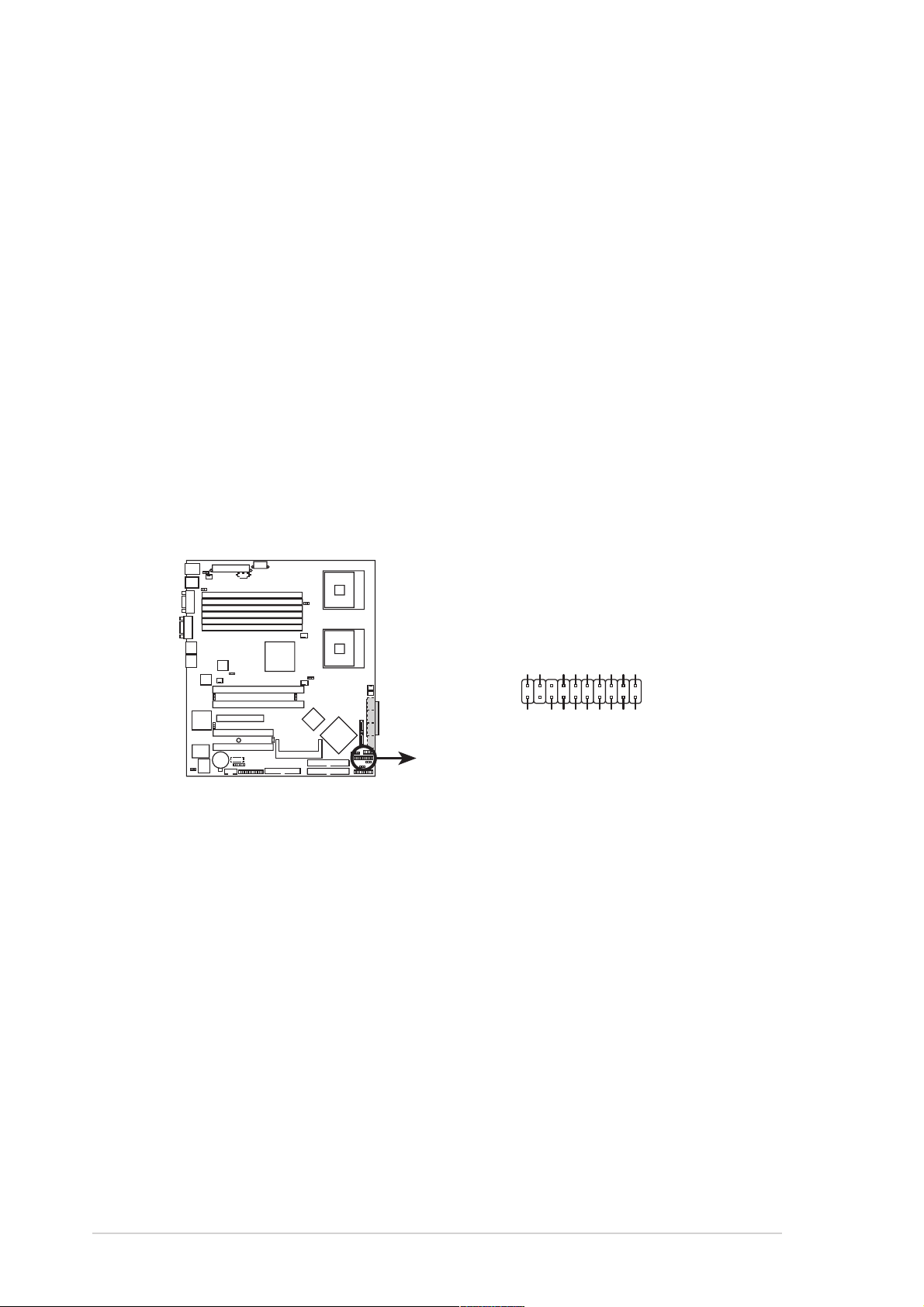
15.15.
Auxiliary panel connector (20-pin AUX_PANEL1)Auxiliary panel connector (20-pin AUX_PANEL1)
15.
Auxiliary panel connector (20-pin AUX_PANEL1)
15.15.
Auxiliary panel connector (20-pin AUX_PANEL1)Auxiliary panel connector (20-pin AUX_PANEL1)
This connector is for additional front panel features including front
panel SMB, locator LED and switch, chassis intrusion, and LAN LEDs.
Front panel SMB (6-1 pin FPSMB)Front panel SMB (6-1 pin FPSMB)
•
Front panel SMB (6-1 pin FPSMB)
Front panel SMB (6-1 pin FPSMB)Front panel SMB (6-1 pin FPSMB)
These leads connect the front panel SMBus cable.
LAN activity LED (2-pin LAN1_LED, LAN2_LED)LAN activity LED (2-pin LAN1_LED, LAN2_LED)
•
LAN activity LED (2-pin LAN1_LED, LAN2_LED)
LAN activity LED (2-pin LAN1_LED, LAN2_LED)LAN activity LED (2-pin LAN1_LED, LAN2_LED)
These leads are for Gigabit LAN activity LEDs on the front panel.
Chassis intrusion (4-1 pin CHASSIS)Chassis intrusion (4-1 pin CHASSIS)
•
Chassis intrusion (4-1 pin CHASSIS)
Chassis intrusion (4-1 pin CHASSIS)Chassis intrusion (4-1 pin CHASSIS)
These leads are for the intrusion detection feature for chassis
with intrusion sensor or microswitch. When you remove any
chassis component, the sensor triggers and sends a high-level
signal to these leads to record a chassis intrusion event.
Locator LED (6-pin LOCATOR)Locator LED (6-pin LOCATOR)
•
Locator LED (6-pin LOCATOR)
Locator LED (6-pin LOCATOR)Locator LED (6-pin LOCATOR)
These leads are for the locator switch and LED on the front panel.
AUX_PANEL1
PIN1
NCLV-D2 Series Auxiliary panel connector
I2C_4_CLK#
NC
+5VSB
CASEOPEN
I2C_4_DATA#LOCATORLED1+
GNDGND
+3VLOCATORLED1-
LAN1_LINKACTLED+LOCATORBTN#
LAN1_LINKACTLED-GND
LAN2_LINKACTLED-LOCATORLED2-
LAN2_LINKACTLED+LOCATORLED2+
2-362-36
2-36
2-362-36
Chapter 2: Hardware informationChapter 2: Hardware information
Chapter 2: Hardware information
Chapter 2: Hardware informationChapter 2: Hardware information
Page 57
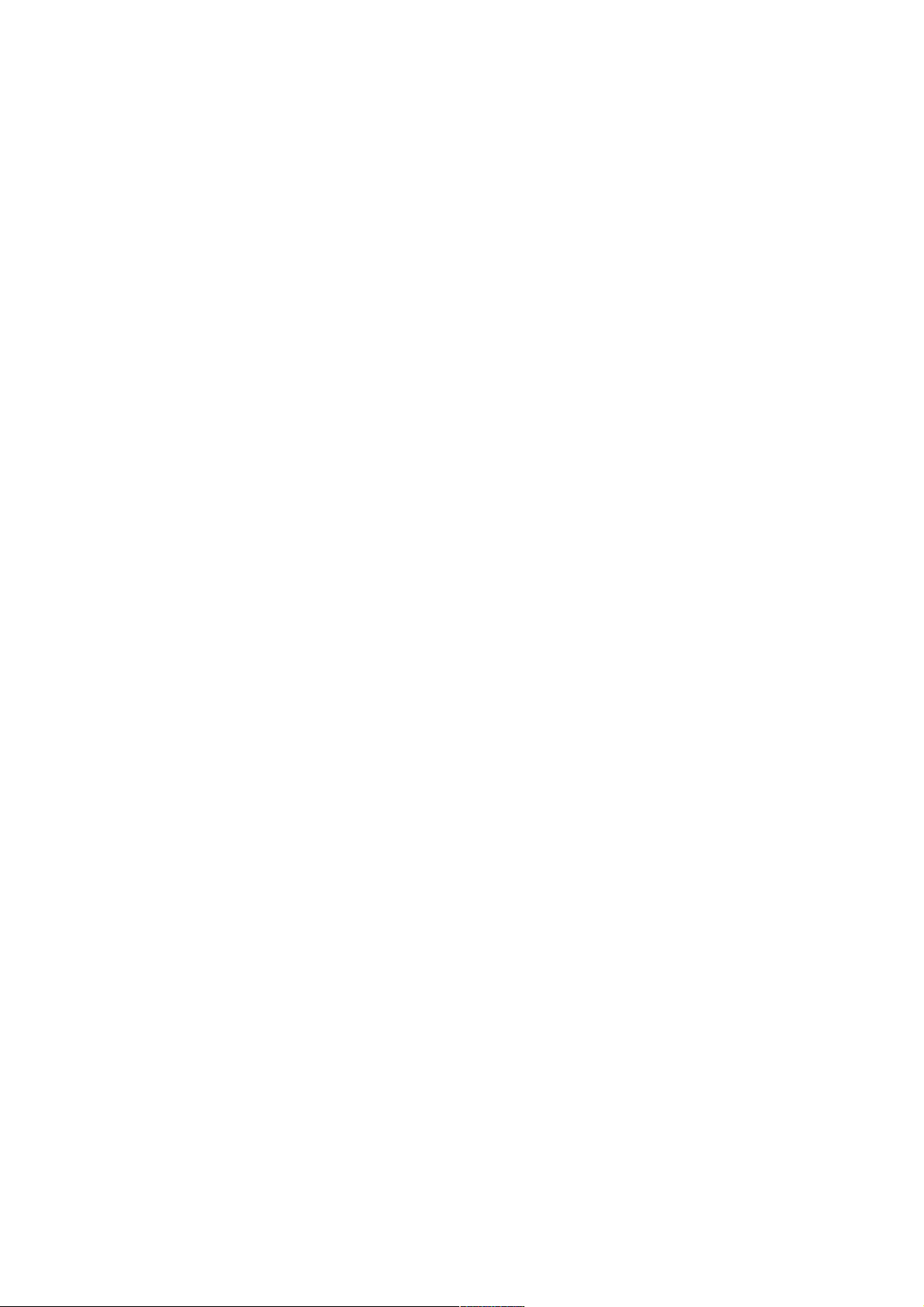
This chapter describes the power up
sequence, and ways of shutting down
the system.
Powering up
3
Page 58

Chapter summary
3
3.1 Starting up for the first time................................................ 3-1
3.2 Powering off the computer .................................................. 3-2
ASUS NCLV-D2 SeriesASUS NCLV-D2 Series
ASUS NCLV-D2 Series
ASUS NCLV-D2 SeriesASUS NCLV-D2 Series
Page 59

3.1 Starting up for the first time
1. After making all the connections, replace the system case cover.
2. Be sure that all switches are off.
3. Connect the power cord to the power connector at the back of the
system chassis.
4. Connect the power cord to a power outlet that is equipped with a
surge protector.
5. Turn on the devices in the following order:
a. Monitor
b. External SCSI devices (starting with the last device on the chain)
c. System power
6. After applying power, the system power LED on the system front
panel case lights up. For systems withATX power supplies, the system
LED lights up when you press the ATX power button. If your monitor
complies with “green” standards or if it has a “power standby”
feature, the monitor LED may light up or switch between orange and
green after the system LED turns on.
The system then runs the power-on self tests or POST. While the
tests are running, the BIOS beeps (see BIOS beep codes table below)
or additional messages appear on the screen. If you do not see
anything within 30 seconds from the time you turned on the power,
the system may have failed a power-on test. Check the jumper
settings and connections or call your retailer for assistance.
AMI BIOS beep codesAMI BIOS beep codes
AMI BIOS beep codes
AMI BIOS beep codesAMI BIOS beep codes
Beep DescriptionBeep Description
Beep Description
Beep DescriptionBeep Description
One beep Keyboard controller error
Two continuous beeps followed by Floppy controller failure
two short beeps
Two continuous beeps followed by Hardware component failure
four short beeps
ErrorError
Error
ErrorError
Refresh Time error
No master drive detected
7. At power on, hold down the <Delete> key to enter the BIOS Setup.
Follow the instructions in Chapter 4.
ASUS NCLV-D2 SeriesASUS NCLV-D2 Series
ASUS NCLV-D2 Series
ASUS NCLV-D2 SeriesASUS NCLV-D2 Series
3-13-1
3-1
3-13-1
Page 60

3.2 Powering off the computer
3.2.13.2.1
3.2.1
3.2.13.2.1
If you are using Windows® 2000:
1. Click the
2. Make sure that the
the
3. The power supply should turn off after Windows
If you are using Windows
1. Click the
2. Click the
3. The power supply should turn off after Windows
3.2.23.2.2
3.2.2
3.2.23.2.2
While the system is ON, pressing the power switch for less than four
seconds puts the system to sleep mode or to soft-off mode, depending on
the BIOS setting. Pressing the power switch for more than four seconds
lets the system enter the soft-off mode regardless of the BIOS setting.
Refer to section “4.4.4 Power Configuration” in Chapter 4 for details.
Using the OS shut down functionUsing the OS shut down function
Using the OS shut down function
Using the OS shut down functionUsing the OS shut down function
Start Start
Start button then click
Start Start
Shut DownShut Down
Shut Down option button is selected, then click
Shut DownShut Down
OK OK
O K button to shut down the computer.
OK OK
®
XP:
Start Start
Start button then select
Start Start
Turn Off Turn Off
Turn Off button to shut down the computer.
Turn Off Turn Off
Using the dual function power switchUsing the dual function power switch
Using the dual function power switch
Using the dual function power switchUsing the dual function power switch
Shut Down...Shut Down...
Shut Down...
Shut Down...Shut Down...
®
shuts down.
Turn Off Computer.Turn Off Computer.
Turn Off Computer.
Turn Off Computer.Turn Off Computer.
®
shuts down.
3-23-2
3-2
3-23-2
Chapter 3: Powering upChapter 3: Powering up
Chapter 3: Powering up
Chapter 3: Powering upChapter 3: Powering up
Page 61

This chapter tells how to change
the system settings through the BIOS
Setup menus. Detailed descriptions
of the BIOS parameters are also
provided.
BIOS setup
4
Page 62

Chapter summary
4
4.1 Managing and updating your BIOS ........................................ 4-1
4.2 BIOS setup program ........................................................... 4-10
4.3 Main menu .......................................................................... 4-13
4.4 Advanced menu .................................................................. 4-18
4.5 Server menu ....................................................................... 4-30
4.6 Security .............................................................................. 4-32
4.7 Boot menu .......................................................................... 4-35
ASUS NCLV-D2 SeriesASUS NCLV-D2 Series
ASUS NCLV-D2 Series
ASUS NCLV-D2 SeriesASUS NCLV-D2 Series
Page 63

4.1 Managing and updating your BIOS
The following utilities allow you to manage and update the motherboard
Basic Input/Output System (BIOS) setup.
ASUS AFUDOS ASUS AFUDOS
1.
ASUS AFUDOS (Updates the BIOS in DOS mode using a bootable
ASUS AFUDOS ASUS AFUDOS
floppy disk.)
ASUS CrashFree BIOS 2 ASUS CrashFree BIOS 2
2.
ASUS CrashFree BIOS 2 (Updates the BIOS using a bootable
ASUS CrashFree BIOS 2 ASUS CrashFree BIOS 2
floppy disk or the motherboard support CD when the BIOS file fails or
gets corrupted.)
ASUS Update ASUS Update
3.
ASUS Update (Updates the BIOS in Windows
ASUS Update ASUS Update
Refer to the corresponding sections for details on these utilities.
Save a copy of the original motherboard BIOS file to a bootable floppy
disk in case you need to restore the BIOS in the future. Copy the original
motherboard BIOS using the ASUS Update or AFUDOS utilities.
®
environment.)
4.1.14.1.1
4.1.1
4.1.14.1.1
Creating a bootable floppy diskCreating a bootable floppy disk
Creating a bootable floppy disk
Creating a bootable floppy diskCreating a bootable floppy disk
1. Do either one of the following to create a bootable floppy disk.
DOS environment
a. Insert a 1.44MB floppy disk into the drive.
b. At the DOS prompt, type format A:/S
then press <Enter>.
Windows® XP environment
a. Insert a 1.44 MB floppy disk to the floppy disk drive.
b. Click
ComputerComputer
Computer.
ComputerComputer
Start Start
Start from the Windows
Start Start
®
desktop, then select
MyMy
My
MyMy
c. Select the 3 1/2 Floppy Drive icon.
d. Click
e.
File File
File from the menu, then select
File File
Floppy DiskFloppy Disk
Floppy Disk window appears.
Floppy DiskFloppy Disk
®®
®
®®
WindowsWindows
Windows
WindowsWindows
disk disk
disk from the format options field, then click
disk disk
XP users: XP users:
XP users: Select
XP users: XP users:
Create an MS-DOS startupCreate an MS-DOS startup
Create an MS-DOS startup
Create an MS-DOS startupCreate an MS-DOS startup
FormatFormat
Format. A
FormatFormat
StartStart
Start.
StartStart
Format 3 1/2Format 3 1/2
Format 3 1/2
Format 3 1/2Format 3 1/2
2. Copy the original or the latest motherboard BIOS file to the bootable
floppy disk.
ASUS NCLV-D2 SeriesASUS NCLV-D2 Series
ASUS NCLV-D2 Series
ASUS NCLV-D2 SeriesASUS NCLV-D2 Series
4-14-1
4-1
4-14-1
Page 64

4.1.24.1.2
4.1.2
4.1.24.1.2
AFUDOS utilityAFUDOS utility
AFUDOS utility
AFUDOS utilityAFUDOS utility
The AFUDOS utility allows you to update the BIOS file in DOS environment
using a bootable floppy disk with the updated BIOS file. This utility also
allows you to copy the current BIOS file that you can use as backup when
the BIOS fails or gets corrupted during the updating process.
Copying the current BIOSCopying the current BIOS
Copying the current BIOS
Copying the current BIOSCopying the current BIOS
To copy the current BIOS file using the AFUDOS utility:
• Make sure that the floppy disk is not write-protected and has at
least 1024 KB free space to save the file.
• The succeeding BIOS screens are for reference only. The actual BIOS
screen displays may not be same as shown.
1. Copy the AFUDOS utility (afudos.exe) from the motherboard support
CD to the bootable floppy disk you created earlier.
2. Boot the system in DOS mode, then at the prompt type:
afudos /o[filename]
where the [filename] is any user-assigned filename not more than
eight alphanumeric characters for the main filename and three
alphanumeric characters for the extension name.
A:\>afudos /oOLDBIOS1.rom
Main filenameMain filename
Main filename
Main filenameMain filename
Extension nameExtension name
Extension name
Extension nameExtension name
3. Press <Enter>. The utility copies the current BIOS file to the floppy
disk.
A:\>afudos /oOLDBIOS1.rom
AMI Firmware Update Utility - Version 1.19(ASUS V2.07(03.11.24BB))
Copyright (C) 2002 American Megatrends, Inc. All rights reserved.
Reading flash ..... done
Write to file...... ok
A:\>
The utility returns to the DOS prompt after copying the current BIOS
file.
4-24-2
4-2
4-24-2
Chapter 4: BIOS setupChapter 4: BIOS setup
Chapter 4: BIOS setup
Chapter 4: BIOS setupChapter 4: BIOS setup
Page 65

Updating the BIOS fileUpdating the BIOS file
Updating the BIOS file
Updating the BIOS fileUpdating the BIOS file
To update the BIOS file using the AFUDOS utility:
1. Visit the ASUS website (www.asus.com) and download the latest BIOS
file for the motherboard. Save the BIOS file to a bootable floppy disk.
Write the BIOS filename on a piece of paper. You need to type the exact
BIOS filename at the DOS prompt.
2. Copy the AFUDOS utility (afudos.exe) from the motherboard support
CD to the bootable floppy disk you created earlier.
3. Boot the system in DOS mode, then at the prompt type:
afudos /i[filename]
where [filename] is the latest or the original BIOS file on the bootable
floppy disk.
A:\>afudos /iNCLVDS2.rom
Use the appropriate BIOS file depending on your motherboard model
(e.g. NCLVD2SATA.ROM or NCLVDS2.ROM)
4. The utility verifies the file and starts updating the BIOS.
A:\>afudos /iNCLVDS2.ROM
AMI Firmware Update Utility - Version 1.19(ASUS V2.07(03.11.24BB))
Copyright (C) 2002 American Megatrends, Inc. All rights reserved.
WARNING!! Do not turn off power during flash BIOS
Reading file ....... done
Reading flash ...... done
Advance Check ......
Erasing flash ...... done
Writing flash ...... 0x0008CC00 (9%)
Do not shut down or reset the system while updating the BIOS to
prevent system boot failure!
ASUS NCLV-D2 SeriesASUS NCLV-D2 Series
ASUS NCLV-D2 Series
ASUS NCLV-D2 SeriesASUS NCLV-D2 Series
4-34-3
4-3
4-34-3
Page 66

5. The utility returns to the DOS prompt after the BIOS update process is
completed. Reboot the system from the hard disk drive.
A:\>afudos /iNCLVDS2.ROM
AMI Firmware Update Utility - Version 1.19(ASUS V2.07(03.11.24BB))
Copyright (C) 2002 American Megatrends, Inc. All rights reserved.
WARNING!! Do not turn off power during flash BIOS
Reading file ....... done
Reading flash ...... done
Advance Check ......
Erasing flash ...... done
Writing flash ...... done
Verifying flash .... done
Please restart your computer
A:\>
4-44-4
4-4
4-44-4
Chapter 4: BIOS setupChapter 4: BIOS setup
Chapter 4: BIOS setup
Chapter 4: BIOS setupChapter 4: BIOS setup
Page 67

4.1.34.1.3
4.1.3
4.1.34.1.3
ASUS CrashFree BIOS 2 utilityASUS CrashFree BIOS 2 utility
ASUS CrashFree BIOS 2 utility
ASUS CrashFree BIOS 2 utilityASUS CrashFree BIOS 2 utility
The ASUS CrashFree BIOS 2 is an auto recovery tool that allows you to
restore the BIOS file when it fails or gets corrupted during the updating
process. You can update a corrupted BIOS file using the motherboard
support CD or the floppy disk that contains the updated BIOS file.
• Prepare the motherboard support CD or the floppy disk containing
the updated motherboard BIOS before using this utility.
• Make sure that you rename the original or updated BIOS file in the
floppy disk according the exact name of your motherboard, e.g.
NCLVDS2.ROMNCLVDS2.ROM
NCLVDS2.ROM.
NCLVDS2.ROMNCLVDS2.ROM
Recovering the BIOS from a floppy diskRecovering the BIOS from a floppy disk
Recovering the BIOS from a floppy disk
Recovering the BIOS from a floppy diskRecovering the BIOS from a floppy disk
To recover the BIOS from a floppy disk:
1. Turn on the system.
2. Insert the floppy disk with the original or updated BIOS file to the
floppy disk drive.
3. The utility displays the following message and automatically checks
the floppy disk for the original or updated BIOS file.
Bad BIOS checksum. Starting BIOS recovery...
Checking for floppy...
When found, the utility reads the BIOS file and starts flashing the
corrupted BIOS file.
Bad BIOS checksum. Starting BIOS recovery...
Checking for floppy...
Floppy found!
Reading file “NCLVDS2.ROM”. Completed.
Start flashing...
DO NOT shut down or reset the system while updating the BIOS! Doing
so can cause system boot failure!
4. Restart the system after the utility completes the updating process.
ASUS NCLV-D2 SeriesASUS NCLV-D2 Series
ASUS NCLV-D2 Series
ASUS NCLV-D2 SeriesASUS NCLV-D2 Series
4-54-5
4-5
4-54-5
Page 68

Recovering the BIOS from the support CDRecovering the BIOS from the support CD
Recovering the BIOS from the support CD
Recovering the BIOS from the support CDRecovering the BIOS from the support CD
To recover the BIOS from the support CD:
1. Remove any floppy disk from the floppy disk drive, then turn on the
system.
2. Insert the support CD to the optical drive.
3. The utility displays the following message and automatically checks
the floppy disk for the original or updated BIOS file.
Bad BIOS checksum. Starting BIOS recovery...
Checking for floppy...
When no floppy disk is found, the utility automatically checks the
optical drive for the original or updated BIOS file. The utility then
updates the corrupted BIOS file.
Bad BIOS checksum. Starting BIOS recovery...
Checking for floppy...
Floppy not found!
Checking for CD-ROM...
CD-ROM found!
Reading file “NCLVDS2.ROM”. Completed.
Start flashing...
DO NOT shut down or reset the system while updating the BIOS! Doing
so can cause system boot failure!
4. Restart the system after the utility completes the updating process.
The recovered BIOS may not be the latest BIOS version for this
motherboard. Visit the ASUS website (www.asus.com) to download the
latest BIOS file.
4-64-6
4-6
4-64-6
Chapter 4: BIOS setupChapter 4: BIOS setup
Chapter 4: BIOS setup
Chapter 4: BIOS setupChapter 4: BIOS setup
Page 69

4.1.44.1.4
4.1.4
4.1.44.1.4
The ASUS Update is a utility that allows you to manage, save, and update
the motherboard BIOS in Windows® environment. The ASUS Update utility
allows you to:
• Save the current BIOS file
• Download the latest BIOS file from the Internet
• Update the BIOS from an updated BIOS file
• Update the BIOS directly from the Internet, and
• View the BIOS version information.
This utility is available in the support CD that comes with the motherboard
package.
Installing ASUS UpdateInstalling ASUS Update
Installing ASUS Update
Installing ASUS UpdateInstalling ASUS Update
ASUS Update utilityASUS Update utility
ASUS Update utility
ASUS Update utilityASUS Update utility
ASUS Update requires an Internet connection either through a network
or an Internet Service Provider (ISP).
To install ASUS Update:
1. Place the support CD in the optical drive. The
2. Click the
VX.XX.XXVX.XX.XX
VX.XX.XX.
VX.XX.XXVX.XX.XX
3. The ASUS Update utility is copied to your system.
Utilities Utilities
Utilities tab, then click
Utilities Utilities
Quit all Microsoft® Windows® applications before you update the BIOS
using this utility.
Install ASUS UpdateInstall ASUS Update
Install ASUS Update
Install ASUS UpdateInstall ASUS Update
Drivers Drivers
Drivers menu appears.
Drivers Drivers
ASUS NCLV-D2 SeriesASUS NCLV-D2 Series
ASUS NCLV-D2 Series
ASUS NCLV-D2 SeriesASUS NCLV-D2 Series
4-74-7
4-7
4-74-7
Page 70

Updating the BIOS through the InternetUpdating the BIOS through the Internet
Updating the BIOS through the Internet
Updating the BIOS through the InternetUpdating the BIOS through the Internet
To update the BIOS through the Internet:
®
1. Launch the ASUS Update utility from the Windows
Start Start
Start >
Start Start
Programs Programs
Programs >
Programs Programs
ASUS ASUS
ASUS >
ASUS ASUS
ASUSUpdate ASUSUpdate
ASUSUpdate >
ASUSUpdate ASUSUpdate
desktop by clicking
ASUSUpdateASUSUpdate
ASUSUpdate. The
ASUSUpdateASUSUpdate
ASUS Update main window appears.
2. Select
the Internet the Internet
the Internet option from the
the Internet the Internet
Update BIOS fromUpdate BIOS from
Update BIOS from
Update BIOS fromUpdate BIOS from
drop-down menu, then click
NextNext
Next.
NextNext
3. Select the ASUS FTP site
nearest you to avoid network
traffic, or click
NextNext
Click
Next.
NextNext
Auto SelectAuto Select
Auto Select.
Auto SelectAuto Select
4-84-8
4-8
4-84-8
Chapter 4: BIOS setupChapter 4: BIOS setup
Chapter 4: BIOS setup
Chapter 4: BIOS setupChapter 4: BIOS setup
Page 71

4. From the FTP site, select the
BIOS version that you wish to
download. Click Next.
5. Follow the screen instructions to
complete the update process.
The ASUS Update utility is
capable of updating itself
through the Internet. Always
update the utility to avail all
its features.
Updating the BIOS through a BIOS fileUpdating the BIOS through a BIOS file
Updating the BIOS through a BIOS file
Updating the BIOS through a BIOS fileUpdating the BIOS through a BIOS file
To update the BIOS through a BIOS file:
®
1. Launch the ASUS Update utility from the Windows
clicking
ASUSUpdateASUSUpdate
ASUSUpdate. The ASUS Update main window appears.
ASUSUpdateASUSUpdate
Start Start
Start >
Start Start
Programs Programs
Programs >
Programs Programs
ASUS ASUS
ASUS >
ASUS ASUS
ASUSUpdate ASUSUpdate
ASUSUpdate >
ASUSUpdate ASUSUpdate
desktop by
2. Select
file file
file option from the drop-down
file file
menu, then click
3. Locate the BIOS file from the
Update BIOS from aUpdate BIOS from a
Update BIOS from a
Update BIOS from aUpdate BIOS from a
NextNext
Next.
NextNext
Open Open
Open window, then click
Open Open
SaveSave
Save.
SaveSave
4. Follow the screen instructions to complete the update process.
ASUS NCLV-D2 SeriesASUS NCLV-D2 Series
ASUS NCLV-D2 Series
ASUS NCLV-D2 SeriesASUS NCLV-D2 Series
4-94-9
4-9
4-94-9
Page 72
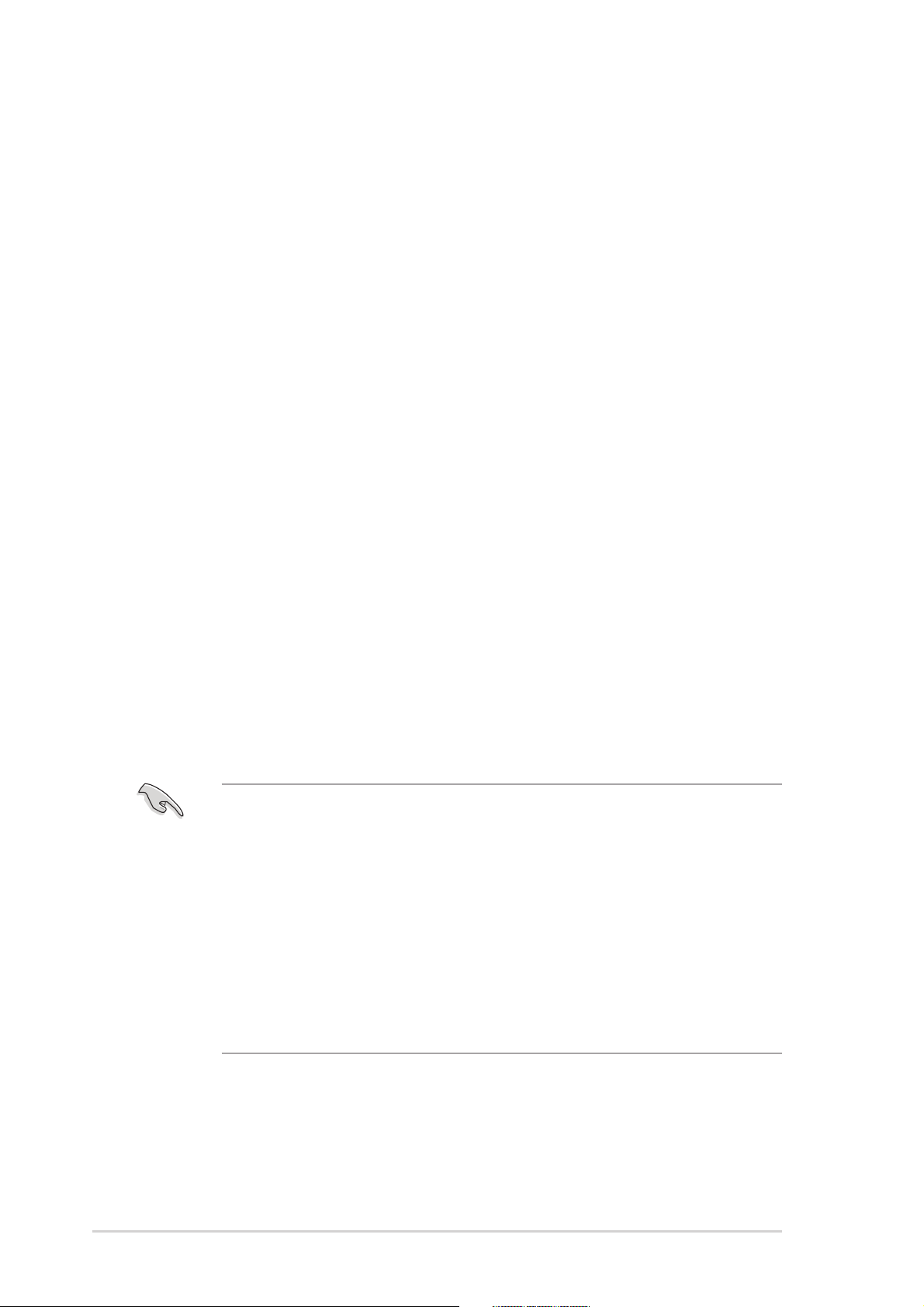
4.2 BIOS setup program
This motherboard supports a programmable firmware chip that you can
update using the provided utility described in section
updating your BIOS.”
Use the BIOS Setup program when you are installing a motherboard,
reconfiguring your system, or prompted to “Run Setup”. This section
explains how to configure your system using this utility.
Even if you are not prompted to use the Setup program, you can change
the configuration of your computer in the future. For example, you can
enable the security password feature or change the power management
settings. This requires you to reconfigure your system using the BIOS
Setup program so that the computer can recognize these changes and
record them in the CMOS RAM of the firmware hub.
The firmware hub on the motherboard stores the Setup utility. When you
start up the computer, the system provides you with the opportunity to
run this program. Press <Del>
during the Power-On-Self-Test (POST) to
enter the Setup utility; otherwise, POST continues with its test routines.
“
4.1 Managing and
If you wish to enter Setup after POST, restart the system by pressing
<Ctrl+Alt+Delete>, or by pressing the reset button on the system chassis.
You can also restart by turning the system off and then back on. Do this
last option only if the first two failed.
The Setup program is designed to make it as easy to use as possible. Being
a menu-driven program, it lets you scroll through the various sub-menus
and make your selections from the available options using the navigation
keys.
• The default BIOS settings for this motherboard apply for most
conditions to ensure optimum performance. If the system becomes
unstable after changing any BIOS settings, load the default settings
to ensure system compatibility and stability. Select the
Setup Defaults Setup Defaults
Setup Defaults item under the Exit Menu. See section “4.8 Exit
Setup Defaults Setup Defaults
Menu.”
• The BIOS setup screens shown in this section are for reference
purposes only, and may not exactly match what you see on your
screen.
• Visit the ASUS website (www.asus.com) to download the latest BIOS
file for this motherboard.
LoadLoad
Load
LoadLoad
4-104-10
4-10
4-104-10
Chapter 4: BIOS setupChapter 4: BIOS setup
Chapter 4: BIOS setup
Chapter 4: BIOS setupChapter 4: BIOS setup
Page 73

4.2.14.2.1
4.2.1
4.2.14.2.1
BIOS menu screenBIOS menu screen
BIOS menu screen
BIOS menu screenBIOS menu screen
Menu itemsMenu items
Menu items
Menu itemsMenu items
Main Advanced Server Security Boot Exit
System Overview
System Time [11:10:19]
System Date [Thu 04/21/2005]
Legacy Diskette A [1.44M, 3.5 in]
IDE Configuration
Primary IDE Master [Not Detected]
Primary IDE Slave [Not Detected]
Secondary IDE Master [Not Detected]
Secondary IDE Slave [Not Detected]
Tertiary IDE Master [Not Detected]
Fourth IDE Master [Not Detected]
System Information
Sub-menu itemsSub-menu items
Sub-menu items
Sub-menu itemsSub-menu items
4.2.24.2.2
4.2.2
4.2.24.2.2
Menu barMenu bar
Menu bar
Menu barMenu bar
v02.58 (C)Copyright 1985-2004, American Megatrends, Inc.
Menu barMenu bar
Menu bar
Menu barMenu bar
Configuration fieldsConfiguration fields
Configuration fields
Configuration fieldsConfiguration fields
BIOS SETUP UTILITY
General helpGeneral help
General help
General helpGeneral help
Use [ENTER]. [TAB],
or [SHIFT-TAB] to
select a field.
Use [+] or [-] to
configure system time.
Select Screen
Select Item
+- Change Option
F1 General Help
F10 Save and Exit
ESC Exit
Navigation keysNavigation keys
Navigation keys
Navigation keysNavigation keys
The menu bar on top of the screen has the following main items:
MainMain
Main For changing the basic system configuration
MainMain
AdvancedAdvanced
Advanced For changing the advanced system settings
AdvancedAdvanced
ServerServer
Server For changing the server settings
ServerServer
SecuritySecurity
Security For changing the security settings
SecuritySecurity
BootBoot
Boot For changing the system boot configuration
BootBoot
ExitExit
Exit For selecting the exit options and loading default
ExitExit
settings
To select an item on the menu bar, press the right or left arrow key on the
keyboard until the desired item is highlighted.
4.2.34.2.3
4.2.3
4.2.34.2.3
Navigation keysNavigation keys
Navigation keys
Navigation keysNavigation keys
At the bottom right corner of a menu screen are the navigation keys for
that particular menu. Use the navigation keys to select items in the menu
and change the settings.
Some of the navigation keys differ from one screen to another.
ASUS NCLV-D2 SeriesASUS NCLV-D2 Series
ASUS NCLV-D2 Series
ASUS NCLV-D2 SeriesASUS NCLV-D2 Series
4-114-11
4-11
4-114-11
Page 74

4.2.44.2.4
4.2.4
4.2.44.2.4
Menu itemsMenu items
Menu items
Menu itemsMenu items
The highlighted item on the menu
bar displays the specific items for
that menu. For example, selecting
Main Main
Main shows the Main menu items.
Main Main
The other items (Advanced, Server,
Main Advanced Server Security Boot Exit
System Time [11:10:19]
System Date [Thu 04/21 /2005]
Legacy Diskette A [1.44M, 3.5 in]
IDE Configuration
Primary IDE Master : [Not Detected]
Primary IDE Slave : [Not Detected]
Secondary IDE Master : [Not Detected]
Secondary IDE Slave : [Not Detected]
Teritary IDE Master : [Not Detected]
Fourth IDE Master : [Not Detected]
System Information
BIOS SETUP UTILITY
Use [ENTER], [TAB],
or [SHIFT-TAB] to
select a field.
Use [+] or [-] to
configure system
time.
Select Screen
Select Item
+- Change Option
F1 General Help
F10 Save and Exit
ESC Exit
Security, Boot, and Exit) on the
menu bar have their respective menu
Main menu itemsMain menu items
Main menu items
Main menu itemsMain menu items
items.
4.2.54.2.5
4.2.5
4.2.54.2.5
Sub-menu itemsSub-menu items
Sub-menu items
Sub-menu itemsSub-menu items
A solid triangle before each item on any menu screen means that the iteam
has a sub-menu. To display the sub-menu, select the item and press
<Enter>.
4.2.64.2.6
4.2.6
4.2.64.2.6
Configuration fieldsConfiguration fields
Configuration fields
Configuration fieldsConfiguration fields
These fields show the values for the menu items. If an item is userconfigurable, you can change the value of the field opposite the item. You
cannot select an item that is not user-configurable.
A configurable field is enclosed in brackets, and is highlighted when
selected. To change the value of a field, select it then press <Enter> to
display a list of options. Refer to “4.2.7 Pop-up window.”
4.2.74.2.7
4.2.7
4.2.74.2.7
Select a menu item then press <Enter>
to display a pop-up window with the
configuration options for that item.
4.2.84.2.8
4.2.8
4.2.84.2.8
A scroll bar appears on the right side
Pop-up windowPop-up window
Pop-up window
Pop-up windowPop-up window
Scroll barScroll bar
Scroll bar
Scroll barScroll bar
Advanced
APM Configuration
Power Management/APM [Enabled]
Video Power Down Mode [Suspend]
Hard Disk Power Down Mode [Suspend]
Suspend Time Out(Minute) [Disabled]
Throttle Slow Clock Ratio [50%]
Power Button Function [On/Off]
Restore on AC Power Loss [Power Off]
Power On by PS/2 Keyboard [Disabled]
Power On by PS/2 Mouse [Disabled]
Power On Ring [Disabled]
Power On PME# [Disabled]
Power On RTC Alarm [Disabled]
Pop-up windowPop-up window
Pop-up window
Pop-up windowPop-up window
BIOS SETUP UTILITY
Use [ENTER], [TAB],
or [SHIFT-TAB] to
select a field.
Use [+] or [-] to
configure system
time.
Select Screen
Select Item
+- Change Option
F1 General Help
F10 Save and Exit
ESC Exit
of a menu screen when there are items
Scroll barScroll bar
Scroll bar
that do not fit on the screen. Press the
Scroll barScroll bar
Up/Down arrow keys or <Page Up> /
<Page Down> keys to display the other items on the screen.
4.2.94.2.9
4.2.9
4.2.94.2.9
General helpGeneral help
General help
General helpGeneral help
At the top right corner of the menu screen is a brief description of the
selected item.
4-124-12
4-12
4-124-12
Chapter 4: BIOS setupChapter 4: BIOS setup
Chapter 4: BIOS setup
Chapter 4: BIOS setupChapter 4: BIOS setup
Page 75

4.3 Main menu
When you enter the BIOS Setup program, the
Main Main
Main menu screen appears,
Main Main
giving you an overview of the basic system information.
Refer to section “4.2.1 BIOS menu screen” for information on the menu
screen items and how to navigate through them.
Main Advanced Server Security Boot Exit
System Overview
System Time [11:10:19]
System Date [Thu 04/21/2005]
Legacy Diskette A [1.44M, 3.5 in]
IDE Configuration
Primary IDE Master [Not Detected]
Primary IDE Slave [Not Detected]
Secondary IDE Master [Not Detected]
Secondary IDE Slave [Not Detected]
Tertiary IDE Master [Not Detected]
Fourth IDE Master [Not Detected]
System Information
v02.58 (C)Copyright 1985-2004, American Megatrends, Inc.
BIOS SETUP UTILITY
Use [ENTER]. [TAB],
or [SHIFT-TAB] to
select a field.
Use [+] or [-] to
configure system time.
Select Screen
Select Item
+- Change Option
F1 General Help
F10 Save and Exit
ESC Exit
4.3.14.3.1
4.3.1
4.3.14.3.1
System Time [xx:xx:xx]System Time [xx:xx:xx]
System Time [xx:xx:xx]
System Time [xx:xx:xx]System Time [xx:xx:xx]
Allows you to set the system time.
4.3.24.3.2
4.3.2
4.3.24.3.2
System Date [Day xx/xx/xxxx]System Date [Day xx/xx/xxxx]
System Date [Day xx/xx/xxxx]
System Date [Day xx/xx/xxxx]System Date [Day xx/xx/xxxx]
Allows you to set the system date.
4.3.34.3.3
4.3.3
4.3.34.3.3
Legacy Diskette A [1.44M, 3.5 in.]Legacy Diskette A [1.44M, 3.5 in.]
Legacy Diskette A [1.44M, 3.5 in.]
Legacy Diskette A [1.44M, 3.5 in.]Legacy Diskette A [1.44M, 3.5 in.]
Sets the type of floppy drive installed. Configuration options: [Disabled]
[360K, 5.25 in.] [1.2M , 5.25 in.] [720K , 3.5 in.] [1.44M, 3.5 in.]
[2.88M, 3.5 in.]
ASUS NCLV-D2 SeriesASUS NCLV-D2 Series
ASUS NCLV-D2 Series
ASUS NCLV-D2 SeriesASUS NCLV-D2 Series
4-134-13
4-13
4-134-13
Page 76

4.3.44.3.4
4.3.4
4.3.44.3.4
IDE ConfigurationIDE Configuration
IDE Configuration
IDE ConfigurationIDE Configuration
The items in this menu allow you to set or change the configurations for
the IDE devices installed in the system. Select an item then press <Enter>
if you wish to configure the item.
Main
IDE Configuration
Onboard IDE Operate Mode [Enhanced Mode]
Enhanced Mode Support On [S-ATA]
Configure S-ATA as RAID [No]
IDE Detect Time Out (Sec) [35]
v02.58 (C)Copyright 1985-2004, American Megatrends, Inc.
Onboard IDE Operate Mode [Enhanced Mode]Onboard IDE Operate Mode [Enhanced Mode]
Onboard IDE Operate Mode [Enhanced Mode]
Onboard IDE Operate Mode [Enhanced Mode]Onboard IDE Operate Mode [Enhanced Mode]
BIOS SETUP UTILITY
Set [Compatible Mode]
when Legacy OS (i.e.
WIN ME, 98, NT4.0, MS
DOS) is used.
Set [enhanced Mode]
when native OS (i.e.
WIN2000, WIN XP) is
used.
Select Screen
Select Item
+- Change Option
F1 General Help
F10 Save and Exit
ESC Exit
Allows selection of the IDE operation mode depending on the installed
operating system (OS). Set to [Enhanced Mode] if you are using native OS,
e.g. Windows® 2000/XP. Set to [Compatible Mode] if you are using legacy
OS, e.g. Windows ME/98/NT, MS-DOS.
Configuration options: [Compatible Mode] [Enhanced Mode]
The items
as RAIDas RAID
as RAID appear only when you set the Onboard IDE Operate Mode to
as RAIDas RAID
Enhanced Mode Support OnEnhanced Mode Support On
Enhanced Mode Support On and
Enhanced Mode Support OnEnhanced Mode Support On
Configure S-ATAConfigure S-ATA
Configure S-ATA
Configure S-ATAConfigure S-ATA
[Enhanced Mode].
Enhanced Mode Support On [S-ATA]
Allows you to set Serial ATA, Parallel ATA, or both, to native mode.
Configuration options: [P-ATA+S-ATA] [S-ATA] [ P-ATA]
Configure S-ATA as RAID [No]Configure S-ATA as RAID [No]
Configure S-ATA as RAID [No]
Configure S-ATA as RAID [No]Configure S-ATA as RAID [No]
Allows you to configure the Serial ATA devices as RAID sets.
Configuration options: [No] [Yes]
IDE Detect Time Out (Sec) [35]IDE Detect Time Out (Sec) [35]
IDE Detect Time Out (Sec) [35]
IDE Detect Time Out (Sec) [35]IDE Detect Time Out (Sec) [35]
Selects the time our value (in seconds) for detecting ATA/ATAPI devices.
Configuration options: [0] [5] [10] [15] [20] [25] [30] [35]
4-144-14
4-14
4-144-14
Chapter 4: BIOS setupChapter 4: BIOS setup
Chapter 4: BIOS setup
Chapter 4: BIOS setupChapter 4: BIOS setup
Page 77

4.3.54.3.5
4.3.5
4.3.54.3.5
Primary/Secondary IDE Master/Slave,Primary/Secondary IDE Master/Slave,
Primary/Secondary IDE Master/Slave,
Primary/Secondary IDE Master/Slave,Primary/Secondary IDE Master/Slave,
Tertiary and Fourth IDE MasterTertiary and Fourth IDE Master
Tertiary and Fourth IDE Master
Tertiary and Fourth IDE MasterTertiary and Fourth IDE Master
The BIOS automatically detects the connected IDE devices. There is a
separate sub-menu for each IDE device. Select a device item, then press
<Enter> to display the IDE device information.
Main
Primary IDE Master
Device : Hard Disk
Vendor : ST320413A
Size : 20.0GB
LBA Mode : Supported
Block Mode : 16 Sectors
PIO Mode : Supported
Async DMA : MultiWord DMA-2
Ultra DMA : Ultra DMA-5
SMART Monitoring: Supported
Type [Auto]
LBA/Large Mode [Auto]
Block(Multi-sector Transfer) [Auto]
PIO Mode [Auto]
DMA Mode [Auto]
SMART Monitoring [Auto]
32Bit Data Transfer [Disabled]
v02.58 (C)Copyright 1985-2004, American Megatrends, Inc.
BIOS SETUP UTILITY
Select the type of
device connected to
the system.
Select Screen
Select Item
+- Change Option
F1 General Help
F10 Save and Exit
ESC Exit
The BIOS automatically detects the values opposite the dimmed items
(Device, Vendor, Size, LBA Mode, Block Mode, PIO Mode, Async DMA, Ultra
DMA, and SMART monitoring). These values are not user-configurable.
These items show N/A if no IDE device is installed in the system.
Type [Auto]Type [Auto]
Type [Auto]
Type [Auto]Type [Auto]
Selects the type of IDE drive. Setting to [Auto] allows automatic selection
of the appropriate IDE device type. Select [CDROM] if you are specifically
configuring a CD-ROM drive. Select [ARMD] (ATAPI Removable Media
Device) if your device is either a ZIP, LS-120, or MO drive.
Configuration options: [Not Installed] [Auto] [CDROM] [ARMD]
LBA/Large Mode [Auto]LBA/Large Mode [Auto]
LBA/Large Mode [Auto]
LBA/Large Mode [Auto]LBA/Large Mode [Auto]
Enables or disables the LBA mode. Setting to [Auto] enables the LBA mode
if the device supports this mode, and if the device was not previously
formatted with LBA mode disabled. Configuration options: [Disabled]
[Auto]
Block (Multi-sector Transfer) [Auto]Block (Multi-sector Transfer) [Auto]
Block (Multi-sector Transfer) [Auto]
Block (Multi-sector Transfer) [Auto]Block (Multi-sector Transfer) [Auto]
Enables or disables data multi-sectors transfers. When set to [Auto], the
data transfer from and to the device occurs multiple sectors at a time if
the device supports multi-sector transfer feature. When set to [Disabled],
the data transfer from and to the device occurs one sector at a time.
Configuration options: [Disabled] [Auto]
ASUS NCLV-D2 SeriesASUS NCLV-D2 Series
ASUS NCLV-D2 Series
ASUS NCLV-D2 SeriesASUS NCLV-D2 Series
4-154-15
4-15
4-154-15
Page 78

PIO Mode [Auto]PIO Mode [Auto]
PIO Mode [Auto]
PIO Mode [Auto]PIO Mode [Auto]
Selects the PIO mode. Configuration options: [Auto] [0] [1] [2] [3] [4]
DMA Mode [Auto]DMA Mode [Auto]
DMA Mode [Auto]
DMA Mode [Auto]DMA Mode [Auto]
Selects the DMA mode. Configuration options: [Auto] [SWDMA0]
[SWDMA1] [SWDMA2] [MWDMA0] [MWDMA1] [MWDMA2] [UDMA0]
[UDMA1] [UDMA2]
SMART Monitoring [Auto]SMART Monitoring [Auto]
SMART Monitoring [Auto]
SMART Monitoring [Auto]SMART Monitoring [Auto]
Sets the Smart Monitoring, Analysis, and Reporting Technology.
Configuration options: [Auto] [Disabled] [Enabled]
32Bit Data Transfer [Disabled]32Bit Data Transfer [Disabled]
32Bit Data Transfer [Disabled]
32Bit Data Transfer [Disabled]32Bit Data Transfer [Disabled]
Enables or disables 32-bit data transfer.
Configuration options: [Disabled] [Enabled]
4.3.64.3.6
4.3.6
4.3.64.3.6
System InformationSystem Information
System Information
System InformationSystem Information
This menu gives you an overview of the general system specifications.
The BIOS automatically detects the items in this menu.
Main
System Information
Model Name ASUS NCLV-D2/SATA
Model ID 8001A0
ASUS-BIOS
Version 1001.003
Date 03/16/2005
Processor
System Memory
v02.58 (C)Copyright 1985-2004, American Megatrends, Inc.
Model NameModel Name
Model Name
Model NameModel Name
BIOS SETUP UTILITY
Select Screen
Select Item
+- Change Option
F1 General Help
F10 Save and Exit
ESC Exit
Displays the auto-detected ASUS motherboard model (either
NCLV-D2/SATA, or NCLV-DS2).
Model IDModel ID
Model ID
Model IDModel ID
Displays the auto-detected identification number of the motherboard.
ASUS BIOSASUS BIOS
ASUS BIOS
ASUS BIOSASUS BIOS
Displays the auto-detected BIOS version in the motherboard.
4-164-16
4-16
4-164-16
Chapter 4: BIOS setupChapter 4: BIOS setup
Chapter 4: BIOS setup
Chapter 4: BIOS setupChapter 4: BIOS setup
Page 79

Processor InformationProcessor Information
Processor Information
Processor InformationProcessor Information
Displays the auto-detected information about the installed CPU or CPUs.
Main
Processor Information
*** CPU1 :
Brand Intel(R) Xeon(TM) CPU 3.60GHz
ID/uCode 0F34h/014h
Ratio Value Actual 18 Max 18
Cache Value L1//16KB L2/1024KB L3/0KB
*** CPU2 :
Brand Intel(R) Xeon(TM) CPU 3.60GHz
ID/uCode 0F34h/014h
Ratio Value Actual 18 Max 18
Cache Value L1//16KB L2/1024KB L3/0KB
v02.58 (C)Copyright 1985-2004, American Megatrends, Inc.
System Memory InformationSystem Memory Information
System Memory Information
System Memory InformationSystem Memory Information
BIOS SETUP UTILITY
Select Screen
Select Item
+- Change Option
F1 General Help
F10 Save and Exit
ESC Exit
Displays the auto-detected information about the installed DDR2 DIMMs.
Main
System Memory Information
Type DDR2 400
Total Memory 512MB
DIMM01 512MB
DIMM02 None
DIMM03 None
DIMM04 None
DIMM05 None
DIMM06 None
v02.58 (C)Copyright 1985-2004, American Megatrends, Inc.
BIOS SETUP UTILITY
Select Screen
Select Item
+- Change Option
F1 General Help
F10 Save and Exit
ESC Exit
ASUS NCLV-D2 SeriesASUS NCLV-D2 Series
ASUS NCLV-D2 Series
ASUS NCLV-D2 SeriesASUS NCLV-D2 Series
4-174-17
4-17
4-174-17
Page 80

4.4 Advanced menu
The Advanced menu items allow you to change the settings for the CPU
and other system devices.
Take caution when changing the settings of the Advanced menu items.
Incorrect field values can cause the system to malfunction.
Advanced
Advanced Settings
CPU Configuration
Chipset Configuration
PCI/PnP Configuration
Power Configuration
USB Configuration
Super IO Configuration
Hardware Monitor
v02.58 (C)Copyright 1985-2004, American Megatrends, Inc.
4.4.14.4.1
4.4.1
4.4.14.4.1
CPU ConfigurationCPU Configuration
CPU Configuration
CPU ConfigurationCPU Configuration
BIOS SETUP UTILITY
Configure CPU.
Select Screen
Select Item
+- Change Option
F1 General Help
F10 Save and Exit
ESC Exit
The items in this menu show the CPU-related information that the BIOS
automatically detects.
Advanced
Configure Advanced CPU settings
MPS Table Version [1.4]
Hyper Threading Technology [Enabled]
Max CPUID Value Limit [Disabled]
Execute Disable Function [Disabled]
Enhanced C1 Control [Auto]
CPU Internal Thermal Control [Auto]
v02.58 (C)Copyright 1985-2004, American Megatrends, Inc.
BIOS SETUP UTILITY
Select MPS Revision.
Select Screen
Select Item
+- Change Option
F1 General Help
F10 Save and Exit
ESC Exit
4-184-18
4-18
4-184-18
Chapter 4: BIOS setupChapter 4: BIOS setup
Chapter 4: BIOS setup
Chapter 4: BIOS setupChapter 4: BIOS setup
Page 81

MPS Table Version [1.4]MPS Table Version [1.4]
MPS Table Version [1.4]
MPS Table Version [1.4]MPS Table Version [1.4]
Allows you to select the multi-processor system version.
Configuration options: [1.1] [1.4]
Hyper Threading Technology [Enabled]Hyper Threading Technology [Enabled]
Hyper Threading Technology [Enabled]
Hyper Threading Technology [Enabled]Hyper Threading Technology [Enabled]
Allows you to enable or disable the processor Hyper-Threading Technology.
Configuration options: [Disabled] [Enabled]
Max CPUID Value Limit [Disabled]Max CPUID Value Limit [Disabled]
Max CPUID Value Limit [Disabled]
Max CPUID Value Limit [Disabled]Max CPUID Value Limit [Disabled]
Setting this item to [Enabled] allows legacy operating systems to boot
even without support for CPUs with extended CPUID functions.
Configuration options: [Disabled] [Enabled]
Execute Disable Function [Disabled]Execute Disable Function [Disabled]
Execute Disable Function [Disabled]
Execute Disable Function [Disabled]Execute Disable Function [Disabled]
When this item is set to [Disabled], the BIOS forces the XD feature flag to
always return to (0). Configuration options: [Disabled] [Enabled]
Enhanced C1 Control [Auto]Enhanced C1 Control [Auto]
Enhanced C1 Control [Auto]
Enhanced C1 Control [Auto]Enhanced C1 Control [Auto]
When this item is set to [Auto], BIOS automatically checks the CPU
capability to enable C1E support. In C1E mode, the CPU has lower power
consumption. Configuration options: [Auto] [Disabled]
CPU Internal Thermal Control [Auto]CPU Internal Thermal Control [Auto]
CPU Internal Thermal Control [Auto]
CPU Internal Thermal Control [Auto]CPU Internal Thermal Control [Auto]
When this item is set to [Auto], BIOS automatically checks the CPU
capability to enable TM or TM2 support. In TM mode, the CPU has lower
power consumption. In TM2 mode, the CPU core ratio and VID is reduced.
Configuration options: [Auto] [Disabled]
ASUS NCLV-D2 SeriesASUS NCLV-D2 Series
ASUS NCLV-D2 Series
ASUS NCLV-D2 SeriesASUS NCLV-D2 Series
4-194-19
4-19
4-194-19
Page 82

4.4.24.4.2
4.4.2
4.4.24.4.2
Chipset ConfigurationChipset Configuration
Chipset Configuration
Chipset ConfigurationChipset Configuration
The Chipset Configuration menu allows you to change the advanced chipset
settings. Select an item then press <Enter> to display the sub-menu.
Advanced
Advanced Chipset Settings
WARNING: Setting wrong values in below sections
may cause system to malfunction.
Northbridge Configuration
Onboard PCIE LAN Boot ROM [Enabled]
Onboard PCI LAN Boot ROM [Enabled]
Adaptec AIC-7901x BOOTROM [Enabled]
v02.58 (C)Copyright 1985-2004, American Megatrends, Inc.
Onboard PCIE LAN Boot ROM [Enabled]Onboard PCIE LAN Boot ROM [Enabled]
Onboard PCIE LAN Boot ROM [Enabled]
Onboard PCIE LAN Boot ROM [Enabled]Onboard PCIE LAN Boot ROM [Enabled]
BIOS SETUP UTILITY
Options for NB.
Select Screen
Select Item
+- Change Option
F1 General Help
F10 Save and Exit
ESC Exit
Allows you to enable or disable the option ROM in the onboard LAN
controller. Configuration options: [Disabled] [Enabled]
Onboard PCI LAN Boot ROM [Enabled]Onboard PCI LAN Boot ROM [Enabled]
Onboard PCI LAN Boot ROM [Enabled]
Onboard PCI LAN Boot ROM [Enabled]Onboard PCI LAN Boot ROM [Enabled]
Allows you to enable or disable the option ROM in the onboard LAN
controller. Configuration options: [Disabled] [Enabled]
Adaptec AIC-7901x BOOTROM [Enabled]Adaptec AIC-7901x BOOTROM [Enabled]
Adaptec AIC-7901x BOOTROM [Enabled]
Adaptec AIC-7901x BOOTROM [Enabled]Adaptec AIC-7901x BOOTROM [Enabled]
Allows you to enable or disable the option ROM in the onboard SCSI
controller. Configuration options: [Disabled] [Enabled]
The Adaptec AIC-7901x BOOTROM item appears only on SCSI model.
4-204-20
4-20
4-204-20
Chapter 4: BIOS setupChapter 4: BIOS setup
Chapter 4: BIOS setup
Chapter 4: BIOS setupChapter 4: BIOS setup
Page 83

NorthBridge ConfigurationNorthBridge Configuration
NorthBridge Configuration
NorthBridge ConfigurationNorthBridge Configuration
The NorthBridge Configuration menu allows you to change the Northbridge
related settings.
Advanced
NorthBridge Chipset Configuration
Memory Remap Feature [Enabled]
Memory Mirroring/Sparing [Disabled]
v02.58 (C)Copyright 1985-2004, American Megatrends, Inc.
Memory Remap Feature [Enabled]Memory Remap Feature [Enabled]
Memory Remap Feature [Enabled]
Memory Remap Feature [Enabled]Memory Remap Feature [Enabled]
BIOS SETUP UTILITY
ENABLE: Allow
remapping of
overlapped PCI memory
above the total
physical memory.
DISABLE: Do not allow
remapping of memory.
Select Screen
Select Item
+- Change Option
F1 General Help
F10 Save and Exit
ESC Exit
Allows you to remap the overlap PCI memory over the total physical
memory. Configuration options: [Disabled] [Enabled]
Memory Mirroring/Sparing [Disabled]Memory Mirroring/Sparing [Disabled]
Memory Mirroring/Sparing [Disabled]
Memory Mirroring/Sparing [Disabled]Memory Mirroring/Sparing [Disabled]
Allows you to select the memory RAS feature: mirroring or sparing.
Configuration options: [Disabled] [Mirroring] [Sparing]
ASUS NCLV-D2 SeriesASUS NCLV-D2 Series
ASUS NCLV-D2 Series
ASUS NCLV-D2 SeriesASUS NCLV-D2 Series
4-214-21
4-21
4-214-21
Page 84

4.4.34.4.3
4.4.3
4.4.34.4.3
PCI/PnP ConfigurationPCI/PnP Configuration
PCI/PnP Configuration
PCI/PnP ConfigurationPCI/PnP Configuration
The PCI/PnP Configuration menu items allow you to change the advanced
settings for PCI/PnP devices. The menu includes setting the IRQ and DMA
channel resources for either PCI/PnP or legacy ISA devices, and setting the
memory size block for legacy ISA devices.
Take caution when changing the settings of the PCI PnP menu items.
Incorrect field values can cause the system to malfunction!
Advanced
Advanced PCI/PnP Settings
Plug and Play OS [No]
PCI Latency Timer [64]
Allocate IRQ to PCI VGA [Yes]
Pallete Snooping [Disabled]
PCI IDE BusMaster [Enabled]
IRQ-3 assigned to [PCI Device]
IRQ-4 assigned to [PCI Device]
IRQ-5 assigned to [PCI Device]
IRQ-7 assigned to [PCI Device]
IRQ-9 assigned to [PCI Device]
IRQ-10 assigned to [PCI Device]
IRQ-11 assigned to [PCI Device]
IRQ-14 assigned to [PCI Device]
IRQ-15 assigned to [PCI Device]
v02.58 (C)Copyright 1985-2004, American Megatrends, Inc.
Plug And Play O/S [No]Plug And Play O/S [No]
Plug And Play O/S [No]
Plug And Play O/S [No]Plug And Play O/S [No]
BIOS SETUP UTILITY
NO: Lets the BIOS
configure all the
devices int he system.
YES: Lets the
operating system
configure Plug and
Play (PnP) devices not
required for boot if
your system has a Plug
ans Play operating
system.
Select Screen
Select Item
+- Change Option
F1 General Help
F10 Save and Exit
ESC Exit
When set to [No], BIOS configures all the devices in the system. When set
to [Yes] and if you install a Plug and Play operating system, the operating
system configures the Plug and Play devices not required for boot.
Configuration options: [No] [Yes]
PCI Latency Timer [64]PCI Latency Timer [64]
PCI Latency Timer [64]
PCI Latency Timer [64]PCI Latency Timer [64]
Allows you to select the value in units of PCI clocks for the PCI device
latency timer register. Configuration options: [32] [64] [96] [128] [160]
[192] [224] [248]
Allocate IRQ to PCI VGA [Yes]Allocate IRQ to PCI VGA [Yes]
Allocate IRQ to PCI VGA [Yes]
Allocate IRQ to PCI VGA [Yes]Allocate IRQ to PCI VGA [Yes]
When set to [Yes], BIOS assigns an IRQ to PCI VGA card if the card
requests for an IRQ. When set to [No], BIOS does not assign an IRQ to the
PCI VGA card even if requested. Configuration options: [Yes] [No]
Palette Snooping [Disabled]Palette Snooping [Disabled]
Palette Snooping [Disabled]
Palette Snooping [Disabled]Palette Snooping [Disabled]
When set to [Enabled], the pallete snooping feature informs the PCI
devices that an ISA graphics device is installed in the system so that the
latter can function correctly. Configuration options: [Disabled] [Enabled]
4-224-22
4-22
4-224-22
Chapter 4: BIOS setupChapter 4: BIOS setup
Chapter 4: BIOS setup
Chapter 4: BIOS setupChapter 4: BIOS setup
Page 85

PCI IDE BusMaster [Enabled]PCI IDE BusMaster [Enabled]
PCI IDE BusMaster [Enabled]
PCI IDE BusMaster [Enabled]PCI IDE BusMaster [Enabled]
Allows BIOS to use PCI bus mastering when reading/writing to IDE devices.
Configuration options: [Disabled] [Enabled]
IRQ-xx assigned to [PCI Device]IRQ-xx assigned to [PCI Device]
IRQ-xx assigned to [PCI Device]
IRQ-xx assigned to [PCI Device]IRQ-xx assigned to [PCI Device]
When set to [PCI Device], the specific IRQ is free for use of PCI/PnP
devices. When set to [Reserved], the IRQ is reserved for legacy devices.
Configuration options: [PCI Device] [Reserved]
4.4.44.4.4
4.4.4
4.4.44.4.4
Power ConfigurationPower Configuration
Power Configuration
Power ConfigurationPower Configuration
The Power Configuration menu items allow you to change the settings for
the ACPI and Advanced Power Management (APM) features. Select an item
then press <Enter> to display the configuration options.
Advanced
Power Configuration
ACPI APIC Support [Enabled]
APM Configuration
v02.58 (C)Copyright 1985-2004, American Megatrends, Inc.
BIOS SETUP UTILITY
Include ACPI APIC
table pointer to RSDT
pointer list.
IMPORTANT!!!
Do not change the APIC
support settings after
OS installation;
otherwise, a system
boot failure may
occur.
Select Screen
Select Item
+- Change Option
F1 General Help
F10 Save and Exit
ESC Exit
ACPI APIC Support [Enabled]ACPI APIC Support [Enabled]
ACPI APIC Support [Enabled]
ACPI APIC Support [Enabled]ACPI APIC Support [Enabled]
Allows you to enable or disable the Advanced Configuration and Power
Interface (ACPI) support in the Application-Specific Integrated Circuit
(ASIC). When set to Enabled, the ACPI APIC table pointer is included in the
RSDT pointer list. Configuration options: [Disabled] [Enabled]
ASUS NCLV-D2 SeriesASUS NCLV-D2 Series
ASUS NCLV-D2 Series
ASUS NCLV-D2 SeriesASUS NCLV-D2 Series
4-234-23
4-23
4-234-23
Page 86

APM ConfigurationAPM Configuration
APM Configuration
APM ConfigurationAPM Configuration
Advanced
APM Configuration
Power Management/APM [Enabled]
Video Power Down Mode [Suspend]
Hard Disk Power Down Mode [Suspend]
Suspend Time Out (Minute) [Disabled]
Throttle Slow Clock Ratio [50%]
Power Button Mode [On/Off]
Restore on AC Power Loss [Power Off]
Power On By PS/2 Keyboard [Disabled]
Power On By PS/2 Mouse [Disabled]
Power On Ring [Disabled]
Power On By PME# [Disabled]
Power On By RTC Alarm [Disabled]
v02.58 (C)Copyright 1985-2004, American Megatrends, Inc.
Power Management [Enabled]Power Management [Enabled]
Power Management [Enabled]
Power Management [Enabled]Power Management [Enabled]
BIOS SETUP UTILITY
Enable or disable APM.
Select Screen
Select Item
+- Change Option
F1 General Help
F10 Save and Exit
ESC Exit
Allows you to enable or disable the motherboard Advance Power
Management (APM) feature. Configuration options: [Enabled] [Disabled]
Video Power Down Mode [Suspend]Video Power Down Mode [Suspend]
Video Power Down Mode [Suspend]
Video Power Down Mode [Suspend]Video Power Down Mode [Suspend]
Allows you to select the video power down mode
Configuration options: [Disabled] [Standby] [Suspend]
Hard Disk Power Down Mode [Suspend]Hard Disk Power Down Mode [Suspend]
Hard Disk Power Down Mode [Suspend]
Hard Disk Power Down Mode [Suspend]Hard Disk Power Down Mode [Suspend]
Allows you to select the hard disk power down mode
Configuration options: [Disabled] [Standby] [Suspend]
Suspend Time Out (Minute) [Disabled]Suspend Time Out (Minute) [Disabled]
Suspend Time Out (Minute) [Disabled]
Suspend Time Out (Minute) [Disabled]Suspend Time Out (Minute) [Disabled]
Allows you to select the specified time at which the system goes on
suspend mode. Configuration options: [Disabled] [1 Min] [2 Min] [4 Min]
[8 Min] [10 Min] [20 Min] [30 Min] [40 Min] [50 Min] [60 Min]
Throttle Slow Clock Ratio [50%]Throttle Slow Clock Ratio [50%]
Throttle Slow Clock Ratio [50%]
Throttle Slow Clock Ratio [50%]Throttle Slow Clock Ratio [50%]
Allows you to select duty cycle in throttle mode.
Configuration options: [87.5%] [75.0%] [62.5%] [50.0%] [37.5%]
[25.0%] [12.5%]
Power Button Mode [On/Off]Power Button Mode [On/Off]
Power Button Mode [On/Off]
Power Button Mode [On/Off]Power Button Mode [On/Off]
Allows the system to go into On/Off mode or suspend mode when the
power button is pressed. Configuration options: [On/Off] [Suspend]
4-244-24
4-24
4-244-24
Chapter 4: BIOS setupChapter 4: BIOS setup
Chapter 4: BIOS setup
Chapter 4: BIOS setupChapter 4: BIOS setup
Page 87

Restore on AC Power Loss [Power Off]Restore on AC Power Loss [Power Off]
Restore on AC Power Loss [Power Off]
Restore on AC Power Loss [Power Off]Restore on AC Power Loss [Power Off]
When set to Power Off, the system goes into off state after an AC power
loss. When set to Power On, the system goes on after an AC power loss.
When set to Last State, the system goes into either off or on state,
whatever the system state was before the AC power loss.
Configuration options: [Power Off] [Power On] [Last State]
Power On By PS/2 Keyboard [Disabled]Power On By PS/2 Keyboard [Disabled]
Power On By PS/2 Keyboard [Disabled]
Power On By PS/2 Keyboard [Disabled]Power On By PS/2 Keyboard [Disabled]
Allows you to use specific keys on the keyboard to turn on the system.
This feature requires an ATX power supply that provides at least 1A on the
+5VSB lead. Configuration options: [Disabled] [Enabled]
Power On By PS/2 Mouse [Disabled]Power On By PS/2 Mouse [Disabled]
Power On By PS/2 Mouse [Disabled]
Power On By PS/2 Mouse [Disabled]Power On By PS/2 Mouse [Disabled]
When set to [Enabled], this parameter allows you to use the PS/2 mouse
to turn on the system. This feature requires an ATX power supply that
provides at least 1A on the +5VSB lead. Configuration options: [Disabled]
[Enabled]
Power On Ring [Disabled]Power On Ring [Disabled]
Power On Ring [Disabled]
Power On Ring [Disabled]Power On Ring [Disabled]
When set to [Enabled], the system enables the RI to generate a wake
event while the computer is in Soft-off mode.
Configuration options: [Disabled] [Enabled]
Power On By PME# [Disabled]Power On By PME# [Disabled]
Power On By PME# [Disabled]
Power On By PME# [Disabled]Power On By PME# [Disabled]
When set to [Enabled], the system enables the PME to generate a wake
event while the computer is in Soft-off mode.
Configuration options: [Disabled] [Enabled]
Power On By RTC Alarm [Disabled]Power On By RTC Alarm [Disabled]
Power On By RTC Alarm [Disabled]
Power On By RTC Alarm [Disabled]Power On By RTC Alarm [Disabled]
Allows you to enable or disable RTC to generate a wake event. When this
item is set to [Enabled], the items RTC Alarm Date, RTC Alarm Hour, RTC
Alarm Minute, and RTC Alarm Second appear with set values.
Configuration options: [Disabled] [Enabled]
ASUS NCLV-D2 SeriesASUS NCLV-D2 Series
ASUS NCLV-D2 Series
ASUS NCLV-D2 SeriesASUS NCLV-D2 Series
4-254-25
4-25
4-254-25
Page 88

4.4.54.4.5
4.4.5
4.4.54.4.5
USB ConfigurationUSB Configuration
USB Configuration
USB ConfigurationUSB Configuration
The items in this menu allows you to change the USB-related features.
Select an item then press <Enter> to display the configuration options.
Advanced
USB Configuration
Module Version - 2.23.2-7.4
USB Devices Enabled:
None
USB Function [All USB Ports]
Legacy USB Support [Auto]
USB 2.0 Controller [Enabled]
USB 2.0 Controller Mode [HiSpeed]
v02.58 (C)Copyright 1985-2004, American Megatrends, Inc.
Module VersionModule Version
The
Module Version and
Module VersionModule Version
auto-detected values. If no USB device is detected, the
Enabled Enabled
Enabled item shows
Enabled Enabled
USB Function [All USB Ports]USB Function [All USB Ports]
USB Function [All USB Ports]
USB Function [All USB Ports]USB Function [All USB Ports]
BIOS SETUP UTILITY
USB Devices Enabled USB Devices Enabled
USB Devices Enabled items show the
USB Devices Enabled USB Devices Enabled
NoneNone
None.
NoneNone
Enables USB host
controllers.
Select Screen
Select Item
+- Change Option
F1 General Help
F10 Save and Exit
ESC Exit
USB DevicesUSB Devices
USB Devices
USB DevicesUSB Devices
Allows you to enable a specific number of USB ports, or disable the USB
function. Configuration options: [Disabled] [2 USB Ports] [All USB Ports]
Legacy USB Support [Auto]Legacy USB Support [Auto]
Legacy USB Support [Auto]
Legacy USB Support [Auto]Legacy USB Support [Auto]
Allows you to enable or disable support for legacy USB devices. Setting to
[Auto] allows the system to detect the presence of legacy USB devices at
startup. If detected, the USB controller legacy mode is enabled. If no legacy
USB device is detected, the legacy USB support is disabled.
Configuration options: [Disabled] [Enabled] [Auto]
USB 2.0 Controller [Enabled]USB 2.0 Controller [Enabled]
USB 2.0 Controller [Enabled]
USB 2.0 Controller [Enabled]USB 2.0 Controller [Enabled]
Allows you to enable or disable the USB 2.0 controller.
Configuration options: [Enabled] [Disabled]
USB 2.0 Controller Mode [HiSpeed]USB 2.0 Controller Mode [HiSpeed]
USB 2.0 Controller Mode [HiSpeed]
USB 2.0 Controller Mode [HiSpeed]USB 2.0 Controller Mode [HiSpeed]
Allows you to set the USB 2.0 controller mode to HiSpeed (480 Mbps) or
FullSpeed (12 Mbps). Configuration options: [FullSpeed ] [HiSpeed]
4-264-26
4-26
4-264-26
Chapter 4: BIOS setupChapter 4: BIOS setup
Chapter 4: BIOS setup
Chapter 4: BIOS setupChapter 4: BIOS setup
Page 89

4.4.64.4.6
4.4.6
4.4.64.4.6
Super IO ConfigurationSuper IO Configuration
Super IO Configuration
Super IO ConfigurationSuper IO Configuration
Advanced
Configure Win627THF Super IO Chipset
Serial Port1 Address [3F8/IRQ4]
Serial Port2 Address [2F8/IRQ3]
Parallel Port Address [378]
Parallel Port Mode [Normal]
Parallel Port IRQ [IRQ7]
v02.58 (C)Copyright 1985-2004, American Megatrends, Inc.
Serial Port1 Address [3F8/IRQ4]Serial Port1 Address [3F8/IRQ4]
Serial Port1 Address [3F8/IRQ4]
Serial Port1 Address [3F8/IRQ4]Serial Port1 Address [3F8/IRQ4]
BIOS SETUP UTILITY
Allows BIOS to select
Serial Port1 Base
Addresses.
Select Screen
Select Item
+- Change Option
F1 General Help
F10 Save and Exit
ESC Exit
Allows you to select the Serial Port1 base address.
Configuration options: [Disabled] [3F8/IRQ4] [3E8/IRQ4] [2E8/IRQ3]
Serial Port2 Address [2F8/IRQ3]Serial Port2 Address [2F8/IRQ3]
Serial Port2 Address [2F8/IRQ3]
Serial Port2 Address [2F8/IRQ3]Serial Port2 Address [2F8/IRQ3]
Allows you to select the Serial Port2 base address.
Configuration options: [Disabled] [2F8/IRQ3] [3E8/IRQ4] [2E8/IRQ3]
Parallel Port Address [378]Parallel Port Address [378]
Parallel Port Address [378]
Parallel Port Address [378]Parallel Port Address [378]
Allows you to select the Parallel Port base addresses.
Configuration options: [Disabled] [378] [278] [3BC]
Parallel Port Mode [Normal]Parallel Port Mode [Normal]
Parallel Port Mode [Normal]
Parallel Port Mode [Normal]Parallel Port Mode [Normal]
Allows you to select the Parallel Port mode. Configuration options: [Normal]
[Bi-Directional] [EPP] [ECP]
Parallel Port IRQ [IRQ7]
Allows you to select the Parallel Port IRQ.
[Configuration options: [IRQ5] [IRQ7]
ASUS NCLV-D2 SeriesASUS NCLV-D2 Series
ASUS NCLV-D2 Series
ASUS NCLV-D2 SeriesASUS NCLV-D2 Series
4-274-27
4-27
4-274-27
Page 90

4.4.74.4.7
4.4.7
4.4.74.4.7
Hardware MonitorHardware Monitor
Hardware Monitor
Hardware MonitorHardware Monitor
Advanced
Hardware Monitor
CPU1 Temperature [49ºC/120ºF]
CPU2 Temperature [47ºC/114ºF]
MB Temperature [39ºC/102ºF]
CPU1 Fan Speed [5038RPM]
CPU2 Fan Speed [5045RPM]
Front1 Fan Speed [N/A]
Front2 Fan Speed [N/A]
Rear1 Fan Speed [N/A]
Rear2 Fan Speed [N/A]
Smart Fan Control [Enabled]
CPU1 Temperature [60]
CPU2 Temperature [60]
MB Temperature [50]
VCORE1 Voltage [ 1.236V]
v02.58 (C)Copyright 1985-2004, American Megatrends, Inc.
BIOS SETUP UTILITY
CPU1 Temperature.
+- Change Option
F1 General Help
F10 Save and Exit
ESC Exit
Use the down arrow key to display additional items.
VCORE2 Voltage [ 1.258V]
3.3V Voltage [ 3.280V]
5V Voltage [ 5.010V]
5VSB Voltage [ 4.980V]
VBAT Voltage [ 3.088V]
12V Voltage [11.749V]
+- Change Option
F1 General Help
F10 Save and Exit
ESC Exit
Select Screen
Select Item
Select Screen
Select Item
v02.58 (C)Copyright 1985-2004, American Megatrends, Inc.
CPU1/CPU2 Temperature [xxxºC/xxxºF]CPU1/CPU2 Temperature [xxxºC/xxxºF]
CPU1/CPU2 Temperature [xxxºC/xxxºF]
CPU1/CPU2 Temperature [xxxºC/xxxºF]CPU1/CPU2 Temperature [xxxºC/xxxºF]
MB Temperature [xxxºC/xxxºF]MB Temperature [xxxº C/xxxºF]
MB Temperature [xxxºC/xxxºF]
MB Temperature [xxxºC/xxxºF]MB Temperature [xxxº C/xxxºF]
The onboard hardware monitor automatically detects and displays the
motherboard and CPU temperatures. Select [Disabled] if you do not wish to
display the detected temperatures.
CPU1/CPU2 Fan Speed [xxxxRPM] or [N/A]CPU1/CPU2 Fan Speed [xxxxRPM] or [N/A]
CPU1/CPU2 Fan Speed [xxxxRPM] or [N/A]
CPU1/CPU2 Fan Speed [xxxxRPM] or [N/A]CPU1/CPU2 Fan Speed [xxxxRPM] or [N/A]
Front1/Front2 Fan Speed [xxxxRPM] or [N/A]Front1/Front2 Fan Speed [xxxxRPM] or [N/A]
Front1/Front2 Fan Speed [xxxxRPM] or [N/A]
Front1/Front2 Fan Speed [xxxxRPM] or [N/A]Front1/Front2 Fan Speed [xxxxRPM] or [N/A]
Rear1/Rear2 Fan Speed [xxxxRPM] or [N/A]Rear1/Rear2 Fan Speed [xxxxRPM] or [N/A]
Rear1/Rear2 Fan Speed [xxxxRPM] or [N/A]
Rear1/Rear2 Fan Speed [xxxxRPM] or [N/A]Rear1/Rear2 Fan Speed [xxxxRPM] or [N/A]
The onboard hardware monitor automatically detects and displays the CPU,
front, and rear fan speeds in rotations per minute (RPM). If a fan is not
connected to the connector on the motherboard, the field shows N/A.
Smart Fan Control [Enabled]Smart Fan Control [Enabled]
Smart Fan Control [Enabled]
Smart Fan Control [Enabled]Smart Fan Control [Enabled]
Allows you to enable or disable the ASUS Smart Fan Control feature that
smartly adjusts the fan speeds for more efficient system operation.
Configuration options: [Disabled] [Enabled]
4-284-28
4-28
4-284-28
Chapter 4: BIOS setupChapter 4: BIOS setup
Chapter 4: BIOS setup
Chapter 4: BIOS setupChapter 4: BIOS setup
Page 91

CPU1 TemperatureCPU1 Temperature
The
CPU1 Temperature,
CPU1 TemperatureCPU1 Temperature
Temperature Temperature
Temperature items do not appear when you disable the
Temperature Temperature
Control Control
Control feature.
Control Control
CPU1/CPU2 Temperature [XXX]CPU1/CPU2 Temperature [XXX]
CPU1/CPU2 Temperature [XXX]
CPU1/CPU2 Temperature [XXX]CPU1/CPU2 Temperature [XXX]
MB Temperature [XXX]MB Temperature [XXX]
MB Temperature [XXX]
MB Temperature [XXX]MB Temperature [XXX]
CPU2 TemperatureCPU2 Temperature
CPU2 Temperature, and
CPU2 TemperatureCPU2 Temperature
MB MB
MB
MB MB
Smart FanSmart Fan
Smart Fan
Smart FanSmart Fan
Displays the detected CPU and system threshold temperatures when the
Smart Fan Control feature is enabled.
VCORE1 Voltage, VCORE2 Voltage, 3.3V Voltage, 5VVCORE1 Voltage, VCORE2 Voltage, 3.3V Voltage, 5V
VCORE1 Voltage, VCORE2 Voltage, 3.3V Voltage, 5V
VCORE1 Voltage, VCORE2 Voltage, 3.3V Voltage, 5VVCORE1 Voltage, VCORE2 Voltage, 3.3V Voltage, 5V
Voltage, 5VSB Voltage, VBAT Voltage, 12V VoltageVoltage, 5VSB Voltage, VBAT Voltage, 12V Voltage
Voltage, 5VSB Voltage, VBAT Voltage, 12V Voltage
Voltage, 5VSB Voltage, VBAT Voltage, 12V VoltageVoltage, 5VSB Voltage, VBAT Voltage, 12V Voltage
The onboard hardware monitor automatically detects the voltage outputs
through the onboard voltage regulators.
ASUS NCLV-D2 SeriesASUS NCLV-D2 Series
ASUS NCLV-D2 Series
ASUS NCLV-D2 SeriesASUS NCLV-D2 Series
4-294-29
4-29
4-294-29
Page 92

4.5 Server menu
The Server menu items allow you to customize the server features.
Main Advanced Server Security Boot Exit
Server Features
Remote Access Configuration
v02.58 (C)Copyright 1985-2004, American Megatrends, Inc.
4.5.14.5.1
4.5.1
4.5.14.5.1
Remote Access ConfigurationRemote Access Configuration
Remote Access Configuration
Remote Access ConfigurationRemote Access Configuration
BIOS SETUP UTILITY
Configure Remote
Access.
Select Screen
Select Item
+- Change Option
F1 General Help
F10 Save and Exit
ESC Exit
The items in this menu allows you to configure the Remote Access
features. Select an item then press <Enter> to display the configuration
options.
Server
Configure Remote Access type and parameters
Remote Access [Enabled]
Serial port number [COM1]
Serial Port Mode [115200 8,n,1]
Flow Control [None]
Redirection After BIOS POST [Always]
Terminal Type [ANSI]
VT-UTFB Combo Key Support [Disabled]
v02.58 (C)Copyright 1985-2004, American Megatrends, Inc.
When the
Remote AccessRemote Access
Remote Access item is set to [Disabled], all the other
Remote AccessRemote Access
BIOS SETUP UTILITY
items do not appear.
Select Remote Access
type.
Select Screen
Select Item
+- Change Option
F1 General Help
F10 Save and Exit
ESC Exit
4-304-30
4-30
4-304-30
Chapter 4: BIOS setupChapter 4: BIOS setup
Chapter 4: BIOS setup
Chapter 4: BIOS setupChapter 4: BIOS setup
Page 93

Remote Access [Enabled]Remote Access [Enabled]
Remote Access [Enabled]
Remote Access [Enabled]Remote Access [Enabled]
Enables or disables the remote access feature. Setting this item to
[Enabled] displays other connectivity items (see the screen below).
Configuration options: [Disabled] [Enabled]
Serial port number [COM1]Serial port number [COM1]
Serial port number [COM1]
Serial port number [COM1]Serial port number [COM1]
Enables or disables the remote access feature.
Configuration options: [Disabled] [Enabled]
Serial Port Mode [115200 8,n,1]Serial Port Mode [115200 8,n,1]
Serial Port Mode [115200 8,n,1]
Serial Port Mode [115200 8,n,1]Serial Port Mode [115200 8,n,1]
Sets the Serial port mode.
Configuration options: [115200 8,n,1] [57600 8,n,1] [38400 8,n,1]
[19200 8,n,1] [09600 8,n,1]
Flow Control [None]Flow Control [None]
Flow Control [None]
Flow Control [None]Flow Control [None]
Allows you to select the flow control for console redirection.
Configuration options: [None] [Hardware] [Software]
Redirection After BIOS POST [Always]Redirection After BIOS POST [Always]
Redirection After BIOS POST [Always]
Redirection After BIOS POST [Always]Redirection After BIOS POST [Always]
Sets the redirection mode after the BIOS Power-On Self-Test (POST). Some
operating systems may not work when this item is set to Always.
Configuration options: [Disabled] [Boot Loader] [Always]
Terminal Type [ANSI]Terminal Type [ANSI]
Terminal Type [ANSI]
Terminal Type [ANSI]Terminal Type [ANSI]
Allows you to select the target terminal type.
Configuration options: [ANSI] [VT100] [VT-UTF8]
VT-UTF8 Combo Key Support [Disabled]VT-UTF8 Combo Key Support [Disabled]
VT-UTF8 Combo Key Support [Disabled]
VT-UTF8 Combo Key Support [Disabled]VT-UTF8 Combo Key Support [Disabled]
Enables or disables the VT-UTF8 combo key support for ANSI or VT100
terminals. Configuration options: [Disabled] [Enabled]
ASUS NCLV-D2 SeriesASUS NCLV-D2 Series
ASUS NCLV-D2 Series
ASUS NCLV-D2 SeriesASUS NCLV-D2 Series
4-314-31
4-31
4-314-31
Page 94

4.6 Security
The Security menu items allow you to change the system security settings.
Select an item then press <Enter> to display the configuration options.
Main Advanced Server Security Boot Exit
Security Settings
Supervisor Password : Not Installed
User Password : Not Installed
Change Supervisor Password
v02.58 (C)Copyright 1985-2004, American Megatrends, Inc.
Change Supervisor PasswordChange Supervisor Password
Change Supervisor Password
Change Supervisor PasswordChange Supervisor Password
BIOS SETUP UTILITY
<Enter> to change
password.
<Enter> again to
disable password.
Select Screen
Select Item
+- Change Option
F1 General Help
F10 Save and Exit
ESC Exit
Select this item to set or change the supervisor password. The Supervisor
Password item on top of the screen shows the default
After you set a password, this item shows
InstalledInstalled
Installed.
InstalledInstalled
Not InstalledNot Installed
Not Installed.
Not InstalledNot Installed
To set or change a supervisor password:
1. Select the
Change Supervisor Password Change Supervisor Password
Change Supervisor Password item, then press <Enter>.
Change Supervisor Password Change Supervisor Password
2. From the password box, type a password composed of at least six
letters and/or numbers, then press <Enter>.
3. Confirm the password when prompted.
The message “Password Installed” appears after you successfully set your
password.
To change the supervisor password, follow the same steps as in setting a
user password.
To clear the supervisor password:To clear the supervisor password:
To clear the supervisor password:
To clear the supervisor password:To clear the supervisor password:
Select the
Change Supervisor Password Change Supervisor Password
Change Supervisor Password then press <Enter>. The
Change Supervisor Password Change Supervisor Password
message “Password Uninstalled” appears.
If you forget your BIOS password, you can clear it by erasing the CMOS
Real Time Clock (RTC) RAM. See section “2.6 Jumpers” for information
on how to erase the RTC RAM.
4-324-32
4-32
4-324-32
Chapter 4: BIOS setupChapter 4: BIOS setup
Chapter 4: BIOS setup
Chapter 4: BIOS setupChapter 4: BIOS setup
Page 95

After you have set a supervisor password, the other items appear to allow
you to change other security settings.
Main Advanced Server Security Boot Exit
Security Settings
Supervisor Password : Installed
User Password : Not Installed
Change Supervisor Password
User Access Level [Full Access]
Change User Password
Clear User Password
Password Check [Setup]
v02.58 (C)Copyright 1985-2004, American Megatrends, Inc.
User Access Level [Full Access]User Access Level [Full Access]
User Access Level [Full Access]
User Access Level [Full Access]User Access Level [Full Access]
BIOS SETUP UTILITY
<Enter> to change
password.
<Enter> again to
disable password.
Select Screen
Select Item
+- Change Option
F1 General Help
F10 Save and Exit
ESC Exit
This item allows you to select the access restriction to the Setup items.
Configuration options: [No Access] [View Only] [Limited] [Full Access]
No AccessNo Access
No Access prevents user access to the Setup utility.
No AccessNo Access
View Only View Only
View Only allows access but does not allow change to any field.
View Only View Only
Limited Limited
Limited allows changes only to selected fields, such as Date and
Limited Limited
Time.
Full AccessFull Access
Full Access allows viewing and changing all the fields in the Setup
Full AccessFull Access
utility.
Change User PasswordChange User Password
Change User Password
Change User PasswordChange User Password
Select this item to set or change the user password. The
item on top of the screen shows the default
a password, this item shows
InstalledInstalled
Installed.
InstalledInstalled
Not InstalledNot Installed
Not Installed. After you set
Not InstalledNot Installed
User PasswordUser Password
User Password
User PasswordUser Password
To set a user password:
1. Select the Change User Password item and press <Enter>.
2. On the password box that appears, type a password composed of at
least six letters and/or numbers, then press <Enter>.
3. Confirm the password when prompted.
The message “Password Installed” appears after you set your password
successfully.
To change the user password, follow the same steps as in setting a user
password.
ASUS NCLV-D2 SeriesASUS NCLV-D2 Series
ASUS NCLV-D2 Series
ASUS NCLV-D2 SeriesASUS NCLV-D2 Series
4-334-33
4-33
4-334-33
Page 96

Clear User PasswordClear User Password
Clear User Password
Clear User PasswordClear User Password
Select this item to clear the user password.
Password Check [Setup]Password Check [Setup]
Password Check [Setup]
Password Check [Setup]Password Check [Setup]
When set to [Setup], BIOS checks for user password when accessing the
Setup utility. When set to [Always], BIOS checks for user password both
when accessing Setup and booting the system.
Configuration options: [Setup] [Always]
4-344-34
4-34
4-344-34
Chapter 4: BIOS setupChapter 4: BIOS setup
Chapter 4: BIOS setup
Chapter 4: BIOS setupChapter 4: BIOS setup
Page 97

4.7 Boot menu
The Boot menu items allow you to change the system boot options. Select
an item then press <Enter> to display the sub-menu.
Main Advanced Server Security Boot Exit
Boot Settings
Boot Priority
Boot Settings Configuration
v02.58 (C)Copyright 1985-2004, American Megatrends, Inc.
4.7.14.7.1
4.7.1
4.7.14.7.1
Main Advanced Server Security Boot Exit
Boot Device Priority
1st Boot Device [1st FLOPPY DRIVE]
2nd Boot Device [MBA v7.6.6 Slot 02]
3rd Boot Device [MBA v7.6.6 Slot 04]
Boot Device PriorityBoot Device Priority
Boot Device Priority
Boot Device PriorityBoot Device Priority
BIOS SETUP UTILITY
BIOS SETUP UTILITY
Specifies the Boot
Device Priority
sequence.
Select Screen
Select Item
+- Change Option
F1 General Help
F10 Save and Exit
ESC Exit
Specifies the boot
sequence from the
available devices.
A device enclosed in
parenthesis has been
disabled in the
corresponding menu.
Select Screen
Select Item
+- Change Option
F1 General Help
F10 Save and Exit
ESC Exit
v02.58 (C)Copyright 1985-2004, American Megatrends, Inc.
1st Boot Device [1st FLOPPY DRIVE]1st Boot Device [1st FLOPPY DRIVE]
1st Boot Device [1st FLOPPY DRIVE]
1st Boot Device [1st FLOPPY DRIVE]1st Boot Device [1st FLOPPY DRIVE]
2nd Boot Device [MBA v7.6.6 Slot 02]2nd Boot Device [MBA v7.6.6 Slot 02]
2nd Boot Device [MBA v7.6.6 Slot 02]
2nd Boot Device [MBA v7.6.6 Slot 02]2nd Boot Device [MBA v7.6.6 Slot 02]
3rd Boot Device [MBA v7.6.6 Slot 04]3rd Boot Device [MBA v7.6.6 Slot 04]
3rd Boot Device [MBA v7.6.6 Slot 04]
3rd Boot Device [MBA v7.6.6 Slot 04]3rd Boot Device [MBA v7.6.6 Slot 04]
These items specify the boot device priority sequence from the available
devices. Configuration options: [1st FLOPPY DRIVE] [MBA v7.6.6 Slot 02]
[MBA v7.6.6 Slot 04] [Disabled]
ASUS NCLV-D2 SeriesASUS NCLV-D2 Series
ASUS NCLV-D2 Series
ASUS NCLV-D2 SeriesASUS NCLV-D2 Series
4-354-35
4-35
4-354-35
Page 98

4.7.24.7.2
4.7.2
4.7.24.7.2
Boot Settings ConfigurationBoot Settings Configuration
Boot Settings Configuration
Boot Settings ConfigurationBoot Settings Configuration
BIOS SETUP UTILITY
Boot Settings Configuration
Quick Boot [Enabled]
Full Logo Display [Enabled]
Bootup Num-Lock [On]
PS/2 Mouse Support [Auto]
Wait For ‘F1’ If Error [Enabled]
Hit ‘DEL’ Message Display [Enabled]
Interrupt 19 Capture [Enabled]
v02.58 (C)Copyright 1985-2004, American Megatrends, Inc.
Quick Boot [Enabled]Quick Boot [Enabled]
Quick Boot [Enabled]
Quick Boot [Enabled]Quick Boot [Enabled]
Boot
Specifies the boot
llows BIOS to skip
certain tests while
booting. This will
decrease the time
needed to boot the
system
Select Screen
Select Item
+- Change Option
F1 General Help
F10 Save and Exit
ESC Exit
Enabling this item allows the BIOS to skip some power on self tests (POST)
while booting to decrease the time needed to boot the system. When set
to [Disabled], BIOS performs all the POST items.
Configuration options: [Disabled] [Enabled]
Full Logo display [Enabled]Full Logo display [Enabled]
Full Logo display [Enabled]
Full Logo display [Enabled]Full Logo display [Enabled]
Allows you to enable or disable the full screen logo display feature.
Configuration options: [Disabled] [Enabled]
Set this item to [Enabled] to use the ASUS MyLogo2™ feature.
Bootup Num-Lock [On]Bootup Num-Lock [On]
Bootup Num-Lock [On]
Bootup Num-Lock [On]Bootup Num-Lock [On]
Allows you to select the power-on state for the NumLock.
Configuration options: [Off] [On]
PS/2 Mouse Support [Auto]PS/2 Mouse Support [Auto]
PS/2 Mouse Support [Auto]
PS/2 Mouse Support [Auto]PS/2 Mouse Support [Auto]
Allows you to enable or disable support for PS/2 mouse.
Configuration options: [Disabled] [Enabled] [Auto]
Wait for ‘F1’ If Error [Enabled]Wait for ‘F1’ If Error [Enabled]
Wait for ‘F1’ If Error [Enabled]
Wait for ‘F1’ If Error [Enabled]Wait for ‘F1’ If Error [Enabled]
When set to Enabled, the system waits for the F1 key to be pressed when
error occurs. Configuration options: [Disabled] [Enabled]
Hit ‘DEL’ Message Display [Enabled]Hit ‘DEL’ Message Display [Enabled]
Hit ‘DEL’ Message Display [Enabled]
Hit ‘DEL’ Message Display [Enabled]Hit ‘DEL’ Message Display [Enabled]
When set to Enabled, the system displays the message “Press DEL to run
Setup” during POST. Configuration options: [Disabled] [Enabled]
Interrupt 19 Capture [Enabled]Interrupt 19 Capture [Enabled]
Interrupt 19 Capture [Enabled]
Interrupt 19 Capture [Enabled]Interrupt 19 Capture [Enabled]
When set to [Enabled], this function allows the option ROMs to trap
Interrupt 19. Configuration options: [Disabled] [Enabled]
4-364-36
4-36
4-364-36
Chapter 4: BIOS setupChapter 4: BIOS setup
Chapter 4: BIOS setup
Chapter 4: BIOS setupChapter 4: BIOS setup
Page 99

4.8 Exit menu
The Exit menu items allow you to load the optimal or failsafe default values
for the BIOS items, and save or discard your changes to the BIOS items.
Main Advanced Server Security Boot Exit
Exit Options
Exit & Save Changes
Exit & Discard Changes
Discard Changes
Load Setup Defaults
v02.58 (C)Copyright 1985-2004, American Megatrends, Inc.
If you made changes to any of the settings in the menus, pressing <Esc>
does not immediately exit this menu. A confirmation window appears
and prompts you to either save your changes or cancel the command.
Select one of the options from this menu to exit.
BIOS SETUP UTILITY
Exit system setup
after saving the
changes.
F10 key can be used
for this operation.
Select Screen
Select Item
+- Change Option
F1 General Help
F10 Save and Exit
ESC Exit
Exit & Save ChangesExit & Save Changes
Exit & Save Changes
Exit & Save ChangesExit & Save Changes
Select this option then press <Enter>, or simply press <F10>, to save your
changes to CMOS before exiting the Setup utility.
When a confirmation window appears, select [OK] then press <Enter> to
save your changes and exit Setup. If you wish to cancel the command,
select [Cancel] then press <Enter> to return to the Exit menu.
Exit & Discard ChangesExit & Discard Changes
Exit & Discard Changes
Exit & Discard ChangesExit & Discard Changes
Select this option then press <Enter> to exit the Setup utility without
saving your changes.
When a confirmation window appears, select [OK] then press <Enter> to
discard your changes and exit Setup. If you wish to cancel the command,
select [Cancel] then press <Enter> to return to the Exit menu.
Discard ChangesDiscard Changes
Discard Changes
Discard ChangesDiscard Changes
Select this option then press <Enter> to discard the changes that you
made, and restore the previously saved settings.
When a confirmation window appears, select [OK] then press <Enter> to
discard the changes, and load the previously saved settings. If you wish to
cancel the command, select [Cancel] then press <Enter> to return to the
Exit menu.
ASUS NCLV-D2 SeriesASUS NCLV-D2 Series
ASUS NCLV-D2 Series
ASUS NCLV-D2 SeriesASUS NCLV-D2 Series
4-374-37
4-37
4-374-37
Page 100

Load Setup DefaultsLoad Setup Defaults
Load Setup Defaults
Load Setup DefaultsLoad Setup Defaults
Select this option then press <Enter> to load the optimized settings for
each of the Setup menu items.
When a confirmation window appears, select [OK] then press <Enter> to
load the default settings. If you wish to cancel the command, select
[Cancel] then press <Enter> to return to the Exit menu.
4-384-38
4-38
4-384-38
Chapter 4: BIOS setupChapter 4: BIOS setup
Chapter 4: BIOS setup
Chapter 4: BIOS setupChapter 4: BIOS setup
