Page 1
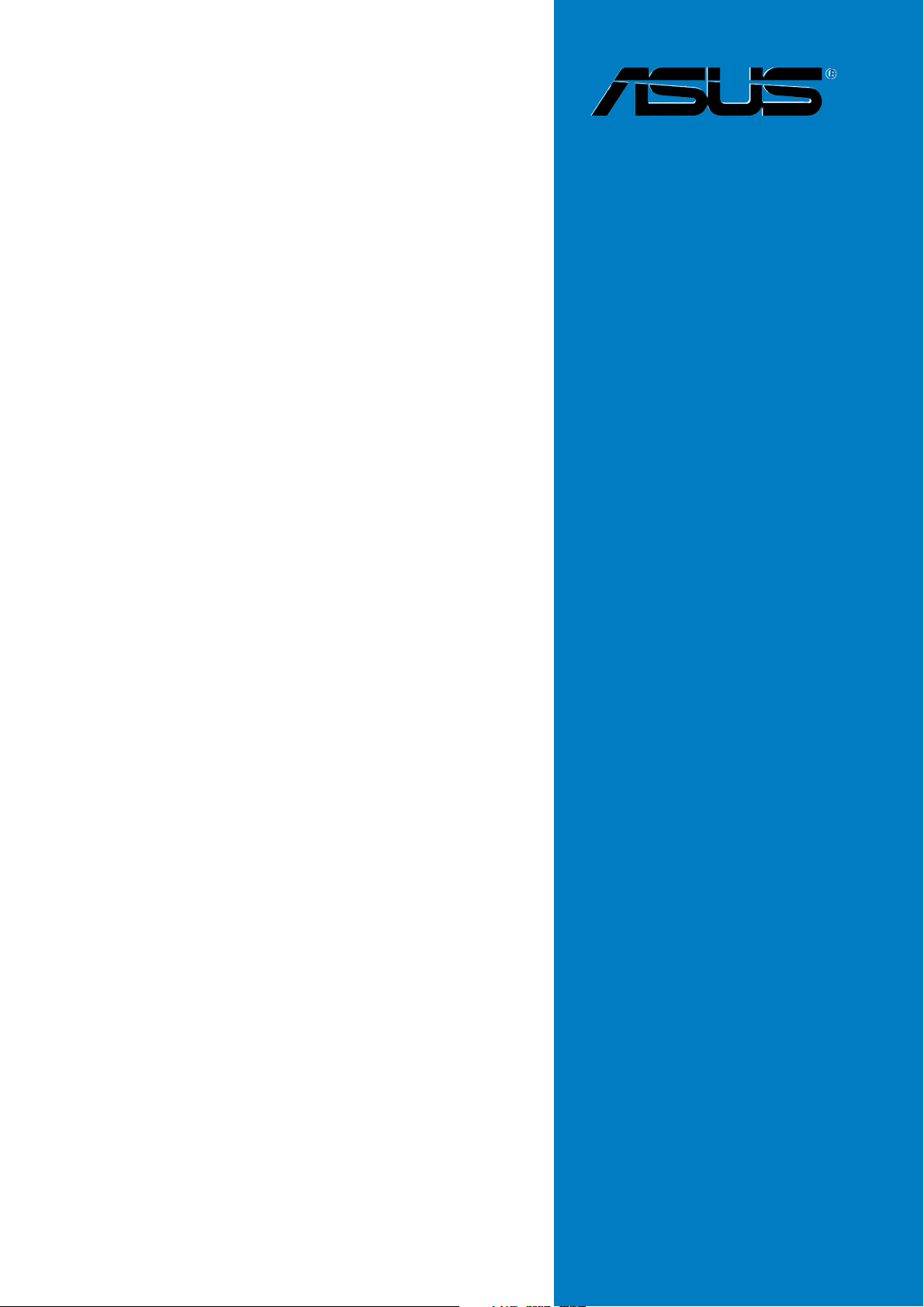
NCCH-DLE
Motherboard
Page 2

E1975E1975
E1975
E1975E1975
First Edition V1First Edition V1
First Edition V1
First Edition V1First Edition V1
May 2005May 2005
May 2005
May 2005May 2005
Copyright © 2005 ASUSTeK COMPUTER INC. All Rights Reserved.Copyright © 2005 ASUSTeK COMPUTER INC. All Rights Reserved.
Copyright © 2005 ASUSTeK COMPUTER INC. All Rights Reserved.
Copyright © 2005 ASUSTeK COMPUTER INC. All Rights Reserved.Copyright © 2005 ASUSTeK COMPUTER INC. All Rights Reserved.
No part of this manual, including the products and software described in it, may be reproduced,
transmitted, transcribed, stored in a retrieval system, or translated into any language in any form
or by any means, except documentation kept by the purchaser for backup purposes, without the
express written permission of ASUSTeK COMPUTER INC. (“ASUS”).
Product warranty or service will not be extended if: (1) the product is repaired, modified or
altered, unless such repair, modification of alteration is authorized in writing by ASUS; or (2)
the serial number of the product is defaced or missing.
ASUS PROVIDES THIS MANUAL “AS IS” WITHOUT WARRANTY OF ANY KIND, EITHER
EXPRESS OR IMPLIED, INCLUDING BUT NOT LIMITED TO THE IMPLIED WARRANTIES
OR CONDITIONS OF MERCHANTABILITY OR FITNESS FOR A PARTICULAR PURPOSE.
IN NO EVENT SHALL ASUS, ITS DIRECTORS, OFFICERS, EMPLOYEES OR AGENTS BE
LIABLE FOR ANY INDIRECT, SPECIAL, INCIDENTAL, OR CONSEQUENTIAL DAMAGES
(INCLUDING DAMAGES FOR LOSS OF PROFITS, LOSS OF BUSINESS, LOSS OF USE
OR DATA, INTERRUPTION OF BUSINESS AND THE LIKE), EVEN IF ASUS HAS BEEN
ADVISED OF THE POSSIBILITY OF SUCH DAMAGES ARISING FROM ANY DEFECT OR
ERROR IN THIS MANUAL OR PRODUCT.
SPECIFICATIONS AND INFORMATION CONTAINED IN THIS MANUAL ARE FURNISHED
FOR INFORMATIONAL USE ONLY, AND ARE SUBJECT TO CHANGE AT ANY TIME
WITHOUT NOTICE, AND SHOULD NOT BE CONSTRUED AS A COMMITMENT BY ASUS.
ASUS ASSUMES NO RESPONSIBILITY OR LIABILITY FOR ANY ERRORS OR
INACCURACIES THAT MAY APPEAR IN THIS MANUAL, INCLUDING THE PRODUCTS
AND SOFTWARE DESCRIBED IN IT.
Products and corporate names appearing in this manual may or may not be registered
trademarks or copyrights of their respective companies, and are used only for identification or
explanation and to the owners’ benefit, without intent to infringe.
iiii
ii
iiii
Page 3
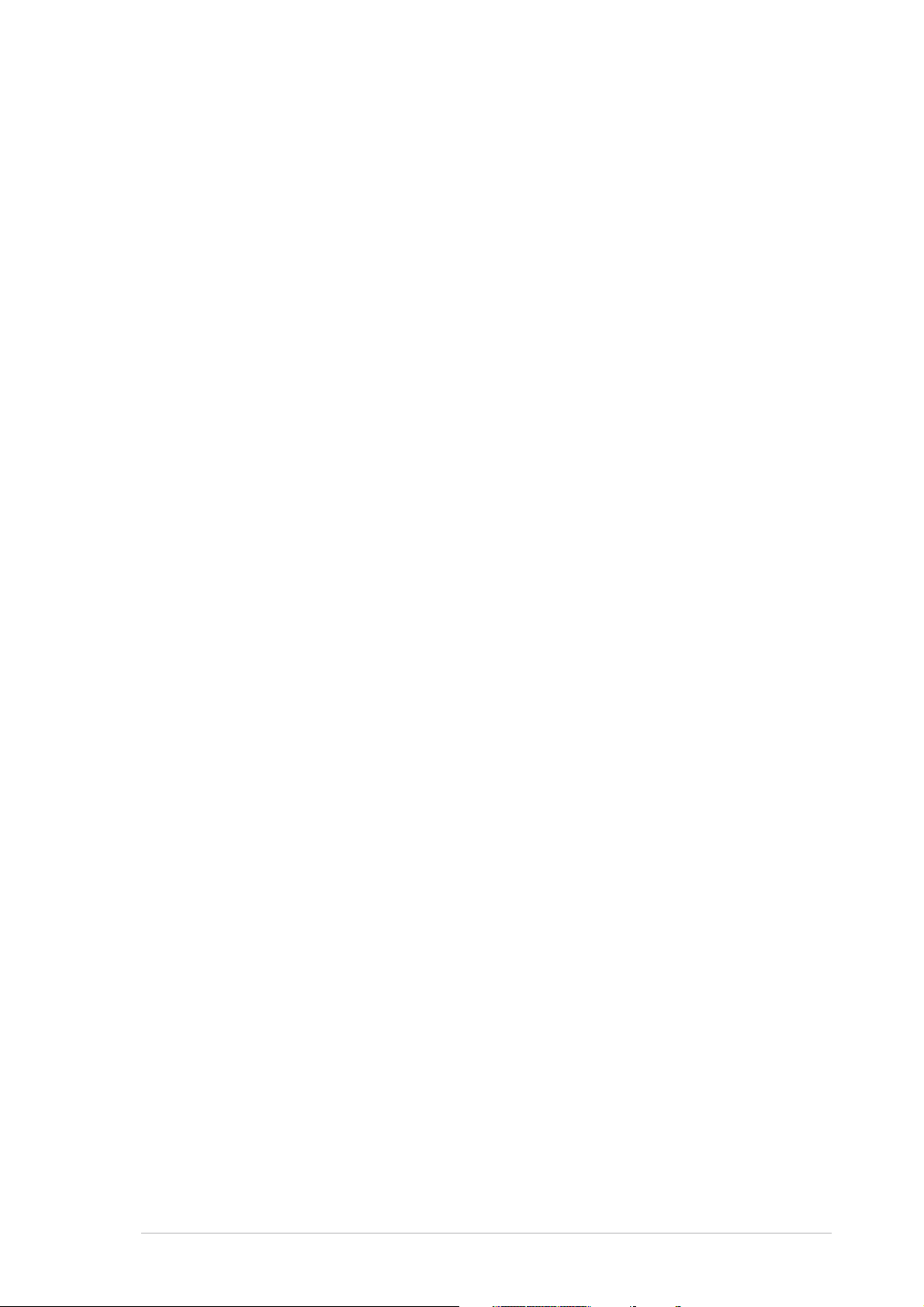
Contents
Notices ............................................................................................... vii
Safety information ............................................................................ viii
About this guide ................................................................................. ix
Typography .......................................................................................... x
NCCH-DLE specifications summary ..................................................... xi
Chapter 1: Product introductionChapter 1: Product introduction
Chapter 1: Product introduction
Chapter 1: Product introductionChapter 1: Product introduction
1.1 Welcome! .............................................................................. 1-1
1.2 Package contents ................................................................. 1-1
1.3 Special features .................................................................... 1-2
1.3.1 Product highlights................................................... 1-2
1.3.2 Innovative ASUS features ....................................... 1-4
Chapter 2: Hardware informationChapter 2: Hardware information
Chapter 2: Hardware information
Chapter 2: Hardware informationChapter 2: Hardware information
2.1 Before you proceed .............................................................. 2-1
2.2 Motherboard installation ....................................................... 2-3
2.2.1 Placement direction ................................................ 2-3
2.2.2 Screw holes ............................................................ 2-3
2.2.3 Support plates for motherboard............................. 2-4
2.2.4 Motherboard layout ................................................ 2-8
2.2.5 Layout contents ..................................................... 2-9
2.3 Central Processing Unit (CPU) ............................................ 2-11
2.3.1 Overview ............................................................... 2-11
2.3.2 Installing the CPU..................................................2-11
2.3.3 Installing the CPU heatsink and fan ...................... 2-13
2.4 System memory ................................................................. 2-15
2.4.1 Overview ............................................................... 2-15
2.4.2 Memory configurations ......................................... 2-15
2.4.3 Installing a DIMM ................................................... 2-17
2.4.4 Removing a DIMM ................................................. 2-17
2.5 Expansion slots ................................................................... 2-18
2.5.1 Installing an expansion card .................................. 2-18
2.5.2 Configuring an expansion card.............................. 2-18
2.5.3 PCI/PCI-X slots ...................................................... 2-20
2.5.4 AGP Pro slot ......................................................... 2-20
2.6 Jumpers .............................................................................. 2-21
2.7 Connectors ......................................................................... 2-25
2.7.1 Rear panel connectors .......................................... 2-25
2.7.2 Internal connectors............................................... 2-26
iiiiii
iii
iiiiii
Page 4
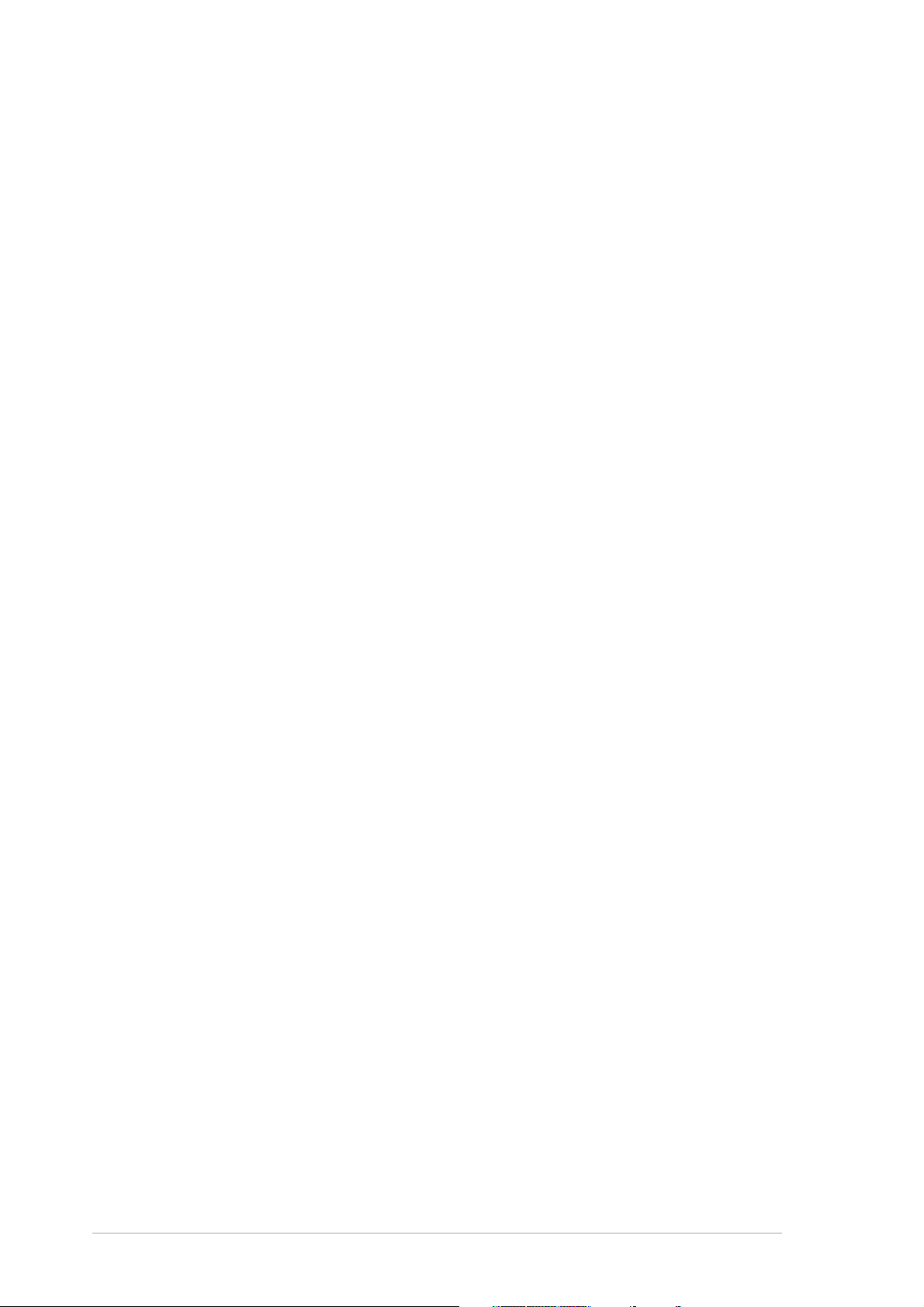
Contents
Chapter 3: Powering upChapter 3: Powering up
Chapter 3: Powering up
Chapter 3: Powering upChapter 3: Powering up
3.1 Starting up for the first time................................................ 3-1
3.2 Vocal POST Messages .......................................................... 3-2
3.3 Powering off the computer .................................................. 3-4
3.3.1 Using the OS shut down function ........................... 3-4
3.3.2 Using the dual function power switch .................... 3-4
Chapter 4: BIOS setupChapter 4: BIOS setup
Chapter 4: BIOS setup
Chapter 4: BIOS setupChapter 4: BIOS setup
4.1 Managing and updating your BIOS ........................................ 4-1
4.1.1 Creating a bootable floppy disk .............................. 4-1
4.1.2 AwardBIOS Flash Utility .......................................... 4-3
4.1.3 ASUS CrashFree BIOS 2 utility ................................ 4-6
4.1.4 ASUS EZ Flash utility .............................................. 4-9
4.1.5 ASUS Update utility ..............................................4-10
4.2 BIOS setup program ........................................................... 4-13
4.2.1 BIOS menu screen ................................................. 4-14
4.2.2 Menu bar ............................................................... 4-14
4.2.3 Navigation keys .................................................... 4-14
4.2.4 General help .......................................................... 4-15
4.2.5 Sub-menu ............................................................. 4-15
4.2.6 Scroll bar .............................................................. 4-15
4.2.7 Pop-up window ..................................................... 4-15
4.3 Main menu .......................................................................... 4-16
4.3.1 Primary IDE Master ............................................... 4-17
4.3.2 Primary IDE Slave .................................................. 4-19
4.3.3 Secondary IDE Master ........................................... 4-19
4.3.4 Secondary IDE Slave ............................................. 4-19
4.4 Advanced menu .................................................................. 4-20
4.4.1 Advanced BIOS Features ...................................... 4-20
4.4.2 CPU Configuration ................................................. 4-21
4.4.3 Memory Configuration .......................................... 4-23
4.4.4 Chipset ................................................................. 4-24
iviv
iv
iviv
4.4.5 Onboard Device .................................................... 4-27
4.4.6 PCIPnP ................................................................... 4-32
4.4.7 USB Configuration................................................. 4-34
4.5 Power menu ........................................................................ 4-35
4.5.1 APM Configuration ................................................ 4-36
4.5.2 Hardware Monitor ................................................. 4-39
Page 5
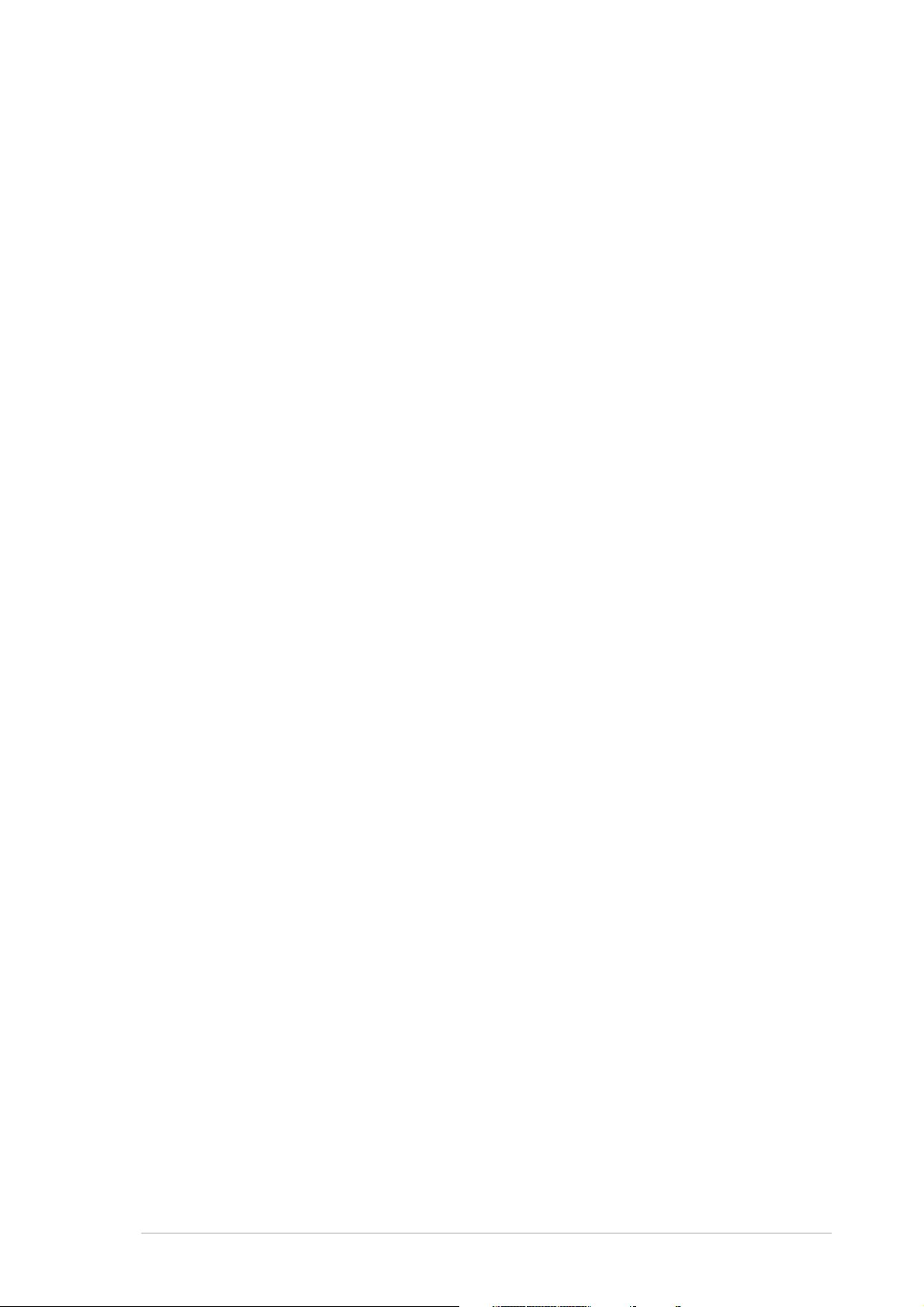
Contents
4.6 Boot menu .......................................................................... 4-41
4.6.1 Boot Device Priority .............................................. 4-41
4.6.2 Hard Disk Boot Priority ......................................... 4-42
4.6.3 Removable Device Priority .................................... 4-42
4.6.4 Boot Settings Configuration ................................. 4-43
4.6.5 Security ................................................................ 4-45
4.7 Exit menu ........................................................................... 4-47
Chapter 5: Driver installationChapter 5: Driver installation
Chapter 5: Driver installation
Chapter 5: Driver installationChapter 5: Driver installation
5.1 RAID ...................................................................................... 5-1
5.1.1 RAID configurations ................................................ 5-1
5.1.2 Installing hard disk drives ....................................... 5-2
5.1.3 Setting the RAID item in BIOS ................................ 5-2
®
5.1.4 Adaptec
5.1.4.1 Creating a RAID 0 set (Striped) ............. 5-4
5.1.4.2 Creating a RAID 1 set (Mirrored) .......... 5-10
5.1.5 Creating an Intel
5.1.5.1 Windows
5.1.5.2 Red Hat
5.1.6 Installing the Intel
driver .................................................................... 5-22
5.1.6.1 Windows
5.1.6.2 Red Hat
RAID configuration utility ....................... 5-3
®
6300ESB RAID driver disk ....... 5-21
®
2000/2003 Server .............. 5-21
®
Linux 9.0 ............................... 5-21
®
6300ESB RAID controller
®
2000/2003 Server .............. 5-22
®
Linux 9.0 ............................... 5-26
5.1.7 FastBuild™ Utility .................................................. 5-29
5.1.7.1 Creating a RAID 0 set (Performance) ... 5-30
5.1.7.2 Creating a RAID 1 set (Security) .......... 5-32
5.1.7.3 Creating a RAID 0+1 set
(Security and Performance) ................. 5-38
5.1.7.4 Manually creating a RAID set ................ 5-40
5.1.7.5 Deleting a RAID set .............................. 5-43
5.1.7.6 Rebuilding a RAID 1 set ........................ 5-45
®
5.1.8 Installing the Promise
PDC20319 RAID
controller driver .................................................... 5-47
®
5.1.8.1 Windows
5.1.8.2 Windows
5.1.8.3 Red Hat
2000 Server ........................ 5-47
®
2003 Server ........................ 5-51
®
Linux 9.0 ............................... 5-56
5.2 LAN .................................................................................... 5-57
®
5.2.1 Windows
5.2.2 Windows
5.2.3 Red Hat
2000 Server ........................................ 5-57
®
2003 Server ........................................ 5-59
®
Linux 9.0 ............................................... 5-61
vv
v
vv
Page 6
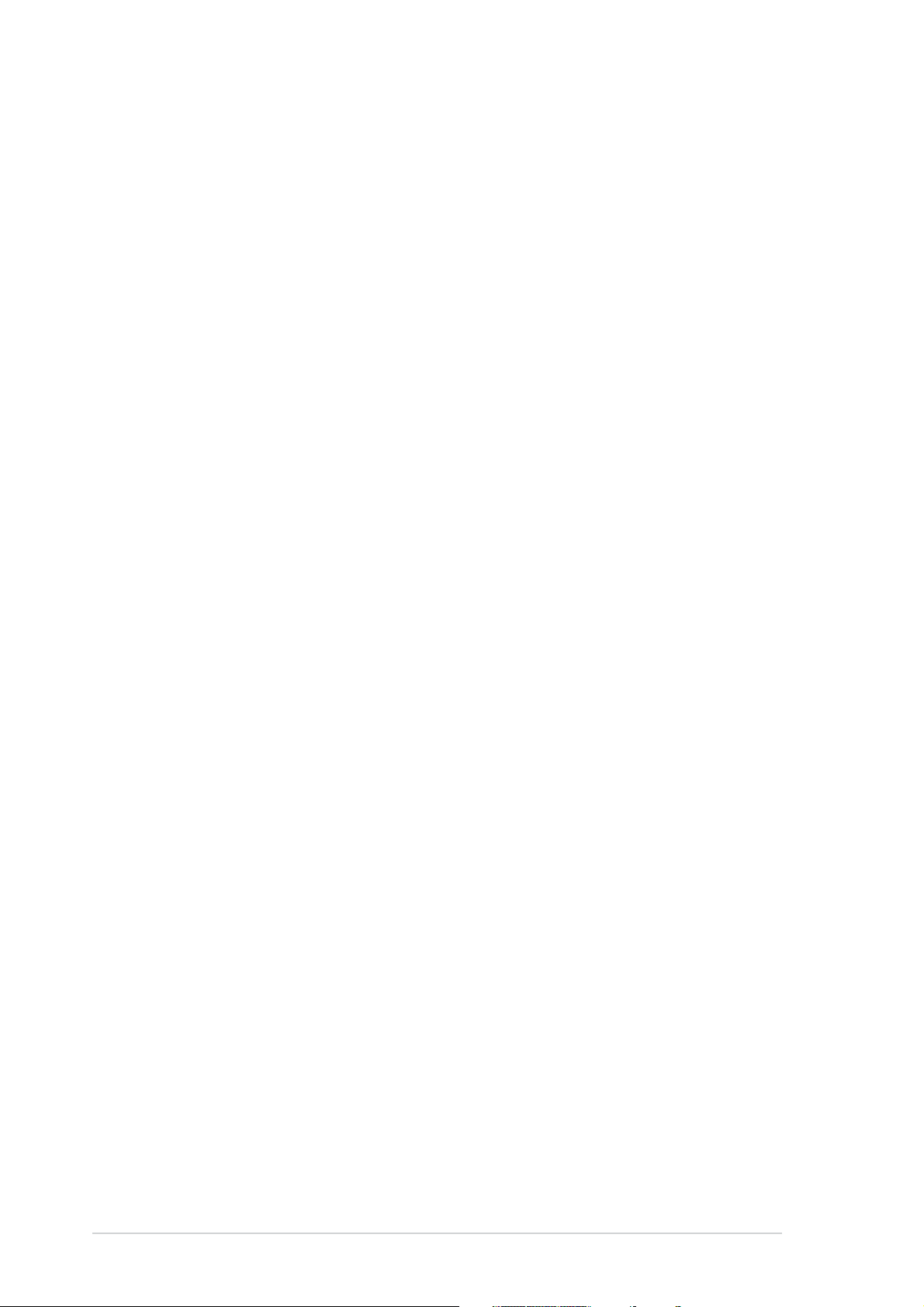
Contents
5.3 VGA .................................................................................... 5-62
5.3.1 Windows
5.3.2 Windows
Verifying the VGA driver installation .................... 5-63
5.3.3 Red Hat
Appendix: Reference informationAppendix: Reference information
Appendix: Reference information
Appendix: Reference informationAppendix: Reference information
A.1 NCCH-DLE block diagram ...................................................... A-1
®
2000 Server ........................................ 5-62
®
2003 Server ........................................ 5-63
®
Linux 9.0 ............................................... 5-63
vivi
vi
vivi
Page 7
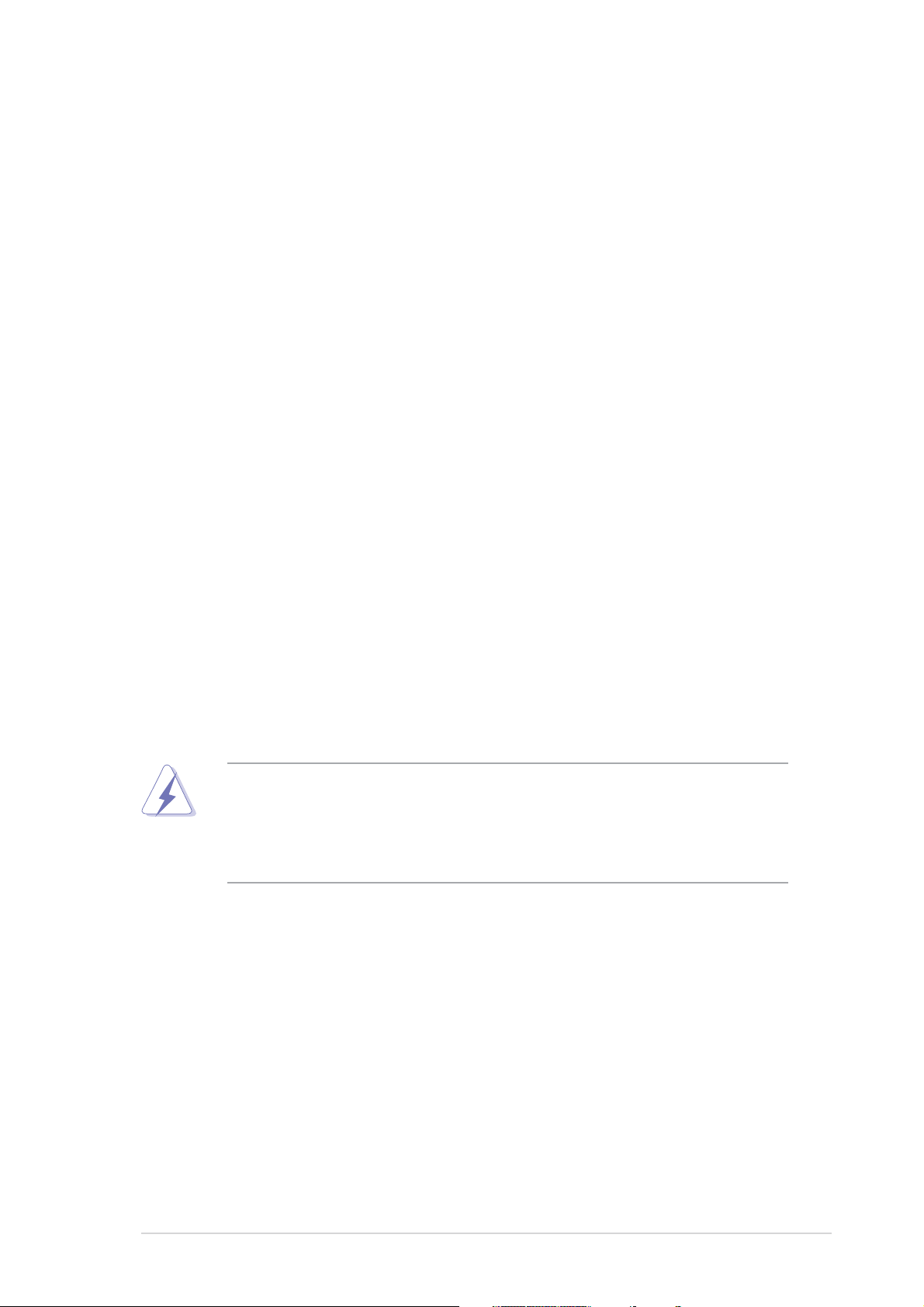
Notices
Federal Communications Commission StatementFederal Communications Commission Statement
Federal Communications Commission Statement
Federal Communications Commission StatementFederal Communications Commission Statement
This device complies with Part 15 of the FCC Rules. Operation is subject to
the following two conditions:
•
This device may not cause harmful interference, and
•
This device must accept any interference received including interference
that may cause undesired operation.
This equipment has been tested and found to comply with the limits for a
Class B digital device, pursuant to Part 15 of the FCC Rules. These limits are
designed to provide reasonable protection against harmful interference in a
residential installation. This equipment generates, uses and can radiate radio
frequency energy and, if not installed and used in accordance with
manufacturer’s instructions, may cause harmful interference to radio
communications. However, there is no guarantee that interference will not
occur in a particular installation. If this equipment does cause harmful
interference to radio or television reception, which can be determined by
turning the equipment off and on, the user is encouraged to try to correct
the interference by one or more of the following measures:
•
Reorient or relocate the receiving antenna.
•
Increase the separation between the equipment and receiver.
•
Connect the equipment to an outlet on a circuit different from that to
which the receiver is connected.
•
Consult the dealer or an experienced radio/TV technician for help.
The use of shielded cables for connection of the monitor to the graphics
card is required to assure compliance with FCC regulations. Changes or
modifications to this unit not expressly approved by the party
responsible for compliance could void the user’s authority to operate
this equipment.
Canadian Department of Communications StatementCanadian Department of Communications Statement
Canadian Department of Communications Statement
Canadian Department of Communications StatementCanadian Department of Communications Statement
This digital apparatus does not exceed the Class B limits for radio noise
emissions from digital apparatus set out in the Radio Interference
Regulations of the Canadian Department of Communications.
This class B digital apparatus complies with CanadianThis class B digital apparatus complies with Canadian
This class B digital apparatus complies with Canadian
This class B digital apparatus complies with CanadianThis class B digital apparatus complies with Canadian
ICES-003.ICES-003.
ICES-003.
ICES-003.ICES-003.
viivii
vii
viivii
Page 8
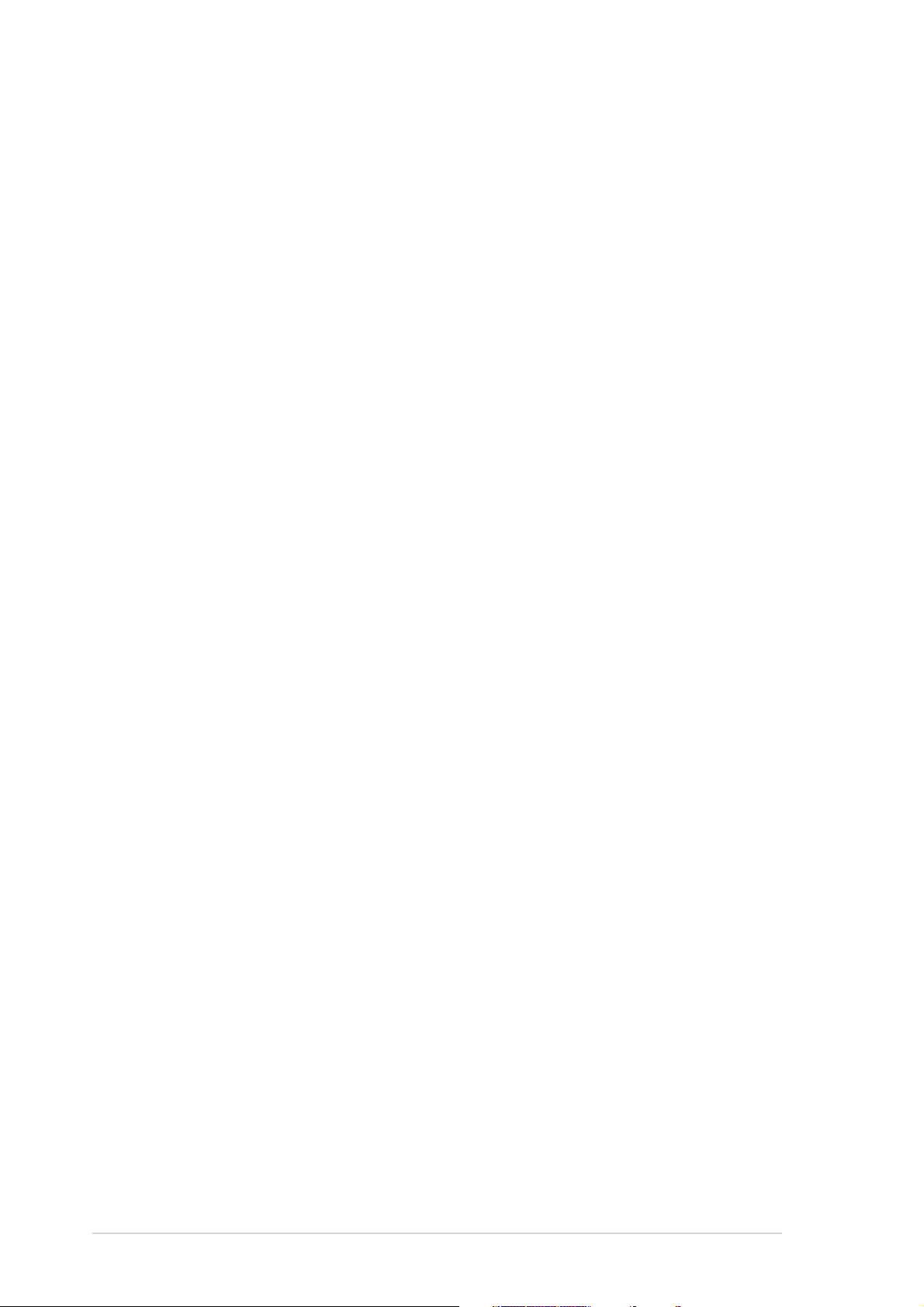
Safety information
Electrical safetyElectrical safety
Electrical safety
Electrical safetyElectrical safety
•
To prevent electrical shock hazard, disconnect the power cable from
the electrical outlet before relocating the system.
•
When adding or removing devices to or from the system, ensure that
the power cables for the devices are unplugged before the signal cables
are connected. If possible, disconnect all power cables from the existing
system before you add a device.
•
Before connecting or removing signal cables from the motherboard,
ensure that all power cables are unplugged.
•
Seek professional assistance before using an adapter or extension cord.
These devices could interrupt the grounding circuit.
•
Make sure that your power supply is set to the correct voltage in your
area. If you are not sure about the voltage of the electrical outlet you
are using, contact your local power company.
•
If the power supply is broken, do not try to fix it by yourself. Contact a
qualified service technician or your retailer.
Operation safetyOperation safety
Operation safety
Operation safetyOperation safety
•
Before installing the motherboard and adding devices on it, carefully read
all the manuals that came with the package.
•
Before using the product, make sure all cables are correctly connected
and the power cables are not damaged. If you detect any damage,
contact your dealer immediately.
•
To avoid short circuits, keep paper clips, screws, and staples away from
connectors, slots, sockets and circuitry.
•
Avoid dust, humidity, and temperature extremes. Do not place the
product in any area where it may become wet.
•
Place the product on a stable surface.
•
If you encounter technical problems with the product, contact a qualified
service technician or your retailer.
viiiviii
viii
viiiviii
Page 9
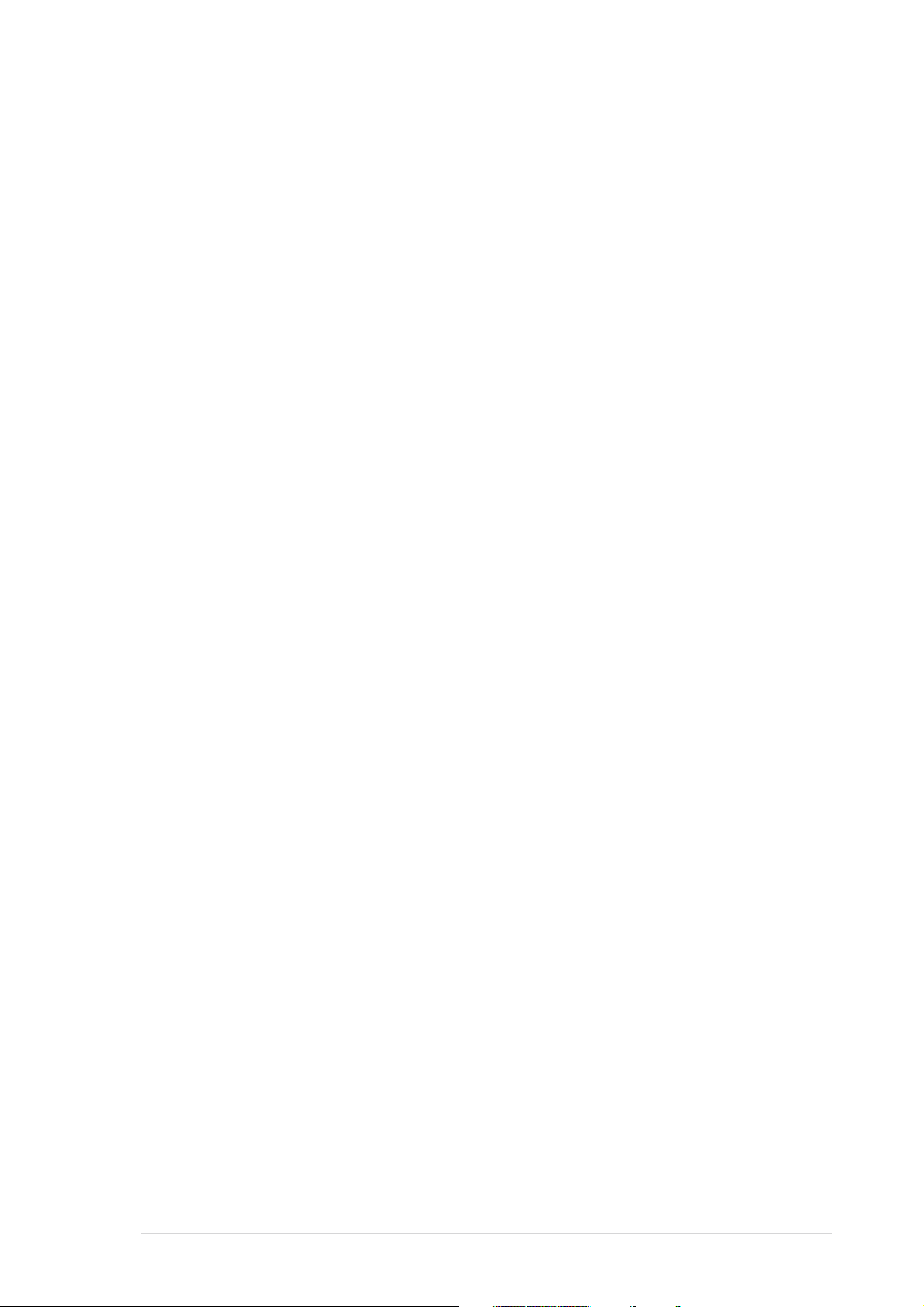
About this guide
This user guide contains the information you need when installing and
configuring the motherboard.
How this guide is organizedHow this guide is organized
How this guide is organized
How this guide is organizedHow this guide is organized
This manual contains the following parts:
••
Chapter 1: Product introductionChapter 1: Product introduction
•
Chapter 1: Product introduction
••
Chapter 1: Product introductionChapter 1: Product introduction
This chapter describes the features of the motherboard and the new
technologies it supports.
••
Chapter 2: Hardware informationChapter 2: Hardware information
•
Chapter 2: Hardware information
••
Chapter 2: Hardware informationChapter 2: Hardware information
This chapter lists the hardware setup procedures that you have to
perform when installing system components. It includes description of
the switches, jumpers, and connectors on the motherboard.
••
Chapter 3: Powering upChapter 3: Powering up
•
Chapter 3: Powering up
••
Chapter 3: Powering upChapter 3: Powering up
This chapter describes the power up sequence and ways of shutting
down the system.
••
Chapter 4: BIOS setupChapter 4: BIOS setup
•
Chapter 4: BIOS setup
••
Chapter 4: BIOS setupChapter 4: BIOS setup
This chapter tells how to change system settings through the BIOS
Setup menus. Detailed descriptions of the BIOS parameters are also
provided.
••
Chapter 5: Driver installationChapter 5: Driver installation
•
Chapter 5: Driver installation
••
Chapter 5: Driver installationChapter 5: Driver installation
This chapter provides instructions for creating and configuring RAID,
and installing the necessary drivers for different system components.
••
Appendix: Reference informationAppendix: Reference information
•
Appendix: Reference information
••
Appendix: Reference informationAppendix: Reference information
This appendix includes additional information that you may refer to
when configuring the motherboard.
Where to find more informationWhere to find more information
Where to find more information
Where to find more informationWhere to find more information
Refer to the following sources for additional information and for product
and software updates.
1.1.
ASUS websitesASUS websites
1.
ASUS websites
1.1.
ASUS websitesASUS websites
The ASUS website provides updated information on ASUS hardware
and software products. Refer to the ASUS contact information.
2.2.
Optional documentationOptional documentation
2.
Optional documentation
2.2.
Optional documentationOptional documentation
Your product package may include optional documentation, such as
warranty flyers, that may have been added by your dealer. These
documents are not part of the standard package.
ixix
ix
ixix
Page 10
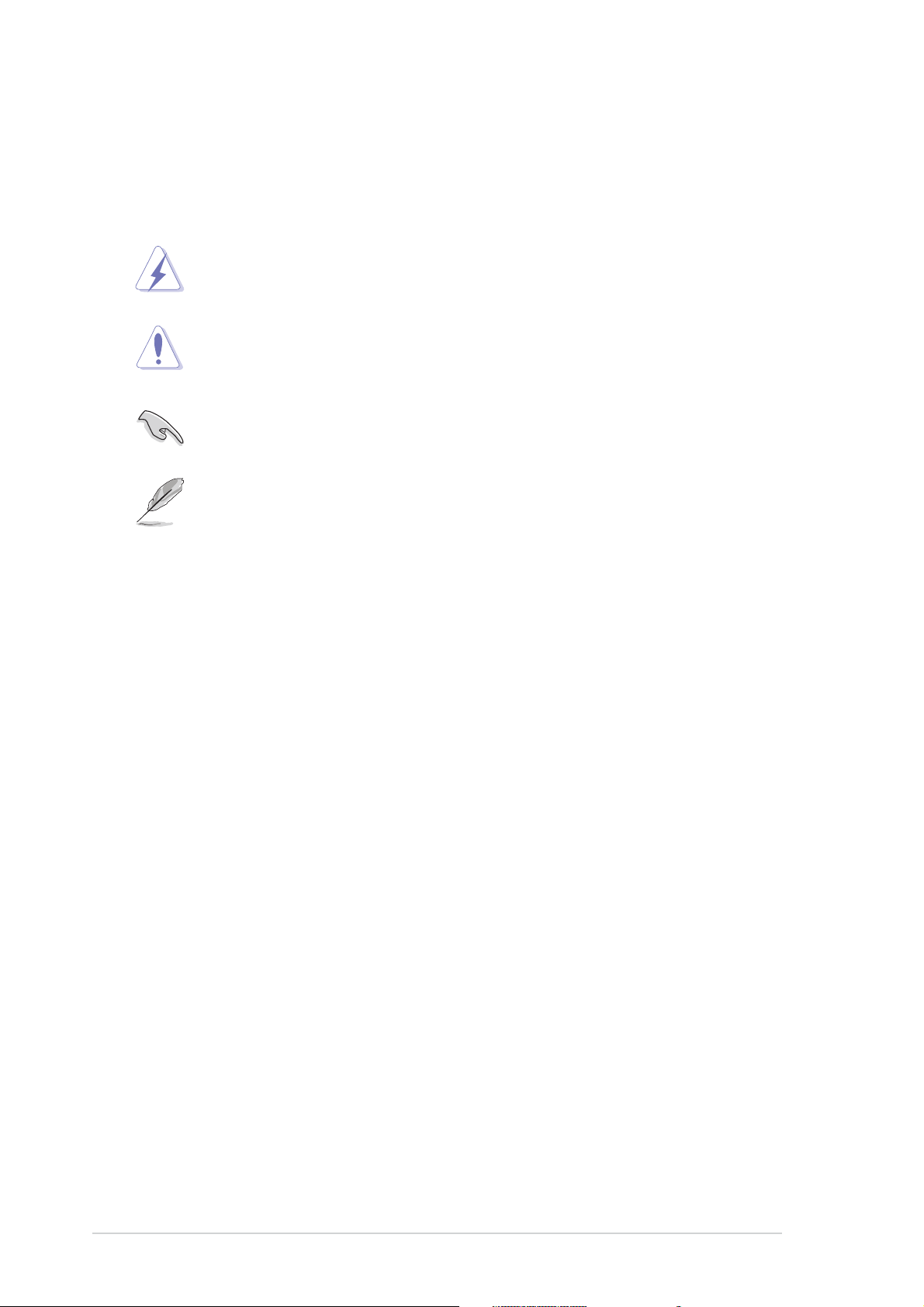
Conventions used in this guideConventions used in this guide
Conventions used in this guide
Conventions used in this guideConventions used in this guide
To make sure that you perform certain tasks properly, take note of the
following symbols used throughout this manual.
DANGER/WARNING: DANGER/WARNING:
DANGER/WARNING: Information to prevent injury to yourself
DANGER/WARNING: DANGER/WARNING:
when trying to complete a task.
CAUTION:CAUTION:
CAUTION: Information to prevent damage to the components
CAUTION:CAUTION:
when trying to complete a task.
IMPORTANT: IMPORTANT:
IMPORTANT: Instructions that you MUST follow to complete a
IMPORTANT: IMPORTANT:
task.
NOTE: NOTE:
NOTE: Tips and additional information to help you complete a
NOTE: NOTE:
task.
TypographyTypography
Typography
TypographyTypography
Bold textBold text
Bold text Indicates a menu or an item to select.
Bold textBold text
Italics
<Key> Keys enclosed in the less-than and greater-
<Key1+Key2+Key3> If you must press two or more keys
Command Means that you must type the command
Used to emphasize a word or a phrase.
than sign means that you must press the
enclosed key.
Example: <Enter> means that you must press
the Enter or Return key.
simultaneously, the key names are linked with
a plus sign (+).
Example: <Ctrl+Alt+D>
exactly as shown, then supply the required
item or value enclosed in brackets.
Example: At the DOS prompt, type the
command line:
format A:/S
xx
x
xx
Page 11
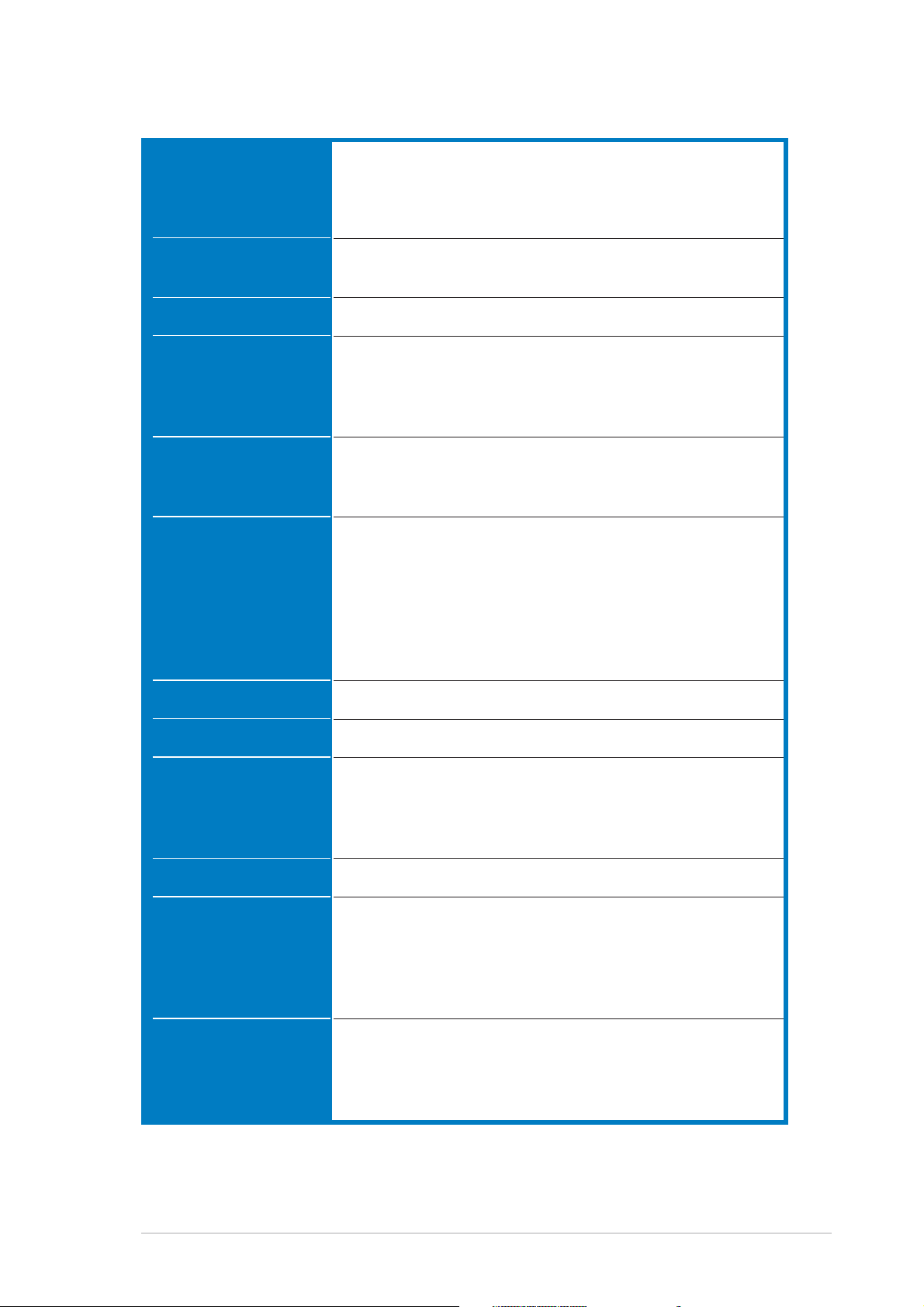
NCCH-DLE specifications summary
CPUCPU
CPU
CPUCPU
ChipsetChipset
Chipset
ChipsetChipset
Front Side BusFront Side Bus
Front Side Bus
Front Side BusFront Side Bus
MemoryMemory
Memory
MemoryMemory
Support for dual Intel® Xeon™ Processors up to 3.6 GHz
with Hyper-Threading Technology
1 MB or 2 MB L2 cache (for 800 MHz)
512 KB L2 chache (for 533 MHz)
Northbridge: Intel® E82875P Memory Controller Hub (MCH)
Southbridge: Intel® 6300ESB I/O Controller Hub (ICH)
800/533 MHz
Dual-channel memory architecture
4 x 184-pin DDR DIMM sockets for up to 4GB memory
Supports PC3200/PC2700/PC2100 unbuffered ECC or
non-ECC DDR DIMMs
Expansion slotsExpansion slots
Expansion slots
Expansion slotsExpansion slots
StorageStorage
Storage
StorageStorage
GraphicsGraphics
Graphics
GraphicsGraphics
LANLAN
LAN
LANLAN
USBUSB
USB
USBUSB
IEEE 1394IEEE 1394
IEEE 1394
IEEE 1394IEEE 1394
1 x AGP Pro 8X/4X
2 x 3.3V/64-bit/66MHz PCI-X
2 x 5V/32-bit/33MHz PCI
Supported by Southbridge (6300ESB ICH)
- 2 x Ultra DMA/100 connectors
- 2 x Serial ATA connectors
- RAID 0, RAID 1, or JBOD configurations
Supported by Promise® PDC20319 controller
- 4 x Serial ATA connectors
- RAID0, RAID1, or RAID0+1 configurations
ATI® RAGE-XL PCI-based VGA controller
Intel® 82547GI Gigabit LAN controller (CSA)
®
6300ESB SouthBridge supports:
Intel
- 4 USB 2.0/1.1 ports
VIA VT6212L USB controller supports:
- 4 USB 2.0/1.1 ports
TI TSB43AB22A IEEE 1394 controller
Special featuresSpecial features
Special features
Special featuresSpecial features
BIOS featuresBIOS features
BIOS features
BIOS featuresBIOS features
ASUS POST Reporter
ASUS Q-Fan technology
ASUS CrashFree BIOS
ASUS EZ Flash BIOS
ASUS MyLogo2
8Mb Flash ROM, Phoenix-Award BIOS, PnP, DMI2.0,
WfM2.0, SM BIOS2.3
(continued on the next page)
xixi
xi
xixi
Page 12
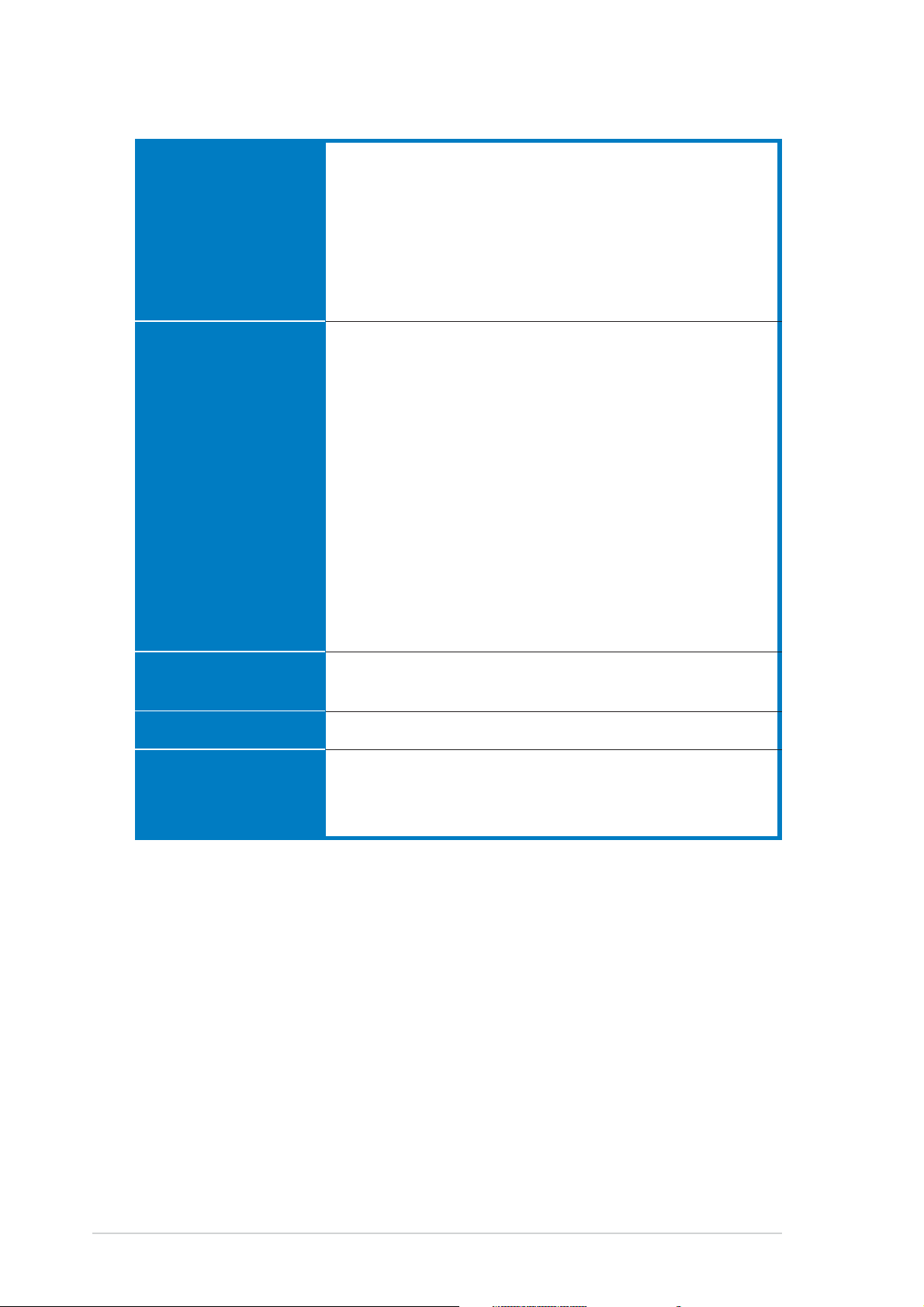
NCCH-DLE specifications summary
Rear panelRear panel
Rear panel
Rear panelRear panel
InternalInternal
Internal
InternalInternal
connectorsconnectors
connectors
connectorsconnectors
1 x PS/2 keyboard port
1 x PS/2 mouse port
1 x Parallel port
2 x Serial ports
4 x USB 2.0 ports
1 x 1394 port
1 x LAN port (RJ-45)
Line In/Line Out/Microphone ports
Floppy disk drive connector
Serial ATA connectors
IDE connectors
GAME/MIDI connector
USB 2.0 connectors
IEEE 1394 connector
Chassis intrusion connector
Serial ATA RAID connectors
Backplane SMBus connector
Power connectors
Hard disk activity LED connector
Front panel audio connector
Internal audio connectors
CPU and system fan connectors
System panel connector
PowerPower
Power
PowerPower
RequirementRequirement
Requirement
RequirementRequirement
Form FactorForm Factor
Form Factor
Form FactorForm Factor
Support CDSupport CD
Support CD
Support CDSupport CD
contentscontents
contents
contentscontents
SSI power supply (with 24-pin and 8-pin 12V plugs)
ATX 12V 2.0 compliant
ATX form factor: 12 in x 10.5 in (30.5 cm x 26.7 cm)
Device drivers
ASUS Live Update Utility
Anti-virus software
*Specifications are subject to change without notice.
xiixii
xii
xiixii
Page 13
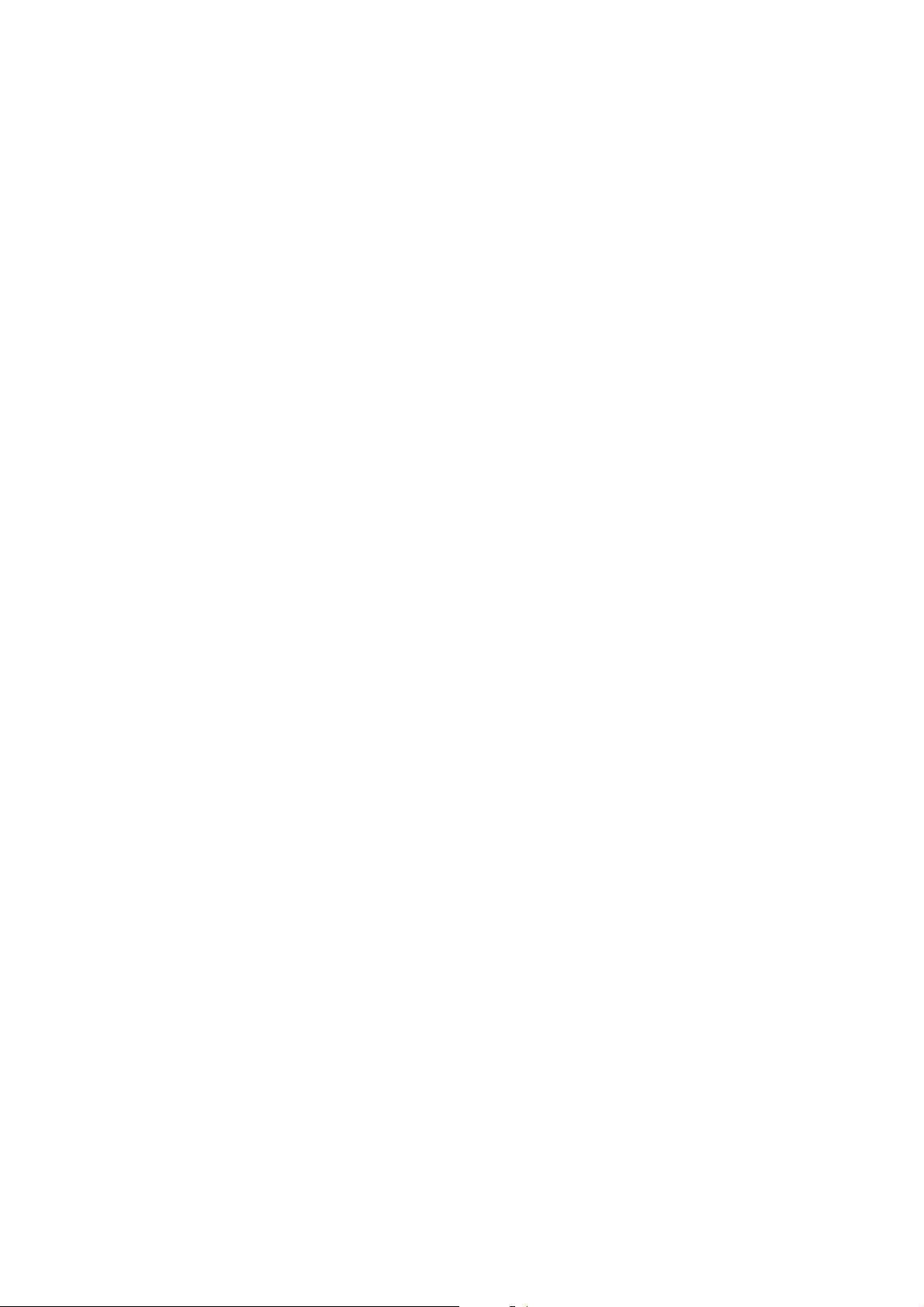
This chapter describes the motherboard
features and the new technologies
it supports.
introduction
Product
1
Page 14

Chapter summary
1
1.1 Welcome! .............................................................................. 1-1
1.2 Package contents ................................................................. 1-1
1.3 Special features .................................................................... 1-2
ASUS NCCH-DLEASUS NCCH-DLE
ASUS NCCH-DLE
ASUS NCCH-DLEASUS NCCH-DLE
Page 15
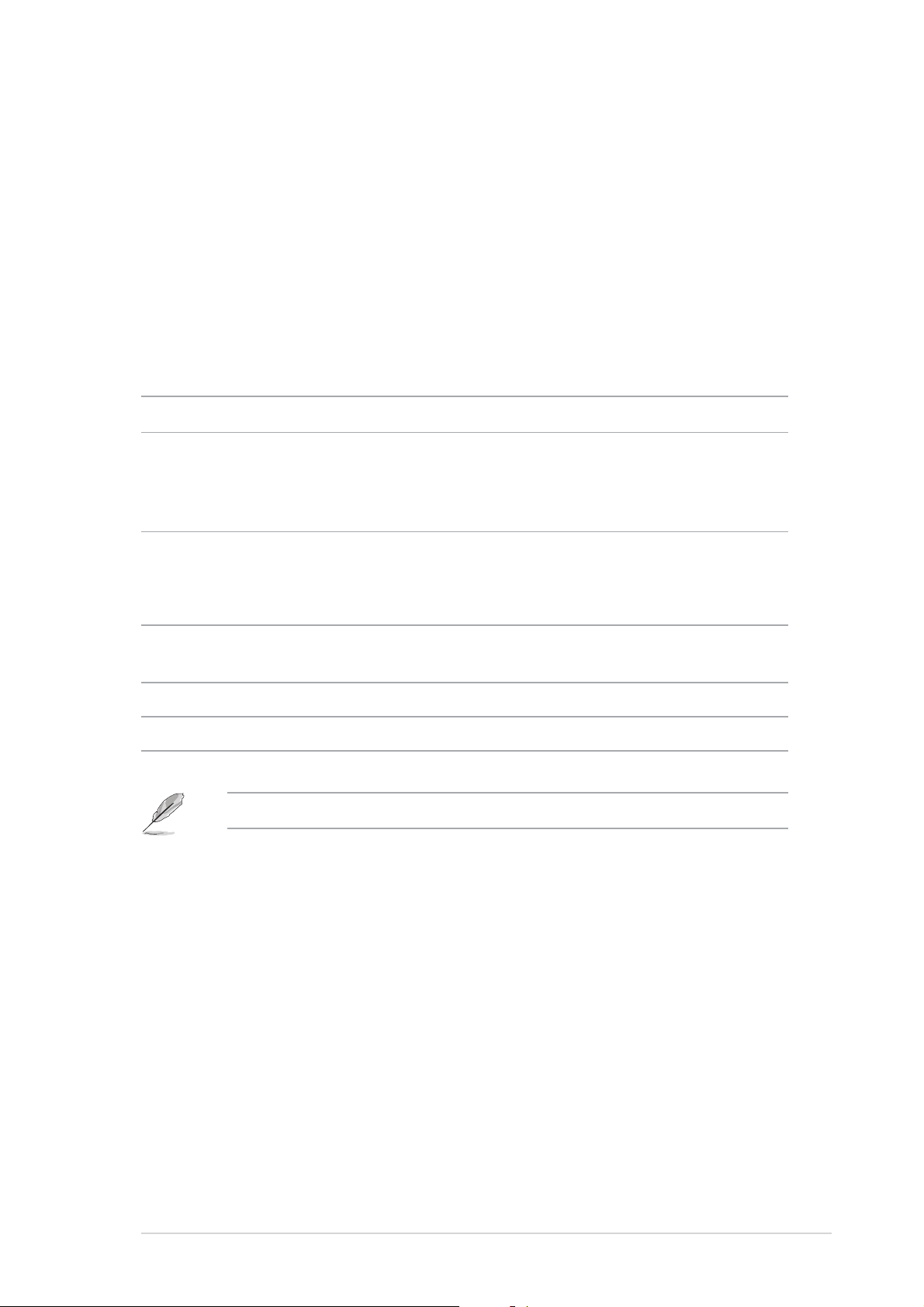
1.1 Welcome!
®®
®
Thank you for buying the ASUSThank you for buying the ASUS
Thank you for buying the ASUS
Thank you for buying the ASUSThank you for buying the ASUS
The ASUS
NCCH-DLE motherboard delivers a host of new features and
®®
NCCH-DLE motherboard! NCCH-DLE motherboard!
NCCH-DLE motherboard!
NCCH-DLE motherboard! NCCH-DLE motherboard!
latest technologies making it another standout in the long line of ASUS
quality motherboards!
Before you start installing the motherboard, and hardware devices on it,
check the items in your package with the list below.
1.2 Package contents
Check your NCCH-DLE package for the following items.
MotherboardMotherboard
Motherboard ASUS NCCH-DLE motherboard
MotherboardMotherboard
I/O modulesI/O modules
I/O modules USB 2.0 + GAME port module
I/O modulesI/O modules
S/PDIF Out module with cable
1-port 1394 module
CablesCables
Cables 3-in-1 floppy/Ultra ATA cable
CablesCables
6 x SATA cables
3 x SATA power cables
AccessoriesAccessories
Accessories I/O shield
AccessoriesAccessories
CPU heatsink support kit
Application CDsApplication CDs
Application CDs ASUS motherboard support CD
Application CDsApplication CDs
DocumentationDocumentation
Documentation User guide
DocumentationDocumentation
If any of the above items is damaged or missing, contact your retailer.
ASUS NCCH-DLEASUS NCCH-DLE
ASUS NCCH-DLE
ASUS NCCH-DLEASUS NCCH-DLE
1-11-1
1-1
1-11-1
Page 16
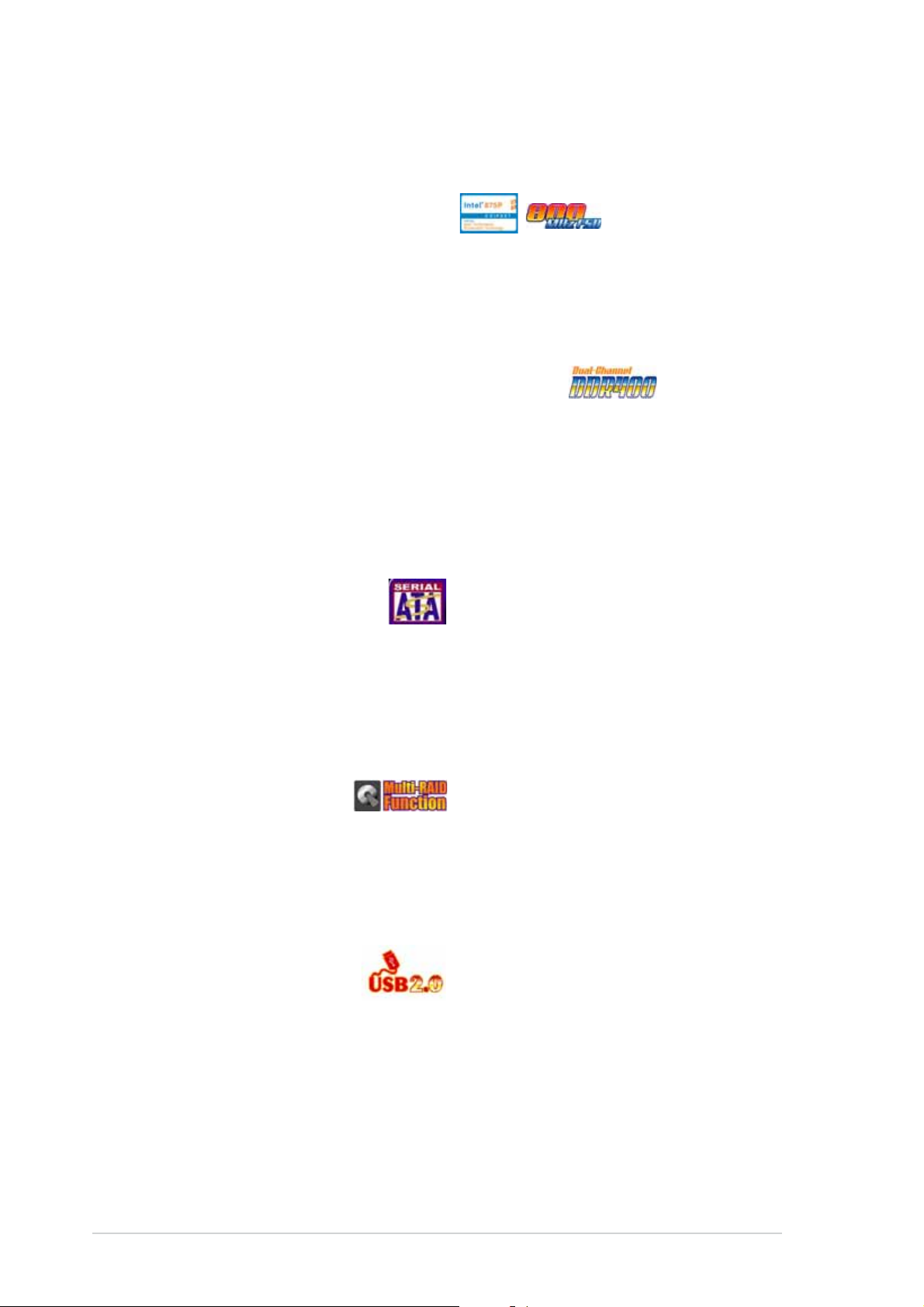
1.3 Special features
1.3.11.3.1
1.3.1
1.3.11.3.1
Latest processor technology Latest processor technology
Latest processor technology
Latest processor technology Latest processor technology
The motherboard supports dual Intel® Xeon™ Processors via 604-pin
surface mount ZIF sockets. The processor has 1 MB or 2 MB L2 cache,
includes an 800/533 MHz system bus, and features the Intel HyperThreading Technology that allows up to 3.6 GHz core frequencies.
Dual-channel DDR400 memory support Dual-channel DDR400 memory support
Dual-channel DDR400 memory support
Dual-channel DDR400 memory support Dual-channel DDR400 memory support
Employing the dual-channel DDR memory architecture, the motherboard
provides a solution that doubles the system memory bandwidth to boost
system performance. The motherboard supports up to 4 GB of system
memory using PC3200/PC2700/PC2100 ECC or non-ECC DDR DIMMs to
deliver up to 6.4 GB/s data transfer rate for the latest 3D graphics,
multimedia, and Internet applications.
Serial ATA technology Serial ATA technology
Serial ATA technology
Serial ATA technology Serial ATA technology
Product highlightsProduct highlights
Product highlights
Product highlightsProduct highlights
The motherboard supports the new Serial ATA technology through the
SATA interfaces and the Intel® 6300ESB ICH and Promise® PDC20319
controllers onboard. The SATA specification allows for thinner, more
flexible cables with lower pin count, reduced voltage requirement, and up
to 150MB/s data transfer rate.
Multi-RAID solution Multi-RAID solution
Multi-RAID solution
Multi-RAID solution Multi-RAID solution
The motherboard has the Promise® PDC20319 controller to support
multi-RAID solution using Serial ATA/150 hard disks. The RAID0 (striping),
RAID1 (mirroring), and RAID 0+1 provide a cost-effective high-performance
solution for added system performance and reliability.
USB 2.0 technology USB 2.0 technology
USB 2.0 technology
USB 2.0 technology USB 2.0 technology
The motherboard implements the Universal Serial Bus (USB) 2.0
specification, dramatically increasing the connection speed from the 12
Mbps bandwidth on USB 1.1 to a fast 480 Mbps on USB 2.0. USB 2.0 is
backward compatible with USB 1.1.
1-21-2
1-2
1-21-2
Chapter 1: Product introductionChapter 1: Product introduction
Chapter 1: Product introduction
Chapter 1: Product introductionChapter 1: Product introduction
Page 17
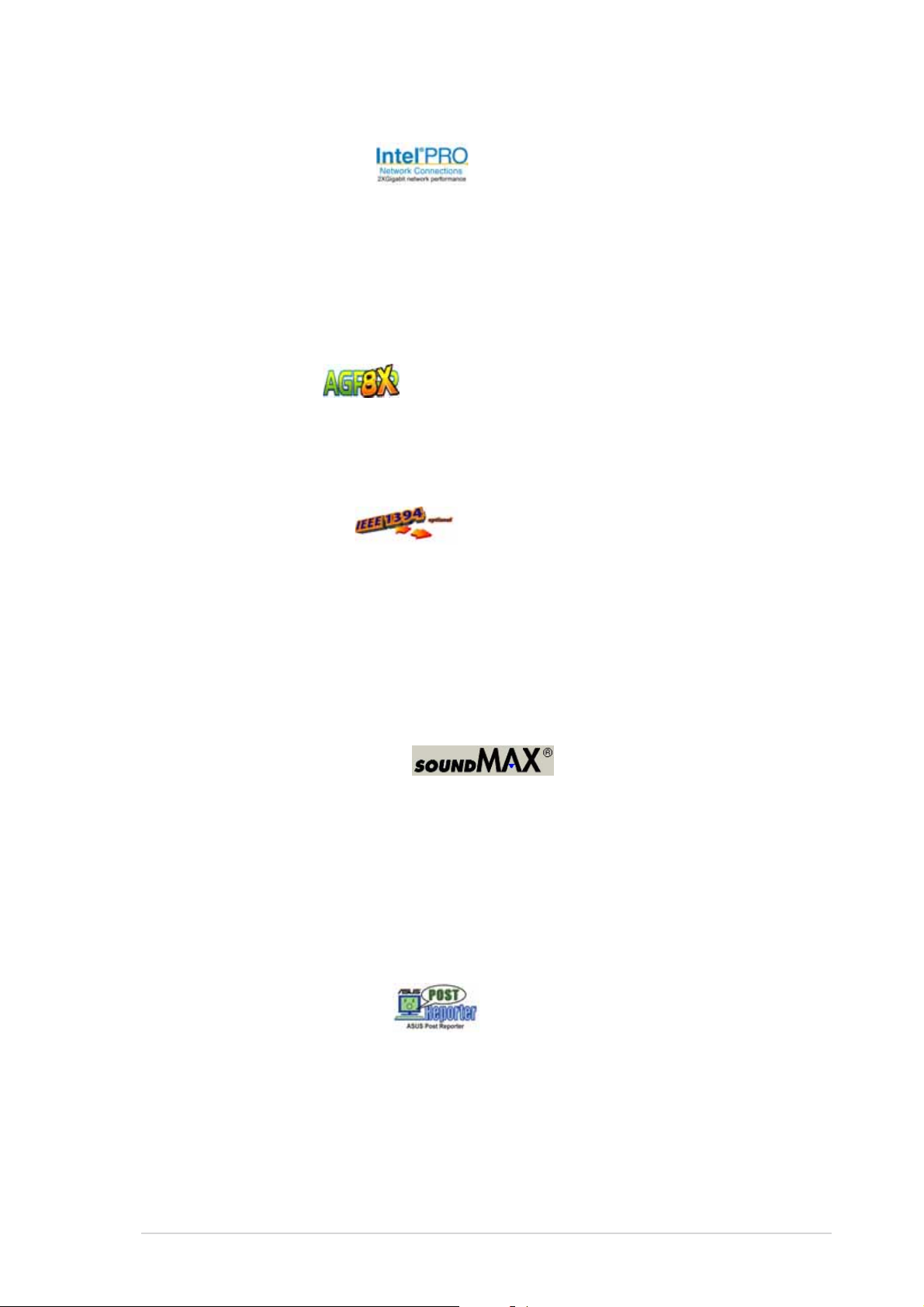
Gigabit LAN solution Gigabit LAN solution
Gigabit LAN solution
Gigabit LAN solution Gigabit LAN solution
The Intel® 82547GI Gigabit Ethernet controller allows full-duplex Gigabit
performance on LAN on Motherboard (LOM) applications through the
Communication Streaming Architecture (CSA). Instead of connecting to the
PCI bus, the controller connects to the dedicated CSA bus on the Memory
Controller Hub (MCH) thus reducing the PCI bottlenecks by freeing the PCI
bus for other I/O operations.
AGP 8X support AGP 8X support
AGP 8X support
AGP 8X support AGP 8X support
The motherboard supports the latest graphic architecture, the AGP Pro/8X
interface (a.k.a. AGP 3.0), offering 2.1GB/s bandwidth which is twice that
of its predecessor AGP 4X.
IEEE 1394 support IEEE 1394 support
IEEE 1394 support
IEEE 1394 support IEEE 1394 support
The IEEE 1394 interfaces and the TI TSB43AB22A controller onboard
provide high-speed and flexible PC connectivity to a wide range of
peripherals and devices compliant to IEEE 1394a standards. The IEEE 1394
allows up to 400Mbps transfer rates through simple, low-cost, highbandwidth asynchronous (real-time) data interfacing between computers,
peripherals, and consumer electronic devices such as camcorders, VCRs,
printers,TVs, and digital cameras.
6-channel audio feature 6-channel audio feature
6-channel audio feature
6-channel audio feature 6-channel audio feature
The SoundMAX-class ADI AD1980 AC ‘97 audio CODEC supports 6-channel
5.1 surround sound output, stereo microphone input, variable Sample Rate
Conversion (SRC), professional quality 103-dB out put with 94-dB Signal
Noise Ratio (SNR), and analog enumeration capability. The SoundMAX 4 XL
software features the AudioESP™ (Audio Enumeration and Sensing Process)
that allows intelligent detection of the peripherals plugged into the audio
ports and identifies the incompatible devices, if any.
ASUS POST Reporter™ ASUS POST Reporter™
ASUS POST Reporter™
ASUS POST Reporter™ ASUS POST Reporter™
The motherboard offers a new exciting feature called the ASUS POST
Reporter™ to provide friendly voice messages and alerts during the PowerOn Self-Tests (POST) informing you of the system boot status and causes
of boot errors, if any. The bundled Winbond Voice Editor software lets you
customize the voice messages in the supported languages.
ASUS NCCH-DLEASUS NCCH-DLE
ASUS NCCH-DLE
ASUS NCCH-DLEASUS NCCH-DLE
1-31-3
1-3
1-31-3
Page 18
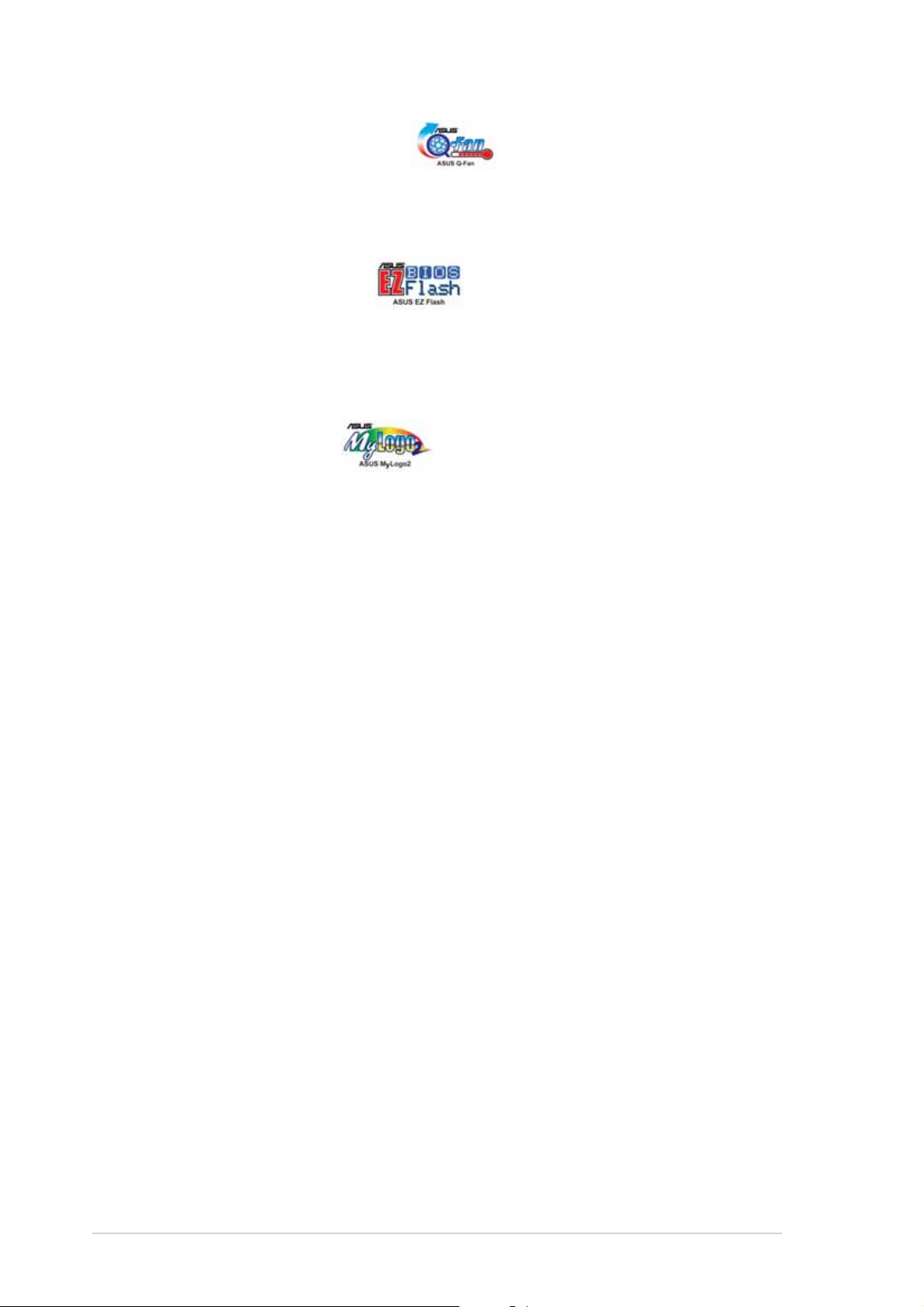
ASUS Q-Fan technology ASUS Q-Fan technology
ASUS Q-Fan technology
ASUS Q-Fan technology ASUS Q-Fan technology
The ASUS Q-Fan technology smartly adjusts the fan speeds according to
the system loading to ensure quiet, cool, and efficient operation.
ASUS EZ Flash BIOS ASUS EZ Flash BIOS
ASUS EZ Flash BIOS
ASUS EZ Flash BIOS ASUS EZ Flash BIOS
With the ASUS EZ Flash, you can easily update the system BIOS even
before loading the operating system. No need to use a DOS-based utility or
boot from a floppy disk.
ASUS MyLogo2™ ASUS MyLogo2™
ASUS MyLogo2™
ASUS MyLogo2™ ASUS MyLogo2™
This new feature present in the motherboard allows you to personalize and
add style to your system with customizable boot logos. The ASUS
MyLogo2 is automatically installed when you install ASUS Update from the
support CD.
1.3.21.3.2
1.3.2
1.3.21.3.2
Temperature, fan, and voltage monitoringTemperature, fan, and voltage monitoring
Temperature, fan, and voltage monitoring
Temperature, fan, and voltage monitoringTemperature, fan, and voltage monitoring
The CPU temperature is monitored by the Hardware monitor (Winbond H/W
monitoring IC W83792D) to prevent overheating and damage. The system
fan rotations per minute (RPM) is monitored for timely failure detection.
The system voltage levels are monitored to ensure stable supply of current
for critical components.
ACPI readyACPI ready
ACPI ready
ACPI readyACPI ready
The Advanced Configuration power Interface (ACPI) provides more energy
saving features for operating systems that support OS Directed Power
Management (OSPM).
Chassis intrusion detectionChassis intrusion detection
Chassis intrusion detection
Chassis intrusion detectionChassis intrusion detection
The motherboard supports chassis intrusion monitoring through the
Winbond ASIC.
Value-added solutionsValue-added solutions
Value-added solutions
Value-added solutionsValue-added solutions
ASUS UpdateASUS Update
ASUS Update
ASUS UpdateASUS Update
This utility allows you to update the motherboard BIOS through a userfriendly interface. Connect to the Internet then to the ASUS FTP site
nearest you to obtain the latest BIOS version for your motherboard.
1-41-4
1-4
1-41-4
Chapter 1: Product introductionChapter 1: Product introduction
Chapter 1: Product introduction
Chapter 1: Product introductionChapter 1: Product introduction
Page 19
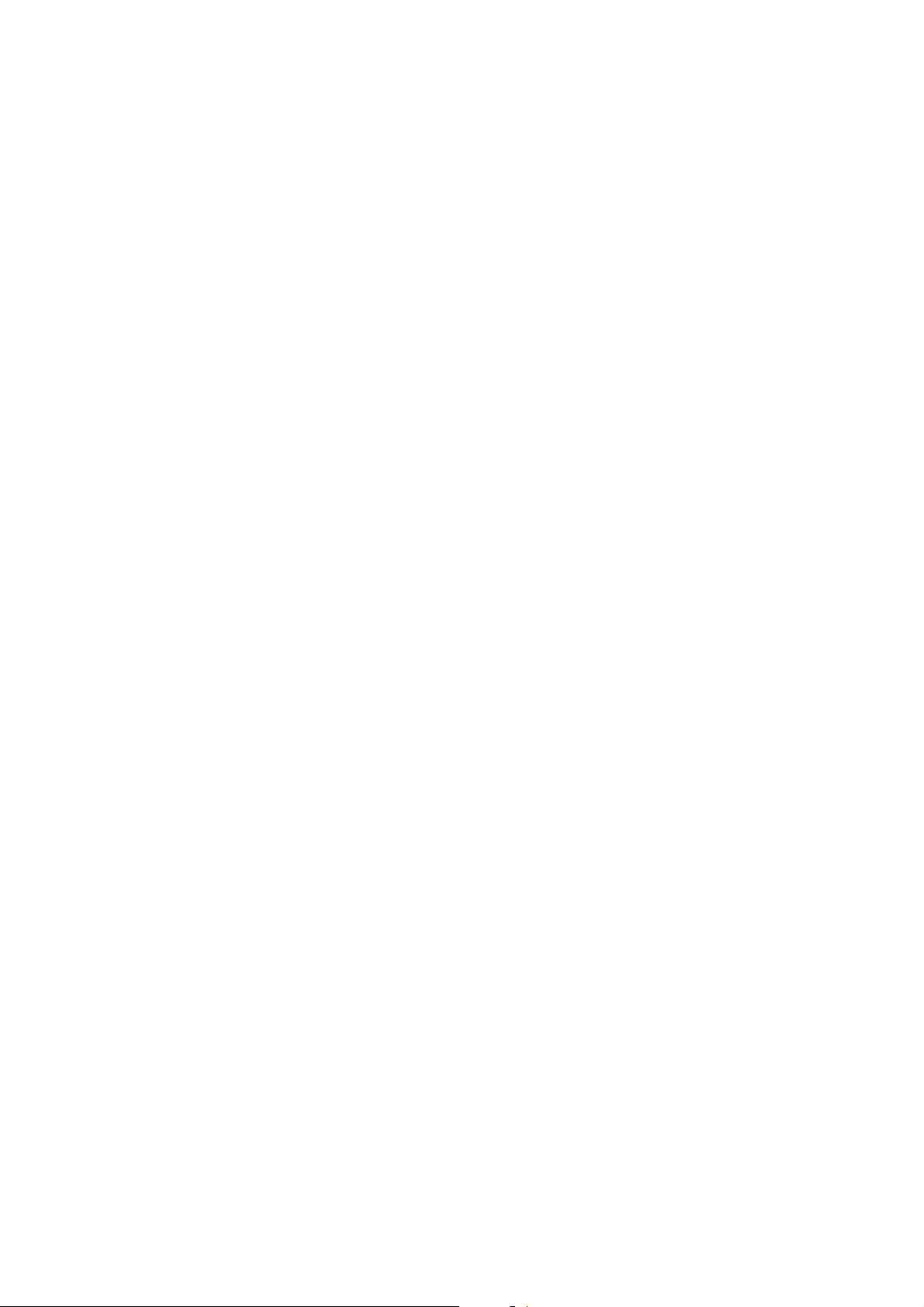
This chapter lists the hardware setup
procedures that you have to perform
when installing system components.
It includes description of the jumpers
and connectors on the motherboard.
information
Hardware
2
Page 20
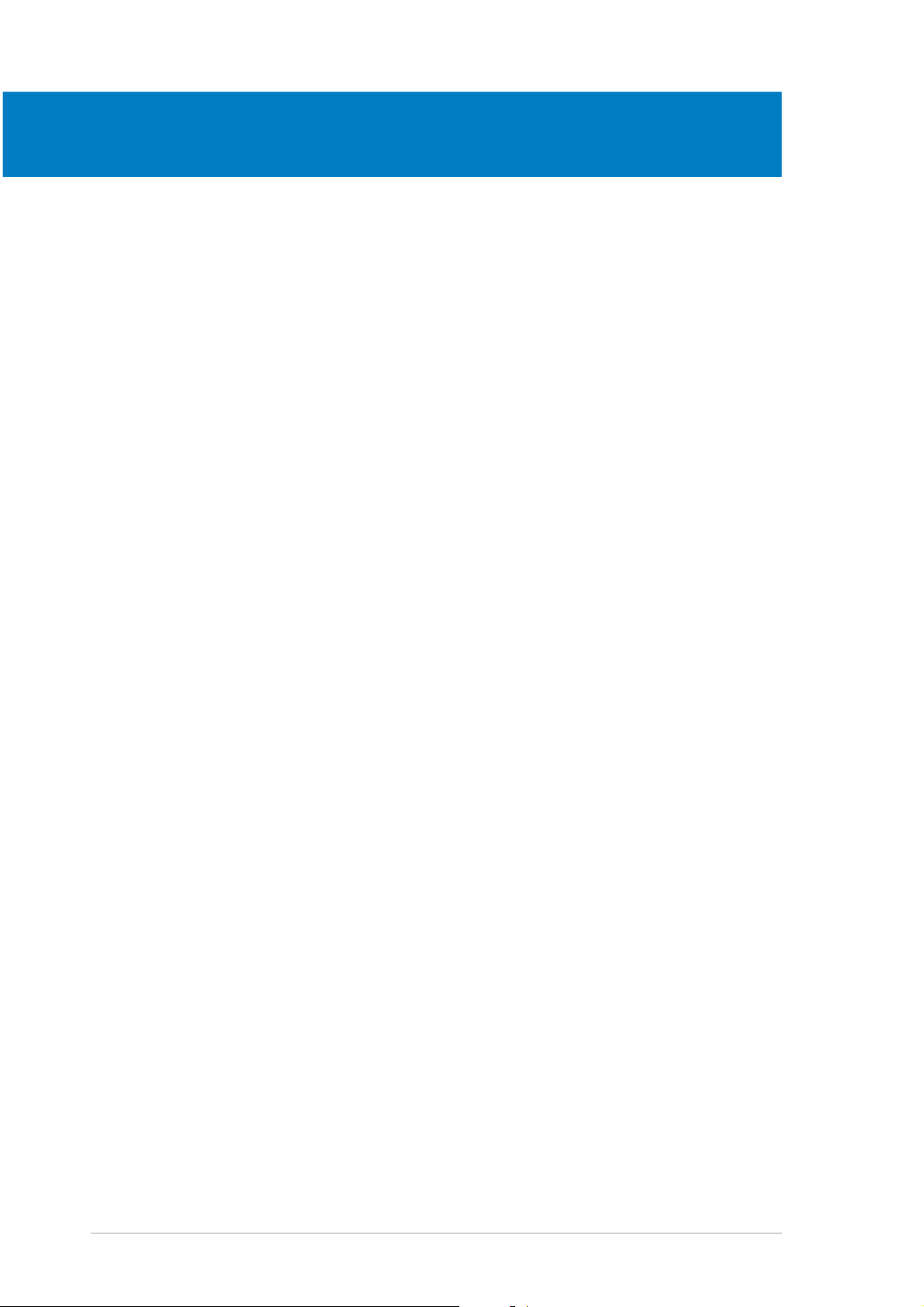
Chapter summary
2
2.1 Before you proceed .............................................................. 2-1
2.2 Motherboard installation....................................................... 2-3
2.3 Central Processing Unit (CPU) ............................................ 2-11
2.4 System memory ................................................................. 2-15
2.5 Expansion slots ................................................................... 2-18
2.6 Jumpers .............................................................................. 2-21
2.7 Connectors ......................................................................... 2-25
ASUS NCCH-DLEASUS NCCH-DLE
ASUS NCCH-DLE
ASUS NCCH-DLEASUS NCCH-DLE
Page 21
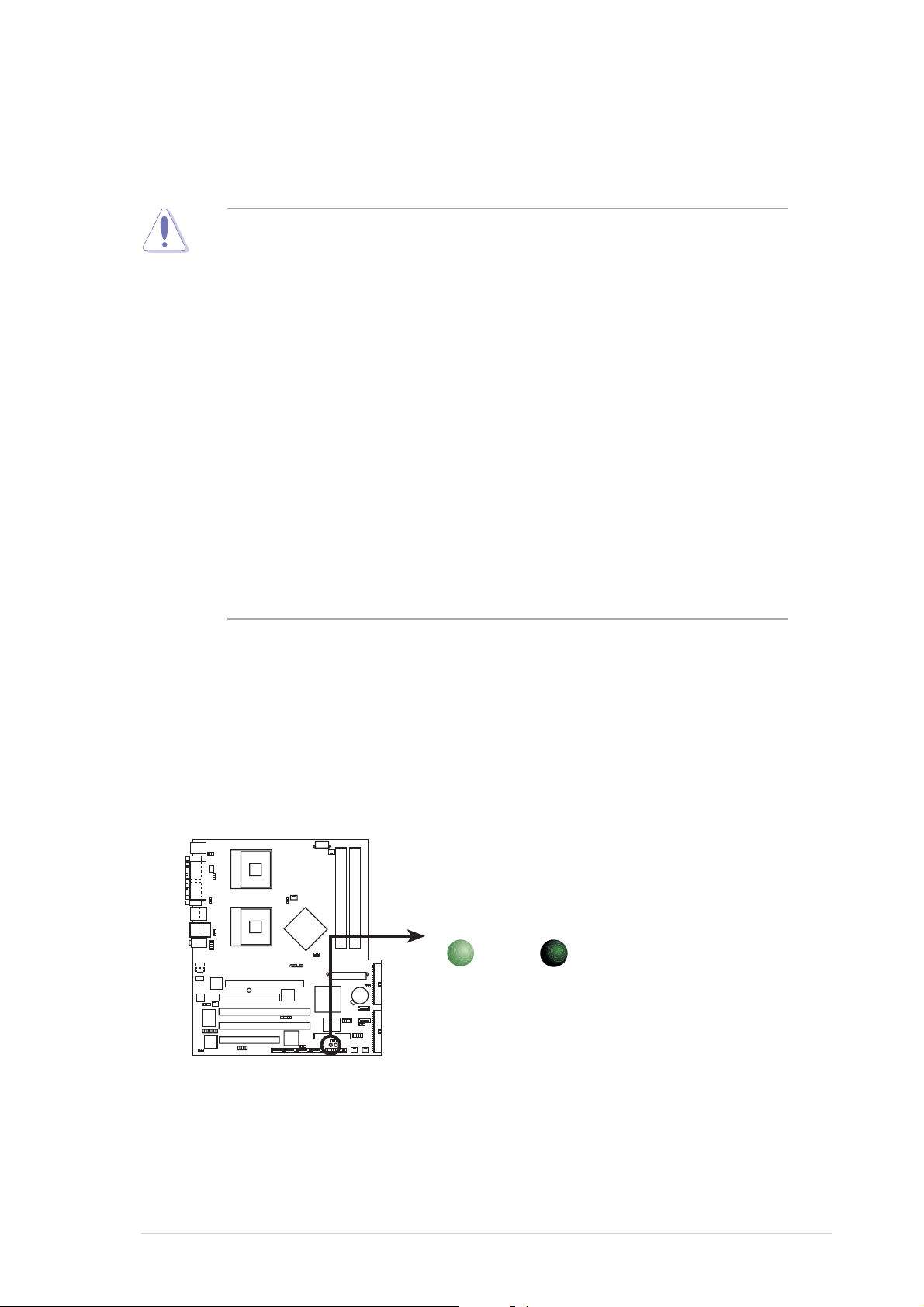
2.1 Before you proceed
Take note of the following precautions before you install motherboard
components or change any motherboard settings.
1. Unplug the power cord from the wall socket before touching any
component.
2. Use a grounded wrist strap or touch a safely grounded object or to
a metal object, such as the power supply case, before handling
components to avoid damaging them due to static electricity.
3. Hold components by the edges to avoid touching the ICs on them.
4. Whenever you uninstall any component, place it on a grounded
antistatic pad or in the bag that came with the component.
Before you install or remove any component, ensureBefore you install or remove any component, ensure
5.
Before you install or remove any component, ensure
Before you install or remove any component, ensureBefore you install or remove any component, ensure
that the ATX power supply is switched off or thethat the ATX power supply is switched off or the
that the ATX power supply is switched off or the
that the ATX power supply is switched off or thethat the ATX power supply is switched off or the
power cord is detached from the power supply. power cord is detached from the power supply.
power cord is detached from the power supply. Failure
power cord is detached from the power supply. power cord is detached from the power supply.
to do so may cause severe damage to the motherboard, peripherals,
and/or components!
6. Pay careful attention to the warning LEDs on the motherboard to
protect the motherboard and to ensure correct installation of
components.
Standby power LEDStandby power LED
Standby power LED
Standby power LEDStandby power LED
The motherboard comes with a standby power LED. This green LED
(SB_PWR1) lights up to indicate that the system is ON, in sleep mode, or in
soft-off mode. This is a reminder that you should shut down the system
and unplug the power cable before removing or plugging in any
motherboard component.
SB_PWR1
NCCH-DLE
®
ON
Standby
Power
OFF
Powered
Off
NCCH-DLE Standby power LED
ASUS NCCH-DLEASUS NCCH-DLE
ASUS NCCH-DLE
ASUS NCCH-DLEASUS NCCH-DLE
2-12-1
2-1
2-12-1
Page 22
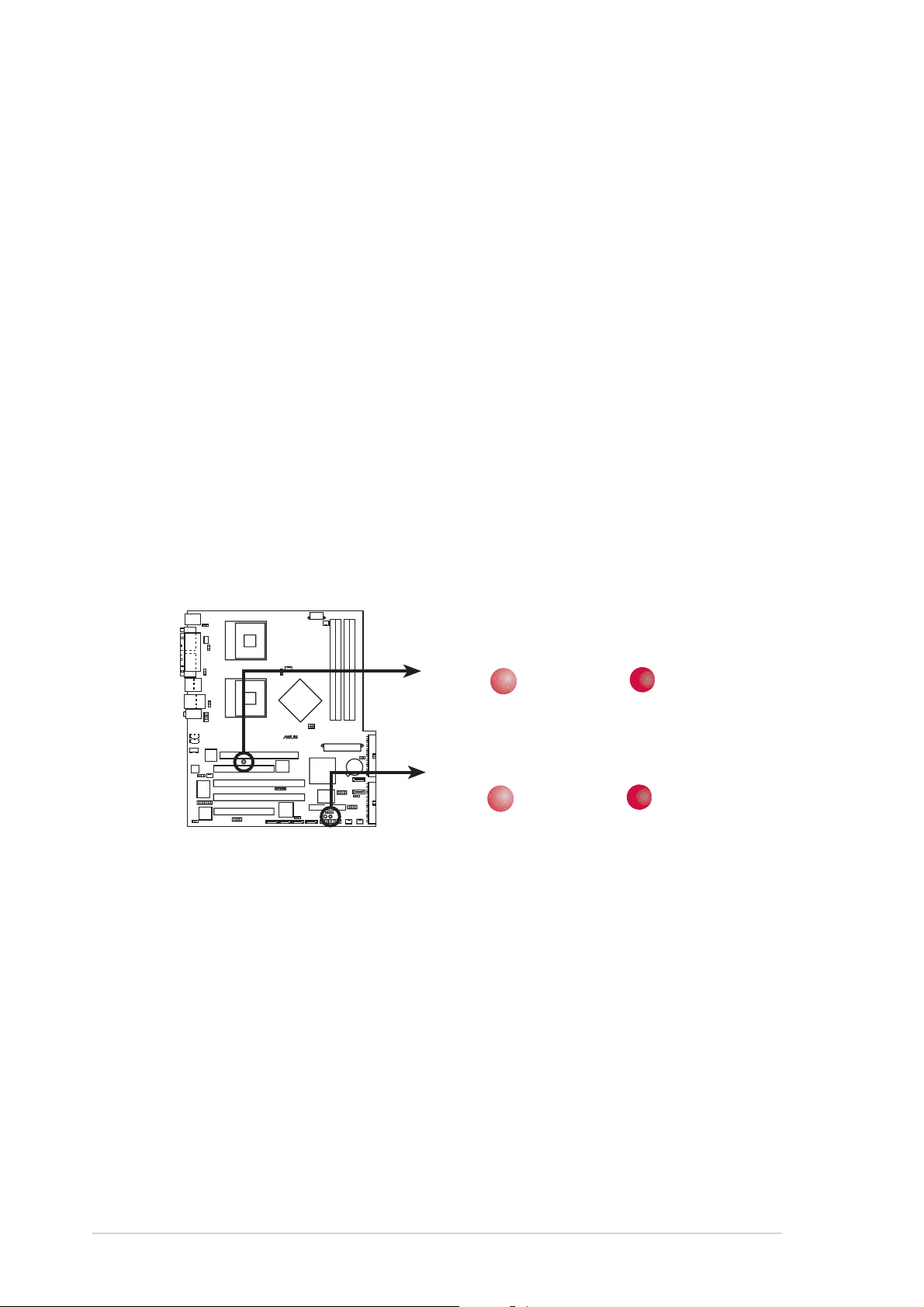
AGP warning LEDAGP warning LED
AGP warning LED
AGP warning LEDAGP warning LED
This LED (WARN1) is a smart protection from motherboard burn out
caused by an incorrect AGP card. If you plug in any 3.3V AGP card into the
1.5V AGP slot, this LED lights up thus preventing the system to power up.
This LED remains off if you plug in a 1.5V AGP card.
CPU warning LEDCPU warning LED
CPU warning LED
CPU warning LEDCPU warning LED
This red LED (WARN_CPU1) lights up if:
• there is no installed CPU on either one of the sockets
• you installed a CPU on socket CPU2, but not on socket CPU1
(if installing only one CPU, you must install on socket(if installing only one CPU, you must install on socket
(if installing only one CPU, you must install on socket
(if installing only one CPU, you must install on socket(if installing only one CPU, you must install on socket
CPU1)CPU1)
CPU1)
CPU1)CPU1)
• you installed CPUs of different types, e.g. an Intel
®
Xeon™ processor
with 800 MHz FSB and an Intel® Xeon™ processor with 533 MHz FSB
®®
®
(install identical CPUs, either two Intel(install identical CPUs, either two Intel
(install identical CPUs, either two Intel
(install identical CPUs, either two Intel(install identical CPUs, either two Intel
processors with 800 MHz FSB, or two Intelprocessors with 800 MHz FSB, or two Intel
processors with 800 MHz FSB, or two Intel
processors with 800 MHz FSB, or two Intelprocessors with 800 MHz FSB, or two Intel
processors with 533 MHz FSB)processors with 533 MHz FSB)
processors with 533 MHz FSB)
processors with 533 MHz FSB)processors with 533 MHz FSB)
®®
Xeon™ Xeon™
Xeon™
Xeon™ Xeon™
®®
®
®®
Xeon™ Xeon™
Xeon™
Xeon™ Xeon™
NCCH-DLE
®
NCCH-DLE Warning LEDs
WARN1
ON
Incorrect AGP Card
WARN_CPU1
No CPU installed
No CPU on socket CPU1
CPU types mismatched
ON OFF
OFF
Correct AGP Card
No detected CPU problem
2-22-2
2-2
2-22-2
Chapter 2: Hardware informationChapter 2: Hardware information
Chapter 2: Hardware information
Chapter 2: Hardware informationChapter 2: Hardware information
Page 23
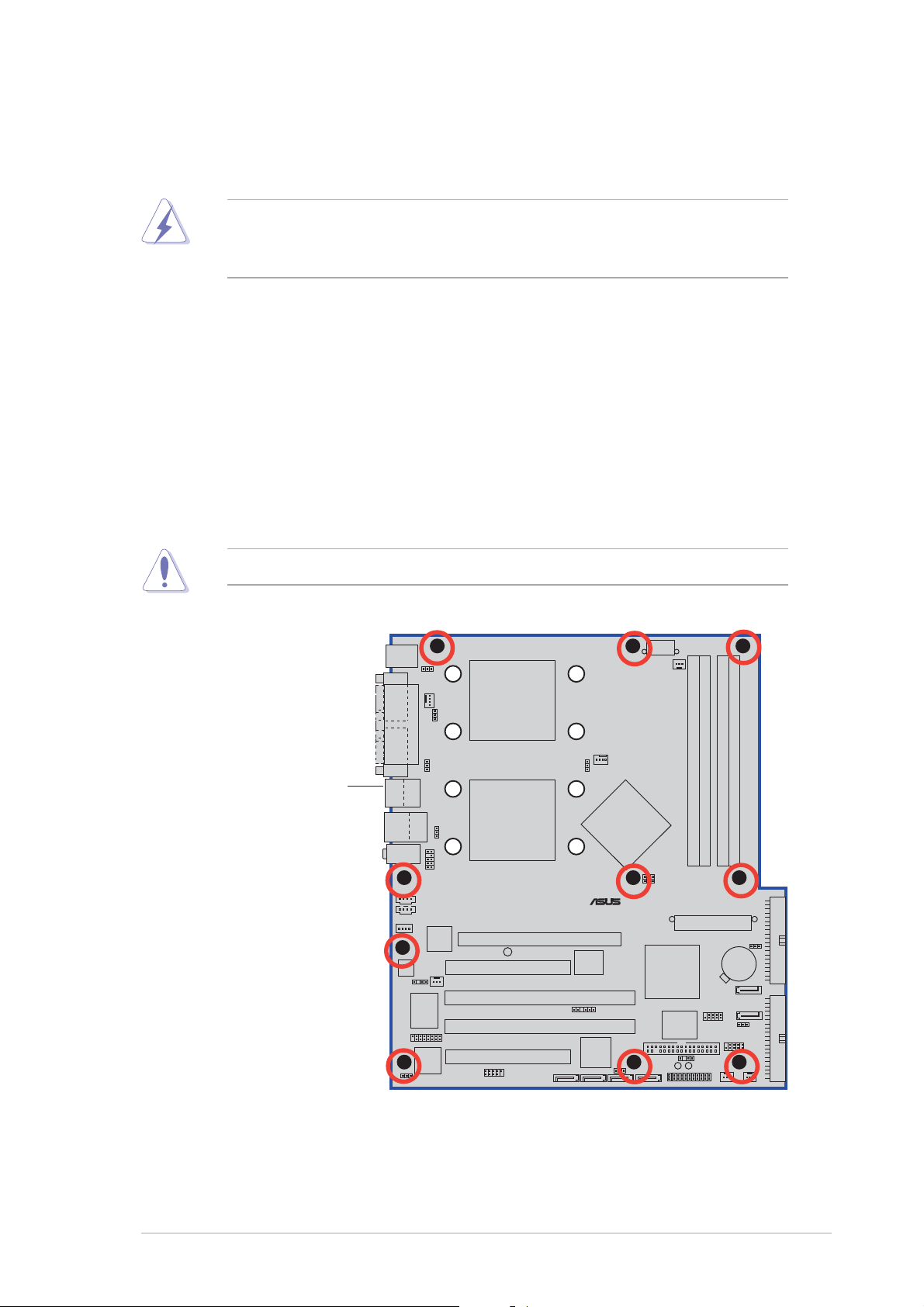
2.2 Motherboard installation
Before you install the motherboard, study the configuration of your chassis
to ensure that the motherboard fits into it.
Make sure to unplug the power cord before installing or removing the
motherboard. Failure to do so may cause you physical injury and damage
motherboard components.
2.2.12.2.1
2.2.1
2.2.12.2.1
Placement directionPlacement direction
Placement direction
Placement directionPlacement direction
When installing the motherboard, make sure that you place it into the
chassis in the correct orientation. The edge with external ports goes to the
rear part of the chassis as indicated in the image below.
2.2.22.2.2
2.2.2
2.2.22.2.2
Screw holesScrew holes
Screw holes
Screw holesScrew holes
Place ten (10) screws into the holes indicated by solid black circles to
secure the motherboard to the chassis.
Do not overtighten the screws! Doing so may damage the motherboard.
Place this side towardsPlace this side towards
Place this side towards
Place this side towardsPlace this side towards
the rear of the chassisthe rear of the chassis
the rear of the chassis
the rear of the chassisthe rear of the chassis
NCCH-DLE
®
ASUS NCCH-DLEASUS NCCH-DLE
ASUS NCCH-DLE
ASUS NCCH-DLEASUS NCCH-DLE
2-32-3
2-3
2-32-3
Page 24
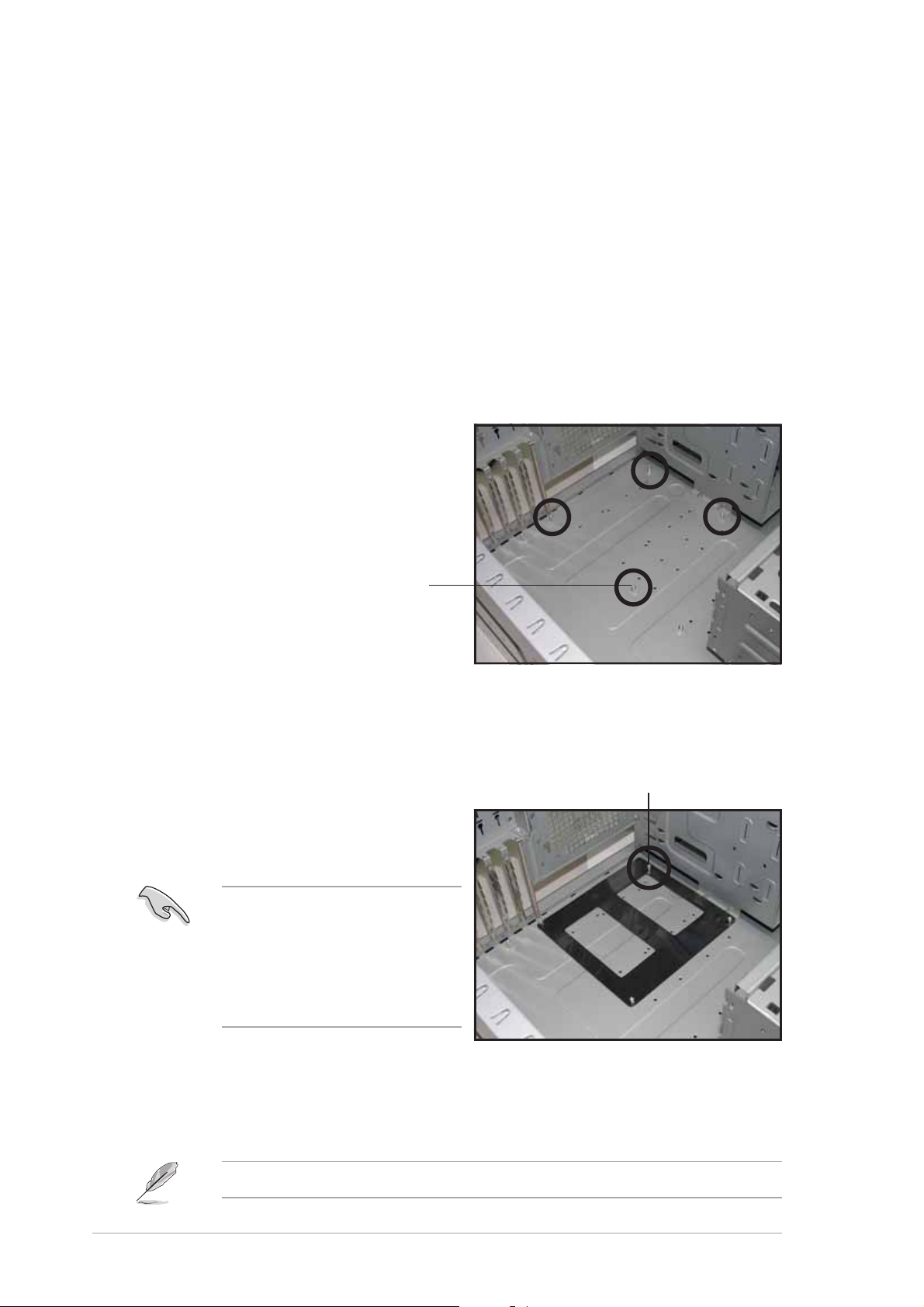
2.2.32.2.3
2.2.3
2.2.32.2.3
Support plates for motherboardSupport plates for motherboard
Support plates for motherboard
Support plates for motherboardSupport plates for motherboard
For additional protection from motherboard breakage due to the weight of
the CPU heatsinks, your motherboard package comes with a CPU heatsink
support kit that consists of:
• 2 x metal support plates
• 1 x contour sheet
• 3 different sets of metal nuts and rubber pads for varied chassis
standoffs (each set contains 8 metal nuts and 2 rubber pads)
To install the support plates:
1. Open and lay your system
chassis flat on a stable surface,
then place the motherboard
standoffs on the holes as shown.
Standoff
2. Align the holes of the contour
sheet with the standoffs on the
base of the chassis. Press the
sheet flat making sure that it is
completely affixed to the
chassis.
The contour sheet fits in only
one orientation. Make sure
that the hole located about
1 cm from the corner
matches the standoff beside
the power supply cage.
Standoff beside
power supply cage
3. Determine the height of the standoffs on your chassis, and select the
appropriate set of metal nuts and rubber pads from your package.
Use a nut size that is slightly lower than the standoffs on your chassis.
2-42-4
2-4
2-42-4
Chapter 2: Hardware informationChapter 2: Hardware information
Chapter 2: Hardware information
Chapter 2: Hardware informationChapter 2: Hardware information
Page 25
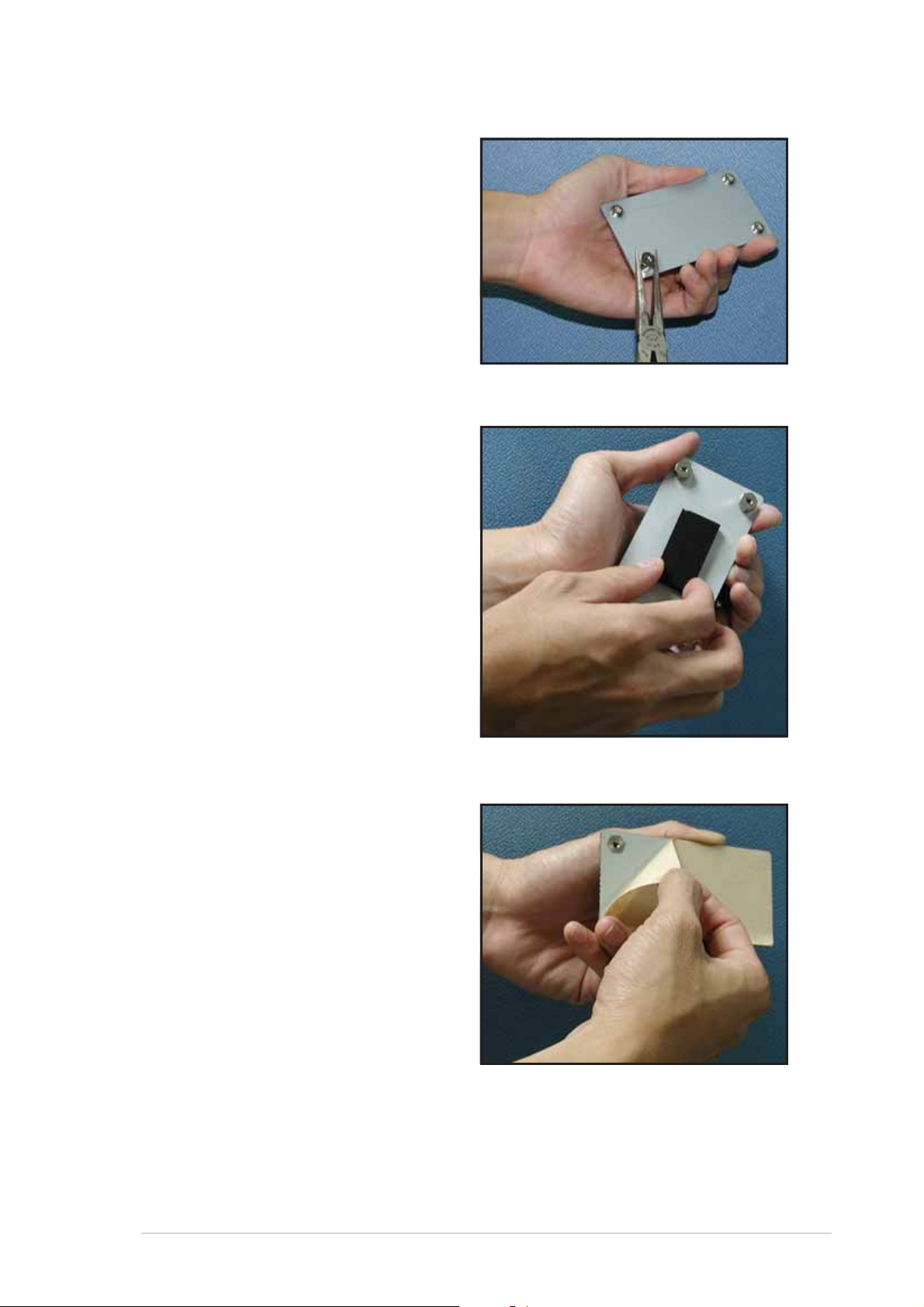
4. Use a plier to attach four nuts to
the bolts on the metal support
plate.
5. Align a rubber pad to the
rectagular mark on the center of
the plate, then press to attach.
6. Remove the adhesive label
underneath a plate.
ASUS NCCH-DLEASUS NCCH-DLE
ASUS NCCH-DLE
ASUS NCCH-DLEASUS NCCH-DLE
2-52-5
2-5
2-52-5
Page 26
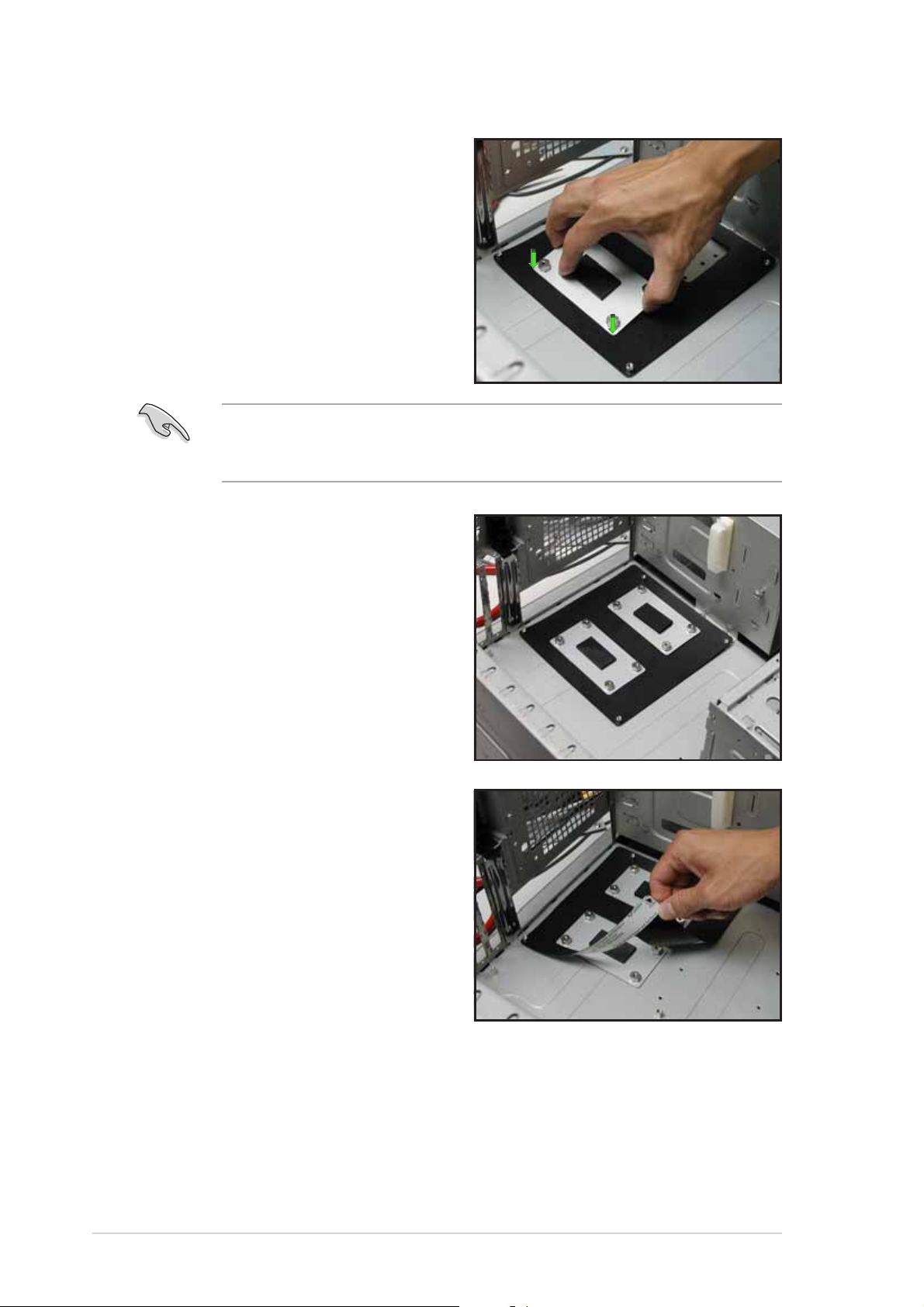
7. Carefully align and place the
plate on a rectangular cut on the
contour sheet.
Make sure that the metal support plates fit perfectly to the rectangular
cuts on the contour sheet; otherwise, the CPU heatsink screws would
not align to the metal nuts.
8. Repeat steps 4 and 7 to prepare
and install the second plate.
9. Remove the contour sheet from
the chassis.
2-62-6
2-6
2-62-6
Chapter 2: Hardware informationChapter 2: Hardware information
Chapter 2: Hardware information
Chapter 2: Hardware informationChapter 2: Hardware information
Page 27
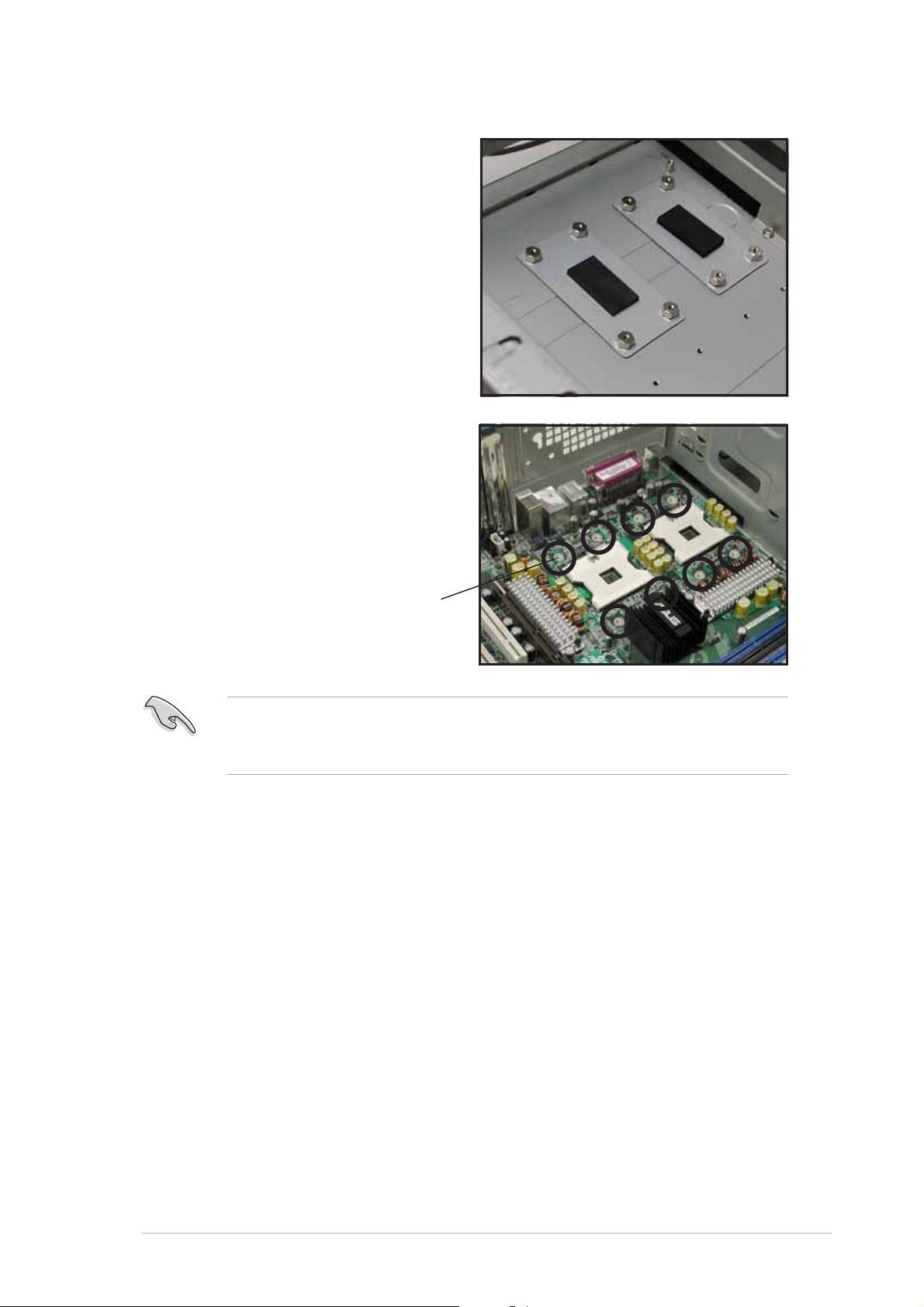
The support plates appear as
shown when installed.
10. Install the motherboard with the
external I/O ports toward the
chassis rear panel. The CPU
sockets should be right on top
of the support plates.
Heatsink hole matched toHeatsink hole matched to
Heatsink hole matched to
Heatsink hole matched toHeatsink hole matched to
a nut on the support platea nut on the support plate
a nut on the support plate
a nut on the support platea nut on the support plate
Make sure that the CPU heatsink holes on the motherboard perfectly
match the metal nuts on the support plates; otherwise, you can not
install the CPU heatsinks properly.
11. Secure the motherboard with 10 screws. Refer to section
“2.2.2 Screw holes” for illustration.
ASUS NCCH-DLEASUS NCCH-DLE
ASUS NCCH-DLE
ASUS NCCH-DLEASUS NCCH-DLE
2-72-7
2-7
2-72-7
Page 28
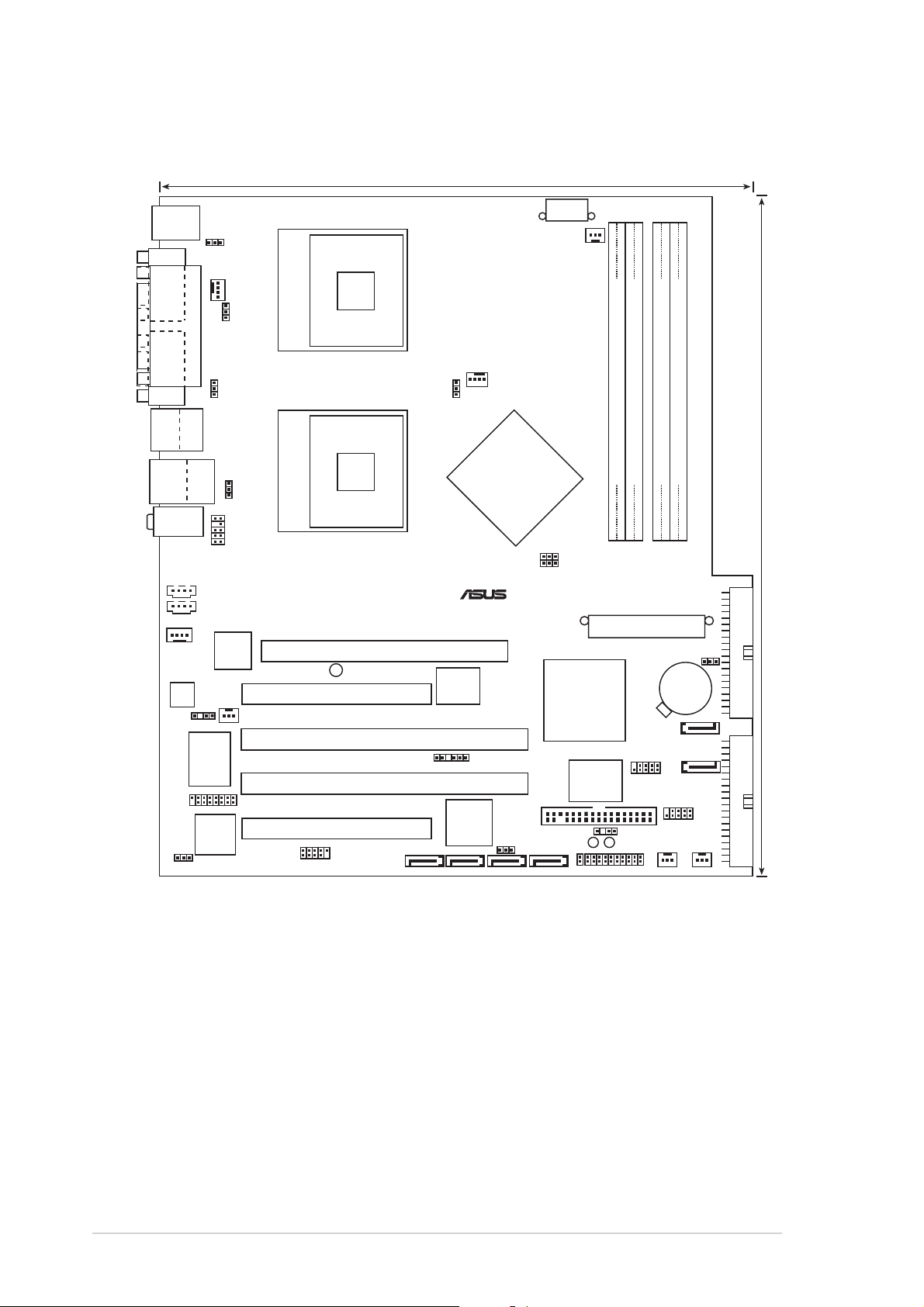
2.2.42.2.4
2.2.4
2.2.42.2.4
Motherboard layoutMotherboard layout
Motherboard layout
Motherboard layoutMotherboard layout
26.7 cm (10.5 in)
PS/2KBMS
T: Mouse
B: Keyboard
COM1
COM2
Bottom:
Top:
T:USB4
1394
B:USB3
USB2.0
T: USB1
B: USB2
Top:Line In
Center:Line Out
Below:Mic In
MODEM1
AD1980
SPDIF_OUT1
GAME1
1394_EN1
CPU_FAN1
PARALLEL PORT
Top:
RJ-45
FP_AUDIO1
AUX1
CD1
82547GI
Super
TI
TSB43AB22A
KBPWR1
FM_CPU1
USBPW12
USBPW34
Intel
Gigabit
Ethernet
I/O
mPGA 604
mPGA 604
CPU1
CPU2
Accelerated Graphics Port (AGP8X1)
WARN1
PCI1 (32-bit, 33MHz 5V)
REAR_FAN2
PCIX2
(64-bit, 66MHz 3V)
PCIX1
(64-bit, 66MHz 3V)
PCI2 (32-bit, 33MHz 5V)
IEEE1394_1
SATA_RAID1SATA_RAID2
FM_CPU2
NCCH-DLE
8Mbit
BIOS
BPSMB1
Promise
PDC20319
SATA_RAID3SATA_RAID4
CPU_FAN2
Intel
82875P
MCH
®
RAID_EN1
ATX12V1
REAR_FAN1
J1
6300ESB
FLOPPY
SB_PWR1
IDE_LED1
Intel
ICH
VIA
VT6202
USB controller
DDR DIMM_A1 (72 bit, 184-pin module)
DDR DIMM_B1 (72 bit, 184-pin module)
DDR DIMM_B2 (72 bit, 184-pin module)
DDR DIMM_A2 (72 bit, 184-pin module)
30.5 cm (12 in)
ATXPWR1
CLRTC1
CR2032 3V
Lithium Cell
CMOS Power
SEC_IDEPRI_IDE
SATA2
P1
CHASSIS1
WARN_CPU1
PANEL1
SATA1
P2
FRNT_FAN2
FRNT_FAN1
2-82-8
2-8
2-82-8
Chapter 2: Hardware informationChapter 2: Hardware information
Chapter 2: Hardware information
Chapter 2: Hardware informationChapter 2: Hardware information
Page 29
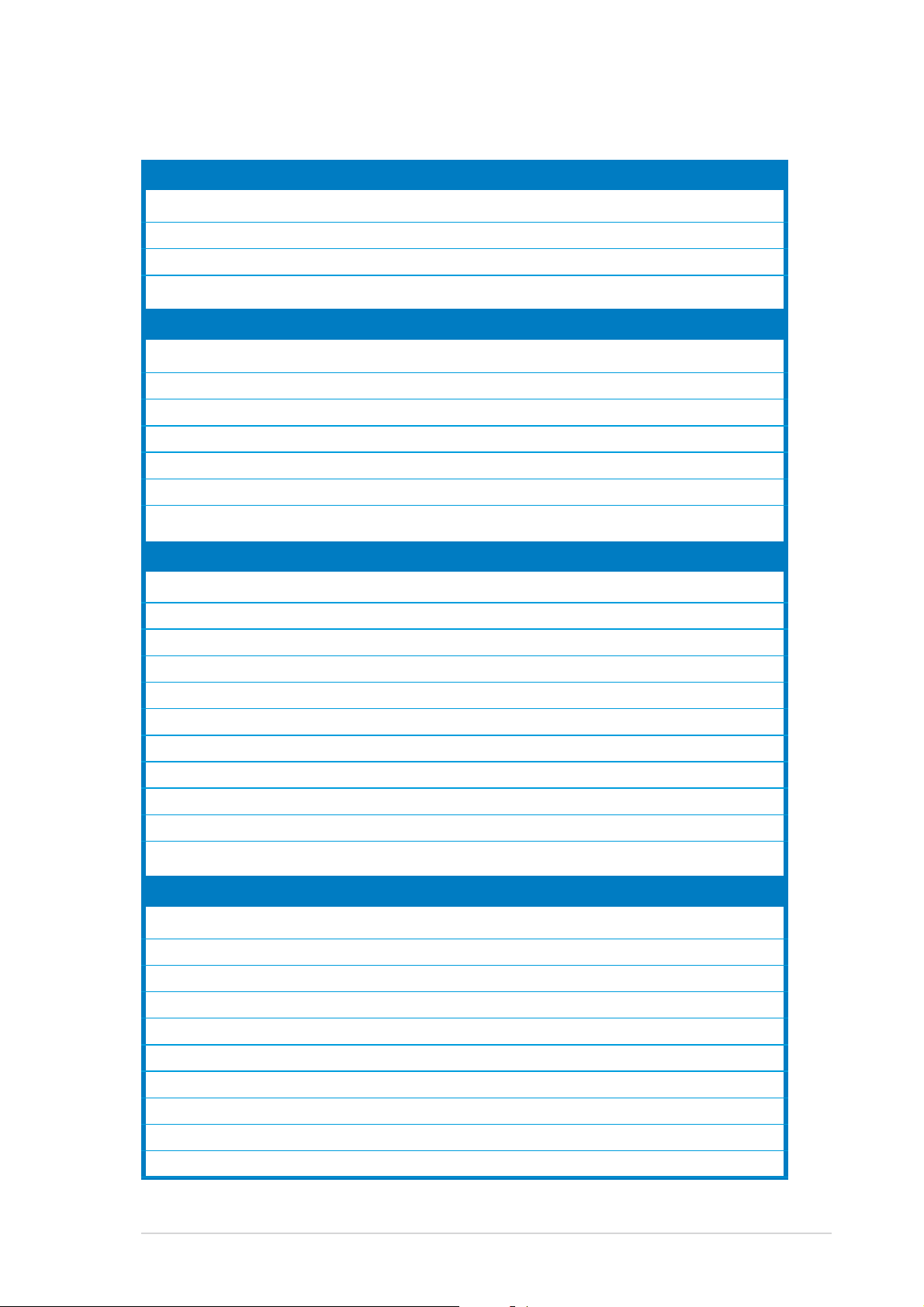
2.2.52.2.5
2.2.5
2.2.52.2.5
Layout contentsLayout contents
Layout contents
Layout contentsLayout contents
Sockets/SlotsSockets/Slots
Sockets/Slots
Sockets/SlotsSockets/Slots
1. CPU sockets 2-11
2. DDR DIMM sockets 2-15
3. PCI/PCI-X slots 2-20
4. AGP Pro/8X slot 2-20
JumpersJumpers
Jumpers
JumpersJumpers
1. Keyboard power (3-pin KBPWR1) 2-21
2. RAID controller setting (3-pin RAID_EN1) 2-21
3. USB device wake-up (3-pin USBPW12, USBPW34) 2-22
4. CPU external frequency selection (3-pin J1) 2-22
5. IEEE 1394 setting (3-pin 1394_EN) 2-23
6. CPU fan pin selection (3-pin FM_CPU1, FM_CPU2) 2-24
7. Clear RTC RAM (3-pin CLRTC1) 2-24
Rear panel connectorsRear panel connectors
Rear panel connectors
Rear panel connectorsRear panel connectors
1. PS/2 mouse port 2-25
2. Parallel port 2-25
PagePage
Page
PagePage
3. IEEE 1394 port 2-25
4. LAN port (RJ-45) 2-25
5. Line In port 2-25
6. Line Out port 2-25
7. Microphone port 2-25
8. USB 2.0 ports 3 and 4 2-26
9. USB 2.0 ports 1 and 2 2-26
10.Serial ports 2-26
11.PS/2 keyboard port 2-26
Internal connectorsInternal connectors
Internal connectors
Internal connectorsInternal connectors
1. Floppy disk drive connector (34-1 pin FLOPPY1) 2-26
2. Serial ATA connectors (7-pin SATA1, SATA2) 2-27
3. USB connector (10-1 pin P1, P2) 2-27
4. IDE connectors (40-1 pin PRI_IDE[blue], SEC_IDE [black) 2-28
5. GAME/MIDI connector (16-1 pin GAME1) 2-28
6. IEEE 1394 connector (10-1 pin IE1394_1) 2-29
7. Chassis intrusion connector (4-1 pin CHASSIS1) 2-29
8. Serial ATA RAID connectors (7-pin SATA_RAID1/2) 2-30
9. Backplane SMBus connector (6-1 pin BPSMB1) 2-30
10.Power connectors (24-pin ATXPWR1, 8-pin ATX12V1) 2-31
ASUS NCCH-DLEASUS NCCH-DLE
ASUS NCCH-DLE
ASUS NCCH-DLEASUS NCCH-DLE
2-92-9
2-9
2-92-9
Page 30
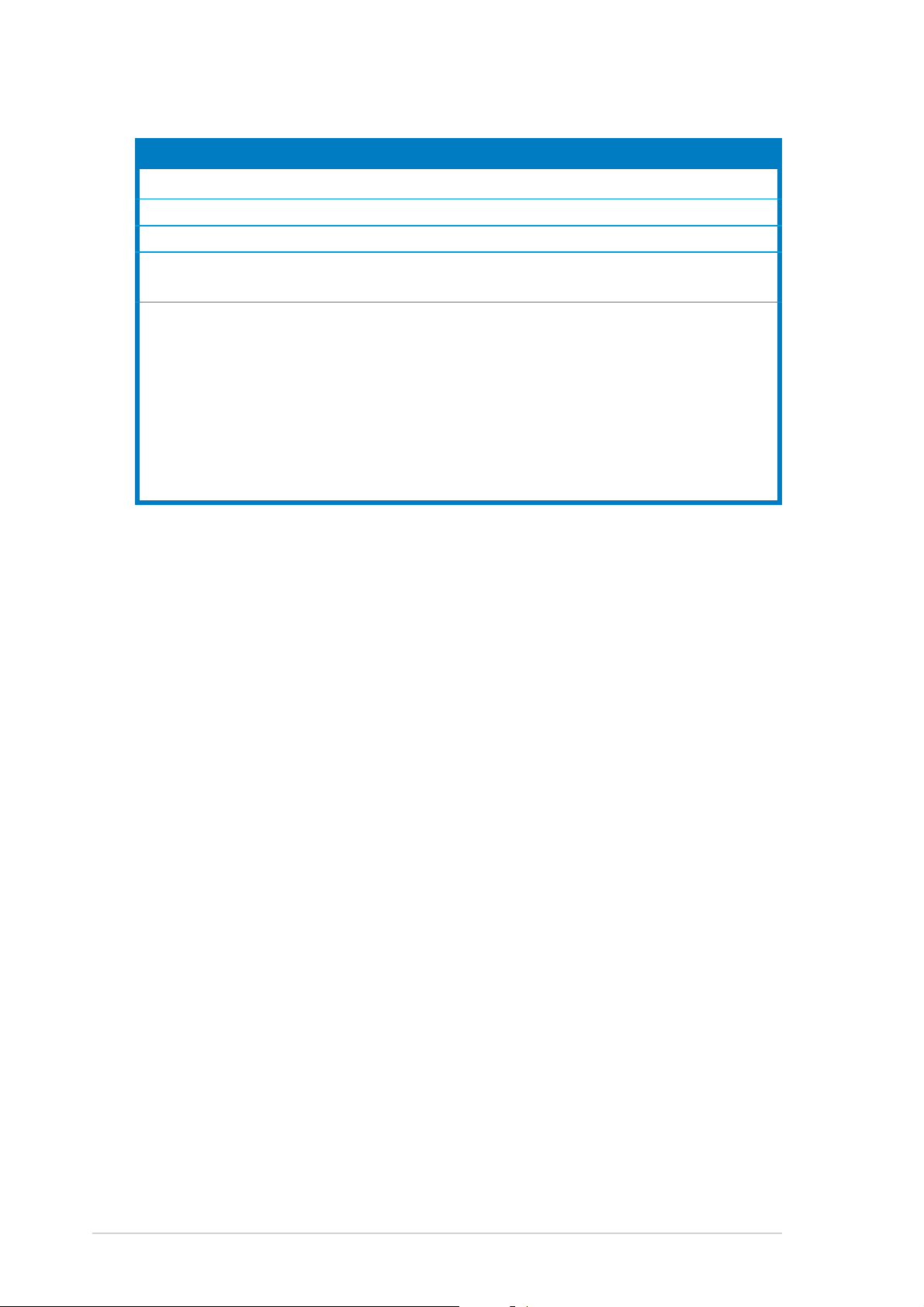
Internal connectors Internal connectors
Internal connectors
Internal connectors Internal connectors
(continued)(continued)
(continued)
(continued)(continued)
11.Hard disk activity LED connector (2-pin IDELED1) 2-31
12.Front panel audio connector (10-1 pin FP_AUDIO1) 2-32
13.Internal audio connectors (4-pin CD1, AUX1, MODEM1) 2-32
14.CPU and system fan connectors
(3-pin CPU_FAN1/2, REAR_FAN1/2, FRNT_FAN1/2) 2-33
15.System panel connector (20-pin PANEL) 2-33
- System Power LED (3-pin PLED) 2-34
- Message LED (2-pin MLED) 2-34
- System warning speaker (4-pin SPKR) 2-34
- Hard disk activity (2-pin HD_LED) 2-34
- Power switch / Soft-off switch (2-pin PWR_SW) 2-34
- Reset switch (2-pin RESET) 2-34
- System Management Interrupt (2-pin SMI) 2-34
2-102-10
2-10
2-102-10
Chapter 2: Hardware informationChapter 2: Hardware information
Chapter 2: Hardware information
Chapter 2: Hardware informationChapter 2: Hardware information
Page 31

2.3 Central Processing Unit (CPU)
2.3.12.3.1
2.3.1
2.3.12.3.1
OverviewOverview
Overview
OverviewOverview
The motherboard comes with dual surface mount 604-pin Zero Insertion
Force (ZIF) sockets. The sockets are designed for the Intel
®
Xeon™
Processor in the 604-pin package.
Intel Xeon
NCCH-DLE CPU Socket 604
2.3.22.3.2
2.3.2
2.3.22.3.2
CPU1
CPU2
Installing the CPUInstalling the CPU
Installing the CPU
Installing the CPUInstalling the CPU
NCCH-DLE
®
Gold Arrow
Note in the above illustration that the CPU has a gold triangular mark on
one corner. This mark indicates the processor Pin 1 that should match a
specific corner of the CPU socket.
If installing only one CPU, use the socket CPU1.
Socket for CPU1Socket for CPU1
Socket for CPU1
Socket for CPU1Socket for CPU1
Socket for CPU2Socket for CPU2
Socket for CPU2
Socket for CPU2Socket for CPU2
ASUS NCCH-DLEASUS NCCH-DLE
ASUS NCCH-DLE
ASUS NCCH-DLEASUS NCCH-DLE
2-112-11
2-11
2-112-11
Page 32

Incorrect installation of the CPU into the socket may bend the pins and
severely damage the CPU!
Follow these steps to install a CPU.
1. Locate the 604-pin ZIF sockets
on the motherboard. Flip up the
socket lever and push it all the
way to the other side.
Make sure that the socket
lever is pushed back all the
way, otherwise the CPU does
not fit in completely.
2. Position the CPU above the
socket as shown.
3. Carefully insert the CPU into the
socket until it fits in place.
The CPU fits only in one
correct orientation. DO NOT
force the CPU into the socket
to prevent bending the pins
and damaging the CPU!
4. Carefully push down the socket
lever to secure the CPU. The
lever clicks on the side tab to
indicate that it is locked.
5. Apply the thermal grease to the
top of the CPU. This thermal
grease should come with the
CPU package.
6. Repeat steps 1 to 5 if you wish
to install a second CPU.
Marked cornerMarked corner
Marked corner
Marked cornerMarked corner
(gold arrow)(gold arrow)
(gold arrow)
(gold arrow)(gold arrow)
2-122-12
2-12
2-122-12
Chapter 2: Hardware informationChapter 2: Hardware information
Chapter 2: Hardware information
Chapter 2: Hardware informationChapter 2: Hardware information
Page 33

2.3.32.3.3
2.3.3
2.3.32.3.3
Installing the CPU heatsink and fanInstalling the CPU heatsink and fan
Installing the CPU heatsink and fan
Installing the CPU heatsink and fanInstalling the CPU heatsink and fan
The Intel® Xeon™ processors require an Intel certified heatsink and fan
assembly to ensure optimum thermal condition and performance.
When you buy a boxed Intel CPU, the package includes the heatsink, fan,
retention brackets, screws, thermal grease, installation manual, and other
items that are necessary for CPU installation.
1. Make sure that you have applied the thermal grease to the top of
the CPU before installing the heatsink and fan.
2. Refer to the installation manual that came with the CPU package for
details on heatsink/fan assembly and installation.
CPU heatsink (top view)CPU heatsink (top view)
CPU heatsink (top view)
CPU heatsink (top view)CPU heatsink (top view)
Heatsink screwHeatsink screw
Heatsink screw
Heatsink screwHeatsink screw
Before installing the CPU heatsinks, ensure that the jumpers FM_CPU1
and FM_CPU2 are set correctly depending on the pin definition of your
CPU fan cables. Refer to page 2-24 for information on these jumpers.
To install the CPU heatsink and fan:
CPU heatsink (bottom view)CPU heatsink (bottom view)
CPU heatsink (bottom view)
CPU heatsink (bottom view)CPU heatsink (bottom view)
1. Place the heatsink on top of the
installed CPU, making sure that
the four screws on the heatsink
align with the nuts on the
support plate.
ASUS NCCH-DLEASUS NCCH-DLE
ASUS NCCH-DLE
ASUS NCCH-DLEASUS NCCH-DLE
2-132-13
2-13
2-132-13
Page 34

2. Use a Phillips screwdriver to
tighten the four heatsink screws
in a diagonal sequence.
4
1
2
3
3. Connect the fan cable to the 4pin connector labeled
CPU_FAN1.
4. Repeat steps 1 to 3 to install
the other heatsink if you have
installed a second CPU, then
connect the fan cable to the 4pin connector labeled
CPU_FAN2.
The heatsinks appear as shown
when installed.
CPU2 fan connectorCPU2 fan connector
CPU2 fan connector
CPU2 fan connectorCPU2 fan connector
(CPU_FAN2)(CPU_FAN2)
(CPU_FAN2)
(CPU_FAN2)(CPU_FAN2)
CPU1 fan connectorCPU1 fan connector
CPU1 fan connector
CPU1 fan connectorCPU1 fan connector
(CPU_FAN1)
2-142-14
2-14
2-142-14
Chapter 2: Hardware informationChapter 2: Hardware information
Chapter 2: Hardware information
Chapter 2: Hardware informationChapter 2: Hardware information
Page 35

2.4 System memory
2.4.12.4.1
2.4.1
2.4.12.4.1
OverviewOverview
Overview
OverviewOverview
The motherboard comes with four Double Data Rate (DDR) Dual Inline
Memory Module (DIMM) sockets.
The following figure illustrates the location of the DDR DIMM sockets.
DIMM_B2
80 Pins104 Pins
NCCH-DLE 184-pin DDR DIMM sockets
2.4.22.4.2
2.4.2
2.4.22.4.2
DIMM_A1
NCCH-DLE
®
Memory configurationsMemory configurations
Memory configurations
Memory configurationsMemory configurations
DIMM_A2
DIMM_B1
You may install unbuffered ECC or non-ECC 64MB, 128MB, 256MB, 512MB,
and 1GB DDR DIMMs into the DIMM sockets using the recommended
memory configurations.
Important notesImportant notes
Important notes
Important notesImportant notes
1. Installing DDR DIMMs other than the recommended configurations
may cause memory sizing error or system boot failure. Use any of
the recommended configurations in Table 1.
2. In dual-channel configurations, install only
type and size) DDR DIMM pairs for each channel.
3. Always install DIMMs with the same CAS latency. For optimum
compatibility, it is recommended that you obtain memory modules
from the same vendor.
4. Make sure that the memory frequency matches the CPU FSB (Front
Side Bus). Refer to Table 2.
5. DIMMs installed into
single-channel mode.
any threeany three
any three sockets will function in
any threeany three
identical identical
identical (the same
identical identical
6. When all four sockets are populated with 1 GB DIMMs (total 4GB),
the system may detect only about 3.6+ GB (less than 4 GB) due to
chipset limitation.
ASUS NCCH-DLEASUS NCCH-DLE
ASUS NCCH-DLE
ASUS NCCH-DLEASUS NCCH-DLE
2-152-15
2-15
2-152-15
Page 36

Table 1Table 1
Table 1
Table 1Table 1
Recommended memory configurationsRecommended memory configurations
Recommended memory configurations
Recommended memory configurationsRecommended memory configurations
ModeMode
Mode
ModeMode
DIMM_A1DIMM_A1
DIMM_A1
DIMM_A1DIMM_A1
( (
blueblue
blue
blueblue
))
)
))
(
( (
DIMM_A2DIMM_A2
DIMM_A2
DIMM_A2DIMM_A2
( (
blackblack
(
black
( (
blackblack
SocketsSockets
Sockets
SocketsSockets
DIMM_B1DIMM_B1
DIMM_B1
DIMM_B1DIMM_B1
))
( (
(
( (
blueblue
blue
blueblue
)
))
DIMM_B2DIMM_B2
DIMM_B2
DIMM_B2DIMM_B2
))
( (
)
))
blackblack
(
black
( (
blackblack
Single-channel (1) Populated — — —
(2) — Populated — —
(3) — — Populated —
(4) — — — Populated
Dual-channel (1) Populated
(2) —
— Populated —
Populated — Populated
(3)* Populated Populated Populated Populated
*
For dual-channel configuration (3), you may:
• install identical DIMMs in all four sockets
or
• install identical DIMM pair in DIMM_A1 and DIMM_B1 (blue
sockets) and identical DIMM pair in DIMM_A2 and DIMM_B2 (black
sockets)
))
)
))
Table 2Table 2
Table 2
Table 2Table 2
CPU FSBCPU FSB
CPU FSB
CPU FSBCPU FSB
800 MHz PC3200 400 MHz
533 MHz PC2700 333 MHz
400 MHz PC2100 266 MHz
Memory frequency/CPU FSB synchronizationMemory frequency/CPU FSB synchronization
Memory frequency/CPU FSB synchronization
Memory frequency/CPU FSB synchronizationMemory frequency/CPU FSB synchronization
DDR DIMM TypeDDR DIMM Type
DDR DIMM Type
DDR DIMM TypeDDR DIMM Type
Obtain DDR DIMMs only from ASUS qualified vendors for better system
performance. Visit the ASUS website (www.asus.com) for the latest
QVL.
Memory FrequencyMemory Frequency
Memory Frequency
Memory FrequencyMemory Frequency
2-162-16
2-16
2-162-16
Chapter 2: Hardware informationChapter 2: Hardware information
Chapter 2: Hardware information
Chapter 2: Hardware informationChapter 2: Hardware information
Page 37

2.4.32.4.3
2.4.3
2.4.32.4.3
Installing a DIMMInstalling a DIMM
Installing a DIMM
Installing a DIMMInstalling a DIMM
Make sure to unplug the power supply before adding or removing DIMMs
or other system components. Failure to do so may cause severe damage
to both the motherboard and the components.
Follow these steps to install a DIMM.
1. Unlock a DIMM socket by pressing
the retaining clips outward.
2. Align a DIMM on the socket such
that the notch on the DIMM
matches the break on the socket.
Unlocked Retaining ClipUnlocked Retaining Clip
Unlocked Retaining Clip
Unlocked Retaining ClipUnlocked Retaining Clip
A DDR DIMM is keyed with a notch so that it fits in only one direction.
DO NOT force a DIMM into a socket to avoid damaging the DIMM.
3. Firmly insert the DIMM into the
socket until the retaining clips
snap back in place and the DIMM
is properly seated.
DDR DIMM notchDDR DIMM notch
DDR DIMM notch
DDR DIMM notchDDR DIMM notch
Locked Retaining ClipLocked Retaining Clip
Locked Retaining Clip
Locked Retaining ClipLocked Retaining Clip
2.4.42.4.4
2.4.4
2.4.42.4.4
Removing a DIMMRemoving a DIMM
Removing a DIMM
Removing a DIMMRemoving a DIMM
Follow these steps to remove a DIMM.
1. Simultaneously press the
retaining clips outward to unlock
the DIMM.
Support the DIMM lightly with your fingers when pressing the retaining
clips. The DIMM might get damaged when it flips out with extra force.
2. Remove the DIMM from the socket.
ASUS NCCH-DLEASUS NCCH-DLE
ASUS NCCH-DLE
ASUS NCCH-DLEASUS NCCH-DLE
2-172-17
2-17
2-172-17
Page 38

2.5 Expansion slots
In the future, you may need to install expansion cards. The motherboard
has two 64-bit PCI-X slots, two 32-bit PCI slots, and an AGP slot. The
following sub-sections describe the slots and the expansion cards that they
support.
Make sure to unplug the power cord before adding or removing
expansion cards. Failure to do so may cause you physical injury and
damage motherboard components.
2.5.12.5.1
2.5.1
2.5.12.5.1
Follow these steps to install an expansion card.
1. Before installing the expansion card, read the documentation that
came with it and make the necessary hardware settings for the card.
2. Remove the system unit cover (if your motherboard is already
installed in a chassis).
3. Remove the bracket opposite the slot that you intend to use. Keep
the screw for later use.
4. Align the card connector with the slot and press firmly until the card is
completely seated on the slot.
5. Secure the card to the chassis with the screw you removed earlier.
6. Replace the system cover.
2.5.22.5.2
2.5.2
2.5.22.5.2
After installing the expansion card, configure it by adjusting the software
settings.
Installing an expansion cardInstalling an expansion card
Installing an expansion card
Installing an expansion cardInstalling an expansion card
Configuring an expansion cardConfiguring an expansion card
Configuring an expansion card
Configuring an expansion cardConfiguring an expansion card
1. Turn on the system and change the necessary BIOS settings, if any.
See Chapter 4 for information on BIOS setup.
2. Assign an IRQ to the card. Refer to the tables on the next page.
3. Install the software drivers for the expansion card.
2-182-18
2-18
2-182-18
Chapter 2: Hardware informationChapter 2: Hardware information
Chapter 2: Hardware information
Chapter 2: Hardware informationChapter 2: Hardware information
Page 39

Standard interrupt assignmentsStandard interrupt assignments
Standard interrupt assignments
Standard interrupt assignmentsStandard interrupt assignments
IRQIRQ
IRQ
IRQIRQ
PriorityPriority
Priority
PriorityPriority
Standard FunctionStandard Function
Standard Function
Standard FunctionStandard Function
0 1 System Timer
1 2 Keyboard Controller
2 N/A Programmable Interrupt
3* 11 Communications Port (COM2)
4* 12 Communications Port (COM1)
5* 13 Sound Card (sometimes LPT2)
6 14 Floppy Disk Controller
7* 15 Printer Port (LPT1)
8 3 System CMOS/Real Time Clock
9* 4 ACPI Mode when used
10* 5 IRQ Holder for PCI Steering
11* 6 IRQ Holder for PCI Steering
12* 7 PS/2 Compatible Mouse Port
13 8 Numeric Data Processor
14* 9 Primary IDE Channel
15* 10 Secondary IDE Channel
* These IRQs are usually available for ISA or PCI devices.
IRQ assignments for this motherboardIRQ assignments for this motherboard
IRQ assignments for this motherboard
IRQ assignments for this motherboardIRQ assignments for this motherboard
INTA#INTA#
INTA#
INTA#INTA#
PCI slot 1 IRQF# IRQG# IRQH# IRQE#
PCI slot 2 IRQG# IRQH# IRQE# IRQF#
PCI-X slot 1 P1_IRQ0# P1_IRQ1# P1_IRQ2# P1_IRQ3#
PCI-X slot 2 P1_IRQ1# P1_IRQ2# P1_IRQ3# P1_IRQ0#
AGP Pro/8x slot INTA# INTB# — —
Onbd. USB controller #1 IRQ_A# — — —
Onbd. USB controller #2 IRQ_D# — — —
Onbd. USB 2.0 controller IRQ_H# — — —
Onbd. LAN controller (Intel 82547GI) IRQ_F# — — —
Onbd. RAID controller (Promise PDC20319) IRQ_H# — — —
Onbd. IDE controller IRQ_C# — — —
Onbd. SATA controller (6300ESB ICH) IRQ_C# — — —
Onbd. USB 2.0 controller #3 (VT6202) IRQ_E# IRQ_F# IRQ_G# —
Onbd. 1394 controller (TSB43AB22A) IRQ_E# — — —
Onbd. audio controller (AD1980) IRQ_B# — — —
INTB#INTB#
INTB#
INTB#INTB#
INTC#INTC#
INTC#
INTC#INTC#
INTD#INTD#
INTD#
INTD#INTD#
When using PCI cards on shared slots, ensure that the drivers support
“Share IRQ” or that the cards do not need IRQ assignments. Otherwise,
conflicts will arise between the two PCI groups, making the system
unstable and the card inoperable.
ASUS NCCH-DLEASUS NCCH-DLE
ASUS NCCH-DLE
ASUS NCCH-DLEASUS NCCH-DLE
2-192-19
2-19
2-192-19
Page 40

2.5.32.5.3
2.5.3
2.5.32.5.3
PCI/PCI-X slotsPCI/PCI-X slots
PCI/PCI-X slots
PCI/PCI-X slotsPCI/PCI-X slots
The PCI and PCI-X slots support cards such as a LAN card, SCSI card, USB
card, and other cards that comply with PCI/PCI-X specifications.
32-bit PCI slot
64-bit PCI-X slot
When installing long PCI cards, it is recommended that you install them
in PCI_X slot 1 or PCI-X slot 2. Long PCI cards installed in PCI slots 1 and
2 may interfere with the SATA connectors.
2.5.42.5.4
2.5.4
2.5.42.5.4
AGP Pro slotAGP Pro slot
AGP Pro slot
AGP Pro slotAGP Pro slot
This motherboard has an Accelerated Graphics Port (AGP) Pro slot that
supports AGP 8X (+0.8V) cards and AGP 4X (+1.5V) cards. When you buy
an AGP card, make sure that you ask for one with +0.8V or +1.5V
specification. Note the notches on the card golden fingers to ensure that
they fit the AGP slot on your motherboard.
Install only +0.8V or +1.5V AGP cards. This motherboard does not
support 3.3V AGP cards. The WARN1 LED lights up if you installed an
incorrect AGP card. Refer to page 2-2 for the LED location.
NCCH-DLE
®
Keyed for 1.5V
2-202-20
2-20
2-202-20
NCCH-DLE Accelerated Graphics Port (AGP)
Chapter 2: Hardware informationChapter 2: Hardware information
Chapter 2: Hardware information
Chapter 2: Hardware informationChapter 2: Hardware information
Page 41

2.6 Jumpers
1.1.
Keyboard power (3-pin KBPWR1)Keyboard power (3-pin KBPWR1)
1.
Keyboard power (3-pin KBPWR1)
1.1.
Keyboard power (3-pin KBPWR1)Keyboard power (3-pin KBPWR1)
This jumper allows you to enable (pins 2-3) or disable (pins 1-2) the
keyboard wake-up feature. Set this jumper to pins 2-3 (+5VSB) if you
wish to wake up the computer when you press a key on the keyboard.
This feature requires an ATX power supply that can supply at least 1A
on the +5VSB lead, and a corresponding setting in the BIOS. Refer to
Chapter 4 for information.
KBPWR1
12
23
NCCH-DLE
®
+5V +5VSB
(Default)
NCCH-DLE Keyboard power setting
2.2.
RAID controller setting (3-pin RAID_EN1)RAID controller setting (3-pin RAID_EN1)
2.
RAID controller setting (3-pin RAID_EN1)
2.2.
RAID controller setting (3-pin RAID_EN1)RAID controller setting (3-pin RAID_EN1)
This jumper allows you enable or disable the Promise
controller.
NCCH-DLE
®
RAID_EN1
12
23
®
PDC20319 RAID
NCCH-DLE RAID controller setting
ASUS NCCH-DLEASUS NCCH-DLE
ASUS NCCH-DLE
ASUS NCCH-DLEASUS NCCH-DLE
Enable
(Default)
Disable
2-212-21
2-21
2-212-21
Page 42

3.3.
USB device wake-up (3-pin USBPW12, USBPW34)USB device wake-up (3-pin USBPW12, USBPW34)
3.
USB device wake-up (3-pin USBPW12, USBPW34)
3.3.
USB device wake-up (3-pin USBPW12, USBPW34)USB device wake-up (3-pin USBPW12, USBPW34)
Set these jumpers to +5V to wake up the computer from S1 sleep
mode (CPU stopped, DRAM refreshed, system running in low power
mode) using the connected USB devices. Set to +5VSB to wake up
from S3 and S4 sleep modes (no power to CPU, DRAM in slow refresh,
power supply in reduced power mode).
USBPW12
3
2
3
2
NCCH-DLE
®
NCCH-DLE USB device wake up
2
1
+5V +5VSB
(Default)
USBPW34
2
1
+5V +5VSB
(Default)
1. The USB device wake-up feature requires a power supply that can
provide 500mA on the +5VSB lead for each USB port. Otherwise,
the system would not power up.
2. The total current consumed must NOT exceed the power supply
capability (+5VSB) whether under normal condition or in sleep mode.
4.4.
CPU external frequency selection (6-pin J1)CPU external frequency selection (6-pin J1)
4.
CPU external frequency selection (6-pin J1)
4.4.
CPU external frequency selection (6-pin J1)CPU external frequency selection (6-pin J1)
This jumper allows you to select the CPU external frequency (or bus
clock).
To ensure system stability, it is recommened that you keep the default
setting.
J1
NCCH-DLE
4
2
®
436
2-222-22
2-22
2-222-22
3
1
CPU select
frequency
(Default)
NCCH-DLE CPU external frequency setting
Chapter 2: Hardware informationChapter 2: Hardware information
Chapter 2: Hardware information
Chapter 2: Hardware informationChapter 2: Hardware information
5
100MHz
Page 43

5.5.
Clear RTC RAM (3-pin CLRTC1)Clear RTC RAM (3-pin CLRTC1)
5.
Clear RTC RAM (3-pin CLRTC1)
5.5.
Clear RTC RAM (3-pin CLRTC1)Clear RTC RAM (3-pin CLRTC1)
This jumper allows you to clear the Real Time Clock (RTC) RAM in
CMOS. The RAM data in CMOS, that include system setup information
such as system date, time, and system setup parameters, and
passwords, is powered by the onboard button cell battery.
To erase the RTC RAM:
1. Turn OFF the computer and unplug the power cord.
2. Remove the onboard battery.
3. Move the jumper cap from pins 1-2 (default) to pins 2-3.
Keep the cap on pins 2-3 for about 5~10 seconds, then
move the cap back to pins 1-2.
4. Re-install the battery.
5. Plug the power cord and turn ON the computer.
6. Hold down the <Del> key during the boot process and enter
BIOS setup to re-enter data.
NCCH-DLE
®
CLRTC1
12
Normal
(Default)
23
Clear CMOS
NCCH-DLE Clear RTC RAM
Except when clearing the RTC RAM, never remove the cap on CLRTC
jumper default position. Removing the cap will cause system boot failure!
ASUS NCCH-DLEASUS NCCH-DLE
ASUS NCCH-DLE
ASUS NCCH-DLEASUS NCCH-DLE
2-232-23
2-23
2-232-23
Page 44

6.6.
CPU fan pin selection (3-pin FM_CPU1, FM_CPU2)CPU fan pin selection (3-pin FM_CPU1, FM_CPU2)
6.
CPU fan pin selection (3-pin FM_CPU1, FM_CPU2)
6.6.
CPU fan pin selection (3-pin FM_CPU1, FM_CPU2)CPU fan pin selection (3-pin FM_CPU1, FM_CPU2)
These jumpers allow you to connect either a 3-pin or a 4-pin fan cable
plug to the CPU fan connectors (CPU_FAN1, CPU_FAN2). Set these
jumpers to pins 1-2 if you are using a 3-pin fan cable plug, or to pins
2-3 if you are using a 4-pin plug.
FM_CPU1
NCCH-DLE
1
2
3
3-pin Fan
(DC Mode)
®
FM_CPU2
1
2
3
3-pin Fan
(DC Mode)
1
2
3
4-pin Fan
(Force to 12V)
1
2
3
4-pin Fan
(Force to 12V)
NCCH-DLE USB CPU fan pin setting
7.7.
IEEE 1394 setting (3-pin 1394_EN)IEEE 1394 setting (3-pin 1394_EN)
7.
IEEE 1394 setting (3-pin 1394_EN)
7.7.
IEEE 1394 setting (3-pin 1394_EN)IEEE 1394 setting (3-pin 1394_EN)
These jumpers allow you to enable or disable the onboard IEEE 1394
controller. Set to pins 1-2 to activate the 1394 feature.
2-242-24
2-24
2-242-24
NCCH-DLE
®
NCCH-DLE 1394 Function setting
1394_EN
12
Enable
(Default)
Chapter 2: Hardware informationChapter 2: Hardware information
Chapter 2: Hardware information
Chapter 2: Hardware informationChapter 2: Hardware information
23
Disable
Page 45

2.7 Connectors
2.7.12.7.1
2.7.1
2.7.12.7.1
12
11 10
1.1.
PS/2 mouse port.PS/2 mouse port.
1.
PS/2 mouse port. This green 6-pin connector is for a PS/2 mouse.
1.1.
PS/2 mouse port.PS/2 mouse port.
2.2.
Parallel port. Parallel port.
2.
Parallel port. This 25-pin port connects a parallel printer, a scanner,
2.2.
Parallel port. Parallel port.
Rear panel connectorsRear panel connectors
Rear panel connectors
Rear panel connectorsRear panel connectors
3
9
4
8
or other devices.
3.3.
IEEE 1394 port. IEEE 1394 port.
3.
IEEE 1394 port. This port connects IEEE 1394-compliant devices
3.3.
IEEE 1394 port. IEEE 1394 port.
like camcorders, VCRs, printers, or digital cameras.
4.4.
LAN port (RJ-45).LAN port (RJ-45).
4.
LAN port (RJ-45). This Gigabit LAN port (controlled by Intel
4.4.
LAN port (RJ-45).LAN port (RJ-45).
82547GI) allows connection to a Local Area Network (LAN) via a
network hub.
5
6
7
LAN port LED indicationsLAN port LED indications
LAN port LED indications
LAN port LED indicationsLAN port LED indications
ACT/LINKACT/LINK
ACT/LINK
ACT/LINKACT/LINK
ACT/LINK LEDACT/LINK LED
ACT/LINK LED
ACT/LINK LEDACT/LINK LED
StatusStatus
Status
StatusStatus
OFF No link OFF 10 Mbps connection
GREEN Linked ORANGE 100 Mbps connection
BLINKING Data activity GREEN 1 Gbps connection
5.5.
Line In port. Line In port.
5.
Line In port. This Line In (light blue) port connects a tape player or
5.5.
Line In port. Line In port.
DescriptionDescription
Description
DescriptionDescription
StatusStatus
Status
StatusStatus
SPEED LEDSPEED LED
SPEED LED
SPEED LEDSPEED LED
DescriptionDescription
Description
DescriptionDescription
LEDLED
LED
LEDLED
LAN portLAN port
LAN port
LAN portLAN port
other audio sources. In 6-channel mode, the function of this port
becomes Rear Speaker Out.
6.6.
Line Out port.Line Out port.
6.
Line Out port. This Line Out (lime) port connects a headphone or a
6.6.
Line Out port.Line Out port.
speaker. In 6-channel mode, the function of this port becomes Front
Speaker Out.
7.7.
Microphone port.Microphone port.
7.
Microphone port. This Mic (pink) port connects a microphone. In
7.7.
Microphone port.Microphone port.
6-channel mode, the function of this port becomes Bass/Center.
The functions of the Line Out, Line In, and Microphone ports change
when you select the 4/6-channel configuration. Refer to the table on the
next page for audio ports function variation.
SPEEDSPEED
SPEED
SPEEDSPEED
LEDLED
LED
LEDLED
ASUS NCCH-DLEASUS NCCH-DLE
ASUS NCCH-DLE
ASUS NCCH-DLEASUS NCCH-DLE
2-252-25
2-25
2-252-25
Page 46

Audio ports function variationAudio ports function variation
Audio ports function variation
Audio ports function variationAudio ports function variation
PortPort
Port
PortPort
Light Blue Line In Rear Speaker Out Rear Speaker Out
Lime Line Out Front Speaker Out Front Speaker Out
Pink Mic In Mic In Bass/Center
8.8.
USB 2.0 ports 3 and 4.USB 2.0 ports 3 and 4.
8.
USB 2.0 ports 3 and 4. These 4-pin Universal Serial Bus (USB)
8.8.
USB 2.0 ports 3 and 4.USB 2.0 ports 3 and 4.
Headphone/2-ChannelHeadphone/2-Channel
Headphone/2-Channel
Headphone/2-ChannelHeadphone/2-Channel
4-Channel4-Channel
4-Channel
4-Channel4-Channel
6-Channel6-Channel
6-Channel
6-Channel6-Channel
ports are available for connecting USB 2.0 devices.
9.9.
USB 2.0 ports 1 and 2.USB 2.0 ports 1 and 2.
9.
USB 2.0 ports 1 and 2. These 4-pin Universal Serial Bus (USB)
9.9.
USB 2.0 ports 1 and 2.USB 2.0 ports 1 and 2.
ports are available for connecting USB 2.0 devices.
10.10.
Serial ports.Serial ports.
10.
Serial ports. These 9-pin communication ports (COM1/COM2) are
10.10.
Serial ports.Serial ports.
for pointing devices or other serial devices.
11.11.
PS/2 keyboard port.PS/2 keyboard port.
11.
PS/2 keyboard port. This purple connector is for a PS/2 keyboard.
11.11.
PS/2 keyboard port.PS/2 keyboard port.
2.7.22.7.2
2.7.2
2.7.22.7.2
1.1.
Floppy disk drive connector (34-1 pin FLOPPY)Floppy disk drive connector (34-1 pin FLOPPY)
1.
Floppy disk drive connector (34-1 pin FLOPPY)
1.1.
Floppy disk drive connector (34-1 pin FLOPPY)Floppy disk drive connector (34-1 pin FLOPPY)
Internal connectorsInternal connectors
Internal connectors
Internal connectorsInternal connectors
This connector supports the provided floppy drive ribbon cable. After
connecting one end to the motherboard, connect the other end to the
floppy drive.
NCCH-DLE
®
NCCH-DLE Floppy disk drive connector
FLOPPY
PIN 1
NOTE: Orient the red markings on
the floppy ribbon cable to PIN 1.
2-262-26
2-26
2-262-26
Chapter 2: Hardware informationChapter 2: Hardware information
Chapter 2: Hardware information
Chapter 2: Hardware informationChapter 2: Hardware information
Page 47

2.2.
Serial ATA connectors (7-pin SATA1, SATA2)Serial ATA connectors (7-pin SATA1, SATA2)
2.
Serial ATA connectors (7-pin SATA1, SATA2)
2.2.
Serial ATA connectors (7-pin SATA1, SATA2)Serial ATA connectors (7-pin SATA1, SATA2)
These next generation connectors support the thin Serial ATA cables
for Serial ATA hard disks. The current Serial ATA interface allows up
to 150 MB/s data transfer rate, faster than the standard parallel ATA
with 133 MB/s (Ultra ATA/133).
If you installed Serial ATA hard disks, you may create a RAID 0/RAID 1
®
configuration using the RAID feature of the Intel
6300ESB ICH. Refer
to page 4-19 for the SATA configuration.
SATA2
GND
GND
GND
RSATA_TXP2
RSATA_TXN2
RSATA_RXP2
NCCH-DLE
®
NCCH-DLE SATA connectors
RSATA_RXN2
SATA1
GND
GND
RSATA_TXP1
RSATA_TXN1
RSATA_RXN1
GND
RSATA_RXP1
3.3.
USB connector (10-1 pin P1, P2)USB connector (10-1 pin P1, P2)
3.
USB connector (10-1 pin P1, P2)
3.3.
USB connector (10-1 pin P1, P2)USB connector (10-1 pin P1, P2)
These connectors are for USB 2.0 ports. Connect the 4-port USB
module cables to these connectors, then install the module to the
opening at the front of the system chassis. The USB connectors
comply with USB 2.0 specification that supports up to 480 Mbps
connection speed.
The connector P1 is for front USB ports 5 and 6; P2 is for front USB
ports 7 and 8.
NCCH-DLE
®
GND
USB_P7+
USB_P7-
GND
USB_P5+
USB_P5-
USB+5V
1
P1 P2
USB+5V
1
NCCH-DLE USB 2.0 connectors
ASUS NCCH-DLEASUS NCCH-DLE
ASUS NCCH-DLE
ASUS NCCH-DLEASUS NCCH-DLE
NC
GND
USB+5V
USB_P6-
USB_P6+
NC
GND
USB+5V
USB_P8-
USB_P8+
2-272-27
2-27
2-272-27
Page 48

4.4.
IDE connectors (40-1 pin PRI_IDE[blue], SEC_IDE [white)IDE connectors (40-1 pin PRI_IDE[blue], SEC_IDE [white)
4.
IDE connectors (40-1 pin PRI_IDE[blue], SEC_IDE [white)
4.4.
IDE connectors (40-1 pin PRI_IDE[blue], SEC_IDE [white)IDE connectors (40-1 pin PRI_IDE[blue], SEC_IDE [white)
This connector supports the provided UltraDMA/100/66 IDE hard disk
ribbon cable. Connect the cable’s blue connector to the primary
(recommended) or secondary IDE connector, then connect the gray
connector to the UltraDMA/100/66 slave device (hard disk drive) and
the black connector to the UltraDMA/100/66 master device.
• Refer to the hard disk drive label or documentation when setting the
device as master or slave.
• Pin 20 on each IDE connector is removed to match the covered hole
on the UltraDMA cable connector. This prevents incorrect orientation
when you connect the cables.
NCCH-DLE
®
SEC_IDE
NOTE: Orient the red markings
PRI_IDE
NCCH-DLE IDE connectors
5.5.
GAME/MIDI connector (16-1 pin GAME1)GAME/MIDI connector (16-1 pin GAME1)
5.
GAME/MIDI connector (16-1 pin GAME1)
5.5.
GAME/MIDI connector (16-1 pin GAME1)GAME/MIDI connector (16-1 pin GAME1)
(usually zigzag) on the IDE
ribbon cable to PIN 1.
This connector supports a GAME/MIDI module. Connect the GAME/MIDI
cable to this connector. The GAME/MIDI port on the module connects
a joystick or a game pad for playing games, and MIDI devices for
playing or editing audio files.
NCCH-DLE
®
+5V
GND
+5V
GND
J1CY
J1CX
J1B2
J1B1
2-282-28
2-28
2-282-28
NCCH-DLE Game connector
GAME1
+5V
J2B1
J2B2
J2CX
J2CY
MIDI_IN
MIDI_OUT
Chapter 2: Hardware informationChapter 2: Hardware information
Chapter 2: Hardware information
Chapter 2: Hardware informationChapter 2: Hardware information
Page 49

6.6.
IEEE 1394 connector (10-1 pin IE1394_1)IEEE 1394 connector (10-1 pin IE1394_1)
6.
IEEE 1394 connector (10-1 pin IE1394_1)
6.6.
IEEE 1394 connector (10-1 pin IE1394_1)IEEE 1394 connector (10-1 pin IE1394_1)
This connector is for a 1394 module. Attach the 10-1 pin 1394 cable
plug from the module to this connector. You may also connect a
1394-compliant internal hard disk to this connector.
NCCH-DLE
®
TPA0-
GND
TPB0-
+12V
GND
IE1394_1
1
GND
NCCH-DLE IEEE-1394 connector
TPA0+
+12V
TPB0+
7.7.
Chassis intrusion connector (4-1 pin CHASSIS1)Chassis intrusion connector (4-1 pin CHASSIS1)
7.
Chassis intrusion connector (4-1 pin CHASSIS1)
7.7.
Chassis intrusion connector (4-1 pin CHASSIS1)Chassis intrusion connector (4-1 pin CHASSIS1)
This lead is for a chassis designed with intrusion detection feature.
This requires an external detection mechanism such as a chassis
intrusion sensor or microswitch. When you remove any chassis
component, the sensor triggers and sends a high-level signal to this
lead to record a chassis intrusion event.
By default, the pins labeled “Chassis Signal” and “Ground” are shorted
with a jumper cap. If you wish to use the chassis intrusion detection
feature, remove the jumper cap from the pins.
CHASSIS1
NCCH-DLE
®
+5VSB_MB
Chassis Signal
GND
(Default)
NCCH-DLE Chassis intrusion connector
ASUS NCCH-DLEASUS NCCH-DLE
ASUS NCCH-DLE
ASUS NCCH-DLEASUS NCCH-DLE
2-292-29
2-29
2-292-29
Page 50

8.8.
Serial ATA RAID connectors (7-pin SATA_RAID1,Serial ATA RAID connectors (7-pin SATA_RAID1,
8.
Serial ATA RAID connectors (7-pin SATA_RAID1,
8.8.
Serial ATA RAID connectors (7-pin SATA_RAID1,Serial ATA RAID connectors (7-pin SATA_RAID1,
SATA_RAID2)SATA_RAID2)
SATA_RAID2)
SATA_RAID2)SATA_RAID2)
These Serial ATA connectors support SATA hard disks that you may
configure as a RAID set. Through the onboard Promise
®
PDC20319
RAID controller, you may create a RAID 0, RAID 1, or RAID 0+1
configuration. Configure the onboard device and SATA items in BIOS
to use the RAID feature. Refer to page 4-30 for information.
NCCH-DLE
®
GND
RSATA_RXN4
RSATA_RXP4
GND
RSATA_RXN1
RSATA_RXP1
GND
RSATA_TXP1
RSATA_TXN1
GND
RSATA_TXP3
RSATA_TXN3
GND
RSATA_RXN3
RSATA_RXP3
GND
RSATA_TXP2
RSATA_TXN2
GND
RSATA_RXN2
RSATA_RXP2
GND
GND
GND
GND
RSATA_TXP4
RSATA_TXN4
GND
SATA_RAID1
SATA_RAID2
SATA_RAID3
SATA_RAID4
NCCH-DLE SATA RAID connectors
9.9.
Backplane SMBus connector (6-1 pin BPSMB1)Backplane SMBus connector (6-1 pin BPSMB1)
9.
Backplane SMBus connector (6-1 pin BPSMB1)
9.9.
Backplane SMBus connector (6-1 pin BPSMB1)Backplane SMBus connector (6-1 pin BPSMB1)
This connector allows you to connect SMBus (System Management
Bus) devices. Devices communicate with an SMBus host and/or other
SMBus devices using the SMBus interface.
NCCH-DLE
®
NCCH-DLE SMBus connector
BPSMB1
1
FAN_PWM
I2C_4_CLK#
GND
I2C_4_DATA#
+5VSB
2-302-30
2-30
2-302-30
Chapter 2: Hardware informationChapter 2: Hardware information
Chapter 2: Hardware information
Chapter 2: Hardware informationChapter 2: Hardware information
Page 51

10.10.
Power connectors (24-pin ATXPWR1, 8-pin ATX12V1)Power connectors (24-pin ATXPWR1, 8-pin ATX12V1)
10.
Power connectors (24-pin ATXPWR1, 8-pin ATX12V1)
10.10.
Power connectors (24-pin ATXPWR1, 8-pin ATX12V1)Power connectors (24-pin ATXPWR1, 8-pin ATX12V1)
These connectors connect to an SSI-type 12V power supply. The
plugs from the power supply are designed to fit these connectors in
only one orientation. Find the proper orientation and push down firmly
until the connectors completely fit.
1. Do not forget to connect the 8-pin +12V power plug. Otherwise, the
system does not boot up.
2. When using Intel
®
Xeon™ 800 MHz processor, make sure that your
power supply can provide a total of 27A, minimum of three +12V
output leads and at least 1A on the +5V standby lead (+5VSB).
3. The minimum recommended wattage is 600W. The system may
become unstable or may not boot up if the power is inadequate.
8-pin
GND12V
For Power Supply
with 20-pin
Power Connector
NCCH-DLE
24-pin Power Connector
-5 Volts
+5 Volts
+5 Volts
+5 Volts
Ground
®
+3 Volts
+12 Volts
+12 Volts
Ground
Ground
Ground
+5 Volts
Power OK
+5V Standby
Ground
Ground
Ground
PSON#
Ground
+5 Volts
-12 Volts
+3 Volts
+3 Volts
+3 Volts
NCCH-DLE ATX power connectors
GND12V
GND12V
GND12V
11.11.
Hard disk activity LED connector (2-pin IDELED1)Hard disk activity LED connector (2-pin IDELED1)
11.
Hard disk activity LED connector (2-pin IDELED1)
11.11.
Hard disk activity LED connector (2-pin IDELED1)Hard disk activity LED connector (2-pin IDELED1)
This connector supplies power to the hard disk activity LED. The read
or write activities of any device connected to the primary or
secondary IDE connector cause this LED to light up.
NCCH-DLE
®
IDE_LED1
TIP: If the case-mounted LED does not
light, try reversing the 2-pin plug.
NCCH-DLE IDE activity LED
ASUS NCCH-DLEASUS NCCH-DLE
ASUS NCCH-DLE
ASUS NCCH-DLEASUS NCCH-DLE
2-312-31
2-31
2-312-31
Page 52

12.12.
Front panel audio connector (10-1 pin FP_AUDIO1)Front panel audio connector (10-1 pin FP_AUDIO1)
12.
Front panel audio connector (10-1 pin FP_AUDIO1)
12.12.
Front panel audio connector (10-1 pin FP_AUDIO1)Front panel audio connector (10-1 pin FP_AUDIO1)
This is an interface for the Intel front panel audio cable that allow
convenient connection and control of audio devices.
By default, the pins labeled LINE OUT_R/BLINE_OUT_R and the pins
LINE OUT_L/BLINE_OUT_L are shorted with jumper caps. Remove the
caps only when you are connecting the front panel audio cable.
NCCH-DLE
®
BLINE_OUT_L
BLINE_OUT_R
+5VA
AGND
Line out_L
NC
Line out_R
MICPWR
MIC2
NCCH-DLE Front panel audio connector
FP_AUDIO1
13.13.
Internal audio connectors (4-pin CD1, AUX1, MODEM1)Internal audio connectors (4-pin CD1, AUX1, MODEM1)
13.
Internal audio connectors (4-pin CD1, AUX1, MODEM1)
13.13.
Internal audio connectors (4-pin CD1, AUX1, MODEM1)Internal audio connectors (4-pin CD1, AUX1, MODEM1)
These connectors allow you to receive stereo audio input from sound
sources such as a CD-ROM, TV tuner, or MPEG card. The MODEM
connector allows the onboard audio to interface with a voice modem
card with a similar connector. It also allows the sharing of mono_in
(such as a phone) and a mono_out (such as a speaker) between the
audio and a voice modem card.
2-322-32
2-32
2-322-32
NCCH-DLE
®
Modem-Out
MODEM1
NCCH-DLE Internal audio connectors
Chapter 2: Hardware informationChapter 2: Hardware information
Chapter 2: Hardware information
Chapter 2: Hardware informationChapter 2: Hardware information
Ground
Ground
Modem-In
Ground
Ground
Left Audio Channel
Right Audio Channel
AUX1 (White)
CD1 (Black)
Page 53

14.14.
CPU and system fan connectors (4-pin CPU_FAN1/2,CPU and system fan connectors (4-pin CPU_FAN1/2,
14.
CPU and system fan connectors (4-pin CPU_FAN1/2,
14.14.
CPU and system fan connectors (4-pin CPU_FAN1/2,CPU and system fan connectors (4-pin CPU_FAN1/2,
3-pin REAR_FAN1/2, 3-pin FRNT_FAN1/2)3-pin REAR_FAN1/2, 3-pin FRNT_FAN1/2)
3-pin REAR_FAN1/2, 3-pin FRNT_FAN1/2)
3-pin REAR_FAN1/2, 3-pin FRNT_FAN1/2)3-pin REAR_FAN1/2, 3-pin FRNT_FAN1/2)
The fan connectors support cooling fans of 350mA~740mA (8.88W
max.) or a total of 2.1A~4.44A (53.28W max.) at +12V. Connect the
fan cables to the fan connectors on the motherboard, making sure
that the black wire of each cable matches the ground pin of the
connector.
The CPU fan connectors support either a 3-pin or a 4-pin fan cable plug.
Both connectors are slotted to ensure connection in correct orientation.
REAR_FAN1
CPU_FAN1
CPU_FAN2
CPU_FAN1 REAR_FAN1
GND
FAN Power
FAN Speed
PWM Control
CPU_FAN2
NCCH-DLE
®
REAR_FAN2
FRNT_FAN1
FRNT_FAN2
NCCH-DLE Fan connectors
FRNT_FAN1
GND
FAN Power
FAN Speed
PWM Control
GND
+12V
Rotation
Do not forget to connect the fan cables to the fan connectors. Lack of
sufficient air flow within the system may damage the motherboard
components. These are not jumpers! DO NOT place jumper caps on the
fan connectors!
15.15.
System panel connector (20-pin PANEL1)System panel connector (20-pin PANEL1)
15.
System panel connector (20-pin PANEL1)
15.15.
System panel connector (20-pin PANEL1)System panel connector (20-pin PANEL1)
Rotation
+12V
GND
REAR_FAN2
GND
+12V
Rotation
FRNT_FAN2
GND
+12V
Rotation
This connector accommodates several system front panel functions.
KEYLOCK
NCCH-DLE
NCCH-DLE System panel connector
ASUS NCCH-DLEASUS NCCH-DLE
ASUS NCCH-DLE
ASUS NCCH-DLEASUS NCCH-DLE
PLED
PLED+
®
LAN_LINK
+5VSB
LAN_ACT
MLED
SMI
PLED-
Keylock
MLED
ExtSMI#
SPKR
HD_LED+
HD_LED-
+5V
Ground
PWR
Reset
Ground
Ground
RESET
PWR_SW
Speaker
Ground
2-332-33
2-33
2-332-33
Page 54

••
System Power LED (3-pin PLED)System Power LED (3-pin PLED)
•
System Power LED (3-pin PLED)
••
System Power LED (3-pin PLED)System Power LED (3-pin PLED)
This lead connects to the system power LED. The LED lights up when
you turn on the system power, and blinks when the system is in sleep
mode.
••
Message LED (2-pin MLED)Message LED (2-pin MLED)
•
Message LED (2-pin MLED)
••
Message LED (2-pin MLED)Message LED (2-pin MLED)
This lead connects to the message LED cable on the front panel and
indicates the booting status. The LED blinks when the system is in the
boot process until the operating system is loaded.
••
System warning speaker (4-pin SPEAKER)System warning speaker (4-pin SPEAKER)
•
System warning speaker (4-pin SPEAKER)
••
System warning speaker (4-pin SPEAKER)System warning speaker (4-pin SPEAKER)
This lead connects to the case-mounted speaker and allows you to
hear system beeps and warnings.
••
Hard disk activity (2-pin HD_LED)Hard disk activity (2-pin HD_LED)
•
Hard disk activity (2-pin HD_LED)
••
Hard disk activity (2-pin HD_LED)Hard disk activity (2-pin HD_LED)
This lead connects the HDD LED cable. The read or write activities of
the device connected to the any of IDE connectors cause the IDE LED
to light up.
••
Power switch / Soft-off switch (2-pin PWR_SW)Power switch / Soft-off switch (2-pin PWR_SW)
•
Power switch / Soft-off switch (2-pin PWR_SW)
••
Power switch / Soft-off switch (2-pin PWR_SW)Power switch / Soft-off switch (2-pin PWR_SW)
This lead connects a switch that controls the system power. Pressing
the power switch turns the system between ON and SLEEP, or ON and
SOFT OFF, depending on the BIOS or OS settings. Pressing the power
switch while in the ON mode for more than 4 seconds turns the
system OFF.
••
Reset switch (2-pin RESET)Reset switch (2-pin RESET)
•
Reset switch (2-pin RESET)
••
Reset switch (2-pin RESET)Reset switch (2-pin RESET)
This lead connects to the chassis-mounted reset switch for rebooting
the system without turning off the system power.
••
System Management Interrupt (2-pin SMI)System Management Interrupt (2-pin SMI)
•
System Management Interrupt (2-pin SMI)
••
System Management Interrupt (2-pin SMI)System Management Interrupt (2-pin SMI)
This lead connects to the chassis-mounted suspend switch. This
feature allows you to manually put the system into suspend mode, or
“green” mode, where system activity is instantly decreased to save
power and to expand the life of certain system components.
2-342-34
2-34
2-342-34
Chapter 2: Hardware informationChapter 2: Hardware information
Chapter 2: Hardware information
Chapter 2: Hardware informationChapter 2: Hardware information
Page 55

This chapter describes the power up
sequence, BIOS beep codes, and ways
of shutting down the system.
Powering up
3
Page 56

Chapter summary
3
3.1 Starting up for the first time................................................ 3-1
3.2 Vocal POST Messages .......................................................... 3-2
3.3 Powering off the computer .................................................. 3-4
ASUS NCCH-DLEASUS NCCH-DLE
ASUS NCCH-DLE
ASUS NCCH-DLEASUS NCCH-DLE
Page 57

3.1 Starting up for the first time
1. After making all the connections, replace the system case cover.
2. Be sure that all switches are off.
3. Connect the power cord to the power connector at the back of the
system chassis.
4. Connect the power cord to a power outlet that is equipped with a
surge protector.
5. Turn on the devices in the following order:
a. Monitor
b. External SCSI devices (starting with the last device on the chain)
c. System power
6. After applying power, the power LED on the system front panel case
lights up. For SSI-type power supplies, the system LED lights up when
you press the power switch. If your monitor complies with “green”
standards or if it has a “power standby” feature, the monitor LED may
light up or switch between orange and green after the system LED
turns on. The system then runs the power-on tests. While the tests
are running, the BIOS beeps (see BIOS beep codes table below) or
additional messages appear on the screen. If you do not see anything
within 30 seconds from the time you turned on the power, the system
may have failed a power-on test. Check the jumper settings and
connections or call your retailer for assistance.
Phoenix-Award BIOS beep codesPhoenix-Award BIOS beep codes
Phoenix-Award BIOS beep codes
Phoenix-Award BIOS beep codesPhoenix-Award BIOS beep codes
No. of BeepsNo. of Beeps
No. of Beeps
No. of BeepsNo. of Beeps
2 Parity error
3 Main memory read/write test error
4 Motherboard timer not operational
6 Keyboard controller BAT test error
7 General exception error
8 Display memory error
10 CMOS shutdown register read/write error
DescriptionDescription
Description
DescriptionDescription
7. At power on, hold down <Delete> to enter BIOS Setup. Follow the
instructions in Chapter 4.
ASUS NCCH-DLEASUS NCCH-DLE
ASUS NCCH-DLE
ASUS NCCH-DLEASUS NCCH-DLE
3-13-1
3-1
3-13-1
Page 58

3.2 Vocal POST Messages
This motherboard includes the Winbond speech controller to support a
special feature called the ASUS POST Reporter™. This feature gives you
vocal POST messages and alerts to inform you of system events and boot
status. In case of a boot failure, you will hear the specific cause of the
problem.
These POST messages are customizable using the Winbond Voice Editor
software that came with your package. You can record your own messages
to replace the default messages.
Following is a list of the default POST messages and their corresponding
actions, if any.
POST messagePOST message
POST message
POST messagePOST message
No CPU installed • Install an Intel® Xeon™ Processor
into the CPU socket.
System failed CPU test • Check the CPU if properly installed.
• Call ASUS technical support for
assistance. See the “ASUS contact
information.”
System failed memory test • Install 184-pin unbuffered ECC or
non-ECC PC3200/2700/2100
DIMMs into the DIMM sockets.
• Check if the DIMMs on the sockets
are properly installed.
• Make sure that the DIMMs are not
defective.
• Refer to section “2.4 System
memory” for instruction on
installing a DIMM.
ActionAction
Action
ActionAction
3-23-2
3-2
3-23-2
System failed VGA test • Install a PCI VGA card into one of
the PCI slots, or a +0.8V/1.5V AGP
card into the AGP slot.
• Make sure that your VGA/AGP card
is not defective.
System failed due to CPU • Check your CPU settings in BIOS
over-clocking and make sure you
only set to the recommended
settings.
Chapter 3: Powering upChapter 3: Powering up
Chapter 3: Powering up
Chapter 3: Powering upChapter 3: Powering up
Page 59

POST messagePOST message
POST message
POST messagePOST message
ActionAction
Action
ActionAction
No keyboard detected • Check your keyboard if properly
connected to the purple PS/2
connector on the rear panel.
• See section “2.7.1 Rear panel
connectors” for the location of the
connector.
No floppy disk detected • Make sure you have connected a
floppy disk to the floppy disk
connector on the motherboard.
• See section “2.7 Connectors.”
No IDE hard disk detected • Make sure you have connected an
IDE hard disk drive to the one of
the IDE connectors on the
motherboard.
• See section “2.7 Connectors.”
CPU temperature too high • Check CPU fan if working properly.
CPU fan failed • Check the CPU fan and make sure
it turns on after you applied power
to the system.
• Make sure that your CPU fan
supports the fan speed detection
function.
CPU voltage out of range • Check your power supply and
make sure it is not defective.
• Call ASUS technical support for
assistance. See the “ASUS contact
information.”
System completed Power-On Self Test • N o action required Computer now
booting to operating
• No action required system
ASUS NCCH-DLEASUS NCCH-DLE
ASUS NCCH-DLE
ASUS NCCH-DLEASUS NCCH-DLE
3-33-3
3-3
3-33-3
Page 60

3.3 Powering off the computer
3.3.13.3.1
3.3.1
3.3.13.3.1
If you are using Windows® 2000 Professional or Windows® 2000 Server:
1. Click the
2. Make sure that the
the
3. The power supply should turn off after Windows
If you are using Windows
1. Click the
2. Click the
3. The power supply should turn off after Windows
3.3.23.3.2
3.3.2
3.3.23.3.2
While the system is ON, pressing the power switch for less than 4 seconds
puts the system to sleep mode or to soft-off mode, depending on the BIOS
setting. Pressing the power switch for more than 4 seconds lets the
system enter the soft-off mode regardless of the BIOS setting. See section
“4.5 Power Menu” in Chapter 4.
Using the OS shut down functionUsing the OS shut down function
Using the OS shut down function
Using the OS shut down functionUsing the OS shut down function
Start Start
Start button then click
Start Start
Shut downShut down
Shut down option button is selected, then click
Shut downShut down
OK OK
O K button to shut down the computer.
OK OK
®
XP or Windows® Server 2003:
Start Start
Start button then select
Start Start
Turn Off Turn Off
Turn Off button to shut down the computer.
Turn Off Turn Off
Using the dual function power switchUsing the dual function power switch
Using the dual function power switch
Using the dual function power switchUsing the dual function power switch
Shut Down...Shut Down...
Shut Down...
Shut Down...Shut Down...
®
shuts down.
Turn Off Computer.Turn Off Computer.
Turn Off Computer.
Turn Off Computer.Turn Off Computer.
®
shuts down.
3-43-4
3-4
3-43-4
Chapter 3: Powering upChapter 3: Powering up
Chapter 3: Powering up
Chapter 3: Powering upChapter 3: Powering up
Page 61

This chapter tells how to change
the system settings through the BIOS
Setup menus. Detailed descriptions
of the BIOS parameters are also
provided.
BIOS setup
4
Page 62

Chapter summary
4
4.1 Managing and updating your BIOS ........................................ 4-1
4.2 BIOS setup program ........................................................... 4-13
4.3 Main menu .......................................................................... 4-16
4.4 Advanced menu .................................................................. 4-20
4.5 Power menu ........................................................................ 4-35
4.6 Boot menu .......................................................................... 4-41
4.7 Exit menu ........................................................................... 4-47
ASUS NCCH-DLEASUS NCCH-DLE
ASUS NCCH-DLE
ASUS NCCH-DLEASUS NCCH-DLE
Page 63

4.1 Managing and updating your BIOS
The following utilities allow you to manage and update the motherboard
Basic Input/Output System (BIOS) setup.
Award BIOS Award BIOS
1.
Award BIOS Flash Utility (Updates the BIOS in DOS mode using a
Award BIOS Award BIOS
floppy disk.)
ASUS CrashFree BIOS 2 ASUS CrashFree BIOS 2
2.
ASUS CrashFree BIOS 2 (Updates the BIOS using a bootable
ASUS CrashFree BIOS 2 ASUS CrashFree BIOS 2
floppy disk or the motherboard support CD when the BIOS file fails or
gets corrupted.)
ASUS EZ Flash ASUS EZ Flash
3.
ASUS EZ Flash (Updates the BIOS in DOS mode using a floppy disk
ASUS EZ Flash ASUS EZ Flash
or the motherboard support CD.)
ASUS Update ASUS Update
4.
ASUS Update (Updates the BIOS in Windows
ASUS Update ASUS Update
Refer to the corresponding sections for details on these utilities.
Save a copy of the original motherboard BIOS file to a bootable floppy
disk in case you need to restore the BIOS in the future. Copy the original
motherboard BIOS using the ASUS Update or Award BIOS Flash utilities.
®
environment.)
4.1.14.1.1
4.1.1
4.1.14.1.1
Creating a bootable floppy diskCreating a bootable floppy disk
Creating a bootable floppy disk
Creating a bootable floppy diskCreating a bootable floppy disk
This barebone system does not include a floppy disk drive. Connect an
external floppy disk drive (USB interface) to any of the USB 2.0 ports on
the front or rear panel if you need to use a floppy disk.
1. Do either one of the following to create a bootable floppy disk.
DOS environment
a. Insert a 1.44MB floppy disk into the drive.
b. At the DOS prompt, type format A:/S
then press <Enter>.
Windows® XP environment
a. Insert a 1.44 MB floppy disk to the floppy disk drive.
b. Click
ComputerComputer
Computer.
ComputerComputer
Start Start
Start from the Windows
Start Start
®
desktop, then select
MyMy
My
MyMy
c. Select the 3 1/2 Floppy Drive icon.
d. Click
e.
ASUS NCCH-DLEASUS NCCH-DLE
ASUS NCCH-DLE
ASUS NCCH-DLEASUS NCCH-DLE
File File
File from the menu, then select
File File
Floppy DiskFloppy Disk
Floppy Disk window appears.
Floppy DiskFloppy Disk
WindowsWindows
Windows
WindowsWindows
disk disk
disk from the format options field, then click
disk disk
®®
®
®®
XP users: XP users:
XP users: Select
XP users: XP users:
FormatFormat
Format. A
FormatFormat
Create an MS-DOS startupCreate an MS-DOS startup
Create an MS-DOS startup
Create an MS-DOS startupCreate an MS-DOS startup
Format 3 1/2Format 3 1/2
Format 3 1/2
Format 3 1/2Format 3 1/2
StartStart
Start.
StartStart
4-14-1
4-1
4-14-1
Page 64

Windows® 2000 environment
To create a set of boot disks for Windows
®
2000:
a. Insert a formatted, high density 1.44 MB floppy disk into the drive.
®
b. Insert the Windows
c. Click
d. In the
StartStart
Start, then select
StartStart
Open Open
Open field, type D:\bootdisk\makeboot a:
Open Open
2000 CD to the optical drive.
RunRun
Run.
RunRun
assuming that D is your optical drive letter.
e. Press <Enter>, then follow screen instructions to continue.
2. Copy the original or the latest motherboard BIOS file to the bootable
floppy disk.
4-24-2
4-2
4-24-2
Chapter 4: BIOS setupChapter 4: BIOS setup
Chapter 4: BIOS setup
Chapter 4: BIOS setupChapter 4: BIOS setup
Page 65

4.1.24.1.2
4.1.2
4.1.24.1.2
The Basic Input/Output System (BIOS) can be updated using the
AwardBIOS Flash Utility. The following sections tell you how to update the
BIOS or how to save the current BIOS file.
Updating the current BIOS fileUpdating the current BIOS file
Updating the current BIOS file
Updating the current BIOS fileUpdating the current BIOS file
To update the current BIOS file:
1. Download the latest BIOS file from the ASUS web site. Extract the
zipped file, then save it to a floppy disk as
2. Copy the AwardBIOS Flash Utility (awdflash.exe) from the Software
folder of the support CD to the floppy disk with the latest BIOS file.
3. Boot the system in DOS mode using the bootable floppy disk you
created earlier.
AwardBIOS Flash UtilityAwardBIOS Flash Utility
AwardBIOS Flash Utility
AwardBIOS Flash UtilityAwardBIOS Flash Utility
*.BIN*.BIN
*.BIN.
*.BIN*.BIN
Save only the updated BIOS file in the floppy disk to avoid loading the
wrong BIOS file.
4. When the A:> appears, replace the bootable floppy disk with the
floppy disk containing the new BIOS file and the Award BIOS Flash
Utility.
5. At the prompt, type awdflash then press <Enter>. The Award BIOS
Flash Utility screen appears.
AwardBIOS Flash Utility for ASUS V1.05
(C) Phoenix Technologies Ltd. All Rights Reserved
For Canterwood - NCCH-DLEC-00 DATE: 04/26/2005
Flash Type - SST 49LF008A /3.3V
File Name to Program :
Message: Please input File Name!
ASUS NCCH-DLEASUS NCCH-DLE
ASUS NCCH-DLE
ASUS NCCH-DLEASUS NCCH-DLE
4-34-3
4-3
4-34-3
Page 66

6. Type the BIOS file name in the File Name to Program field, then press
12345678901234567890123456789012123456789012
1
2
1
2
12345678901234567890123456789012123456789012
<Enter>.
AwardBIOS Flash Utility for ASUS V1.05
(C) Phoenix Technologies Ltd. All Rights Reserved
For Canterwood - NCCH-DLEC-00 DATE: 04/26/2005
Flash Type - SST 49LF008A /3.3V
File Name to Program :
1001.bin
Message: Do You Want To Save BIOS (Y/N)
7. The utility prompts you to save the current BIOS file. Press <Y> to
save the current BIOS file to the floppy disk, or <N> to continue.
If you intend to save the current BIOS file, make sure that the floppy
disk has enough disk space to save the file. See the next section for
details on saving the current BIOS file.
8. The utility verifies the BIOS file in the floppy disk and starts flashing
the BIOS file.
Do not turn off or reset the system during the flashing process!
AwardBIOS Flash Utility for ASUS V1.05
(C) Phoenix Technologies Ltd. All Rights Reserved
For Canterwood - NCCH-DLEC-00 DATE: 04/26/2005
Flash Type - SST 49LF008A /3.3V
File Name to Program :
1001.bin
Program Flashing Memory - 0FE00 OK
234567890123456789012345678901212345678901
234567890123456789012345678901212345678901
Write OK No Update Write Fail
Warning: Don’t Turn Off Power Or Reset System!
9. After the flashing process is completed, press <F1> to restart your
computer.
4-44-4
4-4
4-44-4
Chapter 4: BIOS setupChapter 4: BIOS setup
Chapter 4: BIOS setup
Chapter 4: BIOS setupChapter 4: BIOS setup
Page 67

Copying the current BIOS fileCopying the current BIOS file
Copying the current BIOS file
Copying the current BIOS fileCopying the current BIOS file
You can use the AwardBIOS Flash Utility to save the current BIOS file. You
can load the current BIOS file when the BIOS file gets corrupted during the
flashing process.
To save the current BIOS file using the AwardBIOS Flash Utility:
1. Follow steps 1 to 6 of the previous section.
2. Press <Y> when the utility prompts you to save the current BIOS file.
The following screen appears.
AwardBIOS Flash Utility for ASUS V1.05
(C) Phoenix Technologies Ltd. All Rights Reserved
For Canterwood - NCCH-DLEC-00 DATE: 04/26/2005
Flash Type - SST 49LF008A /3.3V
File Name to Program :
1001.bin
Save current BIOS as :
Message:
3. Type a filename for the current BIOS file in the Save current BIOS as
field, then press <Enter>.
AwardBIOS Flash Utility for ASUS V1.05
(C) Phoenix Technologies Ltd. All Rights Reserved
For Canterwood - NCCH-DLEC-00 DATE: 04/26/2005
Flash Type - SST 49LF008A /3.3V
File Name to Program :
1001.bin
Checksum : 0E00
Save current BIOS as : old.bin
Message: Please Wait!
ASUS NCCH-DLEASUS NCCH-DLE
ASUS NCCH-DLE
ASUS NCCH-DLEASUS NCCH-DLE
4-54-5
4-5
4-54-5
Page 68

2
2
2
4. The utility saves the current BIOS file to the floppy disk, then returns
to the BIOS flashing process.
AwardBIOS Flash Utility for ASUS V1.05
(C) Phoenix Technologies Ltd. All Rights Reserved
For Canterwood - NCCH-DLEC-00 DATE: 04/26/2005
Flash Type - SST 49LF008A /3.3V
File Name to Program :
1001.bin
Now Backup System BIOS to
File!
234567890123456789012345678901212345678901
234567890123456789012345678901212345678901
234567890123456789012345678901212345678901
Message: Please Wait!Reset
4.1.34.1.3
4.1.3
4.1.34.1.3
ASUS CrashFree BIOS 2 utilityASUS CrashFree BIOS 2 utility
ASUS CrashFree BIOS 2 utility
ASUS CrashFree BIOS 2 utilityASUS CrashFree BIOS 2 utility
The ASUS CrashFree BIOS 2 is an auto recovery tool that allows you to
restore the BIOS file when it fails or gets corrupted during the updating
process. You can update a corrupted BIOS file using the floppy disk that
contains the updated BIOS file and the AwardBIOS Flash Utility or the
motherboard support CD.
Prepare the floppy disk containing the updated motherboard BIOS and
the AwardBIOS Flash Utility or the motherboard support CD before using
this utility.
Recovering the BIOS from a floppy diskRecovering the BIOS from a floppy disk
Recovering the BIOS from a floppy disk
Recovering the BIOS from a floppy diskRecovering the BIOS from a floppy disk
To recover the BIOS from a floppy disk:
1. Turn on the system, then insert the bootable floppy disk to the floppy
disk drive. The following screen appears when the BIOS file is corrupted.
Award BootBlock BIOS v.1.0
Copyright (c) 2004, Award Software, Inc.
BIOS ROM checksum error
Detecting IDE ATAPI device...
Found CD-ROM, try to Boot from it ... Fail
Detecting floppy drive A media ....
INSERT SYSTEM DISK AND PRESS ENTER_
4-64-6
4-6
4-64-6
Chapter 4: BIOS setupChapter 4: BIOS setup
Chapter 4: BIOS setup
Chapter 4: BIOS setupChapter 4: BIOS setup
Page 69

2. Press <Enter>. When the A:> appears, replace the bootable floppy disk
with the floppy disk containing the new BIOS file and the Award BIOS
Flash Utility.
3. At the prompt, type awdflash then press <Enter>. The Award BIOS
Flash Utility screen appears.
AwardBIOS Flash Utility for ASUS V1.05
(C) Phoenix Technologies Ltd. All Rights Reserved
For Canterwood - NCCH-DLEC-00 DATE: 04/26/2005
Flash Type - SST 49LF008A /3.3V
File Name to Program :
Message: Please input File Name!
4. Update the BIOS file following the instructions on the section
“AwardBIOS Flash Utility”.
DO NOT shut down or reset the system while updating the BIOS! Doing
so can cause system boot failure!
ASUS NCCH-DLEASUS NCCH-DLE
ASUS NCCH-DLE
ASUS NCCH-DLEASUS NCCH-DLE
4-74-7
4-7
4-74-7
Page 70

Recovering the BIOS from the support CDRecovering the BIOS from the support CD
Recovering the BIOS from the support CD
Recovering the BIOS from the support CDRecovering the BIOS from the support CD
To recover the BIOS from the support CD:
1. Place the motherboard support CD to the optical drive, remove any
floppy disk from the floppy disk drive, then restart the system. The
following screen appears when the BIOS file is corrupted.
Award BootBlock BIOS v.1.0
Copyright (c) 2004, Award Software, Inc.
BIOS ROM checksum error
Detecting IDE ATAPI device...
Found CD-ROM, try to Boot from it ... Pass
1. FD 1.44MB System Type-(00)
Loading FreeDOS FAT KERNEL GO!
Press any key to boot from CDROM...
2. When prompted, press any key to boot from the CD. The CD loads the
boot files to the system, then prompts you to recover the BIOS file.
The BIOS was corrupted! Do you want to recover (y/n)?
3. Press <Y>. The following screen appears.
Would you like to FLASH bios now? (y/n)
Yes or No _
4. Press <Y>. The AwardBIOS Flash Utility appears.
AwardBIOS Flash Utility for ASUS V1.05
(C) Phoenix Technologies Ltd. All Rights Reserved
For Canterwood - NCCH-DLEC-00 DATE: 04/26/2005
Flash Type - SST 49LF008A /3.3V
File Name to Program :
Message: Please input File Name!
4-84-8
4-8
4-84-8
The AwardBIOS Flash Utility searches the support CD for the updated
BIOS file. When found, the utility automatically updates the BIOS, then
restarts the system.
DO NOT shut down or reset the system while updating the BIOS! Doing
so can cause system boot failure!
Chapter 4: BIOS setupChapter 4: BIOS setup
Chapter 4: BIOS setup
Chapter 4: BIOS setupChapter 4: BIOS setup
Page 71

4.1.44.1.4
4.1.4
4.1.44.1.4
ASUS EZ Flash utilityASUS EZ Flash utility
ASUS EZ Flash utility
ASUS EZ Flash utilityASUS EZ Flash utility
The ASUS EZ Flash feature allows you to update the BIOS without having to
go through the long process of booting from a floppy disk and using a
DOS-based utility. The EZ Flash utility is built-in the BIOS chip so it is
accessible by pressing <Alt> + <F2> during the Power-On Self Tests
(POST).
To update the BIOS using EZ Flash:
1. Visit the ASUS website (www.asus.com) to download the latest BIOS
file for the motherboard.
2. Save the BIOS file to a floppy disk, then restart the system.
3. Press <Alt> + <F2> during POST to display the following.
Insert Disk press Enter or Esc to continue POST
4. Insert the floppy disk that contains the BIOS file to the floppy disk
drive, then press <Enter>. When the correct BIOS file is found,
EZ Flash opens the AwardBIOS Flash Utility.
The AwardBIOS Flash Utility searches the floppy disk for the updated
BIOS file. When found, the utility automatically updates the BIOS, then
restarts the system.
AwardBIOS Flash Utility for ASUS V1.05
(C) Phoenix Technologies Ltd. All Rights Reserved
For Canterwood - NCCH-DLEC-00 DATE: 04/26/2005
Flash Type - SST 49LF008A /3.3V
File Name to Program :
1001.bin
• Do not shutdown or reset the system while updating the BIOS to
prevent system boot failure!
• A “Source File Not Found!” error message appears if the correct
BIOS file is not found in the floppy disk.
ASUS NCCH-DLEASUS NCCH-DLE
ASUS NCCH-DLE
ASUS NCCH-DLEASUS NCCH-DLE
4-94-9
4-9
4-94-9
Page 72

4.1.54.1.5
4.1.5
4.1.54.1.5
The ASUS Update is a utility that allows you to manage, save, and update
the motherboard BIOS in Windows® environment. The ASUS Update utility
allows you to:
• Save the current BIOS file
• Download the latest BIOS file from the Internet
• Update the BIOS from an updated BIOS file
• Update the BIOS directly from the Internet, and
• View the BIOS version information.
This utility is available in the support CD that comes with the motherboard
package.
Installing ASUS UpdateInstalling ASUS Update
Installing ASUS Update
Installing ASUS UpdateInstalling ASUS Update
ASUS Update utilityASUS Update utility
ASUS Update utility
ASUS Update utilityASUS Update utility
ASUS Update requires an Internet connection either through a network
or an Internet Service Provider (ISP).
To install ASUS Update:
1. Place the support CD in the optical drive. The
2. Click the
VX.XX.XXVX.XX.XX
VX.XX.XX.
VX.XX.XXVX.XX.XX
3. The ASUS Update utility is copied to your system.
Utilities Utilities
Utilities tab, then click
Utilities Utilities
Quit all Windows® applications before you update the BIOS using this
utility.
Install ASUS UpdateInstall ASUS Update
Install ASUS Update
Install ASUS UpdateInstall ASUS Update
Drivers Drivers
Drivers menu appears.
Drivers Drivers
4-104-10
4-10
4-104-10
Chapter 4: BIOS setupChapter 4: BIOS setup
Chapter 4: BIOS setup
Chapter 4: BIOS setupChapter 4: BIOS setup
Page 73

Updating the BIOS through the InternetUpdating the BIOS through the Internet
Updating the BIOS through the Internet
Updating the BIOS through the InternetUpdating the BIOS through the Internet
To update the BIOS through the Internet:
®
1. Launch the ASUS Update utility from the Windows
Start Start
Start >
Start Start
Programs Programs
Programs >
Programs Programs
ASUS ASUS
ASUS >
ASUS ASUS
ASUSUpdate ASUSUpdate
ASUSUpdate >
ASUSUpdate ASUSUpdate
desktop by clicking
ASUSUpdateASUSUpdate
ASUSUpdate. The
ASUSUpdateASUSUpdate
ASUS Update main window appears.
2. Select
Internet Internet
Internet option from the
Internet Internet
Update BIOS from theUpdate BIOS from the
Update BIOS from the
Update BIOS from theUpdate BIOS from the
drop-down menu, then click
NextNext
Next.
NextNext
3. Select the ASUS FTP site nearest
you to avoid network traffic, or
Auto SelectAuto Select
click
Auto Select. Click
Auto SelectAuto Select
NextNext
Next.
NextNext
4. From the FTP site, select the
BIOS version that you wish to
download. Click Next.
5. Follow the screen instructions to
complete the update process.
The ASUS Update utility is
capable of updating itself
through the Internet. Always
update the utility to avail all
its features.
ASUS NCCH-DLEASUS NCCH-DLE
ASUS NCCH-DLE
ASUS NCCH-DLEASUS NCCH-DLE
4-114-11
4-11
4-114-11
Page 74

Updating the BIOS through a BIOS fileUpdating the BIOS through a BIOS file
Updating the BIOS through a BIOS file
Updating the BIOS through a BIOS fileUpdating the BIOS through a BIOS file
To update the BIOS through a BIOS file:
®
1. Launch the ASUS Update utility from the Windows
clicking
ASUSUpdateASUSUpdate
ASUSUpdate. The ASUS Update main window appears.
ASUSUpdateASUSUpdate
Start Start
Start >
Start Start
Programs Programs
Programs >
Programs Programs
ASUS ASUS
ASUS >
ASUS ASUS
ASUSUpdate ASUSUpdate
ASUSUpdate >
ASUSUpdate ASUSUpdate
desktop by
2. Select
file file
file option from the drop-down
file file
menu, then click
3. Locate the BIOS file from the
Update BIOS from aUpdate BIOS from a
Update BIOS from a
Update BIOS from aUpdate BIOS from a
NextNext
Next.
NextNext
Open Open
Open window, then click
Open Open
SaveSave
Save.
SaveSave
4. Follow the screen instructions to complete the update process.
4-124-12
4-12
4-124-12
Chapter 4: BIOS setupChapter 4: BIOS setup
Chapter 4: BIOS setup
Chapter 4: BIOS setupChapter 4: BIOS setup
Page 75

4.2 BIOS setup program
This motherboard supports a programmable firmware chip that you can
update using the provided utility described in section
updating your BIOS.”
Use the BIOS Setup program when you are installing a motherboard,
reconfiguring your system, or prompted to “Run Setup”. This section
explains how to configure your system using this utility.
Even if you are not prompted to use the Setup program, you can change
the configuration of your computer in the future. For example, you can
enable the security password feature or change the power management
settings. This requires you to reconfigure your system using the BIOS
Setup program so that the computer can recognize these changes and
record them in the CMOS RAM of the firmware hub.
The firmware hub on the motherboard stores the Setup utility. When you
start up the computer, the system provides you with the opportunity to
run this program. Press <Del>
during the Power-On-Self-Test (POST) to
enter the Setup utility; otherwise, POST continues with its test routines.
“
4.1 Managing and
If you wish to enter Setup after POST, restart the system by pressing
<Ctrl+Alt+Delete>, or by pressing the reset button on the system chassis.
You can also restart by turning the system off and then back on. Do this
last option only if the first two failed.
The Setup program is designed to make it as easy to use as possible. Being
a menu-driven program, it lets you scroll through the various sub-menus
and make your selections from the available options using the navigation
keys.
• The default BIOS settings for this motherboard apply for most
conditions to ensure optimum performance. If the system becomes
unstable after changing any BIOS settings, load the default settings
to ensure system compatibility and stability. Select the
Setup Defaults Setup Defaults
Setup Defaults item under the Exit Menu. See section “4.7 Exit
Setup Defaults Setup Defaults
Menu.”
• The BIOS setup screens shown in this section are for reference
purposes only, and may not exactly match what you see on your
screen.
• Visit the ASUS website (www.asus.com) to download the latest BIOS
file for this motherboard.
LoadLoad
Load
LoadLoad
ASUS NCCH-DLEASUS NCCH-DLE
ASUS NCCH-DLE
ASUS NCCH-DLEASUS NCCH-DLE
4-134-13
4-13
4-134-13
Page 76

4.2.14.2.1
4.2.1
4.2.14.2.1
BIOS menu screenBIOS menu screen
BIOS menu screen
BIOS menu screenBIOS menu screen
Menu barMenu bar
Menu bar
Menu barMenu bar
System Time 11: 10 : 30
System Date Tue, Apr 26 2005
Legacy Diskette A [1.44M, 3.5 in.]
Floppy 3 Mode Support [Disabled]
Primary IDE Master [None]
Primary IDE Slave [None]
Secondary IDE Master [None]
Secondary IDE Slave [None]
Third IDE Master [None]
Fourth IDE Master [None]
Base Memory 640K
Extended Memory 260096K
Total Memory 261120K
Navigation keysNavigation keys
Navigation keys
Navigation keysNavigation keys
Menu itemsMenu items
Menu items
Menu itemsMenu items
Field settingsField settings
Field settings
Field settingsField settings
General helpGeneral help
General help
General helpGeneral help
Select Menu
Item Specific Help
Change the internal
clock.
4.2.24.2.2
4.2.2
4.2.24.2.2
Menu barMenu bar
Menu bar
Menu barMenu bar
The menu bar on top of the screen has the following main items:
MainMain
Main For changing the basic system configuration settings
MainMain
AdvancedAdvanced
Advanced For changing the advanced system settings
AdvancedAdvanced
PowerPower
Power For changing the power configuration settings
PowerPower
BootBoot
Boot For changing the system boot configuration settings
BootBoot
ExitExit
Exit For selecting the exit options and loading default settings
ExitExit
To select the menu bar items, press the right or left arrow key on the
keyboard until the desired item is highlighted.
4.2.34.2.3
4.2.3
4.2.34.2.3
At the
Navigation keysNavigation keys
Navigation keys
Navigation keysNavigation keys
bottom bottom
bottom of a menu screen are the navigation keys for that
bottom bottom
particular menu. Use the navigation keys to select items in the menu and
change the settings.
4-144-14
4-14
4-144-14
The navigation keys differ from one screen to another.
Chapter 4: BIOS setupChapter 4: BIOS setup
Chapter 4: BIOS setup
Chapter 4: BIOS setupChapter 4: BIOS setup
Page 77

4.2.44.2.4
4.2.4
4.2.44.2.4
On the right side of the menu screen is a brief description of the selected
item.
General helpGeneral help
General help
General helpGeneral help
4.2.54.2.5
4.2.5
4.2.54.2.5
An item with a sub-menu on any menu screen is distinguished by a solid
triangle before the item. To display the sub-menu, select the item and
press <Enter>.
4.2.64.2.6
4.2.6
4.2.64.2.6
A scroll bar appears on the right side of a menu screen when there are
items that do not fit on the screen. Press
PageUp/PageDown keysPageUp/PageDown keys
PageUp/PageDown keys to display the other items on the screen.
PageUp/PageDown keysPageUp/PageDown keys
4.2.74.2.7
4.2.7
4.2.74.2.7
Select an item in the menu, then press <Enter> to display a pop-up window
with the configuration options for that item.
Sub-menuSub-menu
Sub-menu
Sub-menuSub-menu
Scroll barScroll bar
Scroll bar
Scroll barScroll bar
Pop-up windowPop-up window
Pop-up window
Pop-up windowPop-up window
Up/Down arrow keysUp/Down arrow keys
Up/Down arrow keys or
Up/Down arrow keysUp/Down arrow keys
ASUS NCCH-DLEASUS NCCH-DLE
ASUS NCCH-DLE
ASUS NCCH-DLEASUS NCCH-DLE
4-154-15
4-15
4-154-15
Page 78

4.3 Main menu
When you enter the BIOS Setup program, the Main menu screen appears
giving you an overview of the basic system information.
Refer to section “4.2.1 BIOS menu screen” for information on the menu
screen items and how to navigate through them.
System Time 11: 10 : 30
System Date Tue, Apr 26 2005
Legacy Diskette A [1.44M, 3.5 in.]
Floppy 3 Mode Support [Disabled]
Primary IDE Master [None]
Primary IDE Slave [None]
Secondary IDE Master [None]
Secondary IDE Slave [None]
Third IDE Master [None]
Fourth IDE Master [None]
Base Memory 640K
Extended Memory 260096K
Total Memory 261120K
System Time (hh:mm:ss)System Time (hh:mm:ss)
System Time (hh:mm:ss)
System Time (hh:mm:ss)System Time (hh:mm:ss)
Item Specific Help
Change the internal
clock.
Select Menu
Sets the system to the time that you specify (usually the current time).
The format is hour:minute:second. Valid values for hour, minute, and
second are Hour: (00 to 23), Minute: (00 to 59), Second: (00 to 59). Use
the <Tab> key to move between the hour, minute, and second fields.
System Date (mm:dd:yy)System Date (mm:dd:yy)
System Date (mm:dd:yy)
System Date (mm:dd:yy)System Date (mm:dd:yy)
Sets the system to the date that you specify (usually the current date).
The format is month:day:year. Valid values for month, day, and year are
Month: (1 to 12), Day: (1 to 31), Year: (1999 to 2099). Use the <Tab>
key to move between the month, day, and year fields.
Legacy Diskette A [1.44M, 3.5 in.]Legacy Diskette A [1.44M, 3.5 in.]
Legacy Diskette A [1.44M, 3.5 in.]
Legacy Diskette A [1.44M, 3.5 in.]Legacy Diskette A [1.44M, 3.5 in.]
Sets the type of floppy drive installed. Configuration options: [Disabled]
[360K, 5.25 in.] [1.2M , 5.25 in.] [720K , 3.5 in.] [1.44M, 3.5 in.]
[2.88M, 3.5 in.]
Floppy 3 Mode Support Floppy 3 Mode Support
Floppy 3 Mode Support
Floppy 3 Mode Support Floppy 3 Mode Support
[Disabled][Disabled]
[Disabled]
[Disabled][Disabled]
Enables support for older Japanese floppy drives. The Floppy 3 Mode
feature allows reading and writing of 1.28 MB (as opposed to 1.44 MB) on
a 3.5-inch floppy disk. Configuration options: [Disabled] [Drive A]
Base/Extended/Total Memory [xxxK]Base/Extended/Total Memory [xxxK]
Base/Extended/Total Memory [xxxK]
Base/Extended/Total Memory [xxxK]Base/Extended/Total Memory [xxxK]
The base memory, extended memory, and total memory values are
auto-detected. These fields are not user-configurable.
4-164-16
4-16
4-164-16
Chapter 4: BIOS setupChapter 4: BIOS setup
Chapter 4: BIOS setup
Chapter 4: BIOS setupChapter 4: BIOS setup
Page 79

4.3.14.3.1
4.3.1
4.3.14.3.1
Primary IDE MasterPrimary IDE Master
Primary IDE Master
Primary IDE MasterPrimary IDE Master
Primary Master
Primary IDE Master [Auto]
Access Mode [Auto]
Capacity 0 MB
Cylinder 0
Head 0
Precomp 0
Landing Zone 0
Sector 0
PIO Mode [Auto]
UDMA Mode [Auto]
Transfer Mode None
S.M.A.R.T Status None
Primary IDE Master [Auto]Primary IDE Master [Auto]
Primary IDE Master [Auto]
Primary IDE Master [Auto]Primary IDE Master [Auto]
Item Specific Help
Selects the type of
fixed disk connected to
the system. ‘Manual’
will let you select the
number of cylinders,
heads, etc.
Note: PRECOMP=65535
means none!
Select Menu
Select [Auto] to automatically detect an IDE drive. If automatic detection
is successful, the setup BIOS automatically fills in the correct values for the
remaining fields on this sub-menu.
If automatic detection fails, this may be because the IDE drive is too old or
too new. If the drive was already formatted on a previous system, the BIOS
may detect incorrect parameters. In these cases, select [Manual] to
manually enter the IDE drive parameters. Refer to the section “Manually
detecting an IDE drive.”
If no drive is installed or if you are removing a drive and not replacing it,
select [None]. Configuration options: [None] [Auto] [Manual]
The IDE drive information items are grayed out when this item is set to
[Auto].
Access Mode [Auto]Access Mode [Auto]
Access Mode [Auto]
Access Mode [Auto]Access Mode [Auto]
Allows selection of the sector addressing mode. The default [Auto] allows
automatic detection of an IDE drive. Set this item to [CHS] if the
IDE MasterIDE Master
IDE Master item is set to [Manual] so you can manually enter the drive
IDE MasterIDE Master
PrimaryPrimary
Primary
PrimaryPrimary
values. Configuration options: [CHS] [LBA] [Large] [Auto]
PIO Mode [Auto]PIO Mode [Auto]
PIO Mode [Auto]
PIO Mode [Auto]PIO Mode [Auto]
Sets the PIO mode for the IDE drive. The settings Mode 0 to 4 allow
successive increase in performance. Configuration options: [Auto]
[Mode 0] [Mode 1] [Mode 2] [Mode 3] [Mode 4]
ASUS NCCH-DLEASUS NCCH-DLE
ASUS NCCH-DLE
ASUS NCCH-DLEASUS NCCH-DLE
4-174-17
4-17
4-174-17
Page 80

UDMA Mode [Auto]UDMA Mode [Auto]
UDMA Mode [Auto]
UDMA Mode [Auto]UDMA Mode [Auto]
When this item is set to [Auto], the UDMA capability allows improved
transfer speeds and data integrity for supported IDE drives. Configuration
options: [Disabled] [Auto]
Manually detecting an IDE drive
If you wish to manually enter the drive information, set the Primary IDE
Master item to [Manual], and the Access Mode item to [CHS].
Primary Master
Primary IDE Master [Manual]
Access Mode [CHS]
Capacity 0 MB
Cylinder [ 0]
Head [ 0]
Precomp [ 0]
Landing Zone [ 0]
Sector [ 0]
PIO Mode [Auto]
UDMA Mode [Auto]
Transfer Mode None
S.M.A.R.T Status None
Item Specific Help
Selects the type of
fixed disk connected to
the system. ‘Manual’
will let you select the
number of cylinders,
heads, etc.
Note: PRECOMP=65535
means none!
Select Menu
Before attempting to manually configure an IDE drive, make sure that
you have the correct configuration information supplied by the drive
manufacturer. Incorrect settings may cause the system to fail to
recognize the installed IDE drive!
To manually enter the number of cylinder, head, precomp, landing zone,
and sector per track for the drive, highlight an item, key-in the value that
you obtained from the drive documentation, then press <Enter>. Refer to
the drive documentation or the drive label for this information.
To enter a value, you may also highlight the item, then press <Enter> to
display a pop-up menu. Type in the value from the drive documentation,
then press <Enter>.
Capacity [xxxxx MB]Capacity [xxxxx MB]
Capacity [xxxxx MB]
Capacity [xxxxx MB]Capacity [xxxxx MB]
Displays the auto-detected hard disk capacity. The value is not
user-configurable.
CylinderCylinder
Cylinder
CylinderCylinder
Shows the number of the hard disk cylinders.
4-184-18
4-18
4-184-18
Chapter 4: BIOS setupChapter 4: BIOS setup
Chapter 4: BIOS setup
Chapter 4: BIOS setupChapter 4: BIOS setup
Page 81

HeadHead
Head
HeadHead
Shows the number of the hard disk read/write heads.
PrecompPrecomp
Precomp
PrecompPrecomp
Displays the precompressed volumes on the hard disk, if any, on the
motherboard.
Landing ZoneLanding Zone
Landing Zone
Landing ZoneLanding Zone
Displays the drive’s maximum usable capacity as calculated by the BIOS
based on the drive information you entered.
SectorSector
Sector
SectorSector
Shows the number of sectors per track.
Transfer ModeTransfer Mode
Transfer Mode
Transfer ModeTransfer Mode
Shows the data transfer mode if the IDE hard disk drive supports the
feature. Otherwise, this item is grayed out and shows the value [None].
S.M.A.R.T. StatusS.M.A.R.T. Status
S.M.A.R.T. Status
S.M.A.R.T. StatusS.M.A.R.T. Status
Shows the Smart Monitoring, Analysis, and Reporting Technology
(S.M.A.R.T.) status if the IDE hard disk drive supports the feature.
Otherwise, this item is grayed out and shows the value [None].
After entering the IDE hard disk drive information, use a disk utility, such
as FDISK, to partition and format new IDE drives. This is necessary so
that you can write or read data from the hard disk. Make sure to set the
partition of the Primary IDE hard disk drive to “Active.”
4.3.24.3.2
4.3.2
4.3.24.3.2
When configuring a drive as Primary IDE Slave, refer to section “4.3.1
Primary IDE Master” for the menu item descriptions.
4.3.34.3.3
4.3.3
4.3.34.3.3
When configuring a drive as Secondary IDE Master, refer to section “4.3.1
Primary IDE Master” for the menu item descriptions.
4.3.44.3.4
4.3.4
4.3.44.3.4
Primary IDE SlavePrimary IDE Slave
Primary IDE Slave
Primary IDE SlavePrimary IDE Slave
Secondary IDE MasterSecondary IDE Master
Secondary IDE Master
Secondary IDE MasterSecondary IDE Master
Secondary IDE SlaveSecondary IDE Slave
Secondary IDE Slave
Secondary IDE SlaveSecondary IDE Slave
When configuring a drive as Secondary IDE Slave, refer to section “4.3.1
Primary IDE Master” for the menu item descriptions.
ASUS NCCH-DLEASUS NCCH-DLE
ASUS NCCH-DLE
ASUS NCCH-DLEASUS NCCH-DLE
4-194-19
4-19
4-194-19
Page 82

4.4 Advanced menu
The Advanced menu items allow you to change the settings for the CPU,
memory, chipset, and other system devices.
Take caution when changing the settings of the Advanced menu items.
Incorrect field values may cause the system to malfunction!
Select Menu
Item Specific Help
Virus Protection, Boot
Sequence...
4.4.14.4.1
4.4.1
4.4.14.4.1
Advanced BIOS Features
CPU Configuration
Memory Configuration
Chipset
Onboard Device
PCIPnP
USB Configuration
Advanced BIOS FeaturesAdvanced BIOS Features
Advanced BIOS Features
Advanced BIOS FeaturesAdvanced BIOS Features
This menu shows the console redirection and agent information. Select an
item then press <Enter> to display a pop-up menu with the configuration
options.
4-204-20
4-20
4-204-20
Advanced BIOS Features Select Menu
CPU Vcore Voltage [Disabled]
DRAM Vcore Voltage [+2.6V]
Chipset Vcore Voltage [+1.5V]
Item Specific Help
Press [Enter] to select.
Chapter 4: BIOS setupChapter 4: BIOS setup
Chapter 4: BIOS setup
Chapter 4: BIOS setupChapter 4: BIOS setup
Page 83

CPU Vcore Voltage [Disabled]CPU Vcore Voltage [Disabled]
CPU Vcore Voltage [Disabled]
CPU Vcore Voltage [Disabled]CPU Vcore Voltage [Disabled]
Allows you to select the CPU Vcore voltage.
Configuration options: [Disabled] [+100 mV] [+200 mV] [+300 mV]
DRAM Vcore Voltage [+2.6V]DRAM Vcore Voltage [+2.6V]
DRAM Vcore Voltage [+2.6V]
DRAM Vcore Voltage [+2.6V]DRAM Vcore Voltage [+2.6V]
Allows you to select the DRAM Vcore voltage.
Configuration options: [+2.5V] [+2.6V] [+2.7V] [+2.8V] [+2.9V] [+3.0V]
[+3.1V] [+3.2V]
Chipset Vcore Voltage [+1.5V]Chipset Vcore Voltage [+1.5V]
Chipset Vcore Voltage [+1.5V]
Chipset Vcore Voltage [+1.5V]Chipset Vcore Voltage [+1.5V]
Allows you to select the chipset Vcore voltage.
Configuration options: [+1.8V] [+1.7V] [+1.6V] [+1.5V]
4.4.24.4.2
4.4.2
4.4.24.4.2
CPU ConfigurationCPU Configuration
CPU Configuration
CPU ConfigurationCPU Configuration
This menu shows the CPU configuration settings. Select an item then press
<Enter> to display a pop-up menu with the configuration options.
CPU Configuration
CPU L1 & L2 Cache [Enabled]
Hyper-Threading Technology [Enabled]
CPU Feature [Press Enter]
Select Menu
Item Specific Help
Disable/Enable CPU L1
L2 cache.
CPU L1 & L2 Cache [Enabled]CPU L1 & L2 Cache [Enabled]
CPU L1 & L2 Cache [Enabled]
CPU L1 & L2 Cache [Enabled]CPU L1 & L2 Cache [Enabled]
Allows you to enable or disable the CPU L1 and L2 cache.
Configuration options: [Disabled] [Enabled]
Hyper-Threading Technology [Enabled]Hyper-Threading Technology [Enabled]
Hyper-Threading Technology [Enabled]
Hyper-Threading Technology [Enabled]Hyper-Threading Technology [Enabled]
Allows you to enable or disable the processor Hyper-Threading Technology.
Configuration options: [Disabled] [Enabled]
ASUS NCCH-DLEASUS NCCH-DLE
ASUS NCCH-DLE
ASUS NCCH-DLEASUS NCCH-DLE
4-214-21
4-21
4-214-21
Page 84

CPU Feature [Press Enter]CPU Feature [Press Enter]
CPU Feature [Press Enter]
CPU Feature [Press Enter]CPU Feature [Press Enter]
Allows you to enable or disable the Hyper-Threading Technology.
Configuration options: [Disabled] [Enabled]
CPU Feature Select Menu
Thermal Management Thermal Monitor 1
Limit CPUID MacVal [Disabled]
Item Specific Help
Set Limit CPUID MaxVal
to 3, should be
“Disabled” for WinXP.
Thermal Management [Thermal Monitor 1]Thermal Management [Thermal Monitor 1]
Thermal Management [Thermal Monitor 1]
Thermal Management [Thermal Monitor 1]Thermal Management [Thermal Monitor 1]
This item is not user-configurable.
Limit CPUID MaxVal [Disabled]Limit CPUID MaxVal [Disabled]
Limit CPUID MaxVal [Disabled]
Limit CPUID MaxVal [Disabled]Limit CPUID MaxVal [Disabled]
Sets the CPUID maximum value to 3. Set this item to [Disabled] in Windows
XP operating system. Configuration options: [Disabled] [Enabled]
4-224-22
4-22
4-224-22
Chapter 4: BIOS setupChapter 4: BIOS setup
Chapter 4: BIOS setup
Chapter 4: BIOS setupChapter 4: BIOS setup
Page 85

4.4.34.4.3
4.4.3
4.4.34.4.3
Memory ConfigurationMemory Configuration
Memory Configuration
Memory ConfigurationMemory Configuration
This menu shows the memory configuration settings. Select an item then
press <Enter> to display a pop-up menu with the configuration options.
Memory Configuration Select Menu
DRAM Frequency [Auto]
Memory Timing Selectable [By SPD]
Cache Latency Time 2.5
Active to Precharge Delay 7
DRAM RAS# to CAS# Delay 3
DRAM RAS# Precharge 3
DRAM Data Integrity Mode Non-ECC
Item Specific Help
Set DRAM Frequency.
DRAM Frequency [Auto]DRAM Frequency [Auto]
DRAM Frequency [Auto]
DRAM Frequency [Auto]DRAM Frequency [Auto]
This item sets the DRAM operating frequency.
Configuration options: [DDR266] [DDR320] [DDR400] [Auto]
Memory Timing Selectable [By SPD]Memory Timing Selectable [By SPD]
Memory Timing Selectable [By SPD]
Memory Timing Selectable [By SPD]Memory Timing Selectable [By SPD]
The DRAM clock are set according to the DRAM SPD (Serial Presence
Detect). Select [By SPD] for automatic DRAM clock detection. Select
[Manual] to allow setting the succeeding memory items to optimal timings.
Configuration options: [Manual] [By SPD]
The items CAS Latency Time, Active to Precharge Delay, DRAM RAS# to
CAS# Delay, and DRAM RAS# Precharge are configurable only when the
Memory Timing Selectable item is set to [Manual].
CAS Latency Time [2.5]CAS Latency Time [2.5]
CAS Latency Time [2.5]
CAS Latency Time [2.5]CAS Latency Time [2.5]
This item sets the latency (in clocks) between the DRAM read command
and the time the data actually becomes available.
Configuration options: [2] [2.5] [3]
Active to Precharge Delay [7]Active to Precharge Delay [7]
Active to Precharge Delay [7]
Active to Precharge Delay [7]Active to Precharge Delay [7]
This item controls the number of DRAM clocks used for DRAM parameters.
Configuration options: [8] [7] [6] [5]
ASUS NCCH-DLEASUS NCCH-DLE
ASUS NCCH-DLE
ASUS NCCH-DLEASUS NCCH-DLE
4-234-23
4-23
4-234-23
Page 86

DRAM RAS# to CAS# Delay [3]DRAM RAS# to CAS# Delay [3]
DRAM RAS# to CAS# Delay [3]
DRAM RAS# to CAS# Delay [3]DRAM RAS# to CAS# Delay [3]
Controls the latency between the DRAM active command and the read/
write command. Configuration options: [4] [3] [2]
DRAM RAS# Precharge [3]DRAM RAS# Precharge [3]
DRAM RAS# Precharge [3]
DRAM RAS# Precharge [3]DRAM RAS# Precharge [3]
This item controls the idle clocks after issuing a precharge command to the
DDR SDRAM. Configuration options: [4] [3] [2]
DRAM Data Integrity Mode [Non-ECC]DRAM Data Integrity Mode [Non-ECC]
DRAM Data Integrity Mode [Non-ECC]
DRAM Data Integrity Mode [Non-ECC]DRAM Data Integrity Mode [Non-ECC]
This item is not user-configurable and set to [Non-ECC] by default.
4.4.44.4.4
4.4.4
4.4.44.4.4
ChipsetChipset
Chipset
ChipsetChipset
This menu shows the chipset configuration settings. Select an item then
press <Enter> to display a sub-menu with additional items, or show a popup menu with the configuration options.
Chipset Select Menu
AGP Bridge Configuration
Frequency/Voltage Control
System BIOS Cacheable [Enabled]
Video BIOS Cacheable [Disabled]
Init Display First [AGP Slot]
Auto Detect PCI Clk [Enabled]
Spread Spectrum [+/- 0.5%]
Item Specific Help
Press <Enter> to set.
System BIOS Cacheable [Enabled]System BIOS Cacheable [Enabled]
System BIOS Cacheable [Enabled]
System BIOS Cacheable [Enabled]System BIOS Cacheable [Enabled]
Allows you to enable or disable the cache function of the system BIOS.
Configuration options: [Disabled] [Enabled]
Video BIOS Cacheable [Disabled]Video BIOS Cacheable [Disabled]
Video BIOS Cacheable [Disabled]
Video BIOS Cacheable [Disabled]Video BIOS Cacheable [Disabled]
Allows you to enable or disable the cache function of the video BIOS.
Setting to [Enabled] improves the display speed by caching the display
data. Configuration options: [Disabled] [Enabled]
4-244-24
4-24
4-244-24
Chapter 4: BIOS setupChapter 4: BIOS setup
Chapter 4: BIOS setup
Chapter 4: BIOS setupChapter 4: BIOS setup
Page 87

Init Display First [AGP Slot]Init Display First [AGP Slot]
Init Display First [AGP Slot]
Init Display First [AGP Slot]Init Display First [AGP Slot]
Allows you to select the graphics controller to use as primary boot device.
Configuration options: [PCI VGA Card] [AGP Slot]
Auto Detect PCI Clk [Enabled]Auto Detect PCI Clk [Enabled]
Auto Detect PCI Clk [Enabled]
Auto Detect PCI Clk [Enabled]Auto Detect PCI Clk [Enabled]
Allows you to select the maximum PCI bus speed to be programmed.
Configuration options: [Enabled] [Disabled]
Spread Spectrum [+/- 0.5%]Spread Spectrum [+/- 0.5%]
Spread Spectrum [+/- 0.5%]
Spread Spectrum [+/- 0.5%]Spread Spectrum [+/- 0.5%]
Allows you to select the clock generator spread spectrum.
Configuration options: [Disabled] [+/- 0.1%] [+/- 0.2%] [+/- 0.3%]
[+/- 0.4%] [+/- 0.5%] [+/- 0.6%] [+/- 0.7%] [+/- 0.8%] [+/- 0.9%]
[+/- 1.0%]
AGP Bridge ConfigurationAGP Bridge Configuration
AGP Bridge Configuration
AGP Bridge ConfigurationAGP Bridge Configuration
AGP Bridge Configuration
AGP Aperture Size [128]
AGP Aperture Size [128]AGP Aperture Size [128]
AGP Aperture Size [128]
AGP Aperture Size [128]AGP Aperture Size [128]
Item Specific Help
Size of the AGP
aperture.
Select Menu
Allows you to select the size of the AGP aperture.
Configuration options: [4] [8] [16] [32] [64] [128] [256]
ASUS NCCH-DLEASUS NCCH-DLE
ASUS NCCH-DLE
ASUS NCCH-DLEASUS NCCH-DLE
4-254-25
4-25
4-254-25
Page 88

Frequency/Voltage ControlFrequency/Voltage Control
Frequency/Voltage Control
Frequency/Voltage ControlFrequency/Voltage Control
Frequency/Voltage Control
CPU Clock [200MHz]
CPU Clock Ratio [18 X]
CPU Clock [200MHz]CPU Clock [200MHz]
CPU Clock [200MHz]
CPU Clock [200MHz]CPU Clock [200MHz]
Select Menu
Item Specific Help
Set CPU Frequency.
Allows you to set the CPU clock frequency. Highlight this item then press
<Enter> to display a pop-up menu. Type in the value then press <Enter>.
Configuration options: [Min = 200; Max = 250]
CPU Clock Ratio [18 X]CPU Clock Ratio [18 X]
CPU Clock Ratio [18 X]
CPU Clock Ratio [18 X]CPU Clock Ratio [18 X]
This option allows you to set the ratio between the CPU core clock and the
front side bus frequency. Highlight this item then press <Enter> to display
a pop-up menu. Type in the value then press <Enter>.
Configuration options: [Min = 14; Max = 18]
4-264-26
4-26
4-264-26
Chapter 4: BIOS setupChapter 4: BIOS setup
Chapter 4: BIOS setup
Chapter 4: BIOS setupChapter 4: BIOS setup
Page 89

4.4.54.4.5
4.4.5
4.4.54.4.5
Onboard DeviceOnboard Device
Onboard Device
Onboard DeviceOnboard Device
This menu shows the onboard device configuration settings. Select an item
then press <Enter> to display a sub-menu with additional items, or show a
pop-up menu with the configuration options.
Onboard Device
Speech IC Controller [Enabled]
Report IDE Error [Disabled]
Report System Booting [Disabled]
Onboard AC97 Audio [Auto]
CSA LAN (Giga-LAN) [Enabled]
Onboard LAN Boot ROM [Disabled]
Onboard 1394 Chip [Enabled]
VT6202 USB Controller [Enabled]
Onboard Promise Controller [Enabled]
Super I/O Device
SATA Configuration
Speech IC Reporter [Enabled]Speech IC Reporter [Enabled]
Speech IC Reporter [Enabled]
Speech IC Reporter [Enabled]Speech IC Reporter [Enabled]
Item Specific Help
Enable/Disable speech
IC controller.
Select Menu
Enables or disables the speech IC controller. Configuration options:
[Disabled] [Enabled]
Report IDE Error [Disabled]Report IDE Error [Disabled]
Report IDE Error [Disabled]
Report IDE Error [Disabled]Report IDE Error [Disabled]
Enables or disables the speech IC IDE error report. Configuration options:
[Disabled] [Enabled]
Report System Booting [Disabled]Report System Booting [Disabled]
Report System Booting [Disabled]
Report System Booting [Disabled]Report System Booting [Disabled]
Enables or disables the speech IC system error report. Configuration
options: [Disabled] [Enabled]
Onboard AC97 Audio [Enabled]Onboard AC97 Audio [Enabled]
Onboard AC97 Audio [Enabled]
Onboard AC97 Audio [Enabled]Onboard AC97 Audio [Enabled]
Enables or disables the onboard AC97 audio controller. Configuration
options: [Disabled] [Enabled]
CSA LAN (Giga-LAN) [Enabled]CSA LAN (Giga-LAN) [Enabled]
CSA LAN (Giga-LAN) [Enabled]
CSA LAN (Giga-LAN) [Enabled]CSA LAN (Giga-LAN) [Enabled]
Allows you to enable or disable the onboard CSA LAN. Configuration
options: [Disabled] [Enabled]
Onboard LAN Boot ROM [Disabled]Onboard LAN Boot ROM [Disabled]
Onboard LAN Boot ROM [Disabled]
Onboard LAN Boot ROM [Disabled]Onboard LAN Boot ROM [Disabled]
Allows you to enable or disable the onboard LAN boot ROM. Configuration
options: [Disabled] [Enabled]
ASUS NCCH-DLEASUS NCCH-DLE
ASUS NCCH-DLE
ASUS NCCH-DLEASUS NCCH-DLE
4-274-27
4-27
4-274-27
Page 90

Onboard 1394 Chip [Enabled]Onboard 1394 Chip [Enabled]
Onboard 1394 Chip [Enabled]
Onboard 1394 Chip [Enabled]Onboard 1394 Chip [Enabled]
Allows you to enable or disable the onboard 1394 controller.
Configuration options: [Disabled] [Enabled]
VT6202 USB Controller [Enabled]VT6202 USB Controller [Enabled]
VT6202 USB Controller [Enabled]
VT6202 USB Controller [Enabled]VT6202 USB Controller [Enabled]
Allows you to enable or disable the onboard USB controller.
Configuration options: [Disabled] [Enabled]
Onboard Promise Controller [Enabled]Onboard Promise Controller [Enabled]
Onboard Promise Controller [Enabled]
Onboard Promise Controller [Enabled]Onboard Promise Controller [Enabled]
Allows you to enable or disable the onboard Promise
®
20319 RAID
controller. Configuration options: [Disabled] [Enabled]
Super I/O DeviceSuper I/O Device
Super I/O Device
Super I/O DeviceSuper I/O Device
Super I/O Device
Serial Port1 Address [3F8/IRQ4]
Serial Port2 Address [2F8/IRQ3]
Onboard Parallel Port [378/IRQ7]
Parallel Port Mode [SPP]
EPP Mode Select EPP1.7
ECP Mode Use DMA 3
Game Port Address [201]
Midi Port Address [330]
Midi Port IRQ [10]
Serial Port 1 [3F8/IRQ4]Serial Port 1 [3F8/IRQ4]
Serial Port 1 [3F8/IRQ4]
Serial Port 1 [3F8/IRQ4]Serial Port 1 [3F8/IRQ4]
Serial Port 2 [2F8/IRQ3]Serial Port 2 [2F8/IRQ3]
Serial Port 2 [2F8/IRQ3]
Serial Port 2 [2F8/IRQ3]Serial Port 2 [2F8/IRQ3]
Select Menu
Item Specific Help
Set Base I/O address
for serial port 1.
Allow you to select the serial port base addresses.
Configuration options: [Disabled] [3F8/IRQ4] [2F8/IRQ3] [3E8/IRQ4]
[2E8/IRQ3] [Auto]
Onboard Parallel Port [378/IRQ7]Onboard Parallel Port [378/IRQ7]
Onboard Parallel Port [378/IRQ7]
Onboard Parallel Port [378/IRQ7]Onboard Parallel Port [378/IRQ7]
Allows you to select the parellel port base address.
Configuration options: [Disabled] [378/IRQ7] [278/IRQ5] [3BC/IRQ7]
Parallel Port Mode [SPP]Parallel Port Mode [SPP]
Parallel Port Mode [SPP]
Parallel Port Mode [SPP]Parallel Port Mode [SPP]
Allows you to select the parallel port mode.
Configuration options: [SPP] [EPP] [ECP] [ECP+EPP] [Normal]
4-284-28
4-28
4-284-28
Chapter 4: BIOS setupChapter 4: BIOS setup
Chapter 4: BIOS setup
Chapter 4: BIOS setupChapter 4: BIOS setup
Page 91

EPP Mode Select [EPP1.7]EPP Mode Select [EPP1.7]
EPP Mode Select [EPP1.7]
EPP Mode Select [EPP1.7]EPP Mode Select [EPP1.7]
Allows you to select the EPP mode. This item becomes configurable only if
Parallel Port ModeParallel Port Mode
the
Parallel Port Mode is set to [EPP] or [ECP+EPP].|
Parallel Port ModeParallel Port Mode
Configuration options: [EPP 1.9] [EPP 1.7]
ECP Mode Use DMA [3]ECP Mode Use DMA [3]
ECP Mode Use DMA [3]
ECP Mode Use DMA [3]ECP Mode Use DMA [3]
Allows you to select the ECP mode. This item becomes configurable only if
Parallel Port ModeParallel Port Mode
the
Parallel Port Mode is set to [ECP] or [ECP+EPP].
Parallel Port ModeParallel Port Mode
Configuration options: [1] [3]
Game Port Address [201]Game Port Address [201]
Game Port Address [201]
Game Port Address [201]Game Port Address [201]
Allows you to select the game port address.
Configuration options: [Disabled] [201] [209]
Midi Port Address [330]Midi Port Address [330]
Midi Port Address [330]
Midi Port Address [330]Midi Port Address [330]
Allows you to select the MIDI port address.
Configuration options: [Disabled] [330] [300] [290]
Midi Port IRQ [10]Midi Port IRQ [10]
Midi Port IRQ [10]
Midi Port IRQ [10]Midi Port IRQ [10]
Allows you to select the MIDI port IRQ. Configuration options: [5] [10]
ASUS NCCH-DLEASUS NCCH-DLE
ASUS NCCH-DLE
ASUS NCCH-DLEASUS NCCH-DLE
4-294-29
4-29
4-294-29
Page 92

SATA ConfigurationSATA Configuration
SATA Configuration
SATA ConfigurationSATA Configuration
SATA Configuration
*** On-Chip Serial ATA Setting ***
On-Chip Serial ATA [Auto]
SATA Mode IDE
Serial ATA Port0 Mode SATA0 master
Serial ATA Port1 Mode SATA1 master
***On-Chip Serial ATA Setting******On-Chip Serial ATA Setting***
***On-Chip Serial ATA Setting***
***On-Chip Serial ATA Setting******On-Chip Serial ATA Setting***
The SATA Mode and Serial ATA Port0 Mode items are configurable
only when the On-Chip Serial ATA item is set to [ Combined Mode]
[Enhanced Mode] or [SAT A Only].
Select Menu
Item Specific Help
[Disabled]: Disable
SATA Controller.
[Auto]: Auto-arrange
the BIOS.
[Combined Mode]: PATA
and SATA are combined.
Max. of 2 IDE drives on
each channel.
[Enhanced Mode]: Enable
both SATA and PATA.
Max. of 6 IDE drives
are supported.
[SATA Only]: SATA is
opeating in legacy
mode.
On-chip Serial ATA [Auto]On-chip Serial ATA [Auto]
On-chip Serial ATA [Auto]
On-chip Serial ATA [Auto]On-chip Serial ATA [Auto]
This item allows you to configure your serial ATA devices, if present.
Configuration options: [Disabled] [Auto] [Combined Mode]
[Enhanced Mode] [SATA Only]
a. Setting to [
AutoAuto
A u t o] allows BIOS to automatically configure the SATA
AutoAuto
devices.
b. Setting to [
serial ATA devices at the same time. You may install
devices on any of the parallel ATA channelsdevices on any of the parallel ATA channels
devices on any of the parallel ATA channels, and
devices on any of the parallel ATA channelsdevices on any of the parallel ATA channels
device on each serial ATA channeldevice on each serial ATA channel
device on each serial ATA channel for a maximum of
device on each serial ATA channeldevice on each serial ATA channel
Combined ModeCombined Mode
Combined Mode] allows you to install parallel ATA and
Combined ModeCombined Mode
two IDEtwo IDE
two IDE
two IDEtwo IDE
one IDEone IDE
one IDE
one IDEone IDE
fourfour
four
fourfour
devices. Use ths option when you installed a legacy operating system
like MS-DOS, Windows ME/98/NT4.0.
c. Setting to [
serial ATA devices at the same time, with a maximum of
Enhanced ModeEnhanced Mode
Enhanced Mode] allows you to install parallel ATA and
Enhanced ModeEnhanced Mode
six six
six IDE
six six
devices on each channel. Use this option when you installed a native
operating system like Windows 2000/XP.
d. Setting to [
SATA OnlySATA Only
SATA Only] allows you to install IDE devices on the
SATA OnlySATA Only
Serial ATA channels only.
e. Setting to [
RAID feature is also disabled.
4-304-30
4-30
4-304-30
DisabledDisabled
Disabled] disables the onboard SATA controller. The
DisabledDisabled
Chapter 4: BIOS setupChapter 4: BIOS setup
Chapter 4: BIOS setup
Chapter 4: BIOS setupChapter 4: BIOS setup
Page 93

SATA Mode [RAID]SATA Mode [RAID]
SATA Mode [RAID]
SATA Mode [RAID]SATA Mode [RAID]
When set to [RAID], this item allows configuration of the installed SATA
devices into a disk array. When set to [IDE], the devices operate in normal
IDE mode. Configuration options: [IDE] [RAID]
• The item
On-Chip Serial ATAOn-Chip Serial ATA
On-Chip Serial ATA is set to either [Combined Mode] or
On-Chip Serial ATAOn-Chip Serial ATA
[Enhanced Mode].
• The On-Chip Serial ATA becomes fixed to [Enhanced Mode] when
you set the SATA Mode item to [RAID].
*** On-Chip Serial ATA Setting ***
On-Chip Serial ATA Enhanced Mode
SATA Mode [RAID]
Serial ATA Port0 Mode SATA0 master
Serial ATA Port1 Mode SATA1 master
SATA ModeSATA Mode
SATA Mode becomes configurable only when the item
SATA ModeSATA Mode
SATA Configuration
Item Specific Help
[IDE]: SATA operates in
IDE mode.
[RAID]: SATA operates
in RAID mode.
Select Menu
Serial ATA Port0 Mode [SATA0 master]Serial ATA Port0 Mode [SATA0 master]
Serial ATA Port0 Mode [SATA0 master]
Serial ATA Port0 Mode [SATA0 master]Serial ATA Port0 Mode [SATA0 master]
Serial ATA Port1 Mode [SATA1 master]Serial ATA Port1 Mode [SATA1 master]
Serial ATA Port1 Mode [SATA1 master]
Serial ATA Port1 Mode [SATA1 master]Serial ATA Port1 Mode [SATA1 master]
Allow you to set the SATA Port0 and Serial ATA Port1 modes. The options
for these items vary depending on the setting of the
ATA ATA
ATA item. Configuration options: [Primary Master] [Primary Slave]
ATA ATA
On-Chip SerialOn-Chip Serial
On-Chip Serial
On-Chip SerialOn-Chip Serial
[Secondary Master] [Secondary Slave] [SATA0 master] SATA1 master]
ASUS NCCH-DLEASUS NCCH-DLE
ASUS NCCH-DLE
ASUS NCCH-DLEASUS NCCH-DLE
4-314-31
4-31
4-314-31
Page 94

4.4.64.4.6
4.4.6
4.4.64.4.6
PCIPnPPCIPnP
PCIPnP
PCIPnPPCIPnP
This menu shows the PCIPnP configuration settings. Select an item then
press <Enter> to display a pop-up menu with the configuration options.
PCIPnP Select Menu
Resources Controlled By [Auto]
IRQ Resources
PCI/VGA Pallete Snoop [Disabled]
INT Pin 1 Assignment [Auto]
INT Pin 2 Assignment [Auto]
INT Pin 3 Assignment [Auto]
INT Pin 4 Assignment [Auto]
INT Pin 5 Assignment [Auto]
INT Pin 6 Assignment [Auto]
INT Pin 7 Assignment [Auto]
INT Pin 8 Assignment [Auto]
Resources Controlled By [Auto]Resources Controlled By [Auto]
Resources Controlled By [Auto]
Resources Controlled By [Auto]Resources Controlled By [Auto]
Item Specific Help
Default is Disabled.
Select Enabled to reset
Extended System
Configuration Data
(ESCD) when you exit
Setup, if you installed
a new add-on card and
the system
reconfiguration has
caused a serious
conflict that the OS
cannot boot.
When set to [Auto(ESCD)], allows BIOS to automatically configure of all
boot and Plug and Play devices. When set to [Manual], you can assign the
available IRQ Resources to the PCI devices.
Configuration options: [Auto] [Manual]
When the item
Resources Controlled ByResources Controlled By
Resources Controlled By is set to [Auto], the item
Resources Controlled ByResources Controlled By
IRQ Resources is grayed out and not user-configurable. Refer to the
section “IRQ Resources” for information on this item.
PCI/VGA Pallete Snoop [Disabled]PCI/VGA Pallete Snoop [Disabled]
PCI/VGA Pallete Snoop [Disabled]
PCI/VGA Pallete Snoop [Disabled]PCI/VGA Pallete Snoop [Disabled]
Some non-standard VGA cards, like graphics accelerators or MPEG video
cards, may not show colors properly. Setting this field to [Enabled] corrects
this problem. If you are using a standard VGA card, leave this field to the
default setting [Disabled]. Configuration options: [Disabled] [Enabled]
INT Pin 1~8 Assignment [Auto]INT Pin 1~8 Assignment [Auto]
INT Pin 1~8 Assignment [Auto]
INT Pin 1~8 Assignment [Auto]INT Pin 1~8 Assignment [Auto]
Allows you to select the appropriate interrupt to the specific devices to
avoid conflict. Configuration options: [Auto] [3] [4] [5] [7] [9] [10] [11]
[12] [14] [15]
4-324-32
4-32
4-324-32
Chapter 4: BIOS setupChapter 4: BIOS setup
Chapter 4: BIOS setup
Chapter 4: BIOS setupChapter 4: BIOS setup
Page 95

IRQ ResourcesIRQ Resources
IRQ Resources
IRQ ResourcesIRQ Resources
Set the item
IRQ ResourcesIRQ Resources
item
IRQ Resources, and assign the interrupts depending on the type
IRQ ResourcesIRQ Resources
Resources Controlled ByResources Controlled By
Resources Controlled By to [Manual] to enable the
Resources Controlled ByResources Controlled By
of installed PCI device.
PCIPnP Select Menu
Resources Controlled By [Manual]
IRQ Resources
PCI/VGA Pallete Snoop [Disabled]
INT Pin 1 Assignment [Auto]
INT Pin 2 Assignment [Auto]
INT Pin 3 Assignment [Auto]
INT Pin 4 Assignment [Auto]
IRQ Resources
IRQ-3 assigned to [PCI Device]
IRQ-4 assigned to [PCI Device]
IRQ-5 assigned to [PCI Device]
IRQ-7 assigned to [PCI Device]
IRQ-9 assigned to [PCI Device]
IRQ-10 assigned to [PCI Device]
IRQ-11 assigned to [PCI Device]
IRQ-12 assigned to [PCI Device]
IRQ-14 assigned to [PCI Device]
IRQ-15 assigned to [PCI Device]
Item Specific Help
BIOS can automatically
configure all the boot
and Plug and Play
compatible devices. If
you choose auto, you
cannot select IRQ DMA
and memory base address
fields, since BIOS
Select Menu
Item Specific Help
Legacy ISA for devices
compliant with the
original PC AT bus
specification, PCI/ISA
PnP for devices
compliant with the Plug
and Play standard
whether designed for PCI
or ISA bus architecture.
IRQ-xx assigned to [PCI device]IRQ-xx assigned to [PCI device]
IRQ-xx assigned to [PCI device]
IRQ-xx assigned to [PCI device]IRQ-xx assigned to [PCI device]
The IRQ Resources sub-menu is activated when the Resources Controlled by
parameter is set to [Manual]. Select [PCI Device] to assign an IRQ address
to a Plug and Play device. Setting to [Reserved] reserves the IRQ address.
Configuration options: [PCI Device] [Reserved]
ASUS NCCH-DLEASUS NCCH-DLE
ASUS NCCH-DLE
ASUS NCCH-DLEASUS NCCH-DLE
4-334-33
4-33
4-334-33
Page 96

4.4.74.4.7
4.4.7
4.4.74.4.7
USB ConfigurationUSB Configuration
USB Configuration
USB ConfigurationUSB Configuration
This menu shows the USB configuration settings. Select an item then press
<Enter> to display a pop-up menu with the configuration options.
USB Configuration
USB Controller [Enabled]
USB 2.0 Support [Enabled]
USB Legacy Mode Support [Enabled]
USB Controller [Enabled]USB Controller [Enabled]
USB Controller [Enabled]
USB Controller [Enabled]USB Controller [Enabled]
Allows you enable or disable the USB controller.
Configuration options: [Enabled] [Disabled]
USB 2.0 Support [Enabled]USB 2.0 Support [Enabled]
USB 2.0 Support [Enabled]
USB 2.0 Support [Enabled]USB 2.0 Support [Enabled]
Select Menu
Item Specific Help
Configures the USB
controller.
Allows you to enable or disable the EHCI controller. Setting this item to
[Enabled] allows the built-in high speed USB support in the BIOS to turn on
automatically when you install high speed USB devices.
Configuration options: [Enabled] [Disabled]
USB Legacy Mode Support [Enabled]USB Legacy Mode Support [Enabled]
USB Legacy Mode Support [Enabled]
USB Legacy Mode Support [Enabled]USB Legacy Mode Support [Enabled]
Allows you enable or disable support for the legacy USB devices.
Configuration options: [Disabled] [Enabled]
4-344-34
4-34
4-344-34
Chapter 4: BIOS setupChapter 4: BIOS setup
Chapter 4: BIOS setup
Chapter 4: BIOS setupChapter 4: BIOS setup
Page 97

4.5 Power menu
The Power menu items allow you to change the settings for the Advanced
Power Management (APM). Select an item then press <Enter> to display
the configuration options.
ACPI APIC Support [Enabled]
ACPI Suspend Type [S1&S3]
APM Configuration
Hardware Configuration
ACPI APIC Support [Enabled]ACPI APIC Support [Enabled]
ACPI APIC Support [Enabled]
ACPI APIC Support [Enabled]ACPI APIC Support [Enabled]
Item Specific Help
Enable/Disable ACPI
support for Operating
System.
Select Menu
Allows you to enable or disable the ACPI feature on the operating system.
Configuration options: [Disabled] [Enabled]
ACPI Suspend Type [S1&S3]ACPI Suspend Type [S1&S3]
ACPI Suspend Type [S1&S3]
ACPI Suspend Type [S1&S3]ACPI Suspend Type [S1&S3]
Allows you to select the ACPI stat for system suspend.
Configuration options: [S1(POS)] [S3 (STR)] [S1&S3]
ASUS NCCH-DLEASUS NCCH-DLE
ASUS NCCH-DLE
ASUS NCCH-DLEASUS NCCH-DLE
4-354-35
4-35
4-354-35
Page 98

4.5.14.5.1
4.5.1
4.5.14.5.1
APM ConfigurationAPM Configuration
APM Configuration
APM ConfigurationAPM Configuration
This menu shows the Advanced Power Management (APM) configuration
settings. Select an item then press <Enter> to display a pop-up menu with
the configuration options.
APM Configuration
Power Management [User Define]
HDD Power Down [Disabled]
Suspend Mode [Disabled]
Suspend Type [Stop Grant]
Restore on AC Power Loss [Power Off]
Video Off Method [DPMS]
Video Off In Suspend [Yes]
MODEM Use IRQ [3]
Soft-Off by PWR-BTN [Instant-Off]
USB Wake-Up from S3(S4) [Disabled]
Power On By PCI Devices [Enabled]
Power On By External Modem [Disabled]
Power On Function [Any Key]
Power On By PS/2 Mouse [Disabled]
Resume By Alarm [Disabled]
Date (of Month) Alarm 0
Time (hh:mm:ss) Alarm 0 : 0 : 0
Power Management [User Define]Power Management [User Define]
Power Management [User Define]
Power Management [User Define]Power Management [User Define]
Select Menu
Item Specific Help
This field allows you
to set the automatic
power saving features.
Allows you to set the automatic power saving features.
Configuration options: [User Define] [Min. Saving] [Max. Saving]
HDD Power Down [Disabled]HDD Power Down [Disabled]
HDD Power Down [Disabled]
HDD Power Down [Disabled]HDD Power Down [Disabled]
Shuts down any IDE hard disk drives in the system after a period of
inactivity as set in this user-configurable field. This feature does not affect
SCSI hard drives. Configuration options: [Disabled] [1 Min] ... [15 Min]
Suspend Mode [Disabled]Suspend Mode [Disabled]
Suspend Mode [Disabled]
Suspend Mode [Disabled]Suspend Mode [Disabled]
Sets the time period before the system goes into suspend mode.
Configuration options: [Disabled] [1 Min] [2 Min] [4 Min] [8 Min] [12 Min]
[20 Min] [30 Min] [40 Min] [1 Hr]
Suspend Type [Stop Grant]Suspend Type [Stop Grant]
Suspend Type [Stop Grant]
Suspend Type [Stop Grant]Suspend Type [Stop Grant]
Allows you to select the suspend type.
Configuration options: [Stop Grant] [PwrOn Suspend]
Restore on AC Power Loss [Power Off]Restore on AC Power Loss [Power Off]
Restore on AC Power Loss [Power Off]
Restore on AC Power Loss [Power Off]Restore on AC Power Loss [Power Off]
When set to [Power Off], the system goes into “off state” after an AC
power interruption. When set to [Power On], the system turns on
automatically after an power interruption. When set to [Last State], the
system goes into whatever was the system state (on or off) before the
power interruption. Configuration options: [Power Off] [Power On]
[Last State]
Page 99

Video Off Method [DPMS]Video Off Method [DPMS]
Video Off Method [DPMS]
Video Off Method [DPMS]Video Off Method [DPMS]
This item determines the video off features. The Display Power
Management System (DPMS) feature allows the BIOS to control the video
display card if it supports the DPMS feature. [Blank Screen] only blanks the
screen. Use this for monitors without power management or “green”
features. Configuration options: [Blank Screen] [V/H SYNC+Blank] [DPMS]
Video Off In Suspend [Yes]Video Off In Suspend [Yes]
Video Off In Suspend [Yes]
Video Off In Suspend [Yes]Video Off In Suspend [Yes]
This item determines when to activate the video off feature for monitor
power management. Configuration options: [No] [Yes]
MODEM Use IRQ [3]MODEM Use IRQ [3]
MODEM Use IRQ [3]
MODEM Use IRQ [3]MODEM Use IRQ [3]
Allows you to select the IRQ assignment for the modem.
Configuration options: [NA] [3] [4] [5] [7] [9] [10] [11]
Soft-Off by PWR-BTN [Instant-Off]Soft-Off by PWR-BTN [Instant-Off]
Soft-Off by PWR-BTN [Instant-Off]
Soft-Off by PWR-BTN [Instant-Off]Soft-Off by PWR-BTN [Instant-Off]
When set to [Instant-Off], the system goes to soft off when you press the
power button for
the power button for
Configuration options: [Instant-Off] [Delay 4 Sec.]
less less
less than 4 seconds. When set to [Delay 4 Sec], press
less less
more more
more than 4 seconds to power off the system.
more more
USB Wake-Up From S3(S4) [Disabled]USB Wake-Up From S3(S4) [Disabled]
USB Wake-Up From S3(S4) [Disabled]
USB Wake-Up From S3(S4) [Disabled]USB Wake-Up From S3(S4) [Disabled]
Allows you to enable or disable USB KB/Mouse wake-up from S3 (S4).
Configuration options: [Disabled] [Enabled]
Power On By PCI Devices [Enabled]Power On By PCI Devices [Enabled]
Power On By PCI Devices [Enabled]
Power On By PCI Devices [Enabled]Power On By PCI Devices [Enabled]
Allows you to enable or disable the PME to generate a wake-up event.
Configuration options: [Disabled] [Enabled]
Power On By External Modem [Disabled]Power On By External Modem [Disabled]
Power On By External Modem [Disabled]
Power On By External Modem [Disabled]Power On By External Modem [Disabled]
Allows you to enable or disable system power up when the external modem
receives a call while in soft-off mode.
Configuration options: [Disabled] [Enabled]
Power On Function [Any Key]Power On Function [Any Key]
Power On Function [Any Key]
Power On Function [Any Key]Power On Function [Any Key]
Allows you to select a device to turn the system power on.
Configuration options: [Disabled] Ctrl+ESC] [Space Bar] [Power Key]
[Any Key]
Page 100

Resume by Alarm [Disabled]Resume by Alarm [Disabled]
Resume by Alarm [Disabled]
Resume by Alarm [Disabled]Resume by Alarm [Disabled]
Allows you to enable or disable RTC to generate a wake event. Enabling this
item lets you set the date and time of alarm using the two following items.
Configuration options: [Disabled] [Enabled]
Date (of Month) Alarm [0]Date (of Month) Alarm [0]
Date (of Month) Alarm [0]
Date (of Month) Alarm [0]Date (of Month) Alarm [0]
To set the date of alarm, highlight this item and press <Enter> to display a
pop-up menu. Key-in a value within the specified range then press <Enter>.
Configuration options: [Min=0] [Max=31]
Time (hh:mm:ss) Alarm [0 : 0 : 0]Time (hh:mm:ss) Alarm [0 : 0 : 0]
Time (hh:mm:ss) Alarm [0 : 0 : 0]
Time (hh:mm:ss) Alarm [0 : 0 : 0]Time (hh:mm:ss) Alarm [0 : 0 : 0]
To set the time of alarm:
1. Highlight this item and press <Enter> to display a pop-up menu for the
hour field.
2. Key-in a value (Min=0, Max=23), then press <Enter>.
3. Press tab to move to the minutes field, then press <Enter>.
4. Key-in a minute value (Min=0, Max=59), then press <Enter>.
5. Press tab to move to the seconds field, then press <Enter>.
6. Key-in a value (Min=0, Max=59), then press <Enter>.
4-384-38
4-38
4-384-38
Chapter 4: BIOS setupChapter 4: BIOS setup
Chapter 4: BIOS setup
Chapter 4: BIOS setupChapter 4: BIOS setup
