Page 1

User Manual
NAS-M25
All-in-One Server for Data Protection,
File Download, and Media Share
E6146_NAS-M25_Manual.indd 1 11/30/10 9:39:08 AM
Page 2
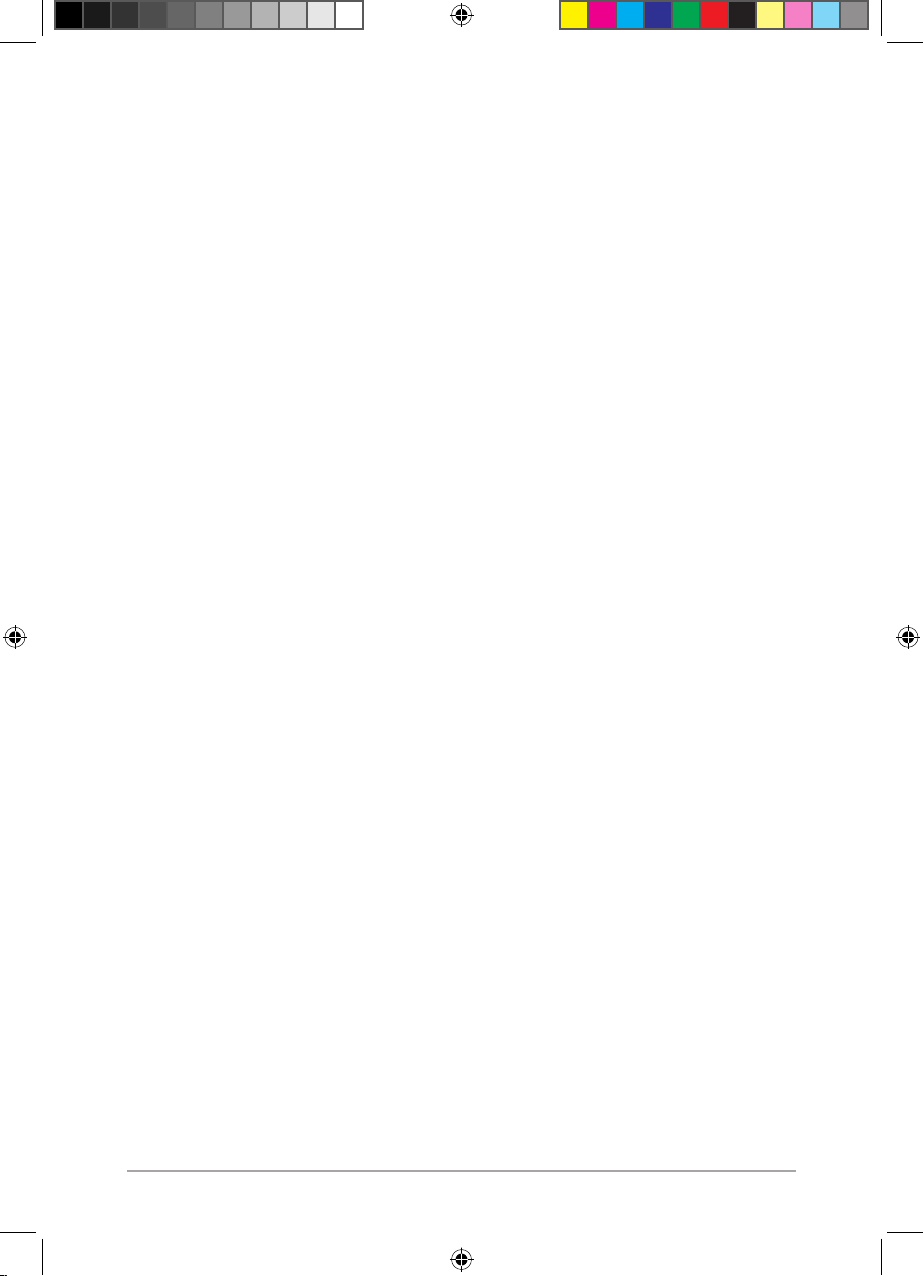
2
Copyright © 2010 ASUSTeK Computer Inc. All Rights Reserved.
No part of this manual, including the products and software described in it, may be
reproduced, transmitted, transcribed, stored in a retrieval system, or translated into any
language in any form or by any means, except documentation kept by the purchaser
for backup purposes, without the express written permission of ASUSTeK Computer Inc.
(“ASUS”).
Product warranty or service will not be extended if: (1) the product is repaired, modied
or altered, unless such repair, modication of alteration is authorized in writing by ASUS;
or (2) the serial number of the product is defaced or missing.
ASUS PROVIDES THIS MANUAL “AS IS” WITHOUT WARRANTY OF ANY KIND, EITHER
EXPRESS OR IMPLIED, INCLUDING BUT NOT LIMITED TO THE IMPLIED WARRANTIES
OR CONDITIONS OF MERCHANTABILITY OR FITNESS FOR A PARTICULAR PURPOSE.
IN NO EVENT SHALL ASUS, ITS DIRECTORS, OFFICERS, EMPLOYEES OR AGENTS BE
LIABLE FOR ANY INDIRECT, SPECIAL, INCIDENTAL, OR CONSEQUENTIAL DAMAGES
(INCLUDING DAMAGES FOR LOSS OF PROFITS, LOSS OF BUSINESS, LOSS OF USE OR DATA,
INTERRUPTION OF BUSINESS AND THE LIKE), EVEN IF ASUS HAS BEEN ADVISED OF THE
POSSIBILITY OF SUCH DAMAGES ARISING FROM ANY DEFECT OR ERROR IN THIS MANUAL
OR PRODUCT.
SPECIFICATIONS AND INFORMATION CONTAINED IN THIS MANUAL ARE FURNISHED
FOR INFORMATIONAL USE ONLY, AND ARE SUBJECT TO CHANGE AT ANY TIME WITHOUT
NOTICE, AND SHOULD NOT BE CONSTRUED AS A COMMITMENT BY ASUS. ASUS ASSUMES
NO RESPONSIBILITY OR LIABILITY FOR ANY ERRORS OR INACCURACIES THAT MAY APPEAR
IN THIS MANUAL, INCLUDING THE PRODUCTS AND SOFTWARE DESCRIBED IN IT.
Products and corporate names appearing in this manual may or may not be registered
trademarks or copyrights of their respective companies, and are used only for
identication or explanation and to the owners’ benet, without intent to infringe.
E6146
Second Edition
October 2010
E6146_NAS-M25_Manual.indd 2 11/30/10 9:39:08 AM
Page 3
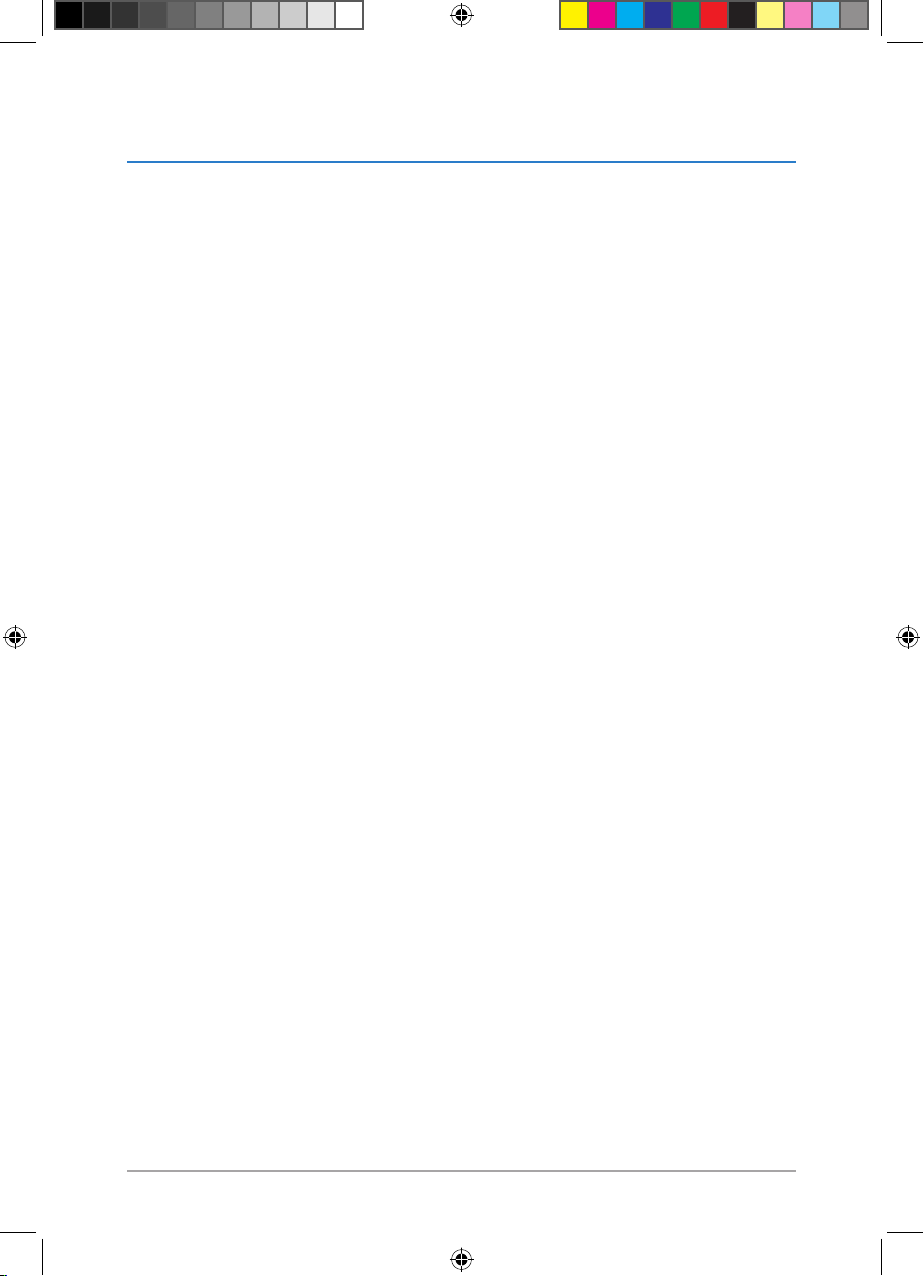
3
Table of contents
Safety information .......................................................................................................................7
Electrical safety ...............................................................................................................................................7
Operation safety ............................................................................................................................................. 7
Chapter 1: Knowing your NAS
1.1 Package contents ...........................................................................................................8
1.2 System requirements ....................................................................................................8
1.3 NAS-M25 specications summary............................................................................9
1.3.1 Hardware specications .............................................................................................................. 9
1.3.2 Software specications .............................................................................................................10
1.4 Hardware overview ........................................................................................................12
1.4.1 Front view .......................................................................................................................................12
1.4.2 Bottom view .................................................................................................................................. 13
1.4.3 Back view ........................................................................................................................................14
1.5 Software overview .........................................................................................................15
1.5.1 Setup Wizard .................................................................................................................................15
1.5.2 Firmware Restoration .................................................................................................................15
1.5.3 NAS Discovery...............................................................................................................................16
1.5.4 TotalRecovery™ Pro ..................................................................................................................... 16
1.5.5 VirtualDrive® Pro .......................................................................................................................... 16
Chapter 2: Setting up your NAS
2.1 Setting up the hardware ..............................................................................................17
2.1.1 Installing a 3.5” SATA hard disk ...............................................................................................17
2.1.2 Connecting your NAS to a power source ............................................................................22
2.1.3 Turning your NAS ON/OFF .......................................................................................................22
2.1.4 Connecting your NAS to a Local Area Network (LAN) ....................................................23
2.2 Installing the software ..................................................................................................23
E6146_NAS-M25_Manual.indd 3 11/30/10 9:39:08 AM
Page 4
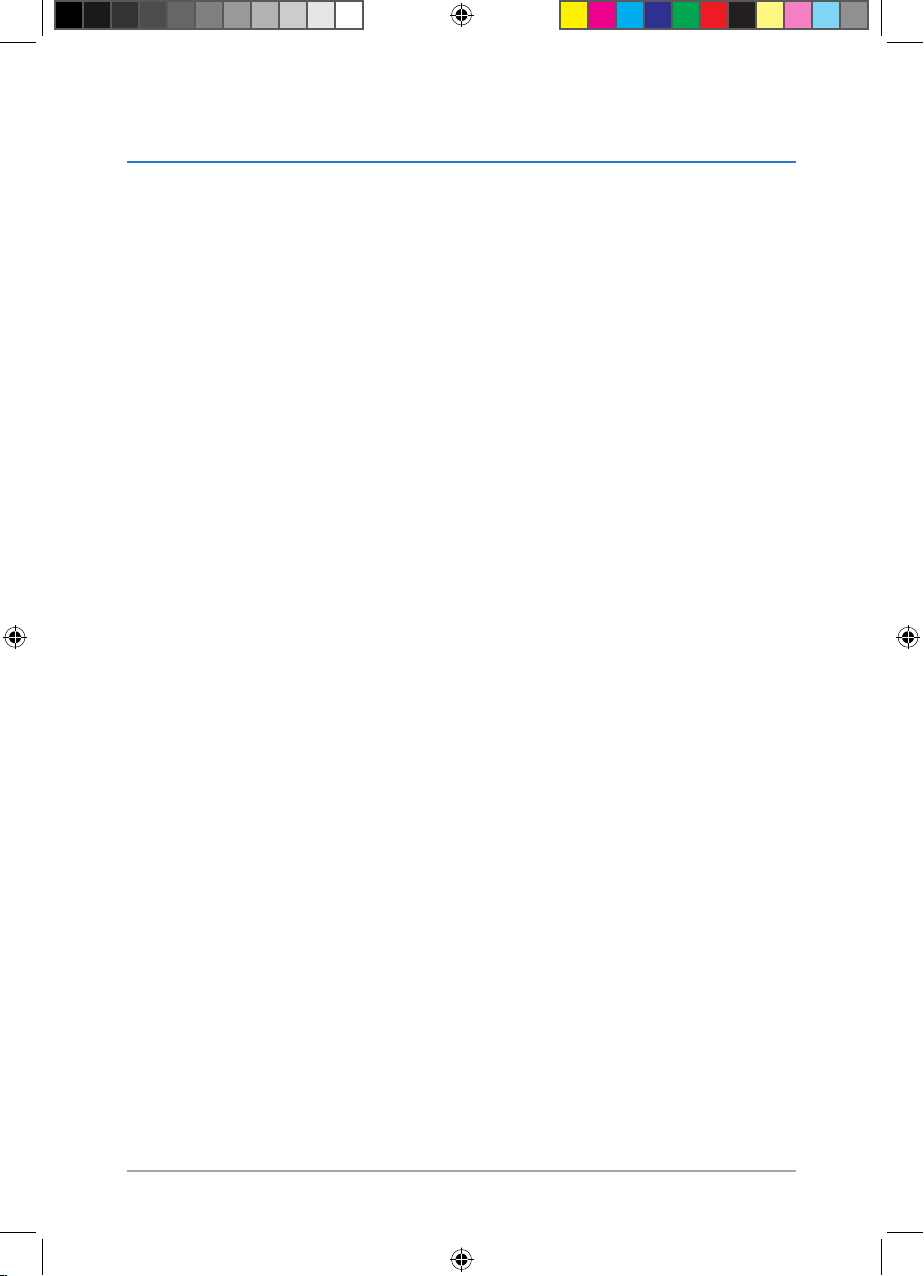
4
Table of contents
2.3 Running Setup Wizard ..................................................................................................24
2.4 Knowing the NAS network folder .............................................................................28
2.4.1 Knowing the default folders ....................................................................................................28
2.4.2 Having full control over the NAS network folder .............................................................28
Chapter 3: Managing your NAS via its Web GUI
3.1 Logging in the Web GUI ...............................................................................................29
3.2 Knowing the Home screen..........................................................................................31
3.3 Using Conguration Center ........................................................................................32
3.3.1 Running Setup Wizard ...............................................................................................................32
3.3.2 Conguring your hard disks .................................................................................................... 33
3.3.3 Monitoring your hard disks with S.M.A.R.T ........................................................................34
3.3.4 Enabling the FTP server.............................................................................................................35
3.3.5 Enabling the DHCP server ........................................................................................................36
3.3.6 Enabling the NFS server ............................................................................................................37
3.3.7 Enabling the iTunes server ....................................................................................................... 38
3.3.8 Enabling the Printer server ......................................................................................................39
3.3.9 Conguring the IP / DNS / JumboFrame settings ............................................................40
3.3.10 Joining a Windows® workgroup or domain .......................................................................41
3.3.11 Creating a user account ............................................................................................................42
3.3.12 Creating a user group ................................................................................................................43
3.3.13 Creating a shared folder ............................................................................................................44
3.3.14 Assigning hard disk quotas ......................................................................................................45
3.3.15 Setting the administrator password ..................................................................................... 47
3.3.16 Saving / loading / restoring system settings .....................................................................47
3.3.17 Upgrading the rmware ...........................................................................................................48
3.3.18 Enabling the e-mail alert service ........................................................................................... 49
3.3.19 Copying your USB data to NAS ...............................................................................................50
E6146_NAS-M25_Manual.indd 4 11/30/10 9:39:09 AM
Page 5
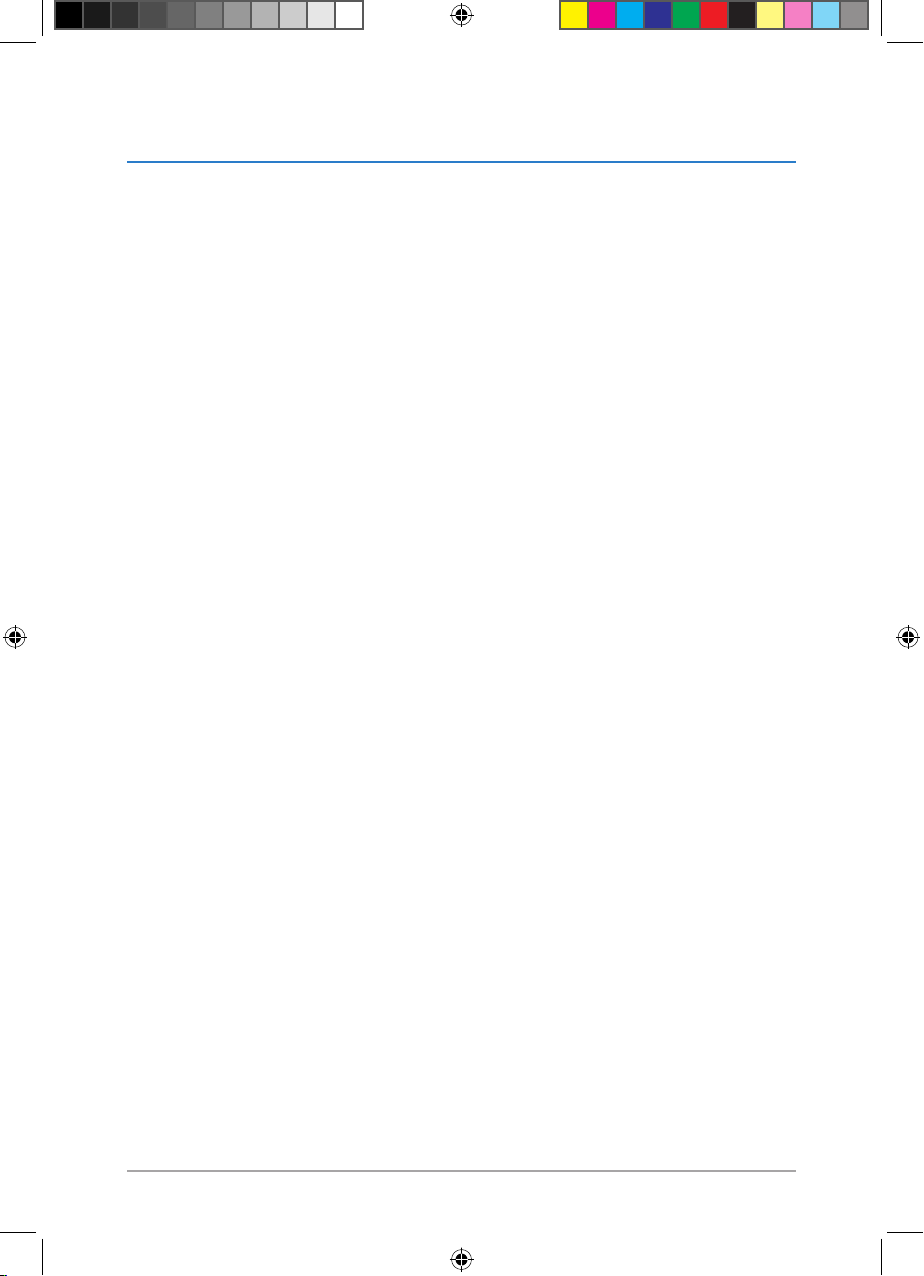
5
Table of contents
3.3.20 Shutting down / restarting / putting NAS on Sleep mode ...........................................51
3.3.21 Turning o your hard disk drives ...........................................................................................52
3.3.22 Unmounting a USB 2.0 device ................................................................................................ 53
3.3.23 Checking the system / hard disk / printer status..............................................................54
3.3.24 Changing the NAS sharing permission ...............................................................................56
Chapter 4: Sharing folders and a printer
4.1 Sharing folders via the FTP server ............................................................................57
4.2 Sharing folders via the NFS server ............................................................................58
4.3 Sharing folders via the Samba server ......................................................................58
4.4 Sharing multimedia les via the Twonky UPnP server ......................................59
4.5 Sharing music via the iTunes server ........................................................................60
4.6 Sharing a USB 2.0 printer via Printer server ..........................................................61
Chapter 5: Backing up your data
5.1 Using TotalRecovery™ Pro ...........................................................................................63
5.2 Using the RAID 1 technology .....................................................................................63
5.3 Backing up your USB data to NAS ............................................................................63
5.3.1 Copying front/back USB data via the Web GUI .................................................................63
5.3.2 Copying front USB data via One Touch Copy ....................................................................64
Chapter 6: Using the add-in applications
6.1 Installing the add-in applications .............................................................................65
6.2 Using File Download .....................................................................................................66
6.3 Using BT Client ................................................................................................................67
Uploading torrent les to your NAS ......................................................................................................67
6.4 Using File Manager ........................................................................................................68
Browsing les and folders .........................................................................................................................68
E6146_NAS-M25_Manual.indd 5 11/30/10 9:39:09 AM
Page 6
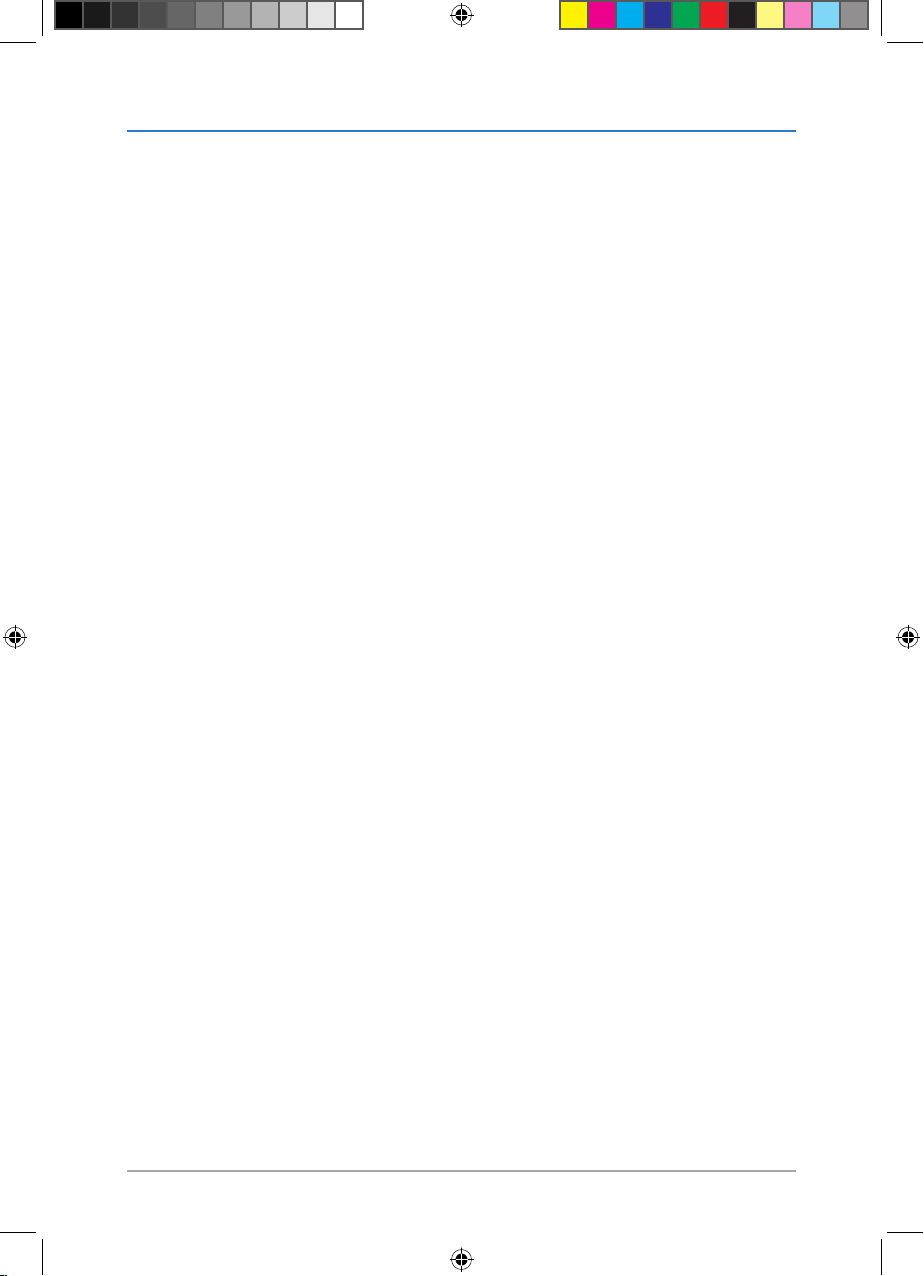
6
Chapter 7: Managing torrent les via your Android device
7.1 Managing torrent les via your Android device ..................................................69
Chapter 8: FAQ (Frequently Asked Questions)
8.1 FAQ (Frequently Asked Questions) ..........................................................................70
Appendices
Notices..............................................................................................................................................74
ASUS contact information .........................................................................................................81
Authorized distributor information .......................................................................................82
Table of contents
E6146_NAS-M25_Manual.indd 6 11/30/10 9:39:10 AM
Page 7
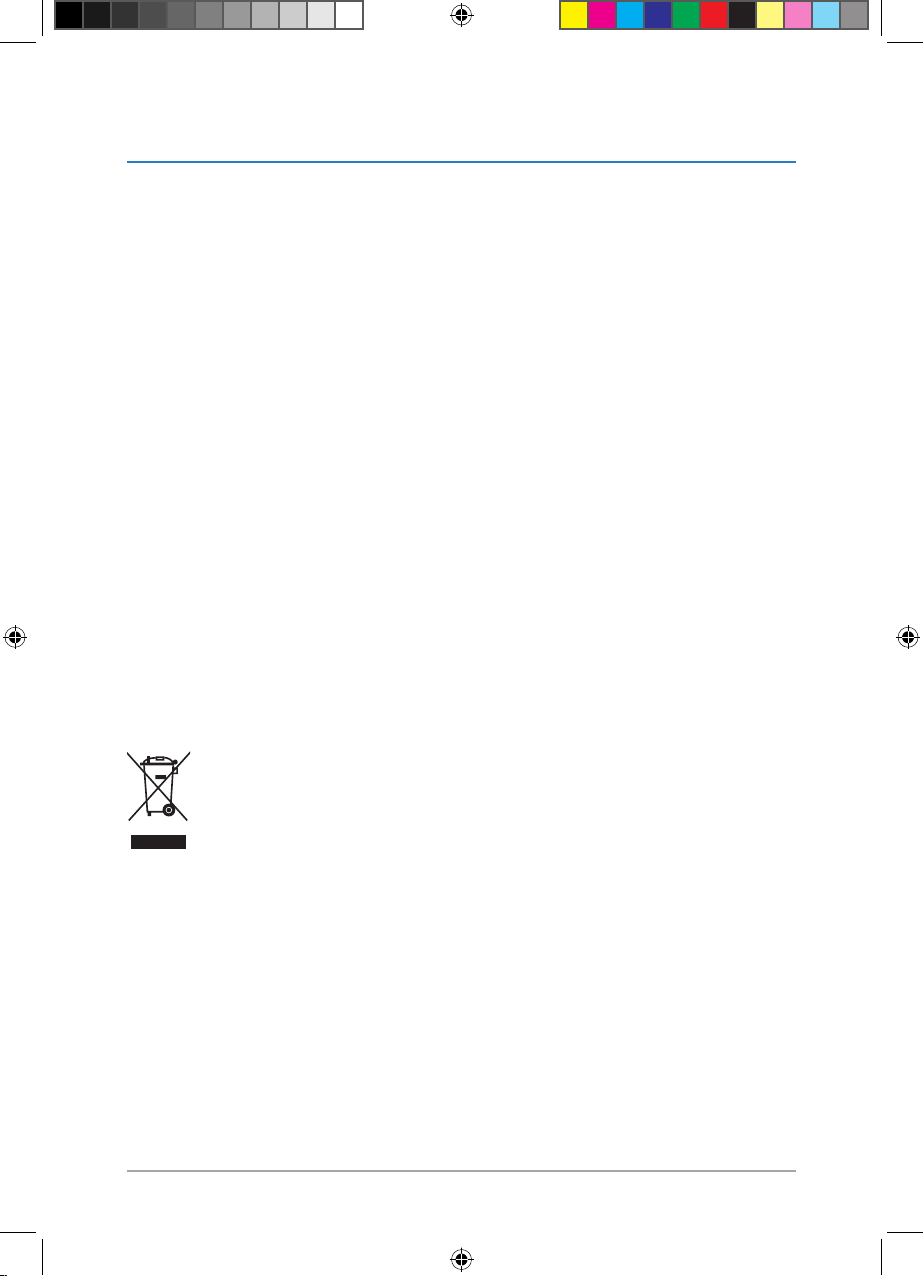
7
Safety information
Electrical safety
• Unplug this product from the power source before cleaning.
• Use only the bundled power adapter. Using other power adapters may damage your
device.
• Ensure that you plug the power adapter to the correct power input rating. Check the
label on the power adapter for the power rating.
Operation safety
• DO NOT place this product in a location where it may get wet.
• Place this product on a at and stable surface.
• Use this product in environments with an ambient temperature between 0ºC and
40ºC.
• DO NOT block the air vents on the case of this product. Always provide proper
ventilation for this product.
• DO NOT insert any object or spill liquid into the air vents.
• If you encounter technical problems with this product, contact a qualied service
technician or your retailer. DO NOT attempt to repair this product yourself.
DO NOT throw this product in municipal waste. This product has been designed
to enable proper reuse of parts and recycling. This symbol of the crossed out
wheeled bin indicates that the product (electrical and electronic equipment)
should not be placed in municipal waste. Check local regulations for disposal of
electronic products.
E6146_NAS-M25_Manual.indd 7 11/30/10 9:39:10 AM
Page 8
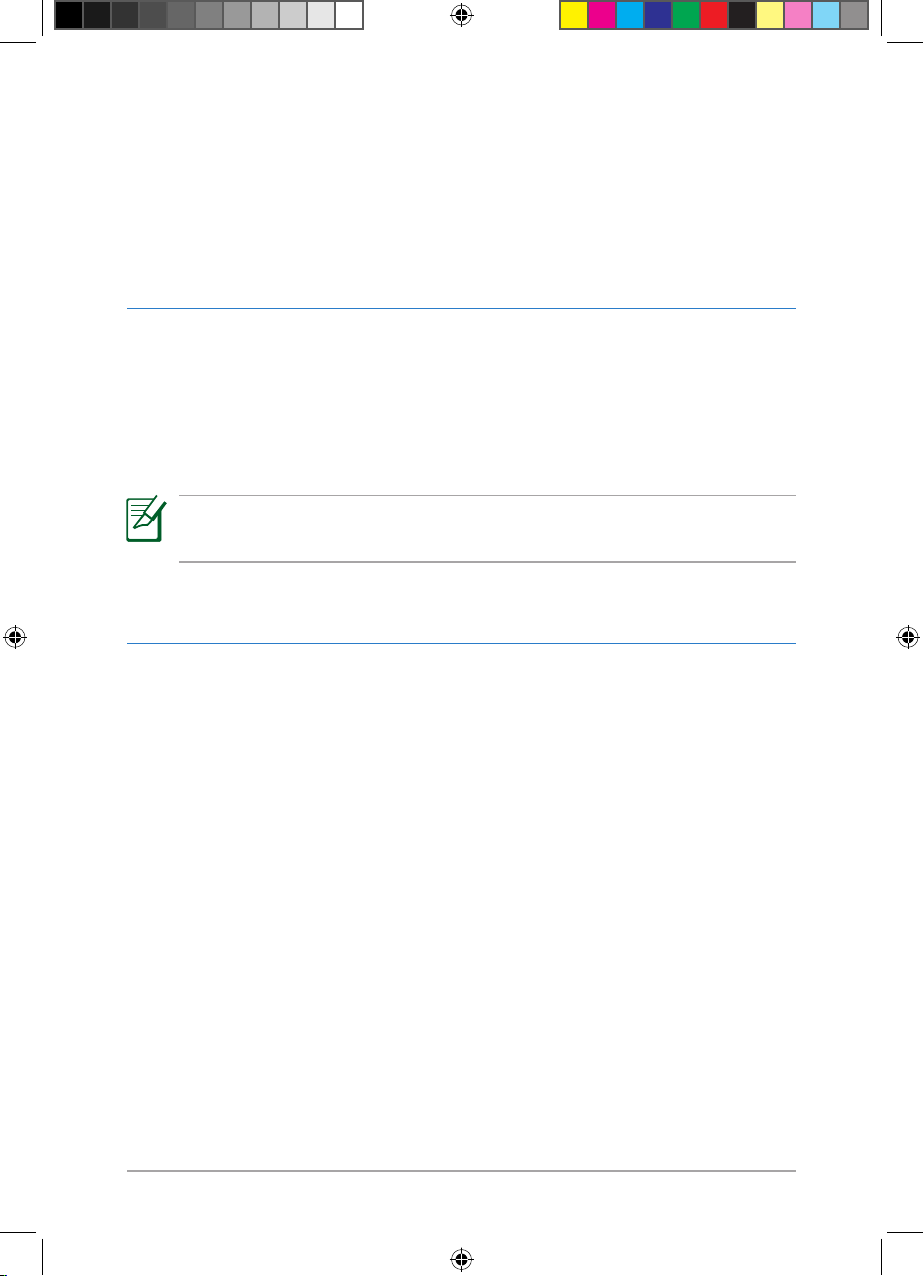
8
Chapter 1: Knowing your NAS
Chapter 1
Knowing your NAS
1.1 Package contents
Check your NAS package for the following items.
• ASUS NAS-M25 x1 • Power adapter x1
• Power cord x1 • SATA hard disk handle x2
• SATA hard disk screw x4 • RJ-45 cable x1
• Support CD (user manual, utilities) x2 • Quick Start Guide x1
NOTE:
If any of the above items is damaged or missing, contact your retailer.
• One administrative computer
- 1.2GHz CPU or higher
- Network adapter
- Optical disk drive
- Windows® 7 / Vista / XP operating system
- Windows® Internet Explorer 7.0 or later; Mozilla Firefox
• One network router, switch, or wall LAN jack
• One or two 3.5’’ SATA I/II hard disks
1.2 System requirements
E6146_NAS-M25_Manual.indd 8 11/30/10 9:39:11 AM
Page 9
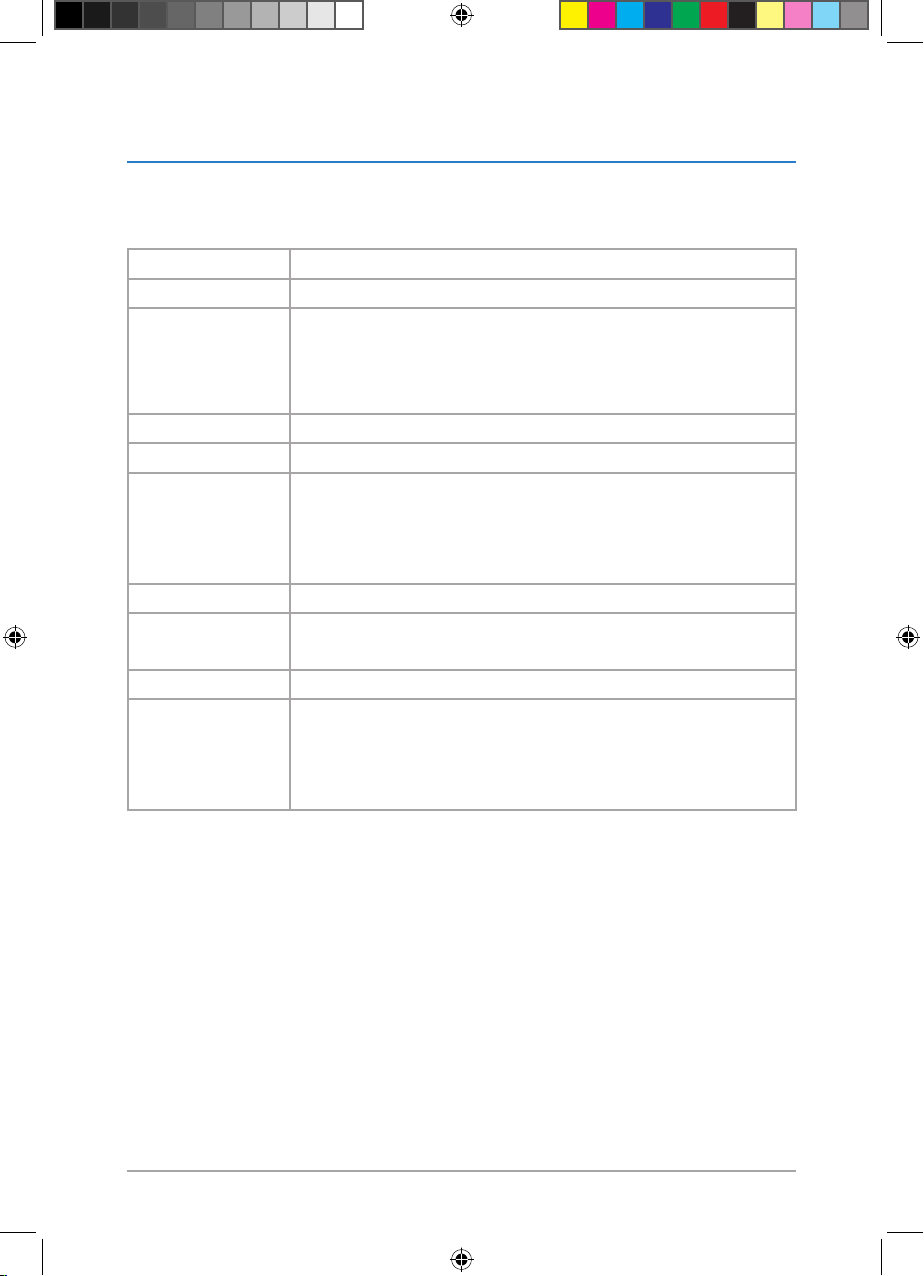
9
Chapter 1: Knowing your NAS
1.3 NAS-M25 specications summary
1.3.1 Hardware specications
Processor Marvell® 1.2GHz ARM Processor
Memory 512MB DDR2 SDRAM, 128MB ash memory
HDD bays 3.5” SATA I/II bays x2
Max. capacity: 4TB (2TB SATA I/II disks x2)
NOTE: SATA I/II hard disk drives are purchased separately and are not
included in the package.
LAN port Gigabit Ethernet port x1
USB port USB 2.0 port x3
LED indicators Power LED x1
USB LED x1
HDD LED x2
Network LED x1
Dimensions 211(D) x 129(W) X 120(H) mm
Power supply AC Input: 100~240VAC / 1.2A 50~60Hz
DC Output: 12V/3A; 5V/3A
Cooling fan Smart Fan x1 with fan speed control
Environment
requirements
Operating temperature: 0ºC ~ 40ºC (32ºF ~ 104ºF)
Operating humidity: 5% ~ 95% RH
Storage temperature: -10ºC ~ 70ºC (14ºF ~ 158ºF)
Storage humidity: 5% ~ 95% RH
E6146_NAS-M25_Manual.indd 9 11/30/10 9:39:11 AM
Page 10

10
Chapter 1: Knowing your NAS
1.3.2 Software specications
Administrator Windows® 7 / Vista / XP
Windows® Internet Explorer 7.0 or later, Mozilla Firefox
Network clients Windows® 7 / Vista / XP
Mac OS X v10.3 or later
Linux
Internal HDD Volume type
Standard (Single Disk), JBOD, RAID 1, RAID 0
File system type
EXT2, EXT3 (Read/Write)
Data protection tools
RAID 1 Auto Rebuild
Disk status monitoring via S.M.A.R.T
Folder sharing
Samba server, FTP server, NFS server, iTunes server, Media server
External USB
storage device
File system type
FAT32 (Read/Write)
NTFS (Read only)
USB data backup tools
One Touch Copy
Network le
protocol
FTP, SMB/CIFS, NFS v2/v3
User management Max. user accounts: 64 (Samba) / 1000 (ADS)
Max. user groups: 10 (Samba) / 100 (ADS)
Quota control
System
management
Power-saving mode
Firmware upgrade via the Web GUI
Back up / restore / upload system settings via the Web GUI
System monitoring via E-mail alerts
Network recycle bin
Event log
NTP server
Overheating protection with the thermal sensor
(Continued on the next page)
E6146_NAS-M25_Manual.indd 10 11/30/10 9:39:11 AM
Page 11
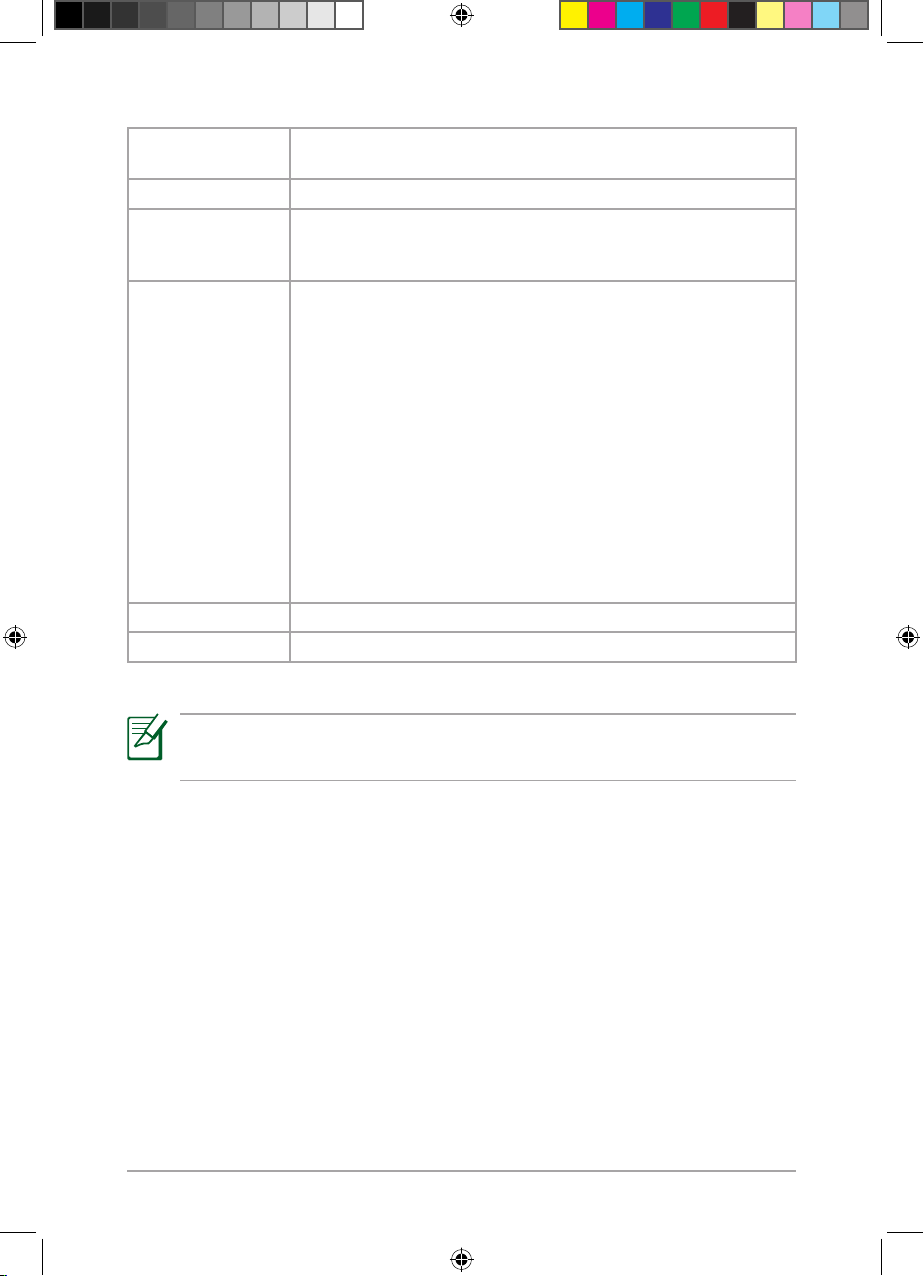
11
Chapter 1: Knowing your NAS
Backup tools Farstone® TotalRecovery™ Pro
One Touch Copy
Software Add-Ins Install the software packages to add new functions.
FTP server FTP over explicit SSL/TLS mode
FTP bandwidth and connection control
Unicode support
Twonky UPnP
Server
Supports DLNA client
Audio type: mp3, mp4a, 3gp, wav, wma, ogg, ac, aac, aif
Video type: MPEG1, MPEG2, MPEG2-TS, MPEG4, AVI, WMV, VOB, DivX,
3GP, VDR, ASF, MPE, DVR-MS, Xvid, MIV, M4V
Playlist type: m3u, pls, wpl
Phote type: JPG, BMP, PNG, TIF
For PS3
Audio type: MP3, WAV, WMA
Video type: MPEG2
Photo type: JPG, BMP, GIF, TIF, PNG
For Xbox 360
Audio type: MP3, WMA
Video type: WMV
Photo type: JPG
iTunes server Share music with iTunes clients on the LAN.
Printer server Windows® network printer service
NOTE:
Specications are subject to change without prior notice.
E6146_NAS-M25_Manual.indd 11 11/30/10 9:39:11 AM
Page 12
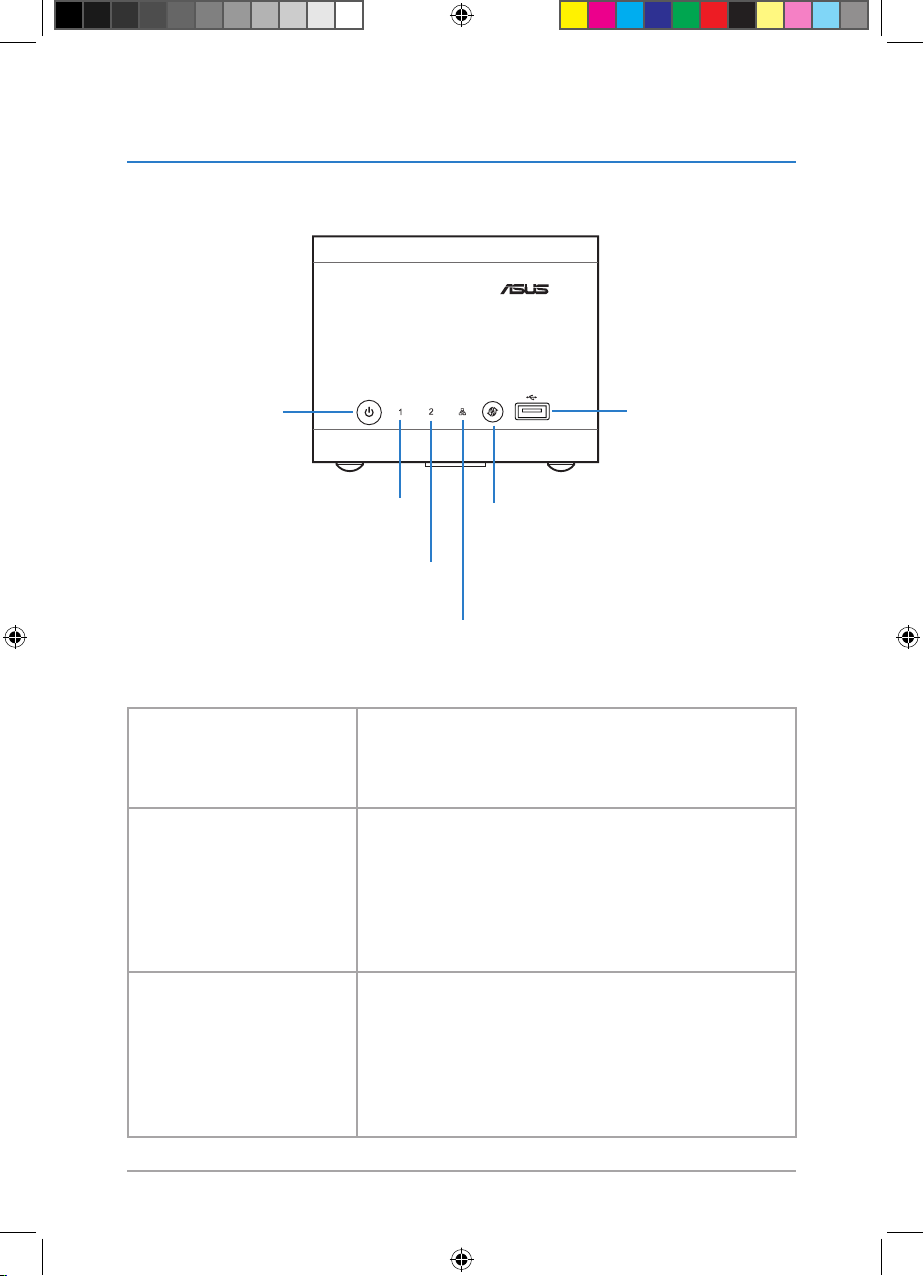
12
Chapter 1: Knowing your NAS
1.4 Hardware overview
1.4.1 Front view
Power button
(
with LED
)
HDD1 LED
HDD2 LED
Network LED
USB button (
with LED, for the
front USB 2.0 port only
)
• One Touch Copy
• USB unmount
USB 2.0 port
• One Touch Copy
• Folder sharing
Power button (
with LED
) • Press and hold until the power LED starts blinking blue to
turn NAS ON.
• Press and hold for more than ve seconds until the power
LED starts blinking blue to turn NAS OFF.
USB button
(
with LED, for the front USB 2.0
port only
)
• One Touch Copy
Press to copy data from the front USB 2.0 device to NAS.
See 5.3.2 Copying front USB data via One Touch Copy for
details.
• USB unmount
Press and hold for more than three seconds until the USB
LED turns OFF to unmount the front USB 2.0 device.
USB 2.0 port • One Touch Copy
Connect a USB 2.0 device such as a digital camera and USB
ash drive to this port and press the USB button to copy
data from it to NAS.
• Folder sharing
Connect a USB ash drive or USB HDD to this port to add
extra storage capacity for folder sharing.
Front buttons / ports
E6146_NAS-M25_Manual.indd 12 11/30/10 9:39:12 AM
Page 13
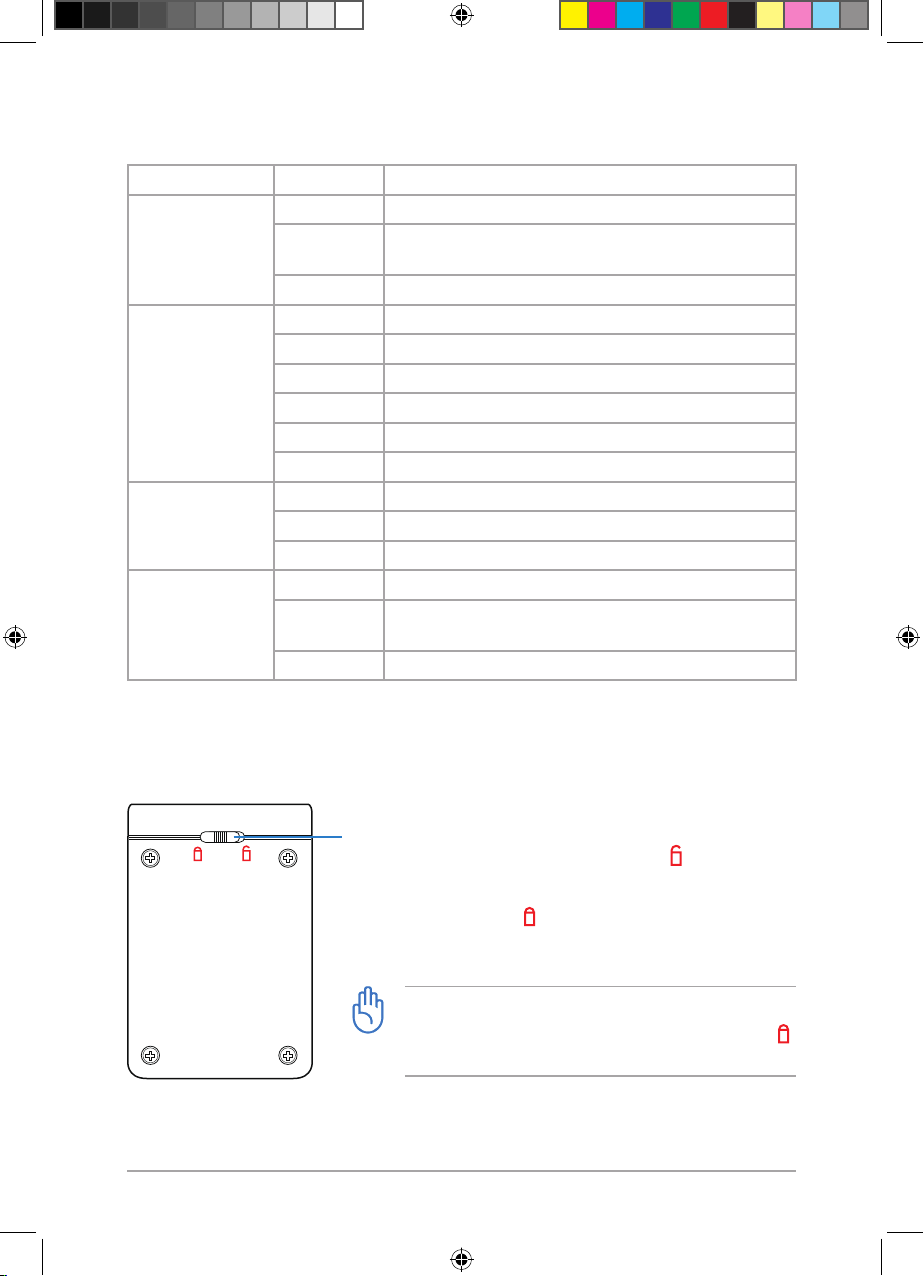
13
Chapter 1: Knowing your NAS
LED indications
LED Status Description
Power LED Solid blue Power is ON and NAS is ready for use.
Blinking blue NAS is booting up / shutting down / restoring to its factory
default settings.
OFF Power is OFF.
HDD1 / HDD2 LED Solid blue HDD is present in normal mode.
Blinking blue Data is being transferred.
Solid green NAS is in Sleep mode or Rescue mode.
Solid red HDD is installed but fails or new HDD is installed.
Blinking red HDD free space is lower than 10%.
OFF Power is OFF or no HDD is installed.
Network LED Solid blue NAS is connected to a network.
Blinking blue Data is being transferred.
OFF Power is OFF or NAS is not connected to a network.
USB LED
(
for the front USB
2.0 port only
)
Solid blue A front USB 2.0 device is detected.
Blinking blue Data is being copied from the front USB 2.0 device to NAS
via One Touch Copy.
OFF Power is OFF or no front USB 2.0 device is detected.
1.4.2 Bottom view
Front panel lock
• Before inserting a SATA hard disk, slide this lock to (unlocked
position) and disengage the front panel from the NAS case.
• After inserting a SATA hard disk, engage the front panel with the NAS
case and slide this lock to (locked position) to secure the front panel
to the NAS case.
IMPORTANT:
The NAS cannot be powered ON if this lock is not set to
(locked position).
E6146_NAS-M25_Manual.indd 13 11/30/10 9:39:14 AM
Page 14

14
Chapter 1: Knowing your NAS
1.4.3 Back view
USB 2.0 port
• Printer sharing
• Folder sharing
• Power backup
Reset button
Gigabit LAN port
DC IN port
Reset button Press and hold for more than ve seconds until the power LED starts blinking
blue to restore NAS to its original factory default settings.
Gigabit LAN port Connects to a Local Area Network (LAN) or directly to a computer via an
RJ-45 cable.
USB 2.0 port • Printer sharing
Connect a USB printer to this port and share it with LAN clients. See
4.6
Sharing a USB 2.0 printer via Printer server
for details.
• Folder sharing
Connect a USB ash drive or USB HDD to this port to add extra storage
capacity for folder sharing.
• Power backup
Connect an uninterruptible power supply (UPS) to this port to monitor
the UPS status.
DC IN port Insert the supplied power adapter into this port.
Air vents
(
Smart Fan inside
)
DO NOT block these air vents.
The Smart Fan inside automatically adjusts its speed according to the system
loading and temperature, providing proper ventilation while lowering noise.
Back buttons / ports
Air vents
(
Smart Fan inside
)
IMPORTANT:
Unmount your USB 2.0 device before removing it from your NAS, otherwise you might lose
your data on the USB 2.0 device.
To unmount a USB 2.0 device:
• For the front USB 2.0 port, press and hold the USB button for more than three seconds.
• For the back USB 2.0 ports, use the Web GUI. See
3.3.22 Unmounting a USB 2.0
device
for details.
E6146_NAS-M25_Manual.indd 14 11/30/10 9:39:15 AM
Page 15
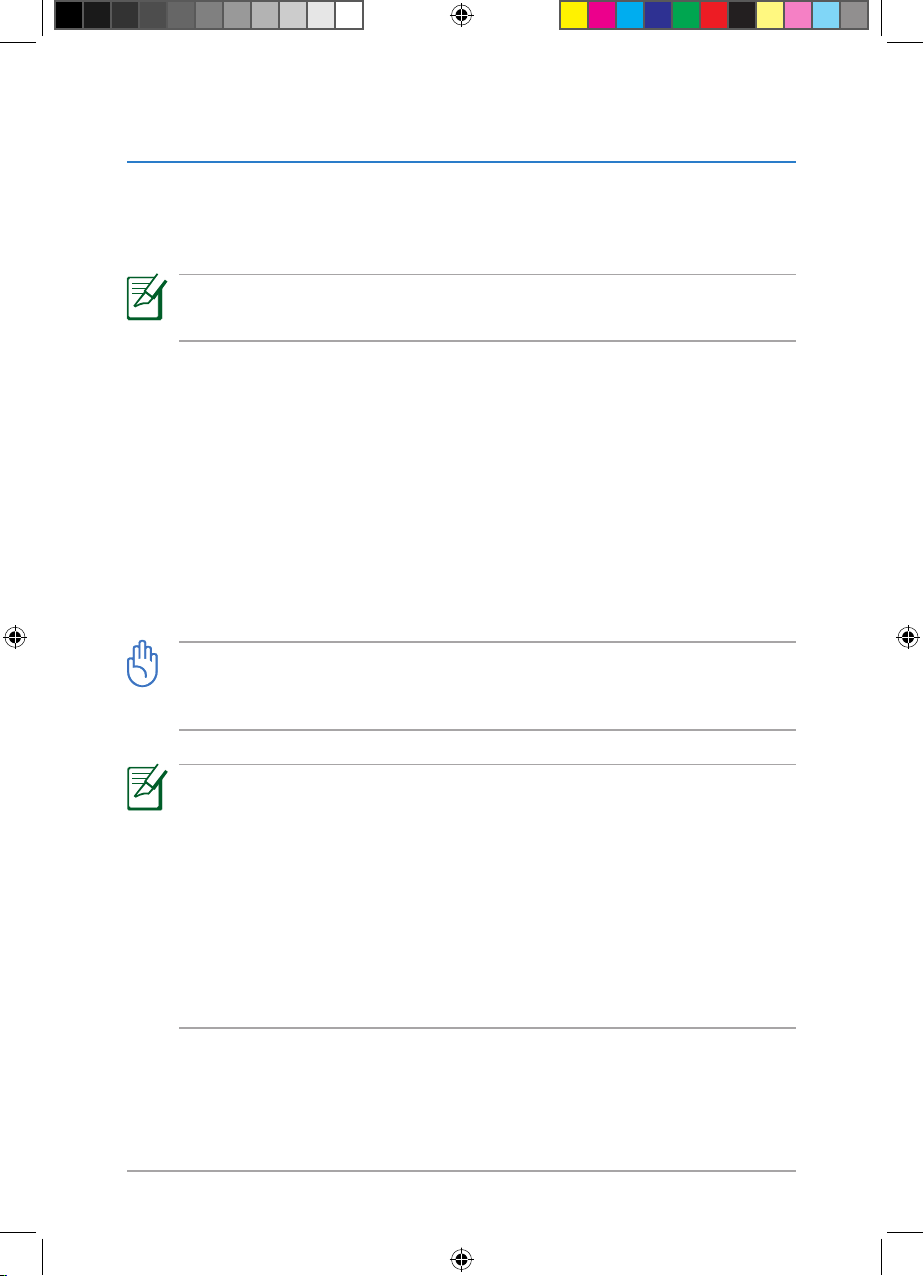
15
Chapter 1: Knowing your NAS
1.5 Software overview
The bundled Support CD contains some utilities that you can use to manage your NAS
and back up your data. See the succeeding sections for the descriptions on the utilities
included in the Support CD.
NOTE:
See
2.2 Installing the software
for how to install the utilities on your computer.
1.5.1 Setup Wizard
Setup Wizard guides you through conguring the basic settings that you need to
congure before you can start using your NAS. See
2.3 Running Setup Wizard
for details.
1.5.2 Firmware Restoration
Firmware Restoration is used on an ASUS NAS that fails during its rmware upgrading
process. It uploads the rmware that you specify.
IMPORTANT:
DO NOT use this utility on a working ASUS NAS. Normal rmware upgrades must be done
via the Web GUI. See
3.3.17 Upgrading the rmware
for details.
NOTE:
Firmware Restoration can only restore the rmware when your NAS is in the rescue mode.
To enter the rescue mode, follow these steps:
1. Turn o your NAS.
2. Press and hold the reset button at the rear side and simultaneously press the power
button to turn on your NAS.
3. Release the reset button when the power LED is o the network LED is blinking.
4. From your computer’s desktop, click Start > All Programs > ASUS Utility >
NAS-M25 > Firware Restoration.
E6146_NAS-M25_Manual.indd 15 11/30/10 9:39:15 AM
Page 16
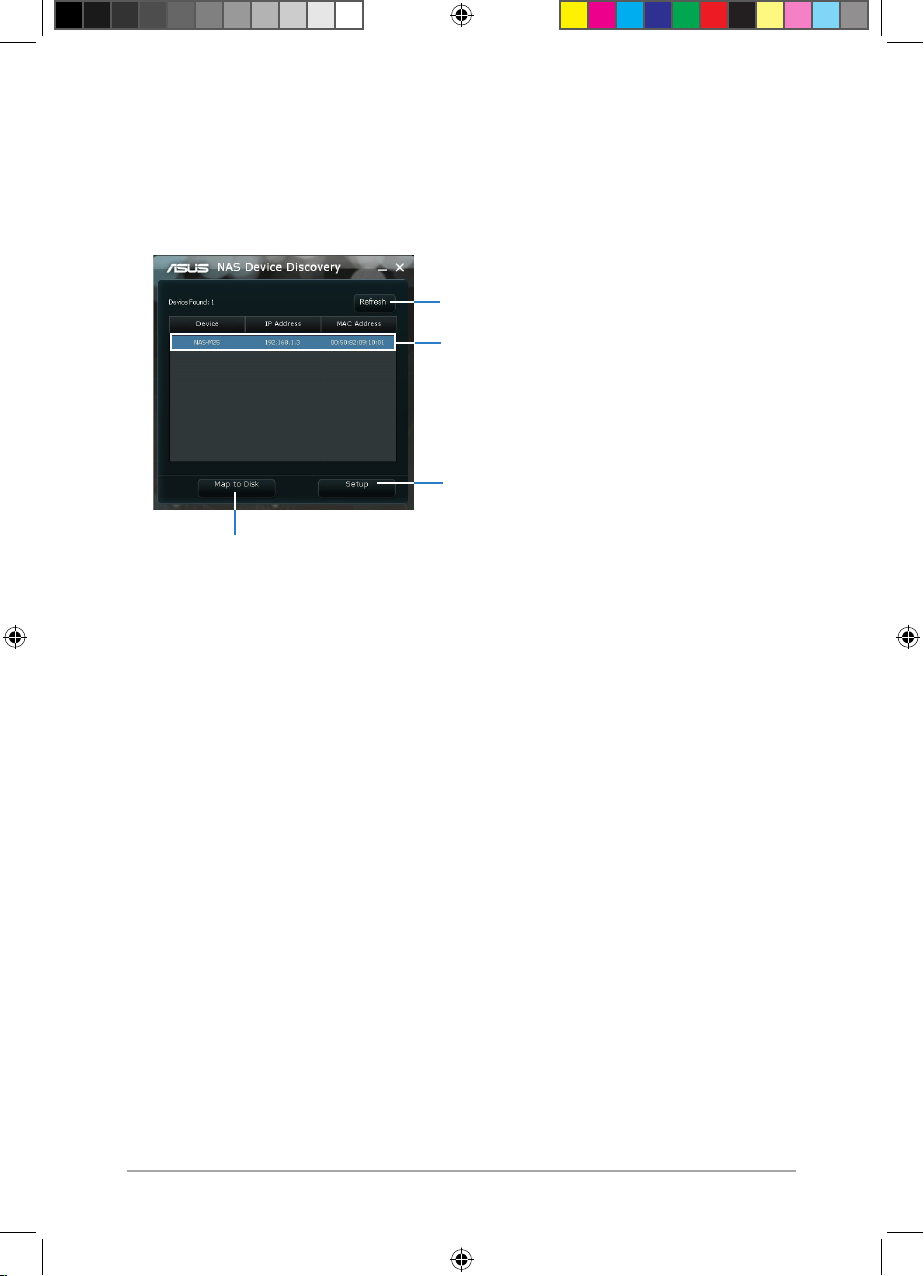
16
Chapter 1: Knowing your NAS
1.5.4 TotalRecovery™ Pro
FarStone® TotalRecovery™ Pro oers comprehensive backup solutions including hard
drive imaging, system snapshots, incremental backup, and Universal Restore. Refer to the
TotalRecovery™ Pro user manual included in the Support CD for details.
1.5.5 VirtualDrive® Pro
FarStone® VirtualDrive® Pro allows you to run a CD/DVD game or application without
loading the physical disc in the optical drive. It also oers a Virtual Hard Drive that
enables you to run les and applications much faster. Refer to the VirtualDrive® Pro user
manual included in the Support CD for details.
1.5.3 NAS Discovery
NAS Discovery allows you to nd the IP and MAC addresses of your NAS, log in the Web
GUI of your NAS, and map a network drive.
Click to launch the login page of
the NAS Web GUI. See Chapter 3:
Managing your NAS via its Web GUI
for how to manage your NAS via the
Web GUI.
Click to map a network drive. This
button functions only when you have
nished setting up your NAS. See
Chapter 2: Setting up your NAS for
how to set up your NAS.
List of devices found with the IP and
MAC addresses displayed
Click to refresh the list of devices
found.
E6146_NAS-M25_Manual.indd 16 11/30/10 9:39:15 AM
Page 17
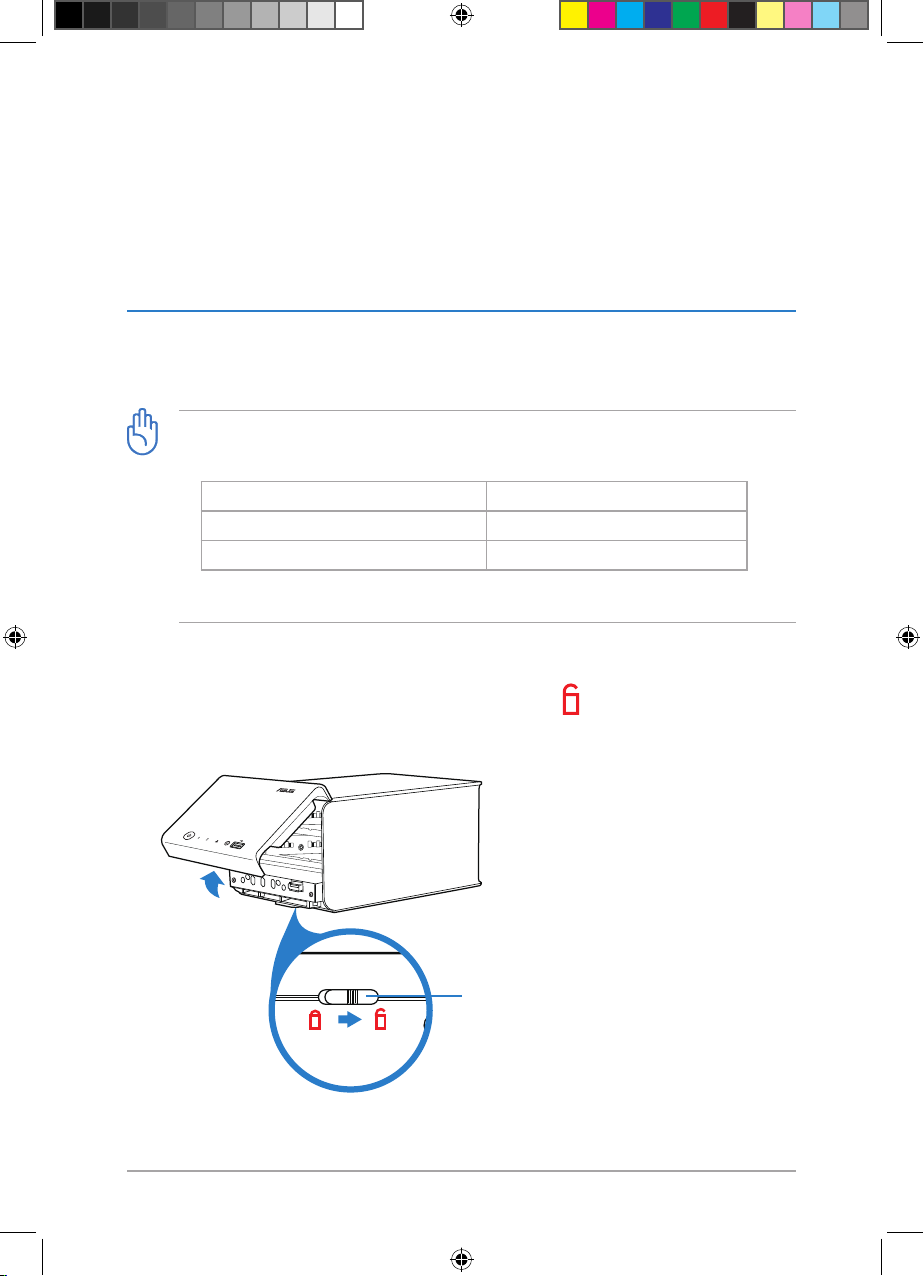
17
Chapter 2: Setting up your NAS
Chapter 2
Setting up your NAS
2.1 Setting up the hardware
2.1.1 Installing a 3.5” SATA hard disk
IMPORTANT:
• Number of hard disks required by dierent volume types
Volume type Number of hard disks required
Standard 1
JBOD, RAID 0, RAID 1 2
• See
2.3 Running Setup Wizard
for details about volume types.
Front panel lock
To install a 3.5” SATA hard disk:
1. Slide the front panel lock at the bottom of your NAS to (unlocked position) and
unlock the front panel from the NAS case.
E6146_NAS-M25_Manual.indd 17 11/30/10 9:39:16 AM
Page 18
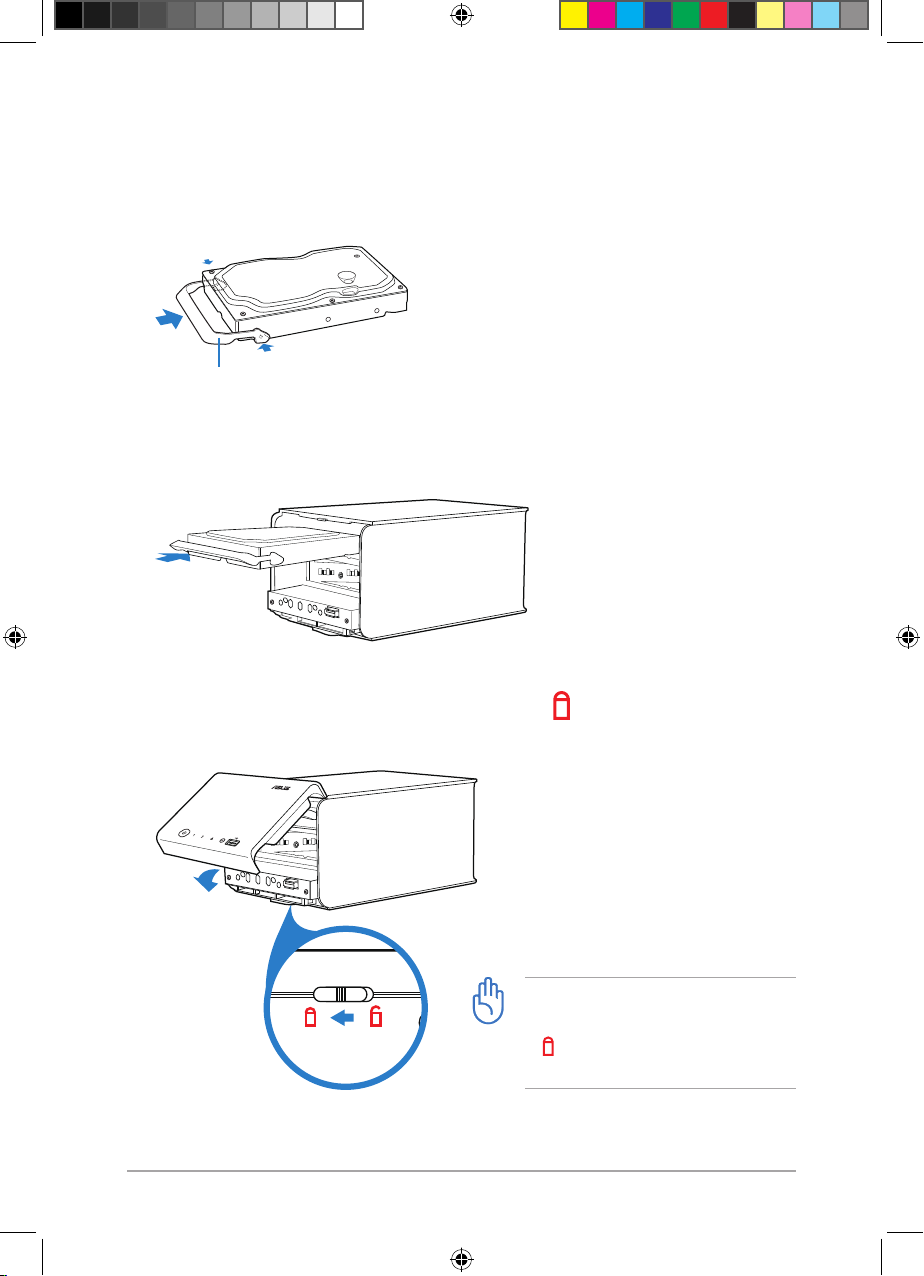
18 Chapter 2: Setting up your NAS
* 3.5” hard disks vary in height. If your 3.5” hard disk’s height matches the NAS drive
bay’s height, follow the steps below.
2. Install the bundled hard disk handle on your hard disk.
3. Using the hard disk handle, push the hard disk into a drive bay until it is rmly
positioned.
4. Close the front panel and slide the front panel lock to (locked position).
IMPORTANT:
Ensure to slide the front panel lock back
to (locked position), otherwise the
NAS cannot be powered ON.
Hard disk handle
E6146_NAS-M25_Manual.indd 18 11/30/10 9:39:17 AM
Page 19
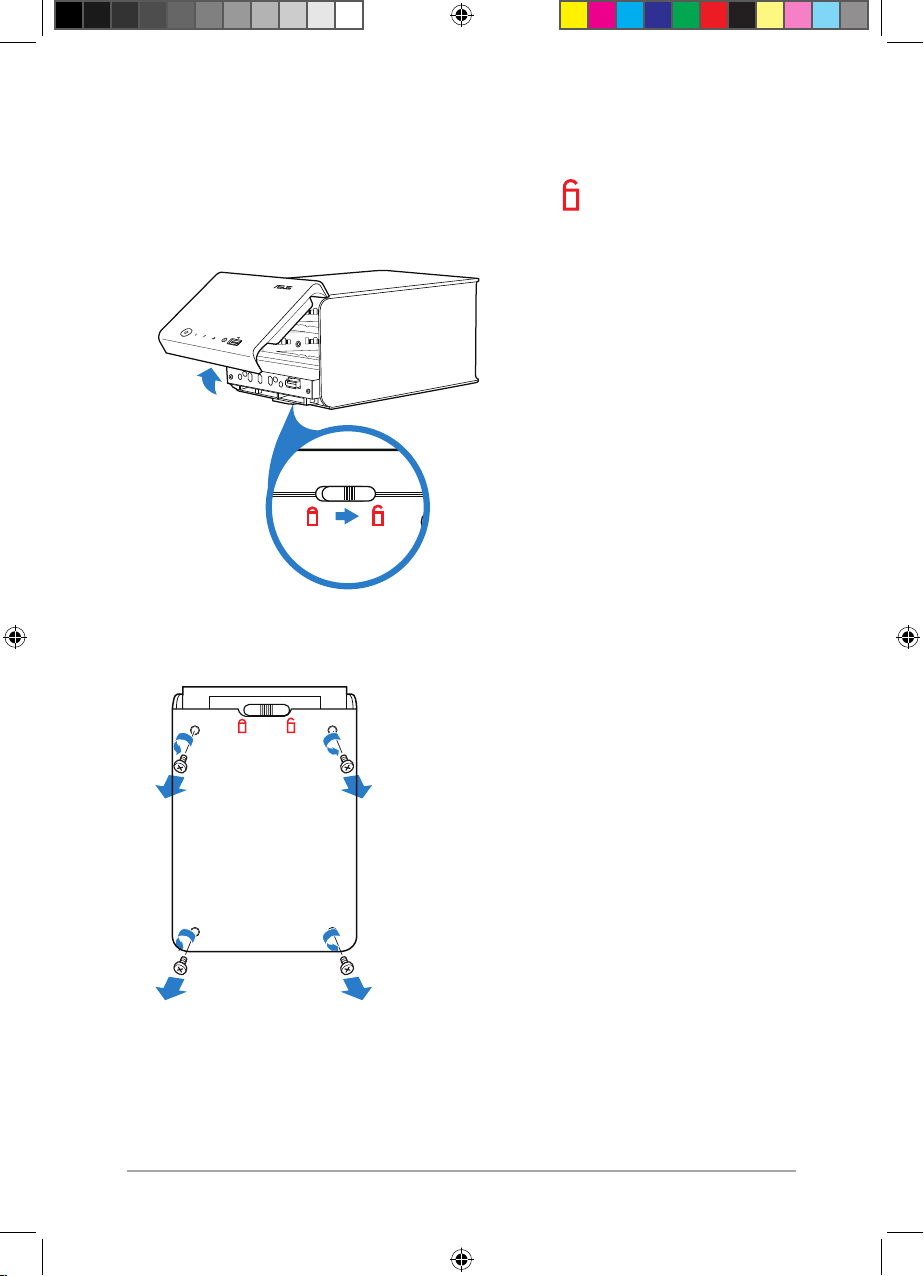
19Chapter 2: Setting up your NAS
* If your 3.5” hard disk’s height is lower than the NAS drive bay’s height, follow the
steps below.
1. Slide the front panel lock at the bottom of your NAS to (unlocked position) and
unlock the front panel from the NAS case.
2. Remove the four screws at the bottom of your NAS.
E6146_NAS-M25_Manual.indd 19 11/30/10 9:39:18 AM
Page 20
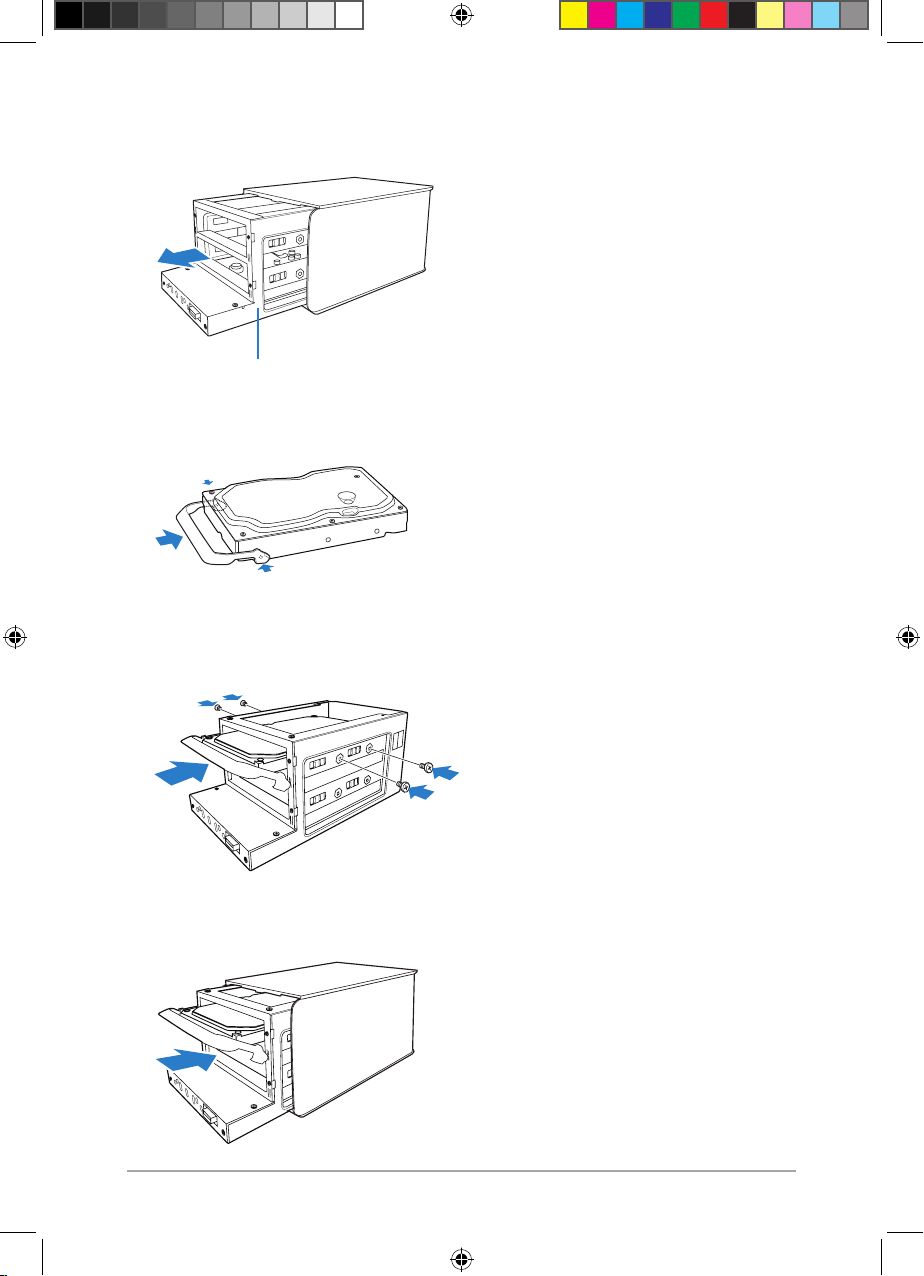
20
Chapter 2: Setting up your NAS
3. Take out the hard disk holder.
Hard disk holder
4. Install the bundled hard disk handle on your hard disk.
5. Using the hard disk handle, push the hard disk into a drive bay until it is rmly
positioned. Secure the hard disk to the hard disk holder with the four bundled screws.
6. Replace the hard disk holder.
E6146_NAS-M25_Manual.indd 20 11/30/10 9:39:19 AM
Page 21
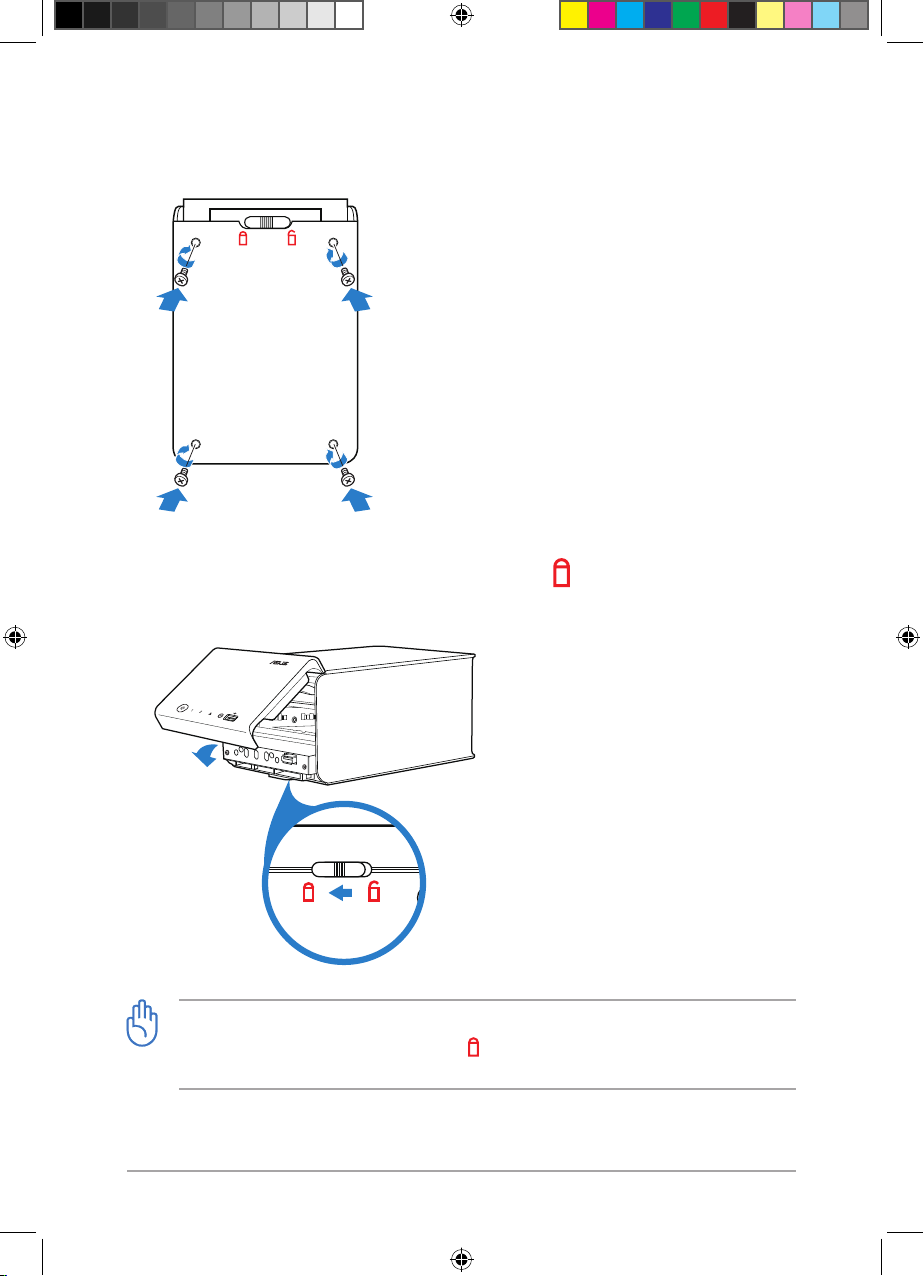
21
Chapter 2: Setting up your NAS
7. Secure the hard disk holder to the NAS case with the four screws you removed in
Step 2.
8. Close the front panel and slide the front panel lock to (locked position).
IMPORTANT:
Ensure to slide the front panel lock back to (locked position), otherwise the NAS cannot
be powered ON.
E6146_NAS-M25_Manual.indd 21 11/30/10 9:39:20 AM
Page 22
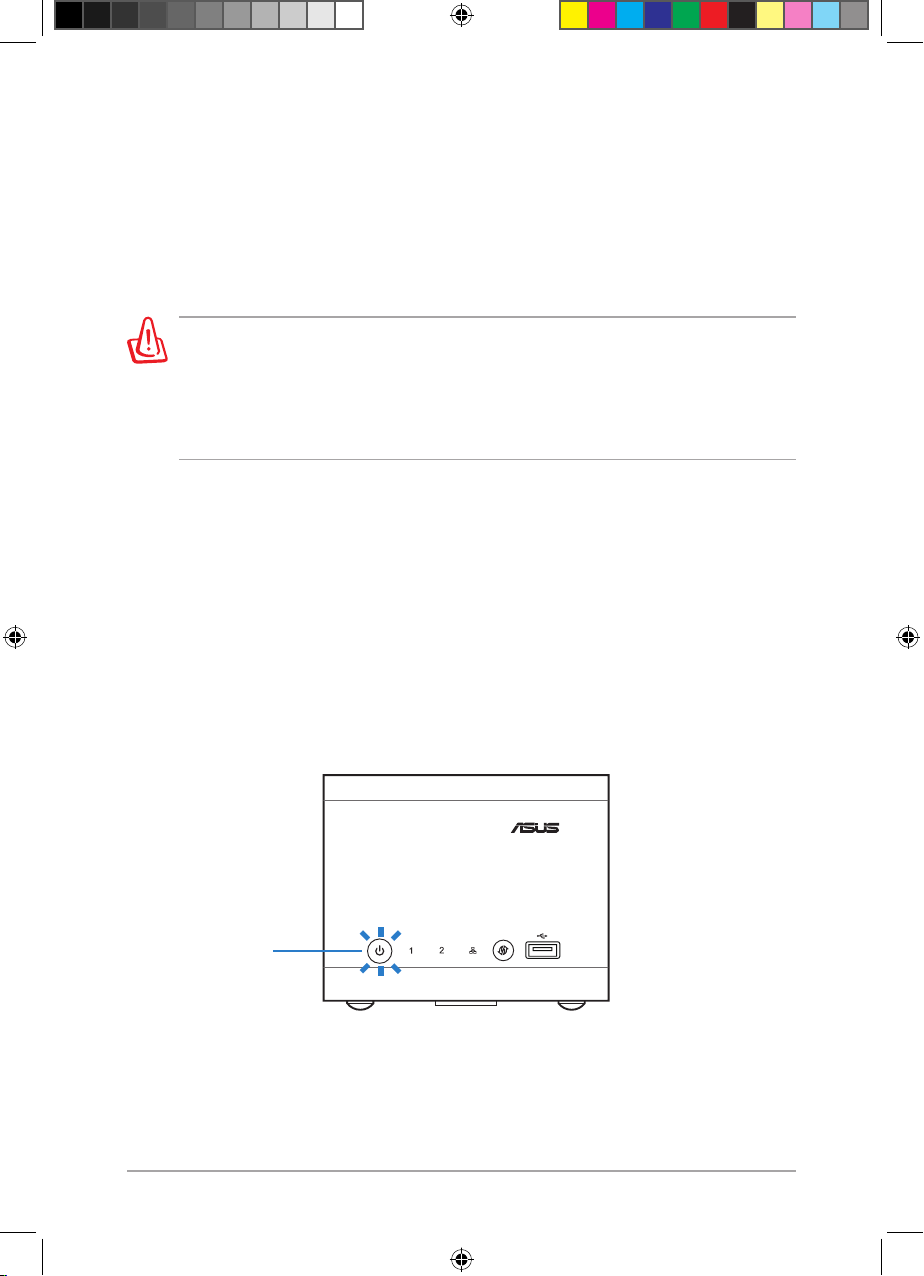
22
Chapter 2: Setting up your NAS
WARNING:
• Use only the bundled power adapter. Using other power adapters may damage your
device.
• Ensure that you plug the power adapter to a power source with the correct power rating
(100 ~ 240VAC).
2.1.3 Turning your NAS ON/OFF
To turn your NAS ON:
Press and hold the power button at the front of your NAS until the power LED starts
blinking blue.
To turn your NAS OFF:
• Press and hold the power button at the front of your NAS for more than ve seconds
until the power LED starts blinking blue.
• Use the Web GUI. See
3.2 Knowing the Home screen
and
3.3.20 Shutting down /
restarting / putting NAS on Sleep mode
for details.
Power button
(
with LED
)
2.1.2 Connecting your NAS to a power source
To connect your NAS to a power source:
1. Connect the power cord to the power adapter.
2. Connect the power adapter to the DC IN port at the back of your NAS.
3. Plug the power cord into a power outlet.
E6146_NAS-M25_Manual.indd 22 11/30/10 9:39:21 AM
Page 23
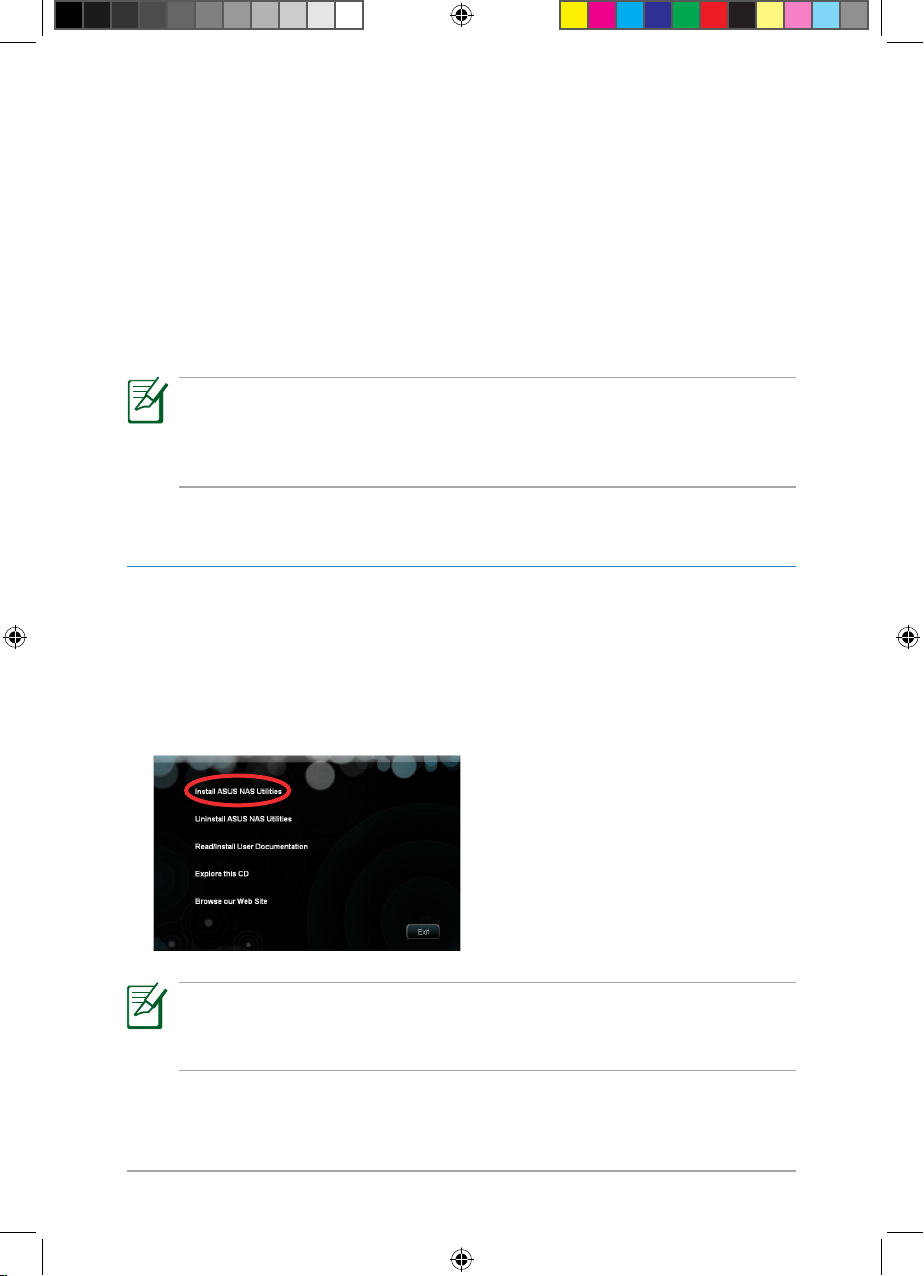
23
Chapter 2: Setting up your NAS
2.1.4 Connecting your NAS to a Local Area Network (LAN)
Connect your NAS to a LAN to share your folders and USB 2.0 printer with the LAN clients.
To connect your NAS to a network:
1. Connect one end of the supplied RJ-45 cable to the Gigabit LAN port at the back of
your NAS.
2. Connect the other end of the RJ-45 cable to a wall LAN jack, or a LAN port on a router
or switch.
2.2 Installing the software
Install the utilities from the bundled Support CD. These utilities help you manage your
NAS and back up your data.
To install the utilities from the Support CD:
1. Place the Support CD into your computer’s optical drive.
2. From the autorun screen, click Install ASUS NAS Utilities.
3. Follow the onscreen instructions to complete the installation.
NOTE:
If Autorun is not enabled on your computer, double-click setup.exe from the root directory
of the Support CD to launch the above screen.
NOTE:
You may connect your NAS directly to a computer and use it as an external HDD for
expanding your computer’s storage capacity. See
Chapter 8: FAQ (Frequently Asked
Questions)
for details.
E6146_NAS-M25_Manual.indd 23 11/30/10 9:39:21 AM
Page 24
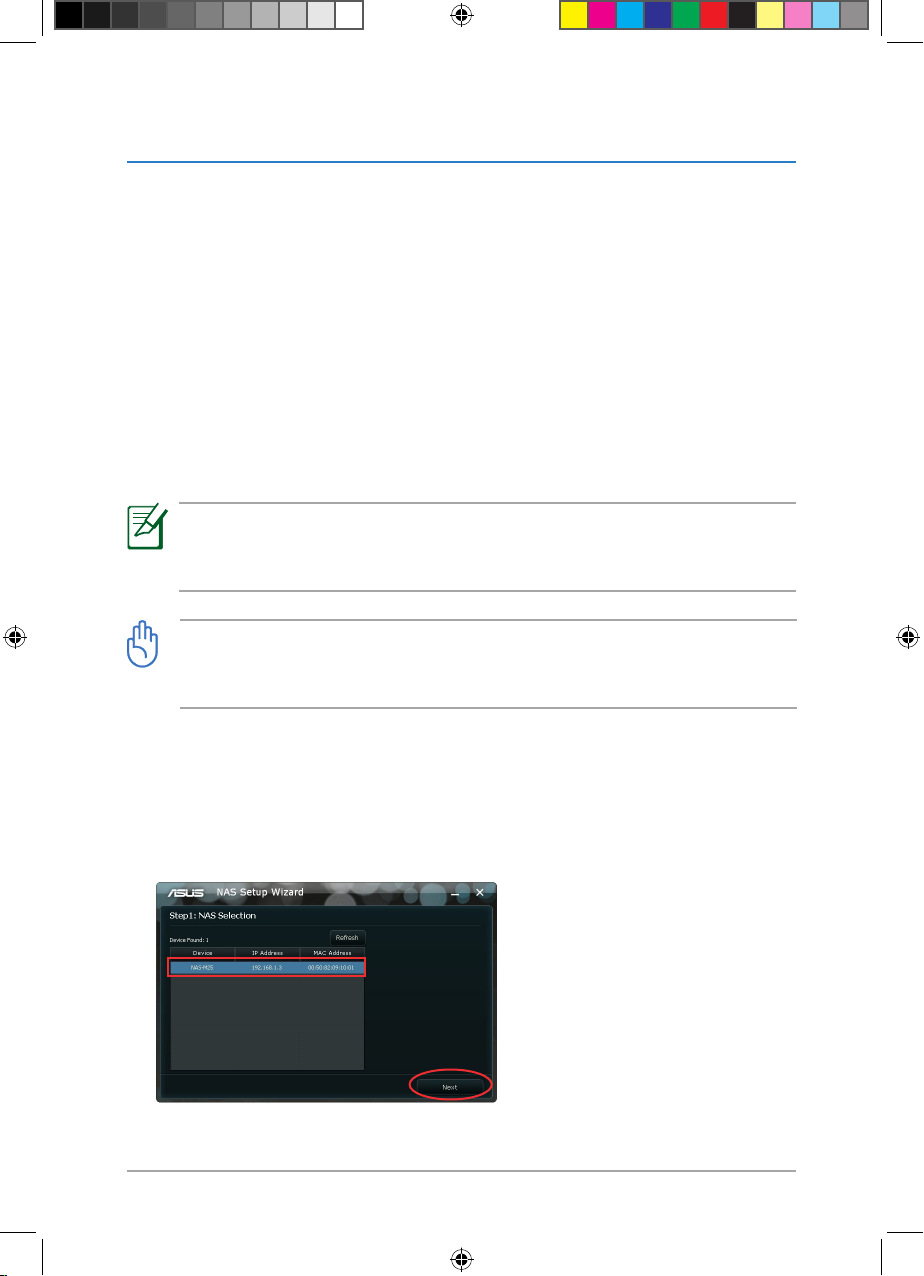
24
Chapter 2: Setting up your NAS
2.3 Running Setup Wizard
After completing the software installation, run Setup Wizard to congure the following
basic settings that you need to congure before you can start using your NAS.
• Administrator password (for the administrator to access the Web GUI)
• NAS name (for the administrator to access the Web GUI and for clients to access the
shared folders)
• NAS IP address (for the administrator to access the Web GUI and for clients to access
the shared folders)
• HDD le system and volume types (concerning data protection level and data
access speed)
• Network drive mapping (for the administrator to access the NAS internal hard disks
from the Windows® My Computer screen)
NOTE:
You may also run Setup Wizard via the Web GUI. See
3.3.1 Running Setup Wizard
for
details.
IMPORTANT:
Before running Setup Wizard for the rst time, back up your data on the hard disks. Setup
Wizard erases all data on your hard disks and formats them.
To run Setup Wizard:
1. Launch Setup Wizard.
2. Wait while Setup Wizard is detecting NAS devices on the network.
3. From the list of devices found, select NAS-M25 (default NAS name), then click Next.
E6146_NAS-M25_Manual.indd 24 11/30/10 9:39:22 AM
Page 25
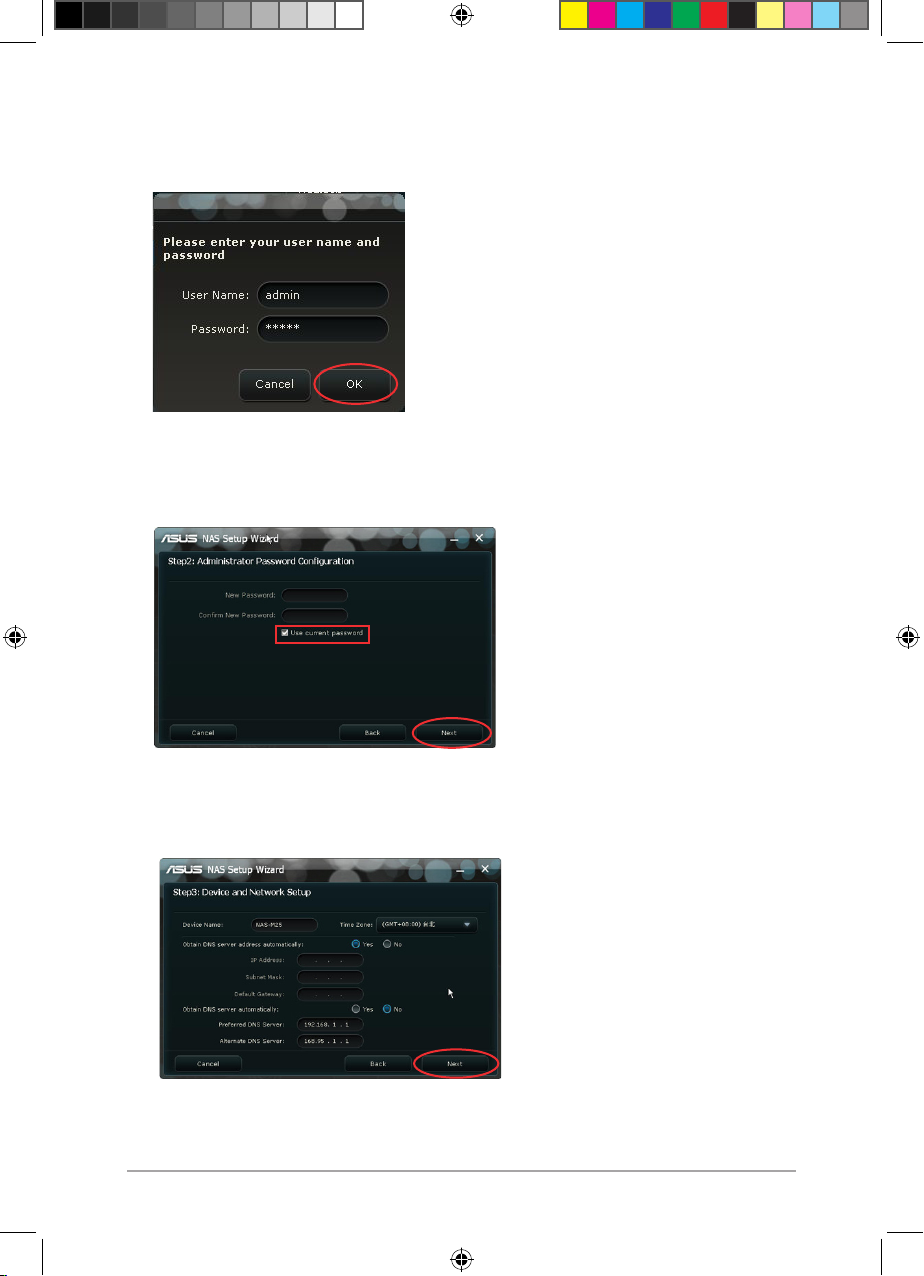
25
Chapter 2: Setting up your NAS
4. Key in the username admin (
not user-congurable
) and the default password admin,
then click OK.
5. If you want to keep the default password (admin), click Next. Otherwise, untick Use
current password and create a new password, then click Next.
6. If you want to keep the default NAS name, time zone, and IP settings, click Next.
Otherwise, make your preferred changes, then click Next.
E6146_NAS-M25_Manual.indd 25 11/30/10 9:39:22 AM
Page 26

26
Chapter 2: Setting up your NAS
7. If you want to keep the default le system and volume types, click Apply. Otherwise,
untick Use current disk conguration and customize these settings, then click
Apply.
NOTES:
File system type
We recommend that you use the ext2 le system.
Volume types
Standard (Single Disk): You can only install one hard disk. If it is damaged, all data is lost.
Maximum Volume - JBOD: JBOD requires two hard disks and is ideal for storing a large
amount of data. The total capacity of a JBOD volume is the sum of two disks.
Best Performance - RAID 0 (Striping): RAID 0 requires two hard disks and is ideal for fast
data access. It oers a data stripping process that divides data into blocks and spreads the
data blocks across two disks.
Maximum Security - RAID 1 (Mirroring): RAID 1 requires two hard disks and is ideal for
backing up important data. The content of one disk is duplicated to the other disk to ensure
data security, but the actual available storage capacity equals to the capacity of one disk.
Comparison of volume types
Volume type Number of hard disks Data protection Data access speed
Standard 1 None Good
JBOD 2 None Good
RAID 0 2 None Great
RAID 1 2 Strong Good
IMPORTANT:
Before changing the le system and volume types, back up your data on the hard disks.
E6146_NAS-M25_Manual.indd 26 11/30/10 9:39:23 AM
Page 27

27
Chapter 2: Setting up your NAS
8. Assign a drive letter for your NAS, then click Apply.
9. Ensure that you back up the data on your hard disks. Check Format disk, then click
OK.
10. Wait while the new settings are being applied. When done, click Go to Web UI to
access the Web GUI where you can congure the advanced settings for your NAS.
E6146_NAS-M25_Manual.indd 27 11/30/10 9:39:23 AM
Page 28

28
Chapter 2: Setting up your NAS
2.4 Knowing the NAS network folder
Upon completing Setup Wizard, launch Windows® My Computer and you can nd the
NAS network folder with the drive letter you set in Setup Wizard. Upload the resources
that you want to share with others to this NAS network folder.
Folder name Descriptions
Recycle Keeps the deleted les.
Downloads Default folder for BT Client Add-in module.
TwonkyUpload Default folder for Twonky UPnP server web upload function.
2.4.2 Having full control over the NAS network folder
By default, the NAS network folder is set as a shared folder open to all users. Change the
shared permission if you want sole and full control over the NAS network folder, and
create your own account for full access to the NAS network folder. See
3.3.13 Creating a
shared folder
.
2.4.1 Knowing the default folders
Setup Wizard automatically create these default folders:
E6146_NAS-M25_Manual.indd 28 11/30/10 9:39:23 AM
Page 29

29
Chapter 3: Managing your NAS via its Web GUI
Chapter 3
Managing your NAS via its Web GUI
3.1 Logging in the Web GUI
The Web Graphics User Interface (Web GUI) is a web management system that allows you
to manage your NAS using a web browser.
To log in the Web GUI of your NAS:
1. Launch a web browser, key in http://[NAS name] or http://[NAS IP], and press
<Enter>. The login page of the Web GUI appears.
NOTES:
• The default NAS name is NAS-M25. You can customize the NAS name using Setup
Wizard and nd the NAS IP using NAS Discovery.
• You may also launch the login page using NAS Discovery. See
1.5.3 NAS Discovery
for
details.
• By default, Mac and Linux do not support the WINS protocol. If you are using a computer
running on Mac or Linux, you can only use http://[NAS IP] to enter the NAS web GUI.
2. From the home screen, click an icon.
NOTES:
• The icons may vary depending on the add-in applications that you install.
• For more details about the icons, refer to
3.2 Knowing the Home screen
.
E6146_NAS-M25_Manual.indd 29 11/30/10 9:39:24 AM
Page 30

30
Chapter 3: Managing your NAS via its Web GUI
NOTES:
• The username is not user-congurable.
• The default password is admin. You can customize the password using the Web GUI. See
3.3.15 Setting the administrator password
for details.
3. Key in the username admin and password.
E6146_NAS-M25_Manual.indd 30 11/30/10 9:39:24 AM
Page 31

31
Chapter 3: Managing your NAS via its Web GUI
3.2 Knowing the Home screen
The Home screen provides access to the following web-based management tools:
Icon Description
Conguration Center
Allows you to run Setup Wizard and congure the advanced settings such as
the hard disk, server, network, and account settings for your NAS. See
3.3 Using
Conguration Center
for details.
File Manager (Add-in module)
Allows you to browse your les and folders on the disks through a web user interface
with an easy-to-manage le system.
File Download (Add-in module)
Allows you to download les from an HTTP or FTP site.
BT Client (Add-in module)
Allows you to download and upload les via BitTorrent. You can also use an Android
device to manage the torrent les. See
7.1 Managing torrent les via your Android
device
for details.
Twonky UPnP Server
Allows you to set up the Twonky UPnP Server and browse your media les such as
photos, music, or video les online.
E6146_NAS-M25_Manual.indd 31 11/30/10 9:39:25 AM
Page 32

32
Chapter 3: Managing your NAS via its Web GUI
3.3 Using Conguration Center
Use Conguration Center to run Setup Wizard and congure the advanced settings for
your NAS.
3.3.1 Running Setup Wizard
Use Setup Wizard included in the Web GUI to congure the basic settings for your NAS.
NOTE:
You may install the NAS utilities from the Support CD and run Setup Wizard.
See
2.3 Running Setup Wizard
for details.
To run Setup Wizard via the Web GUI:
1. From the navigation pane, select Wizard, then click Run Wizard.
2. Follow the onscreen instructions to complete the wizard.
Navigation pane
E6146_NAS-M25_Manual.indd 32 11/30/10 9:39:25 AM
Page 33

33
Chapter 3: Managing your NAS via its Web GUI
3.3.2 Conguring your hard disks
To congure your hard disks:
1. From the navigation pane, click Disk > Disk Conguration.
2. Do either of the following:
• In the Hard Drive Settings area, select the le system and volume types, then
click Create.
IMPORTANT:
Changing the le system and volume types erases all data on your hard disks. Back up
the data that you need before changing the le system and volume types.
• In the RAID 1 Auto-Rebuild Settings area, enable or disable the RAID 1
Auto-Rebuild function, then click Apply.
NOTE:
With RAID 1 Auto-Rebuild enabled, the system is able to recover a degraded RAID
1 volume with a newly inserted hard disk automatically. See
5.2 Using the RAID 1
technology
for details.
E6146_NAS-M25_Manual.indd 33 11/30/10 9:39:25 AM
Page 34

34
Chapter 3: Managing your NAS via its Web GUI
3.3.3 Monitoring your hard disks with S.M.A.R.T
S.M.A.R.T (Self-Monitoring, Analysis, and Reporting Technology) monitors your hard disks
in real time and reports on various indicators of hard disk health. It is used to predict
possible hard disk failures and prevent you from losing your data unexpectedly.
To create a S.M.A.R.T test:
1. From the navigation pane, click Disk > Disk Utilities.
5. Click Create Schedule to specify the time when the test runs automatically and the
frequency of the test. Click Create when done.
NOTES:
• See
3.3.18 Enabling the e-mail alert service
for details about enabling the e-mail alert
service.
• If you do not enable the e-mail alert service, go to Status > HD Status or Status > Log
to view the S.M.A.R.T test report.
6. Click Start to run a test immediately.
2. In the S.M.A.R.T Test area, select the hard disk that you want to monitor.
3. Select a quick test or an extended test.
4. Check Send result by E-mail to deliver the test report to a recipient by e-mail.
E6146_NAS-M25_Manual.indd 34 11/30/10 9:39:26 AM
Page 35

35
Chapter 3: Managing your NAS via its Web GUI
3.3.4 Enabling the FTP server
The FTP server allows Windows®, Mac, and Linux users to access your shared folders
through the LAN or the Internet via the FTP protocol.
To enable the FTP server:
1. From the navigation pane, click Server > FTP Server.
IMPORTANT:
This eld is for advanced users who have experience conguring the FTP port. We
recommend that you keep the default port number 21.
Idle Time: Set the amount of idle time allowed for a user before he is logged out
automatically.
Control Port: Set the port that the FTP server uses.
NOTE:
When a user is uploading and downloading les from the FTP server simultaneously, it is
identied as two connections.
2. Congure the following settings:
FTP Server: Select Enable.
Max Connection: Set the maximum number of concurrent FTP connections.
E6146_NAS-M25_Manual.indd 35 11/30/10 9:39:26 AM
Page 36

36
Chapter 3: Managing your NAS via its Web GUI
IMPORTANT:
DO NOT enable the DHCP server if there is already a DHCP server on your LAN. Doing so will
cause network access error.
3.3.5 Enabling the DHCP server
Set your NAS as a DHCP server that assigns dynamic IP addresses to the clients on the
LAN.
To enable the DHCP server:
1. From the navigation pane, click Server > DHCP Server.
2. Congure the following settings:
DHCP Server: Select Enable.
Starting IP Address / Ending IP Address: Set the range of the IP address.
Lease Time: Set the length of time that a DHCP client can use the assigned IP address.
3. Click Apply.
Flow Control: Set a upper limit for the download/upload speed to conserve local
bandwidth.
Client Language: Select the client language.
Anonymous FTP: When this item is enabled, you can log into the FTP server using an
anonymous account.
Anonymous download folder: Allows you to select the folder in your NAS-M25 to
store your downloaded les using an anonymous account.
Anonymous upload folder: Allows you to select the folder in your NAS-M25 to store
your uploaded les using an anonymous account.
3. Click Apply.
E6146_NAS-M25_Manual.indd 36 11/30/10 9:39:27 AM
Page 37

37
Chapter 3: Managing your NAS via its Web GUI
3.3.6 Enabling the NFS server
The NFS server allows Linux users on the LAN to access your shared folders via the NFS
(Network File System) protocol. A Linux user can mount the shared folders on your NAS in
the way he mounts his local folders.
To enable the NFS server:
1. From the navigation pane, click Server > NFS Server.
2. Congure the following settings:
NFS Server: Select Enable.
Allowed Host: Key in the IP address of an NFS client.
Folder: Select the folder that you want to share with the NFS client.
Root Squash: Select Root Squash or No Root Squash.
3. Click Start NFS.
4. Repeat steps 2 ~ 3 to add more NFS clients.
5. Click Apply to save the new settings.
NOTE:
Selecting No Root Squash allows a remote root user to have full privileges on the NFS
server.
E6146_NAS-M25_Manual.indd 37 11/30/10 9:39:27 AM
Page 38

38
Chapter 3: Managing your NAS via its Web GUI
3.3.7 Enabling the iTunes server
The iTunes server allows iTunes clients on the LAN to play music les from your NAS.
To enable the iTunes server:
1. From the navigation pane, click Server > iTunes Server.
2. Congure the following settings:
iTunes Server: Select Enable.
Folder: Tick All folders to allow the iTunes clients to access all folders on your NAS.
Otherwise, untick All folders and click Browse to specify a shared folder that contains
your music les.
Password: Create a password for the iTunes clients.
3. Click Apply.
NOTE:
This password is required when an iTunes client attempts to access your NAS.
E6146_NAS-M25_Manual.indd 38 11/30/10 9:39:27 AM
Page 39

39
Chapter 3: Managing your NAS via its Web GUI
3.3.8 Enabling the Printer server
The Printer server allows you to share a USB 2.0 printer connected to a back USB 2.0 port
on your NAS with Windows® users on the LAN.
To enable the Printer server:
1. From the navigation pane, click Server > Printer Server.
2. Select Enable.
3. Click Apply.
NOTE:
For more details, refer to section
4.6 Sharing a USB 2.0 printer via the Printer server
.
E6146_NAS-M25_Manual.indd 39 11/30/10 9:39:28 AM
Page 40

40
Chapter 3: Managing your NAS via its Web GUI
3.3.9 Conguring the IP / DNS / JumboFrame settings
To congure the IP, DNS, and JumboFrame settings:
From the navigation pane, click Networks > LAN, then do either of the following:
• In the LAN Port Network Settings area, select Manual DNS as the DNS setting and
key in the IP addresses of the DNS servers for your NAS. Click Apply when done.
• In the JumboFrame (MTU) Settings area, enable JumboFrame to increase the
network throughput and the data transfer speed.
To do this:
1. Select Enable.
2. From the MTU dropdown menu, select the frame size.
3. Click Apply.
NOTE:
If you choose to obtain a dynamic IP address from the DHCP server on your LAN, use NAS
Discovery included in the Support CD to nd the NAS IP address that allows you to access
the NAS Web GUI and shared folders. See
1.5.3 NAS Discovery
for details.
IMPORTANT:
Ensure that your computer network adapter, router, and NAS have the same Jumbo Frame
settings, otherwise dierent settings will decrease the networking performance.
E6146_NAS-M25_Manual.indd 40 11/30/10 9:39:28 AM
Page 41

41
Chapter 3: Managing your NAS via its Web GUI
3.3.10 Joining a Windows® workgroup or domain
Add your NAS to a Windows® workgroup and enable users in the same workgroup to
access shared folders on the NAS. Workgroups are usually used in small or home oce
networks that typically contain not more than twenty computers. All computers in a
workgroup must be on the same local area network or subnet.
Add your NAS to a Windows® Active Directory domain and allow the domain users to
access shared folders on the NAS. Domains are usually used in large corporate networks
that contain one or more computers serving as servers. The computers in a domain can
be on dierent local area networks.
To join a Windows® workgroup or domain:
1. From the navigation pane, click Networks > Network Group.
2. Select Workgroup or Active Directory.
3. Congure the settings for the selected group type.
4. Click Apply.
E6146_NAS-M25_Manual.indd 41 11/30/10 9:39:29 AM
Page 42

42
Chapter 3: Managing your NAS via its Web GUI
3.3.11 Creating a user account
Create a user account that can access your shared folders.
To create a user account:
1. From the navigation pane, click Shared Folder > Users.
2. In the User Name eld, key in the name for the new account.
3. In the Password eld, key in the password for the new account.
4. In the Conrm Password eld, key in the password again for conrmation.
5. Click Add User. You can nd the new account in the User List area.
E6146_NAS-M25_Manual.indd 42 11/30/10 9:39:29 AM
Page 43

43Chapter 3: Managing your NAS via its Web GUI
3.3.12 Creating a user group
Create a user group if you want to assign a shared folder to multiple users.
To create a user group:
1. From the navigation pane, click Shared folder > Groups.
2. In the Group Name eld, key in the name for the new group.
3. Click Add Group. You can nd the new group in the Group List area.
4. Click for the new group to add or remove users from the group.
E6146_NAS-M25_Manual.indd 43 11/30/10 9:39:29 AM
Page 44

44
Chapter 3: Managing your NAS via its Web GUI
3.3.13 Creating a shared folder
To create a shared folder:
1. From the navigation pane, click Shared folder > Folder Permission.
NOTES:
• Tick Allow everybody read only (For SMB, FTP, and NFS) to assign all LAN clients read
permissions to the shared folder when they access it via the SMB or NFS protocol.
• Tick Allow everybody read and write (For SMB, FTP, and NFS) to assign all LAN
clients read/write permissions to the shared folder when they access it via the SMB or
NFS protocol.
2. Congure the following settings:
Folder: Click Browse to assign a shared folder on either the internal or external disk
for the selected users or groups.
Recycle Bin: Select Yes to create a Recycle folder in the new shared folder. This
Recycle folder keeps the les deleted from this shared folder via the SMB protocol.
3. Click Add Share Folder. You can nd the new shared folder in the Shared Folder List
area.
NOTES:
• The account, group, and shared folder settings are applied to the Samba, FTP, NFS, and
Web le manager at the same time.
• If you want sole and full control over the NAS network folder, delete the shared
folder and disable the NAS sharing function. See
3.3.24 Changing the NAS sharing
permission
for details.
E6146_NAS-M25_Manual.indd 44 11/30/10 9:39:30 AM
Page 45

45Chapter 3: Managing your NAS via its Web GUI
3.3.14 Assigning hard disk quotas
A quota is the maximum amount of disk space a user or shared folder is allowed to use.
To assign hard disk quotas:
1. From the navigation pane, click Account > Quotas.
2. Do either of the following:
• Set the maximum amount of disk space that a user is allowed to use.
To do this:
a. In the Quota Settings area, select Enable, then click Apply.
b. In the User Quota Settings area, click the spanner icon for the user you
want to assign a quota.
c. Key in the quota for the user, then click Apply.
E6146_NAS-M25_Manual.indd 45 11/30/10 9:39:30 AM
Page 46

46
Chapter 3: Managing your NAS via its Web GUI
• Set the maximum amount of disk space that a shared folder is allowed to use.
a. In the Quota Settings area, select Enable, then click Apply.
b. In the Shared Folder Quota Settings area, click the spanner icon for the
shared folder you want to assign a quota.
c. Key in the quota for the shared folder, then click Apply.
E6146_NAS-M25_Manual.indd 46 11/30/10 9:39:31 AM
Page 47

47Chapter 3: Managing your NAS via its Web GUI
3.3.15 Setting the administrator password
The password enables you to log in the NAS Web GUI.
To set the administrator password:
1. From the navigation pane, click Maintenance > Password.
2. In the Password Settings area, create a new administrator password. Click Apply
when done.
3.3.16 Saving / loading / restoring system settings
From the navigation pane, click Maintenance > Setting, then do any of the following:
• Click Save to back up the current system settings.
• Click Load to load another set of system settings.
• Click Restore to restore the system to its factory default settings. You may also use the
reset button at the back of your NAS to perform system restoration.
NOTE:
System settings include account, shared folder, password settings, and other settings.
E6146_NAS-M25_Manual.indd 47 11/30/10 9:39:31 AM
Page 48

48
Chapter 3: Managing your NAS via its Web GUI
To upgrade the rmware for your NAS:
1. From the navigation pane, click Maintenance > Firmware.
2. Click Browse to specify a rmware le.
3. Click Apply.
IMPORTANT:
If the rmware upgrading process fails, use Firmware Restoration included in the Support
CD to rescue your NAS and restore it to its normal working condition.
To rescue your NAS via Firmware Restoration:
1. Turn your NAS OFF.
2. Simultaneously press and hold the reset button at the back and the power button at
the front of your NAS.
3. Release the power button when the power LED starts blinking blue and release the
reset button.
4. Launch the Firmware Restoration utility.
5. Click Browse to locate the rmware le.
6. Click Upload.
NOTE:
Your NAS is currently in Rescue mode.
3.3.17 Upgrading the rmware
Upgrade the rmware to enhance the functionality of your NAS.
E6146_NAS-M25_Manual.indd 48 11/30/10 9:39:32 AM
Page 49

49Chapter 3: Managing your NAS via its Web GUI
3.3.18 Enabling the e-mail alert service
Enable the e-mail alert service and get various event reminders, notications, and
warnings via e-mail.
To enable the e-mail alert service:
1. From the navigation pane, click Maintenance > Events.
2. In the E-Mail Settings area, congure the following settings:
E-mail Alert: Select Enable.
Login Method: Select Login if your mail server requires authentication. Select
Anonymous if it does not.
SMTP Server / Port Number: Key in the address and port number of your mail server.
Sender E-mail: Key in your e-mail address.
Receiver E-mail: Key in the recipient’s e-mail address.
3. Click Test E-Mail to verify if you have enabled the e-mail alert service successfully.
4. In the Event Alert Settings area, select the events.
5. Click Apply.
NOTE:
Contact your mail service provider for the above information.
E6146_NAS-M25_Manual.indd 49 11/30/10 9:39:33 AM
Page 50

50
Chapter 3: Managing your NAS via its Web GUI
3.3.19 Copying your USB data to NAS
To copy your USB data to NAS:
1. Connect your USB storage device to a USB 2.0 port either at the front or back of the
NAS.
2. From the navigation pane, click Maintenance > USB Backup.
3. In the USB Backup Settings area (
only appears when you have plugged a USB 2.0
device to the NAS
), congure the following settings:
Destination: Click Browse to specify a destination folder.
Existing Files: If a le with the same name already exists in the destination folder, tick
Keep Existing Files to keep the le in the destination folder or check Overwrite to
replace it with the one from the USB device.
4. Click Do Backup to start copying data from the USB device to the specied
destination folder. It indicates that the copying process has completed when a
Backup OK message appears next to the Do Backup button.
E6146_NAS-M25_Manual.indd 50 11/30/10 9:39:33 AM
Page 51

51Chapter 3: Managing your NAS via its Web GUI
3.3.20 Shutting down / restarting / putting NAS on
Sleep mode
From the Maintenance > Power Management page, you can shut down, restart, or put
your NAS on sleep mode.
To shut down, restart, or put your NAS on sleep mode:
1. From the navigation pane, select Maintenance > Power Management.
2. Click Sleep, Restart, or Shutdown.
NOTES:
• In Sleep mode, the HDD LEDs light solid green.
• The NAS wakes up immediately when you access les or folders on the internal/external
disks and the HDD LEDs blink blue.
E6146_NAS-M25_Manual.indd 51 11/30/10 9:39:34 AM
Page 52

52
Chapter 3: Managing your NAS via its Web GUI
3.3.21 Turning o your hard disk drives
To turn o your hard disk drives:
1. From the navigation pane, select Maintenance > Power Management.
2. In the Power Management eld, ensure that Enable is ticked.
3. In the Turn O Hard Drive dropdown list, select the time of inactivity (in minutes)
before the hard drives are turned o and your NAS enters the sleep mode.
NOTES:
• In Sleep mode, the HDD LEDs light solid green.
• The NAS wakes up immediately when you access les or folders on the internal/external
disks and the HDD LEDs blink blue.
• If you enable the BT Client function, the HDD will not turn o automatically.
• If the rescan time in Twonky UPnP server is set to less than ve minutes, the HDD will
not turn o. To set the rescan time in Twonky UPnP server, click Twonky UPnP server >
TwonkyMedia Setting > Sharing > Rescan in minutes.
E6146_NAS-M25_Manual.indd 52 11/30/10 9:39:34 AM
Page 53

53Chapter 3: Managing your NAS via its Web GUI
3.3.22 Unmounting a USB 2.0 device
Unmount your USB 2.0 device before removing it from your NAS, otherwise you might
lose your data on the USB 2.0 device.
To unmout a USB 2.0 device:
1. From the navigation pane, click Disk > Disk Status.
2. In the USBDisk Drive Information area (only appears when you have plugged a USB 2.0
device to the NAS), select a USB 2.0 device and click Unmount.
NOTE:
You may also unmount the front USB 2.0 device using the USB button.
To do this:
Press and hold the USB button for more than three seconds until the USB LED turns OFF.
USB button
(
with LED, for the front USB 2.0 port only
)
E6146_NAS-M25_Manual.indd 53 11/30/10 9:39:35 AM
Page 54

54
Chapter 3: Managing your NAS via its Web GUI
3.3.23 Checking the system / hard disk / printer status
To check the status of your system, hard disks, and printer:
1. From the navigation menu, click Status.
2. Do any of the following:
• Click System Status to obtain information on the network settings, and the
system and hard disk temperatures.
• Click HD Status to view the hard disk health status and the S.M.A.R.T report.
NOTE:
Go to Disk > Disk Status to check the hard disk’s usage information.
E6146_NAS-M25_Manual.indd 54 11/30/10 9:39:35 AM
Page 55

55Chapter 3: Managing your NAS via its Web GUI
• Click Printer Status to obtain information on the connection status and print
queue.
• Click Log to view system, NFS, CIFS / SMB, FTP, and event logs.
E6146_NAS-M25_Manual.indd 55 11/30/10 9:39:36 AM
Page 56

56
Chapter 3: Managing your NAS via its Web GUI
3.3.24 Changing the NAS sharing permission
By default, the NAS network folder is set as a shared folder open to all users. Change the
shared folder permission if you want sole and full control over the NAS network folder,
and create your own account for full access to the NAS network folder.
To disable the NAS sharing function:
1. Log in the Web GUI and go to Conguration Center > Shared folder.
2. In the Users page, create your account name and password. See
3.3.11 Creating a
user account
for details.
3. In the Folder permission page, delete the shared network folder and assign the
network folder to your account.
4. Launch NAS Discovery.
5. Click Map to Disk and follow the onscreen instructions to complete the network drive
mapping process.
E6146_NAS-M25_Manual.indd 56 11/30/10 9:39:36 AM
Page 57

57Chapter 4: Sharing folders and a printer
Chapter 4
Sharing folders and a printer
4.1 Sharing folders via the FTP server
Turn your NAS into an FTP server and allow Windows®, Mac, and Linux users to access
your shared folders through the LAN or the Internet.
Actions for the administrator
1. Set up the Virtual Server for your router.
2. Create user accounts, and assign shared folders and access rights. See
3.3.11 ~ 3.3.13
for details.
3. Enable the FTP server via the Web GUI. See
3.3.4 Enabling the FTP server
for details.
Actions for an FTP client
1. Launch an FTP client application.
2. In the FTP client application, key in the FTP server address ftp://[NAS name] or
ftp://[NAS IP], username, and password.
3. Download and upload les to the assigned shared folders.
IMPORTANT:
This is required if you want to make your shared folders accessible over the Internet. Refer
to the documentation that came with your router for instructions.
E6146_NAS-M25_Manual.indd 57 11/30/10 9:39:36 AM
Page 58

58 Chapter 4: Sharing folders and a printer
4.2 Sharing folders via the NFS server
Turn your NAS into an NFS server and allow Linux users on the LAN to mount your shared
folders.
Actions for the administrator
1. Create user accounts, and assign shared folders and access rights. See
3.3.11 ~ 3.3.13
for details.
2. Enable the NFS server via the Web GUI. See
3.3.6 Enabling the NFS server
for details.
Actions for a Linux client
1. Run the following command to mount the assigned shared folder.
mount -t nfs [NAS IP address]:/[shared folder name] [directory to mount]
NOTES:
For example, if your NAS IP is 192.168.1.2 and you assign Linux as the shared folder name
under the /mnt/share directory, then the Linux client can use the following command to
mount the Linux folder.
mount -t nfs 192.168.1.2:/Linux /mnt/share
2. Log in NAS using your username and password.
3. Access les from the shared folder.
4.3 Sharing folders via the Samba server
The Samba server, always enabled on your NAS, allows users on the LAN to access your
shared folders via the SMB protocol.
Actions for the administrator
Create user accounts, and assign shared folders and access rights. See
3.3.11 ~ 3.3.13
for
details.
E6146_NAS-M25_Manual.indd 58 11/30/10 9:39:37 AM
Page 59

59Chapter 4: Sharing folders and a printer
4.4 Sharing multimedia les via the Twonky
UPnP server
Twonky server is a built-in UPnP / DLNA media server that enables you to download and
share your music, pictures, and videos with UPnP-enabled client devices (also known as
media players, digital media players / DMP, or media adapters).
Actions for a Samba client
1. Launch a web browser and key in \\[NAS name] or \\[NAS IP].
2. Log in NAS with the username and password.
3. Download and upload les to the assigned shared folders.
Actions for a UPnP client
• UPnP/DLNA-enabled devices, such as XBOX 360, PS3, or Internet TV, that are
connected to the local area network will be able to nd your NAS automatically. See
the user manual of the UPnP/DLNA-enabled device.
• For your computer, you can use Windows® media player 11 or later to connect to the
UPnP server or download the XBMC UPnP client utility to connect to the Twonky UPnP
server. Download the XBMC media player from http://xbmc.org
• For mobile devices such as iPhone or Android, you can use the keywords “UPnP” or
“DLNA” to nd the UPnP/DLNA applications from App Store or Android Market.
Actions for the administrator
When you log into the Twonky UPnP server for the rst time, follow these steps:
1. Click the conguration icon .
2. Log in using the administator account.
3. Under Basic Setup, click First Steps to set up the UPnP server.
E6146_NAS-M25_Manual.indd 59 11/30/10 9:39:37 AM
Page 60

60 Chapter 4: Sharing folders and a printer
4.5 Sharing music via the iTunes server
Turn your NAS into an iTunes server and allow iTunes clients on the LAN to browse and
play music les from your NAS.
Actions for the administrator
Enable the iTunes server via the Web GUI. See
3.3.7 Enabling the iTunes server
for
details.
Actions for an iTunes client
1. Ensure that the iTunes application is able to detect shared music on the LAN.
iTunes for Mac OS X
From the iTunes menu bar, click iTunes > Preferences > Sharing, then tick Look for
shared libraries.
2. Log in the NAS with the password that the administrator has provided.
3. Browse and play music les on the NAS.
iTunes for Windows® OS
From the iTunes menu bar, click Edit > Preferences > Sharing, then tick Look for
shared libraries.
NOTE:
The above screens are for reference only. The actual screens depend on the iTunes version
you installed on your computer.
E6146_NAS-M25_Manual.indd 60 11/30/10 9:39:40 AM
Page 61

61Chapter 4: Sharing folders and a printer
4.6 Sharing a USB 2.0 printer via Printer server
Connect a USB 2.0 printer to a USB 2.0 port at the back of your NAS and share it with
Windows® users on the LAN via Printer server.
NOTES:
• You can only share one USB 2.0 printer at a time.
• Only the back USB 2.0 ports support the printer sharing function.
• Obtain information on the connection status and print queue via the Web GUI. See
3.3.23 Checking the system / hard disk / printer status
for details.
To set up a shared USB 2.0 printer via Windows® XP Add Printer Wizard:
1. Connect your USB 2.0 printer to a USB 2.0 port at the back of your NAS.
2. Enable the Printer server via the Web GUI. See
3.3.8 Enabling the Printer server
for
details.
3. From the Windows® desktop, click Start > Printer and Faxes > Add a printer to run
Add Printer Wizard.
4. Select A network printer, or a printer attached to another computer, then click
Next.
E6146_NAS-M25_Manual.indd 61 11/30/10 9:39:40 AM
Page 62

62 Chapter 4: Sharing folders and a printer
5. Select Browse for a printer, then click Next.
6. From the list of printers, select your printer and click Next.
7. Select the manufacturer and model of your printer, then click OK.
8. Follow the onscreen instructions to complete the setup.
E6146_NAS-M25_Manual.indd 62 11/30/10 9:39:41 AM
Page 63

63Chapter 5: Backing up your data
Chapter 5
Backing up your data
5.2 Using the RAID 1 technology
RAID 1 is an ideal solution for backing up important data. The content of one disk is
duplicated to the other disk to ensure data security. If one disk crashes, you will not
lose your data on the disk. Just replace it with a new disk and the RAID 1 Auto-Rebuild
function automatically recovers the degraded volume.
To create a RAID 1 volume:
1. Install two SATA hard disks.
2. Set the volume type to RAID 1 in the Web GUI.
3. Enable the RAID 1 Auto-Rebuild function. See
3.3.2 Conguring your hard disks
for
details.
5.3 Backing up your USB data to NAS
5.3.1 Copying front/back USB data via the Web GUI
Plug your USB storage device to a USB 2.0 port on the NAS and copy data on it to the NAS
by using the Web GUI. See
3.3.19 Copying your USB data to NAS
for details.
5.1 Using TotalRecovery™ Pro
FarStone® TotalRecovery™ Pro oers comprehensive backup solutions including hard
drive imaging, system snapshots, incremental backup, and Universal Restore. Refer to the
TotalRecovery™ Pro user manual included in the Support CD for details.
E6146_NAS-M25_Manual.indd 63 11/30/10 9:39:41 AM
Page 64

64 Chapter 5: Backing up your data
USB button
(
with LED, for the front USB 2.0 port only
)
Using One Touch Copy
To use One Touch Copy:
1. Connect a USB storage device to the front USB 2.0 port. The USB LED lights solid blue.
2. Press the USB button. The USB LED blinks blue, which indicates that data is being
transferred from the USB storage device to the NAS.
NOTE:
Only the front USB 2.0 port supports the One Touch Copy function.
5.3.2 Copying front USB data via One Touch Copy
With One Touch Copy, backing up your front USB data to NAS is only one click away.
3. Wait while data is being copied to the NAS. It indicates that the copying process has
completed when the USB LED lights solid blue.
NOTES:
• When you are using One Touch Copy for the rst time, pressing the USB button
automatically creates a usbcopy folder in the root directory of the NAS network folder. It
is used as the destination folder for One Touch Copy.
• If you want to manually assign a destination folder, see the next section
Manually
assigning a destination folder for One Touch Copy
.
E6146_NAS-M25_Manual.indd 64 11/30/10 9:39:42 AM
Page 65

65Chapter 6: Using the add-in applications
Manually assigning a destination folder for One Touch Copy
To manually assign a destination folder for One Touch Copy:
1. Log into the Web GUI.
2. Go to Conguration Center > Maintenance > USB Backup.
3. In the Quick Copy Settings area, specify the destination folder.
Chapter 6
Using the add-in applications
6.1 Installing the add-in applications
To install the add-in applications:
1. Log into the Web GUI.
2. Go to Conguration Center > Maintenance > Software Add-Ins.
3. In the File Path eld under Add-in Settings, select the destination path for the
applications that you want to install, then click Apply.
4. In the Add-in List, click the button to select and start installing the application.
NOTE:
Obtain the add-in applications from the Software Add-ins folder in the support CD or from
the ASUS website at http://www.asus.com
E6146_NAS-M25_Manual.indd 65 11/30/10 9:39:42 AM
Page 66

66 Chapter 6: Using the add-in applications
6. Key in the other necessary information, and click Next.
7. Set up the download schedule, and click Apply when done.
6.2 Using File Download
File Download allows you to download les from an HTTP or an FTP site.
To use File Download:
1. From the home screen, click File Download.
2. Log into the NAS web GUI.
3. Click Create.
4. From the Create Download Job screen, select FTP or HTTP as the download type.
5. Select Account or Anonymous as the login method.
IMPORTANT:
Select Account when you have a user account with the FTP or HTTP address where you
want to download les from.
E6146_NAS-M25_Manual.indd 66 11/30/10 9:39:43 AM
Page 67

67Chapter 6: Using the add-in applications
6.3 Using BT Client
BT Client allows you to download and upload les via BitTorrent. You can also use an
Android device to manage the torrent les. See
7.1 Managing torrent les via your
Android device
for details.
Uploading torrent les to your NAS
To upload torrent les to your NAS:
1. From the home screen, click BT Upload.
2. Log into the NAS web GUI.
3. From the menu bar, click Open.
4. Browse for the torrent les that you want to upload from your external storage device.
You may also key in a URL address where you want to upload torrent les from.
5. Click Upload to upload the torrent le to your NAS.
E6146_NAS-M25_Manual.indd 67 11/30/10 9:39:43 AM
Page 68

68 Chapter 6: Using the add-in applications
6.4 Using File Manager
File Manager allows you to browse your les and folders on the internal and external
disks through a web user interface with Windows® style operations.
IMPORTANT:
Before using File Manager, ensure that you have a user account and access rights to the les
and folders.
Browsing les and folders
To browse les and folders:
1. From the home screen, click File Manager.
2. Log into the NAS web GUI.
3. You can now start to browse the les and folders on the disks.
E6146_NAS-M25_Manual.indd 68 11/30/10 9:39:43 AM
Page 69

69Chapter 7: Managing torrent les via your Android device
Chapter 7
Managing torrent les via your Android
device
7.1 Managing torrent les via your
Android device
You can manage the torrent les on your NAS-M25 using your Android device.
IMPORTANT:
• Ensure that BT Client add-in application is installed in your NAS.
• Download the ASUS NAS-M25 BT Manager from the Android Market.
To manage torrent les via your Android device:
1. On your Android device, tap the search icon and key in NAS-M25 to search and
download the ASUS NAS-M25 BT Manager.
2. After installing the ASUS NAS-M25 BT Manager on your Android device, tap Open
settings.
3. Congure the following settings:
IP or domain name: Key in the NAS-M25 IP address or the NAS Domain Name.
Use authentication: Tap to tick this item.
Username: Key in your NAS-M25 default administrator username admin.
Password: Key in your NAS-M25 administrator password.
4. When you have successfully congured the ASUS NAS-M25 BT Manager settings, you
can monitor and control your NAS-M25 BT Client on your Android device. See
6.2
Using BT Client
for details on downloading and uploading BitTorrent les.
NOTE:
The NAS Domain Name is the domain name of your NAS-M25 that you registered via
Networks > Dynamic DNS in the NAS web GUI.
E6146_NAS-M25_Manual.indd 69 11/30/10 9:39:44 AM
Page 70

70 Chapter 8: FAQ (Frequently Asked Questions)
Chapter 8
FAQ (Frequently Asked Questions)
8.1 FAQ (Frequently Asked Questions)
This chapter provides solutions to some common problems that you may encounter
when using your NAS.
NOTE:
Visit http://support.asus.com to get more technical support for your ASUS product.
I cannot turn my NAS ON.
• If the LED on the power adapter lights up, check if the front panel lock at the bottom of
your NAS is slid to (locked position).
• If the LED on the power adapter does not light up, check if the power outlet is
functioning properly.
Why does my NAS sometimes shut down automatically?
This NAS oers system overheating protection, allowing you to set an upper limit for the
system temperature. Once the system temperature exceeds the specied limit, it shuts
down automatically.
To set the system auto-shutdown temperature:
1. Log in the Web GUI and go to Conguration Center > Maintenance > Events.
2. In the System Overheating Settings area, select the system auto-shutdown
temperature.
Why does the Web GUI sometimes log out automatically?
Check the inactivity timer setting in the Web GUI. If the Web GUI remains inactive longer
than the specied amount of time, it will log out automatically.
To set the inactivity timer:
1. Log in the Web GUI and go to Conguration Center > Maintenance > Password.
2. In the Idle Time Settings area, set the inactivity timer.
E6146_NAS-M25_Manual.indd 70 11/30/10 9:39:44 AM
Page 71

71Chapter 8: FAQ (Frequently Asked Questions)
I forgot my password for accessing the Web GUI.
Restore your NAS to its original factory default settings.
How to restore my NAS to its original factory default settings?
• Press and hold the reset button for more than ve seconds until the power LED starts
blinking blue.
• Use the Web GUI. See
3.3.19 Saving / loading / restoring system settings
for details.
Below are the factory default settings on your NAS:
Username: admin
Password: admin
NAS name: NAS-M25
Web GUI address: http://nas-m25
IMPORTANT:
System restoration clears the server and account settings on your NAS. You have to
recongure these settings before you can share folders with others.
After system restoration, I cannot open the NAS network folder from
the Windows® My Computer screen.
It is because that system restoration clears the account and shared folder settings on your
NAS.
To solve this problem:
1. Log in the Web GUI and go to Conguration Center > Shared folder.
2. In the Users page, create your account name and password.
E6146_NAS-M25_Manual.indd 71 11/30/10 9:39:44 AM
Page 72

72 Chapter 8: FAQ (Frequently Asked Questions)
What can I do to improve the BitTorrent download speed?
The DNS (Domain Name Server) performance may inuence the BitTorrent download
speed. If you nd the download speed lower than usual, try changing the DNS server or
use the Google® DNS 8.8.8.8.
I cannot access the NAS Web GUI with the NAS IP address.
• If you set your NAS as a DHCP client, it might have obtained a new IP address from the
DHCP server on your network. Use NAS Discovery included in the Support CD to nd
the NAS IP address.
• You may also use http://[NAS name] to access the NAS Web GUI.
Does my NAS support the LPR protocol for sharing a printer?
No, this NAS does not support the LPR protocol. Use Windows® network printer service to
set up a shared printer.
3. In the Shared folder page, assign the network folder to your account.
4. Launch NAS Discovery.
5. Click Map to Disk and follow the onscreen instructions to complete the network drive
mapping process.
E6146_NAS-M25_Manual.indd 72 11/30/10 9:39:45 AM
Page 73

73Chapter 8: FAQ (Frequently Asked Questions)
What is the benet of connecting my NAS directly to a computer?
You may connect your NAS to a computer via an RJ-45 cable and use it as an external
HDD for expanding your computer’s storage capacity.
To connect your NAS to a computer:
1. Connect one end of the supplied RJ-45 cable to the Gigabit LAN port at the back of
your NAS.
2. Connect the other end of the RJ-45 cable to your computer’s LAN port.
3. Manually set your computer IP address to 192.168.0.x (
x is any number between 1 and
254 except 100, 192.168.0.100 is the default NAS IP address
).
NOTE:
You may access the les and folders on the NAS through either of the following ways:
- Use the NAS network folder in Windows® My Computer to access the internal disks.
- Use File Manager included in the Web GUI to access the internal/external disks.
E6146_NAS-M25_Manual.indd 73 11/30/10 9:39:45 AM
Page 74

74 Appendices
Appendices
Notices
Federal Communications Commission Statement
This device complies with Part 15 of the FCC Rules. Operation is subject to the following
two conditions:
1. This device may not cause harmful interference.
2. This device must accept any interference received, including interference that may
cause undesired operation.
This equipment has been tested and found to comply with the limits for a digital
device, pursuant to Part 15 of the FCC Rules. These limits are designed to provide
reasonable protection against harmful interference when the equipment is operated in
a commercial, industrial, or business environment. If this equipment is not installed and
used in accordance with the instruction manual, it may cause harmful interference to
network communications. Operation of this equipment in a public area is likely to cause
harmful interference, in which case the user will be required to correct the interference at
his own expense.
CE Mark Warning
In a domestic environment, this product may cause radio interference, in which case the
user may be required to take adequate measures.
Operation Channels: Ch1~11 for N. America, Ch1~14 Japan, Ch1~13 Europe (ETSI)
E6146_NAS-M25_Manual.indd 74 11/30/10 9:39:45 AM
Page 75

75Appendices
GNU General Public License
Licensing information
This product includes copyrighted third-party software licensed under the terms of the
GNU General Public License. Please see The GNU General Public License for the exact
terms and conditions of this license. We include a copy of the GPL with every CD shipped
with our product. All future rmware updates will also be accompanied with their
respective source code. Please visit our web site for updated information. Note that we do
not oer direct support for the distribution.
GNU GENERAL PUBLIC LICENSE
Version 2, June 1991
Copyright (C) 1989, 1991 Free Software Foundation, Inc.
59 Temple Place, Suite 330, Boston, MA 02111-1307 USA
Everyone is permitted to copy and distribute verbatim copies of this license document,
but changing it is not allowed.
Preamble
The licenses for most software are designed to take away your freedom to share and
change it. By contrast, the GNU General Public License is intended to guarantee your
freedom to share and change free software--to make sure the software is free for all
its users. This General Public License applies to most of the Free Software Foundation’s
software and to any other program whose authors commit to using it. (Some other Free
Software Foundation software is covered by the GNU Library General Public License
instead.) You can apply it to your programs, too.
When we speak of free software, we are referring to freedom, not price. Our General
Public Licenses are designed to make sure that you have the freedom to distribute copies
of free software (and charge for this service if you wish), that you receive source code or
can get it if you want it, that you can change the software or use pieces of it in new free
programs; and that you know you can do these things.
To protect your rights, we need to make restrictions that forbid anyone to deny you
these rights or to ask you to surrender the rights. These restrictions translate to certain
responsibilities for you if you distribute copies of the software, or if you modify it.
For example, if you distribute copies of such a program, whether gratis or for a fee, you
must give the recipients all the rights that you have. You must make sure that they, too,
receive or can get the source code. And you must show them these terms so they know
their rights.
E6146_NAS-M25_Manual.indd 75 11/30/10 9:39:45 AM
Page 76

76 Appendices
We protect your rights with two steps: (1) copyright the software, and (2) oer you this
license which gives you legal permission to copy, distribute and/or modify the software.
Also, for each author’s protection and ours, we want to make certain that everyone
understands that there is no warranty for this free software. If the software is modied by
someone else and passed on, we want its recipients to know that what they have is not
the original, so that any problems introduced by others will not reect on the original
authors’ reputations.
Finally, any free program is threatened constantly by software patents. We wish to avoid
the danger that redistributors of a free program will individually obtain patent licenses,
in eect making the program proprietary. To prevent this, we have made it clear that any
patent must be licensed for everyone’s free use or not licensed at all.
The precise terms and conditions for copying, distribution and modication follow.
Terms & conditions for copying, distribution, & modication
0. This License applies to any program or other work which contains a notice placed
by the copyright holder saying it may be distributed under the terms of this General
Public License. The “Program”, below, refers to any such program or work, and a
“work based on the Program” means either the Program or any derivative work under
copyright law: that is to say, a work containing the Program or a portion of it, either
verbatim or with modications and/or translated into another language. (Hereinafter,
translation is included without limitation in the term “modication”.) Each licensee is
addressed as “you”.
Activities other than copying, distribution and modication are not covered by this
License; they are outside its scope. The act of running the Program is not restricted,
and the output from the Program is covered only if its contents constitute a work
based on the Program (independent of having been made by running the Program).
Whether that is true depends on what the Program does.
1. You may copy and distribute verbatim copies of the Program’s source code as you
receive it, in any medium, provided that you conspicuously and appropriately publish
on each copy an appropriate copyright notice and disclaimer of warranty; keep intact
all the notices that refer to this License and to the absence of any warranty; and give
any other recipients of the Program a copy of this License along with the Program.
You may charge a fee for the physical act of transferring a copy, and you may at your
option oer warranty protection in exchange for a fee.
E6146_NAS-M25_Manual.indd 76 11/30/10 9:39:46 AM
Page 77

77Appendices
2. You may modify your copy or copies of the Program or any portion of it, thus
forming a work based on the Program, and copy and distribute such modications
or work under the terms of Section 1 above, provided that you also meet all of these
conditions:
a) You must cause the modied les to carry prominent notices stating that you
changed the les and the date of any change.
b) You must cause any work that you distribute or publish, that in whole or in part
contains or is derived from the Program or any part thereof, to be licensed as a whole
at no charge to all third parties under the terms of this License.
c) If the modied program normally reads commands interactively when run, you
must cause it, when started running for such interactive use in the most ordinary way,
to print or display an announcement including an appropriate copyright notice and a
notice that there is no warranty (or else, saying that you provide a warranty) and that
users may redistribute the program under these conditions, and telling the user how
to view a copy of this License. (Exception: if the Program itself is interactive but does
not normally print such an announcement, your work based on the Program is not
required to print an announcement.)
These requirements apply to the modied work as a whole. If identiable sections
of that work are not derived from the Program, and can be reasonably considered
independent and separate works in themselves, then this License, and its terms, do
not apply to those sections when you distribute them as separate works. But when
you distribute the same sections as part of a whole which is a work based on the
Program, the distribution of the whole must be on the terms of this License, whose
permissions for other licensees extend to the entire whole, and thus to each and every
part regardless of who wrote it.
Thus, it is not the intent of this section to claim rights or contest your rights to
work written entirely by you; rather, the intent is to exercise the right to control the
distribution of derivative or collective works based on the Program.
In addition, mere aggregation of another work not based on the Program with
the Program (or with a work based on the Program) on a volume of a storage or
distribution medium does not bring the other work under the scope of this License.
3. You may copy and distribute the Program (or a work based on it, under Section 2) in
object code or executable form under the terms of Sections 1 and 2 above provided
that you also do one of the following:
a) Accompany it with the complete corresponding machine-readable source code,
which must be distributed under the terms of Sections 1 and 2 above on a medium
customarily used for software interchange; or,
E6146_NAS-M25_Manual.indd 77 11/30/10 9:39:46 AM
Page 78

78 Appendices
b) Accompany it with a written oer, valid for at least three years, to give any
third party, for a charge no more than your cost of physically performing source
distribution, a complete machine-readable copy of the corresponding source code, to
be distributed under the terms of Sections 1 and 2 above on a medium customarily
used for software interchange; or,
c) Accompany it with the information you received as to the oer to distribute
corresponding source code. (This alternative is allowed only for noncommercial
distribution and only if you received the program in object code or executable form
with such an oer, in accord with Subsection b above.)
The source code for a work means the preferred form of the work for making
modications to it. For an executable work, complete source code means all the
source code for all modules it contains, plus any associated interface denition
les, plus the scripts used to control compilation and installation of the executable.
However, as a special exception, the source code distributed need not include
anything that is normally distributed (in either source or binary form) with the major
components (compiler, kernel, and so on) of the operating system on which the
executable runs, unless that component itself accompanies the executable.
If distribution of executable or object code is made by oering access to copy from a
designated place, then oering equivalent access to copy the source code from the
same place counts as distribution of the source code, even though third parties are
not compelled to copy the source along with the object code.
4. You may not copy, modify, sublicense, or distribute the Program except as expressly
provided under this License. Any attempt otherwise to copy, modify, sublicense or
distribute the Program is void, and will automatically terminate your rights under this
License. However, parties who have received copies, or rights, from you under this
License will not have their licenses terminated so long as such parties remain in full
compliance.
5. You are not required to accept this License, since you have not signed it. However,
nothing else grants you permission to modify or distribute the Program or its
derivative works. These actions are prohibited by law if you do not accept this License.
Therefore, by modifying or distributing the Program (or any work based on the
Program), you indicate your acceptance of this License to do so, and all its terms and
conditions for copying, distributing or modifying the Program or works based on it.
E6146_NAS-M25_Manual.indd 78 11/30/10 9:39:46 AM
Page 79

79Appendices
6. Each time you redistribute the Program (or any work based on the Program), the
recipient automatically receives a license from the original licensor to copy, distribute
or modify the Program subject to these terms and conditions. You may not impose
any further restrictions on the recipients’ exercise of the rights granted herein. You are
not responsible for enforcing compliance by third parties to this License.
7. If, as a consequence of a court judgment or allegation of patent infringement or
for any other reason (not limited to patent issues), conditions are imposed on you
(whether by court order, agreement or otherwise) that contradict the conditions
of this License, they do not excuse you from the conditions of this License. If you
cannot distribute so as to satisfy simultaneously your obligations under this License
and any other pertinent obligations, then as a consequence you may not distribute
the Program at all. For example, if a patent license would not permit royalty-free
redistribution of the Program by all those who receive copies directly or indirectly
through you, then the only way you could satisfy both it and this License would be to
refrain entirely from distribution of the Program.
If any portion of this section is held invalid or unenforceable under any particular
circumstance, the balance of the section is intended to apply and the section as a
whole is intended to apply in other circumstances.
It is not the purpose of this section to induce you to infringe any patents or other
property right claims or to contest validity of any such claims; this section has the
sole purpose of protecting the integrity of the free software distribution system,
which is implemented by public license practices. Many people have made generous
contributions to the wide range of software distributed through that system in
reliance on consistent application of that system; it is up to the author/donor to
decide if he or she is willing to distribute software through any other system and a
licensee cannot impose that choice.
This section is intended to make thoroughly clear what is believed to be a
consequence of the rest of this License.
8. If the distribution and/or use of the Program is restricted in certain countries either
by patents or by copyrighted interfaces, the original copyright holder who places the
Program under this License may add an explicit geographical distribution limitation
excluding those countries, so that distribution is permitted only in or among countries
not thus excluded. In such case, this License incorporates the limitation as if written in
the body of this License.
E6146_NAS-M25_Manual.indd 79 11/30/10 9:39:46 AM
Page 80

80 Appendices
9. The Free Software Foundation may publish revised and/or new versions of the
General Public License from time to time. Such new versions will be similar in spirit to
the present version, but may dier in detail to address new problems or concerns.
Each version is given a distinguishing version number. If the Program species a
version number of this License which applies to it and “any later version”, you have
the option of following the terms and conditions either of that version or of any later
version published by the Free Software Foundation. If the Program does not specify
a version number of this License, you may choose any version ever published by the
Free Software Foundation.
10. If you wish to incorporate parts of the Program into other free programs whose
distribution conditions are dierent, write to the author to ask for permission. For
software which is copyrighted by the Free Software Foundation, write to the Free
Software Foundation; we sometimes make exceptions for this. Our decision will be
guided by the two goals of preserving the free status of all derivatives of our free
software and of promoting the sharing and reuse of software generally.
NO WARRANTY
11. BECAUSE THE PROGRAM IS LICENSED FREE OF CHARGE, THERE IS NO WARRANTY
FOR THE PROGRAM, TO THE EXTENT PERMITTED BY APPLICABLE LAW. EXCEPT
WHEN OTHERWISE STATED IN WRITING THE COPYRIGHT HOLDERS AND/OR OTHER
PARTIES PROVIDE THE PROGRAM “AS IS” WITHOUT WARRANTY OF ANY KIND, EITHER
EXPRESSED OR IMPLIED, INCLUDING, BUT NOT LIMITED TO, THE IMPLIED WARRANTIES
OF MERCHANTABILITY AND FITNESS FOR A PARTICULAR PURPOSE. THE ENTIRE RISK
AS TO THE QUALITY AND PERFORMANCE OF THE PROGRAM IS WITH YOU. SHOULD
THE PROGRAM PROVE DEFECTIVE, YOU ASSUME THE COST OF ALL NECESSARY
SERVICING, REPAIR OR CORRECTION.
12. IN NO EVENT UNLESS REQUIRED BY APPLICABLE LAW OR AGREED TO IN WRITING
WILL ANY COPYRIGHT HOLDER, OR ANY OTHER PARTY WHO MAY MODIFY AND/
OR REDISTRIBUTE THE PROGRAM AS PERMITTED ABOVE, BE LIABLE TO YOU FOR
DAMAGES, INCLUDING ANY GENERAL, SPECIAL, INCIDENTAL OR CONSEQUENTIAL
DAMAGES ARISING OUT OF THE USE OR INABILITY TO USE THE PROGRAM (INCLUDING
BUT NOT LIMITED TO LOSS OF DATA OR DATA BEING RENDERED INACCURATE OR
LOSSES SUSTAINED BY YOU OR THIRD PARTIES OR A FAILURE OF THE PROGRAM TO
OPERATE WITH ANY OTHER PROGRAMS), EVEN IF SUCH HOLDER OR OTHER PARTY
HAS BEEN ADVISED OF THE POSSIBILITY OF SUCH DAMAGES.
END OF TERMS AND CONDITIONS
E6146_NAS-M25_Manual.indd 80 11/30/10 9:39:47 AM
Page 81

81Appendices
REACH
Complying with the REACH (Registration, Evaluation, Authorisation, and Restriction of
Chemicals) regulatory framework, we published the chemical substances in our products
at ASUS REACH website at http://csr.asus.com/english/index.aspx.
ASUSTeK COMPUTER INC. (Asia Pacic)
Address 15 Li-Te Road, Peitou, Taipei, Taiwan 11259
Website www.asus.com.tw
Technical Support
Telephone +886228943447
Support Fax +886228907698
Online support support.asus.com*
ASUS COMPUTER INTERNATIONAL (America)
Address 800 Corporate Way, Fremont, CA 94539, USA
Telephone +15029550883
Fax +15029338713
Website usa.asus.com
Online support support.asus.com*
ASUS COMPUTER GmbH (Germany and Austria)
Address Harkort Str. 21-23, D-40880 Ratingen, Germany
Fax +492102959911
Website www.asus.de
Online contact www.asus.de/sales*
Technical Support
Telephone (Component) +491805010923**
Telephone (System/Notebook/Eee/LCD) +491805010920**
Fax +492102959911
Online support support.asus.com*
* Available on this site is an online Technical Inquiry Form that you can ll out to contact technical
support.
** EUR 0.14/minute from a German xed landline; EUR 0.42/minute from a mobile phone.
ASUS contact information
E6146_NAS-M25_Manual.indd 81 11/30/10 9:39:47 AM
Page 82

82 Appendices
Manufacturer:
ASUSTeK Computer Inc.
Tel: +886-2-2894-3447
Address: No. 150, LI-TE RD., PEITOU, TAIPEI 112, TAIWAN
Authorised representative
in Europe:
ASUS Computer GmbH
Address: HARKORT STR. 21-23, 40880 RATINGEN, GERMANY
Authorised distributors
in Turkey:
BOGAZICI BIL GISAYAR SAN. VE TIC. A.S.
Tel: +90 212 3311000
Address:
AYAZAGA MAH. KEMERBURGAZ CAD. NO.10
AYAZAGA/ISTANBUL
INDEX BILGISAYAR SISTEMLERI MUHENDISLIK SAN. VE TIC.
A.S.
Tel: +90 212 3312121
Address:
AYAZAGA MAH. CENDERE YOLU NO.9 AYAZAGA/
ISTANBUL
EEE Yönetmeliğine Uygundur.
Authorized distributor information
E6146_NAS-M25_Manual.indd 82 11/30/10 9:39:47 AM
