Asus N90SV User Manual

E4458
ON
OFF
Notebook PC User Manual
March 2009
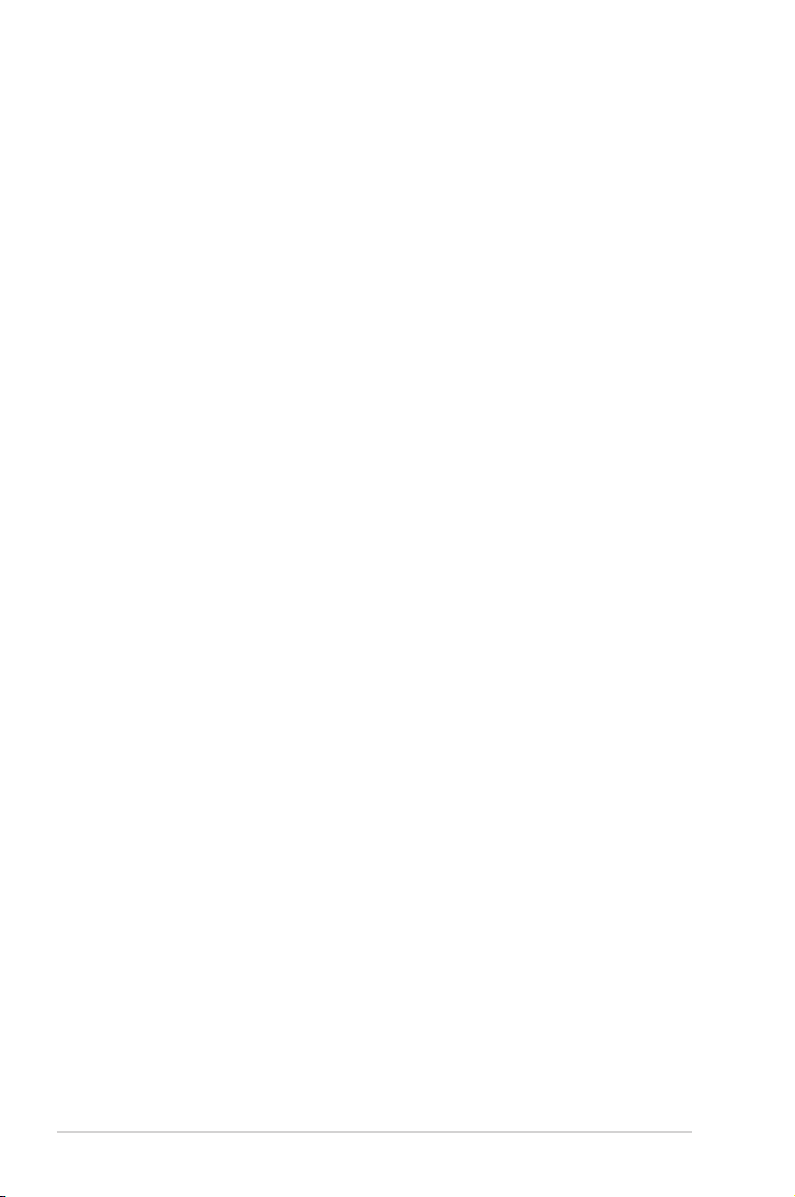
Table of Contents
Safety Precautions ............................................................................................. 3
Preparing your Notebook PC ......................................................................... 5
Using the Touchpad .......................................................................................... 7
Knowing the Parts .............................................................................................. 8
Left Side ...............................................................................................................8
Right Side ..........................................................................................................10
Rear Side ............................................................................................................12
Front Side ..........................................................................................................14
Recovering Your Notebook PC ....................................................................15
Using Recovery Partition ............................................................................15
Using Recovery DVD (on selected models) ...........................................17
Declarations and Safety Statements .........................................................18
Federal Communications Commission Statement .............................18
FCC Radio Frequency (RF) Exposure Caution Statement .................19
Declaration of Conformity (R&TTE directive 1999/5/EC) ..................19
CE Mark Warning .............................................................................................20
IC Radiation Exposure Statement for Canada ......................................20
Wireless Operation Channel for Different Domains ...........................21
France Restricted Wireless Frequency Bands .......................................21
UL Safety Notices ............................................................................................23
Power Safety Requirement .........................................................................24
Nordic Lithium Cautions (for lithium-ion batteries) ...........................25
2
Notebook PC User Manual
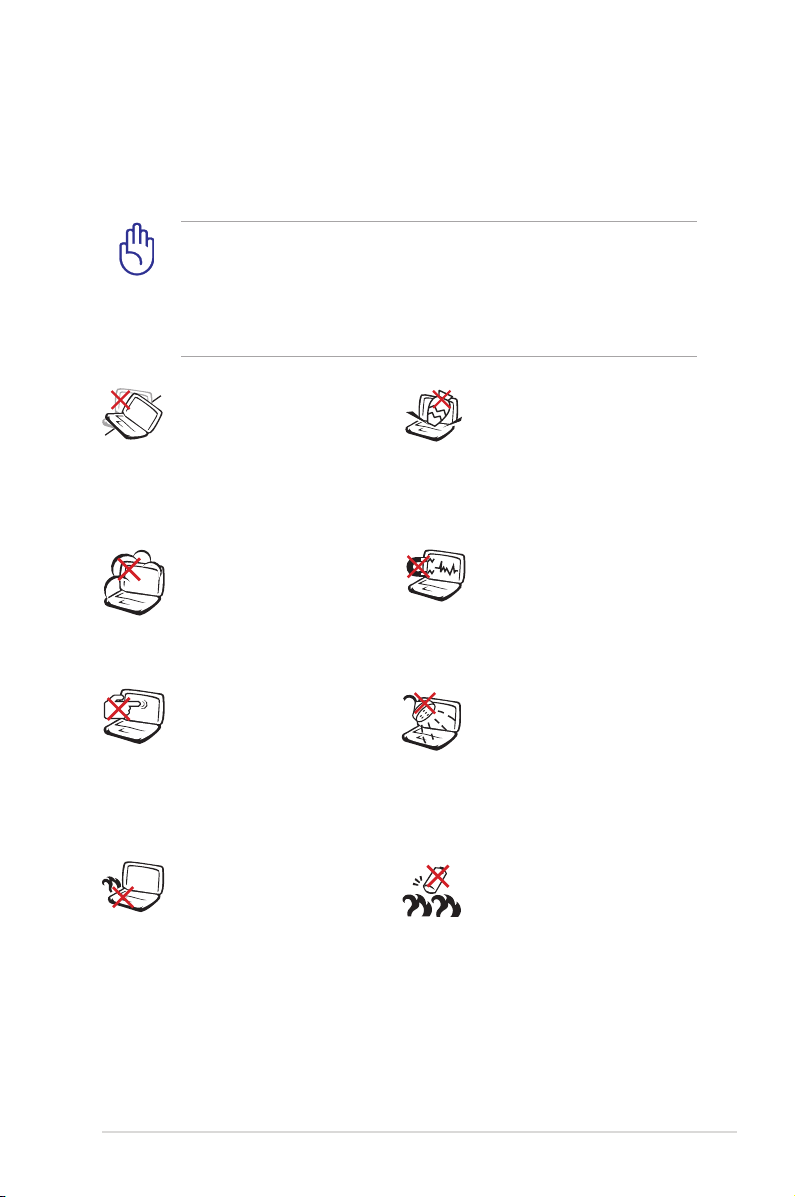
Safety Precautions
The following safety precautions will increase the life of the
Notebook PC. Follow all precautions and instructions. Except as
described in this manual, refer all servicing to qualified personnel.
Disconnect the AC power and remove the battery pack(s) before
cleaning. Wipe the Notebook PC using a clean cellulose sponge
or chamois cloth dampened with a solution of nonabrasive
detergent and a few drops of warm water and remove any extra
moisture with a dry cloth.
DO NOT place on
uneven or unstable work
surfaces. Seek servicing
if the casing has been
damaged.
DO NOT expose to dirty
or dusty environments.
DO NOT operate during a
gas leak.
DO NOT press or touch
the display panel. Do not
place together with small
items that may scratch or
enter the Notebook PC.
DO NOT leave the
Notebook PC on your lap
or any part of the body
to prevent discomfort
or injury from heat
exposure.
DO NOT place or drop
objects on top and
do not shove any
foreign objects into the
Notebook PC.
DO NOT expose to
strong magnetic or
electrical fields.
DO NOT expose to or
use near liquids, rain,
or moisture. DO NOT
use the modem during
electrical storms.
Battery safety warning:
DO NOT throw the
battery in fire. DO NOT
short circuit the contacts.
DO NOT disassemble the
battery.
Notebook PC User Manual
3
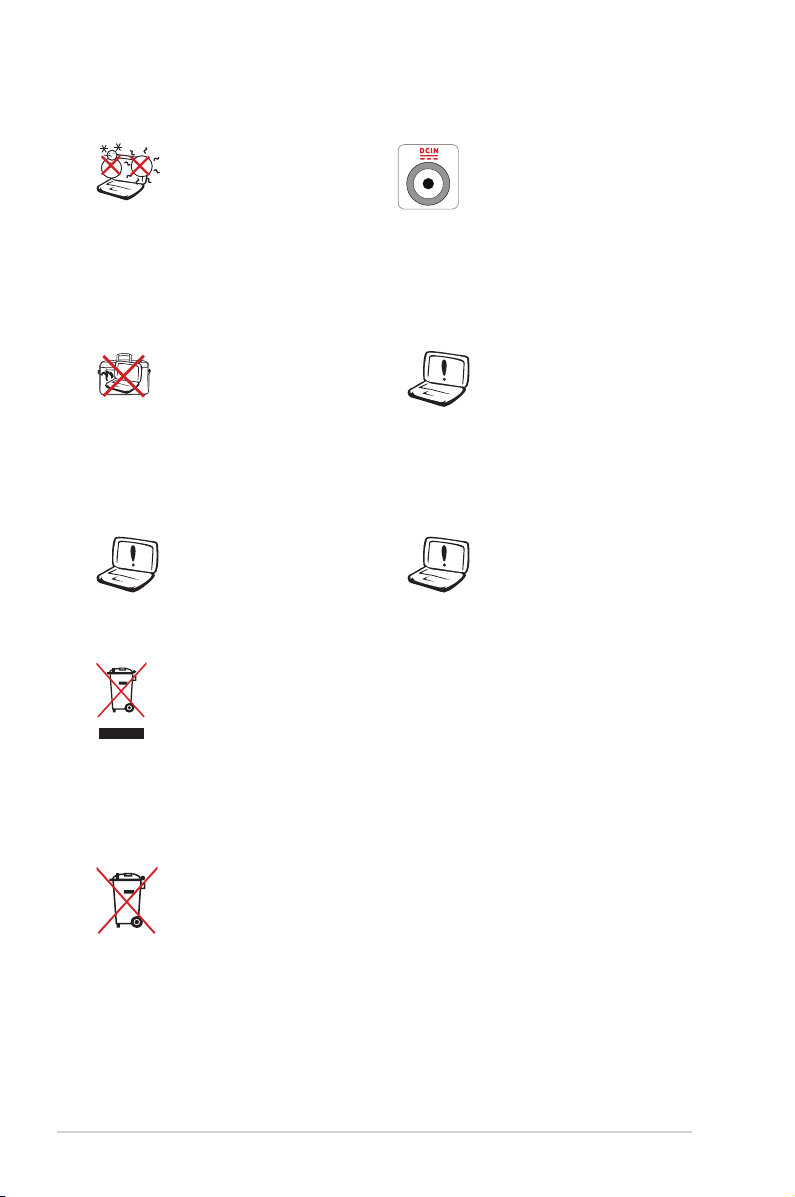
SAFE TEMP: This
Notebook PC should
only be used in
environments with
ambient temperatures
between 10°C (50°F) and
35°C (95°F)
INPUT RATING: Refer to
the rating label on the
bottom of the Notebook
PC and be sure that your
power adapter complies
with the rating.
DO NOT carry or cover
a Notebook PC that
is powered ON with
any materials that will
reduce air circulation
DO NOT use strong
solvents such as
thinners, benzene, or
other chemicals on or
near the surface.
such as a carrying bag.
DO NOT use damaged
power cords, accessories,
or other peripherals.
Incorrect installation
of battery may cause
explosion and damage
the Notebook PC.
DO NOT throw the Notebook PC in municipal waste. This
product has been designed to enable proper reuse of parts
and recycling. The symbol of the crossed out wheeled bin
indicates that the product (electrical, electronic equipment
and mercury-containing button cell battery) should not
be placed in municipal waste. Check local regulations for
disposal of electronic products.
DO NOT throw the battery in municipal waste. The symbol
of the crossed out wheeled bin indicates that the battery
should not be placed in municipal waste.
4
Notebook PC User Manual
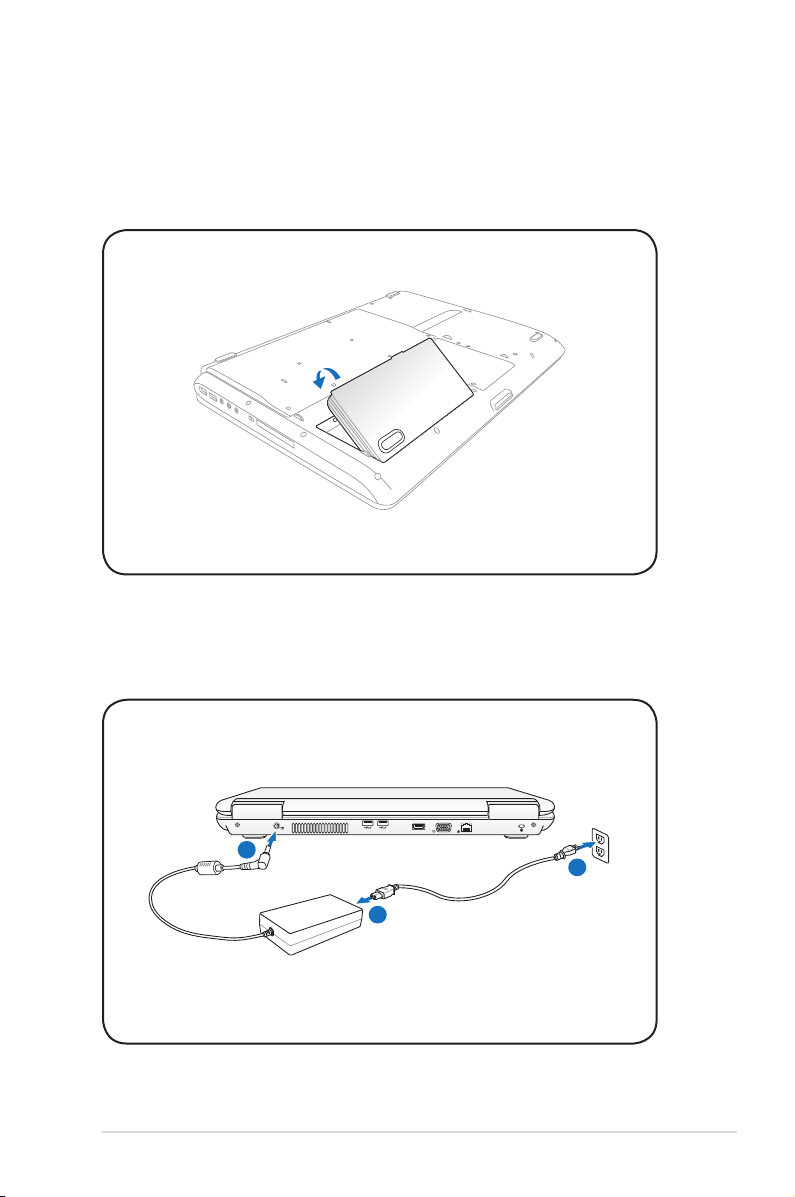
Preparing your Notebook PC
HDMI
1
2
3
1
10V
-220V
These are only quick instructions for using your Notebook PC.
Installing the Battery Pack
Connecting the Power Adapter
Notebook PC User Manual
5
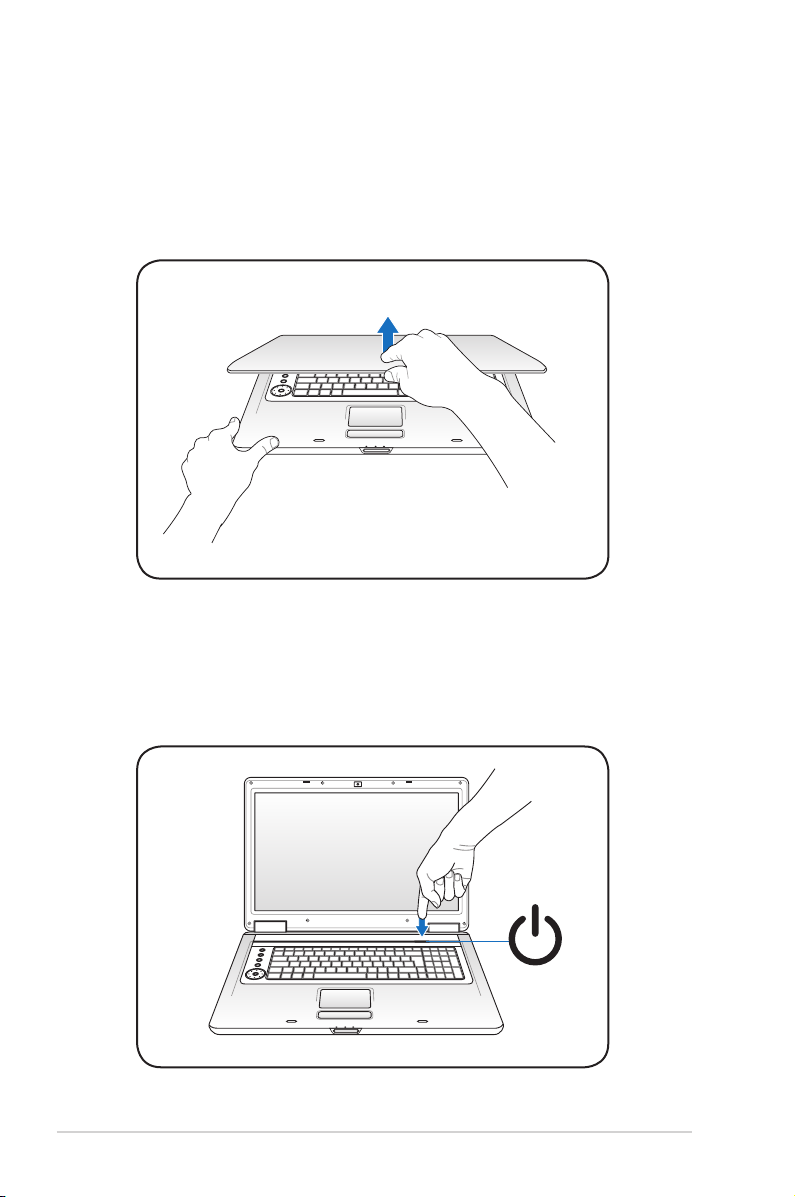
Opening the LCD display panel
1. Press the display panel button to open the display panel.
2. Carefully lift up the display panel with your thumb.
3. Slowly tilt the display panel forward or backward to a
comfortable viewing angle.
Turning on the Power
1. Push and release the power button located beneath the LCD
display panel.
2. Use [Fn]+[F5] or [Fn]+[F6] to djust the LCD brightness.
6
Notebook PC User Manual
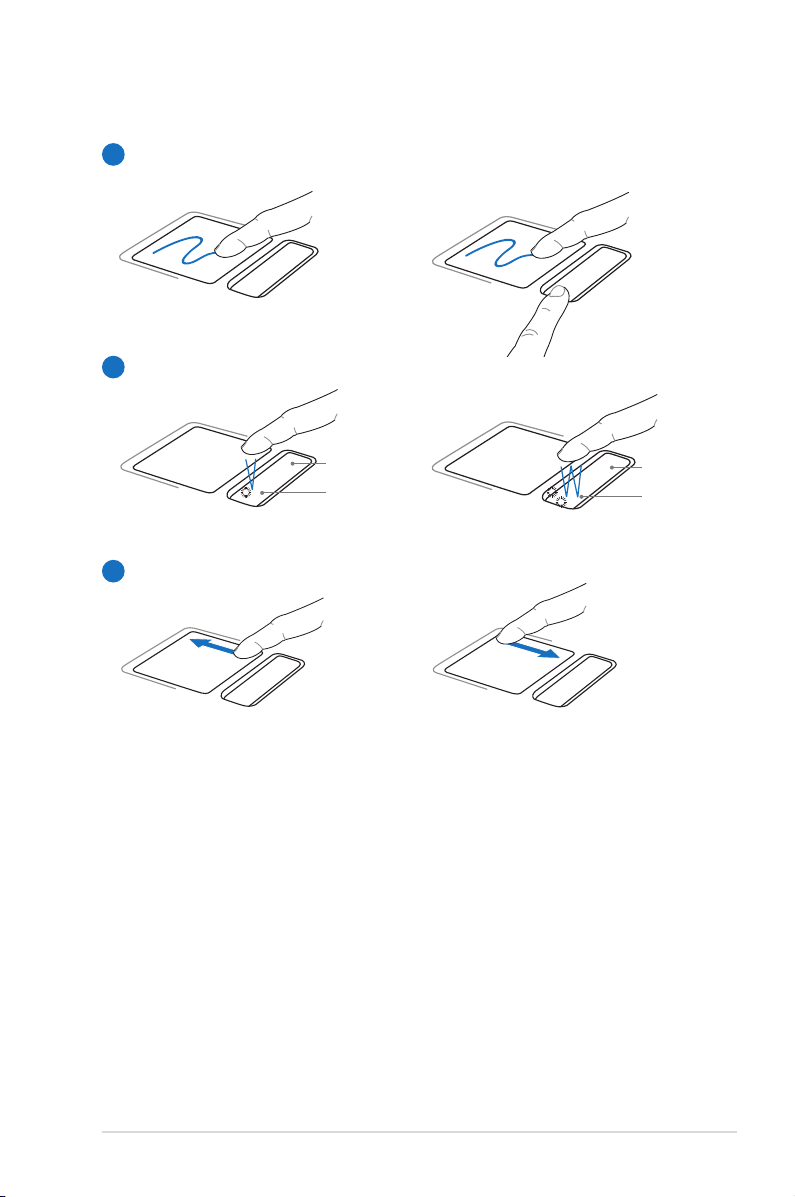
Using the Touchpad
A
B
Right button
Left button
Right button
Left button
C
A. Slide your finger across the touchpad to move the pointer. You
can also hold the left button and slide your finger to drag the
selected item.
B. Use the left and right buttons like a standard mouse.
C. Slide your finger up or down on the right side to scroll up or
down a window.
Notebook PC User Manual
7
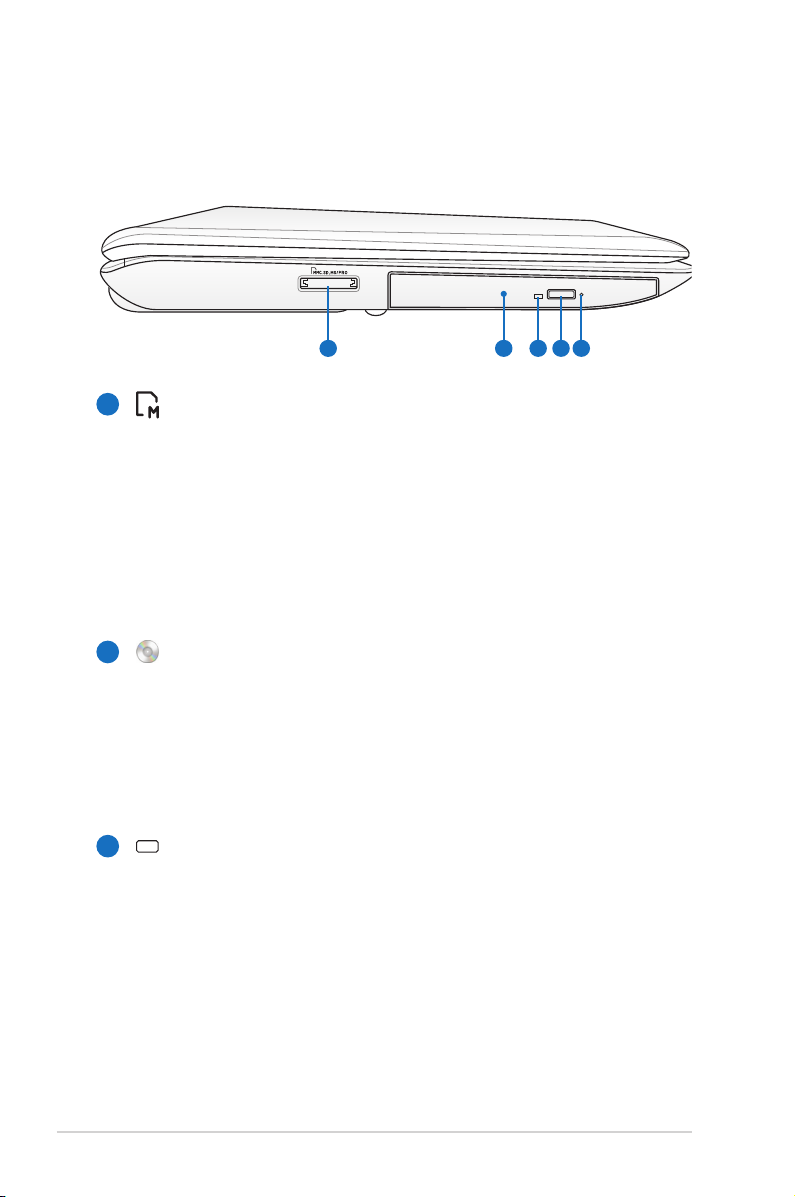
Knowing the Parts
1 2
43 5
Left Side
1
Flash Memory Slot
Normally an external memory card reader must be
purchased separately in order to use memory cards from
devices such as digital cameras, MP3 players, mobile
phones, and PDAs. This Notebook PC has a built-in
high-speed memory card reader that can conveniently read
from and write to many flash memory cards as mentioned
later in this manual.
2
Optical Drive
The Notebook PC comes in various models with different
optical drives. The Notebook PC’s optical drive may support
compact discs (CD) and/or digital video discs (DVD) and
may have recordable (R) or re-writable (RW) capabilities.
See the marketing specifications for details on each model.
Optical Drive Activity Indicator (location varies by model)
3
The optical drive activity indicator shows when data is
being transferred by the optical disk drive. This indicator
will light in proportion to the data size transferred.
8
Notebook PC User Manual
