Page 1
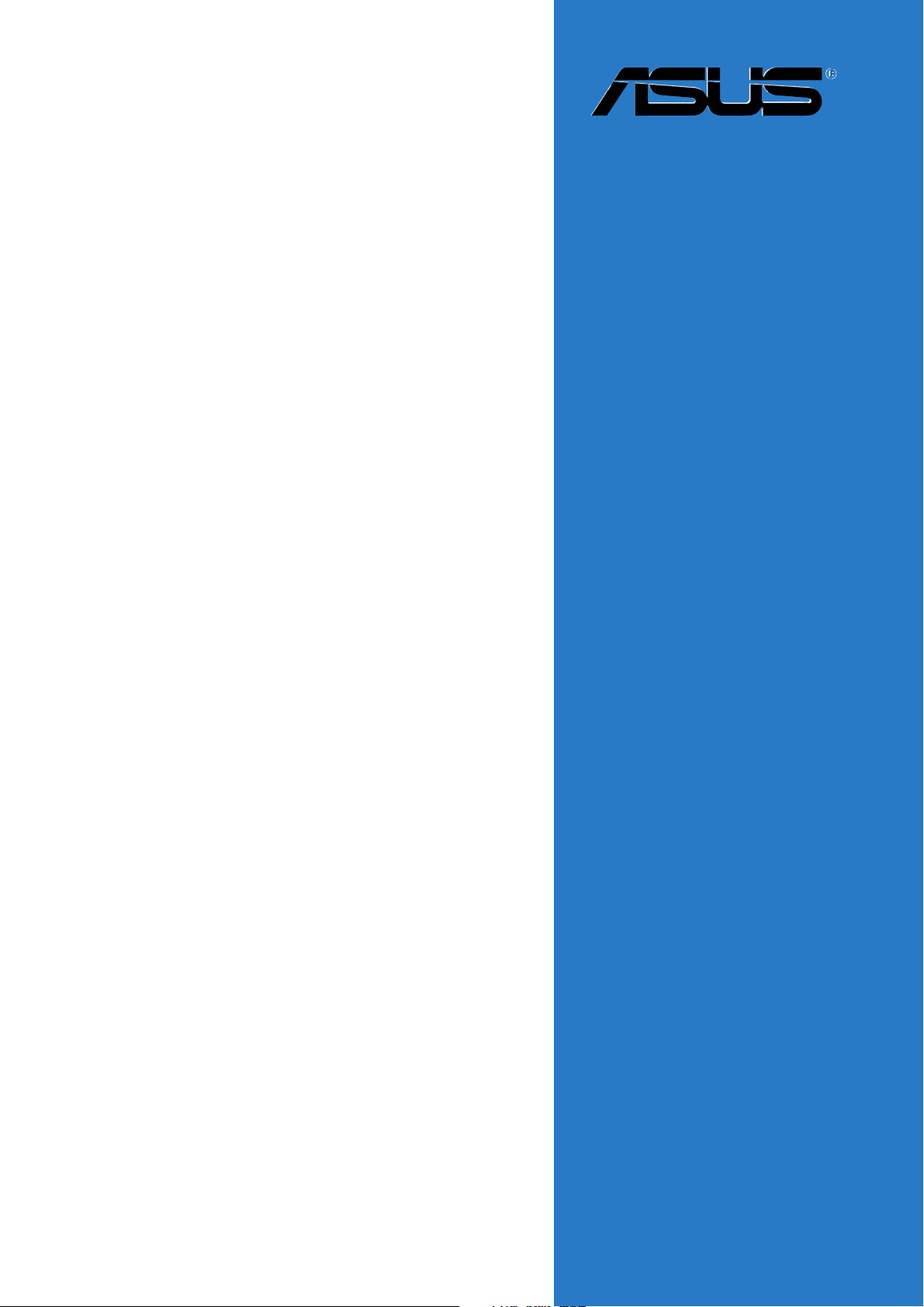
N4L-VM DH
Motherboard
Page 2
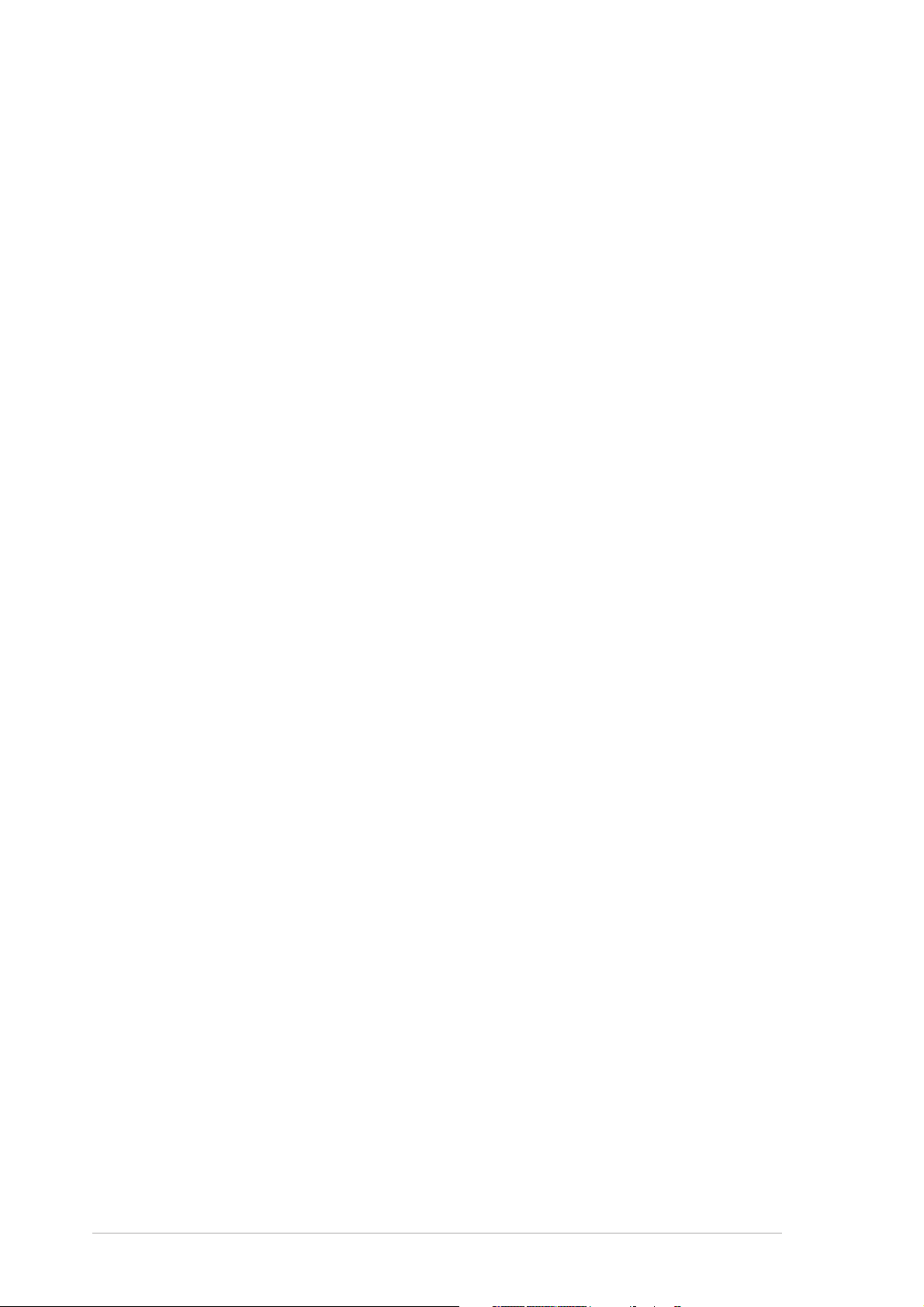
E2410E2410
E2410
E2410E2410
First Edition V1First Edition V1
First Edition V1
First Edition V1First Edition V1
March 2006March 2006
March 2006
March 2006March 2006
Copyright © 2006 ASUSTeK COMPUTER INC. All Rights Reserved.Copyright © 2006 ASUSTeK COMPUTER INC. All Rights Reserved.
Copyright © 2006 ASUSTeK COMPUTER INC. All Rights Reserved.
Copyright © 2006 ASUSTeK COMPUTER INC. All Rights Reserved.Copyright © 2006 ASUSTeK COMPUTER INC. All Rights Reserved.
No part of this manual, including the products and software described in it, may be reproduced,
transmitted, transcribed, stored in a retrieval system, or translated into any language in any form
or by any means, except documentation kept by the purchaser for backup purposes, without the
express written permission of ASUSTeK COMPUTER INC. (“ASUS”).
Product warranty or service will not be extended if: (1) the product is repaired, modified or
altered, unless such repair, modification of alteration is authorized in writing by ASUS; or (2) the
serial number of the product is defaced or missing.
ASUS PROVIDES THIS MANUAL “AS IS” WITHOUT WARRANTY OF ANY KIND, EITHER EXPRESS OR
IMPLIED, INCLUDING BUT NOT LIMITED TO THE IMPLIED WARRANTIES OR CONDITIONS OF
MERCHANTABILITY OR FITNESS FOR A PARTICULAR PURPOSE. IN NO EVENT SHALL ASUS, ITS
DIRECTORS, OFFICERS, EMPLOYEES OR AGENTS BE LIABLE FOR ANY INDIRECT, SPECIAL,
INCIDENTAL, OR CONSEQUENTIAL DAMAGES (INCLUDING DAMAGES FOR LOSS OF PROFITS, LOSS
OF BUSINESS, LOSS OF USE OR DATA, INTERRUPTION OF BUSINESS AND THE LIKE), EVEN IF ASUS
HAS BEEN ADVISED OF THE POSSIBILITY OF SUCH DAMAGES ARISING FROM ANY DEFECT OR
ERROR IN THIS MANUAL OR PRODUCT.
SPECIFICATIONS AND INFORMATION CONTAINED IN THIS MANUAL ARE FURNISHED FOR
INFORMATIONAL USE ONLY, AND ARE SUBJECT TO CHANGE AT ANY TIME WITHOUT NOTICE, AND
SHOULD NOT BE CONSTRUED AS A COMMITMENT BY ASUS. ASUS ASSUMES NO RESPONSIBILITY
OR LIABILITY FOR ANY ERRORS OR INACCURACIES THAT MAY APPEAR IN THIS MANUAL,
INCLUDING THE PRODUCTS AND SOFTWARE DESCRIBED IN IT.
Products and corporate names appearing in this manual may or may not be registered
trademarks or copyrights of their respective companies, and are used only for identification or
explanation and to the owners’ benefit, without intent to infringe.
iiii
ii
iiii
Page 3

Contents
Notices ............................................................................................... vii
Safety information ............................................................................ viii
About this guide ................................................................................. ix
N4L-VM DH specifications summary ................................................... xi
Chapter 1: Product introductionChapter 1: Product introduction
Chapter 1: Product introduction
Chapter 1: Product introductionChapter 1: Product introduction
1.1 Welcome! .............................................................................. 1-1
1.2 Package contents ................................................................. 1-1
1.3 Special features .................................................................... 1-2
1.3.1 Product highlights................................................... 1-2
1.3.2 ASUS Special features ............................................ 1-5
Chapter 2: Hardware informationChapter 2: Hardware information
Chapter 2: Hardware information
Chapter 2: Hardware informationChapter 2: Hardware information
2.1 Before you proceed .............................................................. 2-1
2.2 Motherboard overview .......................................................... 2-2
2.2.1 Placement direction ................................................ 2-2
2.2.2 Screw holes ............................................................ 2-2
2.2.3 Motherboard layout ................................................ 2-3
2.2.4 Layout contents ..................................................... 2-4
2.3 Central Processing Unit (CPU) .............................................. 2-6
2.3.1 Installing the CPU.................................................... 2-6
2.3.2 Installing the CPU heatsink and fan ........................ 2-8
2.4 System memory ................................................................. 2-10
2.4.1 Overview ............................................................... 2-10
2.4.2 Memory configurations ......................................... 2-10
2.4.3 Installing a DIMM ................................................... 2-15
2.4.4 Removing a DIMM ................................................. 2-15
2.5 Expansion slots ................................................................... 2-16
2.5.1 Installing an expansion card .................................. 2-16
2.5.2 Configuring an expansion card.............................. 2-16
2.5.3 Interrupt assignments .......................................... 2-17
2.5.4 PCI slots ................................................................ 2-18
2.5.5 PCI Express x1 slot ...............................................2-18
2.5.6 PCI Express x16 slot .............................................2-18
2.6 Jumpers .............................................................................. 2-21
iiiiii
iii
iiiiii
Page 4
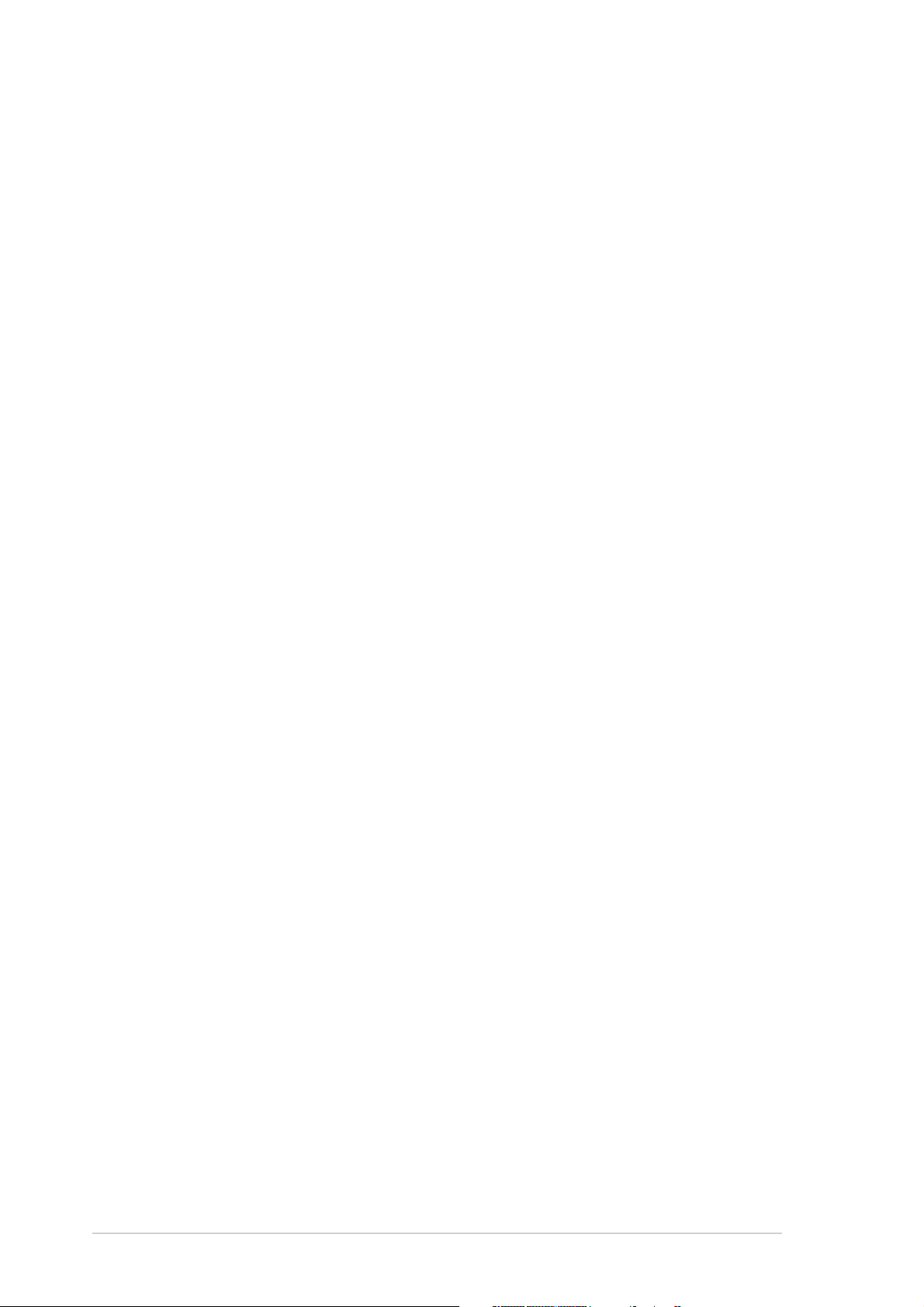
Contents
2.7 Connectors ......................................................................... 2-24
2.7.1 Rear panel connectors .......................................... 2-24
2.7.2 Internal connectors............................................... 2-26
Chapter 3: Powering upChapter 3: Powering up
Chapter 3: Powering up
Chapter 3: Powering upChapter 3: Powering up
3.1 Starting up for the first time................................................ 3-1
3.2 Powering off the computer .................................................. 3-2
3.2.1 Using the OS shut down function ........................... 3-2
3.2.2 Using the dual function power switch .................... 3-2
Chapter 4: BIOS setupChapter 4: BIOS setup
Chapter 4: BIOS setup
Chapter 4: BIOS setupChapter 4: BIOS setup
4.1 Managing and updating your BIOS ........................................ 4-1
4.1.1 ASUS Update utility ................................................ 4-1
4.1.2 Creating a bootable floppy disk .............................. 4-4
4.1.3 ASUS EZ Flash utility .............................................. 4-5
4.1.4 AFUDOS utility ........................................................ 4-6
4.1.5 ASUS CrashFree BIOS 2 utility ................................ 4-9
4.2 BIOS setup program ........................................................... 4-11
4.2.1 BIOS menu screen ................................................. 4-12
4.2.2 Menu bar ............................................................... 4-12
4.2.3 Navigation keys .................................................... 4-12
4.2.4 Menu items ........................................................... 4-13
4.2.5 Sub-menu items ................................................... 4-13
4.2.6 Configuration fields .............................................. 4-13
4.2.7 Pop-up window ..................................................... 4-13
4.2.8 Scroll bar .............................................................. 4-13
4.2.9 General help .......................................................... 4-13
4.3 Main menu .......................................................................... 4-14
4.3.1 System Time ......................................................... 4-14
4.3.2 System Date ......................................................... 4-14
4.3.3 Legacy Diskette A ................................................ 4-14
iviv
iv
iviv
4.3.4 Primary and Secondary IDE Master/Slave ............. 4-15
4.3.5 IDE configuration .................................................. 4-16
4.3.6 System Information .............................................. 4-17
Page 5
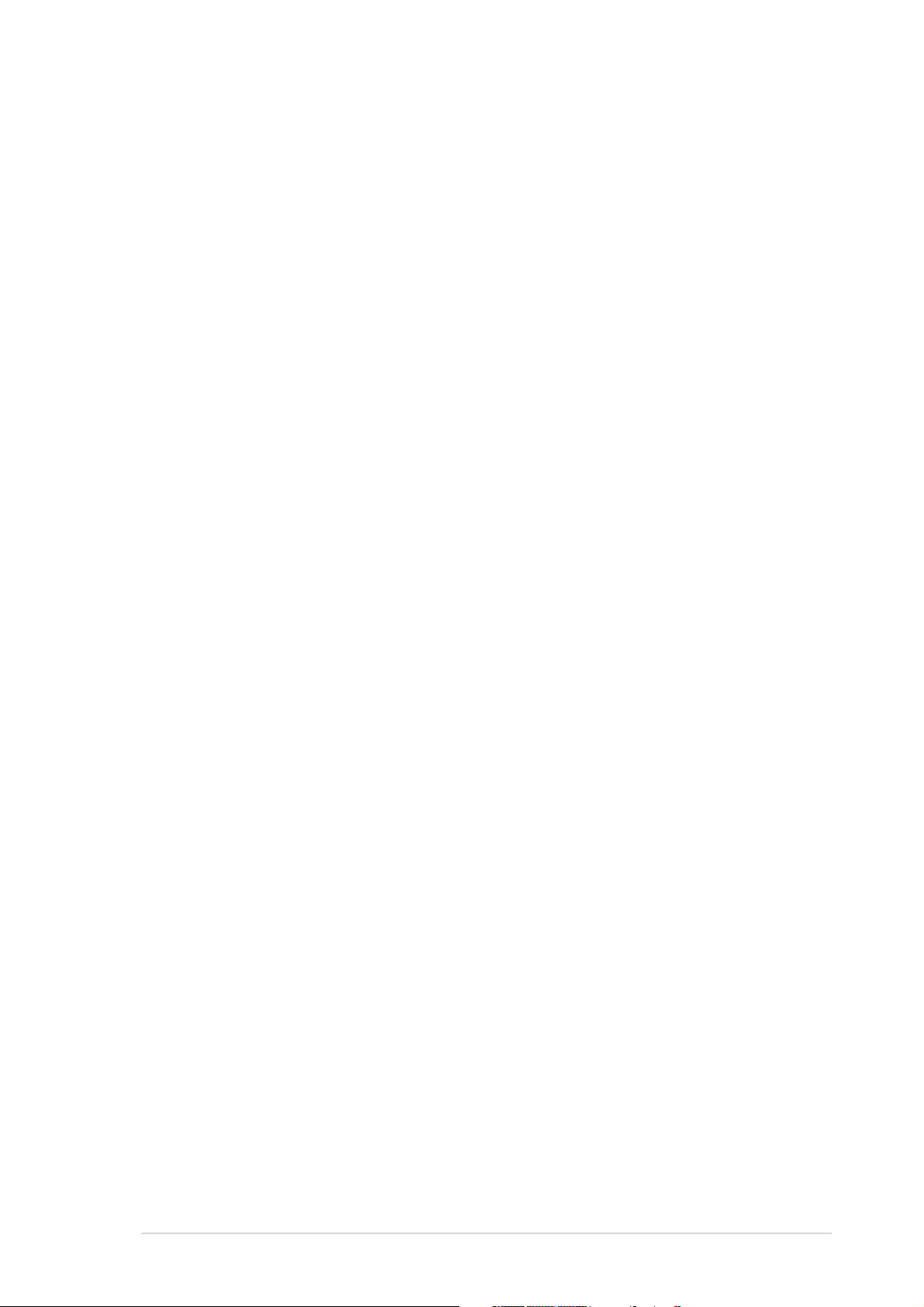
Contents
4.4 Advanced menu .................................................................. 4-18
4.4.1 JumperFree Configuration .................................... 4-18
4.4.2 CPU Configuration ................................................. 4-20
4.4.3 Chipset ................................................................. 4-21
4.4.4 Onboard Devices Configuration ............................4-24
4.4.5 PCI PnP ................................................................. 4-26
4.4.6 USB Configuration................................................. 4-27
4.5 Power menu ........................................................................ 4-29
4.5.1 Suspend Mode ...................................................... 4-29
4.5.2 Repost Video on S3 Resume ................................ 4-29
4.5.3 ACPI 2.0 Support .................................................. 4-29
4.5.4 ACPI APIC Support ................................................ 4-29
4.5.5 APM Configuration ................................................ 4-30
4.5.6 Hardware Monitor ................................................. 4-32
4.5.7 Energy Lake Feature ............................................. 4-33
4.6 Boot menu .......................................................................... 4-34
4.6.1 Boot Device Priority .............................................. 4-34
4.6.2 Boot Settings Configuration ................................. 4-35
4.6.3 Security ................................................................ 4-36
4.7 Exit menu ........................................................................... 4-38
Chapter 5: Software supportChapter 5: Software support
Chapter 5: Software support
Chapter 5: Software supportChapter 5: Software support
5.1 Installing an operating system ............................................. 5-1
5.2 Support CD information ........................................................ 5-1
5.2.1 Running the support CD ......................................... 5-1
5.2.2 Drivers menu .......................................................... 5-2
5.2.3 Utilities menu .......................................................... 5-4
5.2.4 Make Disk menu ...................................................... 5-5
5.2.5 Manuals menu ......................................................... 5-6
5.2.6 ASUS Contact information ...................................... 5-6
5.2.7 Other information ................................................... 5-7
5.3 Software information ........................................................... 5-9
5.3.1 ASUS MyLogo™ ....................................................... 5-9
5.3.2 Audio configurations ............................................ 5-11
5.3.3 ASUS PC Probe II ................................................... 5-18
®
5.3.4 Intel
Viiv™ ........................................................... 5-24
vv
v
vv
Page 6
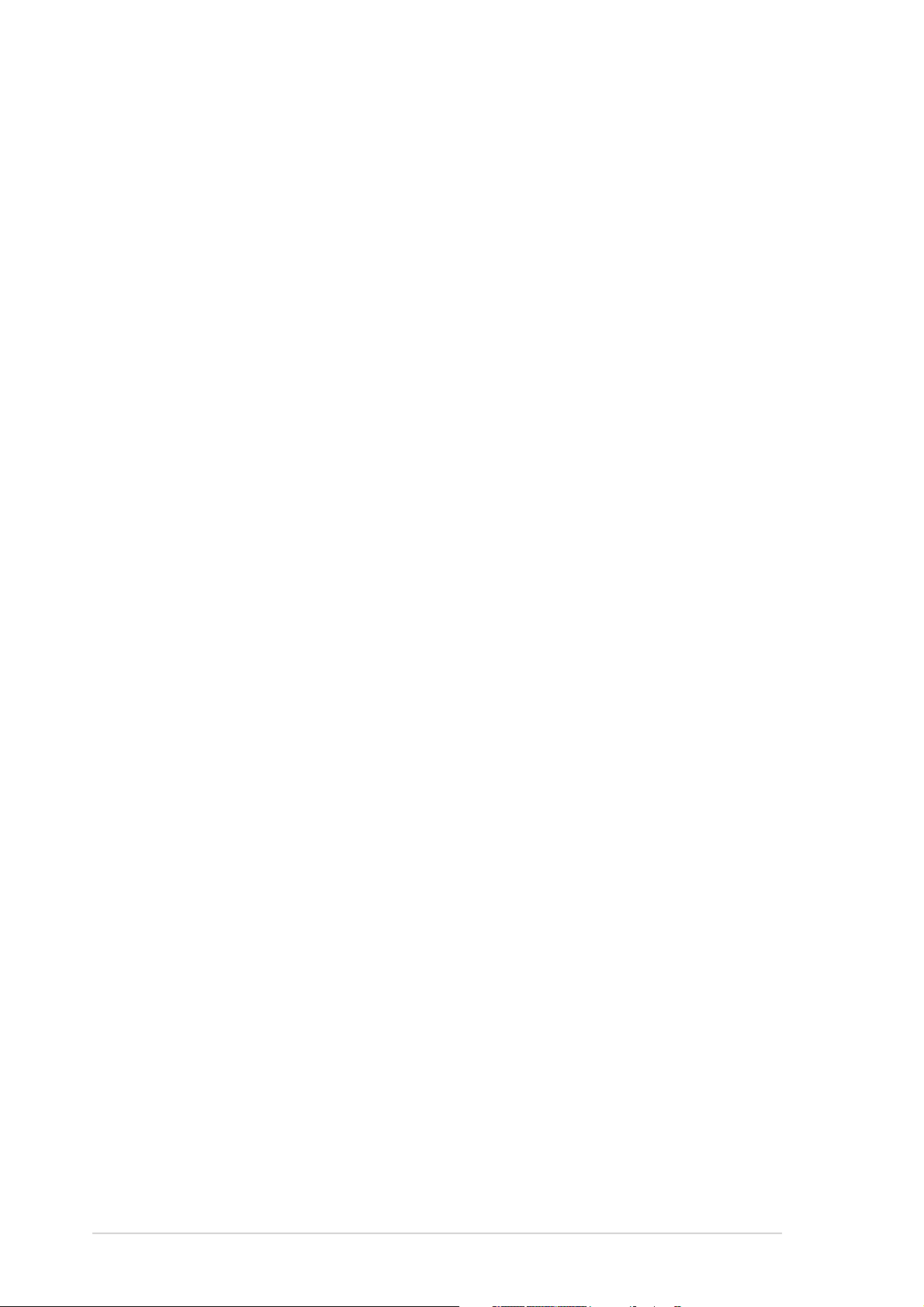
5.4 RAID configurations ............................................................ 5-27
5.4.1 Installing hard disks .............................................. 5-27
®
5.4.2 Intel
5.4.3 JMicron
RAID configurations .................................... 5-28
®
RAID Configuration ................................. 5-36
5.5 Creating a RAID driver disk ................................................. 5-42
vivi
vi
vivi
Page 7
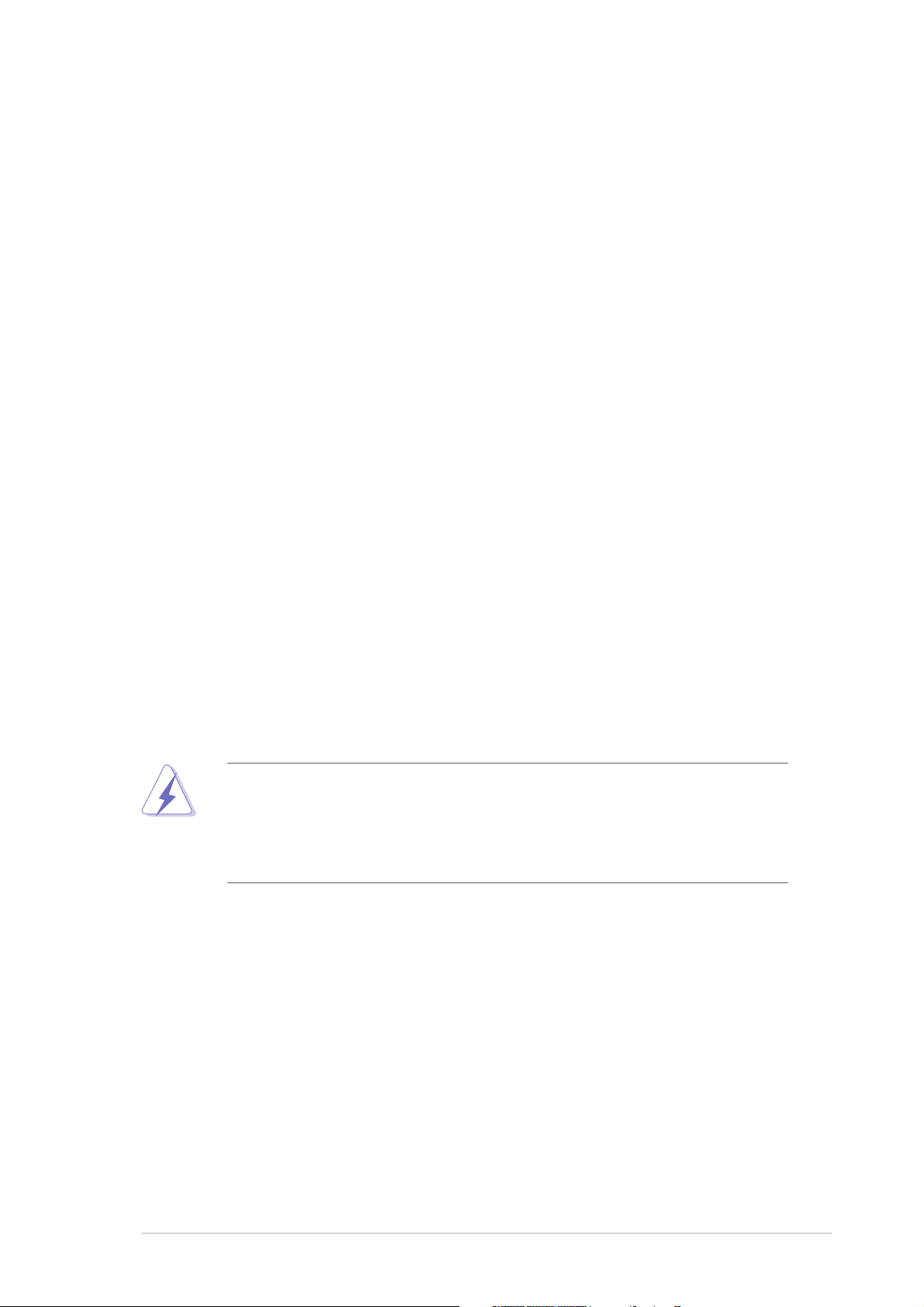
Notices
Federal Communications Commission StatementFederal Communications Commission Statement
Federal Communications Commission Statement
Federal Communications Commission StatementFederal Communications Commission Statement
This device complies with Part 15 of the FCC Rules. Operation is subject to
the following two conditions:
•
This device may not cause harmful interference, and
•
This device must accept any interference received including interference
that may cause undesired operation.
This equipment has been tested and found to comply with the limits for a
Class B digital device, pursuant to Part 15 of the FCC Rules. These limits are
designed to provide reasonable protection against harmful interference in a
residential installation. This equipment generates, uses and can radiate radio
frequency energy and, if not installed and used in accordance with
manufacturer’s instructions, may cause harmful interference to radio
communications. However, there is no guarantee that interference will not
occur in a particular installation. If this equipment does cause harmful
interference to radio or television reception, which can be determined by
turning the equipment off and on, the user is encouraged to try to correct
the interference by one or more of the following measures:
•
Reorient or relocate the receiving antenna.
•
Increase the separation between the equipment and receiver.
•
Connect the equipment to an outlet on a circuit different from that to
which the receiver is connected.
•
Consult the dealer or an experienced radio/TV technician for help.
The use of shielded cables for connection of the monitor to the graphics
card is required to assure compliance with FCC regulations. Changes or
modifications to this unit not expressly approved by the party
responsible for compliance could void the user’s authority to operate
this equipment.
Canadian Department of Communications StatementCanadian Department of Communications Statement
Canadian Department of Communications Statement
Canadian Department of Communications StatementCanadian Department of Communications Statement
This digital apparatus does not exceed the Class B limits for radio noise
emissions from digital apparatus set out in the Radio Interference
Regulations of the Canadian Department of Communications.
This class B digital apparatus complies with CanadianThis class B digital apparatus complies with Canadian
This class B digital apparatus complies with Canadian
This class B digital apparatus complies with CanadianThis class B digital apparatus complies with Canadian
ICES-003.ICES-003.
ICES-003.
ICES-003.ICES-003.
viivii
vii
viivii
Page 8
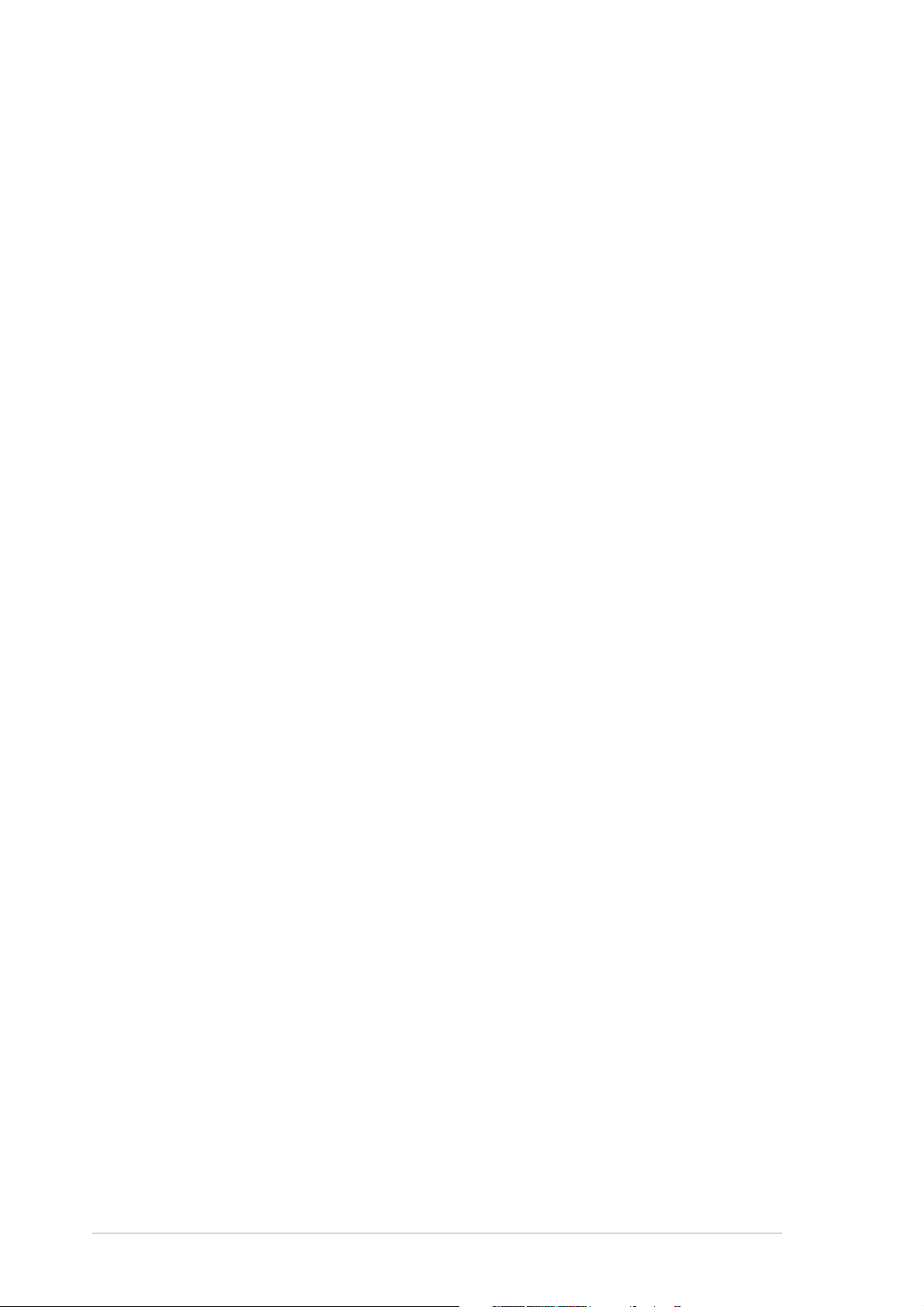
Safety information
Electrical safetyElectrical safety
Electrical safety
Electrical safetyElectrical safety
•
To prevent electrical shock hazard, disconnect the power cable from
the electrical outlet before relocating the system.
•
When adding or removing devices to or from the system, ensure that
the power cables for the devices are unplugged before the signal cables
are connected. If possible, disconnect all power cables from the existing
system before you add a device.
•
Before connecting or removing signal cables from the motherboard,
ensure that all power cables are unplugged.
•
Seek professional assistance before using an adpater or extension cord.
These devices could interrupt the grounding circuit.
•
Make sure that your power supply is set to the correct voltage in your
area. If you are not sure about the voltage of the electrical outlet you
are using, contact your local power company.
•
If the power supply is broken, do not try to fix it by yourself. Contact a
qualified service technician or your retailer.
Operation safetyOperation safety
Operation safety
Operation safetyOperation safety
•
Before installing the motherboard and adding devices on it, carefully read
all the manuals that came with the package.
•
Before using the product, make sure all cables are correctly connected
and the power cables are not damaged. If you detect any damage,
contact your dealer immediately.
•
To avoid short circuits, keep paper clips, screws, and staples away from
connectors, slots, sockets and circuitry.
•
Avoid dust, humidity, and temperature extremes. Do not place the
product in any area where it may become wet.
•
Place the product on a stable surface.
•
If you encounter technical problems with the product, contact a qualified
service technician or your retailer.
viiiviii
viii
viiiviii
Page 9
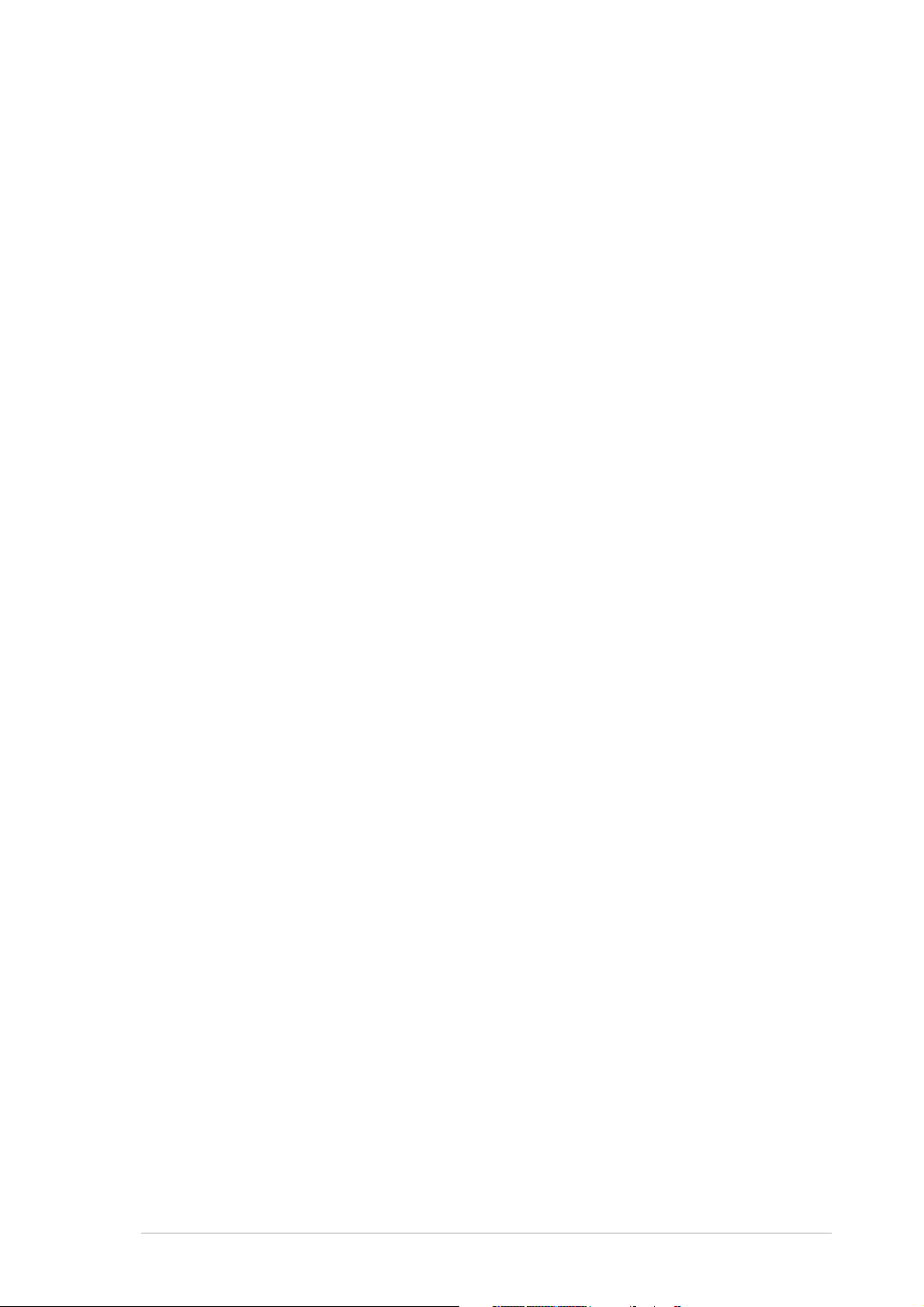
About this guide
This user guide contains the information you need when installing and
configuring the motherboard.
How this guide is organizedHow this guide is organized
How this guide is organized
How this guide is organizedHow this guide is organized
This guide contains the following parts:
••
Chapter 1: Product introductionChapter 1: Product introduction
•
Chapter 1: Product introduction
••
Chapter 1: Product introductionChapter 1: Product introduction
This chapter describes the features of the motherboard and the new
technology it supports.
••
Chapter 2: Hardware informationChapter 2: Hardware information
•
Chapter 2: Hardware information
••
Chapter 2: Hardware informationChapter 2: Hardware information
This chapter lists the hardware setup procedures that you have to
perform when installing system components. It includes description of
the switches, jumpers, and connectors on the motherboard.
••
Chapter 3: Powering upChapter 3: Powering up
•
Chapter 3: Powering up
••
Chapter 3: Powering upChapter 3: Powering up
This chapter describes the power up sequence and ways of shutting
down the system.
••
Chapter 4: BIOS setupChapter 4: BIOS setup
•
Chapter 4: BIOS setup
••
Chapter 4: BIOS setupChapter 4: BIOS setup
This chapter tells how to change system settings through the BIOS
Setup menus. Detailed descriptions of the BIOS parameters are also
provided.
••
Chapter 5: Software supportChapter 5: Software support
•
Chapter 5: Software support
••
Chapter 5: Software supportChapter 5: Software support
This chapter describes the contents of the support CD that comes
with the motherboard package.
Where to find more informationWhere to find more information
Where to find more information
Where to find more informationWhere to find more information
Refer to the following sources for additional information and for product
and software updates.
1.1.
ASUS websitesASUS websites
1.
ASUS websites
1.1.
ASUS websitesASUS websites
The ASUS website provides updated information on ASUS hardware
and software products. Refer to the ASUS contact information.
2.2.
Optional documentationOptional documentation
2.
Optional documentation
2.2.
Optional documentationOptional documentation
Your product package may include optional documentation, such as
warranty flyers, that may have been added by your dealer. These
documents are not part of the standard package.
ixix
ix
ixix
Page 10
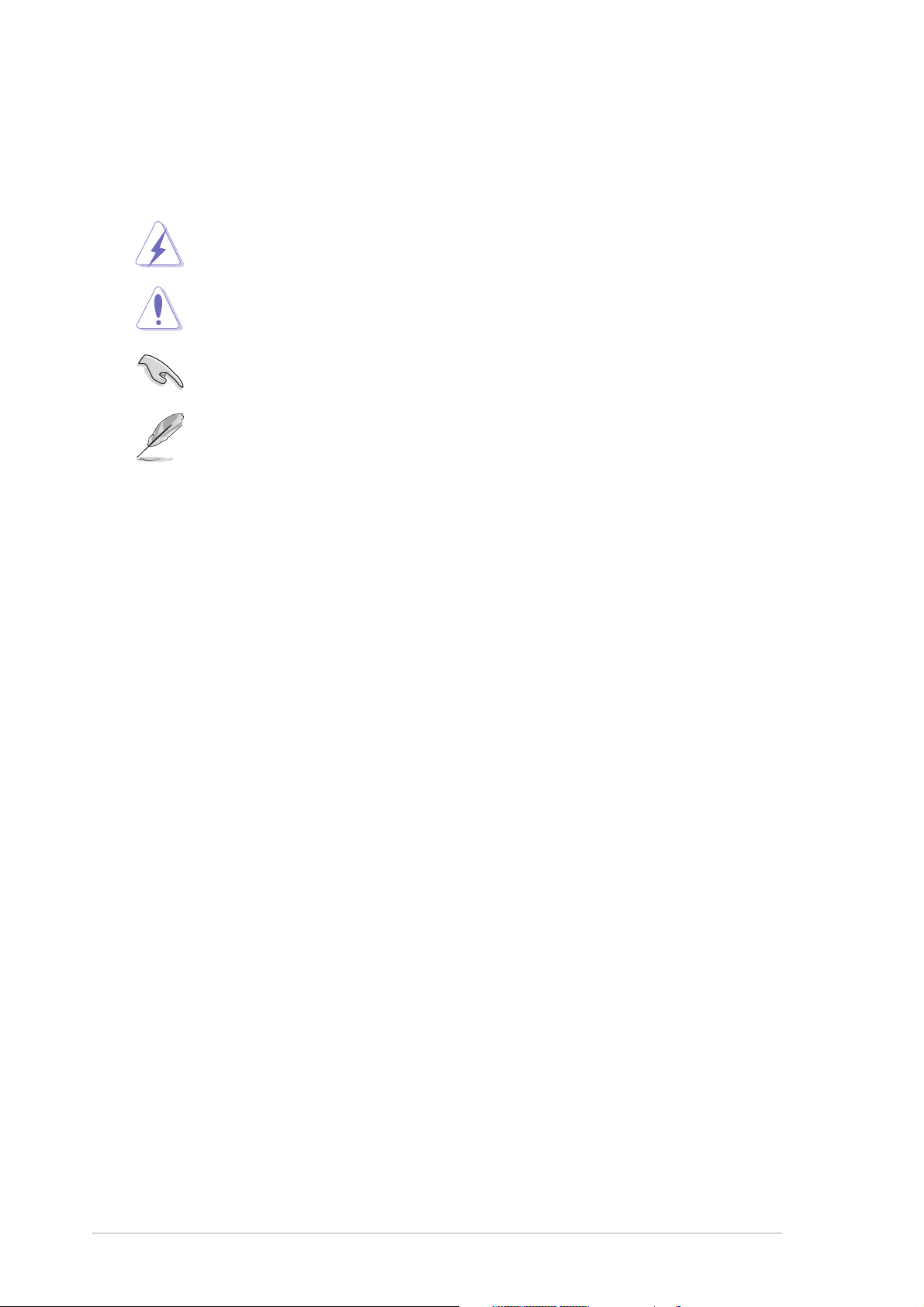
Conventions used in this guideConventions used in this guide
Conventions used in this guide
Conventions used in this guideConventions used in this guide
To make sure that you perform certain tasks properly, take note of the
following symbols used throughout this manual.
DANGER/WARNING: DANGER/WARNING:
DANGER/WARNING: Information to prevent injury to yourself
DANGER/WARNING: DANGER/WARNING:
when trying to complete a task.
CAUTION:CAUTION:
CAUTION: Information to prevent damage to the components
CAUTION:CAUTION:
when trying to complete a task.
IMPORTANT: IMPORTANT:
IMPORTANT: Instructions that you MUST follow to complete a
IMPORTANT: IMPORTANT:
task.
NOTE: NOTE:
NOTE: Tips and additional information to help you complete a
NOTE: NOTE:
task.
TypographyTypography
Typography
TypographyTypography
Bold textBold text
Bold text Indicates a menu or an item to select.
Bold textBold text
Italics
<Key> Keys enclosed in the less-than and greater-than
<Key1+Key2+Key3> If you must press two or more keys
Command Means that you must type the command exactly
Used to emphasize a word or a phrase.
sign means that you must press the enclosed key.
Example: <Enter> means that you must press the
Enter or Return key.
simultaneously, the key names are linked with a
plus sign (+).
Example: <Ctrl+Alt+D>
as shown, then supply the required item or value
enclosed in brackets.
Example: At the DOS prompt, type the command
line:
afudos /i[filename]
afudos /iN4L-VM.ROM
xx
x
xx
Page 11
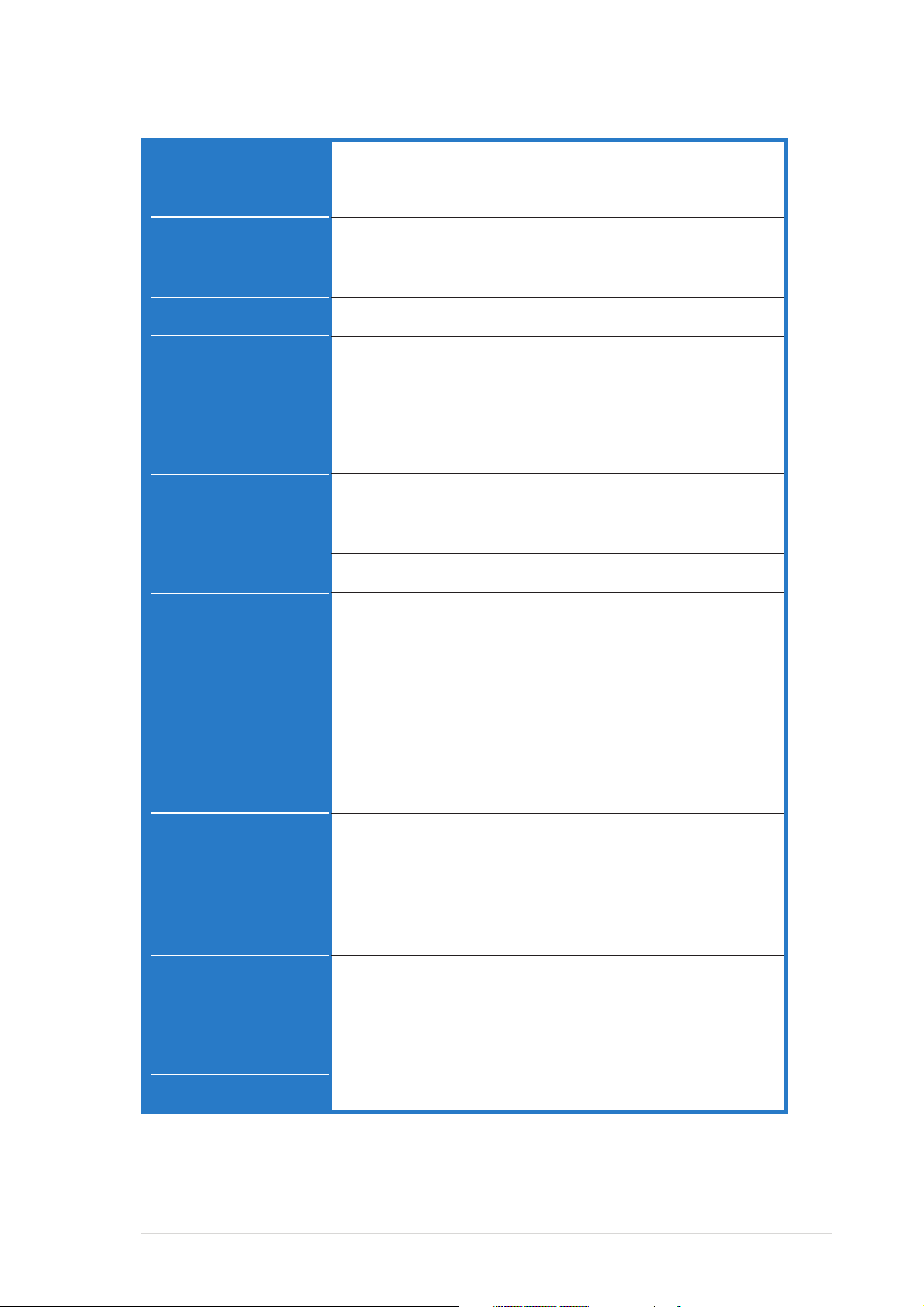
N4L-VM DH specifications summary
CPUCPU
CPU
CPUCPU
ChipsetChipset
Chipset
ChipsetChipset
Front Side BusFront Side Bus
Front Side Bus
Front Side BusFront Side Bus
MemoryMemory
Memory
MemoryMemory
Expansion slotsExpansion slots
Expansion slots
Expansion slotsExpansion slots
GraphicsGraphics
Graphics
GraphicsGraphics
®
Socket 479 for Intel
Core™ Duo/Core™ Solo processor
Supports Intel® Viiv™ Technology*
*Note: Requires Intel® Core™ Duo processor
Northbridge: Intel® 945GM Memory Controller Hub
(MCH)
Southbridge: Intel® ICH7-M (DH)
667/533 MHz
Dual-channel memory architecture
2 x 240-pin DIMM sockets support up to 2 GB
unbuffered non-ECC DDR2 667/533 MHz memory
modules
Note: Refer to www.asus.com for the latest memory Qualified Vendors
List (QVL).
1 x PCI Express™ x16 slot
1 x PCI Express™ x1 slot
2 x PCI slots
Integrated Intel® Graphics Media Accelerator 950
StorageStorage
Storage
StorageStorage
AI AudioAI Audio
AI Audio
AI AudioAI Audio
LANLAN
LAN
LANLAN
IEEE 1394aIEEE 1394a
IEEE 1394a
IEEE 1394aIEEE 1394a
®
Intel
ICH7-M (DH) Southbridge supports:
- 1 x Ultra DMA 100 connector for two devices
- 2 x Serial ATA devices with RAID 0, RAID 1, and
Intel® Matrix Storage configuration
JMicron® Serial ATA controller supports:
- 1 x Internal Serial ATA 3.0 Gb/s
- 1 x External Serial ATA 3.0 Gb/s (SATA On-the-Go)
- RAID O, RAID 1 configuration
Note: Do not remove/unplug External SATA device when running under
RAID mode .
Realtek® ALC882M 8-channel CODEC
1 x Coaxial S/PDIF out port
1 x Optical S/PDIF out port
Supports Jack Sensing, Retasking, and Enumeration
Technology
Supports Multi-Streaming
Intel® 82573L Gigabit LAN controller (Vidalia)
TI 1394a controller supports:
- 2 x IEEE 1394a connectors at 400 Mbps speed
(1 at midboard, 1 on the rear panel)
USBUSB
USB
USBUSB
Supports up to 8 USB 2.0 ports
(continued on the next page)
xixi
xi
xixi
Page 12
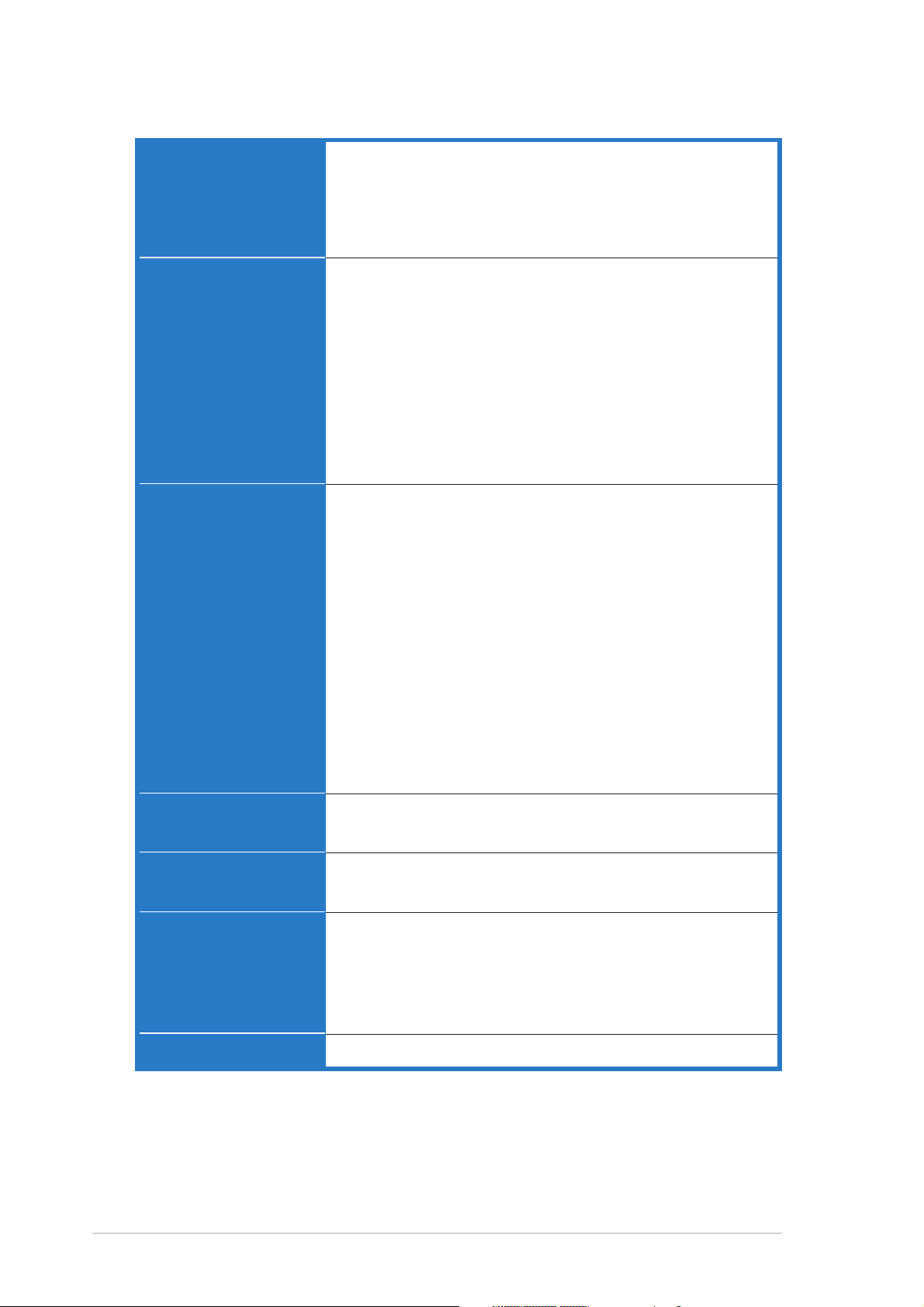
N4L-VM DH specifications summary
ASUS SpecialASUS Special
ASUS Special
ASUS SpecialASUS Special
featuresfeatures
features
featuresfeatures
Rear panelRear panel
Rear panel
Rear panelRear panel
InternalInternal
Internal
InternalInternal
connectorsconnectors
connectors
connectorsconnectors
ASUS C.P.R. (CPU Parameter Recall)
ASUS MyLogo
ASUS Q-Fan
ASUS EZ Flash
ASUS CrashFree BIOS 2
1 x VGA port
1 x LAN (RJ-45) port
4 x USB 2.0 ports
1 x IEEE 1394a port
1 x External Serial ATA port
1 x Optical S/PDIF Out port
1 x Coaxial S/PDIF Out port
1 x PS/2 keyboard port (purple)
1 x PS/2 mouse port (green)
8-channel audio ports
1 x 24-pin ATX power connector
1 x 4-pin ATX 12 V power connector
2 x USB connectors for 4 additional USB 2.0 ports
1 x CD audio in connector
1 x Chassis intrusion connector
1 x LPT connector
1 x Serial (COM1) connector
1 x Game connector
1 x CPU fan connector
1 x Chassis fan connector
1 x Front panel audio connector
1 x SPDIF In/Out connector
1 x TV Out connector
System panel connector
BIOS featuresBIOS features
BIOS features
BIOS featuresBIOS features
ManageabilityManageability
Manageability
ManageabilityManageability
Support CDSupport CD
Support CD
Support CDSupport CD
contentscontents
contents
contentscontents
Form FactorForm Factor
Form Factor
Form FactorForm Factor
*Specifications are subject to change without notice.
xiixii
xii
xiixii
8 Mb Flash ROM, AMI BIOS, PnP, DMI, WfM2.0,
ACPI 2.0a, SM BIOS 2.3
PXE, WOR by Ring, WOL/WOR by PME, WO USB,
WO KB/MS
Device drivers
ASUS PC Probe II
ASUS LiveUpdate
Anti-Virus Utility
Intervideo® WinDVD® Suite
uATX form factor: 9.6 in x 9.6 in (24.5 cm x 24.5 cm)
Page 13
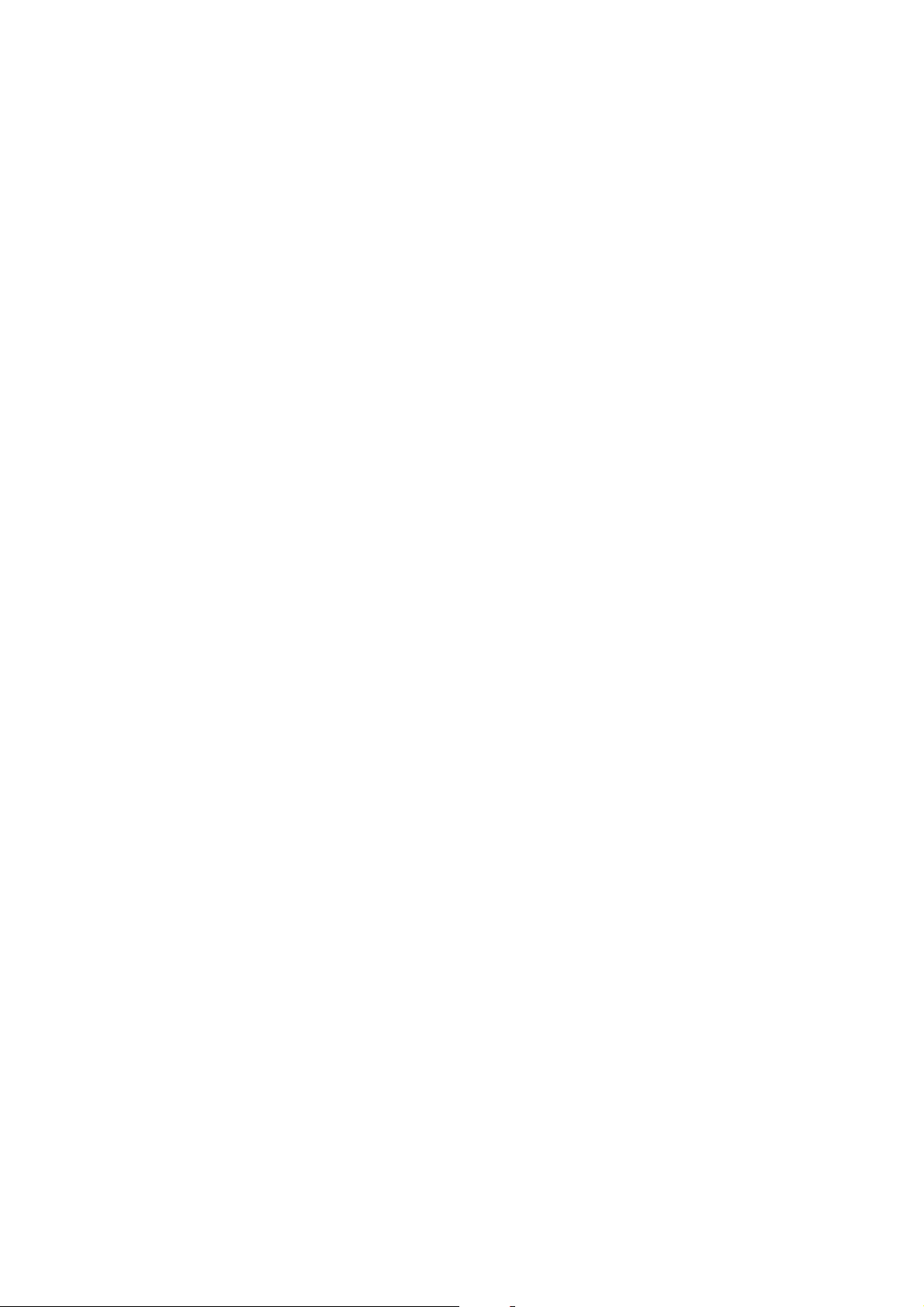
This chapter describes the motherboard
features and the new technologies
it supports.
introduction
Product
1
Page 14
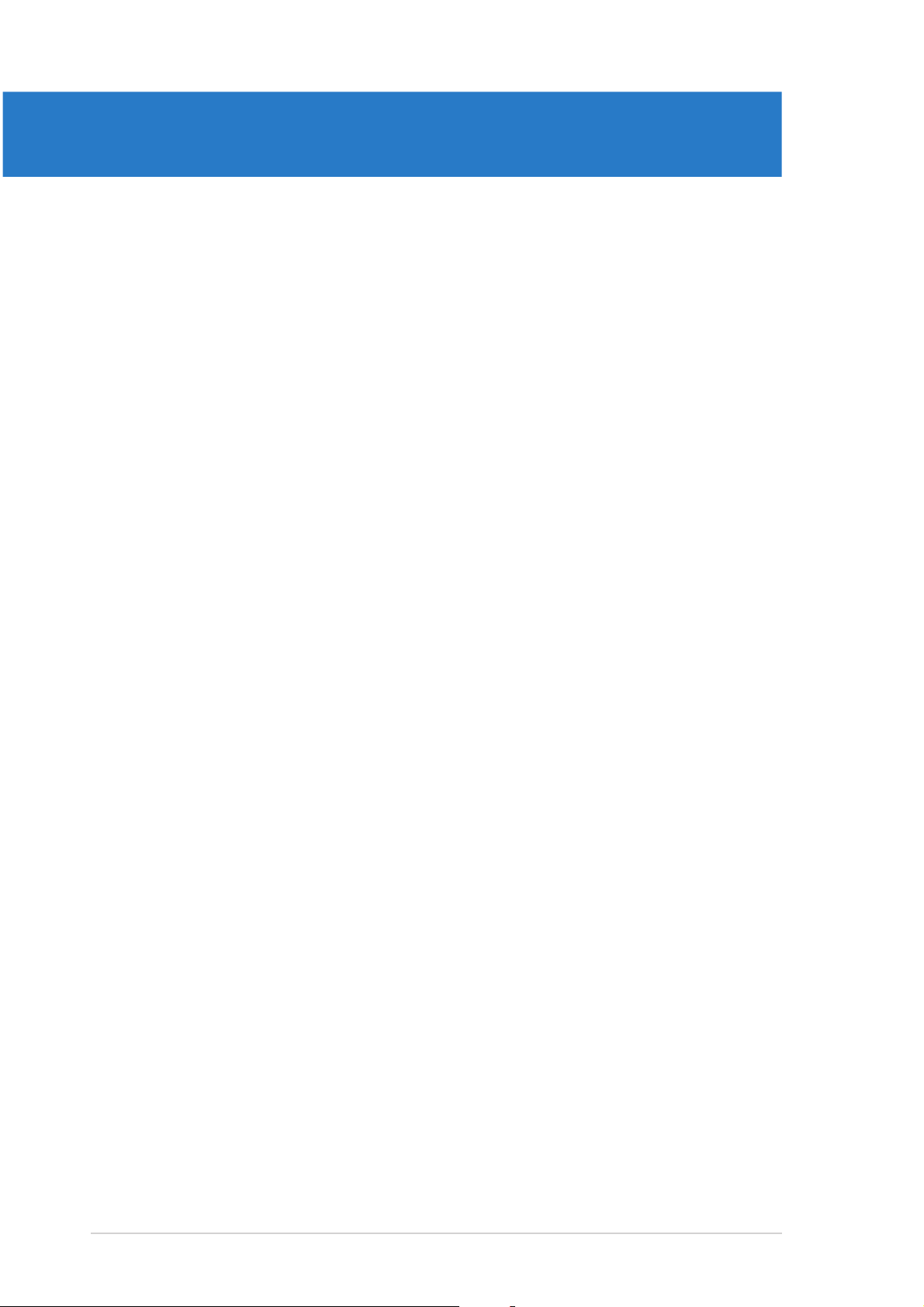
Chapter summary
1
1.1 Welcome! .............................................................................. 1-1
1.2 Package contents ................................................................. 1-1
1.3 Special features .................................................................... 1-2
ASUS N4L-VM DHASUS N4L-VM DH
ASUS N4L-VM DH
ASUS N4L-VM DHASUS N4L-VM DH
Page 15
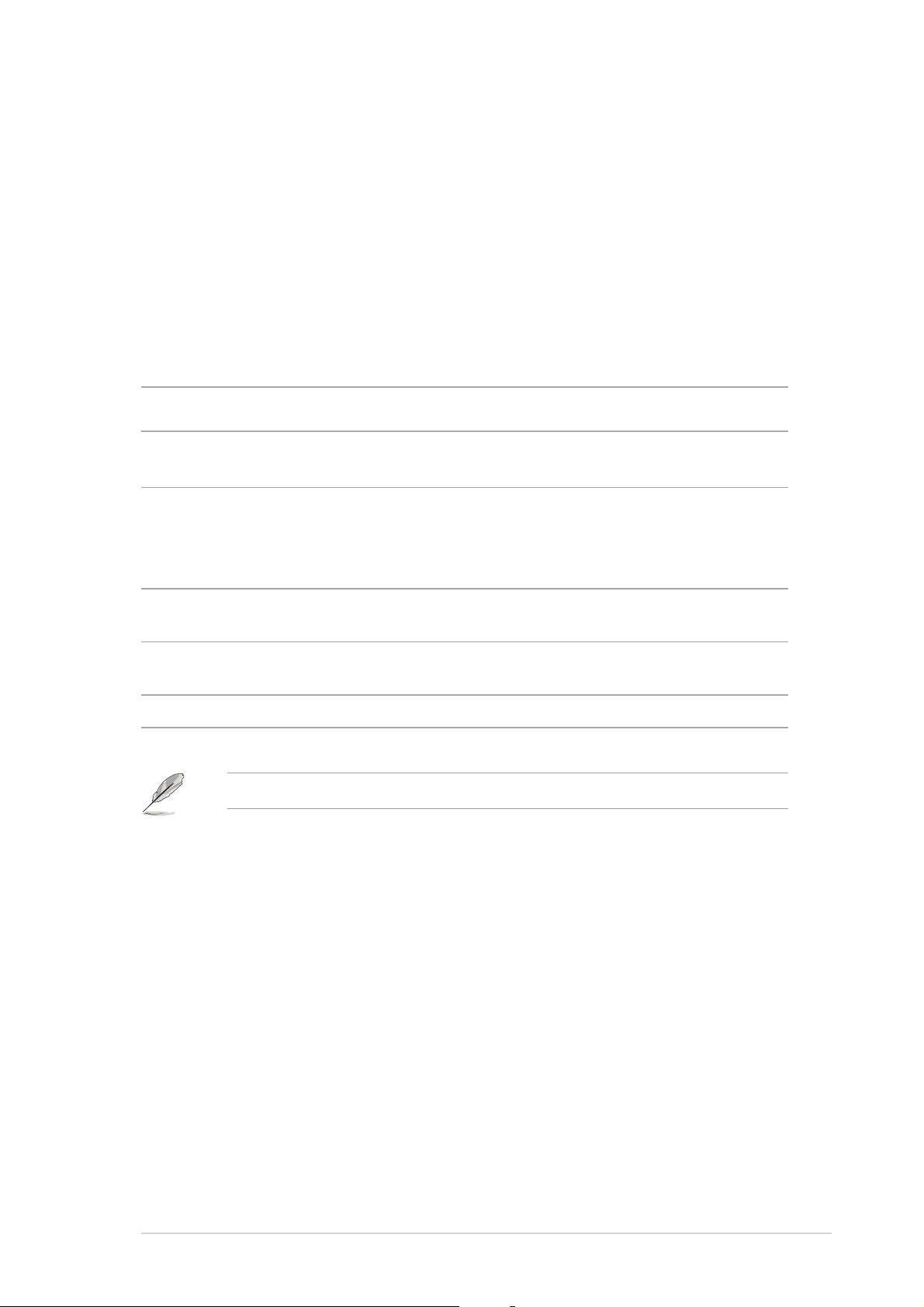
1.1 Welcome!
®®
®
Thank you for buying an ASUSThank you for buying an ASUS
Thank you for buying an ASUS
Thank you for buying an ASUSThank you for buying an ASUS
®®
N4L-VM DH N4L-VM DH
N4L-VM DH
N4L-VM DH N4L-VM DH
motherboard!motherboard!
motherboard!
motherboard!motherboard!
The motherboard delivers a host of new features and latest technologies,
making it another standout in the long line of ASUS quality motherboards!
Before you start installing the motherboard, and hardware devices on it,
check the items in your package with the list below.
1.2 Package contents
Check your motherboard package for the following items.
MotherboardMotherboard
Motherboard ASUS N4L-VM DH motherboard
MotherboardMotherboard
I/O modulesI/O modules
I/O modules 1 x 2-port USB 2.0 module
I/O modulesI/O modules
1 x IEEE 1394a module
CablesCables
Cables 1 x Serial ATA cable
CablesCables
1 x Serial ATA power cable
1 x Ultra DMA 100 cable
1 x Floppy disk drive cable
AccessoryAccessory
Accessory I/O shield
AccessoryAccessory
CPU fan and heatsink
Application CDsApplication CDs
Application CDs ASUS motherboard support CD
Application CDsApplication CDs
WinDVD Suite
DocumentationDocumentation
Documentation User guide
DocumentationDocumentation
If any of the above items is damaged or missing, contact your retailer.
ASUS N4L-VM DHASUS N4L-VM DH
ASUS N4L-VM DH
ASUS N4L-VM DHASUS N4L-VM DH
1-11-1
1-1
1-11-1
Page 16
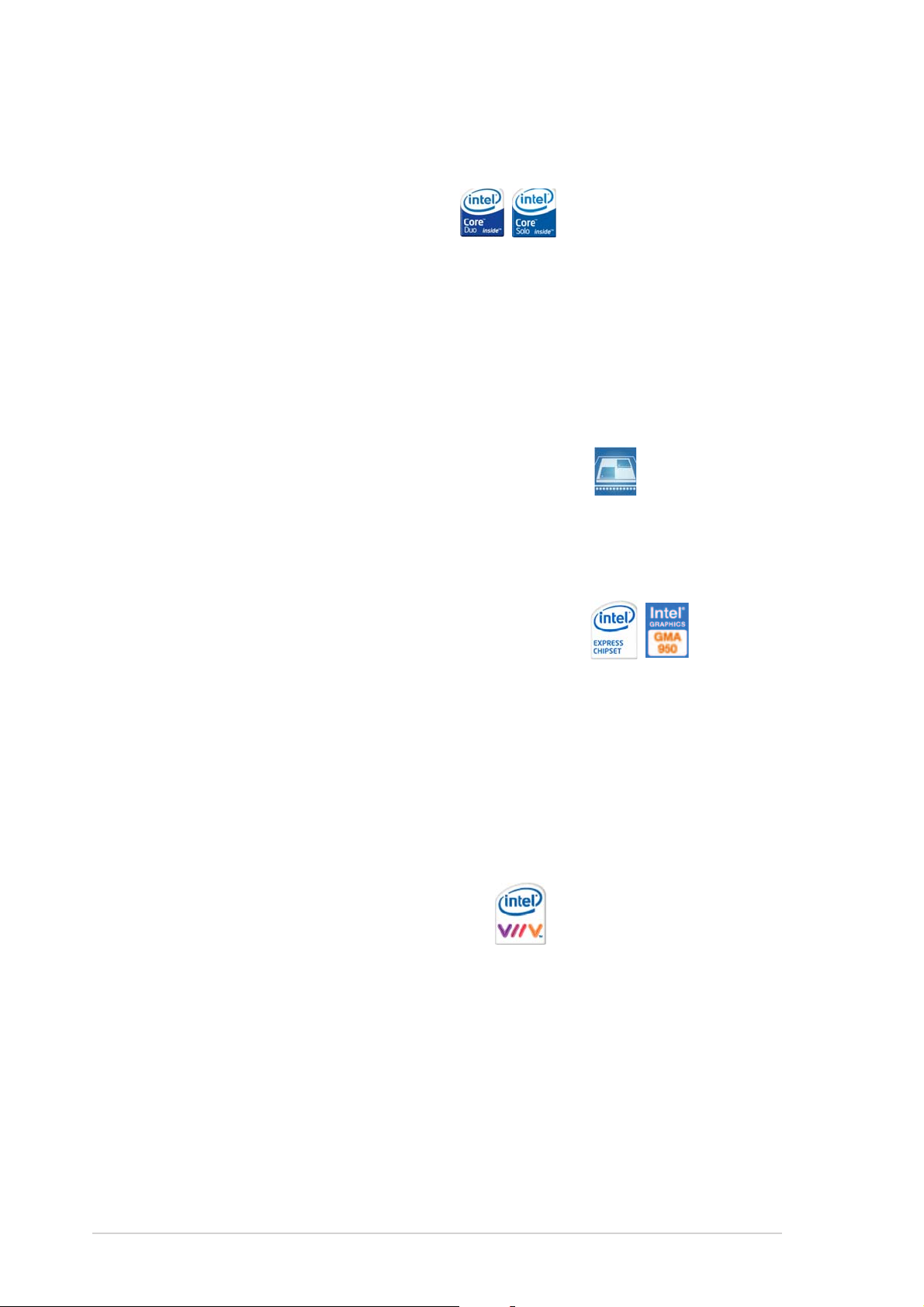
1.3 Special features
1.3.11.3.1
1.3.1
1.3.11.3.1
Latest processor technology Latest processor technology
Latest processor technology
Latest processor technology Latest processor technology
Product highlightsProduct highlights
Product highlights
Product highlightsProduct highlights
The motherboard comes with a 479-pin, surface-mount, Zero Insertion
Force (ZIF) mPGA479M socket designed for the Intel
®
Core™ Duo and Core
™
Solo processors. Built on Intel® 65-nanometer process technology with
copper interconnect, the Intel® Core™ Duo processor delivers breakthrough
dual-core performance and enhanced media experience with low power
consumption. The Intel® Core™ Duo processor utilizes the latest package
technologies for a thinner, lighter design without compromising
performance. See page 2-6 for details.
IntelIntel
Intel
IntelIntel
®
Dual-Core Technology CPU support Dual-Core Technology CPU support
Dual-Core Technology CPU support
Dual-Core Technology CPU support Dual-Core Technology CPU support
The motherboard supports dual-core processors containing two physical
CPU cores with dedicated L2 caches to meet demands for more powerful
processing. See page 2-6 for details.
IntelIntel
Intel
IntelIntel
®
945GM/Intel 945GM/Intel
945GM/Intel
945GM/Intel 945GM/Intel
The Intel
®®
®
®®
945GM Memory Controller Hub (MCH) and the Intel
®
ICH7-M (DH) chipset ICH7-M (DH) chipset
ICH7-M (DH) chipset
ICH7-M (DH) chipset ICH7-M (DH) chipset
®®
®
®®
ICH7-M
(DH) I/O controller hub provide the vital interfaces for the motherboard.
®®
®
The Intel
®®
945GM is the latest chipset designed to support the Intel®
Core™ family processor in the 479-ball Micro FCPGA package to deliver
enhanced performance at low power consumption. The chipset supports
high-bandwidth interfaces such as PCI Express, Serial ATA, and USB 2.0.
The chipset also features the Intel® Graphics Media Accelerator 950, an
integrated graphics engine for enhanced 3D, 2D, and video capabilities.
IntelIntel
Intel
IntelIntel
Intel
®
Viiv™ Technology support Viiv™ Technology support
Viiv™ Technology support
Viiv™ Technology support Viiv™ Technology support
®®
®
®®
Viiv™ Technology transforms your PC into an entertainment center,
allowing you to enjoy and share digital multi-media content like never
®®
®
before. With Intel
®®
Viiv™ Technology-based computers, you can record,
playback, organize, and edit digital media content easily. Enjoy the
entertainment experience even more with sharp graphics, flawless video
playback, and support for up to 7.1 channel surround sound. To enable
®®
®
®®
Intel
called
You also need to install the Intel
Viiv™ Technology, make sure you enable the Quick Resume function
Energy LakeEnergy Lake
Energy Lake in the BIOS. Refer to the BIOS screen on page 4-29.
Energy LakeEnergy Lake
®®
®
®®
Viiv™ Technology driver and software.
See pages 5-3 and 5-24 for details.
1-21-2
1-2
1-21-2
Chapter 1: Product introductionChapter 1: Product introduction
Chapter 1: Product introduction
Chapter 1: Product introductionChapter 1: Product introduction
Page 17
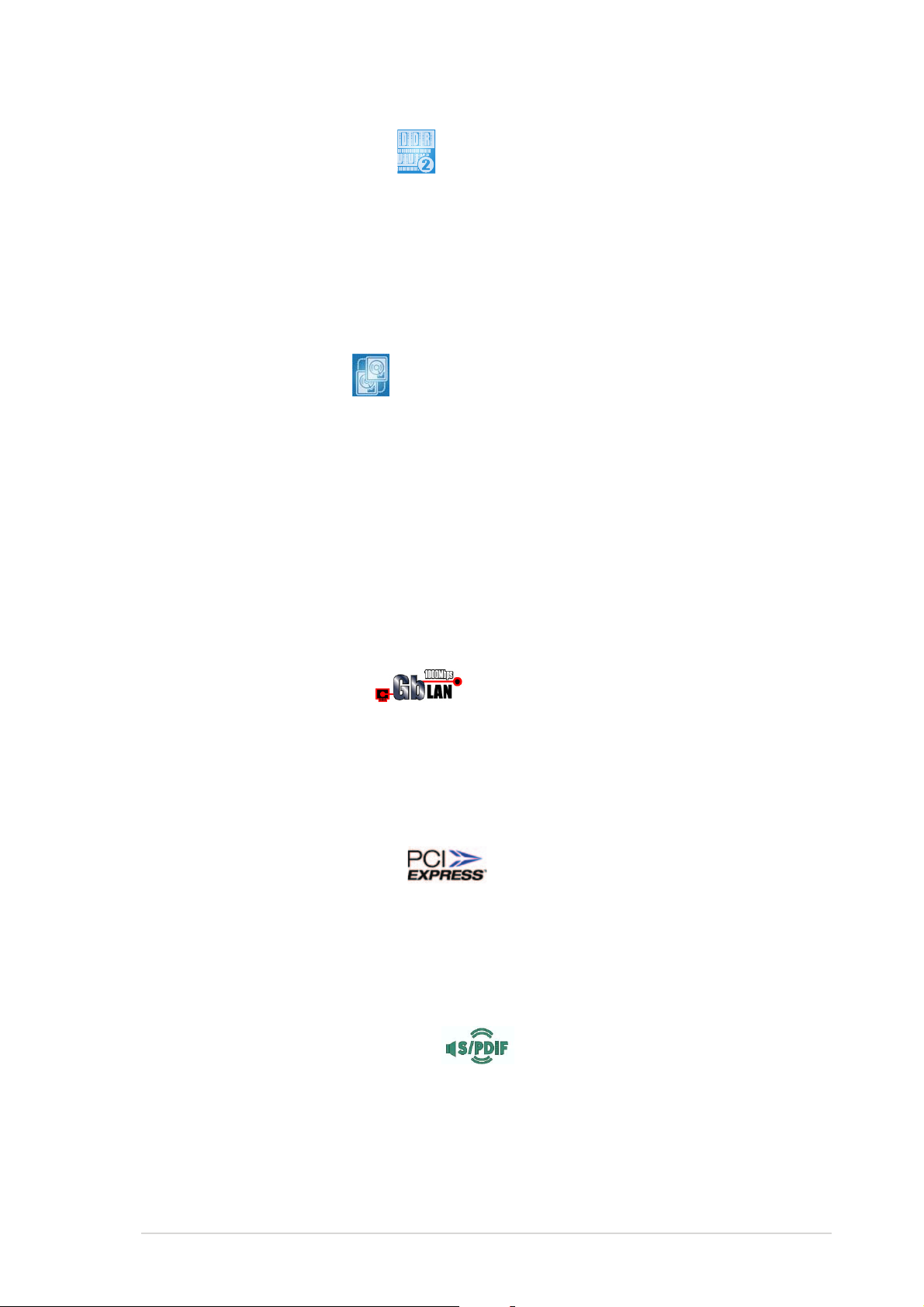
DDR2 memory support DDR2 memory support
DDR2 memory support
DDR2 memory support DDR2 memory support
The motherboard supports DDR2 memory that features data transfer rates of
667 MHz or 533 MHz to meet the higher bandwidth requirements of the
latest 3D graphics, multimedia, and Internet applications. The dual-channel
DDR2 architecture doubles the bandwidth of your system memory to boost
system performance, eliminating bottlenecks with peak bandwidths of up to
10.7 GB/s. See pages 2-10 to 2-14 for details.
Dual RAID solution Dual RAID solution
Dual RAID solution
Dual RAID solution Dual RAID solution
Onboard RAID controllers provide the motherboard with dual-RAID
functionality that allows you to select the best RAID solution using Serial
ATA devices.
The Intel
®
ICH7-M (DH) Southbridge allows RAID 0, RAID 1, and Intel
®®
®
®®
Matrix
Storage configuration with two Serial ATA connectors. See pages 2-27 and
5-28.
The Jmicron
®
JMB363 Serial ATA controller supports one internal and one
external Serial ATA 3.0 Gb/s devices with RAID 0 and RAID 1 configuration.
See pages 2-28 and 5-36 for details.
Gigabit LAN solution Gigabit LAN solution
Gigabit LAN solution
Gigabit LAN solution Gigabit LAN solution
The motherboard comes with the Intel® 82573L Gigabit LAN controller to
provide the total solution for your networking needs. This network
controller uses the PCI Express segment to provide faster data bandwidth
for your wired or wireless Internet, LAN, and file sharing requirements. See
page 2-24 for details.
PCI Express™ interface PCI Express™ interface
PCI Express™ interface
PCI Express™ interface PCI Express™ interface
The motherboard fully supports PCI Express, the latest I/O interconnect
technology that speeds up the PCI bus. PCI Express features point-to-point
serial interconnections between devices and allows higher clockspeeds by
carrying data in packets. This high speed interface is software compatible with
existing PCI specifications. See page 2-18 for details.
S/PDIF digital sound ready S/PDIF digital sound ready
S/PDIF digital sound ready
S/PDIF digital sound ready S/PDIF digital sound ready
The motherboard supports the S/PDIF technology through the S/PDIF
interfaces on the rear panel and at midboard. The S/PDIF technology turns
your computer into a high-end entertainment system with digital connectivity
to powerful audio and speaker systems. See page 2-35 for details.
ASUS N4L-VM DHASUS N4L-VM DH
ASUS N4L-VM DH
ASUS N4L-VM DHASUS N4L-VM DH
1-31-3
1-3
1-31-3
Page 18
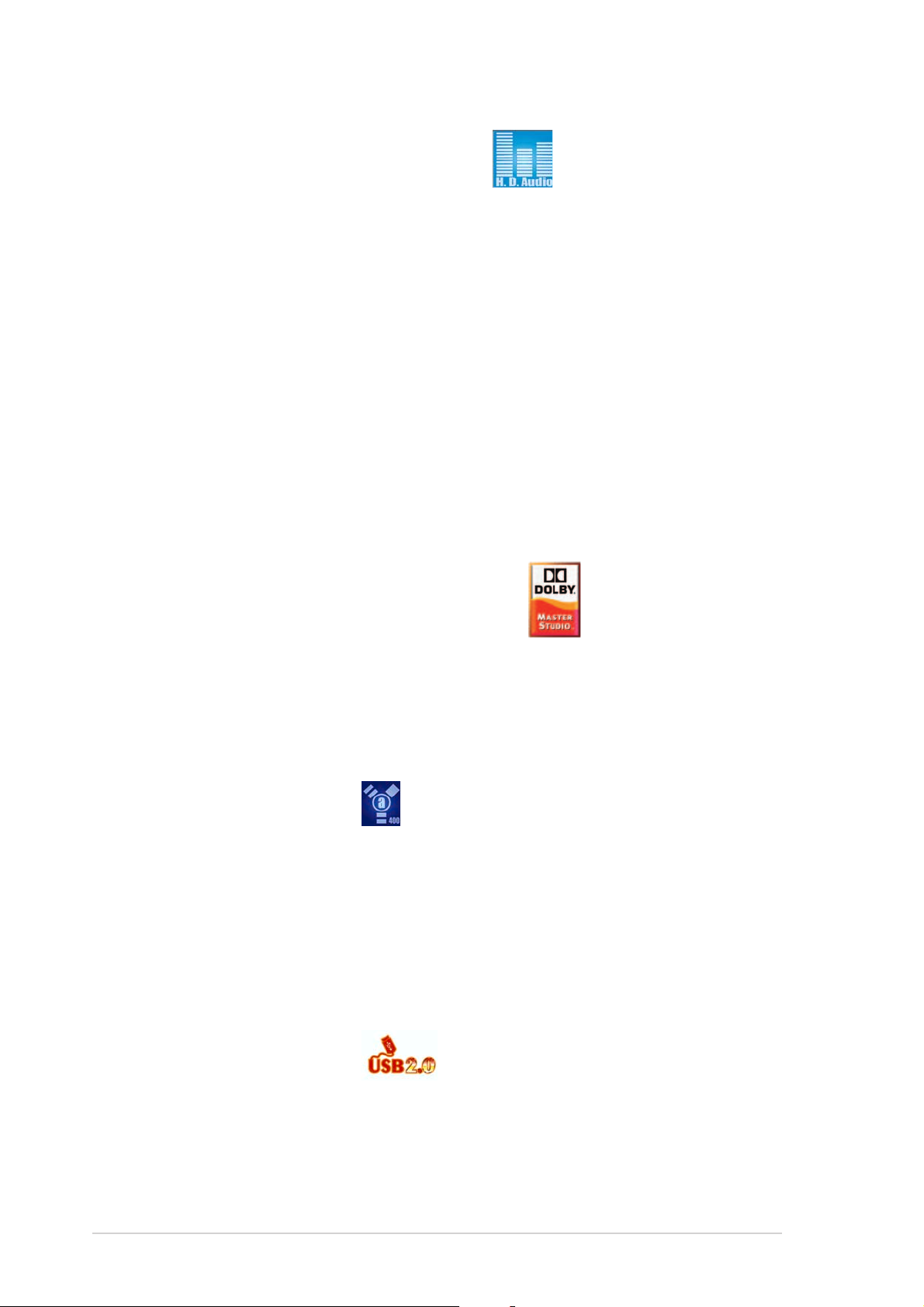
8-channel High Definition Audio 8-channel High Definition Audio
8-channel High Definition Audio
8-channel High Definition Audio 8-channel High Definition Audio
Onboard is the Realtek® ALC882M High Definition Audio 8-channel audio
CODEC. This CODEC is fully-compliant with Intel
®
High Definition Audio
standard (192 KHz, 24-bit audio). With the CODEC, audio ports, and S/PDIF
interfaces, you can connect your computer to home theater decoders to
produce crystal-clear digital audio.
®
The Realtek
transforming your computer’s digital audio contents into real-time Dolby
ALC882M CODEC comes with an AC-3 encoder capable of
®
Digital stream. This digital stream passes through the S/PDIF out interfaces
to an AC-3 decoder for 7.1-channel feedback.
®
The Realtek
ALC882M CODEC comes with a software application that
features jack detection to monitor the plugging status of each jack,
impedance sensing to determine audio device classes, and pre-defined
equalization for various audio devices. See pages 2-24, 2-25, and 5-11 for
details.
Theater-level audioTheater-level audio
Theater-level audio
Theater-level audioTheater-level audio
®®
®
(designed for Dolby(designed for Dolby
(designed for Dolby
(designed for Dolby(designed for Dolby
®®
Master Studio) Master Studio)
Master Studio)
Master Studio) Master Studio)
This motherboard offers theater-level 7.1 surround sound and audio
specifications higher than that of DVD. Enjoy true home theater experience
with the following advanced sound technologies: Dolby IIX, Dolby
Headphone, Dolby Virtual Speaker, and Dolby Digital Live. See page 5-16
for details.
IEEE 1394a support IEEE 1394a support
IEEE 1394a support
IEEE 1394a support IEEE 1394a support
The IEEE 1394a interface provides high-speed and flexible PC connectivity
to a wide range of peripherals and devices compliant to the IEEE 1394a
standard. The IEEE 1394a interface allows up to 400 Mbps transfer rates
through simple, low-cost, high-bandwidth asynchronous (real-time) data
interfacing between computers, peripherals, and consumer electronic
devices such as camcorders, VCRs, printers, TVs, and digital cameras. See
page 2-24 for details.
USB 2.0 technology USB 2.0 technology
USB 2.0 technology
USB 2.0 technology USB 2.0 technology
The motherboard implements the Universal Serial Bus (USB) 2.0
specification, dramatically increasing the connection speed from the
12 Mbps bandwidth on USB 1.1 to a fast 480 Mbps on USB 2.0. USB 2.0 is
backward compatible with USB 1.1. See pages 2-25 and 2-29 for details.
1-41-4
1-4
1-41-4
Chapter 1: Product introductionChapter 1: Product introduction
Chapter 1: Product introduction
Chapter 1: Product introductionChapter 1: Product introduction
Page 19
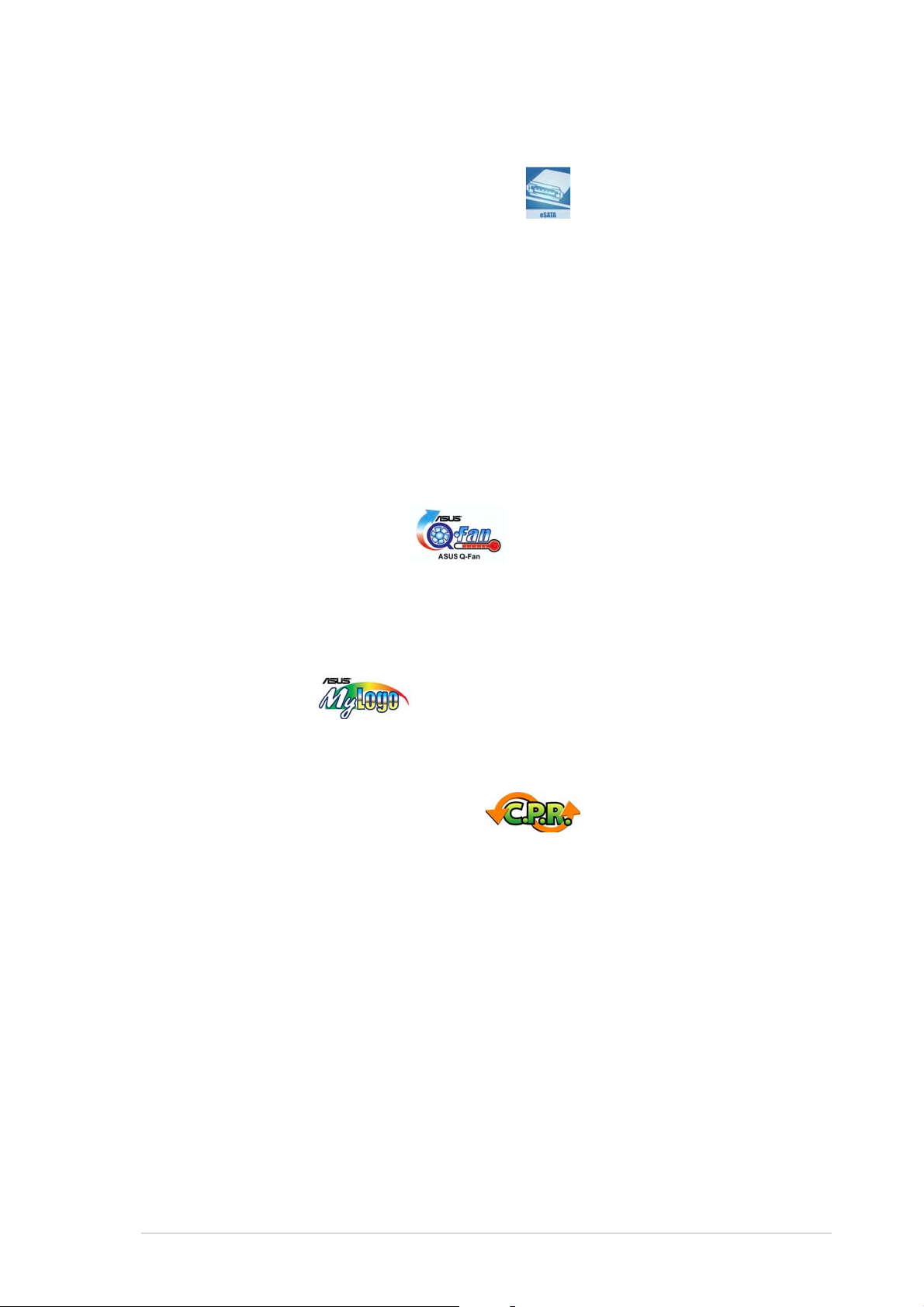
1.3.21.3.2
1.3.2
1.3.21.3.2
Serial ATA II and SATA-On-The-Go Serial ATA II and SATA-On-The-Go
Serial ATA II and SATA-On-The-Go
Serial ATA II and SATA-On-The-Go Serial ATA II and SATA-On-The-Go
The motherboard supports the Serial ATA II 3 Gb/s technology through the
JMicron Serial ATA interfaces. The Serial ATA 3 Gb/s specification provides
twice the bandwidth of the current Serial ATA products with a host of new
features, including Native Command Queuing (NCQ), Power Management
(PM) Implementation Algorithm, and Hot Swap. Serial ATA allows thinner,
more flexible cables with lower pin count and reduced voltage requirements.
Leveraging these Serial ATA II 3Gb/s features is the SATA-On-The-Go. This
external port on the rear panel I/O provides smart setup, hot-plug and
support for up to 16 devices with port-multiplier functions. See pages 2-25
and 2-26 for details.
ASUS Q-Fan technology ASUS Q-Fan technology
ASUS Q-Fan technology
ASUS Q-Fan technology ASUS Q-Fan technology
ASUS Special featuresASUS Special features
ASUS Special features
ASUS Special featuresASUS Special features
The ASUS Q-Fan technology smartly adjusts the CPU fan speeds according
to the system loading to ensure quiet, cool, and efficient operation. See
page 4-32 for details.
ASUS MyLogo™ ASUS MyLogo™
ASUS MyLogo™
ASUS MyLogo™ ASUS MyLogo™
This feature allows you to personalize and add style to your system with
customizable boot logos. See page 5-9 for details.
C.P.R. (CPU Parameter Recall) C.P.R. (CPU Parameter Recall)
C.P.R. (CPU Parameter Recall)
C.P.R. (CPU Parameter Recall) C.P.R. (CPU Parameter Recall)
The C.P.R. feature of the motherboard BIOS allows automatic re-setting to
the BIOS default settings in case the system hangs due to overclocking.
When the system hangs due to overclocking, C.P.R. eliminates the need to
open the system chassis and clear the RTC data. Simply shut down and
reboot the system, and the BIOS automatically restores the CPU default
setting for each parameter.
ASUS N4L-VM DHASUS N4L-VM DH
ASUS N4L-VM DH
ASUS N4L-VM DHASUS N4L-VM DH
1-51-5
1-5
1-51-5
Page 20
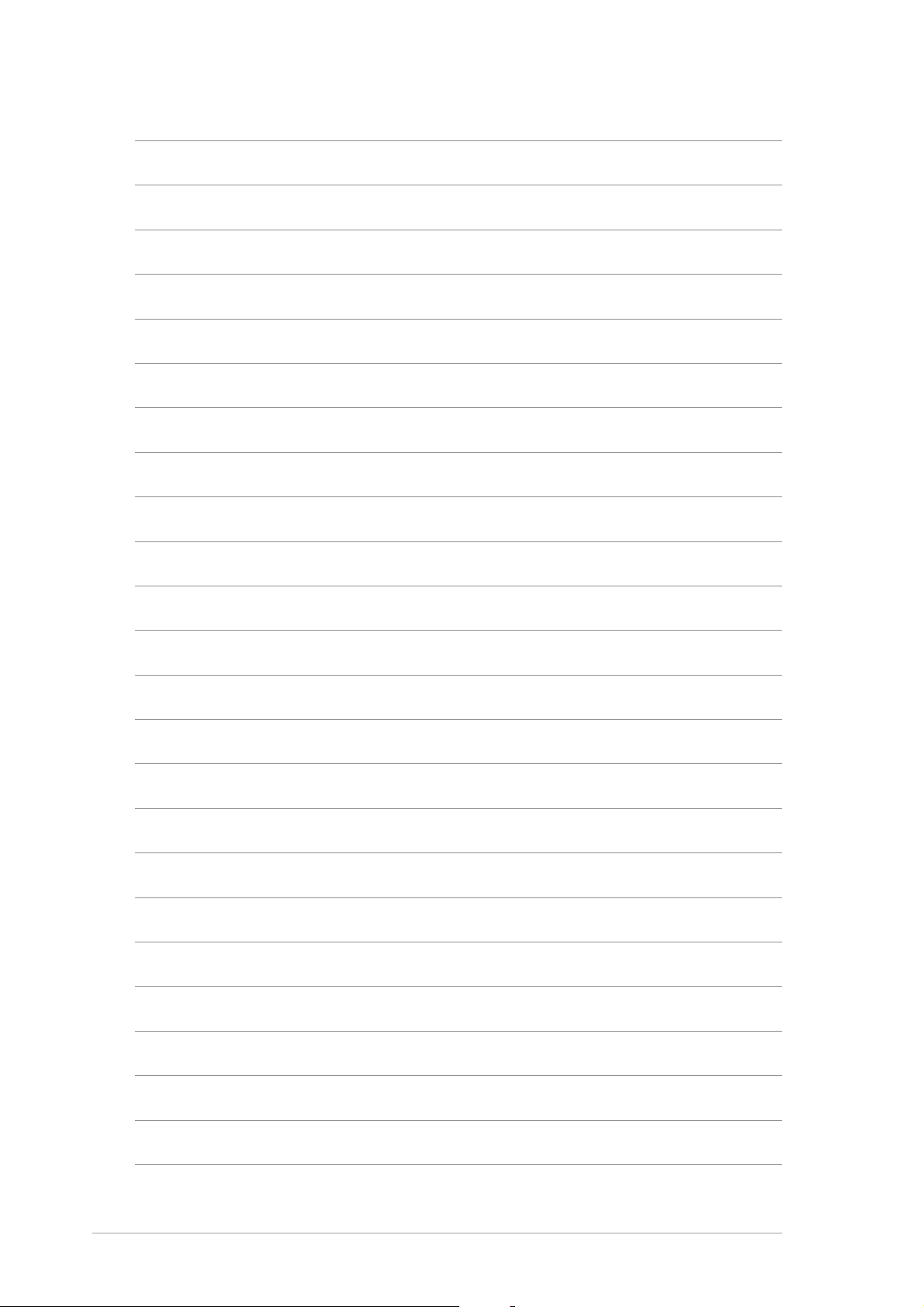
1-61-6
1-6
1-61-6
Chapter 1: Product introductionChapter 1: Product introduction
Chapter 1: Product introduction
Chapter 1: Product introductionChapter 1: Product introduction
Page 21
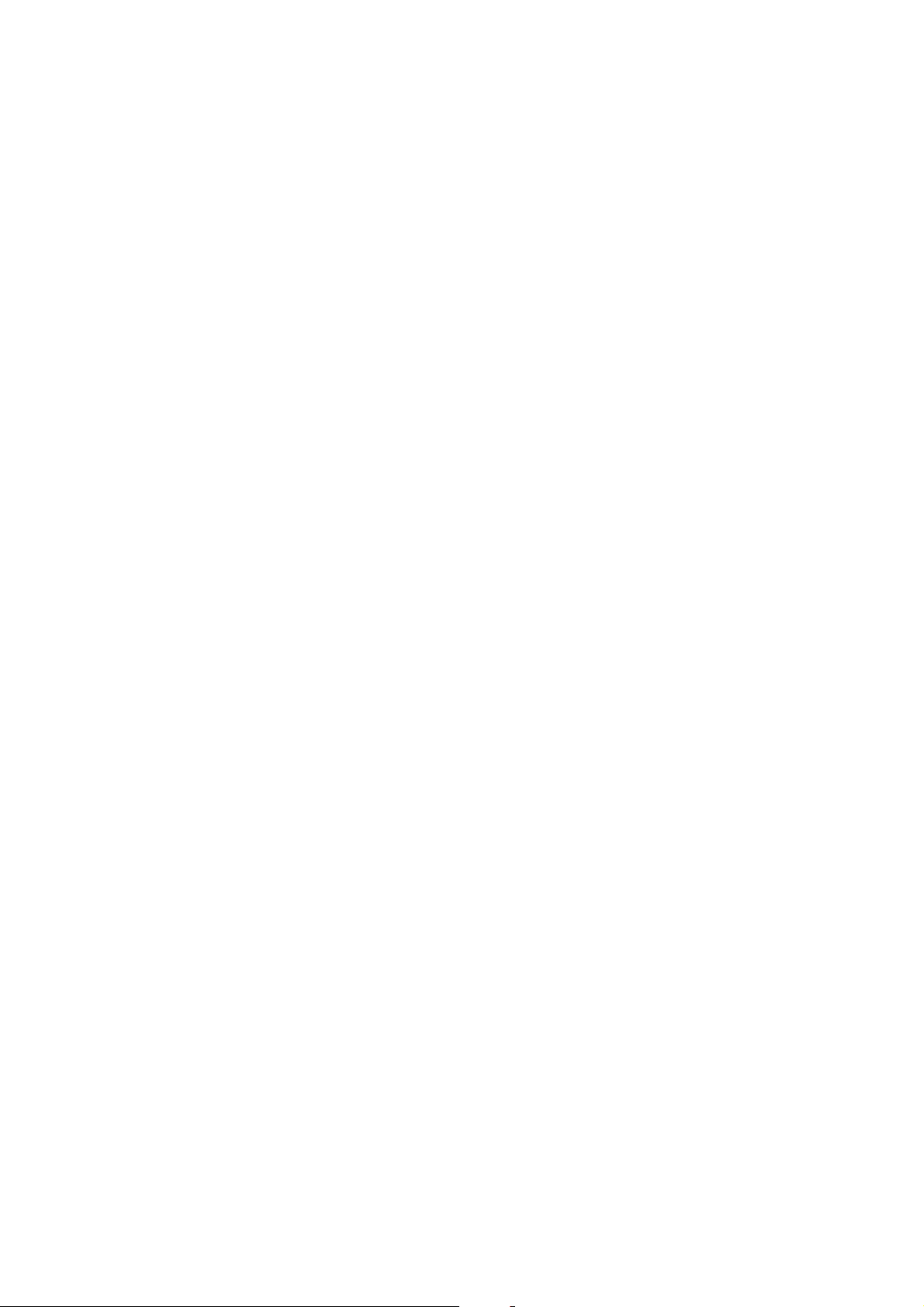
This chapter lists the hardware setup
procedures that you have to perform
when installing system components.
It includes description of the jumpers
and connectors on the motherboard.
information
Hardware
2
Page 22
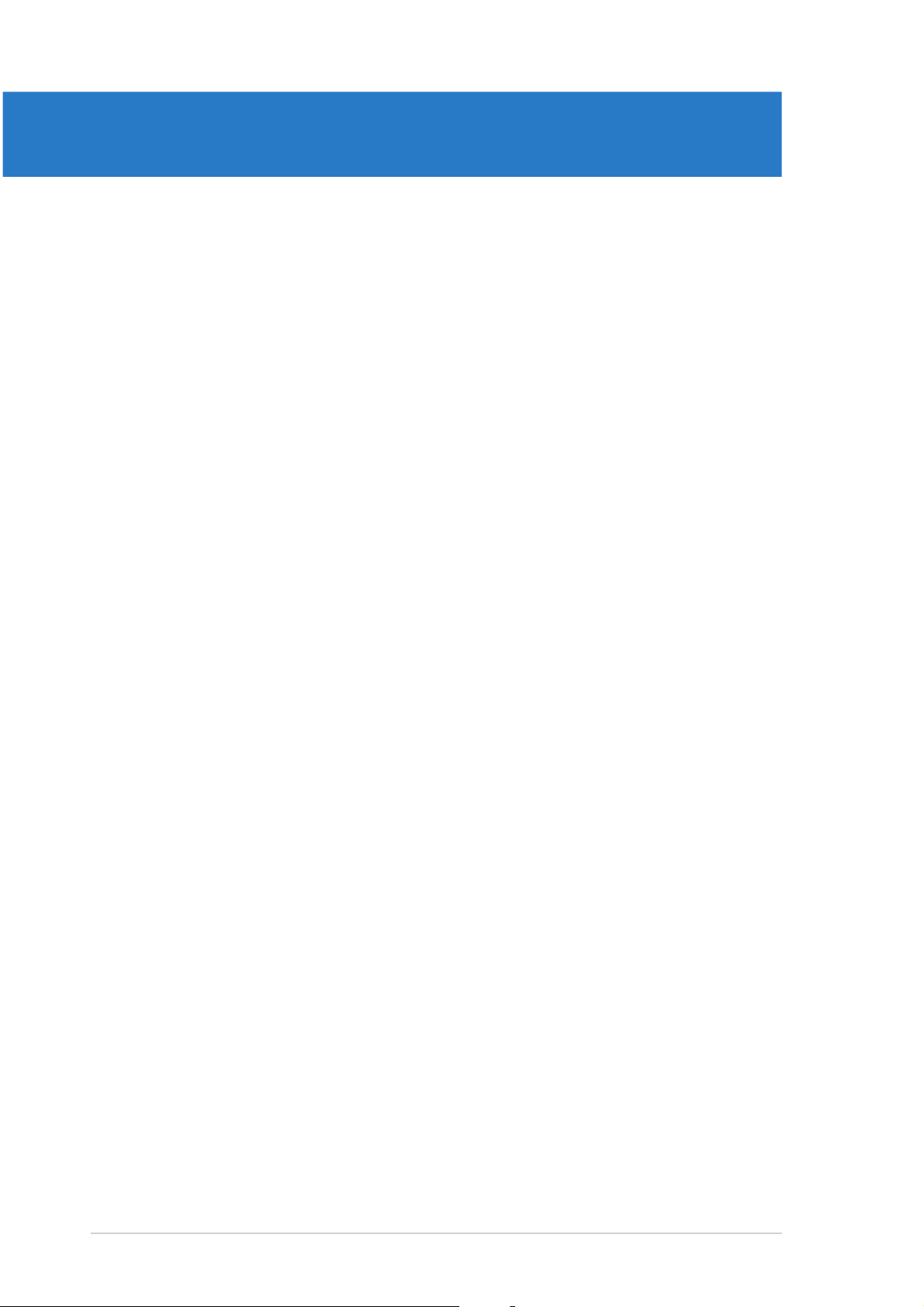
Chapter summary
2
2.1 Before you proceed .............................................................. 2-1
2.2 Motherboard overview .......................................................... 2-2
2.3 Central Processing Unit (CPU) .............................................. 2-6
2.4 System memory ................................................................. 2-10
2.5 Expansion slots ................................................................... 2-16
2.6 Jumpers .............................................................................. 2-21
2.7 Connectors ......................................................................... 2-24
ASUS N4L-VM DHASUS N4L-VM DH
ASUS N4L-VM DH
ASUS N4L-VM DHASUS N4L-VM DH
Page 23
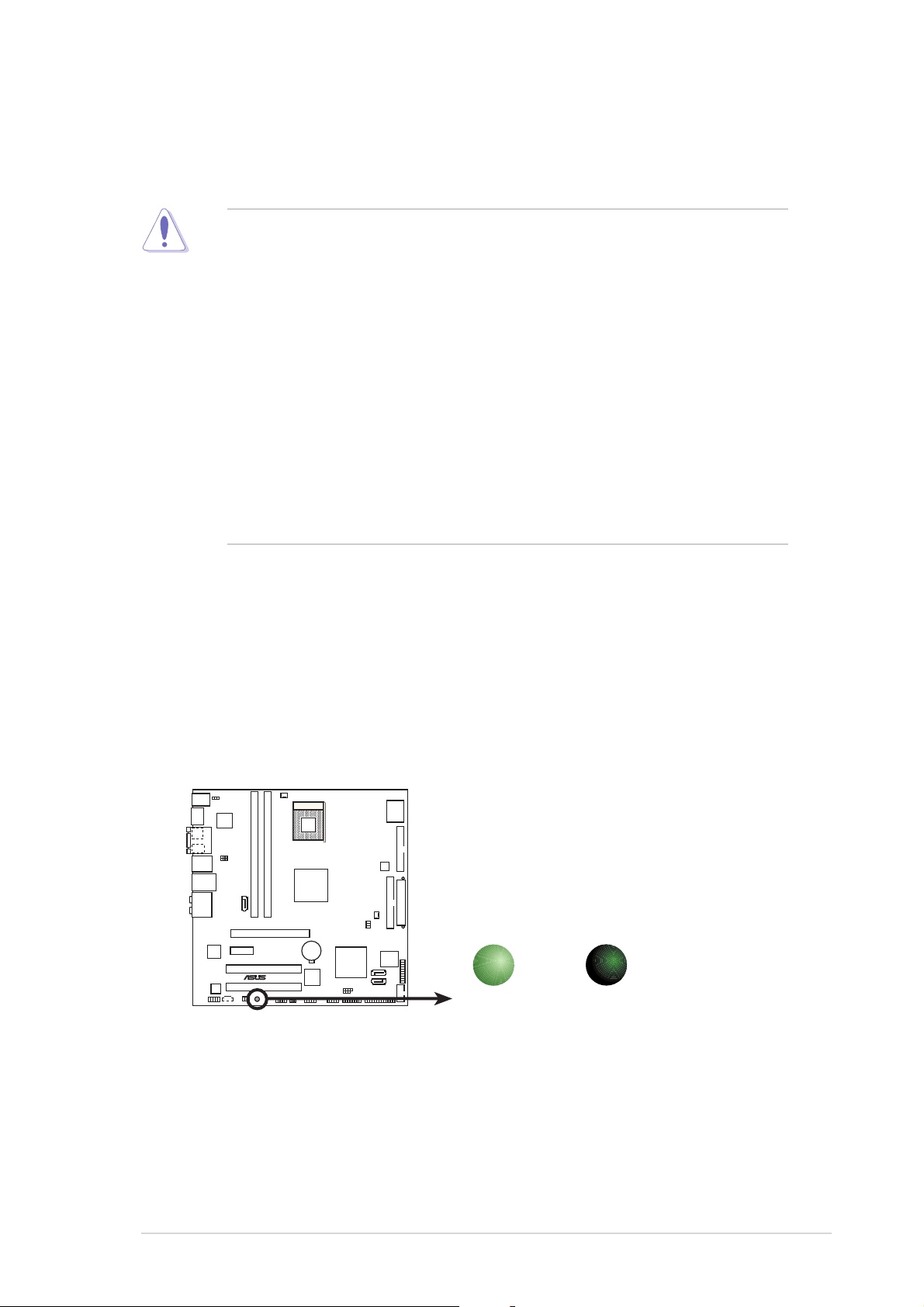
2.1 Before you proceed
d
Take note of the following precautions before you install motherboard
components or change any motherboard settings.
• Unplug the power cord from the wall socket before touching any
component.
• Use a grounded wrist strap or touch a safely grounded object or
a metal object, such as the power supply case, before handling
components to avoid damaging them due to static electricity.
• Hold components by the edges to avoid touching the ICs on them.
• Whenever you uninstall any component, place it on a grounded
antistatic pad or in the bag that came with the component.
Before you install or remove any component, ensureBefore you install or remove any component, ensure
•
Before you install or remove any component, ensure
Before you install or remove any component, ensureBefore you install or remove any component, ensure
that the ATX power supply is switched off or thethat the ATX power supply is switched off or the
that the ATX power supply is switched off or the
that the ATX power supply is switched off or thethat the ATX power supply is switched off or the
power cord is detached from the power supply. power cord is detached from the power supply.
power cord is detached from the power supply. Failure
power cord is detached from the power supply. power cord is detached from the power supply.
to do so may cause severe damage to the motherboard, peripherals,
and/or components.
Onboard LEDOnboard LED
Onboard LED
Onboard LEDOnboard LED
The motherboard comes with a standby power LED. The green LED
lights up to indicate that the system is ON, in sleep mode, or in
soft-off mode. This is a reminder that you should shut down the
system and unplug the power cable before removing or plugging in
any motherboard component. The illustration below shows the
location of the onboard LED.
N4L-VM DH
®
N4L-VM DH Onboard LED
ON
Standby
Power
SB_PWR
OFF
Powere
Off
ASUS N4L-VM DHASUS N4L-VM DH
ASUS N4L-VM DH
ASUS N4L-VM DHASUS N4L-VM DH
2-12-1
2-1
2-12-1
Page 24
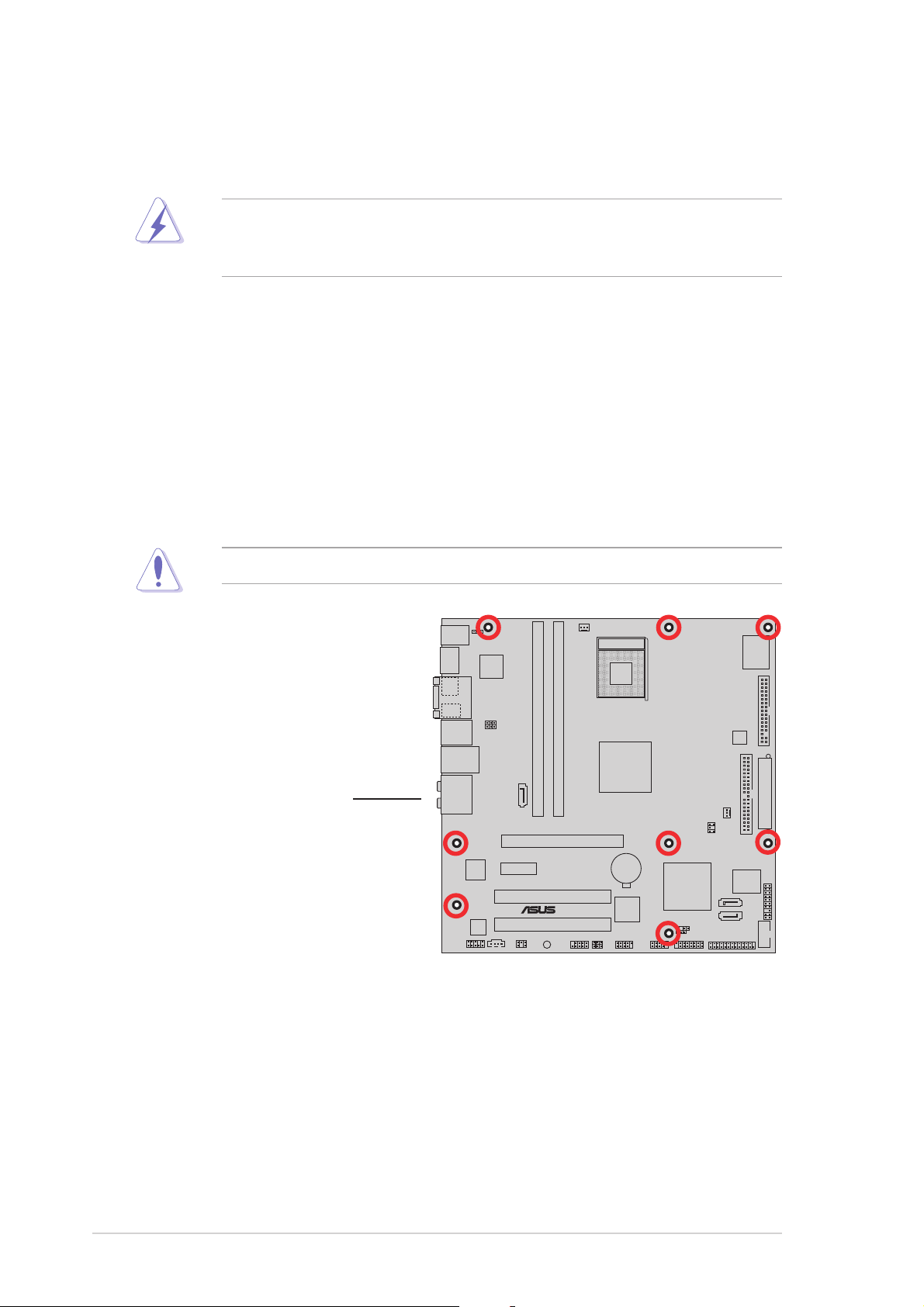
2.2 Motherboard overview
Before you install the motherboard, study the configuration of your chassis
to ensure that the motherboard fits into it.
Make sure to unplug the power cord before installing or removing the
motherboard. Failure to do so can cause you physical injury and damage
motherboard components.
2.2.12.2.1
2.2.1
2.2.12.2.1
Placement directionPlacement direction
Placement direction
Placement directionPlacement direction
When installing the motherboard, make sure that you place it into the
chassis in the correct orientation. The edge with external ports goes to the
rear part of the chassis as indicated in the image below.
2.2.22.2.2
2.2.2
2.2.22.2.2
Screw holesScrew holes
Screw holes
Screw holesScrew holes
Place eight (8) screws into the holes indicated by circles to secure the
motherboard to the chassis.
Do not overtighten the screws! Doing so can damage the motherboard.
Place this side towardsPlace this side towards
Place this side towards
Place this side towardsPlace this side towards
the rear of the chassisthe rear of the chassis
the rear of the chassis
the rear of the chassisthe rear of the chassis
N4L-VM DH
®
2-22-2
2-2
2-22-2
Chapter 2: Hardware informationChapter 2: Hardware information
Chapter 2: Hardware information
Chapter 2: Hardware informationChapter 2: Hardware information
Page 25
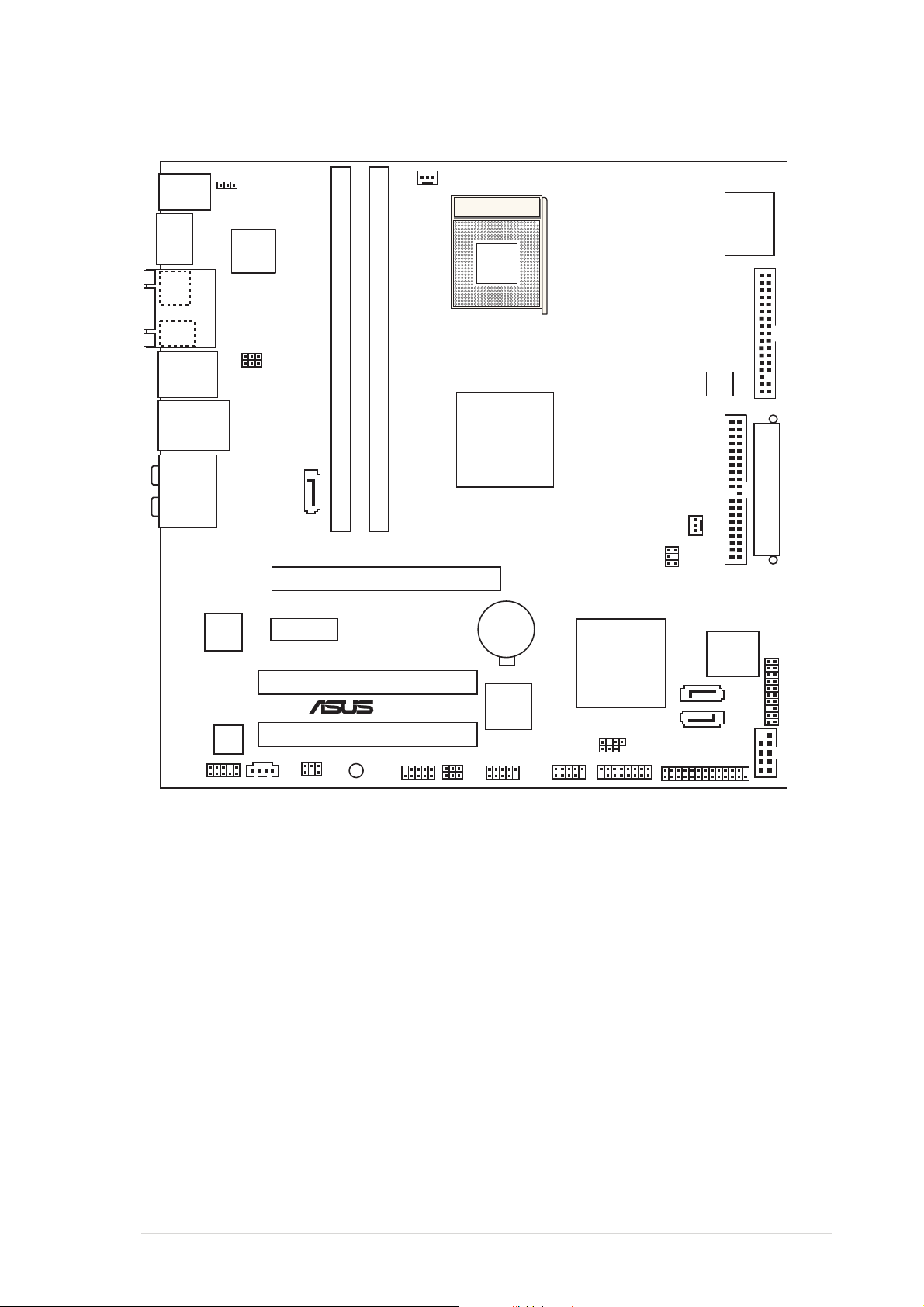
2.2.32.2.3
2.2.3
2.2.32.2.3
Motherboard layoutMotherboard layout
Motherboard layout
Motherboard layoutMotherboard layout
PS/2KBMS
T: Mouse
B: Keyboard
ESATA
Coaxial
S/PDIF-out
Optical
S/PDIF-out
1394_USB12
LAN_USB34
AUDIO
AAFP
VGA
Intel
82573L
ALC882M
KBPWR
JMicron
JMB363
USBPW34
USBPW12
SATA
CD
_RAID
1
PCIEX1_1
SPDIF
CPU_FAN
mPGA479
®
Intel
MCH
DDR DIMM_B1 (64 bit,240-pin module)
DDR DIMM_A1 (64 bit,240-pin module)
945GM
N4L-VM DH
PCIEX16
CR2032 3V
Lithium Cell
CMOS Power
PCI1
PCI2
SB_PWR
®
IE1394_2
USBPW56
USBPW78
TSB43AB22A
USB56
USB78
®
Intel
ICH7-M
DH
CHASSIS
CLRTC
GAME
CHA_FAN
LPT
TV_C
SATA2
SATA
ATX12V
Intel FWH
0
IDE
8Mb
COM1
I/O
Super
EATXPWR
PANEL
FLOPPY
ASUS N4L-VM DHASUS N4L-VM DH
ASUS N4L-VM DH
ASUS N4L-VM DHASUS N4L-VM DH
2-32-3
2-3
2-32-3
Page 26
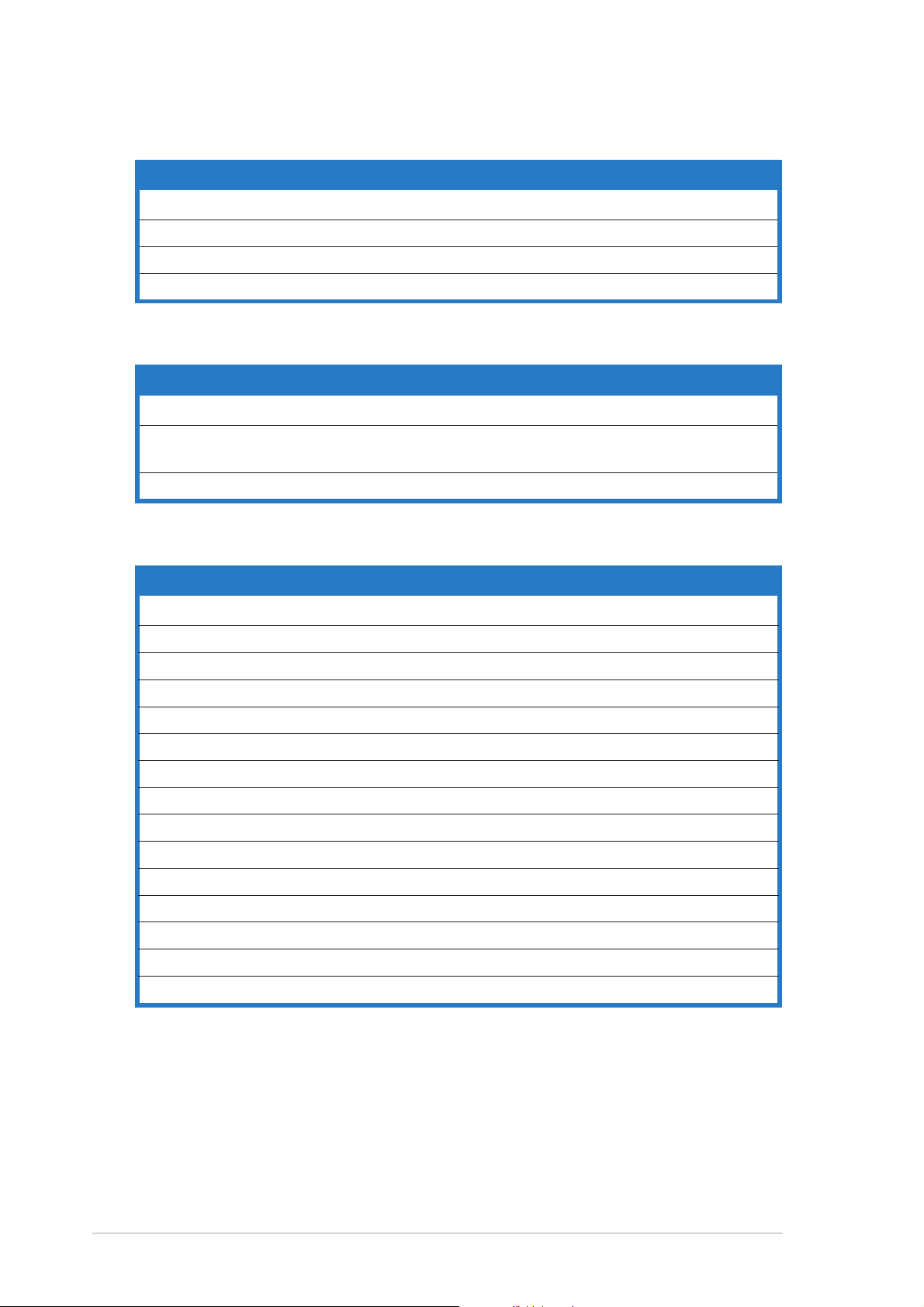
2.2.42.2.4
2.2.4
2.2.42.2.4
Layout contentsLayout contents
Layout contents
Layout contentsLayout contents
SlotsSlots
Slots
SlotsSlots
PagePage
Page
PagePage
1. DDR2 DIMM slots 2-10
2. PCI slots 2-18
3. PCI Express x1 slot 2-18
4. PCI Express x16 slot 2-18
JumperJumper
Jumper
JumperJumper
PagePage
Page
PagePage
1. Clear RTC RAM (3-pin CLRTC) 2-21
2. USB device wake-up (3-pin USBPW12, USBPW34, 2-22
USBPW56, USBPW78)
3. Keyboard power (3-pin KBPWR) 2-23
Rear panel connectorsRear panel connectors
Rear panel connectors
Rear panel connectorsRear panel connectors
PagePage
Page
PagePage
1. PS/2 mouse port (green) 2-24
2. VGA port 2-24
3. IEEE 1394a port 2-24
4. LAN (RJ-45) port 2-24
5. Rear Speaker Out port (black) 2-24
6. Center/Subwoofer port (orange) 2-24
7. Line In port (light blue) 2-24
8. Line Out port (lime) 2-24
9. Microphone port (pink) 2-24
10. Side Speaker Out port (gray) 2-25
12. USB 2.0 ports 1 and 2 2-25
13. Optical S/PDIF Out port 2-25
14. Coaxial S/PDIF Out port 2-25
15. External SATA port 2-25
16. PS/2 keyboard port (purple) 2-25
2-42-4
2-4
2-42-4
Chapter 2: Hardware informationChapter 2: Hardware information
Chapter 2: Hardware information
Chapter 2: Hardware informationChapter 2: Hardware information
Page 27
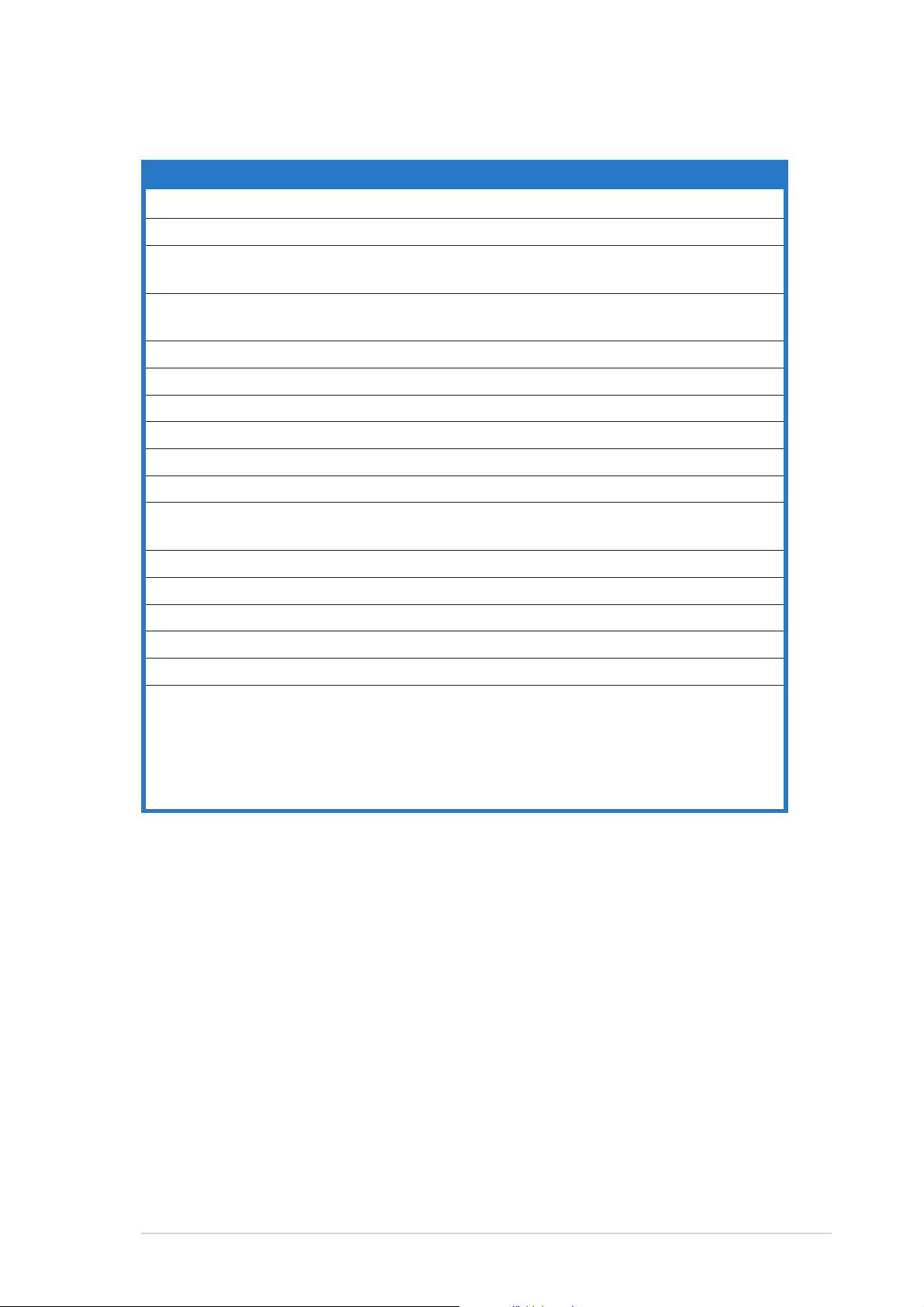
Internal connectorsInternal connectors
Internal connectors
Internal connectorsInternal connectors
PagePage
Page
PagePage
1. Floppy disk drive connector (34-1 pin FLOPPY) 2-26
2. IDE connector (40-1 pin IDE) 2-26
®
3. Intel
ICH7-M DH Southbridge Serial ATA connectors 2-27
(7-pin SATA0 [black], SATA2 [black])
4. JMicron Serial ATA 3.0 Gb/s RAID connector 2-28
(7-pin SATA_RAID1 [red])
5. CD audio in connector (4-pin CD) 2-28
6. USB connectors (10-1 pin USB56, USB78) 2-29
7. Front panel audio connector (10-1 pin AAFP) 2-30
8. IEEE 1394a port connector (10-1 pin IE1394_2) 2-30
9. GAME/MIDI port connector (16-1 pin GAME) 2-31
10. Serial port connector (10-1 pin COM1) 2-31
11. CPU and chassis fan connectors 2-32
(3-pin CPU_FAN, 3-pin CHA_FAN)
12. Chassis intrusion connector (4-1 pin CHASSIS) 2-32
13. ATX power connectors (24-pin EATXPWR, 4-pin ATX12V) 2-33
14. Parallel port connector (26-1 pin LPT) 2-34
15. S/PDIF In/Out connector (6-1 pin SPDIF) 2-35
16. TV Out connector (6-1 pin TV_C) 2-35
17. System panel connector (20-pin PANEL) 2-36
•
System power LED (Green 3-pin PLED)
•
Hard disk drive activity LED (Red 2-pin IDE_LED)
•
System warning speaker (Orange 4-pin SPEAKER)
•
ATX power button/soft-off button (Light green 2-pin PWR)
•
Reset button (Blue 2-pin RESET)
ASUS N4L-VM DHASUS N4L-VM DH
ASUS N4L-VM DH
ASUS N4L-VM DHASUS N4L-VM DH
2-52-5
2-5
2-52-5
Page 28
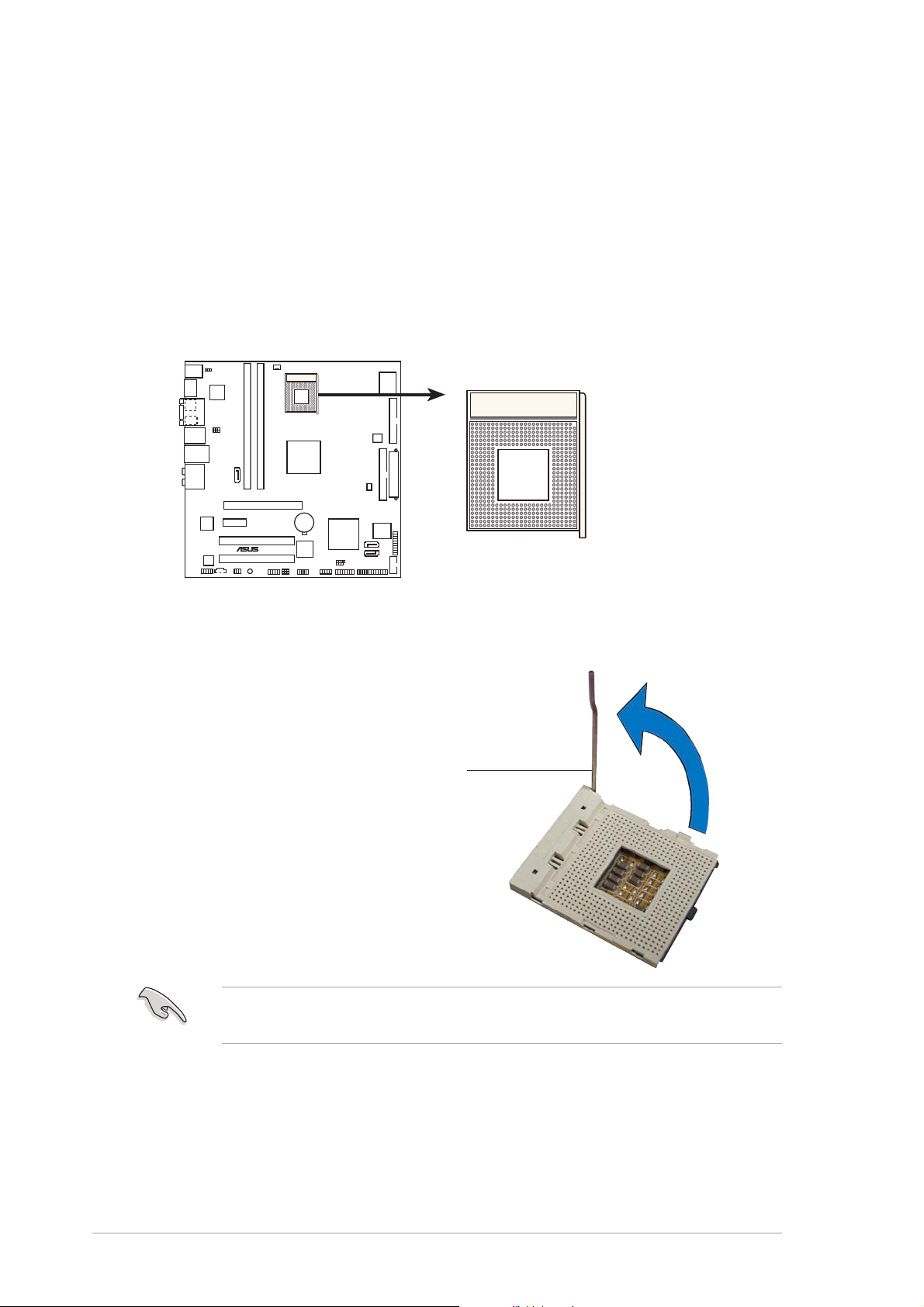
2.3 Central Processing Unit (CPU)
The motherboard comes with a 479-pin, surface-mount, Zero Insertion
Force (ZIF) mPGA479M socket designed for the Intel
Solo processor.
®
Core™ Duo/Core™
2.3.12.3.1
2.3.1
2.3.12.3.1
Installing the CPUInstalling the CPU
Installing the CPU
Installing the CPUInstalling the CPU
To install a CPU:
1. Locate the CPU socket on the motherboard.
mPGA479
N4L-VM DH
®
N4L-VM DH CPU Socket 479
2. Unlock the socket by pressing
the lever sideways, then lift it up
to a 90º- 100º angle.
Socket leverSocket lever
Socket lever
Socket leverSocket lever
Make sure that the socket lever is lifted up to 90º-100º angle;
otherwise, the CPU will not fit in completely.
2-62-6
2-6
2-62-6
Chapter 2: Hardware informationChapter 2: Hardware information
Chapter 2: Hardware information
Chapter 2: Hardware informationChapter 2: Hardware information
Page 29
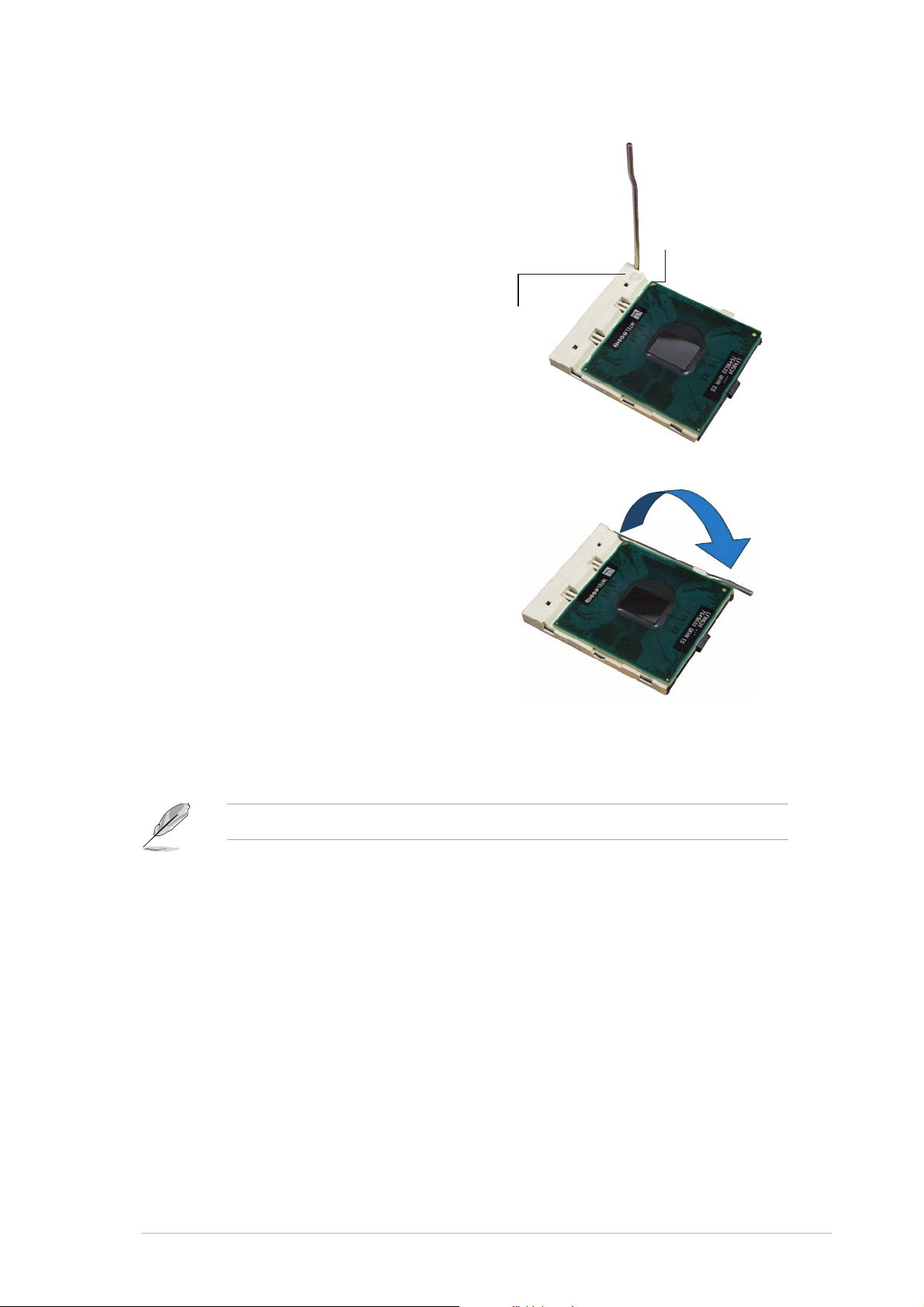
3. Position the CPU above the
socket such that the CPU corner
matches the socket corner with a
small triangle.
4. Carefully insert the CPU into the
socket until it fits in place.
Small triangleSmall triangle
Small triangle
Small triangleSmall triangle
5. When the CPU is in place, push
down the socket lever to secure
the CPU. The lever clicks on the
side tab to indicate that it is
locked.
Gold triangleGold triangle
Gold triangle
Gold triangleGold triangle
6. Install a CPU heatsink and fan
following the instructions that
came with the heatsink package.
The motherboard supports the Intel® Core™ Duo socket 479 processor.
ASUS N4L-VM DHASUS N4L-VM DH
ASUS N4L-VM DH
ASUS N4L-VM DHASUS N4L-VM DH
2-72-7
2-7
2-72-7
Page 30
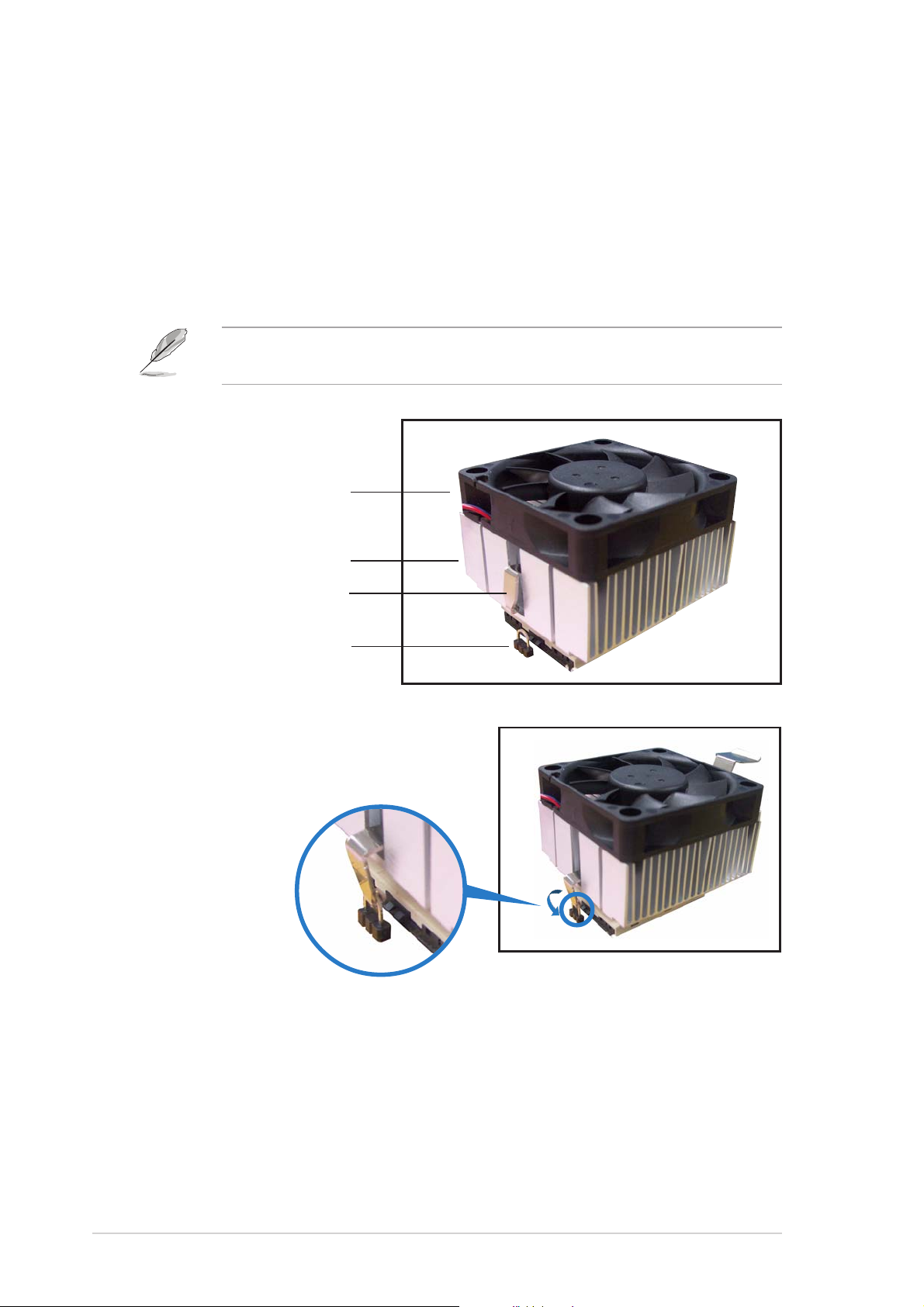
2.3.22.3.2
2.3.2
2.3.22.3.2
Installing the CPU heatsink and fanInstalling the CPU heatsink and fan
Installing the CPU heatsink and fan
Installing the CPU heatsink and fanInstalling the CPU heatsink and fan
The Intel® Core™ family processor requires a specially designed heatsink and
fan assembly to ensure optimum thermal condition and performance.
To install the CPU heatsink and fan:
1. Place the heatsink on top of the installed CPU.
Orient the heatsink and fan assembly such that the CPU fan cable is
closest to the CPU fan connector.
CPU fanCPU fan
CPU fan
CPU fanCPU fan
CPU heatsinkCPU heatsink
CPU heatsink
CPU heatsinkCPU heatsink
Retention bracketRetention bracket
Retention bracket
Retention bracketRetention bracket
Retention hook holeRetention hook hole
Retention hook hole
Retention hook holeRetention hook hole
2. Push down one end of the
retention bracket into the
retention hook hole.
2-82-8
2-8
2-82-8
Chapter 2: Hardware informationChapter 2: Hardware information
Chapter 2: Hardware information
Chapter 2: Hardware informationChapter 2: Hardware information
Page 31

3. Push down the handle until the
other end of the retention bracket
is hooked into the hole to secure
the heatsink and fan to the
motherboard.
4. Connect the CPU fan cable to the connector on the motherboard
labeled CPU_FAN.
CPU_FAN
GND
Rotation
+12V
N4L-VM DH
®
N4L-VM DH CPU fan connector
Do not forget to connect the CPU fan connector! Hardware monitoring
errors can occur if you fail to plug this connector.
ASUS N4L-VM DHASUS N4L-VM DH
ASUS N4L-VM DH
ASUS N4L-VM DHASUS N4L-VM DH
2-92-9
2-9
2-92-9
Page 32

2.4 System memory
2.4.12.4.1
2.4.1
2.4.12.4.1
OverviewOverview
Overview
OverviewOverview
The motherboard comes with four Double Data Rate 2 (DDR2) Dual Inline
Memory Modules (DIMM) sockets.
A DDR2 module has the same physical dimensions as a DDR DIMM but has a
240-pin footprint compared to the 184-pin DDR DIMM. DDR2 DIMMs are
notched differently to prevent installation on a DDR DIMM socket.
The figure illustrates the location of the DDR2 DIMM sockets:
DIMM_A1
DIMM_B1
N4L-VM DH
®
N4L-VM DH 240-pin DDR2 DIMM sockets
2.4.22.4.2
2.4.2
2.4.22.4.2
Memory configurationsMemory configurations
Memory configurations
Memory configurationsMemory configurations
You may install 256 MB, 512 MB, and 1 GB non-ECC unbuffered DDR2
DIMMs into the DIMM sockets.
• Always install DIMMs with the same CAS latency. For optimum
compatibility, we recommend that you obtain memory modules from
the same vendor. Refer to the DDR2 Qualified Vendors List on the
next page for details.
• This motherboard does not support memory modules made up of
2048 Mb chips or double sided x16 memory modules.
2-102-10
2-10
2-102-10
Chapter 2: Hardware informationChapter 2: Hardware information
Chapter 2: Hardware information
Chapter 2: Hardware informationChapter 2: Hardware information
Page 33

Qualified Vendors Lists (QVL)Qualified Vendors Lists (QVL)
Qualified Vendors Lists (QVL)
Qualified Vendors Lists (QVL)Qualified Vendors Lists (QVL)
DDR2-667 MHz capability
DIMM supportDIMM support
DIMM support
DIMM supportDIMM support
SizeSize
Size
SizeSize
512 MB KINGSTON E5108AE-6E-E – SS KVR667D2N5/512 –
1024 MB KINGSTON E5108AE-6E-E – DS KVR667D2N5/1G –
512 MB KINGSTON E5108AE-6E-E – SS KVR667D2E5/512 –
256 MB KINGSTON HYB18T256800AF3 – SS KVR667D2N5/256 –
256 MB SAMSUNG K4T56083QF-ZCE6 – SS M378T3253FZ0-CE6 –
512 MB SAMSUNG K4T56083QF-ZCE6 – DS M378T6453FZ0-CE6 –
256 MB SAMSUNG K4T56083QF-ZCE6(ECC) – SS M391T3253FZ0-CE6 –
512 MB SAMSUNG K4T56083QF-ZCE6(ECC) – DS M391T6453FZ0-CE6 –
256 MB SAMSUNG K4T51163QC-ZCE6 – SS M378T3354CZ0-CE6 – • •
512 MB SAMSUNG ZCE6K4T51083QC – SS M378T6553CZ0-CE6 –
1024 MB SAMSUNG ZCE6K4T51083QC – DS M378T2953CZ0-CE6 –
512 MB MICRON 4VB41D9CZM – DS MT16HTF6464AY-667B4 – • •
256 MB Infineon HYB18T512160AF-3S – SS HYS64T32000HU-3S-A –
512 MB Infineon HYB18T512800AF3S – SS HYS64T64000HU-3S-A –
1024 MB Infineon HYB18T512800AF3S – DS HYS64T128020HU-3S-A – • •
256 MB Infineon HYB18T256800AF3S(ECC) – SS HYS72T32000HU-3S-A –
512 MB Infineon HYB18T512800AF3S(ECC) – SS HYS72T64000HU-3S-A –
1024 MB Infineon HYB18T512800AF3S(ECC) – DS HYS72T128020HU-3S-A –
512 MB Hynix HY5PS12821AFP-Y5 – SS HYMP564U64AP8-Y5 –
1024 MB Hynix HY5PS12821AFP-Y5 – DS HYMP512U64AP8-Y5 – • •
1024 MB Hynix HY5PS1G831FP-Y5(ECC) – SS HYMP112U72P8-Y5 –
512 MB Hynix HY5PS12821AFP-Y5(ECC) – SS HYMP564U72AP8-Y5 –
1024 MB Hynix HY5PS12821AFP-Y5(ECC) – DS HYMP512U72AP8-Y5 –
512 MB Hynix HY5PS12821AFP-Y4 – SS HYMP564U64AP8-Y4 – • •
1024 MB Hynix HY5PS12821AFP-Y4 – DS HYMP512U64AP8-Y4 – • •
512 MB Hynix HY5PS12821AFP-Y4(ECC) – SS HYMP564U72AP8-Y4 –
1024 MB Hynix HY5PS12821AFP-Y4(ECC) – DS HYMP512U72AP8-Y4 –
256 MB ELPIDA E2508AB-GE-E – SS EBE25UC8ABFA-6E-E –
512 MB ELPIDA E5108AE-GE-E – SS EBE51UD8AEFA-6E-E – • •
1024 MB ELPIDA Engineering Sample – DS EBE11UD8AEFA-6E-E – • •
512 MB crucial Heat-Sink Package – DS BL6464AA664.16FB –
1024 MB crucial Heat-Sink Package – DS BL12864AA664.16FA –
512 MB crucial Heat-Sink Package – DS BL6464AL664.16FB – • •
1024 MB crucial Heat-Sink Package – DS BL12864AL664.16FA –
512 MB Kingmax E5108AE-6E-E – SS KLCC28F-A8EB5 – • •
1024 MB Kingmax E5108AE-6E-E – DS KLCD48F-A8EB5 – • •
512 MB Apacer E5108AE-6E-E – SS 78.91092.420 – • •
1024 MB Apacer E5108AE-6E-E – DS 78.01092.420 – • •
512 MB A-DATA E5108AE-6E-E – SS M20EL5G3H3160B1C0Z –
512 MB TwinMOS E5108AE-GE-E – SS 8G-25JK5-EBT –
512 MB GEIL Heat-Sink Package – SS GX21GB5300UDC –
VendorVendor
Vendor
VendorVendor
Chip No.Chip No.
Chip No.
Chip No.Chip No.
BrandBrand
Brand
BrandBrand
Side(s)Side(s)
Component Component
Side(s)
Component
Side(s)Side(s)
Component Component
CLCL
CL
CLCL
A A
A
A A
B B
B
B B
ASUS N4L-VM DHASUS N4L-VM DH
ASUS N4L-VM DH
ASUS N4L-VM DHASUS N4L-VM DH
(Continued on the next page)
2-112-11
2-11
2-112-11
Page 34

DDR2-667 MHz capability
SizeSize
Size
SizeSize
512 MB GEIL Heat-Sink Package – SS GX21GB5300DC
256 MB NANYA NT5TU32M16AG-3C – SS NT256T64UH4A0FY-3C
512 MB NANYA NT5TU64M8AE-3C – SS NT512T64U88A0BY-3C
512 MB Elixir N2TU51280AF-3C – SS M2U51264TU88A0F-3C
1024 MB Elixir N2TU51280AF-3C – DS M2U1G64TU8HA2F-3C
512 MB OCZ Heat-Sink Package – SS OCZ26671024EBDCPE-K
1024 MB OCZ Heat-Sink Package – DS OCZ26672048EBDCPE-K
1024 MB PQI E5108AE-5C-E – DS MEAD-403LA
512 MB WINTEC 4UAI2D9CRZ – SS 39127282
1024 MB WINTEC 4WAIID9CWX – DS 39137282
512 MB MDT 18D51280D-30518 – SS M512-667-8
1024 MB MDT 18D51280D-30528 – DS M924-667-16
512 MB Kingbox DD2640800-667 – SS N/A
1024 MB Kingbox DD2640800-667 – DS N/A
VendorVendor
Vendor
VendorVendor
ModelModel
Model
ModelModel
BrandBrand
Brand
BrandBrand
Side(s)Side(s)
Side(s)
Side(s)Side(s)
Component Component
Component
Component Component
DIMM supportDIMM support
DIMM support
DIMM supportDIMM support
CLCL
A A
A
A A
B B
B
B B
CL
CLCL
Side(s)Side(s)
Side(s):
Side(s)Side(s)
DIMM supportDIMM support
DIMM support:
DIMM supportDIMM support
AA
A - Supports one module inserted into either slot, in Single-channel memory configuration.
AA
BB
B - Supports one pair of modules inserted into both slots as one pair of Dual-channel
BB
SSSS
S S - Single-sided
SSSS
DSDS
D S - Double-sided
DSDS
memory configuration.
Visit the ASUS website for the latest DDR2-667 MHz QVL.
DDR2-533 MHz capability
DIMM supportDIMM support
DIMM support
DIMM supportDIMM support
SizeSize
Size
SizeSize
256 MB KINGSTON E5116AB-5C-E – SS KVR533D2N4/256
512 MB KINGSTON HY5PS56821F-C4 – DS KVR533D2N4/512
1024 MB KINGSTON D6408TE7BL-37 – DS KVR533D2N4/1G
2048 MB KINGSTON E1108AA-5C-E – DS KVR533D2N4/2G
512 MB SAMSUNG K4T51083QB-GCD5 – SS M378T6553BG0-CD5
256 MB SAMSUNG K4T56083QF-GCD5 – SS M378T3253FG0-CD5
512 MB SAMSUNG K4T56083QF-GCD5 – DS M378T6453FG0-CD5
512 MB SAMSUNG K4T56083QF-GCD5(ECC) – DS M391T6453FG0-CD5
1024 MB SAMSUNG K4T51083QB-GCD5(ECC) – DS M391T2953BG0-CD5
256 MB MICRON 4DBIIZ9BQT – SS –
512 MB Infineon HYB18T512800AF3(ECC) – SS HYS72T64000HU-3.7-A
512 MB Infineon HYB18T512800AC37 – SS HYS64T64000GU-3.7-A
256 MB Infineon HYB18T512160AF-3.7 – SS HYS64T32000HU-3.7-A
VendorVendor
Vendor
VendorVendor
Part No.Part No.
Part No.
Part No.Part No.
BrandBrand
Brand
BrandBrand
Side(s)Side(s)
Side(s)
Side(s)Side(s)
Chip No. Chip No.
Chip No.
Chip No. Chip No.
CLCL
CL
CLCL
A A
A
A A
B B
B
B B
2-122-12
2-12
2-122-12
(Continued on the next page)
Chapter 2: Hardware informationChapter 2: Hardware information
Chapter 2: Hardware information
Chapter 2: Hardware informationChapter 2: Hardware information
Page 35

DDR2-533 MHz capability
DIMM supportDIMM support
DIMM support
DIMM supportDIMM support
SizeSize
Size
SizeSize
512 MB Infineon HYB18T512800AF37 – SS HYS64T64000HU-3.7-A – • •
1024 MB Infineon HYB18T512800AF37 – DS HYS64T128020HU-3.7-A –
2048 MB Infineon HYB18T1G800AF-3.7 – DS HYS64T256020HU-3.7-A –
256 MB Infineon HYB18T5121608BF-3.7 – SS HYS64T32000HU-3.7-B –
512 MB Infineon HYB18T512800BF37 – SS HYS64T64000HU-3.7-B –
1024 MB Infineon HYB18T512800BF37 – DS HYS64T128020HU-3.7-B –
512 MB Hynix HY5PS12821F-C4 – SS HYMP564U648-C4 –
512 MB Hynix HY5PS12821F-C4(ECC) – SS HYMP564U728-C4 –
1024 MB Hynix HY5PS12821F-C4 – DS HYMP512U648-C4 –
1024 MB Hynix HY5PS12821F-C4(ECC) – DS HYMP512U728-C4 –
1024 MB Hynix HY5PS12821F-E3(ECC) – DS HYMP512U728-C4 –
512 MB Hynix HY5PS12821FP-C4(ECC) – SS HYMP564U728-C4 –
1024 MB Hynix HY5PS12821FP-C4 – DS HYMP512U648-C4 – • •
512 MB Hynix HY5PS12821AFP-C3 – SS HYMP564U64AP8-C3 – • •
1024 MB Hynix HY5PS12821AFP-C3 – DS HYMP512U64AP8-C3 –
512 MB ELPIDA E5108AB-5C-E(ECC) – SS EBE51ED8ABFA-5C-E –
512 MB ELPIDA E5108AB-5C-E – SS EBE51UD8ABFA-5C –
512 MB ELPIDA E5108AB-5C-E – SS EBE51UD8ABFA-5C-E – • •
1024 MB ELPIDA E5108AB-5C-E – DS EBE11UD8ABFA-5C-E –
2048 MB ELPIDA E1108AA-5C-E – DS EBE21EE8AAFA-5C-E –
256 MB CORSAIR MIII0051832M8CEC – SS VS256MB533D2 –
512 MB CORSAIR MI110052432M8CEC – DS VS512MB533D2 –
256 MB Apacer E5116AB-5C-E – SS 78.81077.420 –
256 MB KINGMAX E5116AB-5C-E – SS KLBB68F-36EP4 –
512 MB KINGMAX E5108AE-5C-E – SS KLBC28F-A8EB4 – • •
1024 MB KINGMAX E5108AE-5C-E – DS KLBD48F-A8EB4 –
512 MB Transcend K4T51083QB-GCD5 – SS TS64MLQ64V5J –
1024 MB Transcend K4T51083QB-GCD5 – DS TS128MLQ64V5J – • •
256 MB CENTURY K4T56083QF-GCD5 – SS 25V6S8SSD5F4-K43 –
512 MB CENTURY E5108AB-5C-E – SS 25V2H8EL5CB4-J43 –
1024 MB CENTURY E5108AB-5C-E – DS 25V0H8EL5CB4-J45 –
1024 MB CENTURY E5108AB-5C-E – DS 25VOH8EL5C –
256 MB elixir N2TU51216AF-37B – SS M2U25664TUH4A0F-37B –
512 MB elixir N2TU51280AF-37B – SS M2U51264TU88A0F-37B –
256 MB Aeneon AET960UD00-37C88X – SS AET560UD00-370A98X –
512 MB Aeneon AET960UD00-37C88X – SS AET660UD00-370A98X –
512 MB Aeneon AET93F370AG0513 – SS AET660UD00-370A98X –
256 MB Aeneon AET94F370A – SS AET560UD00-370A98Z –
256 MB Aeneon AET94F370A – SS AET560UD00-370A98X –
512 MB Aeneon AET93F370A – SS AET660UD00-370A98Z –
512 MB Aeneon AET93F370A – SS AET660UD00-370A98X –
512 MB Aeneon AET93F370 – SS AET660UD00-370A98X –
VendorVendor
Vendor
VendorVendor
Part No.Part No.
Part No.
Part No.Part No.
BrandBrand
Brand
BrandBrand
Side(s)Side(s)
Side(s)
Side(s)Side(s)
Chip No. Chip No.
Chip No.
Chip No. Chip No.
CLCL
CL
CLCL
A A
A
A A
B B
B
B B
ASUS N4L-VM DHASUS N4L-VM DH
ASUS N4L-VM DH
ASUS N4L-VM DHASUS N4L-VM DH
(Continu–on the next page)
2-132-13
2-13
2-132-13
Page 36

DDR2-533 MHz capability
SizeSize
Size
SizeSize
1024 MB Aeneon AET93F370A – DS AET760UD00-370A98X
256 MB NANYA NT5TU32M16AF-37B – SS NT256T64UH4A0F-37B
512 MB NANYA NT5TU64M8AF-37B – SS NT512T64U88A0F-37B
512 MB NANYA NT5TU64M8AF-37B(ECC) – SS NT512T72U89A0F-37B
1024 MB NANYA NT5TU64M8AF-37B – DS NT1GT64U8HA0F-37B
1024 MB PQI 64MX8D2-E – DS MEAB-323LA
512 MB PQI 64MX8D2-E – SS MEAB-423LA
512 MB TwinMOS K4T51083QB-GCD5 – SS 8D-22JB5-K2T
256 MB SimpleTech 858S032F25A – SS SVM-42DR2/256
512 MB SimpleTech 858S064F25A – DS SVM-42DR2/512
1024 MB Patriot Heat-Sink Package – SS PDC21G5600+XBLK
512 MB MDT 18D51280D-3.70S20 – SS M512-533-8
1024 MB MDT 18D51280D-3.70448 – DS M924-533-16
VendorVendor
Vendor
VendorVendor
Part No.Part No.
Part No.
Part No.Part No.
BrandBrand
Brand
BrandBrand
Side(s)Side(s)
Side(s)
Side(s)Side(s)
Chip No. Chip No.
Chip No.
Chip No. Chip No.
DIMM supportDIMM support
DIMM support
DIMM supportDIMM support
CLCL
A A
A
A A
B B
B
B B
CL
CLCL
Side(s)Side(s)
Side(s):
Side(s)Side(s)
DIMM supportDIMM support
DIMM support:
DIMM supportDIMM support
AA
A - Supports one module inserted into either slot, in Single-channel memory configuration.
AA
BB
B - Supports one pair of modules inserted into both slots as one pair of Dual-channel
BB
SSSS
S S - Single-sided
SSSS
DSDS
D S - Double-sided
DSDS
memory configuration.
Visit the ASUS website for the latest DDR2-533 MHz QVL.
2-142-14
2-14
2-142-14
Chapter 2: Hardware informationChapter 2: Hardware information
Chapter 2: Hardware information
Chapter 2: Hardware informationChapter 2: Hardware information
Page 37

2.4.32.4.3
2.4.3
2.4.32.4.3
Installing a DIMMInstalling a DIMM
Installing a DIMM
Installing a DIMMInstalling a DIMM
Unplug the power supply before adding or removing DIMMs or other
system components. Failure to do so can cause severe damage to both
the motherboard and the components.
To install a DIMM:
1. Unlock a DIMM socket by
pressing the retaining clips
outward.
2. Align a DIMM on the socket
such that the notch on the
DIMM matches the break on
the socket.
3. Firmly insert the DIMM into the
socket until the retaining clips
snap back in place and the
DIMM is properly seated.
• A DDR2 DIMM is keyed with a notch so that it fits in only one
direction. Do not force a DIMM into a socket to avoid damaging the
DIMM.
2
DDR2 DIMM notchDDR2 DIMM notch
DDR2 DIMM notch
3
1
Unlocked retaining clipUnlocked retaining clip
Unlocked retaining clip
Unlocked retaining clipUnlocked retaining clip
DDR2 DIMM notchDDR2 DIMM notch
• The DDR2 DIMM sockets do not support DDR DIMMs. DO not install
DDR DIMMs to the DDR2 DIMM sockets.
2.4.42.4.4
2.4.4
2.4.42.4.4
Removing a DIMMRemoving a DIMM
Removing a DIMM
Removing a DIMMRemoving a DIMM
To remove a DIMM:
1. Simultaneously press the retaining
clips outward to unlock the DIMM.
Support the DIMM lightly
with your fingers when
pressing the retaining
clips. The DIMM might get
damaged when it flips out
with extra force.
1
2. Remove the DIMM from the socket.
2
DDR2 DIMM notchDDR2 DIMM notch
DDR2 DIMM notch
DDR2 DIMM notchDDR2 DIMM notch
1
ASUS N4L-VM DHASUS N4L-VM DH
ASUS N4L-VM DH
ASUS N4L-VM DHASUS N4L-VM DH
2-152-15
2-15
2-152-15
Page 38

2.5 Expansion slots
In the future, you may need to install expansion cards. The following
sub-sections describe the slots and the expansion cards that they support.
Make sure to unplug the power cord before adding or removing
expansion cards. Failure to do so may cause you physical injury and
damage motherboard components.
2.5.12.5.1
2.5.1
2.5.12.5.1
To install an expansion card:
1. Before installing the expansion card, read the documentation that
came with it and make the necessary hardware settings for the card.
2. Remove the system unit cover (if your motherboard is already
installed in a chassis).
3. Remove the bracket opposite the slot that you intend to use. Keep
the screw for later use.
4. Align the card connector with the slot and press firmly until the card is
completely seated on the slot.
5. Secure the card to the chassis with the screw you removed earlier.
6. Replace the system cover.
2.5.22.5.2
2.5.2
2.5.22.5.2
After installing the expansion card, configure the it by adjusting the
software settings.
Installing an expansion cardInstalling an expansion card
Installing an expansion card
Installing an expansion cardInstalling an expansion card
Configuring an expansion cardConfiguring an expansion card
Configuring an expansion card
Configuring an expansion cardConfiguring an expansion card
1. Turn on the system and change the necessary BIOS settings, if any.
See Chapter 4 for information on BIOS setup.
2. Assign an IRQ to the card. Refer to the tables on the next page.
3. Install the software drivers for the expansion card.
When using PCI cards on shared slots, ensure that the drivers support
“Share IRQ” or that the cards do not need IRQ assignments. Otherwise,
conflicts will arise between the two PCI groups, making the system
unstable and the card inoperable. Refer to the table on the next page for
details.
2-162-16
2-16
2-162-16
Chapter 2: Hardware informationChapter 2: Hardware information
Chapter 2: Hardware information
Chapter 2: Hardware informationChapter 2: Hardware information
Page 39

2.5.32.5.3
2.5.3
2.5.32.5.3
Standard interrupt assignmentsStandard interrupt assignments
Standard interrupt assignments
Standard interrupt assignmentsStandard interrupt assignments
Interrupt assignmentsInterrupt assignments
Interrupt assignments
Interrupt assignmentsInterrupt assignments
IRQIRQ
IRQ
IRQIRQ
0 1 System Timer
1 2 Keyboard Controller
2 — Re-direct to IRQ#9
3 11 IRQ holder for PCI steering*
4 12 Communications Port (COM1)*
5 13 IRQ holder for PCI steering*
6 14 Floppy Disk Controller
7 15 Printer Port (LPT1)*
8 3 System CMOS/Real Time Clock
9 4 IRQ holder for PCI steering*
10 5 IRQ holder for PCI steering*
11 6 IRQ holder for PCI steering*
12 7 PS/2 Compatible Mouse Port*
13 8 Numeric Data Processor
14 9 Primary IDE Channel
15 10 Secondary IDE Channel
* These IRQs are usually available for ISA or PCI devices.
IRQ assignments for this motherboardIRQ assignments for this motherboard
IRQ assignments for this motherboard
IRQ assignments for this motherboardIRQ assignments for this motherboard
IDE — — shared — — — — —
Southbridge Serial ATA — — — shared — — — —
USB 0 — — — — — — — shared
USB 1 — — — shared — — — —
USB 2 — — shared — — — — —
USB 3 shared — — — — — — —
USB 2.0 — — — — — — — shared
PCIE shared — — — — — — —
PCI 1 — — — — — shared — —
PCI 2 — — — — — — used —
IEEE 1394 — — — — — shared — —
JMB363 Serial ATA — — shared — — — — —
Intel® LAN — — — shared — — — —
Audio — used — — — — — —
Internal graphics display (IGD) shared — — — — — — —
PriorityPriority
Priority
PriorityPriority
Standard FunctionStandard Function
Standard Function
Standard FunctionStandard Function
AA
A
AA
BB
B
BB
CC
C
CC
DD
D
DD
EE
E
EE
FF
F
FF
GG
HH
G
H
GG
HH
ASUS N4L-VM DHASUS N4L-VM DH
ASUS N4L-VM DH
ASUS N4L-VM DHASUS N4L-VM DH
2-172-17
2-17
2-172-17
Page 40

2.5.42.5.4
2.5.4
2.5.42.5.4
The PCI slots support cards such as a
LAN card, SCSI card, USB card, and
other cards that comply with PCI
specifications. The figure shows a
LAN card installed on a PCI slot.
PCI slotsPCI slots
PCI slots
PCI slotsPCI slots
2.5.52.5.5
2.5.5
2.5.52.5.5
This motherboard supports PCI
Express x1 network cards, SCSI cards
and other cards that comply with the
PCI Express specifications. The
following figure shows a network card
installed on the PCI Express x1 slot.
2.5.62.5.6
2.5.6
2.5.62.5.6
This motherboard supports PCI
Express x16 graphic cards that
comply with the PCI Express
specifications.
PCI Express x1 slotPCI Express x1 slot
PCI Express x1 slot
PCI Express x1 slotPCI Express x1 slot
PCI Express x16 slotPCI Express x16 slot
PCI Express x16 slot
PCI Express x16 slotPCI Express x16 slot
The figure above shows a graphics
card installed on the PCI Express x16
slot.
This motherboard supports an ASUS
R-DVI-ADD2 card for DVI output. The
figure below shows an R-DVI-ADD2
card installed on the PCI Express x16
slot. Refer to the description and
installation instructions on the next
page.
2-182-18
2-18
2-182-18
Chapter 2: Hardware informationChapter 2: Hardware information
Chapter 2: Hardware information
Chapter 2: Hardware informationChapter 2: Hardware information
Page 41

R-DVI-ADD2/R-DVI-ADD2-L supportR-DVI-ADD2/R-DVI-ADD2-L support
R-DVI-ADD2/R-DVI-ADD2-L support
R-DVI-ADD2/R-DVI-ADD2-L supportR-DVI-ADD2/R-DVI-ADD2-L support
The motherboard supports an ASUS R-DVI-ADD2/R-DVI-ADD2-L card,
which is especially designed for Intel® Pentium™ 4 systems with Intel
®
945GT/945GM chipset and PCI Express x16 slot to support digital visual
interface (DVI) output for LCD monitors, flat panel displays, and projectors
with DVI capability. The card supports dual screen display with an onboard
VGA (video graphics adapter), if available.
The R-DVI-ADD2/R-DVI-ADD2-L card supports:The R-DVI-ADD2/R-DVI-ADD2-L card supports:
The R-DVI-ADD2/R-DVI-ADD2-L card supports:
The R-DVI-ADD2/R-DVI-ADD2-L card supports:The R-DVI-ADD2/R-DVI-ADD2-L card supports:
• Intel
®
proprietary SDVO technology that provides the display
interface for DVI monitors
• LCD hot-plug detection
• Dual-screen with onboard VGA
• Up to 1600x1200 resolution at 60 Hz fresh rate
• Scaleable output bandwidth from 25 to 162 megapixels per second
• Various display modes and resolutions:
VGAVGA
V G A 640x480
VGAVGA
SVGASVGA
SVGA 800x600
SVGASVGA
XGAXGA
X G A 1024x768
XGAXGA
Card layoutCard layout
Card layout
Card layoutCard layout
SXGASXGA
SXGA 1280x1024
SXGASXGA
SXGA+SXGA+
SXGA+ 1400x1050
SXGA+SXGA+
UXGAUXGA
UXGA 1600x1200
UXGAUXGA
DVI-D portDVI-D port
DVI-D port
DVI-D portDVI-D port
You can adjust the output standard and other graphics configuration
using the motherboard BIOS menu. The BIOS options for these
configurations may be found in the
North Bridge ConfigurationNorth Bridge Configuration
North Bridge Configuration. Refer section “4.4.3 Chipset” for
North Bridge ConfigurationNorth Bridge Configuration
details.
ASUS N4L-VM DHASUS N4L-VM DH
ASUS N4L-VM DH
ASUS N4L-VM DHASUS N4L-VM DH
Advanced Menu > Chipset >Advanced Menu > Chipset >
Advanced Menu > Chipset >
Advanced Menu > Chipset >Advanced Menu > Chipset >
2-192-19
2-19
2-192-19
Page 42

Card installationCard installation
Card installation
Card installationCard installation
Before installing the R-DVI-ADD2/R-DVI-ADD2-L card, make sure that
your system meets the following requirements.
System requirements
• Intel® Pentium™ 4 system with Intel® 945GT/945GM chipset
• Minimum 64 MB system memory
• PCI Express x16 slot
®
• Windows
The drivers for the R-DVI-ADD2/R-DVI-ADD2-L card are included in
the support CD that came with your Intel® 945GT/945GM
motherboard. Install the card drivers from the support CD after
installing the card to the system.
98 SE/ME/2000/XP operating system
Installing the card
Follow these steps to install the R-DVI-ADD2/R-DVI-ADD2-L card.
Before handling the card, touch a bare metal portion of your
computer to discharge static electricity from your body. Wear a wrist
strap grounded to the computer chassis when handling the card.
1. Make sure that the computer is turned off. Unplug the system
power cord from the electrical socket.
2. Remove the computer cover, then locate the PCI Express x16 slot.
Refer to the motherboard user guide for the slot location.
3. Remove the rear panel bracket opposite the PCI Express x16 slot.
Keep the bracket screw for later use.
4. Carefully insert the card to the slot until it fits completely.
5. Secure the card with the screw that you removed earlier.
6. Replace the computer cover, then plug the system power cord to
an electrical socket.
7. Connect the display device to the DVI-D port using a DVI-D cable,
then turn on the computer.
Enabling DVI display and changing resolutionsEnabling DVI display and changing resolutions
Enabling DVI display and changing resolutions
Enabling DVI display and changing resolutionsEnabling DVI display and changing resolutions
2-202-20
2-20
2-202-20
All Intel® 945GT/945GM (Grantsdale G) video drivers provided by
Intel® have built-in support to enable the ADD2 cards. All the
necessary drivers are available from Intel®.
Chapter 2: Hardware informationChapter 2: Hardware information
Chapter 2: Hardware information
Chapter 2: Hardware informationChapter 2: Hardware information
Page 43

2.6 Jumpers
1.1.
Clear RTC RAM (CLRTC)Clear RTC RAM (CLRTC)
1.
Clear RTC RAM (CLRTC)
1.1.
Clear RTC RAM (CLRTC)Clear RTC RAM (CLRTC)
This jumper allows you to clear the Real Time Clock (RTC) RAM in
CMOS. You can clear the CMOS memory of date, time, and system
setup parameters by erasing the CMOS RTC RAM data. The onboard
button cell battery powers the RAM data in CMOS, which include
system setup information such as system passwords.
To erase the RTC RAM:
1. Turn OFF the computer and unplug the power cord.
2. Remove the onboard battery.
3. Move the jumper cap from pins 1-2 (default) to pins 2-3. Keep the
cap on pins 2-3 for about 5~10 seconds, then move the cap back
to pins 1-2.
4. Reinstall the battery.
5. Plug the power cord and turn ON the computer.
6. Hold down the <Del> key during the boot process and enter BIOS
setup to re-enter data.
Except when clearing the RTC RAM, never remove the cap on CLRTC
jumper default position. Removing the cap will cause system boot failure!
N4L-VM DH
CLRTC
®
N4L-VM DH Clear RTC RAM
• Make sure to re-enter your previous BIOS settings after you clear
the CMOS.
12 23
Normal Clear CMOS
(Default)
• You do not need to clear the RTC when the system hangs due to
overclocking. For system failure due to overclocking, use the C.P.R.
(CPU Parameter Recall) feature. Shut down and reboot the system
so the BIOS can automatically reset parameter settings to default
values.
ASUS N4L-VM DHASUS N4L-VM DH
ASUS N4L-VM DH
ASUS N4L-VM DHASUS N4L-VM DH
2-212-21
2-21
2-212-21
Page 44

2.2.
3
3
USBPW34
USB device wake-up (3-pin USBPW12, USBPW34,USB device wake-up (3-pin USBPW12, USBPW34,
2.
USB device wake-up (3-pin USBPW12, USBPW34,
2.2.
USB device wake-up (3-pin USBPW12, USBPW34,USB device wake-up (3-pin USBPW12, USBPW34,
USBPW56, USBPW78)USBPW56, USBPW78)
USBPW56, USBPW78)
USBPW56, USBPW78)USBPW56, USBPW78)
Set these jumpers to +5V to wake up the computer from S1 sleep
mode (CPU stopped, DRAM refreshed, system running in low power
mode) using the connected USB devices. Set to +5VSB to wake up
from S3 and S4 sleep modes (no power to CPU, DRAM in slow refresh,
power supply in reduced power mode).
The USBPW12 and USBPW34 jumpers are for the rear USB ports. The
USBPW56 and USBPW78 jumpers are for the internal USB connectors
that you can connect to additional USB ports.
USBPW12
21
2
N4L-VM DH
+5V
(Default)
USBPW56
+5VSB
USBPW78
®
N4L-VM DH USB device wake-up
21
+5V
(Default)
2
+5VSB
• The USB device wake-up feature requires a power supply that can
provide 500mA on the +5VSB lead for each USB device; otherwise,
the system will not power up.
• The total current consumed must NOT exceed the power supply
capability (+5VSB) whether under normal condition or in sleep mode.
2-222-22
2-22
2-222-22
Chapter 2: Hardware informationChapter 2: Hardware information
Chapter 2: Hardware information
Chapter 2: Hardware informationChapter 2: Hardware information
Page 45

3.3.
Keyboard power (3-pin KBPWR)Keyboard power (3-pin KBPWR)
3.
Keyboard power (3-pin KBPWR)
3.3.
Keyboard power (3-pin KBPWR)Keyboard power (3-pin KBPWR)
This jumper allows you to enable or disable the PS/2 keyboard
wake-up feature. Set this jumper to pins 2-3 (+5VSB) to wake up the
computer when you press a key on the keyboard (the default is the
Space Bar). This feature requires an ATX power supply that can supply
at least 1A on the +5VSB lead, and a corresponding setting in the
BIOS.
KBPWR
12 23
+5V +5VSB
(Default)
N4L-VM DH
®
N4L-VM DH Keyboard power setting
ASUS N4L-VM DHASUS N4L-VM DH
ASUS N4L-VM DH
ASUS N4L-VM DHASUS N4L-VM DH
2-232-23
2-23
2-232-23
Page 46

2.7 Connectors
1
2 4
65 7 8
3
2.7.12.7.1
2.7.1
2.7.12.7.1
16 11
1.1.
PS/2 mouse port (green).PS/2 mouse port (green).
1.
PS/2 mouse port (green). This port is for a PS/2 mouse.
1.1.
PS/2 mouse port (green).PS/2 mouse port (green).
2.2.
Video Graphics Adapter port. Video Graphics Adapter port.
2.
Video Graphics Adapter port. This 15-pin port is for a VGA
2.2.
Video Graphics Adapter port. Video Graphics Adapter port.
Rear panel connectorsRear panel connectors
Rear panel connectors
Rear panel connectorsRear panel connectors
13
121415
910
monitor or other VGA-compatible devices.
3.3.
IEEE 1394a port.IEEE 1394a port.
3.
IEEE 1394a port. This 6-pin port provides high-speed connectivity
3.3.
IEEE 1394a port.IEEE 1394a port.
for audio/video devices, storage peripherals, PCs, or portable devices.
4.4.
LAN (RJ-45) port.LAN (RJ-45) port.
4.
LAN (RJ-45) port. This port allows Gigabit connection to a Local
4.4.
LAN (RJ-45) port.LAN (RJ-45) port.
Area Network (LAN) through a network hub. Refer to the table below
for the LAN port LED indications.
LAN port LED indicationsLAN port LED indications
LAN port LED indications
LAN port LED indicationsLAN port LED indications
ACT/LINKACT/LINK
ACT/LINK
ACT/LINK LEDACT/LINK LED
ACT/LINK LED
ACT/LINK LEDACT/LINK LED
StatusStatus
Status
StatusStatus
OFF No link OFF 10Mbps connection
GREEN Linked ORANGE 100Mbps connection
BLINKING Acting GREEN 1Gbps connection
5.5.
Rear Speaker Out port (black).Rear Speaker Out port (black).
5.
Rear Speaker Out port (black). This port connects the rear
5.5.
Rear Speaker Out port (black).Rear Speaker Out port (black).
DescriptionDescription
Description
DescriptionDescription
SPEED LED SPEED LED
SPEED LED
SPEED LED SPEED LED
StatusStatus
Status
StatusStatus
DescriptionDescription
Description
DescriptionDescription
ACT/LINKACT/LINK
LEDLED
LED
LEDLED
LAN portLAN port
LAN port
LAN portLAN port
SPEEDSPEED
SPEED
SPEEDSPEED
LEDLED
LED
LEDLED
speakers in a 4/6/8-channel audio configuration.
6.6.
Center/Subwoofer port (orange).Center/Subwoofer port (orange).
6.
Center/Subwoofer port (orange). This port connects the
6.6.
Center/Subwoofer port (orange).Center/Subwoofer port (orange).
center/subwoofer speakers.
7.7.
Line In port (light blue).Line In port (light blue).
7.
Line In port (light blue). This port connects the tape, CD, DVD
7.7.
Line In port (light blue).Line In port (light blue).
player, or other audio sources.
8.8.
Line Out port (lime).Line Out port (lime).
8.
Line Out port (lime). This port connects a headphone or a
8.8.
Line Out port (lime).Line Out port (lime).
speaker. In 4-channel, 6-channel, and 8-channel configuration, the
function of this port becomes Front Speaker Out.
2-242-24
2-24
2-242-24
9.9.
Microphone port (pink). Microphone port (pink).
9.
Microphone port (pink). This port connects a microphone.
9.9.
Microphone port (pink). Microphone port (pink).
Chapter 2: Hardware informationChapter 2: Hardware information
Chapter 2: Hardware information
Chapter 2: Hardware informationChapter 2: Hardware information
Page 47

10.10.
Side Speaker Out port (gray).Side Speaker Out port (gray).
10.
Side Speaker Out port (gray). This port connects the side
10.10.
Side Speaker Out port (gray).Side Speaker Out port (gray).
speakers in an 8-channel audio configuration.
•
Refer to the audio configuration table below for the function of the
audio ports in 2, 4, 6, or 8-channel configuration.
•
See section “5.3.2 Audio configurations” on page 5-11 for details.
Audio 2, 4, 6, or 8-channel configurationAudio 2, 4, 6, or 8-channel configuration
Audio 2, 4, 6, or 8-channel configuration
Audio 2, 4, 6, or 8-channel configurationAudio 2, 4, 6, or 8-channel configuration
PortPort
Port
PortPort
Light Blue Line In Line In Line In Line In
Lime Line Out Front Speaker Out Front Speaker Out Front Speaker Out
Pink Mic In Mic In Mic In Mic In
Black – Rear Speaker Out Rear Speaker Out Rear Speaker Out
Gray – – – Side Speaker Out
Orange – – Center/Subwoofer Center/Subwoofer
11.11.
USB 2.0 ports 3 and 4.USB 2.0 ports 3 and 4.
11.
USB 2.0 ports 3 and 4. These two 4-pin Universal Serial Bus
11.11.
USB 2.0 ports 3 and 4.USB 2.0 ports 3 and 4.
HeadsetHeadset
Headset
HeadsetHeadset
2-channel2-channel
2-channel
2-channel2-channel
4-channel4-channel
4-channel
4-channel4-channel
6-channel6-channel
6-channel
6-channel6-channel
8-channel8-channel
8-channel
8-channel8-channel
(USB) ports are available for connecting USB 2.0 devices.
12.12.
USB 2.0 ports 1 and 2.USB 2.0 ports 1 and 2.
12.
USB 2.0 ports 1 and 2. These two 4-pin Universal Serial Bus
12.12.
USB 2.0 ports 1 and 2.USB 2.0 ports 1 and 2.
(USB) ports are available for connecting USB 2.0 devices.
13.13.
Optical S/PDIF Out portOptical S/PDIF Out port
13.
Optical S/PDIF Out port. This port connects an external audio
13.13.
Optical S/PDIF Out portOptical S/PDIF Out port
output device via an optical S/PDIF cable.
14.14.
Coaxial S/PDIF Out port.Coaxial S/PDIF Out port.
14.
Coaxial S/PDIF Out port. This port connects an external audio
14.14.
Coaxial S/PDIF Out port.Coaxial S/PDIF Out port.
output device via a coaxial S/PDIF cable.
15.15.
External SATA port.External SATA port.
15.
External SATA port. This port connects to an external SATA box
15.15.
External SATA port.External SATA port.
or a Serial ATA port multiplier.
The external SATA port supports
external Serial ATA 1.5 and 3 Gb/
s devices. Longer cables support
higher power requirements to
deliver signal up to two meters
away, and enables improved
hot-swap function.
• Do not insert a different connector to this port.
• Do not remove/unplug the external SATA device when running under
RAID mode to prevent data loss or damage.
16.16.
PS/2 keyboard port (purple).PS/2 keyboard port (purple).
16.
PS/2 keyboard port (purple). This port is for a PS/2 keyboard.
16.16.
PS/2 keyboard port (purple).PS/2 keyboard port (purple).
ASUS N4L-VM DHASUS N4L-VM DH
ASUS N4L-VM DH
ASUS N4L-VM DHASUS N4L-VM DH
2-252-25
2-25
2-252-25
Page 48

2.7.22.7.2
n
2.7.2
2.7.22.7.2
1.1.
Floppy disk drive connector (34-1 pin FLOPPY)Floppy disk drive connector (34-1 pin FLOPPY)
1.
Floppy disk drive connector (34-1 pin FLOPPY)
1.1.
Floppy disk drive connector (34-1 pin FLOPPY)Floppy disk drive connector (34-1 pin FLOPPY)
Internal connectorsInternal connectors
Internal connectors
Internal connectorsInternal connectors
This connector is for the provided floppy disk drive (FDD) signal cable.
Insert one end of the cable to this connector, then connect the other
end to the signal connector at the back of the floppy disk drive.
Pin 5 on the connector is removed to prevent incorrect cable connection
when using a FDD cable with a covered Pin 5.
FLOPPY
NOTE: Orient the red markings o
the floppy ribbon cable to PIN 1.
N4L-VM DH
®
N4L-VM DH Floppy disk drive connector
2.2.
IDE connector (40-1 pin IDE)IDE connector (40-1 pin IDE)
2.
IDE connector (40-1 pin IDE)
2.2.
IDE connector (40-1 pin IDE)IDE connector (40-1 pin IDE)
PIN 1
This connector is for the Ultra DMA 100 signal cable. The Ultra DMA
100 signal cable has three connectors: a blue connector for the primary
IDE connector on the motherboard, a black connector for an Ultra DMA
100 IDE slave device (optical drive/hard disk drive), and a gray
connector for an Ultra DMA 100 IDE master device (hard disk drive). If
you install two hard disk drives, you must configure the second drive as
a slave device by setting its jumper accordingly. Refer to the hard disk
documentation for the jumper settings.
• Pin 20 on the IDE connector is removed to match the covered hole
on the Ultra DMA cable connector. This prevents incorrect insertion
when you connect the IDE cable.
• Use the 80-conductor IDE cable for Ultra DMA 100 IDE devices.
2-262-26
2-26
2-262-26
Chapter 2: Hardware informationChapter 2: Hardware information
Chapter 2: Hardware information
Chapter 2: Hardware informationChapter 2: Hardware information
Page 49

®
s
IDE
NOTE: Orient the red marking
(usually zigzag) on the IDE
ribbon cable to PIN 1.
N4L-VM DH
N4L-VM DH IDE connector
®®
®
3.3.
3.
3.3.
®®
IntelIntel
Intel
IntelIntel
(7-pin SATA0 [black], SATA2 [black])(7-pin SATA0 [black], SATA2 [black])
(7-pin SATA0 [black], SATA2 [black])
(7-pin SATA0 [black], SATA2 [black])(7-pin SATA0 [black], SATA2 [black])
ICH7-M DH Southbridge Serial ATA connectors ICH7-M DH Southbridge Serial ATA connectors
ICH7-M DH Southbridge Serial ATA connectors
ICH7-M DH Southbridge Serial ATA connectors ICH7-M DH Southbridge Serial ATA connectors
PIN 1
These connectors are for the Serial ATA signal cables for Serial ATA I
(1.5 Gb/s) hard disk and optical disk drives.
If you installed Serial ATA hard disk drives, you can create a RAID 0,
®
RAID 1, and Intel
Intel® RAID controller. Refer to section “5.4.2 Intel
Matrix Storage configuration through the onboard
®
RAID
configurations” for details on how to set up Serial ATA RAID
configurations.
The RAID function of these connectors is set to [Disabled] by default. If
you intend to create a Serial ATA RAID set using these connectors, set
Configure SATA As Configure SATA As
the
Configure SATA As item in the BIOS to [RAID]. See section
Configure SATA As Configure SATA As
“4.3.5 IDE Configuration” for details.
N4L-VM DH
®
N4L-VM DH SATA connectors
ASUS N4L-VM DHASUS N4L-VM DH
ASUS N4L-VM DH
ASUS N4L-VM DHASUS N4L-VM DH
SATA2
SATA0
GND
GND
RSATA_RXP2
RSATA_RXN2
RSATA_TXP1
RSATA_TXN1
GND
GND
RSATA_TXP2
RSATA_TXN2
RSATA_RXP1
RSATA_RXN1
GND
GND
2-272-27
2-27
2-272-27
Page 50

4.4.
JMicron Serial ATA 3.0 Gb/s RAID connectorJMicron Serial ATA 3.0 Gb/s RAID connector
4.
JMicron Serial ATA 3.0 Gb/s RAID connector
4.4.
JMicron Serial ATA 3.0 Gb/s RAID connectorJMicron Serial ATA 3.0 Gb/s RAID connector
(7-pin SATA_RAID1 [red])(7-pin SATA_RAID1 [red])
(7-pin SATA_RAID1 [red])
(7-pin SATA_RAID1 [red])(7-pin SATA_RAID1 [red])
This connector is for a Serial ATA signal cable. It supports a Serial ATA
hard disk drive
N4L-VM DH
®
SATA_RAID1
GND
RSATA_RXN1
RSATA_RXP1
GND
RSATA_TXN1
RSATA_TXP1
GND
N4L-VM DH SATA RAID connector
The Serial ATA port multiplier and external Serial ATA box are purchased
separately.
5.5.
CD audio in connector (4-pin CD)CD audio in connector (4-pin CD)
5.
CD audio in connector (4-pin CD)
5.5.
CD audio in connector (4-pin CD)CD audio in connector (4-pin CD)
This connector is for the 4-pin audio cable that connects to the audio
connector at the back of the optical drive.
2-282-28
2-28
2-282-28
N4L-VM DH
Ground
®
Right Audio Channel
N4L-VM DH CD audio connector CD
Chapter 2: Hardware informationChapter 2: Hardware information
Chapter 2: Hardware information
Chapter 2: Hardware informationChapter 2: Hardware information
Ground
Left Audio Channel
Page 51

6.6.
USB connectors (10-1 pin USB56, USB78)USB connectors (10-1 pin USB56, USB78)
6.
USB connectors (10-1 pin USB56, USB78)
6.6.
USB connectors (10-1 pin USB56, USB78)USB connectors (10-1 pin USB56, USB78)
These connectors are for USB 2.0 ports. Connect the USB/GAME
module cable to any of these connectors, then install the module to a
slot opening at the back of the system chassis. These USB connectors
comply with USB 2.0 specification that supports up to 480 Mbps
connection speed.
N4L-VM DH
USB56
®
1
USB+5V
USB_P6-
USB_P6+
USB+5V
USB_P5-
USB_P5+
GND
NC
GND
USB78
1
N4L-VM DH USB 2.0 connectors
Never connect a
1394 cable1394 cable
1394 cable to the USB connectors. Doing so will
1394 cable1394 cable
damage the motherboard!
An external infrared (IR) module will occupy one (1) USB port.
USB+5V
USB_P8-
USB_P8+
USB+5V
USB_P7-
USB_P7+
GND
GND
NC
ASUS N4L-VM DHASUS N4L-VM DH
ASUS N4L-VM DH
ASUS N4L-VM DHASUS N4L-VM DH
2-292-29
2-29
2-292-29
Page 52

7.7.
n
Front panel audio connector (10-1 pin AAFP)Front panel audio connector (10-1 pin AAFP)
7.
Front panel audio connector (10-1 pin AAFP)
7.7.
Front panel audio connector (10-1 pin AAFP)Front panel audio connector (10-1 pin AAFP)
This connector is for a chassis-mounted front panel audio I/O module
that supports either HD Audio or legacy AC ‘97 audio standard.
Connect one end of the front panel audio I/O module cable to this
connector.
AAFP
Azalia
compliant definition
Legacy AC’97
compliant definitio
N4L-VM DH
®
N4L-VM DH Analog front panel connector
•
We recommend that you connect a high-definition front panel audio
SENSE1_RETUR
PRESENCE#
GND
PORT1 L
PORT2 R
PORT1 R
SENSE2_RETUR
PORT2 L
SENSE_SEND
+5VA
AGND
MIC2
MICPWR
BLINE_OUT_L
BLINE_OUT_R
NC
Line out_L
Line out_R
module to this connector to avail of the motherboard’s
high-definition audio capability.
•
By default, this connector is set to legacy AC`97 audio. If you want
to connect a high-definition front panel audio module to this
connector, set the
Front Panel Support Type Front Panel Support Type
Front Panel Support Type item in the BIOS
Front Panel Support Type Front Panel Support Type
setup to [Azalia]. See page 4-24 for details.
8.8.
IEEE 1394IEEE 1394
8.
IEEE 1394
8.8.
IEEE 1394IEEE 1394
aa
port port
a
port
aa
port port
connectorconnector
connector
connectorconnector
(10-1 pin IE1394_(10-1 pin IE1394_
(10-1 pin IE1394_
(10-1 pin IE1394_(10-1 pin IE1394_
22
2
22
))
)
))
This connector is for the IEEE 1394a port. Connect the IEEE 1394
module cable to this connector, then install the module to a slot
opening at the back of the system chassis.
2-302-30
2-30
2-302-30
N4L-VM DH
®
N4L-VM DH IEEE 1394 connector
Never connect a
USB cable USB cable
USB cable to the IEEE 1394a connectors.
USB cable USB cable
Doing so will damage the motherboard!
+12V
TPB1+
GND
TPA1+
1
IE1394_2
GND
GND
+12V
TPA1-
TPB1-
Chapter 2: Hardware informationChapter 2: Hardware information
Chapter 2: Hardware information
Chapter 2: Hardware informationChapter 2: Hardware information
Page 53

9.9.
GAME/MIDI port connector (16-1 pin GAME)GAME/MIDI port connector (16-1 pin GAME)
9.
GAME/MIDI port connector (16-1 pin GAME)
9.9.
GAME/MIDI port connector (16-1 pin GAME)GAME/MIDI port connector (16-1 pin GAME)
This connector is for a GAME/MIDI port. Connect the USB/GAME or
GAME/MIDI module cable to this connector, then install the module to
a slot opening at the back of the system chassis. The GAME/MIDI port
connects a joystick or game pad for playing games, and MIDI devices
for playing or editing audio files.
N4L-VM DH
J1CY
J1B2
J1CX
GND
J1B1
GND
+5V
+5V+5V
®
N4L-VM DH Game connector
GAME
J2B2
J2CY
MIDI_IN
J2B1
J2CX
MIDI_OUT
The GAME/MIDI module is purchased separately.
10.10.
Serial port connector (10-1 pin COM1)Serial port connector (10-1 pin COM1)
10.
Serial port connector (10-1 pin COM1)
10.10.
Serial port connector (10-1 pin COM1)Serial port connector (10-1 pin COM1)
This connector is for a serial (COM) port. Connect the serial port
module cable to this connector, then install the module to a slot
opening at the back of the system chassis.
COM1
N4L-VM DH
PIN 1
®
N4L-VM DH Serial port2 connector
The serial port module is purchased separately.
ASUS N4L-VM DHASUS N4L-VM DH
ASUS N4L-VM DH
ASUS N4L-VM DHASUS N4L-VM DH
2-312-31
2-31
2-312-31
Page 54

11.11.
t)
CPU and chassis fan connectorsCPU and chassis fan connectors
11.
CPU and chassis fan connectors
11.11.
CPU and chassis fan connectorsCPU and chassis fan connectors
(3-pin CPU_FAN, 3-pin CHA_FAN)(3-pin CPU_FAN, 3-pin CHA_FAN)
(3-pin CPU_FAN, 3-pin CHA_FAN)
(3-pin CPU_FAN, 3-pin CHA_FAN)(3-pin CPU_FAN, 3-pin CHA_FAN)
The fan connectors support cooling fans of 350 mA ~ 2000 mA (24 W
max.) or a total of 1 A ~ 3.48 A (41.76 W max.) at +12V. Connect the
fan cables to the fan connectors on the motherboard, making sure that
the black wire of each cable matches the ground pin of the connector.
Do not forget to connect the fan cables to the fan connectors.
Insufficient air flow inside the system may damage the motherboard
components. These are not jumpers! Do not place jumper caps on the
fan connectors!
CPU_FAN
GND
Rotation
+12V
N4L-VM DH
®
CHA_FAN
Rotation
+12V
GND
N4L-VM DH Fan connectors
12.12.
Chassis intrusion connector (4-1 pin CHASSIS)Chassis intrusion connector (4-1 pin CHASSIS)
12.
Chassis intrusion connector (4-1 pin CHASSIS)
12.12.
Chassis intrusion connector (4-1 pin CHASSIS)Chassis intrusion connector (4-1 pin CHASSIS)
This connector is for a chassis-mounted intrusion detection sensor or
switch. Connect one end of the chassis intrusion sensor or switch
cable to this connector. The chassis intrusion sensor or switch sends a
high-level signal to this connector when a chassis component is
removed or replaced. The signal is then generated as a chassis
intrusion event.
By default, the pins labeled “Chassis Signal” and “Ground” are shorted
with a jumper cap. Remove the jumper caps only when you intend to
use the chassis intrusion detection feature.
2-322-32
2-32
2-322-32
N4L-VM DH
®
CHASSIS
N4L-VM DH Chassis intrusion connector
Chapter 2: Hardware informationChapter 2: Hardware information
Chapter 2: Hardware information
Chapter 2: Hardware informationChapter 2: Hardware information
+5VSB_MB
Chassis Signal
GND
(Defaul
Page 55

13.13.
s
ATX power connectors (24-pin EATXPWR, ATX power connectors (24-pin EATXPWR,
13.
ATX power connectors (24-pin EATXPWR,
13.13.
ATX power connectors (24-pin EATXPWR, ATX power connectors (24-pin EATXPWR,
44
-pin ATX12V)-pin ATX12V)
4
-pin ATX12V)
44
-pin ATX12V)-pin ATX12V)
These connectors are for ATX power supply plugs. The power supply
plugs are designed to fit these connectors in only one orientation.
Find the proper orientation and push down firmly until the connectors
completely fit.
EATXPWR
+3 Volts
+12 Volts
+12 Volts
+5V Standby
Power OK
Ground
+5 Volts
Ground
+5 Volts
Ground
+3 Volts
+3 Volts
N4L-VM DH
®
N4L-VM DH ATX power connectors
•
For a fully configured system, we recommend that you use a power
ATX12V
+12V DC
+12V DC
GND
GND
supply unit (PSU) that complies with ATX 12 V Specification 2.0 (or
later version).
• Do not forget to connect the 4-pin ATX +12 V power plug;
otherwise, the system will not boot.
• Use of a PSU with a higher power output is recommended when
configuring a system with more power-consuming devices. The
system may become unstable or may not boot up if the power is
inadequate.
Ground
+5 Volts
+5 Volts
+5 Volts
-5 Volts
Ground
Ground
Ground
PSON#
Ground
-12 Volt
+3 Volts
• Visit www.asus.com for the latest power requirements table.
ASUS N4L-VM DHASUS N4L-VM DH
ASUS N4L-VM DH
ASUS N4L-VM DHASUS N4L-VM DH
2-332-33
2-33
2-332-33
Page 56

Power requirements tablePower requirements table
Power requirements table
Power requirements tablePower requirements table
HeavyHeavy
Heavy
HeavyHeavy
NormalNormal
Normal
NormalNormal
LightLight
Light
LightLight
CPU Intel® Core™ Duo Intel® Core™ Duo Intel® Core™ Duo
T2600 processor T2600 processor T2600 processor
(Dual-Core 2.16 GHz) (Dual-Core 2.16 GHz) (Dual-Core 2.16
GHz)
PCIe16 6600 Onboard Gfx Onboard Gfx
DDR2-667 DIMMs 2 x 1G 2 x 512M 2 x 512M
SATA IDE 2 2 2
Optical drive 2 2 1
(DVD/CD-ROW)
PCIe1 Card 1 0 0
PCI Card 2 1 1
USB 6 4 1
Required +12V_V1 >= 10 A >= 5 A >= 4 A
(24 Pin)
Required +12V_V2 >= 3 A >= 3 A >= 3 A
(4 Pin)
Required wattage >250 W >= 150W >= 120W
• We recommend that you use a PSU with a higher power output when
configuring a system with more power consuming devices.
• Different PCI-E x16 Graphics card requires different +12V_V1
power. To support a high-end PCI-E x16 Graphics card, make sure
that the PSU can provide more 12V power on the 12V_V1 lead."
14.14.
Parallel port connector (26-1 pin LPT)Parallel port connector (26-1 pin LPT)
14.
Parallel port connector (26-1 pin LPT)
14.14.
Parallel port connector (26-1 pin LPT)Parallel port connector (26-1 pin LPT)
This connector is for a parallel port. Connect the parallel port module
cable to this connector, then install the module to a slot opening at
the back of the system chassis.
N4L-VM DH
SPD6 GND
SPD7 GND
ACK# GND
GND
PE GND
BUSY
SLCT
®
N4L-VM DH Parallel port connector
LPT
Pin 1
STB# AFD#
SPD2 SLIN#
SPD1 PINIT#
SPD0 ERROR#
SPD3 GND
SPD4 GND
SPD5 GND
2-342-34
2-34
2-342-34
The parallel port cable is purchased separately.
Chapter 2: Hardware informationChapter 2: Hardware information
Chapter 2: Hardware information
Chapter 2: Hardware informationChapter 2: Hardware information
Page 57

15.15.
S/PDIF In/Out connector (6-1 pin SPDIF)S/PDIF In/Out connector (6-1 pin SPDIF)
15.
S/PDIF In/Out connector (6-1 pin SPDIF)
15.15.
S/PDIF In/Out connector (6-1 pin SPDIF)S/PDIF In/Out connector (6-1 pin SPDIF)
This connector is for an additional Sony/Philips Digital Interface
(S/PDIF) port(s). Connect the S/PDIF In/Out module cable to this
connector, then install the module to a slot opening at the back of the
system chassis.
N4L-VM DH
®
SPDIF
N4L-VM DH Digital Audio Connector
SPDIF_OUT
1
GND
+5V
SPDIF_IN
GND
The S/PDIF module is purchased separately.
16.16.
TV Out connector (6-1 pin TV_C)TV Out connector (6-1 pin TV_C)
16.
TV Out connector (6-1 pin TV_C)
16.16.
TV Out connector (6-1 pin TV_C)TV Out connector (6-1 pin TV_C)
This 6-1 pin connector is for the front panel daughter card with the
audio TV-out port. This connector allows dual display (TV+VGA or
TV+DVI) with the ASUS AV/S.
N4L-VM DH
®
N4L-VM DH TV out connector
The ASUS AV/S module is purchased separately.
Do not connect the S-Video and composite TV ports simultaneously to
prevent abnormal or no display.
ASUS N4L-VM DHASUS N4L-VM DH
ASUS N4L-VM DH
ASUS N4L-VM DHASUS N4L-VM DH
TV_C
S-video Y out
S-video C out
CVBS out
GND
GND
1
2-352-35
2-35
2-352-35
Page 58

17.17.
y.
System panel connector (20-pin PANEL)System panel connector (20-pin PANEL)
17.
System panel connector (20-pin PANEL)
17.17.
System panel connector (20-pin PANEL)System panel connector (20-pin PANEL)
This connector supports several chassis-mounted functions.
PLED SPEAKER
+5V
Ground
Ground
PANEL
PLED+
PLED-
Speaker
N4L-VM DH
®
N4L-VM DH System panel connector
IDE_LED-
IDE_LED+
IDE_LED
*
Requires an ATX power suppl
PWR
Ground
PWR
Reset
Ground
RESET
The sytem panel connector is color-coded for easy connection. Refer to
the connector description below for details.
System power LED (Green 3-pin PLED)System power LED (Green 3-pin PLED)
•
System power LED (Green 3-pin PLED)
System power LED (Green 3-pin PLED)System power LED (Green 3-pin PLED)
This 3-pin connector is for the system power LED. Connect the
chassis power LED cable to this connector. The system power LED
lights up when you turn on the system power, and blinks when the
system is in sleep mode.
Hard disk drive activity LED (Red 2-pin IDE_LED)Hard disk drive activity LED (Red 2-pin IDE_LED)
•
Hard disk drive activity LED (Red 2-pin IDE_LED)
Hard disk drive activity LED (Red 2-pin IDE_LED)Hard disk drive activity LED (Red 2-pin IDE_LED)
This 2-pin connector is for the HDD Activity LED. Connect the HDD
Activity LED cable to this connector. The IDE LED lights up or flashes
when data is read from or written to the HDD.
2-362-36
2-36
2-362-36
System warning speaker (Orange 4-pin SPEAKER)System warning speaker (Orange 4-pin SPEAKER)
•
System warning speaker (Orange 4-pin SPEAKER)
System warning speaker (Orange 4-pin SPEAKER)System warning speaker (Orange 4-pin SPEAKER)
This 4-pin connector is for the chassis-mounted system warning
speaker. The speaker allows you to hear system beeps and warnings.
ATX power button/soft-off buttonATX power button/soft-off button
•
ATX power button/soft-off button
ATX power button/soft-off buttonATX power button/soft-off button
(Light Green 2-pin PWR)(Light Green 2-pin PWR)
(Light Green 2-pin PWR)
(Light Green 2-pin PWR)(Light Green 2-pin PWR)
This connector is for the system power button. Pressing the power
button turns the system on or puts the system in sleep or soft-off
mode depending on the BIOS settings. Pressing the power switch for
more than four seconds while the system is ON turns the system OFF.
Reset button (Blue 2-pin RESET)Reset button (Blue 2-pin RESET)
•
Reset button (Blue 2-pin RESET)
Reset button (Blue 2-pin RESET)Reset button (Blue 2-pin RESET)
This 2-pin connector is for the chassis-mounted reset button for
system reboot without turning off the system power.
Chapter 2: Hardware informationChapter 2: Hardware information
Chapter 2: Hardware information
Chapter 2: Hardware informationChapter 2: Hardware information
Page 59

This chapter describes the power up
sequence, the vocal POST messages,
and ways of shutting down the
system.
Powering up
3
Page 60

Chapter summary
3
3.1 Starting up for the first time................................................ 3-1
3.2 Powering off the computer .................................................. 3-2
ASUS N4L-VM DHASUS N4L-VM DH
ASUS N4L-VM DH
ASUS N4L-VM DHASUS N4L-VM DH
Page 61

3.1 Starting up for the first time
1. After making all the connections, replace the system case cover.
2. Be sure that all switches are off.
3. Connect the power cord to the power connector at the back of the
system chassis.
4. Connect the power cord to a power outlet that is equipped with a
surge protector.
5. Turn on the devices in the following order:
a. Monitor
b. External SCSI devices (starting with the last device on the chain)
c. System power
6. After applying power, the system power LED on the system front
panel case lights up. For systems with ATX power supplies, the system
LED lights up when you press the ATX power button. If your monitor
complies with “green” standards or if it has a “power standby”
feature, the monitor LED may light up or switch between orange and
green after the system LED turns on.
The system then runs the power-on self tests or POST. While the
tests are running, the BIOS beeps or additional messages appear on
the screen. If you do not see anything within 30 seconds from the
time you turned on the power, the system may have failed a power-on
test. Check the jumper settings and connections or call your retailer
for assistance.
7. At power on, hold down the <Delete> key to enter the BIOS Setup.
Follow the instructions in Chapter 4.
ASUS PN4L-VM DHASUS PN4L-VM DH
ASUS PN4L-VM DH
ASUS PN4L-VM DHASUS PN4L-VM DH
3-13-1
3-1
3-13-1
Page 62

3.2 Powering off the computer
3.2.13.2.1
3.2.1
3.2.13.2.1
If you are using Windows® 2000:
1. Click the
2. Make sure that the
the
3. The power supply should turn off after Windows
If you are using Windows
1. Click the
2. Click the
3. The power supply should turn off after Windows
3.2.23.2.2
3.2.2
3.2.23.2.2
While the system is ON, pressing the power switch for less than four
seconds puts the system to sleep mode or to soft-off mode, depending on
the BIOS setting. Pressing the power switch for more than four seconds
lets the system enter the soft-off mode regardless of the BIOS setting.
Refer to section “4.5 Power Menu” in Chapter 4 for details.
Using the OS shut down functionUsing the OS shut down function
Using the OS shut down function
Using the OS shut down functionUsing the OS shut down function
Start Start
Start button then click
Start Start
Shut DownShut Down
Shut Down option button is selected, then click
Shut DownShut Down
OK OK
O K button to shut down the computer.
OK OK
®
XP:
Start Start
Start button then select
Start Start
Turn Off Turn Off
Turn Off button to shut down the computer.
Turn Off Turn Off
Using the dual function power switchUsing the dual function power switch
Using the dual function power switch
Using the dual function power switchUsing the dual function power switch
Shut Down...Shut Down...
Shut Down...
Shut Down...Shut Down...
®
shuts down.
Turn Off Computer.Turn Off Computer.
Turn Off Computer.
Turn Off Computer.Turn Off Computer.
®
shuts down.
3-23-2
3-2
3-23-2
Chapter 3: Powering upChapter 3: Powering up
Chapter 3: Powering up
Chapter 3: Powering upChapter 3: Powering up
Page 63

This chapter tells how to change
the system settings through the BIOS
Setup menus. Detailed descriptions
of the BIOS parameters are also
provided.
BIOS setup
4
Page 64

Chapter summary
4
4.1 Managing and updating your BIOS ........................................ 4-1
4.2 BIOS setup program ........................................................... 4-11
4.3 Main menu .......................................................................... 4-14
4.4 Advanced menu .................................................................. 4-18
4.5 Power menu ........................................................................ 4-29
4.6 Boot menu .......................................................................... 4-34
4.7 Exit menu ........................................................................... 4-38
ASUS N4L-VM DHASUS N4L-VM DH
ASUS N4L-VM DH
ASUS N4L-VM DHASUS N4L-VM DH
Page 65

4.1 Managing and updating your BIOS
The following utilities allow you to manage and update the motherboard
Basic Input/Output System (BIOS) setup.
ASUS Update ASUS Update
1.
ASUS Update (Updates the BIOS in Windows
ASUS Update ASUS Update
ASUS EZ Flash ASUS EZ Flash
2.
ASUS EZ Flash (Updates the BIOS in DOS mode using a floppy disk
ASUS EZ Flash ASUS EZ Flash
®
environment.)
or the motherboard support CD.)
ASUS AFUDOS ASUS AFUDOS
3.
ASUS AFUDOS (Updates the BIOS in DOS mode using a bootable
ASUS AFUDOS ASUS AFUDOS
floppy disk.)
ASUS CrashFree BIOS 2 ASUS CrashFree BIOS 2
4.
ASUS CrashFree BIOS 2 (Updates the BIOS using a bootable
ASUS CrashFree BIOS 2 ASUS CrashFree BIOS 2
floppy disk or the motherboard support CD when the BIOS file fails or
gets corrupted.)
Refer to the corresponding sections for details on these utilities.
Save a copy of the original motherboard BIOS file to a bootable floppy
disk in case you need to restore the BIOS in the future. Copy the original
motherboard BIOS using the ASUS Update or AFUDOS utilities.
4.1.14.1.1
4.1.1
4.1.14.1.1
ASUS Update utilityASUS Update utility
ASUS Update utility
ASUS Update utilityASUS Update utility
The ASUS Update is a utility that allows you to manage, save, and update
the motherboard BIOS in Windows® environment. The ASUS Update utility
allows you to:
• Save the current BIOS file
• Download the latest BIOS file from the Internet
• Update the BIOS from an updated BIOS file
• Update the BIOS directly from the Internet, and
• View the BIOS version information.
This utility is available in the support CD that comes with the motherboard
package.
• ASUS Update requires an Internet connection either through a
network or an Internet Service Provider (ISP).
• Quit all Windows
utility.
Installing ASUS UpdateInstalling ASUS Update
Installing ASUS Update
Installing ASUS UpdateInstalling ASUS Update
®
applications before you update the BIOS using this
To install ASUS Update:
1. Place the support CD in the optical drive. The
2. Click the
Utilities Utilities
the
Ut i l i t i e s screen menu.
Utilities Utilities
Utilities Utilities
Utilities tab, then click
Utilities Utilities
ASUS UpdateASUS Update
ASUS Update. See page 5-3 for
ASUS UpdateASUS Update
Drivers Drivers
Drivers menu appears.
Drivers Drivers
3. The ASUS Update utility is copied to your system.
ASUS N4L-VM DHASUS N4L-VM DH
ASUS N4L-VM DH
ASUS N4L-VM DHASUS N4L-VM DH
4-14-1
4-1
4-14-1
Page 66

Updating the BIOS through the InternetUpdating the BIOS through the Internet
Updating the BIOS through the Internet
Updating the BIOS through the InternetUpdating the BIOS through the Internet
To update the BIOS through the Internet:
®
1. Launch the ASUS Update utility from the Windows
Start Start
Start >
Start Start
Programs Programs
Programs >
Programs Programs
ASUS ASUS
ASUS >
ASUS ASUS
ASUSUpdate ASUSUpdate
ASUSUpdate >
ASUSUpdate ASUSUpdate
desktop by clicking
ASUSUpdateASUSUpdate
ASUSUpdate. The
ASUSUpdateASUSUpdate
ASUS Update main window appears.
2. Select
4-24-2
4-2
4-24-2
Update BIOS fromUpdate BIOS from
Update BIOS from
Update BIOS fromUpdate BIOS from
the Internet the Internet
the Internet option from the
the Internet the Internet
drop-down menu, then click
NextNext
Next.
NextNext
3. Select the ASUS FTP site
nearest you to avoid network
traffic, or click
NextNext
Click
Next.
NextNext
Chapter 4: BIOS setupChapter 4: BIOS setup
Chapter 4: BIOS setup
Chapter 4: BIOS setupChapter 4: BIOS setup
Auto SelectAuto Select
Auto Select.
Auto SelectAuto Select
Page 67

4. From the FTP site, select the
BIOS version that you wish to
download. Click Next.
5. Follow the screen instructions to
complete the update process.
The ASUS Update utility is
capable of updating itself
through the Internet. Always
update the utility to avail all
its features.
Updating the BIOS through a BIOS fileUpdating the BIOS through a BIOS file
Updating the BIOS through a BIOS file
Updating the BIOS through a BIOS fileUpdating the BIOS through a BIOS file
To update the BIOS through a BIOS file:
®
1. Launch the ASUS Update utility from the Windows
clicking
ASUSUpdateASUSUpdate
ASUSUpdate. The ASUS Update main window appears.
ASUSUpdateASUSUpdate
Start Start
Start >
Start Start
Programs Programs
Programs >
Programs Programs
ASUS ASUS
ASUS >
ASUS ASUS
ASUSUpdate ASUSUpdate
ASUSUpdate >
ASUSUpdate ASUSUpdate
desktop by
2. Select
file file
file option from the drop-down
file file
menu, then click
Update BIOS from aUpdate BIOS from a
Update BIOS from a
Update BIOS from aUpdate BIOS from a
NextNext
Next.
NextNext
3. Locate the BIOS file from the
Open Open
Open window, then click
Open Open
SaveSave
Save.
SaveSave
4. Follow the screen instructions to
complete the update process.
ASUS N4L-VM DHASUS N4L-VM DH
ASUS N4L-VM DH
ASUS N4L-VM DHASUS N4L-VM DH
4-34-3
4-3
4-34-3
Page 68

4.1.24.1.2
4.1.2
4.1.24.1.2
Creating a bootable floppy diskCreating a bootable floppy disk
Creating a bootable floppy disk
Creating a bootable floppy diskCreating a bootable floppy disk
1. Do either one of the following to create a bootable floppy disk.
DOS environment
a. Insert a 1.44MB floppy disk into the drive.
b. At the DOS prompt, type format A:/S
then press <Enter>.
Windows® XP environment
a. Insert a 1.44 MB floppy disk to the floppy disk drive.
b. Click
ComputerComputer
Computer.
ComputerComputer
Start Start
Start from the Windows
Start Start
®
desktop, then select
MyMy
My
MyMy
c. Select the 3 1/2 Floppy Drive icon.
d. Click
e.
File File
File from the menu, then select
File File
Floppy DiskFloppy Disk
Floppy Disk window appears.
Floppy DiskFloppy Disk
®®
®
®®
WindowsWindows
Windows
WindowsWindows
disk disk
disk from the format options field, then click
disk disk
XP users: XP users:
XP users: Select
XP users: XP users:
Create an MS-DOS startupCreate an MS-DOS startup
Create an MS-DOS startup
Create an MS-DOS startupCreate an MS-DOS startup
FormatFormat
Format. A
FormatFormat
StartStart
Start.
StartStart
Format 3 1/2Format 3 1/2
Format 3 1/2
Format 3 1/2Format 3 1/2
Windows® 2000 environment
To create a set of boot disks for Windows
®
2000:
a. Insert a formatted, high density 1.44 MB floppy disk into the drive.
®
b. Insert the Windows
c. Click
StartStart
Start, then select
StartStart
2000 CD to the optical drive.
RunRun
Run.
RunRun
d. In the
Open Open
Open field, type D:\bootdisk\makeboot a:
Open Open
assuming that D is your optical drive letter.
e. Press <Enter>, then follow screen instructions to continue.
2. Copy the original or the latest motherboard BIOS file to the bootable
floppy disk.
4-44-4
4-4
4-44-4
Chapter 4: BIOS setupChapter 4: BIOS setup
Chapter 4: BIOS setup
Chapter 4: BIOS setupChapter 4: BIOS setup
Page 69

4.1.34.1.3
4.1.3
4.1.34.1.3
ASUS EZ Flash utilityASUS EZ Flash utility
ASUS EZ Flash utility
ASUS EZ Flash utilityASUS EZ Flash utility
The ASUS EZ Flash feature allows you to update the BIOS without having to
go through the long process of booting from a floppy disk and using a
DOS-based utility. The EZ Flash utility is built-in the BIOS chip so it is
accessible by pressing <Alt> + <F2> during the Power-On Self Tests
(POST).
To update the BIOS using EZ Flash:
1. Visit the ASUS website (www.asus.com) to download the latest BIOS
file for the motherboard and rename the same to
N4L-VM.ROMN4L-VM.ROM
N4L-VM.ROM.
N4L-VM.ROMN4L-VM.ROM
2. Save the BIOS file to a floppy disk, then restart the system.
3. Press <Alt> + <F2> during POST to display the following.
EZFlash starting BIOS update...
Checking for floppy...
4. Insert the floppy disk that contains the BIOS file to the floppy disk
drive. When the correct BIOS file is found, EZ Flash performs the BIOS
update process and automatically reboots the system when done.
EZFlash starting BIOS update...
Checking for floppy...
Floppy found!
Reading file “N4L-VM.rom”. Completed.
Start erasing.......|
Start programming...|
Flashed successfully. Rebooting.
• Do not shutdown or reset the system while updating the BIOS to
prevent system boot failure!
• A “Floppy not found!” error message appears if there is no floppy
disk in the drive. A “N4L-VM.ROM not found!” error message appears
if the correct BIOS file is not found in the floppy disk. Make sure that
you rename the BIOS file to N4L-VM.ROM.
ASUS N4L-VM DHASUS N4L-VM DH
ASUS N4L-VM DH
ASUS N4L-VM DHASUS N4L-VM DH
4-54-5
4-5
4-54-5
Page 70

4.1.44.1.4
4.1.4
4.1.44.1.4
AFUDOS utilityAFUDOS utility
AFUDOS utility
AFUDOS utilityAFUDOS utility
The AFUDOS utility allows you to update the BIOS file in DOS environment
using a bootable floppy disk with the updated BIOS file. This utility also
allows you to copy the current BIOS file that you can use as backup when
the BIOS fails or gets corrupted during the updating process.
Copying the current BIOSCopying the current BIOS
Copying the current BIOS
Copying the current BIOSCopying the current BIOS
To copy the current BIOS file using the AFUDOS utility:
• Make sure that the floppy disk is not write-protected and has at
least 1.2 MB free space to save the file.
• The succeeding BIOS screens are for reference only. The actual BIOS
screen displays may not be same as shown.
1. Copy the AFUDOS utility (afudos.exe) from the motherboard support
CD to the bootable floppy disk you created earlier.
2. Boot the system in DOS mode, then at the prompt type:
afudos /o[filename]
where the [filename] is any user-assigned filename not more than
eight alphanumeric characters for the main filename and three
alphanumeric characters for the extension name.
A:\>afudos /oOLDBIOS1.rom
Main filenameMain filename
Main filename
Main filenameMain filename
Extension nameExtension name
Extension name
Extension nameExtension name
3. Press <Enter>. The utility copies the current BIOS file to the floppy
disk.
A:\>afudos /oOLDBIOS1.rom
AMI Firmware Update Utility - Version 1.19(ASUS V2.07(03.11.24BB))
Copyright (C) 2002 American Megatrends, Inc. All rights reserved.
Reading flash ..... done
Write to file...... ok
A:\>
The utility returns to the DOS prompt after copying the current BIOS
file.
4-64-6
4-6
4-64-6
Chapter 4: BIOS setupChapter 4: BIOS setup
Chapter 4: BIOS setup
Chapter 4: BIOS setupChapter 4: BIOS setup
Page 71

Updating the BIOS fileUpdating the BIOS file
Updating the BIOS file
Updating the BIOS fileUpdating the BIOS file
To update the BIOS file using the AFUDOS utility:
1. Visit the ASUS website (www.asus.com) and download the latest BIOS
file for the motherboard. Save the BIOS file to a bootable floppy disk.
Write the BIOS filename on a piece of paper. You need to type the exact
BIOS filename at the DOS prompt.
2. Copy the AFUDOS utility (afudos.exe) from the motherboard support
CD to the bootable floppy disk you created earlier.
3. Boot the system in DOS mode, then at the prompt type:
afudos /i[filename]
where [filename] is the latest or the original BIOS file on the bootable
floppy disk.
A:\>afudos /iN4L-VM.rom
4. The utility verifies the file and starts updating the BIOS.
A:\>afudos /iN4L-VM.rom
AMI Firmware Update Utility - Version 1.19(ASUS V2.07(03.11.24BB))
Copyright (C) 2002 American Megatrends, Inc. All rights reserved.
WARNING!! Do not turn off power during flash BIOS
Reading file ....... done
Reading flash ...... done
Advance Check ......
Erasing flash ...... done
Writing flash ...... 0x0008CC00 (9%)
Do not shut down or reset the system while updating the BIOS to
prevent system boot failure!
ASUS N4L-VM DHASUS N4L-VM DH
ASUS N4L-VM DH
ASUS N4L-VM DHASUS N4L-VM DH
4-74-7
4-7
4-74-7
Page 72

5. The utility returns to the DOS prompt after the BIOS update process is
completed. Reboot the system from the hard disk drive.
A:\>afudos /iN4L-VM.rom
AMI Firmware Update Utility - Version 1.19(ASUS V2.07(03.11.24BB))
Copyright (C) 2002 American Megatrends, Inc. All rights reserved.
WARNING!! Do not turn off power during flash BIOS
Reading file ....... done
Reading flash ...... done
Advance Check ......
Erasing flash ...... done
Writing flash ...... done
Verifying flash .... done
Please restart your computer
A:\>
4-84-8
4-8
4-84-8
Chapter 4: BIOS setupChapter 4: BIOS setup
Chapter 4: BIOS setup
Chapter 4: BIOS setupChapter 4: BIOS setup
Page 73

4.1.54.1.5
4.1.5
4.1.54.1.5
ASUS CrashFree BIOS 2 utilityASUS CrashFree BIOS 2 utility
ASUS CrashFree BIOS 2 utility
ASUS CrashFree BIOS 2 utilityASUS CrashFree BIOS 2 utility
The ASUS CrashFree BIOS 2 is an auto recovery tool that allows you to
restore the BIOS file when it fails or gets corrupted during the updating
process. You can update a corrupted BIOS file using the motherboard
support CD or the floppy disk that contains the updated BIOS file.
• Prepare the motherboard support CD or the floppy disk containing
the updated motherboard BIOS before using this utility.
• Make sure that you rename the original or updated BIOS file in the
floppy disk to
Recovering the BIOS from a floppy diskRecovering the BIOS from a floppy disk
Recovering the BIOS from a floppy disk
Recovering the BIOS from a floppy diskRecovering the BIOS from a floppy disk
N4L-VM.ROMN4L-VM.ROM
N4L-VM.ROM.
N4L-VM.ROMN4L-VM.ROM
To recover the BIOS from a floppy disk:
1. Turn on the system.
2. Insert the floppy disk with the original or updated BIOS file to the
floppy disk drive.
3. The utility displays the following message and automatically checks
the floppy disk for the original or updated BIOS file.
Bad BIOS checksum. Starting BIOS recovery...
Checking for floppy...
When found, the utility reads the BIOS file and starts flashing the
corrupted BIOS file.
Bad BIOS checksum. Starting BIOS recovery...
Checking for floppy...
Floppy found!
Reading file “N4L-VM.ROM”. Completed.
Start programming...
DO NOT shut down or reset the system while updating the BIOS! Doing
so can cause system boot failure!
4. Restart the system after the utility completes the updating process.
ASUS N4L-VM DHASUS N4L-VM DH
ASUS N4L-VM DH
ASUS N4L-VM DHASUS N4L-VM DH
4-94-9
4-9
4-94-9
Page 74

Recovering the BIOS from the support CDRecovering the BIOS from the support CD
Recovering the BIOS from the support CD
Recovering the BIOS from the support CDRecovering the BIOS from the support CD
To recover the BIOS from the support CD:
1. Remove any floppy disk from the floppy disk drive, then turn on the
system.
2. Insert the support CD to the optical drive.
3. The utility displays the following message and automatically checks
the floppy disk for the original or updated BIOS file.
Bad BIOS checksum. Starting BIOS recovery...
Checking for floppy...
When no floppy disk is found, the utility automatically checks the
optical drive for the original or updated BIOS file. The utility then
updates the corrupted BIOS file.
Bad BIOS checksum. Starting BIOS recovery...
Checking for floppy...
Floppy not found!
Checking for CD-ROM...
CD-ROM found!
Reading file “N4L-VM.ROM”. Completed.
Start programming...
DO NOT shut down or reset the system while updating the BIOS! Doing
so can cause system boot failure!
4. Restart the system after the utility completes the updating process.
The recovered BIOS may not be the latest BIOS version for this
motherboard. Visit the ASUS website (www.asus.com) to download the
latest BIOS file.
4-104-10
4-10
4-104-10
Chapter 4: BIOS setupChapter 4: BIOS setup
Chapter 4: BIOS setup
Chapter 4: BIOS setupChapter 4: BIOS setup
Page 75

4.2 BIOS setup program
This motherboard supports a programmable firmware chip that you can
update using the provided utility described in section
updating your BIOS.”
Use the BIOS Setup program when you are installing a motherboard,
reconfiguring your system, or prompted to “Run Setup.” This section
explains how to configure your system using this utility.
Even if you are not prompted to use the Setup program, you can change
the configuration of your computer in the future. For example, you can
enable the security password feature or change the power management
settings. This requires you to reconfigure your system using the BIOS
Setup program so that the computer can recognize these changes and
record them in the CMOS RAM or the firmware hub.
The firmware hub on the motherboard stores the Setup utility. When you
start up the computer, the system provides you with the opportunity to
run this program. Press <Del>
during the Power-On-Self-Test (POST) to
enter the Setup utility; otherwise, POST continues with its test routines.
“
4.1 Managing and
If you wish to enter Setup after POST, restart the system by pressing
<Ctrl+Alt+Delete>, or by pressing the reset button on the system chassis.
You can also restart by turning the system off and then back on. Do this
last option only if the first two failed.
The Setup program is designed to make it as easy to use as possible. Being
a menu-driven program, it lets you scroll through the various sub-menus
and make your selections from the available options using the navigation
keys.
• The default BIOS settings for this motherboard apply for most
conditions to ensure optimum performance. If the system becomes
unstable after changing any BIOS settings, load the default settings
to ensure system compatibility and stability. Select the
Default SettingsDefault Settings
Default Settings item under the Exit Menu. See section “4.7 Exit
Default SettingsDefault Settings
Menu.”
• The BIOS setup screens shown in this section are for reference
purposes only, and may not exactly match what you see on your
screen.
• Visit the ASUS website (www.asus.com) to download the latest BIOS
file for this motherboard.
LoadLoad
Load
LoadLoad
ASUS N4L-VM DHASUS N4L-VM DH
ASUS N4L-VM DH
ASUS N4L-VM DHASUS N4L-VM DH
4-114-11
4-11
4-114-11
Page 76

4.2.14.2.1
4.2.1
4.2.14.2.1
BIOS menu screenBIOS menu screen
BIOS menu screen
BIOS menu screenBIOS menu screen
Menu itemsMenu items
Menu items
Menu itemsMenu items
Main Advanced Power Boot Exit
System Time [10:55:25]
System Date [Mon 02/27/2006]
Legacy Diskette A [1.44M, 3.5 in]
Primary IDE Master [ST320410A]
Primary IDE Slave [ASUS CD-S520/A]
Secondary IDE Master [Not Detected]
Secondary IDE Slave [Not Detected]
IDE Configuration
System Information
Sub-menu itemsSub-menu items
Sub-menu items
Sub-menu itemsSub-menu items
4.2.24.2.2
4.2.2
4.2.24.2.2
Menu barMenu bar
Menu bar
Menu barMenu bar
v02.58 (C)Copyright 1985-2005, American Megatrends, Inc.
Menu barMenu bar
Menu bar
Menu barMenu bar
Configuration fieldsConfiguration fields
Configuration fields
Configuration fieldsConfiguration fields
BIOS SETUP UTILITY
General helpGeneral help
General help
General helpGeneral help
Use [ENTER], [TAB] or
[SHIFT-TAB] to select
a field.
Use [+] or [-] to
configure the System
Time.
Select Screen
Select Item
+- Change Field
Tab Select Field
F1 General Help
F10 Save and Exit
ESC Exit
Navigation keysNavigation keys
Navigation keys
Navigation keysNavigation keys
The menu bar on top of the screen has the following main items:
MainMain
Main For changing the basic system configuration
MainMain
AdvancedAdvanced
Advanced For changing the advanced system settings
AdvancedAdvanced
PowerPower
Power For changing the advanced power management (APM)
PowerPower
configuration
BootBoot
Boot For changing the system boot configuration
BootBoot
ExitExit
Exit For selecting the exit options and loading default
ExitExit
settings
To select an item on the menu bar, press the right or left arrow key on the
keyboard until the desired item is highlighted.
4.2.34.2.3
4.2.3
4.2.34.2.3
Navigation keysNavigation keys
Navigation keys
Navigation keysNavigation keys
At the bottom right corner of a menu screen are the navigation keys for
that particular menu. Use the navigation keys to select items in the menu
and change the settings.
Some of the navigation keys differ from one screen to another.
4-124-12
4-12
4-124-12
Chapter 4: BIOS setupChapter 4: BIOS setup
Chapter 4: BIOS setup
Chapter 4: BIOS setupChapter 4: BIOS setup
Page 77

4.2.44.2.4
4.2.4
4.2.44.2.4
Menu itemsMenu items
Menu items
Menu itemsMenu items
The highlighted item on the menu
bar displays the specific items for
that menu. For example, selecting
Main Main
Main shows the Main menu items.
Main Main
The other items (Advanced,
Power, Boot, and Exit) on the
menu bar have their respective
menu items.
Main Advanced Power Boot Exit
System Time [10:55:25]
System Date [Mon 02/27/2006]
Legacy Diskette A [1.44M, 3.5 in.]
Primary IDE Master [ST320410A]
Primary IDE Slave [ASUS CD-S520/A]
Secondary IDE Master[Not Detected]
Secondary IDE Slave [Not Detected]
IDE Configuration
System Information
v02.58 (C)Copyright 1985-2005,American Megatrends, Inc.
Main menu itemsMain menu items
Main menu items
Main menu itemsMain menu items
BIOS SETUP UTILITY
Use [ENTER], [TAB],
or [SHIFT-TAB] to
select a field.
Use [+] or [-] to
configure system
time.
Select Screen
Select Item
+- Change Field
Tab Select Field
F1 General Help
F10 Save and Exit
ESC Exit
4.2.54.2.5
4.2.5
4.2.54.2.5
Sub-menu itemsSub-menu items
Sub-menu items
Sub-menu itemsSub-menu items
A solid triangle before each item on any menu screen means that the iteam
has a sub-menu. To display the sub-menu, select the item and press
<Enter>.
4.2.64.2.6
4.2.6
4.2.64.2.6
Configuration fieldsConfiguration fields
Configuration fields
Configuration fieldsConfiguration fields
These fields show the values for the menu items. If an item is userconfigurable, you can change the value of the field opposite the item. You
cannot select an item that is not user-configurable.
A configurable field is enclosed in brackets, and is highlighted when
selected. To change the value of a field, select it then press <Enter> to
display a list of options. Refer to “4.2.7 Pop-up window.”
4.2.74.2.7
4.2.7
4.2.74.2.7
Pop-up windowPop-up window
Pop-up window
Pop-up windowPop-up window
Select a menu item then press <Enter> to display a pop-up window with
the configuration options for that item.
4.2.84.2.8
4.2.8
4.2.84.2.8
A scroll bar appears on the right
side of a menu screen when there
are items that do not fit on the
Scroll barScroll bar
Scroll bar
Scroll barScroll bar
Advanced PCI/PnP Settings
WARNING: Setting wrong values in
below sections may cause system to
malfunction.
Plug And Play O/S [No]
PCI Latency Timer [64]
Allocate IRQ to PCI VGA [Yes]
Palette Snooping [Disabled]
PCI IDE BusMaster [Enabled]
screen. Press the
Up/Down arrow keys or <Page Up>
/<Page Down> keys to display the
other items on the screen.
Pop-up windowPop-up window
Pop-up window
Pop-up windowPop-up window
4.2.94.2.9
4.2.9
4.2.94.2.9
At the top right corner of the
General helpGeneral help
General help
General helpGeneral help
Scroll barScroll bar
Scroll bar
Scroll barScroll bar
menu screen is a brief description of the selected item.
ASUS N4L-VM DHASUS N4L-VM DH
ASUS N4L-VM DH
ASUS N4L-VM DHASUS N4L-VM DH
4-134-13
4-13
4-134-13
Page 78

4.3 Main menu
When you enter the BIOS Setup program, the
Main Main
Main menu screen appears,
Main Main
giving you an overview of the basic system information.
Refer to section “4.2.1 BIOS menu screen” for information on the menu
screen items and how to navigate through them.
Main Advanced Power Boot Exit
System Time [10:55:25]
System Date [Mon 02/27/2006]
Legacy Diskette A [1.44M, 3.5 in]
Primary IDE Master [ST320410A]
Primary IDE Slave [ASUS CD-S520/A]
Secondary IDE Master [Not Detected]
Secondary IDE Slave [Not Detected]
IDE Configuration
System Information
v02.58 (C)Copyright 1985-2005, American Megatrends, Inc.
BIOS SETUP UTILITY
Use [ENTER], [TAB] or
[SHIFT-TAB] to select
a field.
Use [+] or [-] to
configure the System
Time.
Select Screen
Select Item
+- Change Field
Tab Select Field
F1 General Help
F10 Save and Exit
ESC Exit
4.3.14.3.1
4.3.1
4.3.14.3.1
System Time [xx:xx:xx]System Time [xx:xx:xx]
System Time [xx:xx:xx]
System Time [xx:xx:xx]System Time [xx:xx:xx]
Allows you to set the system time.
4.3.24.3.2
4.3.2
4.3.24.3.2
System Date [Day xx/xx/xxxx]System Date [Day xx/xx/xxxx]
System Date [Day xx/xx/xxxx]
System Date [Day xx/xx/xxxx]System Date [Day xx/xx/xxxx]
Allows you to set the system date.
4.3.34.3.3
4.3.3
4.3.34.3.3
Legacy Diskette A [1.44M, 3.5 in.]Legacy Diskette A [1.44M, 3.5 in.]
Legacy Diskette A [1.44M, 3.5 in.]
Legacy Diskette A [1.44M, 3.5 in.]Legacy Diskette A [1.44M, 3.5 in.]
Sets the type of floppy drive installed. Configuration options: [Disabled]
[360K, 5.25 in.] [1.2M , 5.25 in.] [720K , 3.5 in.] [1.44M, 3.5 in.]
[2.88M, 3.5 in.]
4-144-14
4-14
4-144-14
Chapter 4: BIOS setupChapter 4: BIOS setup
Chapter 4: BIOS setup
Chapter 4: BIOS setupChapter 4: BIOS setup
Page 79

4.3.44.3.4
4.3.4
4.3.44.3.4
Primary and Secondary IDE Master/SlavePrimary and Secondary IDE Master/Slave
Primary and Secondary IDE Master/Slave
Primary and Secondary IDE Master/SlavePrimary and Secondary IDE Master/Slave
The BIOS automatically detects the connected IDE devices. There is a
separate sub-menu for each IDE device. Select a device item, then press
<Enter> to display the IDE device information.
Main
Primary IDE Master
Device : Hard Disk
Vendor : ST320413A
Size : 20.0GB
LBA Mode : Supported
Block Mode : 16 Sectors
PIO Mode : 4
Async DMA : MultiWord DMA-2
Ultra DMA : Ultra DMA-5
SMART Monitoring: Supported
Type [Auto]
LBA/Large Mode [Auto]
Block(Multi-sector Transfer) [Auto]
PIO Mode [Auto]
DMA Mode [Auto]
SMART Monitoring [Auto]
32Bit Data Transfer [Enabled]
v02.58 (C)Copyright 1985-2005, American Megatrends, Inc.
BIOS SETUP UTILITY
Select the type of
device connected to
the system.
Select Screen
Select Item
+- Change Option
F1 General Help
F10 Save and Exit
ESC Exit
The BIOS automatically detects the values opposite the dimmed items
(Device, Vendor, Size, LBA Mode, Block Mode, PIO Mode, Async DMA, Ultra
DMA, and SMART monitoring). These values are not user-configurable.
These items show N/A if no IDE device is installed in the system.
Type [Auto]Type [Auto]
Type [Auto]
Type [Auto]Type [Auto]
Selects the type of IDE drive. Setting to [Auto] allows automatic selection
of the appropriate IDE device type. Select [CDROM] if you are specifically
configuring a CD-ROM drive. Select [ARMD] (ATAPI Removable Media
Device) if your device is either a ZIP, LS-120, or MO drive.
Configuration options: [Not Installed] [Auto] [CDROM] [ARMD]
LBA/Large Mode [Auto]LBA/Large Mode [Auto]
LBA/Large Mode [Auto]
LBA/Large Mode [Auto]LBA/Large Mode [Auto]
Enables or disables the LBA mode. Setting to [Auto] enables the LBA mode
if the device supports this mode, and if the device was not previously
formatted with LBA mode disabled. Configuration options: [Disabled]
[Auto]
Block (Multi-sector Transfer) [Auto]Block (Multi-sector Transfer) [Auto]
Block (Multi-sector Transfer) [Auto]
Block (Multi-sector Transfer) [Auto]Block (Multi-sector Transfer) [Auto]
Enables or disables data multi-sectors transfers. When set to [Auto], the
data transfer from and to the device occurs multiple sectors at a time if
the device supports multi-sector transfer feature. When set to [Disabled],
the data transfer from and to the device occurs one sector at a time.
Configuration options: [Disabled] [Auto]
ASUS N4L-VM DHASUS N4L-VM DH
ASUS N4L-VM DH
ASUS N4L-VM DHASUS N4L-VM DH
4-154-15
4-15
4-154-15
Page 80

PIO Mode [Auto]PIO Mode [Auto]
PIO Mode [Auto]
PIO Mode [Auto]PIO Mode [Auto]
Selects the PIO mode.
Configuration options: [Auto] [0] [1] [2] [3] [4]
DMA Mode [Auto]DMA Mode [Auto]
DMA Mode [Auto]
DMA Mode [Auto]DMA Mode [Auto]
Selects the DMA mode. Configuration options: [Auto] [SWDMA0]
[SWDMA1] [SWDMA2] [MWDMA0] [MWDMA1] [MWDMA2] [UDMA0]
[UDMA1] [UDMA2] [UDMA3] [UDMA4] [UDMA5]
SMART Monitoring [Auto]SMART Monitoring [Auto]
SMART Monitoring [Auto]
SMART Monitoring [Auto]SMART Monitoring [Auto]
Sets the Smart Monitoring, Analysis, and Reporting Technology.
Configuration options: [Auto] [Disabled] [Enabled]
32Bit Data Transfer [Enabled]32Bit Data Transfer [Enabled]
32Bit Data Transfer [Enabled]
32Bit Data Transfer [Enabled]32Bit Data Transfer [Enabled]
Enables or disables 32-bit data transfer.
Configuration options: [Disabled] [Enabled]
4.3.54.3.5
4.3.5
4.3.54.3.5
IDE configurationIDE configuration
IDE configuration
IDE configurationIDE configuration
The items in this menu allow you to set or change the configurations for
IDE devices. Select an item, then press <Enter> to configure.
Main
IDE Configuration
ATA/IDE Configuration [Compatible]
v02.58 (C)Copyright 1985-2005, American Megatrends, Inc.
BIOS SETUP UTILITY
Options
Disabled
Compatible
Enhanced
Select Screen
Select Item
+- Change Option
F1 General Help
F10 Save and Exit
ESC Exit
ATA/IDE Configuration [Compatible]ATA/IDE Configuration [Compatible]
ATA/IDE Configuration [Compatible]
ATA/IDE Configuration [Compatible]ATA/IDE Configuration [Compatible]
Allows selection of the IDE operation mode depending on the operating
system (OS) that you installed. Set to Enhanced if you are using native OS,
such as Windows® 2000/XP. Configuration options: [Disabled] [Compatible]
[Enhanced]
4-164-16
4-16
4-164-16
Chapter 4: BIOS setupChapter 4: BIOS setup
Chapter 4: BIOS setup
Chapter 4: BIOS setupChapter 4: BIOS setup
Page 81

The following item appears if you set the
item to [Enhanced].
ATA/IDE ConfigurationATA/IDE Configuration
ATA/IDE Configuration
ATA/IDE ConfigurationATA/IDE Configuration
Configure SATA as [IDE]
Sets the Serial ATA configuration. When set in Advanced Host
Controller Interface (AHCI) or RAID mode, the SATA controller is set
to Native mode. Configuration options: [IDE] [RAID] [AHCI]
4.3.64.3.6
4.3.6
4.3.64.3.6
System InformationSystem Information
System Information
System InformationSystem Information
This menu gives you an overview of the general system specifications. The
BIOS automatically detects the items in this menu.
Main
AMIBIOS
Version : 0120
Build Date : 03/07/06
Processor
Type : Genuine Intel(R) CPU T2300 @
Speed : 1.66GHz
Count : 2
System Memory
Size : 504 MB
v02.58 (C)Copyright 1985-2005, American Megatrends, Inc.
AMI BIOSAMI BIOS
AMI BIOS
AMI BIOSAMI BIOS
BIOS SETUP UTILITY
Select Screen
Select Item
F1 General Help
F10 Save and Exit
ESC Exit
Displays the auto-detected BIOS information.
ProcessorProcessor
Processor
ProcessorProcessor
Displays the auto-detected CPU specification.
System MemorySystem Memory
System Memory
System MemorySystem Memory
Displays the auto-detected system memory.
ASUS N4L-VM DHASUS N4L-VM DH
ASUS N4L-VM DH
ASUS N4L-VM DHASUS N4L-VM DH
4-174-17
4-17
4-174-17
Page 82

4.4 Advanced menu
The Advanced menu items allow you to change the settings for the CPU
and other system devices.
Take caution when changing the settings of the Advanced menu items.
Incorrect field values can cause the system to malfunction.
Main Advanced Power Boot Exit
Jumperfree Configuration
CPU Configuration
Chipset
Onboard Devices Configuration
PCIPnP
USB Configuration
v02.58 (C)Copyright 1985-2005, American Megatrends, Inc.
4.4.14.4.1
4.4.1
4.4.14.4.1
Configure System Frequency/Voltage
AI Overclocking [Auto]
DDR2 Reference Voltage [Auto]
JumperFree ConfigurationJumperFree Configuration
JumperFree Configuration
JumperFree ConfigurationJumperFree Configuration
Advanced
BIOS SETUP UTILITY
BIOS SETUP UTILITY
Adjust system
frequency/voltage
Select Screen
Select Item
Enter Go to Sub Screen
F1 General Help
F10 Save and Exit
Select the target CPU
frequency, and the
relevant parameters
will be auto-adjusted.
Frequencies higher
than CPU manufacturer
recommends are not
guaranteed to be
stable. If the system
becomes unstable,
return to the default.
AI Overclocking [Auto]AI Overclocking [Auto]
AI Overclocking [Auto]
AI Overclocking [Auto]AI Overclocking [Auto]
Allows you to select the overclocking options to achieve the desired CPU
internal frequency. Select either one of the preset overclocking
configiuration options.
Manual Manual
Manual - allows you to individually set overclocking parameters.
Manual Manual
Auto Auto
Auto - loads the optimal settings for the system.
Auto Auto
4-184-18
4-18
4-184-18
Chapter 4: BIOS setupChapter 4: BIOS setup
Chapter 4: BIOS setup
Chapter 4: BIOS setupChapter 4: BIOS setup
Page 83

The following two items appear only when you set the
Overclocking Overclocking
Overclocking item to [Manual].
Overclocking Overclocking
AIAI
AI
AIAI
CPU Frequency [166]
Displays the frequency set by the clock generator to the system bus
and PCI bus. The value of this item is auto-detectedby the BIOS. use
the <+> or <-> keys to adjust the CPU frequency. You can also type
the desired CPU frequency using the numeric keypad. The values
range from 100 ~ 500.
CPU Clock Spread Spectrum [Default]
Allows you to enable or disable the CPU clock spread spectrum.
Configuration options: [Default] [+/- 0.25%] [+/- 0.35%] [+/-
0.40%]... [+/- 1.00%]
DDR2 Reference Voltage [Auto]DDR2 Reference Voltage [Auto]
DDR2 Reference Voltage [Auto]
DDR2 Reference Voltage [Auto]DDR2 Reference Voltage [Auto]
Allows you to select the DDR2 reference voltage.
Configuration options: [1.80V] [1.90V] [2.00V] [2.10V]
Refer to the DDR2 documentation before adjusting the memory voltage.
Setting a very high memory voltage may damage the memory module(s)!
ASUS N4L-VM DHASUS N4L-VM DH
ASUS N4L-VM DH
ASUS N4L-VM DHASUS N4L-VM DH
4-194-19
4-19
4-194-19
Page 84

4.4.24.4.2
4.4.2
4.4.24.4.2
CPU ConfigurationCPU Configuration
CPU Configuration
CPU ConfigurationCPU Configuration
The items in this menu show the CPU-related information that the BIOS
automatically detects.
Advanced
Configure Advanced CPU settings
Module Version: 3C.0F
Manufacturer: Intel
Brand String: Genuine Intel(R) CPU T2300
Frequency : 1.66 GHz
FSB Speed : 667 MHz
Cache L1 : 32 KB
Cache L2 : 2048 KB
Ratio Status: Unlocked (Max:10, Min:6)
Ratio Actual Value : 10
Max CPUID Value Limit: [Disabled]
Vanderpool Technology: [Enabled]
Execute Disable Bit [Enabled]
Intel(R) SpeedStep (tm) tech. [Automatic]
Intel(R) C-STATE tech [Enabled]
v02.58 (C)Copyright 1985-2005, American Megatrends, Inc.
Max CPUID Value Limit [Disabled]Max CPUID Value Limit [Disabled]
Max CPUID Value Limit [Disabled]
Max CPUID Value Limit [Disabled]Max CPUID Value Limit [Disabled]
BIOS SETUP UTILITY
Disabled for Windows
XP.
Select Screen
Select Item
+- Change Option
F1 General Help
F10 Save and Exit
ESC Exit
Setting this item to [Enabled] allows legacy operating systems to boot
even without support for CPUs with extended CPUID functions.
Configuration options: [Disabled] [Enabled]
Execute Disable Bit [Enabled]Execute Disable Bit [Enabled]
Execute Disable Bit [Enabled]
Execute Disable Bit [Enabled]Execute Disable Bit [Enabled]
Allows you to enable or disable the No-Execution Page Protection
Technology. Setting this item to [Enabled] forces the XD feature flag to
always return to zero (0). Configuration options: [Disabled] [Enabled]
Intel(R) SpeedStep(tm) tech. [Automatic]Intel(R) SpeedStep(tm) tech. [Automatic]
Intel(R) SpeedStep(tm) tech. [Automatic]
Intel(R) SpeedStep(tm) tech. [Automatic]Intel(R) SpeedStep(tm) tech. [Automatic]
Allows you to use the Enhanced Intel SpeedStep
®
Technology. When set to
[Automatic], you can adjust the system power settings in the operating
system to use the EIST feature.
Set this item to [Disabled] if you
do not want to use the EIST.
Configuration options: [Automatic] [Disabled]
•
Refer to the Appendix for details on how to use the EIST feature.
•
The motherboard comes with a BIOS file that supports EIST.
Intel(R) C-STATE tech. [Enabled]Intel(R) C-STATE tech. [Enabled]
Intel(R) C-STATE tech. [Enabled]
Intel(R) C-STATE tech. [Enabled]Intel(R) C-STATE tech. [Enabled]
Allows you to enable or disable the Intel® C-State technology feature.
Configuration options: [Disabled] [Enabled]
4-204-20
4-20
4-204-20
Chapter 4: BIOS setupChapter 4: BIOS setup
Chapter 4: BIOS setup
Chapter 4: BIOS setupChapter 4: BIOS setup
Page 85

4.4.34.4.3
4.4.3
4.4.34.4.3
ChipsetChipset
Chipset
ChipsetChipset
The Chipset menu allows you to change the advanced chipset settings.
Select an item then press <Enter> to display the sub-menu.
Advanced
Advanced Chipset Settings
WARNING: Setting wrong values in below sections may
cause system to malfunction
North Bridge Configuration
South Bridge Configuration
v02.58 (C)Copyright 1985-2005, American Megatrends, Inc.
North Bridge ConfigurationNorth Bridge Configuration
North Bridge Configuration
North Bridge ConfigurationNorth Bridge Configuration
Advanced
North Bridge Chipset Configuration
Configure DRAM Timing by SPD [Enabled]
Memory Hole [Disabled]
Boot Graphic Adapter Priority [PEG/PCI]
Internal Graphics Mode Select [Enabled, 8MB]
Graphic Memory Type [Auto]
PEG Port Configuration
PEG Port [Auto]
PEG Force x1 [Disabled]
Video Display Devices [Auto]
TV Standard [Video BIOS default]
BIOS SETUP UTILITY
BIOS SETUP UTILITY
Configure North
Bridge features.
Select Screen
Select Item
+- Change Option
F1 General Help
F10 Save and Exit
ESC Exit
Options
Disabled
Compatible
Enhanced
Select Screen
Select Item
+- Change Option
F1 General Help
F10 Save and Exit
ESC Exit
v02.58 (C)Copyright 1985-2005, American Megatrends, Inc.
ASUS N4L-VM DHASUS N4L-VM DH
ASUS N4L-VM DH
ASUS N4L-VM DHASUS N4L-VM DH
4-214-21
4-21
4-214-21
Page 86

Configure DRAM Timing by SPD [Enabled]Configure DRAM Timing by SPD [Enabled]
Configure DRAM Timing by SPD [Enabled]
Configure DRAM Timing by SPD [Enabled]Configure DRAM Timing by SPD [Enabled]
When this item is enabled, the DRAM timing parameters are set according
to the DRAM Serial Presence Detect (SPD). When disabled, you can
manually set the DRAM timing parameters through the DRAM sub-items.
Configuration options: [Disabled] [Enabled]
The following sub-items appear when this item is disabled.
DRAM CAS# Latency [5 DRAM Clocks]
Controls the latency between the SDRAM read command and the time
the data actually becomes available. Configuration options: [5 DRAM
Clocks] [4 DRAM Clocks] [3 DRAM Clocks]
DRAM RAS# to CAS# Delay [6 DRAM Clocks]
Controls the latency between the DDR SDRAM active command and
the read/write command. Configuration options: [2 DRAM Clocks]
[3 DRAM Clocks] [4 DRAM Clocks] [5 DRAM Clocks] [6 DRAM Clocks]
DRAM RAS# Precharge [6 DRAM Clocks]
Controls the idle clocks after issuing a precharge command to the DDR
SDRAm Configuration options: [2 DRAM Clocks] [3 DRAM Clocks] [4
DRAM Clocks] [5 DRAM Clocks] [6 DRAM Clocks]
DRAM RAS# Activate to Precharge [15 DRAM Clocks]
Configuration options: [4 DRAM Clocks] ~ [15 DRAM Clocks]
Memory Hole [Disabled]Memory Hole [Disabled]
Memory Hole [Disabled]
Memory Hole [Disabled]Memory Hole [Disabled]
Sets or disables the software memory remapping around the memory hole.
Configuration options: [Disabled] [15MB - 16MB]
Boot Graphic Adapter Priority [PEG/PCI]Boot Graphic Adapter Priority [PEG/PCI]
Boot Graphic Adapter Priority [PEG/PCI]
Boot Graphic Adapter Priority [PEG/PCI]Boot Graphic Adapter Priority [PEG/PCI]
Allows selection of the graphics controller to use as primary boot device.
Configuration options: [IGD] [PCI/IGD] [PCI/PEG] [PEG/IGD] [PEG/PCI]
Internal Graphics Mode Select [Enabled, 8MB]Internal Graphics Mode Select [Enabled, 8MB]
Internal Graphics Mode Select [Enabled, 8MB]
Internal Graphics Mode Select [Enabled, 8MB]Internal Graphics Mode Select [Enabled, 8MB]
Allows you to disable the internal graphcis device (IGD) or select the
amount of system memory pre-allocated by the IGD.
Configuration options: [Disabled] [Enabled, 1MB] [Enabled, 8MB]
Graphic Memory TypeGraphic Memory Type
Graphic Memory Type
Graphic Memory TypeGraphic Memory Type
Allows you to select the graphic memory type that the system will support.
Configuration options: [Auto] [DVMT] [FIX] [DVMT+FIX]
[Auto][Auto]
[Auto]
[Auto][Auto]
4-224-22
4-22
4-224-22
Chapter 4: BIOS setupChapter 4: BIOS setup
Chapter 4: BIOS setup
Chapter 4: BIOS setupChapter 4: BIOS setup
Page 87

PEG Port [Auto]
Allows you to set to Auto or disable the PCI Express Graphics port.
Configuration options: [Auto] [Disabled]
PEG Force x1 [Disabled]
Allows you to set to enable or disable the PEG force x1.
Configuration options: [Enabled] [Disabled]
Video Display Devices [Auto]Video Display Devices [Auto]
Video Display Devices [Auto]
Video Display Devices [Auto]Video Display Devices [Auto]
Allows you to select the video display device to use.
Configuration options: [Auto] [CRT only] [TV only]
TV Standard [Video BIOS default]TV Standard [Video BIOS default]
TV Standard [Video BIOS default]
TV Standard [Video BIOS default]TV Standard [Video BIOS default]
Allows you to select the TV standard in your area.
Configuration options: [Video BIOS default] [NTSC] [PAL]
South Bridge ConfigurationSouth Bridge Configuration
South Bridge Configuration
South Bridge ConfigurationSouth Bridge Configuration
Advanced
South Bridge Chipset Configuration
Audio Controller [Auto]
Front Panel Support Type [AC97]
PCIE Ports Configuration
PCIE Port 0 [Auto]
v02.58 (C)Copyright 1985-2005, American Megatrends, Inc.
Audio ControllerAudio Controller
Audio Controller
Audio ControllerAudio Controller
[Auto][Auto]
[Auto]
[Auto][Auto]
BIOS SETUP UTILITY
Options
Auto
Disabled
Select Screen
Select Item
+- Change Option
F1 General Help
F10 Save and Exit
ESC Exit
Allows you to disable the onboard audio controller, or lets the BIOS
automatically configure. Configuration options: [Auto] [Disabled]
Front Panel Support Type [AC97]
Allows you to set the front panel audio connector (AAP) mode to
legacy AC97 or High Definition Audio depending on the front panel
audio module support. Configuration options: [AC97] [HD Audio]
PCIE Port 0 [Auto]PCIE Port 0 [Auto]
PCIE Port 0 [Auto]
PCIE Port 0 [Auto]PCIE Port 0 [Auto]
Configuration options: [Auto] [Enabled] [Disabled]
ASUS N4L-VM DHASUS N4L-VM DH
ASUS N4L-VM DH
ASUS N4L-VM DHASUS N4L-VM DH
4-234-23
4-23
4-234-23
Page 88

4.4.44.4.4
4.4.4
4.4.44.4.4
Onboard Devices ConfigurationOnboard Devices Configuration
Onboard Devices Configuration
Onboard Devices ConfigurationOnboard Devices Configuration
Advanced
Configure Win627EHF Super IO Chipset
Onboard JMB363 Serial-ATA [RAID]
Onboard PCIEX GbE LAN [Enabled]
LAN Option ROM [Disabled]
Serial Port1 Address [3F8/IRQ4]
Parallel Port Address [378]
Parallel Port Mode [ECP]
ECP Mode DMA Channel [DMA3]
Parallel Port IRQ [IRQ7]
Onboard Game/MIDI Port [Disabled]
Onboard 1394 Controller [Enabled]
v02.58 (C)Copyright 1985-2005, American Megatrends, Inc.
OO
nboard JMB363 Serial -ATA [RAID]nboard JMB363 Serial -ATA [RAID]
O
nboard JMB363 Serial -ATA [RAID]
OO
nboard JMB363 Serial -ATA [RAID]nboard JMB363 Serial -ATA [RAID]
BIOS SETUP UTILITY
Onboard JMB363 Serial-
Select Screen
Select Item
+- Change Option
F1 General Help
F10 Save and Exit
ESC Exit
Allows you to disable or choose the function of the onboard JMB363 Serial
ATA controller. Configuration options: [Disabled] [RAID] [IDE]
Onboard PCIEX GbE LAN [Enabled]Onboard PCIEX GbE LAN [Enabled]
Onboard PCIEX GbE LAN [Enabled]
Onboard PCIEX GbE LAN [Enabled]Onboard PCIEX GbE LAN [Enabled]
Allows you to enable or disable the onboard PCI Express Gigabit LAN
controller. Configuration options: [Enabled] [Disabled]
LAN Option ROM [Disabled]
This item allows you to enable or disable the PCI Express Gigabit LAN
boot ROM configuration. This item appears only when the
PCIEX GbE LANPCIEX GbE LAN
PCIEX GbE LAN item is set to [Enabled]. Configuration options:
PCIEX GbE LANPCIEX GbE LAN
OnboardOnboard
Onboard
OnboardOnboard
[Disabled] [Enabled]
Serial Port1 Address [3F8/IRQ4]Serial Port1 Address [3F8/IRQ4]
Serial Port1 Address [3F8/IRQ4]
Serial Port1 Address [3F8/IRQ4]Serial Port1 Address [3F8/IRQ4]
Allows you to select the Serial Port1 base address.
Configuration options: [Disabled] [3F8/IRQ4] [2F8/IRQ3] [3E8/IRQ4]
[2E8/IRQ3]
Parallel Port Address [378]Parallel Port Address [378]
Parallel Port Address [378]
Parallel Port Address [378]Parallel Port Address [378]
Allows you to select the Parallel Port base addresses.
Configuration options: [Disabled] [378] [278] [3BC]
4-244-24
4-24
4-244-24
Chapter 4: BIOS setupChapter 4: BIOS setup
Chapter 4: BIOS setup
Chapter 4: BIOS setupChapter 4: BIOS setup
Page 89

Parallel Port Mode [ECP]Parallel Port Mode [ECP]
Parallel Port Mode [ECP]
Parallel Port Mode [ECP]Parallel Port Mode [ECP]
Allows you to select the Parallel Port mode.
Configuration options: [Normal] [Bi-Directional] [EPP] [ECP]
ECP Mode DMA Channel [DMA3]ECP Mode DMA Channel [DMA3]
ECP Mode DMA Channel [DMA3]
ECP Mode DMA Channel [DMA3]ECP Mode DMA Channel [DMA3]
Appears only when the Parallel Port Mode is set to [ECP]. This item
allows you to set the Parallel Port ECP DMA channel.
Configuration options: [DMA0] [DMA1] [DMA3]
EPP Version [1.9]EPP Version [1.9]
EPP Version [1.9]
EPP Version [1.9]EPP Version [1.9]
Appears only when the Parallel Port Mode is set to [EPP]. Allows you
to select the parallel port EPP version. Configuration options: [1.9]
[1.7]
Parallel Port IRQ [IRQ7]
Allows you to select the parallel port IRQ.
Configuration options: [IRQ5] [IRQ7]
Onboard Game/MIDI Port [Disabled]Onboard Game/MIDI Port [Disabled]
Onboard Game/MIDI Port [Disabled]
Onboard Game/MIDI Port [Disabled]Onboard Game/MIDI Port [Disabled]
Allows you to select the Game/MIDI port address or to disable the port.
Configuration options: [Disabled] [200/300] [200/330] [208/300]
[208/330]
Onboard 1394 Controller [Enabled]Onboard 1394 Controller [Enabled]
Onboard 1394 Controller [Enabled]
Onboard 1394 Controller [Enabled]Onboard 1394 Controller [Enabled]
Allows you to enable or disable the onboard IEEE 1394a controller.
Configuration options: [Enabled] [Disabled]
ASUS N4L-VM DHASUS N4L-VM DH
ASUS N4L-VM DH
ASUS N4L-VM DHASUS N4L-VM DH
4-254-25
4-25
4-254-25
Page 90

4.4.54.4.5
4.4.5
4.4.54.4.5
PCI PnPPCI PnP
PCI PnP
PCI PnPPCI PnP
The PCI PnP menu items allow you to change the advanced settings for
PCI/PnP devices. The menu includes setting IRQ and DMA channel resources
for either PCI/PnP or legacy ISA devices, and setting the memory size block
for legacy ISA devices.
Take caution when changing the settings of the PCI PnP menu items.
Incorrect field values can cause the system to malfunction.
Advanced
Advanced PCI/PnP Settings
WARNING: Setting wrong values in below sections
may cause system to malfunction.
Plug And Play O/S [No]
PCI Latency Timer [64]
Allocate IRQ to PCI VGA [Yes]
Palette Snooping [Disabled]
IRQ-3 assigned to [PCI Device]
IRQ-4 assigned to [PCI Device]
IRQ-5 assigned to [PCI Device]
IRQ-7 assigned to [PCI Device]
IRQ-9 assigned to [PCI Device]
IRQ-10 assigned to [PCI Device]
IRQ-11 assigned to [PCI Device]
IRQ-14 assigned to [PCI Device]
IRQ-15 assigned to [PCI Device]
v02.58 (C)Copyright 1985-2005, American Megatrends, Inc.
Plug And Play O/S [No]Plug And Play O/S [No]
Plug And Play O/S [No]
Plug And Play O/S [No]Plug And Play O/S [No]
BIOS SETUP UTILITY
NO: Lets the BIOS
configue all the
devices in the system.
YES: Lets the
operating system
configure Plug and
Play (PnP) devices not
required for boot if
your system has a Plug
and Play operating
system.
Select Screen
Select Item
+- Change Option
F1 General Help
F10 Save and Exit
ESC Exit
When set to [No], BIOS configures all the devices in the system. When set
to [Yes] and if you install a Plug and Play operating system, the operating
system configures the Plug and Play devices not required for boot.
Configuration options: [No] [Yes]
PCI Latency Timer [64]PCI Latency Timer [64]
PCI Latency Timer [64]
PCI Latency Timer [64]PCI Latency Timer [64]
Allows you to select the value in units of PCI clocks for the PCI device
latency timer register. Configuration options: [32] [64] [96] [128] [160]
[192] [224] [248]
Allocate IRQ to PCI VGA [Yes]Allocate IRQ to PCI VGA [Yes]
Allocate IRQ to PCI VGA [Yes]
Allocate IRQ to PCI VGA [Yes]Allocate IRQ to PCI VGA [Yes]
When set to [Yes], BIOS assigns an IRQ to PCI VGA card if the card
requests for an IRQ. When set to [No], BIOS does not assign an IRQ to the
PCI VGA card even if requested. Configuration options: [Yes] [No]
Palette Snooping [Disabled]Palette Snooping [Disabled]
Palette Snooping [Disabled]
Palette Snooping [Disabled]Palette Snooping [Disabled]
When set to [Enabled], the palette snooping feature informs the PCI
devices that an ISA graphics device is installed in the system so that the
latter can function correctly. Configuration options: [Disabled] [Enabled]
4-264-26
4-26
4-264-26
Chapter 4: BIOS setupChapter 4: BIOS setup
Chapter 4: BIOS setup
Chapter 4: BIOS setupChapter 4: BIOS setup
Page 91

IRQ-xx assigned to [PCI Device]IRQ-xx assigned to [PCI Device]
IRQ-xx assigned to [PCI Device]
IRQ-xx assigned to [PCI Device]IRQ-xx assigned to [PCI Device]
When set to [PCI Device], the specific IRQ is free for use of PCI/PnP
devices. When set to [Reserved], the IRQ is reserved for legacy ISA
devices. Configuration options: [PCI Device] [Reserved]
4.4.64.4.6
4.4.6
4.4.64.4.6
USB ConfigurationUSB Configuration
USB Configuration
USB ConfigurationUSB Configuration
The items in this menu allows you to change the USB-related features.
Select an item then press <Enter> to display the configuration options.
Advanced
USB Configuration
Module Version - 2.24.0-11.4
USB Devices Enabled: None
USB Functions [Enabled]
USB 2.0 Controller [Enabled]
Legacy USB Support [Enabled]
Port 64/60 Emulation [Disabled]
USB 2.0 Controller Mode [HiSpeed]
BIOS EHCI Hand-off [Enabled]
v02.58 (C)Copyright 1985-2005, American Megatrends, Inc.
Module VersionModule Version
The
Module Version and
Module VersionModule Version
auto-detected values. If no USB device is detected, the item shows
NoneNone
None.
NoneNone
BIOS SETUP UTILITY
USB Devices Enabled USB Devices Enabled
USB Devices Enabled items show the
USB Devices Enabled USB Devices Enabled
Options
Disable
Enable
Select Screen
Select Item
+- Change Option
F1 General Help
F10 Save and Exit
ESC Exit
USB Functions [Enabled]USB Functions [Enabled]
USB Functions [Enabled]
USB Functions [Enabled]USB Functions [Enabled]
Allows you to enable or disable the USB functions of the motherboard.
Configuration options: [Disabled] [Enabled]
USB 2.0 Controller [Enabled]USB 2.0 Controller [Enabled]
USB 2.0 Controller [Enabled]
USB 2.0 Controller [Enabled]USB 2.0 Controller [Enabled]
Allows you to enable or disable the USB 2.0 controller.
Configuration options: [Enabled] [Disabled]
Legacy USB Support [Enabled]Legacy USB Support [Enabled]
Legacy USB Support [Enabled]
Legacy USB Support [Enabled]Legacy USB Support [Enabled]
Allows you to enable or disable support for legacy USB devices. Setting to
[Auto] allows the system to detect the presence of USB devices at
startup. If detected, the USB controller legacy mode is enabled. If no USB
device is detected, the legacy USB support is disabled.
Configuration options: [Disabled] [Enabled] [Auto]
ASUS N4L-VM DHASUS N4L-VM DH
ASUS N4L-VM DH
ASUS N4L-VM DHASUS N4L-VM DH
4-274-27
4-27
4-274-27
Page 92

Port 64/60 Emulation [Disabled]Port 64/60 Emulation [Disabled]
Port 64/60 Emulation [Disabled]
Port 64/60 Emulation [Disabled]Port 64/60 Emulation [Disabled]
Allows you to enable or disable the I/O port 60h/64h emulation support.
This item should be enabled for complete USB keyboard legacy support for
non-USB aware operating systems. Configuration options: [Disabled]
[Enabled]
USB 2.0 Controller Mode [HiSpeed]USB 2.0 Controller Mode [HiSpeed]
USB 2.0 Controller Mode [HiSpeed]
USB 2.0 Controller Mode [HiSpeed]USB 2.0 Controller Mode [HiSpeed]
Allows you to set the USB 2.0 controller mode to HiSpeed (480 Mbps) or
FullSpeed (12 Mbps). Configuration options: [FullSpeed] [HiSpeed]
BIOS EHCI Hand-off [Enabled]BIOS EHCI Hand-off [Enabled]
BIOS EHCI Hand-off [Enabled]
BIOS EHCI Hand-off [Enabled]BIOS EHCI Hand-off [Enabled]
Allows you to enable support for operating systems without an EHCI
hand-off feature. Configuration options: [Disabled] [Enabled]
4-284-28
4-28
4-284-28
Chapter 4: BIOS setupChapter 4: BIOS setup
Chapter 4: BIOS setup
Chapter 4: BIOS setupChapter 4: BIOS setup
Page 93

4.5 Power menu
The Power menu items allow you to change the settings for the ACPI and
Advanced Power Management (APM) features. Select an item then press
<Enter> to display the configuration options.
Main Advanced Power Boot Exit
Suspend Mode [Auto]
Repost Video on S3 Resume [No]
ACPI 2.0 Support [ACPI v1.0]
ACPI APIC Support [Enabled]
APM Configuration
Hardware Monitor
Energy Lake [Enabled]
v02.58 (C)Copyright 1985-2005, American Megatrends, Inc.
4.5.14.5.1
4.5.1
4.5.14.5.1
Suspend Mode [Auto]Suspend Mode [Auto]
Suspend Mode [Auto]
Suspend Mode [Auto]Suspend Mode [Auto]
BIOS SETUP UTILITY
Select the ACPI
State used for
System Suspend.
Select Screen
Select Item
+- Change Field
F1 General Help
F10 Save and Exit
ESC Exit
Allows you to select the Advanced Configuration and Power Interface (ACPI)
state to be used for system suspend. Setting this item to [Auto] allows the
OS to select the ACPI state. Configuration options: [S1 (POS) Only]
[S3 Only] [Auto]
4.5.24.5.2
4.5.2
4.5.24.5.2
Repost Video on S3 Resume [No]Repost Video on S3 Resume [No]
Repost Video on S3 Resume [No]
Repost Video on S3 Resume [No]Repost Video on S3 Resume [No]
Determines whether to invoke VGA BIOS POST on S3/STR resume.
Configuration options: [No] [Yes]
4.5.34.5.3
4.5.3
4.5.34.5.3
ACPI 2.0 Support [ACPI v1.0]ACPI 2.0 Support [ACPI v1.0]
ACPI 2.0 Support [ACPI v1.0]
ACPI 2.0 Support [ACPI v1.0]ACPI 2.0 Support [ACPI v1.0]
Allows you to add more tables for Advanced Configuration and Power
Interface (ACPI) 2.0 specifications. Configuration options: [ACPI v1.0]
[ACPI v2.0] [ACPI v3.0]
4.5.44.5.4
4.5.4
4.5.44.5.4
ACPI APIC Support [Enabled]ACPI APIC Support [Enabled]
ACPI APIC Support [Enabled]
ACPI APIC Support [Enabled]ACPI APIC Support [Enabled]
Allows you to enable or disable the Advanced Configuration and Power
Interface (ACPI) support in the Advanced Programmable Interrupt
Controller (APIC). When set to Enabled, the ACPI APIC table pointer is
included in the RSDT pointer list. Configuration options: [Disabled]
[Enabled]
ASUS N4L-VM DHASUS N4L-VM DH
ASUS N4L-VM DH
ASUS N4L-VM DHASUS N4L-VM DH
4-294-29
4-29
4-294-29
Page 94

4.5.54.5.5
4.5.5
4.5.54.5.5
APM Configuration
Restore on AC Power Loss [Power Off]
Advanced Resume Event Controls
Power On By RTC Alarm [Disabled]
Power On By External Modems [Disabled]
Power On By PCI Devices [Disabled]
Power On By PCIE Devices [Disabled]
Power On By PS/2 Keyboard [Disabled]
Power On By PS/2 Mouse [Disabled]
Restore on AC Power Loss [Power Off]Restore on AC Power Loss [Power Off]
Restore on AC Power Loss [Power Off]
Restore on AC Power Loss [Power Off]Restore on AC Power Loss [Power Off]
APM ConfigurationAPM Configuration
APM Configuration
APM ConfigurationAPM Configuration
BIOS SETUP UTILITY
Power
Power Off
Power On
Last State
Select Screen
Select Item
+- Change Option
F1 General Help
F10 Save and Exit
ESC Exit
v02.58 (C)Copyright 1985-2004, American Megatrends, Inc.
Options
When set to Power Off, the system goes into off state after an AC power
loss. When set to Power On, the system goes on after an AC power loss.
When set to Last State, the system goes into either off or on state,
whatever the system state was before the AC power loss.
Configuration options: [Power Off] [Power On] [Last State]
Power On By RTC Alarm [Disabled]Power On By RTC Alarm [Disabled]
Power On By RTC Alarm [Disabled]
Power On By RTC Alarm [Disabled]Power On By RTC Alarm [Disabled]
Allows you to enable or disable RTC to generate a wake event.
Configuration options: [Disabled] [Enabled]
The succeeding items appear when the
item is set to Enabled.
Power On By RTC AlarmPower On By RTC Alarm
Power On By RTC Alarm
Power On By RTC AlarmPower On By RTC Alarm
RTC Alarm Date (Days)
To set the alarm date, highlight this item and press the <+> or <->
key to make the selection.
RTC Alarm Time
To set the alarm time, use <Tab> or <Shift+Tab> to select a field. Use
the <+> or <-> key to set the value. Press <Enter> to confirm the
setting for each field.
4-304-30
4-30
4-304-30
Chapter 4: BIOS setupChapter 4: BIOS setup
Chapter 4: BIOS setup
Chapter 4: BIOS setupChapter 4: BIOS setup
Page 95

Power On By External Modems [Disabled]Power On By External Modems [Disabled]
Power On By External Modems [Disabled]
Power On By External Modems [Disabled]Power On By External Modems [Disabled]
Allows either settings of [Enabled] or [Disabled] for powering up the
computer when the external modem receives a call while the computer is in
Soft-off mode. Configuration options: [Disabled] [Enabled]
The computer cannot receive or transmit data until the computer and
applications are fully running. Thus, connection cannot be made on the
first try. Turning an external modem off and then back on while the
computer is off causes an initialization string that turns the system
power on.
Power On By PCI Devices [Disabled]Power On By PCI Devices [Disabled]
Power On By PCI Devices [Disabled]
Power On By PCI Devices [Disabled]Power On By PCI Devices [Disabled]
When set to [Enabled], this parameter allows you to turn on the system
through a PCI LAN or modem card. This feature requires an ATX power
supply that provides at least 1A on the +5VSB lead.
Configuration options: [Disabled] [Enabled]
Power On By PCIE Devices [Disabled]Power On By PCIE Devices [Disabled]
Power On By PCIE Devices [Disabled]
Power On By PCIE Devices [Disabled]Power On By PCIE Devices [Disabled]
When set to [Enabled], this parameter allows you to turn on the system
through a PCI Express card. Configuration options: [Disabled] [Enabled]
Power On By PS/2 Keyboard [Disabled]Power On By PS/2 Keyboard [Disabled]
Power On By PS/2 Keyboard [Disabled]
Power On By PS/2 Keyboard [Disabled]Power On By PS/2 Keyboard [Disabled]
Allows you to use specific keys on the keyboard to turn on the system.
This feature requires an ATX power supply that provides at least 1A on the
+5VSB lead. Configuration options: [Disabled] [Enabled]
Power On By PS/2 Mouse [Disabled]Power On By PS/2 Mouse [Disabled]
Power On By PS/2 Mouse [Disabled]
Power On By PS/2 Mouse [Disabled]Power On By PS/2 Mouse [Disabled]
When set to [Enabled], this parameter allows you to use the PS/2 mouse
to turn on the system. This feature requires an ATX power supply that
provides at least 1A on the +5VSB lead. Configuration options: [Disabled]
[Enabled]
ASUS N4L-VM DHASUS N4L-VM DH
ASUS N4L-VM DH
ASUS N4L-VM DHASUS N4L-VM DH
4-314-31
4-31
4-314-31
Page 96

4.5.64.5.6
4.5.6
4.5.64.5.6
Hardware Monitor
CPU Temperature [32.5ºC/90.5ºF]
MB Temperature [36.0ºC/96.5ºF]
CPU Fan Speed (RPM) [3813 RPM]
CPU Q-Fan Control [Disabled]
Chassis Fan Speed (RPM) [N/A]
VCORE Voltage [ 1.320V]
3.3V Voltage [ 3.345V]
5V Voltage [ 5.094V]
12V Voltage [11.880V]
CPU Temperature [xxxºC/xxxºF]CPU Temperature [xxxºC/xxxºF]
CPU Temperature [xxxºC/xxxºF]
CPU Temperature [xxxºC/xxxºF]CPU Temperature [xxxºC/xxxºF]
MB Temperature [xxxºC/xxxºF]MB Temperature [xxxºC/xxxºF]
MB Temperature [xxxºC/xxxºF]
MB Temperature [xxxºC/xxxºF]MB Temperature [xxxºC/xxxºF]
Hardware MonitorHardware Monitor
Hardware Monitor
Hardware MonitorHardware Monitor
BIOS SETUP UTILITY
Power
CPU Temperature
Select Screen
Select Item
+- Change Option
F1 General Help
F10 Save and Exit
ESC Exit
v02.58 (C)Copyright 1985-2005, American Megatrends, Inc.
The onboard hardware monitor automatically detects and displays the
motherboard and CPU temperatures. Select [Ignored] if you do not wish to
display the detected temperatures.
CPU Fan Speed (RPM) [xxxxRPM] or [Ignored]CPU Fan Speed (RPM) [xxxxRPM] or [Ignored]
CPU Fan Speed (RPM) [xxxxRPM] or [Ignored]
CPU Fan Speed (RPM) [xxxxRPM] or [Ignored]CPU Fan Speed (RPM) [xxxxRPM] or [Ignored]
The onboard hardware monitor automatically detects and displays the CPU
fan speed in rotations per minute (RPM). If the fan is not connected to the
motherboard, the field shows N/A. Select [Ignored] from the item options
to disable CPU fan speed monitoring.
CPU Q-FAN Control [Disabled]CPU Q-FAN Control [Disabled]
CPU Q-FAN Control [Disabled]
CPU Q-FAN Control [Disabled]CPU Q-FAN Control [Disabled]
Allows you to enable or disable the ASUS Q-Fan feature that smartly
adjusts the fan speeds for more efficient system operation.
Configuration options: [Disabled] [Enabled]
The following item appears when you enable the
CPU Fan Profile Mode [Optimal]CPU Fan Profile Mode [Optimal]
CPU Fan Profile Mode [Optimal]
CPU Fan Profile Mode [Optimal]CPU Fan Profile Mode [Optimal]
Allows you to select the CPU fan profile mode. Set to
the optimal Q-Fan settings for moderately quiet operation. Set to
ModeMode
Mode to minimize fan speed for very quiet operation. Set to
ModeMode
Performance ModePerformance Mode
Performance Mode to balance the fan speed and quiet operation.
Performance ModePerformance Mode
CPU Q-FAN ControlCPU Q-FAN Control
CPU Q-FAN Control.
CPU Q-FAN ControlCPU Q-FAN Control
Optimal Optimal
Optimal to enable
Optimal Optimal
SilentSilent
Silent
SilentSilent
Configuration options: [Optimal] [Silent Mode] [Performance Mode]
4-324-32
4-32
4-324-32
Chapter 4: BIOS setupChapter 4: BIOS setup
Chapter 4: BIOS setup
Chapter 4: BIOS setupChapter 4: BIOS setup
Page 97

Chassis Fan Speed [xxxxRPM] or [Ignored]Chassis Fan Speed [xxxxRPM] or [Ignored]
Chassis Fan Speed [xxxxRPM] or [Ignored]
Chassis Fan Speed [xxxxRPM] or [Ignored]Chassis Fan Speed [xxxxRPM] or [Ignored]
The onboard hardware monitor automatically detects and displays the
chassis fan speed in rotations per minute (RPM). If the fan is not connected
to the chassis, the specific field shows N/A. Select [Ignored] from the item
options to disable chassis fan speed monitoring.
VCORE Voltage, 3.3V Voltage, 5V Voltage, 12V VoltageVCORE Voltage, 3.3V Voltage, 5V Voltage, 12V Voltage
VCORE Voltage, 3.3V Voltage, 5V Voltage, 12V Voltage
VCORE Voltage, 3.3V Voltage, 5V Voltage, 12V VoltageVCORE Voltage, 3.3V Voltage, 5V Voltage, 12V Voltage
The onboard hardware monitor automatically detects the voltage output
through the onboard voltage regulators.
4.5.74.5.7
4.5.7
4.5.74.5.7
Allows you to enable or disable the Energy Lake technology feature.
Configuration options: [Enabled] [Disabled]
Energy Lake Feature [Enabled]Energy Lake Feature [Enabled]
Energy Lake Feature [Enabled]
Energy Lake Feature [Enabled]Energy Lake Feature [Enabled]
ASUS N4L-VM DHASUS N4L-VM DH
ASUS N4L-VM DH
ASUS N4L-VM DHASUS N4L-VM DH
4-334-33
4-33
4-334-33
Page 98

4.6 Boot menu
The Boot menu items allow you to change the system boot options. Select
an item then press <Enter> to display the sub-menu.
Main Advanced Power Boot Exit
Boot Settings
Boot Device Priority
Boot Settings Configuration
Security
v02.58 (C)Copyright 1985-2005, American Megatrends, Inc.
4.6.14.6.1
4.6.1
4.6.14.6.1
Boot Device Priority
1st Boot Device [1st FLOPPY DRIVE]
2nd Boot Device [PM-ST320410A]
3rd Boot Device [PS-ASUS CD-S520/A]
Boot Device PriorityBoot Device Priority
Boot Device Priority
Boot Device PriorityBoot Device Priority
BIOS SETUP UTILITY
BIOS SETUP UTILITY
Boot
Specifies the Boot
Device Boot Priority
sequence.
A virtual floppy disk
drive (Floppy Drive
B:) may appear when
you set the CD-ROM
drive as the first
boot device.
Select Screen
Select Item
Enter Go to Sub Screen
F1 General Help
F10 Save and Exit
ESC Exit
Specifies the boot
sequence from the
availabe devices.
A device enclosed in
parenthesis has been
disabled in the
corresponding menu.
Select Screen
Select Item
+- Change Option
F1 General Help
F10 Save and Exit
ESC Exit
v02.58 (C)Copyright 1985-2005, American Megatrends, Inc.
1st ~ xxth Boot Device [1st Floppy Drive]1st ~ xxth Boot Device [1st Floppy Drive]
1st ~ xxth Boot Device [1st Floppy Drive]
1st ~ xxth Boot Device [1st Floppy Drive]1st ~ xxth Boot Device [1st Floppy Drive]
These items specify the boot device priority sequence from the available
devices. The number of device items that appears on the screen depends
on the number of devices installed in the system.
Configuration options: [xxxxx Drive] [Disabled]
4-344-34
4-34
4-344-34
Chapter 4: BIOS setupChapter 4: BIOS setup
Chapter 4: BIOS setup
Chapter 4: BIOS setupChapter 4: BIOS setup
Page 99

4.6.24.6.2
4.6.2
4.6.24.6.2
Boot Settings Configuration
Quick Boot [Enabled]
Full Screen Logo [Enabled]
AddOn ROM Display Mode [Force BIOS]
Bootup Num-Lock [On]
PS/2 Mouse Support [Auto]
Wait for ‘F1’ if Error [Enabled]
Hit ‘DEL’ Message Display [Enabled]
Interrupt 19 Capture [Disabled]
Quick Boot [Enabled]Quick Boot [Enabled]
Quick Boot [Enabled]
Quick Boot [Enabled]Quick Boot [Enabled]
Boot Settings ConfigurationBoot Settings Configuration
Boot Settings Configuration
Boot Settings ConfigurationBoot Settings Configuration
BIOS SETUP UTILITY
Boot
Allows BIOS to skip
certain tests while
booting. This will
decrease the time
needed to boot the
system.
Select Screen
Select Item
+- Change Option
F1 General Help
F10 Save and Exit
ESC Exit
v02.58 (C)Copyright 1985-2005, American Megatrends, Inc.
Enabling this item allows the BIOS to skip some power on self tests (POST)
while booting to decrease the time needed to boot the system. When set
to [Disabled], BIOS performs all the POST items.
Configuration options: [Disabled] [Enabled]
Full Screen Logo [Enabled]Full Screen Logo [Enabled]
Full Screen Logo [Enabled]
Full Screen Logo [Enabled]Full Screen Logo [Enabled]
Allows you to enable or disable the full screen logo display feature.
Configuration options: [Disabled] [Enabled]
Set this item to [Enabled] to use the ASUS MyLogo™ feature.
Add On ROM Display Mode [Force BIOS]Add On ROM Display Mode [Force BIOS]
Add On ROM Display Mode [Force BIOS]
Add On ROM Display Mode [Force BIOS]Add On ROM Display Mode [Force BIOS]
Sets the display mode for option ROM.
Configuration options: [Force BIOS] [Keep Current]
Bootup Num-Lock [On]Bootup Num-Lock [On]
Bootup Num-Lock [On]
Bootup Num-Lock [On]Bootup Num-Lock [On]
Allows you to select the power-on state for the NumLock.
Configuration options: [Off] [On]
PS/2 Mouse Support [Auto]PS/2 Mouse Support [Auto]
PS/2 Mouse Support [Auto]
PS/2 Mouse Support [Auto]PS/2 Mouse Support [Auto]
Allows you to enable or disable support for PS/2 mouse.
Configuration options: [Disabled] [Enabled] [Auto]
Wait for ‘F1’ If Error [Enabled]Wait for ‘F1’ If Error [Enabled]
Wait for ‘F1’ If Error [Enabled]
Wait for ‘F1’ If Error [Enabled]Wait for ‘F1’ If Error [Enabled]
When set to Enabled, the system waits for the F1 key to be pressed when
error occurs. Configuration options: [Disabled] [Enabled]
ASUS N4L-VM DHASUS N4L-VM DH
ASUS N4L-VM DH
ASUS N4L-VM DHASUS N4L-VM DH
4-354-35
4-35
4-354-35
Page 100

Hit ‘DEL’ Message Display [Enabled]Hit ‘DEL’ Message Display [Enabled]
Hit ‘DEL’ Message Display [Enabled]
Hit ‘DEL’ Message Display [Enabled]Hit ‘DEL’ Message Display [Enabled]
When set to Enabled, the system displays the message “Press DEL to run
Setup” during POST. Configuration options: [Disabled] [Enabled]
Interrupt 19 Capture [Disabled]Interrupt 19 Capture [Disabled]
Interrupt 19 Capture [Disabled]
Interrupt 19 Capture [Disabled]Interrupt 19 Capture [Disabled]
When set to [Enabled], this function allows the option ROMs to trap
Interrupt 19. Configuration options: [Disabled] [Enabled]
4.6.34.6.3
4.6.3
4.6.34.6.3
SecuritySecurity
Security
SecuritySecurity
The Security menu items allow you to change the system security settings.
Select an item then press <Enter> to display the configuration options.
BIOS SETUP UTILITY
Boot
Security Settings
Supervisor Password : Not Installed
User Password : Not Installed
Change Supervisor Password
Change User Password
v02.58 (C)Copyright 1985-2004, American Megatrends, Inc.
Change Supervisor PasswordChange Supervisor Password
Change Supervisor Password
Change Supervisor PasswordChange Supervisor Password
<Enter> to change
password.
<Enter> again to
disabled password.
Select Screen
Select Item
Enter Change
F1 General Help
F10 Save and Exit
ESC Exit
Select this item to set or change the supervisor password. The Supervisor
Password item on top of the screen shows the default
After you set a password, this item shows
InstalledInstalled
Installed.
InstalledInstalled
Not InstalledNot Installed
Not Installed.
Not InstalledNot Installed
To set a Supervisor Password:
1. Select the Change Supervisor Password item and press <Enter>.
2. From the password box, type a password composed of less than six
letters and/or numbers, then press <Enter>.
3. Confirm the password when prompted.
The message “Password Installed” appears after you successfully set your
password.
To change the supervisor password, follow the same steps as in setting a
user password.
4-364-36
4-36
4-364-36
Chapter 4: BIOS setupChapter 4: BIOS setup
Chapter 4: BIOS setup
Chapter 4: BIOS setupChapter 4: BIOS setup
