ASUS MES User Manual
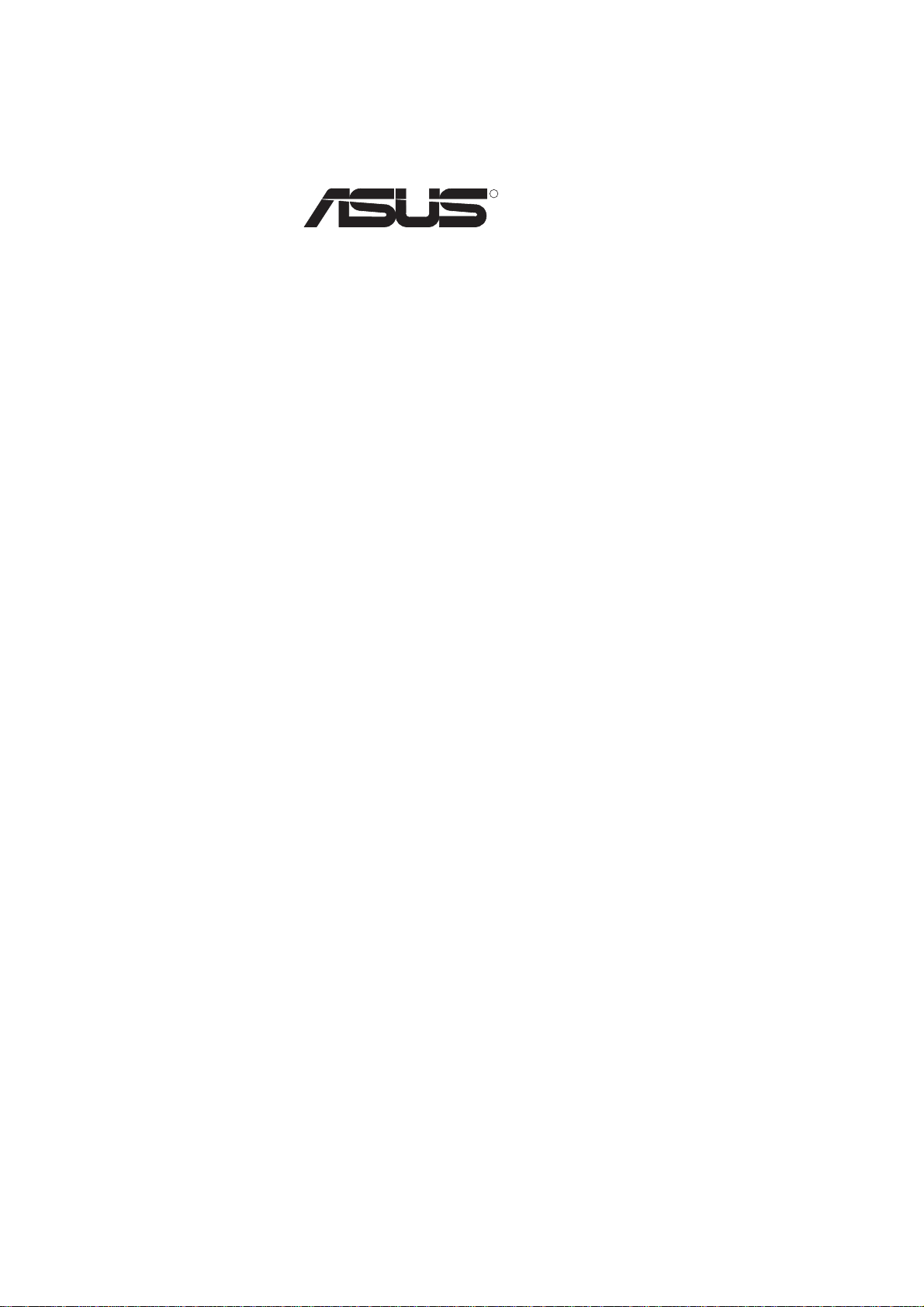
R
MES
Socket 370 Motherboard
USER’S MANUAL
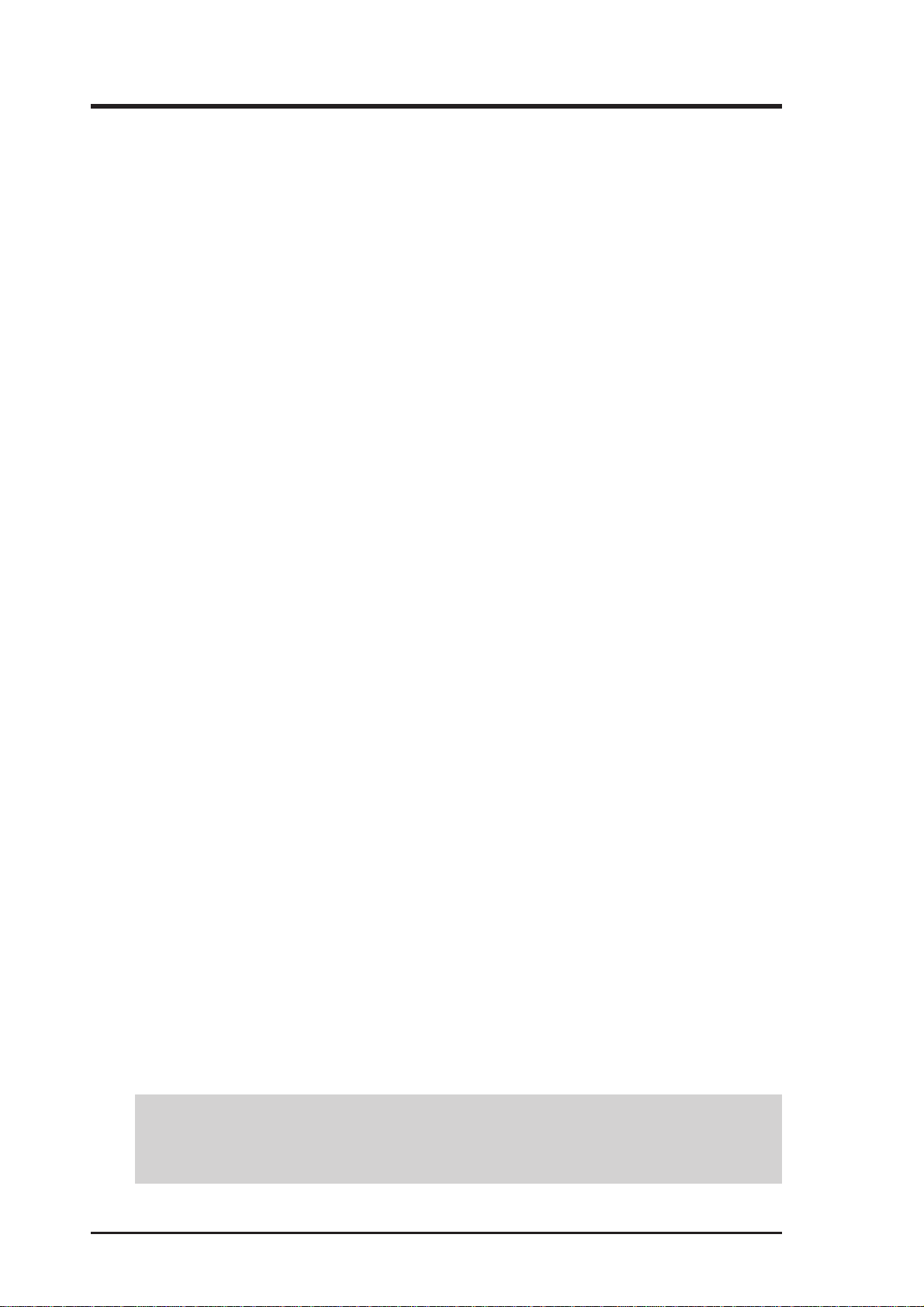
USER'S NOTICE
No part of this manual, including the products and software described in it, may be reproduced, transmitted, transcribed, stored in a retrieval system, or translated into any language in
any form or by any means, except documentation kept by the purchaser for backup purposes,
without the express written permission of ASUSTeK COMPUTER INC. (“ASUS”).
ASUS PROVIDES THIS MANUAL “AS IS” WITHOUT WARRANTY OF ANY KIND,
EITHER EXPRESS OR IMPLIED, INCLUDING BUT NOT LIMITED T O THE IMPLIED
WARRANTIES OR CONDITIONS OF MERCHANT ABILITY OR FITNESS FOR A PARTICULAR PURPOSE. IN NO EVENT SHALL ASUS, ITS DIRECTORS, OFFICERS,
EMPLOYEES OR AGENTS BE LIABLE FOR ANY INDIRECT, SPECIAL, INCIDENTAL, OR CONSEQUENTIAL DAMAGES (INCLUDING DAMAGES FOR LOSS OF
PROFITS, LOSS OF BUSINESS, LOSS OF USE OR DATA, INTERRUPTION OF BUSINESS AND THE LIKE), EVEN IF ASUS HAS BEEN ADVISED OF THE POSSIBILITY
OF SUCH DAMAGES ARISING FROM ANY DEFECT OR ERROR IN THIS MANUAL
OR PRODUCT.
Product warranty or service will not be extended if: (1) the product is repaired, modified or
altered, unless such repair, modification of alteration is authorized in writing by ASUS; or (2)
the serial number of the product is defaced or missing.
Products and corporate names appearing in this manual may or may not be registered trademarks or copyrights of their respective companies, and are used only for identification or
explanation and to the owners’ benefit, without intent to infringe.
• SiS is a trademark of Silicon Integrated Corporation.
• Intel, LANDesk, and Celeron are registered trademarks of Intel Corporation.
• IBM and OS/2 are registered trademarks of International Business Machines.
• Symbios is a registered trademark of Symbios Logic Corporation.
• Windows and MS-DOS are registered trademarks of Microsoft Corporation.
• Adobe and Acrobat are registered trademarks of Adobe Systems Incorporated.
The product name and revision number are both printed on the product itself. Manual revi-
sions are released for each product design represented by the digit before and after the period
of the manual revision number. Manual updates are represented by the third digit in the manual
revision number.
For previous or updated manuals, BIOS, drivers, or product release information, contact ASUS
at http://www.asus.com.tw or through any of the means indicated on the following page.
SPECIFICATIONS AND INFORMATION CONTAINED IN THIS MANUAL ARE FURNISHED FOR INFORMATIONAL USE ONLY, AND ARE SUBJECT TO CHANGE AT
ANY TIME WITHOUT NOTICE, AND SHOULD NOT BE CONSTRUED AS A COMMITMENT BY ASUS. ASUS ASSUMES NO RESPONSIBILITY OR LIABILITY FOR
ANY ERRORS OR INACCURACIES THAT MA Y APPEAR IN THIS MANUAL, INCLUDING THE PRODUCTS AND SOFTWARE DESCRIBED IN IT.
Copyright © 1999 ASUSTeK COMPUTER INC. All Rights Reserved.
Product Name: ASUS MES
Manual Revision: 1.02 E380
Release Date: May 1999
2 ASUS MES User’s Manual
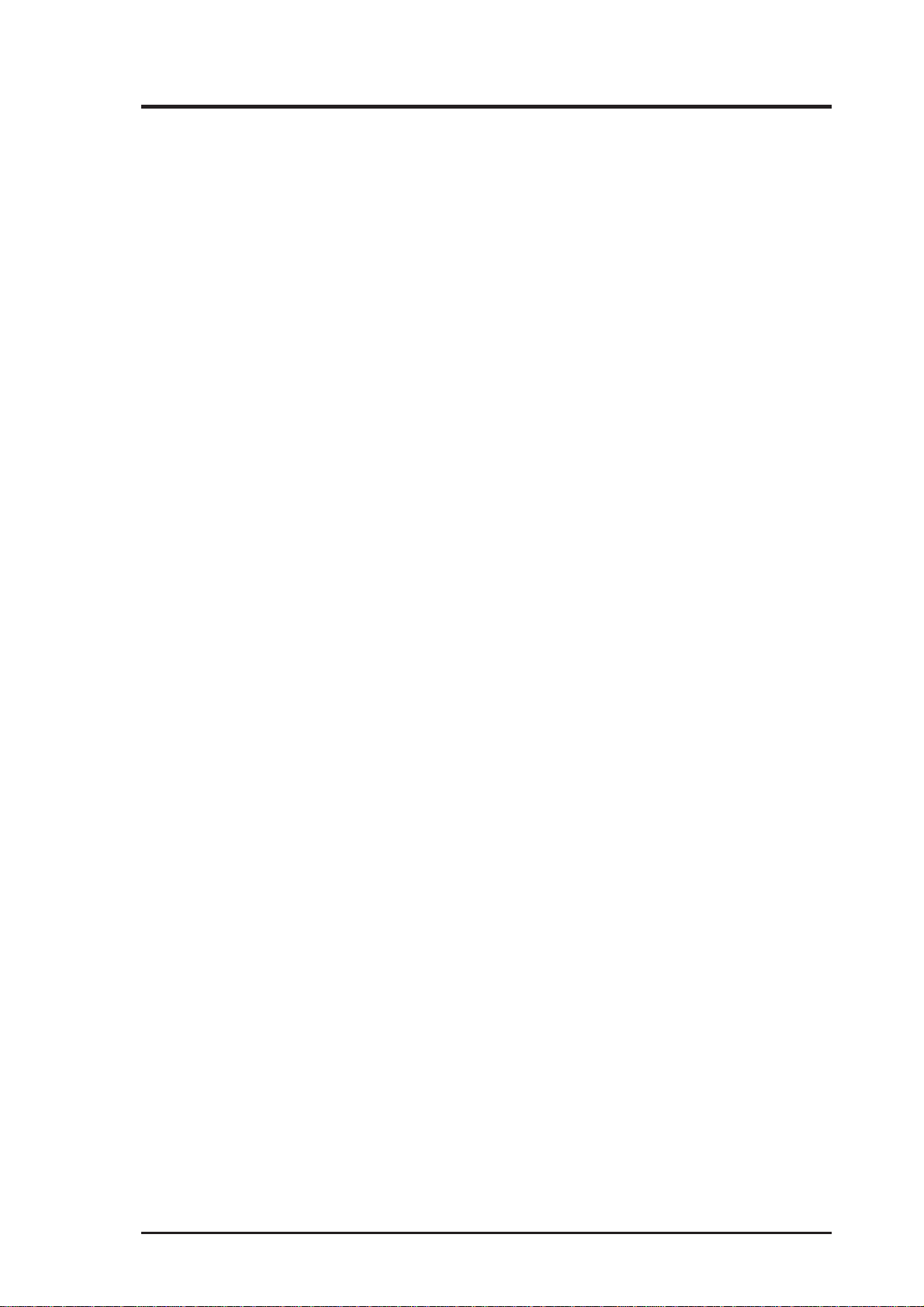
ASUS CONTACT INFORMATION
ASUSTeK COMPUTER INC. (Asia-Pacific)
Marketing
Address: 150 Li-Te Road, Peitou, Taipei, Taiwan 112
Telephone: +886-2-2894-3447
Fax: +886-2-2894-3449
Email: info@asus.com.tw
Technical Support
Tel (English): +886-2-2894-3447 ext. 706
Tel (Chinese): +886-2-2894-3447 ext. 111
Fax: +886-2-2895-9254
Email: tsd@asus.com.tw
Newsgroup: news2.asus.com.tw
WWW: www.asus.com.tw
FTP: ftp.asus.com.tw/pub/ASUS
ASUS COMPUTER INTERNATIONAL (America)
Marketing
Address: 6737 Mowry Avenue, Mowry Business Center, Building 2
Newark, CA 94560, USA
Fax: +1-510-608-4555
Email: info-usa@asus.com.tw
Technical Support
Fax: +1-510-608-4555
BBS: +1-510-739-3774
Email: tsd-usa@asus.com.tw
WWW: www.asus.com
FTP: ftp.asus.com.tw/pub/ASUS
ASUS COMPUTER GmbH (Europe)
Marketing
Address: Harkort Str. 25, 40880 Ratingen, BRD, Germany
Telephone: 49-2102-445011
Fax: 49-2102-442066
Email: sales@asuscom.de
Technical Support
Hotline: 49-2102-499712
BBS: 49-2102-448690
Email: tsd@asuscom.de
WWW: www.asuscom.de
FTP: ftp.asuscom.de/pub/ASUSCOM
ASUS MES User’s Manual 3
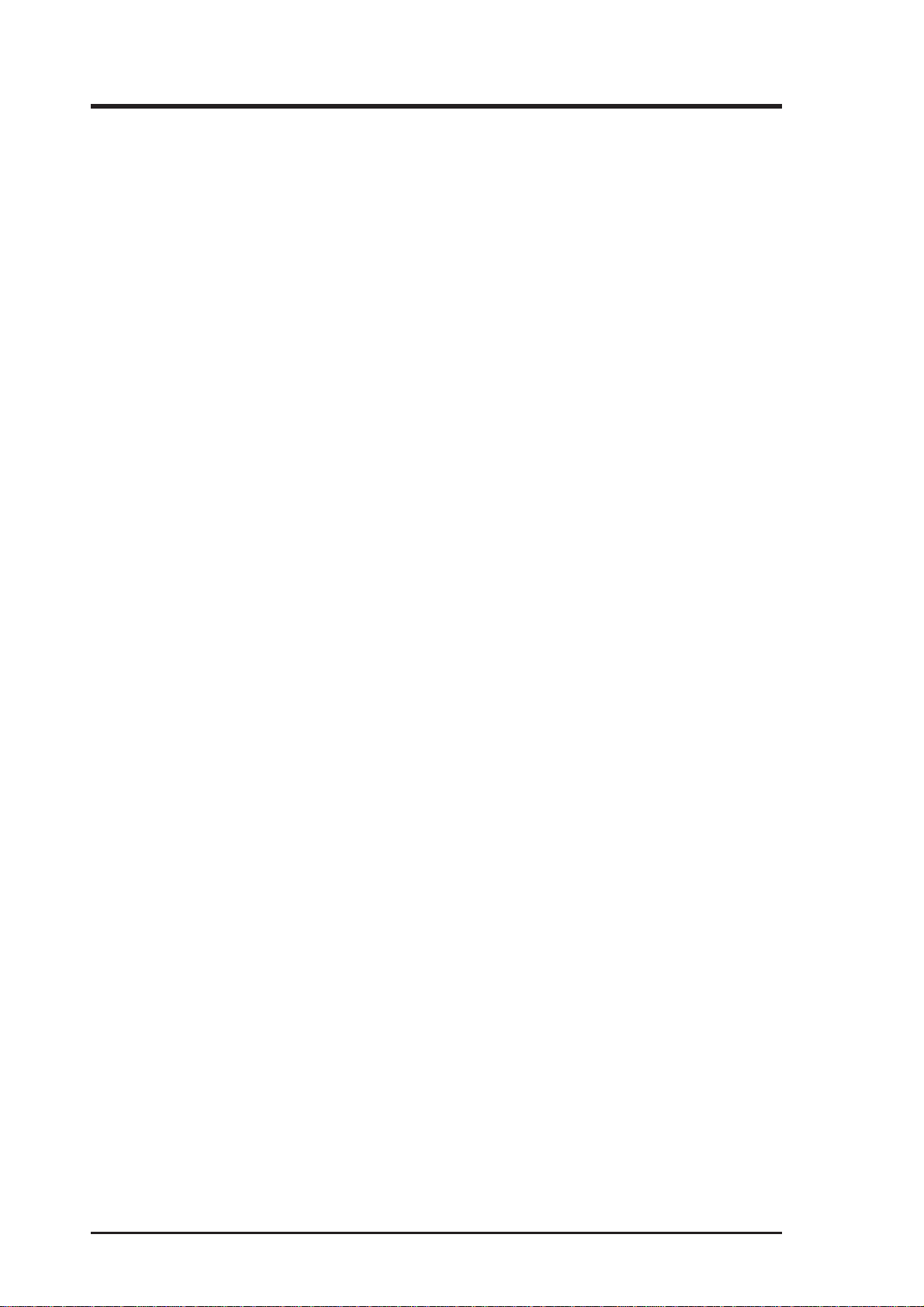
CONTENTS
1. INTRODUCTION ............................................................................. 7
1.1 How This Manual Is Organized .................................................. 7
1.2 Item Checklist ............................................................................. 7
2. FEATURES ........................................................................................ 8
2.1 The ASUS MES Motherboard .................................................... 8
2.1.1 Specifications..................................................................... 8
2.1.2 Performance ..................................................................... 10
2.1.3 Intelligence....................................................................... 11
2.2 Parts of the ASUS MES Motherboard ...................................... 12
3. HARDWARE SETUP ..................................................................... 14
3.1 Motherboard Layout ................................................................. 14
3.2 Layout Contents ........................................................................ 15
3.3 Hardware Setup Procedure ....................................................... 17
3.4 Motherboard Settings................................................................ 17
3.5 System Memory (DIMM) ......................................................... 24
3.5.1 VGA Shared Memory with DIMM.................................. 24
3.5.2 General DIMM Notes ...................................................... 24
3.5.3 DIMM Memory Installation ............................................ 25
3.6 Central Processing Unit (CPU)................................................. 26
3.7 Expansion Cards ....................................................................... 27
3.7.1 Expansion Card Installation Procedure............................ 27
3.7.2 Assigning IRQs for Expansion Cards .............................. 27
3.7.3 Assigning DMA Channels for ISA Cards ........................ 28
3.7.4 ISA Cards and Hardware Monitor ................................... 28
3.8 External Connectors.................................................................. 29
3.9 Power Connection Procedures .................................................. 41
4. BIOS SETUP.................................................................................... 42
4.1 Flash Memory Writer Utility .................................................... 42
4.1.1 Main Menu....................................................................... 42
4.1.2 Managing and Updating Your BIOS ................................ 44
4.2 BIOS Setup Program ................................................................ 45
4.2.1 BIOS Menu Bar ............................................................... 46
4.2.2 Legend Bar....................................................................... 46
4.3 Main Menu................................................................................ 48
4.3.1 Primary & Secondary Master/Slave ................................ 49
4 ASUS MES User’s Manual
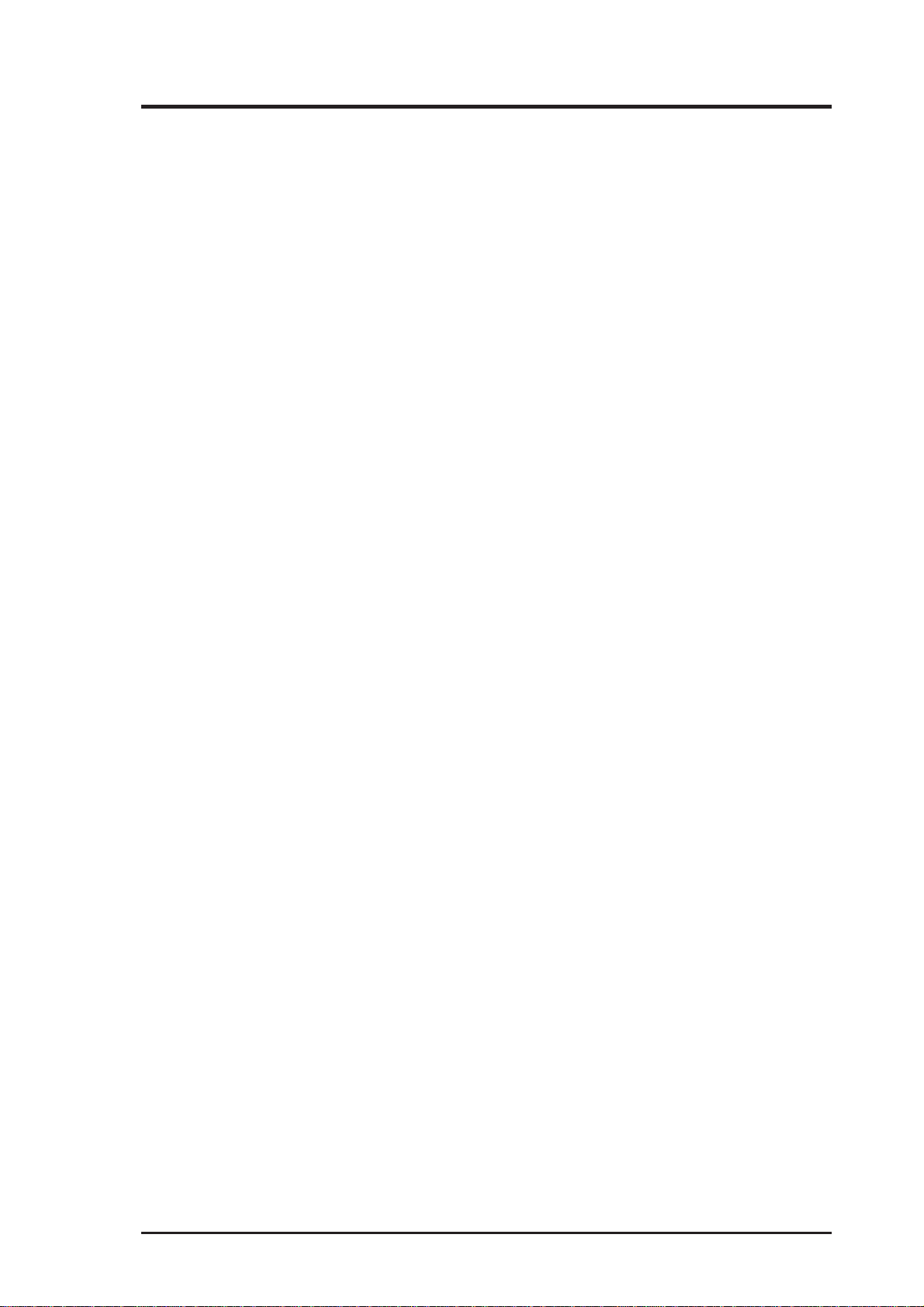
CONTENTS
4.4 Advanced Menu ........................................................................ 54
4.4.1 Chip Configuration .......................................................... 55
4.4.2 I/O Device Configuration ................................................ 57
4.4.3 PCI Configuration............................................................ 59
4.4.4 Shadow Configuration ..................................................... 62
4.5 Power Menu .............................................................................. 63
4.5.1 Power Up Control ............................................................ 65
4.5.2 Hardware Monitor............................................................ 66
4.6 Boot Menu ................................................................................ 67
4.7 Exit Menu ................................................................................. 69
5. SOFTWARE SETUP ....................................................................... 71
5.1 Operating Systems .................................................................... 71
5.2 MES Support CD ...................................................................... 72
5.3 Install ASUS PC Probe Vx.xx .................................................. 73
5.4 Install Bus Master IDE Driver .................................................. 74
5.5 Install VGA Driver.................................................................... 75
5.6 Install Audio Driver (only with onboard audio option) ............ 79
5.7 Install ESS AudioRack32 (only with onboard audio) ............... 80
5.8 Install ESS Software Wave Table (only with onboard audio)... 81
5.9 Install PC-Cillin 98 Vx.xx ........................................................ 82
5.10 Install ADOBE AcroBat Reader Vx.x ...................................... 83
5.11 Uninstalling Programs .............................................................. 84
6. SOFTWARE REFERENCE ........................................................... 85
6.1 ASUS PC Probe ........................................................................ 85
6.2 AudioRack32 ............................................................................ 91
6.3 Desktop Management Interface (DMI)................................... 100
7. APPENDIX..................................................................................... 103
7.1 ASUS PCI-L101 Fast Ethernet Card ...................................... 103
ASUS MES User’s Manual 5
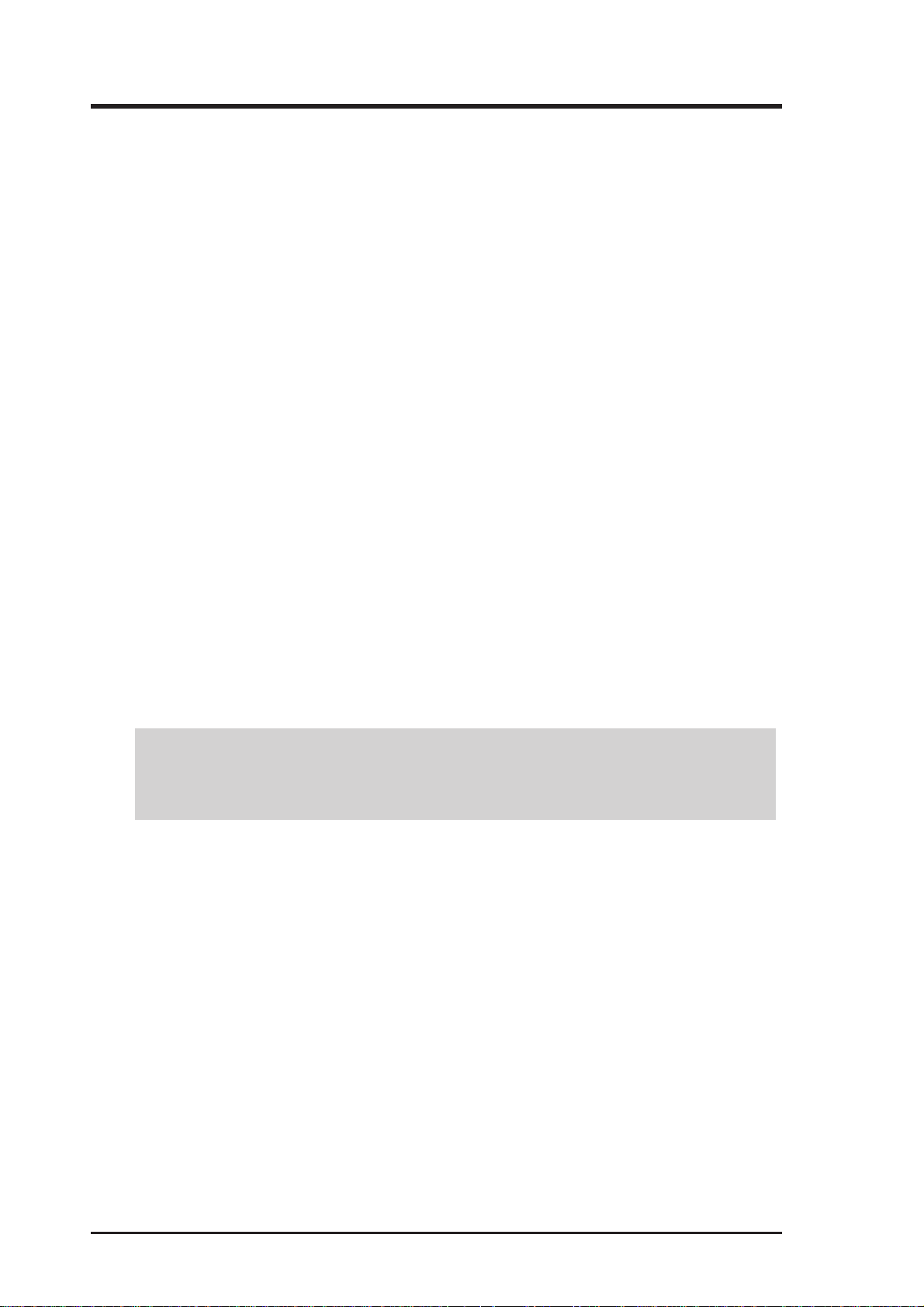
FCC & DOC COMPLIANCE
Federal Communications Commission Statement
This device complies with FCC Rules Part 15. Operation is subject to the following
two conditions:
• This device may not cause harmful interference, and
• This device must accept any interference received, including interference that
may cause undesired operation.
This equipment has been tested and found to comply with the limits for a Class B
digital device, pursuant to Part 15 of the FCC Rules. These limits are designed to
provide reasonable protection against harmful interference in a residential installation. This equipment generates, uses and can radiate radio frequency energy and, if
not installed and used in accordance with manufacturer's instructions, may cause
harmful interference to radio communications. However, there is no guarantee that
interference will not occur in a particular installation. If this equipment does cause
harmful interference to radio or television reception, which can be determined by
turning the equipment off and on, the user is encouraged to try to correct the interference by one or more of the following measures:
• Re-orient or relocate the receiving antenna.
• Increase the separation between the equipment and receiver.
• Connect the equipment to an outlet on a circuit different from that to which
the receiver is connected.
• Consult the dealer or an experienced radio/TV technician for help.
WARNING! Any changes or modifications to this product not expressly ap-
proved by the manufacturer could void any assurances of safety or performance
and could result in violation of Part 15 of the FCC Rules.
Canadian Department of Communications Statement
This digital apparatus does not exceed the Class B limits for radio noise emissions
from digital apparatus set out in the Radio Interference Regulations of the Canadian Department of Communications.
6 ASUS MES User’s Manual
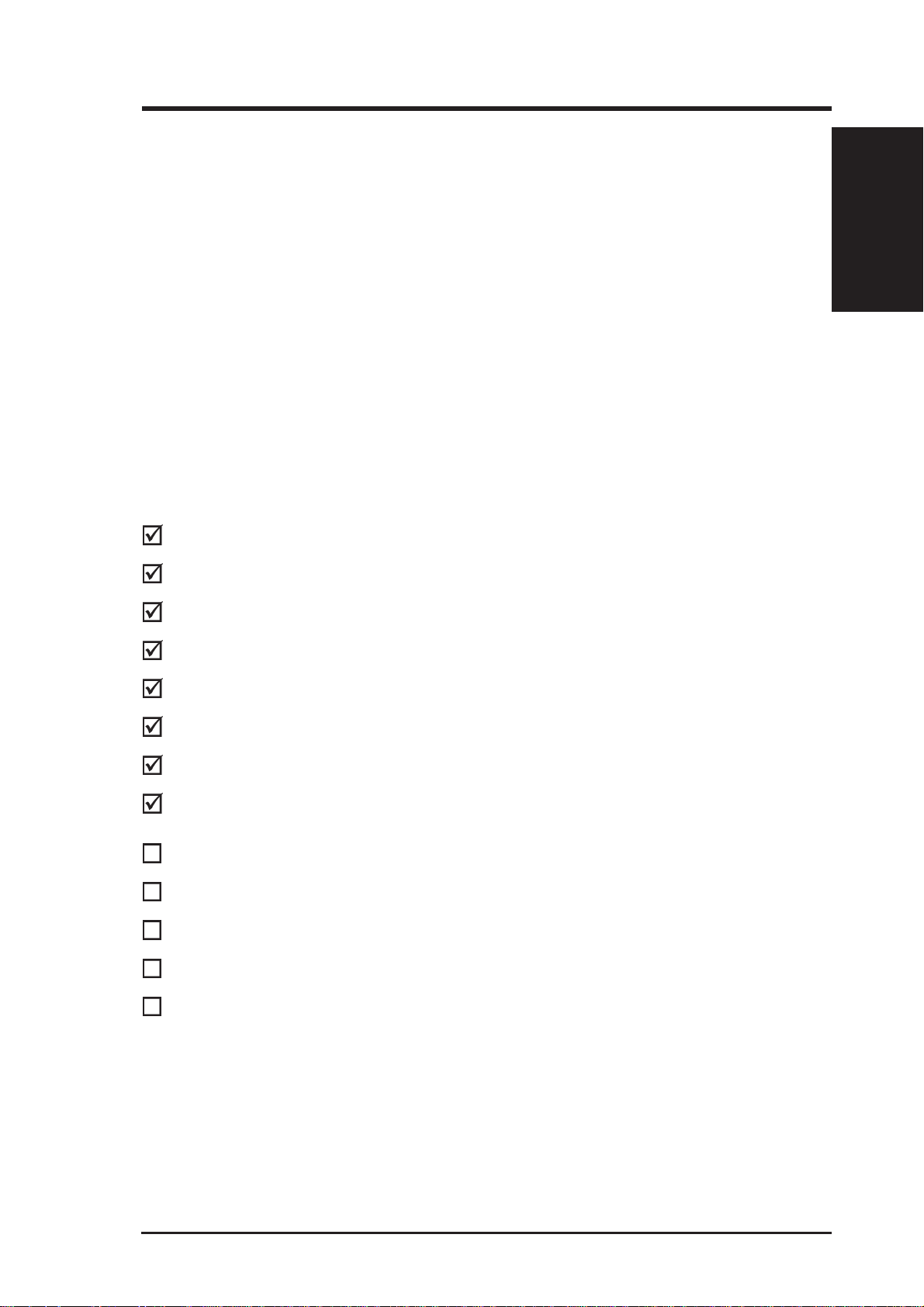
1. INTRODUCTION
1.1 How This Manual Is Organized
This manual is divided into the following sections:
1) INTRODUCTION Manual information and checklist
2) FEATURES Product information and specifications
3) HARDWARE SETUP Instructions on setting up the motherboard
4) BIOS SETUP Instructions on setting up the BIOS software
5) SOFTWARE SETUP Instructions on setting up the included software
6) SOFTWARE REFERENCE Reference material for the included software
7) APPENDIX Optional items and general reference
1.2 Item Checklist
Check that your package is complete. If you discover damaged or missing items,
please contact your retailer.
(1) ASUS Motherboard
Sections/Checklist
1. INTRODUCTION
(1) Ribbon cable for master and slave UltraDMA/33 IDE drives
(1) Ribbon cable for master and slave UltraDMA/33 & UltraDMA/66 IDE drives
(1) Ribbon cable for (1) 5.25” and (2) 3.5” floppy drives
(1) Serial COM2 cable connector set
(1) Bag of spare jumper caps
(1) Support CD with drivers and utilities
(1) This Motherboard User’s Manual
Connector set for LCD (with LCD chip onboard)
Connector set for TV Out (with TV Out chip onboard)
Connector set for audio input/output and game/MIDI port (with audio chip onboard)
ASUS IrDA-compliant infrared module (optional)
ASUS PCI-L101 Wake-On-LAN 10/100 Fast Ethernet Card (optional)
ASUS MES User’s Manual 7
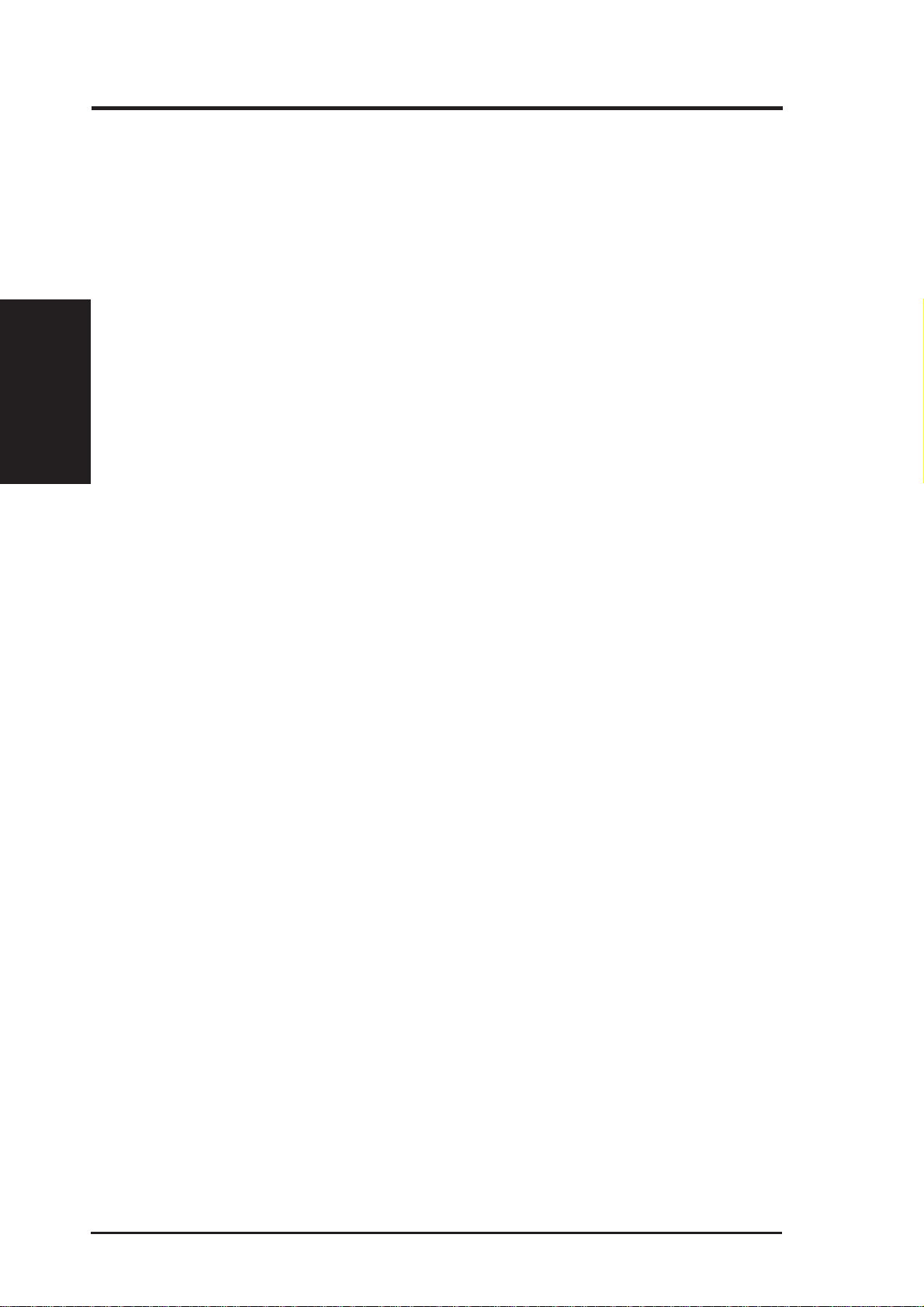
2.1 The ASUS MES Motherboard
The ASUS MES motherboard is carefully designed for the demanding PC user who
wants many intelligent features in a small package.
2.1.1 Specifications
• Intel Processor Support: Supports Intel’s Celeron processor designed for the
2. FEATURES
Specifications
• SiS AGPset: SiS’ 620 AGPset with a built-in 6326 AGP 2X graphics controller
• Enhanced ACPI & Anti-Boot Virus BIOS: Programmable BIOS (Flash
• V ersatile Memory: Equipped with three DIMM sockets to support Intel PC100-
2. FEATURES
Socket 370 and packaged in Plastic Pin Grid Array (PPGA).
supports a 100MHz Front Side Bus (FSB) and UltraDMA/66, which allows burst
mode data transfer rates of up to 66.6MBps.
EEPROM), offering enhanced ACPI for W indows 98 compatibility , built-in firmware-based virus protection, and autodetection of most devices for virtually automatic setup.
compliant SDRAMs (8, 16, 32, 64, 128, or 256MB) up to 768MB.
• Integrated Graphics: Integrated AGP 2X graphics controller can use shared
system memory or optional dedicated onboard VGA memory (up to 8MB
SDRAM).
• PCI & ISA Expansion: Provides five 32-bit PCI and two 16-bit ISA expansion
slots.
• Wake-On-LAN Connector: Supports Wake-On-LAN activity through an op-
tional ethernet card (see 7.1 ASUS PCI-L101 Fast Ethernet Card).
• Super Multi-I/O: Provides two high-speed UART compatible serial ports and
one parallel port with EPP and ECP capabilities.
• Desktop Management Interface (DMI): Supports DMI through BIOS, which
allows hardware to communicate within a standard protocol creating a higher
level of compatibility. (Requires DMI-enabled components.)
• IrDA: Supports an optional infrared port module for wireless interface.
8 ASUS MES User’s Manual
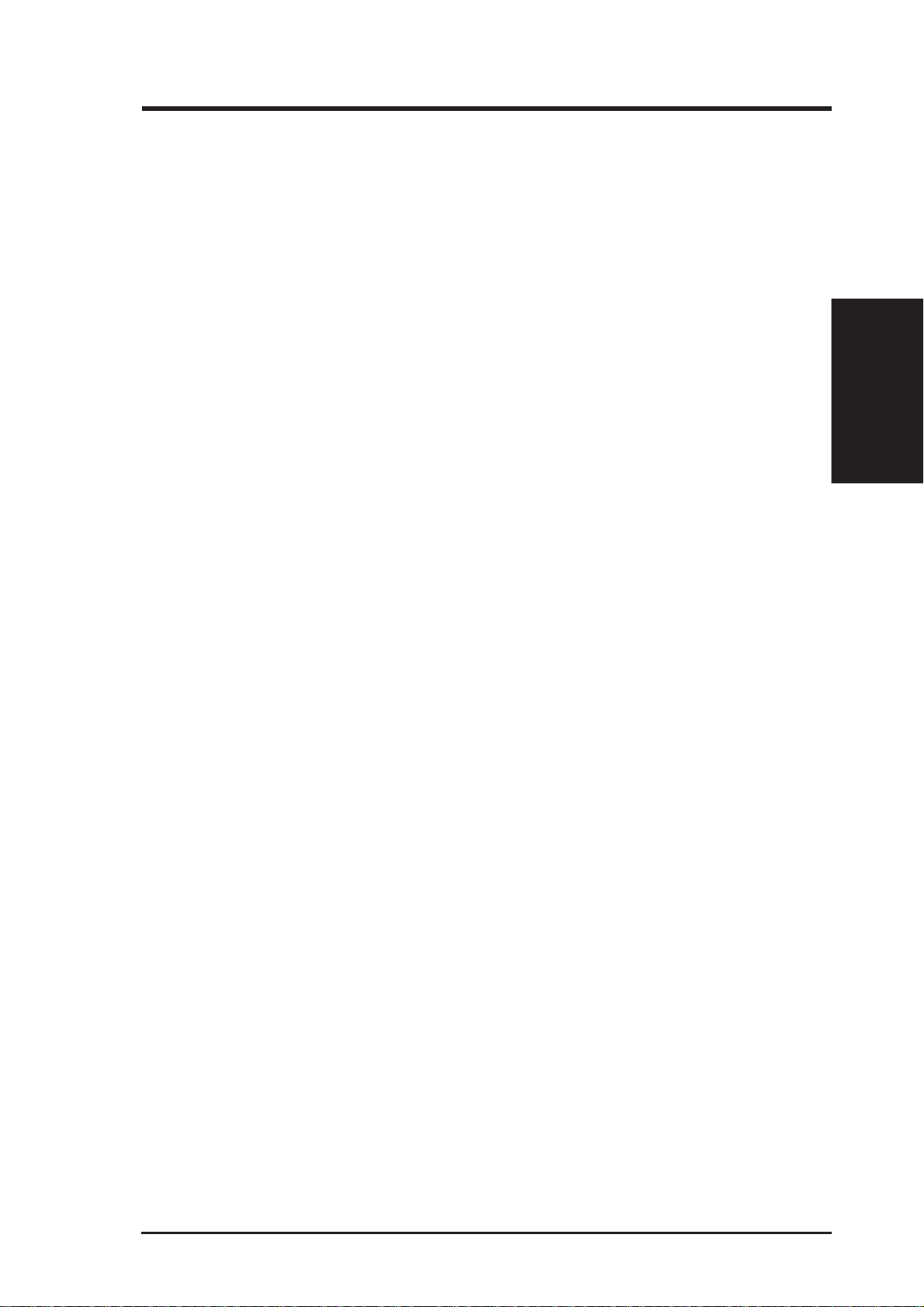
2. FEATURES
Optional Components
The following onboard components are optional at the time of purchase:
• Onboard Audio: Features an ESS
and positioning capability and audio CODEC.
• Onboard VGA Memory: Up to 8MB of dedicated onboard VGA memory.
• Digital Flat Panel Interface: A direct digital connection is provided for con-
necting a digital flat panel to your PC. This interface transmits sharp, bright
images by eliminating digital-to-analog and analog-to-digital conversions, which
can accumulate noise and degrade image quality.
• TV Out: Supports optional onboard TV out function.
®
Solo-1 PCI audio chipset with 3D surround
2. FEATURES
Optional Components
ASUS MES User’s Manual 9
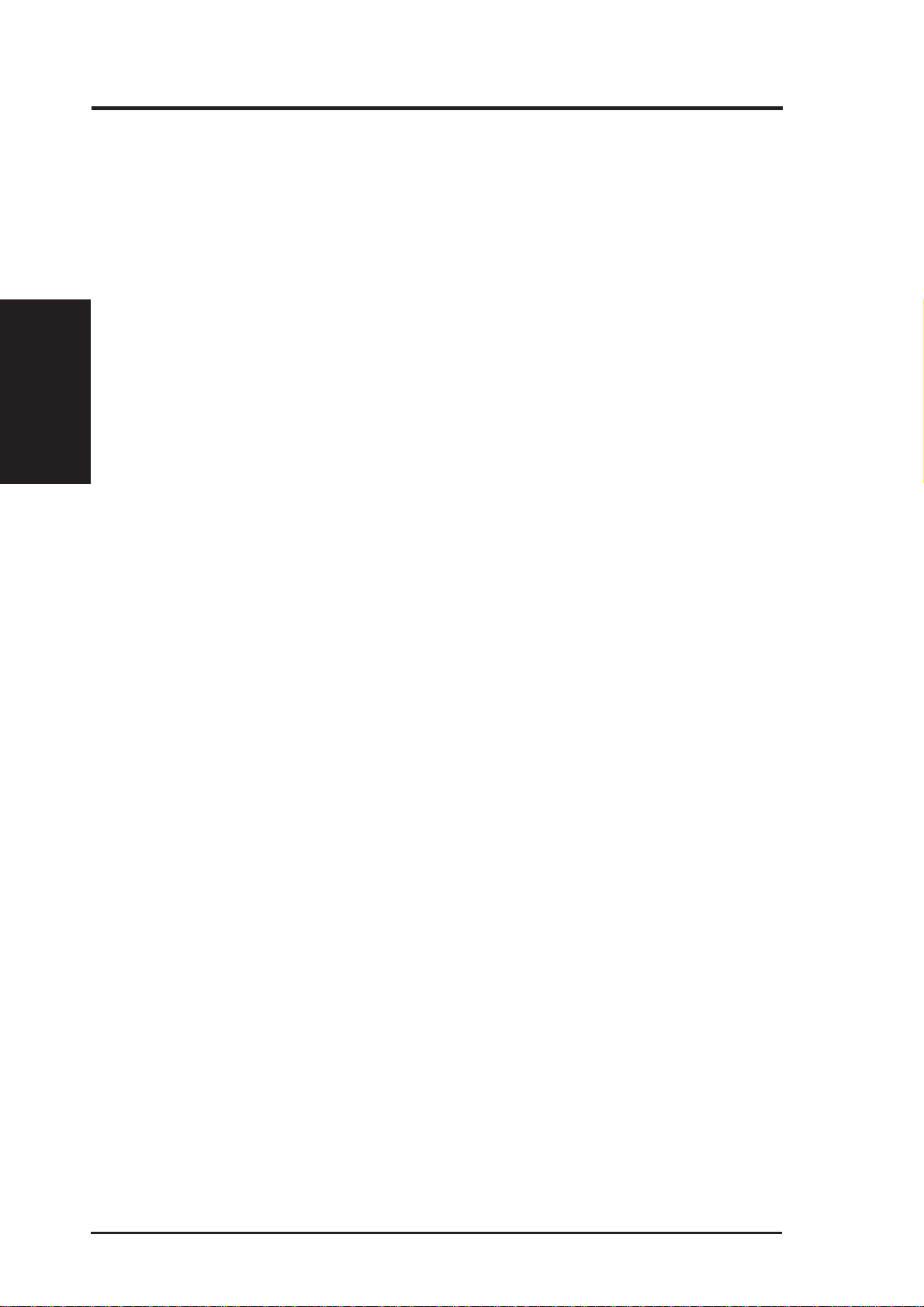
2. FEATURES
Performance
2. FEATURES
2.1.2 Performance
• UltraDMA/66 & UltraDMA/33: Comes with an onboard PCI Bus Master IDE
controller with two connectors that support four IDE devices in two channels.
Supports UltraDMA/66, UltraDMA/33, PIO Modes 3 & 4 and Bus Master IDE
DMA Mode 2, and supports Enhanced IDE devices, such as Tape Backup, CDROM, CD-R/RW, and LS-120 drives.
• 66/100MHz Asynchr onous & 100/100MHz Synchronous Host/DRAM Clock
Support: CPU frequency can operate at 66MHz or 100MHz while system
memory operates at 100MHz or 66MHz. This can optimize the VGA performance under shared memory configuration.
• Double or Quadruple the IDE T ransfer Speed: IDE transfers using UltraDMA/
33 Bus Master IDE can handle rates up to 33MB/s and up to 66MB/s using
UltraDMA/66 technology. The best of all is that these new technology is compatible with existing ATA-2 IDE specifications so there is no need to upgrade
current IDE devices.
• Concurrent PCI: Concurrent PCI allows multiple PCI transfers from PCI mas-
ter buses to memory to CPU.
• SDRAM Optimized Performance: ASUS smart series motherboards support
the new generation memory, Synchronous Dynamic Random Access Memory
(SDRAM), which increases the data transfer rate to 800MB/s max using PC100
SDRAM.
• ACPI Ready: ACPI (Advanced Configuration and Power Interface) is also implemented on all ASUS smart series motherboards. ACPI provides more Energy
Saving Features for future operating systems (OS) supporting OS Direct Power
Management (OSPM) functionality . W ith these features implemented in the OS,
PCs can be ready around the clock, yet satisfy all the energy saving standards.
To fully utilize the benefits of ACPI, an ACPI-supported OS such as Windows
98 must be used.
• PC’98 Compliant: Both the BIOS and hardware levels of the motherboard meets
PC’98 compliancy . The new PC’98 requirements for systems and components are
based on the following high-level goals: Support for Plug and Play compatibility
and power management for configuring and managing all system components,
and 32-bit device drivers and installation procedures for Windows 95/98/NT.
10 ASUS MES User’s Manual
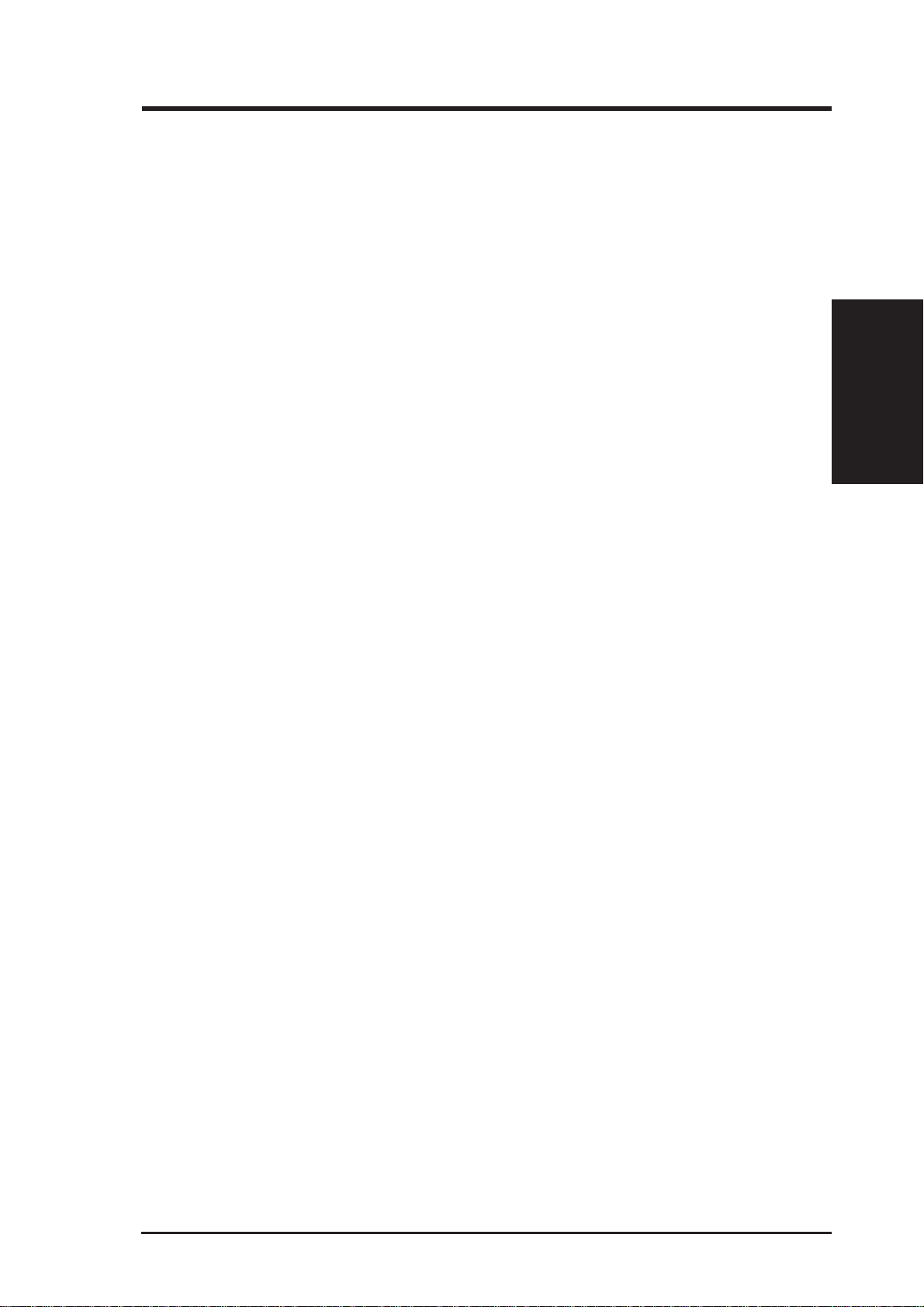
2. FEATURES
2.1.3 Intelligence
• Fan Status Monitoring and Alarm: To prevent system overheat and system
damage, the CPU, power supply, and system fans can be monitored for RPM
and failure. All the fans are set for its normal RPM range and alarm thresholds.
• Temperature Monitoring and Aler t: To prevent system overheat and system
damage, this motherboard supports Socket 370 processor thermal sensing.
• Voltage Monitoring and Alert: System voltage levels are monitored to ensure
stable current to critical motherboard components. Voltage specifications are
more critical for future processors, so monitoring is necessary to ensure proper
system configuration and management.
• System Resources Alert: Today’s operating systems such as Windows 95/98/
NT , and OS/2, require much more memory and hard drive space to present enormous user interfaces and run large applications. The system resource monitor
will warn the user before the system resources are used up to prevent possible
application crashes. Suggestions will give the user information on managing
their limited resources more efficiently.
• Auto Fan Off: The system fans will power off automatically even in sleep
mode. This function reduces both energy consumption and system noise, and is
an important feature to implement silent PC systems.
• Dual Function Power Button: The system can be in one of two states, one is
Sleep mode and the other is the Soft-Off mode. Pushing the power button for
less than 4 seconds places the system into Sleep mode. When the power button
is pressed for more than 4 seconds, it enters the Soft-Off mode.
• Remote Ring On (requires modem): This allows a computer to be turned on
remotely through an internal or external modem. With this benefit on-hand, any
user can access vital information from their computer from anywhere in the world!
• Message LED (requires ACPI OS support): Chassis LEDs now act as information providers. Through the way a particular LED illuminates, the user can
determine the stage the computer is in. A simple glimpse provides useful information to the user.
Intelligence
2. FEATURES
• Keyboard Wake Up: Keyboard Wake Up can be enabled or disabled to allow
the computer to be powered ON using your keyboard.
ASUS MES User’s Manual 11
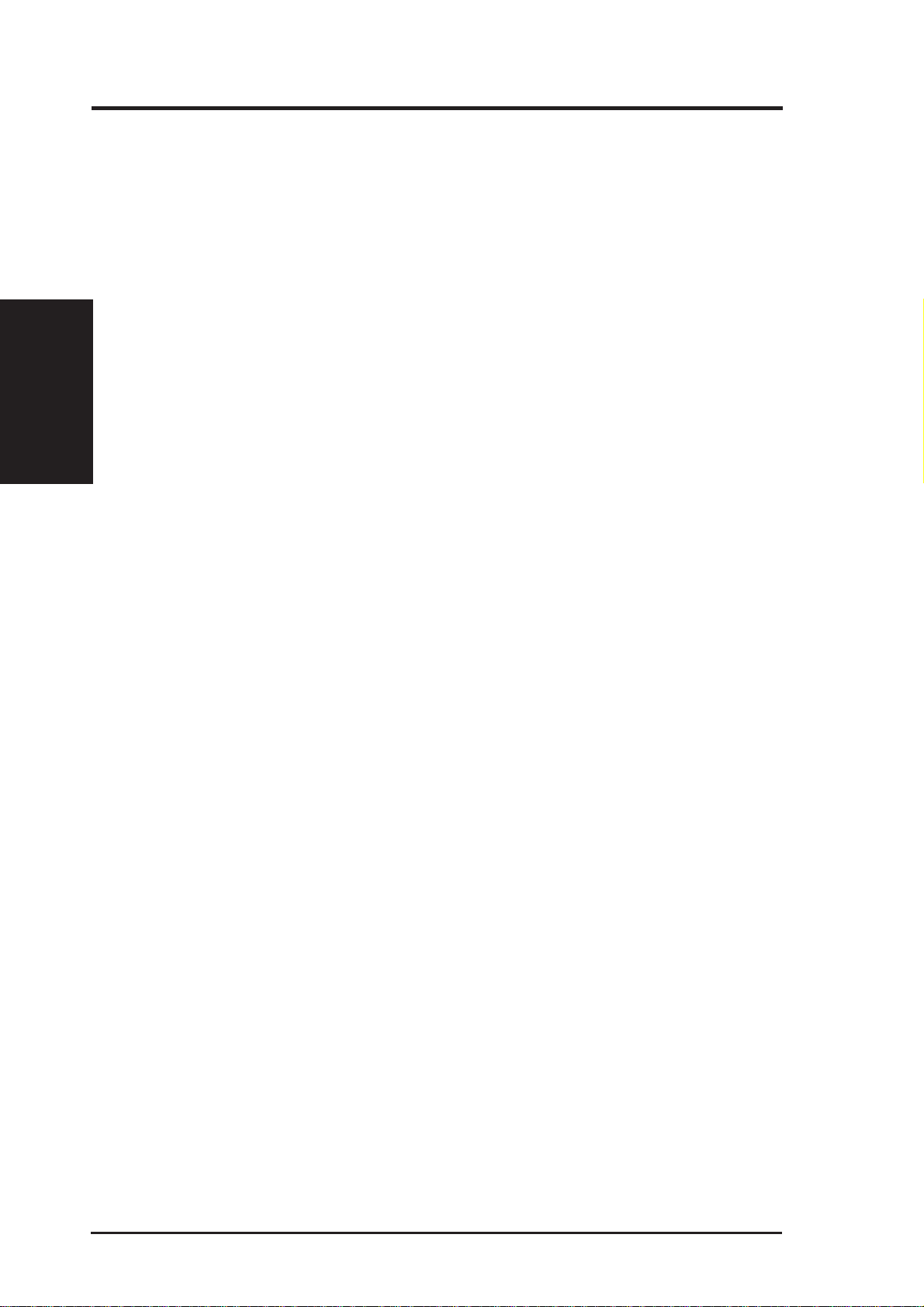
2. FEATURES
Parts
2. FEATURES
2.2 Parts of the ASUS MES Motherboard
The following are part descriptions for the motherboard parts shown on the next
page.
Socket 370 for Intel Celeron 370 processors
1
ATX Power Connector for connection to an ATX power supply
2
SiS 620 AGPset
3
Three DIMM Sockets
4
Optional Onboard VGA Memory (up to 8MB)
5
Primary and Secondary IDE Connectors
6
LCD Header (with LCD chip onboard)
7
Wake-On-LAN Connector
8
TV Out Interface (with TV Out chip onboard)
9
LCD Chip (optional)
10
SiS 5595 PCI System I/O Chipset with Integrated Hardware Monitor
11
TV Out Chip (optional)
12
Wake-On-Ring Connector
13
Function DIP Switches
14
Two ISA Slots
15
Programmable Flash EEPROM (2Mbit)
16
Multi-I/O Chipset
17
Five PCI Slots
18
Onboard Audio Chip with Integrated AC’97 CODEC (on audio model only)
19
Serial COM2 Header
20
Joystick, Midi, Line Out, Line In, Microphone In Connectors
21
(on audio model only)
VGA Monitor Output Connector
22
Parallel Connector
23
Serial COM1 Connector
24
Two USB Connectors
25
PS/2 Mouse, PS/2 Keyboard Connectors
26
12 ASUS MES User’s Manual

26
25
24
2. FEATURES
123456
23
22
21
20
19
18
Parts
2. FEATURES
17
16
15
81012 11
71314
9
ASUS MES User’s Manual 13
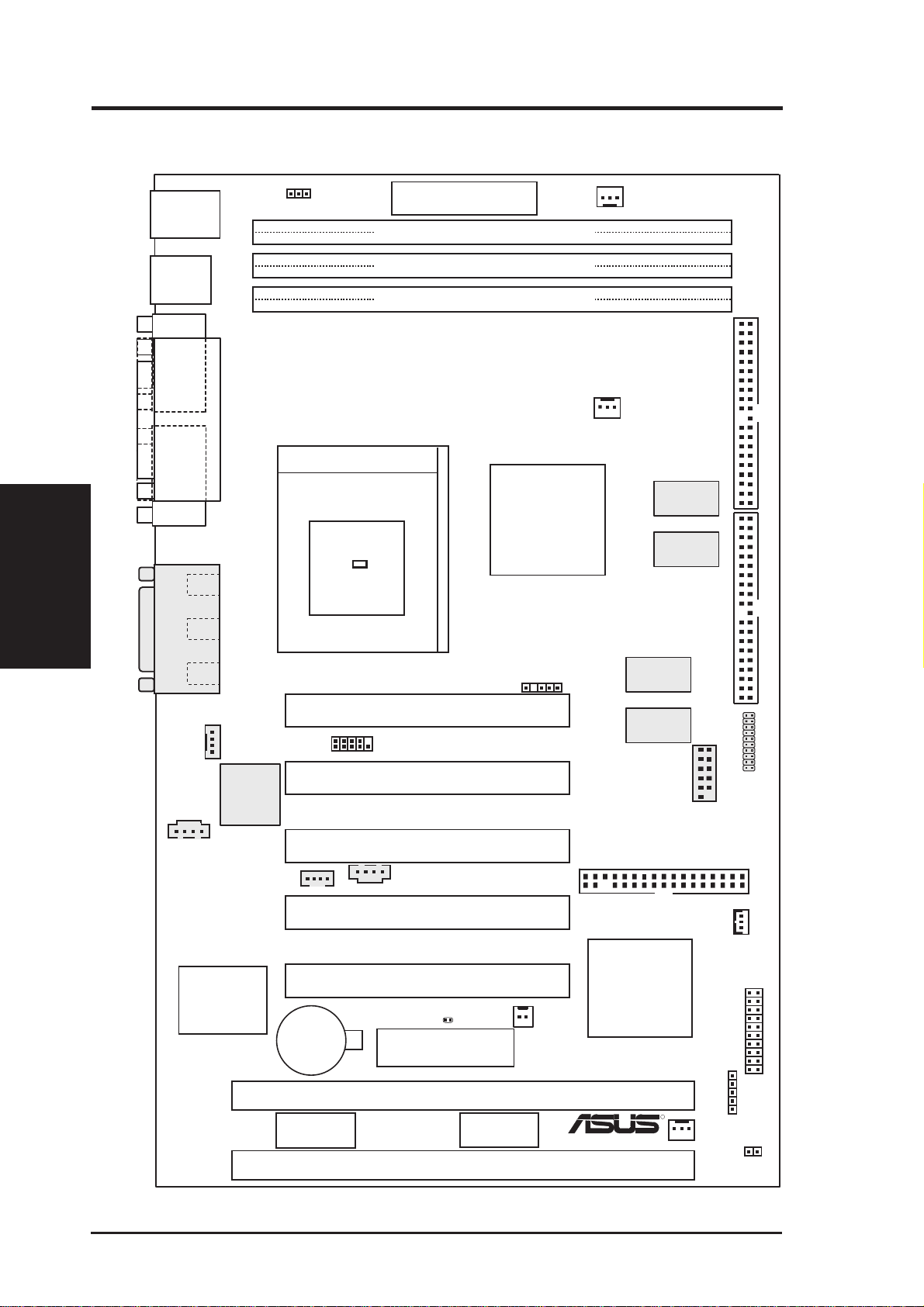
3. HARDWARE SETUP
3.1 Motherboard Layout
PS/2
T: Mouse
B: Keyboard
USB
T: Port 1
B:Port 2
COM1
PRINTER
PARALLEL PORT
Motherboard Layout
3. H/W SETUP
VGA
GAME_AUDIO
Line
Out
Line
In
Mic
In
KB WAKEUP
0
Row
1
2
3
4
5
ATX Power Connector
DIMM1 (64/72-bit, 168-pin module)
DIMM2 (64/72-bit, 168-pin module)
DIMM3 (64/72-bit, 168-pin module)
Socket 370
Thermal
Sensor
CPU_FAN
SiS 620
Chipset
(Integrated
AGP 2X VGA)
SMB
PWR_FAN
01
01
01
SECONDARY IDE
2 MB
SDRAM
2 MB
SDRAM
PRIMARY IDE
2 MB
SDRAM
MODEM
AUX
Multi-I/O
ESS
Solo-1
PCI
Audio
COM2
CD2
CR2032 3V
Lithium Cell
CMOS Power
DIP Switches
(DSW2)
PCI Slot 1 (PCI1)
PCI Slot 2 (PCI2)
PCI Slot 3 (PCI3)
CD1
PCI Slot 4 (PCI4)
PCI Slot 5 (PCI5)
CLRRTC
2Mbit Flash EEPROM
(Programmable BIOS)
ISA Slot 1 (SLOT1)
DIP Switches
(DSW1)
WOR
2 MB
SDRAM
FLOPPY
WOL_CON
SiS5595
with Hardware
Monitor
Keyboard
Controller
&
MES
R
LCDHD
SCART
Panel
IR
CHA_FAN
ISA Slot 1 (SLOT2)
(The grayed items are optional at the time of purchase.)
14 ASUS MES User’s Manual
IDE LED
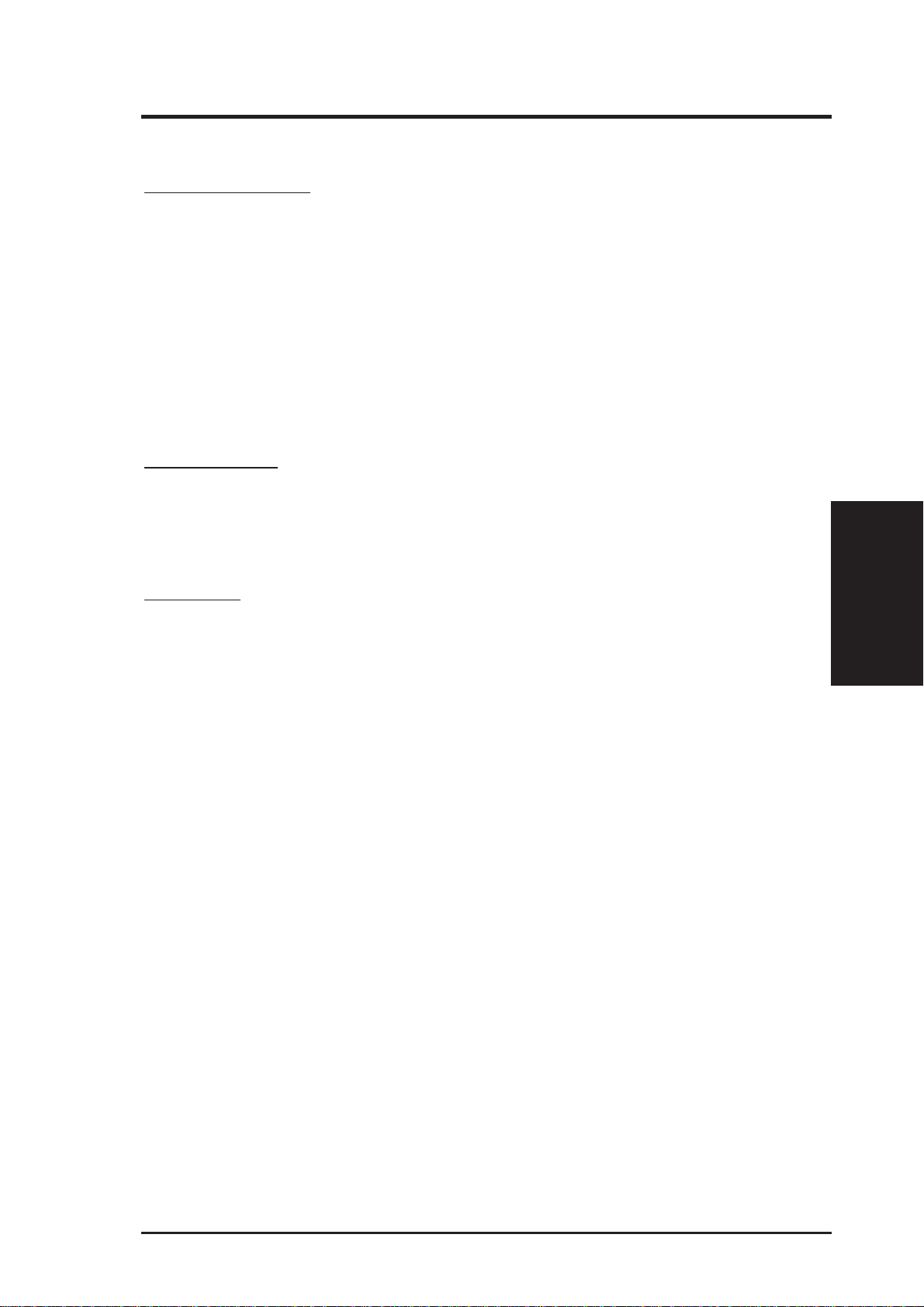
3. HARDWARE SETUP
3.2 Layout Contents
Motherboard Settings
1) KB WAKEUP p.18 Keyboard Wake Up Setting (Enable/Disable)
2) DSW1-6, DSW1-7 p.19 Voltage I/O Setting (+0.1V/Normal)
3) DSW1-8 p.19 CPU Core Voltage (Vcore) Setting (+0.1V/Normal)
4) DSW2-5 p.20 Onboard VGA Setting (Enable/Disable)
5) DSW2-6 p.20 VGA Frame Buffer Setting (UMA/Non-UMA)
6) DSW2-7 p.21 LCD Setting (Enable/Disable)
7) DSW2-8 p.21 Onboard Audio Setting (Enable/Disable)
8) DSW1-1, 2, 3, 4 p.22 CPU External Frequency Setting
9) DSW1-5 p.22 Memory Transfer Mode Setting (SYNC/ASYNC)
10) DSW2-1, 2, 3, 4 p.23 CPU Core:External Frequency Multiple Setting
Expansion Slots
1) DIMM1, DIMM2, DIMM3 p.24 168-Pin DIMM Memory Support
2) Socket 370 p.26 Central Processing Unit (CPU) Socket
3) SLOT1, SLOT2 p.27 16-bit ISA Bus Expansion Slots
4) PCI1, PCI2, PCI3, PCI4, PCI5 p.27 32-bit PCI Bus Expansion Slots
*
Connectors
1) PS2KBMS p.29 PS/2 Mouse Connector (6-pin female)
2) PS2KBMS p.29 PS/2 Keyboard Connector (6-pin female)
3) USB p.30 Universal Serial BUS Ports 1 & 2 (Two 4-pin female)
4) PRINTER p.30 Parallel Port Connector (25-pin female)
5) COM1 p.30 Serial Port COM1 Connector (9-pin male)
6) VGA p.31 Monitor (VGA) Output Connector (15-pin female)
7) GAME_AUDIO p.31 Joystick/Midi Connector (15-pin female) (optional)
8) GAME_AUDIO p.31 Audio Port Connectors (Three 1/8” female) (optional)
9) PRIMAR Y/SECONDARY IDE p.32 Primary/Secondary IDE Connectors (Two 40-1pins)
10) FLOPPY p.32 Floppy Disk Drive Connector (34-1pins)
11) WOL_CON p.33 Wake-On-LAN Connector (3 pins)
12) WOR p.33 Wake-On-Ring Connector (2 pins)
13) IDE p.34 IDE Activity LED (2 pins)
14) CHA_, CPU_, PWR_FAN p.34 Chassis, CPU, Power Supply Fan Connectors (Three 3-pin)
15) AUX, MODEM, CD2, CD1 p.35 Internal Audio Connectors (Four 4-pin)
16) IR p.35 IrDA-Compliant Infrared Module Connector (5 pins)
17) SCART p.36 TV Out Header (12-1 pins)
18) LCDHD p.36 LCD Header (20 pins)
19) SMB p.37 SMBus Connector (5-1 pins)
20) COM2 p.37 Serial Port COM2 Header (10-1 pins)
3. H/W SETUP
Layout Contents
(Cont’d on next page)
*
The integrated hardware monitor uses the address 290H-297H so legacy ISA cards must not
use this address; otherwise, conflicts will occur.
ASUS MES User’s Manual 15
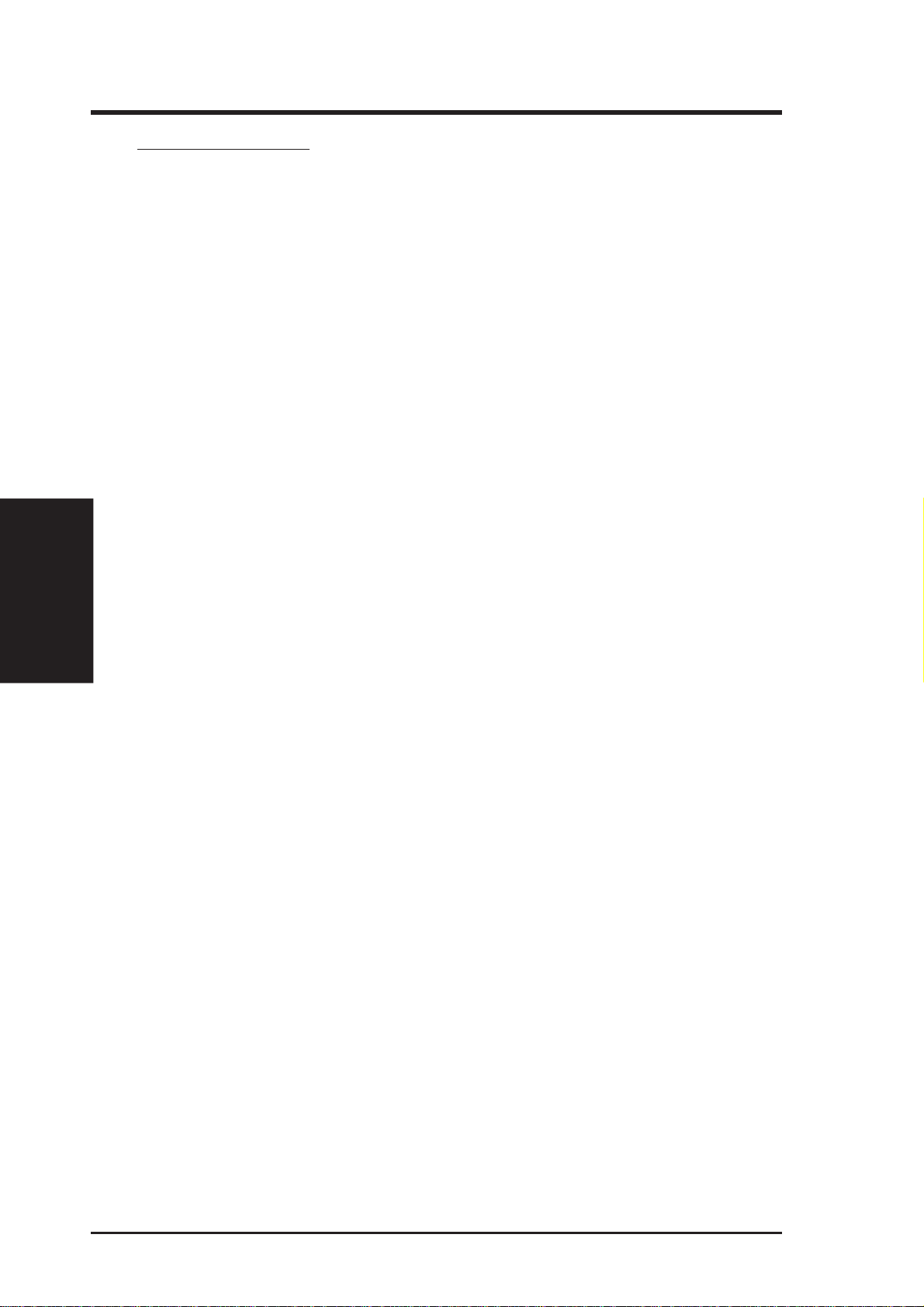
Connectors (Cont’d)
21) SPEAKER (PANEL) p.38 System Warning Speaker Connector (4 pins)
22) KEYLOCK (PANEL) p.38 Keyboard Lock Switch Lead (2 pins)
23) PLED (PANEL) p.38 System Power LED Lead (3-1 pins)
24) RESET (PANEL) p.38 Reset Switch Lead (2 pins)
25) PWRSW (PANEL) p.38 ATX Power / Soft-Off Switch Lead (2 pins)
26) SMI (PANEL) p.39 System Management Interrupt Switch Lead (2 pins)
27) LED (PANEL) p.39 System Message LED (2 pins)
28) ATXPWR p.39 ATX Power Supply Connector (20 pins)
Layout Contents
3. H/W SETUP
3. HARDWARE SETUP
16 ASUS MES User’s Manual
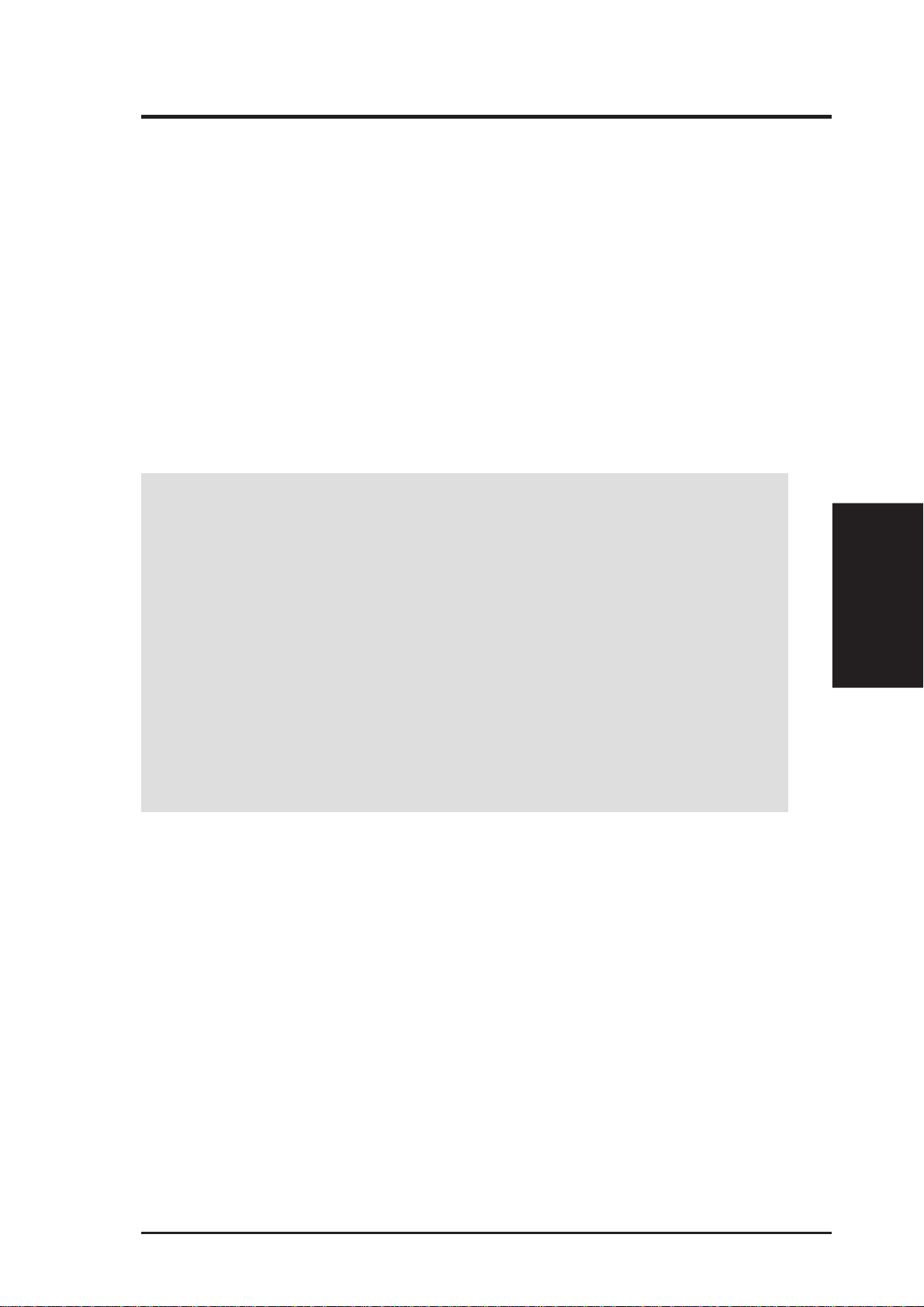
3. HARDWARE SETUP
3.3 Hardware Setup Procedure
Before using your computer, you must complete the following steps:
1. Check Motherboard Settings
2. Install Memory Modules
3. Install the Central Processing Unit (CPU)
4. Install Expansion Cards
5. Connect Ribbon Cables, Panel Wires, and Power Supply
3.4 Motherboard Settings
This section explains in detail how to change your motherboard’s function settings
through the use of switches and/or jumpers.
W ARNING! Computer motherboards and expansion cards contain very delicate
Integrated Circuit (IC) chips. To protect them against damage from static electricity, you should follow some precautions whenever you work on your computer.
1. Unplug your computer when working on the inside.
2. Use a grounded wrist strap before handling computer components. If you do
not have one, touch both of your hands to a safely grounded object or to a metal
object, such as the power supply case.
3. Hold components by the edges and try not to touch the IC chips, leads or connectors, or other components.
4. Place components on a grounded antistatic pad or on the bag that came with the
component whenever the components are separated from the system.
3. H/W SETUP
Motherboard Settings
ASUS MES User’s Manual 17
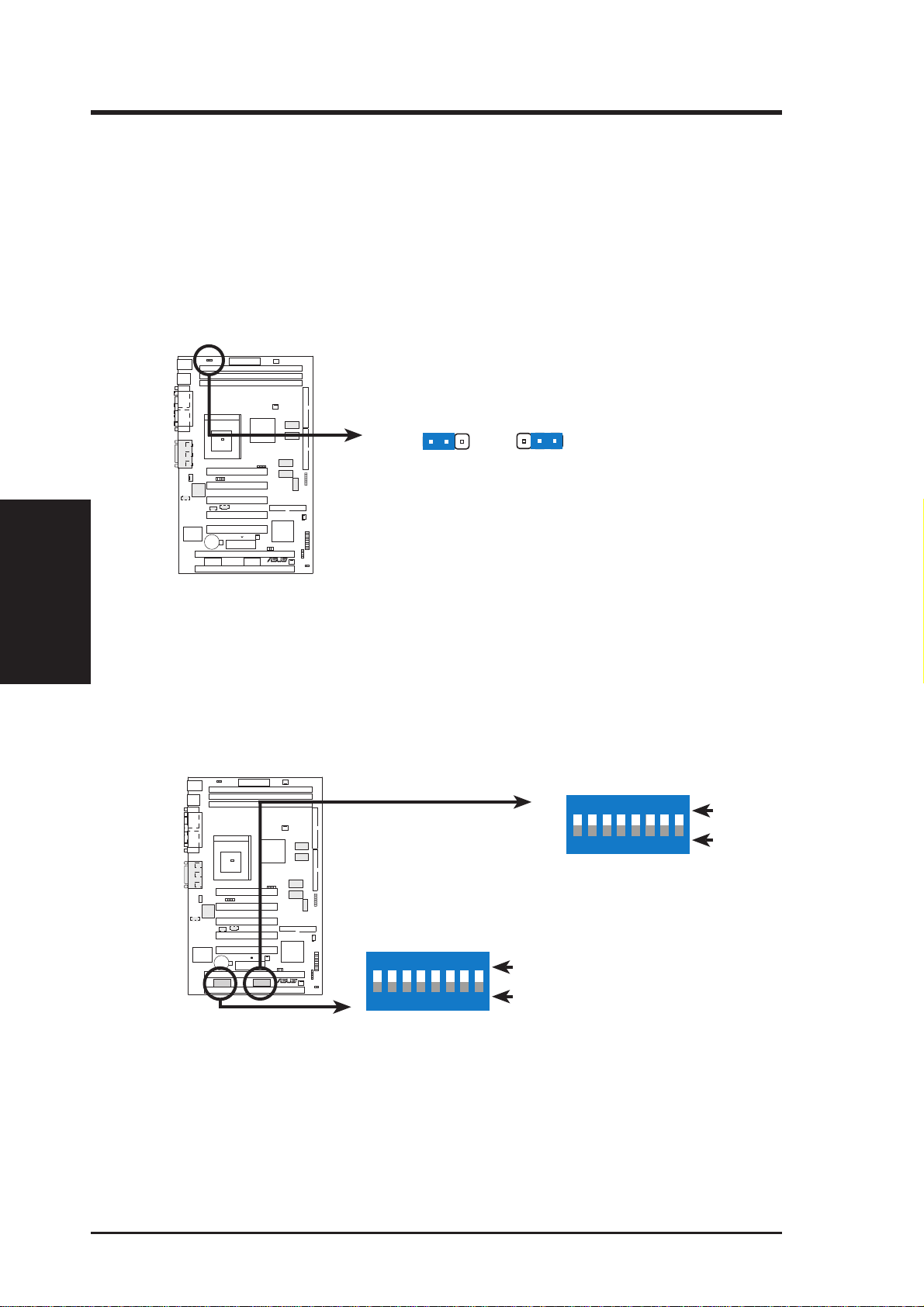
3. HARDWARE SETUP
1) Keyboard Wake Up (3-pin KB WAKEUP)
This allows you to disable or enable the keyboard power up function. Set this
jumper to Enable if you wish to use your keyboard (by pressing any key or the
spacebar depending on your motherboard) to power up your computer. This
feature requires an ATX power supply that can supply at least 300mA on the
+5VSB lead. The default is set to Disable because not all computers have the
appropriate ATX power supply . Your computer will not power ON if you set this
to Enable and do not have the appropriate ATX power supply.
010101
KB WAKEUP
Motherboard Settings
3. H/W SETUP
MES Keyboard Wake Up
Motherboard Feature Settings (DIP Switches – DSW1 & DSW2)
The motherboard’s onboard functions are adjusted through the DIP switches. The
white block represents the switch’s position. The example below shows all the
switches in the OFF position.
123
Disable
(Default)
MES
R
010101
1.Frequency Multiple
2.Frequency Multiple
3.Frequency Multiple
4.Frequency Multiple
5.Onboard VGA Setting
6. VGA Frame Buffer Setting
7.LCD Setting
8.Onboard Audio Setting
MES
R
123
Enable
1. Frequency Selection
2. Frequency Selection
3. Frequency Selection
4. Frequency Selection
5.
Memory Data Transfer
6. VIO Setting
12345678
OFF
ON
ON
7. VIO Setting
8. Core Voltage (Vcore) Setting
DSW1
12345678
OFF
ON
ON
MES DIP Switches
DSW2
18 ASUS MES User’s Manual
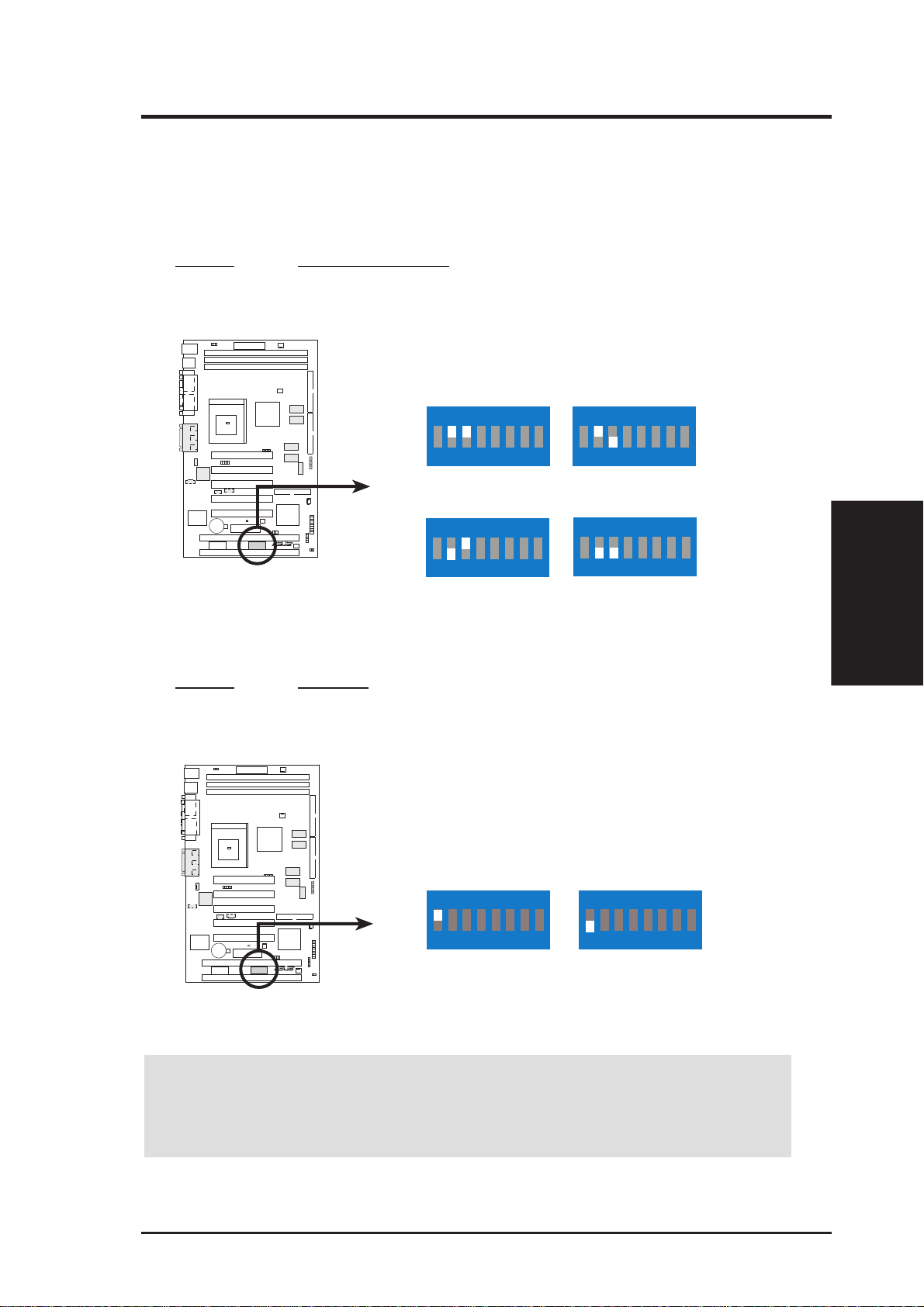
3. HARDWARE SETUP
2) Voltage I/O Setting (DSW1-6, DSW1-7)
These switches allow you to select the voltage supplied to the DRAM, chipset,
AGPset, and the CPU’s I/O buffer. Setting both switches to [ON] increases the
voltage supplied by 0.2V.
Setting DSW1-6, DSW1-7
Normal [OFF] (default)
+0.1V [ON]
010101
Normal
(Default)
MES
R
DSW1
12345678
ON
12345678
ON
Add 0.1 Volt
12345678
ON
12345678
ON
MES Voltage I/O Setting
3) CPU Vcore Voltage Setting (DSW1-8)
This switch allows you to select the core voltage (VCORE) supplied to the CPU.
Setting DSW1-8
Normal [OFF] (default)
+0.1V [ON]
010101
3. H/W SETUP
Motherboard Settings
DSW1
Normal
(Default)
12345678
ON
MES
R
Add 0.1 Volt
12345678
ON
MES CPU
Core Voltage (Vcore) Setting
WARNING! Using higher voltages may help when overclocking but may result
in the shortening of your computer component’ s life. It is strongly recommended
that you leave DSW1-6, DSW1-7, and DSW1-8, on their default settings.
ASUS MES User’s Manual 19
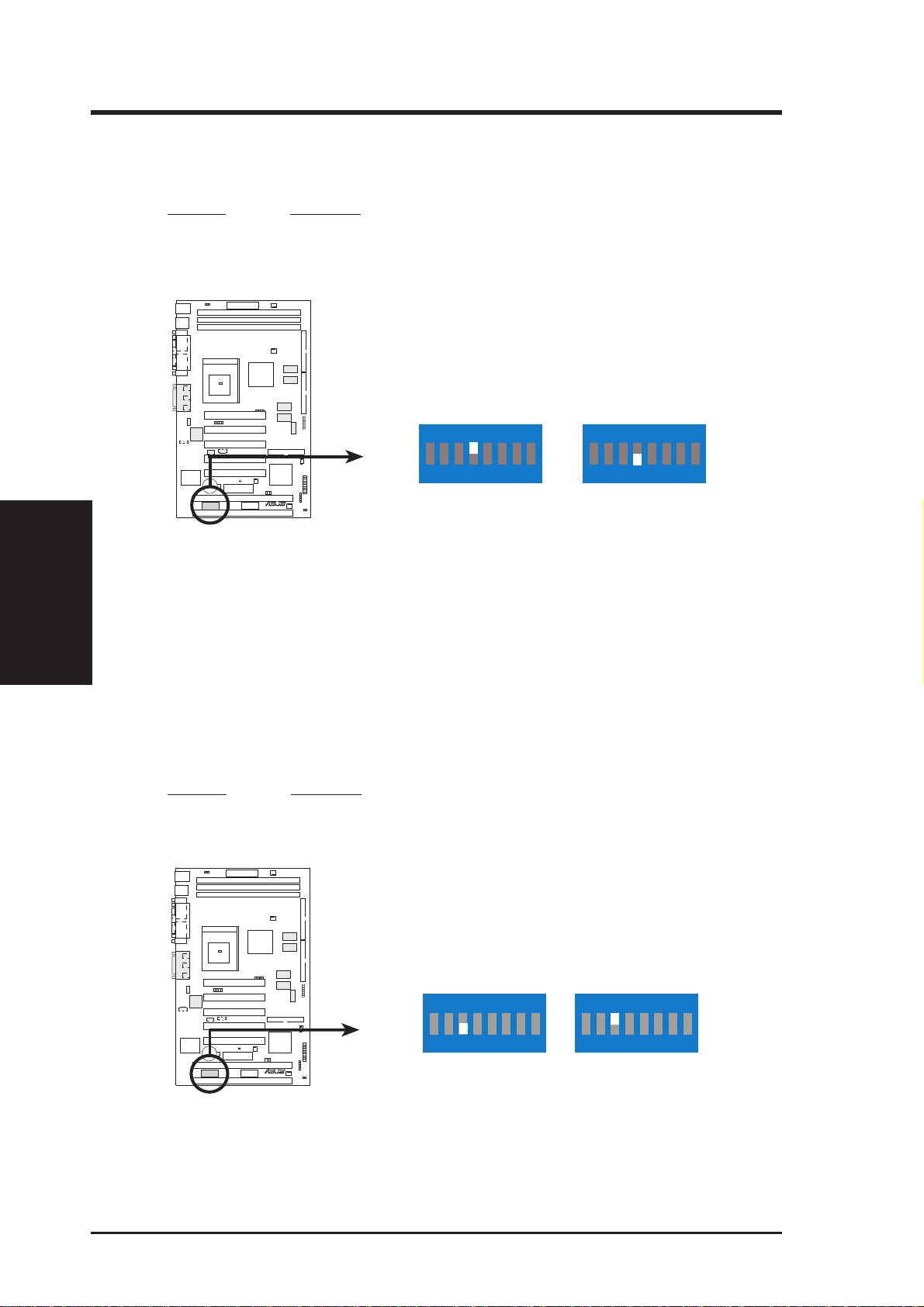
3. HARDWARE SETUP
4) Onboard VGA Setting (DSW2-5)
The onboard AGP VGA may be enabled or disabled using this switch.
Setting DSW2-5
Enable [OFF] (default)
Disable [ON]
010101
DSW2
Enable
(Default)
12345 678
Disable
12345 678
Motherboard Settings
3. H/W SETUP
MES Onboard VGA Setting
5) VGA Frame Buffer Setting (DSW2-6)
Y ou can select the display memory allocation mode with this switch. When UMA
is selected, the integrated graphics accelerator uses up to 8MB of system memory
as display memory . Non-UMA uses the optional dedicated onboard VGA memory
(up to 8MB SDRAM)
Setting DSW2-6
UMA [ON] (default)
Non-UMA [OFF]
ON
MES
R
010101
ON
DSW2
UMA Non-UMA
123456 78
ON
MES
R
MES VGA Frame Buffer Setting
20 ASUS MES User’s Manual
123456 78
ON
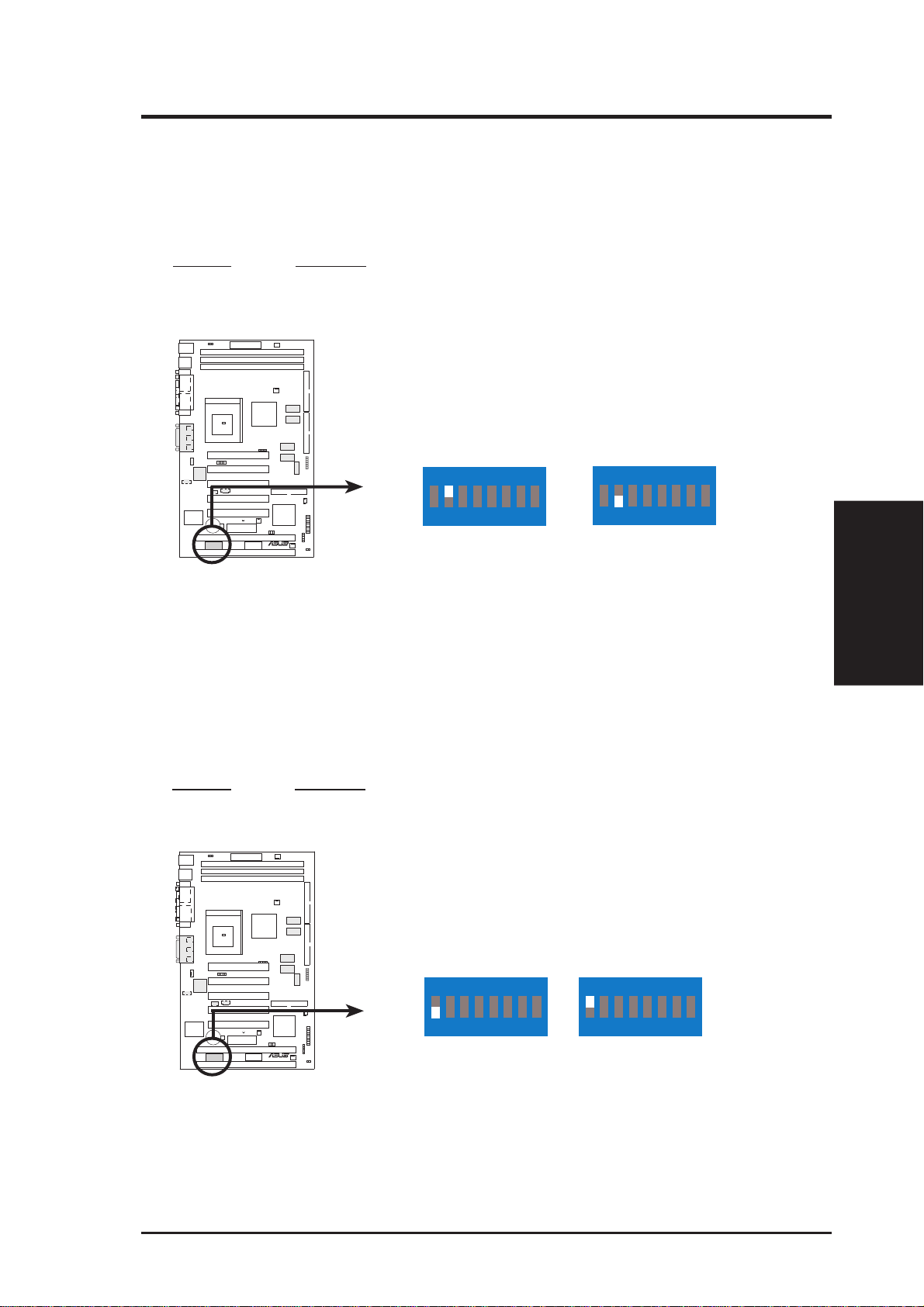
3. HARDWARE SETUP
6) LCD Setting (DSW2-7)
If you have an LCD monitor connected to your computer, you can enable it with
this switch. NOTE: This setting is available only on motherboards with optional Digital Flat Panel (DFP) support.
Setting DSW2-7
LCD DIS. [OFF] (default)
LCD EN. [ON]
010101
DSW2
Disable
(Default)
MES
R
1234567 8
ON
Enable
1234567 8
ON
MES LCD Setting
7) Onboard Audio Setting (DSW2-8)
The onboard 32-bit PCI audio may be enabled or disabled using this switch.
Disable the onboard audio if you are using an audio card on an expansion slot.
NOTE: This setting is available only on motherboards with the onboard audio
option.
Setting DSW2-8
Enable [ON]
Disable [OFF]
010101
3. H/W SETUP
Motherboard Settings
MES
R
MES Onboard Audio Setting
ASUS MES User’s Manual 21
Enable
(Default)
DSW2
12345678
ON
Disable
12345678
ON
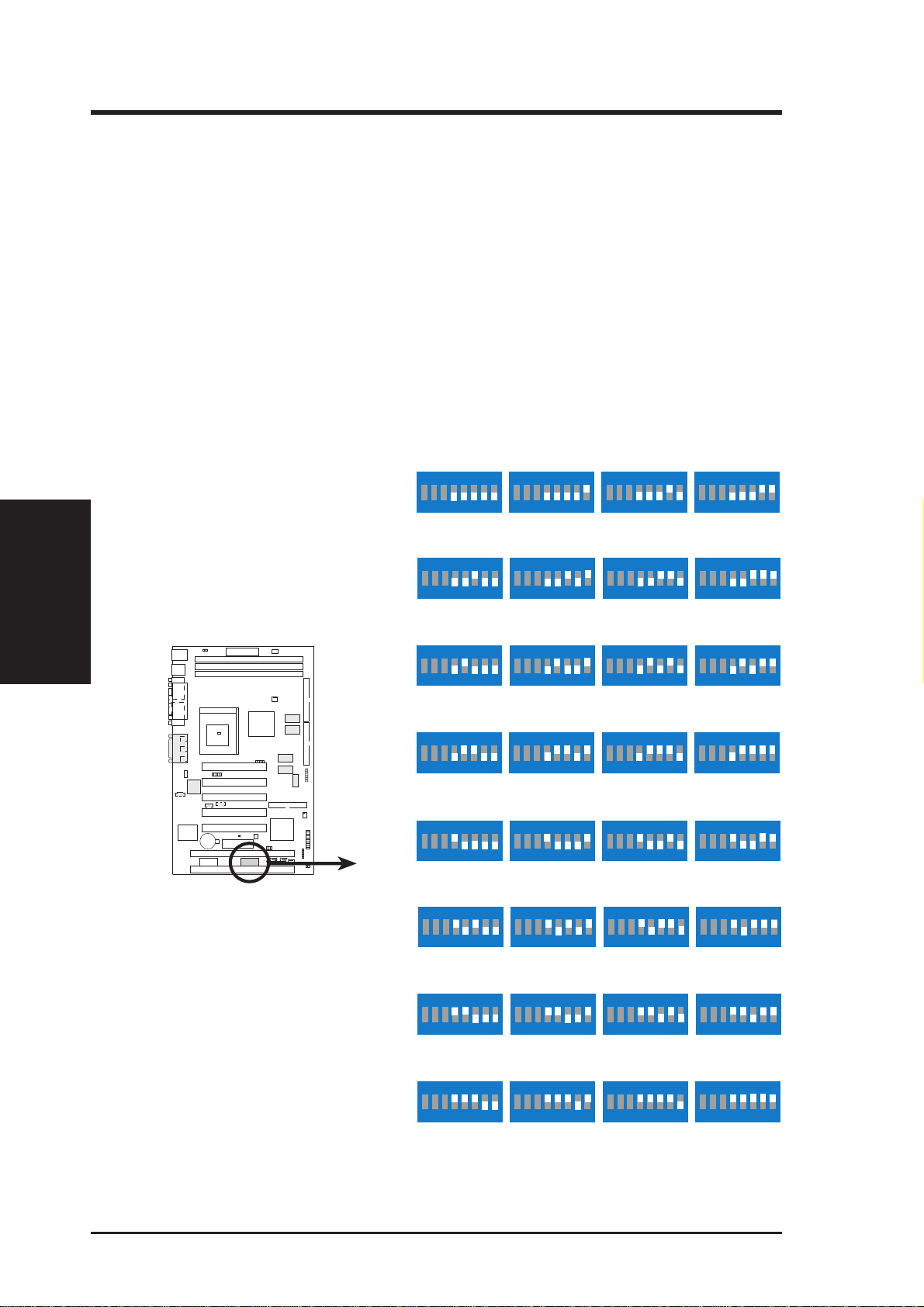
3. HARDWARE SETUP
8) CPU Bus Frequency Setting (DSW1–1,2,3,4)
This option tells the clock generator what frequency to send to the CPU,
DRAM, and the AGPset. This allows the selection of the CPU’s Exter-
nal frequency. The CPU external frequency multiplied by the CPU
Core:External Frequency Multiple equals the CPU’ s Internal frequency
(the advertised CPU speed). NOTE: You may set the memory speed
independently from the CPU External Frequency. Depending on your
memory type PC66 (66MHz) or PC100 (100MHz), select the appropriate “RAM” speed along with the appropriate “CPU” speed.
9) Memory Transfer Mode Setting (DSW1–5)
You can set the memory clock frequency to be in synchronous or asynchronous
mode with respect to the CPU external frequency.
Motherboard Settings
3. H/W SETUP
MES CPU External
Frequency Setting
010101
MES
R
DSW1
(SYNC)
CPU
DIMM
PCI
(SYNC)
CPU
DIMM
PCI
(SYNC)
CPU
DIMM
PCI
(SYNC)
CPU
DIMM
PCI
(ASYNC)
CPU
DIMM
PCI
(ASYNC)
CPU
DIMM
PCI
66.82MHz
66.82MHz
33.41MHz
100.23MHz
100.23MHz
33.41MHz
120.00MHz
120.00MHz
40.00MHz
140.00MHz
140.00MHz
35.00MHz
66.82MHz
100.23MHz
33.41MHz
100.23MHz
66.82MHz
33.41MHz
12345678
ON
75.00MHz
75.00MHz
37.50MHz
12345678
ON
105.00MHz
105.00MHz
12345678
ON
124.00MHz
124.00MHz
12345678
ON
144.97MHz
145.00MHz
12345678
ON
75.00MHz
100.00MHz
37.50MHz
12345678
ON
105.00MHz
12345678
35.00MHz
31.00MHz
36.24MHz
70.00MHz
35.00MHz
12345678
ON
12345678
ON
12345678
ON
12345678
ON
12345678
ON
12345678
ON
12345678
90.00MHz
90.00MHz
30.00MHz
112.00MHz
112.00MHz
37.33MHz
130.00MHz
130.00MHz
32.50MHz
150.00MHz
150.00MHz
37.50MHz
90.00MHz
60.00MHz
30.00MHz
112.00MHz
74.66MHz
37.33MHz
12345678
ON
12345678
ON
115.00MHz
115.00MHz
12345678
ON
133.30MHz
133.30MHz
12345678
ON
155.00MHz
155.00MHz
12345678
ON
12345678
ON
115.00MHz
12345678
95.00MHz
95.00MHz
31.66MHz
38.33MHz
33.33MHz
38.75MHz
95.00MHz
63.33MHz
31.66MHz
76.66MHz
38.33MHz
12345678
ON
12345678
ON
12345678
ON
12345678
ON
12345678
ON
12345678
ON
12345678
(ASYNC)
CPU
DIMM
PCI
(ASYNC)
CPU
DIMM
PCI
120.00MHz
80.00MHz
40.00MHz
140.00MHz
93.33MHz
35.00MHz
ON
124.00MHz
12345678
ON
144.97MHz
82.67MHz
31.00MHz
96.65MHz
36.24MHz
22 ASUS MES User’s Manual
ON
12345678
ON
130.00MHz
86.67MHz
32.50MHz
150.00MHz
100.00MHz
37.50MHz
ON
133.30MHz
12345678
ON
155.00MHz
103.33MHz
88.87MHz
33.33MHz
38.75MHz
ON
12345678
ON
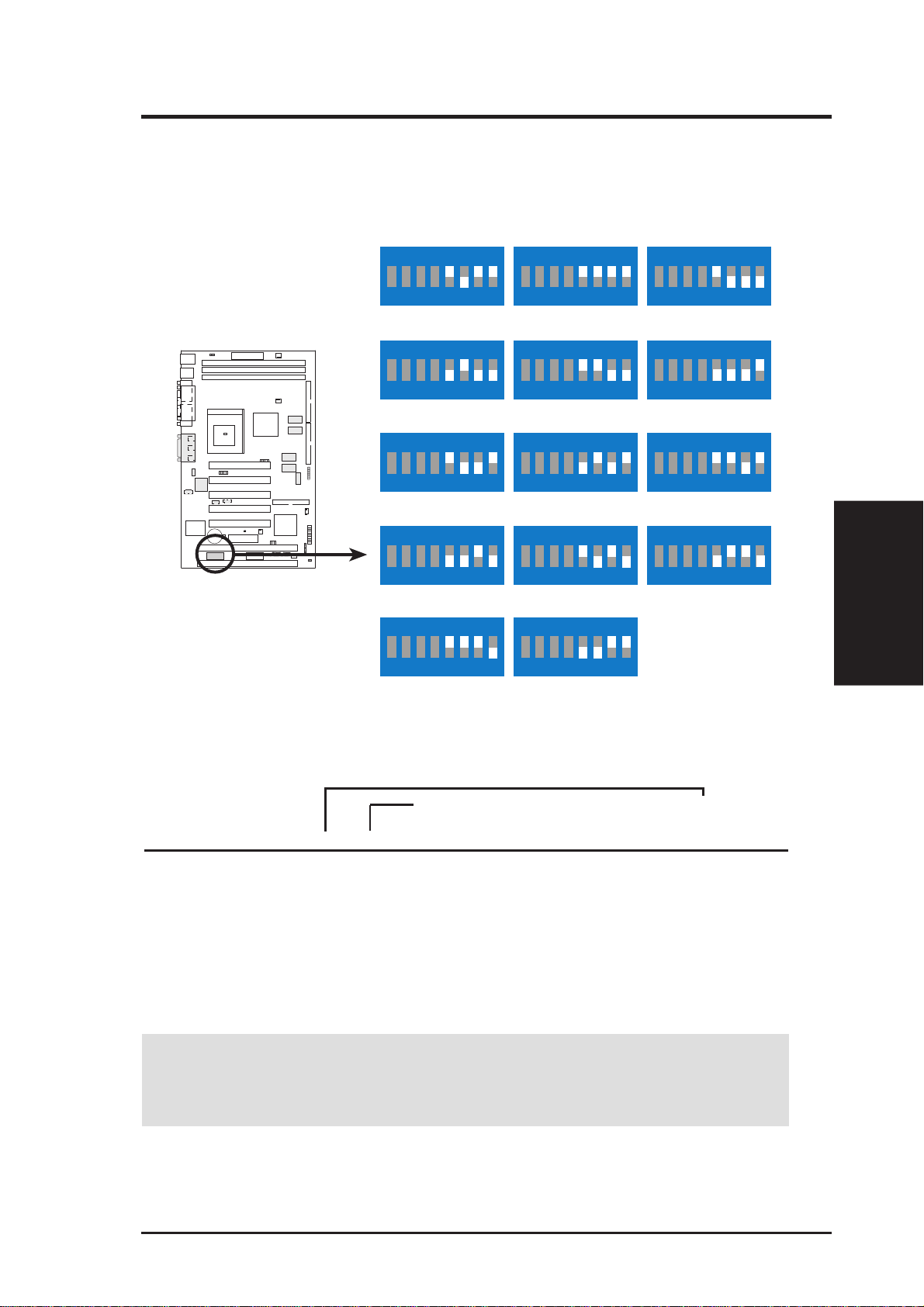
3. HARDWARE SETUP
10) CPU Core:BUS Frequency Multiple Setting (DSW2–1,2,3,4)
This option sets the frequency multiple between the Internal frequency
of the CPU and the CPU’s External frequency. These must be set in
conjunction with the CPU Bus Frequency.
DSW2
12345678
12345678
12345678
010101
MES
R
MES CPU Core:External
Frequency Multiple
ON
1.5x(3/2) 2.0x(2/1) 2.5x(5/2)
12345678
ON
3.0x(3/1) 3.5x(7/2) 4.0x(4/1)
12345678
ON
5.0x(5/1)4.5x(9/2) 5.5x(11/2)
12345678
ON
6.0x(6/1) 6.5x(13/2) 7.0x(7/1)
12345678
ON
7.5x(15/2) 8.0x(8/1)
ON
12345678
ON
12345678
ON
12345678
ON
12345678
ON
ON
12345678
ON
12345678
ON
12345678
ON
3. H/W SETUP
Motherboard Settings
Set the DIP switches by the Internal speed of your processor as follows:
(BUS Frequency Switches) (Frequency Multiple Switches)
DSW1 DSW2
Intel CPU Model Speed Mult. Freq. 1 2 3 4 1 2 3 4
Celeron (PPGA) 500MHz 7.5x 66MHz [ON] [ON] [ON] [ON] [ON] [OFF] [OFF] [OFF]
Celeron (PPGA) 466MHz 7.0x 66MHz [ON] [ON] [ON] [ON] [ON] [OFF] [OFF] [ON]
Celeron (PPGA) 433MHz 6.5x 66MHz [ON] [ON] [ON] [ON] [ON] [OFF] [ON] [OFF]
Celeron (PPGA) 400MHz 6.0x 66MHz [ON] [ON] [ON] [ON] [ON] [OFF] [ON] [ON]
Celeron (PPGA) 366MHz 5.5x 66MHz [ON] [ON] [ON] [ON] [OFF] [ON] [OFF] [OFF]
Celeron (PPGA) 333MHz 5.0x 66MHz [ON] [ON] [ON] [ON] [OFF] [ON] [OFF] [ON]
Celeron (PPGA) 300MHz 4.5x 66MHz [ON] [ON] [ON] [ON] [OFF] [ON] [ON] [OFF]
W ARNING! Frequencies above 100MHz exceed the specifications for the on-
board chipset and are not guaranteed to be stable. PCI frequencies above 33MHz
exceed the specifications for PCI cards and are not guaranteed to be stable.
ASUS MES User’s Manual 23
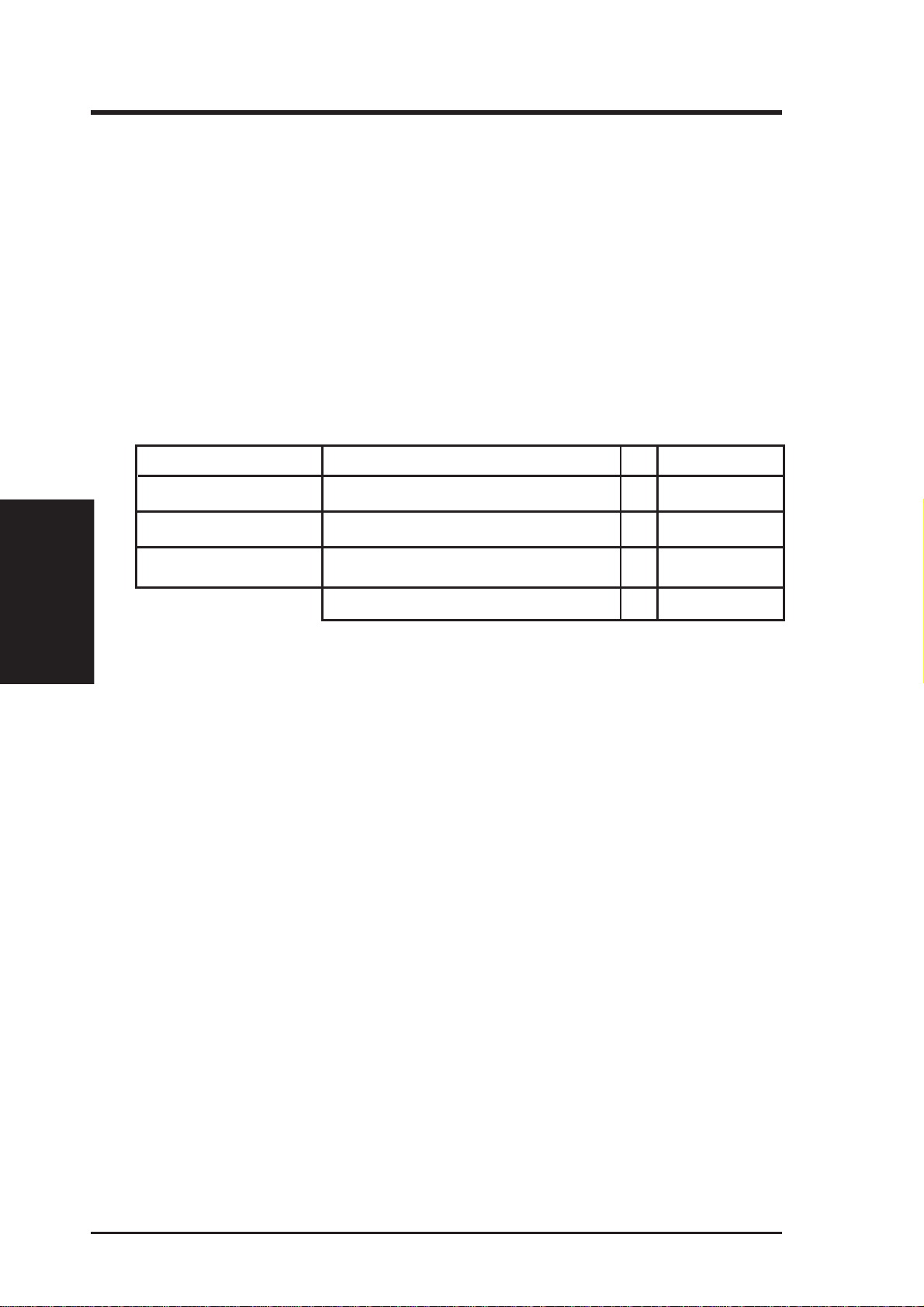
3.5 System Memory (DIMM)
NOTE: No hardware or BIOS setup is required after adding or removing memory.
This motherboard uses only Dual Inline Memory Modules (DIMMs). Sockets are
available for 3.3Volt (power level) unbuffered Synchronous Dynamic Random Ac-
cess Memory (SDRAM) of either 8, 16, 32, 64, 128MB, or 256MB.
The SiS chipset does not support ECC. However, ECC memory modules may still
be used, but the ECC function will not be available.
Memory speed setup is recommended through SDRAM Configuration in 4.4.1
Chip Configuration.
Install memory in any combination as follows:
DIMM Location 168-pin DIMM Total Memory
Socket 1 (Rows 0&1) SDRAM 8, 16, 32, 64, 128, 256MB x1
System Memory
3. H/W SETUP
Socket 2 (Rows 2&3) SDRAM 8, 16, 32, 64, 128, 256MB x1
3. HARDWARE SETUP
Socket 3 (Rows 4&5) SDRAM 8, 16, 32, 64, 128, 256MB x1
Total System Memory (Max 768MB) =
3.5.1 VGA Shared Memory with DIMM
When using DIMM as shared memory for the onboard VGA, be sure that there is a
DIMM inserted into DIMM socket 1.
3.5.2 General DIMM Notes
• For the system CPU bus to operate at 100MHz, use only PC100-compliant
DIMMs. When this motherboard operates at 100MHz, most system will not
even boot if non-compliant modules are used because of the strict timing issues
involved under this speed. If your DIMMs are not PC100-compliant, set the
CPU bus frequency to 66MHz RAM to ensure system stability. NOTE: For
motherboards that support asynchronous mode, set the memory bus frequency
to 66MHz.
• ASUS motherboards support SPD (Serial Presence Detect) DIMMs. This is the
memory of choice for best performance vs. stability.
• Two possible memory chips are supported: SDRAM with and without ECC.
• SDRAM chips are generally thinner with higher pin density than EDO (Extended Data Output) chips.
• BIOS shows SDRAM memory on bootup screen.
24 ASUS MES User’s Manual
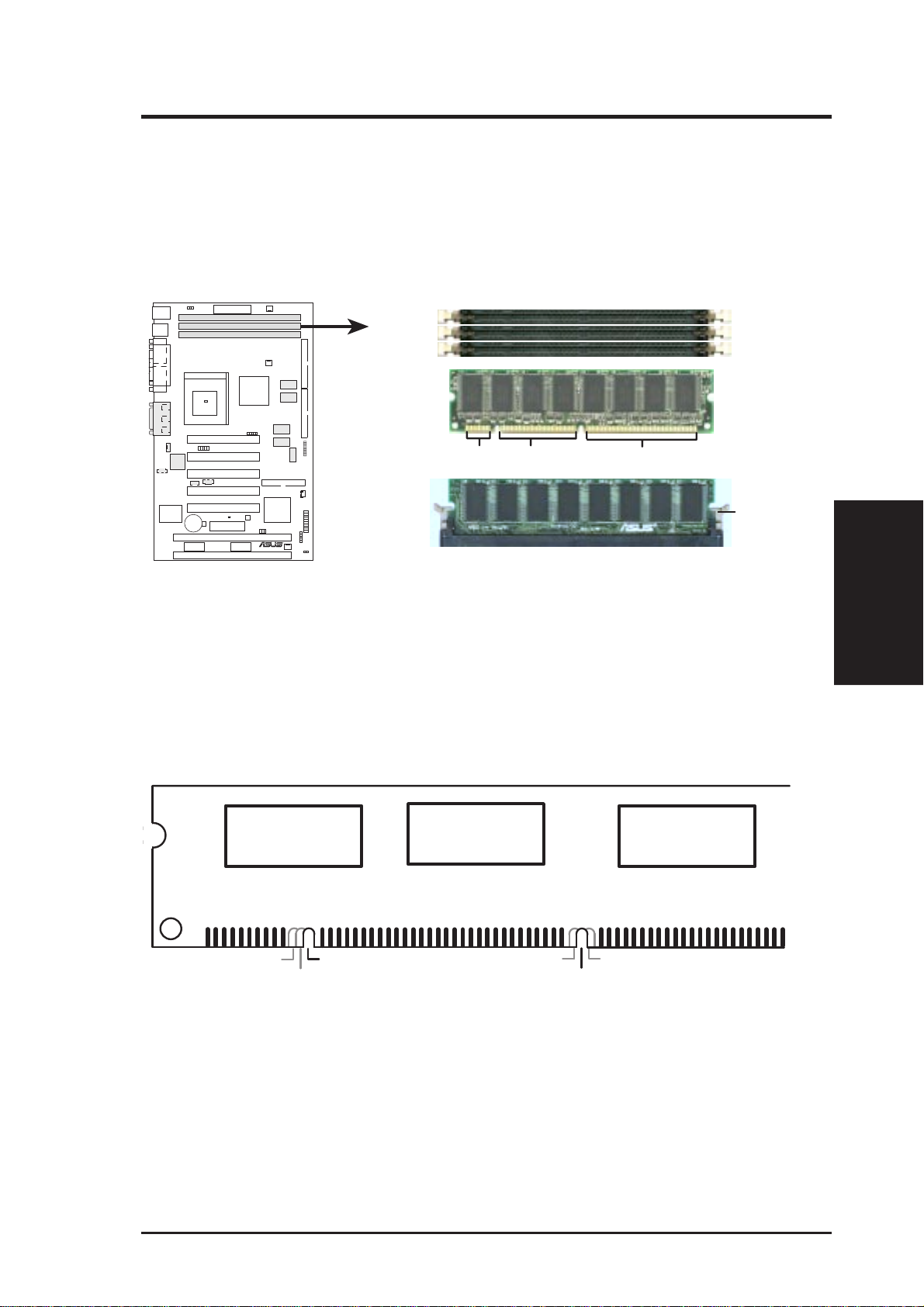
3. HARDWARE SETUP
3.5.3 DIMM Memory Installation
Insert the module(s) as shown. Because the number of pins are different on either
side of the breaks, the module will only fit in the orientation as shown. DIMM
modules are longer and have different pin contact on each side and therefore have a
higher pin density. SIMM modules have the same pin contact on both sides.
010101
20 Pins 60 Pins 88 Pins
MES
R
Front
Lock
MES 168-Pin DIMM Sockets
The DIMMs must be 3.3V Unbuffered for this motherboard. T o determine the DIMM
type, check the notches on the DIMMs (see figure below).
168-Pin DIMM Notch Key Definitions (3.3V)
DRAM Key Position
RFU
Buffered
Unbuffered
Voltage Key Position
5.0V
Reserved
3.3V
3. H/W SETUP
System Memory
The notches on the DIMM module will shift between left, center, or right to identify
the type and also to prevent the wrong type from being inserted into the DIMM slot
on the motherboard. You must ask your retailer the correct DIMM type before purchasing. This motherboard supports four clock signals.
ASUS MES User’s Manual 25
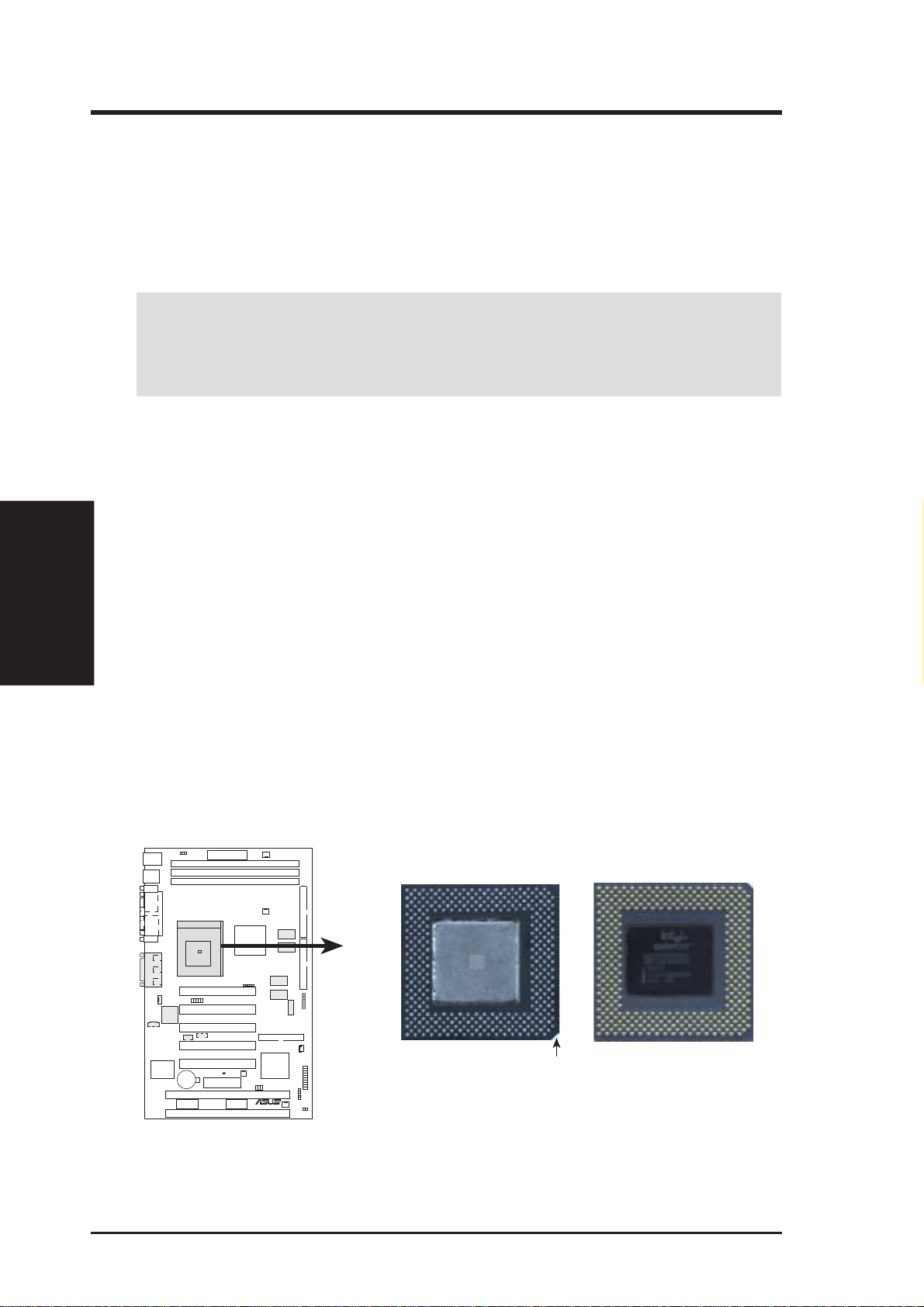
3. H/W SETUP
CPU
3. HARDWARE SETUP
3.6 Central Processing Unit (CPU)
This motherboard provides a ZIF (Zero Insertion Force) Socket 370. The CPU for
your motherboard should have a fan attached to it to prevent overheating. If this is
not the case, then purchase a fan before you turn on your system.
WARNING! Be sure that there is sufficient air circulation across the processor’s
heatsink by regularly checking that your CPU fan is working. W ithout sufficient
circulation, the processor could overheat and damage both the processor and the
motherboard. You may install an auxiliary fan, if necessary.
To install a CPU, first turn off your system and remove its cover. Locate the ZIF
socket and open it by first pulling the lever sideways away from the socket then
upwards to a 90-degree angle. Insert the CPU with the correct orientation as shown.
The notched corner should point towards the end of the lever . Because the CPU has
a corner pin for two of the four corners, the CPU will only fit in the orientation as
shown. The picture below is for reference only; you should have a CPU fan that
covers the face of the CPU. With the added weight of the CPU fan, no force is
required to insert the CPU. Once completely inserted, push the socket’ s lever down
while holding down the CPU.
NOTE: Do not forget to set the correct Bus Frequency and Multiple for your Socket
370 processor or else your system may start. Socket 370 processors provide internal
thermal sensing so that a socket mounted thermal resistor is not needed.
CAUTION: Be careful not to scrape the motherboard when mounting a clampstyle processor fan or else damage may occur to the motherboard.
010101
MES
R
Socket 370 CPU (Top) Socket 370 CPU (Bottom)
Notch
MES Socket 370
26 ASUS MES User’s Manual
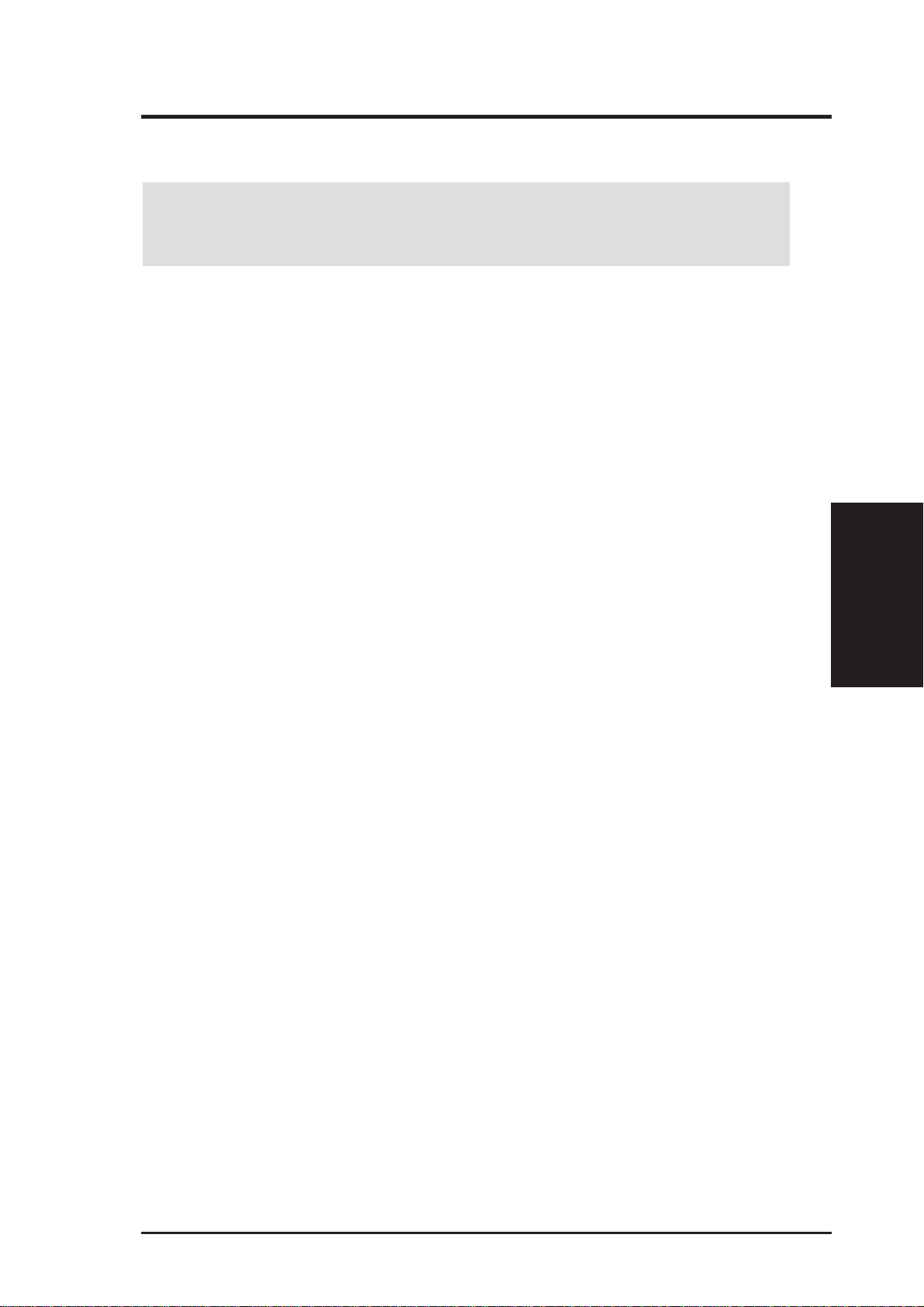
3. HARDWARE SETUP
3.7 Expansion Cards
WARNING! Make sure that you unplug your power supply when adding or
removing expansion cards or other system components. Failure to do so may
cause severe damage to both your motherboard and expansion cards.
3.7.1 Expansion Card Installation Procedure
1. Read the documentation for your expansion card and make any necessary hardware settings for your expansion card, such as jumpers or switches.
2. Remove your computer system’s cover and the bracket plate on the slot you
intend to use. Keep the bracket for possible future use.
3. Carefully align the card’s connectors and press firmly.
4. Secure the card on the slot with the screw you removed above.
5. Replace the computer system’s cover.
6. Set up the BIOS if necessary
(such as IRQ xx Used By ISA: Yes)
7. Install the necessary software drivers for your expansion card.
3.7.2 Assigning IRQs for Expansion Cards
Some expansion cards need to use an IRQ to operate. Generally, an IRQ must be
exclusively assigned to one use. In a standard design, there are 16 IRQs available
but most of them are already in use, leaving 6 IRQs free for expansion cards. If your
motherboard has PCI audio onboard, an extra IRQ will be used, leaving 5 IRQs
free. If your motherboard has ISA audio onboard, an extra 3 IRQs will be used,
leaving 3 IRQs free.
NOTE: PCI slots 1 and 5 share the same IRQ.
Both ISA and PCI expansion cards may require IRQs. System IRQs are available to
cards installed in the ISA expansion bus first, then any remaining IRQs are available
to PCI cards. Currently, there are two types of ISA cards.
The original ISA expansion card design, now referred to as “Legacy” ISA cards,
requires that you configure the card’s jumpers manually and then install it in any
available slot on the ISA bus. To see a map of your used and free IRQs in Windows
98, the Control Panel icon in My Computer, contains the System icon, which
gives you the Device Manager tab. Double-clicking on a specific hardware device
gives you the Resources tab which shows the Interrupt number and address. Make
sure that no two devices use the same IRQ or your computer will experience problems when those two devices are in use at the same time.
3. H/W SETUP
Expansion Cards
ASUS MES User’s Manual 27
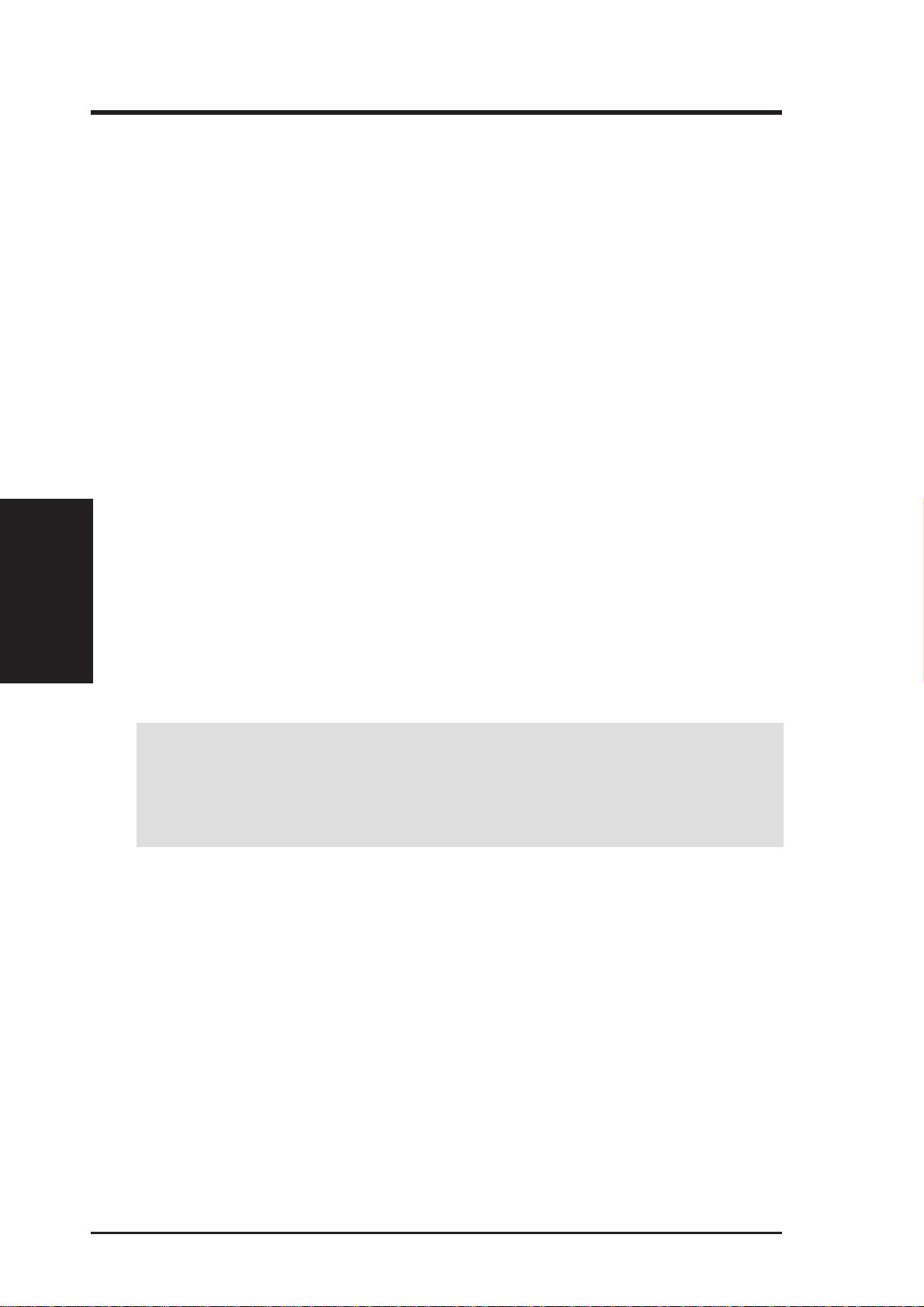
To simplify this process, this motherboard complies with the Plug and Play (PNP)
specification, which was developed to allow automatic system configuration whenever a PNP-compliant card is added to the system. For PNP cards, IRQs are assigned automatically from those available.
If the system has both Legacy and PNP ISA cards installed, IRQs are
assigned to PNP cards from those not used by Legacy cards. The PCI and PNP
configuration of the BIOS setup utility can be used to indicate which IRQs are being
used by Legacy cards. For older Legacy cards that do not work with the BIOS, you
can contact your vendor for an ISA Configuration Utility.
An IRQ number is automatically assigned to PCI expansion cards after those used
by Legacy and PNP ISA cards. In the PCI bus design, the BIOS automatically assigns an IRQ to a PCI slot that has a card in it that requires an IRQ. To install a PCI
card, you need to set something called the INT (interrupt) assignment. Since all the
PCI slots on this motherboard use an INTA #, be sure that the jumpers on your PCI
cards are set to INT A.
Expansion Cards
3. H/W SETUP
3. HARDWARE SETUP
3.7.3 Assigning DMA Channels for ISA Cards
Some ISA cards, both legacy and PnP, may also need to use a DMA (Direct Memory
Access) channel. DMA assignments for this motherboard are handled the same way
as the IRQ assignment process described earlier . T o select a DMA channel, see PCI/
PNP ISA DMA Resour ce Exclusion in 4.4.3 PCI Configuration. NOTE: The onboard audio by default uses DMA1.
IMPORTANT: To avoid conflicts, reserve the necessary IRQs and DMAs for
legacy ISA cards (see PCI/PNP ISA IRQ Resource Exclusion and PCI/PNP
ISA DMA Resour ce Exclusionin 4.4.3 PCI Configuration). Choose Yes in IRQ
xx Used By ISA and DMA x Used By ISA for those IRQs and DMAs you want to
reserve).
3.7.4 ISA Cards and Hardware Monitor
The integrated hardware monitor uses the address 290H-297H, so legacy ISA cards
must not use this address or else conflicts will occur.
28 ASUS MES User’s Manual
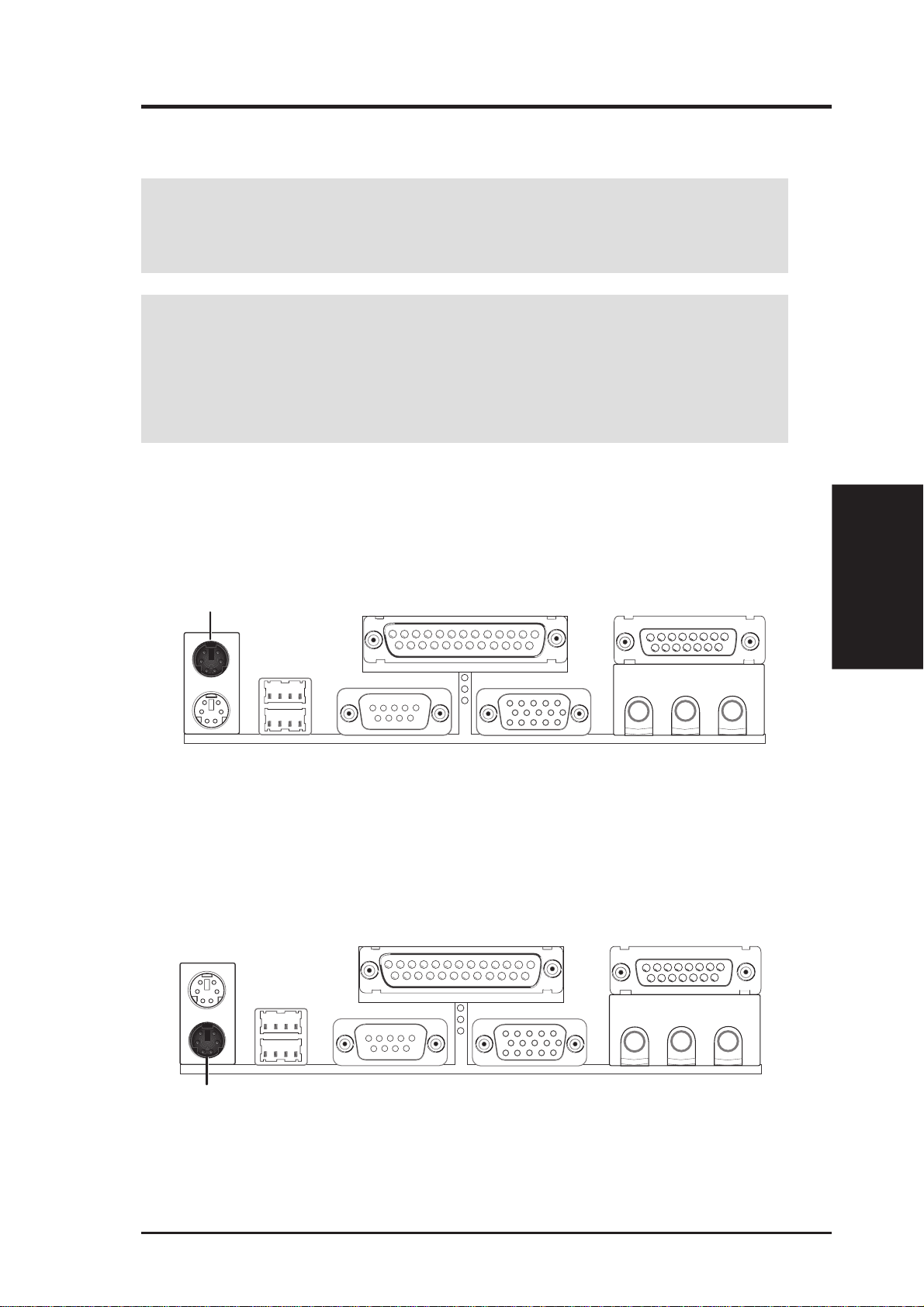
3. HARDWARE SETUP
3.8 External Connectors
WARNING! Some pins are used for connectors or power sources. These are
clearly distinguished from jumpers in 3.1 Motherboard Layout. Placing jumper
caps over these connector pins will cause damage to your motherboard.
IMPORTANT: Ribbon cables should always be connected with the red stripe on
Pin 1 side of the connector . The four corners of the connectors are labeled on the
motherboard. Pin 1 is the side closest to the power connector for hard drives and
floppy drives. IDE ribbon cable must be less than 46 cm (18 in.), with the second
drive connector no more than 15 cm (6 in.) from the first connector.
1) PS/2 Mouse Connector (6-pin PS2KBMS)
The system will direct IRQ12 to the PS/2 mouse if one is detected. If one is not
detected, expansion cards can use IRQ12. See PS/2 Mouse Function Control
in 4.4 Advanced Menu.
PS/2 Mouse (6-pin Female)
2) PS/2 Keyboard Connector (6-pin PS2KBMS)
This connection is for a standard keyboard using an PS/2 plug (mini DIN). This
connector will not allow standard AT size (large DIN) keyboard plugs. You
may use a DIN to mini DIN adapter on standard AT keyboards.
Connectors
3. H/W SETUP
PS/2 Keyboard (6-pin Female)
ASUS MES User’s Manual 29
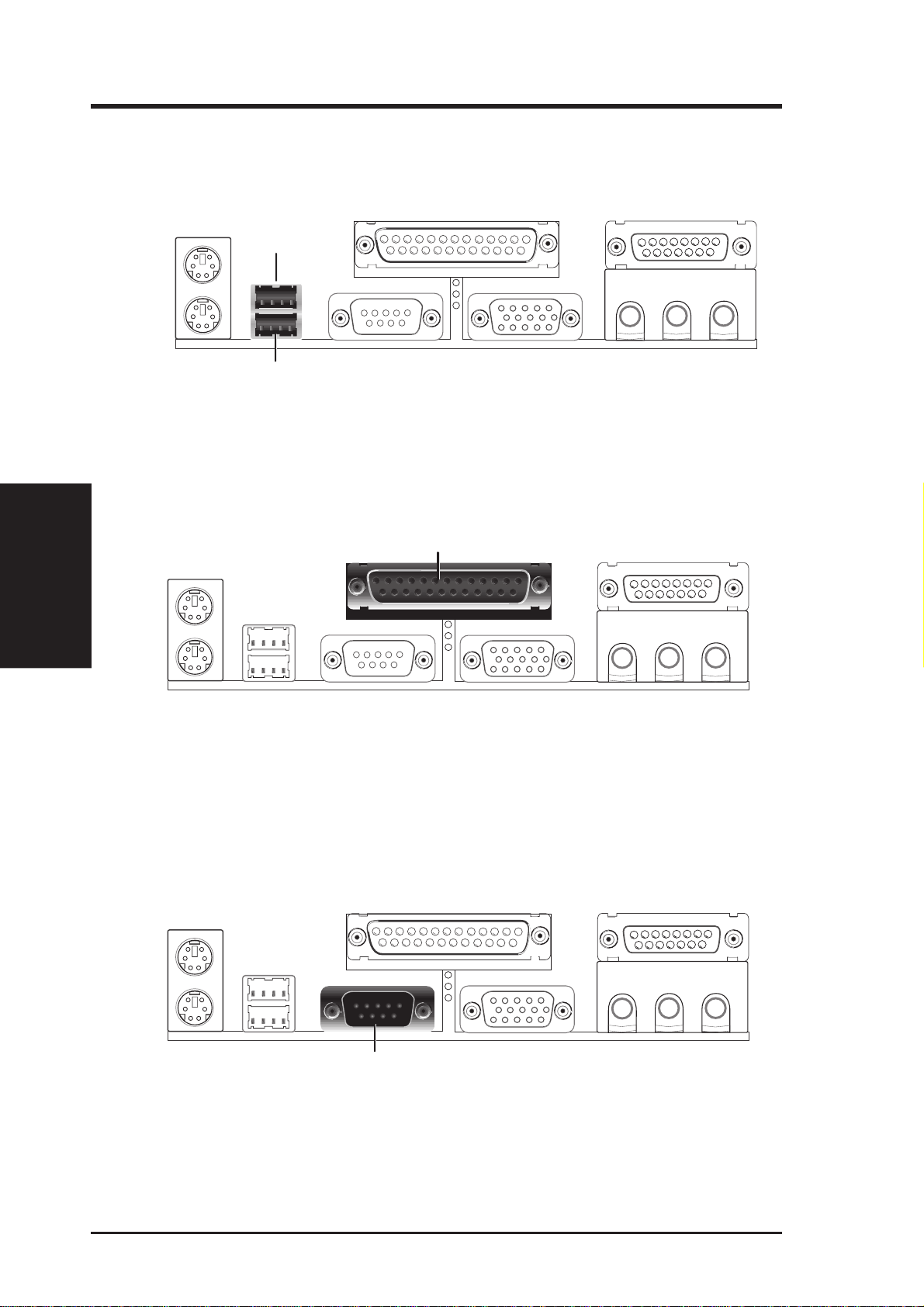
3. H/W SETUP
Connectors
3. HARDWARE SETUP
3) Universal Serial Bus Ports 1 & 2 (Two 4-pin USB)
Two USB ports are available for connecting USB devices.
USB 1
Universal Serial Bus (USB) 2
4) Parallel Port Connector (25-pin PRINTER)
You can enable the parallel port and choose the IRQ through Onboard Parallel
Port (see 4.4.2 I/O Device Configuration).
NOTE: Serial printers must be connected to the serial port.
Parallel (Printer) Port (25-pin Female)
5) Serial Port COM1 Connector (9-pin COM1)
A ready-to-use serial port is provided for a mouse or other serial devices. A
second serial port is available using a serial port bracket connected from the
motherboard to an expansion slot opening. See Onboard Serial Port 1 in 4.4.2
I/O Device Configuration for settings.
Serial Port (9-pin Male) COM 1
30 ASUS MES User’s Manual
