Page 1
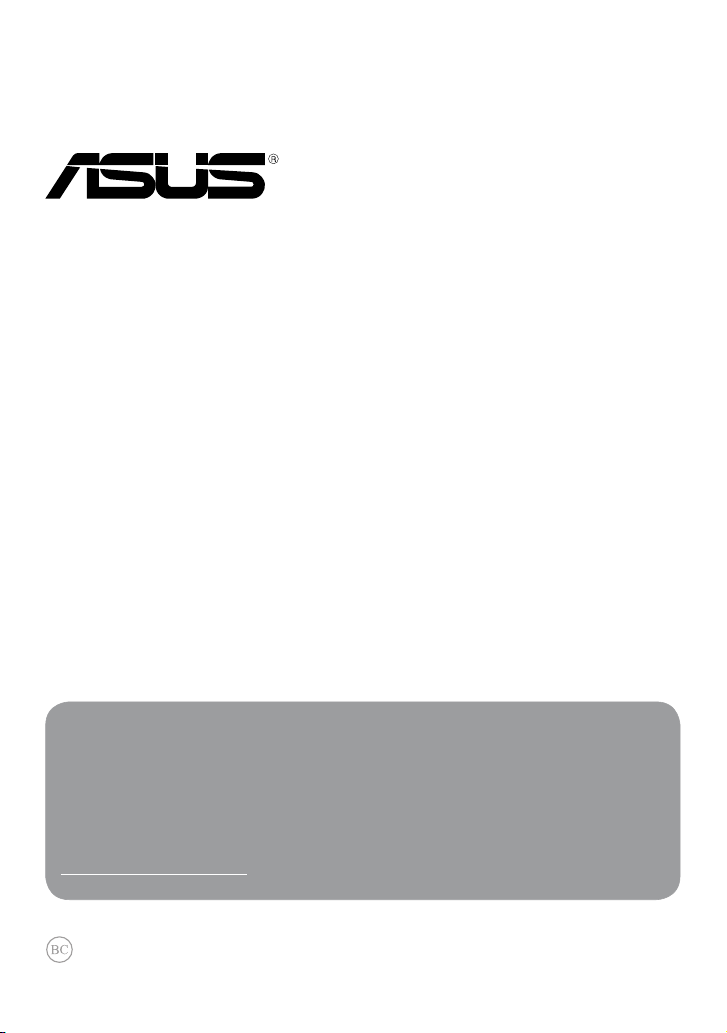
MeMO Pad
E-Manual
ASUS is devoted to creating environment-friendly products and packaging to
safeguard consumers’ health while minimizing the impact on the environment.
The reduction of the number of the manual pages complies with the reduction of
carbon emission.
For the detailed user manual and related information, refer to the user manual
included in the MeMO Pad or visit the ASUS Support Site at
http://support.asus.com/.
Page 2
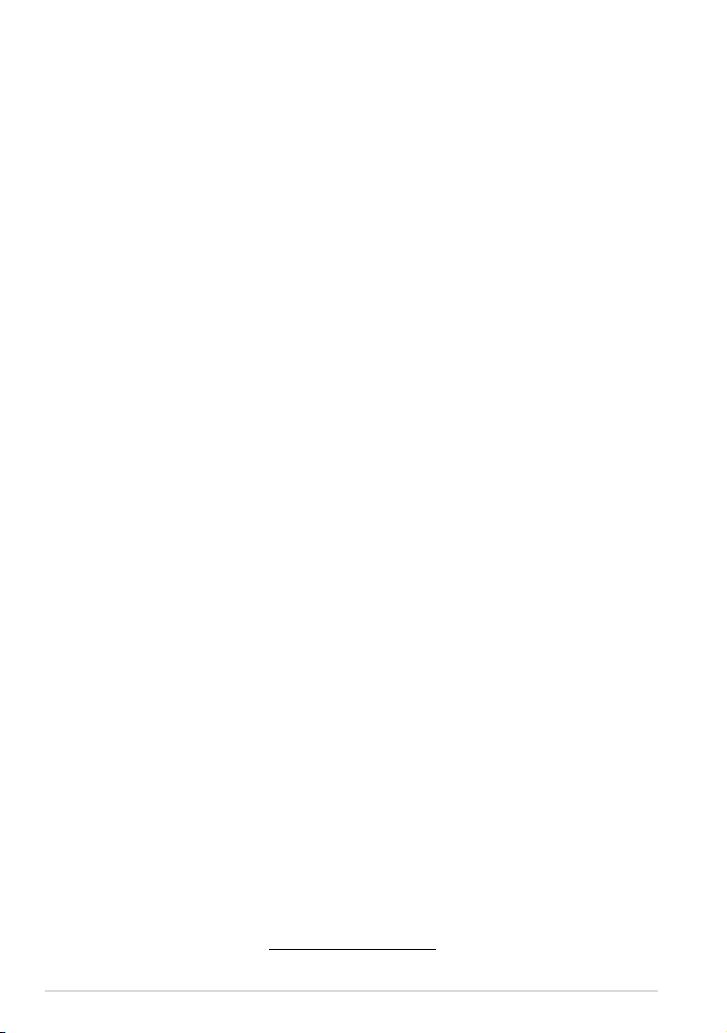
E7685
March 2013
COPYRIGHT INFORMATION
No part of this manual, including the products and software described in it, may be reproduced,
transmitted, transcribed, stored in a retrieval system, or translated into any language in any form
or by any means, except documentation kept by the purchaser for backup purposes, without the
express written permission of ASUSTeK COMPUTER INC. (“ASUS”).
ASUS PROVIDES THIS MANUAL “AS IS” WITHOUT WARRANTY OF ANY KIND, EITHER EXPRESS
OR IMPLIED, INCLUDING BUT NOT LIMITED TO THE IMPLIED WARRANTIES OR CONDITIONS
OF MERCHANTABILITY OR FITNESS FOR A PARTICULAR PURPOSE. IN NO EVENT SHALL ASUS,
ITS DIRECTORS, OFFICERS, EMPLOYEES OR AGENTS BE LIABLE FOR ANY INDIRECT, SPECIAL,
INCIDENTAL, OR CONSEQUENTIAL DAMAGES (INCLUDING DAMAGES FOR LOSS OF PROFITS, LOSS
OF BUSINESS, LOSS OF USE OR DATA, INTERRUPTION OF BUSINESS AND THE LIKE), EVEN IF ASUS
HAS BEEN ADVISED OF THE POSSIBILITY OF SUCH DAMAGES ARISING FROM ANY DEFECT OR
ERROR IN THIS MANUAL OR PRODUCT.
Products and corporate names appearing in this manual may or may not be registered
trademarks or copyrights of their respective companies, and are used only for identication or
explanation and to the owners’ benet, without intent to infringe.
SPECIFICATIONS AND INFORMATION CONTAINED IN THIS MANUAL ARE FURNISHED FOR
INFORMATIONAL USE ONLY, AND ARE SUBJECT TO CHANGE AT ANY TIME WITHOUT NOTICE, AND
SHOULD NOT BE CONSTRUED AS A COMMITMENT BY ASUS. ASUS ASSUMES NO RESPONSIBILITY
OR LIABILITY FOR ANY ERRORS OR INACCURACIES THAT MAY APPEAR IN THIS MANUAL,
INCLUDING THE PRODUCTS AND SOFTWARE DESCRIBED IN IT.
Copyright © 2013 ASUSTeK COMPUTER INC. All Rights Reserved.
LIMITATION OF LIABILITY
Circumstances may arise where because of a default on ASUS’ part or other liability, you are
entitled to recover damages from ASUS. In each such instance, regardless of the basis on which
you are entitled to claim damages from ASUS, ASUS is liable for no more than damages for bodily
injury (including death) and damage to real property and tangible personal property; or any
other actual and direct damages resulted from omission or failure of performing legal duties
under this Warranty Statement, up to the listed contract price of each product.
ASUS will only be responsible for or indemnify you for loss, damages or claims based in contract,
tort or infringement under this Warranty Statement.
This limit also applies to ASUS’ suppliers and its reseller. It is the maximum for which ASUS, its
suppliers, and your reseller are collectively responsible.
UNDER NO CIRCUMSTANCES IS ASUS LIABLE FOR ANY OF THE FOLLOWING: (1) THIRD-PARTY
CLAIMS AGAINST YOU FOR DAMAGES; (2) LOSS OF, OR DAMAGE TO, YOUR RECORDS OR DATA;
OR (3) SPECIAL, INCIDENTAL, OR INDIRECT DAMAGES OR FOR ANY ECONOMIC CONSEQUENTIAL
DAMAGES (INCLUDING LOST PROFITS OR SAVINGS), EVEN IF ASUS, ITS SUPPLIERS OR YOUR
RESELLER IS INFORMED OF THEIR POSSIBILITY.
SERVICE AND SUPPORT
Visit our multi-language web site at http://support.asus.com
2
ASUS MeMO Pad E-Manual
Page 3
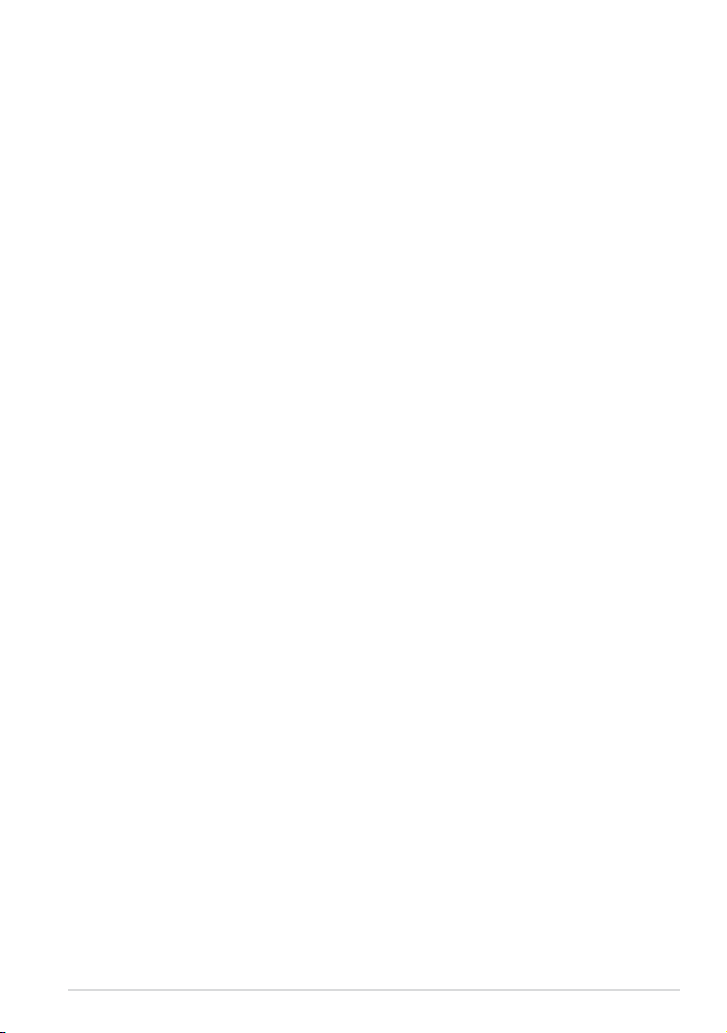
Contents
About this manual ...................................................................................6
Conventions used in this manual ..............................................................................7
Typography .......................................................................................................................7
Safety Precautions ...................................................................................8
Charging your batteries ................................................................................................8
Using your MeMO Pad ................................................................................................... 8
Airplane Precautions ...................................................................................................... 8
Package contents .....................................................................................9
Chapter 1: Hardware Setup
Getting to know your MeMO Pad ........................................................ 12
Front view ........................................................................................................................12
Rear view .........................................................................................................................
Chapter 2: Using your MeMO Pad
Setting up your MeMO Pad .................................................................. 18
Charging your MeMO Pad ..........................................................................................18
Turning your MeMO Pad on ......................................................................................19
Gestures for the MeMO Pad ................................................................. 20
Connecting an HDMI-compliant display ............................................. 23
13
Chapter 3: Working with Android®
Starting up for the rst time ................................................................ 26
Android® lock screen ............................................................................. 26
Unlocking your device .................................................................................................26
Entering the camera mode ........................................................................................27
Entering Google Now ..................................................................................................27
Home Screen ......................................................................................... 29
Screen views ....................................................................................................................30
Locking the screen orientation ................................................................................31
K001
3
Page 4
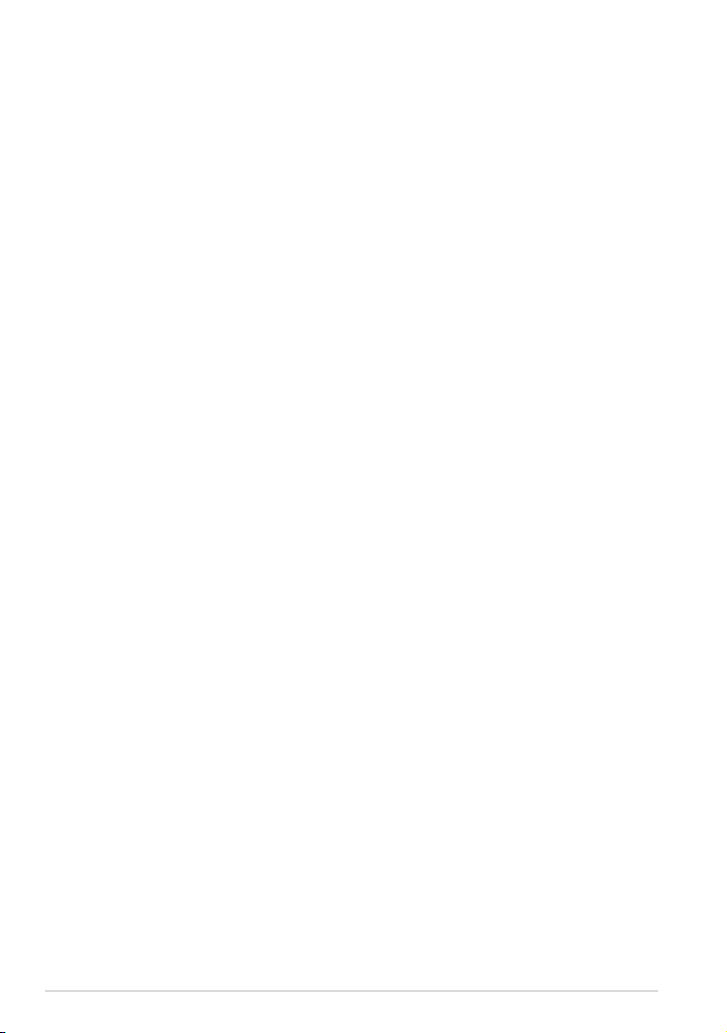
Connecting to the world ....................................................................... 31
Connecting to Wi-Fi networks ..................................................................................31
Using Bluetooth .............................................................................................................32
Managing Apps ..................................................................................... 34
Creating app shortcuts ................................................................................................34
Viewing app info ............................................................................................................34
Removing an app from the Home Screen ............................................................35
Creating app folder .......................................................................................................36
Viewing apps under the Recents screen ...............................................................37
Task Manager .................................................................................................................39
File Manager ......................................................................................... 41
Accessing the internal storage .................................................................................41
Accessing the external storage device ..................................................................42
Customizing your contents........................................................................................43
Settings .................................................................................................. 44
ASUS Quick Setting .......................................................................................................45
Turning your MeMO Pad o ................................................................. 48
Putting your MeMO Pad to sleep.............................................................................48
Chapter 4: Pre-installed Apps
Featured pre-installed apps ................................................................. 50
Play Music.........................................................................................................................50
Camera .........................................................................................................................
Gallery .........................................................................................................................
Email .........................................................................................................................
Gmail .........................................................................................................................
Play Store .........................................................................................................................
Maps .........................................................................................................................
MyLibrary Lite .................................................................................................................62
SuperNote ........................................................................................................................67
AudioWizard ....................................................................................................................72
51
52
57
59
60
61
4
ASUS MeMO Pad E-Manual
Page 5
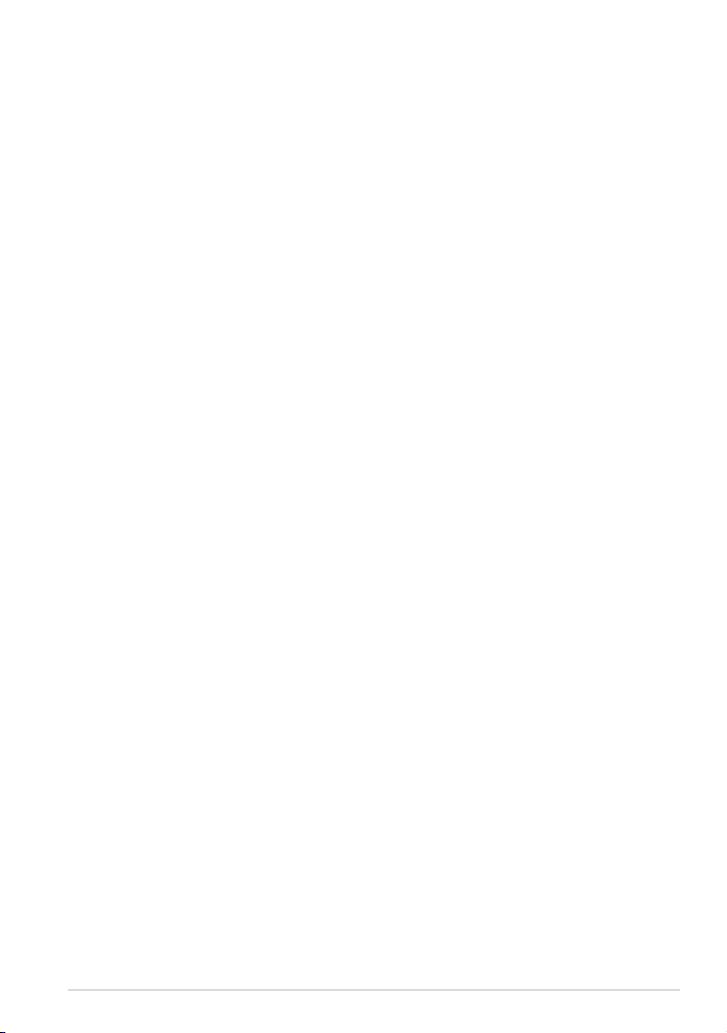
App Locker .......................................................................................................................73
App Backup .....................................................................................................................76
Widgets .........................................................................................................................
ASUS Battery ...................................................................................................................81
Appendices
Federal Communications Commission Statement ...........................................84
RF Exposure Information (SAR) ................................................................................85
Canada, Industry Canada (IC) Notices ....................................................................85
Canada, avis d’Industrie Canada (IC) ......................................................................86
IC Warning Statement ..................................................................................................86
EC Declaration of Conformity ...................................................................................87
Prevention of Hearing Loss ........................................................................................87
CE Mark Warning ...........................................................................................................88
RF Exposure information (SAR) - CE ........................................................................89
Power Safety Requirement ........................................................................................89
ASUS Recycling/Takeback Services .........................................................................89
Regional notice for Singapore ..................................................................................89
Coating notice ................................................................................................................89
Proper disposal ...............................................................................................................90
80
K001
5
Page 6
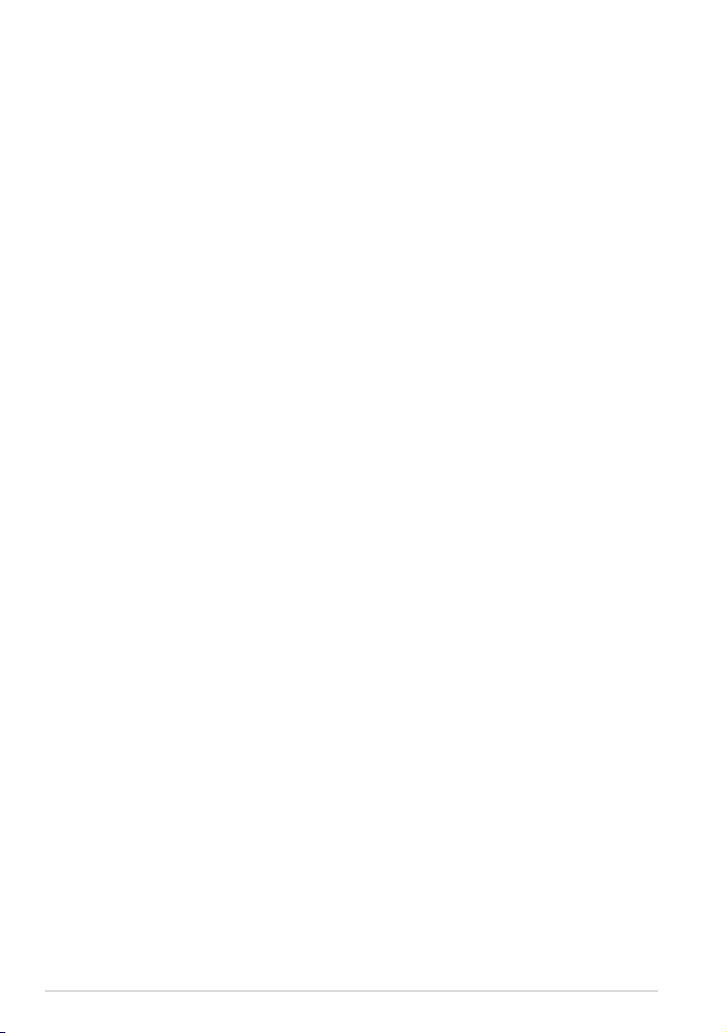
About this manual
This manual provides information about the hardware and software features of
your MeMO Pad, organized through the following chapters:
Chapter 1: Hardware Setup
This chapter details the hardware components of your MeMO Pad.
Chapter 2: Using your MeMO Pad
This chapter shows you how to use the dierent parts of your MeMO Pad.
Chapter 3: Working with Android®
This chapter provides an overview of using Android® in your MeMO Pad.
Chapter 4: Pre-installed Apps
This chapter features the pre-installed applications included with your
MeMO Pad.
Appendices
This section includes notices and safety statements for your MeMO Pad.
6
ASUS MeMO Pad E-Manual
Page 7
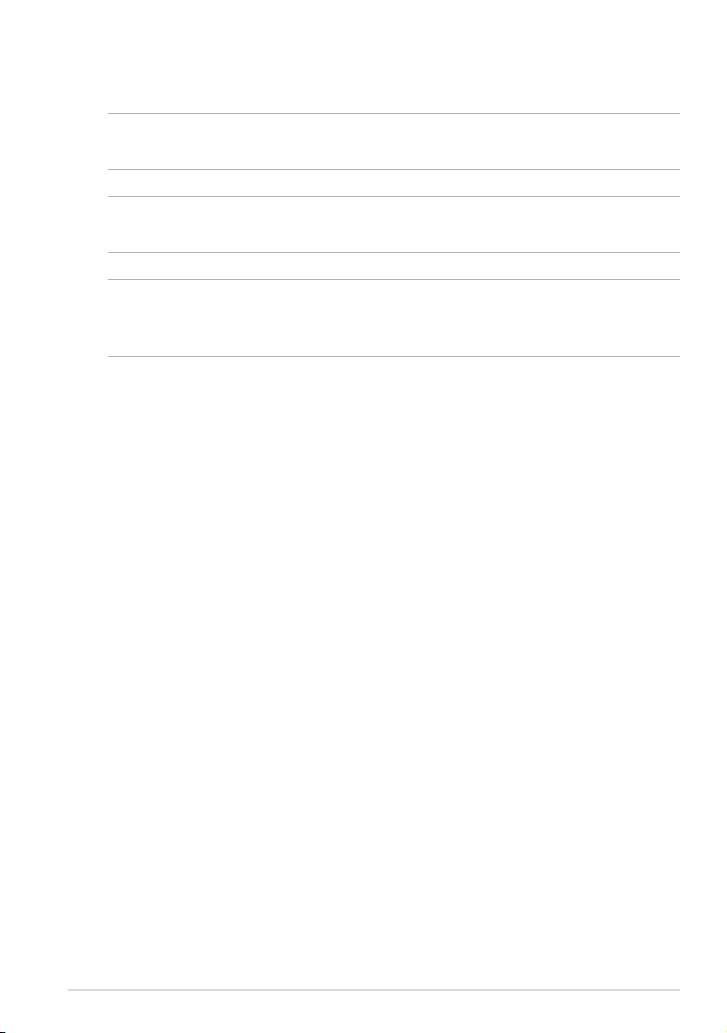
Conventions used in this manual
To highlight key information in this manual, some texts are presented as follows::
IMPORTANT! This message contains vital information that must be followed to
complete a task.
NOTE: This message contains additional information and tips that can help
complete tasks.
WARNING! This message contains important information that must be followed to
keep you safe while performing tasks and prevent damage to your MeMO Pad’s data
and components.
Typography
Bold = This indicates a menu or an item that must be selected.
Italic = This indicates sections that you can refer to in this manual.
K001
7
Page 8
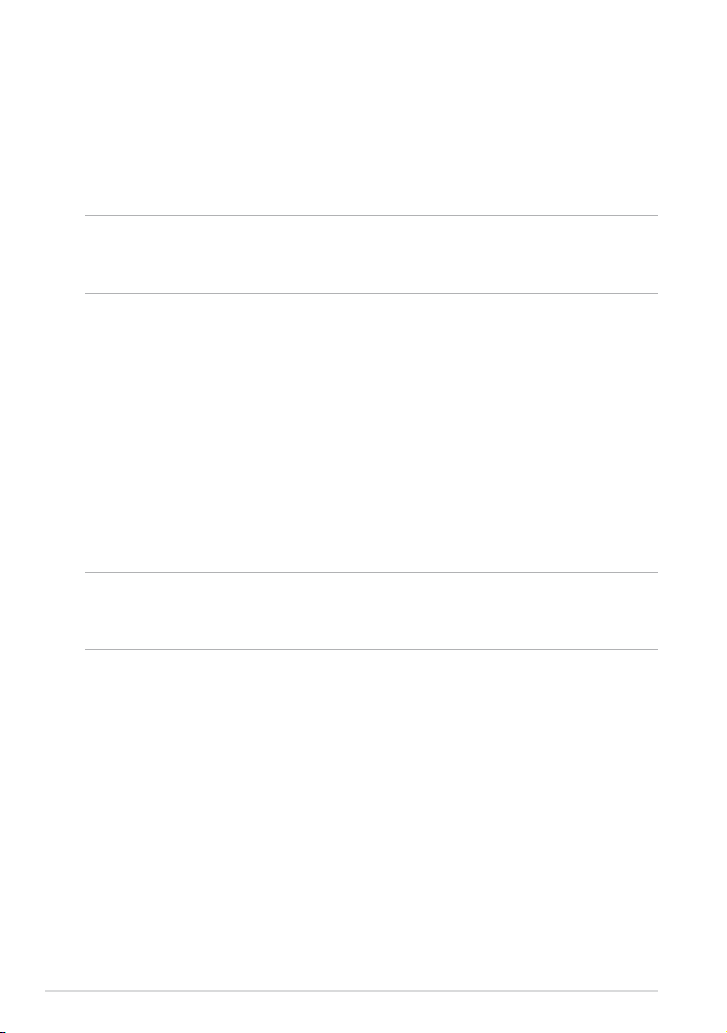
Safety Precautions
Charging your batteries
Ensure to fully charge your battery pack before using your MeMO Pad in battery
mode for extended periods. Remember that the power adapter charges the
battery pack as long as it is plugged into an AC power source. Be aware that it
takes much longer to charge the battery pack when the MeMO Pad is in use.
IMPORTANT! Do not leave the MeMO Pad connected to the power supply once it is
fully charged. MeMO Pad is not designed to be left connected to the power supply
for extended periods of time.
Using your MeMO Pad
This MeMO Pad should only be used in enviroments with ambient temperatures
between 0°C (32°F) and 35°C (95°F).
Long time exposure to extremely high or low temperature may quickly deplete
and shorten the battery life. To ensure the battery’s optimal performance, ensure
that it is exposed within the recommended environment temperature.
Airplane Precautions
Contact your airline provider to learn about related inight services that can be
used and restrictions that must be followed when using your MeMO Pad in-ight.
IMPORTANT! You can send your MeMO Pad through x-ray machines (used on items
placed on conveyor belts), but do not expose them from magnetic detectors and
wands.
8
ASUS MeMO Pad E-Manual
Page 9

Package contents
ASUS MeMO Pad Micro USB cable
User manual Warranty card
NOTES:
• If any of the items is damaged or missing, contact your retailer.
• The bundled power adapter varies with country or region.
Power adapter
K001
9
Page 10
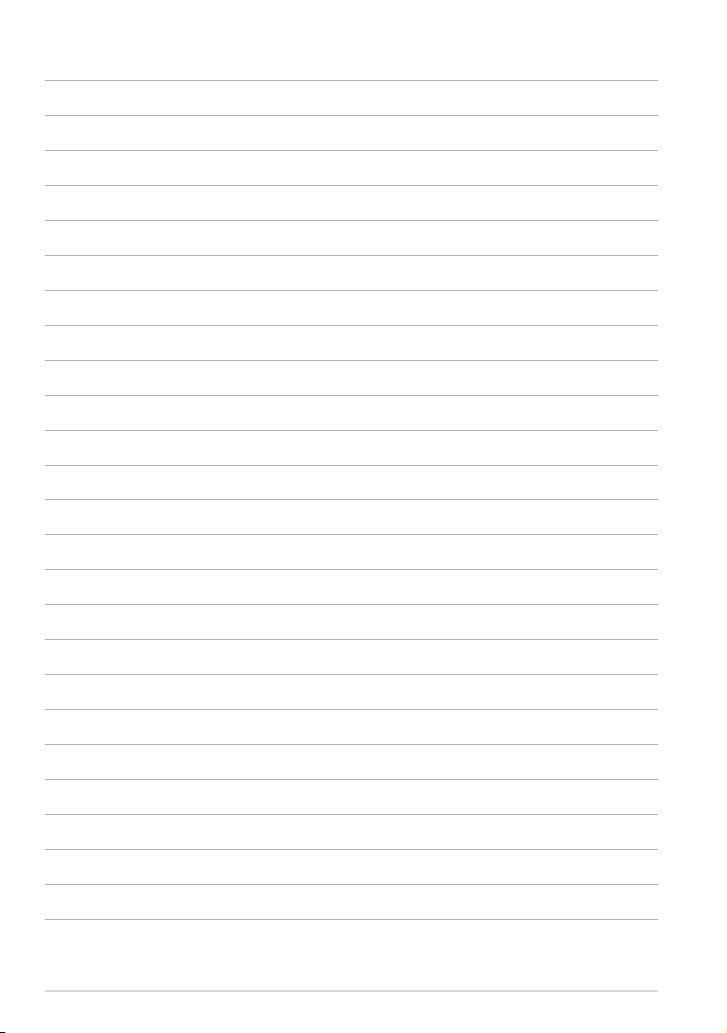
10
ASUS MeMO Pad E-Manual
Page 11
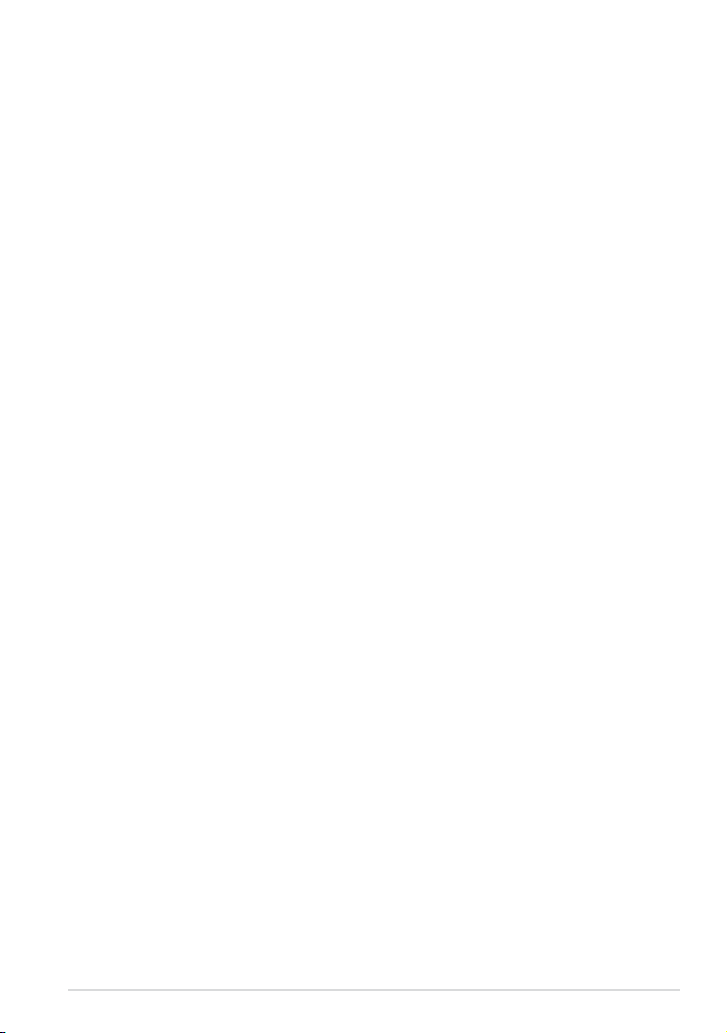
Chapter 1: Hardware Setup
Chapter 1:
Hardware Setup
K001
11
Page 12
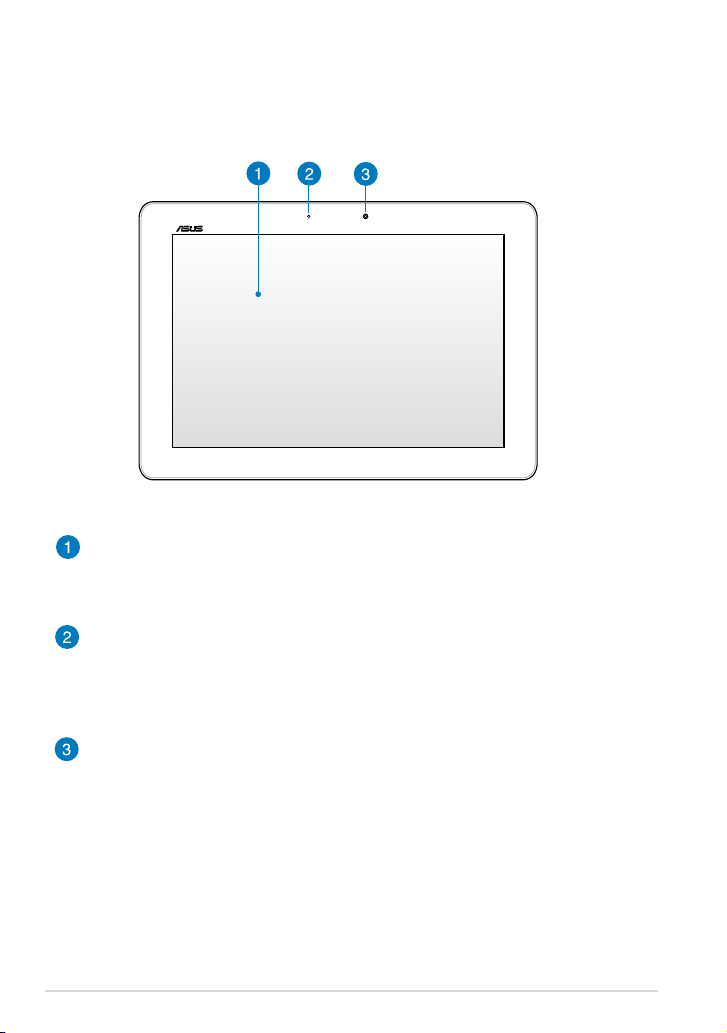
Getting to know your MeMO Pad
Front view
Touch screen panel
The touch screen panel allows you to operate your MeMO Pad using the
stylus or touch gestures.
Ambient light sensor
The ambient light sensor detects the amount of ambient light in your
environment. It allows the system to automatically adjust the brightness of
the display depending on the ambient light condition.
Front camera
This built-in 1.2-megapixel camera allows you to take pictures or record
videos using your MeMO Pad.
12
ASUS MeMO Pad E-Manual
Page 13
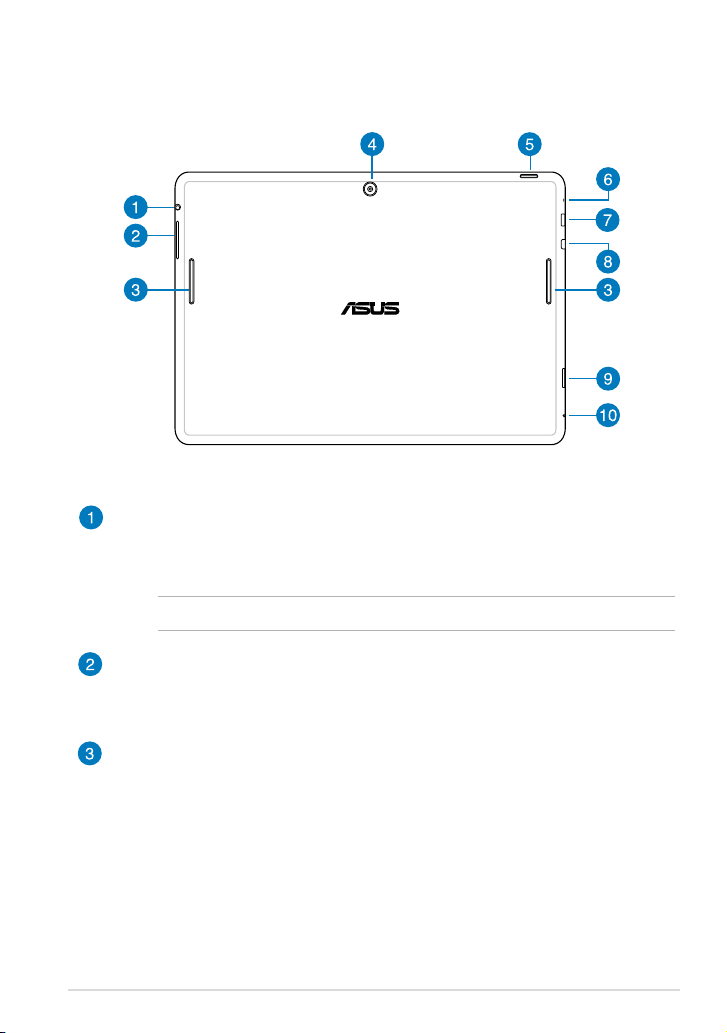
Rear view
Speaker/Headset port
This port allows you to connect your MeMO Pad to amplied speakers or a
headset.
IMPORTANT! This port does not support an external microphone.
Volume button
The volume button allows you to increase or decrease the volume level of
your MeMO Pad.
Audio speakers
The built-in audio speakers allow you to hear audios straight from your
MeMO Pad. Audio features are software controlled.
K001
13
Page 14
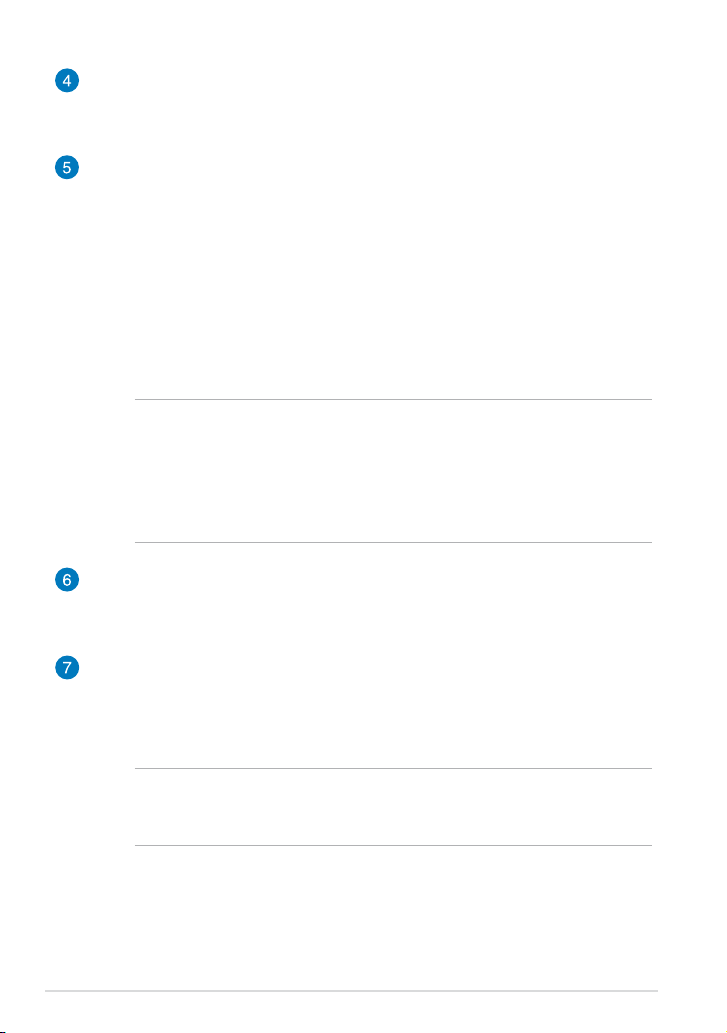
Rear camera
This built-in 5-megapixel camera allows you to take high-denition
pictures or record high-denition videos using your MeMO Pad.
Power button
Press the power button for about two (2) seconds to turn your MeMO Pad
on or wake it up from standby mode.
To turn your MeMO Pad o, press the power button for about two (2)
seconds and when prompted, tap Power O then tap OK.
To lock your MeMO Pad or put it to standby mode, press and quickly
release the power button.
In the event that your MeMO Pad becomes unresponsive, press and hold
the power button for about ten (10) seconds to force it to shut down.
IMPORTANT!
• When your MeMO Pad is inactive for fteen (15) seconds, it will
automatically go to standby mode.
•
Forcing the system to restart may result to data loss. We strongly
recommend that you back up your data regularly.
Microphone
The built-in microphone can be used for video conferencing, voice
narrations or simple audio recordings.
Micro USB 2.0 port
Use the micro USB (Universal Serial Bus) 2.0 to charge the battery pack or
supply power to your MeMO Pad. This port also allows you to transfer data
from your computer to your MeMO Pad and vice versa.
NOTE: When you connect your MeMO Pad to the USB port on your
computer, your MeMO Pad will be charged only when it is in sleep mode
(screen o) or powered o.
14
ASUS MeMO Pad E-Manual
Page 15
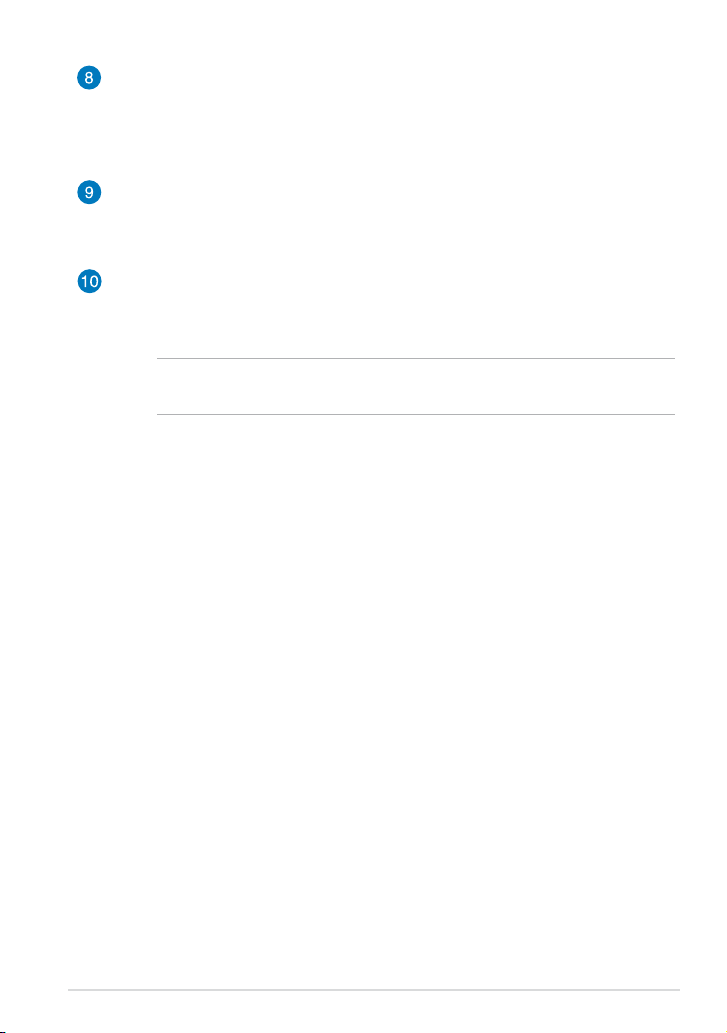
Micro HDMI port
This port is for a micro HDMI (High-Denition Multimedia Interface)
connector and is HDCP compliant for HD DVD, Blu-ray and other protected
content playback.
MicroSD card slot
The MeMO Pad comes with a built-in memory card reader slot that
supports microSD, microSDHC and microSDXC card formats.
Manual reset hole
If the system becomes unresponsive, push inside the manual reset hole
using a straightened paper clip to force-restart your MeMO Pad.
IMPORTANT! Forcing the system to restart may result to data loss. We
strongly recommend that you back up your data regularly.
K001
15
Page 16
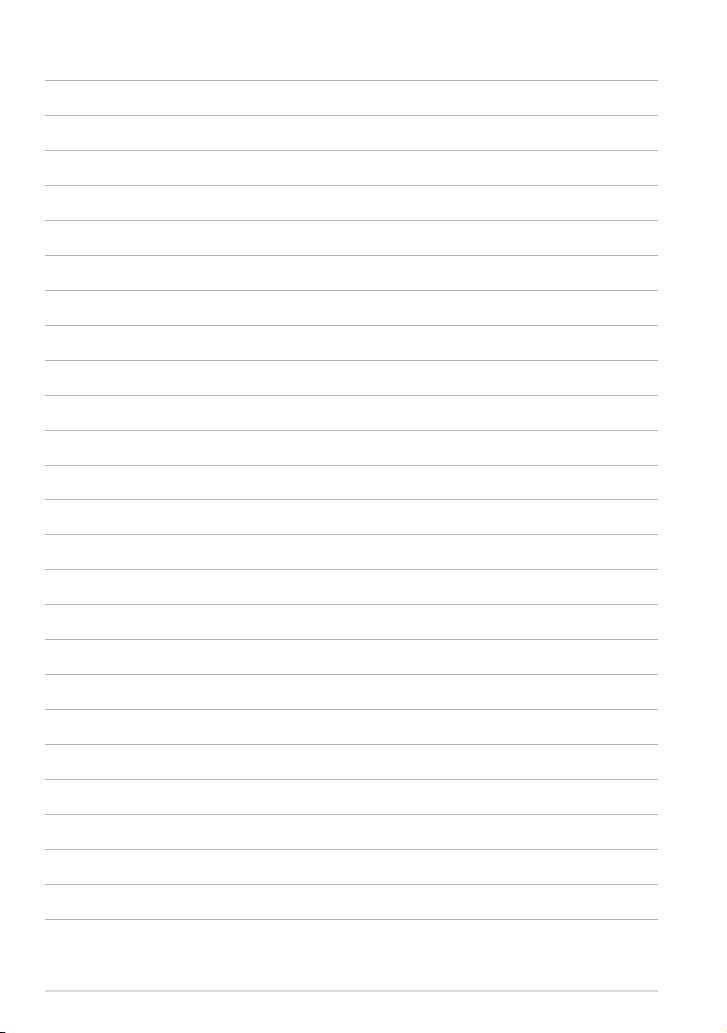
16
ASUS MeMO Pad E-Manual
Page 17
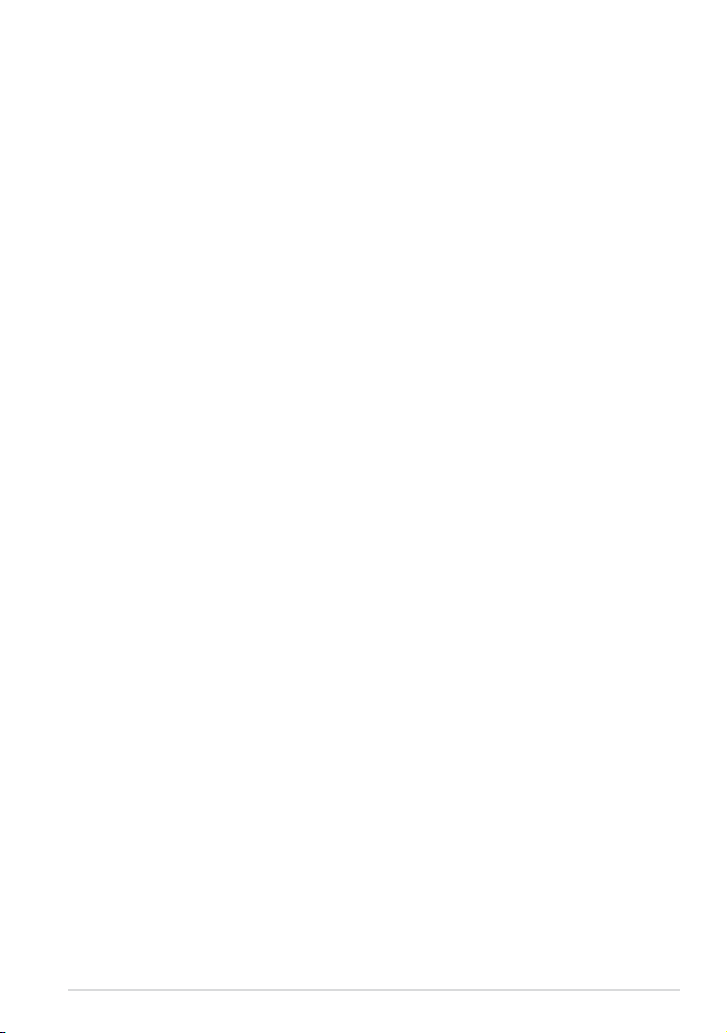
Chapter 2: Using your MeMO Pad
Chapter 2:
Using your MeMO Pad
K001
17
Page 18
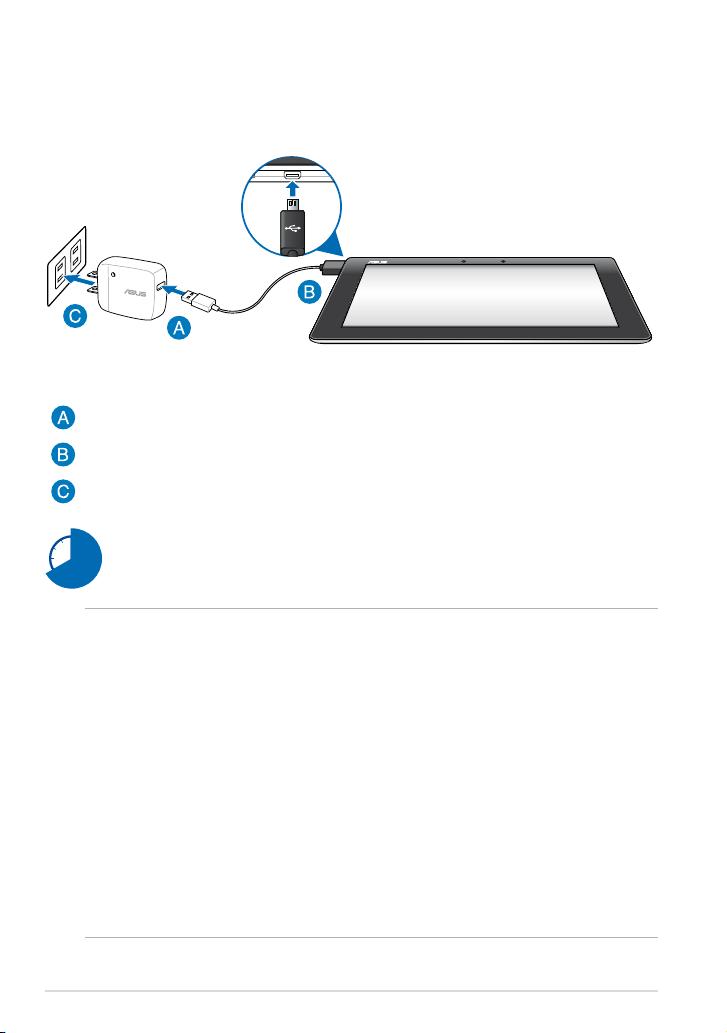
Setting up your MeMO Pad
Charging your MeMO Pad
To charge your MeMO Pad:
Connect the micro USB cable to the power adapter.
Plug the micro USB connector into your MeMO Pad.
Plug the power adapter into a grounded socket outlet.
Charge your MeMO Pad for eight (8) hours before using it in battery
mode for the rst time.
IMPORTANT!
• Use only the bundled power adapter and micro USB cable to charge your MeMO
Pad. Using a dierent power adapter may damage your MeMO Pad.
• Peel the protective lm o from the power adapter and micro USB cable before
charging the MeMO Pad to prevent risk or injury.
• Ensure that you plug the power adapter to the correct socket outlet with the
correct input rating. The output voltage of this adapter is DC 5V, 2A.
• Do not leave the MeMO Pad connected to the power supply once it is fully
charged. MeMO Pad is not designed to be left connected to the power supply for
extended periods of time.
• When using your MeMO Pad while plugged-in to a power outlet, the grounded
power outlet must be near to the unit and easily accessible.
18
ASUS MeMO Pad E-Manual
Page 19
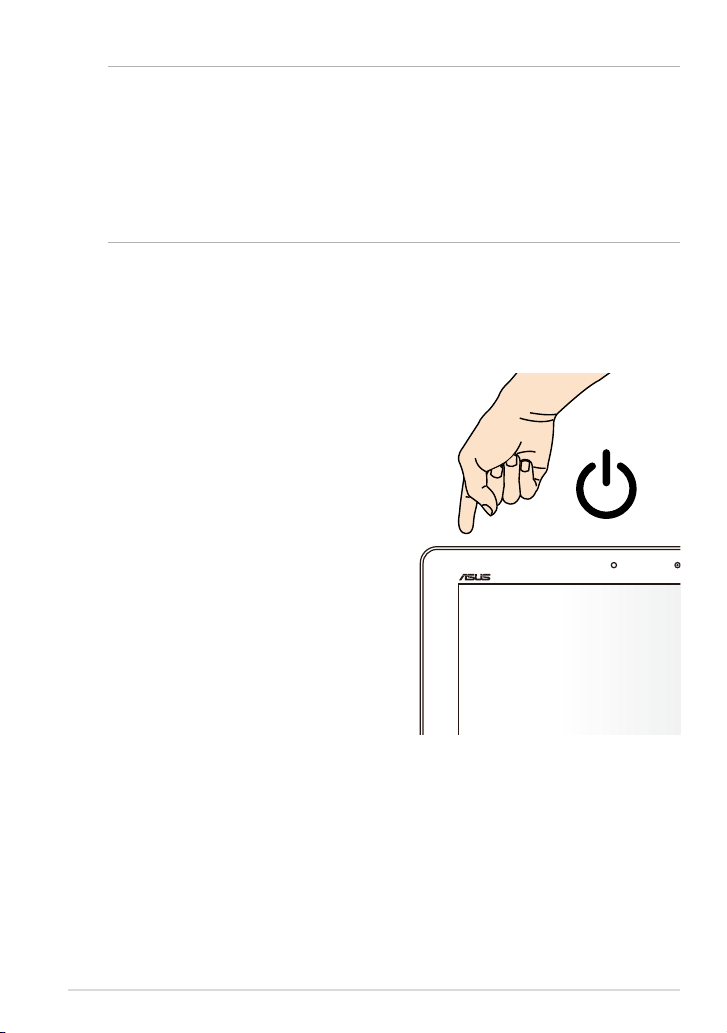
NOTES:
• Your MeMO Pad can be charged via the USB port on the computer only when it is
in sleep mode (screen o) or powered o.
• Charging through the USB port may take longer time to complete.
• If your computer does not provide enough power for charging your MeMO Pad,
charge your MeMO Pad via the grounded socket outlet instead.
Turning your MeMO Pad on
To turn your MeMO Pad on, press the
power button for about two (2) seconds.
K001
19
Page 20
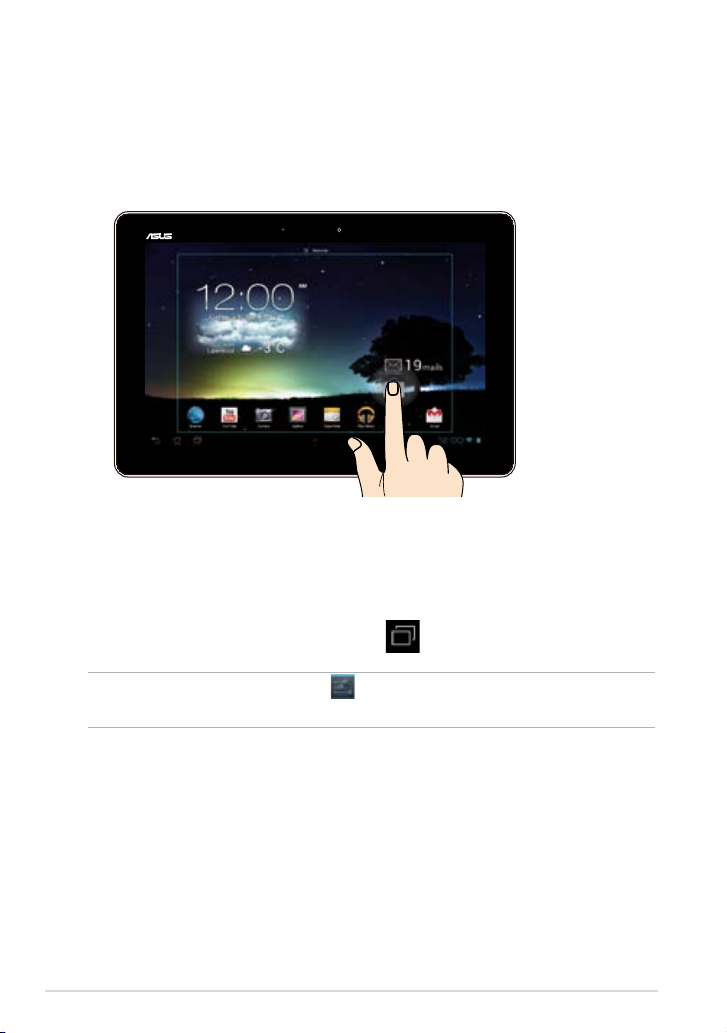
Gestures for the MeMO Pad
Settings
Play Store
Using the touch screen panel, the following gestures can be done to navigate,
interact with, and launch the exclusive features included with your MeMO Pad.
Drag/Tap and hold/Long press
To move an app, tap and hold the app and drag it to a new location.
•
To delete an app from the main screen, tap and hold the app and drag it up
•
to the top side of the screen.
To capture a screen image, tap and hold .
•
NOTE: To enable this setting, go to
Capture screenshots by holding the Recent Apps Key.
20
> ASUS Customized Setting then tick
ASUS MeMO Pad E-Manual
Page 21
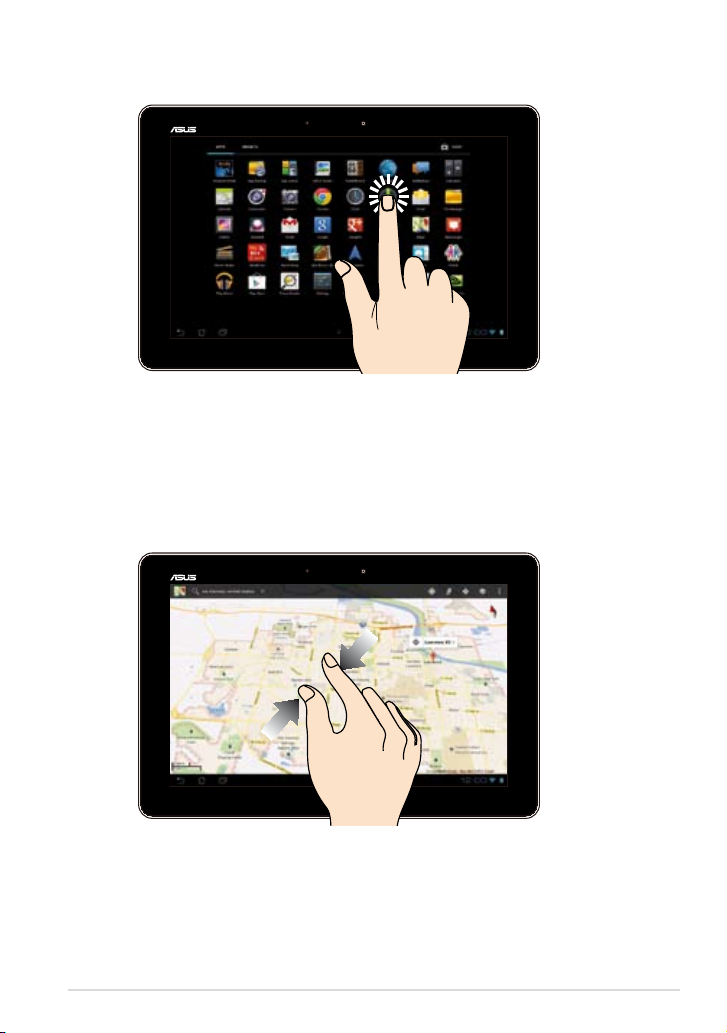
Tap/Touch
Tap an app to launch it.
•
In the File Manager app, tap to select and open a le.
•
Zoom out
Bring together your two ngers on the touch panel to zoom out an image in
Gallery, Maps or Places.
K001
21
Page 22
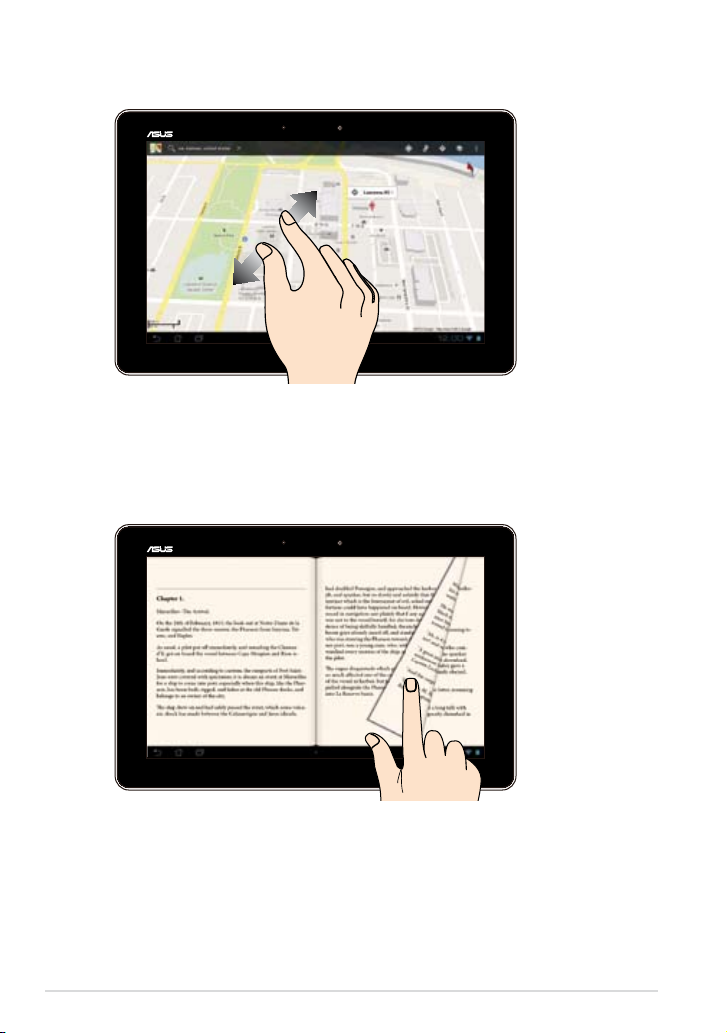
Zoom in
Spread apart your two ngers on the touch panel to zoom in an image in Gallery,
Maps or Places.
Swipe
Swipe your nger to the right or to the left on the touch panel display to switch
between screens or to ip through the pages of an e-book or a gallery of images.
22
ASUS MeMO Pad E-Manual
Page 23
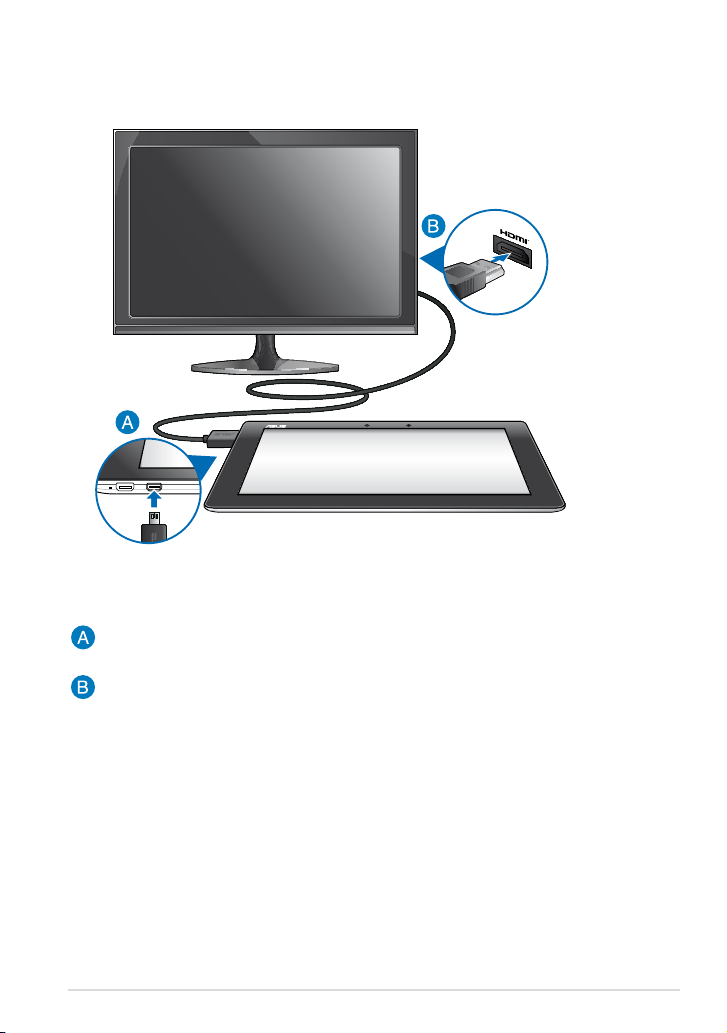
Connecting an HDMI-compliant display
To connect an HDMI-compliant display:
Connect the micro HDMI connector to the micro HDMI port of your MeMO
Pad.
Plug the HDMI cable to the HDMI port of an HDMI-compliant display.
K001
23
Page 24
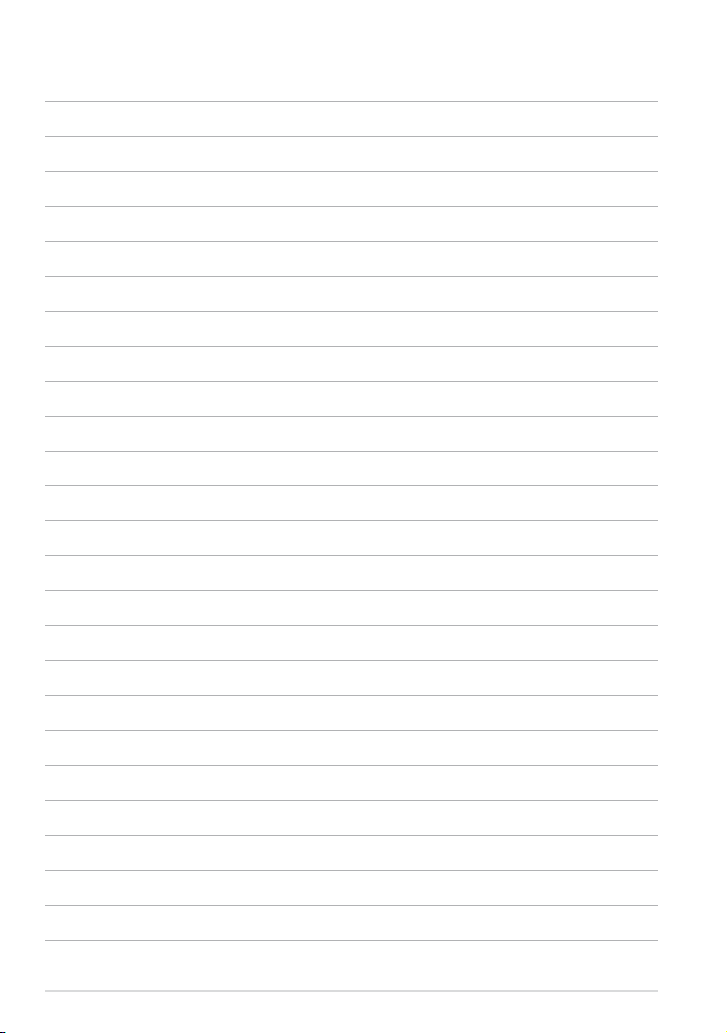
24
ASUS MeMO Pad E-Manual
Page 25
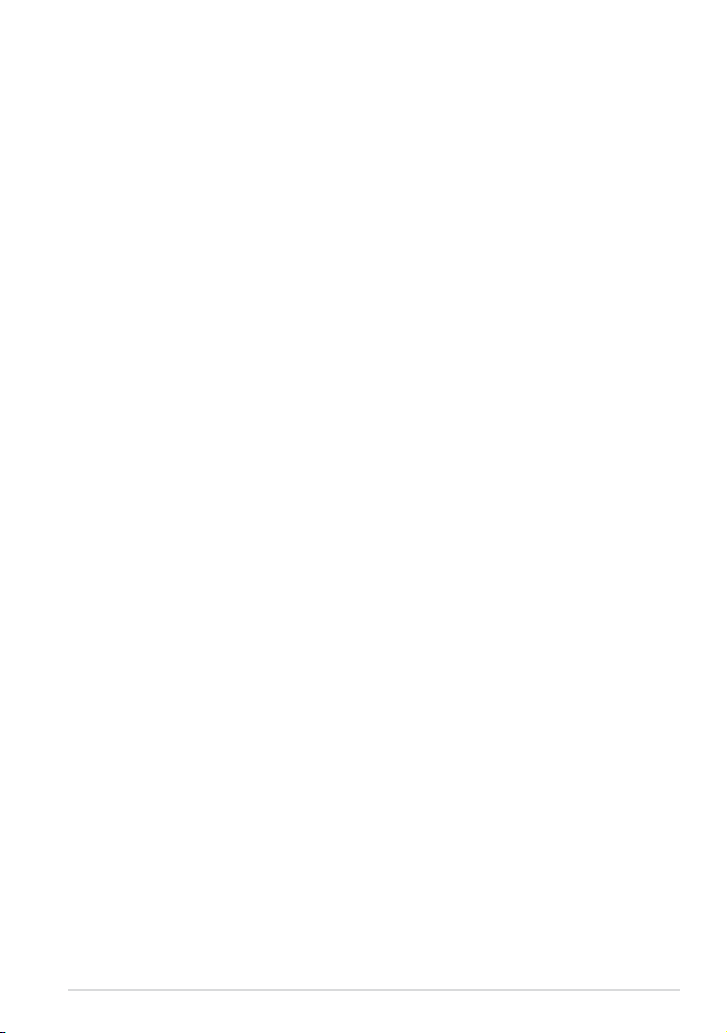
Chapter 3: Working with Android®
Chapter 3:
Working with Android®
K001
25
Page 26
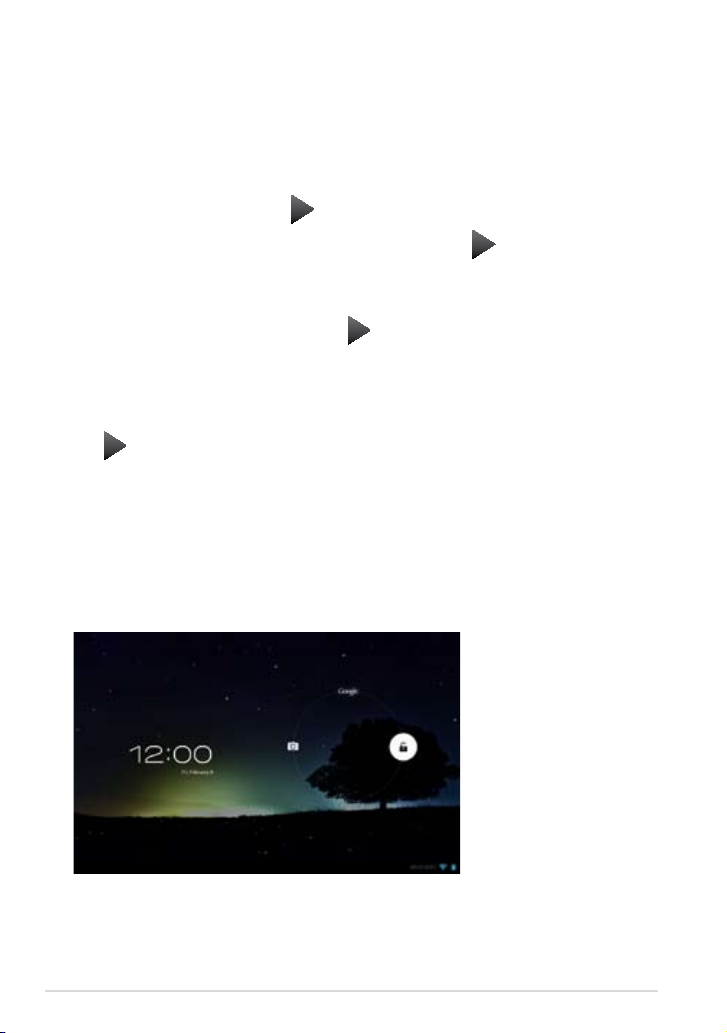
Starting up for the rst time
When you start your MeMO Pad for the rst time, a series of screens appear to
guide you in conguring the basic settings of your Android® operating system.
To start for the rst time:
1. Turn your MeMO Pad on.
2. Choose a language, then tap
.
3. Select an input method or keyboard format, then tap
4. Select a wireless network to connect to the Internet, then tap
tap Skip.
5. Set the local date and time, then tap
6. Follow the onscreen instructions to congure the following items:
• Google Account
• Google Settings and services
7. Tap
to enter Home screen, then tap OK.
.
.
Next. Otherwise,
Android® lock screen
Unlocking your device
Tap and drag the lock icon to the unlocked icon.
26
ASUS MeMO Pad E-Manual
Page 27
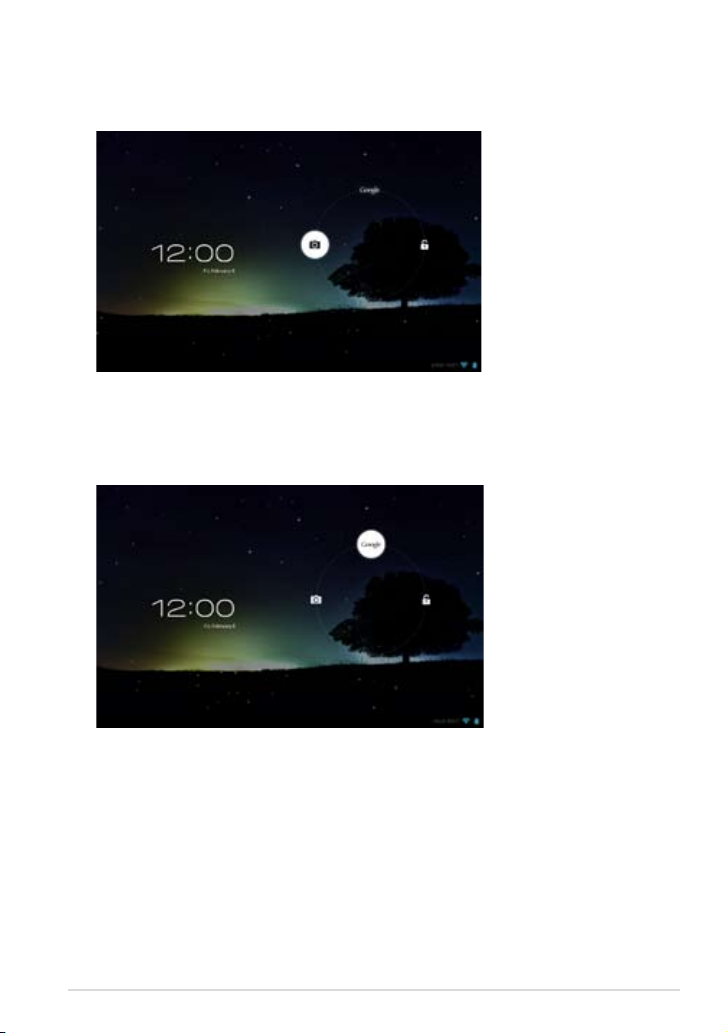
Entering the camera mode
Tap and drag the lock icon to the camera icon.
Entering Google Now
Tap and drag the lock icon to Google icon.
K001
27
Page 28
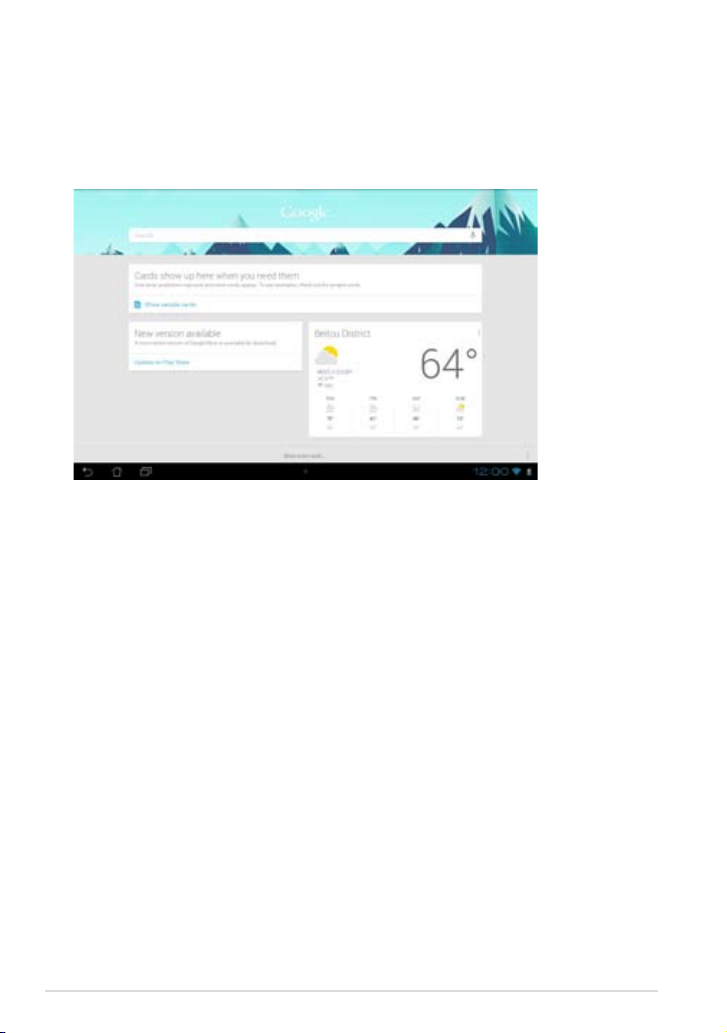
Google Now
Google Now is your MeMO Pad’s personal assistant, giving you instant updates on
weather conditions, nearby restaurants, ight schedules, scheduled appointments,
and other related information based from your web history, synced calendars and
reminders.
28
ASUS MeMO Pad E-Manual
Page 29

Home Screen
Open Google Text search
Open Google Voice search
Displays the local date, weather information
and time alarm. Tap to customize weather
widget settings, location, time alarm and
frequency updates.
Open All Apps
screen
Displays your
e-mail inbox. Tap
to congure your
e-mail account for
the rst time and
tap to read e-mails
in the e-mail inbox
folder.
K001
Display recent apps
Return to Home Screen
Return to the previous screen
Shortcuts
Notication area
and Settings
29
Page 30

Screen views
The built-in gravity sensor and gyroscope of your MeMO Pad enable automatic
screen rotations depending on how you hold it. You can quickly switch between
a landscape or portrait view by steering your MeMO Pad to the left or to the right,
or tilting it horizontally or vertically.
Landscape view
Portrait view
30
ASUS MeMO Pad E-Manual
Page 31

Locking the screen orientation
Settings
Play Store
Settings
Play Store
By default, your MeMO Pad screen automatically changes its orientation from
portrait mode to landscape mode or vice-versa, depending on the way you hold
your device.
You can disable the auto-rotate screen function by following these steps:
1. Tap
2. Tap
on the top right corner of the Home Screen to open All Apps screen.
> Accessibility then tap Auto-rotate screen to deselect.
NOTE: You can also enable or disable this function from the ASUS Quick Settings.
Refer to section Settings for more details.
Connecting to the world
Connecting to Wi-Fi networks
Wi-Fi wireless networking technology allows you to exchange data wirelessly over
a network.To use Wi-Fi, enable the Wi-Fi feature in your MeMO Pad and connect to
a wireless network. Some wireless networks are secured with a key or protected
with digital certicates and requires additional steps to set up; others are open
and you can easily connect to them.
NOTE: Turn Wi-Fi o when you are not using it to help save battery power.
To enable Wi-Fi and connect to a Wi-Fi network:
1. Tap
2. Slide the Wi-Fi switch to ON. When enabled, your MeMO Pad scans for
available Wi-Fi networks.
3. Tap a network name to connect to it. If the network is secured or protected,
you are prompted to key in a password or key in other credentials.
to go to the All Apps screen then tap
.
NOTE: If your MeMO Pad nds a network that you have connected to previously, it
automatically connects to it.
K001
31
Page 32

Using Bluetooth
Settings
Play Store
Settings
Play Store
Enabling or disabling Bluetooth in your device
Bluetooth is a wireless standard used for exchanging data over short distances.
Bluetooth exists in many products such as smartphones, computers, tablet
devices and headsets.
Bluetooth is very useful when transferring data between two or more devices that
are near each other.
The rst time you connect to a Bluetooth device, you must pair it with your MeMO
Pad.
NOTE: Turn Bluetooth o when you are not using it to help save battery power.
To enable or disable Bluetooth in your MeMO Pad, you can do any of the
following:
• Tap
to go to the All Apps screen then tap
. Slide the Bluetooth switch
to ON.
• Tap the Notication area to display
ASUS Quick Settings panel then tap
Pairing your MeMO Pad with a Bluetooth device
Before you can connect to a Bluetooth device, you must rst pair your MeMO Pad
to that device. The devices stay paired, unless you remove the paired connection
between them.
To pair your MeMO Pad to a device:
1. Tap
to ON.
2. Tap
32
to go to the All Apps screen then tap
. Slide the Bluetooth switch
Bluetooth to display all available Bluetooth devices within range.
NOTES:
If the device you want to pair with is not in the list, ensure that its Bluetooth
•
feature is turned ON and set as Discoverable.
• See the technical documentation that came with the device to learn how to turn
its Bluetooth ON and how to set it to discoverable.
ASUS MeMO Pad E-Manual
.
Page 33

Settings
Play Store
Settings
Play Store
Settings
Play Store
Gallery
Polaris Office
My Library Lite
Camera
Play Music
Maps
3. If your MeMO Pad has nished scanning before your Bluetooth device is ready,
tap SEARCH FOR DEVICES.
4. In the list of available devices, tap the Bluetooth device that you want to pair
with. Follow the succeeding screen instructions to complete the pairing. If
necessary, refer to the technical documentation that came with the device.
Connecting your MeMO Pad to a Bluetooth device
After you have paired your MeMO Pad to a Bluetooth device, you can easily
reconnect to it manually, after it is back in range.
To connect to a Bluetooth device:
1. Tap
to go to the All Apps screen then tap
. Slide the Bluetooth switch
to ON.
2. In the list of PAIRED DEVICES, tap the name of the paired device.
Unpairing and conguring a Bluetooth device
To unpair or congure a Bluetooth device:
1. Tap
to go to the All Apps screen then tap
switch to ON.
Bluetooth then tap
2. Tap
beside the connected Bluetooth device that you
want to unpair or congure.
3. From Paired Bluetooth device screen, you can do any of the following:
Tap Unpair to unpair the device.
•
Tap Rename to rename the Bluetooth device.
•
Tap any of the listed proles to enable or disable a prole.
•
4. Tap
to go back to previous screen.
. Slide the Bluetooth
K001
33
Page 34

Managing Apps
Creating app shortcuts
Get easy access to some of your favorite applications by creating app shortcuts on
your Home Screen.
To create shortcuts:
1.
Tap
2. From the All Apps screen, tap and hold the app’s icon then drag it to the
Home Screen.
Viewing app info
You can view the detailed app information while creating a shortcut for the app.
While holding an app from the All Apps screen, the display switches to Home
Screen and the App info will appear on the top of the Home Screen display. Drag
the app to App info to display its detailed information.
to go to the All Apps screen.
34
ASUS MeMO Pad E-Manual
Page 35

Removing an app from the Home Screen
Free up space for new app shortcuts by removing existing app shortcuts on your
Home Screen.
To remove app shortcuts:
1. Tap and hold an app until the X Remove appears on top of the screen.
2. Drag the app to X Remove to remove it from the Home Screen.
K001
35
Page 36

Creating app folder
You can create folders to organize shortcuts on your Home Screen.
To create an app folder:
1. On the Home Screen, tap and drag an app or shortcut onto another app until
a black circle appears.
NOTES:
• The created folder is shown in a black circle.
• You can add multiple apps in your folder.
2. Tap the folder then tap Unnamed Folder and key in a new folder name.
36
ASUS MeMO Pad E-Manual
Page 37

Viewing apps under the Recents screen
The Recents screen allows you to view a list of app shortcuts based from your
recently launched apps. Using the Recents screen, you can easily go back to or
switch between the apps you recently launched.
To access the Recents screen:
1. Tap
2. A list shows up to display all your recently launched apps. Tap on the app you
want to launch.
on the lower left corner of the Home Screen.
K001
37
Page 38

To view a recent app’s menu:
1. Tap and hold a recent app to display its menu.
2. To remove an app from the list, select
Remove from list. To view its
information, select App info.
NOTE: You can also remove a recent app from the list by swiping it to the left or
right.
38
ASUS MeMO Pad E-Manual
Page 39

Task Manager
ASUS Task Manager displays a list of currently running utilities and applications,
including their usages in percentages, on your MeMO Pad. You can also open and
close the running apps individually or close all apps and utilities at once using the
One-click Clean function.
To manage Task Manager:
1.
Tap
Widgets menu.
2. Tap and hold ASUS Task Manager to display the ASUS Task Manager box on
the Home Screen.
to go to the All Apps screen then tap WIDGETS to display the
K001
39
Page 40

3. Tap and hold the widget to display the sizing brackets. Drag the sizing bracket
upward or downward to show the complete list of tasks.
4.
Tap
beside the running app to close it. Tap One-click Clean to close all
running apps at once.
40
ASUS MeMO Pad E-Manual
Page 41

File Manager
File Manager
Settings
Play Store
File Manager allows you to easily locate and manage your data either on the
internal storage or the connected external storage devices.
Accessing the internal storage
To access the internal storage:
1. Tap
to go to the All Apps screen.
2. Tap
> Internal Storage on the left panel to view the contents of your
MeMO Pad then tap an item to select. If a microSD card is inserted, tap
MicroSD to view the contents of your microSD card.
3. Tap
to return to the root directory of My Storage.
K001
41
Page 42

Accessing the external storage device
Settings
Play Store
My Library Lite
Camera
Play Music
Maps
To access the external storage device:
1. Tap
2. Tap Open to display the contents of your microSD card. To unmount the
on the bottom right corner of the Home Screen to display the
notication box.
microSD card from your MeMO Pad, tap Unmount.
IMPORTANT! Ensure to save your data stored in your microSD card before
unmounting the microSD card from your MeMO Pad.
42
ASUS MeMO Pad E-Manual
Page 43

Customizing your contents
From File Manager, you can copy, cut, share and delete the contents of your
device and the installed external storage device.
To customize a le or folder, tick the box beside the le or folder and the action
bar appears on the upper right corner of the screen.
Action bar
NOTES:
• The
• You can also tick the le or folder then drag and drop it to your desired destination
folder.
action will only appear if you select a le or les.
K001
43
Page 44

Settings
Settings
Play Store
Settings screen allows you to congure the system settings of your MeMO Pad.
With this system app, you can congure your MeMO Pad’s wireless connectivity,
hardware, personal, account and system settings.
There are two ways to launch the Settings screen.
1. From the All Apps screen, tap
to display the menu.
44
ASUS MeMO Pad E-Manual
Page 45

2. Tap the Notication area to display ASUS Quick Settings panel then tap .
ASUS Quick Setting
ASUS Quick Setting
Displays local date
and time
Internet
Connection
status
Performance
settings
Display
settings
K001
Battery status
Settings menu
Audio Wizard
Quick Setting Adjustment
panel. Tap the icon to turn
on/o the function.
Auto Brightness
Brightness manual
adjustment
45
Page 46

ASUS Quick Setting Adjustment panel
Tap any of the following icons to enable or disable the function.
Power Saving
Performance mode
Wi-Fi
Icon and baseline light
up when enabled
BluetoothAuto-rotate screen Auto-SyncBalanced mode
Silent mode
GPS
NOTES:
• Balanced mode [Default mode]
: Balances the system’s performance and power
usage.
Performance mode: Maximizes the system’s performance but consumes more
•
battery power.
• Power saving mode
: Puts your device in energy-saving mode.
46
ASUS MeMO Pad E-Manual
Page 47

Notication panel
Notication panel appears under the Quick Setting panel for alerts or updates in
apps, incoming e-mails and utility status.
NOTE: Swipe the notication to the right or to the left to remove the item from the
list.
K001
47
Page 48

Turning your MeMO Pad off
You can shut down your MeMO Pad by doing either of the following:
Press the power button for about two (2) seconds and when prompted, tap
•
Power O then tap OK.
If your MeMO Tab is unresponsive, press and hold the power button for about
•
ten (10) seconds until your MeMO Tab turns o.
IMPORTANT! Forcing the system to shut down may result to data loss. Ensure that
you back up your data regularly.
Putting your MeMO Pad to sleep
To put your MeMO Pad to sleep, press the power button once.
48
ASUS MeMO Pad E-Manual
Page 49

Chapter 4: Pre-installed Apps
Chapter 4:
Pre-installed Apps
K001
49
Page 50

Featured pre-installed apps
Play Music
Maps
Play Music
Play Music app, an integrated interface for your music collection, allows you to
play your saved music les stored internally or from an installed external storage
device.
You can shue and play all music les randomly or ip to select an album for your
listening pleasure.
On the Home Screen, tap
Tap to sort the audio les by Recent,
Albums, Artists, Songs, Playlists, and
Genres
to play your music les.
Settings for Play Music
Search for a music le
NOTES:
The following audio and video codec are supported by your MeMO Pad:
•
Decoder
Audio Codec: AAC LC/LTP, HE-AACv1(AAC+), HE-AACv2(enhanced AAC+), AMR-
NB, AMR-WB, MP3, FLAC, MIDI, PCM/WAVE, Vorbis, WAV a-law/mu-law, WAV
linear PCM, WMA 10, WMA Lossless, WMA Pro LBR
Video Codec: H.263, H.264, MPEG-4, VC-1/WMV, VP8
• Encoder
Audio Codec: AAC LC/LTP, AMR-NB, AMR-WB
Video Codec: H.263, H.264, MPEG-4
50
ASUS MeMO Pad E-Manual
Page 51

Camera
Play Store
Camera
Play Music
Maps
The Camera app allows you to take pictures and record videos using your MeMO
Pad.
To launch the Camera app, tap
NOTE: The pictures and video les are automatically saved to Gallery.
Camera mode
Mode
settings
Eects
Picture
size
Exposure
White
balance
Display
settings
Camera
settings
Video mode
on the Home Screen.
Mode
switch
Zooming
slider
Capture
button
Camera
switch
Preview
settings
Exposure
balance
settings
settings
K001
Mode
Eects
Video
quality
White
Display
Camera
Mode
switch
Zooming
slider
Capture
button
Camera
switch
Preview
51
Page 52

Gallery
File Manager
Settings
Play Store
Gallery
Polaris Office
My Library Lite
Camera
Play Music
Maps
View images and play videos on your MeMO Pad using the Gallery app. This app
also allows you to edit, share or delete image and video les stored in your MeMO
Pad. From Gallery, you can display images in slideshow or tap to view the selected
image or video le.
To launch Gallery, tap
Gallery main screen
on the Home Screen.
Tap to sort videos
and photos
Tap to quicklaunch Camera
Gallery settings
52
ASUS MeMO Pad E-Manual
Page 53

Sharing and deleting albums
To share an album, tap and hold an album until a tool bar appears on top of the
screen. You can upload or share the selected albums online or delete them from
your MeMO Pad.
Tool bar
Tap this icon to share the selected album
through ASUS Webstorage, Bluetooth®,
Picasa®, Google+®, or Gmail®.
Tap this icon to delete the selected album.
K001
53
Page 54

Sharing, editing and deleting images
Play Store
Camera
Play Music
Maps
Play Store
Camera
Play Music
Maps
To share, edit or delete an image, tap to open an image then tap on the image to
launch the tool bar on top of the screen.
Sharing images
To share an image:
1. From Gallery screen, open an album containing the image that you want to
share.
2. Tap to select then tap
To share multiple images:
1. From Gallery screen, open an album containing the images that you want to
share.
2. Tap and hold one image then tap the other images.
3. Tap
then select from the list of sharing apps.
and select from the list of sharing apps.
54
ASUS MeMO Pad E-Manual
Page 55

Editing an image
Play Music
Maps
Play Store
Camera
Play Music
Maps
Play Store
Camera
Play Music
Maps
To edit an image:
1. From Gallery screen, open an album containing the image that you want to
edit.
2. Tap an image to open then tap
3. Tap the editing tools to start editing.
> Edit.
Returns to
previous screen
Undo
Redo
Save
Editing tools
Deleting images
To delete an image:
1. From the Gallery screen, open an album containing the image that you want
to delete.
2. Tap an image to open then tap
OK.
3. Tap
To delete multiple images:
1. From Gallery screen, open an album containing the images that you want to
delete.
2. Tap and hold one image then tap the other images.
3. Tap
then tap OK.
.
K001
55
Page 56

Accessing Gallery widget
The Photo Gallery widget allows quick access to your favorite photos or albums
right from the Home Screen.
To display Gallery Photo widget on the Home Screen:
1. Tap
2. Tap
3. Tap and hold
Screen and displays the Choose images dialog box.
4. Choose an option from the
as a widget on the Home Screen.
to display the All apps screen.
WIDGETS tab to display the widgets menu.
Photo Gallery until the Gallery widget box moves to the Home
Choose images dialog box that you want to place
56
ASUS MeMO Pad E-Manual
Page 57

Maps
Email
The Email app allows you to add POP3, IMAP and Exchange accounts so you can
receive, create and browse e-mails right from your MeMO Pad.
IMPORTANT! You must be connected to the Internet so you can add e-mail
accounts or send and receive e-mails from added accounts.
Setting up an e-mail account
To set up an e-mail account:
1. Tap
to display the All apps
screen.
2. Tap
to launch the Email app.
3. From the Email app screen, key in
your e-mail address and password
then tap Next.
NOTE: Wait while your MeMO
Pad automatically checks your
incoming and outgoing mail server
settings.
4. Congure the Account options
and tap Next.
K001
57
Page 58

Maps
Email
5. Key in an account name that
you want to be displayed in the
outgoing messages, then tap
Next to log into your inbox.
Adding e-mail accounts
To add e-mail accounts:
1. Tap
2. Tap
3. Tap
to display the All apps screen.
then log in using the account.
> Settings. Tap Add account on the
upper right corner of your screen.
58
ASUS MeMO Pad E-Manual
Page 59

Gmail
File Manager
Settings
Play Store
Gallery
Polaris Office
My Library Lite
Camera
Play Music
Maps
Email
Gmail
Using the Gmail app, you can create a new Gmail account or synchronize your
existing Gmail account so that you can send, receive and browse e-mails right
from your MeMO Pad. Enabling this app allows you to access other Google apps
that may require a Google account, such as Play Store.
Setting up a Gmail account
To set up a Gmail account:
1. On the Home Screen, tap
2. Tap
Existing and key in your
.
existing Gmail account and
password, then tap Sign in.
NOTES:
Tap New if you do not own a Google account.
•
• When signing in, you have to wait while your MeMO Pad communicates with
Google servers to setup your account.
3. Use your Google account to
backup and restore your settings
and data. Tap Next to sign in to
your Gmail account.
IMPORTANT! If you have several e-mail accounts aside from Gmail, use Email app to
set up and access all your e-mail accounts at the same time.
K001
59
Page 60

Play Store
Play Store
Access lots of fun games and apps in the Play Store using your Google account.
IMPORTANT! You can only access Play Store by signing in to your Google account.
Accessing Play Store
To access Play Store:
1. On the Home Screen, tap
2. If you already have an existing Google account, tap
.
Existing and key in your
e-mail account and password. If you do not have an account, tap New and
follow the on-screen instructions to create an account.
3. After signing in, you can start downloading apps from Play Store and install
them in your MeMO Pad.
IMPORTANT! Download the latest version of Adobe Flash Player for Android®
devices.
NOTES:
You cannot restore the deleted apps, but you can log in with the same ID and
•
download them again.
• Some apps are free and some might charge you through a credit card.
60
ASUS MeMO Pad E-Manual
Page 61

Maps
Maps
Google Maps allows you to view and nd places, establishments and get
directions. It also allows you to check your current location and share the
information with others.
Using Google Maps
To use Google Maps:
1. Tap
to display the All apps screen then tap
.
2. Use the tool bar on top of the screen to customize your search.
Search
Tool bar
Advanced settings
Layers
Directions
Local places
Current location
K001
61
Page 62

MyLibrary Lite
Play Store
My Library Lite
Camera
Play Music
Maps
MyLibrary Lite, an integrated interface for your book collections, allows you to
place your purchased or downloaded e-books into bookshelves and sort them by
author, title or date.
To launch MyLibrary Lite, tap
to display the All apps screen then tap
IMPORTANT! You may need to install Adobe® Flash® Player to open some e-books.
Download Adobe® Flash® Player before using MyLibrary Lite.
NOTE: MyLibrary Lite supports e-books in ePub, PDF and TXT formats.
MyLibrary Lite main screen
Your bookshelves
Search an e-book
.
Sort by title, author,
date, or My Array
Select to move or
delete e-books
Advanced settings
Your books on the
selected bookshelf
Last read e-book
62
ASUS MeMO Pad E-Manual
Page 63

Reading your e-books
When you read an e-book, swipe your nger to the left to proceed to the next
page or swipe your nger to the right to go back to the previous page.
Zoom out
Zoom in
Insert bookmark
Bookmark list/Day or
Night mode
Page scroll
Chapter list
Text-to-speech function
Marker
Search keywords
Flipping a page
To move to the next page, swipe from right to left. To go back to previous page,
swipe from left to right.
K001
63
Page 64

Placing a bookmark
Play Music
Maps
Email
Play Store
Camera
Play Music
Maps
Email
The bookmark allows you to mark the pages of a book so that you can easily
return to the last page you read.
To place a bookmark:
1. Tap anywhere on the screen to show the tool bar.
2. Tap
3. To view the bookmarked pages, tap
to mark the page. You can mark as many pages as you like.
> Bookmark list then tap the page
that you want to open.
64
ASUS MeMO Pad E-Manual
Page 65

Annotating on the page
Annotating in your e-books allows you to see the denition of a word, copy a
word or a phrase, share via e-mail, or listen through text-to-speech function.
Annotating a word
Action bar
Dictionary note
K001
65
Page 66

Annotating a phrase
Action bar
To annotate a page:
1. Tap and hold the desired word until the action bar and the dictionary note are
displayed.
NOTE: To select a phrase, tap and hold the word then slide your nger to select.
When you select a phrase, the dictionary note does not appear.
2. From the action bar, choose from the following options:
a. Tap
b. Tap
c. Tap
d. Tap
e. Tap
Highlight to mark a word or phrase.
Note to record a word or phrase.
Text to Speech to listen to the selected word or phrase.
Copy to copy the selected word or phrase and paste it to a text app.
Share to share a phrase then select an app that you want for sharing.
66
ASUS MeMO Pad E-Manual
Page 67

SuperNote
Maps
Email
SuperNote MyNet
SuperNote is an easy-to-use app that lets you take notes, doodle, capture and
insert photos, and record sounds and videos for a more interactive experience.
You can also share your notebooks via your ASUS WebStorage account.
To launch SuperNote, tap
on the Home Screen then tap
SuperNote main screen
Tap to select and delete
Tap to add a new
notebook
Tap to view by type
Creating a new notebook
To create a new notebook:
1. Tap
2. Name the le then select a template. The new
note page appears instantly.
.
notebooks or export them as
PDF or SuperNote formats
> Enter.
Tap to search
your notebooks
Setting, backup
and restore
All your
notebooks
Tap to upload your
notebooks to your
ASUS WebStorage
account
K001
67
Page 68

SuperNote Notebook interface
Tap to return to
previous screen
Mode settings
Enable Read-only mode
Delete a page
Add a page
Bookmark a page
Search notebook
Share and export
Settings
tool bar
Previous/Next page
Page number
NOTE: The mode settings and notebook tool bar changes when you tap Write
mode, Type mode or Draw mode.
68
ASUS MeMO Pad E-Manual
Page 69

Customizing your notebook
SuperNote allows you to be creative with your notebooks. From the tool bar, you
can select several tools that lets you customize your notebooks.
NOTE: The settings of the tool bar may vary depending on the mode that you
selected.
To customize your notebook:
1. In the SuperNote main screen, tap the notebook that you want to customize.
2.
Tap Write to scribble on the page. Tap Type to use the keypad. Tap Draw to
paint or draw on the page.
NOTES:
• For
Write mode, tap Baseline on the notebook tool bar for penmanship
guidelines when necessary.
• For
Write and Type modes, tap Color to select text color and Bold to select
text weight.
• For
Draw mode, tap Brush to select stroke type, weight, opacity and color.
3. To insert text image and media les, tap Insert then tap the type of le that
you want to insert.
4. To move or resize an inserted object, tap
you want to move or resize.
Select then select the object that
K001
69
Page 70

SuperNote Read-only mode
To enable the Read-only mode, tap then slide your nger up or down to view
the pages of your notebook.
Tap to enable
Edit mode
Renaming your notebook
To rename your notebook:
1. In the SuperNote main screen, tap and hold the notebook le then tap
Rename.
2. Key in the the lename then tap
OK.
Hiding your notebook
To hide your notebook:
1. In the SuperNote main screen, tap and hold the notebook le then tap
to hide.
2. Key in your password then tap OK.
Lock
NOTES:
• You will be prompted to key in a new password when you hide your notebook
for the rst time.
• To view the hidden notebooks on the main screen, tap
locked notebook.
70
then tap Show
ASUS MeMO Pad E-Manual
Page 71

Deleting your notebook
To delete your notebook:
1. In the SuperNote main screen, tap and hold the notebook le then tap
Delete.
Delete to conrm deletion of the notebook.
2. Tap
K001
71
Page 72

AudioWizard
Maps
Email
SuperNote MyNet
AudioWizard ASUS Studio
AudioWizard allows you to customize the sound modes of your MeMO Pad for a
clearer audio output that ts actual usage scenarios.
To launch Audio Wizard, tap
Tap to turn
AudioWizard o
Using AudioWizard
To use AudioWizard:
1. In the AudioWizard window, tap the sound mode that you want to activate.
on the Home Screen then tap
.
Preset modes
Tap to conrm
mode selection
NOTE: Tap OFF if you want to deactivate any of the sound modes you previously
saved.
2. Tap OK to save the selected sound mode and exit the AudioWizard window.
72
ASUS MeMO Pad E-Manual
Page 73

Settings
Play Store
Polaris Office
My Library Lite
Camera
Play Music
Maps
Email
SuperNote MyNet
App Locker
asus@vibe
App Backup
App Locker
App Locker is a security app that allows you to protect your private apps from
unauthorized use. It asks for a password every time you launch a locked app.
App Locker also features le protection, allowing you to hide your private les and
folders from unauthorized access.
Using App Locker
To use App Locker:
1. On the Home Screen, tap
Start, set up your password then tap
2. Tap
then OK.
3. Tap OK to activate App Locker.
then tap
.
K001
73
Page 74

App Locker screen
Tap to congure
advanced settings
Tap the apps that you
want to lock.
NOTES:
The apps that you locked will appear as locked icons on the Home Screen and on
•
the All Apps screen.
• If you wish deactivate the App Locker, tap
74
then untick Activate App Locker.
ASUS MeMO Pad E-Manual
Page 75

File Protection screen
Tap to show selected hidden les/folders
Tap to hide selected les/folders
Tap to remove
selected les/folders
Tap to deselect all
les/folders
Tap to add les or
folders
List of added les/folders
to hide
K001
75
Page 76

App Backup
Play Store
Camera
Play Music
Maps
Email
SuperNote MyNet
App Backup
App Backup allows you to back up your installed apps and data on your MeMO
Pad or save it to an external storage device installed in your MeMO Pad. This app
also restores your backed-up apps and data after updating your device’s rmware.
To launch App Backup, tap
on the Home Screen then tap
.
IMPORTANT!
• App Backup cannot restore apps that require an account authentication.
• If you want to duplicate your apps and data’s backup les, ensure that you insert a
microSD card in the microSD card slot before backing up your apps and data.
Backup List screen
Tap to start back-up
apps and data
Tap to select all
apps and data to
back-up
Tap to select
backup type
List of installed
apps and data
Backing up your apps and data
To back up your apps and data:
1. On the App Backup main screen, tap Backup List on the left pane to view the
list of installed apps and data.
2. Tick the apps that you want to back up, then tap
76
.
ASUS MeMO Pad E-Manual
Page 77

3. Key in the le name of your
backup le, then tap OK.
NOTE: If you want to save a copy
of your backup le, tick Copy to
backup le to: then tap to
select folder.
4. Set up a password for this backup
le, then tap OK.
5. Tap OK to proceed with the
application backup.
6. After the backup process is
complete, tap OK.
K001
77
Page 78

Restore List screen
Restoring your apps and data
To restore your apps and data:
1. On the App Backup main screen, tap
list of backup les.
2. Tap the le that you want to
restore, then tap OK.
Tap to delete
backup les
Tap to select all
backup les
Tap to launch File
Manager app
List of backup les
Restore List on the left pane to view the
78
ASUS MeMO Pad E-Manual
Page 79

3. Key in the password that you set
up when you created the backup
le, then tap OK.
4. Select the le that you want to
restore, then tap OK.
5. Tap OK to proceed restoring the
apps in your system.
6. After the restoration process is
complete, tap OK.
K001
79
Page 80

Widgets
Widgets allow you to conveniently access useful and fun applications on your
MeMO Pad’s Home Screen, serving as an app shortcut.
To view widgets, tap
on the Home Screen then tap WIDGETS.
Displaying a widget on the Home Screen
From the Widgets screen, scroll the screen sideways to select a widget. Tap and
hold the selected widget, then drag it to the Home Screen.
IMPORTANT!
• You may be prompted to perform additional tasks such as registration or activation
before you can use a selected widget.
• If there is not enough space on the screen where you placed the widget, the
widget will not be added to the screen.
Removing a widget from the Home Screen
From the Home Screen, tap and hold the widget until X Remove appears. Without
lifting your nger, drag the widget to X Remove to remove the widget from your
Home Screen.
Removes the
widget from the
Home Screen
80
ASUS MeMO Pad E-Manual
Page 81

ASUS Battery
ASUS Battery is a special widget designed to show the battery status of your
MeMO Pad and its connected accessories by percentage and color.
To view ASUS Battery widget, tap
on the Home Screen then tap WIDGETS.
Displaying the ASUS Battery widget on the Home Screen
From the Widgets screen, scroll the screen sideways to look for ASUS Battery
widget. Tap and hold the widget, then drag it to the Home Screen.
NOTE: You can also view your MeMO Pad’s battery status in ASUS Quick Setting
and notication area. For more details, refer to sections ASUS Quick Setting and
Notication panel.
K001
81
Page 82

82
ASUS MeMO Pad E-Manual
Page 83

Appendices
Appendices
K001
83
Page 84

Federal Communications Commission Statement
This device complies with FCC Rules Part 15. Operation is subject to the following
two conditions:
• This device may not cause harmful interference.
• This device must accept any interference received, including interference that
may cause undesired operation.
This equipment has been tested and found to comply with the limits for a class
B digital device, pursuant to Part 15 of the Federal Communications Commission
(FCC) rules. These limits are designed to provide reasonable protection against
harmful interference in a residential installation. This equipment generates,
uses, and can radiate radio frequency energy and, if not installed and used
in accordance with the instructions, may cause harmful interference to radio
communications. However, there is no guarantee that interference will not occur
in a particular installation. If this equipment causes harmful interference to radio
or television reception, which can be determined by turning the equipment o
and on, the user is encouraged to try to correct the interference by doing one or
more of the following measures:
• Reorient or relocate the receiving antenna.
• Increase the separation between the equipment and receiver.
• Connect the equipment into an outlet on a circuit dierent from that to which
the receiver is connected.
• Consult the dealer or an experienced radio/TV technician for help.
Changes or modications not expressly approved by the party responsible for
compliance could void the user‘s authority to operate the equipment.
The antenna(s) used for this transmitter must not be co-located or operating in
conjunction with any other antenna or transmitter.
Operation on the 5.15-5.25 GHz frequency band is restricted for indoor use only.
The FCC requires indoor use for the 5.15-5.25 GHz band to reduce the potential for
harmful interference to co-channel Mobile Satellite Systems. It will only transmit
on 5.25-5.35 GHz, 5.47-5.725 GHz and 5.725-5.850 GHz bands when associated
with an access point (AP).
84
ASUS MeMO Pad E-Manual
Page 85

RF Exposure Information (SAR)
This device meets the government’s requirements for exposure to radio waves.
This device is designed and manufactured not to exceed the emission limits for
exposure to radio frequency (RF) energy set by the Federal Communications
Commission of the U.S. Government.
The exposure standard employs a unit of measurement known as the Specic
Absorption Rate, or SAR. The SAR limit set by the FCC is 1.6 W/kg. Tests for SAR are
conducted using standard operating positions accepted by the FCC with the EUT
transmitting at the specied power level in dierent channels.
The highest SAR value for the device as reported to the FCC is 1.34 W/kg when
placed next to the body.
The FCC has granted an Equipment Authorization for this device with all reported
SAR levels evaluated as in compliance with the FCC RF exposure guidelines. SAR
information on this device is on le with the FCC and can be found under the
Display Grant section of www.fcc.gov/oet/ea/fccid after searching on FCC ID:
MSQK001.
Canada, Industry Canada (IC) Notices
This Class B digital apparatus complies with Canadian ICES-003 and RSS-210.
Operation is subject to the following two conditions: (1) this device may not
cause interference, and (2) this device must accept any interference, including
interference that may cause undesired operation of the device. The IC ID for this
device is 3568A-K001.
Radio Frequency (RF) Exposure Information
The radiated output power of the Wireless Device is below the Industry Canada
(IC) radio frequency exposure limits. The Wireless Device should be used in such
a manner such that the potential for human contact during normal operation is
minimized.
This device has been evaluated for and shown compliant with the IC Specic
Absorption Rate (“SAR”) limits when installed in specic host products operated in
portable exposure conditions.
Canada’s REL (Radio Equipment List) can be found at the following web address:
http://www.ic.gc.ca/app/sitt/reltel/srch/nwRdSrch.do?lang=eng
Additional Canadian information on RF exposure also can be found at the
following web address: http://www.ic.gc.ca/eic/site/smt-gst.nsf/eng/sf08792.html
K001
85
Page 86

Canada, avis d’Industrie Canada (IC)
Cet appareil numérique de classe B est conforme aux normes canadiennes
ICES-003 et RSS-210.
Son fonctionnement est soumis aux deux conditions suivantes: (1) cet appareil ne
doit pas causer d’interférence et (2) cet appareil doit accepter toute interférence,
notamment les interférences qui peuvent aecter son fonctionnement. L’
identiant IC de cet appareil est 3568A-K001.
Informations concernant l’exposition aux fréquences radio (RF)
La puissance de sortie émise par cet appareil sans l est inférieure à la limite d’
exposition aux fréquences radio d’Industrie Canada (IC). Utilisez l’appareil sans l
de façon à minimiser les contacts humains lors du fonctionnement normal.
Ce périphérique a été évalué et démontré conforme aux limites SAR (Specic
Absorption Rate – Taux d’absorption spécique) d’IC lorsqu’il est installé dans des
produits hôtes particuliers qui fonctionnent dans des conditions d’exposition à
des appareils portables.
Ce périphérique est homologué pour l’utilisation au Canada. Pour consulter l’
entrée correspondant à l’appareil dans la liste d’équipement radio (REL - Radio
Equipment List) d’Industrie Canada rendez-vous sur: http://www.ic.gc.ca/app/
sitt/reltel/srch/nwRdSrch.do?lang=eng
Pour des informations supplémentaires concernant l’exposition aux RF au Canada
rendez-vous sur: http://www.ic.gc.ca/eic/site/smt-gst.nsf/eng/sf08792.html
IC Warning Statement
The device could automatically discontinue transmission in case of absence of
information to transmit, or operational failure. Note that this is not intended to
prohibit transmission of control or signaling information or the use of repetitive
codes where required by the technology.
The device for the band 5150-5250 MHz is only for indoor usage to reduce
potential for harmful interference to co-channel mobile satellite systems; the
maximum antenna gain permitted (for device in the bands 5250-5350 MHz and
5470-5725 MHz) to comply with the EIRP limit; and the maximum antenna gain
permitted (for devices in the band 5275-5850 MHz) to comply with the EIRP limits
specied for point-to-point and non point-to-point operation as appropriate, as
stated in section A9.2(3). In addition, high-power radars are allocated as primary
users (meaning they have priority) of the band 5250-5350 MHz and this radar
could cause interference and/or damage to LE-LAN devices.
86
ASUS MeMO Pad E-Manual
Page 87

The Country Code Selection feature is disabled for products marketed in the US/
Canada. For product available in the USA/Canada markets, only channel 1-11 can
be operated. Selection of other channels is not possible.
EC Declaration of Conformity
This product is compliant with the regulations of the R&TTE Directive 1999/5/EC.
The Declaration of Conformity can be downloaded from http://support.asus.com.
Prevention of Hearing Loss
To prevent possible hearing damage, do not listen at high volume levels for long
periods.
À pleine puissance, l’écoute
prolongée du baladeur peut
endommager l’oreille de l’
utilisateur.
For France, headphones/earphones for this device are compliant with the sound
pressure level requirement laid down in the applicable EN 50332-1:2000 and/or
EN50332-2:2003 standard required by French Article L.5232-1.
K001
87
Page 88

CE Mark Warning
CE marking for devices wireless LAN/Bluetooth
This equipment complies with the requirements of Directive 1999/5/EC of the
European Parliament and Commission from 9 March, 1999 governing Radio and
Telecommunications Equipment and mutual recognition of conformity.
The highest CE SAR value for the device is 0.654 W/Kg.
This equipment may be operated in:
AT BE BG CH CY CZ DE DK
EE ES FI FR GB GR HU IE
IT IS LI LT LU LV MT NL
NO PL PT RO SE SI SK TR
DFS controls related to radar detection shall not be accessible to the user.
88
ASUS MeMO Pad E-Manual
Page 89

RF Exposure information (SAR) - CE
This device meets the EU requirements (1999/519/EC) on the limitation of
exposure of the general public to electromagnetic elds by way of health
protection.
The limits are part of extensive recommendations for the protection of the
general public. These recommendations have been developed and checked by
independent scientic organizations through regular and thorough evaluations
of scientic studies. The unit of measurement for the European Council’s
recommended limit for mobile devices is the “Specic Absorption Rate” (SAR),
and the SAR limit is 2.0 W/Kg averaged over 10 gram of body tissue. It meets
the requirements of the International Commission on Non-Ionizing Radiation
Protection (ICNIRP).
For next-to-body operation, this device has been tested and meets the ICNRP
exposure guidelines and the European Standard EN 62311 and EN 62209-2. SAR is
measured with the device directly contacted to the body while transmitting at the
highest certied output power level in all frequency bands of the mobile device.
Power Safety Requirement
Products with electrical current ratings up to 6A and weighing more than 3Kg
must use approved power cords greater than or equal to: H05VV-F, 3G, 0.75mm2
or H05VV-F, 2G, 0.75mm2.
ASUS Recycling/Takeback Services
ASUS recycling and takeback programs come from our commitment to the
highest standards for protecting our environment. We believe in providing
solutions for you to be able to responsibly recycle our products, batteries, other
components as well as the packaging materials. Please go to http://csr.asus.com/
english/Takeback.htm for detailed recycling information in dierent regions.
Regional notice for Singapore
This ASUS product complies with IDA Standards.
Coating notice
IMPORTANT! To provide electrical insulation and maintain electrical safety, a
coating is applied to insulate the device except on the areas where the I/O ports are
located.
K001
89
Page 90

Proper disposal
Risk of explosion if battery is replaced by an incorrect type.
Dispose of used batteries according to the instructions.
DO NOT throw the battery in municipal waste. The symbol of the
crossed out wheeled bin indicates that the battery should not be
placed in municipal waste.
DO NOT throw the MeMO Pad in municipal waste. This product has
been designed to enable proper reuse of parts and recycling. The
symbol of the crossed out wheeled bin indicates that the product
(electrical, electronic equipment and mercury-containing button
cell battery) should not be placed in municipal waste. Check local
regulations for disposal of electronic products.
DO NOT throw the MeMO Pad in re. DO NOT short circuit the
contacts. DO NOT disassemble the MeMO Pad.
Model name: K001 (ME301T)
Manufacturer: ASUSTeK Computer Inc.
Address: 4F, No.150, LI-TE RD., PEITOU, TAIPEI 112, TAIWAN
Authorised representative
in Europe:
Address: HARKORT STR. 21-23, 40880 RATINGEN, GERMANY
90
ASUS Computer GmbH
ASUS MeMO Pad E-Manual
Page 91

EC Declaration of Conformity
We, the undersigned,
Manufacturer:
ASUSTeK COMPUTER INC.
Address, City:
4F, No. 150, LI-TE Rd., PEITOU, TAIPEI 112, TAIWAN
Country:
TAIWAN
Authorized representative in Europe:
ASUS COMPUTER GmbH
Address, City:
HARKORT STR. 21-23, 40880 RATINGEN
Country:
GERMANY
declare the following apparatus:
Product name : ASUS MeMO Pad
Model name : K001
conform with the essential requirements of the following directives:
2004/108/EC-EMC Directive
EN 55022:2010
EN 61000-3-2:2006+A2:2009
EN 55013:2001+A1:2003+A2:2006
EN 55024:2010
EN 61000-3-3:2008
EN 55020:2007+A11:2011
1999/5/EC-R &TTE Directive
EN 300 328 V1.7.1(2006-10)
EN 300 440-1 V1.6.1(2010-08)
EN 300 440-2 V1.4.1(2010-08)
EN 301 511 V9.0.2(2003-03)
EN 301 908-1 V5.2.1(2011-05)
EN 301 908-2 V5.2.1(2011-07)
EN 301 893 V1.6.1(2011-11)
EN 300 330-1 V1.7.1(2010-02)
EN 300 330-2 V1.5.1(2010-02)
EN 62311:2008
EN 62209-2:2010
EN 62479:2010
EN 301 489-1 V1.9.2(2011-09)
EN 301 489-3 V1.4.1(2002-08)
EN 301 489-4 V1.4.1(2009-05)
EN 301 489-7 V1.3.1(2005-11)
EN 301 489-9 V1.4.1(2007-11)
EN 301 489-17 V2.1.1(2009-05)
EN 301 489-24 V1.5.1(2010-09)
EN 302 326-2 V1.2.2(2007-06)
EN 302 326-3 V1.3.1(2007-09)
EN 301 357-2 V1.4.1(2008-11)
EN 50385:2002
EN 62311:2008
2006/95/EC-LVD Directive
EN 60950-1 / A11:2009
EN 60950-1 / A12:2011
EN 60065:2002 / A2:2010
EN 60065:2002 / A12:2011
2009/125/EC-ErP Directive
Regulation (EC) No. 1275/2008
Regulation (EC) No. 642/2009
Regulation (EC) No. 278/2009
2011/65/EU-RoHS Directive
Ver. 121001
CE marking
Declaration Date: Dec. 14, 2012
Year to begin affixing CE marking:2012
Position : CEO
Name : Jerry Shen
Signature :
__________
(EC conformity marking)
K001
91
Page 92

92
ASUS MeMO Pad E-Manual
