Asus ME171 Instruction Manual
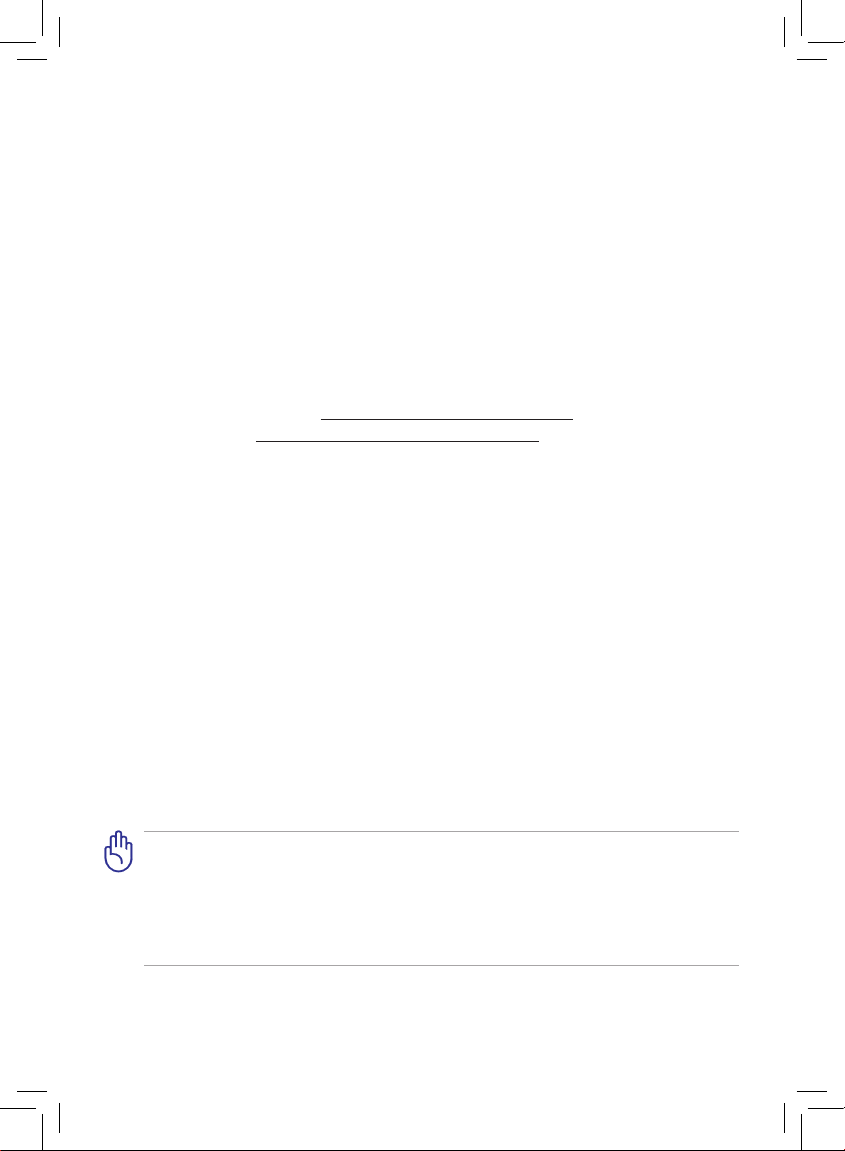
Eee Pad User Manual
ME171
E6617
ASUS is devoted to creating environment-friendly products/
packagings to safeguard consumers’ health while minimizing
the impact on the environment. The reduction of the number
of the manual pages complies with the reduction of carbon
emission.
For the detailed user manual and related information,
refer to the user manual included in the device or visit the
ASUS Support Site at http://support.asus.com/ or the Eee
Pad website at http://eee.asus.com/eeepad for updated
information.
There are three main types of airport security devices: X-ray machines (used
on items placed on conveyor belts), magnetic detectors (used on people
walking through security checks), and magnetic wands
(hand-held devices used on people or individual items). You can send your
Eee Pad through airport X-ray machines. But do not send your Eee Pad
through airport magnetic detectors or expose it to magnetic wands.
Charging Your Batteries
If you intend to use battery power, be sure to fully charge your battery pack
before going on long trips. Remember that the power adapter charges the
battery pack as long as it is plugged into the computer and an AC power source.
Be aware that it takes much longer to charge the battery pack when the Eee Pad
is in use.
Remember to fully charge the battery (8 hours or more) before rst use and
whenever it is depleted to prolong battery life. The battery reaches its maximum
capacity after a few full charging and discharging cycles.
Airplane Precautions
Ask an airline personnel if you want to use your Eee Pad onboard an aircraft.
Most airlines have restrictions for using electronic devices. Most airlines allow
electronic use only between and not during takeos and landings.
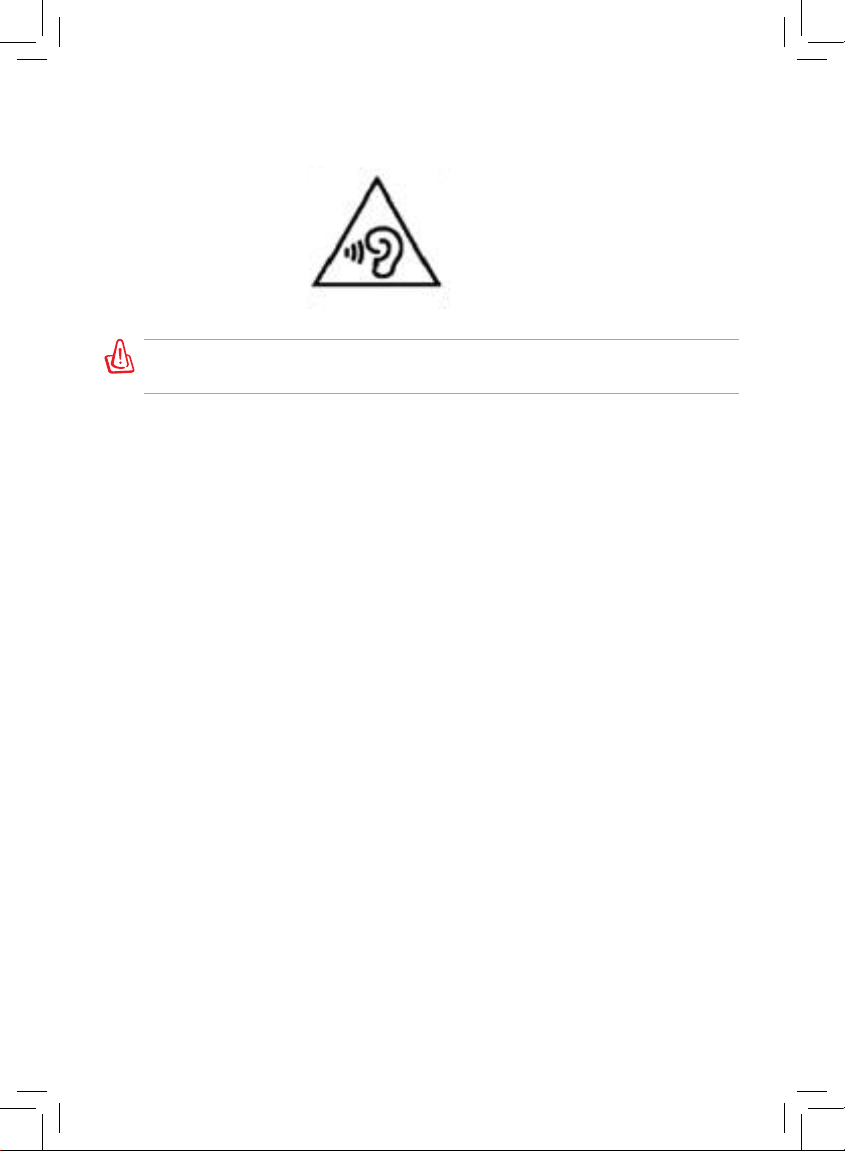
Warning (Zx.3 Warning)
To prevent possible damage, do not listen to high volume levels for long
periods.

ASUS Eee Pad
3
Table of contents
Package Contents .......................................................................................4
Your Eee Pad .................................................................................................5
Charging your Eee Pad .............................................................................8
Installing and removing a microSD card ............................................10
Installing the SIM card ..............................................................................11
Turning your Eee Pad ON .........................................................................11
Turning your Eee Pad OFF .......................................................................11
The Home screen ........................................................................................12
Using the stylus ...........................................................................................14
Using the touch gestures ........................................................................15
Setting up your Google Account ..........................................................16
Using your MeMIC ...................................................................................... 17
Making calls ..................................................................................................19
Using Speed Dial .........................................................................................20
Answering calls ...........................................................................................21
Using File Manager ....................................................................................22
Notices ............................................................................................................23
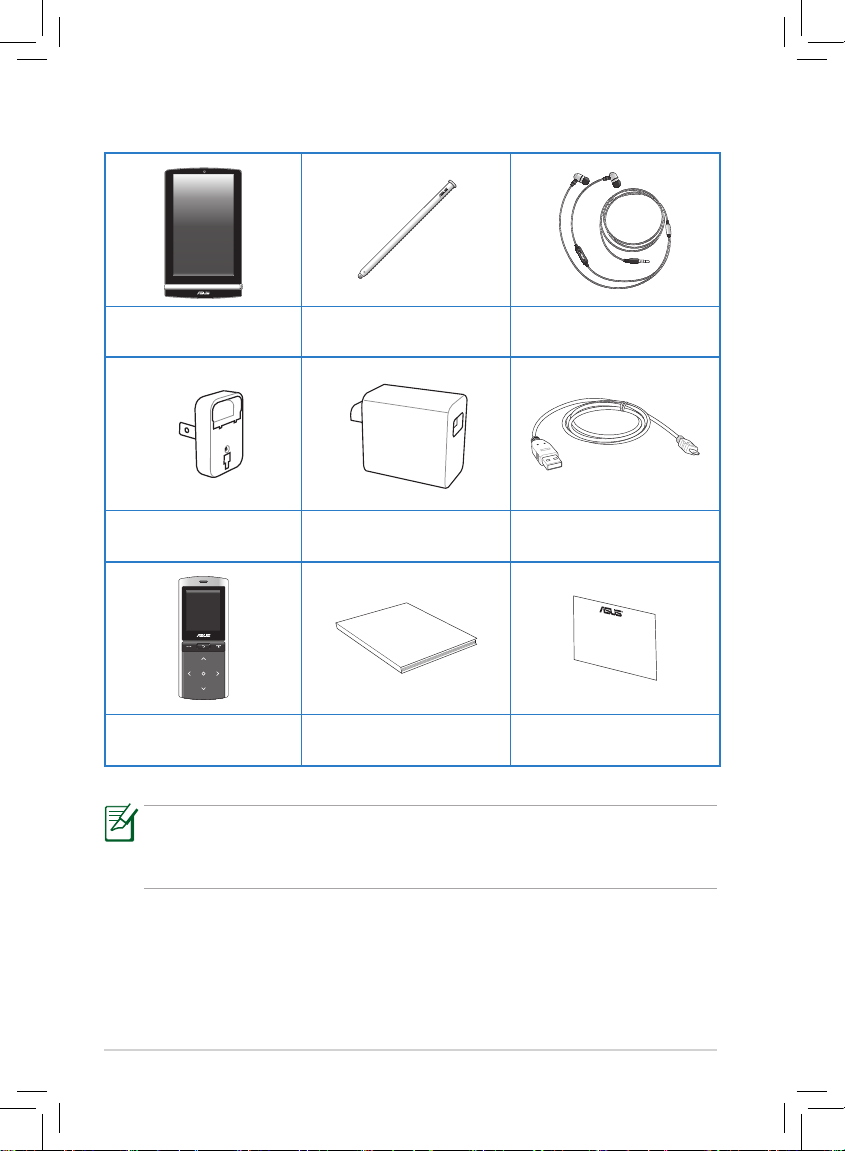
ASUS Eee Pad
4
Package Contents
• If any of the items is damaged or missing, contact your retailer.
• The power plug that comes with your Eee Pad may vary on country
or region.
Eee Pad Stylus (Capacitive) Headset
Power Plug* USB Charger Micro USB cable
User Manual
MeMic (Bluetooth
Headset)
User Manual Warranty Card
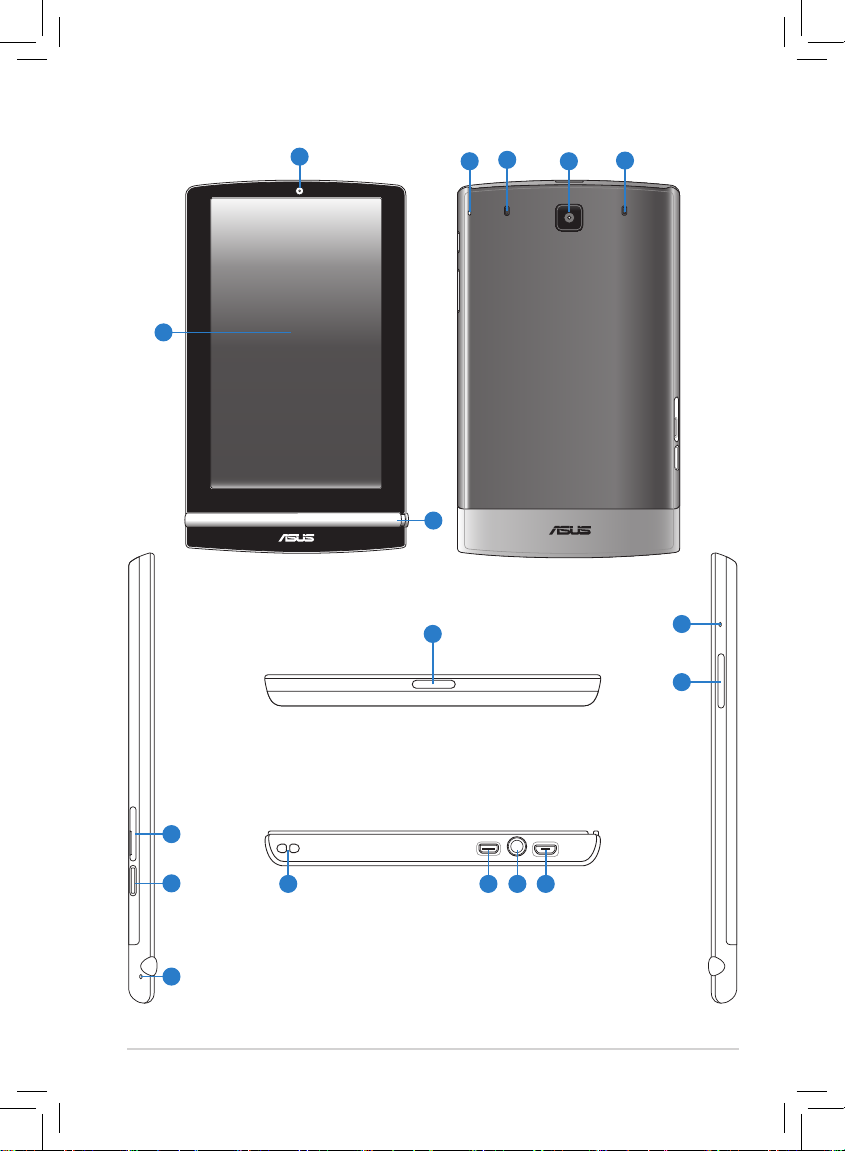
ASUS Eee Pad
5
Your Eee Pad
4
10
6
5
7
8
11 12 13 14
16
9
5
15
1
3
2
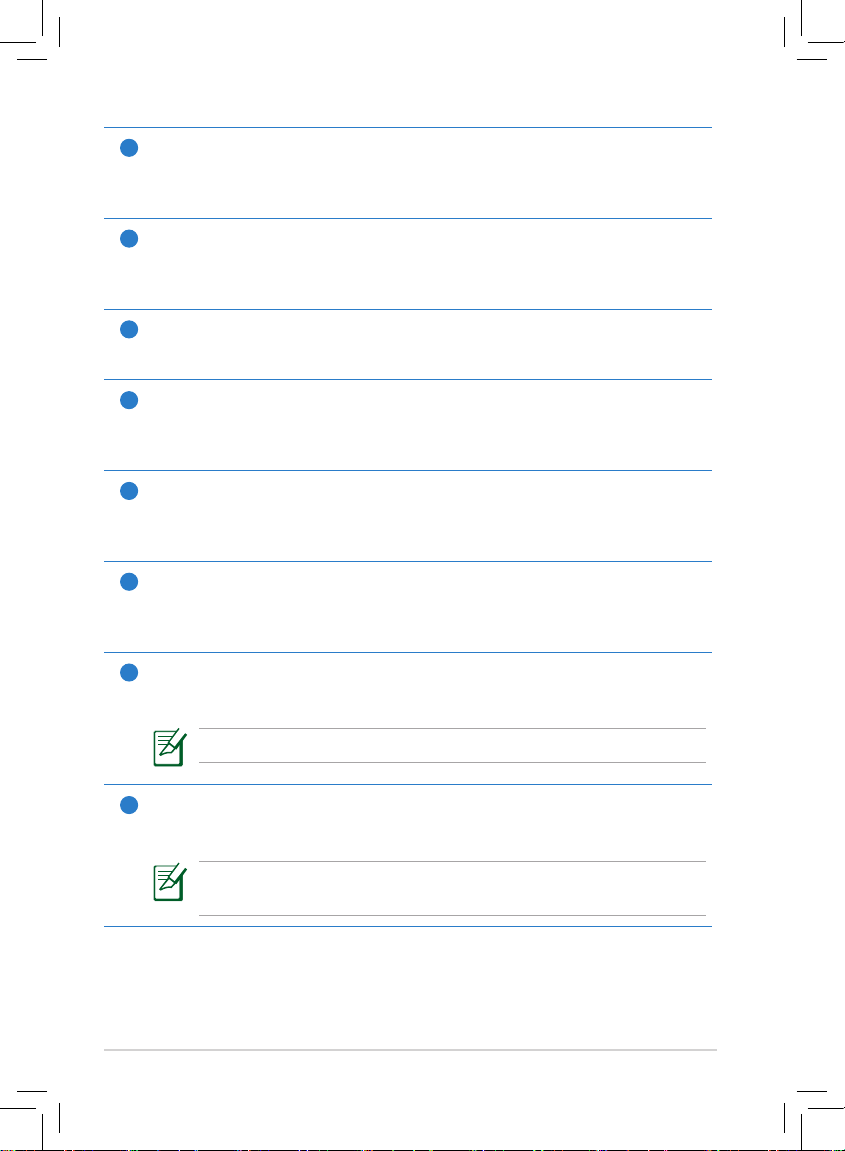
ASUS Eee Pad
6
1
Touch Screen Panel
The touch screen panel allows you to operate your Eee Pad using the
stylus or touch gestures.
2
Built-in Front Camera
Use the built-in camera for picture taking, video recording, video
conferencing, and other interactive applications.
3
Stylus Pen Compartment
Safely store the stylus into this compartment.
4
Built-in Rear Microphone
The built-in mono microphone can be used for video conferencing,
voice narrations, or simple audio recordings.
5
Audio Speaker System
The built-in stereo speaker system allows you to hear audio without
additional attachments. Audio features are software controlled.
6
Built-in Rear Camera
Use the built-in camera for picture taking, video recording, video
conferencing, and other interactive applications.
7
SIM Card slot (on selected model)
Insert a SIM card into this slot.
For details, refer to the section Installing the SIM card.
8
Micro SD Card Slot
Insert Micro SD card into this slot.
For details, refer to the section Installing and removing a
microSD card.
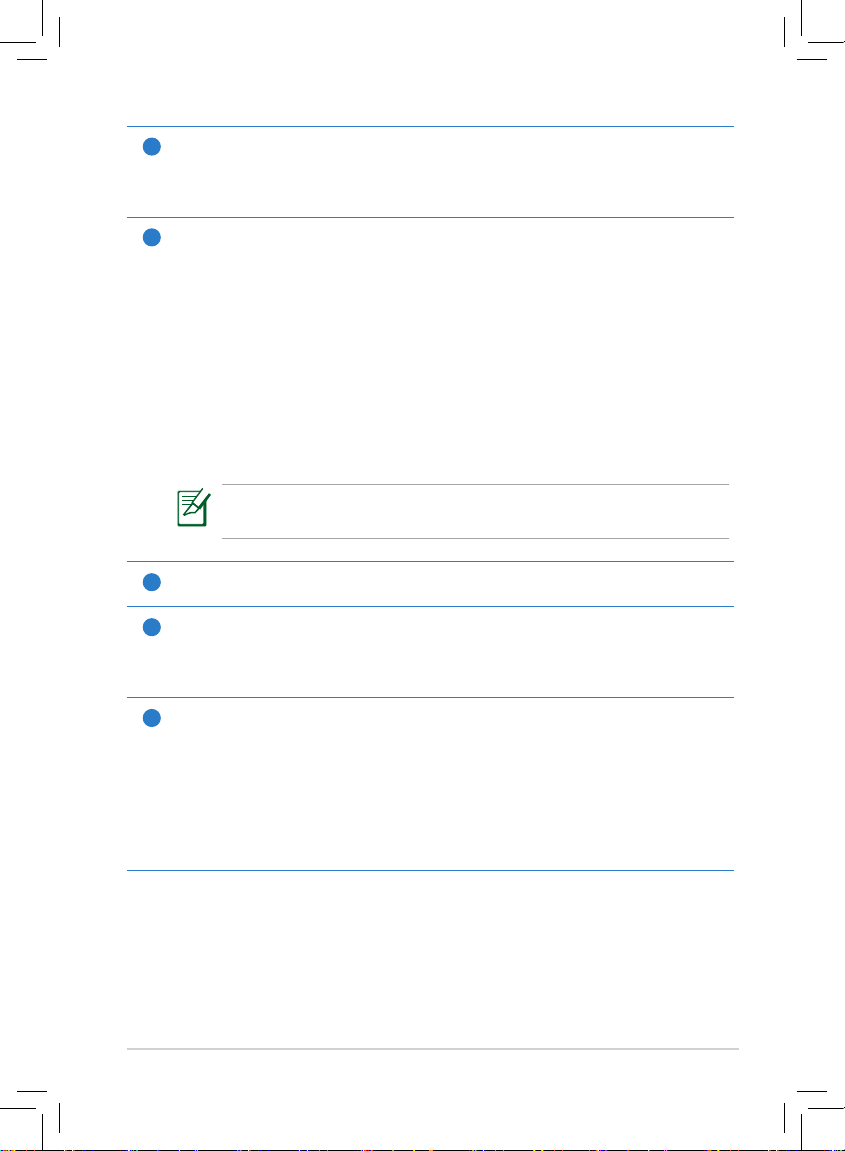
ASUS Eee Pad
7
9
Built-in Side Microphone
The built-in mono microphone can be used for video conferencing,
voice narrations, or simple audio recordings.
10
Power button
Press and hold the Power button for four seconds to power on your
Eee Pad.
When the Eee Pad is powered on, press the Power button to put the
Eee Pad into sleep mode or wake it up from sleep mode.
If the system becomes unresponsive, press and hold the power
switch for at least eight seconds to force the Eee Pad to shut down.
Press the Power button for four seconds and tap OK on shutdown
conrmation message.
Forcing the system to shut down may result in data loss. Please
ensure that you back up all your important data regularly.
11
Strap hole
12
Micro HDMI port
Insert a Micro HDMI cable into this port to connect to a highdenition multimedia interface (HDMI) device.
13
Headphone/Microphone Combo Jack
The stereo combo jack (3.5mm) connects the Eee Pad’s audio
out signal to amplied speakers or headphones. Using this jack
automatically disables the built-in speaker.
The jack is also designed to connect the microphone used for voice
narrations, or simple audio recordings.
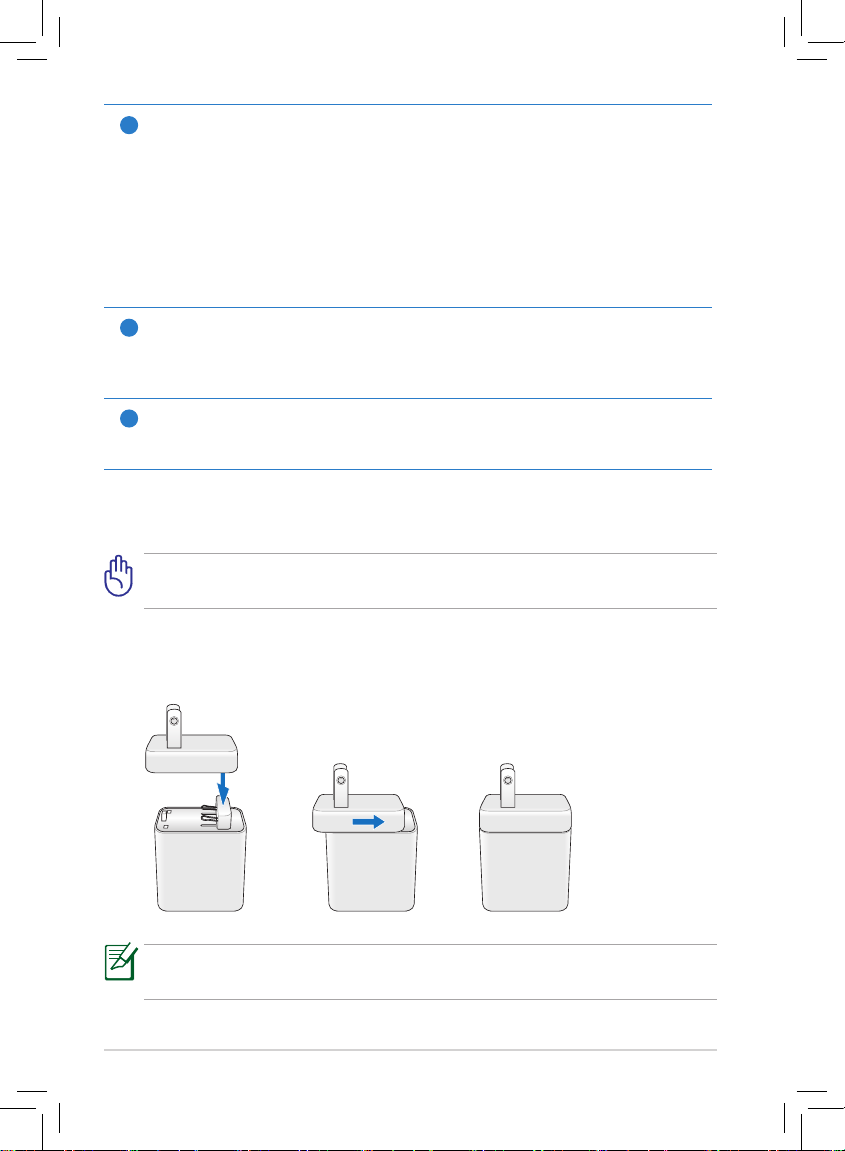
ASUS Eee Pad
8
14
Micro USB Port (2.0)
The Micro USB (Universal Serial Bus) port allows you to charge the
battery of your Eee Pad using the USB charger or transfer data from
or to your computer.
Charging via USB: If you connect your Eee Pad to the USB port on the
computer, the Eee Pad will be charged only when it is in sleep mode
(screen o) or powered o.
15
Reset button
Using a paper clip, press this button to reset the system to its factory
default settings.
16
Volume Key
Press this button to increase or decrease the system volume.
Charging your Eee Pad
Please peel the protective lm o from the plug, adaptor, and USB cable
before charging the Eee Pad to prevent risk or injury.
The power plug that comes with your Eee Pad may vary with country or
region.
To charge your Eee Pad:
1. Connect the outlet connector to the charging head.
