Page 1
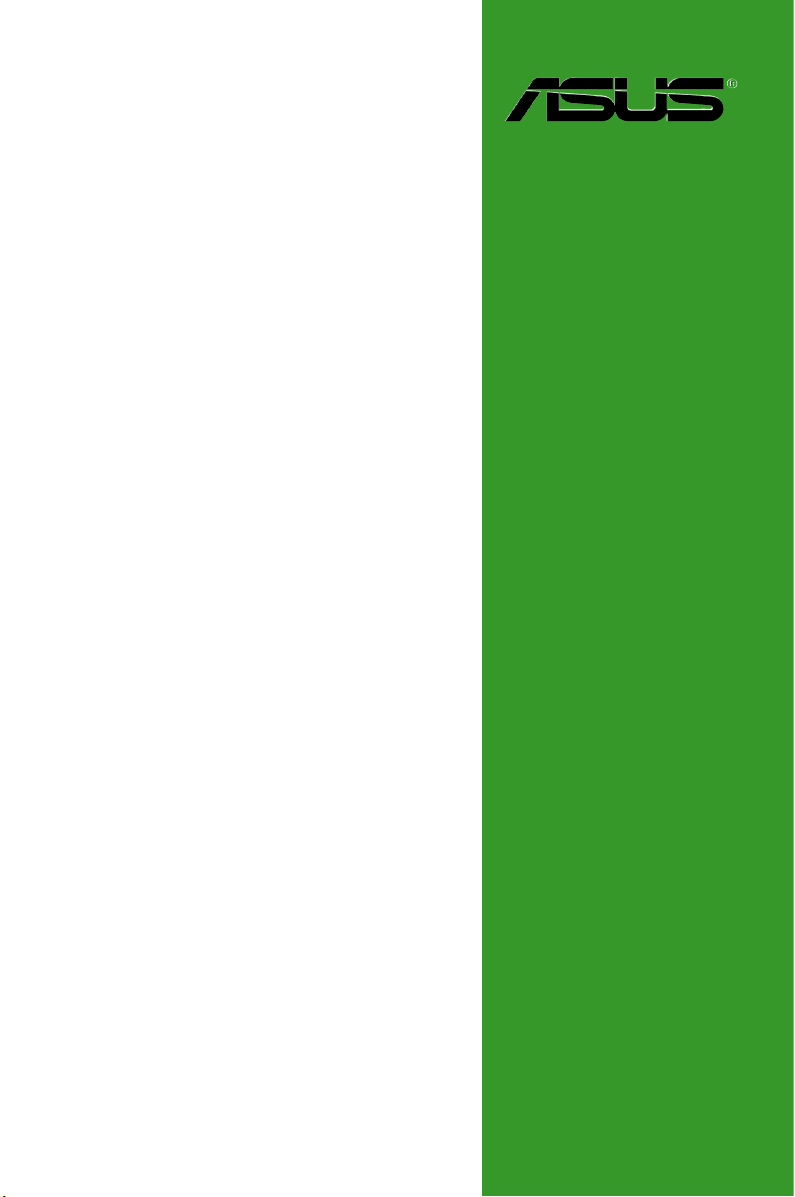
M4N75TD
Motherboard
Page 2
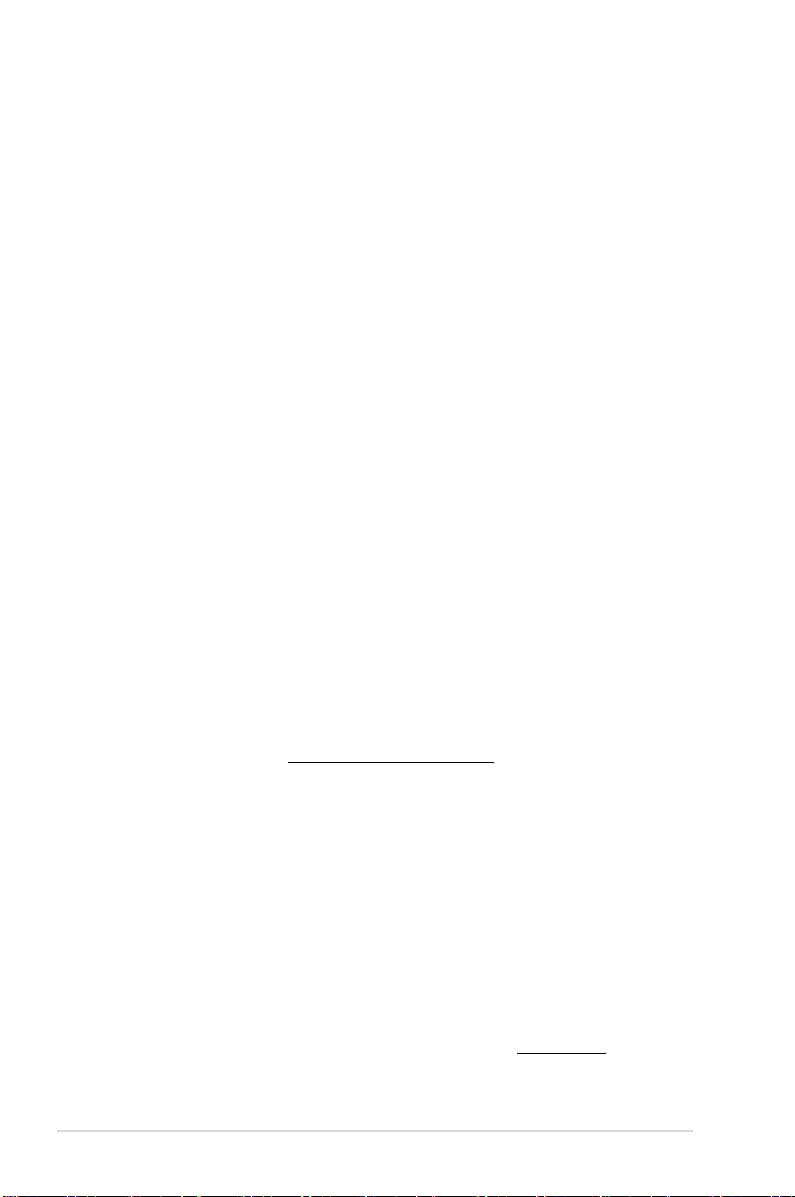
E5353
First Edition V1
February 2010
Copyright © 2010 ASUSTeK COMPUTER INC. All Rights Reserved.
No part of this manual, including the products and software described in it, may be reproduced,
transmitted, transcribed, stored in a retrieval system, or translated into any language in any form or by any
means, except documentation kept by the purchaser for backup purposes, without the express written
permission of ASUSTeK COMPUTER INC. (“ASUS”).
Product warranty or service will not be extended if: (1) the product is repaired, modied or altered, unless
such repair, modication of alteration is authorized in writing by ASUS; or (2) the serial number of the
product is defaced or missing.
ASUS PROVIDES THIS MANUAL “AS IS” WITHOUT WARRANTY OF ANY KIND, EITHER EXPRESS
OR IMPLIED, INCLUDING BUT NOT LIMITED TO THE IMPLIED WARRANTIES OR CONDITIONS OF
MERCHANTABILITY OR FITNESS FOR A PARTICULAR PURPOSE. IN NO EVENT SHALL ASUS, ITS
DIRECTORS, OFFICERS, EMPLOYEES OR AGENTS BE LIABLE FOR ANY INDIRECT, SPECIAL,
INCIDENTAL, OR CONSEQUENTIAL DAMAGES (INCLUDING DAMAGES FOR LOSS OF PROFITS,
LOSS OF BUSINESS, LOSS OF USE OR DATA, INTERRUPTION OF BUSINESS AND THE LIKE),
EVEN IF ASUS HAS BEEN ADVISED OF THE POSSIBILITY OF SUCH DAMAGES ARISING FROM ANY
DEFECT OR ERROR IN THIS MANUAL OR PRODUCT.
SPECIFICATIONS AND INFORMATION CONTAINED IN THIS MANUAL ARE FURNISHED FOR
INFORMATIONAL USE ONLY, AND ARE SUBJECT TO CHANGE AT ANY TIME WITHOUT NOTICE,
AND SHOULD NOT BE CONSTRUED AS A COMMITMENT BY ASUS. ASUS ASSUMES NO
RESPONSIBILITY OR LIABILITY FOR ANY ERRORS OR INACCURACIES THAT MAY APPEAR IN THIS
MANUAL, INCLUDING THE PRODUCTS AND SOFTWARE DESCRIBED IN IT.
Products and corporate names appearing in this manual may or may not be registered trademarks or
copyrights of their respective companies, and are used only for identication or explanation and to the
owners’ benet, without intent to infringe.
Offer to Provide Source Code of Certain Software
This product may contain copyrighted software that is licensed under the General Public License (“GPL”)
and under the Lesser General Public License Version (“LGPL”). The GPL and LGPL licensed code in this
product is distributed without any warranty. Copies of these licenses are included in this product.
You may obtain the complete corresponding source code (as dened in the GPL) for the GPL Software,
and/or the complete corresponding source code of the LGPL Software (with the complete machinereadable “work that uses the Library”) for a period of three years after our last shipment of the product
including the GPL Software and/or LGPL Software, which will be no earlier than December 1, 2011, either
(1) for free by downloading it from http://support.asus.com/download;
or
(2) for the cost of reproduction and shipment, which is dependent on the preferred carrier and the location
where you want to have it shipped to, by sending a request to:
ASUSTeK Computer Inc.
Legal Compliance Dept.
15 Li Te Rd.,
Beitou, Taipei 112
Taiwan
In your request please provide the name, model number and version, as stated in the About Box of the
product for which you wish to obtain the corresponding source code and your contact details so that we
can coordinate the terms and cost of shipment with you.
The source code will be distributed WITHOUT ANY WARRANTY and licensed under the same license as
the corresponding binary/object code.
This offer is valid to anyone in receipt of this information.
ASUSTeK is eager to duly provide complete source code as required under various Free Open Source
Software licenses. If however you encounter any problems in obtaining the full corresponding source code
we would be much obliged if you give us a notication to the email address gpl@asus.com, stating the
product and describing the problem (please do NOT send large attachments such as source code archives
etc to this email address).
ii
Page 3
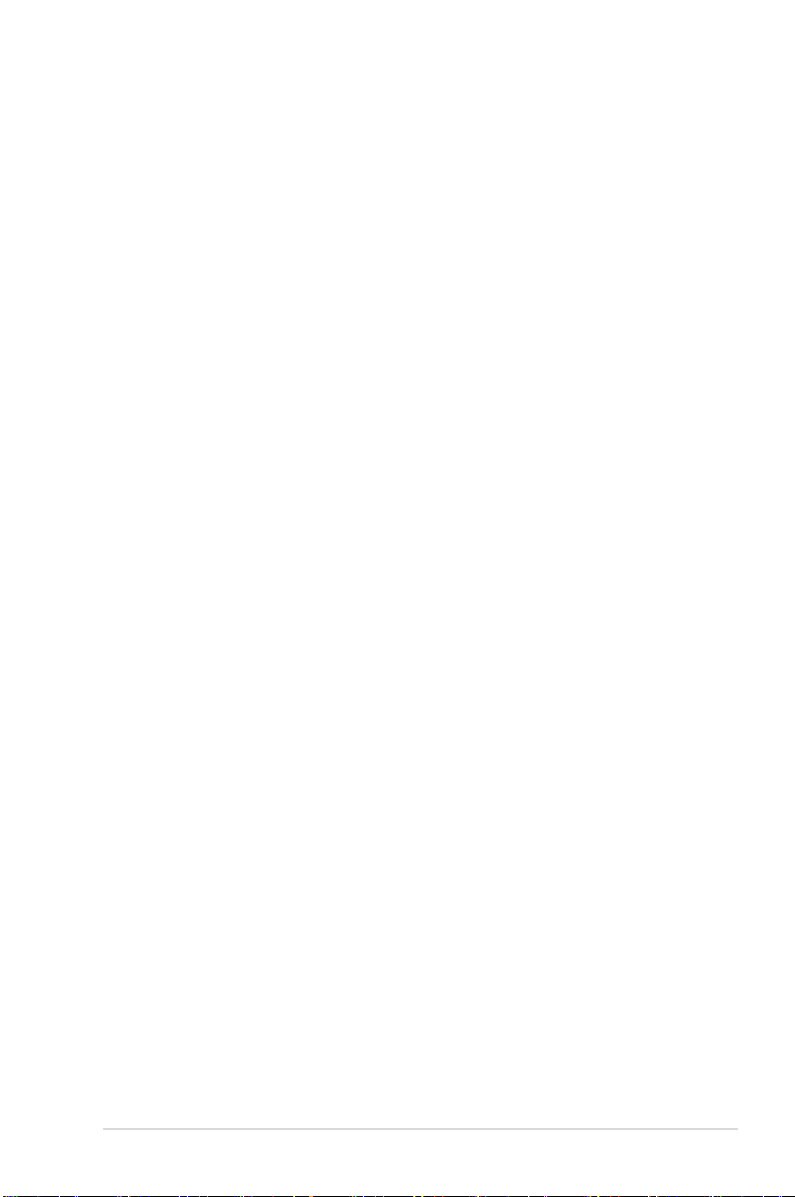
Contents
Contents ...................................................................................................... iii
Notices ......................................................................................................... vi
Safety information ..................................................................................... vii
About this guide ........................................................................................ vii
M4N75TD specications summary ........................................................... ix
Chapter 1 Product introduction
1.1 Welcome! ...................................................................................... 1-1
1.2 Package contents .........................................................................
1.3 Special features ............................................................................
1.3.1 Product highlights ...........................................................
1.3.2 ASUS Unique Features ...................................................
1.4 Before you proceed .....................................................................
1.5 Motherboard overview .................................................................
1.5.1 Placement direction ........................................................
1.5.2 Screw holes ....................................................................
1.5.3 Motherboard layout .........................................................
1.5.4 Layout contents ...............................................................
1.6 Central Processing Unit (CPU) ...................................................
1.6.1 Installing the CPU ...........................................................
1.6.2 Installing the heatsink and fan ........................................
1.7 System memory ...........................................................................
1.7.1 Overview .........................................................................
1.7.2 Memory congurations ....................................................
1.7.3 Installing a DIMM ..........................................................
1.7.4 Removing a DIMM ........................................................
1.8 Expansion slots ..........................................................................
1.8.1 Installing an expansion card .........................................
1.8.2 Conguring an expansion card .....................................
1.8.3 PCI slots ........................................................................
1.8.4 PCI Express 2.0 x1 slots ...............................................
1.8.5 PCI Express 2.0 x16 slots .............................................
1.9 Jumpers ......................................................................................
1.10 Onboard switches ......................................................................
1.11 Onboard LEDs ............................................................................
1-1
1-1
1-1
1-2
1-4
1-4
1-4
1-4
1-5
1-5
1-6
1-6
1-7
1-9
1-9
1-9
1-14
1-14
1-15
1-15
1-15
1-15
1-15
1-15
1-16
1-18
1-19
iii
Page 4
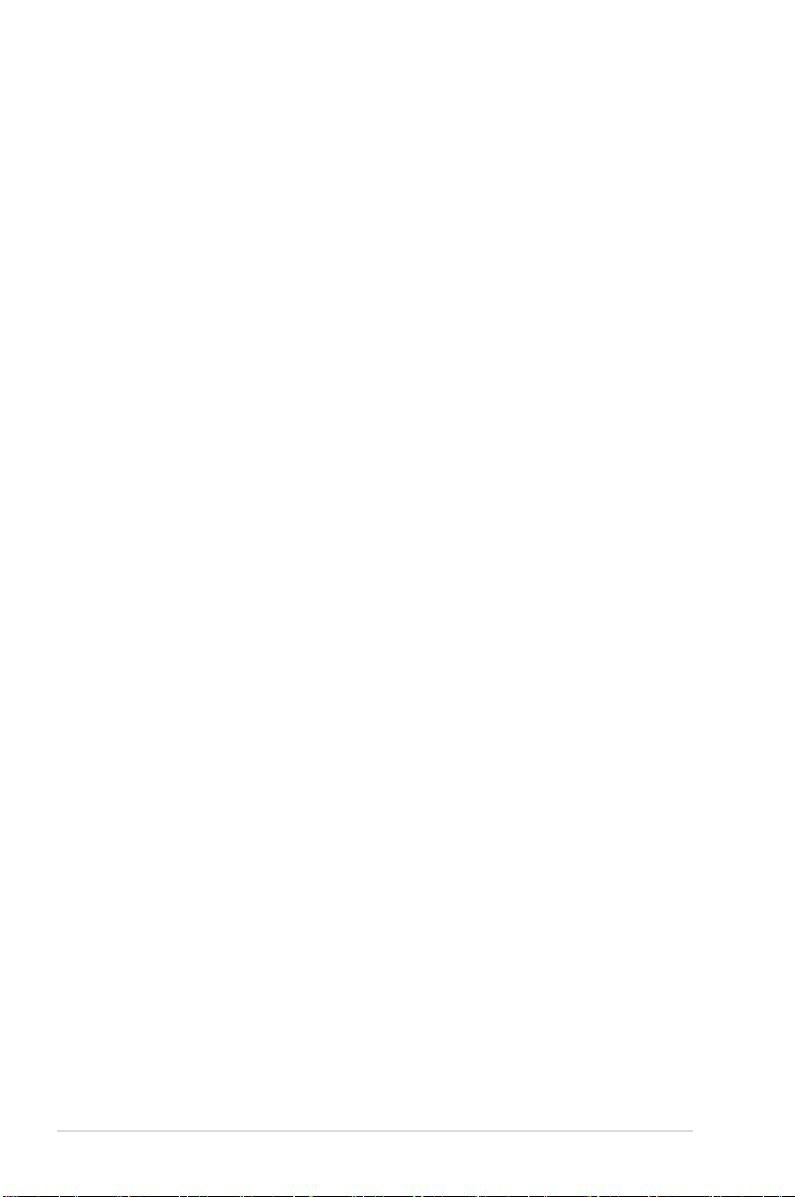
Contents
1.12 Connectors ................................................................................. 1-21
1.12.1 Rear panel connectors ..................................................
1.12.2 Internal connectors .......................................................
1.13 Software support ........................................................................
1.13.1 Installing an operating system ......................................
1.13.2 Support DVD information ..............................................
®
1.14 NVIDIA
1.14.1 NVIDIA
1.14.2 NVIDIA
Chapter 2
2.1 Knowing BIOS .............................................................................. 2-1
2.2 Updating BIOS ..............................................................................
2.2.1 ASUS Update utility ........................................................
2.2.2 ASUS EZ Flash 2 utility ...................................................
2.2.3 ASUS CrashFree BIOS 3 utility ......................................
2.3 BIOS setup program ....................................................................
2.3.1 BIOS menu screen ..........................................................
2.3.2 Menu bar .........................................................................
2.3.3 Navigation keys ...............................................................
2.3.4 Menu items .....................................................................
2.3.5 Submenu items ...............................................................
2.3.6 Conguration elds .........................................................
2.3.7 General help ...................................................................
2.3.8 Pop-up window ...............................................................
2.3.9 Scroll bar .........................................................................
2.4 Main menu ....................................................................................
2.4.1 System Time ...................................................................
2.4.2 System Date ...................................................................
2.4.3 Language ........................................................................
2.4.4 Primary IDE Master/Slave ...............................................
2.4.5 SATA 1–4 ........................................................................
2.4.6 Storage Conguration ...................................................
2.4.7 System Information .......................................................
2.5 Ai Tweaker menu ........................................................................
2.5.1 Ai Overclock Tuner .........................................................
2.5.2 CPU Ratio ......................................................................
SLI™ technology support ........................................... 1-32
®
SLI™ technology ............................................ 1-32
®
Hybrid SLI™ technology ................................ 1-36
1-21
1-23
1-31
1-31
1-31
2-1
2-2
2-3
2-4
2-5
2-6
2-6
2-7
2-7
2-7
2-7
2-7
2-7
2-7
2-8
2-8
2-8
2-8
2-8
2-9
2-10
2-10
2-11
2-11
2-11
iv
Page 5
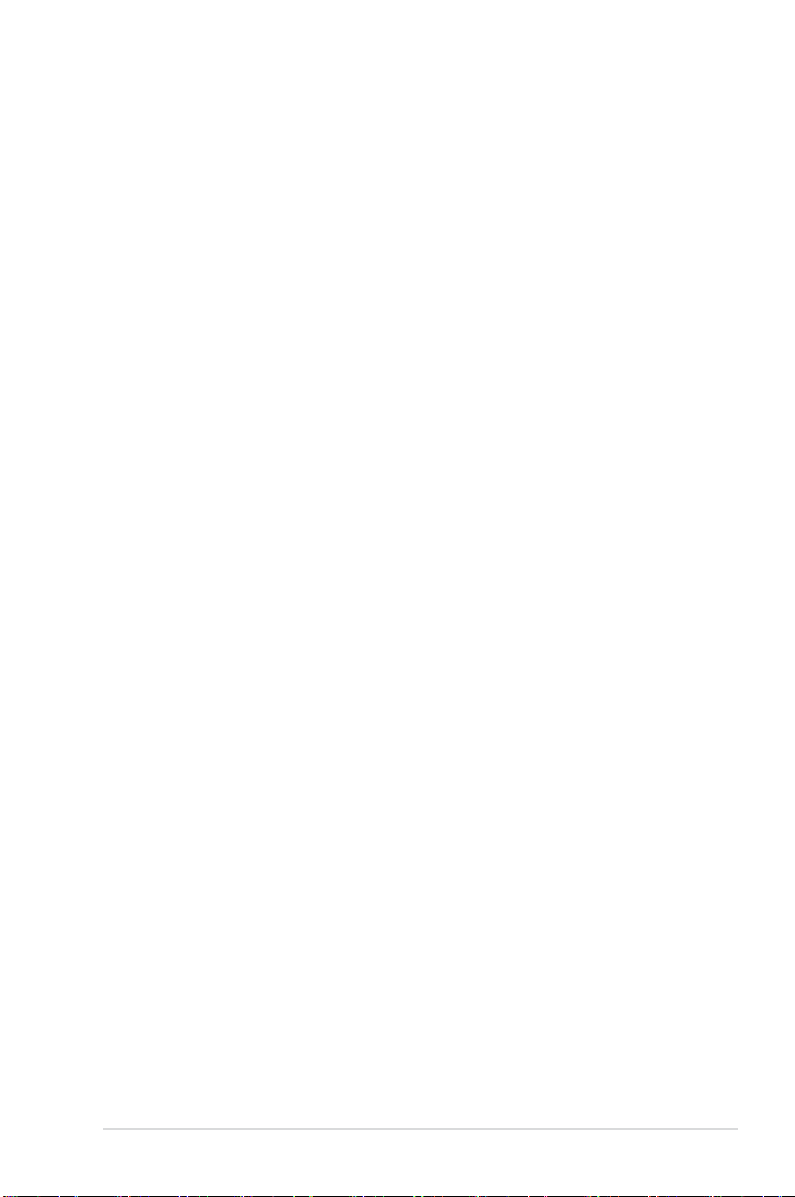
Contents
2.5.3 DRAM Frequency ......................................................... 2-12
2.5.4
2.5.5 HT Link Speed ..............................................................
2.5.6 DRAM Timing Conguration .........................................
2.5.7 DRAM Driving Conguration .........................................
2.5.8 Processor Voltage .........................................................
2.5.9 CPU/NB Voltage ...........................................................
2.5.10 CPU VDDA Voltage .......................................................
2.5.11 DRAM Voltage ..............................................................
2.5.12 HT Voltage ....................................................................
2.5.13 NB Voltage ....................................................................
2.5.14 CPU/LDT Spread Spectrum ..........................................
2.5.15 PCIE Spread Spectrum .................................................
2.5.16 SATA Spread Spectrum ................................................
2.5.17 PCI Spread Spectrum ...................................................
2.6 Advanced menu .........................................................................
2.6.1 CPU Conguration ........................................................
2.6.2 Chipset ..........................................................................
2.6.3 Onboard Devices Conguration ....................................
2.6.4 PCIPnP .........................................................................
2.6.5 USB Conguration ........................................................
2.7 Power menu ................................................................................
2.7.1 Suspend Mode ..............................................................
2.7.2 ACPI 2.0 Support ..........................................................
2.7.3 ACPI APIC support .......................................................
2.7.4 Hardware Monitor .........................................................
2.8 Boot menu ..................................................................................
2.8.1 Boot Device Priority ......................................................
2.8.2 Boot Settings Conguration ..........................................
2.8.3 Security .........................................................................
2.9 Tools menu .................................................................................
2.9.1 ASUS EZ Flash 2 ..........................................................
2.9.2 Express Gate ................................................................
2.9.3 ASUS O.C. Prole .........................................................
2.9.4 AI NET 2
2.10 Exit menu ....................................................................................
CPU/NB Frequency ...................................................... 2-12
........................................................................ 2-24
2-12
2-12
2-13
2-13
2-14
2-14
2-14
2-14
2-14
2-14
2-14
2-14
2-14
2-15
2-15
2-16
2-17
2-17
2-18
2-19
2-19
2-19
2-19
2-19
2-21
2-21
2-21
2-22
2-23
2-23
2-23
2-24
2-25
v
Page 6
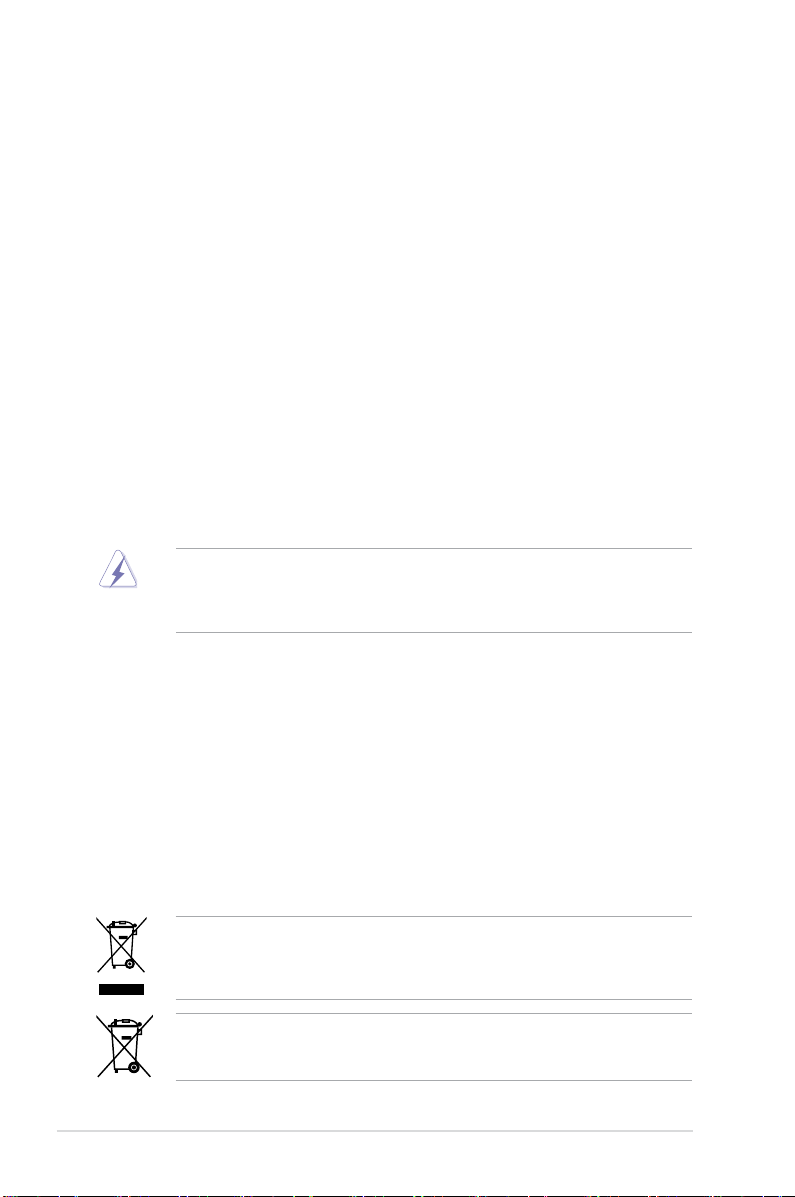
Notices
Federal Communications Commission Statement
This device complies with Part 15 of the FCC Rules. Operation is subject to the following two
conditions:
• This device may not cause harmful interference, and
• This device must accept any interference received including interference that may cause
undesired operation.
This equipment has been tested and found to comply with the limits for a Class B digital
device, pursuant to Part 15 of the FCC Rules. These limits are designed to provide
reasonable protection against harmful interference in a residential installation. This
equipment generates, uses and can radiate radio frequency energy and, if not installed
and used in accordance with manufacturer’s instructions, may cause harmful interference
to radio communications. However, there is no guarantee that interference will not occur
in a particular installation. If this equipment does cause harmful interference to radio or
television reception, which can be determined by turning the equipment off and on, the user
is encouraged to try to correct the interference by one or more of the following measures:
•
Reorient or relocate the receiving antenna.
•
Increase the separation between the equipment and receiver.
•
Connect the equipment to an outlet on a circuit different from that to which the receiver is
connected.
•
Consult the dealer or an experienced radio/TV technician for help.
The use of shielded cables for connection of the monitor to the graphics card is required
to assure compliance with FCC regulations. Changes or modications to this unit not
expressly approved by the party responsible for compliance could void the user’s authority
to operate this equipment.
Canadian Department of Communications Statement
This digital apparatus does not exceed the Class B limits for radio noise emissions from
digital apparatus set out in the Radio Interference Regulations of the Canadian Department
of Communications.
This class B digital apparatus complies with Canadian ICES-003.
REACH
Complying with the REACH (Registration, Evaluation, Authorisation, and Restriction of
Chemicals) regulatory framework, we published the chemical substances in our products at
ASUS REACH website at http://green.asus.com/english/REACH.htm.
DO NOT throw the motherboard in municipal waste. This product has been designed to
enable proper reuse of parts and recycling. This symbol of the crossed out wheeled bin
indicates that the product (electrical and electronic equipment) should not be placed in
municipal waste. Check local regulations for disposal of electronic products.
DO NOT throw the mercury-containing button cell battery in municipal waste. This symbol
of the crossed out wheeled bin indicates that the battery should not be placed in municipal
waste.
vi
Page 7
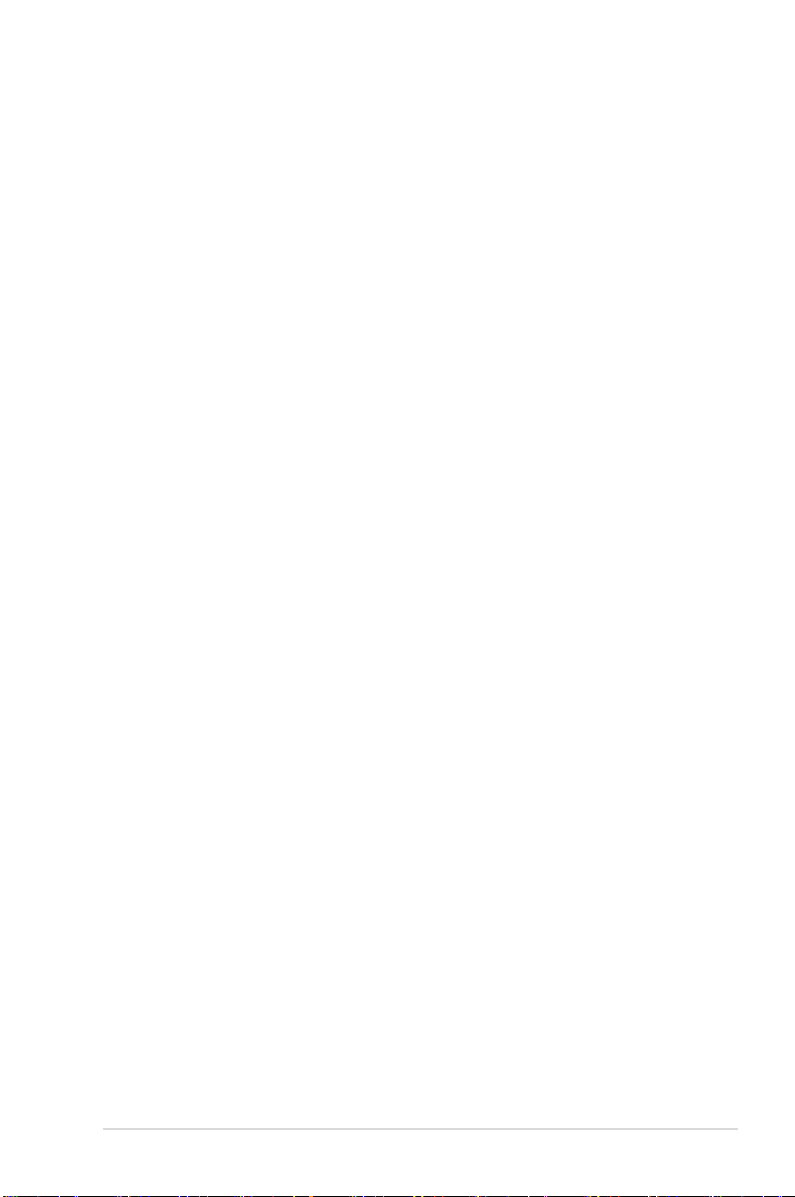
Safety information
Electrical safety
• To prevent electrical shock hazard, disconnect the power cable from the electrical outlet
before relocating the system.
• When adding or removing devices to or from the system, ensure that the power cables
for the devices are unplugged before the signal cables are connected. If possible,
disconnect all power cables from the existing system before you add a device.
• Before connecting or removing signal cables from the motherboard, ensure that all
power cables are unplugged.
• Seek professional assistance before using an adapter or extension cord. These devices
could interrupt the grounding circuit.
• Ensure that your power supply is set to the correct voltage in your area. If you are not sure
about the voltage of the electrical outlet you are using, contact your local power company.
• If the power supply is broken, do not try to x it by yourself. Contact a qualied service
technician or your retailer.
Operation safety
• Before installing the motherboard and adding devices on it, carefully read all the manuals
that came with the package.
• Before using the product, ensure all cables are correctly connected and the power
cables are not damaged. If you detect any damage, contact your dealer immediately.
• To avoid short circuits, keep paper clips, screws, and staples away from connectors,
slots, sockets and circuitry.
• Avoid dust, humidity, and temperature extremes. Do not place the product in any area
where it may become wet.
• Place the product on a stable surface.
• If you encounter technical problems with the product, contact a qualied service
technician or your retailer.
About this guide
This user guide contains the information you need when installing and conguring the
motherboard.
How this guide is organized
This guide contains the following parts:
•
Chapter 1: Product introduction
This chapter describes the features of the motherboard and the new technology it
supports.
• Chapter 2: BIOS setup
This chapter tells how to change system settings through the BIOS Setup menus.
Detailed descriptions of the BIOS parameters are also provided.
vii
Page 8
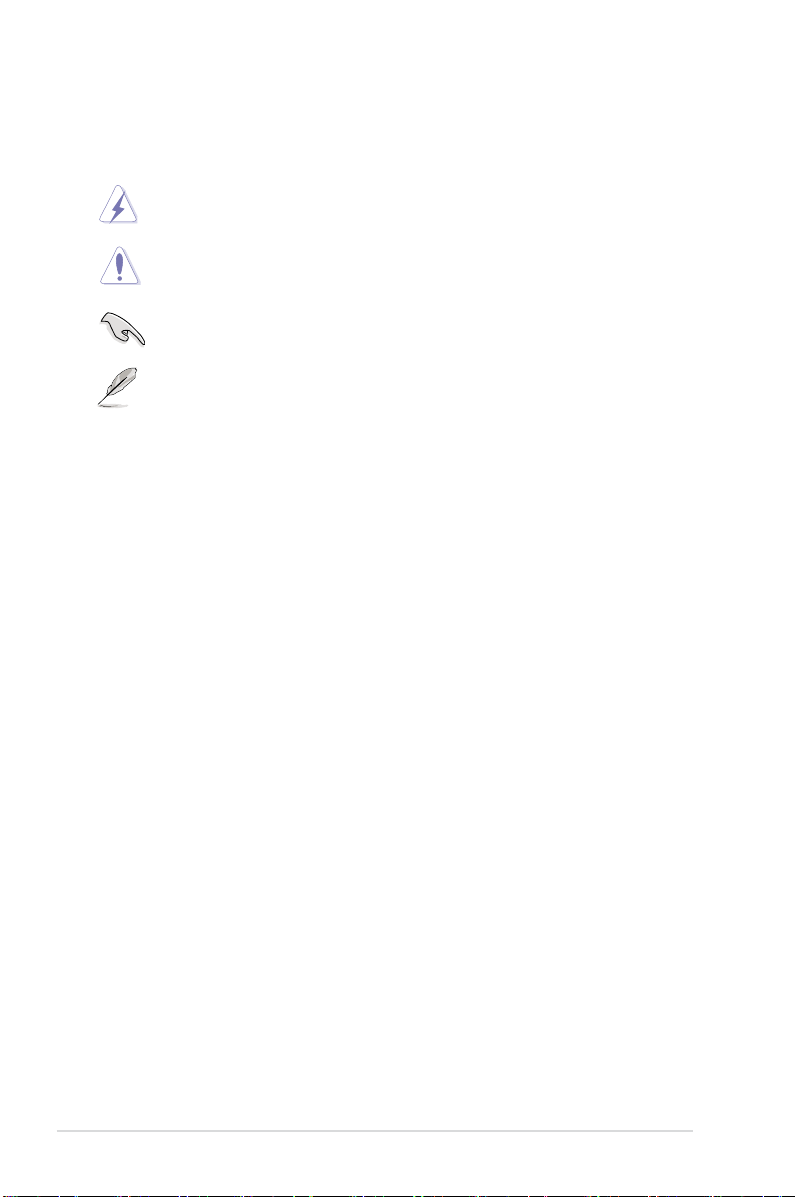
Conventions used in this guide
To ensure that you perform certain tasks properly, take note of the following symbols used
throughout this manual.
DANGER/WARNING: Information to prevent injury to yourself
when trying to complete a task.
CAUTION: Information to prevent damage to the components
when trying to complete a task.
IMPORTANT: Instructions that you MUST follow to complete a
task.
NOTE: Tips and additional information to help you complete a
task.
Where to nd more information
Refer to the following sources for additional information and for product and software updates.
1. ASUS websites
The ASUS website provides updated information on ASUS hardware and software
products. Refer to the ASUS contact information.
2. Optional documentation
Your product package may include optional documentation, such as warranty yers,
that may have been added by your dealer. These documents are not part of the
standard package.
Typography
Bold text Indicates a menu or an item to select.
Italics
Used to emphasize a word or a phrase.
<Key> Keys enclosed in the less-than and greater-than sign means
that you must press the enclosed key.
Example: <Enter> means that you must press the Enter or
Return key.
<Key1>+<Key2>+<Key3> If you must press two or more keys simultaneously, the key
names are linked with a plus sign (+).
Example: <Ctrl>+<Alt>+<Del>
viii
Page 9
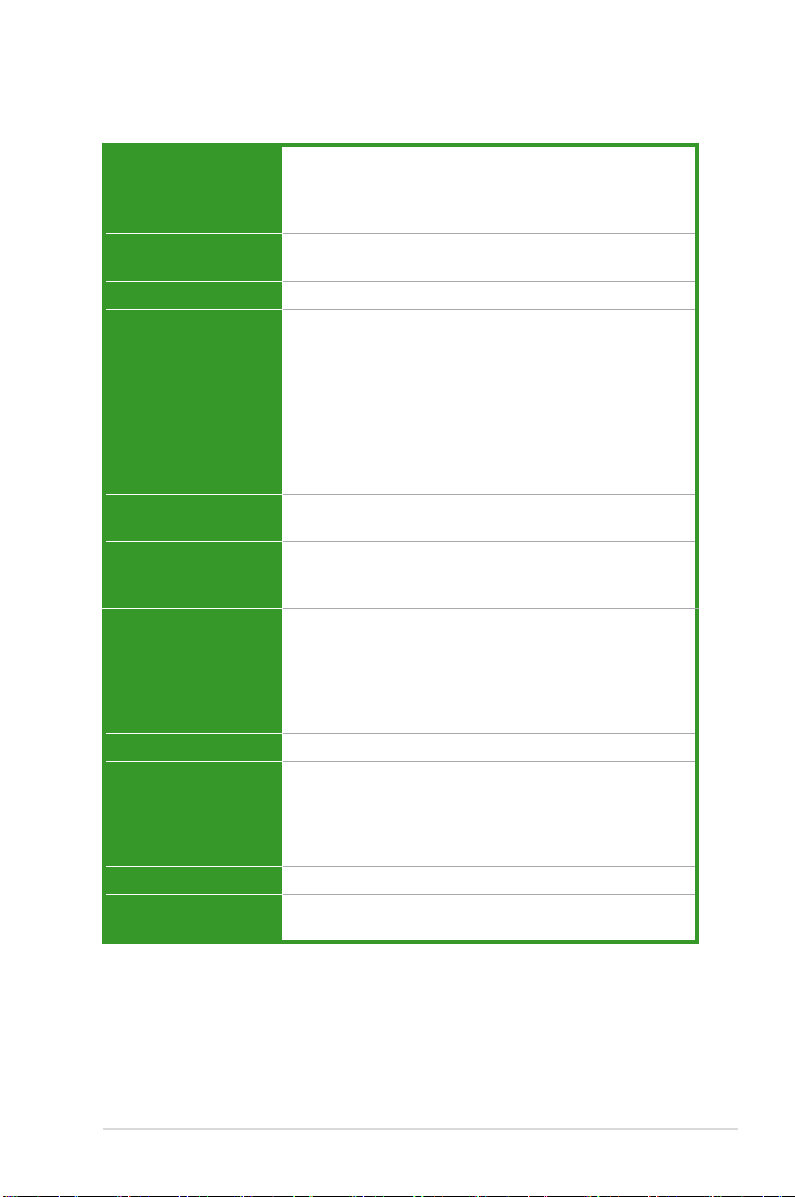
M4N75TD specications summary
CPU AMD® Socket AM3; Phenom™ II / Athlon™ II /
Sempron™ 100 Series Processors
AMD® 140W CPU Support
Supports 45nm CPU
Chipset NVIDIA nForce® 750a SLI
®
Supports NVIDIA Clock Calibration (NVCC) function
System bus Up to 5200 MT/s HyperTransport™ 3.0
Memory 4 x DIMM, max. 16 GB, DDR3 2000(O.C.) / 1333 / 1066 MHz
ECC / non-ECC, un-buffered memory
Dual-channel memory architecture
* When you install a total memory of 4 GB capacity or more,
Windows® 32-bit operating system may only recognize
less than 3 GB. We recommend using a maximum of 3 GB
system memory if you are using a Windows® 32-bit OS.
** Refer to www.asus.com or this user manual for the
Memory QVL (Qualied Vendors Lists)
Multi-GPU support Supports NVIDIA® SLI™ Technology at x8 link
Supports Hybrid SLI® Technology
Expansion slots 2 x PCIe 2.0 x16 slots (dual at x8 mode)
2 x PCIe x1 slots
2 x PCI 2.2 slots
Storage NVIDIA nForce® 750a SLI® chipset
- 1 x Ultra DMA 133/100 port
- 6 x SATA 3.0 Gb/s ports (Legacy IDE operation is only
supported on drives 1–4)
NVIDIA® MediaShield™ RAID supports RAID 0, 1, 0+1,
5, and JBOD
LAN Broadcom® B5071 Gigabit LAN controller featuring AI NET 2
Audio VIA® VT1708S 8-channel High Denition Audio CODEC
- Supports Jack-Detection, Multi-Streaming,
and Front Panel Jack-Retasking
- Optical S/PDIF Out port at back I/O
- ASUS Noise Filter
IEEE 1394 VIA® VT6308P controller supports 2 x IEEE 1394a ports
USB 12 x USB 2.0 ports (6 ports at midboard; 6 ports at back
panel)
(continued on the next page)
ix
Page 10
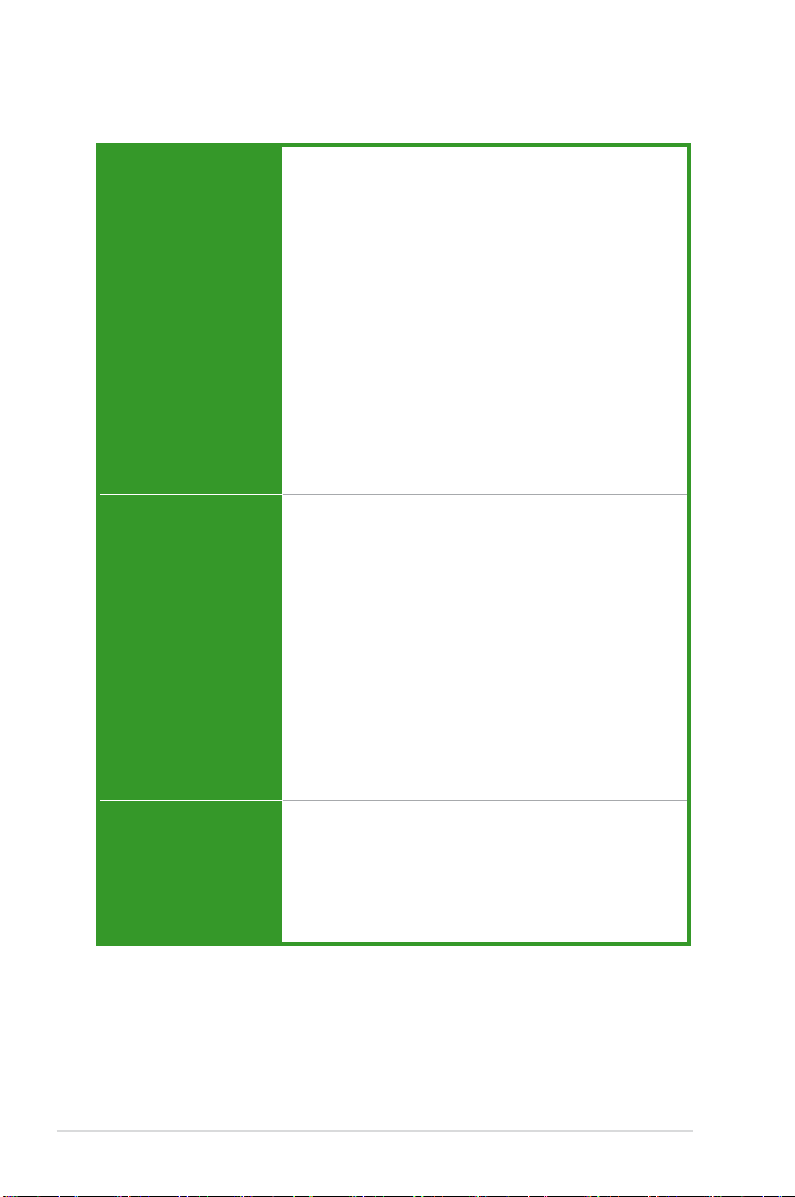
M4N75TD specications summary
ASUS Unique Features ASUS Exclusive Features
ASUS Exclusive
Overclocking Features
Rear panel I/O ports 1 x PS/2 keyboard port (purple)
- Core Unlocker
- MemOK!
ASUS Power Solutions
- 8+1 Phase Power Design
- 100% Long-Life Solid Cap.
- EPU
ASUS Express Gate
ASUS Quiet Thermal Solution
- Fanless Design: stylish heatsink solution
- Stack Cool 3
ASUS EZ DIY
- CrashFree BIOS 3
- O.C. Prole
- EZ Flash 2
- MyLogo 2™
- Multi-language BIOS
Intelligent overclocking tools
- TurboV
- Turbo Key
Precision Tweaker 2
- vDIMM: 16-step DRAM voltage control
- vCore: Adjustable CPU voltage at 0.0125V increment
- vChipset (N.B.): 4-step voltage control
SFS (Stepless Frequency Selection):
- FSB tuning from 200MHz up to 600MHz at 1MHz
increment
- Memory tuning from 1066MHz up to 2000MHz
- PCIe frequency tuning from 100MHz to 200MHz
at 1MHz increment
Overclocking protection:
- ASUS C.P.R. (CPU Parameter Recall)
1 x PS/2 mouse port (green)
1 x Optical S/PDIF Out port
1 x IEEE 1394a port
1 x LAN (RJ-45) port
6 x USB 2.0/1.1 ports
8-channel audio I/O ports
(continued on the next page)
x
Page 11
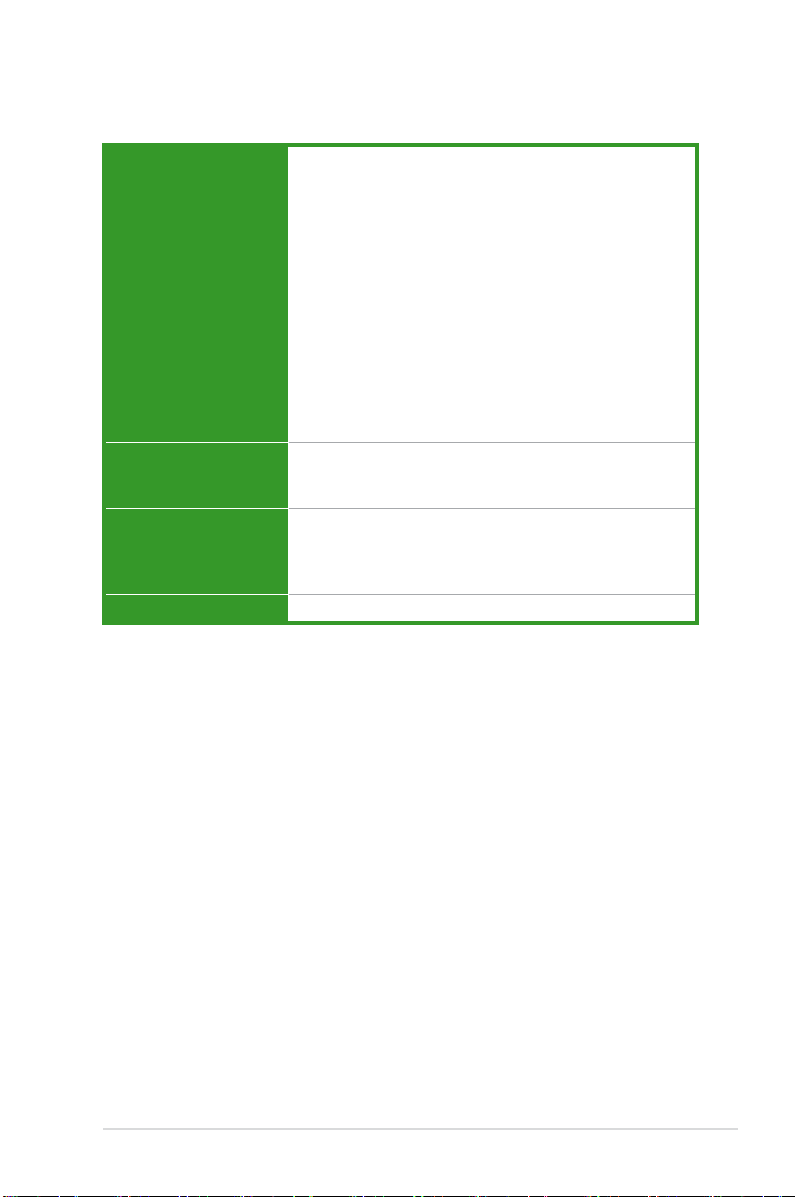
M4N75TD specications summary
Internal I/O connectors 3 x USB connectors support additional 6 USB ports
BIOS features 8 Mb Flash ROM, AMI BIOS, PnP, DMI 2.0, WfM2.0,
Support CD contents Drivers
Form factor ATX form factor: 12 in x 9.6 in (30.5 cm x 24.4 cm)
* Specications are subject to change without notice.
1 x IDE connector
1 x COM connector
6 x SATA connectors
1 x CPU Fan connector
2 x Chassis Fan connectors (1 x 4-pin, 1 x 3-pin)
1 x Power Fan connector
1 x IEEE1394a connector
1 x MemOK! button
1 x Core Unlocker switch
1 x S/PDIF Out Header
Front panel audio connector
24-pin ATX Power connector
8-pin ATX 12V Power connector
System Panel
SM BIOS 2.5, ACPI 2.0, ASUS EZ Flash 2,
ASUS CrashFree BIOS 3
ASUS Utilities
ASUS Update
Anti-virus software (OEM version)
xi
Page 12
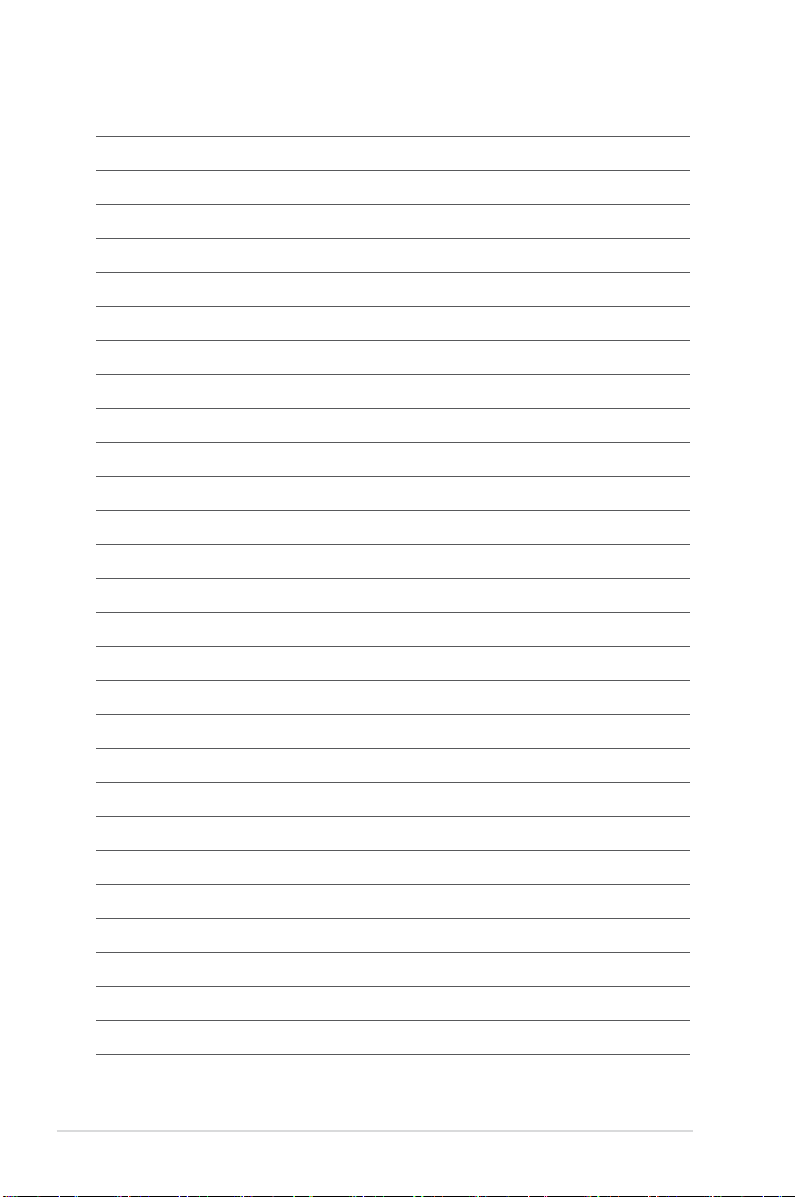
xii
Page 13
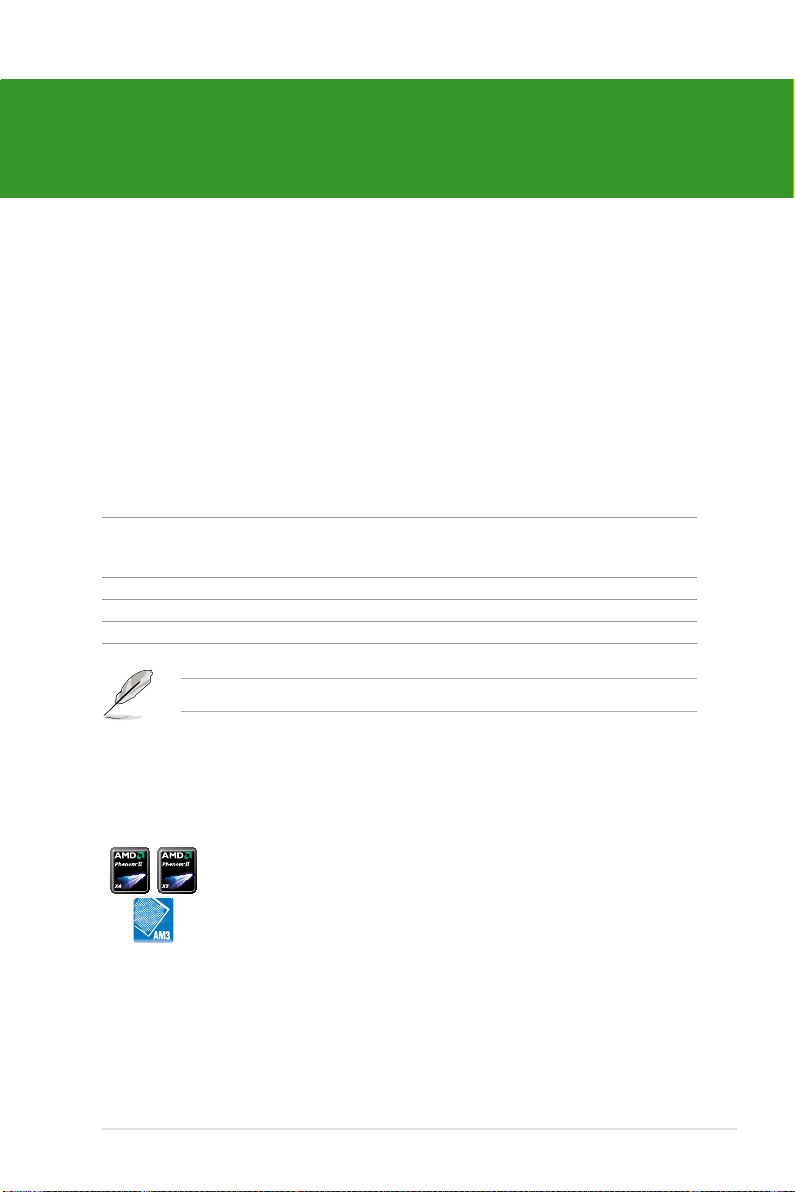
Chapter 1
Product introduction
1.1 Welcome!
Thank you for buying an ASUS® M4N75TD motherboard!
The motherboard delivers a host of new features and latest technologies, making it another
standout in the long line of ASUS quality motherboards!
Before you start installing the motherboard, and hardware devices on it, check the items in
your package with the list below.
1.2 Package contents
Check your motherboard package for the following items.
Motherboard ASUS M4N75TD motherboard
Cables 1 x Ultra DMA 133/100/66 cable
2 x Serial ATA cables
1 x SLI bridge cable
Accessories 1 x I/O shield
Application DVD ASUS motherboard support DVD
Documentations User manual
If any of the above items is damaged or missing, contact your retailer.
1.3 Special features
1.3.1 Product highlights
AMD® Socket AM3; Phenom™ II / Athlon™ II / Sempron™ 100
Chapter 1: Product introduction 1-1
Series Processors
This motherboard supports AMD® AM3 multi-core processors with unique
L3 cache and delivers better overclocking capabilities with less power
consumption. It features dual-channel DDR3 1333 memory support and
accelerates data transfer rate up to 5200MT/s via HyperTransort™ 3.0
based system bus. This motherboard also supports AMD® CPUs in the
new 45nm manufacturing process.
Page 14
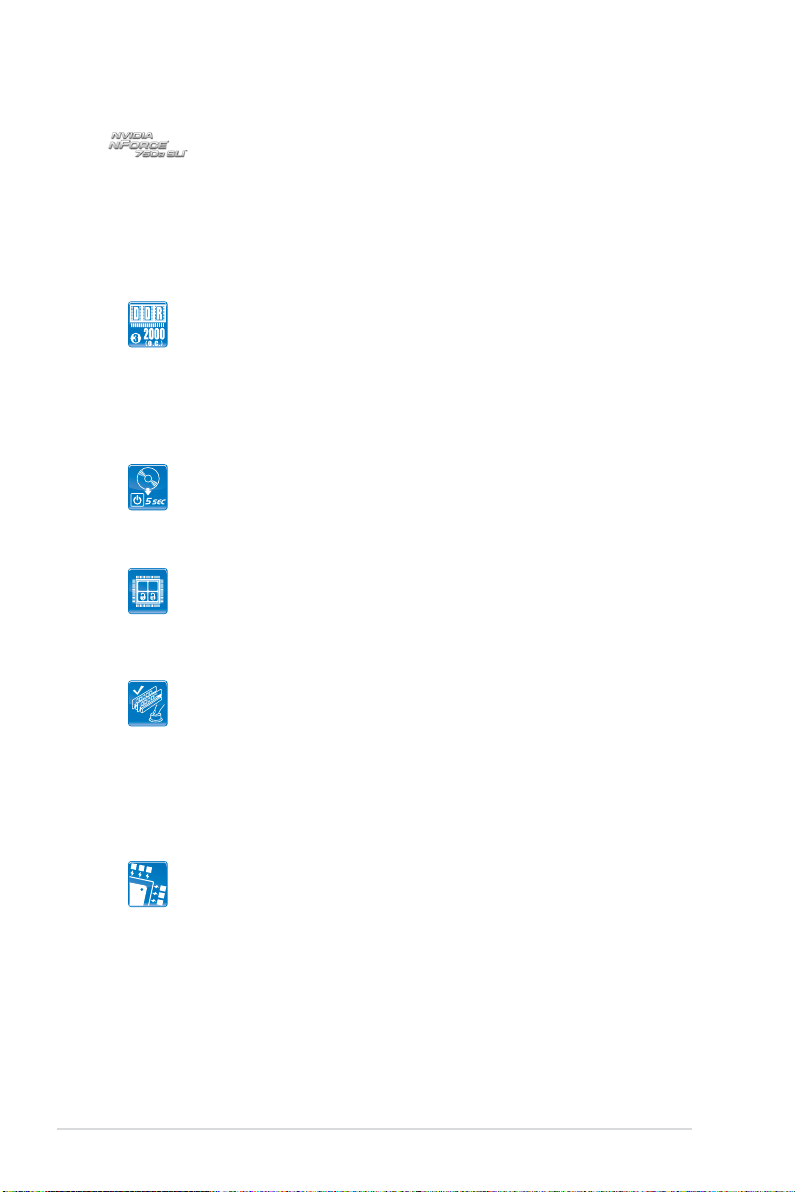
NVIDIA nForce® 750a SLI
1 2
NVIDIA nForce® 750a SLI® media and communication processors
(MCPs) are the foundation for the world’s ultimate gaming PC. The MCPs
support the NVIDIA® Scalable Link Interface (SLI) technology that allows
two graphics processing units (GPUs) in a single system. The NVIDIA
nFORCE® 750a SLI® chipset also supports six (6) Serial ATA 3 Gb/s
devices, PCI Express x16 slots with NVIDIA® SLI™ support at dual x8
mode, and up to 12 USB 2.0 ports.
DDR3 2000(O.C.) support
This motherboard supports DDR3 2000(O.C,), which provides faster
data transfer rate and more bandwidth to increase memory data transfer
rate and computing efciency. This enhances system performance in 3D
graphics and other memory demanding applications.
1.3.2 ASUS Unique Features
ASUS Express Gate
Express Gate is an ASUS exclusive OS that provides you with quick access
to the Internet and key applications before entering the Windows® OS.
ASUS Exclusive Features
Core Unlocker
ASUS Core Unlocker simplies the activation of a latent AMD® CPU—with
just a simple switch or hot key. Enjoy an instant performance boost by
simply unlocking the extra cores, without performing complicated BIOS
changes.
MemOK!
Memory compatibility is among the top concerns during computer
upgrades. Worry no more. MemOK! is the fastest memory booting solution
today. This remarkable memory rescue tool requires nothing but a push
of a button to patch memory issues and get your system up and running
in no time. The technology is able to determine failsafe settings that can
dramatically improve your system booting success.
ASUS Power Solutions
8+1 Phase Power Design
To fully unleash the latest generation AM3 CPU’s potential, ASUS
M4N75TD motherboard has adopted the brand-new 8-phase VRM power
design, which delivers high power efciency and supreme overclocking
ability. This series’ high quality power components effective lowers system
temperature to ensure longer component lifespan. ASUS M4N75TD also
features an extra 1-phase power for integrated memory/HT controller to
provide independent power to vital components.
®
1-2 ASUS M4N75TD
Page 15
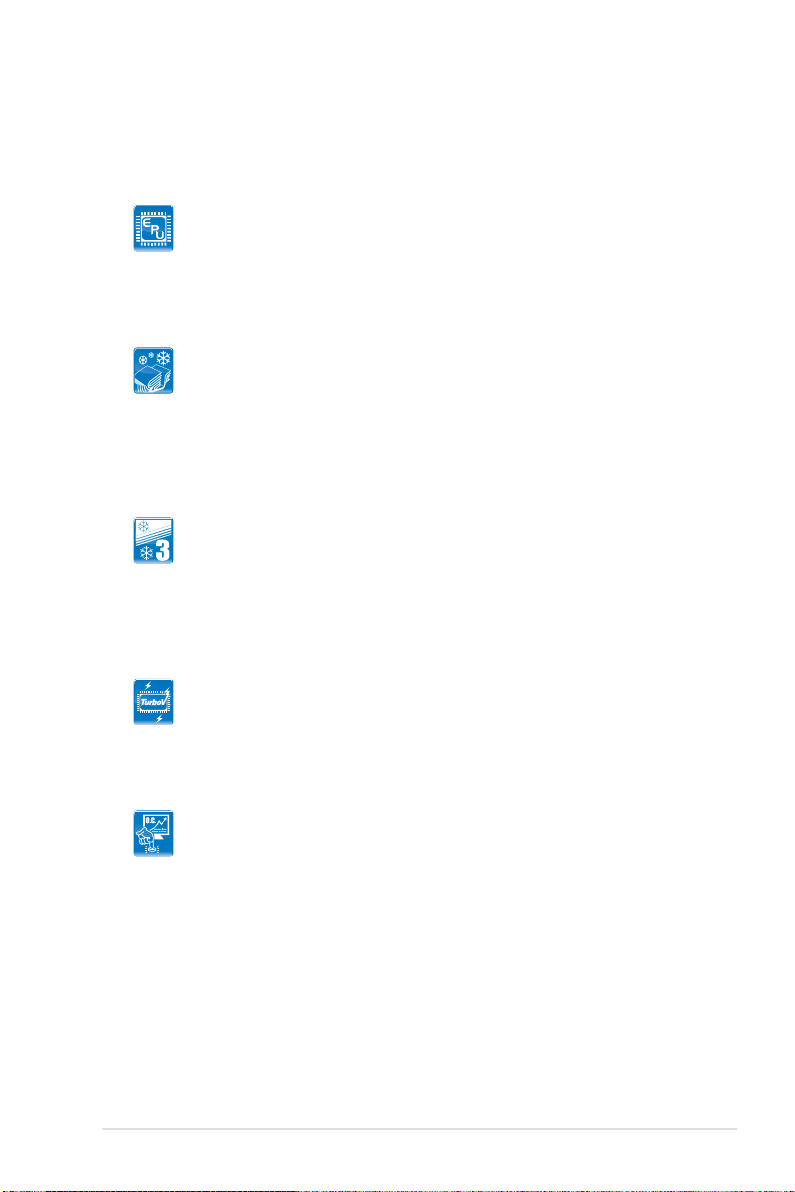
100% Long-Life Solid Cap.
This motherboard uses all long-life capacittors onboard for durability,
imporved lifespan, and enhanced thermal capacity.
ASUS EPU
The ASUS EPU (Energy Processing Unit) provides total system power
management by detecting current PC loadings and intelligently moderating
power usage for critical PC components in real-time–helping save power
and money!
ASUS Quiet Thermal Solutions
Fanless Design: stylish heatsink solution
The streamline-shaped heatsink features 0-dB thermal solution that offers
users a noiseless PC environment. Not only the beautifully curved ns
upgrade the visual enjoyment for motherboard users, but also the special
thickened bottom design effectively cools down hot airows generated
by the north bridge chipset. Combined with usability and aesthetics, the
ASUS streamline-shaped heatsink will give users an extremely silent and
cooling experience with the elegant appearance!
Up to 20ºC (36ºF) Cooler—Stack Cool 3
Stack Cool 3 is a fanless cooling solution offered exclusively by ASUS.
It effectively and noiselessly transfers heat generated by the critical
components to the other side of the specially designed PCB (printed circuit
board) for effective heat dissipation—making temperatures cooler by up
to 20ºC.
ASUS Intelligent Overclocking Tools
TurboV
Feel the adrenaline rush of real-time O.C.—now a reality with the ASUS
TurboV. This easy O.C. tool allows you to overclock without exiting or
rebooting the OS: and its user-friendly interface makes overclock with just
a few clicks away. More, the ASUS OC Proles in TurboV provides the
best O.C. settings in different scenarios.
Turbo Key
ASUS Turbo Key allows you to turn the PC power button into a physical
overclocking button. After the easy setup, Turbo Key boosts performances
without interrupting ongoing work or games, simply through pressing the
button.
Chapter 1: Product introduction 1-3
Page 16
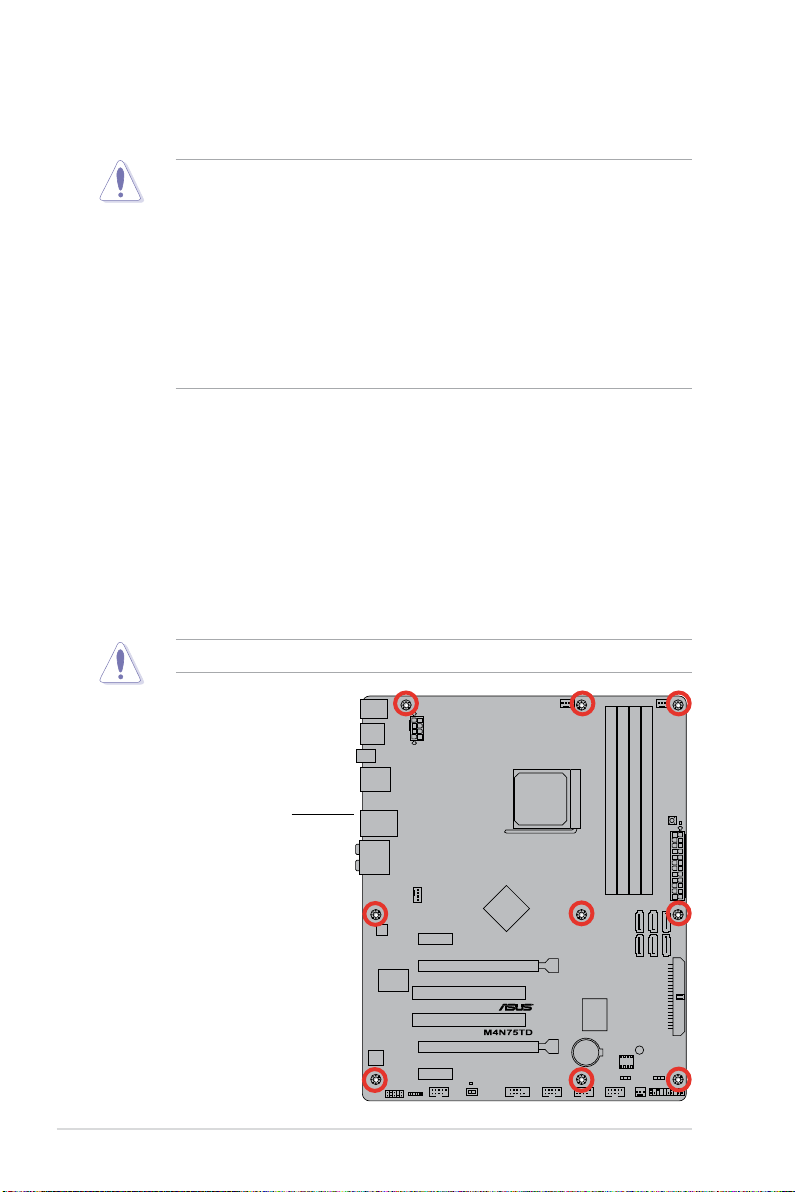
1.4 Before you proceed
Take note of the following precautions before you install motherboard components or change
any motherboard settings.
• Unplug the power cord from the wall socket before touching any component.
• Before handling components, use a grounded wrist strap or touch a safely grounded
object or a metal object, such as the power supply case, to avoid damaging them due to
static electricity.
• Hold components by the edges to avoid touching the ICs on them.
• Whenever you uninstall any component, place it on a grounded antistatic pad or in the
bag that came with the component.
• Before you install or remove any component, switch off the ATX power supply and
detach its power cord. Failure to do so may cause severe damage to the motherboard,
peripherals, or components.
1.5 Motherboard overview
1.5.1 Placement direction
When installing the motherboard, ensure that you place it into the chassis in the correct
orientation. The edge with external ports goes to the rear part of the chassis as indicated in
the image below.
1.5.2 Screw holes
Place nine (9) screws into the holes indicated by circles to secure the motherboard to the
chassis.
Do not overtighten the screws! Doing so can damage the motherboard.
Place this side towards
the rear of the chassis.
1-4 ASUS M4N75TD
Page 17
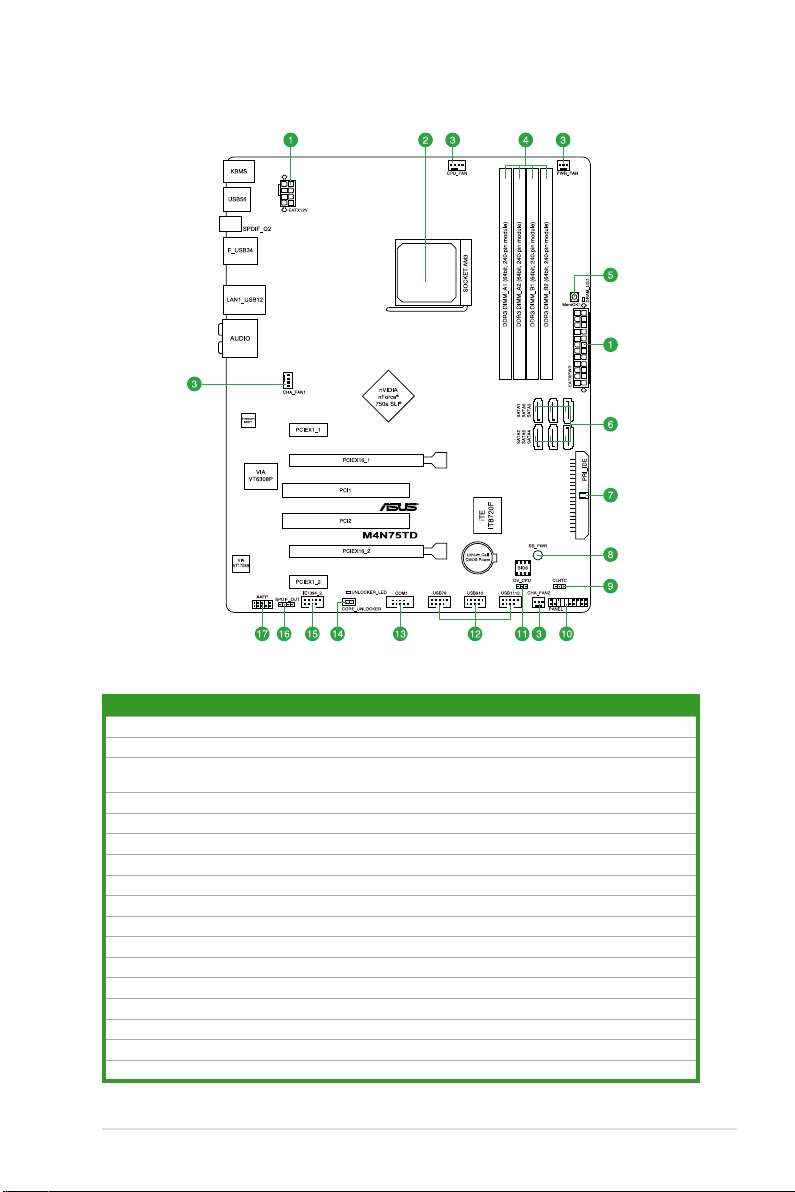
1.5.3 Motherboard layout
1.5.4 Layout contents
Connectors/Jumpers/Slots Page
1. ATX power connectors (24-pin EATXPWR, 8-pin EATX12V) 1-24
2. CPU socket AM3
3. CPU, Chassis and Power Fan connectors (4-pin CPU_FAN, 4-pin CHA_FAN1,
3-pin CHA_FAN2, 3-pin PWR_FAN)
4. DDR3 DIMM slots
5. MemOK! switch
6. Serial ATA connectors (7-pin SATA1-6)
7. IDE connector (40-1 pin PRI_IDE)
8. Standby power LED (SB_PWR)
9. Clear RTC RAM (CLRTC)
10. System panel connector (20-8 pin PANEL)
11. CPU overvoltage setting (3-1 pin OV_CPU)
12. USB connectors (10-1 pin USB78, USB910, USB1112)
13. Serial port connector (10-1 pin COM1)
14. Core Unlocker switch (CORE_UNLOCKER)
15. IEEE 1394a connector (10-1 pin IE1394_2)
16. Digital audio connector (4-1 pin SPDIF_OUT)
17. Front panel audio connector (10-1 pin AAFP)
1-6
1-26
1-9
1-18
1-25
1-23
1-19
1-16
1-27
1-17
1-28
1-29
1-19
1-30
1-28
1-29
Chapter 1: Product introduction 1-5
Page 18
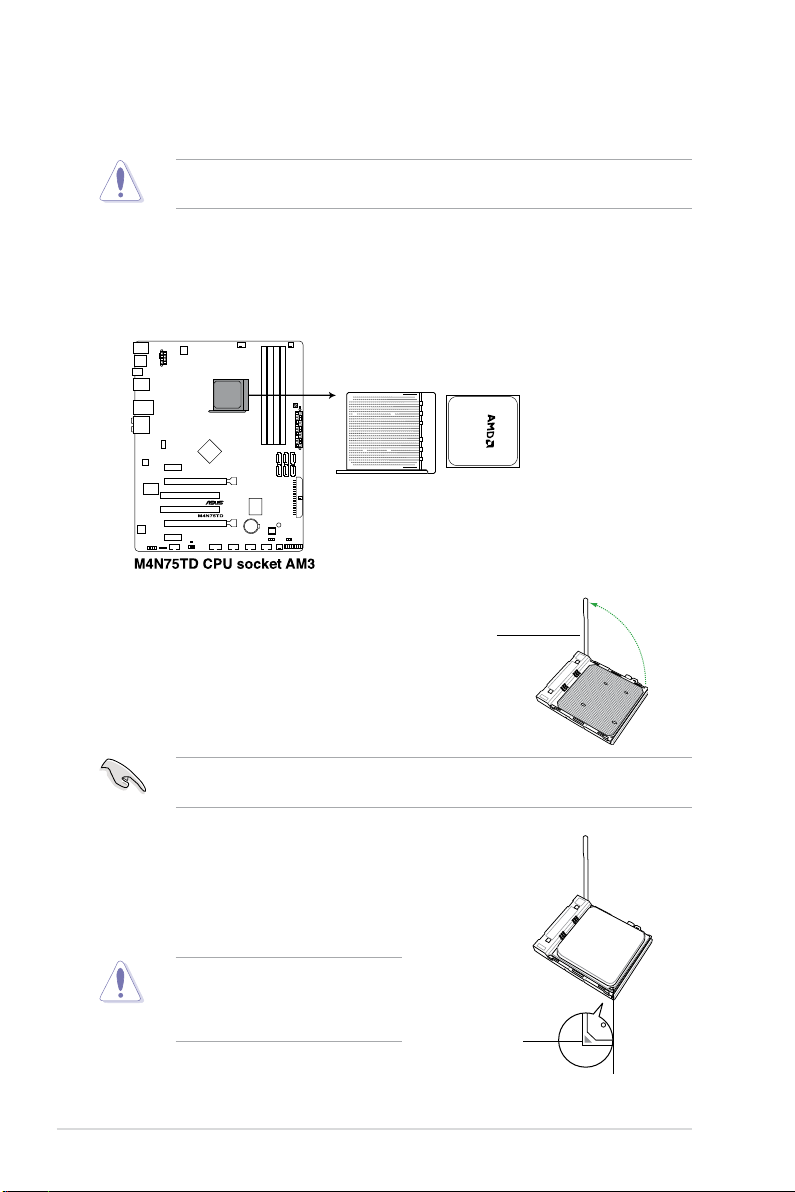
1.6 Central Processing Unit (CPU)
The motherboard comes with an AM3 socket designed for AMD® Phenom™ II / Athlon™ II /
Sempron™ 100 Series Processors.
The CPU socket is not compatible with AMD® Opteron™ processors. Do not install an
Opteron™ processor on this motherboard.
1.6.1 Installing the CPU
To install a CPU:
1. Locate the CPU socket on the motherboard.
2. Press the lever sideways to unlock
the socket, then lift it up to a
90°–100° angle.
Socket lever
Ensure that the socket lever is lifted up to 90°–100° angle, otherwise the CPU will not t in
completely.
3. Position the CPU above the socket such that the CPU
corner with the gold triangle matches the socket corner
with a small triangle.
4. Carefully insert the CPU into the socket until it ts in place.
The CPU ts only in one correct
orientation. DO NOT force the CPU into
the socket to prevent bending the pins
and damaging the CPU!
1-6 ASUS M4N75TD
Small triangle
Gold triangle
Page 19
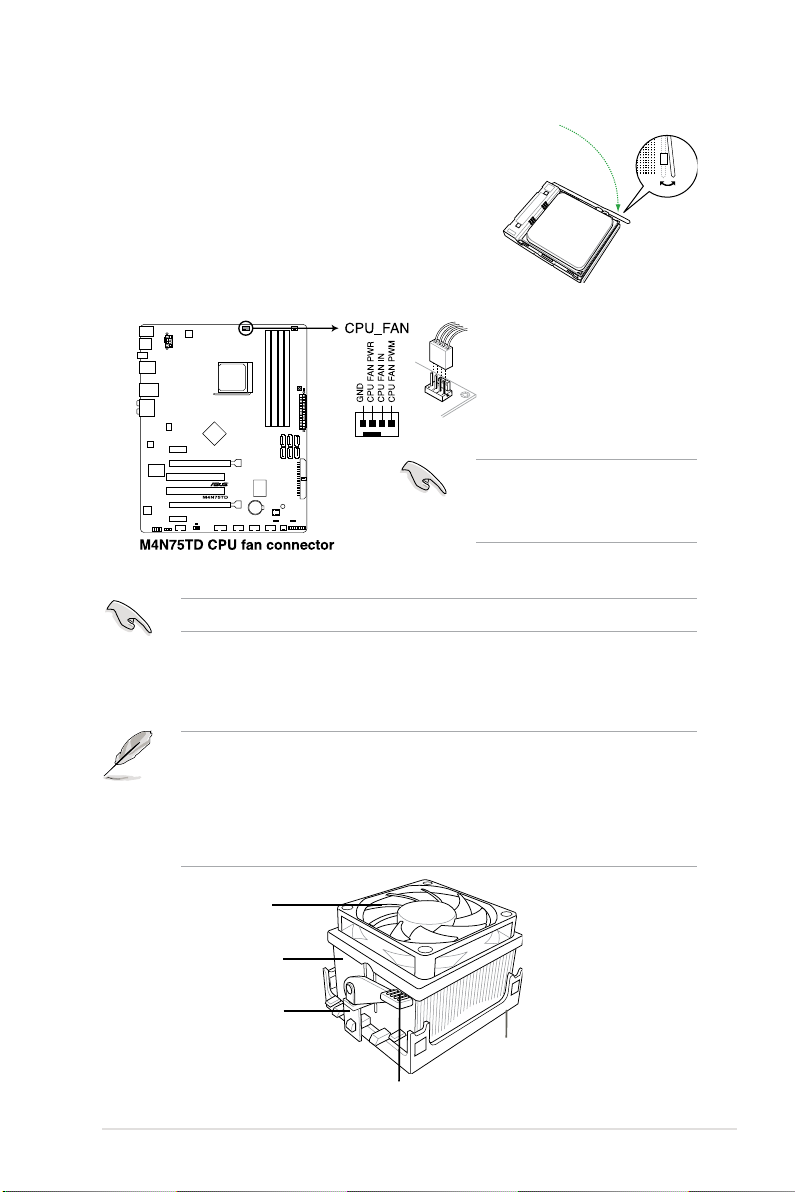
5. When the CPU is in place, push down the socket
lever to secure the CPU. The lever clicks on the side
tab to indicate that it is locked.
6. Install a CPU heatsink and fan following the
instructions that came with the heatsink package.
You can also refer to section 1.6.2 Installing the
heatsink and fan for instructions.
7. Connect the CPU fan cable to the CPU_FAN
connector on the motherboard.
Do not forget to connect the CPU
fan connector! Hardware monitoring
errors can occur if you fail to plug this
connector.
1.6.2 Installing the heatsink and fan
Ensure that you use only AMD-certied heatsink and fan assembly.
To install the CPU heatsink and fan:
1. Place the heatsink on top of the installed CPU, making sure that the heatsink ts
properly on the retention module base.
• The retention module base is already installed on the motherboard upon purchase.
• You do not have to remove the retention module base when installing the CPU or
installing other motherboard components.
• If you purchased a separate CPU heatsink and fan assembly, ensure that a Thermal
Interface Material is properly applied to the CPU heatsink or CPU before you install the
heatsink and fan assembly.
CPU Fan
CPU Heatsink
Retention bracket
Retention Module Base
Retention bracket lock
Chapter 1: Product introduction 1-7
Page 20
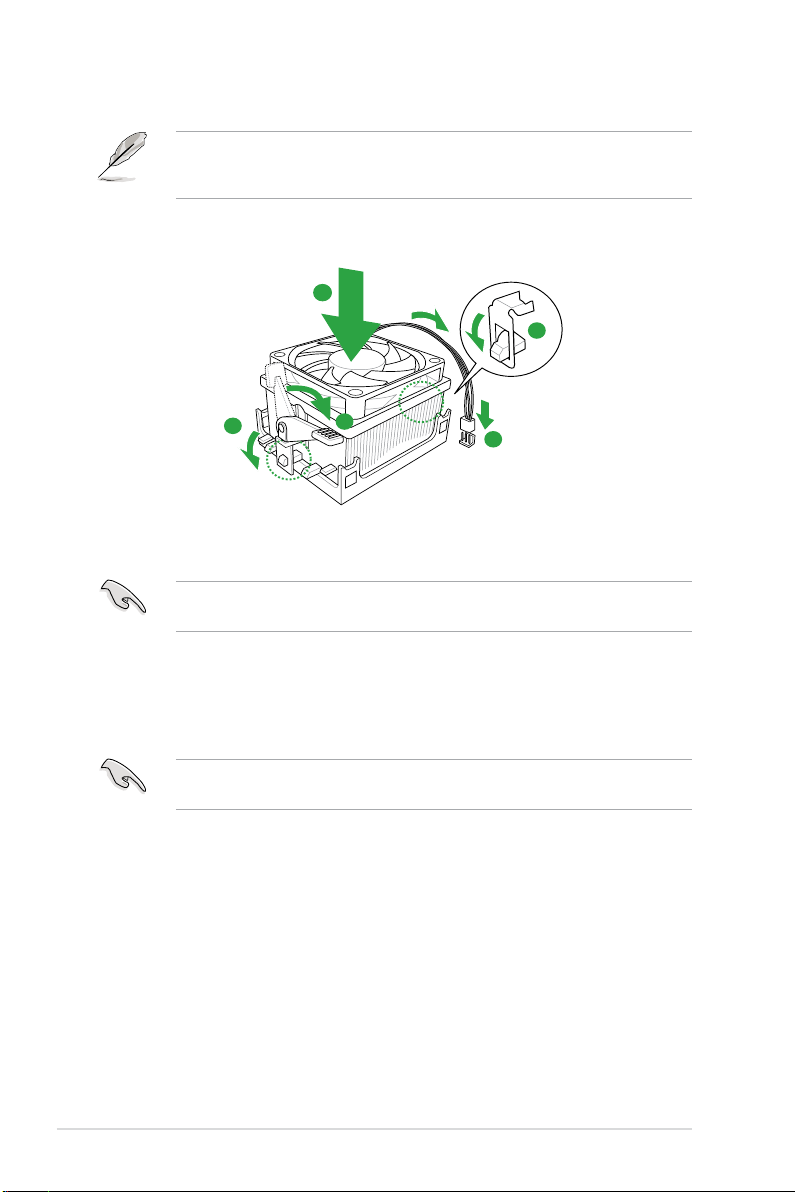
Your boxed CPU heatsink and fan assembly should come with installation instructions for
1
3
4
5
2
the CPU, heatsink, and the retention mechanism. If the instructions in this section do not
match the CPU documentation, follow the latter.
2. Attach one end of the retention bracket to the retention module base.
3. Align the other end of the retention bracket to the retention module base. A clicking
sound denotes that the retention bracket is in place.
Ensure that the fan and heatsink assembly perfectly ts the retention mechanism module
base, otherwise you cannot snap the retention bracket in place.
4. Push down the retention bracket lock on the retention mechanism to secure the
heatsink and fan to the module base.
5. When the fan and heatsink assembly is in place, connect the CPU fan cable to the
connector on the motherboard labeled CPU_FAN.
Do not forget to connect the CPU fan connector! Hardware monitoring errors can occur if
you fail to plug this connector.
1-8 ASUS M4N75TD
Page 21
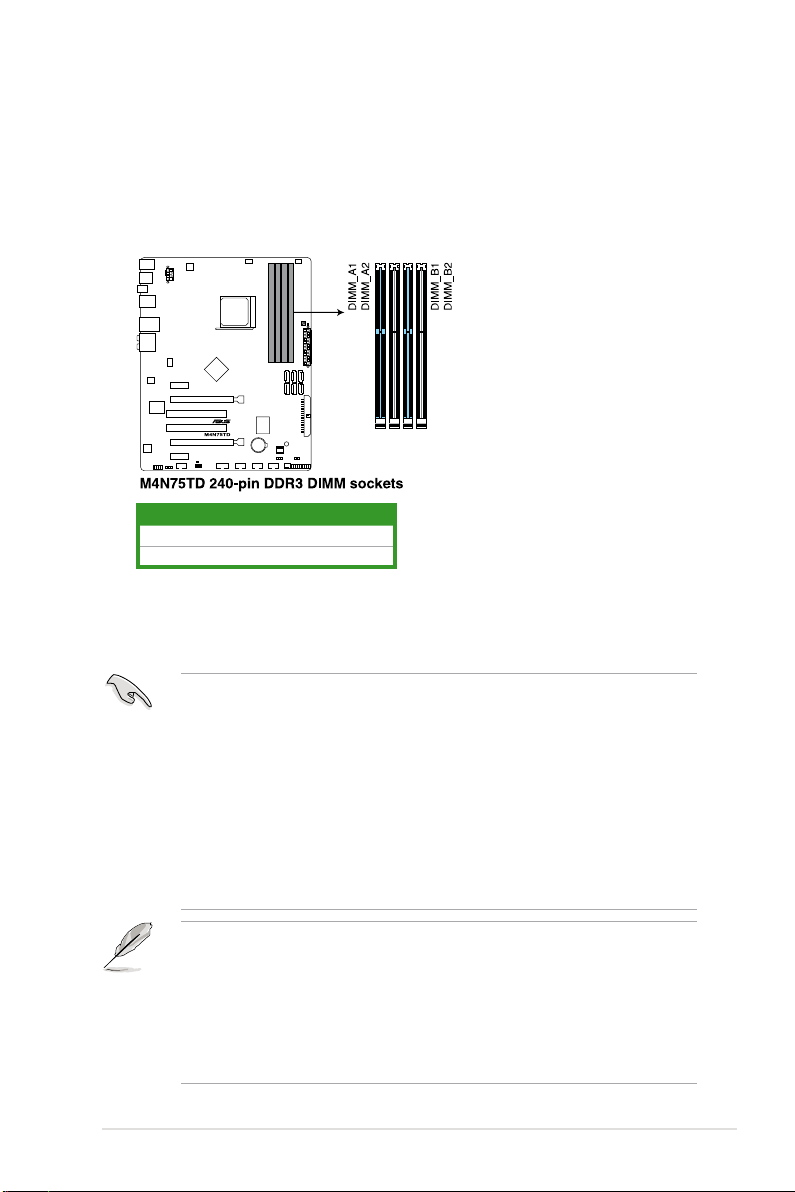
1.7 System memory
1.7.1 Overview
The motherboard comes with four Double Data Rate 3 (DDR3) Dual Inline Memory Modules
(DIMM) sockets. A DDR3 module has the same physical dimensions as a DDR2 DIMM but
is notched differently to prevent installation on a DDR2 DIMM socket. DDR3 modules are
developed for better performance with less power consumption. The gure illustrates the
location of the DDR3 DIMM sockets:
Channel Sockets
Channel A DIMM_A1 and DIMM_B1
Channel B DIMM_A2 and DIMM_B2
1.7.2 Memory congurations
You may install 1GB, 2GB and 4GB unbuffered ECC/non-ECC DDR3 DIMMs into the DIMM
sockets.
• You may install varying memory sizes in Channel A and Channel B. The system maps
the total size of the lower-sized channel for the dual-channel conguration. Any excess
memory from the higher-sized channel is then mapped for single-channel operation.
• Always install DIMMs with the same CAS latency. For optimum compatibility, we
recommend that you obtain memory modules from the same vendor.
• Due to the memory address limitation on 32-bit Windows OS, when you install 4GB
or more memory on the motherboard, the actual usable memory for the OS can be
about 3GB or less. For effective use of memory, we recommend that you install a 64-bit
Windows OS when having 4GB or more memory installed on the motherboard.
• This motherboard does not support DIMMs made up of 512Mb (64MB) chips or less
(Memory chip capacity counts in Megabit, 8 Megabit/Mb = 1 Megabyte/MB).
• The default memory operation frequency is dependent on its Serial Presence Detect
(SPD), which is the standard way of accessing information from a memory module.
Under the default state, some memory modules for overclocking may operate at a
lower frequency than the vendor-marked value. To operate at the vendor-marked or at a
higher frequency, refer to section 2.4 Ai Tweaker menu for manual memory frequency
adjustment.
• For system stability, use a more efcient memory cooling system to support a full
memory load (4 DIMMs) or overclocking condition.
Chapter 1: Product introduction 1-9
Page 22
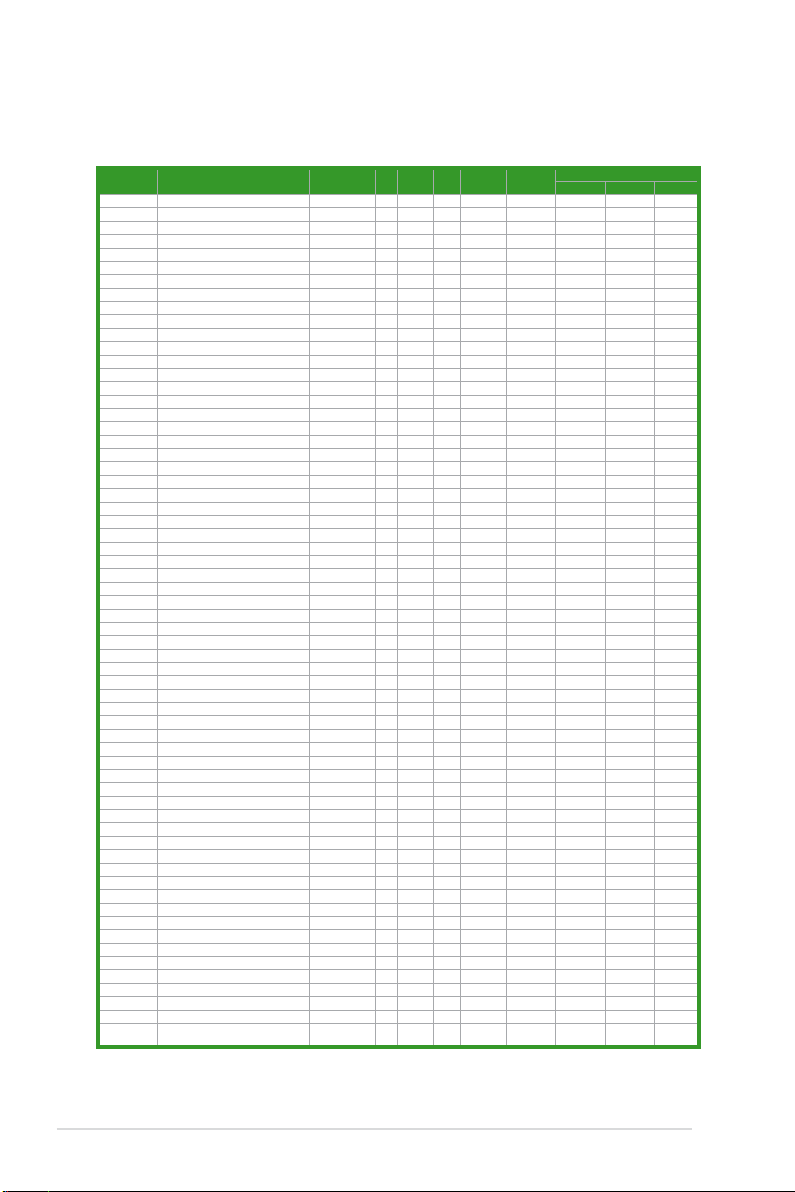
M4N75TD Motherboard Qualied Vendors Lists (QVL)
DDR3-1600MHz capability
SS/DSChip
Vendor Part No. Size
A-DATA AX3U1600PB1G8-2P 2GB(2 x 1GB) SS - - 8-8-8-24 1.65-1.85 • • •
A-DATA AD31600E001GMU 3GB(3 x 1GB) SS - - 8-8-8-24 1.65-1.85 • • •
A-DATA AX3U1600PB1G8-3P 3GB(3 x 1GB) SS - - 8-8-8-24 1.65-1.85 • • •
A-DATA AX3U1600GB2G9-AG(XMP) 4GB(2 x 2GB) DS - - 9-9-9-24 1.65~1.85 • • •
A-DATA AX3U1600XB2G7-EF(XMP) 4GB(2 x 2GB) DS - - 7-7-7-20 1.75-1.85 • • •
A-DATA AD31600F002GMU(XMP) 6GB(3 x 2GB) DS - - 7-7-7-20 1.75-1.85 • • •
A-DATA AX3U1600GB2G9-3G(XMP) 6GB(3 x 2GB) DS - - 9-9-9-24 1.65~1.85 • • •
A-DATA AX3U1600GB2G9-3G(XMP) 6GB(3 x 2GB) DS - - 9-9-9-24 1.65~1.85 • • •
A-DATA AX3U1600GB2G9-3G 6GB(3 x 2GB) DS - - 9-9-9-24 1.65~1.85 • • •
A-DATA AX3U1600XB2G7-FF(XMP) 6GB(3 x 2GB) DS - - 7-7-7-20 1.75-1.85 • • •
CORSAIR TR3X3G1600C8D 3GB(3 x 1GB) SS - - 8-8-8-24 1.65 • •
CORSAIR TR3X3G1600C8DVer2.1(XMP) 3GB(3 x 1GB) SS - - 8-8-8-24 1.65 • •
CORSAIR TR3X3G1600C9Ver1.1(XMP) 3GB(3 x 1GB) SS - - 9-9-9-24 1.65 • •
CORSAIR CMD4GX3M2A1600C8(XMP) 4GB(2 x 2GB) DS - - 8-8-8-24 1.65 • • •
CORSAIR CMG4GX3M2A1600C7(XMP) 4GB(2 x 2GB) DS - - 7-7-7-20 1.65 • •
CORSAIR CMX4GX3M2A1600C9(XMP) 4GB(2 x 2GB) DS - - 9-9-9-24 1.65 • • •
CORSAIR TR3X6G1600C8D 6GB(3 x 2GB) DS - - 8-8-8-24 1.65 • •
CORSAIR TR3X6G1600C8DVer2.1(XMP) 6GB(3 x 2GB) DS - - 8-8-8-24 1.65 • • •
CORSAIR TR3X6G1600C9Ver2.1(XMP) 6GB(3 x 2GB) DS - - 9-9-9-24 1.65 • •
CORSAIR CMD8GX3M4A1600C8(XMP) 8GB(4 x 2GB) DS - - 8-8-8-24 1.65 • • •
CORSAIR CMX8GX3M4A1600C9(XMP) 8GB(4 x 2GB) DS - - 9-9-9-24 1.65 • •
Crucial BL12864BA1608.8SFB(XMP) 1GB SS - - - 1.8 • • •
Crucial BL25664BN1608.16FF(XMP) 2GB DS - - 8-8-8-24 1.65 • • •
G.SKILL F3-12800CL9D-2GBNQ 2GB(2 x 1GB) SS - - - 1.6 • •
G.SKILL F3-12800CL9D-4GBRL 2GB(2 x 1GB) SS - - - 1.6 • •
G.SKILL F3-12800CL7D-4GBRH(XMP) 4GB(2 x 2GB) DS - - 7-7-7-24 1.65 • • •
G.SKILL F3-12800CL8D-4GBRM(XMP) 4GB(2 x 2GB) DS - - 8-8-8-24 1.6 • • •
G.SKILL F3-12800CL9D-4GBECO(XMP) 4GB(2 x 2GB) DS - - 9-9-9-24 1.35 • • •
G.SKILL F3-12800CL8T-6GBPI(XMP) 6GB(3 x 2GB) DS - - 8-8-8-21 1.6~1.65 • • •
G.SKILL F3-12800CL9T-6GBNQ 6GB(3 x 2GB) DS - - 9-9-9-24 1.5-1.6 • • •
KINGMAX FLGD45F-B8MF7(XMP) 1GB SS - - - • • •
KINGMAX FLGE85F-B8MF7(XMP) 2GB DS - - - • • •
KINGSTON KHX1600C9D3K3/12GX(XMP) 12GB(3 x 4GB) DS - - - 1.65 • • •
KINGSTON KHX1600C9D3K3/12GX(XMP) 12GB(3 x 4GB) DS - - 9 1.65 • • •
KINGSTON KHX1600C8D3K2/4GX(XMP) 4GB(2 x 2GB) DS - - 8 1.65 • • •
KINGSTON KHX1600C8D3K2/4GX(XMP) 4GB(2 x 2GB) DS - - 8 1.65 • • •
KINGSTON KHX1600C8D3T1K2/4GX(XMP) 4GB(2 x 2GB) DS - - 8 1.65 • • •
KINGSTON KHX1600C9D3K2/4G 4GB(2 x 2GB) DS - - - 1.7~1.9 •
KINGSTON KHX1600C9D3K3/6GX(XMP) 6GB(3 x 2GB) DS - - 9 1.65 • • •
OCZ OCZ3OB1600LV4GK 4GB(2 x 2GB) DS - - 9-9-9 1.65 • • •
OCZ OCZ3P1600LV4GK 4GB(2 x 2GB) DS - - 7-7-7 1.65 •
OCZ OCZ3X16004GK(XMP) 4GB(2 x 2GB) DS - - 7-7-7 1.9 • • •
OCZ OCZ3G1600LV6GK 6GB(3 x 2GB) DS - - 8-8-8 1.65 • •
OCZ OCZ3X1600LV6GK(XMP) 6GB(3 x 2GB) DS - - 8-8-8 1.65 • • •
OCZ OCZ3X1600LV6GK(XMP) 6GB(3 x 2GB) DS - - 8-8-8 1.65 • • •
Super Talent WP160UX4G8(XMP) 4GB(2 x 2GB) DS - - 8 - • • •
Super Talent WP160UX4G9(XMP) 4GB(2 x 2GB) DS - - 9 - • • •
Super Talent WB160UX6G8(XMP) 6GB(3 x 2GB) DS - - - - • • •
Super Talent WB160UX6G8(XMP) 6GB(3 x 2GB) DS - - 8 - • • •
Cell Shock CS322271 2GB(2 x 1GB) DS - - 7-7-7-14 1.7-1.9 • •
EK Memory EKM324L28BP8-I16(XMP) 4GB(2 x 2GB) DS - - 9 - • • •
Elixir M2Y2G64CB8HA9N-DG(XMP) 2GB DS - - - - • • •
Mushkin 996657 4GB(2 x 2GB) DS - - 7-7-7-20 - • • •
Mushkin 998659(XMP) 6GB(3 x 2GB) DS - - 9-9-9-24 1.5-1.6 •
Patriot PVT33G1600ELK 3GB(3 x 1GB) SS - - 9-9-9-24 1.65 • • •
PATRIOT PGS34G1600LLKA 4GB(2 x 2GB) DS - - 7-7-7-20 1.7 •
Patriot PVS34G1600ELK 4GB(2 x 2GB) DS - - 9-9-9-24 1.8 • •
Patriot PVS34G1600LLK(XMP) 4GB(2 x 2GB) DS - - 7-7-7-20 1.9 •
Patriot PVS34G1600LLKN 4GB(2 x 2GB) DS - - 7-7-7-20 2.0 •
Patriot PVT36G1600ELK 6GB(3 x 2GB) DS - - 9-9-9-24 1.65 • • •
Patriot PVT36G1600ELK 6GB(3 x 2GB) DS - - 9-9-9-24 1.65 • • •
Patriot PVT36G1600LLK(XMP) 6GB(3 x 2GB) DS - - 8-8-8-24 1.65 •
BoxP/N:TXD34096M1600HC6DC-L
Team
(TXD32048M1600HC6-L)(XMP)
4GB(2 x 2GB) DS - - 6-7-6-18 1.65 •
Brand
Chip
Timing Voltage
NO.
DIMM socket support (Optional)
1 DIMM 2 DIMM 4 DIMM
1-10 ASUS M4N75TD
Page 23
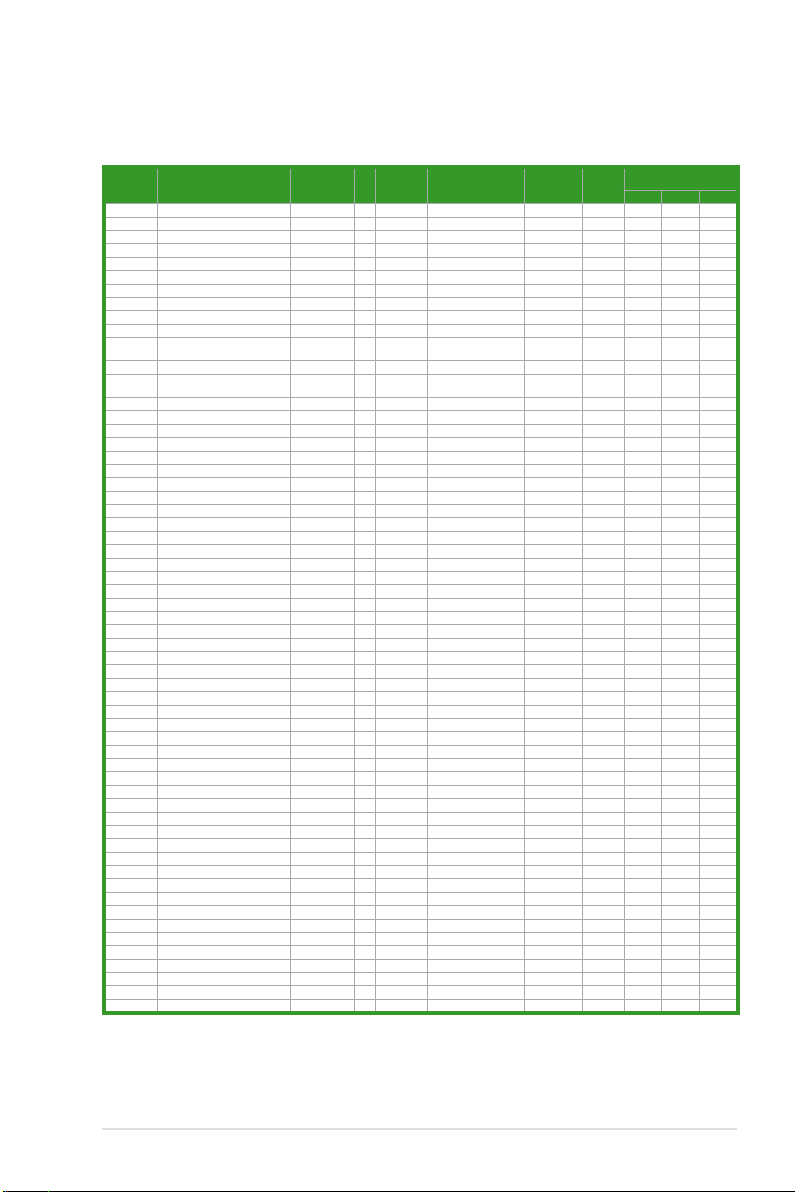
DDR3-1333MHz capability
Vendor Part No. Size
A-DATA AD3133301GOU 1GB SS A-DATA AD30908C8D-15IG - - •
A-DATA AD31333002GOU 2GB DS A-DATA AD30908C8D-15IG - - • •
A-DATA AD3U1333B2G9-2 2GB DS A-DATA AD30908C8D-15IG - - • •
A-DATA AX3U1333PB2G7-2P 4GB(2 x 2GB) DS - - 7-7-7-20 1.65-1.85 • • •
A-DATA AD3U1333C4G9-B 4GB DS Hynix H5TQ2G83AFRH9C 1333-9-9-9-24 - • • •
A-DATA AD31333E002G0U 6GB(3 x 2GB) DS - - 7-7-7-20 1.65-1.85 • • •
A-DATA AX3U1333PB2G7-3P 6GB(3 x 2GB) DS - - 7-7-7-20 1.65-1.85 • • •
Apacer 78.A1GC6.9L1 2GB DS Apacer AM5D5808DEWSBG 9 - • • •
CORSAIR TR3X3G1333C9 (Ver2.1) 3GB(3 x 1GB) SS - - 9-9-9-24 1.5 • • •
CORSAIR CM3X1024-1333C9DHX 1GB DS - - - 1.1 • •
BoxP/N:TWIN3X2048-1333C9
CORSAIR
(CM3X1024-1333C9)Ver1.1
CORSAIR CM3X2G1333C9 2GB DS - - 9-9-9-24 1.5 • • •
BoxP/N:TW3X4G1333C9DHX
CORSAIR
(CM3X2048-1333C9DHX)Ver3.2
CORSAIR TR3X6G1333C9 (Ver2.1) 6GB(3 x 2GB) DS - - 9-9-9-24 1.5 • • •
CORSAIR CMX8GX3M4A1333C9 8GB(4 x 2GB) DS - - 9-9-9-24 1.5 • • •
Crucial CT12864BA1339.8FF 1GB SS MICRON D9KPT 9 - • • •
Crucial CT12864BA1339.8SFD 1GB SS MICRON MT8JF12864AY-1G4D1 - - • • •
Crucial CT12872BA1339.9FF 1GB SS MICRON D9KPT(ECC) 9 - • • •
Crucial BL25664BN1337.16FF(XMP) 2GB DS - - 7-7-7-24 1.65 • • •
Crucial CT25664BA1339.16FF 2GB DS MICRON D9KPT 9 - • • •
Crucial CT25664BA1339.16SFD 2GB DS MICRON D9JNM - - • • •
Crucial CT25672BA1339.18FF 2GB DS MICRON D9KPT(ECC) 9 - • •
Crucial BL25664BA1336.16SFB1 4GB(2 x 2GB) DS NA - 6-6-6-20 1.8 • • •
ELPIDA EBJ10UE8BAW0-DJ-E 1GB SS ELPIDA J1108BABG-DJ-E 9 - • • •
ELPIDA EBJ10UE8BDF0-DJ-F 1GB SS ELPIDA J1108BDSE-DJ-F - - • • •
ELPIDA EBJ10UE8EDF0-DJ-F 1GB SS ELPIDA J1108EDSE-DJ-F - - • • •
ELPIDA EBJ21UE8BAW0-DJ-E 2GB DS ELPIDA J1108BABG-DJ-E 9 - • •
ELPIDA EBJ21UE8BDF0-DJ-F 2GB DS ELPIDA J1108BDSE-DJ-F - - • • •
ELPIDA EBJ21UE8EDF0-DJ-F 2GB DS ELPIDA J1108EDSE-DJ-F - - • • •
G.SKILL F3-10600CL8D-2GBHK 2GB(2 x 1GB) SS - - - 1.65 • • •
G.SKILL F3-10666CL7T-6GBPK(XMP) 2GB DS - - 7-7-7-18 1.5-1.6 • • •
G.SKILL F3-10666CL7D-4GBPI(XMP) 4GB(2 x 2GB) DS - - 7-7-7-21 1.5 • • •
G.SKILL F3-10666CL7D-4GBRH(XMP) 4GB(2 x 2GB) DS - - 7-7-7-21 1.5 • • •
G.SKILL F3-10666CL8D-4GBECO(XMP) 4GB(2 x 2GB) DS - - 8-8-8-24 1.35 • • •
G.SKILL F3-10666CL8D-4GBHK(XMP) 4GB(2 x 2GB) DS - - 8-8-8-21 1.5-1.6 • • •
G.SKILL F3-10666CL8D-4GBRM(XMP) 4GB(2 x 2GB) DS - - 8-8-8-21 1.5-1.6 • • •
G.SKILL F3-10666CL9T-6GBNQ 6GB(3 x 2GB) DS - - 9-9-9-24 1.5 • • •
GEIL GG34GB1333C9DC 4GB(2 x 2GB) DS GEIL GL1L128M88BA12N 9-9-9-24 1.3 • •
GEIL GV34GB1333C7DC 4GB(2 x 2GB) DS - - 7-7-7-24 1.5 • •
Hynix HMT112U6BFR8C-H9 1GB SS Hynix H5TQ1G83BFR 9 - • • •
Hynix HMT125U6BFR8C-H9 2GB DS Hynix H5TQ1G83BFR 9 - • • •
Hynix HMT125U6BFR8C-H9 2GB DS Hynix H5TQ1G83BFRH9C 9 - • • •
KINGMAX FLFD45F-B8KG9 1GB SS KingMax KFB8FNGBF-ANX-15A - • • •
KINGMAX FLFE85F-B8KG9 2GB DS KingMax KFB8FNGBF-ANX-15A - • • •
KINGSTON KVR1333D3N9/1G 1G SS Kingston D1288JELDPGD9U - 1.5 • • •
KINGSTON KVR1333D3N9/2G 2GB DS Qimonda IDSH1G-03A1F1C-13H 9 1.5 • • •
KINGSTON KVR1333D3E9S/4G 4GB DS SAMSUNG K4B2G0846B-HCH9 - 1.5 • • •
KINGSTON KVR1333D3N9/4G 4GB DS SAMSUNG K4B2G0846B-HCH9 9 1.5 • •
MICRON MT8JTF12864AZ-1G4F1 1GB SS MICRON 9FF22 D9KPT 9 - • • •
MICRON MT8JTF12864AZ-1G4F1 1GB SS MICRON D9KPT 9 - • • •
MICRON MT9JSF12872AZ-1G4F1 1GB SS MICRON D9KPT(ECC) 9 - • • •
MICRON MT16JF25664AZ-1G4F1 2GB DS MICRON D9KPT 9 - • • •
MICRON MT16JTF25664AZ-1G4F1 2GB DS MICRON 9FF22 D9KPT 9 - • • •
MICRON MT18JSF25672AZ-1G4F1 2GB DS MICRON D9KPT(ECC) 9 - • •
OCZ OCZ3P1333LV3GK 3GB(3 x 1GB) SS - - 7-7-7 1.65 •
OCZ OCZ3G1333ULV4GK 4GB(2 x 2GB) DS - - 8-8-8 1.65 •
OCZ OCZ3P1333LV4GK 4GB(2 x 2GB) DS - - 7-7-7 1.65 • • •
OCZ OCZ3G1333LV6GK 6GB(3 x 2GB) DS - - 9-9-9 1.65 •
OCZ OCZ3P1333LV6GK 6GB(3 x 2GB) DS - - 7-7-7 1.65 •
2GB(2 x 1GB) DS - - 9-9-9-24 1.70 • • •
4GB(2 x 2GB) DS - - 9-9-9-24 1.70 • •
SS/DSChip
Brand
Chip NO. Timing Voltage
DIMM socket support
(Optional)
1 DIMM 2 DIMM 4 DIMM
Chapter 1: Product introduction 1-11
Page 24
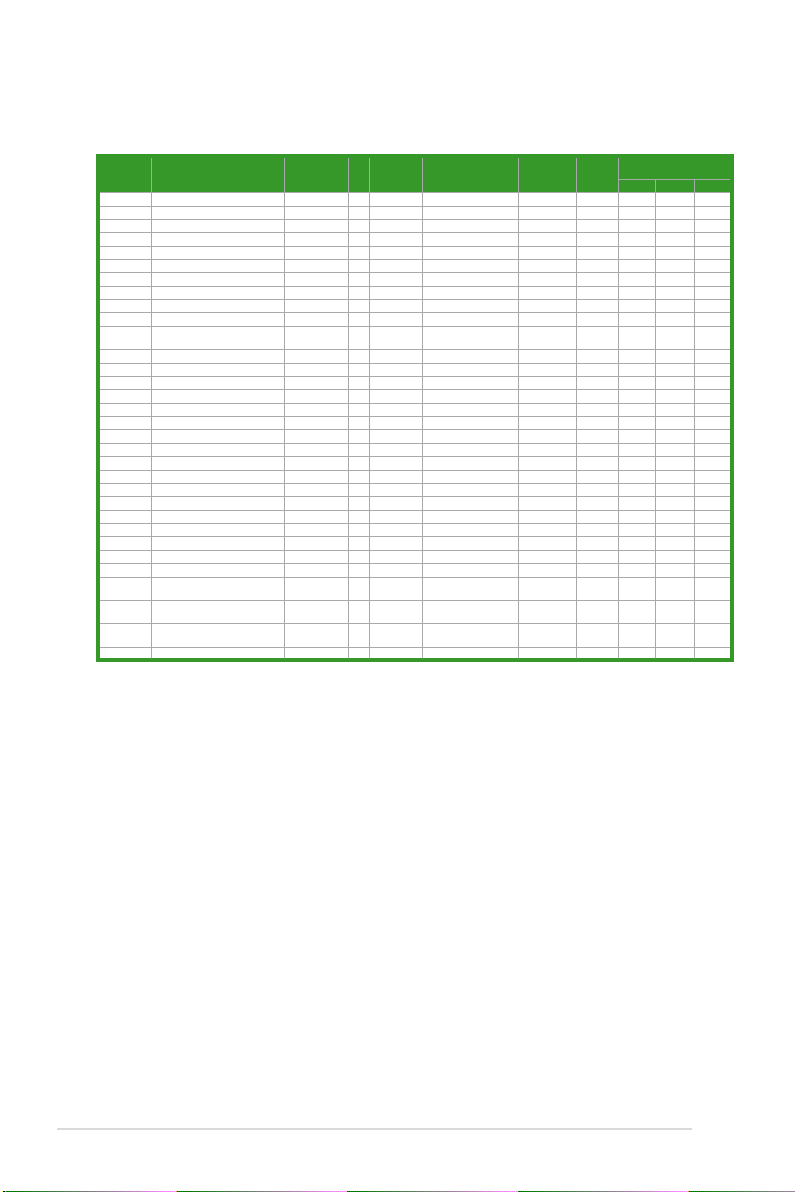
DDR3-1333MHz capability (continued)
Vendor Part No. Size
OCZ OCZX1333LV6GK(XMP) 6GB(3 x 2GB) DS NA - 8-8-8 1.6 • • •
PSC AL7F8G73D-DG1 1GB SS PSC A3P1GF3DGF - - • • •
PSC AL8F8G73D-DG1 2GB DS PSC A3P1GF3DGF - - • • •
SAMSUNG M378B2873DZ1-CH9 1GB SS SAMSUNG K4B1G0846D 9 - • • •
SAMSUNG M378B2873EH1-CH9 1GB SS SAMSUNG K4B1G0846E - - • • •
SAMSUNG M391B2873DZ1-CH9 1GB SS SAMSUNG K4B1G0846D(ECC) 9 - • • •
SAMSUNG M378B5673DZ1-CH9 2GB DS SAMSUNG K4B1G0846D 9 - • • •
SAMSUNG M378B5673EH1-CH9 2GB DS SAMSUNG K4B1G0846E - - • • •
SAMSUNG M391B5673DZ1-CH9 2GB DS SAMSUNG K4B1G0846D(ECC) 9 - • • •
SAMSUNG M378B5273BH1-CH9 4GB DS SAMSUNG K4B2G0846B-HCH9 9 - • • •
Super
W1333UX2G8(XMP) 2GB(2 x 1GB) SS - - 8 1.8 • • •
Talent
Asint SLY3128M8-EDJ 1GB SS Asint DDRIII1208-DJ - - • • •
Asint SLY3128M8-EDJE 1GB SS ELPIDA J1108BASE-DJ-E - - • •
Asint SLZ3128M8-EDJ 2GB DS Asint DDRIII1208-DJ - - • • •
Asint SLZ3128M8-EDJE 2GB DS ELPIDA J1108BASE-DJ-E - - • • •
ASUS N/A 1GB DS - - - - • •
ATP AQ28M64A8BJH9S 1GB SS SAMSUNG K4B1G0846E - - • • •
ATP AQ28M72D8BJH9S 1GB SS SAMSUNG K4B1G0846D(ECC) - - • • •
ATP AQ56M64B8BJH9S 2GB DS SAMSUNG K4B1G0846D - - • • •
ATP AQ56M72E8BJH9S 2GB DS SAMSUNG K4B1G0846D(ECC) - - • •
BUFFALO FSH1333D3G-T3G(XMP) 3GB(3 x 1GB) SS - - 7-7-7-20 - • • •
EK Memory EKM324L28BP8-I13 4GB(2 x 2GB) DS - - 9 - • •
Elixir M2Y2G64CB8HA9N-CG 2GB DS - - - - • •
Elixir M2Y2G64CB8HC9N-CG 2GB DS - - - - • •
Patriot PVT33G1333ELK 3GB(3 x 1GB) SS - - 9-9-9-24 1.65 • • •
Patriot PVS34G1333ELK 4GB(2 x 2GB) DS - - 9-9-9-24 1.5
Patriot PVS34G1333LLK 4GB(2 x 2GB) DS - - 7-7-7-20 1.7 • •
Patriot PVT36G1333ELK 6GB(3 x 2GB) DS - - 9-9-9-24 1.65 • •
Silicon
SP001GBLTU1333S01 1GB SS NANYA NT5CB128M8AN-CG - - • •
Power
Silicon
SP001GBLTU133S02 1GB SS S-POWER I0YT3E0 9 - •
Power
Silicon
SP002GBLTU133S02 2GB DS S-POWER I0YT3E0 9 - • • •
Power
UMAX E41302GP0-73BDB 2GB DS UMAX U2S24D30TP-13 - • •
SS/DSChip
Brand
Chip NO. Timing Voltage
DIMM socket support
(Optional)
1 DIMM 2 DIMM 4 DIMM
1-12 ASUS M4N75TD
Page 25

DDR3-10666MHz capability
Vendor Part No. Size
Crucial CT12864BA1067.8FF 1GB SS MICRON D9KPT 7 - • • •
Crucial CT12864BA1067.8SFD 1GB SS MICRON D9JNL 7 - • • •
Crucial CT12872BA1067.9FF 1GB SS MICRON D9KPT(ECC) 7 - • • •
Crucial CT25664BA1067.16FF 2GB DS MICRON D9KPT 7 - • • •
Crucial CT25664BA1067.16SFD 2GB DS MICRON D9JNL 7 - • • •
Crucial CT25672BA1067.18FF 2GB DS MICRON D9KPT(ECC) 7 - • • •
ELPIDA EBJ10UE8BAW0-AE-E 1GB SS ELPIDA J1108BABG-DJ-E 7 ELPIDA EBJ10UE8EDF0-AE-F 1GB SS ELPIDA J1108EDSE-DJ-F - - • • •
ELPIDA EBJ11RD8BAFA-AE-E 1GB DS ELPIDA J5308BASE-AC-E(ECC) 7 ELPIDA EBJ11UD8BAFA-AG-E 1GB DS ELPIDA J5308BASE-AC-E 8 - •
ELPIDA EBJ21UE8BAW0-AE-E 2GB DS ELPIDA J1108BABG-DJ-E 7 - • •
ELPIDA EBJ21UE8EDF0-AE-F 2GB DS ELPIDA J1108EDSE-DJ-F - - • • •
Hynix HMT112U6AFP8C-G7N0 1GB SS HYNIX H5TQ1G83AFPG7C 7 - • • •
Hynix HYMT112U64ZNF8-G7 1GB SS HYNIX HY5TQ1G831ZNFP-G7 7 - • •
Hynix HMT125U6AFP8C-G7N0 2GB DS HYNIX H5TQ1G83AFPG7C 7 - • • •
Hynix HYMT125U64ZNF8-G7 2GB DS HYNIX HY5TQ1G831ZNFP-G7 7 - • •
KINGSTON KVR1066D3N7/1G 1GB SS KINGSTON D1288JEKAPA7U 7 1.5 • • •
KINGSTON KVR1066D3N7/2G 2GB DS KINGSTON D1288JEKAPGA7U 7 1.5 • • •
KINGSTON KVR1066D3N7/2G 2GB DS ELPIDA J1108BABG-DJ-E - 1.5 • • •
KINGSTON KVR1066D3N7/4G 4GB DS SAMSUNG K4B2G0846B-HCF8 - 1.5 • •
MICRON MT8JTF12864AY-1G1D1 1GB SS MICRON 7VD22 7 - • • •
MICRON MT8JTF12864AZ-1G1F1 1GB SS MICRON 8ZF22 D9KPV 7 - • • •
MICRON MT8JTF12864AZ-1G1F1 1GB SS MICRON D9KPT 7 - • • •
MICRON MT9JSF12872AZ-1G1F1 1GB SS MICRON D9KPT(ECC) 7 - • • •
MICRON MT16JTF25664AY-1G1D1 2GB DS MICRON 7VD22 7 - • • •
MICRON MT16JTF25664AZ-1G1F1 2GB DS MICRON 8ZF22 D9KPV 7 - • • •
MICRON MT16JTF25664AZ-1G1F1 2GB DS MICRON D9KPT 7 - • • •
MICRON MT18JSF25672AZ-1G1F1 2GB DS MICRON D9KPT(ECC) 7 - • • •
SAMSUNG M378B5273BH1-CF8 4GB DS SAMSUNG K4B2G0846B-HCF8 8 1.5 • • •
Asint SLY3128M8-EAE 1GB SS Asint DDRIII1208-AE - - • • •
Asint SLZ3128M8-EAE 2GB DS Asint DDRIII1208-AE - - • • •
Elixir M2Y2G64CB8HA9N-BE 2GB DS - - - - • • •
Elixir M2Y2G64CB8HC5N-BE 2GB DS Elixir N2CB1G80CN-BE - - • • •
Elixir M2Y2G64CB8HC9N-BE 2GB DS - - - - • • •
WINTEC 3DU3191A-10 1GB DS Qimonda IDSH51-03A1F1C-10F 7 - • •
SS/
Chip Brand Chip NO. Timing Voltage
DS
DIMM socket support (Optional)
1 DIMM 2 DIMM 4 DIMM
Side(s): SS - Single-sided DS - Double-sided
DIMM support:
• A*:
Supports one module inserted into either slot as Single-channel memory conguration.
• B*: Supports two modules inserted into either the blue slots or the black slots as one
pair of Dual-channel memory conguration.
• C*: Supports four modules inserted into both the blue slots and the black slots as two
pairs of Dual-channel memory conguration.
Visit the ASUS website for the latest QVL.
Chapter 1: Product introduction 1-13
Page 26

1.7.3 Installing a DIMM
Unplug the power supply before adding or removing DIMMs or other system components.
Failure to do so can cause severe damage to both the motherboard and the components.
1. Unlock a DIMM socket by pressing
the retaining clip outward.
2. Align a DIMM on the socket such that
the notch on the DIMM matches the
DIMM slot key on the socket.
A DIMM is keyed with a notch so that it ts in only one direction. DO NOT force a DIMM into
a socket in the wrong direction to avoid damaging the DIMM.
3. Hold the DIMM by both of its ends,
then insert the DIMM vertically into
the socket. Apply force to both ends
of the DIMM simultaneously until the
retaining clip snaps back into place,
and the DIMM cannot be pushed in
any further to ensure proper sitting of
the DIMM.
Always insert the DIMM into the socket VERTICALLY to prevent DIMM notch damage.
1.7.4 Removing a DIMM
1. Press the retaining clip outward to
unlock the DIMM.
2. Remove the DIMM from the socket.
DIMM notch
1
Unlocked retaining clip
3
Locked Retaining Clip
2
2
DIMM slot key
1
1-14 ASUS M4N75TD
Page 27

1.8 Expansion slots
In the future, you may need to install expansion cards. The following sub-sections describe
the slots and the expansion cards that they support.
Unplug the power cord before adding or removing expansion cards. Failure to do so may
cause you physical injury and damage motherboard components.
1.8.1 Installing an expansion card
To install an expansion card:
1. Before installing the expansion card, read the documentation that came with it and
make the necessary hardware settings for the card.
2. Remove the system unit cover (if your motherboard is already installed in a chassis).
3. Remove the bracket opposite the slot that you intend to use. Keep the screw for later
use.
4. Align the card connector with the slot and press rmly until the card is completely
seated on the slot.
5. Secure the card to the chassis with the screw you removed earlier.
6. Replace the system cover.
1.8.2 Conguring an expansion card
After installing the expansion card, congure it by adjusting the software settings.
1. Turn on the system and change the necessary BIOS settings, if any. See Chapter 2 for
information on BIOS setup.
2. Assign an IRQ to the card.
3. Install the software drivers for the expansion card.
When using PCI cards on shared slots, ensure that the drivers support “Share IRQ” or that
the cards do not need IRQ assignments. Otherwise, conicts will arise between the two PCI
groups, making the system unstable and the card inoperable. Refer to the table on the next
page for details.
1.8.3 PCI slots
The PCI slots support cards such as a LAN card, SCSI card, USB card, and other cards that
comply with PCI specications.
1.8.4 PCI Express 2.0 x1 slots
This motherboard supports PCI Express x1 network cards, SCSI cards, and other cards that
comply with the PCI Express specications.
1.8.5 PCI Express 2.0 x16 slots
This motherboard supports two PCI Express 2.0 x16 graphics cards (run at x8 bandwidth)
that comply with the PCI Express specications.
Chapter 1: Product introduction 1-15
Page 28

1.9 Jumpers
1. Clear RTC RAM (CLRTC)
This jumper allows you to clear the Real Time Clock (RTC) RAM in CMOS. You can
clear the CMOS memory of date, time, and system setup parameters by erasing
the CMOS RTC RAM data. The onboard button cell battery powers the RAM data in
CMOS, which include system setup information such as system passwords.
To erase the RTC RAM
1. Turn OFF the computer and unplug the power cord.
2. Move the jumper cap from pins 1-2 (default) to pins 2-3. Keep the cap on pins 2-3
for about 5–10 seconds, then move the cap back to pins 1-2.
3. Plug the power cord and turn ON the computer.
4. Hold down the <Del> key during the boot process and enter BIOS setup to re-enter
data.
Except when clearing the RTC RAM, never remove the cap on CLRTC jumper default
position. Removing the cap will cause system boot failure!
• If the steps above do not help, remove the onboard battery and move the jumper again
to clear the CMOS RTC RAM data. After the CMOS clearance, reinstall the battery.
• You do not need to clear the RTC when the system hangs due to overclocking. For
system failure due to overclocking, use the C.P.R. (CPU Parameter Recall) feature. Shut
down and reboot the system so the BIOS can automatically reset parameter settings to
default values.
• Due to the chipset behavior, AC power off is required to enable C.P.R. function. You
must turn off and on the power supply or unplug and plug the power cord before
rebooting the system.
1-16 ASUS M4N75TD
Page 29

2. CPU overvoltage setting (3-pin OV_CPU)
This jumper allows you to enable or disable the advanced CPU overvoltage setting in
BIOS. Read the following information before you change the jumper setting. Set to pins
1-2 to activate the advanced CPU overvoltage feature.
OV_CPU
Pins 2-3 (Default) 0.80V – 1.55V
Pins 1-2 (OV Enabled) up to 1.60V
• Before you change the jumper setting for extra-high overvoltage ability, use
the BIOS items introduced in 2.5 Ai Tweaker menu rst to adjust the desired
CPU performance. Ensure that your system functions well under the highest
BIOS voltage setting before you change the setting of this jumper.
• Refer to
2.5 Ai Tweaker menu for more information about the CPU overvoltage
setting.
• DO NOT set the OV_CPU jumper to pins 1-2 when you install a new CPU and
have not booted for the rst time. Doing so may cause the system to halt. For
system failure due to the wrong setting of the OV_CPU jumper, shut down the
computer and move the cap back to pins 2-3.
• The system may need a better cooling system (for example, a water-cooling
system) to work stably under high voltage settings.
Chapter 1: Product introduction 1-17
Page 30

1.10 Onboard switches
Onboard switches allow you to ne-tune performance when working on a bare or open-case
system. This is ideal for overclockers and gamers who continually change settings to enhance
system performance.
1. MemOK! switch
Installing DIMMs that are incompaible with the motherboard may cause system boot
failure, and the DRAM_LED near the MemOK! switch lights continuously. Press and
hold the MemOK! switch until the DRAM_LED starts blinking to begin automatic
memory compatibility tuning for successful boot.
• Refer to section 1.11 Onboard LEDs for the exact location of the DRAM_LED.
• The DRAM_LED also lights when the DIMM is not properly installed. Turn off the system
and reinstall the DIMM before using the MemOK! function.
• Press the MemOK! switch under Windows™ OS environment will reboot the computer
and start memory tuning.
• During the tuning process, the system loads and tests failsafe memory settings. It takes
about 30 seconds for the system to test one set of failsafe settings. If the test fails,
the system reboots and test the next set of failsafe settings. The blinking speed of the
DRAM_LED increases, indicating different test processes.
• Due to memory tuning requirement, the system automatically reboots when each timing
set is tested. If the installed DIMMs still fail to boot after the whole tuning process, the
DRAM_LED lights continuously. Replace the DIMMs with ones recommended in the
Memory QVL (Qualied Vendors Lists) in this user manual or on the ASUS website at
www.asus.com.
• If you turn off the computer and replace DIMMs during the tuning process, the system
continues memory tuning after turning on the computer. To stop memory tuning, turn off
the computer and unplug the power cord for about 5–10 seconds.
• If your system fail to boot due to BIOS overclocking, press the MemOK! switch to boot
and load BIOS default settings. A messgae will appear during POST reminding you that
the BIOS has been restored to its default settings.
• We recommend that you download and update to the latest BIOS version from the
ASUS website at www.asus.com after using the MemOK! function.
1-18 ASUS M4N75TD
Page 31

2. Core Unlocker switch
This switch allows you to unlock the extra cores of your CPU.
For ensuring the system performance, turn the switch setting to Enable when the system
is powered off.
• The UNCLOCKER_LED near the Core Unlocker switch lights when the switch setting
is turned to Enable. Refer to section 1.11 Onboard LEDs for the exact location of the
UNLOCKER_LED.
• You may also press <4> during the Power-On-Self-Test (POST) to activate the Core
Unlocker function.
• The system will use the last setting you have made.
1.11 Onboard LEDs
1. Standby Power LED
The motherboard comes with a standby power LED. The green LED lights up to
indicate that the system is ON, in sleep mode, or in soft-off mode. This is a reminder
that you should shut down the system and unplug the power cable before removing or
plugging in any motherboard component. The illustration below shows the location of
the onboard LED.
Chapter 1: Product introduction 1-19
Page 32

2. DRAM LED
DRAM LED checks the DRAM in sequence during motherboard booting process. If an
error is found , the LED next to the error device will continue lighting until the problem
is solved. This user-friendly design provides an intuitional way to locate the root
problem within a second.
3. Core Unlocker LED
The Core Unlocker LED lights when the Core Unclocker switch is turned to Enable.
1-20 ASUS M4N75TD
Page 33

1.12 Connectors
1.12.1 Rear panel connectors
1. PS/2 mouse port (green). This port is for a PS/2 mouse.
2. IEEE 1394a port.
audio/video devices, storage peripherals, PCs, or portable devices.
3. LAN (RJ-45) port.
through a network hub.
This 6-pin IEEE 1394a port provides high-speed connectivity for
This port allows Gigabit connection to a Local Area Network (LAN)
Activity/Link LED Speed LED
Status Description Status Description
OFF No link OFF 10 Mbps connection
GREEN Linked GREEN 100 Mbps connection
BLINKING Data activity ORANGE 1 Gbps connection
ACT/LINK
LED
LAN port
SPEED
LED
4. Center/Subwoofer port (orange). This port connects the center/subwoofer speakers.
5. Rear Speaker Out port (black).
This port connects the rear speakers in a 4-channel,
6-channel, or 8-channel audio conguration.
6. Line In port (light blue).
This port connects the tape, CD, DVD player, or other audio
sources.
7. Line Out port (lime).
This port connects a headphone or a speaker. In 4-channel,
6-channel, and 8-channel conguration, the function of this port becomes Front
Speaker Out.
8. Microphone port (pink).
9. Side Speaker Out port (gray).
This port connects a microphone.
This port connects the side speakers in an 8-channel
audio conguration.
Refer to the audio conguration table on next page for the function of the audio
ports in 2, 4, 6, or 8-channel conguration.
Chapter 1: Product introduction 1-21
Page 34

Audio 2, 4, 6, 8-channel conguration
Port
Light Blue Line In Line In Line In Line In
Lime Line Out Front Speaker Out Front Speaker Out Front Speaker Out
Pink Mic In Mic In Mic In Mic In
Orange – – Center/Subwoofer Center/Subwoofer
Black – Rear Speaker Out Rear Speaker Ou Rear Speaker Out
Gray – – – Side Speaker Out
10. USB 2.0 ports 1 and 2. These 4-pin Universal Serial Bus (USB) ports are available for
connecting USB 2.0 devices.
11. USB 2.0 ports 3 and 4.
connecting USB 2.0 devices.
12. Optical S/PDIF Out port.
optical S/PDIF cable.
13. USB 2.0 ports 5 and 6.
connecting USB 2.0 devices.
14. PS/2 keyboard port (purple).
Headset
2-channel
4-channel 6-channel 8-channel
These 4-pin Universal Serial Bus (USB) ports are available for
This port connects an external audio output device via an
These 4-pin Universal Serial Bus (USB) ports are available for
This port is for a PS/2 keyboard.
1-22 ASUS M4N75TD
Page 35

1.12.2 Internal connectors
1. IDE connector (40-1 pin PRI_IDE)
The onboard IDE connector is for Ultra DMA 133/100/66 signal cable. There are three
connectors on each Ultra DMA 133 / 100 / 66 signal cable: blue, black, and gray.
Connect the blue connector to the motherboard’s IDE connector, then select one of the
following modes to congure your devices:
Drive jumper setting Mode of device(s) Cable connector
Single device Cable-Select or Master - Black
Master Black
Slave Gray
Black or gray
Two devices
Cable-Select
Master Master
Slave Slave
• Pin 20 on the IDE connector is removed to match the covered hole on the Ultra DMA
cable connector. This prevents incorrect insertion when you connect the IDE cable.
• Use the 80-conductor IDE cable for Ultra DMA 133/100/66 IDE devices.
If any device jumper is set as “Cable-Select”, ensure that all other device jumpers have the
same setting.
Chapter 1: Product introduction 1-23
Page 36

2. ATX power connectors (24-pin EATXPWR, 8-pin EATX12V)
These connectors are for an ATX power supply. The plugs from the power supply are
designed to t these connectors in only one orientation. Find the proper orientation and
push down rmly until the connectors completely t.
• For a fully congured system, we recommend that you use a power supply unit (PSU)
that complies with ATX 12 V Specication 2.0 (or later version) and provides a minimum
power of 350W.
• Do not forget to connect the 8-pin EATX +12 V power plug; otherwise, the system will
not boot.
• Use of a PSU with a higher power output is recommended when conguring a system
with more power-consuming devices. The system may become unstable or may not boot
up if the power is inadequate.
• If you are uncertain about the minimum power supply requirement for your system,
refer to the Recommended Power Supply Wattage Calculator at http://support.asus.
com/PowerSupplyCalculator/PSCalculator.aspx?SLanguage=en-us for details.
• If you want to use two or more high-end PCI Express x16 cards, use a PSU with 1000W
power or above to ensure the system stability.
AcBel PC7030 EnerMAX EGX1000EWL Seasonic SS-550HT
AcBel API4PC24 EnerMAX EG495AX-VE (E)(24P) Seasonic SS-600HT
Antec EA-380 EnerMAX ELT500AWT Seventeam ST-522HLP
Delta GPS-550AB EnerMAX EIN720AWT Seventeam ST550EAJ-05F
ASUS P-50GA FSP FSP500-60GLN Seventeam ST-420BKP
ASUS P-55GA FSP ATX-300PNR Snake PSH850V
ASUS U-65GA Gigabyte P610A-C1 Snake PSH500V
ASUS U-75HA GoldenField ATX-S398 Silverstone SST-ST85F
Be quiet P6-PRO-850W GoldenField ATX-S550 Silverstone ZM1200M
Be quiet BN077 GreatWall BTX-600SE Silverstone SST-ST50EF
Be quiet BN073 HECHUAN ST-ATX330 Silverstone PSU ST56ZF
Bubalus PE600WJD Huntkey 磐石500 Tagan TG1100-U33
CoolerMaster RS-850EMBA Huntkey R85 T.C.STAR D420
CoolerMaster RS-A00-ESBA I-cuteAP-600S Thermaltake W0133RU
CoolerMaster RS-650 OCZ OCZGXS850 Thermaltake W0171
CoolerMaster RS-750 OCZ OCZ1000PXS Thermaltake TWV500W-AP
Corsair CMPSU-620HX SAMA YUHUI-350P Thermaltake PUREPower-600AP
Corsair HX1000W Seasonic SS-850EM TOPower TOP-500P5
Coolive AP-350F Seasonic SS-900HP Zippy HP2-6500PE (G1)
CWT PSH650V-D Seasonic SS-351HT Zippy PSL6720P
CWT PSH750V-D Seasonic SS-460HS
Delta GPS-350AB Seasonic SS-500HM
PSU suggested list
1-24 ASUS M4N75TD
Page 37

3. NVIDIA nForce® 750a SLI® Serial ATA connectors (7-pin SATA1-6)
These connectors are for the Serial ATA signal cables for Serial ATA 3Gb/s hard disk
and optical disk drives. The Serial ATA 3Gb/s is backward compatible with Serial ATA
1.5Gb/s specication. The data transfer rate of the Serial ATA 3Gb/s is faster than the
standard parallel ATA with 133 MB/s (Ultra DMA133). If you install SATA hard disk
drives to the SATA connectors, you can create a RAID 0, RAID 1, RAID 0+1, RAID 5,
or JBOD conguration through the onboard NVIDIA nForce® 750a SLI® controller.
• SATA 5-6 connectors support AHCI mode and RAID mode only. Make sure to install the
AHCI driver or RAID driver in the bundled support DVD before connecting devices to
SATA 5-6 connectors. Otherwise, the devices will not work.
• Due to chipset limitation, when set any of SATA ports to RAID mode, all SATA ports run
at RAID mode together.
• You must install Windows XP
hard disk drives.
• SATA1–4 connectors are set to [IDE Mode] by default. If you intend to create a Serial
ATA RAID set using these connectors, set the SATA Mode select item in the BIOS to
[RAID Mode]. See page 2-10 for details.
• Before creating a RAID set, refer to the manual bundled in the motherboard support
DVD.
Chapter 1: Product introduction 1-25
®
Service Pack 2 or later version before using Serial ATA
Page 38

4. CPU, Chassis and Power Fan connectors (4-pin CPU_FAN, 4-pin CHA_FAN1,
3-pin CHA_FAN2, 3-pin PWR_FAN)
Connect the fan cables to the fan connectors on the motherboard, ensuring that the
black wire of each cable matches the ground pin of the connector.
Do not forget to connect the fan cables to the fan connectors. Insufcient air ow inside the
system may damage the motherboard components. These are not jumpers! DO NOT place
jumper caps on the fan connectors.
• The CPU_FAN connector supports the CPU fan of maximum 1A (12 W) fan power.
• Only the CPU_FAN, CHA_FAN1 and CHA_FAN2 connectors support the ASUS Fan
Xpert feature.
• If you install two VGA cards, we recommend that you plug the rear chassis fan cable
to the motherboard connector labeled CHA_FAN1 or CHA_FAN2 for better thermal
environment.
1-26 ASUS M4N75TD
Page 39

5. System panel connector (20-8 pin PANEL)
This connector supports several chassis-mounted functions.
•
System power LED (2-pin PLED)
This 2-pin connector is for the system power LED. Connect the chassis power LED
cable to this connector. The system power LED lights up when you turn on the system
power, and blinks when the system is in sleep mode.
• Hard disk drive activity LED (2-pin IDE_LED)
This 2-pin connector is for the HDD Activity LED. Connect the HDD Activity LED cable
to this connector. The IDE LED lights up or ashes when data is read from or written to
the HDD.
• System warning speaker (4-pin SPEAKER)
This 4-pin connector is for the chassis-mounted system warning speaker. The speaker
allows you to hear system beeps and warnings.
• ATX power button/soft-off button (2-pin PWRSR)
This connector is for the system power button. Pressing the power button turns
the system on or puts the system in sleep or soft-off mode depending on the BIOS
settings. Pressing the power switch for more than four seconds while the system is ON
turns the system OFF.
• Reset button (2-pin RESET)
This 2-pin connector is for the chassis-mounted reset button for system reboot without
turning off the system power.
Chapter 1: Product introduction 1-27
Page 40

6. USB connectors (10-1 pin USB78, USB910, USB1112)
These connectors are for USB 2.0 ports. Connect the USB module cable to any of
these connectors, then install the module to a slot opening at the back of the system
chassis. These USB connectors comply with USB 2.0 specication that supports up to
480 Mbps connection speed.
Never connect a 1394 cable to the USB connectors. Doing so will damage the
motherboard!
The USB 2.0 module is purchased separately.
7. Digital audio connector (4-1 pin SPDIF_OUT)
This connector is for an additional Sony/Philips Digital Interface (S/PDIF) ports.
The S/PDIF module is purchased separately.
1-28 ASUS M4N75TD
Page 41

8. Front panel audio connector (10-1 pin AAFP)
This connector is for a chassis-mounted front panel audio I/O module that supports
either High Denition Audio or AC`97 audio standard. Connect one end of the front
panel audio I/O module cable to this connector.
• We recommend that you connect a high-denition front panel audio module to this
connector to avail of the motherboard high-denition audio capability.
• If you want to connect a high-denition front panel audio module to this connector,
ensure that the Front Panel Select item in the BIOS is set to [HD Audio]. If you want
to connect an AC’97 front panel audio module to this connector, set the item to [AC97].
See page 2-18 for details.
9. Serial port connector (10-1 pin COM1)
The connector is for a serial (COM) port. Connect the serial port module cable to the
connector, then install the module to a slot opening at the back of the system chassis.
The serial port bracket (COM1) is purchased separately.
Chapter 1: Product introduction 1-29
Page 42

10. IEEE 1394a port connector (10-1 pin IE1394_2)
This connector is for an IEEE 1394a port. Connect the IEEE 1394a module cable
to this connector, then install the module to a slot opening at the back of the system
chassis.
Never connect a USB cable to the IEEE 1394a connector. Doing so will damage the
motherboard!
1-30 ASUS M4N75TD
Page 43

1.13 Software support
1.13.1 Installing an operating system
This motherboard supports Windows® 7/Vista/XP Operating Systems (OS). Always install the
latest OS version and corresponding updates to maximize the features of your hardware.
• Motherboard settings and hardware options vary. Use the setup procedures presented in
this chapter for reference only. Refer to your OS documentation for detailed information.
• Ensure that you install Windows
the drivers for better compatibility and system stability.
1.13.2 Support DVD information
The Support DVD that comes with the motherboard package contains the drivers, software
applications, and utilities that you can install to avail all motherboard features.
• The contents of the Support DVD are subject to change at any time without notice. Visit
the ASUS website at www.asus.com for updates.
• For detailed software instructions, see the
download the latest software manual from the ASUS website at www.asus.com.
To run the Support DVD
Place the Support DVD to the optical drive. The DVD automatically displays the Drivers menu
if Autorun is enabled in your computer.
The screen on this page is used for reference only.
®
XP Service Pack 1 or later versions before installing
Manual folder in the Support DVD or
Click an icon to
display Support DVD/
motherboard information
Click an item to install
If Autorun is NOT enabled in your computer, browse the contents of the Support DVD to
locate the le ASSETUP.EXE from the BIN folder. Double-click the ASSETUP.EXE to run
the DVD.
Chapter 1: Product introduction 1-31
Page 44

1.14 NVIDIA® SLI™ technology support
1.14.1 NVIDIA® SLI™ technology
The motherboard supports the NVIDIA® SLI™ (Scalable Link Interface) technology that
allows you to install multi-graphics processing units (GPU) graphics cards. Follow the
installation procedures in this section.
Requirements
• In SLI mode, you should have two identical SLI-ready graphics cards that are NVIDIA®
certied.
• Ensure that your graphics card driver supports the NVIDIA SLI technology. Download
the latest driver from the NVIDIA website (www.nvidia.com).
• Ensure that your power supply unit (PSU) can provide at least the minimum power
required by your system. See page 1-24 for details.
• We recommend that you install additional chassis fans for better thermal environment.
• Visit the NVIDIA zone website (http://www.nzone.com) for the latest certied graphics
card and supported 3D application list.
Installing two SLI-ready graphics cards
The following pictures are for reference only. The graphics cards and the motherboard
layout may vary with models, but the installation steps remain the same.
1. Prepare two SLI-ready graphics cards.
2. Insert the two graphics card into the
PCIEX16 slots. If your motherboard
has more than two PCIEX16 slots,
refer to Chapter 2 in this user manual
for the locations of the PCIEX16 slots
recommended for multi-graphics card
installation.
3. Ensure that the cards are properly
seated on the slots.
1-32 ASUS M4N75TD
Page 45

4. Align and rmly insert the SLI bridge connector to the goldngers on each graphics
card. Ensure that the connector is rmly in place.
5. Connect two independent auxiliary power sources from the power supply to the two
graphics cards separately.
6. Connect a VGA or a DVI cable to the graphics card.
SLI bridge
Goldngers
Installing the device drivers
Refer to the documentation that came with your graphics card package to install the device
drivers.
Ensure that your PCI Express graphics card driver supports the NVIDIA® SLI™ technology.
Download the latest driver from the NVIDIA website (www.nvidia.com).
Enabling the NVIDIA® SLI™ technology
After installing your graphics cards and the device drivers, enable the SLI feature in NVIDIA®
Control Panel under the Windows® Vista™ / 7 operating system.
Launching the NVIDIA Control Panel
You can launch the NVIDIA Control Panel by the following two methods.
A. Right click on the empty space of the Windows
desktop and select NVIDIA Control Panel.
The NVIDIA Control Panel window appears
(See Step B5).
Chapter 1: Product introduction 1-33
®
Page 46

B1. If you cannot see the NVIDIA Control Panel item in
step (A), select Personalize.
B2. From the Personalization window,
select Display Settings.
B3. From the Display Settings dialog
box, click Advanced Settings.
1-34 ASUS M4N75TD
Page 47

B4. Select the NVIDIA GeForce tab, and
then click Start the NVIDIA Control
Panel.
B5. The NVIDIA Control Panel window
appears.
Enabling SLI settings
From the NVIDIA Control Panel window,
select Set SLI Conguration. Click
Enable SLI and set the display for
viewing SLI rendered content. When
done, click Apply.
Chapter 1: Product introduction 1-35
Page 48

1.14.2 NVIDIA® Hybrid SLI™ technology
The motherboard supports the NVIDIA® Hybrid SLI™ technology that includes two
primary features: GeForce® Boost and HybridPower™. GeForce® Boost enhances the
performance of NVIDIA discrete Graphics Process Units (dGPU) when they work with the
onboard motherboard GPU (mGPU). HybridPower™ unleashes the graphics performance
of the dGPU and enables low-power operation when the performance of the dGPU is not
needed. You can switch from the dGPU(s) to the mGPU for a quiet, power-saving computer
environment.
• Hybrid SLI technology is supported by Windows® Vista™ / 7 only.
• Hybrid SLI technology requires at least 2GB system memory to activate.
• GeForce Boost supports up to two displays simultaneously (both connected to either the
mGPU or the dGPU).
• When two or more displays are connected to both the mGPU and the dGPU, the
Hybrid SLI mode is disabled and the multi-display mode is enabled. In the multi-display
mode, up to four displays can be connected (two displays driven by the mGPU and two
displays by the dGPU).
• HybridPower requires displays to be connected to the mGPU. HybridPower cannot be
enabled when displays are driven through the dGPU.
• HybridPower and GeForce Boost are supported by certain set of dGPUs. Go to
www.nvidia.com/hybridsli to learn the supported GPUs.
1-36 ASUS M4N75TD
Page 49

Enabling GeForce® Boost™
Before enabling GeForce Boost, ensure that you have installed a dGPU recommended for
GeForce Boost on your motherboard.
GeForce Boost
1. Turn on the system and press <Del> during the Power-On Self-Test (POST) to enter
the BIOS Setup Utility.
2. Go to
Advanced > Chipset > SouthBridge Conguration and set the Hybrid SLI
support item to [Auto]. See section 2.5.2 Chipset for details.
The Hybrid Support item becomes user-congurable only when a dGPU is detected.
Ensure that your dGPU is properly installed.
Advanced
Advanced Chipset Settings
Hybrid SLI support [Disabled]
Primary Graphics Adapter [PCIE VGA Card Firs]
PCIE training [Gen2 if supported]
SouthBridge ACPI HPET TABLE [Enabled]
BIOS SETUP UTILITY
3. Save your changes and Exit Setup.
4. Place the motherboard support DVD into the optical drive, and go to the
Drivers menu
to install the NVIDIA Chipset Driver Program.
5. Restart the system.
6. If the driver is correctly installed, you will nd the
Hybrid SLI icon on the taskbar.
The Hybrid SLI icon indicates that the system is
in Performance mode and that GeForce Boost is
enabled. The onboard GPU will share the rendering
load with the dGPU and boost the performance of the
dGPU.
Visit www.asus.com for the latest chipset driver.
Chapter 1: Product introduction 1-37
Page 50

To enable HybridPower
1. Follow Step 1 to 5 on the previous page to complete the hardware and driver
installation.
2. If the driver is correctly installed, you will nd the
Hybrid SLI icon on the taskbar.
The Hybrid SLI icon indicates that the system is in Performance mode and that
rendering is being done by the dGPU. The mGPU is being used only to drive the
display.
3. Click the Hybrid SLI icon and select
4. The icon will change state (from
Save Power.
to ) to indicate
that the system is in Power Saving mode, which
means that the dGPU is turned off and the mGPU is
both rendering and displaying.
5. When the Power Saving mode is enabled, the dGPU does not show in the Windows®
Device Manager.
Power Saving mode is disabled. When the Power Saving mode is enabled, the
1-38 ASUS M4N75TD
dGPU is turned off and does not appear in the
Device Manager.
Page 51

Chapter 2
BIOS setup
2.1 Knowing BIOS
BIOS (Basic Input and Output System) stores system hardware settings such as storage
device conguration, overclocking settings, advanced power management, and boot device
conguration that are needed for system startup in the motherboard CMOS. In normal
circumstances, the default BIOS settings apply to most conditions to ensure optimum
performance. We recommend that you not change the default BIOS settings except in
the following circumstances:
• An error message appears on the screen during the system bootup and requests you to
run the BIOS Setup.
• You have installed a new system component that requires further BIOS settings or
update.
Inappropriate settings of the BIOS may result to instability or failure to boot. We strongly
recommend that you change the BIOS settings only with the help of a trained service
personnel.
2.2 Updating BIOS
The ASUS website publishes the latest BIOS versions to provide enhancements on system
stability, compatibility, or performance. However, BIOS updating is potentially risky. If there
is no problem using the current version of BIOS, DO NOT manually update the BIOS.
Inappropriate BIOS updating may result in the system’s failure to boot. Carefully follow the
instructions of this chapter to update your BIOS if necessary.
Visit the ASUS website (www.asus.com) to download the latest BIOS le for this
motherboard.
The following utilities allow you to manage and update the motherboard BIOS setup program.
ASUS Update utility: Updates the BIOS in Windows® environment.
1.
ASUS EZ Flash 2 utility: Updates the BIOS using a USB ash drive.
2.
3. ASUS CrashFree BIOS 3 utility: Restores the BIOS using the motherboard support
DVD or a USB ash drive when the BIOS le fails or gets corrupted.
Refer to the corresponding sections for details on these utilities.
Save a copy of the original motherboard BIOS le to a USB ash drive in case you need
to restore the BIOS in the future. Copy the original motherboard BIOS using the ASUS
Update utility.
Chapter 2: BIOS setup 2-1
Page 52

2.2.1 ASUS Update utility
The ASUS Update is a utility that allows you to manage, save, and update the motherboard
BIOS in Windows® environment.
• ASUS Update requires an Internet connection either through a network or an Internet
Service Provider (ISP).
• This utility is available in the support DVD that comes with the motherboard package.
Installing ASUS Update
To install ASUS Update:
1. Place the support DVD in the optical drive. The
2. Click the
Utilities tab, and then click Install ASUS Update.
3. Follow the onscreen instructions to complete the installation.
Quit all Windows® applications before you update the BIOS using this utility.
Updating the BIOS
To update the BIOS:
1. From the Windows
ASUSUpdate to launch the ASUS Update utility.
2. From the dropdown list, select any of the updating process:
Updating from the Internet
a. Select Update BIOS from the Internet, and then click Next.
b. Select the ASUS FTP site nearest you to avoid network trafc, or click
Select, and then click Next.
c. From the FTP site, select the BIOS version that you wish to download, and then
click Next.
®
desktop, click Start > Programs > ASUS > ASUSUpdate >
Drivers menu appears.
Auto
The ASUS Update utility is capable of updating itself through the Internet. Always update
the utility to avail all its features.
Updating from a BIOS file
a. Select Update BIOS from a le, and then click Next.
b. Locate the BIOS le from the
Open window, and then click Open.
3. Follow the onscreen instructions to complete the updating process.
2-2 ASUS M4N75TD
Page 53

2.2.2 ASUS EZ Flash 2 utility
The ASUS EZ Flash 2 feature allows you to update the BIOS without having to use a
bootable oppy disk or a DOS-based utility.
Download the latest BIOS le from the ASUS website at www.asus.com.
To update the BIOS using EZ Flash 2:
1. Insert the oppy/USB ash disk that contains the latest BIOS le to the oppy disk
drive or the USB port, then launch EZ Flash 2. You can launch EZ Flash 2 in two ways.
a. Press
<Alt> + <F2> during POST to display the following:
ASUSTek EZ Flash 2 BIOS ROM Utility V4.12
Current ROM
BOARD: M4N75TD
VER: 0106
DATE: 01/15/2010
PATH: A:\
A:
Note
[Enter] Select or Load [Tab] Switch [V] Drive Info
[Up/Down/Home/End] Move [B] Backup [ESC] Exit
Update ROM
BOARD: Unknown
VER: Unknown
DATE: Unknown
b. Enter the BIOS setup program. Go to the Tools menu to select EZ Flash 2 and
press <Enter> to enable it.
Press <Tab> to switch between drives until the correct BIOS le is found.
4. When the correct BIOS le is found, EZ Flash 2 performs the BIOS update process
and automatically reboots the system when done.
• This function can support devices such as USB ash disk, or oppy disk with FAT 32/16
format and single partition only.
• Do not shut down or reset the system while updating the BIOS to prevent system boot
failure!
Chapter 2: BIOS setup 2-3
Page 54

2.2.3 ASUS CrashFree BIOS 3 utility
The ASUS CrashFree BIOS 3 utility is an auto recovery tool that allows you to restore the
BIOS le when it fails or gets corrupted during the updating process. You can restore a
corrupted BIOS le using the motherboard support DVD or a USB ash drive that contains
the BIOS le.
The BIOS le in the motherboard support DVD may be older than the BIOS le published
on the ASUS ofcial website. If you want to use the newer BIOS le, download the le at
support.asus.com and save it to a USB ash drive.
Recovering the BIOS
To recover the BIOS:
1. Turn on the system.
2. Insert the motherboard support DVD to the optical drive, or the USB ash drive
containing the BIOS le to the USB port.
3. The utility automatically checks the devices for the BIOS le. When found, the utility
reads the BIOS le and starts ashing the corrupted BIOS le.
4. Turn off the system after the utility completes the updating process and power on
again.
5. The system requires you to enter BIOS Setup to recover BIOS setting. To ensure
system compatibility and stability, we recommend that you press <F2> to load default
BIOS values.
DO NOT shut down or reset the system while updating the BIOS! Doing so can cause
system boot failure!
2-4 ASUS M4N75TD
Page 55

2.3 BIOS setup program
This motherboard supports a programmable rmware chip that you can update using the
provided utility described in section 2.1 Managing and updating your BIOS.
Use the BIOS Setup program when you are installing a motherboard, reconguring your
system, or prompted to “Run Setup”. This section explains how to congure your system
using this utility.
Even if you are not prompted to use the Setup program, you can change the conguration of
your computer in the future. For example, you can enable the security password feature or
change the power management settings. This requires you to recongure your system using
the BIOS Setup program so that the computer can recognize these changes and record them
in the CMOS RAM of the rmware chip.
The rmware chip on the motherboard stores the Setup utility. When you start up the
computer, the system provides you with the opportunity to run this program. Press <Del>
during the Power-On Self-Test (POST) to enter the Setup utility. Otherwise, POST continues
with its test routines.
If you wish to enter Setup after POST, reboot the system by doing any of the following
procedures:
• Restart using the OS standard shut-down procedure.
• Press
• Press the reset button on the system chassis.
• Press the power button to turn the system off then back on.
The Setup program is designed to make it as easy to use as possible. Being a menu-driven
program, it lets you scroll through the various submenus and make your selections from the
available options using the navigation keys.
<Ctrl>+<Alt>+<Del> simultaneously.
Using the power button, reset button, or the <Ctrl>+<Alt>+<Del> keys to force reset from
a running operating system can cause damage to your data or system. We recommend to
always shut-down the system properly from the operating system.
• The default BIOS settings for this motherboard apply for most conditions to ensure
optimum performance. If the system becomes unstable after changing any BIOS
settings, load the default settings to ensure system compatibility and stability. Select the
Load Setups Default item under the Exit Menu. See section 2.10 Exit Menu.
• The BIOS setup screens shown in this section are for reference purposes only, and may
not exactly match what you see on your screen.
• Visit the ASUS website at www.asus.com to download the latest BIOS le for this
motherboard.
Chapter 2: BIOS setup 2-5
Page 56

2.3.1 BIOS menu screen
Menu items Menu bar Conguration elds General help
Main Ai Tweaker Advanced Power Boot Tools Exit
System Time [10:17:30]
System Date [Fri 01/22/2010]
Language [English]
Primary IDE Master :[Not Detected]
Primary IDE Slave :[Not Detected]
SATA1 :[Not Detected]
SATA2 :[Not Detected]
SATA3 :[Not Detected]
SATA4 :[Not Detected]
StorageConguration
System Information
v02.61 (C)Copyright 1985-2009, American Megatrends, Inc.
BIOS SETUP UTILITY
Use [ENTER], [TAB]
or [SHIFT-TAB] to
selectaeld.
Use [+] or [-] to
conguresystemTime.
←→ Select Screen
↑↓ Select Item
+- Change Field
Tab Select Field
F1 General Help
F10 Save and Exit
ESC Exit
Submenu items Navigation keys
2.3.2 Menu bar
The menu bar on top of the screen has the following main items:
Main For changing the basic system conguration
Ai Tweaker For changing the overclocking settings
Advanced For changing the advanced system settings
Power For changing the advanced power management (APM) conguration
Boot For changing the system boot conguration
Tools For changing the system tools conguration
Exit For selecting the exit options and loading default settings
To select an item on the menu bar, press the right or left arrow key on the keyboard until the
desired item is highlighted.
• The BIOS setup screens shown in this chapter are for reference purposes only, and may
not exactly match what you see on your screen.
• Visit the ASUS website at www.asus.com to download the latest BIOS information.
2-6 ASUS M4N75TD
Page 57

2.3.3 Navigation keys
At the bottom right corner of a menu screen are the navigation keys for that particular menu.
Use the navigation keys to select items in the menu and change the settings.
Some of the navigation keys differ from one screen to another.
2.3.4 Menu items
The highlighted item on the menu bar displays the specic items for that menu. For example,
selecting Main shows the Main menu items.
The other items (Advanced, Power, Boot, Tools, and Exit) on the menu bar have their
respective menu items.
2.3.5 Submenu items
A solid triangle before each item on any menu screen means that the item has a submenu. To
display the submenu, select the item and press <Enter>.
2.3.6 Conguration elds
These elds show the values for the menu items. If an item is user-congurable, you can
change the value of the eld opposite the item. You cannot select an item that is not usercongurable.
A congurable eld is enclosed in brackets, and is highlighted when selected. To change the
value of a eld, select it then press <Enter> to display a list of options. Refer to 2.2.8 Pop-up
window.
2.3.7 General help
At the top right corner of the menu screen is a brief description of the selected item.
2.3.8 Pop-up window
Main Advanced Power Boot Tools Exit
Select a menu item then press <Enter> to
display a pop-up window with the conguration
options for that item.
2.3.9 Scroll bar
A scroll bar appears on the right side of a
menu screen when there are items that do not
t on the screen. Press the <Up> / <Down>
Suspend Mode [Auto]
Repost Video on S3 Resume [No]
ACPI 2.0 Support [Disabled]
ACPI APIC support [Enabled]
APMConguration
Hardware Monitor
v02.61 (C)Copyright 1985-2009, American Megatrends, Inc.
BIOS SETUP UTILITY
Scroll bar
Pop-up window
Select the ACPI state
used for System
Suspend.
←→ Select Screen
↑↓ Select Item
+- Change Field
F1 General Help
F10 Save and Exit
ESC Exit
arrow keys or <Page Up> / <Page Down> keys
to display the other items on the screen.
Chapter 2: BIOS setup 2-7
Page 58

2.4 Main menu
When you enter the BIOS Setup program, the Main menu screen appears, giving you an
overview of the basic system information.
Refer to section 2.3.1 BIOS menu screen for information on the menu screen items and
how to navigate through them.
Main Ai Tweaker Advanced Power Boot Tools Exit
System Time [10:17:30]
System Date [Fri 01/22/2010]
Language [English]
Primary IDE Master :[Not Detected]
Primary IDE Slave :[Not Detected]
SATA1 :[Not Detected]
SATA2 :[Not Detected]
SATA3 :[Not Detected]
SATA4 :[Not Detected]
StorageConguration
System Information
v02.61 (C)Copyright 1985-2009, American Megatrends, Inc.
BIOS SETUP UTILITY
Use [ENTER], [TAB]
or [SHIFT-TAB] to
selectaeld.
Use [+] or [-] to
conguresystemTime.
←→ Select Screen
↑↓ Select Item
+- Change Field
Tab Select Field
F1 General Help
F10 Save and Exit
ESC Exit
2.4.1 System Time [xx:xx:xx]
Allows you to set the system time.
2.4.2 System Date [Day xx/xx/xxxx]
Allows you to set the system date.
2.4.3 Language [English]
Allows you to select the display language for the BIOS setup screen.
Conguration options: [繁體中文] [簡體中文] [日本語] [Français] [Deutsch] [English]
2.4.4 Primary IDE Master/Slave
While entering Setup, the BIOS automatically detects the presence of IDE devices. There is
a separate submenu for each IDE device. Select a device item then press <Enter> to display
the IDE device information.
The BIOS automatically detects the values opposite the dimmed items (Device, Vendor, Size,
LBA Mode, Block Mode, PIO Mode, Async DMA, Ultra DMA, and SMART monitoring). These
values are not user-congurable. These items show Not Detected if no IDE device is installed
in the system.
Type [Auto]
Selects the type of IDE drive. Setting to [Auto] allows automatic selection of the appropriate
IDE device type. Select [CDROM] if you are specically conguring a CD-ROM drive. Select
[ARMD] (ATAPI Removable Media Device) if your device is either a ZIP, LS-120, or MO drive.
Conguration options: [Not Installed] [Auto] [CDROM] [ARMD]
2-8 ASUS M4N75TD
Page 59

LBA/Large Mode [Auto]
Enables or disables the LBA mode. Setting to [Auto] enables the LBA mode if the device
supports this mode, and if the device was not previously formatted with LBA mode disabled.
Conguration options: [Disabled] [Auto]
Block (Multi-Sector Transfer) M [Auto]
Enables or disables data multi-sectors transfers. When set to [Auto], the data transfer from
and to the device occurs multiple sectors at a time if the device supports multi-sector transfer
feature. When set to [Disabled], the data transfer from and to the device occurs one sector at
a time. Conguration options: [Disabled] [Auto]
PIO Mode [Auto]
Selects the PIO mode. Conguration options: [Auto] [0] [1] [2] [3] [4]
DMA Mode [Auto]
Selects the DMA mode. Conguration options: [Auto]
SMART Monitoring [Auto]
Sets the Smart Monitoring, Analysis, and Reporting Technology.
Conguration options: [Auto] [Disabled] [Enabled]
32Bit Data Transfer [Enabled]
Enables or disables 32-bit data transfer. Conguration options: [Disabled] [Enabled]
2.4.5 SATA 1–4
While entering Setup, the BIOS automatically detects the presence of Serial ATA devices.
There is a separate submenu for each SATA device. Select a device item then press <Enter>
to display the SATA device information.
The BIOS automatically detects the values opposite the dimmed items (Device, Vendor, Size,
LBA Mode, Block Mode, PIO Mode, Async DMA, Ultra DMA, and SMART monitoring). These
values are not user-congurable. These items show Not Detected if no Serial ATA device is
installed in the system.
LBA/Large Mode [Auto]
Enables or disables the LBA mode. Setting to [Auto] enables the LBA mode if the device
supports this mode, and if the device was not previously formatted with LBA mode disabled.
Conguration options: [Disabled] [Auto]
Block (Multi-sector Transfer) M [Auto]
Enables or disables data multi-sectors transfers. When set to [Auto], the data transfer from
and to the device occurs multiple sectors at a time if the device supports multi-sector transfer
feature. When set to [Disabled], the data transfer from and to the device occurs one sector at
a time. Conguration options: [Disabled] [Auto]
PIO Mode [Auto]
Selects the PIO mode. Conguration options: [Auto] [0] [1] [2] [3] [4]
DMA Mode [Auto]
Selects the DMA mode. Conguration options: [Auto]
Chapter 2: BIOS setup 2-9
Page 60

SMART Monitoring [Auto]
Sets the Smart Monitoring, Analysis, and Reporting Technology.
Conguration options: [Auto] [Disabled] [Enabled]
32Bit Data Transfer [Enabled]
Enables or disables 32-bit data transfer. Conguration options: [Disabled] [Enabled]
2.4.6 Storage Conguration
This menu allows you to congure the IDE/SATA devices.
Onboard PCI IDE Controller [Enabled]
Set to [Disabled] to disable the integrated IDE controller or [Enabled] to enable both the
integrated IDE controller and onchip SATA controller.
Conguration options: [Enabled] [Disabled]
OnChip SATA Controller [Enabled]
Enables or disables the OnChip SATA Controller. Conguration options: [Enabled] [Disabled]
SATA Mode select [IDE Mode]
Allows you to select the SATA type.
Conguration options: [IDE Mode] [RAID Mode] [AHCI Mode]
• If you want the Serial ATA hard disk drives to use the Advanced Host Controller Interface
(AHCI), set this item to [AHCI Mode]. The AHCI allows the onboard storage driver to
enable advanced Serial ATA features that increases storage performance on random
workloads by allowing the drive to internally optimize the order of commands.
• If you want to create a RAID conguration from the Serial ATA hard disk drives, set this
item to [RAID Mode].
2.4.7 System Information
This menu gives you an overview of the general system specications. The BIOS
automatically detects the items in this menu.
BIOS Information
Displays the auto-detected BIOS information.
Processor
Displays the auto-detected CPU specication.
System Memory
Displays the auto-detected system memory.
2-10 ASUS M4N75TD
Page 61

2.5 Ai Tweaker menu
The Ai Tweaker menu items allow you to congure overclocking-related items.
Take caution when changing the settings of the Ai Tweaker menu items. Incorrect eld
values can cause the system to malfunction.
The default values of the following items vary depending on the CPU and memory modules
you install on the motherboard.
Main Ai Tweaker Advanced Power Boot Tools Exit
CongureSystemFrequency/Voltage
Ai Overclock Tuner [Auto]
CPU Ratio [Auto]
DRAMFrequency [Auto]
CPU/NBFrequency [Auto]
HT Link Speed [Auto]
DRAMTimingConguration
DRAMDrivingConguration
Processor Voltage [Auto]
CPU/NB Voltage [Auto]
CPU/LDT Spread Spectrum [Disabled]
PCIE Spread Spectrum [Disabled]
SATA Spread Spectrum [Disabled]
PCIE Spread Spectrum [Disabled]
v02.61 (C)Copyright 1985-2009, American Megatrends, Inc.
BIOS SETUP UTILITY
Select the target CPU
frequency,andthe
relevant parameters
will be auto-adjusted.
←→ Select Screen
↑↓ Select Item
+- Change Field
F1 General Help
F10 Save and Exit
ESC Exit
2.5.1 Ai Overclock Tuner [Auto]
Allows selection of CPU overclocking options to achieve desired CPU internal frequency.
Conguration options: [Manual] [Auto] [D.O.C.P]
The following two (2) items appear only when you set the Ai Overclock Tuner item to
[Manual].
CPU Bus Frequency [XXX]
Displays the frequency sent by the clock generator to the system bus and PCI bus. Use the
<+> and <-> keys to adjust the CPU Bus frequency. You can also type the desired CPU Bus
frequency using the numeric keypad. The values range from 200 to 600.
PCIE Frequency [XXX]
Use the <+> and <-> keys to adjust the PCIE frequency. You can also type the desired PCIE
frequency using the numeric keypad. The values range from 100 to 200.
DRAM O.C. Prole [DDR3-1600MHz]
This item appears only when you set the Ai Overclock Tuner item to [D.O.C.P] and allows
you to select a DRAM O.C. prole, which applies different settings to DRAM frequency,
DRAM timing and DRAM voltage. Conguration options: [DDR3-1600MHz] [DDR3-1800MHz]
[DDR3-1866MHz] [DDR3-2000MHz]
2.5.2 CPU Ratio [Auto]
Allows you to adjust the ratio between CPU Core Clock and CPU Bus Frequency. Use the
<+> and <-> keys to adjust the value. The valid value ranges vary according to your CPU
model.
Chapter 2: BIOS setup 2-11
Page 62

2.5.3 DRAM Frequency [Auto]
Allows you to set the DRAM frequency.
Conguration options: [Auto] [800MHz] [1067MHz] [1333MHz] [1600MHz]
2.5.4 CPU/NB Frequency [Auto]
Allows you to select the CPU/NB frequency.
Conguration options: [Auto] [800MHz] [1000MHz] [1200MHz] [1400MHz] [1600MHz]
[1800MHz] [2000MHz]
2.5.5 HT Link Speed [Auto]
Allows you to set the CPU-Northbridge HyperTransport link speed.
Conguration options: [Auto] [200 MHz] [400 MHz] [600 MHz] [800 MHz] [1000 MHz]
[1200 MHz] [1400 MHz] [1600 MHz] [1800 MHz] [2000 MHz]
2.5.6 DRAM Timing Conguration
The conguration options for some of the following items vary depending on the DIMMs
you install on the motherboard.
DRAM CAS# Latency [Auto]
Conguration options: [Auto] [4 CLK] – [12 CLK]
DRAM RAS# to CAS# Delay [Auto]
Conguration options: [Auto] [5 CLK] – [12 CLK]
DRAM RAS# PRE Time [Auto]
Conguration options: [Auto] [5 CLK] – [12 CLK]
DRAM RAS# ACT Time [Auto]
Conguration options: [Auto] [15 CLK] – [30 CLK]
DRAM READ to PRE Time [Auto]
Conguration options: [Auto] [4 CLK] [5 CLK] [6 CLK] [7 CLK]
DRAM Row Cycle Time [Auto]
Conguration options: [Auto] [11 CLK] – [41 CLK]
DRAM WRITE Recovery Time [Auto]
Conguration options: [Auto] [5 CLK] [6 CLK] [7 CLK] [8 CLK] [10 CLK] [12 CLK]
DRAM RAS# to RAS# Delay [Auto]
Conguration options: [Auto] [4 CLK] [5 CLK] [6 CLK] [7 CLK]
DRAM READ to WRITE Delay [Auto]
Conguration options: [Auto] [3 CLK] – [17 CLK]
DRAM WRITE to READ Delay(DD) [Auto]
Conguration options: [Auto] [2 CLK] – [10 CLK]
DRAM WRITE to READ Delay(SD) [Auto]
Conguration options: [Auto] [4 CLK] [5 CLK] [6 CLK] [7 CLK]
2-12 ASUS M4N75TD
Page 63

DRAM WRITE to WRITE Timing [Auto]
Conguration options: [Auto] [3 CLK] – [10 CLK]
DRAM READ to READ Timing [Auto]
Conguration options: [Auto] [3 CLK] – [10 CLK]
DRAM REF Cycle Time [Auto]
Conguration options: [Auto] [90ns] [110ns] [160ns] [300ns] [350ns]
DRAM Refresh Rate [Auto]
Conguration options: [Auto] [Every 7.8ms] [Every 3.9ms]
DRAM Command Rate [Auto]
Conguration options: [Auto] [1T] [2T]
2.5.7 DRAM Driving Conguration
The conguration options for some of the following items vary depending on the DIMMs
you install on the motherboard.
CKE drive strength [Auto]
Conguration options: [Auto] [1x] [1.25x] [1.5x] [2x]
CS/ODT drive strength [Auto]
Conguration options: [Auto] [1x] [1.25x] [1.5x] [2x]
ADDR/CMD drive strength [Auto]
Conguration options: [Auto] [1x] [1.25x] [1.5x] [2x]
MEMCLK drive strength [Auto]
Conguration options: [Auto] [0.75x] [1x] [1.25x] [1.5x]
Data drive strength [Auto]
Conguration options: [Auto] [0.75x] [1x] [1.25x] [1.5x]
DQS drive strength [Auto]
Conguration options: [Auto] [0.75x] [1x] [1.25x] [1.5x]
Processor ODT [Auto]
Conguration options: [Auto] [240 ohms +/- 20%] [120 ohms +/- 20%] [60 ohms +/- 20%]
The following six (6) items are adjusted by typing the desired values using the numeric
keypad and press the <Enter> key. You can also use the <+> and <-> keys to adjust the
value. To restore the default setting, type [auto] using the keyboard and press the <Enter>
key.
2.5.8 Processor Voltage [Auto]
Allows you to set the CPU VCore voltage.
Chapter 2: BIOS setup 2-13
Page 64

2.5.9 CPU/NB Voltage [Auto]
Allows you to set the CPU/NB voltage.
2.5.10 CPU VDDA Voltage [Auto]
This item appears only when you set the Ai Overclock Tuner item to [Manual] or [D.O.C.P],
and allows you to set the CPU VDDA voltage. The values range from 2.50V to 2.80V with a
0.10V interval.
2.5.11 DRAM Voltage [Auto]
This item appears only when you set the Ai Overclock Tuner item to [Manual] or [D.O.C.P],
and allows you to set the DRAM voltage. The values range from 1.20V to 2.20V with a 0.15V
interval.
2.5.12 HT Voltage [Auto]
This item appears only when you set the Ai Overclock Tuner item to [Manual] or [D.O.C.P],
and allows you to set the HyperTransport voltage. The values range from 1.20V to 1.50V with
a 0.10V interval.
2.5.13 NB Voltage [Auto]
This item appears only when you set the Ai Overclock Tuner item to [Manual] or [D.O.C.P],
and allows you to set the NorthBridge voltage. The values range from 1.10V to 1.40V with a
0.10V interval.
2.5.14 CPU/LDT Spread Spectrum [Disabled]
Set to [Disabled] to enhance CPU Bus overclocking ability or [Enabled] for EMI control.
Conguration options: [Disabled] [Enabled]
2.5.15 PCIE Spread Spectrum [Disabled]
Set to [Disabled] to enhance PCIE overclocking ability or [Linear Down] for EMI control.
Conguration options: [Disabled] [Linear Down]
2.5.16 SATA Spread Spectrum [Disabled]
Allows you to adjust the SATA spread spectrum setting.
Conguration options: [Disabled] [Linear Down]
2.5.17 PCI Spread Spectrum [Disabled]
This item becomes user-congurable only when you set the SATA Spread Spectrum item
to [Linear Down]. We recommend that you leave this item to its default setting for system
stability. Conguration options: [Disabled] [Linear Down]
2-14 ASUS M4N75TD
Page 65

2.6 Advanced menu
The Advanced menu items allow you to change the settings for the CPU and other system
devices.
Be cautious when changing the settings of the Advanced menu items. Incorrect eld values
can cause the system to malfunction.
Main Ai Tweaker Advanced Power Boot Tools Exit
CPUConguration
Chipset
OnboardDevicesConguration
PCIPnP
USBConguration
v02.61 (C)Copyright 1985-2009, American Megatrends, Inc.
BIOS SETUP UTILITY
CongureCPU.
←→ Select Screen
↑↓ Select Item
Enter Go to Sub Screen
F1 General Help
F10 Save and Exit
ESC Exit
2.6.1 CPU Conguration
The items in this menu show the CPU-related information that the BIOS automatically detects.
GART Error Reporting [Disabled]
This option should remain disabled for the normal operation. The driver developer may
enable it for testing purpose. Conguration options: [Disabled] [Enabled]
Microcode Updation [Enabled]
Allows you to enable or disable the microcode updation.
Conguration options: [Disabled] [Enabled]
Secure Virtual Machine Mode [Enabled]
Allows you to enable or disable the AMD Secure Virtual Machine mode (SVM).
Conguration options: [Disabled] [Enabled]
Cool’n’Quiet [Enabled]
Enables or disables the AMD Cool’n’Quiet function.
Conguration options: [Disabled] [Enabled]
ACPI SRAT Table [Enabled]
Enables or disables the building of ACPI SRAT table.
Conguration options: [Disabled] [Enabled]
C1E Support [Enabled]
Allows you to enable or disable the Enhanced Halt State support.
Conguration options: [Disabled] [Enable]
Chapter 2: BIOS setup 2-15
Page 66

NVIDIA Core Calibration [Disabled]
Allows you to select the CPU core overclocking for each or all CPU cores.
Conguration options: [Disabled] [Auto] [All Cores] [Per Core]
Unleashing Mode [Disabled]
This item appears only when you set the NVIDIA Core Calibration item to [Auto], [Per
Core] or [All Cores]. Enabling this item allows the system to get full computing of the
processor.
Core 0/1/2/3 NVCC Percentage [xx%]
This item appears only when you set the NVIDIA Core Calibration item to [Per Core]
or [All Cores]. Use the <+> and <-> keys to adjust the NVCC voltage for Core 0/1/2/3.
2.6.2 Chipset
The Chipset menu allows you to change the advanced chipset settings. Select an item then
press <Enter> to display the submenu.
NorthBridge Conguration
ECC Conguration
ECC Mode [Disabled]
Disables or sets the DRAM ECC mode that allows the hardware to report and
correct memory errors. Set this item to [Basic], [Good], or [Max] to allow ECC mode
auto-adjustment. Set this item to [Super] to adjust the DRAM BG Scrub sub-item
manually. You may also adjust all sub-items by setting this item to [User].
Conguration options: [Disabled] [Basic] [Good] [Super] [Max] [User]
DRAM ECC Enable [Enabled]
Set this item to [Enabled] to allow hardware to report and correct memory errors automatically,
maintaining system integrity. Conguration options: [Disabled] [Enabled]
DRAM SCRUB REDIRECT [Enabled]
Enables or disables the DRAM SCRUB REDIRECT feature that allows the system to correct the
DRAM ECC errors immediately when they occur. Conguration options: [Disabled] [Enabled]
4-Bit ECC Mode [Enabled]
Enables or disables the ECC chip kill feature. Conguration options: [Disabled] [Enabled]
DRAM BG SCRUB [Disabled]
Disables or sets the DRAM BG Scrub. Conguration options: [Disabled] [40ns] [80ns] [160ns]
[320ns] [640ns] [1.28us] [2.56us] [5.12us] [10.2us] [20.5us] [41.0us] [81.9us] [163.8us] [327.7us]
[655.4us] [1.31ms] [2.62ms] [5.24ms] [10.49ms] [20.97ms] [42.00ms] [84.00ms]
Data Cache BG Scrub [Disabled]
Disables or sets the Data Cache BG Scrub. This item allows the L1 Data Cache RAM to be
corrected when idle. Conguration options: [Disabled] [40ns] [80ns] [160ns] [320ns] [640ns]
[1.28us] [2.56us] [5.12us] [10.2us] [20.5us] [41.0us] [81.9us] [163.8us] [327.7us] [655.4us]
[1.31ms] [2.62ms] [5.24ms] [10.49ms] [20.97ms] [42.00ms] [84.00ms]
L2/L3 Cache BG Scrub [Disabled]
Disables or sets the L2/L3 Cache BG Scrub. This item allows the L2/L3 Data Cache RAM to
be corrected when idle. Conguration options: [Disabled] [40ns] [80ns] [160ns] [320ns] [640ns]
[1.28us] [2.56us] [5.12us] [10.2us] [20.5us] [41.0us] [81.9us] [163.8us] [327.7us] [655.4us]
[1.31ms] [2.62ms] [5.24ms] [10.49ms] [20.97ms] [42.00ms] [84.00ms]
2-16 ASUS M4N75TD
Page 67

SouthBridge Conguration
Hybrid SLI support [Disabled]
Allows you to enable or disable the Hybrid SLI function if you install a Hybrid SLI-support
graphics card. Conguration options: [Auto] [Disable].
Primary Graphics Adapter [PCIE VGA Card First]
Allows you to select which graphics controller to use as the primary boot device.
Conguration options: [PCI VGA Card First] [PCIE VGA Card First]
PCIE training [Gen2 if supported]
Conguration options: [Only Gen1] [Gen2 if supported]
SouthBridge ACPI HPET TABLE [Enabled]
Allows you to enable or disable the southbridge ACPI HPET (High Precision Event Timer).
Conguration options: [Disabled] [Enabled]
2.6.3 Onboard Devices Conguration
Onboard LAN [Enabled]
Allows you to enable or disable the onboard LAN.
Conguration options: [Enabled] [Disabled]
Onboard LAN Boot ROM [Disabled]
Allows you to enable or disable the onboard LAN Boot ROM.
Conguration options: [Disabled] [Enabled]
Onboard 1394 [Enabled]
Allows you to enable or disable the onboard 1394 device support.
Conguration options: [Disabled] [Enabled]
On-board AUDIO [Enabled]
Allows you to enable or disable the onboard Audio controller.
Conguration options: [Disabled] [Enabled]
Front Panel Select [HD Audio]
Allows you to set the front panel audio connector (AAFP) mode to legacy AC’97 or
high-denition audio depending on the audio standard that the front panel audio module
supports. Conguration options: [AC97] [HD Audio]
Serial Port1 Address [3F8/IRQ4]
Allows you to select the Serial Port1 base address.
Conguration options: [Disabled] [3F8/IRQ4][2F8/IRQ3] [3E8/IRQ4] [2E8/IRQ3]
2.6.4 PCIPnP
The PCI PnP menu items allow you to change the advanced settings for PCI/PnP devices.
Plug And Play O/S [No]
When set to [No], BIOS congures all the devices in the system. When set to [Yes] and if you
install a Plug and Play operating system, the operating system congures the Plug and Play
devices not required for boot. Conguration options: [No] [Yes]
Chapter 2: BIOS setup 2-17
Page 68

2.6.5 USB Conguration
The items in this menu allows you to change the USB-related features. Select an item then
press <Enter> to display the conguration options.
The Module Version and USB Devices Enabled items show the auto-detected values. If
no USB device is detected, the item shows None.
USB Functions [Enabled]
Allows you to enable or disable the USB Functions.
Conguration options: [Enabled] [Disabled]
The following items appear only when you set USB Functions to [Enabled].
USB 2.0 Controller [Enabled]
Allows you to enable or disable the USB 2.0 controller.
Conguration options: [Enabled] [Disabled]
The following two items appear only when you set the USB 2.0 Controller item to
[Enabled].
Legacy USB Support [Enabled]
Allows you to enable or disable support for USB devices on legacy operating systems
(OS). Setting to Auto allows the system to detect the presence of USB devices at startup.
If detected, the USB controller legacy mode is enabled. If no USB device is detected, the
legacy USB support is disabled. Conguration options: [Disabled] [Enabled] [Auto]
USB 2.0 Controller Mode [HiSpeed]
Allows you to congure the USB 2.0 controller in HiSpeed (480 Mbps) or Full Speed (12
Mbps). Conguration options: [FullSpeed] [HiSpeed]
2-18 ASUS M4N75TD
Page 69

2.7 Power menu
The Power menu items allow you to change the settings for the Advanced Conguration and
Power Interface (ACPI) and the Advanced Power Management (APM). Select an item then
press <Enter> to display the conguration options.
Main Ai Tweaker Advanced Power Boot Tools Exit
Suspend Mode [Auto]
ACPI 2.0 Support [Disabled]
ACPI APIC support [Enabled]
APMConguration
Hardware Monitor
v02.61 (C)Copyright 1985-2009, American Megatrends, Inc.
2.7.1 Suspend Mode [Auto]
Allows you to select the Advanced Conguration and Power Interface (ACPI) state to be used
for system suspend. Conguration options: [S1 (POS) Only] [S3 Only] [Auto]
[S1(POS) Only] - Enables the system to enter the ACPI S1 (Power on Suspend) sleep state.
In S1 sleep state, the system appears suspended and stays in a low power
mode. The system can be resumed at any time.
[S3 Only] - Enables the system to enter the ACPI S3 (Suspend to RAM) sleep state (default).
In S3 sleep state, the system appears to be off and consumes less power than in
the S1 state. When signaled by a wake-up device or event, the system resumes
to its working state exactly where it was left off.
[Auto] - Detected by OS.
2.7.2 ACPI 2.0 Support [Disabled]
Allows you to add more tables for Advanced Conguration and Power Interface (ACPI) 2.0
specications. Conguration options: [Disabled] [Enabled]
2.7.3 ACPI APIC support [Enabled]
Allows you to enable or disable the Advanced Conguration and Power Interface (ACPI)
support in the Application-Specic Integrated Circuit (ASIC). When set to Enabled, the ACPI
APIC table pointer is included in the RSDT pointer list.
Conguration options: [Disabled] [Enabled]
2.7.4 Hardware Monitor
CPU/MB Temperature [xxxºC/xxxºF]
The onboard hardware monitor automatically detects and displays the motherboard and CPU
temperatures. Select [Ignored] if you do not wish to display the detected temperatures.
BIOS SETUP UTILITY
Select the ACPI state
used for System
Suspend.
←→ Select Screen
↑↓ Select Item
+- Change Option
F1 General Help
F10 Save and Exit
ESC Exit
Chapter 2: BIOS setup 2-19
Page 70

CPU Fan / Chassis Fan 1 / Chassis Fan 2 Speed [xxxxRPM] or [Ignored]
The onboard hardware monitor automatically detects and displays the CPU and chassis fan
speeds in rotations per minute (RPM). If the fan is not connected to the motherboard, the eld
shows N/A. Select [Ignored] if you do not wish to display the detected speed.
VCORE / 3.3V / 5V / 12V Voltage
The onboard hardware monitor automatically detects the voltage output through the onboard
voltage regulators. Select Ignored if you do not wish to display the detected voltage output.
CPU Q-Fan Function [Disabled]
Allows you to enable or disable the CPU Q-Fan feature that smartly adjusts the fan speeds
for more efcient system operation. Conguration options: [Disabled] [Enabled]
Select Fan Type: [PWM Fan]
This item appears only when you set the CPU Q-Fan Function item to [Enabled] and allows
you to select the CPU fan type you installed on the motherboard.
Conguration options: [PWM Fan] [DC Fan]
• If you install a PWM (4-pin) fan but set this item to [DC Fan], the fan you installed may
not work.
• If you install a DC (3-pin) fan but set this item to [PWM Fan], the CPU Q-Fan function
will not work, and the fan you install will always run at full speed.
CPU Q-Fan Mode [Silent]
Allows you to set the appropriate performance level of the CPU Q-Fan. When set to
[Optimal], the CPU fan automatically adjusts depending on the CPU temperature. Set this
item to [Silent] to minimize fan speed for quiet CPU fan operation, or [Performance] to
achieve the maximum CPU fan speed. Conguration options: [Performance] [Optimal] [Silent]
Chassis Q-Fan Function [Disabled]
Allows you to enable or disable the chassis Q-Fan feature that smartly adjusts the fan speeds
for more efcient system operation. Conguration options: [Disabled] [Enabled]
Chassis Q-Fan Mode [Silent]
Allows you to set the appropriate performance level of the Chassis Q-Fan. When set to
[Optimal], the Chassis fan automatically adjusts depending on the Chassis temperature. Set
this item to [Silent] to minimize fan speed for quiet Chassis fan operation, or [Performance]
to achieve the maximum Chassis fan speed. Conguration options: [Performance] [Optimal]
[Silent]
2-20 ASUS M4N75TD
Page 71

2.8 Boot menu
The Boot menu items allow you to change the system boot options. Select an item then
press <Enter> to display the submenu.
Main Ai Tweaker Advanced Power Boot Tools Exit
Boot Settings
Boot Device Priority
BootSettingsConguration
Security
v02.61 (C)Copyright 1985-2009, American Megatrends, Inc.
2.8.1 Boot Device Priority
1st ~ xxth Boot Device
These items specify the boot device priority sequence from the available devices. The
number of device items that appears on the screen depends on the number of devices
installed in the system.
Conguration options: [1st FLOPPY DRIVE] [Hard Drive] [ATAPI CD-ROM] [Disabled]
2.8.2 Boot Settings Conguration
Quick Boot [Enabled]
Enabling this item allows the BIOS to skip some power on self tests (POST) while booting to
decrease the time needed to boot the system. When set to [Disabled], BIOS performs all the
POST items. Conguration options: [Disabled] [Enabled]
Full Screen Logo [Enabled]
This allows you to enable or disable the full screen logo display feature.
Conguration options: [Disabled] [Enabled]
BIOS SETUP UTILITY
SpeciestheBoot
Device Priority
sequence.
Avirtualoppydisk
drive (Floppy Drive B:
) may appear when you
set the CD-ROM drive
astherstboot
device.
←→ Select Screen
↑↓ Select Item
Enter Go to Sub Screen
F1 General Help
F10 Save and Exit
ESC Exit
Set this item to [Enabled] to use the ASUS MyLogo 2™ feature.
AddOn ROM Display Mode [Force BIOS]
Sets the display mode for option ROM. Conguration options: [Force BIOS] [Keep Current]
Bootup Num-Lock [On]
Allows you to select the power-on state for the NumLock. Conguration options: [Off] [On]
Wait for ‘F1’ If Error [Enabled]
When set to [Enabled], the system waits for the F1 key to be pressed when error occurs.
Conguration options: [Disabled] [Enabled]
Hit ‘DEL’ Message Display [Enabled]
When set to [Enabled], the system displays the message Press DEL to run Setup during
POST. Conguration options: [Disabled] [Enabled]
Chapter 2: BIOS setup 2-21
Page 72

2.8.3 Security
The Security menu items allow you to change the system security settings. Select an item
then press <Enter> to display the conguration options.
Change Supervisor Password
Select this item to set or change the supervisor password. The Supervisor Password item on
top of the screen shows the default Not Installed. After you set a password, this item shows
Installed.
To set a Supervisor Password
1. Select the Change Supervisor Password item and press <Enter>.
2. From the password box, type a password composed of at least six letters and/or
numbers, then press <Enter>.
3. Conrm the password when prompted.
The message “Password Installed” appears after you successfully set your password.
To change the supervisor password, follow the same steps as in setting a supervisor
password.
To clear the supervisor password, select the Change Supervisor Password then press
<Enter>. The message “Password Uninstalled” appears.
If you forget your BIOS password, you can clear it by erasing the CMOS Real Time Clock
(RTC) RAM. See section 1.9 Jumpers for information on how to erase the RTC RAM.
After you have set a supervisor password, the other items appear to allow you to change
other security settings.
User Access Level [Full Access]
This item allows you to select the access restriction to the Setup items.
Conguration options: [No Access] [View Only] [Limited] [Full Access]
No Access prevents user access to the Setup utility.
View Only allows access but does not allow change to any eld.
Limited allows changes only to selected elds, such as Date and Time.
Full Access allows viewing and changing all the elds in the Setup utility.
Change User Password
Select this item to set or change the user password. The User Password item on top of the
screen shows the default Not Installed. After you set a password, this item shows Installed.
To set a User Password:
1. Select the Change User Password item and press <Enter>.
2. On the password box that appears, type a password composed of at least six letters
and/or numbers, then press <Enter>.
3. Conrm the password when prompted.
The message “Password Installed” appears after you set your password successfully.
To change the user password, follow the same steps as in setting a user password.
2-22 ASUS M4N75TD
Page 73

Clear User Password
Select this item to clear the user password.
Password Check [Setup]
When set to [Setup], BIOS checks for user password when accessing the Setup utility. When
set to [Always], BIOS checks for user password both when accessing Setup and booting the
system. Conguration options: [Setup] [Always]
2.9 Tools menu
Main Ai Tweaker Advanced Power Boot Tools Exit
ASUS EZ Flash 2
Express Gate [Auto]
Enter OS Timer [10 Seconds]
Reset User Data [No]
ASUSO.C.Prole
AI NET 2
v02.61 (C)Copyright 1985-2009, American Megatrends, Inc.
BIOS SETUP UTILITY
Press ENTER to run
the utility to select
and update BIOS.
This utility supports
1.FAT 12/16/32 (r/w)
2.NTFS (read only)
3.CD-DISC (read only)
←→ Select Screen
↑↓ Select Item
Enter Go to Sub Screen
F1 General Help
F10 Save and Exit
ESC Exit
2.9.1 ASUS EZ Flash 2
Allows you to run ASUS EZ Flash 2. When you press <OK>, a conrmation message
appears. Use the left/right arrow key to select between [Yes] or [No], then press <OK> to
conrm your choice.
2.9.2 Express Gate [Auto]
Allows you to enable or disable the ASUS Express Gate feature. The ASUS Express Gate
feature is a unique instant-on environment that provides quick access to the Internet browser
and Skype. Conguration options: [Enabled] [Disabled] [Auto]
Enter OS Timer [10 Seconds]
Sets countdown duration that the system waits at the Express Gate’s rst screen before
starting Windows or other installed OS. Choose [Prompt User] to stay at the rst screen of
Express Gate for user action. Conguration options: [Prompt User] [1 second] [3 seconds] [5
seconds] [10 seconds] [15 seconds] [20 seconds] [30 seconds]
Chapter 2: BIOS setup 2-23
Page 74

Reset User Data [No]
Allows you to clear Express Gate’s user data.
Conguration options: [No] [Reset]
When setting this item to [Reset], make sure to save the setting to the BIOS so that the
user data will be cleared the next time you enter the Express Gate. User data includes the
Express Gate’s settings as well as any personal information stored by the web browser
(bookmarks, cookies, browsing history, etc.). This is useful in the rare case where corrupt
settings prevent the Express Gate environment from launching properly.
The rst time wizard will run again when you enter the Express Gate environment after
clearing its settings.
2.9.3 ASUS O.C. Prole
This item allows you to store or load multiple BIOS settings.
Add Your CMOS Prole.
Allows you to save the current BIOS le to the BIOS Flash. In the Name sub-item, type your
prole name and press <Enter>, and then choose a prole number to save your CMOS
settings in the Save To sub-item. You can save eight (8) CMOS proles.
Load CMOS Prole.
Allows you to load the previous BIOS settings saved in the BIOS Flash. Press <Enter>, and
choose a prole to load.
Start O.C. Prole
Allows you to run the utility to save and load CMOS. Press <Enter> to run the utility.
• This function can support devices such as a USB ash disk or a oppy disk with FAT
32/16 format and single partition only.
• DO NOT shut down or reset the system while updating the BIOS to prevent the system
boot failure!
• We recommend that you update the BIOS le only coming from the same memory/CPU
conguration and BIOS version.
• Only the “xxx.CMO” le can be loaded.
2.9.4 AI NET 2
Check Broadcom Phy LAN cable [Disabled]
Enables or disables checking of the Broadcom LAN cable during the Power-On Self-Test
(POST). Conguration options: [Disabled] [Enabled]
2-24 ASUS M4N75TD
Page 75

2.10 Exit menu
The Exit menu items allow you to load the optimal or failsafe default values for the BIOS
items, and save or discard your changes to the BIOS items.
Main Ai Tweaker Advanced Power Boot Tools Exit
Exit Options
Exit & Save Changes
Exit & Discard Changes
Discard Changes
Load Setup Defaults
v02.61 (C)Copyright 1985-2009, American Megatrends, Inc.
Pressing <Esc> does not immediately exit this menu. Select one of the options from this
menu or <F10> from the legend bar to exit.
BIOS SETUP UTILITY
Exit system setup
after saving the
changes.
F10 key can be used
for this operation.
←→ Select Screen
↑↓ Select Item
Enter Go to Sub Screen
F1 General Help
F10 Save and Exit
ESC Exit
Exit & Save Changes
Once you are nished making your selections, choose this option from the Exit menu to
ensure the values you selected are saved to the CMOS RAM. An onboard backup battery
sustains the CMOS RAM so it stays on even when the PC is turned off. When you select this
option, a conrmation window appears. Select OK to save changes and exit.
If you attempt to exit the Setup program without saving your changes, the program prompts
you with a message asking if you want to save your changes before exiting. Press <Enter>
to save the changes while exiting.
Exit & Discard Changes
Select this option only if you do not want to save the changes that you made to the
Setup program. If you made changes to elds other than System Date, System Time, and
Password, the BIOS asks for a conrmation before exiting.
Discard Changes
This option allows you to discard the selections you made and restore the previously saved
values. After selecting this option, a conrmation appears. Select OK to discard any changes
and load the previously saved values.
Load Setup Defaults
This option allows you to load the default values for each of the parameters on the Setup
menus. When you select this option or if you press <F5>, a conrmation window appears.
Select OK to load default values. Select Exit & Save Changes or make other changes
before saving the values to the non-volatile RAM.
Chapter 2: BIOS setup 2-25
Page 76

2-26 ASUS M4N75TD
Page 77

ASUS contact information
ASUSTeK COMPUTER INC.
Address 15 Li-Te Road, Peitou, Taipei, Taiwan 11259
Telephone +886-2-2894-3447
Fax +886-2-2890-7798
E-mail info@asus.com.tw
Web site www.asus.com.tw
Technical Support
Telephone +86-21-38429911
Online support support.asus.com
ASUS COMPUTER INTERNATIONAL (America)
Address 800 Corporate Way, Fremont, CA 94539, USA
Telephone +1-812-282-3777
Fax +1-510-608-4555
Web site usa.asus.com
Technical Support
Telephone +1-812-282-2787
Support fax +1-812-284-0883
Online support support.asus.com
ASUS COMPUTER GmbH (Germany and Austria)
Address Harkort Str. 21-23, D-40880 Ratingen, Germany
Fax +49-2102-959911
Web site www.asus.de
Online contact www.asus.de/sales
Technical Support
Telephone +49-1805-010923
Support Fax +49-2102-9599-11
Online support support.asus.com
Page 78

EC Declaration of Conformity
We, the undersigned,
Manufacturer:
ASUSTek COMPUTER INC.
Address, City:
No. 150, LI-TE RD., PEITOU, TAIPEI 112, TAIWAN R.O.C.
Country:
TAIWAN
Authorized representative in Europe:
ASUS COMPUTER GmbH
Address, City: HARKORT STR. 21-23, 40880 RATINGEN
Country:
GERMANY
declare the following apparatus:
Product name : Mother Board
Model name : M4N75TD
conform with the essential requirements of the following directives:
2004/108/EC-EMC Directive
EN 55022:2006+A1:2007
EN 61000-3-2:2006
EN 55013:2001+A1:2003+A2:2006
EN 55024:1998+A1:2001+A2:2003
EN 61000-3-3:1995+A1:2001+A2:2005
EN 55020:2007
1999/5/EC-R &TTE Directive
EN 300 328 V1.7.1(2006-05)
EN 300 440-1 V1.4.1(2008-05)
EN 300 440-2 V1.2.1(2008-03)
EN 301 511 V9.0.2(2003-03)
EN 301 908-1 V3.2.1(2007-05)
EN 301 908-2 V3.2.1(2007-05)
EN 301 893 V1.4.1(2005-03)
EN 50360:2001
EN 50371:2002
EN 62311:2008
EN 50385:2002
EN 301 489-1 V1.8.1(2008-04)
EN 301 489-3 V1.4.1(2002-08)
EN 301 489-4 V1.3.1(2002-08)
EN 301 489-7 V1.3.1(2005-11)
EN 301 489-9 V1.4.1(2007-11)
EN 301 489-17 V1.3.2(2007-06)
EN 301 489-24 V1.4.1(2007-09)
EN 302 326-2 V1.2.2(2007-06)
EN 302 326-3 V1.3.1(2007-09)
EN 301 357-2 V1.3.1(2006-05)
2006/95/EC-LVD Directive
EN 60950-1:2001+A11:2004 EN60065:2002+A1:2006
CE marking
Declaration Date: Feb. 03, 2010
Year to begin affixing CE marking:2010
Position : CEO
Name : Jerry Shen
Signature : __________
(EC conformity marking)
DECLARATION OF CONFORMITY
Per FCC Part 2 Section 2. 1077(a)
Asus Computer International
Address: 800 Corporate Way, Fremont
, CA 94539.
hereby declares that the product
Product Name : Mother board
Conforms to the following specifications:
FCC Part 15, Subpart B, Unintentional Radiators
FCC Part 15, Subpart C, Intentional Radiators
FCC Part 15, Subpart E, Intentional Radiators
Supplementary Information:
This device complies with part 15 of the FCC Rules. Operation is subject to
the following two conditions: (1) This device may not cause harmful
interference, and (2) this device must accept any interference received,
including interference that may cause undesired operation.
Signature :
Date : Feb. 03, 2010
