ASUS M4N72-E User Manual
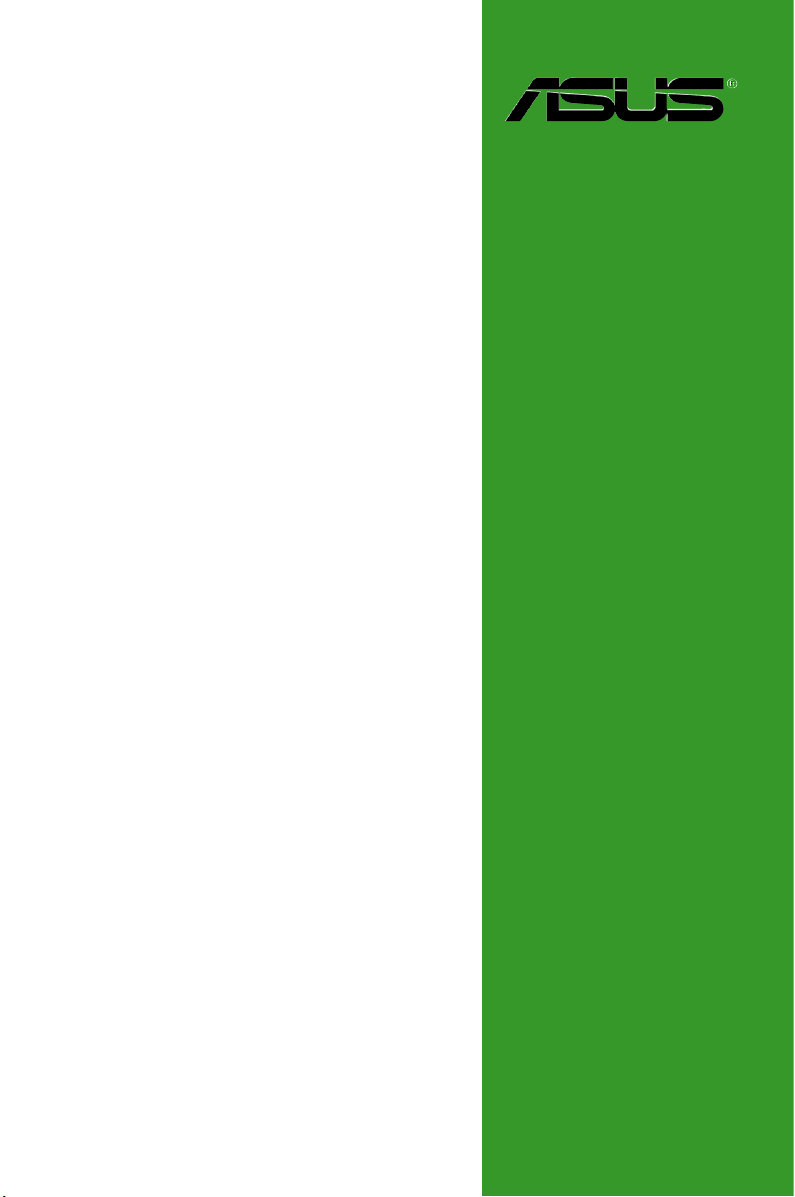
M4N72-E
Motherboard
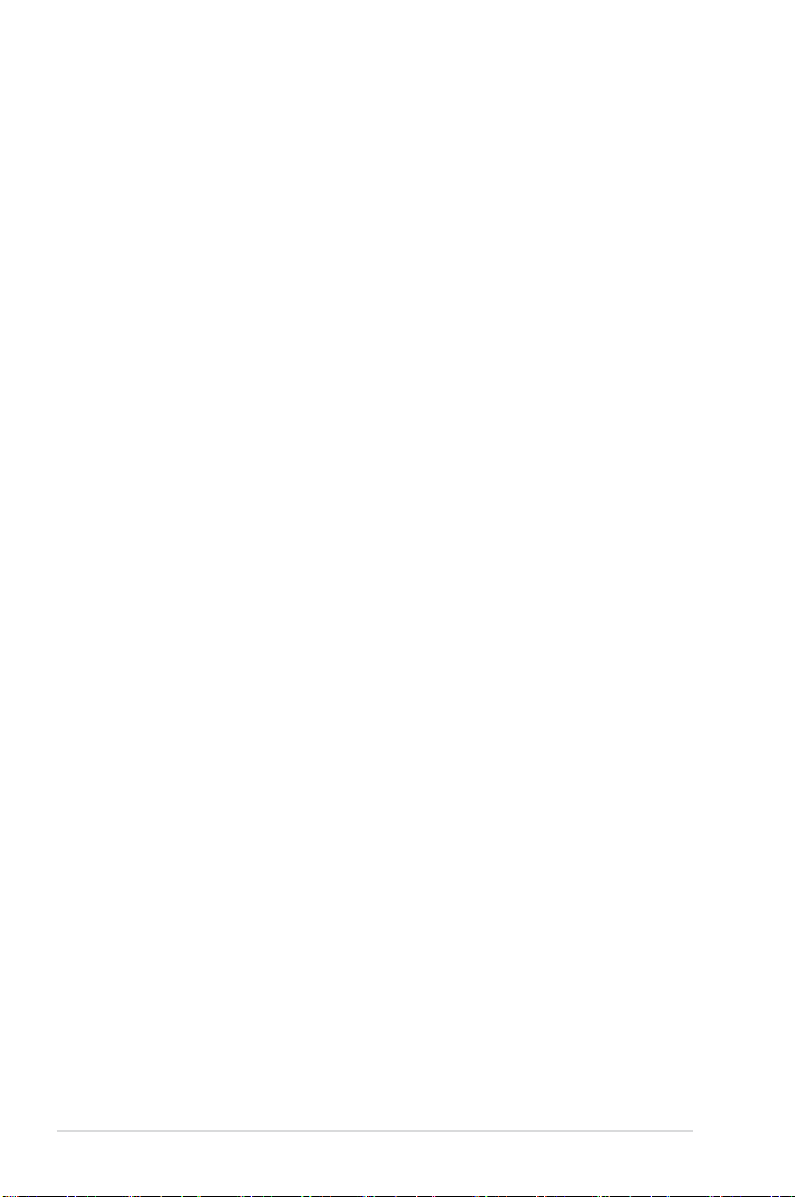
E4408
First Edition V1
January 2009
Copyright © 2009 ASUSTeK Computer Inc. All Rights Reserved.
No part of this manual, including the products and software described in it, may be reproduced,
transmitted, transcribed, stored in a retrieval system, or translated into any language in any form or by any
means, except documentation kept by the purchaser for backup purposes, without the express written
permission of ASUSTeK Computer Inc. (“ASUS”).
Product warranty or service will not be extended if: (1) the product is repaired, modied or altered, unless
such repair, modication of alteration is authorized in writing by ASUS; or (2) the serial number of the
product is defaced or missing.
ASUS PROVIDES THIS MANUAL “AS IS” WITHOUT WARRANTY OF ANY KIND, EITHER EXPRESS
OR IMPLIED, INCLUDING BUT NOT LIMITED TO THE IMPLIED WARRANTIES OR CONDITIONS OF
MERCHANTABILITY OR FITNESS FOR A PARTICULAR PURPOSE. IN NO EVENT SHALL ASUS, ITS
DIRECTORS, OFFICERS, EMPLOYEES OR AGENTS BE LIABLE FOR ANY INDIRECT, SPECIAL,
INCIDENTAL, OR CONSEQUENTIAL DAMAGES (INCLUDING DAMAGES FOR LOSS OF PROFITS,
LOSS OF BUSINESS, LOSS OF USE OR DATA, INTERRUPTION OF BUSINESS AND THE LIKE),
EVEN IF ASUS HAS BEEN ADVISED OF THE POSSIBILITY OF SUCH DAMAGES ARISING FROM ANY
DEFECT OR ERROR IN THIS MANUAL OR PRODUCT.
SPECIFICATIONS AND INFORMATION CONTAINED IN THIS MANUAL ARE FURNISHED FOR
INFORMATIONAL USE ONLY, AND ARE SUBJECT TO CHANGE AT ANY TIME WITHOUT NOTICE,
AND SHOULD NOT BE CONSTRUED AS A COMMITMENT BY ASUS. ASUS ASSUMES NO
RESPONSIBILITY OR LIABILITY FOR ANY ERRORS OR INACCURACIES THAT MAY APPEAR IN THIS
MANUAL, INCLUDING THE PRODUCTS AND SOFTWARE DESCRIBED IN IT.
Products and corporate names appearing in this manual may or may not be registered trademarks or
copyrights of their respective companies, and are used only for identication or explanation and to the
owners’ benet, without intent to infringe.
ii
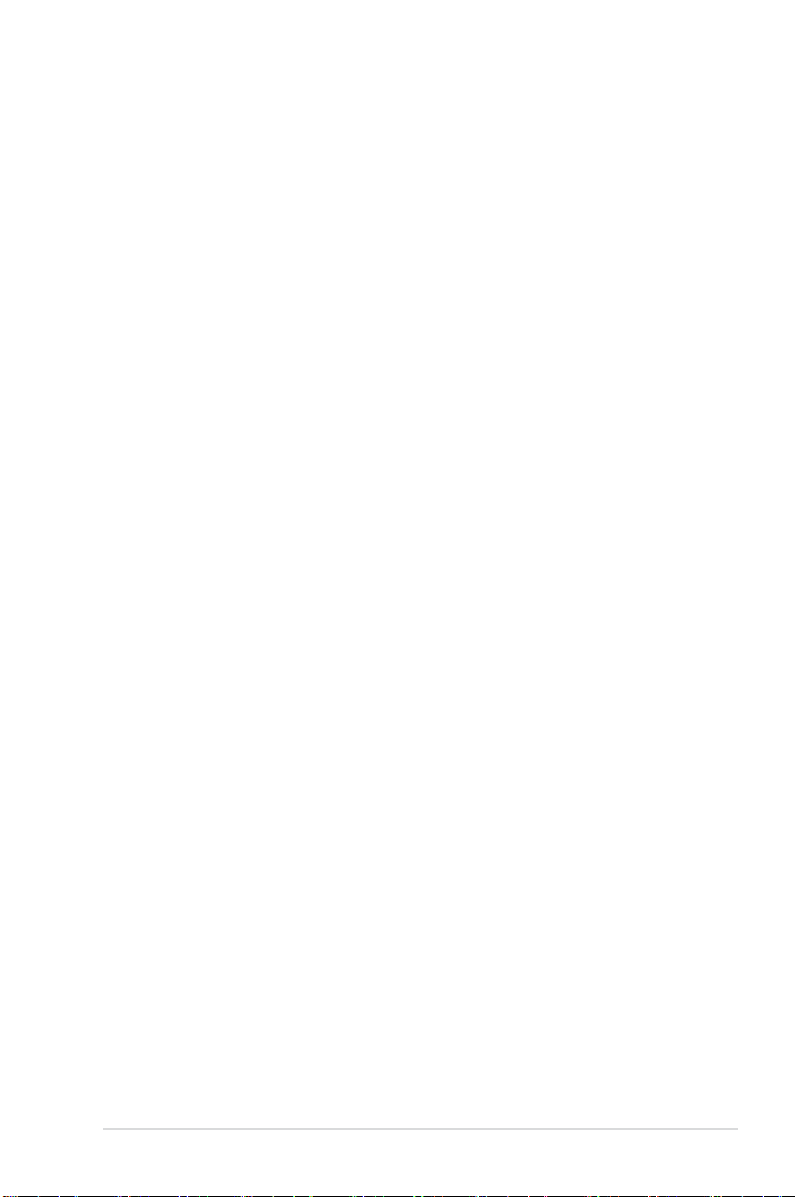
Contents
Contents ...................................................................................................... iii
Notices ......................................................................................................... vi
Safety information ..................................................................................... vii
About this guide ........................................................................................ vii
M4N72-E specications summary ............................................................. ix
Chapter 1 Product introduction
1.1 Welcome! ...................................................................................... 1-1
1.2 Package contents .........................................................................
1.3 Special features ............................................................................
1.3.1 Product highlights ...........................................................
1.3.2 Innovative ASUS features ...............................................
1.4 Before you proceed .....................................................................
1.5 Motherboard overview .................................................................
1.5.1 Placement direction ........................................................
1.5.2 Screw holes ....................................................................
1.5.3 Motherboard layout .........................................................
1.5.4 Layout contents ...............................................................
1.6 Central Processing Unit (CPU) ...................................................
1.6.1 Installing the CPU ...........................................................
1.6.2 Installing the heatsink and fan ........................................
1.7 System memory .........................................................................
1.7.1 Overview .......................................................................
1.7.2 Memory congurations ..................................................
1.7.3 Installing a DIMM ..........................................................
1.7.4 Removing a DIMM ........................................................
1.8 Expansion slots ..........................................................................
1.8.1 Installing an expansion card .........................................
1.8.2 Conguring an expansion card .....................................
1.8.3 PCI slots ........................................................................
1.8.4 PCI Express x1 slots .....................................................
1.8.5 PCI Express x16 slot .....................................................
1.9 Jumpers ......................................................................................
1.10 Connectors .................................................................................
1.10.1 Rear panel connectors ..................................................
1.10.2 Internal connectors .......................................................
1-1
1-1
1-1
1-2
1-4
1-5
1-5
1-5
1-6
1-6
1-7
1-7
1-8
1-10
1-10
1-10
1-15
1-15
1-16
1-16
1-16
1-16
1-16
1-16
1-17
1-20
1-20
1-22
iii
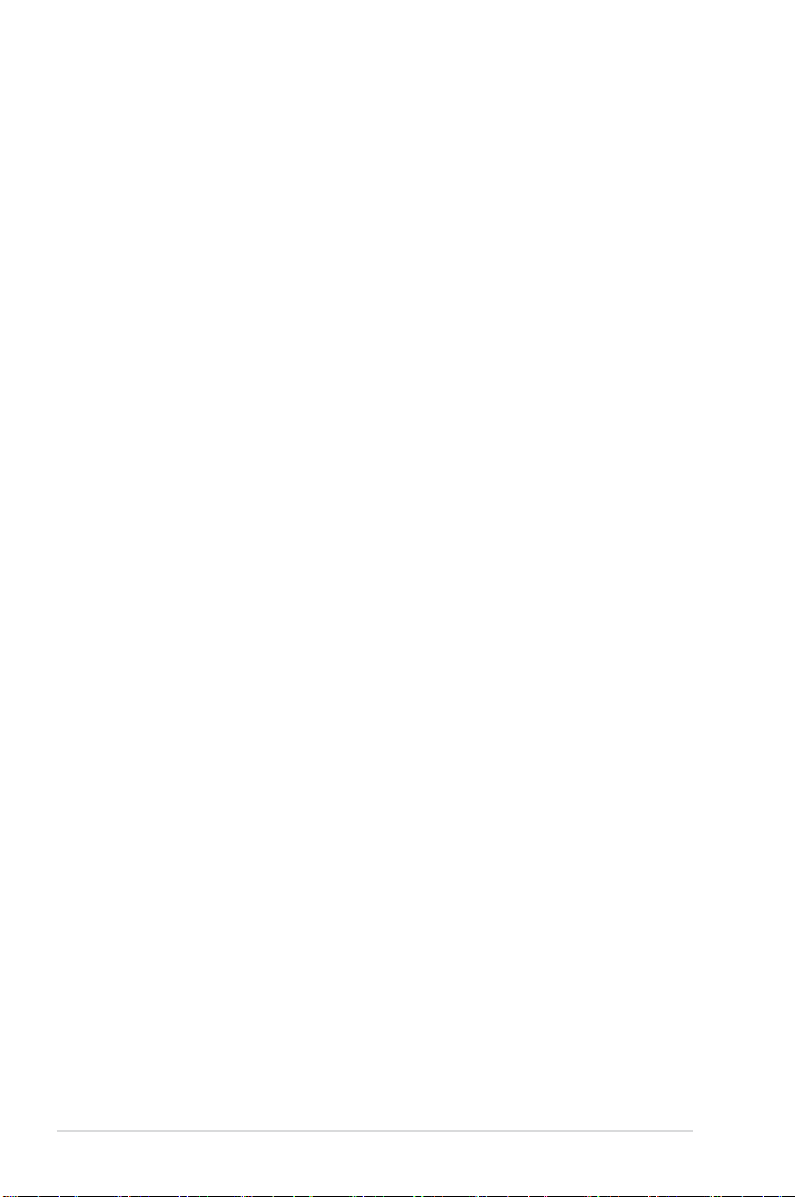
Contents
1.11 Software support ........................................................................ 1-32
1.11.1 Installing an operating system ......................................
1.11.2 Support DVD information ..............................................
Chapter 2 BIOS information
2.1 Managing and updating your BIOS ............................................ 2-1
2.1.1 Creating a bootable oppy disk .......................................
2.1.2 ASUS Update utility ........................................................
2.1.3 ASUS EZ Flash 2 utility ...................................................
2.1.4 AFUDOS utility ................................................................
2.1.5 ASUS CrashFree BIOS 2 utility ......................................
2.2 BIOS setup program ....................................................................
2.2.1 BIOS menu screen ..........................................................
2.2.2 Menu bar .........................................................................
2.2.3 Navigation keys ...............................................................
2.2.4 Menu items .....................................................................
2.2.5 Submenu items ...............................................................
2.2.6 Conguration elds .........................................................
2.2.7 General help ...................................................................
2.2.8 Pop-up window ...............................................................
2.2.9 Scroll bar .........................................................................
2.3 Main menu ....................................................................................
2.3.1 System Time [xx:xx:xx] ...................................................
2.3.2 System Date [Day xx/xx/xxxx] .........................................
2.3.3 Legacy Diskette A [1.44M, 3.5 in.] ...................................
2.3.4 Language [English] .........................................................
2.3.5 Primary IDE Master/Slave ...............................................
2.3.6 SATA 1–6 ......................................................................
2.3.7 Storage Conguration ....................................................
2.3.8 System Information ........................................................
2.4 Ai Tweaker menu ........................................................................
2.4.1 AI Overclocking [Auto] ..................................................
2.4.2 DRAM Frequency Control [Auto] ..................................
2.4.3 HT Link Speed [Auto] ....................................................
2.4.4 CPU Voltage [Auto] .......................................................
2.4.5 CPU/NB Voltage [Auto] .................................................
1-32
1-32
2-1
2-2
2-3
2-4
2-5
2-6
2-7
2-7
2-8
2-8
2-8
2-8
2-8
2-8
2-8
2-9
2-9
2-9
2-9
2-9
2-9
2-10
2-11
2-11
2-12
2-12
2-12
2-13
2-16
2-16
iv
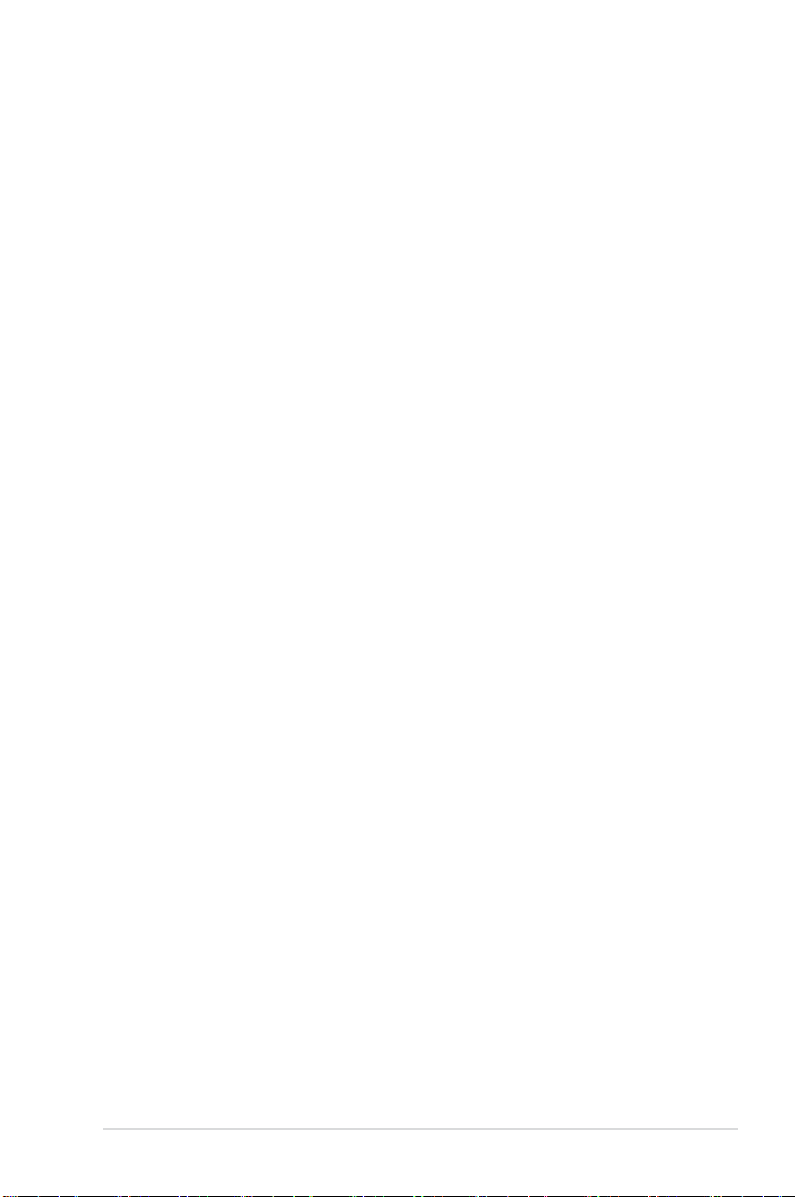
Contents
2.4.6 CPU VDDA Voltage [Auto] ............................................ 2-16
2.4.7 DRAM Voltage [Auto] ....................................................
2.4.8 HT Voltage [Auto] ..........................................................
2.4.9 NB Voltage [Auto] ..........................................................
2.4.10 NB 1.8V Voltage [Auto] .................................................
2.4.11 CPU/LDT Spread Spectrum [Disabled] .........................
2.4.12 PCIE Spread Spectrum [Disabled] ................................
2.4.13 SATA Spread Spectrum [Disabled] ...............................
2.4.14 PCI Spread Spectrum [Disabled] ..................................
2.5 Advanced menu .........................................................................
2.5.1 CPU Conguration ........................................................
2.5.2 Chipset ..........................................................................
2.5.3 Onboard Devices Conguration ....................................
2.5.4 PCIPnP .........................................................................
2.5.5 USB Conguration ........................................................
2.6 Power menu ................................................................................
2.6.1 Suspend Mode [Auto] ...................................................
2.6.2 Repost Video on S3 Resume [No] ................................
2.6.3 ACPI 2.0 Support [Disabled] .........................................
2.6.4 ACPI APIC support [Enabled] .......................................
2.6.5 APM Conguration ........................................................
2.6.6 Hardware Monitor .........................................................
2.7 Boot menu ..................................................................................
2.7.1 Boot Device Priority ......................................................
2.7.2 Boot Settings Conguration ..........................................
2.7.3 Security .........................................................................
2.8 Tools menu .................................................................................
2.8.1 ASUS EZ Flash 2 ..........................................................
2.8.2 Express Gate [Enabled] ................................................
2.8.3 ASUS O.C. Prole .........................................................
2.8.4 AI NET 2
2.9 Exit menu ....................................................................................
........................................................................ 2-27
2-16
2-16
2-16
2-16
2-16
2-16
2-17
2-17
2-17
2-17
2-18
2-19
2-20
2-20
2-21
2-21
2-21
2-21
2-21
2-22
2-22
2-24
2-24
2-24
2-25
2-26
2-26
2-26
2-27
2-28
v
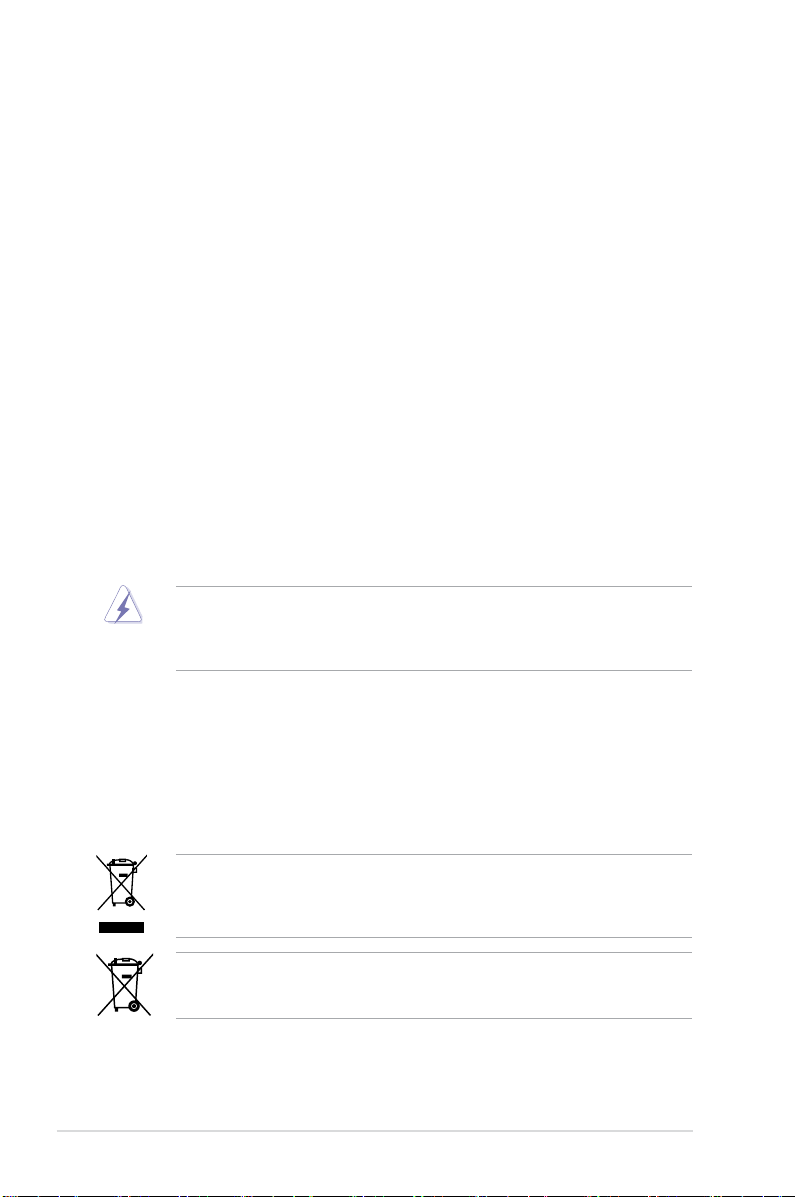
Notices
Federal Communications Commission Statement
This device complies with Part 15 of the FCC Rules. Operation is subject to the following two
conditions:
• This device may not cause harmful interference, and
• This device must accept any interference received including interference that may cause
undesired operation.
This equipment has been tested and found to comply with the limits for a Class B digital
device, pursuant to Part 15 of the FCC Rules. These limits are designed to provide
reasonable protection against harmful interference in a residential installation. This
equipment generates, uses and can radiate radio frequency energy and, if not installed
and used in accordance with manufacturer’s instructions, may cause harmful interference
to radio communications. However, there is no guarantee that interference will not occur
in a particular installation. If this equipment does cause harmful interference to radio or
television reception, which can be determined by turning the equipment off and on, the user
is encouraged to try to correct the interference by one or more of the following measures:
•
Reorient or relocate the receiving antenna.
•
Increase the separation between the equipment and receiver.
•
Connect the equipment to an outlet on a circuit different from that to which the receiver is
connected.
•
Consult the dealer or an experienced radio/TV technician for help.
The use of shielded cables for connection of the monitor to the graphics card is required
to assure compliance with FCC regulations. Changes or modications to this unit not
expressly approved by the party responsible for compliance could void the user’s authority
to operate this equipment.
Canadian Department of Communications Statement
This digital apparatus does not exceed the Class B limits for radio noise emissions from
digital apparatus set out in the Radio Interference Regulations of the Canadian Department
of Communications.
This class B digital apparatus complies with Canadian ICES-003.
DO NOT throw the motherboard in municipal waste. This product has been designed to
enable proper reuse of parts and recycling. This symbol of the crossed out wheeled bin
indicates that the product (electrical and electronic equipment) should not be placed in
municipal waste. Check local regulations for disposal of electronic products.
DO NOT throw the mercury-containing button cell battery in municipal waste. This symbol
of the crossed out wheeled bin indicates that the battery should not be placed in municipal
waste.
vi

Safety information
Electrical safety
•
To prevent electrical shock hazard, disconnect the power cable from the electrical outlet
before relocating the system.
•
When adding or removing devices to or from the system, ensure that the power cables
for the devices are unplugged before the signal cables are connected. If possible,
disconnect all power cables from the existing system before you add a device.
•
Before connecting or removing signal cables from the motherboard, ensure that all
power cables are unplugged.
•
Seek professional assistance before using an adapter or extension cord. These devices
could interrupt the grounding circuit.
•
Ensure that your power supply is set to the correct voltage in your area. If you are not
sure about the voltage of the electrical outlet you are using, contact your local power
company.
•
If the power supply is broken, do not try to x it by yourself. Contact a qualied service
technician or your retailer.
Operation safety
•
Before installing the motherboard and adding devices on it, carefully read all the manuals
that came with the package.
•
Before using the product, ensure that all cables are correctly connected and the power
cables are not damaged. If you detect any damage, contact your dealer immediately.
•
To avoid short circuits, keep paper clips, screws, and staples away from connectors,
slots, sockets and circuitry.
•
Avoid dust, humidity, and temperature extremes. Do not place the product in any area
where it may become wet.
•
Place the product on a stable surface.
•
If you encounter technical problems with the product, contact a qualied service
technician or your retailer.
About this guide
This user guide contains the information you need when installing and conguring the
motherboard.
How this guide is organized
This guide contains the following parts:
•
Chapter 1: Product introduction
This chapter describes the features of the motherboard and the new technology it
supports.
• Chapter 2: BIOS setup
This chapter tells how to change system settings through the BIOS Setup menus.
Detailed descriptions of the BIOS parameters are also provided.
vii

Conventions used in this guide
To ensure that you perform certain tasks properly, take note of the following symbols used
throughout this manual.
DANGER/WARNING: Information to prevent injury to yourself
when trying to complete a task.
CAUTION: Information to prevent damage to the components
when trying to complete a task.
IMPORTANT: Instructions that you MUST follow to complete a
task.
NOTE: Tips and additional information to help you complete a
task.
Where to nd more information
Refer to the following sources for additional information and for product and software
updates.
1. ASUS websites
The ASUS website provides updated information on ASUS hardware and software
products. Refer to the ASUS contact information.
2. Optional documentation
Your product package may include optional documentation, such as warranty yers,
that may have been added by your dealer. These documents are not part of the
standard package.
Typography
Bold text Indicates a menu or an item to select.
Italics
Used to emphasize a word or a phrase.
<Key> Keys enclosed in the less-than and greater-than sign means
that you must press the enclosed key.
Example: <Enter> means that you must press the Enter or
Return key.
<Key1>+<Key2>+<Key3> If you must press two or more keys simultaneously, the key
names are linked with a plus sign (+).
Example: <Ctrl>+<Alt>+<D>
Command Means that you must type the command exactly as shown,
then supply the required item or value enclosed in
brackets.
Example: At the DOS prompt, type the command line:
afudos /iM4N72E.ROM
viii
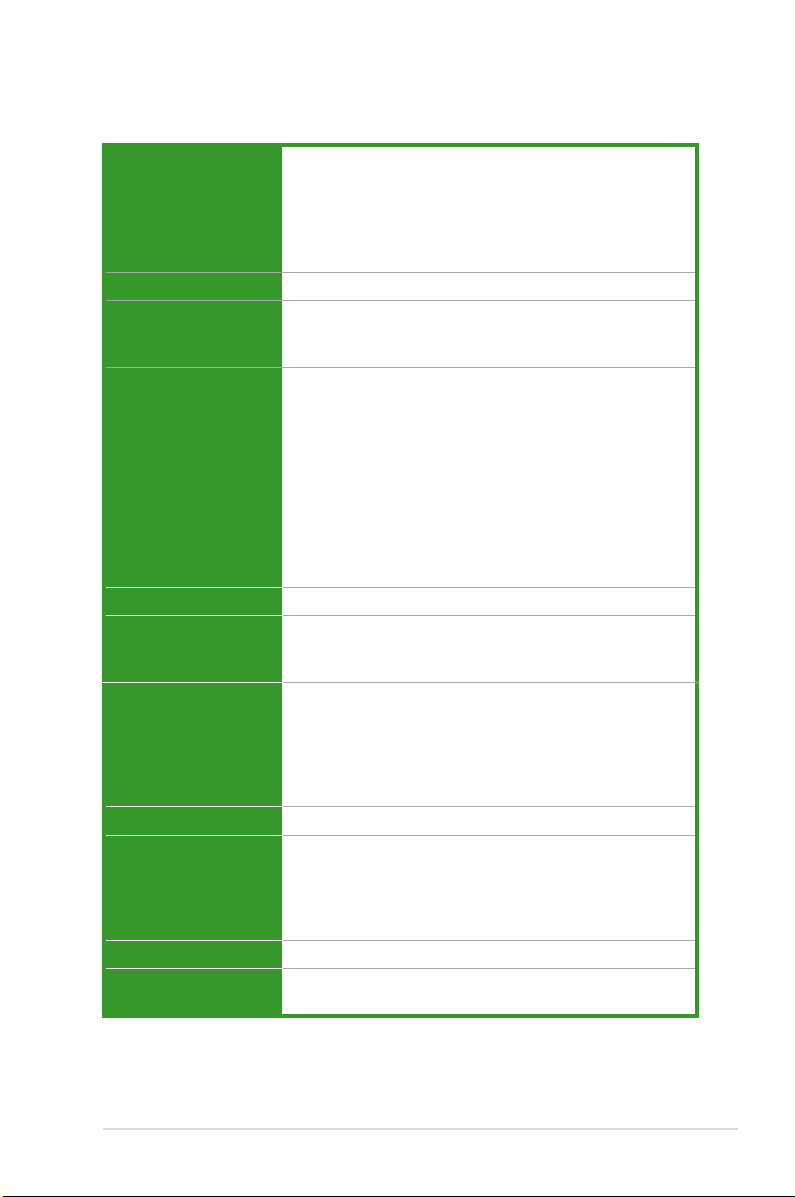
M4N72-E specications summary
CPU Phenom™ X4 / Phenom™ X3 / Athlon™ X2 /
Chipset NVIDIA® nForce® 750a SLI™
System bus Up to 5200 MT/s HyperTransport™ 3.0 interface
Memory 4 x DIMM, max. 16 GB, DDR2 1066* / 800 / 667 MHz,
Multi-GPU support Supports NVIDIA® SLI™ Technology at x8 link
Expansion slots 2 x PCIe 2.0 x16 slots (Single x16 or Dual x8)
Storage NVIDIA® nForce 750a SLI™ chipset
LAN Realtek® 8211CL Gigabit LAN controller featuring AI NET 2
Audio VIA1708S 8-channel High Denition Audio CODEC
IEEE 1394 VIA® VT6315N controller supports 2 x IEEE 1394a ports
USB 12 x USB 2.0 ports (6 ports at midboard; 6 ports at back
Athlon™ / Sempron™ processors (socket AM2+/AM2)
Compatible with Phenom™ II / Athlon™ X4 /
Athlon™ X3 / Athlon™ X2 (AM3 CPU)
Support 45nm CPU
AMD® Cool’n’Quiet™ Technology
for AM3 / AM2+ CPU
2000 / 1600 MT/s for AM2 CPU
ECC / non-ECC, un-buffered memory
Dual-channel memory architecture
* Due to AMD® CPU limitation, DDR2 1066 is supported by
AM3/AM2+ CPUs for one DIMM per channel only.
Refer to www.asus.com for the memory QVL (Qualied
Vendors Lists).
** Due to OS limitation, when installing total memory of
4GB capacity or more, Windows® 32-bit operation
system may only recognize less than 3GB. Hence, a
total installed memory of less than 3GB is recommended.
2 x PCIe x1 slots
2 x PCI 2.2 slots
1 x Ultra DMA 133/100
6 x SATA 3 Gb/s ports (Legacy IDE operation is only
supported on drives 1–4)
NVIDIA® MediaShield™ RAID supports RAID 0, 1, 0+1,
5, and JBOD
- Supports Jack-Detection, Multi-Streaming,
and Front Panel Jack-Retasking
- Optical S/PDIF Out port at back I/O
- ASUS Noise Filtering
panel)
(continued on the next page)
ix
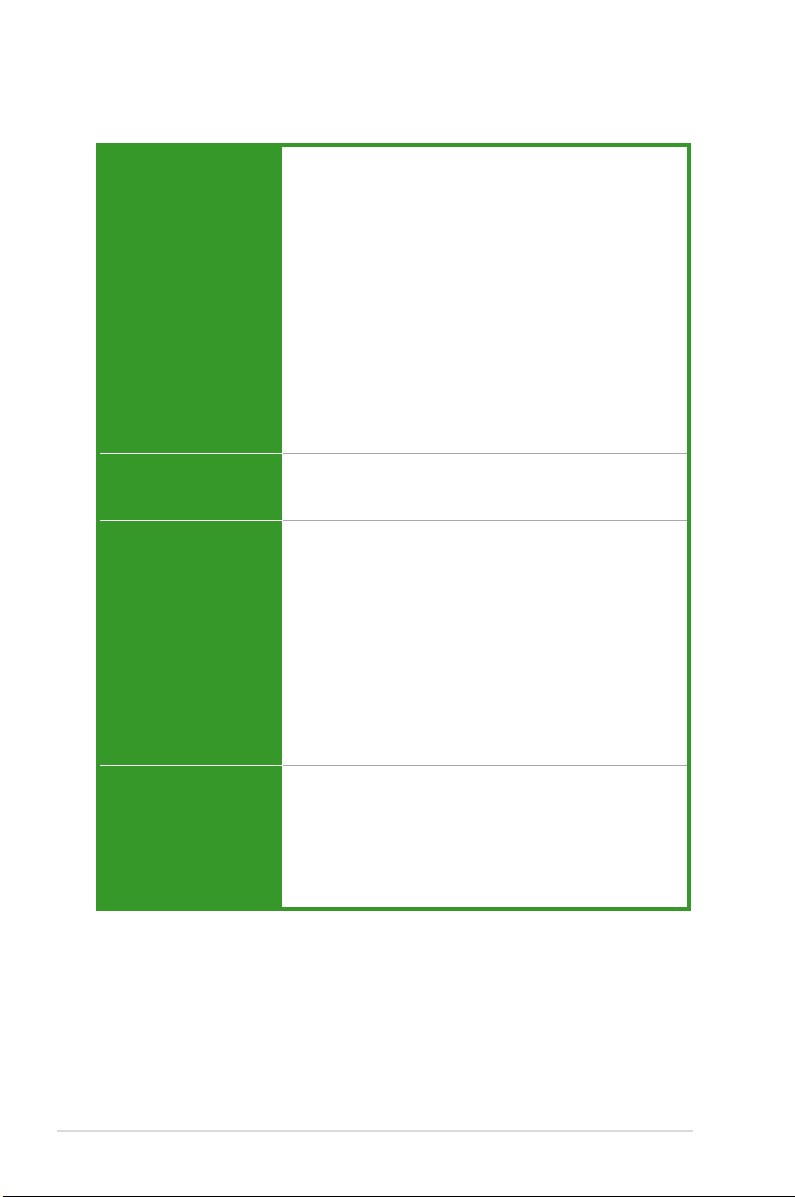
M4N72-E specications summary
AI Lifestyle Unique
Features
Other Features 100% All High-quality Conductive Polymer Capacitors!
ASUS Exclusive
Overclocking Features
Rear panel I/O ports 1 x PS/2 keyboard port (purple)
ASUS Power Solutions:
- 8+1 Phase Power Design
- ASUS Anti-Surge Protection
ASUS Green Design:
- EPU
- ASUS AI Nap
Express Gate
ASUS Quiet Thermal Solution:
- ASUS Fanless Design: stylish heatsink solution
- ASUS Q-Fan 2
ASUS EZ DIY
- ASUS Q-Connector
- ASUS CrashFree BIOS 2
- ASUS O.C. Prole
- ASUS EZ Flash 2
(5000hrs VRM, over 57 years operation lifespan at 65ºC)
ASUS MyLogo 2™
Intelligent overclocking tools:
- AI Overclocking (Intelligent CPU Frequency Tuner)
- TurboV
- Turbo Key
SFS (Stepless Frequency Selection):
- FSB tuning from 200MHz up to 600MHz at 1MHz
increment
- Memory tuning from 533MHz up to 1066MHz
- PCIe frequency tuning from 100MHz to 200MHz
at 1MHz increment
Overclocking protection:
- ASUS C.P.R. (CPU Parameter Recall)
1 x PS/2 mouse port (green)
1 x S/PDIF Out (Optical)
1 x IEEE 1394a port
1 x LAN (RJ-45) port
6 x USB 2.0/1.1 ports
8-channel audio I/O ports
(continued on the next page)
x
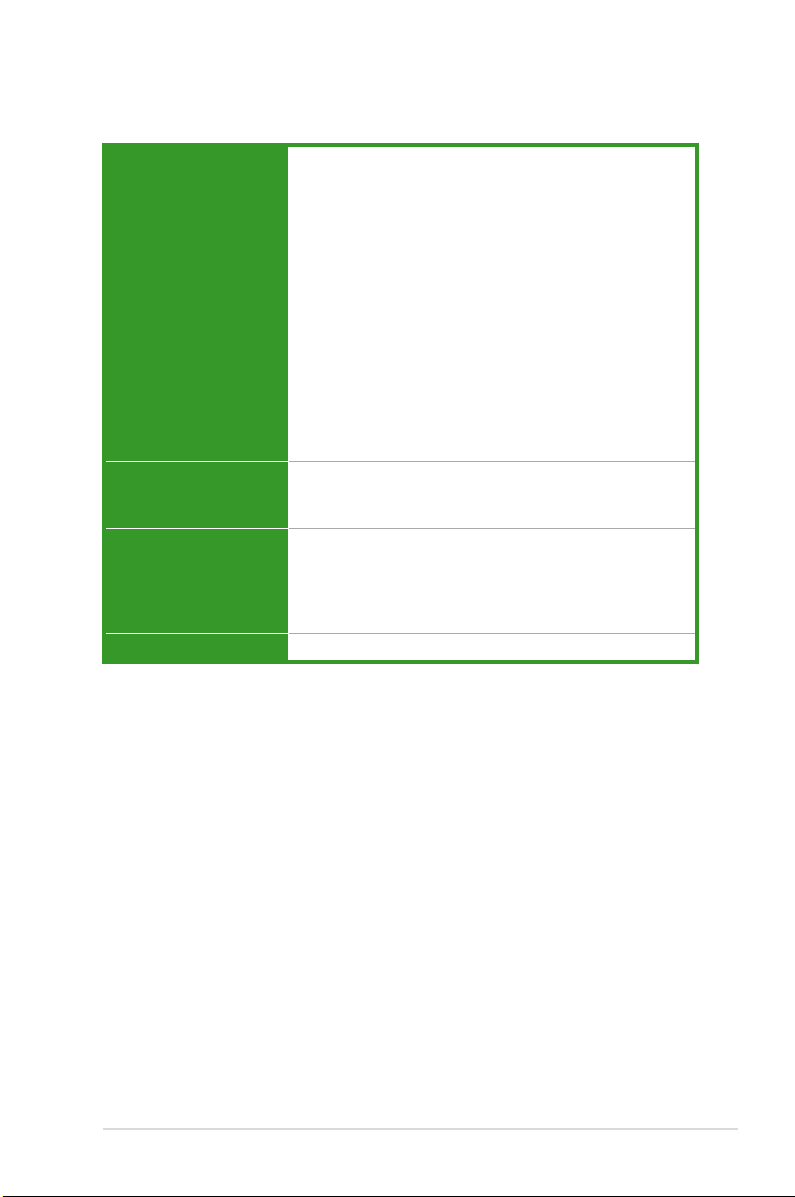
M4N72-E specications summary
Internal I/O connectors 3 x USB connectors support additional 6 USB ports
BIOS features 8 Mb Flash ROM, AMI BIOS, PnP, DMI 2.0, WfM2.0,
Support CD contents Express Gate
Form factor ATX form factor: 12 in x 9.6 in (30.5 cm x 24.4 cm)
* Specications are subject to change without notice.
1 x Floppy disk drive connector
1 x IDE connector
1 x COM connector
6 x SATA connectors
1 x CPU Fan connector
1 x Chassis Fan connector
1 x Power Fan connector
1 x IEEE1394a connector
1 x Front panel audio connector
1 x S/PDIF Out Header
1 x Chassis Intrusion connector
1 x CD audio in connector
1 x 24-pin ATX Power connector
1 x 4-pin ATX 12V Power connector
1 x System Panel (Q-Connector)
SM BIOS 2.5, ACPI 2.0, ASUS EZ Flash 2,
ASUS CrashFree BIOS 2
ASUS PC Probe II
ASUS Update
Anti-Virus Utility (OEM version)
ASUS AI Suite
xi
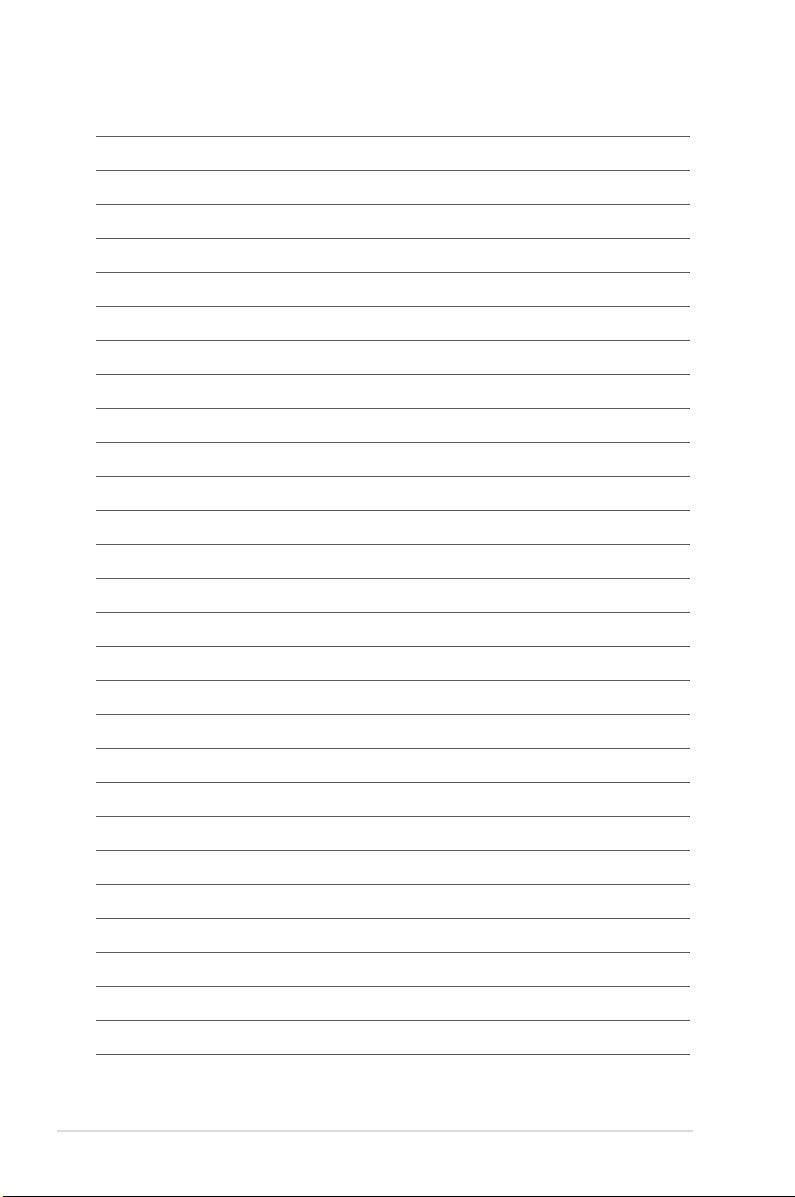
xii
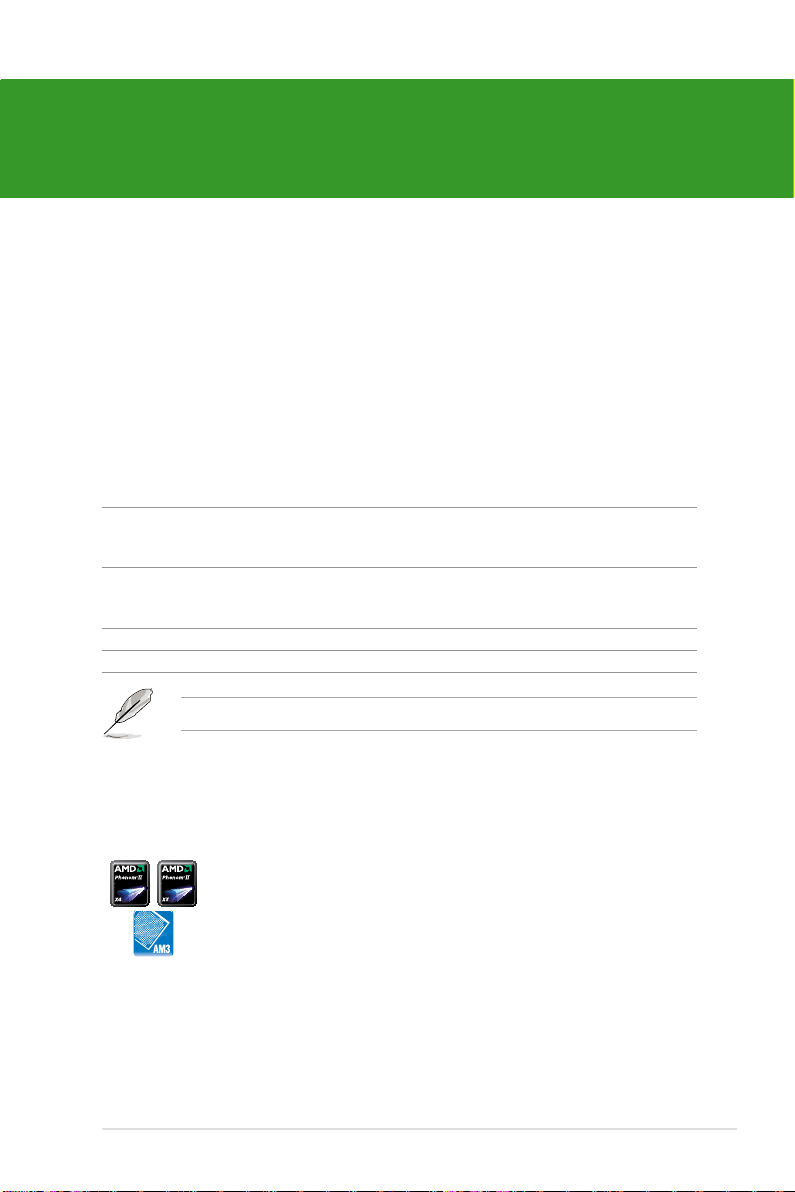
Chapter 1
Product introduction
1.1 Welcome!
Thank you for buying an ASUS® M4N72-E motherboard!
The motherboard delivers a host of new features and latest technologies, making it another
standout in the long line of ASUS quality motherboards!
Before you start installing the motherboard, and hardware devices on it, check the items in
your package with the list below.
1.2 Package contents
Check your motherboard package for the following items.
Motherboard ASUS M4N72-E motherboard
Cables 1 x Ultra DMA 133/100/66 cable
4 x Serial ATA cable
1 x SLI bridge cable
Accessories 1 x I/O shield
1 x 2 in 1 Q-connector (USB and system panel;
Retail version only)
Application DVD ASUS motherboard support DVD
Documentations User manual
If any of the above items is damaged or missing, contact your retailer.
1.3 Special features
1.3.1 Product highlights
AMD® Phenom™ II / Athlon™ X4 / Athlon™ X3 / Athlon™ X2
Chapter 1: Product introduction 1-1
processors (AM3 CPU)
This motherboard supports AMD® AM3 multi-core processors with unique
L3 cache and delivers better overclocking capabilities with less power
consumption. It features dual-channel DDR2 1066 memory support and
accelerates data transfer rate up to 5200MT/s via HyperTransort™ 3.0
based system bus. This motherboard also supports AMD® CPUs in the
new 45nm manufacturing process.
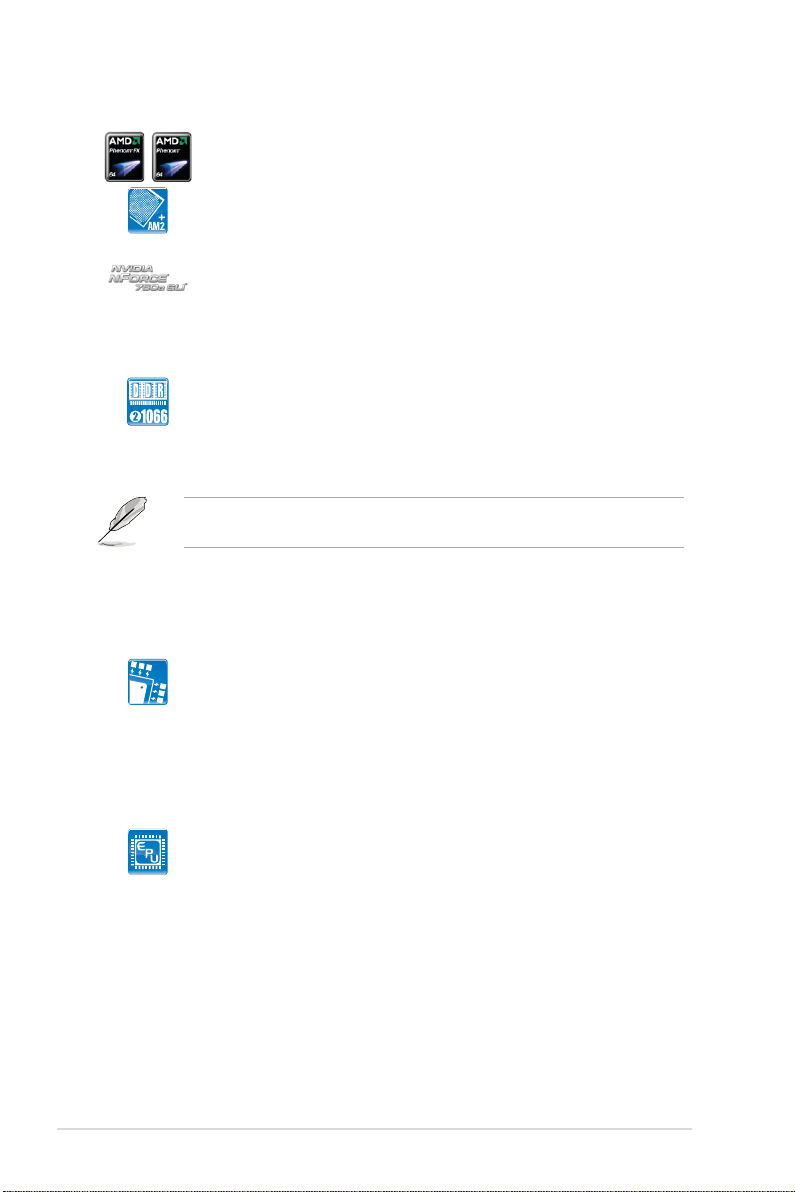
AMD® Phenom™ X4 / Phenom™ X3 / Athlon™ X2 / Athlon™ /
Sempron™ processors (socket AM2+ / AM2)
The motherboard supports AMD® Socket AM2+ multi-core processors. It
features dual-channel DDR2 1066 memory support, data transfer rate up
to 5200MT/s via HyperTransport™ 3.0 based system bus and AMD®
Cool ‘n’ Quiet!™ Technology.
NVIDIA® nForce 750a SLI™
NVIDIA® nForce 750a SLI™ media and communication processors
(MCPs) are the foundation for the world’s ultimate gaming PC. Experience
spectacular DirectX® 10 gaming with the best platform for GeForce
Graphics Processing Units (GPUs).
DDR2 1066 support
This motherboard supports DDR2 1066, which provides faster data
transfer rate and more bandwidth to increase memory data transfer rate
and computing efciency. This enhances system performance in 3D
graphics and other memory demanding applications.
DDR2 1066 is supported by AM3 / AM2+ CPUs only. Refer to www.asus.com for the
supported CPU models.
1.3.2 Innovative ASUS features
ASUS Power Solution
ASUS 8+1 Phase Power Design
To fully unleash the next-generation AM3 CPU’s potential, ASUS M4N72-E
motherboard has adopted the brand-new 8-phase VRM power design,
which delivers high power efciency and supreme overclocking ability.
This series’ high quality power components effective lowers system
temperature to ensure longer component lifespan. ASUS M4N72-E also
features an extra 2 or 1-phase power for integrated memory/HT controller
to provide independent power to vital components.
ASUS EPU
ASUS Energy Processing Unit (ASUS EPU) detects current computer
loadings and intelligently moderates power usage in real time for critical
components, thus, providing you with a total system power solution.
1-2 ASUS M4N72-E
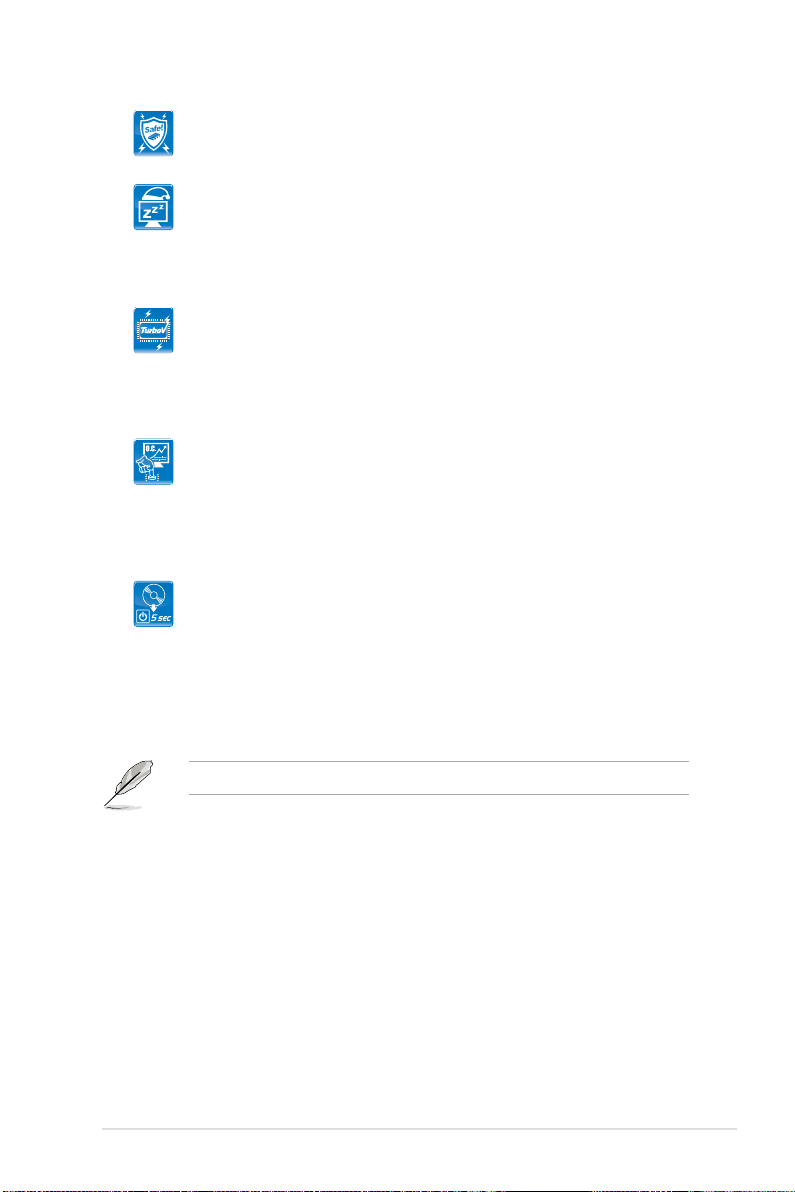
Anti-Surge Protection
This special design prevents expensive devices and the motherboard from
damage caused by power surges from switching power supply (PSU).
AI Nap
With AI Nap, the system can continue running at minimum power and
noise when you are temporarily away. To wake the system and return to
the OS environment, simply click the mouse or press a key.
ASUS EZ O.C.
TurboV
Feel the adrenaline rush of real-time O.C.—now a reality with the ASUS
TurboV. This easy O.C. tool allows you to overclock without exiting or
rebooting the OS: and its user-friendly interface makes overclock with ust
a few clicks away. More, the ASUS OC Proles in TurboV provides the
best O.C. settings in different scenarios.
Turbo Key
ASUS Turbo Key allows you to turn the PC power button into a physical
overclocking button. After the easy setup, Turbo Key boosts performances
without interrupting ongoing work or games, simply through pressing the
button.
Other ASUS Features
ASUS Express Gate
Taking only 5 seconds to bootup, Express Gate is the one-stop gateway
to instant fun! It’s a unique motherboard built-in OS. You can utilize the
most popular Instant Messengers (IM) like MSN, Skype, Google talk, QQ,
and Yahoo! Messenger to keep in touch with friends, or quickly check on
the weather and e-mails just before leaving your house. What’s more, the
user-friendly picture manager lets you view your pictures without entering
Windows at anytime!
The actual boot time depends on the system conguration.
Chapter 1: Product introduction 1-3
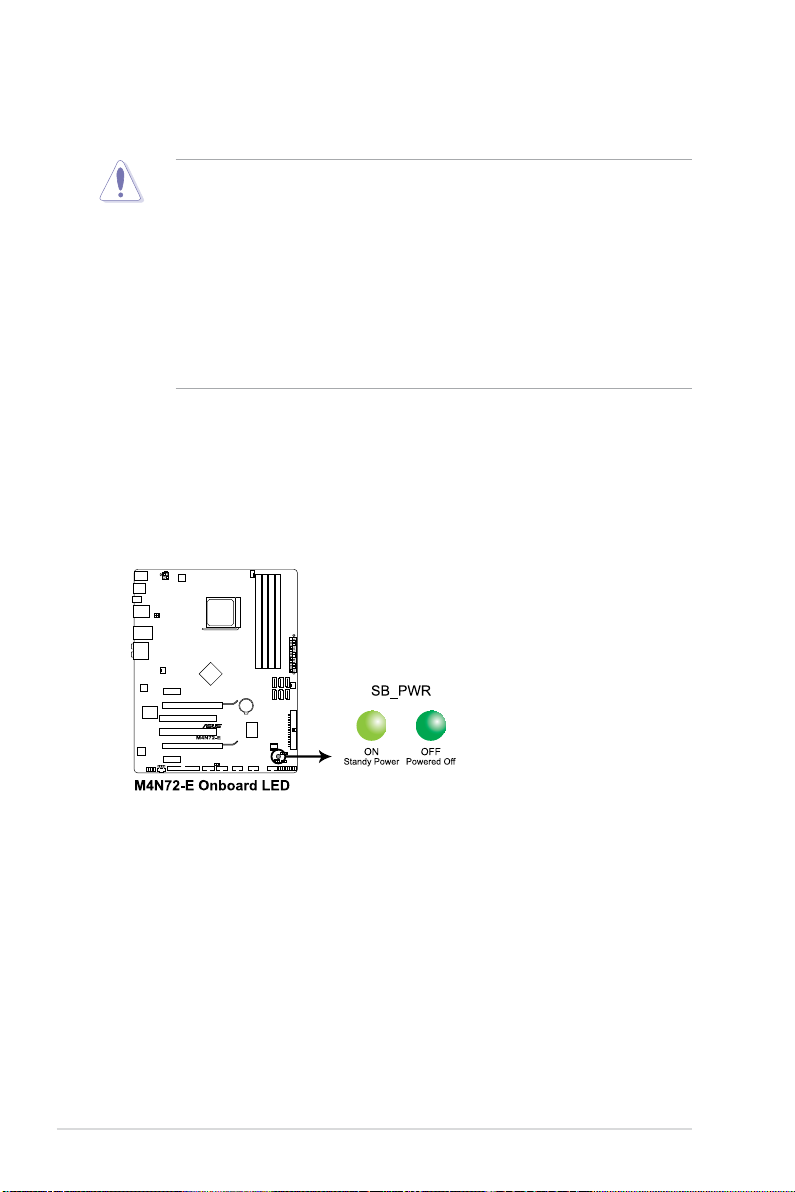
1.4 Before you proceed
Take note of the following precautions before you install motherboard components or change
any motherboard settings.
• Unplug the power cord from the wall socket before touching any component.
• Before handling components, use a grounded wrist strap or touch a safely grounded
object or a metal object, such as the power supply case, to avoid damaging them due to
static electricity.
• Hold components by the edges to avoid touching the ICs on them.
• Whenever you uninstall any component, place it on a grounded antistatic pad or in the
bag that came with the component.
• Before you install or remove any component, switch off the ATX power supply and
detach its power cord. Failure to do so may cause severe damage to the motherboard,
peripherals, or components.
Onboard LED
The motherboard comes with a standby power LED that lights up to indicate that the system
is ON, in sleep mode, or in soft-off mode. This is a reminder that you should shut down
the system and unplug the power cable before removing or plugging in any motherboard
component. The illustration below shows the location of the onboard LED.
1-4 ASUS M4N72-E

1.5 Motherboard overview
1.5.1 Placement direction
When installing the motherboard, ensure that you place it into the chassis in the correct
orientation. The edge with external ports goes to the rear part of the chassis as indicated in
the image below.
1.5.2 Screw holes
Place nine (9) screws into the holes indicated by circles to secure the motherboard to the
chassis.
Do not overtighten the screws! Doing so can damage the motherboard.
Place this side towards
the rear of the chassis.
Chapter 1: Product introduction 1-5
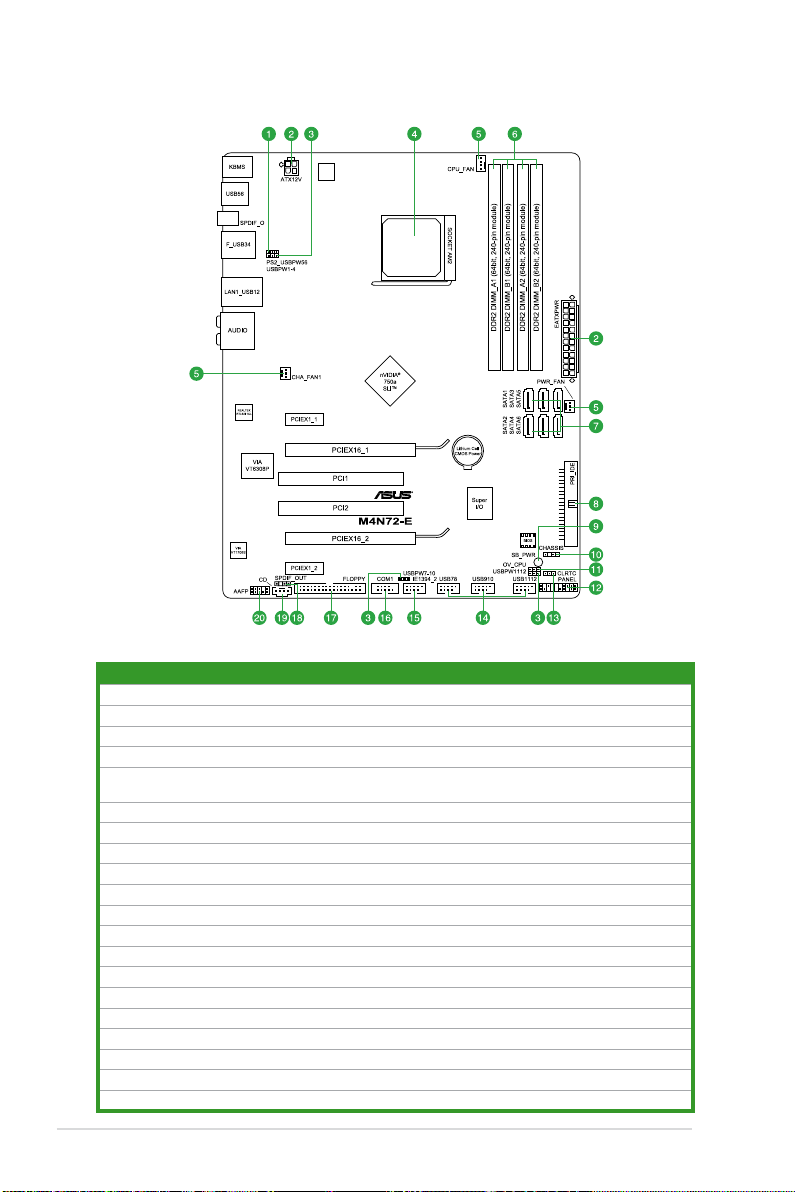
1.5.3 Motherboard layout
1.5.4 Layout contents
Connectors/Jumpers/Slots Page
1. Keyboard/mouse power (3-pin PS2_USBPW56) 1-19
2. ATX power connectors (24-pin EATXPWR, 4-pin ATX12V)
3. USB device wake-up (3-pin USBPW1-4, USBPW7-10, USBPW1112)
4. CPU socket AM2+/AM2
5. CPU, Chassis and Power Fan connectors (4-pin CPU_FAN, 3-pin CHA_FAN1, 3-pin
PWR_FAN)
6. DDR2 DIMM slots
7. Serial ATA connectors (7-pin SATA1-6)
8. IDE connector (40-1 pin PRI_IDE)
9. Onboard LED (SB_PWR)
10. Chassis intrusion connector (4-1 pin CHASSIS)
11. CPU overvoltage setting (3-1 pin OV_CPU)
12. System panel connector (20-8 pin PANEL)
13. Clear RTC RAM (CLRTC)
14. USB connectors (10-1 pin USB78, USB910, USB1112)
15. IEEE 1394a connector (10-1 pin IE1394_2)
16. Serial port connector (10-1 pin COM1)
17. Floppy disk drive connector (34-1 pin FLOPPY)
18. Digital audio connector (4-1 pin SPDIF_OUT)
19. Optical drive audio in connector (4-pin CD)
20. Front panel audio connector (10-1 pin AAFP)
1-23
1-19
1-7
1-22
1-10
1-25
1-24
1-4
1-22
1-18
1-26
1-17
1-27
1-30
1-29
1-27
1-28
1-28
1-29
1-6 ASUS M4N72-E
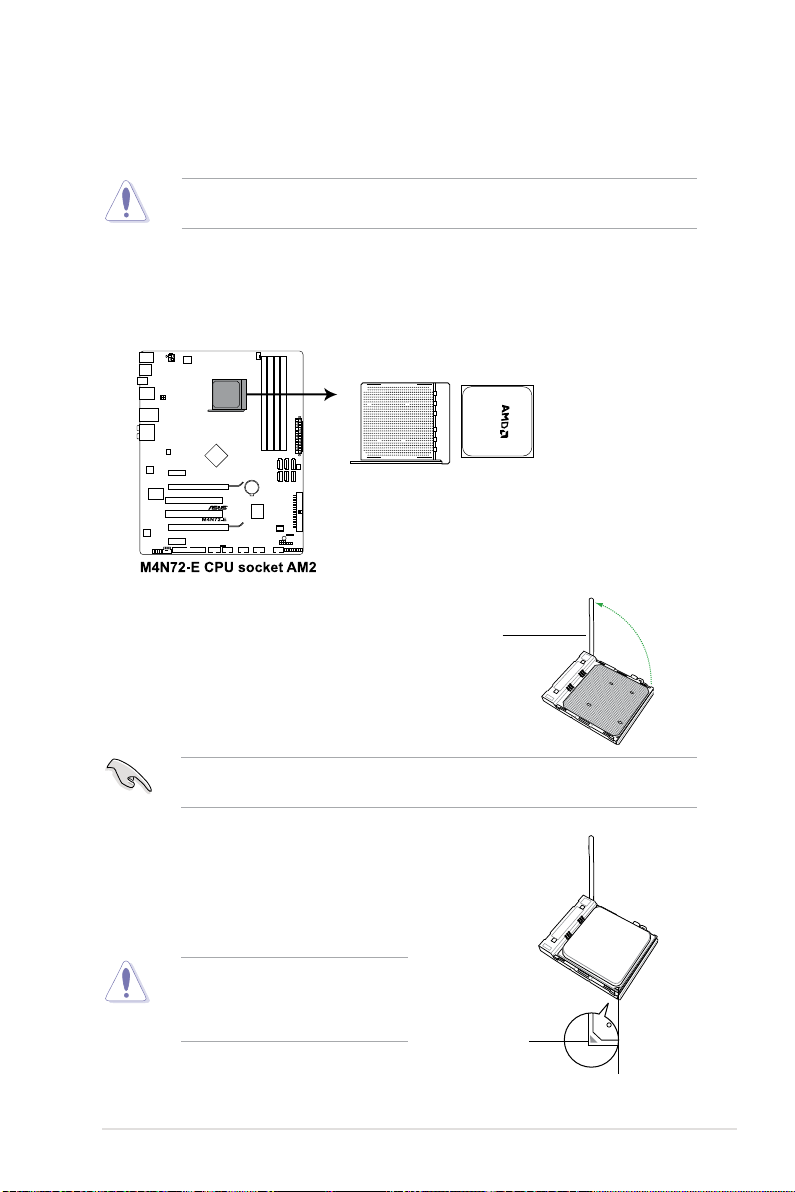
1.6 Central Processing Unit (CPU)
The motherboard comes with a CPU socket designed for AMD® AM3 Phenom™ II /
Athlon™ X4 / Athlon™ X3 / Athlon™ X2 processors and AM2+ / AM2 Phenom™ X4 /
Phenom™ X3 / Athlon™ X2 / Athlon™ / Sempron™ processors.
The CPU socket is not compatible with AMD® Opteron™ processors. Do not install an
Opteron™ processor on this motherboard.
1.6.1 Installing the CPU
To install a CPU:
1. Locate the CPU socket on the motherboard.
2. Press the lever sideways to unlock
the socket, then lift it up to a
90°–100° angle.
Socket lever
Ensure that the socket lever is lifted up to 90°–100° angle, otherwise the CPU will not t in
completely.
3. Position the CPU above the socket such that the CPU
corner with the gold triangle matches the socket corner
with a small triangle.
4. Carefully insert the CPU into the socket until it ts in place.
The CPU ts only in one correct
orientation. DO NOT force the CPU into
the socket to prevent bending the pins
and damaging the CPU!
Chapter 1: Product introduction 1-7
Small triangle
Gold triangle
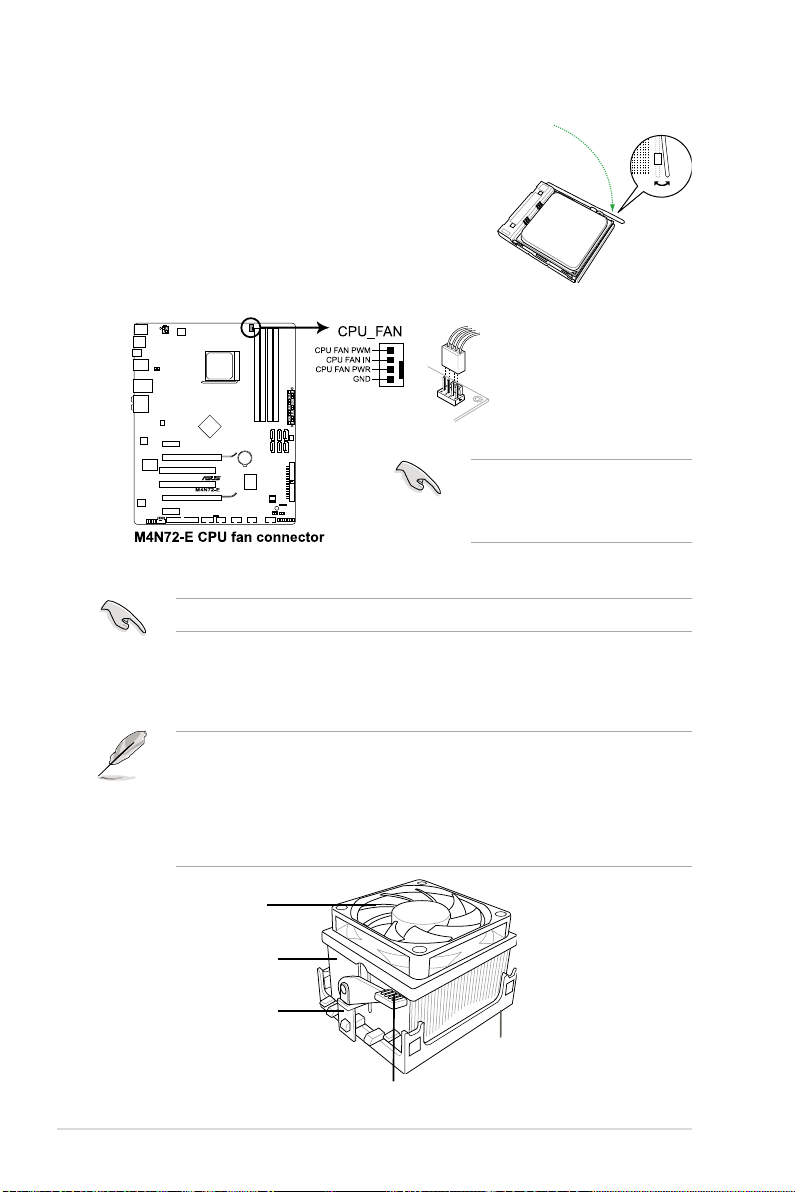
5. When the CPU is in place, push down the socket
lever to secure the CPU. The lever clicks on the side
tab to indicate that it is locked.
6. Install a CPU heatsink and fan following the
instructions that came with the heatsink package.
You can also refer to section 1.6.2 Installing the
heatsink and fan for instructions.
7. Connect the CPU fan cable to the CPU_FAN
connector on the motherboard.
Do not forget to connect the CPU
fan connector! Hardware monitoring
errors can occur if you fail to plug this
connector.
1.6.2 Installing the heatsink and fan
Ensure that you use only AMD-certied heatsink and fan assembly.
To install the CPU heatsink and fan:
1. Place the heatsink on top of the installed CPU, making sure that the heatsink ts
properly on the retention module base.
• The retention module base is already installed on the motherboard upon purchase.
• You do not have to remove the retention module base when installing the CPU or
installing other motherboard components.
• If you purchased a separate CPU heatsink and fan assembly, ensure that a Thermal
Interface Material is properly applied to the CPU heatsink or CPU before you install the
heatsink and fan assembly.
CPU Fan
CPU Heatsink
Retention bracket
Retention Module Base
Retention bracket lock
1-8 ASUS M4N72-E
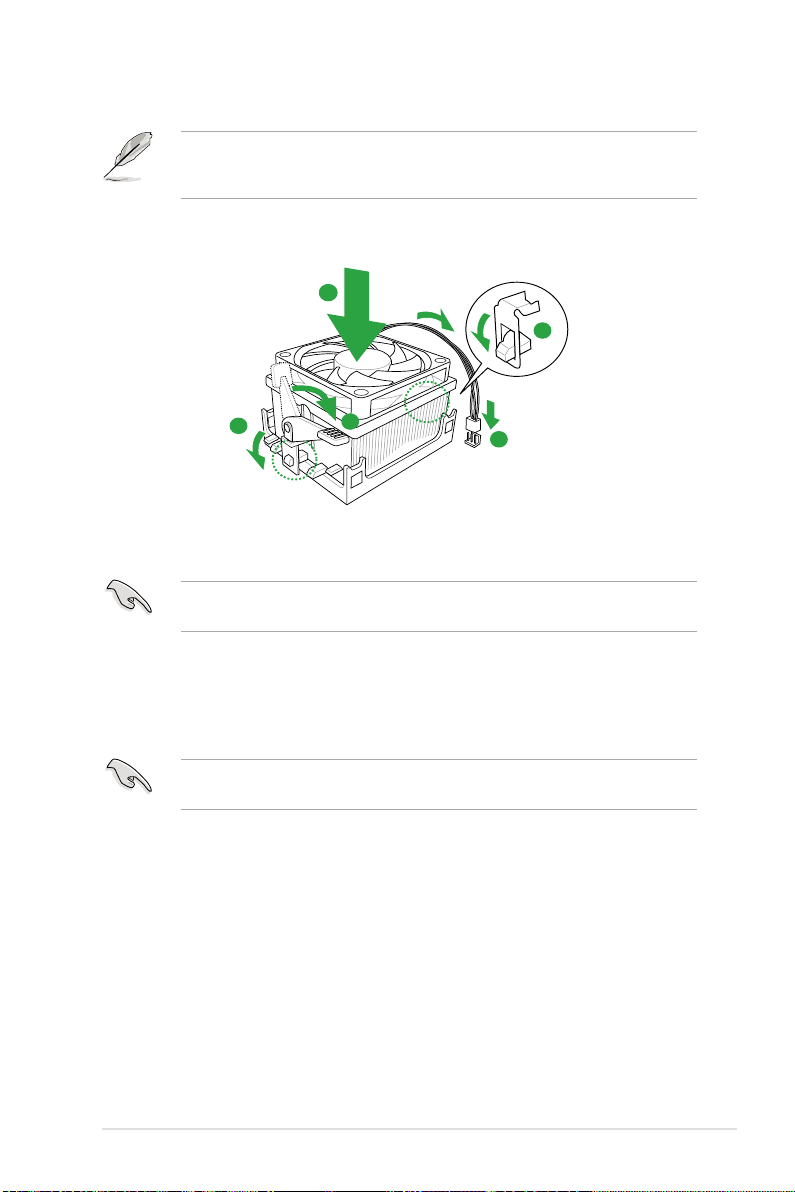
Your boxed CPU heatsink and fan assembly should come with installation instructions for
1
3
4
5
2
the CPU, heatsink, and the retention mechanism. If the instructions in this section do not
match the CPU documentation, follow the latter.
2. Attach one end of the retention bracket to the retention module base.
3. Align the other end of the retention bracket to the retention module base. A clicking
sound denotes that the retention bracket is in place.
Ensure that the fan and heatsink assembly perfectly ts the retention mechanism module
base, otherwise you cannot snap the retention bracket in place.
4. Push down the retention bracket lock on the retention mechanism to secure the
heatsink and fan to the module base.
5. When the fan and heatsink assembly is in place, connect the CPU fan cable to the
connector on the motherboard labeled CPU_FAN.
Do not forget to connect the CPU fan connector! Hardware monitoring errors can occur if
you fail to plug this connector.
Chapter 1: Product introduction 1-9
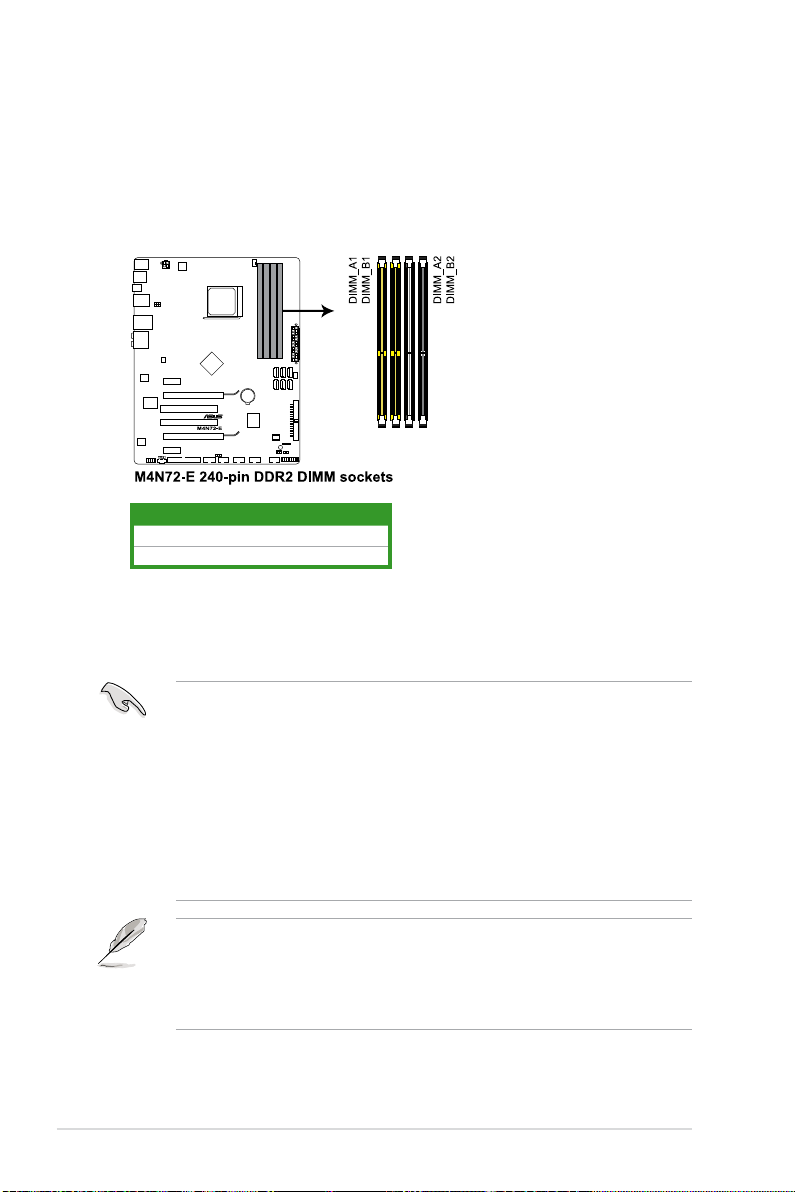
1.7 System memory
1.7.1 Overview
The motherboard comes with two Double Data Rate 2 (DDR2) Dual Inline Memory Modules
(DIMM) sockets. A DDR2 module has the same physical dimensions as a DDR DIMM but
has a 240-pin footprint compared to the 184-pin DDR DIMM. DDR2 DIMMs are notched
differently to prevent installation on a DDR DIMM socket. The gure illustrates the location of
the DDR2 DIMM sockets:
Channel Sockets
Channel A DIMM_A1 and DIMM_B1
Channel B DIMM_A2 and DIMM_B2
1.7.2 Memory congurations
You may install 512MB, 1GB, 2GB and 4GB unbuffered ECC/non-ECC DDR2 DIMMs into the
DIMM sockets.
• You may install varying memory sizes in Channel A and Channel B. The system maps
the total size of the lower-sized channel for the dual-channel conguration. Any excess
memory from the higher-sized channel is then mapped for single-channel operation.
• Always install DIMMs with the same CAS latency. For optimum compatibility, we
recommend that you obtain memory modules from the same vendor.
• Due to the memory address limitation on 32-bit Windows OS, when you install 4GB
or more memory on the motherboard, the actual usable memory for the OS can be
about 3GB or less. For effective use of memory, we recommend that you install a 64-bit
Windows OS when having 4GB or more memory installed on the motherboard.
• This motherboard does not support DIMMs made up of 256 megabit (Mb) chips or less.
• The default memory operation frequency is dependent on its SPD. Under the default
state, some memory modules for overclocking may operate at a lower frequency than
the vendor-marked value.
• For system stability, use a more efcient memory cooling system to support a full
memory load (4 DIMMs) or overclocking condition.
1-10 ASUS M4N72-E
