Page 1
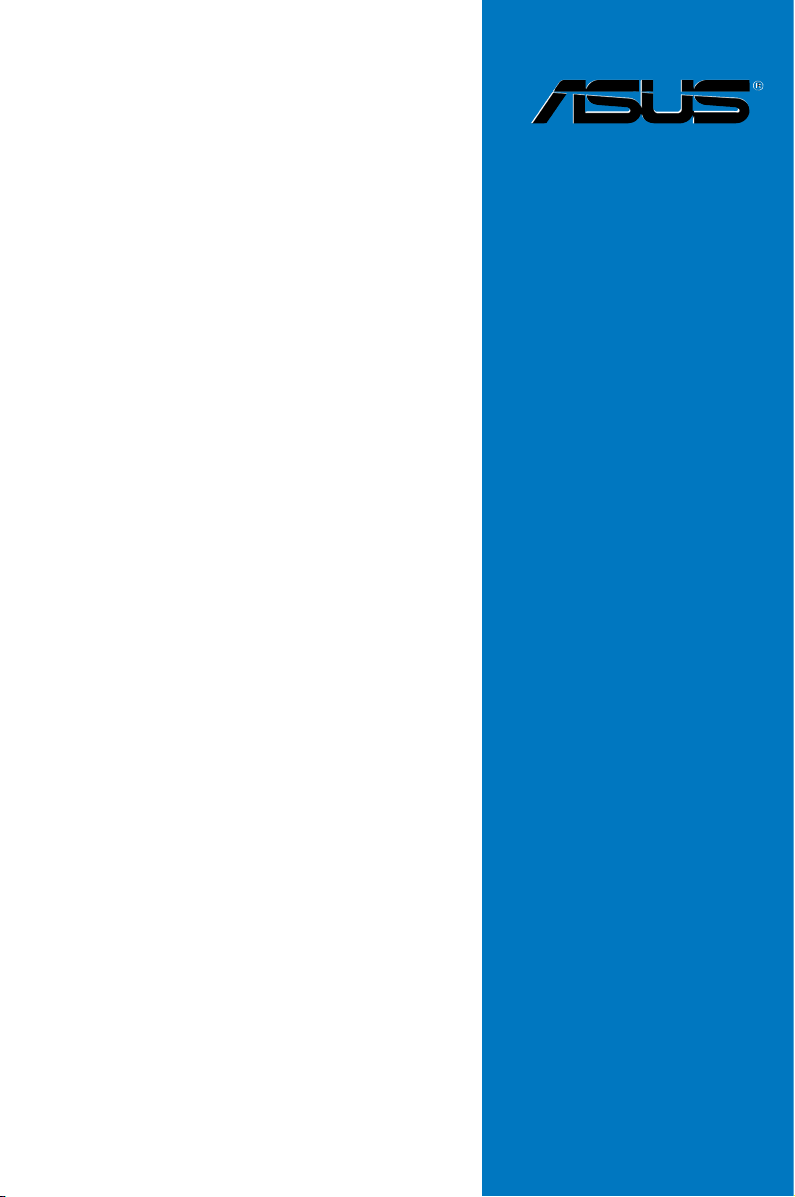
KFSN4-DRE
Series
KFSN4-DRE/SAS
KFSN4-DRE/2S
KFSN4-DRE
Motherboard
Page 2

E3335
First Edition V1
August 2007
Copyright © 2007 ASUSTeK COMPUTER INC. All Rights Reserved.
No part of this manual, including the products and software described in it, may be reproduced, transmitted,
transcribed, stored in a retrieval system, or translated into any language in any form or by any means,
except documentation kept by the purchaser for backup purposes, without the express written permission
of ASUSTeK COMPUTER INC. (“ASUS”).
Product warranty or service will not be extended if: (1) the product is repaired, modied or altered, unless
such repair, modication of alteration is authorized in writing by ASUS; or (2) the serial number of the
product is defaced or missing.
ASUS PROVIDES THIS MANUAL “AS IS” WITHOUT WARRANTY OF ANY KIND, EITHER EXPRESS
OR IMPLIED, INCLUDING BUT NOT LIMITED TO THE IMPLIED WARRANTIES OR CONDITIONS OF
MERCHANTABILITY OR FITNESS FOR A PARTICULAR PURPOSE. IN NO EVENT SHALL ASUS, ITS
DIRECTORS, OFFICERS, EMPLOYEES OR AGENTS BE LIABLE FOR ANY INDIRECT, SPECIAL,
INCIDENTAL, OR CONSEQUENTIAL DAMAGES (INCLUDING DAMAGES FOR LOSS OF PROFITS,
LOSS OF BUSINESS, LOSS OF USE OR DATA, INTERRUPTION OF BUSINESS AND THE LIKE),
EVEN IF ASUS HAS BEEN ADVISED OF THE POSSIBILITY OF SUCH DAMAGES ARISING FROM ANY
DEFECT OR ERROR IN THIS MANUAL OR PRODUCT.
SPECIFICATIONS AND INFORMATION CONTAINED IN THIS MANUAL ARE FURNISHED FOR
INFORMATIONAL USE ONLY, AND ARE SUBJECT TO CHANGE AT ANY TIME WITHOUT NOTICE, AND
SHOULD NOT BE CONSTRUED AS A COMMITMENT BY ASUS. ASUS ASSUMES NO RESPONSIBILITY
OR LIABILITY FOR ANY ERRORS OR INACCURACIES THAT MAY APPEAR IN THIS MANUAL,
INCLUDING THE PRODUCTS AND SOFTWARE DESCRIBED IN IT.
Products and corporate names appearing in this manual may or may not be registered trademarks or
copyrights of their respective companies, and are used only for identication or explanation and to the
owners’ benet, without intent to infringe.
ii
Page 3
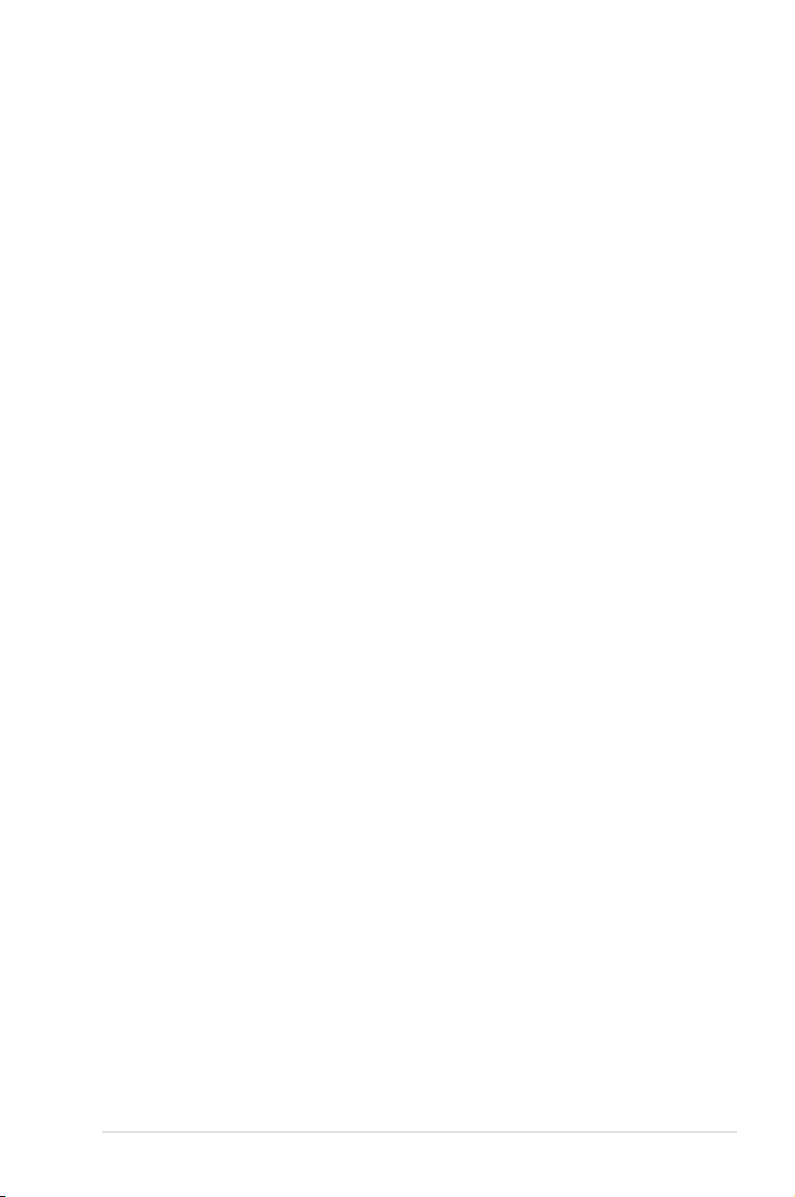
Contents
Notices ........................................................................................................ vii
Safety information .................................................................................... viii
About this guide ......................................................................................... ix
Typography .................................................................................................. x
KFSN4-DRE Series specications summary ........................................... xi
Chapter 1: Product introduction
1.1 Welcome! ...................................................................................... 1-1
1.2 Package contents ......................................................................... 1-1
1.3 Serial number label ...................................................................... 1-1
1.4 Special features ............................................................................ 1-2
1.4.1 Product highlights ........................................................... 1-2
1.4.2 Innovative ASUS features ............................................... 1-3
Chapter 2: Hardware information
2.1 Before you proceed ..................................................................... 2-1
2.2 Motherboard overview ................................................................. 2-3
2.2.1 Placement direction ........................................................ 2-3
2.2.2 Screw holes .................................................................... 2-3
2.2.4 Motherboard layouts ....................................................... 2-4
2.2.5 Layout contents ............................................................... 2-7
2.3 Central Processing Unit (CPU) ................................................... 2-9
2.3.1 Installing the CPU ........................................................... 2-9
2.3.2 Installing the heatsink ................................................... 2-12
2.4 System memory ......................................................................... 2-13
2.4.1 Overview ....................................................................... 2-13
2.4.2 Memory Congurations ................................................. 2-14
2.4.3 Installing a DIMM .......................................................... 2-15
2.4.4 Removing a DIMM ........................................................ 2-15
2.5 Expansion slots .......................................................................... 2-16
2.5.1 Installing an expansion card ......................................... 2-16
2.5.2 Conguring an expansion card ..................................... 2-16
2.5.3 Interrupt assignments ................................................... 2-17
2.5.4 PCI Express x16 slot (x8 link or x16 link) ...................... 2-18
2.5.5 BMC socket ................................................................... 2-18
2.6 Jumpers ...................................................................................... 2-19
2.7 Connectors ................................................................................. 2-23
2.7.1 Rear panel connectors .................................................. 2-23
2.7.2 Internal connectors ....................................................... 2-24
iii
Page 4
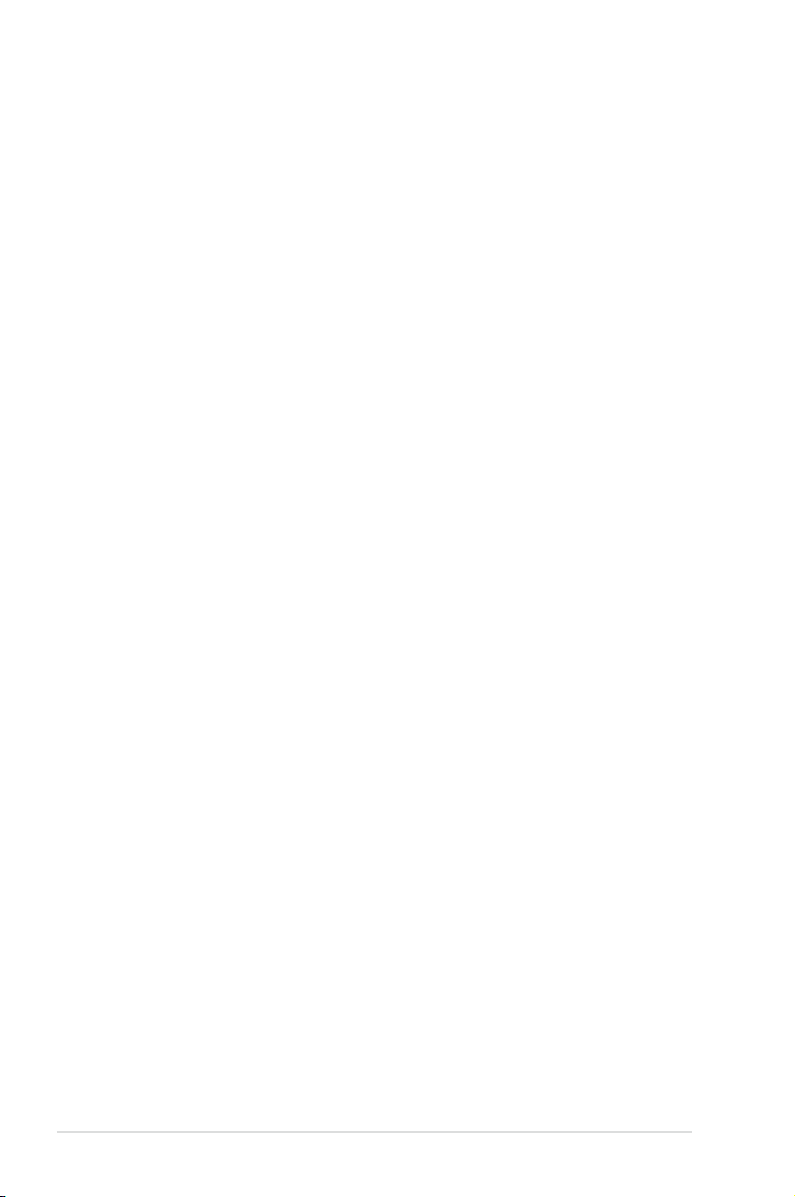
Contents
Chapter 3: Powering up
3.1 Starting up for the rst time ........................................................ 3-1
3.2 Powering off the computer .......................................................... 3-2
3.2.1 Using the OS shut down function .................................... 3-2
3.2.2 Using the dual function power switch .............................. 3-2
Chapter 4: BIOS setup
4.1 Managing and updating your BIOS ............................................ 4-1
4.1.1 Creating a bootable oppy disk ....................................... 4-1
4.1.2 AFUDOS utility ................................................................ 4-2
4.1.3 ASUS CrashFree BIOS 2 utility ...................................... 4-4
4.2 BIOS setup program .................................................................... 4-5
4.2.1 BIOS menu screen .......................................................... 4-6
4.2.2 Menu bar ......................................................................... 4-6
4.2.3 Navigation keys ............................................................... 4-6
4.2.4 Menu items ..................................................................... 4-7
4.2.5 Sub-menu items .............................................................. 4-7
4.2.6 Conguration elds ......................................................... 4-7
4.2.7 Pop-up window ............................................................... 4-7
4.2.8 Scroll bar ......................................................................... 4-7
4.2.9 General help ................................................................... 4-7
4.3 Main menu .................................................................................... 4-8
4.3.1 System Date [Day xx/xx/xxxx] ......................................... 4-8
4.3.2 System Time [xx:xx:xx] ................................................... 4-8
4.3.3 Floppy A [1.44 MB 3½”] ................................................... 4-8
4.3.4 IDE Conguration ............................................................ 4-9
4.3.5 Primary/Secondary IDE Master/Slave;
Tertiary/Fourth/Fifth/Sixth IDE Master ........................... 4-10
4.3.6 System Information ........................................................4-11
4.4 Advanced menu ......................................................................... 4-13
4.4.1 CPU Conguration ........................................................ 4-13
4.4.2 Chipset Conguration ................................................... 4-14
4.4.3 PCI PnP ........................................................................ 4-20
4.4.4 USB Conguration ........................................................ 4-21
4.4.5 Peripheral Devices Conguration ................................. 4-22
4.4.6 ACPI Conguration ....................................................... 4-23
4.4.7 APM Conguration ........................................................ 4-24
4.4.8 Hardware Monitor ......................................................... 4-25
4.5 Server menu ............................................................................... 4-27
iv
Page 5

Contents
4.5.1 Remote Access Conguration ....................................... 4-27
4.6 Security ....................................................................................... 4-29
4.7 Boot menu .................................................................................. 4-31
4.7.1 Boot Device Priority ...................................................... 4-31
4.7.2 Boot Settings Conguration .......................................... 4-32
4.8 Exit menu .................................................................................... 4-33
Chapter 5: RAID conguration
5.1 Setting up RAID ............................................................................ 5-1
5.1.1 RAID denitions .............................................................. 5-1
5.1.2 Installing hard disk drives ................................................ 5-2
5.1.3 Setting the BIOS RAID items .......................................... 5-2
5.1.4 RAID conguration utilities .............................................. 5-2
5.2 NVIDIA® RAID congurations ...................................................... 5-3
5.2.1 Entering the NVIDIA® RAID Utility ................................... 5-3
5.2.2 Creating a RAID Volume ................................................. 5-4
5.2.3 Rebuilding a RAID set ..................................................... 5-6
5.2.4 Deleting a RAID array ..................................................... 5-7
5.2.5 Clearing the disk data ..................................................... 5-8
5.3 LSI Logic MPT Setup Utility
(KFSN4-DRE/SAS model only) .................................................... 5-9
5.3.1 Integrated Mirroring ......................................................... 5-9
5.3.2 Integrated Mirroring Enhanced ..................................... 5-13
5.3.3 Integrated Striping (IS) volume ..................................... 5-15
5.3.4 Managing Arrays ........................................................... 5-18
5.3.5 Viewing SAS topology ................................................... 5-23
5.5.6 Global Properties .......................................................... 5-25
Chapter 6: Driver installation
6.1 RAID driver installation ............................................................... 6-1
6.1.1 Creating a RAID driver disk ............................................ 6-1
6.1.2 Installing the RAID controller driver ............................... 6-4
6.2 LAN driver installation ................................................................. 6-7
6.3 nVIDIA® driver installation ......................................................... 6-10
6.3.1 Windows 2000/Server 2003 .......................................... 6-10
6.4 Management applications and utilities installation ................ 6-13
6.4.1 Running the support CD ............................................... 6-13
6.4.2 Drivers menu ................................................................. 6-13
6.4.3 Management Software menu ........................................ 6-14
v
Page 6

Contents
6.4.4 Utilities menu ................................................................ 6-14
6.4.5 Contact information ....................................................... 6-14
Appendix: Reference information
A.1 KFSN4-DRE/SAS model block diagram .....................................A-1
A.2 KFSN4-DRE/2S model block diagram ........................................A-2
A.3 KFSN4-DRE model block diagram ..............................................A-3
vi
Page 7

Notices
Federal Communications Commission Statement
This device complies with Part 15 of the FCC Rules. Operation is subject to the
following two conditions:
•
This device may not cause harmful interference, and
•
This device must accept any interference received including interference that
may cause undesired operation.
This equipment has been tested and found to comply with the limits for a
Class B digital device, pursuant to Part 15 of the FCC Rules. These limits are
designed to provide reasonable protection against harmful interference in a
residential installation. This equipment generates, uses and can radiate radio
frequency energy and, if not installed and used in accordance with manufacturer’
s instructions, may cause harmful interference to radio communications. However,
there is no guarantee that interference will not occur in a particular installation. If
this equipment does cause harmful interference to radio or television reception,
which can be determined by turning the equipment off and on, the user is
encouraged to try to correct the interference by one or more of the following
measures:
•
Reorient or relocate the receiving antenna.
•
Increase the separation between the equipment and receiver.
•
Connect the equipment to an outlet on a circuit different from that to which the
receiver is connected.
•
Consult the dealer or an experienced radio/TV technician for help.
The use of shielded cables for connection of the monitor to the graphics card is
required to assure compliance with FCC regulations. Changes or modications
to this unit not expressly approved by the party responsible for compliance could
void the user’s authority to operate this equipment.
Canadian Department of Communications Statement
This digital apparatus does not exceed the Class B limits for radio noise emissions
from digital apparatus set out in the Radio Interference Regulations of the
Canadian Department of Communications.
This class B digital apparatus complies with Canadian ICES-003.
vii
Page 8

Safety information
Electrical safety
•
To prevent electrical shock hazard, disconnect the power cable from the
electrical outlet before relocating the system.
•
When adding or removing devices to or from the system, ensure that the
power cables for the devices are unplugged before the signal cables are
connected. If possible, disconnect all power cables from the existing system
before you add a device.
•
Before connecting or removing signal cables from the motherboard, ensure
that all power cables are unplugged.
•
Seek professional assistance before using an adapter or extension cord.
These devices could interrupt the grounding circuit.
•
Make sure that your power supply is set to the correct voltage in your area.
If you are not sure about the voltage of the electrical outlet you are using,
contact your local power company.
•
If the power supply is broken, do not try to x it by yourself. Contact a
qualied service technician or your retailer.
Operation safety
•
Before installing the motherboard and adding devices on it, carefully read all
the manuals that came with the package.
•
Before using the product, make sure all cables are correctly connected and the
power cables are not damaged. If you detect any damage, contact your dealer
immediately.
•
To avoid short circuits, keep paper clips, screws, and staples away from
connectors, slots, sockets and circuitry.
•
Avoid dust, humidity, and temperature extremes. Do not place the product in
any area where it may become wet.
•
Place the product on a stable surface.
•
If you encounter technical problems with the product, contact a qualied
service technician or your retailer.
viii
This symbol of the crossed out wheeled bin indicates that the product (electrical,
electronic equipment, and mercury-containing button cell battery) should not
be placed in municipal waste. Check local regulations for disposal of electronic
products.
Page 9

About this guide
This user guide contains the information you need when installing and conguring
the motherboard.
How this guide is organized
This user guide contains the following parts:
• Chapter 1: Product introduction
This chapter describes the features of the motherboard and the new
technologies it supports.
• Chapter 2: Hardware information
This chapter lists the hardware setup procedures that you have to perform
when installing system components. It includes description of the switches,
jumpers, and connectors on the motherboard.
• Chapter 3: Powering up
This chapter describes the power up sequence and ways of shutting down
the system.
• Chapter 4: BIOS setup
This chapter tells how to change system settings through the BIOS Setup
menus. Detailed descriptions of the BIOS parameters are also provided.
• Chapter 5: RAID conguration
This chapter provides instructions for setting up, creating, and conguring
RAID sets using the available utilities.
• Chapter 6: Driver installation
This chapter provides instructions for installing the necessary drivers for
different system components.
• Appendix: Reference information
This appendix includes additional information that you may refer to when
conguring the motherboard.
Where to nd more information
Refer to the following sources for additional information and for product and
software updates.
1. ASUS websites
The ASUS website provides updated information on ASUS hardware and
software products. Refer to the ASUS contact information.
2. Optional documentation
Your product package may include optional documentation, such as warranty
yers, that may have been added by your dealer. These documents are not
part of the standard package.
ix
Page 10

Conventions used in this guide
To make sure that you perform certain tasks properly, take note of the following
symbols used throughout this manual.
DANGER/WARNING:
when trying to complete a task.
CAUTION:
when trying to complete a task.
IMPORTANT:
task.
NOTE:
task.
Information to prevent damage to the components
Instructions that you MUST follow to complete a
Tips and additional information to help you complete a
Information to prevent injury to yourself
Typography
Bold text Indicates a menu or an item to select.
Italics Used to emphasize a word or a phrase.
<Key> Keys enclosed in the less-than and greater than sign means that you must press the
enclosed key.
Example: <Enter> means that you must press
the Enter or Return key.
<Key1+Key2+Key3> If you must press two or more keys
simultaneously, the key names are linked with
a plus sign (+).
Example: <Ctrl+Alt+D>
Command
exactly as shown, then supply the required
item or value enclosed in brackets.
Example: At the DOS prompt, type the
command line:
Means that you must type the command
format A:/S
x
Page 11

KFSN4-DRE Series specications summary
Model Name KFSN4-DRE KFSN4-DRE/2S KFSN4-DRE/SAS
Processor / System Bus
Core Logic
Form Factor
ASUS Features Smart Fan
Memory Total Slots
Expansion Slots
(follow SSI
Loacation #)
Storage IDE Controller
Networking LAN
Graphic VGA
Rack Ready
(Rack and
Pedestal dual
use)
Rack Optimized
(Dedicated for
Rack)
ASWM2.0
Capacity
Memory Type
Memory Size
Total PCI/PCIX/PCI-E Slots
Slot Loacation 5
Slot Loacation 6
Additional Slot 1
SATA Controller
SAS Controller
2 * socket 1207
AMD Opteron™ 2000 series processor
(Barcelona Support)
Quad Core / Dual Core
HyperTransport™ Technology 1.0, 1GHz
512KB L2 cache/Per core, 2MB L3
nVIDIA nForce Professional 2200
SSI EEB 3.61 Footprint Compliant,
12” x 13”
Smart Fan II
V V V
V V V
V V V
16 (2-channel per CPU)
Maximum up to 64GB
DDR2 533/667 Reg. ECC
512 MB, 1 GB, 2GB, 4GB
1 2 1
-- 1 * PCI-E x16
1 * PCI-E x16
(x16 link)
1* SO-DIMM socket for optional
ASMB3-SOL
nVIDIA® nForce 2200 Professional:
Dual Channel Bus Master IDE support UltraATA
100 / 133
nVIDIA® nForce 2200 Professional:
4 * SATA Ports, RAID 0, 1, 10, 5, JBOD (Windows)
-- -- LSI 1064E
2 * Broadcom® BCM5721 PCI-E GbE LAN
XGI® Z9s VGA Controller / 32MB DDR2 VRAM
(x8 link)
1 * PCI-E x16
(x8 link)
--
1 * PCI-E x16
(x8 link)
PCI-E
4-port SAS
controller:
4 x SAS
Ports, LSI®
Integrated
RAID 0, 1, 1E
support
(continued on the next page)
xi
Page 12

KFSN4-DRE Series specications summary
Onboard I/O
Connectors
Rear I/O
Connectors
Management
Solution
Monitoring CPU
EMI US (FCC, CFR47
Environment
Floppy
Connector
PSU Connector
Management
Connector
USB Connectors
Fan Header
SMBus
Chassis Intruder
Front LAN LED
Serial Port
Header
External Serial
Port
External USB
Port
VGA Port
RJ-45
PS/2 KB/Mouse
Software
Out of Band
Remote
Management
Temperature
FAN RPM
Part 15, Class B)
Europe (CE,
EN55022 &
EN55024)
1 1 1
24-pin ATX power connector + 8-pin ATX 12V power
connector
1* SO-DIMM socket for optional ASMB3-SOL
1 (support 2 USB ports)
10 * 4pin
2 2 2
1 1 1
2 2 2
1 1 1
1 1 1
2 2 2
1 1 1
2 2 2
1 1 1
ASWM2.0
Optional (ASMB3-SOL)
V V V
V V V
V V V
V V V
Operation temperature: 10℃ ~ 35℃
Non operation temperature: -40℃ ~ 70℃
Non operation humidity: 20% ~ 90%
( Non condensing)
*Specications are subject to change without notice.
xii
Page 13
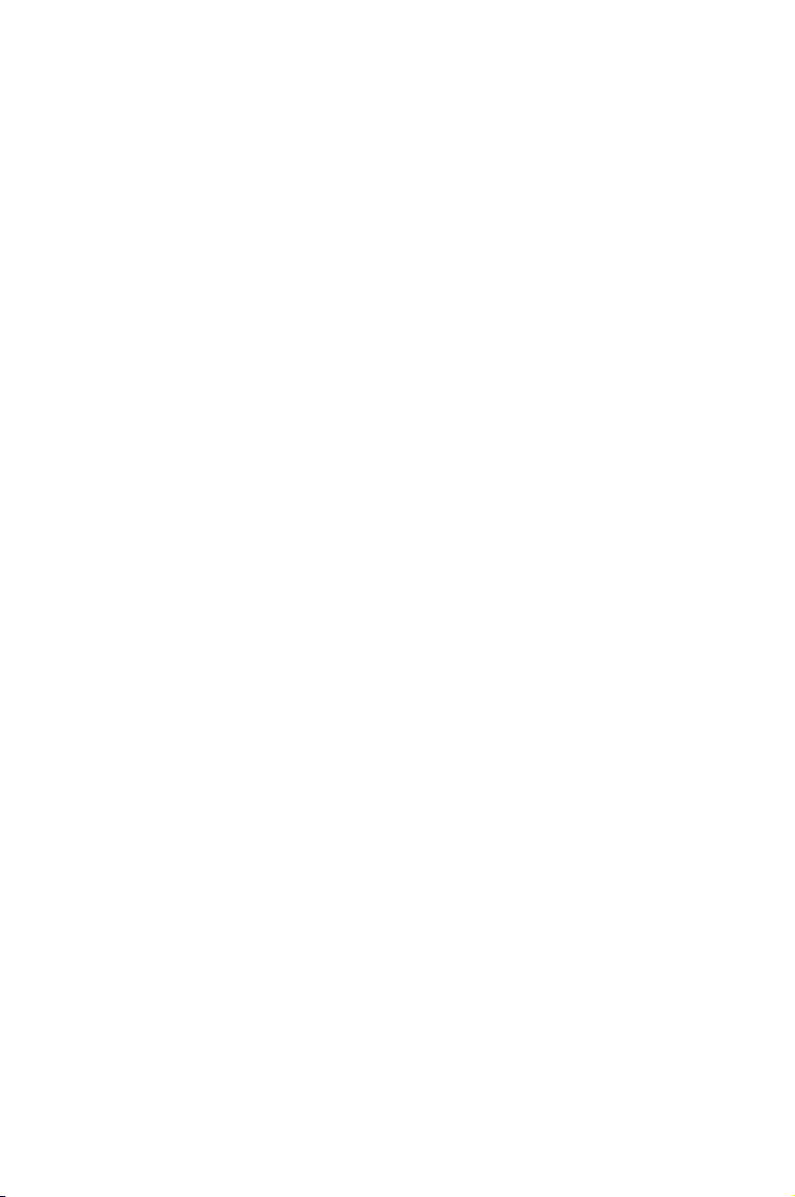
This chapter describes the motherboard
features and the new technologies it supports.
Product
introduction
1
Page 14

Chapter summary
1
1.1 Welcome! ...................................................................................... 1-1
1.2 Package contents ......................................................................... 1-1
1.3 Serial number label ...................................................................... 1-1
1.4 Special features ............................................................................ 1-2
ASUS KFSN4-DRE Series
Page 15

1.1 Welcome!
Thank you for buying an ASUS® KFSN4-DRE series motherboard!
The motherboard delivers a host of new features and latest technologies, making it
another standout in the long line of ASUS quality motherboards!
Before you start installing the motherboard, and hardware devices on it, check the
items in your package with the list below.
1.2 Package contents
Check your motherboard package for the following items.
SATA signal cable
SATA power cable
Cables
Accessories
Application CD Support CD
Documentation User Guide
Packing Qty
SAS cable
(4 ports SATA to
4*29 pin SAS)
3-in-1 cable set
I/O shield
1U copper
passive heatsink
KFSN4DRE/2S
Retail Pack
(with
heatsink)
3pcs per
Carton
KFSN4DRE/2S
Retail Pack
(without
heatsink)
4 4 4 4 --
2 2 2 2 --
-- -- 1 1 --
1 1 1 1 --
1
2 -- 2 -- --
1 1 1 1 1
1 1 1 1 1
3pcs per
Carton
KFSN4-
DRE/SAS
Retail Pack
(with
heatsink)
1 1
3pcs per
Carton
KFSN4-
DRE/SAS
Retail Pack
(without
heatsink)
1
3pcs per
Carton
KFSN4-
DRE
Series Bulk
Pack
10pcs per
Carton
1
If any of the above items is damaged or missing, contact your retailer.
1.3 Serial number label
Before requesting support from the ASUS Technical Support team, you must take
note of the motherboard's serial number containing 12 characters
xxM0Axxxxxxx
shown as the gure below. With the correct serial number of the product, ASUS
Technical Support team members can then offer a quicker and satisfying solution
to your problems.
KFSN4-DRE
Made
in
China
xxM0Axxxxxxx
ASUS KFSN4-DRE Series 1-1
合格
Page 16
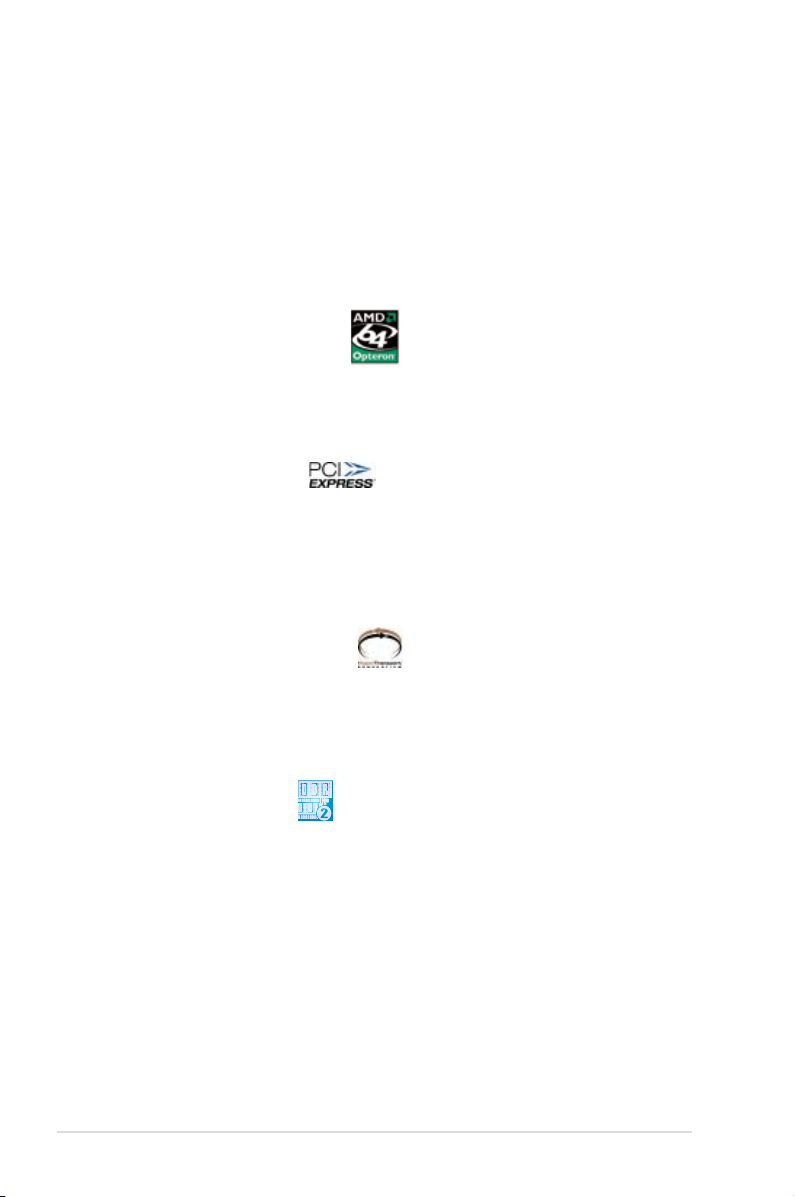
1.4 Special features
1.4.1 Product highlights
Latest processor technology
The motherboard comes with dual 1207-pin surface mount Land Grid Array (LGA)
sockets coded Socket F, designed for AMD Opteron™ 2000 series processors.
The motherboard with the new socket supports registered DDR2-667/533 memory,
delivering advanced performance and ensuring reliable data protection.
AMD Quad-Core Architecture
The motherboard supports AMD quad/dual-core processors with discrete L2 cache
structure for each core and shared L3 cache to meet demands for more powerful
computing.
PCI Express™ interface
The motherboard fully supports PCI Express, the latest I/O interconnect
technology that speeds up the PCI bus. PCI Express features point-to-point serial
interconnections between devices and allows higher clockspeeds by carrying data
in packets. This high speed interface is software compatible with existing PCI
specications.
HyperTransport™ Technology
HyperTransport™ Technology is a high-speed, low latency, point-to-point link
designed to increase the communication speed between integrated circuits in
computers, networking and telecommunicatons equipment up to 48 times faster
than other existing technologies.
DDR2 memory support
The motherboard supports DDR2 memory which features data transfer rates of
667 MHz or 533 MHz to meet the higher bandwidth requirements of the latest
3D graphics, multimedia, and Internet applications. The dual-channel DDR2
architecture doubles the bandwidth of your system memory to boost system
performance, eliminating bottlenecks with peak bandwidth of up to 10.7 GB/s.
Serial Attached SCSI (SAS) technology support
(KFSN4-DRE/SAS model only)
SAS is the latest storage interface for enterprise-class storage devices. Building
on and improving the parallel SCSI foundation, SAS is the new industry standard
that includes Serial ATA interoperability, and is projected to be the succesor of the
Ultra320 SCSI technology.
1-2 Chapter 1: Product introduction
Page 17
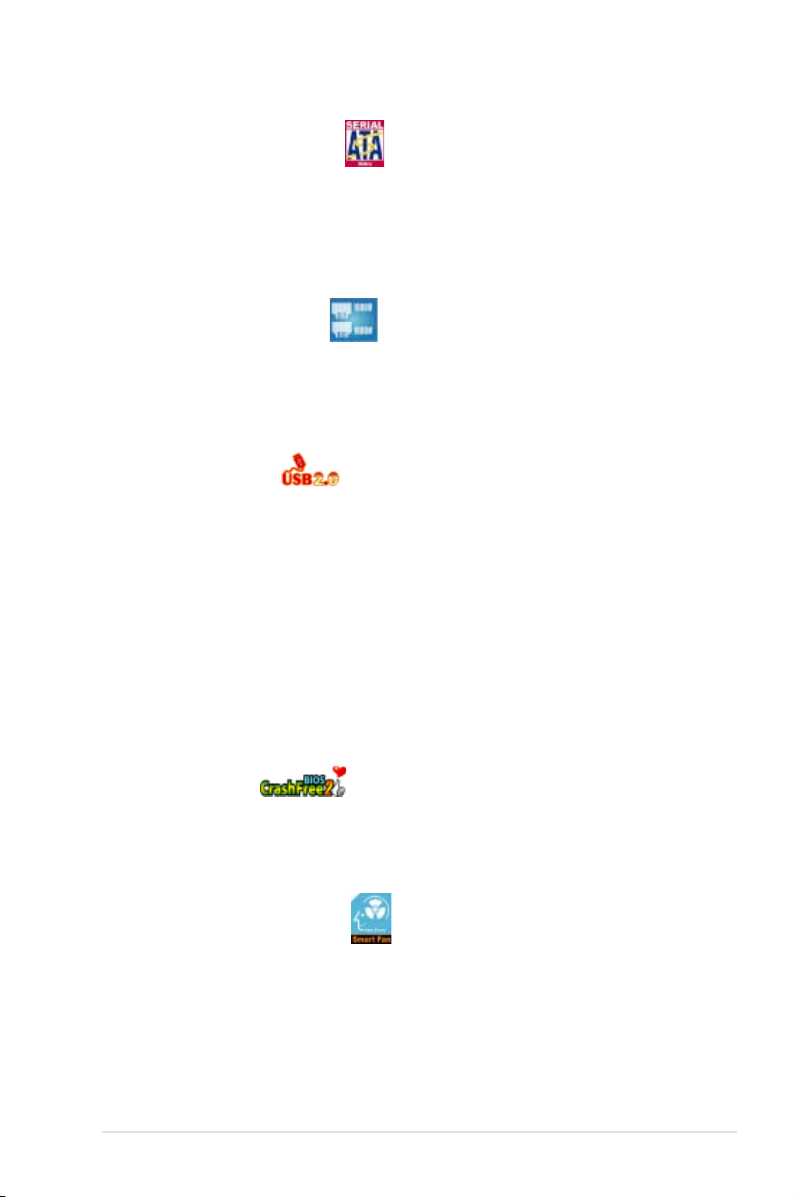
Serial ATA 3Gb/s technology
The motherboard supports the next-generation Serial ATA 3Gb/s technology
through the Serial ATA interfaces and the NVIDIA® nForce4® PRO chipset. The
SATA 3Gb/s specication provides twice the bandwidth of the current Serial ATA
products. Additionally, Serial ATA allows thinner, more exible cables with lower pin
count, and reduced voltage requirement.
Dual Gigabit LAN solution
The motherboard comes with dual Gigabit LAN controllers to provide
comprehensive solution for your networking operation. The integrated network
controllers use the PCI Express segment to provide higher data bandwidth for your
wired or wireless Internet, LAN, and le sharing requirements.
USB 2.0 technology
The motherboard implements the Universal Serial Bus (USB) 2.0 specication,
dramatically increasing the connection speed from the 12 Mbps bandwidth on USB
1.1 to a fast 480 Mbps on USB 2.0. USB 2.0 is backward compatible with USB 1.1.
Temperature, fan, and voltage monitoring
The CPU temperature is monitored by the ASIC (Winbond W83793G) to prevent
overheating and damage. The system fan rotations per minute (RPM) is monitored
for timely failure detection. The ASIC monitors the voltage levels to ensure stable
supply of current for critical components.
1.4.2 Innovative ASUS features
CrashFree BIOS 2
This feature allows you to restore the original BIOS data from the support CD in
case when the BIOS codes and data are corrupted. This protection eliminates the
need to buy a replacement ROM chip.
ASUS Smart Fan technology
The ASUS Smart Fan technology smartly adjusts the fan speeds according to the
system loading to ensure quiet, cool, and efcient operation.
ASUS KFSN4-DRE Series 1-3
Page 18

1-4 Chapter 1: Product introduction
Page 19
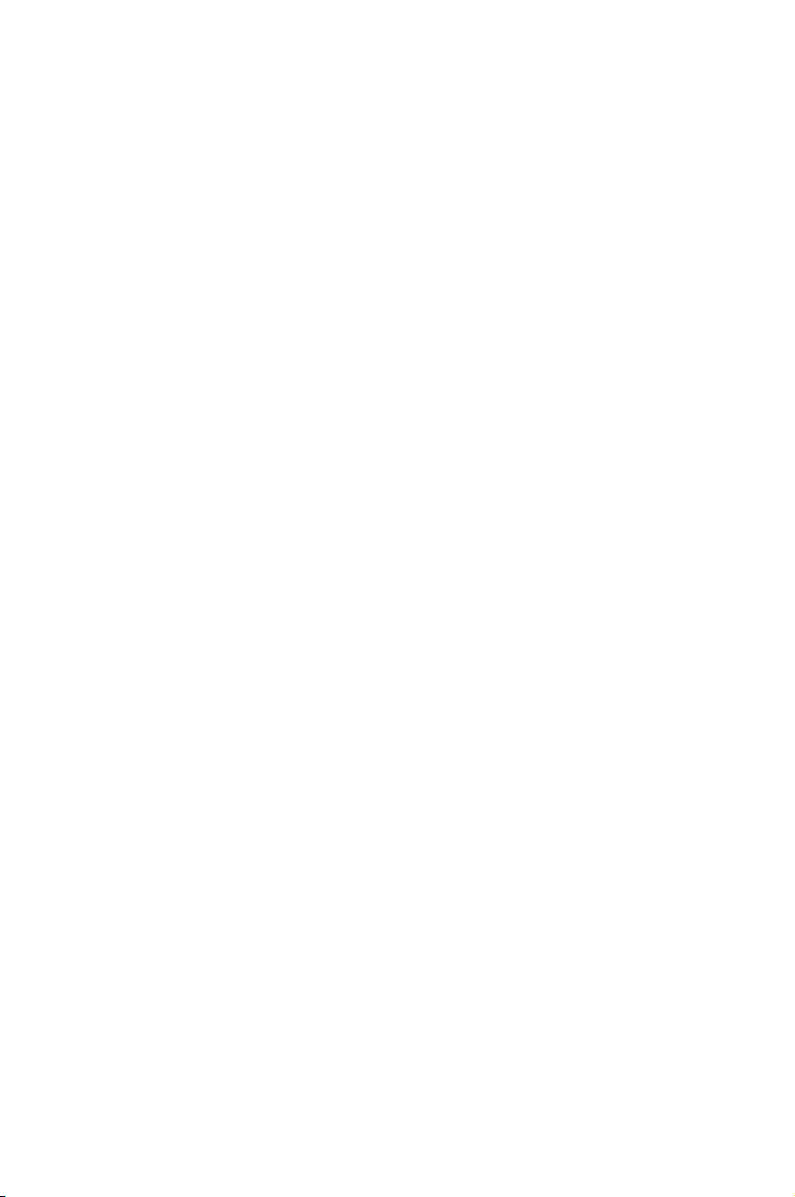
This chapter lists the hardware setup
procedures that you have to perform
when installing system components. It
includes description of the jumpers and
connectors on the motherboard.
Hardware
information
2
Page 20

Chapter summary
2
2.1 Before you proceed ..................................................................... 2-1
2.2 Motherboard overview ................................................................. 2-3
2.3 Central Processing Unit (CPU) ................................................... 2-9
2.4 System memory ......................................................................... 2-13
2.5 Expansion slots .......................................................................... 2-16
2.6 Jumpers ...................................................................................... 2-19
2.7 Connectors ................................................................................. 2-23
ASUS KFSN4-DRE Series
Page 21
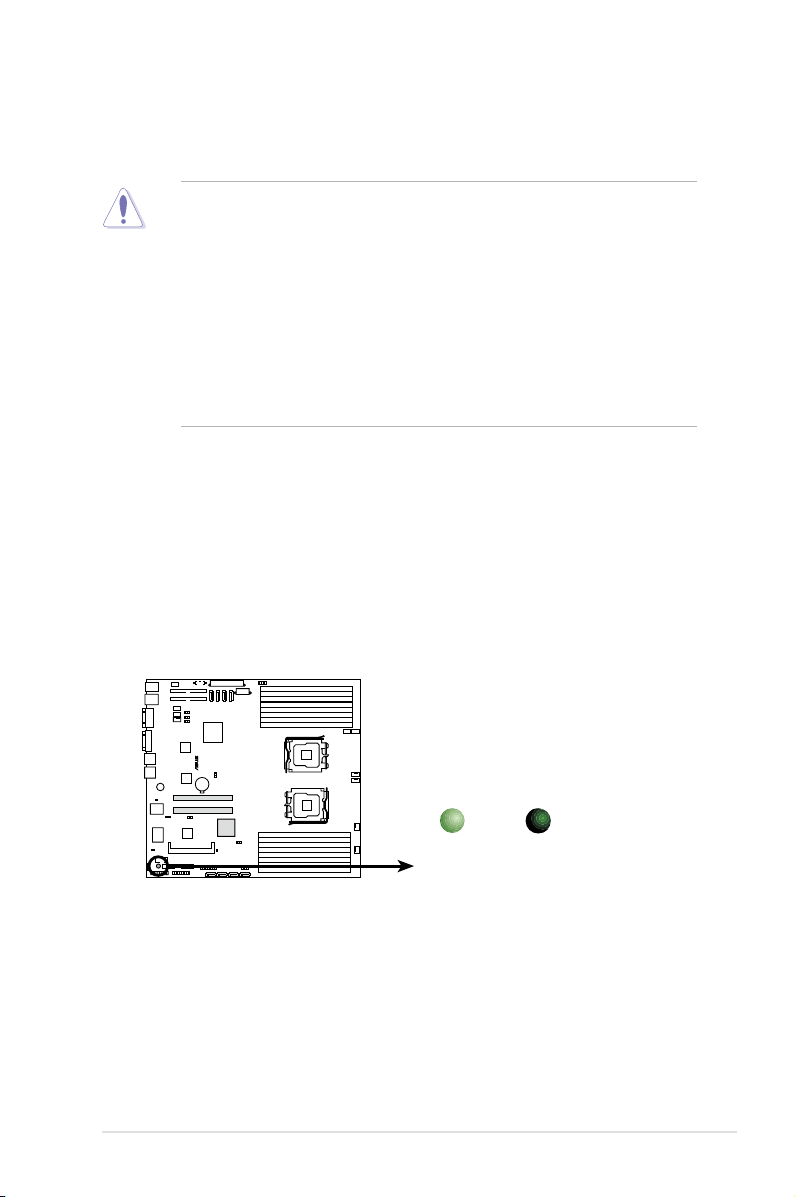
2.1 Before you proceed
®
KFSN4-DRE Series Standby power LED
SB_PWR1
ON
Standby
Power
OFF
Powered
Off
Take note of the following precautions before you install motherboard components or change
any motherboard settings.
• Unplug the power cord from the wall socket before touching any
component.
• Use a grounded wrist strap or touch a safely grounded object or a metal
object, such as the power supply case, before handling components to
avoid damaging them due to static electricity.
• Hold components by the edges to avoid touching the ICs on them.
• Whenever you uninstall any component, place it on a grounded antistatic
pad or in the bag that came with the component.
• Before you install or remove any component, ensure that the power supply
is switched off or the power cord is detached from the power supply. Failure
to do so may cause severe damage to the motherboard, peripherals, and/or
components.
Onboard LED
1. Standby Power LED
The motherboard comes with a standby power LED. The green LED lights up
to indicate that the system is ON, in sleep mode, or in soft-off mode. This is a
reminder that you should shut down the system and unplug the power cable
before removing or plugging in any motherboard component. The illustration
below shows the location of the onboard LED
ASUS KFSN4-DRE Series 2-1
Page 22
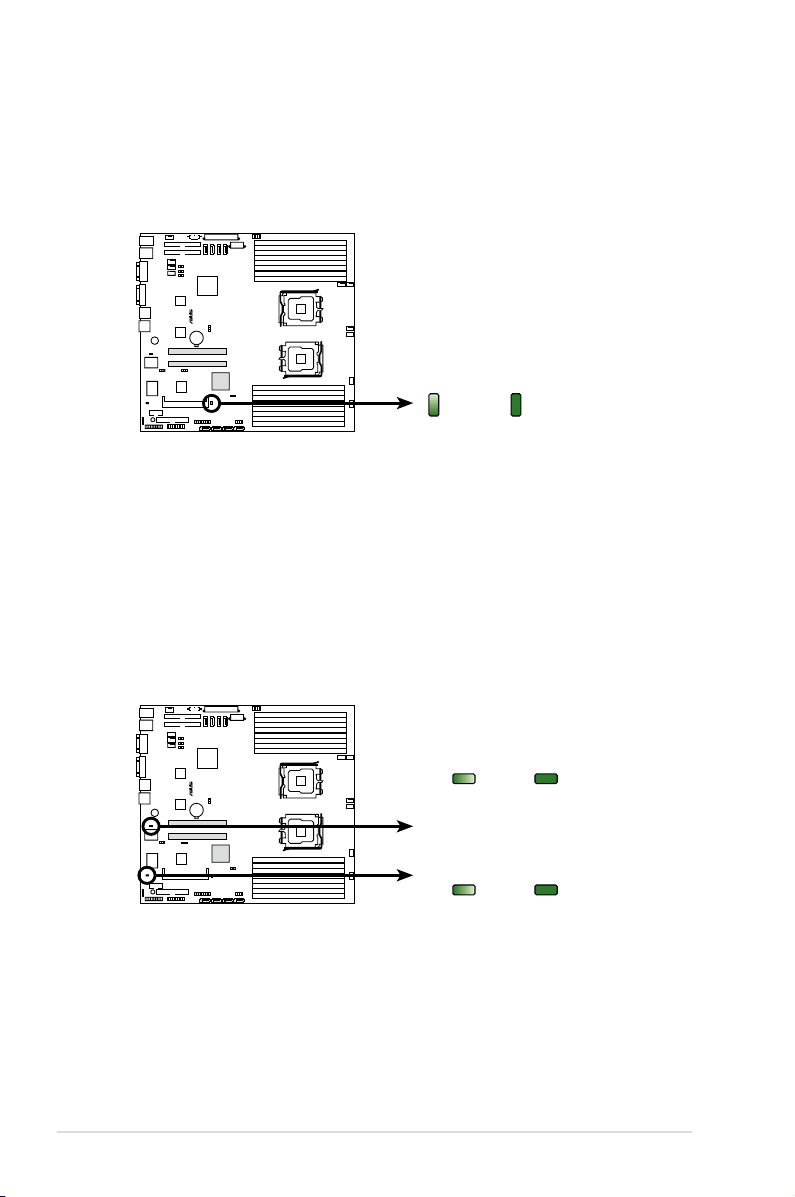
®
KFSN4-DRE Series Onboard LED
ON OFF
MEM_WARN1
Normal
Abnormal
(green)
ON OFF
CPU_WARN1
Normal
Abnormal
(green)
2. SAS LED (for KFSN4-DRE/SAS only)
®
KFSN4-DRE Series SAS LED
Blinks OFF
LED1
Normal
Abnormal
(green)
The green heartbeat LED blinks per second to indicate that the LSI 1064E
chipset is working normally.
3. CPU warning LED (CPU_WARN1)
The CPU warning LED lights up to indicate that a processor is not installed or
the processor is not installed properly in CPU 1 socket.
4. Memory warning LED (MEM_WARN1)
The memory warning LED lights up to indicate that there is no power in the
memory DIMMs.
2-2 Chapter 2: Hardware information
Page 23
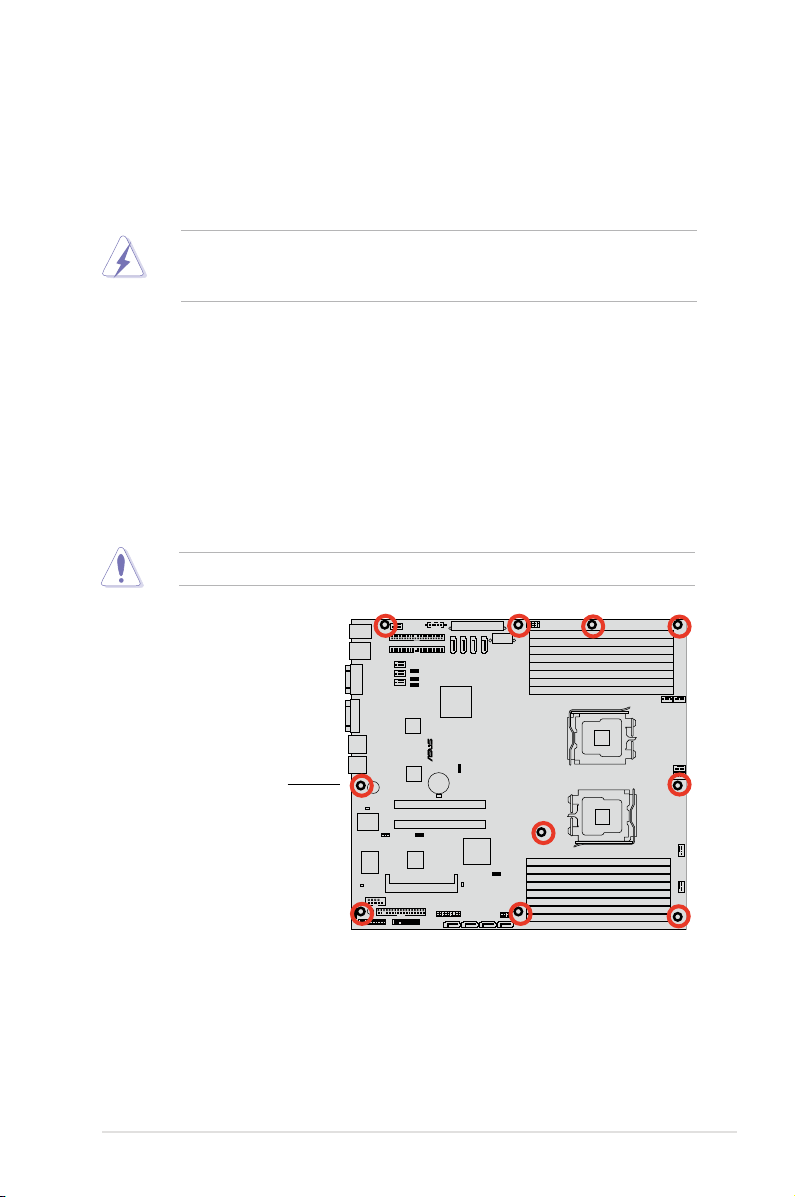
®
KFSN4-DRE
2.2 Motherboard overview
Before you install the motherboard, study the conguration of your chassis to
ensure that the motherboard ts into it.
To optimize the motherboard features, we highly recommend that you install it in an
SSI CEB 1.1 compliant chassis.
Make sure to unplug the chassis power cord before installing or removing
the motherboard. Failure to do so can cause you physical injury and damage
motherboard components!
2.2.1 Placement direction
When installing the motherboard, make sure that you place it into the chassis in the
correct orientation. The edge with external ports goes to the rear part of the chassis
as indicated in the image below.
2.2.2 Screw holes
Place ten (10) screws into the holes indicated by circles to secure the motherboard
to the chassis.
DO NOT overtighten the screws! Doing so can damage the motherboard.
Place this side towards
the rear of the chassis
ASUS KFSN4-DRE Series 2-3
Page 24
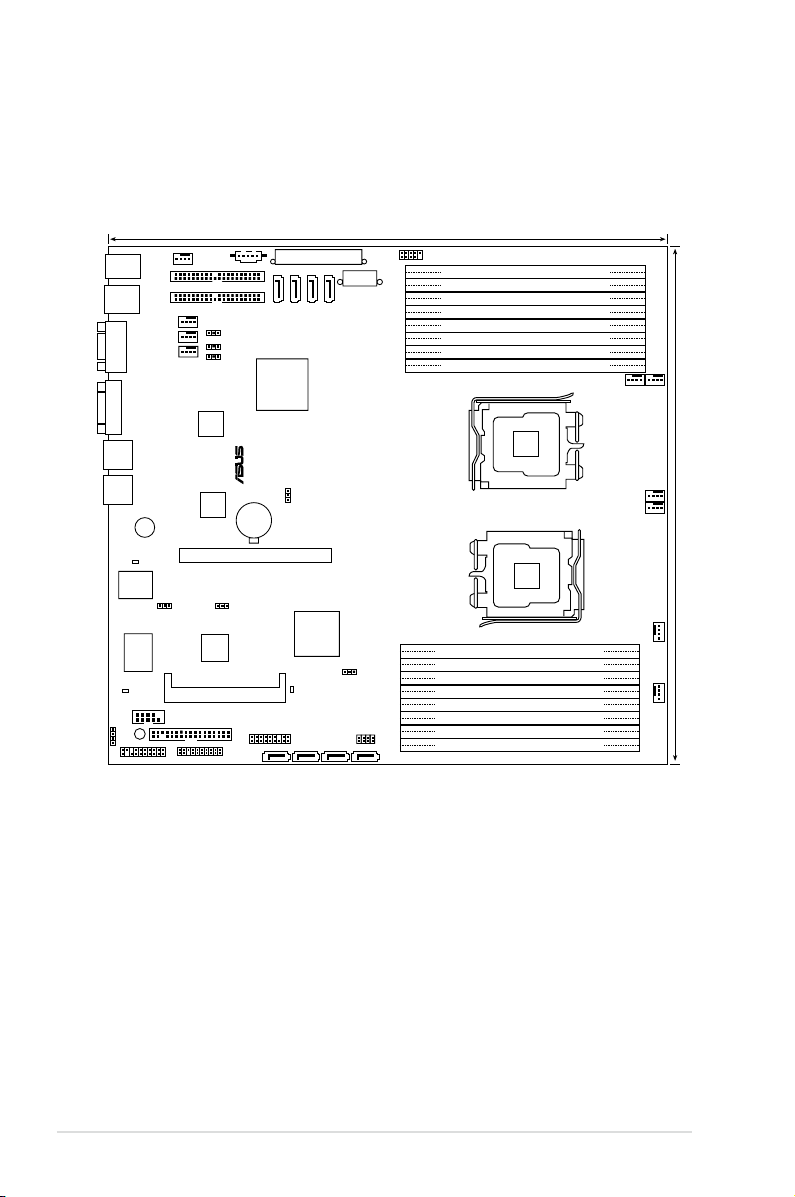
AMI
8Mb
FWH
®
FLOPPY1
BUZZ1
COM2
Super
I/O
CR2032 3V
Lithium Cell
CMOS Power
PANEL1
PS/2
T: Mouse
B: Keyboard
USB1
USB2
ATX12V1
nForce
Professional
2200
PSUSMB1
HDLED1
LSI
SAS1064E
AUX_PANEL1
USB34
KFSN4-DRE/SAS
33cm (13in)
30.5cm (12in)
COM1
VGA1
PRI_IDE1
CLRTC1
RECOVERY1
SASLED1
VGA_EN1
SAS_EN1
REAR_FAN1
FRNT_FAN5
LAN2
ATXPWR1
SGPIO
XGI
Z9S
PCIE1
MEM_WARN1
BCM
5721
LAN1
REAR_FAN2
REAR_FAN3
REAR_FAN4
DDR2 DIMM_B4 (64/72 bit, 240-pin module)
DDR2 DIMM_A4 (64/72 bit, 240-pin module)
DDR2 DIMM_B3 (64/72 bit, 240-pin module)
DDR2 DIMM_A3 (64/72 bit, 240-pin module)
DDR2 DIMM_B2 (64/72 bit, 240-pin module)
DDR2 DIMM_A2 (64/72 bit, 240-pin module)
DDR2 DIMM_B1 (64/72 bit, 240-pin module)
DDR2 DIMM_A1 (64/72 bit, 240-pin module)
DDR2 DIMM_C1 (64/72 bit, 240-pin module)
DDR2 DIMM_D1 (64/72 bit, 240-pin module)
DDR2 DIMM_C2 (64/72 bit, 240-pin module)
DDR2 DIMM_D2 (64/72 bit, 240-pin module)
DDR2 DIMM_C3 (64/72 bit, 240-pin module)
DDR2 DIMM_D3 (64/72 bit, 240-pin module)
DDR2 DIMM_C4 (64/72 bit, 240-pin module)
DDR2 DIMM_D4 (64/72 bit, 240-pin module)
SATA3
SATA4
SATA1
SATA2
SEC_IDE1
CPU1
CPU2
FRNT_FAN6
FRNT_FAN4
FRNT_FAN3
FRNT_FAN2
SATA_RAID4SATA_RAID3SATA_RAID2SATA_RAID1
BCM
5721
CPU_WARN1
FAN_SEL1
LAN1_EN1
LAN2_EN1
BMCSOCKET1
FRNT_FAN1
SB_PWR1
LED1
2.2.4 Motherboard layouts
KFSN4-DRE/SAS model
2-4 Chapter 2: Hardware information
Page 25

AMI
8Mb
FWH
®
FLOPPY1
BUZZ1
COM2
Super
I/O
CR2032 3V
Lithium Cell
CMOS Power
PANEL1
PS/2
T: Mouse
B: Keyboard
USB1
USB2
ATX12V1
nForce
Professional
2200
PSUSMB1
HDLED1
AUX_PANEL1
USB34
KFSN4-DRE_2S
33cm (13in)
30.5cm (12in)
COM1
VGA1
PRI_IDE1
CLRTC1
RECOVERY1
VGA_EN1
REAR_FAN1
FRNT_FAN5
LAN2
ATXPWR1
SGPIO
XGI
Z9S
PCIE1
MEM_WARN1
BCM
5721
LAN1
REAR_FAN2
REAR_FAN3
REAR_FAN4
DDR2 DIMM_B4 (64/72 bit, 240-pin module)
DDR2 DIMM_A4 (64/72 bit, 240-pin module)
DDR2 DIMM_B3 (64/72 bit, 240-pin module)
DDR2 DIMM_A3 (64/72 bit, 240-pin module)
DDR2 DIMM_B2 (64/72 bit, 240-pin module)
DDR2 DIMM_A2 (64/72 bit, 240-pin module)
DDR2 DIMM_B1 (64/72 bit, 240-pin module)
DDR2 DIMM_A1 (64/72 bit, 240-pin module)
DDR2 DIMM_C1 (64/72 bit, 240-pin module)
DDR2 DIMM_D1 (64/72 bit, 240-pin module)
DDR2 DIMM_C2 (64/72 bit, 240-pin module)
DDR2 DIMM_D2 (64/72 bit, 240-pin module)
DDR2 DIMM_C3 (64/72 bit, 240-pin module)
DDR2 DIMM_D3 (64/72 bit, 240-pin module)
DDR2 DIMM_C4 (64/72 bit, 240-pin module)
DDR2 DIMM_D4 (64/72 bit, 240-pin module)
SATA3
SATA4
SATA1
SATA2
SEC_IDE1
CPU1
CPU2
FRNT_FAN6
FRNT_FAN4
FRNT_FAN3
FRNT_FAN2
PCIE2
BCM
5721
CPU_WARN1
FAN_SEL1
LAN1_EN1
LAN2_EN1
BMCSOCKET1
FRNT_FAN1
SB_PWR1
KFSN4-DRE/2S model
ASUS KFSN4-DRE Series 2-5
Page 26
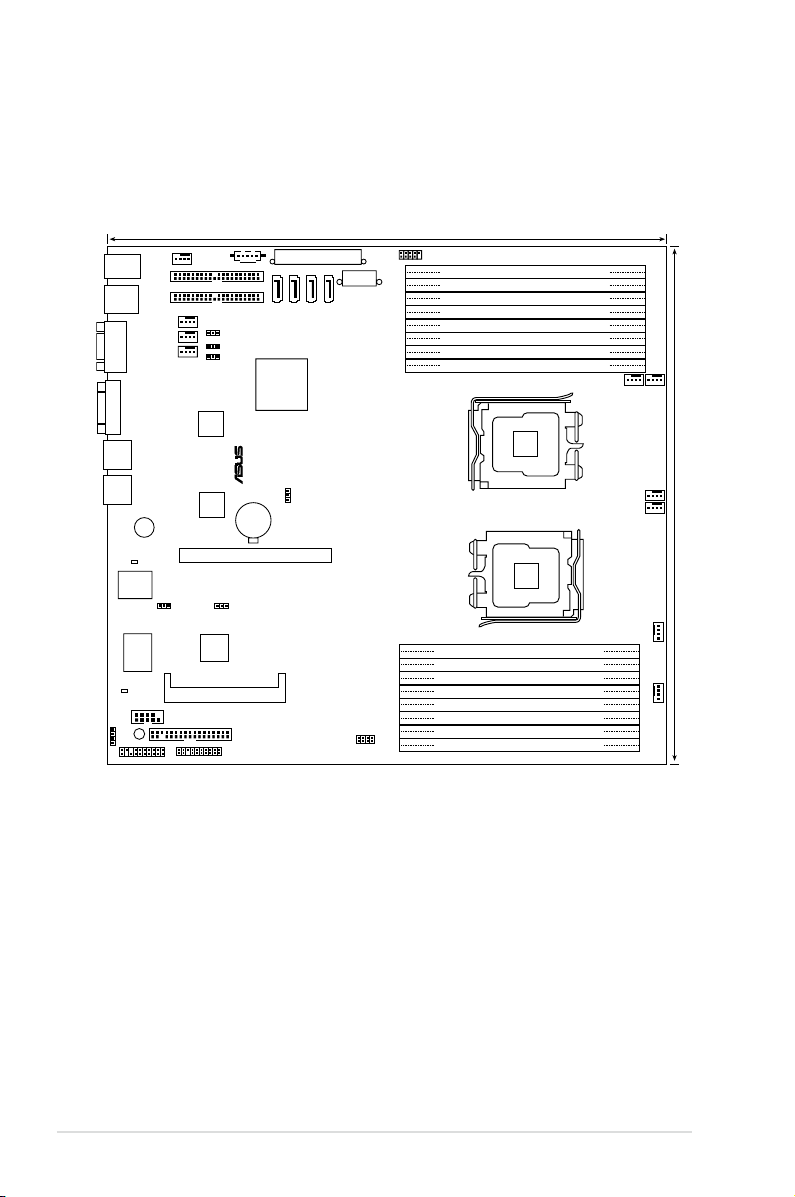
AMI
8Mb
FWH
®
FLOPPY1
BUZZ1
COM2
Super
I/O
CR2032 3V
Lithium Cell
CMOS Power
PANEL1
PS/2
T: Mouse
B: Keyboard
USB1
USB2
ATX12V1
nForce
Professional
2200
PSUSMB1
HDLED1
AUX_PANEL1
USB34
KFSN4-DRE
33cm (13in)
30.5cm (12in)
COM1
VGA1
PRI_IDE1
CLRTC1
RECOVERY1
VGA_EN1
REAR_FAN1
FRNT_FAN5
LAN2
ATXPWR1
SGPIO
XGI
Z9S
PCIE1
MEM_WARN1
BCM
5721
LAN1
REAR_FAN2
REAR_FAN3
REAR_FAN4
DDR2 DIMM_B4 (64/72 bit, 240-pin module)
DDR2 DIMM_A4 (64/72 bit, 240-pin module)
DDR2 DIMM_B3 (64/72 bit, 240-pin module)
DDR2 DIMM_A3 (64/72 bit, 240-pin module)
DDR2 DIMM_B2 (64/72 bit, 240-pin module)
DDR2 DIMM_A2 (64/72 bit, 240-pin module)
DDR2 DIMM_B1 (64/72 bit, 240-pin module)
DDR2 DIMM_A1 (64/72 bit, 240-pin module)
DDR2 DIMM_C1 (64/72 bit, 240-pin module)
DDR2 DIMM_D1 (64/72 bit, 240-pin module)
DDR2 DIMM_C2 (64/72 bit, 240-pin module)
DDR2 DIMM_D2 (64/72 bit, 240-pin module)
DDR2 DIMM_C3 (64/72 bit, 240-pin module)
DDR2 DIMM_D3 (64/72 bit, 240-pin module)
DDR2 DIMM_C4 (64/72 bit, 240-pin module)
DDR2 DIMM_D4 (64/72 bit, 240-pin module)
SATA3
SATA4
SATA1
SATA2
SEC_IDE1
CPU1
CPU2
FRNT_FAN6
FRNT_FAN4
FRNT_FAN3
FRNT_FAN2
BCM
5721
CPU_WARN1
FAN_SEL1
LAN1_EN1
LAN2_EN1
BMCSOCKET1
FRNT_FAN1
SB_PWR1
KFSN4-DRE model
2-6 Chapter 2: Hardware information
Page 27
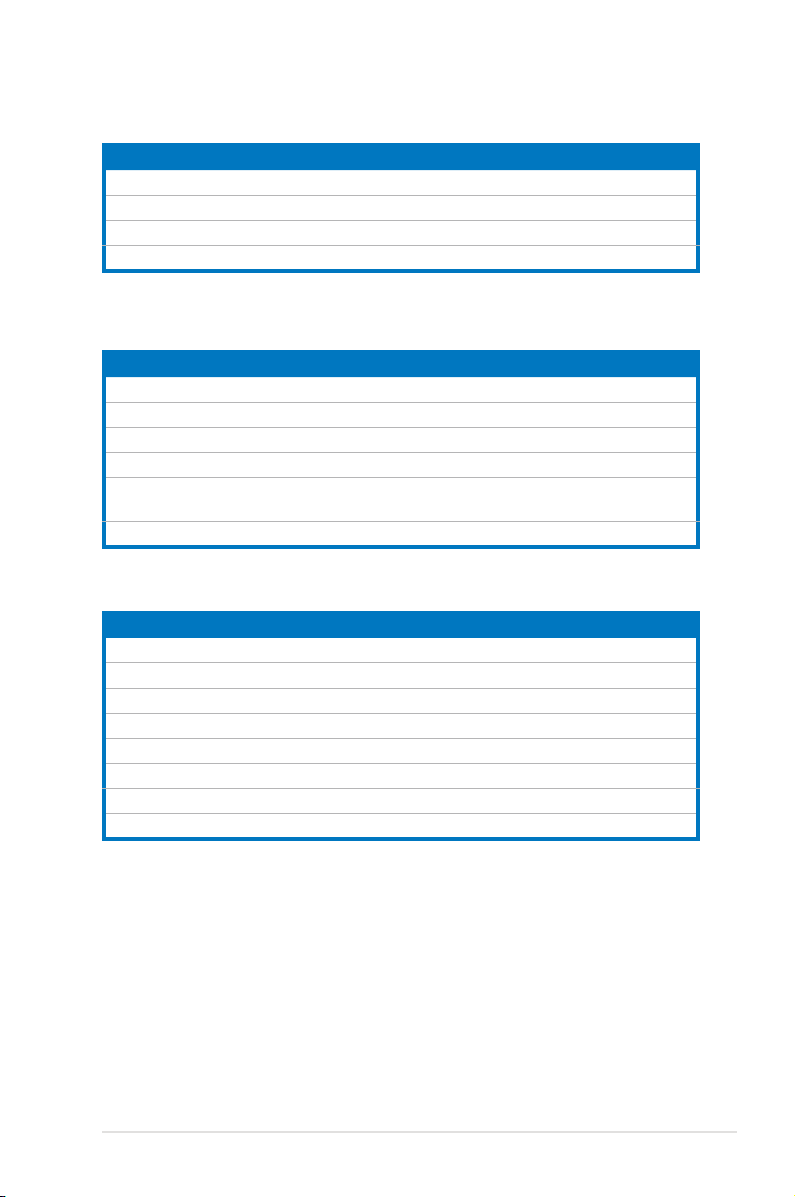
2.2.5 Layout contents
Slots/Soocket Page
1. CPU sockets 2-9
2.
3.
4. BMC socket 2-18
Jumpers Page
1. Clear RTC RAM (CLRTC1) 2-19
2. Gigabit LAN1 controller setting (3-pin LAN1_EN1, LAN2_EN1)
3. VGA Graphics controller setting (3-pin VGA_EN1)
4. Fan control setting (3-pin FAN_SEL1)
5. Onboard storage setting (3-pin SAS_EN1)
6. Force BIOS recovery setting (3-pin RECOVERY1) 2-22
Rear panel connectors Page
1. PS/2 mouse port (green) 2-23
2. RJ-45 port for iKVM
3.
4.
5.
6. Video Graphics Adapter port
7. LAN 1 (RJ-45) port 2-23
8. LAN 2 (RJ-45) port 2-23
DDR2 sockets 2-13
PCI Express x 16 slots 2-18
(KFSN4-DRE/SAS model only)
PS/2 keyboard port (purple) 2-23
USB 2.0 ports 1 and 2 2-23
Serial (COM1) port 2-23
2-20
2-20
2-21
2-21
2-23
2-23
ASUS KFSN4-DRE Series 2-7
Page 28

Internal connectors Page
1. Floppy disk drive connector (34-1 pin FLOPPY1) 2-24
2. IDE connectors (40-1 pin PRI_IDE1, SEC_IDE1) 2-24
3. Serial ATA connectors (7-pin SATA1, SATA2, SATA3, SATA4) 2-25
4. Hard disk activity LED connector (4-pin HDLED1) 2-26
5. USB connectors (10-1 pin USB34) 2-26
6. Front and rear fan connectors
(4-pin FRNT_FAN1/2/3/4, REAR_FAN1/2/3/4/5/6)
7. Serial port connectors (10-1 pin COM2) 2-27
8. ATX power connectors (24-pin ATXPWR1, 8-pin ATX12V1) 2-28
9. Power supply SMBus connector (5-pin PSUSMB1) 2-28
10. SAS connectors
11. SAS LSI1064E ports LED connector (18-1 pin SASLED1)
12. Serial General Purpose Input/Output connector (6-pin SGPIO1) 2-30
13. Auxiliary panel connector (20-2 pin AUX_PANEL1) 2-31
14. System panelSystem panel connector (20-1 pin PANEL1) 2-32
(KFSN4-DRE/SAS model only)
(KFSN4-DRE/SAS model only)
2-27
2-29
2-30
2-8 Chapter 2: Hardware information
Page 29
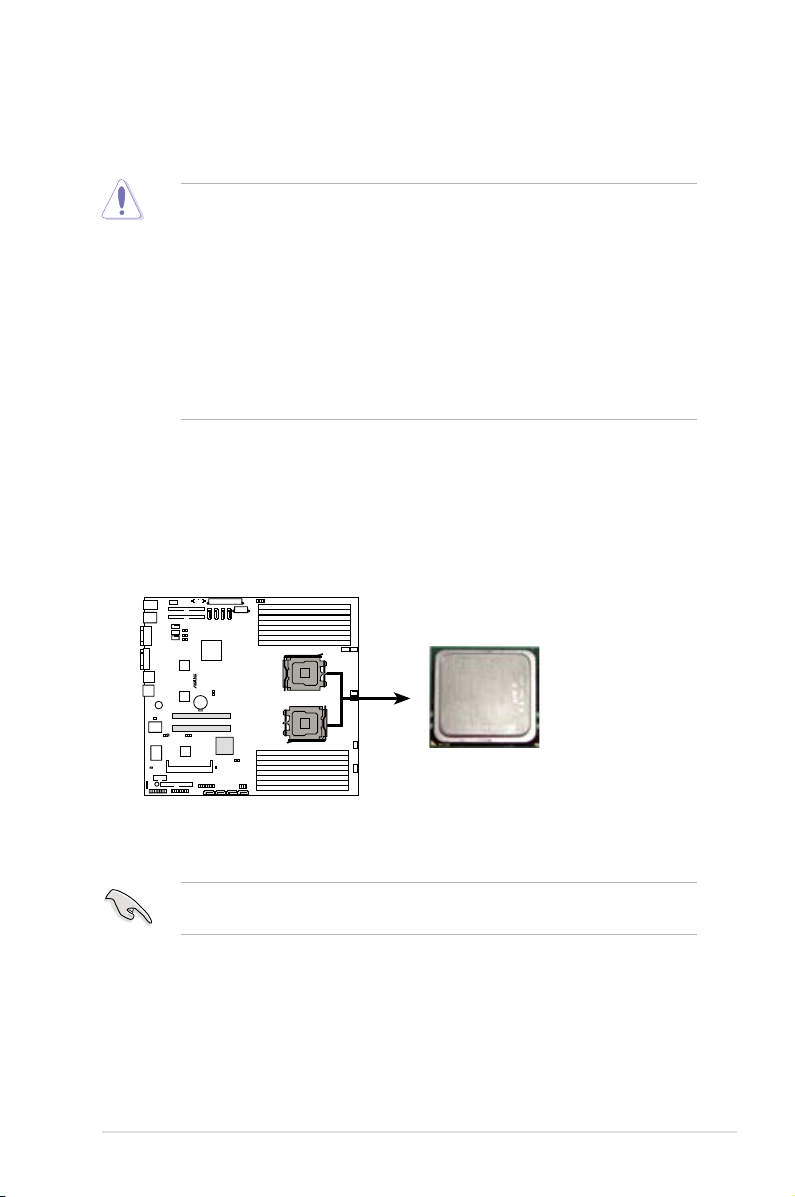
®
KFSN4-DRE Series CPU Socket 1207
CPU1
CPU2
CPU1
2.3 Central Processing Unit (CPU)
The motherboard comes with dual surface mount Socket F designed for the AMD®
Opteron® 2000 series CPU in the Land Grid Array (LGA) package.
•
Upon purchase of the motherboard, make sure that the PnP cap is on
the socket and the socket contacts are not bent. Contact your retailer
immediately if the PnP cap is missing, or if you see any damage to the PnP
cap/socket contacts/motherboard components. ASUS shoulders the repair
cost only if the damage is shipment/transit-related.
•
Keep the cap after installing the motherboard. ASUS will process Return
Merchandise Authorization (RMA) requests only if the motherboard comes
with the cap on the Socket 1207.
• The product warranty does not cover damage to the socket contacts
resulting from incorrect CPU installation/removal, or misplacement/loss/
incorrect removal of the PnP cap.
2.3.1 Installing the CPU
To install a CPU:
1. Locate the CPU socket on the motherboard.
Before installing the CPU, make sure that the socket box is facing toward you
and the load lever is on your left.
ASUS KFSN4-DRE Series 2-9
Page 30
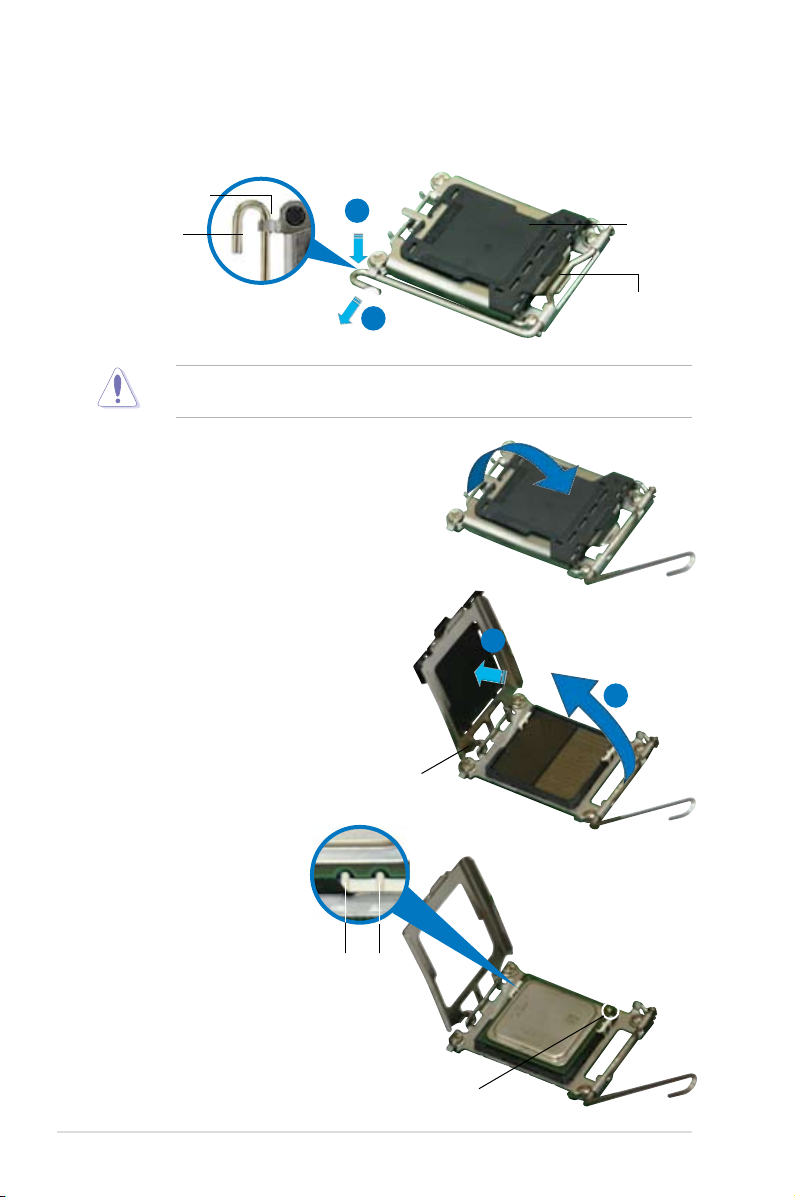
2. Press the load lever with your thumb (A), then move it to the left (B) until it is
released from the retention tab.
Retention tab
A
Load lever
B
To prevent damage to the socket pins, do not remove the PnP cap unless you
are installing a CPU.
3. Lift the load lever in the direction of
the arrow to a 135º angle.
4. Lift the load plate with your thumb
and forenger to a 100º angle (A),
then push the PnP cap from the
load plate window to remove (B).
PnP cap
This side of the socket
box should face you.
B
A
Load plate
5. Position the CPU over
the socket, making
sure that the gold
triangle is on the
bottom-right corner
of the socket. The
Alignment keys
socket alignment keys
should t into the
CPU notches.
Gold triangle mark
2-10 Chapter 2: Hardware information
Page 31

The CPU ts in only one correct orientation. DO NOT force the CPU into the
socket to prevent bending the connectors on the socket and damaging the CPU!
6. Close the load plate (A), then push
the load lever (B) until it snaps into
the retention tab.
B
A
ASUS KFSN4-DRE Series 2-11
Page 32

2.3.2 Installing the heatsink
The AMD Opteron™ 2000 series processors require a specially designed heatsink
to ensure optimum thermal condition and performance.
Make sure that you use only qualied heatsink assembly.
Follow these steps to install the CPU heatsink.
1. Place the heatsink on top of the
installed CPU, making sure that the
screw holes are matched with the
heatsink standoffs.
2. Secure the heatsink with two
screws.
Make sure that the heatsink is
not skewed or tilted otherwise,
the CPU will overheat.
3. If you installed a second processor,
repeat steps 1-2 to install the
second heatsink.
2-12 Chapter 2: Hardware information
Page 33

®
KFSN4-DRE Series
240-pin DIMM sockets
112 Pins128 Pins
DIMM_B4
DIMM_A4
DIMM_B3
DIMM_A3
DIMM_B2
DIMM_A2
DIMM_B1
DIMM_A1
DIMM_C1
DIMM_D1
DIMM_C2
DIMM_D2
DIMM_C3
DIMM_D3
DIMM_C4
DIMM_D4
2.4 System memory
2.4.1 Overview
The motherboard comes with sixteen (16) Double Data Rate 2 (DDR2) Dual Inline
Memory Modules (DIMM) sockets.
A DDR2 module has the same physical dimensions as a DDR DIMM but has a
240-pin footprint compared to the 184-pin DDR DIMM. DDR2 DIMMs are notched
differently to prevent installation on a DDR DIMM socket.
The gure illustrates the location of the DDR2 DIMM sockets:
ASUS KFSN4-DRE Series 2-13
Page 34

2.4.2 Memory Congurations
You may install 256 MB, 512 MB, 1 GB, 2, or 4 GB registered ECC DDR2 DIMMs
into the DIMM sockets using the memory congurations in this section.
•
For dual-channel conguration, the total size of memory module(s) installed
per channel must be the same for better performance.
Single CPU:
DIMM_A1=DIMM_A2=DIMM_B1=DIMM_B2
Dual CPU:
DIMM_A1=DIMM_A2=DIMM_B1=DIMM_B2=
DIMM_C1=DIMM_C2 =DIMM_D1=DIMM_D2
•
Always install DIMMs with the same CAS latency. For optimum
compatibility, it is recommended that you obtain memory modules from the
same vendor.
Memory population table
CPU1 SingleChannel
Dual Channel
CPU2 Single Channel
Dual Channel
A1 B1 A2 B2 A3 B3 A4 B4
•
• •
• • • •
• • • • • •
• • • • • • • •
C1 D1 C2 D2 C3 D3 C4 D4
•
• •
• • • •
• • • • • •
• • • • • • • •
2-14 Chapter 2: Hardware information
Page 35

2.4.3 Installing a DIMM
Unplug the power supply before adding or removing DIMMs or other
system components. Failure to do so can cause severe damage to both the
motherboard and the components.
To install a DIMM:
1. Unlock a DIMM socket by pressing
the retaining clips outward.
2. Align a DIMM on the socket
such that the notch on the DIMM
matches the break on the socket.
3. Firmly insert the DIMM into the
socket until the retaining clips
snap back in place and the DIMM
is properly seated.
• A DDR2 DIMM is keyed with a notch so that it ts in only one direction. Do
not force a DIMM into a socket to avoid damaging the DIMM.
• The DDR2 DIMM sockets do not support DDR DIMMs. Do not install DDR
DIMMs to the DDR2 DIMM sockets.
2.4.4 Removing a DIMM
To remove a DIMM:
1. Simultaneously press the retaining
clips outward to unlock the DIMM.
2
3
1
DDR2 DIMM notch
1
Unlocked retaining clip
2
Support the DIMM lightly with
your ngers when pressing the
retaining clips. The DIMM might
get damaged when it ips out with
extra force.
1
DDR2 DIMM notch
1
2. Remove the DIMM from the socket.
ASUS KFSN4-DRE Series 2-15
Page 36

2.5 Expansion slots
In the future, you may need to install expansion cards. The following sub-sections
describe the slots and the expansion cards that they support.
Make sure to unplug the power cord before adding or removing expansion
cards. Failure to do so may cause you physical injury and damage motherboard
components.
2.5.1 Installing an expansion card
To install an expansion card:
1. Before installing the expansion card, read the documentation that came with
it and make the necessary hardware settings for the card.
2. Remove the system unit cover (if your motherboard is already installed in a
chassis).
3. Remove the bracket opposite the slot that you intend to use. Keep the screw
for later use.
4. Align the card connector with the slot and press rmly until the card is
completely seated on the slot.
5. Secure the card to the chassis with the screw you removed earlier.
6. Replace the system cover.
2.5.2 Conguring an expansion card
After installing the expansion card, congure the it by adjusting the software
settings.
1. Turn on the system and change the necessary BIOS settings, if any. See
Chapter 4 for information on BIOS setup.
2. Assign an IRQ to the card. Refer to the tables on the next page.
3. Install the software drivers for the expansion card.
When using PCI cards on shared slots, ensure that the drivers support “Share
IRQ” or that the cards do not need IRQ assignments. Otherwise, conicts will
arise between the two PCI groups, making the system unstable and the card
inoperable.
2-16 Chapter 2: Hardware information
Page 37

2.5.3 Interrupt assignments
Standard interrupt assignments
IRQ Priority Standard Function
0 1 System Timer
1 2 Keyboard Controller
2 — Re-direct to IRQ#9
3 11 Communications Port (COM2)*
4 12 Communications Port (COM1)*
5 13 IRQ holder for PCI steering*
6 14 Floppy Disk Controller
7 15 Printer Port (LPT1)*
8 3 System CMOS/Real Time Clock
9 4 IRQ holder for PCI steering*
10 5 IRQ holder for PCI steering*
11 6 IRQ holder for PCI steering*
12 7 PS/2 Compatible Mouse Port*
13 8 Numeric Data Processor
14 9 Primary IDE Channel
15 10 Secondary IDE Channel
* These IRQs are usually available for ISA or PCI devices.
ASUS KFSN4-DRE Series 2-17
Page 38

2.5.4 PCI Express x16 slot (x8 link or x16 link)
®
KFSN4-DRE Series BMC SOCKET
®
KFSN4-DRE Series PCI Express slot
This motherboard supports PCI Express x16 cards that comply with the PCI
Express specications. The diagram shows the location of the PCI Express x16
slot.
The number of PCIE slot differs by model. The KFSN4-DRE/SAS comes with
one PCIE x 16 slot (x 8link); the KFSN4-DRE/2S comes with two PCIE x 16 slot (x
8link); the KFSN4-DRE comes with one PCIE x 16 slot (x 16link).
2.5.5 BMC socket
The BMC socket socket on the motherboard supports an ASUS® Server
Management Board 3 Series (ASMB3).
2-18 Chapter 2: Hardware information
Page 39

2.6 Jumpers
®
KFSN4-DRE Series Clear RTC RAM
CLRTC1
Normal
(Default)
Clear CMOS
1
2
3
2
1. Clear RTC RAM (CLRTC1)
This jumper allows you to clear the Real Time Clock (RTC) RAM in CMOS.
You can clear the CMOS memory of date, time, and system setup parameters
by erasing the CMOS RTC RAM data. The onboard button cell battery
powers the RAM data in CMOS, which include system setup information such
as system passwords.
To erase the RTC RAM:
1. Turn OFF the computer and unplug the power cord.
2. Remove the onboard battery.
3. Move the jumper cap from pins 1-2 (default) to pins 2-3. Keep the cap on
pins 2-3 for about 5~10 seconds, then move the cap back to pins 1-2.
4. Reinstall the battery.
5. Plug the power cord and turn ON the computer.
6. Hold down the <Del> key during the boot process and enter BIOS setup
to re-enter data.
Except when clearing the RTC RAM, NEVER remove the cap on CLRTC jumper
default position. Removing the cap will cause system boot failure!
ASUS KFSN4-DRE Series 2-19
Page 40

2. Gigabit LAN1 controller setting (3-pin LAN1_EN1, LAN2_EN1)
®
2 31 2
2 31 2
KFSN4-DRE Series LAN setting
LAN1_EN1
Enable
(Default)
Disable
LAN2_EN1
Enable
(Default)
Disable
®
2 31 2
KFSN4-DRE Series VGA setting
VGA_EN1
Enable
(Default)
Disable
These jumpers allow you to enable or disable the onboard Broadcom
®
BCM5721 Gigabit LAN1/2 controller. Set to pins 1-2 to activate the Gigabit
LAN feature.
3. VGA Graphics controller setting (3-pin VGA_EN1)
This jumper allows you to enable or disable the onboard ATI ES1000 video
graphics controller. Set to pins 1-2 to enable the video graphics controller.
2-20 Chapter 2: Hardware information
Page 41

4. Fan control setting (3-pin FAN_SEL1)
®
KFSN4-DRE Series Fan setting
FAN_SEL1
1 2 2 3
4-PIN FAN
(Default)
3-PIN FAN
®
2 31 2
KFSN4-DRE Series SAS setting
SAS_EN1
Enable
(Default)
Disable
This jumper allows you to switch for fan pin selection. Set to pins 1-2 for 4-pin
fans or pins 2-3 for 3-pin fans.
• If you use a 4-pin fan but set the jumper to pin 2-3, the fan you installed
may not work.
• If you use a 3-pin fan but set the jumper for a 4-pin fan, the fan controll will
not work and the fan you installed will always run at full speed.
5. Onboard storage setting (3-pin SAS_EN1)
(KFSN4-DRE/SAS model only)
This jumper allows you to enable or disable the onboard LSI1064E SAS
controller. Set the jumper to pins 1-2 to enable the SAS function (default).
ASUS KFSN4-DRE Series 2-21
Page 42

6. Force BIOS recovery setting (3-pin RECOVERY1)
®
KFSN4-DRE Series BIOS recovery setting
RECOVERY1
Disable
(Default)
Enable
2 31 2
This jumper allows you to quickly update or recover the BIOS settings when it
becomes corrupted.
To update the BIOS:
1. Prepare a oppy disk that contains the latest BIOS for the motherboard
and the AFUDOS utility. Make sure you download the correct BIOS for
your motherboard model.
2. Set the jumper to pins 2-3.
3. Insert the oppy disk then turn on the system to update the BIOS.
4. Shut down the system.
5. Set the jumper back to pins 1-2.
6. Turn on the system.
2-22 Chapter 2: Hardware information
Page 43

2.7 Connectors
2
4 6 7 85
1
3
2.7.1 Rear panel connectors
1. PS/2 mouse port (green). This port is for a PS/2 mouse.
2. RJ-45 port for iKVM.
ASMB3/iKVM management card.
3. PS/2 keyboard port (purple).
4. USB 2.0 ports 1 and 2. These two 4-pin Universal Serial Bus (USB) ports
are available for connecting USB 2.0 devices.
5. Serial (COM1) port.
other serial devices.
6. Video Graphics Adapter port.
compatible devices.
7. LAN 1 (RJ-45) port.
Network (LAN) through a network hub. Refer to the table below for the LAN
port LED indications.
8. LAN 2 (RJ-45) port.
Network (LAN) through a network hub. Refer to the table below for the LAN
port LED indications.
This RJ-45 port functions only when you install
This port is for a PS/2 keyboard.
This 9-pin communication port is for pointing devices or
This port is for a VGA monitor or other VGA-
This port allows Gigabit connection to a Local Area
This port allows Gigabit connection to a Local Area
LAN port LED indications
LED
LAN port
SPEED
LED
Activity/Link LED Speed LED
Status Description Status Description
OFF No link OFF 10 Mbps connection
ORANGE Linked ORANGE 100 Mbps connection
BLINKING Data activity GREEN 1 Gbps connection
ASUS KFSN4-DRE Series 2-23
ACT/LINK
Page 44

2.7.2 Internal connectors
®
NOTE: Orient the red markings on
the floppy ribbon cable to PIN 1.
PIN 1
FLOPPY1
KFSN4-DRE Series Floppy disk drive connector
1. Floppy disk drive connector (34-1 pin FLOPPY1)
This connector is for the provided oppy disk drive (FDD) signal cable. Insert
one end of the cable to this connector, then connect the other end to the
signal connector at the back of the oppy disk drive.
2. IDE connectors (40-1 pin PRI_IDE1, SEC_IDE1)
The onboard IDE connectors are for Ultra DMA 133/100/66 signal cables.
There are three connectors on each Ultra DMA 133/100/66 signal cable:
blue, black, and gray. Connect the blue connector to the motherboard’s IDE
connector, then select one of the following modes to congure your device(s).
Drive jumper setting Mode of
Cable connector
device(s)
Single device Cable-Select or Master - Black
Two devices Cable-Select Master
Black
Slave Gray
Master Master Black or gray
Slave Slave
• Pin 20 on the IDE connector is removed to match the covered hole on the
Ultra DMA cable connector. This prevents incorrect insertion when you
connect the IDE cable.
• Use the 80-conductor IDE cable for Ultra DMA 133/100/66 IDE devices.
If any device jumper is set as “Cable-Select,” make sure all other device
jumpers have the same setting.
2-24 Chapter 2: Hardware information
Page 45

3. Serial ATA connectors (7-pin SATA1, SATA2, SATA3, SATA4)
®
SATA2
KFSN4-DRE Series SATA connectors
GND
RSATA_TXP2
RSATA_TXN2
GND
RSATA_RXN2
RSATA_RXP2
GND
SATA1
GND
RSATA_TXP1
RSATA_TXN1
GND
RSATA_RXN1
RSATA_RXP1
GND
SATA4
GND
RSATA_TXP4
RSATA_TXN4
GND
RSATA_RXN4
RSATA_RXP4
GND
SATA3
GND
RSATA_TXP3
RSATA_TXN3
GND
RSATA_RXN3
RSATA_RXP3
GND
®
KFSN4-DRE Series IDE connector
NOTE: Orient the red markings
(usually zigzag) on the IDE
ribbon cable to PIN 1.
SEC_IDE1
PRI_IDE1
PIN 1
PIN 1
Supported by the NVIDIA® nForce4™ chipset, these connectors are for the
Serial ATA signal cables for Serial ATA hard disk drives that allows up to
3Gb/s of data transfer rate.
If you installed Serial ATA hard disk drives, you can create a RAID 0, RAID 1,
RAID 1+0, RAID 5, or JBOD conguration.
The actual data transfer rate depends on the speed of Serial ATA hard disks
installed.
ASUS KFSN4-DRE Series 2-25
Page 46

4. Hard disk activity LED connector (4-pin HDLED1)
®
KFSN4-DRE Series storage card activity LED connector
HDLED1
PIN1
ADD_IN_CARDNC
NC
ADD_IN_CARD-
®
KFSN4-DRE Series USB connector
USB34
Power
PIN1
USB PortA(-)
USB PortA(+)
GND
Power
USB PortB(-)
USB PortB(+)
GND
NC
This connector is for the storage add-on card cable connected to the SCSI or
SATA add-on card. The read or write activities of any device connected to the
SCSI or SATA add-on card causes the front panel LED to light up.
5. USB connector (10-1 pin USB34)
This connector is for USB 2.0 ports. Connect the USB module cable to
this connector, then install the module to a slot opening at the back of the
system chassis. This USB connector complies with USB 2.0 specication that
supports up to 480 Mbps connection speed.
2-26 Chapter 2: Hardware information
Page 47

6. Front and rear fan connectors (3-pin FRNT_FAN1, FRNT_FAN2, FRNT_
®
KFSN4-DRE Series Fan connectors
FRNT_FAN1
FRNT_FAN6
FRNT_FAN5
REAR_FAN4
REAR_FAN3
REAR_FAN2
REAR_FAN1
GND
FAN Power
FAN Speed
PWM Control
FRNT_FAN4
FRNT_FAN3
FRNT_FAN2
FRNT_FAN1
GND
FAN Power
FAN Speed
PWM Control
REAR_FAN4
GND
FAN Power
FAN Speed
PWM Control
REAR_FAN3
GND
FAN Power
FAN Speed
PWM Control
REAR_FAN2
GND
FAN Power
FAN Speed
PWM Control
REAR_FAN1
FRNT_FAN2
GND
FAN Power
FAN Speed
PWM Control
GND
FAN Power
FAN Speed
PWM Control
FRNT_FAN4
GND
FAN Power
FAN Speed
PWM Control
FRNT_FAN3
GND
FAN Power
FAN Speed
PWM Control
REAR_FAN6
GND
FAN Power
FAN Speed
PWM Control
REAR_FAN5
®
KFSN4-DRE Series Serial port connector
PIN1
COM2
FAN3, FRNT_FAN4, REAR_FAN1, REAR_FAN2, REAR_FAN3, REAR_
FAN4, REAR_FAN5, REAR_FAN6)
The fan connectors support cooling fans of 350mA~2000mA (24 W max.) or
a total of 1A~3.48A (41.76 W max.) at +12V. Connect the fan cables to the
fan connectors on the motherboard, making sure that the black wire of each
cable matches the ground pin of the connector.
• DO NOT forget to connect the fan cables to the fan connectors. Insufcient
air ow inside the system may damage the motherboard components.
These are not jumpers! DO NOT place jumper caps on the fan connectors!
• All fans feature the ASUS Smart Fan technology.
7. Serial port connector (10-1 pin COM2)
This connector is for a serial (COM) port. Connect the serial port module
cable to this connector, then install the module to a slot opening at the back
of the system chassis.
ASUS KFSN4-DRE Series 2-27
Page 48

8. ATX power connectors (24-pin ATXPWR1, 8-pin ATX12V1)
®
KFSN4-DRE Series ATX power connectors
8-pin
GND12V2
GND12V2
GND12V1
GND12V1
24-pin Power Connector
ATXPWR1
ATX12V1
+3 Volts
+3 Volts
Ground
+5 Volts
+5 Volts
Ground
Ground
Power OK
+5V Standby
+12 Volts
-5 Volts
+5 Volts
+3 Volts
-12 Volts
Ground
Ground
Ground
PSON#
Ground
+5 Volts
+12 Volts
+3 Volts
+5 Volts
Ground
®
KFSN4-DRE Series Power supply SMBus connector
PSUSMB1
+3.3V Remote Sense
GND
NC
I2C_7_DATA#
I2C_7_CLK#
These connectors are for an ATX power supply plugs. The power supply
plugs are designed to t these connectors in only one orientation. Find the
proper orientation and push down rmly until the connectors completely t.
•
DO NOT forget to connect the 8-pin ATX +12 V power plug; otherwise, the
system will not boot.
• Use of a PSU with a higher power output is recommended when
conguring a system with more power-consuming devices. The system
may become unstable or may not boot up if the power is inadequate.
• Make sure that your power supply unit (PSU) can provide at least the
minimum power required by your system. See the table below for details.
9. Power Supply SMBus connector (5-pin PSUSMB1)
This connector allows you to connect SMBus (System Management Bus) to
the power supply unit to read PSU information. Devices communicate with an
SMBus host and/or other SMBus devices using the SMBus interface.
2-28 Chapter 2: Hardware information
Page 49

10. SAS connectors (KFSN4-DRE/SAS model only)
®
KFSN4-DRE Series SAS connectors
SAS1
SAS2
SAS3
SAS4
GND
RSATA_TXP1
RSATA_TXN1
GND
RSATA_RXN1
RSATA_RXP1
GND
GND
RSATA_TXP2
RSATA_TXN2
GND
RSATA_RXN2
RSATA_RXP2
GND
GND
RSATA_TXP3
RSATA_TXN3
GND
RSATA_RXN3
RSATA_RXP3
GND
GND
RSATA_TXP4
RSATA_TXN4
GND
RSATA_RXN4
RSATA_RXP4
GND
This motherboard comes with four Serial Attached SCSI (SAS) connectors,
the next-generation storage technology that supports both Series SCSI and
Serial ATA (SATA). Each connector supports one device.
To connect the SAS cable:
Plug in the SAS cable to the SAS1-4 connector until the cable snaps in place.
ASUS KFSN4-DRE Series 2-29
Page 50

®
KFSN4-DRE Series SGPIO connector
SGPIO1
PIN1
SIO_CLKNC
SIO_ENDGND
GNDSIO_DOUT
GNDSIO_DIN
11. SAS LSI1064E ports LED connector (18-1 pin SASLED1)
®
KFSN4-DRE Series SASLED connector
SASLED1
ACT_LED0FLT_LED0
PIN1
ACT_LED1FLT_LED1
ACT_LED2FLT_LED2
ACT_LED3FLT_LED3
ACT_LED4GND
ACT_LED5FLT_LED4
FLT_LED5
ACT_LED6FLT_LED6
ACT_LED7FLT_LED7
(KFSN4-DRE/SAS model only)
This connector is for the front panel LED port indicator that shows the SAS
HDD status.
12. Serial General Purpose Input/Output connector (6-pin SGPIO1)
This connector is used for the SGPIO peripherals for the LSI MegaRAID
SATA LED.
2-30 Chapter 2: Hardware information
Page 51

13. Auxiliary panel connector (20-2 pin AUX_PANEL1)
®
KFSN4-DRE Series Auxiliary panel connector
AUX_PANEL1
I2C_4_DATA#LOCATORLED1+
+5VSBLOCATORLED1-
LAN1_LINKLOCATORBTN#
LAN1_ACTGND
+5VSB
I2C_4_CLK#
GNDGND
LAN2_ACTLOCATORLED2-
LAN2_LINKLOCATORLED2+
CASEOPEN
PIN1
NC
1 2 2
5 43 4
This connector supports several server system functions.
1. Front Panel SMBus (6-1 pin)
This connector allows you to connect SMBus (System Management Bus)
devices to the system front panel. Devices communicate with an SMBus host
and/or other SMBus devices using the SMBus interface.
2. LAN1 link activity LED (2-pin LAN1_LINKACTLED)
This 2-pin connector is for the LAN1 Activity LED. Connect the LAN1 Activity
LED cable to this connector. This LED blinks during a network activity and is
always lit when linked.
3. LAN2 link activity LED (2-pin LAN2_LINKACTLED)
This 2-pin connector is for the LAN2 Activity LED. Connect the LAN2 Activity
LED cable to this connector. This LED blinks during a network activity and
lights up when linked.
4. Chassis Intrusion connector (3-pin CASEOPEN)
This lead is for a chassis with an intrusion detection feature. This requires
an external detection mechanism such as a chassis intrusion sensor or
microswitch. When you remove any chassis component, the sensor triggers
and sends a high-level signal to this lead to record a chassis intrusion event.
5. Locator LED 1 (2-pin LOCATORLED1)
This 2-pin connector is for the Locator LED 1. Connect the Locator LED
1 cable to this connector. This LED lights up when the Locator button is
pressed.
6. Locator Button/Switch (2-pin LOCATORBTN)
This connector is for the locator button. This button queries the state of the
system locator.
7. Locator LED 2 (2-pin LOCATORLED2)
This 2-pin connector is for the Locator LED 2. Connect the Locator LED 2
cable to this connector.
ASUS KFSN4-DRE Series 2-31
Page 52

14. System panel connector (20-1 pin PANEL1)
®
KFSN4-DRE Series System panel connector
PANEL1
MLED-GND
NCPOWERBTN#
+5VGND
GNDNC
POWERLED+IDELED+
NCIDELED-
POWERLED-
MLED+NMIBTN#
GNDRESETBTN#
SPKROUTGND
This connector supports several chassis-mounted functions.
The system panel connector is color-coded for easy connection. Refer to the
connector description below for details.
• System power LED (Green 3-pin POWERLED)
This 3-pin connector is for the system power LED. Connect the chassis
power LED cable to this connector. The system power LED lights up when
you turn on the system power, and blinks when the system is in sleep mode.
• Hard disk drive activity (Red 2-pin HDDLED)
This 2-pin connector is for the HDD Activity LED. Connect the HDD Activity
LED cable to this connector. The IDE LED lights up or ashes when data is
read from or written to the HDD.
If an optional SCSI or SATA add-in card is installed, the read or write activities
of any device connected to the SCSI or SATA add-in card causes this LED to
light up.
• System warning speaker (Orange 4-pin SPKROUT)
This 4-pin connector is for the chassis-mounted system warning speaker. The
speaker allows you to hear system beeps and warnings.
• Power/Soft-off button (Yellow 2-pin POWERBTN)
This connector is for the system power button. Pressing the power button
turns the system ON or puts the system in SLEEP or SOFT-OFF mode
depending on the BIOS settings. Pressing the power switch for more than
four seconds while the system is ON turns the system OFF.
• Reset button (Blue 2-pin RESETBTN)
This 2-pin connector is for the chassis-mounted reset button for system
reboot without turning off the system power.
2-32 Chapter 2: Hardware information
Page 53

This chapter describes the power up
sequence, and ways of shutting down the
system.
Powering up
3
Page 54

Chapter summary
3
3.1 Starting up for the rst time ........................................................ 3-1
3.2 Powering off the computer .......................................................... 3-2
ASUS KFSN4-DRE Series
Page 55

3.1 Starting up for the rst time
1. After making all the connections, replace the system case cover.
2. Be sure that all switches are off.
3. Connect the power cord to the power connector at the back of the system
chassis.
4. Connect the power cord to a power outlet that is equipped with a surge
protector.
5. Turn on the devices in the following order:
a. Monitor
b. External SCSI devices (starting with the last device on the chain)
c. System power
6. After applying power, the system power LED on the system front panel case
lights up. For systems with ATX power supplies, the system LED lights up
when you press the ATX power button. If your monitor complies with “green”
standards or if it has a “power standby” feature, the monitor LED may light up
or switch between orange and green after the system LED turns on.
The system then runs the power-on self-test or POST. While the tests are
running, the BIOS beeps or additional messages appear on the screen. If you
do not see anything within 30 seconds from the time you turned on the power,
the system may have failed a power-on test. Check the jumper settings and
connections or call your retailer for assistance.
7. At power on, hold down the <Del> key to enter the BIOS Setup. Follow the
instructions in Chapter 4.
ASUS KFSN4-DRE Series 3-1
Page 56

3.2 Powering off the computer
3.2.1 Using the OS shut down function
If you are using Windows® 2000/2003 Server:
1. Click the Start button then click Shut Down.
2. Select Shut Down from the What do you want the computer to do? list box.
3. Select Shutdown Event Tracker.
4. Make sure that the Planned check box is checked.
5. Select shutdown option from the list box.
6. If necessary, key in comments.
7. Click OK.
3.2.2 Using the dual function power switch
While the system is ON, pressing the power switch for less than four seconds puts
the system to sleep mode or to soft-off mode, depending on the BIOS setting.
Pressing the power switch for more than four seconds lets the system enter the
soft-off mode regardless of the BIOS setting. Refer to section “4.5 Power Menu”
in Chapter 4 for details.
3-2 Chapter 3: Powering up
Page 57

This chapter tells how to change the
system settings through the BIOS Setup
menus. Detailed descriptions of the BIOS
parameters are also provided.
BIOS setup
4
Page 58

Chapter summary
4
4.1 Managing and updating your BIOS ............................................ 4-1
4.2 BIOS setup program .................................................................... 4-5
4.3 Main menu .................................................................................... 4-8
4.4 Advanced menu ......................................................................... 4-13
4.5 Server menu ............................................................................... 4-27
4.6 Security menu ............................................................................ 4-29
4.7 Boot menu .................................................................................. 4-31
4.8 Exit menu .................................................................................... 4-33
ASUS KFSN4-DRE Series
Page 59

4.1 Managing and updating your BIOS
The following utilities allow you to manage and update the motherboard Basic
Input/Output System (BIOS) setup.
1. ASUS AFUDOS (Updates the BIOS using a bootable oppy disk)
2. ASUS CrashFree BIOS 2 (Updates the BIOS using a bootable oppy disk or
the motherboard support CD when the BIOS le fails or gets corrupted.)
Refer to the corresponding sections for details on these utilities.
Save a copy of the original motherboard BIOS le to a bootable oppy disk or
USB ash disk in case you need to restore the BIOS in the future. Copy the
original motherboard BIOS using the ASUS Update or AFUDOS utilities.
4.1.1 Creating a bootable oppy disk
1. Do either one of the following to create a bootable oppy disk.
DOS environment
a. Insert a 1.44MB oppy disk into the drive.
b. At the DOS prompt, type
Windows® XP environment
a. Insert a 1.44 MB oppy disk to the oppy disk drive.
b. Click Start from the Windows® desktop, then select My Computer.
c. Select the 3½ Floppy Drive icon.
d. Click File from the menu, then select Format. A Format 3½ Floppy Disk
window appears.
e. Select Create an MS-DOS startup disk from the format options eld,
then click Start.
Windows® 2000 environment
To create a set of boot disks for Windows® 2000:
a. Insert a formatted, high density 1.44 MB oppy disk into the drive.
b. Insert the Windows® 2000 CD to the optical drive.
c. Click Start, then select Run.
d. From the Open eld, type
D:\bootdisk\makeboot a:
assuming that D: is your optical drive.
e. Press <Enter>, then follow screen instructions to continue.
format
A:/S then press <Enter>.
2. Copy the original or the latest motherboard BIOS le to the bootable oppy
disk.
ASUS KFSN4-DRE Series 4-1
Page 60

4.1.2 AFUDOS utility
The AFUDOS utility allows you to update the BIOS le in DOS environment using
a bootable oppy disk with the updated BIOS le. This utility also allows you to
copy the current BIOS le that you can use as backup when the BIOS fails or gets
corrupted during the updating process.
Copying the current BIOS
To copy the current BIOS le using the AFUDOS utility:
• Make sure that the oppy disk is not write-protected and has at least
1024KB free space to save the le.
• The succeeding BIOS screens are for reference only. The actual BIOS
screen displays may not be same as shown.
1. Copy the AFUDOS utility (afudos.exe) from the motherboard support CD to
the bootable oppy disk you created earlier.
2. Boot the system in DOS mode, then at the prompt type:
afudos /o[lename]
where the [lename] is any user-assigned lename not more than eight
alphanumeric characters for the main lename and three alphanumeric
characters for the extension name.
A:\>afudos /oOLDBIOS1.rom
Main lename Extension name
3. Press <Enter>. The utility copies the current BIOS le to the oppy disk.
A:\>afudos /oOLDBIOS1.rom
AMI Firmware Update Utility - Version 1.19(ASUS V2.07(03.11.24BB))
Copyright (C) 2002 American Megatrends, Inc. All rights reserved.
Reading ash ..... done
Write to le...... ok
A:\>
The utility returns to the DOS prompt after copying the current BIOS le.
Updating the BIOS le
To update the BIOS le using the AFUDOS utility:
1. Visit the ASUS website (www.asus.com) and download the latest BIOS le for
the motherboard. Save the BIOS le to a bootable oppy disk.
4-2 Chapter 4: BIOS setup
Page 61

Write the BIOS lename on a piece of paper. You need to type the exact BIOS
lename at the DOS prompt.
2. Copy the AFUDOS utility (afudos.exe) from the motherboard support CD to
the bootable oppy disk you created earlier.
3. Boot the system in DOS mode, then at the prompt type:
afudos /i[lename]
where [lename] is the latest or the original BIOS le on the bootable oppy
disk.
A:\>afudos /iKFSN4DRE.ROM
4. The utility veries the le and starts updating the BIOS.
A:\>afudos /iKFSN4DRE.ROM
AMI Firmware Update Utility - Version 1.19(ASUS V2.07(03.11.24BB))
Copyright (C) 2002 American Megatrends, Inc. All rights reserved.
WARNING!! Do not turn off power during ash BIOS
Reading le ....... done
Reading ash ...... done
Advance Check ......
Erasing ash ...... done
Writing ash ...... 0x0008CC00 (9%)
DO NOT shut down or reset the system while updating the BIOS to prevent
system boot failure!
5. The utility returns to the DOS prompt after the BIOS update process is
completed. Reboot the system from the hard disk drive.
A:\>afudos /iKFSN4DRE.ROM
AMI Firmware Update Utility - Version 1.19(ASUS V2.07(03.11.24BB))
Copyright (C) 2002 American Megatrends, Inc. All rights reserved.
WARNING!! Do not turn off power during ash BIOS
Reading le ....... done
Reading ash ...... done
Advance Check ......
Erasing ash ...... done
Writing ash ...... done
Verifying ash .... done
Please restart your computer
A:\>
ASUS KFSN4-DRE Series 4-3
Page 62

4.1.3 ASUS CrashFree BIOS 2 utility
The ASUS CrashFree BIOS 2 is an auto recovery tool that allows you to restore
the BIOS le when it fails or gets corrupted during the updating process. You can
update a corrupted BIOS le using the motherboard support CD or the oppy disk
that contains the updated BIOS le.
• Prepare the motherboard support CD or the oppy disk containing the
updated motherboard BIOS before using this utility.
• Make sure that you rename the original or updated BIOS le in the oppy
disk to KFSN4DRE.ROM.
Recovering the BIOS from a oppy disk
To recover the BIOS from a oppy disk:
1. Turn on the system.
2. Insert the oppy disk with the original or updated BIOS le to the oppy disk
drive.
Download the original or the latest BIOS le for this motherboard from ASUS
website (support.asus.com/download).
3. The utility displays the following message and automatically checks the
oppy disk for the original or updated BIOS le.
Bad BIOS checksum. Starting BIOS recovery...
Checking for oppy...
When found, the utility reads the BIOS le and starts ashing the corrupted
BIOS le.
Bad BIOS checksum. Starting BIOS recovery...
Checking for oppy...
Floppy found!
Reading le “KFSN4DRE.ROM”. Completed.
Start ashing...
DO NOT shut down or reset the system while updating the BIOS! Doing so can
cause system boot failure!
4. Restart the system after the utility completes the updating process.
4-4 Chapter 4: BIOS setup
Page 63

4.2 BIOS setup program
This motherboard supports a programmable Serial Peripheral Interface (SPI) chip
that you can update using the provided utility described in section 4.1 Managing
and updating your BIOS.
Use the BIOS Setup program when you are installing a motherboard, reconguring
your system, or prompted to “Run Setup.” This section explains how to congure
your system using this utility.
Even if you are not prompted to use the Setup program, you can change the
conguration of your computer in the future. For example, you can enable the
security password feature or change the power management settings. This
requires you to recongure your system using the BIOS Setup program so that the
computer can recognize these changes and record them in the CMOS RAM of the
SPI chip.
The SPI chip on the motherboard stores the Setup utility. When you start up the
computer, the system provides you with the opportunity to run this program. Press
<Del> during the Power-On Self-Test (POST) to enter the Setup utility; otherwise,
POST continues with its test routines.
If you wish to enter Setup after POST, restart the system by pressing
<Ctrl+Alt+Delete>, or by pressing the reset button on the system chassis. You can
also restart by turning the system off and then back on. Do this last option only if
the rst two failed.
The Setup program is designed to make it as easy to use as possible. Being a
menu-driven program, it lets you scroll through the various sub-menus and make
your selections from the available options using the navigation keys.
• The default BIOS settings for this motherboard apply for most conditions
to ensure optimum performance. If the system becomes unstable after
changing any BIOS settings, load the default settings to ensure system
compatibility and stability. Select the Load Setup Defaults item under the
Exit Menu. See section 4.8 Exit Menu.
• The BIOS setup screens shown in this section are for reference purposes
only, and may not exactly match what you see on your screen.
• Visit the ASUS website (www.asus.com) to download the latest BIOS le for
this motherboard.
ASUS KFSN4-DRE Series 4-5
Page 64

4.2.1 BIOS menu screen
Menu bar
Main Advanced Server Security Boot Exit
System Date [Wed, 07/25/2007]
System Time [11:07:30]
Floppy A [1.44 MB 3½”]
IDE Conguration
Primary IDE Master [Not Detected]
Primary IDE Slave [Not Detected]
Secondary IDE Master [Not Detected]
Secondary IDE Slave [Not Detected]
Tertiary IDE Master [Not Detected]
Fourth IDE Master [Not Detected]
Fifth IDE Master [Not Detected]
Sixth IDE Master [Not Detected]
System Information
V02.61 (C)Copyright 1985-2006, American Megatrends, Inc.
Sub-menu items
Conguration eldsMenu items
BIOS SETUP UTILITY
General help
Use [ENTER] to select
a eld.
Use [+] or [-] to
congure system Date.
→← Select Screen
↑↓ Select Item
+- Change Field
Tab Select Field
F1 General Help
F10 Save and Exit
ESC Exit
Navigation keys
4.2.2 Menu bar
The menu bar on top of the screen has the following main items:
Main For changing the basic system conguration
Advanced For changing the advanced system settings
Server For changing the advanced server options
Security For changing the advanced system security options
Boot For changing the system boot conguration
Exit For selecting the exit options and loading default
settings
To select an item on the menu bar, press the right or left arrow key on the keyboard
until the desired item is highlighted.
4.2.3 Navigation keys
At the bottom right corner of a menu screen are the navigation keys for that
particular menu. Use the navigation keys to select items in the menu and change
the settings.
Some of the navigation keys differ from one screen to another.
4-6 Chapter 4: BIOS setup
Page 65

4.2.4 Menu items
The highlighted item on the
menu bar displays the specic
items for that menu. For
example, selecting Main shows
the Main menu items.
The other items (Advanced,
Power, Boot, and Exit) on the
menu bar have their respective
menu items.
System Date [Wed 07/25/2007]
System Time [11:17:09]
Floppy A [1.44 MB 3½”]
IDE Conguration
Primary IDE Master [Not Detected]
Primary IDE Slave [Not Detected]
Secondary IDE Master [Not Detected]
Secondary IDE Slave [Not Detected]
Tertiary IDE Master [Not Detected]
Fourth IDE Master [Not Detected]
Fifth IDE Master [Not Detected]
Sixth IDE Master [Not Detected]
System Information
Main menu items
Use [ENTER] to select
a eld.
Use [+] or [-] to
congure system Date.
4.2.5 Sub-menu items
A solid triangle before each item on any menu screen means that the iteam has a
sub-menu. To display the sub-menu, select the item and press <Enter>.
4.2.6 Conguration elds
These elds show the values for the menu items. If an item is user-congurable,
you can change the value of the eld opposite the item. You cannot select an item
that is not user-congurable.
A congurable eld is enclosed in brackets, and is highlighted when selected. To
change the value of a eld, select it then press <Enter> to display a list of options.
Refer to 4.2.7 Pop-up window.
4.2.7 Pop-up window
Select a menu item then press <Enter> to display a pop-up window with the
conguration options for that item.
4.2.8 Scroll bar
A scroll bar appears on the right side of a
menu screen when there are items that do
not t on the screen. Press the Up/Down
arrow keys or <Page Up> /<Page Down>
keys to display the other items on the
screen.
Pop-up window
Scroll bar
4.2.9 General help
At the top right corner of the menu screen is a brief description of the selected
item.
ASUS KFSN4-DRE Series 4-7
Page 66

4.3 Main menu
When you enter the BIOS Setup program, the Main menu screen appears, giving
you an overview of the basic system information.
Refer to section 4.2.1 BIOS menu screen for information on the menu screen
items and how to navigate through them.
Main Advanced Server Security Boot Exit
System Date [Wed, 07/25/2007]
System Time [11:07:30]
Floppy A [1.44 MB 3½”]
IDE Conguration
Primary IDE Master [Not Detected]
Primary IDE Slave [Not Detected]
Secondary IDE Master [Not Detected]
Secondary IDE Slave [Not Detected]
Tertiary IDE Master [Not Detected]
Fourth IDE Master [Not Detected]
Fifth IDE Master [Not Detected]
Sixth IDE Master [Not Detected]
System Information
V02.61 (C)Copyright 1985-2006, American Megatrends, Inc.
BIOS SETUP UTILITY
Use [ENTER] to select
a eld.
Use [+] or [-] to
congure system Date.
→← Select Screen
↑↓ Select Item
+- Change Field
Tab Select Field
F1 General Help
F10 Save and Exit
ESC Exit
4.3.1 System Date [Day xx/xx/xxxx]
Allows you to set the system date.
4.3.2 System Time [xx:xx:xx]
Allows you to set the system time.
4.3.3 Floppy A [1.44 MB 3½”]
Sets the type of oppy drive installed.
Conguration options: [Disabled] [360 KB 5¼”] [1.2 MB 5.¼”] [720 KB 3½”]
[1.44 MB 3½”] [2.88 MB 3½”]
4-8 Chapter 4: BIOS setup
Page 67

4.3.4 IDE Conguration
The items in this menu allow you to set or change the congurations for the IDE
devices installed in the system. Select an item then press <Enter> if you wish to
congure the item.
Main
IDE Conguration
OnBoard IDE Controller [Both]
IDE DMA Transfer [Enabled]
nVidia RAID Setup
V02.61 (C)Copyright 1985-2006, American Megatrends, Inc.
OnBoard IDE Controller [Both]
Enables or disables any or both the primary and/or secondary IDE controllers.
Conguration options: [Disabled] [Primary] [Secondary] [Both]
IDE DMA Transfer [Enabled]
Enables or disables the BIOS to use PCI busmastering for reading/writing to IDE
drives. Conguration options: [Disabled] [Enabled]
BIOS SETUP UTILITY
DISABLED: disables the
integrated IDE
Controller.
PRIMARY: enables only
the Primary IDE
Controller.
SECONDARY: enables
only the Secondary IDE
Controller.
BOTH: enables both IDE
Controllers.
→← Select Screen
↑↓ Select Item
+- Change Field
Tab Select Field
F1 General Help
F10 Save and Exit
ESC Exit
nVidia RAID Setup
Main
RAID Setup
nVidia RAID Function [Disabled]
nVidia RAID Function [Disabled]
Enables or disables the NVIDIA® RAID option ROM.
Conguration options: [Disabled] [Enabled]
The following items appear when the nVidia RAID Function is set to [Enabled].
SATA1/2 Primary/Secondary Channel [Disabled]
Sets the SATA 1/2 Primary/Secondary channel as RAID.
Conguration options: [Disabled] [Enabled]
ASUS KFSN4-DRE Series 4-9
BIOS SETUP UTILITY
Disabled
Enabled
Options
Page 68

4.3.5 Primary/Secondary IDE Master/Slave; Tertiary/Fourth/
Fifth/Sixth IDE Master
The BIOS automatically detects the connected IDE devices. There is a separate
sub-menu for each IDE device. Select a device item, then press <Enter> to display
the IDE device information.
Main
Primary IDE Master
Device :Hard Disk
Vendor :xxxxxxxxx
Size :xx.xGB
LBA Mode :Supported
Block Mode:16Sectors
PIO Mode :4
Async DMA :MultiWord DMA-2
Ultra DMA :Ultra DMA-6
S.M.A.R.T.:Supported
Type [Auto]
LBA/Large Mode [Auto]
Block(Multi-sector Transfer) [Auto]
PIO Mode [Auto]
DMA Mode [Auto]
S.M.A.R.T. [Auto]
32Bit Data Transfer [Disabled]
V02.61 (C)Copyright 1985-2006, American Megatrends, Inc.
BIOS SETUP UTILITY
Disabled: Disables LBA
Mode.
Auto: Enables LBA
Mode if the device
supports it and the
device is not already
formatted with LBA
Mode disabled.
→← Select Screen
↑↓ Select Item
+- Change Field
Tab Select Field
F1 General Help
F10 Save and Exit
ESC Exit
The BIOS automatically detects the values opposite the dimmed items (Device,
Vendor, Size, LBA Mode, Block Mode, PIO Mode, Async DMA, Ultra DMA, and
S.M.A.R.T. monitoring). These values are not user-congurable. These items show
N/A if no IDE device is installed in the system.
Type [Auto]
Selects the type of IDE drive. Setting to [Auto] allows automatic selection of the
appropriate IDE device type. Select [CDROM] if you are specically conguring a
CD-ROM drive. Select [ARMD] (ATAPI Removable Media Device) if your device is
either a ZIP, LS-120, or MO drive.
Conguration options: [Not Installed] [Auto] [CD/DVD] [ARMD]
LBA/Large Mode [Auto]
Enables or disables the LBA mode. Setting to [Auto] enables the LBA mode if the
device supports this mode, and if the device was not previously formatted with LBA
mode disabled. Conguration options: [Disabled] [Auto]
Block (Multi-sector Transfer) [Auto]
Enables or disables data multi-sectors transfers. When set to [Auto], the data
transfer from and to the device occurs multiple sectors at a time if the device
supports multi-sector transfer feature. When set to [Disabled], the data transfer
from and to the device occurs one sector at a time.
Conguration options: [Disabled] [Auto]
4-10 Chapter 4: BIOS setup
Page 69

PIO Mode [Auto]
Allows you to select the data transfer mode.
Conguration options: [Auto] [0] [1] [2] [3] [4]
DMA Mode [Auto]
Sets the DMA mode.
Conguration options: [Auto] [SWDMA0] [SWDMA1] [SWDMA2] [MWDMA0]
[MWDMA1] [MWDMA2] [UDMA0] [UDMA1] [UDMA2] [UDMA3] [UDMA4]
S.M.A.R.T. [Auto]
Sets the Smart Monitoring, Analysis, and Reporting Technology.
Conguration options: [Auto] [Disabled] [Enabled]
32Bit Data Transfer [Disabled]
Enables or disables 32-bit data transfer.
Conguration options: [Disabled] [Enabled]
4.3.6 System Information
This menu gives you an overview of the general system specications. The BIOS
automatically detects the items in this menu.
Main
System Information
Model Name ASUS KFN4-DRE
Model ID 8053A0
ASUS-BIOS
Version 1000.005
Date 07/10/2007
AGESA Version: 03.00.09
Processor Information
System Memory Information
V02.61 (C)Copyright 1985-2006, American Megatrends, Inc.
BIOS SETUP UTILITY
→← Select Screen
↑↓ Select Item
+- Change Field
Tab Select Field
F1 General Help
F10 Save and Exit
ESC Exit
ASUS KFSN4-DRE Series 4-11
Page 70

Processor
Displays the installed processor information.
Main
Processor Information
*** CPU1 :
Brand D Dual-Core AMD Opteron(tm) Processor 2212
CPU Core Number : 2
ID/uCode 040F12h/None
Speed 2.20GHz
Ratio Actual 11 Max 11
Cache L1/128KB L2/1024KB
Revision F2
V02.61 (C)Copyright 1985-2006, American Megatrends, Inc.
BIOS SETUP UTILITY
System Memory
Displays the installed system memory information.
Main
System Memory Information
Total Memory 2048MB
Node1 Memory Conguration
Node2 Memory Conguration
Node1/2 Memory Configuration
BIOS SETUP UTILITY
→← Select Screen
↑↓ Select Item
+- Change Field
Tab Select Field
F1 General Help
F10 Save and Exit
ESC Exit
Main
Speed DDR2 400
DIMM_A1 - None
DIMM_B1 - None
DIMM_A2 - None
DIMM_B2 - None
DIMM_A3 - None
DIMM_B3 - None
DIMM_A4 - None
DIMM_B4 - None
V02.61 (C)Copyright 1985-2006, American Megatrends, Inc.
BIOS SETUP UTILITY
→← Select Screen
↑↓ Select Item
+- Change Field
Tab Select Field
F1 General Help
F10 Save and Exit
ESC Exit
4-12 Chapter 4: BIOS setup
Page 71

4.4 Advanced menu
The Advanced menu items allow you to change the settings for the CPU and other
system devices.
Take caution when changing the settings of the Advanced menu items. Incorrect
eld values can cause the system to malfunction.
Main Advanced Server Security Boot Exit
WARNING: Setting wrong values in the below sections
may cause system to malfunction.
CPU Conguration
Chipset Conguration
PCI/PnP Conguration
USB Conguration
Peripheral Devices Conguration
ACPI Conguration
APM Conguration
Hardware Monitor
V02.61 (C)Copyright 1985-2006, American Megatrends, Inc.
BIOS SETUP UTILITY
Congure CPU.
→← Select Screen
↑↓ Select Item
+- Change Field
Tab Select Field
F1 General Help
F10 Save and Exit
ESC Exit
4.4.1 CPU Conguration
The items in this menu show the CPU-related information that the BIOS
automatically detects.
Advanced
CPU Conguration
MPS Table Version [1.4]
MTRR Mapping [Continuous]
PowerNow [Enabled]
Secure Virtual Machine Mode [Enabled]
BIOS SETUP UTILITY
Select MPS
Revision.
→← Select Screen
↑↓ Select Item
+- Change Field
Tab Select Field
F1 General Help
F10 Save and Exit
ESC Exit
V02.61 (C)Copyright 1985-2006, American Megatrends, Inc.
MPS Table Version [1.4]
Sets the Multi-Processor System (MPS) table version.
Conguration options: [1.1] [1.4]
ASUS KFSN4-DRE Series 4-13
Page 72

MTRR Mapping [Continuous]
Determines the method used for programming processor MTRRs when using more
than 4GB of system memory. Conguration options: [Continuous] [Discrete]
PowerNow [Enabled]
Enables or disables the generation of ACPI_PPC/_PSS/_PCT objects.
Conguration options: [Enabled] [Disabled]
Secure Virtual Machine Mode [Enabled]
Enables or disables Secure Virtual Machine mode.
4.4.2 Chipset Conguration
The Chipset conguration menu allows you to change advanced chipset settings.
Select an item then press <Enter> to display the sub-menu.
Advanced
Chipset Conguration
NorthBridge Conguration
SouthBridge/CK804 Conguration
BIOS SETUP UTILITY
Options for NB
→← Select Screen
↑↓ Select Item
+- Change Field
Tab Select Field
F1 General Help
F10 Save and Exit
ESC Exit
V02.61 (C)Copyright 1985-2006, American Megatrends, Inc.
NorthBridge Conguration
The NorthBridge Conguration menu allows you to change the Northbridge
settings.
Advanced
NorthBridge Conguration
Memory Conguration
DRAM Timing Conguration
ECC Conguration
IOMMU Option Menu
Memory CLK :200 MHz
CAS Latency(Tcl) :3.0
RAS/CAS Delay(Trcd) :3 CLK
Row Precharge Time(Trp) :3 CLK
Min Active RAS(Tras) :8 CLK
RAS/RAS Delay(Trrd) :2 CLK
Row Cycle (Trc) :12 CLK
NUMA Function [Enabled]
V02.61 (C)Copyright 1985-2006, American Megatrends, Inc.
4-14 Chapter 4: BIOS setup
BIOS SETUP UTILITY
→← Select Screen
↑↓ Select Item
+- Change Field
Tab Select Field
F1 General Help
F10 Save and Exit
ESC Exit
Page 73

Memory Conguration
The memory conguration menu allows you to change the memory settings.
Advanced
Memory Conguration
Bank Interleaving [Auto]
Channel Interleaving [Auto]
Node Interleaving [Disabled]
Memory Hole Remapping [Enabled]
Unganged Mode support [Enabled]
V02.61 (C)Copyright 1985-2006, American Megatrends, Inc.
Bank Interleaving [Auto]
Enables bank memory interleaving. Conguration options: [Disabled] [Auto]
Channel Interleaving [Disabled]
Enables channel memory interleaving.
Conguration options: [Disabled] [Auto] [Reserved] [Reserved] [Reserved]
Node Interleaving [Disabled]
Enables node interleaving.
Conguration options: [Disabled] [Enabled]
Memory Hole Remapping [Enabled]
Enables memory remapping around memory hole.
Conguration options: [Disabled] [Enabled]
Unganged Mode support [Enabled]
Enables or disables the force unganged mode.
Conguration options: [Disabled] [Enabled]
BIOS SETUP UTILITY
Enable Bank Memory
Interleaving
→← Select Screen
↑↓ Select Item
+- Change Field
Tab Select Field
F1 General Help
F10 Save and Exit
ESC Exit
ASUS KFSN4-DRE Series 4-15
Page 74

DRAM Timing Conguration
Main Advanced
DRAM Timing Conguration
Memory Clock Mode [Auto]
DRAM Timing Mode [Auto]
Memory Clock Mode [Auto]
Conguration options: [Auto] [Limit] [Manual]
The following item appears when Memory Clock Mode is set to [Limit] or
[Manual].
Memclock Value [200 MHz]
Conguration options: [200 MHz] [266 MHz] [333 MHz] [400 MHz] [533 MHz]
DRAM Timing Mode [Auto]
Allows you to select the DRAM timing mode.
Conguration options: [Auto] [DCT 0] [DCT 1] [Both]
The following items appear when DRAM Timing Mode is set to [DCT 0],
[DCT 1] or [Both].
CAS Latency (CL) [Auto]
Conguration options: [Auto] [3 CLK] [4 CLK] [5 CLK] [6 CLK]
BIOS SETUP UTILITY
Auto
Limit
Manual
Options
TRCD [Auto]
Conguration options: [3 CLK] [4 CLK] [5 CLK] [6 CLK] [Auto]
TRP [Auto]
Conguration options: [3 CLK] [4 CLK] [5 CLK] [6 CLK] [Auto]
tRTP [Auto]
Conguration options: [2-4 CLK] [3-5 CLK] [Auto]
TRAS [Auto]
Conguration options: [Auto] [5 CLK] [6 CLK] [7 CLK] [8 CLK] [9 CLK] [10 CLK]
[11 CLK] [12 CLK]~ [17 CLK] [18 CLK]
TRRD [Auto]
Conguration options: [Auto] [2 CLK] [3 CLK] [4 CLK] [5 CLK]
TRC [Auto]
Conguration options: [Auto] [12 CLK] [13 CLK] ~ [25 CLK] [26 CLK]
tWR [Auto]
Conguration options: [3 CLK] [4 CLK] [5 CLK] [6 CLK] [Auto]
4-16 Chapter 4: BIOS setup
Page 75

The following items appear when DRAM Timing Mode is set to [DCT 0],
or [Both].
tRWTTO [2 CLK]
Conguration options: [2 CLK] [3 CLK] [4 CLK] [5 CLK] [6 CLK] [7 CLK] [8 CLK]
[9 CLK] [Auto]
tWRRD [0 CLK]
Conguration options: [0 CLK] [1 CLK] [2 CLK] [3 CLK] [Auto]
The following item appears when DRAM Timing Mode is set to [DCT 0],
[DCT 1] or [Both].
tWTR [Auto]
Conguration options: [Auto] [1 CLK] [2 CLK] [3 CLK]
The following items appear when DRAM Timing Mode is set to [DCT 0],
or [Both].
tWRWR [1 CLK]
Conguration options: [1 CLK] [2 CLK] [3 CLK] [4 CLK] [Auto]
tRDRD [2 CLK]
Conguration options: [2 CLK] [3 CLK] [4 CLK] [5 CLK] [Auto]
The following item appears when DRAM Timing Mode is set to [DCT 0],
[DCT 1] or [Both].
tRFC0 [Auto]
Conguration options: [75ns] [105ns] [127.5ns] [195ns] [327.5ns] [Auto]
tRFC1 [Auto]
Conguration options: [75ns] [105ns] [127.5ns] [195ns] [327.5ns] [Auto]
tRFC2 [Auto]
Conguration options: [75ns] [105ns] [127.5ns] [195ns] [327.5ns] [Auto]
tRFC3 [Auto]
Conguration options: [75ns] [105ns] [127.5ns] [195ns] [327.5ns] [Auto]
ASUS KFSN4-DRE Series 4-17
Page 76

ECC Conguration
Main Advanced
ECC Conguration [Enabled]
ECC Configuration [Enabled]
Allows you to enable or disable ECC conguration.
Conguration options: [Enabled] [Disabled]
BIOS SETUP UTILITY
Set GART size in
systems without AGP,
or disable altogether.
Some OSes require
valid GART for proper
operation. If AGP is
present, select
appropriate option to
ensure proper AGP
operation.
IOMMU Option Menu
Main Advanced
IOMMU Mode [Disabled]
IOMMU Mode [Disabled]
Allows you to set GART size in systems without AGP, or disable altogether.
Some operating systems require valid GART for proper operation. If AGP is
present, select appropriate option to ensure proper AGP operation.
Conguration options: [AGP Present] [Disabled] [32MB] [64MB] [128MB]
[256MB] [512MB] [1GB]
BIOS SETUP UTILITY
Set GART size in
systems without AGP,
or disable altogether.
Some OSes require
valid GART for proper
operation. If AGP is
present, select
appropriate option to
ensure proper AGP
operation.
NUMA Function [Enabled]
Enables or disables the building of ACPI SRAT Table.
Conguration options: [Enabled] [Disabled]
4-18 Chapter 4: BIOS setup
Page 77

SouthBridge/CK804 Conguration
The SouthBridge/CK804 Conguration menu allows you to change the
Southbridge settings.
Advanced
SouthBridge/CK804 Conguration
CPU Spread Spectrum [Disabled]
V02.61 (C)Copyright 1985-2006, American Megatrends, Inc.
CPU Spread Spectrum [Disabled]
Sets or disables the processor clock spread spectrum.
Conguration options: [Disabled] [Center Spread] [Down Spread]
BIOS SETUP UTILITY
→← Select Screen
↑↓ Select Item
+- Change Field
Tab Select Field
F1 General Help
F10 Save and Exit
ESC Exit
ASUS KFSN4-DRE Series 4-19
Page 78

4.4.3 PCI PnP
The PCI PnP menu items allow you to change the advanced settings for PCI/PnP
devices. The menu includes setting IRQ and DMA channel resources for either
PCI/PnP or legacy ISA devices, and setting the memory size block for legacy ISA
devices.
Take caution when changing the settings of the PCI PnP menu items. Incorrect
eld values can cause the system to malfunction.
Advanced
PCI/PnP Conguration
Reset ESCD Data [No]
Plug & Play O/S [No]
Palette Snooping [Disabled]
OnBoard PCIE LAN Boot ROM [Enabled]
V02.61 (C)Copyright 1985-2006, American Megatrends, Inc.
BIOS SETUP UTILITY
Clear NVRAM during
System Boot.
→← Select Screen
↑↓ Select Item
+- Change Field
Tab Select Field
F1 General Help
F10 Save and Exit
ESC Exit
Reset ESCD Data [No]
Clears the non-volatile RAM (NVRAM) during boot.
Conguration options: [No] [Yes]
Plug And Play O/S [No]
When set to [No], BIOS congures all the devices in the system. When set to
[Yes] and if you install a Plug and Play operating system, the operating system
congures the Plug and Play devices not required for boot.
Conguration options: [No] [Yes]
Palette Snooping [Disabled]
When set to [Enabled], the pallete snooping feature informs the PCI devices that
an ISA graphics device is installed in the system so that the latter can function
correctly. Conguration options: [Disabled] [Enabled]
OnBoard PCIE LAN Boot ROM [Enabled]
Allows you to enable or disable the option ROM in the onboard PCI Express LAN
controller. Conguration options: [Disabled] [Enabled]
4-20 Chapter 4: BIOS setup
Page 79

4.4.4 USB Conguration
The items in this menu allows you to change the USB-related features. Select an
item then press <Enter> to display the conguration options.
Advanced
USB Conguration
USB Devices Enabled:
None
USB 1.1 Controller [Enabled]
USB 2.0 Controller [Enabled]
Legacy USB Support [Enabled]
USB 2.0 Controller Mode [HiSpeed]
BIOS EHCI Hand-Off [Enabled]
V02.61 (C)Copyright 1985-2006, American Megatrends, Inc.
The USB Devices Enabled item shows the auto-detected values. If no USB
device is detected, the item shows None.
USB 1.1 Controller [Enabled]
Enables or disables the USB 1.1 controller support.
Conguration options: [Enabled] [Disabled]
USB 2.0 Controller [Enabled]
Enables or disables the USB 2.0 controller support.
Conguration options: [Enabled] [Disabled]
BIOS SETUP UTILITY
Options
Enabled
Disabled
→← Select Screen
↑↓ Select Item
+- Change Field
Tab Select Field
F1 General Help
F10 Save and Exit
ESC Exit
Legacy USB Support [Enabled]
Allows you to enable or disable support for legacy USB devices. Setting to [Auto]
allows the system to detect the presence of USB devices at startup. If detected,
the USB controller legacy mode is enabled. If no USB device is detected, the
legacy USB support is disabled. Conguration options: [Disabled] [Enabled] [Auto]
The following items appear when you set Legacy SUB Support to [Enabled] or
[Auto]
USB 2.0 Controller Mode [HiSpeed]
Allows you to set the USB 2.0 controller mode to HiSpeed (480 Mbps) or
FullSpeed (12 Mbps). Conguration options: [FullSpeed ] [HiSpeed]
BIOS EHCI Hand-Off [Enabled]
Enables or disables the BIOS EHCI hand-off support.
Conguration options: [Disabled] [Enabled]
ASUS KFSN4-DRE Series 4-21
Page 80

4.4.5 Peripheral Devices Conguration
Advanced
Peripheral Devices Conguration
OnBoard Floppy Controller [Enabled]
Serial Port1 Address [3F8/IRQ4]
Serial Port2 Address [2F8/IRQ3]
Serial Port2 Address [Normal]
Parallel Port Address [378]
Parallel Port Mode [Normal]
Parallel Port IRQ [IRQ7]
V02.61 (C)Copyright 1985-2006, American Megatrends, Inc.
OnBoard Floppy Controller [Enabled]
Enables or disables the onboard oppy controller.
Conguration options: [Disabled] [Enabled]
Serial Port1 Address [3F8/IRQ4]
Allows you to select the Serial Port1 base address.
Conguration options: [Disabled] [3F8/IRQ4] [3E8/IRQ4] [2E8/IRQ3]
Serial Port2 Address [2F8/IRQ3]
Allows you to select the Serial Port2 base address.
Conguration options: [Disabled] [2F8/IRQ3] [3E8/IRQ4] [2E8/IRQ3]
Serial Port 2 Mode [Normal]
Sets the serial port 2 mode.
Conguration options: [Normal] [IrDA] [ASK IR]
BIOS SETUP UTILITY
Allows BIOS to Enable
or Disable Floppy
Controller.
→← Select Screen
↑↓ Select Item
+- Change Field
Tab Select Field
F1 General Help
F10 Save and Exit
ESC Exit
Parallel Port Address [378]
Allows you to select the Parallel Port base addresses.
Conguration options: [Disabled] [378] [278] [3BC]
The following items appear when the Parallel Port Address is not set to
[Disabled].
Parallel Port Mode [Normal]
Allows you to select the Parallel Port mode.
Conguration options: [Normal] [Bi-directional] [ECP] [EPP] [ECP & EPP]
4-22 Chapter 4: BIOS setup
Page 81

The following item appears when you set Parallel Port Mode to [ECP] or
[ECP & EPP]
ECP Mode DMA Channel [DMA3]
This item allows you to set the Parallel Port ECP DMA.
Conguration options: [DMA0] [DMA1] [DMA3]
The following item appears when you set Parallel Port Mode to [ECP & EPP].
EPP Version [1.9]
Allows selection of the Parallel Port EPP version. Conguration options: [1.9] [1.7]
Parallel Port IRQ [IRQ7
]
Allows you to select the Parallel Port IRQ.
Conguration options: [IRQ5] [IRQ7]
4.4.6 ACPI Conguration
Advanced
ACPI Conguration
ACPI Version Features [ACPI v1.0]
Headless Mode [Disabled]
ACPI EMS Support [Disabled]
ACPI MCFG Support [Enabled]
V02.61 (C)Copyright 1985-2006, American Megatrends, Inc.
ACPI Version Features [ACPI v1.0]
Conguration options: [ACPI v1.0] [ACPI v2.0] [ACPI v3.0]
Headless Mode [Disabled]
Enables or disables the headless operation mode in ACPI.
Conguration options: [Disabled] [Enabled]
BIOS SETUP UTILITY
Enable RSDP pointers
to 64-bit Fixed System
Description Tables. Di
ACPI version has some
→← Select Screen
↑↓ Select Item
+- Change Field
Tab Select Field
F1 General Help
F10 Save and Exit
ESC Exit
ACPI EMS Support [Disabled]
Enables or disables the ACPI EMS support.
Conguration options: [Disabled] [Enabled]
ACPI MCFG Support [Enabled]
Enables or disables the ACPI MCFG support.
Conguration options: [Disabled] [Enabled]
ASUS KFSN4-DRE Series 4-23
Page 82

4.4.7 APM Conguration
This sub-menu allows you to change Advanced Power Management (APM)
features. Select an item then press <Enter> to display the conguration options.
Advanced
APM Conguration
Restore On AC Power Loss [Last State]
Resume by Ring [Disabled]
Resume by PCIE Wake# [Disabled]
Resume by RTC [Disabled]
V02.61 (C)Copyright 1985-2006, American Megatrends, Inc.
Restore on AC Power Loss [Last State]
When set to [Power Off], the system goes into off state after an AC power loss.
When set to [Power On], the system will reboot after an AC power loss. When set
to [Last State], the system goes into either off or on state, whatever the system
state was before the AC power loss.
Conguration options: [Power Off] [Power On] [Last State]
Resume By Ring [Disabled]
When set to [Enabled], the system will generate a wake event when the external
modem receives a call while the computer is in Soft-off mode.
Conguration options: [Disabled] [Enabled]
BIOS SETUP UTILITY
Options
Power Off
Power On
Last State
→← Select Screen
↑↓ Select Item
+- Change Field
Tab Select Field
F1 General Help
F10 Save and Exit
ESC Exit
Resume By PCIE Wake# [Disabled]
When set to [Enabled], the system enables the PME to generate a wake event
while the computer is in Soft-off mode.
Conguration options: [Disabled] [Enabled]
Resume by RTC [Disabled]
Allows you to enable or disable RTC to generate a wake event. When this item is
set to [Enabled], the items RTC Alarm Date, RTC Alarm Hour, RTC Alarm Minute,
and RTC Alarm Second appear with set values.
Conguration options: [Disabled] [Enabled]
4-24 Chapter 4: BIOS setup
Page 83

4.4.8 Hardware Monitor
Advanced
Hardware Monitor
CPU1 Temperature [38ºC/100ºF]
CPU2 Temperature [N/A]
System1 Temperature [34ºC/93ºF]
Front1 Fan Speed [N/A]
Front2 Fan Speed [N/A]
Front3 Fan Speed [N/A]
Front4 Fan Speed [N/A]
Front5 Fan Speed [2518RPM]
Front6 Fan Speed [N/A]
REAR1 Fan Speed [N/A]
REAR2 Fan Speed [N/A]
REAR3 Fan Speed [N/A]
REAR4 Fan Speed [N/A]
Smart Fan Control [Smart Fan II]
CPU1 Target Temperature [60]
CPU2 Target Temperature [60]
System1 Target Temperature [50]
V02.61 (C)Copyright 1985-2006, American Megatrends, Inc.
BIOS SETUP UTILITY
This value stands for
the offset temperature
to CPU1 TControl
→← Select Screen
↑↓ Select Item
+- Change Field
Tab Select Field
F1 General Help
F10 Save and Exit
ESC Exit
Scroll down for more items.
VCORE1 Voltage [ 1.372V]
VCORE2 Voltage [ 0.404V]
3V Voltage [ 3.312V]
5V Voltage [ 5.166V]
5VSB Voltage [ 5.070V]
VBAT Voltage [ 3.040V]
12V Voltage [12.096V]
V02.61 (C)Copyright 1985-2006, American Megatrends, Inc.
F1 General Help
F10 Save and Exit
ESC Exit
CPU1/CPU2 Temperature [xxxºC/xxxºF]
System1 Temperature [xxxºC/xxxºF]
The onboard hardware monitor automatically detects and displays the motherboard
and CPU temperatures. Select [Ignored] if you do not wish to display the detected
temperatures. The CPU2 Temperature shows N/A if no processor is installed in
CPU2 socket.
Front1/2/3/4/5/6 Fan Speed [xxxxRPM] or [N/A]
Rear1/2/3/4 Fan Speed [xxxxRPM] or [N/A]
The onboard hardware monitor automatically detects and displays the front and
rear fan speed in rotations per minute (RPM). If the fan is not connected to the
motherboard, the eld shows N/A.
Smart Fan Control [Smart Fan II]
Allows you to enable or disable the ASUS Smart Fan feature that smartly adjusts
the fan speeds for more efcient system operation.
Conguration options: [Disabled] [Smart Fan] [Smart Fan II]
ASUS KFSN4-DRE Series 4-25
Page 84

The following items appear when you enable the Smart Fan Control feature.
CPU1/CPU2 Target Temperature [60]
Allows you to set the CPU target temperature.
Conguration options: [40] [45] [50] [55] [60] [65] [70] [75] [80] [85]
System1 Target Temperature [50]
Allows you to set the system target temperature.
Conguration options: [40] [45] [50] [55] [60] [65] [70] [75] [80] [85]
VCORE1 Voltage, VCORE2 Voltage, 3V Voltage, 5V Voltage,
5VSB Voltage, VBAT Voltage, 12V Voltage
The onboard hardware monitor automatically detects the voltage output through
the onboard voltage regulators. The VCORE2 item shows N/A if no processor is
installed in CPU2 socket.
4-26 Chapter 4: BIOS setup
Page 85

4.5 Server menu
Main Advanced Server Security Boot Exit
Remote Access Conguration
V02.61 (C)Copyright 1985-2006, American Megatrends, Inc.
BIOS SETUP UTILITY
Congure Remote
Access.
→← Select Screen
↑↓ Select Item
+- Change Field
Tab Select Field
F1 General Help
F10 Save and Exit
ESC Exit
4.5.1 Remote Access Conguration
The items in this menu allows you to congure the Remote Access features. Select
an item then press <Enter> to display the conguration options.
Server
Congure Remote Access type and parameters
Remote Access [Disabled]
BIOS SETUP UTILITY
Select Remote Access
type.
→← Select Screen
↑↓ Select Item
+- Change Field
Tab Select Field
F1 General Help
F10 Save and Exit
ESC Exit
V02.61 (C)Copyright 1985-2006, American Megatrends, Inc.
Remote Access [Disabled]
Enables or disables the remote access feature.
Conguration options: [Disabled] [Enabled]
The following items appear only when Remote Access is set to [Enabled].
ASUS KFSN4-DRE Series 4-27
Page 86

Serial port number [COM1]
Selects the serial port for console redirection.
Conguration options: [COM1] [COM2]
Baudrate [57600]
Sets the baudrate. Conguration options: [115200] [57600] [38400] [19200] [9600]
Flow Control [None]
Allows you to select the ow control for console redirection.
Conguration options: [None] [Hardware] [Software]
Redirection After BIOS POST [Always]
Sets the redirection mode after the BIOS Power-On Self-Test (POST). Some
operating system may not work when set to Always.
Conguration options: [Disabled] [Boot Loader] [Always]
Terminal Type [ANSI]
Allows you to select the target terminal type.
Conguration options: [ANSI] [VT100] [VT-UTF8]
VT-UTF8 Combo Key Support [Disabled]
Enables or disables the VT-UTF8 combo key support for ANSI or VT100 terminals.
Conguration options: [Disabled] [Enabled]
Media Type [Serial]
Allows you to select the media for console redirection.
Conguration options: [Serial] [LAN] [Serial + LAN]
4-28 Chapter 4: BIOS setup
Page 87

4.6 Security
The Security menu items allow you to change the system security settings. Select
an item then press <Enter> to display the conguration options.
Main Advanced Server Security Boot Exit
Supervisor Password : Not Installed
User Password : Not Installed
Change Supervisor Password
Chassis Intrusion Function [Enabled]
V02.61 (C)Copyright 1985-2006, American Megatrends, Inc.
Change Supervisor Password
Select this item to set or change the supervisor password. The Supervisor
Password item on top of the screen shows the default Not Installed. After you set
a password, this item shows Installed.
To set a Supervisor Password:
1. Select the Change Supervisor Password item and press <Enter>.
2. From the password box, type a password composed of at least six letters
and/or numbers, then press <Enter>.
3. Conrm the password when prompted.
The message “Password Installed” appears after you successfully set your
password.
To change the supervisor password, follow the same steps as in setting a user
password.
To clear the supervisor password, select the Change Supervisor Password then
press <Enter>. The message “Password Uninstalled” appears.
BIOS SETUP UTILITY
<Enter> to change
password.
<Enter> again to
disable password.
→← Select Screen
↑↓ Select Item
+- Change Field
Tab Select Field
F1 General Help
F10 Save and Exit
ESC Exit
If you forget your BIOS password, you can clear it by erasing the CMOS Real
Time Clock (RTC) RAM. See section 2.6 Jumper for information on how to
erase the RTC RAM.
After you have set a supervisor password, the other items appear to allow you to
change other security settings.
ASUS KFSN4-DRE Series 4-29
Page 88

Main Advanced Server Security Boot Exit
Supervisor Password : Not Installed
User Password : Not Installed
Change Supervisor Password
User Access Level [Full Access]
Change User Password
Password Check [Setup]
Chassis Intrusion Function [Enabled]
BIOS SETUP UTILITY
<Enter> to change
password.
<Enter> again to
disable password.
User Access Level [Full Access]
This item allows you to select the access restriction to the Setup items.
Conguration options: [No Access] [View Only] [Limited] [Full Access]
[No Access] prevents user access to the Setup utility.
[View Only] allows access but does not allow change to any eld.
[Limited] allows changes only to selected elds, such as Date and Time.
[Full Access] allows viewing and changing all the elds in the Setup utility.
Change User Password
Select this item to set or change the user password. The User Password item on
top of the screen shows the default Not Installed. After you set a password, this
item shows Installed.
To set a User Password:
1. Select the Change User Password item and press <Enter>.
2. On the password box that appears, type a password composed of at least six
letters and/or numbers, then press <Enter>.
3. Conrm the password when prompted.
The message “Password Installed” appears after you set your password
successfully.
To change the user password, follow the same steps as in setting a user password.
Password Check [Setup]
When set to [Setup], BIOS checks for user password when accessing the Setup
utility. When set to [Always], BIOS checks for user password both when accessing
Setup and booting the system. Conguration options: [Setup] [Always]
Chassis Intrusion Function [Enabled]
Enables or disables the chassis intrusion function.
Conguration options: [Disabled] [Enabled]
4-30 Chapter 4: BIOS setup
Page 89

4.7 Boot menu
The Boot menu items allow you to change the system boot options. Select an item
then press <Enter> to display the sub-menu.
Main Advanced Server Security Boot Exit
Boot Device Priority
Boot Settings Conguration
V02.61 (C)Copyright 1985-2006, American Megatrends, Inc.
4.7.1 Boot Device Priority
Boot
Boot Device Priority
1st Boot Device [1st FLOPPY DRIVE]
2nd Boot Device [Network:MBA v8.3.9]
3rd Boot Device [Network:MBA v8.3.9]
4th Boot Device [Network:MBA v8.3.9]
BIOS SETUP UTILITY
BIOS SETUP UTILITY
Species the
Boot Device
Priority sequence.
→← Select Screen
↑↓ Select Item
+- Change Field
Tab Select Field
F1 General Help
F10 Save and Exit
ESC Exit
Species the boot
sequence from the
available devices.
A device enclosed in
parenthesis has been
disabled in the
corresponding type
menu.
→← Select Screen
↑↓ Select Item
+- Change Field
Tab Select Field
F1 General Help
F10 Save and Exit
ESC Exit
V02.61 (C)Copyright 1985-2006, American Megatrends, Inc.
1st ~ xxth Boot Device [1st FLOPPY DRIVE]
These items specify the boot device priority sequence from the available devices.
The number of device items that appears on the screen depends on the number of
devices installed in the system. Conguration options: [xxxxx Drive] [Disabled]
ASUS KFSN4-DRE Series 4-31
Page 90

4.7.2 Boot Settings Conguration
Boot
Boot Settings Conguration
Quick Boot [Enabled]
Full Logo Display [Enabled]
Bootup Num-Lock [On]
PS/2 Mouse Support [Auto]
POST Error [Enabled]
Setup Prompt [Enabled]
Interrupt 19 Capture [Disabled]
V02.61 (C)Copyright 1985-2006, American Megatrends, Inc.
Quick Boot [Enabled]
Enabling this item allows the BIOS to skip some power on self tests (POST) while
booting to decrease the time needed to boot the system. When set to [Disabled],
BIOS performs all the POST items.
Conguration options: [Disabled] [Enabled]
Full Logo Display [Enabled]
Allows you to enable or disable the full screen logo display feature.
Conguration options: [Disabled] [Enabled]
Set this item to [Enabled] to use the ASUS MyLogo2™ feature.
BIOS SETUP UTILITY
Allows BIOS to skip
certain tests while
booting. This will
decrease the time
needed to boot the
system.
→← Select Screen
↑↓ Select Item
+- Change Field
Tab Select Field
F1 General Help
F10 Save and Exit
ESC Exit
Bootup Num-Lock [On]
Allows you to select the power-on state for the NumLock.
Conguration options: [Off] [On]
PS/2 Mouse Support [Auto]
Allows you to enable or disable support for PS/2 mouse.
Conguration options: [Disabled] [Enabled] [Auto]
POST Error [Enabled]
When set to [Enabled], the system waits for the <F1> key to be pressed when error
occurs. Conguration options: [Disabled] [Enabled]
Setup Prompt [Enabled]
When set to [Enabled], the system displays the message “Press DEL to run Setup”
during POST. Conguration options: [Disabled] [Enabled]
Interrupt 19 Capture [Disabled]
When set to [Enabled], this function allows the option ROMs to trap Interrupt 19.
Conguration options: [Disabled] [Enabled]
4-32 Chapter 4: BIOS setup
Page 91

4.8 Exit menu
The Exit menu items allow you to load the optimal or failsafe default values for the
BIOS items, and save or discard your changes to the BIOS items.
Main Advanced Server Security Boot Exit
Save Changes and Exit
Discard Changes and Exit
Discard Changes
Load Setup Defaults
V02.61 (C)Copyright 1985-2006, American Megatrends, Inc.
Pressing <Esc> does not immediately exit this menu. Select one of the options
from this menu or <F10> from the legend bar to exit.
Exit & Save Changes
Once you are nished making your selections, choose this option from the Exit
menu to ensure the values you selected are saved to the CMOS RAM. An onboard
backup battery sustains the CMOS RAM so it stays on even when the PC is turned
off. When you select this option, a conrmation window appears. Select YES to
save changes and exit.
BIOS SETUP UTILITY
Exit system setup
after saving the
changes.
F10 key can be used
for this operation.
→← Select Screen
↑↓ Select Item
+- Change Field
Tab Select Field
F1 General Help
F10 Save and Exit
ESC Exit
If you attempt to exit the Setup program without saving your changes, the
program prompts you with a message asking if you want to save your changes
before exiting. Press <Enter> to save the changes while exiting.
Exit & Discard Changes
Select this option only if you do not want to save the changes that you made to
the Setup program. If you made changes to elds other than System Date, System
Time, and Password, the BIOS asks for a conrmation before exiting.
Discard Changes
This option allows you to discard the selections you made and restore the
previously saved values. After selecting this option, a conrmation appears. Select
YES to discard any changes and load the previously saved values.
Load Setup Defaults
This option allows you to load the default values for each of the parameters on the
Setup menus. When you select this option or if you press <F5>, a conrmation
window appears. Select YES to load default values. Select Exit & Save Changes
or make other changes before saving the values to the non-volatile RAM.
ASUS KFSN4-DRE Series 4-33
Page 92

4-34 Chapter 4: BIOS setup
Page 93

This chapter provides instructions for
setting up, creating, and conguring RAID
sets using the available utilities.
RAID
conguration
5
Page 94

Chapter summary
5
5.1 Setting up RAID ............................................................................ 5-1
5.2 NVIDIA® RAID congurations ...................................................... 5-3
5.3 LSI Logic MPT Setup Utility
(KFSN4-DRE/SAS model only)
.... 5-9
ASUS KFSN4-DRE Series
Page 95

5.1 Setting up RAID
The motherboard comes with the following RAID solutions:
KFSN4-DRE; KFSN4-DRE/2S model
• The NVIDIA® nForce Professional 2200 chipset comes with a built-in SATA
RAID controller that allows you to congure RAID 0 and RAID 1 with SATA
hard disk drives.
KFSN4-DRE/SAS model
• The NVIDIA® nForce Professional 2200 chipset comes with a built-in SATA
RAID controller that allows you to congure RAID 0 and RAID 1 with SATA
hard disk drives.
• LSI1064E PCI-E SAS controller supports SAS disk drives and RAID0, RAID1,
and RAID1E conguration.
5.1.1 RAID denitions
(Data striping)
RAID 0
data in parallel, interleaved stacks. Two hard disks perform the same work as a
single drive but at a sustained data transfer rate, double that of a single disk alone,
thus improving data access and storage. Use of two new identical hard disk drives
is required for this setup.
(Data mirroring)
RAID 1
drive to a second drive. If one drive fails, the disk array management software
directs all applications to the surviving drive as it contains a complete copy of
the data in the other drive. This RAID conguration provides data protection and
increases fault tolerance to the entire system. Use two new drives or use an
existing drive and a new drive for this setup. The new drive must be of the same
size or larger than the existing drive.
RAID 1-E
secondary (or alternate) copy stored on a different disk. You can use three or more
hard disk drives for this conguration.
(Enhanced RAID 1)
optimizes two identical hard disk drives to read and write
copies and maintains an identical image of data from one
has a striped layout with each stripe unit having a
If you want to boot the system from a hard disk drive included in a created RAID
set, copy rst the RAID driver from the support CD to a oppy disk before you
install an operating system to the selected hard disk drive.
ASUS KFSN4-DRE Series 5-1
Page 96

5.1.2 Installing hard disk drives
The motherboard supports Serial ATA for RAID set conguration. For optimal
performance, install identical drives of the same model and capacity when creating
a disk array.
To install the SATA hard disks for RAID conguration:
1. Install the SATA hard disks into the drive bays following the instructions in the
system user guide.
2. Connect a SATA signal cable to the signal connector at the back of each drive
and to the SATA connector on the motherboard.
3. Connect a SATA power cable to the power connector on each drive.
5.1.3 Setting the BIOS RAID items
After installing the hard disk drives, make sure to set the necessary RAID items in
the BIOS before setting your RAID conguration.
To set the BIOS RAID items:
1. Enter the BIOS Setup during POST.
2. Go to the Main Menu, select IDE Conguration, then press <Enter>.
3. Set the RAID Option ROM item to [Enabled], then press <Enter>. The master
and slave drive list appears.
4. Enable the drives you want to set as RAID.
5. Save your changes, then exit the BIOS Setup.
• Refer to Chapter 5 for details on entering and navigating through the BIOS
Setup.
• The RAID BIOS setup screens shown in this section are for reference only,
and may not exactly match the items on your screen.
5.1.4 RAID conguration utilities
You can create a RAID set using the utility embedded in each RAID controller. For
example, you can use the NVIDIA® RAID Utility if you installed SATA hard disk
drives to the SATA connectors supported by the NVIDIA® nForce Professional
2200 chip. Refer to the succeeding sections for details on how to enter the RAID
conguration utility.
For KFSN4-DRE/SAS model, you may use the
if you installed SAS hard disk drives to the SAS connector(s) supported by
Utility
the LSI1064E PCI-E SAS controller.
Refer to the succeeding sections for details on how to use each RAID conguration
utility.
5-2 Chapter 5: RAID conguration
LSI1064E SAS Conguration
Page 97

5.2 NVIDIA® RAID congurations
The motherboard includes a high performance SATA RAID controller integrated in
the NVIDIA® nForce Professional 2200 chip. The RAID controller supports RAID 0
and RAID 1 using the four independent Serial ATA channels.
5.2.1 Entering the NVIDIA® RAID Utility
To enter the NVIDIA® RAID Utility:
1. Restart the computer.
2. During POST, press <F10> to display the utility main menu.
NVIDIA RAID Utility Mar 23 2006
- Dene a New Array -
RAID Mode: Striping Striping Block: Optimal
Free Disks Array Disks
Loc Disk Model Name Loc Disk Model Name
1.0.M XXXXXXXXXXXXXXXXXX
1.1.M XXXXXXXXXXXXXXXXXX [→] Add
2.0.M XXXXXXXXXXXXXXXXXX
2.1.M XXXXXXXXXXXXXXXXXX
[←] Del
[ESC] QUIT [F6] Back [F7] Finish [TAB] Navigate [↑↓] Select [ENTER] Popup
The SATA ports are called channels that are associated with adapters. The rst
digit in the Location eld denes the adapter that the SATA port is associated with.
The 2nd digit denes the channel. The M eld, That are used to specify Master or
Slave, is obsolete.
At the bottom section of the screen are the navigation keys. These keys allow you
to move through and select menu options.
[ESC] QUIT [F6] Back [F7] Finish [TAB] Navigate [↑↓] Select [ENTER] Popup
The navigation keys vary depending on the menu level or option.
ASUS KFSN4-DRE Series 5-3
Page 98

5.2.2 Creating a RAID Volume
To create a RAID 0 set:
1. From the Dene a New Array menu,
select
RAID Mode
<Enter>. A pop-up menu appears.Use
the up or down arrow keys to select a
RAID mode , then press <Enter>. You
can select either
Spanning, Stripe Mirroring
.
5
• The RAID mode is set to Mirroring by default.
• Not all RAID modes are supported on all platforms. (This server only has
, then press
Mirroring, Striping
, or
RAID
two HDDs that only supports RAID 0 and RAID 1 mode.)
Mirroring
Striping
Stripe Mirroring
Spanning
,
RAID 5
2. Press <TAB> to select the
option, then press <Enter>.
Block
The following submenu appears:The
available stripe size values range
from 4KB to 128KB. The default stripe
size is optimal (64KB). You must
choose the stripe size value based
on the projected drive usage. For
low disk usage, select 4 KB/16 KB.
For typical disk usage, select 64 KB.
Select 128KB for performance disk
usage.
For server systems, we recommend using a lower array block size. For
multimedia computer systems used mainly for audio and video editing, we
recommend a higher array block size for optimum performance.
3. Press <TAB> to move to the
drives that you want to add in the RAID set, then press the right arrow key
to select. The selected hard disk drives appear in the
Repeat the process until all desired hard disk drives are added.
Striping
Free Disks
4K
8K
16K
32K
64K
128K
Optim
section. Highlight the hard disk
Array Disks
↑
↓
section.
5-4 Chapter 5: RAID conguration
Page 99

NVIDIA RAID Utility Mar 23 2006
- Dene a New Array -
RAID Mode: Striping Striping Block: Optimal
Free Disks Array Disks
Loc Disk Model Name Loc Disk Model Name
1.0.M XXXXXXXXXXXXXXXXXX
[→] Add 1.1.M XXXXXXXXXXXXXXXXXX
[←] Del
[ESC] QUIT [F6] Back [F7] Finish [TAB] Navigate [↑↓] Select [ENTER] Popup
4. Press <F7> to create the RAID set.
A pop-up window appears.
Clear disk data?
[Y] YES [N] Cancel
5. Press <Y> to delete all data from the hard disk drives, or <N> to continue
creating the RAID set without deleting the data on the disks.
The Array List windows appears.
You will lose all data on the drives if you clear the disk data!
6. The utility displays the created RAID set. Press <Ctrl+X> to save your
settings and exit the utility.
NVIDIA RAID Utility Mar 23 2006
- Array List -
Boot Id Status Vendor Array Model Name
Yes 2 Healthy NVIDIA MIRROR XXX.XXG
[Ctrl-X]Exit [↑↓]Select [B]Set Boot [N]New Array [ENTER]Detail
ASUS KFSN4-DRE Series 5-5
Page 100

5.2.3 Rebuilding a RAID set
To rebuild a RAID set:
1. From the
Array List
, use the up or down arrow keys to select the RAID set
you want to rebuild, then press <Enter>. The RAID set details appear.
NVIDIA RAID Utility Mar 23 2006
- Array List -
Boot Id Status Vendor Array Model Name
Yes 2 Healthy NVIDIA STRIPING XXX.XXG
Yes 2 Healthy NVIDIA MIRRORING XXX.XXG
[Ctrl-X]Exit [↑↓]Select [B]Set Boot [N]New Array [ENTER]Detail
2. Press <R>.
3. Use the up or down arrow keys to select a the RAID set you want to rebuild,
then press <F7>. A conrmation message appears.
Array 1 : NVIDIA MIRROR XXX.XXG
- Array Detail -
RAID Mode: Striping
Striping Width: 1 Striping Block: 64K
Adapt Channel M/S Index Disk Model Name Capacity
2 1 Master 0 XXXXXXXXXXXXXXXXX XXX.XXGB
1 0 Master 1 XXXXXXXXXXXXXXXXX XXX.XXGB
[↑↓] Select [F6] Back [F7] Finish
4. Press <Enter> to start rebuilding the
array, or <Esc> to cancel. The Array
List screen displays the RAID set
Rebuild array?
[Enter] OK [Esc] Cancel
after rebuilding.
5-6 Chapter 5: RAID conguration
