Page 1
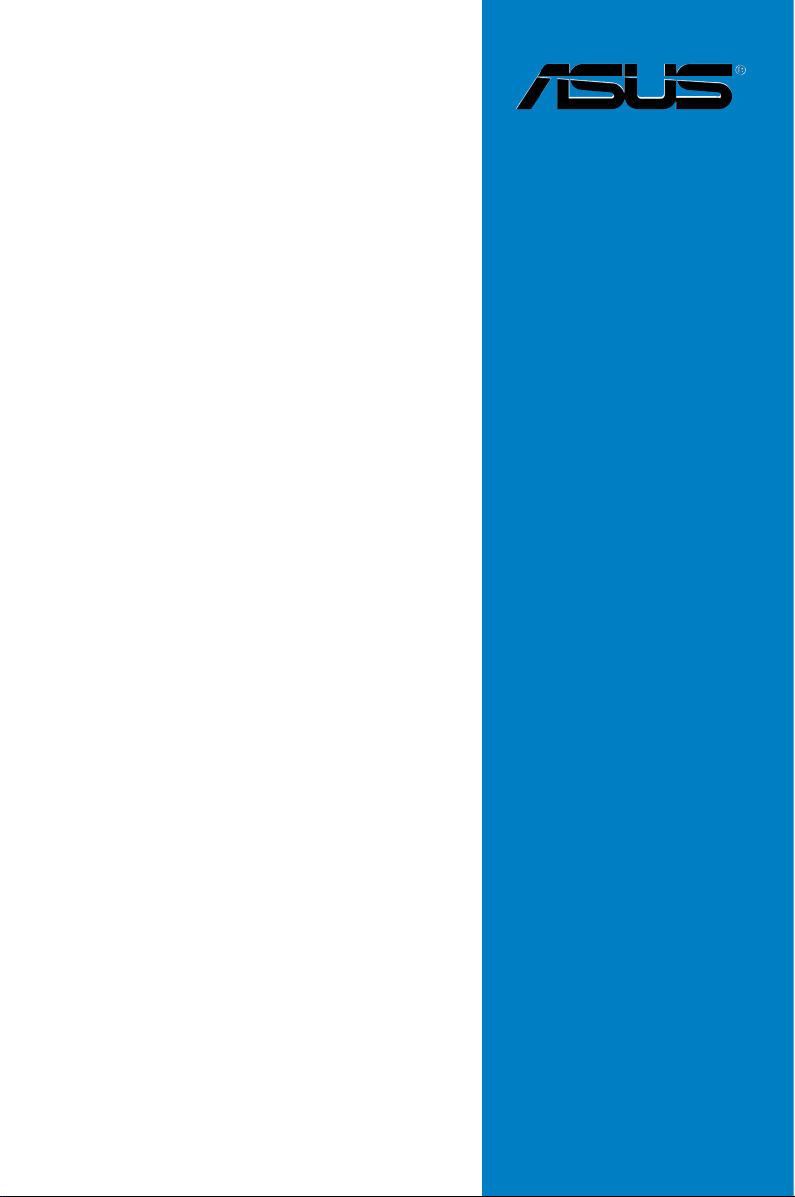
KFN5-Q
Series
KFN5-Q
KFN5-Q/SAS
KFN5-Q/1U
Motherboard
Page 2
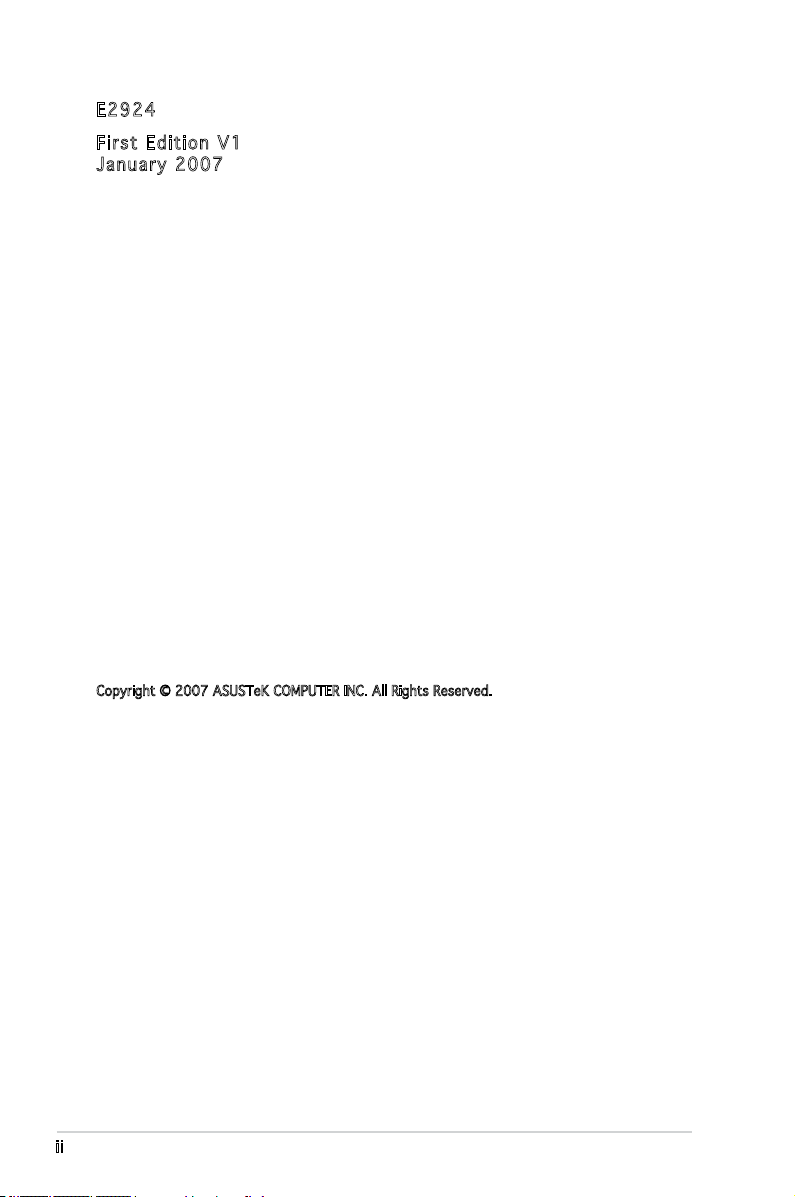
E292 4
Firs t E diti o n V1
Janu a r y 200 7
Copyright © 2007 ASUSTeK COMPUTER INC. All Rights Reserved.
No part of this manual, including the products and software described in it, may be reproduced,
transmitted, transcribed, stored in a retrieval system, or translated into any language in any form
or by any means, except documentation kept by the purchaser for backup purposes, without the
express written permission of ASUSTeK COMPUTER INC. (“ASUS”).
Product warranty or service will not be extended if: (1) the product is repaired, modied or
altered, unless such repair, modication of alteration is authorized in writing by ASUS; or (2) the
serial number of the product is defaced or missing.
ASUS PROVIDES THIS MANUAL “AS IS” WITHOUT WARRANTY OF ANY KIND, EITHER EXPRESS
OR IMPLIED, INCLUDING BUT NOT LIMITED TO THE IMPLIED WARRANTIES OR CONDITIONS OF
MERCHANTABILITY OR FITNESS FOR A PARTICULAR PURPOSE. IN NO EVENT SHALL ASUS,
ITS DIRECTORS, OFFICERS, EMPLOYEES OR AGENTS BE LIABLE FOR ANY INDIRECT, SPECIAL,
INCIDENTAL, OR CONSEQUENTIAL DAMAGES (INCLUDING DAMAGES FOR LOSS OF PROFITS, LOSS
OF BUSINESS, LOSS OF USE OR DATA, INTERRUPTION OF BUSINESS AND THE LIKE), EVEN IF ASUS
HAS BEEN ADVISED OF THE POSSIBILITY OF SUCH DAMAGES ARISING FROM ANY DEFECT OR
ERROR IN THIS MANUAL OR PRODUCT.
SPECIFICATIONS AND INFORMATION CONTAINED IN THIS MANUAL ARE FURNISHED FOR
INFORMATIONAL USE ONLY, AND ARE SUBJECT TO CHANGE AT ANY TIME WITHOUT NOTICE, AND
SHOULD NOT BE CONSTRUED AS A COMMITMENT BY ASUS. ASUS ASSUMES NO RESPONSIBILITY
OR LIABILITY FOR ANY ERRORS OR INACCURACIES THAT MAY APPEAR IN THIS MANUAL,
INCLUDING THE PRODUCTS AND SOFTWARE DESCRIBED IN IT.
Products and corporate names appearing in this manual may or may not be registered
trademarks or copyrights of their respective companies, and are used only for identication or
explanation and to the owners’ benet, without intent to infringe.
ii
Page 3
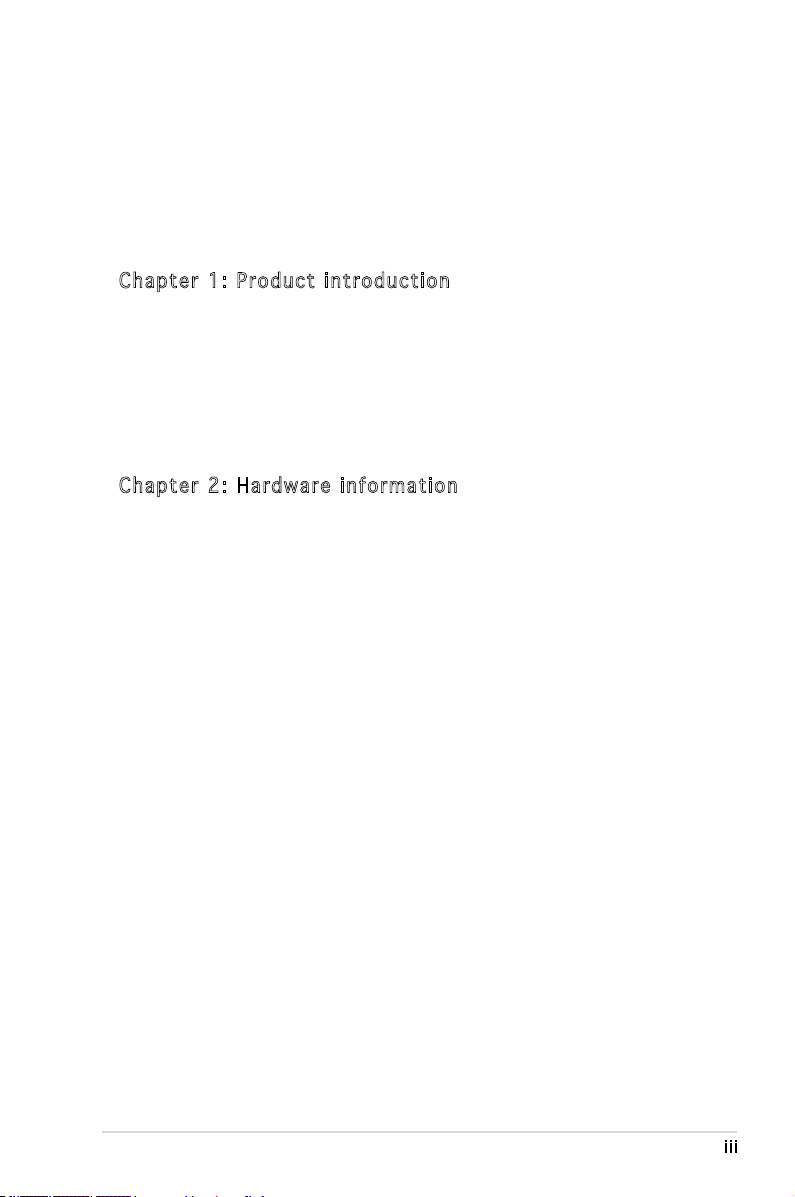
Contents
Notices ................................................................................................vii
Safety information .............................................................................viii
About this guide .................................................................................. ix
Typography .......................................................................................... x
KFN5-Q Series specications summary ............................................... xi
Cha p te r 1: Pr o duc t i n tro d uc t ion
1.1 Welcome! .............................................................................. 1-1
1.2 Package contents .................................................................
1.3 Serial number label
1.4 Special features ....................................................................
1.4.1 Product highlights ...................................................
1.4.2 Innovative ASUS features .......................................
Cha p te r 2: Ha r dwa r e i nfo r ma t ion
2.1 Before you proceed .............................................................. 2-1
Onboard LEDs ....................................................................... 2-1
2.2 Motherboard overview ..........................................................
2.2.1 Placement direction ................................................
2.2.2 Screw holes .............................................................
2.2.3 Motherboard layout ................................................
2.2.4 Layout Contents .....................................................
2.3 Central Processing Unit (CPU) ..............................................
2.3.1 Installing the CPU ....................................................
2.3.2 Installing the CPU heatsink and fan .......................
2.4 System memory ..................................................................
2.4.1 Overview ...............................................................
2.4.2 Memory Congurations .........................................
2.4.3 Installing a DIMM ...................................................
2.4.4 Removing a DIMM ..................................................
2.5 Expansion slots ...................................................................
2.5.1 Installing an expansion card ..................................
2.5.2 Conguring an expansion card ..............................
2.5.3 Interrupt assignments ...........................................
2.5.4 PCI/PCI-X slots ......................................................
2.5.5 PCI Express x16 slot (x8 link) ...............................
................................................................ 1-1
1-1
1-2
1-2
1-4
2-3
2-3
2-3
2-4
2-7
2-9
2-9
2-12
2-14
2-14
2-15
2-17
2-17
2-18
2-18
2-18
2-19
2-19
2-21
iii
Page 4
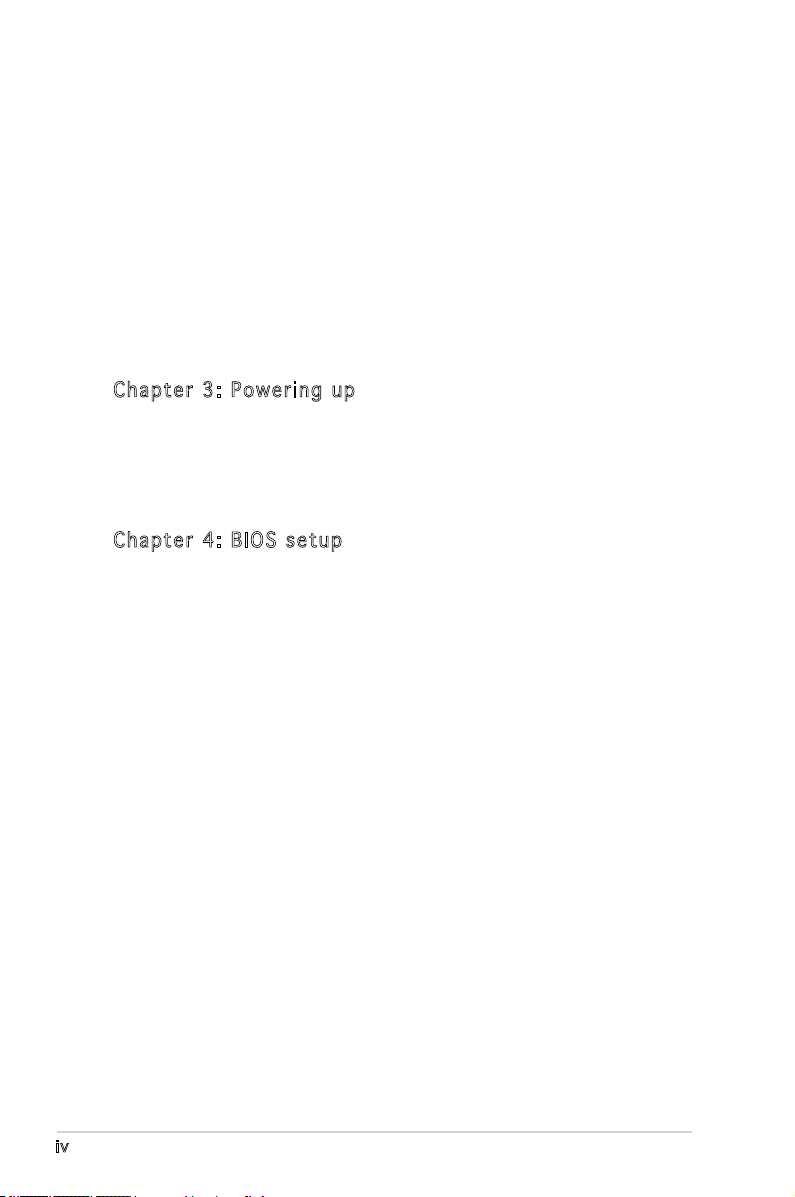
Contents
2.5.6 PCI Express x8 slot (x8 link) ................................. 2-21
2.5.7 ZCR slot .................................................................
2.5.8 HyperTransport (HTX) slot ...................................
2.5.9 DDR SO-DIMM slot .................................................
2.6 Jumpers ..............................................................................
2.7 Switches .............................................................................
2.8 Connectors .........................................................................
2.8.1 Rear panel connectors ..........................................
2.8.2 Internal connectors ...............................................
Cha p te r 3: Po w eri n g u p
3.1 Starting up for the rst time ................................................ 3-1
3.2 Powering off the computer ...................................................
3.2.1 Using the OS shut down function ...........................
3.2.2 Using the dual function power switch .....................
Cha p te r 4: BI O S s e tu p
4.1 Managing and updating your BIOS ........................................ 4-1
4.1.1 Creating a bootable oppy disk ..............................
4.1.2 AFUDOS utility ........................................................
4.1.3 ASUS CrashFree BIOS 2 utility ................................
4.1.4 ASUS Update utility ................................................
4.2 BIOS setup program ..............................................................
4.2.1 BIOS menu screen ...................................................
4.2.2 Menu bar .................................................................
4.2.3 Navigation keys .......................................................
4.2.4 Menu items .............................................................
4.2.5 Sub-menu items ......................................................
4.2.6 Conguration elds .................................................
4.2.7 Pop-up window ........................................................
4.2.8 Scroll bar .................................................................
4.2.9 General help ............................................................
4.3 Main menu ...........................................................................
4.3.1 System Time ........................................................
4.3.2 System Date ........................................................
4.3.3 Floppy A ...............................................................
2-22
2-22
2-23
2-24
2-29
2-31
2-31
2-32
3-2
3-2
3-2
4-1
4-2
4-4
4-6
4-7
4-8
4-8
4-8
4-9
4-9
4-9
4-9
4-9
4-9
4-10
4-10
4-10
4-10
iv
Page 5
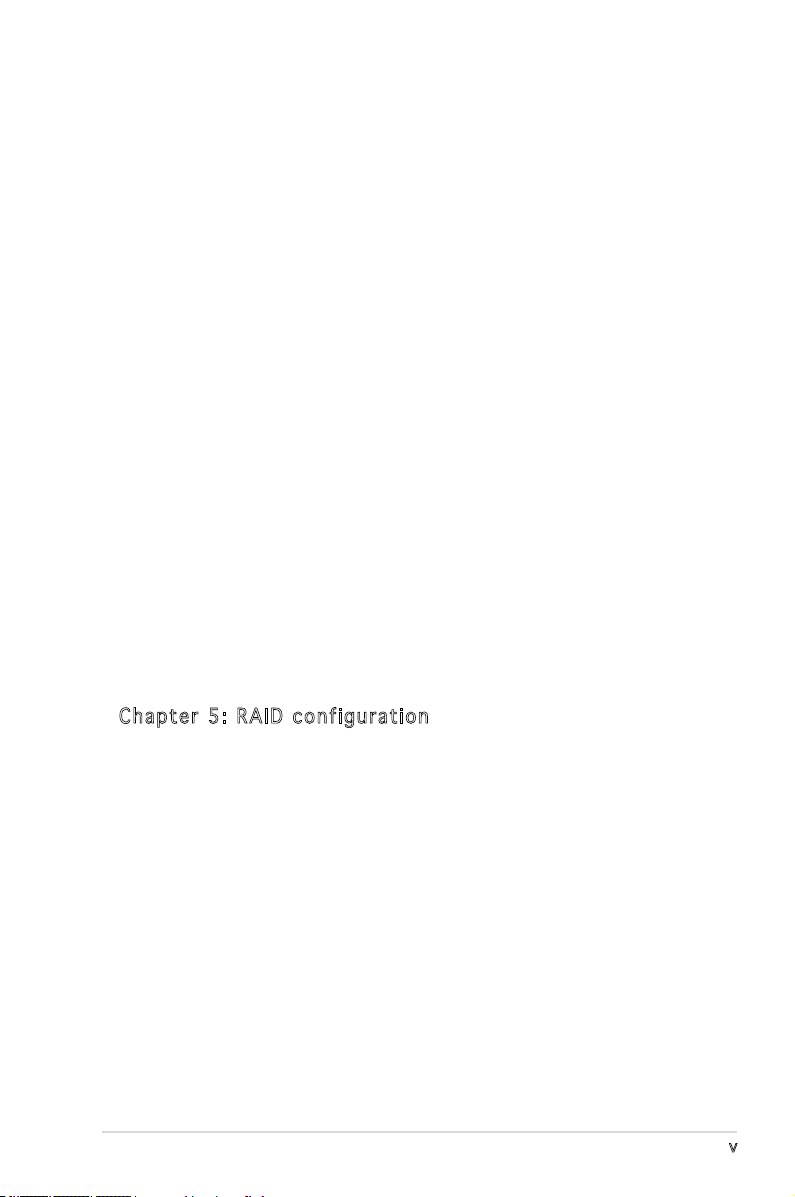
Contents
4.3.4 IDE Conguration .................................................. 4-11
4.3.5 System Information
4.4 Advanced menu ..................................................................
4.4.1 CPU Conguration .................................................
4.4.2 Chipset ..................................................................
4.4.3 PCI PnP ..................................................................
4.4.4 USB Conguration .................................................
4.4.5 ACPI Conguration ...............................................
4.4.6 Peripheral Devices Conguration ..........................
4.4.7 Power On Conguration ........................................
4.4.8 Hardware Monitor ..................................................
4.4.9 Trusted Computing ...............................................
4.5 Server Menu ........................................................................
4.5.1 Remote Access Conguration ...............................
4.5.2 ASUSLog Conguration ........................................
4.6 Security menu .....................................................................
4.7 Boot menu ..........................................................................
4.7.1 Boot Settings Conguration .................................
4.7.2 Boot Device Priority ..............................................
4.7.3 Remote Drives .......................................................
4.8 Exit menu ............................................................................
............................................... 4-13
4-14
4-14
4-15
4-20
4-22
4-23
4-24
4-25
4-27
4-28
4-29
4-29
4-31
4-31
4-32
4-33
4-34
4-34
4-35
Cha p te r 5: RA I D c o nf i gur a ti o n
5.1 Setting up RAID .................................................................... 5-1
5.1.1 RAID denitions .......................................................
5.1.2 Installing hard disk drives ........................................
5.1.3 RAID conguration utility ........................................
®
5.2 NVIDIA
5.2.1 Setting the BIOS RAID items ...................................
5.3 LSI Logic MPT Setup Utility
(
5.3.1 Integrated Mirroring ................................................
5.3.2 Integrated Mirroring Enhanced ...............................
5.3.3 Integrated Striping (IS) Volume ............................
RAID congurations................................................. 5-3
For KFN5-Q/SAS model only
) ............................................. 5-4
5-1
5-2
5-2
5-3
5-4
5-9
5-11
v
Page 6

Contents
5.3.4 Managing arrays ....................................................5-14
5.3.5 Selecting a boot disk ............................................
5.3.6 Global_Properties ..................................................
Cha p te r 6: Dr i ver in s tal l at i on
6.1 RAID driver installation .......................................................... 6-1
6.1.1 Creating a RAID driver disk .....................................
®
Windows
Red Hat
Enterprise Server ....................................................
6.1.2 Installing the RAID controller driver ........................
Windows
Red Hat
SuSE Linux ............................................................
®
6.2 NVIDIA
nForce 3600 Professional
(MCP55) driver installation .................................................
6.2.1 Windows
6.3 LAN driver installation ........................................................
6.3.1 Windows
6.3.2 Red Hat
6.4 VGA driver installation ........................................................
6.4.1 Windows
6.5 AMD processor driver installation .......................................
6.5.1 Windows XP 32bit/64bit and
2003 Server 32bit/64bit .....................................
6.6 Management applications and utilites installation ..............
6.5.1 Running the support CD ........................................
6.5.2 Drivers menu .........................................................
6.5.3 Management Software menu ................................
6.5.4 Utilities menu ........................................................
6.5.5 Contact information ..............................................
2000/2003 Server ................................ 6-2
®
Enterprise Linux/SUSE
®
2000/2003 Server OS ........................... 6-4
®
Enterprise Linux ....................................... 6-9
®
2000/2003 Server .............................. 6-14
®
2000/2003 Server .............................. 6-17
®
Enterprise Linux ..................................... 6-18
®
2000/2003 Server ............................. 6-20
5-20
5-21
6-1
6-3
6-4
6-12
6-14
6-17
6-20
6-23
6-23
6-26
6-26
6-26
6-27
6-27
6-27
App e nd i x: R ef e ren c e I nfo r ma t ion
A.1 KFN5-Q model block diagram ............................................... A-1
A.2 KFN5-Q/SAS model block diagram .......................................
A.3 KFN5-Q/1U model block diagram .........................................
vi
A-2
A-3
Page 7
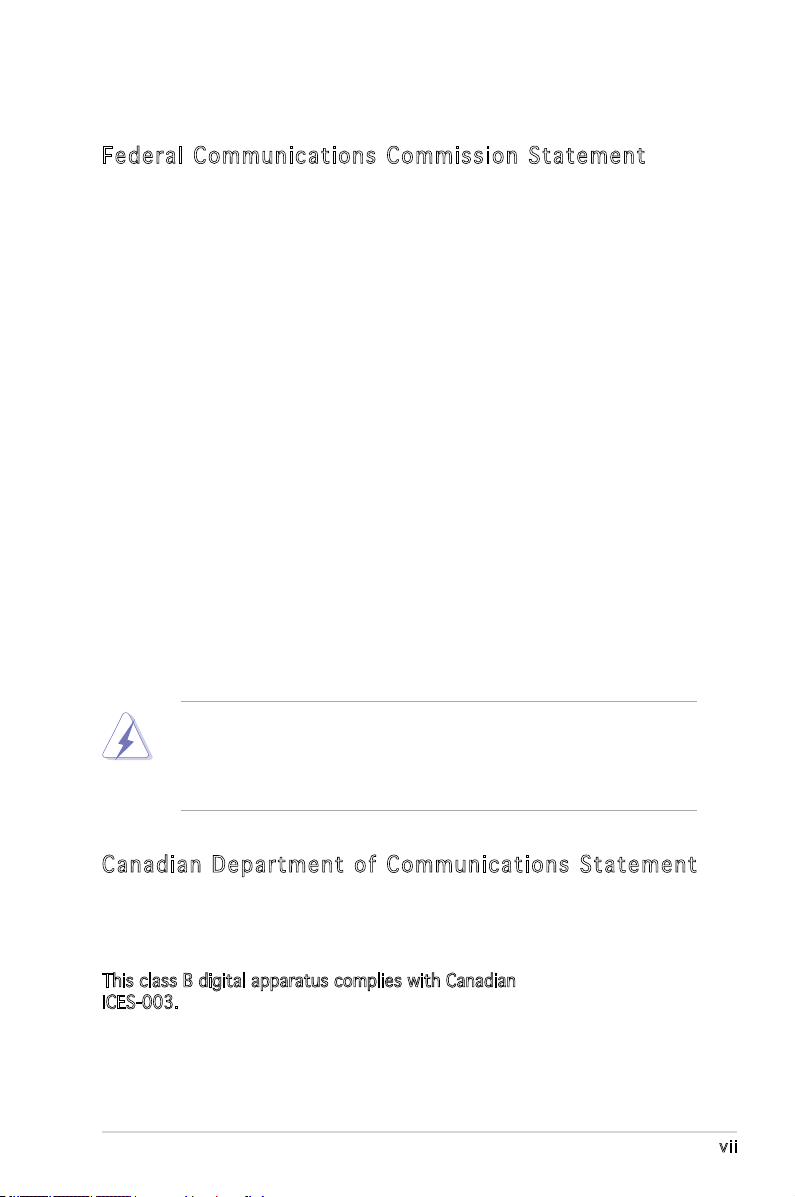
Notices
Fed er al Co mm un ica ti on s C om mi ssi on S tat em en t
This device complies with Part 15 of the FCC Rules. Operation is subject to
the following two conditions:
•
This device may not cause harmful interference, and
•
This device must accept any interference received including
interference that may cause undesired operation.
This equipment has been tested and found to comply with the limits for a
Class B digital device, pursuant to Part 15 of the FCC Rules. These limits
are designed to provide reasonable protection against harmful interference
in a residential installation. This equipment generates, uses and can radiate
radio frequency energy and, if not installed and used in accordance with
manufacturer’s instructions, may cause harmful interference to radio
communications. However, there is no guarantee that interference will
not occur in a particular installation. If this equipment does cause harmful
interference to radio or television reception, which can be determined by
turning the equipment off and on, the user is encouraged to try to correct
the interference by one or more of the following measures:
•
Reorient or relocate the receiving antenna.
•
Increase the separation between the equipment and receiver.
•
Connect the equipment to an outlet on a circuit different from that to
which the receiver is connected.
•
Consult the dealer or an experienced radio/TV technician for help.
The use of shielded cables for connection of the monitor to the graphics
card is required to assure compliance with FCC regulations. Changes
or modications to this unit not expressly approved by the party
responsible for compliance could void the user’s authority to operate
this equipment.
Can ad ia n D ep ar tme nt o f C om mu nic at io ns St at eme nt
This digital apparatus does not exceed the Class B limits for radio noise
emissions from digital apparatus set out in the Radio Interference
Regulations of the Canadian Department of Communications.
This class B digital apparatus complies with Canadian
ICES-003.
vii
Page 8
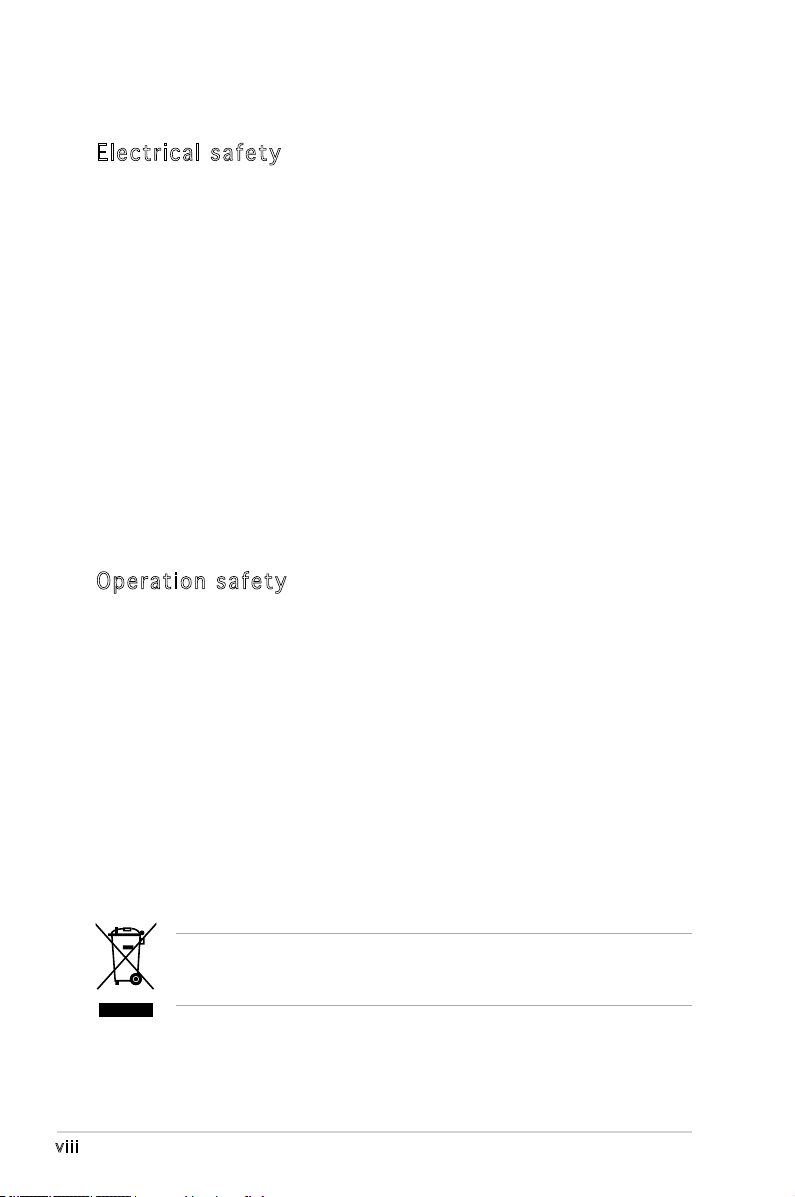
Safety information
Ele ct ri cal s af ety
•
To prevent electrical shock hazard, disconnect the power cable from
the electrical outlet before relocating the system.
•
When adding or removing devices to or from the system, ensure that
the power cables for the devices are unplugged before the signal
cables are connected. If possible, disconnect all power cables from the
existing system before you add a device.
•
Before connecting or removing signal cables from the motherboard,
ensure that all power cables are unplugged.
•
Seek professional assistance before using an adapter or extension
cord. These devices could interrupt the grounding circuit.
•
Make sure that your power supply is set to the correct voltage in your
area. If you are not sure about the voltage of the electrical outlet you
are using, contact your local power company.
•
If the power supply is broken, do not try to fix it by yourself. Contact
a qualified service technician or your retailer.
Ope ra ti on sa fe ty
•
Before installing the motherboard and adding devices on it, carefully
read all the manuals that came with the package.
•
Before using the product, make sure all cables are correctly connected
and the power cables are not damaged. If you detect any damage,
contact your dealer immediately.
•
To avoid short circuits, keep paper clips, screws, and staples away from
connectors, slots, sockets and circuitry.
•
Avoid dust, humidity, and temperature extremes. Do not place the
product in any area where it may become wet.
•
Place the product on a stable surface.
•
If you encounter technical problems with the product, contact a
qualified service technician or your retailer.
viii
The symbol of the crossed out wheeled bin indicates that the product
(electrical and electronic equipment) should not be placed in municipal
waste. Check local regulations for disposal of electronic products.
Page 9
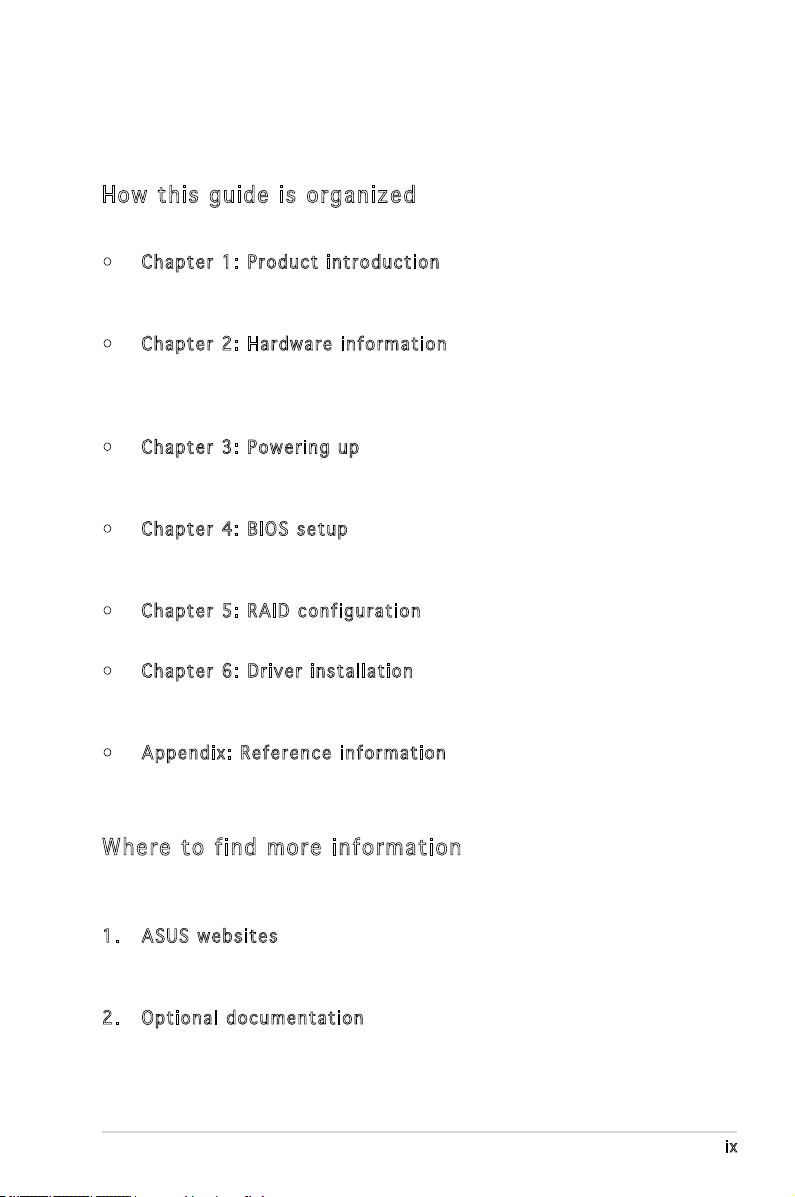
About this guide
This user guide contains the information you need when installing and
conguring the motherboard.
How t hi s g ui de is o rg ani ze d
This manual contains the following parts:
• Chap t e r 1: P r o duct i n trod u c t ion
This chapter describes the features of the motherboard and the new
technology it supports.
• Chap t e r 2: H a r dwar e i nfor m a t ion
This chapter lists the hardware setup procedures that you have to
perform when installing system components. It includes description of
the switches, jumpers, and connectors on the motherboard.
• Chap t e r 3: P o w erin g u p
This chapter describes the power up sequence, the vocal POST
messages, and ways of shutting down the system.
• Chap t e r 4: B I O S se t u p
Tells how to change system settings through the BIOS Setup menus.
Detailed descriptions of the BIOS parameters are also provided.
• Chap t e r 5: R A I D co n f i gura t i o n
Provides information on RAID congurations for this motherboard.
• Chap t e r 6: D r i ver i n s tall a t i on
This chapter provides information on RAID and LAN driver installation
for this motherboard.
• Appe n d i x: R e f e renc e i nfor m a t ion
This appendix includes additional information that you may refer to
when conguring the motherboard.
Whe re t o f in d mor e in for ma ti on
Refer to the following sources for additional information and for product
and software updates.
1. ASUS w e bsit e s
The ASUS website provides updated information on ASUS hardware
and software products. Refer to the ASUS contact information.
2. Opti o n a l do c u m enta t i o n
Your product package may include optional documentation, such as
warranty yers, that may have been added by your dealer. These
documents are not part of the standard package.
ix
Page 10
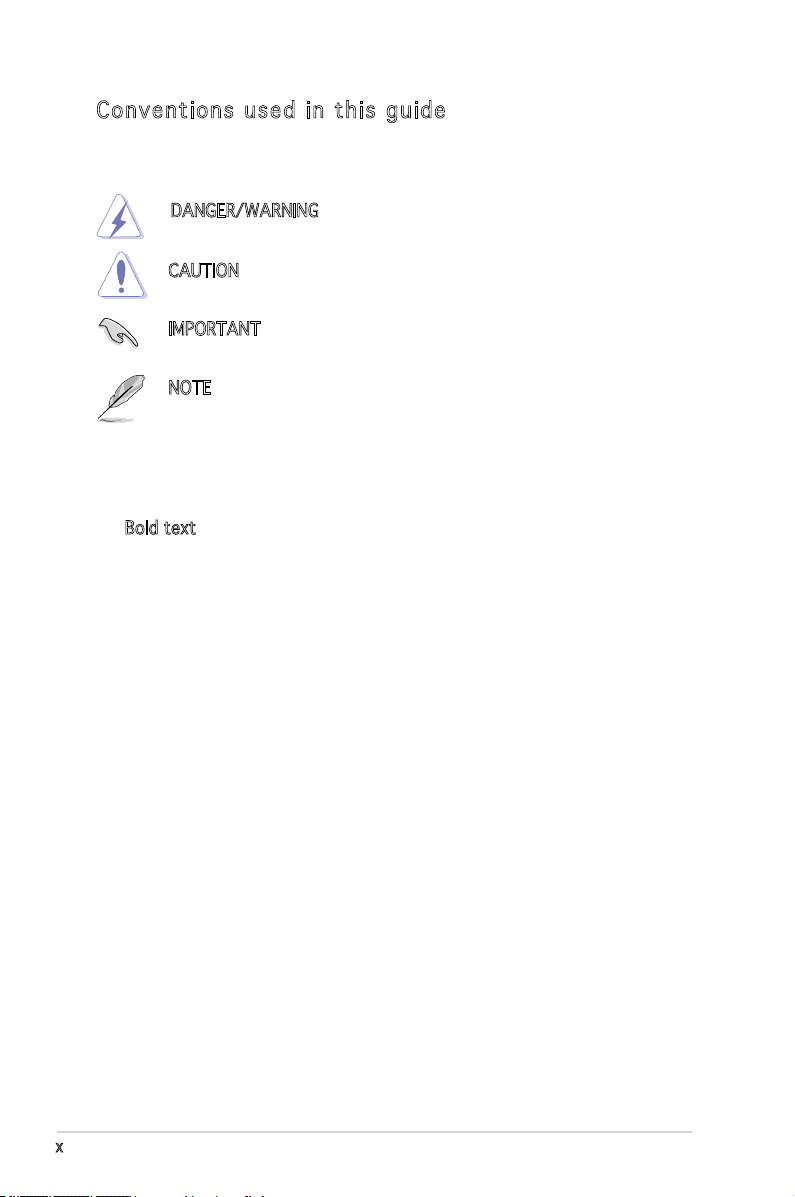
Con ve nt ion s us ed in t his g ui de
To make sure that you perform certain tasks properly, take note of the
following symbols used throughout this manual.
DANGER/WARNING: Information to prevent injury to yourself
when trying to complete a task.
CAUTION: Information to prevent damage to the components
when trying to complete a task.
IMPORTANT: Instructions that you MUST follow to complete a
task.
NOTE: Tips and additional information to help you complete a
task.
Typography
Bold text Indicates a menu or an item to select.
Italics
Used to emphasize a word or a phrase.
<Key> Keys enclosed in the less-than and
greater-than sign means that you must
press the enclosed key.
Example: <Enter> means that you must
press the Enter or Return key.
<Key1> + <Key2> + <Key3> If you must press two or more keys
simultaneously, the key names are linked
with a plus sign (+).
Example: <Ctrl> + <Alt> +<Del>
Command Means that you must type the command
exactly as shown, then supply the
required item or value enclosed in
brackets.
Example: At the DOS prompt, type the
command line:
x
format A:/S
Page 11
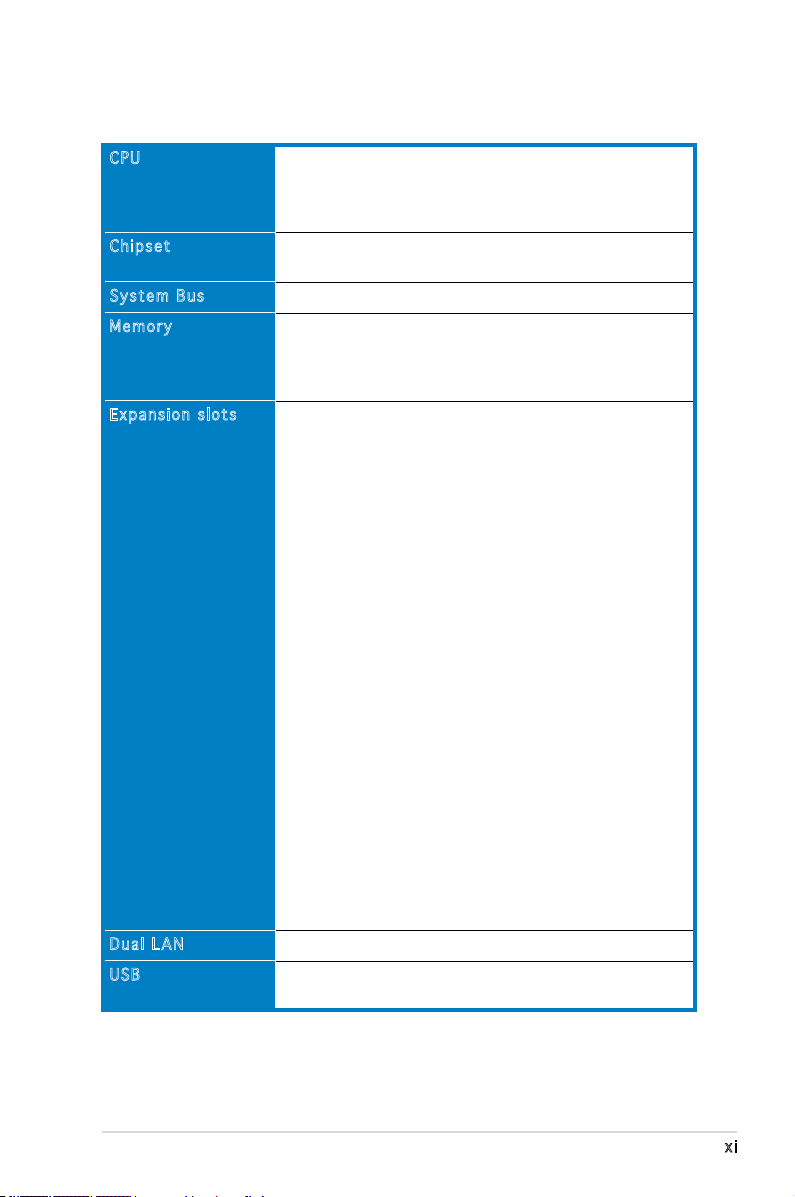
KFN5-Q Series specications summary
CPU
Chipset
System Bus
Memory
Expansion slots
Dual LAN
USB
Quad Socket F (1207) for next generation AMD®
Opteron™ 8000 Series processor
Supports AMD 64 architecture that enables simultaneous
32-bit and 64-bit architecture
NVIDIA® nForce Professional 3600 (MCP55 Pro)
Intel® 6702PXH (I/O Bridge)
1000 MHz HyperTransport Link
Dual-channel memory architecture
16 x 240-pin DIMM sockets support registered
ECC DDR2 400/533/667 memory modules
Supports 256 MB up to 64 GB system memory
KFN5-Q model:
1 x PCI Express™ x16 slot (x8 Link)
1 x PCI Express™ x8 slot (x8 Link)
1 x HyperTransport (HTX) connectors
1 x PCI 32bit/33MHz (5V) slot
2 x PCI-X 64bit/133/100MHz (3.3V) slots
1 x DDR2 SO-DIMM socket for ASUS Server Management
Board 3 Series (ASMB3)
KFN5-Q/SAS model:
1 x PCI Express™ x16 slot (x8 Link)
1 x PCI Express™ x8 slot (x8 Link)
1 x HyperTransport (HTX) connectors
1 x PCI 32bit/33MHz (5V) slot
1 x PCI-X 64bit/100MHz (3.3V) slot for optional Zero
Channel RAID (ZCR) card (green)
1 x PCI-X 64bit/100MHz (3.3V) slots
1 x DDR2 SO-DIMM socket for ASUS Server Management
Board 3 Series (ASMB3)
KFN5-Q/1U model:
1 x PCI Express™ x16 slot (x8 Link)
1 x PCI Express™ x8 slot (x8 Link)
1 x HyperTransport (HTX) connectors
1 x PCI 32bit/33MHz (5V) slot
1 x DDR2 SO-DIMM socket for ASUS Server Management
Board 3 Series (ASMB3)
Dual Onboard BCM5721 Gigabit PCI-E LAN controllers
2 x USB 2.0 ports (on the rear panel)
2 x USB 2.0 connector (on board)
(continued on the next page)
xi
Page 12
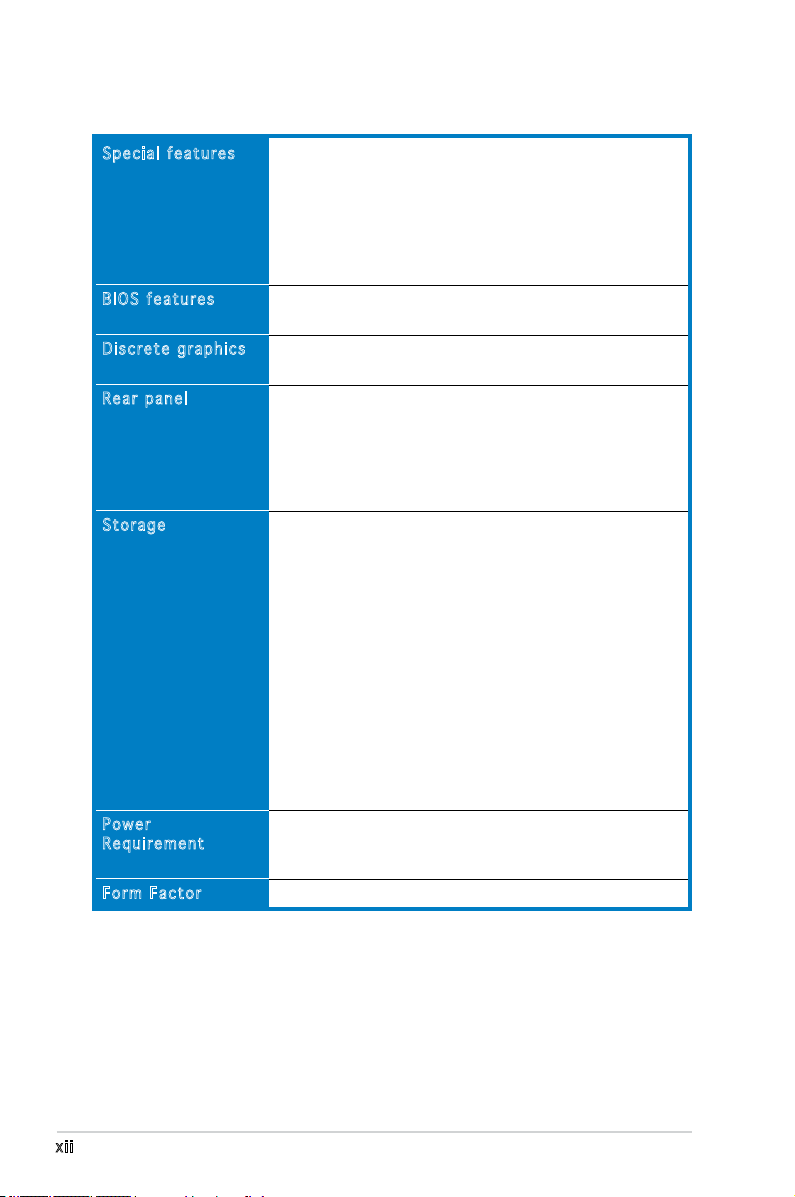
KFN5-Q Series specications summary
Special features
BIOS features
Discrete graphics
Rear panel
Storage
Power
Requirement
Form Factor
ASUS Smart Fan Technology
ASUS Smart Fan2 Technology
ASUS CrashFree BIOS 2
ASUS MyLogo2
ASUS CPU Overheating Protection (C.O.P)
BIOS Recovery
CPU Warning LED
AMI BIOS, 8 MB LPC, Green, PnP, DMI, SMBIOS 2.3,
ACPI 2.0a, Trend Chip Away Virus (TCAV)
ATI ES1000 PCI display controller
Supports 32MB display memory
1 x Serial port
1 x VGA port
2 x USB 2.0 ports
1 x PS/2 keyboard port
1 x PS/2 mouse port
2 x RJ-45 ports
®
NVIDIA
nForce 3600 Professional supports:
- 1 x IDE connector for up to two Ultra DMA
33/66/100/133 devices
- 6 x Serial ATA 3.0 Gb/s connectors support six
Serial ATA devices
- RAID 0, RAID 1, RAID 10, RAID 5, and JBOD
supported across Serial ATA drives via the onboard
NVIDIA
®
MediaShield™ Utility
KFN5-Q/SAS model only:
LSI1068 PCI-X SAS controller supports:
- 2 x Serial Attached SCSI (SAS) channels (each channel
supports four HDDs) with RAID 0, RAID 1, and RAID 1E
congurations
- Zero-Channel RAID card (optional)
SSI power supply (with 24-pin and 2 x 8-pin 12 V plugs)
EPS 12V 2.0 compliant
Minimum 800W power is recommended
Full-AT form factor: 16” x 13” (40.6 cm x 33.0 cm)
xii
(continued on the next page)
Page 13
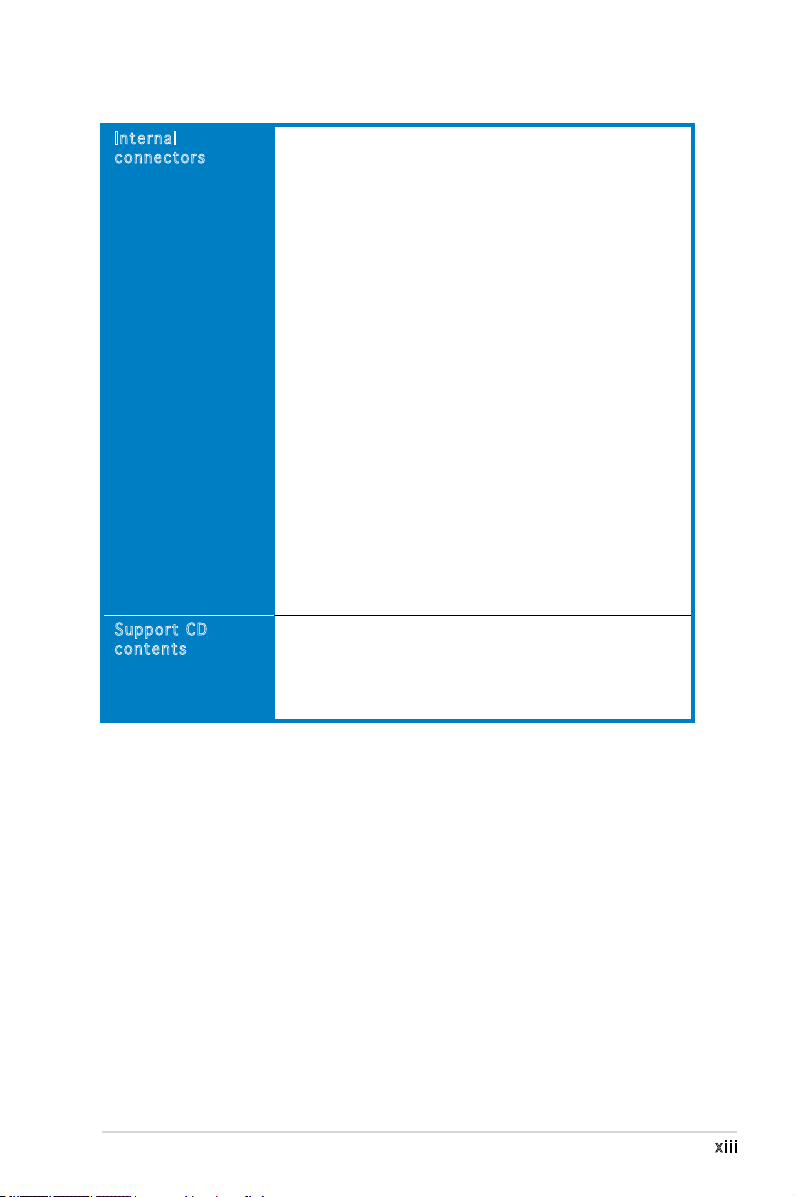
KFN5-Q Series specications summary
Internal
connectors
Support CD
contents
1 x Floppy disk drive connector (34-1 pin FLOPPY1)
1 x IDE connector (40-1 pin PRI_IDE1)
6 x Serial ATA connectors (7-pin SATA1, SATA2,
SATA3, SATA4, SATA5, SATA6)
1 x Hard disk activity LED connector (4-pin HDLED1)
1 x USB connector (10-1 pin USB34)
1 x Serial port connector (10-1 pin COM2)
1 x Power supply SMBUS connector (5-pin PSUSMB1)
1 x Parallel port connector (26-1 pin LPT1)
1 x Backplane SMBUS connector (7-1 pin BPSMB1)
1 x Serial General Purpose Input/Output connector for
NVIDIA® MediaShield™ RAID SATA LED (8-1 pin SGPIO1)
1 x System panel connector (20-1pin PANEL1)
1 x System panel auxiliary connector (20-2 pin AUX_PANEL1)
1 x LPC connector for LPC debug (14-1 pin LPC1)
1 x TPM connector (20-1 pin TPM1)
SSI power connectors (24-pin ATXPWR1, 2x 8-pin ATX12V1,
ATX12V2)
CPU (x4), front (x6), and rear (x2) 4-pin fan connectors
(
KFN5-Q/SAS model only
2 x mini-SAS connectors support a total of eight (8)
devices
1 x SAS LSI1068 ports LED connector (18-1 pin
SASLED1)
Device drivers
ASUS Live Update utility
ASUS Server Web-based Management (ASWM)
NVIDIA Raid Utility
ASUS Flash Utility under DOS
)
*Specications are subject to change without notice.
xiii
Page 14
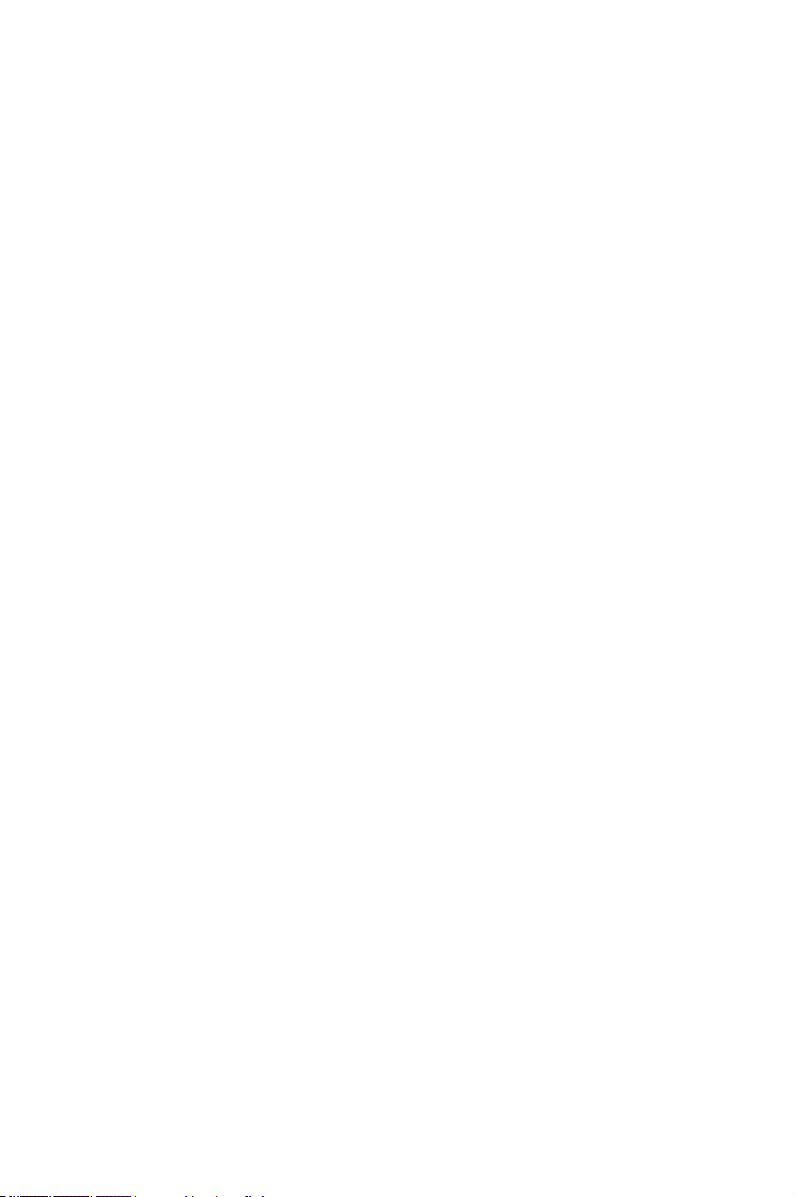
This chapter describes the motherboard
features and the new technologies
it supports.
introduction
Product
1
Page 15
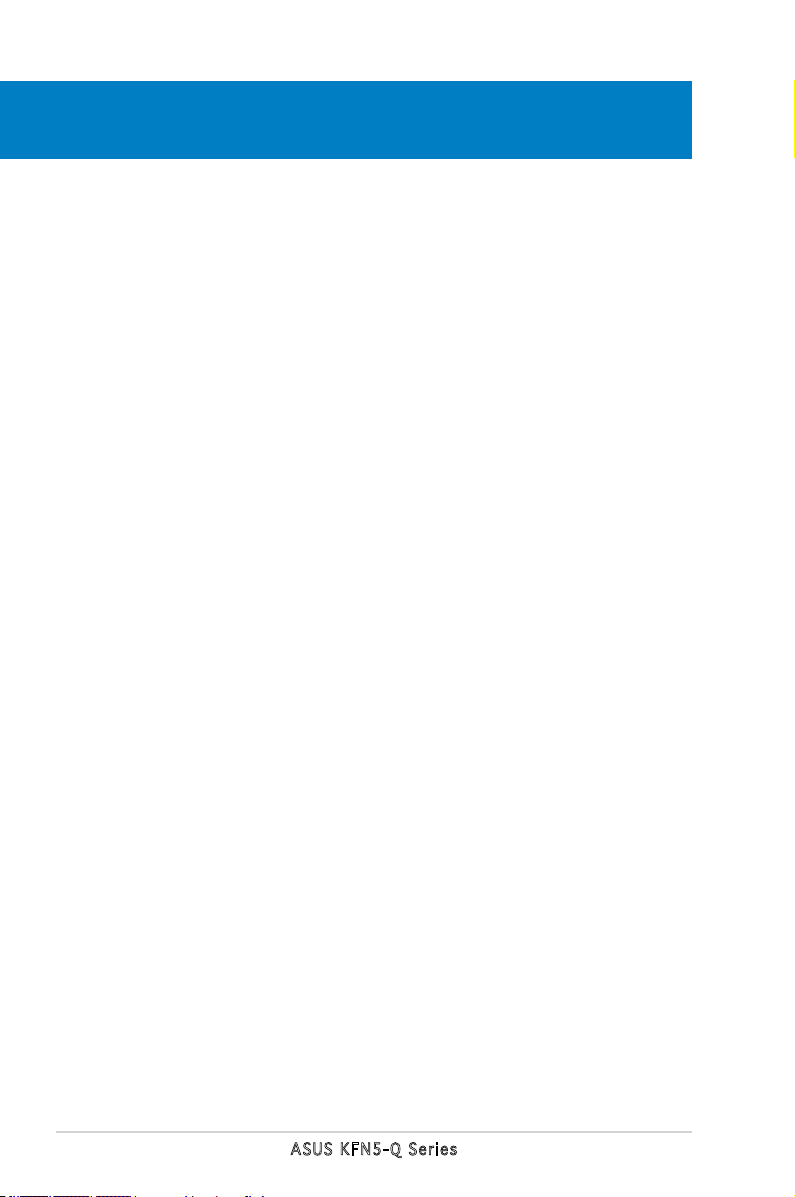
Chapter summary
1
1.1 Welcome! .............................................................................. 1-1
1.2 Package contents .................................................................
1.3 Serial number label ..............................................................
1.4 Special features ....................................................................
1-1
1-1
1-2
ASUS KFN5-Q Series
Page 16
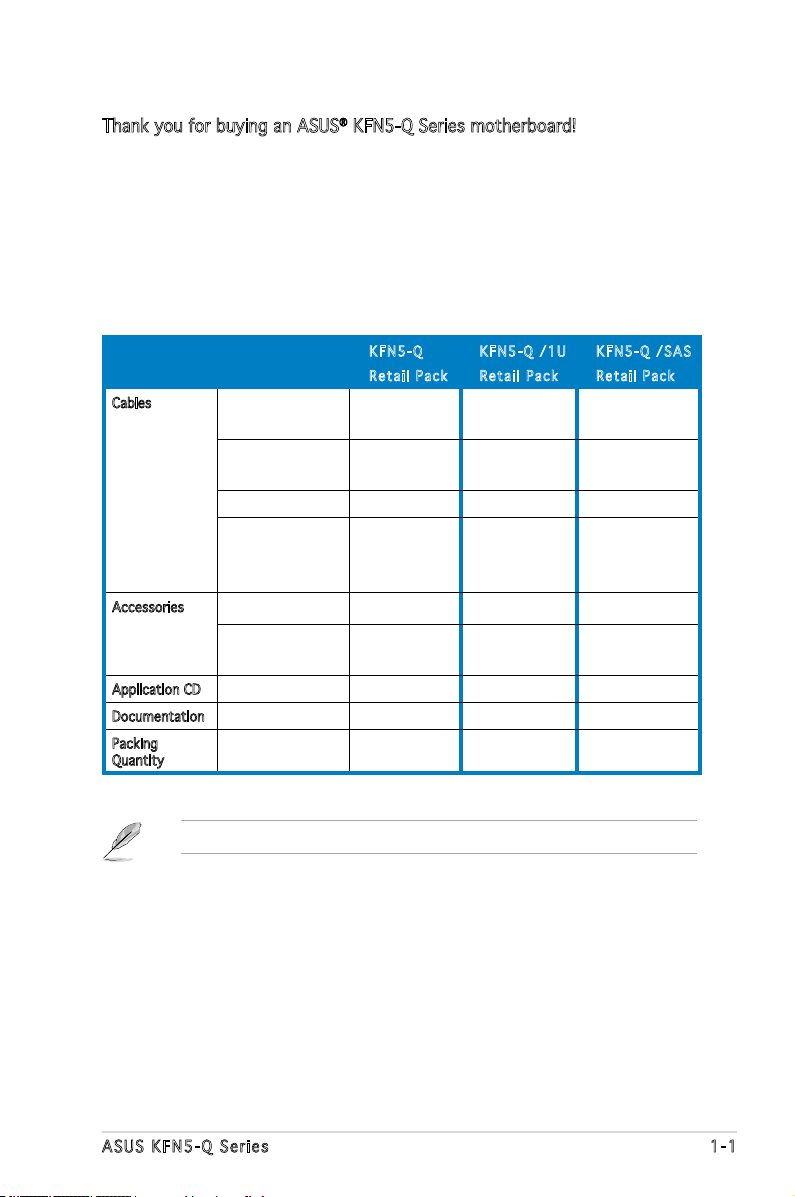
1.1 Welcome!
Thank you for buying an ASUS® KFN5-Q Series motherboard!
The motherboard delivers a host of new features and latest technologies,
making it another standout in the long line of ASUS quality motherboards!
Before you start installing the motherboard, and hardware devices on it,
check the items in your package with the list below.
1.2 Package contents
Check your motherboard package for the following items.
KFN 5 - Q
Ret a i l Pack
Cables Serial ATA signal
cable
Serial ATA power
cable
SAS cable - - 2
2-in-1 Floppy/Ultra
ATA disk drive
cable set
Accessories I/O shield 1 1 1
Retention module
& screws
Application CD Support CD 1 1 1
Documentation User guide 1 1 1
Packing
Quantity
6 6 6
3 3 3
1 1 1
4 - 4
3 pieces per
carton
KFN 5 - Q /1U
Ret a i l Pack
3 pieces per
carton
KFN 5 - Q /SAS
Ret a i l Pack
3 pieces per
carton
If any of the above items is damaged or missing, contact your retailer.
ASUS KFN5-Q Series 1-1
Page 17
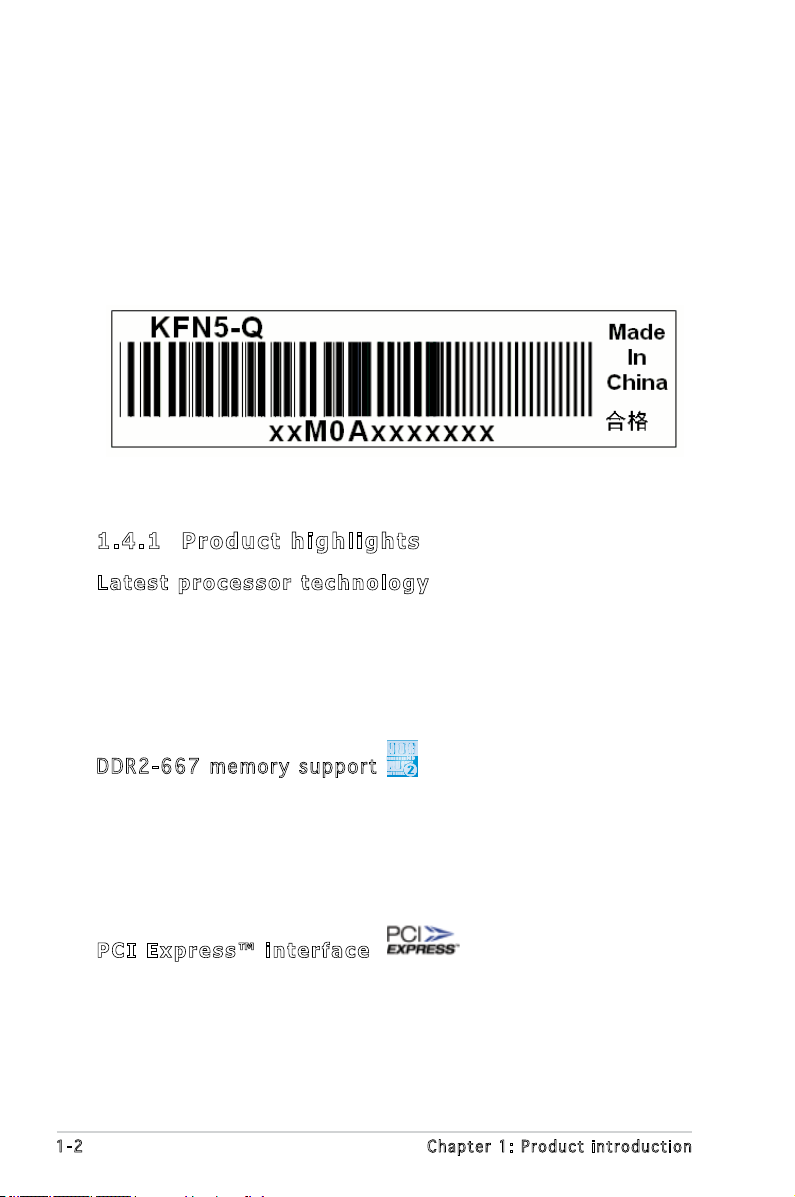
1.3 Serial number label
Before requesting support from the ASUS Technical Support team,
you must take note of the motherboard’s serial number containing 12
characters such as xxM0Axxxxxxx. See gure below.
With the correct serial number of the product, ASUS Technical Support
team members can then offer a quicker and satisfying solution to your
problems.
1.4 Special features
1. 4 .1 P r o du ct h i gh li g h t s
Lat e st pro c es s or t ec h n ol o gy
The motherboard comes with a 1207-pin surface mount Land Grid Array
(LGA) socket coded Socket F, designed for the next generation AMD
Opteron™ 8000 series processor. The motherboard with the new socket
supports registered DDR2-667/533/400 memory, delivering advanced
performance and ensuring reliable data protection.
DDR 2 -66 7 m e mor y s u ppo r t
The motherboard supports DDR2 memory which features data transfer
rates of up to 667 MHz to meet the higher bandwidth requirements of the
latest server applications. The dual-channel memory architecture doubles
the bandwidth of your system memory to boost system performance,
eliminating bottlenecks with peak bandwidths of up to 10.7 GB/s.
PCI Ex p res s ™ i nte r fa c e
The motherboard fully supports PCI Express, the latest I/O interconnect
technology that speeds up the PCI bus. PCI Express features point-to-point
serial interconnections between devices and allows higher clockspeeds by
carrying data in packets. This high speed interface is software compatible
with existing PCI or PCI-X specications.
1-2 Chapter 1: Product introduction
Page 18
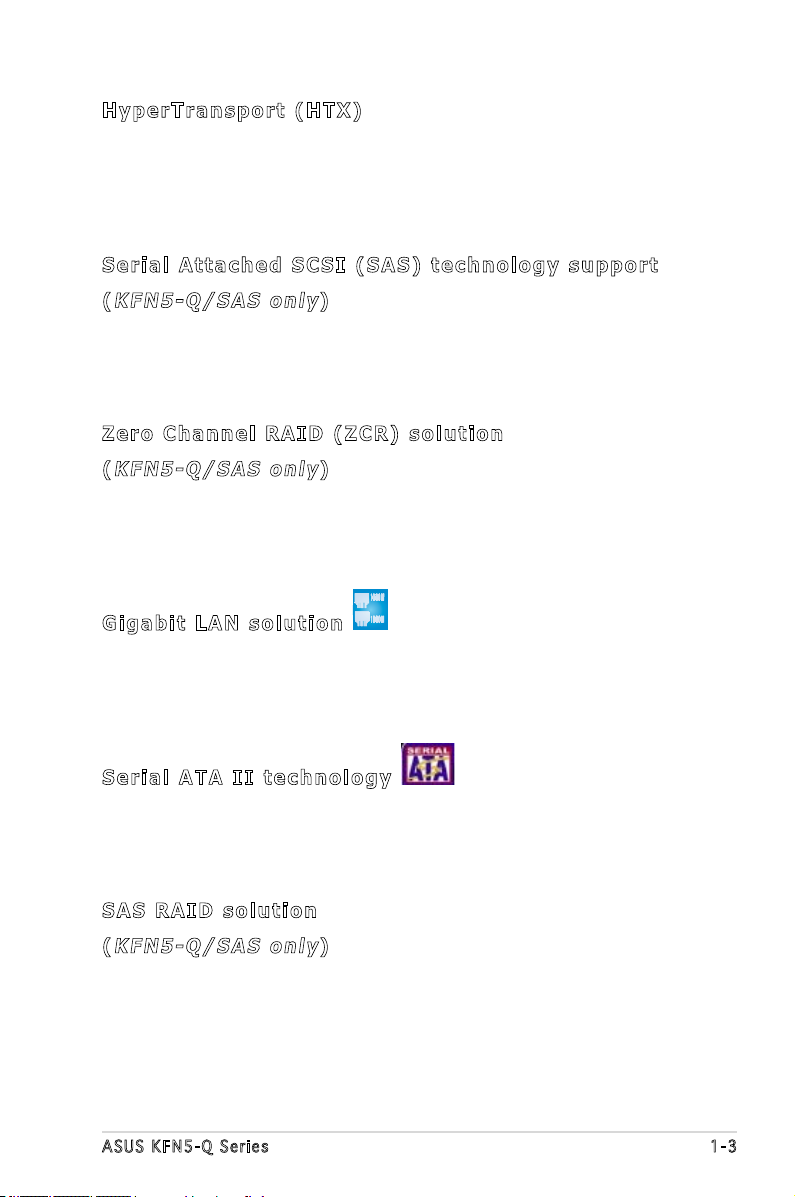
Hyp e rT r ans p or t (H T X)
HyperTransport (HTX) is an industry-standard interconnect that allows
direct peripheral-card to the system CPU communications, speeding
performance, and reducing latency. The HTX specication support up
to 6.4GB/s data transfer rate, and with 2 x 16-bit, double data rate
HyperTransport lnks working at 800MHz clock.
Ser i al Att a ch e d S C SI (SA S ) t ech n ol o g y s up p o rt
(
KFN 5 -Q / SA S on l y
SAS is the latest storage interface for enterprise-class storage devices.
Building on and improving the parallel SCSI foundation, SAS is the new
industry standard that includes Serial ATA interoperability, and is projected
to be the successor of the Ultra320 SCSI technology.
)
Zer o C h ann e l R AID (Z C R) s ol u tio n
(
KFN 5 -Q / SA S on l y
The motherboard comes with a ZCR socket for an optional Zero-Channel
RAID card, allowing RAID 0 (striping), RAID 1 (mirroring), RAID 0+1, and
RAID 5 congurations. The ZCR capability provides a cost-effective high-
performance and added reliability.
)
Gig a bi t LA N s o lut i on
The motherboard comes with dual Gigabit LAN controllers and ports to
provide a total solution for your networking needs. The onboard Broadcom®
BCM5721 Gigabit LAN controllers use the PCI Express interface and could
achieve network throughput close to Gigabit bandwidth.
Ser i al ATA II tec h no l ogy
The motherboard supports the Serial ATA II technology through the Serial
ATA interfaces controlled by the NVIDIA® chipset. The SATA specication
allows for thinner, more exible cables with lower pin count, reduced
voltage requirement, and up to 300 MB/s data transfer rate.
SAS RA I D s o lu t ion
(
KFN 5 -Q / SA S on l y
Onboard RAID controllers provide the motherboard with dual-RAID
functionality that allows you to select the best RAID solution using SAS or
Serial ATA devices.
The NVIDIA® MCP55 Pro allows JBOD, RAID0, RAID1, and RAID5 (Software)
congurations for six SATA connectors.
ASUS KFN5-Q Series 1-3
)
Page 19
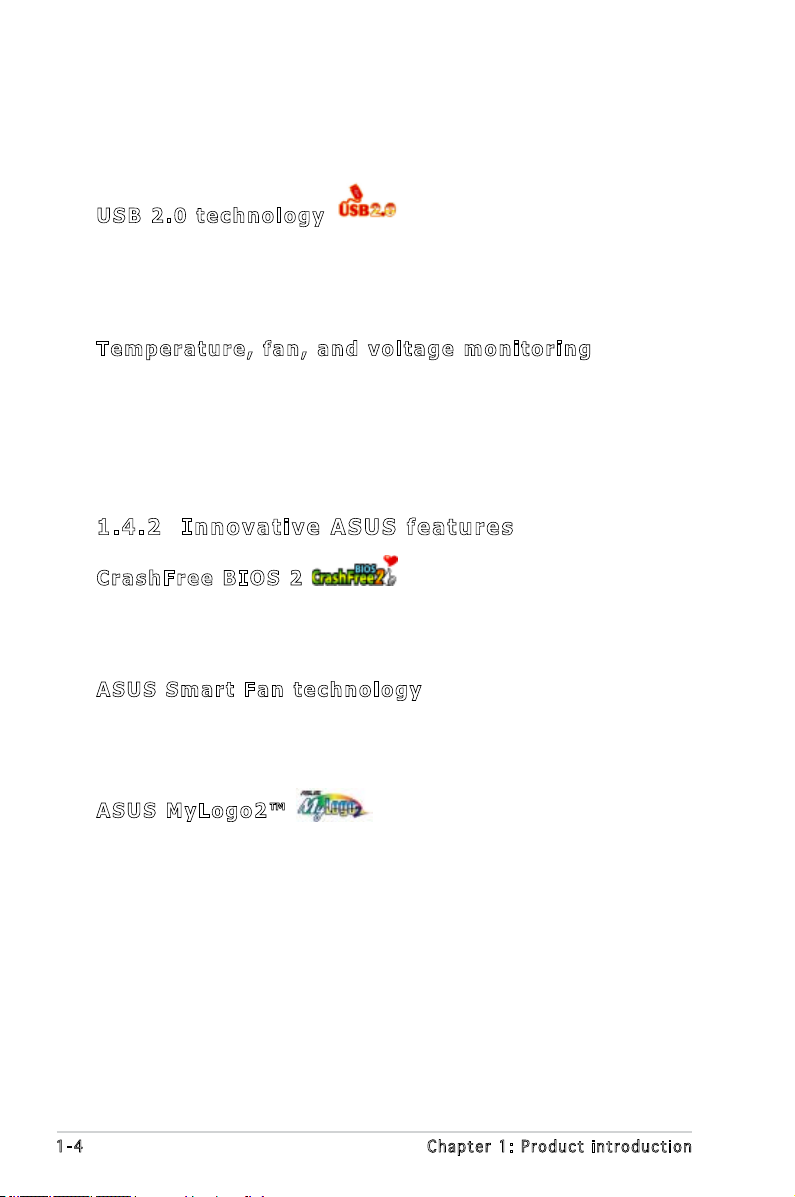
The LSIS AS1068 is an eight-port, 3.0 Gbit/s SAS/SATA controller that is
compliant with the Fusion-MPT™ architecture, and supports the Integrated
RAID™ solution.
USB 2. 0 te c hn o log y
The motherboard implements the Universal Serial Bus (USB) 2.0
specication, dramatically increasing the connection speed from the
12 Mbps bandwidth on USB 1.1 to a fast 480 Mbps on USB 2.0. USB 2.0 is
backward compatible with USB 1.1.
Tem p er a tur e , f an, an d vo l ta g e m o ni t ori n g
The CPU temperature is monitored by the ASIC (integrated in the Winbond
hardware monitor) to prevent overheating and damage. The system fan
rotations per minute (RPM) is monitored for timely failure detection. The
ASIC monitors the voltage levels to ensure stable supply of current for
critical components.
1. 4 .2 I n n ov at i v e A SU S f ea tu r e s
Cra s hF r ee B IO S 2
This feature allows you to restore the original BIOS data from the support
CD in case when the BIOS codes and data are corrupted. This protection
eliminates the need to buy a replacement ROM chip.
ASU S S m art Fa n te c hn o log y
The ASUS Smart Fan technology smartly adjusts the fan speeds according
to the system loading to ensure quiet, cool, and efcient operation.
ASU S M y Log o 2™
This new feature present in the motherboard allows you to personalize and
add style to your system with customizable boot logos.
1-4 Chapter 1: Product introduction
Page 20
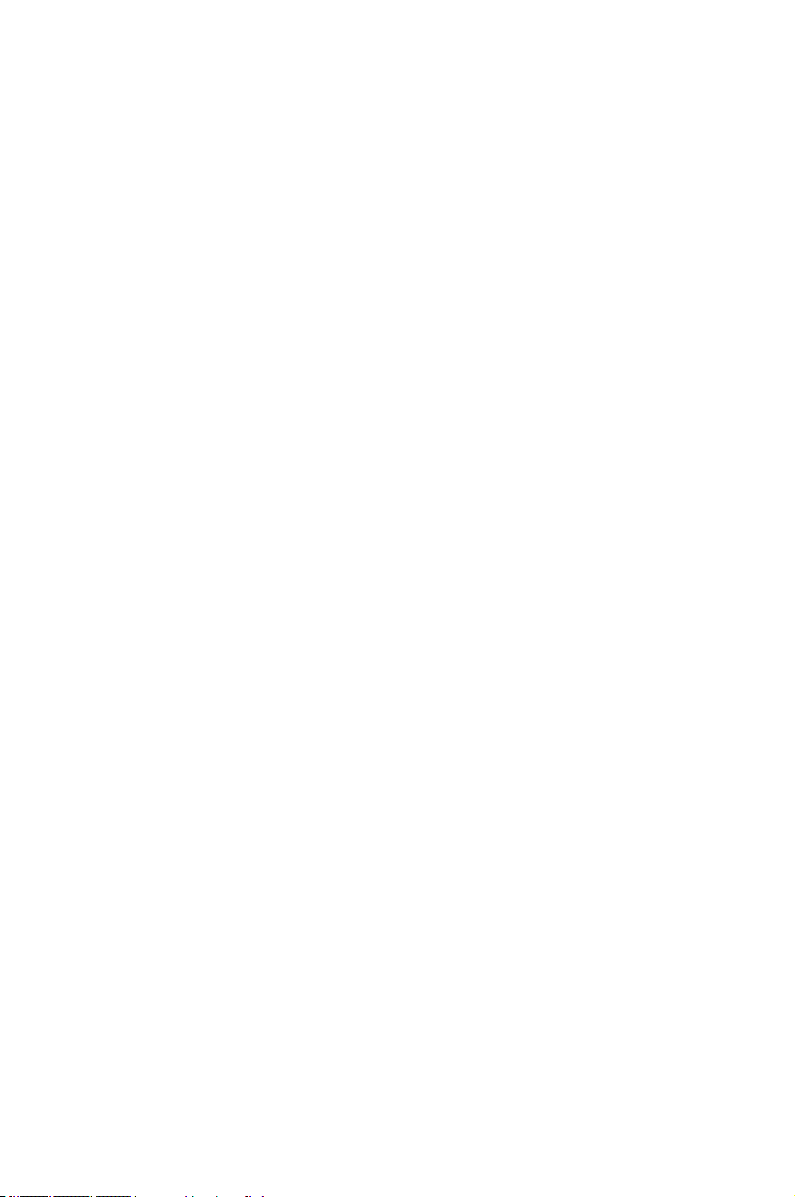
This chapter lists the hardware setup
procedures that you have to perform
when installing system components.
It includes description of the jumpers
and connectors on the motherboard.
information
Hardware
2
Page 21
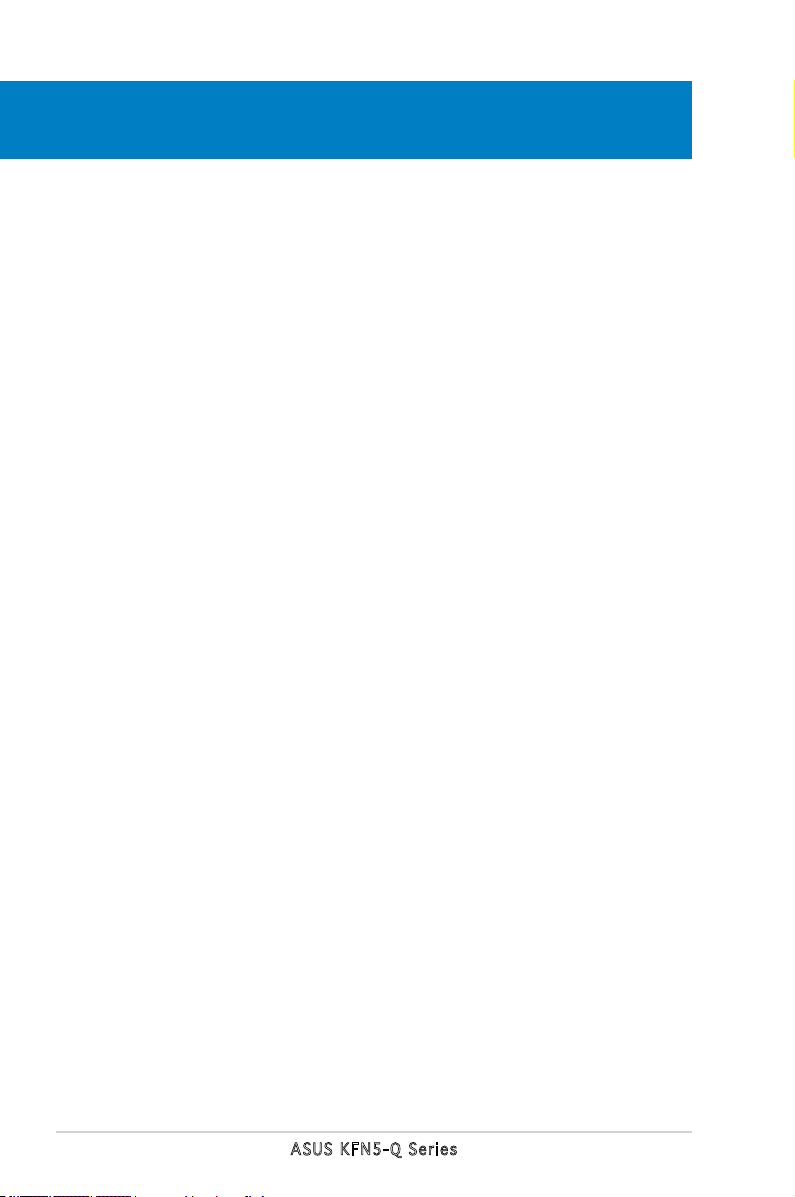
Chapter summary
2
2.1 Before you proceed .............................................................. 2-1
2.2 Motherboard overview ..........................................................
2.3 Central Processing Unit (CPU) ..............................................
2.4 System memory ..................................................................
2.5 Expansion slots ...................................................................
2.6 Jumpers ..............................................................................
2.7 Switches .............................................................................
2.7 Connectors .........................................................................
2-3
2-9
2-14
2-18
2-24
2-29
2-31
ASUS KFN5-Q Series
Page 22
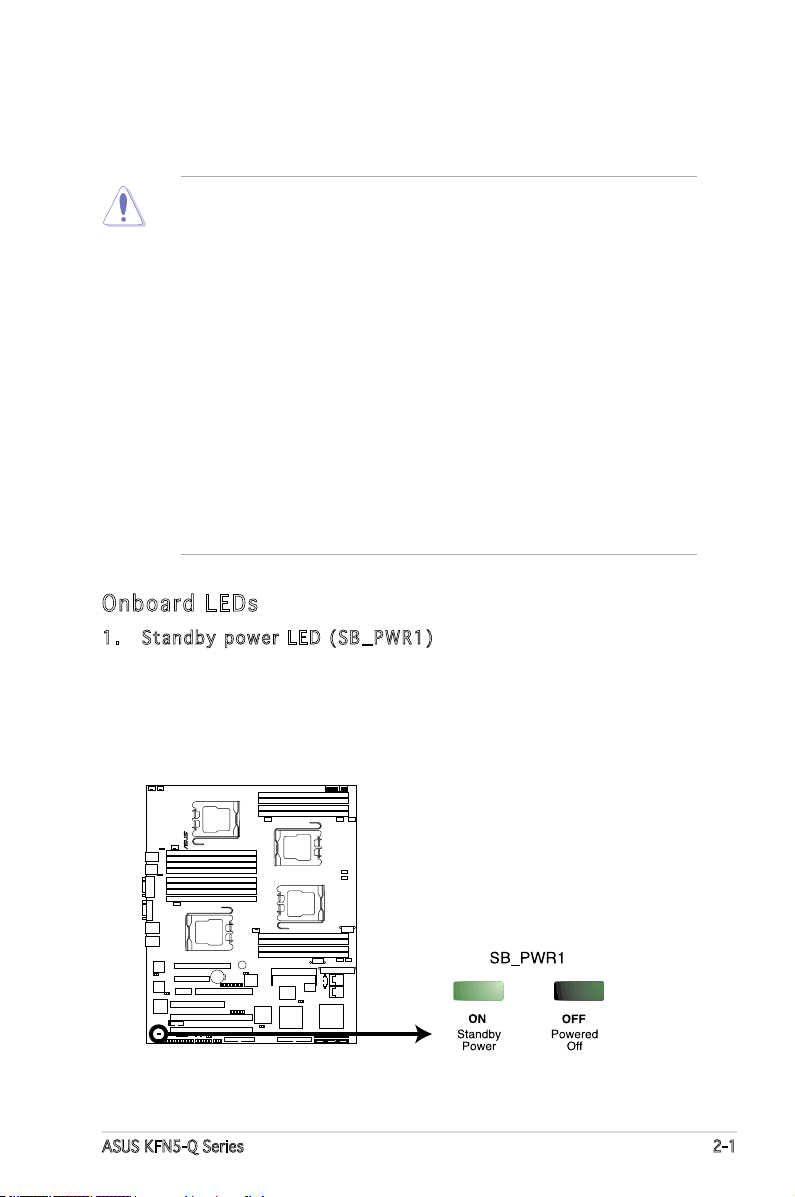
2.1 Before you proceed
KFN5-Q/SAS
KFN5-Q Series Onboard LED
Take note of the following precautions before you install the motherboard
components or change any motherboard settings.
• Make sure that your power supply unit (PSU) can provide at least
the minimum power required by your system. See “10. SSI power
connectors” on page 2-38 for details.
• Unplug the power cord from the wall socket before touching any
component.
• Use a grounded wrist strap, or touch a safely grounded object or
a metal object (such as the power supply case) before handling
components to avoid damaging them due to static electricity.
• Hold the components by the edges to avoid touching the ICs on
them.
• Whenever you uninstall any component, place it on a grounded
antistatic pad or in the bag that came with the component.
• Before you install or remove any component, ensure that the ATX
power supply is switched off or the power cord is detached from
the power supply. Failure to do so may cause severe damage to the
motherboard, peripherals, and/or components.
Onb oa rd LE Ds
1. Stan d b y pow e r LED ( S B _PWR 1 )
The motherboard comes with a green standby power LED that lights
up to indicate that the system is ON, in sleep mode, or in soft-off
mode. This is a reminder that you should shut down the system
and unplug the power cable before removing or plugging in any
motherboard component.
ASUS KFN5-Q Series 2-1
Page 23
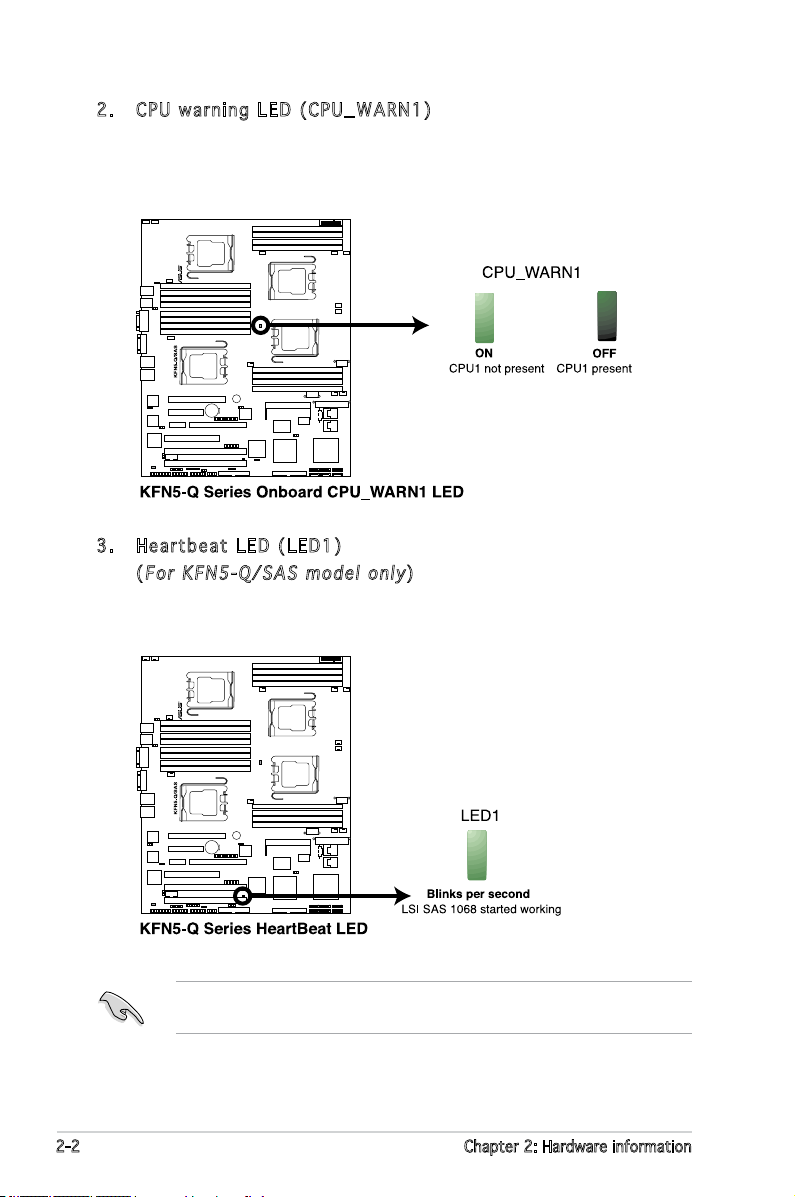
2. CPU w a r ning L E D (C P U _ WARN 1 )
The red CPU warning LED lights up to indicate that a processor is not
installed or the processor is not installed properly in CPU 1 socket.
3. Hear t b e at L E D (LED 1 )
(
For K F N 5-Q/ S A S mo d e l onl y
)
The green Heartbeat LED blinks per second to indicate that the LSI
SAS 1068 chipset has started working.
This LED is only for the KFN5-Q/SAS model, and it indicates if the LSI
SAS 1068 is working normally.
2-2 Chapter 2: Hardware information
Page 24
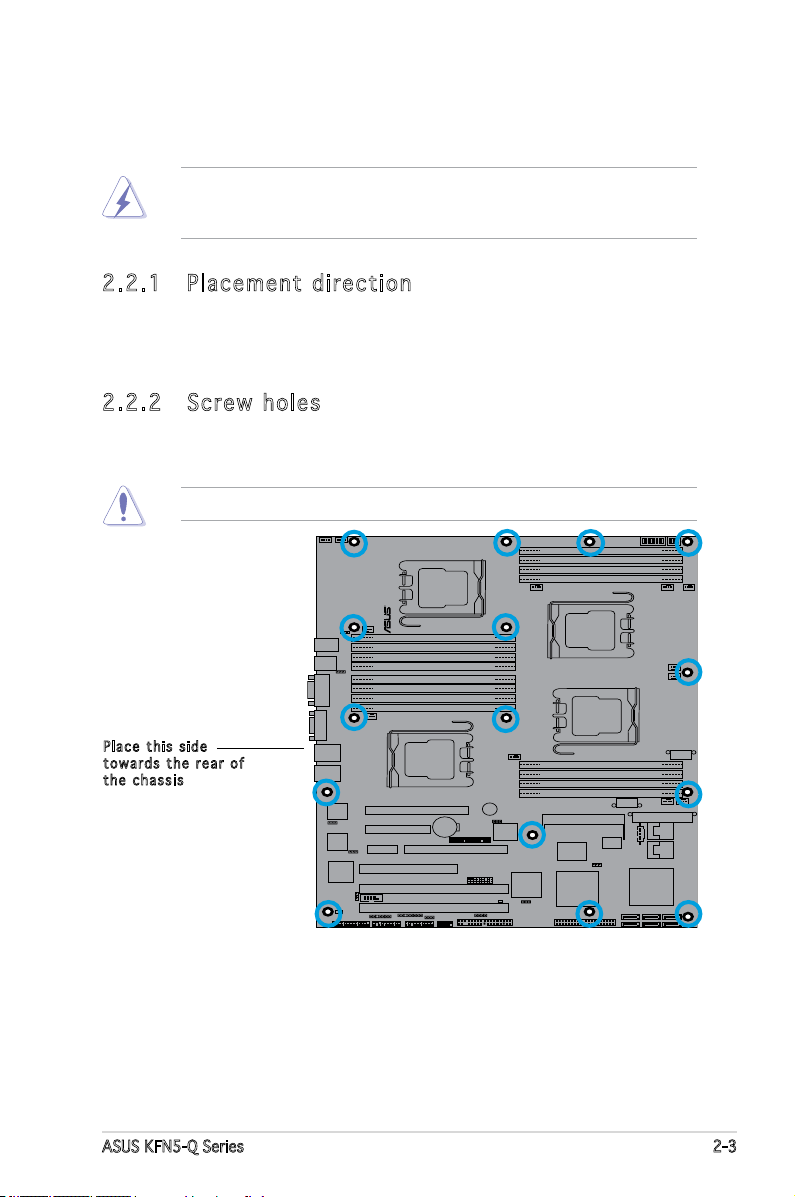
2.2 Motherboard overview
KFN5-Q/SAS
Before you install the motherboard, study the conguration of your chassis
to ensure that the motherboard ts into it.
Make sure to unplug the power cord before installing or removing the
motherboard. Failure to do so can cause you physical injury and damage
motherboard components.
2.2 .1 Pla ce me nt di re cti on
When installing the motherboard, make sure that you place it into the
chassis in the correct orientation. The edge with external ports goes to the
rear part of the chassis as indicated in the image below.
2.2 .2 Scr ew h ole s
Place 15 screws into the holes indicated by circles to secure the
motherboard to the chassis.
Do not overtighten the screws! Doing so can damage the motherboard.
Pla c e this s i d e
tow a r d s the r e ar of
the c h assis
ASUS KFN5-Q Series 2-3
Page 25
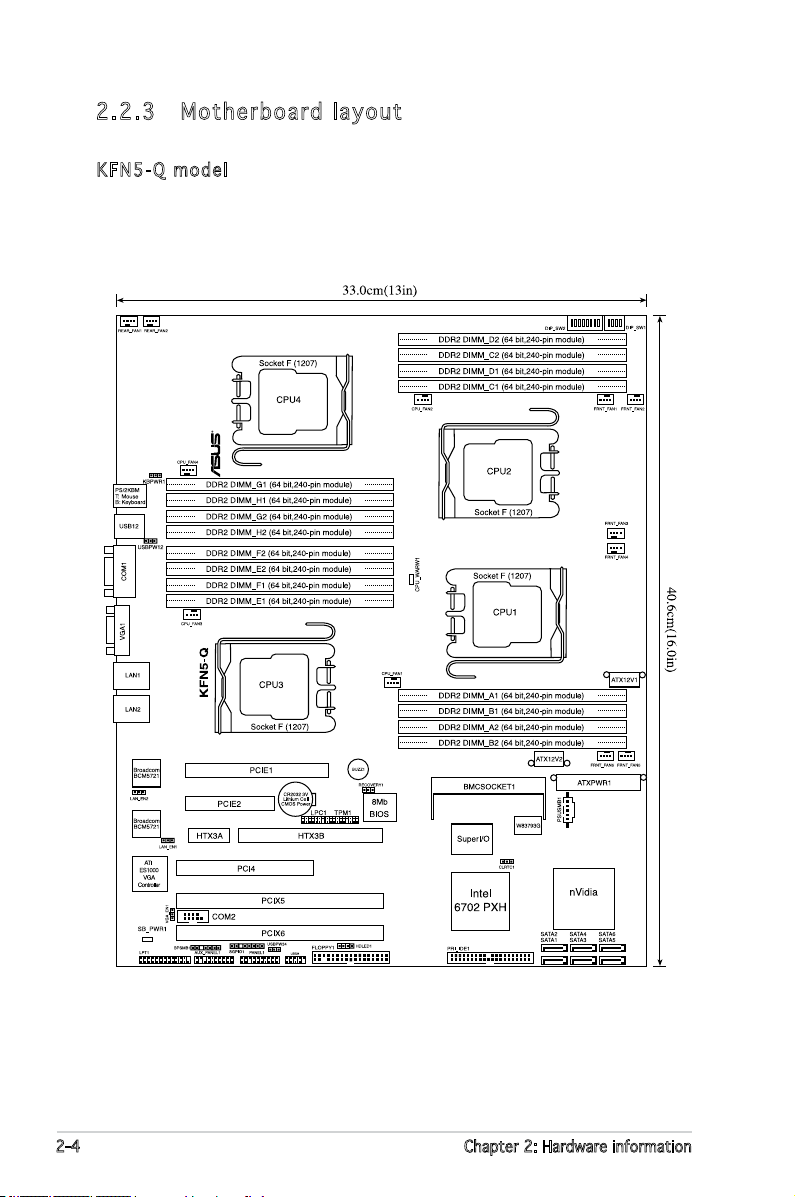
2.2 .3 Mot he rb oar d la you t
NFP-3600
KFN5 - Q mode l
2-4 Chapter 2: Hardware information
Page 26
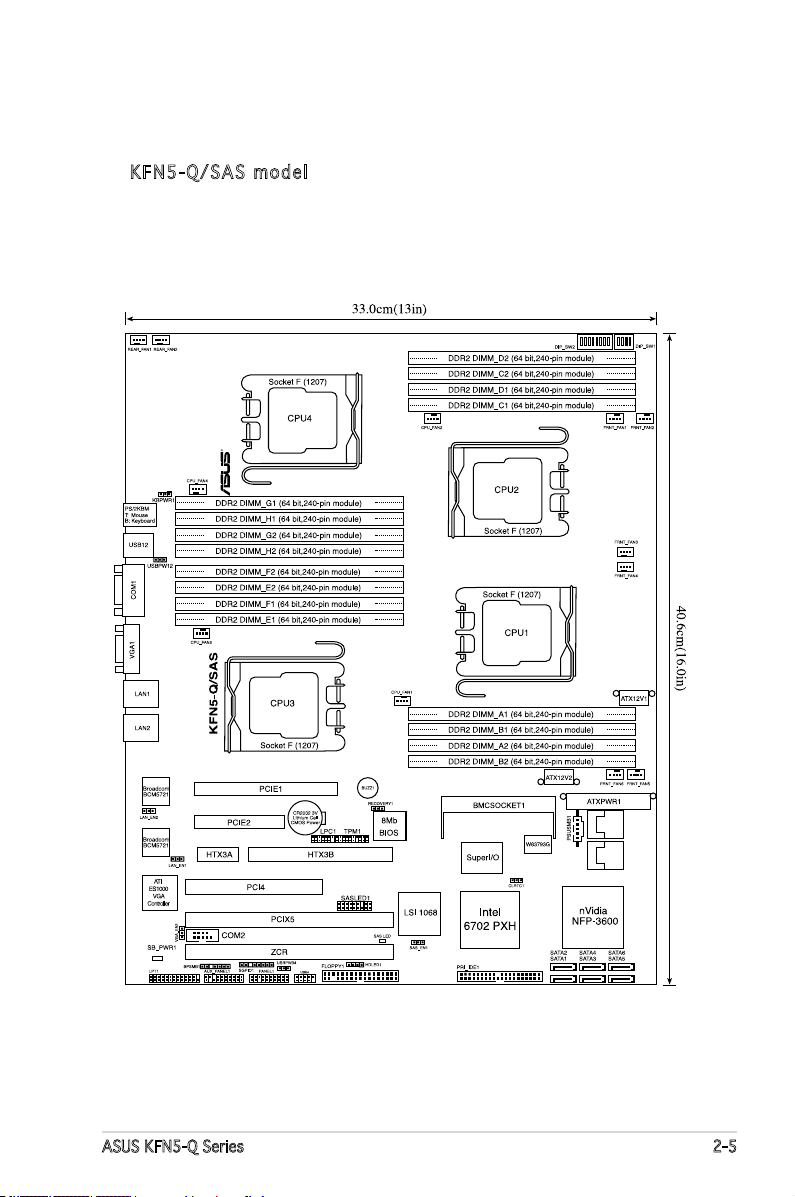
KFN5 - Q / SAS m o d el
ASUS KFN5-Q Series 2-5
Page 27
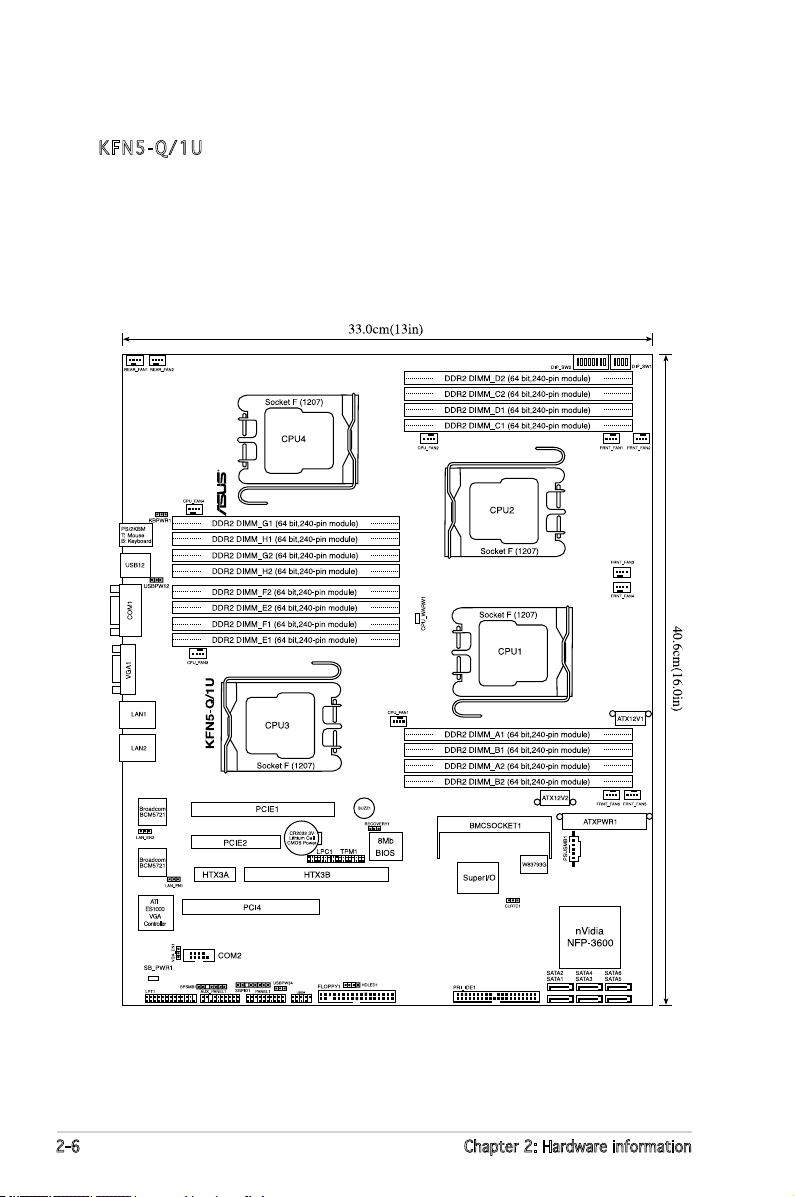
KFN5 - Q / 1U
2-6 Chapter 2: Hardware information
Page 28
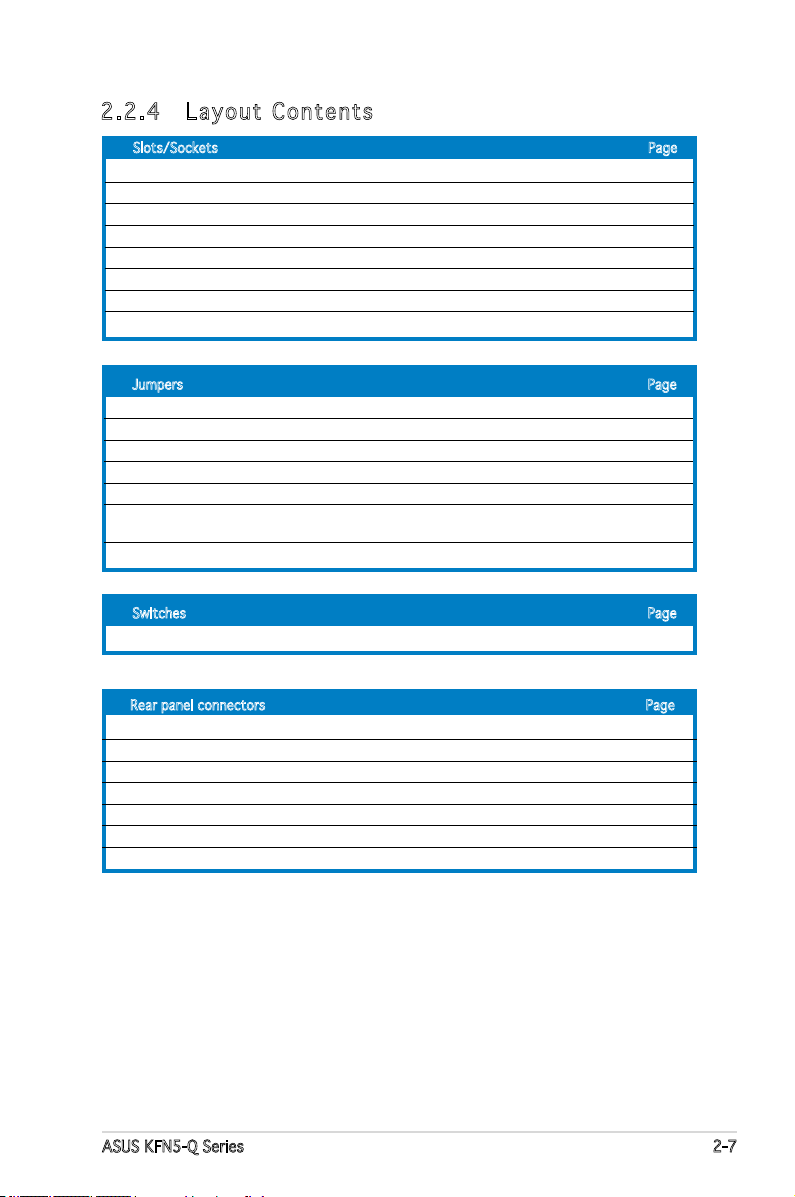
2.2 .4 Lay ou t Con te nt s
Slots/Sockets Page
1. CPU sockets 2-9
2. DDR2 DIMM sockets 2-14
3. PCI/PCI-X slots 2-19
4. PCI Express x16 slot (x8 link) 2-21
5. PCI Express x8 slot (x8 link) 2-21
6. ZCR slot (
7. HyperTransport (HTX) slot 2-22
8. DDR2 SO-DIMM slot 2-23
Jumpers Page
1. Clear RTC RAM (CLRTC1) 2-24
2. Keyboard power (3-pin KBPWR1) 2-25
3. Gigabit LAN controller setting (3-pin LAN_EN1, LAN_EN2) 2-25
4. BIOS Recovery (3-pin RECOVERY1) 2-26
5. VGA Graphics controller setting (3-pin VGA_EN1) 2-27
6. Onboard storage setting (3-pin SAS_EN1)
(
7. USB device wake-up (3-pin USBPW12, USBPW34) 2-28
Switches Page
1. DIP switch (DIP_SW1, DIP_SW2) 2-29
KFN5-Q/SAS model only
KFN5-Q/SAS model only
) 2-22
) 2-27
Rear panel connectors Page
1. PS/2 mouse port (green) 2-31
2. PS/2 keyboard port (purple) 2-31
3. USB 2.0 ports 1 and 2 2-31
4. Serial (COM 1) port 2-31
5. VGA port 2-31
6. LAN1 (RJ-45) port 2-31
7. LAN2 (RJ-45) port 2-31
ASUS KFN5-Q Series 2-7
Page 29
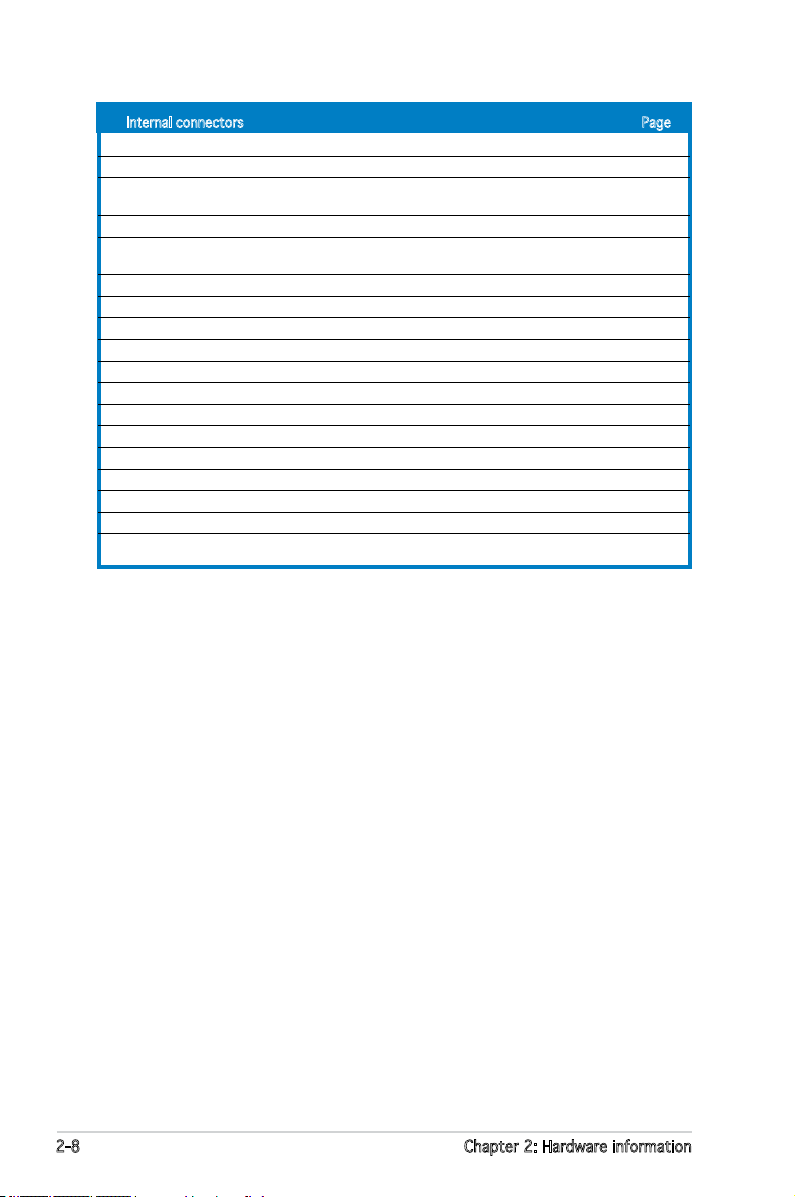
Internal connectors Page
1. Floppy disk drive connector (34-1 pin FLOPPY1) 2-32
2. IDE connectors (40-1 pin PRI_IDE1) 2-32
3. SAS LSI1068 ports LED connector (18-1 pin SASLED1)
(
KFN5-Q/SAS model only
4. Serial ATA connectors (4 SATA SATA1, SATA2, SATA3, SATA 4) 2-34
5. CPU, Front and Rear fan connectors
(4-pin CPU_FAN1/4, 3-pin FRNT_FAN1/6, REAR_FAN1/2) 2-34
6. Backpane SMBus connector (7-1 pin BPSMB1) 2-35
7. USB connector (10-1 pin USB34) 2-36
8. System panel auxiliary connector (20-2 pin AUX_PANEL1) 2-36
9. System panel connector (20-pin PANEL1) 2-37
10. SSI power connectors (24-pin ATXPWR1, 2x 8-pin ATX12V1, ATX12V2) 2-38
11. Serial port connector (10-1 pin COM2) 2-39
12. Power supply SMBus connector (5-pin PSUSMB1) 2-40
13. Hard disk activity LED connector (4-pin HDLED1) 2-40
14. Parallel port connector (26-1 pin LPT1) 2-41
15. Serial General Purpose Input/Output connector (8-1 pin SGPIO1) 2-41
16. TPM connector (20-1 pin TPM) 2-42
17. LPC debug card connector (14-pin LPC1) 2-42
18. Mini-SAS connectors (
) 2-33
KFN5-Q/SAS model only
) 2-43
2-8 Chapter 2: Hardware information
Page 30

2.3 Central Processing Unit (CPU)
KFN5-Q/SAS
KFN5-Q Series
CPU Socket 1207
The motherboard comes with a surface mount Socket F designed for the
AMD® Opteron® CPU in the Land Grid Array (LGA) package.
•
Upon purchase of the motherboard, make sure that the PnP cap is
on the socket and the socket contacts are not bent. Contact your
retailer immediately if the PnP cap is missing, or if you see any
damage to the PnP cap/socket contacts/motherboard components.
ASUS shoulders the repair cost only if the damage is shipment/
transit-related.
•
Keep the cap after installing the motherboard. ASUS will process
Return Merchandise Authorization (RMA) requests only if the
motherboard comes with the cap on the Socket 1207.
• The product warranty does not cover damage to the socket
contacts resulting from incorrect CPU installation/removal, or
misplacement/loss/incorrect removal of the PnP cap.
2.3 .1 Ins ta ll ing t he CP U
To install a CPU:
1. Locate the CPU socket on the motherboard.
ASUS KFN5-Q Series 2-9
Before installing the CPU, make sure that the cam box is facing towards
you and the load lever is on your left.
Page 31

2. Press the load lever with your thumb (A), then move it to the left (B)
until it is released from the retention tab.
Ret e n t ion t a b
Loa d l ever
To prevent damage to the socket pins, do not remove the PnP cap
unless you are installing a CPU.
3. Lift the load lever in the
direction of the arrow to a
135º angle.
4. Lift the load plate with
your thumb and forenger
to a 100º angle (A), then
push the PnP cap from
the load plate window to
remove (B).
A
B
B
PnP c a p
Thi s s ide o f t he
soc k e t box s h o u ld
fac e y ou.
A
Loa d p late
2-10 Chapter 2: Hardware information
Page 32

5. Position the CPU
over the socket,
making sure that
the gold triangle is
on the bottom-right
corner of the
socket. The socket
alignment keys
should t into the
CPU notches.
The CPU ts in only one correct orientation. DO NOT force the CPU
into the socket to prevent bending the connectors on the socket and
damaging the CPU!
Ali g n m ent k e y s
Gol d t riang l e mark
6. Close the load plate (A), then
push the load lever (B) until
it snaps into the retention
tab.
A
B
ASUS KFN5-Q Series 2-11
Page 33

2.3 .2 Ins ta ll ing t he h e at si nk an d fa n
(
For KF N 5-Q , a n d K FN- 5Q/ S AS onl y
)
The AMD Opteron™ processor requires a specially designed heatsink and
fan assembly to ensure optimum thermal condition and performance.
Make sure that you use only qualied heatsink and fan assembly.
Follow these steps to install the CPU heatsink and fan.
1. Place the heatsink on top of the installed CPU, making sure that the
heatsink ts properly on the retention module base.
• The retention module base is already installed on the motherboard
upon purchase.
• You do not have to remove the retention module base when
installing the CPU or installing other motherboard components.
• If you purchased a separate CPU heatsink and fan assembly, make
sure that a Thermal Interface Material is properly applied to the CPU
heatsink or CPU before you install the heatsink and fan assembly.
CPU F a n
CPU H e atsin k
Ret e n t ion M o d u le Ba s e
Ret e n t ion b r a c ket
Your boxed CPU heatsink and fan assembly should come with installation
instructions for the CPU, heatsink, and the retention mechanism. If the
instructions in this section do not match the CPU documentation, follow
the latter.
2-12 Chapter 2: Hardware information
Ret e n t ion b r a c ket l o c k
Page 34

2. Attach one end of the retention bracket to the retention module base.
3. Align the other end of the retention bracket (near the retention
bracket lock) to the retention module base. A clicking sound denotes
that the retention bracket is in place.
Make sure that the fan and
heatsink assembly perfectly
ts the retention mechanism
module base, otherwise you
cannot snap the retention
bracket in place.
4. Push down the retention bracket lock on the retention mechanism to
secure the heatsink and fan to the module base.
ASUS KFN5-Q Series 2-13
Page 35

5. When the fan and heatsink assembly is in place, connect the CPU fan
KFN5-Q/SAS
KFN5-Q Series
240-pin DDR2 DIMM Sockets
112 Pins 128 Pins
DIMM_C2
DIMM_D1
DIMM_C1
DIMM_D2
DIMM_A1
DIMM_B1
DIMM_A2
DIMM_B2
DIMM_E2
DIMM_F1
DIMM_E1
DIMM_F2
DIMM_G1
DIMM_H1
DIMM_G2
DIMM_H2
cable to the appropriate connector on the motherboard, CPU_FAN1,
CPU_FAN2, CPU_FAN3, or CPU_FAN4.
• Do not forget to connect the CPU fan connector! Hardware
monitoring errors can occur if you fail to plug this connector.
• If there is only one CPU fan cable, connect it to the connector
labeled CPU_FAN1. Failure to do so may cause hardware monitoring
errors.
2.4 System memory
2.4 .1 Ove rv ie w
The motherboard comes with sixteen 240-pin Double Data Rate II (DDR2)
Dual Inline Memory Modules (DIMM) sockets.
The following gure illustrates the location of the sockets:
2-14 Chapter 2: Hardware information
Page 36

For CPU 1 Sockets
Channel A DIMM_A1, DIMM_A2
Channel B DIMM_B1, DIMM_B2
For CPU 2 Sockets
Channel A DIMM_C1, DIMM_C2
Channel B DIMM_D1, DIMM_D2
For CPU 3 Sockets
Channel A DIMM_E1, DIMM_E2
Channel B DIMM_F1, DIMM_F2
For CPU 4 Sockets
Channel A DIMM_G1, DIMM_G2
Channel B DIMM_H1, DIMM_H2
2.4 .2 Mem or y Con fi gu rat io ns
You may install 256 MB, 512 MB, 1 GB, 2GB, 4GB OR 8GB registered ECC
DDR2 667/533/400MHz DIMMs into the DIMM sockets using the memory
congurations in this section.
•
For dual-channel conguration, the total size of memory module(s)
installed per channel must be the same for better performance.
Single CPU:
DIMM_A1+DIMM_B1=DIMM_A2+DIMM_B2
Dual CPU:
DIMM_A1+DIMM_B1=DIMM_A2+DIMM_B2
DIMM_C1+DIMM_D1=DIMM_C2+ DIMM_D2
Quad CPU:
DIMM_A1+DIMM_B1=DIMM_A2+DIMM_B2
DIMM_C1+DIMM_D1=DIMM_C2+ DIMM_D2
DIMM_E1+DIMM_F1=DIMM_E2+DIMM_F2
DIMM_G1+DIMM_H1=DIMM_G2+ DIMM_H2
• Always install DIMMs with the same CAS latency. For optimum
compatibility, we recommend that you obtain memory modules from
the same vendor. Refer to the DDR2 Qualied Vendors List at the
ASUS web site.
ASUS KFN5-Q Series 2-15
Page 37

Rec o mm e nde d m e mor y c o nfi g ur a tio n f o r C P U1
Mod e DIMM _ A 1 D I M M _A2 DIMM_ B 1 DIM M _ B 2
Single
channel
Dual
channel
— populated — —
— populated — populated
populated populated populated populated
Rec o mm e nde d m e mor y c o nfi g ur a tio n f o r C P U2
Mod e DIMM _ C 1 DI MM_C2 D IMM_ D 1 DI MM_D2
Single
channel
Dual
channel
— populated — —
— populated — populated
populated populated populated populated
Rec o mm e nde d m e mor y c o nfi g ur a tio n f o r C P U3
Mod e DIMM _ E 1 DIMM _ E 2 D I M M_F1 DIMM _ F 2
Single
channel
Dual
channel
— populated — —
— populated — populated
populated populated populated populated
Rec o mm e nde d m e mor y c o nfi g ur a tio n f o r C P U4
Mod e DIMM _ G 1 DIMM_ G 2 DI M M _ H 1 DIMM _ H 2
Single
channel
Dual
channel
2-16 Chapter 2: Hardware information
— populated — —
— populated — populated
populated populated populated populated
Page 38

2.4 .3 Ins ta ll ing a D IM M
Unplug the power supply before adding or removing DIMMs or other
system components. Failure to do so can cause severe damage to both
the motherboard and the components.
To install a DIMM:
1. Unlock a DIMM socket by
pressing the retaining clips
outward.
2. Align a DIMM on the socket
such that the notch on the
DIMM matches the break on
1
the socket.
3. Firmly insert the DIMM into the
socket until the retaining clips
snap back in place and the
DIMM is properly seated.
• A DDR2 DIMM is keyed with a notch so that it ts in only one
direction. DO NOT force a DIMM into a socket to avoid damaging the
DIMM.
• The DDR2 DIMM sockets do not support DDR DIMMs. DO NOT install
DDR DIMMs to the DDR2 DIMM sockets.
2.4 .4 Rem ov in g a D IM M
Follow these steps to remove a DIMM.
1. Simultaneously press the retaining
clips outward to unlock the DIMM.
3
DDR 2 D IMM n o t c h
Unl o c k ed re t a i ning c l i p
2
2
Support the DIMM lightly with
your ngers when pressing the
retaining clips. The DIMM might
get damaged when it ips out
with extra force.
1
DDR 2 D IMM n o t c h
1
2. Remove the DIMM from the socket.
ASUS KFN5-Q Series 2-17
Page 39

2.5 Expansion slots
In the future, you may need to install expansion cards. The following
sub-sections describe the slots and the expansion cards that they support.
Make sure to unplug the power cord before adding or removing
expansion cards. Failure to do so may cause you physical injury and
damage motherboard components.
2.5 .1 Ins ta ll ing a n ex p an si on ca rd
To install an expansion card:
1. Before installing the expansion card, read the documentation that
came with it and make the necessary hardware settings for the card.
2. Remove the system unit cover (if your motherboard is already
installed in a chassis).
3. Remove the bracket opposite the slot that you intend to use. Keep
the screw for later use.
4. Align the expansion card connector with the slot and press rmly until
the expansion card is completely seated on the slot.
5. Secure the card to the chassis with the screw you removed earlier.
6. Replace the system cover.
2.5 .2 Con fi gu rin g an e x pa ns io n c ar d
After installing the expansion card, congure it by adjusting the software
settings.
1. Turn on the system and change the necessary BIOS settings, if any.
See Chapter 4 for information on BIOS setup.
2. Assign an IRQ to the card. Refer to the tables on the next page.
3. Install the software drivers for the expansion card.
2-18 Chapter 2: Hardware information
Page 40

2.5 .3 Int er ru pt as si gnm en ts
Sta n da r d i n te r rup t a s sig n me n ts
IRQ Priority Standard Function
0 1 System Timer
1 2 Keyboard Controller
2 – Programmable interrupt
3 11 Communications Port (COM2)
4 12 Communications Port (COM1)*
5 13 IRQ holder for PCI steering*
6 14 Floppy Disk Controller
7 15 Printer Port (LPT1)*
8 3 System CMOS/Real Time Clock
9 4 IRQ holder for PCI steering*
10 5 IRQ holder for PCI steering*
11 6 IRQ holder for PCI steering*
12 7 PS/2 Compatible Mouse Port*
13 8 Numeric Data Processor
14 9 Primary IDE Channel
15 10 Secondary IDE Channel
* These IRQs are usually available for ISA or PCI devices.
2.5 .4 PCI /P CI -X sl ot s
The PCI/PCI-X slots supports cards such as a LAN card, SCSI card, USB
card, and other cards that comply with PCI 2.3 and PCI-X 1.0 specications.
PCI s l ot
PCI - X slot
PC I - X slot
( f or Z CR )
When you choose to install an ZCR card, install the card on the PCI-X6
slot (for ZCR), which is the green slot on the KFN5-Q/SAS model.
ASUS KFN5-Q Series 2-19
Page 41

•
Important note on KFN5-Q:
When one PCI-X slot is populated, the PCI-X frequency is 133MHz.
When all PCI-X slot is populated, the PCI-X frequency is 100 MHz.
Refer to the table below for details.
• Important note on KFN5-Q/SAS:
When one or two PCI-X slot is populated, the PCI-X frequency is
100MHz. Refer to the table below for details.
PCI - X F req u en c y
PCI - X 1 slo t
(PC I X 5 )
populated —
— populated
populated populated
populated —
PCI - X F req u en c y
PCI - X 1 slo t
(PC I X 5 )
populated —
populated populated
(KFN5-Q model)
PCI - X 1 slo t
(PC I X 6 )
Fre q u e ncy
(KFN5-Q/SAS model)
PCI - X 1 slo t
(PC I X 6 )
Fre q u e ncy
133MHz
100MHz— populated
100MHz— populated
2-20 Chapter 2: Hardware information
Page 42

2.5 .5 PCI E xp res s x1 6 s lo t (x8 l in k)
This motherboard supports PCI Express I/O cards that comply with the PCI
Express specications. The gure shows a graphics card installed on the PCI
Express x 16 slot.
PCI E x press x 1 6 slo t
A PCI Express x16 add-on card inserted to the onboard PCI Express x16
slot runs at x8 speed only (hardware limitation). Make sure that you use
a PCI Express x 16 add-on card that supports x8 speed.
2.5 .6 PCI E xp res s x8 sl ot ( x8 li nk )
The onboard PCI Express x8 slot provides x8 link. This slot is designed for
various server class high performance I/O add-on cards like SCSI RAID card,
and ber-channel card.
PCI E x press x 8 slot
ASUS KFN5-Q Series 2-21
Page 43

2.5 .7 ZCR s lo t (
KFN5 - Q / SAS m o del
)
The 64-bit PCI-X slot (green) on the motherboard supports a Zero-Channel
RAID card that allows RAID0, RAID1, RAID10, and RAID5 congurations.
ZCR s l ot
2.5 .8 Hyp er Tr ans po rt (H TX ) slo t
The HTX slot supports HTX InniBand card that complies with HTX interface
specications.
HTX s l ot
The gure shows an InniBand card
installed on an HTX slot.
2-22 Chapter 2: Hardware information
Page 44

2.5 .9 DDR 2 SO -DI MM s ock et
The DDR2 SODIMM socket on the motherboard supports an ASUS Server
Management Board 3 Series (ASMB3).
DDR 2 - S ODIMM s o cket
ASUS KFN5-Q Series 2-23
Page 45

2.6 Jumpers
KFN5-Q/SAS
KFN5-Q Series Clear RTC RAM
Normal
(Default)
Clear RTC
1 2 2 3
CLRTC1
1. Clea r R TC R A M (3-p i n CLRT C 1 )
This jumper allows you to clear the Real Time Clock (RTC) RAM in
CMOS. You can clear the CMOS memory of date, time, and system
setup parameters by erasing the CMOS RTC RAM data. The onboard
button cell battery powers the RAM data in CMOS, which include
system setup information such as system passwords.
To erase the RTC RAM:
1. Turn OFF the computer and unplug the power cord.
2. Remove the onboard battery.
3. Move the jumper cap from pins 1-2 (default) to pins 2-3. Keep the
cap on pins 2-3 for about 5~10 seconds, then move the cap back
to pins 1-2.
4. Re-install the battery.
5. Plug the power cord and turn ON the computer.
6. Hold down the <Del> key during the boot process and enter BIOS
setup to re-enter data.
Except when clearing the RTC RAM, never remove the cap on CLRTC
jumper default position. Removing the cap will cause system boot failure!
2-24 Chapter 2: Hardware information
Page 46

2. Keyb o a r d po w e r (3- p i n KBP W R 1 )
KFN5-Q/SAS
KFN5-Q Series LAN_EN1 &
LAN_EN2 Setting
Enable
(Default)
Disable
21
2
3
Enable
(Default)
Disable
LAN_EN2
21
2
3
LAN_EN1
This jumper allows you to enable or disable the keyboard wake-up
feature. Set this jumper to pins 2-3 (+5VSB) to wake up the computer
when you press a key on the keyboard (the default is the Space Bar).
This feature requires an ATX power supply that can supply at least 1A
on the +5VSB lead, and a corresponding setting in the BIOS.
3. Giga b i t LAN c o ntro l l e r se t t i ng ( 3 - p in L A N _ EN1, L A N_EN 2 )
These jumpers allow you to enable or disable the onboard Broadcom®
BCM5721 Gigabit LAN controllers. The LAN_EN1 jumper controls the
LAN1 port. The LAN_EN2 iumper controls the LAN2 port.
ASUS KFN5-Q Series 2-25
Page 47

4. BIOS R e cove r y (3-p i n RECO V E R Y1)
KFN5-Q Series BIOS Recovery Setting
This jumper allows you to recover your original BIOS from a oppy disk
in case the BIOS codes and data are corrupted.
To recover the BIOS:
1. Turn OFF your computer and unplug the power cord.
2. Move the jumper cap from pins 2-3 (default) to pins 1-2.
3. Insert a oppy disk with the original or updated BIOS le. The BIOS
le name is I804 4 A 0 0.RO M
4. Plug the power cord and turn ON the computer.
5. The system searches for the BIOS le in the oppy then reashes
the BIOS.
6. When nished, shut down your computer.
7. Replace the jumper cap from pins 1-2 to pins 2-3.
8. Reboot your computer.
9. Hold down the <Del> key during the boot process and enter BIOS
setup to re-enter data.
2-26 Chapter 2: Hardware information
Page 48

5. VGA G r a phic s c ontr o l l er s e t t ing ( 3 - pin V G A _EN1 )
KFN5-Q/SAS
KFN5-Q Series SAS_EN1 Setting
SAS_EN1
Enable
(Default)
Disable
2 31 2
These jumpers allow you to enable or disable the onboard ATI ES1000
video graphics controller.
6. Onbo a r d sto r a g e se t t i ng ( 3 - p in S A S _ EN1)
(
KFN5 - Q / SAS m o del
)
This jumper allows you to enable or disable the onboard LSI SAS1068
chip.
ASUS KFN5-Q Series 2-27
Page 49

7. USB d e v ice w a k e-up ( 3 -pin U S BPW1 2 , U SBPW 3 4 )
KFN5-Q/SAS
KFN5-Q Series USB Device Wake-Up
USBPW12
(Default)
+5V +5VSB
2 31 2
(Default)
+5V +5VSB
2 31 2
USBPW34
Set these jumpers to +5V to wake up the computer from S1 sleep
mode (CPU stopped, DRAM refreshed, system running in low power
mode) using the connected USB devices. Set to +5VSB to wake up
from S4 sleep mode (no power to CPU, DRAM in slow refresh, power
supply in reduced power mode).
•
The USB device wake-up feature requires a power supply that
can provide 500mA on the +5VSB lead for each USB port;
otherwise, the system will not power up.
• If you are using Windows® 2000, you need to install Service Pack 4
to wake up the system from S4 sleep mode.
• The total current consumed must NOT exceed the power supply
capability (+5VSB) whether under normal condition or in sleep mode.
2-28 Chapter 2: Hardware information
Page 50

2.7 Switches
KFN5-Q/SAS
KFN5-Q Series DIP_SW1
DIP_SW1
ON
1 2 3 4
OFF
ON(Default)
KFN5-Q/SAS
KFN5-Q Series DIP_SW2
DIP_SW2
ON
1 2 3 4 5 6 7 8
OFF
ON(Default)
This motherboard features two DIP switches for fan pin selection.
ASUS KFN5-Q Series 2-29
Page 51

The following tables show the corresponding switch for each fan connector.
DIP_ S W 1 :
Swi t c h Fan c o nnect o r Defau l t Setti n g
1 CPU_FAN1 ON (4-pin fan)
2 CPU_FAN2 ON (4-pin fan)
3 CPU_FAN3 ON (4-pin fan)
4 CPU_FAN4 ON (4-pin fan)
DIP_ S W 2 :
Swi t c h Fan c o nnect o r Defau l t Setti n g
1 FRNT_FAN1 ON (4-pin fan)
2 FRNT_FAN2 ON (4-pin fan)
3 FRNT_FAN3 ON (4-pin fan)
4 FRNT_FAN4 ON (4-pin fan)
5 FRNT_FAN5 ON (4-pin fan)
6 FRNT_FAN6 ON (4-pin fan)
7 REAR_FAN1 ON (4-pin fan)
8 REAR_FAN2 ON (4-pin fan)
•
If you use a 4-pin fan but set the DIP switch for a 3-pin fan,
the fan you installed may not work.
• If you use a 3-pin fan but set the DIP switch for a 4-pin fan, the fan
controll will not work and the fan you installed will always run at full
speed.
2-30 Chapter 2: Hardware information
Page 52

2.8 Connectors
1
2
4
5
6
3
7
2.8 .1 Rea r pa nel c on nec to rs
1. PS/2 mouse port (green). This port is for a PS/2 mouse.
2. PS/2 keyboard port (purple). This port is for a PS/2 keyboard.
USB 2.0 ports 1 and 2. These two 4-pin Universal Serial Bus (USB)
3.
ports are available for connecting USB 2.0 devices.
4. Serial (COM 1) port. This 9-pin communication port is for pointing
devices or other serial devices.
5. VGA port. This 15-pin port is for a VGA monitor or other VGAcompatible devices.
6. LAN1 (RJ-45) port. Supported by the BROADCOM® BCM5721 Gigabit
LAN controller, this port allows Gigabit connection to a Local Area
Network (LAN) through a network hub. Refer to the table below for
the LAN port LED indications.
7. LAN2 (RJ-45) port. Supported by the BROADCOM® BCM5721 Gigabit
LAN controller, this port allows Gigabit connection to a Local Area
Network (LAN) through a network hub. Refer to the table below for
the LAN port LED indications.
LAN po r t L E D i ndi c at i ons
ACT/LINK LED SPEED LED
Status Description Status Description
OFF No link OFF 10 Mbps connection
GREEN Linked ORANGE 100 Mbps connection
ASUS KFN5-Q Series 2-31
BLINKING Data activity GREEN 1 Gbps connection
Page 53

2.8 .2 Int er na l c on ne cto rs
KFN5-Q/SAS
KFN5-Q IDE Series Connector
KFN5-Q/SAS
KFN5-Q Series Floppy Disk Drive Connector
1. Flop p y disk d r ive c o n nect o r (34- 1 p in F L O P PY1)
This connector is for the provided oppy disk drive (FDD) signal cable.
Insert one end of the cable to this connector, then connect the other
end to the signal connector at the back of the oppy disk drive.
Pin 5 on the connector is removed to prevent incorrect cable connection
when using a FDD cable with a covered Pin 5.
2. IDE c o n nect o r s (40 - 1 pin P R I _IDE 1 )
The onboard IDE connector is for Ultra DMA 133/100/66 signal
cable. There are three connectors on each Ultra DMA 133/100/66
signal cable: blue, black, and gray. Connect the blue connector to
the motherboard’s IDE connector, then select one of the following
modes to congure your device(s).
2-32 Chapter 2: Hardware information
Page 54

Drive jumper
KFN5-Q/SAS
KFN5-Q Series SASLED Connector
SASLED1
setting
Single device Cable-Select or
Master
Two devices Cable-Select Master
Master
Slave
Mode Cable of
device(s)
- Black
Slave
Master
Slave
Cable connector
Black
Gray
Black or gray
• Pin 20 on the IDE connector is removed to match the covered hole
on the Ultra DMA cable connector. This prevents incorrect insertion
when you connect the IDE cable.
• Use the 80-conductor IDE cable for Ultra DMA 133/100/66 IDE
devices.
If any device jumper is set as “Cable-Select,” make sure all other device
jumpers have the same setting.
3. SAS L S I 1068 p o rts L E D con n e c tor ( 1 8 - 1 pi n S ASLE D 1 )
(
For K F N 5-Q/ S A S mo d e l onl y
)
This connector is for SAS link state’s LED. The active LOW Fault LED
signals are nominally congured to indicate a SAS link fault for each
respective phy. The active LOW Activity LED signals are nominally
congured to indicate SAS link activity.
ASUS KFN5-Q Series 2-33
Page 55

4. Seri a l ATA c o n nect o r s
KFN5-Q/SAS
KFN5-Q Series SATA Connectors
(SAT A 1 , SAT A 2 , SAT A 3 , SAT A 4 , SAT A 5 , SATA 6 )
Supported by the NVIDIA® MCP55 Pro chipset, these connectors are
for the Serial ATA signal cables for Serial ATA hard disk drives that
allows up to 3Gb/s of data transfer rate.
If you installed Serial ATA hard disk drives, you can create a RAID 0,
RAID 1, RAID 0+1, RAID 5, or JBOD conguration. Refer to Chapter 5
for details on how to set up the RAID congurations.
These connectors are set to SATA by default. In SATA mode, you can
connect Serial ATA boot or data hard disk drives to these connectors.
If you intent to create a Serial ATA RAID set using these connectors,
enable the RAID function of each port from the nVidia RAID Setup
sub-menu item in the BIOS. See section “4.3.5 IDE Conguration” on
page 4-14 for details.
The actual data transfer rate depends on the speed of Serial ATA hard
disks installed.
5. CPU, F r ont a n d Rea r f an c o n n ecto r s
(4-p i n CPU_ F A N 1/4, F R N T_FA N 1 / 6, R E A R _FAN 1 / 2 )
The fan connectors support cooling fans of 350mA~740mA (8.88 W
max.) or a total of 4.2A~8.88A (106.56 W max.) at +12V. Connect
the fan cables to the fan connectors on the motherboard, making
sure that the black wire of each cable matches the ground pin of the
connector.
2-34 Chapter 2: Hardware information
Page 56

• Do not forget to connect the fan cables to the fan connectors.
KFN5-Q/SAS
KFN5-Q Series SMBus Connector
Lack of sufcient air ow inside the system may damage the
motherboard components. These are not jumpers! DO NOT place
jumper caps on the fan connectors!
• All fans feature the ASUS Smart Fan technology.
6. Back p l a ne S M B u s co n n e ctor ( 7 -1 p i n BPSM B 1 )
This connector allows you to connect SMBus (System Management
Bus) devices. Devices communicate with an SMBus host and /or other
SMBus devices using the SMBus interface.
ASUS KFN5-Q Series 2-35
Page 57

7. USB c o n nect o r (10- 1 p in U S B 3 4 )
This connector is for USB 2.0 ports. Connect the USB module cable to
this connector, then install the module to a slot opening at the back
of the system chassis. This USB connector complies with USB 2.0
specication that supports up to 480 Mbps connection speed.
8. Syst e m pane l a uxil i a r y co n n e ctor ( 2 0-2 p i n AUX _ P A NEL1 )
This connector supports several server system functions.
Chassis intrusion connector (3-pin CASE OPEN)
1
This lead is for a chassis with an intrusion detection feature. This
requires an external detection mechanism such as a chassis intrusion
sensor or microswitch. When you remove any chassis component, the
sensor triggers and sends a high level signal to this lead to record a
chassis intrusion event.
LAN1 link activity LED (2-pin LAN1_LINKACTLED)
2
This 2-pin connector is for the LAN1 Activity LED. Connect the LAN1
Activity LED cable to this connector. This LED blinks during a network
activity and is always lit when linked.
LAN2 link activity LED (2-pin LAN2_LINKACTLED)
3
This 2-pin connector is for the LAN2 Activity LED. Connect the LAN2
Activity LED cable to this connector. This connector blinks during a
network activity and lights up when linked.
Locator LED 1 (2-pin LOCATORLED1)
4
This 2-pin connector is for the Locator LED 1. Connect the Locator
LED 1 cable to this connector. This LED lights up when the locator
button is pressed.
Locator LED 2 (2-pin LOCATORLED2)
5
This 2-pin locator is for the Locator LED 2. Connect the Locator LED 2
cable to this connector.
2-36 Chapter 2: Hardware information
Page 58

Locator Button/Switch (2-pin LOCATORBTN)
KFN5-Q/SAS
KFN5-Q Series System Panel Connector
KFN5-Q/SAS
KFN5-Q Series Auxiliary Panel Connector
6
This connector is for the locator button. This button queries the state
of the system locator.
Front Panel SMBus (6-1 pin)
7
This connector allows you to connect SMBus (System Management
Bus) devices to the system front panel. Devices communicate with an
SMBus host and/or other SMBus devices using the SMBus interface.
9. Syst e m pane l c onne c t o r (2 0 - p in P A N E L1)
This connector supports several chassis-mounted functions.
The system panel connector is color-coded for easy connection. Refer to
the connector description below for details.
ASUS KFN5-Q Series 2-37
Page 59

• System power LED (Green 3-pin POWERLED)
This 3-pin connector is for the system power LED. Connect the
chassis power LED cable to this connector. The system power LED
lights up when you turn on the system power, and blinks when the
system is in sleep mode.
• Hard disk drive activity (Red 2-pin HDDLED)
This 2-pin connector is for the HDD Activity LED. Connect the HDD
Activity LED cable to this connector. The IDE LED lights up or ashes
when data is read from or written to the HDD.
If an optional SATA add-in card is installed, the read or write activities
of any device connected to the SATA add-in card causes this LED to
light up.
• System warning speaker (Orange 4-pin SPKROUT)
This 4-pin connector is for the chassis-mounted system warning
speaker. The speaker allows you to hear system beeps and warnings.
• Power/Soft-off button (Yellow 2-pin POWERBTN)
This connector is for the system power button. Pressing the power
button turns the system ON or puts the system in SLEEP or SOFT-OFF
mode depending on the BIOS settings. Pressing the power switch for
more than four seconds while the system is ON turns the system OFF.
• Reset button (Blue 2-pin RESETBTN)
This 2-pin connector is for the chassis-mounted reset button for
system reboot without turning off the system power.
10. S S I pow e r conn e c t ors ( 2 4 -pin A T XPWR 1 , 2 x 8 - p in
ATX1 2 V 1 , AT X 1 2 V 2)
SSI power connectors (24-pin ATXPWR1, 2-8 pin ATX12V1,
ATX12V2). These connectors are for SSI power supply plugs. The
power supply plugs are designed to t these connectors in only one
orientation. Find the proper orientation and push down rmly until the
connectors completely t.
Use of an SSI 12 V Specication 2.0-compliant power supply unit
(PSU) that provides a minimum power of 800 W is recommended for a
fully-congured system. Do not forget to connect the two 8-pin ATX
+12 V power plug; otherwise, the system will not boot up.
Use of a PSU with a higher power output is recommended when
conguring a system with more power consuming devices. The system
may become unstable or may not boot up if the power is inadequate.
You must install a PSU with a higher power rating if you intend to
install additional devices.
2-38 Chapter 2: Hardware information
Page 60

KFN5-Q/SAS
KFN5-Q Series COM Port Connector
KFN5-Q/SAS
KFN5-Q Series ATX Power Connectors
11. S e r ial p o r t co n n e ctor ( 1 0-1 p i n COM 2 )
This connector is for a serial (COM) port. Connect the serial port
module cable to this connector, then install the module to a slot
opening at the back of the system chassis.
ASUS KFN5-Q Series 2-39
Page 61

12. P o w er s u p p ly S M B u s co n n e ctor ( 5 -pin P S USMB 1 )
KFN5-Q/SAS
KFN5-Q Series Power Supply SMBus Connector
KFN5-Q/SAS
KFN5-Q Series Card Activity LED Connector
This connector allows you to connect SMBus (System Management
Bus) devices to the power supply unit. Devices communicate with an
SMBus host and/or other SMBus devices using the SMBus interface..
13. H a r d di s k acti v i t y LE D c onne c t o r (4 - p i n HD L E D 1)
This connector is used to connect to a hard disk drive active LED
connector on the SCSI or RAID card.
2-40 Chapter 2: Hardware information
Page 62

14. P a r alle l p ort c o n nect o r (26- 1 p in L P T 1 )
KFN5-Q/SAS
KFN5-Q Series
Parallel Port Connector
KFN5-Q/SAS
KFN5-Q Series SGPIO1
Connector
This connector is for a parallel port. Connect the parallel port module
cable to this connector, then install the module to a slot opening at
the back of the system chassis.
15. S e r ial G e n eral P u rpos e I nput / O u tput c o nnec t o r (8- 1 p in
SGPI O 1 )
This connector is used for the SGPIO peripherals for the NVIDIA Media
Shield RAID SATA LED.
ASUS KFN5-Q Series 2-41
Page 63

16. T P M con n e c tor ( 2 0 -1 p i n TPM)
KFN5-Q/SAS
KFN5-Q Series TPM Connector
This connector supports a Trusted Platform Module (TPM) system,
which can securely store keys, digital certicates, passwords, and
data. A TPM system also helps enhance network security, protects
digital identities, and ensures platform integrity.
17. L P C deb u g card c o nnec t o r .(14 - 1 pin L P C 1)
This is a low pin count interface used to plug in the LPC debug card.
2-42 Chapter 2: Hardware information
Page 64

18. M i n i-SA S c onne c t o rs
KFN5-Q/SAS
KFN5-Q/SAS Mini SAS connectors
(
KFN5 - Q / SAS m o del o n ly
)
This motherboard comes with two Serial Attached SCSI (SAS)
connectors, the next generation storage technology that supports
both Serial Attached SCSI and Serial ATA. Each connector supports up
to four (4) devices.
To connect the SAS cable:
Plug the SAS cable to the
mini-SAS connector until the
cable lock snaps in place.
To disconnect the SAS cable:
1. With your thumb, push down
the cable lock to release.
2. While still keeping your
thumb’s grip on the cable
lock, carefully pull away the
cable from the connector.
ASUS KFN5-Q Series 2-43
1
2
Page 65

This chapter describes the power up
sequence, the vocal POST messages,
and ways of shutting down the
system.
Powering up
3
Page 66

Chapter summary
3
3.1 Starting up for the rst time ................................................ 3-1
3.2 Powering off the computer ...................................................
3-2
ASUS KFN5-Q Series
Page 67

3.1 Startingupforthersttime
1. After making all the connections, replace the system case cover.
2. Be sure that all switches are off.
3. Connect the power cord to the power connector at the back of the
system chassis.
4. Connect the power cord to a power outlet that is equipped with a
surge protector.
5. Turn on the devices in the following order:
a. Monitor
b. External SCSI devices (starting with the last device on the chain)
c. System power
6. After applying power, the system power LED on the system front
panel case lights up. For systems with ATX power supplies, the system
LED lights up when you press the ATX power button. If your monitor
complies with “green” standards or if it has a “power standby”
feature, the monitor LED may light up or switch between orange and
green after the system LED turns on.
The system then runs the Power-On Self-Test (POST). While the tests
are running, the BIOS beeps or additional messages appear on the
screen. If you do not see anything within 30 seconds from the time
you turned on the power, the system may have failed a power-on
test. Check the jumper settings and connections or call your retailer
for assistance.
AMI BI O S b e ep cod e s
Beep Description Error
One beep Keyboard controller error
Refresh Time error
No master drive detected
Two continuous beeps followed by Floppy controller failure
two short beeps
Two continuous beeps followed by Hardware component failure
four short beeps
7. At power on, hold down the <Delete> key to enter the BIOS Setup.
Follow the instructions in Chapter 4.
ASUS KFN5-Q Series 3-1
Page 68

3.2 Powering off the computer
3.2 .1 Usi ng t he OS s hut d ow n f un ct ion
If you are using Windows® 2000:
1. Click the
2. Make sure that the
Start button then click Shut Down...
Shut Down option button is selected, then click
the OK button to shut down the computer.
®
3. The power supply should turn off after Windows
shuts down.
If you are using Windows® XP:
1. Click the
2. Click the
3. The power supply should turn off after Windows
Start button then select Turn Off Computer.
Turn Off button to shut down the computer.
®
shuts down.
3.2 .2 Usi ng t he du al fu nc ti on po we r s wi tc h
While the system is ON, pressing the power switch for less than four
seconds puts the system to sleep mode or to soft-off mode, depending
on the BIOS setting. Pressing the power switch for more than four seconds
lets the system enter the soft-off mode regardless of the BIOS setting.
Refer to section “4.5 Power Menu” in Chapter 4 for details.
3-2 Chapter 3: Powering up
Page 69

This chapter tells how to change
the system settings through the BIOS
Setup menus. Detailed descriptions
of the BIOS parameters are also
provided.
BIOS setup
4
Page 70

Chapter summary
4
4.1 Managing and updating your BIOS ........................................ 4-1
4.2 BIOS setup program ..............................................................
4.3 Main menu ...........................................................................
4.4 Advanced menu ..................................................................
4.5 Server menu
4.6 Security menu .....................................................................
4.7 Boot menu ..........................................................................
4.7 Exit menu ............................................................................
........................................................................ 4-29
4-7
4-10
4-14
4-31
4-32
4-35
ASUS KFN5-Q Series
Page 71

4.1 Managing and updating your BIOS
The following utilities allow you to manage and update the motherboard
Basic Input/Output System (BIOS) setup.
1.
ASUS AFUDOS (Updates the BIOS in DOS mode using a bootable oppy
disk.)
ASUS CrashFree BIOS 2 (Updates the BIOS using a bootable oppy
2.
disk or the motherboard support CD when the BIOS le fails or gets
corrupted.)
ASUS Update (Updates the BIOS in Windows® environment.)
3.
Refer to the corresponding sections for details on these utilities.
Save a copy of the original motherboard BIOS le to a bootable oppy
disk in case you need to restore the BIOS in the future. Copy the original
motherboard BIOS using the ASUS Update or AFUDOS utilities.
4.1 .1 Cre at in g a b oo tab le f lop py d isk
1. Do either one of the following to create a bootable oppy disk.
DOS environment
a. Insert a 1.44MB oppy disk into the drive.
b. At the DOS prompt, type
Windows® XP environment
a. Insert a 1.44 MB oppy disk to the oppy disk drive.
b. Click
c. Select the 3 1/2 Floppy Drive icon.
d. Click
e.
2. Copy the original or the latest motherboard BIOS le to the bootable
oppy disk.
Start from the Windows® desktop, then select My Computer.
File from the menu, then select Format. A Format 3 1/2
Floppy Disk window appears.
Windows® XP users: Select Create an MS-DOS startup disk from
the format options eld, then click Start.
format A:/S then press <Enter>.
ASUS KFN5-Q Series 4-1
Page 72

4.1 .2 AFU DO S uti li ty
The AFUDOS utility allows you to update the BIOS le in DOS environment
using a bootable oppy disk with the updated BIOS le. This utility also
allows you to copy the current BIOS le that you can use as backup when
the BIOS fails or gets corrupted during the updating process.
Cop y in g th e c u rre n t B IOS
To copy the current BIOS le using the AFUDOS utility:
• Make sure that the oppy disk is not write-protected and has at
least 1.1MB free space to save the le.
• The succeeding BIOS screens are for reference only. The actual BIOS
screen displays may not be same as shown.
1. Copy the AFUDOS utility (afudos.exe) from the motherboard support
CD to the bootable oppy disk you created earlier.
2. Boot the system in DOS mode, then at the prompt type:
afudos /o[lename]
where the [lename] is any user-assigned lename not more than
eight alphanumeric characters for the main lename and three
alphanumeric characters for the extension name.
A:\>afudos /oOLDBIOS1.rom
Mai n f ilena m e Ex t e n sion n a m e
3. Press <Enter>. The utility copies the current BIOS le to the oppy
disk.
A:\>afudos /oOLDBIOS1.rom
AMI Firmware Update Utility - Version 1.19(ASUS V2.07(03.11.24BB))
Copyright (C) 2002 American Megatrends, Inc. All rights reserved.
Reading ash ..... done
Write to le...... ok
A:\>
The utility returns to the DOS prompt after copying the current BIOS
le.
4-2 Ch a p t e r 4 : B I O S s e t u p
Page 73

Upd a ti n g t h e B IOS fi l e
To update the BIOS le using the AFUDOS utility:
1. Visit the ASUS website (www.asus.com) and download the latest BIOS
le for the motherboard. Save the BIOS le to a bootable oppy disk.
Write the BIOS lename on a piece of paper. You need to type the exact
BIOS lename at the DOS prompt.
2. Copy the AFUDOS utility (afudos.exe) from the motherboard support
CD to the bootable oppy disk you created earlier.
3. Boot the system in DOS mode, then at the prompt type:
afudos /i[lename]
where [lename] is the latest or the original BIOS le on the bootable
oppy disk.
A:\>afudos /iI8044A00.ROM
4. The utility veries the le and starts updating the BIOS.
A:\>afudos /iI8044A00.ROM
AMI Firmware Update Utility - Version 1.19(ASUS V2.07(03.11.24BB))
Copyright (C) 2002 American Megatrends, Inc. All rights reserved.
WARNING!! Do not turn off power during ash BIOS
Reading le ....... done
Reading ash ...... done
Advance Check ......
Erasing ash ...... done
Writing ash ...... 0x0008CC00 (9%)
Do not shut down or reset the system while updating the BIOS to
prevent system boot failure!
ASUS KFN5-Q Series 4-3
Page 74

5. The utility returns to the DOS prompt after the BIOS update process is
completed. Reboot the system from the hard disk drive.
A:\>afudos /iI8044A00.ROM
AMI Firmware Update Utility - Version 1.19(ASUS V2.07(03.11.24BB))
Copyright (C) 2002 American Megatrends, Inc. All rights reserved.
WARNING!! Do not turn off power during ash BIOS
Reading le ....... done
Reading ash ...... done
Advance Check ......
Erasing ash ...... done
Writing ash ...... done
Verifying ash .... done
Please restart your computer
A:\>
4.1 .3 ASU S Cr ash Fr ee BI OS 2 ut il it y
The ASUS CrashFree BIOS 2 is an auto recovery tool that allows you to
restore the BIOS le when it fails or gets corrupted during the updating
process. You can update a corrupted BIOS le using the motherboard
support CD or the oppy disk that contains the updated BIOS le.
• Prepare the motherboard support CD or the oppy disk containing
the updated motherboard BIOS before using this utility.
• Make sure that you rename the original or updated BIOS le in the
oppy disk to I8044A00.ROM.
Rec o ve r ing th e BI O S f rom a f lop p y d isk
To recover the BIOS from a oppy disk:
1. Turn on the system.
2. Insert the oppy disk with the original or updated BIOS le to the
oppy disk drive.
3. The utility displays the following message and automatically checks
the oppy disk for the original or updated BIOS le.
Bad BIOS checksum. Starting BIOS recovery...
Checking for oppy...
When found, the utility reads the BIOS le and starts ashing the
corrupted BIOS le.
4-4 Ch a p t e r 4 : B I O S s e t u p
Page 75

Bad BIOS checksum. Starting BIOS recovery...
Checking for oppy...
Floppy found!
Reading le “I8044A00.ROM”. Completed.
Start ashing...
DO NOT shut down or reset the system while updating the BIOS! Doing
so can cause system boot failure!
4. Restart the system after the utility completes the updating process.
Rec o ve r ing th e BI O S f rom th e su p po r t C D
To recover the BIOS from the support CD:
1. Remove any oppy disk from the oppy disk drive, then turn on the
system.
2. Insert the support CD to the optical drive.
3. The utility displays the following message and automatically checks
the oppy disk for the original or updated BIOS le.
Bad BIOS checksum. Starting BIOS recovery...
Checking for oppy...
When no oppy disk is found, the utility automatically checks the
optical drive for the original or updated BIOS le. The utility then
updates the corrupted BIOS le.
Bad BIOS checksum. Starting BIOS recovery...
Checking for oppy...
Floppy not found!
Checking for CD-ROM...
CD-ROM found!
Reading le “I8044A00.ROM”. Completed.
Start ashing...
DO NOT shut down or reset the system while updating the BIOS! Doing
so can cause system boot failure!
4. Restart the system after the utility completes the updating process.
The recovered BIOS may not be the latest BIOS version for this
motherboard. Visit the ASUS website (www.asus.com) to download the
latest BIOS le.
ASUS KFN5-Q Series 4-5
Page 76

4.1 .4 ASU S Up dat e ut ili ty
The ASUS Update is a utility that allows you to manage, save, and update
the motherboard BIOS in Windows® environment. The ASUS Update utility
allows you to:
• Save the current BIOS file
• Update the BIOS from an updated BIOS file, and
• View the BIOS version information.
This utility is available in the support CD that comes with the motherboard
package.
ASUS Update requires an Internet connection either through a network
or an Internet Service Provider (ISP).
Ins t al l ing AS U S U p dat e
To install ASUS Update:
1. Place the support CD in the optical drive. The
2. Click the
Utilities tab, then click Install ASUS Update VX.XX.XX.
Drivers menu appears.
3. The ASUS Update utility is copied to your system.
Quit all Windows® applications before you update the BIOS using this
utility.
Upd a ti n g t h e B IOS th r oug h a BIO S f i le
To update the BIOS through a BIOS le:
1. Launch the ASUS Update utility
from the Windows® desktop by
clicking Start > Programs > ASUS
> ASUSUpdate > ASUSUpdate.
The ASUS Update main window
appears.
2. Select
3. Locate the BIOS le from the
4. Follow the screen instructions to
Update BIOS from a le
option from the drop-down menu,
then click Next.
Open window, then click Save.
complete the update process.
4-6 Ch a p t e r 4 : B I O S s e t u p
Page 77

4.2 BIOS setup program
This motherboard supports a programmable rmware chip that you can
update using the provided utility described in section “4.1 Managing and
updating your BIOS.”
Use the BIOS Setup program when you are installing a motherboard,
reconguring your system, or prompted to “Run Setup”. This section
explains how to congure your system using this utility.
Even if you are not prompted to use the Setup program, you can change
the conguration of your computer in the future. For example, you can
enable the security password feature or change the power management
settings. This requires you to recongure your system using the BIOS Setup
program so that the computer can recognize these changes and record
them in the CMOS RAM of the rmware hub.
The rmware hub on the motherboard stores the Setup utility. When you
start up the computer, the system provides you with the opportunity to
run this program. Press <Del> during the Power-On Self-Test (POST) to
enter the Setup utility; otherwise, POST continues with its test routines.
If you wish to enter Setup after POST, restart the system by pressing
<Ctrl> + <Alt> + <Del>, or by pressing the reset button on the system
chassis. You can also restart by turning the system off and then back on.
Do this last option only if the rst two failed.
The Setup program is designed to make it as easy to use as possible. Being
a menu-driven program, it lets you scroll through the various sub-menus
and make your selections from the available options using the navigation
keys.
• The default BIOS settings for this motherboard apply for most
conditions to ensure optimum performance. If the system becomes
unstable after changing any BIOS settings, load the default settings
to ensure system compatibility and stability. Select the Load Setup
Defaults item under the Exit Menu. See section “4.7 Exit Menu.”
• The BIOS setup screens shown in this section are for reference
purposes only, and may not exactly match what you see on your
screen.
• Visit the ASUS website (www.asus.com) to download the latest BIOS
le for this motherboard.
ASUS KFN5-Q Series 4-7
Page 78

4.2 .1 BIO S me nu sc re en
Men u b ar
System Time [10:56:07]
System Date [Thu 12/07/2006]
Floppy A [1.44 MB 3 1/2”]
IDE Conguration
System Information
Sub - m e nu it e m s
Con f i g urati o n field sMen u i tems
Gen e r a l hel p
Use [ENTER], [TAB]
or [SHIFT-TAB] to
select a eld.
Use [+] or [-] to
congure system
time.
Nav i g a tion k e y s
4.2 .2 Men u ba r
The menu bar on top of the screen has the following main items:
Main For changing the basic system conguration
Advanced For changing the advanced system settings
Server For changing the server conguration
Security For changing the security settings
Boot For changing the system boot conguration
Exit For selecting the exit options and loading default
settings
To select an item on the menu bar, press the right or left arrow key on the
keyboard until the desired item is highlighted.
4.2 .3 Nav ig at ion k ey s
At the bottom right corner of a menu screen are the navigation keys for
that particular menu. Use the navigation keys to select items in the menu
and change the settings.
Some of the navigation keys differ from one screen to another.
4-8 Ch a p t e r 4 : B I O S s e t u p
Page 79

4.2 .4 Men u it ems
The highlighted item on the menu bar
displays the specic items for that
System Time [10:56:07]
System Date [Thu 12/07/2006]
Floppy A [1.44 MB 3 1/2”]
IDE Conguration
System Information
Use [ENTER], [TAB]
or [SHIFT-TAB] to
select a eld.
Use [+] or [-] to
congure system
time.
menu. For example, selecting Main
shows the Main menu items.
The other items (Advanced, Power,
Boot, and Exit) on the menu bar have
Mai n m enu i t e m s
their respective menu items.
4.2 .5 Sub -m en u i te ms
A solid triangle before each item on any menu screen means that the
iteam has a sub-menu. To display the sub-menu, select the item and press
<Enter>.
4.2 .6 Con fi gu rat io n fie ld s
These elds show the values for the menu items. If an item is usercongurable, you can change the value of the eld opposite the item. You
cannot select an item that is not user-congurable.
A congurable eld is enclosed in brackets, and is highlighted when
selected. To change the value of a eld, select it then press <Enter> to
display a list of options. Refer to “4.2.7 Pop-up window.”
4.2 .7 Pop -u p win do w
Select a menu item then press <Enter> to display a pop-up window with
the conguration options for that item.
4.2 .8 Scr ol l bar
A scroll bar appears on the right side of a menu screen when there are
items that do not t on the screen. Press the Up/Down arrow keys or
<Page Up>/<Page Down> keys to display the items on the screen.
4.2 .9 Gen er al he lp
At the top right corner of the menu screen is a brief description of the
selected item.
ASUS KFN5-Q Series 4-9
Page 80

4.3 Main menu
When you enter the BIOS Setup program, the Main menu screen appears,
giving you an overview of the basic system information.
Refer to section “4.2.1 BIOS menu screen” for information on the menu
screen items and how to navigate through them.
System Time [10:56:07]
System Date [Thu 01/11/2007]
Floppy A [1.44 MB 3 1/2”]
IDE Conguration
System Information
Use [ENTER], [TAB]
or [SHIFT-TAB] to
select a eld.
Use [+] or [-] to
congure system
time.
4.3 .1 Sys te m Tim e [x x:x x: xx xx]
Allows you to set the system time.
4.3 .2 Sys te m Dat e [D ay xx /x x/x xx x]
Allows you to set the system date.
4.3 .3 Flo pp y A [ 1. 44 MB , 3 1/2 ”)
Sets the type of oppy drive installed. Conguration options: [Disabled]
[360K, 5.25 in.] [1.2M , 5.25 in.] [720K , 3.5 in.] [1.44M, 3.5 in.]
[2.88M, 3.5 in.]
4-10 Ch a p t e r 4 : B I O S s e t u p
Page 81

4.3 .4 IDE C on fig ur at ion
The items in this menu allow you to set or change the congurations for
the IDE devices installed in the system. Select an item then press <Enter>
if you wish to congure the item.
IDE Conguration
OnBoard PCI IDE Controller [Both]
Serial-ATA Devices [Device 0/1/2]
nVidia RAID Setup
Primary IDE Master : [Not Detected]
Primary IDE Slave : [Not Detected]
Serial-ATA 0 Primary Channel : [Not Detected]
Serial-ATA 0 Secondary Channel : [Not Detected]
Serial-ATA 1 Primary Channel : [Not Detected]
Serial-ATA 1 Secondary Channel : [Not Detected]
Serial-ATA 2 Primary Channel : [Not Detected]
Serial-ATA 2 Secondary Channel : [Not Detected]
Hard Disk Write Protect [Disabled]
IDE Detect Time Out (Sec) [35]
ATA(PI) 80Pin Cable Detection [Host & Device)
DISABLED: disables
the intergrated IDE
Controller.
PRIMARY: enables
only the Primary IDE
Controller.
OnB o ar d PC I I D E C o nt r oll e r [ Ena b le d ]
Enables or disables primary IDE controllers.
Conguration options: [Disabled] [Enabled]
Ser i al - ATA De v ice s [ D evi c e 0 /1/ 2 ]
Enables or disables the SATA0/1/2 IDE interfaces.
Conguration options: [Disabled] [Device 0] [Device 0/1] [Device 0/1/2]
nVi d ia RA I D S etu p
This menu enables you to enable or disable RAID mode for each ATA
channhels while entering setup.
nVidia RAID Function [Disabled]
Options
Enabled
Disabled
nVi d ia RAI D F u nct i on [Di s ab l ed]
Enables or disables the nVidia RAID function.
Conguration options: [Disabled] [Enabled]
ASUS KFN5-Q Series 4-11
Page 82

The following items appear when the nVidia RAID function is set to
Enabled.
SATA 0 Primary Channel [Disabled]
SATA 0 Secondary Channel [Disabled]
SATA 1 Primary Channel [Disabled]
SATA 1 Secondary Channel [Disabled]
SATA 2 Primary Channel [Disabled]
SATA 2 Secondary Channel [Disabled]
Sets the Serial ATA Channel as RAID mode. Conguration options:
[Enabled] [Disabled]
For nVidia SATA RAID conguration, refer to 5.2 NVIDIA® RAID
congurations.
Pri m ar y I D E M ast e r/ S la v e, Ser i al - AT A 0/ 1/2 Pr i ma r y a nd
Sec o nd a ry Cha nne l s
Auto detects the presence of IDE devices.
Har d D i sk W ri t e P r ot e ct [ Di s abl e d]
Enables or disables the hard disk wirte protection. This will be effective
only if device is accessed through BIOS.
Conguration options: [Disabled] [Enabled]
IDE De t ect Ti m e O u t [ 35]
Selects the time out value for detecting ATA/ATAPI devices.
Conguration options: [0] [5] [10] [15] [20] [25] [30] [35]
ATA ( PI ) 80 P in Cab l e D ete c tio n [ H ost ]
Selects the mechanism for detecting 80Pin ATA(PI) Cable.
Conguration options: [Host & Device] [Host] [Device]
4-12 Ch a p t e r 4 : B I O S s e t u p
Page 83

4.3 .6 Sys te m Inf or ma tio n
This menu gives you an overview of the general system specications. The
BIOS automatically detects the items in this menu.
System Information
Model Name ASUS KFN5-Q/SAS
Model ID 8044A0
ASUS-BIOS
Version : 1000.022
Date : 01/08/2007
Processor Information
System Memory Information
Mod e l N ame
Displays the model name.
Mod e l I D
Displays the model id.
ASU S -B I OS V er s ion / Da t e
Displays the ASUS-BIOS version number and date of creation.
Pro c es s or I nf o rma t io n
Displays information about the processors.
Sys t em Mem o ry Inf o rm a tio n
Displays information about the memory congurations of each processor.
ASUS KFN5-Q Series 4-13
Page 84

4.4 Advanced menu
The Advanced menu items allow you to change the settings for the CPU
and other system devices.
Take caution when changing the settings of the Advanced menu items.
Incorrect eld values can cause the system to malfunction.
Advanced Settings
WARNING: Setting wrong values in below sections may
cause system to malfunction.
CPU Conguration
Chipset Conguration
PCI/PnP Conguration
USB Conguration
ACPI Conguration
Peripheral Devices Conguration
Power On Conguration
Hardware Monitor
Trusted Computing
4.4 .1 C PU C on f ig ur at i on
The items in this menu show the CPU-related information that the BIOS
automatically detects.
CPU Conguration
Module Version: 13.06
AGESA Version: 02.06.11
MPS Revision [1.4]
MTRR Mapping [Continuous]
PowerNow [Disabled]
Select MPS
Revision.
MPS Re v isi o n [ 1.4 ]
Allows you to select MPS revision.
Conguration options: [1.1] [1.4]
4-14 Ch a p t e r 4 : B I O S s e t u p
Page 85

MTR R M a ppi n g [ Con t in u ous ]
Sets the method used for programming CPU MTRRs when 4GB or more
memory is installed on the system. When set to Discrete, the BIOS leaves
the PCI hole below the 4GB boundary undescribed. Set to Continuous to
describe the PCI hole as non-cacheable.
Conguration options: [Continuous] [Discrete]
Pow e rN o w [ D is a ble d ]
Enables or disables generation of the ACPI_PPC, _PSS, and _PCT objects.
Conguration options: [Disabled] [Enabled]
4.4 .2 Chi ps et
The Chipset menu allows you to change the advanced chipset settings.
Select an item then press <Enter> to display the sub-menu.
Advanced Chipset Settings
WARNING: Setting wrong values in below sections
may cause system to malfunction.
NorthBridge Conguration
SouthBridge/MCP55 Conguration
PCI Express Conguration
Smbios Conguration
Options for NB.
Nor t hB r id g e C onf i gu r at i on
The NorthBridge Conguration menu allows you to change the Northbridge
settings.
NorthBridge Chipset Conguration
Memory Conguration
ECC Conguration
IOMMU Option Menu
Power Down Control [Auto]
Alternate VID [Auto]
Memory CLK : 333 MHz
CAS Latency (Tcl) : 5.0
RAS/CAS Delay (Trcd) : 5 CLK
Min Active RAS (Tras) : 15 CLK
Row Precharge Time (Trp) : 5 CLK
RAS/RAS Delay (Trrd) : 3 CLK
Row Cycle (Trc) : 21 CLK
Read to Precharge Time (Trpt) : 2 CLK
Write Recovery Time (Twrt) : 5 CLK
Read Command Delay (Twtr) : 3 CLK
Asynchronous Latency : 6 ns
ASUS KFN5-Q Series 4-15
Page 86

Mem o ry Con f ig u rat i on
The memory conguration menu allows you to change the memory
settings.
Memory Conguration
Memclock Mode [Auto]
MCT Timing Mode [Auto]
Bank Interleaving [Auto]
Node Interleaving [Disabled]
Enable Clock to All DIMMS [Disabled]
MemClk Tristate C3/ATLVID [Disabled]
CS Sparing Enable [Disabled]
Memory Hole Remapping [Enabled]
Select the DRAM
Frequency programming
method. If Auto,
the DRAM speed will
be based on SPDS.
If Limit, the DRAM
speed will not
exceed the specic
value. If Manual,
the DRAM speed
will be programmed
regardless.
Memclock Mode [Auto]
Sets the memory clock mode.
Conguration options: [Auto] [Limit] [Manual]
The following item appears when the Memclock Mode is set to Limit or
Manual.
Mem c l o ck Va l u e [200 M H z]
Sets the memory clock mode limit.
Conguration options: [200 MHz] [266 MHz] [333 MHz]
MCT Timing Mode [Auto]
Sets the MCT Timing Mode. Conguration options: [Auto] [Limit]
Bank Interleaving [Auto]
Allows you to enable the bank memory interleaving.
Conguration options: [Disabled] [Auto]
Node Interleaving [Disabled]
Allows you to enable the node memory interleaving.
Conguration options: [Disabled] [Auto]
Enable Clock to All DIMMs [Disabled]
Conguration options: [Disabled] [Enabled]
MemClk Tristate C3/ALTVID [Disabled]
Conguration options: [Disabled] [Enabled]
CS Sparing Enable [Disabled]
Conguration options: [Disabled] [Enabled]
Memory Hole Remapping [Enabled]
Enables or disables the memory remapping around memory hole.
Conguration options: [Disabled] [Enabled]
4-16 Ch a p t e r 4 : B I O S s e t u p
Page 87

ECC Co n fig u ra t ion
The ECC conguration menu allows you to set the ECC options for cache
and dram scrubbing.
ECC Conguration
DRAM ECC Enable [Enabled]
4-Bit ECC Mode [Disabled]
DRAM SCRUB REDIRECT [Disabled]
DRAM BG Scrub [Disabled]
L2 Cache BG Scrub [Disabled]
Data Cache BG Scrub [Disabled]
DRAM ECC allows
hardware to report
and correct memory
errors automatically
maintaining system
integrity.
DRAM ECC Enable [Enabled]
Enables or disables the DRAM ECC that allows the hardware
to report and correct memory errors automatically.
Conguration options: [Disabled] [Enabled]
4-B i t ECC M o d e [Dis a b l ed]
Enables or disables the 4-Bit ECC feature. This mode is also known
as Chipkill ECC mode.
Conguration options: [Disabled] [Enabled]
DRA M S CRUB R E D IRECT [ D isabl e d ]
Enables or disables the DRAM SCRUB REDIRECT feature that allows
the system to correct the DRAM ECC errors immediately when they
occur. Conguration options: [Disabled] [Enabled]
DRA M B G SCR U B [Disa b l e d]
Disables or sets the DRAM BG Scrub. Conguration options:
[Disabled] [40ns] [80ns] [160na] [320ns] [640ns] [1.28us]
[2.56us] [5.12us] [10.2us] [20.5us] [41.0us] [81.9us] [163.8us]
[327.7us] [655.4us] [1.31ms] [2.62ms] [5.24ms] [10.49ms]
[20.97ms] [42.00ms] [84.00ms]
L2 Cache BG Scrub [Disabled]
Disables or sets the L2 Cache BG Scrub. This item allows the L2
Data cache RAM to be corrected when idle. Conguration options:
[Disabled] [40ns] [80ns] [160na] [320ns] [640ns] [1.28us]
[2.56us] [5.12us] [10.2us] [20.5us] [41.0us] [81.9us] [163.8us]
[327.7us] [655.4us] [1.31ms] [2.62ms] [5.24ms] [10.49ms]
[20.97ms] [42.00ms] [84.00ms]
ASUS KFN5-Q Series 4-17
Page 88

Data Cache BG Scrub [Disabled]
Disables or sets the Data Cache BG Scrub. This item allows the
data cache BG Scrub RAM to be corrected when idle. Conguration
options: [Disabled] [40ns] [80ns] [160na] [320ns] [640ns] [1.28us]
[2.56us] [5.12us] [10.2us] [20.5us] [41.0us] [81.9us] [163.8us]
[327.7us] [655.4us] [1.31ms] [2.62ms] [5.24ms] [10.49ms]
[20.97ms] [42.00ms] [84.00ms]
I0M M U O pti o n M enu
I0MMU is supported on LINUX based systems to convert 32-bit IO
addresses to 64-bits.
I0MMU Mode [Disabled]
Set GART size in
systems without
AGP, or disable
altogether. Some OSes
require valid GART
for proper operation.
If AGP is present,
select appropriate
option to ensure
proper AGP operation.
I0MMU Mode [Disabled]
Set GART size in systems without AGP, or disable altogether.
Some OSes require valid GART for proper operation. If AGP is
present, select appropriate option to ensure proper AGP operation.
Conguration options: [AGP Present] [Disabled] [32MB] [64MB]
[128MB] [256MB] [512MB] [1GB]
Pow e r D own Co n tro l [ A uto ]
Allows the DIMMs to enter power down mode by deasserting the clock
enable signal when DIMMs are not in use.
Conguration options: [Auto] [Disabled]
Alt e rn a te V ID [Au t o]
Allows you to specify the alternate VID in low power states.
Conguration options: [1.150 V] [1.125 V] [1.100 V] [1.075 V]
[1.050 V] [1.025 V] [1.000 V] [0.975 V] [0.900 V] [0.875 V] [0.850 V]
[0.825 V] [0.800 V] [Auto]
4-18 Ch a p t e r 4 : B I O S s e t u p
Page 89

Sou t hB r id g e/M CP5 5 C h ip s et Con f ig u ra t ion
The SouthBridge Conguration menu allows you to change the SouthBridge
settings.
South Bridge/MCP55 Chipset Conguration
Primary Graphics Adapter [PCI Express -> PCI]
Pri m ar y Gr a ph i cs A da p ter [P C I E x pr e ss - > P CI]
Allows you to select the primary graphics adapter.
Conguration options: [PCI Express -> PCI] [PCI -> PCI Express]
PCI Ex p re s s C onf i gu r at i on
This menu allows you to congure PCI Express Support.
PCI Express Conguration
Active State Power-Management [Disabled]
Enable/Disable PCI
Express L0s and L1
link power states.
Act i ve Sta t e P owe r -M a nag e me n t [ D is a ble d ]
Enables or disables the PCI Expreess L0s and L1 link power states.
Conguration options: [Disabled] [Enabled]
ASUS KFN5-Q Series 4-19
Page 90

Smb i os Co n fig ura t io n
This menu allows you to congure the SMBIOS.
SMBIOS Conguration
Smbios Smi Support [Enabled]
SMBIOS SMI Wrapper
support for PnP Func
50h-54h.
Smb i os Smi Su p por t [ E nab l ed ]
Enables or disables the SMBIOS SMI Wrapper support for PnP Func 50h-54h.
Conguration options: [Disabled] [Enabled]
4.4 .3 PCI P nP
The PCI PnP menu items allow you to change the advanced settings for
PCI/PnP devices. The menu includes setting IRQ and DMA channel resources
for either PCI/PnP or legacy ISA devices, and setting the memory size block
for legacy ISA devices.
Take caution when changing the settings of the PCI PnP menu items.
Incorrect eld values can cause the system to malfunction.
PCI/PnP Conguration
Reset ESCD Data [No]
Plug & Play O/S [No]
Palette Snooping [Disabled]
Clear ESCD during
System Boot.
Onboard SAS Conguration
Onboard LAN1 Conguration
Onboard LAN2 Conguration
PCI Slot 1 Conguration
PCI Slot 2 Conguration
PCI Slot 4 Conguration
PCI Slot 5 Conguration
PCI Slot 6 Conguration
Res e t E SCD Da t a [ N o]
Allows you to clear ESCD during System Boot.
Conguration options: [No] [Yes]
4-20 Ch a p t e r 4 : B I O S s e t u p
Page 91

Plu g A n d P l ay O/S [N o ]
When set to [No], BIOS congures all the devices in the system. When set
to [Yes] and if you install a Plug and Play operating system, the operating
system congures the Plug and Play devices not required for boot.
Conguration options: [No] [Yes]
Pal e tt e Sn o op i ng [ Di s abl e d]
When set to [Enabled], the pallete snooping feature informs the PCI
devices that an ISA graphics device is installed in the system so that the
latter can function correctly. Conguration options: [Disabled] [Enabled]
Onb o ar d SA S /L A N/P C I S lot Co n fig u ra t ion
The sub menu allows you to congure the Onboard SAS, LAN, and PCI slots.
Onboard SAS Conguration
Information : Bus 6, Dev 5
Device [Enabled]
Option ROM Scan [Enabled]
Option ROM Priority [Normal]
Bus Master [Enabled]
Latency Timer [Default]
Enable / Disable the
PCI device.
Device [Enabled]
Enables or disables the PCI device.
Conguration options: [Disabled] [Enabled]
Option ROM Scan [Enabled]
Enables or disables the initialization of device expansion ROM.
Conguration options: [Disabled] [Enabled]
Option ROM Priority [Normal]
Allows you to set the ROM priority.
Conguration options: [Low] [Normal] [High] [Highest]
Bus Master [Enabled]
Enables or disables the selected device as a PCI bus master.
Conguration options: [Disabled] [Enabled]
Latency Timer [Default]
Allows you to set the value in units of PCI clocks for PCI device latency
timer register.
Conguration options: [Default] [32] [64] [96] [128] [160] [192]
[224]
ASUS KFN5-Q Series 4-21
Page 92

4.4 .4 USB C on fig ur at ion
The items in this menu allows you to change the USB-related features.
Select an item then press <Enter> to display the conguration options.
USB Conguration
Module Version - 2.24.0-12.4
USB Devices Enabled: None
USB 1.1 Controller [Enabled]
USB 2.0 Controller [Enabled]
Legacy USB Support [Enabled]
USB 2.0 Controller Mode [FullSpeed]
BIOS EHCI Hand-Off [Enabled]
USB Mass Storage Device Conguration
The Module Version and USB Devices Enabled items show the
auto-detected values. If no USB device is detected, the USB Devices
Enabled item shows None.
Options
Enabled
Disabled
USB 1.1 Co n tro lle r [E nab l ed]
Enables or disables the USB 1.1 Controller support.
Conguration options: [Enabled] [Disabled]
USB 2.0 Co n tro lle r [E nab l ed]
Enables or disables the USB 2.0 Controller support.
Conguration options: [Enabled] [Disabled]
Leg a cy USB Su p por t [ E nab l ed ]
Allows you to enable or disable support for legacy USB devices. Setting
to [Auto] allows the system to detect the presence of USB devices at
startup. If detected, the USB controller legacy mode is enabled. If no USB
device is detected, the legacy USB support is disabled.
Conguration options: [Disabled] [Enabled] [Auto]
USB 2.0 Co n tro lle r Mo de [ Ful lSp e ed]
Allows you to set the USB 2.0 controller mode to HiSpeed (480 Mbps) or
FullSpeed (12 Mbps). Conguration options: [HiSpeed] [FullSpeed]
BIO S E H CI H an d -Of f [ E nab l ed ]
Enables or disables the BIOS EHCI hand-off feature.
Conguration options: [Enabled] [Disabled]
4-22 Ch a p t e r 4 : B I O S s e t u p
Page 93

USB Ma s s S t or a ge D ev i ce C on f igu r at i on
The sub menu allows you to congure the USB Mass Storage Class
Devices.
USB Mass Storage Device Conguration
USB Mass Storage Reset Delay [20 Sec]
Device #1 Netac
Emulation Type [Auto]
Enable / Disable the
PCI device.
USB Mass Storage Reset Delay [20 Sec]
Number of seconds POST waits for the USB mass storage device after
start unit command.
Conguration options: [10 Sec] [20 Sec] [30 Sec] [40 Sec]
Emulation Type [Auto]
If Auto, USB less than 530MB will be emulated as Floppy and
remaining as hard drive. Forced FDD option can be used to force an
HDD formatted drive to boot as FDD (ex. ZIP drive).
Conguration options: [Auto] [Floppy] [Forced FDD] [Hard Disk]
[CDROM]
4.4 .5 ACP I Co nfi gu ra tio n
This menu shows the Advanced Conguration and Power Interface (ACPI)
conguration settings. Select an item then press <Enter> to display the
conguration options.
ACPI Conguration
ACPI Version Features [ACPI v2.0]
Headless Mode [Disabled]
EMS Support (SPCR) [Disabled]
ACPI MCFG Support [Enabled]
ACPI APIC Support [Enabled]
ACPI HPET TABLE [Disabled]
Enable RSDP pointers
to 64-bit Fixed
System Description
Tables. Different
ACPI version has some
addition.
ACP I V e rsi o n F eat u re s [A C PI v2. 0 ]
Allows you to enable RSDP pointers to 64-bit xed system description
tables. Conguration options: [ACPI v1.0] [ACPI v2.0] [ACPI v3.0]
ASUS KFN5-Q Series 4-23
Page 94

Hea d le s s M o de [Di s ab l ed]
Allows you to enable or disable the headless operation mode through ACPI.
Conguration options: [Enabled] [Disabled]
EMS Su p por t [ D isa b le d ]
Enables or disables EMS support. It includes ACPI SPCR table pointer to
RSDT pointer list.
Conguration options: [Disabled] [Enabled]
ACP I M C FG S up p ort [E n abl e d]
Enables or disables ACPI MCFG table.
Conguration options: [Disabled] [Enabled]
ACP I A P IC S up p ort [E n abl e d]
Enables or disables ACPI APIC table. It includes ACPI APIC table pointer to
RSDT pointer list.
Conguration options: [Disabled] [Enabled]
ACP I H P ET T AB L E [ D is a ble d ]
Enables or disables High Precision Event Timer.
Conguration options: [Disabled] [Enabled]
4.4 .6 Per ip he ral D ev ice s Co nfi gu ra tio n
This menu shows the peripheral devices conguration settings. Select an
item then press <Enter> to display the conguration options.
Congure Win67EHF Super IO Chipset
Onboard Floppy Controller [Enabled]
Serial Port1 Address [3F8/IRQ4]
Serial Port2 Address [2F8/IRQ3]
Parallel Port Address [378]
Parallel Port Mode [Normal]
Parallel Port IRQ [IRQ7]
Allows BIOS to Enable
or Disable Floppy
Controller.
Onb o ar d Fl o pp y Co n tr o lle r [ E nab l ed ]
Enables or disables the oppy disk controller.
Conguration options: [Disabled] [Enabled]
Ser i al Por t 1 A ddr e ss [3F 8 /IR Q4]
Allows you to congure Serial Port1 Base Addresses.
Conguration options: [Disabled] [3F8/IRQ4] [3E8/IRQ4] [2E8/IRQ3]
4-24 Ch a p t e r 4 : B I O S s e t u p
Page 95

Ser i al Por t 2 A ddr e ss [2F 8 /IR Q3]
Allows you to congure Serial Port2 Base Addresses.
Conguration options: [Disabled] [2F8/IRQ3] [3E8/IRQ4] [2E8/IRQ3]
Par a ll e l P o rt Add r es s [3 7 8]
Allows you to congure parallel port base addresses.
Conguration options: [Disabled] [378] [278] [3BC]
The following items appear when Parallel Port is enabled.
Parallel Port Mode [Normal]
Allows BIOS to select the Parallel Port Mode. Conguration options:
[Normal] [Bi-Directional] [ECP] [EPP] [ECP & EPP]
Parallel Port IRQ [IRQ7]
Allows BIOS to select the Parallel Port IRQ. Conguration options:
[IRQ5] [IRQ7]
4.4 .7 Pow er O n C on fi gur at io n
This menu shows the power conguration settings. Select an item then
press <Enter> to display the conguration options.
Power On Conguration
Restore on AC Power Loss [Last State]
Resume on PME# [Disabled]
Resume on PCIE Wake# [Disabled]
Resume on Ring [Disabled]
Resume on PS/2 Keyboard [Disabled]
Resume on PS/2 Mouse [Disabled]
Resume on RTC Alarm [Disabled]
Congures the
system state after
recovering from power
failure.
Res t or e on AC Pow e r L oss [L a st S ta t e]
When set to [Power Off], the system goes into “off state” after an
AC power interruption. When set to [Power On], the system turns on
automatically after a power interruption. When set to [Last State], the
system goes into whatever was the system state (on or off) before the
power interruption.
Conguration options: [Power Off] [Power On] [Last State]
ASUS KFN5-Q Series 4-25
Page 96

Res u me On P ME # [D i sa b led ]
When set to [Enabled], the system enables the PME to generate a wake
event while the computer is in Soft-off mode.
Conguration options: [Disabled] [Enabled]
Res u me On P CI E Wa k e# [Di s ab l ed]
Enables or disables the PCI-E and PCI-X to generate a wake-up event.
Conguration options: [Disabled] [Enabled]
Res u me On R in g [D i sa b led ]
Allows you to enable or disable the RI to generate a wake event.
Conguration options: [Disabled] [Enabled]
Res u me On P S/ 2 Ke y bo a rd [ Di s abl e d]
Allows you to disable or enable the PS/2 Power-On by keyboard feature.
This feature requires an ATX power supply that provides at least 1A on the
+5VSB lead. Conguration options: [Disabled] [Enabled]
Res u me On P S/ 2 Mo u se [Di s ab l ed]
When set to [Enabled], this parameter allows you to use the PS/2 mouse
to turn on the system. This feature requires an ATX power supply that
provides at least 1A on the +5VSB lead.
Conguration options: [Disabled] [Enabled
Res u me On R TC Ala r m [ Dis a bl e d]
Enables or disables the RTC event to wake-up after a power failure.
Conguration options: [Disabled] [Enabled]
The following items appear when Resume to RTC Alarm is set to Enabled.
RTC Alarm Date [15]
To set the alarm date, select this item and press the <+> or <-> key.
Conguration options: [Everyday] [1] [2] [3]... [31]
System Time [12:30:30]
To set the alarm time, select this item and press the <+> or <-> key.
4-26 Ch a p t e r 4 : B I O S s e t u p
Page 97

4.4 .8 Har dw ar e M on it or
Hardware Monitor
CPU1 Temperature [69ºC/156ºF]
CPU2 Temperature [N/A]
CPU3 Temperature [N/A]
CPU4 Temperature [N/A]
System1 Temperature [35ºC/95ºF]
System2 Temperature [65ºC/149ºF]
CPU1 Fan1 Speed [2621RPM]
CPU1 Fan2 Speed [N/A]
CPU1 Fan3 Speed [N/A]
CPU1 Fan4 Speed [N/A]
Front Fan1 Speed [N/A]
Front Fan2 Speed [N/A]
Front Fan3 Speed [N/A]
Front Fan4 Speed [N/A]
Front Fan5 Speed [N/A]
Front Fan6 Speed [N/A]
Rear Fan1 Speed [N/A]
Rear Fan2 Speed [N/A]
CPU1 Temperature
Clear ESCD during
System Boot.
Use the arrow down key to display additional items.
Hardware Monitor
Smart Fan Control [Smart Fan II]
CPU1 Target Temperature [66]
CPU2 Target Temperature [66]
CPU3 Target Temperature [66]
CPU4 Target Temperature [66]
System1 Target Temperature [66]
System2 Target Temperature [66]
VCORE1 Voltage [1.314V]
VCORE2 Voltage [N/A]
VCORE3 Voltage [N/A]
VCORE4 Voltage [N/A]
VTT Voltage [1.188V]
3V Voltage [3.328V]
12V Voltage [11.904V]
5V Voltage [5.166V]
5VSB Voltage [5.046V]
VBAT Voltage [3.024V]
CPU 1 /CP U2/ C PU3 / CP U 4 T e mp e rat u re [xx x ºC / xxx º F]
The onboard hardware monitor automatically detects and displays the CPU
temperatures. Select [Ignored] if you do not wish to display the detected
temperatures.
Sys t em 1/2 Tem per a tur e [ x xxº C/x x xºF ]
The onboard hardware monitor automatically detects and displays the
systems’ temperatures. Select [Ignored] if you do not wish to display the
detected temperatures.
ASUS KFN5-Q Series 4-27
Page 98

CPU Fa n 1/ 2 /3/ 4 S p eed [x x xxR P M] or [ Ig n ore d ]
Fro n t F an 1 /2/ 3/4 / 5/6 Sp e ed [ xx x xRP M ] o r [ I gn o red ]
Rea r F a n 1 / 2 S pee d [x xxx R PM] or [Ig nor e d]
The onboard hardware monitor automatically detects and displays the CPU,
front, and rear fan speed in rotations per minute (RPM). If the fan is not
connected to the motherboard, the eld shows N/A. Select [Ignored] if you
do not wish to display the detected temperatures.
Sma r t F an C on t rol [S m art Fa n II ]
Allows you to enable or disable the Smart Fan feature.
Conguration options: [Disabled] [Smart Fan] [Smart Fan II]
The CPU Target Temperature and System Target Temperature items
appear when you enabled the Smart Fan Control feature.
CPU 1/2 /3/ 4 Ta r ge t Te m pe r atu r e [ 66]
Sys t em 1/2 Tar get Tem per a tur e [ 6 6]
Allows you to set the CPU and system threshold temperature before the
Smart Fan Control is disabled. Conguration options: [50] [52] [54] [56]
[58] [60] [62] [64] [66] [68] [70] [72] [74] [76] [78] [80]
VCO R E1 Vol t ag e , V C OR E 2 V o lt a ge, V C ORE 3 Vo lta g e,
VCO R E4 Vol t ag e , V T T V olt a ge , 3V Vol tag e , 1 2V
Vol t ag e , 5 V V o lta g e, 5VS B Vo lta g e, VBA T Vo lta g e
The onboard hardware monitor automatically detects the voltage output
through the onboard voltage regulators.
4.4 .9 Tru st ed Co mp ut ing
The menu items allow you to congure Trusted Computing settings.
Trusted Computing
TCG/TPM SUPPORT [Yes]
Soft. Physical [No]
TPM Device [Disable]
TCG / TP M SU P PO R T [ Y es ]
Enables or disables the TPM TCG (TPM 1.1/1.2) support in BIOS.
Conguration options: [No] [Yes]
4-28 Ch a p t e r 4 : B I O S s e t u p
Enable/Disable TPM
TCG (TPM 1.1/1.2)
support in BIOS.
Page 99

Sof t . P hys i ca l [N o ]
Enables or disables the software indication of physical presence.
Conguration options: [No] [Yes]
Ful l S c ree n L o go [ Di s abl e ]
Enables or disables the TPM device.
Conguration options: [Disable] [Enable]
4.5 Server menu
The Server menu items allow you to customize the server features.
Server Conguration
Remote Access Conguration
ASUSLog Conguration
Congure Remote
Access.
4.5 .1 Rem ot e Acc es s Con fi gu rat io n
The menu items allow you to congure the Remote Access types and
parameters.
Congure Remote Access type and parameters
Remote Access [Enabled]
Serial port number [COM1]
Base Address, IRQ [3F8h, 4]
Serial Port Mode [115200 8,n,1]
Flow Control [None]
Redirection After BIOS POST [Always]
Terminal Type [ANSI]
VT-UTF8 Combo Key Support [Enabled]
Sredir Memory Display Delay [No Delay]
When enabled, the following Remote Access types and parameters
appear.
Ser i al por t n u mbe r [ C OM1 ]
Allows you to select the serial port for console redirection.
Conguration options: [COM1] [COM2]
Base Address, IRQ [3F8h, 4]
Displays the base address.
Select Remote Access
type.
ASUS KFN5-Q Series 4-29
Page 100

Ser i al Por t M o de [ 115 200 8,n , 1]
Allows you to select the serial port settings.
Conguration options: [115200 8,n,1] [57600 8,n,1] [38400 8,n,1]
[19200 8,n,1] [09600 8,n,1]
Flo w C o ntr o l [ Non e ]
Allows you to select the ow control for console redirection.
Conguration options: [None] [Hardware] [Software]
Red i re c tio n A f ter BI O S P O ST [Di s ab l ed]
Allows you to set redirection during or after BIOS POST.
Conguration options: [Disabled] [Boot Loader] [Always]
Ter m in a l T y pe [AN S I]
Allows you to select the target terminal type.
Conguration options: [ANSI] [VT100] [VT-UTF8]
VT- U TF 8 Co m bo Key Su p por t [ D isa b le d ]
Disables or enables the VT-UTF8 Combination Key Support for ANSI/VT100
terminals. Conguration options: [Disabled] [Enabled]
Sre d ir Mem o ry Dis p la y De l ay [No De l ay]
Allows you to select the delay time (in seconds) to display memory
information.
Conguration options: [No Delay] [Delay 1 sec] [Delay 2 sec] [Delay 4 sec]
4-30 Ch a p t e r 4 : B I O S s e t u p
