Page 1
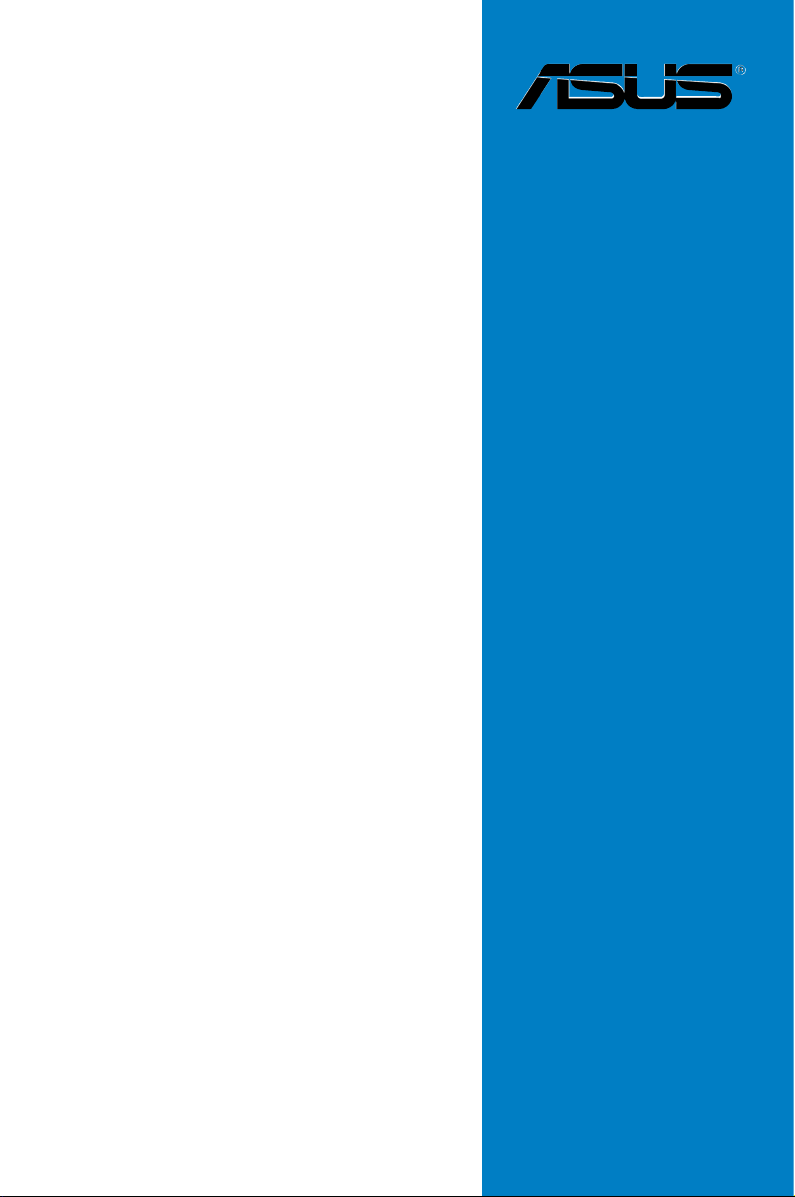
Motherboard
KFN5-D SLI
Page 2
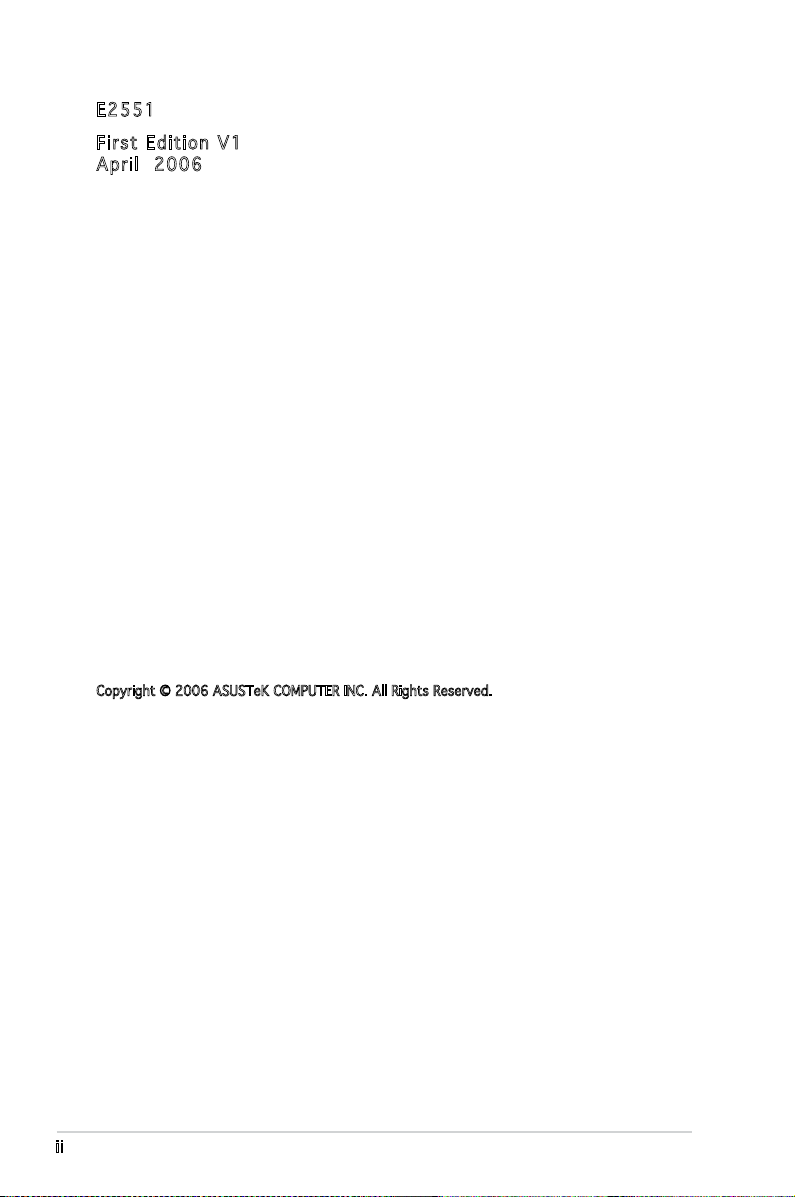
ii
E255 1
Firs t E diti o n V1
Apri l 2006
Copyright © 2006 ASUSTeK COMPUTER INC. All Rights Reserved.
No part of this manual, including the products and software described in it, may be reproduced,
transmitted, transcribed, stored in a retrieval system, or translated into any language in any form
or by any means, except documentation kept by the purchaser for backup purposes, without the
express written permission of ASUSTeK COMPUTER INC. (“ASUS”).
Product warranty or service will not be extended if: (1) the product is repaired, modied or
altered, unless such repair, modication of alteration is authorized in writing by ASUS; or (2) the
serial number of the product is defaced or missing.
ASUS PROVIDES THIS MANUAL “AS IS” WITHOUT WARRANTY OF ANY KIND, EITHER EXPRESS
OR IMPLIED, INCLUDING BUT NOT LIMITED TO THE IMPLIED WARRANTIES OR CONDITIONS OF
MERCHANTABILITY OR FITNESS FOR A PARTICULAR PURPOSE. IN NO EVENT SHALL ASUS,
ITS DIRECTORS, OFFICERS, EMPLOYEES OR AGENTS BE LIABLE FOR ANY INDIRECT, SPECIAL,
INCIDENTAL, OR CONSEQUENTIAL DAMAGES (INCLUDING DAMAGES FOR LOSS OF PROFITS, LOSS
OF BUSINESS, LOSS OF USE OR DATA, INTERRUPTION OF BUSINESS AND THE LIKE), EVEN IF ASUS
HAS BEEN ADVISED OF THE POSSIBILITY OF SUCH DAMAGES ARISING FROM ANY DEFECT OR
ERROR IN THIS MANUAL OR PRODUCT.
SPECIFICATIONS AND INFORMATION CONTAINED IN THIS MANUAL ARE FURNISHED FOR
INFORMATIONAL USE ONLY, AND ARE SUBJECT TO CHANGE AT ANY TIME WITHOUT NOTICE, AND
SHOULD NOT BE CONSTRUED AS A COMMITMENT BY ASUS. ASUS ASSUMES NO RESPONSIBILITY
OR LIABILITY FOR ANY ERRORS OR INACCURACIES THAT MAY APPEAR IN THIS MANUAL,
INCLUDING THE PRODUCTS AND SOFTWARE DESCRIBED IN IT.
Products and corporate names appearing in this manual may or may not be registered
trademarks or copyrights of their respective companies, and are used only for identication or
explanation and to the owners’ benet, without intent to infringe.
Page 3

iii
Contents
Notices ................................................................................................vii
Safety information .............................................................................viii
About this guide .................................................................................. ix
Typography .......................................................................................... x
KFN5-D SLI specications summary .................................................... xi
Cha p te r 1: Pr o duc t i n tro d uc t ion
1.1 Welcome! .............................................................................. 1-1
1.2 Package contents .................................................................
1-1
1.3 Special features ....................................................................
1-2
1.3.1 Product highlights ...................................................
1-2
1.3.2 Innovative ASUS features .......................................
1-4
Cha p te r 2: Ha r dwa r e i nfo r ma t ion
2.1 Before you proceed .............................................................. 2-1
Onboard LEDs ....................................................................... 2-2
2.2 Motherboard overview ..........................................................
2-3
2.2.1 Placement direction ................................................
2-3
2.2.2 Screw holes .............................................................
2-3
2.2.3 Motherboard layout ................................................
2-4
2.2.4 Layout Contents .....................................................
2-5
2.3 Central Processing Unit (CPU) ..............................................
2-7
2.3.1 Installing the CPU ....................................................
2-7
2.3.2 Installing the CPU heatsink and fan .......................
2-10
2.4 System memory ..................................................................
2-13
2.4.1 Overview ...............................................................
2-13
2.4.2 Memory Congurations .........................................
2-13
2.4.3 Installing a DIMM ...................................................
2-15
2.4.4 Removing a DIMM ..................................................
2-15
2.5 Expansion slots ...................................................................
2-15
2.5.1 Installing an expansion card ..................................
2-16
2.5.2 Conguring an expansion card ..............................
2-16
2.5.3 Interrupt assignments ...........................................
2-17
2.5.4 PCI slots ................................................................
2-18
2.5.5 TWO PCI Express x16 slots ...................................
2-18
2.5.6 PCI Express x1 slot ...............................................
2-18
Page 4
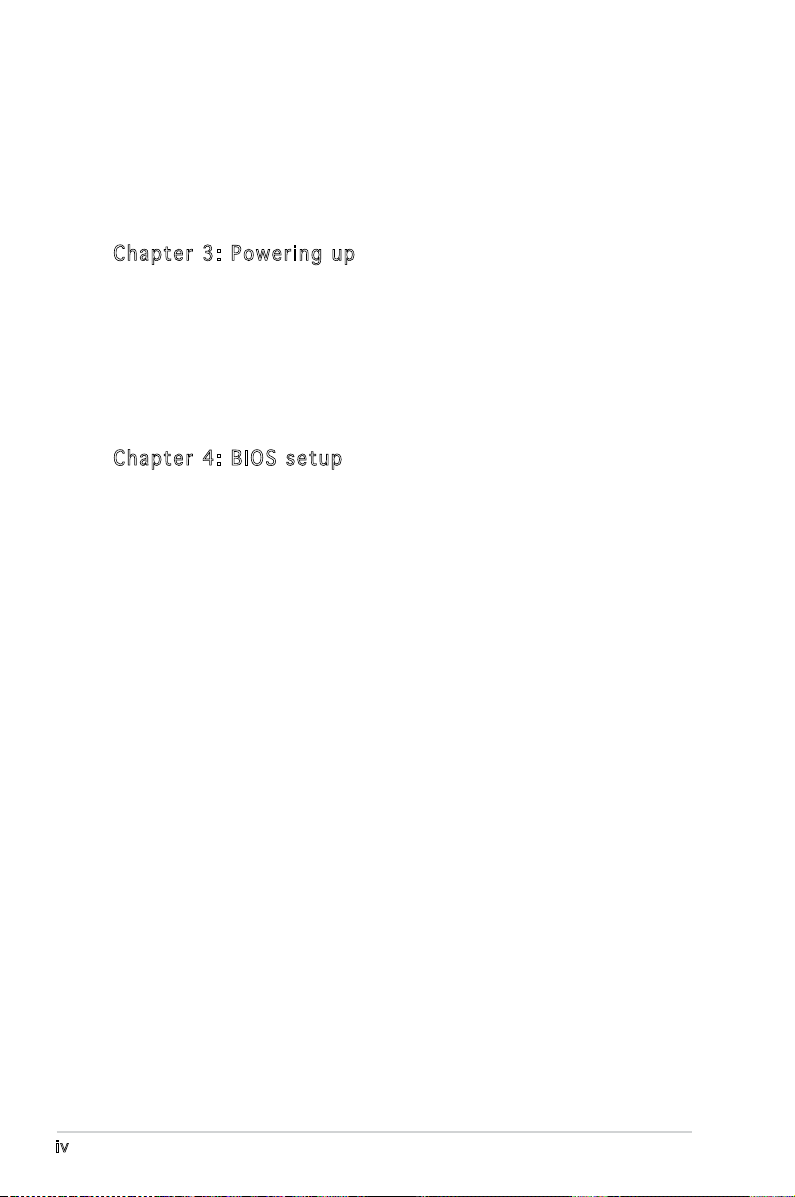
iv
Contents
2.6 Jumpers .............................................................................. 2-19
2.7 Connectors .........................................................................
2-23
2.7.1 Rear panel connectors ..........................................
2-23
2.7.2 Internal connectors ...............................................
2-25
Cha p te r 3: Po w eri n g u p
3.1 Starting up for the rst time ................................................ 3-1
3.2 Powering off the computer ...................................................
3-2
3.2.1 Using the OS shut down function ...........................
3-2
3.2.2 Using the dual function power switch .....................
3-2
3.3 ASUS POST Reporter™ ..........................................................
3-3
3.3.1 Winbond Voice Editor .............................................
3-5
Cha p te r 4: BI O S s e tu p
4.1 Managing and updating your BIOS ........................................ 4-1
4.1.1 Creating a bootable oppy disk ..............................
4-1
4.1.2 AFUDOS utility ........................................................
4-2
4.1.3 ASUS CrashFree BIOS 2 utility ................................
4-5
4.1.4 ASUS Update utility ................................................
4-7
4.2 BIOS setup program ..............................................................
4-9
4.2.1 BIOS menu screen .................................................
4-10
4.2.2 Menu bar ...............................................................
4-10
4.2.3 Navigation keys .....................................................
4-10
4.2.4 Menu items ...........................................................
4-11
4.2.5 Sub-menu items ....................................................
4-11
4.2.6 Conguration elds ...............................................
4-11
4.2.7 Pop-up window ......................................................
4-11
4.2.8 Scroll bar ...............................................................
4-11
4.2.9 General help ..........................................................
4-11
4.3 Main menu ...........................................................................
4-12
4.3.1 System Time ........................................................
4-12
4.3.2 System Date ........................................................
4-12
4.3.3 Legacy Diskette A ...............................................
4-12
4.3.4 Primary IDE Master/Slave, Serial-ATA 0,1,2
Primary/Secondary Channel ..................................4-13
4.3.5 IDE Conguration ..................................................
4-14
4.3.6 System Information
............................................... 4-16
Page 5

v
Contents
4.4 Advanced menu .................................................................. 4-17
4.4.1 JumperFree Conguration .....................................
4-17
4.4.2 Speech Conguration ............................................
4-19
4.4.3 CPU Conguration .................................................
4-20
4.4.4 Chipset .................................................................
4-21
4.4.5 Onboard Devices Conguration .............................
4-26
4.4.6 PCI PnP ..................................................................
4-28
4.4.7 MPS Conguration .................................................
4-29
4.4.8 USB Conguration .................................................
4-29
4.5 Power Menu ........................................................................
4-31
4.5.1 ACPI APIC Support ................................................
4-31
4.5.2 ACPI MCFG Support ...............................................
4-31
4.5.3 APM Conguration ................................................
4-32
4.5.4 Hardware Monitor ..................................................
4-34
4.6 Boot menu ..........................................................................
4-36
4.6.1 Boot Device Priority ..............................................
4-36
4.6.2 Boot Settings Conguration .................................
4-37
4.6.3 Security .................................................................
4-38
4.7 Exit menu ............................................................................
4-40
Cha p te r 5: RA I D c o nf i gur a ti o n
5.1 Setting up RAID .................................................................... 5-1
5.1.1 RAID denitions .......................................................
5-1
5.1.2 Installing hard disks drivers .....................................
5-2
5.1.3 RAID conguration utility ........................................
5-2
5.2 NVIDIA
®
RAID Conguration .................................................. 5-3
5.2.1 Setting the BIOS RAID items ...................................
5-3
5.2.2 Entering the NVIDIA
®
RAID Utility ........................... 5-4
5.2.3 Creating a RAID 0 set (Stripe) ................................
5-5
5.2.4 Creating a RAID 1 set (Mirror) ................................
5-7
5.2.5 Rebuilding a RAID set ..............................................
5-8
5.2.6 Deleting a RAID array ..............................................
5-9
5.2.7 Clearing the diso data ...........................................
5-10
5.3 Silicon Image RAID congurations .......................................
5-11
5.3.1 Setting the BIOS RAID items .................................
5-11
5.3.2 Entering the Silicon Image BIOS RAID
Conguration Utility ..............................................
5-21
Page 6
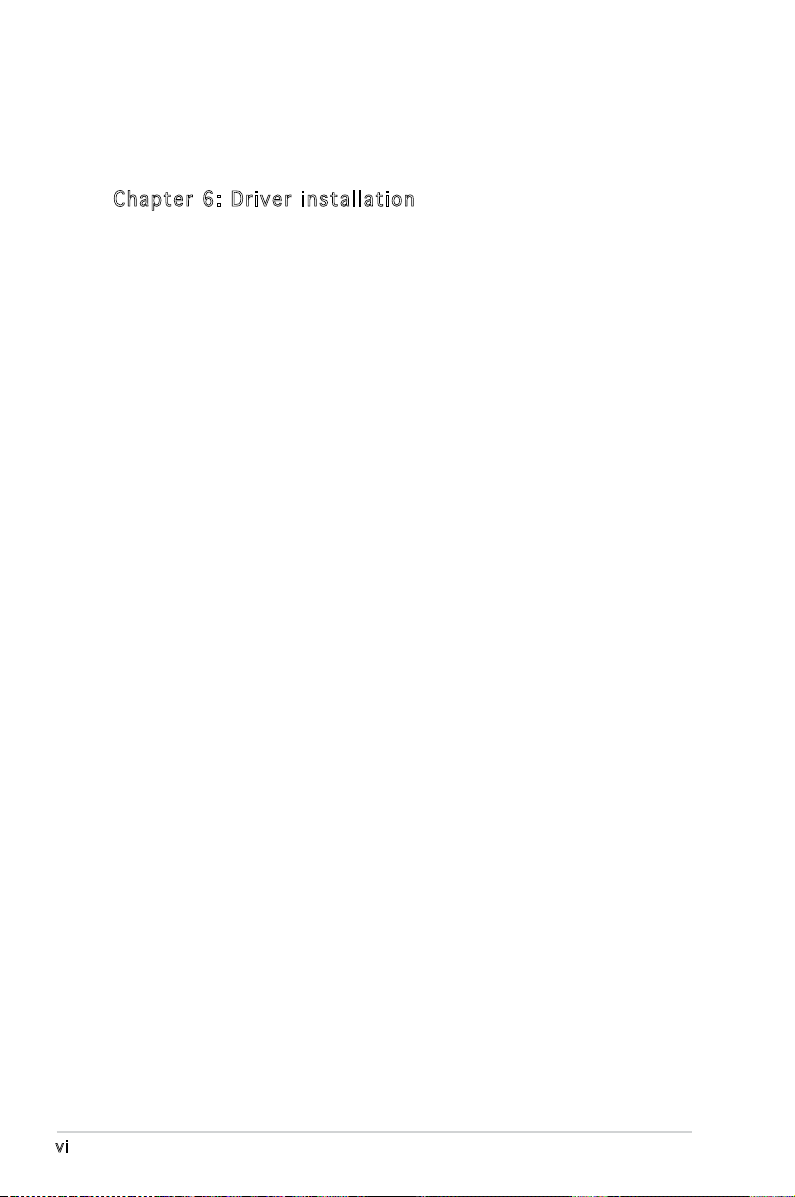
vi
5.3.3 Creating a RAID 0 set (Striped) ............................ 5-13
5.3.4 Creating a RAID 1 set (Mirrored) ..........................
5-14
5.3.5 Creating a CONCATENATION set ..........................
5-17
Cha p te r 6: Dr i ver in s tal l at i on
6.1 RAID driver installation .......................................................... 6-1
6.1.1 Creating a RAID driver disk .....................................
6-1
6.1.2 Installing the RAID controller driver ........................
6-3
6.2 LAN driver installation ..........................................................
6-9
6.2.1 Windows
®
XP ........................................................... 6-9
6.3 Management applications and utilities installation ..............
6-10
6.3.1 Running the support CD ........................................
6-10
6.3.2 Drivers menu .........................................................
6-10
6.3.3 Management Software menu ................................
6-11
6.3.4 Utilities menu ........................................................
6-11
6.3.5 Contact information ..............................................
6-11
6.4 Software information ..........................................................
6-12
6.4.1 Audio congurations .............................................
6-12
Page 7
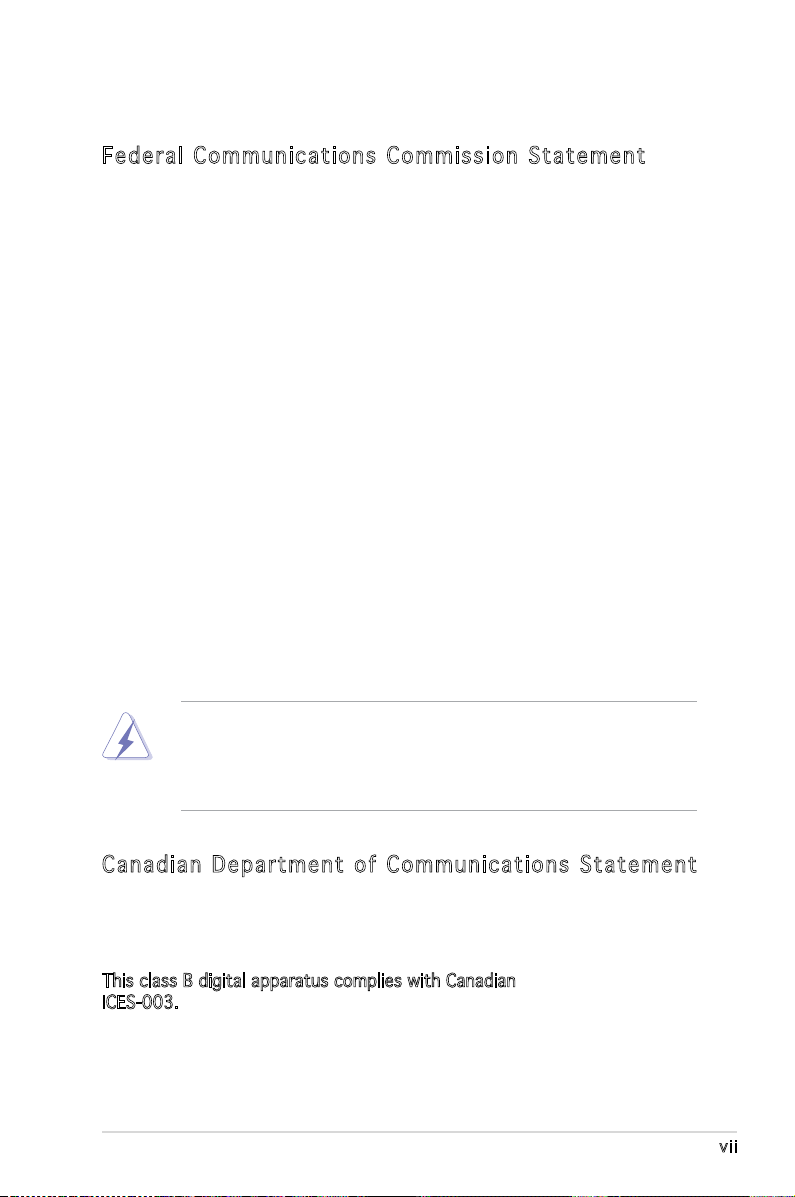
vii
Notices
Fed er al Co mm un ica ti on s C om mi ssi on S tat em en t
This device complies with Part 15 of the FCC Rules. Operation is subject to
the following two conditions:
•
This device may not cause harmful interference, and
•
This device must accept any interference received including
interference that may cause undesired operation.
This equipment has been tested and found to comply with the limits for a
Class B digital device, pursuant to Part 15 of the FCC Rules. These limits
are designed to provide reasonable protection against harmful interference
in a residential installation. This equipment generates, uses and can radiate
radio frequency energy and, if not installed and used in accordance with
manufacturer’s instructions, may cause harmful interference to radio
communications. However, there is no guarantee that interference will
not occur in a particular installation. If this equipment does cause harmful
interference to radio or television reception, which can be determined by
turning the equipment off and on, the user is encouraged to try to correct
the interference by one or more of the following measures:
•
Reorient or relocate the receiving antenna.
•
Increase the separation between the equipment and receiver.
•
Connect the equipment to an outlet on a circuit different from that to
which the receiver is connected.
•
Consult the dealer or an experienced radio/TV technician for help.
Can ad ia n D ep ar tme nt o f C om mu nic at io ns St at eme nt
This digital apparatus does not exceed the Class B limits for radio noise
emissions from digital apparatus set out in the Radio Interference
Regulations of the Canadian Department of Communications.
This class B digital apparatus complies with Canadian
ICES-003.
The use of shielded cables for connection of the monitor to the graphics
card is required to assure compliance with FCC regulations. Changes
or modications to this unit not expressly approved by the party
responsible for compliance could void the user’s authority to operate
this equipment.
Page 8
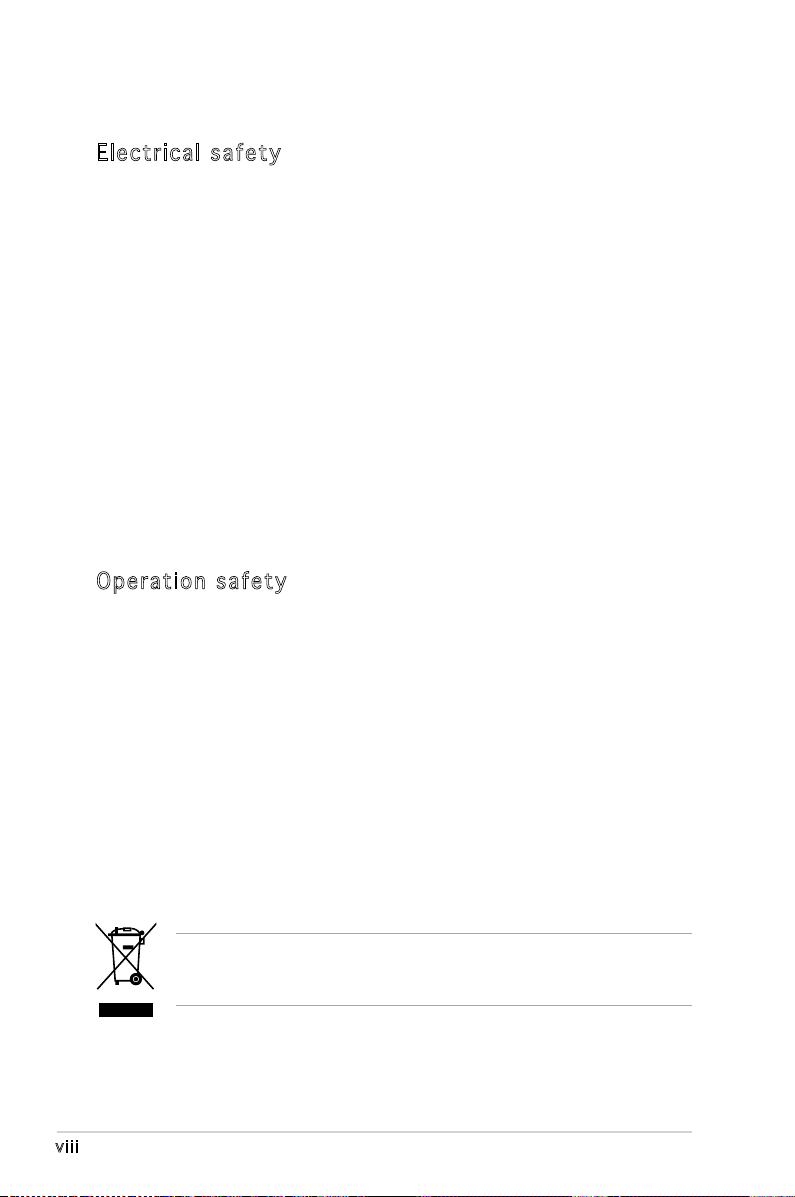
viii
Safety information
Ele ct ri cal s af ety
•
To prevent electrical shock hazard, disconnect the power cable from
the electrical outlet before relocating the system.
•
When adding or removing devices to or from the system, ensure that
the power cables for the devices are unplugged before the signal
cables are connected. If possible, disconnect all power cables from the
existing system before you add a device.
•
Before connecting or removing signal cables from the motherboard,
ensure that all power cables are unplugged.
•
Seek professional assistance before using an adapter or extension
cord. These devices could interrupt the grounding circuit.
•
Make sure that your power supply is set to the correct voltage in your
area. If you are not sure about the voltage of the electrical outlet you
are using, contact your local power company.
•
If the power supply is broken, do not try to fix it by yourself. Contact
a qualified service technician or your retailer.
Ope ra ti on sa fe ty
•
Before installing the motherboard and adding devices on it, carefully
read all the manuals that came with the package.
•
Before using the product, make sure all cables are correctly connected
and the power cables are not damaged. If you detect any damage,
contact your dealer immediately.
•
To avoid short circuits, keep paper clips, screws, and staples away from
connectors, slots, sockets and circuitry.
•
Avoid dust, humidity, and temperature extremes. Do not place the
product in any area where it may become wet.
•
Place the product on a stable surface.
•
If you encounter technical problems with the product, contact a
qualified service technician or your retailer.
The symbol of the crossed out wheeled bin indicates that the product
(electrical and electronic equipment) should not be placed in municipal
waste. Check local regulations for disposal of electronic products.
Page 9
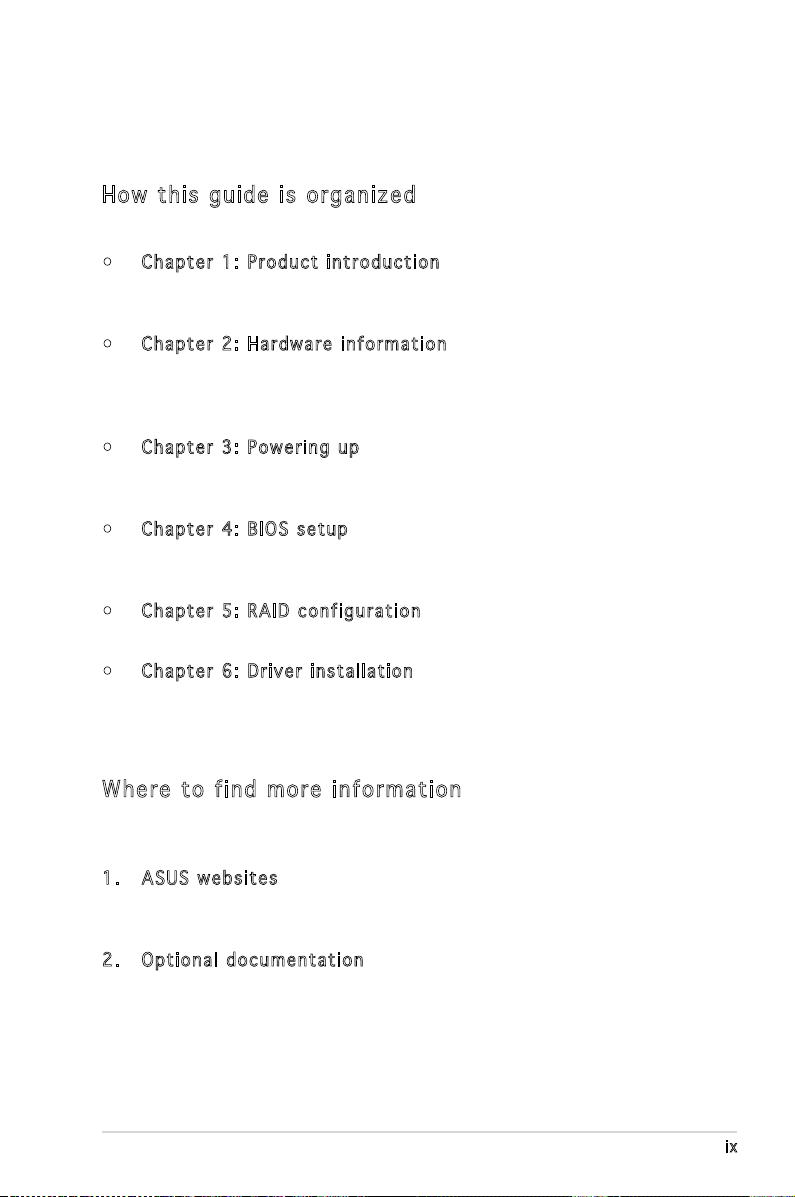
ix
About this guide
This user guide contains the information you need when installing and
conguring the motherboard.
How t hi s g ui de is o rg ani ze d
This manual contains the following parts:
• Chap t e r 1: P r o duct i n trod u c t ion
This chapter describes the features of the motherboard and the new
technology it supports.
• Chap t e r 2: H a r dwar e i nfor m a t ion
This chapter lists the hardware setup procedures that you have to
perform when installing system components. It includes description of
the switches, jumpers, and connectors on the motherboard.
• Chap t e r 3: P o w erin g u p
This chapter describes the power up sequence, the vocal POST
messages, and ways of shutting down the system.
• Chap t e r 4: B I O S se t u p
Tells how to change system settings through the BIOS Setup menus.
Detailed descriptions of the BIOS parameters are also provided.
• Chap t e r 5: R A I D co n f i gura t i o n
Provides information on RAID congurations for this motherboard.
• Chap t e r 6: D r i ver i n s tall a t i on
This chapter provides information on RAID and LAN driver installation
for this motherboard.
Whe re t o f in d mor e in for ma ti on
Refer to the following sources for additional information and for product
and software updates.
1. ASUS w e bsit e s
The ASUS website provides updated information on ASUS hardware
and software products. Refer to the ASUS contact information.
2. Opti o n a l do c u m enta t i o n
Your product package may include optional documentation, such as
warranty yers, that may have been added by your dealer. These
documents are not part of the standard package.
Page 10
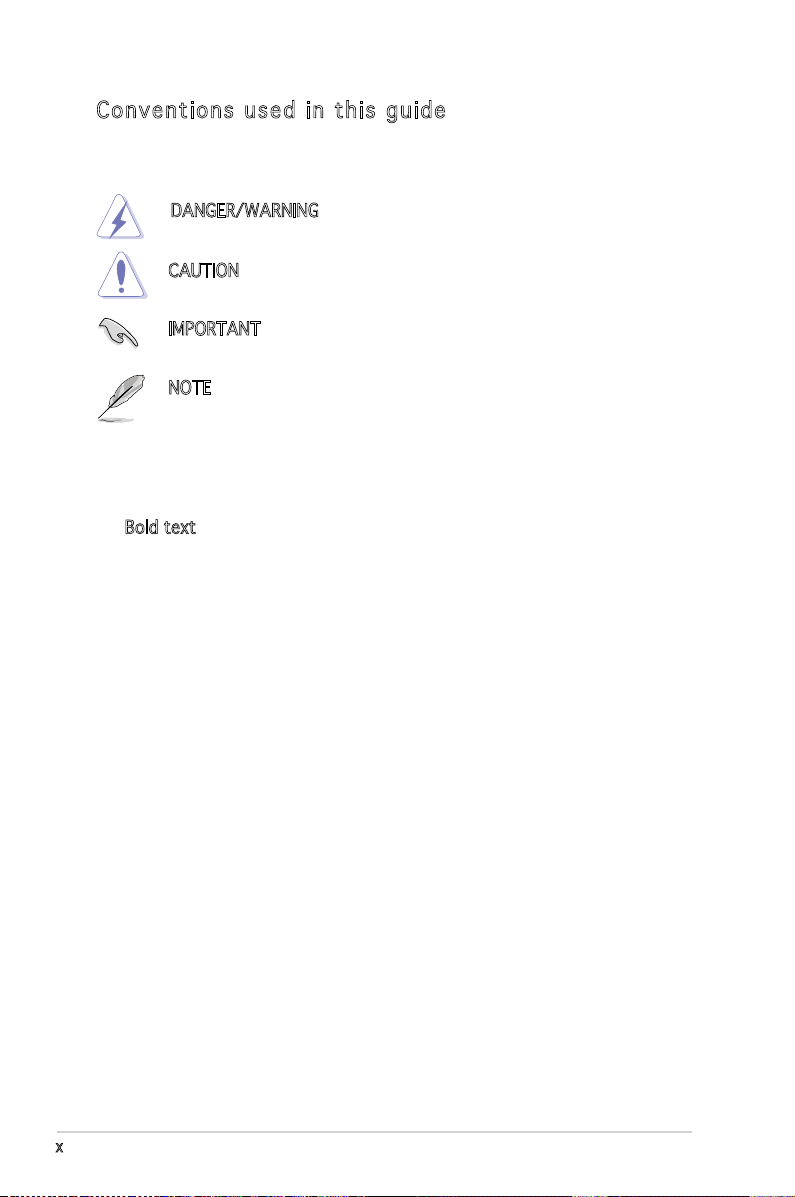
x
Con ve nt ion s us ed in t his g ui de
To make sure that you perform certain tasks properly, take note of the
following symbols used throughout this manual.
Typography
Bold text Indicates a menu or an item to select.
Italics
Used to emphasize a word or a phrase.
<Key> Keys enclosed in the less-than and
greater-than sign means that you must
press the enclosed key.
Example: <Enter> means that you must
press the Enter or Return key.
<Key1> + <Key2> + <Key3> If you must press two or more keys
simultaneously, the key names are linked
with a plus sign (+).
Example: <Ctrl> + <Alt> +<Del>
Command Means that you must type the command
exactly as shown, then supply the
required item or value enclosed in
brackets.
Example: At the DOS prompt, type the
command line:
format A:/S
DANGER/WARNING: Information to prevent injury to yourself
when trying to complete a task.
CAUTION: Information to prevent damage to the components
when trying to complete a task.
NOTE: Tips and additional information to help you complete a
task.
IMPORTANT: Instructions that you MUST follow to complete a
task.
Page 11
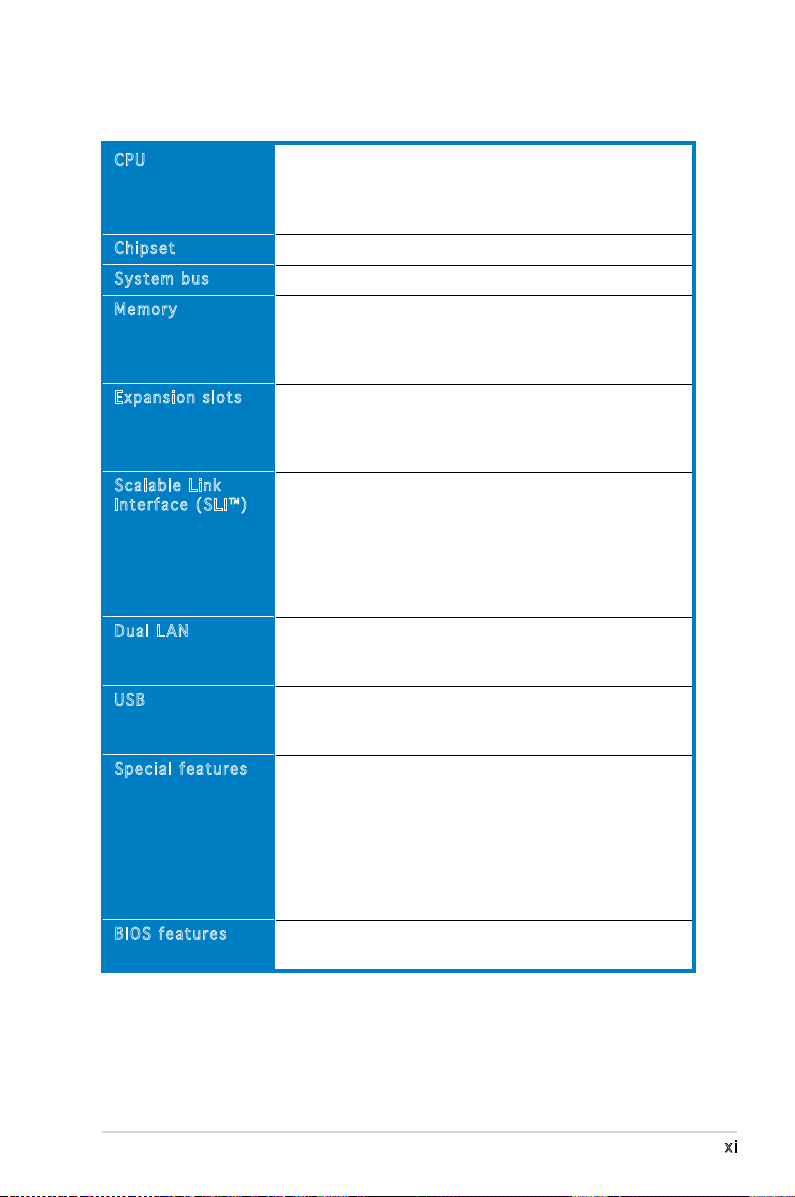
xi
KFN5-D SLI specications summary
(continued on the next page)
CPU
Chipset
System bus
Memory
Expansion slots
Scalable Link
Interface (SLI™)
Dual LAN
USB
Special features
BIOS features
Socket F for next generation AMD® Opteron™ 200
and 800 Series processor
Supports AMD 64 architecture that enables
simultaneous 32-bit and 64-bit architecture
NVIDIA® nForce Professional 3600
1 GHz
Dual-channel memory architecture
8 x 240-pin DIMM sockets support registered
ECC DDR2-533/667 memory modules
Supports up to 16 GB system memory
2 x PCI Express x16 slots with Scalable Link Interface
(SLI™) support
1 x PCI Express x1 slot
1 x PCI slot 33 MHz/32-bit/5V slot (PCI 2.3)
SLI™ mode supports:
- 2 x Identical SLI™-ready PCI Express x16 graphics
cards
Single card mode supports (default):
- 1 x PCI Express x16 graphics card on the rst
slot (PCIE_1)
ASUS EZ Plug™
Dual embedded Broadcom BCM5754 Gigabit LAN
controllers that comply with PCI Express 1.0a
specications
Supports up to 10 USB 2.0 ports (four on the rear
panel, three connectors on the mid-borad for up to
six additional ports)
ASUS Q-Fan
ASUS CrashFree BIOS 2
ASUS MyLogo2
ASUS Post Reporter
ASUS EZ Flash
ASUS EZ Plug
ASUS CPU Overheating Protection (C.O.P)
ASUS CPU Parameter Recall (C.P.R)
AMI BIOS, 8 MB LPC, Green, PnP, DMI, SMBIOS 2.3,
ACPI 2.0a
Page 12
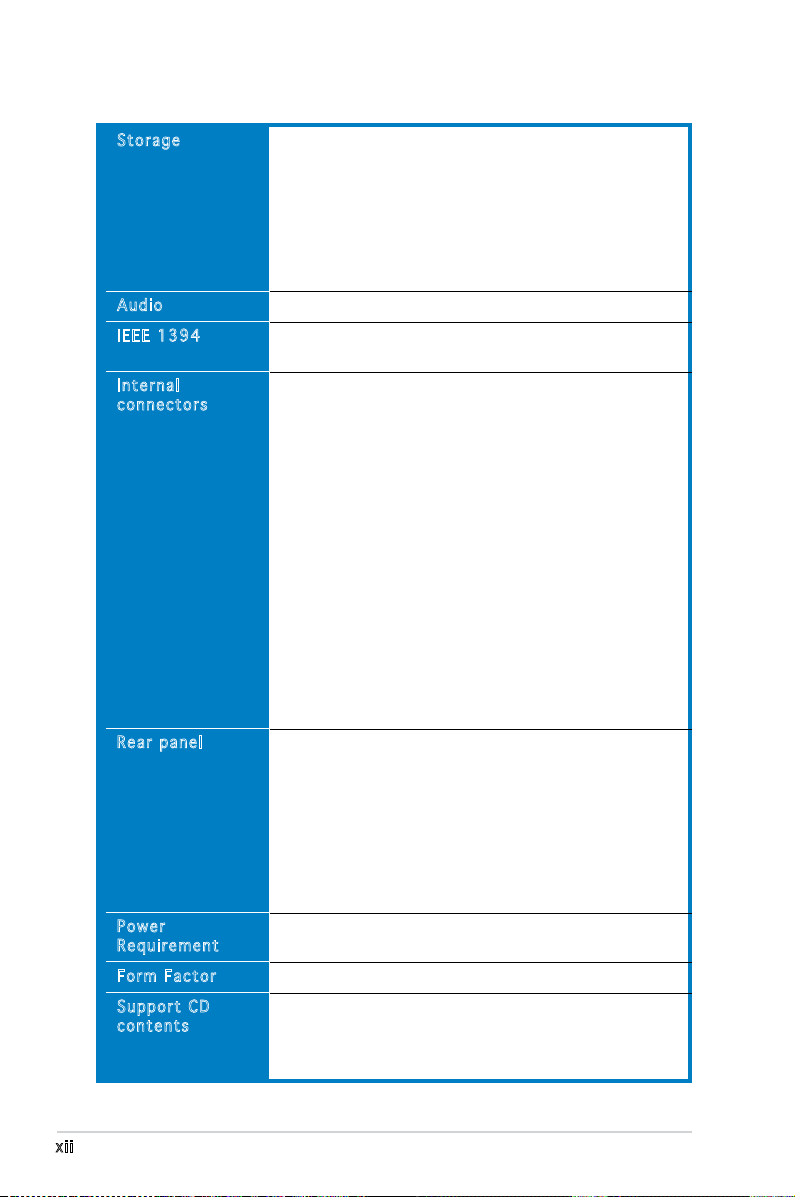
xii
KFN5-D SLI specications summary
*Specications are subject to change without notice.
Storage
Audio
IEEE 1394
Internal
connectors
Rear panel
Power
Requirement
Form Factor
Support CD
contents
NVIDIA® nForce Professional 3600 chipset supports:
1 x IDE port supports two Ultra DMA 100/66/33
devices
- 6 x Serial ATA II devices
- RAID 0, RAID 1, RAID 0+1, RAID 5 and JBOD conguration
that spans across the Serial ATA and Parallel ATA drives
Silicon Image Sil3132 RAID controller supports:
- 2 x Serial ATA II with RAID 0, and RAID 1 congurations
Realtek® ALC880 8-channel CODEC
TI 1394a controller supports:
- 2 x IEEE 1394 connectors
1 x Floppy disk drive connector
1 x IDE connector
8 x Serial ATA connectors
2 x CPU fan connectors
1 x SMBus header for back-plane
2 x Front fan connectors
2 x Rear fan connectors
1 x 24-pin ATX power connector
1 x 8-pin ATX 12 V power connector
1 x 4-pin ASUS EZ Plug™ connector
3 x USB 2.0 connectors for 6 additional USB 2.0 ports
1 x Internal audio connector (CD)
2 x IEEE 1394 connectors
1 x GAME/MIDI connector
1 x Chassis intrusion connector
1 x LPC debug connector
1 x Front panel audio connector
System panel connector
1 x Parallel port
1 x Serial port (COM)
2 x LAN (RJ-45) ports
4 x USB 2.0 ports
1 x Optical S/PDIF out port
1 x Coaxial S/PDIF out port
1 x PS/2 keyboard port
1 x PS/2 mouse port
8-channel audio ports
SSI power supply (with 24-pin and 8-pin 12 V plugs)
ATX 12 V 2.0 compliant
Extended-ATX form factor:
12.0
” x
10.5
” (30.5 cm x 26.7 cm)
Device drivers
ASUS Live Update utility
ASUS Server Web-based Management (ASWM)
Anti-virus software
Page 13
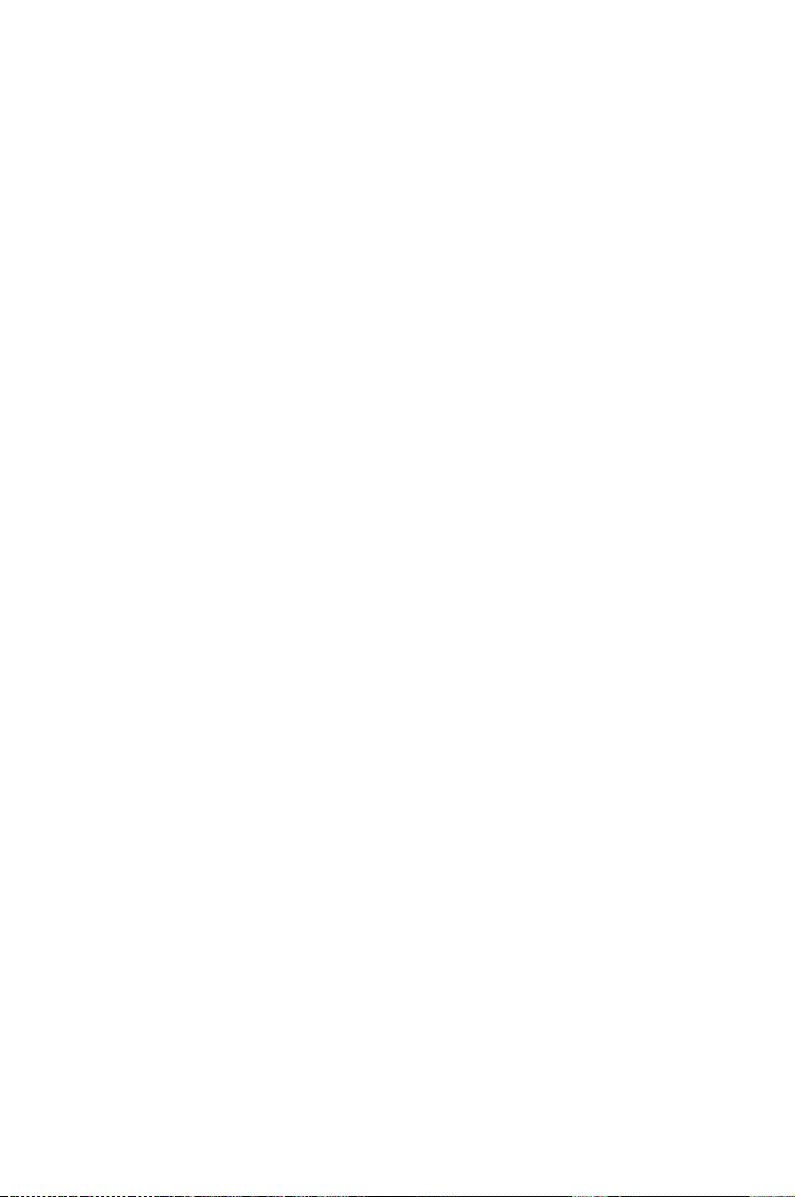
1
Product
introduction
This chapter describes the motherboard
features and the new technologies
it supports.
Page 14
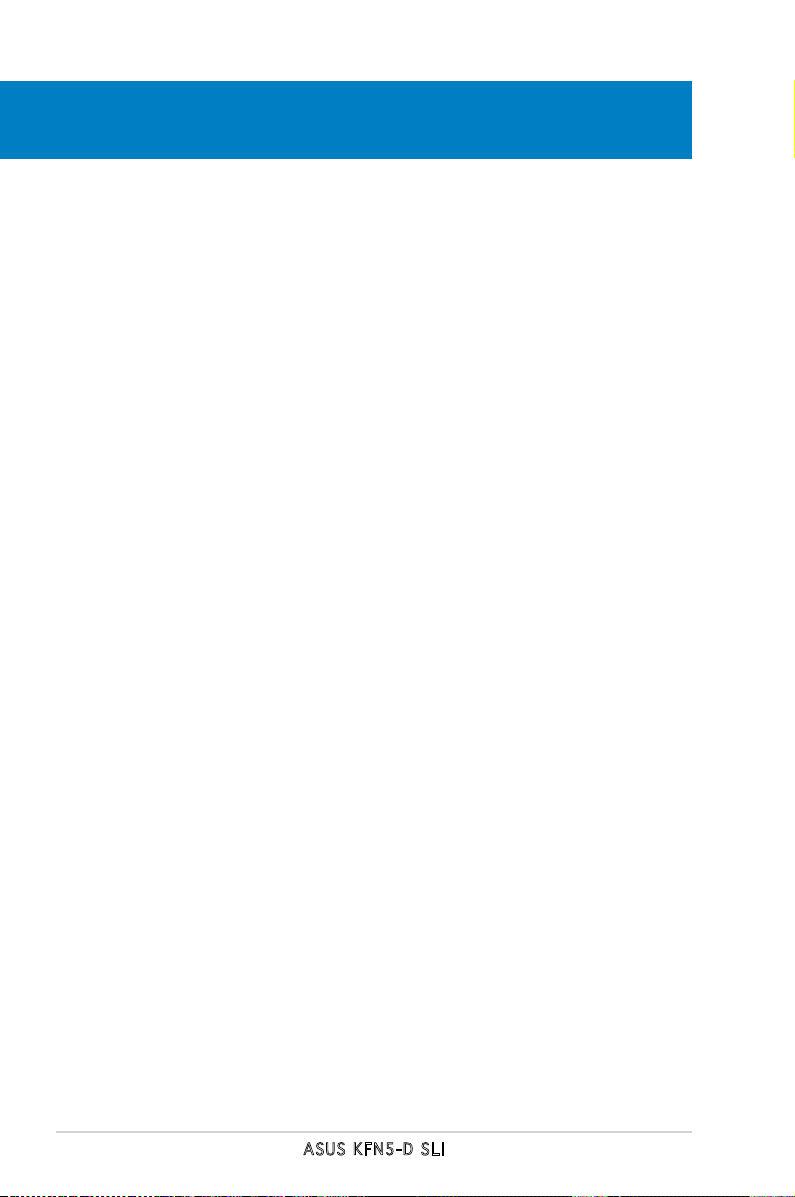
ASUS KFN5-D SLI
Chapter summary
1
1.1 Welcome! .............................................................................. 1-1
1.2 Package contents .................................................................
1-1
1.3 Special features ....................................................................
1-2
Page 15
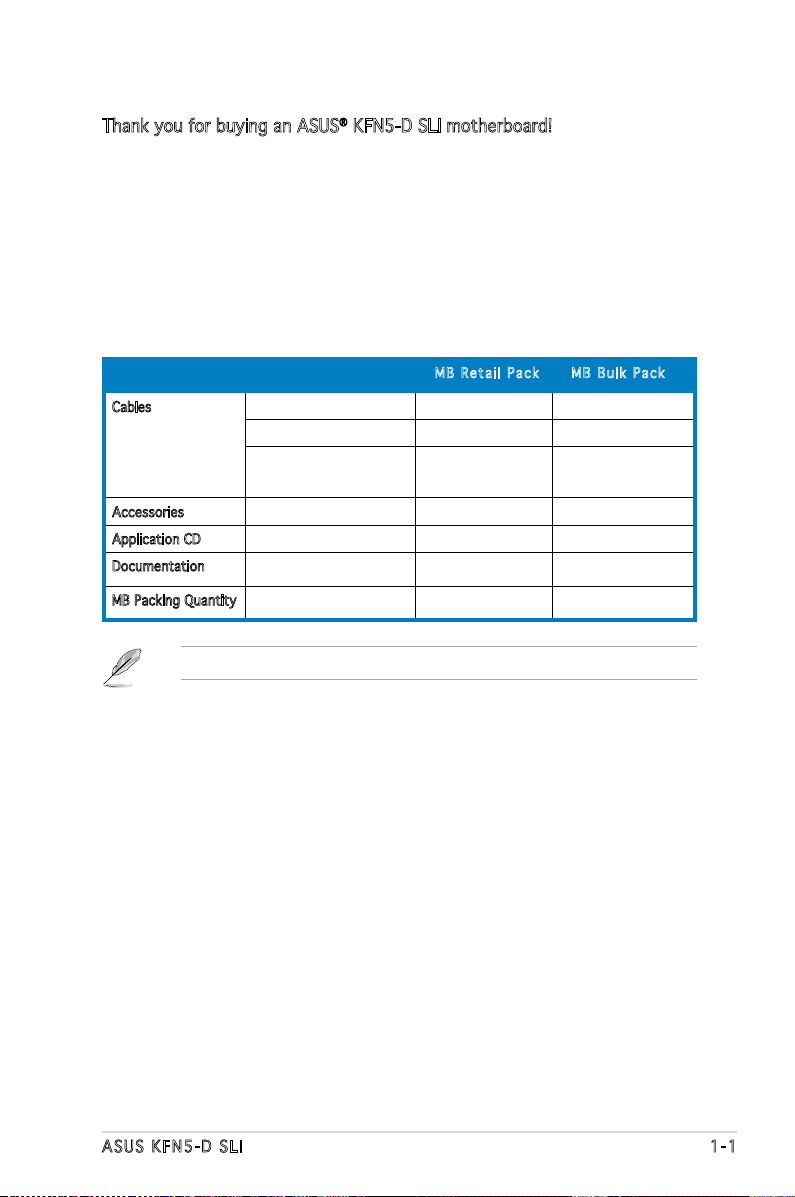
ASUS KFN5-D SLI 1-1
1.1 Welcome!
Thank you for buying an ASUS® KFN5-D SLI motherboard!
The motherboard delivers a host of new features and latest technologies,
making it another standout in the long line of ASUS quality motherboards!
Before you start installing the motherboard, and hardware devices on it,
check the items in your package with the list below.
1.2 Package contents
Check your motherboard package for the following items.
If any of the above items is damaged or missing, contact your retailer.
MB R e t ail P a c k MB B u l k Pac k
Cables Serial ATA signal cable 8 pieces -
Serial ATA power cable 4 pieces -
3-in-1 Floppy/Ultra ATA
disk drive cable
1 piece -
Accessories I/O shield 1 piece 1 piece
Application CD KFN5-D SLI support CD 1 piece 1 piece
Documentation User guide 1 piece 1 piece
MB Packing Quantity KFN5-D SLI motherboard 1 piece per box 10 pieces per carton
Page 16
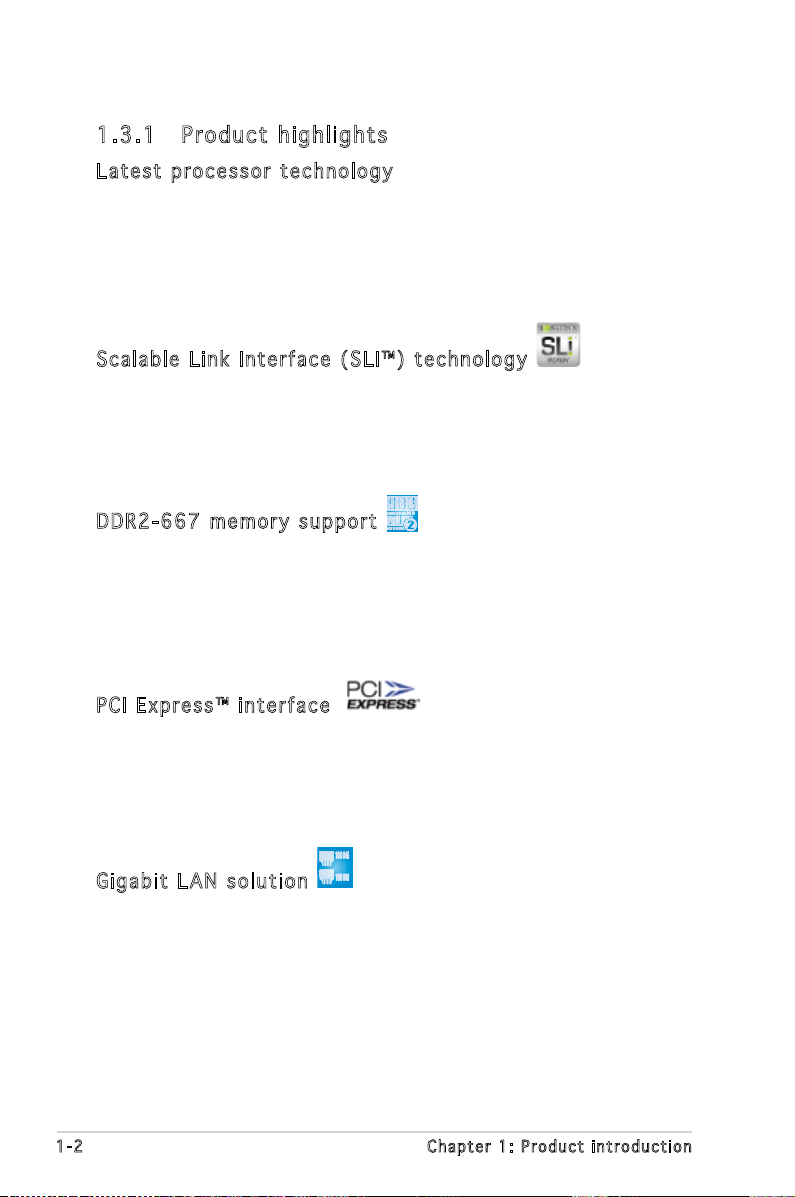
1-2 Chapter 1: Product introduction
1.3 Special features
1.3 .1 Pro du ct hi gh li ght s
Lat e st pro c es s or t ec h nol o gy
The motherboard comes with a 1207-pin surface mount Land Grid Array
(LGA) socket coded Socket F, designed for the next generation AMD
Opteron™ 200 and 800 series processors. The motherboard with the
new socket supports registered DDR2-667/533/400 memory, delivering
advanced performance and ensuring reliable data protection. See page 2-7
for details.
Sca l ab l e L i nk Int e rf a ce ( SL I ™) t ec h nol o gy
The NVIDIA® Scalable Link Interface (SLI™) technology allows two graphics
processing units (GPUs) in a single system. This technology takes
advantage of the PCI Express™ bus architecture and features intelligent
hardware and software solutions that allows multiple GPUs to work
together and achieve exceptional graphics performance.
DDR 2 -66 7 m e mor y s u ppo r t
The motherboard supports DDR2 memory which features data transfer
rates of up to 667 MHz to meet the higher bandwidth requirements of the
latest server applications. The dual-channel memory architecture doubles
the bandwidth of your system memory to boost system performance,
eliminating bottlenecks with peak bandwidths of up to 10.7 GB/s. See page
2-13 for details.
PCI Ex p res s ™ i nte r fa c e
The motherboard fully supports PCI Express, the latest I/O interconnect
technology that speeds up the PCI bus. PCI Express features point-to-point
serial interconnections between devices and allows higher clockspeeds by
carrying data in packets. This high speed interface is software compatible
with existing PCI or PCI-X specications. See page 2-18 for details.
Gig a bi t LA N s o lut i on
The motherboard comes with dual Gigabit LAN controllers and ports to
provide a total solution for your networking needs. The onboard Broadcom®
BCM5754 Gigabit LAN controllers use the PCI Express interface and could
achieve network throughput close to Gigabit bandwidth. See page 2-21 and
2-23 for details.
Page 17
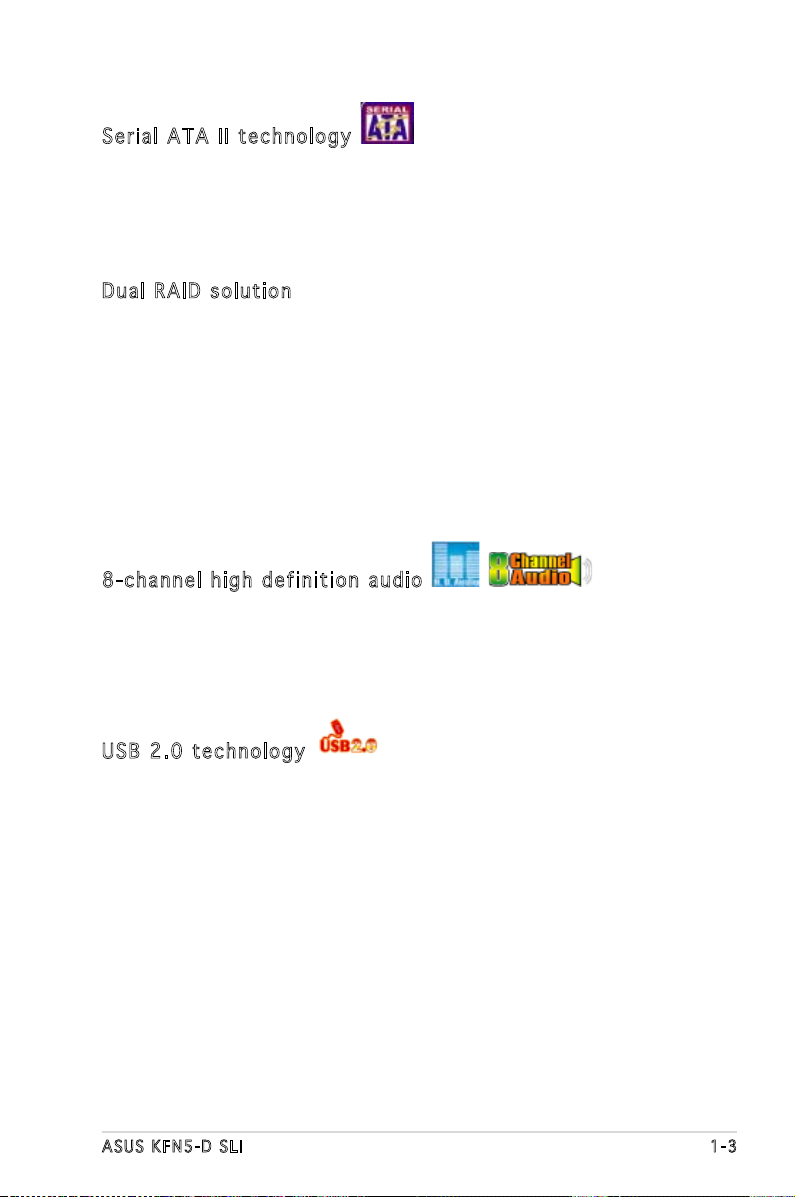
ASUS KFN5-D SLI 1-3
Ser i al ATA II tec h no l ogy
The motherboard supports the Serial ATA II technology through the Serial
ATA interfaces controlled by the NVIDIA® chipset. The SATA specication
allows for thinner, more exible cables with lower pin count, reduced
voltage requirement, and up to 300 MB/s data transfer rate. See page
2-27 and 2-28 for details.
Dua l R A ID s ol u tio n
Onboard RAID controllers provide the motherboard with dual-RAID
functionality that allows you to select the best RAID solution using IDE or
Serial ATA devices.
The NVIDIA® MCP55 Professional allows RAID 0, RAID 1, RAID 0+1, RAID 5
and JBOD conguration for six SATA connectors. See pages 2-27 and 5-3
for details.
The Silicon Image Sil3132 controller supports two additional SATA
connectors and allows RAID 0 and RAID 1 congurations. See pages 2-28
and 5-11 for details.
8-c h an n el h ig h de f in i tio n a u dio
The motherboard supports 8-channel audio through the onboard ALC880
CODEC with 16-bit DAC, a stereo 16-bit ADC, and an AC97 2.3 compatible
multi-channel audio. It also provides Jack-Sensing function, S/PDIF out
support, interrupt capability and includes the Realtek® proprietary UAJ®
(Universal Audio Jack) technology. See pages 2-24 and 6-12 for details.
USB 2.0 te c hno log y
The motherboard implements the Universal Serial Bus (USB) 2.0
specication, dramatically increasing the connection speed from the
12 Mbps bandwidth on USB 1.1 to a fast 480 Mbps on USB 2.0. USB 2.0 is
backward compatible with USB 1.1. See pages 2-24 and 2-30 for details.
Page 18
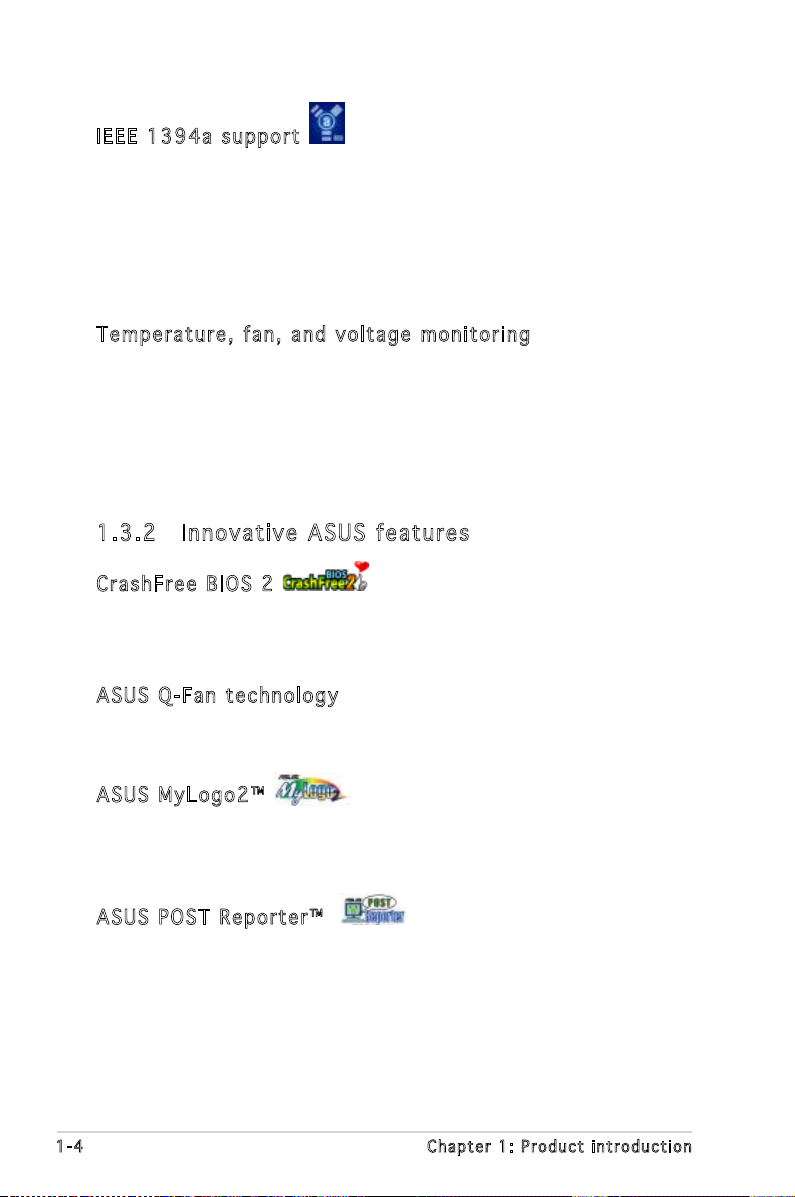
1-4 Chapter 1: Product introduction
1.3 .2 Inn ov at ive A SU S f ea tu res
Cra s hF r ee B IO S 2
This feature allows you to restore the original BIOS data from the support
CD in case when the BIOS codes and data are corrupted. This protection
eliminates the need to buy a replacement ROM chip. See page 4-5 for details.
ASU S Q - Fan te c hno l og y
The ASUS Q-Fan technology smartly adjusts the fan speeds according to
the system loading to ensure quiet, cool, and efcient operation.
ASU S M y Log o 2™
This new feature present in the motherboard allows you to personalize and
add style to your system with customizable boot logos. See page 4-37 for
details.
ASU S P O ST R ep o rte r ™
The motherboard offers a new exciting feature called the ASUS POST
Reporter™ to provide friendly voice messages and alerts during the
Power-On Self-Test (POST) informing you of the system boot status and
causes of boot errors, if any. The bundled Winbond Voice Editor software
lets you to customize the voice messages in different languages. See page
3-3 for details.
IEE E 1 3 94a sup p or t
The IEEE 1394a interface provides high-speed and exible PC connectivity
to a wide range of peripherals and devices compliant to the IEEE 1394a
standard. The IEEE 1394a interface allows up to 400 Mbps transfer rates
through simple, low-cost, high-bandwidth asynchronous (real-time) data
interfacing between computers, peripherals, and consumer electronic
devices such as camcorders, VCRs, printers, TVs, and digital cameras. See
pages 2-22 and 2-30 for details.
Tem p er a tur e , f an, an d vo l ta g e m o ni t ori n g
The CPU temperature is monitored by the ASIC (integrated in the Winbond
hardware monitor) to prevent overheating and damage. The system fan
rotations per minute (RPM) is monitored for timely failure detection. The
ASIC monitors the voltage levels to ensure stable supply of current for
critical components.
Page 19
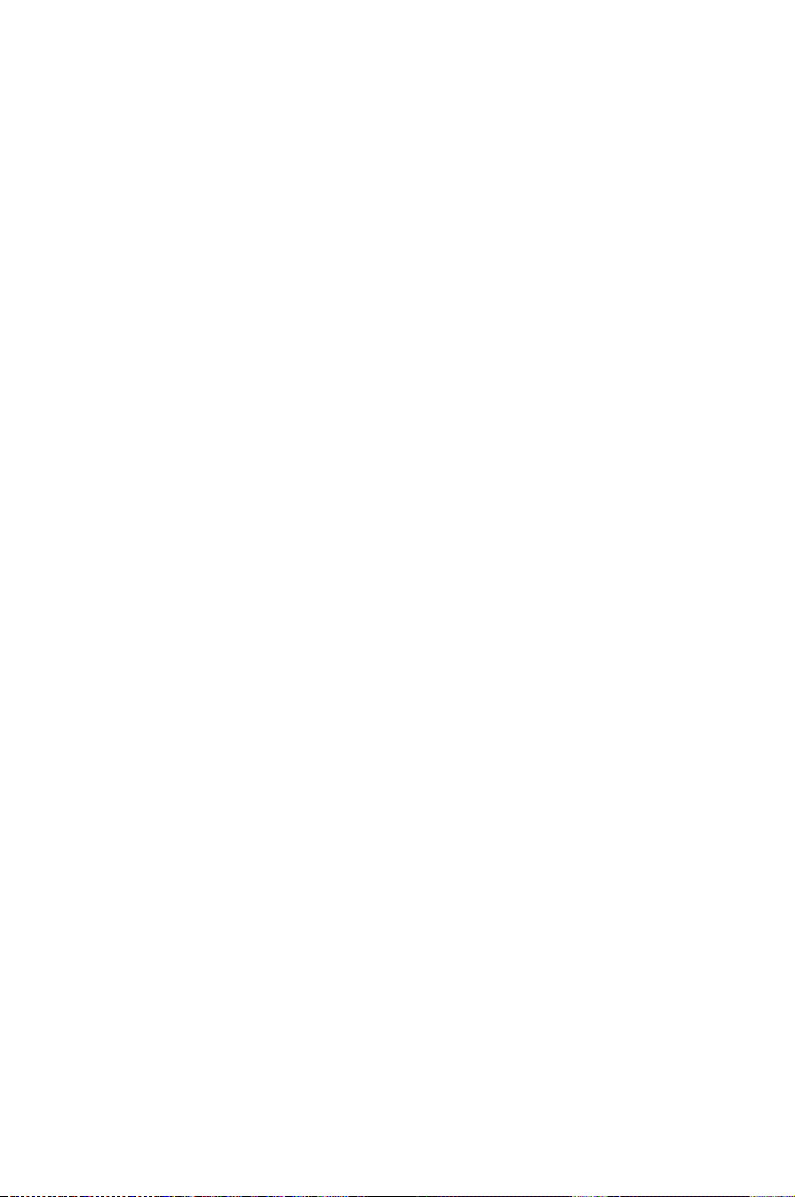
2
Hardware
information
This chapter lists the hardware setup
procedures that you have to perform
when installing system components.
It includes description of the jumpers
and connectors on the motherboard.
Page 20
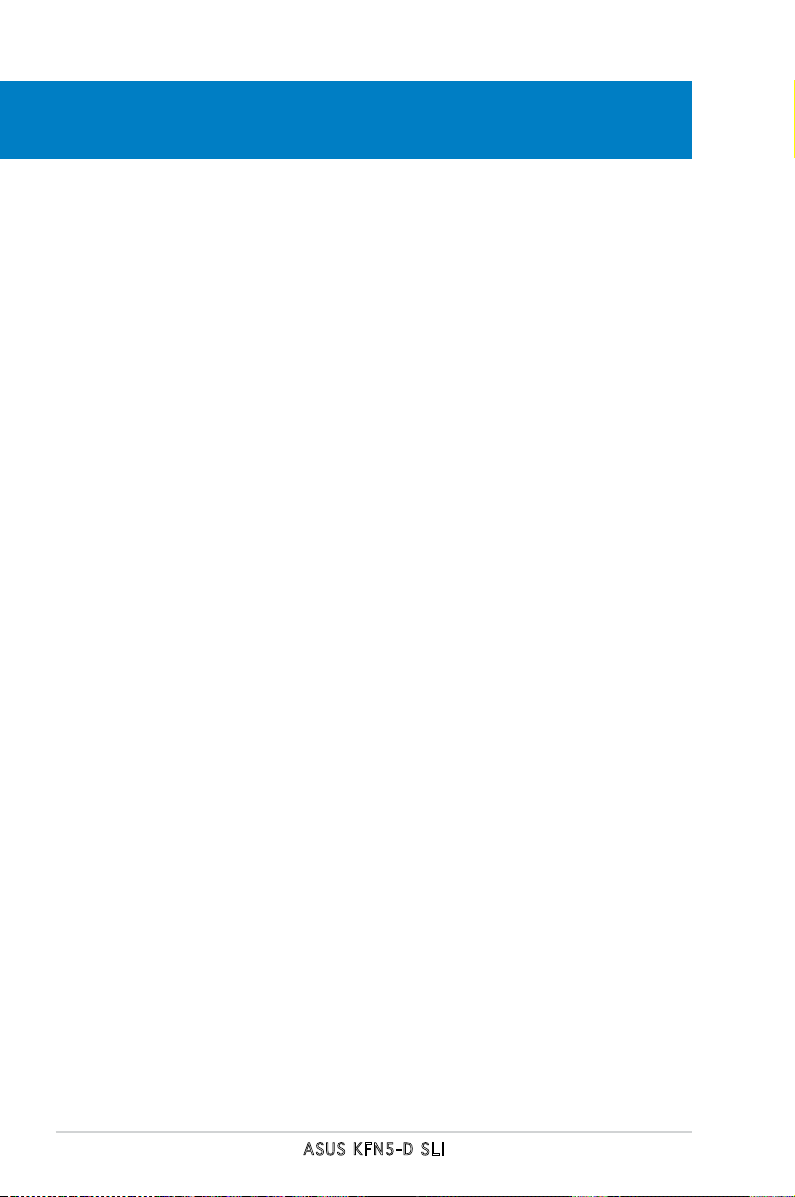
ASUS KFN5-D SLI
Chapter summary
2.1 Before you proceed .............................................................. 2-1
2.2 Motherboard overview ..........................................................
2-3
2.3 Central Processing Unit (CPU) ..............................................
2-7
2.4 System memory ..................................................................
2-13
2.5 Expansion slots ...................................................................
2-15
2.6 Jumpers ..............................................................................
2-19
2.7 Connectors .........................................................................
2-23
Page 21
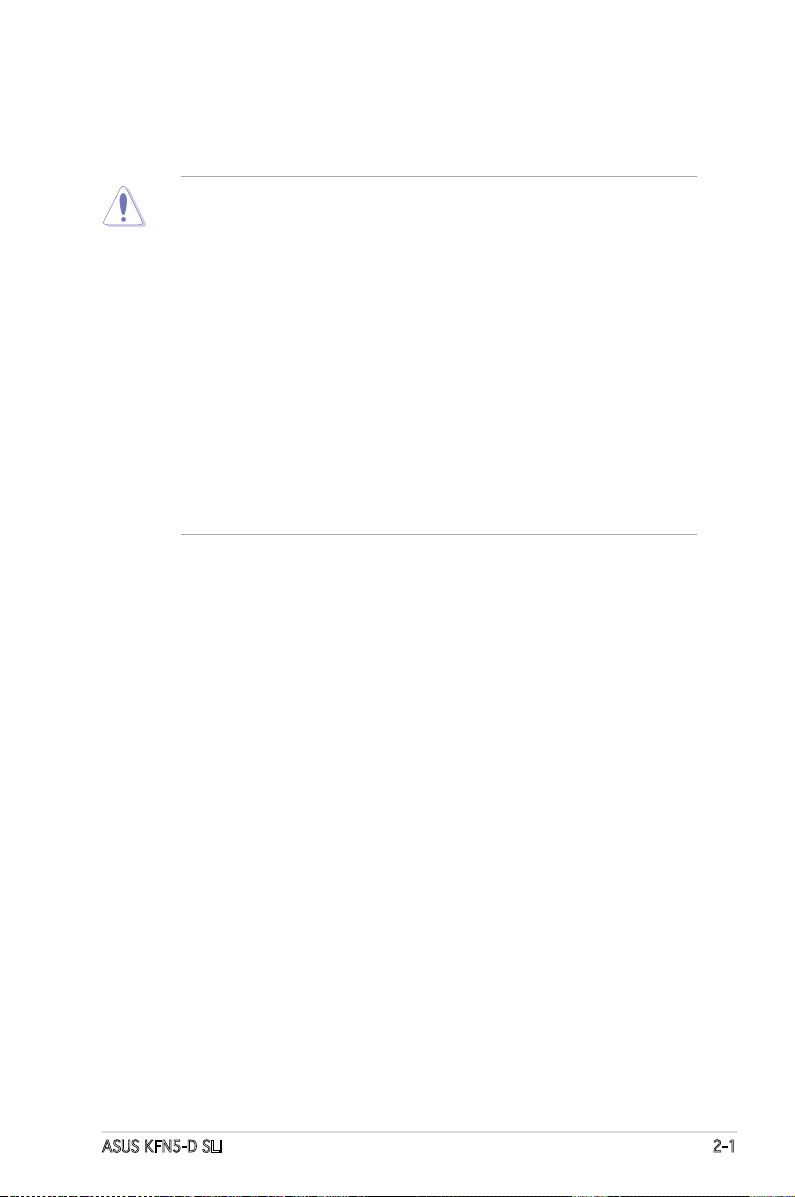
ASUS KFN5-D SLI 2-1
2.1 Before you proceed
Take note of the following precautions before you install motherboard
components or change any motherboard settings.
• Make sure that your power supply unit (PSU) can provide at least
the minimum power required by your system. See “8. ATX power
connectors” on page 2-25 for details.
• Unplug the power cord from the wall socket before touching any
component.
• Use a grounded wrist strap or touch a safely grounded object or
to a metal object, such as the power supply case, before handling
components to avoid damaging them due to static electricity.
• Hold components by the edges to avoid touching the ICs on them.
• Whenever you uninstall any component, place it on a grounded
antistatic pad or in the bag that came with the component.
• Before you install or remove any component, ensure that the ATX
power supply is switched off or the power cord is detached from
the power supply. Failure to do so may cause severe damage to the
motherboard, peripherals, and/or components.
Page 22
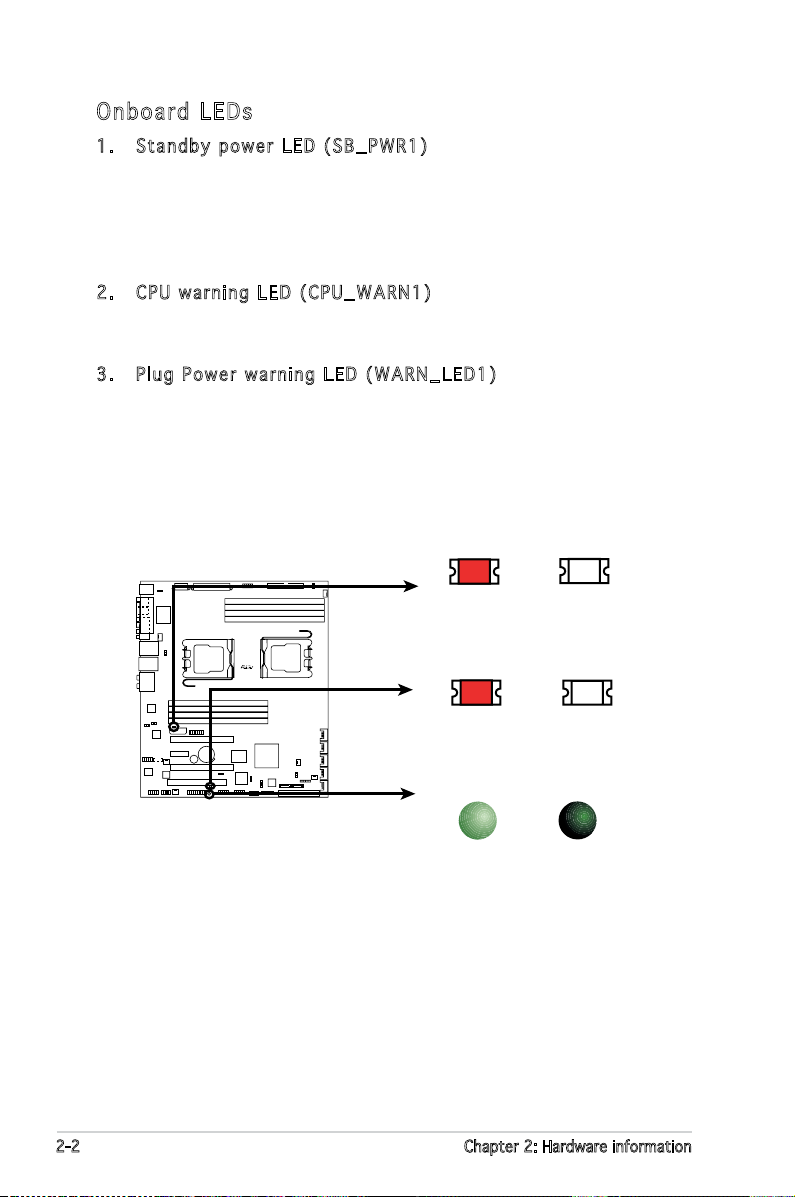
2-2 Chapter 2: Hardware information
Onb oa rd LE Ds
1. Stan d b y pow e r LED ( S B _PWR 1 )
The motherboard comes with a green standby power LED that lights
up to indicate that the system is ON, in sleep mode, or in soft-off
mode. This is a reminder that you should shut down the system
and unplug the power cable before removing or plugging in any
motherboard component.
2. CPU w a r ning L E D (C P U _ WARN 1 )
The CPU warning LED lights up to indicate that a processor is not
installed or the processor is not installed properly in CPU 1 socket.
3. Plug P o wer w a r ning L E D (W A R N _LED 1 )
The plug power warning LED lights up when you installed two graphics
card but did not connect the ASUS EZ Plug™. The illustration below
shows the location of the onboard LEDs.
KFNS-D-SLI
R
KFN5-D SLI Onboard LED
SB_PWR1
ON
Standby
Power
OFF
Powered
Off
CPU_WARN1
SB_PWR1
ON
WARN_LED1
(Red)
OFF
WARN_LED1
ON
(Red)
OFF
CPU_WARN1
When use 2 Graphics
but do not plug EZ-PLUG
CPU not installed or not
installed in CPU 1 socket
No detected CPU problem
No detected Graphics
problem
Page 23
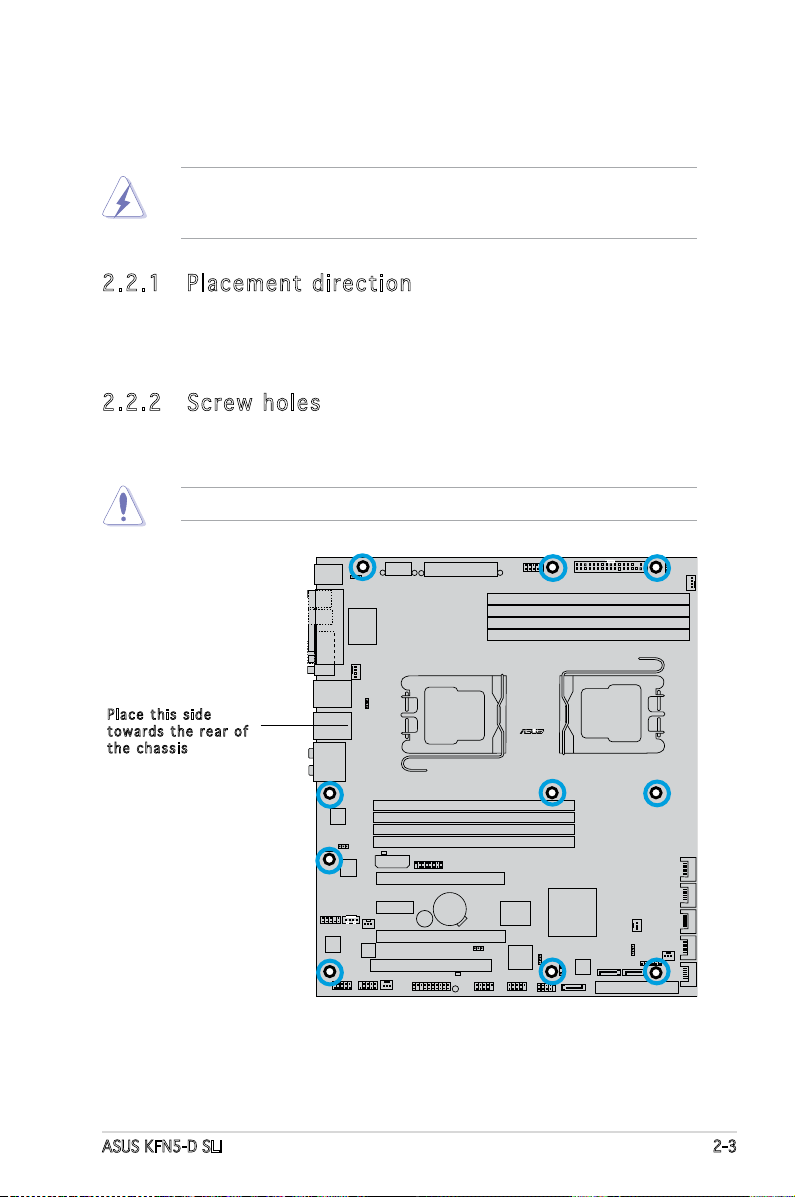
ASUS KFN5-D SLI 2-3
KFNS-D-SLI
R
WB3791S
2.2 Motherboard overview
Before you install the motherboard, study the conguration of your chassis
to ensure that the motherboard ts into it.
2.2 .1 Pla ce me nt di re cti on
When installing the motherboard, make sure that you place it into the
chassis in the correct orientation. The edge with external ports goes to the
rear part of the chassis as indicated in the image below.
2.2 .2 Scr ew h ole s
Place ten (10) screws into the holes indicated by circles to secure the
motherboard to the chassis.
Pla c e this s i d e
tow a r d s the r e ar of
the c h assis
Do not overtighten the screws! Doing so can damage the motherboard.
Make sure to unplug the power cord before installing or removing the
motherboard. Failure to do so can cause you physical injury and damage
motherboard components.
Page 24
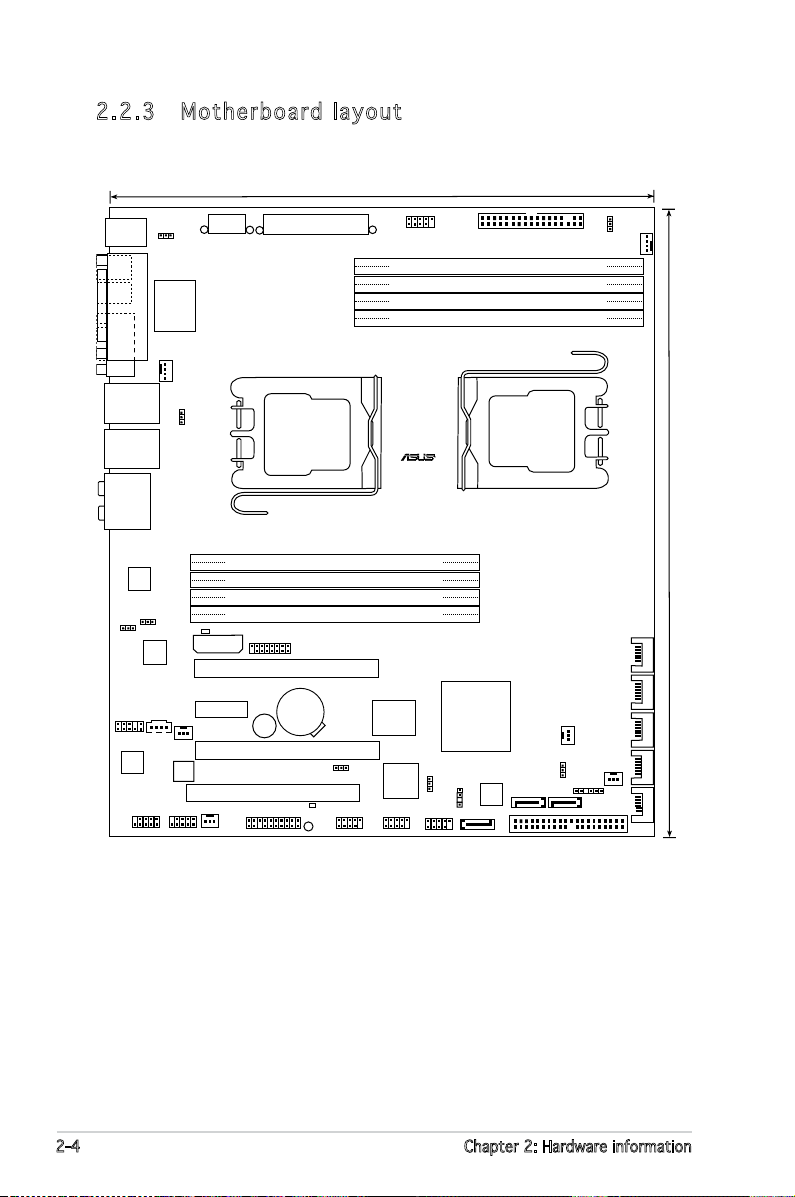
2-4 Chapter 2: Hardware information
2.2 .3 Mot he rb oar d la you t
DDR2 DIMM_B2 (128 bit,240-pin module)
DDR2 DIMM_B1 (128 bit,240-pin module)
DDR2 DIMM_A2 (128 bit,240-pin module)
DDR2 DIMM_A1 (128 bit,240-pin module)
DDR2 DIMM_A3 (128 bit,240-pin module)
DDR2 DIMM_A4 (128 bit,240-pin module)
DDR2 DIMM_B3 (128 bit,240-pin module)
DDR2 DIMM_B4 (128 bit,240-pin module)
BUZZ1
SATA5
SATA4SATA2SATA3
FRNT_FAN1
SATA6
PCI4
FRNT_FAN2
Super I/O
nVIDIA
MCP55
8Mb
BIOS
3132_SATA2
SATA1
3132_SATA1
CD1
AAFP1
PANEL1
USB1
USB3 USB2
PCI_E1
PCI_E3
PCI_E2
IE1394_1
IE1394_2
REAR_FAN2
ALC880
BCM5754KFBG
REAR_FAN1
BCM5754KFBG
PRI_IDE1
SIL3132
TSB43AB22A
CR2032 3V
Lithium Cell
CMOS Power
CPU_FAN1
CPU_FAN2
ATXPWR1
FLOPPY
BPSMB1
LPC_DEBUG1
ATX12V1
KFNS-D-SLI
R
LAN_USB34
LAN_USB12
AUDIO1
GAME1
SB_PWR1
1394_EN1
KBPWR1
LAN_EN2
LAN_EN1
3132_EN1
CLRTC1
FM_CPU2
CHASSIS1
PS/2KBMS
T: Mouse
B: Keyboard
COM1
SPDIF_O1
SPDIF_O2
PARALLE PORT
Socket F (1207)
Socket F (1207)
EZ_PLUG
WB3791S
CPU_WARN1
WARN_LED1
26.7cm(10.5in)
30.5cm(12.0in)
FM_CPU1
Page 25
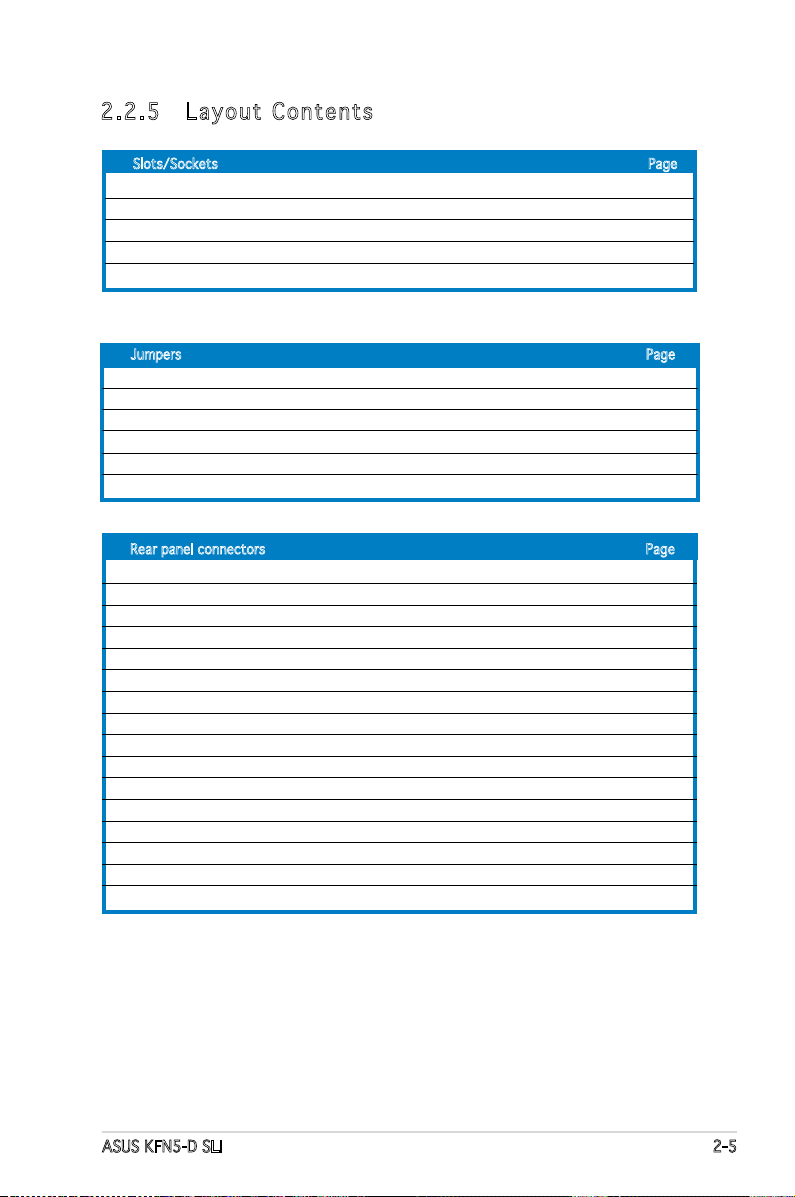
ASUS KFN5-D SLI 2-5
2.2 .5 Lay ou t Con te nt s
Slots/Sockets Page
1. CPU sockets 2-7
2. DDR2 DIMM sockets 2-13
3. PCI slot 2-18
4. Two PCI Express x16 slots 2-18
5. PCI Express x 1 slot 2-18
Jumpers Page
1. Clear RTC RAM (3-pin CLRTC1) 2-19
2. Keyboard power (3-pin KBPWR1) 2-20
3. Sil3132 RAID controller setting (3-pin 3132_EN1) 2-20
4. Gigabit LAN controller setting (3-pin LAN_EN1, LAN_EN2) 2-21
5. IEEE1394 controller setting (3-pin I394_EN1) 2-22
6. CPU fan pin selection (3-pin FM_CPU1, FM_CPU2) 2-22
Rear panel connectors Page
1. PS/2 mouse port (green) 2-23
2. Parallel port 2-23
3. LAN 1 (RJ-45) port 2-23
4. LAN 2 (RJ-45) port 2-23
5. Side Speaker Out port (black) 2-23
6. Center/Subwoofer port (yellow orange) 2-23
7. Line In port (light blue) 2-23
8. Line Out port (lime) 2-24
9. Microphone port (pink) 2-24
10. Rear Speaker Out port (gray) 2-24
11. USB 2.0 ports 3 and 4 2-24
12. USB 2.0 ports 1 and 2 2-24
13. Serial (COM 1) port 2-24
14. Optical S/PDIF out port 2-24
15. Coaxial S/PDIF out port 2-24
16. PS/2 keyboard port (purple) 2-24
Page 26
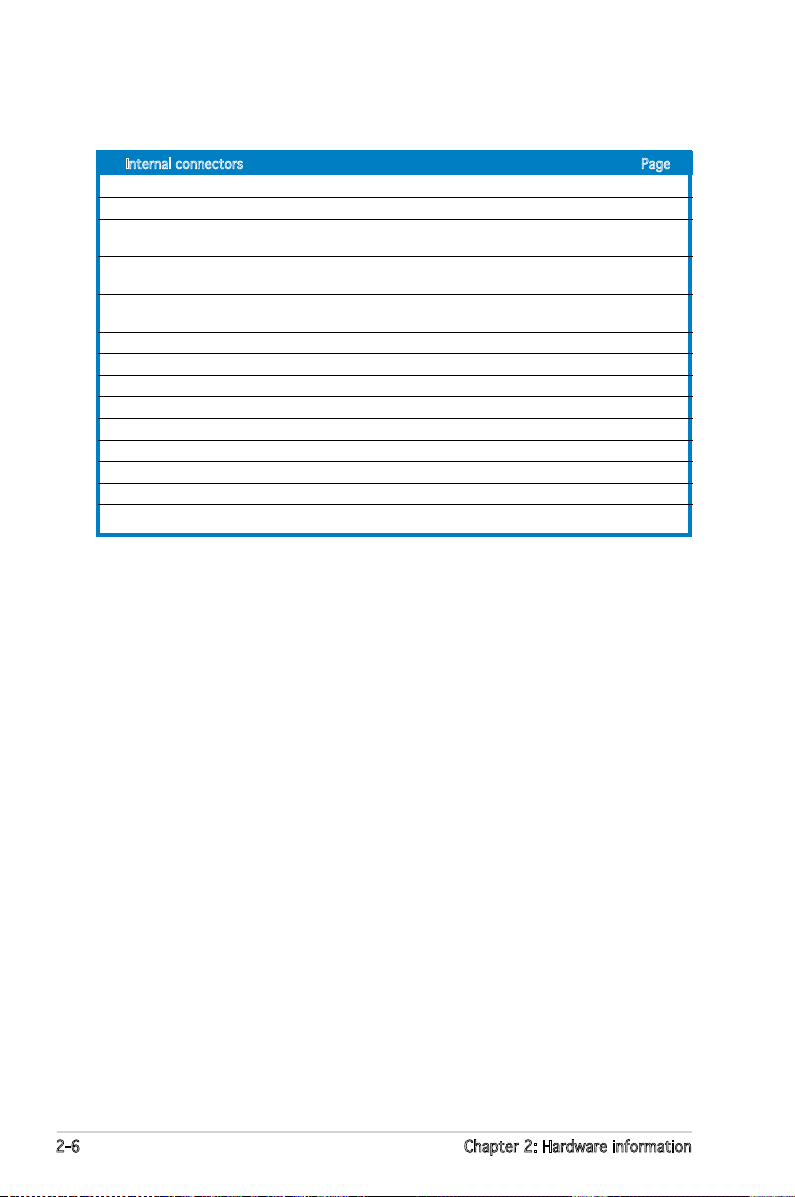
2-6 Chapter 2: Hardware information
Internal connectors Page
1. Floppy disk drive connector (34-1 pin FLOPPY1) 2-25
2. IDE connectors (40-1 pin PRI_IDE1) 2-26
3. Serial ATA connectors (7-pin SATA1, SATA2,
SATA3, SATA4, SATA5, SATA6) 2-27
4. Silicon Image Serial ATA RAID connectors
(7-pin 3132_SATA1, 3132_SATA2) 2-28
5. CPU, Front, and Rear Fan connectors (4-pin CPU_FAN1/2,
3-pin FRONT_FAN1/2, 3-pin REAR_FAN1/2) 2-29
6. Back-plane SMBus connector (6-1 pin BPSMB1) 2-29
7. USB connectors (10-1 pin USB1, USB2, USB3) 2-30
8. IEEE 1394 connectors (10-1 pin IE1394_1, IE1394_2) 2-30
9. SSI power connectors (24-pin ATXPWR1, 8-pin ATX12V1, 4-pin EZ-Plug) 2-31
10. Internal audio connectors (4-pin CD1) 2-32
11. GAME/MIDI port connector (16-1 pin GAME1) 2-32
12. Front panel audio connector (10-1 pin AAFP) 2-33
13. Chassis intrusion connector (4-1 pin CHASSIS) 2-33
14. System panel connector (20-pin PANEL1) 2-34
Page 27
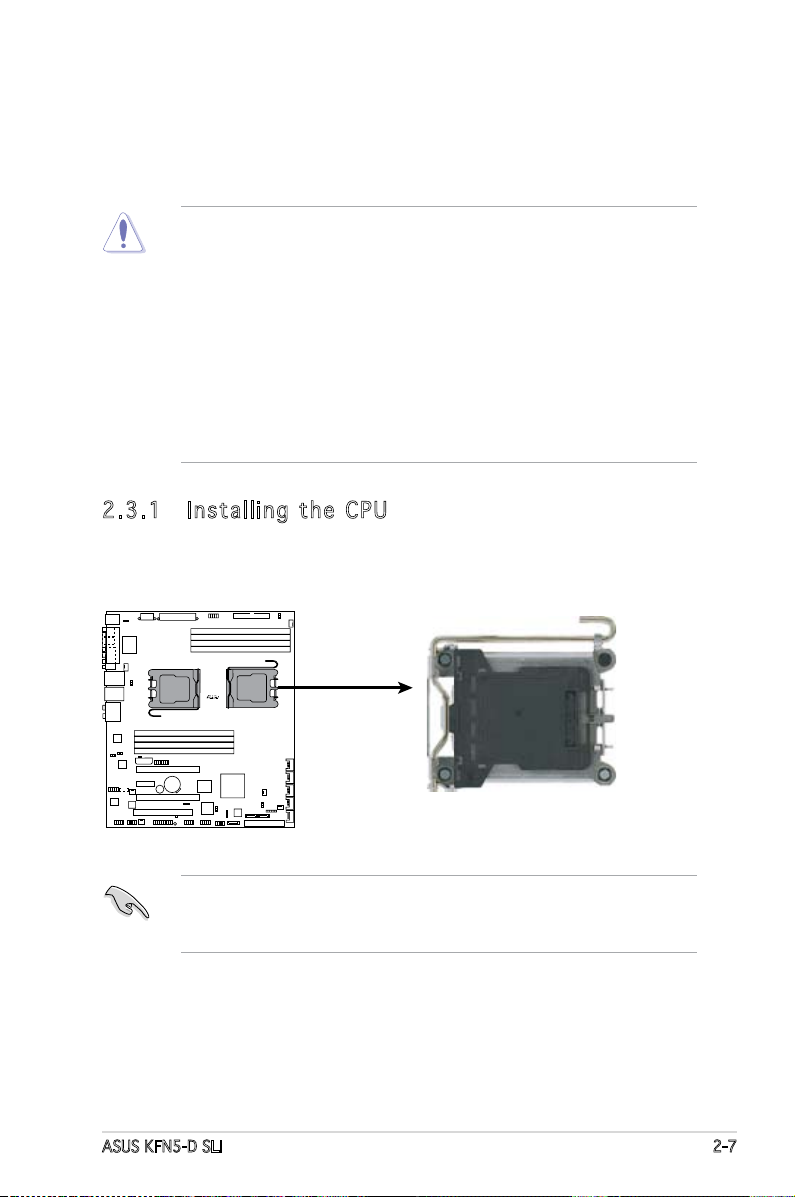
ASUS KFN5-D SLI 2-7
2.3 .1 Ins ta ll ing t he CP U
To install a CPU:
1. Locate the CPU socket on the motherboard.
2.3 Central Processing Unit (CPU)
The motherboard comes with a surface mount Socket F designed for the
AMD® Opteron® CPU in the Land Grid Array (LGA) package.
•
Before installing the CPU, make sure that the cam box is facing
towards you and the load lever is on your left.
• If you install one CPU only, install it on CPU1 socket.
•
Upon purchase of the motherboard, make sure that the PnP cap is
on the socket and the socket contacts are not bent. Contact your
retailer immediately if the PnP cap is missing, or if you see any
damage to the PnP cap/socket contacts/motherboard components.
ASUS shoulders the repair cost only if the damage is shipment/
transit-related.
•
Keep the cap after installing the motherboard. ASUS will process
Return Merchandise Authorization (RMA) requests only if the
motherboard comes with the cap on the Socket 1207.
• The product warranty does not cover damage to the socket
contacts resulting from incorrect CPU installation/removal, or
misplacement/loss/incorrect removal of the PnP cap.
KFNS-D-SLI
R
KFN5-D SLI CPU Socket 1207
CPU2
CPU1
Page 28
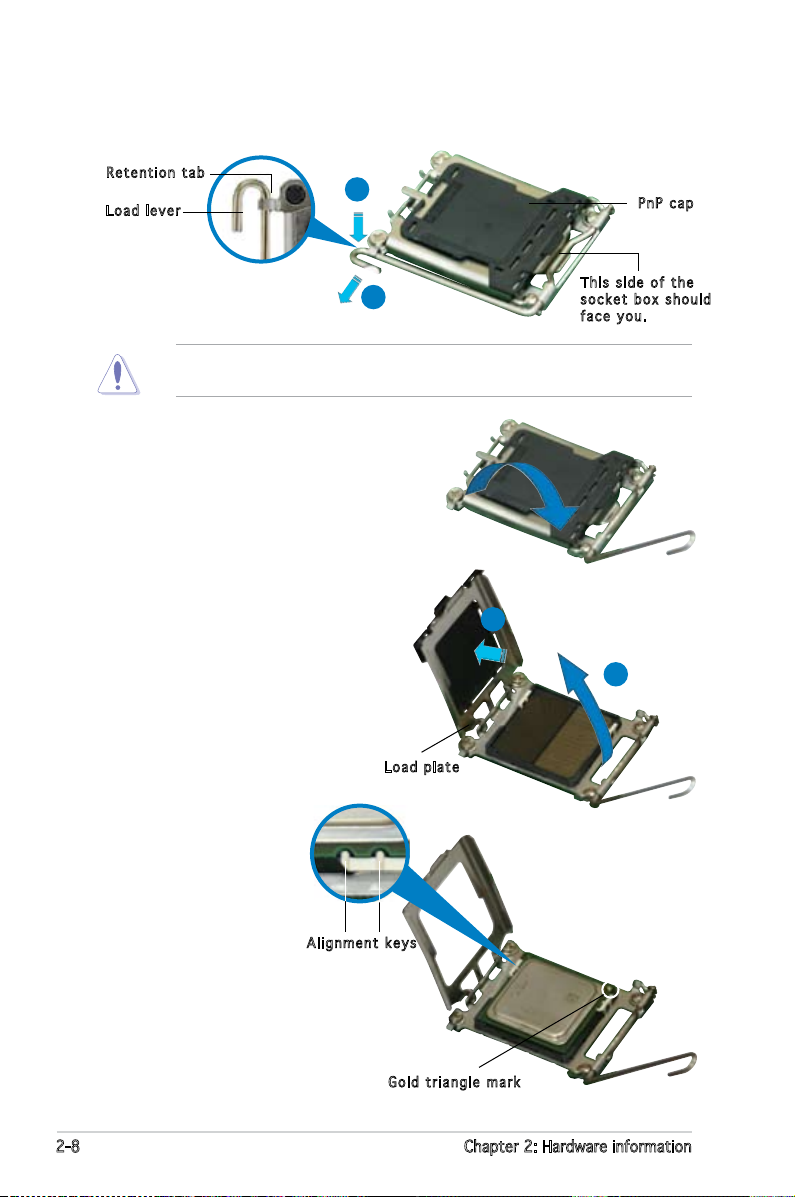
2-8 Chapter 2: Hardware information
3. Lift the load lever in the
direction of the arrow to a
135º angle.
4. Lift the load plate with
your thumb and forenger
to a 100º angle (A), then
push the PnP cap from
the load plate window to
remove (B).
5. Position the CPU
over the socket,
making sure that
the gold triangle is
on the bottom-right
corner of the
socket. The socket
alignment keys
should t into the
CPU notches.
Loa d p late
A
B
2. Press the load lever with your thumb (A), then move it to the left (B)
until it is released from the retention tab.
Ret e n t ion t a b
Loa d l ever
Thi s s ide o f t he
soc k e t box s h o u ld
fac e y ou.
PnP c a p
A
B
To prevent damage to the socket pins, do not remove the PnP cap
unless you are installing a CPU.
Gol d t riang l e mark
Ali g n m ent k e y s
Page 29
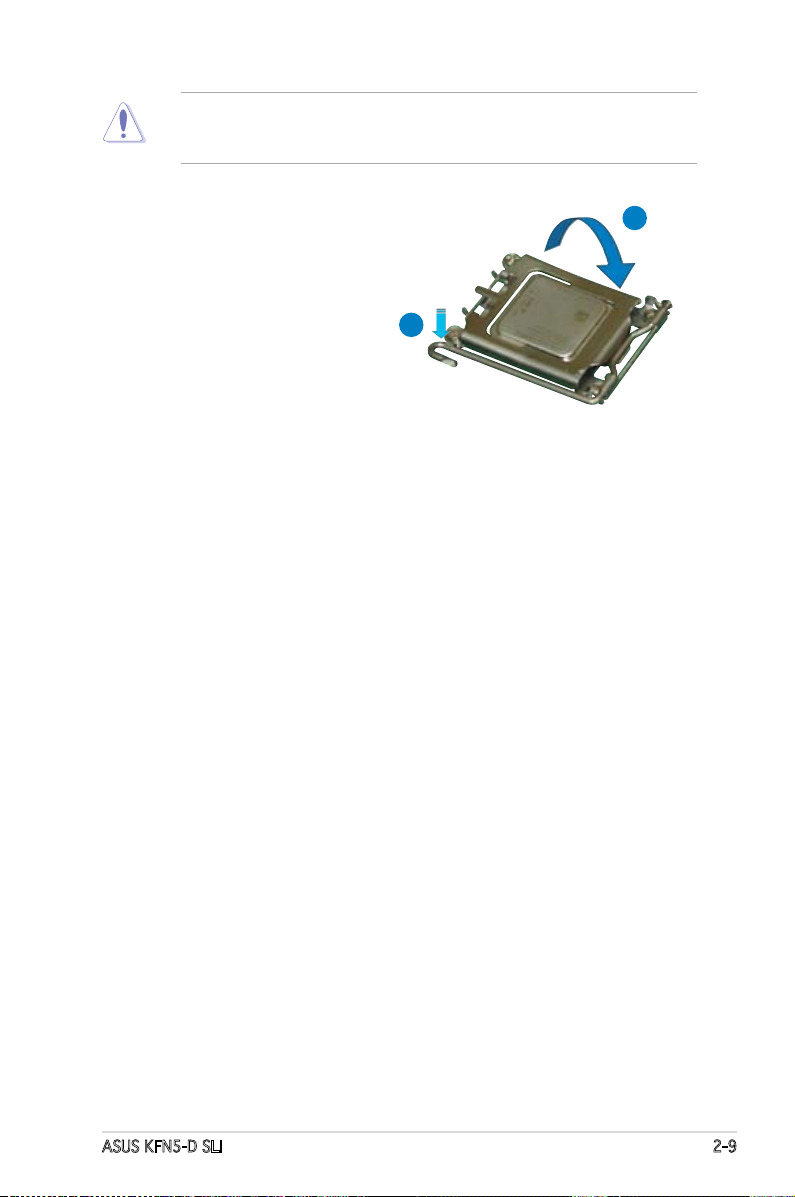
ASUS KFN5-D SLI 2-9
The CPU ts in only one correct orientation. DO NOT force the CPU
into the socket to prevent bending the connectors on the socket and
damaging the CPU!
6. Close the load plate (A), then
push the load lever (B) until
it snaps into the retention
tab.
A
B
Page 30
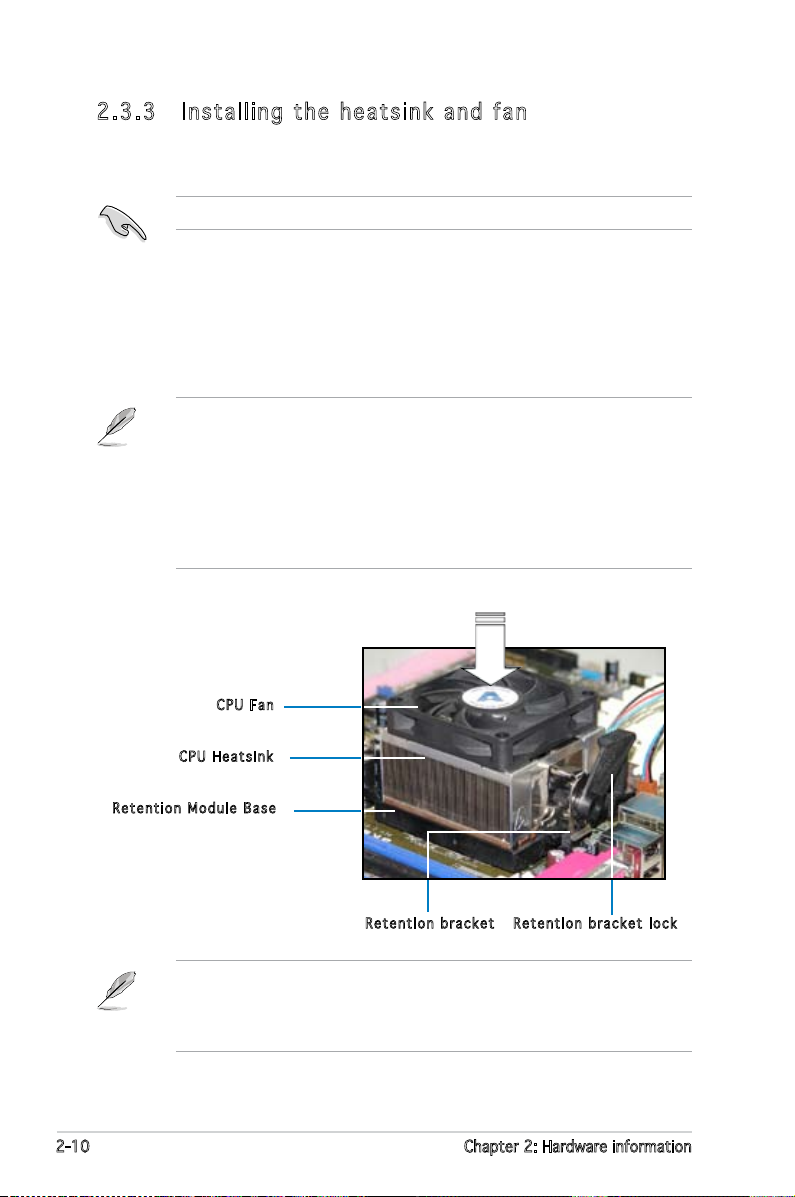
2-10 Chapter 2: Hardware information
2.3 .3 Ins ta ll ing t he h e at si nk an d fa n
The AMD Opteron™ processors require a specially designed heatsink and
fan assembly to ensure optimum thermal condition and performance.
Follow these steps to install the CPU heatsink and fan.
1. Place the heatsink on top of the installed CPU, making sure that the
heatsink ts properly on the retention module base.
Ret e n t ion M o d u le Ba s e
CPU H e atsin k
CPU F a n
Ret e n t ion b r a c ket l o c kRet e n t ion b r a c ket
• The retention module base and CPU back plane are already installed
on the motherboard upon purchase.
• You do not have to remove the retention module base when
installing the CPU or installing other motherboard components.
• If you purchased a separate CPU heatsink and fan assembly, make
sure that a Thermal Interface Material is properly applied to the CPU
heatsink or CPU before you install the heatsink and fan assembly.
Your boxed CPU heatsink and fan assembly should come with installation
instructions for the CPU, heatsink, and the retention mechanism. If the
instructions in this section do not match the CPU documentation, follow
the latter.
Make sure that you use only qualied heatsink and fan assembly.
Page 31

ASUS KFN5-D SLI 2-11
2. Attach one end of the retention bracket to the retention module base.
3. Align the other end of the retention bracket (near the retention
bracket lock) to the retention module base. A clicking sound denotes
that the retention bracket is in place.
4. Push down the retention bracket lock on the retention mechanism to
secure the heatsink and fan to the module base.
Make sure that the fan and
heatsink assembly perfectly
ts the retention mechanism
module base, otherwise you
cannot snap the retention
bracket in place.
Page 32

2-12 Chapter 2: Hardware information
5. When the fan and heatsink assembly is in place, connect the CPU fan
cable to the appropriate connector on the motherboard, CPU_FAN1 or
CPU_FAN2.
• Do not forget to connect the CPU fan connector! Hardware
monitoring errors can occur if you fail to plug this connector.
• If there is only one CPU fan cable, connect it to the connector
labeled CPU_FAN1. Failure to do so may cause hardware monitoring
errors.
• Before connecting the CPU fan cables, select the appropriate jumper
settings for 3 pin or 4 pin CPU fan connectors. See CPU fan pin
selection on page 2-22 for details.
KFNS-D-SLI
R
KFN5-D SLI CPU Fan Connectors
CPU_FAN1
GND
CPU FAN PWR
CPU FAN IN
CPU FAN PWM
CPU_FAN2
GND
CPU FAN PWR
CPU FAN IN
CPU FAN PW
M
Page 33

ASUS KFN5-D SLI 2-13
2.4 System memory
2.4 .1 Ove rv ie w
The motherboard comes with eight 240-pin Double Data Rate II (DDR2)
Dual Inline Memory Modules (DIMM) sockets.
The following gure illustrates the location of the sockets:
2.4 .2 Mem or y Con fi gu rat io ns
You may install 256 MB, 512 MB, 1 GB, or 2GB registered ECC DDR2
533/667 DIMMs into the DIMM sockets using the memory congurations in
this section.
•
For dual-channel conguration, the total size of memory module(s)
installed per channel must be the same for better performance.
Single CPU:
DIMM_A1+DIMM_A2=DIMM_B1+DIMM_B2
Dual CPU:
DIMM_A1+DIMM_A2=DIMM_B1+DIMM_B2
DIMM_A3+DIMM_A4 =DIMM_B3+DIMM_B4
• Always install DIMMs with the same CAS latency. For optimum
compatibility, we recommend that you obtain memory modules from
the same vendor. Refer to the DDR2 Qualied Vendors List at the
ASUS web site.
For CPU 1 Sockets
Channel A DIMM_A1 and DIMM_A2
Channel B DIMM_B1 and DIMM_B2
For CPU 2 Sockets
Channel A DIMM_A3 and DIMM_A4
Channel B DIMM_B3 and DIMM_B4
KFNS-D-SLI
R
KFN5-D SLI 240-pin DDR2 DIMM Sockets
112 Pins128 Pins
DIMM_B1
DIMM_A2
DIMM_A1
DIMM_B2
DIMM_A4
DIMM_B3
DIMM_B4
DIMM_A3
Page 34

2-14 Chapter 2: Hardware information
Rec o mm e nde d m e mor y c o nfi g ur a tio n f o r C P U1
Mode DIMM_A1 DIMM_A2 DIMM_B1 DIMM_B2
Single channel — populated — —
populated — — —
Dual channel
— populated — populated
populated — populated —
populate
d populated populated populated
Rec o mm e nde d m e mor y c o nfi g ur a tio n f o r C P U2
Mode DIMM_A3 DIMM_A4 DIMM_B3 DIMM_B4
Single channel — populated — —
populated — — —
Dual channel
— populated — populated
populated — populated —
populate
d populated populated populated
Page 35

ASUS KFN5-D SLI 2-15
2.4 .3 Ins ta ll ing a D IMM
Unplug the power supply before adding or removing DIMMs or other
system components. Failure to do so can cause severe damage to both
the motherboard and the components.
To install a DIMM:
1. Unlock a DIMM socket by
pressing the retaining clips
outward.
2. Align a DIMM on the socket
such that the notch on the
DIMM matches the break on
the socket.
3. Firmly insert the DIMM into the
socket until the retaining clips
snap back in place and the
DIMM is properly seated.
2.4 .4 Rem ov in g a D IM M
Follow these steps to remove a DIMM.
1. Simultaneously press the retaining
clips outward to unlock the DIMM.
2. Remove the DIMM from the socket.
• A DDR2 DIMM is keyed with a notch so that it ts in only one
direction. DO NOT force a DIMM into a socket to avoid damaging the
DIMM.
• The DDR2 DIMM sockets do not support DDR DIMMs. DO NOT install
DDR DIMMs to the DDR2 DIMM sockets.
Support the DIMM lightly with
your ngers when pressing the
retaining clips. The DIMM might
get damaged when it ips out
with extra force.
Unl o c k ed re t a i ning c l i p
DDR 2 D IMM n o t c h
1
2
3
DDR 2 D IMM n o t c h
1
2
1
Page 36

2-16 Chapter 2: Hardware information
2.5 Expansion slots
In the future, you may need to install expansion cards. The following
sub-sections describe the slots and the expansion cards that they support.
2.5 .1 Ins ta ll ing a n ex p an si on ca rd
To install an expansion card:
1. Before installing the expansion card, read the documentation that
came with it and make the necessary hardware settings for the card.
2. Remove the system unit cover (if your motherboard is already
installed in a chassis).
3. Remove the bracket opposite the slot that you intend to use. Keep
the screw for later use.
4. Align the expansion card connector with the slot and press rmly until
the riser card is completely seated on the slot.
5. Secure the card to the chassis with the screw you removed earlier.
6. Replace the system cover.
2.5 .2 Con fi gu rin g an e x pa ns io n c ar d
After installing the expansion card, the system will automatically assign an
IRQ to the card.
Make sure to unplug the power cord before adding or removing
expansion cards. Failure to do so may cause you physical injury and
damage motherboard components.
Page 37

ASUS KFN5-D SLI 2-17
2.5 .3 Int er ru pt as si gnm en ts
Sta n da r d i n te r rup t a s sig n me n ts
* These IRQs are usually available for ISA or PCI devices.
IRQ Priority Standard Function
0 1 System Timer
1 2 Keyboard Controller
2 – Programmable interrupt
3 11 Communications Port (COM2)
4 12 Communications Port (COM1)*
5 13 IRQ holder for PCI steering*
6 14 Floppy Disk Controller
7 15 Printer Port (LPT1)*
8 3 System CMOS/Real Time Clock
9 4 IRQ holder for PCI steering*
10 5 IRQ holder for PCI steering*
11 6 IRQ holder for PCI steering*
12 7 PS/2 Compatible Mouse Port*
13 8 Numeric Data Processor
14 9 Primary IDE Channel
15 10 Secondary IDE Channel
Des c r i ption INT A IN T B I N T C IN T D RE Q # GN T #
PCI slot 1 IRQF# REQ0# GNT0#
PCI E x16 slot IRQA#
PCI E x1 slot IRQA#
PCI E x16 slot IRQA#
Onboard USB controller 1 IRQA#
Onboard USB controller 2 IRQF#
Onboard SATA controller 1 IRQF#
Onboard SATA controller 2 IRQ5#
Onboard SATA controller 3 IRQB#
Onboard PCI E X1 LAN1 IRQ5#
Onboard PCI E X1 LAN2 IRQF#
Onboard 1394 IRQB# REQ2# GNT2#
PCI Bu s Nu m be r , I D SE L , a n d I RQ a ss i gnm e nt s
Page 38

2-18 Chapter 2: Hardware information
2.5 .4 PCI s lo t
The PCI slot supports cards such as
a LAN card, SCSI card, USB card, and
other cards that comply with PCI
specications. The gure shows a
LAN card installed on a PCI slot.
2.5 .5 Two P CI Ex pr es s x 16 s l ot s
This motherboard supports one PCI
Express x16 graphics card or two
SLI-ready PCI Express x16 graphic
cards that comply with the PCI
Express specications. The gure
shows a graphics card installed on the
PCI Express x16 slot.
2.5 .6 PCI E xp res s x1 sl ot
This motherboard supports PCI
Express x1 network cards, SCSI cards
and other cards that comply with the
PCI Express specications. The gure
shows a network card installed on the
PCI Express x1 slot.
In Single Video Card mode, only the master PCI Express slot (PCI_E1)
can be used for PCI Express x16 graphics cards.
Page 39

ASUS KFN5-D SLI 2-19
2.6 Jumpers
1. Clea r R TC R A M (CLR T C 1 )
This jumper allows you to clear the Real Time Clock (RTC) RAM in
CMOS. You can clear the CMOS memory of date, time, and system
setup parameters by erasing the CMOS RTC RAM data. The onboard
button cell battery powers the RAM data in CMOS, which include
system setup information such as system passwords.
To erase the RTC RAM:
1. Turn OFF the computer and unplug the power cord.
2. Remove the onboard battery.
3. Move the jumper cap from pins 1-2 (default) to pins 2-3. Keep the
cap on pins 2-3 for about 5~10 seconds, then move the cap back
to pins 1-2.
4. Re-install the battery.
5. Plug the power cord and turn ON the computer.
6. Hold down the <Del> key during the boot process and enter BIOS
setup to re-enter data.
Except when clearing the RTC RAM, never remove the cap on CLRTC
jumper default position. Removing the cap will cause system boot failure!
KFNS-D-SLI
R
KFN5-D SLI Clear RTC RAM
CLRTC1
Normal
Clear CMOS
(Default)
1
2
2
3
Page 40

2-20 Chapter 2: Hardware information
2. Keyb o a r d po w e r (3- p i n KBP W R 1 )
This jumper allows you to enable or disable the keyboard wake-up
feature. Set this jumper to pins 2-3 (+5VSB) to wake up the computer
when you press a key on the keyboard (the default is the Space Bar).
This feature requires an ATX power supply that can supply at least 1A
on the +5VSB lead, and a corresponding setting in the BIOS.
3. Sil3 1 3 2 RAI D c o ntr o l l e r s e t t i ng ( 3 - p in 3 1 3 2 _EN1 )
This jumper allows you to enable or disable the Silicon Image Sil3132
RAID controller. Set this jumper to 1-2 (Default) to enable the Sil3132
RAID controller.
KFNS-D-SLI
R
KFN5-D SLI
Keyboard Power Setting
KBPWR1
(Default)
+5V +5VSB
2 31 2
KFNS-D-SLI
R
KFN5-D SLI 3132_EN1 Setting
3132_EN1
Enabled
Disabled
(Default)
1
2
2
3
Page 41

ASUS KFN5-D SLI 2-21
4. Giga b i t LAN c o ntro l l e r se t t i ng ( 3 - p in L A N _ EN1, L A N_EN 2 )
These jumpers allow you to enable or disable the onboard Broadcom®
BCM5754 Gigabit LAN controllers. The LAN_EN1 jumper controls the
LAN1 port. The LAN_EN2 iumper controls the LAN2 port.
KFNS-D-SLI
R
KFN5-D SLI LAN_EN1 Setting
LAN_EN1
Enabled
(Default)
1
2
2
3
Disabled
KFNS-D-SLI
R
KFN5-D SLI LAN_EN2 Setting
LAN_EN2
Enabled
(Default)
1
2
2
3
Disabled
Page 42

2-22 Chapter 2: Hardware information
6. CPU f a n pin s e lect i o n (3- p i n FM_ C P U 1 , FM _ C P U2)
These jumpers allow you to connect either a 3-pin or a 4-pin fan cable
plug to the CPU fan connectors (CPU_FAN1, CPU_FAN2). Set these
jumpers to pins 1-2 if you are using a 3-pin fan cable plug, or to pins
2-3 if you are using a 4-pin plug.
5. IEEE 1 3 9 4 co n t r o lle r s e tti n g ( 3-pi n 1 394_ E N 1 )
This jumper allows you to enable or disable the IEEE1394 controller.
Set this jumper to 1-2 (Default) to enable the controller.
KFNS-D-SLI
R
KFN5-D SLI 1394_EN1 Setting
1394_EN1
Enabled
(Default)
1
2
2
3
Disabled
KFNS-D-SLI
R
KFN5-D SLI FM_CPU Setting
FM_CPU1
PWM
DC Mode
(Default)
1
2
2
3
FM_CPU2
PWM
DC Mode
(Default)
1
2
2
3
FM_CPU1
FM_CPU2
• If you set the FM_CPU1/2 jumper for a 3-pin fan, when you install a
4-pin CPU fan, the fan may not work.
• If you set the FM_CPU1/2 jumper for a 4-pin fan, when you install a
3-pin CPU fan, the fan controller may not work and the fan will run at
full speed.
Page 43

ASUS KFN5-D SLI 2-23
2.7 Connectors
2.7 .1 Rea r pa nel c on nec to rs
1. PS/2 mouse port (green). This port is for a PS/2 mouse.
2. Parallel port. This 25-pin port connects a parallel printer, a scanner, or
other devices.
3. LAN2 (RJ-45) port. Supported by the BROADCOM® BCM5754 Gigabit
LAN controller, this port allows Gigabit connection to a Local Area
Network (LAN) through a network hub. Refer to the table below for
the LAN port LED indications.
4. LAN1 (RJ-45) port. Supported by the BROADCOM® BCM5754 Gigabit
LAN controller, this port allows Gigabit connection to a Local Area
Network (LAN) through a network hub. Refer to the table below for
the LAN port LED indications.
SPEED
LED
ACT/LINK
LED
LAN port
LAN po r t L E D i ndi c at i ons
ACT/LINK LED SPEED LED
Status Description Status Description
OFF No link OFF 10 Mbps connection
GREEN Linked ORANGE 100 Mbps connection
BLINKING Data activity GREEN 1 Gbps connection
5. Side Speaker Out port (black). This port connects the side speakers in
an 8-channel audio conguration.
6. Center/Subwoofer port (yellow orange). This port connects the
center/subwoofer speakers.
7. Line In port (light blue). This port connects the tape, CD, DVD player,
or other audio sources.
14
4
6
16
1 2
15
3
5
7
8
11
12
13
9
10
Page 44

2-24 Chapter 2: Hardware information
8. Line Out port (lime). This port connects a headphone or a speaker. In
4-channel, 6-channel, and 8-channel conguration, the function of this
port becomes Front Speaker Out.
9. Microphone port (pink). This port connects a microphone.
10. Rear Speaker Out port (gray). This port connects the rear speakers on
a 4-channel, 6-channel, or 8-channel audio conguration.
• Refer to the audio conguration table below for the function of the
audio ports in 2, 4, 6, or 8-channel conguration.
• See section “6.4. 1 Audio congurations” on page 6-12 for details.
Aud i o 2 , 4 , 6, or 8-c han n el con f igu rat i on
Light Blue Line In Line In Line In Line In
Lime Line Out Front Speaker Out Front Speaker Out Front Speaker Out
Pink Mic In Mic In Mic In Mic In
Orange • • Center/Subwoofer Center/Subwoofer
Black • • • Side Speaker Out
Gray • Rear Speaker Out Rear Speaker Out Rear Speaker Out
Por t H e adset 4 - c h annel 6 -chan n e l 8-c h a n n el
2-channel
11. USB 2.0 ports 3 and 4. These two 4-pin Universal Serial Bus (USB)
ports are available for connecting USB 2.0 devices.
12. USB 2.0 ports 1 and 2. These two 4-pin Universal Serial Bus (USB)
ports are available for connecting USB 2.0 devices.
13. Serial (COM 1) port. This 9-pin communication port is for pointing
devices or other serial devices.
14. Optical S/PDIF Out port. This port connects an external audio output
device via an optical S/PDIF cable.
15. Coaxial S/PDIF Out port. This port connects an external audio output
device via a coaxial S/PDIF cable.
16. PS/2 keyboard port (purple). This port is for a PS/2 keyboard.
Page 45

ASUS KFN5-D SLI 2-25
2.7 .2 Int er na l c on ne cto rs
1. Flop p y disk d r ive c o n nect o r (34- 1 p in F L O P PY1)
This connector is for the provided oppy disk drive (FDD) signal cable.
Insert one end of the cable to this connector, then connect the other
end to the signal connector at the back of the oppy disk drive.
Pin 5 on the connector is removed to prevent incorrect cable connection
when using a FDD cable with a covered Pin 5.
KFNS-D-SLI
R
KFN5-D SLI
Floppy Disk Drive Connector
NOTE: Orient the red markings on
the floppy ribbon cable to PIN 1.
PIN 1
FLOPPY
Page 46

2-26 Chapter 2: Hardware information
2. Prim a r y IDE c o nnec t o r (40 - 1 pin P R I _IDE 1 )
The onboard IDE connector is for Ultra DMA 133/100/66 signal
cable. There are three connectors on each Ultra DMA 133/100/66
signal cable: blue, black, and gray. Connect the blue connector to
the motherboard’s IDE connector, then select one of the following
modes to congure your device(s).
• Pin 20 on the IDE connector is removed to match the covered hole
on the Ultra DMA cable connector. This prevents incorrect insertion
when you connect the IDE cable.
• Use the 80-conductor IDE cable for Ultra DMA 133/100/66 IDE
devices.
If any device jumper is set as “Cable-Select,” make sure another device
jumper has the same setting.
Drive jumper
setting
Mode Cable of
device(s)
Cable connector
Single device Cable-Select or
Master
- Black
Two devices Cable-Select Master
Slave
Black
Gray
Master
Slave
/ Black or gray
KFNS-D-SLI
R
KFN5-D SLI IDE Connector
PRI_IDE
Page 47

ASUS KFN5-D SLI 2-27
3. Seri a l ATA c o n nect o r s
(7-p i n SATA 1 , SATA 2 , SATA 3 , S ATA 4 , S ATA5 , S ATA6 )
Supported by the NVIDIA® MCP55 Professional chipset, these
connectors are for the Serial ATA signal cables for Serial ATA hard
disk drives that allows up to 3Gb/s of data transfer rate.
If you installed Serial ATA hard disk drives, you can create a RAID 0,
RAID 1, RAID 0+1, RAID 5, or JBOD conguration. Refer to Chapter 5
for details on how to set up the RAID congurations.
The actual data transfer rate depends on the speed of Serial ATA hard
disks installed.
These connectors are set to SATA by default. In SATA mode, you can
connect Serial ATA boot or data hard disk drives to these connectors.
If you intent to create a Serial ATA RAID set using these connectors,
enable the RAID function of each port from the nVidia RAID Setup
sub-menu item in the BIOS. See section “4.3.5 IDE Conguration” on
page 4-14 for details.
KFNS-D-SLI
R
KFN5-D SLI
SATA Connectors
GND
RSATA_TXP6
RSATA_TXN6
GND
RSATA_RXN6
RSATA_RXP6
GND
SATA6
GND
RSATA_TXP5
RSATA_TXN5
GND
RSATA_RXN5
RSATA_RXP5
GND
SATA5
GND
RSATA_TXP2
RSATA_TXN2
GND
RSATA_RXN2
RSATA_RXP2
GND
SATA4
GND
RSATA_TXP3
RSATA_TXN3
GND
RSATA_RXN3
RSATA_RXP3
GND
SATA2
GND
RSATA_TXP4
RSATA_TXN4
GND
RSATA_RXN4
RSATA_RXP4
GND
SATA3
GND
RSATA_TXP1
RSATA_TXN1
GND
RSATA_RXP1
RSATA_RXN1
GND
SATA1
Page 48

2-28 Chapter 2: Hardware information
4. Sili c o n Ima g e Seri a l ATA R A I D co n n e ctor s
(7-p i n 3132_ S A T A1, 3 1 3 2_SA T A 2 )
Supported by the Silicon Image Sil3132 RAID controller, these
connectors are for Serial ATA II signal cables. These connectors
support up to two Serial ATA II hard disk drives that can be congured
as a disk array through the onboard Sil3132 SATA RAID controller.
Refer to Chapter 5 for details on how to set up Serial ATA RAID
congurations.
By default, the RAID function of these connectors are disabled. Set the
Onboard Sil3132 SATALink item to RAID Mode in the BIOS, if you are
conguring a set with these connectors. See section “4.4.5 Onboard
Devices Conguration” on page 4-26 for details.
The actual data transfer rate depends on the speed of Serial ATA hard
disks installed.
KFNS-D-SLI
R
KFN5-D SLI
SATA RAID Connectors
GND
RSATA_TXP1
RSATA_TXN1
GND
RSATA_RXN1
RSATA_RXP1
GND
3132_SATA1
GND
RSATA_TXP2
RSATA_TXN2
GND
RSATA_RXP2
RSATA_RXN2
GND
3132_SATA2
Page 49

ASUS KFN5-D SLI 2-29
5. CPU, F r ont a n d Rea r f an c o n n ecto r s (4-p i n CPU_ F A N 1/2,
3-pi n F RNT_ F A N 1/2, 3 - p in R E A R _FAN 1 / 2 )
The fan connectors support cooling fans of 350mA~2000mA (24
W max.) or a total of 1A~3.48A (41.76 W max.) at +12V. Connect
the fan cables to the fan connectors on the motherboard, making
sure that the black wire of each cable matches the ground pin of the
connector.
• Do not forget to connect the fan cables to the fan connectors.
Lack of sufcient air ow inside the system may damage the
motherboard components. These are not jumpers! DO NOT place
jumper caps on the fan connectors!
• All fans feature the ASUS Q-Fan technology.
6. Back p l a ne S M B u s co n n e ctor ( 6 -1 p i n BPSM B 1 )
This connector allows you to connect SMBus (System Management
Bus) devices. Devices communicate with an SMBus host and /or other
SMBus devices using the SMBus interface.
FRNT_F
KFNS-D-SLI
R
KFN5-D SLI Fan Connectors
GND
Rotation
+12V
GND
Rotation
+12V
REAR_FAN1 REAR_FAN2
GND
Rotation
+12V
FRNT_FAN1 AN2
GND
Rotation
+12V
CPU_FAN1
GND
CPU FAN PWR
CPU FAN IN
CPU FAN PWM
CPU_FA
N2
GND
CPU FAN PWR
CPU FAN IN
CPU FAN PWM
CPU_FAN1
CPU_FAN2
REAR_FAN1
REAR_FAN2
FRNT_FAN1
FRNT_FAN2
KFNS-D-SLI
R
KFN5-D SLI
SMBus Connector
BPSMB1
1
I2C_CLK#
GND
I2C_DATA#
+5VSB
FAN_PWM
Page 50

2-30 Chapter 2: Hardware information
7. USB c o n nect o r s (10 - 1 p in U S B 1 , US B 2 , USB 3 )
These connectors are for USB 2.0 ports. These connectors comply
with the USB 2.0 specication that supports up to 480 Mbps
connection speed.
8. IEEE 1 3 94 c o n n e cto r s ( 10-1 p i n IE 1 3 9 4_1, I E 1394_ 2 )
These connectors are for the IEEE 1394a module(s). Connect the IEEE
1394 module cable(s) to the connector(s), then install the module to
a slot opening(s) at the back of the system chassis.
KFNS-D-SLI
R
KFN5-D SLI USB 2.0 Connectors
USB3
USB+5V
USB_P10-
USB_P10+
GND
NC
USB+5V
USB_P9-
USB_P9+
GND
1
USB2
USB+5V
USB_P8-
USB_P8+
GND
NC
USB+5V
USB_P7-
USB_P7+
GND
1
USB1
USB+5V
USB_P6-
USB_P6+
GND
NC
USB+5V
USB_P5-
USB_P5+
GND
1
KFNS-D-SLI
R
KFN5-D SLI
IEEE 1394 Connectors
IE1394_2
1
GND
+12V
TPB1-
GND
TPA1-
+12V
TPB1+
GND
TPA1+
IE1394_1
1
GND
+12V
TPB1-
GND
TPA1-
+12V
TPB1+
GND
TPA1+
The USB module is purchased separately.
The IEEE 1394a module is purchased separately.
Page 51

ASUS KFN5-D SLI 2-31
9. SSI power co n n ectors ( 2 4 -pin ATX P W R1, 8- p i n ATX 1 2 V 1,
4-pi n E Z-Pl u g )
These connectors are for SSI power supply plugs. The power supply plugs
are designed to t these connectors in only one orientation. Find the proper
orientation and push down rmly until the connectors completely t.
• Use of an SSI 12 V Specication 2.0-compliant power supply unit
(PSU) that provides a minimum power of 450 W is recommended for
a fully-congured system.
• By default, four ATX12V1 connector pins are covered to prevent
incorrent insertion of a 4-pin ATX +12V power plug. Remove this
cover when using a PSU with an 8-pin ATX +12V power plug.
• Do not forget to connect the 4-pin or 8-pin ATX +12 V power plug;
otherwise, the system will not boot up.
• Use of a PSU with a higher power output is recommended when
conguring a system with more power consuming devices. The system
may become unstable or may not boot up if the power is inadequate.
• You must install a PSU with a higher power rating if you intend to
install additional devices.
KFNS-D-SLI
R
KFN5-D SLI
ATX Power Connector
+3 Volts
+3 Volts
Ground
+5 Volts
+5 Volts
Ground
Ground
Power OK
+5V Standby
+12 Volts
-5 Volts
+5 Volts
+3 Volts
-12 Volts
Ground
Ground
Ground
PSON#
Ground
+5 Volts
+12 Volts
+3 Volts
+5 Volts
Ground
ATXPWR1
+12V DC
GND
ATX12V
GND
GND
GND
+12V DC
+12V DC
+12V DC
+12V
GND
+5V
1
Page 52

2-32 Chapter 2: Hardware information
10. I n t erna l a udio c o nnec t o r (4- p i n CD1 )
This connector allows you to receive stereo audio input from sound
sources such as a CD-ROM, TV-tuner, or MPEG card.
11. G A M E/MI D I port c o nnec t o r (16 - 1 pin G A M E1)
This connector is for a GAME/MIDI port. Connect the GAME/MIDI
module cable to this connector, then install the module to a slot
opening at the back of the system chassis. The GAME/MIDI port
connects a joystick or game pad for playing games, and MIDI devices
for playing or editing audio les.
KFNS-D-SLI
R
KFN5-D SLI
Internal Audio Connector
CD
(black)
Right Audio Channel
Left Audio Channel
Ground
Ground
KFNS-D-SLI
R
KFN5-D SLI
Game Connector
GAME1
+5V +5V
J2B1
J2CX
MIDI_OUT
J2CY
J2B2
MIDI_IN
J1B1
J1CX
GND
GND
J1CY
J1B2
+5V
The GAME/MIDI module is purchased separately.
Page 53

ASUS KFN5-D SLI 2-33
12. F r o nt p a n e l au d i o con n e c tor ( 1 0 -1 p i n AAFP 1 )
This connector is for a chassis-mounted front panel audio I/O module
that supports either HD Audio or legacy AC’97 audio standard.
We recommend that you connect a high-denition front panel audio
module to this connector to avail of the motherboard’s high-denition
audio capability.
13. C h a ssis i n trus i o n con n e c tor ( 4 - 1 pi n C HASS I S )
This connector is for a chassis-mounted intrusion detection sensor
or switch. Connect one end of the chassis intrusion sensor or switch
cable to this connector. The chassis intrusion sensor or switch sends
a high-level signal to this connector when a chassis component
is removed or replaced. The signal is then generated as a chassis
intrusion event.
By default, the pins labeled “Chassis Signal” and “Ground” are shorted
with a jumper cap. Remove the jumper cap only when you intend to
use the chassis intrusion detection feature.
KFNS-D-SLI
R
KFN5-D SLI
Azalia Analog Front Panel Connector
HP_HD
MIC2_L
HP_R
HP_L
MIC2_JD
Jack_Sense
MIC2_R
PRESENSE#
AGND
AAFP1
KFNS-D-SLI
R
KFN5-D SLI
Chassis Intrusion Connector
CHASSIS
+5VSB_MB
Chassis Signal
GND
(Default)
1
Page 54

2-34 Chapter 2: Hardware information
14. S y s tem p a n el c o n n ecto r ( 20-p i n PANE L 1 )
This connector supports several chassis-mounted functions.
• System power LED (Green 3-pin POWERLED)
This 3-pin connector is for the system power LED. Connect the
chassis power LED cable to this connector. The system power LED
lights up when you turn on the system power, and blinks when the
system is in sleep mode.
• Hard disk drive activity (Red 2-pin HDDLED)
This 2-pin connector is for the HDD Activity LED. Connect the HDD
Activity LED cable to this connector. The IDE LED lights up or ashes
when data is read from or written to the HDD.
If an optional SATA add-in card is installed, the read or write activities
of any device connected to the SATA add-in card causes this LED to
light up.
• System warning speaker (Orange 4-pin SPKROUT)
This 4-pin connector is for the chassis-mounted system warning
speaker. The speaker allows you to hear system beeps and warnings.
• Power/Soft-off button (Yellow 2-pin POWERBTN)
This connector is for the system power button. Pressing the power
button turns the system ON or puts the system in SLEEP or SOFT-OFF
mode depending on the BIOS settings. Pressing the power switch for
more than four seconds while the system is ON turns the system OFF.
• Reset button (Blue 2-pin RESETBTN)
This 2-pin connector is for the chassis-mounted reset button for
system reboot without turning off the system power.
The system panel connector is color-coded for easy connection. Refer to
the connector description below for details.
KFNS-D-SLI
R
KFN5-D SLI System Panel Connector
PANEL1
MLED-GND
NCPOWERBTN#
+5VGND
GNDNC
POWERLED+HDLED+
GNDHDLED-
POWERLED-
MLED+NMIBTN#
GNDRESETBTN#
SPKROUTGND
Page 55

3
Powering up
This chapter describes the power up
sequence, the vocal POST messages,
and ways of shutting down the
system.
Page 56

ASUS KFN5-D SLI
Chapter summary
3
3.1 Starting up for the rst time ................................................ 3-1
3.2 Powering off the computer ...................................................
3-2
3.3 ASUS POST Reporter™ ..........................................................
3-3
Page 57

ASUS KFN5-D SLI 3-1
3.1 Starting up for the rst time
1. After making all the connections, replace the system case cover.
2. Be sure that all switches are off.
3. Connect the power cord to the power connector at the back of the
system chassis.
4. Connect the power cord to a power outlet that is equipped with a
surge protector.
5. Turn on the devices in the following order:
a. Monitor
b. External storage devices (starting with the last device on the chain)
c. System power
6. After applying power, the system power LED on the system front
panel case lights up. For systems with ATX power supplies, the system
LED lights up when you press the ATX power button. If your monitor
complies with “green” standards or if it has a “power standby”
feature, the monitor LED may light up or switch between orange and
green after the system LED turns on.
The system then runs the Power-On Self-Test (POST). While the tests
are running, the BIOS beeps or additional messages appear on the
screen. If you do not see anything within 30 seconds from the time
you turned on the power, the system may have failed a power-on
test. Check the jumper settings and connections or call your retailer
for assistance.
7. At power on, hold down the <Delete> key to enter the BIOS Setup.
Follow the instructions in Chapter 4.
AMI BI O S b e ep cod e s
Bee p D escri p t i on Err o r
One continuous beep followed by System failed to detect memory
two short beeps
One short beep Systemfound VGA, or system failed to
detect keyboard
Two short beeps System failed to detect FDD if user set it
as enabled
Four short beeps Hardware monitoring function detects
errors
Page 58

3-2 Chapter 3: Powering up
3.2 Powering off the computer
3.2 .1 Usi ng t he OS s hut d ow n f un ct ion
IIf you are using Windows® 2000:
1. Click the
Start button then click Shut Down...
2. Make sure that the
Shut Down option button is selected, then click
the OK button to shut down the computer.
3. The power supply should turn off after Windows
®
shuts down.
If you are using Windows® XP:
1. Click the
Start button then select Turn Off Computer.
2. Click the
Turn Off button to shut down the computer.
3. The power supply should turn off after Windows
®
shuts down.
3.2 .2 Usi ng t he du al fu nc ti on po we r s wi tc h
While the system is ON, pressing the power switch for less than four
seconds puts the system to sleep mode or to soft-off mode, depending
on the BIOS setting. Pressing the power switch for more than four seconds
lets the system enter the soft-off mode regardless of the BIOS setting.
Refer to section “4.5 Power Menu” in Chapter 4 for details.
Page 59

ASUS KFN5-D SLI 3-3
3.3 ASUS POST Reporter™
This motherboard includes the Winbond speech controller to support a
special feature called the ASUS POST Reporter™. This feature lets you hear
vocal messages during POST that alerts you of system events and boot
status. In case of a boot failure, you will hear the specic cause of the
problem.
These POST messages are customizable using the Winbond Voice Editor
software that came with your package. You can record your own messages
to replace the default messages.
POS T M essag e Act i o n
No CPU installed
•
Install a supported processor to the
CPU socket. See section “2.3 Central
Processing Unit (CPU)” for details.
System failed CPU test
•
Check the CPU if properly installed.
•
Call ASUS technical support for
assistance. See the “ASUS contact
information” on the inside front cover
of this user guide.
System failed memory test
•
Install supported DIMMs into the
memory sockets.
•
Check if the DIMMs on the DIMM sockets
are properly installed.
•
Make sure that your DIMMs are not
defective.
• Refer to section “2.4 System memory”
for instructions on installing a DIMM.
System failed VGA test
•
Install a PCI graphics card into one of
the PCI slots, or a PCI Express graphics
card into the PCI Express x16 slot.
• Make sure that your graphics card is not
defective.
System failed due to CPU
•
Check your CPU overclocking settings in
the BIOS setup and restore the default
CPU parameters.
No keyboard detected
•
Check if your keyboard is properly
connected to the purple PS/2
connector on the rear panel.
•
See section “2.7.1 Rear panel
connectors” for the location of the
connector.
No IDE hard disk detected • Make sure you have connected an IDE
hard disk drive to the IDE connectors on
the motherboard.
Page 60

3-4 Chapter 3: Powering up
POS T M essag e Act i o n
CPU temperature too high
•
Check if the CPU fan is working
properly.
CPU fan failed
•
Check the CPU fan and make sure it
turns on after you apply power to the
system.
• Make sure that your CPU fan supports
the fan speed detection function.
CPU voltage out of range
•
Check your power supply and make
sure it is not defective.
• Call ASUS technical support for
assistance. See the “ASUS contact
information” on the inside front cover
of this user guide.
Computer now booting from operating • No action required
system
You can enable or disable the ASUS POST Reporter™ in the Speech
Conguration option in the BIOS setup. See section 4.4.2 for details.
Page 61

ASUS KFN5-D SLI 3-5
3.3 .1 Win bo nd Vo ic e Edi to r
The Winbond Voice Editor software allows you to customize the vocal POST
messages. You can install this application from the support CD.
Lau n ch i ng t he Voi c e E dit o r
You can launch the program from the Windows® desktop by clicking Start >
All Programs > Winbond Voice Editor > Voice Editor.
The Winbond Voice Editor screen appears.
Pla y in g th e d e fau l t w ave fi l es
To play the default wave les, simply click on a POST event on the left side
of the screen, then click the Play button.
Def a u l t Mes s a g esPOS T E vents
To avoid conicts, do not run the Winbond Voice Editor while running the
ASUS PC Probe application.
The default language setting is English.
Page 62

3-6 Chapter 3: Powering up
3. Click the Write button from the Voice Editor main window to update
the EEPROM.
4. Click
Yes to conrm.
Cha n gi n g t h e d efa u lt lan g ua g e
To change the default language:
1. Click the
Load button from
the Voice Editor main window.
A window with the available
languages appears.
2. Select your desired language,
then click Open.
The event messages for the
language you selected appear
on the Voice Editor main
window.
Not all events in some languages have a corresponding message due to
le size constraints.
The next time when you boot your computer, the ASUS Post Reporter
announces the messages in the selected language.
Page 63

ASUS KFN5-D SLI 3-7
Cus t om i zin g y o ur P OS T me s sa g es
The Voice Editor application allows you to record your own POST messages
if your language is not supported or if you wish to replace the pre-installed
wave les.
To customize your POST messages:
1. Launch the Voice Editor application and note the list of POST events
on the leftmost column of the screen.
2. Prepare your message for each event.
3. Use a recording software (e.g. Windows
®
Recorder) to record your
messages, then save the messages as wave les (.WAV).
4. From the Voice Editor screen,
click the Add button to display
the Add Wave File window.
5. Copy the wave les that you
recorded to the database, then
close the window when done.
• The total compressed size for all the wave les must not exceed
1Mbit, so keep your messages as short as possible.
• To keep le sizes small, save your les at a low quality. For example,
use 8-bit, mono quality at 22Khz sampling rate.
• Create a separate folder for your wave les so you can locate them
easily.
Page 64

3-8 Chapter 3: Powering up
If you receive an error message telling you that the les exceed the total
allowable size, do any or all of the following:
•
Shorten your messages.
•
Save the wave files at a lower quality
•
Do not include seldom-used events like FDD Detection, IDE HDD
Detection, etc.
6. Select a POST event on the
Voice Editor main window, then
click the Edit button. The Event
Sound Editor window appears.
7. Locate and select your wave le
for the event, then click on the
arrow opposite Voice1. The le
you select appears in the space
next to it.
8. Click
OK to return to the Voice
Editor main window.
9. Do steps 6 to 8 for the other
events.
10. When done, click Save. A
window appears prompting you
to save your conguration.
11. Type a le name with an
.h
extension, then click Save.
12. Click the
Write button to
compress the le and copy into
the EEPROM.
13. Click
Yes on the conrmation
window that appears.
Page 65

4
BIOS setup
This chapter tells how to change
the system settings through the BIOS
Setup menus. Detailed descriptions
of the BIOS parameters are also
provided.
Page 66

ASUS KFN5-D SLI
Chapter summary
4
4.1 Managing and updating your BIOS ........................................ 4-1
4.2 BIOS setup program ..............................................................
4-9
4.3 Main menu ...........................................................................
4-12
4.4 Advanced menu ..................................................................
4-17
4.5 Power menu ........................................................................
4-31
4.6 Boot menu ..........................................................................
4-36
4.7 Exit menu ............................................................................
4-40
Page 67

ASUS KFN5-D SLI 4-1
4.1 Managing and updating your BIOS
The following utilities allow you to manage and update the motherboard
Basic Input/Output System (BIOS) setup.
1.
ASUS AFUDOS (Updates the BIOS in DOS mode using a bootable oppy
disk.)
2.
ASUS CrashFree BIOS 2 (Updates the BIOS using a bootable oppy
disk or the motherboard support CD when the BIOS le fails or gets
corrupted.)
3.
ASUS Update (Updates the BIOS in Windows® environment.)
Refer to the corresponding sections for details on these utilities.
4.1 .1 Cre at in g a b oo tab le f lop py d isk
1. Do either one of the following to create a bootable oppy disk.
DOS environment
a. Insert a 1.44MB oppy disk into the drive.
b. At the DOS prompt, type
format A:/S then press <Enter>.
Windows® XP environment
a. Insert a 1.44 MB oppy disk to the oppy disk drive.
b. Click
Start from the Windows® desktop, then select My Computer.
c. Select the 3 1/2 Floppy Drive icon.
d. Click
File from the menu, then select Format. A Format 3 1/2
Floppy Disk window appears.
e.
Windows® XP users: Select Create an MS-DOS startup disk from
the format options eld, then click Start.
Save a copy of the original motherboard BIOS le to a bootable oppy
disk in case you need to restore the BIOS in the future. Copy the original
motherboard BIOS using the ASUS Update or AFUDOS utilities.
Page 68

4-2 Ch a p t e r 4 : B I O S s e t u p
4.1 .2 AFU DO S uti li ty
The AFUDOS utility allows you to update the BIOS le in DOS environment
using a bootable oppy disk with the updated BIOS le. This utility also
allows you to copy the current BIOS le that you can use as backup when
the BIOS fails or gets corrupted during the updating process.
Cop y in g th e c u rre n t B IOS
To copy the current BIOS le using the AFUDOS utility:
Mai n f ilena m e Ex t e n sion n a m e
1. Copy the AFUDOS utility (afudos.exe) from the motherboard support
CD to the bootable oppy disk you created earlier.
2. Boot the system in DOS mode, then at the prompt type:
afudos /o[lename]
where the [lename] is any user-assigned lename not more than
eight alphanumeric characters for the main lename and three
alphanumeric characters for the extension name.
A:\>afudos /oOLDBIOS1.rom
• Make sure that the oppy disk is not write-protected and has at
least 1.1MB free space to save the le.
• The succeeding BIOS screens are for reference only. The actual BIOS
screen displays may not be same as shown.
The utility returns to the DOS prompt after copying the current BIOS
le.
3. Press <Enter>. The utility copies the current BIOS le to the oppy
disk.
A:\>afudos /oOLDBIOS1.rom
AMI Firmware Update Utility - Version 1.19(ASUS V2.07(03.11.24BB))
Copyright (C) 2002 American Megatrends, Inc. All rights reserved.
Reading ash ..... done
Write to le...... ok
A:\>
Page 69

ASUS KFN5-D SLI 4-3
2. Copy the AFUDOS utility (afudos.exe) from the motherboard support
CD to the bootable oppy disk you created earlier.
3. Boot the system in DOS mode, then at the prompt type:
afudos /i[lename]
where [lename] is the latest or the original BIOS le on the bootable
oppy disk.
Upd a ti n g t h e B IOS fi l e
To update the BIOS le using the AFUDOS utility:
1. Visit the ASUS website (www.asus.com) and download the latest BIOS
le for the motherboard. Save the BIOS le to a bootable oppy disk.
A:\>afudos /iKFN5-D.ROM
Write the BIOS lename on a piece of paper. You need to type the exact
BIOS lename at the DOS prompt.
A:\>afudos /iKFN5-D.ROM
AMI Firmware Update Utility - Version 1.19(ASUS V2.07(03.11.24BB))
Copyright (C) 2002 American Megatrends, Inc. All rights reserved.
WARNING!! Do not turn off power during ash BIOS
Reading le ....... done
Reading ash ...... done
Advance Check ......
Erasing ash ...... done
Writing ash ...... 0x0008CC00 (9%)
4. The utility veries the le and starts updating the BIOS.
Do not shut down or reset the system while updating the BIOS to
prevent system boot failure!
Page 70

4-4 Ch a p t e r 4 : B I O S s e t u p
5. The utility returns to the DOS prompt after the BIOS update process is
completed. Reboot the system from the hard disk drive.
A:\>afudos /iKFN5-D.ROM
AMI Firmware Update Utility - Version 1.19(ASUS V2.07(03.11.24BB))
Copyright (C) 2002 American Megatrends, Inc. All rights reserved.
WARNING!! Do not turn off power during ash BIOS
Reading le ....... done
Reading ash ...... done
Advance Check ......
Erasing ash ...... done
Writing ash ...... done
Verifying ash .... done
Please restart your computer
A:\>
6. Select FreeDOS commend prompt from the menu.
7. At the prompt, type:
X
8. Go to CD\software\afudos, and type:
afudos /ix:\KFN5-D.rom
A) FreeDOS command prompt
B) Create Serial ATA miniport for Win32 driver disk
C) Create Serial ATA miniport Win64 driver disk
D) Create SATA SoftRAID 5 miniport Win32 driver disk
E) Create SATA SoftRAID 5 miniport Win64 driver disk
F) Create NVIDIAR nForce(TM) MCP55 RAID Win2K driver disk
G) Create NVIDIAR nForce(TM) MCP55 RAID Win2K3 32 bit driver disk
H) Create NVIDIAR nForce(TM) MCP55 RAID Win2K3 64 bit driver disk
I) Create NVIDIAR nForce(TM) MCP55 RAID WinXP 32 bit driver disk
J) Create NVIDIAR nForce(TM) MCP55 RAID WinXP 64 bit driver disk
Please choose A To J:
To update the BIOS le from the support CD:
1. Place the motherboard support CD in the optical drive.
2. Restart the computer, then enter the BIOS Setup.
3. Select the optical drive as the rst boot priority to boot from the
support CD. Save your changes, then exit the BIOS Setup.
4. Restart the computer.
5. Press any key when prompted to boot from CD.
Page 71

ASUS KFN5-D SLI 4-5
4.1 .3 ASU S Cr ash Fr ee BI OS 2 ut il it y
The ASUS CrashFree BIOS 2 is an auto recovery tool that allows you to
restore the BIOS le when it fails or gets corrupted during the updating
process. You can update a corrupted BIOS le using the motherboard
support CD or the oppy disk that contains the updated BIOS le.
Rec o ve r ing th e BI O S f rom a f lop p y d isk
To recover the BIOS from a oppy disk:
1. Turn on the system.
2. Insert the oppy disk with the original or updated BIOS le to the
oppy disk drive.
3. The utility displays the following message and automatically checks
the oppy disk for the original or updated BIOS le.
Bad BIOS checksum. Starting BIOS recovery...
Checking for oppy...
4. Restart the system after the utility completes the updating process.
Bad BIOS checksum. Starting BIOS recovery...
Checking for oppy...
Floppy found!
Reading le “KFN5-D.ROM”. Completed.
Start ashing...
When found, the utility reads the BIOS le and starts ashing the
corrupted BIOS le.
DO NOT shut down or reset the system while updating the BIOS! Doing
so can cause system boot failure!
• Prepare the motherboard support CD or the oppy disk containing
the updated motherboard BIOS before using this utility.
• Make sure that you rename the original or updated BIOS le in the
oppy disk to KFN5-D.ROM.
Page 72

4-6 Ch a p t e r 4 : B I O S s e t u p
The recovered BIOS may not be the latest BIOS version for this
motherboard. Visit the ASUS website (www.asus.com) to download the
latest BIOS le.
Rec o ve r ing th e BI O S f rom th e su p po r t C D
To recover the BIOS from the support CD:
1. Remove any oppy disk from the oppy disk drive, then turn on the
system.
2. Insert the support CD to the optical drive.
3. The utility displays the following message and automatically checks
the oppy disk for the original or updated BIOS le.
4. Restart the system after the utility completes the updating process.
DO NOT shut down or reset the system while updating the BIOS! Doing
so can cause system boot failure!
Bad BIOS checksum. Starting BIOS recovery...
Checking for oppy...
Floppy not found!
Checking for CD-ROM...
CD-ROM found!
Reading le “KFN5-D.ROM”. Completed.
Start ashing...
When no oppy disk is found, the utility automatically checks the
optical drive for the original or updated BIOS le. The utility then
updates the corrupted BIOS le.
Bad BIOS checksum. Starting BIOS recovery...
Checking for oppy...
Page 73

ASUS KFN5-D SLI 4-7
Ins t al l ing AS U S U p dat e
To install ASUS Update:
1. Place the support CD in the optical drive. The
Drivers menu appears.
2. Click the
Utilities tab, then click Install ASUS Update VX.XX.XX.
3. The ASUS Update utility is copied to your system.
4.1 .4 ASU S Up d at e ut i li ty
The ASUS Update is a utility that allows you to manage, save, and update
the motherboard BIOS in Windows® environment. The ASUS Update utility
allows you to:
• Save the current BIOS file
• Download the latest BIOS file from the Internet
• Update the BIOS from an updated BIOS file
• View the BIOS version information.
This utility is available in the support CD that comes with the motherboard
package.
ASUS Update requires an Internet connection either through a network
or an Internet Service Provider (ISP).
Quit all Windows® applications before you update the BIOS using this
utility.
Page 74

4-8 Ch a p t e r 4 : B I O S s e t u p
Upd a ti n g t h e B IOS th r oug h a BIO S f i le
To update the BIOS through a BIOS le:
1. Launch the ASUS Update utility from the Windows
®
desktop by
clicking Start > Programs > ASUS > ASUSUpdate > ASUSUpdate. The
ASUS Update main window appears.
2. Select
Update BIOS from a le
option from the drop-down menu,
then click Next.
3. Locate the BIOS le from the Open window, then click Save.
4. Follow the screen instructions to complete the update process.
Page 75

ASUS KFN5-D SLI 4-9
4.2 BIOS setup program
This motherboard supports a programmable rmware chip that you can
update using the provided utility described in section “4.1 Managing and
updating your BIOS.”
Use the BIOS Setup program when you are installing a motherboard,
reconguring your system, or prompted to “Run Setup”. This section
explains how to congure your system using this utility.
Even if you are not prompted to use the Setup program, you can change
the conguration of your computer in the future. For example, you can
enable the security password feature or change the power management
settings. This requires you to recongure your system using the BIOS Setup
program so that the computer can recognize these changes and record
them in the CMOS RAM of the rmware hub.
The rmware hub on the motherboard stores the Setup utility. When you
start up the computer, the system provides you with the opportunity to
run this program. Press <Del> during the Power-On Self-Test (POST) to
enter the Setup utility; otherwise, POST continues with its test routines.
If you wish to enter Setup after POST, restart the system by pressing
<Ctrl> + <Alt> + <Del>, or by pressing the reset button on the system
chassis. You can also restart by turning the system off and then back on.
Do this last option only if the rst two failed.
The Setup program is designed to make it as easy to use as possible. Being
a menu-driven program, it lets you scroll through the various sub-menus
and make your selections from the available options using the navigation
keys.
• The default BIOS settings for this motherboard apply for most
conditions to ensure optimum performance. If the system becomes
unstable after changing any BIOS settings, load the default settings
to ensure system compatibility and stability. Select the Load Setup
Defaults item under the Exit Menu. See section “4.7 Exit Menu.”
• The BIOS setup screens shown in this section are for reference
purposes only, and may not exactly match what you see on your
screen.
• Visit the ASUS website (www.asus.com) to download the latest BIOS
le for this motherboard.
Page 76

4-10 Ch a p t e r 4 : B I O S s e t u p
System Time [11:51:19]
System Date [Fri 01/6/2006]
Legacy Diskette A [1.44M, 3.5 in.]
Primary IDE Master :[ST320413A]
Primary IDE Slave :[ASUS CD-S520/A]
Serial-ATA 0 Primary Channel :[Not Detected]
Serial-ATA 0 Secondary Channel :[Not Detected]
Serial-ATA 1 Primary Channel :[Not Detected]
Serial-ATA 1 Secondary Channel :[Not Detected]
Serial-ATA 2 Primary Channel :[Not Detected]
Serial-ATA 2 Secondary Channel :[Not Detected]
IDE Conguration
System Information
4.2 .2 Men u ba r
The menu bar on top of the screen has the following main items:
Main For changing the basic system conguration
Advanced For changing the advanced system settings
Power For changing the advanced power management (APM)
conguration
Boot For changing the system boot conguration
Exit For selecting the exit options and loading default
settings
To select an item on the menu bar, press the right or left arrow key on the
keyboard until the desired item is highlighted.
4.2 .3 Nav ig at ion k ey s
At the bottom right corner of a menu screen are the navigation keys for
that particular menu. Use the navigation keys to select items in the menu
and change the settings.
4.2 .1 BIO S me nu sc re en
Some of the navigation keys differ from one screen to another.
Nav i g a tion k e y s
Gen e r a l hel p
Men u b ar
Sub - m e nu it e m s
Con f i g urati o n field sMen u i tems
Use [ENTER], [TAB]
or [SHIFT-TAB] to
select a eld.
Use [+] or [-] to
congure system
time.
Page 77

ASUS KFN5-D SLI 4-11
System Time [11:10:19]
System Date [Thu 03/27/2003]
Legacy Diskette A [1.44M, 3.5 in]
Language [English]
Primary IDE Master :[ST320413A]
Primary IDE Slave :[ASUS CD-S340]
Secondary IDE Master :[Not Detected]
Secondary IDE Slave :[Not Detected]
Third IDE Master :[Not Detected]
Fourth IDE Master :[Not Detected]
IDE Configuration
System Information
Use [ENTER], [TAB]
or [SHIFT-TAB] to
select a field.
Use [+] or [-] to
configure system time.
Select Screen
Select Item
+- Change Field
Tab Select Field
F1 General Help
F10 Save and Exit
ESC Exit
Select Screen
Select Item
+- Change Option
F1 General Help
F10 Save and Exit
ESC Exit
Advanced Chipset settings
WARNING: Setting wrong values in the sections below
may cause system to malfunction.
Configure DRAM Timing by SPD [Enabled]
Memory Acceleration Mode [Auto]
DRAM Idle Timer [Auto]
DRAm Refresh Rate [Auto]
Graphic Adapter Priority [AGP/PCI]
Graphics Aperture Size [ 64 MB]
Spread Spectrum [Enabled]
ICH Delayed Transaction [Enabled]
MPS Revision [1.4]
4.2 .4 Men u it ems
The highlighted item on the menu bar
displays the specic items for that menu.
For example, selecting Main shows the
Main menu items.
The other items (Advanced, Power, Boot,
and Exit) on the menu bar have their
respective menu items.
4.2 .5 Sub -m en u i te ms
A solid triangle before each item on any menu screen means that the
iteam has a sub-menu. To display the sub-menu, select the item and press
<Enter>.
4.2 .6 Con fi gu rat io n fie ld s
These elds show the values for the menu items. If an item is usercongurable, you can change the value of the eld opposite the item. You
cannot select an item that is not user-congurable.
A congurable eld is enclosed in brackets, and is highlighted when
selected. To change the value of a eld, select it then press <Enter> to
display a list of options. Refer to “4.2.7 Pop-up window.”
4.2 .7 Pop -u p win do w
Select a menu item then press <Enter> to display a pop-up window with
the conguration options for that item.
4.2 .8 Scr ol l bar
A scroll bar appears on the right side of
a menu screen when there are items that
do not t on the screen. Press the
Up/Down arrow keys or <Page Up>
/<Page Down> keys to display the other
items on the screen.
4.2 .9 Gen er al he lp
At the top right corner of the menu screen is a brief description of the
selected item.
Mai n m enu i t e m s
Pop - u p wind o w
Scr o l l bar
Page 78

4-12 Ch a p t e r 4 : B I O S s e t u p
4.3 Main menu
When you enter the BIOS Setup program, the Main menu screen appears,
giving you an overview of the basic system information.
4.3 .1 Sys te m Tim e [x x:x x: xx ]
Allows you to set the system time.
4.3 .2 Sys te m Dat e [D ay xx /x x/x xx x]
Allows you to set the system date.
4.3 .3 Leg ac y Dis ke tt e A [ 1. 44M , 3. 5 i n. ]
Sets the type of oppy drive installed. Conguration options: [Disabled]
[360K, 5.25 in.] [1.2M , 5.25 in.] [720K , 3.5 in.] [1.44M, 3.5 in.]
[2.88M, 3.5 in.]
Refer to section “4.2.1 BIOS menu screen” for information on the menu
screen items and how to navigate through them.
Use [ENTER], [TAB]
or [SHIFT-TAB] to
select a eld.
Use [+] or [-] to
congure system
time.
System Time [11:51:19]
System Date [Fri 01/6/2006]
Legacy Diskette A [1.44M, 3.5 in.]
Primary IDE Master :[ST320413A]
Primary IDE Slave :[ASUS CD-S520/A]
Serial-ATA 0 Primary Channel :[Not Detected]
Serial-ATA 0 Secondary Channel :[Not Detected]
Serial-ATA 1 Primary Channel :[Not Detected]
Serial-ATA 1 Secondary Channel :[Not Detected]
Serial-ATA 2 Primary Channel :[Not Detected]
Serial-ATA 2 Secondary Channel :[Not Detected]
IDE Conguration
System Information
Page 79

ASUS KFN5-D SLI 4-13
4.3 .4 Pri ma ry ID E Ma ste r/ Sl ave , Se ria l- AT A 0 , 1 ,
2 P ri ma ry/ Se co nda ry C han ne l
The BIOS automatically detects the connected IDE and SATA devices. There
is a separate sub-menu for each IDE and SATA device. Select a device item,
then press <Enter> to display the IDE and SATA device information.
The BIOS automatically detects the values opposite the dimmed items
(Device, Vendor, Size, LBA Mode, Block Mode, PIO Mode, Async DMA, Ultra
DMA, and SMART monitoring). These values are not user-congurable.
These items show N/A if no IDE device is installed in the system.
Typ e [ A uto ]
Selects the type of IDE drive. Setting to [Auto] allows automatic selection
of the appropriate IDE device type. Select [CDROM] if you are specically
conguring a CD-ROM drive. Select [ARMD] (ATAPI Removable Media
Device) if your device is either a ZIP, LS-120, or MO drive.
Conguration options: [Not Installed] [Auto] [CDROM] [ARMD]
LBA / La r ge M od e [A u to ]
Enables or disables the LBA mode. Setting to [Auto] enables the LBA mode
if the device supports this mode, and if the device was not previously
formatted with LBA mode disabled. Conguration options: [Disabled]
[Auto]
Blo c k ( Mul t i- s ect o r T ran s fe r ) M [A u to]
Enables or disables data multi-sectors transfers. When set to [Auto], the
data transfer from and to the device occurs multiple sectors at a time if
the device supports multi-sector transfer feature. When set to [Disabled],
the data transfer from and to the device occurs one sector at a time.
Conguration options: [Disabled] [Auto]
Primary IDE Master
Device : Hard Disk
Vendor : ST320413A
Size : 20.0GB
LBA Mode : Supported
Block Mode : 16 Sectors
PIO Mode : Supported
Async DMA : MultiWord DMA-2
Ultra DMA : Ultra DMA-5
SMART Monitoring: Supported
Type [Auto]
LBA/Large Mode [Auto]
Block(Multi-Sector Transfer)M [Auto]
PIO Mode [Auto]
DMA Mode [Auto]
SMART Monitoring [Auto]
32Bit Data Transfer [Disabled]
Page 80

4-14 Ch a p t e r 4 : B I O S s e t u p
PIO Mo d e [ A ut o ]
Selects the PIO mode.
Conguration options: [Auto] [0] [1] [2] [3] [4]
SMA R T M oni t or i ng [ Au t o]
Sets the Smart Monitoring, Analysis, and Reporting Technology.
Conguration options: [Auto] [Disabled] [Enabled]
32B i t D ata Tra nsf e r [ Dis a ble d]
Enables or disables 32-bit data transfer.
Conguration options: [Disabled] [Enabled]
4.3 .5 IDE C on fig ur at ion
The items in this menu allow you to set or change the congurations for
the IDE devices installed in the system. Select an item then press <Enter>
if you wish to congure the item.
DISABLED: disables
the intergrated IDE
Controller.
PRIMARY: enables
only the Primary IDE
Controller.
SECODARY: enables
only the Secondary
IDE Controller.
BOTH: enables both
IDE Controllers.
IDE Conguration
OnBoard PCI IDE Controller [Enabled]
Serial-ATA Devices [Device 0/1/2]
nVidia RAID Setup
Hard Disk Write Protect [Disabled]
IDE Dectect Time Out (Sec) [35]
ATA(PI) 80Pin Cable Detection [Host]
OnB o ar d PC I I D E C o nt r oll e r [ Ena b le d ]
Enables or disables the integrated IDE controller.
Conguration options: [Disabled] [Enabled]
Ser i al - ATA De v ice s [ D evi c e 0 /1/ 2 ]
Enables or disables the SATA IDE devices.
Conguration options: [Disabled] [Device 0] [Device 0/1] [Device 0/1/2]
Har d D i sk W ri t e P r ot e ct [ Di s abl e d]
Enables or disables the device wirte protection. This will be effective
only if device is accessed through BIOS.
Conguration options: [Disabled] [Enabled]
Page 81

ASUS KFN5-D SLI 4-15
IDE De t ect Ti m e O u t [ 35]
Selects the time out value for detecting ATA/ATAPI devices.
Conguration options: [0] [5] [10] [15] [20] [25] [30] [35]
ATA ( PI ) 80 P in Cab l e D ete c tio n [ H ost ]
Selects the mechanism for detecting 80Pin ATA(PI) Cable.
Conguration options: [Host & Device] [Host] [Device]
RAID Setup
nVidia RAID Function [Disabled]
Disable/Enable nVidia
ROM.
nVidia RAID Function [Disabled]
Enables or disables the NVIDIA® RAID function.
Conguration options: [Disabled] [Enabled]
The following items appear when this item is Enabled.
SATA0 Primary Channel [Disabled]
Sets the SATA0 Primary Channel as RAID. This channel connects to
SATA1. Conguration options: [Disabled] [Enabled]
SATA0 Secondary Channel [Disabled]
Sets the SATA0 Secondary Channel as RAID. This channel connects to
SATA2. Conguration options: [Disabled] [Enabled]
SATA1 Primary Channel [Disabled]
Sets the SATA1 Primary Channel as RAID. This channel connects to
SATA3. Conguration options: [Disabled] [Enabled]
SATA1 Secondary Channel [Disabled]
Sets the SATA1 Secondary Channel as RAID. This channel connects to
SATA4. Conguration options: [Disabled] [Enabled]
SATA2 Primary Channel [Disabled]
Sets the SATA2 Primary Channel as RAID. This channel connects to
SATA5. Conguration options: [Disabled] [Enabled]
SATA2 Secondary Channel [Disabled]
Sets the SATA2 Secondary Channel as RAID. This channel connects to
SATA6. Conguration options: [Disabled] [Enabled]
nVi d ia RA I D S etu p
Page 82

4-16 Ch a p t e r 4 : B I O S s e t u p
4.3 .6 Sys te m Inf or ma tio n
This menu gives you an overview of the general system specications. The
BIOS automatically detects the items in this menu.
AMI BI O S
Displays the auto-detected BIOS information
Pro c es s or
Displays the auto-detected CPU specication
Sys t em Mem o ry
Displays the auto-detected system memory
AMIBIOS
Version : 0120
Build Date : 05/17/06
Processor
Type : AMD Opteron(tm) Processor 146
Speed : 2000 MHz
Count : 1
System Memory
Size : 256MB
Page 83

ASUS KFN5-D SLI 4-17
Configure CPU.
Select Screen
Select Item
Enter Go to Sub-screen
F1 General Help
F10 Save and Exit
ESC Exit
4.4 Advanced menu
The Advanced menu items allow you to change the settings for the CPU
and other system devices.
Take caution when changing the settings of the Advanced menu items.
Incorrect eld values can cause the system to malfunction.
JumperFree Conguration
Speech Conguration
CPU Conguration
Chipset
Onboard Devices Conguration
PCIPnP
MPS Conguration
USB Conguration
Cong System Frequency/Voltage
CPU Frequency, MHz [200.9]
CPU1 DDR2 Voltage [1.80V]
CPU2 DDR2 Voltage [1.80V]
Chipset Voltage [1.40V]
CPU1 Voltage Control [Default VID]
CPU2 Voltage Control [Default VID]
Hyper Transport Voltage [1.20V]
Adjust CPU1 DDR2
Voltage
4.4 .1 Jum pe rF ree C on fig ur at ion
CPU Fr e que n cy [20 0 .9]
Allows you to select the CPU frequency.The values range from 200.9 to
300. Refer to the table on the next page for the correct Front Side Bus and
CPU External Frequency settings. Conguration options: [200.9] [201.0]
[201.5] [202.0] [202.5] [203.0] [203.5] [204.0] [204.5] [205.0]
[205.5] [206.0] [206.5] [207.0] [207.5] [208.0] [208.5] [209.0]
[209.5] [210.0]
Page 84

4-18 Ch a p t e r 4 : B I O S s e t u p
Chi p se t Co r e V olt a ge [1. 5 0V/ 1.4 0 V]
Allows you to set the 1.4v chipset core voltage.
Conguration options: [1.40V/1.35V] [1.50V/1.40V] [1.60V/1.50V]
[1.70V/1.55V]
CPU 1 /CP U2 V olt a ge Con t ro l [D e fa u lt V ID ]
Allows you to set the CPU1or CPU2 voltage.
Conguration options: [Default VID] [Default VID+100mV]
Hyp e r T ran s po r t V o lt a ge [ 1. 2 0V]
Allows you to set the Hyper Transport voltage.
Conguration options: [1.15V] [1.20V] [1.25V] [1.30V]
CPU 1 /CP U2 D DR2 Vo l tag e [ 1 .80 V ]
Allows you to set the DDR2 operating voltage. Set to Auto for safe mode.
Conguration options: [1.70V] [1.80V] [1.90V] [2.00V]
Refer to the DDR2 documentation before setting the memory voltage.
Setting a very high memory voltage may damage the memory
module(s)!
Selecting a very high CPU frequency may cause the system to become
unstable! If this happens, revert to the default setting.
Page 85

ASUS KFN5-D SLI 4-19
Speech Option
Speech Post Reporter [Enabled]
Report IDE Error [Disabled]
Report System Checking [Disabled]
Report System Booting [Disabled]
Adjust CPU1 DDR2
Voltage
4.4 .2 Spe ec h Con fi gu rat io n
Spe e ch Pos t R e por t er [En a bl e d]
Enables or disables the Speech post reporter.
Conguration options: [Enabled] [Disabled]
Rep o rt e r I D E E rro r [ D isa b le d ]
Enables or disables the IDE error report.
Conguration options: [Enabled] [Disabled]
Rep o rt e r S y st e m C h ec k ing [D i sab l ed ]
Enables or disables the system checking report.
Conguration options: [Enabled] [Disabled]
Rep o rt e r S y st e m B o ot i ng [ Di s abl e d]
Enables or disables the system booting report.
Conguration options: [Enabled] [Disabled]
Page 86

4-20 Ch a p t e r 4 : B I O S s e t u p
4.4 .3 C PU C on f ig ur at i on
The items in this menu show the CPU-related information that the BIOS
automatically detects.
CPU Conguration
Module Version: 14.08
Physical Count: 2
Logical Count : 4
AMD Opteron(tm) Processor 146
Revision: CG
Cache L1: 128KB
Cache L2: 1024KB
Speed : 2000MHz
Current FSB Multiplier: 12x
Maximum FSB Multiplier: 12X
Able to Change Freq : Yes
uCode Patch Level : None Required
GART Error Reporting [Disabled]
MTRR Mapping [Continuous]
Runtime Legacy PSB [Disabled]
ACPI 2.0 Objects [Enabled]
This option should
remain disabled for
the normal operation.
The driver developer
may enable it for
testing purpose.
GAR T E r ror Re p ort i ng [Di s ab l ed]
Enables or disables the GART Error reporting feature.
Conguration options: [Disabled] [Enabled]
MTR R M a ppi n g [ Con t in u ous ]
Sets the method used for programming CPU MTRRs when 4GB or more
memory is installed on the system. When set to Discrete, the BIOS leaves
the PCI hole below the 4GB boundary undescribed. Set to Continuous to
describe the PCI hole as non-cacheable.
Conguration options: [Continuous] [Discrete]
ACP I 2 . 0 O b jec ts [ Ena ble d ]
Enables or disables generation of the ACPI 2.0 objects.
Conguration options: [Disabled] [Enabled]
Page 87

ASUS KFN5-D SLI 4-21
4.4 .4 Chi ps et
The Chipset menu allows you to change the advanced chipset settings.
Select an item then press <Enter> to display the sub-menu.
Nor t hB r id g e C onf i gu r at i on
The NorthBridge Conguration menu allows you to change the Northbridge
settings.
Select Screen
Select Item
+- Change Option
F1 General Help
F10 Save and Exit
ESC Exit
NorthBridge Chipset Conguration
Memory Conguration
ECC Conguration
Power Down Control [Auto]
Alternate VID [0.850 V]
Memory Timing Parameters [CPU Node 0]
Memory CLK : 200 MHz
CAS Latency (Tcl) : 3.0
RAS/CAS Delay (Trcd) : 3 CLK
Min Active RAS (Tras) : 8 CLK
Row Precharge Time (Trp) : 3 CLK
RAS/RAS Delay (Trrd) : 2 CLK
Row Cycle (Trc) : 13 CLK
Asynchronous Latency : 5 ns
NorthBridge Conguration
SouthBridge/MCP55 Conguration
Hyper Transport Conguration
Options for NB.
Advanced Chipset Settings
WARNING: Setting wrong values in below sections
may cause system to malfunction.
Mem o ry Con f ig u rat i on
The memory conguration menu allows you to change the memory
settings.
Memory Conguration
Memclock Mode [Auto]
MCT Timing Mode [Auto]
Bank Interleaving [Auto]
Enable Clock to All DIMMS [Disabled]
DQS Signal Training Control [Enabled]
MemClk Tristate C3/ATLVID [Disabled]
CS Sparing Enable [Disabled]
Memory Hole Remapping [Enabled]
MEMCLK can be set
by the code using
AUTO, or if you use
LIMIT, you can set
one of the standard
values.
Page 88

4-22 Ch a p t e r 4 : B I O S s e t u p
Mem c l o ck Va l u e [200 M H z]
Sets the memory clock mode limit.
Conguration options: [200 MHz] [266 MHz] [333 MHz]
MCT Timing Mode [Auto]
Sets the MCT Timing Mode. Conguration options: [Auto] [Limit]
Bank Interleaving [Auto]
Allows you to enable the bank memory interleaving.
Conguration options: [Disabled] [Auto]
Enable Clock to All DIMMs [Disabled]
Conguration options: [Disabled] [Enabled]
DQS Signal Training Control [Enabled]
Enables or disables the DQS Signal Timing Training control.
Conguration options: [Disabled] [Enabled]
MemClk Tristate C3/ALTVID [Disabled]
Conguration options: [Disabled] [Enabled]
CS Sparing Enable [Disabled]
Conguration options: [Disabled] [Enabled]
Memoryy Hole Remapping [Enabled]
Enables or disables the memory remapping around memory hole.
Conguration options: [Disabled] [Enabled]
Memclock Mode [Auto]
Sets the memory clock mode.
Conguration options: [Auto] [Limit] [Manual]
The following item appears when the Memclock Mode is set to Limit or
Manual.
Page 89

ASUS KFN5-D SLI 4-23
ECC Co n fig u ra t ion
DRAM ECC Enable [Enabled]
Allows you to enable or disable the DRAM ECC.
Conguration options: [Disabled] [Enabled]
ECC Conguration
DRAM ECC Enable [Enabled]
ECC MCE Enable [Disabled]
4-Bit ECC Mode [Disabled]
DRAM SCRUB REDIRECT [Disabled]
DRAM BG Scrub [Disabled]
L2 Cache BG Scrub [Disabled]
Data Cache BG Scrub [Disabled]
DRAM ADDRESS PARITY Enable [Disabled]
ECC M C E Ena b l e [Dis a b l ed]
Enables or disables the MCE DRAM ECC logging or reporting.
Conguration options: [Disabled] [Enabled]
4-B i t ECC M o d e [Dis a b l ed]
Enables or disables the 4-Bit ECC mode.
Conguration options: [Disabled] [Enabled]
DRA M S CRUB R E D IRECT [ D isabl e d ]
Enables or disables the DRAM SCRUB REDIRECT. When set to
Enabled, system corrects DRAM ECC errors immediately when
they occur, even if the background scrubbing is on. Conguration
options: [Disabled] [Enabled]
DRA M B G SCR U B [Disa b l e d]
When set to Enabled, the DRAM scrubbing corrects memory errors.
Conguration options: [Disabled] [40ns] [80ns] [160ns] [320ns]
[640ns] [1.28us] [2.56us] [5.12us] [10.2us] [20.5us] [41.0us]
[81.9us] [163.8us] [327.7us] [655.4us] [1.31ms] [2.62ms]
[5.24ms] [10.49ms] [20.97ms] [42.00ms] [84.00ms]
L2 Cache BG Scrub [Disabled]
Disables or sets the L2 Cache BG Scrub.
Conguration options: [Disabled] [40ns] [80ns] [160ns] [320ns]
[640ns] [1.28us] [2.56us] [5.12us] [10.2us] [20.5us] [41.0us]
[81.9us] [163.8us] [327.7us] [655.4us] [1.31ms] [2.62ms]
[5.24ms] [10.49ms] [20.97ms] [42.00ms] [84.00ms]
DRAM ECC allows
hardware to report
and correct memory
errors automatically
maintaining system
integrity.
Page 90

4-24 Ch a p t e r 4 : B I O S s e t u p
Pow e r D own Co n tro l [ A uto ]
Allows the DIMMs to enter power down mode by deasserting the clock
enable signal when DIMMs are not in use.
Conguration options: [Auto] [Disabled]
Alt e rn a te V ID [0. 8 50 V ]
Allows you to specify the alternate VID in low power states.
Conguration options: [1.050 V] [1.025 V] [1.000 V] [0.975 V]
[0.950 V] [0.925 V] [0.900 V] [0.875 V] [0.850 V] [0.825 V] [0.800 V]
Mem o ry Tim i ng Par a me t ers [C P U N o de 0]
Allows you to select a CPU node to dispaly its memory timing parameters.
Conguration options: [CPU Node 0] [CPU Node 1]
Sou t hB r id g e C onf i gu r at i on
The SouthBridge Conguration menu allows you to change the SouthBridge
settings.
Select Screen
Select Item
+- Change Option
F1 General Help
F10 Save and Exit
ESC Exit
South Bridge/MCP55 Chipset Conguration
LPC P2P P2P [+ +/- +/-]
CPU/LDT Spread Spectrum [Disabled]
PCIE Spread Spectrum [Disabled]
SATA Spread Spectrum [Disabled]
MCP PCI-Express Frequency, MHZ [100]
Primary Graphics Adapter [PCI Express -> PCI]
PMU [Enabled]
AZALIA AUDIO [Auto]
- + +
- + +
+ - +
+ +/- +/-
Options
LPC P2 P ↓P2 P ↑ [ + + / - + /-]
Conguration options: [- + +] [- + +] [+ - +] [+ +/- +/-]
CPU / LT D Sp r ea d Sp e ct r um [ Di s abl e d]
Sets or disables the processor or Lightning Data Transport (LTD) spread
DO NOT change the option of LPC P2P ↓P2P↑ item! This item is for
debug use only.
Page 91

ASUS KFN5-D SLI 4-25
PCI - Ex p res s S p rea d S p ect r um [Di s ab l ed]
Enables or disables the PCI-Express spread spectrum.
Conguration options: [Disabled] [Enabled]
SAT A S p rea d S p ect r um [Di s ab l ed]
Enables or disables the SATA spread spectrum.
Conguration options: [Disabled] [Enabled]
MCP PC I Ex p re s s F r eq u enc y [ 1 00]
Allows you to set the PCI Express frequency.
Conguration options: [100] [101]...[145]
Pri m ar y Gr a ph i cs A da p ter [P C I E x pr e ss - > P CI]
Allows you to select the primary graphics adapter.
Conguration options: [PCI Express -> PCI] [PCI -> PCI Express]
PMU [E n abl e d]
Conguration options: [Disabled] [Enabled]
AZA L IA Aud i o [ Aut o ]
Allows you to enable or disable the Azalia audio CODEC.
Conguration options: [Auto] [Disabled]
Hyp e r T ra n spo rt C on f ig u rat ion
The sub-menu allows you to change the Hyper Transport settings.
Hyper Transport MCP55 Conguration
MCP55(SB) to K8(CPU) Freq Auto [Disabled]
MCP55(SB) to K8(CPU) Frequency [1000 MHZ]
MCP55(SB) to K8(CPU) LinkWidth [16 16 ]
MCP55(SB) to K8(CPU)
frequency selection
by CPU capability
MCP55(SB) to K8(CPU) Freq Auto [Disabled]
Enables or disables the CPU to automatically adjust Hyper Transport
frequency. Conguration options: [Disabled] [Enabled]
MCP55(SB) to K8(CPU) Frequency [1000 MHz]
Allows you to set the Hyper Transport frequency. This item appears when
you set the MCP55(SB) to K8(CPU) Freq Auto to Disabled.
Conguration options: [200 MHz] [400 MHz] [600 MHz] [800 MHz]
[1000 MHz].
Page 92

4-26 Ch a p t e r 4 : B I O S s e t u p
4.4 .5 Onb oa rd De vi ce s C on fi gur at io n
Congure Win627THF Super IO Chipset
Serial Port1 Address [3F8/IRQ4]
Parallel Port Address [378]
Parallel Port Mode [Normal]
Parallel Port IRQ [IRQ7]
OnBoard Game/MIDI Port [Disabled]
Congure Onboard Device
Onboard BCM5754 Lan [Enabled]
Onboard LAN Boot ROM [Disabled]
Onboard T43AB22A 1394 [Enabled]
Onboard Sil3132 SATALink [SATA2 Mode]
Onboard Serial-ATA BOOTROM [Disabled]
Allows BIOS to Select
Serial Port1 Base
Addresses.
Ser i al Por t 1 A ddr e ss [3F 8 /IR Q4]
Allows you to select the Serial Port1 base address.
Conguration options: [Disabled] [3F8/IRQ4] [2F8/IRQ3] [3E8/IRQ4]
[2E8/IRQ3]Parallel Port Address [378]
Par a ll e l P o rt Add r es s [3 7 8]
Allows you to select the Parallel Port base addresses.
Conguration options: [Disabled] [378] [278] [3BC]
Par a ll e l P o rt Mod e [ N orm a l]
Allows you to select the Parallel Port mode.
Conguration options: [Normal] [Bi-Directional] [EPP] [ECP]
EPP V e rsion [ 1 .9]
Allows you to select the Parallel Port EPP version.
Conguration options: [1.9] [1.7]
The following item appears when the Parallel Port Mode is set to EPP.
MCP 5 5(S B) t o K 8(C P U) L in k Wid t h [ 16 1 6 ]
Sets the Hyper Transport width.
Conguration options: [4 4 ] [8 8 ] [16 16 ]
Page 93

ASUS KFN5-D SLI 4-27
The following item appears when the Parallel Port Mode is set to ECP.
ECP M o d e DM A C h anne l [ D MA3]
Allows you to select the Parallel Port ECP DMA.
Conguration options: [DMA0] [DMA1] [DMA3]
Parallel Port IRQ [IRQ7]
Allows you to set the Parallel Port IRQ.
Conguration options: [IRQ5] [IRQ7]
Onb o ar d Ga m e/ M IDI Po r t [ D is a ble d ]
Allows you to disable or set the Game/MIDI port.
Conguration options: [Disabled] [200/300] [200/330] [208/300]
[208/330]
EPP V e rsion [ 1 .9]
Allows you to select the Parallel Port EPP version.
Conguration options: [1.9] [1.7]
Onb o ar d BC M 575 4 L A N [ E na b led ]
Enable or disable the Onboard BCM5754 LAN.
Conguration options: [Disabled] [Enabled]
Onboard LAN Boot ROM [Disabled]
Allows you to enable or disable the option ROM in the onboard LAN
controller. Conguration options: [Disabled] [Enabled]
Onb o ar d T4 3 AB2 2A 1 394 [E n abl e d]
Enable or disable the 1394 controller T43AB22A.
Conguration options: [Disabled] [Enabled]
Onb o ar d Si l 313 2 S A TAL i nk [SA T A2 Mod e ]
Allows you to set the onboard Silicon Image RAID controller. When
selecting SATA2 mode, you can connect any SATA device to the two SATA
ports controlled by the Sil3132 controller. Sets the item to RAID Mode
if you want to set up the RAID congurations through the Sil3132 RAID
controller. Conguration options: [Disabled] [SATA2 Mode] [RAID Mode]
Onboard LAN Boot ROM [Disabled]
Allows you to enable or disable the option ROM for the onboard Silicon
Image RAID controller. Conguration options: [Disabled] [Enabled]
The following item appears when the Onboard Game/MIDI Port is set to Enabled.
Page 94

4-28 Ch a p t e r 4 : B I O S s e t u p
4.4 .6 PCI P nP
The PCI PnP menu items allow you to change the advanced settings for
PCI/PnP devices. The menu includes setting IRQ and DMA channel resources
for either PCI/PnP or legacy ISA devices, and setting the memory size block
for legacy ISA devices.
Select Screen
Select Item
+- Change Option
F1 General Help
F10 Save and Exit
ESC Exit
Advanced PCI/PnP Settings
WARNING: Setting wrong values in below sections
may cause system to malfunction.
Plug And Play O/S [No]
PCI Latency Timer [64]
Allocate IRQ to PCI VGA [Yes]
Palette Snooping [Disabled]
IRQ-3 assigned to [PCI Device]
IRQ-4 assigned to [PCI Device]
IRQ-5 assigned to [PCI Device]
IRQ-7 assigned to [PCI Device]
IRQ-9 assigned to [PCI Device]
IRQ-10 assigned to [PCI Device]
IRQ-11 assigned to [PCI Device]
IRQ-14 assigned to [PCI Device]
IRQ-15 assigned to [PCI Device]
Take caution when changing the settings of the PCI PnP menu items.
Incorrect eld values can cause the system to malfunction.
NO: Lets the BIOS
congue all the
devices in the system.
YES: Lets the
operating system
congure Plug and Play
(PnP) devices not
required for boot if
your system has a Plug
and Play operating
system.
Plu g A n d P l ay O/S [N o ]
When set to [No], BIOS congures all the devices in the system. When set
to [Yes] and if you install a Plug and Play operating system, the operating
system congures the Plug and Play devices not required for boot.
Conguration options: [No] [Yes]
PCI La t enc y T i mer [6 4 ]
Allows you to select the value in units of PCI clocks for the PCI device
latency timer register. Conguration options: [32] [64] [96] [128] [160]
[192] [224] [248]
All o ca t e I R Q t o P C I V GA [ Ye s ]
When set to [Yes], BIOS assigns an IRQ to PCI VGA card if the card
requests for an IRQ. When set to [No], BIOS does not assign an IRQ to the
PCI VGA card even if requested. Conguration options: [No] [Yes]
Pal e tt e Sn o op i ng [ Di s abl e d]
When set to [Enabled], the pallete snooping feature informs the PCI
devices that an ISA graphics device is installed in the system so that the
latter can function correctly. Conguration options: [Disabled] [Enabled]
Page 95

ASUS KFN5-D SLI 4-29
IRQ - xx ass i gn e d t o [ P CI D ev i ce]
When set to [PCI Device], the specic IRQ is free for use of PCI/PnP
devices. When set to [Reserved], the IRQ is reserved for legacy ISA
devices. Conguration options: [PCI Device] [Reserved]
4.4 .7 MPS C on fig ur at ion
The items in this menu allows you to congure the Multi-Processor Table.
Select an item then press <Enter> to display the conguration options.
MPS Re v isi o n [ 1.4 ]
Allows you to select the multi-processor system revision.
Conguration options: [1.1] [1.4]
MPS Conguration
MPS Revision [1.4]
Select MPS Revision.
The Module Version and USB Devices Enabled items show the
auto-detected values. If no USB device is detected, the USB Devices
Enabled item shows None.
USB Conguration
Module Version - 2.24.0-12.4
USB Devices Enabled: None
USB 1.1 Controller [Enabled]
USB 2.0 Controller [Enabled]
Legacy USB Support [Enabled]
USB 2.0 Controller Mode [HiSpeed]
BIOS EHCI Hand-Off [Enabled]
Enables USB host
controllers.
4.4 .8 USB C on fig ur at ion
The items in this menu allows you to change the USB-related features.
Select an item then press <Enter> to display the conguration options.
Page 96

4-30 Ch a p t e r 4 : B I O S s e t u p
USB 1.1 /2. 0 Co n tr o lle r [ E nab l ed ]
Allows you to enable or disable the USB 1.1/2.0 controller.
Conguration options: [Enabled ] [Disabled]
Leg a cy USB Su p por t [ E nab l ed ]
Allows you to enable or disable support for legacy USB devices. Setting
to [Auto] allows the system to detect the presence of USB devices at
startup. If detected, the USB controller legacy mode is enabled. If no USB
device is detected, the legacy USB support is disabled.
Conguration options: [Disabled] [Enabled] [Auto]
USB 2.0 Co n tro lle r Mo de [ Ful lSp e ed]
Allows you to set the USB 2.0 controller mode to HiSpeed (480 Mbps) or
FullSpeed (12 Mbps). Conguration options: [HiSpeed ] [FullSpeed ]
BIO S E H CI H an d -Of f [ E nab l ed ]
Enables or disables the BIOS EHCI hand-off feature.
Conguration options: [Enabled] [Disabled]
Page 97

ASUS KFN5-D SLI 4-31
4.5 Power menu
The Power menu items allow you to change the settings for the ACPI and
Advanced Power Management (APM) features. Select an item then press
<Enter> to display the conguration options.
4.5 .1 ACP I AP IC Su pp ort [ En abl ed ]
Allows you to enable or disable the Advanced Conguration and Power
Interface (ACPI) support in the Application-Specic Integrated Circuit
(ASIC). When set to Enabled, the ACPI APIC table pointer is included in the
RSDT pointer list. Conguration options: [Disabled] [Enabled]
ACPI APIC Support [Enabled]
ACPI MCFG Support [Enabled]
APM Conguration
Hardware Monitor
Select the ACPI state
used for System
Suspend.
Do not change the ACPI APIC support after you have installed the
operating system (OS), otherwise, a boot failure may occur.
Set the ACPI MCFG Support to Disable, when you install RedHat WS4.0
UP3 operation system, and 4 GB memory.
4.5 .2 ACP I MC FG Su pp ort [ En abl ed ]
Allows you to enable or disable the Memory Mapped Conguration (MCFG)
support. When set to Enabled, the MCFG table pointer is included in the
RSDT pointer list. Conguration options: [Disabled] [Enabled]
Page 98

4-32 Ch a p t e r 4 : B I O S s e t u p
4.5 .3 APM C on fig ur at ion
Power Management/APM [Disabled]
Restore on AC Power Loss [Last State]
<Enter> to select
whether or not to
restart the system
after AC power loss.
Pow e r M ana g em e nt/ A PM [Di s ab l ed]
Allows you to enable or disable the motherboard Advance Power
Management (APM) feature. Conguration options: [Enabled] [Disabled]
Res t or e on AC Pow e r L oss [L a st S ta t e]
When set to Power Off, the system goes into off state after an AC power
loss. When set to Power On, the system goes on after an AC power loss.
When set to Last State, the system goes into either off or on state,
whatever the system state was before the AC power loss.
Conguration options: [Power Off] [Power On] [Last State]
Pow e r B utt o n M ode [O n /Of f ]
Allows the system to go into On/Off mode or suspend mode when the
power button is pressed. Conguration options: [On/Off] [Suspend]
Vid e o P owe r D o wn M od e [S u sp e nd]
Allows you to select the video power down mode.
Conguration options: [Disabled] [Standby] [Suspend]
Gre e n P C M o ni t or P ow e r S t at e [S t an d by]
Allows you to select the PC monitor power state. Conguration options:
[Disabled] [Standby] [Suspend]
For c e T hro t tl e [D i sa b led ]
Enables or disables the force to thermal throttling function. Conguration
options: [Disabled] [Enabled]
The following items appear when the Power Management/APM is
enabled.
Page 99

ASUS KFN5-D SLI 4-33
Man u al Thr o tt l e R a ti o [5 0 %]
Selects the duty cycle in throttle mode. Conguration options: [87.5%]
[75.0%] [62.5%] [50%] [37.5%] [25%] [12.5%]
Sys t em The r ma l [D i sa b led ]
Enables or disables thermal to generate a power management event.
Conguration options: [Disabled] [Enabled]
The r ma l Th r ot t le R at i o [ 5 0%]
Selects the duty cycle in throttle mode when the thermal override
condition occurs. Conguration options: [87.5%] [75.0%] [62.5%] [50%]
[37.5%] [25%] [12.5%]
Res u me on P ME # [E n ab l ed]
When set to [Enabled], the system enables the PME to generate a wake
event while the computer is in Soft-off mode.
Conguration options: [Disabled] [Enabled]
Res u me On P CI E PM E [ D isa b le d ]
Allows you to enable or disable the PCIE devices or Onboard Lan to
generate a wake event. Conguration options: [Disabled] [Enabled]
Res u me On R in g [D i sa b led ]
Allows you to enable or disable the RI to generate a wake event.
Conguration options: [Disabled] [Enabled]
Pow e r O n B y P S /2 K ey b oar d [ D isa b le d ]
Allows you to disable or enable the PS/2 Power-On by keyboard feature.
This feature requires an ATX power supply that provides at least 1A on the
+5VSB lead. Conguration options: [Disabled] [Enabled]
Res u me On P S/ 2 Mo u se [Di s ab l ed]
When set to [Enabled], this parameter allows you to use the PS/2 mouse
to turn on the system. This feature requires an ATX power supply that
provides at least 1A on the +5VSB lead.
Conguration options: [Disabled] [Enabled]
Res u me On R TC Ala r m [ Dis a bl e d]
Allows you to enable or disable RTC to generate a wake event. When this
item is set to [Enabled], the items RTC Alarm Date, RTC Alarm Hour, RTC
Alarm Minute, and RTC Alarm Second appear with set values.
Conguration options: [Disabled] [Enabled]
Page 100

4-34 Ch a p t e r 4 : B I O S s e t u p
4.5 .4 Har dw ar e M on it or
Use the arrow down key to display additional items.
5V Voltage [ 5.094V]
5VSB Voltage [ 4.980V]
VBAT Voltage [ 3.120V]
12V Voltage [12.053V]
Hardware Monitor
CPU1 Temperature [38ºC/100ºF]
CPU2 Temperature [41ºC/105.5ºF]
MB Temperature [47ºC/114ºF]
CPU Fan1 Speed [3884RPM]
CPU Fan2 Speed [3648RPM]
Front Fan1 Speed [1917RPM]
Front Fan2 Speed [N/A]
Rear Fan1 Speed [N/A]
Rear Fan2 Speed [N/A]
Smart Fan Control [Enabled]
CPU Target Temperature [045]
MB Target Temperature [050]
VCORE1 Voltage [ 1.320V]
VCORE2 Voltage [ 1.320V]
3.3V Voltage [ 3.345V]
CPU1 Temperature
CPU 1 /CP U2 T emp e ra t ure [x x xºC / xx x ºF]
MB T em p era t ur e [x x xº C /xx x ºF ]
The onboard hardware monitor automatically detects and displays the
motherboard and CPU temperatures. Select [Ignored] if you do not wish to
display the detected temperatures.
CPU Fa n 1/F a n2 Spe e d [ xxx x RPM ] o r [I gno r ed]
Fro n t F an1 / Fa n 2 S p eed [x x xxR PM] or [Ig n ore d]
Rea r F an1 / Fa n 2 S p ee d [x x xx R PM] or [Ig n or e d]
The onboard hardware monitor automatically detects and displays the CPU,
front, and rear fan speed in rotations per minute (RPM). If the fan is not
connected to the motherboard, the eld shows N/A. Select [Ignored] if you
do not wish to display the detected temperatures.
Sma r t F an C on t rol [E n abl e d]
Allows you to enable or disable the ASUS Smart Fan feature that smartly
adjusts the fan speeds for more efcient system operation. Conguration
options: [Disabled] [Enabled]
The CPU Target Temperature and MB Target Temperature items appear
when you enabled the Smart Fan Control feature.
