Page 1
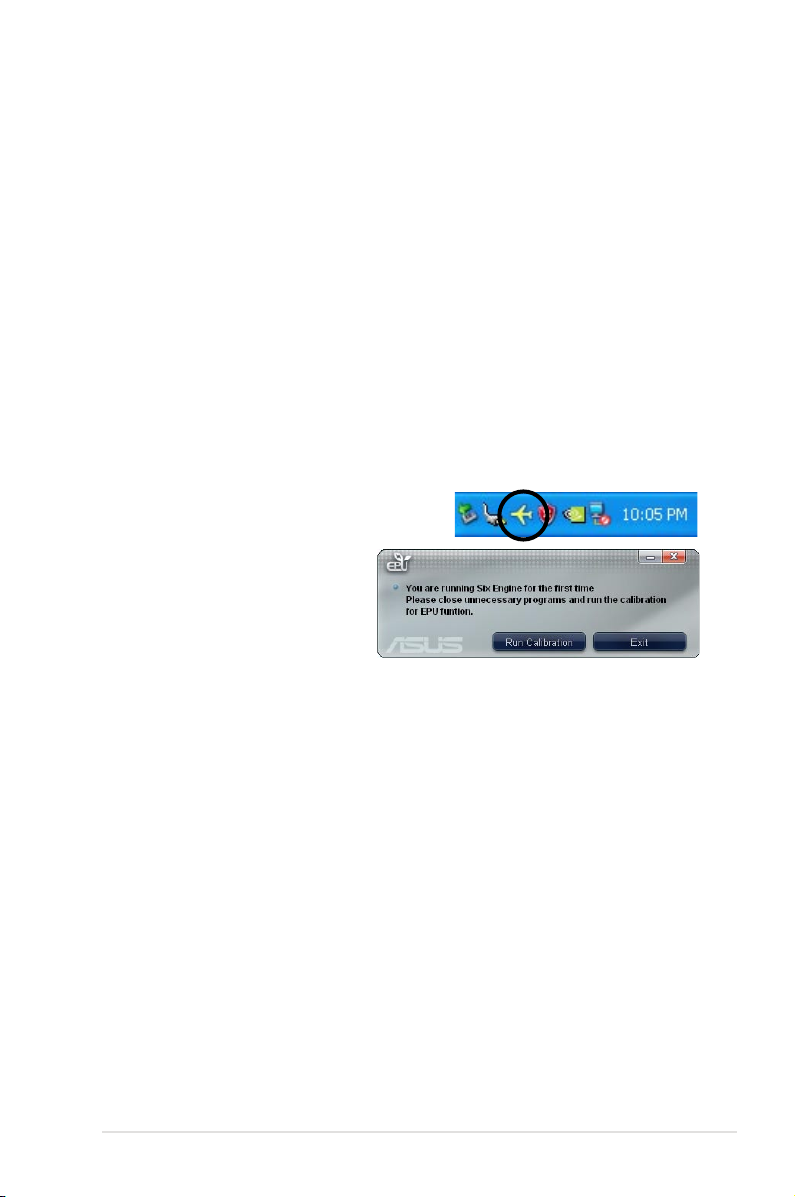
ASUS EPU-6 Engine
ASUS EPU-6 Engine is an energy-efcient tool that satises different computing
needs. This utility provides four modes that you can select to enhance system
performance or save power. Selecting Auto mode will have the system shift modes
automatically according to current system status. You can also customize each
mode by conguring settings like CPU frequency, vCore Voltage, and Fan Control.
Installing 6 Engine
To install 6 Engine on your computer:
1. Place the support DVD to the optical drive. The Drivers installation tab
appears if your computer has an enabled Autorun feature.
2. Click the
3. Follow the screen instructions to complete installation.
Launching 6 Engine
Launch 6 Engine by double-clicking the 6 Engine
icon on the Windows® notication area.
The rst time you launch 6 Engine,
the following message will appear,
asking you to run Calibration rst.
Running calibration allows the
system to detect CPU properties to
optimize power management.
Click Run Calibration and wait for a few seconds. Then, the 6 Engine main menu
appears.
Drivers tab and then click ASUS EPU-Six Engine.
Page 2
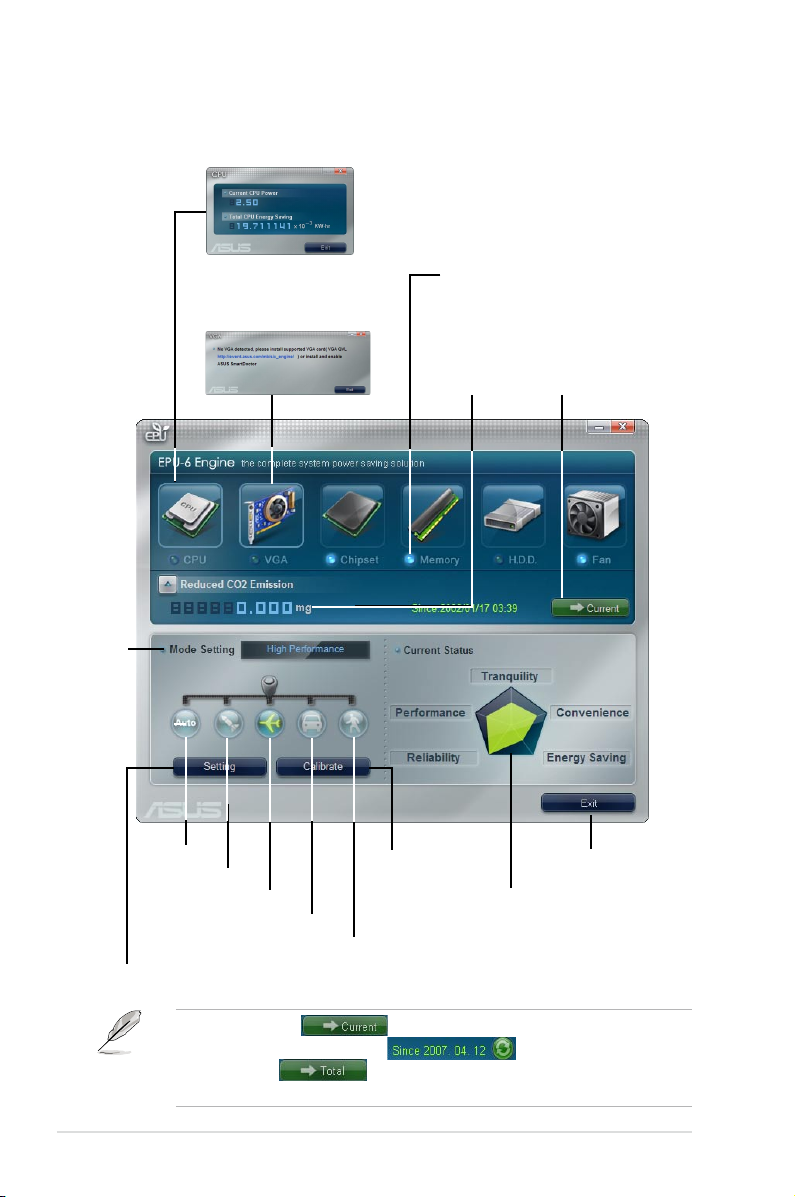
6 Engine main menu
Displays the following
message if no VGA power
saving engine is detected.
Displays
current
mode
Displays CPU Power and
Total CPU Energy Saving
Lights up when power
saving engine is activated
Displays the
amount of CO2
reduced
*Shifts between
the display of Total
and Current CO2
reduced
Auto Mode
Turbo Mode
High Performance Mode
Medium Power Saving Mode
Max. Power Saving Mode
Advanced settings for each mode (refer to the next page for further information)
Runs calibration
Displays the system
properties of each
mode
Exits the utility
*• Click Current to show the CO2 that has been reduced since
you click the Renew button .
*• Click Total
to show the total CO2 that has been reduced
since you launched 6 Engine.
Page 3

Advanced settings menu
Click Setting ( ) from the 6 Engine main menu to display conguration
options in each mode. Some options in certain modes are dimmed, meaning that
they are not available.
Click to select
a mode
Move the
slider to adjust
Click the arrow
to see more
options
Restore default
settings
Click to apply
settings
Click to abort
settings
Conguration options in Advanced settings menu
The following lists the conguration options and their denitions in Advanced
settings menu.
• CPU Frequency:
• vCore Voltage Downgrade:
• High: Downgrades voltage to the highest level for CPU power saving.
• Medium: Downgrades voltage to the medium level.
• Small:
• Chipset Voltage Downgrade:
• Turn Off hard disks:
after a certain time.
• CPU Loadline:
• Light: Saves CPU power to the minimum level.
• Medium:
• Heavy:
Raises or lowers CPU frequency to a certain percentage.
Lowers CPU vCore voltage.
Downgrades voltage to the minimum level.
Turns on/off chipset voltage.
Turns off hard disk drives when they are not accessed
Sets up the CPU loadline to manage CPU power saving.
Saves CPU power to the medium level.
Saves CPU power to the highest level.
Page 4

• Fan Control:
• Quiet:
• Slow:
• AI Nap Idle Time:
Adjusts fan speeds to reduce noise and save system power.
Lowers CPU fan speed and shuts off two chassis fans.
Lowers CPU fan and two chassis fan speeds.
Enters AI Nap mode after a certain time during system idle
process.
Refer to the following table for the conguration options in each mode.
Conguration
options
CPU
Frequency
vCore Voltage
Downgrade
Chipset
Voltage
Downgrade
Turn Off
hard disks
CPU Loadline N/A N/A Light/Medium/
Fan Control N/A N/A Keep Bios
AI Nap
Idle Time
Turbo Mode High
Overclocking
+1% to +30%
N/A N/A Small/Medium/
N/A N/A On/Off On/Off
Never/After 3
mins–After 5
hours
Never/After 3
mins–After 5
hours
Performance
Mode
N/A Downclocking
Never/After 3
mins–After 5
hours
Never/After 3
mins–After 5
hours
Medium Power
Saving Mode
-1% to -50%
High
Never/After 3
mins–After 5
hours
Heavy
Setting/Slow
Never/After 3
mins–After 5
hours
Maximum
Power Saving
Mode
Downclocking
-1% to -50%
Small/Medium/
High
Never/After 3
mins–After 5
hours
Light/Medium/
Heavy
Keep Bios
Setting/Quiet
Never/After 3
mins–After 5
hours
