Asus E15754 User Manual
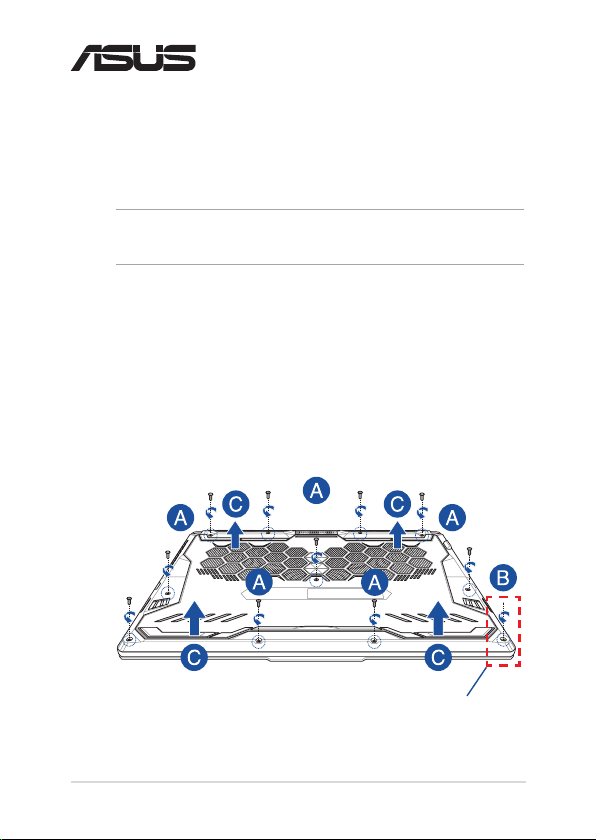
E15754
Upgrade Guide
Removing the compartment cover
NOTE: The appearance of your Notebook PC’s bottom view may vary per
model.
A. Remove the screw(s) from the Notebook PC’s compartment cover.
B. Loosen the Pop-open Screw without removing the screw from
the cover.
C. Pull out the compartment cover and remove it completely from
your Notebook PC.
Notebook PC Upgrade Guide
Pop-open Screw
1
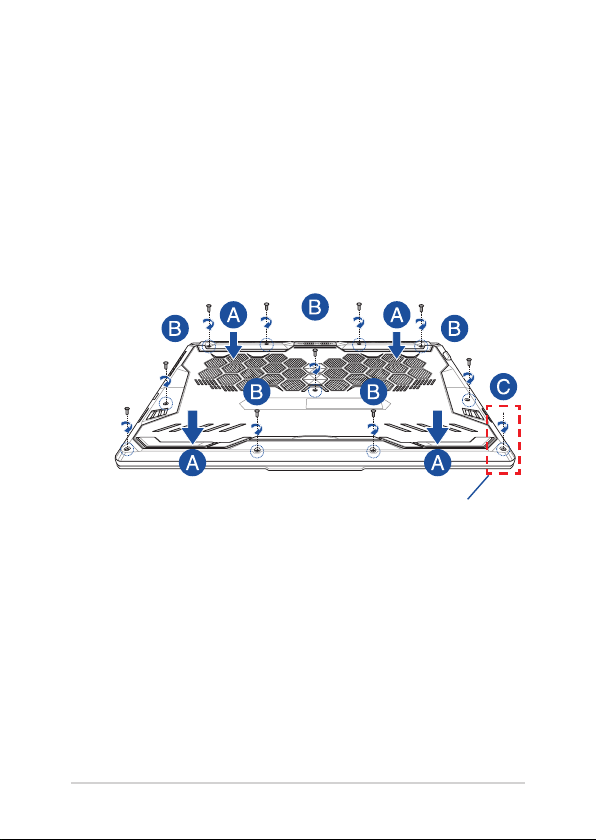
To reattach the compartment cover:
A. Align and reattach the cover of the compartment.
B. Secure the cover using the screw(s) you removed earlier.
C. Tighten the Pop-open Screw.
Pop-open Screw
2
Notebook PC Upgrade Guide
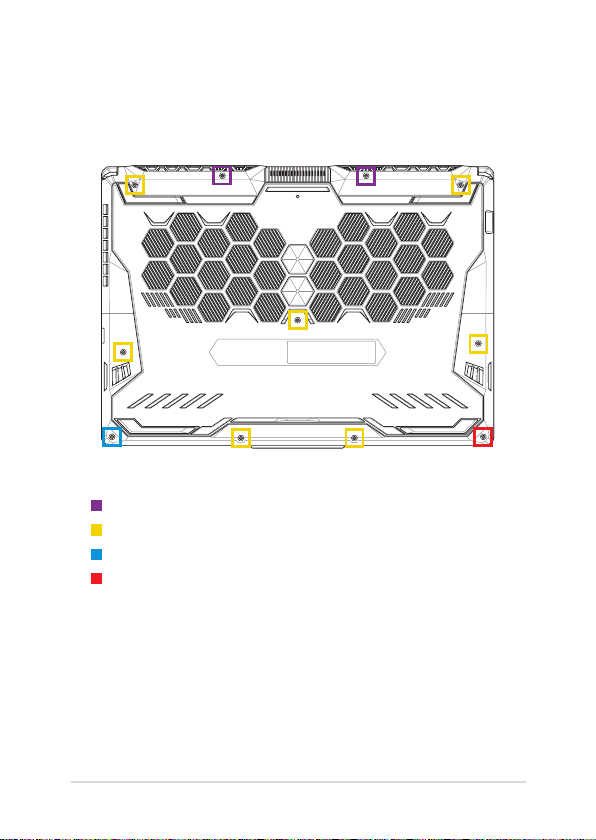
Cover screw map
15” model
M2.5 X 14 (2PCS)
M2.5 X 11 (7PCS)
M2.5 X 5.5 (1PC)
M2.5 X 6 (1PC Pop-open Screw)
Notebook PC Upgrade Guide
3
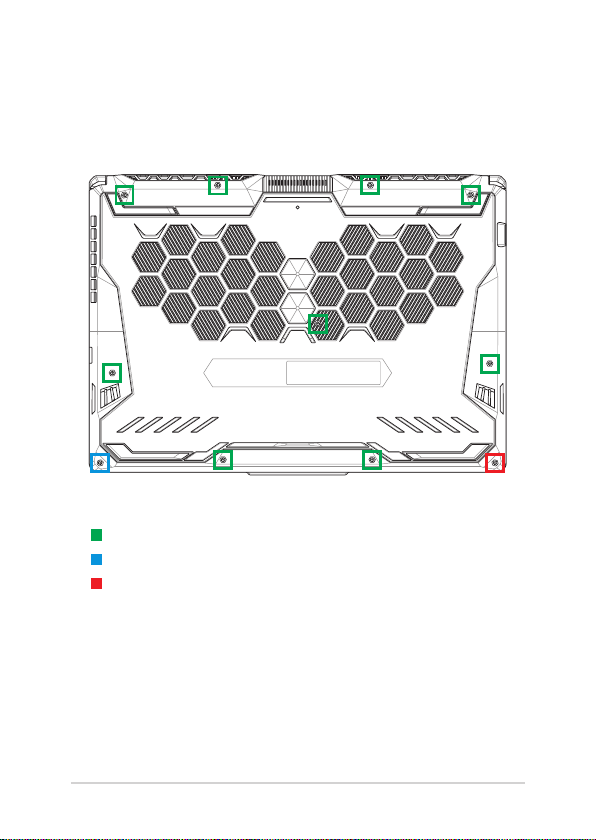
17” model
M2.5 X 12 (9PCS)
M2.5 X 5.5 (1PC)
M2.5 X 6 (1PC Pop-open Screw)
4
Notebook PC Upgrade Guide
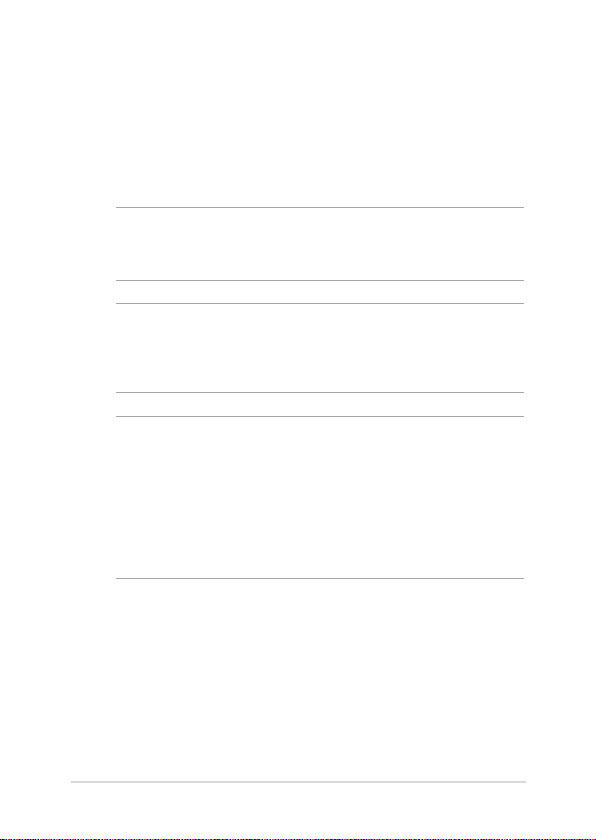
Installing a RAM module
Upgrade the memory capacity of your Notebook PC by installing
a RAM (Random Access Memory) module in the memory module
compartment. The following steps show you how to install a RAM
module into your Notebook PC:
WARNING! Disconnect all the connected peripherals, any telephone or
telecommunication lines and power connector (such as external power
supply, battery pack, etc.) before removing the compartment cover.
IMPORTANT! Visit an authorized service center or retailer for information
on RAM module upgrades for your Notebook PC. Purchase RAM modules
from authorized retailers of this Notebook PC to ensure maximum
compatibility and reliability.
NOTE:
• The appearance of your Notebook PC’s bottom view and RAM
module may vary per model but the RAM module installation
remains the same.
• It is recommended that you install the RAM module under
professional supervision. You may also visit an authorized service
center for further assistance.
Notebook PC Upgrade Guide
5
