ASUS DVD-101 User Manual
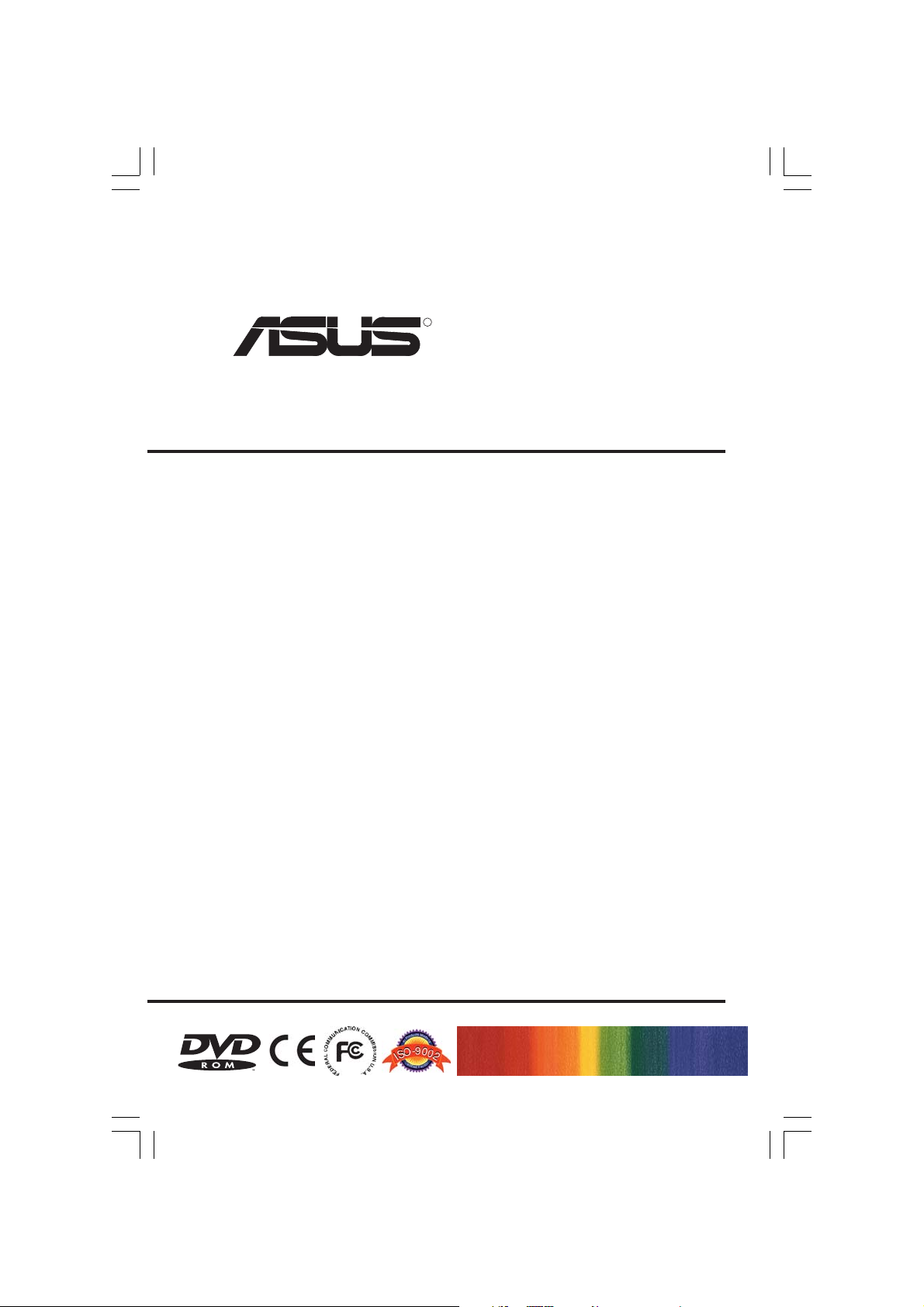
R
DVD-ROM Drive
ATAPI / Enhanced IDE Interface
E874
USER’S MANUAL
USER’S MANUAL
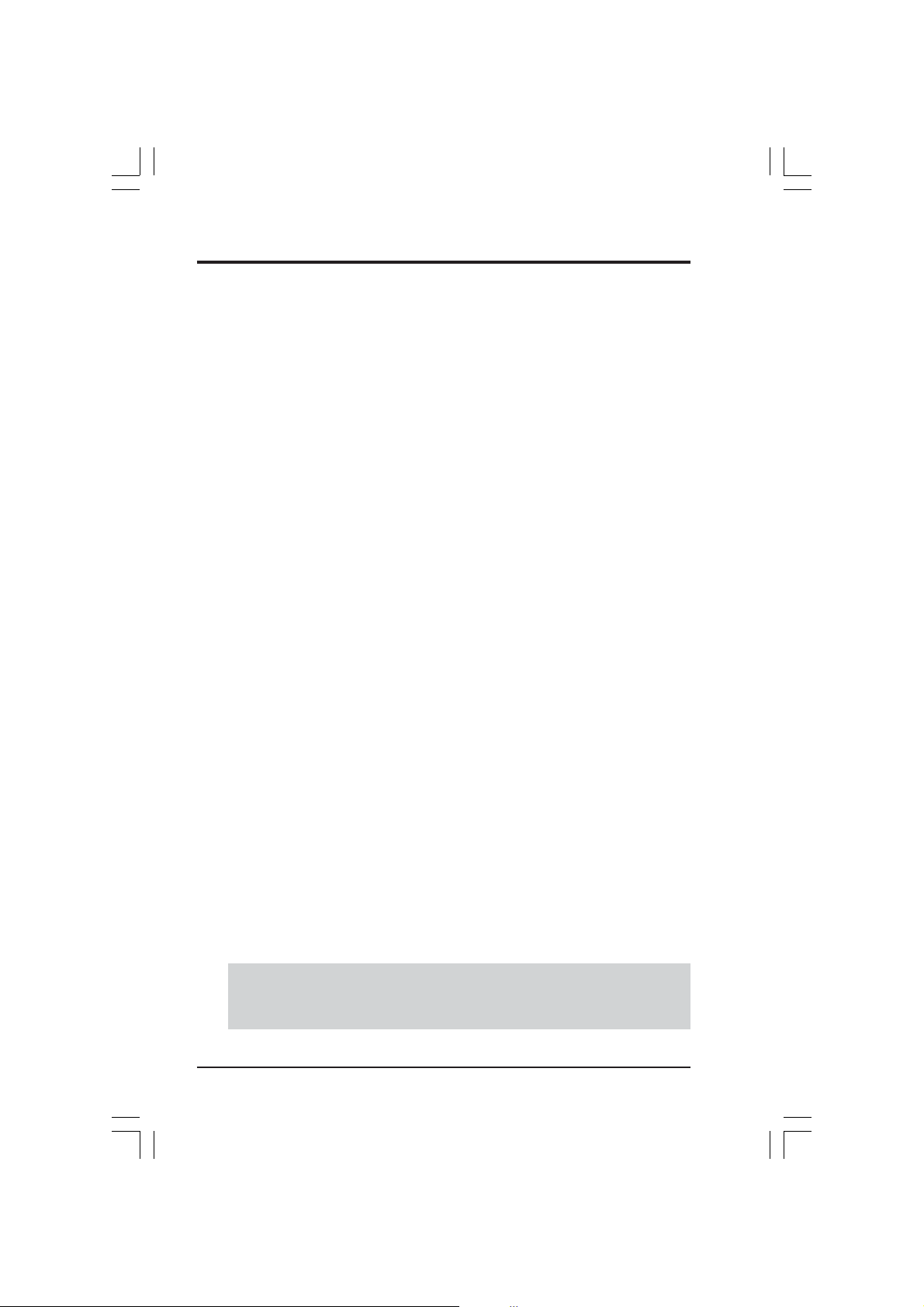
No part of this manual, including the products and software described in it, may be reproduced, transmitted, transcribed, stored in a retrieval system, or translated into any language in
any form or by any means, except documentation kept by the purchaser for backup purposes,
without the express written permission of the ASUSTeK COMPUTER INC. (“ASUS”).
ASUS PROVIDES THIS MANUAL “AS IS” WITHOUT WARRANTY OF ANY KIND, EITHER EXPRESS OR IMPLIED, INCLUDING BUT NOT LIMITED TO THE IMPLIED
WARRANTIES OR CONDITIONS OF MERCHANTABILITY OR FITNESS FOR A PARTICULAR PURPOSE. IN NO EVENT SHALL ASUS, ITS DIRECTORS, OFFICERS, EMPLOYEES OR AGENTS BE LIABLE FOR ANY INDIRECT, SPECIAL, INCIDENTAL, OR
CONSEQUENTIAL DAMAGES (INCLUDING DAMAGES FOR LOSS OF PROFITS, LOSS
OF BUSINESS, LOSS OF USE OR DATA, INTERRUPTION OF BUSINESS AND THE
LIKE), EVEN IF ASUS HAS BEEN ADVISED OF THE POSSIBILITY OF SUCH DAMAGES ARISING FROM ANY DEFECT OR ERROR IN THIS MANUAL OR PRODUCT.
Product warranty or service shall not be extended if: (1) the product is repaired, modified or
altered, unless such repair, modification of alteration is authorized in writing by ASUS; or (2)
the serial number of the product is defaced or missing.
Products and corporate names appearing in this manual may or may not be registered trademarks or copyrights of their respective companies, and are used only for identification or
explanation and to the owners’ benefit, without intent to infringe.
• Windows and MS-DOS are registered trademarks of Microsoft Corporation.
• Intel is a registered trademark of Intel Corporation.
• OS/2 are registered trademarks of International Business Machines.
• WinBench is a registered trademark of Ziff-Davis Inc.
The product name and revision number are both printed on the product itself. Manual revi-
sions are released for each product design represented by the digit before and after the period
of the manual revision number. Manual updates are represented by the third digit in the manual
revision number.
For previous or updated manuals, drivers, or product release information, contact ASUS at
http://www.asus.com.tw or through any of the means indicated on the back cover.
SPECIFICATIONS AND INFORMATION CONTAINED IN THIS MANUAL ARE FURNISHED FOR INFORMATIONAL USE ONLY, AND ARE SUBJECT TO CHANGE AT
ANY TIME WITHOUT NOTICE, AND SHOULD NOT BE CONSTRUED AS A COMMITMENT BY ASUS. ASUS ASSUMES NO RESPONSIBILITY OR LIABILITY FOR
ANY ERRORS OR INACCURACIES THAT MA Y APPEAR IN THIS MANUAL, INCLUDING THE PRODUCTS AND SOFTWARE DESCRIBED IN IT.
Copyright © 2001 ASUSTeK COMPUTER INC. All Rights Reserved.
Product Name: ASUS DVD-ROM Drive
Manual Revision:1.01 E874
Release Date: September 2001
2 ASUS High-Speed DVD-ROM Drive
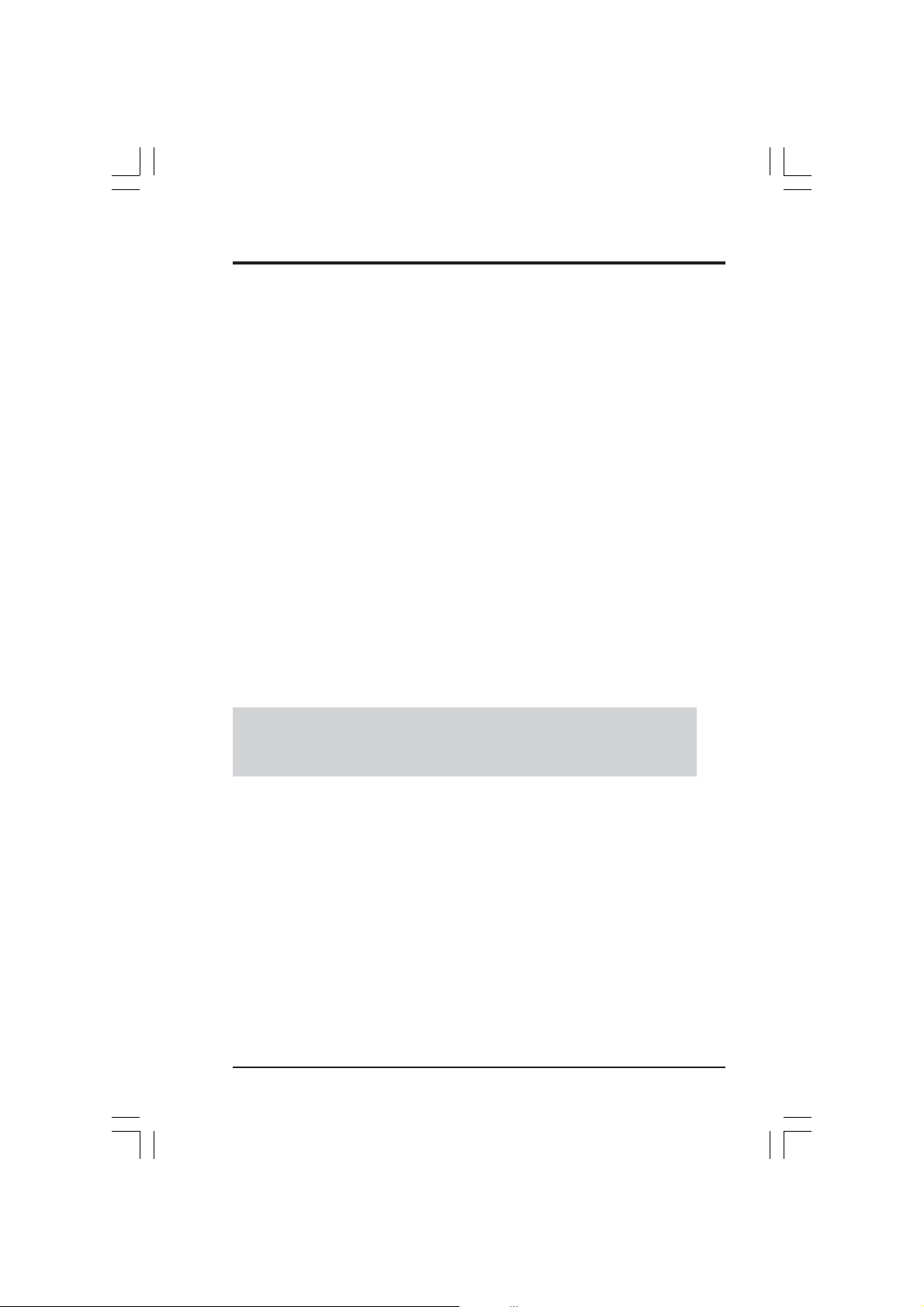
FCC & DOC COMPLIANCE
Federal Communications Commission Statement
This device complies with FCC Rules Part 15. Operation is subject to the following
two conditions:
• This device may not cause harmful interference, and
• This device must accept any interference received, including interference that
may cause undesired operation.
This equipment has been tested and found to comply with the limits for a Class B
digital device, pursuant to Part 15 of the FCC Rules. These limits are designed to
provide reasonable protection against harmful interference in a residential installation. This equipment generates, uses and can radiate radio frequency energy and, if
not installed and used in accordance with manufacturer’s instructions, may cause
harmful interference to radio communications. However, there is no guarantee that
interference will not occur in a particular installation. If this equipment does cause
harmful interference to radio or television reception, which can be determined by
turning the equipment off and on, the user is encouraged to try to correct the interference by one or more of the following measures:
• Re-orient or relocate the receiving antenna.
• Increase the separation between the equipment and receiver.
• Connect the equipment to an outlet on a circuit different from that to which the
receiver is connected.
• Consult the dealer or an experienced radio/TV technician for help.
WARNING! Any changes or modifications to this product not expressly ap-
proved by the manufacturer could void any assurances of safety or performance
and could result in violation of Part 15 of the FCC Rules.
Canadian Department of Communications Statement
This digital apparatus does not exceed the Class B limits for radio noise emissions
from digital apparatus set out in the Radio Interference Regulations of the Canadian
Department of Communications.
This Class B digital apparatus complies with Canadian ICES-003.
Cet appareil numérique de la classe B est conforme à la norme NMB-003 du Canada.
ASUS High-Speed DVD-ROM Drive 3
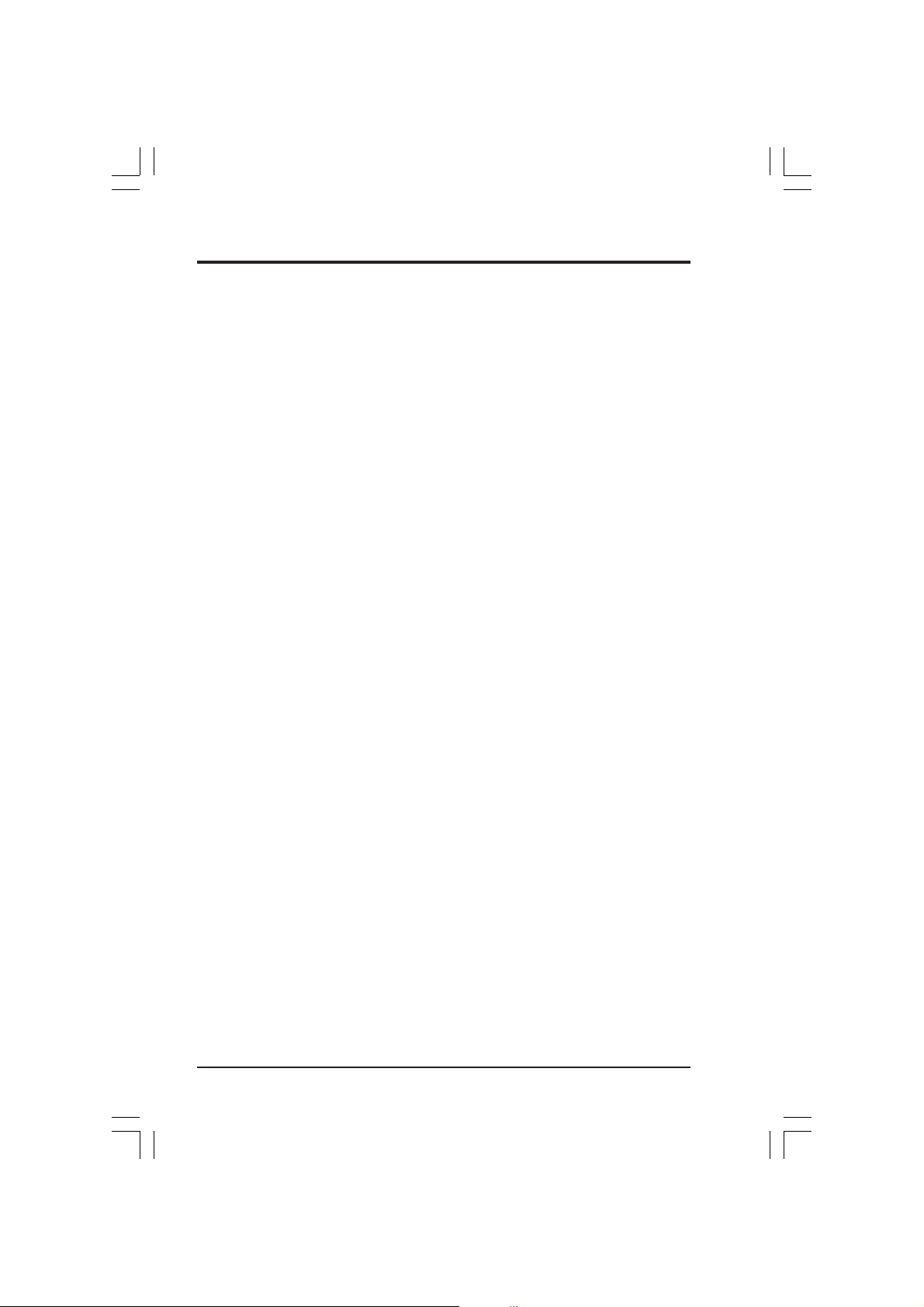
SAFETY WARNINGS
ASUS DVD-ROM Drive Safety Warnings
CLASS I LASER PRODUCT
APPAREIL A LASER DE CLASSE 1
KLASSE 1 LASER APPARAT
LUOKAN 1 LASERLAITE
PRODUIT LASER CATEGORIE 1
CAUTION INVISIBLE LASER RADIATION WHEN OPEN. DO NOT STARE INTO BEAM.
ADVARSEL LASERSTRÅLING VED ÅBNING SE IKKE IND I STRÅLEN.
ADVARSEL LASERSTRÅLING NÅR DEKSEL ÅPNES. STIRR IKKE INN I STRÅLEN.
VARNING LASERSTRÅLNING NÅR DENNA DEL ÄR ÖPPNAD. STIRRA EJ IN I STRÅLEN.
VARO! AVATTAESSA OLET ALTTIINA LASERSÄTEILYLLE.
VARNING LASERSTRÅLNING NÄR DENNA DEL ÄR ÖPPNAD. ÄLÄ TUIJOTA
SÄTEESEEN. STIRRA EJ IN I STRÅLEN.
VORSICHT UNSICHTBARE LASERSTRAHLUNG WENN GEÖFFNET. NICT IN DEN
STRAHL SEHEN.
ATTENTION RADIATION DU FAISCEAU LASER INVISIBLE EN CAS D’OUVERTURE.
EVITER TOUTE EXPOSITION AU FAISCEAU.
CAUTION USE OF ANY CONTROLS OR ADJUSTMENTS OR PROCEDURES OTHER
THAN THOSE SPECIFIED HEREIN MAY RESULT IN HAZARDOUS RADIATION EXPOSURE. TO PREVENT EXPOSURE TO LASER EMANATIONS (HARMFUL TO HUMAN
EYES), DO NOT ATTEMPT TO DISASSEMBLE THIS UNIT.
4 ASUS High-Speed DVD-ROM Drive
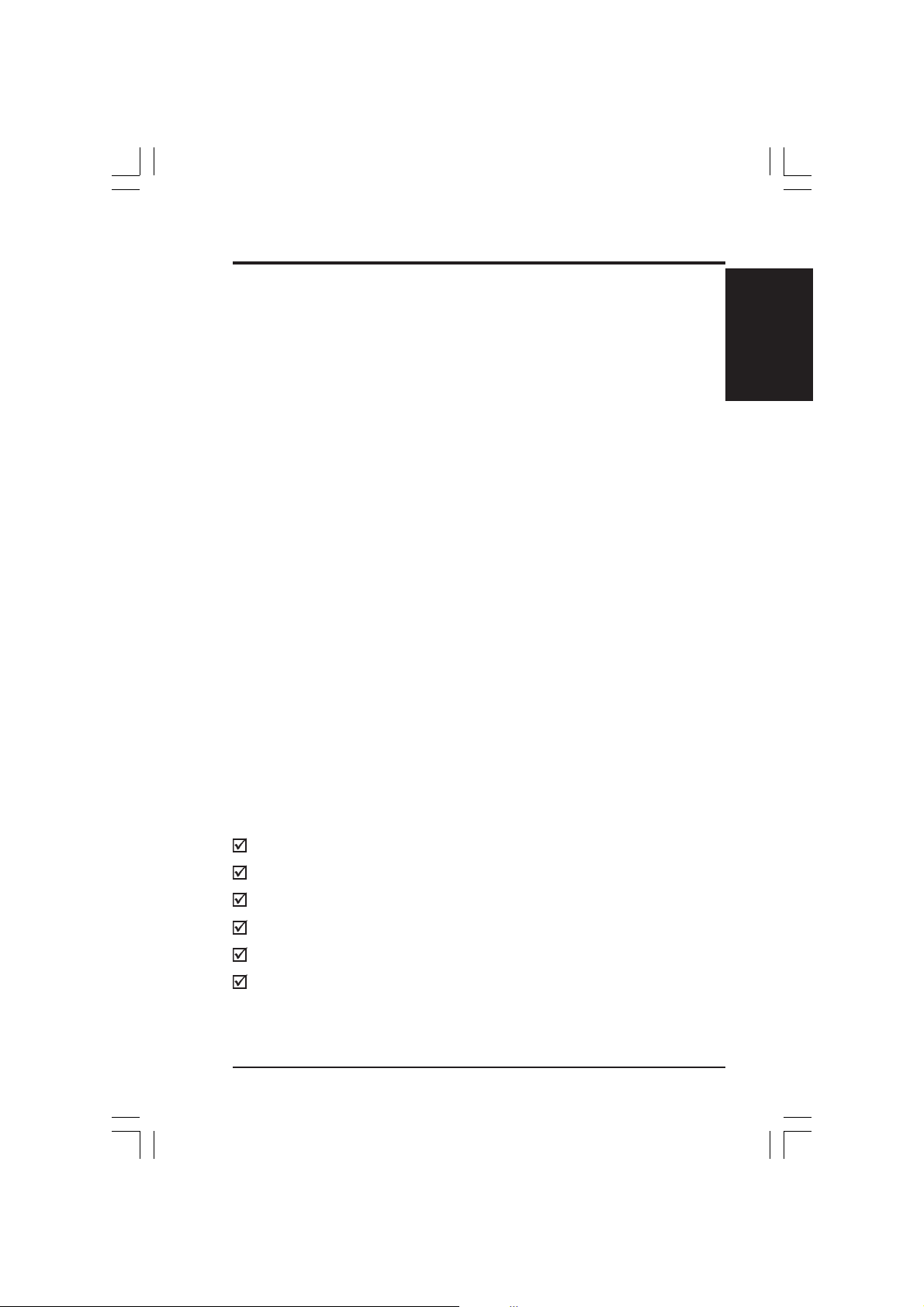
I. INTRODUCTION
Thank you for purchasing an ASUS DVD-ROM Drive. The DVD-ROM Drive adds
multimedia capabilities, such as sound and video, into your system.
DVD-ROM, short for Digital Versatile Disc Read-Only Memory or Digital Video
Disc Read-Only Memory , is a type of read-only compact disk that can hold a minimum of 4.7GB, enough for a full-length movie or hours of music.
One of the many compelling reasons to upgrade to an ASUS DVD-ROM Drive is its
backward-compatibility with CD-ROMs. Thus, you will be able to take advantage
not only of the growing number of DVD-ROM titles today for your entertainment,
education, and productivity but also the thousands of CD-ROM titles currently available. This means that your ASUS DVD-ROM Drive can play old CD-ROMs, CD-I
disks, CD-R disks, and VCDs, and of course, DVD-ROMs.
Another reason is that the ASUS DVD-ROM Drive is connected by means of the
IDE connector of your computer. This connector is usually used to install the hard
disk to your computer. By using the IDE connection, you avoid the need to use an
interface card.
This User’s Manual explains how to install the ASUS DVD-ROM Drive and the
software to use your new drive. Installation is quick and easy if you follow the
instructions carefully.
You’ll also learn from this manual how to use your ASUS DVD-ROM Drive and
detect and solve any problems you might encounter.
I. Introduction
Item Checklist
The package should contain the following items along with the drive. Check to see
if you have all these items. If you discover damaged or missing items, contact your
retailer.
(1) DVD-ROM Drive
(1) Audio Cable
(1) Mounting Screw Package
(1) DVD-ROM Driver Disk
(1) ASUS DVD Playback Program CD
(1) User’s Manual and Multi-language Quick Installation Guide
ASUS High-Speed DVD-ROM Drive 5
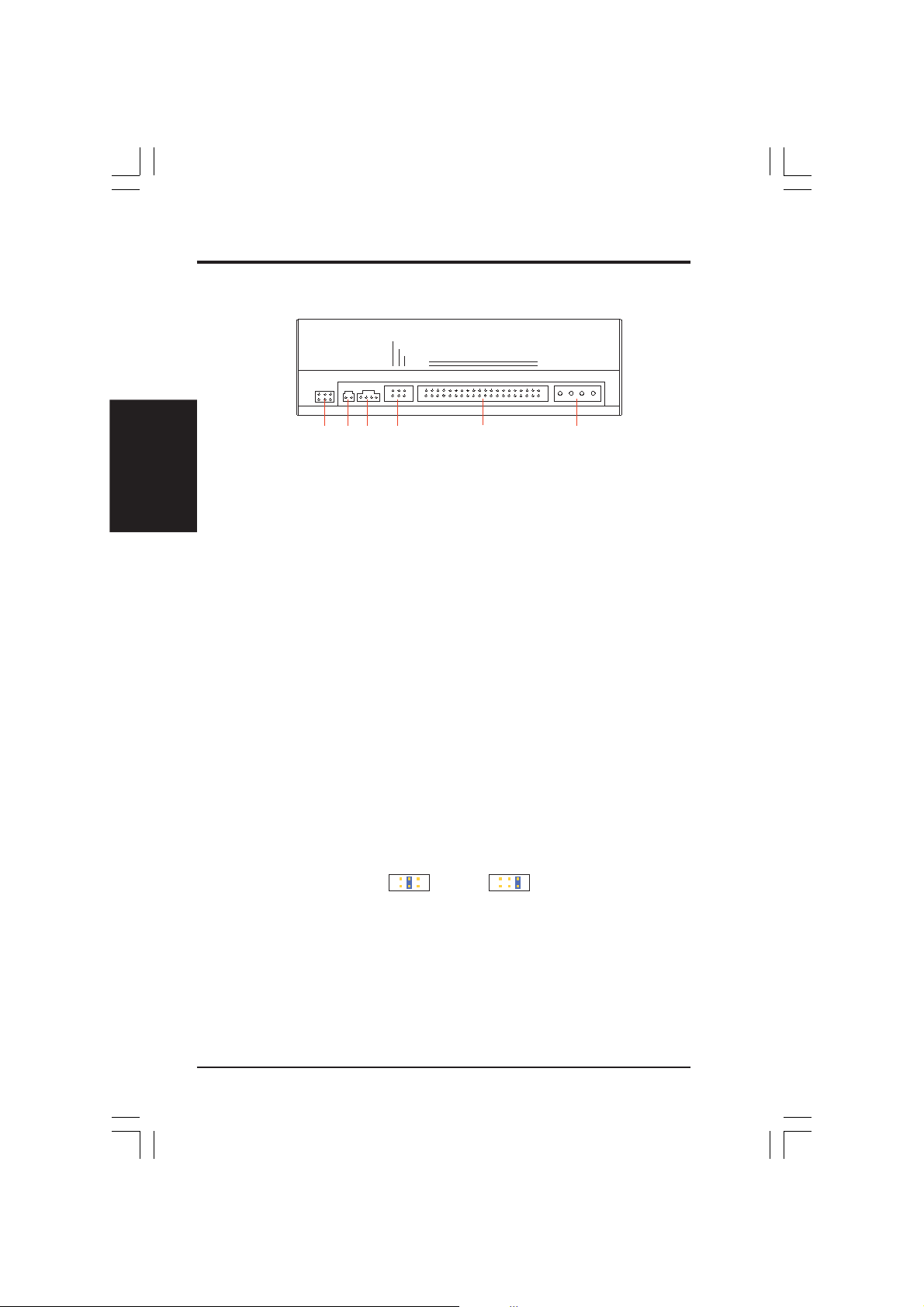
HardwareInstallaton
II.
II. HARDWARE INSTALLATION
Rear Panel Features
CABLE SELECT
SLAVE
ANALOG
DIGITAL
AUDIO
DOG
O
➅
➄
D: Digital; G: Ground; R: Right audio channel; L: Left audio channel
NOTE: The pin settings or definitions of the connectors and jumpers are also engraved on the Rear Panel of your DVD-ROM Drive.
1. Power Supply connector connects to the computer’s power supply.
2. IDE Interface connector connects to the 40-pin interface cable.
3. Device configuration jumper allows you to set your DVD-ROM Drive as the
Master or Slave drive. The default setting is Slave, wherein the jumper is on
“SLAVE”. “CABLE SELECT” is reserved and should not be used.
4. Analog Audio line out connector has two channels, right (“R”) and left (“L”)
audio outputs, and allows you to direct audio output from your DVD-ROM Drive
to your sound card when connected using a CD audio cable. “G” is for Ground.
5. Digital Audio output connector offers high quality audio effect by outputting
digital signal to a D/A converter or for recording to a digital audio tape (DAT) or
professional audio recording system. The connector follows the EBU-IEC958
standard set by the European Broadcast Union.
6. Testing jumpers are reserved for manufacturer’s internal testing/diagnostic purposes.
AUDIO
GOROG
O
➃
MASTER
L
O
O
OO
➂
39
40
IDE INTERFACE
➁
1
2
POWER
+5VOGOGO+12V
➀
O
Setting Your DVD-ROM Drive
Set your drive as either the Master or Slave (default) drive by placing the jumper cap
on the desired jumper ➂.
Slave Drive (Default) Master Drive
NOTE: If your computer only allows you to connect a maximum of two devices and you
have two hard disks, remove the Slave hard disk — you need the other IDE connector for
your DVD-ROM Drive. If you only have one hard disk, set your DVD-ROM Drive as
Slave. If your computer has two IDE connectors and two hard disks installed, either set
your DVD-ROM Drive as Master on the secondary IDE connector or remove the Slave
hard disk and replace it with your DVD-ROM Drive. Refer to your computer’s manual for
your system’s configuration and instructions on hardware installation.
6 ASUS High-Speed DVD-ROM Drive
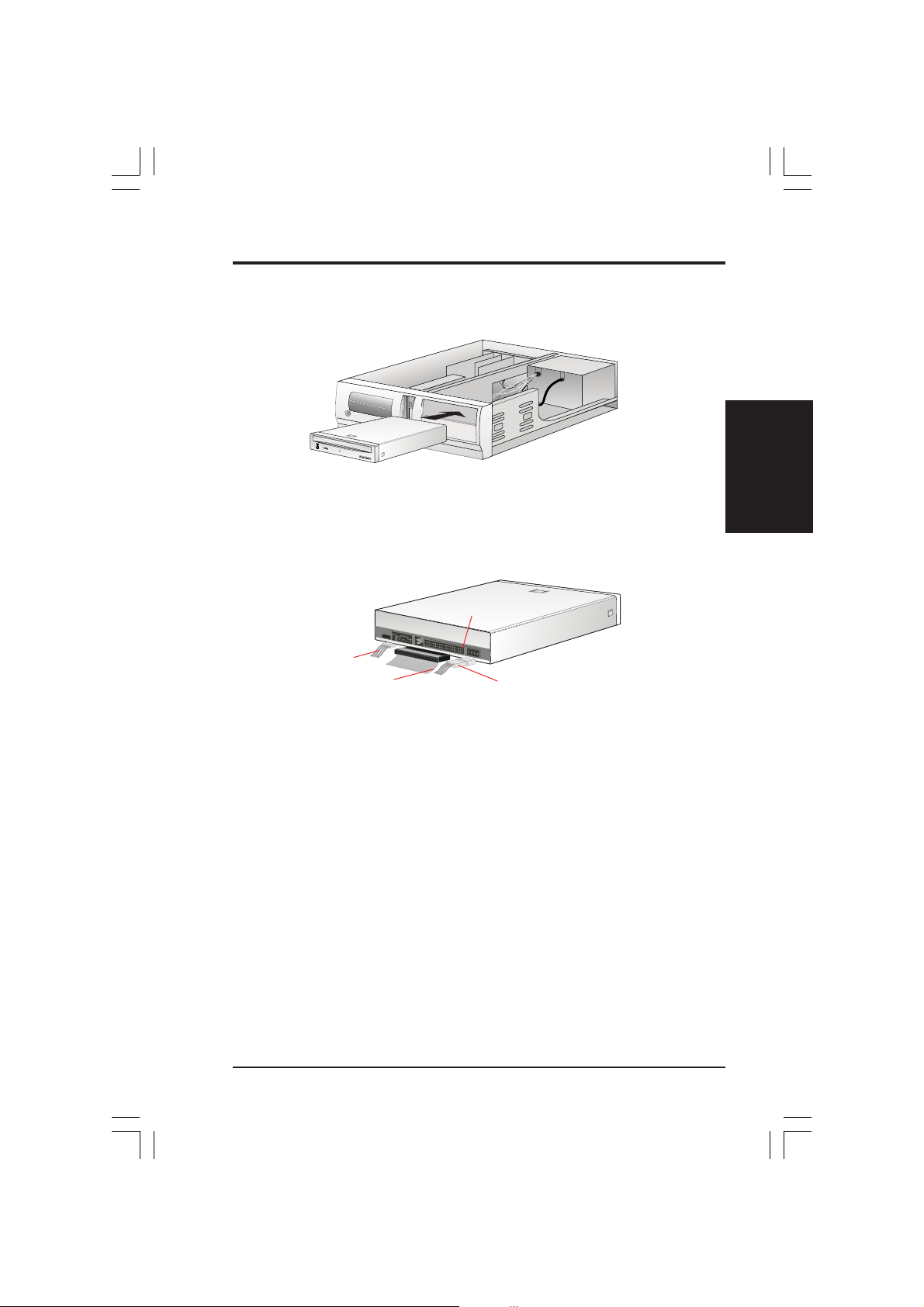
II. HARDWARE INSTALLATION
Inserting Your DVD-ROM Drive into Your Computer
Insert the DVD-ROM Drive into one of the free 5.25-inch bays available for disk drives.
NOTE: Do not slide the drive completely into the vacant drive bay. Leave some space at
the rear so that it is easier for you to connect cables to your drive.
Connecting Cables to the DVD-ROM Drive
Pin 1
Audio Cable
Red stripe (IDE Ribbon Cable)
Power Supply Cable
II.
HardwareInstallaton
1. Connect an unused power supply cable to the back ➀ of your DVD-ROM Drive.
2. Connect the 40-pin IDE ribbon cable to the back ➁ of your DVD-ROM Drive.
NOTE: Orient the red stripe on the cable with Pin 1 of the DVD-ROM Drive’s IDE
Interface connector.
3. If you have a sound card, connect the 4-pin CD audio cable to the DV D-ROM
Drive’s Analog Audio line out connector 4. Otherwise, proceed to the next step.
NOTE: If the pin definitions on your sound card are not the same as that (see preceding section) on your DVD-ROM Drive, check with your dealer for a compatible cable.
4. If you do not have a sound card, plug earphones, headphones, or powered/selfamplified speakers to the Headphones Jack on your DVD-ROM’s front panel (see
DVD-ROM DRIVE OPERATION). Set the volume controls of your drive and powered/self-amplified speakers to minimum before starting or restarting your computer. This is to prevent possible damage to the earphones, headphones, or speakers.
NOTE: The Headphones Jack can only be used to listen to audio CD discs.
ASUS High-Speed DVD-ROM Drive 7

SoftwareInstallation
III.
III. SOFTWARE INSTALLATION
Windows 9x, Windows NT/2000
If your DVD-ROM Drive is already installed, Windows 9x or Windows NT/2000
will automatically detect it and determine the appropriate settings for the drive and
install or load the correct driver.
OS/2 and Other Operating Systems
Y our DVD-ROM Drive supports the A TAPI drive interface. Y our system should be able
to automatically detect your DVD-ROM Drive and load the appropriate device driver.
8 ASUS High-Speed DVD-ROM Drive
