Page 1

DSL-N11 Wireless Router Quick Start Guide
1
EC Declaration of Conformity
We, the undersigned,
Manufacturer:
ASUSTek COMPUTER INC.
Address, City:
No. 150, LI-TE RD., PEITOU, TAIPEI 112, TAIWAN R.O.C.
Country:
TAIWAN
Authorized representative in Europe:
ASUS COMPUTER GmbH
Address, City: HARKORT STR. 21-23, 40880 RATINGEN
Country:
GERMANY
declare the following apparatus:
Product name:
11n Wireless ADSL modem router
Model name:
DSL-N11
conform with the essential requirements of the following directives:
2004/108/EC-EMC Directive
EN 55022:2006+A1:2007
EN 61000-3-2:2006
EN 55013:2001+A1:2003+A2:2006
EN 55024:1998+A1:2001+A2:2003
EN 61000-3-3:1995+A1:2001+A2:2005
EN 55020:2007
1999/5/EC-R &TTE Directive
EN 300 328 V1.7.1(2006-10)
EN 300 440-1 V1.4.1(2008-05)
EN 300 440-2 V1.2.1(2008-03)
EN 301 511 V9.0.2(2003-03)
EN 301 908-1 V3.2.1(2007-05)
EN 301 908-2 V3.2.1(2007-05)
EN 301 893 V1.4.1(2005-03)
EN 50360:2001
EN 50371:2002
EN 62311:2008
EN 50385:2002
EN 301 489-1 V1.8.1(2008-04)
EN 301 489-3 V1.4.1(2002-08)
EN 301 489-4 V1.3.1(2002-08)
EN 301 489-7 V1.3.1(2005-11)
EN 301 489-9 V1.4.1(2007-11)
EN 301 489-17 V1.3.2(2008-04)
EN 301 489-24 V1.4.1(2007-09)
EN 302 326-2 V1.2.2(2007-06)
EN 302 326-3 V1.3.1(2007-09)
EN 301 357-2 V1.3.1(2006-05)
2006/95/EC-LVD Directive
EN 60950-1:2006 EN60065:2002+A1:2006
CE marking
Declaration Date: Apr. 14, 2009
Year to begin affixing CE marking:2009
Position : CEO
Name : Jerry Shen
Signature :
__________
(EC conformity marking)
DSL-N11
ADSL
POWERSyncDataWLAN WPS1 23 4
R
LAN
English
Book 4550_DSL-N11-QSG_E-IN-TH-TR1 1 7/3/09 10:49:09 AM
Page 2
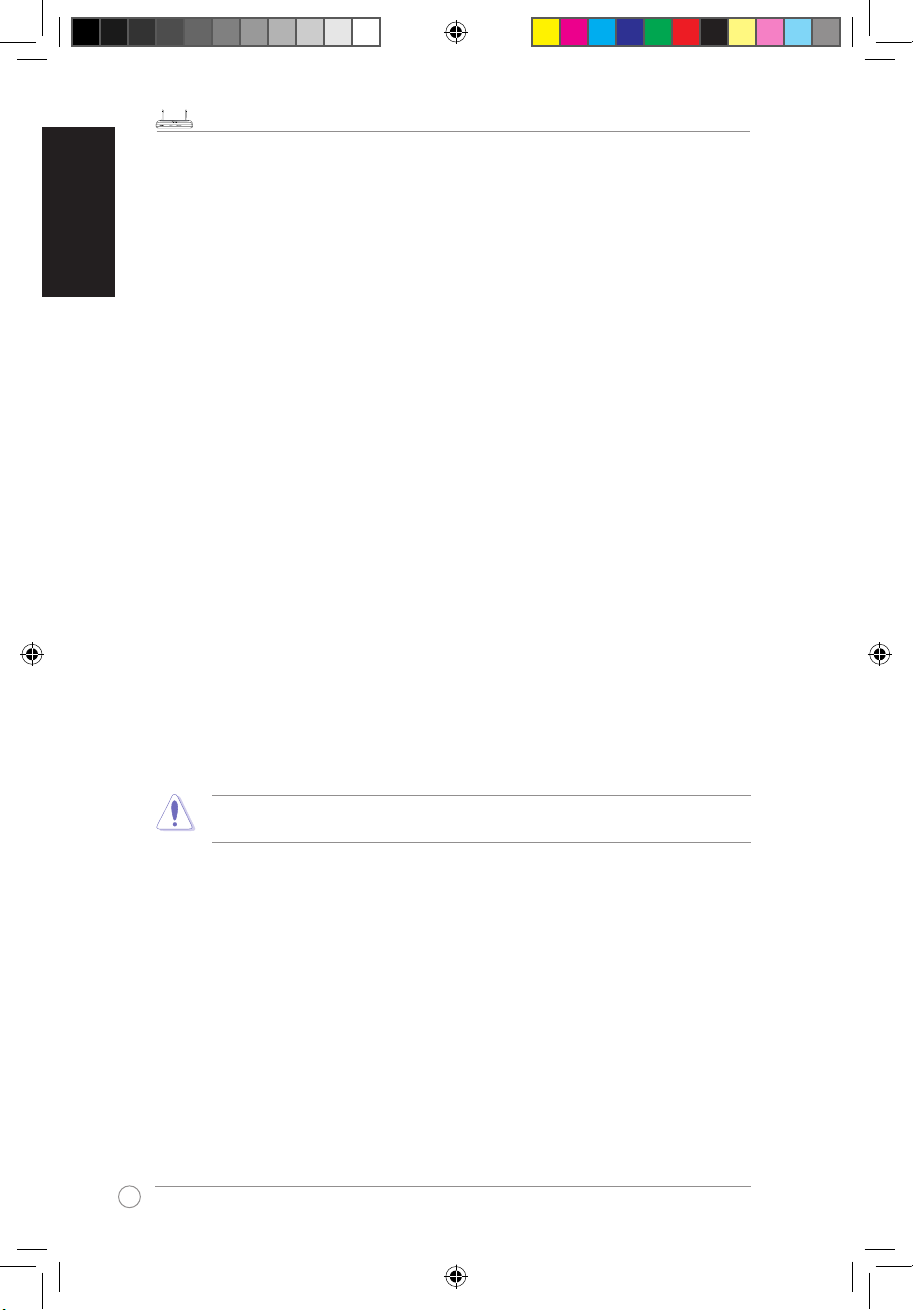
DSL-N11 Wireless Router Quick Start Guide
2
DSL-N11
ADSL
POWERSyncDataWLAN WPS1 23 4
R
LAN
English
Appendices
Notices
Federal Communications Commission Statement
This device complies with Part 15 of the FCC Rules. Operation is subject to the
following two conditions:
• This device may not cause harmful interference.
• This device must accept any interference received, including interference that
may cause undesired operation.
This equipment has been tested and found to comply with the limits for a class
B digital device, pursuant to part 15 of the FCC Rules. These limits are designed
to provide reasonable protection against harmful interference in a residential
installation.
This equipment generates, uses and can radiate radio frequency energy and, if
not installed and used in accordance with the instructions, may cause harmful
interference to radio communications. However, there is no guarantee that
interference will not occur in a particular installation. If this equipment does cause
harmful interference to radio or television reception, which can be determined
by turning the equipment off and on, the user is encouraged to try to correct the
interference by one or more of the following measures:
• Reorient or relocate the receiving antenna.
• Increase the separation between the equipment and receiver.
• Connect the equipment into an outlet on a circuit different from that to which
the receiver is connected.
• Consult the dealer or an experienced radio/TV technician for help.
Caution: Any changes or modications not expressly approved by the party responsible for
compliance could void the user’s authority to operate the equipment.
FCC Radiation Exposure Statement
This equipment complies with FCC radiation exposure limits set forth for an uncontrolled
environment. This equipment should be installed and operated with minimum distance
20cm between the radiator & your body.
This transmitter must not be co-located or operating in conjunction with any other
antenna or transmitter. 2.4GHz operation of this product in the U.S.A. is rmware-limited
to channels 1 through 11.
Book 4550_DSL-N11-QSG_E-IN-TH-TR2 2 7/3/09 10:49:11 AM
Page 3
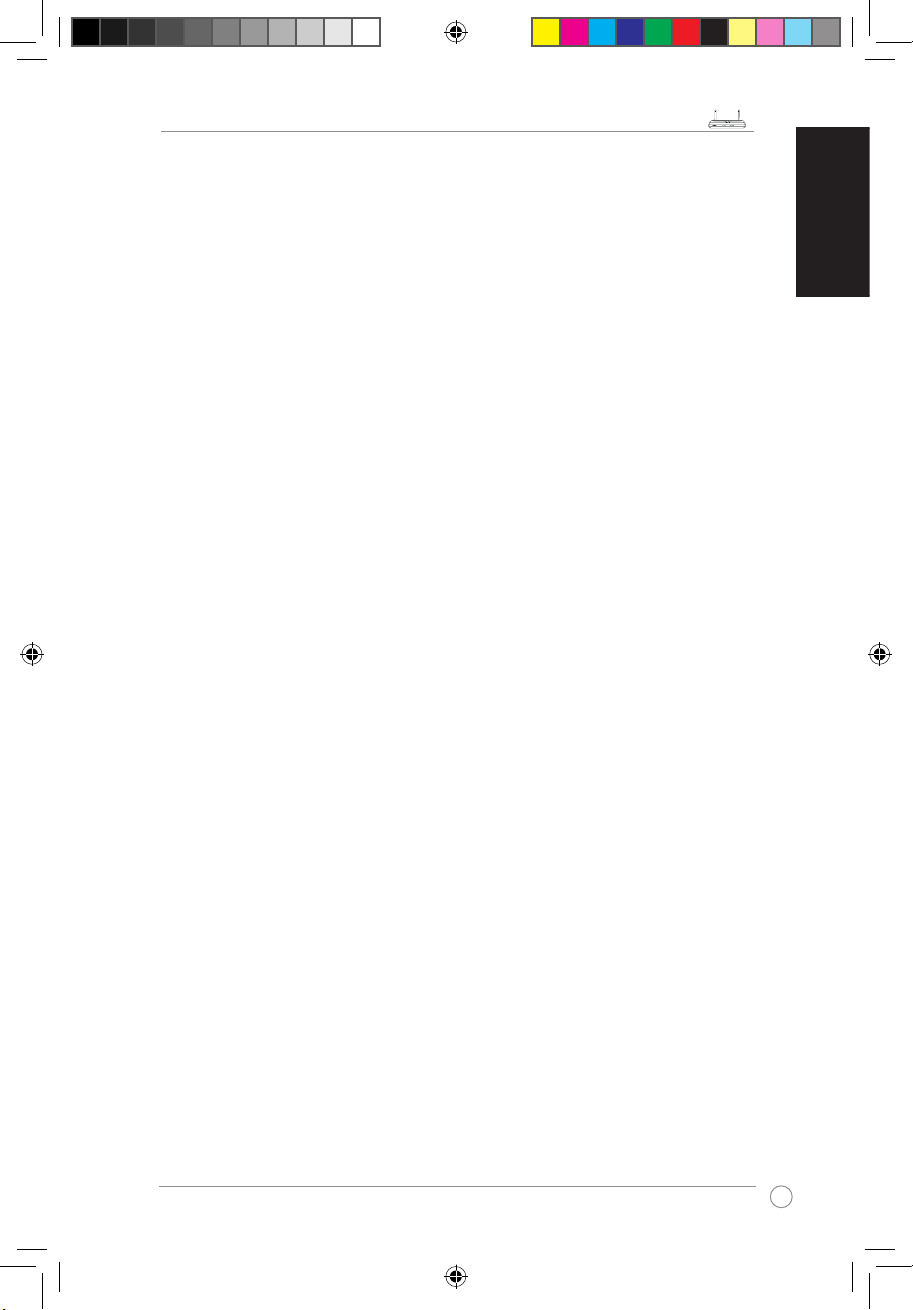
DSL-N11 Wireless Router Quick Start Guide
3
DSL-N11
ADSL
POWERSyncDataWLAN WPS1 23 4
R
LAN
English
FCC Part 68 REQUIREMENTS
This equipment complies with Part 68 of the FCC rules and the requirements
adopted by the ACTA. On the bottom of this equipment is a label that contains,
among other information, a product identier in the format US: ASUDL01BDSLN11.
If requested, this number must be provided to the telephone company.
The REN is used to determine the number of devices that may be connected to a
telephone line. Excessive RENs on a telephone line may result in the devices not
ringing in response to an incoming call. In most but not all areas, the sum of RENs
should not exceed ve (5.0). To be certain of the number of devices that may be
connected to a line, as determined by the total RENs, contact the local telephone
company. For products approved after July 23, 2001, the REN for this product is
part of the product identier that has the format US: ASUDL01BDSLN11. The digits
represented by 01are the REN without a decimal point (e.g., 03 is a REN of 0.3).
For earlier products, the REN is separately shown on the label.
A plug and jack used to connect this equipment to the premises wiring and
telephone network must comply with the applicable FCC Part 68 rules and
requirements adopted by the ACTA. A compliant telephone cord and modular
plug is provided with this product. It is designed to be connected to a compatible
modular jack that is also compliant. See installation instructions for details.
If your equipment causes harm to the telephone network, the telephone company
may discontinue your service temporarily. If possible, they will notify you in
advance. But if advance notice is not practical, you will be notied as soon as
possible. You will be informed of your right to le a complaint with the FCC. Your
telephone company may make changes in it is facilities, equipment, operations or
procedures that could affect the proper functioning of your equipment. If they do,
you will be notied in advance to give you an opportunity to maintain uninterrupted
telephone service.
If you experience trouble with this telephone equipment, Please contact the
following address and phone number for information on obtaining service or
repairs.
The telephone company may ask that you disconnect this equipment from the
network until the problem has been corrected or until you are sure that the
equipment is not malfunctioning.
This equipment may not be used on coin service provided by the telephone
company. Connection to party lines is subject to state tariffs.
COMPANY: ASUS Computer International
ADDRESS: 44370 Nobel Drive, Fremount, CA 94536 USA
TEL NO: 510-739-3777 ext.4530
Book 4550_DSL-N11-QSG_E-IN-TH-TR3 3 7/3/09 10:49:11 AM
Page 4
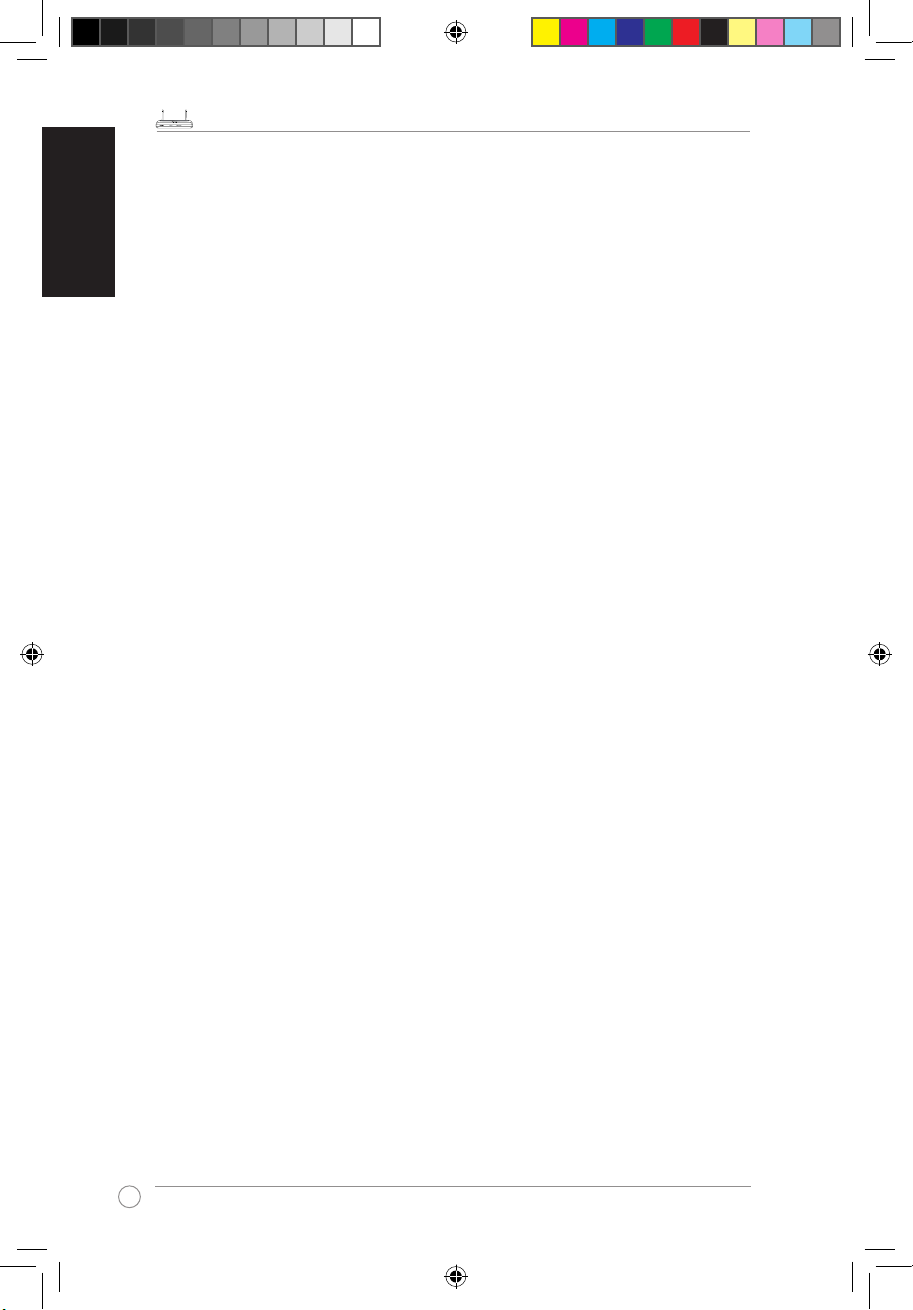
DSL-N11 Wireless Router Quick Start Guide
4
DSL-N11
ADSL
POWERSyncDataWLAN WPS1 23 4
R
LAN
English
IC (Canada)
1. 2.4GHz Mobile device (ex. 11b/g/n AP/Router) with xed antenna:
( Industry Canada Statement )
This device complies with RSS-210 of the Industry Canada Rules.
Operation is subject to the following two conditions:
1) this device may not cause interference and
2) this device must accept any interference, including interference that may cause
undesired operation of the device
This Class A digital apparatus complies with Canadian ICES-003.
Cet appareil numerique de la class A est conforme a la norme NMB-003 du
Canada.
IC Radiation Exposure Statement
This equipment complies with Canada radiation exposure limits set forth for
uncontrolled environments. This equipment should be installed and operated with
minimum distance 20cm between the radiator & your body.
This transmitter must not be co-located or operating in conjunction with any other
antenna or transmitter.
2.4GHz operation of this product in Canada is rmware-limited to channels 1
through 11.
CE (Europe)
WLAN 2.4GHz device:
This device can be operated in the EU without restrictions indoor.
However, operated outdoors in France is restricted to 2400 ~ 2454 MHz
(Channel 1 ~ 7).
Safety
1. For apply CSA not control power adapter:
This unit is to be used with an external power adaptor of a Class 2 or level 3 type
and Approved type suitable for use in the North America of equipment installation,
having an output voltage rating of 15 V dc, and output current rating of 0.8 A or
equivalent.
The external AC adapter must be complied with the requirements of LPS (Limited
Power Sources).
Power Supply
Leader
EU: MV12-Y150080-C5
UK: MV12-Y150080-B2
AU: MU12-2150080-A3
EEEYönetmeliğine Uygundur.
Book 4550_DSL-N11-QSG_E-IN-TH-TR4 4 7/3/09 10:49:11 AM
Page 5
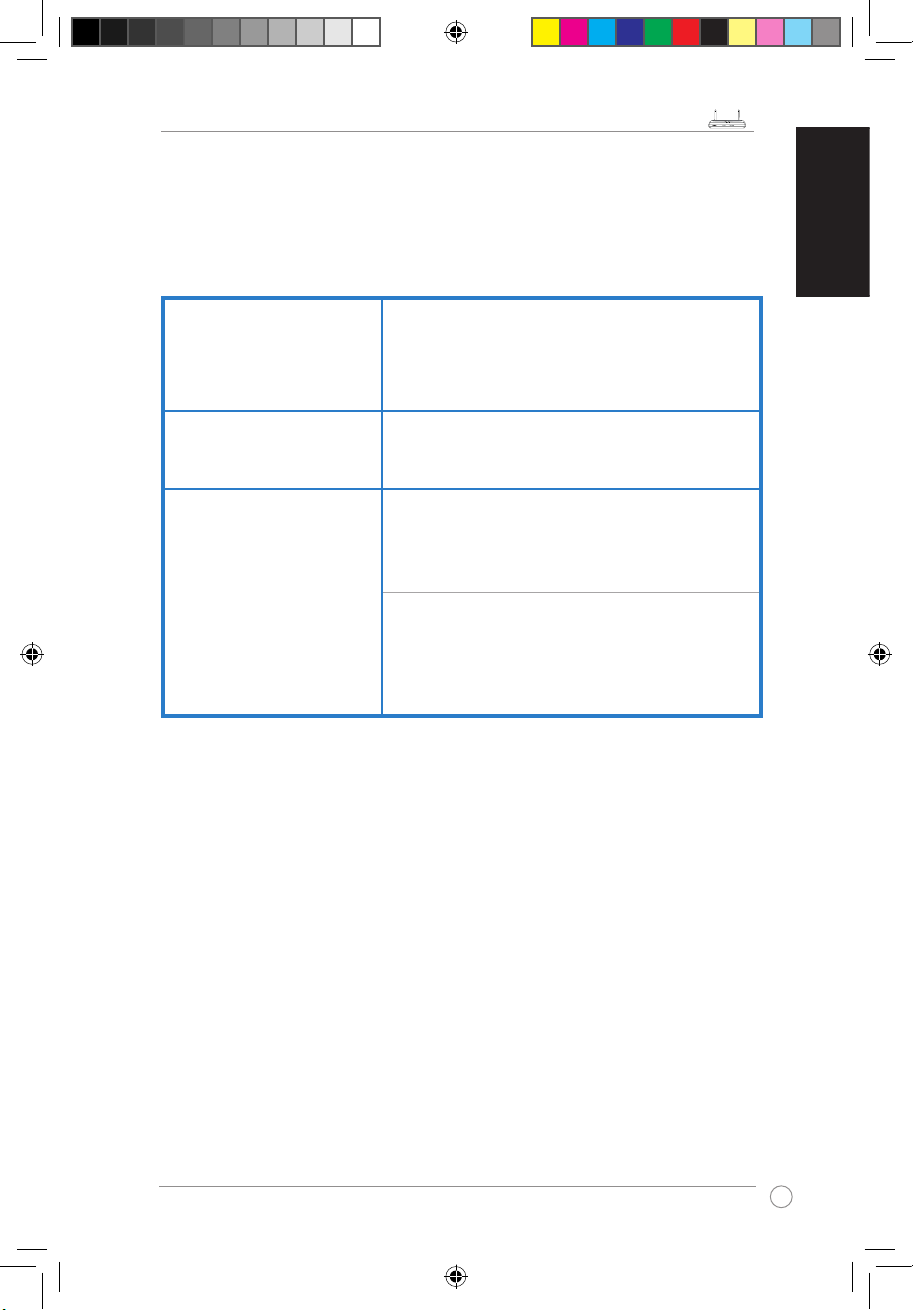
DSL-N11 Wireless Router Quick Start Guide
5
DSL-N11
ADSL
POWERSyncDataWLAN WPS1 23 4
R
LAN
English
Manufacturer:
ASUSTeK Computer Inc.
Tel: +886-2-2894-3447
Address: No. 150, LI-DE RD., PEITOU, TAIPEI
112, TAIWAN
Authorised representative
in Europe:
ASUS Computer GmbH
Address: HARKORT STR. 21-23, 40880
RATINGEN, GERMANY
Authorised distributors
in Turkey:
BOGAZICI BIL GISAYAR SAN. VE TIC. A.S.
Tel: +90 212 3311000
Address: AYAZAGA MAH. KEMERBURGAZ CAD.
NO.10 AYAZAGA/ISTANBUL
INDEX BILGISAYAR SISTEMLERI
MUHENDISLIK SAN. VE TIC. A.S.
Tel: +90 212 3312121
Address: AYAZAGA MAH: CENDERE YOLU
NO:9 AYAZAGA/ISTANBUL
REACH
Complying with the REACH (Registration, Evaluation, Authorisation, and
Restriction of Chemicals) regulatory framework, we published the chemical
substances in our products at ASUS REACH website at
http://green.asus.com/english/REACH.htm
Book 4550_DSL-N11-QSG_E-IN-TH-TR5 5 7/3/09 10:49:12 AM
Page 6
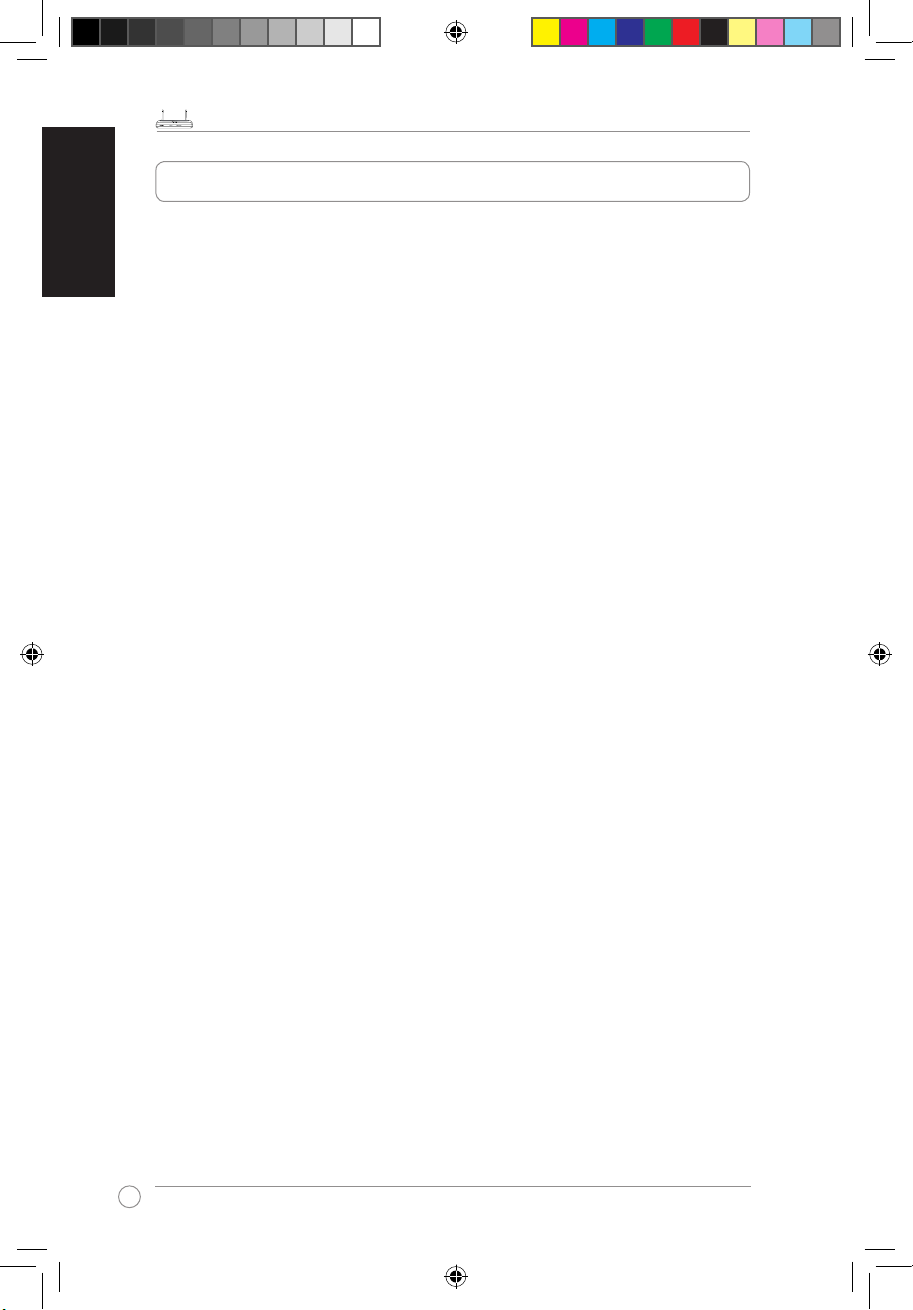
DSL-N11 Wireless Router Quick Start Guide
6
DSL-N11
ADSL
POWERSyncDataWLAN WPS1 23 4
R
LAN
English
Index
1. English ........................................................................... 8
2. Bahasa Indonesia ........................................................ 11
3.
ไทย
..............................................................................15
4. TürkçeTürkçe ..........................................................................18
Book 4550_DSL-N11-QSG_E-IN-TH-TR6 6 7/3/09 10:49:12 AM
Page 7

DSL-N11 Wireless Router Quick Start Guide
7
DSL-N11
ADSL
POWERSyncDataWLAN WPS1 23 4
R
LAN
English
Quick Start Guide
DSL-N11
11n Wireless ADSL modem Router
(For ASUS EZ UI)
E4550 May 2009
®
DSL-N11
ADSL
POWER Sync Data WLAN WPS 1 2 3 4
R
LAN
Book 4550_DSL-N11-QSG_E-IN-TH-TR7 7 7/3/09 10:49:13 AM
Page 8

DSL-N11 Wireless Router Quick Start Guide
8
DSL-N11
ADSL
POWERSyncDataWLAN WPS1 23 4
R
LAN
English
1. Setting up the hardware
Wired connection
Wireless connection
ADSL
DC In
LAN1-4
ADSL
DC In
LAN1-4
For establishing a wireless connection, use an IEEE 802.11b/g/n compatible WLAN card. Refer
to your WLAN card/adapter user manual for wireless connection procedures.
Book 4550_DSL-N11-QSG_E-IN-TH-TR8 8 7/3/09 10:49:15 AM
Page 9

DSL-N11 Wireless Router Quick Start Guide
9
DSL-N11
ADSL
POWERSyncDataWLAN WPS1 23 4
R
LAN
English
Mounting options
Ou t of the b ox, the ASUS Wirel ess
Router is designed to sit on a raised
at surface like a le cabinet or a book
shelf. The unit may also be converted
for mounting to a wall or ceiling.
To mount the ASUS Wireless Router:
1. Look on the underside for the two
mounting hooks.
2. Mark two upper holes on a wall or on
a raised at surface.
3. Tighten two screws until only 1/4'' is showing.
4. Latch the hooks of the ASUS Wireless Router onto the screws.
Note:
Re-adjust the screws if you cannot latch the ASUS Wireless Router onto the screws or if it
is too loose.
2. Using the ASUS Quick Internet Setup (QIS)
By default, there is no security encryption for the ASUS Wireless Router. To protect your network
from malicious attacks or unauthorized access, click
Advanced Setting
>
Wireless
on the web
GUI. For more details, refer to the user manual included in the support CD.
The ASUS Quick Internet Setup (QIS) function automatically detects your Internet
connection settings. If the ASUS Wireless Router cannot automatically detect
your Internet connection type, you may need to manually set up your Internet
connection settings.
To use the ASUS Quick Internet Setup (QIS):
1. Launch the web browser. Wait for about 20 seconds for QIS to automatically
detect your Internet connection type.
2. Key in your connection type’s username and password, then click
Apply
.
3, After the Internet connection type setup is completed, select any of these
options:
Going to Internet
: Click to surf the Internet.
Simply Wireless Security Setting
: Click to congure the wireless security settings.
When mounting on the wall, ensure that the ASUS Wireless Router is located near a
power outlet.
Book 4550_DSL-N11-QSG_E-IN-TH-TR9 9 7/3/09 10:49:16 AM
Page 10

DSL-N11 Wireless Router Quick Start Guide
10
DSL-N11
ADSL
POWERSyncDataWLAN WPS1 23 4
R
LAN
English
Manually setting up your Internet connection
To manually set up your Internet connection:
1. If ASUS QIS cannot automatically detect your Internet connection type, click
Skip to manual settings
.
2. Select your
Country
and
ISP
, then click
Next
. If your country and ISP are not
on the list, select
Not list
and key in your VPI and VCI then click
Next
. You may
ask your ISP for VPI/VCI values.
3. On the login page, key in the default user name (
admin
) and password (
admin
).
4. The router supports these connection types: PPP over ATM (PPPoA), PPP over
Ethernet (PPPoE), MAC Encapsulation Routing (MER), IP over ATM (IPoA),
and Bridging. Select your connection type and follow the onscreen instructions.
Obtain the required information about your Internet connection type from your Internet Service
Provider (ISP).
5. When done, click
Save/Reboot
.
For more details on ASUS QIS, refer to the user manual included in the support CD.
Book 4550_DSL-N11-QSG_E-IN-TH-TR10 10 7/3/09 10:49:16 AM
Page 11

DSL-N11 Wireless Router Quick Start Guide
11
DSL-N11
ADSL
POWERSyncDataWLAN WPS1 23 4
R
LAN
Bahasa Indonesia
1. Mempersiapkan perangkat keras
Sambungan berkabel
Sambungan nirkabel
Catatan: Untuk membuat sambungan nirkabel, gunakan kartu WLAN IEEE 802.11b/g/n yang
kompatibel. Untuk prosedur pembuatan sambungan nirkabel, lihat panduan pengguna tentang
adapter nirkabel.
ADSL
DC In
LAN1-4
Stopkontak
Outlet telepon
Kabel daya
Kabel
Pembagi
Telepon
ADSL
DC In
LAN1-4
Stopkontak
Outlet telepon
Pembagi
Kabel daya
Kabel
Telepon
Book 4550_DSL-N11-QSG_E-IN-TH-TR11 11 7/3/09 10:49:19 AM
Page 12

DSL-N11 Wireless Router Quick Start Guide
12
DSL-N11
ADSL
POWERSyncDataWLAN WPS1 23 4
R
LAN
Bahasa Indonesia
2. Menggunakan ASUS Quick Internet Setup
(QIS)
Secara default, ASUS Wireless Router tidak dilengkapi enkripsi keamanan. Untuk melindungi
jaringan dari serangan berbahaya atau akses tidak sah, klik Advanced Setting (Pengaturan
Lanjutan) > Wireless (Nirkabel) pada GUI Web. Untuk informasi rinci, lihat panduan pengguna
yang tersedia di CD pendukung.
Fungsi ASUS Quick Internet Setup (QIS) akan secara otomatis mendeteksi pengaturan
sambungan Internet. Jika ASUS Wireless Router tidak dapat mendeteksi jenis sambungan
Internet secara otomatis, Anda mungkin harus mengkonfigurasi pengaturan sambungan
Internet secara manual.
Untuk menggunakan ASUS Quick Internet Setup (QIS):
1. Aktifkan browser Web. Tunggu hingga QIS mendeteksi jenis sambungan Internet secara
otomatis kurang lebih selama 20 detik.
2. Masukkan nama pengguna dan sandi untuk jenis sambungan, lalu klik Apply (Terapkan).
3, Setelah kongurasi jenis sambungan selesai, gunakan salah satu dari pilihan berikut:
Mengakses Internet:
Klik untuk surng Internet.
Pengaturan Keamanan Nirkabel Mudah:
Klik untuk mengkongurasi pengaturan keamanan
nirkabel.
Bila dipasang di dinding, pastikan ASUS Wireless Router berada di dekat stopkontak.
Pilihan pemasangan
Secara umum, ASUS WL-520GU
Wireless Router dirancang untuk
pemasangan pada permukaan yang
rata, seperti lemari arsip atau rak buku.
Unit ini juga sesuai untuk pemasangan
di dinding atau langit-langit.
Untuk memasang ASUS WL-520GU:
1. Cari dua pengait di bagian bawah
unit.
2. Buat dua lubang di bagian atas dinding atau pada permukaan yang rata.
3. Kencangkan kedua sekrup hingga terlihat hanya 1/4 inci.
4. Pasang pengait ASUS WL-520GU ke sekrup tersebut.
Catatan: Atur ulang posisi sekrup jika ASUS Wireless Router tidak dapat dikaitkan atau jika
sekrup terlalu longgar.
Book 4550_DSL-N11-QSG_E-IN-TH-TR12 12 7/3/09 10:49:19 AM
Page 13

DSL-N11 Wireless Router Quick Start Guide
13
DSL-N11
ADSL
POWERSyncDataWLAN WPS1 23 4
R
LAN
Bahasa Indonesia
Mengkongurasi sambungan Internet secara manual
Untuk mengkongurasi sambungan Internet secara manual:
1. Jika ASUS QIS tidak dapat mendeteksi jenis sambungan Internet secara
otomatis, klik
Skip to manual settings
(Lompat ke pengaturan manual).
2. Pilih Country (Negara) dan ISP Anda, lalu klik Next (Lanjut). Jika negara dan
ISP Anda tidak tercantum dalam daftar, pilih Not list (Tidak tercantum dalam
daftar), lalu masukkan VPI dan VCI, kemudian klik Next (Lanjut). Anda dapat
meminta ISP untuk nilai VPI/VCI.
3. Pada halaman login, masukkan sandi (
admin
) dan nama pengguna (
admin
)
default.
4. Router mendukung jenis sambungan berikut: PPP over ATM (PPPoA), PPP
over Ethernet (PPPoE), MAC Encapsulation Routing (MER), IP over ATM (IPoA),
dan Bridging. Pilih jenis sambungan, lalu ikuti petunjuk pada layar.
Dapatkan informasi yang diperlukan tentang jenis sambungan Internet dari ISP (Internet Service
Provider).
5. Setelah selesai, klik
Save/Reboot
(Simpan/Boot ulang).
Catatan: Untuk informasi lebih rinci tentang QIS, lihat panduan pengguna yang disertakan
dalam CD dukungan.
Book 4550_DSL-N11-QSG_E-IN-TH-TR13 13 7/3/09 10:49:20 AM
Page 14

DSL-N11 Wireless Router Quick Start Guide
13
DSL-N11
ADSL
POWERSyncDataWLAN WPS1 23 4
R
LAN
1. การตั้งค่าฮาร์ดแวร์
การเชื่อมต่อแบบมีสาย
การเชื่อมต่อไร้สาย
หมายเหตุ: ในการสร้างการเชื่อมต่อแบบไร้สาย ให้ใช้การ์ด WLAN
ที่คอมแพทิเบิลกับมาตรฐาน IEEE 802.11b/g/n ให้อ่านคู่มือผู้ใช้อะแดปเตอร์ไร้สายของคุณ
สำหรับขั้นตอนการเชื่อมต่อแบบไร้สาย
ADSL
DC In
LAN1-4
เต้าเสียบไฟฟ้าที่ผนัง
เต้าเสียบโทรศัพท์ที่ผนัง
สาย
เพาเวอร์
ตัวแยก
โทรศัพท์
ADSL
DC In
LAN1-4
เต้าเสียบไฟฟ้าที่ผนัง
เต้าเสียบโทรศัพท์ที่ผนัง
สาย
เพาเวอร์
ตัวแยก
โทรศัพท์
Book 4550_DSL-N11-QSG_E-IN-TH-TR13 13 7/3/09 10:49:22 AM
Page 15

DSL-N11 Wireless Router Quick Start Guide
14
DSL-N11
ADSL
POWERSyncDataWLAN WPS1 23 4
R
LAN
2. การใช้ การตั้งค่าอินเตอร์เน็ตด่วนของ ASUS
(QIS)
ตามค่าเริ่มต้น ไม่มีการเข้ารหัสเพื่อความปลอดภัยสำหรับ ASUS ไวร์เลส เราเตอร
เพื่อป้องกันเครือข่ายของคุณจากการจู่โจมที่ประสงค์ร้าย หรือการใช้งานโดยไม่ได้รับอนุญ
าต, คลิก Advanced Setting (การตั้งค่าขั้นสูง) > Wireless (ไร้สาย) บนเว็บ GUI
สำหรับรายละเอียดเพิ่มเติม ให้ดูคู่มือผู้ใช้ที่อยู่ในแผ่น CD สนับสนุน
ฟังก์ชั่น การตั้งค่าอินเตอร์เน็ตด่วนของ ASUS (QIS)
จะตรวจจับการเชื่อมต่ออินเตอร์เน็ตของคุณโดยอัตโนมัติ ถ้า ASUS ไวร์เลส
เราเตอร์ไม่สามารถตรวจจับชนิดการเชื่อมต่ออินเตอร์เน็ตของคุณได้
คุณอาจจำเป็นต้องตั้งค่าการเชื่อมต่ออินเตอร์เน็ตของคุณแบบแมนนวล
ในการใช้ การตั้งค่าอินเตอร์เน็ตด่วนของ ASUS (QIS):
1. เปิดเว็บเบราเซอร์ รอประมาณ 20 วินาทีเพื่อให้ QIS
ตรวจจับชนิดการเชื่อมต่ออินเตอร์เน็ตของคุณ
2. พิมพ์ชื่อผู้ใช้และรหัสผ่านของชนิดการเชื่อมต่อของคุณเข้าไป, จากนั้นคลิก Apply (ใช้)
3. หลังจากการตั้งค่าชนิดการเชื่อมต่ออินเตอร์เน็ตสมบูรณ์แล้ว, เลือกตัวเลือกต่อไปนี้:
เข้าอินเตอร์เน็ต: คลิกเพื่อท่องอินเตอร์เน็ต
การตั้งค่าระบบป้องกันไร้สายแบบง่าย: คลิกเพื่อกำหนดการตั้งค่าระบบป้องกันไร้สาย
เมื่อแขวนบนผนัง, ตรวจดูให้แน่ใจว่า ASUS ไวร์เลส เราเตอร์ อยู่ใกล้กับเต้าเสียบไฟฟ้า
ตัวเลือกในการยึด
ASUS WL-520GU ไวร์เลส เราเตอร์ ได้รับ
การออกแบบให้วางบนพื้นผิวเรียบ เช่นบนตู้
หรือชั้นหนังสือ นอกจากนี้ คุณยังสามารถแปลง
เครื่องสำหรับแขวนที่ผนังหรือเพดานได้ด้วย
ในการยึด ASUS WL-520GU:
1. มองข้างใต้เครื่อง สำหรับที่เกี่ยวสำหรับยึดส
องอัน
2. ทำเครื่องหม ายรูด้านบน สองรูบนผนั ง
หรือบนพื้นผิวเรียบที่ยกขึ้น
3. ไขสกรูสองตัว จนกระทั่งมีเฉพาะ 1/4'' แสดงอยู่
4. ใส่ที่เกี่ยวของ ASUS WL-520GU บนสก
หมายเหตุ: ปรับสกรูใหม่ ถ้าคุณไม่สามารถแขวน ASUS ไวร์เลส เราเตอร์บนสกรูได้
หรือถ้ายึดไว้หลวมเกินไป
Book 4550_DSL-N11-QSG_E-IN-TH-TR14 14 7/3/09 10:49:23 AM
Page 16

DSL-N11 Wireless Router Quick Start Guide
15
DSL-N11
ADSL
POWERSyncDataWLAN WPS1 23 4
R
LAN
การตั้งค่าการเชื่อมต่ออินเตอร์เน็ตของคุณแบบแมนนวล
ในการตั้งค่าการเชื่อมต่ออินเตอร์เน็ตของคุณแบบแมนนวล
:
1. ถ้า ASUS QIS ไม่สามารถตรวจจับชนิดการเชื่อมต่ออินเตอร์เน็ตของคุณได้,
คลิก Skip to manual settings (ข้ามไปยังการตั้งค่าแบบแมนนวล)
2. เลือก Country (ประเทศ) และ ISP, จากนั้นคลิก Next (ถัดไป) ถ้าประเทศและ ISP
ของคุณไม่ได้อยู่ในรายการ, เลือก Not list (ไม่ได้แสดง) และพิมพ์ VPI และ VCI
ของคุณเข้าไป จากนั้นคลิก Next (ถัดไป) คุณอาจถาม ISP ของคุณเกี่ยวกับค่า VPI/
VCI
3. On the login page, key in the default user name (
admin
) and password (
admin
).
4. เราเตอร์สนับสนุนชนิดการเชื่อมต่อเหล่านี้: PPP over ATM (PPP บน ATM)(PPPoA),
PPP over Ethernet (PPP บนอีเธอร์เน็ต)(PPPoE), MAC Encapsulation Routing
(MAC เอ็นแคปซูเลชั่น เราติ้ง)(MER), IP over ATM (IP บน ATM)(IPoA)
และ Bridging (บริดจิ้ง) เลือกชนิดการเชื่อมต่อของคุณ
และปฏิบัติตามขั้นตอนบนหน้าจอ
ขอข้อมูลที่จำเป็นเกี่ยวกับชนิดการเชื่อมต่ออินเตอร์เน็ตของคุณจากผู้ให้บริการอินเตอร์เน็ต (ISP)
ของคุณ
5. เมื่อทำเสร็จแล้ว, คลิก Save/Reboot (จัดเก็บ/บูตใหม่)
หมายเหตุ: สำหรับรายละเอียดเพิ่มเติมเกี่ยวกับ QIS ให้ดูคู่มือผู้ใช้ที่ให้มาในแผ่น CD สนับสนุน
Book 4550_DSL-N11-QSG_E-IN-TH-TR15 15 7/3/09 10:49:24 AM
Page 17

DSL-N11 Wireless Router Quick Start Guide
16
DSL-N11
ADSL
POWERSyncDataWLAN WPS1 23 4
R
LAN
Türkçe
1. Donanımı kurma
Kablolu bağlantı
Kablosuz Bağlantı
ADSL
DC In
LAN1-4
ADSL
DC In
LAN1-4
Not: Kablosuz bağlantı sağlamak için, IEEE 802.11b/g/n uyumlu bir WLAN kartı kullanın.
Kablosuz bağlantı prosedürleri için kablosuz adaptörü kullanım kılavuzuna bakın.
Duvar prizi
Güç
Hat
Duvar telefon prizi
Bölücü
Telefon
Duvar prizi
Hat
Duvar telefon prizi
Bölücü
Telefon
Güç
Book 4550_DSL-N11-QSG_E-IN-TH-TR16 16 7/3/09 10:49:26 AM
Page 18

DSL-N11 Wireless Router Quick Start Guide
17
DSL-N11
ADSL
POWERSyncDataWLAN WPS1 23 4
R
LAN
Türkçe
2. ASUS Hızlı İnternet Ayarı (QIS)’in
Kullanılması
Varsayılan olarak, ASUS Kablosuz Yönlendirici için güvenlik şifrelemesi yoktur. Ağınızı kötü
niyetli saldırılardan veya yetkisiz erişimlerden korumak için, web GUI’deki Advanced Setting
(Gelişmiş Ayarlar) > Wireless (Kablosuz)’a tıklayın. Daha fazla bilgi için, destek CD’sindeki
kullanım kılavuzuna bakın.
ASUS Hızlı İnternet Ayarı (QIS) işlevi internet bağlantı ayarlarınızı otomatik olarak
belirler. ASUS Kablosuz Yönlendirici internet bağlantı türünüzü otomatik olarak
algılayamazsa, İnternet bağlantı ayarlarınızı manüel olarak kurmanız gerekebilir.
ASUS Hızlı İnternet Ayarı (QIS)’i kurmak için:
1. Web tarayıcınızı başlatın. QIS’in internet bağlantı türünüzü otomatik olarak algılaması için
yaklaşık 20 saniye bekleyin.
2. Bağlantı türünüzün kullanıcı adını ve parolasını girin, daha sonra
Apply
(Uygula)’ya
tıklayın.
3. İnternet bağlantı türü ayarı tamamlandıktan sonra, bu seçeneklerden herhangi birini seçin:
İnternete erişim: İnternette gezinmek için tıklayın.
Basit Kablosuz Güvenlik Ayarı: Kablosuz güvenlik ayarlarını yapılandırmak için tıklayın.
Duvara monte eder ke n, ASUS Kab lo suz Yönlend ir iciyi elektrik pr izinin yakınına
yerleştirmeye dikkat edin.
Takma seçenekleri
Kutudan ç ı k an A S U S WL-520GU
Kablosuz Yönlendirici dosya dolabı
ya da kitaplık gibi yüksek ve düz bir
yüzeyde durmak için tasarlanmıştır.
Ünite aynı zamanda duvar veya tavana
monte etmek için dönüştürülebilir.
AS US WL-5 20GU'yi mont e etmek
için:
1. İk i a det mo n t e çen g e l ini n a lt
taraarına bakın.
2. İki adet üst çengeli duvara veya yüksek ve düz bir yüzeye geçirin.
3. İki vidayı sadece 1/4" gözükecek şekilde sıkın.
4. ASUS WL-520GU 'nin çengellerini vidalara tutturun .
Not:
ASUS Kablosuz Yönlendiriciyi vidalara tutturamazsanız veya çok gevşekse, vidaları
yeniden ayarlayın.
Book 4550_DSL-N11-QSG_E-IN-TH-TR17 17 7/3/09 10:49:27 AM
Page 19

DSL-N11 Wireless Router Quick Start Guide
18
DSL-N11
ADSL
POWERSyncDataWLAN WPS1 23 4
R
LAN
Türkçe
İnternet bağlantınızın manüel olarak ayarlanması
İnternet bağlantınızı manüel olarak ayarlamak için:
1. ASUS QIS internet bağlantı türünüzü otomatik olarak algılamazsa, Skip to
manual settings (Manüel ayarlara geç)’e tıklayın.
2. Country (Ülke)’nizi ve ISP (İnternet Servis Sağlayıcısı)’nı seçin, daha sonra
Next (İleri)’yi tıklayın. Ülkeniz ve ISP (İnternet Servis Sağlayıcısı) listede
değilse, Not list (Listede Yok)’u seçin, VPI ve VCI’nızı girin, daha sonra Next
(İleri)’yi tıklayın. VPI/VCI değerleri için ISP (İnternet Servis Sağlayıcısı) değerleri
istenebilir.
3. Oturum açma sayfasında, varsayılan kullanıcı adını (
admin
) ve parolayı (
admin
)
girin.
4. Yönlendirici bu bağlantı türlerini desteklemektedir: ATM üzerinden PPP (PPPoA),
Ethernet üzerinden PPP (PPPoE), MAC Kapsülleme Dolaşım (MER), ATM
üzerinden IP (IPoA) ve Köprüleme. Bağlantı türünüzü seçin ve aşağıdaki ekran
üstü talimatlarını takip edin.
İnternet Servis Sağlayıcınızdan (ISP) internet bağlantı türünüz hakkında gerekli bilgileri alın.
5. Bittiğinde,
Save/Reboot
(Kaydet/Yeniden Yükle)’yi tıklayın.
Not: QIS hakkında daha fazla bilgi için, destek CD'sindeki kullanım kılavuzuna bakın.
Book 4550_DSL-N11-QSG_E-IN-TH-TR18 18 7/3/09 10:49:27 AM
