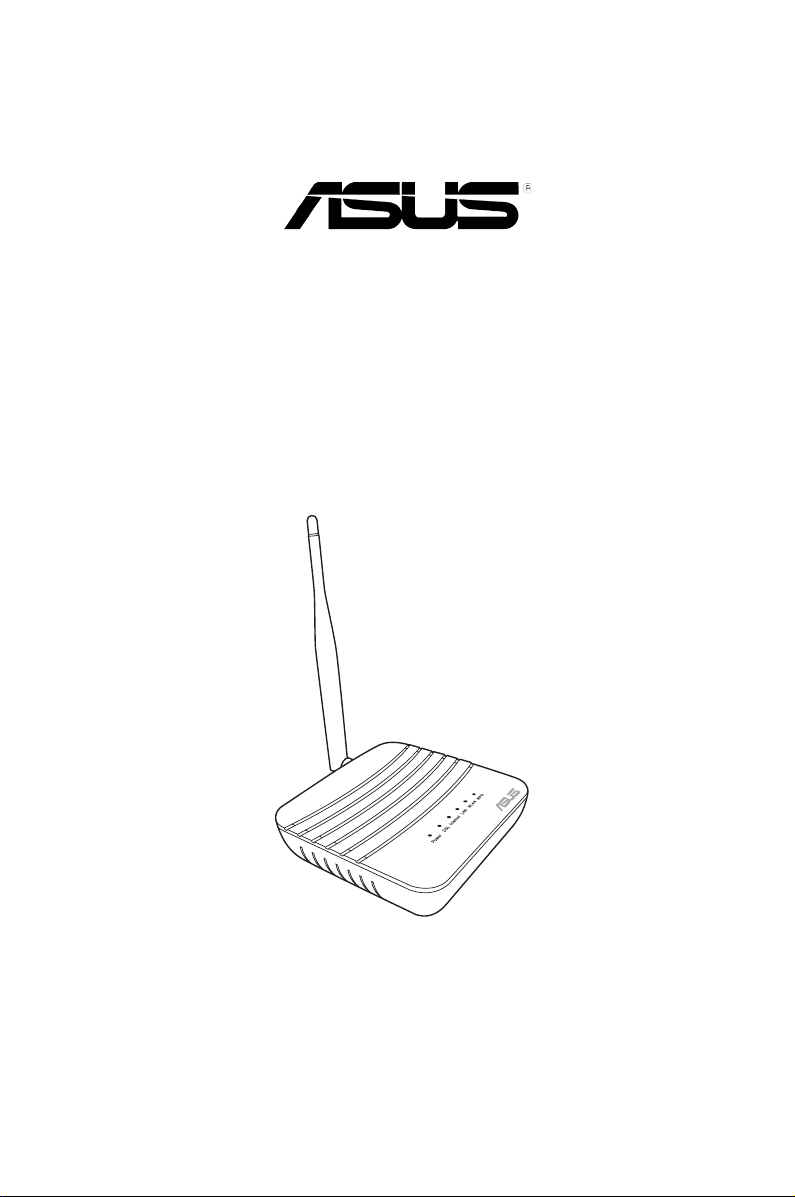
DSL-N10S
Wireless-N150 ADSL Modem Router
User Manual
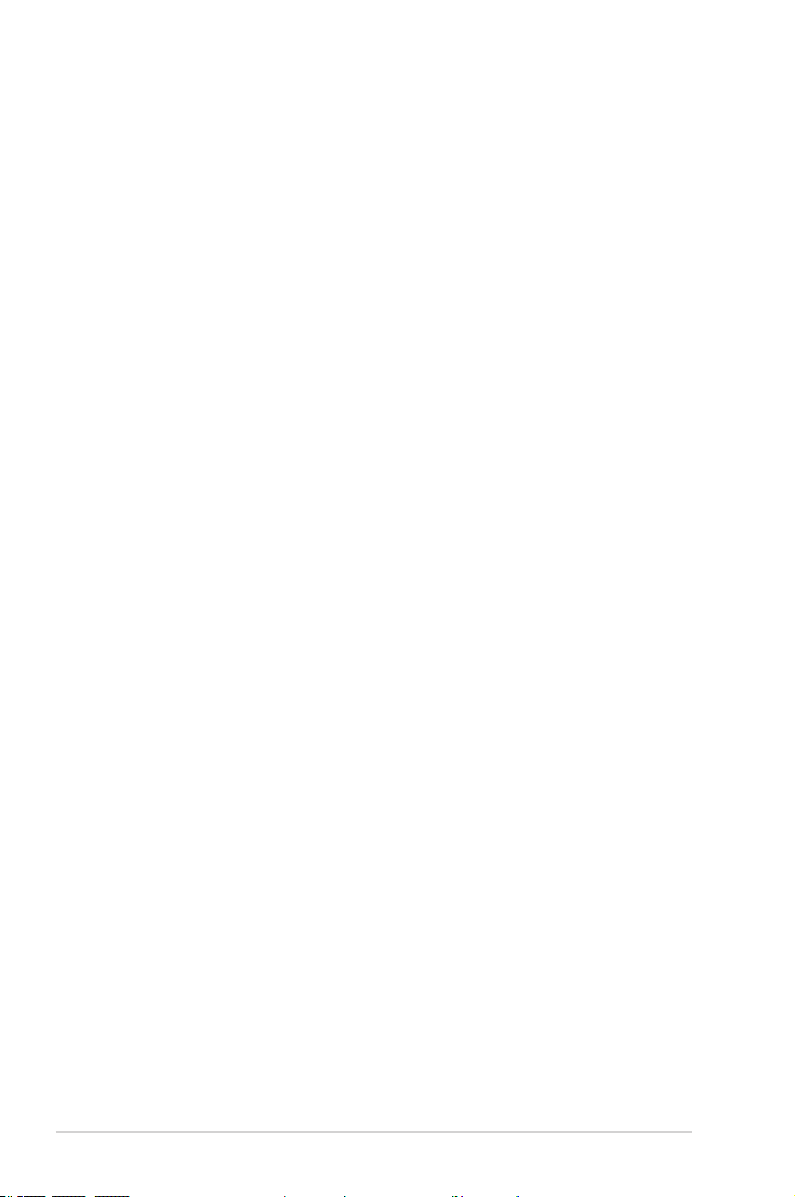
E9742
First Edition
September 2014
Copyright © 2014 ASUSTeK Computer Inc. All Rights Reserved.
No part of this manual, including the products and software described in it, may be
reproduced, transmitted, transcribed, stored in a retrieval system, or translated into any
language in any form or by any means, except documentation kept by the purchaser for
backup purposes, without the express written permission of ASUSTeK Computer Inc.
(“ASUS”).
Product warranty or service will not be extended if: (1) the product is repaired, modied or
altered, unless such repair, modication of alteration is authorized in writing by ASUS; or (2)
the serial number of the product is defaced or missing.
ASUS PROVIDES THIS MANUAL “AS IS” WITHOUT WARRANTY OF ANY KIND, EITHER
EXPRESS OR IMPLIED, INCLUDING BUT NOT LIMITED TO THE IMPLIED WARRANTIES
OR CONDITIONS OF MERCHANTABILITY OR FITNESS FOR A PARTICULAR PURPOSE.
IN NO EVENT SHALL ASUS, ITS DIRECTORS, OFFICERS, EMPLOYEES OR AGENTS BE
LIABLE FOR ANY INDIRECT, SPECIAL, INCIDENTAL, OR CONSEQUENTIAL DAMAGES
(INCLUDING DAMAGES FOR LOSS OF PROFITS, LOSS OF BUSINESS, LOSS OF USE
OR DATA, INTERRUPTION OF BUSINESS AND THE LIKE), EVEN IF ASUS HAS BEEN
ADVISED OF THE POSSIBILITY OF SUCH DAMAGES ARISING FROM ANY DEFECT OR
ERROR IN THIS MANUAL OR PRODUCT.
SPECIFICATIONS AND INFORMATION CONTAINED IN THIS MANUAL ARE FURNISHED
FOR INFORMATIONAL USE ONLY, AND ARE SUBJECT TO CHANGE AT ANY TIME
WITHOUT NOTICE, AND SHOULD NOT BE CONSTRUED AS A COMMITMENT BY
ASUS. ASUS ASSUMES NO RESPONSIBILITY OR LIABILITY FOR ANY ERRORS OR
INACCURACIES THAT MAY APPEAR IN THIS MANUAL, INCLUDING THE PRODUCTS
AND SOFTWARE DESCRIBED IN IT.
Products and corporate names appearing in this manual may or may not be registered
trademarks or copyrights of their respective companies, and are used only for identication or
explanation and to the owners’ benet, without intent to infringe.
Offer to Provide Source Code of Certain Software
This product contains copyrighted software that is licensed under the General Public License
(“GPL”), under the Lesser General Public License Version (“LGPL”) and/or other Free Open
Source Software Licenses. Such software in this product is distributed without any warranty
to the extent permitted by the applicable law. Copies of these licenses are included in this
product.
Where the applicable license entitles you to the source code of such software and/or other
additional data, such data should have been shipped along with this product.
You may also download it for free from http://support.asus.com/download.
The source code is distributed WITHOUT ANY WARRANTY and licensed under the same
license as the corresponding binary/object code.
ASUSTeK is eager to duly provide complete source code as required under various Free
Open Source Software licenses. If however you encounter any problems in obtaining the
full corresponding source code we would be much obliged if you give us a notication to the
email address gpl@asus.com, stating the product and describing the problem (please do
NOT send large attachments such as source code archives etc to this email address).
2
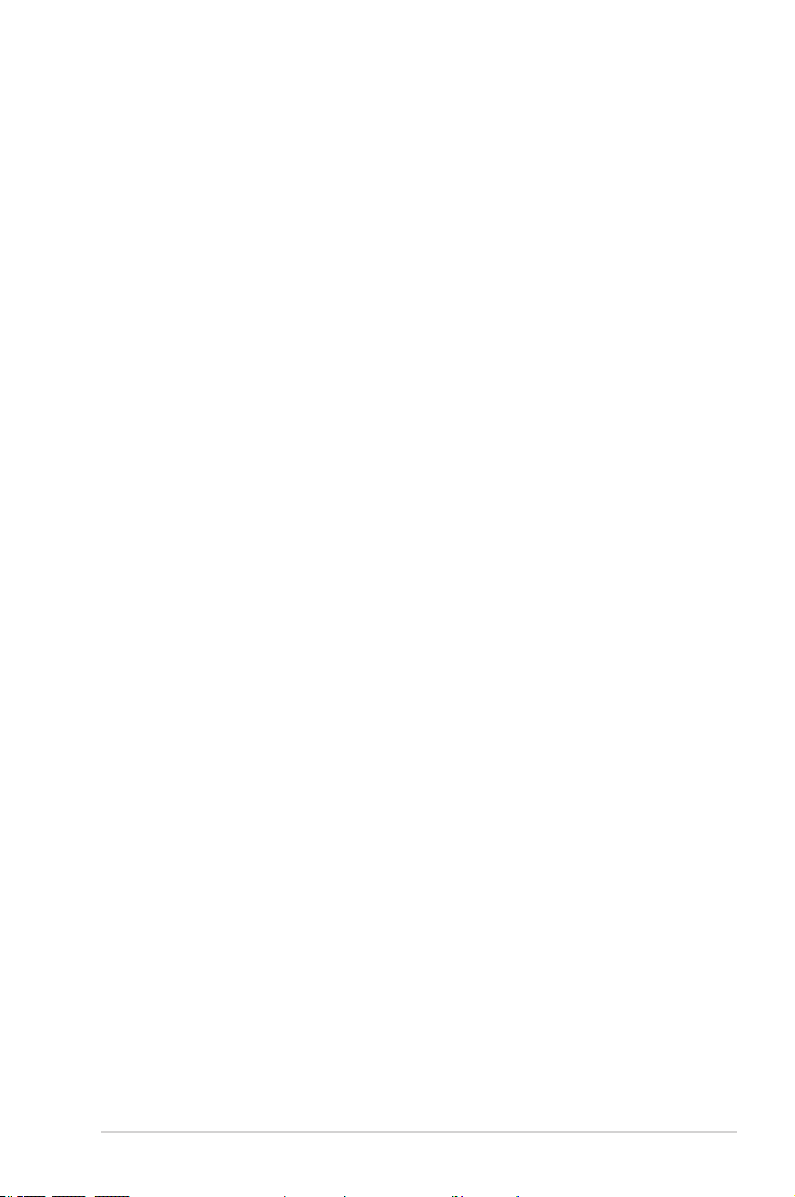
Table of contents
About this guide .................................................................................... 5
Chapter 1 Knowing your wireless router
Package contents .................................................................................. 7
System requirements ............................................................................ 7
Before you proceed ............................................................................... 7
Hardware features ................................................................................. 8
Chapter 2 Getting started
Setting up the wireless router ............................................................ 13
Accessing the router’s web GUI ...................................................... 13
Using the Quick Internet Setup (QIS) .............................................. 14
Chapter 3 Configuring the network clients
Managing your network clients .......................................................... 17
Chapter 4 Configuring via the web GUI
Configuring the Interface Setup ......................................................... 21
Conguring the Internet settings ..................................................... 21
Conguring the local area network (LAN) settings .......................... 23
Conguring the wireless network settings ....................................... 24
Configuring the Advanced Setup ....................................................... 25
Congure the rewall settings ......................................................... 25
Conguring the routing settings ...................................................... 26
Congure the NAT settings ............................................................. 27
Congure the ADSL settings ........................................................... 28
Configuring the Access Management ............................................... 29
Conguring the ACL ........................................................................ 29
Conguring the UPnP settings ........................................................ 31
Conguring the DDNS settings ....................................................... 32
Configuring the Maintenance ............................................................. 33
Conguring the Administrator .......................................................... 33
Upgrading the rmware ................................................................... 34
Restoring the wireless router’s settings .......................................... 35
Diagnostics ...................................................................................... 36
3
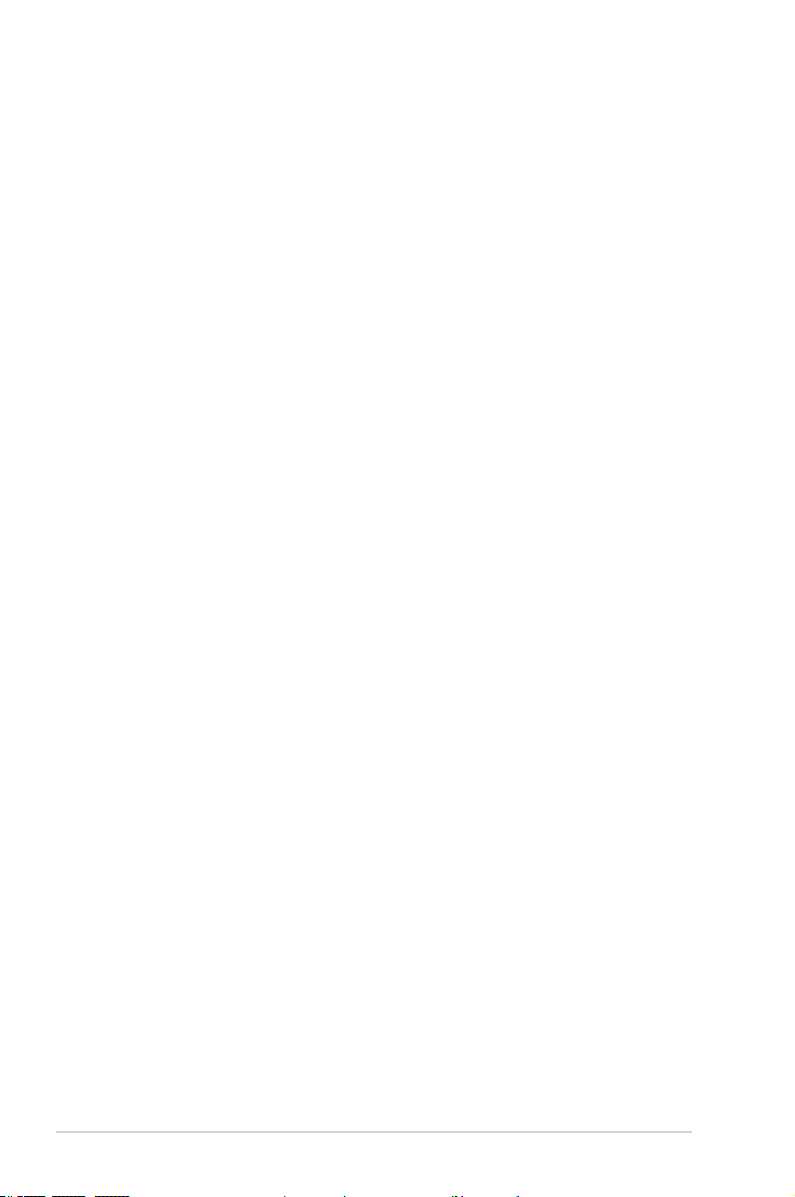
Table of contents
Status .................................................................................................... 37
Checking your device information and basic settings ..................... 37
Conguring the System Log ............................................................ 38
Setting up the Wi-Fi Protected Setup (WPS) ..................................... 39
Chapter 5 Troubleshooting
Troubleshooting .................................................................................. 40
Appendices
Notices .................................................................................................. 43
ASUS Contact Information .................................................................. 52
Networks Global Hotline Information ................................................ 53
4
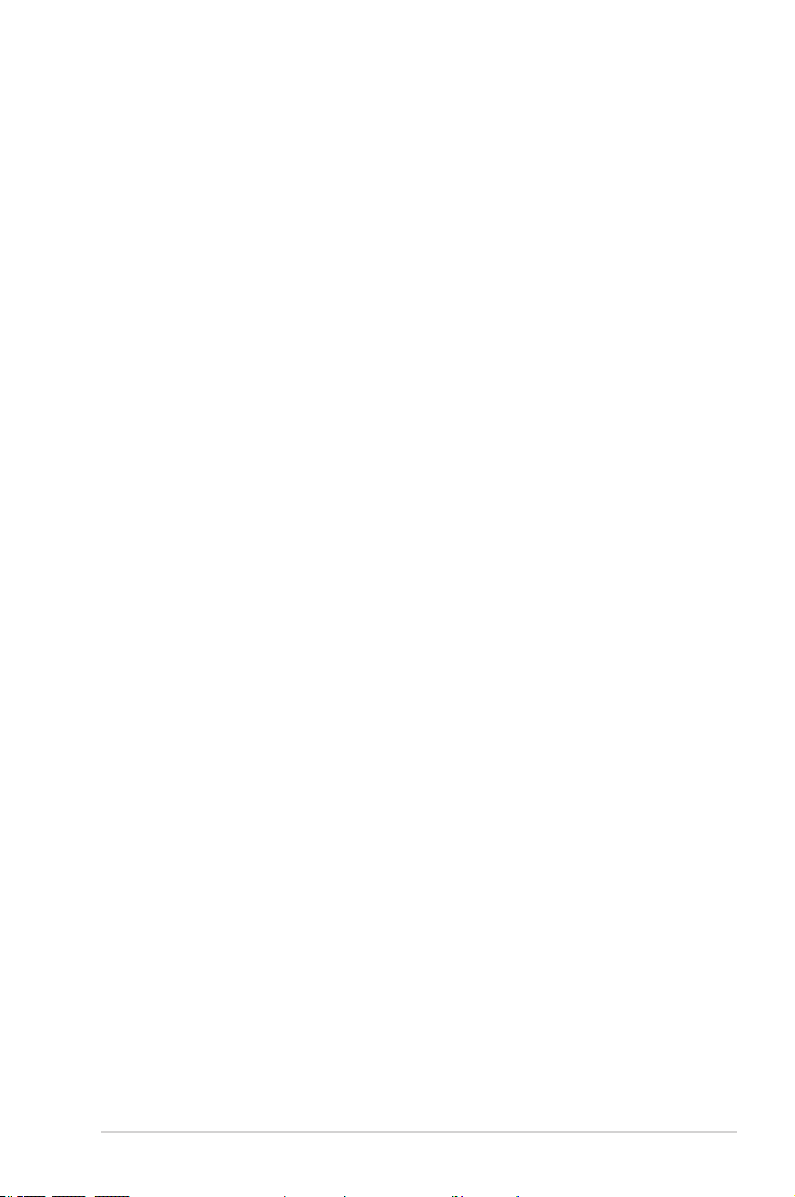
About this guide
This user guide contains information that you need to install and congure the
ASUS Wireless Router.
How this guide is organized
This guide contains the following parts:
• Chapter 1: Knowing your wireless router
This chapter provides information on the package contents, system
requirements, hardware features, and LED indicators of the ASUS Wireless
Router.
• Chapter 2: Getting started
This chapter provides instructions on accessing the router’s web GUI and
quickly setting up the Internet connection via the Quick Internet Setup (QIS)
function.
• Chapter 3: Configuring the network clients
This chapter provides instructions on setting up the clients in your network to
work with your ASUS Wireless Router.
• Chapter 4: Configuring via the web GUI
This chapter provides instructions on conguring the ASUS Wireless Router’s
Internet service settings, advanced settings, administration settings, diagnostic
settings, and viewing your router’s status.
• Chapter 5: Troubleshooting
This chapter provides you with a troubleshooting guide for solving common
problems you may encounter when using the ASUS Wireless Router.
• Appendices
This chapter provides you with the regulatory Notices and Safety Statements.
5
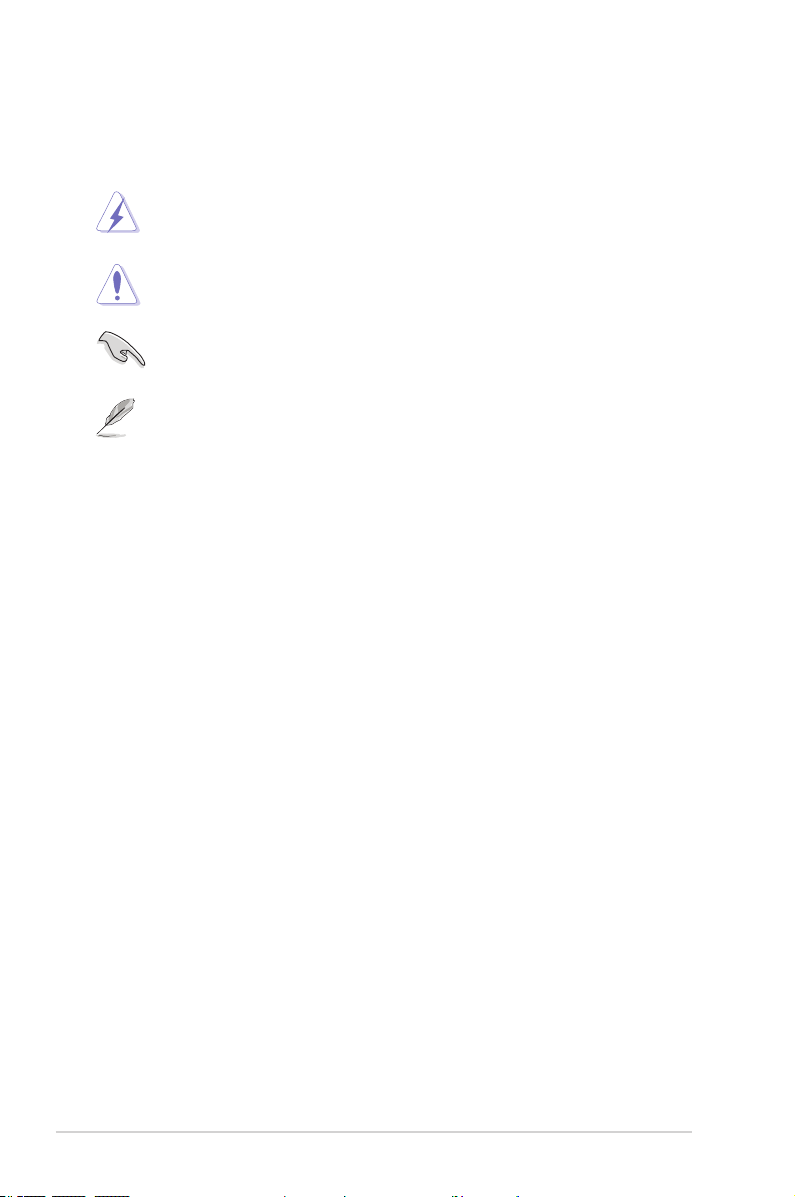
Conventions used in this guide
WARNING: Information to prevent injury to yourself when trying to
complete a task.
CAUTION: Information to prevent damage to the components when
trying to complete a task.
IMPORTANT: Instructions that you MUST follow to complete a task.
NOTE: Tips and additional information to aid in completing a task.
6
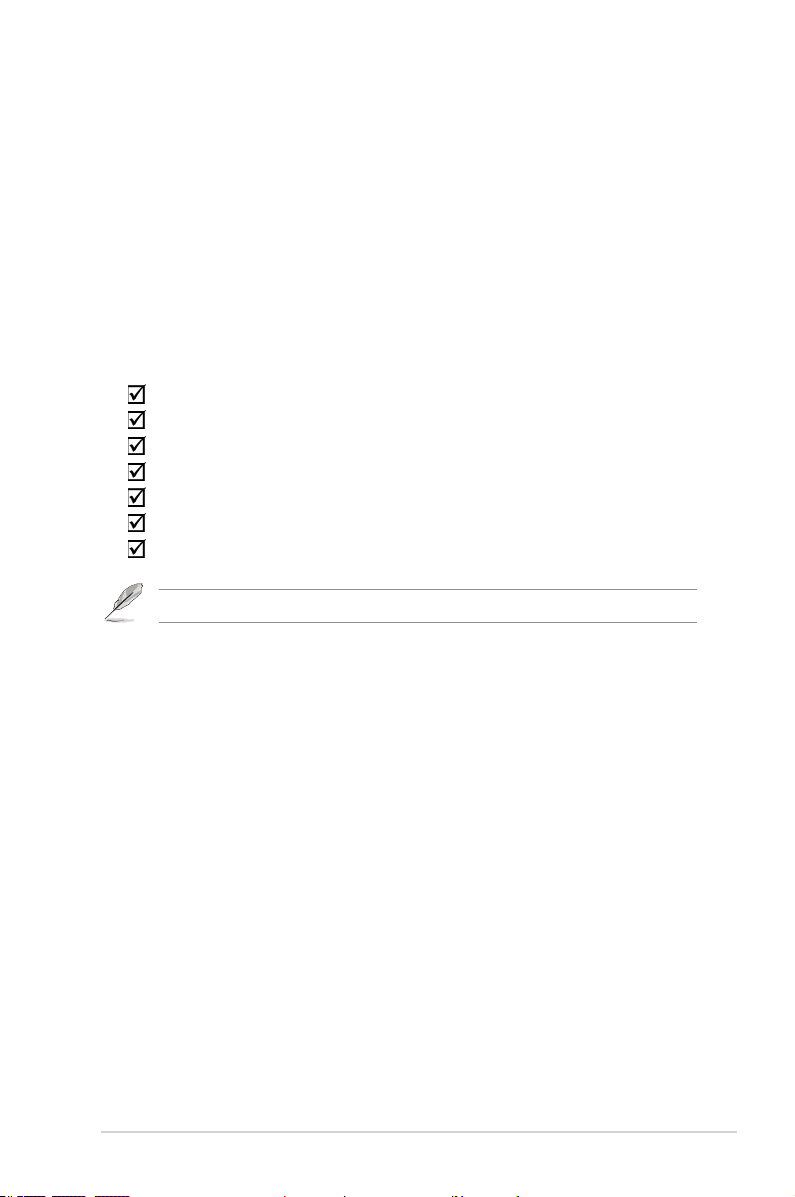
Knowing your
1
wireless router
Package contents
Check the following items in your ASUS Wireless Router package.
DSL-N10S Wireless-N150 ADSL Modem Router
RJ-45 cable
RJ-11 cable
Power adapter
Warranty card
Quick Start Guide
External splitter
Note: If any of the items is damaged or missing, contact your retailer.
System requirements
Before installing the ASUS Wireless Router, ensure that your system/network
meets the following requirements:
• An Ethernet RJ-45 port (10Base-T/100Base-TX)
• At least one IEEE 802.11b/g/n device with wireless capability
• An installed TCP/IP and Internet browser
• Operating system: Windows98® SE and higher
Before you proceed
Take note of the following guidelines before installing the ASUS Wireless Router:
• The length of the Ethernet cable that connects the device to the network (hub,
ADSL/cable modem, router, wall patch) must not exceed 100 meters.
• Place the device on a at and stable surface as far from the ground as
possible.
• Keep the device clear from metal obstructions and away from direct sunlight.
Chapter 1: Knowing your wireless router DSL-N10S
7
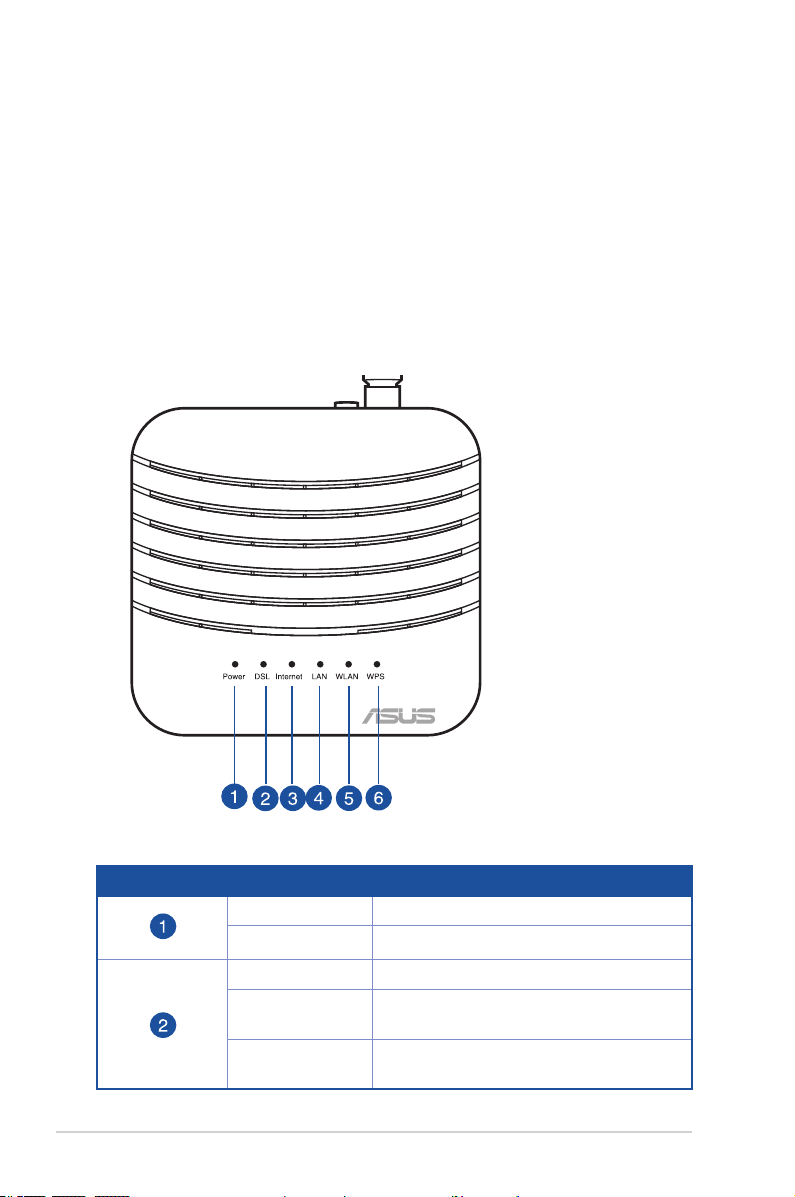
• Keep the device away from transformers, heavy-duty motors, uorescent lights,
microwave ovens, refrigerators, and other industrial equipment to prevent
signal loss.
• Install the device in a central area to provide ideal coverage for all wireless
mobile devices.
• Install the device at least 20cm from a person to comply with the RF Guidelines
for Human Exposure of the Federal Communications Commission (FCC).
Hardware features
Top panel
Status indicators
LED Status Indication
8
DSL-N10S Chapter 1: Knowing your wireless router
Off No power
On Power on
Slow Flash No signal detected
Fast Flash The device is synchronizing with the DSL
device
On The device is connected to the DSL
device.
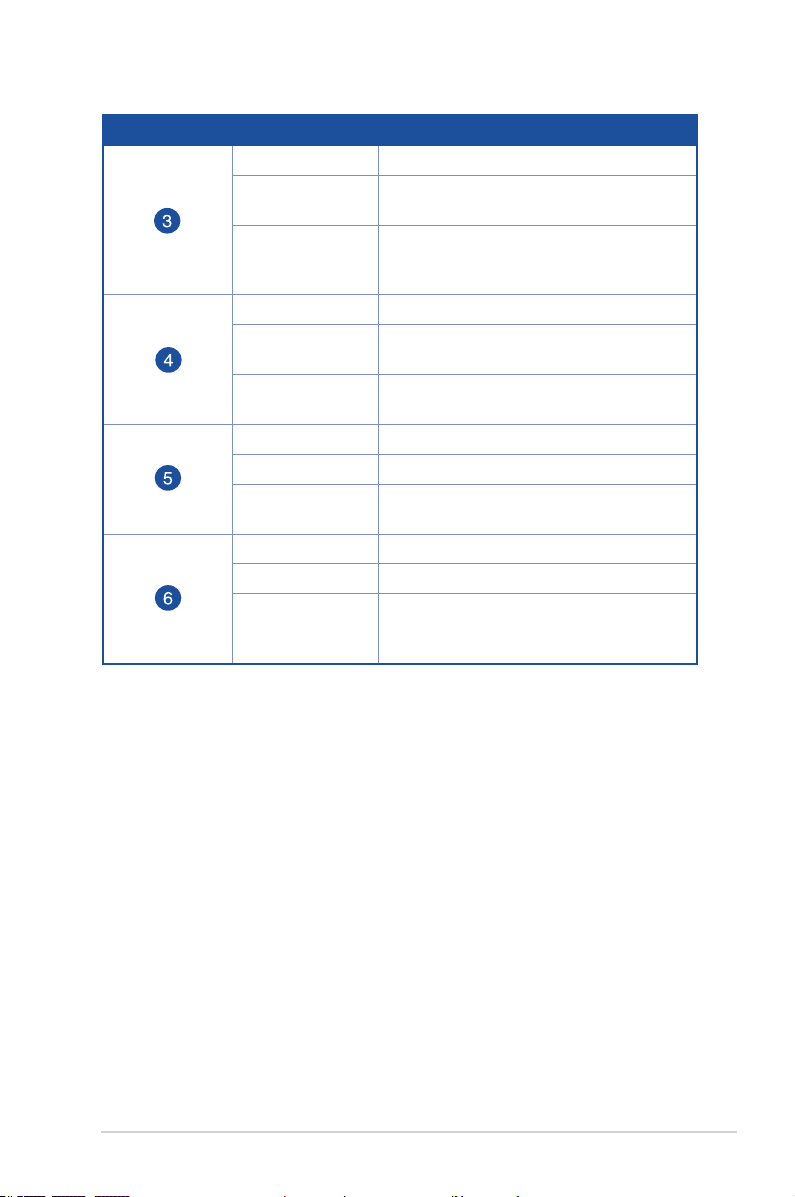
Status indicators
LED
Status Indication
Off No connection or in bridge mode.
Flashing Internet data is transmitted in the routing
mode.
On The Internet connection is normal in the
routing mode and no Internet data is
being transmitted.
Off No power or no physical connection
On Has physical connection to an Ethernet
network.
Flashing Transmitting or receiving data (through
Ethernet cable)
Off Inactive WLAN connection
On Active WLAN connection
Flashing Transmitting data through the WLAN
interface
Off Inactive WPS connection
On WPS connection is successful
Flashing WPS is active and the wireless router
is waiting for the client to successfully
connect to it.
Chapter 1: Knowing your wireless router DSL-N10S
9
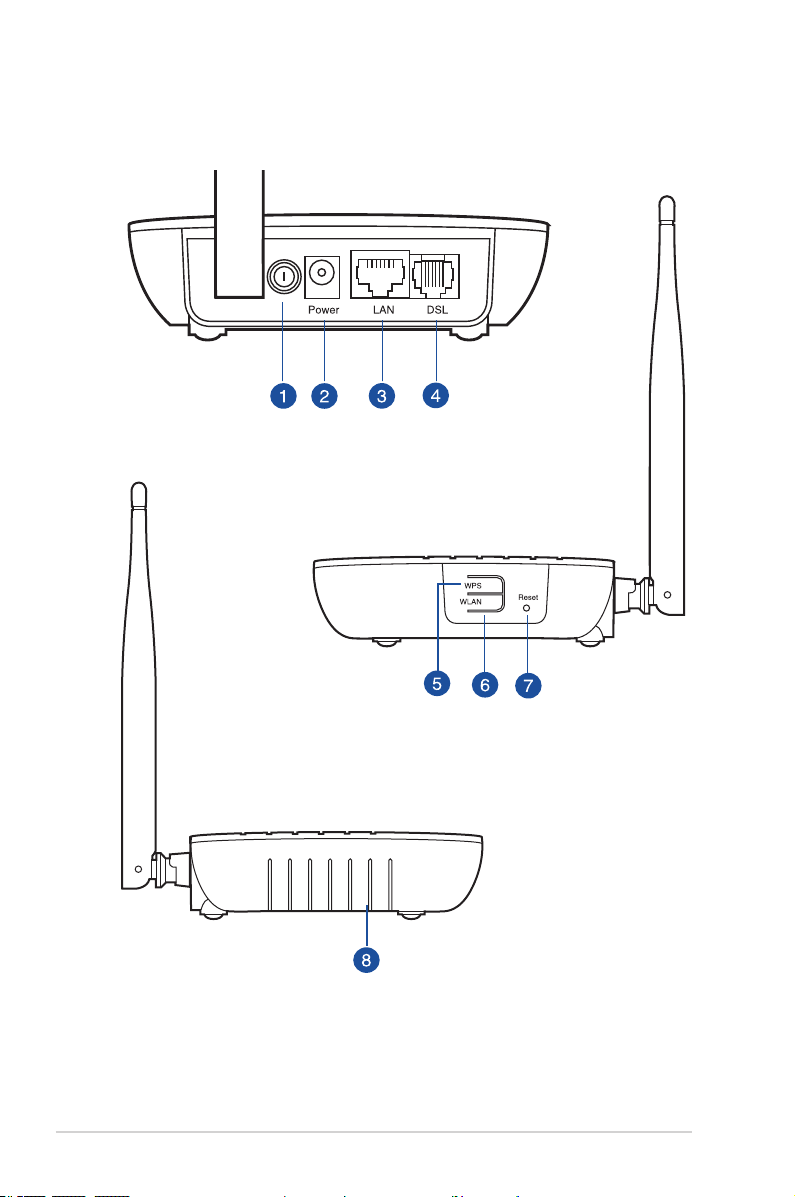
Rear panel & Side panels
10
DSL-N10S Chapter 1: Knowing your wireless router
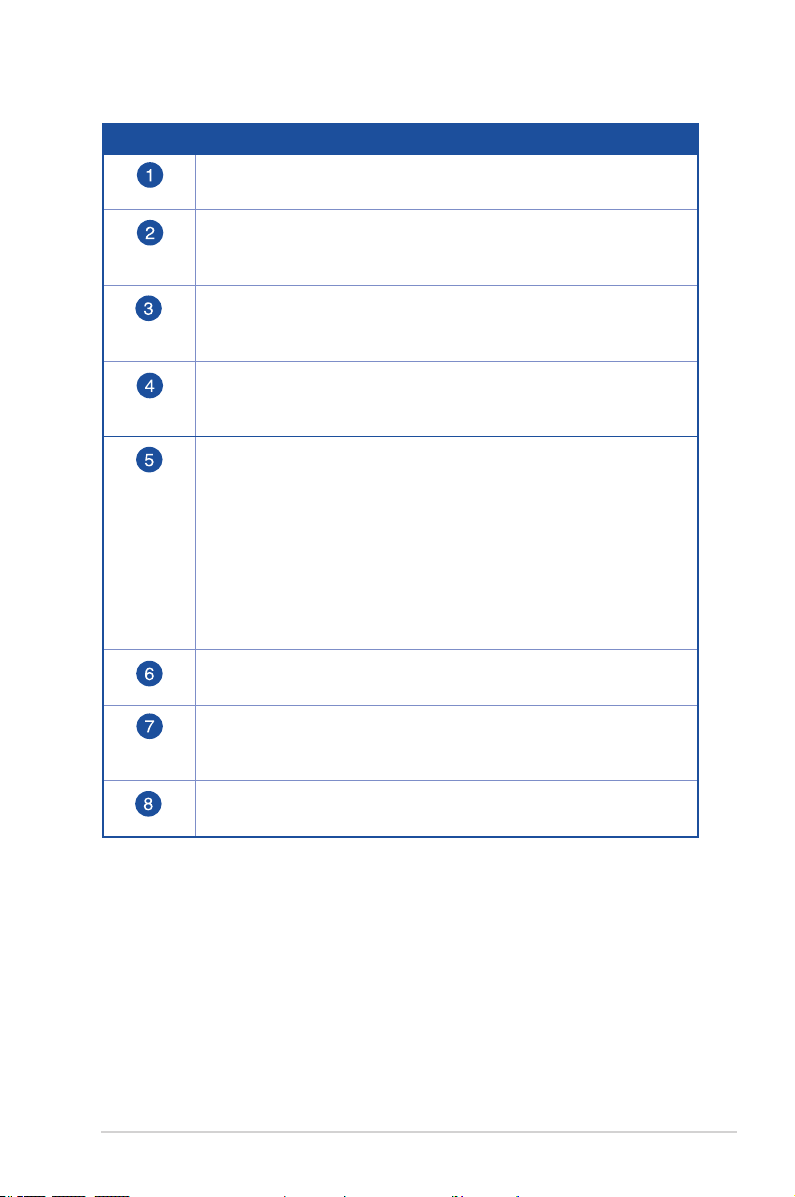
Item Description
Power switch
Press this button to turn the power on/off.
Power (DC-In) port
Insert the AC adapter into this port to connect your router to a
power source.
LAN port
Connect a RJ-45 Ethernet cable to this port to establish LAN
connection.
ADSL port
Connect an RJ-11 telephone cable to this port or a splitter
connected from this port.
WPS button / Wi-Fi switch*
WPS mode: Press this button for more than four seconds to enable
the WPS function.
Wi-Fi switch mode: Press this button to turn on/off the Wi-Fi
function.
* • Wi-Fi switch function is only available in some countries or
regions.
• If you press the button for less than four seconds, the Wi-Fi
function will not be enabled.
WLAN button
Press this button to enable or disable WLAN function.
Reset button
Using a pointed blunt object, press this button for more than one
second to reset the system to its factory default settings.
Air vents
These vents provide ventilation to your router.
Chapter 1: Knowing your wireless router DSL-N10S
11
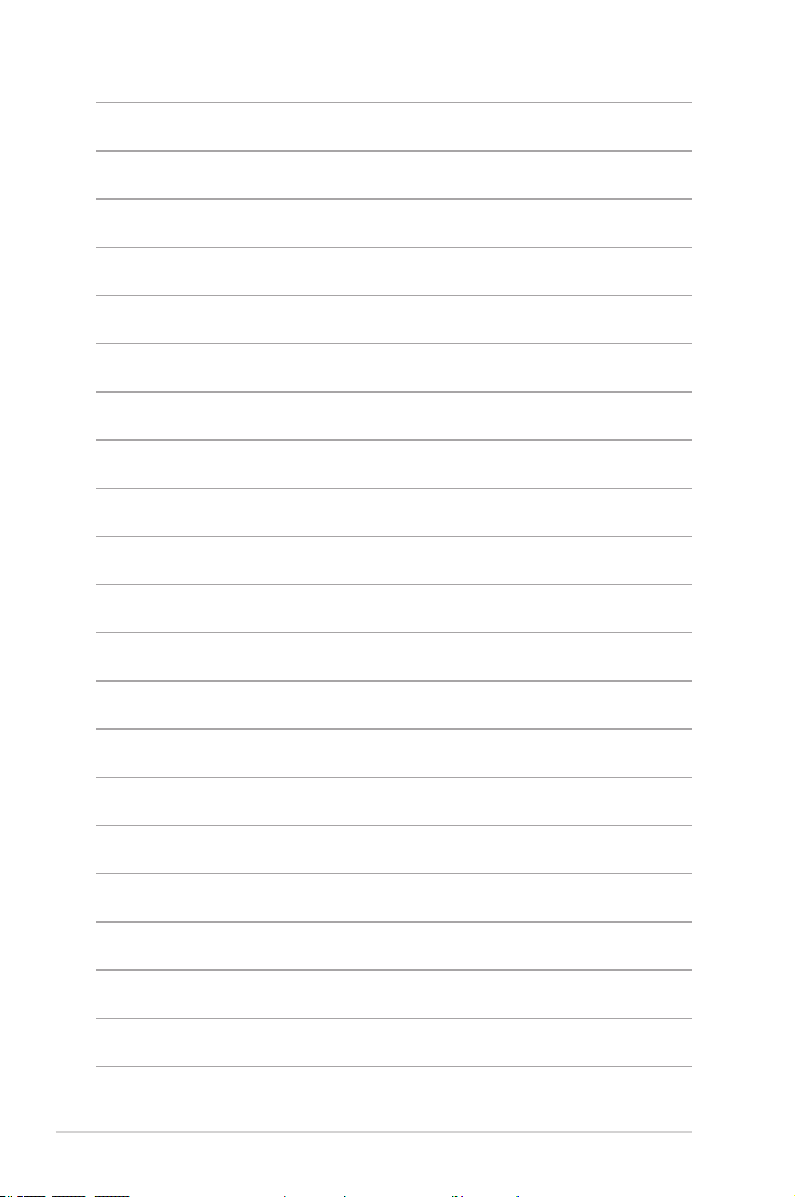
12
DSL-N10S Chapter 1: Knowing your wireless router
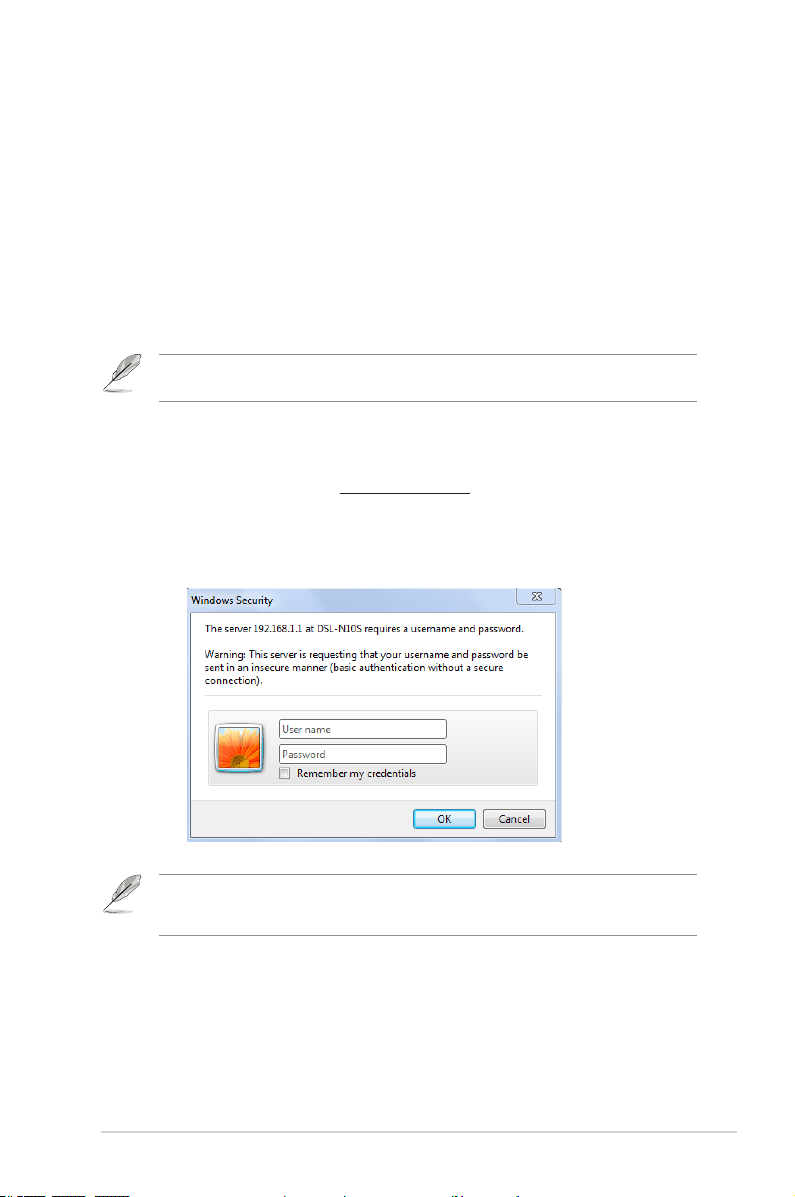
Getting started
2
Setting up the wireless router
The ASUS Wireless Router includes a web graphical user interface (web GUI)
that allows you to congure the wireless router using your web browser on your
computer.
Note: For details on conguring your wireless router using the web GUI, refer to Chapter 4:
Configuring via the web GUI.
Accessing the router’s web GUI
To access the router’s web GUI:
1. In your web browser, key in http://192.168.1.1.
2. Key in the user name and password. You may choose to log in as
administrator (user name/password: admin) or as an ordinary user (user
name/password: user/user).
Note: When you log in as the administrator, the Quick Internet Setup (QIS) Wizard is displayed.
For details about the QIS Wizard, refer to the next section Using the Quick Internet Setup
(QIS).
Chapter 2: Getting started DSL-N10S
13
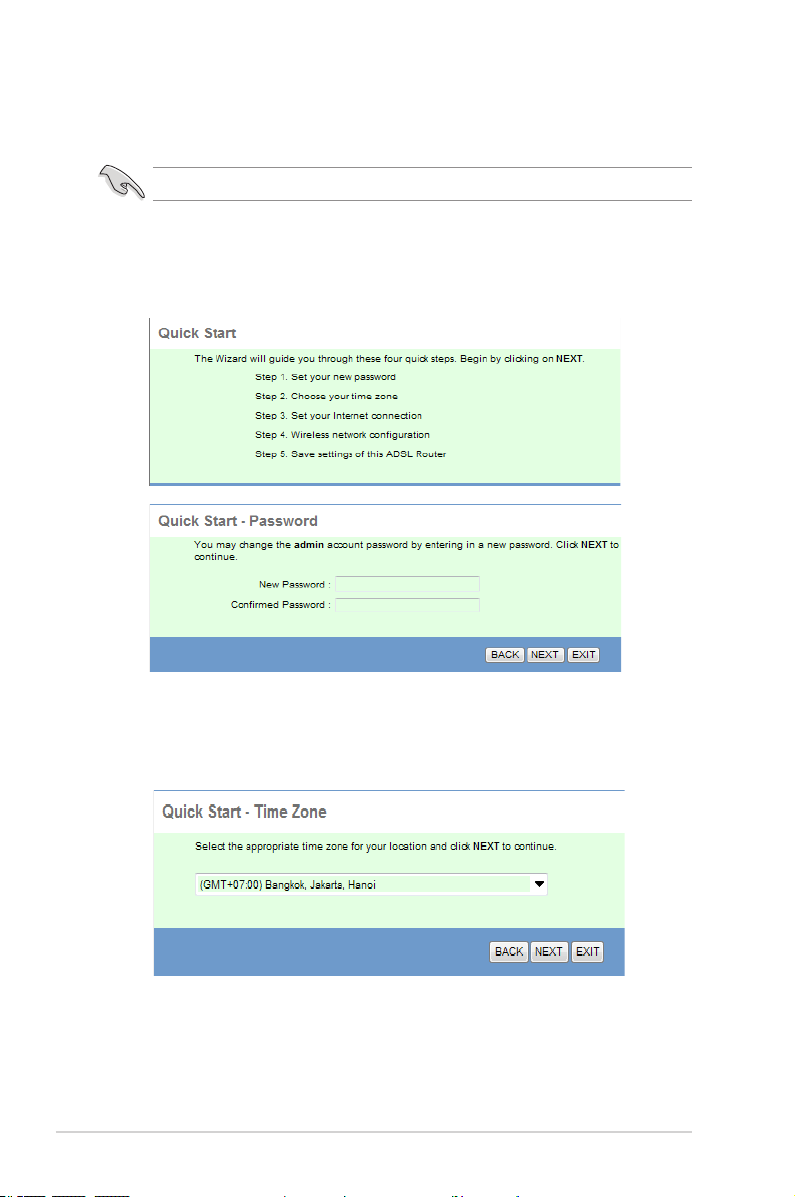
Using the Quick Internet Setup (QIS)
The Quick Internet Setup (QIS) function guides you in quickly setting up your
Internet connection.
Important: Obtain the necessary information about your Internet connection type from your ISP.
1. Click Quick Start.
2. In Step 1: Quick Start - Password page, set up your password and click
Next.
3. In Step 2: Quick Start - Time Zone page, select the appropriate time for
your location and click Next.
DSL-N10S Chapter 2: Getting started
14
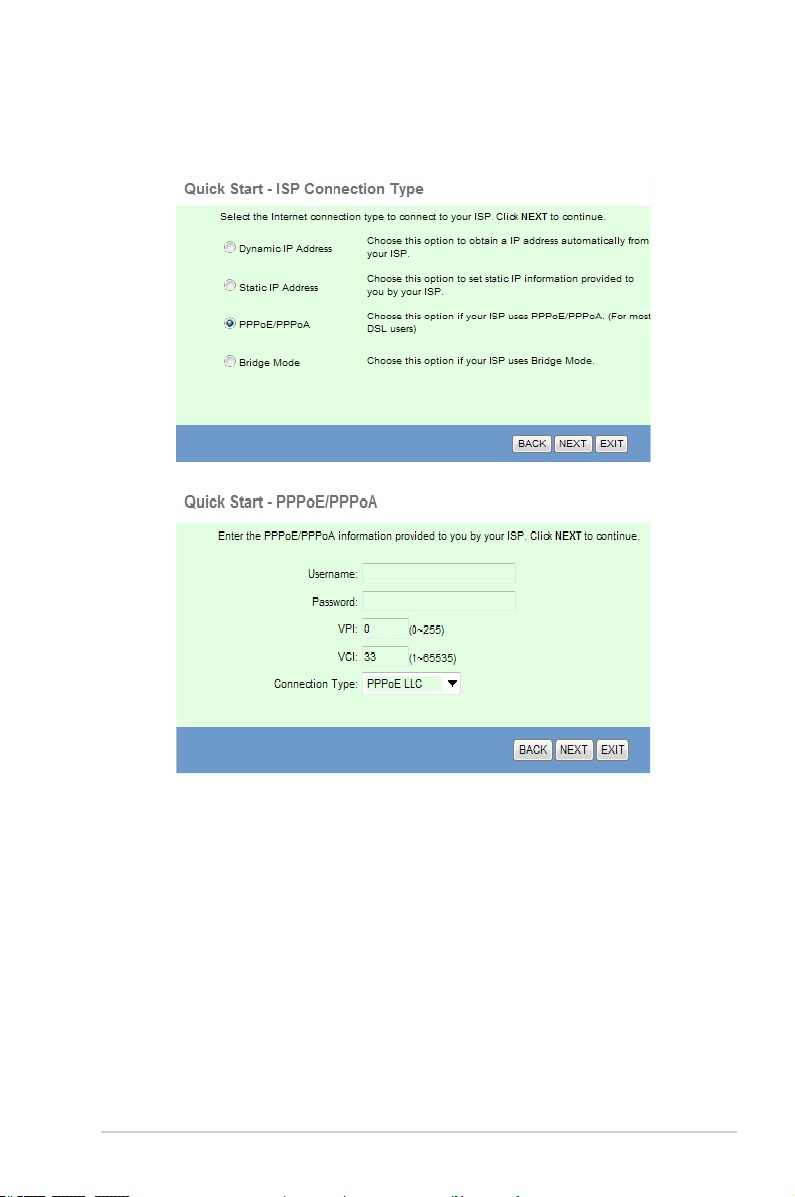
4. In Step 3: Quick Start - ISP Connection Type page, select your Internet
connection type, and click Next.
Chapter 2: Getting started DSL-N10S
15
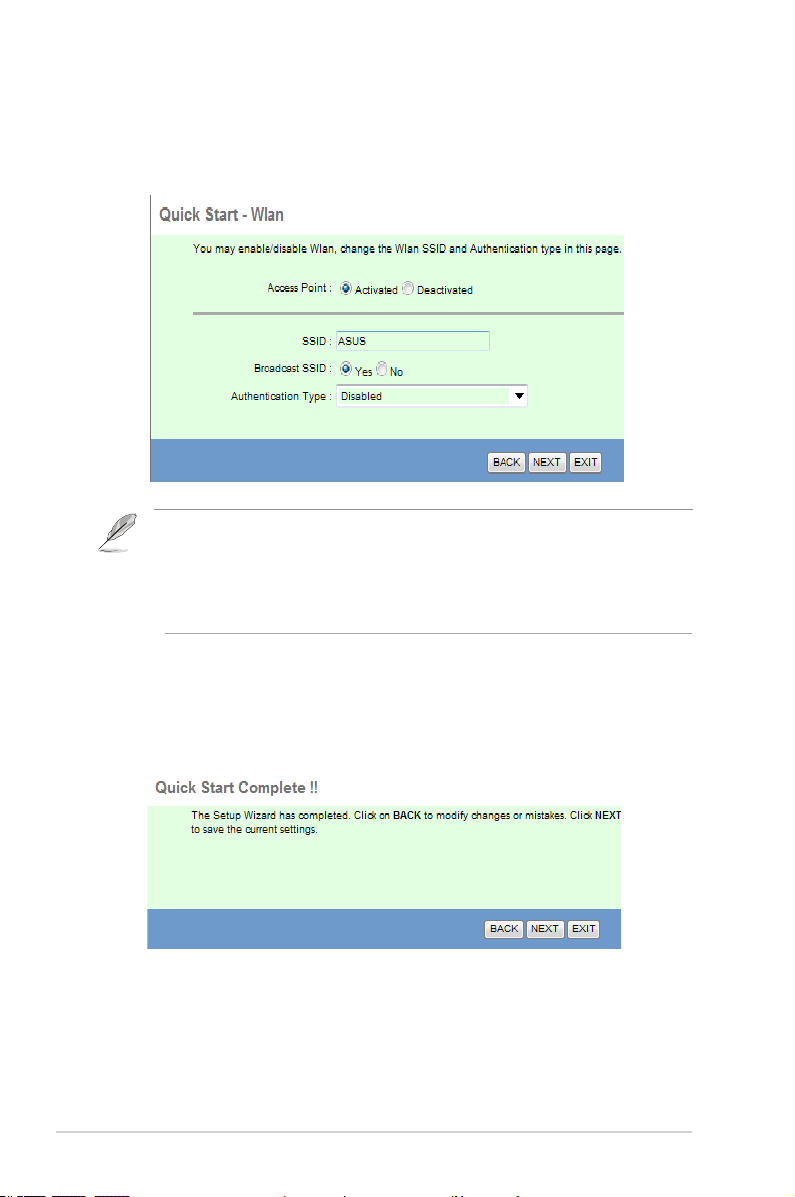
5. In Step 4: Quick Start - Wlan page, set up the parameter for your WLAN
network.
Notes:
• Do not include quotation marks (" or ') in your SSID or use spaces at the start of your SSID.
• For WPA pre-shared key and WEP key settings, do not use quotation marks (" or '), angle
brackets (>), square brackets (]) and spaces at the start of your key, and spaces at the start
or two spaces between your key.
6. In Step 5: Quick Start Complete!! page, click Next to save the
conguration settings. Click Back to modify the settings. Click Exit to
cancel the settings.
DSL-N10S Chapter 2: Getting started
16
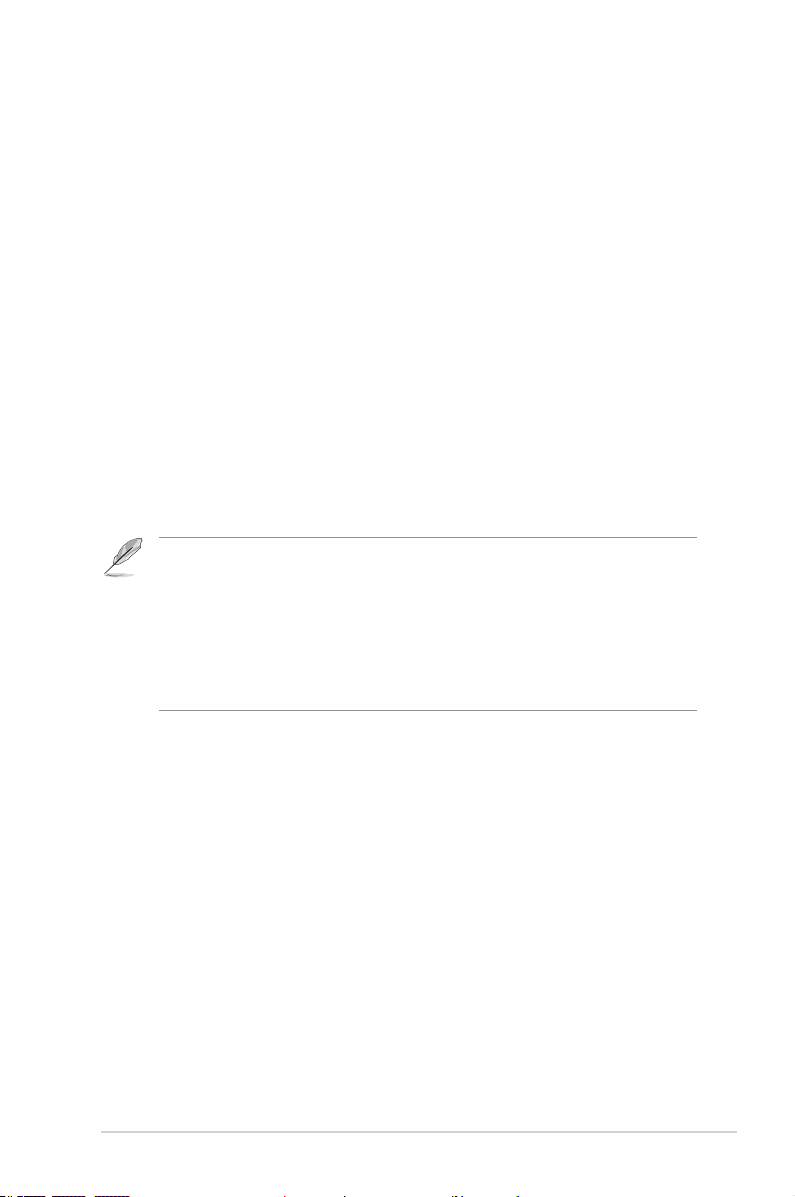
Configuring the
3
network clients
Managing your network clients
To manage your network clients to your ASUS Wireless Router, you must have the
correct parameters for wireless, LAN, and WAN connection types. Ensure that the
clients’ IP addresses are within the same subnet as the ASUS Wireless Router.
By default, the ASUS Wireless Router integrates the DHCP server function that
automatically assigns the IP addresses to the clients in your network. You may also
manually assign the static IP addresses to selected clients in your network.
Note: ASUS recommends the following settings in establishing manually assigned IP addresses
to your client in the Router mode:
• IP address: 192.168.1.xxx (xxx can be any number between 2 and 254. Ensure that the IP
address is not used by another device)
• Subnet Mask: 255.255.255.0 (same as the ASUS Wireless Router)
• Gateway: 192.168.1.1 (IP address of the ASUS Wireless Router)
• DNS: 192.168.1.1 (ASUS Wireless Router) or assign a known DNS server in your network
Chapter 3: Conguring the network clients DSL-N10S
17
