Page 1
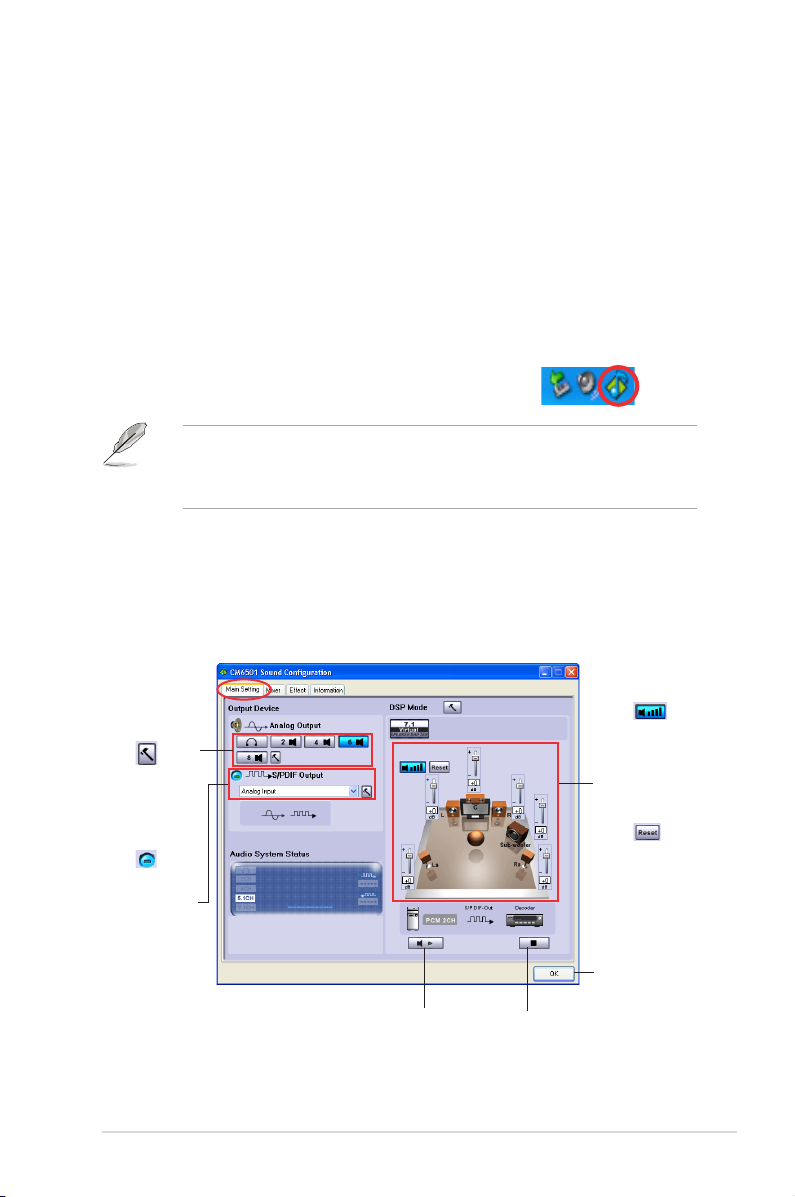
C-Media audio utility
The C-Media Superior Quality Audio CODEC provides 8-channel audio capability
through the C-Media sound conguration software to deliver the ultimate audio
experience on your computer. The software provides high quality audio synthesis/
rendering, 3D sound positioning, and S/PDIF Out support.
Follow the installation wizard to install the C-Media Audio Driver from the support
CD that came with the motherboard package.
If the C-Media audio utility is correctly installed, you will nd the Sound
Conguration icon on the taskbar.
From the taskbar, click on the C-Media icon to display the Sound Conguration
Main Setting screen.
•
You must use 4-channel, 6-channel or 8-channel speakers for this setup.
• C-Media requires Microsoft® Windows® 2000/XP/Vista version. Make sure
that one of these operating systems is installed before installing C-Media.
Main Setting
The Main Setting option allows you to congure your audio device settings and use
7.1 Virtual Speaker Shifter.
Click to select
channel
congurations.
Click for
Advanced
settings.
Click to
select S/PDIF
Output.
Click the drop-
down menu
for digital and
analog options.
Click to
perform the
speaker test.
Click to
set the digital
volume.
Move the slider
of each speaker
to determine
the volume.
Click
to reset the
volume.
Click to effect
the settings and
exit.
Click to stop
the speaker
test.
Page 2
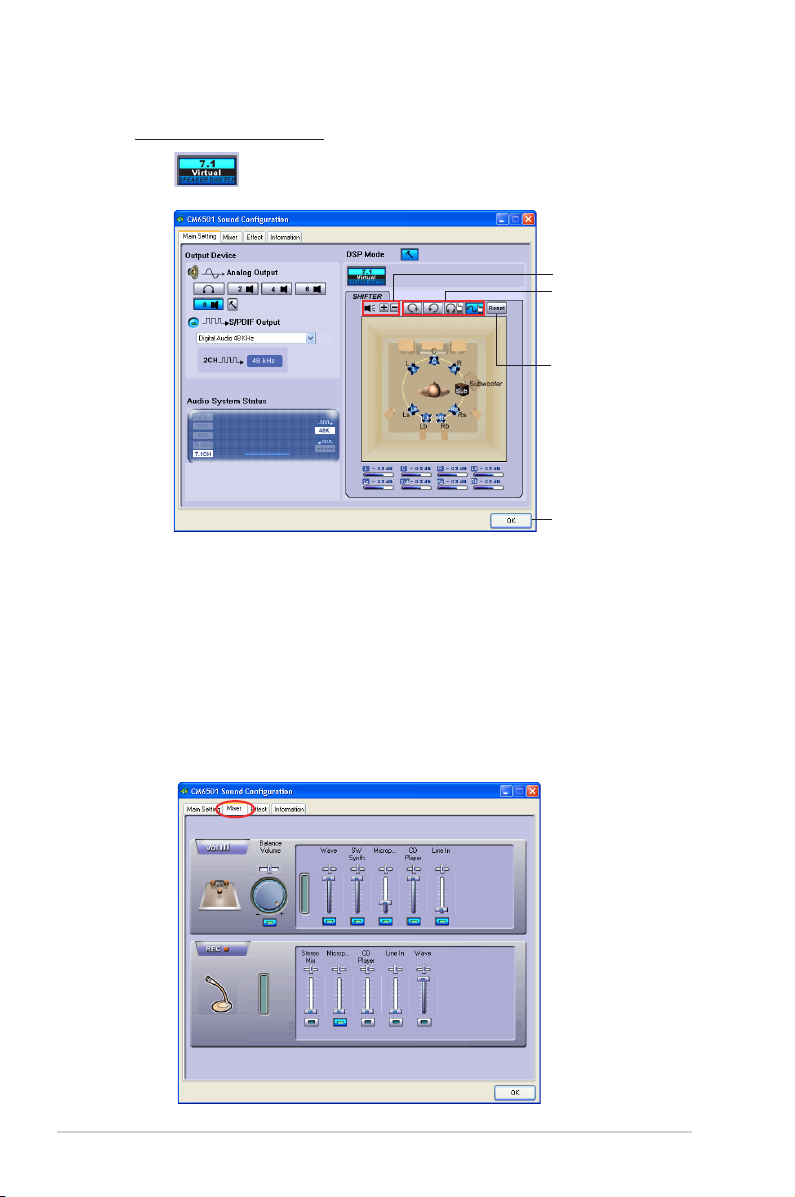
7.1 Virtual Speaker Shifter
Click to enable this function.
Click to adjust the
volume.
Click to arrange the
position of the virtual
speakers.
Click to reset the
speaker positions.
Click to effect the
settings and exit.
Mixer
The Mixer option allows you to congure audio output/input (record) volume.
Click the control tab and turn the volume button to adjust the output volume.
Make adjustments to Wave, SW Synth, Microphone, CD Player, Line Lin, and
Stereo Mix by clicking the control tabs and dragging the sliders up and down to get
the desired volume levels.
Click OK to effect the settings and exit.
Page 3

Effect
The Effect option allows you to set your listening environment, adjust the equalizer,
or select pre-programmed equalizer settings for your listening pleasure.
Click the shortcut buttons or the drop-down menus for options on changing the
acoustic environment. You may manually adjust the equalizer or select a predened mode according to music genre. To select an environment size, simply
click the shortcut buttons.
Click OK to effect the settings and exit.
Information
Click the Information tab to diplay information about the 3D audio engine, audio
codec, audio driver version, audio controller, and DirectX version.
