Page 1

ASMB-LE
Server Management Board
Page 2
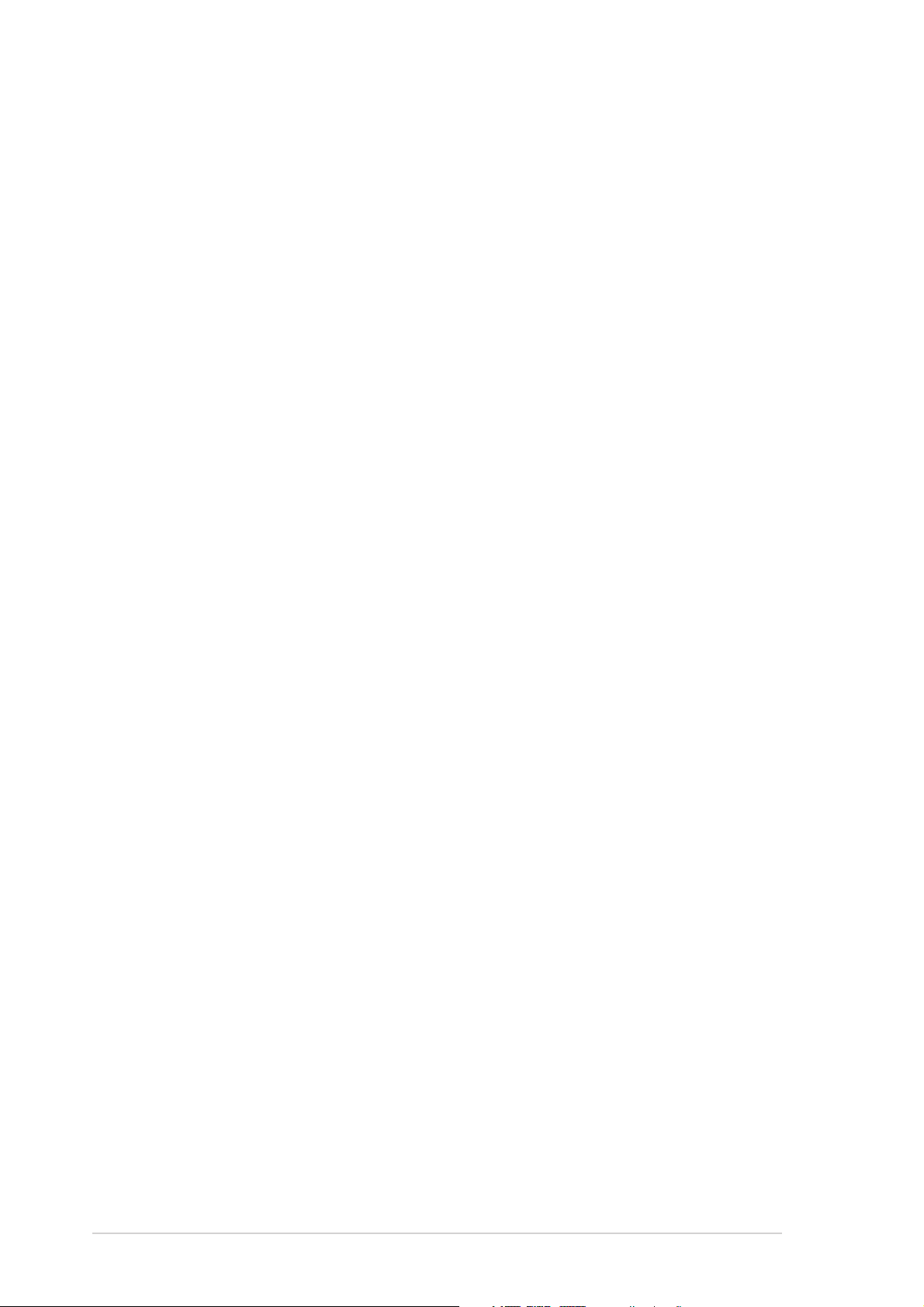
E1743E1743
E1743
E1743E1743
First edition V1First edition V1
First edition V1
First edition V1First edition V1
November 2004November 2004
November 2004
November 2004November 2004
Copyright © 2004 ASUSTeK COMPUTER INC. All Rights Reserved.
No part of this manual, including the products and software described in it, may be reproduced,
transmitted, transcribed, stored in a retrieval system, or translated into any language in any form
or by any means, except documentation kept by the purchaser for backup purposes, without the
express written permission of ASUSTeK COMPUTER INC. (“ASUS”).
Product warranty or service will not be extended if: (1) the product is repaired, modified or
altered, unless such repair, modification of alteration is authorized in writing by ASUS; or (2)
the serial number of the product is defaced or missing.
ASUS PROVIDES THIS MANUAL “AS IS” WITHOUT WARRANTY OF ANY KIND, EITHER
EXPRESS OR IMPLIED, INCLUDING BUT NOT LIMITED TO THE IMPLIED WARRANTIES
OR CONDITIONS OF MERCHANTABILITY OR FITNESS FOR A PARTICULAR PURPOSE.
IN NO EVENT SHALL ASUS, ITS DIRECTORS, OFFICERS, EMPLOYEES OR AGENTS BE
LIABLE FOR ANY INDIRECT, SPECIAL, INCIDENTAL, OR CONSEQUENTIAL DAMAGES
(INCLUDING DAMAGES FOR LOSS OF PROFITS, LOSS OF BUSINESS, LOSS OF USE
OR DATA, INTERRUPTION OF BUSINESS AND THE LIKE), EVEN IF ASUS HAS BEEN
ADVISED OF THE POSSIBILITY OF SUCH DAMAGES ARISING FROM ANY DEFECT OR
ERROR IN THIS MANUAL OR PRODUCT.
SPECIFICATIONS AND INFORMATION CONTAINED IN THIS MANUAL ARE FURNISHED
FOR INFORMATIONAL USE ONLY, AND ARE SUBJECT TO CHANGE AT ANY TIME
WITHOUT NOTICE, AND SHOULD NOT BE CONSTRUED AS A COMMITMENT BY ASUS.
ASUS ASSUMES NO RESPONSIBILITY OR LIABILITY FOR ANY ERRORS OR
INACCURACIES THAT MAY APPEAR IN THIS MANUAL, INCLUDING THE PRODUCTS
AND SOFTWARE DESCRIBED IN IT.
Products and corporate names appearing in this manual may or may not be registered
trademarks or copyrights of their respective companies, and are used only for identification or
explanation and to the owners’ benefit, without intent to infringe.
iiii
ii
iiii
Page 3
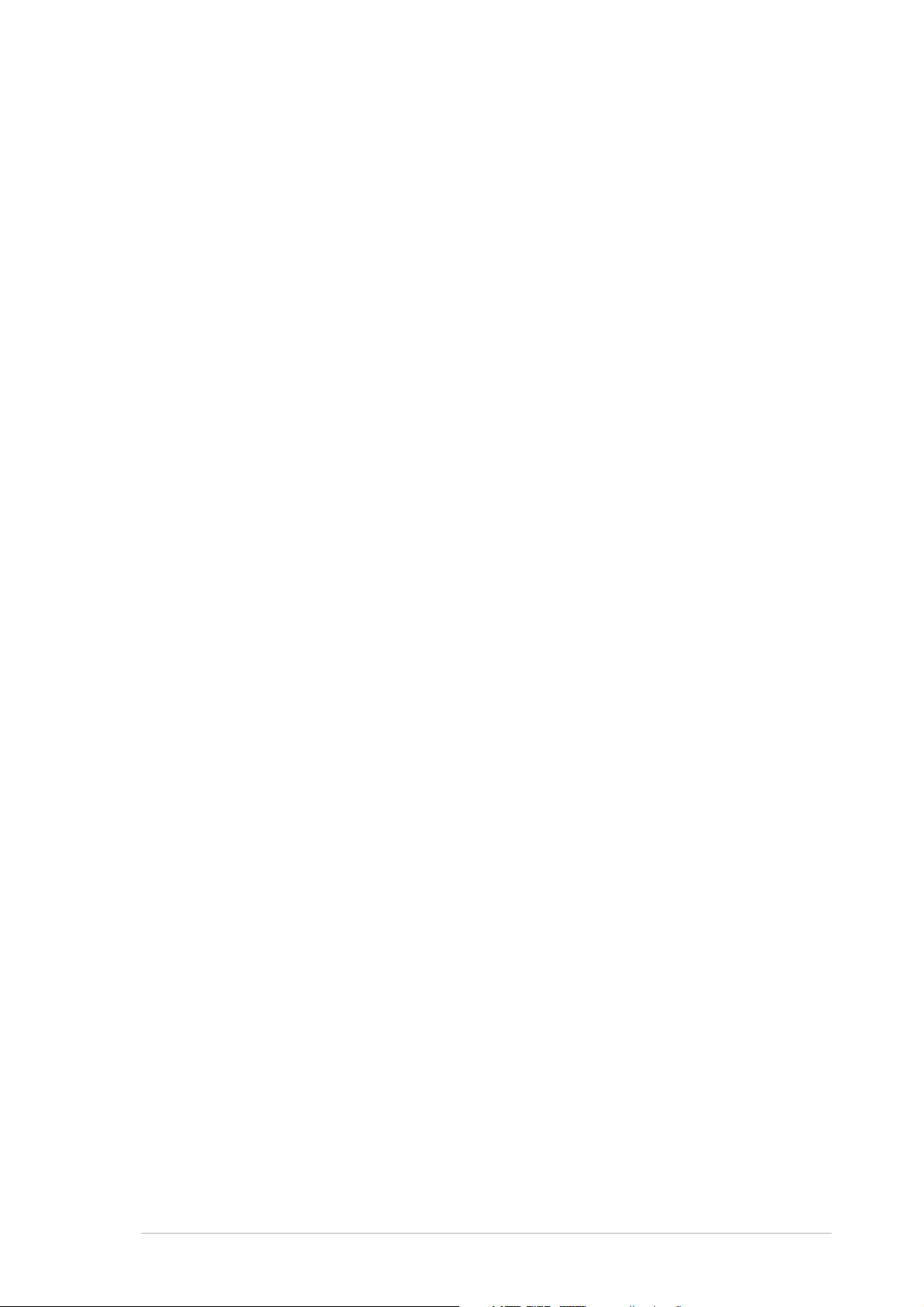
Contents
Contents ............................................................................................. iii
Notices ................................................................................................. v
Safety information .............................................................................. vi
About this guide ................................................................................ vii
Typography ....................................................................................... viii
ASMB-LE specifications summary ....................................................... ix
Chapter 1:Chapter 1:
Chapter 1:
Chapter 1:Chapter 1:
1.1 Welcome! .............................................................................. 1-2
1.2 Package contents ................................................................. 1-2
1.3 Board layout ......................................................................... 1-3
1.4 System requirements ........................................................... 1-3
1.5 Network setup ...................................................................... 1-4
Chapter 2:Chapter 2:
Chapter 2:
Chapter 2:Chapter 2:
2.1 Before you proceed .............................................................. 2-2
2.2 Hardware installation ............................................................ 2-2
2.3 Network configuration .......................................................... 2-5
2.3.1 Running the ASMC utility ........................................ 2-5
2.3.2 Configuring the LAN controller ............................... 2-6
2.3.3 Updating the ASMC-LE firmware ............................ 2-8
2.4 Software installation ............................................................ 2-9
2.4.1 Installing the ARC ................................................... 2-9
Product introductionProduct introduction
Product introduction
Product introductionProduct introduction
InstallationInstallation
Installation
InstallationInstallation
2.4.2 Launching ARC ...................................................... 2-10
Chapter 3:Chapter 3:
Chapter 3:
Chapter 3:Chapter 3:
3.1 ASUS Remote Console (ARC) ............................................... 3-2
3.1.1 ARC sections .......................................................... 3-2
3.1.2 Connecting to the remote server ........................... 3-5
3.1.3 Retrieving sensor information ................................. 3-7
3.1.4 Displaying all remote server sensors ...................... 3-9
3.1.5 Displaying FRU information ................................... 3-10
3.1.6 Displaying system event logs ............................... 3-11
3.1.7 Adjusting the monitoring settings ........................ 3-12
3.1.8 Controlling the remote server power ................... 3-13
3.1.9 Viewing PET information ....................................... 3-14
Software supportSoftware support
Software support
Software supportSoftware support
iiiiii
iii
iiiiii
Page 4
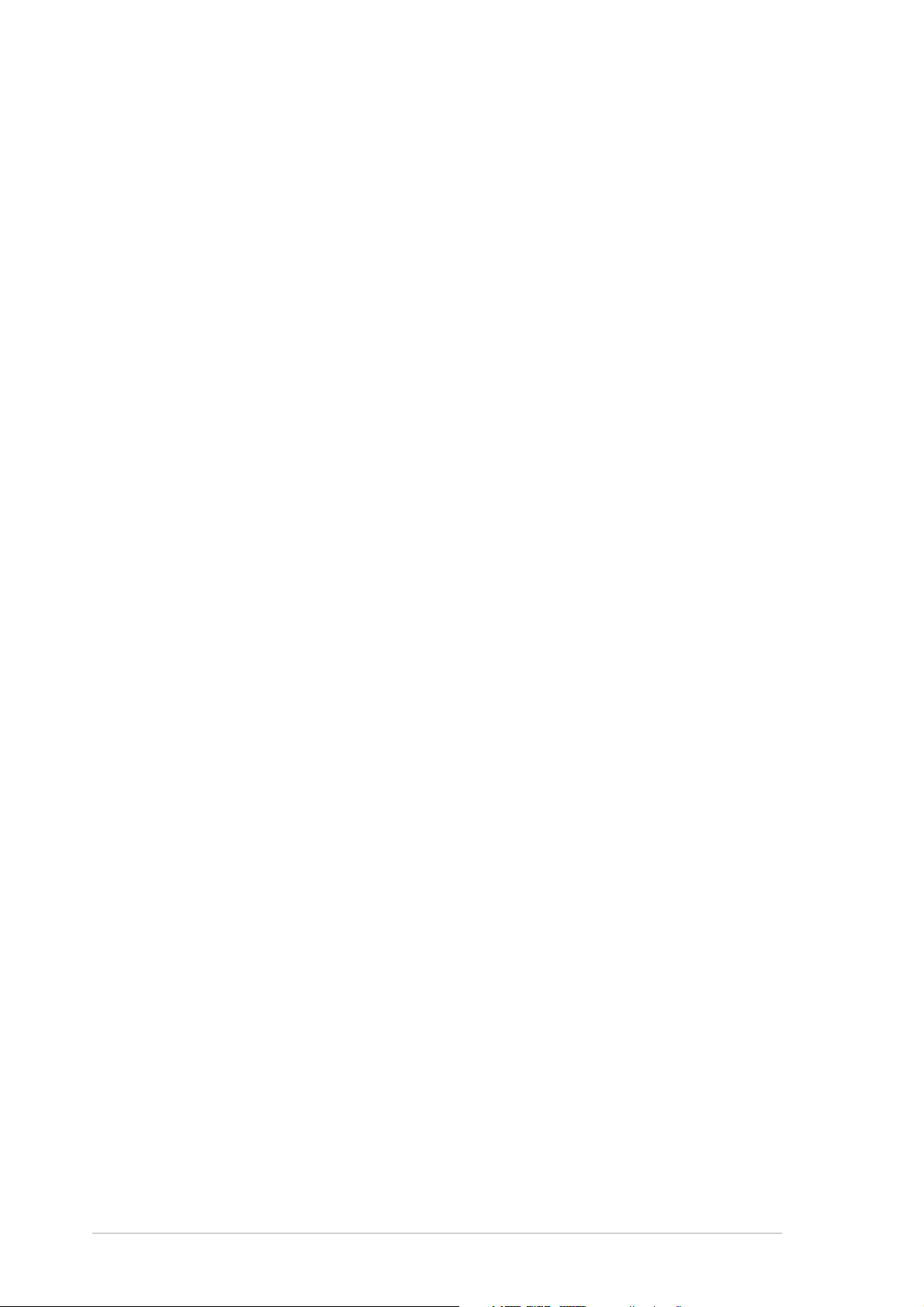
Contents
3.2 ASUS Host Management Controller Setup .......................... 3-15
3.2.1 Installing and launching the ASUS Host
Management Controller Setup utility .................... 3-15
3.2.2 Command fields .................................................... 3-16
3.2.3 Initial ..................................................................... 3-16
3.2.4 View ...................................................................... 3-16
3.2.5 Set ........................................................................ 3-19
3.2.6 Monitor ................................................................. 3-20
3.2.7 Help ...................................................................... 3-20
Appendix:Appendix:
Appendix:
Appendix:Appendix:
.1 LAN port for server management ........................................ A-2
A
A.2 BMC socket ........................................................................... A-4
A.3 Troubleshooting ................................................................... A-7
Reference informationReference information
Reference information
Reference informationReference information
iviv
iv
iviv
Page 5
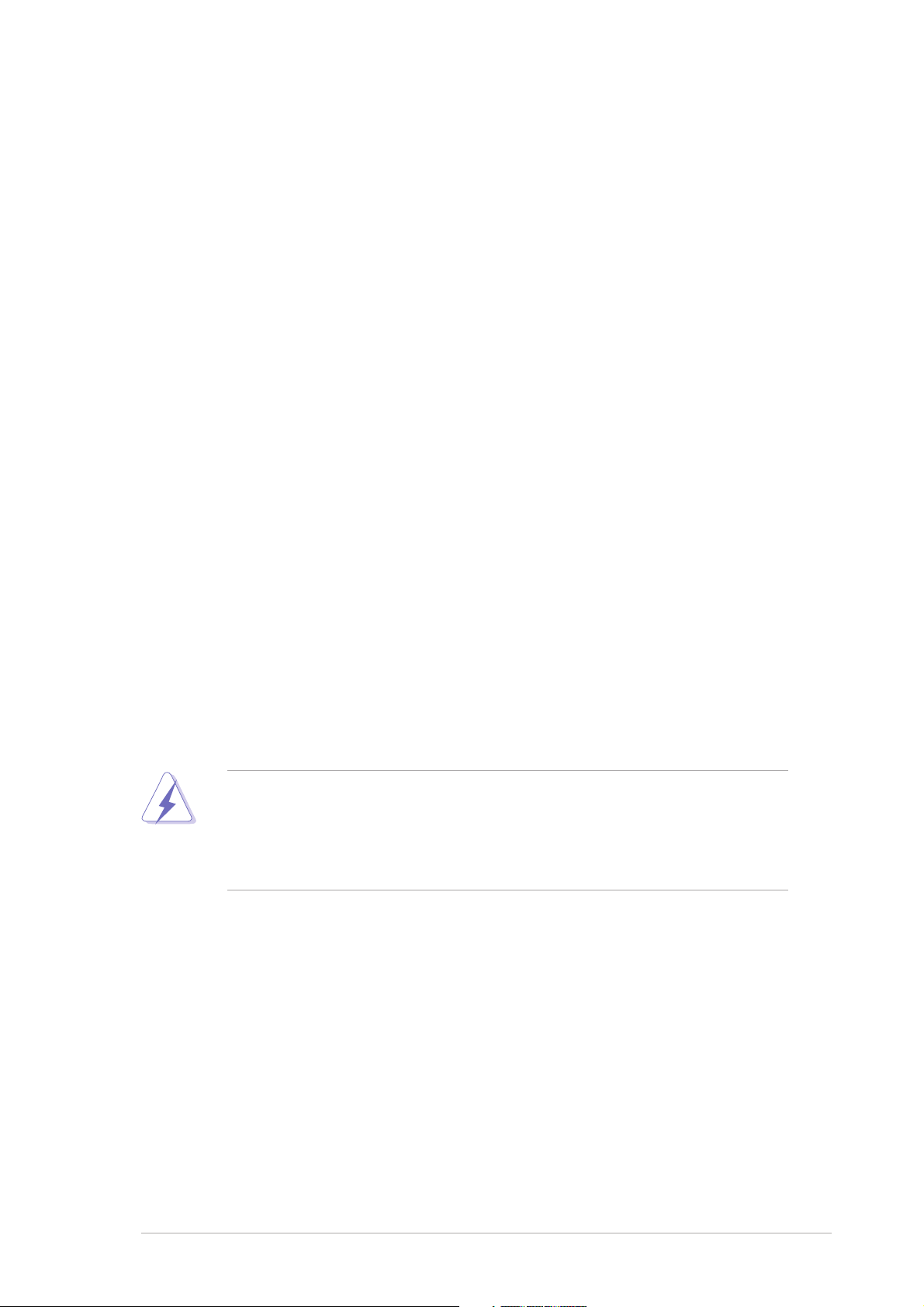
Notices
Federal Communications Commission StatementFederal Communications Commission Statement
Federal Communications Commission Statement
Federal Communications Commission StatementFederal Communications Commission Statement
This device complies with Part 15 of the FCC Rules. Operation is subject to
the following two conditions:
•
This device may not cause harmful interference, and
•
This device must accept any interference received including interference
that may cause undesired operation.
This equipment has been tested and found to comply with the limits for a
Class B digital device, pursuant to Part 15 of the FCC Rules. These limits are
designed to provide reasonable protection against harmful interference in a
residential installation. This equipment generates, uses and can radiate radio
frequency energy and, if not installed and used in accordance with
manufacturer’s instructions, may cause harmful interference to radio
communications. However, there is no guarantee that interference will not
occur in a particular installation. If this equipment does cause harmful
interference to radio or television reception, which can be determined by
turning the equipment off and on, the user is encouraged to try to correct
the interference by one or more of the following measures:
•
Reorient or relocate the receiving antenna.
•
Increase the separation between the equipment and receiver.
•
Connect the equipment to an outlet on a circuit different from that to
which the receiver is connected.
•
Consult the dealer or an experienced radio/TV technician for help.
The use of shielded cables for connection of the monitor to the graphics
card is required to assure compliance with FCC regulations. Changes or
modifications to this unit not expressly approved by the party
responsible for compliance could void the user’s authority to operate
this equipment.
Canadian Department of Communications StatementCanadian Department of Communications Statement
Canadian Department of Communications Statement
Canadian Department of Communications StatementCanadian Department of Communications Statement
This digital apparatus does not exceed the Class B limits for radio noise
emissions from digital apparatus set out in the Radio Interference
Regulations of the Canadian Department of Communications.
This class B digital apparatus complies with CanadianThis class B digital apparatus complies with Canadian
This class B digital apparatus complies with Canadian
This class B digital apparatus complies with CanadianThis class B digital apparatus complies with Canadian
ICES-003.ICES-003.
ICES-003.
ICES-003.ICES-003.
vv
v
vv
Page 6
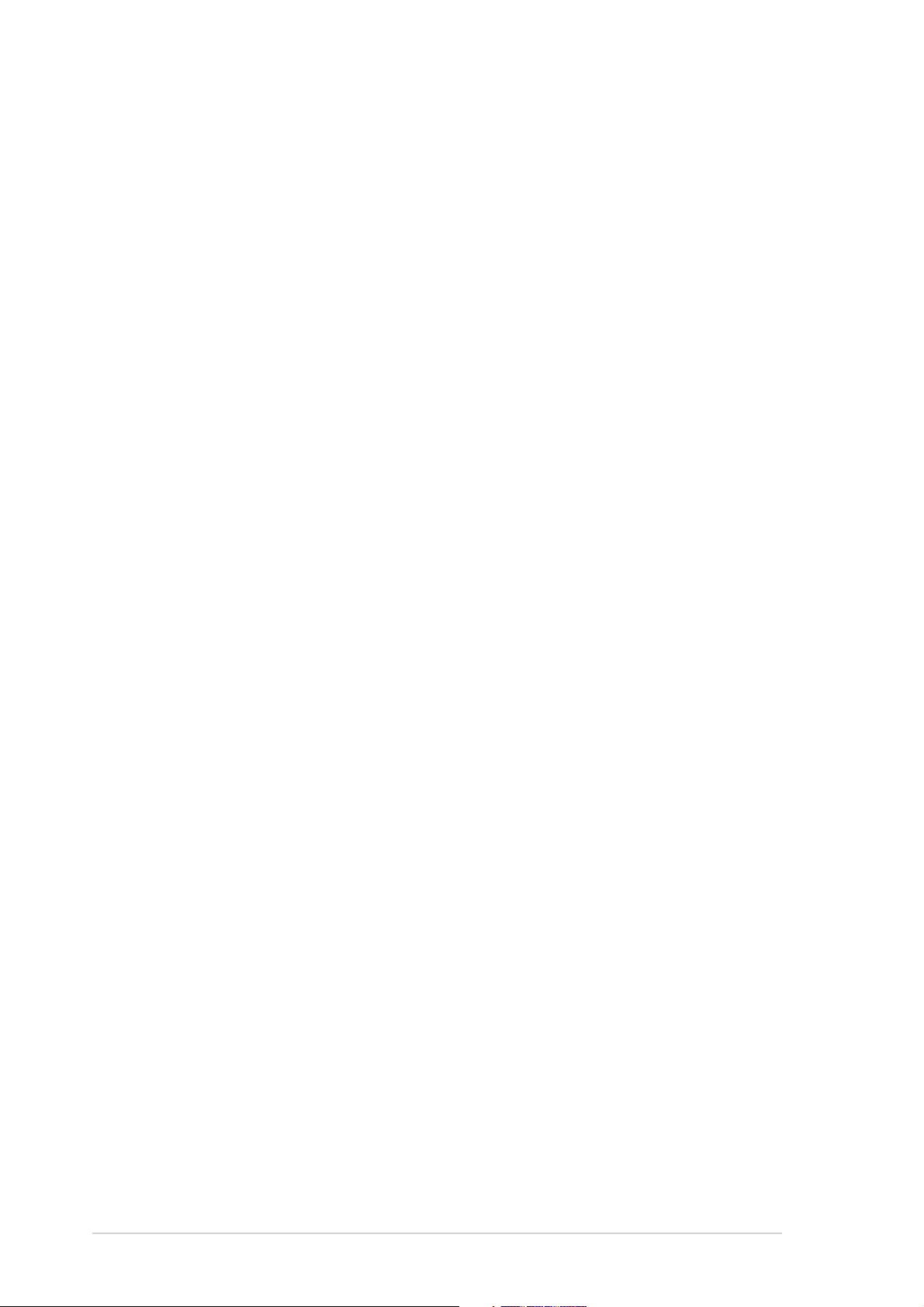
Safety information
Electrical safetyElectrical safety
Electrical safety
Electrical safetyElectrical safety
•
To prevent electrical shock hazard, disconnect the power cable from
the electrical outlet before relocating the server.
•
When adding or removing devices to or from the server, ensure that
the power cables for the devices are unplugged before the signal cables
are connected. If possible, disconnect all power cables from the existing
server before you add a device.
•
Before connecting or removing signal cables from the server, ensure
that all power cables are unplugged.
•
Seek professional assistance before using an adapter or extension cord.
These devices could interrupt the grounding circuit.
•
Make sure that your power supply is set to the correct voltage in your
area. If you are not sure about the voltage of the electrical outlet you
are using, contact your local power company.
•
If the power supply is broken, do not try to fix it by yourself. Contact a
qualified service technician or your retailer.
Operation safetyOperation safety
Operation safety
Operation safetyOperation safety
•
Before installing any component to the server, carefully read all the
manuals that came with the package.
•
Before using the product, make sure all cables are correctly connected
and the power cables are not damaged. If you detect any damage,
contact your dealer immediately.
•
To avoid short circuits, keep paper clips, screws, and staples away from
connectors, slots, sockets and circuitry.
•
Avoid dust, humidity, and temperature extremes. Do not place the
product in any area where it may become wet.
•
Place the product on a stable surface.
•
If you encounter technical problems with the product, contact a qualified
service technician or your retailer.
vivi
vi
vivi
Page 7
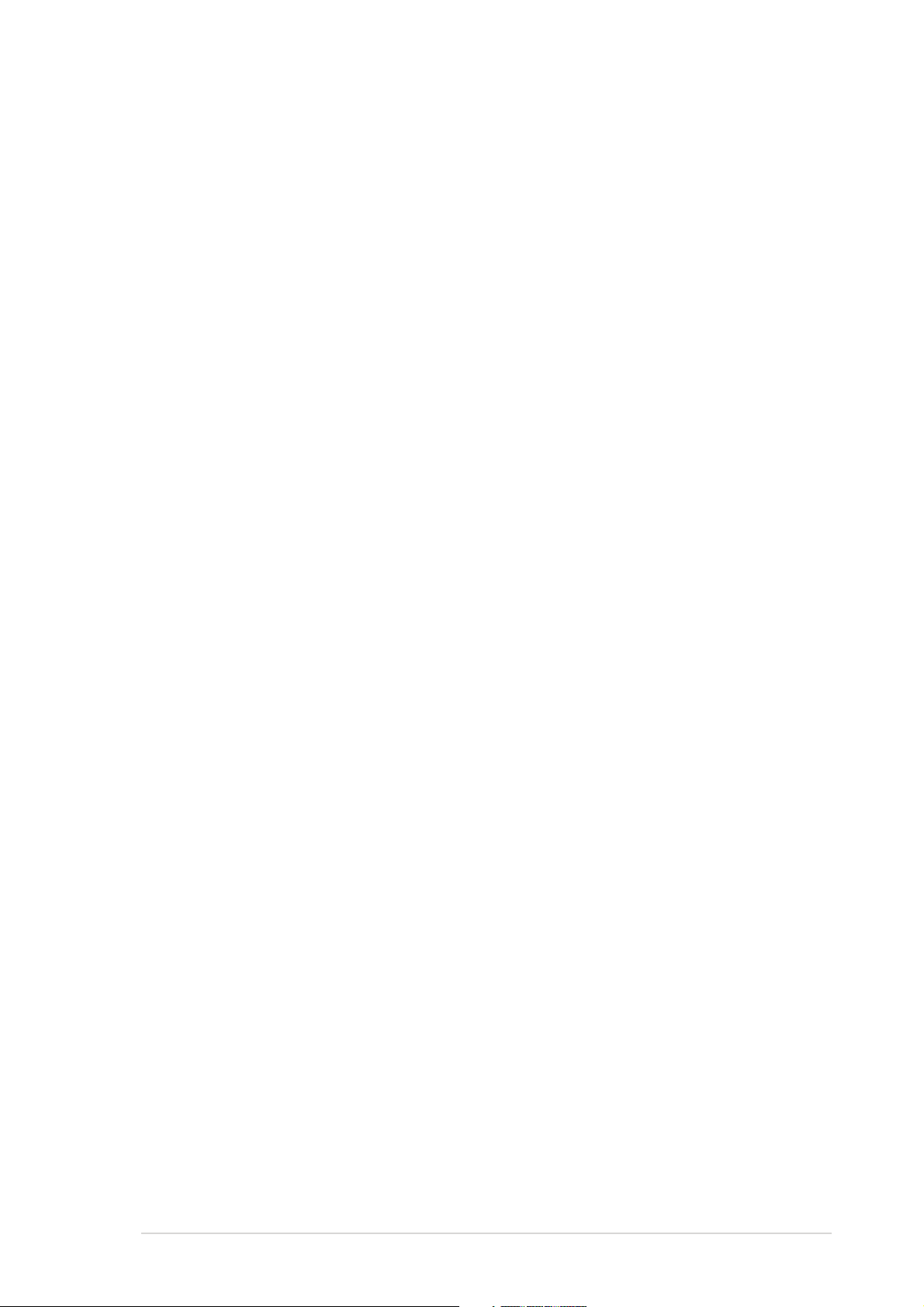
About this guide
This user guide contains the information you need when installing and
configuring the server management card.
How this guide is organizedHow this guide is organized
How this guide is organized
How this guide is organizedHow this guide is organized
This manual contains the following parts:
••
Chapter 1: Product introductionChapter 1: Product introduction
•
Chapter 1: Product introduction
••
Chapter 1: Product introductionChapter 1: Product introduction
This chapter describes the server management board features and the
new technologies it supports.
••
Chapter 2: InstallationChapter 2: Installation
•
Chapter 2: Installation
••
Chapter 2: InstallationChapter 2: Installation
This chapter provides instructions on how to install the board to the
server system and install the utilities that the board supports.
••
Chapter 3: Software supportChapter 3: Software support
•
Chapter 3: Software support
••
Chapter 3: Software supportChapter 3: Software support
This chapter tells you how to use the software applications that the
server management board supports.
••
Appendix: TroubleshootingAppendix: Troubleshooting
•
Appendix: Troubleshooting
••
Appendix: TroubleshootingAppendix: Troubleshooting
The Appendix lists the common problems that you may encounter
when installing or usingthe server management board or any of the
bundled utilities.
Where to find more informationWhere to find more information
Where to find more information
Where to find more informationWhere to find more information
Refer to the following sources for additional information and for product
and software updates.
1.1.
ASUS websitesASUS websites
1.
ASUS websites
1.1.
ASUS websitesASUS websites
The ASUS website provides updated information on ASUS hardware
and software products. Refer to the ASUS contact information.
2.2.
Optional documentationOptional documentation
2.
Optional documentation
2.2.
Optional documentationOptional documentation
Your product package may include optional documentation, such as
warranty flyers, that may have been added by your dealer. These
documents are not part of the standard package.
viivii
vii
viivii
Page 8
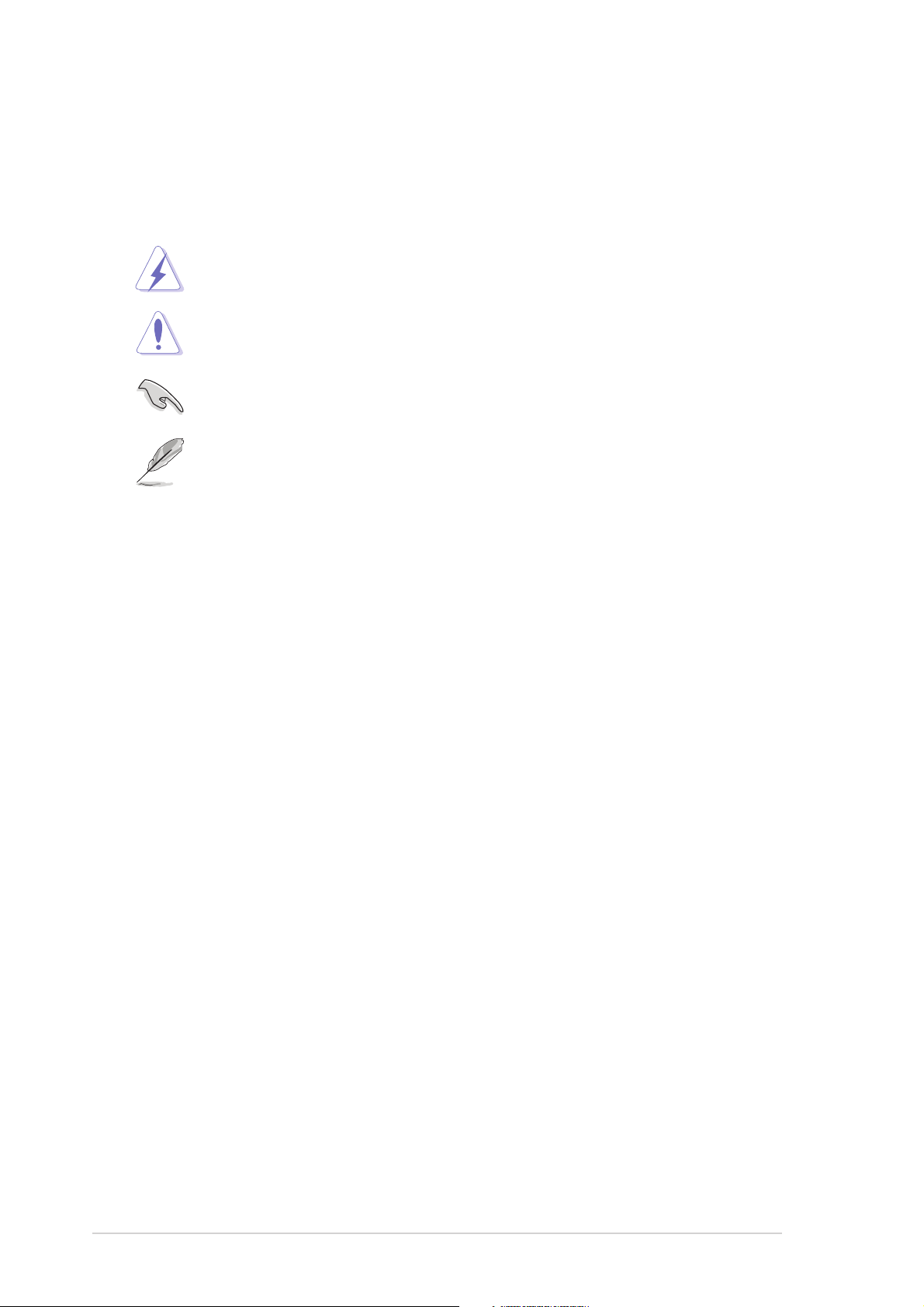
Conventions used in this guideConventions used in this guide
Conventions used in this guide
Conventions used in this guideConventions used in this guide
To make sure that you perform certain tasks properly, take note of the
following symbols used throughout this manual.
DANGER/WARNING: DANGER/WARNING:
DANGER/WARNING: Information to prevent injury to yourself
DANGER/WARNING: DANGER/WARNING:
when trying to complete a task.
CAUTION:CAUTION:
CAUTION: Information to prevent damage to the components
CAUTION:CAUTION:
when trying to complete a task.
IMPORTANT: IMPORTANT:
IMPORTANT: Instructions that you MUST follow to complete a
IMPORTANT: IMPORTANT:
task.
NOTE: NOTE:
NOTE: Tips and additional information to help you complete a
NOTE: NOTE:
task.
Typography
Bold textBold text
Bold text Indicates a menu or an item to select.
Bold textBold text
Italics
<Key> Keys enclosed in the less-than and greater-than sign means
Used to emphasize a word or a phrase.
that you must press the enclosed key.
Example: <Enter> means that you must press the Enter or
Return key.
<Key1+Key2+Key3> If you must press two or more keys simultaneously, the
key names are linked with a plus sign (+).
Example: <Ctrl+Alt+D>
Command Means that you must type the command exactly as shown,
then supply the required item or value enclosed in
brackets.
Example: At the DOS prompt, type the command line:
afudos /i[filename]
afudos /iP5GD2.ROM
viiiviii
viii
viiiviii
Page 9
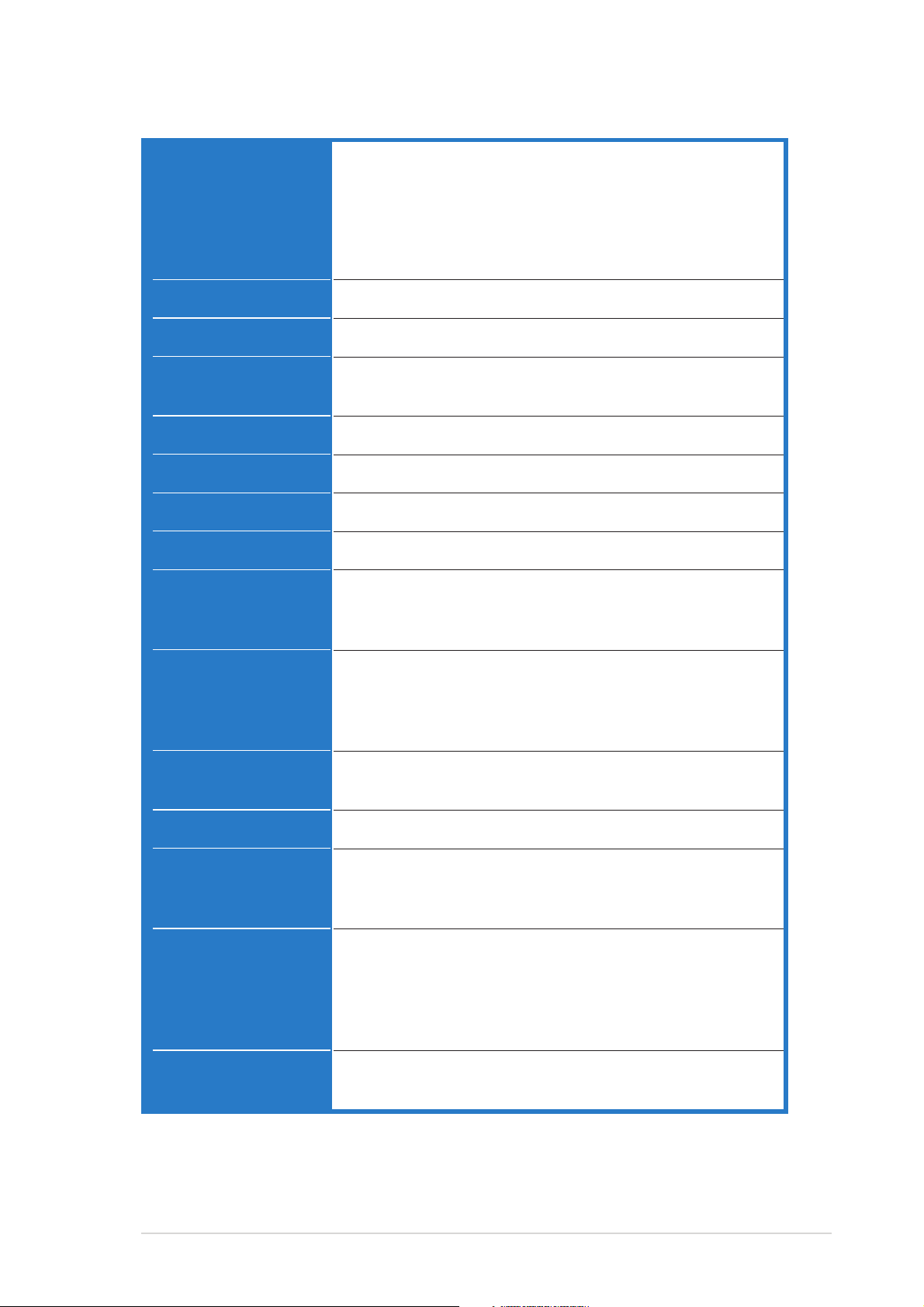
ASMB-LE specifications summary
IPMIIPMI
features features
IPMI
features
IPMIIPMI
features features
CPUCPU
CPU
CPUCPU
ChipsetChipset
Chipset
ChipsetChipset
IPMI 1.5-compliant and supports:
- Auto monitoring sensor and event logging
- IPMI Host I/O interface
- Receiving and logging of event messages
- IPMB/I2C system interface
- System Watchdog Timer (ASR)
8-bit (80C32) 40 MHz
Winbond 83910
External BusExternal Bus
External Bus
External BusExternal Bus
Address RangeAddress Range
Address Range
Address RangeAddress Range
Internal RAMInternal RAM
Internal RAM
Internal RAMInternal RAM
External RAMExternal RAM
External RAM
External RAMExternal RAM
Flash ROMFlash ROM
Flash ROM
Flash ROMFlash ROM
InterruptInterrupt
Interrupt
InterruptInterrupt
TimersTimers
Timers
TimersTimers
SystemSystem
System
SystemSystem
InterfaceInterface
Interface
InterfaceInterface
Serial/ModemSerial/Modem
Serial/Modem
Serial/ModemSerial/Modem
InterfaceInterface
Interface
InterfaceInterface
64 Kbyte (4-bank)
256 bytes
32 Kbytes
128 Kbytes
I2C, Timer, UART, RTC, LPC
16-bit system timer
Watchdog timer
Real Time Clock (RTC)
Low Pin Count
Supports Keyboard Controller Style (KCS), Server
Management Interface Chip (SMIC), and Block Transfer
(BT) interfaces
Basic Mode and Terminal Mode
LAN InterfaceLAN Interface
LAN Interface
LAN InterfaceLAN Interface
BusBus
Bus
BusBus
FeaturesFeatures
Features
FeaturesFeatures
SoftwareSoftware
Software
SoftwareSoftware
supportsupport
support
supportsupport
Specifications are subject to change without notice.
IPMI 1.5 Shared LAN
2
Four I
One IPMB bus
Two UART bus
Remote power on/off
Remote reboot
Upgradeable firmware
SNMP Trap
DOS-based utility
ASUS Remote Console (ARC)
ASUS Host Management Controller Utility (DOS-based)
C bus
ixix
ix
ixix
Page 10
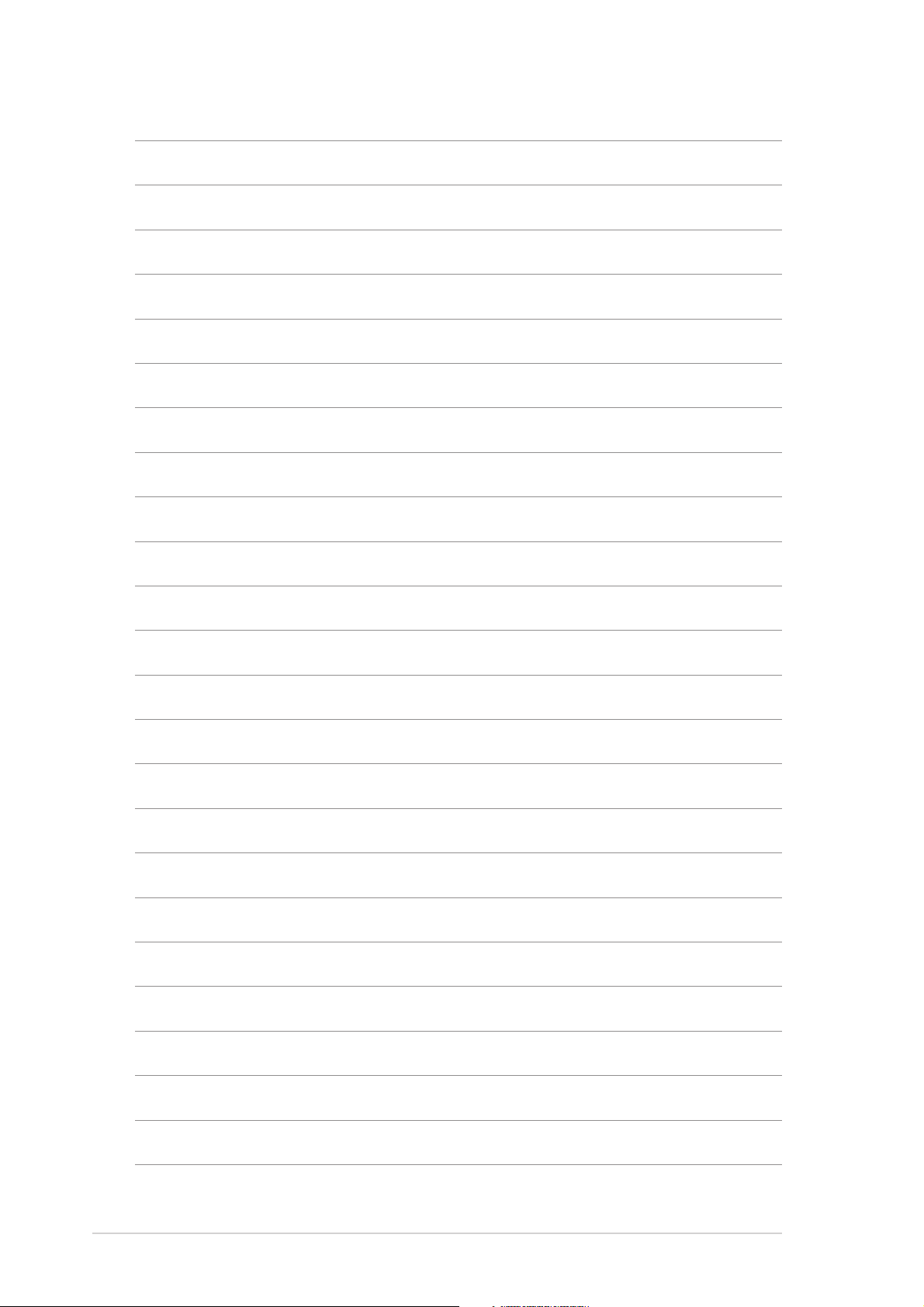
xx
x
xx
Page 11
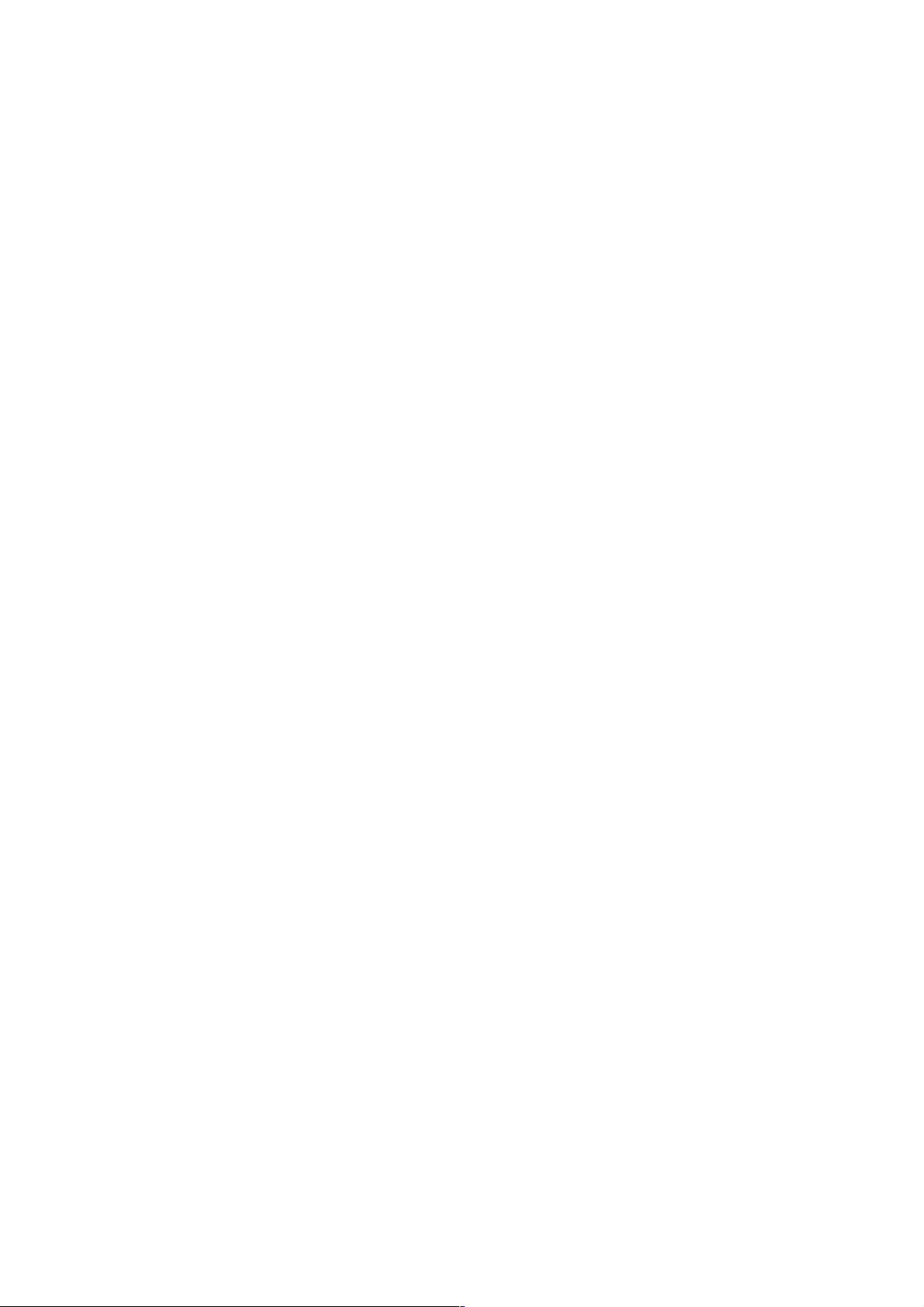
This chapter describes the server
management board features and the new
technologies it supports.
introduction
Product
1
Page 12

1.1 Welcome!
®®
®
Thank you for buying an ASUSThank you for buying an ASUS
Thank you for buying an ASUS
Thank you for buying an ASUSThank you for buying an ASUS
board!board!
board!
board!board!
The ASUS ASMB-LE is an Intelligent Platform Management Interface (IPMI)
1.5-compliant board that allows you to monitor, control, and manage a
remote server from the local or central server in your local area network
(LAN).
With the proprietary ASUS Remote Console interface, ASMB-LE offers
round-the-clock remote server monitoring through component sensors
including CPU(s) temperature(s), system temperature, fan rotations, and
power supply voltages. The ASMB-LE also records each remote server
system event for accurate and efficient troubleshooting.
The ASMB-LE comes with a power management feature that allows you to
power on/off or reset the remote server giving you full control of power in
critical situations. The server management board also comes with a Field
Replaceable Unit (FRU) information feature that gathers information on
replaceable system components or modules such as the motherboard or
backplane model name, serial number, manufacturer, etc. You can use the
FRU information when reporting and/or replacing server system
components.
®®
ASMB-LE server management ASMB-LE server management
ASMB-LE server management
ASMB-LE server management ASMB-LE server management
Before you start installing the server management board check the items in
your package with the list below.
1.2 Package contents
Check your server management board package for the following items.
ASUS ASMB-LE board
Support CD
User guide
If any of the above items is damaged or missing, contact your retailer.
1-21-2
1-2
1-21-2
Chapter 1: Product introductionChapter 1: Product introduction
Chapter 1: Product introduction
Chapter 1: Product introductionChapter 1: Product introduction
Page 13
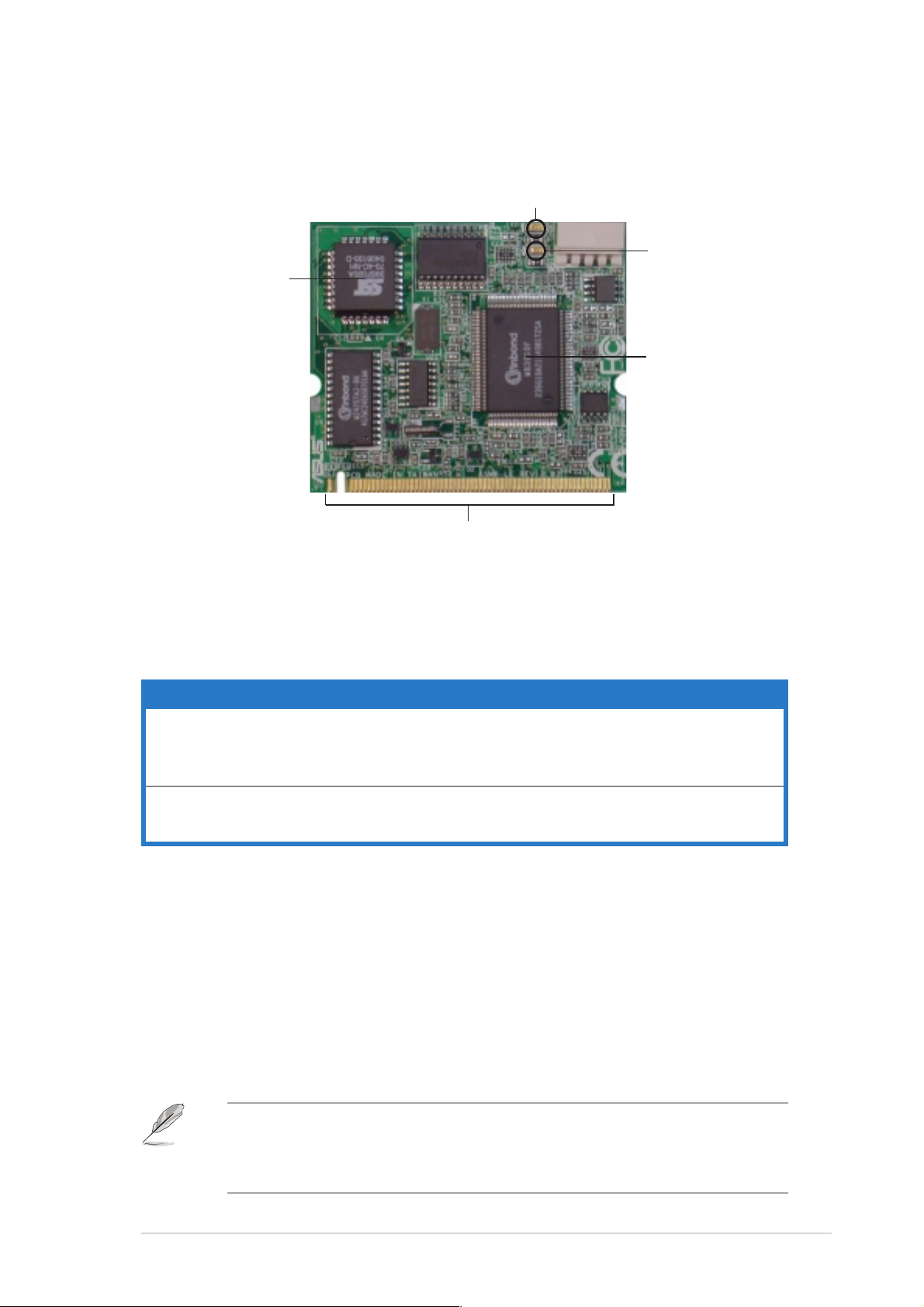
1.3 Board layout
The ASUS ASMB-LE comes in a BMC package. The illustration below shows
the major components of the server management board.
BMC heartbeat LEDBMC heartbeat LED
BMC heartbeat LED
BMC heartbeat LEDBMC heartbeat LED
Power LEDPower LED
Power LED
Power LEDPower LED
Firmware chipFirmware chip
Firmware chip
Firmware chipFirmware chip
ServerServer
Server
ServerServer
managementmanagement
management
managementmanagement
chipchip
chip
chipchip
* Connects to an
Board connectorsBoard connectors
Board connectors
Board connectorsBoard connectors
IPMB connector on
the motherboard,
when available.
LED indicatorsLED indicators
LED indicators
LED indicatorsLED indicators
The ASMB-LE board comes with two LED indicators: BMC heartbeat LED
and Power LED. Refer to the table below for the LED indications.
LEDLED
LED
LEDLED
LED1LED1
LED1
LED1LED1
LED2LED2
LED2
LED2LED2
NameName
Name
NameName
BMCBMC
B M C Blinking ASMB-LE firmware is in execution.
BMCBMC
HeartbeatHeartbeat
Heartbeat Off The ASMB-LE firmware is corrupted or the
HeartbeatHeartbeat
StatusStatus
Status
StatusStatus
DescriptionDescription
Description
DescriptionDescription
server system standby-power is off.
PowerPower
Power On The managed server system is on.
PowerPower
Off The managed server system is off.
1.4 System requirements
Before you install the ASMB-LE board, check if your server system meets
the following requirements:
• ASUS server motherboard with Baseboard Management Controller
(BMC) socket*
• LAN (RJ-45) port for server management**
®
• Microsoft
ASUS Server Management Board (ASMB-LE)ASUS Server Management Board (ASMB-LE)
ASUS Server Management Board (ASMB-LE)
ASUS Server Management Board (ASMB-LE)ASUS Server Management Board (ASMB-LE)
Internet Explorer 5.5 or later
* Visit the ASUS website (www.asus.com) for an updated list of server
motherboards that support the ASMB-LE board.
** Refer to the Appendix section for details.
1-31-3
1-3
1-31-3
Page 14
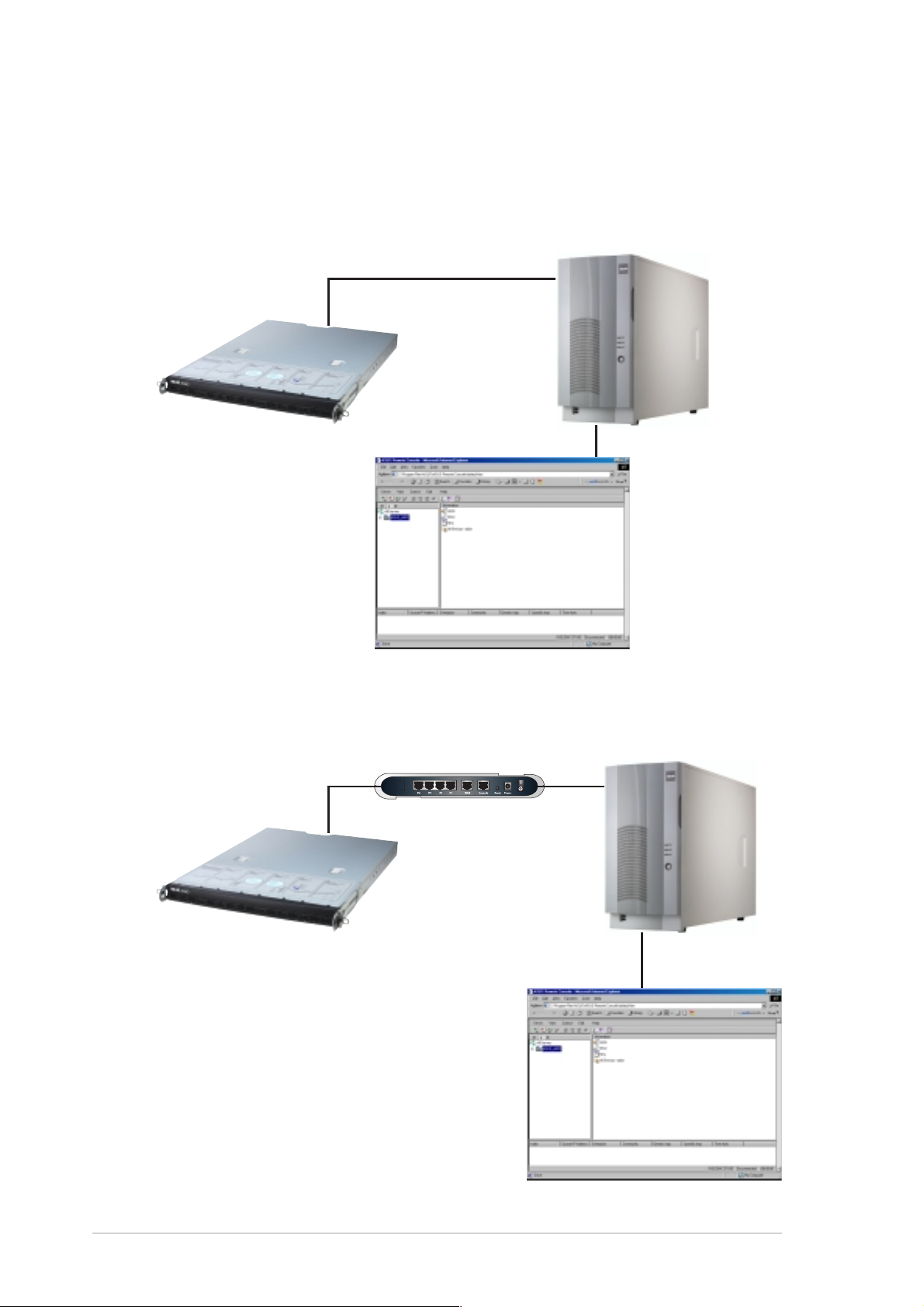
1.5 Network setup
The ASMB-LE server management board installed on the remote host
connects to a local/central server via direct LAN connection or through a
network hub. Below are the supported server management configurations.
Direct LAN connectionDirect LAN connection
Direct LAN connection
Direct LAN connectionDirect LAN connection
RJ-45 cableRJ-45 cable
RJ-45 cable
RJ-45 cableRJ-45 cable
Remote hostRemote host
Remote host
Remote hostRemote host
with ASMB-LEwith ASMB-LE
with ASMB-LE
with ASMB-LEwith ASMB-LE
Local host withLocal host with
Local host with
Local host withLocal host with
ASUS RemoteASUS Remote
ASUS Remote
ASUS RemoteASUS Remote
Controller (ARC)Controller (ARC)
Controller (ARC)
Controller (ARC)Controller (ARC)
LAN connection through a network hubLAN connection through a network hub
LAN connection through a network hub
LAN connection through a network hubLAN connection through a network hub
Hub or routerHub or router
Hub or router
Hub or routerHub or router
Local host withLocal host with
Local host with
Remote hostRemote host
Remote host
Remote hostRemote host
with ASMB-LEwith ASMB-LE
with ASMB-LE
with ASMB-LEwith ASMB-LE
Local host withLocal host with
ASUS RemoteASUS Remote
ASUS Remote
ASUS RemoteASUS Remote
Controller (ARC)Controller (ARC)
Controller (ARC)
Controller (ARC)Controller (ARC)
1-41-4
1-4
1-41-4
Chapter 1: Product introductionChapter 1: Product introduction
Chapter 1: Product introduction
Chapter 1: Product introductionChapter 1: Product introduction
Page 15
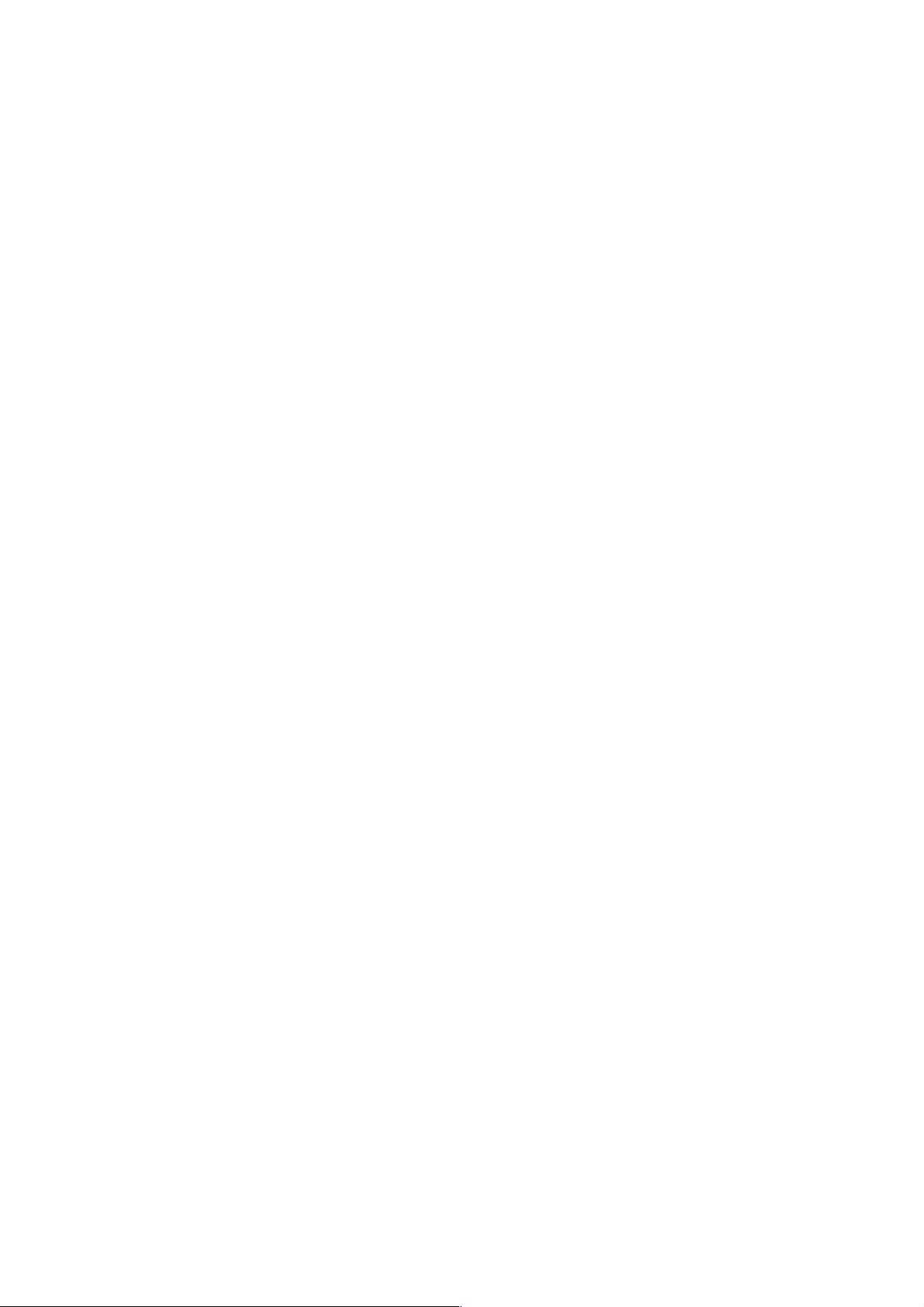
This chapter provides instructions on
how to install the board to the server
system and install the utilities that the
board supports.
Installation
2
Page 16
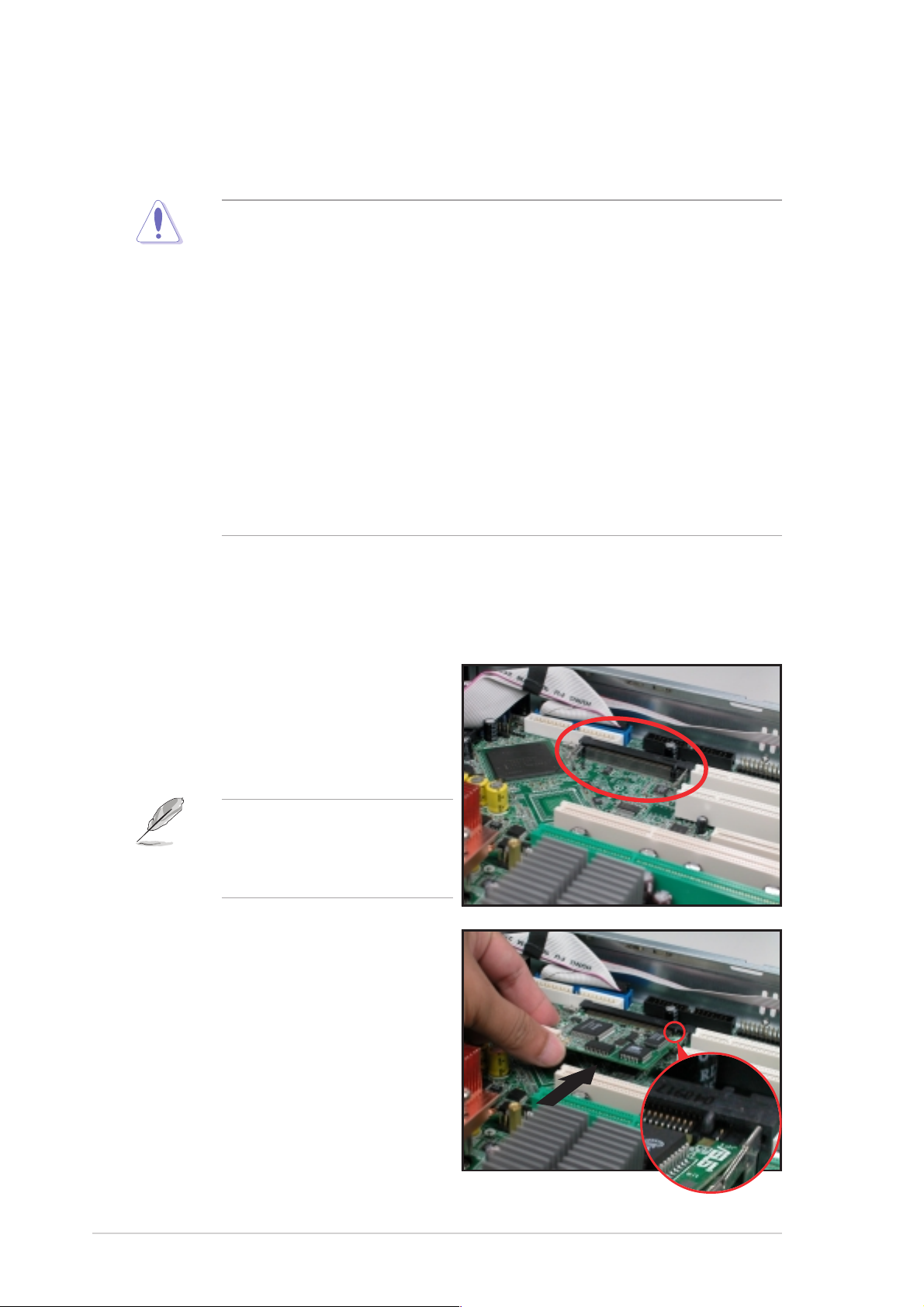
2.1 Before you proceed
Take note of the following precautions before you install the server
management board to the server system.
• Unplug the server system power cord from the wall socket before
touching any component.
• Use a grounded wrist strap or touch a safely grounded object or to
a metal object, such as the power supply case, before handling
components to avoid damaging them due to static electricity.
• Hold components by the edges to avoid touching the ICs on them.
• Whenever you uninstall any component, place it on a grounded
antistatic pad or in the bag that came with the component.
Before you install or remove any component, ensureBefore you install or remove any component, ensure
•
Before you install or remove any component, ensure
Before you install or remove any component, ensureBefore you install or remove any component, ensure
that the power supply is switched off or the powerthat the power supply is switched off or the power
that the power supply is switched off or the power
that the power supply is switched off or the powerthat the power supply is switched off or the power
cord is detached from the power supply. cord is detached from the power supply.
cord is detached from the power supply. Failure to do so
cord is detached from the power supply. cord is detached from the power supply.
may cause severe damage to the motherboard, peripherals, and/or
components.
2.2 Hardware installation
To install the server management board:
1. Remove the server system
cover, then locate the
Baseboard Management
Controller (BMC) socket on the
motherboard.
Refer to the Appendix
section for the location of
the BMC socket on supported
motherboards.
2. Position the board at a 30º-45º
angle, then match the notch on
the board with the break on the
socket.
2-22-2
2-2
2-22-2
Chapter 2: InstallationChapter 2: Installation
Chapter 2: Installation
Chapter 2: InstallationChapter 2: Installation
Page 17

3. Carefully push the board to the
socket until its connectors
(golden fingers) are
fully-inserted to the socket.
4. Press the board firmly until the
BMC socket retaining clips snap
back and secure the board in
place.
When installed, the board
appears as shown.
5. Re-install the server system cover, then connect the power plug to a
grounded wall socket.
6. Insert the LAN cable plug to the LAN port for server management.
Refer to the Appendix for the location of the LAN port for server
management on various server motherboards.
7. For direct LAN configuration, connect the other end of the LAN cable
to the local/central server LAN port.
For connection to a network hub or router, connect the other end of
the LAN cable to the network hub or router.
ASUS Server Management Board (ASMB-LE)ASUS Server Management Board (ASMB-LE)
ASUS Server Management Board (ASMB-LE)
ASUS Server Management Board (ASMB-LE)ASUS Server Management Board (ASMB-LE)
2-32-3
2-3
2-32-3
Page 18

To uninstall the board:
1. Simultaneously press the BMC
socket retaining clips outward
until the board tilts up.
2. Carefully pull the board out
from the BMC socket, then set
aside.
2-42-4
2-4
2-42-4
Chapter 2: InstallationChapter 2: Installation
Chapter 2: Installation
Chapter 2: InstallationChapter 2: Installation
Page 19

2.3 Network configuration
You must configure the network settings of both the remote server and
the local/central server to establish communication and monitor or control
the remote server. Prepare the support CD and a bootable floppy disk to
configure the network settings.
2.3.12.3.1
2.3.1
2.3.12.3.1
Running the ASMC utilityRunning the ASMC utility
Running the ASMC utility
Running the ASMC utilityRunning the ASMC utility
The ASUS Server Management Card Utility allows you to know the MAC
address of the server motherboard and to set the IP address. This utility is
available from the support CD that came with the package.
To run the ASMC utility:
1. Restart the remote server, then place the support CD to the
optical drive.
2. Press <1> (FreeDOS command prompt) when the screen prompts you
to select from available boot options.
3. When the A:> prompt appears, type X: (where X is the drive letter of
the optical drive).
4. When the X:> prompt appears, type cd\asms\asmc\le\dostool,
then press <Enter>.
5. At the prompt, type asmc ?, then press <Enter> to display the ASMC
Utility Help Menu. The screen appears as shown.
+-----------------------------------------------------+
| ASUS Server Management Card Utility 1.00 Help Menu |
+-----------------------------------------------------+
Usage:
ASMC -flash -save filename
ASMC -flash -load filename
ASMC -i2c_read bus_num dev_num offset
ASMC -i2c_write bus_num dev_num offset data
ASMC -sdr -save filename
ASMC -sdr -load filename
ASMC -kcs[smic/bt/pci_smic] NetFn command data....
ASMC -tco enable[disable]
ASMC -bmc_ip ip_addr[10.10.10.20]
ASMC -bmc_mac
ASMC -pet_ip_mac ip_addr[10.10.10.20] mac_addr[010203040506]
ASMC -bmc_info
Refer to the table on the next page for a description of the help menu
options.
ASUS Server Management Board (ASMB-LE)ASUS Server Management Board (ASMB-LE)
ASUS Server Management Board (ASMB-LE)
ASUS Server Management Board (ASMB-LE)ASUS Server Management Board (ASMB-LE)
2-52-5
2-5
2-52-5
Page 20

ASMC Help Menu optionsASMC Help Menu options
ASMC Help Menu options
ASMC Help Menu optionsASMC Help Menu options
OptionsOptions
Options
OptionsOptions
-flash -save filename Save the current firmware to a file
-flash -load filename Update the ASMB-LE firmware
-i2c_read bus_num dev_num offset Send the read I2C command
-i2c_write bus_num dev_num offset data Send the written I2C command
-sdr -save filename Save the SDR data to file
-sdr -load filename Update the SDR data from file
-kcs[smic/bt/pci_smic] NetFn command data.... Send IPMI command
-tco enable[disable] Enable or disable TCO mode
-bmc_ip ip_addr[10.10.10.20] Write the BMC IP address
-bmc_mac Auto-write the BMC MAC addresses
-pet_ip_mac ip_addr[10.10.10.20] mac_addr[010203040506] Write the PET destination IP and
-bmc_info Displays the BMC and PET IP and MAC
2.3.22.3.2
2.3.2
2.3.22.3.2
Configuring the LAN controllerConfiguring the LAN controller
Configuring the LAN controller
Configuring the LAN controllerConfiguring the LAN controller
DescriptionDescription
Description
DescriptionDescription
MAC addresses
addresses
Before you can establish connection to the ASMB-LE board, you must
configure the LAN port for server management being used by the remote
server to connect to the local/central server.
To configure the LAN port of the remote server:
1. On the prompt, type
asmc -tco enableasmc -tco enable
asmc -tco enable, then press <Enter>. The
asmc -tco enableasmc -tco enable
screen displays the auto-detected information including the
motherboard name, vendor-device code, and the physical address
(MAC) of the remote server.
A:\>asmc -tco enable
Detect MotherBoard -> (PSCH-LR)
Detect KCS Interface
Bus Dev Fun Vendor-Device MAC
======== ====== ======= ====== ============== ===================
PSCH-LR 01 01 00 8086 - 1075 00-11-2F-0F-A2-21
Please shutdown the system (Standby power) to enable TCO mode!
A:\>
2. Shutdown the remote server, then disconnect the power plug from the
electrical socket to enable the TCO mode.
3. Restart the remote server from the support CD.
The TCO (Total Cost Ownership) interface for Intel
Gigabit LAN controllers allows you to manage the remote server system
even when its operating system is not fully functional.
®
Fast Ethernet and
2-62-6
2-6
2-62-6
Chapter 2: InstallationChapter 2: Installation
Chapter 2: Installation
Chapter 2: InstallationChapter 2: Installation
Page 21

4. Run the ASMC utility from the support CD following the instructions in
the previous section.
5. Type
asmc -bmc_ip xxx.xxx.xxx.xxxasmc -bmc_ip xxx.xxx.xxx.xxx
asmc -bmc_ip xxx.xxx.xxx.xxx, then press <Enter> to
asmc -bmc_ip xxx.xxx.xxx.xxxasmc -bmc_ip xxx.xxx.xxx.xxx
assign any IP address to the remote server LAN port. The screen
displays the request and response buffer. Write the remote server IP
address in a piece of paper for reference.
A:\>asmc -bmc_ip 169.254.137.105
Detect MotherBoard -> (PSCH-LR)
Detect KCS Interface
New BMC IP : 169.254.137.105
A:\>
When finished, the utility returns to the DOS prompt.
Make sure that the assigned IP address for both remote and local/central
servers are in the same subnet. You can use the network settings utility
in your OS to check.
6. Type
asmc -bmc_mac asmc -bmc_mac
asmc -bmc_mac on the prompt, then press <Enter>. The
asmc -bmc_mac asmc -bmc_mac
screen displays the physical address (MAC) of the remote server.
Write the MAC address in a piece of paper for reference.
A:\>asmc -bmc_mac
Detect MotherBoard -> (PSCH-LR)
Detect KCS Interface
Bus Dev Fun Vendor-Device MAC
======== ====== ======= ====== ============== ===================
PSCH-LR 01 01 00 8086 - 1075 00-11-2F-0F-A2-21
New BMC MAC: 00 11 2F 0F A2 21
A:\>
7. Type
asmc -bmc_info asmc -bmc_info
asmc -bmc_info on the prompt, then press <Enter> to
asmc -bmc_info asmc -bmc_info
display the IP and MAC addresses of the BMC and PET.
A:\>asmc -bmc_mac
Detect MotherBoard -> (PSCH-LR)
Detect KCS Interface
BMC IP : 169.254.137.105
BMC MAC: 00 11 2F 0F A2 21
PET IP : 169.254.137.106
PET MAC: 00 E0 18 9B BB 44
A:\>
8. Restart the remote server, enter the BIOS setup, then boot from the
hard disk drive.
9. Adjust the local/central server network settings, if necessary.
ASUS Server Management Board (ASMB-LE)ASUS Server Management Board (ASMB-LE)
ASUS Server Management Board (ASMB-LE)
ASUS Server Management Board (ASMB-LE)ASUS Server Management Board (ASMB-LE)
2-72-7
2-7
2-72-7
Page 22

2.3.32.3.3
2.3.3
2.3.32.3.3
You can use the ASUS System Web-based Management (ASWM) application
to update the ASMC-LE firmware. To do this:
1. Download the latest ASMB-LE firmware from the ASUS website
(www.asus.com), then save the firmware file to the server.
2. Launch the ASWM application. If ASWM is not yet installed on your
server system, use the support CD to install the application.
Updating the ASMC-LE firmwareUpdating the ASMC-LE firmware
Updating the ASMC-LE firmware
Updating the ASMC-LE firmwareUpdating the ASMC-LE firmware
3. Click the
4. Click
When selected, the firmware path and filename appears in the
Firmware Image Name Firmware Image Name
Firmware Image Name field.
Firmware Image Name Firmware Image Name
Configuration Configuration
Configuration link, then select
Configuration Configuration
Browse Browse
Browse to locate the latest firmware you downloaded earlier.
Browse Browse
IPMI Flash IPMI Flash
IPMI Flash from the menu.
IPMI Flash IPMI Flash
44
4
44
55
5
55
33
3
33
2-82-8
2-8
2-82-8
5. Click
Apply Apply
Apply to update the ASMC-LE firmware.
Apply Apply
Chapter 2: InstallationChapter 2: Installation
Chapter 2: Installation
Chapter 2: InstallationChapter 2: Installation
Page 23

2.4 Software installation
You can monitor, control, or manage the remote server from the
local/central server using the ASUS Remote Console (ARC). The ARC is a
web-based application available from the support CD that came with the
ASMB-LE package. You must install the ARC on the local/central server to
access the remote server.
2.4.12.4.1
2.4.1
2.4.12.4.1
To install the ARC to the local/central server:
1. Place the support CD to the optical drive. The CD automatically
displays the
2. Click the
ASUS IPMI Remote Console utilityASUS IPMI Remote Console utility
ASUS IPMI Remote Console utility.
ASUS IPMI Remote Console utilityASUS IPMI Remote Console utility
Installing the ARCInstalling the ARC
Installing the ARC
Installing the ARCInstalling the ARC
DriversDrivers
Drivers menu if Autorun is enabled in your computer.
DriversDrivers
If Autorun is NOT enabled in your computer, browse the contents of the
support CD to locate the file ASSETUP.EXE from the BIN folder.
Double-click the ASSETUP.EXE to run the CD.
Management SoftwareManagement Software
Management Software tab, then click the item
Management SoftwareManagement Software
Install Install
Install
Install Install
ASUS Server Management Board (ASMB-LE)ASUS Server Management Board (ASMB-LE)
ASUS Server Management Board (ASMB-LE)
ASUS Server Management Board (ASMB-LE)ASUS Server Management Board (ASMB-LE)
2-92-9
2-9
2-92-9
Page 24

3. Follow the installation wizard instructions to install the utility.
2.4.22.4.2
2.4.2
2.4.22.4.2
Launching ARCLaunching ARC
Launching ARC
Launching ARCLaunching ARC
To launch the ARC utility:
Start Start
Click
Start >
Start Start
Remote ConsoleRemote Console
Remote Console from the Windows
Remote ConsoleRemote Console
All Programs All Programs
All Programs >
All Programs All Programs
ASUS Remote Console ASUS Remote Console
ASUS Remote Console >
ASUS Remote Console ASUS Remote Console
®
desktop.
ASUSASUS
ASUS
ASUSASUS
2-102-10
2-10
2-102-10
or
Double-click the ASUS Remote
Console icon on the Windows
®
desktop.
Chapter 2: InstallationChapter 2: Installation
Chapter 2: Installation
Chapter 2: InstallationChapter 2: Installation
Page 25

This chapter tells you how to use the
software applications that the server
management board supports.
Software
3
support
Page 26

3.1 ASUS Remote Console (ARC)
The ASUS Remote Console (ARC) is a web-based utility that allows you to
monitor the remote host’s hardware information including temperatures,
fan rotations, voltages, and power. This application also lets you instantly
power on/off or reset the remote server.
Menu barMenu bar
Menu bar
Menu barMenu bar
Tool barTool bar
Tool bar
Tool barTool bar
NavigationNavigation
Navigation
NavigationNavigation
windowwindow
window
windowwindow
Detail/SEL windowDetail/SEL window
Detail/SEL window
Detail/SEL windowDetail/SEL window
Event windowEvent window
Event window
Event windowEvent window
Status barStatus bar
Status bar
Status barStatus bar
The ARC window is made up of six sections:
Navigation Navigation
Navigation window,
Navigation Navigation
3.1.13.1.1
3.1.1
3.1.13.1.1
Menu barMenu bar
Menu bar
Menu barMenu bar
ARC sectionsARC sections
ARC sections
ARC sectionsARC sections
Detail/SEL Detail/SEL
Detail/SEL window,
Detail/SEL Detail/SEL
Menu Menu
Menu bar,
Menu Menu
Event Event
Event window, and
Event Event
Tool Tool
Tool bar,
Tool Tool
Status Status
Status bar.
Status Status
The Menu bar contains all the commands for the ARC application. Click on a
menu to display a list of available commands.
MenuMenu
Menu
MenuMenu
ServerServer
Server add, delete, connect, disconnect server or change the server settings
ServerServer
ViewView
View show or hide the tool bar, status bar, navigation, and PET windows
ViewView
ControlControl
Control turn on/off or reset the remote server
ControlControl
EditEdit
Edit delete the System Event Log (SEL) or PET log
EditEdit
HelpHelp
Help view information about the ARC application
HelpHelp
Available commandsAvailable commands
Available commands
Available commandsAvailable commands
Tool barTool bar
Tool bar
Tool barTool bar
The Tool bar contains buttons corresponding to the most commonly used
commands. The Tool bar offers faster access and execution of these
commands. Move the mouse pointer over a button to display its function.
3-23-2
3-2
3-23-2
Chapter 3: Software supportChapter 3: Software support
Chapter 3: Software support
Chapter 3: Software supportChapter 3: Software support
Page 27

Navigation windowNavigation window
Navigation window
Navigation windowNavigation window
The Navigation window displays the directory of
connected and disconnected remote server(s).
For multiple monitoring, this window allows you to
navigate through the remote servers. Click the
All Servers All Servers
All Servers root directory to display all
All Servers All Servers
connected and disconnected servers, then click
on the server you want to monitor or control.
Click
before the server connection to display available remote server
information including the Sensor Data Record (SDR), Field Replaceable Unit
(FRU), and System Event Log (SEL).
Sensor groupsSensor groups
Sensor groups
Sensor groupsSensor groups
SensorsSensors
Sensors
SensorsSensors
Some remote server information (such as the SDR) contains several sensor
groups such as
Click
before the remote server information to display the sensor groups.
TemperatureTemperature
Temperature,
TemperatureTemperature
VoltageVoltage
Voltage,
VoltageVoltage
FanFan
F a n, and
FanFan
Chassis IntrusionChassis Intrusion
Chassis Intrusion.
Chassis IntrusionChassis Intrusion
Click
clicking
before a sensor group to display individual sensors. For example,
before the sensor group
Temperature Temperature
Temperature displays the CPU1 and
Temperature Temperature
system temperatures.
You can also change the server directory
display by clicking the buttons on top of the
window. For example, clicking the
IP IP
I P button
IP IP
displays the remote server IP address instead
of the remote server name (
NN
N). Selecting
NN
IDID
ID
IDID
displays the remote server ID instead of the
server name or IP address.
ASUS Server Management Board (ASMB-LE)ASUS Server Management Board (ASMB-LE)
ASUS Server Management Board (ASMB-LE)
ASUS Server Management Board (ASMB-LE)ASUS Server Management Board (ASMB-LE)
3-33-3
3-3
3-33-3
Page 28

Detail/SEL windowDetail/SEL window
Detail/SEL window
Detail/SEL windowDetail/SEL window
The Detail/SEL window displays the detailed SDR and FRU information, and
the System Event Log (SEL). The window provides the link for detailed
sensor information or system events and allows you to adjust the sensor
threshold values.
Event windowEvent window
Event window
Event windowEvent window
The Event window displays the Platform Event Trap (PET) received by the
ARC. The PET information includes the event index, source IP address,
enterprise, community, generic and specific traps, and time ticks. The PET
information is a system management alert in SNMP Trap format and is used
is used for IPMI alerting as well as alerts using the ASF specification.
Status barStatus bar
Status bar
Status barStatus bar
The Status bar located at the bottom of the ARC window displays the
connection status to the remote server, connection duration, IP address of
the remote server, and the progress of SDR/SEL/FRU information
download.
3-43-4
3-4
3-43-4
Chapter 3: Software supportChapter 3: Software support
Chapter 3: Software support
Chapter 3: Software supportChapter 3: Software support
Page 29

3.1.23.1.2
3.1.2
3.1.23.1.2
To connect to the remote server:
1. From the menu bar, click
ServerServer
Server, then select
ServerServer
Add new serverAdd new server
Add new server
Add new serverAdd new server
connection connection
connection window appears.
connection connection
2. Type the remote server name
and IP address on the fields.
Click
remote server connection as
the default. Otherwise, click
OKOK
O K to continue or
OKOK
close the window.
Connecting to the remote serverConnecting to the remote server
Connecting to the remote server
Connecting to the remote serverConnecting to the remote server
NewNew
N e w. An
NewNew
Save DefaultSave Default
Save Default to set the
Save DefaultSave Default
Cancel Cancel
Cancel to
Cancel Cancel
The default server connection name and IP address are automatically
displayed everytime you add a new server connection.
3. When prompted, select
ServerServer
Server, then click
ServerServer
IPMIIPMI
IPMI
IPMIIPMI
ContinueContinue
Continue.
ContinueContinue
ASUS Server Management Board (ASMB-LE)ASUS Server Management Board (ASMB-LE)
ASUS Server Management Board (ASMB-LE)
ASUS Server Management Board (ASMB-LE)ASUS Server Management Board (ASMB-LE)
3-53-5
3-5
3-53-5
Page 30

The navigation window displays the remote server. The available remote
server information are displayed on the Detail/SEL window.
4. Click before the remote server to display the remote server
information, then select from the list. You can also double-click a
remote server information from the Detail/SEL window.
5. When prompted, enter the
default user name (adm) and
password (asusadm).
6. Set the connection request
level authentication and
privilege, then click
The default connection request level authentication is
Digest Algorithm 2) with
these configuration according to your network settings or preference.
OKOK
OK.
OKOK
MD2 MD2
MD2 (Message
MD2 MD2
Administrator Administrator
Administrator privileges. You may change
Administrator Administrator
3-63-6
3-6
3-63-6
Chapter 3: Software supportChapter 3: Software support
Chapter 3: Software support
Chapter 3: Software supportChapter 3: Software support
Page 31

3.1.33.1.3
3.1.3
3.1.33.1.3
The Sensor Data Record (SDR) provides remote server system information
through available sensors including CPU/system/power temperatures,
voltages, fan speeds, chassis intrusion, etc. The SDR also provides
information on the sensor location (e.g. CPU1, CPU2, FAN1), event
generation, and access information.
To retrieve a sensor information:
Retrieving sensor informationRetrieving sensor information
Retrieving sensor information
Retrieving sensor informationRetrieving sensor information
1. From the navigation window, click
display the remote server information.
2. Click
Temperature), then click
individual sensors. Select a sensor (e.g. CPU1 THERMAL) to display its
values in the Detail/SEL window.
before the
SDR SDR
SDR to display the sensor groups (e.g.
SDR SDR
before a sensor group to display the
before the server name to
The Detail/SEL window displays the sensor data attributes, values,
and meanings. From this window, you can adjust the sensor threshold
values by clicking the up/down arrow button after each value.
ASUS Server Management Board (ASMB-LE)ASUS Server Management Board (ASMB-LE)
ASUS Server Management Board (ASMB-LE)
ASUS Server Management Board (ASMB-LE)ASUS Server Management Board (ASMB-LE)
3-73-7
3-7
3-73-7
Page 32

3. Click
MoreMore
M or e. A sensor window
MoreMore
appears displaying additional
information on the sensor.
Information Information
The
Information tab displays
Information Information
basic sensor information
including the sensor name,
current status, current value,
and sensor type.
The tab also displays the
sensor record ID and SDR
version.
4. Click the
Settings Settings
Settings tab to
Settings Settings
adjust the sensor threshold
values. Click on the up/down
arrow button after each
threshold value to adjust.
OK OK
Click
O K to close the window.
OK OK
3-83-8
3-8
3-83-8
Chapter 3: Software supportChapter 3: Software support
Chapter 3: Software support
Chapter 3: Software supportChapter 3: Software support
Page 33

3.1.43.1.4
3.1.4
3.1.43.1.4
To display all remote server sensors in graphical format:
Displaying all remote server sensorsDisplaying all remote server sensors
Displaying all remote server sensors
Displaying all remote server sensorsDisplaying all remote server sensors
1. From the navigation window, click
the remote server information.
2. Click
All Sensors valueAll Sensors value
All Sensors value. All remote server sensors are displayed on
All Sensors valueAll Sensors value
the Information window in graphical format.
The color bar represents the upper/lower threshold values of each
sensor. The green pointer indicates the current value of the sensor.
before the server name to open
ASUS Server Management Board (ASMB-LE)ASUS Server Management Board (ASMB-LE)
ASUS Server Management Board (ASMB-LE)
ASUS Server Management Board (ASMB-LE)ASUS Server Management Board (ASMB-LE)
3-93-9
3-9
3-93-9
Page 34

3.1.53.1.5
3.1.5
3.1.53.1.5
The Field Replaceable Unit (FRU) information provides the manufacturer,
product name, and/or serial number of various modules and components
installed on the remote server. For example, the FRU feature can display
the remote server motherboard name, model, and serial number. You can
use this feature when retrieving information on a module or component
installed on the remote server.
To display the FRU information:
Displaying FRU informationDisplaying FRU information
Displaying FRU information
Displaying FRU informationDisplaying FRU information
The FRU information feature allows you to obtain component or module
information even when the remote server is down or off.
1. From the navigation window, click
the remote server information.
2. Click before the
before the module/component. Select a module or component from
the list to display the FRU information in the Detail/SEL window.
FRU FRU
FRU to display available FRU information, then click
FRU FRU
before the server name to open
3-103-10
3-10
3-103-10
Chapter 3: Software supportChapter 3: Software support
Chapter 3: Software support
Chapter 3: Software supportChapter 3: Software support
Page 35

3.1.63.1.6
3.1.6
3.1.63.1.6
The System Event Log (SEL) is a non-volatile storage area where all remote
server system events are stored for real-time tracking or later retrieval.
The ARC application can display system events for efficient remote server
monitoring and troubleshooting.
To display the sytem events:
Displaying system event logsDisplaying system event logs
Displaying system event logs
Displaying system event logsDisplaying system event logs
1. From the navigation window, click
then click
download. When finished, the Detail/SEL window displays the system
events in chronological order.
2. Double-click an event to
display an
Information Information
Information window.
Information Information
SELSEL
S E L. The status bar displays the progress of the SEL
SELSEL
EventEvent
Event
EventEvent
before the server connection,
This window displays the
sensor type and record ID,
event message, current and
threshold values, and other
system event information.
3. Click OK to close the window.
ASUS Server Management Board (ASMB-LE)ASUS Server Management Board (ASMB-LE)
ASUS Server Management Board (ASMB-LE)
ASUS Server Management Board (ASMB-LE)ASUS Server Management Board (ASMB-LE)
3-113-11
3-11
3-113-11
Page 36

3.1.73.1.7
3.1.7
3.1.73.1.7
The ARC application allows you to adjust the remote server monitoring
settings including SEL polling, SDR reading, ASF, and PET.
To adjust the monitoring settings:
Adjusting the monitoring settingsAdjusting the monitoring settings
Adjusting the monitoring settings
Adjusting the monitoring settingsAdjusting the monitoring settings
1. Click
2. Click on the up/down arrow
3. Click
Server Server
Server on the menu bar,
Server Server
then select
drop-down menu. A
Setting Setting
Setting window appears.
Setting Setting
button after each setting to
adjust the value.
OK OK
O K to save your changes
OK OK
and close the window.
Otherwise, click
ignore your changes.
Setting Setting
Setting from the
Setting Setting
ServerServer
Server
ServerServer
CancelCancel
Cancel to
CancelCancel
3-123-12
3-12
3-123-12
Chapter 3: Software supportChapter 3: Software support
Chapter 3: Software support
Chapter 3: Software supportChapter 3: Software support
Page 37

3.1.83.1.8
3.1.8
3.1.83.1.8
The ASMB-LE board through the ARC application allows you to power up,
power down, or reset the remote server using the power menu.
To power down the remote server:
Controlling the remote server powerControlling the remote server power
Controlling the remote server power
Controlling the remote server powerControlling the remote server power
Before turning off or resetting the remote server, make sure that it is
not being used and that no application is currently running to avoid data
loss.
1. Click
2. Click
3. The remote server is turned off.
Control Control
Control on the menu bar,
Control Control
then select
from the drop-down menu.
OROR
OR
OROR
Click the power down button on
the tool bar.
Yes Yes
Yes when the
Yes Yes
power down power down
power down window appears.
power down power down
OK OK
Click
O K to close the window.
OK OK
Use the same instructions as
reference when powering up or
resetting the remote server.
Power downPower down
Power down
Power downPower down
ConfirmConfirm
Confirm
ConfirmConfirm
ASUS Server Management Board (ASMB-LE)ASUS Server Management Board (ASMB-LE)
ASUS Server Management Board (ASMB-LE)
ASUS Server Management Board (ASMB-LE)ASUS Server Management Board (ASMB-LE)
3-133-13
3-13
3-133-13
Page 38

3.1.93.1.9
3.1.9
3.1.93.1.9
Viewing PET informationViewing PET information
Viewing PET information
Viewing PET informationViewing PET information
The Platform Event Trap or PET is an SNMP trap used for system
management alerts. When the ARC receives a PET, it displays a pop-up
window notifying you of the alert and its source (IP address). Right-click
the window to close.
You need to install an SNMP service to the remote server to receive
PET information.
®®
®
Important notice for WindowsImportant notice for Windows
Important notice for Windows
Important notice for WindowsImportant notice for Windows
®®
XP (Service Pack 2) users XP (Service Pack 2) users
XP (Service Pack 2) users
XP (Service Pack 2) users XP (Service Pack 2) users
If the remote server system is behind a firewall, you must create a UDP
port to receive PET information.
To create a UDP port:
1. Double-click the
then click the
2. Click the
View network connectionsView network connections
View network connections link, then select the LAN
View network connectionsView network connections
My ComputerMy Computer
My Computer icon from the Windows
My ComputerMy Computer
My Network PlacesMy Network Places
My Network Places link.
My Network PlacesMy Network Places
®
desktop,
connection the remote server system is using.
3. Right-click the LAN connection, then select
Properties Properties
Properties from the
Properties Properties
drop-down menu.
4. Click the
5. On the
Settings Settings
Settings window.
Settings Settings
6. Type a name on the
Advanced Advanced
Advanced tab, then click the
Advanced Advanced
Services Services
Services tab, click the
Services Services
Description of service fieldDescription of service field
Description of service field (i.e. ASUS ARC).
Description of service fieldDescription of service field
Add Add
Add button to display a
Add Add
7. Type the IP address of the local/central server, then set the
Internal Port number Internal Port number
and
Internal Port number to
Internal Port number Internal Port number
8. Select
UDPUDP
U D P, then click
UDPUDP
OKOK
O K. The created service is displayed in the
OKOK
162162
162.
162162
Services list. Check the box before the service, then click
Settings Settings
Settings button.
Settings Settings
ServiceService
Service
ServiceService
OKOK
OK.
OKOK
ExternalExternal
External
ExternalExternal
You must also adjust the Internet Explorer settings to allow active contents
to run in the local/central server. To do this:
1. From the
Internet OptionsInternet Options
Internet Options from the drop-down menu.
Internet OptionsInternet Options
2. Click the
3. Enable the item “
4. Click the
3-143-14
3-14
3-143-14
Internet Explorer Internet Explorer
Internet Explorer menu, click
Internet Explorer Internet Explorer
Advanced Advanced
Advanced tab.
Advanced Advanced
Allow active content to run in files on My ComputerAllow active content to run in files on My Computer
Allow active content to run in files on My Computer”.
Allow active content to run in files on My ComputerAllow active content to run in files on My Computer
Apply Apply
Apply button, then click
Apply Apply
OK OK
O K to close the window.
OK OK
ToolsTools
Tools, then select
ToolsTools
Chapter 3: Software supportChapter 3: Software support
Chapter 3: Software support
Chapter 3: Software supportChapter 3: Software support
Page 39

3.2 ASUS Host Management Controller Setup
The ASUS Host Management Controller Setup utility provides precise
configuration and basic functions including System Event Log (SEL)
generation and System Data Record (SDR) reading in DOS mode.
This utility also supplies configuration sequences for the type of host
interface as well as direct real-time monitoring of system information
including CPU temperature(s), fan speeds and system voltages.
3.2.13.2.1
3.2.1
3.2.13.2.1
To install the ASUS Host Management Controller Setup utility:
1. Boot the server in DOS mode using the support CD.
2. When the A:> prompt appears, type X: (where X is the drive letter of
the optical drive).
3. When the X:> prompt appears, type cd\asms\asmc\le\dostool,
then press <Enter>.
4. At the prompt, type asmc, then press <Enter> to display the ASMC
Utility Help Menu. The screen appears as shown.
A:\>E:
E:\>cd\asms\asmc\le\dostool
E:\cd\asms\asmc\le\dostool>asmc
5. The main utility screen appears. Press <Enter>.
Installing and launching the ASUS HostInstalling and launching the ASUS Host
Installing and launching the ASUS Host
Installing and launching the ASUS HostInstalling and launching the ASUS Host
Management Controller Setup utilityManagement Controller Setup utility
Management Controller Setup utility
Management Controller Setup utilityManagement Controller Setup utility
ASUS Server Management Board (ASMB-LE)ASUS Server Management Board (ASMB-LE)
ASUS Server Management Board (ASMB-LE)
ASUS Server Management Board (ASMB-LE)ASUS Server Management Board (ASMB-LE)
3-153-15
3-15
3-153-15
Page 40

3.2.23.2.2
3.2.2
3.2.23.2.2
The utility menu bar has five commands: Initial, View, Set, Monitor and
Help. You can select a command using the left or right arrow button on the
keyboard. After selecting a command, use the down arrow key to display
available options. Select a command, then press <Enter> to execute.
Menu optionsMenu options
Menu options
Menu optionsMenu options
Menu barMenu bar
Menu bar
Menu barMenu bar
Command fieldsCommand fields
Command fields
Command fieldsCommand fields
3.2.33.2.3
3.2.3
3.2.33.2.3
The Initial command allows you to clear the SEL information or exit the
utility.
Go to
Log information for a refresh set of data records. Use the
command when creating a new log that begins at an exact time for precise
system monitoring.
Select
3.2.43.2.4
3.2.4
3.2.43.2.4
View View
The
View command displays the Baseboard Management Controller (BMC)
View View
data record including the
Record Record
Record (SDR),
Record Record
InitialInitial
Initial
InitialInitial
Initial Initial
Initial command, then select
Initial Initial
Exit Exit
Exit to close the utility and return to the DOS prompt.
Exit Exit
ViewView
View
ViewView
System Event Log System Event Log
System Event Log (SEL), the
System Event Log System Event Log
and general BMC information.
Clear SEL Clear SEL
Clear SEL to empty all System Event
Clear SEL Clear SEL
Clear SELClear SEL
Clear SEL
Clear SELClear SEL
System DataSystem Data
System Data
System DataSystem Data
3-163-16
3-16
3-163-16
Chapter 3: Software supportChapter 3: Software support
Chapter 3: Software support
Chapter 3: Software supportChapter 3: Software support
Page 41

To view the System Data Record (SDR):To view the System Data Record (SDR):
To view the System Data Record (SDR):
To view the System Data Record (SDR):To view the System Data Record (SDR):
1. Select
BMC SDRBMC SDR
BMC SDR from the
BMC SDRBMC SDR
View View
View command option, then press
View View
<Enter>. A complete list of data records appears on the left pane. The
right pane displays the sensor data information.
The number on the bottom left of the screen indicates the data
record displayed in the right window pane over the total number of
sensor data records in the remote host.
2. Use the down arrow key to display the next sensor data record.
3. Press <Esc> to return to the main screen.
To view the System Event Log (SEL):To view the System Event Log (SEL):
To view the System Event Log (SEL):
To view the System Event Log (SEL):To view the System Event Log (SEL):
1. Select
BMC SDRBMC SDR
BMC SDR from the
BMC SDRBMC SDR
View View
View command option, then press
View View
<Enter>. A complete list of system event records appear on the left
pane. The right pane displayes the SEL information.
The number on the left bottom of the window shows the system
event displayed in the right window pane over the total number of
system events in the remote host.
2. Use the down arrow key to display the next sensor event.
3. Press <Esc> to return to the main screen.
ASUS Server Management Board (ASMB-LE)ASUS Server Management Board (ASMB-LE)
ASUS Server Management Board (ASMB-LE)
ASUS Server Management Board (ASMB-LE)ASUS Server Management Board (ASMB-LE)
3-173-17
3-17
3-173-17
Page 42

To view the BMC information:To view the BMC information:
To view the BMC information:
To view the BMC information:To view the BMC information:
1. Select
BMC InfoBMC Info
BMC Info from the
BMC InfoBMC Info
View View
View command option, then press
View View
<Enter>. A list of BMC information appears on the left pane.
2. Use the down arrow button to select a BMC information. The BMC
information is displayed in the right pane.
3. Press <Esc> to return to the main screen.
3-183-18
3-18
3-183-18
Chapter 3: Software supportChapter 3: Software support
Chapter 3: Software support
Chapter 3: Software supportChapter 3: Software support
Page 43

3.2.53.2.5
3.2.5
3.2.53.2.5
Set Set
The
Set command controls the host interface type and the correct BMC time.
Set Set
To select the host interface:To select the host interface:
To select the host interface:
To select the host interface:To select the host interface:
SetSet
Set
SetSet
1. Select
<Enter>. The screen displays the host interfaces supported by the
server management board.
2. Use the down arrow button to select a host interface, then press <Enter>.
Host InterfaceHost Interface
Host Interface from the
Host InterfaceHost Interface
Set Set
Set command option, then press
Set Set
You can select from the following interfaces:
KCS InterfaceKCS Interface
KCS Interface - Keyboard Controller Style
KCS InterfaceKCS Interface
SMIC InterfaceSMIC Interface
SMIC Interface - Server Management Interface Chip
SMIC InterfaceSMIC Interface
BF InterfaceBF Interface
BF Interface - Block Transfer
BF InterfaceBF Interface
PCI InterfacePCI Interface
PCI Interface - Peripheral Component Interconnect
PCI InterfacePCI Interface
3. When finished, press <Esc> to return to the main screen.
To set the BMC Timer:To set the BMC Timer:
To set the BMC Timer:
To set the BMC Timer:To set the BMC Timer:
1. Select
<Enter>.
2. Set the BMC IPMI timer to the current system time.
3. When finished, press <Esc> to return to the main screen.
ASUS Server Management Board (ASMB-LE)ASUS Server Management Board (ASMB-LE)
ASUS Server Management Board (ASMB-LE)
ASUS Server Management Board (ASMB-LE)ASUS Server Management Board (ASMB-LE)
BMC TimerBMC Timer
BMC Timer from the
BMC TimerBMC Timer
Set Set
Set command option, then press
Set Set
3-193-19
3-19
3-193-19
Page 44

3.2.63.2.6
3.2.6
3.2.63.2.6
Monitor Monitor
The
Monitor command displays real-time data on the remote server
Monitor Monitor
system and CPU temperatures, voltages, and fan speeds.
To display a remote server information:To display a remote server information:
To display a remote server information:
To display a remote server information:To display a remote server information:
MonitorMonitor
Monitor
MonitorMonitor
1. Select a sensor from the
<Enter>. A list of server information appears on the left pane.
2. Use the down arrow button to select a monitor information. The
selected monitor information details are displayed in the right pane.
Monitor Monitor
Monitor command options, then press
Monitor Monitor
3. Press <Esc> to return to the main screen.
3.2.73.2.7
3.2.7
3.2.73.2.7
Help Help
The
Help command displays the available utility options, utility version,
Help Help
and copyright information.
3-203-20
3-20
3-203-20
HelpHelp
Help
HelpHelp
Chapter 3: Software supportChapter 3: Software support
Chapter 3: Software support
Chapter 3: Software supportChapter 3: Software support
Page 45

The Appendix shows the location of the
LAN port for server management on
several motherboards and presents
common problems that you may
encounter when installing or using the
server management board.
information
Reference
A
Page 46

A.1 LAN port for server management
The ASUS server motherboards that support the ASMB-LE comes with two
LAN (RJ-45) ports: one for network connection and the other for server
management. You must identify and use the LAN port for server
management to connect the remote server to the local/central host (direct
LAN connection) or to the network hub or router.
Refer to the illustrations below to identify the LAN port for server
management on different server motherboards.
NCL-DS motherboardNCL-DS motherboard
NCL-DS motherboard
NCL-DS motherboardNCL-DS motherboard
PCH-DR motherboardPCH-DR motherboard
PCH-DR motherboard
PCH-DR motherboardPCH-DR motherboard
NCCH-DR motherboardNCCH-DR motherboard
NCCH-DR motherboard
NCCH-DR motherboardNCCH-DR motherboard
A-2A-2
A-2
A-2A-2
Appendix: Reference informationAppendix: Reference information
Appendix: Reference information
Appendix: Reference informationAppendix: Reference information
Page 47

NCLV-D motherboardNCLV-D motherboard
NCLV-D motherboard
NCLV-D motherboardNCLV-D motherboard
PSCH-SR motherboardPSCH-SR motherboard
PSCH-SR motherboard
PSCH-SR motherboardPSCH-SR motherboard
PSCH-LR motherboardPSCH-LR motherboard
PSCH-LR motherboard
PSCH-LR motherboardPSCH-LR motherboard
ASUS Server Management Board (ASMB-LE)ASUS Server Management Board (ASMB-LE)
ASUS Server Management Board (ASMB-LE)
ASUS Server Management Board (ASMB-LE)ASUS Server Management Board (ASMB-LE)
A-3A-3
A-3
A-3A-3
Page 48

A.2 BMC socket
The ASUS server motherboards that support the ASMB-LE comes with a
Baseboard Management Card (BMC) socket.
Refer to the illustrations below to locate the BMC socket on different
server motherboards.
NCL-DS motherboardNCL-DS motherboard
NCL-DS motherboard
NCL-DS motherboardNCL-DS motherboard
33cm (13in)
PS/2
T: Mouse
B: Keyboard
USB1
USB2
COM1
VGA1
RJ-45
(LAN-1)
RJ-45
(LAN-2)
RAGE XL
Controller
REAR_FAN2
KBPWR1
USBPW12
PARALLEL PORT
REAR_FAN1
RECPVERY1
AMI
8Mb
FWH
Super
I/O
VGA_EN1
ATI
VGA
PCI6 (32-bit, 33MHz 5V)
SB_PWR1
COM2
ATXPWR1
DDR DIMM_B4 (64/72 bit, 240-pin module)
DDR DIMM_A4 (64/72 bit, 240-pin module)
DDR DIMM_B3 (64/72 bit, 240-pin module)
DDR DIMM_A3 (64/72 bit, 240-pin module)
DDR DIMM_B2 (64/72 bit, 240-pin module)
DDR DIMM_A2 (64/72 bit, 240-pin module)
DDR DIMM_B1 (64/72 bit, 240-pin module)
DDR DIMM_A1 (64/72 bit, 240-pin module)
Broadcom
BCM5721
Broadcom
BCM5721
PSUSMB1
LAN1_EN1
LAN2_EN1
PCIX1 (64-bit, 133MHz 3V)
PCIX2 (64-bit, 133MHz 3V)
PCIE3
PCIX4 (64-bit, 133MHz 3V)
PCIX5 (64-bit, 133MHz 3V)
BPSMB1
FLOPPY1
BMCCONN1
Intel E7520
CR2032 3V
Lithium Cell
CMOS Power
CPU_FAN1
MCH
AUX_PANEL1
CLRTC1
ATX12V1
FM_CPU1
mPGA 604
®
mPGA 604
J2
CPU_FAN2
Intel
PXH
Intel
PXH
USBPW34
BUZZ1
HDLED1
USB34
SCSI_EN1
PANEL1
SEC_IDE
FM_CPU2
PRI_IDE
Intel
ICH5R
Adaptec
AIC-7902W
34 1
NCL-DS
30.5cm (12in)
SATA1
SATA2
FRNT_FAN1
FRNT_FAN2
SCSIB1
3568
SCSIA1
PCH-DR motherboardPCH-DR motherboard
PCH-DR motherboard
PCH-DR motherboardPCH-DR motherboard
PS/2KBMS
T: Mouse
B: Keyboard
USB12
KBPWR1
USBPW12
PSUSMB1
REAR_FAN2REAR_FAN1
COM1
DDR DIMM_A1 (64 bit,184-pin module)
DDR DIMM_A2 (64 bit,184-pin module)
DDR DIMM_B1 (64 bit,184-pin module)
DDR DIMM_B2 (64 bit,184-pin module)
Intel
82547GI
Gigabit
Ethernet
LAN_EN1
Intel
82541GI
Gigabit
Ethernet
PCI1 (32-bit, 33MHz 5V)
VGA_EN1
SB_PWR1
COM2
LPT1
PCI2 (32-bit, 33MHz 5V)
PCI3 (32-bit, 33MHz 5V)
PCH-DR
ATI
VGA
BMCCONN1
PCIX1
PCIX2
Super
I/O
RJ-45
(LAN1)
RJ-45
(LAN2)
VGA1
LAN_EN2
RAGE XL
Controller
BPSMB1
26.8cm (10.5in)
ATXPWR1
Intel
E7210
MCH
Intel
6300ESB
ICH
(64-bit, 66MHz 3V)
(64-bit, 66MHz 3V)
CLRTC1
FLOPPY1
USBPW34
PRI_IDE1
USB34
ATX12V1
CPU_FAN1
CPU_FAN2
LED1
4Mbit
Flash
BMCSOCKET1
BIOS
PANEL1
DSW1
SEC_IDE1
AUX_PANEL1
PRI_RAID1
CPU2
CPU1
RECOVERY1
FRNT_FAN1
RAID
PROMISE
PDC20378
FRNT_FAN2
RAID_EN1
Controller
mPGA 604
mPGA 604
SATA1
SATA_RAID1
CR2032 3V
Lithium Cell
CMOS Power
30.5cm (12in)
SATA2
SATA_RAID2
BUZZER1
A-4A-4
A-4
A-4A-4
Appendix: Reference informationAppendix: Reference information
Appendix: Reference information
Appendix: Reference informationAppendix: Reference information
Page 49

NCCH-DR motherboardNCCH-DR motherboard
NCCH-DR motherboard
NCCH-DR motherboardNCCH-DR motherboard
PS/2KBMS
T: Mouse
B: Keyboard
USB12
COM1
KBPWR1
USBPW12
REAR_FAN2
Intel
82547GI
Gigabit
Ethernet
ATXPWR1
PSUSMB1
LAN_EN1
VGA
LAN1
LAN2
RAGE XL
Controller
CLRTC1
DDR DIMM_A1 (64 bit,184-pin module)
DDR DIMM_A2 (64 bit,184-pin module)
DDR DIMM_B1 (64 bit,184-pin module)
DDR DIMM_B2 (64 bit,184-pin module)
REAR_FAN1
Intel
82541GI
Gigabit
Ethernet
LAN_EN2
PCI3 (32-bit, 33MHz 5V)
ATI
VGA
VGA_EN1
Super
I/O
8Mbit
Flash
BIOS
PCI4 (32-bit, 33MHz 5V)
PCI5 (32-bit, 33MHz 5V)
CR2032 3V
Lithium Cell
CMOS Power
COM2
PCIX1
(64-bit, 66MHz 3V)
PCIX2
(64-bit, 66MHz 3V)
BMCCONN1
BPSMB1
26.8cm (10.5in)
ATX12V1
FLOPPY
LPT1
Intel
MCH
E7210
SATA_EN1
FM_CPU1
BMCSOCKET1
NCCH-DR
CPU_FAN1
SEC_IDE
PRI_IDE
FM_CPU2
CPU_FAN2
SB_PWR1
Adaptec
AIC-8130
CPU2
CPU1
Intel
ICH
6300ESB
AUX_PANEL1
FRNT_FAN2
FRNT_FAN1
SATA2
SATA1
USBPW34
HDLED
8130 LED1
mPGA 604
mPGA 604
USB34
RECOVERY
PANEL1
30.5cm (12in)
SATA_RAID2 SATA_RAID3 SATA_RAID4
SATA_RAID1
NCLV-D motherboardNCLV-D motherboard
NCLV-D motherboard
NCLV-D motherboardNCLV-D motherboard
PS/2KBMS
T: Mouse
B: Keyboard
USB12
KBPWR1
USBPW12
SSIPWR1
REAR_FAN1
PSUSMB1
DDR DDR_B2 (64 bit,184-pin module)
COM1
DDR DDR_A2 (64 bit,184-pin module)
DDR DDR_B1 (64 bit,184-pin module)
DDR DDR_A1 (64 bit,184-pin module)
VGA
LAN1
LAN2
RAGE XL
Controller
Super
CLRTC1
ATI
VGA
I/O
Gigabit
BCM5705E
LAN_EN2
8Mbit
Flash
BIOS
LAN
Gigabit
BCM5721
VGA_EN1
CR2032 3V
Lithium Cell
CMOS Power
COM2
LAN
REAR_FAN2
LAN_EN1
PCIX1 (64-bit PCI-X)
PCIX2 (64-bit PCI-X)
PCIE3(x4 link)
PCI4 (32-bit 5V PCI)
SB_PWR1
PCI5 (32-bit 5V PCI)
BMCCONN1
BPSMB1
26.8cm (10.5in)
SSI12V1
RECOVERY1
FLOPPY1
LPT1
NCLV-D
Intel
MCH
E7320
SATA_EN1
BMCSOCKET1
SEC_IDE1
PRI_IDE1
FM_CPU1
CPU_FAN1
CPU_FAN2
Adaptec
AIC-8130
FM_CPU2
CPU1
CPU2
Intel
ICH
6300ESB
AUX_PANEL1
HDLED1
SATA2
SATA1
USB34
USBPW34
8130 LED1
FRNT_FAN1
FRNT_FAN2
mPGA 604
mPGA 604
30.5cm (12in)
SATA_RAID2 SATA_RAID3 SATA_RAID4
SATA_RAID1
PANEL1
ASUS Server Management Board (ASMB-LE)ASUS Server Management Board (ASMB-LE)
ASUS Server Management Board (ASMB-LE)
ASUS Server Management Board (ASMB-LE)ASUS Server Management Board (ASMB-LE)
A-5A-5
A-5
A-5A-5
Page 50

PSCH-SR motherboardPSCH-SR motherboard
PSCH-SR motherboard
PSCH-SR motherboardPSCH-SR motherboard
PS/2KBMS
KBPWR1
T: Mouse
B: Keyboard
USB2.0
T: USB1
B: USB2
COM1
LAN1
Top:
REAR_FAN2
REAR_FAN1
Intel
82547GI
Gigabit
Ethernet
(Canterwood-ES)
Intel
E7210
MCH
VGA
LAN2
LAN_EN1
LAN_EN2
82541GI
RAGE XL
Controller
LOCATOR1
LAN_LED1
BUZZER1
Intel
Gigabit
Ethernet
ATI
VGA
VGA_EN1
I/O
Super
J4J5
DDR DIMM_A1 (64 bit,184-pin module)
DDR DIMM_A2 (64 bit,184-pin module)
DDR DIMM_B1 (64 bit,184-pin module)
DDR DIMM_B2 (64 bit,184-pin module)
BAT1
PCIX1
PCI2 (32-bit, 33MHz 5V)
Intel
6300ESB
(Hance-Rapid)
BMCSOCKET1
ICH
PCI3 (32-bit, 33MHz 5V)
FLOPPY1
25cm (9.8in)
ATXPWR1
®
CLRTC1
(64-bit, 66MHz 3V)
CHASSIS1
SATA2
SATA1
SASI_EN1
USB34
PANEL1
PSUSMB1
PSCH-SR
SB_PWR1
ZCRSKT1
COM2
Socket 478
SEC_IDE1
PRI_IDE1
AIC-8110X
adaptec
AIC-7901X
BPSMB1
34 1
FPSMB1
CPU_FAN2CPU_FAN1
Adaptec
ATX12V1
J6
FRONT_FAN1
BIOS
4Mbit
Flash
FRONT_FAN2
SCSIA1
30.5cm (12in)
J2
SATA_RAID1 SATA_RAID2 SATA_RAID3 SATA_RAID4
3568
PSCH-LR motherboardPSCH-LR motherboard
PSCH-LR motherboard
PSCH-LR motherboardPSCH-LR motherboard
PCI1
RECOVERY1
VGA_EN1
ATI
RAGE-XL
VGA
Controller
CR2032 3V
Lithium Cell
CMOS Power
LAN_EN1
Intel
82547GI
PSCH-LR
DDR DIMM_A1 (64/72 bit,184-pin module)
LAN1
LAN2
USB1
USB2
PS2_KB1PS2_MS1
COM1
VGA1
MLED1
SW1
LOCLED1
KBPWR1
Intel
82541GI
FAN5
LAN_EN2
DDR DIMM_A2 (64/72 bit,184-pin module)
DDR DIMM_B1 (64/72 bit,184-pin module)
DDR DIMM_B2 (64/72 bit,184-pin module)
25cm (9.9in)
BMCSOCKET1
PCIX1
PCIX2
Intel
Canterwood-ES
MCH
BUZZER1
®
4Mbit
Firmware
Hub
Hance-Rapid
Intel
ICH
ATX12V1
Super
I/O
FAN1
J3
CHASSIS1
PRI_IDE1
SEC_IDE1
CLRTC1
SATA2
SATA1
FAN3FAN4
FAN2
SB_PWR1
ATX Power Connector
BPSMB1
USB34PANEL1
FLOPPY1
31.1cm (12.2in)
Socket 478
FAN6
A-6A-6
A-6
A-6A-6
Appendix: Reference informationAppendix: Reference information
Appendix: Reference information
Appendix: Reference informationAppendix: Reference information
Page 51

A.3 Troubleshooting
This troubleshooting guide provides answers to some common problems
which you may encounter while installing and/or using ASUS ASMB-LE.
These problems requires simple troubleshooting that you can perform by
yourself. Contact the Wireless LAN Technical Support if you encounter
problems not mentioned in this section.
ProblemProblem
Problem
ProblemProblem
The local/central server cannotThe local/central server cannot
The local/central server cannot
The local/central server cannotThe local/central server cannot
connect to the ASMB-LE board.connect to the ASMB-LE board.
connect to the ASMB-LE board.
connect to the ASMB-LE board.connect to the ASMB-LE board.
SolutionSolution
Solution
SolutionSolution
1. Check if the LAN cable is
connected to the LAN port for
server management. See page
A-2 for details.
2. Check if the remote server LAN
port is working properly. If you
have not previously installed the
LAN controller driver, install the
same using the system support CD.
3. Make sure the IP address of both
the remote and local/central
servers are on the same subnet.
4. Set the remote server IP address
and MAC address using the ASUS
Host Management Controller
Setup. See Chapter 2 for details.
The ARC cannot receive PETThe ARC cannot receive PET
The ARC cannot receive PET
The ARC cannot receive PETThe ARC cannot receive PET
information from the remoteinformation from the remote
information from the remote
information from the remoteinformation from the remote
server.server.
server.
server.server.
The ASMC utility cannot setThe ASMC utility cannot set
The ASMC utility cannot set
The ASMC utility cannot setThe ASMC utility cannot set
the BMC MAC address orthe BMC MAC address or
the BMC MAC address or
the BMC MAC address orthe BMC MAC address or
cannot enable TCO.cannot enable TCO.
cannot enable TCO.
cannot enable TCO.cannot enable TCO.
Set the remote server PET IP address
and MAC address using the ASUS
Server Management Card Utility. See
Chapter 2 for details.
Copy the
directory, then try again. The
file is available from the support CD.
nic.ininic.ini
nic.ini file to the ASMC
nic.ininic.ini
nic.ininic.ini
nic.ini
nic.ininic.ini
ASUS Server Management Board (ASMB-LE)ASUS Server Management Board (ASMB-LE)
ASUS Server Management Board (ASMB-LE)
ASUS Server Management Board (ASMB-LE)ASUS Server Management Board (ASMB-LE)
A-7A-7
A-7
A-7A-7
Page 52

A-8A-8
A-8
A-8A-8
Appendix: Reference informationAppendix: Reference information
Appendix: Reference information
Appendix: Reference informationAppendix: Reference information
