Page 1
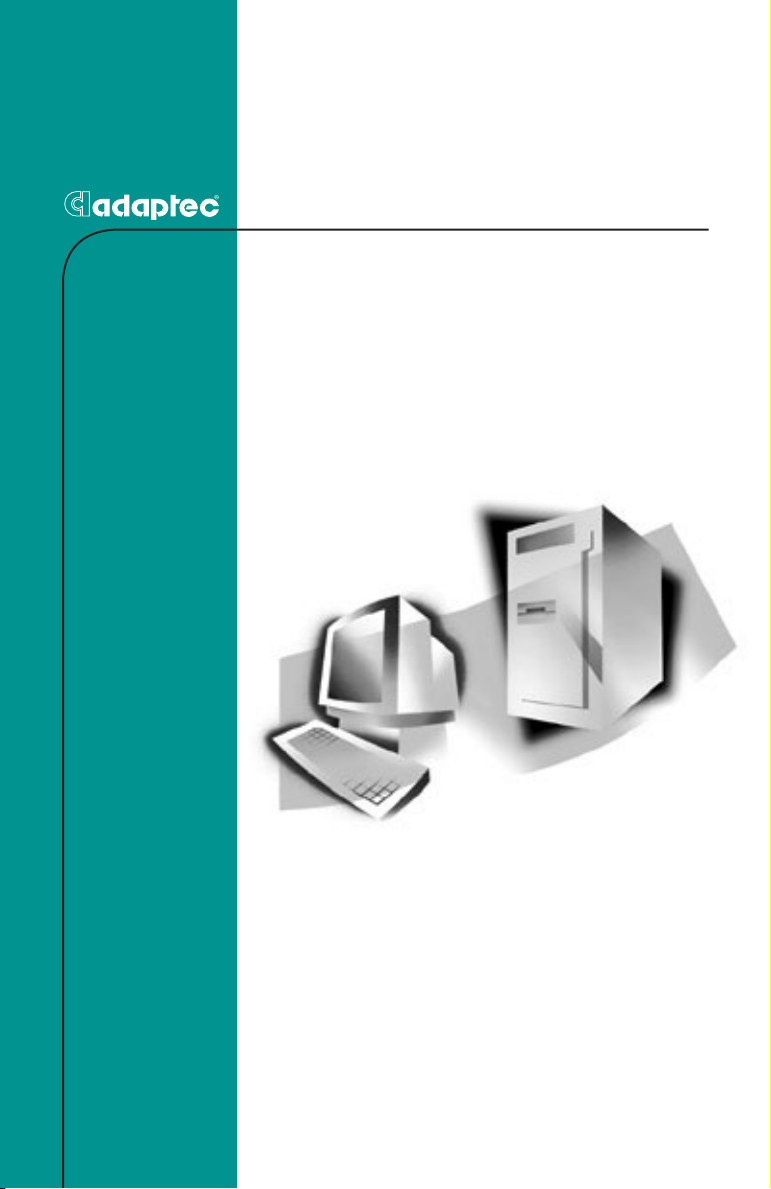
INSTALLATION AND USER’S GUIDE
ADAPTEC SATA AND SCSI
RAID CONTROLLERS
Page 2
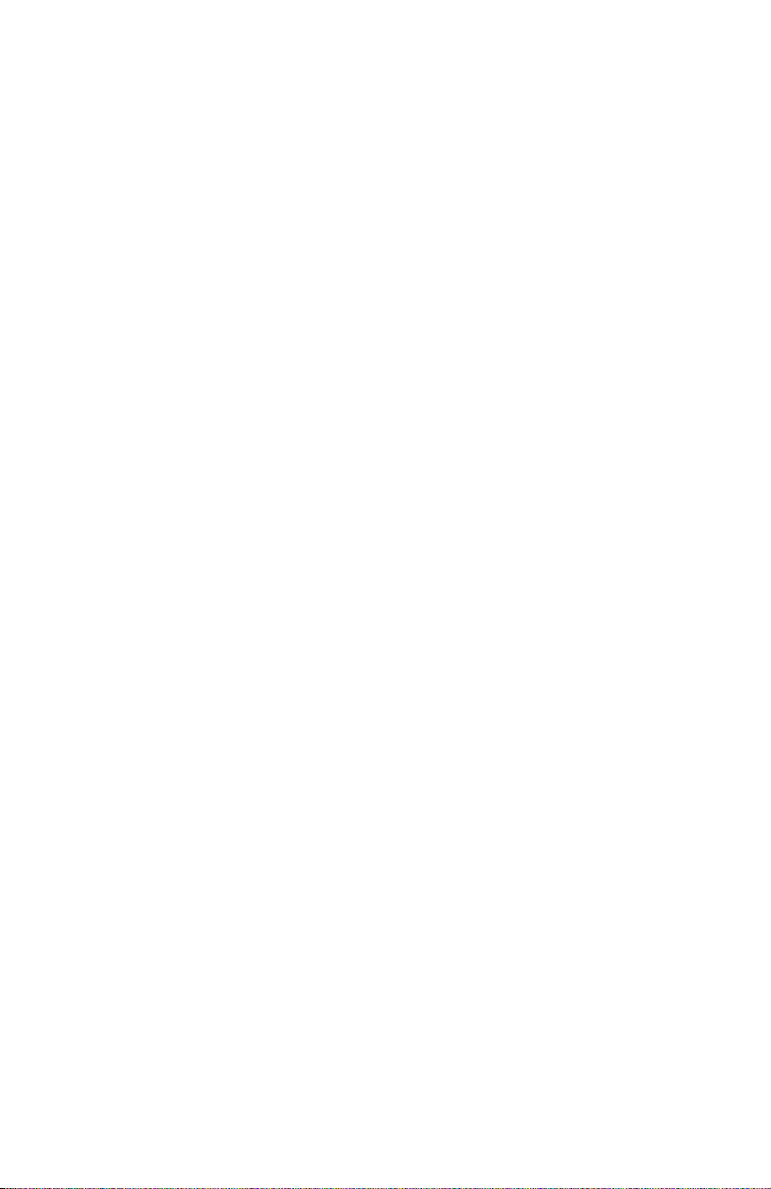
Copyright
©2004 Adaptec, Inc. All rights reserved. No part of this publication may be
reproduced, stored in a retrieval system, or transmitted in any form or by any
means, electronic, mechanical, photocopying, recording or otherwise, without the
prior written consent of Adaptec, Inc., 691 South Milpitas Blvd., Milpitas, CA 95035.
Trademarks
Adaptec, the Adaptec logo, and Adaptec Storage Manager are trademarks of
Adaptec, Inc., which may be registered in some jurisdictions.
Windows 2000 and Windows XP are trademarks of Microsoft Corporation in the US
and other countries, used under license.
All other trademarks are the property of their respective owners.
Changes
The material in this document is for information only and is subject to change
without notice. While reasonable efforts have been made in the preparation of this
document to assure its accuracy, Adaptec, Inc. assumes no liability resulting from
errors or omissions in this document, or from the use of the information contained
herein.
Adaptec reserves the right to make changes in the product design without
reservation and without notification to its users.
Disclaimer
IF THIS PRODUCT DIRECTS YOU TO COPY MATERIALS, YOU MUST HAVE
PERMISSION FROM THE COPYRIGHT OWNER OF THE MATERIALS TO AVOID
VIOLATING THE LAW WHICH COULD RESULT IN DAMAGES OR OTHER
REMEDIES.
ii
Page 3
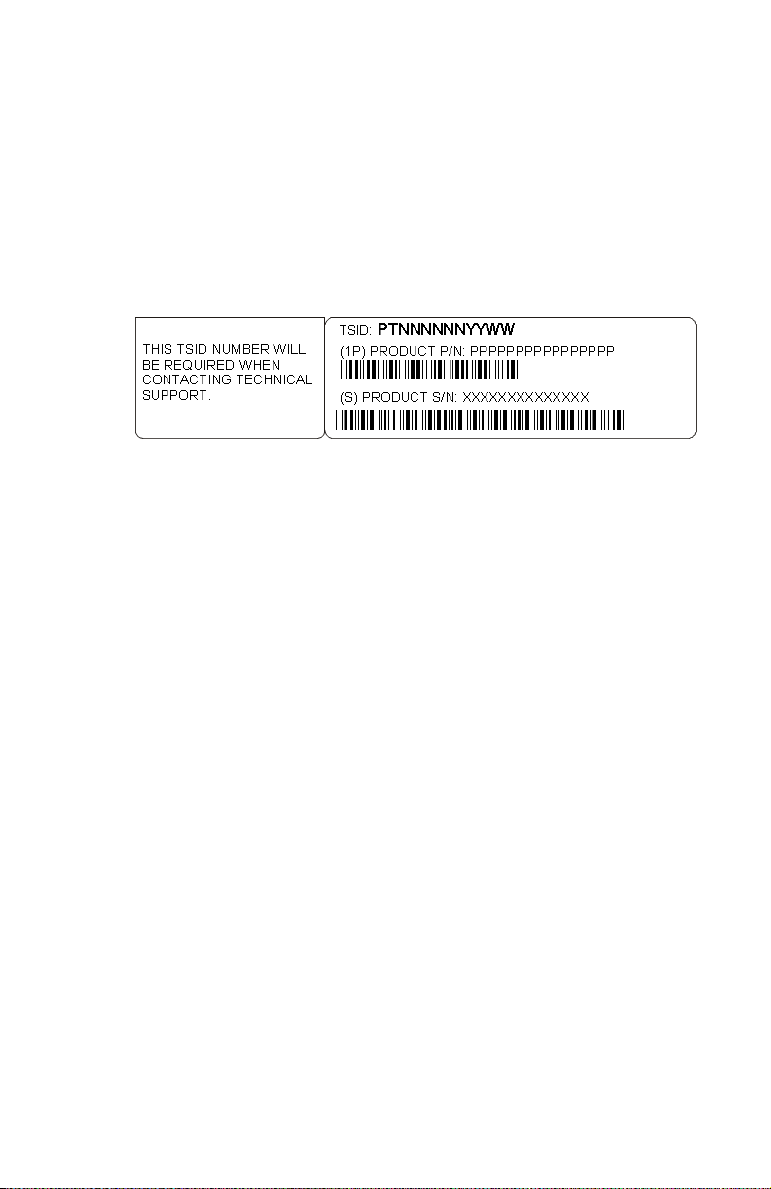
Adaptec Customer Support
If you have questions about installing or using your Adaptec product, check this
document first
further assistance, use the support options listed below.
Technical Support Identification (TSID) Number
■ Before contacting Technical Support, you need your unique 12-digit TSID
number. The TSID number identifies your product and support status.
■ The TSID number is included on a white, bar-coded label, like the example
below..
■ Affix a copy of the TSID label to the CD jacket so that you don’t lose it.
Support Options
■ Search the Adaptec Support Knowledgebase (ASK) at ask.adaptec.com for
articles, troubleshooting tips, and frequently asked questions for your product.
■ For support via Email, submit your question to Adaptec’s Technical Support
Specialists at
North America
■ Visit our Web site at www.adaptec.com.
■ For information about Adaptec’s support options, call +1 408-957-2550,
24 hours per day, 7 days per week. To speak with a Technical Support Specialist,
■ For Hardware products call +1 408-934-7274,
■
To expedite your service, have your computer in front of you.
■
To order Adaptec products, including accessories and cables, call +1 408-957-7274.
Or, you can order cables online at
—you will find answers to most of your questions here. If you need
ask.adaptec.com.
Monday to Friday, 3:00
For
RAID and Fibre Channel
Monday to Friday, 3:00
A.M. to 5:00 P.M., Pacific Time.
products call +1 321-207-2000 ,
A.M
. to 5:00 P.M., Pacific Time.
www.adaptec.com/buy-cables.
iii
Page 4
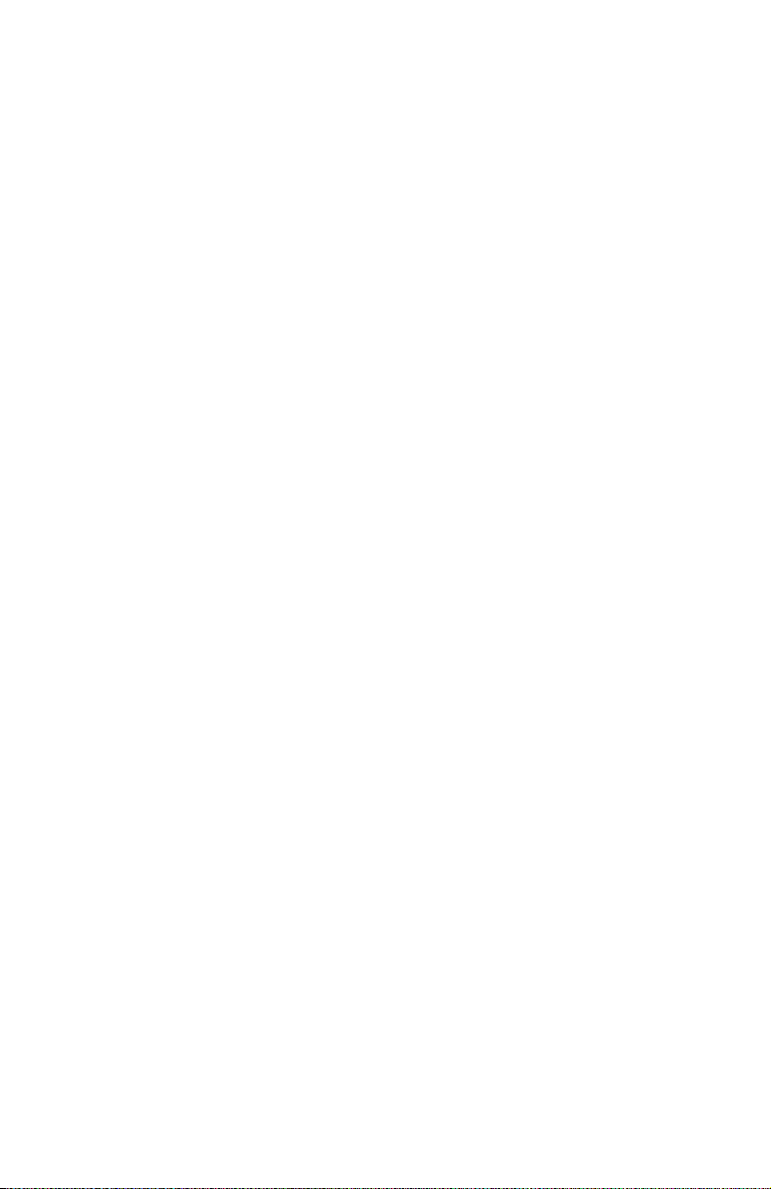
Europe
■ Visit our Web site at www.adaptec-europe.com.
■ German: To speak with a Technical Support Specialist, call +49 89 43 66 55 22,
Monday to Friday, 9:00 to 17:00, CET. For support via e-mail, submit your
question to Adaptec’s Technical Support Specialists at
■ French: To speak with a Technical Support Specialist, call +49 89 43 66 55 33,
ask-de.adaptec.com.
Monday to Friday, 9:00 to 17:00, CET. For support via e-mail, submit your
question to Adaptec’s Technical Support Specialists at
■ English: To speak with a Technical Support Specialist, call +49 89 43 66 55 44,
ask-fr.adaptec.com.
Monday to Friday, 9:00 to 17:00, GMT. For support via e-mail, submit your
question to Adaptec’s Technical Support Specialists at
■ You can order Adaptec cables online at www.adaptec.com/buy-cables.
ask.adaptec.com.
Japan
■ Visit our Web site at www.adaptec.co.jp.
■ To speak with a Technical Support Specialist, call +81 3 5308 6120
Monday–Friday, 9:00
A.M. to 12:00 P.M and 1:00 P.M. to 6:00 P.M.
iv
Page 5
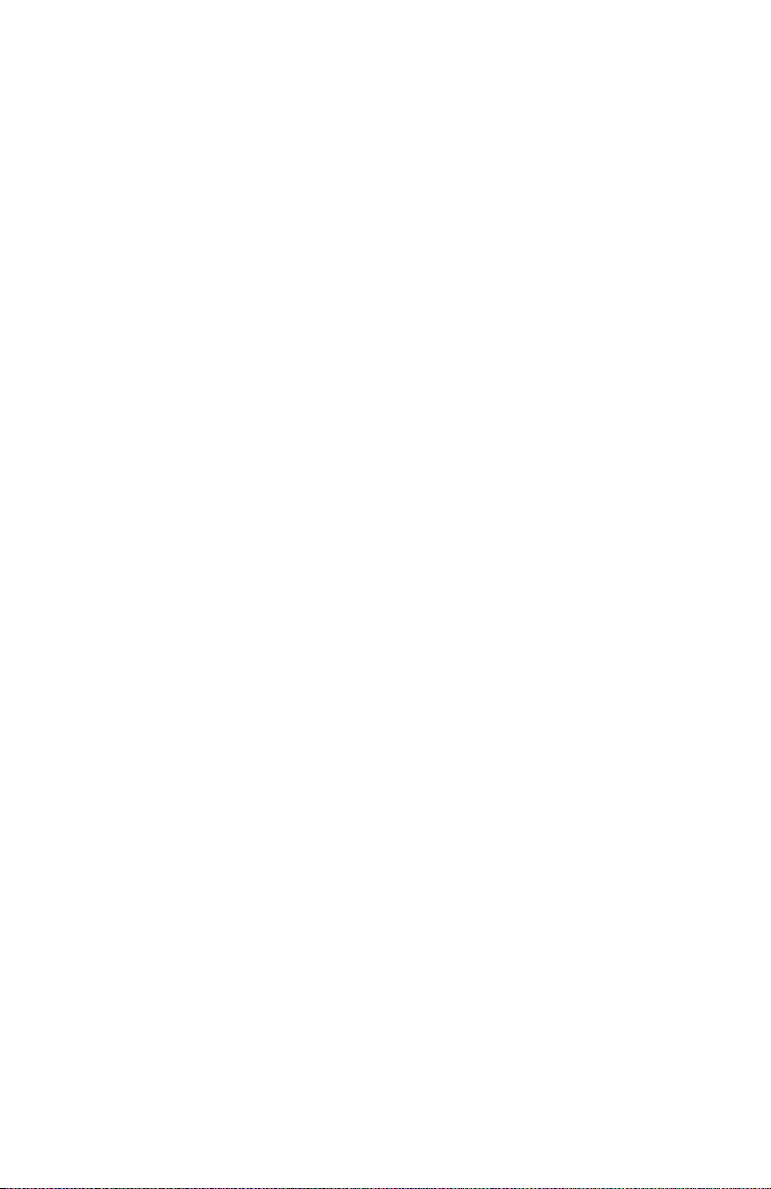
Limited 3-Year Hardware Warranty
1. Adaptec, Inc. (“Adaptec”) warrants to the purchaser of this product that it will be free from
defects in material and workmanship for a period of three (3) years from the date of
purchase. If the product should become defective within the warranty period, Adaptec, at
its option, will repair or replace the product, or refund the purchaser’s purchase price for the
product, provided it is delivered at the purchaser’s expense to an authorized Adaptec
service facility or to Adaptec.
2. Repair or replacement parts or products will be furnished on an exchange basis and will
either be new or reconditioned. All replaced parts or products shall become the property of
Adaptec. This warranty shall not apply if the product has been damaged by accident,
misuse, abuse or as a result of unauthorized service or parts.
3. Warranty service is available to the purchaser by delivering the product during the warranty
period to an authorized Adaptec service facility or to Adaptec and providing proof of
purchase price and date. The purchaser shall bear all shipping, packing and insurance costs
and all other costs, excluding labor and parts, necessary to effectuate repair, replacement or
refund under this warranty.
4. For more information on how to obtain warranty service, write or telephone Adaptec at 691
South Milpitas Boulevard, Milpitas, CA 95035, (800) 959-7274.
5. THIS LIMITED WARRANTY DOES NOT EXTEND TO ANY PRODUCT WHICH HAS
BEEN DAMAGED AS A RESULT OF ACCIDENT, MISUSE, ABUSE, OR AS A RESULT OF
UNAUTHORIZED SERVICE OR PARTS.
6. THIS WARRANTY IS IN LIEU OF ALL OTHER EXPRESS WARRANTIES WHICH NOW
OR HEREAFTER MIGHT OTHERWISE ARISE RESPECT TO THIS PRODUCT. IMPLIED
WARRANTIES, INCLUDING THOSE OF MERCHANTABILITY, FITNESS FOR A
PARTICULAR PURPOSE AND NON-INFRINGEMENT SHALL (A) HAVE NO GREATER
DURATION THAN 3 YEARS FROM THE DATE OF PURCHASE, (B) TERMINATE
AUTOMATICALLY AT THE EXPIRATION OF SUCH PERIOD AND (C) TO THE EXTENT
PERMITTED BY LAW BE EXCLUDED. IN THE EVENT THIS PRODUCT BECOMES
DEFECTIVE DURING THE WARRANTY PERIOD, THE PURCHASER’S EXCLUSIVE
REMEDY SHALL BE REPAIR, REPLACEMENT OR REFUND AS PROVIDED ABOVE.
INCIDENTAL OR CONSEQUENTIAL DAMAGES, INCLUDING WITHOUT LIMITATION
LOSS OF DATA, ARISING FROM BREACH OF ANY EXPRESS OR IMPLIED WARRANTY
ARE NOT THE RESPONSIBILITY OF ADAPTEC AND, TO THE EXTENT PERMITTED BY
LAW, ARE HEREBY EXCLUDED BOTH FOR PROPERTY DAMAGE, AND TO THE
EXTENT NOT UNCONSCIONABLE, FOR PERSONAL INJURY DAMAGE.
7. SOME STATES DO NOT ALLOW THE EXCLUSION OR LIMITATION OF INCIDENTAL
OR CONSEQUENTIAL DAMAGES FOR CONSUMER PRODUCTS, AND SOME STATES
DO NOT ALLOW LIMITATIONS ON HOW LONG AN IMPLIED WARRANTY LASTS, SO
THE ABOVE LIMITATION OR EXCLUSIONS MAY NOT APPLY TO YOU.
8. This warranty gives you specific legal rights, and you may also have other rights which vary
from state to state.
v
Page 6
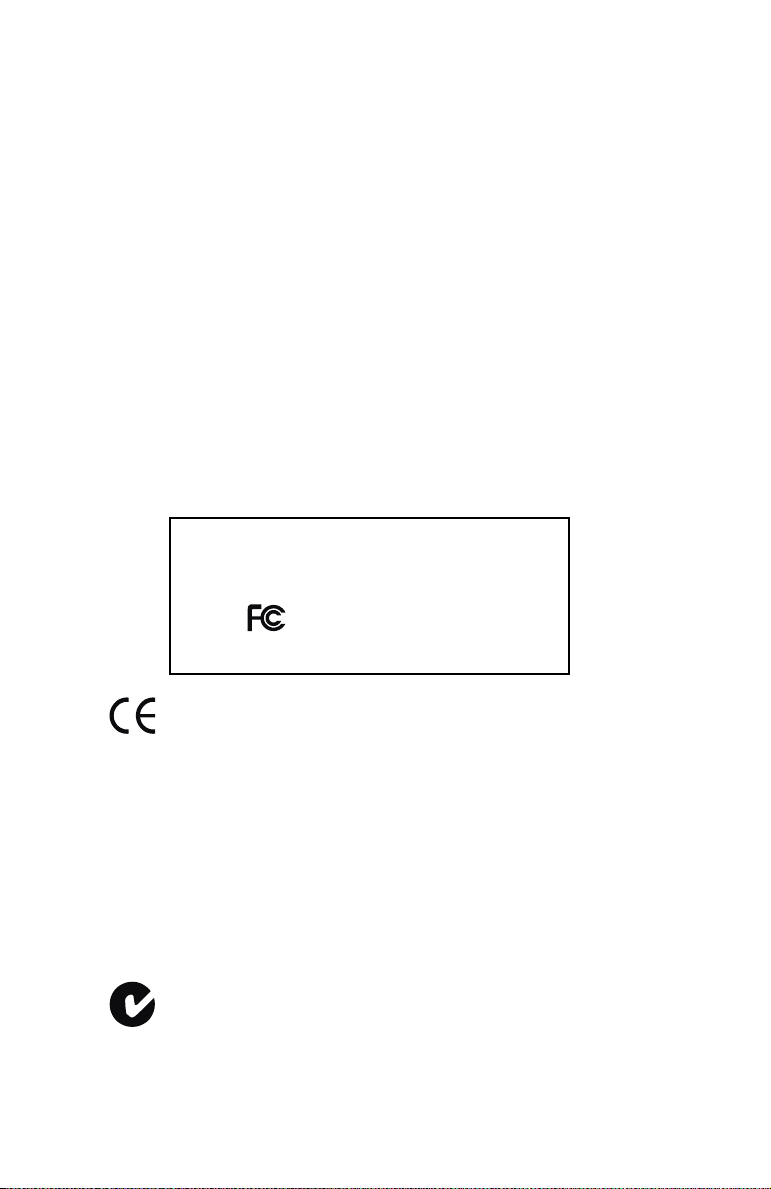
Regulatory Compliance Statements
Federal Communications Commission Radio Frequency Interference Statement
WARNING: Changes or modifications to this unit not expressly approved by the party
responsible for compliance could void the user’s authority to operate the equipment.
This equipment has been tested and found to comply with the limits for a Class B digital device,
pursuant to Part 15 of the FCC rules. These limits are designed to provide reasonable protection
against harmful interference in a residential installation. This equipment generates, uses, and
can radiate radio frequency energy, and if not installed and used in accordance with the
instruction manual, may cause harmful interference to radio communications. However, there is
no guarantee that interference will not occur in a particular installation. However, if this
equipment does cause interference to radio or television equipment reception, which can be
determined by turning the equipment off and on, the user is encouraged to try to correct the
interference by one or more of the following measures:
■ Reorient or relocate the receiving antenna.
■ Increase the separation between equipment and receiver.
■ Connect the equipment to an outlet on a circuit different from that to which the receiver is
connected.
■ Consult the dealer or an experienced radio/television technician for help.
■ Use a shielded and properly grounded I/O cable and power cable to ensure compliance of
this unit to the specified limits of the rules.
This device complies with part 15 of the FCC rules. Operation is subject to the following two
conditions: (1) this device may not cause harmful interference and (2) this device must accept
any interference received, including interference that may cause undesired operation.
Adaptec, Inc. ASR-2020ZCR/ASR-2025ZCR/ASR-2120S/
ASR-2130SLP/ASR-2200S/ASR-2230SLP/
AAR-2020SA/AAR-2025SA/AAR-2410SA/
AAR-2810SA/AAR-21610SA
Tes ted t o Compl y
With FC C Standards
FOR HOME OR OFFICE USE
European Union Compliance Statement
This Information Technology Equipment has been tested and found to comply with
EMC Directive 89/336/EEC, as amended by 92/31/EEC and 93/68/EEC, in
accordance with:
■ EN55022 (1998) Emissions
■ EN55024 (1998) Immunity:
– EN61000-4-2 (1998) Electrostatic discharge: ±4 kV contact, ±8 kV air
– EN61000-4-3 (1998) Radiated immunity
– EN61000-4-4 (1995) Electrical fast transients/burst: ±1 kV AC, ±0.5 kV I/O
– EN61000-4-5 (1995) Surges ±1 kV differential mode, ±2 kV common mode
– EN61000-4-6 (1996) Conducted immunity: 3 V
– EN61000-4-11 (1994) Supply dips and variation: 30% and 100%
In addition, all equipment requiring U.L. listing has been found to comply with EMC
Directive 73/23/EEC as amended by 93/68/EEC in accordance with EN60950 with
amendments A1, A2, A3, A4, A11.
Australian/New Zealand Compliance Statement
This device has been tested and found to comply with the limits for a Class B digital
device, pursuant to the Australian/New Zealand standard AS/NZS 3548 set out by
the Spectrum Management Agency.
vi
Page 7
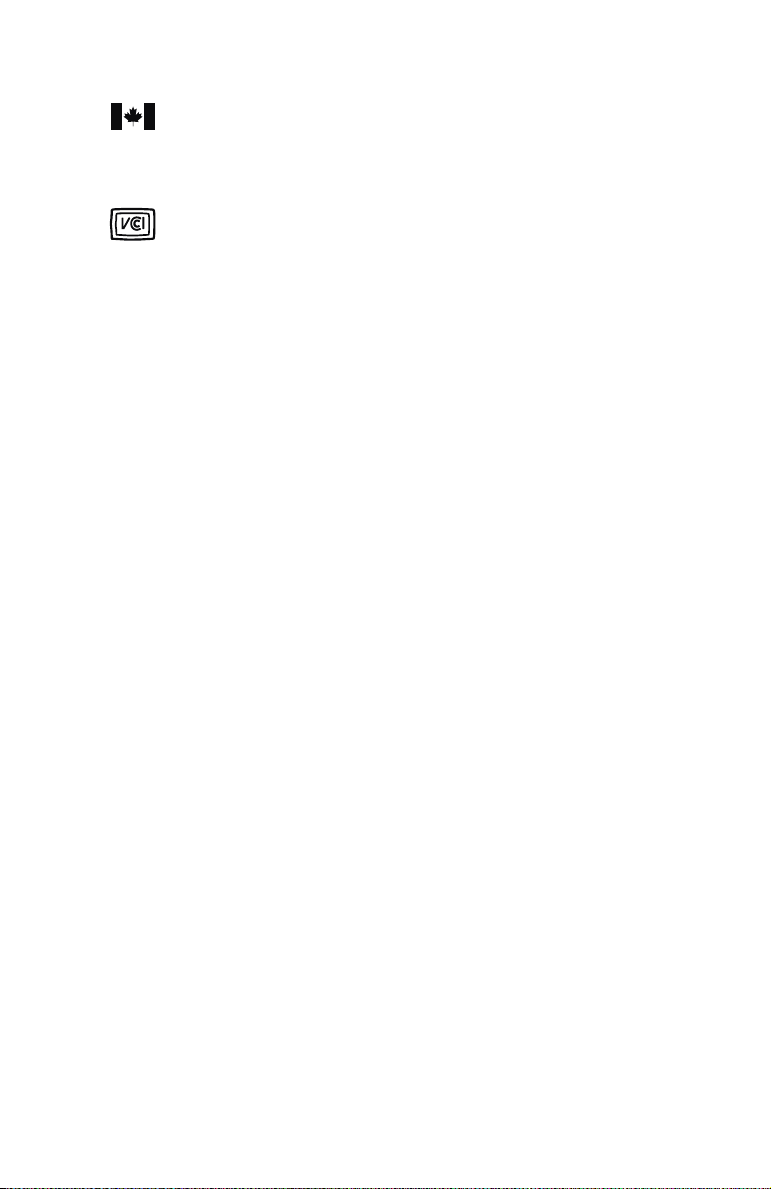
Canadian Compliance Statement
This Class B digital apparatus meets all requirements of the Canadian InterferenceCausing Equipment Regulations.
Cet appareil numérique de la classe B respecte toutes les exigences du Règlement sur
le matériel brouilleur du Canada.
Japanese Compliance (Voluntary Control Council Initiative)
This equipment complies to class B Information Technology equipment based on
VCCI (Voluntary Control Council for Interface). This equipment is designed for home
use but it may causes radio frequency interference problem if used too near to a
television or radio. Please handle it correctly per this documentation.
vii
Page 8
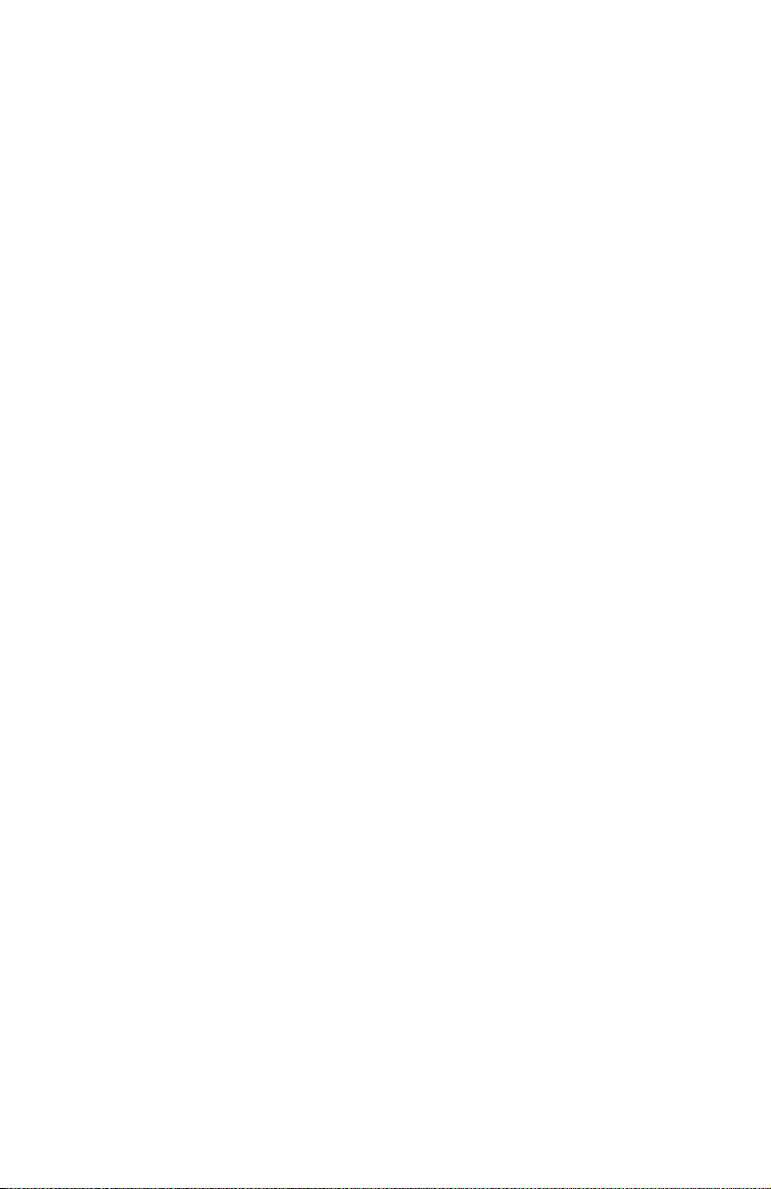
1 Introduction
Kit Contents 1-2
Overview of the Installation Process 1-3
System Requirements and Compatibility 1-3
Drive Requirements 1-4
Hardware Requirements 1-4
Operating System Compatibility 1-4
Controller Features 1-5
Features Overview 1-5
SATA RAID Controller Features Summary 1-6
SCSI RAID Controller Features Summary 1-7
Advanced RAID Features 1-8
About the Documentation 1-11
Using the Adaptec Installation CD 1-12
Booting from the CD with No Operating System 1-12
Using the CD Autorun in Windows 1-13
Browsing the CD 1-13
Installing the Adobe Acrobat Reader 1-14
Software Tools Overview 1-15
Safety Information 1-15
Electrostatic Discharge 1-16
Contents
2 Installing the Controller and Drives
SATA Drives and Cables 2-2
SCSI Drives and Cables 2-2
Installing the Controller and Drives 2-3
Determining the Boot Controller 2-4
Creating a Bootable RAID 5 Array 2-5
Using the Adaptec RAID Configuration (ARC) Utility 2-6
Using the Adaptec Installation CD 2-7
viii
Page 9
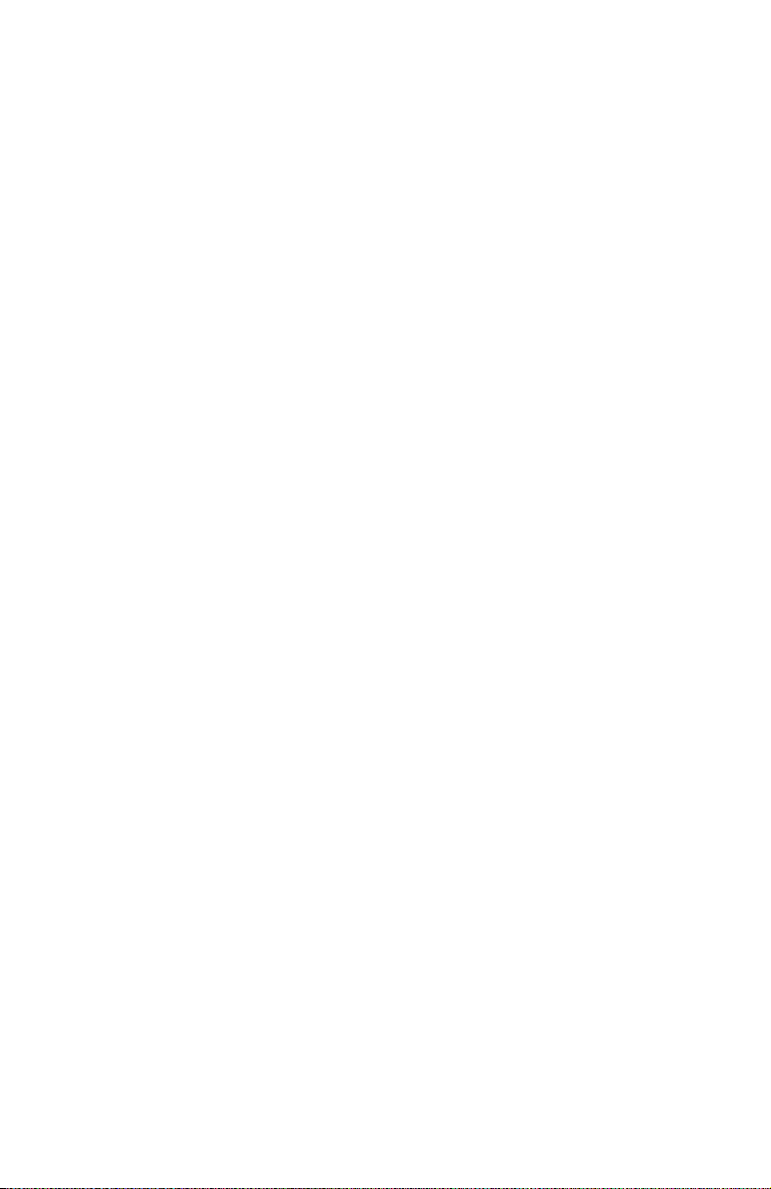
Contents
3 Installing the Driver
Overview of the Driver Installation Process 3-2
Creating the Driver Disk 3-2
Installing the Windows Driver 3-3
Installing the Driver When You Install Windows 3-3
Installing the Driver in an Existing Windows System 3-4
Installing the Linux Module 3-5
Installing the Module When You Install Red Hat 3-5
Installing the Module in an Existing Linux System 3-6
Installing the Unix Driver 3-6
OpenServer 3-6
UnixWare and OpenUNIX 3-8
Installing the NetWare Driver 3-9
Installing the Driver When You Install NetWare 3-9
Installing the Driver in an Existing NetWare System 3-10
Loading NetWare Drivers During Server Restart 3-11
4 Installing and Starting Adaptec Storage Manager
Installing Adaptec Storage Manager on Windows 4-2
Installing Adaptec Storage Manager on Linux 4-3
Installing Adaptec Storage Manager on OpenServer 4-4
Installing Adaptec Storage Manager on UnixWare/OpenUNIX
4-5
Installing Adaptec Storage Manager on NetWare 4-6
Starting Adaptec Storage Manager 4-7
Windows Operating Systems 4-7
Linux Operating Systems 4-9
OpenServer UnixWare and OpenUNIX Operating
Systems 4-10
NetWare Operating System 4-10
Logging into Remote Systems 4-10
ix
Page 10
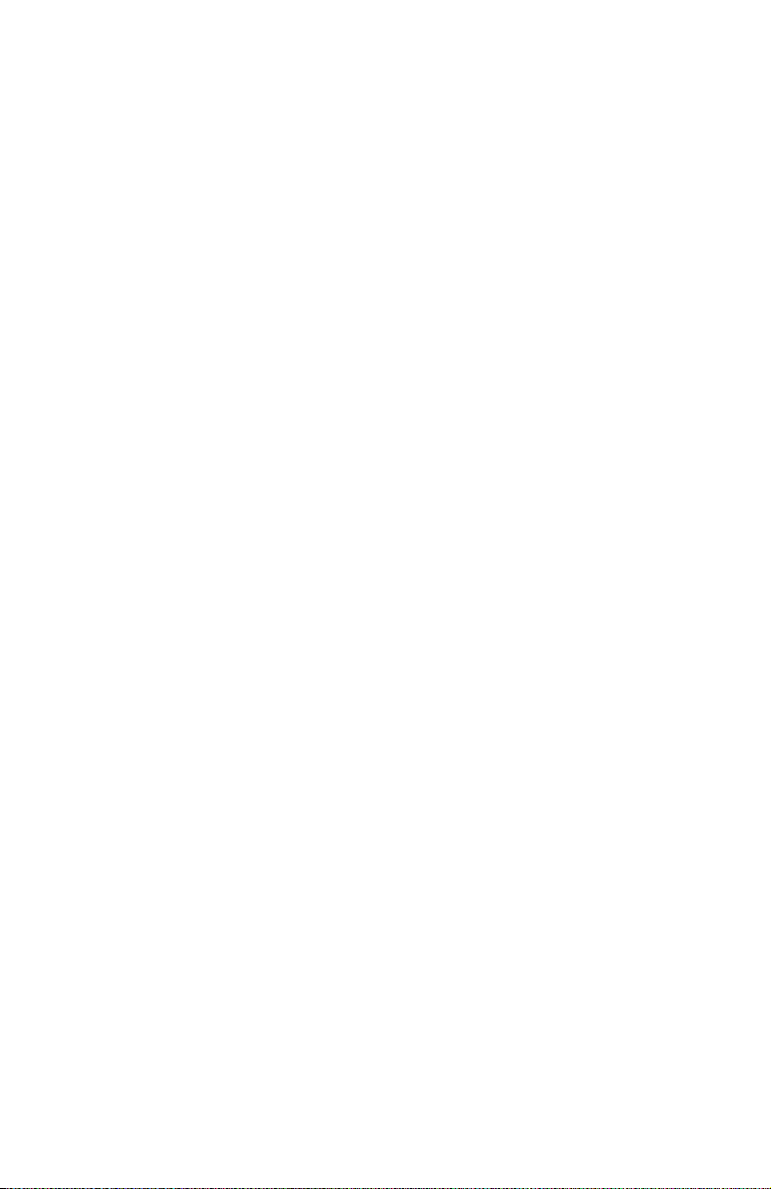
5 Understanding Adaptec Storage Manager
Introduction 5-1
Features 5-1
Overview 5-2
Physical Devices View 5-3
Logical Devices View 5-3
Changing How Drives are Displayed 5-4
Collapsed and Expanded Views 5-4
Component Views 5-5
A Adaptec RAID Configuration Utility (ARC)
Overview A-1
Using the ACU A-2
Creating Arrays A-2
Managing Arrays A-4
Initializing Drives A-7
Rescanning Drives A-8
Using SATA
Controller Configuration Options A-10
SATA Configuration Options A-12
SCSI Configuration Options A-12
Using the Disk Utilities A-14
Viewing the Event Log A-15
Select
and SCSI
Select A-9
Contents
B ACU for DOS
Introduction B-1
Creating the ACU Utility Disk B-1
Running the ACU Interactively B-2
Running the ACU Using Scripts B-3
Playback Mode B-4
Record Mode B-4
Creating the Script File Manually B-5
Array Definition Block Keywords B-6
Channel Definition Block Keywords – SCSI only B-12
ACU Error Codes B-13
Example – Running the ACU with a Script B-14
x
Page 11
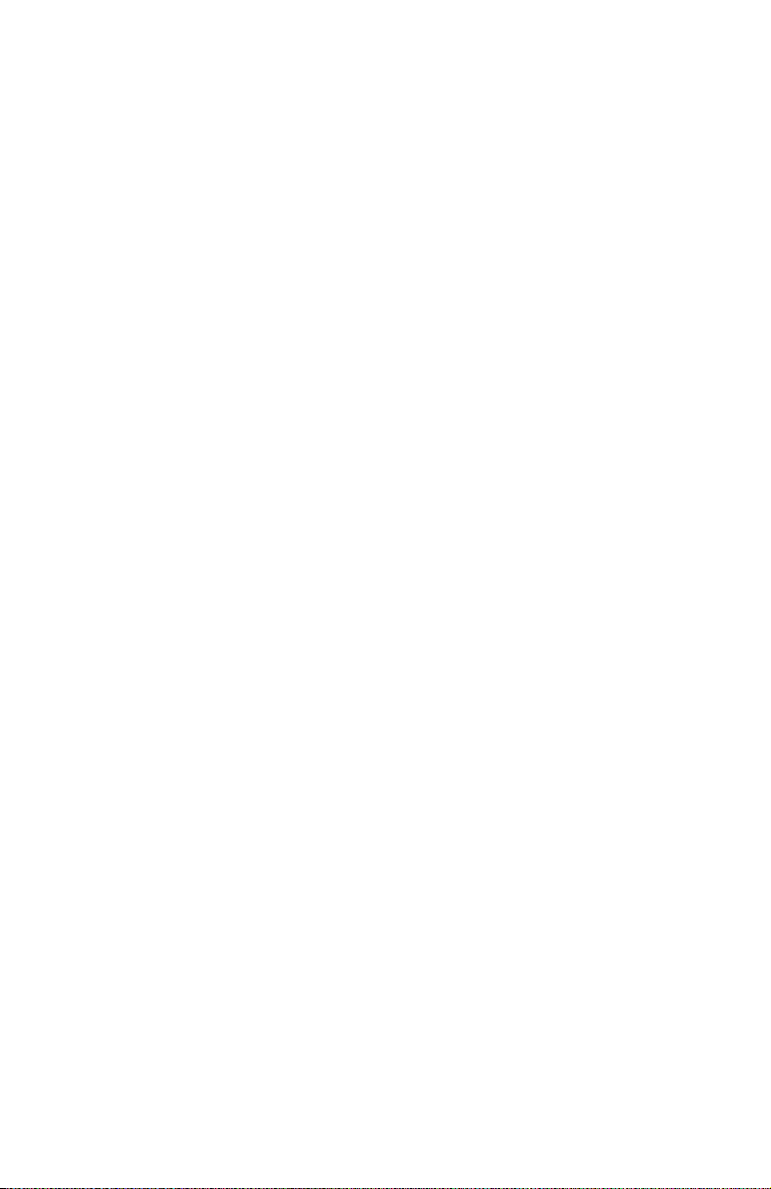
C Adaptec Flash Utility (AFU)
Introduction C-1
System Requirements C-2
Compatibility C-2
Creating the Firmware Floppy Disks C-3
Running the AFU from the GUI C-4
Running the AFU from the Command Line C-5
Command Summary C-5
AFU Command Line – Step-by-Step C-9
D Command Line Interface
Introduction D-2
Terminology D-2
Adaptec 2410SA/2810SA Controllers Only D-2
Adaptec 21610SA Controllers Only D-2
All Controllers D-3
Accessing the CLI D-4
Accessing the CLI in MS-DOS D-4
Accessing the CLI in Windows D-4
Accessing the CLI in Unix D-4
Using the CLI D-5
Opening and Closing a Controller D-5
Managing Failover Options and Hotspares D-8
Displaying Controller Information D-9
Displaying Disk Information D-11
Displaying Array Information D-12
CLI Command Dictionary D-15
General Control Commands D-15
Container (Array) Commands D-16
Controller Commands D-25
Disk Commands D-28
Logfile Commands D-32
Task Commands D-32
Enclosure Commands D-34
Using Automated Command Scripts D-38
Contents
xi
Page 12
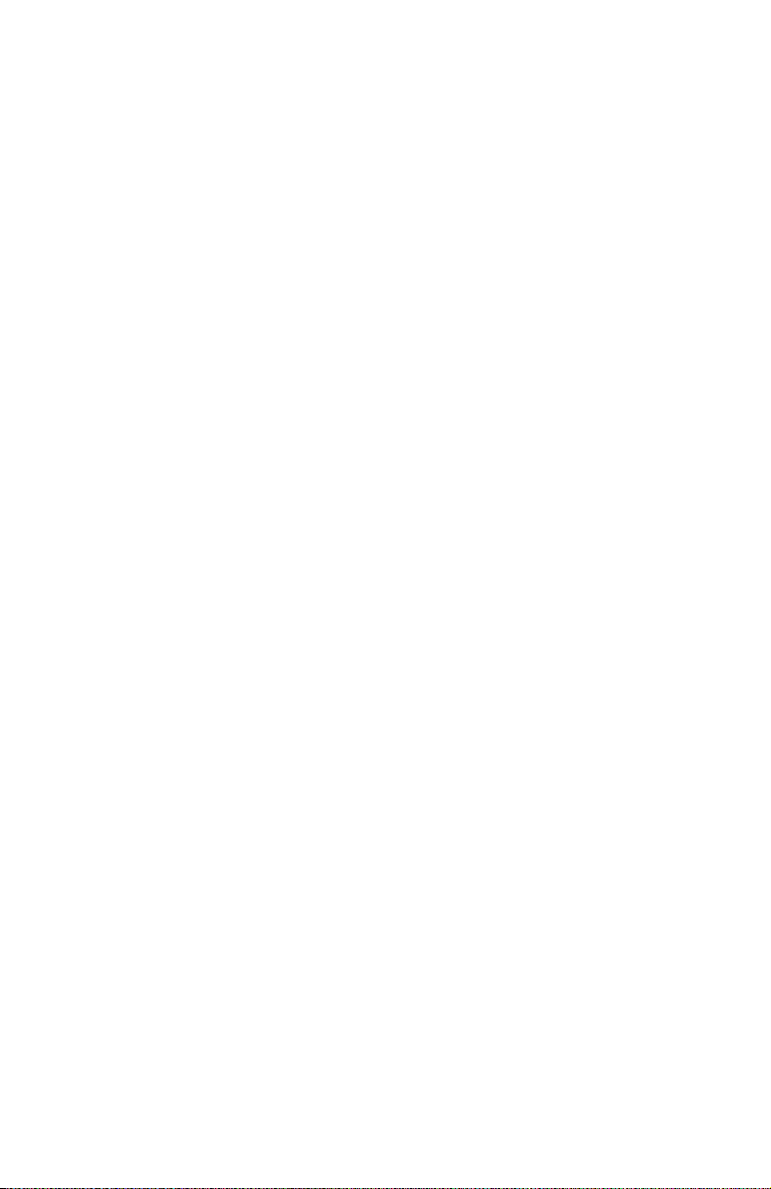
E About RAID
Simple Volume E-1
Spanned Volume E-2
RAID 0 E-2
RAID 1 E-2
RAID 5 E-3
RAID 10 E-4
RAID 50 E-5
F About SCSI
SCSI Device Support F-1
Setting SCSI IDs F-2
Changing SCSI Termination on the Controller F-2
Enabling CD Drive Support F-2
Mixing SE Devices with LVD Devices F-3
G Controller Illustrations
H Specifications
Contents
Glossary
xii
Page 13
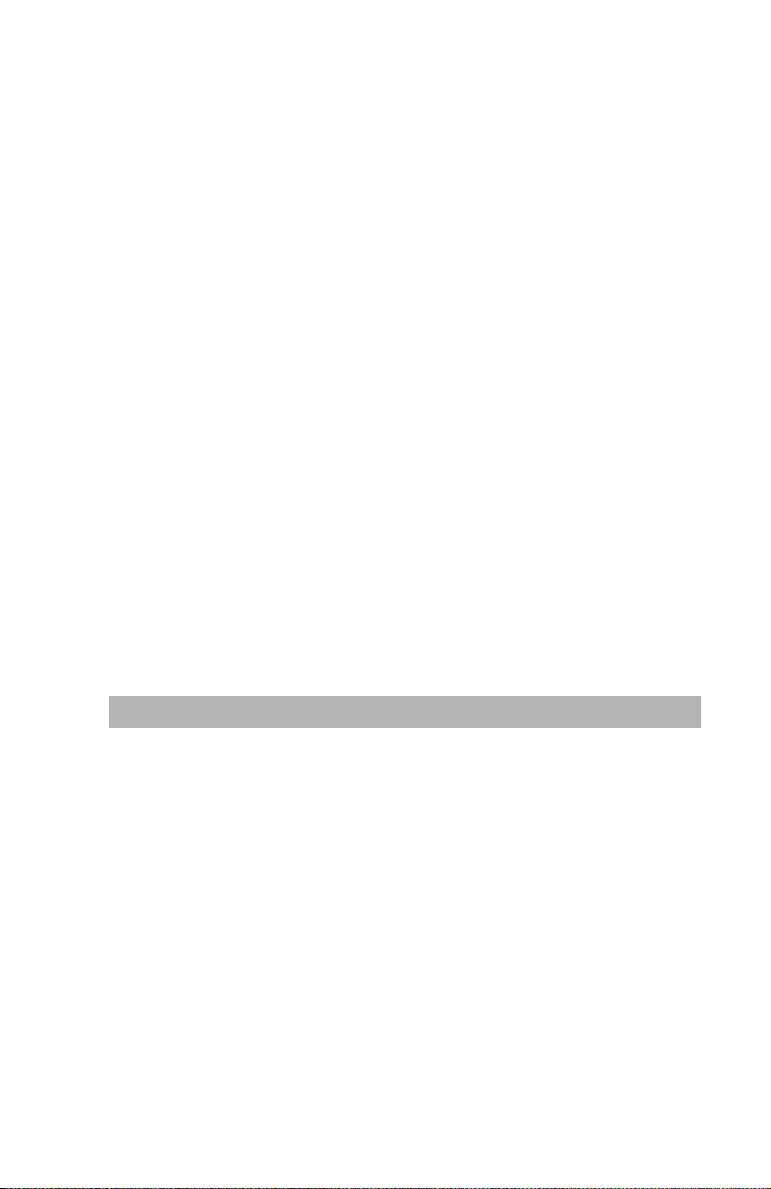
1
Introduction
In this Chapter...
Kit Contents 1-2
Overview of the Installation Process 1-3
System Requirements and Compatibility 1-3
Controller Features 1-5
About the Documentation 1-11
Using the Adaptec Installation CD 1-12
Installing the Adobe Acrobat Reader 1-14
Software Tools Overview 1-15
Safety Information 1-15
1-1
Page 14
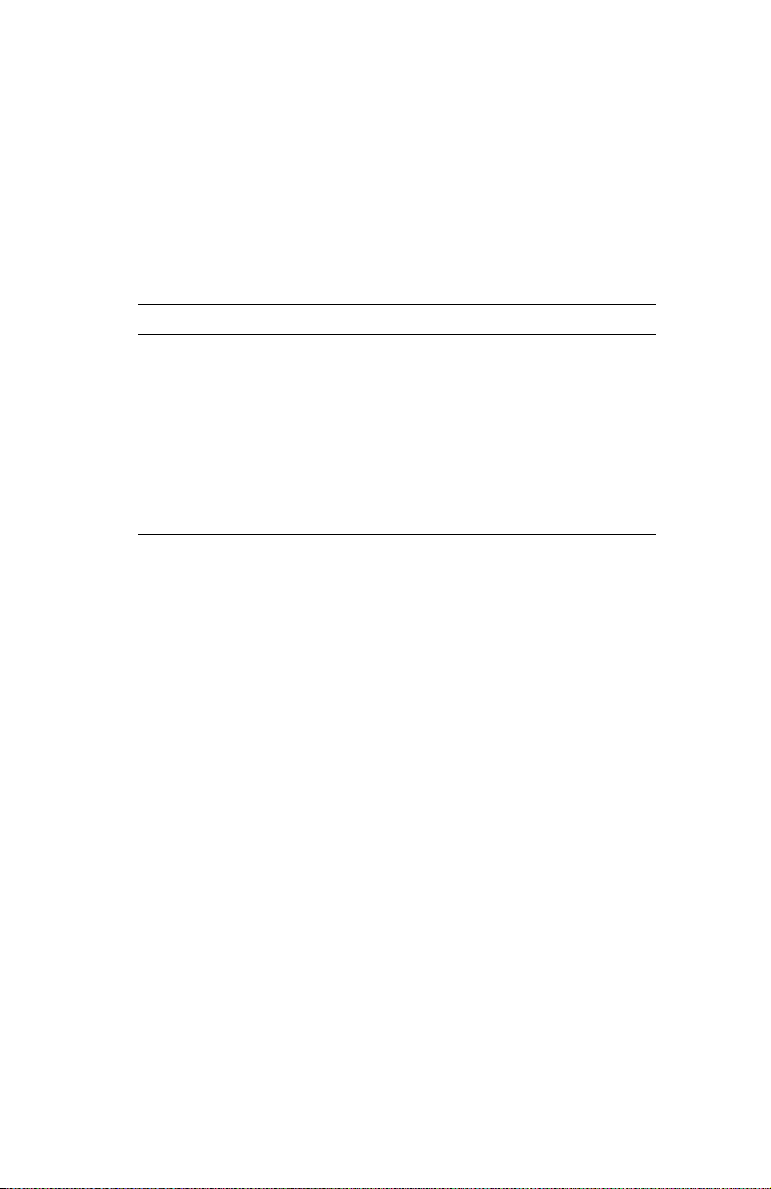
Introduction
Kit Contents
Your controller kit includes:
■ Adaptec RAID controller. For controller illustrations, see
Appendix G.
■ Installation CD
■ The cables supplied depend on the controller model:
Adaptec Model Cables Supplied
2020ZCR/2020SA None
2025ZCR/2025SA None
2120S/2200S/2130SLP/
1 internal LVD SCSI cable
2230SLP
2410SA 4 SATA cables
2810SA 8 SATA cables
21610SA 16 SATA cables
1. Features a multimode terminator. All these SCSI RAID controllers
support multimode termination.
■ Low-profile bracket (for low-profile controllers only - to
determine the form factor of your controller, see Controller
Features on page 1-5).
■ Warranty card
1
■ Quick Installation Guide
1-2
Page 15
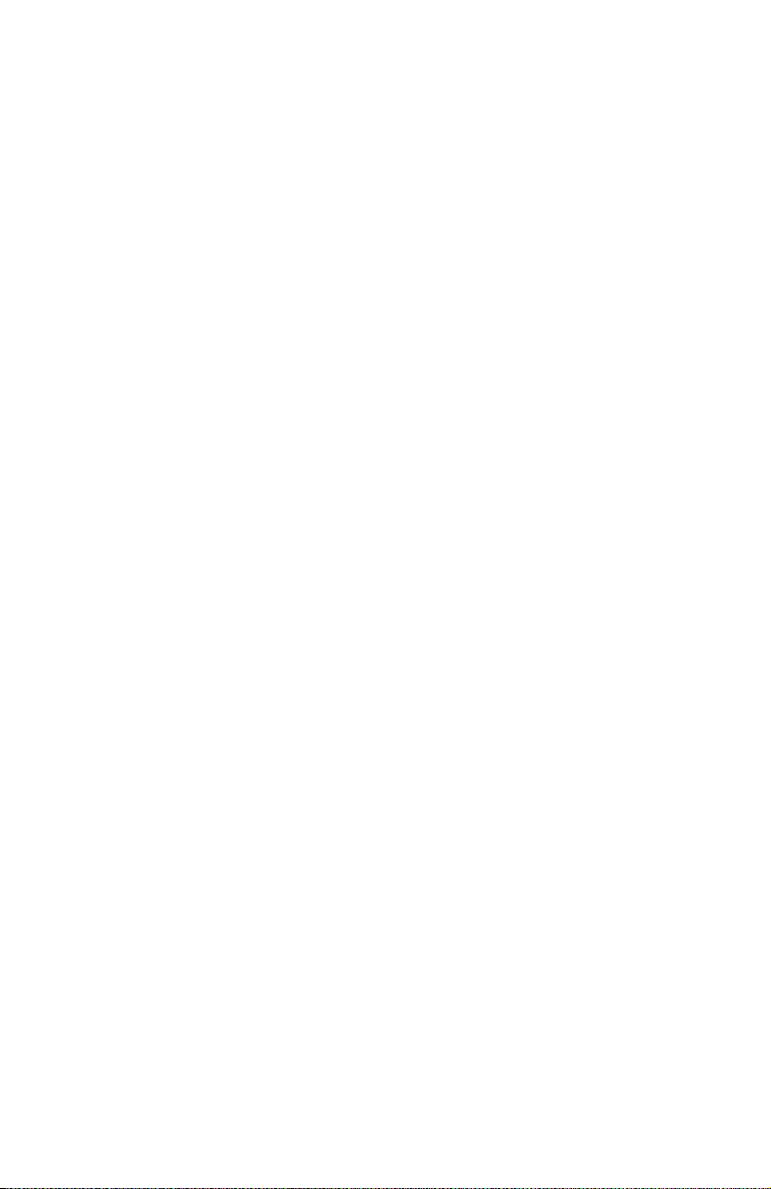
Introduction
Overview of the Installation Process
This section provides an overview of how to install and configure
the Adaptec RAID controller:
1 Install and configure the controller and hard drives, as
described in Chapter 2, Installing the Controller and Drives.
2 Your next steps depend on your system:
In a system without an operating system (fresh install)...
a Build the bootable array, as described in Creating a Bootable
RAID 5 Array on page 2-5.
b Install the controller driver at the beginning of the operating
system installation, as described in Chapter 3.
c Install Adaptec Storage Manager as described in Chapter 4.
d View, manage, and build additional arrays, as needed, using
Adaptec Storage Manager. For an overview, see Chapter 5.
For details, refer to the Adaptec Storage Manager online
Help.
In an existing system that already has an operating system...
a Install the controller driver.
b Install Adaptec Storage Manager as described in Chapter 4.
c Build the array using Adaptec Storage Manager. View,
manage, and build additional arrays, as needed, using
Storage Manager. For an overview, see Chapter 5. For
details, refer to the Storage Manager online Help.
3 Register online at
information about your controller.
register.adaptec.com to receive important
System Requirements and Compatibility
This section summarizes the following system requirements:
■ Drive Requirements
■ Hardware Requirements
■ Operating System Compatibility
1-3
Page 16
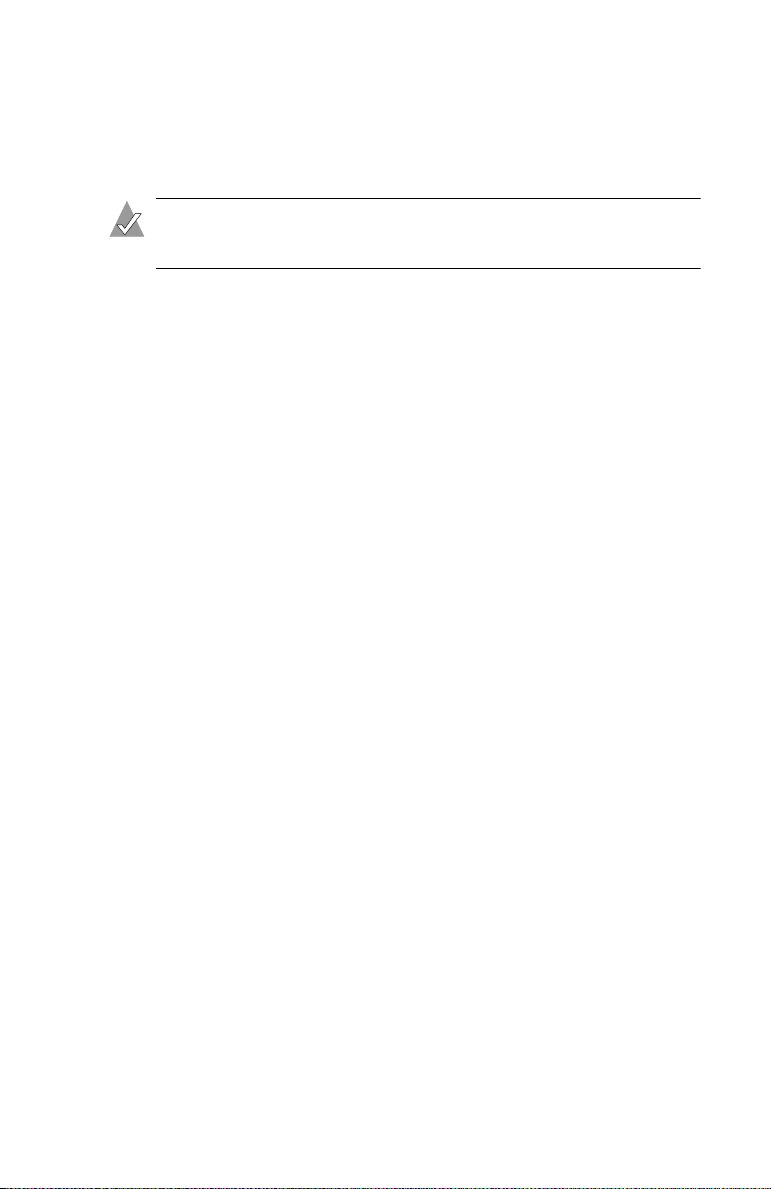
Introduction
Drive Requirements
You need to have enough drives available for the RAID array level
you want to build. For details, see Appendix E, About RAID.
Note: Arrays work best when all array members (drives) are
identical.
Hardware Requirements
The following list summarizes the hardware requirements:
■ Intel Pentium, or equivalent, processor
■ A motherboard that meets the following compatibility
requirements:
– Complies with the PCI Local Bus Specification, Revision 2.2
and higher.
– Supports multifunction devices where one of the devices is a
PCI bridge.
– Provides large memory-mapped address ranges.
Refer to the
Readme file on the Adaptec installation CD for
additional motherboard compatibility information.
■ At least 128 MB of RAM
■ An available 32- or 64-bit PCI slot
■ An available 32- or 64-bit PCI or PCI-X slot (For Adaptec
2020ZCR, 2130SLP, and 2230SLP controllers only)
■ 20 MB of free drive space
■ 16-bit SVGA color monitor with a resolution of at least 800 x 600
■ CD-ROM drive (that is not part of the RAID you are installing)
Operating System Compatibility
The following operating systems are supported:
■ Windows 2000—Server, Advanced Server, Professional
■ Windows 2003 Server—Standard and Advanced
■ Windows XP—Home Edition and Pro
■ Red Hat Linux—Professional, Enterprise, and Advanced Server
1-4
Page 17
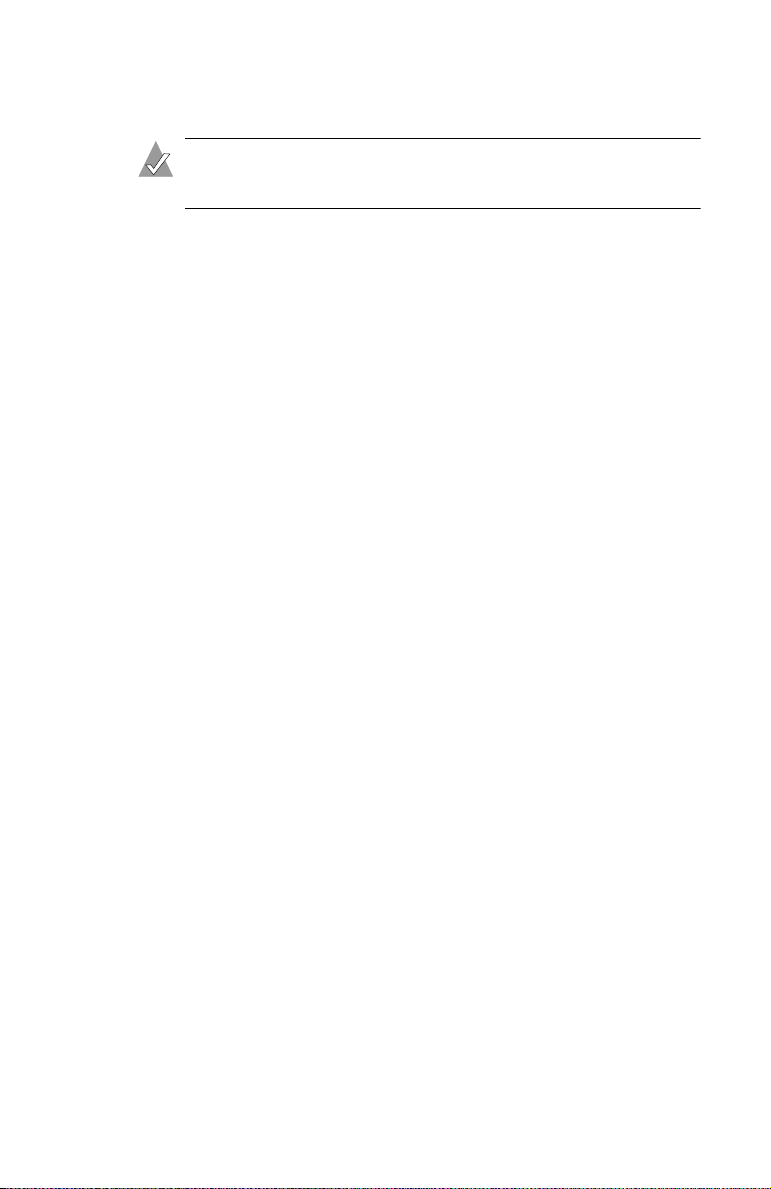
Introduction
■ SuSE Linux—Personal, Professional, and Enterprise
Note: For the latest on Adaptec’s support of Linux, or to
download driver sources, visit www.adaptec.com.
■
SCO—
– UnixWare 7.1.x/OpenUNIX 8 (Base and Business Editions)
– OpenServer 5.06 and 5.07
■ Novell—NetWare 6.x
Controller Features
This section contains the following subsections:
■ Features Overview
■ SATA RAID Controller Features Summary
■ SCSI RAID Controller Features Summary
■ Advanced RAID Features
Features Overview
Adaptec RAID controllers offer the following features:
■
Supports
support the
■ 64-bit, 66-MHz PCI interface compatible with 32-bit/33-MHz
PCI slots.
■ At least 64 MB of on-board RAM. Some controllers are available
with more RAM.
■ Operating system independent configuration and RAID
creation using the Adaptec RAID Configuration (ARC) utility.
PCI Local Bus Specification
PCI-X Addendum
, Revision 1.0a. See pages 1-6 and 1-7.
, Revision 2.2. Some models also
■ Flash ROM for easy updates of controller firmware, BIOS, and
ARC. For details on updating the flash, see Appendix C.
■ Centralized management across all Adaptec host-based RAID
products using Adaptec Storage
console access, Adaptec Storage
Manager. In addition to local
Manager
provides remote
configuration and management of RAID subsystems through
password-protected Web access.
1-5
Page 18
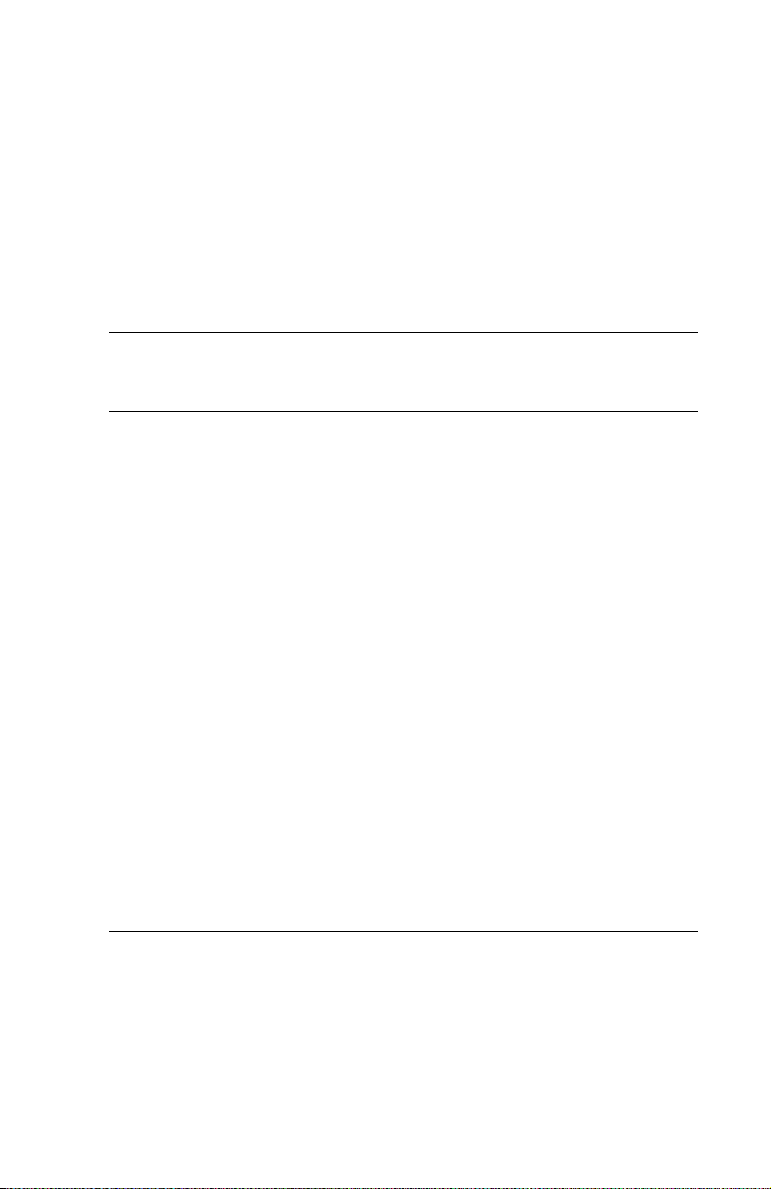
Introduction
■ Event logging and broadcasting, including messaging for
alphanumeric pagers.
■ All except Adaptec 2020SA/2020ZCR—Optional battery backup
module available. For details, see page 1-9.
SATA RAID Controller Features Summary
The following tables summarizes the features of the Adaptec SATA
RAID controllers
Adaptec
Adaptec
2020SA
Form factor Low-
PCI compatibility PCI only PCI only PCI only PCI only
PCI bus width (max) 64-bit 64-bit 64-bit 64-bit
PCI bus speed (max) 66 MHz 66 MHz 66 MHz 66 MHz
Cache, standard 64 MB 64 MB 64 MB 64 MB
Ports NoneNone4 8/16
Drives per port N/A N/A 1 1
Total drives 16 16 4 8 / 16
Connectors, internal None None 4 8 / 16
Cables supplied NoneNone4 8/16
RAID levels 0, 1, 5, 10, 500, 1, 5, 10, 500, 1, 5, 10 0, 1, 5, 10,
Simple volume Yes Yes Yes Yes
Spanned volume Yes Yes Yes Yes
Hotspares Yes Yes Yes Yes
Automatic failover Yes Yes Yes Yes
Audible alarm Yes No Yes Yes
Battery module option
1. Battery sold separately.
1
profile
Not
available
Adaptec
2025SA
ZCR
SO-DIMM
Not
available
Adaptec
2410SA
Low-
profile
Not
available
2810SA/
Adaptec
21610SA
Full-height
50
ABM-300
1-6
Page 19
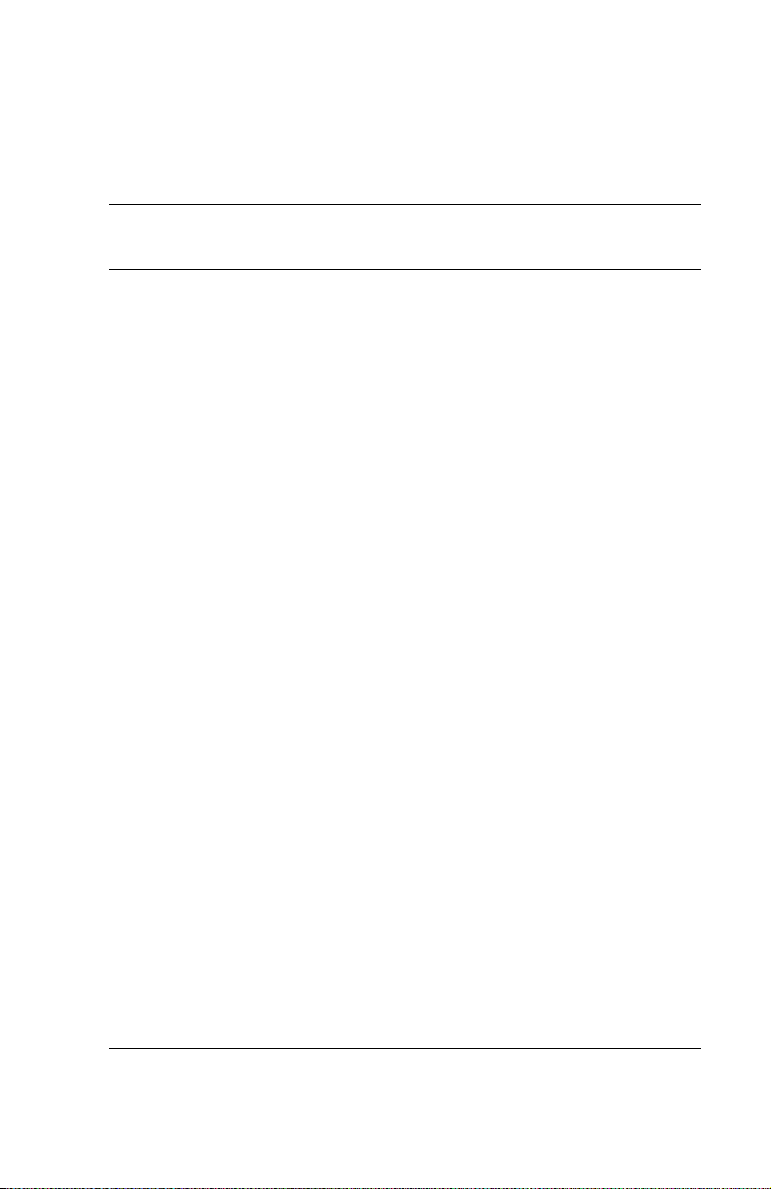
Introduction
SCSI RAID Controller Features Summary
The following tables summarizes the features of the Adaptec SCSI
RAID controllers.
For more on SCSI, see Appendix F, About SCSI.
Adaptec
2020ZCR
Form factor Low-
PCI
compatibility
PCI bus width
(max)
PCI bus speed
(max)
Cache,
standard
Channels None None 1 2 1/2
Devices per
1
channel
Total devices3030 153015/30
Connectors,
2
internal
Connectors,
3
external
Cables
supplied
RAID levels 0, 1, 5,
Simple volume Yes Yes Yes Yes Yes
Spanned
volume
Hotspares Yes Yes Yes Yes Yes
Automatic
failover
Audible alarm Yes No Yes Yes Yes
Battery module
4
option
profile
PCI/
PCI-X
64-bit 64-bit 64-bit 64-bit 64-bit
133 MHz 133 MHz 66 MHz 66 MHz 133 MHz
64 MB 64MB 64 MB 64 MB 128 MB/
15 15 15 15 15
None None 1 2 1/2
None None 1 2 1/2
None None 1
10, 50
Ye s Ye s Ye s Ye s Yes
Ye s Ye s Ye s Ye s Yes
Not
available
Adaptec
2025ZCR
ZCR
SO-DIMM
PCI/
PCI-X
0, 1, 5, 10, 500, 1, 5,
Not
available
Adaptec
2120S
Lowprofile
PCI only PCI only PCI/
internal1 internal1 internal
10, 50
ABM300
Adaptec
2200S
Lowprofile
0, 1, 5,
10, 50
ABM300
Adaptec
2130SLP/
2230SLP
Lowprofile
PCI-X
256 MB
0, 1, 5,
10, 50
ABM400
1-7
Page 20
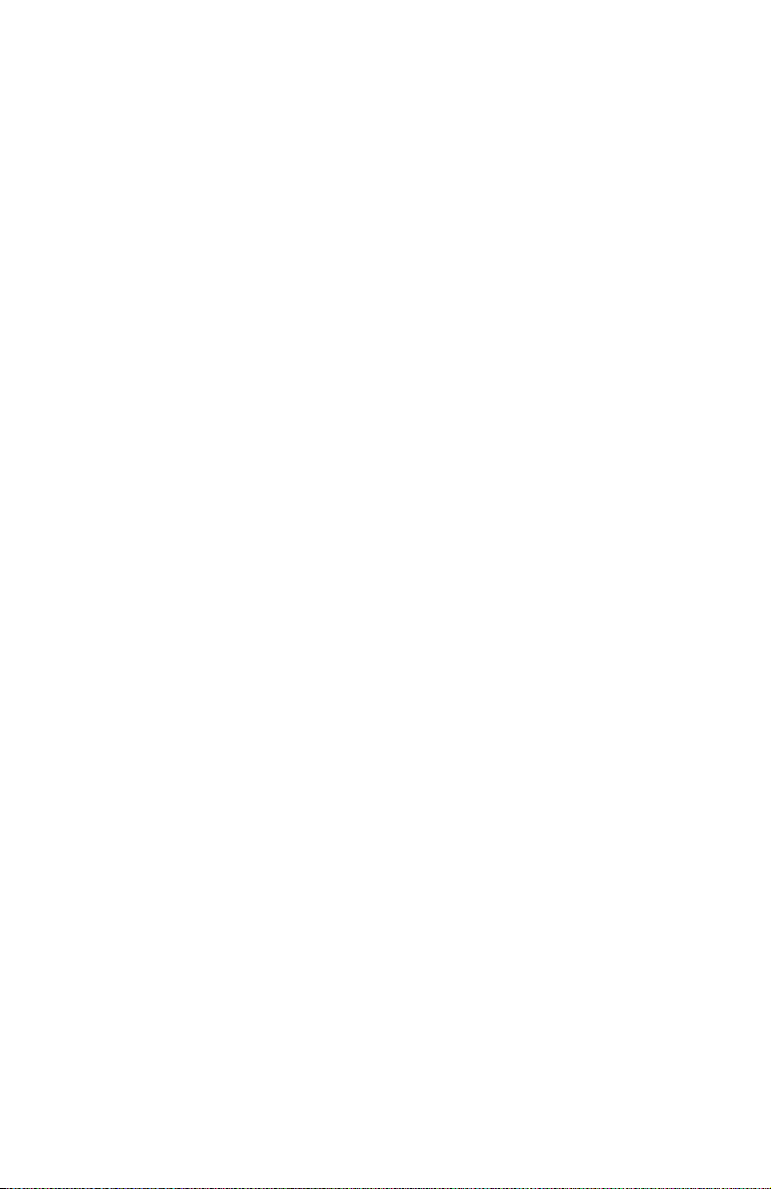
Introduction
1. Includes Ultra320 through Ultra2 hard drives and other devices, including CD and
tape drives.
2. High density
3. Very High Density Connector Interface (VHDCI)
4. Battery sold separately.
Advanced RAID Features
Adaptec RAID controllers support the following advanced features:
■
Optimized Disk Utilization
of all your drives, even if drive sizes vary.
■
SATA/SCSI Disk Hot Plug
disks without shutting down your system.
■ Online Capacity Expansion
■ Array Level Migration
■ Drive Enclosures – SCSI only
■ Hotspares
■ Audible Alarm
■ Automatic Failover
■ Adaptec Battery Backup Module
—Allows you to use the full capacity
—Allows you to add and remove
Online Capacity Expansion
These Adaptec RAID controllers support Online Capacity
Expansion (OCE) of existing arrays for all operating systems. With
OCE, you can add new members to increase the capacity of an
array without losing any data. For details, refer to the Adaptec
Storage Manager online Help.
Windows OCE allows you to use the additional capacity without
restarting the system. For details, refer to your Windows
documentation.
1-8
Page 21
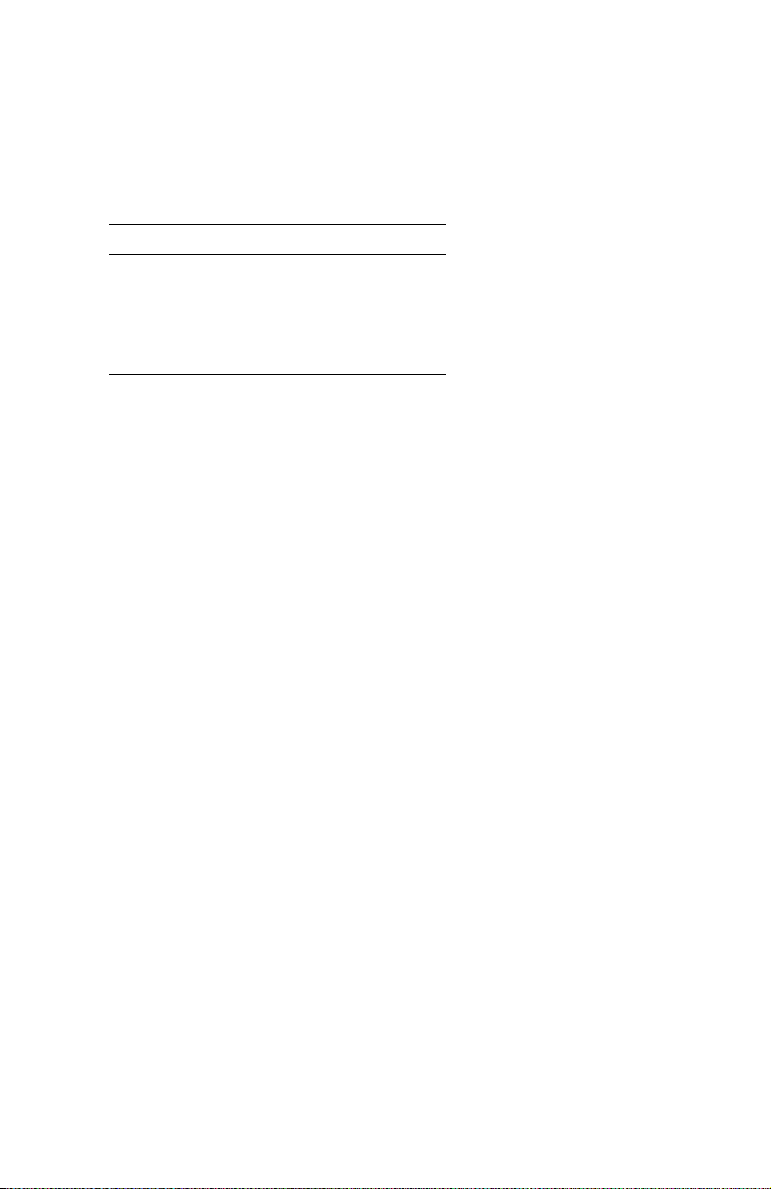
Introduction
Array Level Migration
Adaptec RAID controllers support migration from one array type to
another (provided your controller supports the new array type). The
migration possibilities are;
Current Array Type New Array Type
RAID 0 RAID 5 or 10
RAID 1 RAID 0 or 5 or 10
RAID 5 RAID 0 or 10
RAID 10 RAID 0 or 5
For details on how to migrate from one array type to another, refer
to the Adaptec Storage Manager online Help.
Drive Enclosures – SCSI only
Adaptec SCSI RAID controllers support drive enclosures that
include SAF-TE enclosure management hardware per the SAF-TE
specification.
Hotspares
Adaptec RAID controllers support hotspares—drives that are
reserved to replace a failing drive in a redundant array. If a drive
fails, the hotspare will replace it and the arrays is automatically
rebuilt.
Adaptec RAID controllers support two types of hotspares:
■ Global—Protects every array that the drive has enough
available capacity to protect.
■ Dedicated—Protects only the array that it has been assigned to
protect.
1-9
Page 22
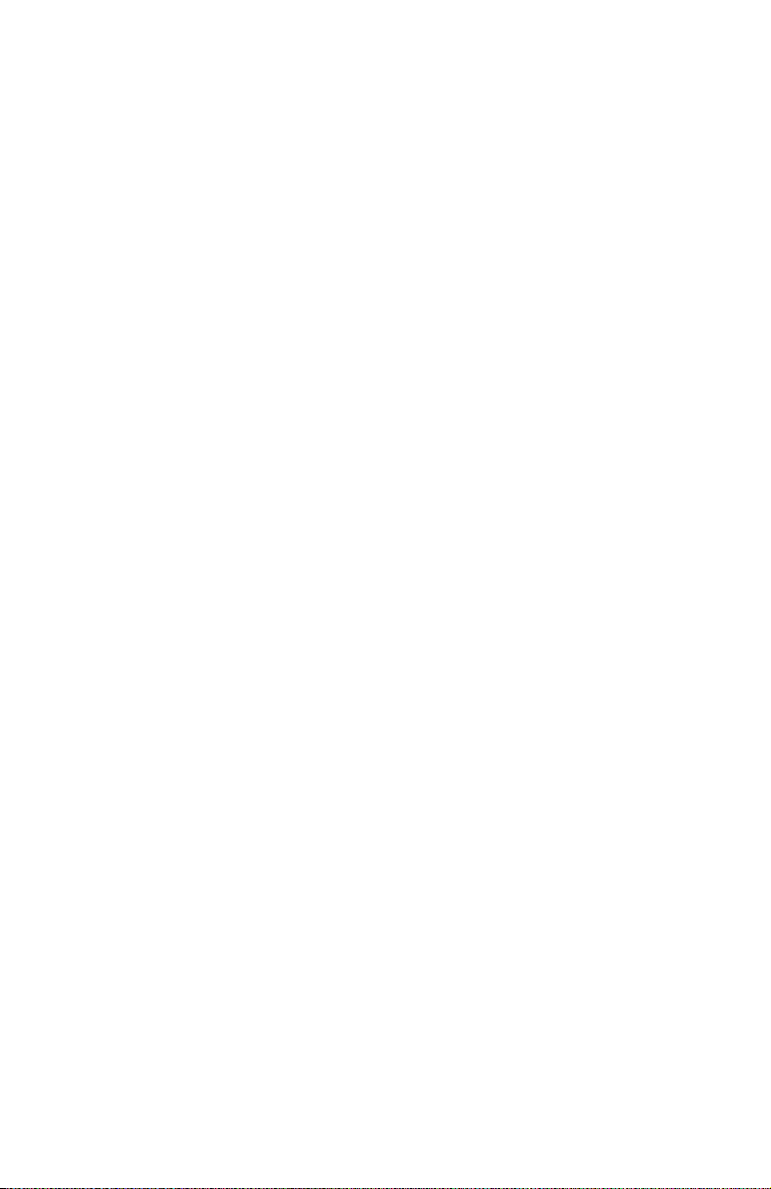
Introduction
Audible Alarm
Adaptec RAID controllers are equipped with an audible alarm that
alerts you to situations that affect safety of your data. This section
discusses the following topics:
■ Sounding the Alarm
■ Silencing the Alarm
For additional details on how to control the alarm, see page A-11
and the Adaptec Storage Manager online Help.
Sounding the Alarm
The alarm sounds under the following circumstances:
■ When the controller is running, the alarm sounds when a drive
fails. For example, if a drive becomes unplugged, the alarm
sounds.
■ When restarting the system, the alarm sounds if an array is
degraded. For example, if a drive is missing from a three-drive
RAID 5, the alarms sounds.
■ If an array can’t be configured, the alarm sounds. For example,
if a drive is missing from a RAID 0, or if two drives are missing
from a RAID-5, the alarm sounds.
Silencing the Alarm
The alarm continues to sound until one of the following actions is
taken:
■ The array with the failed member is deleted.
■ If the array is redundant, a rebuild begins.
■ The alarm is silenced using SATASelect or SCSISelect. For
details, see the Alarm Control option on page A-11 or Adaptec
Storage Manager online Help.
Automatic Failover
Adaptec RAID controllers can automatically rebuild an array when
a failed drive is replaced with a new drive. This feature applies
only to redundant arrays in SES- or SAF-TE-enabled drive
enclosures. See page A-10 for details.
1-10
Page 23
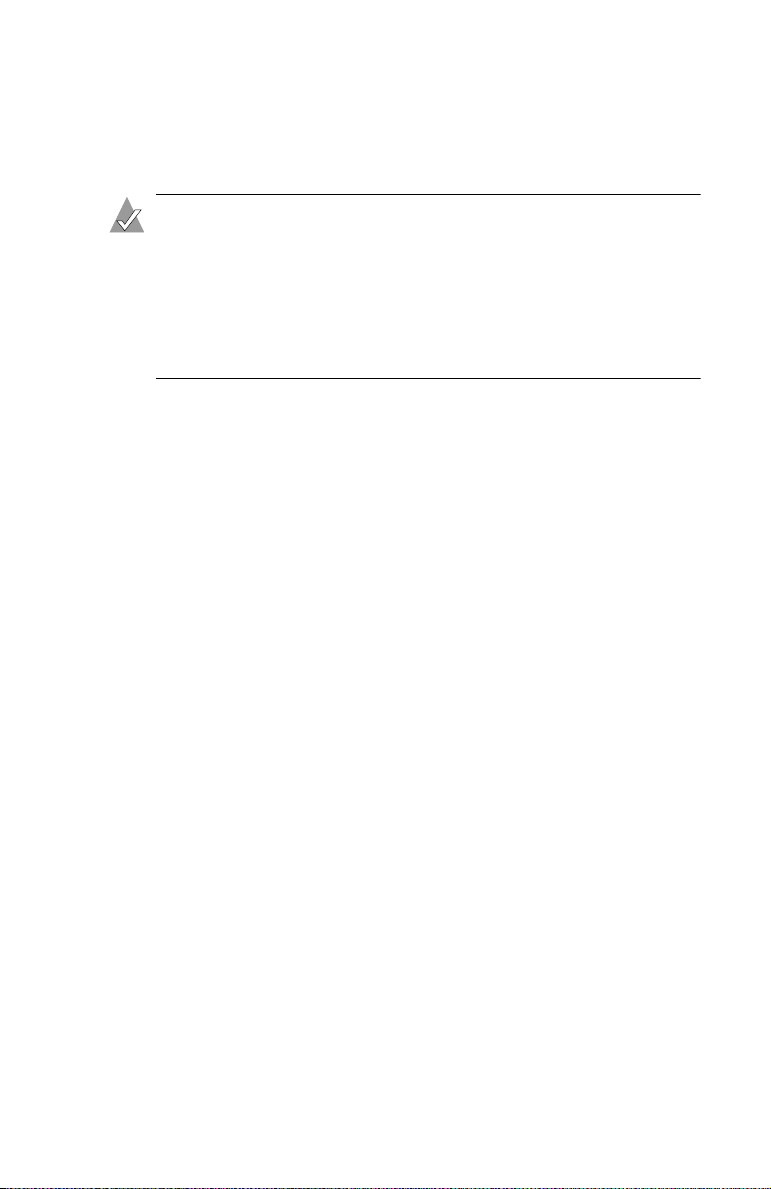
Introduction
Adaptec Battery Backup Module
Some Adaptec RAID controllers accept an optional Adaptec battery
backup module.
Notes:
■ To see if the controller is available with battery modules,
see Controller Features on page 1-5.
■ To see the battery module connector location for your
controller, see Appendix G.
■ To purchase a battery module, visit www.adaptec.com.
About the Documentation
The documentation set for the Adaptec RAID controllers includes:
■ Quick Installation Guide—Printed guide that provides
summarized instructions on how to install and create a bootable
array.
■ Readme text file—Contains additional technical information
about device compatibility, operating system support, and
drivers. (For location, see table below.)
■ Installation and User’s Guide (this book)—PDF file on the
installation CD with complete information to install and
configure your Adaptec RAID controller and attached devices.
■ Command Line Interface Reference Guide—PDF file on the
installation CD containing an in-depth description of the
commands available in the CLI. (For location, see table below.)
■ Online Help—Adaptec Storage Manager includes an
embedded online Help system that provides details on how to
create and manage RAIDs.
1-11
Page 24
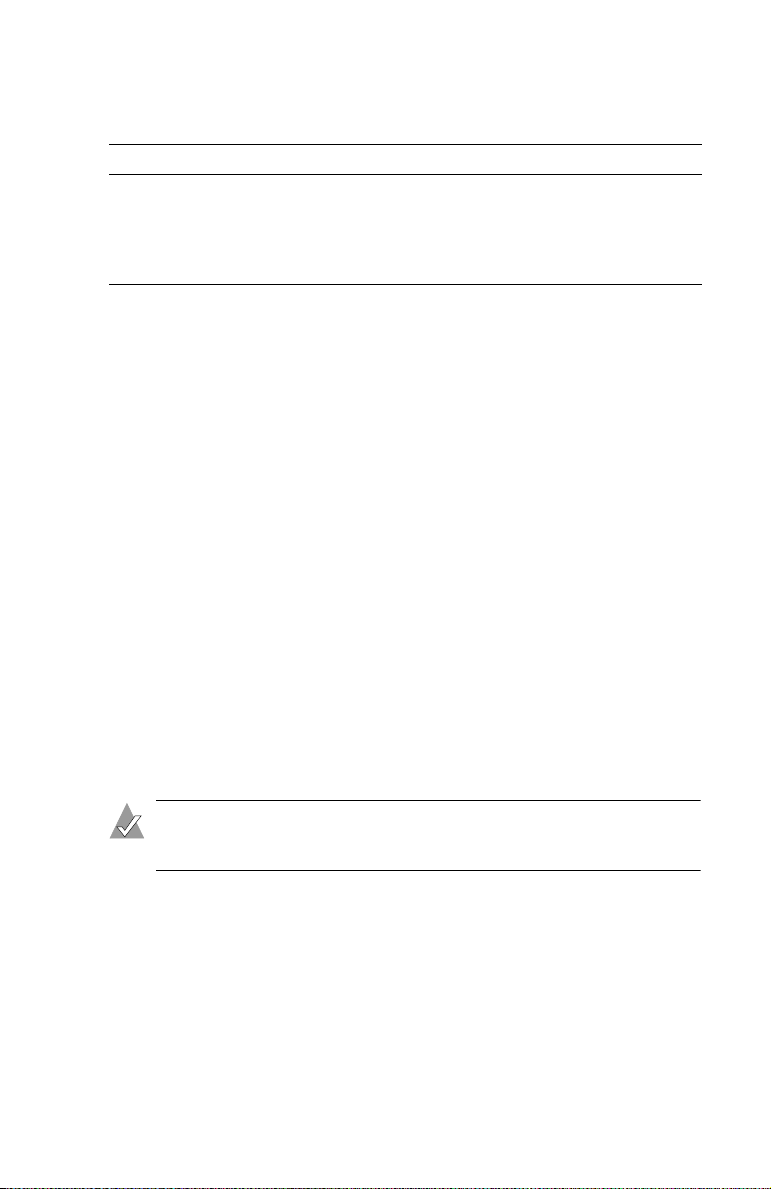
Introduction
The locations for the PDF files and Readme file are listed below:
Document CD Location
Readme /
Installation and User’s Guide /books/RAID Install Gd ... pdf
Command Line Interface
Reference Guide
/books/RAID SW Ref ... .pdf
To view the PDF documents, you need Acrobat Reader or Viewer
installed on your computer. For details, see Installing the Adobe
Acrobat Reader on page 1-14.
For details on using the installation CD, see Using the Adaptec
Installation CD on page 1-12.
Using the Adaptec Installation CD
The Adaptec RAID Installation CD contains software, device drivers,
and documentation. You can use the CD the following ways:
■ Booting from the CD with No Operating System
■ Using the CD Autorun in Windows
■ Browsing the CD
Booting from the CD with No Operating System
The Adaptec installation CD is bootable. You can use it to start a
computer that has no operating system and configure an array
(provided your computer is set up to recognize bootable CDs).
Note: Verify that your computer supports bootable CDs by
entering system Setup and checking the settings.
1-12
Page 25
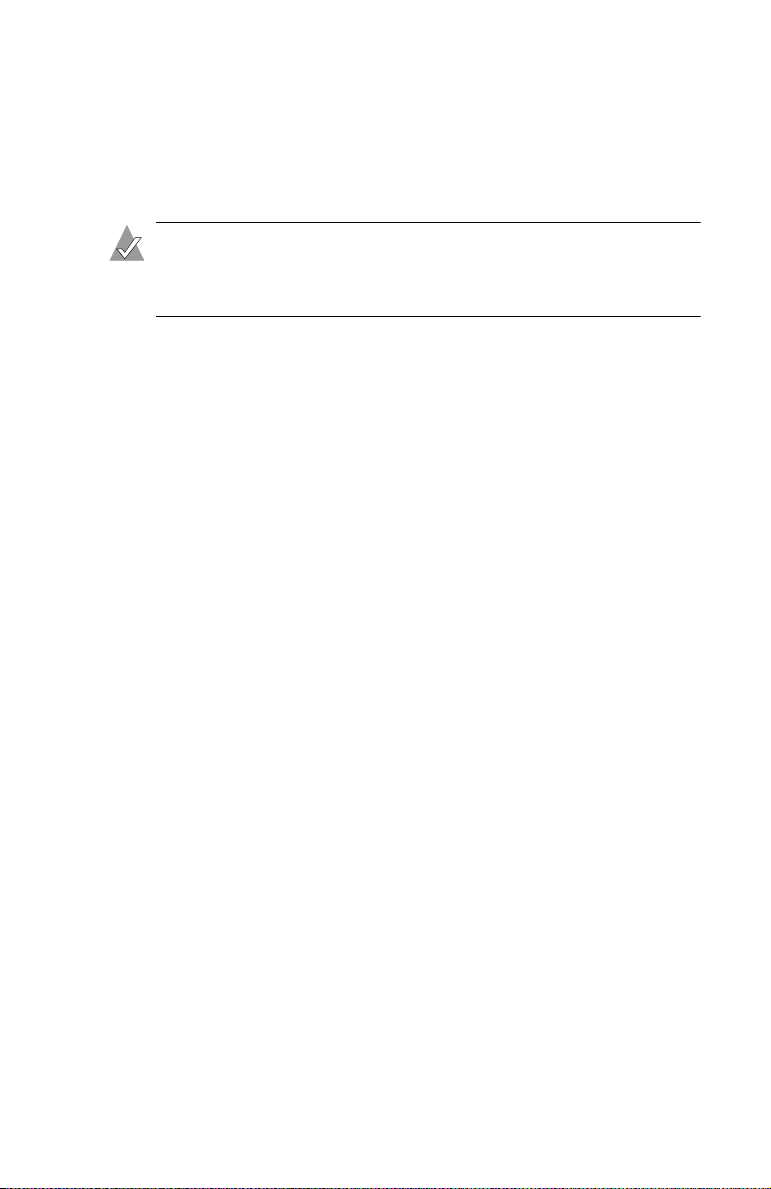
Introduction
Using the CD Autorun in Windows
To use the Autorun executable, autorun.exe, start Windows and
insert the Adaptec installation CD. Your computer automatically
reads the CD if it is set up to do so.
Note: If your computer does not automatically read the CD,
you can prompt it to read the CD by clicking on
from the root directory.
The CD presents the following options:
■ Install Adaptec Storage Manager—Installs the management
software. For details, see Chapter 4.
■
Install Adobe Acrobat Reader
—Installs Adobe Acrobat Reader
for Windows to let you view the Adaptec documentation in PDF
format. Versions of Acrobat Reader for other platforms are also
included, see
■ View Release Notes—Displays the Readme file containing the
Installing the Adobe Acrobat Reader
latest information for Adaptec RAID products and software.
■ View Documentation—Provides quick access to the PDF files
listed in the table on page 1-12.
autorun.exe
on page 1-14.
■ Create Driver Diskette—Allows you to create a driver disk for
any supported operating system.
Browsing the CD
If your installation process requires you to directly access files on the
Adaptec installation CD, you can save time by limiting your browsing
to the following files and folders, available at the root level:
■ Autorun executable—In Windows, click on autorun.exe if your
computer does not automatically execute it when you insert the
CD in the drive.
■
Readme text fil
about device compatibility, operating system support, and drivers.
■ DOCS folder—Contains the user documentation PDF files.
■ PACKAGES folder (and subfolders)—Contains the
management software and device drivers.
e—Contains additional technical information
1-13
Page 26
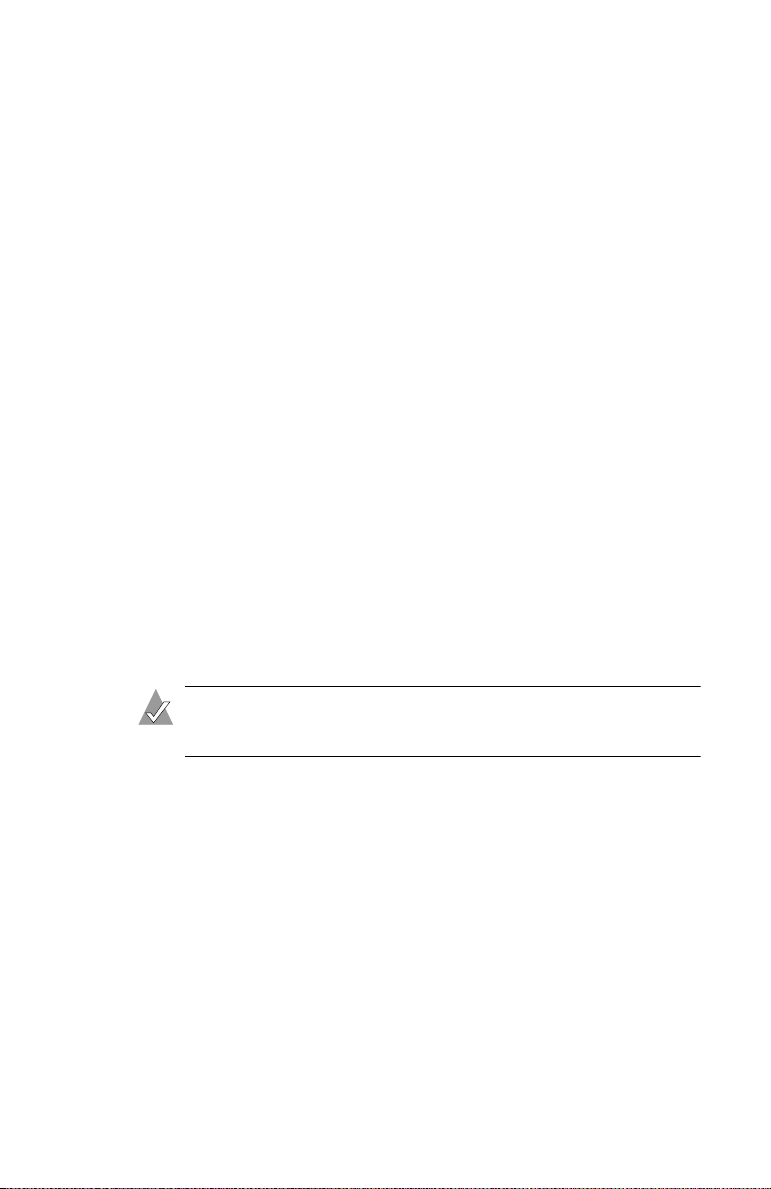
Introduction
■ SOURCES folder (and subfolders)—Contains driver source
files and other components developed under the GNU General
Public License (GPL) agreement.
Installing the Adobe Acrobat Reader
Both Adobe Acrobat Reader and Viewer are provided on the Adaptec
installation CD. These applications allow you to view the PDF files
on the Adaptec installation CD. Acrobat Reader is also available from
Adobe as a free download. For details, visit
How you use Reader or Viewer depends on your operating system,
as described below:
■
Windows
—To install Acrobat Reader, choose the appropriate
option. If Autorun is disabled, click
■ Linux—Acrobat Reader is located on the Adaptec installation
CD at
mount-point/packages/Linux/RedHat/apps/adobe. Be sure to
use the full path when viewing this location. If the path gets
truncated, you may not see the correct location.
■ UNIX—Use Acrobat Viewer because Reader is not available for
all operating systems. Your system must have Java Runtime
Environment 1.1.7B from April 11, 2000 or later. The Viewer is
located on the installation CD
at
mount-point
www.adobe.com
Autorun
/Acrobat_Reader
.
on the root to enter.
.
Note: To download Java Virtual Machine (JVM), visit
java.sun.com.
■ NetWare—Acrobat Reader and Viewer are not available for this
operating system or any DOS environment. You need to use a
computer that supports Acrobat Reader or Acrobat Viewer.
1-14
Page 27
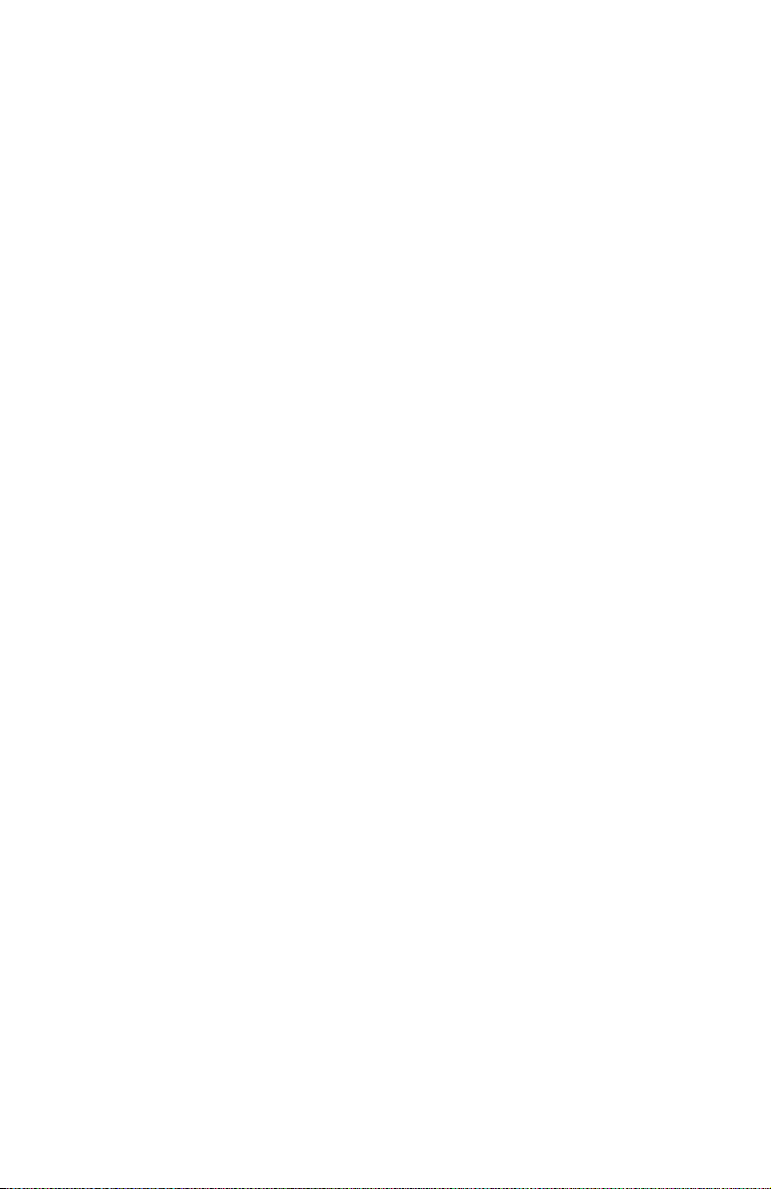
Introduction
Software Tools Overview
The Adaptec RAID controller includes the following tools to
configure and manage your storage devices:
■ Adaptec Storage Manager—Storage management application
with a graphical user interface. Used to create, configure, and
manage arrays. For details, see Chapters 4 and 5.
■ Adaptec RAID Configuration (ARC) Utility—BIOS-based
utility that contains the following components:
– Array Configuration Utility (ACU)—Storage management
utility. Used to create, configure, and manage arrays. Also
available as a DOS-based executable (see below). For details,
see Appendix A.
– SATASelect and SCSISelect—Device management utility.
Used to verify the hardware configuration of the controller
and the drives. For details, see page A-9.
– Disk Utilities—Drive management utility. Used to format
and verify drives. For details, see page A-14.
■ Array Configuration Utility (ACU) for DOS—DOS utility.
Used to create, configure, and manage arrays. Also available as
part of the ARC utility (see above). For details, see Appendix B.
■
Adaptec Flash Utility (AFU)
—DOS utility. Used to update, save,
or verify the controller firmware, BIOS, and ARC versions. For
details, see Appendix C.
■ Command Line Interface (CLI)—Allows you to automate array
creation or testing in a production environment using scripts.
For details, see Appendix D.
Safety Information
To ensure your personal safety, as well as the safety of you
equipment:
■
Keep your work area and the computer clean and clear of debris.
■ Before opening the system cabinet, unplug the power cord.
1-15
Page 28
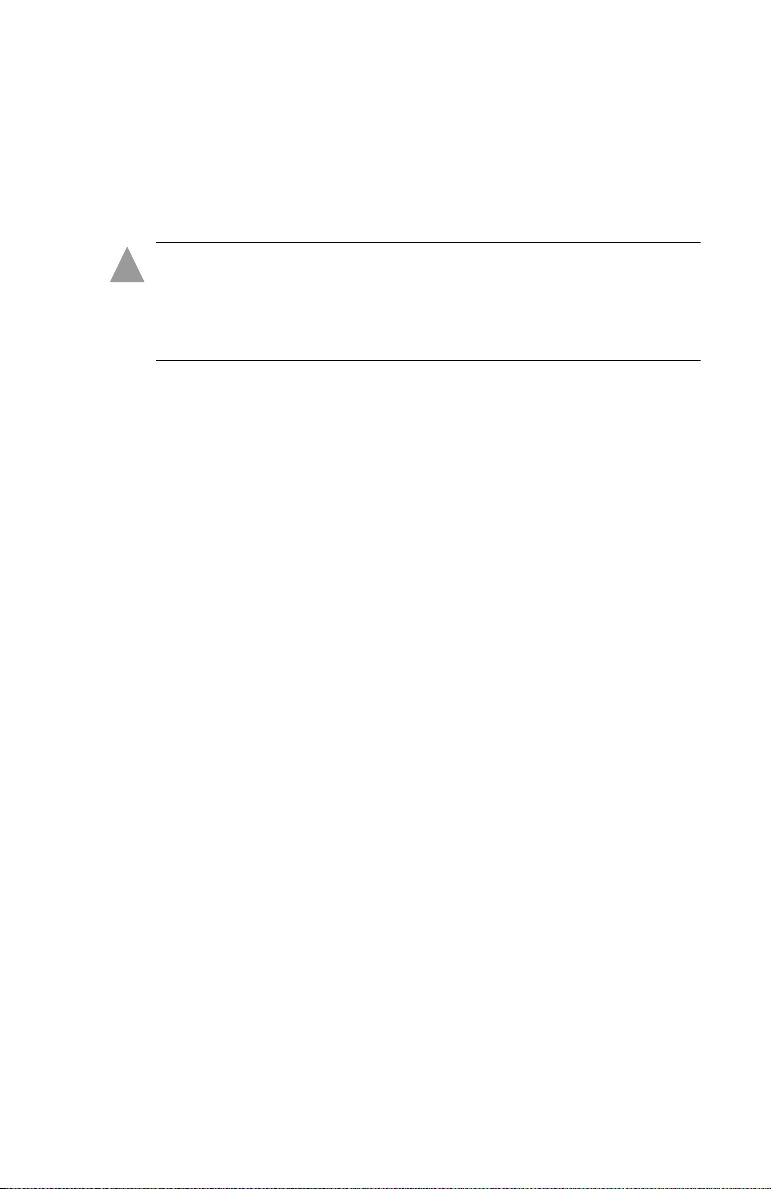
Introduction
Electrostatic Discharge
Electrostatic Discharge (ESD) is a natural by-product of human
activity. ESD is produced by materials that accumulate and retain
electrical charges which are transferred to people or other objects
upon contact.
Caution: ESD can damage electronic components when they
!
are improperly handled and can result in total or intermittent
failures. Always follow ESD-prevention procedures when
removing and replacing components.
To prevent ESD damage:
■ Use an ESD wrist or ankle strap and ensure that it makes skin
contact. Connect the equipment end of the strap to an
unpainted metal surface on the chassis. If a wrist strap is not
available, ground yourself by touching the metal chassis before
handling the controller or any other part of the computer.
■ Avoid touching the controller against your clothing. The wrist
strap protects components from ESD voltages present on the
body only. ESD voltages on clothing can still cause damage.
■ Handle your controller by its bracket or edges only. Avoid
touching the printed circuit board or the connectors.
■ When you need to put your controller down, use an antistatic
surface such as the bag supplied in your kit.
■ If you plan to return the controller to Adaptec, put it back in its
antistatic bag immediately.
1-16
Page 29
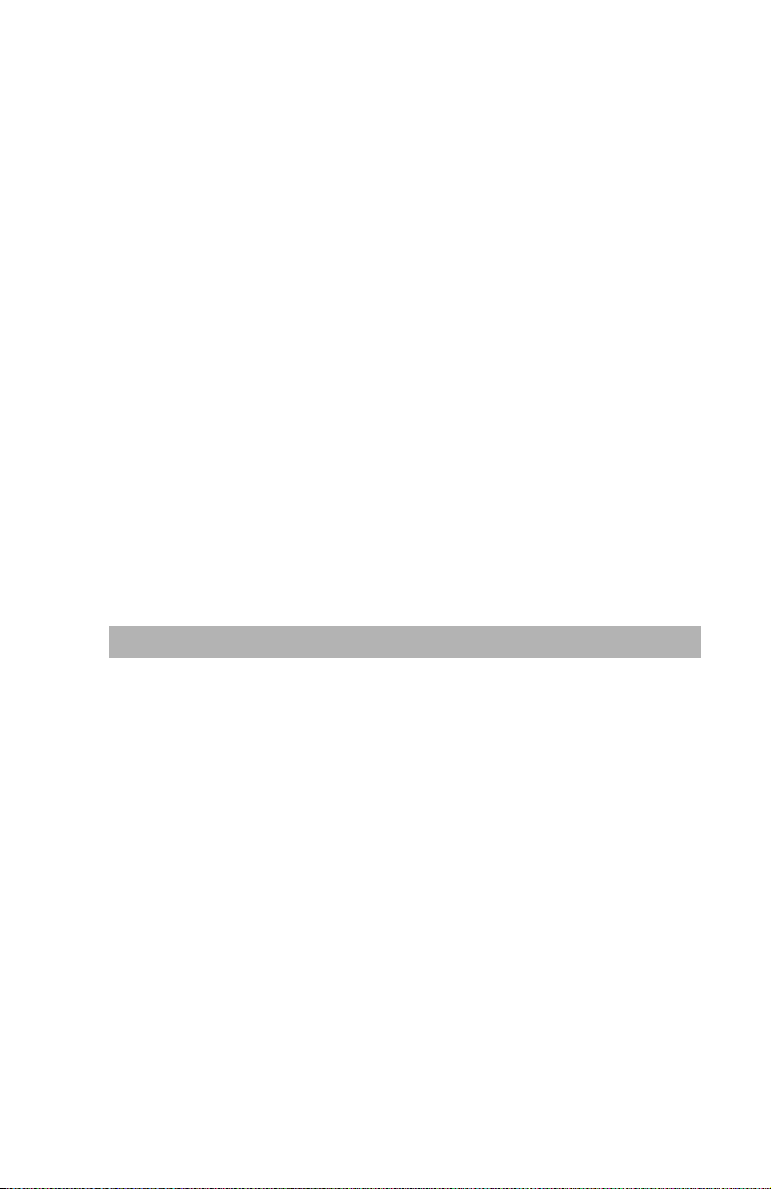
2
Installing the Controller
and Drives
In this Chapter...
SATA Drives and Cables 2-2
SCSI Drives and Cables 2-2
Installing the Controller and Drives 2-3
Determining the Boot Controller 2-4
Creating a Bootable RAID 5 Array 2-5
2-1
Page 30
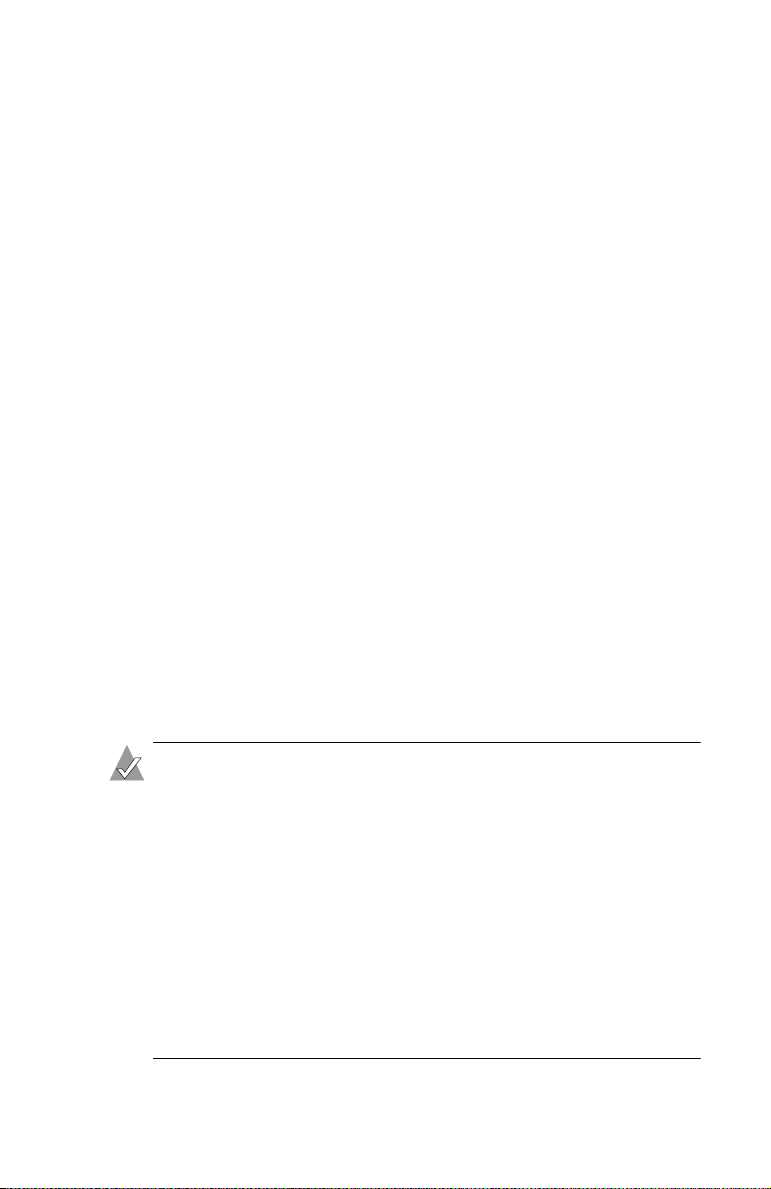
Installing the Controller and Drives
SATA Drives and Cables
To install an Adaptec SATA RAID controller and drives, you need
equal numbers of each of the following:
■ Serial ATA hard drives
■ Serial ATA cables (supplied in this kit)
Configuration of Serial ATA drives is simple for the following reasons:
■ There are no jumpers or switches to set on SATA controllers or
hard drives.
■ Cable connectors are identical, so you don’t need to worry
about which end to attach to the controller and which end to the
drive.
■ All connectors are keyed so that you can insert them in only one
direction.
■ Adaptec 2020SA/2025SA only—When connecting SATA cables to
the motherboard connectors, make sure that you use the Zero
Channel RAID (ZCR) enabled connectors. For details, refer to
the motherboard documentation.
SCSI Drives and Cables
Adaptec recommends using only the latest Ultra320 hard drives in
arrays and only high-quality Ultra320-rated cables with multimode
terminators for all drives that share a channel with Ultra320 drives.
Notes:
■ For additional considerations related to installing SCSI
drives, see Appendix F, About SCSI.
■ Use only good quality cables. Poor quality cables may
degrade system reliability. Avoid cables not rated for
Ultra320 operation.
■ To buy cables, visit www.adaptec.com.
■ Use device adapters as needed to connect any SE drives.
■ Do not attach a cable to the controller unless the other end
of the cable is attached to a least one drive. Doing so
would cause unstable operation.
2-2
Page 31

Installing the Controller and Drives
Installing the Controller and Drives
To install Adaptec RAID controller and drives:
1 If you have a low-profile controller and a low-profile computer
cabinet, replace the original full-height bracket with the lowprofile bracket supplied in Adaptec RAID controller kit. To
verify the form factor of your controller model, see Controller
Features on page 1-5.
2 Turn off your computer.
3 Ground yourself by touching the system chassis.
4 Unplug the power cord.
5 Open the system cabinet.
6 Select an available PCI 2.2 or higher compliant slot as follows:
–
Adaptec 2020SA (PCI)/2020ZCR (PCI-X)/2025SA (PCI)/
2025ZCR (PCI-X)
■ The PCI-X ZCR controllers are backwards compatible
and can be used in PCI slots.
■ Most ZCR controllers have a unique design that plugs
into a special SO-DIMM socket provided on specific
motherboards. Refer to your motherboard
documentation for more information on ZCR support.
– Adaptec 2130SLP/2230SLP—Use only a 3.3-V slot. These
controllers can plug into either PCI or PCI-X slots.
– All other adapters—Use any slot that is PCI Local Bus
Specification 2.2 or higher compliant .
—Use only a 3.3-V, ZCR-enabled slot.
Note: You’ll get better performance if you use a 64-bit slot.
7 Remove the cover from the PCI slot.
2-3
Page 32

Installing the Controller and Drives
8 Install the controller in the PCI slot and secure the controller
bracket to the chassis.
For Adaptec 2020SA/2020ZCR/2025SA/2025ZCR
controllers in the supported ZCR enabled slot on the
motherboard and gently press down until they click into place.
They may also be secured using other means available from the
system manufacturer. See your motherboard documentation
for more information on your supported ZCR enabled slot.
9 Connect the computer’s disk activity LED cable to the
appropriate connector on the controller. See Appendix G for
the location of this connector for your controller.
Ensure that the positive lead of the LED cable, usually a red
wire or a wire marked with a red stripe, is attached to pin 1 and
the negative lead, usually a black wire, is attached to pin 2.
10 Install and connect any internal drives using the appropriate
cable.
Note: If you are building a RAID 5 as described in Creating
a Bootable RAID 5 Array on page 2-5, you must install at
least three drives.
—
Insert these
11 Close the computer cabinet.
12 SCSI controllers only—Connect any external cables and drives to
the Adaptec SCSI RAID controller.
Determining the Boot Controller
Note: If your system will contain two or more bootable
controllers, read this section. Otherwise, skip this section.
The Adaptec RAID controller supports bootable drives and arrays.
The default setting of the controller and system Setup usually allows
you to install and boot from either a hard drive connected to the
motherboard, or from a drive or array connected to the controller.
2-4
Page 33

Installing the Controller and Drives
If you already have an operating system installed on a hard drive
connected to the motherboard and you want to boot a second
operating system from the RAID controller:
1 Enter the system Setup.
2 Navigate to the hard drive boot sequence.
3 Move the boot controller to the top of the list.
Creating a Bootable RAID 5 Array
Note: If you want to install an operating system on a drive or
array connected to your Adaptec RAID controller, read this
section. Otherwise, skip to installing the driver in your
existing operating system, as described in Chapter 3.
This section describes how to create a bootable RAID 5 array with
at least three drives.
The following methods are described. Choose the method you prefer:
■ Using the Adaptec RAID Configuration (ARC) Utility—Use this
method if you prefer a text-based approach.
■ Using the Adaptec Installation CD—Use this method if you prefer
a graphical interface-based approach.
Why build a RAID 5?
This array level is supported by your controller. It provides a
versatile combination of performance and redundancy on a
minimum of three drives. Because RAID 5 uses parity, it is the
safest, and most recoverable, of all RAID levels.
What if I prefer a different array level?
That’s no problem. Once you build your array and install your
operating system, you can change array levels (see Array Level
Migration on page 1-9) or expand the capacity of the array (see
Online Capacity Expansion on page 1-8) to suit your needs.
2-5
Page 34

Installing the Controller and Drives
Using the Adaptec RAID Configuration (ARC) Utility
To build a bootable RAID 5 array using ARC:
1 Install the controller and drives, as described in Installing the
Controller and Drives on page 2-3.
Note: For a RAID 5, you need at least 3 drives.
2
Turn on the computer, then press
The first screen shows all installed Adaptec RAID controllers.
3 If more than one Adaptec RAID controller is installed, highlight
the boot controller, then press Enter.
4 To select the ACU utility, press Enter.
The ACU screen appears.
5 Using the arrow keys, highlight Initialize Drives, then press
Enter.
6 Press Insert to highlight the drives you want to initialize, then
press Enter to start the initialization process.
7 Using the arrow keys, highlight at least three drives to be used
for the array and press Insert for each highlighted drive.
The utility displays the selected drives.
Ctrl-A
to enter the ARC utility.
8 Press Enter.
A red warning box appears—this is normal.
9 Press Y, then Enter.
The selected drives are initialized, then the ACU screen is
displayed.
10 Using the arrow keys, highlight Create Array, then press Enter.
11
Using the arrow keys as in Step 7, highlight at least three drives
to be used in the array and press
drive.
12 Press Enter.
Insert
for each highlighted
2-6
Page 35

Installing the Controller and Drives
13 On the next screen, respond as follows:
Property Line Displayed Entry or Selection
Array Type Select RAID 5, then press Enter
Array Label Type a name, then press Enter.
Array Size Press Enter, then press Enter again to
use the default granularity of GB.
Stripe Size Press Enter.
Read Caching Press Enter.
Wri t e C a c hing Press Enter.
Create RAID via Press Enter.
[Done] Press Enter.
A Creating Array window appears.
14 Press Enter to continue with the array configuration.
Note:
You can start using the array immediately. However,
performance is reduced until the build process is complete.
15 Press Esc until the Exit Utility window appears.
16 Highlight Yes, then press Enter.
The system restarts.
17
Install the driver as described in Chapter 3.
Using the Adaptec Installation CD
Note: SCSI only—You cannot create the RAID using a CD
drive connected to the RAID controller.
To build a bootable RAID 5 array using the Adaptec installation CD:
1 Install the controller and drives, as described in Installing the
Controller and Drives on page 2-3.
2 Start or restart the computer.
2-7
Page 36

Installing the Controller and Drives
3 Insert the Adaptec installation CD.
Note: If the installation CD does not start automatically,
you may need to enter system Setup and enable booting
from the CD. For details, refer to your computer’s
documentation.
4 Select the appropriate language on the Language screen, then
press Enter. Read the information on the Licenses screen, then
press Enter again.
The Adaptec installation CD main menu is displayed.
5 Select Launch Configuration Utility.
The system launches Adaptec Storage Manager. The Adaptec
Storage Manager screen appears.
6 Click Create.
7 In the configuration wizard, select Custom.
8 Click the RAID 5 button, then click Next.
9 Click at least three drives to be used in your array.
Each drive you select is marked with a check.
10 Click Next.
11 Type the name you want to assign to the RAID 5 you are
creating, then click Apply.
The system creates the array. The display refreshes to show the
newly-created RAID 5 on the right side of the display. You may
use the array immediately. However, if you want to make the
array bootable you must allow the array to finish building
before restarting the system.
2-8
Page 37

Installing the Controller and Drives
12 When you are ready to continue, close all windows.
The Main Menu is active.
13 Click Reboot to restart your system.
14 Remove the Adaptec installation CD.
15 If you want to make the array bootable, do so now. For details,
see page A-5.
2-9
Page 38

3
Installing the Driver
In this Chapter...
Overview of the Driver Installation Process 3-2
Creating the Driver Disk 3-2
Installing the Windows Driver 3-3
Installing the Linux Module 3-5
Installing the Unix Driver 3-6
Installing the NetWare Driver 3-9
3-1
Page 39

Installing the Driver
Overview of the Driver Installation Process
Adaptec recommends the following driver installation procedure:
1 Create a driver disk. See Creating the Driver Disk on page 3-2 for
details.
2 Identify the appropriate installation procedure for your
computer.
You need to know the operating system and whether you are
installing the driver while also installing the operating system,
or installing the drive onto a system that already has the
operating system installed.
3 Familiarize yourself with the supported RAID types. You will
need to select a RAID type during your driver installation. See
Appendix E for details.
Note: If you don’t like your initial RAID level selection, you
can change it later using Array Level Migration. For details,
see page 1-9 and the Adaptec Storage Manager online
Help for details.
4 Read and understand the entire installation procedure.
5 Proceed with the installation.
Creating the Driver Disk
Note:
If you are adding the controller to a Linux system that was
already installed, you do not need to create a driver disk; skip
this section.
Before installing the driver, create the driver disk:
1 Set your system BIOS so that your computer boots from the
CD-ROM drive.
2 Insert the Adaptec installation CD and turn on the computer.
3 Respond to the on-screen instructions as necessary to get to the
Adaptec Start Menu.
3-2
Page 40

Installing the Driver
4 Click Create Driver Disk, then select the appropriate operating
system.
5 If you selected Linux, you must also select the architecture:
– i386—For Intel 386 or 486 computers
– i586—For Pentium I or II computers
– i686—For Pentium III, IV, or AMD K-6 computers
– Athlon—AMD Athlon computers
6 Select the appropriate floppy drive letter, then choose the
appropriate format. You need a full format only if the disk has
never been formatted or may have bad sectors.
7 Insert a floppy disk, then click OK. The system creates the
driver disk.
8 Remove and label the driver disk.
Now that you have created your driver disk, identify the appropriate
driver installation procedure and proceed with the installation.
Installing the Windows Driver
This section contains the following procedures:
■ Installing the Driver When You Install Windows
■ Installing the Driver in an Existing Windows System
Installing the Driver When You Install Windows
To install the driver while also installing the Windows operating
system, follow these steps:
1 Install and configure the controller and hard drives, as
described in page 2-3.
2 Create the bootable array, as described on page 2-5.
3 Create the driver disk, as described on page 3-2. When finished,
remove the driver disk.
4 Insert the Windows setup CD and restart the computer to begin
the Windows installation.
3-3
Page 41

Installing the Driver
5 When prompted to install a third-party driver, press F6.
Note: When F6 is active, a prompt appears at the bottom of
the screen for only 5 seconds. If you miss your chance to
press F6, restart the computer.
6 Insert the driver floppy disk and wait until prompted to install
a driver. Press S to specify that the driver is on the floppy disk,
then press Enter. The computer reads the disk.
7 When the Adaptec driver is found, press Enter. Respond to the
on-screen instructions to complete the installation.
Installing the Driver in an Existing Windows System
To install the driver in an existing operating system:
1 Install and configure the controller and hard drives, as
described in Chapter 2.
2 Create the driver disk, as described on page 3-2. When finished,
remove the driver disk.
3 Start Windows. Windows launches the Found New Hardware
Wizard, which searches for the driver.
4 Insert the driver floppy disk, select the floppy drive as the
source, then click Next.
5 Click Next in the two subsequent windows and follow the
on-screen instructions to complete the driver installation.
6 Remove the driver disk and restart the computer.
3-4
Page 42

Installing the Driver
Installing the Linux Module
This section contains the following procedures:
■ Installing the Module When You Install Red Hat
■ Installing the Module in an Existing Linux System
Notes:
■
SuSE Linux only
bootable controller. In other words, you can only use
Installing the Module in an Existing Linux System
■ For the most up-to-date information on Adaptec’s support
of Linux, visit www.adaptec.com.
Installing the Module When You Install Red Hat
To install the module with the operating system during a fresh install:
1 Install and configure the controller and hard drives, as
described in page 2-3.
2 Create the bootable array, as described on page 2-5.
—The controller is not supported as a
on page 3-6.
3 Create the driver disk, as described on page 3-2. When finished,
remove the driver disk.
4 Insert the first Red Hat installation CD and restart the computer
to begin the operating system installation.
5 Restart the computer.
6 When the Red Hat Welcome screen appears, type
Boot: prompt.
expert
at the
7 When prompted, insert the driver disk, then select OK.
8 Follow the prompts to set up your preferred environment.
9 If you are installing other third-party devices, proceed with the
installation of those devices. Otherwise, select Done.
10 Proceed with the Linux installation according to the Red Hat
instructions.
3-5
Page 43

Installing the Driver
Installing the Module in an Existing Linux System
To install the module in an existing Red Hat or SuSE Linux system:
1 Insert and mount the Adaptec installation CD.
2 Install the module RPM by typing:
rpm -Uvh mount-point/linux/arc/driver/aac1.1.4-2322.rpm
3 Run fdisk, mkfs, and create mount points for any new drives.
Installing the Unix Driver
This section discusses the following systems:
■ OpenServer
■ UnixWare and OpenUNIX
OpenServer
This section contains procedures for installing the driver in
OpenServer systems.
Installing the Driver When You Install OpenServer
To install the driver with the operating system during a fresh install:
1 Install and configure the controller and hard drives, as
described in page 2-3.
2 Create the bootable array, as described on page 2-5.
3 Create the driver disk, as described on page 3-2. When finished,
remove the driver disk.
4
Insert the OpenServer installation CD and restart the computer.
The system starts loading from the CD and displays a Boot:
prompt.
5 When you see the
defbootstr link=aacraid
6 Follow the OpenServer instructions to complete the installation.
7 When the installation is complete, remove the driver disk and
restart the computer.
8 Insert and mount the Adaptec installation CD.
Boot: prompt, insert the driver disk and type
.
3-6
Page 44

Installing the Driver
9 To enable RAID management software and utilities, type the
following commands:
cd mount-point/openserv/arc/driver/aacraid/reloc/tmp/aacraid/scripts
cp ./aacaifd /usr/sbin
cp ./S98aacaifd /etc/rc2.d
chmod 755 /usr/sbin/aacaifd /etc/rc.d/S98aacaifd
Installing the Driver in an Existing OpenServer System
To install the driver in an existing operating system:
1 Install and configure your Adaptec RAID controller and hard
drives, as described in Chapter 2.
2 Create the driver disk, as described on page 3-2. When finished,
remove the driver disk.
3 Boot the server.
4 Insert the driver floppy disk.
5 To run t he
the
installpkg
installpkg utility, open a terminal window and type
command.
OpenServer reads the disk and performs the installation.
6 Rebuild the kernel.
7 Install the new kernel by typing
y
when prompted to make it
the default kernel.
8 Restart the computer.
9 Add devices created on the RAID controller to the operating
system. For details, refer to your OpenServer documentation.
10 Insert and mount the Adaptec installation CD.
11 To enable RAID management software and utilities, type the
following commands:
cd mount-point/openserv/arc/driver/aacraid/reloc/tmp/aacraid/scripts
cp ./aacaifd /usr/sbin
cp ./S98aacaifd /etc/rc2.d
chmod 755 /usr/sbin/aacaifd /etc/rc.d/S98aacaifd
3-7
Page 45

Installing the Driver
UnixWare and OpenUNIX
This section contains the following procedures:
■ Installing the Driver When You Install UnixWare or OpenUNIX
■
Installing the Driver in an Existing UnixWare or OpenUNIX System
Note: Although the driver disk you create for UnixWare and
OpenUNIX differ, the installation procedures for these
operating systems are the same.
Installing the Driver When You Install UnixWare or OpenUNIX
To install the driver with the operating system during a fresh
install:
1 Install and configure the controller and hard drives, as
described in page 2-3.
2 Create the bootable array, as described on page 2-5.
3 Create the driver disk, as described on page 3-2. When finished,
remove the driver disk.
4 Insert the Unix installation CD and start the operating system
installation.
5 When you see the prompt,
select Install HBA diskette, and then press F10.
The computer loads the driver from the driver disk, then the
HBA screen is displayed.
6 Select Proceed with Installation, then press F10.
7 Complete the installation as appropriate.
8 When the installation is finished, remove the driver disk and
restart the computer.
Choose One, insert the driver disk,
Installing the Driver in an Existing UnixWare or OpenUNIX System
To install the driver in an existing operating system:
1 Shut down the computer. Install and configure the controller
and hard drives, as described in Chapter 2.
2 Create the driver disk, as described on page 3-2. When finished,
remove the driver disk.
3-8
Page 46

Installing the Driver
3 Turn on the computer, then insert the driver disk.
4 To run t he
pkgadd utility, type
pkgadd -d diskette1
and then
press Enter. UNIX reads the disk and package information.
5 Press Enter.
6
Restart the computer. The system rebuilds the kernel
automatically.
7 Add devices created on the RAID controller to the operating
system. For details, refer to your OpenServer documentation.
Installing the NetWare Driver
This section contains the following procedures:
■ Installing the Driver When You Install NetWare on page 3-9
■ Installing the Driver in an Existing NetWare System on page 3-10
■ Loading NetWare Drivers During Server Restart on page 3-11
Installing the Driver When You Install NetWare
To install the driver with the operating system during a fresh
install:
1 Install and configure the controller and hard drives, as
described in page 2-3.
2 Create the bootable array, as described on page 2-5.
3 Create the driver disk, as described on page 3-2. When finished,
remove the driver disk.
4
Restart the computer, then press
Ctrl+A
when prompted to access
the ARC utility. Use ARC to create the RAID. For details, see
Using the Adaptec RAID Configuration (ARC) Utility
on page 2-6.
5 Install and configure a secondary controller, if any.
6 Create the driver disk, as described on page 3-2. When finished,
remove the driver disk.
7 Install the operating system according to the NetWare
documentation. Verify that you have the
aacraid.ddi files available on the driver disk created at the
aacraid.ham and
beginning of this chapter.
3-9
Page 47

Installing the Driver
8 When the Device Types screen appears, check the Storage
adapters list and select Modify to add another driver.
9 Select Storage adapters, then press Enter.
All recognized controllers are displayed.
10 If
AACRAID is detected, delete it.
11 Press Insert to add another driver. The available drivers are
displayed.
12 Insert the driver floppy disk.
13 Press the Enter key to scan the floppy drive.
Once the driver is selected, the parameter screen is displayed.
14 Verify the loaded drivers. From the lower window menu, select
Continue, then press Enter.
Note: If the driver installation process fails, the server
console is displayed so you can see the cause of the failure.
Now that you have installed the drivers, refer to your NetWare
documentation to modify disk partitions, apply hot fixes, or
perform volume maintenance. Also see Loading NetWare Drivers
During Server Restart on page 3-11 for a summary of array
management options in NetWare.
Installing the Driver in an Existing NetWare System
To install the driver in an existing operating system:
1 Upgrade your NetWare server to the minimum patch level
specified by Novell.
2 Make a backup copy of the driver.
3 Create the driver disk, as described on page 3-2. When finished,
remove the driver disk.
4 Shutdown the server.
5 Install and configure the Adaptec RAID controller as a
secondary controller, as described in Chapter 2.
6 Start the server.
3-10
Page 48

Installing the Driver
7 At the NetWare server console prompt, type
load nwconfig.nlm
and press Enter.
8 Select Driver Options and press Enter.
9
Select
Configure disk and storage device drivers
and press
Enter
10 Select Select an additional driver and press Enter.
11 Insert the driver floppy disk, then press the Insert key.
All available drivers are displayed.
12 Press the Insert key again to access additional drivers.
13 Press Enter to scan for the drivers.
14 Select Adaptec AdvancedRAID Controller and press Enter.
The aacraid parameters screen is displayed.
15 Select Select/Modify driver Parameters and press Enter.
16 Select Save parameters and load driver.
17 When prompted to select an additional driver, select No.
18 Press Esc to exit the
Nwconfig utility.
19 Create any arrays using the ARC utility (see Using the ACU on
page A-2) or remotely using Adaptec Storage Manager (refer
the online Help). Alternatively, you can create arrays using the
Command Line Interface (CLI). Refer to the Adaptec Command
Line Interface Reference Guide.
Now that you have installed the drivers, refer to your NetWare
documentation to modify disk partitions, apply hot fixes, or
perform volume maintenance. See also Loading NetWare Drivers
During Server Restart.
.
Loading NetWare Drivers During Server Restart
To automatically load the aacraid.ham driver during server restart,
the
startup.ncf file (usually located in your server's startup
directory) must contain a load command line that specifies the
location of the driver and any appropriate command line options.
3-11
Page 49

Installing the Driver
The syntax to load the driver is:
load [pathname]aacraid.ham slot=number [options]
For example, the command to load the driver from the c:\nwserver
directory, with the verbose= option
ON is:
load c:\nwserver\aacraid.ham slot=2 verbose=y
Notes:
■ Command line options are not case sensitive.
■ Placing commas between command line options is
optional.
To mo d ify the
startup.ncf file:
1 At the server console prompt, type load nwconfig and press
Enter.
2 Select the NCF File Options menu, then press Enter.
3 Select the Modify Startup.ncf option, then press Enter.
4 Make the necessary changes. When you are done, press Esc.
Note: You can also use your DOS text editor to modify the
startup.ncf file, it resides on the DOS partition.
For additional information on the
startup.ncf file, refer to your
NetWare documentation.
3-12
Page 50

4
Installing and Starting
Adaptec Storage Manager
In this Chapter...
Installing Adaptec Storage Manager on Windows 4-2
Installing Adaptec Storage Manager on Linux 4-3
Installing Adaptec Storage Manager on OpenServer 4-4
Installing Adaptec Storage Manager on UnixWare/OpenUNIX 4-5
Installing Adaptec Storage Manager on NetWare 4-6
Starting Adaptec Storage Manager 4-7
Logging into Remote Systems 4-10
After you have installed your Adaptec RAID controller and driver,
you are ready to install and use Adaptec Storage Manager—a userfriendly graphical user interface that makes it easy for you to create
and manage arrays without having to restart the computer and use
the BIOS utility.
Note: You need administrator or root privileges to install
Adaptec Storage Manager. For details on verifying privileges,
refer to your operating system documentation.
4-1
Page 51

Installing and Starting Adaptec Storage Manager
Installing Adaptec Storage Manager on
Windows
Note: On Windows, Adaptec Storage Manager supports up to
16 Adaptec RAID controllers.
To install Adaptec Storage Manager:
1 Insert the Adaptec installation CD and wait for the
executable to start the installation. If this does not occur, browse
the CD and click Autorun.
2 When the installation wizard starts, follow the instructions on
the screen to complete the installation.
Note:
When prompted to install SNMP (Simple Network
Management Protocol), accept the default (
unless you have a specific requirement for Adaptec Storage
Manager to work with SNMP gets and traps.
Autorun
do not install
)
4-2
Page 52

Installing and Starting Adaptec Storage Manager
Installing Adaptec Storage Manager on Linux
Notes:
■ With Linux, Adaptec Storage Manager supports up to 12
Adaptec RAID controllers.
■ Adaptec Storage Manager includes the Java Runtime
Environment (JRE).
■ If a previous version of Adaptec Storage Manager is
installed, you must remove it before upgrading. Any
customization files you created when you used the
previous version are saved and used in the upgrade. To
remove Adaptec Storage Manager, type the
StorMan
■ For the latest on Adaptec’s support of Linux, visit
www.adaptec.com.
command.
To install Adaptec Storage Manager:
1 Insert the Adaptec installation CD.
2 Mount the Adaptec installation CD:
rpm --erase
for Red
Hat
for SuSE mount /dev/cdrom /media/cdrom
mount /dev/cdrom /mnt/cdrom
3 Change to the cdrom directory:
for Red
Hat
for SuSE cd /media/cdrom/linux/manager
cd /mnt/cdrom/linux/manager
4 Extract the RPM package and install it:
rpm --install ./StorMan*.rpm
5 Unmount the Adaptec installation CD:
for Red
Hat
for SuSE umount /media/cdrom
umount /mnt/cdrom
4-3
Page 53

Installing and Starting Adaptec Storage Manager
Installing Adaptec Storage Manager on
OpenServer
Notes:
■ With OpenServer, Adaptec Storage Manager supports up
to 12 Adaptec RAID controllers.
■
You need either the Java Development Kit (JDK) for SCO or
the Java Runtime Environment (JRE) for SCO, version 1.3.1.
To download these, visit
■
OpenServer 5.06 only
urwfonts and package set OSR-compatible Version 8.0.1 or
higher, both available on the maintenance CD; OSS643A for
socket driver supplement from the
Release Supplement 5.06a is helpful but not required.
■
If a previous version of Adaptec Storage Manager is
installed, you must remove it before upgrading. Any
customization files you created when you used the
previous version are saved and used in the upgrade.
remove Adaptec Storage Manager, type
www.thesco group.com
.
—Requires the following packages:
www.thescog roup.com
pkgrm RaidMan
.
To
.
To install Adaptec Storage Manager:
1 Insert the Adaptec installation CD.
2 Mount the Adaptec installation CD:
mount -r -f HS,lower /dev/cd0 /mnt
3 Install using pkgadd:
pkgadd –a /mnt/openserv/manager/RaidMan.adm –d /mnt/
openserv/manager/RaidMan.ds
4 Follow the instructions on the screen to complete the
installation. When the installation is complete, change to the
root directory:
cd /
5 Unmount the CD-ROM drive:
umount /mnt
4-4
Page 54

Installing and Starting Adaptec Storage Manager
6 To start RAID Agent, type the following case-sensitive
command:
sh /opt/RaidMan/RaidAgnt.sh
When successful, a copyright message is displayed in the
terminal window.
If you want RAID Agent to run at startup all the time, add the
following line to the
nfra:12346:once:sh /opt/RaidMan/RaidAgnt.sh
/etc/inittab and /etc/conf/init.d/kernel files:
Installing Adaptec Storage Manager on UnixWare/
OpenUNIX
Notes:
■ With UnixWare and OpenUNIX, Adaptec Storage
Manager supports up to 12 Adaptec RAID controllers.
■ You need root privileges to install Adaptec Storage
Manager.
■
You need either the Java Development Kit (JDK) for SCO or
the Java Runtime Environment (JRE) for SCO, version 1.3.1.
To download these, visit
■ If a previous version of Adaptec Storage Manager is
installed, you must remove it before upgrading. Any
customization files you may have created when you used
the previous version are saved and used in the upgrade.
To remove Adaptec Storage Manager, type the
pkgrm RaidMan command.
www.thesco group.com
.
To install Adaptec Storage Manager:
1 Insert the Adaptec installation CD.
2 Mount the Adaptec installation CD:
mount -r -F cdfs /dev/cdrom/cdromdevicefile /mnt
where cdromdevicefile is the device file, for example,
c0b0t010, for the CD-ROM block device. To determine the
actual filename, look in the
/dev/cdrom directory.
4-5
Page 55

Installing and Starting Adaptec Storage Manager
3 Use pkgadd to install Adaptec Storage Manager:
pkgadd -d /mnt/unixware/manager/RaidMan.ds
4
Follow the instructions on the screen to complete the installation.
5 Unmount the CD-ROM drive:
umount /mnt
6 UnixWare Only—To start RAID Agent, type the following case-
sensitive command:
sh /opt/RaidMan/RaidAgnt.sh
When successful, a copyright message is displayed in the
terminal window.
If you want RAID Agent to run at startup all the time, add the
following line to the
nfra:12346:once:sh /opt/RaidMan/RaidAgnt.sh
/etc/inittab and /etc/conf/init.d/kernel files:
Installing Adaptec Storage Manager on
NetWare
Notes:
■ With NetWare, Adaptec Storage Manager supports up to
16 Adaptec RAID controllers.
■
You need the latest Support Pack for your operating system
so you can run the supported Java Virtual Machine (JVM).
■ You need JVM version 1.3 or later. To check your JVM
version, load JVM, type
■ For the latest updates from Novell, visit www.no vell.com.
JAVA -VERSION.
To install Adaptec Storage Manager:
1 Insert the Adaptec installation CD.
2 From the command prompt, type
load cdrom and press Enter.
4-6
Page 56

Installing and Starting Adaptec Storage Manager
3 From the command prompt, type:
xx_yy_zz:\netware\manager\install
where xx is the product CD, yy is the version number, and zz is
the release number. For example:
adptcd_v2_01
The installation program starts.
4 Follow the instructions on the screen to complete the
installation.
Starting Adaptec Storage Manager
Note: You need root privileges to run Adaptec Storage
Manager.
To start Adaptec Storage Manager, use the following procedures
for your operating system.
Windows Operating Systems
1 To run Adaptec Storage Manager as a standalone application,
click Start > Programs > Adaptec Storage Manager. To run
Adaptec Storage Manager in a browser, open the browser, then
type in the IP address, colon (:), and 34572 as the port number.
2 First the application flash screen will appear briefly , and then
the Adaptec Storage Manager window will open with a log in
dialog box superimposed. Enter a valid user name and
password for a user on the system, and click Connect.
4-7
Page 57

Installing and Starting Adaptec Storage Manager
Notes: Your Adaptec Storage Manager permissions will vary
according to your OS permisssions:
■ Administrator: The Administrator log in allows you to
view and modify the RAID configuration. You can create
and delete logical drives, verify logical drives, perform
migrations, and add and remove hot-spare drives. To
access the Adaptec Storage Manager with administrative
privileges, enter a valid user name and password for the
Administrator or an Administrative User on the system.
The Administrative User is any member of the local
Administrators group, which can (in a Domain
configuration) include Domain Administrators.
■ User: The User log in allows you to view the RAID
configuration, verify logical drives, and add and remove
hotspares. You cannot create or delete logical drives or
perform migrations. To log in as User, use your normal
network user name and password.
■ Guest: The Guest log in allows you to view the RAID
configuration only. You cannot change or modify and
information. To log in as Guest, simply click Cancel when
the Adaptec Storage Manager “Log in” window opens.
4-8
Page 58

Installing and Starting Adaptec Storage Manager
Linux Operating Systems
1 Change to the Adaptec Storage Manager installation directory
by typing:
cd /usr/StorMan.
2 Type the following command and press Enter:
sh StorMan.sh
3 First the application flash screen will appear briefly , and then
the Adaptec Storage Manager window will open with a log in
dialog box superimposed. Enter a valid user name and
password for a user on the system, and click Connect.
Notes: Your Adaptec Storage Manager permissions will vary
according to your OS permisssions:
■ Administrator: The Administrator log in allows you to
view and modify the RAID configuration. You can create
and delete logical drives, verify logical drives, perform
migrations, and add and remove hot-spare drives. To
access the Adaptec Storage Manager with administrative
privileges, enter
password.
■ User: The User log in allows you to view the RAID
configuration, verify logical drives, and add and remove
hotspares. You cannot create or delete logical drives or
perform migrations. To log in as User, use your normal
network user name and password.
■ Guest: The Guest log in allows you to view the RAID
configuration only. You cannot change or modify and
information. To log in as Guest, simply click Cancel when
the Adaptec Storage Manager “Log in” window opens.
root for the user name and enter the root
4-9
Page 59

Installing and Starting Adaptec Storage Manager
OpenServer UnixWare and OpenUNIX Operating Systems
1 Change to the Adaptec Storage Manager installation directory
by typing:
cd /opt/RaidMan.
2 Type the following command and press Enter:
sh RaidMan.sh
NetWare Operating System
To start Adaptec Storage Manager on the NetWare operating
system, type the
LOAD RAIDMAN command.
Logging into Remote Systems
To log into a remote system:
1 Click Remote > Add Remote System.
Adaptec Storage Manager displays the login screen, as shown
below.
2 Type the IP address.
The default
you.
System startup port number, 34571, is supplied for
4-10
Page 60

Installing and Starting Adaptec Storage Manager
3 For Username, type admin
4 For Password, type adaptec
Note: The username and password are case sensitive.
Once you are logged in for the first time, you can add new accounts
and change account passwords. For details, refer to the online
Help.
4-11
Page 61

5
Understanding Adaptec
Storage Manager
In this Chapter...
Introduction 5-1
Overview 5-2
Changing How Drives are Displayed 5-4
Collapsed and Expanded Views 5-4
Component Views 5-5
Introduction
This chapter provides an overview of Adaptec Storage Manager,
the user-friendly graphical user interface that you use to easily
create and manage arrays. For more details on using Adaptec
Storage Manager to set up and manage arrays, refer to the online
Help.
Features
You can use Adaptec Storage Manager to:
■ Create and delete arrays
■ Verify arrays
■ Migrate arrays
■ Add and remove hotspares
5-1
Page 62

Understanding Adaptec Storage Manager
■ Change RAID level
■ View the RAID configuration
■ View information about managed systems and subsystems
such as arrays, logical drives, hot-spare drives, physical drives
■ Notify systems of all events occurring on the local system
■ Increase logical device size
■ Manage scheduled tasks such as Verify or Migrate
■ Add or remove a remote system
■ Configure, administer, and monitor controllers that are
installed locally or remotely in your servers or external storage
■ Fine tune controller settings for optimal performance
Note: Some of these features may not be available on your
system. Check with your vendor, product documentation, or
online Help for supported features.
Overview
Adaptec Storage Manager
provides an expandable tree view of the
systems and controllers you are managing. You can perform most
configuration and management tasks by selecting a controller from
the tree and working with related objects. The figure below shows
how
Adaptec Storage Manager displays information about Physical
and Logical devices
.
5-2
Page 63

Understanding Adaptec Storage Manager
Using the buttons in the Physical devices and Logical devices
views, you can:
■ Change how drives are displayed.
■ Collapse and expand a view.
■ Identify components of a logical device.
■ Create and delete hotspares.
Physical Devices View
This view displays information about the drives, enclosures, and
other physical devices attached to the controller. The devices are
organized numerically. The display for each channel or port
includes information on maximum speed, the number of the
channels on the controller, and the number of devices attached to
the controller.
Indicators, next to the controller name, report status of the fan and
temperature modules on SAF-TE (enclosure management) devices and
other devices that monitor these conditions. The indicator colors are:
■ Blue—Normal
■ Yel low—Warning
■ Red—Error
■ Gray—Not applicable to the devices.
For example, the fan indicator changes to yellow when one fan
fails; it changes to red when a second fan fails and cooling is no
longer adequate.
Logical Devices View
This view displays information about the logical devices created
using the physical devices, including the number of logical devices,
the RAID level of each device, and whether a logical device is
protected by a hotspare.
You can create and delete logical devices in the Logical devices
view by selecting the Create option and using the Create wizard.
5-3
Page 64

Understanding Adaptec Storage Manager
Changing How Drives are Displayed
You can choose how information is displayed in the Physical
devices view by clicking one of the following buttons in the Logical
devices view.
Displays physical device information in text format. This is the
default view.
Displays physical device information in full size capacity format.
A full-length bar is displayed for each drive, regardless of
capacity. A small segment on each drive is reserved for the
signature
Note:
; this area is indicated by a gray
cap
at the end of each bar.
A drive shaded in light blue is not part of any disk group.
Displays physical device information in relative size capacity
format. A full-length bar is displayed for the largest drive;
proportionally shorter bars are displayed for other drives.
RAID
Collapsed and Expanded Views
You can display a collapsed or expanded view of the system
configuration. Initially, Adaptec Storage Manager displays a
collapsed textual view of the configuration information in both the
Logical devices and Physical devices views.
In the Logical devices view...
Click to expand and collapse information about disk groups and
logical devices. The expanded display shows the following
information about each logical device:
■ Disk group name and capacity (if available)
■ Logical device size
■ Logical device state
■ Build progress
In the Physical devices view...
Click to expand and collapse information about physical drives.
The expanded display shows the following information about
each drive:
■ Capacity of the drive
■ Drive ID
■ Drive state
5-4
Page 65

Understanding Adaptec Storage Manager
Component Views
When you click a physical or logical device in the device views, the
related components are highlighted in the other view.
■ When you click a logical device in the Logical devices view, the
physical drives that make up the logical device are highlighted
in the Physical devices view, and vice-versa.
■ When you click a hotspare, the logical devices protected by that
spare are highlighted.
■ In the graphical views, if the logical device uses only part of the
available storage, only those segments are highlighted (in dark
blue).
5-5
Page 66

A
Adaptec RAID
Configuration Utility (ARC)
In this Appendix...
Overview A-1
Using the ACU A-2
Using SATASelect and SCSISelect A-9
Using the Disk Utilities A-14
Viewing the Event Log A-15
Overview
The Adaptec RAID Configuration (ARC) utility is part of the
controller BIOS. The utility includes:
■ Array Configuration Utility (ACU)—Used to create, configure,
and manage arrays, and make arrays bootable. Also used to
initialize and rescan drives. (Also available as a stand-alone
DOS utility as described in Appendix B, ACU for DOS.)
■ SATASelect and SCSISelect—Used to change device and
controller settings.
■ Disk Utilities—Used to format or verify media.
To run the ARC utility, press Ctrl+A when prompted by the
following message during system startup:
Press <Ctrl><A> for Adaptec RAID Configuration Utility
A-1
Page 67

Adaptec RAID Configuration Utility (ARC)
The Adaptec RAID Controller menu presents the following options:
■ Array Configuration Utility
■ SATASelect and SCSISelect Utilities
■ Disk Utilities
To select a menu option in ARC, browse with the arrow keys, then
press Enter. Sometimes, selecting an option displays another menu;
to return to the previous menu at any time, press Esc.
The following sections discuss each of these menu options.
Using the ACU
The Array Configuration Utility (ACU) allows you to perform the
following tasks:
■ Creating Arrays
■ Managing Arrays
■ Initializing Drives
■ Rescanning Drives
Creating Arrays
To create an array:
1 For systems with RAID enclosures—Power up any enclosures.
Note: The ACU may not find disks or enclosures that were
powered up after system power-up. Therefore, power up
enclosures prior to powering up the computer.
2 Shut down and restart the computer.
Note: After you install a controller in a system and start it
for the first time, the BIOS may display a configuration
that does not match your system’s configuration. This is
normal. Proceed with array creation.
3 Press Ctrl+A when prompted to access the ARC utility.
A-2
Page 68

Adaptec RAID Configuration Utility (ARC)
4 From the ARC menu, select Array Configuration Utility.
5 From the ACU menu, select Create Array.
6 Browse with the arrow keys to select a channel.
7 Select the disks for the new array, then press Insert. To deselect
a disk, highlight the disk, then press Delete.
ACU displays the largest usable space available for each disk. You
can use available space from multiple disks for the new array.
Note: Disks containing MS-DOS partitions, disks with no
usable space, or disks that are not initialized appear
dimmed and cannot be used in a new array. For
information on how to initialize a drive, see page A-7.
8 When you are finished selecting disks, press Enter.
The Array Properties menu is displayed.
Assigning Array Properties
Note: The ACU can be used to assign array properties only
prior to building the array. After the array is built, you need to
use Adaptec Storage Manager to assign properties.
To assign properties to the new array:
1 In the Array Properties menu, select an array type, then press
Enter.
The display shows only the array types available for the
number of drives selected. The supported array types (RAID
levels) for your controller are listed in Controller Features on
page 1-5.
The maximum number of drives allowed and minimum
number of drives required depends on the RAID level. For
details, see Appendix E, About RAID.
2 Type an optional label for the array, then press Enter.
A-3
Page 69

Adaptec RAID Configuration Utility (ARC)
3 Enter the desired array size.
The maximum array size available based on the partitions you
selected is displayed automatically. If you want to designate a
different array size, type the desired array size and select MB
(megabytes), GB (gigabytes), or TB (terabytes) from the dropdown list. If the available space from the selected partitions is
greater than the size you specify, the remaining space is
available for use in other arrays.
4 Select the desired stripe size.
The allowable stripe sizes are 16, 32, 64, 128, 256 KB (the
default), 512 and 1024. The default stripe size provides the best
overall performance in most network environments.
5 Specify whether you want to enable read and write caching for
the array.
Caution: When caching is Enabled, there is a potential for
!
data loss or corruption during a power failure.
Caching should usually be enabled to optimize performance,
unless your data is highly sensitive, or unless your application
performs completely random reads, which is unlikely.
6 When you are finished, select Done.
The array build starts.
Managing Arrays
With the Manage Arrays option, you can perform the following tasks:
■ Viewing Array Properties
■ Making an Array Bootable
■ Deleting Arrays
■ Managing Failover Drive Assignments
A-4
Page 70

Adaptec RAID Configuration Utility (ARC)
Viewing Array Properties
To view the properties of an existing array:
1 From the ACU main menu, select Manage Arrays.
2 From the List of Arrays dialog box, select the array you want to
view, then press Enter.
To view properties related to the array’s physical disks:
– RAID 0, 1, 5 (Single-Level Arrays)—View the Array
Properties dialog box.
– RAID 10, 50 (Dual-Level Arrays)—Highlight the array
member you want to view, then press Enter to display the
second level. Press Enter again to display the physical disks
associated with the array.
Note: Failed drives are displayed in a different text color.
3 Press Esc to return to the previous menu.
Making an Array Bootable
Notes:
■
If the controller is not a boot device, you can disable its
runtime BIOS. (For details, see the table on page A-10.) When
the BIOS is disabled, it does not occupy any of the expansion
ROM region of the system’s memory map. In a system with
several expansion ROMs, disabling the BIOS may be helpful.
■
The controller always uses the lowest numbered array as its
bootable array. If you delete Array 00, the next lowest
numbered array becomes the bootable array.
■ You cannot make a non-00 array bootable while the array
is in a build/verify or rebuild process.
■ You may need to change the system BIOS to modify the
boot order. For more information, refer to the system
documentation.
A-5
Page 71

Adaptec RAID Configuration Utility (ARC)
You can make an array bootable so that the system boots from the
array instead of from a stand-alone (single) disk. To make an array
bootable:
1 From the ACU main menu, select Manage Arrays.
2 Select the array you want to make bootable, then press Ctrl+B.
This changes the selected array’s number to 00, making it the
controller’s boot array.
3 Restart the computer.
Deleting Arrays
Caution: When you delete an array, you delete all the data
!
from the array. Before proceeding, back up any data.
To delete an existing array:
1 From the ACU main menu, select Manage Arrays.
2 Select the array you want to delete, then press Delete.
3 In the Array Properties dialog box, press Delete again, then
press Enter. the following message is displayed:
Warning!! Deleting will erase all data from the array.
Do you still want to continue? (Yes/No):
4 Select Yes to delete the array, or No to return to the previous
menu. At the Array Properties dialog box, select Delete again,
then press Enter.
5 Press Esc to return to the previous menu.
Managing Failover Drive Assignments
To assign a hotspare to an array:
1 Select Manage Arrays from the main menu.
2 From the List of Arrays dialog box, select the array to which
you want to assign a hotspare, then press Ctrl+S. The Hotspare
Management for Array dialog box is displayed, which shows
the drives that can be assigned as hotspares.
A-6
Page 72

Adaptec RAID Configuration Utility (ARC)
3 Select a drive, then press Insert to assign the drive as a hotspare.
The specified drive is displayed in the Assigned Hotspares
drives list.
4 Press Enter to save the hotspare assignment.
5 If you are finished managing hotspares, press Y (for yes) when
prompted to return to the main menu.
To remove an assigned hotspare from an array:
1 Select Manage Arrays from the main menu.
2
From the
want to remove the assigned hotspare, then press
List of Arrays
dialog box, select the array from which you
Ctrl+S
. The
Hotspare Management for Array dialog box is displayed, which
shows drives that can be assigned as hotspares and drives that are
already assigned as hotspares.
3 From the Assigned Hotspares drives list, select the drive to be
removed, then press Delete. The specified drive is displayed in
the Select Hotspares drives list.
4 Press Enter to save the removed hotspare assignment.
5 If you are finished managing hotspares, press Y (for yes) when
prompted to return to the main menu.
Initializing Drives
If a correctly installed disk does not appear in the disk selection list
for creating a new array, or it appears grayed out, you need to
initialize it.
Caution:
!
■ During initialization, all data is deleted from the disk.
Before proceeding, back up any data.
■ If the drive is already used in an array, initialization may
make the array unusable.
■ Do not initialize a disk that is part of a boot array. The boot
array is the lowest numbered array (normally 00) in the
List of Arrays dialog box. For information on determining
which disks are associated with a particular array, see
Viewing Array Properties on page A-5.
A-7
Page 73

Adaptec RAID Configuration Utility (ARC)
To initialize drives:
1 Restart the computer, then press Ctrl+A when prompted to
access the ARC utility.
2 From the ARC menu, select Array Configuration Utility.
3 Select Initialize Drives.
4 Browse with the arrow keys to select a channel.
5 Browse with the arrow keys to highlight the disk you want to
initialize, then press Insert.
6 Repeat Step 5 until all the drives to be initialized are selected.
7 Press Enter.
8 Read the warning message, ensure that you have selected the
correct drives to initialize, and then press Y to continue.
Rescanning Drives
To rescan the drives connected to the controller:
1 Restart the computer, then press Ctrl+A when prompted to
access the ARC utility.
2 From the ARC menu, select Array Configuration Utility.
3 Select Rescan Drives.
A-8
Page 74

Adaptec RAID Configuration Utility (ARC)
Using SATASelect and SCSISelect
The SATASelect and SCSISelect utilities allow you to change
controller and device settings without opening the computer
cabinet or handling the controller. To access these utilities:
1 Restart the computer, then press Ctrl+A when prompted to
access the ARC utility.
2 If multiple controllers are installed, select the controller you
want to configure, then press Enter.
3 From the ARC menu, select SATASelect Utility or SCSISelect
Utility.
The available options are listed in the table below.
This section... Applies to...
Controller Configuration Options
SATA Configuration Options
SCSI Configuration Options
These options are discussed in the sections that follow.
To select a menu option, browse with the arrow keys to the
option, then press Enter. In some cases, selecting an option
displays another menu. You can return to the previous menu at
any time by pressing Esc.
All controllers
SATA controllers only
SCSI controllers only
To restore the original default values, return to Configure/View
Host Adapter Settings, then press F6.
4 To exit the utility, press Esc until a message prompts you to exit.
(If you changed any host adapter settings, you are prompted to
save the changes before you exit.) Choose Yes to exit and restart
the computer. Any changes you made take effect after restart.
A-9
Page 75

Adaptec RAID Configuration Utility (ARC)
Controller Configuration Options
The Controller Configuration options are described in the table
below.
Models
Option Default
Drives Write
Cache
Runtime BIOS
Automatic
Failover
Array
Background
Consistency
Check
BBS Support Enabled
Drive's
Default
Enabled
Enabled All When
Disabled
Affected
All When
All When
All When
See
note
Description
enabled, providing maximum drive
performance. When
write cache is used on the drive. By
default, the drive’s setting is used.
Caution
slight possibility (less than with
controller cache) of data loss or
corruption during a power failure.
allows the controller to act as a
bootable device. Disabling the BIOS
allows another suitable controller to
act as the boot device.
automatically rebuilds an array
when the failed drive is replaced.
When disabled, the array must be
rebuilt manually.
constantly performs a verification
on a redundant array to data
integrity. In the case of RAID 1 or 10,
consistency checks assure that the
data between like blocks match. In
the case of a RAID 5 or a RAID 0,
consistency checks assure that data
in the stripe and the calculated
parity for the stripe match.
Consistency checking processes
reduce performance. For a RAID 5
or a RAID 50, the performance
reduction is significant.
When
1
support BBS, controller is presented
as a bootable device in the host
system's BIOS for boot device
selection.
Enabled
, write cache is
—When
Enabled
Enabled
Enabled
Enabled
Enabled
, the controller BIOS
, the controller
, the controller
in systems that
Disabled
, there is a
, no
A-10
Page 76

Adaptec RAID Configuration Utility (ARC)
Models
Option Default
Array-based
BBS Support
Physical
Drives Display
during POST
CD-ROM Boot
Support
Removable
Media Devices
Support
Alarm Control
1. BBS systems containing SCSI controllers only.
2. Adaptec 2120S/2130SLP/2200S/2230SLP
Disabled
Disabled
Enabled
Enabled
Enabled
Affected
All When
All When
SCSI
only
SCSI
only
See
note
Description
support BBS, the controller presents
attached bootable devices up to the
host system's BIOS for boot device
selection. This is relevant for logical
arrays.
devices are displayed during system
POST. Displaying the devices adds a
few seconds to the overall POST
time.
When
booted from a bootable CD.
When
devices, such as CD drives and Zip
drives, are supported.
When
2
Enabled
in systems that
Enabled
, attached physical
Enabled
, the system can be
Enabled
, removable media
Enabled
, the alarm sounds.
A-11
Page 77

Adaptec RAID Configuration Utility (ARC)
SATA Configuration Options
The SATA Configuration options are described in the table below.
Models
Option Default
Wri t e Cache
Ye s
Affected
All SATA
controllers
Description
When
Enabled
, write cache is enabled,
providing maximum performance.
Caution
—When
potential for data loss or corruption
during a power failure.
Enabled
, there is a
SCSI Configuration Options
To access the SCSI Device Configuration options, select SCSI
Configuration.
SCSI Channel Interface Definitions
The SCSI Channel Interface Definitions are described in the table
below.
Option Default Description
Controller SCSI
Channel ID
SCSI Parity
Checking
Controller SCSI
Channel
Te rm in a ti on
7
Enabled
Auto
Mode
Sets the controller’s SCSI ID. Adaptec
recommends that you leave the controller set
to the default, which gives it the highest
priority on the SCSI channel.
Determines whether the controller verifies
the accuracy of data transfer on the SCSI
channel. You should disable SCSI Parity
Checking on the controller and all SCSI
devices if any SCSI device supported by the
controller does not support SCSI parity;
otherwise, retain the default. Most SCSI
devices do support SCSI parity. If you are not
sure whether a device supports SCSI parity,
consult the documentation for the device.
Sets termination on the controller. Adaptec
recommends that you retain the default
setting.
A-12
Page 78

Adaptec RAID Configuration Utility (ARC)
SCSI Device Configuration Options
The SCSI device settings allow you to configure certain parameters
for each device on the SCSI channel. To configure settings for a
specific device, you must know the SCSI ID assigned to that device.
If you are not sure of the SCSI ID, see Using the Disk Utilities on
page A-14.
To access the SCSI Device Configuration options, select SCSI
Configuration, then select Additional Options. The SCSI Device
Configuration options are described in the table below.
Note: For maximum performance, Adaptec recommends that
you retain the default settings.
SCSI Device Configuration Options
Option Default Description
Maximum
Trans f e r Ra te
Enable
Disconnection
Initiate Wide
Negotiation
QAS No
Packetized Yes Determines whether SCSI packetization
N/A Determines the maximum data transfer rate
Yes Determines whether the SCSI channel allows
Yes Determines whether the SCSI channel attempts
1
that the SCSI channel supports. The maximum
effective data transfer rate is doubled when
Initiate Wide Negotiation
devices are attached. (
has no effect with 8-bit devices.)
the SCSI device to disconnect from the SCSI
channel (sometimes called Disconnect/
Reconnect or Reselection).
16-bit data transfer instead of 8-bit data transfer.
The effective data transfer rate is doubled when
16-bit data transfer is used.
Determines whether QAS (Quick Arbitration
and Selection) is used to eliminate overhead
and speed up data transfers on the SCSI bus.
(encapsulation) is used to reduce overhead and
speed data transfer. The packetized SCSI
protocol provides a method for transferring
command and status information at the
maximum rate.
is set to
Initiate Wide Negotiation
Ye s
and 16-bit
1. Adaptec recommends that you not enable QAS if you are using an enclosure that
contains Ultra320 expander ICs.
A-13
Page 79

Adaptec RAID Configuration Utility (ARC)
Using the Disk Utilities
The disk utilities allow you to low-level format or verify the media
of the hard drives. To access the disk utilities:
1 Restart the computer, then press Ctrl+A when prompted to
access the ARC utility.
2 If multiple controllers are installed, select the controller you
want to configure, then press Enter.
3 From the ARC menu, select Disk Utilities.
4 Select the desired disk, then press Enter.
You are offered the following options:
– Format Disk—The functionality depends on the controller
type, as described below:
– SATA Controllers—Simulates a format of the hard drive
by removing the file system and writing zeros to the
entire disk.
– SCSI Controllers—Performs a low-level format.
Most drives are formatted at the factory and do not need to
be formatted again.
Caution: During formatting, all data is destroyed. Before
!
proceeding, back up any data.
– Verify Disk Media—Scans the media of a drive for defects.
Any errors found are corrected.
A-14
Page 80

Adaptec RAID Configuration Utility (ARC)
Viewing the Event Log
The BIOS-based event log stores all firmware events (configuration
changes, array creation, boot activity, and so on).
The event log has a fixed size. Once full, old events are deleted as
new events are stored. Also, the log is cleared after each system
restart.
To access the event log:
1 Restart the computer, then press Ctrl+A when prompted to
access the ARC utility.
2 If multiple controllers are installed, select the controller you
want to configure, then press Enter.
3 From the ARC menu, press Ctrl+P.
The Controller Service Menu appears.
4 Select Controller Log Information, then press Enter. The
current log is displayed.
A-15
Page 81

B
ACU for DOS
In this Appendix...
Introduction B-1
Creating the ACU Utility Disk B-1
Running the ACU Interactively B-2
Running the ACU Using Scripts B-3
Introduction
The Array Configuration Utility (ACU) allows you to create,
configure, and manage arrays.
Creating the ACU Utility Disk
The DOS version of this utility runs from a floppy disk that you
need to create using the following procedure:
1 To find the ACU executable,
Adaptec installation CD that relates to your controller model.
Adaptec Model Path
2020ZCR packages/firmware/adp2020ZCR
2020SA packages/firmware/adp2020SA
2025ZCR packages/firmware/adp2025ZCR
2025SA packages/firmware/adp2025SA
2130SLP packages/firmware/adp2130SLP
2120S packages/firmware/adp2120S
21610SA packages/firmware/adp21610SA
acu.exe, browse to the folder on the
B-1
Page 82

Adaptec Model Path
2200S packages/firmware/adp2200S
2230SLP packages/firmware/adp2230SLP
2410SA packages/firmware/adp2410SA
2810SA packages/firmware/adp2810SA
ACU for DOS
2 Insert a bootable floppy disk and copy
acu.exe
to it.
Running the ACU Interactively
To run the ACU interactively:
1 Insert the ACU utility disk you created in Creating the ACU
Utility Disk.
2 Start or restart your computer.
The computer boots to the DOS command line.
3 Ty pe
Select ACU options as needed using the arrow keys and the Tab
key navigate through the menus and the Enter key to select from
the following tasks:
■ Creating Arrays
■ Managing Arrays
■ Initializing Drives
■ Rescanning Drives
ACU
on the command line, then press Enter.
Note: To return to the previous menu at any time, press Esc.
For details on using the ACU interactively, see Using the ACU on
page A-2.
B-2
Page 83

Running the ACU Using Scripts
ACU for DOS
To use the ACU scripting features, use the
ACU
command, specify a
script file (see Creating the Script File Manually on page B-5), and
specify one (but not both) of the required switches listed in the table
below. You may also add one or both of the optional switches listed
in the table.
Note: Command line syntax is not case sensitive.
Switch Type Description
/P <file>
/R <file>
/L <file>
/C <number>
Required
Required
Optional
Optional
Playback Mode—In this mode, the ACU reads
the contents of the specified script file and creates
arrays and configures channel settings based on
the keywords defined in the script. For more
details, see Playback Mode on page B-4.
Note:
The ACU exits with an error if you do not
include either the
Record Mode—The ACU writes a controller’s
existing array configuration to a specified script
file, enabling you to create the same configuration
by running the ACU in playback mode (/p
switch) with the resulting script. For more details,
see Record Mode on page B-4.
Note:
The ACU exits with an error if you do not
include either the
Optional Log Filename Switch—If you include
this switch, the ACU records its activity and any
errors it encounters in the log file. If you do not
include this switch, the ACU displays any status
and errors on the screen.
The
file is a standard MS-DOS file, which can
include a drive, directory, filename, and extension.
Only the filename and extension (
required. If no drive or directory is specified, the
file is placed in the location of the ACU executable.
Optional Controller Number Switch—In
systems with more than one controller, this switch
specifies which controller to change, where
<number> is the controller number. The default
controller number is 0.
Note:
The number assigned to a particular controller
depends on the controller’s physical PCI slot and the
order in which your system scans its PCI slots.
/P
or the /R switch (but not both).
/P
or the /R switch (but not both).
.LOG
) are
B-3
Page 84

ACU for DOS
Playback Mode
In this mode, the ACU reads the contents of the specified script file
and creates arrays based on the keywords specified in the script.
The syntax is ACU /P <file> where file is the parameter
specifying name of the script file. The file parameter can include
a drive, directory, filename, and extension. If no drive or directory
is specified, the file is placed in the location of the ACU executable.
Note: The script file syntax allows only a single hotspare to be
assigned to any given array. Therefore, when recording a
RAID 10, the ACU cannot map hotspares assigned to the
individual mirror sets in the resulting script file. Instead, the
ACU creates a single
HotspareDrives
list for all hotspares
assigned to the RAID 10. For details, see the Method Keyword
on page B-9.
Record Mode
There are two methods available for creating a script file:
■ Use Record Mode.
■ Create the script manually. (See page B-5.)
Regardless of which method you use to create the script, you need
to use Playback Mode (/P) to use the script.
In Record Mode, the ACU writes a controller’s existing array
configuration to a specified script file, enabling you to create the
same configuration by running the ACU in Playback Mode (/P
switch) with the resulting script.
The syntax is ACU /R <file> where file is the parameter
specifying name of the script file. The file parameter can include
a drive, directory, filename, and extension, but only the filename
and extension are required. If no drive or directory is specified, the
file is placed in the location of the ACU executable.
B-4
Page 85

Notes:
■ Record Mode can be used to record only one controller at a
time. Therefore, if you want to record multiple controllers,
record them separately using separate script files.
■ Because the ACU supports only a subset of array types
available, it cannot record all the possible array
configurations. If the ACU encounters an array that it
cannot create, it displays a warning (or records the
warning in the log file, if the /L switch is used) and does
not record any keywords for that array in its script file.
■ When recording an array, the ACU always uses the default
Wait setting (equivalent to
script file and include
Wait=No
Wait=Yes
) unless you edit the
in the array’s definition
block. For details, see the Wait Keyword on page B-11
Creating the Script File Manually
Script files contain the following structures, or blocks:
■ Array Definition Block Keywords
■ Channel Definition Block Keywords – SCSI only (optional)
ACU for DOS
The rules for syntax are as follows:
■ Each keyword must start its own line.
■ The syntax is not case sensitive.
Comments
To enter a comment in the script file, start with a pound character (#).
You can start anywhere on a line. For a sample script that includes
comments, see
Example – Running the ACU with a Script
on page B-14.
B-5
Page 86

ACU for DOS
Array Definition Block Keywords
The array definition block always begins with the keyword
and ends with the keyword
End
. The other required array definition
keywords are Drives and Type. The array definition keywords
are listed in the table below alphabetically.
Default
Keyword
Array
Drives Yes None Specifies the devices used in
End Yes None Indicates the end of an array
HotspareDrives
InitializeAll
Method Ye s Build Indicates the method (Build/
ReadCache No Yes Indicates whether read
Size No
StripeSize No 64
Type Yes None Indicates the type of array to
Wait No Yes
WriteCache No Yes Indicates whether write cach-
Required
?
Value Description
Yes None Indicates the start of an array
No None Specifies the hotspares to
No No Indicates whether to initialize
Maximum
definition block. See page B-7).
creating the array. See
page B-7).
definition block. See page B-7
for details.
assign to the array. See
page B-8).
all the drives connected to the
controller. See page B-8).
Verify, Clear, or Quick Init) to
use when creating a redundant
array (see page B-9.
caching is enabled for this
array (see page B-10).
Specifies the size of the array
(see page B-10).
Specifies the size of contiguous
I/O, in bytes (see page B-10).
create (see page B-9).
Indicates whether the ACU
should wait for the new array’s
build/verify or clear to complete before continuing (see
page B-11).
ing is enabled for this array
(see page B-11).
Array
B-6
Page 87

ACU for DOS
The keywords are described in detail in the sections that follow.
Array Keyword
Array
is a required keyword, indicating the start of an array
definition block. The syntax is Array=<label>, where label is
an optional alphanumeric string.
Examples
Array
Array=MyData
Drives Keyword
Drives
creating the array. There is no default value.
A drive is identified by its channel number, ID (target), and LUN,
separated by colons; for example,
multiple drive identifiers with commas.
Prior to creating any new arrays, the ACU initializes any drives
specified by the Drives keyword. If a drive is specified in more
than one array definition block in a script, it is initialized only once.
Caution: Any drive specified within the script file is initialized,
!
which destroys any data on that drive.
Examples
Drives=0:0:0
Drives=0:0:0,0:1:0,0:2:0
is a required keyword, specifying the devices to use in
0:0:0
or
0:1:0
. Separate
End Keyword
End
is a required keyword, indicating the end of the block.
Example
End
B-7
Page 88

ACU for DOS
HotspareDrives Keyword
HotspareDrives
is an optional keyword, specifying the hotspares
to assign to the array. The syntax for listing hotspares is the same as
the Drives Keyword on page B-7. If
HotspareDrives
is not specified,
no hotspares are assigned to the array.
Notes:
■
HotspareDrives
creates only dedicated hotspares. If the
same drive is assigned to protect multiple arrays, only the
last array that drive is assigned to is protected.
■
HotspareDrives
does not verify that the available space
on the specified hotspares is sufficient to serve as failover
for the array.
■ When assigning hotspares to a multilevel array,
HotspareDrives
assigns all the hotspares in the list to all
arrays within the multilevel array.
Example
HotspareDrives=0:0:0,0:1:0
InitializeAll Keyword
If you want the ACU to initialize all drives connected to the
controller and delete any existing arrays before any new arrays are
created, even those that are not specified in any
Drives
keyword
definition, specify InitializeAll=yes. Otherwise, the ACU
initializes only those drives specified by the
Drives
keyword.
Caution: Initializing a drive automatically deletes any existing
!
arrays with that drive as their member.
B-8
Page 89

ACU for DOS
Notes:
■
InitializeAll
is a global keyword that you need to
specify only once.
■
InitializeAll
is always performed prior to array
creation regardless of its position in the script.
■ If both
specified in the same script file,
InitializeAll=Yes
and
InitializeAll=No
InitializeAll=Yes
are
is
always the overriding value.
■ If an array is deleted during a build/verify process, the
process is automatically terminated.
Possible values are as follows:
■ Yes —Initialize all drives.
■ No (the default)—Do not initialize all drives; only those drives
specified with the
Examples
Drives
keyword are initialized.
Type=Volume
Type=RAID1
Method Keyword
Method
is an optional keyword, indicating which method to use
when creating a redundant (RAID 1, 5, and 10) array. Possible
values are:
■
Build
(the
default
)—Perform a build/verify process on the array.
Take s lon ger t han
Clear
, but allows you to begin using the array
immediately.
■ Clear—Clear the array. Faster than a build/verify process, but
you have to wait for the operation to be completed before you
can begin using the array.
■
Quick Init
—Makes the array available immediately, but does not
accomplish a build/verify. Parity and mirror information is created
as data is written to the drive (called full-stripe write mode), which
reduces overall array performance. Maximum performance is
achieved by starting and completing a build/verify.
Example
Method=Build
B-9
Page 90

ACU for DOS
ReadCache Keyword
ReadCache
indicates whether the array uses read caching.
Possible values are:
■ Yes (the default)—Enable read caching.
■ No—Disable read caching.
Example
ReadCache=Yes
Size Keyword
The
Size
keyword specifies the size of the array. Specify
Maximum
(the default) to create an array using the maximum available space,
based on the array type and drives selected. Otherwise, specify the
size as an integer or a decimal number, followed by the unit
keyword MB (megabytes), GB (gigabytes), or TB (terabytes).
Note: A unit keyword is required with a numeric size value. If
no unit keyword is specified, the ACU exits with an error.
Examples
Size=2.5GB
Size=300MB
Size=Maximum
StripeSize Keyword
Note: This keyword does not support RAID 50 arrays because
RAID 50 arrays support only a stripe size of 64 KB.
The
StripeSize
keyword specifies the stripe size (in MB) written
to each member of a striped (RAID 0, RAID 5, RAID 10) array.
The possible values for
StripeSize
are 16, 32, 64, 128, 256 KB (the
default), 512 and 1024.
Example
StripeSize=256
B-10
Page 91

ACU for DOS
Type Keyword
Type
is a required keyword, indicating the array type. There is no
default value. The
■ Volume ■ RAID5
■ RAID0 ■ RAID10
■ RAID1 ■ RAID50
Type
keyword values are:
Note: For information about which array types your controller
supports, see Controller Features on page 1-5.
Wait Keyword
Wait
is an optional keyword that you can use to tell the ACU to
allow the ACU to continue while the build/verify or clear
completes in the background; specify wait=no. Otherwise, the
ACU waits by default.
Note: If the host is powered off before the build/verify or clear
process completes and is then restarted, the process resumes
without any user intervention.
Examples
Wait=Yes
Wait=No
WriteCache Keyword
The
WriteCache
keyword indicates whether write caching is used
for this array if write caching is supported for the system. Possible
values are as follows:
■ Yes (the default)—Enable the write cache.
■ No—Disable the write cache.
Note: Setting an array’s
WriteCache
keyword to
Yes
might
result in data loss or corruption during a power failure.
Example
WriteCache=Yes
B-11
Page 92

ACU for DOS
Channel Definition Block Keywords – SCSI only
The channel definition block is optional. If used, it always begins
with the keyword
channel definition block keywords are listed in the table below.
Keyword Description
Channel Used to identify the channel.
End Indicates the end of a channel definition block.
ControllerID Changes the SCSI ID of the controller.
Channel Keyword
Channel is an optional keyword that begins a channel definition
block and specifies the channel number to which the channel
keywords apply. Channels are numbered from zero to the
maximum number of channels on the controller minus one.
You can include multiple channel definition blocks within a script file,
each beginning with a
Example
Channel=0
Channel and ends with the keyword
Channel
keyword and value. For example:
End
. The
ControllerID Keyword
ConrollerID is an optional keyword to change the SCSI ID of the
controller. Normally, the SCSI controller is assigned SCSI ID 7 on
each of its channels. You can specify any ID value between 0 and 7.
Caution: Do not change the SCSI ID of the controller unless
!
directed to do so by Adaptec Technical Support.
Example
ControllerID=7
End Keyword
End
is a required keyword, indicating the end of the block.
Example
End
B-12
Page 93

ACU for DOS
ACU Error Codes
When the ACU detects an error, it reports the error and exits
immediately. If a log file is specified, the ACU writes the error code
to the log file. Otherwise, it displays the error code on the screen.
The possible error messages returned by the ACU are listed in the
table below.
ACU Error Codes
Code Description
0 ACU ran without changes—The ACU exited with no errors
(success) and no report is required.
1 No controller found—The ACU did not detect any controllers in the
system.
2 Syntax or logical error in the script file—The ACU encountered an
3 Unable to open file—The ACU was unable to open the specified
4 Error in the
5 Unable to read system configuration—The ACU was unable to get
6 No drives detected—The ACU did not detect any devices attached
7 Specified drive not found in system—The device you specified
8 Specified array size too small—You specified an array size that is
9 Specified array size too big—You specified an array size that is
10 Number of drives do not match the array type—The number of
11 Unable to initialize drive—The ACU was unable to initialize one or
12 Error occurred while creating array—The ACU encountered an
13 Too many spare drives assigned—You attempted to assign more
command or keyword in the specified script file.
invalid
script or log file.
command line parameters—You passed an invalid
command-line switch to the ACU. (See Running the ACU Using
Scripts on page B-3 for the list of valid
the configuration information from the specified controller.
to the selected controller.
does not exist on the selected controller.
smaller than the minimum size allowed for this array.
larger than the maximum size allowed for this array.
drives you selected is invalid for the type of array specified.
more devices.
error creating an array.
than the maximum number of hotspares allowed for the specified
array.
command-line switches.)
B-13
Page 94

ACU for DOS
ACU Error Codes "Continued"
Code Description
14 Insufficient memory to run the application—There is not enough
memory to run the ACU.
15 Incorrect controller number—The controller number you specified
is invalid or out-of-range.
16 Controller not responding—The controller has stopped responding
to the ACU.
17 Build/Verify/Clear failed—The build/verify or clear operation for
one or more arrays has failed.
100 You ran ACU and made changes—The ACU exited with no errors
(success) and you must restart the computer.
Example – Running the ACU with a Script
The following MS-DOS command invokes the ACU and creates
arrays on controller 1 based on the array keywords defined in the
script file
log of the operation in the log file
A:\RAID.ACU
. It also configures Channel 0 and saves a
C:\RAID.LOG
A:\> ACU /P A:\RAID.ACU /L C:\RAID.LOG /C1
.
The following sample script file is a sample
RAID.ACU
script as
referred to in the previous ACU command. This script creates the
following arrays—a 500 MB, single-disk volume and a 2-GB, twodrive RAID 1 with a hotspare:
# Script to create volume, mirror, and RAID 5 arrays
# Create a 500MB volume labeled ‘MySystem’
Array=MySystem
Type=Volume
Size=500MB
Drives=0:0:0
End
# Create a 2GB mirror labeled ‘MyMirror’
Array=MyMirror
Type=RAID1
Size=2GB
# Use drives 1 and 2
Drives=0:1:0,0:2:0
# Disable write cache
WriteCache=No
# Assign 1 spare drive
HotspareDrives=0:3:0
End
B-14
Page 95

ACU for DOS
The following sample script file creates a maximum-size threedrive RAID 5.
# Create a maximum size RAID 5 labeled ‘MyData’
Array=MyData
Type=RAID5
Size=Maximum
# Use the maximum stripe size
StripeSize=64
# Clear the array (don’t build/verify it)
Method=Clear
# Don’t wait for clear to complete
Wait=No
# Use drives 0, 1, 2
Drives=0:0:0, 0:1:0, 0:2:0
End
B-15
Page 96

C
Adaptec Flash Utility (AFU)
In this Appendix...
Introduction C-1
Creating the Firmware Floppy Disks C-3
Running the AFU from the GUI C-4
Running the AFU from the Command Line C-5
Introduction
The Adaptec Flash Utility (AFU) is a DOS utility used to update,
save, or verify the RAID controller’s firmware BIOS, and NVRAM.
Caution: The AFU is easy to use and contains safeguards to
!
prevent you from accidentally damaging the controller’s flash
contents. Still, you must be careful to use the AFU correctly,
otherwise, you could render the controller inoperable.
Note:
If you are updating multiple controllers in the same
system, update the boot controller’s flash first, restart the
computer, and then update the flash for remaining controllers.
C-1
Page 97

Adaptec Flash Utility (AFU)
The AFU is used to:
■ Update—Updates all the flash components on a controller with
the flash image data from a User Flash Image (UFI) file.
The AFU updates the controller’s flash by reading UFI files and
writing them to the controller’s flash components.
Note: The UFI includes the controller’s type, thereby
ensuring that the AFU uses the correct file.
■
Save
—Reads the contents of a controller’s flash components and
saves the data to a UFI file. This allows you to later restore a
controller’s flash to its previous contents should the need arise.
■ Verify—Reads the contents of a controller’s flash components
and compares it to the contents of the specified UFI file.
■ Ve rs i on —Displays version information about a controller’s
flash components.
■ List—Lists all supported controllers detected in your system.
System Requirements
The requirements for AFU are as follows:
■ MS–DOS version 5.0 or later. It cannot run from a DOS
command prompt window under any version of Windows.
■ At least 8 MB of extended memory.
Note:
You cannot create the bootable floppy using Windows 2000.
Compatibility
The AFU has the following compatibility issues:
■ Supports HIMEM.SYS; compatible with other DOS drivers
running under HIMEM.SYS
SETVER.SYS).
■ Does not support DOS extenders installed in memory, such as
EMM386.SYS and DOS4GW.
(for example, SMARTDRV.SYS and
C-2
Page 98

Adaptec Flash Utility (AFU)
Creating the Firmware Floppy Disks
Controller firmware is available two ways:
■ From the Adaptec installation CD—The CD includes the AFU
executable,
separate flash image. The flash image may be comprised of
multiple UFI files.
You can locate the necessary files on the Adaptec installation
CD at the locations listed below.
Adaptec Model Path
2020ZCR /packages/firmware/adp2020ZCR
2020SA /packages/firmware/adp2020ZCR
2025ZCR /packages/firmware/adp2025ZCR
2025SA /packages/firmware/adp2025SA
2130SLP /packages/firmware/adp2130SLP
2120S /packages/firmware/adp2120S
21610SA /packages/firmware/adp21610SA
2230SLP /packages/firmware/adp2230SLP
2200S /packages/firmware/adp2200S
2410SA /packages/firmware/adp2410SA
2810SA /packages/firmware/adp2810SA
AFU.exe, the corresponding documentation, and a
■
From the Adaptec Web site
—When you download a new
firmware file, you usually get the most recent version of AFU.
To create a controller firmware kit on floppy disks:
Note:
You cannot create the bootable floppy using Windows 2000.
1 Create a bootable MS–DOS floppy disk and copy the following
files to this disk:
–AFU.exe
–AAxxx01.ufi
where xxx is the model number of your controller.
C-3
Page 99

Adaptec Flash Utility (AFU)
2 Create additional bootable MS–DOS floppy disks and copy each
additional
have two UFI files; some have four.)
3 Start the AFU as described in Running the AFU from the GUI on
page C-4 and follow the prompts.
AAxxx0x.ufi files to a separate disk. (Some controllers
Running the AFU from the GUI
The easy way to run the AFU is to use its Graphical User Interface
(GUI). If you prefer to run the AFU from the command line, see
page C-5.
To access the AFU:
1 Create the firmware floppy disks, as described in Creating the
Firmware Floppy Disks on page C-3.
2 Shut down your operating system and reboot to DOS from a
bootable MS-DOS floppy disk or from a DOS partition on a
bootable drive. (You can use the drive connected to the
controller you are updating.)
Note: When updating the controller flash, I/O is not
possible. Before you can use the controller again, complete
the flash operation and restart the computer.
3 At the DOS command prompt (typically
arguments.
The AFU’s main menu is displayed.
4
Choose
controllers to be flashed.
5 Choose Select an Operation.
6 Choose any available AFU function and follow the on-screen
instructions.
Select Controllers
and select the Adaptec RAID
A:\>), type
AFU
with no
C-4
Page 100

Adaptec Flash Utility (AFU)
Running the AFU from the Command Line
At the DOS command prompt (typically A:\>), type AFU followed
by a command and any switches. The AFU processes the
command, prompts you to insert additional floppy disks as
needed, exits, and reports success or an error message code.
Command Summary
This section describes each AFU command (in alphabetical order).
HELP
The HELP command displays a summary of AFU functions and
command switches.
Examples
The following are examples of command syntax that will work to
get help:
A:\> AFU HELP
A:\> AFU /?
LIST
The LIST command displays the AFU-supported controllers
installed on your computer. Use this command to see which
controllers are installed, or to identify the ID numbers assigned to
each physical controller.
You do not have to restart the computer after completing this
command.
Example
The following example shows a typical system response to a
command.
A:\> AFU LIST
Adaptec Flash Utility V4.0-0 B5749
(c)Adaptec Inc. 1999–2002. All Rights Reserved.
Controllers Detected and Recognized:
Controller #0 (03:05:00) Adaptec 2410
LIST
C-5
