Page 1
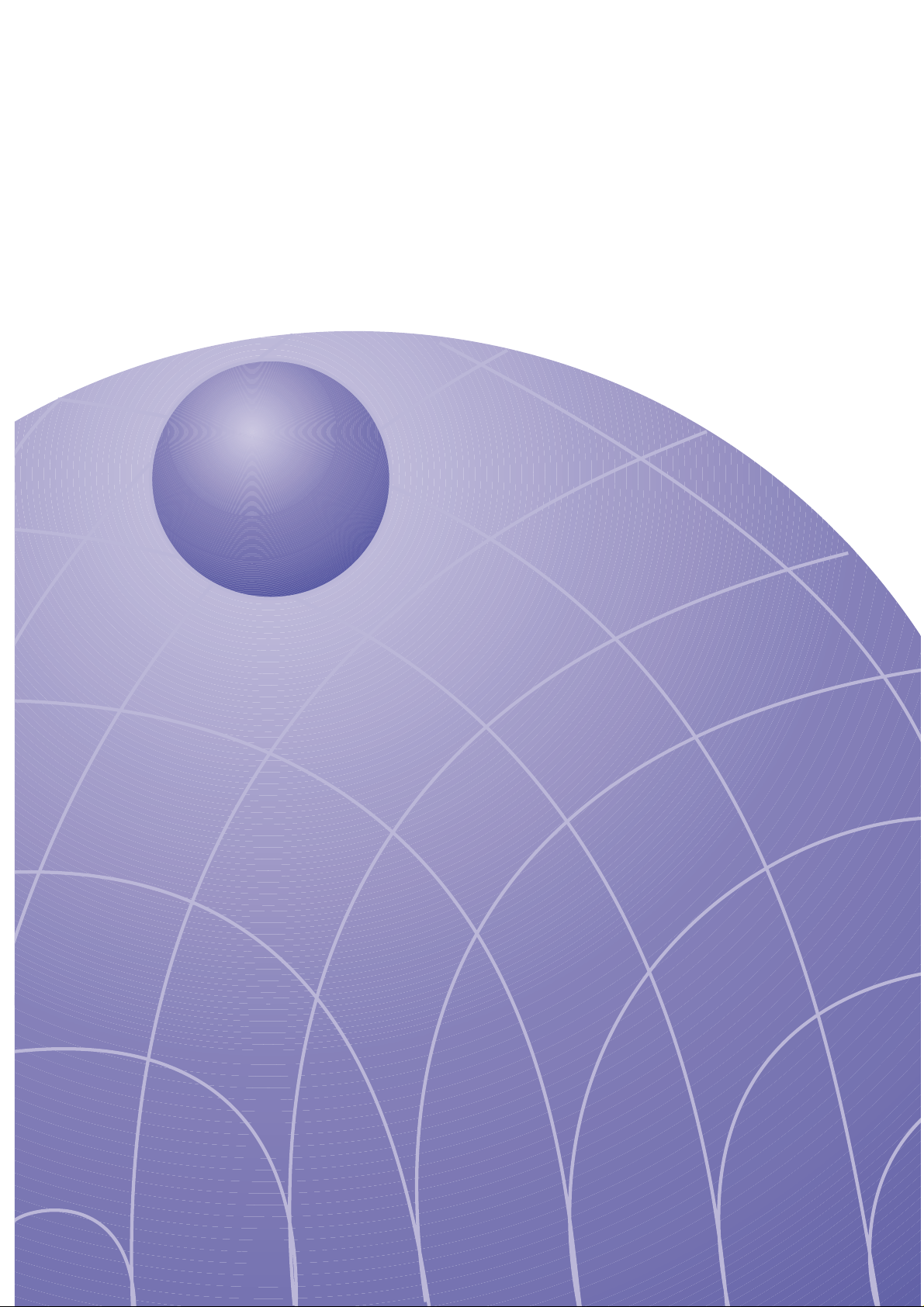
Cable Modem
User's Manual
User’s Guide
Page 2
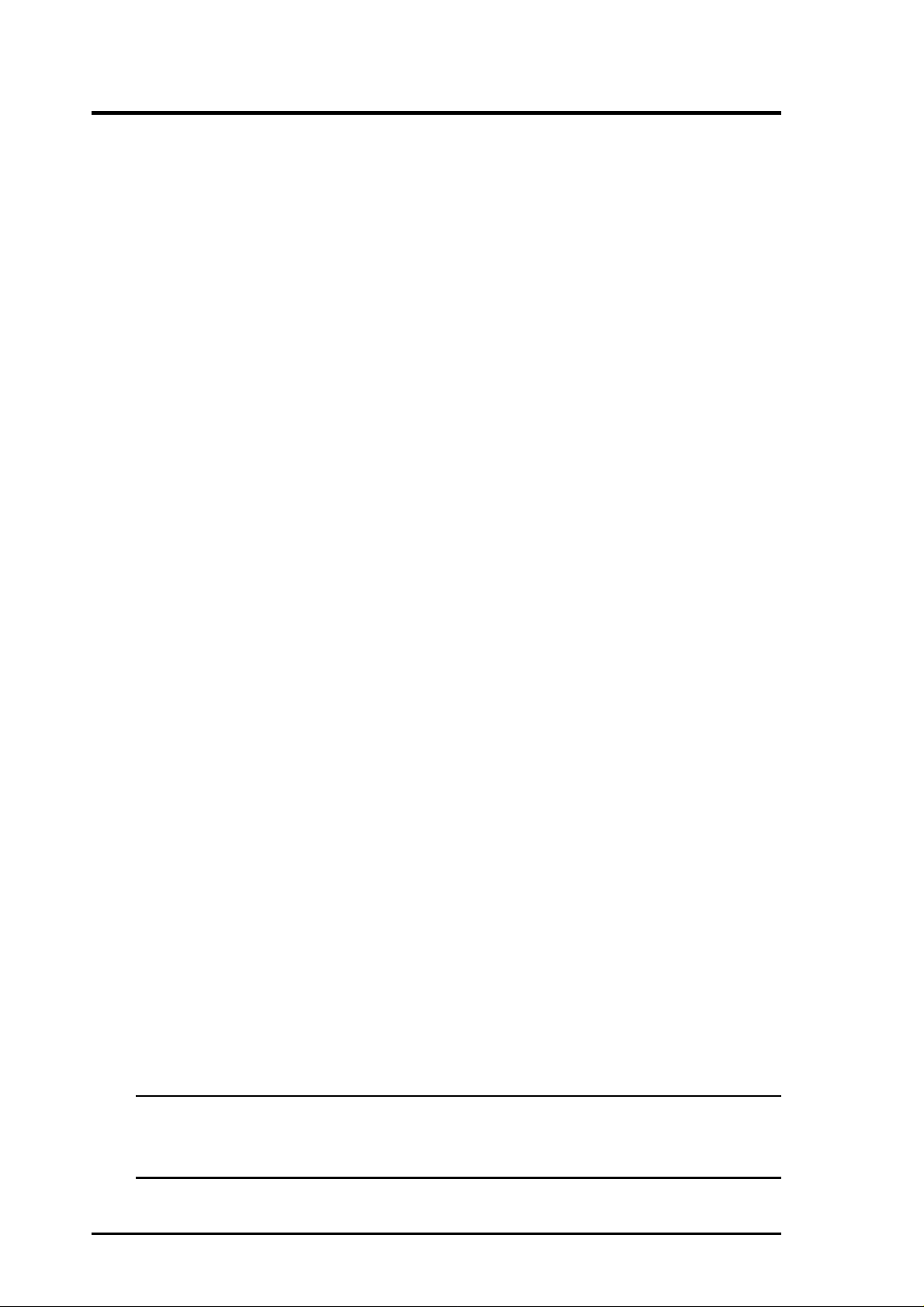
Copyright Information
No part of this manual, including the products and software described in it,
may be reproduced, transmitted, transcribed, stored in a retrieval system, or
translated into any language in any form or by any means, except
documentation kept by the purchaser for backup purposes, without the express
written permission of the manufacturer .
THE MANUF ACTURER PROVIDES THIS MANUAL “AS IS” WITHOUT
WARRANTY OF ANY KIND, EITHER EXPRESS OR IMPLIED,
INCLUDING BUT NOT LIMITED TO THE IMPLIED WARRANTIES
OR CONDITIONS OF MERCHANTABILITY OR FITNESS FOR A
PARTICULAR PURPOSE. IN NO EVENT SHALL THE
MANUFACTURER, ITS DIRECTORS, OFFICERS, EMPLOYEES OR
AGENTS BE LIABLE FOR ANY INDIRECT, SPECIAL, INCIDENTAL,
OR CONSEQUENTIAL DAMAGES (INCLUDING DAMAGES FOR
LOSS OF PROFITS, LOSS OF BUSINESS, LOSS OF USE OR DATA,
INTERRUPTION OF BUSINESS AND THE LIKE), EVEN IF THE
MANUFACTURER HAS BEEN ADVISED OF THE POSSIBILITY OF
SUCH DAMAGES ARISING FROM ANY DEFECT OR ERROR IN THIS
MANUAL OR PRODUCT.
Product warranty or service will not be extended if: (1) the product is repaired,
modified or altered, unless such repair, modification of alteration is authorized
in writing by the manufacturer; or (2) the serial number of the product is
defaced or missing.
Products and corporate names appearing in this manual may or may not be
registered trademarks or copyrights of their respective companies, and are
used only for identification or explanation and to the owners’ benefit, without
intent to infringe.
SPECIFICATIONS AND INFORMATION CONTAINED IN THIS
MANUAL ARE FURNISHED FOR INFORMATIONAL USE ONL Y, AND
ARE SUBJECT T O CHANGE AT ANY TIME WITHOUT NOTICE, AND
SHOULD NOT BE CONSTRUED AS A COMMITMENT BY THE
MANUFACTURER. THE MANUFACTURER ASSUMES NO
RESPONSIBILITY OR LIABILITY FOR ANY ERRORS OR
INACCURACIES THA T MA Y APPEAR IN THIS MANUAL, INCLUDING
THE PRODUCTS AND SOFTWARE DESCRIBED IN IT.
Copyright © 2002 THE MANUFACTURER. All Rights Reserved.
Product Name: Cable Modem
Manual Revision: 1.00 E1009
Release Date: April 2002
2 Cable Modem User’s Manual
Page 3
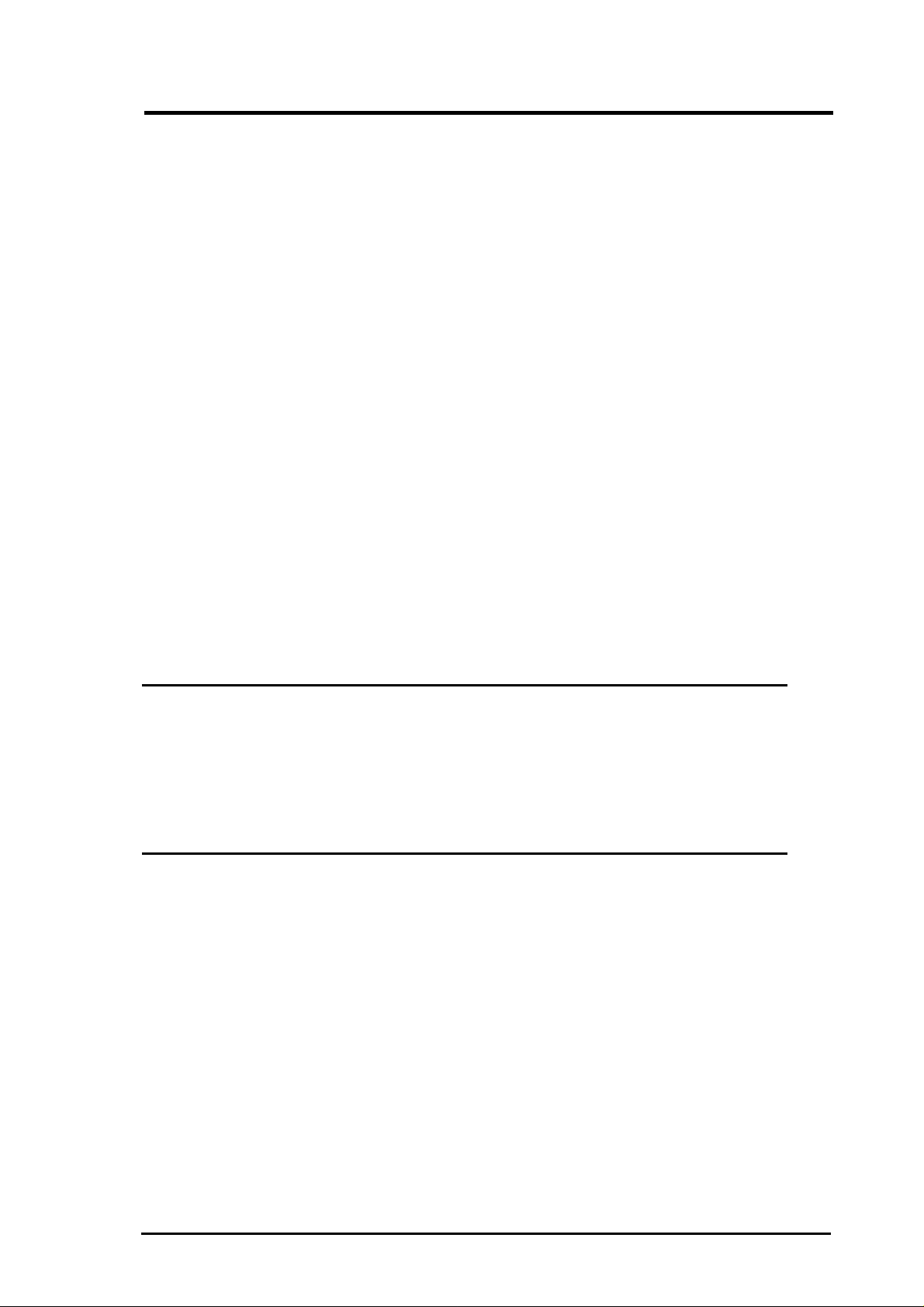
Safety Statements
Federal Communications Commission Statement
This device complies with FCC Rules Part 15. Operation is subject to the following
two conditions:
• This device may not cause harmful interference, and
• This device must accept any interference received, including interference that
may cause undesired operation.
This equipment has been tested and found to comply with the limits for a class B
digital device, pursuant to Part 15 of the Federal Communications Commission (FCC)
rules. These limits are designed to provide reasonable protection against harmful
interference in a residential installation. This equipment generates, uses, and can
radiate radio frequency energy and, if not installed and used in accordance with the
instructions, may cause harmful interference to radio communications. However,
there is no guarantee that interference will not occur in a particular installation. If
this equipment does cause harmful interference to radio or television reception, which
can be determined by turning the equipment off and on, the user is encouraged to try
to correct the interference by one or more of the following measures:
• Reorient or relocate the receiving antenna.
• Increase the separation between the equipment and receiver.
• Connect the equipment into an outlet on a circuit different from that to which
the receiver is connected.
• Consult the dealer or an experienced radio/TV technician for help.
WARNING! The use of a shielded-type power cord is required in
order to meet FCC emission limits and to prevent interference to
the nearby radio and television reception. It is essential that only
the supplied power cord be used. Use only shielded cables to connect I/O devices to this equipment. Y ou are cautioned that changes
or modifications not expressly approved by the party responsible
for compliance could void your authority to operate the equipment.
Reprinted from the Code of Federal Regulations #47, part 15.193, 1993. W ashington
DC: Office of the Federal Register , National Archives and Records Administration,
U.S. Government Printing Office.
UL
This product meets all safety requirements per UL-1950 standard.
CE
This certificate of conformity is based on an evaluation of the cable modem
that is in compliance with the Low Voltage Directive 73/23/EEC and the
Amendment Directive 93/68/EEC.
3Cable Modem User’s Manual
Page 4
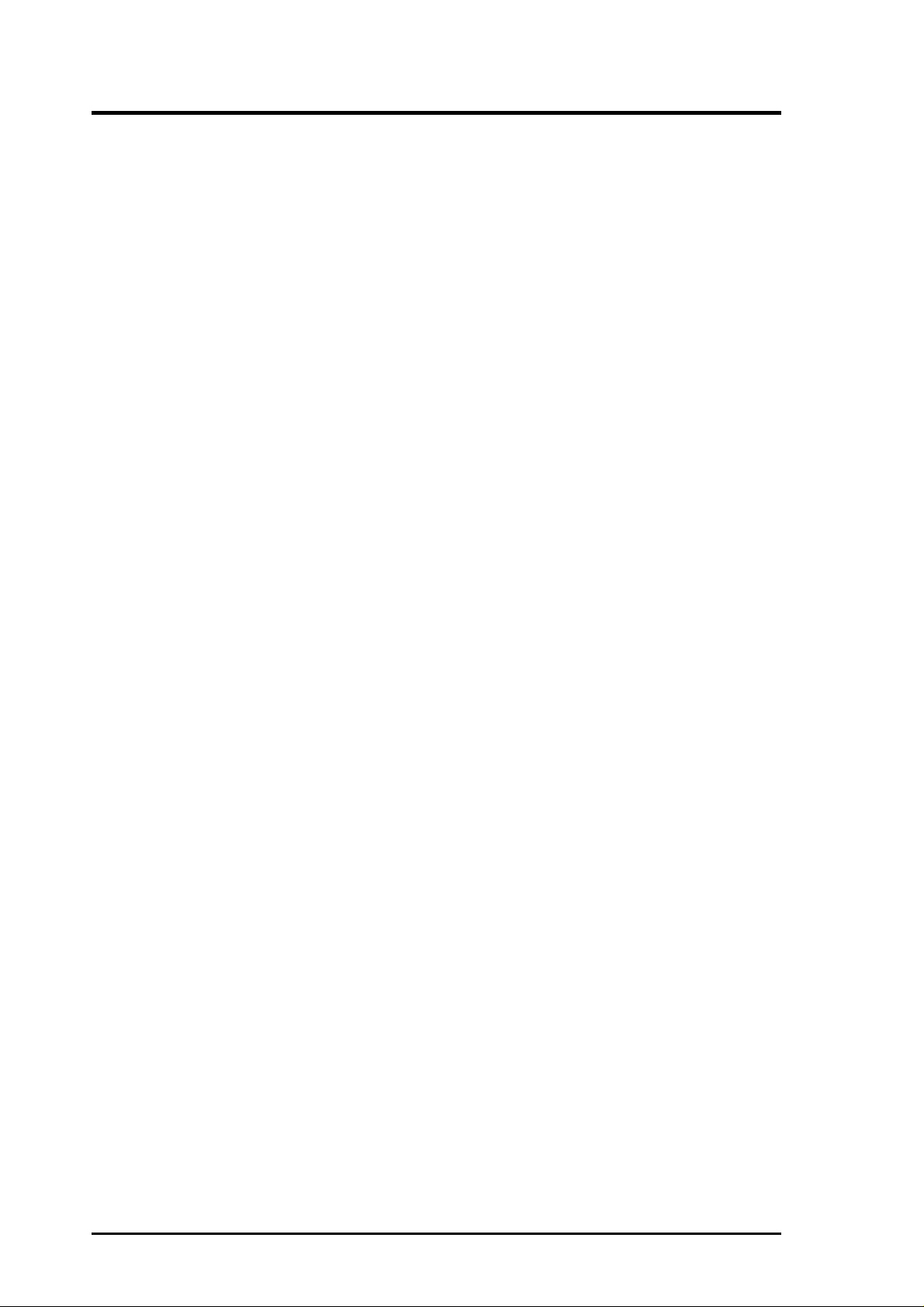
Contents
Chapter 1 - Overview ............................................................................... 5
Features.................................................................................................. 5
Package Contents .................................................................................. 5
System Requirements ............................................................................ 6
Installing a Network Card ....................................................................... 6
Preparations ........................................................................................ 6
Checking if TCP/IP is already installed ............................................... 7
Adding TCP/IP in Network properties.................................................. 7
Changing TCP/IP Settings .................................................................. 7
Chapter 2 - Installing the Cable Modem................................................. 8
Powering Up ........................................................................................... 9
Multiple Client Configuration................................................................... 9
Windows ME......................................................................................... 10
Windows 2000 ...................................................................................... 12
Windows XP ......................................................................................... 14
Chapter 3 - Using the Cable Modem..................................................... 15
Front Panel ........................................................................................... 15
Rear Panel............................................................................................ 16
4 Cable Modem User’s Manual
Page 5
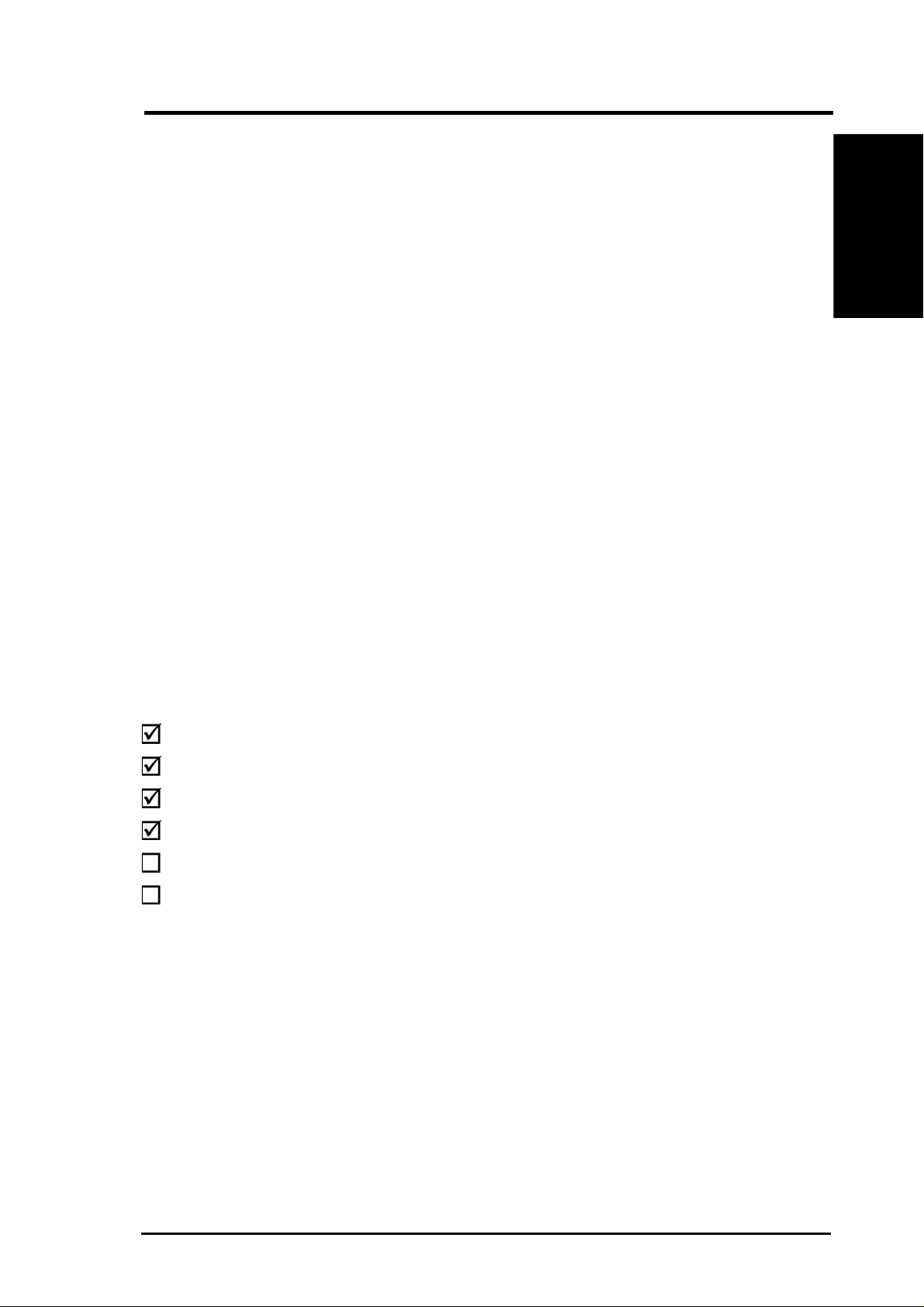
Chapter 1 - Introduction
Chapter 1 - Overview
Thank you for purchasing this cable modem. This cable modem delivers
the highest performance in data over cable technology . Ideal for home and
small business users, this easy-to-use communication device offers reliable
connectivity as well as remarkable data transfer rates. Once the cable modem
is powered up, you are online to enjoy real-time 3D animation, video
conferencing, and perform other data intensive operations.
Features
• Compliant to MCNS DOCSIS or Euro DOCSIS standards
• Support network management protocol
• Plug and Play operation for easy setup and operation
• Diagnosis through front panel LEDs
Chapter 1
• Software upgradeable if initiated by your cable company
• Low power consumption
• Stylish, compact design
Package Contents
(1) Cable Modem
(1) CAT.5 Ethernet cable (RJ-45)
(1) DC Power adapter
(1) User’s Manual
(1) USB Driver Diskette (USB model only)
(1) USB Cable (optional on USB model)
5Cable Modem User’s Manual
Page 6

System Requirements
Chapter 1
Before connecting the cable modem to your PC, make sure your system is
equipped with a LAN controller and supports the TCP/IP protocol.
Installing a Network Card
Preparations
If your system does not have an embedded LAN controller, you must install
a network interface card as instructed below (assuming that you are using
an Ethernet card under the operating system of Windows 98):
Chapter 1 - Introduction
1. Install the network card on your
motherboard.
2. Power up your PC and follow the
Add New Hardware Wizard’s
instructions to install the driver.
When asked to restart your
computer at the end of the
installation, click Yes.
3. After restarting the system, rightclick My Computer on the
desktop, select Properties, click
the Device Manager tab, and then
double-click Network adapters
to confirm that the Ethernet driver
is properly installed.
6 Cable Modem User’s Manual
Page 7

Chapter 1 - Introduction
Checking if TCP/IP is already installed
1. Click the Start button on the desktop. In the Settings menu, select
Control Panel
2. In the list of installed network
components try to find the TCP/
IP protocol. It may be followed by
the name of the Ethernet
controller. If you cannot locate
anything that begins with TCP/IP,
install it as described below.
. Double-click the Network icon .
Adding TCP/IP in Network properties
1. Click Add.
2. Double-click Protocol.
Chapter 1
3. Select Microsoft from the
manufacturers. In the list of
network protocols browse to
TCP/IP and then double-click it.
Changing TCP/IP Settings
After the TCP/IP protocol is installed, restart your computer and consult
the installation guide provided by your cable operator to complete TCP/IP
configurations.
7Cable Modem User’s Manual
Page 8

Chapter 2 - Installation
Chapter 2 - Installing the Cable Modem
Take the following steps to accomplish the installation procedure:
1. Connect the cable TV coaxial cable to the input connector of a signal
splitter.
2. Connect a coaxial cable from one of the output connectors on the splitter
to the input connector of your TV set.
Chapter 2
3. Use another coaxial cable to connect the other output connector on the
4. Connect the LAN cable from the LAN port on your computer to the
5. Connect the DC power adapter to the POWER input jack on the rear
NOTE: If you are not using a television on the cable line, you may skip
steps 1 to 3 and connect the cable TV coaxial cable directly to the CABLE
connector on the rear panel of the cable modem.
splitter and the RF connector on the rear panel of the cable modem.
LAN port on the rear panel of the cable modem.
panel of the cable modem. Plug in the DC power adapter to an electrical
outlet.
Cable
Modem
Cable Modem
To Cable
Network
Splitter
2-Way
Splitter
Computer
TV
Cable Service Connections
8 Cable Modem User’s Manual
Page 9

Chapter 2 - Installation
Powering Up
When all connections have been properly made and the power is ON, the
cable modem will automatically start the self-test and search for the active
cable channel provided by your cable operator. Now you are all set and
ready to surf the Internet at a marvelous speed!
Multiple Client Configuration
The cable modem supports up to 15 pieces of consumer premises equipment.
If you can obtain multiple IP addresses from your cable operator, you can
hook up as many computers to the cable modem as the number of the IP
addresses, using a hub in-between (as shown below). Each connected client
PC will then be assigned one dynamic IP address by the cable operator.
Chapter 2
To Splitter or
Cable Network
Cable Modem
Ethernet Hub
Cable Modem
Multiple Client Configuration Diagram
Client
Client
Client
9Cable Modem User’s Manual
Page 10

Chapter 2 - Installation
If you would like to use the USB interface, connect the USB cable modem
to your computer using the USB cable and install the driver as shown here.
Windows ME
Installing the Driver
Chapter 2
1. Turn ON the cable modem your
2. If you have not connected the
3. Windows will detect that a new
4. Insert the cable modem driver disk
5. Click Next. (Automatic search...)
9. The Wizard searches for the driver
11. After the initial setup files are
computer.
cable modem to your computer
using the USB cable, do so now.
hardware has been added and will
start the Add New Hardware
Wizard.
into your computer.
and finds the correct device driver .
Click Next.
copied, the wizard indicates it has
completed he driver installation.
Click Finish.
13. A dialog box prompts you to
restart your computer . Click Yes.
10 Cable Modem User’s Manual
Page 11

Windows ME
Verifying the Driver
1. Right-click “My Network
Places” icon on the desktop.
2. You should see “USB Cable
Modem ”
Chapter 2 - Installation
Chapter 2
Deleting the Driver - Network
(Either the Network or System will
work.)
1. Right-click “My Network
Places” icon on the desktop.
2. Select the device and click the
remove button.
Deleting the Driver - System
(Either the Network or System will
work.)
1. Right-click “My Computer”
icon on the desktop and select
Device Manager.
2. Select the device and click the
remove button.
11Cable Modem User’s Manual
Page 12

Windows 2000
Installing the Driver
1. Turn ON the cable modem and
2. If you have not connected the
Chapter 2
3. Windows will detect that a new
4. Insert the cable modem driver
Chapter 2 - Installation
your computer.
cable modem to your computer
using the USB cable, do so now .
hardware has been added and
will start the Add New
Hardware Wizard.
disk into your computer.
5. Click Next. (Search for a...)
6. Select “Floppy disk drives” and
click Next.
7. Click next when “usbcm.inf” is
found.
8. When “Digital Signature Not
Found” is displayed, click Yes
to continue.
9. When installation is complete,
click Finish to close the wizard.
12 Cable Modem User’s Manual
Page 13

Windows 2000
Verifying the Driver
1. Right-click “My Network
Places” icon on the desktop.
2. You should see “USB Cable
Modem”
Deleting the Driver - System
1. Right-click “My Computer”
icon on the desktop and select
Hardware.
2. Click Device Manager button
3. Select the device and click the
remove button.
Chapter 2 - Installation
Chapter 2
13Cable Modem User’s Manual
Page 14

Windows XP
Installing the Driver
Chapter 2
Chapter 2 - Installation
When you connect the USB Cable
Modem, a “Found New Hardware
Wizard” will appear. Click Next to
continue.
You will be notified when the
software for the USB Cable Modem
has finished installation.
Use “Search for the best...” and check
“Include this location...”. Enter the
path to the USB Cable Modem driver
and click Next to continue.
Verifying the Driver
T o verify the driver installation, find
“USB Cable Modem” under
“Network adapters”. Device
Manager is accessible through Start
| My Computer | View system
information.
14 Cable Modem User’s Manual
Page 15

Chapter 3 - Using the Cable Modem
Chapter 3 - Using the Cable Modem
Front Panel
12345a
Non-USB Model
USB Model
LED Indicator State Description
1. Power ON Modem is powered ON
OFF Modem is powered OFF
2. Status ON Modem successfully registered on cable operator’s network
Flashing Modem is registering on cable operator’s network
OFF (While Cable Link LED flash) searching for downstream channel
3. Cable ON Normal operation
Flashing (
Flashing (
OFF ––
POWER STATUS TESTCABLE PC
POWER STATUS USBCABLE
123
While Status LED is ON) data streaming down
While Status LED is OFF) searching for downstream channel
ETHERNET
(LAN)
4
5b
Chapter 3
4. PC/LAN ON LAN (cable modem) and PC connection successful
ETHERNET Flashing Data transmitting between LAN (cable modem) and PC
OFF No connection between LAN (cable modem) and PC
5a. Test ON Error (Try reset cable modem, contact customer support)
OFF Normal operation
5b. USB ON USB (cable modem) and PC connection successful
Flashing Data transmitting between USB (cable modem) and PC
OFF No connection between USB (cable modem) and PC
15Cable Modem User’s Manual
Page 16

Chapter 3 - Using the Cable Modem
Rear Panel
1 2 3 4 65
1. POWER
Chapter 3
2. CABLE
POWER
POWER
OFF ON
124 65
7
CABLE CONSOLE LAN
Reset
USB
LAN
RESET
CABLE
USB
The provided power adapter converts DC power to DC power for use
with this jack. Power supplied through this jack will supply power to
the cable modem.
The connector may be located right next to the power input jack or the
serial port. The F-Type female connector allows cable data
communication between the cable modem and the cable service provider
through a coaxial cable.
3. CONSOLE (on selected models)
The 9-pin D-sub serial port supports the RS-232 terminal interface for
advanced cable modem management.
4. RESET (on selected models)
The reset button, when pressed, resets the cable modem without the
need to unplug the power cord.
5. USB (USB model)
The optional USB port allows the modem to be connected to your
computer through the USB interface.
6. LAN
The LAN port supports 10Base-T or 100Base-TX networks. This port
allows your PC or Ethernet hub to be connected to the cable modem
through a CAT.5 twisted pair LAN cable.
7. Power Switch (on selected models)
16 Cable Modem User’s Manual
