Page 1

AB-P2800
Book Size Barebone System
User Guide
Page 2
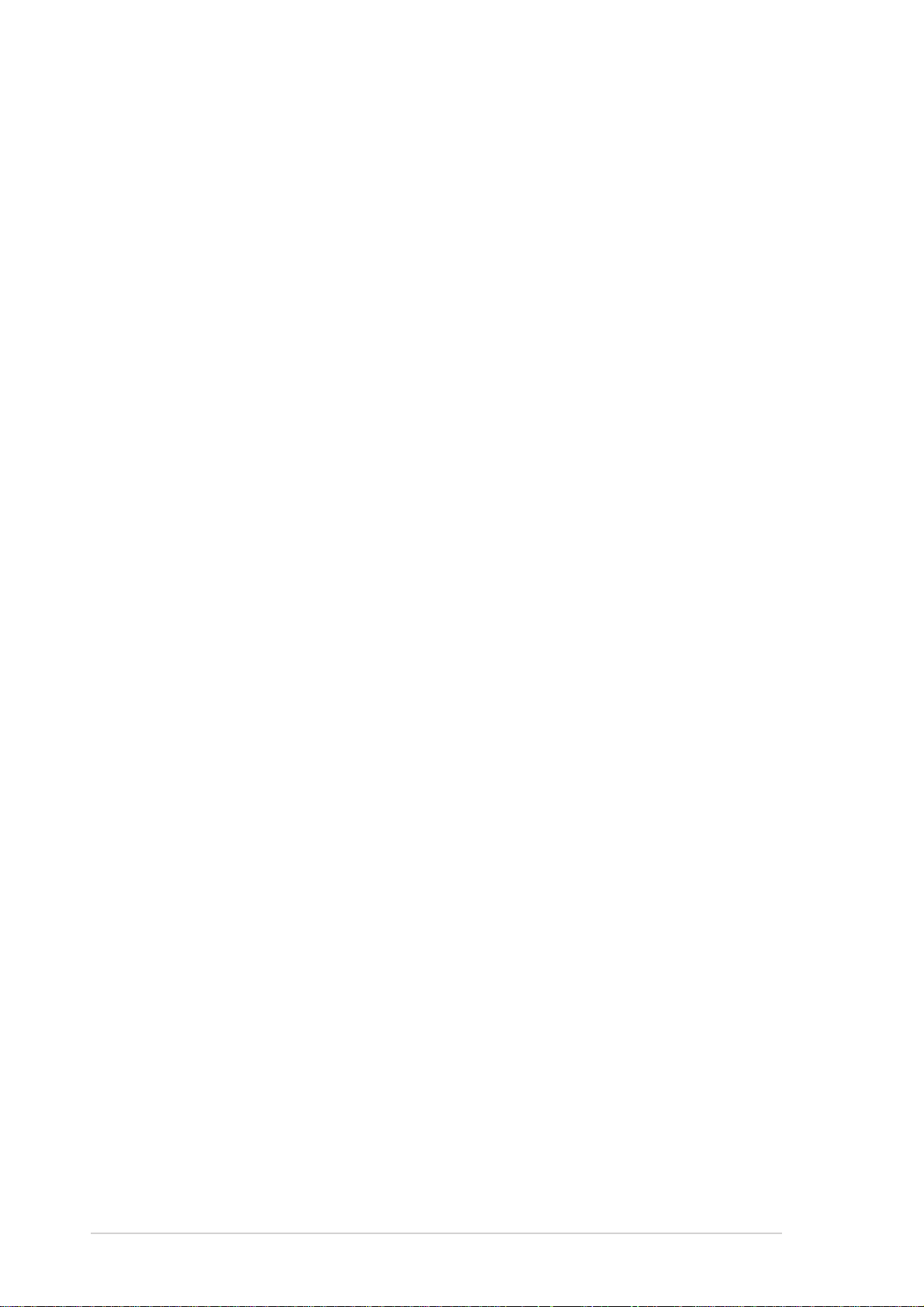
E161 1
Revised Edition V2
May 2004
Copyright © 2004 ASUSTeK COMPUTER INC. All Rights Reserved.
No part of this manual, including the products and software described in it, may be
reproduced, transmitted, transcribed, stored in a retrieval system, or translated into any
language in any form or by any means, except documentation kept by the purchaser for
backup purposes, without the express written permission of ASUSTeK COMPUTER INC.
(“ASUS”).
Product warranty or service will not be extended if: (1) the product is repaired, modified or
altered, unless such repair, modification of alteration is authorized in writing by ASUS; or (2)
the serial number of the product is defaced or missing.
ASUS PROVIDES THIS MANUAL “AS IS” WITHOUT WARRANTY OF ANY KIND, EITHER
EXPRESS OR IMPLIED, INCLUDING BUT NOT LIMITED TO THE IMPLIED WARRANTIES
OR CONDITIONS OF MERCHANTABILITY OR FITNESS FOR A PARTICULAR PURPOSE.
IN NO EVENT SHALL ASUS, ITS DIRECTORS, OFFICERS, EMPLOYEES OR AGENTS BE
LIABLE FOR ANY INDIRECT, SPECIAL, INCIDENTAL, OR CONSEQUENTIAL DAMAGES
(INCLUDING DAMAGES FOR LOSS OF PROFITS, LOSS OF BUSINESS, LOSS OF USE
OR DATA, INTERRUPTION OF BUSINESS AND THE LIKE), EVEN IF ASUS HAS BEEN
ADVISED OF THE POSSIBILITY OF SUCH DAMAGES ARISING FROM ANY DEFECT OR
ERROR IN THIS MANUAL OR PRODUCT.
SPECIFICATIONS AND INFORMATION CONTAINED IN THIS MANUAL ARE FURNISHED
FOR INFORMATIONAL USE ONLY, AND ARE SUBJECT TO CHANGE AT ANY TIME
WITHOUT NOTICE, AND SHOULD NOT BE CONSTRUED AS A COMMITMENT BY ASUS.
ASUS ASSUMES NO RESPONSIBILITY OR LIABILITY FOR ANY ERRORS OR
INACCURACIES THAT MAY APPEAR IN THIS MANUAL, INCLUDING THE PRODUCTS
AND SOFTWARE DESCRIBED IN IT.
Products and corporate names appearing in this manual may or may not be registered
trademarks or copyrights of their respective companies, and are used only for identification or
explanation and to the owners’ benefit, without intent to infringe.
2
Page 3
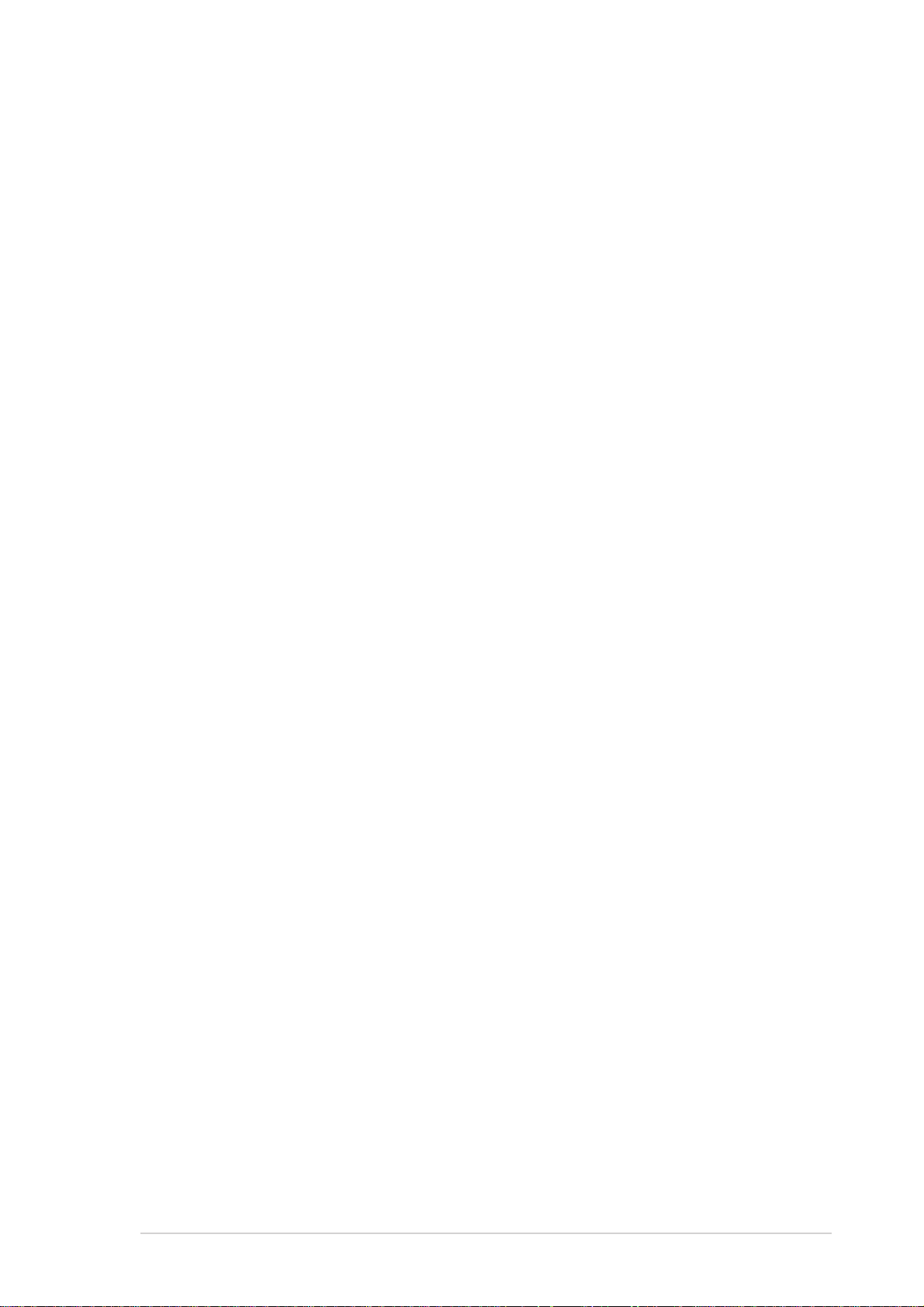
Table of contents
Notices ........................................................................................... 6
Safety information .......................................................................... 7
About this guide.............................................................................. 8
System package contents ............................................................ 10
Chapter 1: System introduction
1.1 Welcome! ............................................................................ 12
1.2 Front panel (external) .......................................................... 12
1.3 Front panel (internal) ........................................................... 13
1.4 Rear panel........................................................................... 14
1.5 Internal components............................................................ 16
1.6 System dimension ............................................................... 16
Chapter 2: Basic installation
2.1 Preparation.......................................................................... 18
2.2 Before you proceed ............................................................. 18
2.3 Removing the cover ............................................................ 19
2.4 Removing the storage drive assembly ................................ 20
2.5 Installing a CPU................................................................... 21
2.5.1 Removing the CPU fan and heatsink assembly.... 21
2.5.2 CPU installation..................................................... 23
2.5.3 Re-installing the CPU fan and heatsink assembly 24
2.6 Installing memory modules.................................................. 26
2.6.1 Overview ............................................................... 26
2.6.2 Memory configurations.......................................... 26
2.6.3 Qualified Vendor List............................................. 27
2.6.4 Installing a DIMM .................................................. 27
2.6.5 Removing a DIMM ................................................ 28
2.7 Installing PCI cards ............................................................. 29
2.7.1 PCI slots................................................................ 29
2.7.2 PCI card installation .............................................. 29
2.7.3 Configuring an expansion card ............................. 31
2.8 Installing storage drives....................................................... 32
2.8.1 Installing an IDE hard disk drive............................ 32
2.8.2 Installing a Serial ATA hard disk drive ................... 34
2.8.3 Installing an optical drive....................................... 35
3
Page 4
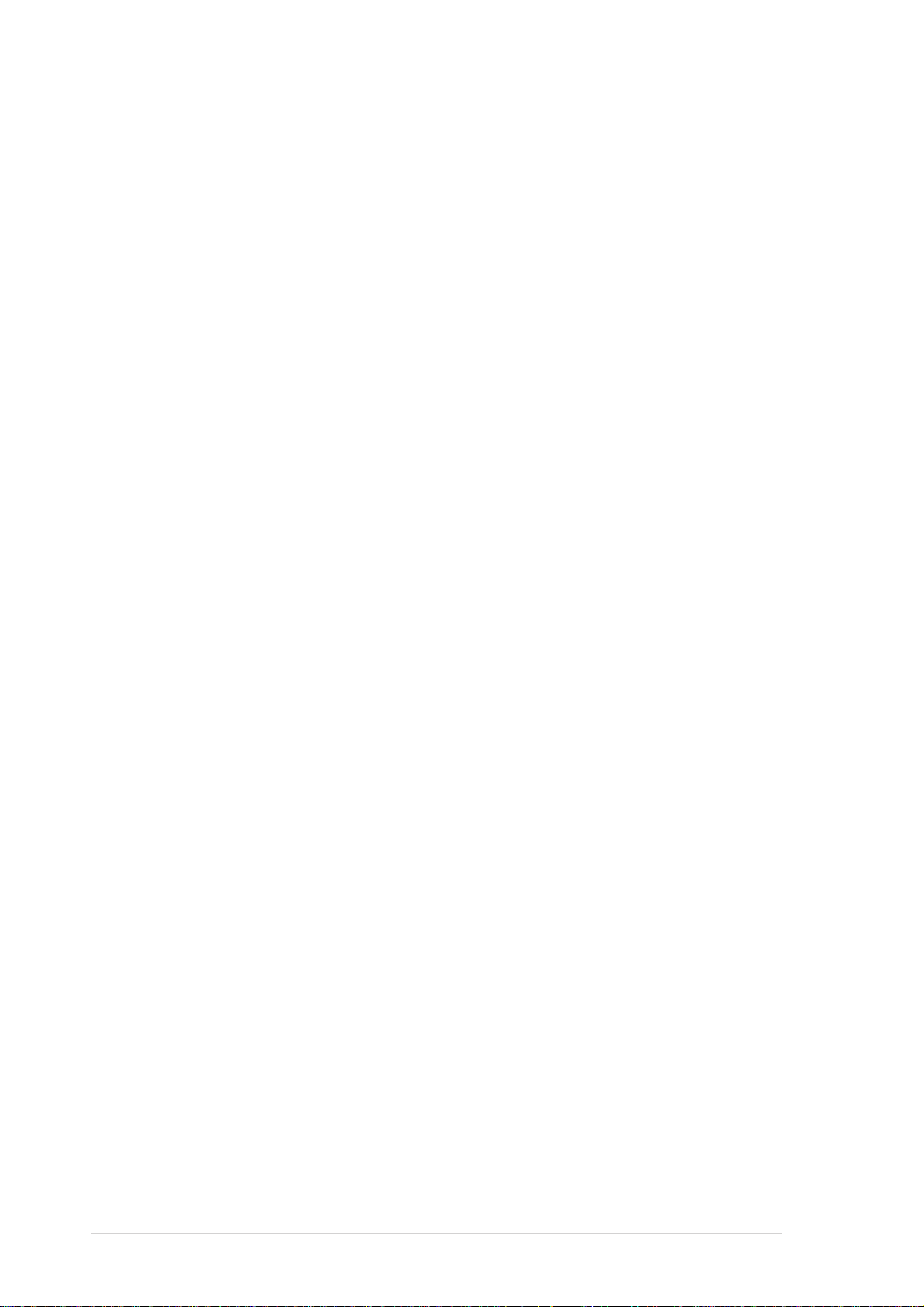
Table of contents
2.9 Replacing the cover............................................................. 39
2.10 Removing and re-installing the foot stand ........................... 40
2.10.1 Removing the foot stand ....................................... 40
2.10.2 Re-installing the foot stand.................................... 41
2.11 Power supply unit information ............................................. 42
2.11.1 Voltage selector..................................................... 42
2.11.2 Power supply specifications .................................. 43
2.12 Connecting devices ............................................................. 44
Chapter 3: Starting up
3.1 Installing an operating system............................................. 48
3.2 Powering up ........................................................................ 49
3.3 Using the system................................................................. 49
3.3.1 PCMCIA card slot.................................................. 49
3.3.2 Storage card slot ................................................... 50
3.3.3 Optical drive .......................................................... 50
3.4 Support CD information....................................................... 51
3.4.1 Running the support CD........................................ 51
3.4.2 Drivers menu......................................................... 51
3.4.3 Utilities................................................................... 52
3.4.4 ASUS contact information ..................................... 53
3.5 ATI IGP Catalyst™ .............................................................. 54
3.5.1 Left-click menu ...................................................... 54
3.5.2 Right-click menu.................................................... 54
3.5.3 Managing multiple displays ................................... 55
3.6 Multi-channel audio feature ................................................. 57
Chapter 4: Motherboard information
4.1 Introduction.......................................................................... 62
4.2 Motherboard layout ............................................................. 62
4.3 Jumper ................................................................................ 63
4.4 Internal connectors.............................................................. 65
Chapter 5: BIOS setup
5.1 Managing and updating your BIOS ..................................... 72
5.1.1 Recovering the BIOS with CrashFree BIOS 2 ...... 72
5.1.2 ASUS Update........................................................ 74
4
Page 5
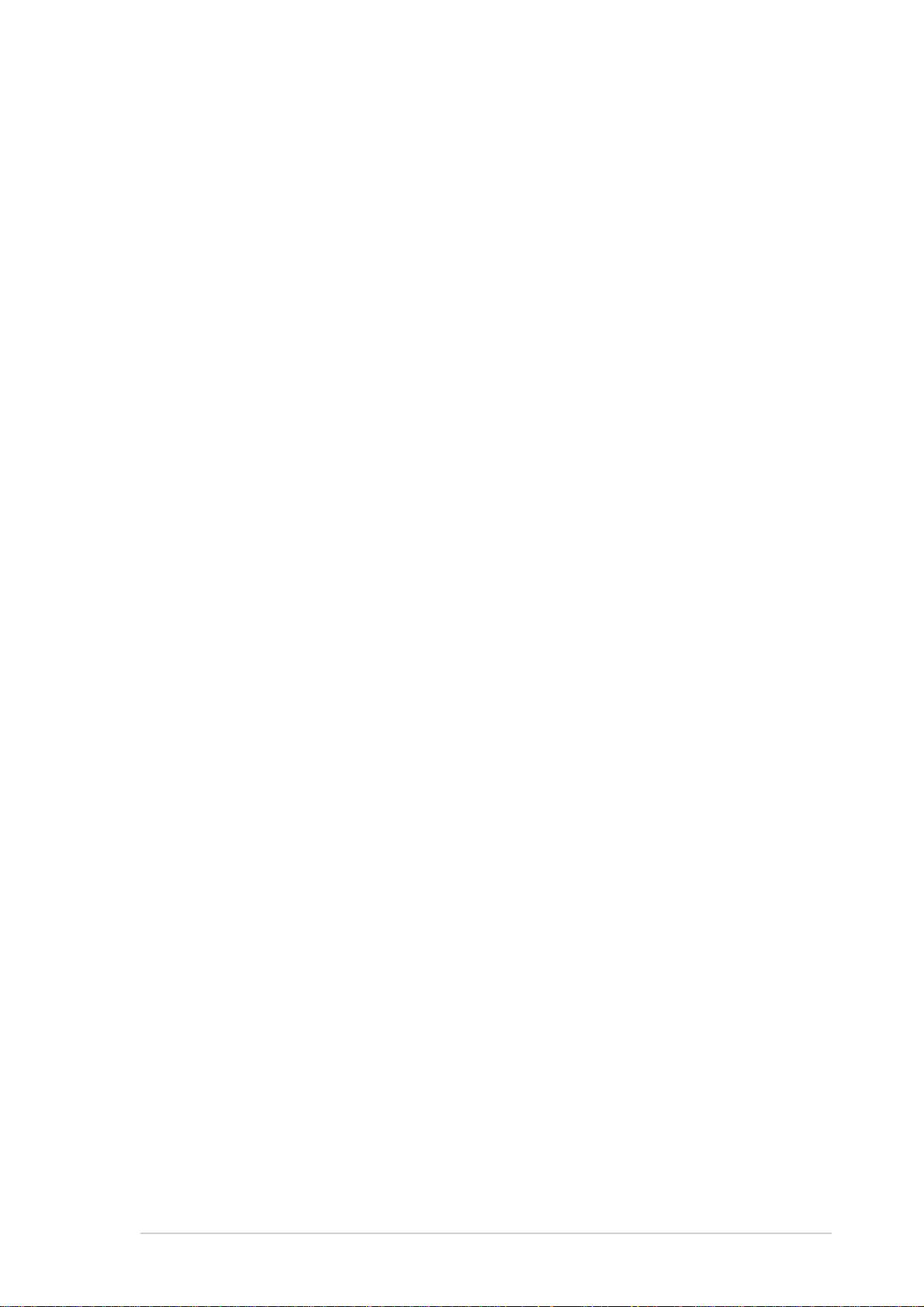
Table of contents
5.2 BIOS Setup program ........................................................... 76
5.2.1 BIOS menu screen................................................ 77
5.2.2 Menu bar ............................................................... 77
5.2.3 Navigation keys..................................................... 77
5.2.4 Menu items............................................................ 78
5.2.5 Sub-menu items .................................................... 78
5.2.6 Configuration fields ............................................... 78
5.2.7 Pop-up window...................................................... 78
5.2.8 Scroll bar ............................................................... 78
5.2.9 General help.......................................................... 78
5.3 Main menu........................................................................... 79
5.3.1 System Time ......................................................... 79
5.3.2 System Date.......................................................... 79
5.3.3 Primary IDE Master/Slave; Serial ATA Master....... 80
5.3.4 System Information ............................................... 81
5.4 Advanced menu .................................................................. 82
5.4.1 CPU Configuration ................................................ 82
5.4.2 Chipset .................................................................. 83
5.4.3 Onboard Devices Configuration ............................ 85
5.4.4 PCIPnP ................................................................. 86
5.5 Power menu ........................................................................ 88
5.5.1 Suspend Mode ...................................................... 88
5.5.2 Repost Video on S3 Resume................................ 88
5.5.3 ACPI 2.0 Support .................................................. 88
5.5.4 ACPI APIC Support ............................................... 88
5.5.5 APM Configuration ................................................ 89
5.5.6 Hardware Monitor.................................................. 90
5.6 Boot menu ........................................................................... 92
5.6.1 Boot Device Priority............................................... 92
5.6.2 Boot Settings Configuration .................................. 93
5.6.3 Security ................................................................. 94
5.7 Exit menu ............................................................................ 97
5
Page 6
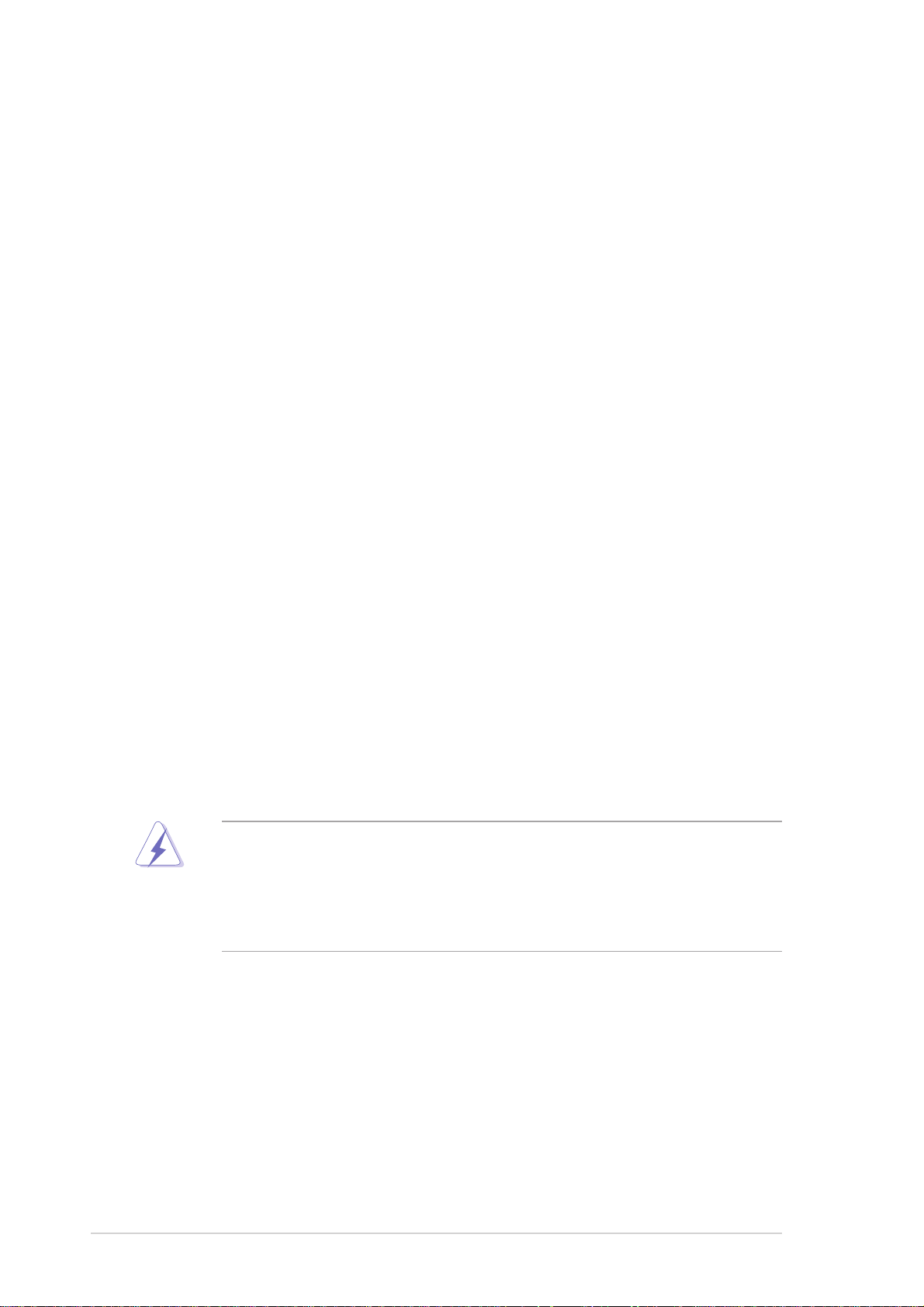
Notices
Federal Communications Commission Statement
This device complies with Part 15 of the FCC Rules. Operation is subject
to the following two conditions:
• This device may not cause harmful interference, and
• This device must accept any interference received including
interference that may cause undesired operation.
This equipment has been tested and found to comply with the limits for a
Class B digital device, pursuant to Part 15 of the FCC Rules. These limits
are designed to provide reasonable protection against harmful interference
in a residential installation. This equipment generates, uses and can
radiate radio frequency energy and, if not installed and used in
accordance with manufacturer’s instructions, may cause harmful
interference to radio communications. However , there is no guarantee that
interference will not occur in a particular installation. If this equipment does
cause harmful interference to radio or television reception, which can be
determined by turning the equipment off and on, the user is encouraged to
try to correct the interference by one or more of the following measures:
• Reorient or relocate the receiving antenna.
• Increase the separation between the equipment and receiver.
• Connect the equipment to an outlet on a circuit different from that
to which the receiver is connected.
• Consult the dealer or an experienced radio/TV technician for help.
WARNING! The use of shielded cables for connection of the monitor
to the graphics card is required to assure compliance with FCC
regulations. Changes or modifications to this unit not expressly
approved by the party responsible for compliance could void the user’s
authority to operate this equipment.
Canadian Department of Communications Statement
This digital apparatus does not exceed the Class B limits for radio noise
emissions from digital apparatus set out in the Radio Interference
Regulations of the Canadian Department of Communications.
This class B digital apparatus complies with Canadian ICES-003.
6
Page 7
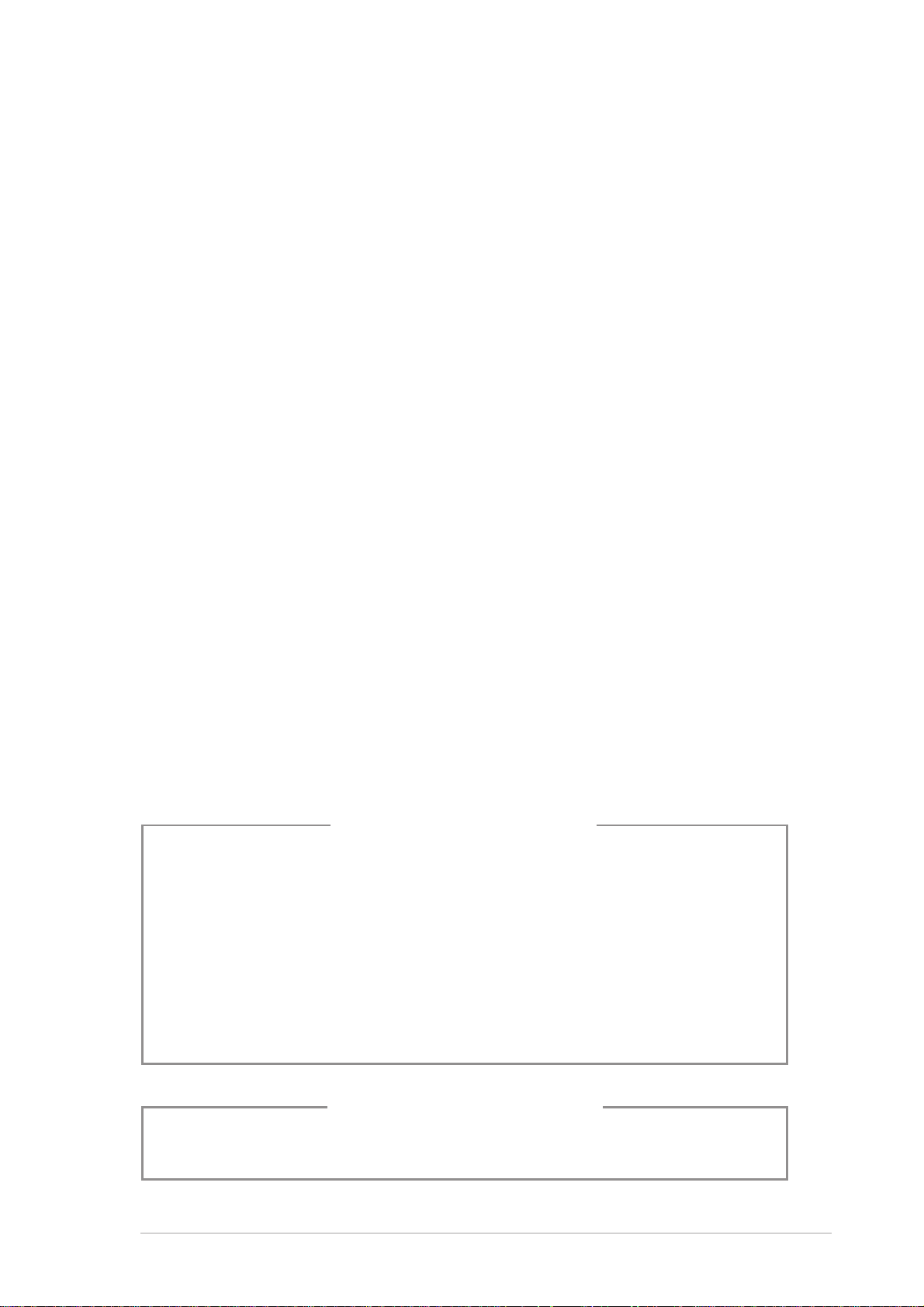
Safety information
Electrical safety
• To prevent electrical shock hazard, disconnect the power cable
from the electrical outlet before relocating the system.
• When adding or removing devices to or from the system, ensure
that the power cables for the devices are unplugged before the
signal cables are connected.
• If the power supply is broken, do not try to fix it by yourself.
Contact a qualified service technician or your retailer.
Operation safety
• Before installing devices into the system, carefully read all the
documentation that came with the package.
• Before using the product, make sure all cables are correctly
connected and the power cables are not damaged. If you detect
any damage, contact your dealer immediately.
• To avoid short circuits, keep paper clips, screws, and staples
away from connectors, slots, sockets and circuitry.
• Avoid dust, humidity, and temperature extremes. Do not place the
product in any area where it may become wet. Place the product
on a stable surface.
• If you encounter technical problems with the product, contact a
qualified service technician or your retailer.
Lithium-Ion Battery Warning
CAUTION: Danger of explosion if battery is incorrectly replaced.
Replace only with the same or equivalent type recommended by
the manufacturer. Dispose of used batteries according to the
manufacturer’s instructions.
VORSICHT: Explosionsgetahr bei unsachgemäßen Austausch der
Batterie. Ersatz nur durch denselben oder einem vom Hersteller
empfohlenem ähnljchen Typ. Entsorgung gebrauchter Batterien
nach Angaben des Herstellers.
LASER PRODUCT WARNING
CLASS 1 LASER PRODUCT
7
Page 8
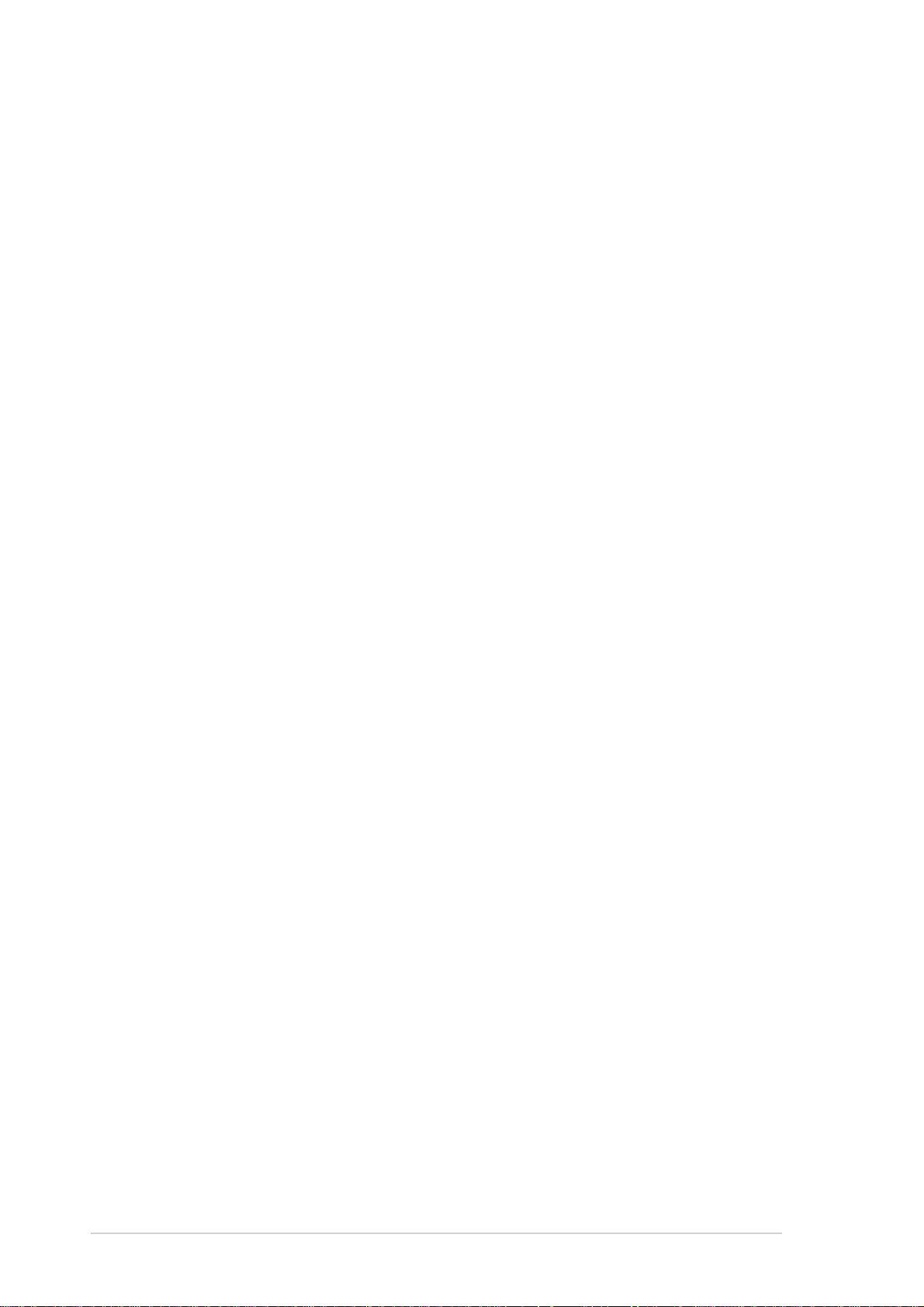
Safeguards
About this guide
Audience
This guide provides general information and installation instructions about
the ASUS book size barebone system. This guide is intended for
experienced users and integrators with hardware knowledge of personal
computers.
How this guide is organized
This guide contains the following parts:
1. Chapter 1: System introduction
This chapter gives a general description of the ASUS book size
barebone system. The chapter lists the system features including an
introduction of the front and rear panels, and internal components.
2. Chapter 2: Basic installation
This chapter provides step-by-step instructions on how to install
components to the system.
3. Chapter 3: Starting up
This chapter tells you how to turn on the system and install the
drivers and utilities from the support CD. This chapter also describes
the software applications that the system supports.
4. Chapter 4: Motherboard information
This chapter provides information on the pre-installed system
motherboard. This chapter includes the motherboard layout, jumper
settings, and connector locations.
5. Chapter 5: BIOS setup
This chapter tells how to change system settings through the BIOS
Setup menus and describes the BIOS parameters.
8
Page 9
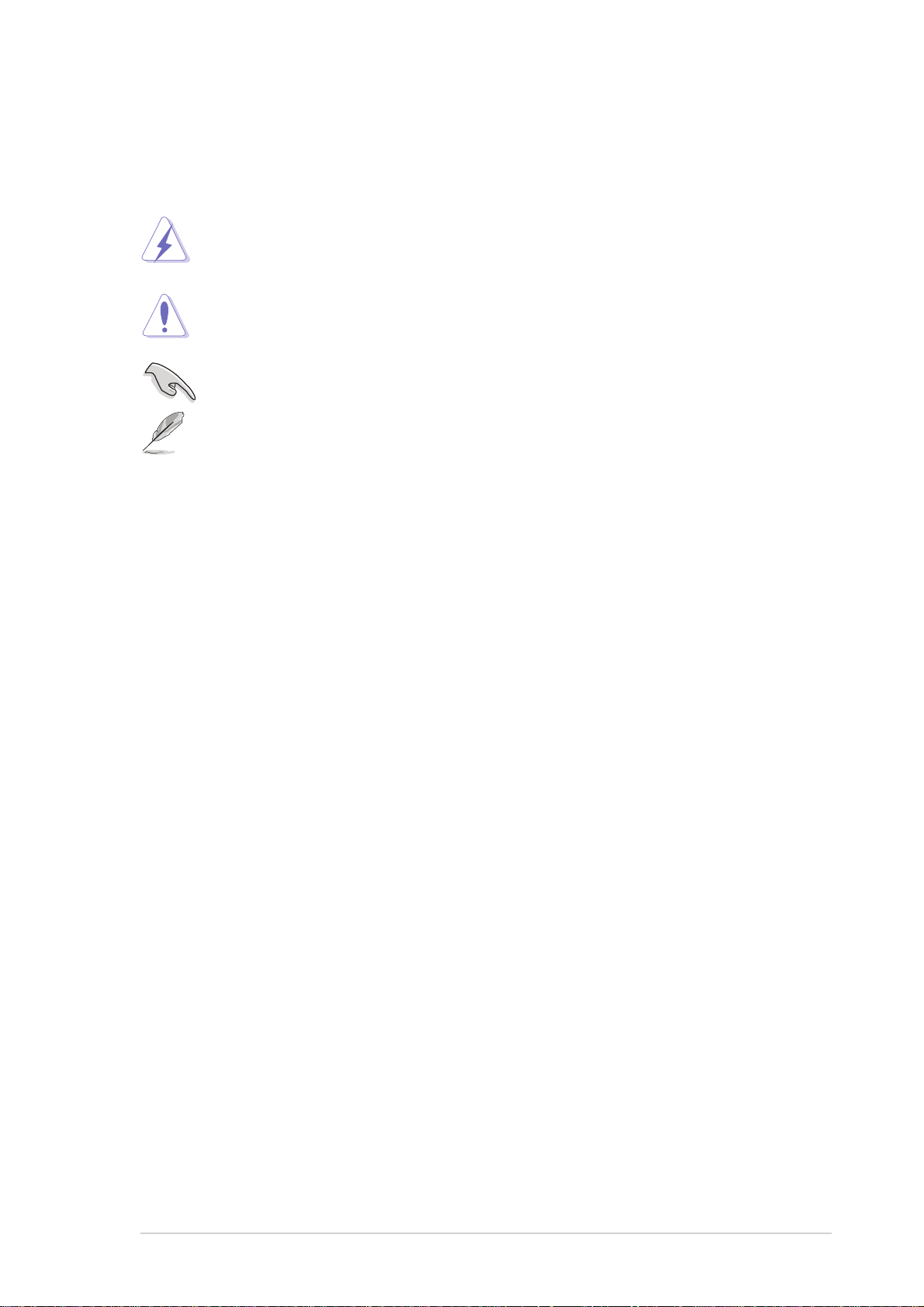
Conventions used in this guide
WARNING: Information to prevent injury to yourself when trying to
complete a task.
CAUTION: Information to prevent damage to the components
when trying to complete a task.
IMPORTANT: Information that you MUST follow to complete a task.
NOTE: Tips and additional information to aid in completing a task.
Where to find more information
Refer to the following sources for additional information and for product
and software updates.
1. ASUS websites
The ASUS websites worldwide provide updated information on ASUS
hardware and software products. Refer to the ASUS contact
information.
2. Optional documentation
Your product package may include optional documentation, such as
warranty flyers, that may have been added by your dealer. These
documents are not part of the standard package.
9
Page 10
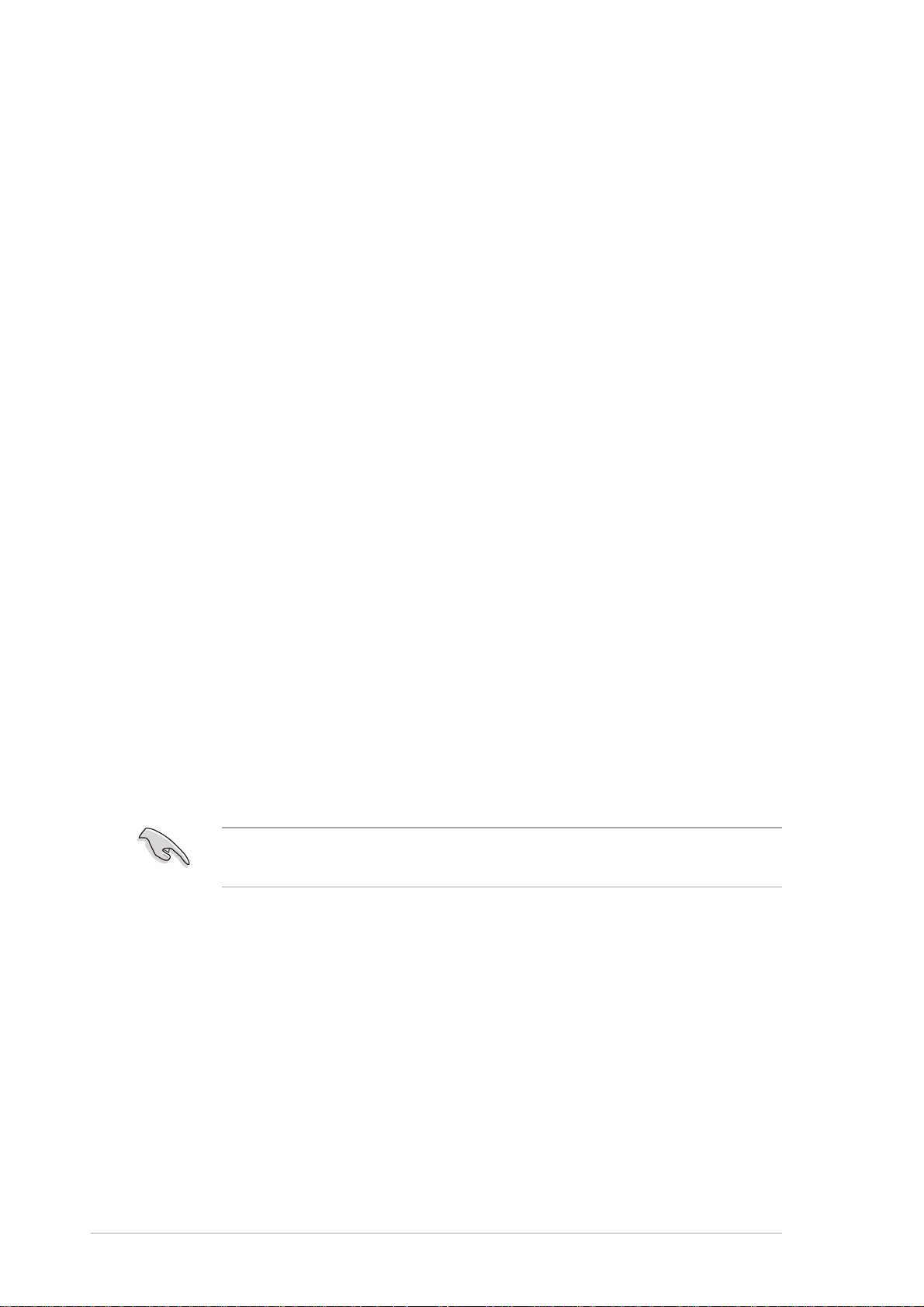
System package contents
Check your book size barebone system package for the following items.
1. ASUS book size barebone system with:
• ASUS P4R8L motherboard
• CPU fan and heatsink assembly
• PCMCIA slot
• 4-in-1 storage card reader
• PCI riser card
• 200W power supply unit
2. Cables
• Power cable and plug
• Serial ATA signal cable
• Serial ATA power cable
3. Support CD
4. User guide
5. Optional component(s)
• Security port with two security keys
• Optical drive*
*CD-ROM/CD-RW/DVD-ROM/DVD-RW
Contact your retailer immediately if any of the items is damaged or
missing.
10
Page 11
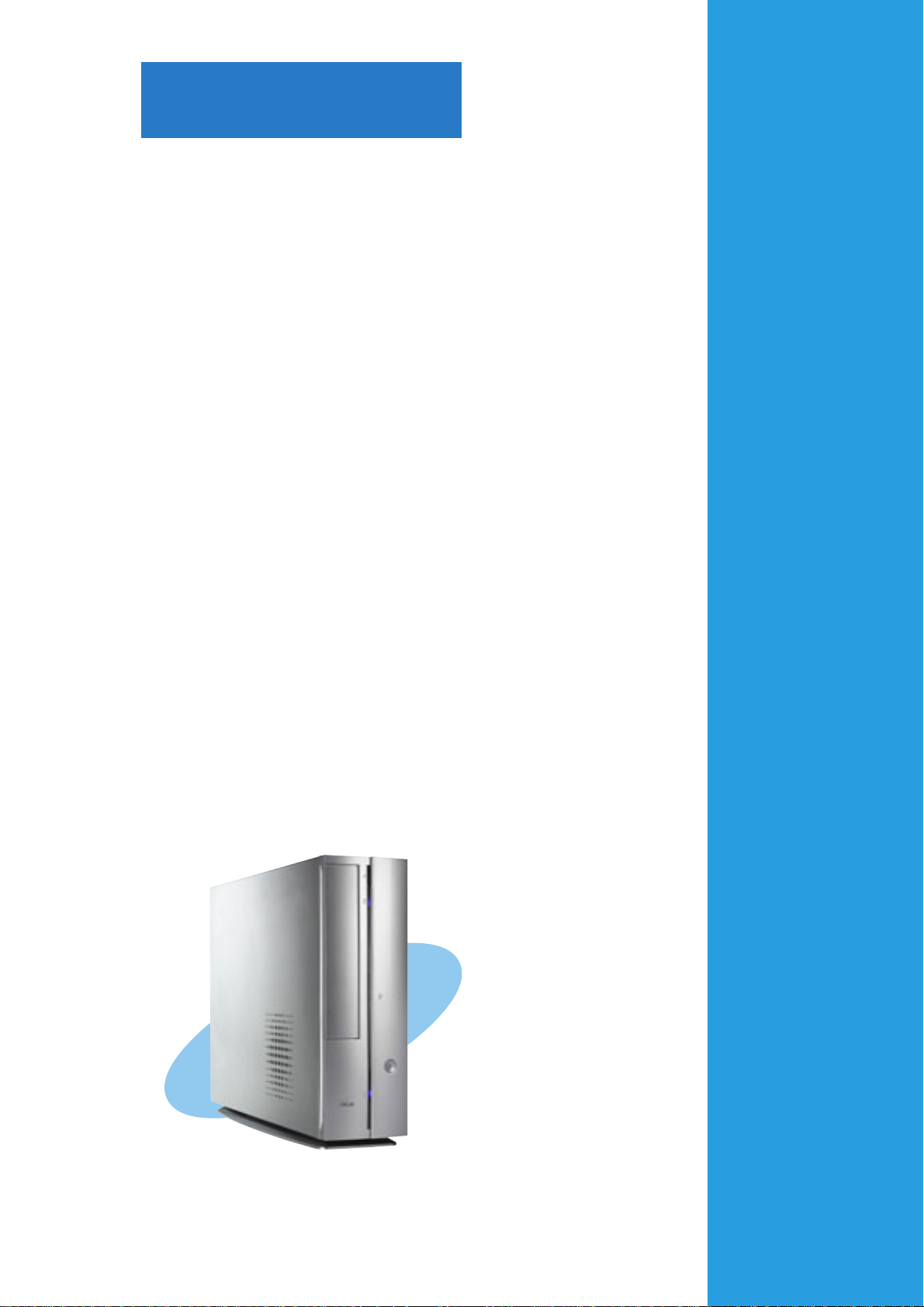
Chapter 1
This chapter gives a general
description of the ASUS book size
barebone system. The chapter lists
the system features including an
introduction of the front and rear
panels, and internal components.
ASUS AB-P2800 book size barebone system
System introduction
Page 12
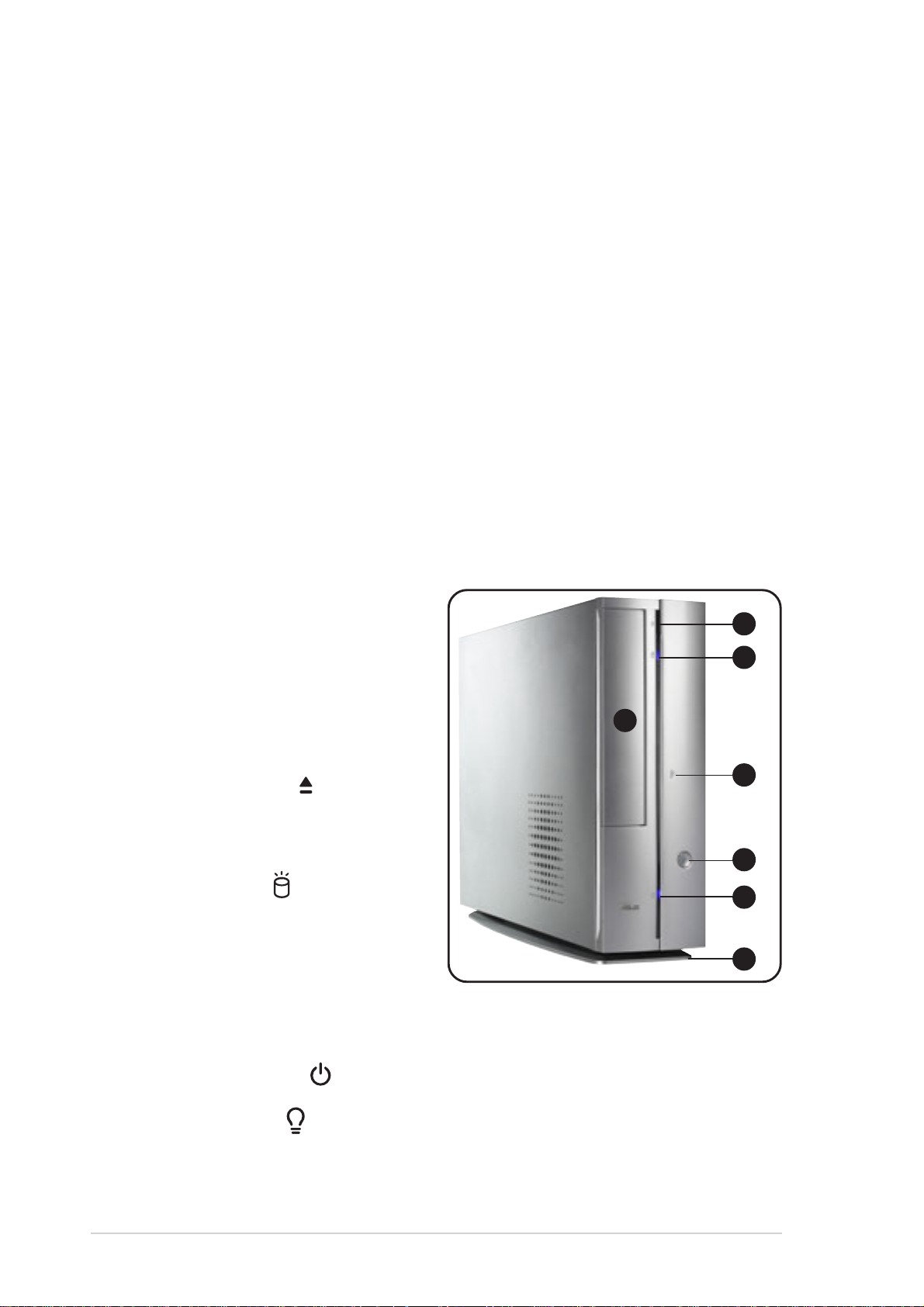
1.1 Welcome!
Thank you for choosing the ASUS book size barebone system!
The ASUS book size barebone system is a union of power, design, and
performance built on ASUS technology and innovation. Inside the elegant
silver casing is the ASUS P4R8L motherboard that supports Intel
®
Pentium® 4 processor with up to 800MHz front side bus (FSB), and up to
2GB system memory.
This system features a complete array of multimedia capabilities and
seamless connectivity including dual display function, Fast Ethernet, 4-in-1
card reader, PCMCIA, USB, S/PDIF, and IEEE 1394 interfaces.
The ergonomic design, silent operation, and cost effective architecture of
the ASUS book size barebone system makes it an ideal solution for your
multimedia and computing needs.
1.2 Front panel (external)
The front panel includes the
system and audio control buttons,
system LEDs, and LED panel.
2
3
1. Optical drive door . This door
opens when you eject the
1
loading tray.
2. Eject button
. Press this
4
button to eject the loading
tray of the optical drive.
5
3. HDD LED
. This LED lights
6
up when data is being read
from or written to the hard
disk drive.
7
4. Front panel I/O door. Open this door to show the front panel input/
output ports.
5. Power button
. Press this button to turn the system on.
6. Power LED . When lit, this LED indicates that the system is ON.
7. Foot stand. The foot stand allows you to place the system in a
vertical position. See page 40 for details.
12
Chapter 1: System introduction
Page 13
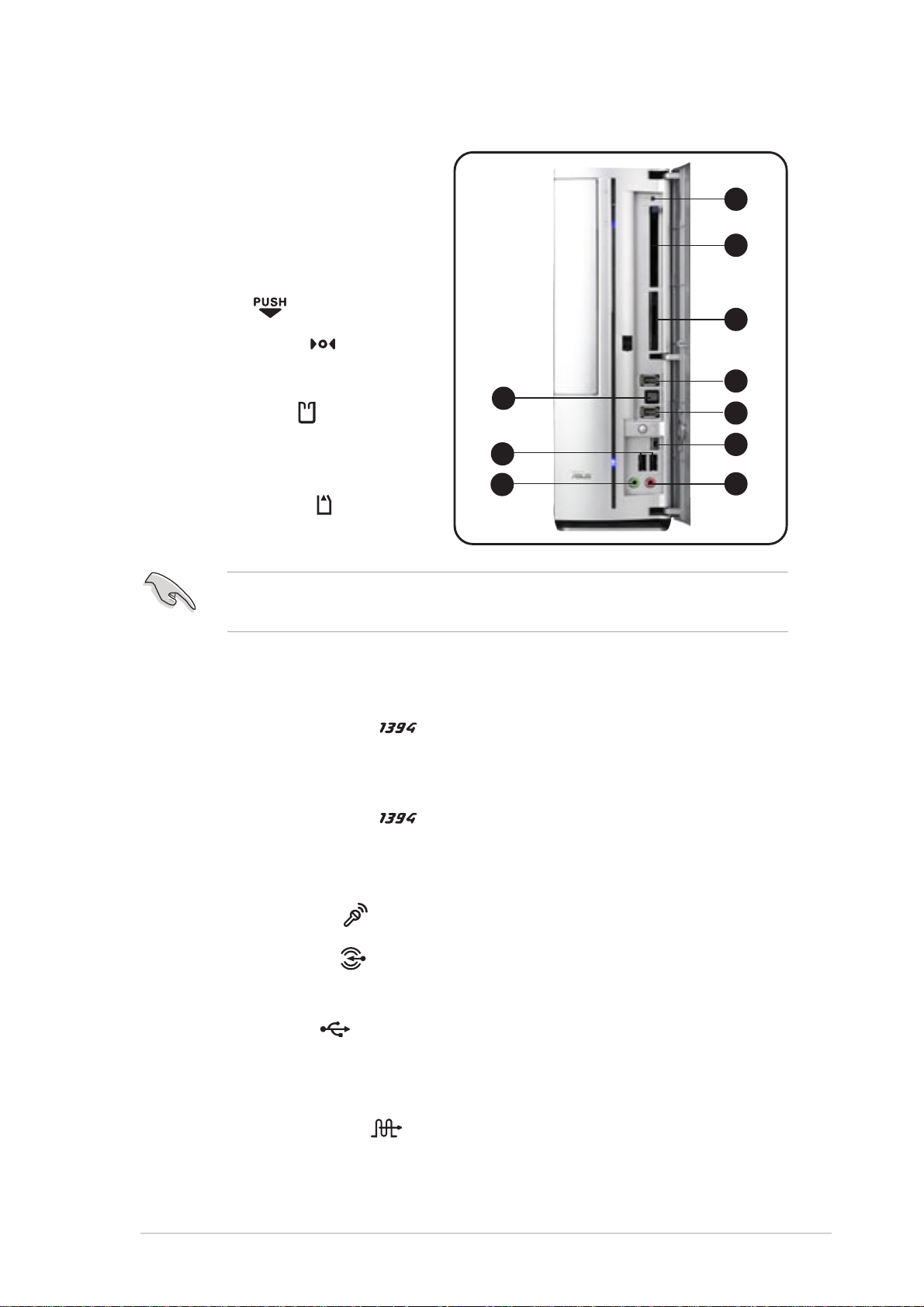
1.3 Front panel (internal)
.0
The optical drive, storage card
reader, PCMCIA slot, and several
I/O ports are located inside the
front panel door.
Open the front panel doors by
8
9
pressing the
8. Reset button
mark.
. Press this
button to reset the system.
17
9. PCMCIA slot
. This slot is for
a PCMCIA-compliant card. See
page 49 for details.
16
15
10. 4-in-1 card slot
. This slot is
for a storage cards.
You can not close the front panel I/O door if a storage card is inserted
in any of the card slots.
11. HDD security lock
(optional).
This port allows you to lock the HDD
data with the supplied security key. See page 48 for details.
12. 6-pin IEEE 1394 port
. This port provides high-speed
connectivity for IEEE 1394-compliant audio/video devices, storage
peripherals, and other PC devices.
10
11
12
13
14
13. 4-pin IEEE 1394 port
. This port provides high-speed
connectivity for IEEE 1394-compliant audio/video devices, storage
peripherals, and other PC devices.
14. Microphone port
15. Headphone port
. This Mic (pink) port connects a microphone.
. This port connects a headphone with a stereo
mini-plug.
16. USB 2.0 ports
. These Universal Serial Bus 2.0 (USB 2.0)
2
ports are available for connecting USB 2.0 devices such as a mouse,
printer, scanner, camera, PDA, and others.
17. Optical S/PDIF port
. This port connects your audio system for
5.1-channel surround sound and enhanced 3D audio.
ASUS AB-P2800 book size barebone system
13
Page 14
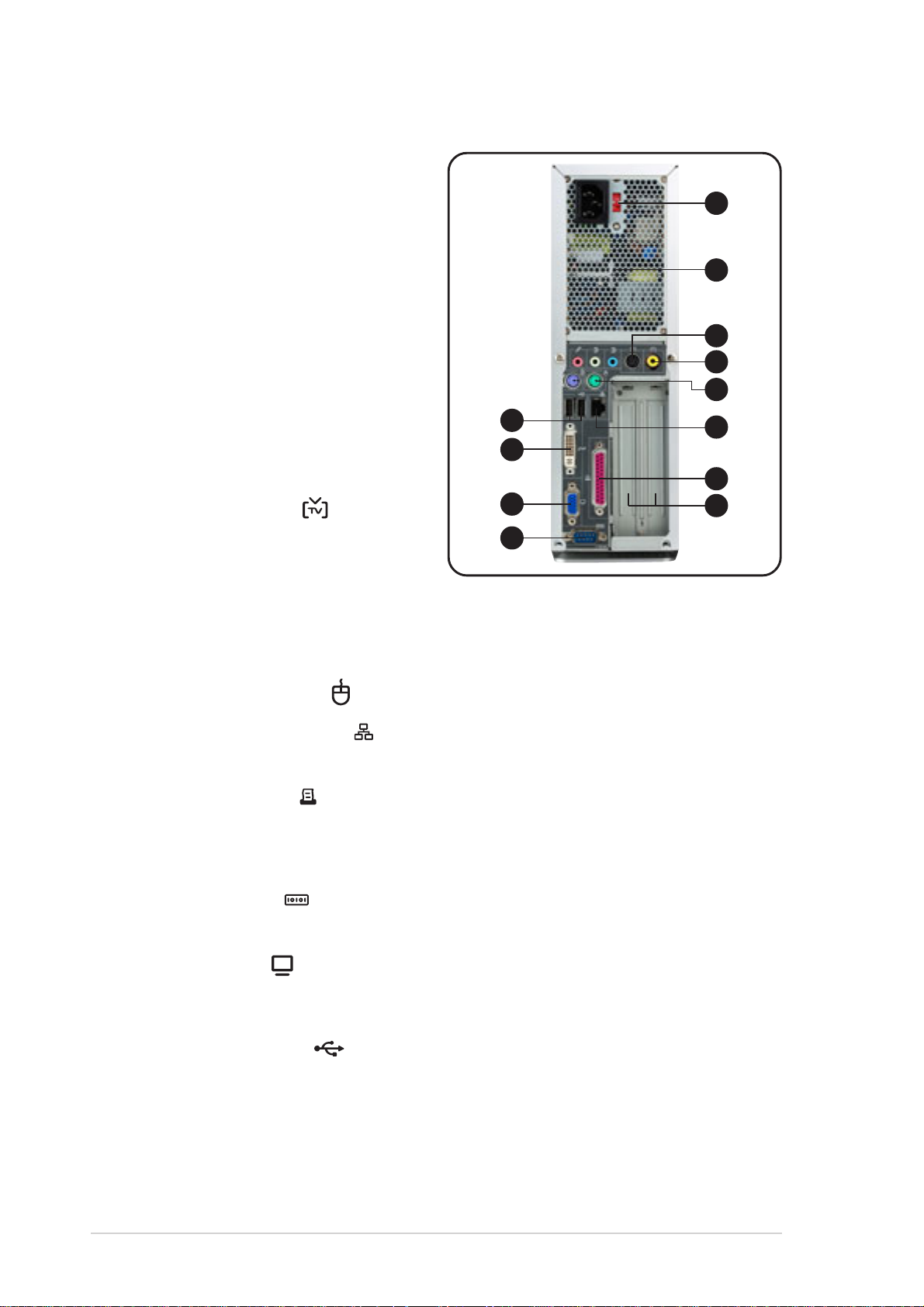
1.4 Rear panel
.0
The system rear panel includes
the power socket and several I/O
ports that allow convenient
connection of devices.
1
1. Voltage selector. This switch
2
allows you to select the
appropriate voltage supply in
your area. See the “Voltage
selector” section on page 42
before adjusting this switch.
2. Power supply unit. This is a
200W power supply unit.
3. S-Video port
. This port
connects a video cassette
12
11
10
9
3
4
5
6
7
8
recorder, camcorder, or
television with S-Video
interface.
4. TV-out port. This port connects a television.
5. PS/2 mouse port . This green 6-pin connector is for a PS/2 mouse.
6. Ethernet LAN port
. This port allows connection to a Local Area
Network (LAN) through a network hub.
7. Parallel port . This 25-pin port connects a printer, scanner, or
other devices.
8. PCI slots. These PCI slots (covered) are for PCI-compliant cards.
9. Serial port
. This port connects a mouse, modem, or other
devices that conforms with serial specification.
10. VGA port
. This port connects a VGA monitor.
11. DVI port. This port connects a flat panel or LCD display.
12. USB 2.0 ports
. These Universal Serial Bus 2.0 (USB 2.0)
2
ports are available for connecting USB 2.0 devices such as a mouse,
printer, scanner, camera, PDA, and others.
14
Chapter 1: System introduction
Page 15
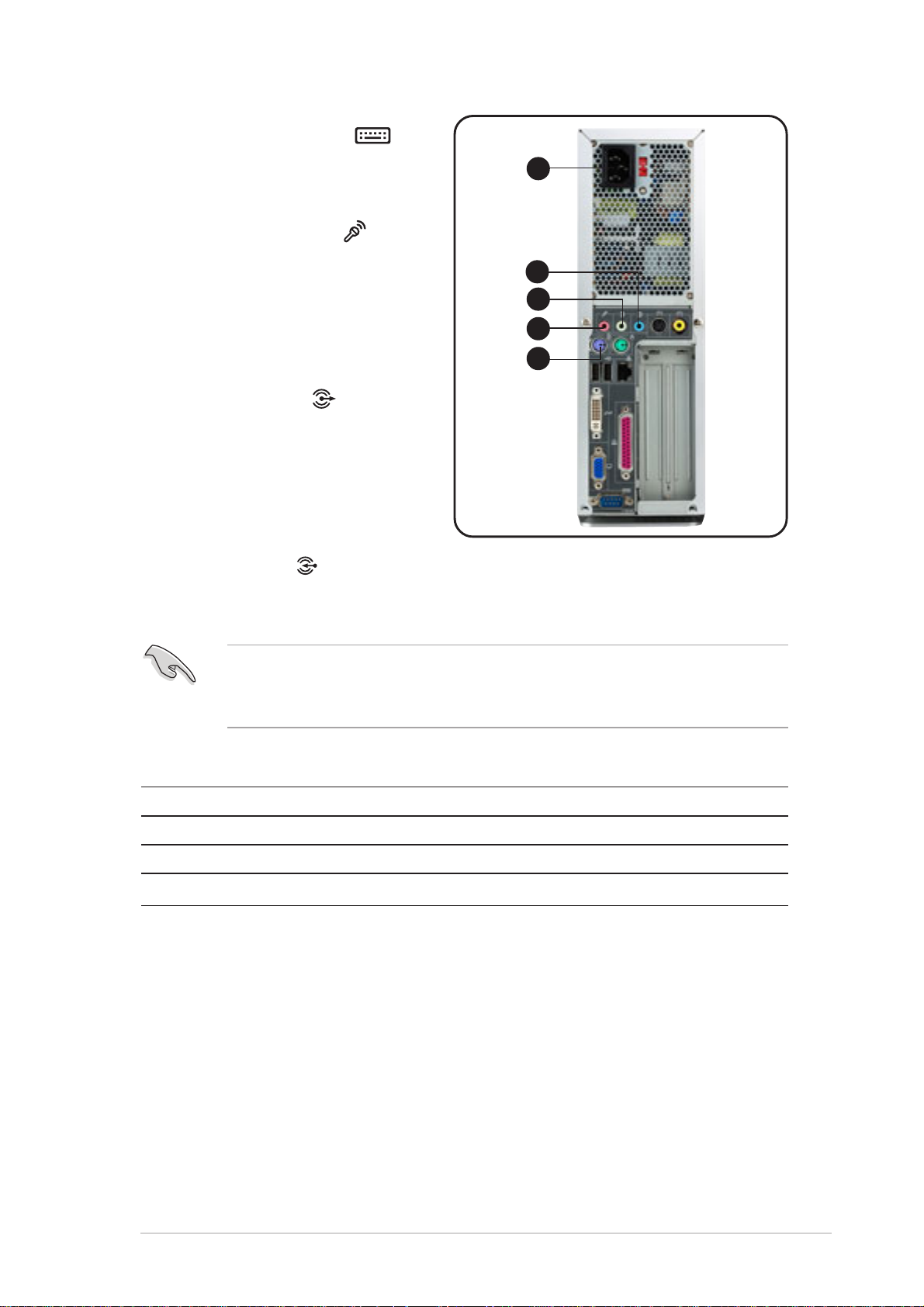
13. PS/2 keyboard port
purple 6-pin connector is for a
PS/2 keyboard.
. This
17
14. Microphone port
. This
Microphone (pink) port
connects a microphone. In
4/6-channel mode, the
function of this port becomes
Surround Speaker.
15. Line Out port
. This Line
16
15
14
13
Out (lime) port connects a
headphone or a speaker. In
4/6-channel mode, the
function of this port becomes
Front Speaker Out.
16. Line In port
. This Line In (light blue) port connects a tape player
or other audio sources. In 6-channel mode, the function of this port
becomes Low Frequency Enhanced Output/Center.
The functions of the Line Out (lime), Line In (blue), and Microphone
(pink) ports change when you select the 4-channel or 6-channel audio
configuration as shown in the table below.
Audio ports function variation
Port Headphone/2-Channel 4-Channel 6-Channel
Blue Line In No function LFE Output*/Center
Lime Line Out Front Speaker Out Front Speaker Out
Pink Mic In Surround Surround
* Low Frequency Enhanced Output
17. Power socket. This socket connects the power cable and plug.
ASUS AB-P2800 book size barebone system
15
Page 16
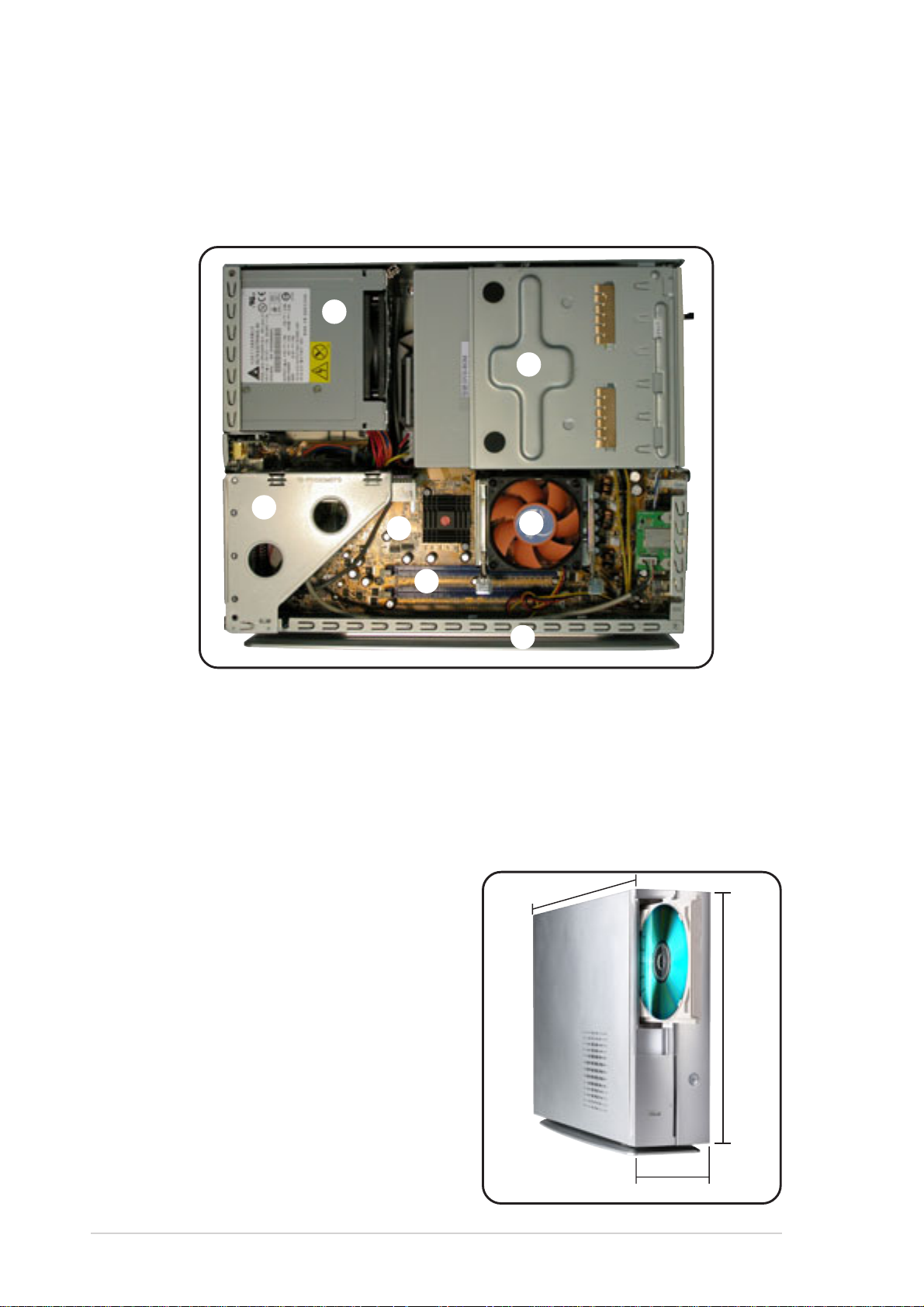
1.5 Internal components
The illustration below is the internal view of the system when you remove the cover
and the CPU fan duct. The installed components are labeled for your reference.
Proceed to Chapter 2 for instructions on installing other system components.
4
1
2
3
6
5
1. Storage drive assembly
2. PCI riser
3. ASUS P4R8L motherboard
4. Power supply unit
5. DIMM sockets
6. CPU fan and heatsink assembly
7. Foot stand
1.6 System dimension
The ASUS booksize barebone system
is ergonomically designed to fit and
complement your desktop.
You may use the foot stand to place
the system vertically on a flat, stable
surface.
7
357mm
275mm
16
91mm
Chapter 1: System introduction
Page 17
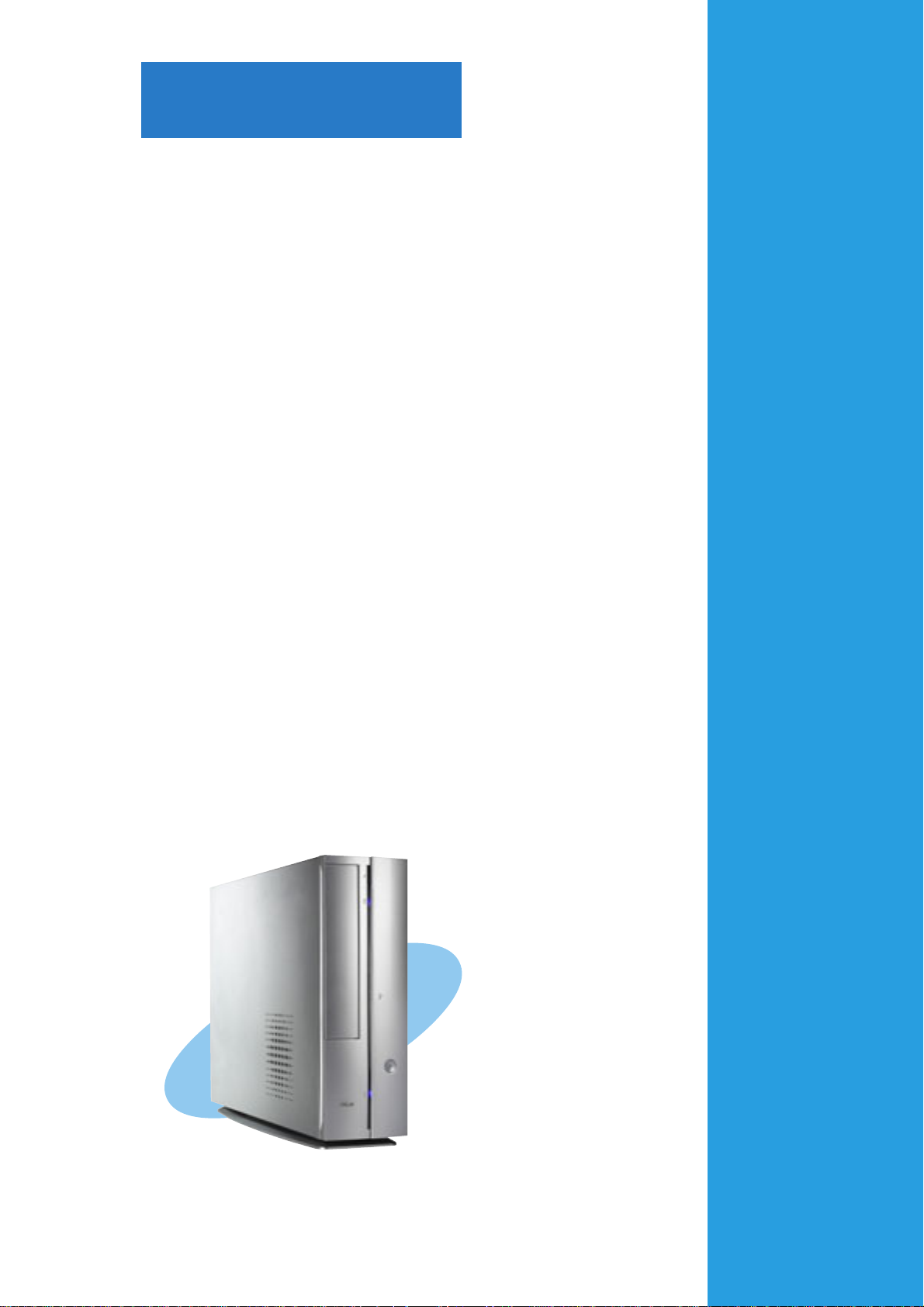
Chapter 2
This chapter provides step-by-step
instructions on how to install
components to the system.
ASUS AB-P2800 book size barebone system
Basic installation
Page 18
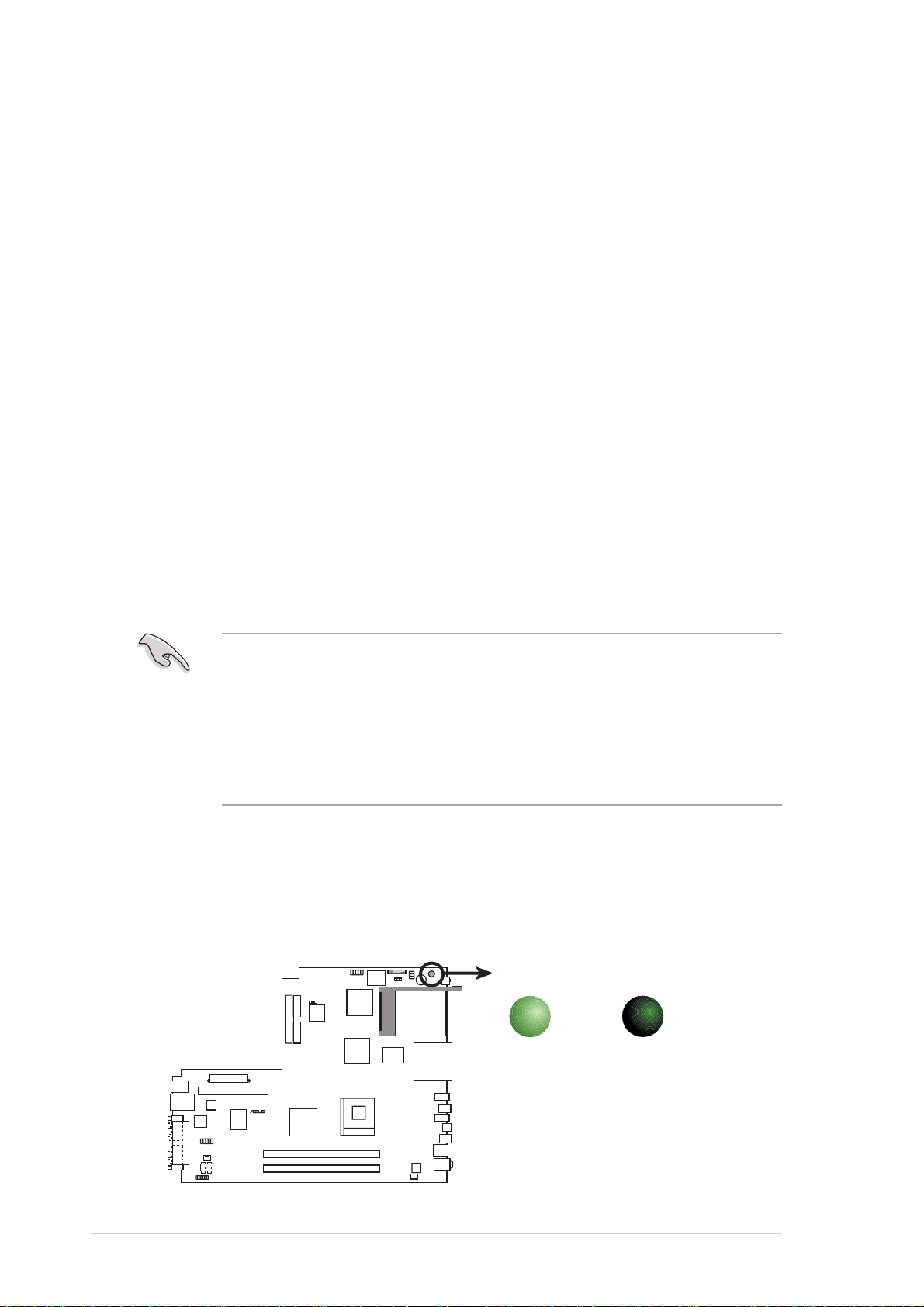
2.1 Preparation
®
d
Before you proceed, make sure that you have all the components that you
plan to install in the system.
Basic components to install
1. Central processing unit (CPU)
2. DDR Dual Inline Memory Module (DIMM)
3. Expansion card(s)
4. Hard disk drive
5. Optical drive
Tool
Phillips (cross) screw driver
2.2 Before you proceed
Take note of the following precautions before you install components into
the system.
• Use a grounded wrist strap or touch a safely grounded object or to
a metal object, such as the power supply case, before handling
components to avoid damaging them due to static electricity.
• Hold components by the edges to avoid touching the ICs on them.
• Whenever you uninstall any component, place it on a grounded
antistatic pad or in the bag that came with the component.
The system motherboard comes with an onboard standby power LED.
When lit, this LED indicates that the system is ON, in sleep mode or in
soft-off mode, and not powered OFF. Unplug the power cable from the
power outlet and make sure that the standby power LED is OFF before
installing any system component.
SB_PWR
ON
Standby
P4R8L
P4R8L Onboard LED
18
Power
Chapter 2: Basic installation
OFF
Powere
Off
Page 19
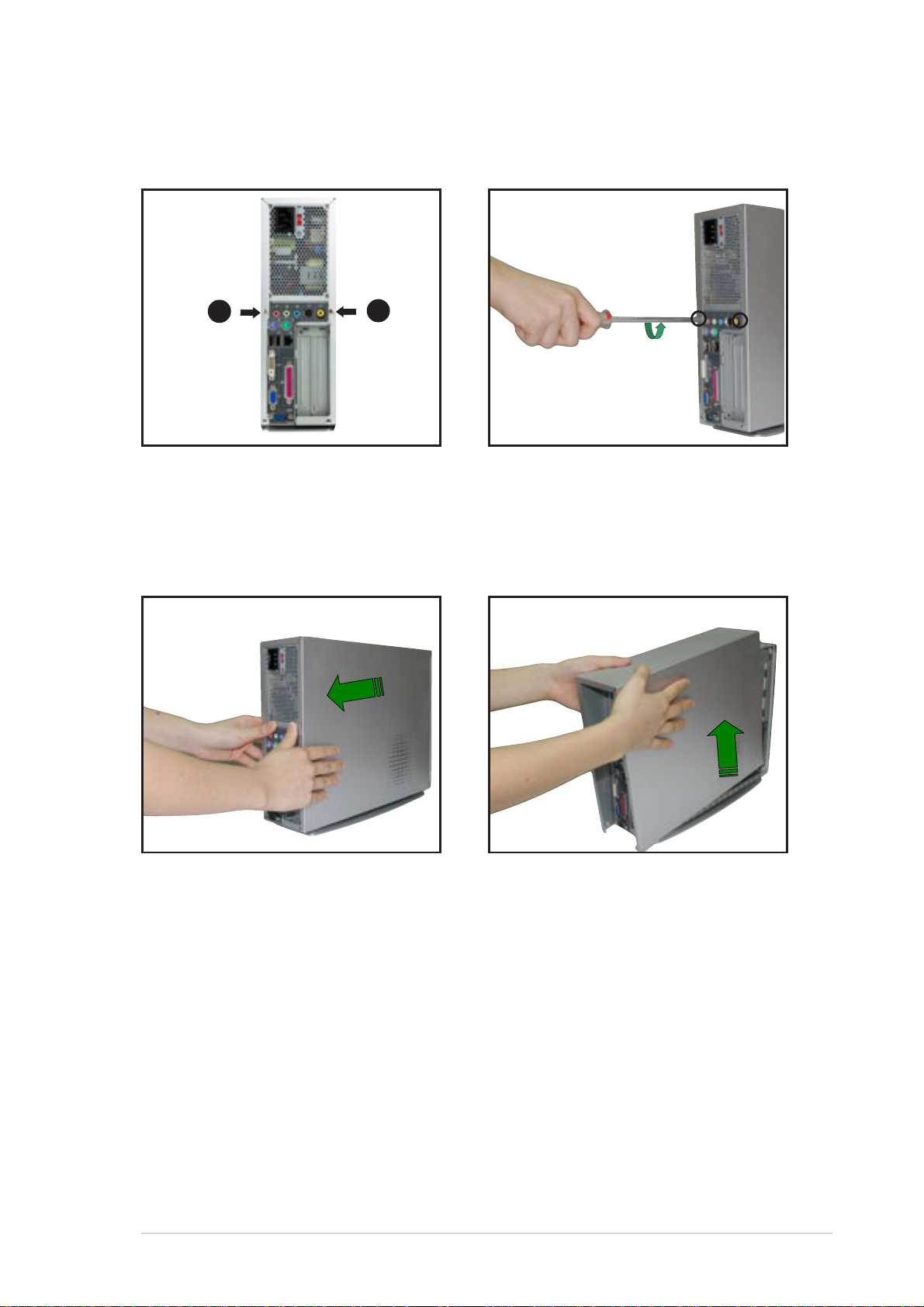
2.3 Removing the cover
To remove the cover:
1
1. On the rear panel, locate the
two screws that secure the
cover to the chassis.
3
1
2. Use a Phillips (cross) screw
driver to remove the cover
screws. Keep the screws for
later use.
3. Pull the cover slightly toward
the rear panel until the cover
tabs disengage from the
chassis.
ASUS AB-P2800 book size barebone system
4. Lift the cover, then set aside.
19
Page 20
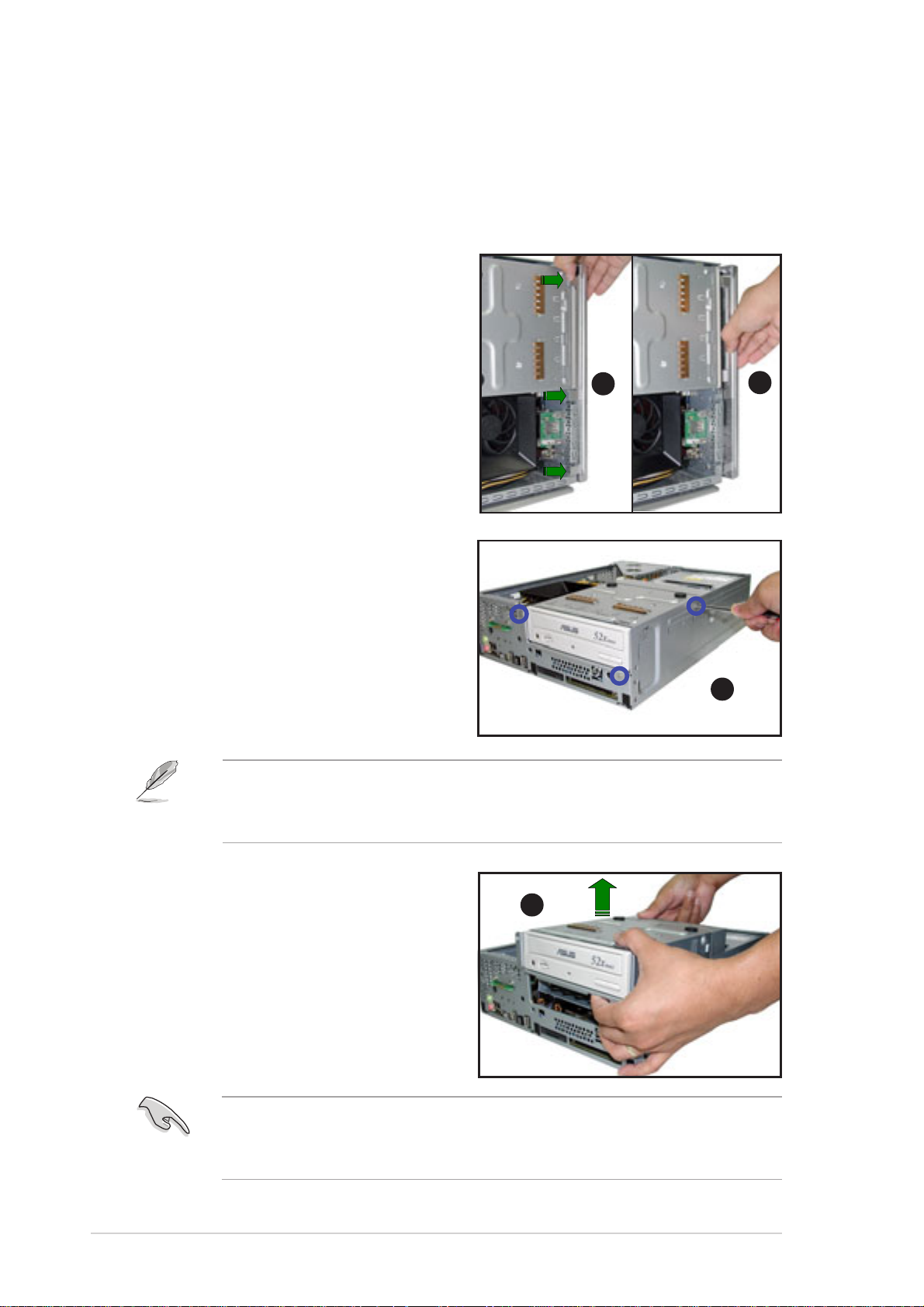
2.4 Removing the storage drive assembly
Removing the storage drive assembly provides you more space when
installing the CPU and the CPU fan and heatsink assembly.
To remove the front cover and storage drive assembly:
1. Lift the front cover hooks
outward until they disengage
from the chassis.
2. Carefully remove the front
cover, then set it aside.
3. Lay the system on its side on a
flat and stable surface.
1
2
4. Locate and remove three
storage drive assembly screws.
Keep the screws for later use.
If your system comes with a pre-installed optical drive, disconnect the
power, audio, and IDE plugs at the back of the drive before lifting the
storage drive assembly.
5. Slightly lift the storage drive
assembly until its hooks are
released from the chassis
holes. Set the storage drive
assembly aside.
4
5
20
When removing the storage drive assembly, make sure to hold or
support it firmly. The assembly may accidentally drop and damage
other system components.
Chapter 2: Basic installation
Page 21
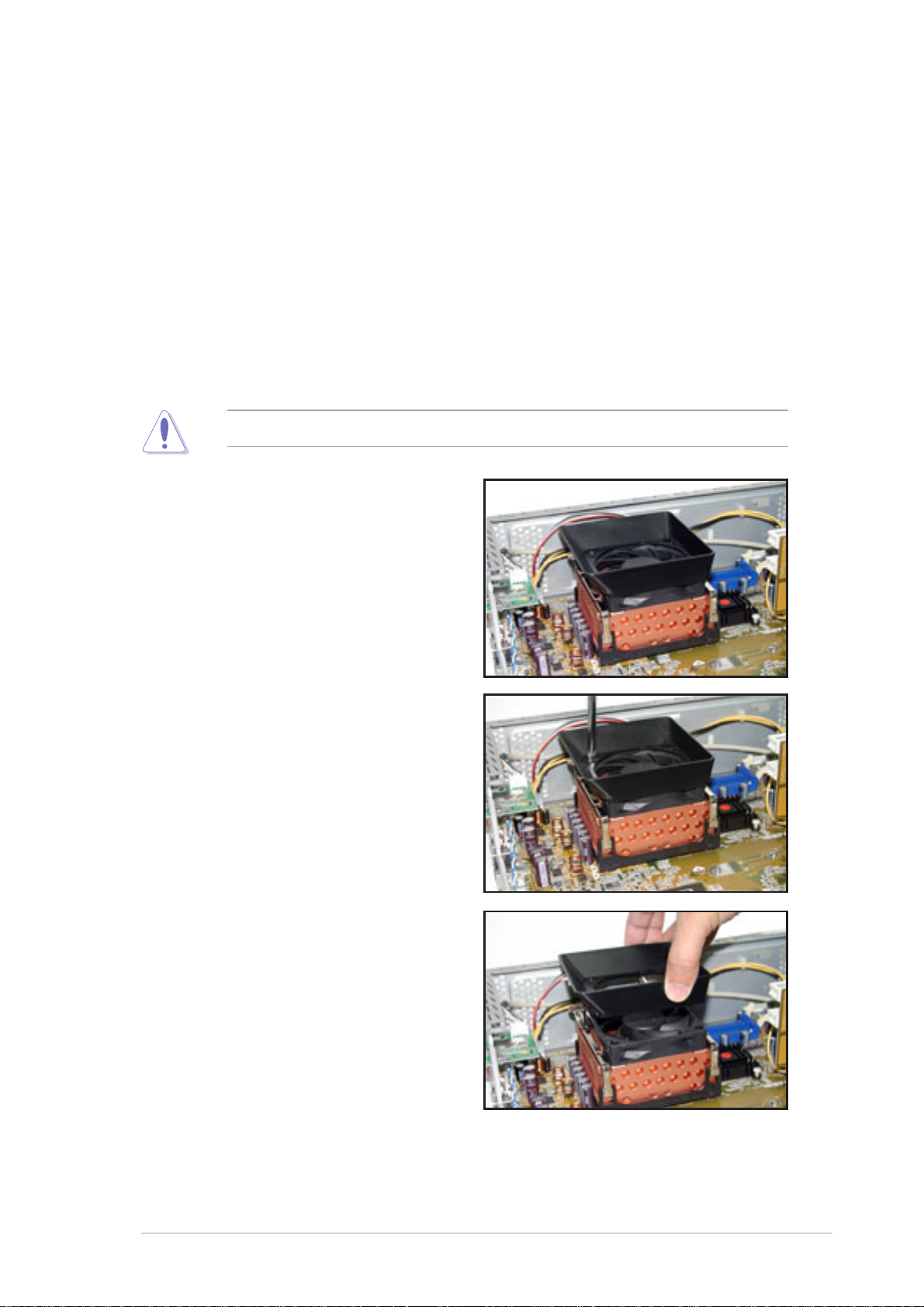
2.5 Installing a CPU
The P4R8L motherboard comes with a surface mount 478-pin Zero
Insertion Force (ZIF) socket specifically designed for Intel
processor. You need to remove the CPU fan duct and heatsink assembly
before you could install a CPU.
2.5.1 Removing the CPU fan and heatsink assembly
The system package includes a pre-installed proprietary CPU fan and
heatsink assembly with a fan duct to provide an efficient thermal solution
to the system.
Do not replace the proprietary CPU fan and heatsink with other models.
1. Locate the CPU fan and
heatsink assembly.
®
Pentium® 4
2. Remove the two screws that
secure the fan duct on the CPU
fan and heatsink assembly.
3. Lift the fan duct, then set aside.
ASUS AB-P2800 book size barebone system
21
Page 22
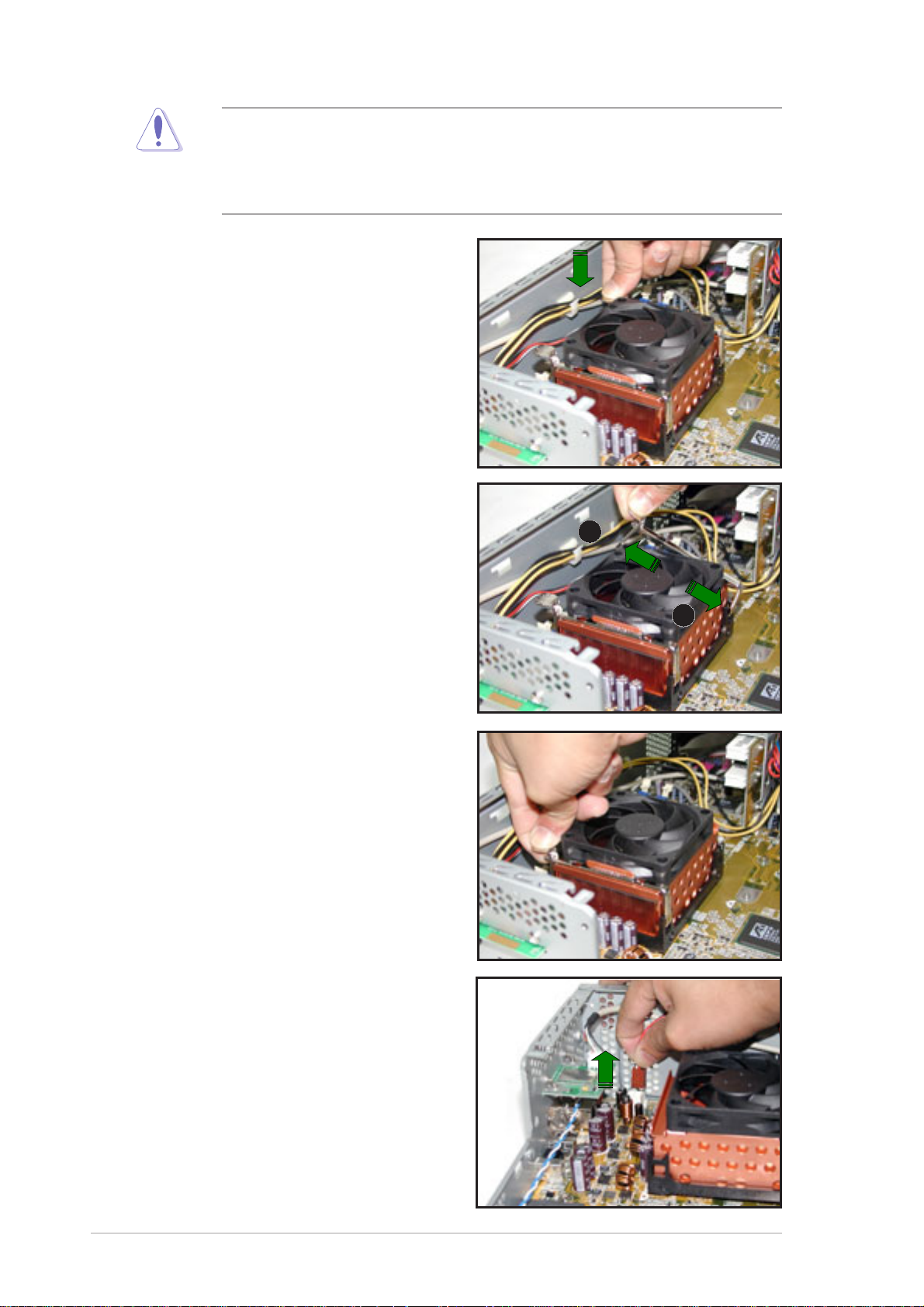
If a memory module is installed to the DIMM socket, remove the
module first before removing the CPU fan and heatsink assembly to
avoid damaging the DIMM. Refer to page 28 for details on how to
remove the memory module(s).
4. Carefully press down the
locking lever of the retention
bracket.
5. Detach the retention bracket
hook from the retention module
hole by flipping the locking lever
to the direction of the arrow.
5
6. Detach the other retention
bracket hook from the hole on
the other side of the retention
module.
7. Remove the retention bracket,
then set aside. Follow the same
steps in removing the other
retention bracket.
8. Disconnect the CPU fan cable
from the CPU fan connector on
the motherboard.
6
7
22
Chapter 2: Basic installation
Page 23
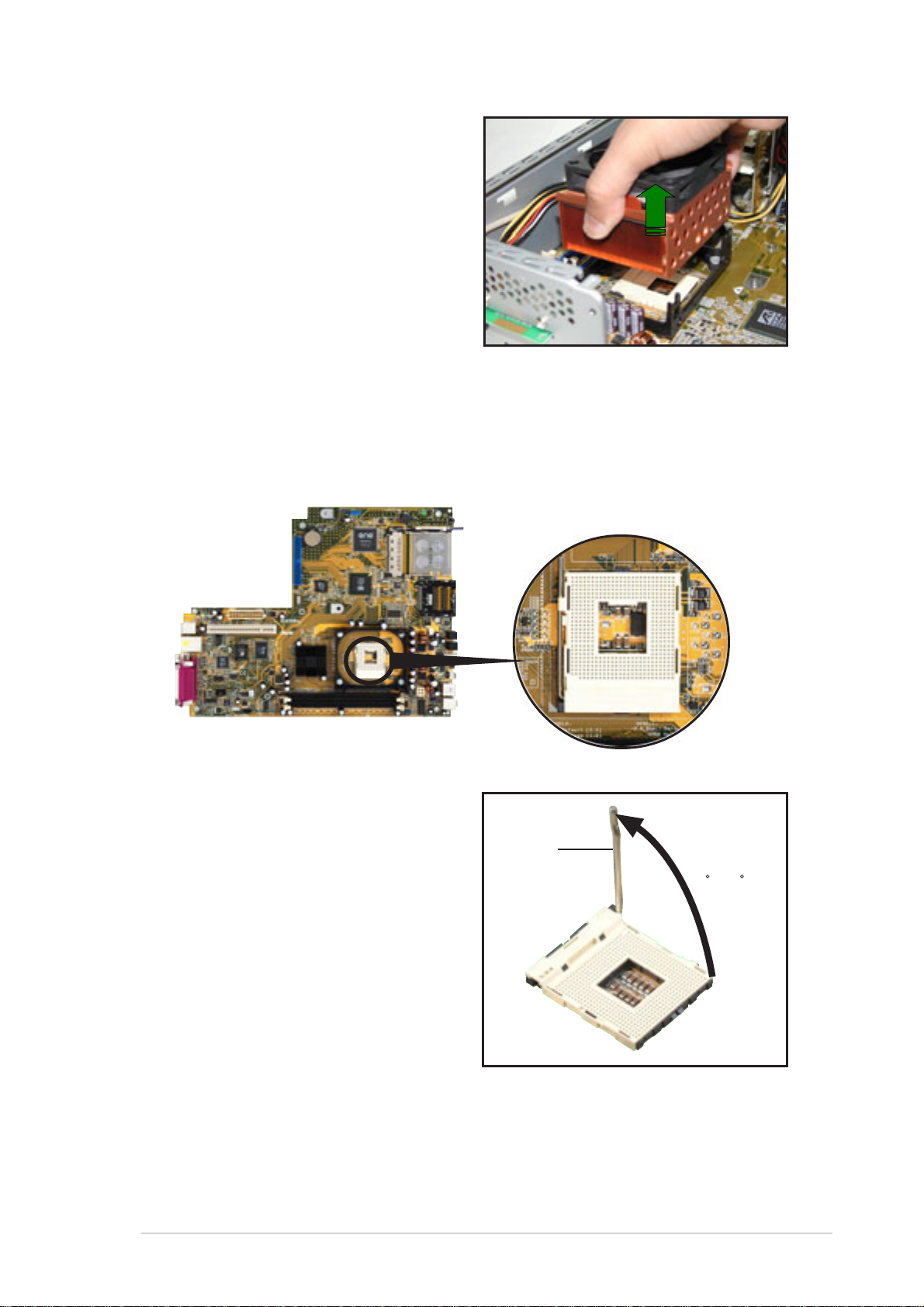
9. Slightly lift the CPU fan and
0
heatsink assembly, then set
aside.
2.5.2 CPU installation
To install the CPU:
1. Locate the 478-pin CPU socket on the motherboard.
2. Unlock the socket by pressing
the lever sideways then lifting it
up to a 90° angle.
Socket
Lever
90 -10
ASUS AB-P2800 book size barebone system
23
Page 24
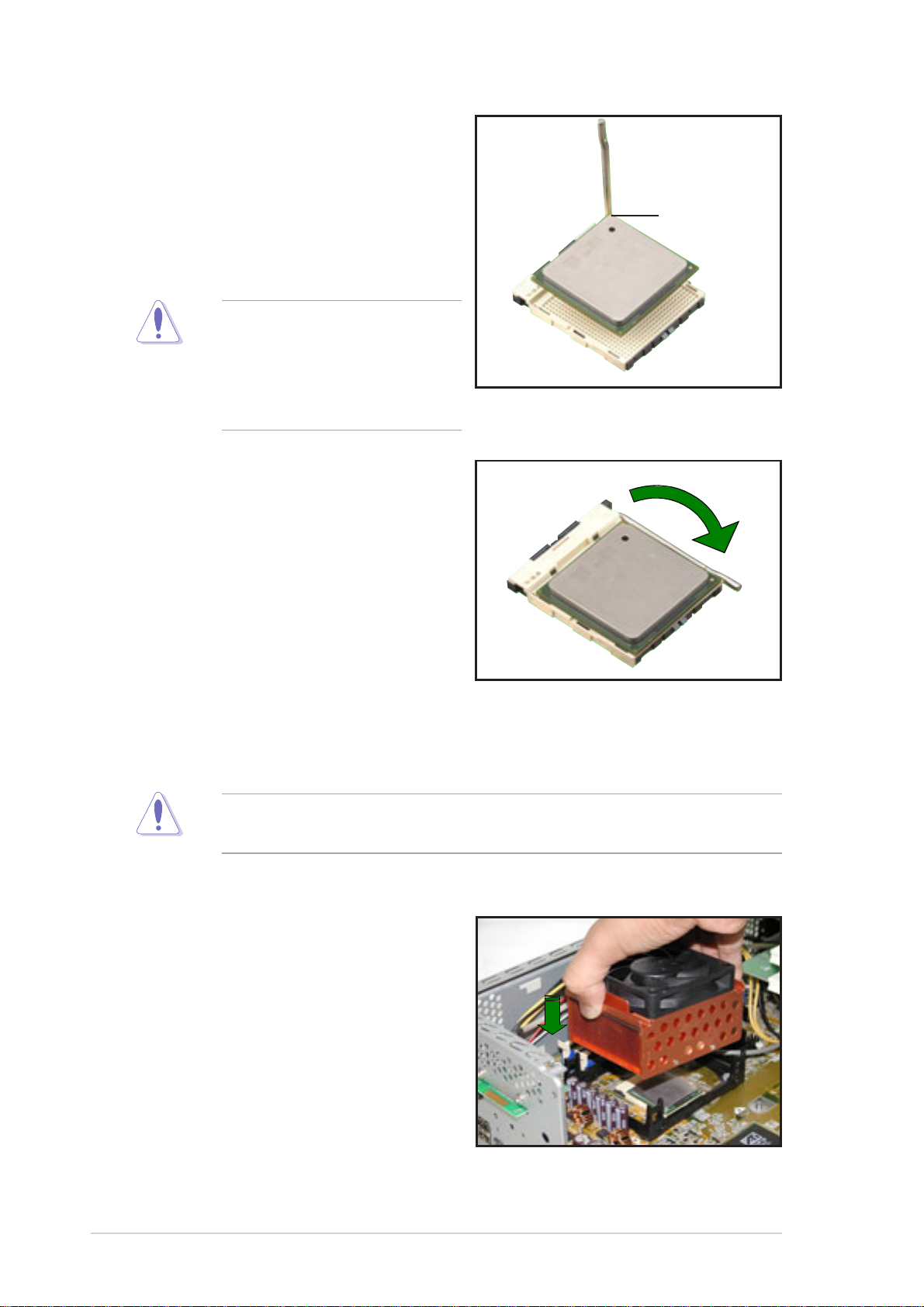
3. Position the CPU above the
socket such that its marked
corner (gold mark) matches the
base of the socket lever.
4. Carefully insert the CPU into the
socket until it fits in place.
The CPU fits only in one
correct orientation. DO NOT
force the CPU into the socket
to prevent bending the pins
and damaging the CPU!
5. Push down the socket lever to
secure the CPU. The lever
clicks on the side tab to indicate
that it is locked.
Gold mark
2.5.3 Re-installing the CPU fan and heatsink
assembly
Install the CPU fan and heatsink assembly before installing the
memory module to avoid damaging the DIMM.
To re-install the CPU fan and heatsink assembly:
1. Position the CPU fan and
heatsink assembly on top of the
installed CPU.
24
Chapter 2: Basic installation
Page 25
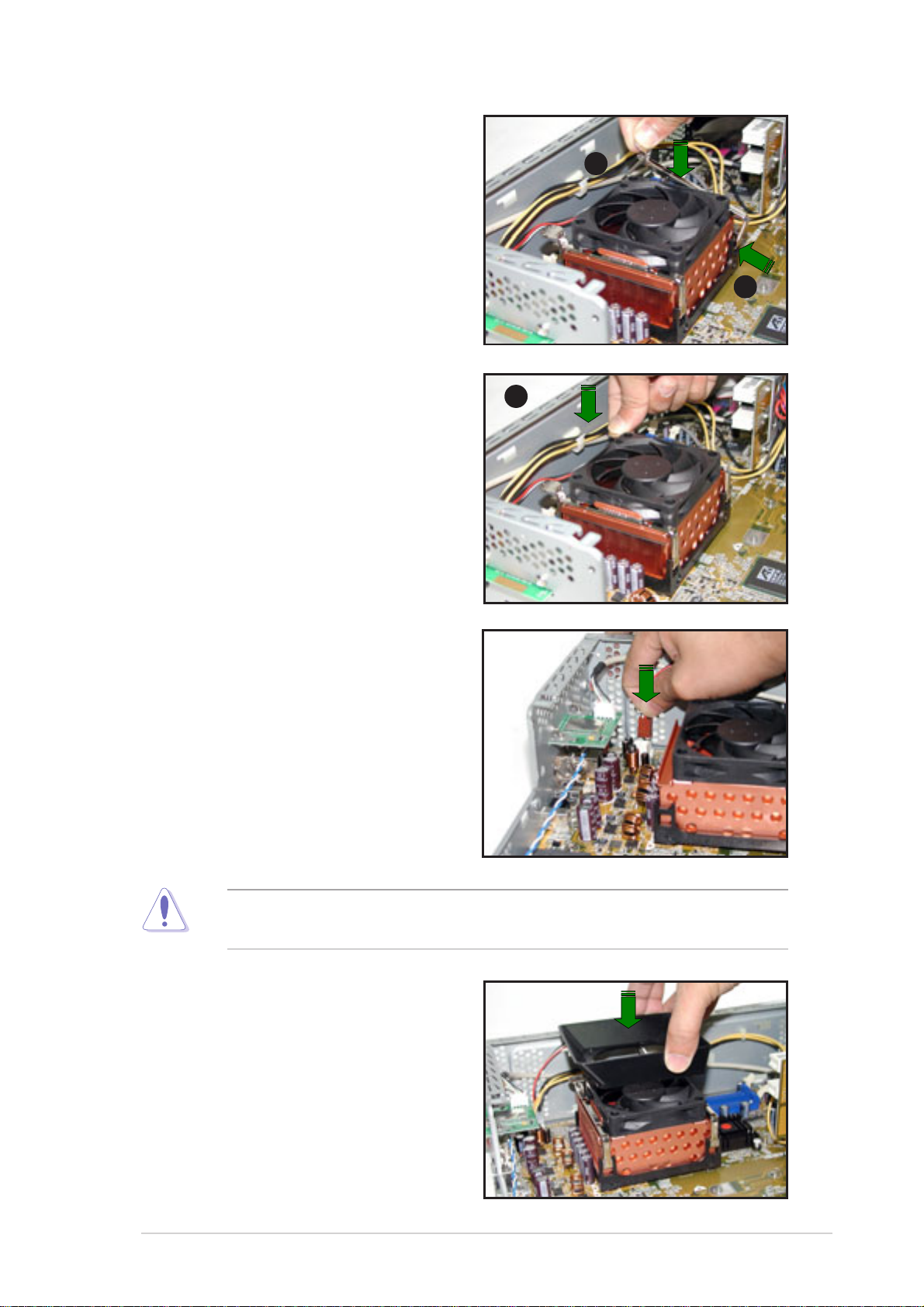
2. Align the retention bracket with
the rails on the side of the CPU
fan.
3. Attach the retention bracket
hook in the retention module
hole.
2
3
4. Carefully press down the
retention bracket locking lever
until its hook attaches to the
retention module hole.
5. Follow steps 2 to 4 to re-install
the second retention bracket.
6. Connect the CPU fan cable to
the CPU fan connector on the
motherboard.
4
Install the memory module(s) before re-installing the fan duct. Refer to
page 27 for details.
7. Position the fan duct on top of
the CPU fan.
ASUS AB-P2800 book size barebone system
25
Page 26
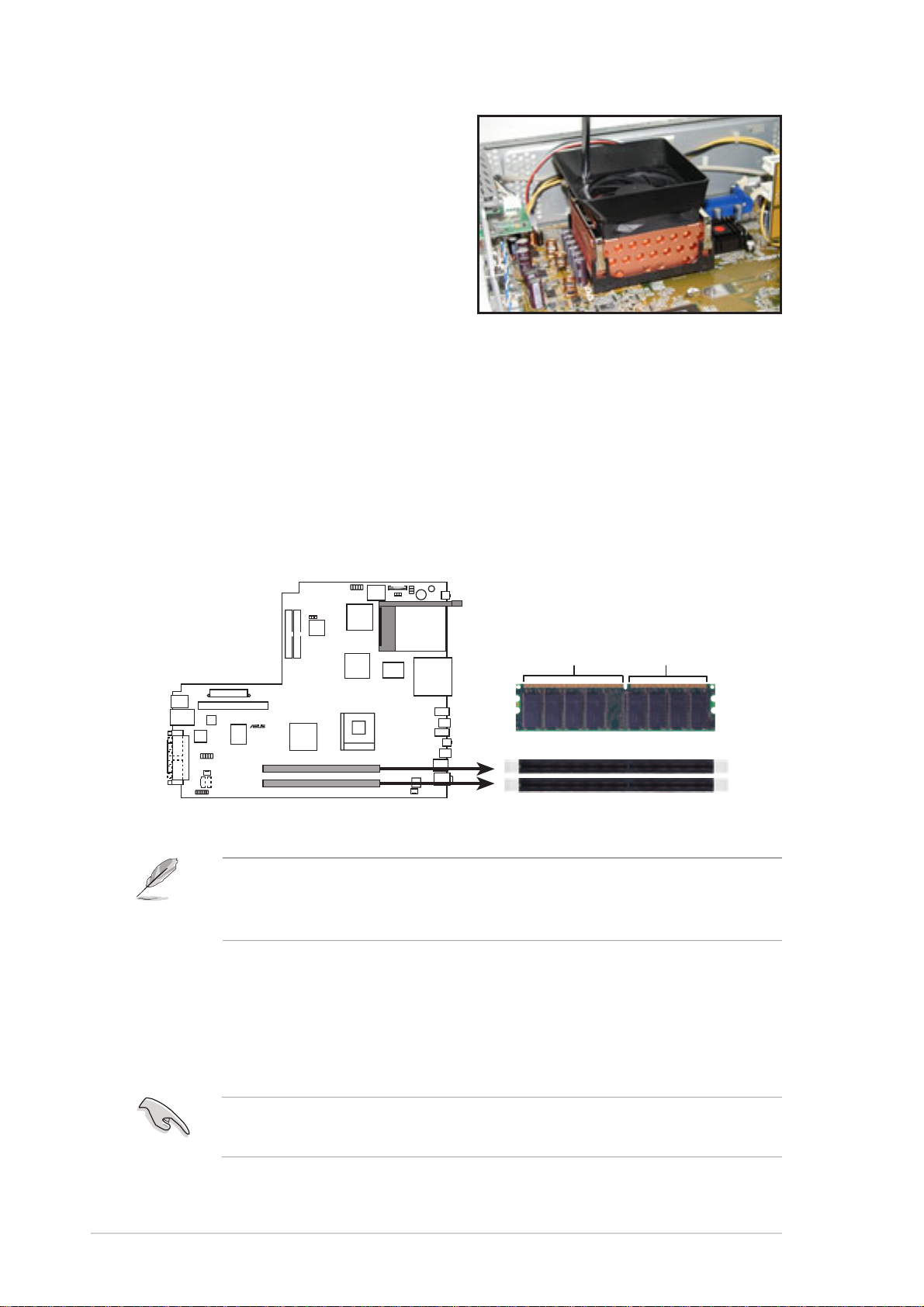
®
8. Secure the fan duct with two
screws you earlier removed.
2.6 Installing memory modules
2.6.1 Overview
The system motherboard has two Double Data Rate (DDR) DIMM sockets
that support up to 2GB non-ECC PC3200/2700/2100/1600 DDR SDRAM
DIMMs. Each DIMM socket is double-sided. Refer to the illustration below
for the location of the DIMM sockets.
80 Pins104 Pins
P4R8L
P4R8L 184-Pin DDR DIMM Sockets
For optimum compatibility, it is recommend that you obtain memory
modules from the same vendor. Refer to section 2.6.3 for a list of
qualified DDR400 vendors.
2.6.2 Memory configurations
You may install 64MB, 128MB, 256MB, 512MB, and 1GB DDR DIMMs to
the DIMM sockets.
This motherboard may only detect PC2700 (DDR333) system memory
when you install double-sided PC3200 (DDR400) DIMMs.
26
Chapter 2: Basic installation
Page 27

2.6.3 Qualified Vendor List
The following table lists the DDR400 memory modules that have been
tested and qualified for use with this motherboard.
Size Vendor Model Brand Component
256MB NANYA NT256D64S88V1G-5T NANYA 200608PT
256MB KINGSTON KVR400X64C25/256 WINBOND W942508BH-5
256MB TWINMOS M2G9108AIATT9F018AADT TWINMOS TMD7608F8E50D
256MB INFINEON 22-T003C1127 INFINEON HYB25D256800BT-5
256MB ADATA MD0AD5F3C31YB1EZ2 ADATA ADD8608A8A-5B
256MB HYNIX PC3200U-30330 HYNIX HYMD232646V8J-D43
256MB TWINMOS 231M52034480042 WINBOND W942508BH-5
256MB SAMSUNG M368L3223DTM-CC4 SAMSUNG K4H560838D-TCC4
256MB PSC 960AL5D8B53TA1-5B PSC A2S56D30BTP
Obtain DDR DIMMs only from ASUS qualified vendors. Visit the ASUS
website (www.asus.com) for the latest QVL.
2.6.4 Installing a DIMM
• Make sure to unplug the power supply before adding or removing
DIMMs or other system components. Failure to do so may cause
severe damage to both the motherboard and the components.
• Re-install the CPU fan and heatsink assembly before installing the
DIMM(s) to avoid damaging the memory module(s).
Follow these steps to install a DIMM.
1. Locate the DIMM sockets in the
motherboard.
2. Unlock a DIMM socket by
pressing the retaining clips
outward.
3. Align a DIMM on the socket
such that the notch on the
DIMM matches the break on the
socket.
DDR DIMM notch
Unlocked
retaining clip
ASUS AB-P2800 book size barebone system
27
Page 28
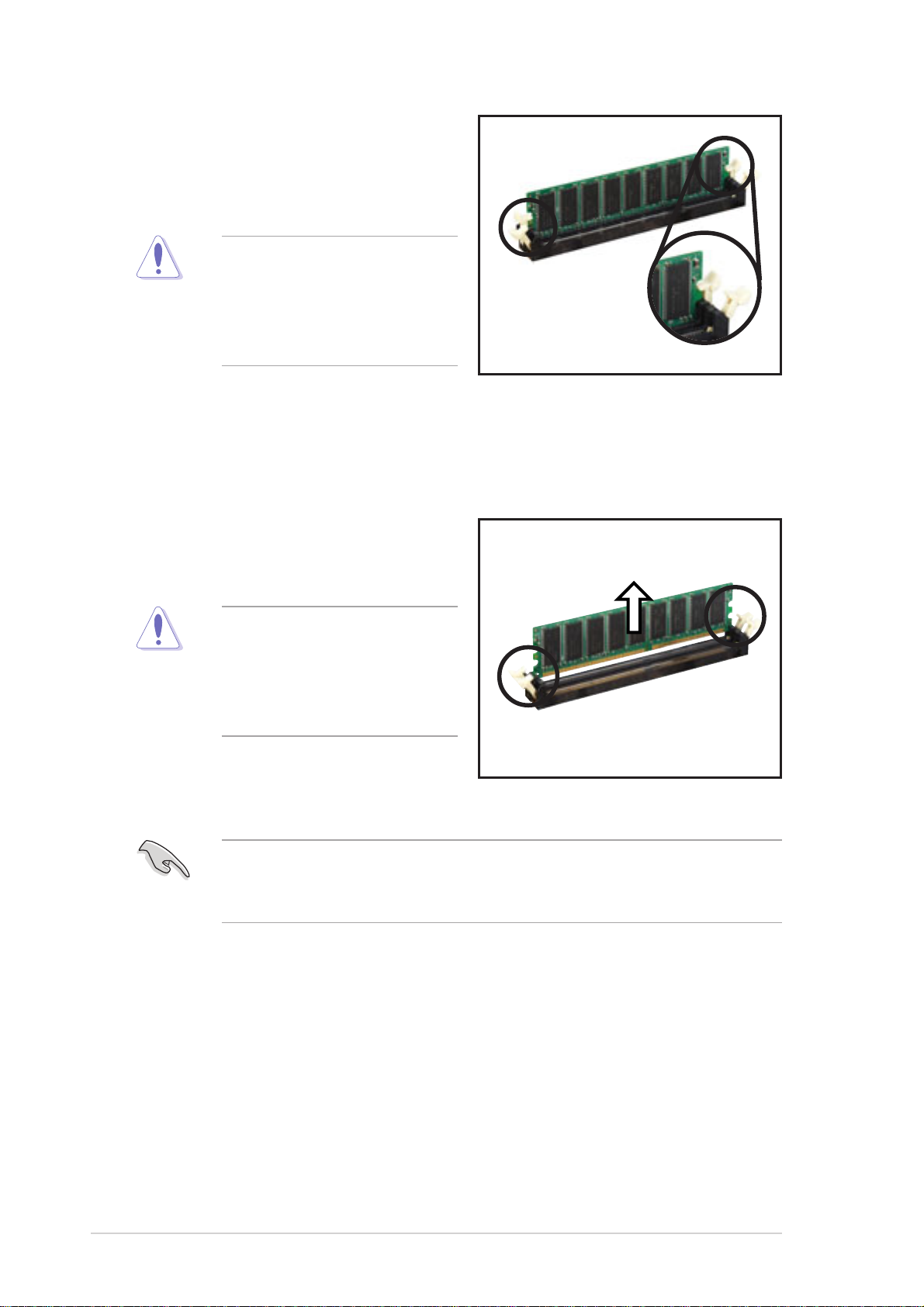
4. Firmly insert the DIMM into the
socket until the retaining clips
snap back in place and the
DIMM is properly seated.
A DDR DIMM is keyed with
a notch so that it fits in only
one direction. DO NOT force
a DIMM into a socket to
avoid damaging the DIMM.
2.6.5 Removing a DIMM
Follow these steps to remove a DIMM.
1. Simultaneously press the
retaining clips outward to unlock
the DIMM.
Locked
retaining clip
Support the DIMM lightly with
your fingers when pressing
the retaining clips. The DIMM
might get damaged when it
flips out with extra force.
2. Remove the DIMM from the
socket.
Remove the memory module before removing the CPU fan and
heatsink assembly. Incorrect installation sequence may damage the
DIMM(s).
28
Chapter 2: Basic installation
Page 29
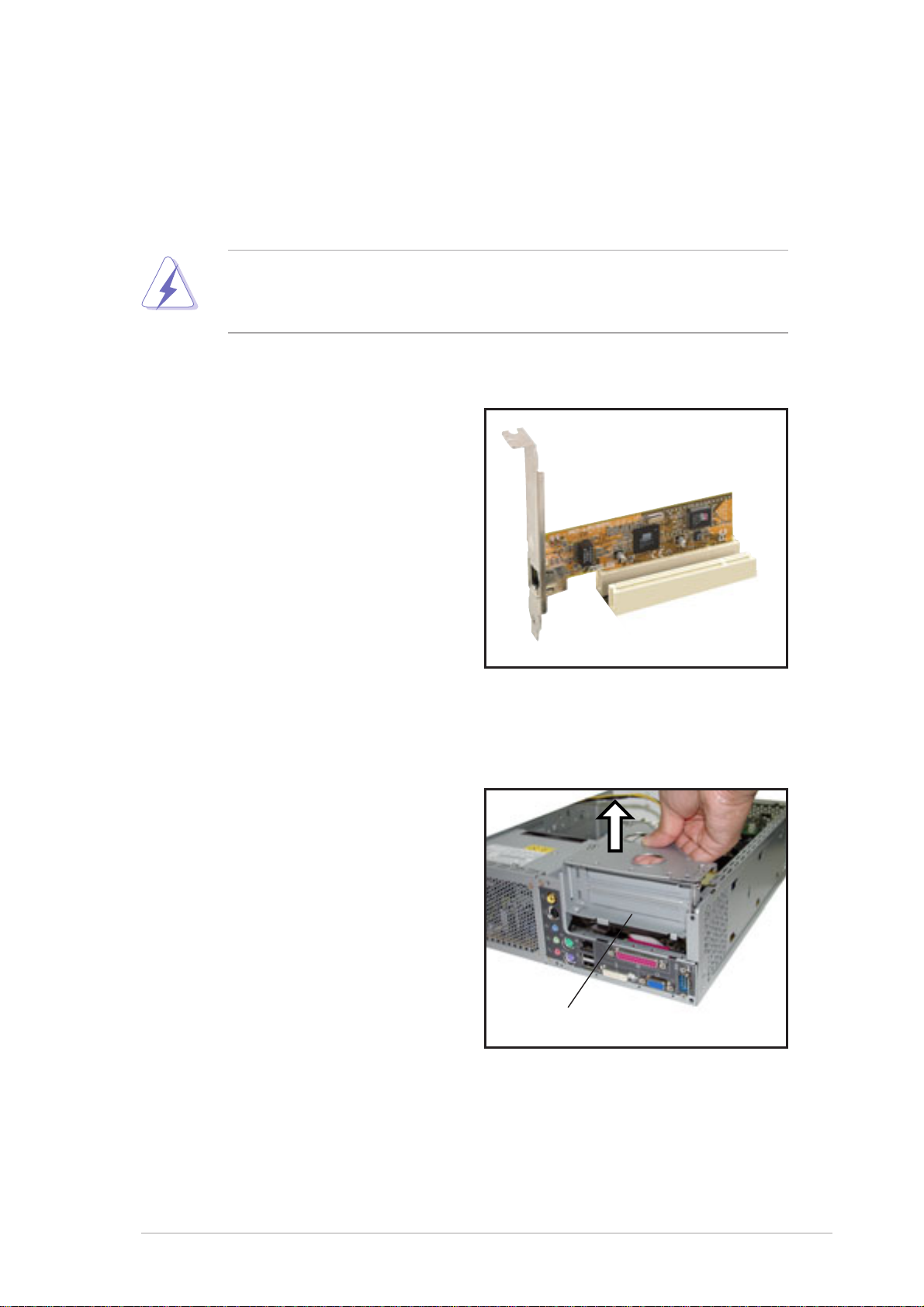
2.7 Installing PCI cards
In the future, you may need to install PCI cards to the system. The system
motherboard has one PCI slot with a pre-installed PCI riser assembly that
supports two PCI cards.
Make sure to unplug the power cord before adding or removing
expansion cards. Failure to do so may cause you physical injury and
damage motherboard components.
2.7.1 PCI slots
The PCI slots support PCI cards
such as a LAN card, SCSI card, USB
card, and other cards that comply
with PCI specifications. The following
figure shows a LAN card installed on
a PCI slot.
2.7.2 PCI card installation
To install a PCI card:
1. Slightly lift the PCI riser
assembly until it disengages
from the chassis.
PCI riser assembly
ASUS AB-P2800 book size barebone system
29
Page 30
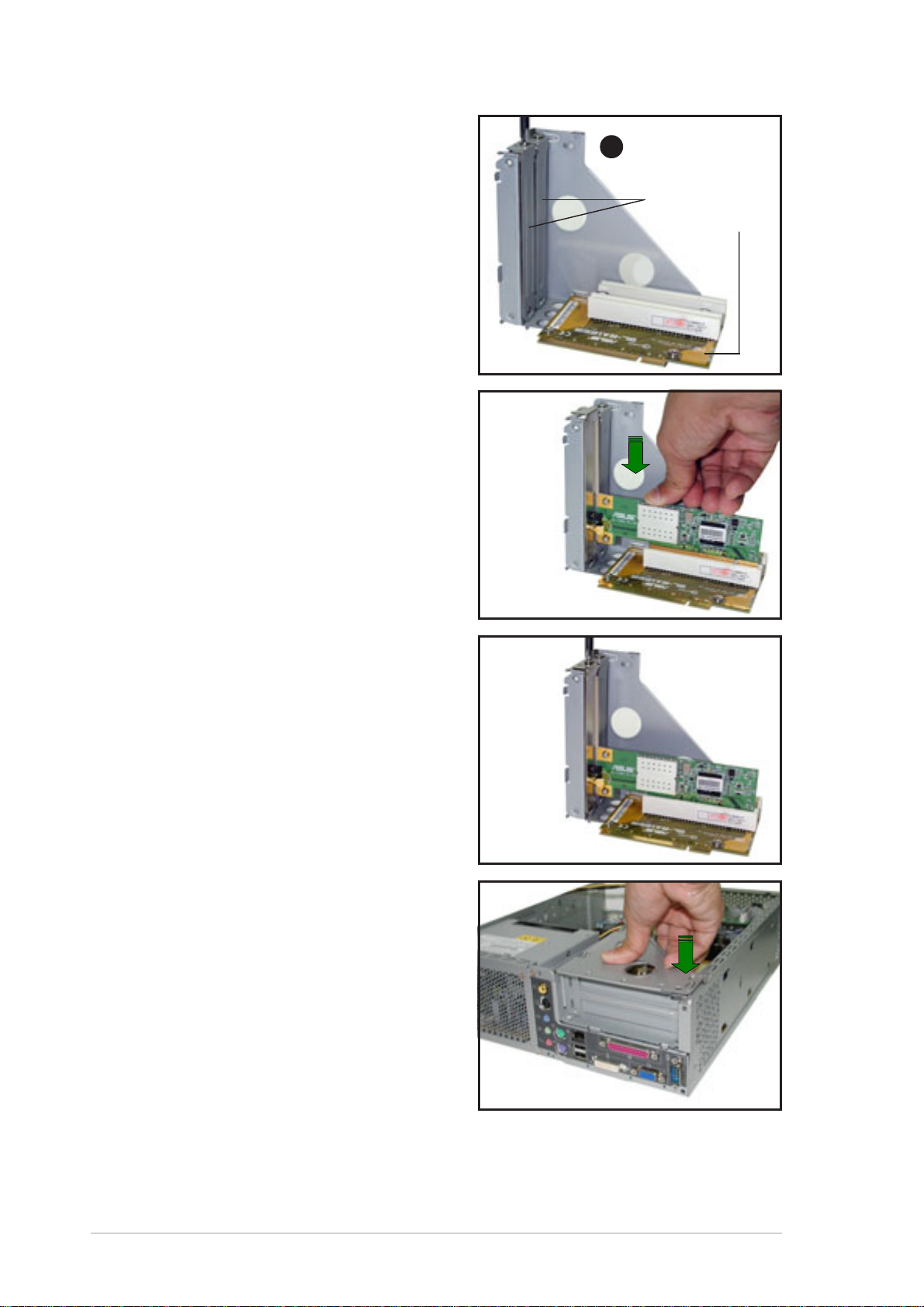
2. Place the PCI riser asembly on
a flat surface.
3
3. Remove the bracket opposite
the PCI slot you wish to use.
Keep the screw for later use.
4. Align the PCI card connector
with the slot and press firmly
until the card is completely
seated on the slot.
PCI slot brackets
PCI riser card
5. Secure the PCI card to the PCI
riser assembly with the screw
you removed earlier.
6. Re-install the PCI riser
assembly to the system
chassis.
30
Chapter 2: Basic installation
Page 31

2.7.3 Configuring an expansion card
After installing the expansion card, configure the card by adjusting the
software settings.
1. Turn on the system and change the necessary BIOS settings, if any.
See Chapter 5 for information on BIOS setup.
2. Assign an IRQ to the card. Refer to the tables on the next page.
3. Install the software drivers for the expansion card.
Standard interrupt assignments
IRQ Priority Standard Function
0 1 System Timer
1 2 Keyboard Controller
2 N/A Programmable Interrupt
3* 11 Communications Port (COM2)
4* 12 Communications Port (COM1)
5* 13 Sound Card (sometimes LPT2)
6 14 Floppy Disk Controller
7* 15 Printer Port (LPT1)
8 3 System CMOS/Real Time Clock
9* 4 ACPI Mode when used
10* 5 IRQ Holder for PCI Steering
11* 6 IRQ Holder for PCI Steering
12* 7 PS/2 Compatible Mouse Port
13 8 Numeric Data Processor
14* 9 Primary IDE Channel
15* 10 Secondary IDE Channel
* These IRQs are usually available for ISA or PCI devices.
IRQ assignments for this motherboard
ABCD
PCI slot 1 shared –– –– ––
Onboard USB controller HC0 –– –– –– shared
Onboard USB controller HC1 –– –– –– shared
Onboard USB 2.0 controller –– –– –– shared
Onboard LAN –– –– shared ––
Onboard Audio –– used –– ––
Onboard 1394 controller –– –– shared ––
CardBus controller shared –– –– shared
When using a PCI card on shared slots, ensure that the drivers support
“Share IRQ” or that the cards do not need IRQ assignments.
Otherwise, conflicts will arise between the two PCI groups, making the
system unstable and the card inoperable.
ASUS AB-P2800 book size barebone system
31
Page 32

2.8 Installing storage drives
The system supports one UltraA TA100/66 IDE or one Serial AT A hard disk drive.
2.8.1 Installing an IDE hard disk drive
Configure your hard disk drive as Master device before installing it in
the storage drive assembly. Refer to the HDD documentation on how
to set the drive as a Master device.
To install an IDE hard disk drive:
1. Lay the storage drive assembly
on its top on a flat surface.
2. Insert an IDE hard disk drive to
the drive bay upside down.
2
3. Push the hard disk drive into the
bay until their screw holes align.
4. Secure the drive with two
screws on both sides of the bay.
You can re-install the storage drive assembly if you do not intend to
install a new optical drive or upgrade a pre-installed one. Refer to the
next section on how to install an optical drive.
32
Chapter 2: Basic installation
Page 33

5. Connect one end of the 40-pin
IDE cable to the IDE connector
at the back of the drive.
Power plug
HDD IDE cable
6. Connect the other end of the
IDE cable to the PRI_SIDE or
7
PRI_XWIDE connector on the
motherboard.
For models with a HDD security feature, connect the other end of the
IDE cable to the PRI_XWIDE connector on the motherboard. See page
67 for details.
5
7. Connect a 4-pin power plug from the power supply unit to the power
connector at the back of the drive.
8. Re-install the storage drive
assembly, then secure it with the
screws you removed earlier.
ASUS AB-P2800 book size barebone system
33
Page 34

2.8.2 Installing a Serial ATA hard disk drive
To install a Serial ATA hard disk drive:
1. Follow steps 1 to 4 of the previous section.
2. Connect one end of the
supplied 7-pin SATA cable to
the connector at the back of the
drive, then connect the other
end to the SATA connector on the motherboard. See page 68 for the
location of the Serial ATA connector.
3.
For Serial ATA HDDs
with
a 4-pin power connector:
Connect a 4-pin (female) power plug from the power supply unit
(PSU) to the 4-pin (male) power connector at the back of the drive.
Serial A TA cable
For Serial ATA HDDs
without
a 4-pin power connector:
Use the supplied SATA power
cable. Connect a 4-pin plug
(female) from the PSU to the
4-pin (male) plug of the SATA
power cable. Connect the 15-pin
SATA power plug to the power
connector at the back of the
drive.
15-pin
4-pin (male)
Serial ATA power cable
34
Chapter 2: Basic installation
Page 35

2.8.3 Installing an optical drive
Recommended optical drive dimension
You must consider the following optical drive requirements when installing
a new optical drive or replacing a defective one.
We recommended that you install and use an ASUS optical drive on
this system.
Optical drive buttons
The stop/eject button area of the DVD/CD-ROM drive should be less than
or equal to 21.9 millimeters from the right edge of the drive.
↓
↓
21.9mm
Optical drive tray
The optical drive tray door should not exceed 4.5 millimeters from the
bottom edge of the drive tray. The height of the bottom edge of the drive
tray should be less than or equal to 13 millimeters in parallel with the lower
drive screw holes.
13mm
4.5mm
ASUS AB-P2800 book size barebone system
35
Page 36

Optical drive cover thickness and length
The thickness of the optical drive front panel cover should be less than or
equal to 7 millimeters and the length of the drive should be less than or
equal to 208 millimeters.
↓
208mm
Installing a new optical drive
To install a new optical drive:
1. Lay the storage drive assembly
upside down on a flat surface.
2. Insert the optical drive to the
bay upside down.
↓
↓
7mm
2
3. Push the drive into the bay until
their screw holes align.
4. Secure the optical drive with two
screws on both sides of the bay.
36
Chapter 2: Basic installation
Page 37

5. Connect a 4-pin (female) power plug from the power supply unit to
the power connector at the back
of the optical drive.
Power plug
IDE cable
6. Connect one end of the IDE
ribbon cable to the IDE
connector at the back of the
drive. Match the red stripe on
5
6
the cable with Pin 1 on the IDE
connector.
7. Connect one end of the audio
cable to the 4-pin connector at
the back of the drive.
8. Connect the other end of the IDE cable to the PRI_SIDE connector
on the motherboard. See page 67 for the location of the PRI_SIDE
connector.
9. Connect the other end of the audio cable to the 4-pin CD connector
on the motherboard. See page 69 for the location of the CD
connector.
10. Re-install the storage drive
assembly, then secure it with the
screws you earlier removed.
ASUS AB-P2800 book size barebone system
37
Page 38

Replacing or upgrading a pre-installed optical drive
In the future, you may need to replace a defective optical drive or upgrade
an installed one:
1. Make sure the optical drive you intend to install complies with the
recommended dimensions mentioned in page 35 to 36.
2. Lay the storage drive assembly on its top on a flat surface.
3. Remove four screws that secure
the optical drive to the bay. Keep
the screws for later use.
4. Push the old optical drive out
from the bay, then set aside.
5. Follow steps 2 to 10 of the
previous section to install a new
optical drive.
4
38
Chapter 2: Basic installation
Page 39

2.9 Replacing the cover
After installing all system components and re-connecting all cables,
replace the system cover by following these instructions.
1. Replace the front panel cover
by fastening its hooks to the
chassis holes until they fit in
place.
3
3. Push the system cover
toward the front panel until it
fits in place.
2. Position the cover at least two
inches from the front panel,
then align the cover hooks to
the chassis rail.
4. Secure the system cover with
the screws you removed
earlier.
ASUS AB-P2800 book size barebone system
39
Page 40

2.10 Removing and re-installing the foot stand
The system comes with a removable foot stand for vertical desktop
placement. Follow the instructions to remove or re-install the foot stand.
2.10.1 Removing the foot stand
To remove the foot stand:
1. Lay the system upside down on
a flat and stable surface.
2. Locate the foot stand lock.
1
Lock
2
3. Use your thumb to push the
lock toward the rear panel until
the foot stand tabs are released
from the chassis holes.
4. Lift the foot stand, then set it
aside.
3
40
Chapter 2: Basic installation
Page 41

2.10.2 Re-installing the foot stand
To re-install the foot stand:
1. Locate six tab holes on the
bottom of the chassis.
2. Align the foot stand hooks to
the chassis holes, then lay the
foot stand over the chassis
bottom.
Hooks
Tab holes
3. Pull the foot stand toward the
front panel until it fits in place.
ASUS AB-P2800 book size barebone system
41
Page 42

2.11 Power supply unit information
The system comes with a 200W power supply unit (PSU).
2.11.1 Voltage selector
The PSU has a 115V/230V voltage selector switch located beside the
power socket. Use this switch to select the appropriate voltage according
to the voltage supply in your area.
The voltage selector is set to 230V by default.
If the voltage supply in your
area is 100-127V, set the
switch to 115V.
If the voltage supply in your
area is 200-240V, set the
switch to 230V.
Setting the switch to 115V in a 230V environment will seriously
damage the system!
42
Chapter 2: Basic installation
Page 43

2.11.2 Power supply specifications
Input Characteristics
Input Voltage Range Min Nom Max
Range 1 90V 115V 135V
Range 2 180V 230V 265V
Input Frequency Range 47 Hz to 63 Hz
Maximum Input ac Current 4A max. at 115Vac
2A max. at 230Vac, maximum load
Inrush Current 90A max. at 115Vac,
full load cold start at 25°C
Efficiency 70% min. at nominal input,
maximum load
Output Characteristics
Output Load Range Regulation Ripple
Voltage Min Max Min Max Max
+5V 0.5A 4.0A -5% +5% 50mVp-p
+12V 0.45A 9.5A -5% +5% 120mVp-p
-12V 0A 0.2A -10% +10% 120mVp-p
+5VSB 0.05A 1.5A -5% +5% 50mVp-p
+3V3 1A 8.0A -5% +5% 50mVp-p
Over-Voltage Protection (OVP)
Output Voltage Maximum Voltage
+5V 6.5V
+12V 15.6V
+3.3V 4.3V
The power supply will shut down and latch off for shorting +5V, +12V,
-12V, or +3.3V. By shorting +5VSB, the power supply can latch down or
automatically recover when the fault condition is removed
ASUS AB-P2800 book size barebone system
43
Page 44

2.12 Connecting devices
To the rear panel
AC
Line In
Line Out
Mic
PS/2 KB
USB
DVI
VGA
Serial
S-Video
TV-out
PS/2 Mouse
RJ-45
Parallel
44
Chapter 2: Basic installation
Page 45

To the front panel
HDD lock (optional)
Camera
Audio
Devices
Scanner
HDD
Mic
Headphone
ASUS AB-P2800 book size barebone system
45
Page 46

46
Chapter 2: Basic installation
Page 47

Chapter 3
This chapter tells you how to turn
on the system and install the
drivers and utilities from the
support CD. This chapter also
describes the software applications
that the system supports.
ASUS AB-P2800 book size barebone system
Starting up
Page 48

3.1 Installing an operating system
The ASUS book size barebone system supports Windows
®
2000/XP
operating systems (OS). Always install the latest OS version and
corresponding updates so you can maximize the features of your book
size barebone system.
Because motherboard settings and hardware options vary, use the
setup procedures presented in this chapter for general reference only.
Refer to your OS documentation for detailed information.
Hard disk drive security port (optional)
The system features a hard disk drive security port that allows you to lock
the hard disk drive and prevent unauthorize access to your hard disk drive
data. Using the supplied security keys, you may lock the HDD following
the instructions in this section.
• Two security keys are included in the system package if your
system comes with a security port.
• Refer to page 13 for the location of the security port.
Using the security port and keys
To use the security port and keys:
1. Enable the XWALL jumper on the system motherboard following the
instructions on page 64.
2. Insert the security key to the security port.
3. Turn on the system.
4. Format or reformat the hard disk drive
following the documentation that comes with
the drive, then install an operating system.
Make sure the HDD you intend to secure is connected to the
PRI_XWIDE connector.
5. Restart your computer.
The system prevents HDD bootup when you remove the security key
before restarting. Insert the key to the security port to boot the system
normally.
Security key
48
Do not lose the security keys! You need to reformat the hard disk drive
and lose all your data when you lose the security keys. It is
recommended that you back up all your HDD data when you lose one
of the keys.
Chapter 3: Starting up
Page 49

3.2 Powering up
The system has two power buttons
located in the front panel. Press the
system power button ( ) to enter the
OS.
System power button
3.3 Using the system
The following sections illustrate how to use the PCMCIA and storage card
reader slots, and the optical drive.
3.3.1 PCMCIA card slot
The system comes with a PCMCIA
(Personal Computer Memory Card
International Association) card slot
that supports Type I/II PCMCIA cards.
The illustration shows how to insert a
PCMCIA card.
ASUS AB-P2800 book size barebone system
49
Page 50

3.3.2 Storage card slot
A 4-in-1 storage card reader comes
pre-installed in your ASUS book size
barebone system. The storage card
reader supports the following storage
cards:
• SmartMedia
• Memory Stick
• Secure Digital™
• MultimediaCard
The illustration shows how to insert a
storage card to the storage card reader.
®
3.3.3 Optical drive
If your system comes with an installed
optical drive, follow these instructions
to insert a CD/DVD to the drive.
1. Press the EJECT button of the
optical drive.
2. Place a CD/DVD on the drive
tray. Make sure the CD/DVD is
properly seated on the tray locks.
3. Push the drive tray back to the
drive.
Tray locks
50
Chapter 3: Starting up
Page 51

3.4 Support CD information
The support CD that came with the system contains useful software and
several utility drivers that enhance the system features.
• Screen display and driver options may not be the same for other
operating system versions.
• The contents of the support CD are subject to change at any time
without notice. Visit the ASUS website for updates.
3.4.1 Running the support CD
To begin using the support CD, place the CD in your optical drive. The CD
automatically displays the Drivers menu if Autorun is enabled in your computer.
Click an item to install Click an icon to display
other information
If Autorun is NOT enabled in your computer, browse the contents of
the support CD to locate the file ASSETUP.EXE from the BIN folder.
Double-click the ASSETUP.EXE to run the CD.
3.4.2 Drivers menu
The drivers menu shows the available device drivers if the system detects
installed devices. Install the necessary drivers to activate the devices.
ATI All In One Driver
Click this item to install the A TI All In One Driver for the P4R8L
motherboard.
ASUS AB-P2800 book size barebone system
51
Page 52

AD1888 Driver and Application
This item installs the AD1888 audio driver and SoundMax® application.
See page 57 for details.
EME CardBus Driver
Click this item to install the driver for the PCMCIA card slot.
ATI USB Enhanced Controller Driver
This item installs the driver for the onboard USB 2.0 ports.
You do not need to install the USB enhanced controller driver if you are
using Windows® XP (SP1).
3.4.3 Utilities
The Utilities tab displays the applications and softwares that the
motherboard supports.
ASUS PC Probe
This utility continuously monitors vital system information such as fan
rotations, CPU temperature, and system voltages, and alerts you on any
detected problems. This utility helps you keep your computer in a healthy
operating condition.
52
Chapter 3: Starting up
Page 53

Install ASUS Update VX.XX.XX
This item installs the ASUS Update that allows you to update the
motherboard BIOS and drivers. This utility requires an Internet connection
either through a network or an Internet Service Provider (ISP). See page
75 for details.
PC-CILLIN 2002
This item installs the PC-cillin 2002 anti-virus program. View the PC-cillin
online help for detailed information.
ADOBE Acrobat Reader V5.0
This item installs the Adobe® Acrobat Reader®. The Acrobat® Acrobat
Reader® software is for viewing files saved in Portable Document Format
(PDF).
ASUS Screensaver
This item installs the ASUS Screensaver.
3.4.4 ASUS contact information
Click the Contact tab to display the ASUS contact information.
ASUS AB-P2800 book size barebone system
53
Page 54

3.5 ATI IGP Catalyst™
The ATI IGP Catalyst™ allows easy
configuration of your display settings. The
ATI IGP Catalyst™ icon is displayed in the
Windows® taskbar after you installed the
ATI All In One drivers. Right or left-click
the icon to display a menu.
3.5.1 Left-click menu
The left-click menu allows you to select
the bits per pixel (BPP) and resolution of
your current display.
To change the BPP and resolution settings
of your display:
1. Select a BPP and resolution from the
menu. A Change Display Settings
window appears.
The left-click menu displays only the BPP and resolution supported by
your display.
2. Select the Refresh Rate, then click
Apply.
3.5.2 Right-click menu
The ATI IGP Catalyst™ right-click menu
provides options for configuring your
display settings.
Rotations - This option allows you to
rotate the screen of your display(s)
clockwise or counterclockwise.
Schemes - The Schemes option allows
you to use a single display or switch
among available displays.
54
Chapter 3: Starting up
Page 55

Settings - This option lets you configure the ATI IGP Catalyst™, advanced
display settings, and device settings. This menu also allows you to restore
the default display settings.
Help - Select this option to view the help menu for the ATI desktop or
television display.
Troubleshooting - Select this option to view a troubleshooting guide for
the ATI desktop or television display.
3.5.3 Managing multiple displays
This motherboard allows you to use multiple displays via the ATI
RADEON™ integrated graphics controller.
To manage multiple displays:
1. Connect a TV or flat panel display using the DVI, S-Video or
composite ports. Turn on the TV or flat panel display.
2. Right-click an area in your desktop to
display a pop-up menu. Select
Properties.
3. A Display Properties window
appears.
4. Click the Settings tab, then the
Advanced button to display the ATI
RADEON 9100 IGP Properties
window.
ASUS AB-P2800 book size barebone system
55
Page 56

4. Click the Display tab. Click the
Scheme drop-down menu, then
select Switch amongst display.
Assign a Hotkey to use in
switching between displays. Click
Save when done.
5. Click a display to view, then adjust
its properties, if desired.
6. Click Apply to save your changes.
Only S-Video signal is available when S-Video and composite video
ports are used at the same time. The quality of S-Video is better than
composite video.
56
Chapter 3: Starting up
Page 57

3.6 Multi-channel audio feature
The AD1888 AC ‘97 audio CODEC provides 6-channel audio capability.
Install the AD1888 Driver and Application from the support CD to
activate the 6-channel audio feature.
You must use 4-channel or 6-channel speakers for this setup.
Setting to multi-channel audio
After installing the audio driver, follow these instructions to adjust the audio
settings and avail the onboard 6-channel audio feature.
1. From the taskbar, double-click the
SoundMAX Digital Integrated
Audio icon to display the
SoundMAX Control Panel.
2. The Listening Environment tab
allows you to set to multi-channel
speakers, enable or disable the
Virtual Theater Surround, and
select Acoustic Environments
and V irtual Ear.
3. The default setting is Stereo
Speakers (2-channel). To set to a
6-channel speaker system, click
the arrow under Speaker Setup to
display a list of options.
4. Select the option Surround
Sound Speakers (5.1 Surround).
5. Click the Apply button.
ASUS AB-P2800 book size barebone system
57
Page 58

6. Click the Test button to display the
Test Listening Environment
window.
7. Select the audio test path from the
drop-down menu.
8. After selecting an option, test your
setting by clicking the Play Test
Noise button. While testing, you
will see a black circle moving on
the screen indicating the audio
path.
The Play Test Noise button
becomes Stop Playing button.
Click this button at any time to
stop playing.
9. Click the Close button when done.
10. The MIDI Music Synthesizer tab
allows you to select a setting for
the MIDI.
Audio path indicator
11. Click the Synthesizer Default Set
drop-down menu to display a list
of options. Choose the desired
setting.
12. Click Apply, then click OK when
finished.
13. Reboot the computer.
58
Chapter 3: Starting up
Page 59

Adjusting the volume settings
1. After rebooting the system, click
on the volume control icon on the
Windows® taskbar to display the
Volume Control window.
2. Click the Volume Control
Advanced button. The Advanced
Controls for Volume Control
window appears.
To achieve 6-channel audio
capability when playing DVDs,
check the boxes opposite AC3
SPDIF and PCM SPDIF.
Click Close.
Adjusting the microphone settings
1. Click on the Microphone Advanced
button to display the Advanced
Controls for Microphone window.
2. Check the box opposite Mic2
Select to enable the front panel
microphone.
3. Click Close for the new settings to
take effect.
The rear panel Mic port (pink) is automatically disabled when you
enable the front panel Mic port. Only one Mic port works at a time.
ASUS AB-P2800 book size barebone system
59
Page 60

60
Chapter 3: Starting up
Page 61

Chapter 4
This chapter provides information
on the pre-installed system
motherboard. This chapter includes
the motherboard layout, jumper
settings, and connector locations.
ASUS AB-P2800 book size barebone system
Motherboard info
Page 62

4.1 Introduction
®
The ASUS P4R8L motherboard comes already installed in the ASUS book
size barebone system. This chapter provides technical information about
the motherboard for future upgrades or system reconfiguration.
4.2 Motherboard layout
SB_PWR
USB34
Flash
BIOS
BATTERY
CLRTC
LED_CON
BUZZER
RSTCON
PS/2KBMS
T: Mouse
B: Keyboard
Bottom:
USB1
USB2
DVI
VGA
Top:
RJ-45
CH7301
AUX
RTL
8801B
COM1
CHA_FAN1
CD
TVOUT_R
ATXPWR
PCI1
Super
I/O
XWALL
PRI_SIDE
PRI_XWIDE
SATA1
P4R8L
ATI
RS300
DDR DIMM_A1 (64 bit,184-pin module)
DDR DIMM_B1 (64 bit,184-pin module)
ene
CB-710Q A2
ATI
IXP200
Socket 478
VIA
VT6307
CPU_FAN
PCMCIA_CON
4IN1_CON
XWALL_KEY
SPDIF_OUT
IE1394_1
PWRSW
IE1394_2
USB12
FRONT_AUD
ATX12V
62
Chapter 4: Motherboard info
Page 63

4.3 Jumper
®
S
1. Clear RTC RAM (CLRTC)
This jumper allows you to clear the Real Time Clock (RTC) RAM in
CMOS. You can clear the CMOS memory of date, time, and system
setup parameters by erasing the CMOS RTC RAM data. The RAM
data in CMOS, that include system setup information such as system
passwords, is powered by the onboard button cell battery.
To erase the RTC RAM:
1. Turn OFF the computer and unplug the power cord.
2. Remove the battery.
3. Move the jumper cap from pins 1-2 (default) to pins 2-3. Keep the
cap on pins 2-3 for about 5-10 seconds, then move the cap back
to pins 1-2.
4. Re-install the battery.
5. Plug the power cord and turn ON the computer.
6. Hold down the <Del> key during the boot process and enter BIOS
setup to re-enter data.
CLRTC
23
P4R8L
P4R8L Clear RTC RAM
Except when clearing the RTC RAM, never remove the cap on CLRTC
jumper default position. Removing the cap will cause system boot
failure.
12
Normal Clear CMO
(Default)
ASUS AB-P2800 book size barebone system
63
Page 64

2. Hard disk drive lock jumper (optional 3-pin XWALL)
®
E
)
This jumper allows you to enable or disable the hard disk drive
security feature for the HDD connected to the PRI_XWIDE connector.
Put the jumper cap to pins 1~2 to enable hard disk drive security.
See page 48 for details on the HDD security feature. The hard disk
drive lock jumper is available only on models with a hard disk drive
security feature.
XWALL
2312
P4R8L
ENABLE DISABL
(Default
P4R8L XWALL Setting
The XWALL jumper enables hard disk drive security only for the IDE
hard disk drive connected to the PRI_XWIDE connector.
64
Chapter 4: Motherboard info
Page 65

4.4 Internal connectors
®
0
®
This section describes and illustrates the connectors on the motherboard.
See page 14-15 for the description of the rear panel connectors.
1. USB connector (10-1 pin USB34)
If the rear panel USB 2.0 ports are inadequate, a USB header is available
at midboard to accommodate two additional USB ports. You may connect
the cable of a two-port USB module to this connector, then mount the
module to an open slot in the chassis.
USB Power
USBP2–
USBP2+
GND
P4R8L
USB34
15
61
USB Power
GND
USBP3–
USBP3+
NC
P4R8L USB Port
2. Rear panel TV and audio ports connector (14-1 pin TVOUT_R)
This interface is connected to the ASUS proprietary daughtercard that
supports the rear panel audio I/O, S-Video, and composite video
ports.
P4R8L
P4R8L Rear Panel TV and Audio Ports Connector
®
D33005
ASUS AB-P2800 book size barebone system
65
Page 66

3. LED connector (6-pin LED_CON1)
®
+
®
This connector supports the Power and HDD activity LEDs in the
system front panel.
LED_CON
P4R8L
PLED-
NC
IDE_LED-
PLED+
NC
IDE_LED
P4R8L LED Connector
4. ATX power connectors (20-pin ATXPWR, 4-pin ATX12V)
These connectors are for the 20-pin and 4-pin power plugs from the
power supply unit. The plugs from the power supply unit are designed
to fit these connectors in only one orientation. Find the proper
orientation and push down firmly until the connectors completely fit.
PWR_OK
COM
COM
+12.0VDC
+5VSB
-5.0VDC
+5.0VDC
+5.0VDC
P4R8L
ATX12V
P4R8L ATX Power Connectors
ATXPWR
ATX12V1
+3.3VDC
+3.3VDC
COM
COM
+3.3VDC
-12.0VDC
+5.0VDC
COM
+5.0VDC
COM
COM
PS_ON#
+12V DCGND
+12V DCGND
66
Chapter 4: Motherboard info
Page 67

5. IDE connectors (40-1 pin PRI_SIDE, PRI_XWIDE)
®
s
The PRI_XWIDE connector is for the primary master device (hard
disk drive) with the security feature. Attach the blue connector of the
40-pin cable to this interface, then attach the black connector to the
UltraATA100/66 primary master device (hard disk drive). The
PRI_SIDE connector is for the secondary master device (optical
drive). Configure the hard disk drive and the optical drive as
primary/secondary master device by adjusting their jumper settings.
Refer to their respective documentation for details.
Pin 20 on the IDE connector is removed to match the covered hole on
the UltraATA cable connector. This prevents incorrect orientation when
you connect the cables.
NOTE: Orient the red marking
(usually zigzag) on the IDE
ribbon cable to PIN 1.
P4R8L
P4R8L IDE Connectors
See page 48 for details on the HDD security feature.
PRI_SIDE
PRI_XWALL
PIN 1
ASUS AB-P2800 book size barebone system
67
Page 68

6. Serial ATA connectors (7-pin SATA1)
®
1
®
This next generation connector supports the thin Serial ATA cable for
a Serial ATA hard disk drive. The current Serial ATA interface allows
up to 150 MB/s data transfer rate, faster than the standard parallel
ATA with 133 MB/s (UltraATA133).
P4R8L
P4R8L SATA Connector
Important notes on Serial ATA
• The Serial ATA cable is smaller and more flexible allowing easier
routing inside the chassis. The lower pin count of the Serial ATA
cable eliminates the problem caused by the wide, flat ribbon cables
of the Parallel ATA interface.
• Hot plug support for Serial ATA drive and connections are not
available in this motherboard.
• Install Windows® XP™ Service Pack 1 when using Serial ATA.
GND
RSATA_TXP1
RSATA_TXN1
GND
RSATA_RXP1
RSATA_RXN1
GND
SATA
7. Serial port connector (10-1 pin COM1)
This connector supports the rear panel serial port.
P4R8L
COM1
P4R8L Serial COM1 Bracket
68
Chapter 4: Motherboard info
Page 69

®
N
N
8. Internal audio connectors (4-pin AUX, CD)
®
l
These connectors allow you to receive stereo audio input from sound
sources such as a optical drive, TV tuner, or MPEG card.
P4R8L
CD
AUX
Left Audio Channel
Ground
Right Audio Channe
P4R8L Internal Audio Connectors
9. CPU and chassis fan connectors (3-pin CPU_FAN, CHA_FAN)
The fan connectors support the proprietary CPU fan and chassis fan.
Connect the fan cable to the connector matching the black wire to the
ground pin.
CHA_FA
GND
+12V
Rotation
P4R8L
CPU_FA
+12V
GND
Rotation
P4R8L 12-Volt Cooling Fan Power
Do not forget to connect the fan cables to the fan connectors. Lack of
sufficient air flow within the system may damage the motherboard
components. These are not jumpers! DO NOT place jumper caps on
the fan connectors!
ASUS AB-P2800 book size barebone system
69
Page 70

70
Chapter 4: Motherboard info
Page 71

Chapter 5
This chapter tells how to change
system settings through the BIOS
Setup menus and describes the
BIOS parameters.
ASUS AB-P2800 book size barebone system
BIOS setup
71
Page 72

5.1 Managing and updating your BIOS
The following utilities allow you to manage and update the motherboard
Basic Input/Output System (BIOS) setup.
1. CrashFree BIOS 2
(Updates the BIOS using the support CD when the
BIOS gets corrupted.)
2. ASUS Update
(Updates the BIOS in Windows® environment.)
Refer to the corresponding section for each utility.
Important notes
• It is recommended that you save a copy of the original
motherboard BIOS file to a USB flash disk in case you need to
restore the BIOS in the future. Copy the original motherboard
BIOS using the ASUS Update utility.
•A working BIOS file for this motherboard is in the support CD.
Use this file only when you do not have a copy of the original
motherboard BIOS file in a USB flash disk or floppy disk.
• Visit the ASUS website and download the latest BIOS file for this
motherboard using the ASUS Update utility.
5.1.1 Recovering the BIOS with CrashFree BIOS 2
The CrashFree BIOS 2 auto recovery tool allows you to restore BIOS from
the motherboard support CD, or from a USB floppy disk or flash disk that
contains the BIOS file, in case the current BIOS on the motherboard fails
or gets corrupted.
• Prepare the support CD that came with the motherboard that
contains the motherboard BIOS (P4R8L.ROM) before proceeding
with the BIOS update process.
• If you have saved a copy of the original motherboard BIOS to a
bootable USB floppy disk or USB flash disk, you may also use this
disk to restore the BIOS.
To recover the BIOS from the support CD:
Make sure the optical drive is set as secondary master device when
recovering the BIOS using the support CD.
72
Chapter 5: BIOS setup
Page 73

1. Boot the system.
2. When a corrupted BIOS is detected, the following screen message
appears.
Bad BIOS checksum. Starting BIOS recovery...
Checking for floppy...
The system automatically checks the optical drive.
3. Place the support CD in the optical drive. The support CD contains
the original BIOS for this motherboard.
Bad BIOS checksum. Starting BIOS recovery...
Checking for floppy...
Floppy not found!
Checking for CD-ROM...
CD-ROM found.
Reading file “p4r8l.rom”. Completed.
Start flashing...
DO NOT shutdown or reset the system while updating the BIOS! Doing
so may cause system boot failure!
4. When the BIOS update process is complete, reboot the system.
The recovered BIOS may not be the latest BIOS version for this
motherboard. Visit the ASUS website (www.asus.com) to download the
latest BIOS file.
ASUS AB-P2800 book size barebone system
73
Page 74

5.1.2 ASUS Update
The ASUS Update is a utility that allows you to update the motherboard
BIOS in Windows® environment. This utility is available in the support CD
that comes with the motherboard package. ASUS Update requires an
Internet connection either through a network or an Internet Service
Provider (ISP).
To install ASUS Update:
1. Place the support CD in the optical drive. The Drivers menu appears.
2. Click the Utilities tab, then click Install ASUS Update VX.XX.XX.
See page 52 for the Utilities screen menu.
3. The ASUS Update utility is copied into your system.
To update the BIOS using the ASUS Update:
1. Launch the utility from the Windows desktop by clicking Start >
Programs > ASUS > ASUSUpdate > ASUSUpdate. The ASUS
Update initial screen appears.
2. Select your desired update
method, then click Next.
74
Chapter 5: BIOS setup
Page 75

3. If you selected
updating/downloading from
the Internet, select the ASUS
FTP site nearest you to avoid
network traffic, or choose
Auto Select. Click Next.
4. From the FTP site, select the
BIOS version that you wish to
download. Click Next.
5. Follow the instructions on the
succeeding screens to
complete the update process.
If you selected the option to
update the BIOS from a file, a
window pops up prompting
you to locate the file. Select
the file, click Save, then follow
the screen instructions to
complete the update process.
ASUS AB-P2800 book size barebone system
75
Page 76

5.2 BIOS Setup program
This motherboard supports a programmable Firmware Hub (FWH) that
you can update using the provided utility described in section
Managing and updating your BIOS.”
Use the BIOS Setup program when you are installing a motherboard,
reconfiguring your system, or prompted to “Run Setup”. This section
explains how to configure your system using this utility.
Even if you are not prompted to use the Setup program, you may want to
change the configuration of your computer in the future. For example, you
may want to enable the security password feature or make changes to the
power management settings. This requires you to reconfigure your system
using the BIOS Setup program so that the computer can recognize these
changes and record them in the CMOS RAM of the firmware hub.
The firmware hub stores the Setup utility. When you start up the computer,
the system provides you with the opportunity to run this program. Press
<Delete> during the Power-On Self Test (POST) to enter the Setup utility,
otherwise, POST continues with its test routines.
“
5.1
If you wish to enter Setup after POST, restart the system by pressing
<Ctrl> + <Alt> + <Delete>, or by pressing the reset button on the system
chassis. You can also restart by turning the system off and then back on.
Do this last option only if the first two failed.
The Setup program is designed to make it as easy to use as possible. It is
a menu-driven program, which means you can scroll through the various
sub-menus and make your selections among the predetermined choices.
Because the BIOS software is constantly being updated, the following
BIOS setup screens and descriptions are for reference purposes only,
and may not exactly match what you see on your screen.
76
Chapter 5: BIOS setup
Page 77

5.2.1 BIOS menu screen
Menu items
System Time [11:10:19]
System Date [Thu, 09/27/2003]
Primary IDE Master [ST321122A]
Primary IDE Slave [ASUS CDS520/A]
Serial ATA Master [Not Detected]
System Information
Sub-menu items
Configuration fields
5.2.2 Menu bar
General helpMenu bar
Use [ENTER], [TAB] or
[SHIFT-TAB] to select a
field.
Use [+] or [-] to
configure system time.
Navigation keys
The menu bar on top of the screen has the following main items:
Main For changing the basic system configuration
Advanced For changing the advanced system settings
Power For changing the advanced power management (APM)
configuration
Boot For changing the system boot configuration
Exit For selecting the exit options and loading default settings
To select an item on the menu bar, press the right or left arrow key on the
keyboard until the desired item is highlighted.
5.2.3 Navigation keys
At the bottom right corner of a menu screen are the navigation keys for
that particular menu. Use the navigation keys to select items in the menu
and change the settings.
Some of the navigation keys differ from one screen to another.
ASUS AB-P2800 book size barebone system
77
Page 78

5.2.4 Menu items
The highlighted item on the menu bar
displays the specific items for that
menu. For example, selecting Main
System Time [11:10:19]
System Date [Thu, 09/27/2003]
Primary IDE Master [ST321122A]
Primary IDE Slave [ASUS CDS520/A]
Serial ATA Master [Not Detected]
System Information
Use [ENTER], [TAB]
or [SHIFT-TAB] to
select a field.
Use [+] or [-] to
configure system
time.
shows the Main menu items.
The other items (Advanced, Power,
Boot, and Exit) on the menu bar have
Main menu items
their respective menu items.
5.2.5 Sub-menu items
An item with a sub-menu on any menu screen is distinguished by a solid
triangle before the item. To display the sub-menu, select the item and
press <Enter>.
5.2.6 Configuration fields
These fields show the values for the menu items. If an item is
user-configurable, you may change the value of the field opposite the item.
You can not select an item that is not user-configurable.
A configurable field is enclosed in brackets, and is highlighted when
selected. To change the value of a field, select it then press <Enter> to
display a list of options. Refer to “5.2.7 Pop-up window.”
5.2.7 Pop-up window
Select a menu item then press
Enter to display a pop-up window
with the configuration options for
that item.
5.2.8 Scroll bar
A scroll bar appears on the right
side of a menu screen when there
are items that do not fit on the screen. Press Up/Down arrow keys or
PageUp/PageDown keys to display the other items on the screen.
Pop-up window
Scroll bar
5.2.9 General help
At the top right corner of the menu screen is a brief description of the
selected item.
78
Chapter 5: BIOS setup
Page 79

5.3 Main menu
When you enter the BIOS Setup program, the Main menu screen appears
giving you an overview of the basic system information.
Refer to section 5.2.1 BIOS menu screen” for information on the menu
screen items and how to navigate through them.
System Time [11:10:19]
System Date [Thu, 09/27/2003]
Primary IDE Master [ST321122A]
Primary IDE Slave [ASUS CDS520/A]
Serial ATA Master [Not Detected]
System Information
Use [ENTER], [TAB] or
[SHIFT-TAB] to select a
field.
Use [+] or [-] to
configure system time.
5.3.1 System Time [xx:xx:xxxx]
This item allows you to set the system time.
5.3.2 System Date [Day xx/xx/xxxx]
This item allows you to set the system date.
ASUS AB-P2800 book size barebone system
79
Page 80

5.3.3 Primary IDE Master/Slave; Serial ATA Master
While entering Setup, BIOS auto-detects the presence of IDE/Serial ATA
devices. There is a separate sub-menu for each IDE/Serial ATA device.
Select a device item then press Enter to display the IDE/Serial ATA device
information.
Primary IDE Master
Device : Hard Disk
Vendor : Maxtor 6Y080L0
Size : 81.9GB
LBA Mode : Supported
Block Mode : 16 Sectors
PIO Mode : 4
Async DMA : MultiWord DMA-2
Ultra DMA : Ultra DMA-6
SMART Monitoring: Supported
Type [Auto]
LBA/Large Mode [Auto]
Block (Multi-sector Transfer) [Auto]
PIO Mode [Auto]
DMA Mode [Auto]
Smart Monitoring [Auto]
32Bit Data Transfer [Disabled]
Select the type of
device connected to the
system.
The values opposite the dimmed items (Device, Vendor, Size, LBA Mode,
Block Mode, PIO Mode, Async DMA, Ultra DMA, and SMART monitoring)
are auto-detected by BIOS and are not user-configurable. These items
show N/A if no IDE/Serial ATA device is installed in the system.
Type [Auto]
Selects the type of IDE drive. Setting to Auto allows automatic
selection of the appropriate IDE device type. Select CDROM if you
are specifically configuring a CD-ROM drive. Select ARMD (ATAPI
Removable Media Device) if your device is either a ZIP, LS-120, or
MO drive. Configuration options: [Not Installed] [Auto] [CDROM]
[ARMD]
80
LBA/Large Mode [Auto]
Enables or disables the LBA mode. Setting to Auto enables the LBA
mode if the device supports this mode, and if the device was not
previously formatted with LBA mode disabled.
Configuration options: [Disabled] [Auto]
Block (Multi-sector Transfer) [Auto]
Enables or disables data multi-sectors transfers. When set to Auto,
the data transfer from and to the device occurs multiple sectors at a
time if the device supports multi-sector transfer feature. When set to
Disabled, the data transfer from and to the device occurs one sector
at a time. Configuration options: [Disabled] [Auto]
Chapter 5: BIOS setup
Page 81

PIO Mode [Auto]
Selects the PIO mode. Configuration options: [Auto] [0] [1] [2] [3] [4]
DMA Mode [Auto]
Selects the DMA mode. Configuration options: [Auto] [SWDMA0]
[SWDMA1] [SWDMA2] [MWDMA0] [MWDMA1] [MWDMA2] [UDMA0]
[UDMA1] [UDMA2] [UDMA3] [UDMA4] [UDMA5] [UDMA6]
SMART Monitoring [Auto]
Sets the Smart Monitoring, Analysis, and Reporting Technology.
Configuration options: [Auto] [Disabled] [Enabled]
32Bit Data Transfer [Disabled]
Enables or disables 32-bit data transfer.
Configuration options: [Disabled] [Enabled]
5.3.4 System Information
This menu gives you an overview of the general system specifications.
The items in this menu are auto-detected by BIOS.
AMI BIOS
Version : 08.00.09
Build Date : 02/20/04
Processor
Type : Intel(R) Pentium(R) 4 Family CPU 2.40G
Speed : 2400MHz
Count : 1
System Memory
Size : 256MB
AMIBIOS
This item displays the auto-detected BIOS information.
Processor
This item displays the auto-detected CPU specification.
System Memory
This item displays the auto-detected system memory.
ASUS AB-P2800 book size barebone system
81
Page 82

5.4 Advanced menu
The Advanced menu items allow you to change the settings for the CPU
and other system devices.
Take caution when changing the settings of the Advanced menu items.
Incorrect field values may cause the system to malfunction.
CPU Configuration
Chipset
Onboard Devices Configuration
PCI PnP
Configure CPU.
5.4.1 CPU Configuration
The items in this menu show the CPU-related information auto-detected by
BIOS.
Configure advanced CPU settings
Manufacturer : Intel(R)
Brand String : Intel(R) Pentium(R) 4 Family CPU 2.40G
Frequency : 2400MHz
FSB Speed : 533MHz
Cache L1 : 8 KB
Cache L2 : 512 KB
Cache L3 : 0 KB
Ratio Status : Locked
Ratio Actual Value : 18
CPU Internal Thermal Control [Auto]
CPU Internal Thermal Control [Auto]
This item allows you to activate the CPU Internal Thermal control feature.
Configuration options: [Auto] [Disabled]
82
Chapter 5: BIOS setup
Page 83

5.4.2 Chipset
The Chipset menu items allow you to change the advanced chipset
settings. Select an item then press Enter to display the sub-menu.
NorthBridge Configuration
SouthBridge Configuration
NorthBridge Configuration
Init. Graphic Adapter Priority [PCI/Onboard VGA]
DRAM CAS Select [Slow]
AGP Aperture Size [64MB]
UMA Frame Buffer Size [64MB]
Video Display Devices [Auto]
TV Standard [NTSC]
Options for NB.
Select which graphics
controller to use as the
primary boot device.
Init. Graphic Adapter Priority [PCI/Onboard VGA]
This option allows you to select the graphics controller to use as primary
boot device. Configuration options: [PCI/Onboard VGA] [Onboard VGA/PCI]
DRAM CAS Select [Slow]
This option allows you to select the DRAM CAS speed.
Configuration options: [Slow] [Fast]
AGP Aperture Size [64MB]
This option allows you to select the size of mapped memory for AGP graphic
data. Configuration options: [32MB] [64MB] [128MB] [256MB] [512MB]
ASUS AB-P2800 book size barebone system
83
Page 84

UMA Frame Buffer Size [64MB]
This option allows you to select the size of the onboard graphics controller
memory use. Configuration options: [8MB] [16MB] [32MB] [64MB] [128MB]
[None]
Video Display Device [Auto]
This parameter allows you to select the type of video display device you
intend to use. Configuration options: [Auto] [CRT Only] [DFP Only]
[TV Only] [CRT and DFP]
TV Standard [NTSC]
Select the TV standard according to your location.
Configuration options: [NTSC] [PAL] [PAL-M] [PAL-60] [NTSC-JAP]
[PAL-CN] [PAL-N] [SCART_RGB]
SouthBridge Configuration
AC97 Audio Device [Auto]
MC97 Modem Device [Auto]
Onboard LAN Device [Enabled]
USB 1.1 OHCI Controllers [Enabled]
USB 2.0 EHCI Controller [Enabled]
Legacy USB Support [Auto]
AC97 Audio Device [Auto]
Setting to [Auto] allows the BIOS to detect the onboard audio device. The
onboard audio controller is enabled when an audio device is detected.
Configuration options: [Auto] [Disabled]
MC97 Audio Device [Auto]
Setting to [Auto] allows the BIOS to detect an installed modem device. The
onboard modem controller is enabled if a modem is detected.
Configuration options: [Auto] [Disabled]
OnBoard LAN Device [Enabled]
This option allows you to enable or disable the onboard LAN controller.
Configuration options: [Disabled] [Enabled]
84
Chapter 5: BIOS setup
Page 85

USB 1.1 OHCI Controllers [Enabled]
This option allows you to enable or disable the USB 1.1 OHCI controller.
Configuration options: [Disabled] [Enabled]
USB 2.0 EHCI Controller [Enabled]
This option allows you to enable or disable the USB 2.0 EHCI controller.
Configuration options: [Enabled] [Disabled]
Legacy USB Support [Auto]
Allows you to enable or disable support for legacy USB devices. Setting to
[Auto] allows the system to detect the presence of USB devices at startup.
If a legacy USB device is detected, the legacy USB support is enabled. If
none, the legacy USB support is disabled.
Configuration options: [Disabled] [Enabled] [Auto]
5.4.3 Onboard Devices Configuration
CardBus [Enabled]
VIA 1394 [Enabled]
Serial Port1 Address [3F8/IRQ4]
Parallel Port Address [378]
Parallel Port Mode [EPP+ECP]
EPP Version [1.9]
ECP Mode DMA Channel [DMA3]
Parallel Port IRQ [IRQ7]
PCI CardBus Enabled or
Disabled.
CardBus [Enabled]
Allows you to enable or disable the onboard PCMCIA card reader.
Configuration options: [Enabled] [Disabled]
VIA 1394 [Enabled]
Allows you to enable or disable the onboard 1394 controller.
Configuration options: [Enabled] [Enabled]
Serial Port1 Address [3F8/IRQ4]
Allows you to select the Serial Port1 base address.
Configuration options: [Disabled] [3F8/IRQ4] [2F8/IRQ3] [3E8/IRQ4]
[2E8/IRQ3]
ASUS AB-P2800 book size barebone system
85
Page 86

Parallel Port Address [378]
Allows you to select the Parallel Port base addresses.
Configuration options: [378] [278] [3BC] [Disabled]
Parallel Port Mode [EPP+ECP]
Allows you to select the Parallel Port mode.
Configuration options: [Normal] [EPP] [ECP] [EPP+ECP]
EPP Version [1.9]
Allows selection of the Parallel Port EPP version. This item appears
only when the Parallel Port Mode is set to EPP.
Configuration options: [1.9] [1.7]
ECP Mode DMA Channel [DMA3]
Allows selection of the Parallel Port ECP DMA channel. This item
appears only when the Parallel Port Mode is set to ECP.
Configuration options: [DMA0] [DMA1] [DMA3]
Parallel Port IRQ [IRQ7]
Allows you to select the Parallel Port IRQ.
Configuration options: [IRQ5] [IRQ7]
5.4.4 PCIPnP
The PCIPnP menu items allow you to change the advanced settings for
PCI/PnP devices. The menu includes setting IRQ and DMA channel
resources for either PCI/PnP or legacy ISA devices, and setting the
memory size block for legacy ISA devices.
Take caution when changing the settings of the PCI PnP menu items.
Incorrect field values may cause the system to malfunction.
Advanced PCI/PnP settings
WARNING: Setting wrong values in the sections below
may cause system to malfunction.
Plug and Play OS [No]
PCI Latency Timer [64]
Allocate IRQ to PCI VGA [Yes]
Palette Snooping [Disabled]
PCI IDE BusMaster [Enabled]
IRQ3 [Available]
IRQ4 [Available]
IRQ5 [Available]
IRQ7 [Available]
IRQ9 [Available]
IRQ10 [Available]
IRQ11 [Available]
IRQ14 [Available]
IRQ15 [Available]
NO: Lets the BIOS
configure all the
devices in the system.
YES: Lets the
operating system
configure Plug and
Play (PnP) devices not
required for boot if
your system has a Plug
and Play operating
system.
86
Chapter 5: BIOS setup
Page 87

Plug and Play O/S [No]
When set to [No], BIOS configures all the devices in the system. When set
to [Yes] and if you installed a Plug & Play operating system, the operating
system configures the Plug & Play devices not required for boot.
Configuration options: [No] [Yes]
PCI Latency Timer [64]
Allows you to select the value in units of PCI clocks for the PCI device
latency timer register. Configuration options: [32] [64] [96] [128] [160] [192]
[224] [248]
Allocate IRQ to PCI VGA [Yes]
When set to [Yes], BIOS assigns an IRQ to PCI VGA card if the card
requests for an IRQ. When set to [No], BIOS does not assign an IRQ to
the PCI VGA card even if requested. Configuration options: [No] [Yes]
Palette Snooping [Disabled]
When set to [Enabled], the pallete snooping feature informs the PCI
devices that an ISA graphics device is installed in the system so that the
latter can function correctly. Setting to [Disabled] deactivates this feature.
Configuration options: [Disabled] [Enabled]
PCI IDE BusMaster [Enabled]
Allows BIOS to use PCI bus mastering when reading/writing to IDE
devices. Configuration options: [Disabled] [Enabled]
IRQ xx [Available]
When set to [Available], the specific IRQ is free for use of PCI/PnP
devices. When set to [Reserved], the IRQ is reserved for legacy ISA
devices. Configuration options: [Available] [Reserved]
ASUS AB-P2800 book size barebone system
87
Page 88

5.5 Power menu
The Power menu items allow you to change the settings for the Advanced
Power Management (APM). Select an item then press Enter to display the
configuration options.
Suspend Mode [S1 (POS) & S3(STR)]
Repost Video on S3 Resume [Yes]
ACPI 2.0 Support [No]
ACPI APIC Support [Enabled]
APM Configuration
Hardware Monitor
Select the ACPI state
used for System Suspend.
5.5.1 Suspend Mode [S1(POS) & S3 (STR)]
Allows you to select the ACPI state to be used for system suspend.
Configuration options: [S1 (POS) Only] [S1 (POS) & S3 (STR)]
5.5.2 Repost Video on S3 Resume [Yes]
Determines whether to invoke VGA BIOS POST on S3/STR resume.
Configuration options: [Yes] [No]
5.5.3 ACPI 2.0 Support [No]
Allows you to add more tables for ACPI 2.0 specifications.
Configuration options: [No] [Yes]
5.5.4 ACPI APIC Support [Enabled]
Allows you to enable or disable the ACPI support in the ASIC. When set to
Enabled, the ACPI APIC table pointer is included in the RSDT pointer list.
Configuration options: [Disabled] [Enabled]
88
Chapter 5: BIOS setup
Page 89

5.5.5 APM Configuration
Restore on AC Power Loss [Power Off]
Power on with PS/2 Keyboard [Disabled]
Power on with PS/2 Mouse [Disabled]
RTC Resume [Disabled]
[Power OFF]: the system
goes into off state after
an AC power loss.
[Power ON]: the system
goes on after an AC power
loss.
Restore on AC Power Loss [Power Off]
When set to [Power Off], the system goes into off state after an AC power
loss. When set to Power On, the system goes on after an AC power loss.
Configuration options: [Power Off] [Power On]
Power On with PS/2 Keyboard [Disabled]
This parameter allows you to use specific keys on the keyboard to turn on
the system. This feature requires an ATX power supply that provides at
least 1A on the +5VSB lead. Configuration options: [Disabled] [Enabled]
Power On with PS/2 Mouse [Disabled]
This parameter allows you to use the PS/2 mouse to turn on the system.
This feature requires an ATX power supply that provides at least 1A on the
+5VSB lead. Configuration options: [Disabled] [Enabled]
RTC Resume [Disabled]
Allows you to enable or disable RTC to generate a wake event. When this
item is set to Enabled, the items RTC Alarm Date, RTC Alarm Hour, RTC
Alarm Minute, and RTC Alarm Second appear with set values.
Configuration options: [Disabled] [Enabled]
ASUS AB-P2800 book size barebone system
89
Page 90

5.5.6 Hardware Monitor
Hardware Monitor
MB Temperature [36°C/96.5°F]
CPU Temperature [44°C/111°F]
CPU Fan Speed [5234RPM]
Chassis Fan Speed [N/A]
VCORE Voltage [1.808V]
3.3V Voltage [3.376V]
5V Voltage [5.080V]
12V Voltage [11.977V]
Smart Q-FAN Function [Disabled]
MB temperature.
MB Temperature [xxxºC/xxxºF]
CPU Temperature [xxxºC/xxxºF]
The onboard hardware monitor automatically detects and displays the
motherboard and CPU temperatures. Select [Disabled] if you do not wish
to display the detected temperatures.
CPU Fan Speed [xxxxRPM] or [N/A]
Chassis Fan Speed [xxxxRPM] or [N/A]
The onboard hardware monitor automatically detects and displays the CPU,
chassis, and power fan speeds in rotations per minute (RPM). If any of the
fans is not connected to the motherboard, the specific field shows N/A.
VCORE Voltage, 3.3V Voltage, 5V Voltage, 12V Voltage
The onboard hardware monitor automatically detects the voltage output
through the onboard voltage regulators.
If any of the monitored items is out of range, the following error
message appears: “Hardware Monitor found an error. Enter Power
setup menu for details”. You will then be prompted to “Press F1 to
continue or DEL to enter SETUP”.
Smart Q-FAN Function [Disabled]
This item allows you to enable or disable the ASUS Smart Q-Fan feature
that smartly adjusts the fan speeds for more efficient system operation.
Configuration options: [Disabled] [Enabled]
90
Chapter 5: BIOS setup
Page 91

The following items appear only when the Smart Q-Fan Function item
is set to Enabled.
Fan Auto Mode Start Voltage [5.0V]
This item allows you to select the voltage for the auto start fan feature. The
fan starts when the system reaches the specified voltage.
Configuration options: [4.0V] [4.5V] [5.0V] [5.5V] [6.0V]
Fan Auto Mode Start Temp [30ºC]
Select the temperature for the auto start fan feature. The fan starts when
the system reaches the specified temperature.
Configuration options: [25ºC]...[75ºC]
Fan Auto Mode Full Speed Temp [70ºC]
Select the temperature for the fan to rotate in full speed. The fan switches
to full speed when the system reaches the specified temperature.
Configuration options: [25ºC]...[75ºC]
ASUS AB-P2800 book size barebone system
91
Page 92

5.6 Boot menu
The Boot menu items allow you to change the system boot options. Select
an item then press Enter to display the sub-menu.
Boot Settings
Boot Device Priority
Boot Settings Configuration
Security
5.6.1 Boot Device Priority
Boot Device Priority
1st Boot Device [PM-Maxtor 6Y080L0]
2nd Boot Device [PS-ASUS CD-S520/A]
Specifies the Boot
Device Priority
sequence.
Specifies the boot
sequence from the
available devices.
A device enclosed in
parenthesis has been
disabled in the
corresponding type
menu.
1st Boot Device
2nd Boot Device
These items specify the boot device priority sequence from the available
devices. The number of device items that appear on the screen depends
on the the number of devices installed in your system.
Configuration options: [xxxxx Drive] [Disabled]
92
Chapter 5: BIOS setup
Page 93

5.6.2 Boot Settings Configuration
Boot Settings Configuration
Quick Boot [Enabled]
Full Screen Logo [Enabled]
Add On ROM Display Mode [Force BIOS]
Bootup Num-Lock [On]
Wait for ‘F1’ If Error [Enabled]
Hit ‘DEL’ Message Display [Enabled]
Interrupt 19 Capture [Disabled]
Allows BIOS to skip
certain tests while
booting. This will
decrease the time
needed to boot the
system.
Quick Boot [Enabled]
Enabling this item allows the BIOS to skip some power on self tests
(POST) while booting to decrease the time needed to boot the system.
When set to [Disabled], BIOS performs all the POST items.
Configuration options: [Enabled] [Disabled]
Full Screen Logo [Enabled]
This allows you to enable or disable the full screen logo display feature.
Configuration options: [Enabled] [Disabled]
Make sure that the Full Screen Logo item is set to [Enabled] if you wish
to use the ASUS MyLogo2™ feature.
Add On ROM Display Mode [Force BIOS]
Sets the display mode for option ROM.
Configuration options: [Force BIOS] [Keep Current]
Bootup Num-Lock [On]
Allows you to select the power-on state for the NumLock.
Configuration options: [On] [Off]
Wait for ‘F1’ If Error [Enabled]
When set to Enabled, the system waits for F1 key to be pressed when
error occurs. Configuration options: [Enabled] [Disabled]
Hit ‘DEL’ Message Display [Enabled]
When set to Enabled, the system displays the message “Press DEL to run
Setup” during POST. Configuration options: [Enabled] [Disabled]
ASUS AB-P2800 book size barebone system
93
Page 94

Interrupt 19 Capture [Disabled]
When set to [Enabled], this function allows the option ROMs to trap
Interrupt 19. Configuration options: [Disabled] [Enabled]
5.6.3 Security
The Security menu items allow you to change the system security settings.
Select an item then press Enter to display the configuration options.
Security Settings
Supervisor Password : Not Installed
User Password : Not Installed
Change Supervisor Password
Change User Password
Clear User Password
<Enter> to change
password.
<Enter> again to disable
password.
Change Supervisor Password
Select this item to set or change the supervisor password. The Supervisor
Password item on top of the screen shows the default Not Installed. After
you have set a password, this item shows Installed.
To set a Supervisor Password:
1. Select the Change Supervisor Password item and press Enter.
2. On the password box that appears, type a password composed of
letters and/or numbers, then press Enter. Your password should have
at least six characters.
3. Confirm the password when prompted.
The message “Password Installed” appears after you have successfully
set your password.
The Supervisor Password item now shows Installed.
To change the supervisor password, follow the same steps as in setting a
user password.
To clear the supervisor password, select the Change Supervisor Password
then press Enter. The message “Password Uninstalled” appears.
94
Chapter 5: BIOS setup
Page 95

If you forget your BIOS password, you can clear clear it by erasing the
CMOS Real Time Clock (RTC) RAM. See section 4.3 “Jumper” for
information on how to erase the RTC RAM.
After you have set a supervisor password, the other items appear to allow
you to change other security settings.
Security Settings
Supervisor Password Not Installed
User Password Not Installed
Change Supervisor Password
User Access Level [Full Access]
Change User Password
Clear User Password
Password Check [Setup]
<Enter> to change
password.
<Enter> again to disable
password.
User Access Level (Full Access]
This item allows you to select the access restriction to the Setup items.
Configuration options: [No Access] [View Only] [Limited] [Full Access]
No Access prevents user access to the Setup utility.
View Only allows access but does not allow change to any field.
Limited allows change to only selected fields, such as Date and Time.
Full Access allows viewing and changing all the fields in the Setup utility .
Change User Password
Select this item to set or change the user password. The User Password
item on top of the screen shows the default Not Installed. After you have
set a password, this item shows Installed.
To set a User Password:
1. Select the Change User Password item and press Enter.
2. On the password box that appears, type a password composed of
letters and/or numbers, then press Enter. Your password should have
at least six characters.
3. Confirm the password when prompted.
ASUS AB-P2800 book size barebone system
95
Page 96

The message “Password Installed” appears after you have successfully
set your password.
The User Password item now shows Installed.
To change the user password, follow the same steps as in setting a user
password
Clear User Password
Select this item if you wish to clear the user password.
Password Check [Setup]
When set to [Setup], BIOS checks for user password when accessing the
Setup utility. When set to [Always], BIOS checks for user password both
when accessing Setup and booting the system.
Configuration options: [Setup] [Always]
96
Chapter 5: BIOS setup
Page 97

5.7 Exit menu
The Exit menu items allow you to load the optimal or failsafe default values
for the BIOS items, and save or discard your changes to the BIOS items.
Exit Options
Exit & Save Changes
Exit & Discard Changes
Discard Changes
Load Setup Defaults
Pressing <Esc> does not immediately exit this menu. Select one of the
options from this menu or <F10> from the legend bar to exit.
Exit system setup after
saving the changes.
F10 key can be used for
this operation.
Exit & Save Changes
Once you are finished making your selections, choose this option from the
Exit menu to ensure the values you selected are saved to the CMOS
RAM. The CMOS RAM is sustained by an onboard backup battery and
stays on even when the PC is turned off. When you select this option, a
confirmation window appears. Select [Yes] to save changes and exit.
If you attempt to exit the Setup program without saving your changes,
the program prompts you with a message asking if you want to save
your changes before exiting. Pressing <Enter> saves the changes
while exiting.
Exit & Discard Changes
Select this option only if you do not want to save the changes that you
made to the Setup program. If you made changes to fields other than
system date, system time, and password, the BIOS asks for a confirmation
before exiting.
ASUS AB-P2800 book size barebone system
97
Page 98

Discard Changes
This option allows you to discard the selections you made and restore the
previously saved values. After selecting this option, a confirmation
appears. Select [Yes] to discard any changes and load the previously
saved values.
Load Setup Defaults
This option allows you to load the default values for each of the
parameters on the Setup menus. When you select this option or if you
press <F5>, a confirmation window appears. Select [Yes] to load the
default values. Select Exit Saving Changes or make other changes
before saving the values to the non-volatile RAM.
98
Chapter 5: BIOS setup
