Asus A7S266-U2 User Manual
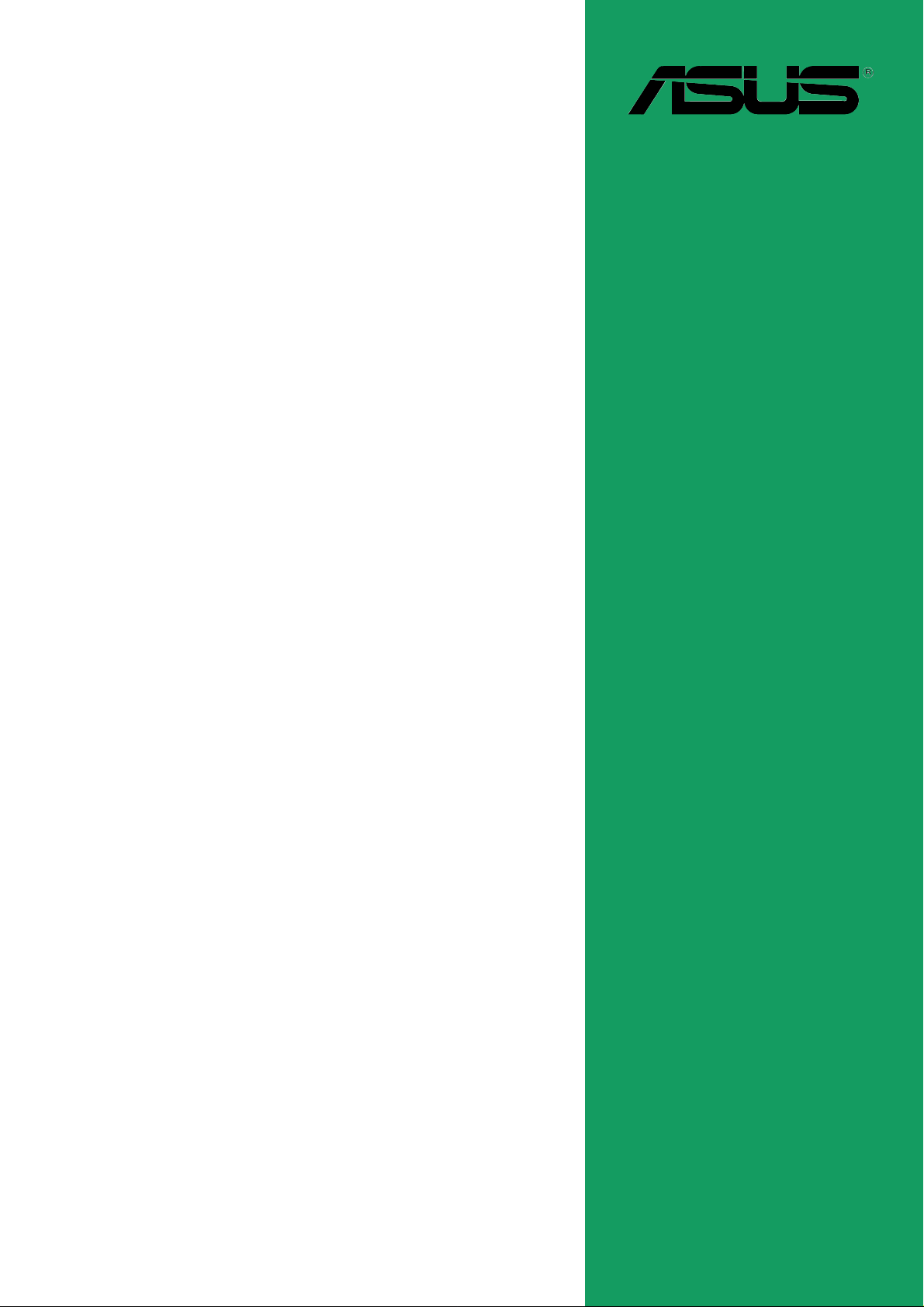
A7S266-VM
User Guide
Motherboard
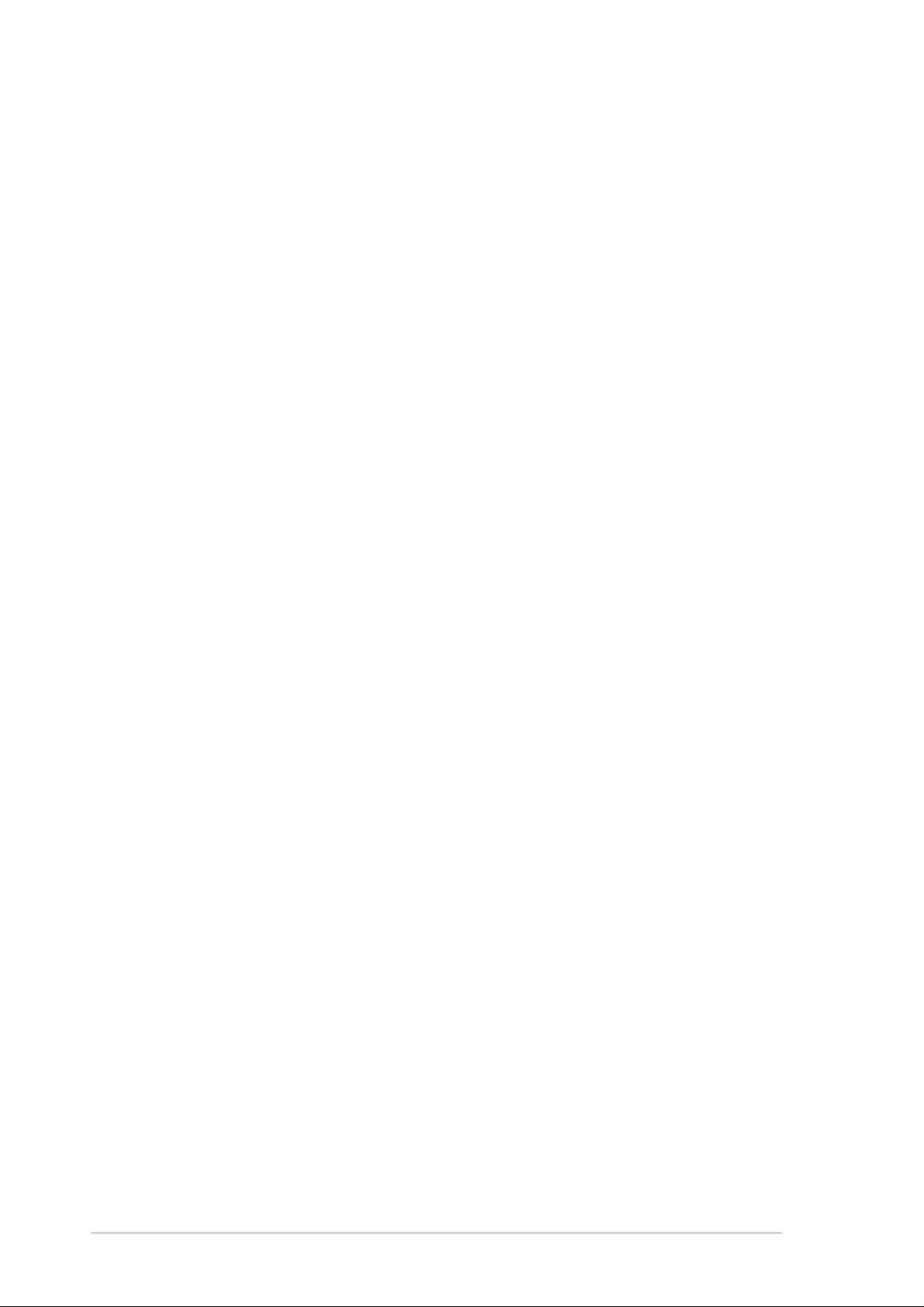
Checklist
E1 116
First Edition
August 2002
Copyright © 2002 ASUSTeK COMPUTER INC. All Rights Reserved.
No part of this manual, including the products and software described in it, may be
reproduced, transmitted, transcribed, stored in a retrieval system, or translated into any
language in any form or by any means, except documentation kept by the purchaser for
backup purposes, without the express written permission of ASUSTeK COMPUTER INC.
(“ASUS”).
Product warranty or service will not be extended if: (1) the product is repaired, modified or
altered, unless such repair, modification of alteration is authorized in writing by ASUS; or (2)
the serial number of the product is defaced or missing.
ASUS PROVIDES THIS MANUAL “AS IS” WITHOUT WARRANTY OF ANY KIND, EITHER
EXPRESS OR IMPLIED, INCLUDING BUT NOT LIMITED TO THE IMPLIED WARRANTIES
OR CONDITIONS OF MERCHANTABILITY OR FITNESS FOR A PARTICULAR PURPOSE.
IN NO EVENT SHALL ASUS, ITS DIRECTORS, OFFICERS, EMPLOYEES OR AGENTS BE
LIABLE FOR ANY INDIRECT, SPECIAL, INCIDENTAL, OR CONSEQUENTIAL DAMAGES
(INCLUDING DAMAGES FOR LOSS OF PROFITS, LOSS OF BUSINESS, LOSS OF USE
OR DATA, INTERRUPTION OF BUSINESS AND THE LIKE), EVEN IF ASUS HAS BEEN
ADVISED OF THE POSSIBILITY OF SUCH DAMAGES ARISING FROM ANY DEFECT OR
ERROR IN THIS MANUAL OR PRODUCT.
SPECIFICATIONS AND INFORMATION CONTAINED IN THIS MANUAL ARE FURNISHED
FOR INFORMATIONAL USE ONLY, AND ARE SUBJECT TO CHANGE AT ANY TIME
WITHOUT NOTICE, AND SHOULD NOT BE CONSTRUED AS A COMMITMENT BY ASUS.
ASUS ASSUMES NO RESPONSIBILITY OR LIABILITY FOR ANY ERRORS OR
INACCURACIES THAT MAY APPEAR IN THIS MANUAL, INCLUDING THE PRODUCTS
AND SOFTWARE DESCRIBED IN IT.
Products and corporate names appearing in this manual may or may not be registered
trademarks or copyrights of their respective companies, and are used only for identification or
explanation and to the owners’ benefit, without intent to infringe.
ii

Contents
Contents ......................................................................................... iii
FCC/CDC statements......................................................................v
Federal Communications Commission Statement .................v
Canadian Department of Communications Statement ...........v
Safety information ..........................................................................vi
About this guide............................................................................. vii
Conventions used in this guide ............................................ vii
Where to find more information ............................................ vii
ASUS contact information ............................................................. vii
Specifications summary .................................................................ix
Chapter 1 - Motherboard Info ................................................... 1-1
1.1 Welcome ...................................................................... 1-2
1.2 Package contents ....................................................... 1-2
Features
1.3 Introduction.................................................................. 1-3
1.4 Motherboard components .......................................... 1-3
1.5 Motherboard layout..................................................... 1-6
1.6 Before you proceed..................................................... 1-7
1.7 Central Processing Unit (CPU)................................... 1-7
1.8 System memory........................................................... 1-8
1.9 Expansion Slots........................................................... 1-9
1.9.1 Configuring an expansion card .................................. 1-9
1.9.2 Standard Interrupt Assignments ................................ 1-9
1.10 Jumpers ....................................................................... 1-10
1.11 Connectors ................................................................. 1-11
Chapter 2 - BIOS Information ..................................................... .2-1
2.1 Managing and updating your BIOS ............................ 2-2
2.1.1 Using ASUS EZFLASH to update the BIOS................ 2-2
2.1.2 Using ASUS AFLASH to update the BIOS................... 2-4
Updating BIOS procedures.................................... 2-5
2.2 BIOS Setup Program ................................................... 2-7
2.2.1 BIOS menu bar ........................................................... 2-7
2.2.2 Legend bar .................................................................. 2-8
iii
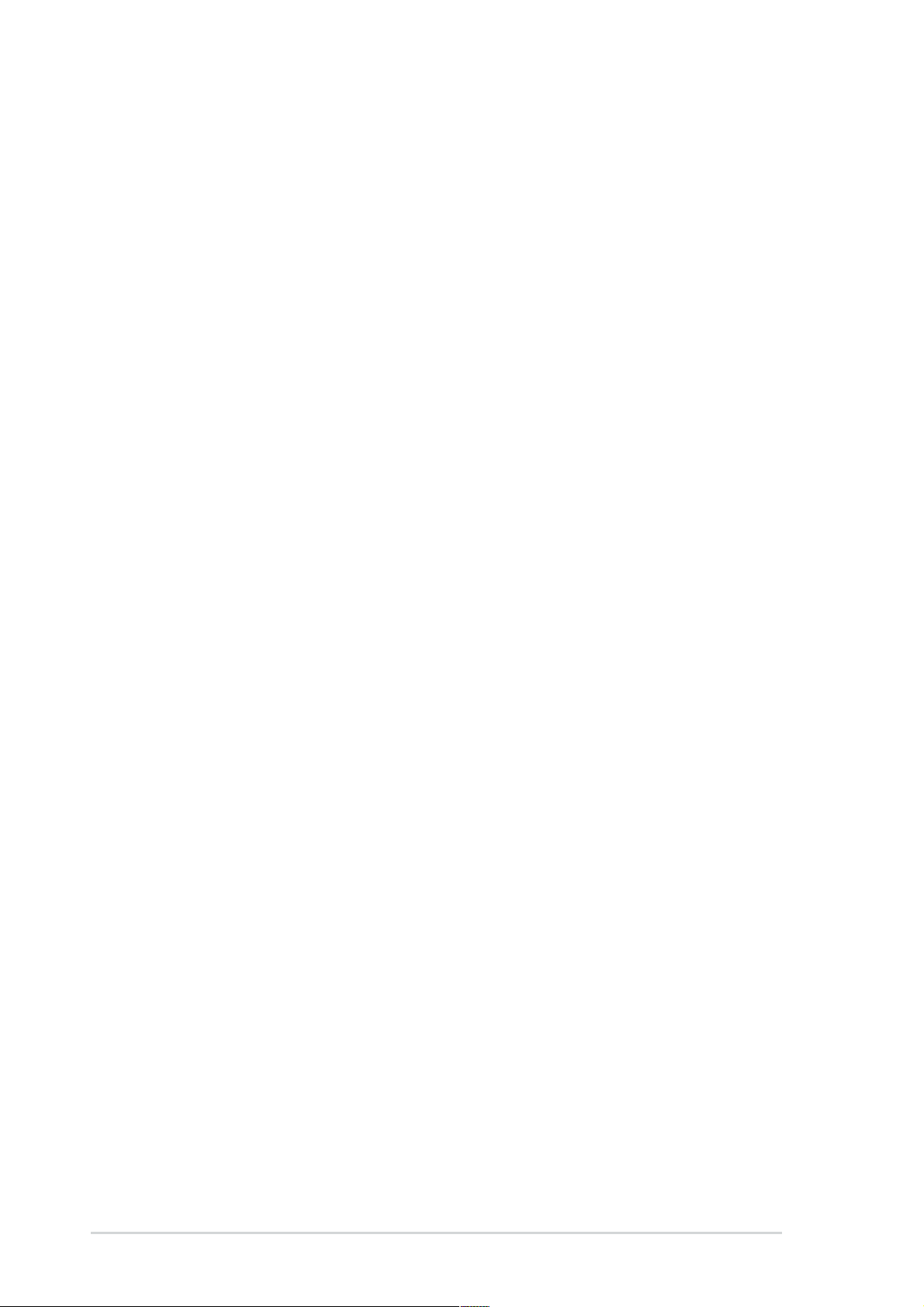
Safeguards
Contents
2.3 Main Menu .................................................................... 2-9
2.3.1 Primary and Secondary Master/Slave......................... 2-11
2.3.2 Keyboard Features ..................................................... 2-13
2.4 Advanced Menu ........................................................... 2-14
2.4.1 Chip Configuration ...................................................... 2-15
2.4.2 I/O Device Configuration ............................................. 2-17
2.4.3 PCI Configuration ........................................................ 2-18
2.4.3.1 PCI IRQ Resource Exclusion ................................... 2-19
2.5 Power Menu .................................................................. 2-20
2.5.1 Power-up Control ........................................................ 2-22
2.5.2 Hardware Monitor ........................................................ 2-23
2.6 Boot Menu ..................................................................... 2-24
2.7 Exit Menu ................................................................. 2-25
Chapter 3 - Starting Up .............................................................. 3-1
3.1 Install an operating system......................................... 3-2
3.2 Support CD information.............................................. 3-2
3.2.1 Running the support CD ............................................ 3-2
3.2.2 Software drivers and installation menus .................... 3-3
3.3 Software Information................................................... 3-5
3.3.1 ASUS Update ............................................................. 3-5
3.3.2 ASUS PC Probe ......................................................... 3-6
Starting ASUS PC Probe ...................................... 3-6
Using ASUS PC Probe ......................................... 3-7
ASUS PC Probe Task Bar Icon ............................ 3-9
iv

FCC/CDC statements
Federal Communications Commission Statement
This device complies with FCC Rules Part 15. Operation is subject to the
following two conditions:
• This device may not cause harmful interference, and
• This device must accept any interference received including interference
that may cause undesired operation.
This equipment has been tested and found to comply with the limits for a
Class B digital device, pursuant to Part 15 of the FCC Rules. These limits
are designed to provide reasonable protection against harmful interference
in a residential installation. This equipment generates, uses and can radiate
radio frequency energy and, if not installed and used in accordance with
manufacturer’s instructions, may cause harmful interference to radio
communications. However, there is no guarantee that interference will not
occur in a particular installation. If this equipment does cause harmful
interference to radio or television reception, which can be determined by
turning the equipment off and on, the user is encouraged to try to correct the
interference by one or more of the following measures:
• Reorient or relocate the receiving antenna.
• Increase the separation between the equipment and receiver.
• Connect the equipment to an outlet on a circuit different from that to
which the receiver is connected.
• Consult the dealer or an experienced radio/TV technician for help.
The use of shielded cables for connection of the monitor to the
graphics card is required to assure compliance with FCC regulations.
Changes or modifications to this unit not expressly approved by the
party responsible for compliance could void the user’s authority to
operate this equipment.
Canadian Department of Communications Statement
This digital apparatus does not exceed the Class B limits for radio noise
emissions from digital apparatus set out in the Radio Interference
Regulations of the Canadian Department of Communications.
This class B digital apparatus complies with Canadian ICES-003.
v

Safety information
Electrical safety
• To prevent electrical shock hazard, disconnect the power cable from
the electrical outlet before relocating the system.
• When adding or removing devices to or from the system, ensure that
the power cables for the devices are unplugged before the signal
cables are connected. If possible, disconnect all power cables from the
existing system before you add a device.
• Before connecting or removing signal cables from the motherboard,
ensure that all power cables are unplugged.
• Seek professional assistance before using an adpater or extension
cord. These devices could interrupt the grounding circuit.
• Make sure that your power supply is set to the correct voltage in your
area. If you are not sure about the voltage of the electrical outlet you
are using, contact your local power company.
• If the power supply is broken, do not try to fix it by yourself. Contact a
qualified service technician or your retailer.
Operation safety
• Before installing the motherboard and adding devices on it, carefully
read all the manuals that came with the package.
• Before using the product, make sure all cables are correctly connected
and the power cables are not damaged. If you detect any damage,
contact your dealer immediately.
• To avoid short circuits, keep paper clips, screws, and staples away from
connectors, slots, sockets and circuitry.
• Avoid dust, humidity, and temperature extremes. Do not place the
product in any area where it may become wet.
• Place the product on a stable surface.
• If you encounter technical problems with the product, contact a
qualified service technician or your retailer.
vi
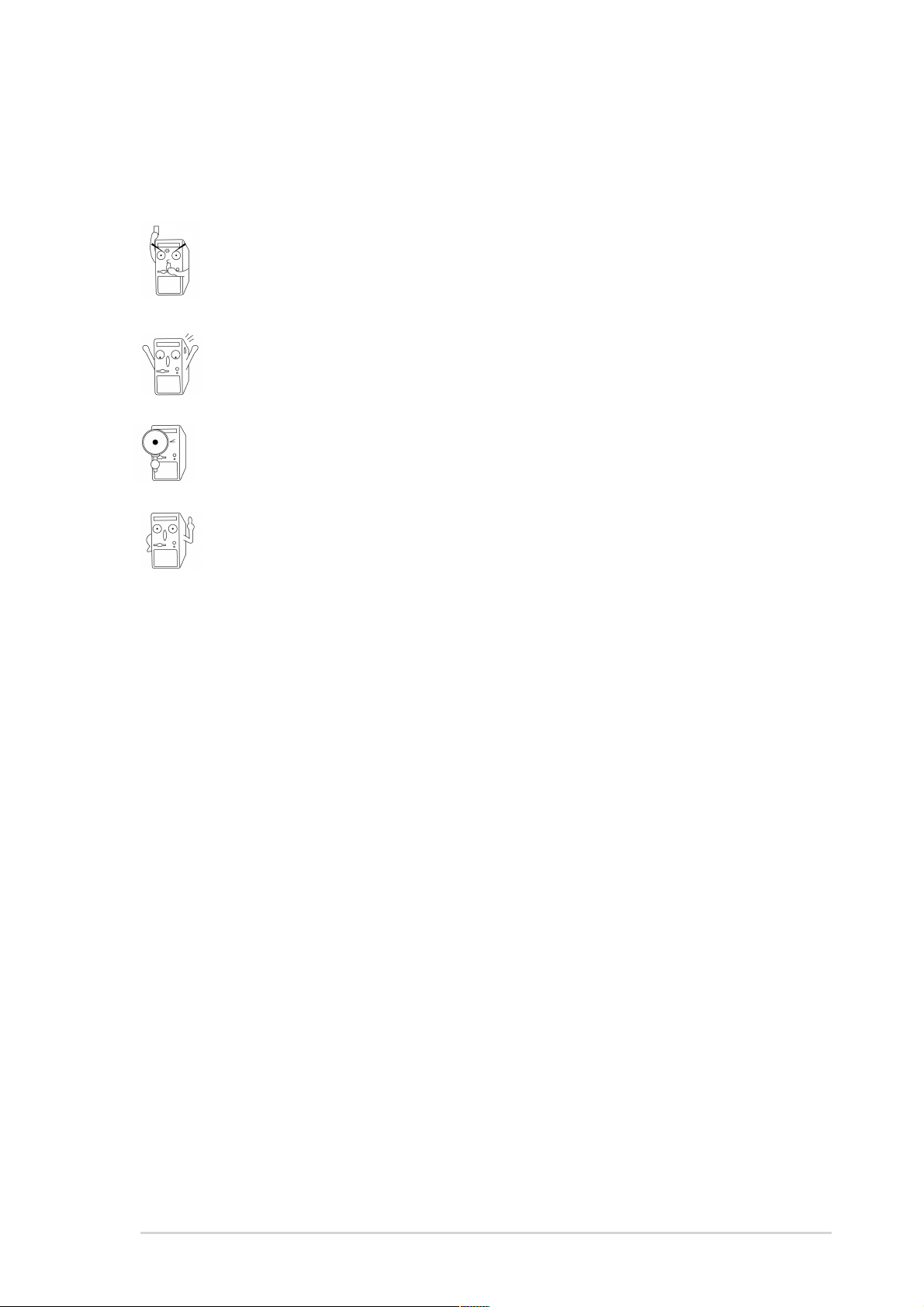
Conventions used in this guide
To make sure that you perform certain tasks properly, take note of the
following symbols used throughout this manual.
WARNING/DANGER: Information to prevent injury to yourself
when trying to complete a task.
CAUTION: Information to prevent damage to the components
when trying to complete a task.
IMPORTANT: Information that you MUST follow to complete a
task.
NOTE: Tips and additional information to aid in completing a task.
Where to find more information
Refer to the following sources for additional information and for product
and software updates.
1. ASUS Websites
The ASUS websites worldwide provide updated information on ASUS
hardware and software products. The ASUS websites are listed in the
ASUS Contact Information on page viii.
2. Optional Documentation
Your product package may include optional documentation, such as
warranty flyers, that may have been added by your dealer. These
documents are not part of the standard package.
vii

ASUS contact information
ASUSTeK COMPUTER INC. (Asia-Pacific)
Address: 150 Li-Te Road, Peitou, Taipei, Taiwan 112
General Tel: +886-2-2894-3447
General Fax: +886-2-2894-3449
General Email: info@asus.com.tw
Technical Support
MB/Others (Tel): +886-2-2890-7121 (English)
Notebook (Tel): +886-2-2890-7122 (English)
Desktop/Server (Tel): +886-2-2890-7123 (English)
Support Fax: +886-2-2890-7698
Support Email: tsd@asus.com.tw
Web Site: www.asus.com.tw
Newsgroup: cscnews.asus.com.tw
ASUS COMPUTER INTERNATIONAL (America)
Address: 6737 Mowry Avenue, Mowry Business Center,
Building 2, Newark, CA 94560, USA
General Fax: +1-510-608-4555
General Email: tmd1@asus.com
Technical Support
Support Fax: +1-510-608-4555
General Support: +1-502-995-0883
Web Site: www.asus.com
Support Email: tsd@asus.com
ASUS COMPUTER GmbH (Europe)
Address: Harkortstr. 25, 40880 Ratingen, BRD, Germany
General Fax: +49-2102-442066
General Email: sales@asuscom.de (for marketing requests only)
Technical Support
Support Hotline: MB/Others: +49-2102-9599-0
Notebook (Tel): +49-2102-9599-10
Support Fax: +49-2102-9599-11
Support (Email): www.asuscom.de/de/support (for online support)
Web Site: www.asuscom.de
viii

A7S266-VM specifications summary
CPU
Chipset
Front Side Bus (FSB)
Memory
Expansion slots
IDE
Audio (optional)
LAN (optional)
Socket A for AMD Athlon XP/Athlon/Duron 2 GHz+
Thoroughbred core CPU ready
Northbridge: SiS 740
Southbridge: SiS 961B
266/200Mhz
2 x DDR DIMM Sockets
Max. 2 GB unbuffered PC2100/1600 non-ECC DDR SDRAM
2 x SDR DIMM Sockets
Max. 2 GB unbuffered PC133/100 non-ECC SDRAM
(Note: DDR and SDR memory cannot be used on A7S266-
VM simultaneously.)
4 x PCI
2 x UltraDMA 133/100/66
C-media 4-channel CODEC
S/PDIF-out interface
SiS 961B integrated 10/100Mbps Fast Ethernet with Realtek
external PHY
Special Features
Back Panel I/O Ports
Internal I/O
Connectors
Power Loss Restart
ASUS Jumperfree
SFS (Stepless Frequency Selection)
support S/PDIF out interface (on audio model only)
ASUS C.O.P. (CPU Overheating Protection)
1 x Parallel
1 x Serial
1 x VGA
1 x PS/2 Keyboard
1 x PS/2 Mouse
1 x Audio I/O, Game/MIDI (on audio model only)
2 x USB 1.1
1 x RJ-45 Port (on LAN model only)
CPU/Chassis FAN connector
20 pin ATX power connector
IDE LED connector
SIR
COM2 port
S/PDIF out connector (on audio model only)
CD/AUX audio in (on audio model only)
Front panel audio connector (on audio model only)
2 x USB 1.1 connector supports additional 4 USB 1.1 ports
(continued on the next page)
ix
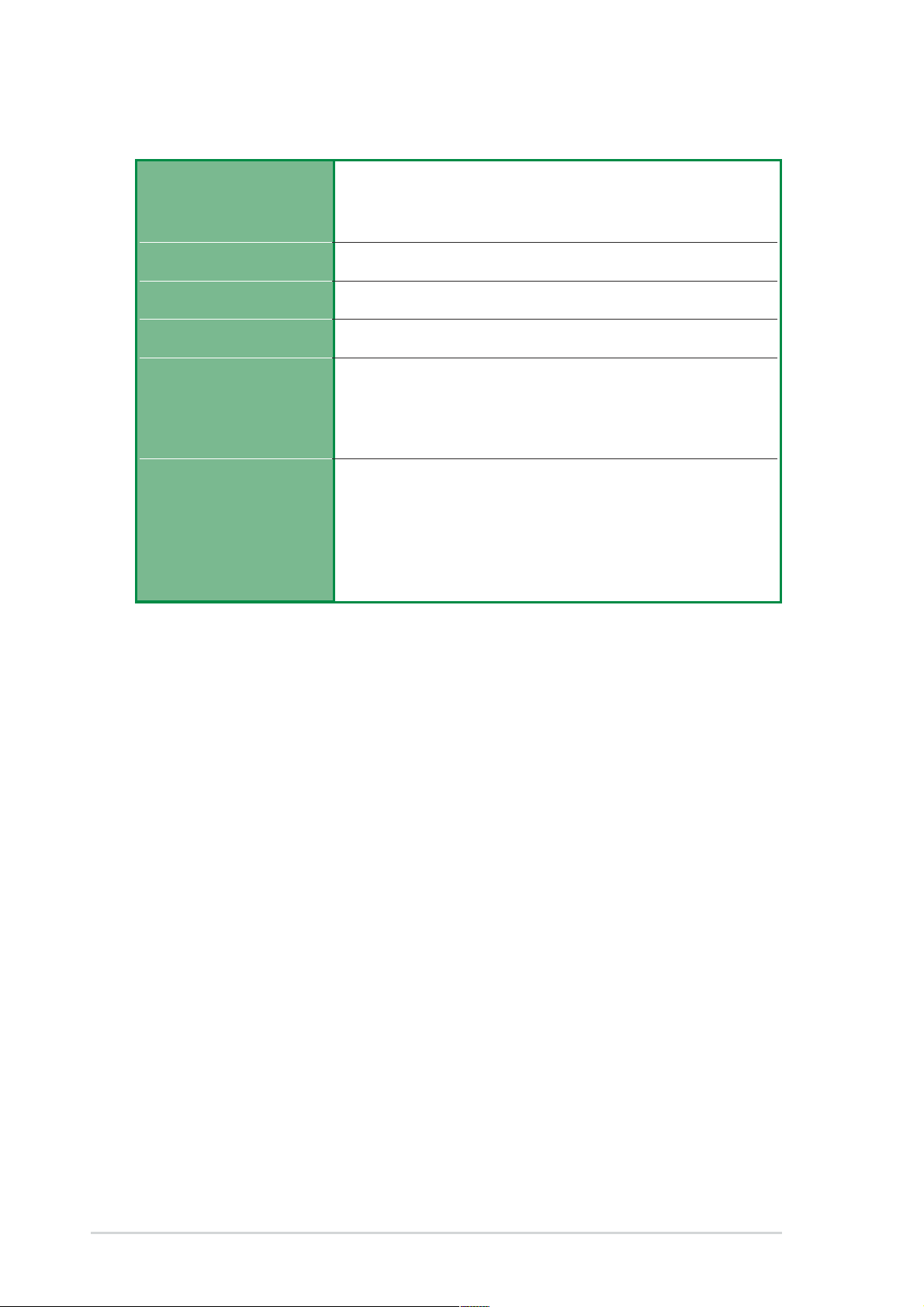
A7S266-VM specifications summary
BIOS features
Industry standard
Manageability
Form Factor
Support CD contents
Accessories
* Specifications are subject to change without notice.
2Mb Flash ROM, EEPROM, ASUS JumperFree, Award
BIOS with ACPI, DMI2.0, PnP, WfM2.0, Green, TCAV (Trend
Chip Away Virus)
PCI 2.2, USB 1.1.
WfM2.0, DMI2.0, WOR, WOL
ATX form factor: 9.6 in x 9.6 in (24.5 cm x 24.5 cm)
Device drivers
ASUS PC Probe
Trend Micro
ASUS LiveUpdate Utility
User’s manual
Support CD
1 x UltraDMA 133/100/66 cable
FDD cable
COM2 cable
I/O shield
tm
PC-cillin 2002 anti-virus software
x
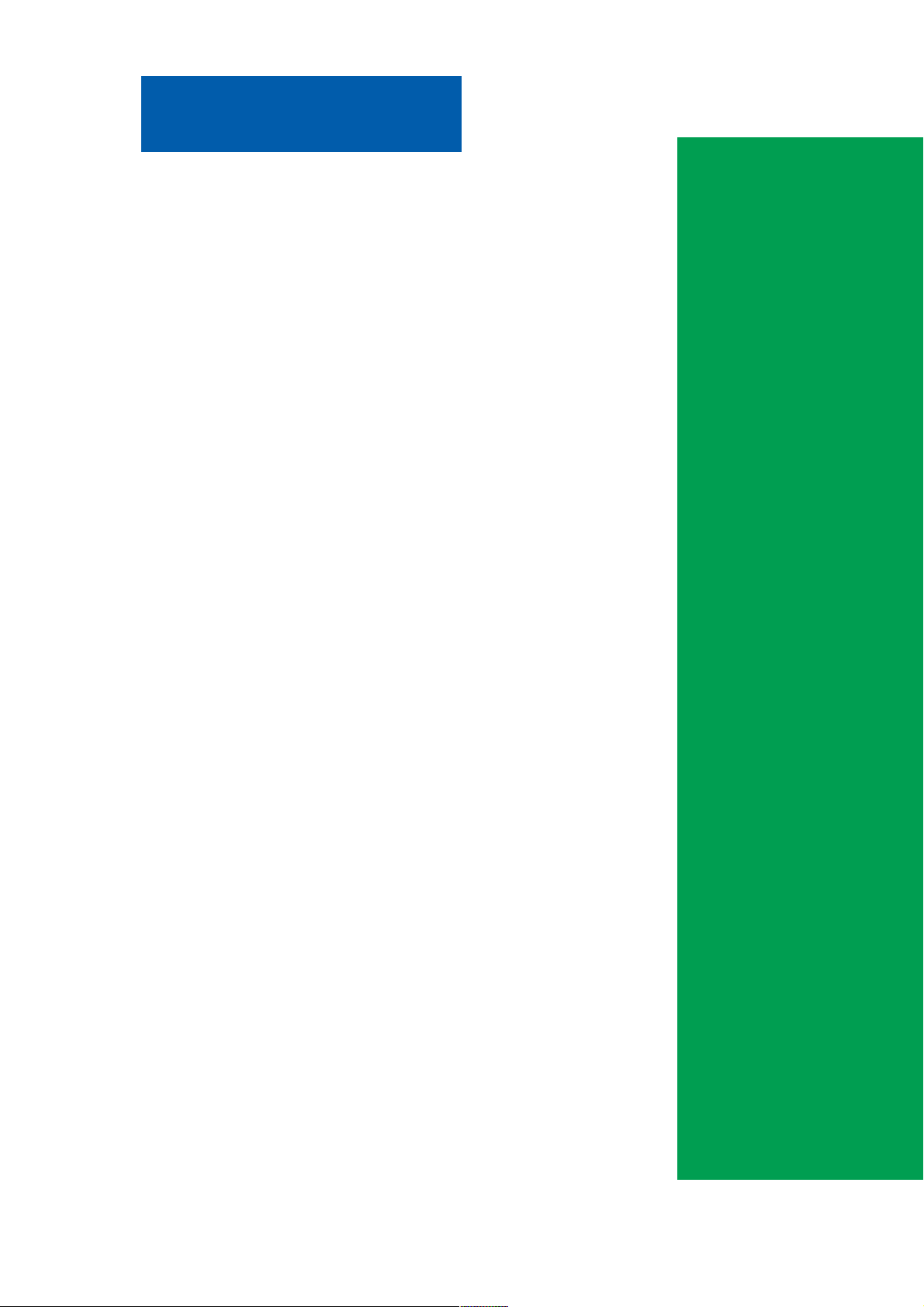
Chapter 1
This chapter gives information about the
ASUS A7S266-VM motherboard that came
with the system.This chapter includes the
motherboard layout, jumper settings, and
connector locations.
ASUS A7S266-VM Motherboard
Motherboard Info
1-1
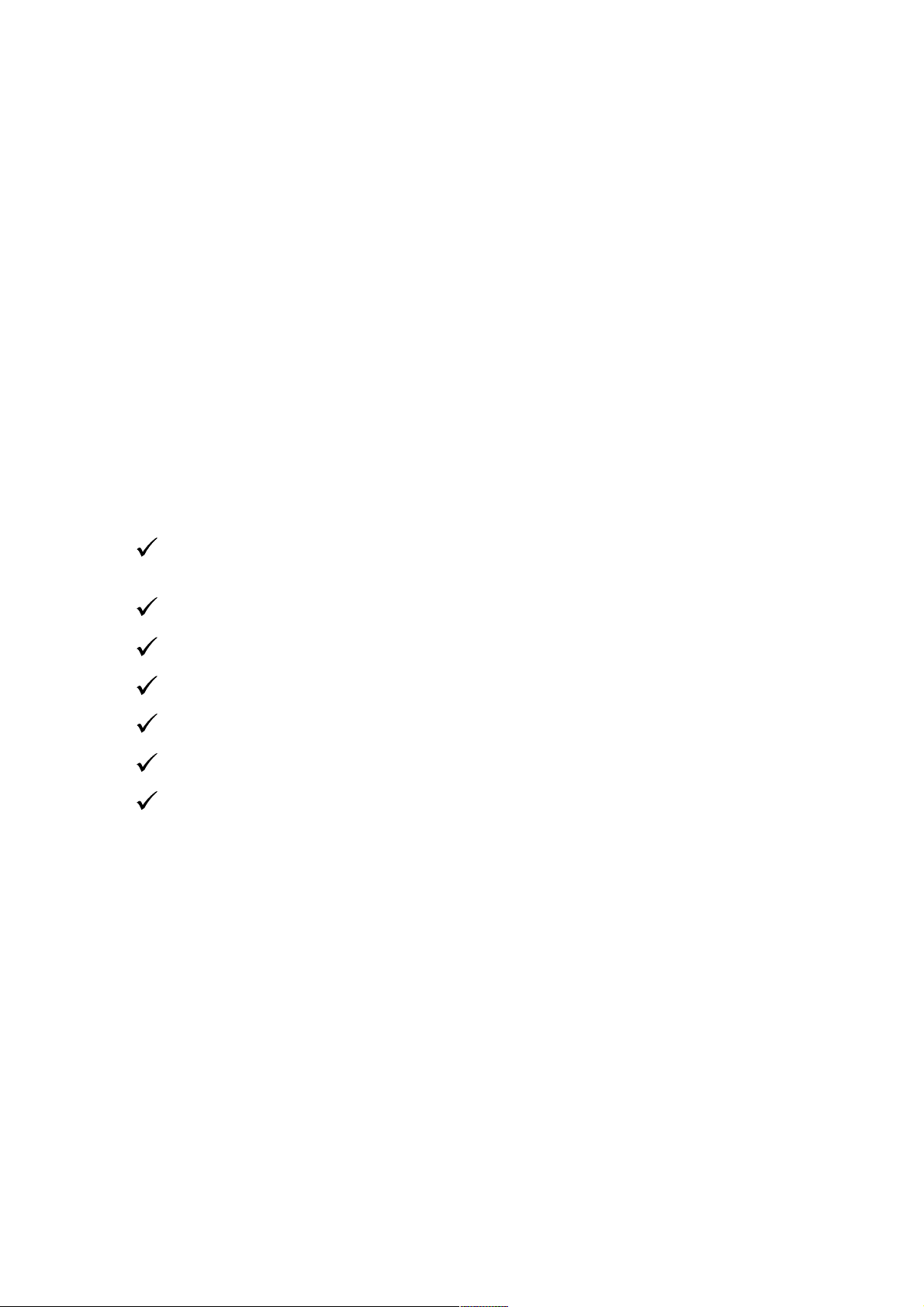
1.1 Welcome!
Thank you for buying the ASUS® A7S266-VM motherboard!
The ASUS A7S266-VM motherboard is loaded with the most advanced
technologies to deliver the maximum performance for socket A processors.
This motherboard is loaded with value-added features for guaranteed
consumer satisfaction.
Before you start installing the motherboard, and hardware devices on it, check
the items in your package with the list below.
1.2 Package contents
Check your ASUS A7S266-VM package for the following items.
ASUS A7S266-VM motherboard
ATX form factor: 9.6 in x 9.6 in (24.5 cm x 24.5 cm)
ASUS A7S266-VM series support CD
1 pc. 80-conductor ribbon cable for UltraDMA/66/100/133 IDE drives
Ribbon cable for a 3.5-inch floppy drive
Bag of extra jumper caps
User Guide
I/O shield
1-2
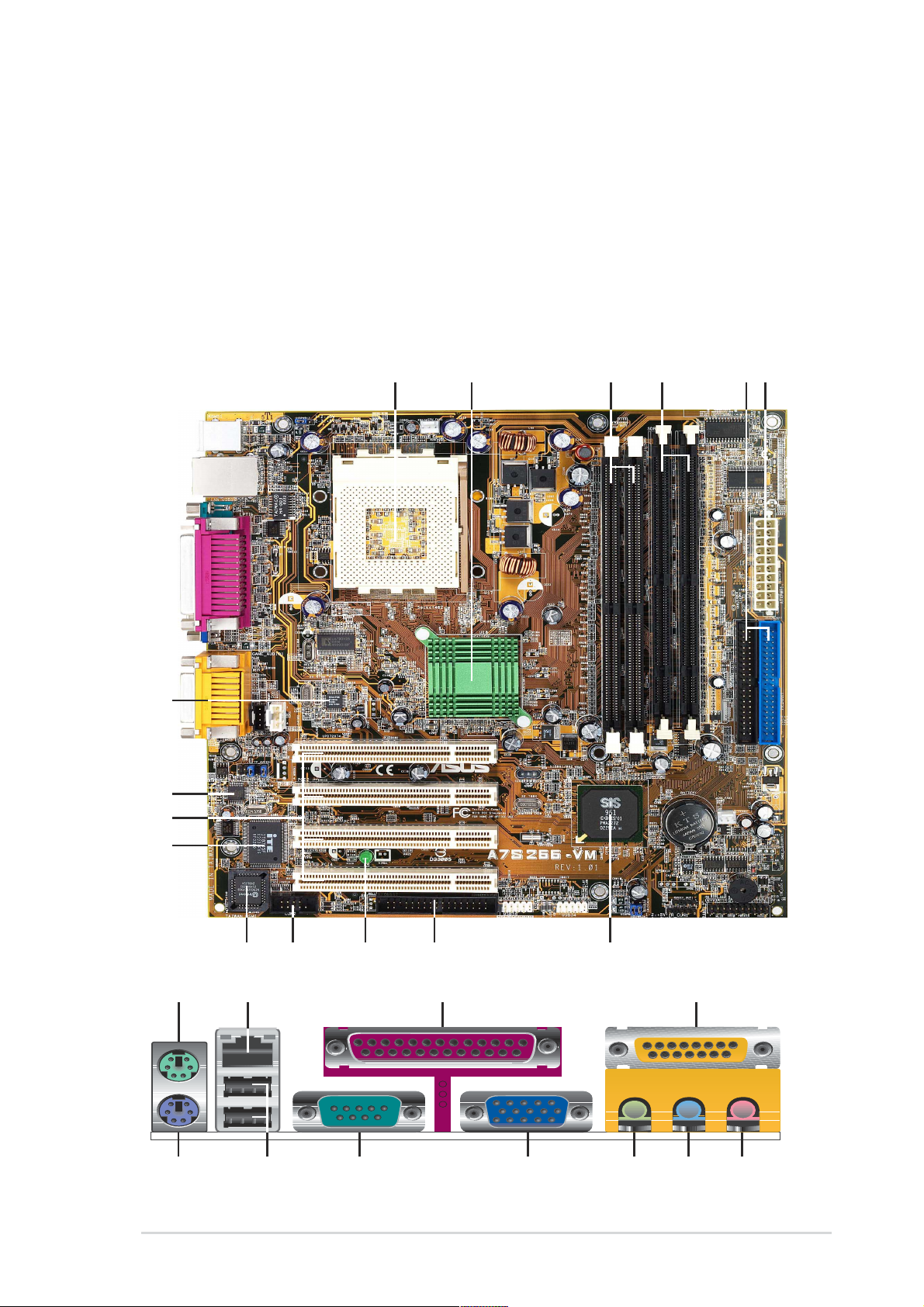
1.3 Introduction
The ASUS A7S266-VM motherboard is yet another high-quality motherboard
from ASUS. Unique ASUS features such as ASUS C.O.P., ASUS JumperFree
and more are included to ensure the best user experience and value in a
motherboard. For future upgrades or system reconfiguration, this chapter
provides technical information about the motherboard.
1.4 Motherboard components
15
14
13
23 61 5
4
12
10
16 18 19
26 25
17
24 23 202122
7811 9
ASUS A7S266-VM Motherboard
1-3
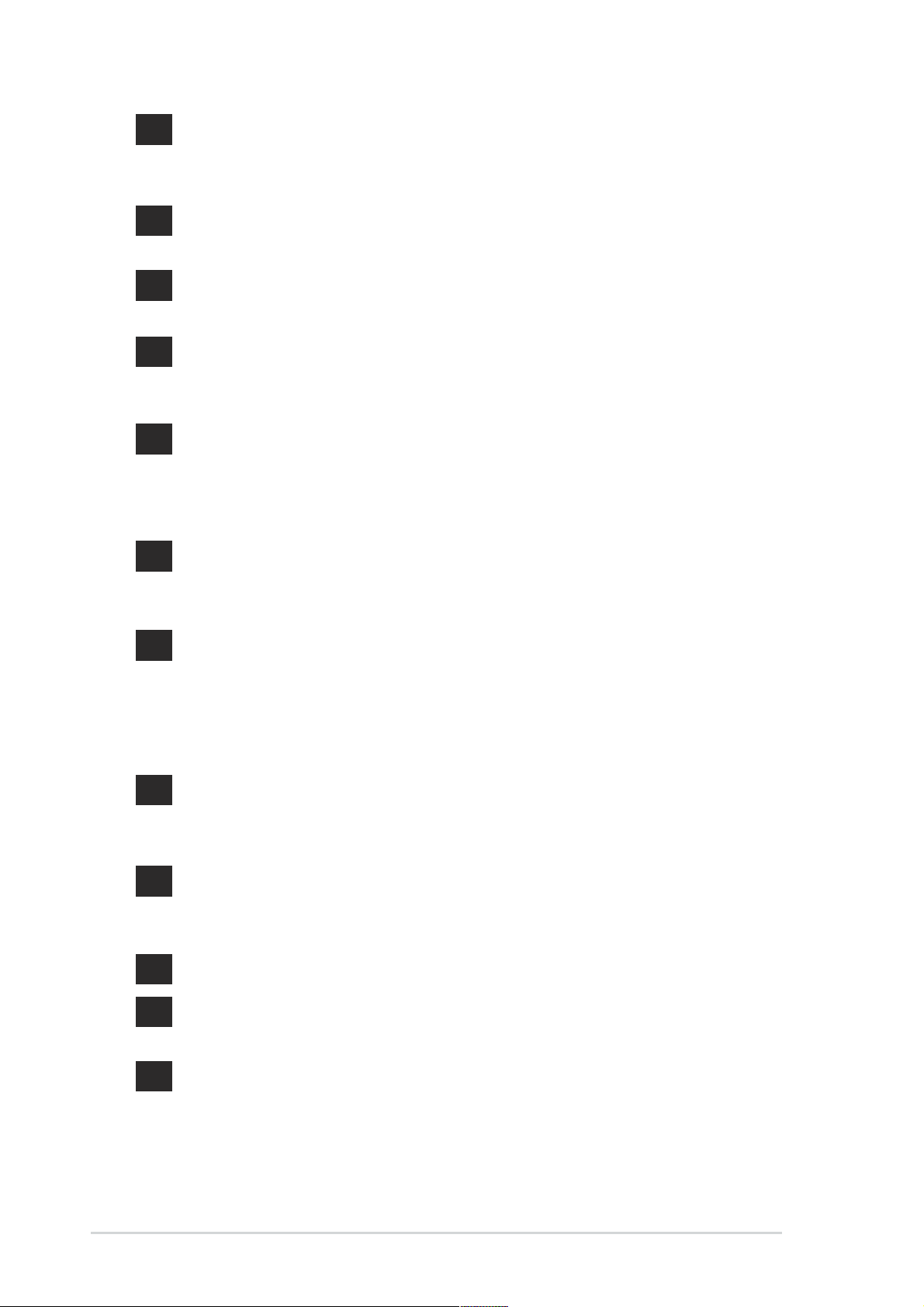
1
CPU Sockets. Socket 462 (Socket A) Zero Insertion Force (ZIF)
socket for the AMD Athlon XP 2200+/Athlon/Duron Processors, with
frequency of 2200+ or higher.
2
3
4
5
6
7
NorthBridge Controller. The SIS 740 NorthBridge controller
supports 266 Mhz front side bus.
DDR DIMM Sockets. These two 184-pin DIMM sockets support up
to 2GB using non-ECC PC2100/1600 DDR DIMMs
SDRAM DIMM Sockets. These two 168-pin DIMM sockets support
up to 2GB using non-ECC PC133/100 SDRAM DIMMs.
(Note: DDR and SDRAM memory cannot be used simultaneously)
IDE Connectors. These dual-channel bus master IDE connectors
support up to four Ultra DMA133/100/66, PIO Modes 3 & 4 IDE
devices. Both the primary(blue) and secondary(black) connectors
are slotted to prevent incorrect insertion of the IDE ribbon cable.
ATX power connector. This standard 20-pin connector connects to
an ATX 12V power supply. The power supply must have at least 1A
on the +5V standby lead (+5VSB).
South bridge controller. The SIS 961B integrated peripheral
controller supports various I/O functions including, dual-channel
ATA133/100/66 bus master IDE controller, up to six USB 1.1 ports,
PS/2 keyboard and mouse port, LPC Super I/O interface, AC’97
interface,10/100Mb LAN and PCI 2.2 interface..
8
9
10
11
12
Floppy Disk connector. This connector connects the provided
ribbon cable for the floppy disk drive. One side of the connector is
slotted to prevent incorrect insertion of the floppy disk cable.
Onboard LED. This onboard LED lights up if there is a standby
power on the motherboard. This LED acts as a reminder to turn off
the system power before plugging or unplugging devices.
COM2 connector. This 9-pin connector connects to COM2 port.
Flash ROM. This 2Mb firmware contains the programmable BIOS
program.
Super I/O chipset. This interface provides the commonly used
Super I/O functionality. The chipset supports a high-performance
floppy disk controller for a 360K/720K/1.44M/2.88M floppy disk
drive, a multi-mode parallel port, a game port and a serial port.
1-4
Chapter 1: Motherboard Information
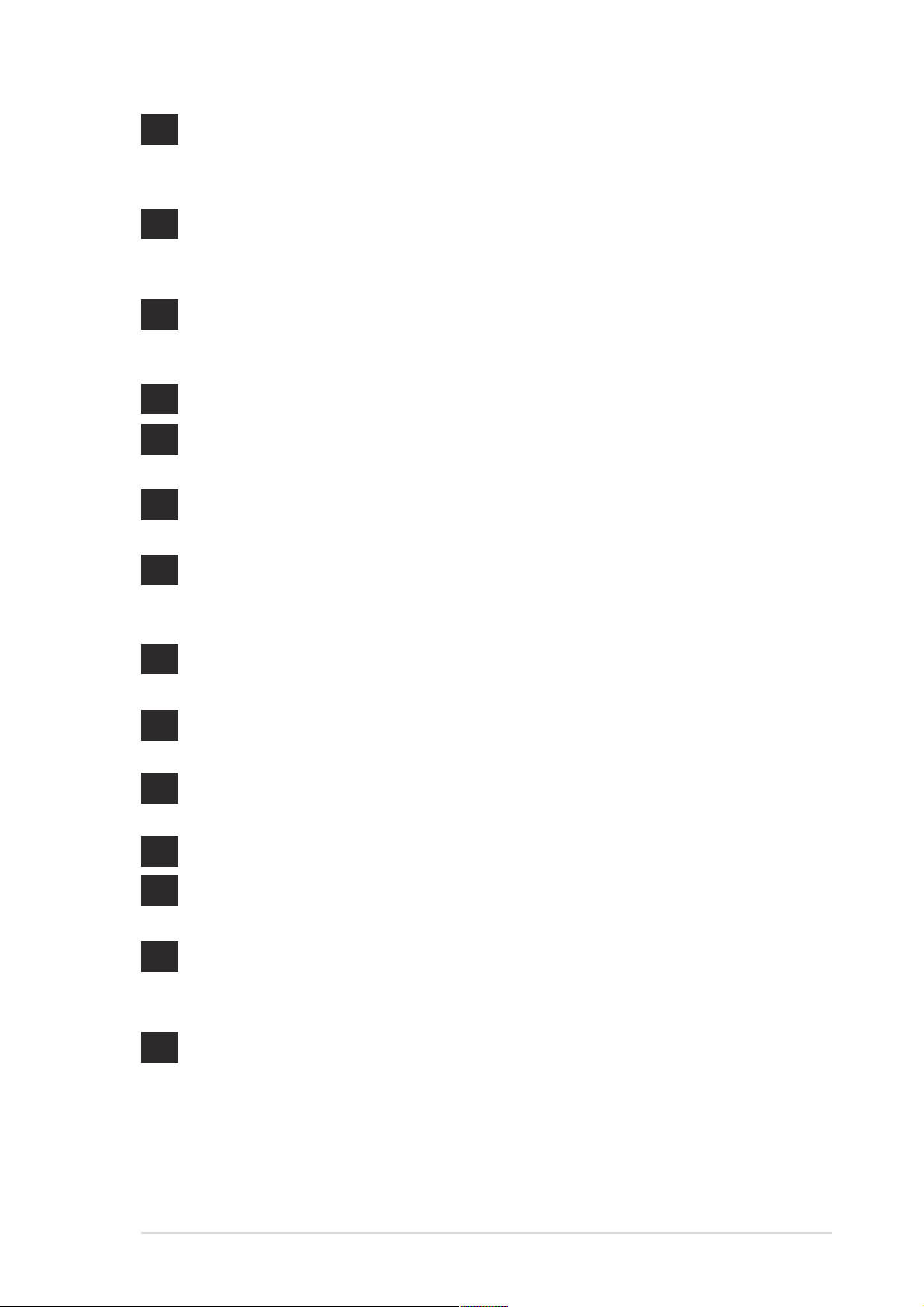
13
PCI slots. These 32-bit PCI 2.2 expansion slots support bus
master PCI cards like SCSI or LAN cards with 133MB/s maximum
output.
14
15
16
17
18
19
20
Audio CODEC. The C-Media 4-channel CODEC is an AC’97
compliant audio CODEC designed for PC multimedia systems.
(on audio model only)
LAN PHY. The SiS 961B integrated 10/100Mbps Fast Ethernet with
Realtek external PHY allows connection to a Local Area Network
(LAN) through a network hub. (on LAN model only)
PS/2 mouse port. This green 6-pin connector is for a PS/2 mouse.
RJ-45 port. This port allows connection to a Local Area Network
(LAN) through a network hub. (on LAN model only)
Parallel port. This 25-pin port connects a parallel printer, a
scanner, or other devices.
MIDI/Game port. This port allows connection to a joystick, game
pad and other musical MIDI enable musical instruments.
(on audio model only)
Microphone jack. This Mic (pink) jack connects a microphone.
(on audio model only)
21
22
23
24
25
26
Line In jack. This Line In (light blue) jack connects a tape player or
other audio sources. (on audio model only)
Line Out jack. This Line Out (lime) jack connects a headphone or
a speaker. (on audio model only)
Video port. This port connects a VGA monitor.
Serial port. This port connects to your serial mouse and other
serial devices.
USB 1.1 ports. These two 4-pin Universal Serial Bus 1.1 (USB 1.1)
ports are available for connecting USB devices such as a mouse
and PDA.
PS/2 keyboard port. This purple 6-pin connector is for a PS/2
keyboard.
ASUS A7S266-VM Motherboard
1-5

1.5 Motherboard layout
24.5cm (9.64in)
PS/2
T: Mouse
B: Keyboard
Bottom:
Top:
USB1
RJ-45
USB2
COM1
PARALLEL PORT
VGA
Line
Out
Line
In
Mic
In
GAME_AUDIO
Audio
Codec
Super
2Mb
BIOS
AUX1
CD1
FP_AUDIO1
I/O
USBPWR12
Socket 462
LAN
PHY
FLOPPY
COM2
PCI 1
PCI 2
PCI 3
SB_PWR1
PCI 4
CPU_FAN1
SiS
740
Chipset
®
A7S266-VM
USB56
DIMM Socket1 (64/72 bit, 168-pin module)
DIMM Socket2 (64/72 bit, 168-pin module)
DDR DIMM1 (64/72 bit, 184-pin module)
DDR DIMM2 (64/72 bit, 184-pin module)
0 1
2 3
0 1
2 3
SiS
961B
Chipset
USB34
CMOS Power
SPDIF_OUT1
IR_CON1
USBPWR56
USBPWR34
CR2032 3V
Lithium Cell
PANEL1
ATX Power Connector
IDE2
CHA_FAN1
BUZZER
24.5cm (9.64in)
IDE1
IDE_LED1
1-6
Chapter 1: Motherboard Information
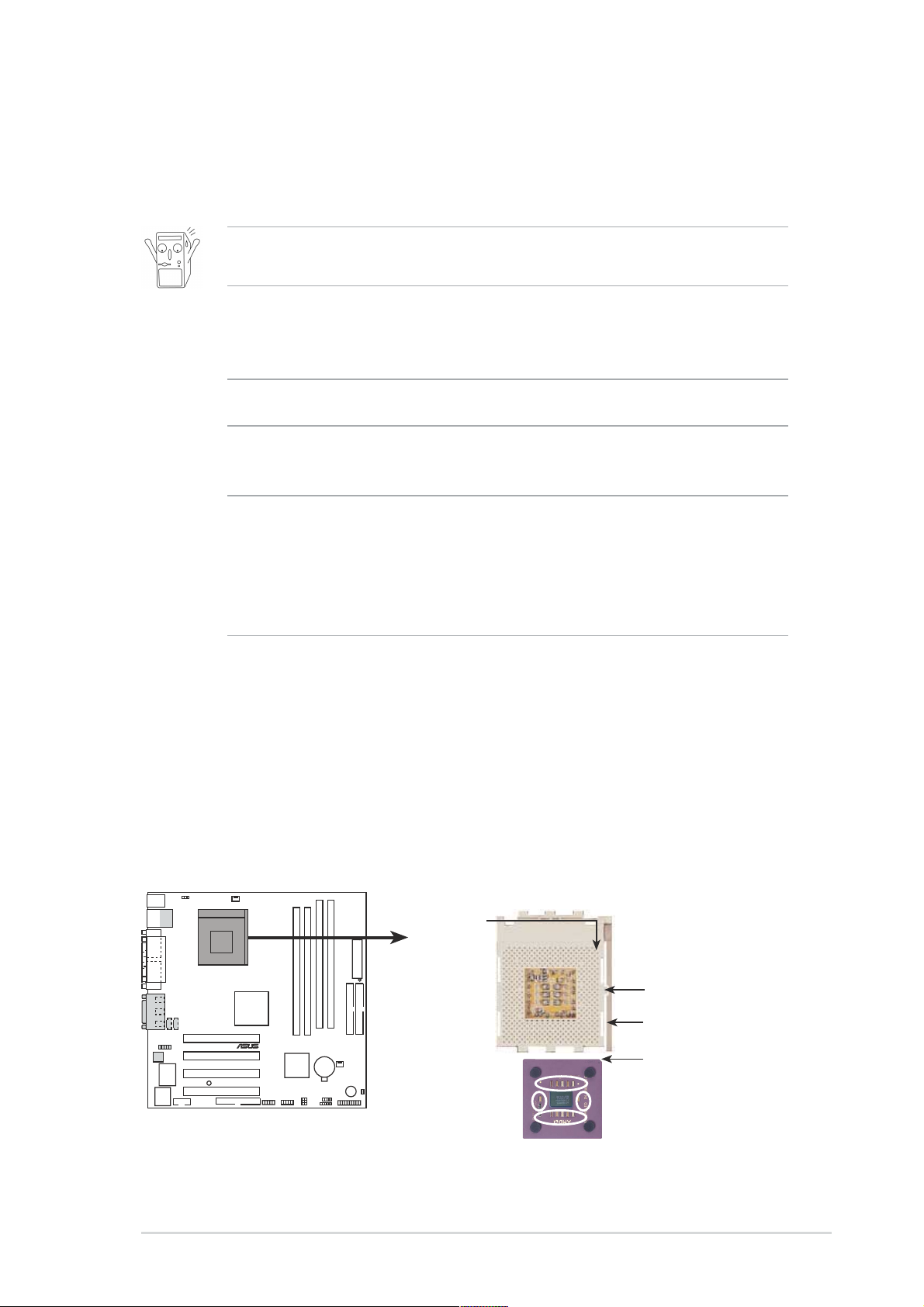
1.6 Before you proceed
Take note of the following precautions before you install motherboard
components or change any motherboard settings.
1. Unplug the power cord from the wall socket before touching any
component.
2. Use a grounded wrist strap or touch a safely grounded object or to
a metal object, such as the power supply case, before handling
components to avoid damaging them due to static electricity.
3. Hold components by the edges to avoid touching the ICs on them.
4. Whenever you uninstall any component, place it on a grounded
antistatic pad or in the bag that came with the component.
5. Before you install or remove any component, ensure that the
ATX power supply is switched off or the power cord is
detached from the power supply. Failure to do so may cause
severe damage to the motherboard, peripherals, and/or
components.
1.7 Central Processing Unit (CPU)
The motherboard provides a Socket A (462) for CPU installation. AMD
processors offer gigahertz speeds to support all the latest computing platforms
and applications. The A7S266-VM supports AthlonTM XP/AthlonTM and
DuronTM processors.
CPU NOTCH
TO INNER
CORNER
LOCK
LEVER
®
CPU NOTCH
A7S266-VM
A7S266-VM Socket 462
AMD™ CPU
ASUS A7S266-VM Motherboard
1-7

1.8 System memory
The motherboard has two Double Data Rate (DDR) DIMM sockets and
two Single Data Rate (SDR) DIMM sockets that supports up to 2GB nonECC PC2100/1600 DDR and PC133/100 SDRAM DIMMs.
A DDR DIMM has the same physical dimensions as an SDR DIMM, but it
has a 184-pin footprint compared to the 168-pin of the SDR DIMM. Also, a
DDR DIMM is single notched while an SDR DIMM is double notched.
104 Pins
®
80 Pins
A7S266-VM
A7S266-VM 184-Pin DDR
DIMM Sockets
®
A7S266-VM
A7S266-VM 168-Pin DIMM Sockets
1. A DDR or SDR DIMM is keyed with a notch so that it fits in only one
direction. DO NOT force a DIMM into a socket to avoid damaging
the DIMM.
2. DDR and SDRAM memory slots cannot be used simultaneously.
88 Pins
60 Pins
20 Pins
1-8
Chapter 1: Motherboard Information
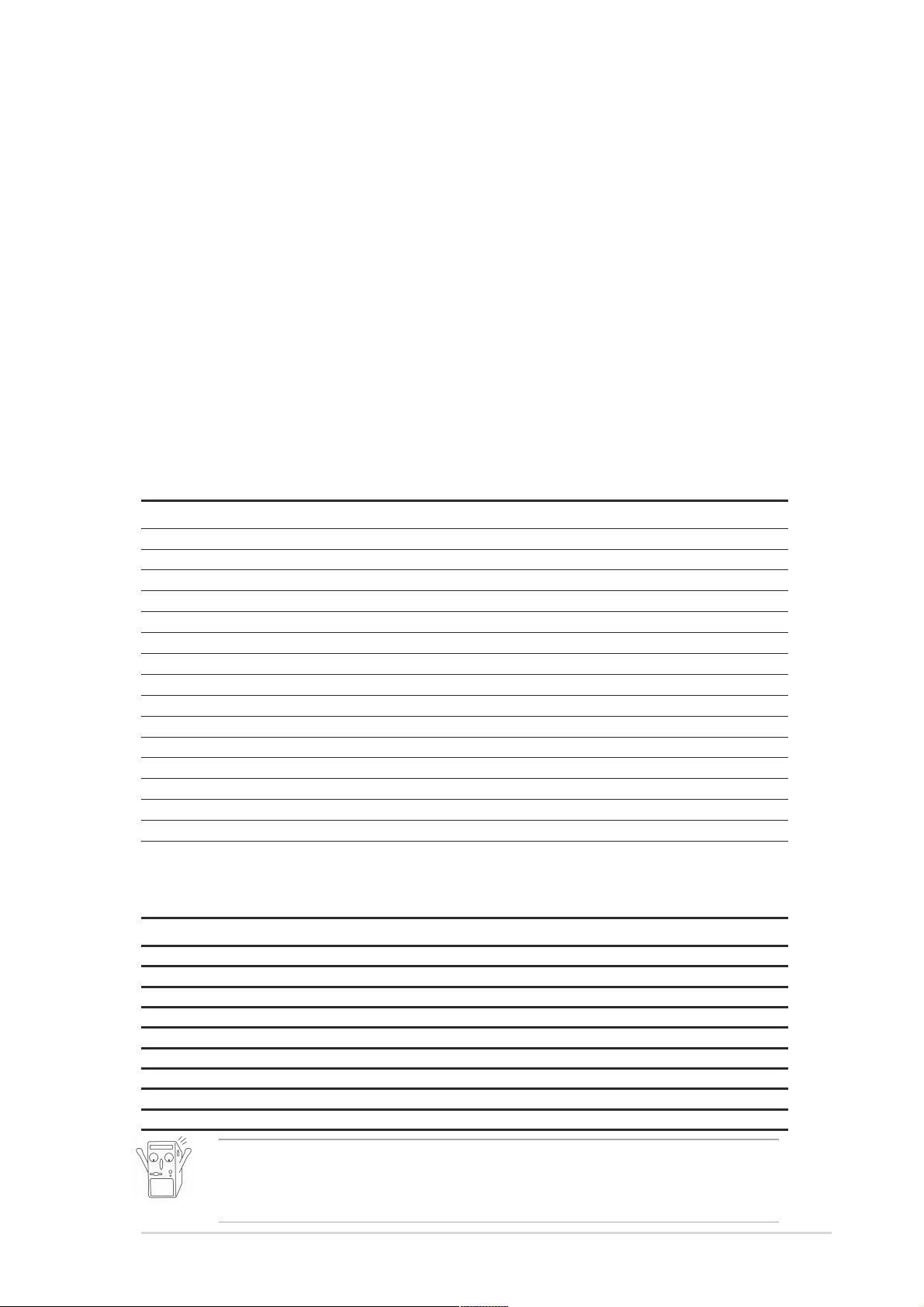
1.9 Expansion slots
The A7S266-VM motherboard has four (4) expansion slots. The following
sub-sections describe the slots and the expansion cards that they support.
1.9.1 Configuring an expansion card
After physically installing the expansion card, configure the card by
adjusting the software settings.
1. Turn on the system and change the necessary BIOS settings, if any.
2. Assign an IRQ to the card. Refer to the tables below.
3. Install the software drivers for the expansion card.
1.9.2 Standard Interrupt Assignments
IRQ Standard Function
0 System Timer
1 Keyboard Controller
2 Programmable Interrupt Controller
3* USB Universal Host Controller
4* Communications Port (COM1)
5* Onboard Audio
6 Standard Floppy Disk Controller
7* Printer Port (LPT1)
8 System CMOS/Real Time Clock
9* Onboard LAN
10* USB Universal Host Controller
11* Onboard VGA
12* PS/2 Compatible Mouse Port
13 Numeric Data Processor
14* Ultra ATA Controller
15* Secondary Ultra ATA Controller
*These IRQs are usually available for ISA or PCI devices.
IRQ assignments for this motherboard
ABCDEFGH
PCI slot 1 shared ———————
PCI slot 2 — used ——————
PCI slot 3 ——used —————
PCI slot 4 ———used ————
Onboard USB controller HC0 ————used ———
Onboard USB controller HC1 ———————used
Onboard LAN ——————used —
Onboard Audio —————used ——
Onboard VGA shared ———————
When using PCI cards on shared slots, ensure that the drivers support
“Share IRQ” or that the cards do not need IRQ assignments.
Otherwise, conflicts will arise between two PCI groups.
ASUS A7S266-VM Motherboard
1-9
