Page 1
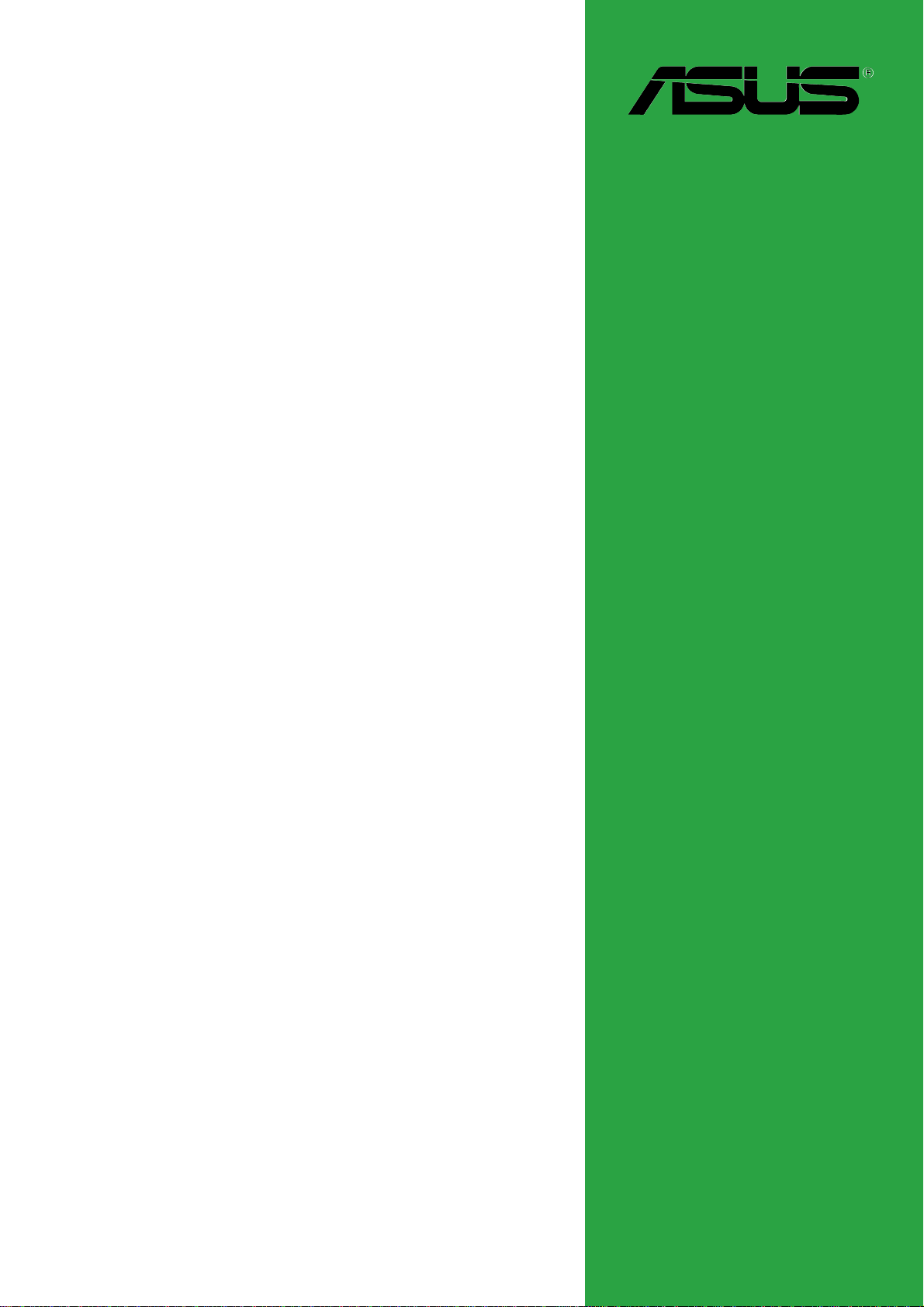
A7N8X-X
User Guide
Motherboard
Page 2

Checklist
E1875
Revised Edition V3
January 2005
Copyright © 2005 ASUSTeK COMPUTER INC. All Rights Reserved.
No part of this manual, including the products and software described in it, may be
reproduced, transmitted, transcribed, stored in a retrieval system, or translated into any
language in any form or by any means, except documentation kept by the purchaser for
backup purposes, without the express written permission of ASUSTeK COMPUTER INC.
(“ASUS”).
Product warranty or service will not be extended if: (1) the product is repaired, modified or
altered, unless such repair, modification of alteration is authorized in writing by ASUS; or (2)
the serial number of the product is defaced or missing.
ASUS PROVIDES THIS MANUAL “AS IS” WITHOUT WARRANTY OF ANY KIND, EITHER
EXPRESS OR IMPLIED, INCLUDING BUT NOT LIMITED TO THE IMPLIED WARRANTIES
OR CONDITIONS OF MERCHANTABILITY OR FITNESS FOR A PARTICULAR PURPOSE.
IN NO EVENT SHALL ASUS, ITS DIRECTORS, OFFICERS, EMPLOYEES OR AGENTS BE
LIABLE FOR ANY INDIRECT, SPECIAL, INCIDENTAL, OR CONSEQUENTIAL DAMAGES
(INCLUDING DAMAGES FOR LOSS OF PROFITS, LOSS OF BUSINESS, LOSS OF USE
OR DATA, INTERRUPTION OF BUSINESS AND THE LIKE), EVEN IF ASUS HAS BEEN
ADVISED OF THE POSSIBILITY OF SUCH DAMAGES ARISING FROM ANY DEFECT OR
ERROR IN THIS MANUAL OR PRODUCT.
SPECIFICATIONS AND INFORMATION CONTAINED IN THIS MANUAL ARE FURNISHED
FOR INFORMATIONAL USE ONLY, AND ARE SUBJECT TO CHANGE AT ANY TIME
WITHOUT NOTICE, AND SHOULD NOT BE CONSTRUED AS A COMMITMENT BY ASUS.
ASUS ASSUMES NO RESPONSIBILITY OR LIABILITY FOR ANY ERRORS OR
INACCURACIES THAT MAY APPEAR IN THIS MANUAL, INCLUDING THE PRODUCTS
AND SOFTWARE DESCRIBED IN IT.
Products and corporate names appearing in this manual may or may not be registered
trademarks or copyrights of their respective companies, and are used only for identification or
explanation and to the owners’ benefit, without intent to infringe.
ii
Page 3
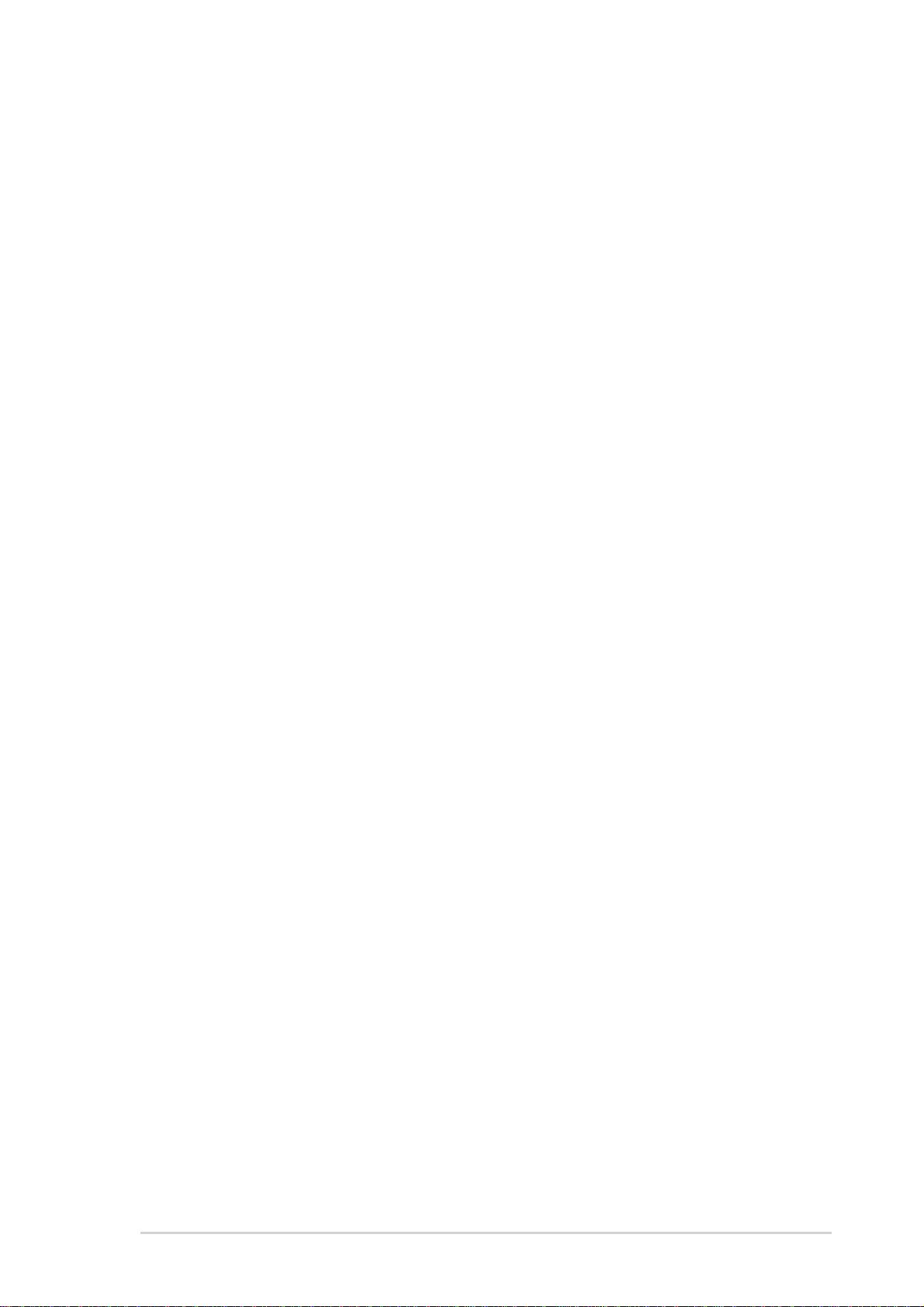
Contents
Notices ............................................................................................v
Safety information ..........................................................................vi
ASUS contact information ............................................................ viii
A7N8X-X specifications summary ..................................................ix
Chapter 1: Motherboard Info
1.1 Welcome! ........................................................................... 1-2
1.2 Package contents............................................................... 1-2
1.3 Motherboard components .................................................. 1-3
1.4 Motherboard layout ............................................................ 1-6
1.5 Before you proceed ............................................................ 1-7
1.6 Central Processing Unit (CPU)........................................... 1-7
1.7 System memory ................................................................. 1-8
1.7.1 Installing a DIMM ................................................... 1-8
1.8 Expansion slots .................................................................. 1-8
1.8.1 Configuring an expansion card .............................. 1-8
1.8.2 Standard Interrupt Assignments ............................ 1-9
1.8.3 AGP slot................................................................. 1-9
Features
1.9 Jumpers............................................................................ 1-10
1.10 Connectors ....................................................................... 1-12
Chapter 2: BIOS Information
2.1 Managing and updating your BIOS .................................... 2-2
2.1.1 Using the computer system for the first time ......... 2-2
2.1.2 Updating BIOS procedures .................................... 2-3
2.2 BIOS Setup program .......................................................... 2-6
2.2.1 BIOS menu bar ...................................................... 2-7
2.2.2 Legend bar............................................................. 2-7
2.3 Main Menu.......................................................................... 2-9
2.3.1 Primary Master/Slave .......................................... 2-10
2.3.2 Secondary Master/Slave...................................... 2-12
2.4 Advanced Menu ............................................................... 2-13
2.4.1 Advanced BIOS Features .................................... 2-14
2.4.2 Advanced Chipset Features ................................ 2-15
iii
Page 4
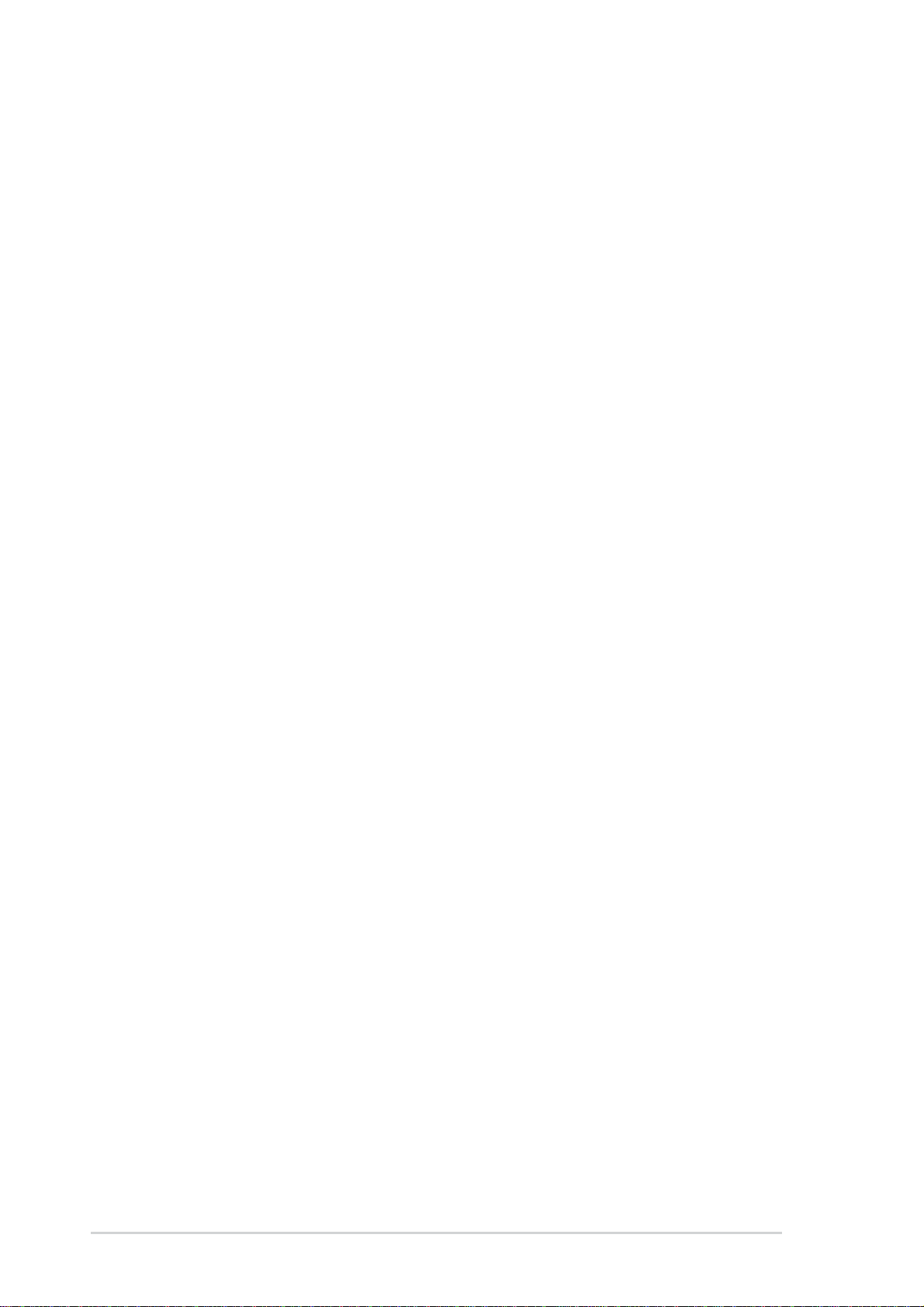
Safeguards
Contents
2.4.3 Integrated Peripherals ......................................... 2-18
2.4.4 Power Management Setup .................................. 2-20
2.4.5 PnP / PCI Configurations ..................................... 2-22
2.5 Security Menu .................................................................. 2-23
2.6 Hardware Monitor Menu................................................... 2-24
2.7 Exit Menu ......................................................................... 2-26
Chapter 3: Starting Up
3.1 Install an operating system................................................. 3-2
3.2 Support CD information...................................................... 3-2
3.2.1 Running the support CD ........................................ 3-2
3.2.2 Drivers menu ......................................................... 3-3
3.2.3 Utilities menu ......................................................... 3-3
3.2.4 ASUS Contact Information ................................................. 3-4
iv
Page 5
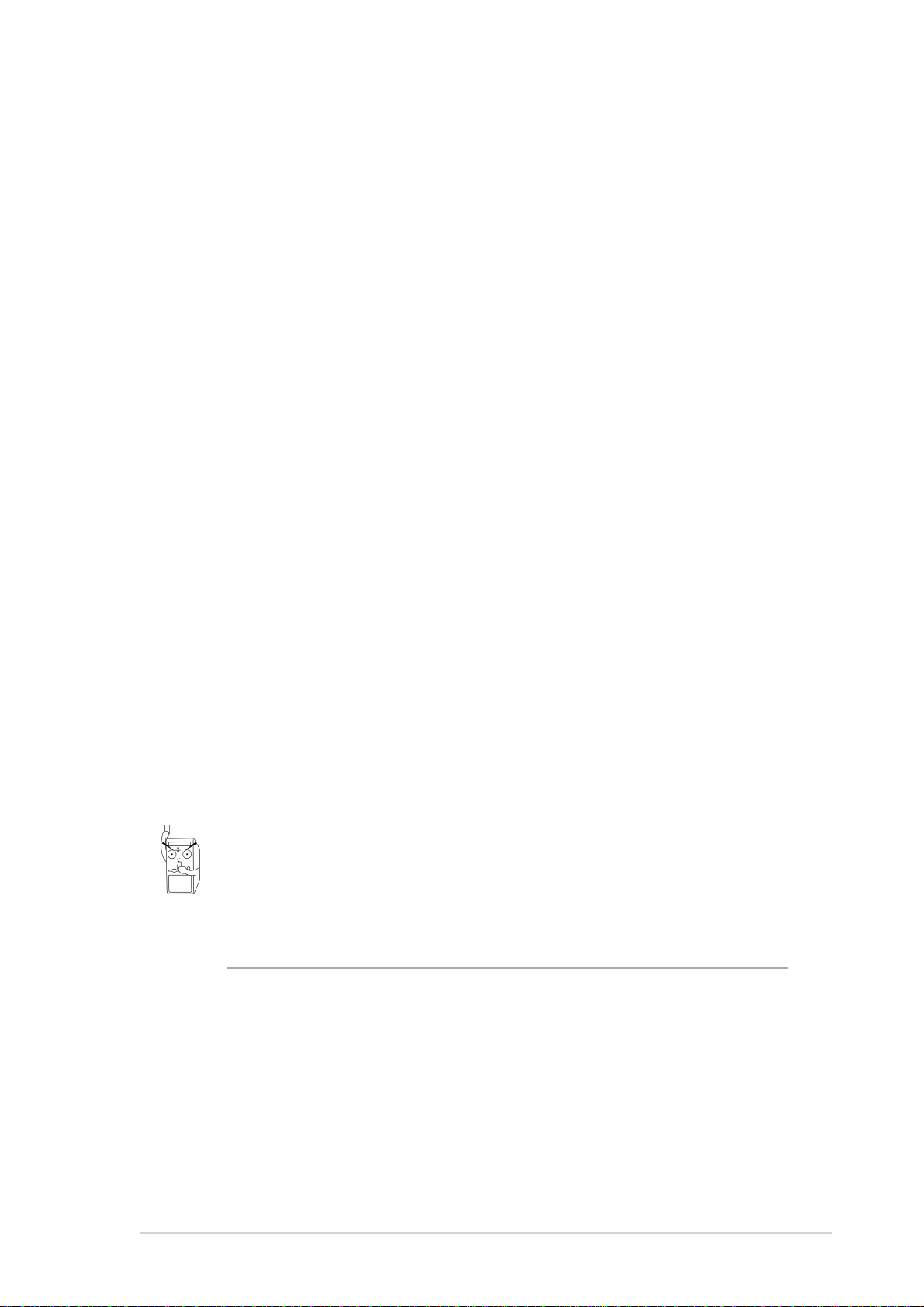
Notices
Federal Communications Commission Statement
This device complies with Part 15 of the FCC Rules. Operation is subject to
the following two conditions:
• This device may not cause harmful interference, and
• This device must accept any interference received including interference
that may cause undesired operation.
This equipment has been tested and found to comply with the limits for a
Class B digital device, pursuant to Part 15 of the FCC Rules. These limits
are designed to provide reasonable protection against harmful interference
in a residential installation. This equipment generates, uses and can radiate
radio frequency energy and, if not installed and used in accordance with
manufacturer’s instructions, may cause harmful interference to radio
communications. However, there is no guarantee that interference will not
occur in a particular installation. If this equipment does cause harmful
interference to radio or television reception, which can be determined by
turning the equipment off and on, the user is encouraged to try to correct the
interference by one or more of the following measures:
• Reorient or relocate the receiving antenna.
• Increase the separation between the equipment and receiver.
• Connect the equipment to an outlet on a circuit different from that to
which the receiver is connected.
• Consult the dealer or an experienced radio/TV technician for help.
The use of shielded cables for connection of the monitor to the
graphics card is required to assure compliance with FCC regulations.
Changes or modifications to this unit not expressly approved by the
party responsible for compliance could void the user’s authority to
operate this equipment.
Canadian Department of Communications Statement
This digital apparatus does not exceed the Class B limits for radio noise
emissions from digital apparatus set out in the Radio Interference
Regulations of the Canadian Department of Communications.
This class B digital apparatus complies with Canadian ICES-003.
v
Page 6
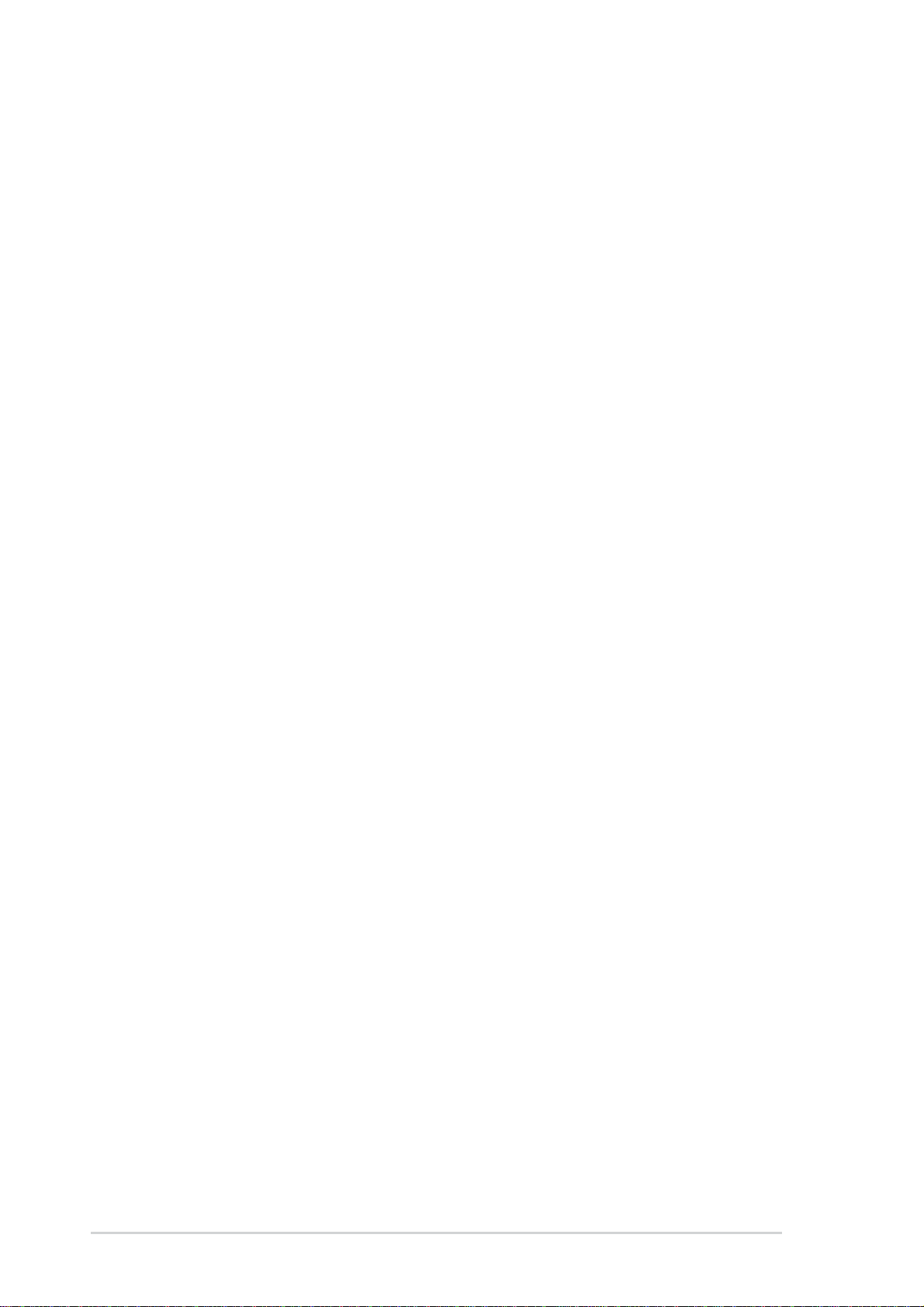
Safety information
Electrical safety
•To prevent electrical shock hazard, disconnect the power cable from
the electrical outlet before relocating the system.
• When adding or removing devices to or from the system, ensure that
the power cables for the devices are unplugged before the signal
cables are connected. If possible, disconnect all power cables from the
existing system before you add a device.
• Before connecting or removing signal cables from the motherboard,
ensure that all power cables are unplugged.
• Seek professional assistance before using an adpater or extension
cord. These devices could interrupt the grounding circuit.
• Make sure that your power supply is set to the correct voltage in your
area. If you are not sure about the voltage of the electrical outlet you
are using, contact your local power company.
• If the power supply is broken, do not try to fix it by yourself. Contact a
qualified service technician or your retailer.
Operation safety
• Before installing the motherboard and adding devices on it, carefully
read all the manuals that came with the package.
• Before using the product, make sure all cables are correctly connected
and the power cables are not damaged. If you detect any damage,
contact your dealer immediately.
•To avoid short circuits, keep paper clips, screws, and staples away from
connectors, slots, sockets and circuitry.
•Avoid dust, humidity, and temperature extremes. Do not place the
product in any area where it may become wet.
• Place the product on a stable surface.
• If you encounter technical problems with the product, contact a
qualified service technician or your retailer.
vi
Page 7
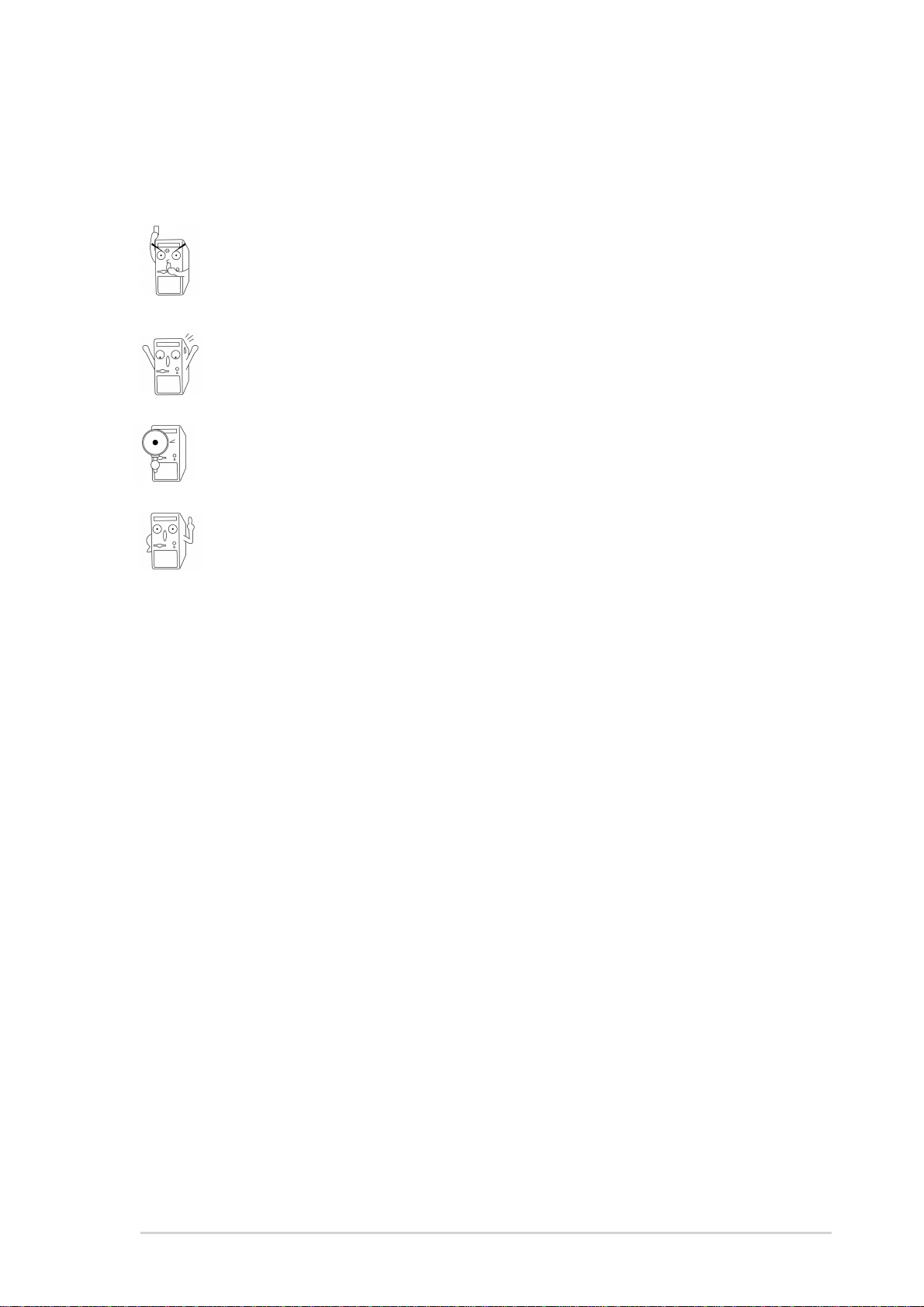
Conventions used in this guide
To make sure that you perform certain tasks properly, take note of the
following symbols used throughout this manual.
WARNING/DANGER: Information to prevent injury to yourself
when trying to complete a task.
CAUTION: Information to prevent damage to the components
when trying to complete a task.
IMPORTANT: Information that you MUST follow to complete a
task.
NOTE: Tips and additional information to aid in completing a task.
Where to find more information
Refer to the following sources for additional information and for product
and software updates.
1. ASUS Websites
The ASUS websites worldwide provide updated information on ASUS
hardware and software products. The ASUS websites are listed in the
ASUS Contact Information on page viii.
2. Optional Documentation
Your product package may include optional documentation, such as
warranty flyers, that may have been added by your dealer. These
documents are not part of the standard package.
vii
Page 8
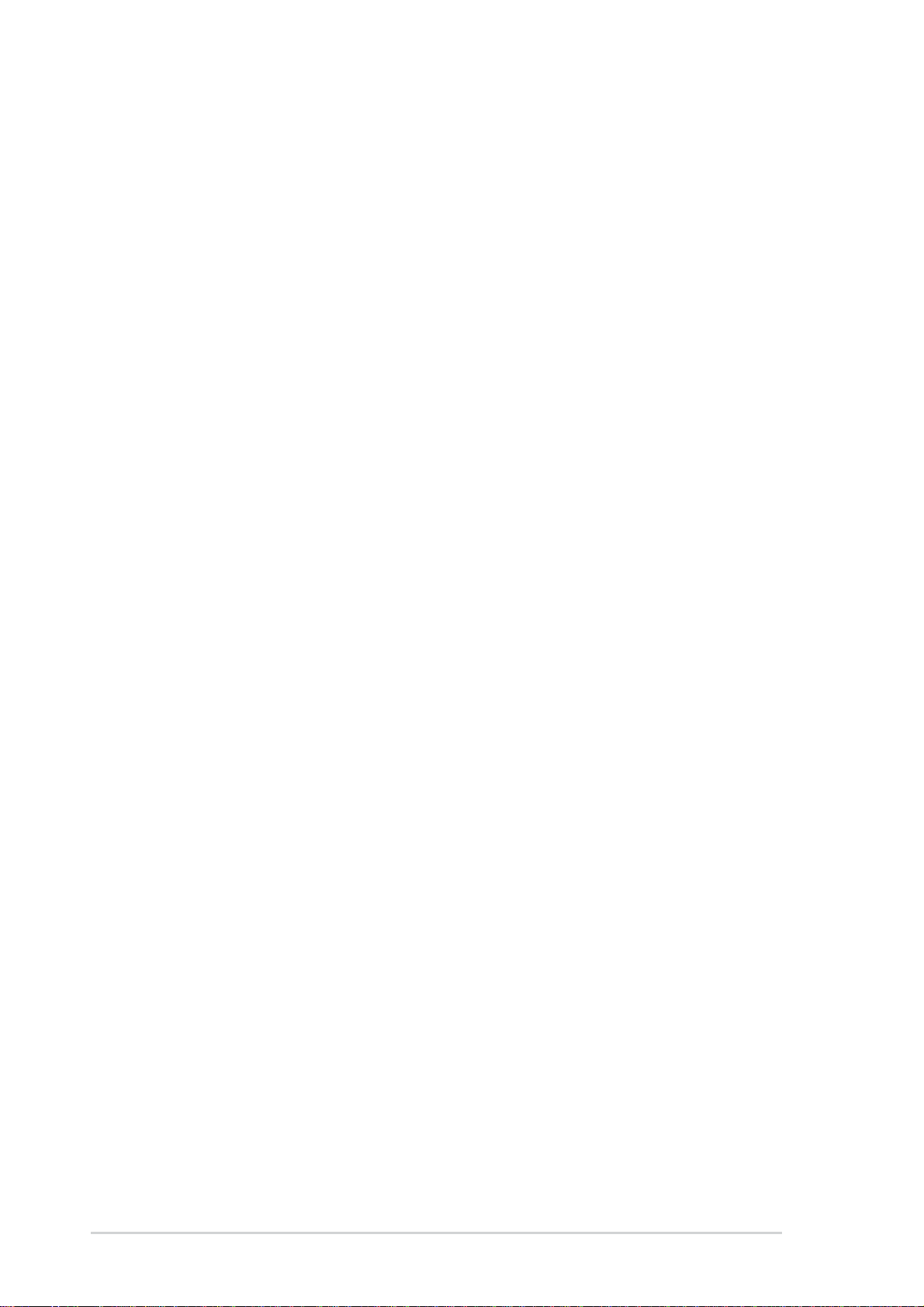
ASUS contact information
ASUSTeK COMPUTER INC. (Asia-Pacific)
Address 15 Li-Te Road, Peitou, Taipei, Taiwan 112
Telephone +886-2-2894-3447
Web site www.asus.com.tw
Technical Support
Telephone(MB/Component) +886-2-2890-7121 (English)
(Notebook) +886-2-2890-7122 (English)
(Server/PC) +886-2-2890-7123 (English)
(Networking) +886-2-2890-7902 (English)
Support fax +886-2-2890-7698
ASUS COMPUTER INTERNATIONAL (America)
Address 44370 Nobel Drive, Fremont, CA 94538, USA
Fax +1-510-608-4555
E-mail tmd1@asus.com
Web site usa.asus.com
Technical Support
Telephone (General) +1-502-995-0883
(Notebook) +1-510-739-3777
Support fax +1-502-933-8713
Support e-mail tsd@asus.com
ASUS COMPUTER GmbH (Germany and Austria)
Address Harkort Str. 25, D-40880 Ratingen, Germany
Telephone +49-2102-95990
Fax +49-2102-959911
Online contact www.asuscom.de/sales
Technical Support
Telephone +49-2102-95990
Fax +49-2102-959911
Online support www.asuscom.de/support
Web site www.asuscom.de/news
viii
Page 9

A7N8X-X specifications summary
CPU
Chipset
Front Side Bus (FSB)
Memory
Expansion slots
IDE
Audio
LAN
Socket A for AMD Duron™/Athlon™/Athlon™ XP 3200+ or
higher
400/333 MHz FSB Support
®
Northbridge: NVIDIA
Southbridge: NVIDIA® nForce2 MCP
400/333/266/200Mhz
3 x 184-pin DDR DIMM Sockets
Max. 3 GB unbuffered PC3200/2700/2100/1600 non-ECC
DDR RAM memory.
(Visit ASUS website for latest qualified DDR400 module list.)
5 x PCI
1 x AGP 8X (1.5V only)
2 x UltraDMA 133/100/66/33
Realtek ALC650 6CH with built-in HP amplifier
1 Port
MCP integrated NVIDIA MAC + Realtek 8201BL PHY
nForce2 400
Special Features
Back Panel I/O Ports
Internal I/O
Connectors
ASUS Q-Fan Technology
ASUS C.O.P. (CPU Overheating Protection)
Power Loss Restart
CPU Throttle
Support S/PDIF in/out (optional)
1 x Parallel
1 x Serial
1 x PS/2 Keyboard
1 x PS/2 Mouse
1 x RJ45 port
1 x Audio I/O
4 x USB 2.0
1 x USB 2.0 connector supports additional 2 USB 2.0 ports
(optional)
Game connector (optional)
CPU/Power/Chassis FAN connectors
20-pin ATX Power connector
IDE LED connector, Power LED connector
Chassis Intrusion, SIR
Headphone (optional)
Front MIC (optional)
CD / AUX / Modem audio in
Front Panel Audio connector (optional)
(continued on the next page)
ix
Page 10
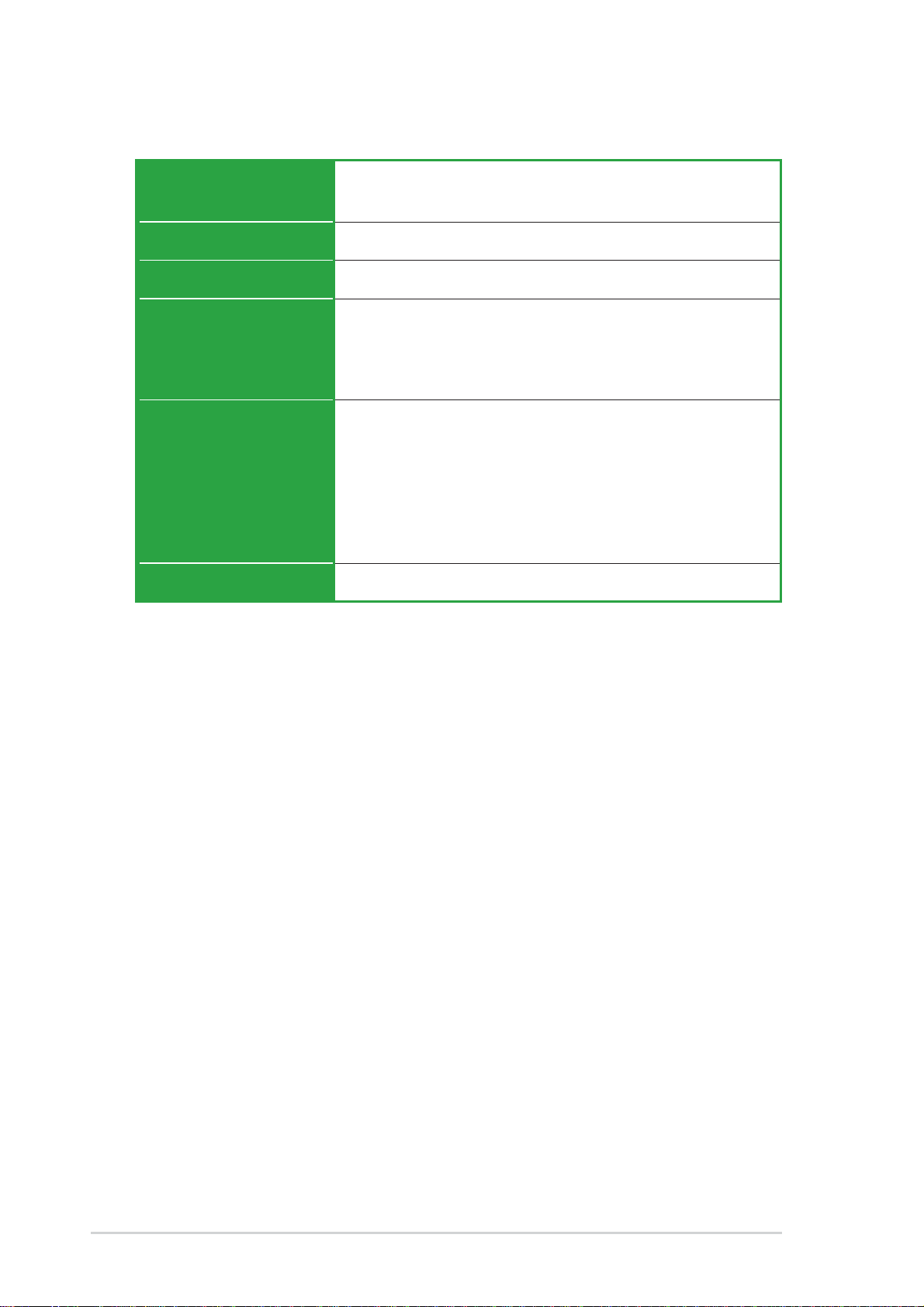
A7N8X-X specifications summary
BIOS features
Industry standard
Manageability
Support CD contents
Accessories
Form Factor
* Specifications are subject to change without notice.
2Mb Flash ROM, Award BIOS, TCAV, PnP, DMI2.0, DMI,
Green
PCI 2.2, USB 1.1/2.0.
DMI 2.0, WOL, WOR, Chassis Intrusion, SM Bus
Device drivers
ASUS PC Probe
Anti-virus utility
ASUS LiveUpdate utility
User’s manual
Support CD
1 x UltraDMA 133/100/66 cable
FDD cable
9-pin COM cable (optional)
2-port USB/Game port bracket (optional)
I/O shield
ATX form factor: 12 in x 9.6 in
x
Page 11

Chapter 1
This chapter gives information about the ASUS
A7N8X-X motherboard that came with the
system.This chapter includes the motherboard
layout, jumper settings, and connector locations.
ASUS A7N8X-X Motherboard
Motherboard Info
1-1
Page 12
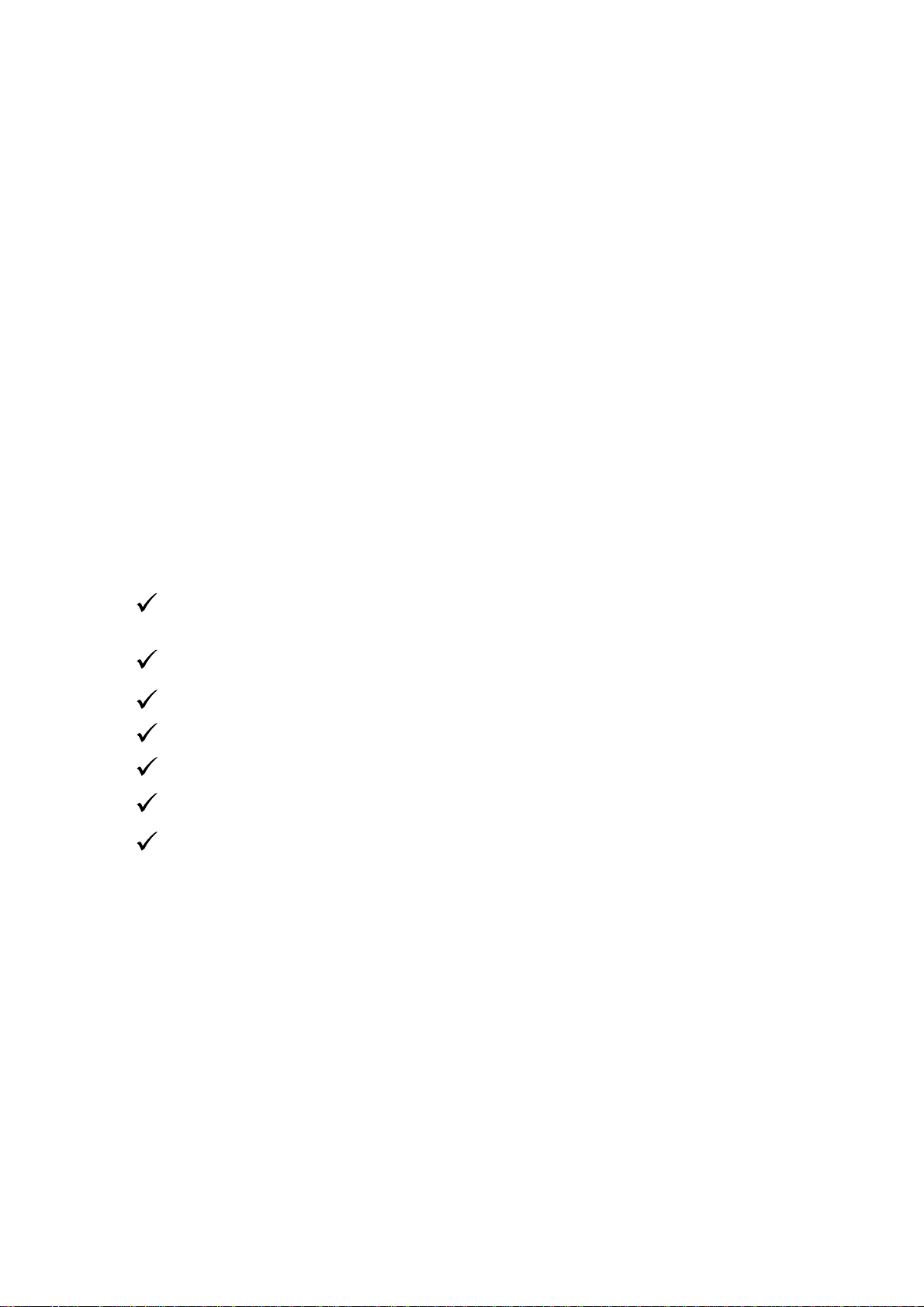
1.1Welcome!
Thank you for buying the ASUS® A7N8X-X motherboard!
The ASUS A7N8X-X motherboard is loaded with the most advanced technologies to
deliver the maximum performance for socket A processors. This motherboard is loaded
with value-added features for guaranteed consumer satisfaction. Unique ASUS
features such as ASUS C.O.P., ASUS Q-Fan Technology and more are included to
ensure the best user experience and value in a motherboard. For future upgrades or
system reconfiguration, this chapter provides technical information about the
motherboard.
Before you start installing the motherboard and hardware devices on it, check the
items in your package with the list below.
1.2Package contents
Check your ASUS A7N8X-X package for the following items.
ASUS A7N8X-X motherboard
ATX form factor: 12 in x 9.6 in
ASUS A7N8X-X series support CD
40-pin 80-conductor ribbon cable for UltraDMA/66/100/133 IDE drives
Ribbon cable for a 3.5-inch floppy drive
Bag of extra jumper caps
I/O shield
User’s Manual
1-2
Page 13
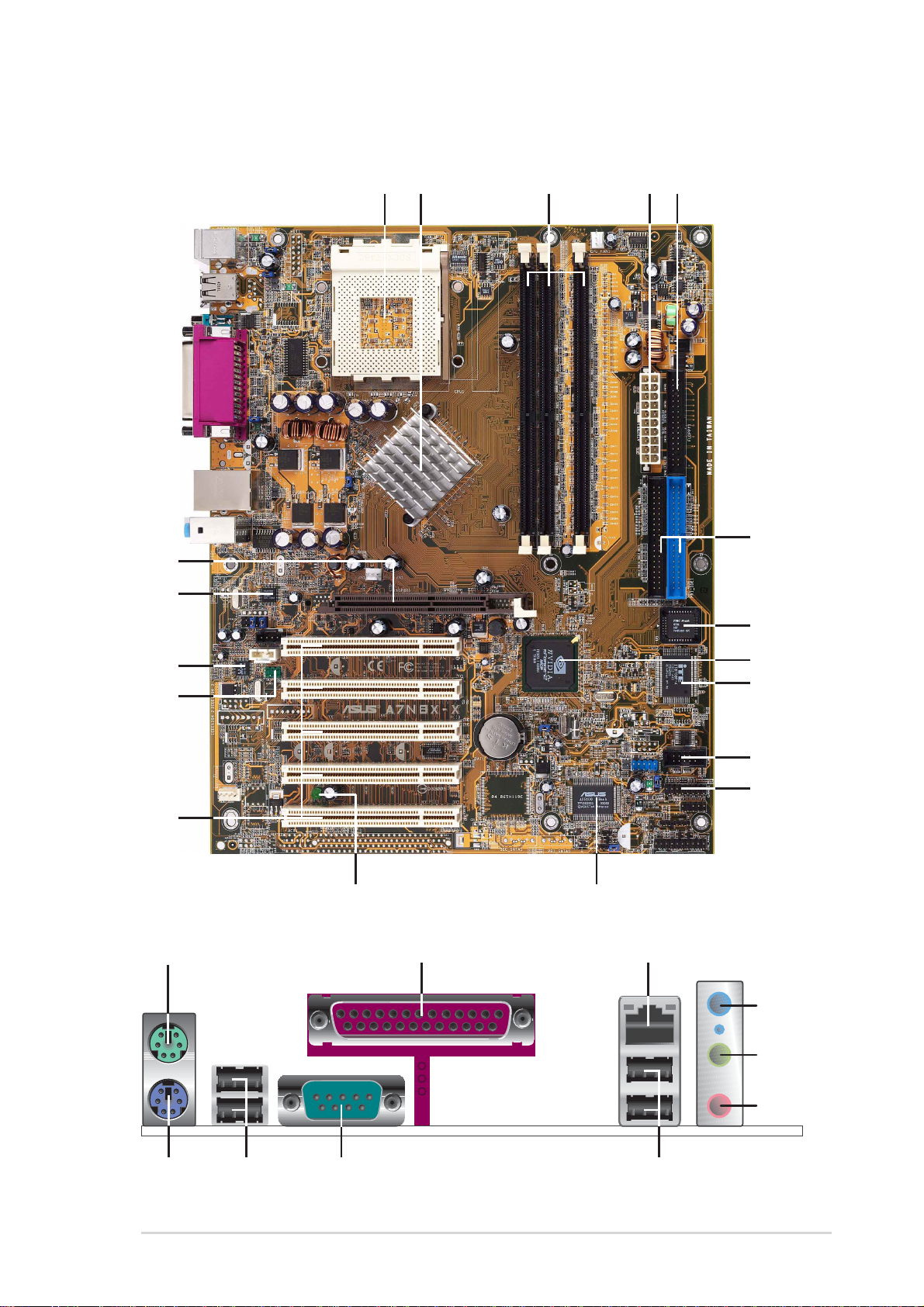
1.3 Motherboard components
18
17
2351
4
6
7
16
15
14
13
19 20
8
9
10
11
12
21
22
23
24
28 26
ASUS A7N8X-X Motherboard
27 25
1-3
Page 14

1
CPU Sockets. Socket 462 (Socket A) Zero Insertion Force (ZIF) socket for
the AMD Duron™/Athlon™/Athlon XP™ 3000+ processors.
2
NorthBridge Controller. The NVIDIA
®
nForce2™ 400 North Bridge
controller chipset. The controller supports a 64-bit DDR memory controller
and up to 3 GB of 400/333/266/200MHz DDR memory.
3
DDR DIMM Sockets. Equipped with three Double Data Rate Dual Inline
Memory Module (DDR DIMM) sockets to support up to 3GB of DDR
DRAM, the newest memory standard with the highest bandwidth and
lowest latency currently available. This memory technology supplies data
transfer rates up to 3.2 GB/s for 400MHz DDR SDRAM and 2.7GB/s for
333MHz DDR SDRAM.
4
ATX power connector. This standard 20-pin connector connects to an
ATX 12V power supply. The power supply must have at least 1A on the
+5V standby lead (+5VSB).
5
Floppy Disk connector. This connector connects the provided ribbon
cable for the floppy disk drive. One side of the connector is slotted to
prevent incorrect insertion of the floppy disk cable.
6
IDE Connectors. These dual-channel bus master IDE connectors support
up to four Ultra DMA133/100/66, PIO Modes 3 & 4 IDE devices. Both the
primary(blue) and secondary(black) connectors are slotted to prevent
incorrect insertion of the IDE ribbon cable.
7
8
9
10
11
Flash ROM. This 2Mb firmware contains the programmable BIOS
program. (Refer to section “2.1 Managing and updating your BIOS” on
page 2-2 for more information)
®
South bridge controller. Features the brand new nVidia
nForce2™ MCP
integrated peripheral South Bridge controller operates at 800MB/sec to
communicate with the North Bridge for maximum bandwith required for
PCI, USB and support for Fast Ethernet devices. The controller supports
standard UltraDMA133/100/66/33 and separate data paths for each IDE
channel are built-in for up to two IDE devices. The controller supports six
USB ports, one LAN port and is PCI rev2.2 compliant.
Super I/O chipset. ITE IT8708 offers support for a variety of I/O functions.
Provides two high-speed UART compatible serial ports and one parallel
port with EPP and ECP capabilities. UART2 can also be directed from
COM2 to the Infrared Module for wireless connections. The Super I/O
controller supports a floppy disk drive, PS/2 keyboard, and PS/2 mouse.
COM2 Header. This 9-pin connects to a COM2 port.
GAME port header. This header connects to a GAME port module.
1-4
12
ASUS ASIC. This chip performs multiple system functions that include
hardware and system voltage monitoring among others.
Chapter 1: Motherboard Information
Page 15
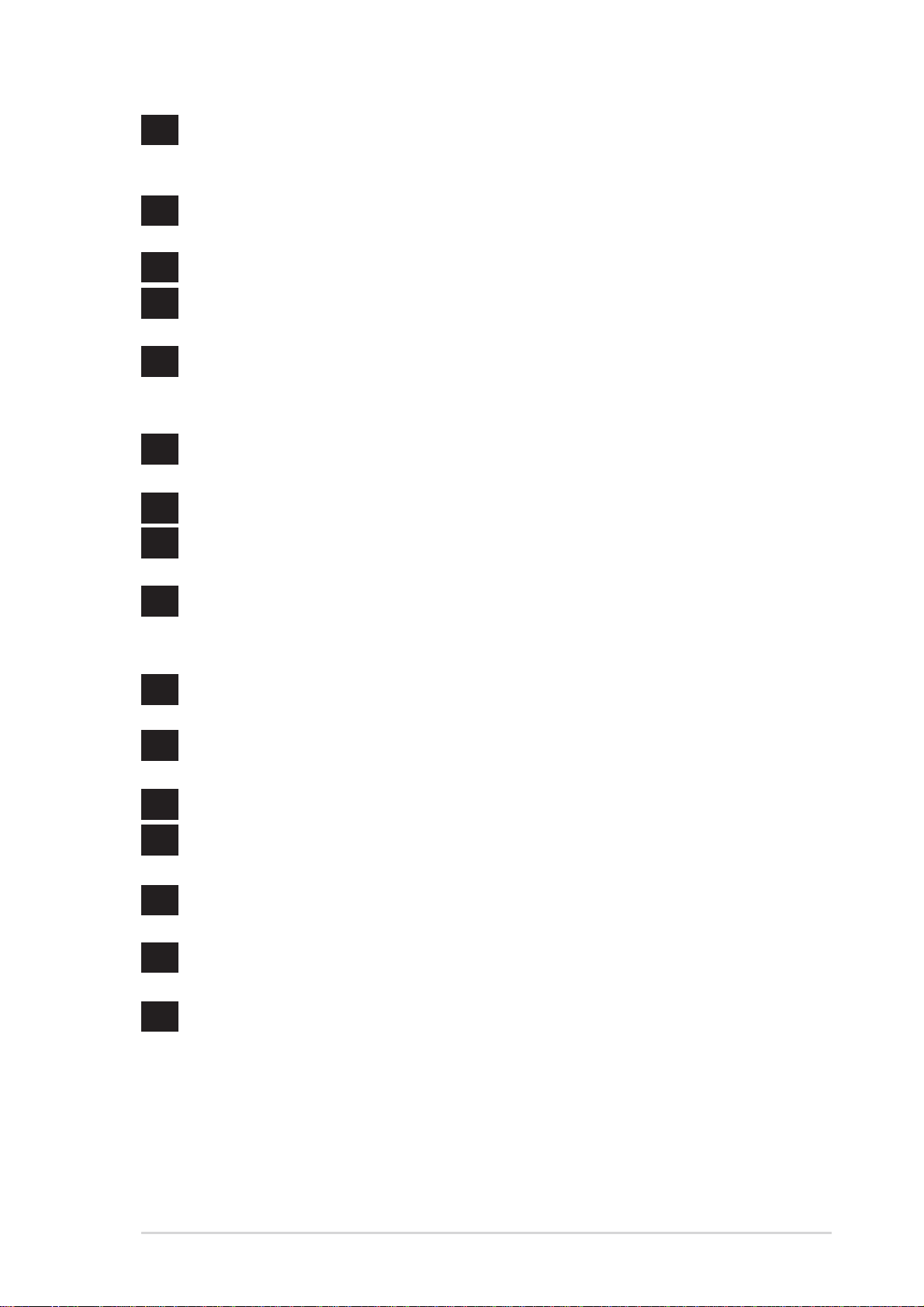
13
Onboard LED. This onboard LED lights up if there is a standby power on
the motherboard. This LED acts as a reminder to turn off the system power
before plugging or unplugging devices.
14
15
16
17
18
19
20
21
PCI slots. These 32-bit PCI 2.2 expansion slots support bus master PCI
cards like SCSI or LAN cards with 133MB/s maximum output.
S/PDIF connector. This header connects to the S/PDIF bracket. (optional)
Audio CODEC. The Realtek 6-channel CODEC is an AC’97 compliant
audio CODEC designed for PC multimedia systems.
®
LAN chip. The MCP integrated NVIDIA
MAC + Realtek 8201BL PHY
Fast Ethernet controller allows connection to a Local Area Network (LAN)
through a network hub.
AGP Slot. This Accelerated Graphics Port (AGP) slot only supports 1.5V
AGP 8X mode graphics cards for 3D graphical applications.
PS/2 mouse port. This green 6-pin connector is for a PS/2 mouse.
Parallel port. This 25-pin port connects a parallel printer, a scanner, or
other devices.
®
RJ-45 port. Using the NVIDIA
LAN 10/100 Mbps fast ethernet controller,
this port allows connection to a Local Area Network (LAN) through a
network hub.
22
23
24
25
26
27
28
Line In jack. This Line In (light blue) jack connects a tape player or other
audio sources.
Line Out jack. This Line Out (lime) jack connects a headphone or a
speaker.
Microphone jack. This Mic (pink) jack connects a microphone.
USB 2.0 ports. These two 4-pin Universal Serial Bus 2.0 (USB 2.0) ports
are available for connecting USB devices such as a mouse and PDA.
Serial ports. This port connects to your serial mouse and other serial
devices.
USB 2.0 ports. These two 4-pin Universal Serial Bus 2.0 (USB 2.0) ports
are available for connecting USB devices such as a mouse and PDA.
PS/2 keyboard port. This purple 6-pin connector is for a PS/2 keyboard.
ASUS A7N8X-X Motherboard
1-5
Page 16
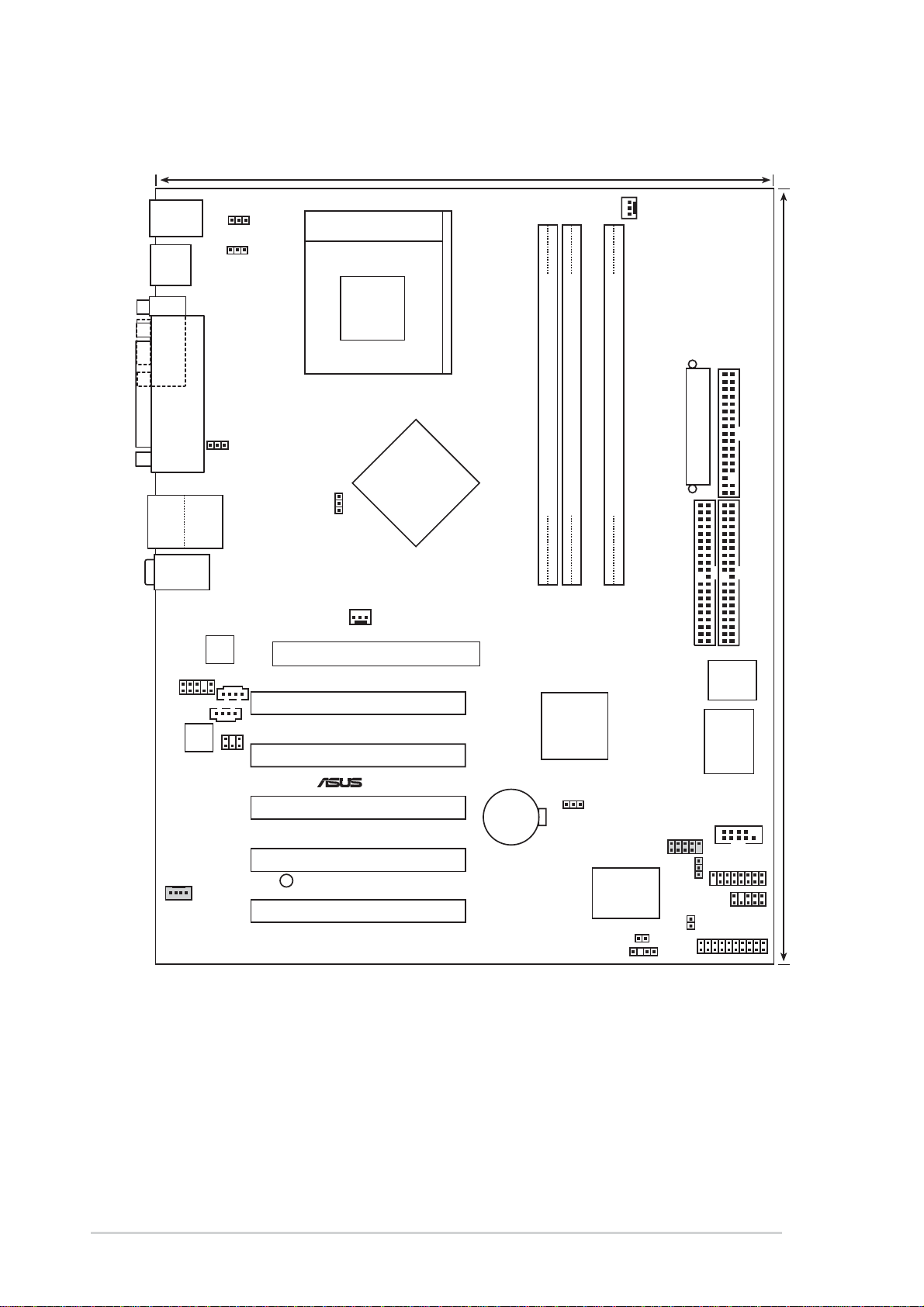
1.4 Motherboard layout
24.5cm (9.64in)
PS/2
T: Mouse
B: Keyboard
USB3
USB4
COM1
Bottom:
Top:
USB1
RJ-45
USB2
Top:Line In
Center:Line Out
Below:Mic In
FPAUDIO1
Audio
Codec
PARALLEL PORT
Realtek
RTL8201
AUX1
SPDIF1
KBPWR1
USBPWR_34
USBPWR_12
CD1
Socket 462
nVidia
nForce2
400
CPU_FSB
Accelerated Graphics Port (AGP)
PCI 1
PCI 2
PCI 3
Chipset
CHA_FAN1
®
A7N8X-X
CR2032 3V
Lithium Cell
CMOS Power
CPU_FAN1
ATX Power Connector
DDR DIMM1 (64/72 bit, 184-pin module)
DDR DIMM2 (64/72 bit, 184-pin module)
DDR DIMM3 (64/72 bit, 184-pin module)
0 1
2 3
4 5
SEC_IDE1
FLOPPY1
PRI_IDE1
2Mb
BIOS
nForce2
MCP
Chipset
CLRTC1
Super
I/O
COM2
USB56
30.5cm (12.0in)
1-6
MODEM1
PWR_LED1
PCI 4
PCI 5
USBPWR_56
GAME1
ASUS
ASIC
with Hardware
Monitor
PWRTMP1
CHASSIS1
IR_CON1
IDELED1
CTRL_PANEL1
Chapter 1: Motherboard Information
Page 17
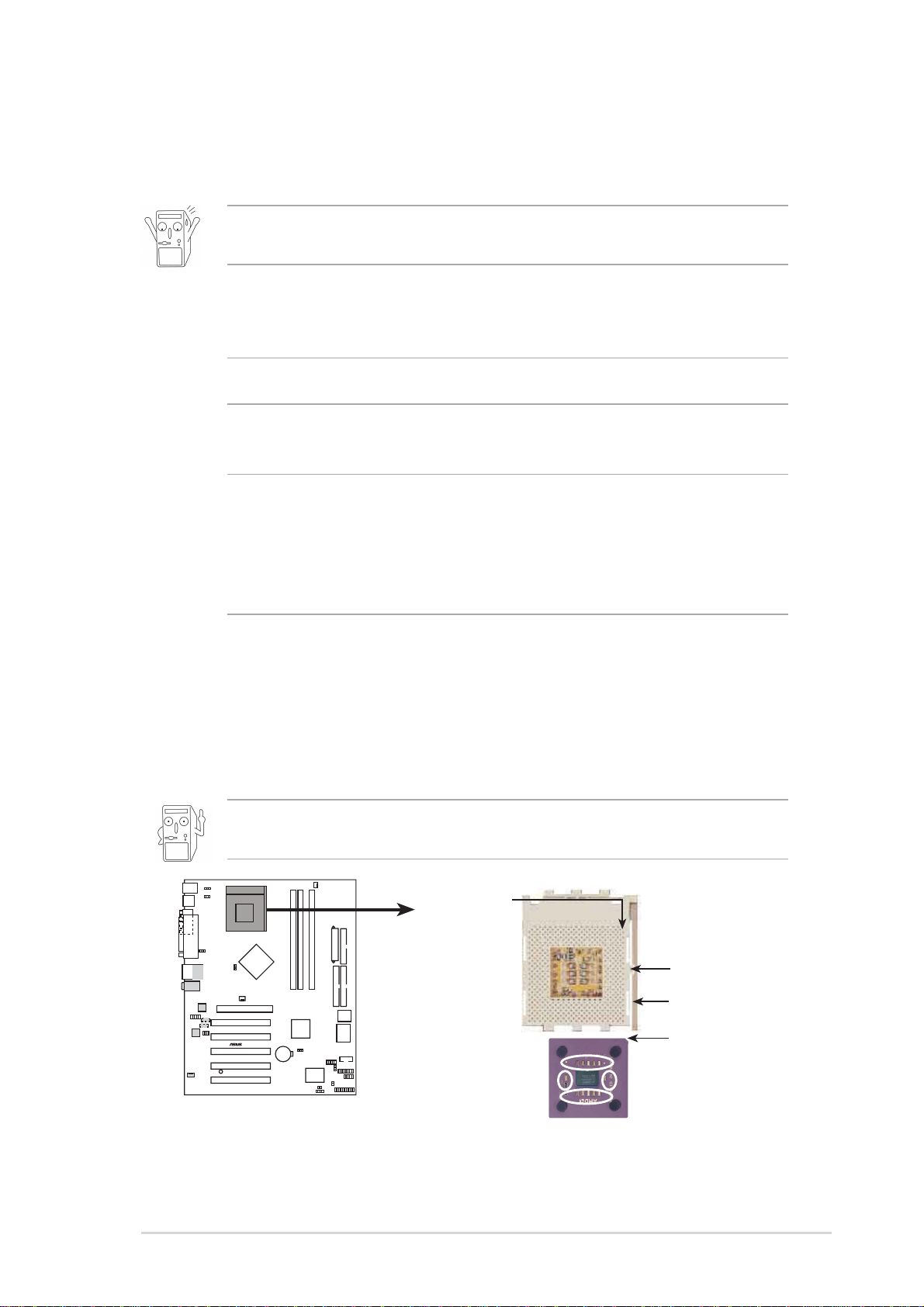
1.5 Before you proceed
Take note of the following precautions before you install motherboard components
or change any motherboard settings.
1. Unplug the power cord from the wall socket before touching any
component.
2. Use a grounded wrist strap or touch a safely grounded object or to
a metal object, such as the power supply case, before handling
components to avoid damaging them due to static electricity.
3. Hold components by the edges to avoid touching the ICs on them.
4. Whenever you uninstall any component, place it on a grounded
antistatic pad or in the bag that came with the component.
5. Before you install or remove any component, ensure that the
ATX power supply is switched off or the power cord is
detached from the power supply. Failure to do so may cause
severe damage to the motherboard, peripherals, and/or
components.
1.6 Central Processing Unit (CPU)
The motherboard provides a Socket A (462) for CPU installation. AMD processors
offer gigahertz speeds to support all the latest computing platforms and applications.
The A7N8X-X supports Athlon™ XP processors with “QuantiSpeed” data processing,
large data caches, 3D enhancements and 400/333/266Mhz bus speeds.
Do not use processors with core speeds of less than 1GHz on this
motherboard.
CPU NOTCH
TO INNER
CORNER
LOCK
LEVER
®
A7N8X-X
A7N8X-X Socket 462
AMD™ CPU
CPU NOTCH
Each AMD CPU has a “marked” corner. This corner is usually indicated with a notch,
and/or a golden square or triangle. Refer to this indicator while orienting the CPU.
ASUS A7N8X-X Motherboard
1-7
Page 18
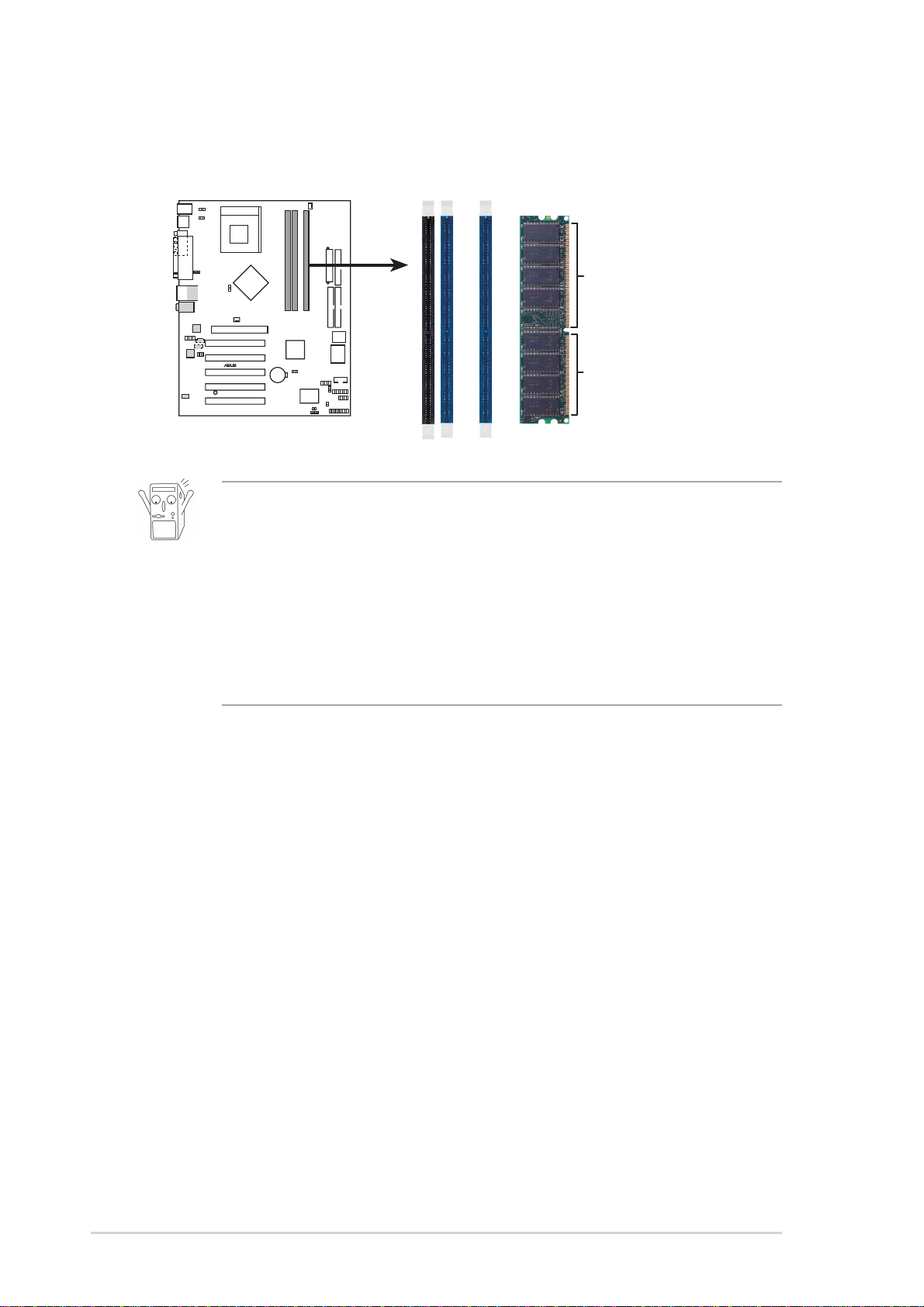
1.7System memory
The motherboard has three Double Data Rate (DDR) DIMM sockets that supports
up to 3GB non-ECC PC3200/2700/2100/1600 DDR..
104 Pins
®
A7N8X-X
A7N8X-X 184-Pin DDR
DIMM Sockets
1. DIMMs with more than 8 devices on each side of the module are
not supported.
2. Make sure the memory frequency and bus frequency setting in the
BIOS are the same or set to [Auto] ensure system stability.
3. A DDR DIMM is keyed with a notch so that it fits in only one
direction. DO NOT force a DIMM into a socket to avoid damaging
the DIMM.
4. Visit ASUS website (www.asus.com) for latest DDR400 Qualified
Vendor List.
80 Pins
1.7.1 Installing a DIMM
1. Unlock a DIMM socket by pressing the retaining clips outward.
2. Align a DIMM on the socket. Make sure the notches on the DIMM exactly match
the notches in the socket.
3. Firmly insert the DIMM into the socket until the retaining clips lock into place.
1.8 Expansion slots
The A7N8X-X motherboard has six (6) expansion slots. The following sub-sections
describe the slots and the expansion cards that they support.
1.8.1 Configuring an expansion card
Some expansion cards need an IRQ to operate. Generally , an IRQ must be exclusively
assigned to one function at a time. In a standard design configuration, 16 IRQs are
available but most are already in use.
1-8
Chapter 1: Motherboard Information
Page 19

Normally, 6 IRQs are free for expansion cards. Sometimes IRQs are “shared” by
more than one function; in this case, IRQ assignments are swapped automatically or
adjusted through the BIOS firmware.
1.8.2 Standard Interrupt Assignments
IRQ Standard Function
0 System Timer
1 Keyboard Controller
2 Programmable Interrupt Controller
3* USB Universal Host Controller
4* Communications Port (COM1)
5* Onboard Audio
6 Standard Floppy Disk Controller
7* Printer Port (LPT1)
8 System CMOS/Real Time Clock
9* Onboard LAN
10* USB Universal Host Controller
11* External AGP card
12* PS/2 Compatible Mouse Port
13 Numeric Data Processor
14* Primary Ultra ATA Controller
15* Secondary Ultra ATA Controller
*These IRQs are usually available for ISA or PCI devices.
IRQ assignments for this motherboard
ABCD
PCI slot 1 shared — — —
PCI slot 2 — — — used
PCI slot 3 — — used —
PCI slot 4 — used — —
PCI slot 5 shared — — —
1.8.3 AGP slot
This motherboard has an Accelerated Graphics Port (AGP) slot that supports
+1.5V AGP 8X cards. Note the notches on the card golden fingers to ensure that
they fit the AGP slot on your motherboard.
®
A7N8X-X
A7N8X-X Accelerated Graphics Port (AGP)
ASUS A7N8X-X Motherboard
Keyed for 1.5v
1-9
Page 20

1.9 Jumpers
This section describes and illustrates the jumpers on the motherboard.
1. USB device wake-up (3-pin USBPWR_12,USBPWR_34,USBPWR_56)
Set these jumpers to +5V to wake up the computer from S1 sleep mode
(CPU stopped, DRAM refreshed, system running in low power mode) using
the connected USB devices. Set to +5VSB to wake up from S3 sleep mode
(no power to CPU, DRAM in slow refresh, power supply in reduced power
mode). Both jumpers are set to pins 1-2 (+5V) by default because not all
computers have the appropriate power supply to support this feature.
The USBPWR_12 and USBPWR_34 jumpers are for the rear USB port.
USBPWR_56 is for the internal USB header that you can connect to the front
USB ports.
This feature requires a power supply that can provide at least 2A on
the +5VSB lead when these jumpers are set to +5VSB. Otherwise, the
system does not power up.
The total current consumed must NOT exceed the power supply
capability (+5VSB) whether under normal condition or in sleep mode.
USBPWR_12
USBPWR_34
2
1
+5V
(Default)
2
+5VSB
3
USBPWR_56
®
A7N8X-X
A7N8X-X USB Device Wake Up
1
2
+5V
(Default)
2
3
+5VSB
2. Central Processing Unit FSB (CPU_FSB)
This jumper when set to 1-2 pins (default), enable support for Front Side Bus
400/333/266. When set to pins 2-3, it sets support for FSB 200 only.
CPU_FSB
1-10
1
2
®
A7N8X-X
FSB400/333/266 FSB200
(Default)
A7N8X-X CPU FSB Jumper Setting
2
3
Chapter 1: Motherboard Information
Page 21

3. Clear RTC RAM (CLRTC1) (optional)
This jumper clears the Real Time Clock (RTC) RAM of date, time and system
setup parameters in CMOS. The RAM data in CMOS is powered by the
onboard button cell battery.
To erase the RTC RAM:
1. Turn OFF the computer and unplug the power cord.
2. Remove the battery.
3. Move the jumper caps from [1-2] to [2-3] momentarily. Replace the
jumper cap to the original position, [1-2].
4. Re-install the battery.
5. Plug the power cord and turn ON the computer.
6. Hold down the <Del> key during the boot process and enter BIOS setup
to re-enter data.
CLRTC1
®
A7N8X-X
12
Normal Clear CMOS
(Default)
23
A7N8X-X Clear RTC RAM
4. Keyboard power (3-pin KBPWR1)
This jumper allows you to enable or disable the keyboard wake-up feature. Set
this jumper to pins 2-3 (+5VSB) if you wish to wake up the computer when you
press a key on the keyboard (the default value is [Disabled]). This feature
requires an ATX power supply that can supply at least 1A on the +5VSB lead,
and a corresponding setting in the BIOS (see section 2.5.1 Power Up Control).
KBPWR1
2
1
+5V
(Default)
2
+5VSB
3
®
A7N8X-X
A7N8X-X Keyboard Power Setting
ASUS A7N8X-X Motherboard
1-11
Page 22

1.10 Connectors
This section describes and illustrates the connectors on the motherboard.
1. IDE connectors (40-1 pin PRI_IDE1, SEC_IDE1)
This connector supports the provided UltraDMA/133/100/66 IDE hard disk
ribbon cable. Connect the cable’s blue connector to the primary
(recommended) or secondary IDE connector, then connect the gray
connector to the UltraDMA/133/100/66 slave device (hard disk drive) and the
black connector to the UltraDMA/133/100/66 master device. It is
recommended that you connect non-UltraDMA/133/100/66 devices to the
secondary IDE connector. If you install two hard disks, you must configure
the second drive as a slave device by setting its jumper accordingly. Refer to
the hard disk documentation for the jumper settings. BIOS supports specific
device bootup. If you have more than two UltraDMA/133/100/66 devices,
purchase another UltraDMA/133/100/66 cable. You may configure two hard
disks to be both master devices with two ribbon cables – one for the primary
IDE connector and another for the secondary IDE connector.
Pin 20 on each IDE connector is removed to match the covered hole
on the UltraDMA cable connector. This prevents incorrect orientation
when you connect the cables.
For UltraDMA/133/100/66 IDE devices, use an 80-conductor IDE
cable.
®
A7N8X-X
A7N8X-X IDE Connectors
SEC_IDE1
PIN 1
PRI_IDE1
NOTE: Orient the red markings
(usually zigzag) on the IDE
ribbon cable to PIN 1.
1-12
Chapter 1: Motherboard Information
Page 23

2. Floppy disk drive connector (34-1 pin FLOPPY1)
This connector supports the provided floppy drive ribbon cable. After
connecting one end to the motherboard, connect the other end to the
floppy drive. (Pin 5 is removed to prevent incorrect insertion when
using ribbon cables with pin 5 plug).
FLOPPY1
NOTE: Orient the red markings on
®
A7N8X-X
A7N8X-X Floppy Disk Drive Connector
the floppy ribbon cable to
PIN 1
PIN 1
3. ATX power connectors (20-pin ATXPWR1)
These connectors connect to an ATX 12V power supply . The plugs from the
power supply are designed to fit these connectors in only one orientation. Find
the proper orientation and push down firmly until the connectors completely fit.
ATXPWR1
+3.3VDC
+3.3VDC
COM
+5.0VDC
COM
+5.0VDC
COM
PWR_OK
+5VSB
+12.0VDC
®
A7N8X-X
+3.3VDC
-12.0VDC
COM
PS_ON#
COM
COM
COM
-5.0VDC
+5.0VDC
+5.0VDC
A7N8X-X ATX Power Connector
If you will need to replace the power supply in the future, make sure
that your new ATX 12V power supply can provide 8A on the +12V lead
and at least 1A on the +5-volt standby lead (+5VSB). The minimum
recommended wattage is 230W, or 300W for a fully configured system.
The system may become unstable and may experience difficulty
powering up if the power supply is inadequate.
ASUS A7N8X-X Motherboard
1-13
Page 24

4. USB header (10-1 pin USB56) (optional)
If the USB 2.0 port connectors on the back panel are inadequate, one USB
header is available for four additional USB port connectors. Connect a 2-port
USB connector set to a USB header and mount the USB bracket to an open
slot in the chassis.
USB+5V
USB_P6-
USB_P6+
GND
USB+5V
USB_P5-
USB_P5+
NC
GND
®
A7N8X-X
A7N8X-X USB 2.0 Header
USB56
1
5. GAME/MIDI connector (16-1 pin GAME1) (optional)
This connector supports a GAME/MIDI module. If your package came with the
optional USB 2.0/GAME module, connect the GAME/MIDI cable to this
connector. The GAME/MIDI port on the module connects a joystick or a game
pad for playing games, and MIDI devices for playing or editing audio files.
GND
GND
®
A7N8X-X
A7N8X-X Game Connector
+5V
GAME1
J1CY
J1B2
J2B2
J2CY
MIDI_IN
J1CX
J1B1
+5V
+5V
J2B1
J2CX
MIDI_OUT
1-14
Chapter 1: Motherboard Information
Page 25

6. CPU and Chassis Fan Connectors
(3-pin CPU_FAN1, CHA_FAN1)
The fan connectors support cooling fans of 350mA~740mA (8.88W max.) or a
total of 1A~2.22A (26.64W max.) at +12V. Connect the fan cables to the fan
connectors on the motherboard, making sure that the black wire of each cable
matches the ground pin of the connector.
CPU_FAN1
Rotation
+12V
GND
CHA_FAN1
®
A7N8X-X
A7N8X-X 12-Volt Cooling Fan Power
GND
+12V
Rotation
Do not forget to connect the fan cables to the fan connectors. Lack of
sufficient air flow within the system may damage the motherboard
components. These are not jumpers! DO NOT place jumper caps on
the fan connectors!
7. Chassis intrusion connector (4-1 pin CHASSIS1)
This lead is for a chassis designed with intrusion detection feature. This
requires an external detection mechanism such as a chassis intrusion sensor
or microswitch. When you remove any chassis component, the sensor
triggers and sends a high-level signal to this lead to record a chassis
intrusion event.
By default, the pins labeled “Chassis Signal” and “Ground” are shorted with a
jumper cap. If you wish to use the chassis intrusion detection feature, remove
the jumper cap from the pins.
CHASSIS1
®
A7N8X-X
A7N8X-X Chassis Open Alarm Lead
ASUS A7N8X-X Motherboard
Ground
Chassis Signal
+5Volt
(Power Supply Stand By)
1
1-15
Page 26

8. Front panel audio connectors (10-1 pin FP_AUDIO1)
This is an interface for the Intel front panel audio cable that allow convenient
connection and control of audio devices.
FPAUDIO1
BLINE_OUT_L
BLINE_OUT_R
AGND
®
A7N8X-X
MIC2
MICPWR +5VA
Line out_R
NC
Line out_L
A7N8X-X Front Panel Audio Connector
9. Hard disk connector (2-pin IDELED1)
This 2-pin connector connects to the front panel HD LED and lights up on
every read/write activity of any of the disc drives connected to the primary or
secondary IDE slots.
IDELED1
®
A7N8X-X
TIP: If the case-mounted LED does not
light, try reversing the 2-pin plug.
A7N8X-X IDE Activity LED
10. OnBoard LED
The green Light Emitting Diode (LED) lights-ON if there is standby power and
lights-OFF when the power is turned off.
PWR_LED1
®
A7N8X-X
ON
Standby
Power
OFF
Powered
Off
1-16
A7N8X-X Onboard LED
Chapter 1: Motherboard Information
Page 27

11. Internal audio connectors (4-pin CD1, AUX1, MODEM1)
These connectors allow you to receive stereo audio input from sound sources
such as a CD-ROM, TV tuner, MPEG card or modem.
MODEM1 AUX1 (White)CD1 (Black)
Ground
®
A7N8X-X
A7N8X-X Internal Audio Connectors
Ground
Modem-In
Modem-Out
Ground
Left Audio Channel
Right Audio Channel
Ground
Left Audio Channel
Right Audio Channel
12. Power Supply Thermal Sensor (2-pin PWRTMP1)
This header supports a thermal sensor for the power supply.
PWRTMP1
®
A7N8X-X
GroundPWRTMP
A7N8X-X Power Supply Thermal Connector
13. Serial Port 2 connector (10-1 pin COM2) (optional)
This connector accomodates a second serial port using an optional serial port
bracket. Connect the bracket cable to this connector then install the bracket
into a slot opening at the back of the system chassis.
COM2
PIN 1
®
A7N8X-X
A7N8X-X Serial COM2 Bracket
ASUS A7N8X-X Motherboard
1-17
Page 28

14. Digital Audio Connector (6 pin SPDIF1) (optional)
This connector is for optional S/PDIF audio module that allows digital instead
of analog sound input and output.
GND
GND
1
SPDIF1
®
A7N8X-X
+5V
SPDIF_IN
SPDIF_OUT
A7N8X-X Digital Audio Connector
When you input sound for S/PDIF IN, the LINE_OUT will output the
sound. Mute LINE_OUT to impede sound output from S/PDIF IN.
15. Infrared Module connector (10-1 or 10-2 pin IR_CON1) (optional)
These connectors support an optional wireless transmitting and receiving
infrared module. The module mounts to a small opening on the system chassis
that support this feature. You must also configure the UART2 Use As
parameter in BIOS to set UART2 for use with IR.
Use the ten pins as shown in Back View and connect a ribbon cable from the
module to the motherboard SIR connector according to the pin definitions.
IR_CON1
Standard Infrared (SIR)
Front View Back View
IRTX
GND
IRRX
+5V
(NC)
®
A7N8X-X
A7N8X-X Infrared Connector
SIR
CIR
+5 V
NC
GND
IRRX
NC
GND
IRTX
CIRRX
+5VSB
1-18
Chapter 1: Motherboard Information
Page 29

16. System panel connector (20-pin PANEL1)
This connector accommodates several system front panel functions.
®
A7N8X-X
Keyboard Lock
Power LED
PLED+
PLED-
Keylock
ExtSMI#
Speaker
Connector
Ground
Ground
+5V
GND
PWR
Ground
Reset SW
Speaker
Ground
Reset
Ground
ATX Power
SMI Lead
*
Requires an ATX power supply.
Switch*
A7N8X-X System Panel Connectors
• System Power LED Lead (3-1 pin PLED)
This 3-1 pin connector connects to the system power LED. The LED lights
up when you turn on the system power.
• Keyboard Lock Lead (2-1 pin KEYLOCK)
This 2-1 pin connector connects to the case-mounted switch to allow the use
of the keyboard lock feature.
• System Warning Speaker Lead (4-pin SPEAKER)
This 4-pin connector connects to the case-mounted speaker and allows you
to hear system beeps and warnings.
• System Management Interrupt Lead (2-pin SMI)
This 2-pin connector permits switching to suspend mode, or “Green” mode, in
which system activity is instantly decreased to save power and to expand the
life of certain system components.
• Reset Switch (2-pin RESET)
This 2-pin connector connects to the case-mounted reset switch for rebooting
the system without turning off the power switch.
•ATX Power Switch / Soft-Off Switch Lead (2-pin PWR)
This connector connects a switch that controls the system power. Pressing
the power switch turns the system between ON and SLEEP, or ON and
SOFT OFF, depending on the BIOS or OS settings. Pressing the power
switch while in the ON mode for more than 4 seconds turns the system OFF.
ASUS A7N8X-X Motherboard
1-19
Page 30

1-20
Chapter 1: Motherboard Information
Page 31

Chapter 2
This chapter gives information about the ASUS
A7N8X-X Basic Input/Output System
(BIOS).This chapter includes updating the BIOS
using the ASUS AFLASH BIOS that is bundled
with the support CD.
ASUS A7N8X-X Motherboard
BIOS Information
2-1
Page 32

2.1 Managing and updating your BIOS
2.1.1 Using the computer system for the first time
It is recommended that you save a copy of the original motherboard BIOS along with
a Flash Memory Writer utility (AWDFLASH.EXE) to a bootable floppy disk in case
you need to reinstall the BIOS later. AWDFLASH.EXE is a Flash Memory Writer
utility that updates the BIOS by uploading a new BIOS file to the programmable flash
ROM on the motherboard. This file works only in DOS mode. To determine the BIOS
version of your motherboard, check the last four numbers of the code displayed on
the upper left-hand corner of your screen during bootup. Larger numbers represent
a newer BIOS file.
1. T ype FORMA T A:/S at the DOS prompt to create a bootable system disk. DO NOT
copy AUTOEXEC.BAT and CONFIG.SYS to the disk.
2. Type COPY D:\SOFTWARE\AWDFLASH\AWDFLASH.EXE A:\ (assuming D is
your CD-ROM drive) to copy AWDFLASH.EXE to the boot disk you created.
AWDFLASH works only in DOS mode. It does not work in the DOS prompt
within Windows, and does not work with certain memory drivers that may be
loaded when you boot from the hard drive. It is recommended that you reboot
using a floppy disk in order to open DOS mode.
3. Reboot the computer from the floppy disk. To use AWDFLASH.EXE must be
operated from the ROOT directory. Therefore, copy the AWDFLASH.EXE
program and the NEW BIOS file to the root directory on the hard disk drive;
for example: type, “COPY A:\AWDFLASH.EXE C:\” and “COPY
A:\BIOSNAME.BIN C:\.
If you encounter problems while updating the new BIOS, DO NOT turn off the
system because this may cause boot problems. Just repeat the process, and if
the problem persists, load the original BIOS file you saved to the boot disk, or
try to clear the CMOS memory (see section 1.7, Jumpers). If the Flash Memory
Writer utility is not able to successfully update a complete BIOS file, the system
may not boot. If this happens, call the ASUS service center for support.
2-2
Chapter 2: BIOS Setup
Page 33

2.1.2 Updating BIOS procedures
Update the BIOS only if you have problems with the motherboard and you are
sure that the new BIOS revision will solve your problems. Careless updating
may create more problems !
The Binary Input/Output System (BIOS) can be updated using the built-in Flash
Memory Writer utility or using a bootable floppy disk with the executable Flash
Memory Writer Utility (AWDFLASH.EXE). The following sub-sections explain the
steps in flashing your BIOS.
Updating BIOS via Built-in AwardBIOS Flash Utility
1. Download the latest BIOS file from the ASUS website (see ASUS contact info on
Page viii). Save the copy to a floppy disk.
Write down the BIOS file name on a piece of paper. You need to type the exact
BIOS file name at the Award BIOS Flash Utility.
2. Reboot the computer.
3. To use AwardBIOS Flash Utility, press <Alt> + <F2> during POST to display
the following screen.
The BIOS information in the above screen is for reference only. what you see
on your screen may not be exactly the same as shown.
4. Insert the disk that contains the new BIOS file into the floppy drive. You will
receive the error message, “WARNING! Device not ready!” if you proceed to
step 5 without the disk in the drive.
5. T ype the name of the new BIOS file, for example: “AW0702.BIN” then press <Enter>.
The program asks if you want to save the previous BIOS. Select <Y> since it is
advisable to back-up the original BIOS in case you need to reprogram it.
ASUS A7N8X-X Motherboard
2-3
Page 34

6. The program asks to save the previous BIOS to a separate file. Type a file
name for the old bios and then press <Y>. The AWDFLASH program backsup the file.
7. AWDFLASH proceeds to check the new BIOS file and asks the user to
program (flash) the new BIOS file to the motherboard.
8. Type <Y> and Press <Enter> to flash the new Bios file. NOTE: Do not shut
off system power or unplug the supply during the flash process.
2-4
Chapter 2: BIOS Setup
Page 35

9. The BIOS flashes and displays the results. Press <F1> to restart.
Updating BIOS via Bootable Floppy Disk
1. Boot from the floppy disk.
2. At the “A:\” prompt, type “C:\” and then press <Enter>.
3. At the “C:\” prompt, type “AWDFLASH /e BIOSFILE” and then <Enter>. For
example: “AWDFLASH /e aw0702.bin” The AWDFLASH screen appears, and
the BIOS file appears in the space, “File Name to Program”.
4. T ype the name of the new BIOS file, for example: “AW0702.BIN” then press <Enter>.
The program asks if you want to save the previous BIOS. Select <Y> since it is
advisable to back-up the original BIOS in case you need to reprogram it.
5. Follow steps 6 to 9 in “2.1.2.1 Updating BIOS via Built-in Award BIOS Flash
Utility.”
ASUS A7N8X-X Motherboard
2-5
Page 36

2.2 BIOS Setup program
This motherboard supports a programmable FLASH ROM that you can update using
the provided utility described in section “2.1 Managing and updating your BIOS.”
Use the BIOS Setup program when you are installing a motherboard, reconfiguring
your system, or prompted to “Run Setup”. This section explains how to configure
your system using this utility.
Even if you are not prompted to use the Setup program, you may want to change the
configuration of your computer in the future. For example, you may want to enable
the security password feature or make changes to the power management settings.
This requires you to reconfigure your system using the BIOS Setup program so that
the computer can recognize these changes and record them in the CMOS RAM of
the FLASH ROM.
The FLASH ROM on the motherboard stores the Setup utility . When you start up the
computer, the system provides you with the opportunity to run this program. Press
<Delete> during the Power-On Self Test (POST) to enter the Setup utility , otherwise,
POST continues with its test routines.
If you wish to enter Setup after POST, restart the system by pressing <Ctrl> + <Alt>
+ <Delete>, or by pressing the reset button on the system chassis. You can also
restart by turning the system off and then back on. Do this last option only if the first
two failed.
The Setup program is designed to make it as easy to use as possible. It is a menudriven program, which means you can scroll through the various sub-menus and
make your selections among the predetermined choices.
Because the BIOS software is constantly being updated, the following BIOS
setup screens and descriptions are for reference purposes only, and may not
exactly match what you see on your screen.
2-6
Chapter 2: BIOS Setup
Page 37

2.2.1 BIOS menu bar
The top of the screen has a menu bar with the following selections:
MAIN Use this menu to make changes to the basic system configuration.
ADVANCED Use this menu to enable and make changes to the advanced
features, including BIOS, Chipset, Peripheral, Power and PnP/ PCI
configurations.
SECURITY Use this menu to set the Supervisor and User passwords.
HARDWARE Monitor the status of vital components, including voltages and fan
speeds.
EXIT Use this menu to exit the current menu or to exit the Setup
MONITOR
To access the menu bar items, press the right or left arrow key on the keyboard until
the desired item is highlighted.
program.
2.2.2 Legend bar
At the bottom of the Setup screen is a legend bar. The keys in the legend bar allow
you to navigate through the various setup menus. The following table lists the keys
found in the legend bar with their corresponding functions.
Navigation Key(s) Function Description
<F1> Displays the General Help screen
<Esc> Jumps to the Exit menu or returns to the main menu from
a sub-menu
Left or Right arrow Selects the menu item to the left or right
Up or Down arrow Moves the highlight up or down between fields
Page Down and – (minus) Scrolls backward through the values for the highlighted
field
Page Up and + (plus) Scrolls forward through the values for the highlighted field
<Enter> Brings up a selection menu for the highlighted field
<F10> Saves changes and Exit
ASUS A7N8X-X Motherboard
2-7
Page 38

General help
In addition to the Item Specific Help window, the BIOS setup program also provides
a General Help screen. Y ou may launch this screen from any menu by simply pressing
<F1> or the <Alt> + <H> combination. The General Help screen lists the legend keys
and their corresponding functions.
Saving changes and exiting the Setup program
See “4.7 Exit Menu” for detailed information on saving changes and exiting the setup
program.
Scroll bar
When a scroll bar appears to the right of a help window, it indicates that there is more
information to be displayed that will not fit in the window. Use <PgUp> and <PgDn>
or the up and down arrow keys to scroll through the entire help document. Press
<Home> to display the first page, press <End> to go to the last page. To exit the help
window, press <Enter> or <Esc>.
Sub-menu
Note that a right pointer symbol (as shown on the
left) appears to the left of certain fields. This pointer
indicates that you can display a sub-menu from this
field. A sub-menu contains additional options for a
field parameter. To display a sub-menu, move the
highlight to the field and press <Enter>. The submenu appears. Use the legend keys to navigate
and enter values within each sub-menu as you
would within a menu. Use the <Esc> key to return
to the main menu. Take some time to familiarize
yourself with the legend keys and their
corresponding functions. Practice navigating
through the various menus and sub-menus. While
moving around through the Setup program, note that explanations appear in the Item
Specific Help window located to the right of each menu. This window displays the
help text for the currently highlighted field.
2-8
Chapter 2: BIOS Setup
Page 39

2.3 Main Menu
When you enter the Setup program, the following screen appears.
System Date [mm/dd/yy]
Sets the system to the date that you specify (usually the current date). The format is
month, day , year . Valid values for month, day , and year are Month: (1 to 12), Day: (1
to 31), Year: (up to 2084). Use the <Tab> or <Shift> + <Tab> keys to move between
the month, day, and year fields.
System Time [hh:mm:ss]
Sets the system to the time that you specify (usually the current time). The format is
hour , minute, second. Valid values for hour, minute and second are Hour: (00 to 23),
Minute: (00 to 59), Second: (00 to 59). Use the <Tab> or <Shift> + <Tab> keys to
move between the hour, minute, and second fields.
Legacy Diskette A [1.44M, 3.5 in.]
Sets the type of floppy drive installed. Configuration options: [None] [360K, 5.25 in.]
[1.2M , 5.25 in.] [720K , 3.5 in.] [1.44M, 3.5 in.] [2.88M, 3.5 in.]
Halt On [All Errors]
This field sets the system to halt on errors according to the system functions specified
in each option. Configuration options: [All Errors] [No Errors] [All, But Keyboard] [All
, But Diskette] [All, But Disk/Key]
ASUS A7N8X-X Motherboard
2-9
Page 40

2.3.1 Primary Master/Slave
IDE HDD Auto-Detection [Press Enter]
Press enter to automatically detect an IDE hard disk drive, if the hard drive is not
already detected. In cases of undetected HDDs, pressing enter will detect the HDD
and then open access to both the IDE Primary Master and Access Mode fields.
IDE Primary Master/Slave [Auto]
Select [Auto] to automatically detect an IDE hard disk drive. If automatic detection is
successful, the setup BIOS automatically fills in the correct values for the remaining
fields on this sub-menu. If automatic detection fails, this may be because the hard
disk drive is too old or too new . If the hard disk was already formatted on a previous
system, the setup BIOS may detect incorrect parameters. In these cases, select
[Manual] to manually enter the IDE hard disk drive parameters. See Access Mode
below and refer to the next page for more details. If no drive is installed or if you are
removing a drive and not replacing it, select [None]. Configuration options: [None]
[Auto [Manual]
Access Mode [Auto]
The default [Auto] automatically detects an IDE hard disk drive. Select [CHS] in
coordination with the [Manual] setting of the IDE Primary Master in order to enter the
Hard Disk Drive values manually.
Before attempting to configure a hard disk drive, make sure you have the
correct configuration information supplied by the drive manufacturer. Incorrect
settings may cause the system to fail to recognize the installed hard disk.
2-10
Chapter 2: BIOS Setup
Page 41

[Manual] & [CHS] Settings
Manually enter the number of cylinders, heads and sectors per track for the drive.
Refer to the drive documentation or on the drive label for this information.
After entering the IDE hard disk drive information into BIOS, use a disk utility,
such as FDISK, to partition and format new IDE hard disk drives. This is
necessary so that you can write or read data from the hard disk. Make sure to
set the partition of the Primary IDE hard disk drives to active.
After making your selections on this sub-menu, press the <Esc> key to return to the
Main menu. When the Main menu appears, the hard disk drive field displays the size
for the hard disk drive that you configured.
Access Mode [Auto]
Select the hard disk drive type in this field. When Logical Block Addressing (LBA) is
enabled, the 28-bit addressing of the hard drive is used without regard for cylinders,
heads, or sectors. Note that LBA Mode is necessary for drives with more than 504MB
storage capacity . Select [CHS] to make manual entries for configuring the fields below .
Configuration options: [CHS] [LBA] [Large] [Auto]
Cylinders
This field configures the number of cylinders. Refer to the drive documentation to
determine the correct value. To make changes to this field, set the IDE Primary
Master field to [Manual]
and the Access Mode to [CHS].
Head
This field configures the number of read/write heads. Refer to the drive documentation
to determine the correct value. To make changes to this field, set the IDE Primary
Master field to [Manual]
and the Access Mode to [CHS].
Precomp
This field displays the precompressed volumes on the hard disk, if any, in MB.
ASUS A7N8X-X Motherboard
2-11
Page 42

Landing Zone
This field displays the drive’s maximum useable capacity as calculated by the BIOS
based on the drive information you entered.
Sector
This field configures the number of sectors per track. Refer to the drive documentation
to determine the correct value. To make changes to this field, set the Type field to
[User Type HDD] and the Translation Method field to [Manual].
2.3.2 Secondary Master/Slave
IDE HDD Auto-Detection [Press Enter]
Press enter to automatically detect an IDE hard disk drive, if the hard drive is not
already detected. In cases of undetected HDDs, pressing enter will detect the HDD
and then open access to both the IDE Primary Master and Access Mode fields.
IDE Secondary Master/Slave [Auto]
Select [Auto] to automatically detect an IDE hard disk drive. If automatic detection is
successful, the setup BIOS automatically fills in the correct values for the remaining
fields on this sub-menu. If automatic detection fails, this may be because the hard
disk drive is too old or too new . If the hard disk was already formatted on a previous
system, the setup BIOS may detect incorrect parameters. In these cases, select
[Manual] to manually enter the IDE hard disk drive parameters. See Access Mode
below and refer to the next page for more details. If no drive is installed or if you are
removing a drive and not replacing it, select [None]. Configuration options: [None]
[Auto [Manual]
Access Mode [Auto]
The default [Auto] automatically detects an IDE hard disk drive. Select [CHS] in
coordination with the [Manual] setting of the IDE Primary Master in order to enter the
Hard Disk Drive values manually.
2-12
Before attempting to configure a hard disk drive, make sure you have the
correct configuration information supplied by the drive manufacturer. Incorrect
settings may cause the system to fail to recognize the installed hard disk.
Chapter 2: BIOS Setup
Page 43

2.4 Advanced Menu
Advanced menu items
The Advanced menu accesses five important sub-menus:
Advanced BIOS Features
These fields set the functional properties of CPU caches, as well as boot devices,
security and operational modes.
Advanced Chipset Features
These fields set chipset and CPU functions, including system and AGP caches, boot
devices, memory settings, voltages and frequencies.
Integrated Peripherals
These fields set the functional properties of the IDE channels, Master/Slave PIOs,
USB, IEEE 1394, audio, network and modem support, as well as serial, game, midi
and parallel addresses.
Power Management Setup
These fields set the functional properties of the ACPI, system power management,
HDD power, network “wake-up” and “power-on” options.
PnP/PCI Configuration
These fields set the capacity of the BIOS to reset data configurations and to
automatically configure the system along with PCI/VGA properties. IRQ resources
are accessed from this menu.
To access the menu bar items, press the up and down arrow keys and then press
<enter> to view the desired menu.
ASUS A7N8X-X Motherboard
2-13
Page 44

2.4.1 Advanced BIOS Features
Boot Virus Detection [Disabled]
This field disables boot virus protection by default. Configuration options: [Enabled]
[Disabled]
CPU Level 1, Level 2 Cache [Enabled]
These fields enables the CPU levels 1 and 2 cache by default.
Configuration options: [Enabled] [Disabled]
Quick Power On Self Test [Enabled]
This field enables the power on test. Configuration options: [Enabled] [Disabled]
First Boot Device [Floppy]
This field sets the priority of the first boot device; by default, the system boots up on
the floppy diskette drive. Configuration options: [Floppy] [LS120] [HDD-0] [HDD-1]
[HDD-2] [HDD-3] [SCSI] [CDROM] [ZIP100] [LAN] [Disabled]
Second Boot Device [HDD-0]
This field sets the priority of the second boot device; by default, the system boots up
on the hard disk driver if the floppy drive is not present. Configuration options: [Floppy]
[LS120] [HDD-0] [HDD-1] [HDD-2] [HDD-3] [SCSI] [CDROM] [ZIP100] [LAN] [Disabled]
Third Boot Device [LS120]
This field sets the priority of the third boot device; by default, the system boots up on
the LS120 if the flopyy and hard disk drive are not present. Configuration options:
[Floppy] [LS120] [HDD-0] [HDD-1] [HDD-2] [HDD-3] [SCSI] [CDROM] [ZIP100] [LAN]
[Disabled]
Boot Other Device [Enabled]
By default, this field enables the detection of other devices, aside from the first three
priority devices. Configuration options: [Enabled] [Disabled]
Boot-up Floppy Seek [Enabled]
If enabled, this field speeds up the Power On Self Test (POST) routine by skipping
and retesting several times. Configuration options: [Enabled] [Disabled]
2-14
Chapter 2: BIOS Setup
Page 45

Boot-up NumLock Status [On]
This field sets the capability of the NumLock light/key to display/activate the system.
Configuration options: [On] [Off]
Gate A20 Option [Fast]
This field sets the gate A20 rate. The default is [Fast].
Configuration options: [Normal] [Fast]
Typematic Rate Setting [Disabled]
This field enables or disable permission to change the rate of keystroke registration
and display. By default, the rate cannot be changed. Change to [Enabled] to make
settings in the nextt field. Configuration options: [Enabled] [Disabled]
APIC Mode [Enabled]
This field enables or disables the APIC mode.
Configuration options: [Enabled] [Disabled]
OS/2 Onboard Memory > 64MB [Disabled]
This field enables or disables the 64MB onboard memory set for OS/2. Configuration
options: [Disabled] [Enabled]
2.4.2 Advanced Chipset Features
(Scroll down to view all items on the menu.)
CPU External Frequency (MHz) [100MHz]
This field sets the external frequency ratio of the CPU. The system normally autodetects the frequency capability based on the type of CPU installed.The Front Side
Bus (FSB) is equal to 2 times this field value. Frequency ranges are adjustable in
increments of 1, 2, 3 and/or 5 MHz. Configuration options: [100 MHz]... [200 MHz] [204
MHz] [207 MHz] [211 MHz] [300 MHz]
ASUS A7N8X-X Motherboard
2-15
Page 46

CPU Frequency Multiple Setting [Auto]
This field sets the frequency multiple between the CPU’s internal frequency (CPU
speed) and external frequency. Set this field in conjunction with CPU Frequency
(MHz) to match the speed of the CPU.
CPU Frequency Multiple [5.0x]
This field is available to unlocked processors only. For unlocked processors, this
field sets the frequency multiple between the CPU’s internal frequency (CPU speed)
and the external frequency.
Configuration options: [5.0x] [5.5x]... ...[11.5] [12.0] [12.5x/13.0x]
System Performance [Optimal]
This field permits change of mode for system performance. When set to [Optimal],
the system uses the most stable settings. When you want to use overclocked settings
for higher performance but with higher risk of instability, set to [Aggressive] and to
allow full customization of performance options set to [User Defined]. Configuration
options: [Optimal] [Aggressive] [User Defined]
CPU Interface [Optimal]
This field sets the mode for CPU/FSB parameters usage. Select [Aggressive] if you
want to use overclocked CPU/FSB parameters. Otherwise, the default value is
[Optimal] where it uses the most stable CPU/FSB parameters. Configuration options:
[Optimal] [Aggressive]
Memory Frequency [By SPD]
This field sets the type of memory frequency based on the type of DDR (Double Date
Rate) memory module installed. Resulting frequency can vary depending on
percentage setting which is multiplied by the FSB frqequency . Normally , the default,
by SPD, permits autodetection. Configuration options: [By SPD] [50%] [60%] [66%]
[75%] [80%] [83%] [Sync] [120%] [125%] [133% [150%] [166%] [200%]
Resulting Frequency
This field displays the resulting memory frequency.
Memory Timing [Optimal]
This field permits change of memory timing mode for system performance. When set
to [User Defined], the next four fields can be set manually. Set to [Aggressive] for
higher performance. Use default [Optimal] to use most stable settings. Configuration
options: [Optimal] [Aggressive] [User Defined]
SDRAM Active Precharge Delay [7]
Row-active delay.
SDRAM RAS to CAS Delay [1]
RAS-to-CAS. This item controls the latency between the SDRAM Active command to
the SDRAM.
2-16
Chapter 2: BIOS Setup
Page 47

SDRAM RAS Precharge Delay [1]
Row-precharge delay.
SDRAM CAS Latency [2.5T]
This field sets the override clock cycle for the latency time between the SDRAM read
command and the moment that the data actually becomes available. Normally, the
system determines the rate automatically by default.
FSB Spread Spectrum [Disabled]
Configuration options: [Disabled] [0.50%] [1.00%]
AGP Spread Spectrum [Disabled]
Configuration options: [Disabled] [0.50%] [1.00%]
CPU Vcore Setting [Auto]
This field determines if the CPU Vcore is automatically scaled or set manually by the
user . The default value is [Auto], therefore, the CPU vcore voltage is set for maximum
performance without stressing the CPU. Configuration options: [Auto] [Menu]
CPU Vcore [1.850V]
When the CPU VCore Setting parameter is set to [Manual], this field permits selection
of specific CPU core voltages. This field is not accessible if the above CPU VCore
Setting parameter is set to [Auto].
Configuration options: [1.100V] [1.125V] ... [1.825] [1.850V]
The configuration option range varies from CPU’s with different clock speed.
Graphics Aperture Size [64M]
This field sets the size of mapped memory ( in megabytes ) for AGP graphic data.
Configuration options: [32M] [64M] [128M] [256M] [512M]
AGP Frequency [Auto]
This field sets the frequency of the AGP controller. The default, [Auto], permits
automatic selection of optimal AGP frequencies. Configuration options: [50, 66, 67,
68, 69, 70, 71, 72, 73, 74, 75, 76, 77, 78, 79, 80, 81, 82, 83, 84, 85, 86, 87, 90, 93, 95, 97,
100MHz]
System BIOS Cacheable [Disabled]
This field establishes whether or not the BIOS is cacheable. Disabled by default.
Configuration options: [Enabled] [Disabled]
ASUS A7N8X-X Motherboard
2-17
Page 48

Video RAM Cacheable [Disabled]
This field establishes whether or not the video RAM is cacheable. Disabled by default.
Configuration options: [Enabled] [Disabled]
DDR Reference Voltage [ 2.6V]
This field sets the voltage limits for the voltage supplied to the DDR memory. Note
that increasing voltage to the DDR can cause premature failure of system components.
Configuration options: [2.6V] [2.7V] [2.8V]
AGP VDDQ Voltage [1.5V]
This field sets the voltage limits for the voltage supplied to the AGP controller. Note
that increasing voltage to the AGP controller can cause premature failure of system
components.
Configuration options: [1.5V] [1.6V] [1.7V]
AGP 8X Support [Enabled]
This field enables or disables the AGP 8X support.
Configuration options: [Disable] [Enable]
AGP Fast Write Capability [Enabled]
This field enables or disables the AGP Fastwrite function.
Configuration options: [Disable] [Enable]
2.4.3 Integrated Peripherals
(Scroll down to view all items on the menu.)
Primary VGA BIOS [PCI VGA Card]
This field sets the priority for the display of VGA signals. Change from the PCI VGA
Cardt default to AGP VGA Card if using an AGP card.
Configuration options: [PCI VGA Card] [AGP VGA Card]
2-18
Chapter 2: BIOS Setup
Page 49

USB Controllers [V1.1+V2.0]
This field sets the protocols for OnChip processing of USB outputs. The default
accomodates USB protocols 1.0 and 2.0.
Configuration options: [Disabled] [V1.1 +V2.0] [V1.1]
USB Legacy Keyboard Support [Disabled]
This field sets support for USB keyboards. The USB keyboard is disabled by default.
Enable this field to use a USB keyboard. Configuration options: [Enabled] [Disabled]
USB Legacy Mouse Support [Disabled]
This field sets support for USB keyboards. The USB keyboard is disabled by default.
Enable this field to use a USB keyboard. Configuration options: [Enabled] [Disabled]
Onboard AC97 Audio Controller [Auto]
This field permits auto selection of AC97 audio codec processing by default.
Configuration options: [Auto] [Disabled]
Onboard AC97 Modem Controller [Auto]
This field permits auto selection of AC97 modem support by default.
Configuration options: [Auto] [Disabled]
Onboard Lan (nVIDIA) [Auto]
This field permits auto selection of MAC Lan (nVidia) support by default.
Configuration options: [Auto] [Disabled]
Floppy Disk Access Controller [Enabled]
This field enables the FDA Controller by default.
Configuration options: [Enabled] [Disabled]
Onboard Serial Port 1 [3F8/IRQ4]
These fields set the addresses for onboard serial port 1. Serial Port 1 and Serial Port
2 must have different addresses. Configuration options: [Disabled] [3F8/IRQ4] [2F8/
IRQ3] [3E8/IRQ4] [2E8/IRQ3] [Auto]
Onboard Serial Port 2 [2F8/IRQ3]
These fields set the addresses for onboard serial port 2. Serial Port 1 and Serial Port
2 must have different addresses. Configuration options: [Disabled] [3F8/IRQ4] [2F8/
IRQ3] [3E8/IRQ4] [2E8/IRQ3] [Auto]
UART use as [COM Port]
This field selects the device assignment for UART2 mode. The default is [COM
Port]. Select [IR] to activate the next field, “UR2 Duplex Mode”.
Configuration options: [IR] [COM Port]
ASUS A7N8X-X Motherboard
2-19
Page 50

Onboard Parallel Port [378/IRQ7]
This field sets the address of the onboard parallel port connector to 378/IRQ7 by
default. Disabling the port makes the parallel port unavailable. Configuration options:
[Disabled] [378/IRQ7] [278/IRQ5] [3BC/IRQ7]
Parallel Port Mode [SPP]
This field sets the operation mode of the parallel port. The default, SPP, enables
normal-speed operation but in one direction only; EPP enables bidirectional parallel
port operation; ECP enables the parallel port to operate in bidirectional DMA mode;
ECP+EPP enables normal speed operation in a both ECP and EPP modes. Select
[ECP] to access the next field, “ECP Mode Use DMA”. Configuration options: [SPP]
[EPP] [ECP] [ECP +EPP]
ECP DMA Select [3]
This field sets the parallel port DMA channel for the selected ECP mode. The default
setting is 3. This selection is available only if you select [ECP] or [ECP+EPP] in
Parallel Port Mode above. Configuration options: [1] [3]
Onboard Game Port [201]
This field sets the address of the game port t0 201 by default. Disabling the game
port makes the port unavailable. Configuration options: [Disabled] [201] [209]
Onboard MIDI I/O [330]
This field sets the address of the MIDI I/O port to 330 by default.
Configuration options: [Disabled] [330] [300]
Onboard MIDI IRQ [5]
This field sets the address of the MIDI IRQ.
Configuration options: [5] [10]
2.4.4 Power Management Setup
ACPI Suspend to RAM [Disabled]
This field enables or disables suspension to RAM. Configuration options: [Enabled]
[Disabled]
2-20
Chapter 2: BIOS Setup
Page 51

Video Off Method [DPMS Support]
This field defines “video off” features. The DPMS support option (Display Power
Management System) permits the BIOS to control the video display card if it supports
the DPMS feature. Blank Screen option blanks the screen; use blank screen for
monitors without power management or “green” features. [V/H SYNC+Blank] blanks
the screen and turns off vertical and horizontal scanning. Configuration options: [Blank
Screen] [V/H SYNC+Blank] [DPMS Support]
HDD Down In Suspend [Disabled]
This field sets whether or not the HDD is automatically shut down in suspend mode.
The default disables power to the HDD in suspend mode. Configuration options:
[Enabled] [Disabled]
PWR button < 4 Secs [Suspend]
This field sets the delay after which the system powers off after depressing the external
case-mounted power button. The default setting powers off the system instantly.
Configuration options: [Soft-Off] [Suspend]
Power Up on PCI Device [Enabled]
This field enables Wake-On-LAN from soft-off mode. The default disables this option.
Configuration options: [Enabled] [Disabled]
Wake-Power Up On Ext. Modem [Disabled]
This field allows either settings of [Enabled] or [Disabled] for powering up the computer
when the external modem receives a call while teh computer is in Soft-off mode.
Configuration options: [Enabled] [Disabled]
Automatic Power Up [Disabled]
This field sets to enable or disable the automatic power up.When [Enabled] the Time
(hh:mm:ss) of Alarm field is enabled for input.
Configuration options: [Enabled] [Disabled]
Time (hh:mm:ss) of Alarm 0:00:00
This field sets the time for automatic power up. Enter the hour, minute and second
based on the 24 hour clock. The Automatic Power Up field must be enabled to use
this feature.
AC Power Loss Restart [Disabled]
This allows you to set whether or not to reboot the system after power interruptions.
[Disabled] leaves your system off while [Enabled] reboots the system. [Previous State]
sets the system back to the state it was before the power interruption.
Configuration options: [Disabled] [Enabled] [Previous State]
ASUS A7N8X-X Motherboard
2-21
Page 52

Power On By PS/2 Mouse [Disabled]
When set to [Enabled], this parameter allows you to use the PS/2 mouse to turn on
the system. This feature requires an ATX power supply that provides at least 1A on
the +5VSB lead. Configuration options: [Disabled] [Enabled]
Power On By PS/2 Keyboard [Disabled]
This parameter allows you to use specific keys on the keyboard to turn on the
system. This feature requires an ATX power supply that provides at least 1A on the
+5VSB lead. Configuration options: [Disabled] [Any KEY] [Power Key]
2.4.5 PnP / PCI Configurations
Resources Controlled By [Auto(ESCD)]
This field sets control over the IRQ resources by the automatic (ESCD) system or
manual assignment of IRQ channels. The default enables automatic (ESCD) control.
Configuration options: [Auto(ESCD)] [Manual].
PCI/VGA Palette Snoop [Disabled]
This field enables the PCI/VGA palette snoop. This feature is disabled by default.
Configuration options: [Enabled] [Disabled]
2-22
Chapter 2: BIOS Setup
Page 53

2.5 Security Menu
The BIOS Setup program permits two different passwords to control access to the
BIOS during system startup: a Supervisor password and a User password.
Passwords are not case sensitive, meaning, passwords can be typed in either
uppercase or lowercase letters. The table below describes the authority level when
setting Supervisor or User Password.
TABLE 2.5.1 Supervisor/User Set Password
Security Option Supervisor Password User Password
System
Setup
A password is required for
booting and entering into the
CMOS setup and all items can
be modified.
A password is required to
enter into the CMOS and
items can be modified.
A password is required for
booting and entering into
the CMOS setup and only
“Date” and “Time” could be
modified. All other items in
the CMOS are displayed
only.
A password is required to
enter into the CMOS and
only “Date” and “Time”
could be modified. All other
items in the CMOS are
displayed only.
TABLE 4.5.2 User Set Password only
Security Option Supervisor Password User Password
System
None
A password is required for
booting and entering into
the CMOS setup and all
items can be modified.
Setup
None
ASUS A7N8X-X Motherboard
A password is required to
enter into the CMOS setup
and all items can be
modified.
2-23
Page 54

Security Option [Setup]
This field sets the security options. The default enables the setup option for security .
Configuration options: [Setup] [System]
Set Supervisor Password / Set User Password
To set a password, highlight the appropriate field and press <Enter>. Type in a
password then press <Enter>. You can type up to eight alphanumeric characters;
symbols and other characters are not useable. To confirm the password, type the
password again and press <Enter>. The password is now set to [Enabled]. This
password permits full access to the BIOS Setup menus. To clear the password,
highlight this field and press <Enter>. The same dialog box as above appears. Press
<Enter>. The password is set to [Disabled].
Forgot the password?
If you forget a password, you can clear it by erasing the CMOS Real Time Clock (RTC)
RAM. The RAM data containing the password information is powered by the onboard button
cell battery.
NOTE: See section “1.9Jumpers” for more information about how to erase the RTC RAM.
2.6 Hardware Monitor Menu
The Harware Monitor menu displays all vital system statistics.
2-24
Chapter 2: BIOS Setup
Page 55

MB, CPU Temperature [xx C / xx F]
The onboard hardware monitor automatically detects the MB (motherboard) and
CPU temperatures.
VCORE Voltage, +3.3V Voltage, +5V Voltage, +12V Voltage
The onboard hardware monitor automatically detects the voltage output through the
voltage regulators.
CPU Fan Speed xxxx RPM or 0 RPM
CHASSIS Fan Speed xxxx RPM or 0 RPM
POWER Fan Speed xxxx RPM or 0 RPM
The onboard hardware monitor automatically detects the CPU, power and chassis
fan speeds and displays the fan speeds in revolutions per minute (RPM). If any of
the fans is not connected to the fan connectors on the motherboard, the specific
field will show N/A.
Q-Fan Control [Disabled]
This field allows you to enable or disable the ASUS Q-Fan feature that smartly
adjusts the fan speeds for more efficient system operation. When this field is set to
[Enabled], set the appropriate
Fan Speed Ratio and Speed Up/Down
Response Time. Configuration options: [Disabled] [Enabled]
Fan Speed Ratio [10/15]
This item allows you to select the appropriate fan speed ratio for the system. The
default [10/15] is the minimum fan speed ratio. Select a higher ratio if you installed
additional devices and the system requires more ventilation. This item is required
to be set when the Q-Fan Control field is [Enabled]. Configuration options: [10/15]
[11/15] [12/15] [13/15] [14/15] [Full Speed].
Speed Up/Down Response Time [4 Sec/8 Sec]
This item indicates the time period before the fan speeds adjust to the vale set in
the
Fan Speed Ratio field. This item is required to be set when the Q-Fan
Control field is [Enabled]. Configuration options: [1 Sec/2 Sec] [2 Sec/4 Sec] [3
Sec/6 Sec] [4 Sec/8 Sec]
ASUS A7N8X-X Motherboard
2-25
Page 56

2.7 Exit Menu
Exit & Save Changes
Choose this option from the Exit menu to ensure the selected values are saved to the
CMOS RAM. When selecting this option, a confirmation window appears. Select
[Y es] to save changes and exit. The CMOS RAM is sustained by an onboard backup
battery and stays on even when the PC is turned off.
If attempting to exit the Setup program without saving changes, the program
prompts with a message asking if you want to save your changes before exiting.
Pressing <Enter> saves the changes while exiting.
Exit & Discard Changes
Select this option only if you do not want to save the changes that you made to the
Setup program. If you made changes to fields other than system date, system time,
and password, the BIOS asks for a confirmation before exiting.
Load Setup Defaults
This option allows you to load the default values for each of the parameters on the
Setup menus. When you select this option, a confirmation window appears. Select
[Yes] to load default values. Select Exit Saving Changes or make other changes
before saving the values to the non-volatile RAM.
Discard Changes
This option allows you to discard the selections you made and restore the previously
saved values. After selecting this option, a confirmation appears. Select [Y es] to discard
any changes and load the previously saved values.
Save Changes
This option saves your selections without exiting the Setup program. You can then
return to other menus and make further changes. After you select this option, a
confirmation window appears. Select [Yes] to save any changes to the non-volatile
RAM.
2-26
Chapter 2: BIOS Setup
Page 57

Chapter 3
This chapter helps you power up your system
and install drivers and utilities that came with the
support CD.
ASUS A7N8X-X Motherboard
Starting Up
3-1
Page 58

3.1 Install an operating system
This motherboard supports Windows 98SE/ME/NT/2000/XP operating
system (OS). Always install the latest OS version and corresponding
updates so you can maximize the features of your hardware.
Because motherboard settings and hardware options vary, use the
setup procedures presented in this chapter for general reference only.
Refer to your OS documentation for more information.
3.2 Support CD information
The support CD that came with the motherboard contains useful software
and several utility drivers that enhance the motherboard features.
The contents of the support CD are subject to change at any time
without notice. Visit the ASUS website for updates.
3.2.1 Running the support CD
To begin using the support CD, simply insert the CD into your CD-ROM
drive. The CD automatically displays the Drivers menu if Autorun is
enabled in your computer.
Click an item to install
Click an icon to display
more information
3-2
If Autorun is NOT enabled in your computer, browse the contents of
the support CD to locate the file ASSETUP.EXE from the BIN folder.
Double-click the ASSETUP.EXE to run the CD.
Chapter 3: Starting-Up
Page 59

3.2.2 Drivers menu
The drivers menu shows the available device drivers if the system detects
installed devices. Install the necessary drivers to activate the devices.
NVIDIA nForce Driver
This item installs the NVIDIA nForce set of drivers.
QFE Drivers
Click this item to load the installation wizard and install the Win98 QFE drivers.
USB 2.0 Driver
This item installs the Universal Serial Bus 2.0 (USB 2.0) driver.
Some menu items appear only to specific operating system versions.
3.2.3 Utilities menu
The Utilities menu shows the applications and other software that the
motherboard supports.
ASUS PC Probe
Install utility that can monitor Fan, Speed, Voltage, and CPU temperature.
ASUS Update
Installs utility to download and update motherboard BIOS & drivers.
Microsoft DirectX Driver
This item installs the Microsoft DirectX driver.
ASUS A7N8X-X Motherboard
3-3
Page 60

Anti-virus Utility
The anti-virus application scans, identifies, and removes computer viruses. View
the online help for detailed information.
ADOBE Acrobat Reader V5.0
This installs software for viewing files in Portable Document Format (PDF).
ASUS Screen Saver
This item installs the ASUS screen saver.
3.2.4 ASUS Contact Information
Clicking the ASUS Contact Information tab displays as stated. You may
also find this information on page viii of this user guide.
3-4
Chapter 3: Starting-Up
