Astro A50 User Manual

QUICK START
INSTRUCTIONS

 A50
A50


WIRELESS HEADSET


 INSTRUCTION MANUAL
INSTRUCTION MANUAL
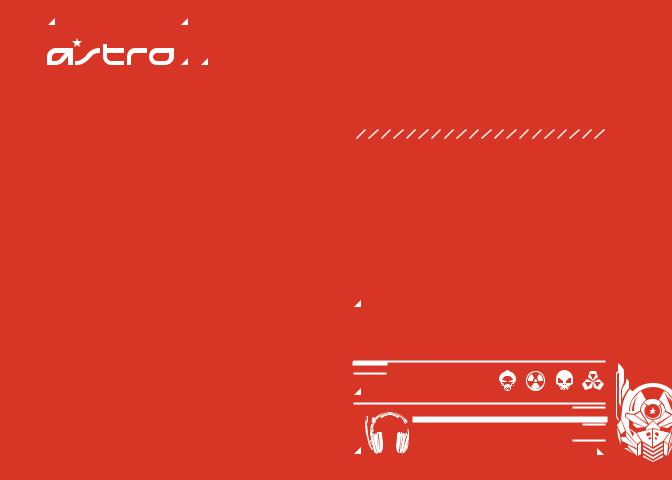
ASTRO Gaming’s A50 Wireless headset is the perfect gaming asset for the audio-savvy citizen who equally appreciates business and pleasure. Professionally-tuned ASTRO Audio paired with Dolby® Digital 7.1 Surround Sound keep you fully immersed in the experience. Whether you’re gaming, enjoying a feature film, or listening to your favorite album on repeat—control over the sound settings is just a touch away.
The A50s are equipped with KleerNet’s 5.8 GHz wireless technology, designed for unimpaired performance amongst the array of other RF tra c. ASTRO Gaming’s integrated MixAmp™ technology allows for precise control of game to voice balance, all fitting neatly into the contoured design of the A50. This guide will point to the various ways in which your A50’s can be adjusted to a setup that’s all your own.
CONGRATULATIONS ON YOUR
SOUND INVESTMENT.
 A50 WIRELESS SYSTEM
A50 WIRELESS SYSTEM
5.8 GHZ
EQ PRESETS
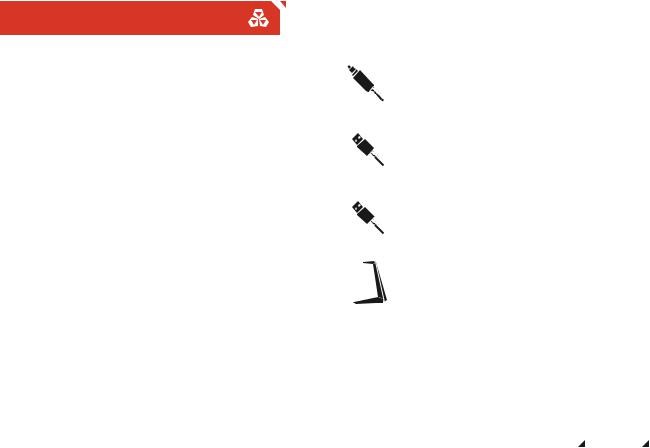
PACKAGE CONTENTS
Contents
So... you've breached the boxy exterior, and you're working your way along the inside. You'll find that your A50 comes bundled with some cables, each has a purpose that's suited to your method of gameplay.
OPTICAL CABLE 
Provides clear Dolby® Digital surround sound across all platforms.
USB POWER CABLE 
Powers your MixAmp™ Transmitter (Tx) as well as voice chat for the PlayStation Network and PC gaming.
USB CHARGING CABLE 
Charges your A50 Wireless Headset from the MixAmp™ Transmitter.
DISPLAY STAND
Holds the MixAmp™ Transmitter and A50 Wireless Headset for storage and charging.
ASTRO AUDIO |
ASTRO GAMING |
SUPERIOR |
CONFIDENTIAL 2013 |
TOURNAMENT |
EYES ONLY |
COMPETITIVE |
010185 |
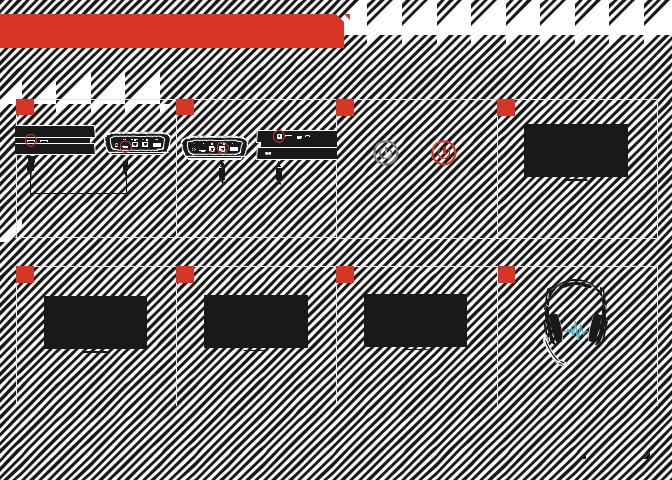
SYSTEM CONFIGURATION // PS4
CONFIGURATION // PS4










 1
1 



Front of PS4 Back of MixAmpTM Transmitter
Plug Micro-USB Cable into MixAmpTM  Transmitter and PS4 for power.
Transmitter and PS4 for power.
2 |
3 |
4 |
Back of MixAmpTM Transmitter |
Back of PS4 |
MixAmpTM Pro Power Button |
|
||
|
|
SIGN IN |
|
|
|
*STAND BY |
*POWER ON |
|
|
|
|
|
|
Power on the PS4, then the MixAmp™ |
|
|
|
|
|
|
|
The PS4 will automatically detect the |
||||
|
|
|
|||||
Plug the optical cable into the MixAmp™ |
Transmitter. The headset and transmitter |
||||||
Transmitter and back optical port of the |
should already be paired (see page 10 for |
headset; sign into a user profile when |
|||||
PS4 for Dolby® Digital 7.1 Surround Sound |
pairing instructions). |
|
prompted. |
||||
(Be sure to remove the caps on the cable tips). |
|
|
|
|
|
||
5 |
6 |
7 |
8 |
PS4 SOUND SETTINGS |
PS4 SOUND SETTINGS |
PS4 SOUND SETTINGS |
||||||
|
|
|
|
|
|
|
|
|
Go to settings and select “Sound and |
Go back to “Audio Output Settings” and |
Under the "Audio Output Settings" menu, |
|
|
|
select "Output to Headphones" and make |
|
|
|||
Screen,” then select “Primary Output Port” |
The A50 headset and PS4 are set up and |
||||
select “Audio Format (Priority),” then select |
sure "Chat Audio" is selected and not |
||||
and choose “Digital Out (Optical).” |
|||||
“Bit Stream (Dolby).” |
"All Audio.” |
ready to go. Game on! |
|
||
|
|
||||
|
|
|
|
|
|
|
|
|
ASTRO AUDIO |
ASTRO GAMING |
|
|
|
|
SUPERIOR |
CONFIDENTIAL 2013 |
|
|
|
|
TOURNAMENT |
EYES ONLY |
|
|
|
|
COMPETITIVE |
010185 |
|
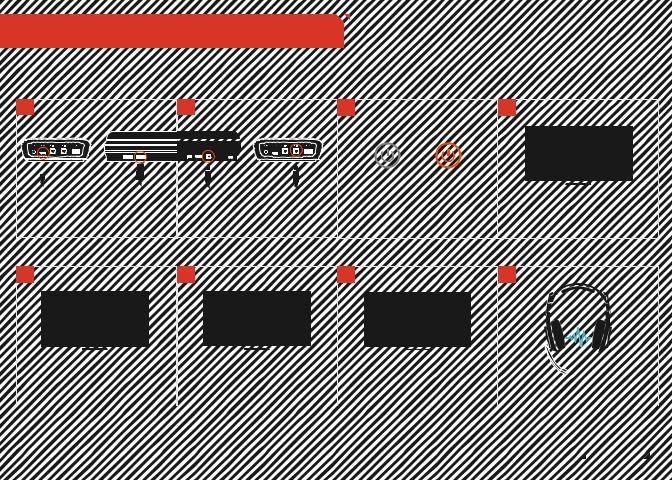
SYSTEM CONFIGURATION // PS3 |
|
|
|||
1 |
|
2 |
|
3 |
4 |
Back of MixAmpTM Transmitter |
Front of PS3 |
Back of PS3 |
Back of MixAmpTM Transmitter |
|
MixAmpTM Pro Power Button |
|
|
|
|
|
|
|
|
|
|
|
PS3 SOUND SETTINGS |
|
|
|
|
|
|
|
|
|
|
|
*STAND BY |
*POWER ON |
|
|
|
|
|
|
|
|
|
|
|
|
|
|
|
|
|
||
|
|
|
|
|
|
|
|
|
|
|
Power on your PS3 first, then your |
To enable Game Audio, go to ‘Settings,’ then |
|||
|
|
|
|
Plug Optical cable into MixAmpTM Transmitter |
|||||||||||
Plug Micro-USB cable into MixAmpTM |
MixAmp™ Transmitter and A50 Headset. |
||||||||||||||
Transmitter and PS3 for power. |
& PS3 for Dolby® 7.1 Surround Sound. |
*Your headset and transmitter should |
‘Sound Settings,’ and select ‘Audio Output |
||||||||||||
|
|
|
|
*Be sure to remove caps on the cable tips |
already be paired. |
|
Settings.’ |
||||||||
5 |
6 |
7 |
8 |
PS3 SOUND SETTINGS |
PS3 SOUND SETTINGS |
PS3 SOUND SETTINGS |
||||||
|
|
|
|
|
|
|
|
|
|
|
|
|
|
|
|
|
|
Choose ‘Optical Digital’ and only activate |
To enable Voice Chat, go to ‘Settings,’ select |
Under both ‘Input Device’ and ‘Output Device,’ |
|
|
‘Dolby Digital 5.1 Ch’ |
‘Accessory Settings,’ and then ‘Audio Device |
select ‘ASTRO Wireless Transmitter.’ |
That’s it! Your A50 Wireless Headset and PS3 |
|
*Make sure that ‘DTS 5.1 Ch’ is NOT Selected |
Settings.’ |
|
are set up and ready to game. |
|
|
|
|
|
|
|
|
|
ASTRO AUDIO |
ASTRO GAMING |
|
|
|
SUPERIOR |
CONFIDENTIAL 2013 |
|
|
|
TOURNAMENT |
EYES ONLY |
|
|
|
COMPETITIVE |
010185 |
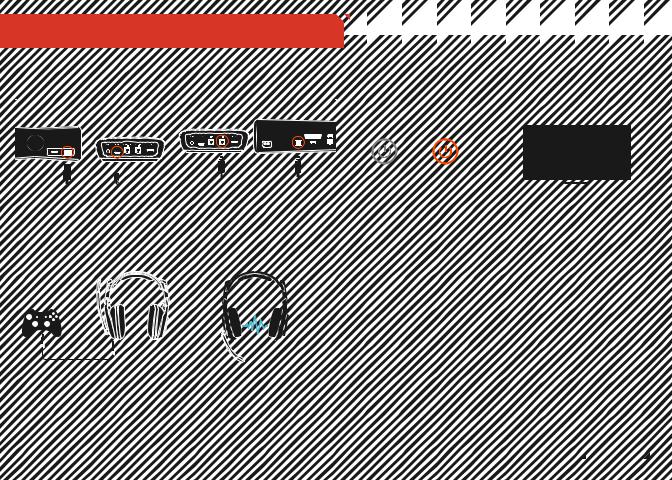
SYSTEM CONFIGURATION // X360
CONFIGURATION // X360 









1 |
|
|
|
|
|
|
|
|
2 |
|
|
|
|
|
|
|
|
|
|
|
3 |
|
|
|
4 |
|
|
|
|
|
|
|
|
|
|
|
|
|
|
|
|
|
|
|
|
|
|
|
|
|
|
MixAmpTM Pro Power Button |
|
|
|
|
|
|
|
|
|
|
|
|
|
|
|
|
|
|
|
|
|
|
|
|
|
|
|
|
|
*STAND BY |
*POWER ON |
|
|
SIGN IN |
|
||
|
|
|
|
|
|
|
|
|
|
|
|
|
|
|
|
|
|
|
|
|
|
|
|
|
|||||
|
|
|
|
|
|
|
|
|
|
|
|
|
|
|
|
|
|
|
|
|
|
|
|
|
|||||
|
|
|
|
|
|
|
|
|
|
|
|
|
|
|
|
|
|
|
|
|
|
|
|
|
|||||
|
|
|
|
|
|
|
|
|
|
|
|
|
|
|
|
|
|
|
|
|
|
|
|
|
|||||
|
|
|
|
|
|
|
|
|
|
|
|
|
|
|
|
|
|
|
|
|
|
|
|
|
|||||
|
|
|
|
|
|
|
|
|
|
|
|
|
|
|
|
|
|
|
|
|
|
|
|
|
|||||
|
|
|
|
|
|
|
|
|
|
|
|
|
|
|
|
|
|
|
|
|
|
|
|
|
|
|
|
||
|
|
|
|
|
|
|
|
|
|
|
|
|
|
|
|
|
|
|
|
|
|
|
|
|
|
|
|
||
|
|
|
|
|
|
|
|
|
Plug the optical cable into the MixAmp™ |
Power on your Xbox 360 first, then your |
|
|
|
|
|
|
|||||||||||||
|
|
|
|
|
|
|
|
|
|
|
|
|
|
|
|||||||||||||||
Plug the micro-USB cable into the MixAmp™ |
Transmitter and optical port of the Xbox 360 |
MixAmp™ Transmitter and A50 Headset. |
|
Sign into a user profile when prompted. |
|||||||||||||||||||||||||
Transmitter and the USB port of the Xbox |
for Dolby® Digital 7.1 Surround Sound (Be |
The headset and transmitter should |
|
||||||||||||||||||||||||||
|
|
|
|
|
|
||||||||||||||||||||||||
360 for power. |
sure to remove the caps on the cable tips). |
already be paired. |
|
|
|
|
|
|
|
||||||||||||||||||||
|
|
|
|
|
|
|
|
|
|
|
|
|
|
|
|
|
|
|
|
|
|
|
|
|
|
|
|
|
|
|
|
|
|
|
|
|
|
|
|
|
|
|
|
|
|
|
|
|
|
|
**If you have a non-slim Xbox 360 and you use |
|
|
|
|
|
|||
5 |
|
|
|
|
|
|
|
|
6 |
|
|
|
|
|
|
|
|
|
|
|
|
|
|
|
|
||||
|
|
|
|
|
|
|
|
|
|
|
|
|
|
|
|
|
|
|
HDMI to connect to the TV, you will need an Xbox |
|
|
|
|
|
|||||
|
|
|
|
|
|
|
|
|
|
|
|
|
|
|
|
|
|
|
|
|
360 Audio Dongle (not included). You may be able |
|
|
|
|
|
|||
|
|
|
|
|
|
|
|
|
|
|
|
|
|
|
|
|
|
|
|
|
to pull audio from your TV’s optical pass-through. |
|
|
|
|
|
|||
|
|
|
|
|
|
|
|
|
|
|
|
|
|
|
|
|
|
|
|
|
See Home Theater System Configuration page. |
|
|
|
|
|
|||
To use Xbox LIVE® Chat: Connect the Xbox |
That’s it! Your A50 Wireless Headset and Xbox |
|
|
|
|
|
|
|
|
|
|||||||||||||||||||
LIVE® Cable from your Xbox 360 controller |
360 are set up and ready to game. |
|
|
|
|
|
|
|
|
|
|||||||||||||||||||
to the port located on the left earpiece of |
|
|
|
|
|
|
|
|
|
|
|
|
|
|
|
|
|
|
|
|
|
||||||||
the A50. **Cable not included |
|
|
|
|
|
|
|
|
|
|
|
|
|
|
|
|
|
|
|
|
|
||||||||
|
|
|
|
|
|
|
|
|
|
|
|
|
|
|
|
|
|
|
|
|
|
|
|
|
|
ASTRO AUDIO |
ASTRO GAMING |
||
|
|
|
|
|
|
|
|
|
|
|
|
|
|
|
|
|
|
|
|
|
|
|
|
|
|
||||
|
|
|
|
|
|
|
|
|
|
|
|
|
|
|
|
|
|
|
|
|
|
|
|
|
|
SUPERIOR |
CONFIDENTIAL 2013 |
||
|
|
|
|
|
|
|
|
|
|
|
|
|
|
|
|
|
|
|
|
|
|
|
|
|
|
TOURNAMENT |
EYES ONLY |
||
|
|
|
|
|
|
|
|
|
|
|
|
|
|
|
|
|
|
|
|
|
|
|
|
|
|
COMPETITIVE |
010185 |
||
