Page 1
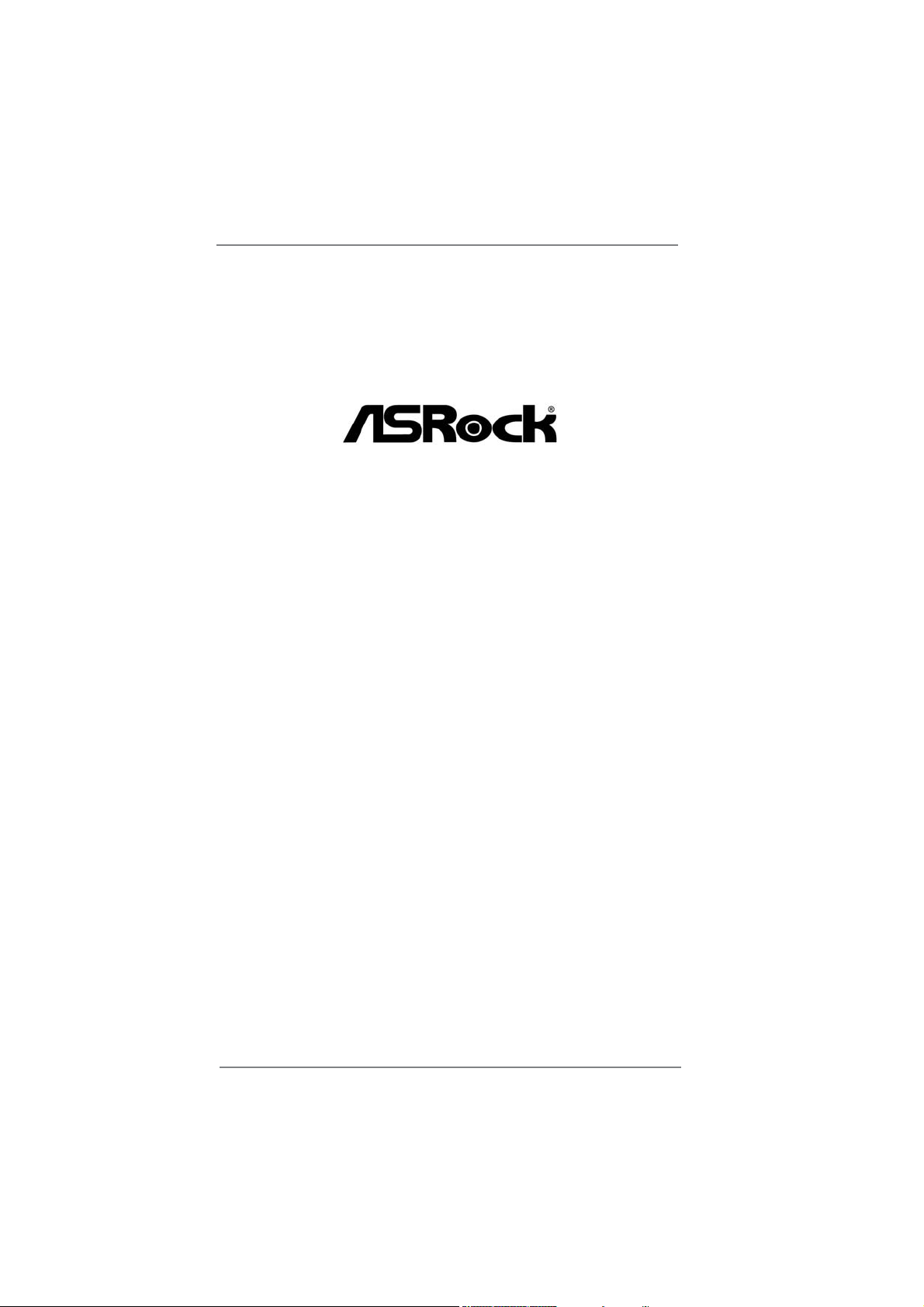
Z68 Extreme4 Gen3
User Manual
Version 1.0
Published June 2011
Copyright©2011 ASRock INC. All rights reserved.
1
Page 2
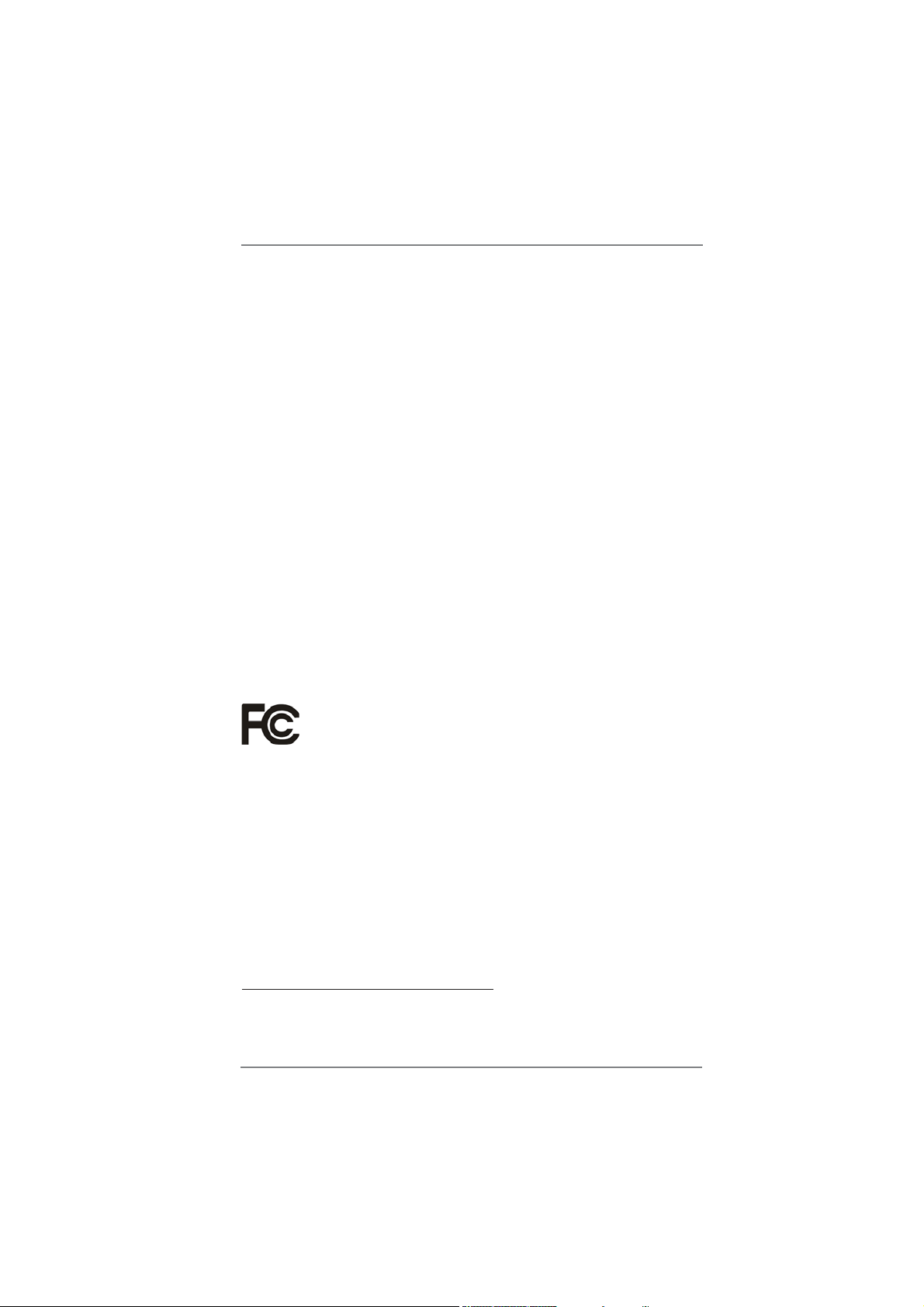
Copyright Notice:
No part of this manual may be reproduced, transcribed, transmitted, or translated in
any language, in any form or by any means, except duplication of documentation by
the purchaser for backup purpose, without written consent of ASRock Inc.
Products and corporate names appearing in this manual may or may not be regis-
tered trademarks or copyrights of their respective companies, and are used only for
identi cation or explanation and to the owners’ bene t, without intent to infringe.
Disclaimer:
Speci cations and information contained in this manual are furnished for informa-
tional use only and subject to change without notice, and should not be constructed
as a commitment by ASRock. ASRock assumes no responsibility for any errors or
omissions that may appear in this manual.
With respect to the contents of this manual, ASRock does not provide warranty of
any kind, either expressed or implied, including but not limited to the implied warran-
ties or conditions of merchantability or tness for a particular purpose.
In no event shall ASRock, its directors, of cers, employees, or agents be liable for
any indirect, special, incidental, or consequential damages (including damages for
loss of pro ts, loss of business, loss of data, interruption of business and the like),
even if ASRock has been advised of the possibility of such damages arising from
any defect or error in the manual or product.
This device complies with Part 15 of the FCC Rules. Operation is subject to the fol-
lowing two conditions:
(1) this device may not cause harmful interference, and
(2) this device must accept any interference received, including interference that
may cause undesired operation.
CALIFORNIA, USA ONLY
The Lithium battery adopted on this motherboard contains Perchlorate, a toxic
substance controlled in Perchlorate Best Management Practices (BMP) regulations
passed by the California Legislature. When you discard the Lithium battery in Cali-
fornia, USA, please follow the related regulations in advance.
“Perchlorate Material-special handling may apply, see
www.dtsc.ca.gov/hazardouswaste/perchlorate”
ASRock Website: http://www.asrock.com
2
Page 3
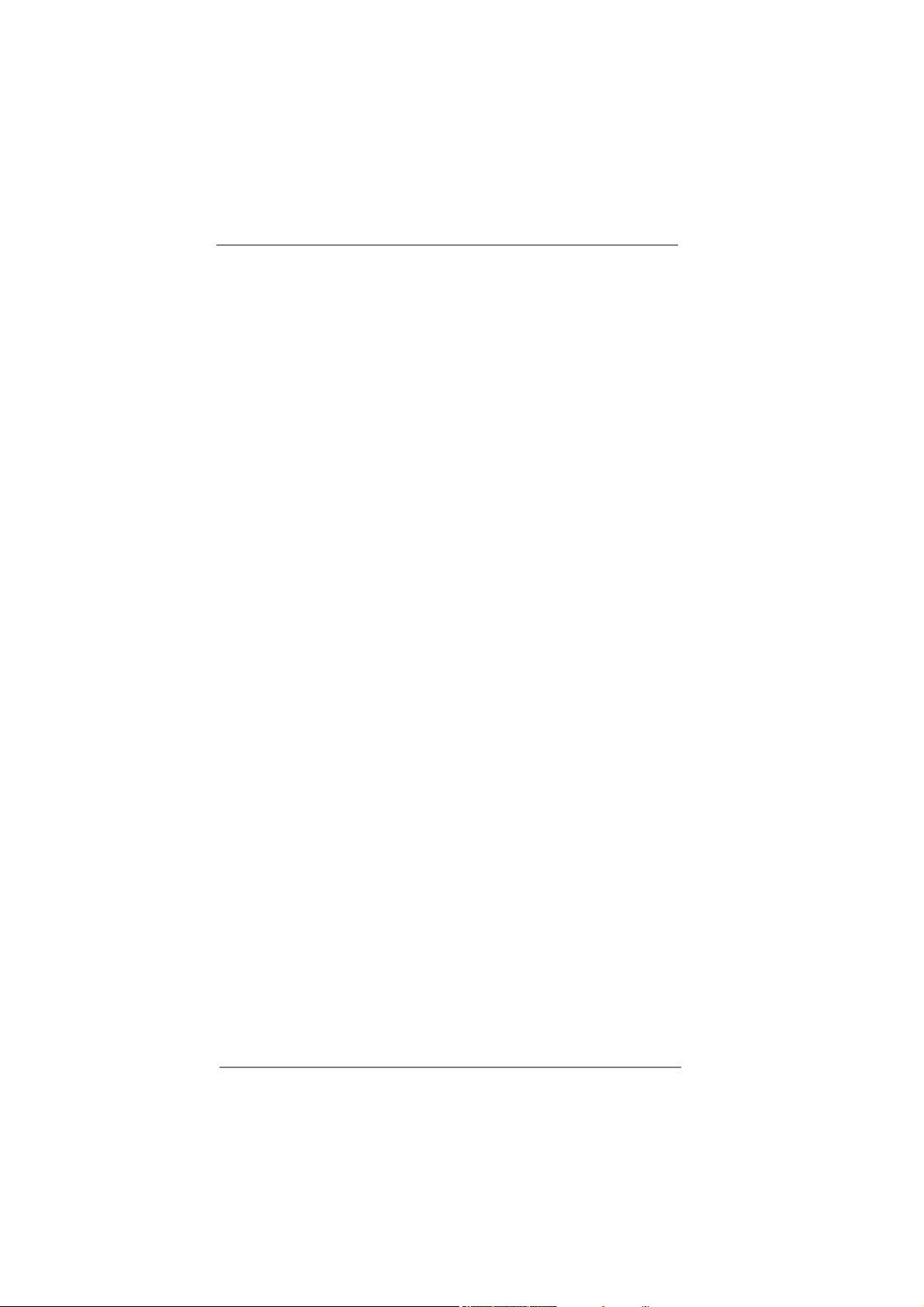
Contents
1 Introduction ......................................................... 5
1.1 Package Contents ......................................................... 5
1.2 Speci cations ................................................................. 6
1.3 Motherboard Layout ....................................................... 13
1.4 I/O
Panel ...................................................................... 14
2 Installation ........................................................... 16
2.1 Screw Holes ................................................................... 16
2.2 Pre-installation Precautions ......................................... 16
2.3 CPU Installation ............................................................. 17
2.4 Installation of Heatsink and CPU fan ............................. 19
2.5 Installation of Memory Modules (DIMM) ........................ 20
2.6 Expansion Slots
2.7 SLITM and Quad SLI
2.8 CrossFireXTM, 3-Way CrossFireXTM and Quad
CrossFireXTM Operation Guide ...................................... 27
2.9 Dual Monitor and Surround Display Features ................ 33
2.10 ASRock Smart Remote Installation Guide ..................... 36
2.11 Jumpers Setup .......................................................... 37
2.12 Onboard Headers and Connectors ............................ 38
2.13 Smart Switches .......................................................... 44
2.14 Dr. Debug ................................................................... 45
2.15 Serial ATA (SATA) / Serial ATAII (SATAII) Hard Disks
Installation .................................................................. 49
2.16 Serial ATA3 (SATA3) Hard Disks Installation ............. 49
2.17 Hot Plug and Hot Swap Functions for SATA / SATAII
HDDs ............................................................................ 50
2.18 Hot Plug and Hot Swap Functions for SATA3 HDDs .... 50
2.19 SATA / SATAII / SATA3 HDD Hot Plug Feature and
Operation Guide ........................................................ 51
2.20 Driver Installation Guide ............................................ 53
2.21 Installing Windows
64-bit / XP / XP 64-bit With RAID Functions .............. 53
2.21.1 Installing Windows® XP / XP 64-bit With RAID
Functions............................................................. 53
2.21.2 Setting Up a “RAID Ready” System ................... 54
2.21.3 Migrating a “RAID Ready” System to RAID 0,
RAID 1 or RAID 5 ................................................ 55
2.21.4 Installing Windows
VistaTM 64-bit With RAID Functions .................... 56
(PCI and PCI Express Slots)
TM
Operation Guide ......................... 23
®
7 / 7 64-bit / Vista
®
7 / 7 64-bit / VistaTM /
.................... 22
TM
/ VistaTM
3
Page 4
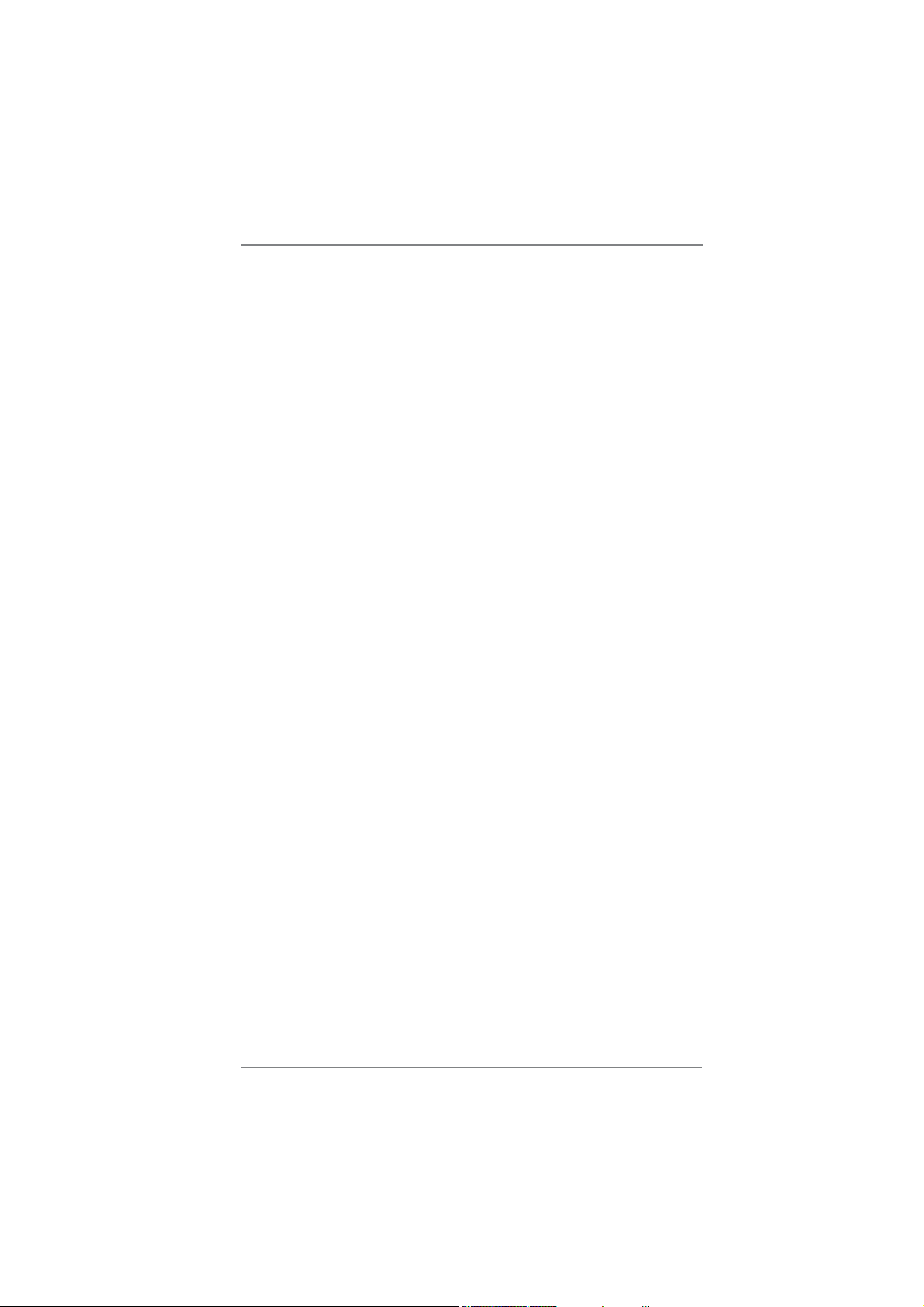
2.22 Installing Windows® 7 / 7 64-bit / Vista
TM
/ VistaTM 64-bit
/ XP / XP 64-bit Without RAID Functions ................... 57
2.22.1 Installing Windows
®
XP / XP 64-bit Without RAID
Functions............................................................ 57
2.22.2 Installing Windows
Vista
TM
64-bit Without RAID Functions ............... 58
®
7 / 7 64-bit / VistaTM /
3 UEFI SETUP UTILITY ................................................. 59
3.1 Introduction .................................................................... 59
3.1.1 UEFI Menu Bar .................................................... 59
3.1.2 Navigation Keys ................................................... 60
3.2 Main Screen ................................................................... 60
3.3 OC Tweaker Screen ...................................................... 61
3.4 Advanced Screen ........................................................... 65
3.4.1 CPU Con guration ............................................... 66
3.4.2 North Bridge Con guration................................... 68
3.4.3 South Bridge Con guration .................................. 70
3.4.4 Storage Con guration .......................................... 71
3.4.5 Super IO Con guration ........................................ 72
3.4.6 ACPI Con guration............................................... 73
3.4.7 USB Con guration ............................................... 74
3.5 Hardware Health Event Monitoring Screen ................... 75
3.6 Boot Screen ................................................................... 76
3.7 Security Screen ............................................................. 77
3.8 Exit Screen .................................................................... 78
4 Software Support ................................................. 79
4.1 Install Operating System ................................................ 79
4.2 Support CD Information ................................................. 79
4.2.1 Running Support CD ............................................ 79
4.2.2 Drivers Menu ........................................................ 79
4.2.3 Utilities Menu........................................................ 79
4.2.4 Contact Information .............................................. 79
4
Page 5
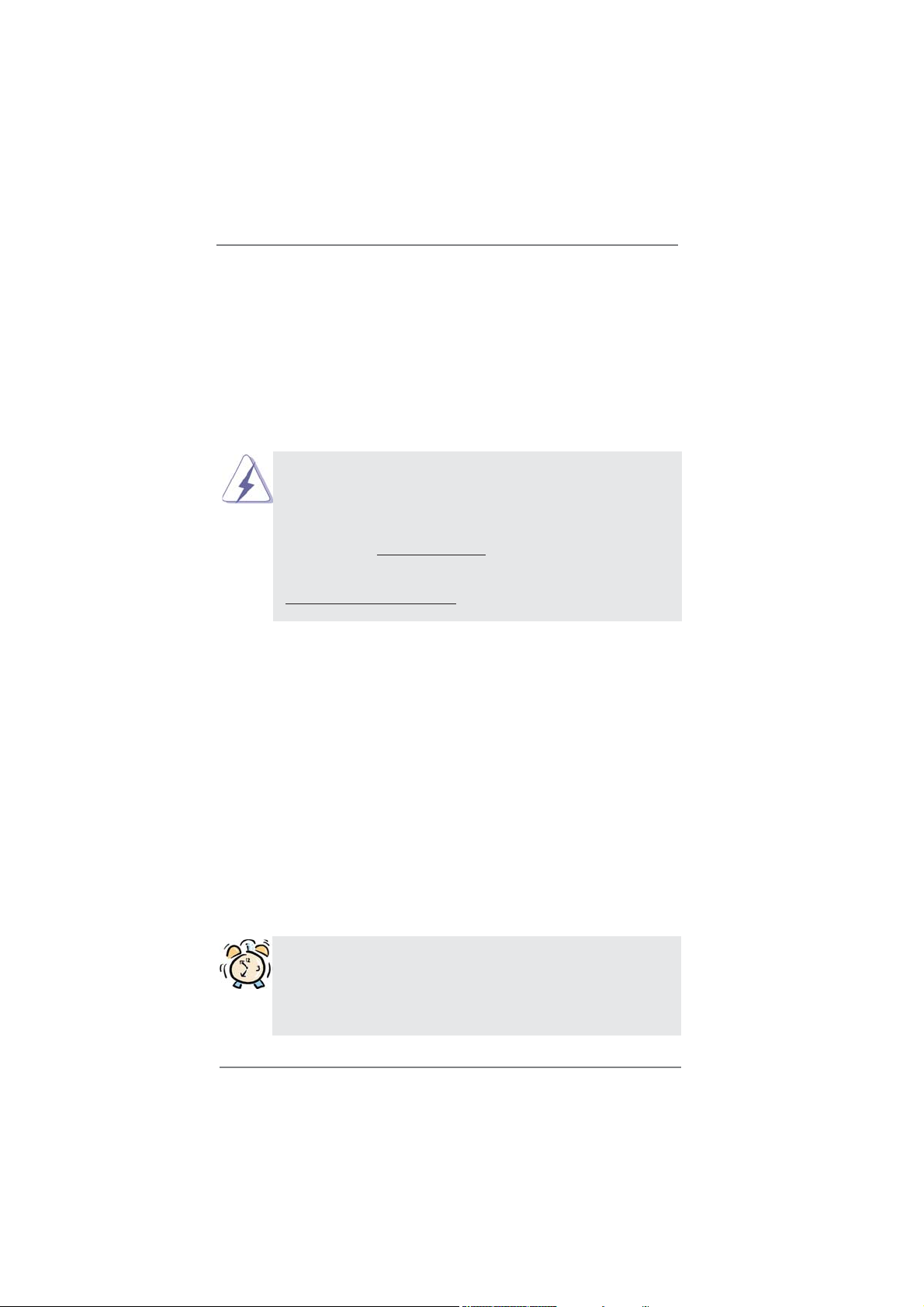
Chapter 1: Introduction
Thank you for purchasing ASRock Z68 Extreme4 Gen3 motherboard, a reliable
motherboard produced under ASRock’s consistently stringent quality control. It
delivers excellent performance with robust design conforming to ASRock’s commit-
ment to quality and endurance.
In this manual, chapter 1 and 2 contain introduction of the motherboard and step-
by-step guide to the hardware installation. Chapter 3 and 4 contain the con guration
guide to BIOS setup and information of the Support CD.
Because the motherboard speci cations and the BIOS software might be
updated, the content of this manual will be subject to change without no-
tice. In case any modi cations of this manual occur, the updated version
will be available on ASRock website without further notice. You may nd
the latest VGA cards and CPU support lists on ASRock website as well.
ASRock website http://www.asrock.com
If you require technical support related to this motherboard, please visit
our website for speci c information about the model you are using.
www.asrock.com/support/index.asp
1.1 Package Contents
ASRock Z68 Extreme4 Gen3 Motherboard
(ATX Form Factor: 12.0-in x 9.6-in, 30.5 cm x 24.4 cm)
ASRock Z68 Extreme4 Gen3 Quick Installation Guide
ASRock Z68 Extreme4 Gen3 Support CD
1 x Ribbon Cable for a 3.5-in Floppy Drive
4 x Serial ATA (SATA) Data Cables (Optional)
2 x Serial ATA (SATA) HDD Power Cables (Optional)
1 x 3.5mm Audio Cable (Optional)
1 x I/O Panel Shield
1 x Front USB 3.0 Panel
4 x HDD Screws
6 x Chassis Screws
1 x Rear USB 3.0 Bracket
1 x ASRock SLI_Bridge_2S Card
ASRock Reminds You...
To get better performance in Windows® 7 / 7 64-bit / Vista
bit, it is recommended to set the BIOS option in Storage Con guration to
AHCI mode. For the BIOS setup, please refer to the “User Manual” in our
support CD for details.
TM
/ VistaTM 64-
5
Page 6
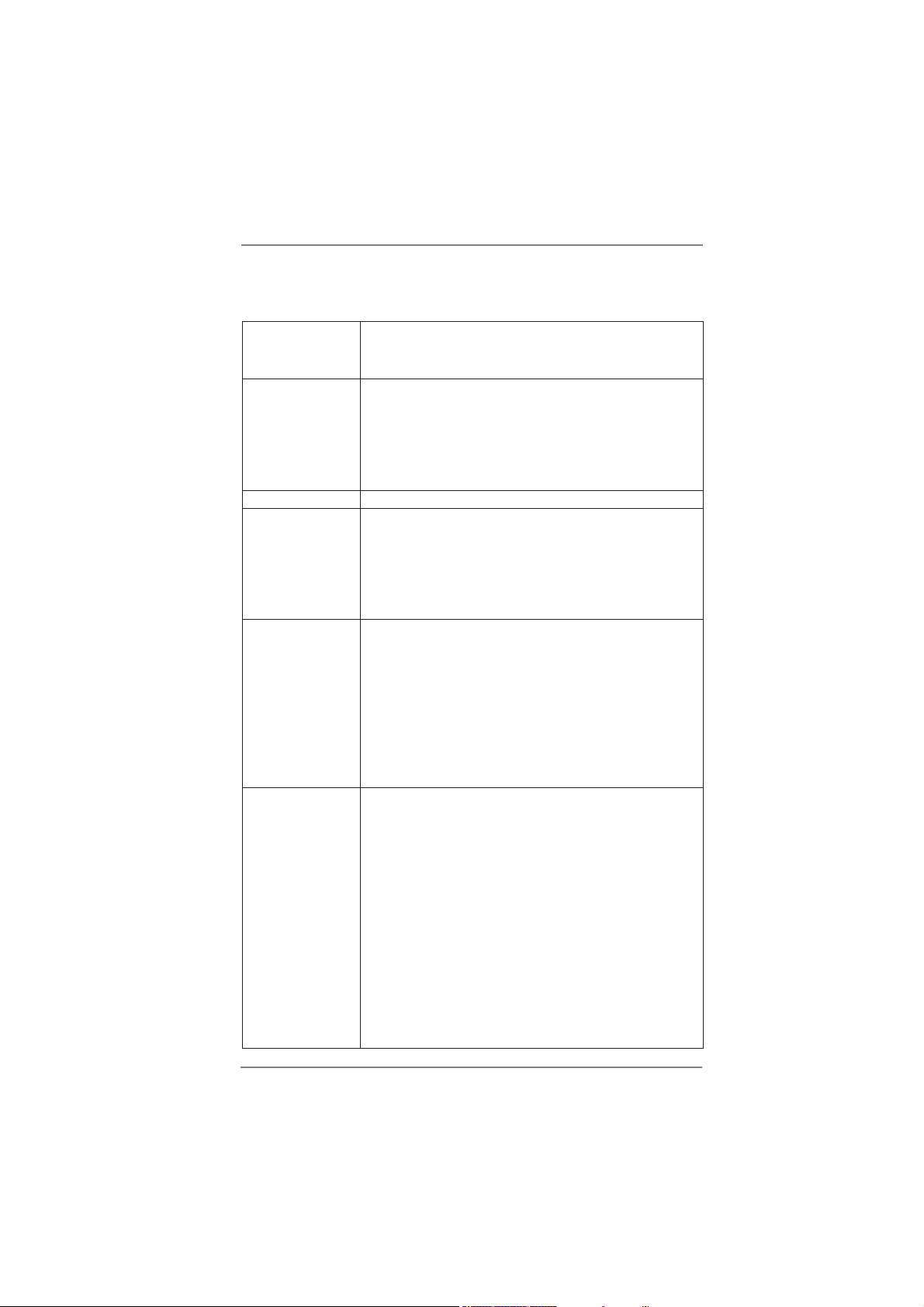
1.2 Specifications
Platform - ATX Form Factor: 12.0-in x 9.6-in, 30.5 cm x 24.4 cm
- All Solid Capacitor design (100% Japan-made high-quality
Conductive Polymer Capacitors)
CPU - Supports 2nd Generation Intel
LGA1155 Package
- Advanced V8 Power Phase Design
- Supports Intel® Turbo Boost 2.0 Technology
- Supports K-Series unlocked CPU
- Supports Hyper-Threading Technology (see CAUTION 1)
Chipset - Intel
®
Z68
Memory - Dual Channel DDR3 Memory Technology (see CAUTION 2)
- 4 x DDR3 DIMM slots
- Supports DDR3 2133(OC)/1866(OC)/1600/1333/1066
non-ECC, un-buffered memory (see CAUTION 3)
- Max. capacity of system memory: 32GB (see CAUTION 4)
- Supports Intel
®
Extreme Memory Pro le (XMP)
Expansion Slot - 2 x PCI Express 3.0 x16 slots (PCIE2/PCIE4: single at x16
or dual at x8/x8 mode) (PCI Express 3.0 with Intel® Ivy
Bridge CPU, PCI Express 2.0 with Intel® Sandy Bridge CPU)
- 1 x PCI Express 2.0 x16 slot (PCIE5: x4 mode)
- 2 x PCI Express 2.0 x1 slots
- 2 x PCI slots
- Supports AMD Quad CrossFireX
and CrossFireX
TM
- Supports NVIDIA® Quad SLITM and SLI
Graphics - Supports Intel
®
HD Graphics Built-in Visuals: Intel® Quick
Sync Video, Intel® InTruTM 3D, Intel® Clear Video HD
Technology, Intel® HD Graphics 2000/3000, Intel® Advanced
Vector Extensions (AVX)
- Pixel Shader 4.1, DirectX 11 with Intel
DirectX 10.1 with Intel® Sandy Bridge CPU
- Max. shared memory 1759MB (see CAUTION 5)
- Four VGA Output options: D-Sub, DVI-D, HDMI and
DisplayPort (see CAUTION 6)
- Supports HDMI 1.4a Technology with max. resolution up to
1920x1200 @ 60Hz
- Supports DVI with max. resolution up to 1920x1200 @ 60Hz
- Supports D-Sub with max. resolution up to 2048x1536 @
75Hz
®
CoreTM i7 / i5 / i3 in
TM
, 3-Way CrossFireXTM
TM
®
Ivy Bridge CPU,
6
Page 7
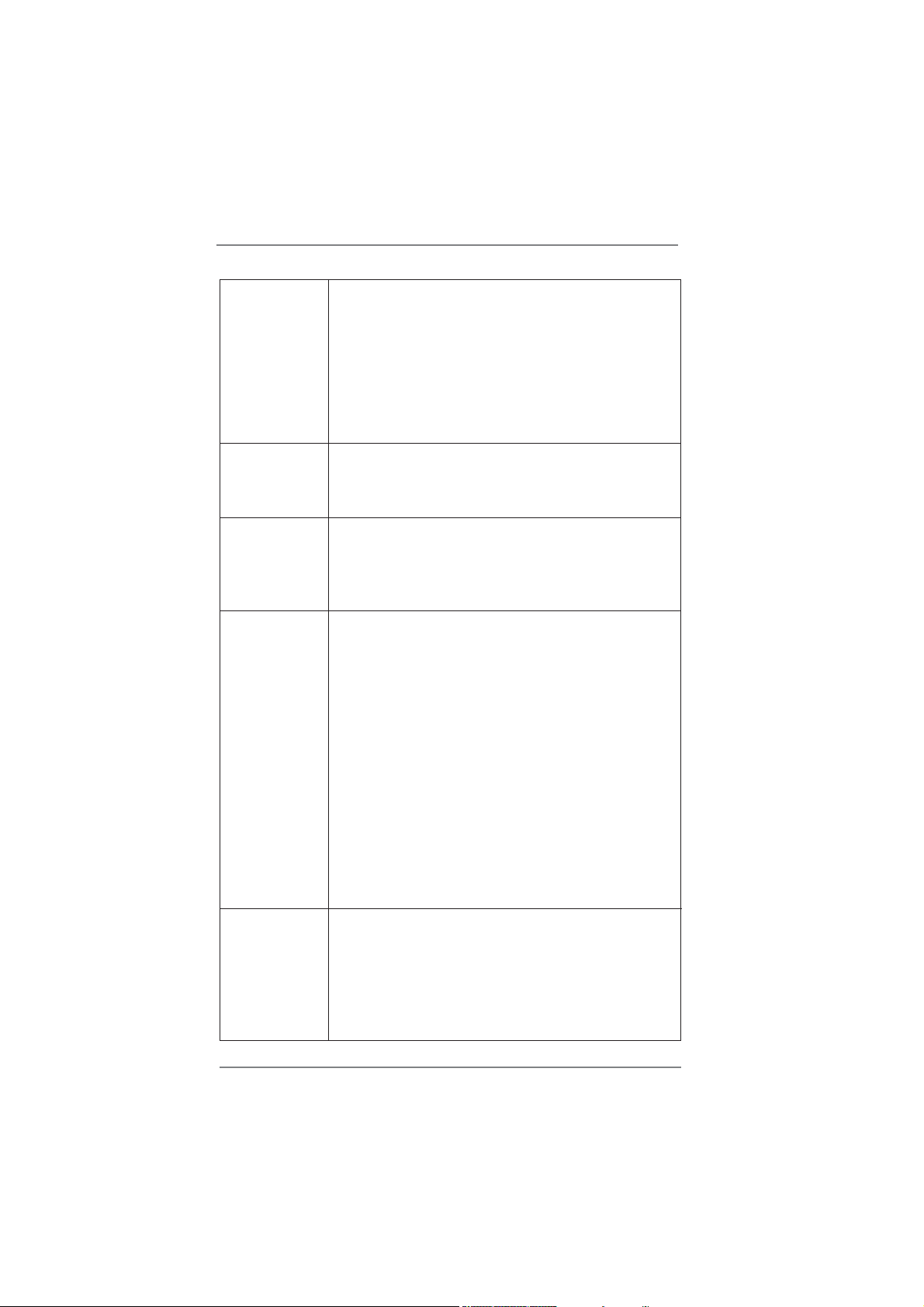
- Supports DisplayPort with max. resolution up to 2560x1600
@ 60Hz
- Supports Auto Lip Sync, Deep Color (12bpc), xvYCC and
HBR (High Bit Rate Audio) with HDMI
(Compliant HDMI monitor is required) (see CAUTION 7)
- Supports HDCP function with DVI, HDMI and DisplayPort
ports
- Supports Full HD 1080p Blu-ray (BD) / HD-DVD playback
with DVI, HDMI and DisplayPort ports
Audio - 7.1 CH HD Audio with Content Protection
(Realtek ALC892 Audio Codec)
- Premium Blu-ray audio support
- Supports THX TruStudio
TM
LAN - PCIE x1 Gigabit LAN 10/100/1000 Mb/s
- Broadcom BCM57781
- Supports Wake-On-LAN
- Supports Energy Ef cient Ethernet 802.3az
- Supports PXE
Rear Panel I/O I/O Panel
- 1 x PS/2 Keyboard Port
- 1 x D-Sub Port
- 1 x DVI-D Port
- 1 x HDMI Port
- 1 x DisplayPort
- 1 x Optical SPDIF Out Port
- 4 x Ready-to-Use USB 2.0 Ports
- 1 x eSATA3 Connector
- 2 x Ready-to-Use USB 3.0 Ports
- 1 x RJ-45 LAN Port with LED (ACT/LINK LED and SPEED
LED)
- 1 x IEEE 1394 Port
- 1 x Clear CMOS Switch with LED
- HD Audio Jack: Rear Speaker/Central/Bass/Line in/Front
Speaker/Microphone (see CAUTION 8)
SATA3 - 2 x SATA3 6.0 Gb/s connectors, support RAID (RAID 0,
RAID 1, RAID 10, RAID 5, Intel Rapid Storage and Intel
Smart Response Technology), NCQ, AHCI and "Hot Plug"
functions
- 2 x SATA3 6.0 Gb/s connectors by Marvell SE9120,
support NCQ, AHCI and "Hot Plug" functions
(SATA3_M2 connector is shared with eSATA3 port)
7
Page 8
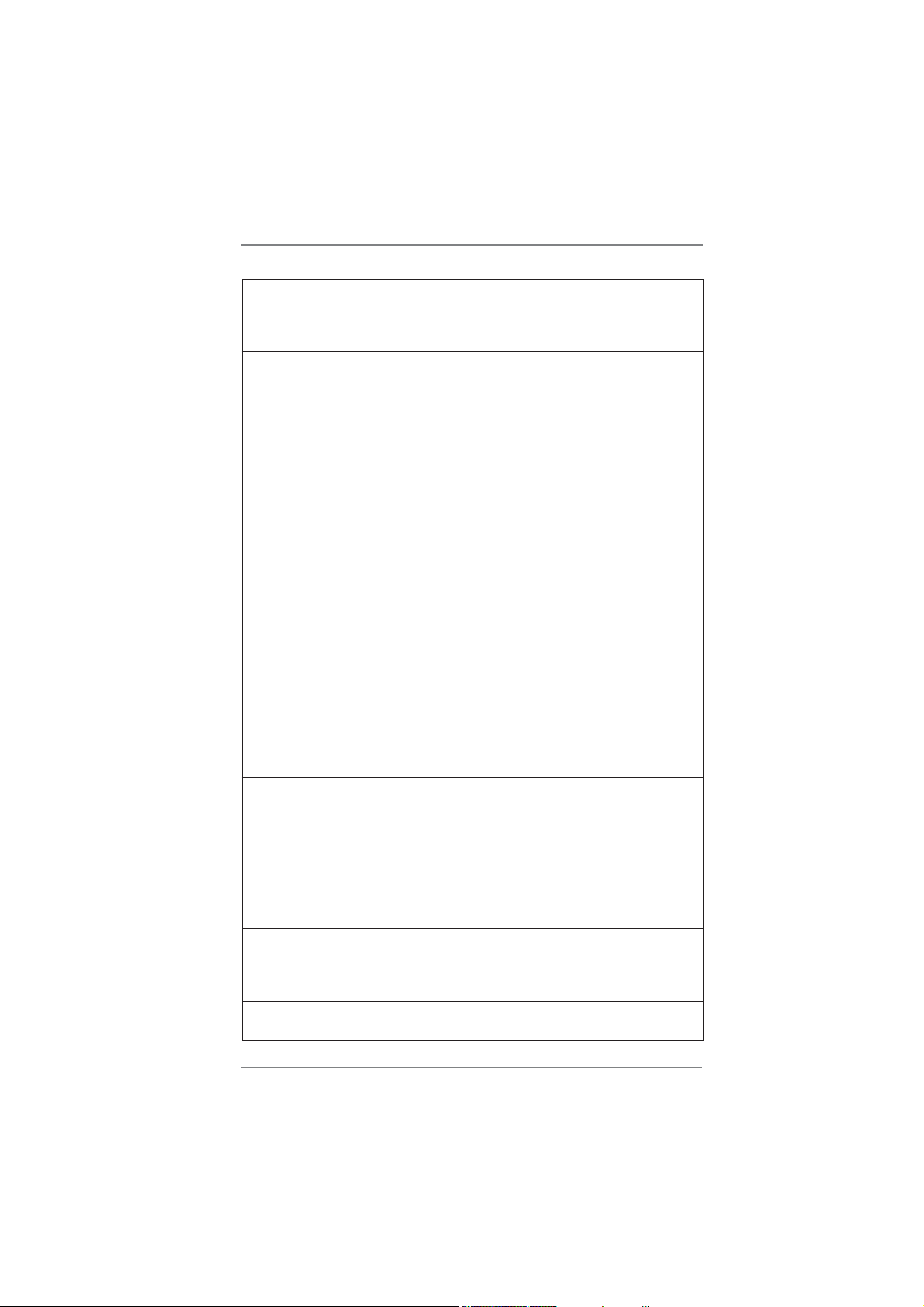
USB3.0 - 2 x Rear USB 3.0 ports by Etron EJ168A, support USB 1.0/
2.0/3.0 up to 5Gb/s
- 1 x Front USB 3.0 header (supports 2 USB 3.0 ports) by
Etron EJ168A, supports USB 1.0/2.0/3.0 up to 5Gb/s
Connector - 4 x SATA2 3.0 Gb/s connectors, support RAID (RAID 0,
RAID 1, RAID 10, RAID 5, Intel Rapid Storage and Intel
Smart Response Technology), NCQ, AHCI and Hot Plug
functions
- 1 x Floppy connector
- 1 x IR header
- 1 x CIR header
- 1 x COM port header
- 1 x HDMI_SPDIF header
- 1 x IEEE 1394 header
- 1 x Power LED header
- CPU/Chassis/Power FAN connector
- 24 pin ATX power connector
- 8 pin 12V power connector
- SLI/XFire power connector
- Front panel audio connector
- 3 x USB 2.0 headers (support 6 USB 2.0 ports)
- 1 x USB 3.0 header (supports 2 USB 3.0 ports)
- 1 x Dr. Debug (7-Segment Debug LED)
Smart Switch - 1 x Clear CMOS Switch with LED
- 1 x Power Switch with LED
- 1 x Reset Switch with LED
BIOS Feature - 64Mb AMI BIOS
- AMI UEFI Legal BIOS with GUI support
- Supports “Plug and Play”
- ACPI 1.1 Compliance Wake Up Events
- Supports jumperfree
- SMBIOS 2.3.1 Support
- CPU Core, IGPU, DRAM, PCH, CPU PLL, VTT, VCCSA
Voltage Multi-adjustment
Support CD - Drivers, Utilities, AntiVirus Software (Trial Version),
CyberLink MediaEspresso 6.5 Trial, ASRock Software Suite
(CyberLink DVD Suite - OEM and Trial; ASRock MAGIX
Multimedia Suite - OEM)
Unique Feature - ASRock Extreme Tuning Utility (AXTU) (see CAUTION 9)
- ASRock Instant Boot
- 4 x SATA3 6.0Gb/s connectors
8
Page 9
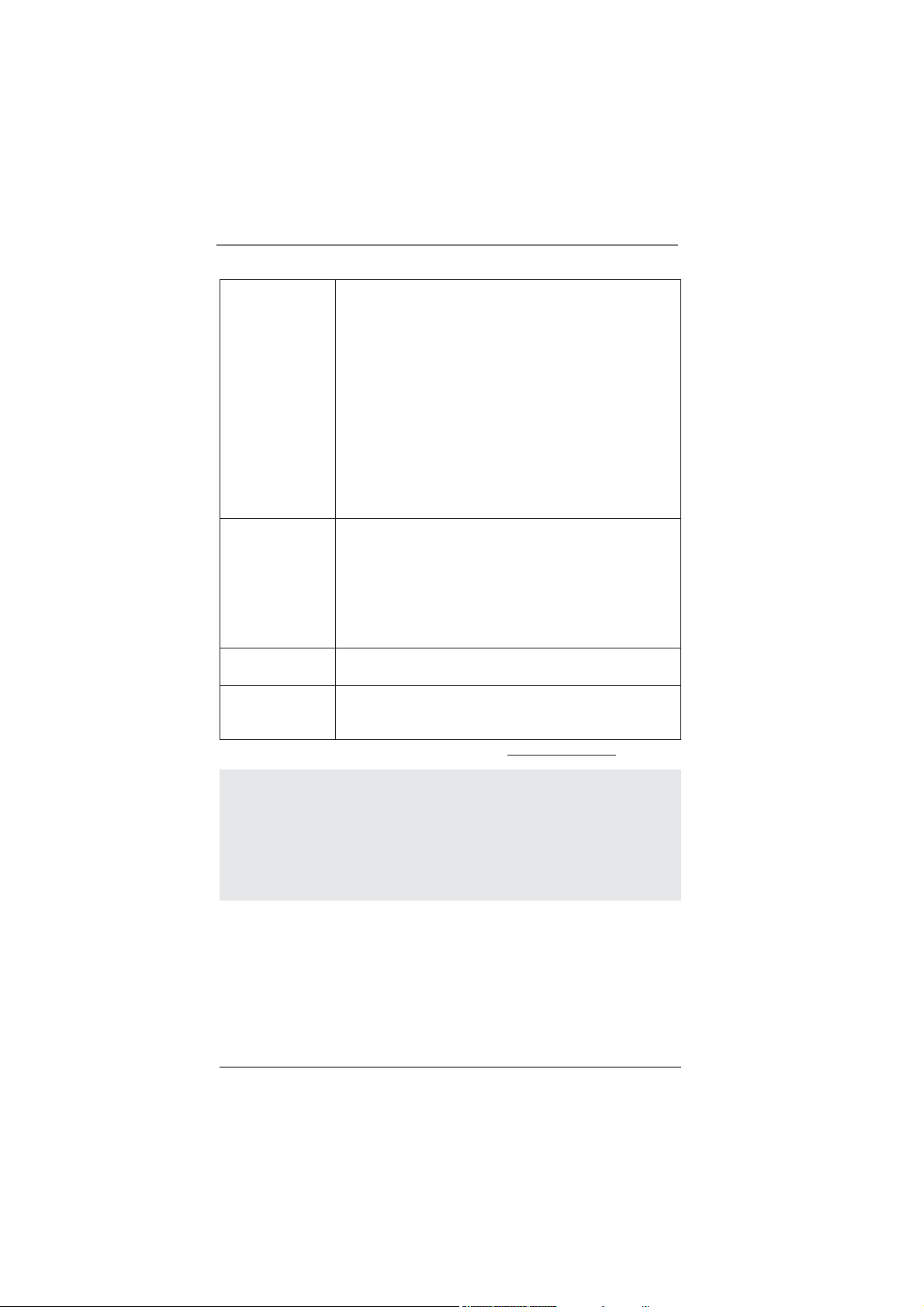
- ASRock Instant Flash (see CAUTION 10)
- ASRock APP Charger (see CAUTION 11)
- ASRock SmartView (see CAUTION 12)
- ASRock XFast USB (see CAUTION 13)
- ASRock XFast LAN (see CAUTION 14)
- Lucid Virtu (see CAUTION 15)
- ASRock On/Off Play Technology (see CAUTION 16)
- Hybrid Booster:
- CPU Frequency Stepless Control (see CAUTION 17)
- ASRock U-COP (see CAUTION 18)
- Boot Failure Guard (B.F.G.)
- Combo Cooler Option (C.C.O.) (see CAUTION 19)
- Good Night LED
Hardware - CPU Temperature Sensing
Monitor - Chassis Temperature Sensing
- CPU/Chassis/Power Fan Tachometer
- CPU/Chassis Quiet Fan (Allow Chassis Fan Speed
Auto-Adjust by CPU Temperature)
- CPU/Chassis Fan Multi-Speed Control
- Voltage Monitoring: +12V, +5V, +3.3V, CPU Vcore
OS - Microsoft
®
Windows® 7 / 7 64-bit / Vista
TM
/ VistaTM 64-bit
/ XP / XP 64-bit compliant
Certifi cations - FCC, CE, WHQL
- ErP/EuP Ready (ErP/EuP ready power supply is required)
(see CAUTION 20)
* For detailed product information, please visit our website: http://www.asrock.com
WARNING
Please realize that there is a certain risk involved with overclocking, including
adjusting the setting in the BIOS, applying Untied Overclocking Technology, or
using the third-party overclocking tools. Overclocking may affect your system
stability, or even cause damage to the components and devices of your system.
It should be done at your own risk and expense. We are not responsible for possible
damage caused by overclocking.
9
Page 10
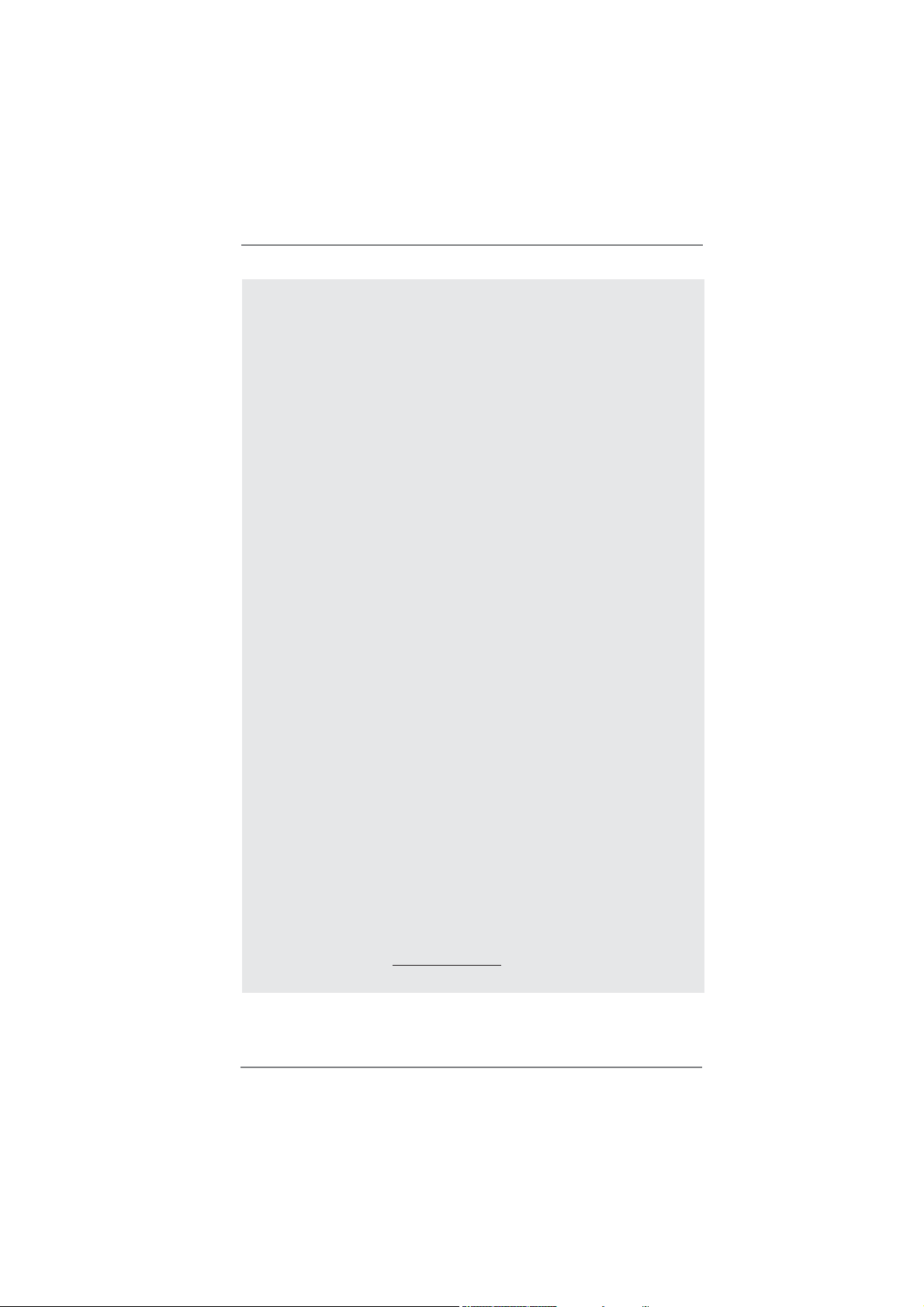
CAUTION!
1. About the setting of “Hyper Threading Technology”, please check page
66.
2. This motherboard supports Dual Channel Memory Technology. Before
you implement Dual Channel Memory Technology, make sure to read the
installation guide of memory modules on page 20 for proper installation.
3. DDR3 frequency options may depend on the processor. Only K-Series
CPU can support DDR3 overclock to 2133 and 1866.
4. Due to the operating system limitation, the actual memory size may be
less than 4GB for the reservation for system usage under Windows
VistaTM / XP. For Windows® OS with 64-bit CPU, there is no such limita-
tion.
5. The maximum shared memory size is de ned by the chipset vendor and
is subject to change. Please check Intel® website for the latest informa-
tion.
6. You can choose to use two of the four monitors only. D-Sub, DVI-D,
HDMI and DisplayPort monitors cannot be enabled at the same time.
Besides, with the DVI-to-HDMI adapter, the DVI-D port can support the
same features as HDMIport.
7. xvYCC and Deep Color are only supported under Windows
7. Deep Color mode will be enabled only if the display supports 12bpc
in EDID. HBR is supported under Windows® 7 64-bit / 7 / VistaTM 64-bit /
VistaTM.
8. For microphone input, this motherboard supports both stereo and mono
modes. For audio output, this motherboard supports 2-channel, 4-chan-
nel, 6-channel, and 8-channel modes. Please check the table on page 14
for proper connection.
9. ASRock Extreme Tuning Utility (AXTU) is an all-in-one tool to ne-tune
different system functions in a user-friendly interface, which is including
Hardware Monitor, Fan Control, Overclocking, OC DNA and IES. In
Hardware Monitor, it shows the major readings of your system. In Fan
Control, it shows the fan speed and temperature for you to adjust. In
Overclocking, you are allowed to overclock CPU frequency for optimal
system performance. In OC DNA, you can save your OC settings as a
pro le and share with your friends. Your friends then can load the OC
pro le to their own system to get the same OC settings. In IES (Intelligent
Energy Saver), the voltage regulator can reduce the number of output
phases to improve efficiency when the CPU cores are idle without
sacrificing computing performance. Please visit our website for the
operation procedures of ASRock Extreme Tuning Utility (AXTU).
ASRock website: http://www.asrock.com
®
®
7 64-bit /
7 /
10
Page 11
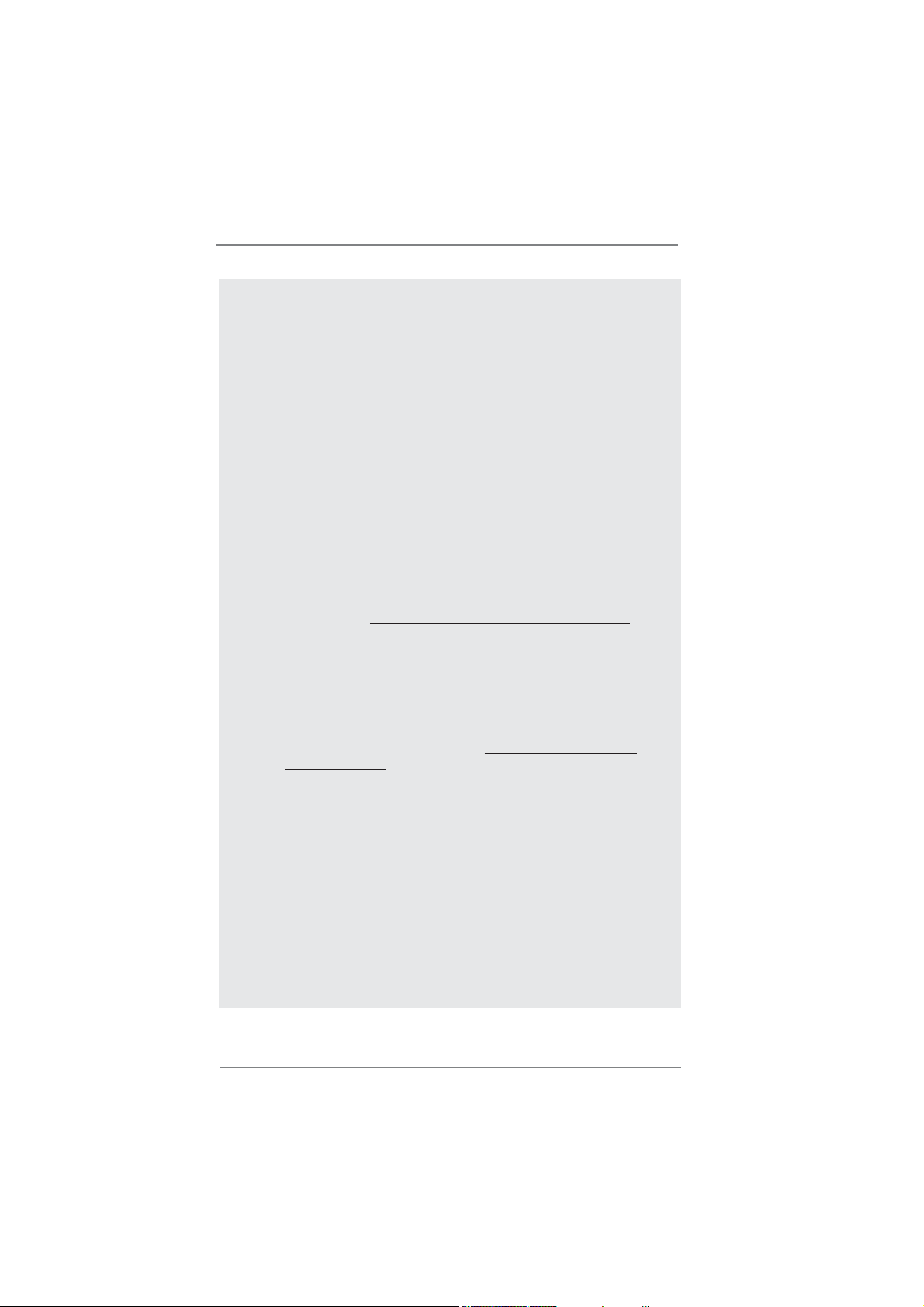
10. ASRock Instant Flash is a BIOS ash utility embedded in Flash ROM.
This convenient BIOS update tool allows you to update system BIOS
without entering operating systems rst like MS-DOS or Windows®. With
this utility, you can press <F6> key during the POST or press <F2> key to
BIOS setup menu to access ASRock Instant Flash. Just launch this tool
and save the new BIOS le to your USB ash drive, oppy disk or hard
drive, then you can update your BIOS only in a few clicks without prepar-
ing an additional oppy diskette or other complicated ash utility. Please
be noted that the USB ash drive or hard drive must use FAT32/16/12 le
system.
11. If you desire a faster, less restricted way of charging your Apple devices,
such as iPhone/iPod/iPad Touch, ASRock has prepared a wonderful
solution for you - ASRock APP Charger. Simply installing the APP Char-
ger driver, it makes your iPhone charged much quickly from your com-
puter and up to 40% faster than before. ASRock APP Charger allows you
to quickly charge many Apple devices simultaneously and even supports
continuous charging when your PC enters into Standby mode (S1), Sus-
pend to RAM (S3), hibernation mode (S4) or power off (S5). With APP
Charger driver installed, you can easily enjoy the marvelous charging
experience than ever.
ASRock website: http://www.asrock.com/Feature/AppCharger/index.asp
12.
SmartView, a new function of internet browser, is the smart start page for
IE that combines your most visited web sites, your history, your Facebook
friends and your real-time newsfeed into an enhanced view for a more
personal Internet experience. ASRock motherboards are exclusively
equipped with the SmartView utility that helps you keep in touch with
friends on-the-go. To use SmartView feature, please make sure your
OS version is Windows
®
7 / 7 64 bit / VistaTM / VistaTM 64 bit, and your
browser version is IE8. ASRock website: http://www.asrock.com/Feature/
SmartView/index.asp
13. ASRock XFast USB can boost USB storage device performance. The
performance may depend on the property of the device.
14. ASRock XFast LAN provides a faster internet access, which includes
below benefits. LAN Application Prioritization: You can configure your
application priority ideally and/or add new programs. Lower Latency in
Game: After setting online game priority higher, it can lower the latency in
game. Traf c Shaping: You can watch Youtube HD video and download
les simultaneously. Real-Time Analysis of Your Data: With the status
window, you can easily recognize which data streams you are currently
transferring.
15. With Lucid Virtu technology, you can enjoy bene ts from both 3D perfor-
mance of the discrete GPU and advanced media features of Intel
®
HD
graphics.
11
Page 12
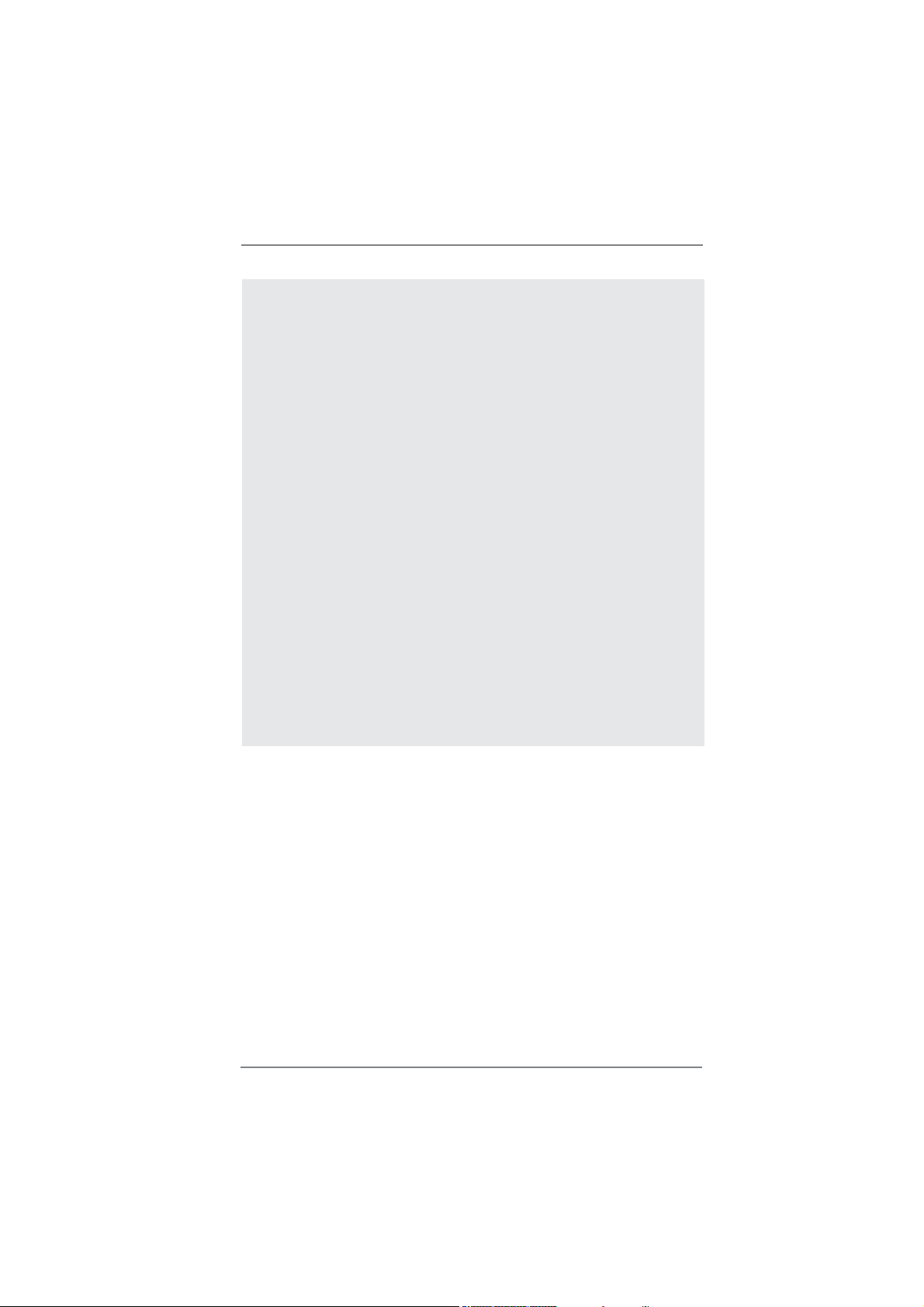
16. ASRock On/Off Play Technology allows users to enjoy the great audio ex-
perience from the portable audio devices, such like MP3 player or mobile
phone to your PC, even when the PC is turned off (or in ACPI S5 mode)!
This motherboard also provides a free 3.5mm audio cable (optional) that
ensures users the most convenient computing environment.
17. Although this motherboard offers stepless control, it is not recommended
to perform over-clocking. Frequencies other than the recommended CPU
bus frequencies may cause the instability of the system or damage the
CPU.
18. While CPU overheat is detected, the system will automatically shutdown.
Before you resume the system, please check if the CPU fan on the
motherboard functions properly and unplug the power cord, then plug it
back again. To improve heat dissipation, remember to spray thermal
grease between the CPU and the heatsink when you install the PC sys-
tem.
19. Combo Cooler Option (C.C.O.) provides the exible option to adopt three
different CPU cooler types, Socket LGA 775, LGA 1155 and LGA 1156.
Please be noticed that not all the 775 and 1156 CPU Fan can be used.
20. EuP, stands for Energy Using Product, was a provision regulated by Eu-
ropean Union to de ne the power consumption for the completed system.
According to EuP, the total AC power of the completed system shall be
under 1.00W in off mode condition. To meet EuP standard, an EuP ready
motherboard and an EuP ready power supply are required. According to
Intel’s suggestion, the EuP ready power supply must meet the standard
of 5v standby power ef ciency is higher than 50% under 100 mA current
consumption. For EuP ready power supply selection, we recommend you
checking with the power supply manufacturer for more details.
12
Page 13
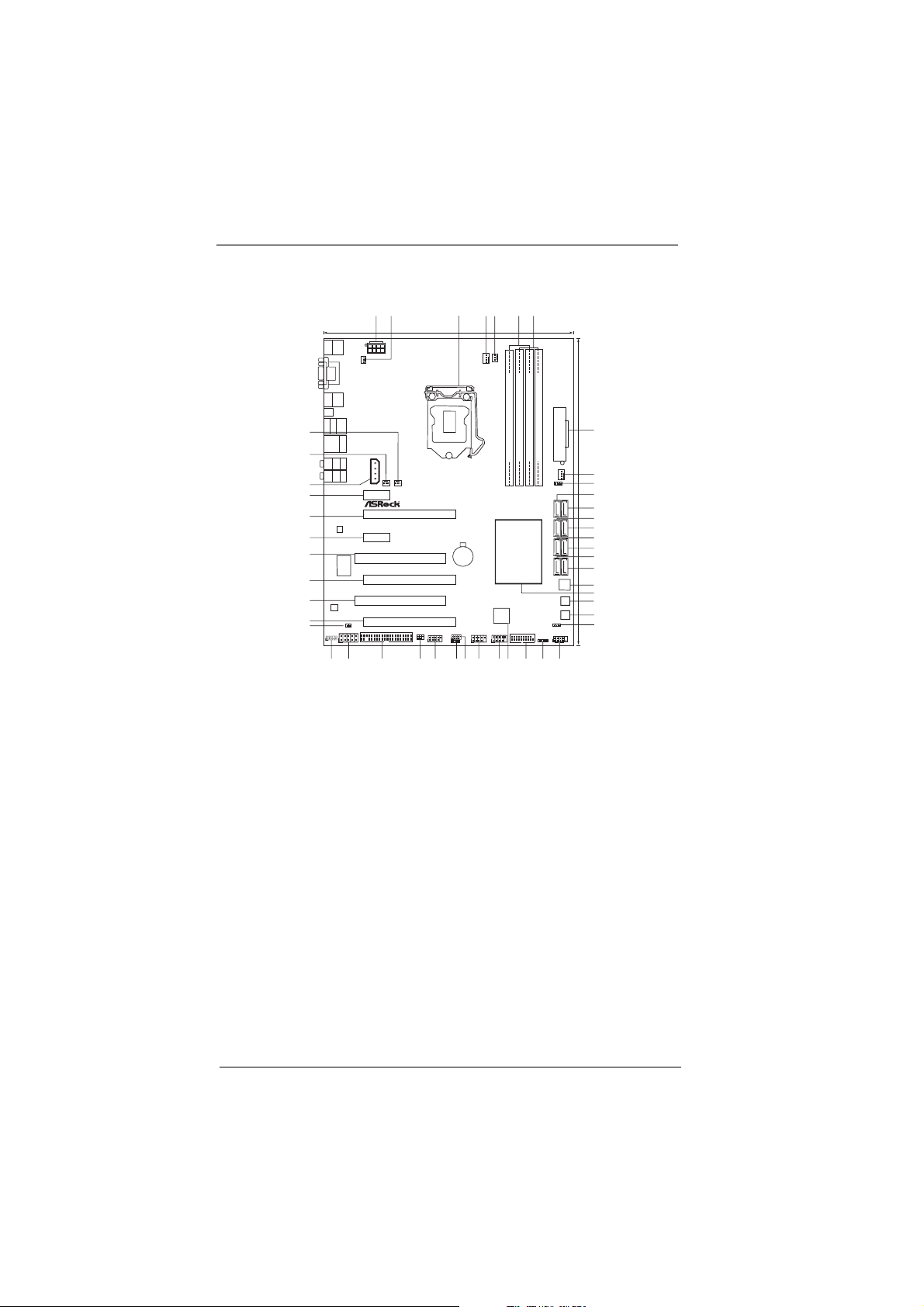
1.3 Motherboard Layout
2
1
3
4
24.4cm (9.6in)
Keyboard
PS2
USB2.0
T:US B0
B:USB1
ATX12V1
PWR_FAN1
DVI_CON1
VGA1
HDMI_DP_1
HDMI1
Clr
CMOS
IEEE1394
eSATA_1
USB2.0
T:U SB 2
B:USB3
47
USB3.0
Top:
T:USB4
RJ-45
B:USB5
46
Top:
SIDESPK
Center:
REARSPK
Bottom:
Optical
SPDIF
Bottom:
MICIN
Top:
LINEIN
Center:
FRONT
45
44
USB 3.0
43
LAN
PHY
42
41
ErP/EuPReady
Super
40
39
AUDIO
Designedin Taipei
CODEC
38
37
HD_AUDIO1
1
1
36
SLI/XFIRE_PWR1
HDMI1.4a
PCIE1
PCIE3
PCI Express3.0
I/O
Z68 Extreme4Gen3
DX10.1
1
HDMI_SPDIF1
FLOPPY1
COM1
3435
CHA_FAN3
CHA_FAN2
PCIE2
PCI1
PCIE4
X
FastUSB
PCI2
Front USB3.0
PCIE5
1394a
FRONT_1394
IR1
1
1
33
32
CPU_FAN1
RoHS
CMOS
Battery
USB8_9
USB6_7
1
1
1
CIR1
293031
1 ATX 12V Power Connector (ATX12V1) 26 USB 3.0 Header (USB3_12_13, Black)
2 Power Fan Connector (PWR_FAN1) 27 Dr. Debug
3 1155-Pin CPU Socket 28 USB 2.0 Header (USB10_11, Black)
4 CPU Fan Connector (CPU_FAN1) 29 USB 2.0 Header (USB8_9, Black)
5 CPU Fan Connector (CPU_FAN2) 30 USB 2.0 Header (USB6_7, Black)
6 2 x 240-pin DDR3 DIMM Slots 31 Consumer Infrared Module Header
(Dual Channel: DDR3_A1, DDR3_B1, Black) (CIR1, Gray)
7 2 x 240-pin DDR3 DIMM Slots 32 Front Panel IEEE 1394 Header
(Dual Channel: DDR3_A2, DDR3_B2, Black) (FRONT_1394, Black)
8 ATX Power Connector (ATXPWR1) 33 Infrared Module Header (IR1)
9 Chassis Fan Connector (CHA_FAN1) 34 Floppy Connector (FLOPPY1)
10 Clear CMOS Jumper (CLRCMOS1) 35 COM Port Header (COM1)
11 SATA3 Connector (SATA3_M1, Gray) 36 Front Panel Audio Header
12 SATA3 Connector (SATA3_M2, Gray) (HD_AUDIO1, Black)
13 SATA3 Connector (SATA3_0, Gray) 37 HDMI_SPDIF Header
14 SATA3 Connector (SATA3_1, Gray) (HDMI_SPDIF1, Black)
15 SATA2 Connector (SATA2_2, Black) 38 PCI Express 2.0 x16 Slot (PCIE5, Black)
16 SATA2 Connector (SATA2_3, Black) 39 PCI Slot (PCI2)
17 SATA2 Connector (SATA2_4, Black) 40 PCI Express 3.0 x16 Slot (PCIE4, Black)
18 SATA2 Connector (SATA2_5, Black) 41 PCI Slot (PCI1)
19 64Mb SPI Flash 42 PCI Express 2.0 x1 Slot (PCIE3, Black)
20 Intel Z68 Chipset 43 PCI Express 3.0 x16 Slot (PCIE2, Black)
21 Reset Switch (RSTBTN) 44 PCI Express 2.0 x1 Slot (PCIE1, Black)
22 Power Switch (PWRBTN) 45 SLI / XFIRE Power Connector
23 Power LED Header (PLED1) 46 Chassis Fan Connector (CHA_FAN3)
24 System Panel Header (PANEL1, Black) 47 Chassis Fan Connector (CHA_FAN2)
25 Chassis Speaker Header (SPEAKER 1, Black)
7
5
6
CPU_FAN2
DDR3 2133
30.5cm (12.0in)
8
ATXPWR1
DDR3_B2(64 bit, 240-pinmodule)
DDR3_A2(64 bit, 240-pinmodule)
DDR3_B1(64 bit, 240-pinmodule)
DDR3_A1(64 bit, 240-pinmodule)
9
CHA_FAN1
1
10
CLRCMOS1
SATA36Gb/s
Intel
Z68
Dr.
Debug
USB3_12_13
USB10_11
SPEAKER1
1
1
25
28
2627
SATA3_0_1 SATA3_M1_M2
SATA2_4_5 SATA2_2_3
PLED1
1
PANEL1
PLEDPWRBTN
1
HDLEDRESET
11
12
13
14
15
16
17
18
64Mb
19
BIOS
20
RSTBTN
21
PWRBTN
22
23
24
13
Page 14
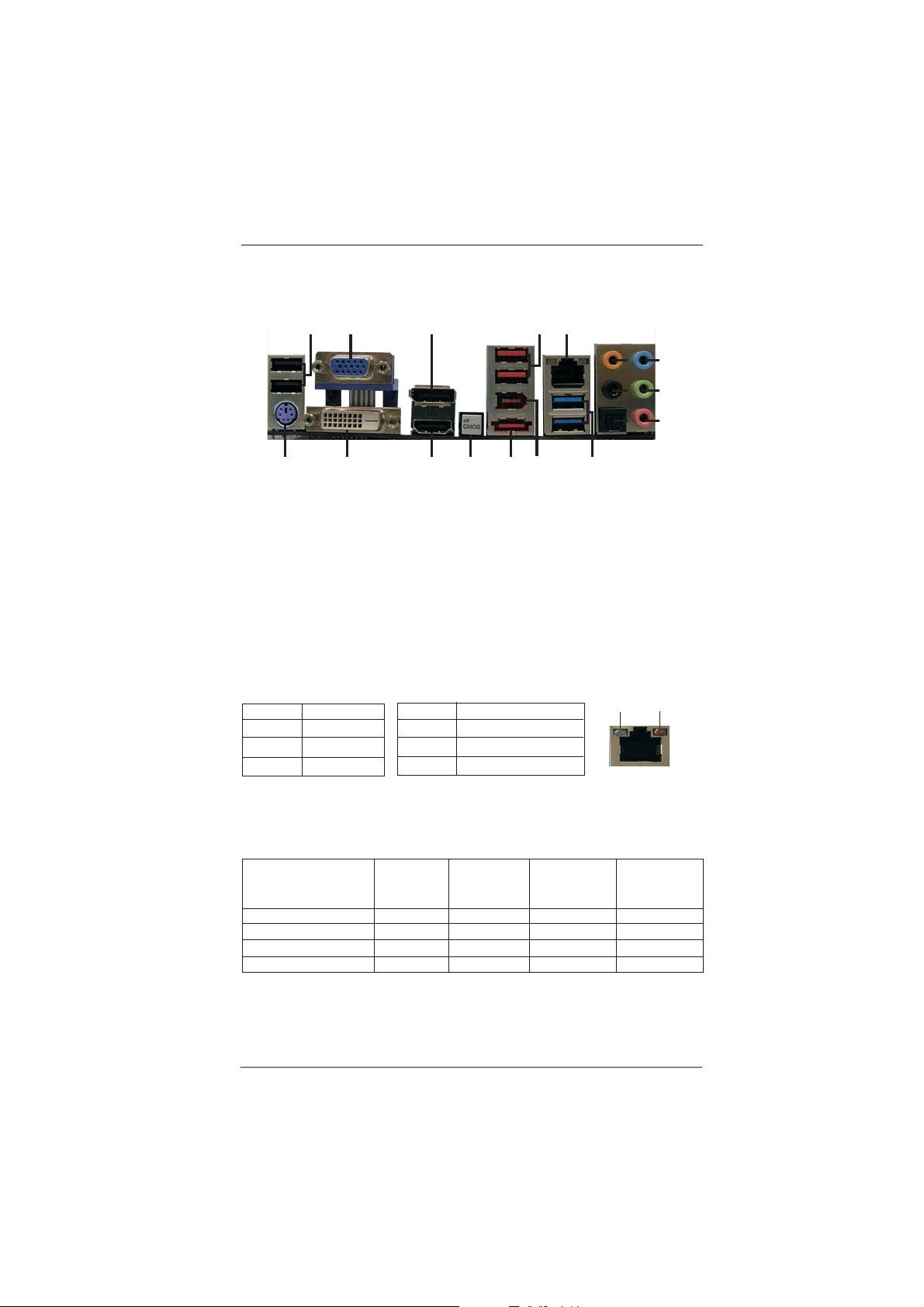
1.4 I/O Panel
16
3
14
15
2
1
18
1 USB 2.0 Ports (USB01) ** 10 Front Speaker (Lime)
2 D-Sub Port 11 Microphone (Pink)
3 DisplayPort (HDMI_DP_1) 12 USB 3.0 Ports (USB45)
4 USB 2.0 Ports (USB23) 13 IEEE 1394 Port (IEEE 1394)
* 5 LAN RJ-45 Port *** 14 eSATA3 Connector
6 Central / Bass (Orange) 15 Clear CMOS Switch (CLRCBTN)
7 Rear Speaker (Black) 16 HDMI Port
8 Optical SPDIF Out Port 17 DVI-D Port
9 Line In (Light Blue) 18 PS/2 Keyboard Port (Purple)
* There are two LED next to the LAN port. Please refer to the table below for the LAN port LED
indications.
Activity/Link LED SPEED LED
Status Description Status Description
17
LAN Port LED Indications
13
5
4
9
6
10
7
8
11
12
ACT/LINK
LED
SPEED
LED
Off No Link Off 10Mbps connection
Blinking Data Activity Orange 100Mbps connection
On Link Green 1Gbps connection
LAN Port
If you use 2-channel speaker, please connect the speaker’s plug into “Front Speaker Jack”.
**
See the table below for connection details in accordance with the type of speaker you use.
TABLE for Audio Output Connection
Audio Output Channels Front Speaker Rear Speaker Central / Bass Line In or
(No. 10) (No. 7) (No. 6) Side Speaker
(No. 9)
2 V -- -- --
4 V V -- --
6 V V V --
8 V V V V
14
Page 15
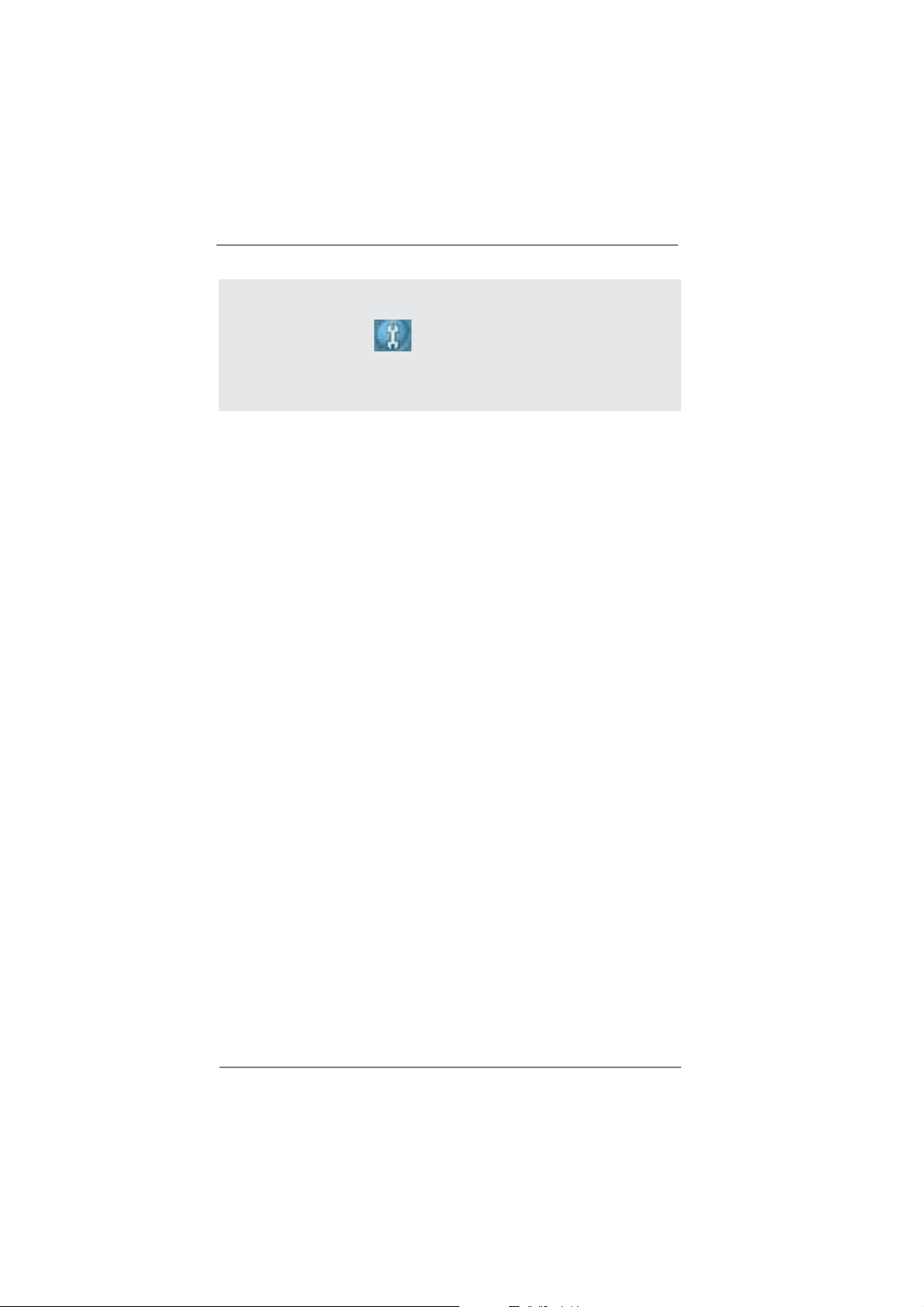
To enable Multi-Streaming function, you need to connect a front panel audio cable to the front
panel audio header. After restarting your computer, you will nd “Mixer” tool on your system.
Please select “Mixer ToolBox” , click “Enable playback multi-streaming”, and click
“ok”. Choose “2CH”, “4CH”, “6CH”, or “8CH” and then you are allowed to select “Realtek HDA
Primary output” to use Rear Speaker, Central/Bass, and Front Speaker, or select “Realtek
HDA Audio 2nd output” to use front panel audio.
*** eSATA3 connector supports SATA Gen3 in cable 1M.
15
Page 16
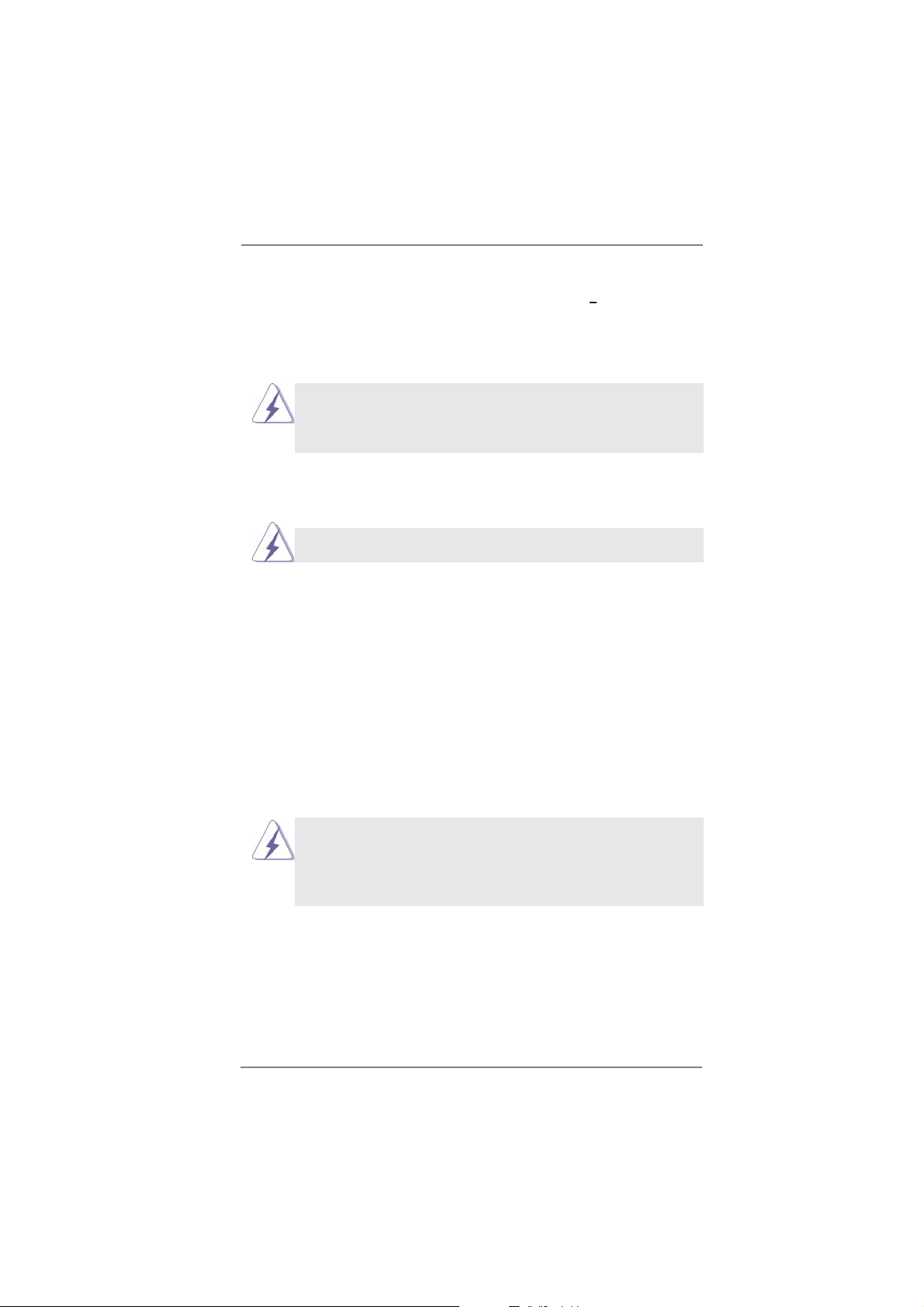
Chapter 2: Installation
This is an ATX form factor (12.0" x 9.6", 30.5 x 24.4 cm) motherboard. Before you
install the motherboard, study the con guration of your chassis to ensure that the
motherboard ts into it.
motherboard. Failure to do so may cause physical injuries to you and
damages to motherboard components.
Make sure to unplug the power cord before installing or removing the
2.1 Screw Holes
Place screws into the holes indicated by circles to secure the motherboard to the
chassis.
Do not over-tighten the screws! Doing so may damage the motherboard.
2.2 Pre-installation Precautions
Take note of the following precautions before you install motherboard components
or change any motherboard settings.
1. Unplug the power cord from the wall socket before touching any component.
2. To avoid damaging the motherboard components due to static electricity,
NEVER place your motherboard directly on the carpet or the like. Also
remember to use a grounded wrist strap or touch a safety grounded object
before you handle components.
3. Hold components by the edges and do not touch the ICs.
4. Whenever you uninstall any component, place it on a grounded antistatic pad or
in the bag that comes with the component.
Before you install or remove any component, ensure that the power is
switched off or the power cord is detached from the power supply.
Failure to do so may cause severe damage to the motherboard, peripherals,
and/or components.
16
Page 17
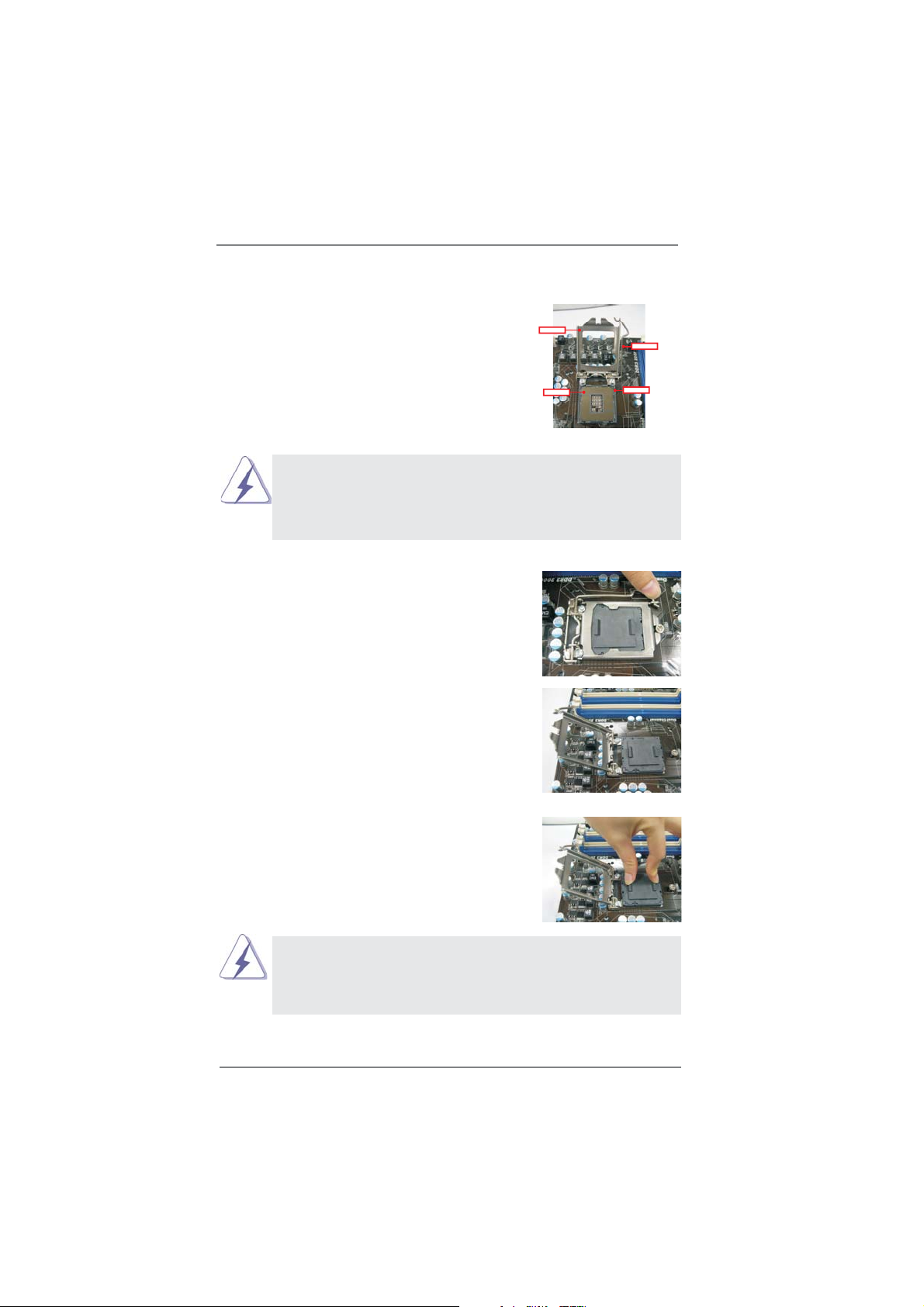
2.3 CPU Installation
For the installation of Intel 1155-Pin CPU,
please follow the steps below.
LoadPlate
LoadLever
Before you insert the 1155-Pin CPU into the socket, please check if the
CPU surface is unclean or if there is any bent pin on the socket. Do not
force to insert the CPU into the socket if above situation is found. Other-
wise, the CPU will be seriously damaged.
Step 1. Open the socket:
Step 1-1. Disengaging the lever by depressing
down and out on the hook to clear
retention tab.
Step 1-2. Rotate the load lever to fully open po-
sition at approximately 135 degrees.
Step 1-3. Rotate the load plate to fully open po-
sition at approximately 100 degrees.
Step 2. Remove PnP Cap (Pick and Place Cap).
ContactArray
SocketBody
1155-Pin Socket Overview
1. It is recommended to use the cap tab to handle and avoid kicking
off the PnP cap.
2. This cap must be placed if returning the motherboard for after
service.
17
Page 18
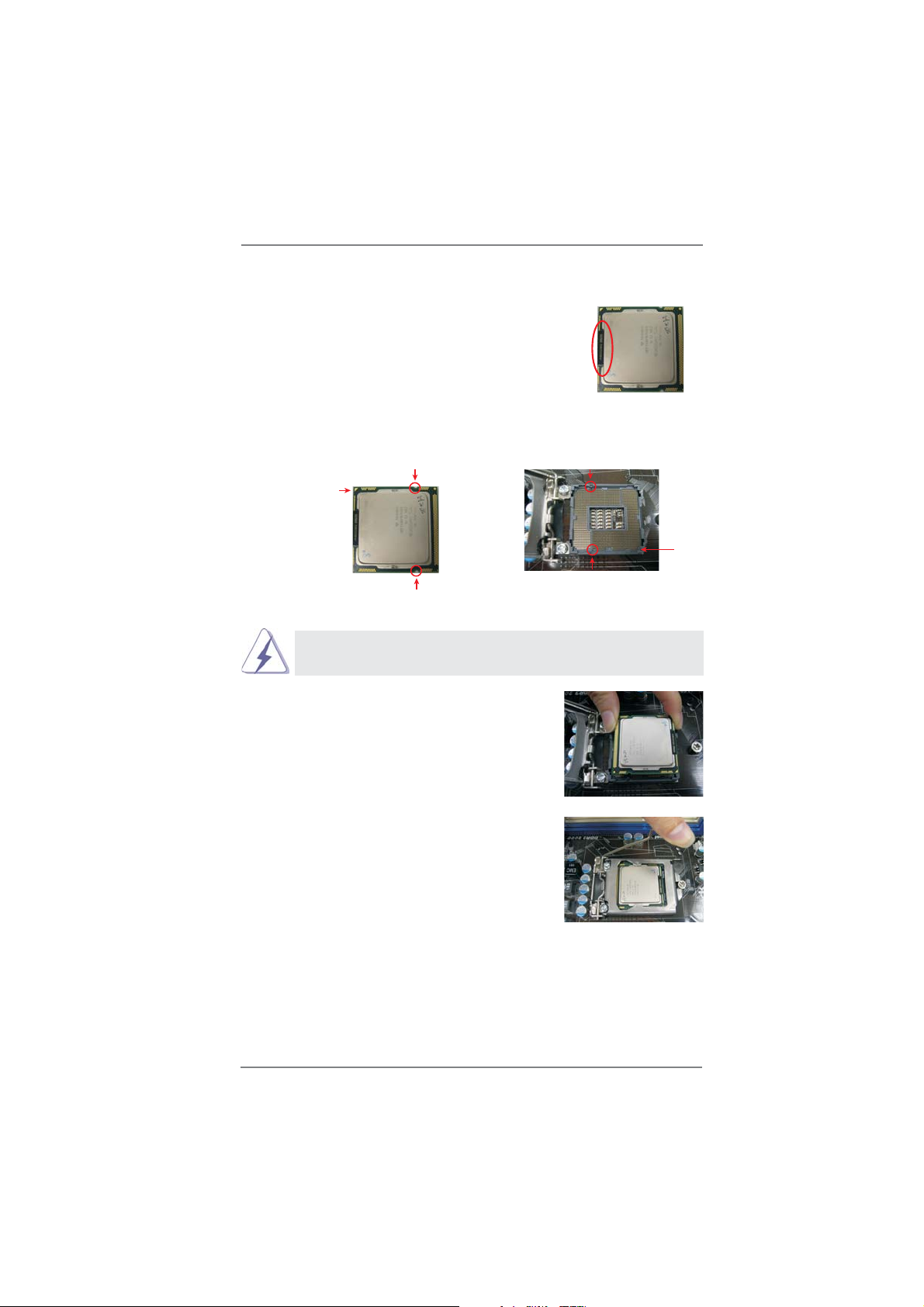
Step 3. Insert the 1155-Pin CPU:
Step 3-1. Hold the CPU by the edge where is
marked with black line.
Step 3-2. Orient the CPU with IHS (Integrated
Heat Sink) up. Locate Pin1 and the
two orientation key notches.
orientation key notch
Pin1
orientation key notch
1155-Pin CPU
For proper inserting, please ensure to match the two orientation key
notches of the CPU with the two alignment keys of the socket.
Step 3-3. Carefully place the CPU into the
socket by using a purely vertical mo-
tion.
Step 3-4. Verify that the CPU is within the sock-
et and properly mated to the orient
keys.
black line
alignment key
Pin1
alignment key
1155-Pin Socket
Step 4. Close the socket:
Step 4-1. Rotate the load plate onto the IHS.
Step 4-2. While pressing down lightly on load
plate, engage the load lever.
18
Page 19
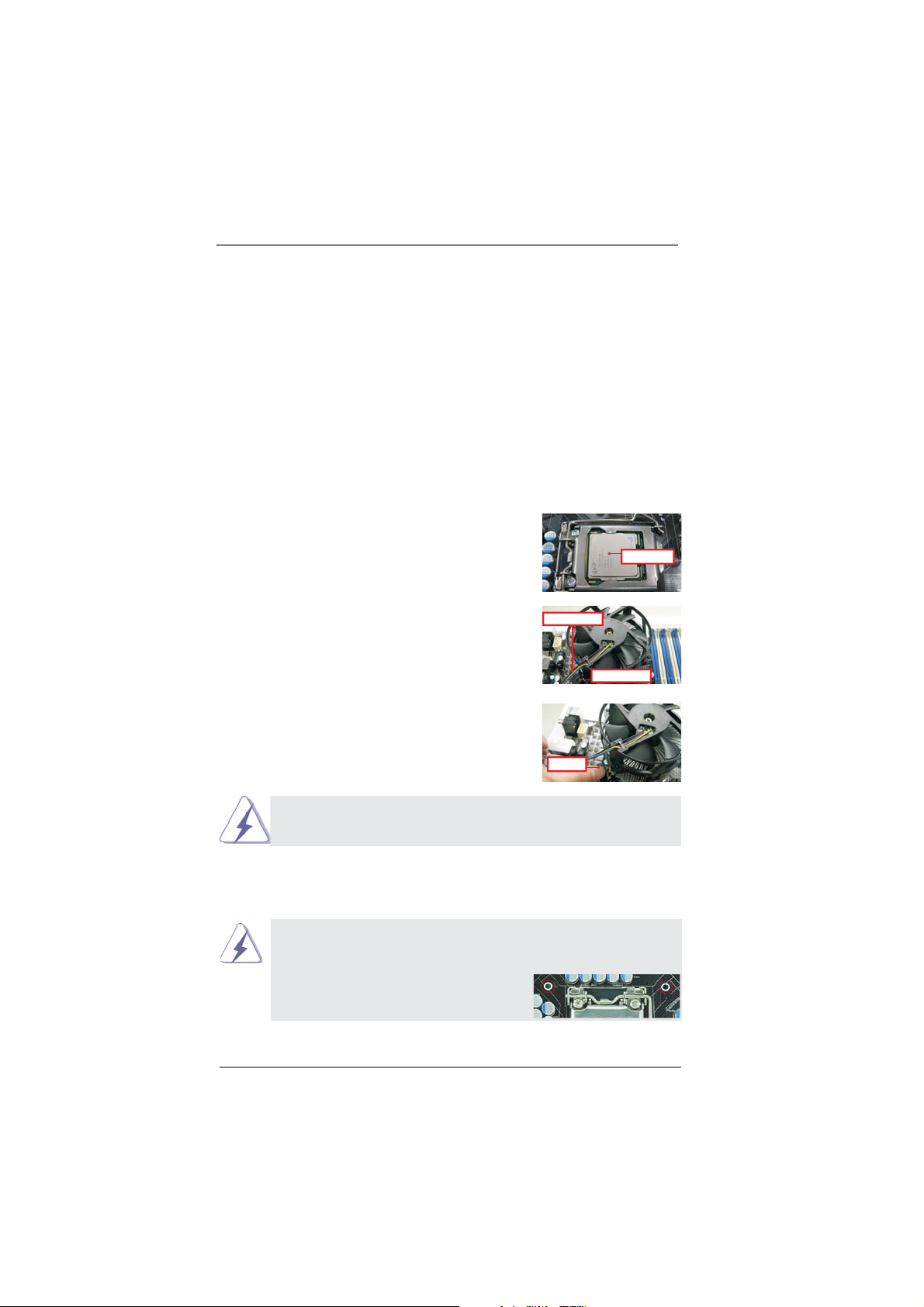
2.4 Installation of CPU Fan and Heatsink
This motherboard is equipped with 1155-Pin socket that supports Intel 1155-Pin
CPU. Please adopt the type of heatsink and cooling fan compliant with Intel 1155-
Pin CPU to dissipate heat. Before you installed the heatsink, you need to spray
thermal interface material between the CPU and the heatsink to improve heat dis-
sipation. Ensure that the CPU and the heatsink are securely fastened and in good
contact with each other. Then connect the CPU fan to the CPU_FAN connector
(CPU_FAN1, see page 13, No. 4).
For proper installation, please kindly refer to the instruction manuals of your
CPU fan and heatsink.
Below is an example to illustrate the installation of the heatsink for 1155-Pin CPU.
Step 1. Apply thermal interface material onto center of
IHS on the socket surface.
Apply Thermal
Interface Material
Step 2. Place the heatsink onto the socket. Ensure
fan cables are oriented on side closest to the
Fan cableson side
closest toMB header
CPU fan connector on the motherboard (CPU_
FAN1, see page 13, No. 4).
Step 3. Align fasteners with the motherboard through-
Fastener slots
pointing straightout
holes.
Step 4. Rotate the fastener clockwise, then press
down on fastener caps with thumb to install
and lock. Repeat with remaining fasteners.
If you press down the fasteners without rotating them clockwise, the
heatsink cannot be secured on the motherboard.
Press Down
(4 Places)
Step 5. Connect fan header with the CPU fan connector on the motherboard.
Step 6. Secure excess cable with tie-wrap to ensure cable does not interfere with
fan operation or contact other components.
Please be noticed that this motherboard supports Combo Cooler
Option (C.C.O.), which provides the exible option to adopt three dif-
ferent CPU cooler types, Socket LGA 775, LGA 1155 and LGA 1156.
The white throughholes are for Socket LGA
1155/1156 CPU fan.
19
Page 20
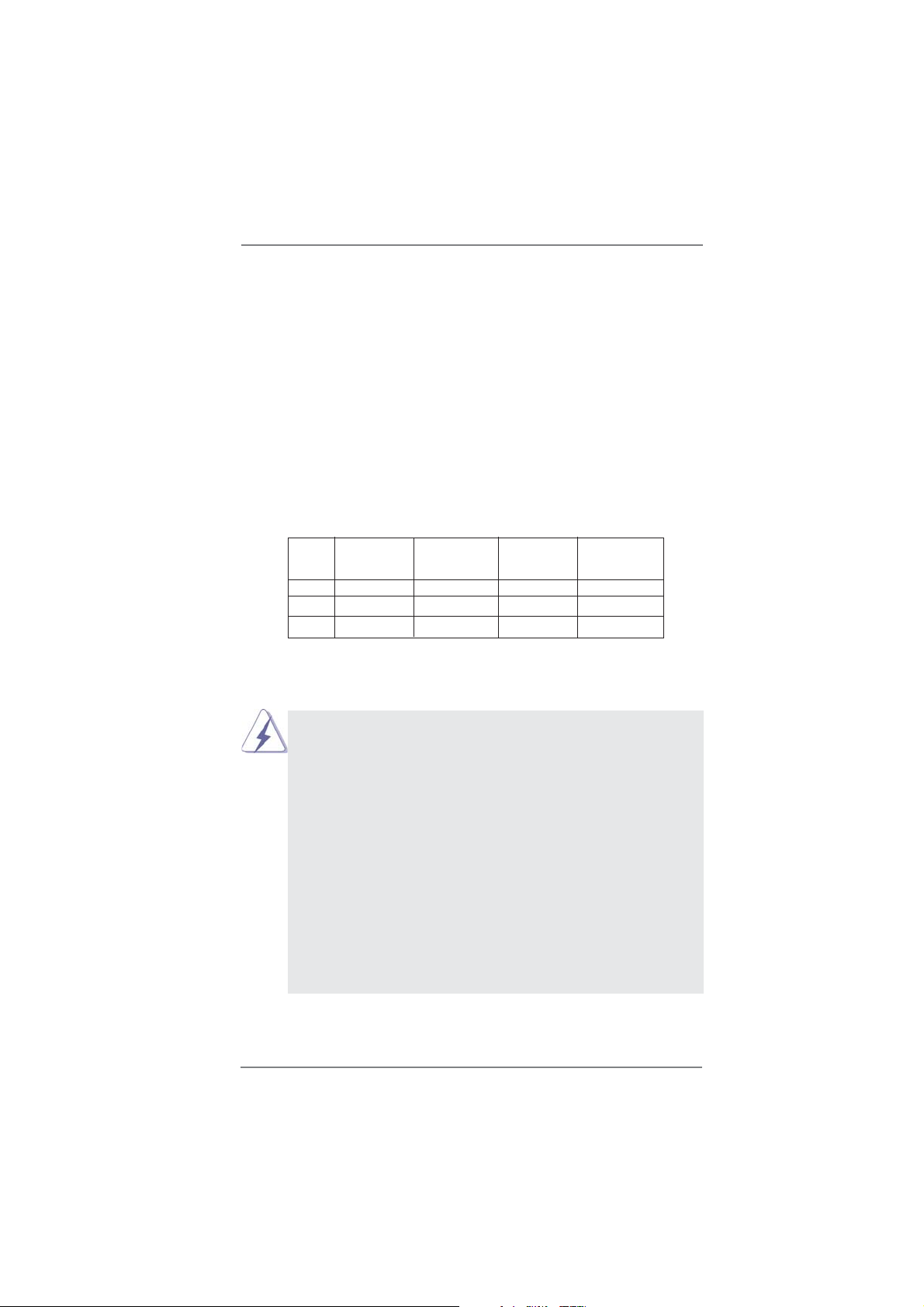
2.5 Installation of Memory Modules (DIMM)
This motherboard provides four 240-pin DDR3 (Double Data Rate 3) DIMM
slots, and supports Dual Channel Memory Technology. For dual channel con guration, you always need to install identical (the same brand, speed, size and
chip-type) DDR3 DIMM pair in the slots: You have to install identical DDR3
DIMM pair in Dual Channel A (DDR3_A1 and DDR3_B1; Black slots; see p.13
No.6) or identical DDR3 DIMM pair in Dual Channel B (DDR3_A2 and DDR3_
B2; Black slots; see p.13 No.7), so that Dual Channel Memory Technology can
be activated. This motherboard also allows you to install four DDR3 DIMMs for
dual channel con guration, and please install identical DDR3 DIMMs in all four
slots. You may refer to the Dual Channel Memory Con guration Table below.
Dual Channel Memory Confi gurations
DDR3_A1 DDR3_A2 DDR3_B1 DDR3_B2
(Black Slot) (Black Slot) (Black Slot) (Black Slot)
(1) Populated - Populated -
(2) - Populated - Populated
(3)* Populated Populated Populated Populated
For the con guration (3), please install identical DDR3 DIMMs in all four
*
slots.
1. If you want to install two memory modules, for optimal compatibility
and reliability, it is recommended to install them in the slots: DDR3_
A1 and DDR3_B1, or DDR3_A2 and DDR3_B2.
2. If only one memory module or three memory modules are installed
in the DDR3 DIMM slots on this motherboard, it is unable to activate
the Dual Channel Memory Technology.
3. If a pair of memory modules is NOT installed in the same Dual
Channel, for example, installing a pair of memory modules in
DDR3_A1 and DDR3_A2, it is unable to activate the Dual Channel
Memory Technology .
4. It is not allowed to install a DDR or DDR2 memory module into
DDR3 slot; otherwise, this motherboard and DIMM may be dam-
aged.
5. Some DDR3 1GB double-sided DIMMs with 16 chips may not work
on this motherboard. It is not recommended to install them on this
motherboard.
20
Page 21
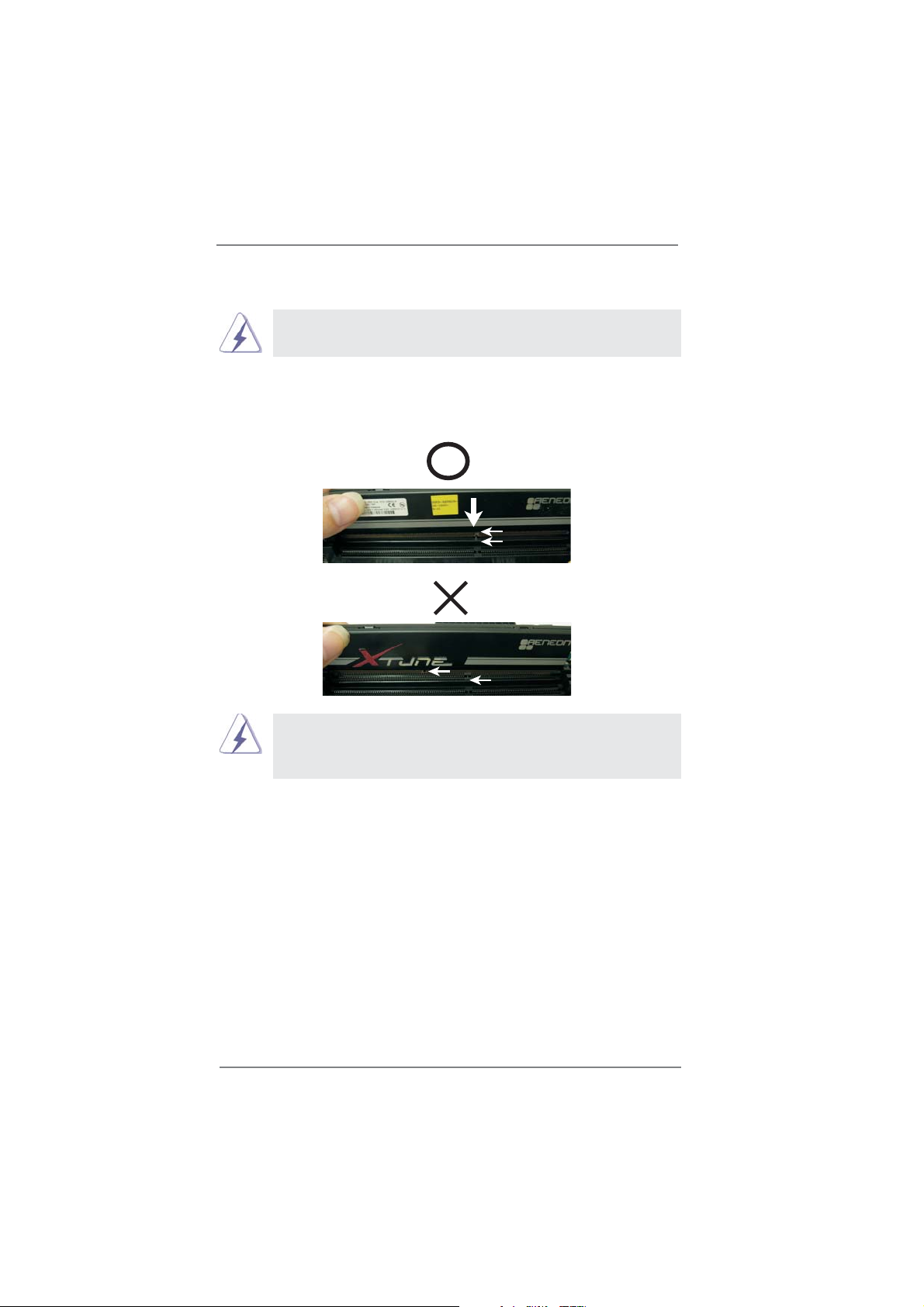
Installing a DIMM
Please make sure to disconnect power supply before adding or
removing DIMMs or the system components.
Step 1. Unlock a DIMM slot by pressing the retaining clips outward.
Step 2. Align a DIMM on the slot such that the notch on the DIMM matches the
break on the slot.
notch
break
notch
break
The DIMM only ts in one correct orientation. It will cause permanent
damage to the motherboard and the DIMM if you force the DIMM into
the slot at incorrect orientation.
Step 3. Firmly insert the DIMM into the slot until the retaining clips at both ends
fully snap back in place and the DIMM is properly seated.
21
Page 22
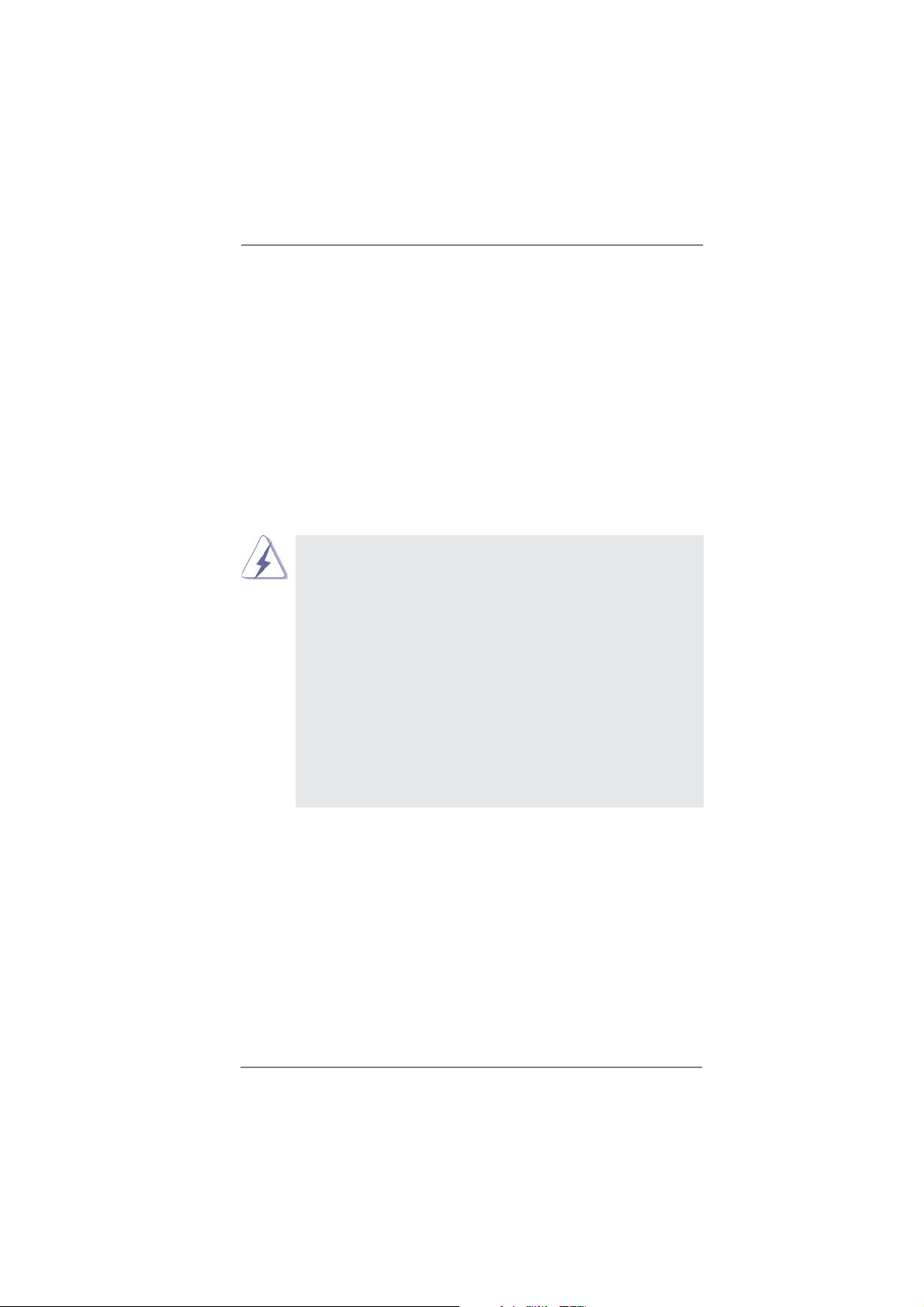
2.6 Expansion Slots (PCI and PCI Express Slots)
There are 2 PCI slots and 5 PCI Express slots on this motherboard.
PCI slots: PCI slots are used to install expansion cards that have the 32-bit PCI
interface.
PCIE slots:
PCIE1 / PCIE3 (PCIE 2.0 x1 slot) is used for PCI Express cards with x1
lane width cards, such as Gigabit LAN card, SATA2 card, etc.
PCIE2 / PCIE4 (PCIE 3.0 x16 slot) is used for PCI Express x16 lane
width graphics cards, or used to install PCI Express graphics cards to
support CrossFireX
PCIE5 (PCIE 2.0 x16 slot) is used for PCI Express x4 lane width graph-
ics cards, or used to install PCI Express graphics cards to support
3-Way CrossFireX
1. In single VGA card mode, it is recommended to install a PCI Express
x16 graphics card on PCIE2 slot.
2. In CrossFireXTM mode or SLITM mode, please install PCI Express x16
graphics cards on PCIE2 and PCIE4 slots. Therefore, both these two
slots will work at x8 bandwidth.
3. In 3-Way CrossFireX
graphics cards on PCIE2, PCIE4 and PCIE5 slots. Therefore, PCIE2
and PCIE4 slots will work at x8 bandwidth while PCIE5 slot will work
at x4 bandwidth.
4. Please connect a chassis fan to motherboard chassis fan connector
(CHA_FAN1, CHA_FAN2 or CHA_FAN3) when using multiple
graphics cards for better thermal environment.
5. To run the PCI Express in Gen 3 speed, please must install the Ivy
Bridge CPU which supports PCI Express Gen3. If you install the
Sandy Bridge CPU, the PCI Express will run only at PCI Express Gen
2 speed.
TM
or SLITM function.
TM
function.
TM
mode, please install PCI Express x16
Installing an expansion card
Step 1. Before installing the expansion card, please make sure that the power
supply is switched off or the power cord is unplugged. Please read the
documentation of the expansion card and make necessary hardware
settings for the card before you start the installation.
Step 2. Remove the system unit cover (if your motherboard is already installed
in a chassis).
Step 3. Remove the bracket facing the slot that you intend to use. Keep the
screws for later use.
Step 4. Align the card connector with the slot and press rmly until the card is
completely seated on the slot.
Step 5. Fasten the card to the chassis with screws.
Step 6. Replace the system cover.
22
Page 23
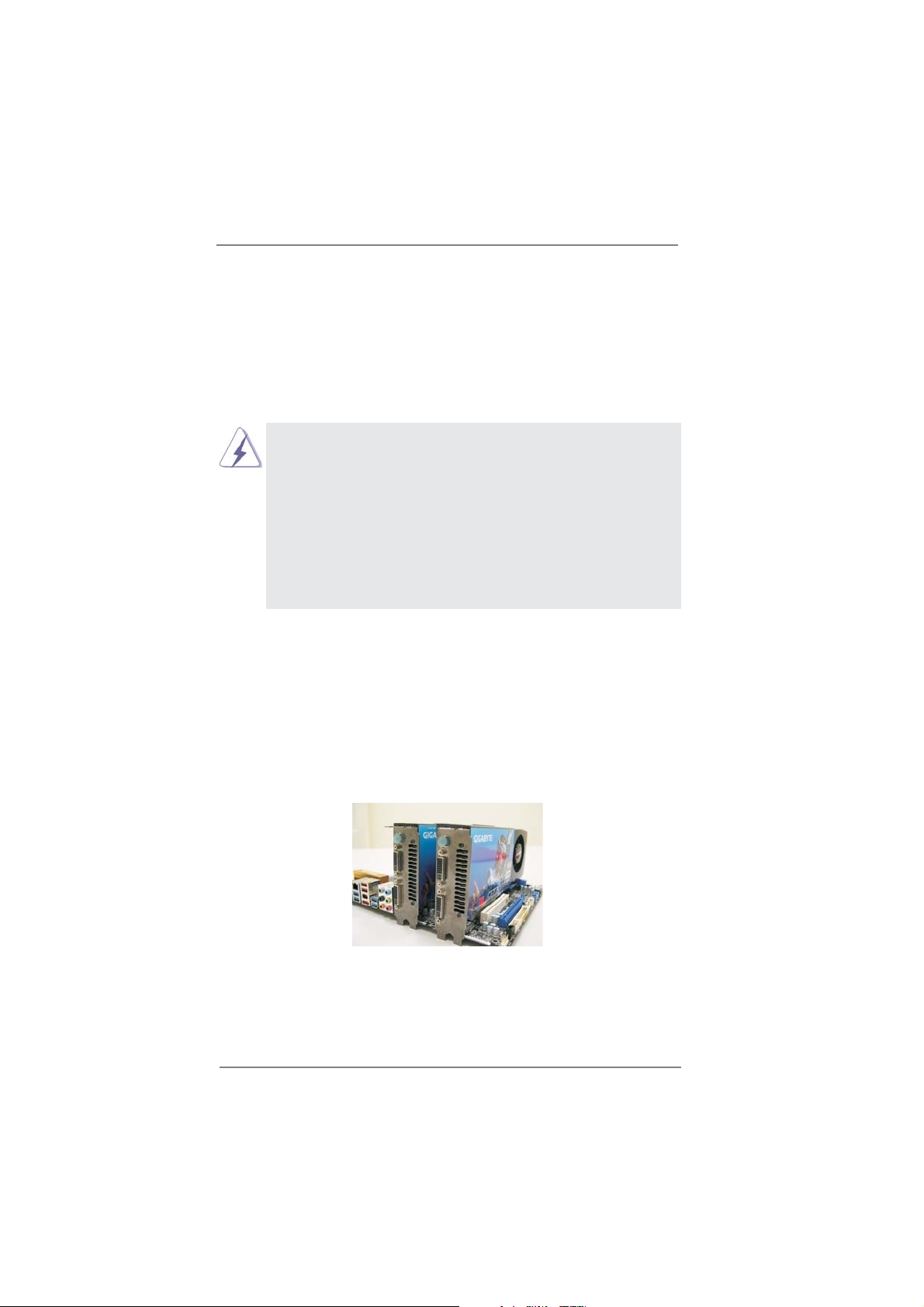
2.7 SLITM and Quad SLI
TM
Operation Guide
This motherboard supports NVIDIA® SLITM and Quad SLITM (Scalable Link Interface)
technology that allows you to install up to three identical PCI Express x16 graphics
®
cards. Currently, NVIDIA
SLITM technology supports Windows® XP / XP 64-bit /
VistaTM / VistaTM 64-bit / 7 / 7 64-bit OS. NVIDIA® Quad SLITM technology support
Windows
®
VistaTM / VistaTM 64-bit / 7 / 7 64-bit OS only. Please follow the installation
procedures in this section.
Requirements
1. For SLITM technology, you should have two identical SLITM-ready graphics
cards that are NVIDIA
have two identical Quad SLITM-ready graphics cards that are NVIDIA®
certi ed.
2. Make sure that your graphics card driver supports NVIDIA® SLITM
technology. Download the driver from NVIDIA
(www.nvidia.com).
3. Make sure that your power supply unit (PSU) can provide at least the
minimum power required by your system. It is recommended to use
NVIDIA® certi ed PSU. Please refer to NVIDIA® website for details.
®
certi ed. For Quad SLITM technology, you should
®
website
2.7.1 Graphics Card Setup
2.7.1.1 Installing Two SLI
TM
-Ready Graphics Cards
Step 1. Install the identical SLITM-ready graphics cards that are NVIDIA® certi ed
because different types of graphics cards will not work together properly.
(Even the GPU chips version shall be the same.) Insert one graphics card
into PCIE2 slot and the other graphics card to PCIE4 slot. Make sure that
the cards are properly seated on the slots.
Step2. If required, connect the auxiliary power source to the PCI Express
graphics cards.
23
Page 24
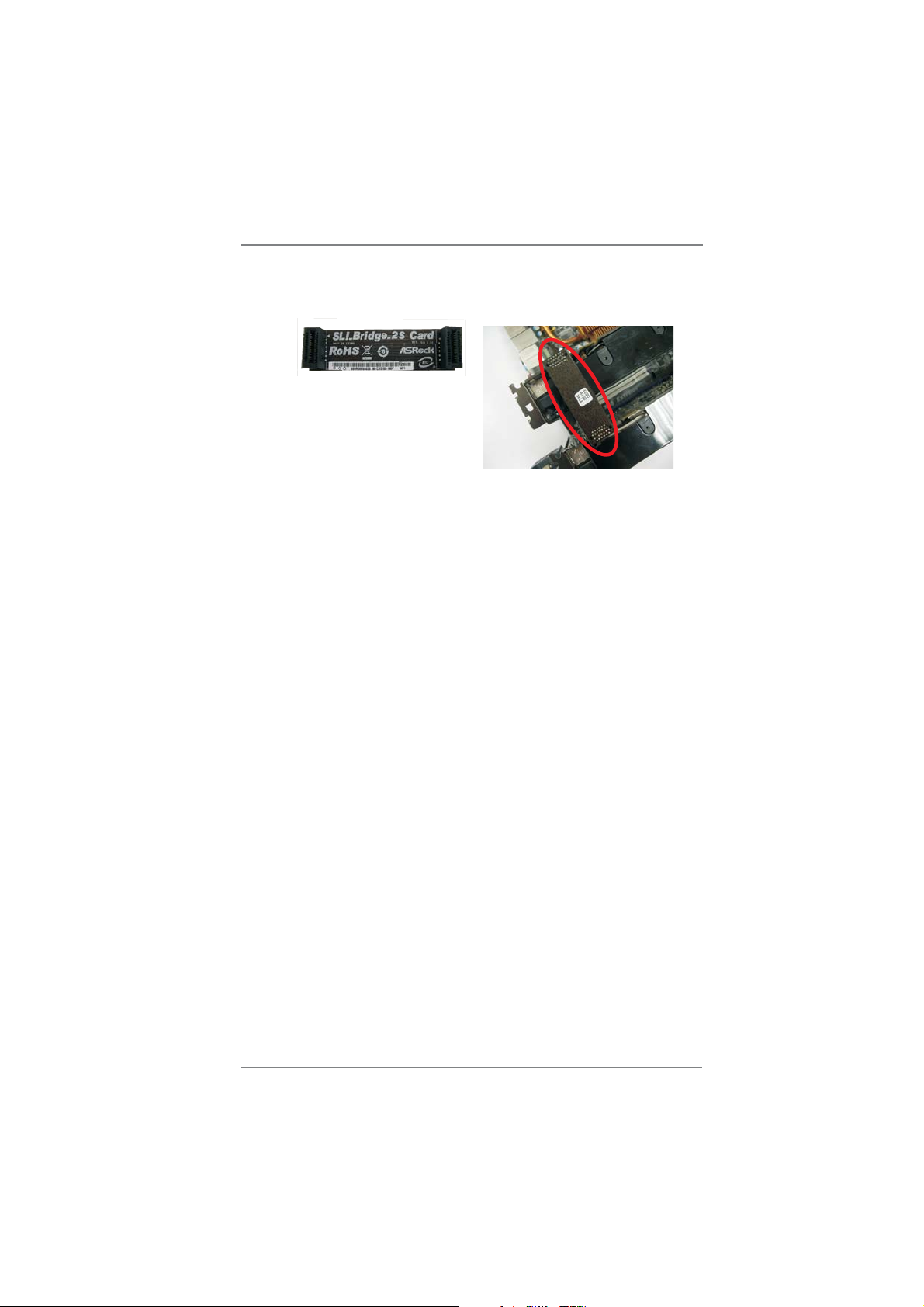
Step3. Align and insert ASRock SLI_Bridge_2S Card to the gold ngers on each
graphics card. Make sure ASRock SLI_Bridge_2S Card is rmly in place.
ASRock SLI_Bridge_2S Card
Step4. Connect a VGA cable or a DVI cable to the monitor connector or the DVI
connector of the graphics card that is inserted to PCIE2 slot.
24
Page 25
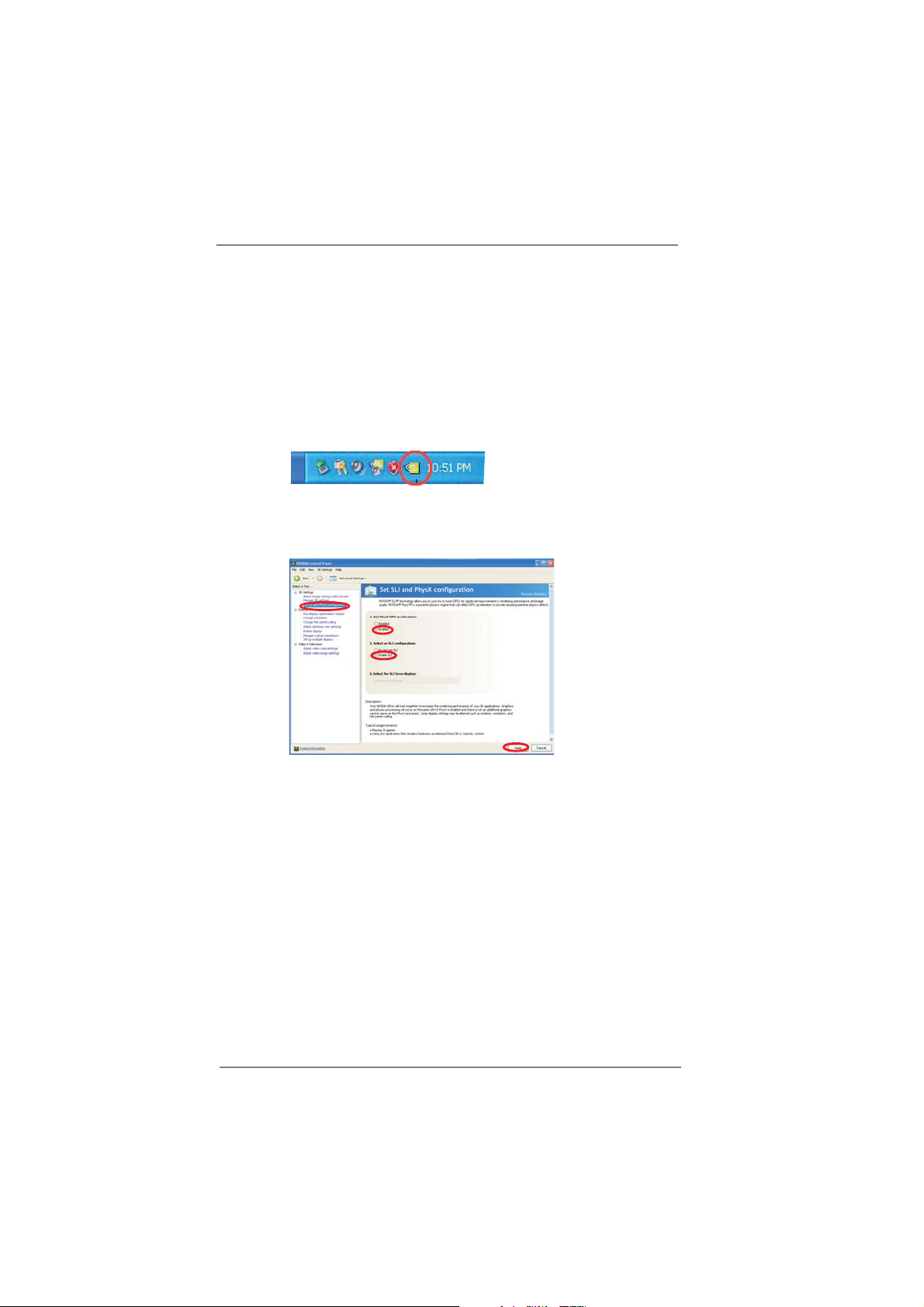
2.7.2 Driver Installation and Setup
Install the graphics card drivers to your system. After that, you can enable the Multi-
Graphics Processing Unit (GPU) feature in the NVIDIA® nView system tray utility.
Please follow the below procedures to enable the multi-GPU feature.
®
For Windows
(For SLITM mode only)
XP / XP 64-bit OS:
A. Double-click NVIDIA Settings icon on your Windows
®
taskbar.
B. From the pop-up menu, select Set SLI and PhysX confi guration. In
Set PhysX GPU acceleration item, please select Enabled. In Select
an SLI confi guration item, please select Enable SLI. And click Apply.
C. Reboot your system.
D. You can freely enjoy the bene t of SLITM feature.
25
Page 26

For Windows® VistaTM / VistaTM 64-bit / 7 / 7 64-bit OS:
(For SLITM and Quad SLITM mode)
A. Click the Start icon on your Windows taskbar.
B. From the pop-up menu, select All Programs, and then click NVIDIA
Corporation.
C. Select NVIDIA Control Panel tab.
D. Select Control Panel tab.
E. From the pop-up menu, select Set SLI and PhysX confi guration. In
Set PhysX GPU acceleration item, please select Enabled. In Select
an SLI confi guration item, please select Enable SLI. And click Apply.
F. Reboot your system.
G. You can freely enjoy the bene t of SLITM or Quad SLITM feature.
* SLITM appearing here is a registered trademark of NVIDIA® Technologies Inc., and is used
only for identi cation or explanation and to the owners’ bene t, without intent to infringe.
26
Page 27

2.8 CrossFireXTM, 3-Way CrossFireXTM and Quad
CrossFireXTM Operation Guide
This motherboard supports CrossFireXTM, 3-way CrossFireX
TM
CrossFireX
feature. CrossFireXTM technology offers the most advantageous
means available of combining multiple high performance Graphics Processing
Units (GPU) in a single PC. Combining a range of different operating modes with
intelligent software design and an innovative interconnect mechanism, CrossFireX
enables the highest possible level of performance and image quality in any 3D
application. Currently CrossFireXTM feature is supported with Windows® XP with
Service Pack 2 / VistaTM / 7 OS. 3-way CrossFireXTM and Quad CrossFireX
are supported with Windows
®
VistaTM / 7 OS only. Please check AMD website for
ATITM CrossFireXTM driver updates.
1. If a customer incorrectly con gures their system they will not see the
performance bene ts of CrossFireXTM. All three CrossFireXTM components, a
CrossFireXTM Ready graphics card, a CrossFireXTM Ready motherboard and a
CrossFireXTM Edition co-processor graphics card, must be installed correctly to
bene t from the CrossFireX
2. If you pair a 12-pipe CrossFireXTM Edition card with a 16-pipe card, both cards
will operate as 12-pipe cards while in CrossFireXTM mode.
TM
multi-GPU platform.
TM
and Quad
TM
feature
2.8.1 Graphics Card Setup
TM
2.8.1.1 Installing Two CrossFireX
Different CrossFireX
feature. In below procedures, we use Radeon HD 3870 as the example graphics
card. For other CrossFireX
future, please refer to AMD graphics card manuals for detailed installation guide.
TM
cards may require different methods to enable CrossFireXTM
TM
-Ready Graphics Cards
TM
cards that AMD has released or will release in the
Step 1. Insert one Radeon graphics card into PCIE2 slot and the other Radeon
graphics card to PCIE4 slot. Make sure that the cards are properly seated
on the slots.
27
Page 28

Step 2. Connect two Radeon graphics cards by installing CrossFire Bridge on
CrossFire Bridge Interconnects on the top of Radeon graphics cards.
(CrossFire Bridge is provided with the graphics card you purchase, not
bundled with this motherboard. Please refer to your graphics card vendor
for details.)
CrossFire Bridge
or
Step 3. Connect the DVI monitor cable to the DVI connector on the Radeon
graphics card on PCIE2 slot. (You may use the DVI to D-Sub adapter to
convert the DVI connector to D-Sub interface, and then connect the D-Sub
monitor cable to the DVI to D-Sub adapter.)
28
Page 29

2.8.1.2 Installing Three CrossFireXTM-Ready Graphics Cards
Step 1. Install one Radeon graphics card to PCIE2 slot. For the proper installation
procedures, please refer to section “Expansion Slots”.
Step 2. Install one Radeon graphics card to PCIE4 slot. For the proper installation
procedures, please refer to section “Expansion Slots”.
Step 3. Install one Radeon graphics card to PCIE5 slot. For the proper installation
procedures, please refer to section “Expansion Slots”.
Step 4. Use one CrossFire
and PCIE4 slots, and use the other CrossFire
graphics cards on PCIE4 and PCIE5 slots. (CrossFireTM Bridge is provided
with the graphics card you purchase, not bundled with this motherboard.
Please refer to your graphics card vendor for details.)
TM
Bridge to connect Radeon graphics cards on PCIE2
TM
Bridge to connect Radeon
29
Page 30

CrossFireTM Bridge
Step 5. Connect the DVI monitor cable to the DVI connector on the Radeon graph-
ics card on PCIE2 slot. (You may use the DVI to D-Sub adapter to convert
the DVI connector to D-Sub interface, and then connect the D-Sub monitor
cable to the DVI to D-Sub adapter.)
30
Page 31

2.8.2 Driver Installation and Setup
Step 1. Power on your computer and boot into OS.
Step 2. Remove the AMD driver if you have any VGA driver installed in your
system.
The Catalyst Uninstaller is an optional download. We recommend using this
utility to uninstall any previously installed Catalyst drivers prior to installation.
Please check AMD website for ATITM driver updates.
Step 3. Install the required drivers to your system.
For Windows
®
XP OS:
A. AMD recommends Windows® XP Service Pack 2 or higher to be
installed (If you have Windows® XP Service Pack 2 or higher installed
in your system, there is no need to download it again):
http://www.microsoft.com/windowsxp/sp2/default.mspx
B. You must have Microsoft .NET Framework installed prior to
downloading and installing the CATALYST Control Center. Please
check Microsoft website for details.
For Windows
®
7 / VistaTM OS:
Install the CATALYST Control Center. Please check AMD website for de-
tails.
Step 4. Restart your computer.
Step 5. Install the VGA card drivers to your system, and restart your computer.
Then you will nd “ATI Catalyst Control Center” on your Windows
ATI Catalyst Control Center
®
taskbar.
Step 6. Double-click “ATI Catalyst Control Center”. Click “View”, select “CrossFi-
TM
”, and then check the item “Enable CrossFireXTM”. Select “2 GPUs”
reX
and click “Apply” (if you install two Radeon graphics cards). Select “3
GPUs” and click “OK” (if you install three Radeon graphics cards).
31
Page 32

Although you have selected the option “Enable CrossFireTM”, the CrossFireXTM
function may not work actually. Your computer will automatically reboot. After
restarting your computer, please con rm whether the option “Enable
TM
CrossFire
select it again, and then you are able to enjoy the bene t of CrossFireX
” in “ATI Catalyst Control Center” is selected or not; if not, please
TM
feature.
Step 7. You can freely enjoy the bene t of CrossFireXTM, 3-Way CrossFireXTM or
Quad CrossFireX
* CrossFireXTM appearing here is a registered trademark of AMD Technologies Inc., and is
used only for identi cation or explanation and to the owners’ bene t, without intent to infringe.
* For further information of AMD CrossFireX
updates and details.
TM
feature.
TM
technology, please check AMD website for
32
Page 33

2.9 Dual Monitor and Surround Display Features
Dual Monitor Feature
This motherboard supports dual monitor feature. With the internal VGA output sup-
port (DVI-D, D-Sub, HDMI and DisplayPort), you can easily enjoy the bene ts of
dual monitor feature without installing any add-on VGA card to this motherboard.
This motherboard also provides independent display controllers for DVI-D, D-Sub,
HDMI and DisplayPort to support dual VGA output so that DVI-D, D-sub, HDMI and
DisplayPort can drive same or different display contents.
To enable dual monitor feature, please follow the below steps:
1. Connect DVI-D monitor cable to DVI-D port on the I/O panel, connect D-Sub
monitor cable to D-Sub port on the I/O panel, connect HDMI monitor cable to
HDMI port on the I/O panel, or connect DisplayPort monitor cable to DisplayPort
on the I/O panel.
D-Sub port
DisplayPort
DVI-D port
HDMI port
2. If you have installed onboard VGA driver from our support CD to your system
already, you can freely enjoy the bene ts of dual monitor function after your
system boots. If you haven’t installed onboard VGA driver yet, please install
onboard VGA driver from our support CD to your system and restart your
computer.
D-Sub, DVI-D, HDMI and DisplayPort monitors cannot be enabled at the
same time. You can only choose two of them.
33
Page 34

Surround Display Feature
This motherboard supports surround display upgrade. With the internal VGA output
support (DVI-D, D-Sub, HDMI and DisplayPort) and external add-on PCI Express
VGA cards, you can easily enjoy the bene ts of surround display feature.
Please refer to the following steps to set up a surround display environment:
1. Install the PCI Express VGA cards on PCIE2, PCIE4 and PCIE5 slots. Please
refer to page 22 for proper expansion card installation procedures for details.
2. Connect DVI-D monitor cable to DVI-D port on the I/O panel, connect D-Sub
monitor cable to D-Sub port on the I/O panel, connect HDMI monitor cable
to HDMI port on the I/O panel, or connect DisplayPort monitor cable to
DisplayPort on the I/O panel. Then connect other monitor cables to the
corresponding connectors of the add-on PCI Express VGA cards on PCIE2,
PCIE4 and PCIE5 slots.
3. Boot your system. Press <F2> or <Del> to enter UEFI setup. Enter “Onboard
VGA Share Memory” option to adjust the memory capability to [32MB], [64MB],
[128MB], [256MB] or [512MB] to enable the function of D-sub. Please make
sure that the value you select is less than the total capability of the system
memory. If you do not adjust the UEFI setup, the default value of “Onboard VGA
Share Memory”, [Auto], will disable D-Sub function when the add-on VGA card is
inserted to this motherboard.
4. Install the onboard VGA driver and the add-on PCI Express VGA card driver to
your system. If you have installed the drivers already, there is no need to install
them again.
5. Set up a multi-monitor display.
For Windows
®
XP / XP 64-bit OS:
Right click the desktop, choose “Properties”, and select the “Settings” tab
so that you can adjust the parameters of the multi-monitor according to
the steps below.
A. Click the “Identify” button to display a large number on each monitor.
B. Right-click the display icon in the Display Properties dialog that you
wish to be your primary monitor, and then select “Primary”. When
you use multiple monitors with your card, one monitor will always be
Primary, and all additional monitors will be designated as Secondary.
C. Select the display icon identi ed by the number 2.
D. Click “Extend my Windows desktop onto this monitor”.
E. Right-click the display icon and select “Attached”, if necessary.
F. Set the “Screen Resolution” and “Color Quality” as appropriate for the
second monitor. Click “Apply” or “OK” to apply these new values.
G. Repeat steps C through E for the diaplay icon identi ed by the number
one to eight.
34
Page 35

For Windows® 7 / 7 64-bit / VistaTM / VistaTM 64-bit OS:
Right click the desktop, choose “Personalize”, and select the “Display
Settings” tab so that you can adjust the parameters of the multi-monitor
according to the steps below.
A. Click the number ”2” icon.
B. Click the items “This is my main monitor” and “Extend the desktop onto
this monitor”.
C. Click “OK” to save your change.
D. Repeat steps A through C for the display icon identi ed by the number
three to eight.
6. Use Surround Display. Click and drag the display icons to positions representing
the physical setup of your monitors that you would like to use. The placement
of display icons determines how you move items from one monitor to another.
HDCP Function
HDCP function is supported on this motherboard. To use HDCP
function with this motherboard, you need to adopt the monitor
that supports HDCP function as well. Therefore, you can enjoy
the superior display quality with high-de nition HDCP
encryption contents. Please refer to below instruction for more
details about HDCP function.
What is HDCP?
HDCP stands for High-Bandwidth Digital Content Protection,
a speci cation developed by Intel
®
for protecting digital
entertainment content that uses the DVI interface. HDCP is a
copy protection scheme to eliminate the possibility of
intercepting digital data midstream between the video source,
or transmitter - such as a computer, DVD player or set-top box -
and the digital display, or receiver - such as a monitor, television
or projector. In other words, HDCP speci cation is designed to
protect the integrity of content as it is being transmitted.
Products compatible with the HDCP scheme such as DVD
players, satellite and cable HDTV set-top-boxes, as well as few
entertainment PCs requires a secure connection to a compliant
display. Due to the increase in manufacturers employing HDCP
in their equipment, it is highly recommended that the HDTV or
LCD monitor you purchase is compatible.
35
Page 36

2.10 ASRock Smart Remote Installation Guide
ASRock Smart Remote is only used for ASRock motherboard with CIR header.
Please refer to below procedures for the quick installation and usage of ASRock
Smart Remote.
Step1. Find the CIR header located next
to the USB 2.0 header on ASRock
motherboard.
USB 2.0 header (9-pin, black)
CIR header (4-pin, gray)
Step2. Connect the front USB cable to the
USB 2.0 header (as below, pin 1-5)
and the CIR header. Please make
USB_PWR
P-
P+
GND
DUMMY
sure the wire assignments and the
pin assignments are matched
correctly.
1
ATX+5VSB
2
IRRX
3
IRTX
GND
5
4
Step3. Install Multi-Angle CIR Receiver to
the front USB port. If Multi-Angle
CIR Receiver cannot successfully
receive the infrared signals from
MCE Remote Controller, please try
to install it to the other front USB
port.
3 CIR sensors in different angles
1. Only one of the front USB port can support CIR function. When
the CIR function is enabled, the other port will remain USB
function.
2. Multi-Angle CIR Receiver is used for front USB only. Please do
not use the rear USB bracket to connect it on the rear panel.
Multi-Angle CIR Receiver can receive the multi-direction infrared
signals (top, down and front), which is compatible with most of
the chassis on the market.
3. The Multi-Angle CIR Receiver
function. Please install it before you boot the system.
* ASRock Smart Remote is only supported by some of ASRock motherboards. Please refer to
ASRock website for the motherboard support list: http://www.asrock.com
does not support Hot-Plug
36
Page 37

2.11 Jumpers Setup
The illustration shows how jumpers are
setup. When the jumper cap is placed on
pins, the jumper is “Short”. If no jumper cap
is placed on pins, the jumper is “Open”. The
illustration shows a 3-pin jumper whose
pin1 and pin2 are “Short” when jumper cap
is placed on these 2 pins.
Jumper Setting Description
Clear CMOS Jumper
(CLRCMOS1)
(see p.13, No. 10)
Note: CLRCMOS1 allows you to clear the data in CMOS. To clear and reset the
system parameters to default setup, please turn off the computer and unplug
the power cord from the power supply. After waiting for 15 seconds, use a
jumper cap to short pin2 and pin3 on CLRCMOS1 for 5 seconds. However,
please do not clear the CMOS right after you update the BIOS. If you need
to clear the CMOS when you just nish updating the BIOS, you must boot
up the system rst, and then shut it down before you do the clear-CMOS ac-
tion. Please be noted that the password, date, time, user default pro le, 1394
GUID and MAC address will be cleared only if the CMOS battery is removed.
The Clear CMOS Switch has the same function as the Clear CMOS
jumper.
Clear CMOSDefault
37
Page 38

2.12 Onboard Headers and Connectors
Onboard headers and connectors are NOT jumpers. Do NOT place
jumper caps over these headers and connectors. Placing jumper caps
over the headers and connectors will cause permanent damage of the
motherboard!
FDD connector
(33-pin FLOPPY1)
(see p.13 No. 34)
the red-striped side to Pin1
Note: Make sure the red-striped side of the cable is plugged into Pin1 side of the
connector.
Serial ATAII Connectors These four Serial ATAII (SATAII)
(SATA2_2: see p.13, No. 15)
(SATA2_3: see p.13, No. 16)
(SATA2_4: see p.13, No. 17)
(SATA2_5: see p.13, No. 18)
data transfer rate.
Serial ATA3 Connectors These four Serial ATA3 (SATA3)
(SATA3_0: see p.13, No. 13)
(SATA3_1: see p.13, No. 14)
(SATA3_M1: see p.13, No. 11)
(SATA3_M2: see p.13, No. 12)
data transfer rate. If you install
the HDD on the eSATA port on
the rear I/O, the internal
SATA3_M2 will not function.
connectors support SATA data
cables for internal storage
devices. The current SATAII
interface allows up to 3.0 Gb/s
SATA2_4 SATA2_2
SATA2_5 SATA2_3
connectors support SATA data
cables for internal storage
devices. The current SATA3
interface allows up to 6.0 Gb/s
SATA3_0 SATA3_M1
SATA3_1 SATA3_M2
Serial ATA (SATA) Either end of the SATA data
Data Cable cable can be connected to the
(Optional)
SATA / SATAII / SATA3 hard
disk or the SATAII / SATA3
connector on this motherboard.
Serial ATA (SATA) Please connect the black end
Power Cable of SATA power cable to the
(Optional)
Then connect the white end of
SATA power cable to the power
connector of the power supply.
power connector on each drive.
connect to the SATA
HDD power connector
connect to the
power supply
38
Page 39

3.5mm Audio Cable Either end of the 3.5mm audio
(Optional)
cable can be connected to the
portable audio devices, such
as MP3 player and mobile
phone or the Line-in port of
your PC.
USB 2.0 Headers Besides four default USB 2.0
(9-pin USB6_7)
(see p.13 No. 30)
ports on the I/O panel, there
are three USB 2.0 headers on
this motherboard. Each
USB 2.0 header can support
two USB 2.0 ports.
(9-pin USB8_9)
(see p.13 No. 29)
(9-pin USB10_11)
(see p.13 No. 28)
USB 3.0 Header Besides two default USB 3.0
(19-pin USB3_12_13)
(see p.13 No. 26)
ports on the I/O panel, there is
one USB 3.0 header on this
motherboard. This USB 3.0
IntA_P2_D+
IntA_P2_D-
GND
USB_PWR
P-9
1
P-8
USB_PWR
USB_PW R
P-11
1
P-10
USB_PW R
IntA_P2_SSTX+
IntA_P2_SSTX-
GND
IntA_P2_SSRX+
P+9
GND
DUMMY
GND
P+8
P+11
GND
DUMMY
GND
P+10
IntA_P2_SSRX-
Vbus
header can support two USB
3.0 ports.
Infrared Module Header This header supports an
(5-pin IR1)
optional wireless transmitting
(see p.13 No. 33)
and receiving infrared module.
1
ID
GND
IntA_P1_D-
IntA_P1_D+
IntA_P1_SSRX+
GND
IntA_P1_SSTX-
IntA_P1_SSTX+
IRTX
+5VSB
1
GND
IRRX
Vbus
IntA_P1_SSRX-
DUMMY
Consumer Infrared Module Header This header can be used to
(4-pin CIR1)
(see p.13 No. 31)
connect the remote
controller receiver.
1
ATX+5VSB
IRRX
IRTX
GND
39
Page 40

1
GND
PRESENCE#
MIC2_R
MIC2_L
MIC_RET
J_SENSE
OUT2_R
OUT_RET
OUT2_L
Front Panel Audio Header This is an interface for front
(9-pin HD_AUDIO1)
(see p.13 No. 36)
panel audio cable that allows
convenient connection and
control of audio devices.
1. High De nition Audio supports Jack Sensing, but the panel wire on
the chassis must support HDA to function correctly. Please follow the
instruction in our manual and chassis manual to install your system.
2. If you use AC’97 audio panel, please install it to the front panel audio
header as below:
A. Connect Mic_IN (MIC) to MIC2_L.
B. Connect Audio_R (RIN) to OUT2_R and Audio_L (LIN) to OUT2_L.
C. Connect Ground (GND) to Ground (GND).
D. MIC_RET and OUT_RET are for HD audio panel only. You don’t
need to connect them for AC’97 audio panel.
E. To activate the front mic.
For Windows
Select “Mixer”. Select “Recorder”. Then click “FrontMic”.
For Windows
®
XP / XP 64-bit OS:
®
7 / 7 64-bit / VistaTM / VistaTM 64-bit OS:
Go to the "FrontMic" Tab in the Realtek Control panel. Adjust
“Recording Volume”.
System Panel Header This header accommodates
(9-pin PANEL1)
(see p.13 No. 24)
several system front panel
functions.
Connect the power switch, reset switch and system status indicator on the
chassis to this header according to the pin assignments below. Note the
positive and negative pins before connecting the cables.
PWRBTN (Power Switch):
Connect to the power switch on the chassis front panel. You may con gure
the way to turn off your system using the power switch.
RESET (Reset Switch):
Connect to the reset switch on the chassis front panel. Press the reset
switch to restart the computer if the computer freezes and fails to perform a
normal restart.
PLED (System Power LED):
Connect to the power status indicator on the chassis front panel. The LED
is on when the system is operating. The LED keeps blinking when the sys-
tem is in S1 sleep state. The LED is off when the system is in S3/S4 sleep
state or powered off (S5).
40
Page 41

HDLED (Hard Drive Activity LED):
Connect to the hard drive activity LED on the chassis front panel. The LED
is on when the hard drive is reading or writing data.
The front panel design may differ by chassis. A front panel module mainly
consists of power switch, reset switch, power LED, hard drive activity LED,
speaker and etc. When connecting your chassis front panel module to this
header, make sure the wire assignments and the pin assign-ments are
matched correctly.
Chassis Speaker Header Please connect the chassis
(4-pin SPEAKER 1)
(see p.13 No. 25)
speaker to this header.
Power LED Header Please connect the chassis
(3-pin PLED1)
(see p.13 No. 23)
power LED to this header to
indicate system power status.
1
PLED+
PLED+
PLED-
The LED is on when the system
is operating. The LED keeps
blinking in S1 state. The LED is
off in S3/S4 state or S5 state
(power off).
Chassis and Power Fan Connectors Please connect the fan cables
(4-pin CHA_FAN1)
(see p.13 No. 9)
ground pin.
(3-pin CHA_FAN2)
(see p.13 No. 47)
(3-pin CHA_FAN3)
(see p.13 No. 46)
(3-pin PWR_FAN1)
(see p.13 No. 2)
CPU Fan Connectors Please connect the CPU fan
(4-pin CPU_FAN1)
(see p.13 No. 4)
to the fan connectors and
match the black wire to the
cable to the connector and
match the black wire to the
FAN_SPEED_CONTROL
CHA_FAN_SPEED
+12V
GND
PWR_FAN_SPEED
+12V
GND
FAN_SPEED_CONTROL
CPU_FAN_SPEED
+12V
GND
4
3
2
1
ground pin.
41
Page 42

Though this motherboard provides 4-Pin CPU fan (Quiet Fan) support, the 3-Pin
CPU fan still can work successfully even without the fan speed control function.
If you plan to connect the 3-Pin CPU fan to the CPU fan connector on this
motherboard, please connect it to Pin 1-3.
Pin 1-3 Connected
3-Pin Fan Installation
(3-pin CPU_FAN2)
(see p.13 No. 5)
ATX Power Connector Please connect an ATX power
(24-pin ATXPWR1)
(see p.13 No. 8)
12 124
supply to this connector.
13
Though this motherboard provides 24-pin ATX power connector,
12
it can still work if you adopt a traditional 20-pin ATX power supply.
To use the 20-pin ATX power supply, please plug your
power supply along with Pin 1 and Pin 13.
20-Pin ATX Power Supply Installation
ATX 12V Power Connector Please connect an ATX 12V
(8-pin ATX12V1)
(see p.13 No. 1)
power supply to this connector.
8 5
4 1
1
Though this motherboard provides 8-pin ATX 12V power connector, it can still work
if you adopt a traditional 4-pin ATX 12V power supply. To use the 4-pin ATX power
supply, please plug your power supply along with Pin 1 and Pin 5.
8 5
4-Pin ATX 12V Power Supply Installation
4 1
24
13
SLI/XFIRE Power Connector It is not necessary to use this
(4-pin SLI/XFIRE_PWR1)
(see p.13 No. 45)
connecor when two graphics
cards are plugged to this
connector, but please connect it
with a hard disk power
SLI/XFIRE_POWER1
motherboard.
42
Page 43

IEEE 1394 Header Besides one default IEEE 1394
(9-pin FRONT_1394)
(see p.13 No. 32)
port on the I/O panel, there
is one IEEE 1394 header
(FRONT_1394) on this
motherboard. This IEEE 1394
header can support one IEEE
RXTPAM_0
1
RXTPAP_0
GND
GND
RXTPBM_0
+12V
+12V
RXTPBP_0
GND
1394 port.
Serial port Header This COM1 header supports a
(9-pin COM1)
(see p.13 No. 35)
serial port module.
HDMI_SPDIF Header HDMI_SPDIF header, providing
(2-pin HDMI_SPDIF1)
(see p.13 No. 37)
SPDIF audio output to HDMI
VGA card, allows the system to
1
SPDIFOUT
GND
connect HDMI Digital TV/
projector/LCD devices. Please
connect the HDMI_SPDIF
connector of HDMI VGA card to
this header.
The Installation Guide of Front USB 3.0 Panel
Step 1
Prepare the bundled Front USB 3.0 Panel, four
HDD screws, and six chassis screws.
Screw the 2.5” HDD/SSD to the Front
Step 2
USB 3.0 Panel with four HDD screws.
Step 3
Intall the Front USB 3.0 Panel into the 2.5”
drive bay of the chassis.
43
Screw the Front USB 3.0 Panel to the
Step 4
drive bay with six chassis screws.
Page 44

Step 5
Plug the Front USB 3.0 cable into the USB 3.0
header (USB3_12_13) on the motherboard.
Step 6
The Installation Guide of Rear USB 3.0 Bracket
The Front USB 3.0 Panel is ready to use.
Step 1
Unscrew the two screws from the Front USB 3.0
Panel.
Step 3
Screw the two screws into the rear USB 3.0
bracket.
Step 2
Put the USB 3.0 cable and the rear
USB 3.0 bracket together.
Step 4
Put the rear USB 3.0 bracket into the
chassis.
2.13 Smart Switches
The motherboard has three smart switches: power switch, reset switch and clear
CMOS switch, allowing users to quickly turn on/off or reset the sytem clear the
CMOS values.
Power Switch Power Switch is a smart switch,
(PWRBTN)
(see p.13 No. 22)
allowing users to quickly turn
on/off the system.
Reset Switch Reset Switch is a smart switch,
(RSTBTN)
allowing users to quickly reset
(see p.13 No. 21)
the system.
RESET
Clear CMOS Switch Clear CMOS Switch is a smart
(CLRCBTN)
(see p.14 No. 15)
switch, allowing users to quickly
clear the CMOS values.
clr
CMOS
44
Page 45

2.14 Dr. Debug
Dr. Debug is used to provide code information, which makes troubleshooting even
easier. Please see the diagrams below for reading the Dr. Debug codes.
Status Code Description
0x00 Not used
0x01 Power on. Reset type detection (soft/hard)
0x02 AP initialization before microcode loading
0x03 North Bridge initialization before microcode loading
0x04 South Bridge initialization before microcode loading
0x05 OEM initialization before microcode loading
0x06 Microcode loading
0x07 AP initialization after microcode loading
0x08 North Bridge initialization after microcode loading
0x09 South Bridge initialization after microcode loading
0x0A OEM initialization after microcode loading
0x0B Cache initialization
0x0C – 0x0D Reserved for future AMI SEC error codes
0x0E Microcode not found
0x0F Microcode not loaded
0x10 PEI Core is started
0x11 Pre-memory CPU initialization is started
0x12 Pre-memory CPU initialization (CPU module speci c)
0x13 Pre-memory CPU initialization (CPU module speci c)
0x14 Pre-memory CPU initialization (CPU module speci c)
0x15 Pre-memory North Bridge initialization is started
0x16 Pre-Memory North Bridge initialization (North Bridge module speci c)
0x17 Pre-Memory North Bridge initialization (North Bridge module speci c)
0x18 Pre-Memory North Bridge initialization (North Bridge module speci c)
0x19 Pre-memory South Bridge initialization is started
0x1A Pre-memory South Bridge initialization (South Bridge module speci c)
0x1B Pre-memory South Bridge initialization (South Bridge module speci c)
0x1C Pre-memory South Bridge initialization (South Bridge module speci c)
0x1D – 0x2A OEM pre-memory initialization codes
0x2B Memory initialization. Serial Presence Detect (SPD) data reading
0x2C Memory initialization. Memory presence detection
0x2D Memory initialization. Programming memory timing information
0x2E Memory initialization. Con guring memory
0x2F Memory initialization (other)
0x30 Reserved for ASL (see ASL Status Codes section below)
0x31 Memory Installed
0x32 CPU post-memory initialization is started
0x33 CPU post-memory initialization. Cache initialization
0x34 CPU post-memory initialization. Application Processor(s) (AP) initialization
0x35 CPU post-memory initialization. Boot Strap Processor (BSP) selection
0x36 CPU post-memory initialization. System Management Mode (SMM)
initialization
45
Page 46

0x37 Post-Memory North Bridge initialization is started
0x38 Post-Memory North Bridge initialization (North Bridge module speci c)
0x39 Post-Memory North Bridge initialization (North Bridge module speci c)
0x3A Post-Memory North Bridge initialization (North Bridge module speci c)
0x3B Post-Memory South Bridge initialization is started
0x3C Post-Memory South Bridge initialization (South Bridge module speci c)
0x3D Post-Memory South Bridge initialization (South Bridge module speci c)
0x3E Post-Memory South Bridge initialization (South Bridge module speci c)
0x3F-0x4E OEM post memory initialization codes
0x4F DXE IPL is started
0x50 Memory initialization error. Invalid memory type or incompatible memory
speed
0x51 Memory initialization error. SPD reading has failed
0x52 Memory initialization error. Invalid memory size or memory modules do not
match
0x53 Memory initialization error. No usable memory detected
0x54 Unspeci ed memory initialization error
0x55 Memory not installed
0x56 Invalid CPU type or Speed
0x57 CPU mismatch
0x58 CPU self test failed or possible CPU cache error
0x59 CPU micro-code is not found or micro-code update is failed
0x5A Internal CPU error
0x5B reset PPI is not available
0x5C-0x5F Reserved for future AMI error codes
0xE0 S3 Resume is stared (S3 Resume PPI is called by the DXE IPL)
0xE1 S3 Boot Script execution
0xE2 Video repost
0xE3 OS S3 wake vector call
0xE4-0xE7 Reserved for future AMI progress codes
0xE8 S3 Resume Failed
0xE9 S3 Resume PPI not Found
0xEA S3 Resume Boot Script Error
0xEB S3 OS Wake Error
0xEC-0xEF Reserved for future AMI error codes
0xF0 Recovery condition triggered by rmware (Auto recovery)
0xF1 Recovery condition triggered by user (Forced recovery)
0xF2 Recovery process started
0xF3 Recovery rmware image is found
0xF4 Recovery rmware image is loaded
0xF5-0xF7 Reserved for future AMI progress codes
0xF8 Recovery PPI is not available
0xF9 Recovery capsule is not found
0xFA Invalid recovery capsule
0xFB – 0xFF Reserved for future AMI error codes
0x60 DXE Core is started
0x61 NVRAM initialization
46
Page 47

0x62 Installation of the South Bridge Runtime Services
0x63 CPU DXE initialization is started
0x64 CPU DXE initialization (CPU module speci c)
0x65 CPU DXE initialization (CPU module speci c)
0x66 CPU DXE initialization (CPU module speci c)
0x67 CPU DXE initialization (CPU module speci c)
0x68 PCI host bridge initialization
0x69 North Bridge DXE initialization is started
0x6A North Bridge DXE SMM initialization is started
0x6B North Bridge DXE initialization (North Bridge module speci c)
0x6C North Bridge DXE initialization (North Bridge module speci c)
0x6D North Bridge DXE initialization (North Bridge module speci c)
0x6E North Bridge DXE initialization (North Bridge module speci c)
0x6F North Bridge DXE initialization (North Bridge module speci c)
0x70 South Bridge DXE initialization is started
0x71 South Bridge DXE SMM initialization is started
0x72 South Bridge devices initialization
0x73 South Bridge DXE Initialization (South Bridge module speci c)
0x74 South Bridge DXE Initialization (South Bridge module speci c)
0x75 South Bridge DXE Initialization (South Bridge module speci c)
0x76 South Bridge DXE Initialization (South Bridge module speci c)
0x77 South Bridge DXE Initialization (South Bridge module speci c)
0x78 ACPI module initialization
0x79 CSM initialization
0x7A – 0x7F Reserved for future AMI DXE codes
0x80 – 0x8F OEM DXE initialization codes
0x90 Boot Device Selection (BDS) phase is started
0x91 Driver connecting is started
0x92 PCI Bus initialization is started
0x93 PCI Bus Hot Plug Controller Initialization
0x94 PCI Bus Enumeration
0x95 PCI Bus Request Resources
0x96 PCI Bus Assign Resources
0x97 Console Output devices connect
0x98 Console input devices connect
0x99 Super IO Initialization
0x9A USB initialization is started
0x9B USB Reset
0x9C USB Detect
0x9D USB Enable
0x9E – 0x9F Reserved for future AMI codes
0xA0 IDE initialization is started
0xA1 IDE Reset
0xA2 IDE Detect
0xA3 IDE Enable
0xA4 SCSI initialization is started
0xA5 SCSI Reset
47
Page 48

0xA6 SCSI Detect
0xA7 SCSI Enable
0xA8 Setup Verifying Password
0xA9 Start of Setup
0xAA Reserved for ASL (see ASL Status Codes section below)
0xAB Setup Input Wait
0xAC Reserved for ASL (see ASL Status Codes section below)
0xAD Ready To Boot event
0xAE Legacy Boot event
0xAF Exit Boot Services event
0xB0 Runtime Set Virtual Address MAP Begin
0xB1 Runtime Set Virtual Address MAP End
0xB2 Legacy Option ROM Initialization
0xB3 System Reset
0xB4 USB hot plug
0xB5 PCI bus hot plug
0xB6 Clean-up of NVRAM
0xB7 Con guration Reset (reset of NVRAM settings)
0xB8 – 0xBF Reserved for future AMI codes
0xC0 – 0xCF OEM BDS initialization codes
0xD0 CPU initialization error
0xD1 North Bridge initialization error
0xD2 South Bridge initialization error
0xD3 Some of the Architectural Protocols are not available
0xD4 PCI resource allocation error. Out of Resources
0xD5 No Space for Legacy Option ROM
0xD6 No Console Output Devices are found
0xD7 No Console Input Devices are found
0xD8 Invalid password
0xD9 Error loading Boot Option (LoadImage returned error)
0xDA Boot Option is failed (StartImage returned error)
0xDB Flash update is failed
0xDC Reset protocol is not available
48
Page 49

2.15 Serial ATA (SATA) / Serial ATAII (SATAII) Hard Disks Installation
This motherboard adopts Intel® Z68 chipset that supports Serial ATA (SATA) / Serial
ATAII (SATAII) hard disks and RAID (RAID 0, RAID 1, RAID 10, RAID 5, Intel Rapid
Storage and Intel Smart Response Technology) functions. You may install SATA /
SATAII hard disks on this motherboard for internal storage devices. This section will
guide you to install the SATA / SATAII hard disks.
STEP 1: Install the SATA / SATAII hard disks into the drive bays of your chassis.
STEP 2: Connect the SATA power cable to the SATA / SATAII hard disk.
STEP 3: Connect one end of the SATA data cable to the motherboard’s SATAII con-
nector.
STEP 4: Connect the other end of the SATA data cable to the SATA / SATAII hard
disk.
2.16 Serial ATA3 (SATA3) Hard Disks Installation
This motherboard adopts Intel® Z68 chipset that supports Serial ATA3 (SATA3) hard
disks and RAID (RAID 0, RAID 1, RAID 10, RAID 5, Intel Rapid Storage and Intel
Smart Response Technology) functions for SATA3_0 and SATA3_1 connectors. It
also adopts Marvell SE9120 chipset that supports Serial ATA3 (SATA3) hard disks
for SATA3_M1 and SATA3_M2 connectors. You may install SATA3 hard disks on
this motherboard for internal storage devices. This section will guide you to install
the SATA3 hard disks.
STEP 1: Install the SATA3 hard disks into the drive bays of your chassis.
STEP 2: Connect the SATA power cable to the SATA3 hard disk.
STEP 3: Connect one end of the SATA data cable to the motherboard’s SATA3 con-
nector.
STEP 4: Connect the other end of the SATA data cable to the SATA3 hard disk.
Please be noted that SATA3_M1 and SATA3_M2 do not support RAID
function. If you want to use RAID function on SATA3 connectors, please use
SATA3_0 and SATA3_1 connectors.
49
Page 50

2.17 Hot Plug and Hot Swap Functions for SATA / SATAII HDDs
This motherboard supports Hot Plug and Hot Swap functions for SATA / SATAII in
RAID / AHCI mode. Intel® Z68 chipset provides hardware support for Advanced Host
controller Interface (AHCI), a new programming interface for SATA host controllers
developed thru a joint industry effort.
NOTE
What is Hot Plug Function?
If the SATA / SATAII HDDs are NOT set for RAID con guration, it is called “Hot
Plug” for the action to insert and remove the SATA / SATAII HDDs while the
system is still power-on and in working condition.
However, please note that it cannot perform Hot Plug if the OS has been
installed into the SATA / SATAII HDD.
What is Hot Swap Function?
If SATA / SATAII HDDs are built as RAID 1 or RAID 5 then it is called “Hot
Swap” for the action to insert and remove the SATA / SATAII HDDs while the
system is still power-on and in working condition.
2.18 Hot Plug and Hot Swap Functions for SATA3 HDDs
This motherboard supports Hot Plug and Hot Swap functions for SATA3 in RAID /
AHCI mode. Intel
Advanced Host controller Interface (AHCI), a new programming interface for SATA
host controllers developed thru a joint industry effort.
®
Z68 and Marvell SE9120 chipsets provide hardware support for
NOTE
What is Hot Plug Function?
If the SATA3 HDDs are NOT set for RAID con guration, it is called “Hot
Plug” for the action to insert and remove the SATA3 HDDs while the system
is still power-on and in working condition.
However, please note that it cannot perform Hot Plug if the OS has been
installed into the SATA3 HDD.
What is Hot Swap Function?
If SATA3 HDDs are built as RAID 1 or RAID 5 then it is called “Hot Swap”
for the action to insert and remove the SATA3 HDDs while the system is still
power-on and in working condition.
50
Page 51

2.19 SATA / SATAII / SATA3 HDD Hot Plug Feature and Operation
Guide
This motherboard supports Hot Plug feature for SATA / SATAII / SATA3 HDD in
RAID / AHCI mode. Please read below operation guide of Hot Plug feature carefully.
Before you process the SATA / SATAII / SATA3 HDD Hot Plug, please check below
cable accessories from the motherboard gift box pack.
A. 7-pin SATA data cable
B. SATA power cable with SATA 15-pin power connector interface
A. SATA data cable (Red) B. SATA power cable
SATA 7-pin
connector
The SATA 15-pin power
connector (Black) connect
to SATA / SATAII / SATA3 HDD
1x4-pin conventional
power connector (White)
connect to power supply
Caution
1. Without SATA 15-pin power connector interface, the SATA / SATAII / SATA3 Hot
Plug cannot be processed.
2. Even some SATA / SATAII / SATA3 HDDs provide both SATA 15-pin power
connector and IDE 1x4-pin conventional power connector interfaces, the IDE
1x4-pin conventional power connector interface is de nitely not able to support
Hot Plug and will cause the HDD damage and data loss.
Points of attention, before you process the Hot Plug:
1. Below operation procedure is designed only for our motherboard, which
supports SATA / SATAII / SATA3 HDD Hot Plug.
* The SATA / SATAII / SATA3 Hot Plug feature might not be supported by the
chipset because of its limitation, the SATA / SATAII / SATA3 Hot Plug support
information of our motherboard is indicated in the product spec on our
website: www.asrock.com
2. Make sure your SATA / SATAII / SATA3 HDD can support Hot Plug function from
your dealer or HDD user manual. The SATA / SATAII / SATA3 HDD, which cannot
support Hot Plug function, will be damaged under the Hot Plug operation.
3. Please make sure the SATA / SATAII / SATA3 driver is installed into system
properly. The latest SATA / SATAII / SATA3 driver is available on our support
website: www.asrock.com
4. Make sure to use the SATA power cable & data cable, which are from our
motherboard package.
5. Please follow below instructions step by step to reduce the risk of HDD crash
or data loss.
51
Page 52

How to Hot Plug a SATA / SATAII / SATA3 HDD:
Points of attention, before you process the Hot Plug:
Please do follow below instruction sequence to process the Hot Plug, improper
procedure will cause the SATA / SATAII / SATA3 HDD damage and data loss.
Step 1
Please connect SATA power cable 1x4-pin end
(White) to the power supply 1x4-pin cable.
SATA power cable 1x4-pin
power connector (White)
Step 2
Connect SATA data cable to
the motherboard’s SATAII / SATA3 connector.
Connect SATA 15-pin power cable connector
Step 3
(Black) end to SATA / SATAII / SATA3 HDD.
Step 4
Connect SATA data cable to
the SATA / SATAII / SATA3 HDD.
How to Hot Unplug a SATA / SATAII / SATA3 HDD:
Points of attention, before you process the Hot Unplug:
Please do follow below instruction sequence to process the Hot Unplug, improper
procedure will cause the SATA / SATAII / SATA3 HDD damage and data loss.
Step 1
Unplug SATA data cable from SATA / SATAII / SATA3 HDD side.
Step 2
Unplug SATA 15-pin power cable connector (Black) from SATA / SATAII / SATA3 HDD side.
52
Page 53

2.20 Driver Installation Guide
To install the drivers to your system, please insert the support CD to your optical
drive rst. Then, the drivers compatible to your system can be auto-detected and
listed on the support CD driver page. Please follow the order from up to bottom side
to install those required drivers. Therefore, the drivers you install can work properly.
2.21 Installing Windows® 7 / 7 64-bit / Vista
TM
/ Vista
TM
64-bit / XP
/ XP 64-bit With RAID Functions
If you want to install Windows® 7 / 7 64-bit / VistaTM / VistaTM 64-bit / XP / XP 64-bit
OS on your SATA / SATAII / SATA3 HDDs with RAID functions, please follow below
procedures according to the OS you install.
2.21.1 Installing Windows® XP / XP 64-bit With RAID Functions
If you want to install Windows® XP / XP 64-bit on your SATA / SATAII / SATA3 HDDs
with RAID functions, please follow below steps.
STEP 1: Set up UEFI.
A. Enter UEFI SETUP UTILITY Advanced screen SATA Con guration.
B. Set the option “SATA Mode” to [RAID].
STEP 2: Make a SATA / SATAII / SATA3 Driver Diskette.
A. Insert the Support CD into your optical drive to boot your system.
B. During POST at the beginning of system boot-up, press <F11> key, and then a
window for boot devices selection appears. Please select CD-ROM as the boot
device.
C. When you see the message on the screen, “Do you want to generate Serial
ATA driver diskette [YN]?”, press <Y>.
D. Then you will see these messages,
Please insert a diskette into the fl oppy drive.
WARNING! Formatting the fl oppy diskette will
lose ALL data in it!
Start to format and copy fi les [YN]?
Please insert a oppy diskette into the oppy drive, and press <Y>.
E. The system will start to format the oppy diskette and copy SATA / SATAII /
SATA3 drivers into the oppy diskette.
53
Page 54

STEP 3: Use “RAID Installation Guide” to set RAID confi guration.
Before you start to con gure the RAID function, you need to check the
installation guide in the Support CD for proper con guration. Please refer to the
document in the Support CD, “Guide to SATA Hard Disks Installation and RAID
Con guration”, which is located in the folder at the following path:
.. \ RAID Installation Guide
®
STEP 4: Install Windows
XP / XP 64-bit OS on your system.
After making a SATA / SATAII / SATA3 driver diskette and using “RAID Installation
Guide” to set RAID con guration, you can start to install Windows® XP / XP 64-
bit on your system. At the beginning of Windows setup, press F6 to install a third-
party RAID driver. When prompted, insert the SATA / SATAII / SATA3 driver diskette
containing the Intel
®
RAID driver. After reading the oppy disk, the driver will be
presented. Select the driver to install according to the mode you choose and the OS
you install.
After the installation of Windows® XP / XP-64bit OS, if you want to manage RAID func-
tions, you are allowed to use both “RAID Installation Guide” and “Intel Rapid Storage Infor-
mation” for RAID con guration. Please refer to the document in the Support CD, “Guide to
SATA Hard Disks Installation and RAID Con guration”, which is located in the folder at the
following path: .. \ RAID Installation Guide and the document in the support CD, “Guide
to Intel Rapid Storage”, which is located in the folder at the following path:
.. \ Intel Rapid Storage Information
If you want to use “Intel Rapid Storage” in Windows® environment, install
“SATAII driver” from the Support CD again so that “Intel Rapid Storage”
will be installed to your system as well.
2.21.2 Setting Up a “RAID Ready” System
You can also set up a “RAID Ready” system with a single SATA / SATAII / SATA3
hard disk. A “RAID Ready” system can be seamlessly upgraded to RAID 0, RAID
1 or RAID 5 at a later date by using RAID migration feature of Intel Rapid Storage.
The following steps outline how to build an Intel “RAID Ready” system.
1. Assemble the system and attach a single SATA / SATAII / SATA3 hard drive.
2. Set up system UEFI as step 1 of page 53. When done, exit Setup.
3. Make a SATA / SATAII / SATA3 driver diskette as step 2 of page 53. Begin
Windows
4. At the beginning of Windows® setup, press F6 to install a third-party RAID driver.
When prompted, insert the SATA / SATAII / SATA3 driver diskette containing the
Intel
Select the driver to install according to the mode you choose and the OS you
install.
®
setup by booting from the installation CD.
®
RAID driver. After reading the oppy disk, the driver will be presented.
54
Page 55

®
5. Finish the Windows
installation and install all necessary drivers.
6. Install the Intel(R) Rapid Storage software via the CD-ROM included with your
motherboard or after downloading it from the Internet. This will add the Intel(R)
Rapid Storage Console which can be used to manage the RAID con guration.
7. After setting up a “RAID Ready” system as the above steps, you can follow the
procedures of the next section to migrate the system to RAID 0, RAID 1 or RAID
5.
2.21.3 Migrating a “RAID Ready” System to RAID 0, RAID 1 or
RAID 5
If you have an existing “RAID Ready” system, then you can use the following
steps to perform a migration from a single non-RAID con guration to a two drive
RAID 0, RAID 1 con guration or three drive RAID 5 con guration. To prepare for
this, you will need another SATA / SATAII hard drive with a capacity equal to or
greater than that currently being used as the source hard drive.
1. Physically attach one additional SATA / SATAII / SATA3 hard drive to the SATAII
/ SATA3 port not being used. Note the serial number of the hard drive already in
the system; you will use this to select it as the source hard drive when initiating
the migration.
2. Boot Windows
installed, using the setup package obtained from a CD-ROM or from the
Internet. This will install the necessary Intel Storage Utility and start menu links.
3. Open the Intel Storage Utility from the Start Menu and select “Create RAID
volume from Existing Hard Drive” from the Actions menu. This will activate the
Create RAID volume from Existing Hard Drive Wizard. Click through the dialogs
as prompted. It’s important to understand what will occur during the migration
process because any data on the destination hard drive will be lost.
4. Once the migration is complete, reboot the system. If you migrated to a RAID 0
volume, use Disk Management from within Windows
format the empty space created when the two hard drive capacities are
combined. You may also use third-party software to extend any existing
partitions within the RAID volume.
®
, install the Intel(R) Rapid Storage software, if not already
®
in order to partition and
55
Page 56

2.21.4 Installing Windows® 7 / 7 64-bit / VistaTM / Vista
TM
64-bit With
RAID Functions
If you want to install Windows® 7 / 7 64-bit / VistaTM / VistaTM 64-bit on your SATA /
SATAII / SATA3 HDDs with RAID functions, please follow below steps.
STEP 1: Set up UEFI.
A. Enter UEFI SETUP UTILITY Advanced screen SATA Con guration.
B. Set the option “SATA Mode” to [RAID].
STEP 2: Use “RAID Installation Guide” to set RAID confi guration.
Before you start to con gure the RAID function, you need to check the installation
guide in the Support CD for proper con guration. Please refer to the document in
the Support CD, “Guide to SATA Hard Disks Installation and RAID Con guration”,
which is located in the folder at the following path:
.. \ RAID Installation Guide
STEP 3: Install Windows® 7 / 7 64-bit / VistaTM / VistaTM 64-bit OS on your
system.
After the installation of Windows® 7 / 7 64-bit / VistaTM / VistaTM 64-bit OS, if you want to
manage RAID functions, you are allowed to use both “RAID Installation Guide” and “Intel
Rapid Storage Information” for RAID con guration. Please refer to the document in the
Support CD, “Guide to SATA Hard Disks Installation and RAID Con guration”, which is located in the folder at the following path: .. \ RAID Installation Guide and the document in
the support CD, “Guide to Intel Rapid Storage”, which is located in the folder at the following path: .. \ Intel Rapid Storage Information
If you want to use “Intel Rapid Storage” in Windows® environment, install
“SATAII driver” from the Support CD again so that “Intel Rapid Storage”
will be installed to your system as well.
56
Page 57

2.22 Installing Windows® 7 / 7 64-bit / Vista
TM
/ Vista
TM
64-bit / XP
/ XP 64-bit Without RAID Functions
If you want to install Windows® 7 / 7 64-bit / VistaTM / VistaTM 64-bit / XP / XP 64-
bit OS on your SATA / SATAII / SATA3 HDDs without RAID functions, please follow
below procedures according to the OS you install.
2.22.1 Installing Windows® XP / XP 64-bit Without RAID
Functions
If you want to install Windows® XP / XP 64-bit OS on your SATA / SATAII / SATA3
HDDs without RAID functions, please follow below steps.
Using SATA / SATAII / SATA3 HDDs with NCQ function
STEP 1: Set Up UEFI.
A. Enter UEFI SETUP UTILITY Advanced screen SATA Con guration.
B. Set the option “SATA Mode” to [AHCI]. (For SATA3_0, SATA3_1 and SATA2_2 to
SATA2_5 ports.)
Set the option “Marvell SATA3 Operation Mode” to [AHCI]. (For SATA3_M1 and
SATA3_M2 ports.)
STEP 2: Make a SATA / SATAII / SATA3 driver diskette.
Please make a SATA / SATAII / SATA3 driver diskette by following section 2.21.1
step 2 on page 53.
STEP 3: Install Windows
After making a SATA / SATAII / SATA3 driver diskette, you can start to install Win-
dows® XP / XP 64-bit on your system. At the beginning of Windows® setup, press
F6 to install a third-party AHCI driver. When prompted, insert the SATA / SATAII /
SATA3 driver diskette containing the Intel
the driver will be presented. Select the driver to install according to the mode you
choose and the OS you install.
®
XP / XP 64-bit OS on your system.
®
AHCI driver. After reading the oppy disk,
Using SATA / SATAII / SATA3 HDDs without NCQ function
STEP 1: Set Up UEFI.
A. Enter UEFI SETUP UTILITY Advanced screen SATA Con guration.
B. Set the option “SATA Mode” to [IDE]. (For SATA3_0, SATA3_1 and SATA2_2 to
SATA2_5 ports.)
Set the option “Marvell SATA3 Operation Mode” to [IDE]. (For SATA3_M1 and
SATA3_M2 ports.)
®
STEP 2: Install Windows
XP / XP 64-bit OS on your system.
57
Page 58

2.22.2 Installing Windows® 7 / 7 64-bit / Vista
TM
/ Vista
TM
64-bit
Without RAID Functions
If you want to install Windows® 7 / 7 64-bit / VistaTM / VistaTM 64-bit OS on your SATA
/ SATAII / SATA3 HDDs without RAID functions, please follow below steps.
Using SATA / SATAII / SATA3 HDDs with NCQ function
STEP 1: Set Up UEFI.
A. Enter UEFI SETUP UTILITY Advanced screen SATA Con guration.
B. Set the option “SATA Mode” to [AHCI]. (For SATA3_0, SATA3_1 and SATA2_2 to
SATA2_5 ports.)
Set the option “Marvell SATA3 Operation Mode” to [AHCI]. (For SATA3_M1 and
SATA3_M2 ports.)
STEP 2: Install Windows
system.
Using SATA / SATAII / STA3 HDDs without NCQ function
STEP 1: Set Up UEFI.
A. Enter UEFI SETUP UTILITY Advanced screen SATA Con guration.
B. Set the option “SATA Mode” to [IDE]. (For SATA3_0, SATA3_1 and SATA2_2 to
SATA2_5 ports.)
Set the option “Marvell SATA3 Operation Mode” to [IDE]. (For SATA3_M1 and
SATA3_M2 ports.)
STEP 2: Install Windows
system.
®
7 / 7 64-bit / VistaTM / VistaTM 64-bit OS on your
®
7 / 7 64-bit / VistaTM / VistaTM 64-bit OS on your
58
Page 59

Chapter 3: UEFI SETUP UTILITY
3.1 Introduction
This section explains how to use the UEFI SETUP UTILITY to con gure your
system. The UEFI chip on the motherboard stores the UEFI SETUP UTILITY. You
may run the UEFI SETUP UTILITY when you start up the computer. Please press
<F2> or <Del> during the Power-On-Self-Test (POST) to enter the UEFI SETUP
UTILITY, otherwise, POST will continue with its test routines.
If you wish to enter the UEFI SETUP UTILITY after POST, restart the system by
pressing <Ctl> + <Alt> + <Delete>, or by pressing the reset button on the system
chassis. You may also restart by turning the system off and then back on.
Because the UEFI software is constantly being updated, the
following UEFI setup screens and descriptions are for reference
purpose only, and they may not exactly match what you see on
your screen.
3.1.1 UEFI Menu Bar
The top of the screen has a menu bar with the following selections:
Main To set up the system time/date information
OC Tweaker To set up overclocking features
Advanced To set up the advanced UEFI features
H/W Monitor To display current hardware status
Boot To set up the default system device to locate and load the
Operating System
Security To set up the security features
Exit To exit the current screen or the UEFI SETUP UTILITY
Use < > key or < > key to choose among the selections on the menu
bar, and then press <Enter> to get into the sub screen. You can also use the
mouse to click your required item.
59
Page 60

3.1.2 Navigation Keys
Please check the following table for the function description of each navigation
key.
Navigation Key(s) Function Description
/ Moves cursor left or right to select Screens
/ Moves cursor up or down to select items
+ / - To change option for the selected items
<Enter> To bring up the selected screen
<F1> To display the General Help Screen
<F9> To load optimal default values for all the settings
<F10> To save changes and exit the UEFI SETUP UTILITY
<ESC> To jump to the Exit Screen or exit the current screen
3.2 Main Screen
When you enter the UEFI SETUP UTILITY, the Main screen will appear and display
the system overview.
60
Page 61

3.3 OC Tweaker Screen
In the OC Tweaker screen, you can set up overclocking features.
Advanced Turbo 50
You can use this option to increase your system performance. This option
appears only when your CPU supports this function.
Load Optimized CPU OC Setting
You can use this option to load optimized CPU overclocking setting.
Please note that overclocing may cause damage to your CPU and mother-
board. It should be done at your own risk and expense.
Load GPU EZ OC Setting
You can use this option to load GPU EZ overclocking setting. Please note
that overclocing may cause damage to your GPU and motherboard. It
should be done at your own risk and expense.
CPU Control
CPU Ratio Setting
Use this item to change the ratio value of this motherboard.
GT Over Clock
Use this to enable or disable GT Over Clock by Internal Graphics Device.
The default value is [Disabled].
Intel SpeedStep Technology
Intel SpeedStep technology is Intel’s new power saving technology. Pro-
cessor can switch between multiple frequency and voltage points to en-
able power savings. The default value is [Enabled]. Con guration options:
[Auto], [Enabled] and [Disabled]. If you install Windows
®
XP and select
[Auto], you need to set the “Power Schemes” as “Portable/Laptop” to en-
able this function. If you install Windows® VistaTM / 7 and want to enable
this function, please set this item to [Enabled]. This item will be hidden if
the current CPU does not support Intel SpeedStep technology.
61
Page 62

Please note that enabling this function may reduce CPU voltage and lead to system
stability or compatibility issue with some power supplies. Please set this item to
[Disable] if above issue occurs.
Intel Turbo Boost Technology
Use this item to enable or disable Intel Turbo Boost Technology. Turbo
Boost allows processor cores to run faster than marked frequency in
speci c condition. The default value is [Enabled].
Turbo Boost Power Limit
Use this item to adjust Turbo Boost power limit. Con guration options: [Auto]
and [Manual]. The default value is [Auto].
Additional Turbo Voltage
Use this item to add voltage when CPU is in Turbo mode.
Core Current Limit
Use this item to add voltage when CPU is in Turbo mode.
Host Clock Override (BCLK)
Use this to adjust the host clock (BCLK) frequency. Min: 95MHz, Max:
110MHz.
Spread Spectrum
This item should always be [Auto] for better system stability.
DRAM Timing Control
DRAM Confi guration
Load XMP Setting
Use this to load XMP setting. Con guration options: [Auto], [Pro le 1] and
[Pro le 2]. The default value is [Auto].
DRAM Frequency
If [Auto] is selected, the motherboard will detect the memory module(s)
inserted and assigns appropriate frequency automatically.
62
Page 63

CAS# Latency (tCL)
Use this item to change CAS# Latency (tCL) Auto/Manual setting. The
default is [Auto].
RAS# to CAS# Delay (tRCD)
Use this item to change RAS# to CAS# Delay (tRCD) Auto/Manual setting.
The default is [Auto].
Row Precharge Time (tRP)
Use this item to change Row Precharge Time (tRP) Auto/Manual setting.
The default is [Auto].
RAS# Active Time (tRAS)
Use this item to change RAS# Active Time (tRAS) Auto/Manual setting.
The default is [Auto].
Command Rate (CR)
Use this item to change Command Rate (CR) Auto/Manual setting. Min:
1N. Max: 2N. The default is [Auto].
Write Recovery Time (tWR)
Use this item to change Write Recovery Time (tWR) Auto/Manual setting.
The default is [Auto].
Refresh Cyle Time (tRFC)
Use this item to change Refresh Cyle Time (tRFC) Auto/Manual setting.
The default is [Auto].
RAS to RAS Delay (tRRD)
Use this item to change RAS to RAS Delay (tRRD) Auto/Manual setting.
The default is [Auto].
Write to Read Delay (tWTR)
Use this item to change Write to Read Delay (tWTR) Auto/Manual setting.
The default is [Auto].
Read to Precharge (tRTP)
Use this item to change Read to Precharge (tRTP) Auto/Manual setting.
The default is [Auto].
Four Activate Window (tFAW)
Use this item to change Four Activate Window (tFAW) Auto/Manual set-
ting. The default is [Auto].
Memory Fast Boot
Use this item to adjust DDR fast boot mode. The default value is [Auto].
Memory Power Down Mode
Use this item to adjust DDR power down mode. Configuration options:
[Auto], [Slow] and [Fast]. The default value is [Auto].
ODT WR (CHA)
Use this item to change ODT WR (CHA) Auto/Manual setting. The default
is [Auto].
63
Page 64

ODT NOM (CHA)
Use this item to change ODT NOM (CHA) Auto/Manual setting. The de-
fault is [Auto].
ODT WR (CHB)
Use this item to change ODT WR (CHB) Auto/Manual setting. The default
is [Auto].
ODT NOM (CHB)
Use this item to change ODT NOM (CHB) Auto/Manual setting. The de-
fault is [Auto].
Voltage Control
Power Saving Mode
Use this to enable or disable Power Saving Mode. The default value is
[Disabled].
CPU Core Voltage
Use this to select CPU Core Voltage. The default value is [Auto].
CPU Load-Line Calibration
CPU Load-Line Calibration helps prevent CPU voltage droop when the
system is under heavy load.
IGPU Voltage
Use this to select IGPU Voltage. The default value is [Auto].
IGPU VDROOP
Use this to select IGPU VDROOP. The default value is [Auto].
DRAM Voltage
Use this to select DRAM Voltage. The default value is [Auto].
PCH Voltage
Use this to select PCH Voltage. The default value is [Auto].
CPU PLL Voltage
Use this to select CPU PLL Voltage. The default value is [Auto].
VTT Voltage
Use this to select VTT Voltage. The default value is [Auto].
VCCSA Voltage
Use this to select VCCSA Voltage. The default value is [Auto].
User Default
In this option, you are allowed to load and save three user defaults
according to your own requirements.
64
Page 65

3.4 Advanced Screen
In this section, you may set the con gurations for the following items: CPU Con gu-
ration, North Bridge Con guration, South Bridge Con guration, Storage Con gura-
tion, Super IO Con guration, ACPI Con guration and USB Con guration.
Setting wrong values in this section may cause
the system to malfunction.
Instant Flash
Instant Flash is a UEFI ash utility embedded in Flash ROM. This conve-
nient UEFI update tool allows you to update system UEFI without entering
operating systems rst like MS-DOS or Windows
and save the new UEFI le to your USB ash drive, oppy disk or hard
drive, then you can update your UEFI only in a few clicks without prepar-
ing an additional oppy diskette or other complicated ash utility. Please
be noted that the USB ash drive or hard drive must use FAT32/16/12 le
system. If you execute Instant Flash utility, the utility will show the UEFI
les and their respective information. Select the proper UEFI le to update
your UEFI, and reboot your system after UEFI update process completes.
®
. Just launch this tool
65
Page 66

3.4.1 CPU Configuration
Intel Hyper Threading Technology
To enable this feature, it requires a computer system with an Intel
processor that supports Hyper-Threading technology and an operating
system that includes optimization for this technology, such as Microsoft
Windows
XP, VistaTM, 7, or Linux kernel version 2.4.18 or higher. This option will be
hidden if the installed CPU does not support Hyper-Threading technology.
Active Processor Cores
Use this item to select the number of cores to enable in each processor
package. Con guration options: [All], [1] and [2]. The default value is [All].
Hardware Prefetcher
Use this item to turn on/off the MLC streamer prefetcher.
Adjacent Cache Line Prefetch
Use this item to turn on/off prefetching of adjacent cache lines.
Enhance Halt State (C1E)
All processors support the Halt State (C1). The C1 state is supported
through the native processor instructions HLT and MWAIT and requires no
hardware support from the chipset. In the C1 power state, the processor
maintains the context of the system caches.
CPU C3 State Support
Use this to enable or disable CPU C3 (ACPI C2) report to OS.
CPU C6 State Support
Use this to enable or disable CPU C6 (ACPI C3) report to OS.
Package C State Support
Selected option will program into C State package limit register. The
default value is [Auto].
®
XP / VistaTM / 7. Set to [Enabled] if using Microsoft® Windows®
®
66
Page 67

CPU Thermal Throttling
You may select [Enabled] to enable CPU internal thermal control
mechanism to keep the CPU from overheated.
Intel Virtualization Technology
When this option is set to [Enabled], a VMM (Virtual Machine Architecture)
can utilize the additional hardware capabilities provided by Vanderpool
Technology. This option will be hidden if the installed CPU does not
support Intel Virtualization Technology.
No-Excute Memory Protection
No-Execution (NX) Memory Protection Technology is an enhancement
to the IA-32 Intel Architecture. An IA-32 processor with “No Execute (NX)
Memory Protection” can prevent data pages from being used by malicious
software to execute code. This option will be hidden if the current CPU
does not support No-Excute Memory Protection.
Local x2APIC
Use this to enable or disable Local x2APIC. The default value is [Disabled].
Please be noted that some OS do not support this function.
67
Page 68

3.4.2 North Bridge Configuration
Low MMIO Align
Low MMIO resources align at 64MB/1024MB. The default value is [64MB].
VT-d
Use this to enable or disable Intel
Technology for Directed I/O). The default value of this feature is [Disabled].
Primary Graphics Adapter
This allows you to select [Onboard], [PCI] or [PCI Express] as the boot
graphic adapter priority. The default value is [PCI Express].
Onboard VGA Share Memory
This allows you to set onboard VGA share memory feature. The default
value is [Auto]. Con guration options: [Auto], [32MB], [64MB], [128MB],
[256MB] and [512MB].
Render Standby
Use this to enable or disable Render Standby by Internal Graphics Device.
The default value is [Enabled].
IGD Multi-Monitor
Use this to enable or disable IGD Multi-Monitor by Internal Graphics
Device. The default value is [Disabled].
DVMT Mode Select
Use this option to adjust DVMT mode. The default value is [DVMT Mode].
DVMT (Dynamic Video Memory Technology) is an architecture that offers
breakthrough performance for the motherboard through ef cient memory
utilization. In DVMT mode, the graphics driver allocates memory as
needed for running graphics applications and is cooperatively using
this memory with other system components. This item will not be used
under Windows
®
VistaTM / 7 OS because the driver will intelligently detect
physical memory available and allocate necessary video memory.
®
VT-d technology (Intel® Virtualization
68
Page 69

DVMT Memory
You are allowed to adjust the shared memory size in this item.
Configuration options: [128MB], [256MB] and [Maximum]. The option
[Maximum] only appears when you adopt the memory module with
1024MB or above.
69
Page 70

3.4.3 South Bridge Configuration
Restore on AC/Power Loss
This allows you to set the power state after an unexpected AC/power loss.
If [Power Off] is selected, the AC/power remains off when the power
recovers. If [Power On] is selected, the AC/power resumes and the
system starts to boot up when the power recovers.
Deep Sx
Mobile platforms support Deep S4/S5 in DC only and desktop platforms
support Deep S4/S5 in AC only. Con guration options: [Disabled], [Enabled
in S5] and [S4 and S5]. The default value is [Disabled].
Onboard LAN
This allows you to enable or disable the “Onboard LAN” feature.
Onboard 1394
This allows you to enable or disable the “Onboard 1394” feature.
Onboard HD Audio
Select [Auto], [Enabled] or [Disabled] for the onboard HD Audio feature. If
you select [Auto], the onboard HD Audio will be disabled when PCI Sound
Card is plugged.
Front Panel
Select [Auto] or [Disabled] for the onboard HD Audio Front Panel.
On/Off Play
Use this item to enable or disable On/Off Play Technology. The default val-
ue is [Enabled]. When On/Off Play is enabled, Deep Sx will be disabled. If
you want to enable Deep Sx, please disable On/Off Play rst.
Onboard HDMI HD Audio
This allows you to enable or disable the “Onboard HDMI HD Audio” fea-
ture.
70
Page 71

ACPI HPET Table
Use this item to enable or disable ACPI HPET Table. The default value is
[Enabled]. Please set this option to [Enabled] if you plan to use this
motherboard to submit Windows® VistaTM certi cation.
3.4.4 Storage Configuration
Marvell SATA3 Operation Mode
This item is for SATA3_M1 and SATA3_M2 ports. Use this to select Mar-
vell SATA3 operation mode. Configuration options: [IDE Mode], [AHCI
Mode] and [Disabled]. The default value is [IDE Mode].
Marvell SATA3 Bootable
Use this to enable or disable Onboard Marvell SATA3 Option ROM. If
Option ROM is disabled, UEFI cannot use the SATA device to connect to
Marvell SATA3 controller as Boot Device.
We recommend to use Intel® Z68 SATA ports (SATA3_0,
SATA3_1, SATA2_2, SATA2_3, SATA2_4 and SATA2_5) for
your bootable devices. This will minimum your boot time and
get the best performance. But if you still want to boot from
Marvell SATA3 controller, you can still enable this in UEFI.
SATA Mode
This item is for SATA3_0, SATA3_1 and SATA2_2 to SATA2_5 ports.
Use this to select SATA mode. Con guration options: [IDE Mode], [AHCI
Mode], [RAID Mode] and [Disabled]. The default value is [IDE Mode].
AHCI (Advanced Host Controller Interface) supports NCQ
and other new features that will improve SATA disk perfor-
mance but IDE mode does not have these advantages.
71
Page 72

Hard Disk S.M.A.R.T.
Use this item to enable or disable the S.M.A.R.T. (Self-Monitoring, Analy-
sis, and Reporting Technology) feature. Con guration options: [Disabled],
[Auto], [Enabled].
3.4.5 Super IO Configuration
OnBoard Floppy Controller
Use this item to enable or disable oppy drive controller.
Serial Port
Use this item to enable or disable the onboard serial port.
Serial Port Address
Use this item to set the address for the onboard serial port. Con guration
options: [3F8 / IRQ4] and [3E8 / IRQ4].
Infrared Port
Use this item to enable or disable the onboard infrared port.
Infrared Port Address
Use this item to set the address for the onboard infrared port.
Con guration options: [2F8 / IRQ3] and [2E8 / IRQ3].
CIR Controller
Use this item to enable or disable CIR controller.
72
Page 73

3.4.6 ACPI Configuration
Suspend to RAM
Use this item to select whether to auto-detect or disable the Suspend-to-
RAM feature. Select [Auto] will enable this feature if the OS supports it.
Check Ready Bit
Use this item to enable or disable the feature Check Ready Bit.
PS/2 Keyboard Power On
Use this item to enable or disable PS/2 keyboard to turn on the system
from the power-soft-off mode.
PCI Devices Power On
Use this item to enable or disable PCI devices to turn on the system from
the power-soft-off mode.
Ring-In Power On
Use this item to enable or disable Ring-In signals to turn on the system
from the power-soft-off mode.
CIR Power On
Use this item to enable or disable CIR to power on the system.
RTC Alarm Power On
Use this item to enable or disable RTC (Real Time Clock) to power on the
system.
73
Page 74

3.4.7 USB Configuration
USB 2.0 Controller
Use this item to enable or disable the use of USB 2.0 controller.
USB 3.0 Controller
Use this item to enable or disable the use of USB 3.0 controller.
Legacy USB Support
Use this option to select legacy support for USB devices. There are four
con guration options: [Enabled], [Auto], [Disabled] and [UEFI Setup Only].
The default value is [Enabled]. Please refer to below descriptions for the
details of these four options:
[Enabled] - Enables support for legacy USB.
[Auto] - Enables legacy support if USB devices are connected.
[Disabled] - USB devices are not allowed to use under legacy OS and
UEFI setup when [Disabled] is selected. If you have USB compatibility is-
sue, it is recommended to select [Disabled] to enter OS.
[UEFI Setup Only] - USB devices are allowed to use only under UEFI
setup and Windows / Linux OS.
Legacy USB 3.0 Support
Use this option to enable or disable legacy support for USB 3.0 devices.
The default value is [Enabled].
74
Page 75

3.5 Hardware Health Event Monitoring Screen
In this section, it allows you to monitor the status of the hardware on your system,
including the parameters of the CPU temperature, motherboard temperature, CPU
fan speed, chassis fan speed, and the critical voltage.
CPU Fan 1 & 2 Setting
This allows you to set the CPU fan 1 & 2 speed. Con guration options: [Full
On] and [Automatic Mode]. The default is value [Full On].
Chassis Fan 1 Setting
This allows you to set the chassis fan 1 speed. Con guration options:
[Full On], [Automatic Mode] and [Manual Mode]. The default is value [Full
On].
Chassis Fan 2 Setting
This allows you to set the chassis fan 2 speed. Con guration options:
[Level 1] to [Level 4]. The default is value [Level 4].
Chassis Fan 3 Setting
This allows you to set the chassis fan 3 speed. Con guration options:
[Full On] and [Manual Mode]. The default is value [Full On].
Over Temperature Protection
Use this to enable or disable Over Temperature Protection. The default
value is [Enabled].
75
Page 76

3.6 Boot Screen
In this section, it will display the available devices on your system for you to con g-
ure the boot settings and the boot priority.
Setup Prompt Timeout
This shows the number of seconds to wait for setup activation key.
65535(0XFFFF) means inde nite waiting.
Bootup Num-Lock
If this item is set to [On], it will automatically activate the Numeric Lock
function after boot-up.
Full Screen Logo
Use this item to enable or disable OEM Logo. The default value is
[Enabled].
AddOn ROM Display
Use this option to adjust AddOn ROM Display. If you enable the option
“Full Screen Logo” but you want to see the AddOn ROM information
when the system boots, please select [Enabled]. Con guration options:
[Enabled] and [Disabled]. The default value is [Enabled].
Boot From Onboard LAN
Use this item to enable or disable the Boot From Onboard LAN feature.
Boot Failure Guard
Enable or disable the feature of Boot Failure Guard.
Boot Failure Guard Count
Enable or disable the feature of Boot Failure Guard Count.
76
Page 77

3.7 Security Screen
In this section, you may set or change the supervisor/user password for the system.
For the user password, you may also clear it.
77
Page 78

3.8 Exit Screen
Save Changes and Exit
When you select this option, it will pop-out the following message, “Save
con guration changes and exit setup?” Select [OK] to save the changes
and exit the UEFI SETUP UTILITY.
Discard Changes and Exit
When you select this option, it will pop-out the following message, “Discard
changes and exit setup?” Select [OK] to exit the UEFI SETUP UTILITY
without saving any changes.
Discard Changes
When you select this option, it will pop-out the following message, “Discard
changes?” Select [OK] to discard all changes.
Load UEFI Defaults
Load UEFI default values for all the setup questions. F9 key can be used
for this operation.
Launch EFI Shell from fi lesystem device
Attempts to Launch EFI Shell application (Shell64.efi) from one of the
available lesystem devices.
78
Page 79

Chapter 4: Software Support
4.1 Install Operating System
This motherboard supports various Microsoft
64-bit / Vista
TM
/ Vista
TM
64-bit / XP / XP 64-bit. Because motherboard settings and
hardware options vary, use the setup procedures in this chapter for general refer-
ence only. Refer to your OS documentation for more information.
4.2 Support CD Information
The Support CD that came with the motherboard contains necessary drivers and
useful utilities that enhance the motherboard features.
4.2.1 Running The Support CD
To begin using the support CD, insert the CD into your CD-ROM drive. The
CD automatically displays the Main Menu if “AUTORUN” is enabled in your
computer. If the Main Menu did not appear automatically, locate and double
click on the le “ASSETUP.EXE” from the BIN folder in the Support CD to dis-
play the menus.
4.2.2 Drivers Menu
The Drivers Menu shows the available devices drivers if the system detects
installed devices. Please install the necessary drivers to activate the devices.
4.2.3 Utilities Menu
The Utilities Menu shows the applications software that the motherboard sup-
ports. Click on a speci c item then follow the installation wizard to install it.
®
Windows® operating systems: 7 / 7
4.2.4 Contact Information
If you need to contact ASRock or want to know more about ASRock, welcome
to visit ASRock’s website at http://www.asrock.com; or you may contact your
dealer for further information.
79
Page 80

Installing OS on a HDD Larger Than 2TB
This motherboard is adopting UEFI BIOS that allows Windows® OS to be installed
on a large size HDD (>2TB). Please follow below procedure to install the operating
system.
®
1. Please make sure to use Windows
Windows® 7 64-bit.
2. Press <F2> or <Delete> at system POST. Set AHCI Mode in UEFI Setup Utility >
Advanced > Storage Con guration > SATA Mode.
3. Choose the item “UEFI:xxx“ to boot in UEFI Setup Utility > Boot > Boot Option #1.
(“xxx” is the device which contains your Windows
an optical drive.) You can also press <F11> to launch boot menu at system POST
and choose the item “UEFI:xxx“ to boot.
4. Start Windows
®
installation.
5. If you install Windows® 7 64-bit OS, OS will be formatted by GPT (GUID Partition
Table). Please install the hot x le from Microsoft®:
http://support.microsoft.com/kb/979903
VistaTM 64-bit (with SP1 or above) or
®
installation les. Normally it is
80
Page 81

Note
1. For Windows® XP / XP 64-bit / VistaTM / VistaTM 64-bit users, if you plan to install
the PCI Express graphics card for video output, please set the UEFI option "IGD
Multi-Monitor" to [Disabled] to disable the onboard VGA in advance.
®
will update the new version Rapid Storage Technology driver in the near
2. Intel
future. For the new version Rapid Storage Technology driver, please check our
website for the latest information: http://www.asrock.com
3. If you want to use
graphics card driver version is 270.61 and later.
4. We provide Cyberlink MediaEspresso 6.5 Trial, which is located in the following
path of our support CD: ..\Utilities\MediaEspresso\CyberLink\Win7-64_Win7_
Vista64_Vista_XP64_XP(v6.5)\setup.exe
CyberLink MediaEspresso 6.5 trial now supports Intel
hardware transcoding and is optimized for second generation Core i7, i5, and i3
processors to accelerated conversion of all your favorite media les for your
favorite portable players. Now you can easily display your favorite movies, songs
and photos on iPhone, iPas, PSP, Xbox, Youtube, Facebook etc. Compile,
convert and enjoy images and songs as much as your want and enhance your
videos to new levels with TrueTheater Technology. Try it today.
Limitations:
* 30-day trial limitation
* Convert videos to the H.264 format 50 times
NVIDIA® SLITM Technology, please make sure that your
®
Quick Sync Video
81
