
X99 WSX99 WS
X99 WSX99 WS

Version 1.0
Published August 2014
Copyright©2014 ASRock INC. All rights reserved.
Copyright Notice:
No part of this documentation may be reproduced, transcribed, transmitted, or
translated in any language, in any form or by any means, except duplication of
documentation by the purchaser for backup purpose, without written consent of
ASRock Inc.
Products and corporate names appearing in this documentation may or may not
be registered trademarks or copyrights of their respective companies, and are used
only for identication or explanation and to the owners’ benet, without intent to
infringe.
Disclaimer:
Specications and information contained in this documentation are furnished for
informational use only and subject to change without notice, and should not be
constructed as a commitment by ASRock. ASRock assumes no responsibility for
any errors or omissions that may appear in this documentation.
With respect to the contents of this documentation, ASRock does not provide
warranty of any kind, either expressed or implied, including but not limited to
the implied warranties or conditions of merchantability or tness for a particular
purpose.
In no event shall ASRock, its directors, ocers, employees, or agents be liable for
any indirect, special, incidental, or consequential damages (including damages for
loss of prots, loss of business, loss of data, interruption of business and the like),
even if ASRock has been advised of the possibility of such damages arising from any
defect or error in the documentation or product.
is device complies with Part 15 of the FCC Rules. Operation is subject to the following
two conditions:
(1) this device may not cause harmful interference, and
(2) this device must accept any interference received, including interference that
may cause undesired operation.
CALIFORNIA, USA ONLY
e Lithium battery adopted on this motherboard contains Perchlorate, a toxic substance
controlled in Perchlorate Best Management Practices (BMP) regulations passed by the
California Legislature. When you discard the Lithium battery in California, USA, please
follow the related regulations in advance.
“Perchlorate Material-special handling may apply, see ww w.dtsc.ca.gov/hazardouswaste/
perchlorate”
ASRock Website: http://www.asrock.com

Manufactured under license under U.S. Patent Nos: 5,956,674; 5,974,380; 6,487,535;
7,003,467 & other U.S. and worldwide patents issued & pending. DTS, the Symbol, &
DTS and the Symbol together is a registered trademark & DTS Connect, DTS Interactive,
DTS Neo:PC are trademarks of DTS, Inc. Product includes soware.
© DTS, Inc., All Rights Reserved.

Contents
Chapter 1 Introduction 1
1.1 Package Contents 1
1.2 Specications 2
1.3 Motherboard Layout 6
1.4 I/O Panel 9
Chapter 2 Installation 11
2.1 Installing the CPU 12
2.2 Installing the CPU Fan and Heatsink 15
2.3 Installation of Memory Modules (DIMM) 16
2.4 Expansion Slots (PCI Express Slots) 18
2.5 Jumpers Setup 20
2.6 Onboard Headers and Connectors 21
2.7 Smart Switches 26
2.8 Dr. Debug 27
2.9 SLITM , 3-Way SLI
TM
, 4-Way SLI
TM
and Quad SLITM Operation
Guide 29
2.9.1 Installing Two SLITM-Ready Graphics Cards 29
2.9.2 Installing Three SLITM-Ready Graphics Cards 31
2.9.3 Installing Four SLITM-Ready Graphics Cards 33
2.9.4 Driver Installation and Setup 35
2.10 CrossFireXTM, 3-Way CrossFireXTM, 4-Way CrossFireX
TM
and
Quad CrossFireXTM Operation Guide 36
2.10.1 Installing Two CrossFireXTM-Ready Graphics Cards 36
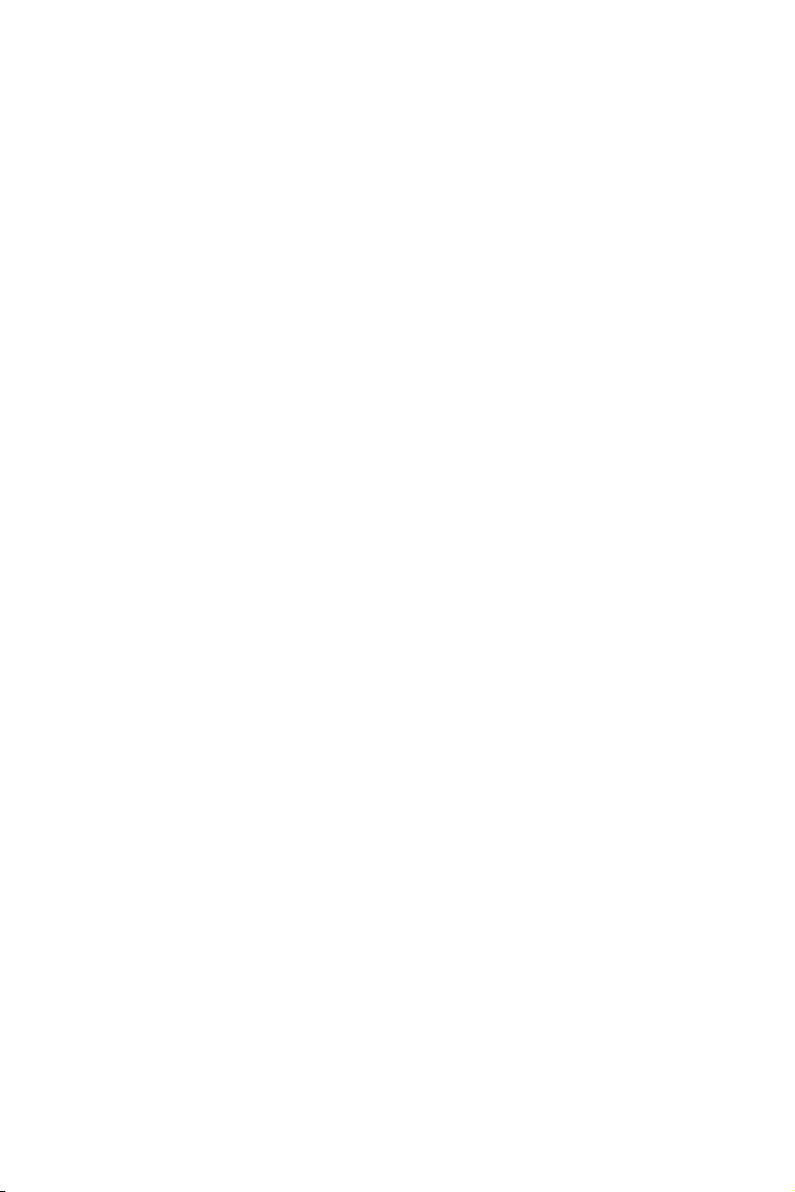
2.10.2 Installing Three CrossFireXTM-Ready Graphics Cards 37
2.10.3 Installing Four CrossFireXTM-Ready Graphics Cards 38
2.10.4 Driver Installation and Setup 39
2.11 M.2_SSD (NGFF) Module Installation Guide 40
2.12 HDD Saver Cable Installation Guide 43
2.13 Dual LAN and Teaming Operation Guide 44
Chapter 3 Software and Utilities Operation 45
3.1 Installing Drivers 45
3.2 A-Tuning 46
3.3 ASRock APP Shop 52
3.3.1 UI Overview 52
3.3.2 Apps 53
3.3.3 BIOS & Drivers 56
3.3.4 Setting 57
3.4 Start8 58
Chapter 4 UEFI SETUP UTILITY 61
4.1 Introduction 61
4.1.1 UEFI Menu Bar 61
4.1.2 Navigation Keys 62
4.2 Main Screen 63
4.3 OC Tweaker Screen 64
4.4 Advanced Screen 72
4.4.1 CPU Conguration 73
4.4.2 Chipset Conguration 75

4.4.3 Storage Conguration 77
4.4.4 Super IO Conguration 78
4.4.5 ACPI Conguration 79
4.4.6 USB Conguration 80
4.4.7 Trusted Computing 81
4.5 Tools 82
4.6 Hardware Health Event Monitoring Screen 86
4.7 Security Screen 88
4.8 Boot Screen 89
4.9 Exit Screen 92

Chapter 1 Introduction
ank you for purchasing ASRock X99 WS motherboard, a reliable motherboard
produced under ASRock’s consistently stringent quality control. It delivers excellent
performance with robust design conforming to ASRock ’s commitment to quality
and endurance.
In this documentation, Chapter 1 and 2 contains the introduction of the
motherboard and step-by-step installation guides. Chapter 3 contains the operation
guide of the soware and utilities. Chapter 4 contains the conguration guide of
the BIOS setup.
Becau se the motherboard specications and the BIOS soware might be updated, the
content of this documentation will be subject to change without notice. In case any
modications of this documentation occur, the updated version will be available on
ASRock’s website w ithout f urther notice. If you require technical support relate d to
this motherboard, please vi sit our website for s pecic information about the model
you are using. You may nd the l atest VGA cards and CPU suppor t list on ASRock’s
website a s well. ASRock website ht tp://www.a srock.com.
X99 WS
1.1 Package Contents
ASRock X99 WS Motherboard (EATX Form Factor)
•
ASRock X99 WS Quick Installation Guide
•
ASRock X99 WS Support CD
•
1 x I/O Panel Shield
•
2 x ASRock SLI_Bridge Cards
•
1 x ASRock SLI_Bridge_3S Card
•
1 x ASRock 3-Way SLI Bridge Card
•
4 x Serial ATA (SATA) Data Cables (Optional)
•
1 x HDD Saver Cable
•
1 x Screw for Ultra M.2 Socket
•
English
1

1.2 Specications
Platform
CPU
Chipset
Memory
•
•
•
•
•
•
•
•
•
•
•
•
* Please refer to Memory Support List on ASRock's website for
more information. (http://www.asrock.com/)
•
•
•
•
•
EATX Form Factor
2oz Copper PCB
High Density Glass Fabric PCB
Supports Intel® CoreTM i7 and Xeon® E5-1600/2600 v3
Processor Family for the LGA 2011-3 Socket, up to 18 Cores
and 160W
Digi Power design
12 Power Phase design
Supports Intel® Turbo Boost 2.0 Technology
Supports Untied Overclocking Technology
Intel® X99
Quad Channel DDR4 Memory Technology
8 x DDR4 DIMM Slots
Supports DDR4 3000+(OC)*/2933+(OC)/2800(OC)/2400
(OC)/2133/1866/1600/1333/1066 non-ECC, un-buered
memory
Supports non-ECC RDIMM (Registered DIMM)
Supports DDR4 ECC, un-buered memory/RDIMM with
Intel® Xeon® processors E5 series in the LGA 2011-3 Socket
Max. capacity of system memory: 128GB (see CAUTION)
Supports Intel® Extreme Memory Prole (XMP) 2.0
15 Gold Contact in DIMM Slots
English
2
Expansion
Slot
5 x PCI Express 3.0 x16 Slots (PCIE1/PCIE2/PCIE3/PCIE4/
•
PCIE6: single at x16 (PCIE1); dual at x16 (PCIE1) / x16
(PCIE4); triple at x8 (PCIE1) / x8 (PCIE2) / x16 (PCIE4);
quad at x8 (PCIE1) / x8 (PCIE2) / x8 (PCIE4) / x8 (PCIE6))
* If you install CPU with 28 lanes, PCIE1/PCIE2/PCIE3/PCIE4
will run at x16/x0/x4/x8 or x8/x8/x4/x8, and PCIE6 will be
disabled.
* If M.2 PCI Express module is installed, PCIE3 slot will be
disabled.
1 x PCI Express 2.0 x16 slot (PCIE5: x4 mode)
•

Audio
Supports AMD Quad CrossFireXTM, 4-Way CrossFireXTM,
•
3-Way CrossFireXTM and CrossFireXTM
Supports NVIDIA® Quad SLITM, 4-Way SLITM, 3-Way SLITM
•
* If you install CPU with 28 lanes, 4-Way CrossFireXTM and
4-Way SLITM are not supported.
•
•
•
•
•
•
TM
and SLI
15 Gold Contact in VGA PCIe Slot (PCIE1 and PCIE4)
7.1 CH HD Audio with Content Protection (Realtek
ALC1150 Audio Codec)
Premium Blu-ray Audio support
Supports Surge Protection (ASRock Full Spike Protection)
Supports Purity SoundTM 2
- Nichicon Fine Gold Series Audio Caps
- 115dB SNR DAC with Dierential Amplier
- TI® NE5532 Premium Headset Amplier (Supports up to
600 Ohms headsets)
- Direct Drive Technology
- EMI Shielding Cover
- PCB Isolate Shielding
Supports DTS Connect
X99 WS
LAN
Rear Panel
I/O
1 x Intel® I217LM (Gigabit LAN PHY 10/100/1000 Mb/s)
•
1 x Intel® I210AT (Gigabit LAN 10/100/1000 Mb/s)
•
Supports Wake-On-LAN
•
Supports Lightning/ESD Protection (ASRock Full Spike
•
Protection)
Supports Dual LAN with Teaming
•
Supports Energy Ecient Ethernet 802.3az
•
Supports PXE
•
1 x PS/2 Mouse/Keyboard Port
•
1 x Optica l SPDIF Out Port
•
1 x eSATA Connector
•
4 x USB 2.0 Ports (Supports ESD Protection (ASRock Full
•
Spike Protection))
4 x USB 3.0 Ports (Supports ESD Protection (ASRock Full
•
Spike Protection))
2 x RJ-45 LAN Ports with LED (ACT/LINK LED and SPEED
•
LED)
English
3

English
Storage
Connector
1 x Clear CMOS Switch
•
HD Audio Jacks: Rear Speaker / Central / Bass / Line in /
•
Front Speaker / Microphone
10 x SATA3 6.0 Gb/s Connectors, support RAID (RAID
•
0, RAID 1, RAID 5, RAID 10 and Intel Rapid Storage 13),
NCQ, AHCI, Hot Plug and ASRock HDD Saver Technology
(S_SATA3_3 connector is shared with the eSATA port)
(S_SATA3_2 connector is shared with Ultra M.2 Socket)
* RAID is supported on SATA3_0 ~ SATA3_5 ports only.
1 x eSATA Connector, supports NCQ, AHCI and Hot Plug
•
1 x Ultra M.2 Socket, supports M.2 SATA3 6.0 Gb/s module
•
and M.2 PCI Express module up to Gen3 x4 (32 Gb/s)
2 x COM Port Headers
•
1 x TPM Header
•
1 x Power LED Header
•
2 x CPU Fan Connectors (1 x 4-pin, 1 x 3-pin)
•
3 x Chassis Fan Connectors (1 x 4-pin, 2 x 3-pin) (Smart Fan
•
Speed Control)
1 x Power Fan Connector (3-pin)
•
1 x 24 pin ATX Power Connector
•
1 x 8 pin 12V Power Connector (Hi-Density Power Connec-
•
tor)
1 x HDD Saver Connector
•
2 x PCIe Power Connectors
•
1 x Front Panel Audio Connector
•
1 x underbolt AIC Connector
•
2 x USB 2.0 Headers (support 4 USB 2.0 ports) (Supports
•
ESD Protection (ASRock Full Spike Protection))
1 x USB 3.0 Header (Supports 2 USB 3.0 ports) (Supports
•
ESD Protection (ASRock Full Spike Protection))
1 x Dr. Debug with LED
•
1 x Power Switch with LED
•
1 x Reset Switch with LED
•
1 x BIOS Selection Switch
•
4

BIOS
Feature
Hardware
Monitor
OS
2 x 128Mb AMI UEFI Legal BIOS with multilingual GUI
•
support (1 x Main BIOS and 1 x Backup BIOS)
Supports Secure Backup UEFI Technology
•
ACPI 1.1 Compliant wake up events
•
SMBIOS 2.3.1 Support
•
CPU, DRAM, PCH 1.05V, PCH 1.5V, VPPM Voltage Multi-
•
adjustment
CPU/Chassis temperature sensing
•
CPU/Chassis/Power Fan Tachometer
•
CPU/Chassis Quiet Fan (Auto adjust chassis fan speed by
•
CPU temperature)
CPU/Chassis Fan multi-speed control
•
Voltage monitoring: +12V, +5V, +3.3V, CPU Input Voltage,
•
CPU Internal Voltages
Microso® Windows® 10 64-bit / 8.1 32-bit / 8.1 64-bit / 8 32-bit /
•
8 64-bit / 7 32-bit / 7 64-bit / Server 2012 R2 64-bit / Server 2012
64-bit / Server 2008 R2 64-bit
X99 WS
FCC, CE, WHQL
Certications
* For detailed product information, please visit our website: http://ww w.asrock.com
Please realize that the re is a certain r isk involved with overclo cking, including
adjusting the setting in the BIOS, applying Untied Overclocking Technol ogy, or using
third-party overclocking tool s. Overclocking may aect your system’s stability, or
even cause dam age to the components and devices of your system. It should be done
at your own risk and expense. We are not responsible for poss ible damage caused by
overclocking.
Due to limitation, the actual memory size may be less than 4GB for the reservation
for system usage under Windows® 32- bit operating systems . Windows® 64-bit operating systems do not have such limitations. You can use ASRock XFast RAM to utilize
the memory that Windows® cannot use.
•
ErP/EuP Ready (ErP/EuP ready power supply is required)
•
English
5

Intel
X99
ATX12V1
Super
I/O
ATXP WR 1
1
USB3_5_ 6
LAN
PCIE1
PLED1
1
1
SPEAKER1
HDLED R ESET
PLED PW RBTN
PANEL1
1
USB5_6
1
1
USB7_8
COM1
1
1
HD_AUDI O1
X9 9 WS
S_SATA3_2 _3
SATA3_4_5
SATA3_2_3
SATA3_0_1
CHA_FAN1
CPU_FAN1
CPU_FAN2
PWR_FAN1
RoH S
S_SATA3_0 _1
DDR4 _A2 (64 b it, 288 -pin mo dule)
DDR4 _A1 (64 b it, 288 -pin mo dule)
DDR4 _B2 (64 b it, 288 -pin mo dule)
DDR4 _B1 (64 b it, 288 -pin mo dule)
Pur ity
Sou nd 2
TM
Ultr a M.2
PCIe G en3 x4
128Mb
BIOS
BIOS_B
128Mb
BIOS
BIOS_A
BIOS_A_LED
1
TPMS1
CMO S
Bat tery
CLRMOS1
1
M2_1
CT2CT3CT4CT5
TBT1
1
CHA_FAN2
CHA_FAN3
PCIE_PW R1
1
SATA_PWR_1
CT1
2011 -3 Sock et
DDR4 _D1 (64 b it, 288 -pin mo dule)
DDR4 _D2 (64 b it, 288 -pin mo dule)
DDR4 _C1 (64 b it, 288 -pin mo dule)
DDR4 _C2 (64 b it, 288 -pin mo dule)
LAN
BIOS_B_LED
PCIE_PW R2
Dr.
Debu g
Powe r
Rese t
BIOS_SE L1
A B
COM2
1
PCIE2
PCIE3
PCIE4
PCIE5
PCIE6
Top:
Central/Bass
Center :
REAR SPK
Top:
LINE IN
Center :
FRONT
Bottom :
Optica l
SPDIF
Bottom :
MIC IN
CLRC
BTN1
eSATA1
Top:
RJ-45
USB 3. 0
T: USB1
B: USB 2
USB 2. 0
T: USB3
B: USB 4
USB 2. 0
T: USB1
B: USB 2
PS2
Keybo ard
/Mous e
Top:
RJ-45
USB 3. 0
T: USB3
B: USB 4
English
6
1.3 Motherboard Layout

No. Description
1 2 x 288-pin DDR4 DIMM Slots (DDR4_A1, DDR4_B1)
2 2 x 288-pin DDR4 DIMM Slots (DDR4_A2, DDR4_B2)
3 ATX 12V Power Connector (ATX12V1)
4 2 x 288-pin DDR4 DIMM Slots (DDR4_D2, DDR4_C2)
5 2 x 288-pin DDR4 DIMM Slots (DDR4_D1, DDR4_C1)
6 CPU Fan Connector (CPU_FAN1)
7 CPU Fan Connector (CPU_FAN2)
8 ATX Power Connector (ATXPWR1)
9 USB 3.0 Header (USB3_5_6)
10 Chassis Fan Connector (CHA_FAN3)
11 HDD Saver Connector (SATA_PWR_1)
12 SATA3 Connectors (S_SATA3_0_1)
13 SATA3 Connectors (S_SATA3_2_3)
14 SATA3 Connectors (SATA3_4_5)
15 SATA3 Connectors (SATA3_2_3)
16 SATA3 Connectors (SATA3_0_1)
17 BIOS Selection Switch (BIOS_SEL1)
18 System Panel Header (PANEL1)
19 Power LED Header (PLED1)
20 Power Switch (PWRBTN1)
21 Reset Switch (RSTBTN1)
22 Chassis Speaker Header (SPEAKER1)
23 Chassis Fan Connector (CHA _FAN2)
24 Chassis Fan Connector (CHA _FAN1)
25 Clear CMOS Jumper (CLRCMOS1)
26 TPM Header (TPMS1)
27 USB 2.0 Header (USB7_8)
28 USB 2.0 Header (USB5_6)
29 COM Port Header (COM2)
30 COM Port Header (COM1)
31 PCIe Power Connector (PCIE _PWR2)
32 Front Panel Audio Header (HD_AUDIO1)
33 underbolt AIC Connector (TBT1)
X99 WS
English
7
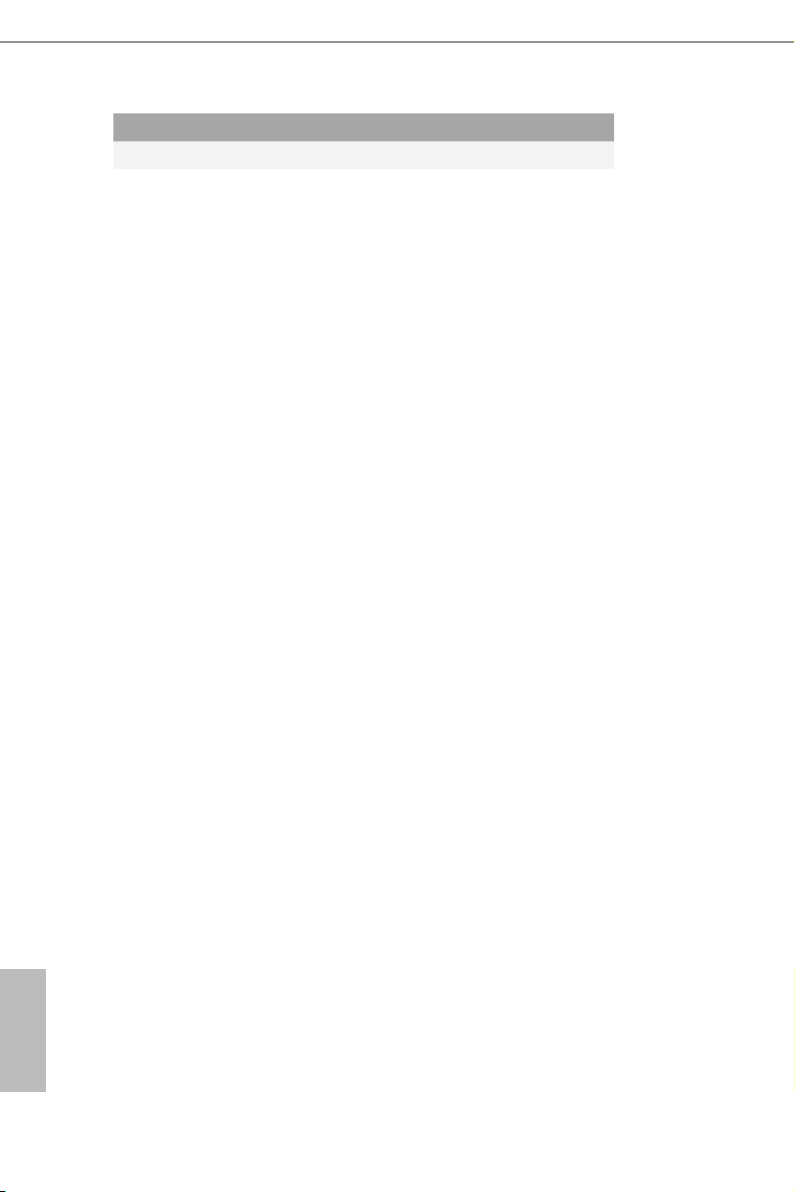
No. Description
34 PCIe Power Connector (PCIE_PWR1)
35 Power Fan Connector (PWR _FAN1)
English
8

1.4 I/O Panel
1
15 891011121314
No. Description No. Description
1 USB 2.0 Ports (USB12) 9 Optica l SPDIF Out Port
2 LAN RJ-45 Port (Intel® I210AT)* 10 USB 3.0 Ports (USB3_34)
3 LAN RJ-45 Port (Intel® I217LM)* 11 USB 3.0 Ports (USB3_12)
4 Central / Bass (Orange) 12 eSATA Connector***
5 Rear Speaker (Black) 13 USB 2.0 Ports (USB_ 34)
6 Line In (Light Blue) 14
7 Front Speaker (Lime)** 15 PS/2 Mouse/Keyboard Port
8 Microphone (Pink)
2 3 547
Clear CMOS Switch
X99 WS
6
English
9

* ere are two LEDs on each LAN port. Please refer to the table below for the LAN port LED indications .
ACT/LINK L ED
SPEED LE D
LAN Por t
Activity / Link LED Speed LED
Status Description Status Description
O No Link O 10Mbps connection
Blinking Data Activity Orange 100Mbps connection
On Link Green 1Gbps connection
** If you use a 2- channel speaker, plea se connect the speake r’s plug into “Front Speaker Jack”. See the table below
for connection d etails in accordance w ith the type of speaker you use.
English
Audio Output
Channels
Front Speaker
(No. 7)
Rear Speaker
(No. 5)
Central / Bass
(No. 4)
2 V -- -- --
4 V V -- --
6 V V V --
8 V V V V
To enable Multi-Streaming, you need to connect a front panel audio cable to the
front panel audio header. Aer restarting your computer, you will nd the “Mixer”
tool on your system. Plea se select “Mixe r ToolBox” , click “Enable playback
multi-streaming”, and click “ok”. Choose “2CH”, “4CH”, “6CH”, or “8CH” and then
you are all owed to select “Realtek HDA Primary out put” to u se the Rear Speak er,
Central/Bas s, and Front Speaker, or select “Realtek HDA Audio 2nd output” to u se
the front panel au dio.
*** e eSATA connector supports SATA with cabl es within 1 meters. e S_ SATA3_3 connector is
shared w ith the eSATA port.
Line In
(No. 6)
10

Chapter 2 Installation
is is an EATX form factor motherboard. Before you install the motherboard,
study the conguration of your chassis to ensure that the motherboard ts into it.
Pre-installation Precautions
Take note of the following precautions before you install motherboard components
or change any motherboard settings.
Make sure to unplug the power cord before installing or removing the motherboard
•
components. Failure to do so may cause physical injuries and damages to motherboard
components.
In order to avoid damage from static electricity to the motherboard’s components,
•
NEVER place your motherboard directly on a carpet. Also remember to use a grounded
wrist strap or touch a safety grounded object before you handle the components.
Hold components by the edges and do not touch the ICs.
•
Whenever you uninstall any components, place them on a grounded anti-static pad or
•
in the bag that comes with the components.
When placing screws to secure the motherboard to the chassis, please do not over-
•
tighten the screws! Doing so may damage the motherboard.
X99 WS
11
English

2.1 Installing the CPU
1. Before you insert the 2011-3-Pin CPU into the socket, plea se check if the PnP cap
is on the socket, if the CPU sur face is unclean, or if th ere are any b ent pins in the
socket. Do not force to insert the CPU into the socket if above situ ation is found.
Other wise, the CPU wil l be seriously d amaged.
2. Unplug all power cables be fore installing the CPU.
CAUTION:
Please note that X99 platform is only compatible with the LGA 2011-3 socket, which is
incompatible with the LGA 2011 socket (for X79 platform).
1
A
B
English
12
A
2
B

X99 WS
3
4
A
B
5
English
13

6
A
B
7
A
B
English
14
8
Please save and replace the cover if the processor i s removed. e cover must be
placed if you wish to return the motherboard for aer service.

2.2 Installing the CPU Fan and Heatsink
1 2
X99 WS
N
FA
_
U
P
C
English
15

2.3 Installation of Memory Modules (DIMM)
is motherboard provides eight 288-pin DDR4 (Double Data Rate 4) DIMM slots, and
supports Quad Channel Memory Technology.
1. For quad channel c onguration, you always ne ed to ins tall identical (the same
brand, speed , size and chip-type) DDR4 DIMM pairs.
2. It is not allowed to install a DDR, DDR2 or DDR3 memory module into a DDR4
slot; otherwise, this motherboard and DIMM may be damaged.
3. e DIMM only ts in one correct orientation. It will cause permanent dam age to
the mothe rboard and the DIMM if you force the DIMM into the slot at incor rect
orientation .
Quad Channel Memory Conguration
Priority 1 2
DDR4_ A1
DDR4_ A2
DDR4_B1
DDR4_B2
DDR4_C1
DDR4_C2
DDR4_D1
DDR4_D2
Populated Populated
Populated
Populated Populated
Populated
Populated Populated
Populated
Populated Populated
Populated
English
16
Due to Intel® CPU spec denition, please install the memory modules on DDR4_A1,
•
DDR4_B1, DDR4_C1 and DDR4_D1 for rst priority. If the four DDR4 DIMM slots
above are fully installed, and you want to use more than four memory modules, please
install the other memory modules from le to right (from DDR4_A2, DDR4_B2,
DDR4_D2 to DDR4_C2.)
If only two memory modules are installed in the DDR4 DIMM slots, then Dual
•
Channel Memory Technology is activated. If three memory modules are installed, then
Triple Channel Memory Technology is activated. If more than four memory modules
are installed in the DDR4 DIMM slots, then Quad Channel Memory Technology is
activated.

X99 WS
1
2
3
English
17

2.4 Expansion Slots (PCI Express Slots)
ere are 6 PCI Express slots on the motherboard.
Before installing an ex pansion card, please make sure that the power supply is
switched o or the power cord is unplugged. Plea se read the documentation of the
expan sion card and mak e necessary hardware settings for the card before you start
the installation.
PCIe slots:
PCIE1 (PCIe 3.0 x16 slot) is used for PCI Express x16 lane width graphics cards.
PCIE2 (PCIe 3.0 x16 slot) is used for PCI Express x8 lane width graphics cards.
PCIE3 (PCIe 3.0 x16 slot) is used for PCI Express x8 lane width graphics cards.
PCIE4 (PCIe 3.0 x16 slot) is used for PCI Express x16 lane width graphics cards.
PCIE5 (PCIe 2.0 x16 slot) is used for PCI Express x4 lane width graphics cards.
PCIE6 (PCIe 3.0 x16 slot) is used for PCI Express x8 lane width graphics cards.
* If M.2 PCI Express module is installed, PCIE3 will be disabled.
PCIe Slot Congurations (For CPU with 40 PCIe lanes)
PCIE1 PCIE2 PCIE3 PCIE4 PCIE5 PCIE6
Single Graphics Card x16 N/A N/A N/A N/A N/A
Two Graphics Cards in
CrossFireXTM or SLITM
Mode
x16 N/A N/A x16 N/A N/A
English
18
ree Graphics Cards in
3-Way CrossFireXTM Mode
or 3-Way SLITM Mode
Four Graphics Cards in
4-Way CrossFireXTM Mode
or 4-Way SLITM Mode
x8 x8 N/A x16 N/A N/A
x8 x8 N/A x8 N/A x8

PCIe Slot Congurations (For CPU with 28 PCIe lanes)
PCIE1 PCIE2 PCIE3 PCIE4 PCIE5 PCIE6
Single Graphics Card x16 N/A N/A N/A N/A N/A
X99 WS
Two Graphics Cards in
CrossFireX
TM
or SLITM
x16 N/A N/A x8 N/A N/A
Mode
ree Graphics Cards in
3-Way CrossFireX
TM
Mode
x8 x8 N/A x8 N/A N/A
or 3-Way SLITM Mode
* 4-Way CrossFireXTM Mode and 4-Way SLITM Mode are not supported for CPU with 28
PCIe lanes.
For a better ther mal environment, ple ase connect a ch assi s fan to the motherboard’s
chassis fan connector (CHA_ FAN1, CHA_ FAN2 or CHA_ FAN3) when using multiple graphics cards.
19
English

2.5 Jumpers Setup
e illustration shows how jumpers are setup. When the jumper cap is placed on
the pins, the jumper is “Short”. If no jumper cap is placed on the pins, the jumper
is “Open”. e illustration shows a 3-pin jumper whose pin1 and pin2 are “Short”
when a jumper cap is placed on these 2 pins.
Clear CMOS Jumper
(CLRCMOS1)
(see p.6, No. 25)
CLRCMOS1 allows you to clear the data in CMOS. To clear and reset the system
parameters to default setup, please turn o the computer and unplug the power
cord from the power supply. Aer waiting for 15 seconds, use a jumper cap to
short pin2 and pin3 on CLRCMOS1 for 5 seconds. However, please do not clear
the CMOS right aer you update the BIOS. If you need to clear the CMOS when
you just nish updating the BIOS, you must boot up the system rst, and then shut
it down before you do the clear-CMOS action. Please be noted that the password,
date, time, and user default prole will be cleared only if the CMOS battery is
removed.
Clear CMOSDefault
English
20
e Clear CMOS Switch has the same function as the Clear CMOS jumper.

2.6 Onboard Headers and Connectors
Onboard headers and connectors are NOT jumpers. Do NOT place jumper caps over
these header s and connectors. Placing jumper caps over the headers and connectors
will cause permanent damage to the motherboard.
X99 WS
System Panel Header
(9-pin PANEL1)
(see p.6, No. 18)
PWRBTN (Power Switch):
Connec t to the power switch on the chassi s front panel. You may congure the way to
turn o your system using the power switch.
RESET (Reset Switch):
Connec t to the reset switch on the chassi s front panel. P ress the reset sw itch to restart
the computer if the compute r freezes and fails to perform a normal restart.
PLED (Syste m Power LED):
Connec t to the power status indicator on the chassis front panel. e LED i s on when
the system is ope rating. e LED keeps blinking when the system i s in S1/S3 sleep
state. e LED is o when the system is in S4 sleep state or powered o (S5).
HDLED (Ha rd Drive Activity LED):
Connec t to the hard drive ac tivity LED on the chassis front panel. e LED is on
when the hard drive i s reading or writing data.
e front panel de sign may dier by chassis. A front pane l module mainly consists
of power switch , reset switch, power LED, hard dr ive activity LED, speak er and etc.
When connecting your chassis front panel module to this head er, make sure the wire
assig nments and the pin assig nments are matched correctly.
1
PLE D+
PLE D-
HDL ED-
HDL ED+
PWR BTN#
GND
RES ET#
GND
GND
Connect the power
switch, reset switch and
system status indicator on
the chassis to this header
according to the pin
assignments below. Note
the positive and negative
pins before connecting
the cables.
21
English
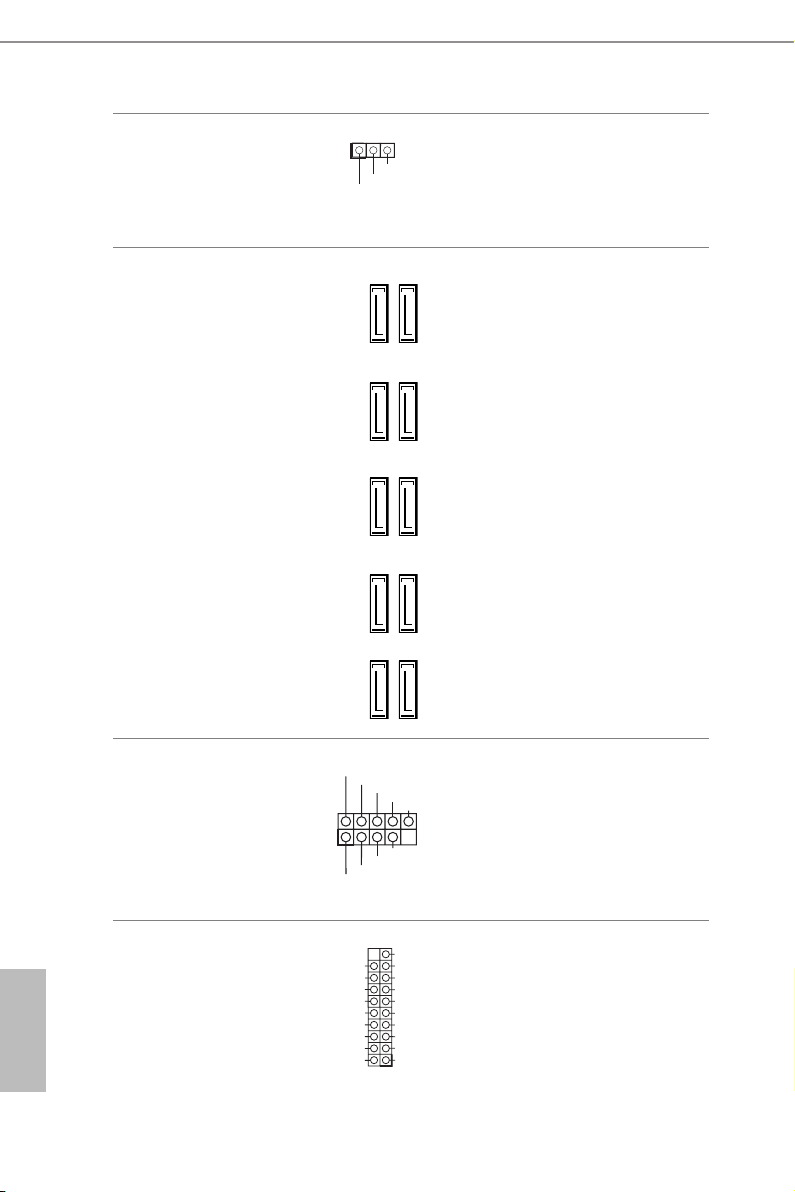
Power LED Header
(3-pin PLED1)
(see p.6, No. 19)
1
PLE D+
PLE D+
PLE D-
Please connect the chassis
power LED to this header
to
indicate the system’s
power status.
Serial ATA3 Connectors
(S_SATA3_0_1:
see p.6, No. 12)
(S_SATA3_2_3:
see p.6, No. 13)
(SATA3_0_1:
see p.6, No. 16)
(SATA3_2_3:
see p.6, No. 15)
(SATA3_4_5:
see p.6, No. 14)
USB 2.0 Headers
(9-pin USB5_6)
(see p.6, No. 28)
(9-pin USB7_8)
(see p.6, No. 27)
USB _PW R
1
USB _PW R
ese ten SATA3
connectors support SATA
data cables for internal
S_SATA3_0
S_SATA3_1
storage devices with up
to 6.0 Gb/s data transfer
rate. If the eSATA port
on the rear I/O has been
S_SATA3_2
S_SATA3_3
connected, the internal
S_SATA3_3 will not
function. If the Ultra M.2
SATA3_0
Socket has been occupied,
SATA3_1
the internal S_SATA3_2
will not function.
* RAID is supported on
SATA3_0 ~ SATA3_5
SATA3_2
SATA3_4
P-
P+
P+
P-
GND
GND
DUM MY
SATA3_3
ports only.
SATA3_5
Besides four USB 2.0 ports
on the I/O panel, there
are two headers on this
motherboard. Each USB
2.0 header can support
two ports.
English
22
USB 3.0 Header
(19-pin USB3_5_6)
(see p.6, No. 9)
Vbus
IntA _PA_SS RX-
IntA _PA_SS RX+
IntA _PA_SS TX-
IntA _PA_SS TX+
IntA _PA_D-
IntA _PA_D+
VbusVbus
IntA _PB_S SRX-
IntA _PB_S SRX+
GND
IntA _PB_S STX-
GND
IntA _PB_S STX+
GND
IntA _PB_D -
GND
IntA _PB_D +
Dumm y
1
Besides four USB 3.0
ports on the I/O panel,
there is one header on this
motherboard. is USB
3.0 header can support
two ports.

X99 WS
GND
FAN_ VOLTAGE
FAN_ SPEED
GND
FAN_V OLTAGE
FAN_S PEED
Front Panel Audio Header
(9-pin HD_AUDIO1)
(see p.6, No. 32)
1. High Denition Audio supports Jack Sensing, but the panel wire on the chassis
must support HDA to function correctly. Please follow the instructions in our
manual and chassis manual to install your system.
2. If you use an AC’97 audio panel, please install it to the front panel audio heade r by
the steps below:
A. Connect Mic_IN (MIC) to MIC2_ L.
B. Conne ct Audio_R (RIN) to OUT2_R and Audio_ L (LIN) to OUT2_ L.
C. Connect Ground (GND) to Ground (GND).
D. MIC_ RET and OUT_RET are for the HD audio panel only. You don’t need to
connec t them for the AC’97 audio panel.
E. To activate the front mic, go to the “FrontMic” Tab in the Realtek Control panel
and adju st “Recording Volume”.
Chassis Speaker Header
(4-pin SPEAKER1)
(see p.6, No. 22)
GND
1
MIC 2_L
DUM MY
1
+5V
PRE SENCE #
MIC _RET
J _ S E N S E
OUT 2_R
MIC 2_R
SPE AKER
DUM MY
OUT _RET
O U T 2 _ L
is header is for
connecting audio devices
to the front audio panel.
Please connect the chassis
speaker to this header.
Chassis and Power Fan
Connectors
(4-pin CHA_FAN1)
(see p.6, No. 24)
(3-pin CHA_FAN2)
(see p.6, No. 23)
(3-pin CHA_FAN3)
(see p.6, No. 10)
(3-pin PWR_FAN1)
(see p.6, No. 35)
GND
+12 V
CHA _FA N_S PEE D
FAN _SP EED _CO NTR OL
GND
+12 V
FAN_ SPEED
Please connect fan cables
to the fan connectors and
match the black wire to
the ground pin. CHA_
FAN fan speed can be
controlled through UEFI
or A-Tuning.
English
23

CPU Fan Connectors
CPU_ FAN_SP EED
FAN_S PEED_ CONTR OL
4 3 2 1
GND
FAN_ VOLTAGE
FAN_ SPEED
(4-pin CPU_FAN1)
(see p.6, No. 6)
(3-pin CPU_FAN2)
(see p.6, No. 7)
is motherboard pro-
vides a 4-Pin CPU fan
(Quiet Fan) connector.
If you plan to connect a
3-Pin CPU fan, please
connect it to Pin 1-3.
ATX Power Connector
(24-pin ATXPWR1)
(see p.6, No. 8)
ATX 12V Power
Connector
(8-pin ATX12V1)
(see p.6, No. 3)
PCIe Power Connectors
(4-pin PCIE _PWR1)
(see p.6, No. 34)
(4-pin PCIE _PWR2)
(see p.6, No. 31)
HDD Saver Connector
(4-pin SATA_PWR _1)
(see p.6, No. 11)
24
12
1
13
8 5
4 1
is motherboard pro-
vides a 24-pin ATX power
connector. To use a 20-pin
ATX power supply, please
plug it along Pin 1 and Pin
13.
is motherboard pro-
vides an 8-pin ATX 12V
power connector. To use a
4-pin ATX power supply,
please plug it along Pin 1
and Pin 5.
Please connect a 4 pin molex
power cable to this connector
when more than three graphics
cards are installed.
Please connect the HDD Saver
1
Cable to this connector to
manage the power state of HDD.
English
24
underbolt AIC
Connector
(5-pin TBT1)
(see p.6, No. 33)
Please connect a underboltTM
add-in card (AIC) to this
connector via the GPIO cable.
