Asrock X99 OC Formula User Manual
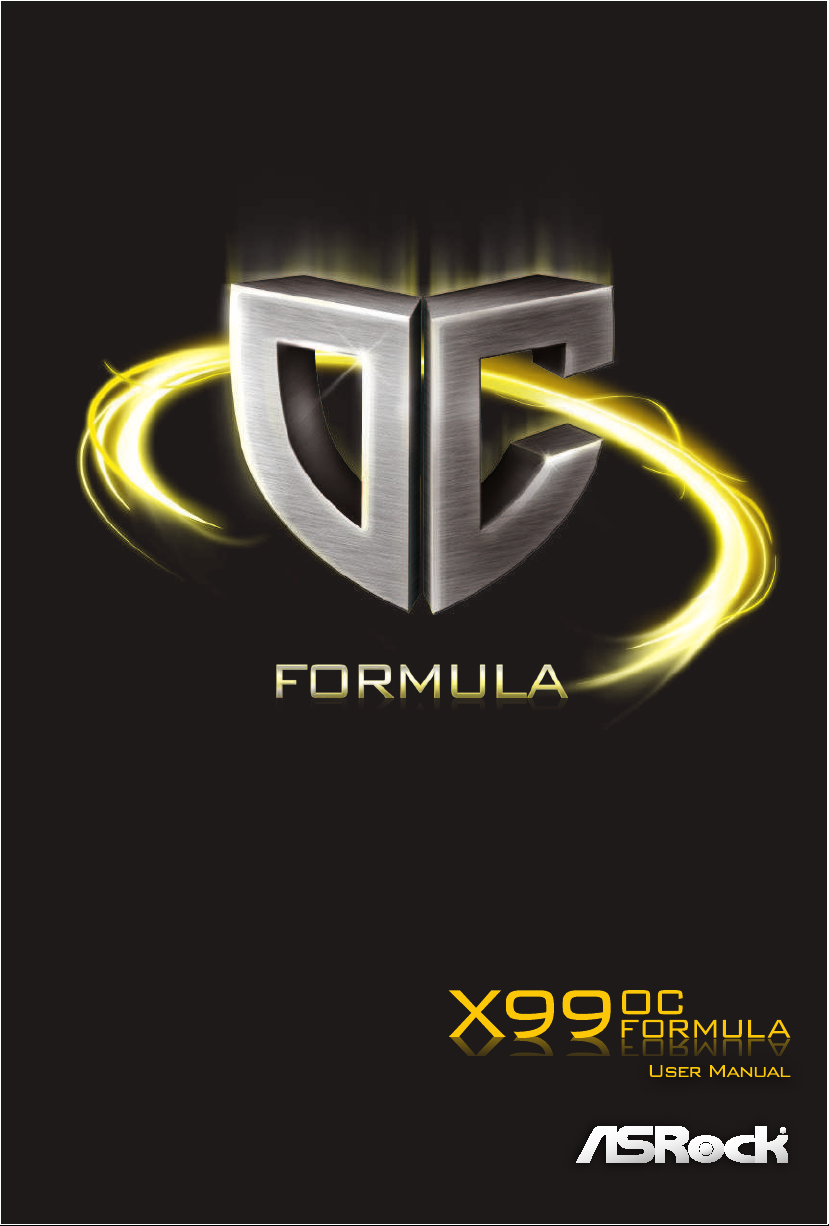
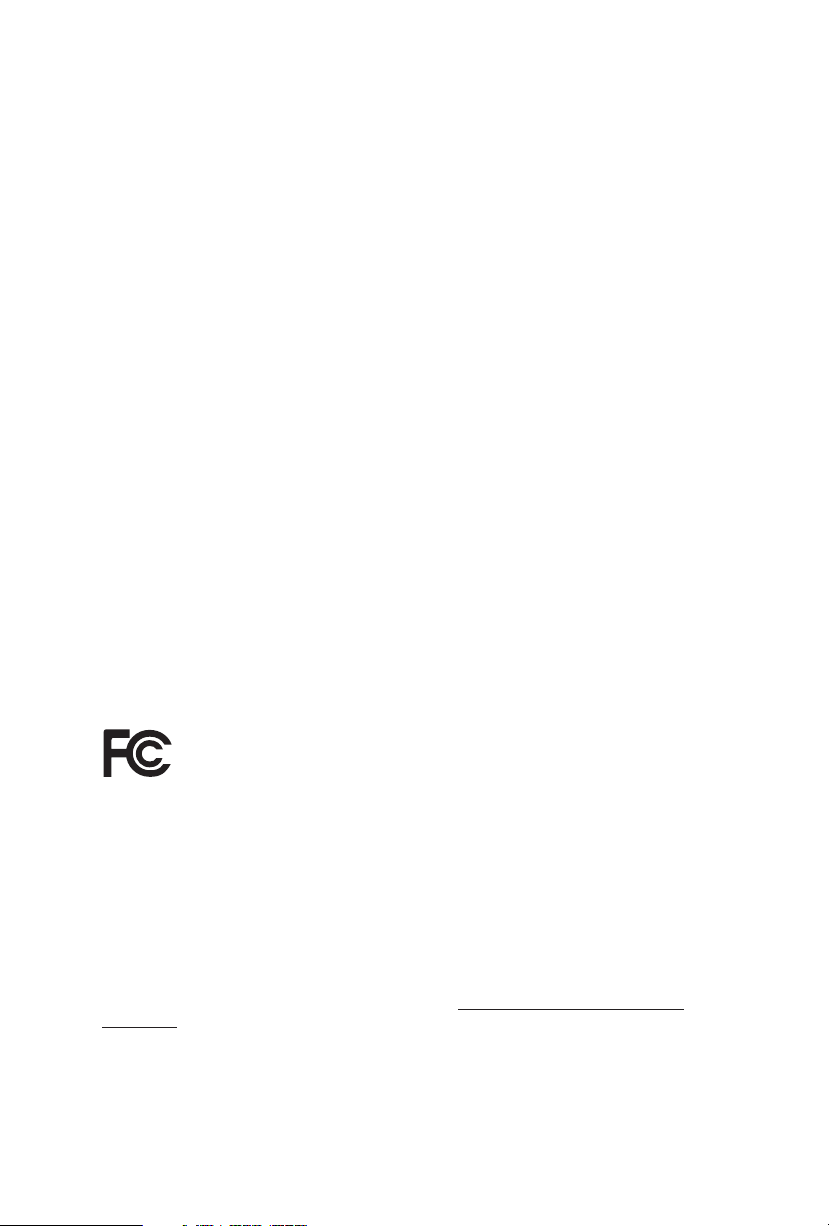
Version 1.0
Published September 2014
Copyright©2014 ASRock INC. All rights reserved.
Copyright Notice:
No part of this documentation may be reproduced, transcribed, transmitted, or
translated in any language, in any form or by any means, except duplication of
documentation by the purchaser for backup purpose, without written consent of
ASRock Inc.
Products and corporate names appearing in this documentation may or may not
be registered trademarks or copyrights of their respective companies, and are used
only for identication or explanation and to the owners’ benet, without intent to
infringe.
Disclaimer:
Specications and information contained in this documentation are furnished for
informational use only and subject to change without notice, and should not be
constructed as a commitment by ASRock. ASRock assumes no responsibility for
any errors or omissions that may appear in this documentation.
With respect to the contents of this documentation, ASRock does not provide
warranty of any kind, either expressed or implied, including but not limited to
the implied warranties or conditions of merchantability or tness for a particular
purpose.
In no event shall ASRock, its directors, ocers, employees, or agents be liable for
any indirect, special, incidental, or consequential damages (including damages for
loss of prots, loss of business, loss of data, interruption of business and the like),
even if ASRock has been advised of the possibility of such damages arising from any
defect or error in the documentation or product.
is device complies with Part 15 of the FCC Rules. Operation is subject to the following
two conditions:
(1) this device may not cause harmful interference, and
(2) this device must accept any interference received, including interference that
may cause undesired operation.
CALIFORNIA, USA ONLY
e Lithium batter y adopted on this motherboard contains Perchlorate, a toxic substance
controlled in Perchlorate Best Management Practices (BMP) regulations passed by the
California Legislature. When you discard the Lithium battery in California, USA, please
follow the related regulations in advance.
“Perchlorate Material-special handling may apply, see www.dtsc.ca.gov/hazardouswaste/
perchlorate”
ASRock Website: http://www.asrock.com
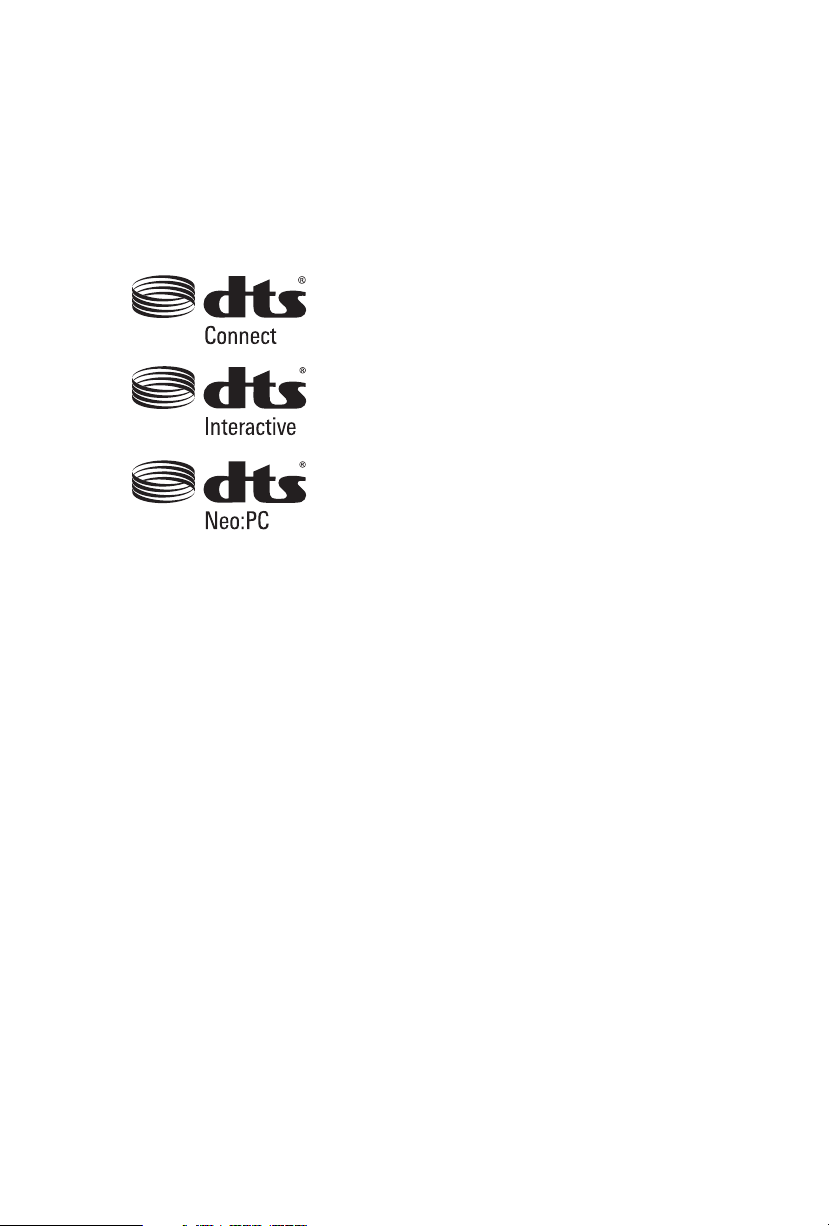
Manufactured under license under U.S. Patent Nos: 5,956,674; 5,974,380; 6,487,535;
7,003,467 & other U.S. and worldwide patents issued & pending. DTS, the Symbol, &
DTS and the Symbol together is a registered trademark & DTS Connect, DTS Interactive,
DTS Neo:PC are trademarks of DTS, Inc. Product includes soware.
© DTS, Inc., All Rights Reserved.
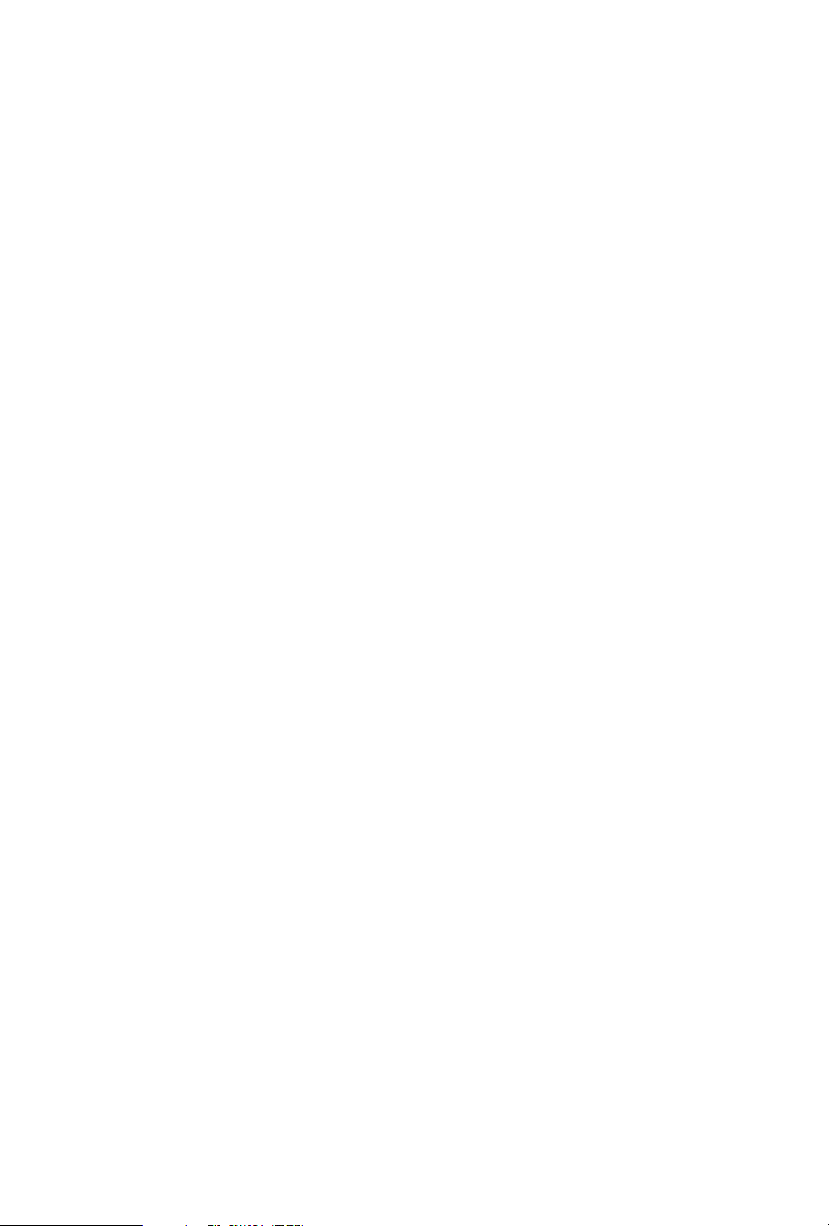
Contents
Chapter 1 Introduction 1
1.1 Package Contents 1
1.2 Specications 2
1.3 Motherboard Layout 7
1.4 I/O Panel 10
Chapter 2 Installation 12
2.1 Installing the CPU 13
2.2 Installing the CPU Fan and Heatsink 16
2.3 Installation of Memory Modules (DIMM) 17
2.4 Expansion Slots (PCI Express Slots) 19
2.5 Jumpers Setup 21
2.6 Onboard Headers and Connectors 22
2.7 Smart Switches 28
2.8 Dr. Debug 31
2.9 Post Status Checker 33
2.10 SLI
TM
, 3-Way SLI
TM
, 4-Way SLI
TM
and Quad SLITM Operation
Guide 34
2.10.1 Installing Two SLI
TM
-Ready Graphics Cards 34
2.10.2 Installing Three SLI
TM
-Ready Graphics Cards 36
2.10.3 Installing Four SLI
TM
-Ready Graphics Cards 38
2.10.4 Driver Installation and Setup 40
2.11 CrossFireX
TM
, 3-Way CrossFireXTM , 4-Way CrossFireX
TM
and Quad CrossFireXTM Operation Guide 41
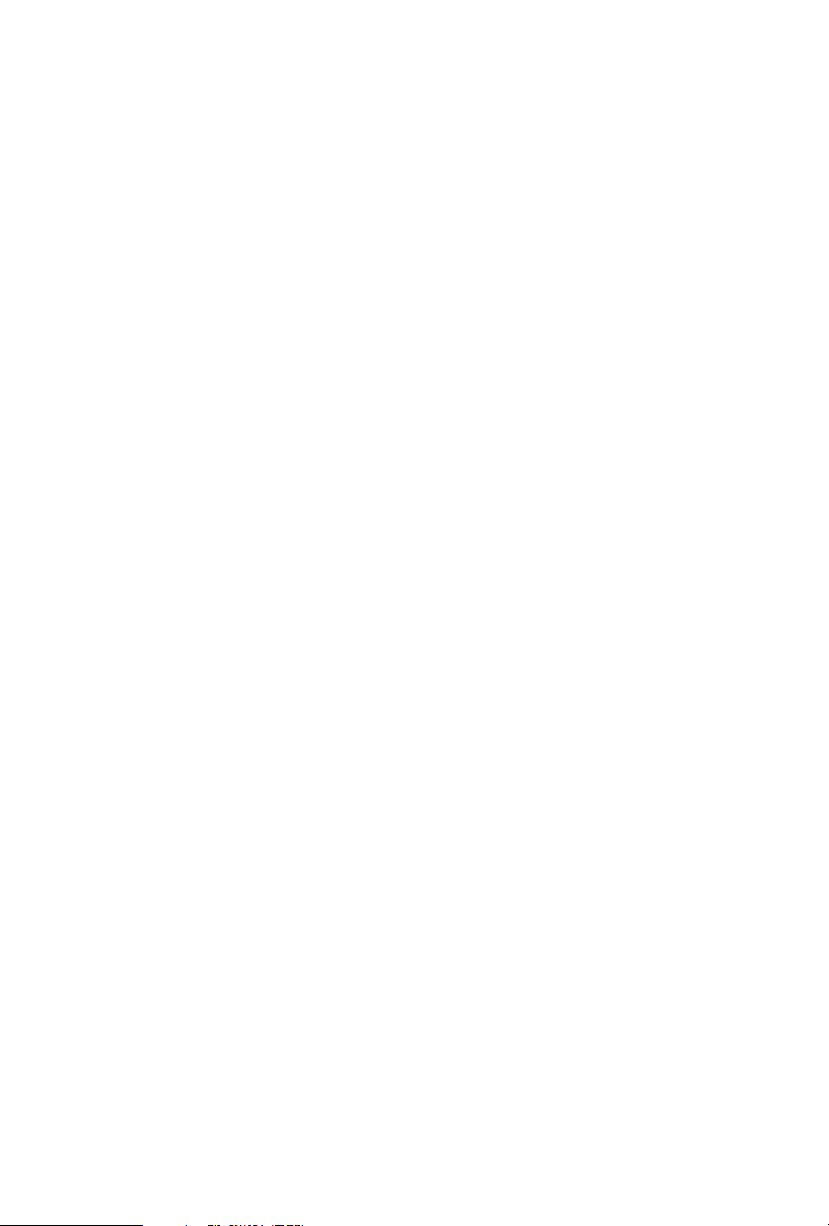
2.11.1 Installing Two CrossFireXTM-Ready Graphics Cards 41
2.11.2 Installing Three CrossFireX
TM
-Ready Graphics Cards 42
2.11.3 Installing Four CrossFireX
TM
-Ready Graphics Cards 43
2.11.4 Driver Installation and Setup 44
2.12 M.2_SSD (NGFF) Module Installation Guide 45
2.13 HDD Saver Cable Installation Guide 48
Chapter 3 Software and Utilities Operation 49
3.1 Installing Drivers 49
3.2 Formula Drive 50
3.3 ASRock APP Shop 56
3.3.1 UI Overview 56
3.3.2 Apps 57
3.3.3 BIOS & Drivers 60
3.3.4 Setting 61
3.4 Start8 62
Chapter 4 UEFI SETUP UTILITY 68
4.1 Introduction 68
4.1.1 UEFI Menu Bar 68
4.1.2 Navigation Keys 69
4.2 Main Screen 70
4.3 OC Tweaker Screen 71
4.4 Advanced Screen 81
4.4.1 CPU Conguration 82
4.4.2 Chipset Conguration 84
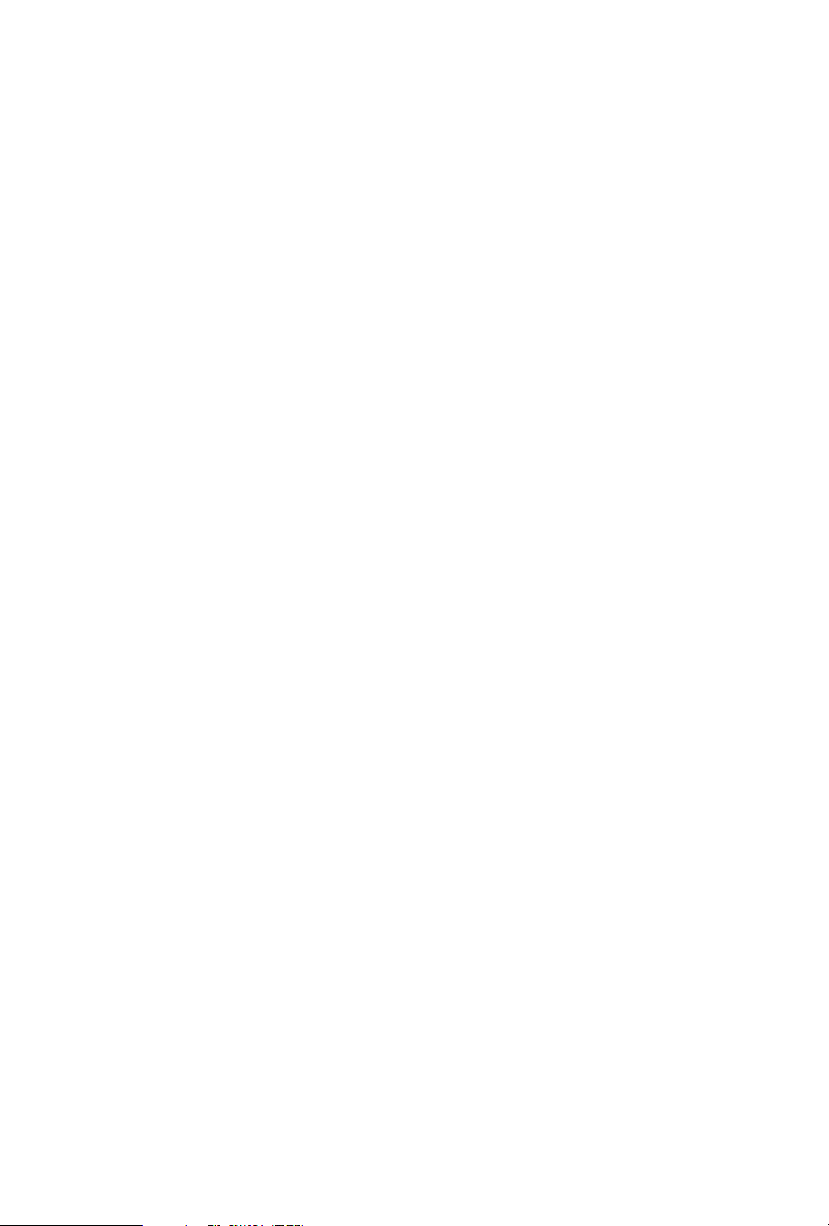
4.4.3 Storage Conguration 86
4.4.4 Super IO Conguration 87
4.4.5 ACPI Conguration 88
4.4.6 USB Conguration 89
4.4.7 Trusted Computing 90
4.5 Tools 91
4.6 Hardware Health Event Monitoring Screen 95
4.7 Security Screen 97
4.8 Boot Screen 98
4.9 Exit Screen 101
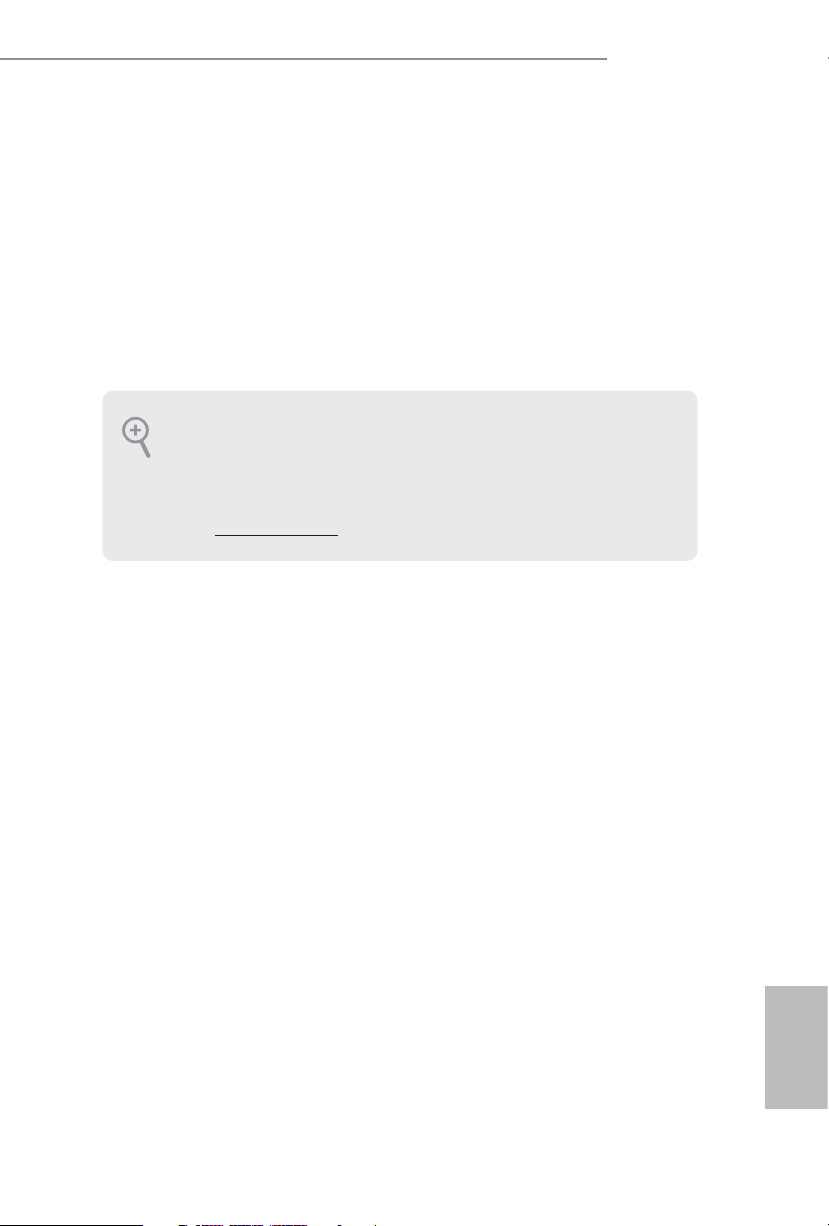
1
English
X99 OC Formula
Chapter 1 Introduction
ank you for purchasing ASRock X99 OC Formula motherboard, a reliable
motherboard produced under ASRock ’s consistently stringent quality control.
It delivers excellent performance with robust design conforming to ASRock ’s
commitment to quality and endurance.
In this documentation, Chapter 1 and 2 contains the introduction of the
motherboard and step-by-step installation guides. Chapter 3 contains the operation
guide of the soware and utilities. Chapter 4 contains the conguration guide of
the BIOS setup.
1.1 Package Contents
•
ASRock X99 OC Formula Motherboard (EATX Form Factor)
•
ASRock X99 OC Formula Quick Installation Guide
•
ASRock X99 OC Formula Support CD
•
1 x I/O Panel Shield
•
3 x ASRock Flexible SLI Bridge Connector Cables (2 x 10 cm, 1 x 14 cm)
•
6 x Serial ATA (SATA) Data Cables (Optional)
•
1 x HDD Saver Cable
•
2 x Screws for M.2 Socket
•
1 x Screw for mini-PCIe Slot
Becau se the motherboard specication s and the BIOS soware might be upd ated, the
content of this documentation will be subject to change without notice. In case any modications of this d ocumentation occur, the updated version will be availa ble on ASRock’s
website w ithout further notice . If you require technical support rel ated to this mothe rboard, please v isit our website for specic information about the model you are using. You
may nd the l atest VGA cards and CPU suppor t list on ASRock’s website as well. ASRock
website http://www.asrock.com.
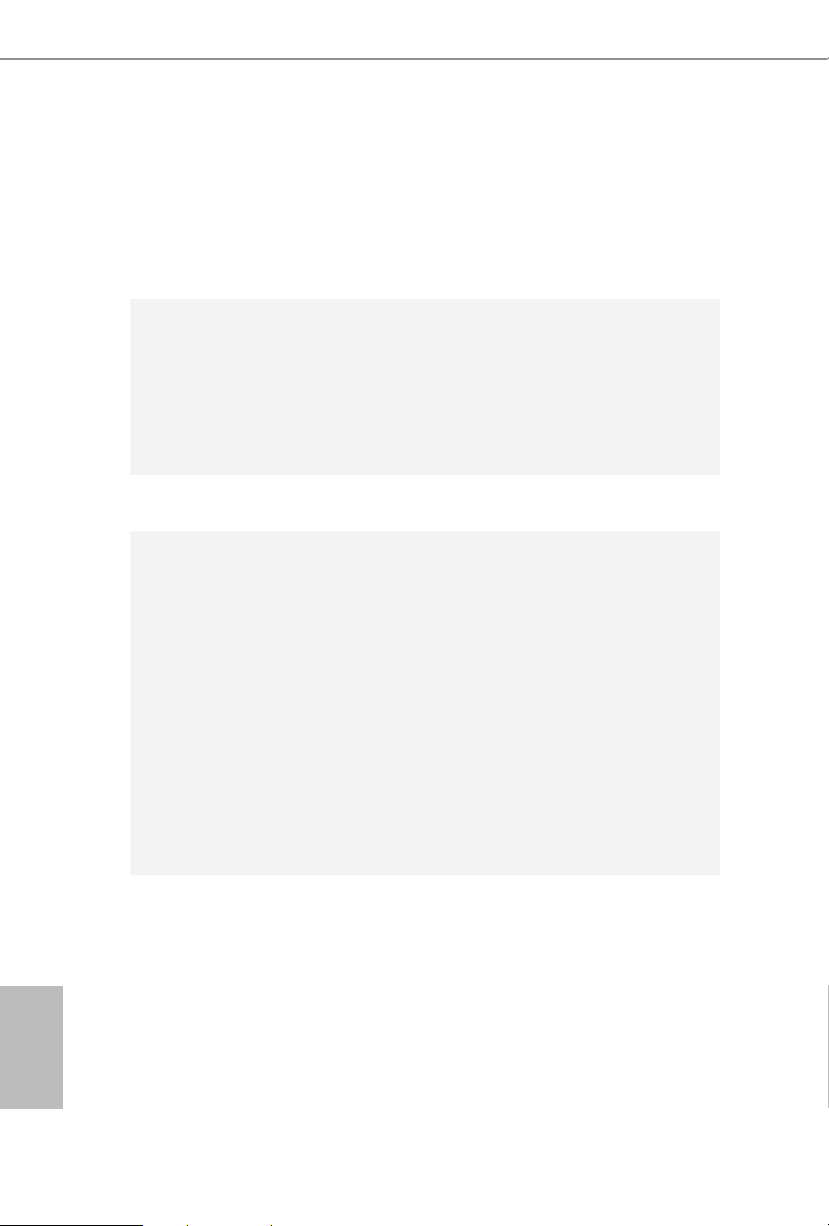
2
English
1.2 Specications
Platform
•
EATX Form Factor
•
8 Layer PCB
•
4 x 2oz copper
•
High Density Glass Fabric PCB
CPU
•
Supports Intel® Core
TM
i7 and Xeon® 18-Core Processors
Family for the LGA 2011-3 Socket
•
Digi Power design
•
12 Power Phase design (Supports up to 1300w)
•
Supports Intel® Turbo Boost 2.0 Technology
•
Supports Untied Overclocking Technolog y
Chipset
•
Intel® X99
Memory
•
Quad Channel DDR4 Memory Technology
•
8 x DDR4 DIMM Slots
•
Supports DDR4 3400+(OC)*/2933(OC)/2800(OC)/2400
(OC)/2133/1866 non-ECC, un-buered memory
* Please refer to Memory Support List on ASRock's website for
more information. (http://www.asrock.com/)
•
Supports non-ECC x8 (8 bit) RDIMM (Registered DIMM)/
x8 (8 bit) UDIMM
•
Supports DDR4 ECC x8 (8 bit) RDIMM/x8 (8 bit) UDIMM
with Intel® Xeon® processors E5 series in the LGA 2011-3
Socket
•
Max. capacity of system memor y: 128GB
•
Supports Intel® Extreme Memory Prole (XMP) 2.0
Expansion
Slot
•
5 x PCI Express 3.0 x16 Slots (PCIE1/PCIE2/PCIE3/PCIE4/
PCIE5: single at x16 (PCIE1); dual at x16 (PCIE1) / x16
(PCIE4); triple at x8 (PCIE1) / x8 (PCIE2) / x16 (PCIE4);
quad at x8 (PCIE1) / x8 (PCIE2) / x8 (PCIE4) / x8 (PCIE5))
* If you install CPU with 28 lanes, PCIE1/PCIE2/PCIE3/PCIE4
will run at x16/x0/x4/x8 or x8/x8/x4/x8, and PCIE5 will be
disabled.
* If Ultra M.2 PCI Express module is installed, PCIE3 slot will
be disabled.
•
1 x Half Mini-PCI Express Slot

3
English
X99 OC Formula
•
Supports AMD Quad CrossFireX
TM
, 4-Way CrossFireXTM,
3-Way CrossFireXTM and CrossFireXTM
•
Supports NVIDIA® Quad SLITM, 4-Way SLITM, 3-Way SLITM
and SLI
TM
* If you install CPU with 28 lanes, 4-Way CrossFireXTM and
4-Wa y SLITM are not supported.
Audio
•
7.1 CH HD Audio with Content Protection (Realtek
ALC1150 Audio Codec)
•
Premium Blu-ray Audio support
•
Supports Surge Protection (ASRock Full Spike Protection)
•
Supports Purity Sound™ 2
- Nichicon Fine Gold Series Audio Caps
- 115dB SNR DAC with Dierential Amplier
- TI® NE5532 Premium Headset Amplier (Supports up to
600 Ohms headsets)
- Direct Drive Technology
- EMI Shielding Cover
- PCB Isolate Shielding
•
Supports DTS Connect
LAN
•
1 x Intel® I218V (Gigabit LAN PHY 10/100/1000 Mb/s)
•
1 x Qualcomm® Atheros® AR8171 (PCIE x1 Gigabit LAN
10/100/1000 Mb/s)
•
Supports Qualcomm® Atheros® Security Wake On Internet
Technology (on Qualcomm® Atheros® AR8171)
•
Supports Wake-On-LAN
•
Supports Lightning/ESD Protection (ASRock Full Spike
Protection)
•
Supports Energy Ecient Ethernet 802.3az
•
Supports PXE
Rear Panel
I/O
•
1 x PS/2 Mouse/Keyboard Port
•
1 x Optical SPDIF Out Port
•
2 x USB 2.0 Ports (Supports ESD Protection (ASRock Full
Spike Protection))
•
4 x USB 3.0 Ports (ASMedia ASM1074 hub) (Supports ESD
Protection (ASRock Full Spike Protection))
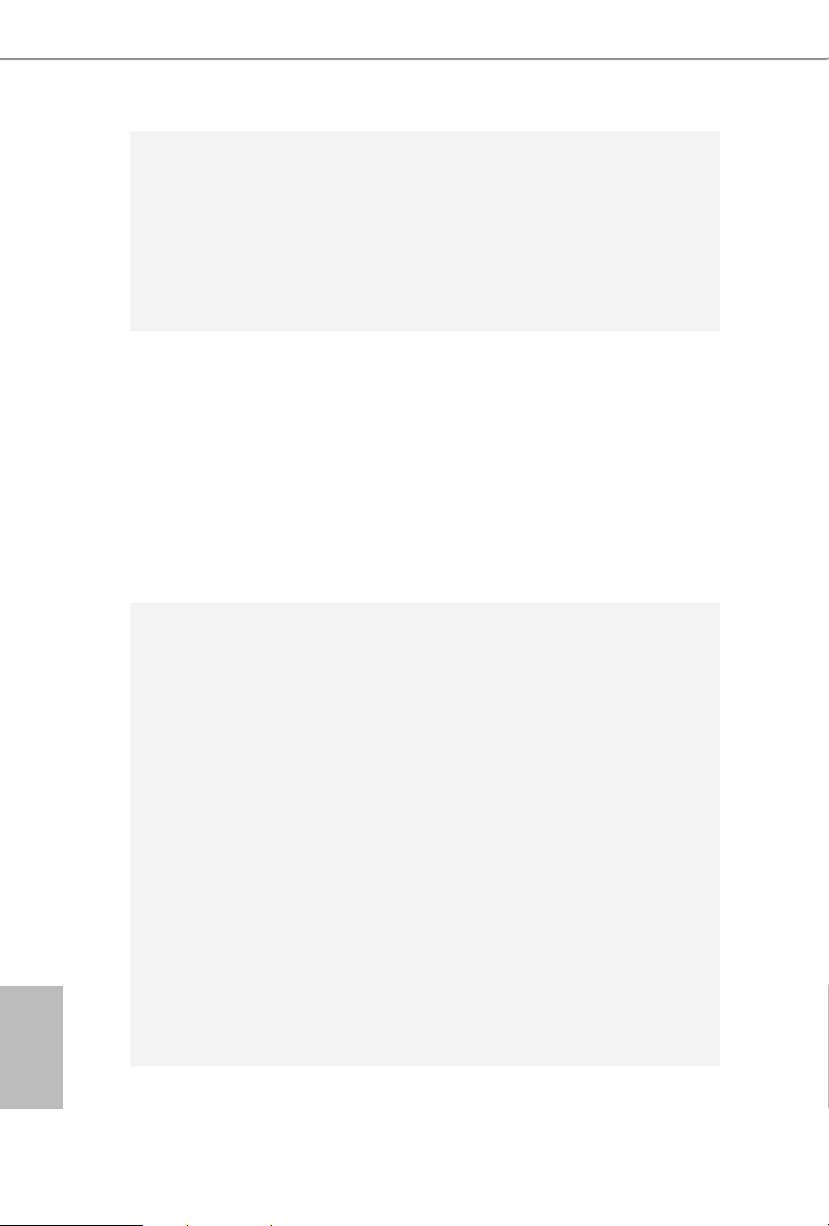
4
English
•
2 x USB 3.0 Ports (Supports ESD Protection (ASRock Full
Spike Protection))
•
2 x RJ-45 LAN Ports with LED (ACT/LINK LED and SPEED
LE D)
•
1 x Clear CMOS Switch
•
HD Audio Jacks: Rear Speaker / Central / Bass / Line in /
Front Speaker / Microphone
Storage
•
10 x SATA3 6.0 Gb/s Connectors, support RAID (RAID
0, RAID 1, RAID 5, RAID 10 and Intel Rapid Storage 13),
NCQ, AHCI, Hot Plug and ASRock HDD Saver Technology
(S_SATA3_3 connector is shared with M.2 Socket (M2_1))
* RAID is supported on SATA3_0 ~ SATA3_5 ports only.
•
1 x Ultra M.2 Socket (ULTRA_M2), supports M.2 PCI
Express module up to Gen3 x4 (32 Gb/s)
•
1 x M.2_SSD (NGFF) Socket 3 (M2_1), supports M.2 SATA3
6.0 Gb/s module and M.2 PCI Express module up to Gen2 x4
(20 Gb/s)
Connector
•
1 x COM Port Header
•
1 x TPM Header
•
1 x Power LED Header
•
2 x CPU Fan Connectors (1 x 4-pin, 1 x 3-pin)
•
3 x Chassis Fan Connectors (1 x 4-pin, 2 x 3-pin) (Smart Fan
Speed Control)
•
1 x Power Fan Connector (3-pin)
•
1 x 24 pin ATX Power Connector
•
1 x 8 pin 12V Power Connector (Hi-Density Power
Conn ector)
•
1 x 4 pin 12V Power Connector (Hi-Density Power
Conn ector)
•
1 x HDD Saver Connector
•
1 x PCIe Power Connector
•
1 x Front Panel Audio Connector
•
1 x underbolt AIC Connector
•
2 x USB 2.0 Headers (support 4 USB 2.0 ports) (Supports
ESD Protection (ASRock Full Spike Protection))
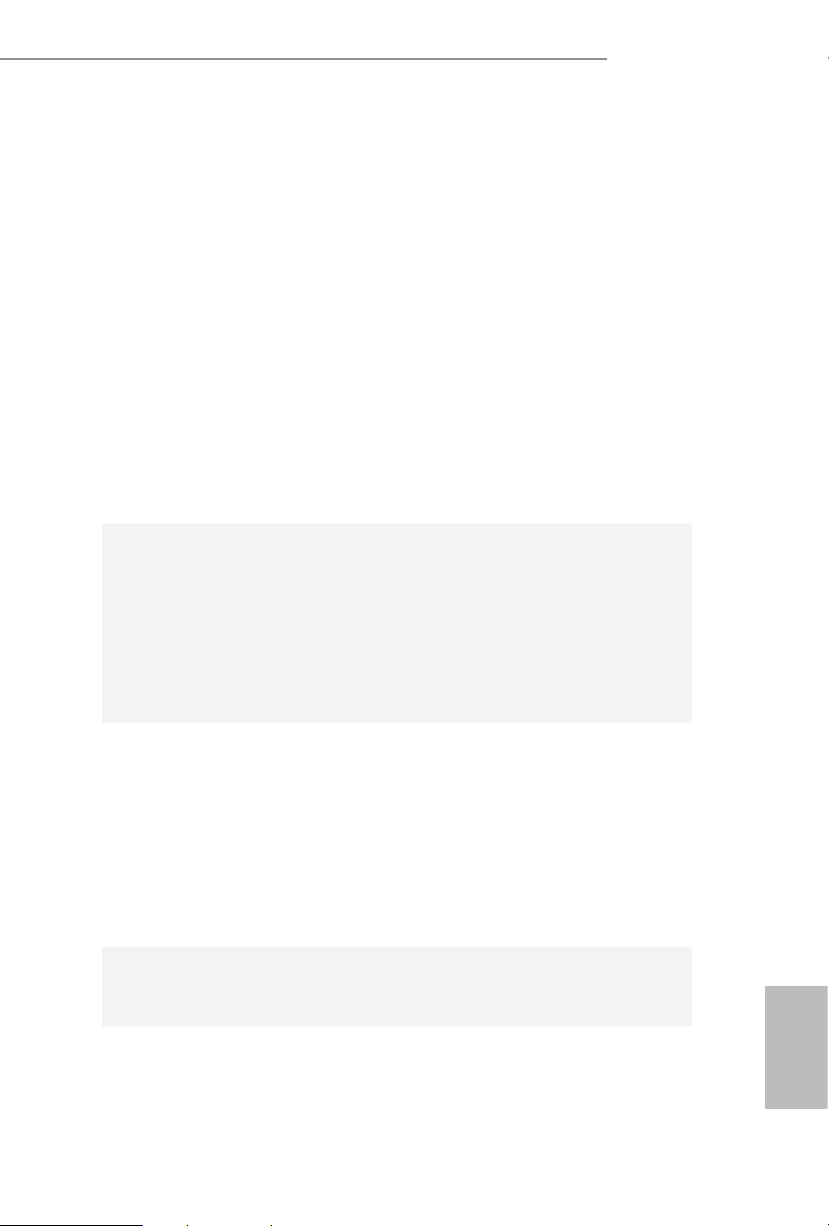
5
English
X99 OC Formula
•
1 x Vertical Type A USB 3.0
•
2 x USB 3.0 Headers (Support 4 USB 3.0 ports) (ASMedia
ASM1074 hub) (Supports ESD Protection (ASRock Full Spike
Protection))
•
1 x Dr. Debug with LED
•
1 x Power Switch with LED
•
1 x Reset Switch with LED
•
V-ProbeTM: 7-set of onboard voltage measurement points laid
•
Rapid OC Buttons: +/- buttons to adjust OC frequency
•
1 x Menu Button
•
1 x PCIe ON/OFF Switch
•
1 x Slow Mode Switch
•
1 x LN2 Mode Switch
•
1 x BIOS Selection Switch
•
1 x Direct Key Button
BIOS
Feature
•
2 x 128Mb AMI UEFI Legal BIOS with multilingual GUI
support (1 x Main BIOS and 1 x Backup BIOS)
•
Supports Secure Backup UEFI Technology
•
ACPI 1.1 Compliant wake up events
•
SMBIOS 2.3.1 Support
•
CPU, DRAM, PCH 1.05V, PCH 1.5V, VPPM Voltage Multi-
adjustment
Hardware
Monitor
•
CPU/Chassis temperature sensing
•
CPU/Chassis/Power Fan Tachometer
•
CPU/Chassis Quiet Fan (Auto adjust chassis fan speed by
CPU temperature)
•
CPU/Chassis Fan multi-speed control
•
Voltage monitoring: +12V, +5V, +3.3V, CPU Input Voltage,
CPU Internal Voltages
•
Multi ermal Sensor
OS
•
Microso® Windows® 10 64-bit / 8.1 32-bit / 8.1 64-bit / 8 32-
bit / 8 64-bit / 7 32-bit / 7 64-bit
Certications
•
FCC, CE, WHQL
•
ErP/EuP Ready (ErP/EuP ready power supply is required)
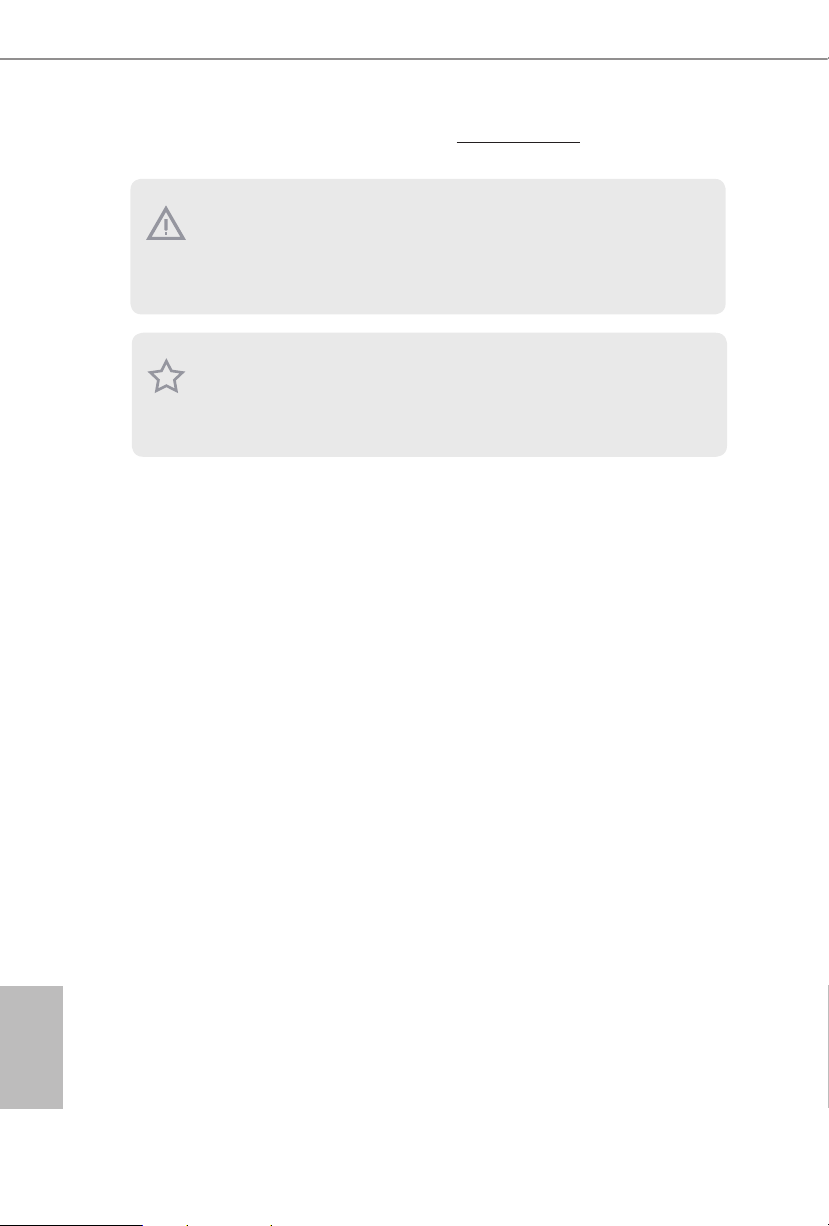
6
English
Please realize that there is a certain risk involved with overcl ocking, including adjusting
the setting in the BIOS, applying Untied O verclocking Technology, or using third-party
overclocking tools. Overclocking may aect your system’s stability, or even cause damage to
the components and devices of your system. It should be d one at your own risk and expense.
We are not responsible for possible damage caused by overclocking.
* For detailed product infor mation, please vis it our website: http://www.asrock .com
Due to limitation , the actual memory size may be less than 4GB for the reser vation for system usage under Windows® 32-bit operating syste ms. Wind ows® 64- bit operating systems
do not have s uch limitations . You can use ASRo ck XFast RAM to utilize the memor y that
Windows® cannot use.
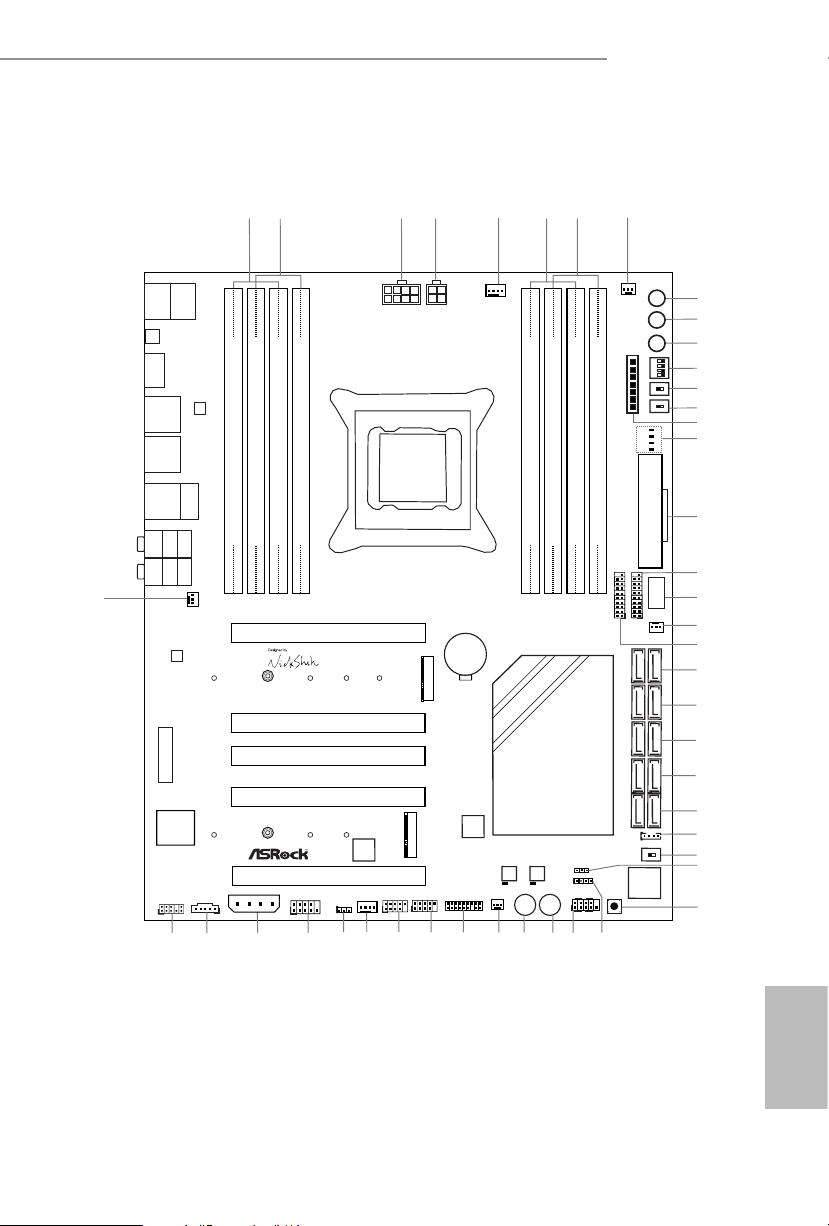
7
English
X99 OC Formula
Super
I/O
Super
I/O
ATXP WR 1
1
USB3_7_ 8
LAN
LAN
PCIE1
PCIE4
PLED1
1
1
SPEAKER1
HDLED RESET
PLED PWRBTN
PANEL1
1
USB5_6
1
1
USB3_4
COM1
1
X99 OC Formula
PCIE5
S_SATA3_2 _3
SATA3_0_1
SATA3_2_3
SATA3_4_5
CHA_FAN1
CPU_FAN1
CPU_FAN2
PWR_FAN1
RoHS
14
16
15
21
13
12
9
10
11
18
22
20
23
24
25
26
27
28
29
30
S_SATA3_0 _1
3
4
5
8
DDR4 _A2 (64 b it, 288 -pin mo dule)
DDR4 _A1 (64 b it, 288 -pin mo dule)
DDR4 _B2 (64 b it, 288 -pin mo dule)
DDR4 _B1 (64 b it, 288 -pin mo dule)
2
1
45
Purity
Sound 2
TM
Ultra M .2
PCIe Ge n3 x4
128Mb
BIOS
BIOS_A
BIOS_A_LED
128Mb
BIOS
BIOS_A
BIOS_A_LED
1
TPMS1
CLRMOS1
1
CT2CT3CT4CT5
1
HD_AUDIO1
T BT1
1
CHA_FAN3
19
17
1
SATA_PWR_1
CT1
DDR4 _D1 (64 b it, 288 -pin mo dule)
DDR4 _D2 (64 b it, 288 -pin mo dule)
DDR4 _C1 (64 b it, 288 -pin mo dule)
DDR4 _C2 (64 b it, 288 -pin mo dule)
7
6
2011-3 Socket
Vertica l
Type A USB
USB3_8
1
USB3_9_ 10
Dr.
Debug
Reset Power
33
32
34
35
36
37
38
39
40
41
42
43
44
31
BIOS_SEL 1
AB
MINI _PCIE 1
Top:
Central/Bass
Center:
REAR SPK
Top:
LINE IN
Center:
FRONT
Bottom:
Optical
SPDIF
Bottom:
MIC IN
CLRC
BTN1
Top:
RJ-45
USB 3.0
T: USB5
B: USB6
RJ-45
USB 2.0
T: USB1
B: USB2
PS2
Keybo ard
/Mous e
USB 3.0
T: USB3
B: USB4
USB 3.0
T: USB1
B: USB2
CHA_FAN2
8-Lay er PCB
+
-
ON
1 2 3 4
ON
OFF
ON
OFF
MENU
PCIE_PWR1
CMOS
Battery
Intel
X99
LN2MODE1 SLOWMODE1SWITCH1
CPU
DRAM
VGA
BOOT
ATX12V1
ATX12V2
DIRKEY1
PCIE2
ULTRA _M2
CT2CT3CT4CT5
PCIE3
M2_1
1.3 Motherboard Layout
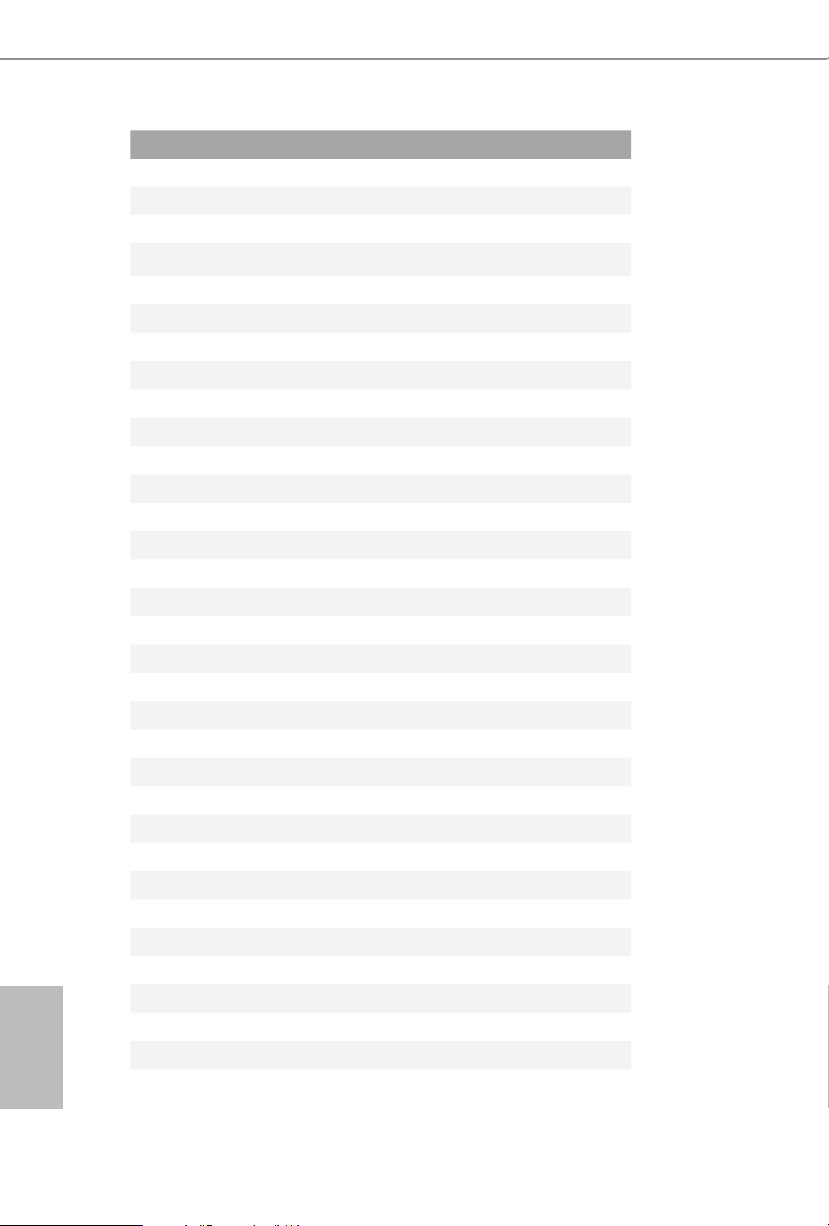
8
English
No. Description
1 2 x 288-pin DDR4 DIMM Slots (DDR4_A1, DDR4_B1)
2 2 x 288-pin DDR4 DIMM Slots (DDR4_A2, DDR4_B2)
3 8 pin ATX 12V Power Connector (ATX12V1)
4 4 pin ATX 12V Power Connector (ATX12V2)
5 CPU Fan Connector (CPU_FAN1)
6 2 x 288-pin DDR4 DIMM Slots (DDR4_D2, DDR4_C2)
7 2 x 288-pin DDR4 DIMM Slots (DDR4_D1, DDR4_C1)
8 CPU Fan Connector (CPU_FAN2)
9 Rapid OC Button (+) (PLUS)
10 Rapid OC Button (–) (MINUS)
11 Menu Button (MENU)
12 PCIe ON/OFF Switch (SWITCH1)
13 LN2 Mode Switch (LN2MODE)
14 Slow Mode Switch (SLOWMODE)
15 V-Probe
TM
(VOL _CON1)
16 Post Status Checker (PSC)
17 ATX Power Connector (ATXPWR1)
18 USB 3.0 Header (USB3_7_8)
19 Vertical Type A USB 3.0 (USB3_8)
20 Chassis Fan Connector (CHA_FAN3)
21 USB 3.0 Header (USB3_9_10)
22 SATA3 Connectors (S_SATA3_0_1)
23 SATA3 Connectors (S_SATA3_2 _3)
24 SATA3 Connectors (SATA3_0_1)
25 SATA3 Connectors (SATA3_2 _3)
26 SATA3 Connectors (SATA3_4_5)
27 HDD Saver Connector (SATA_PWR _1)
28 BIOS Selection Switch (BIOS_ SEL1)
29 Power LED Header (PLED1)
30 Direct Key Button (DIRK EY1)
31 Chassis Speaker Header (SPEAKER1)
32 System Panel Header (PANEL1)
33 Power Switch (PWR)
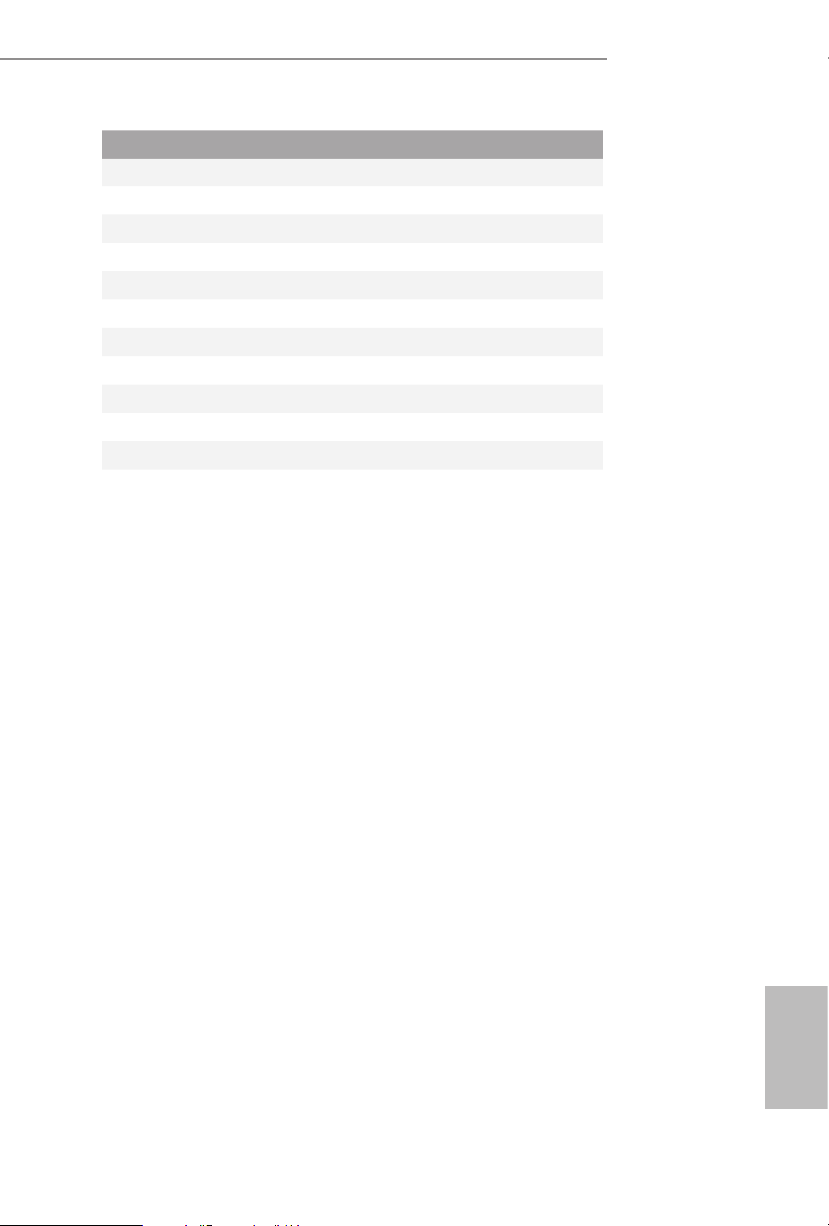
9
English
X99 OC Formula
No. Description
34 Reset Switch (RST)
35 Chassis Fan Connector (CHA_FAN2)
36 TPM Header (TPMS1)
37 USB 2.0 Header (USB3_4)
38 USB 2.0 Header (USB5_6)
39 Chassis Fan Connector (CHA_FAN1)
40 Clear CMOS Jumper (CLRCMOS1)
41 COM Port Header (COM1)
42 PCIe Power Connector (PCIE_PWR1)
43 underbolt AIC Connector (TB1)
44 Front Panel Audio Header (HD_AUDIO1)
45 Power Fan Connector (PWR_FAN1)
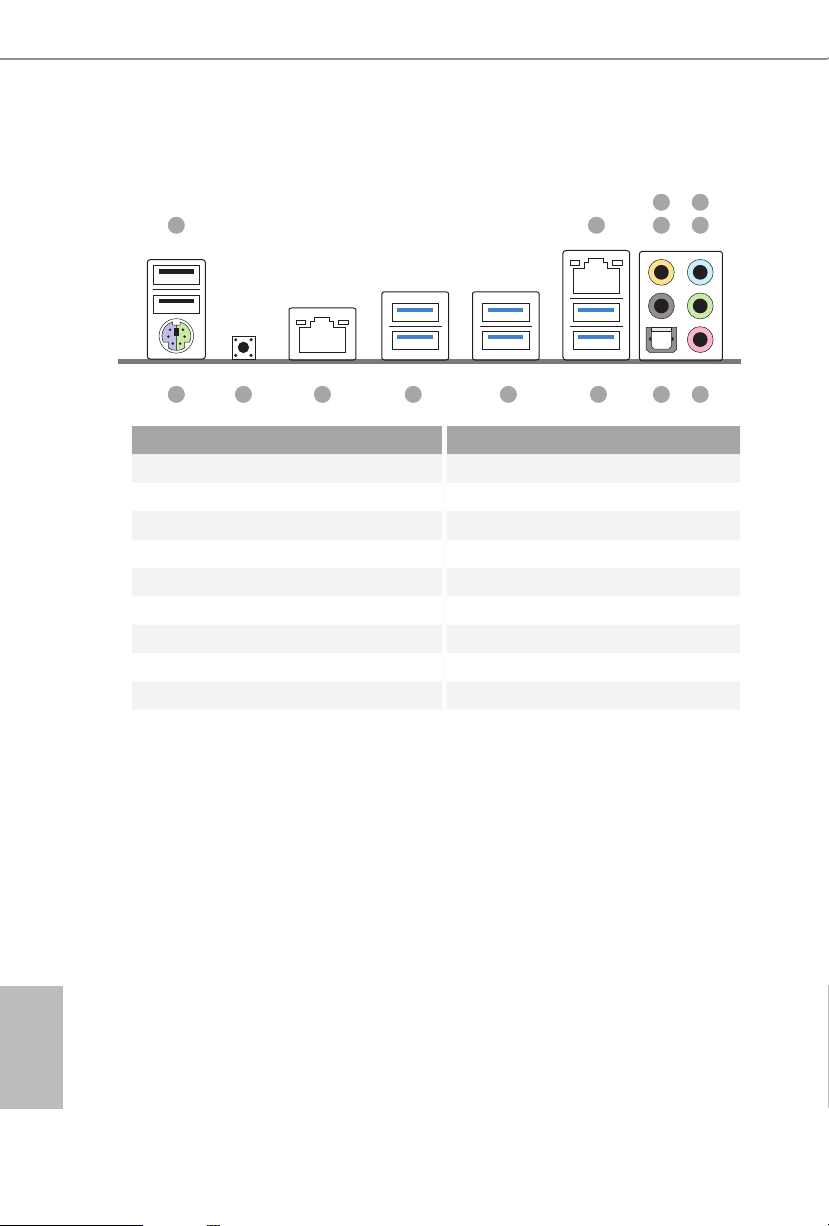
10
English
1.4 I/O Panel
No. Description No. Description
1 USB 2.0 Ports (USB12) 9 USB 3.0 Ports (USB3_56)
2 LAN RJ-45 Port 10 USB 3.0 Ports (USB3_34)
(Qualcomm® Atheros® AR8171)* (ASMedia ASM1074 hub)
3 Central / Bass (Orange) 11 USB 3.0 Ports (USB3_12)
4 Rear Speaker (Black) (ASMedia ASM1074 hub)
5 Line In (Light Blue) 12 LAN RJ-45 Port
6 Front Speaker (Lime)** (Intel® I218V)*
7 Microphone (Pink) 13 Clear CMOS Switch
8 Optical SPDIF Out Port 14 PS/2 Mouse/Keyboard Port
1
14 78910111213
2 436
5
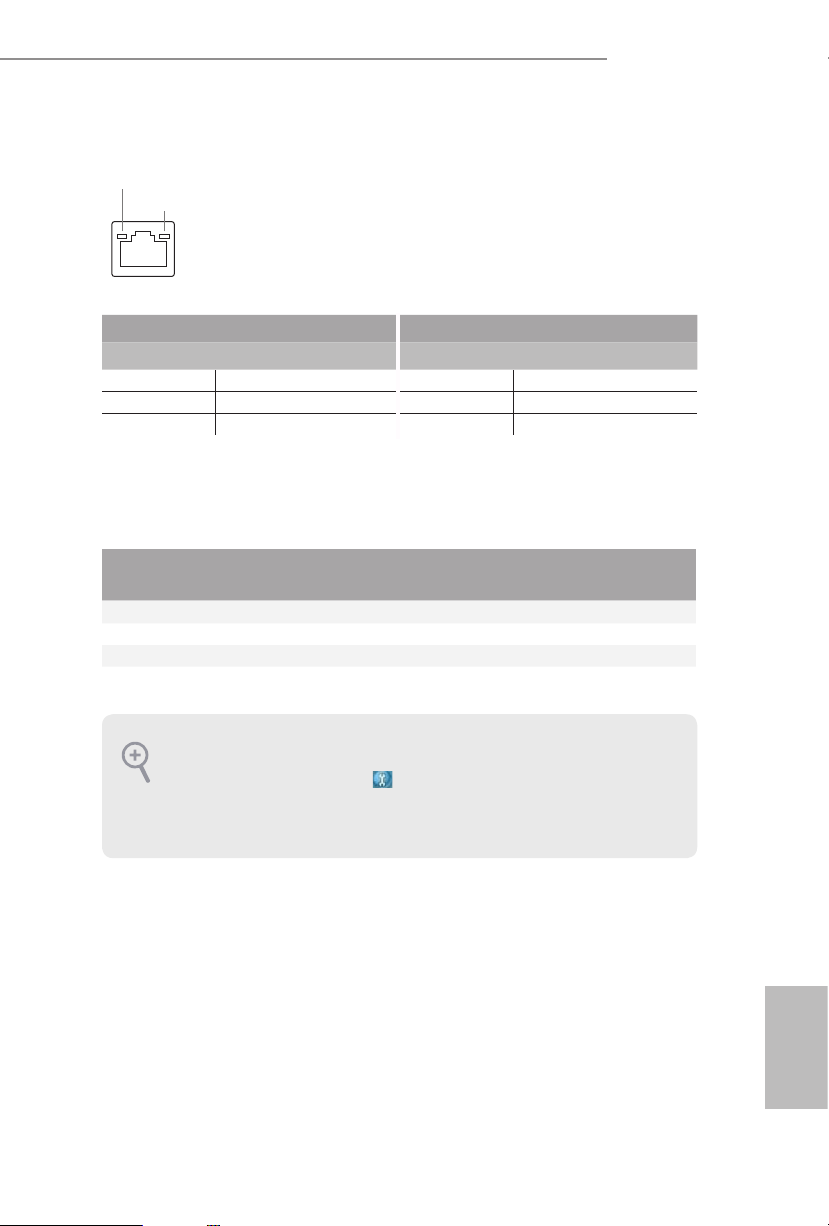
11
English
X99 OC Formula
* ere are two LEDs on each LAN port. Ple ase refer to the table below for the LAN port LED indications.
Activity / Link LED Speed LED
Status Description Status Description
O No Link O 10Mbps connection
Blinking Data Activity Orange 100Mbps connection
On Link Green 1Gbps connection
** If you use a 2- channel speaker, please connect the speaker’s plug into “Front Speaker Jack”. See the table below
for connection details in accordance with the type of s peaker you use.
Audio Output
Channels
Front Speaker
(No. 6)
Rear Speaker
(No. 4)
Central / Bass
(No. 3)
Line In
(No. 5)
2 V -- -- --
4 V V -- --
6 V V V --
8 V V V V
To enable Multi-Streaming, you need to connect a front panel audio cabl e to the front
panel au dio header. Aer restarting your computer, you will nd the “Mixer” tool on your
system. Please selec t “Mixer ToolBox” , click “Enable playback multi-streaming”, and
click “ok”. Choose “2CH”, “4CH”, “6CH”, or “8CH” and then you are allowed to sel ect
“Realtek HDA Primary output” to use the Rear Speaker, Central/Bass, and Front Speaker,
or select “Realtek HDA Audio 2nd output ” to use the front panel audio.
ACT/LINK LED
SPEED LED
LAN Por t
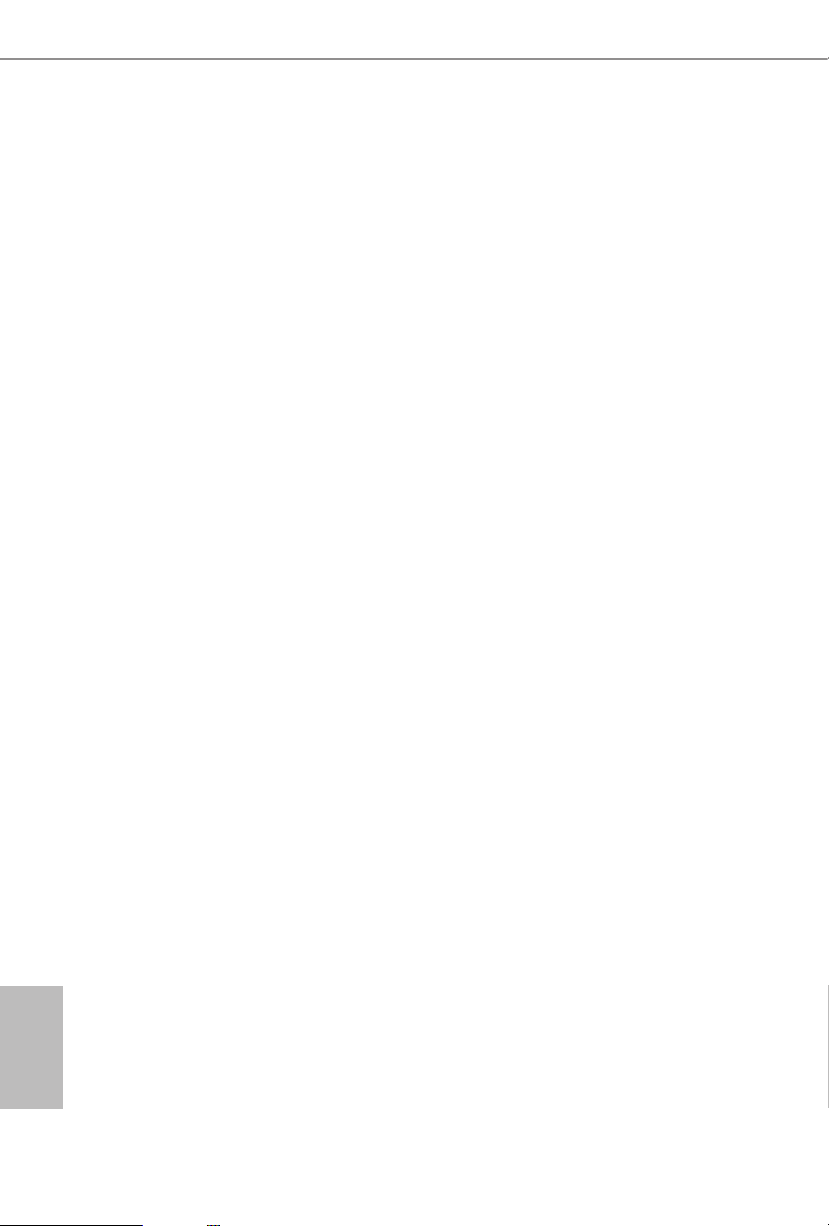
12
English
is is an EATX form factor motherboard. Before you install the motherboard,
study the conguration of your chassis to ensure that the motherboard ts into it.
Pre-installation Precautions
Take note of the following precautions before you install motherboard components
or change any motherboard settings.
•
Make sure to unplug the power cord before installing or removing the motherboard
components. Failure to do so may cause physical injuries and damages to motherboard
components.
•
In order to avoid damage from static electricity to the motherboard’s components,
NEVER place your motherboard directly on a carpet. Also remember to use a grounded
wrist strap or touch a safety grounded object before you handle the components.
•
Hold components by the edges and do not touch the ICs.
•
Whenever you uninstall any components, place them on a grounded anti-static pad or
in the bag that comes with the components.
•
When placing screws to secure the motherboard to the chassis, please do not over-
tighten the screws! Doing so may damage the motherboard.
Chapter 2 Installation

13
English
X99 OC Formula
2.1 Installing the CPU
CAU TION:
Please note that X99 platform is only compatible with the LGA 2011-3 socket, which is
incompatible with the LGA 2011 socket (for X79 platform).
1. Before you insert the 2 011-3-Pin CPU into the socket, please check if the PnP cap i s on
the socket, if the CPU surface is unclean, or if there are any bent pins in the socket . Do
not force to insert the CPU into the socket if above situation is found. Otherwise, the CPU
will be seriously damaged.
2. Unplug all power c ables before ins talling the CPU.
A
B
A
B
1
2
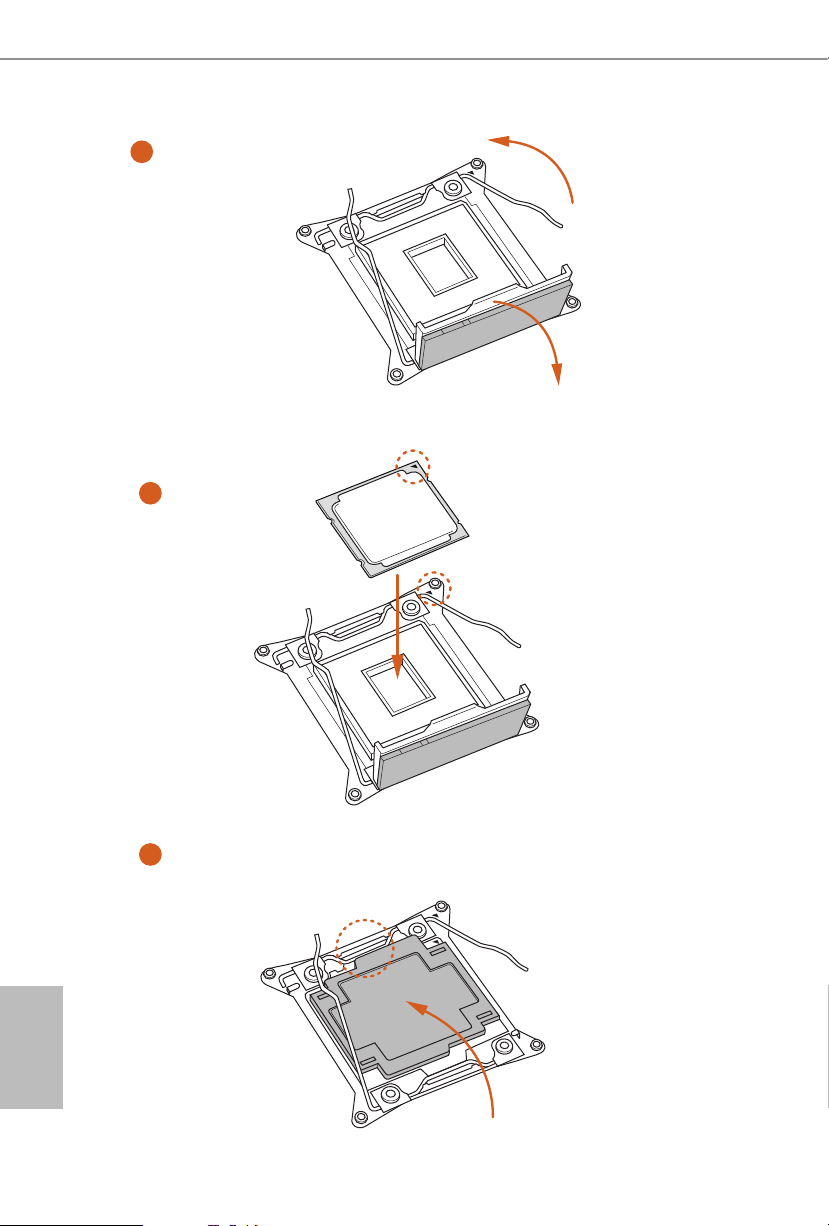
14
English
4
A
3
B
5
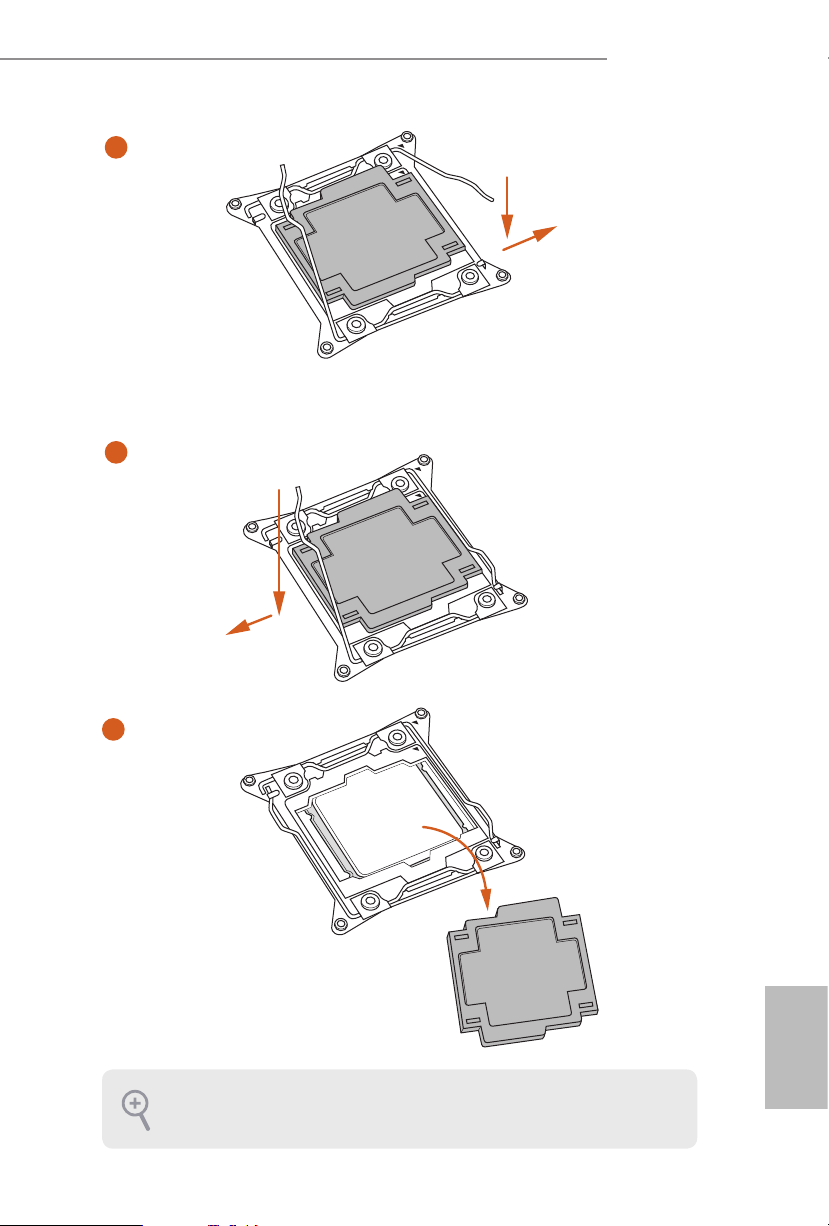
15
English
X99 OC Formula
Please save and replace the cover if the processor is removed. e cover must be placed if
you wish to return the motherboard for aer service.
6
A
B
8
B
7
A
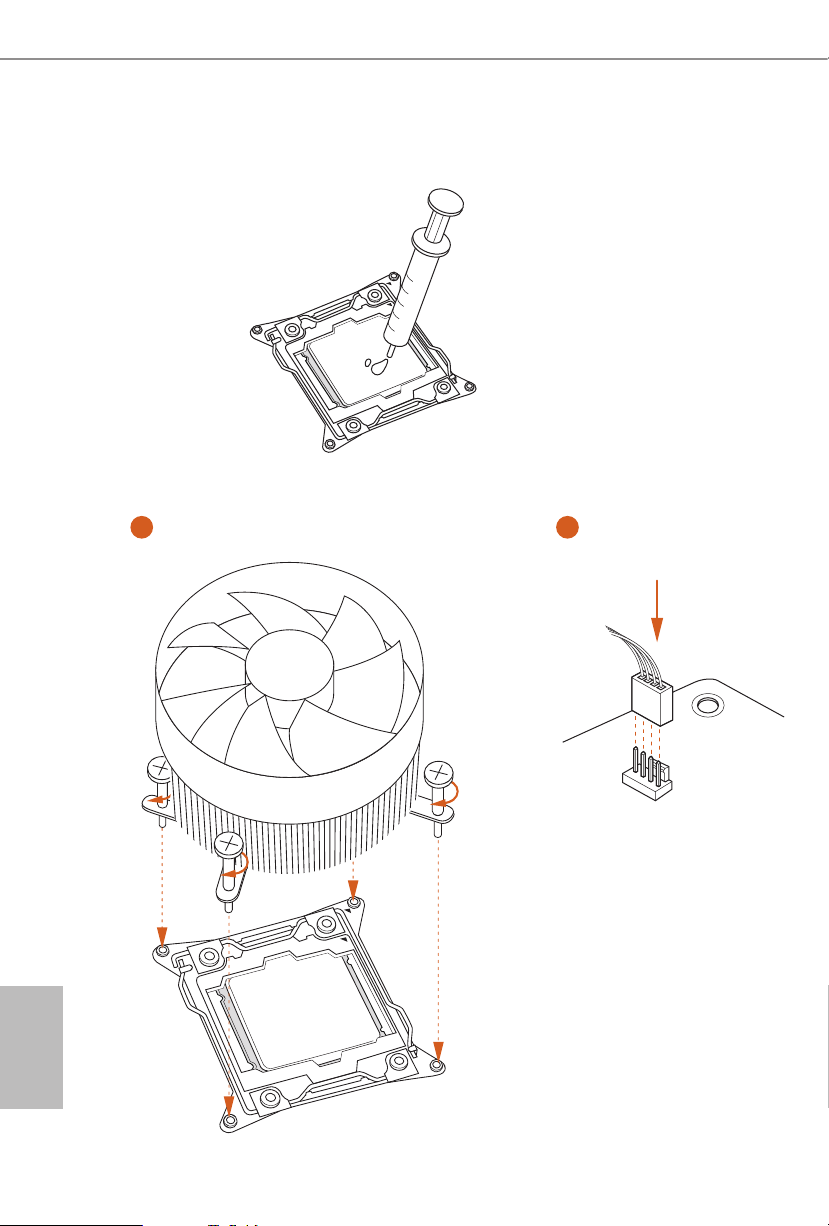
16
English
2.2 Installing the CPU Fan and Heatsink
CPU_
FAN
1 2

17
English
X99 OC Formula
2.3 Installation of Memory Modules (DIMM)
is motherboard provides eight 288-pin DDR4 (Double Data Rate 4) DIMM slots, and
supports Quad Channel Memory Technology.
Quad Channel Memory Conguration
Priority 1 2
DDR4_A1
Populated Populated
DDR4_A2
Populated
DDR4_B1
Populated Populated
DDR4_B2
Populated
DDR4_C1
Populated Populated
DDR4_C2
Populated
DDR4_D1
Populated Populated
DDR4_D2
Populated
•
Due to Intel® CPU spec denition, please install the memory modules on DDR4_A1,
DDR4_B1, DDR4_C1 and DDR4_D1 for rst priority. If the four DDR4 DIMM slots
above are fully installed, and you want to use more than four memory modules, please
install the other memory modules from le to right (from DDR4_A2, DDR4_B2,
DDR4_D2 to DDR4_C2.)
•
If only two memory modules are installed in the DDR4 DIMM slots, then Dual
Channel Memory Technology is activated. If three memor y modules are installed, then
Triple Channel Memory Technology is activated. If more than four memory modules
are installed in the DDR4 DIMM slots, then Quad Channel Memory Technology is
activated.
1. For quad chann el conguration, you always need to install identical (the same brand,
speed , size and chip-type) DDR4 DIMM pairs.
2. It is not allowed to instal l a DDR, DDR2 or DDR 3 memory modul e into a DDR4 slot;
otherwise, this motherboard and DIMM may be damaged.
3. e DIMM only ts in one correct orientation . It will cause per manent damage to the
motherboard and the DIMM if you force the DIM M into the slot at incorrect o rientation.

18
English
1
2
3

19
English
X99 OC Formula
2.4 Expansion Slots (PCI Express Slots)
ere are 5 PCI Express slots and 1 mini-PCI Express slot on the motherboard.
mini-PCIe slots:
MINI_PCIE1 (mini-PCIe slot) is used for WiFi module.
PCIe slots:
PCIE1 (PCIe 3.0 x16 slot) is used for PCI Express x16 lane width graphics cards.
PCIE2 (PCIe 3.0 x16 slot) is used for PCI Express x8 lane width graphics cards.
PCIE3 (PCIe 3.0 x16 slot) is used for PCI Express x8 lane width cards, such as
underbolt™ add-in card.
PCIE4 (PCIe 3.0 x16 slot) is used for PCI Express x16 lane width graphics cards.
PCIE5 (PCIe 3.0 x16 slot) is used for PCI Express x8 lane width graphics cards.
PCIe Slot Congurations (For CPU with 40 PCIe lanes)
PCIE1 PCIE2 PCIE3 PCIE4 PCIE5
Single Graphics Card x16 N/A N/A N/A N /A
Two Graphics Cards in
CrossFireX
TM
or SLITM
Mode
x16 N /A N/A x16 N /A
ree Graphics Cards in
3-Way CrossFireX
TM
Mode
or 3-Way SLITM Mode
x8 x8 N/A x 16 N /A
Four Graphics Cards in
4-Way CrossFireX
TM
Mode
or 4-Way SLITM Mode
x8 x8 N/A x8 x8
For a better ther mal environment , please conne ct a chassis fan to the motherboard’s chassis fan connector (CHA_FAN1, CHA_FAN2 or CHA_ FAN3) when using multiple graphic s
cards.
Before installing an expansion c ard, ple ase make sure that the powe r supply is switched o
or the power cord is unplugged. Please read the documentation of the expansion c ard and
make necessary hardware settings for the card before you start the installation.
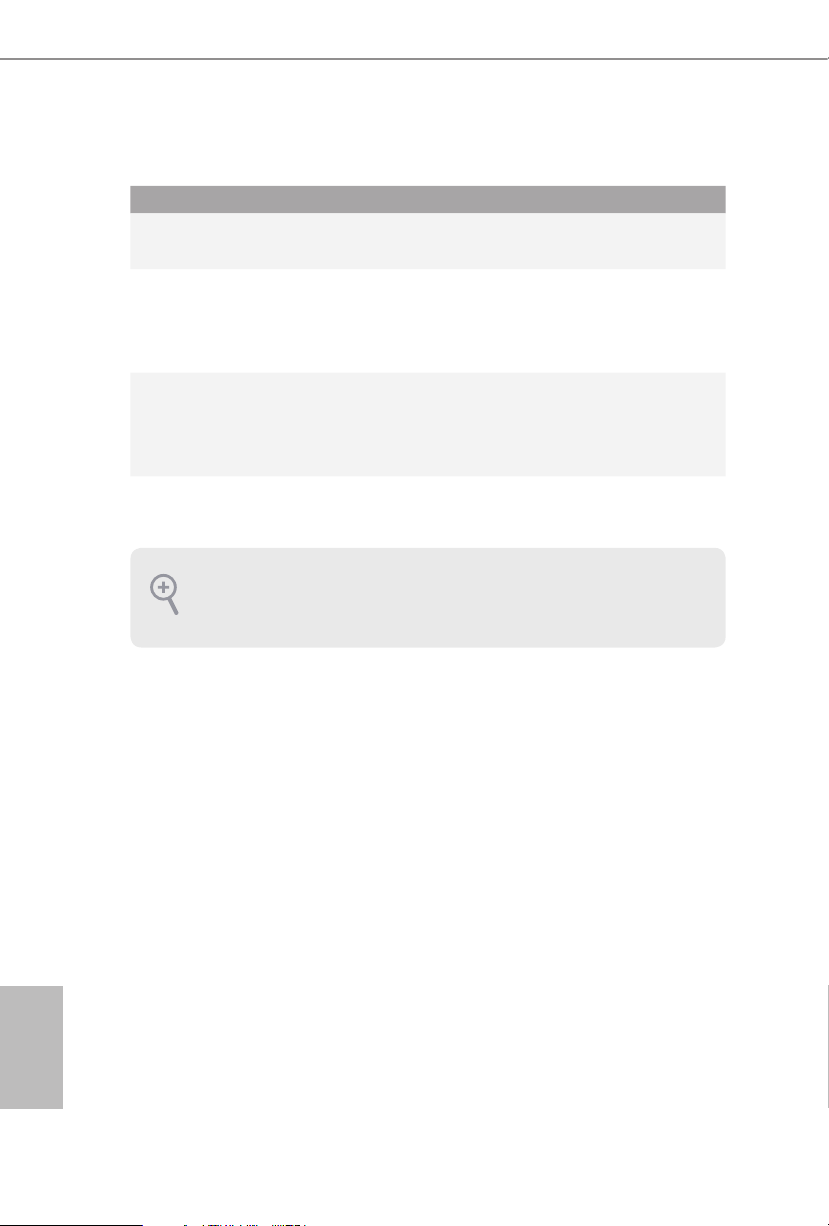
20
English
PCIe Slot Congurations (For CPU with 28 PCIe lanes)
For a better ther mal environment , please conne ct a chassis fan to the motherboard’s chassis fan connector (CHA_FAN1, CHA_FAN2 or CHA_ FAN3) when using multiple graphic s
cards.
PCIE1 PCIE2 PCIE3 PCIE4 PCIE5
Single Graphics Card x16 N/A N /A N/A N /A
Two Graphics Cards in
CrossFireX
TM
or SLITM
Mode
x16 N /A N/A x8 N /A
ree Graphics Cards in
3-Way CrossFireX
TM
Mode
or 3-Way SLITM Mode
x8 x8 N/A x8 N/A
*4-Way CrossFireX
TM
and 4-Way SLITM are not supported for CPU with 28 PCIe lanes.

21
English
X99 OC Formula
2.5 Jumpers Setup
e illustration shows how jumpers are setup. When the jumper cap is placed on
the pins, the jumper is “Short”. If no jumper cap is placed on the pins, the jumper
is “Open”. e illustration shows a 3-pin jumper whose pin1 and pin2 are “Short”
when a jumper cap is placed on these 2 pins.
Clear CMOS Jumper
(C LRC MO S1)
(see p.7, No. 40)
CLRCMOS1 allows you to clear the data in CMOS. To clear and reset the system
parameters to default setup, please turn o the computer and unplug the power
cord from the power supply. Aer waiting for 15 seconds, use a jumper cap to
short pin2 and pin3 on CLRCMOS1 for 5 seconds. However, please do not clear
the CMOS right aer you update the BIOS. If you need to clear the CMOS when
you just nish updating the BIOS, you must boot up the system rst, and then shut
it down before you do the clear-CMOS action. Please be noted that the password,
date, time, and user default prole will be cleared only if the CMOS battery is
removed.
Clear CMOS
Default
e Clear CMOS Switch has the same function as the Clear CMOS jumper.
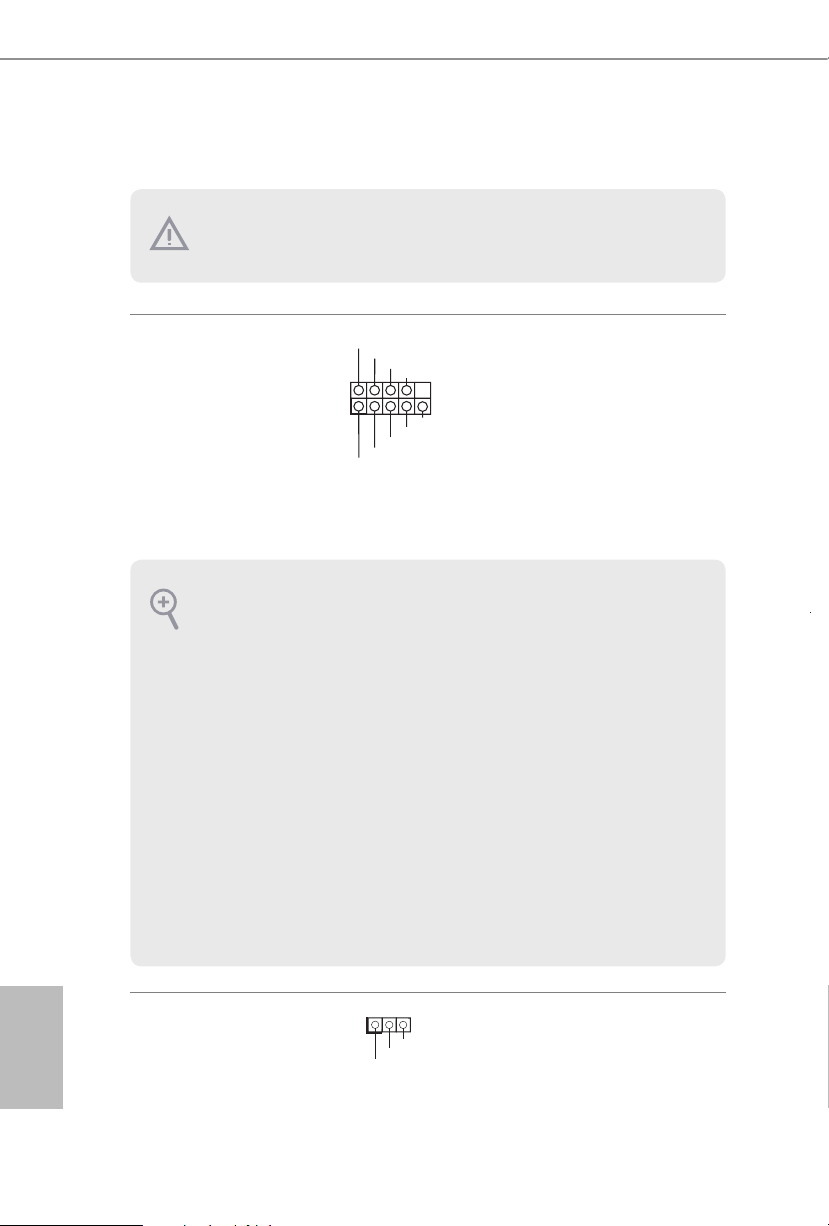
22
English
2.6 Onboard Headers and Connectors
System Panel Header
(9-p in PA NE L1)
(see p.7, No. 32)
Connect the power
switch, reset switch and
system status indicator on
the chassis to this header
according to the pin
assignments below. Note
the positive and negative
pins before connecting
the cables.
Power LED Header
(3-pin PLE D1)
(see p.7, No. 29)
Please connect the chassis
power LED to this header
to
indicate the system’s
power status.
GND
RESET#
PWRBTN#
PLED-
PLED+
GND
HDLED-
HDLED+
1
GND
PWRBTN (Power Swi tch):
Connec t to the power switch on the chassis f ront panel. You may congure the way to turn
o your system using the powe r switch .
RESET (Reset Sw itch):
Connec t to the reset switch on the chassis f ront panel. Pre ss the reset switch to restart the
computer if the computer freezes and fails to perform a normal restart.
PLED (Syste m Power LED):
Connec t to the power status indicator on the chassi s front panel. e LED is on when the
system is operating. e LED keeps blinking when the system i s in S1/S3 sleep state . e
LED is o when the system is in S4 sleep state or powered o (S5).
HDLED (Ha rd Drive Activity LED):
Connec t to the hard drive ac tivity LED on the chassis f ront panel. e LED is on when the
hard drive is reading or writing data .
e front panel design may dier by chassis . A front panel module mainly consists of powe r
switch, reset switch, power LED, hard drive a ctivity LED, speaker and etc. W hen connecting your ch assis front panel module to this header, make sure the wire assig nments and the
pin assignments are matched correctly.
Onboard headers and connectors are NOT jumpers. Do NOT pla ce jumper caps over these
heade rs and connectors. Plac ing jumper caps over the hea ders and connectors will cause
permanent damage to the motherboard.
1
PLED+
PLED+
PLED-
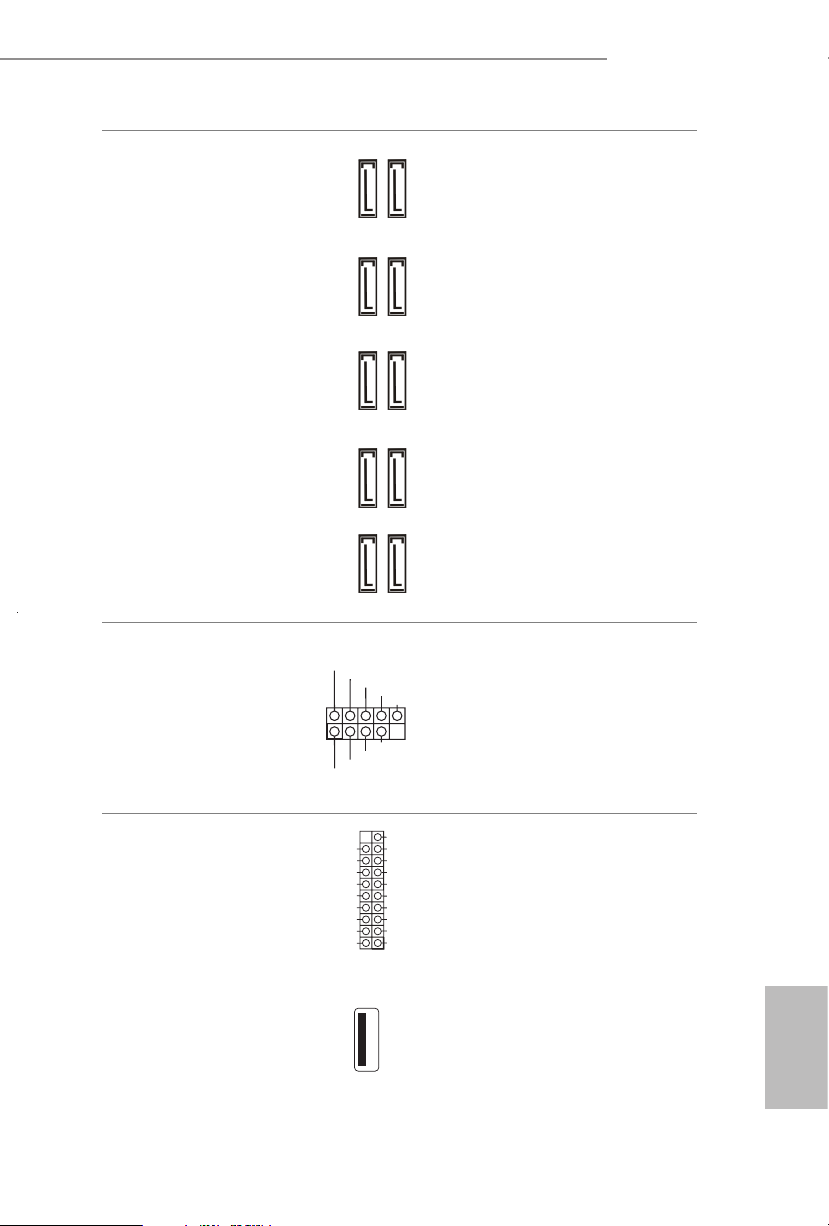
23
English
X99 OC Formula
Serial ATA3 Connectors
(S_ SATA3_ 0_1:
see p.7, No. 22)
(S_SATA3_2_3:
see p.7, No. 23)
(SATA3_0_1:
see p.7, No. 24)
(SATA3_2_3:
see p.7, No. 25)
(SATA3_4_5:
see p.7, No. 26)
ese ten SATA3
connectors support SATA
data cables for interna l
storage devices with up
to 6.0 Gb/s data transfer
rate. If you install a M.2
SATA module to the
M.2 Socket (M2_1), the
internal S_SATA3_3 will
not function.
*If you install a M.2 PCI
Express module to the
M.2 Socket (M2_1), the
internal S_SATA3_3 will
still function.
* RAID is supported on
SATA3_0 ~ SATA3_5
ports only.
USB 2.0 Headers
(9-pin USB3_4)
(see p.7, No. 37)
(9-pin USB5_6)
(see p.7, No. 38)
Besides two USB 2.0 ports
on the I/O panel, there
are two headers on this
motherboard. Each USB
2.0 header can support
two ports.
USB 3.0 Headers
(19-pin USB3_7_8)
(see p.7, No. 18)
(19-pin USB3_9_10)
(see p.7, No. 21)
(USB3_8)
(see p.7, No. 19)
Besides si x USB 3.0 ports
on the I/O panel, there
are two headers and one
port on this motherboard.
Each USB 3.0 header can
support two ports.
SATA3_0
SATA3_1
SATA3_4
SATA3_5
SATA3_2
SATA3_3
S_SATA3_0
S_SATA3_1
S_SATA3_2
S_SATA3_3
DUMMY
GND
GND
P+
P-
USB_PWR
P+
P-
USB_PWR
1
1
IntA_PB_D+
Dummy
IntA_PB_D-
GND
IntA_PB_SSTX+
GND
IntA_PB_SSTX-
IntA_PB_SSRX+
IntA_PB_SSRX-
VbusVbus
Vbus
IntA_PA_SSRX-
IntA_PA_SSRX+
GND
IntA_PA_SSTX-
IntA_PA_SSTX+
GND
IntA_PA_D-
IntA_PA_D+
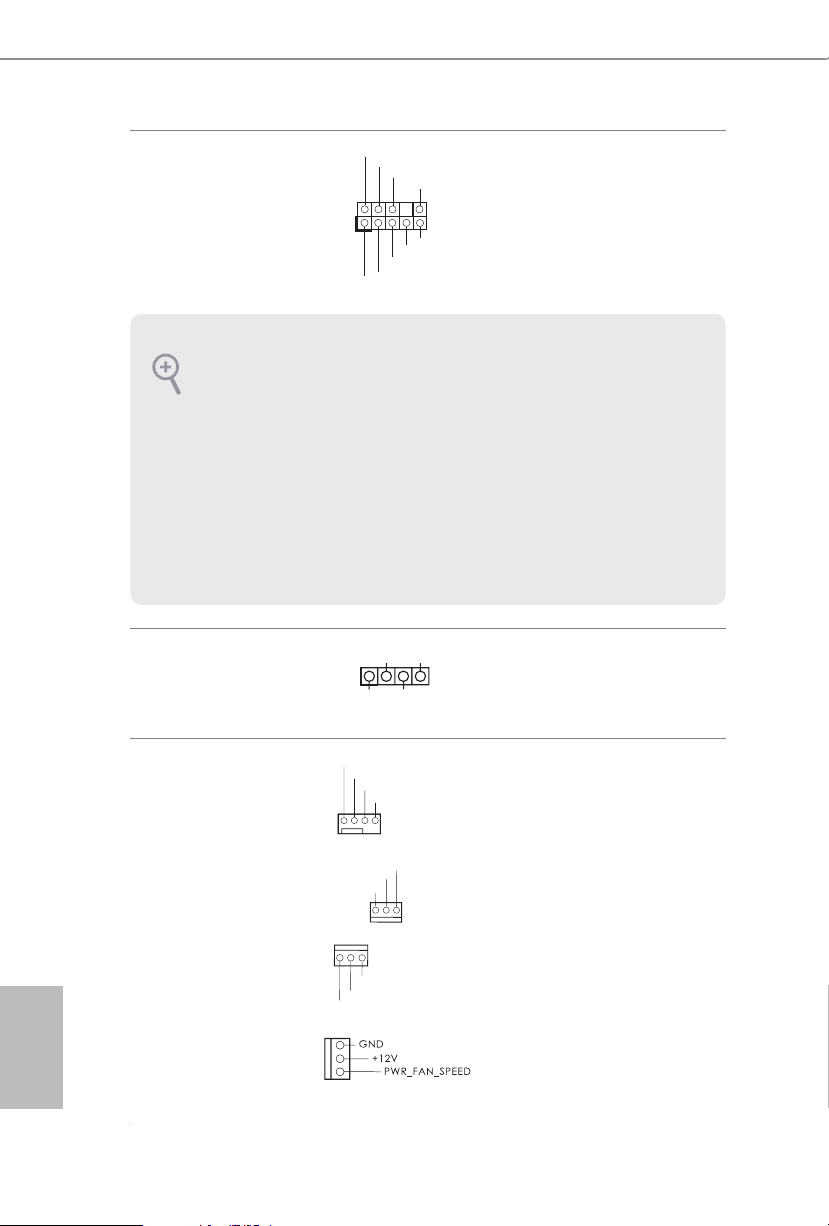
24
English
Front Panel Audio Header
(9-pin HD_AUDIO1)
(see p.7, No. 44)
is header is for
connecting audio devices
to the front audio panel.
Chassis Speaker Header
(4-pin SPE AKER 1)
(see p.7, No. 31)
Please connect the chassis
speaker to this header.
Chassis and Power Fan
Connectors
(4-pin CHA_FAN1)
(see p.7, No. 39)
(3-pi n C HA_FA N2)
(see p.7, No. 35)
(3-pi n C HA_FA N3)
(see p.7, No. 20)
(3-pin PWR_FAN1)
(see p.7, No. 45)
Please connect fan cables
to the fan connectors and
match the black wire to
the ground pin. CHA_
FAN fan speed can be
controlled through UEFI
or Formula Drive.
J _ S E N S E
O U T 2 _ L
1
MIC_RET
PRESENCE#
GND
OUT2_R
MIC2_R
MIC2_L
OUT_RET
1
+5V
DUMMY
DUMMY
SPEAKER
GND
+12V
CHA_FAN_SPEED
FAN_SPEED_CONTROL
GND
FAN_VOLTAG
E
CHA_FAN_SPEED
1. High D enition Audio supports Ja ck Sens ing, but the panel wire on the chassis must support HDA to function correctly. Please follow the instructions in our manual and chassi s
manual to instal l your system.
2. If you use an AC’97 audio panel , please install it to the f ront panel audio header b y the
steps below:
A. Connect Mic_ IN (MIC) to MIC2_ L.
B. Conne ct Audio_R (RIN) to OUT2 _R and Audio_ L (LIN) to OUT2_ L.
C. Connect Ground (GND) to Ground (GND).
D. MIC_ RET and OUT_RET are for the HD audio panel only. You don’t need to connect
them for the AC’97 audio panel.
E. To activate the front mic, go to the “FrontMic” Tab in the Realtek Control panel and
adjust “Recording Volume”.
GND
FAN_VOLTAGE
CHA_FAN_SPEED
