
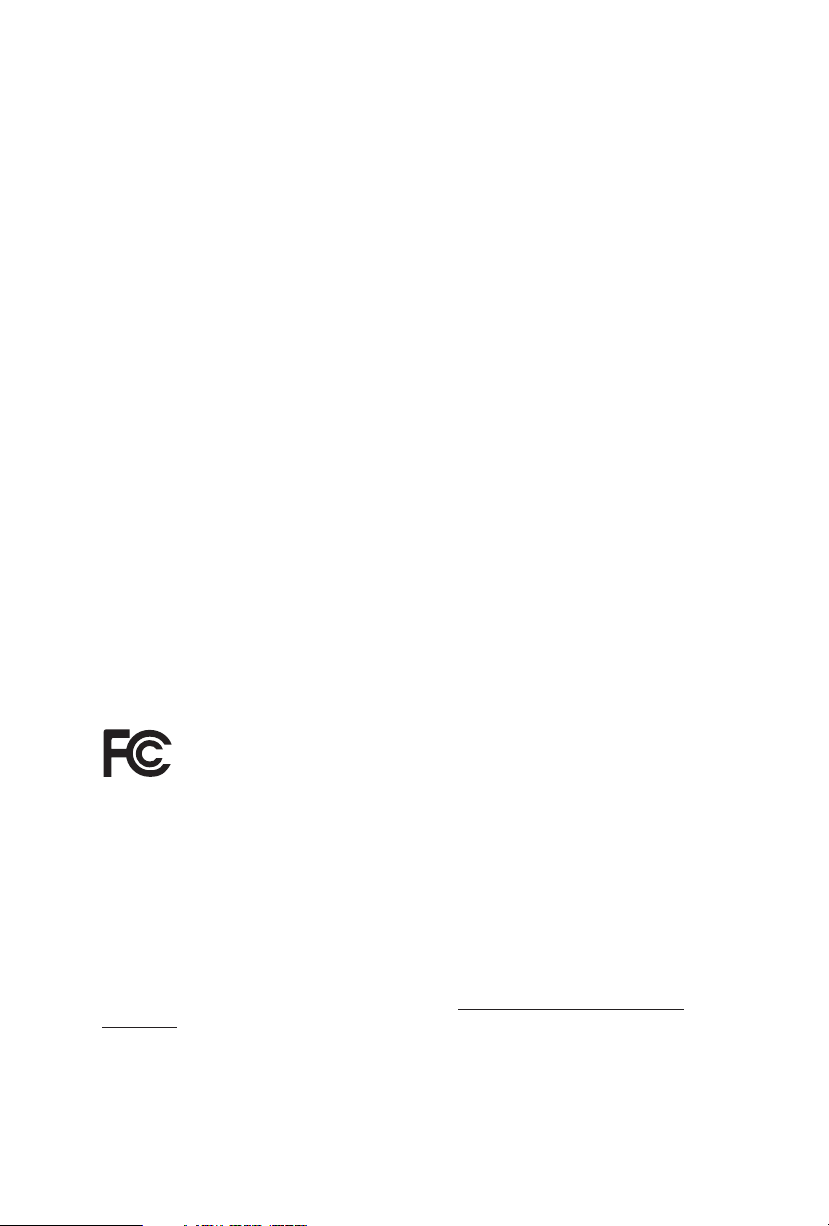
Version 1.0
Published January 2018
Copyright©2018 ASRock INC. All rights reserved.
Copyright Notice:
No part of this documentation may be reproduced, transcribed, transmitted, or
translated in any language, in any form or by any means, except duplication of
documentation by the purchaser for backup purpose, without written consent of
ASRock Inc.
Products and corporate names appearing in this documentation may or may not
be registered trademarks or copyrights of their respective companies, and are used
only for identication or explanation and to the owners’ benet, without intent to
infringe.
Disclaimer:
Specications and information contained in this documentation are furnished for
informational use only and subject to change without notice, and should not be
constructed as a commitment by ASRock. ASRock assumes no responsibility for
any errors or omissions that may appear in this documentation.
With respect to the contents of this documentation, ASRock does not provide
warranty of any kind, either expressed or implied, including but not limited to
the implied warranties or conditions of merchantability or tness for a particular
purpose.
In no event shall ASRock, its directors, ocers, employees, or agents be liable for
any indirect, special, incidental, or consequential damages (including damages for
loss of prots, loss of business, loss of data, interruption of business and the like),
even if ASRock has been advised of the possibility of such damages arising from any
defect or error in the documentation or product.
is device complies with Part 15 of the FCC Rules. Operation is subject to the following
two conditions:
(1) this device may not cause harmful interference, and
(2) this device must accept any interference received, including interference that
may cause undesired operation.
CALIFORNIA, USA ONLY
e Lithium battery adopted on this motherboard contains Perchlorate, a toxic substance
controlled in Perchlorate Best Management Practices (BMP) regulations passed by the
California Legislature. When you discard the Lithium battery in California, USA, please
follow the related regulations in advance.
“Perchlorate Material-special handling may apply, see ww w.dtsc.ca.gov/hazardouswaste/
perchlorate”
ASRock Website: http://www.asrock.com

AUSTRALIA ONLY
Our goods come with guarantees that cannot be excluded under the Australian Consumer
Law. You are entitled to a replacement or refund for a major failure and compensation for
any other reasonably foreseeable loss or damage caused by our goods. You are also entitled
to have the goods repaired or replaced if the goods fail to be of acceptable quality and the
failure does not amount to a major failure. If you require assistance please call ASRock Tel
: +886-2-28965588 ext.123 (Standard International call charges apply)
e terms HDMI™ and HDMI High-Denition Multimedia Interface, and the HDMI
logo are trademarks or registered trademarks of HDMI Licensing LLC in the United
States and other countries.

CE Warning
is device complies with directive 2014/53/EU issued by the Commision of the European
Community.
is equipment complies with EU radiation exposure limits set forth for an uncontrolled
environment.
is equipment should be installed and operated with minimum distance 20cm between
the radiator & your body.
Operations in the 5.15-5.35GHz band are restricted to indoor usage only.
Radio transmit power per transceiver ty pe
Function Frequency Maximum Output Power (EIRP)
2400-2483.5 MHz 18.5 + / -1.5 dbm
5150-5250 MHz 21.5 + / -1.5 dbm
WiFi
Bluetooth 2400-2483.5 MHz 8.5 + / -1.5 dbm
5250-5350 MHz
5470-5725 MHz
18.5 + / -1.5 dbm (no TPC)
21.5 + / -1.5 dbm (TPC)
25.5 + / -1.5 dbm (no TPC)
28.5 + / -1.5 dbm (TPC)

Contents
Chapter 1 Introduction 1
1.1 Package Contents 1
1.2 Specications 2
1.3 Motherboard Layout 7
1.4 I/O Panel 9
1.5 WiFi-802.11ac Module and ASRock WiFi 2.4/5 GHz Antennas
(for X470 Master SLI/ac only) 12
Chapter 2 Installation 14
2.1 Installing the CPU 15
2.2 Installing the CPU Fan and Heatsink 17
2.3 Installing Memory Modules (DIMM) 26
2.4 Expansion Slots (PCI Express Slots) 29
2.5 Jumpers Setup 30
2.6 Onboard Headers and Connectors 31
2.7 SLITM and Quad SLITM Operation Guide 37
2.7.1 Installing Two SLITM-Ready Graphics Cards 37
2.7.2 Driver Installation and Setup 39
2.8 CrossFireXTM and Quad CrossFireXTM Operation Guide 40
2.8.1 Installing Two CrossFireXTM-Ready Graphics Cards 40
2.8.2 Driver Installation and Setup 42
2.9 M.2_SSD (NGFF) Module Installation Guide (M2_1) 43
2.10 M.2_SSD (NGFF) Module Installation Guide (M2_2) 46

Chapter 3 Software and Utilities Operation 49
3.1 Installing Drivers 49
3.2 A-Tuning 50
3.2.1 Installing A-Tuning 50
3.2.2 Using A-Tuning 50
3.3 ASRock Live Update & APP Shop 53
3.3.1 UI Overview 53
3.3.2 Apps 54
3.3.3 BIOS & Drivers 57
3.3.4 Setting 58
3.4 ASRock Polychrome RGB 59
Chapter 4 UEFI SETUP UTILITY 62
4.1 Introduction 62
4.1.1 UEFI Menu Bar 62
4.1.2 Navigation Keys 63
4.2 Main Screen 64
4.3 OC Tweaker Screen 65
4.4 Advanced Screen 68
4.4.1 CPU Conguration 69
4.4.2 North Bridge Conguration 70
4.4.3 South Bridge Conguration 71
4.4.4 Storage Conguration 72
4.4.5 Super IO Conguration 73
4.4.6 ACPI Conguration 74
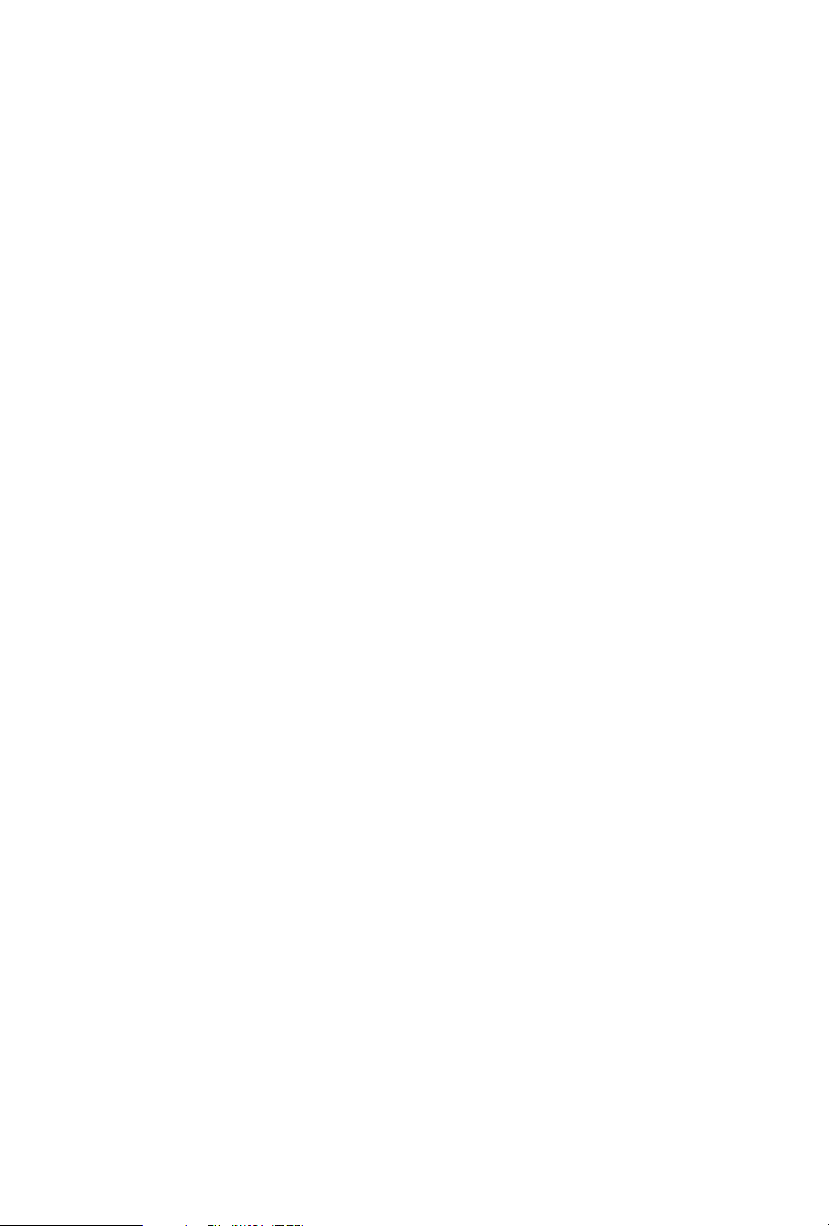
4.4.7 Trusted Computing 75
4.4.8 AMD CBS 76
4.4.9 AMD PBS 84
4.5 Tools 85
4.6 Hardware Health Event Monitoring Screen 87
4.7 Security Screen 90
4.8 Boot Screen 91
4.9 Exit Screen 93

X470 Master SLI/ac / X470 Master SLI
Chapter 1 Introduction
ank you for purchasing ASRock X470 Master SLI/ac / X470 Master SLI
motherboard, a reliable motherboard produced under ASRock’s consistently
stringent quality control. It delivers excellent performance with robust design
conforming to ASRock’s commitment to quality and endurance.
In this documentation, Chapter 1 and 2 contains the introduction of the
motherboard and step-by-step installation guides. Chapter 3 contains the operation
guide of the soware and utilities. Chapter 4 contains the conguration guide of
the BIOS setup.
Becau se the motherboard specications and the BIOS soware might be updated, the
content of this documentation will be subject to change without notice. In case any
modications of this documentation occur, the updated version will be available on
ASRock’s website w ithout f urther notice. If you require technical support relate d to
this motherboard, please vi sit our website for s pecic information about the model
you are using. You may nd the l atest VGA cards and CPU suppor t list on ASRock’s
website a s well. ASRock website ht tp://www.a srock.com.
1.1 Package Contents
ASRock X470 Master SLI/ac / X470 Master SLI Motherboard (ATX Form Factor)
•
ASRock X470 Master SLI/ac / X470 Master SLI Quick Installation Guide
•
ASRock X470 Master SLI/ac / X470 Master SLI Support CD
•
1 x I/O Panel Shield
•
2 x Serial ATA (SATA) Data Cables (Optional)
•
1 x ASRock SLI_HB_Bridge_2S Card (Optional)
•
2 x Screws for M.2 Sockets (Optional)
•
2 x ASRock WiFi 2.4/5 GHz Antennas (Optional) (for X470 Master SLI/ac only)
•
English
1

1.2 Specications
Platform
CPU
Chipset
Memory
•
•
•
•
•
•
•
•
•
•
•
•
* For Ryzen Series CPUs (Raven Ridge), ECC is only supported
with PRO CPUs.
* Please refer to Memory Support List on ASRock’s website for
more information. (http://www.asrock.com/)
* Please refer to page 25 for DDR4 UDIMM maximum
frequency support.
•
•
ATX Form Factor
2oz Copper PCB
Supports AMD AM4 Socket Ryzen Series CPUs (Summit
Ridge, Raven Ridge and Pinnacle Ridge)
Digi Power design (Intersil)
12 Power Phase design
Supports 105W Water Cooling (Pinnacle Ridge); Supports
95W Water Cooling (Summit Ridge); Supports 65W Water
Cooling (Raven Ridge)
AMD Promontory X470
Dual Channel DDR4 Memory Technology
4 x DDR4 DIMM Slots
AMD Ryzen series CPUs (Pinnacle Ridge) support DDR4
3466+(OC)/3200(OC)/2933/2667/2400/2133 ECC & non-
ECC, un-buered memory*
AMD Ryzen series CPUs (Summit Ridge) support DDR4
3466+(OC)/3200(OC)/2933(OC)/2667/2400/2133 ECC &
non-ECC, un-buered memory*
AMD Ryzen series CPUs (Raven Ridge) support DDR4
3466+(OC)/3200(OC)/2933(OC)/2667/2400/2133 non-ECC,
un-buered memory*
Max. capacity of system memory: 64GB
15μ Gold Contact in DIMM Slots
English
2
Expansion
Slot
2 x PCI Express 3.0 x16 Slots (single at x16 (PCIE1); dual at
•
x8 (PCIE1) / x8 (PCIE4))*
* Supports NVMe SSD as boot disks
4 x PCI Express 2.0 x1 Slots
•

Graphics
Audio
X470 Master SLI/ac / X470 Master SLI
Supports AMD Quad CrossFireXTM and CrossFireXTM
•
Supports NVIDIA® Quad SLITM and SLI
•
15μ Gold Contact in VGA PCIe Slot (PCIE1)
•
Integrated AMD RadeonTM Vega Series Graphics in Ryzen
•
Series APU*
* Actual support may vary by CPU
DirectX 12, Pixel Shader 5.0
•
Max. shared memory 2GB
•
Supports HDMI with max. resolution up to 4K x 2K
•
(4096x2160) @ 30Hz
Supports Auto Lip Sync, Deep Color (12bpc), xvYCC and
•
HBR (High Bit Rate Audio) with HDMI Port (Compliant
HDMI monitor is required)
Supports HDCP with HDMI Port
•
Supports 4K Ultra HD (UHD) playback with HDMI Port
•
7.1 CH HD Audio with Content Protection (Realtek ALC892
•
Audio Codec)
Premium Blu-ray Audio support
•
Supports Surge Protection
•
Nichicon Fine Gold Series Audio Caps
•
TM
LAN
Wireless
LAN (for
X470 Master SLI/ac
only)
Gigabit LAN 10/100/1000 Mb/s
•
GigaLAN Intel® I211AT
•
Supports Wake-On-LAN
•
Supports Lightning/ESD Protection
•
Supports Energy Ecient Ethernet 802.3az
•
Supports PXE
•
Intel® 802.11ac WiFi Module
•
Supports IEEE 802.11a/b/g/n/ac
•
Supports Dual-Band (2.4/5 GHz)
•
Supports high speed wireless connections up to 433Mbps
•
Supports Bluetooth 4.2 / 3.0 + High speed class II
•
English
3

Rear Panel
I/O
Storage
2 x Antenna Ports (for X470 Master SLI/ac only)
•
1 x PS/2 Mouse/Keyboard Port
•
1 x HDMI Port
•
1 x Optica l SPDIF Out Port
•
1 x USB 3.1 Gen2 Type-A Port (10 Gb/s) (Supports ESD
•
Protection)
1 x USB 3.1 Gen2 Type-C Port (10 Gb/s) (Supports ESD
•
Protection)
6 x USB 3.1 Gen1 Ports (Supports ESD Protection)
•
1 x RJ-45 LAN Port with LED (ACT/LINK LED and SPEED
•
LED)
HD Audio Jacks: Rear Speaker / Central / Bass / Line in /
•
Front Speaker / Microphone (Gold Audio Jacks)
6 x SATA3 6.0 Gb/s Connectors, support RAID (RAID 0,
•
RAID 1 and RAID 10), NCQ, AHCI and Hot Plug
1 x Ultra M.2 Socket (M2_1), supports M Key type
•
2230/2242/2260/2280/22110 M.2 SATA3 6.0 Gb/s module
and M.2 PCI Express module up to Gen3 x4 (32 Gb/s)*
1 x M.2 Socket (M2_2), supports M Key type
•
2230/2242/2260/2280 M.2 SATA3 6.0 Gb/s module and M.2
PCI Express module up to Gen2 x2 (10 Gb/s)*
* Supports NVMe SSD as boot disks
* Supports ASRock U.2 Kit
English
4
Connector
1 x COM Port Header
•
1 x TPM Header
•
1 x Power LED and Speaker Header
•
1 x AMD Fan LED Header
•
* e AMD Fan LED Header supports LED strips of maximum
load of 3A (36W) and length up to 2.5M.
1 x RGB LED Header
•
* Supports in total up to 12V/3A, 36W LED Strip
1 x Addressable LED Header
•
* Supports in total up to 5V/3A, 15W LED Strip
1 x CPU Fan Connector (4-pin)
•
* e CPU Fan Connector supports the CPU fan of ma ximum
1A (12W) fan power.
1 x CPU/Water Pump Fan Connector (4-pin) (Smart Fan
•
Speed Control)
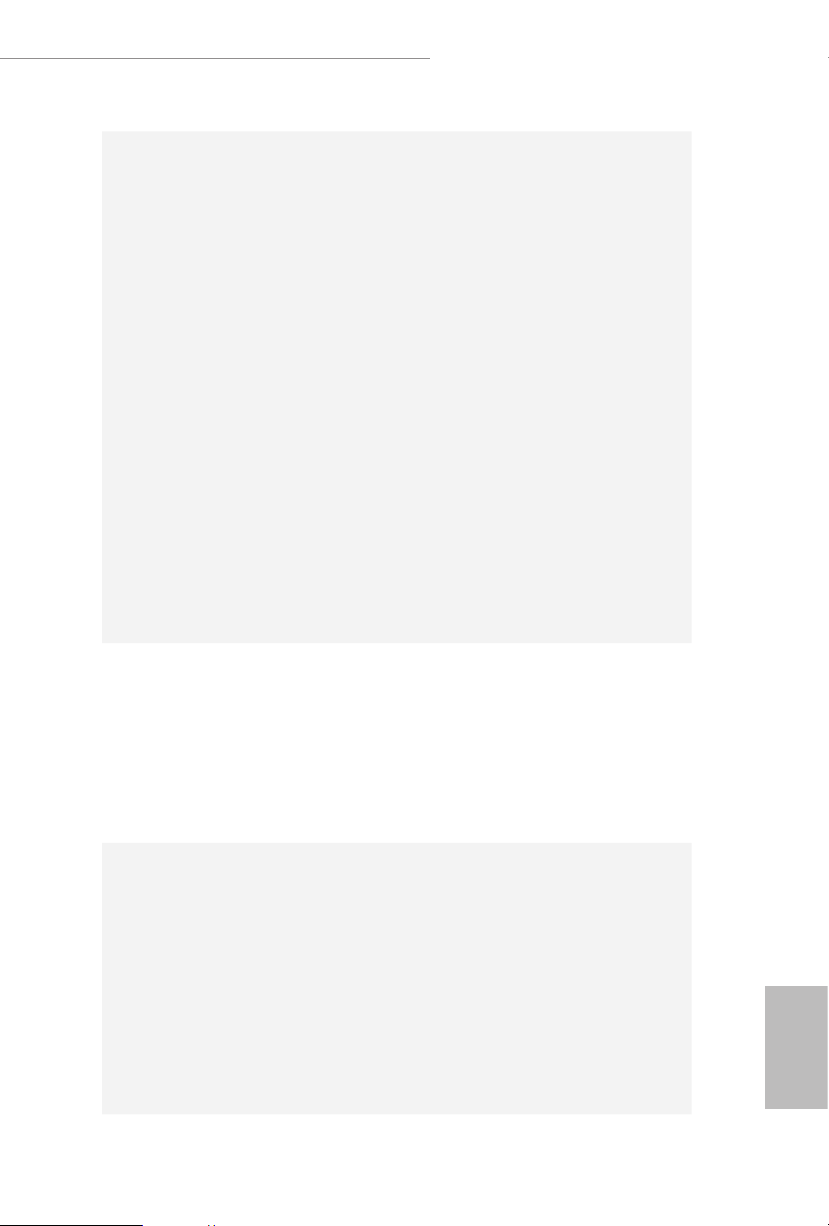
X470 Master SLI/ac / X470 Master SLI
* e CPU/Water Pump Fan supports the water cooler fan of
maximum 2A (24W) fan power.
3 x Chassis/Water Pump Fan Connectors (4-pin) (Smart Fan
•
Speed Control)
* e Chassis/Water Pump Fan supports the water cooler fan of
maximum 2A (24W) fan power.
* CPU_FAN2/WP, CHA_FAN1/WP, CHA_FAN2/WP and
CHA_FAN3/WP can auto detect if 3-pin or 4-pin fan is in use.
1 x 24 pin ATX Power Connector (Hi-Density Power Con-
•
nector)
1 x 8 pin 12V Power Connector (Hi-Density Power Connec-
•
tor)
1 x 4 pin 12V Power Connector (Hi-Density Power Connec-
•
tor)
1 x Front Panel Audio Connector
•
1 x AMD LED Fan USB Header
•
2 x USB 2.0 Headers (Support 4 USB 2.0 ports) (Supports
•
ESD Protection)
2 x USB 3.1 Gen1 Headers (Support 4 USB 3.1 Gen1 ports)
•
(Supports ESD Protection)
BIOS
Feature
Hardware
Monitor
AMI UEFI Legal BIOS with GUI support
•
Supports “Plug and Play”
•
ACPI 5.1 compliance wake up events
•
Supports jumperfree
•
SMBIOS 2.3 support
•
CPU, VCORE_NB, DRAM, VPPM, PCH 1.05V, +1.8V,
•
VDDP, PROM 2.5V, Voltage Multi-adjustment
Temperature Sensing: CPU, CPU/Water Pump, Chassis/Wa-
•
ter Pump Fans
Fan Tachometer: CPU, CPU/Water Pump, Chassis/Water
•
Pump Fans
Quiet Fan (Auto adjust chassis fan speed by CPU tempera-
•
ture): CPU, CPU/Water Pump, Chassis/Water Pump Fans
Fan Multi-Speed Control: CPU, CPU/Water Pump, Chassis/
•
Water Pump Fans
Voltage monitoring: +12V, +5V, +3.3V, CPU Vcore, VCORE_
•
NB, DRAM, PCH 1.05V, +1.8V, VDDP
English
5
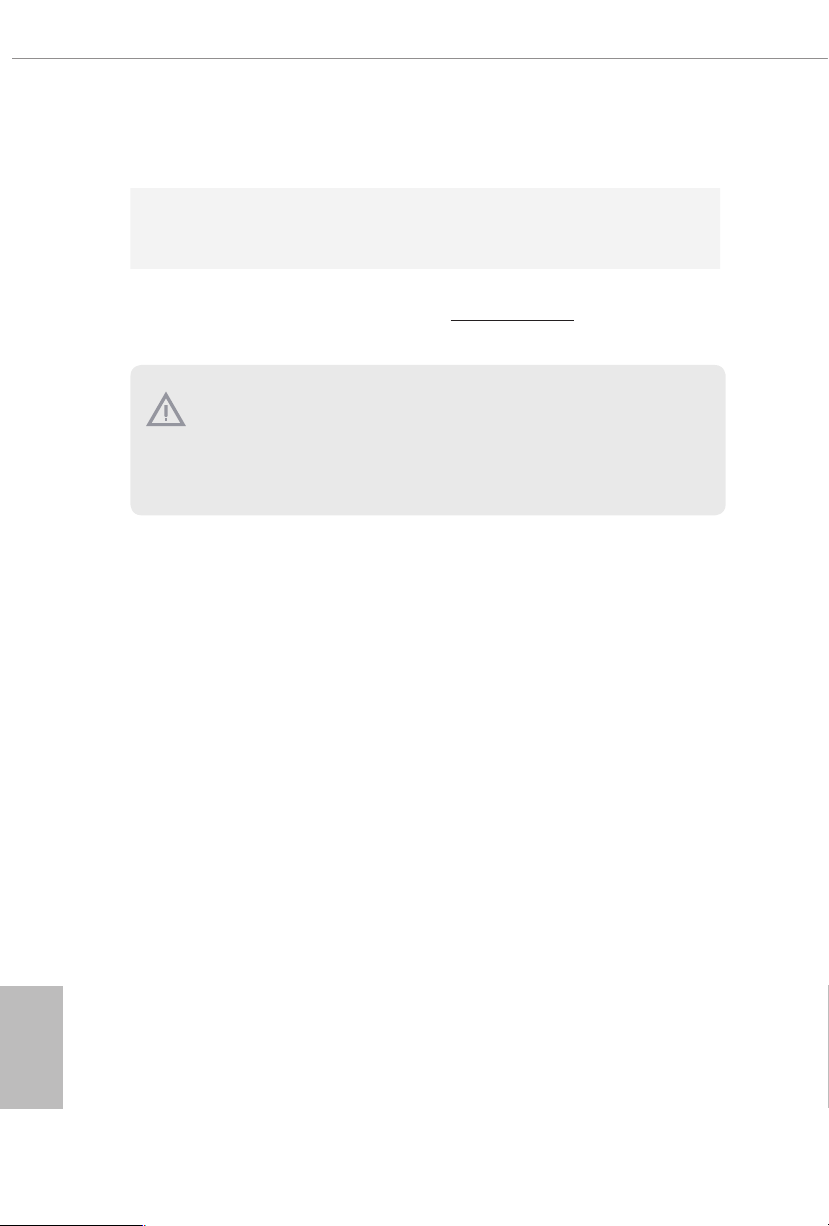
Microso® Windows® 10 64-bit
OS
Certications
* For detailed product information, please visit our website: http://ww w.asrock.com
Please realize that the re is a certain r isk involved with overclo cking, including
adjusting the setting in the BIOS, applying Untied Overclocking Technol ogy, or using
third-party overclocking tool s. Overclocking may aect your system’s stability, or
even cause dam age to the components and devices of your system. It should be done
at your own risk and expense. We are not responsible for poss ible damage caused by
overclocking.
•
FCC, CE
•
ErP/EuP ready (ErP/EuP ready power supply is required)
•
English
6

1.3 Motherboard Layout
DDR4 _A2 (64 bit, 288- pin modu le)
DDR4 _A1 (64 bit, 288- pin modu le)
DDR4 _B2 (64 bit, 288- pin modu le)
DDR4 _B1 (64 bit, 288- pin modu le)
ATXP WR 1
PCI E1
Top:
Central/Bass
Center:
REAR SPK
Top:
LINE IN
Center:
FRONT
Bottom:
Optical
SPDIF
Bottom:
MIC I N
PCI E4
HDLED RE SET
PLED PWRBTN
PANEL1
1
1
SPK_PLE D1
COM1
1
1
HD_AUDI O1
SATA3_3_4
SATA3_1_2
USB_1_2
1
USB_3_4
1
SATA3_5_6
CMOS
Batt ery
M2_1
M2_2
USB3_7_ 8
1
CPU_FAN1
1
TPMS1
Ult ra M .2
PCIe G en3 x4
CHA_FAN1 /WP
USB3_9_ 10
1
AMD_FAN_L ED1
1
BIOS
ROM
RoH S
PCI E5
CHA_FAN2 /WP
1
USB_5
RGB_LED1
1
Super
I/O
PCI E6
CPU_FAN2 /WP
CHA_FAN3 /WP
Top:
RJ-45
USB 3.1G en1
T:USB 5
B:U SB6
USB 3.1 Gen2
T:US B3_TA_1
B: USB3_T C_1
USB 3.1 Gen1
T:US B3
B: U SB4
ADDR_LED 1
1
AMD
Promon to ry
X470
SOCKE T AM 4
HDMI1
PS2
Keybo ard/
Mouse
USB3 .1G en1
T:USB 1
B:U S B2
ATX12V1 ATX12 V2
CLRCMOS1
1
PCI E2
PCI E3
M2_WI FI_1 *
X470 Master SLI/ac / X470 Master SLI
* e vertical M.2 socket (Key E) with the bundled WiFi-802.11ac module is for X470
Master SLI/ac only.
English
7

No. Description
1 ATX 12V Power Connector (ATX12V1)
2 ATX 12V Power Connector (ATX12V2)
3 CPU Fan Connector (CPU_FAN1)
4 CPU/Water Pump Fan Connector (CPU_FAN2/WP)
5 2 x 288-pin DDR4 DIMM Slots (DDR4_A1, DDR4_B1)
6 2 x 288-pin DDR4 DIMM Slots (DDR4_A2, DDR4_B2)
7 ATX Power Connector (ATXPWR1)
8 USB 3.1 Gen1 Header (USB3_9_10)
9 USB 3.1 Gen1 Header (USB3_7_8)
10 AMD LED Fan USB Header (USB_5)
11 AMD Fan LED Header (AMD_FAN_LED1)
12 Chassis/Water Pump Fan Connector (CHA_FAN1/WP)
13 SATA3 Connectors (SATA3_5_6)
14 SATA3 Connectors (SATA3_3_4)
15 SATA3 Connectors (SATA3_1_2)
16 System Panel Header (PANEL1)
17 RGB LED Header (RGB_LED1)
18 Clear CMOS Jumper (CLRCMOS1)
19 Chassis/Water Pump Fan Connector (CHA_FAN2/WP)
20 Addressable LED Header (ADDR_LED1)
21 Chassis/Water Pump Fan Connector (CHA_FAN3/WP)
22 USB 2.0 Header (USB_1_2)
23 USB 2.0 Header (USB_3_4)
24 Power LED and Speaker Header (SPK_PLED1)
25 TPM Header (TPMS1)
26 COM Port Header (COM1)
27 Front Panel Audio Header (HD_AUDIO1)
English
8

1.4 I/O Panel
X470 Master SLI/ac
1
X470 Master SLI/ac / X470 Master SLI
5
2
436
15
No. Description No. Description
1 PS/2 Mouse/Keyboard Port 9 USB 3.1 Gen1 Ports (USB3_5_6)
2 LAN RJ-45 Port* 10 USB 3.1 Gen2 Type-A Port (USB3_TA_1)
3 Central / Bass (Orange) 11 USB 3.1 Gen2 Type-C Port (USB3_TC_1)
4 Rear Speaker (Black) 12 USB 3.1 Gen1 Ports (USB3_3_4)
5 Line In (Light Blue) 13 USB 3.1 Gen1 Port (USB3_1_2)
6 Front Speaker (Lime)** 14 HDMI Port (HDMI1)
7 Microphone (Pink) 15 Antenna Ports
8 Optical SPDIF Out Port
12 91014 13
11
78
English
9

X470 Master SLI
1
5
2
436
12 91014 13
11
No. Description No. Description
1 PS/2 Mouse/Keyboard Port 8 Optical SPDIF Out Port
2 LAN RJ-45 Port* 9 USB 3.1 Gen1 Ports (USB3_5_6)
3 Central / Bass (Orange) 10 USB 3.1 Gen2 Type-A Port (USB3_TA_1)
4 Rear Speaker (Black) 11 USB 3.1 Gen2 Type-C Port (USB3_TC_1)
5 Line In (Light Blue) 12 USB 3.1 Gen1 Ports (USB3_3_4)
6 Front Speaker (Lime)** 13 USB 3.1 Gen1 Port (USB3_1_2)
7 Microphone (Pink) 14 HDMI Port (HDMI1)
78
English
10

X470 Master SLI/ac / X470 Master SLI
* ere are two LEDs on each LAN port. Please refer to the table below for the LAN port LED indications .
ACT/LINK L ED
SPEED LE D
LAN Por t
Activity / Link LED Speed LED
Status Description Status Description
O No Link O 10Mbps connection
Blinking Data Activity Orange 100Mbps connection
On Link Green 1Gbps connection
** If you use a 2- channel speaker, plea se connect the speake r’s plug into “Front Speaker Jack”. See the table below
for connection d etails in accordance w ith the type of speaker you use.
Audio Output
Channels
Front Speaker
(No. 6)
Rear Speaker
(No. 4)
Central / Bass
(No. 3)
2 V -- -- --
4 V V -- --
6 V V V --
8 V V V V
Line In
(No. 5)
English
11

1.5 WiFi-802.11ac Module and ASRock WiFi 2.4/5 GHz
Antennas (for X470 Master SLI/ac only)
WiFi-802.11ac + BT Module
is motherboard comes with an exclusive WiFi 802.11 a/b/g/n/ac + BT v4.2
module (pre-installed on the rear I/O panel) that oers support for WiFi 802.11 a/b/
g/n/ac connectivity standards and Bluetooth v4.2. WiFi + BT module is an easy-to-
use wireless local area network (WLAN) adapter to support WiFi + BT. Bluetooth
v4.2 standard features Smart Ready technology that adds a whole new class of
functionality into the mobile devices. BT 4.2 also includes Low Energy Technolog y
and ensures extraordinary low power consumption for PCs.
* e transmission speed may vary according to the environment.
English
12

WiFi Antennas Installation Guide
X470 Master SLI/ac / X470 Master SLI
Step 1
Prepare the WiFi 2.4/5 GHz Antennas that come
with the package.
Step 2
Connect the two WiFi 2.4/5 GHz Antennas to
the antenna connectors. Turn the antenna clock-
wise until it is securely connected.
Step 3
Set the WiFi 2.4/5 GHz Antenna as shown in the
illustration.
*You may need to adjust the direction of
the antenna for a stronger signal.
English
13
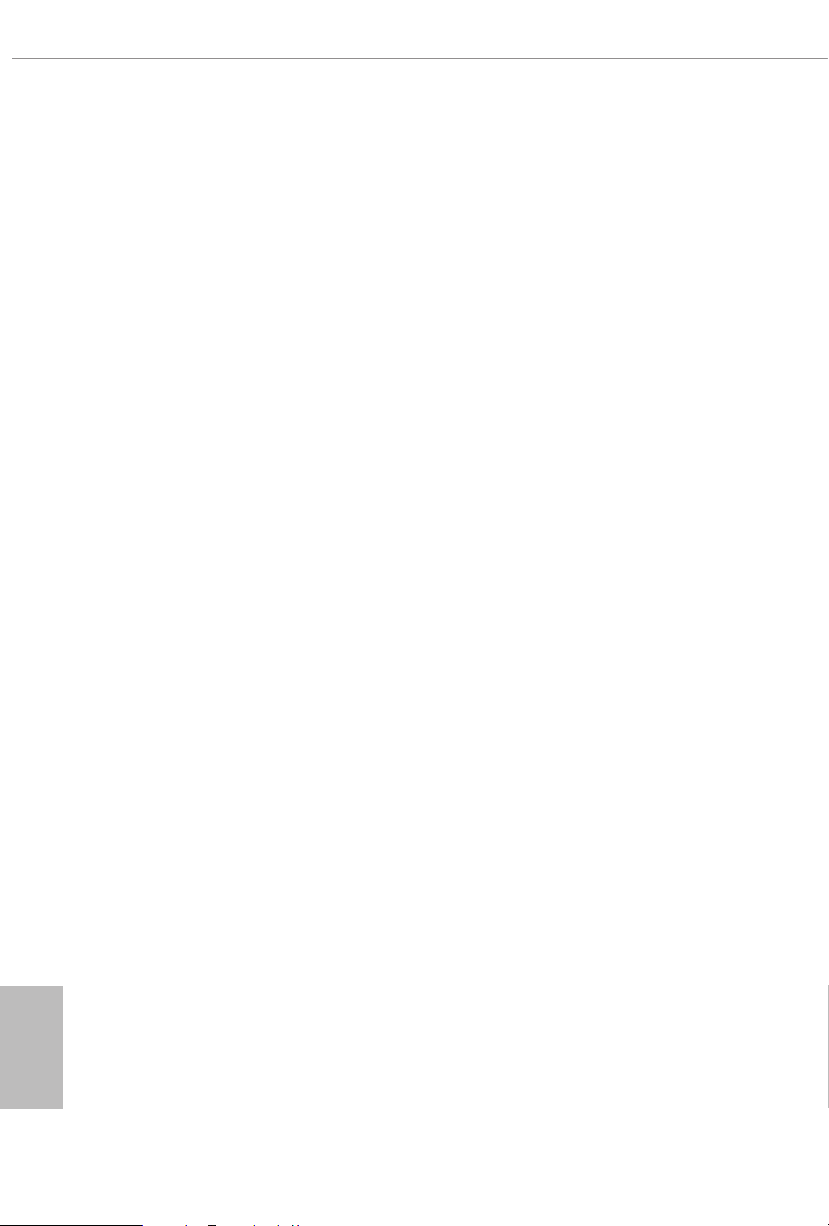
Chapter 2 Installation
is is an ATX form factor motherboard. Before you install the motherboard, study
the conguration of your chassis to ensure that the motherboard ts into it.
Pre-installation Precautions
Take note of the following precautions before you install motherboard components
or change any motherboard settings.
Make sure to unplug the power cord before installing or removing the motherboard.
•
Failure to do so may cause physical injuries to you and damages to motherboard
components.
In order to avoid damage from static electricity to the motherboard’s components,
•
NEVER place your motherboard directly on a carpet. Also remember to use a grounded
wrist strap or touch a safety grounded object before you handle the components.
Hold components by the edges and do not touch the ICs.
•
Whenever you uninstall any components, place them on a grounded anti-static pad or
•
in the bag that comes with the components.
When placing screws to secure the motherboard to the chassis, please do not over-
•
tighten the screws! Doing so may damage the motherboard.
English
14

2.1 Installing the CPU
Unplug all power cables be fore installing the CPU.
1
X470 Master SLI/ac / X470 Master SLI
2
English
15

3
English
16

X470 Master SLI/ac / X470 Master SLI
2.2 Installing the CPU Fan and Heatsink
Aer you install the CPU into this motherboard, it is necessary to install a larger
heatsink and cooling fan to dissipate heat. You also need to spray thermal grease
between the CPU and the heatsink to improve heat dissipation. Ma ke sure that the
CPU and the heatsink are securely fastened and in good contact with each other.
Please turn o the power or remove the power cord before changing a CPU or heatsink.
Installing the CPU Box Cooler SR1
1
2
English
17

3
English
18
4
1
N
FA
_
U
P
C

Installing the AM4 Box Cooler SR2
1
X470 Master SLI/ac / X470 Master SLI
2
English
19

3
English
20
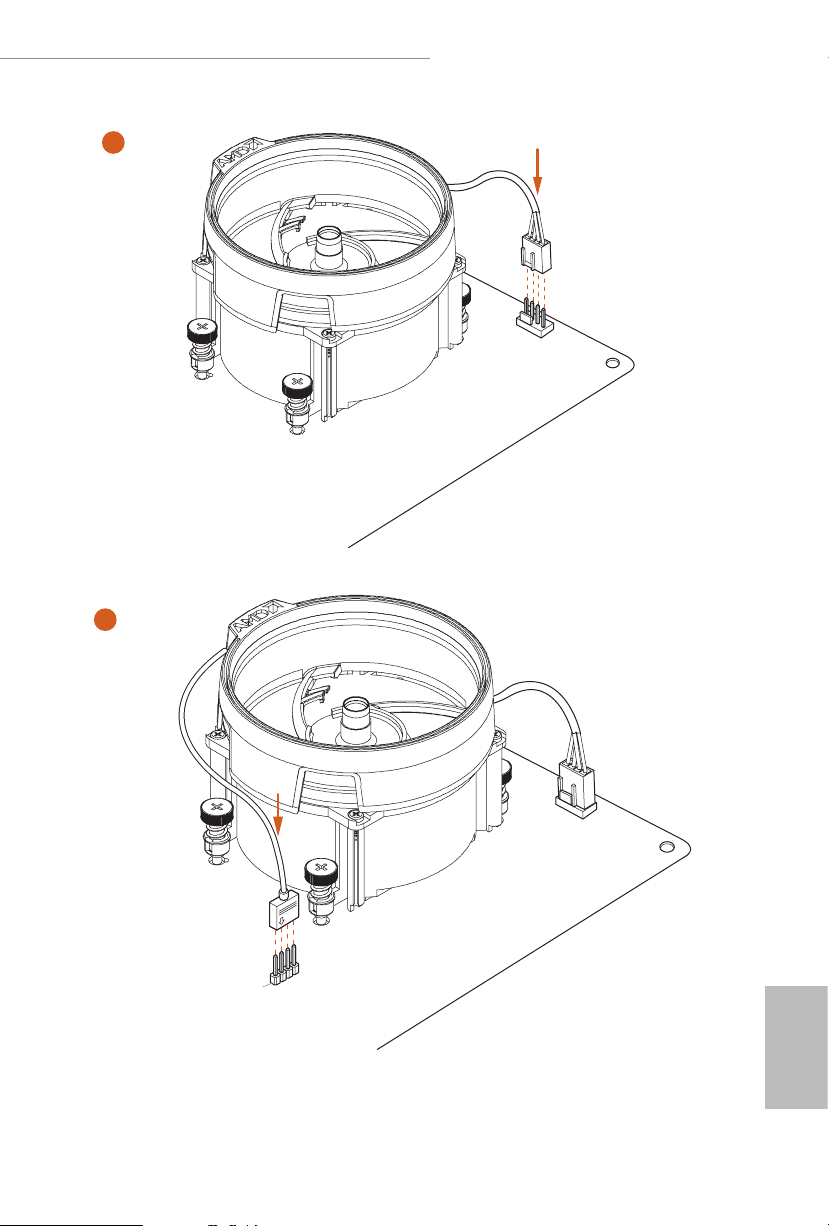
X470 Master SLI/ac / X470 Master SLI
4
1
N
FA
_
U
P
C
5
4-pin FAN cable
RGB LED Cable
1
N
FA
CPU_
1
D
E
L
_
N
FA
_
D
AM
+12V
*e diagram shown here are for reference only. Please refer to page 35 for the orientation of
AMD Fan LED Header (AMD_FAN_LED1).
English
21
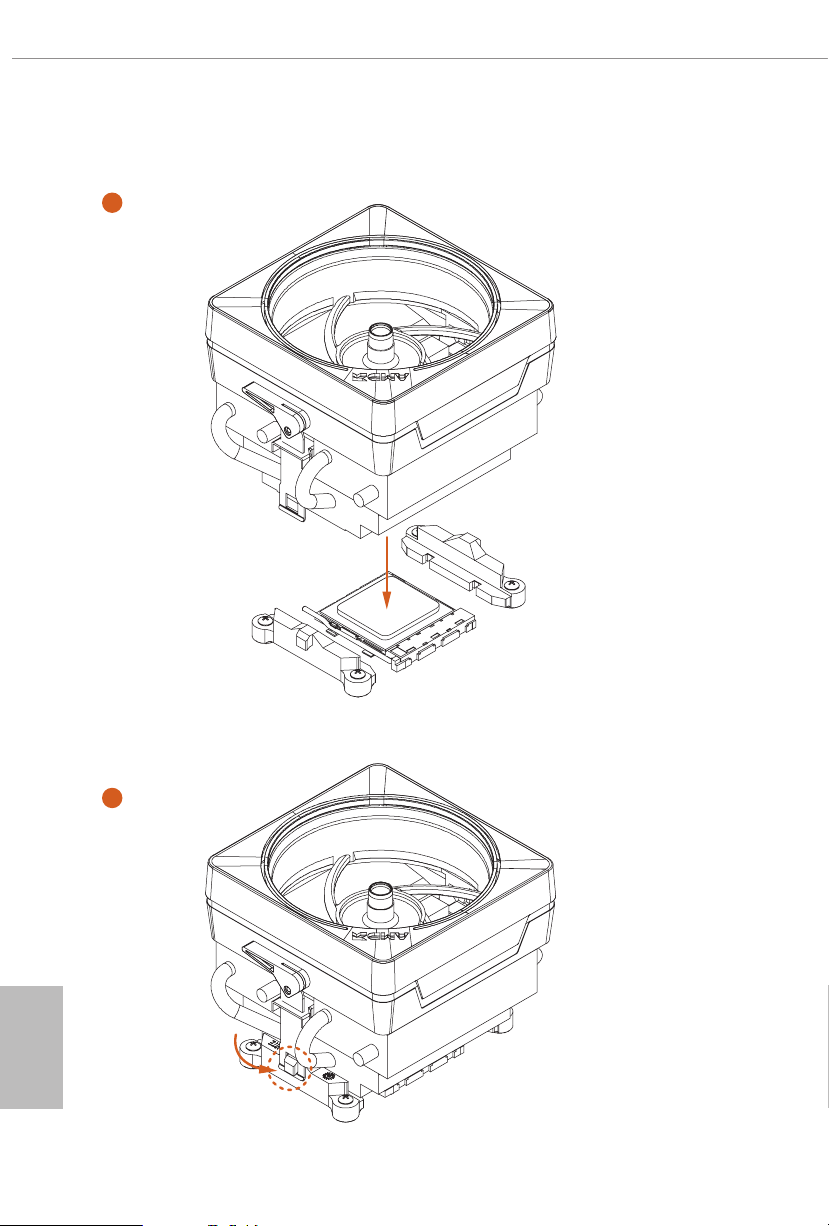
Installing the AM4 Box Cooler SR3
1
English
22
2

X470 Master SLI/ac / X470 Master SLI
4
3
English
23

5
CPU_FAN1
English
24

X470 Master SLI/ac / X470 Master SLI
6
1
N
FA
_
U
P
C
1
D
E
L
_
N
FA
_
D
AM
+12V
or
7
1
N
FA
_
U
P
C
1
D
E
L
_
N
FA
_
D
AM
5
_
B
S
U
Please note that only one cable should be used at a time in this step.
If you select AMD_FAN_LED1, please install ASRock utility "ASRock Polychrome RGB".
If you select USB connector, please install AMD utility "SR3 Settings So ware".
*e diagram shown here are for reference only. Please refer to page 35 for the orientation of AMD Fan
LED Header (AMD_FAN_LED1) and page 32 for the orientation of AMD LED Fan USB Header (USB_5).
25
English

2.3 Installing Memory Modules (DIMM)
is motherboard provides four 288-pin DDR4 (Double Data Rate 4) DIMM slots,
and supports Dual Channel Memory Technology.
1. For dual channel conguration, you always need to install identica l (the same
brand, speed , size and chip-type) DDR4 DIMM pairs.
2. It is unable to activate Dual Channel Memor y Technology with only one or three
memor y module installed.
3. It is not allowed to install a DDR, DDR2 or DDR3 memory module into a DDR4
slot; otherwise, this motherboard and DIMM may be damaged.
DDR4 UDIMM Maximum Frequency Support
Ryzen Series CPUs (Pinnacle Ridge):
English
UDIMM Memory Slot
A1 A2 B1 B2
- SR - - 2667
- DR - - 2400
- SR - SR 2667
- DR - DR 2400
SR SR SR SR 2133
SR/DR DR SR/DR DR 1866
Frequency
(Mhz)
26

Ryzen Series CPUs (Summit Ridge):
X470 Master SLI/ac / X470 Master SLI
UDIMM Memory Slot
A1 A2 B1 B2
- SR - - 2667
- DR - - 2667
- SR - SR 2667
- DR - DR 2400-2667
SR SR SR SR 2133-2400
SR/DR DR SR/DR DR 1866-2133
Frequency
(Mhz)
Ryzen Series CPUs (Raven Ridge):
UDIMM Memory Slot
A1 A2 B1 B2
- SR - - 2933
- DR - - 2667
- SR - SR 2667
- DR - DR 2400
SR SR SR SR 2133
SR/DR DR SR/DR DR 1866
Frequency
(Mhz)
SR: Single rank DIMM, 1Rx4 or 1R x8 on DIMM module label
DR: Dua l ran k DIMM, 2Rx4 or 2R x8 on DIMM module label
English
27
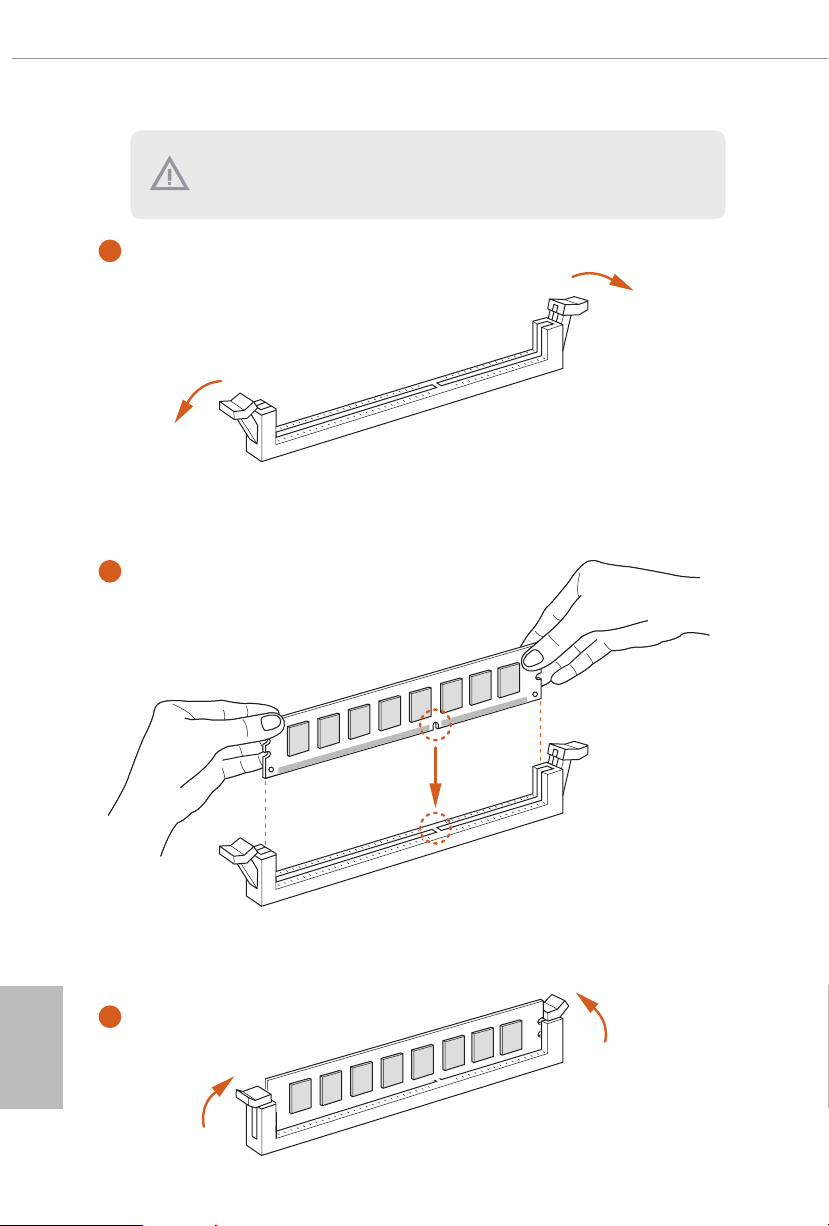
e DIMM only ts in one correct orie ntation. It will cause permanent dam age to
the mothe rboard and the DIMM if you force the DIMM into the slot at incor rect
orientation .
1
2
English
28
3

X470 Master SLI/ac / X470 Master SLI
2.4 Expansion Slots (PCI Express Slots)
ere are 6 PCI Express slots on the motherboard.
Before installing an ex pansion card, please make sure that the power supply is
switched o or the power cord is unplugged. Plea se read the documentation of the
expan sion card and mak e necessary hardware settings for the card before you start
the installation.
PCIe slots:
PCIE1 (PCIe 3.0 x16 slot) is used for PCI Express x16 lane width graphics cards.
PCIE2 (PCIe 2.0 x1 slot) is used for PCI Express x1 lane width cards.
PCIE3 (PCIe 2.0 x1 slot) is used for PCI Express x1 lane width cards.
PCIE4 (PCIe 3.0 x16 slot) is used for PCI Express x8 lane width graphics cards.
PCIE5 (PCIe 2.0 x1 slot) is used for PCI Express x1 lane width cards.
PCIE6 (PCIe 2.0 x1 slot) is used for PCI Express x1 lane width cards.
PCIe Slot Congurations
Ryzen series CPUs:
PCIE1 PCIE4
Single Graphics Card x16 N/A
Two Graphics Cards in
CrossFireXTM or SLITM
Mode
For a better ther mal environment, ple ase connect a ch assi s fan to the motherboard’s
chassis fan connector (CHA_ FAN1, CHA_ FA N2 or CHA_FAN3) when u sing multiple graphics cards.
x8 x8
English
29

2.5 Jumpers Setup
e illustration shows how jumpers are setup. When the jumper cap is placed on
the pins, the jumper is “Short”. If no jumper cap is placed on the pins, the jumper
is “Open”. e illustration shows a 3-pin jumper whose pin1 and pin2 are “Short”
when a jumper cap is placed on these 2 pins.
Clear CMOS Jumper
(CLRCMOS1)
(see p.7, No. 18)
CLRCMOS1 allows you to clear the data in CMOS. To clear and reset the system
parameters to default setup, please turn o the computer and unplug the power
cord from the power supply. Aer waiting for 15 seconds, use a jumper cap to
short the pins on CLRCMOS1 for 5 seconds. However, please do not clear the
CMOS right aer you update the BIOS. If you need to clear the CMOS when you
just nish updating the BIOS, you must boot up the system rst, and then shut it
down before you do the clear-CMOS action. Please be noted that the password,
date, time, and user default prole will be cleared only if the CMOS battery is
removed. Please remember toremove the jumper cap aer clearing the CMOS.
2-pin Jumper
English
30

X470 Master SLI/ac / X470 Master SLI
2.6 Onboard Headers and Connectors
Onboard headers and connectors are NOT jumpers. Do NOT place jumper caps over
these header s and connectors. Placing jumper caps over the headers and connectors
will cause permanent damage to the motherboard.
System Panel Header
(9-pin PANEL1)
(see p.7, No. 16)
PWRBTN (Power Switch):
Connec t to the power switch on the chassi s front panel. You may congure the way to
turn o your system using the power switch.
RESET (Reset Switch):
Connec t to the reset switch on the chassi s front panel. P ress the reset sw itch to restart
the computer if the compute r freezes and fails to perform a normal restart.
PLED (Syste m Power LED):
Connec t to the power status indicator on the chassis front panel. e LED i s on when
the system is ope rating. e LED keeps blinking when the system i s in S1/S3 sleep
state. e LED is o when the system is in S4 sleep state or powered o (S5).
HDLED (Ha rd Drive Activity LED):
Connec t to the hard drive ac tivity LED on the chassis front panel. e LED is on
when the hard drive i s reading or writing data.
e front panel de sign may dier by chassis. A front pane l module mainly consists
of power switch , reset switch, power LED, hard dr ive activity LED, speak er and etc.
When connecting your chassis front panel module to this head er, make sure the wire
assig nments and the pin assig nments are matched correctly.
1
PLE D+
PLE D-
HDL ED-
HDL ED+
PWR BTN #
GND
RES ET#
GND
GND
Connect the power
switch, reset switch and
system status indicator on
the chassis to this header
according to the pin
assignments below. Note
the positive and negative
pins before connecting
the cables.
31
English
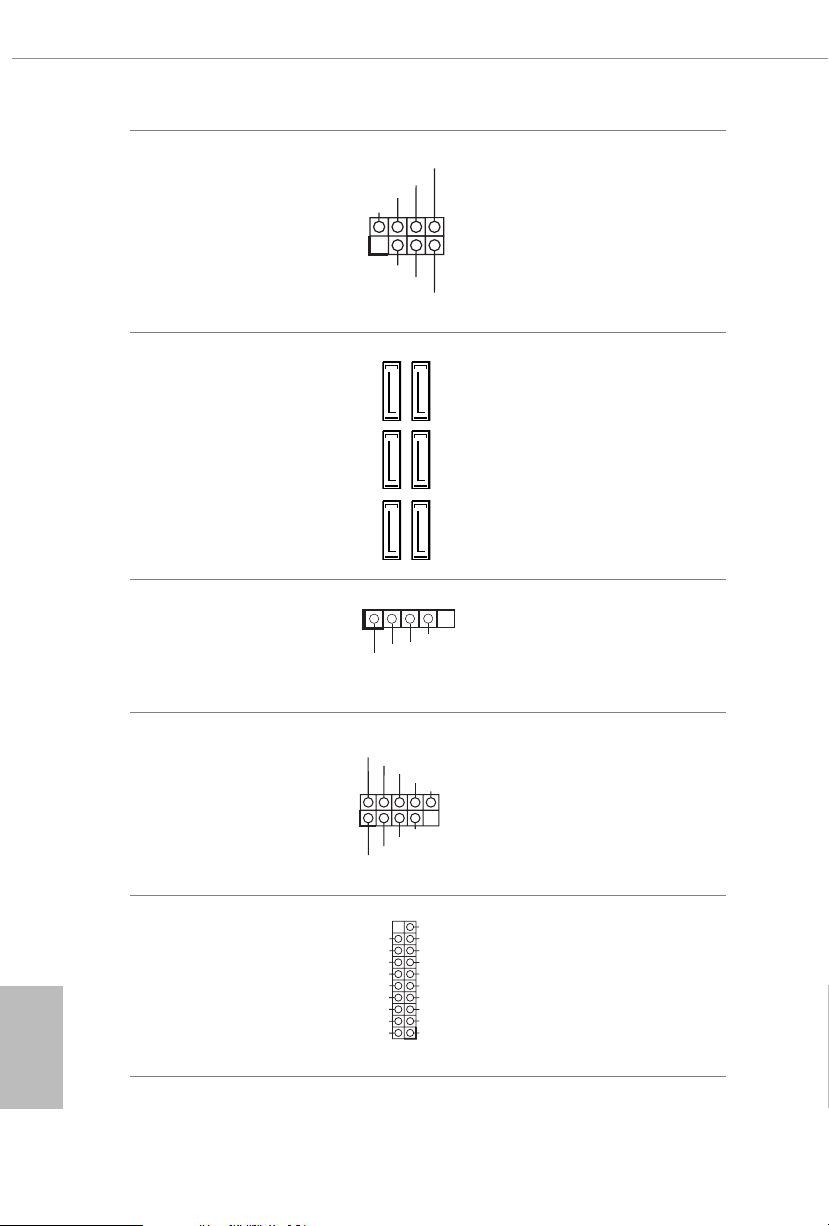
Power LED and Speaker
PLE D-
Header
(7-pin SPK_PLED1)
(see p.7, No. 24)
DUM MY
+5V
1
PLE D+
SPE AK ER
DUM MY
PLE D+
Please connect the
chassis power LED and
the chassis speaker to this
header.
English
Serial ATA3 Connectors
(SATA3_1_2:
see p.7, No. 15)
(SATA3_3_4:
see p.7, No. 14)
(SATA3_5_6:
see p.7, No. 13)
AMD LED Fan USB
Header
(4-pin USB_5)
(see p.7, No. 10)
USB 2.0 Headers
((9-pin USB_1_2)
(see p.7, No. 22)
(9-pin USB_3_4)
(see p.7, No. 23)
USB 3.1 Gen1 Header
(19-pin USB3_7_8)
(see p.7, No. 9)
(19-pin USB3_9_10)
(see p.7, No. 8)
SATA3_5
SATA3_3SATA3_1
1
USB _P WR
USB _PW R
1
USB _PW R
IntA _PA_S SRX-
IntA _PA_S SRX+
IntA _PA_S STX-
IntA _PA_S STX+
IntA _PA_D -
IntA _PA_D +
Vbus
GND
GND
ese six SATA3
connectors support SATA
data cables for internal
SATA3_6
storage devices with up to
6.0 Gb/s data transfer rate.
SATA3_4SATA3_2
is header is used for
GND
P-
P+
connecting the USB
connector on the AMD
SR3 Heatsink.
ere are two headers
P-
P+
GND
DUM MY
on this motherboard.
Each USB 2.0 header can
support two ports.
GND
P+
P-
VbusVbus
IntA _PB_ SSRX -
IntA _PB_ SSRX +
GND
IntA _PB_ SSTX -
IntA _PB_ SSTX +
GND
IntA _PB_ D-
IntA _PB_ D+
Dumm y
1
ere are two headers on
this motherboard. Each
USB 3.1 Gen1 header can
support two ports.
32

X470 Master SLI/ac / X470 Master SLI
GND
FAN_ VOLTAG E_CO NTR OL
FAN_ SPEE D
FAN_ SPEE D_C ONT ROL
GND
FAN_V OLTAGE _CO NTRO L
FAN_S PEE D
FAN_S PEE D_CO NTR OL
Front Panel Audio Header
(9-pin HD_AUDIO1)
(see p.7, No. 27)
1. High Denition Audio supports Jack Sensing, but the panel wire on the chassis
must support HDA to function correctly. Please follow the instructions in our
manual and chassis manual to install your system.
2. If you use an AC’97 audio panel, please install it to the front panel audio heade r by
the steps below:
A. Connect Mic_IN (MIC) to MIC2_ L.
B. Conne ct Audio_R (RIN) to OUT2_R and Audio_ L (LIN) to OUT2_ L.
C. Connect Ground (GND) to Ground (GND).
D. MIC_ RET and OUT_RET are for the HD audio panel only. You don’t need to
connec t them for the AC’97 audio panel.
E. To activate the front mic, go to the “FrontMic” Tab in the Realtek Control panel
and adju st “Recording Volume”.
Chassis /Water Pump Fan
Connectors
(4-pin CHA_FAN1/WP)
(see p.7, No. 12)
(4-pin CHA_FAN2/WP)
(see p.7, No. 19)
(4-pin CHA_FAN3/WP)
(see p.7, No. 21)
GND
PRE SEN CE#
MIC _RE T
1
J_S ENS E
OUT 2_R
MIC 2_R
MIC 2_L
FAN _SP EED _CO NTR OL
CHA _FA N_S PEE D
FAN _VO LTA GE
OUT _RE T
OUT 2_L
4 3 2 1
is header is for
connecting audio devices
to the front audio panel.
is motherboard
provides three 4-Pin water
cooling
chassis
connectors. If you plan to
connect a 3-Pin
water cooler fan, please
connect it to Pin 1-3.
GND
fan
chassis
CPU Fan Connector
(4-pin CPU_FAN1)
(see p.7, No. 3)
is motherboard pro-
vides a 4-Pin CPU fan
(Quiet Fan) connector.
If you plan to connect a
3-Pin CPU fan, please
connect it to Pin 1-3.
English
33

CPU/Water Pump Fan
GND
FAN_V OLTAGE _CO NTRO L
FAN_S PEE D
FAN_S PEE D_CO NTR OL
5
1
8
Connector
(4-pin CPU_FAN2/WP)
(see p.7, No. 4)
ATX Power Connector
(24-pin ATXPWR1)
(see p.7, No. 7)
is motherboard
provides a 4-Pin water
cooling CPU fan
connector. If you plan
to connect a 3-Pin CPU
water cooler fan, please
connect it to Pin 1-3.
12
24
is motherboard pro-
vides a 24-pin ATX power
connector. To use a 20-pin
ATX power supply, please
plug it along Pin 1 and Pin
1
13
13.
English
ATX 12V Power
Connector
(8-pin ATX12V1)
(see p.7, No. 1)
ATX 12V Power
Connector
(4-pin ATX12V2)
(see p.7, No. 2)
Serial Port Header
(9-pin COM1)
(see p.7, No. 26)
1
RRX D1
DDT R#1
TTX D1
DDC D#1
DDS R#1
CCT S#1
RRTS #1
GND
is motherboard pro-
vides an 8-pin ATX 12V
power connector. To use a
4-pin ATX power supply,
please plug it along Pin 1
and Pin 5.
is motherboard
provides an 4-pin ATX
12V power connector.
is COM1 header
supports a serial port
module.
RRI #1
34

X470 Master SLI/ac / X470 Master SLI
TPM Header
(17-pin TPMS1)
(see p.7, No. 25)
AMD FAN LED Header
(4-pin AMD_FAN_
LED1)
(see p.7, No. 11)
RGB LED Header
(4-pin RGB_LED1)
(see p.7, No. 17)
GND
1
PCIC LK
1
12V G R B
1
12V G R B
is connector supports Trusted
Platform Module (TPM) system,
SMB_ CLK _MAI N
SMB_ DAT A_MA IN
LAD2
GND
LAD1
S_PW RDW N#
which can securely store keys,
SERI RQ#
GND
digital certicates, passwords,
and data. A TPM system also
+3V
LAD3
LAD0
FRAM E
PCIR ST#
helps enhance network security,
GND
+3VS B
protects digital identities, and
ensures platform integrity.
AMD FAN LED Header is used
to connect RGB LED
extension cable that comes with
AMD heatsink. e cable
connection allows users to choose
from various LED lighting
eects.
Caution: Never install the FAN
LED cable in the wrong orienta-
tion; otherwise, the cable may
be damaged.
is header is used to connect
RGB LED extension cable which
allows users to choose from vari-
ous LED lighting eects.
Caution: Never install the RGB
LED cable in the wrong orienta-
tion; otherwise, the cable may
be damaged.
*Please refer to page 60 for fur-
ther instructions on this header.
35
English
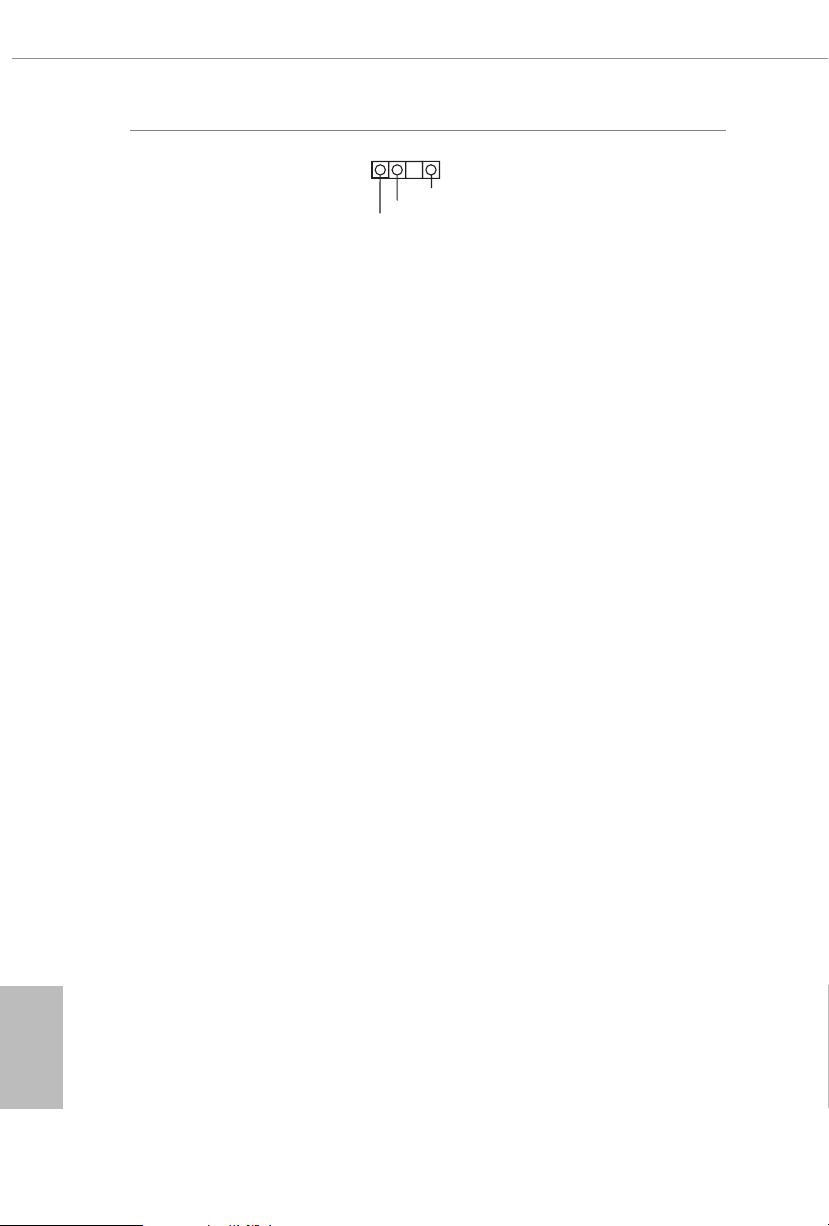
Addressable LED Header
(3-pin ADDR_LED1)
(see p.7, No. 20)
1
VOU T
DO_ ADD R
GND
is header is used to connect
Addressable
LED extension cable
which allows users to choose
from various LED lighting
eects.
Caution: Never install the
Addressable LED cable in the
wrong orientation; otherwise,
the cable may be damaged.
*Please refer to page 61 for fur-
ther instructions on this header.
English
36

X470 Master SLI/ac / X470 Master SLI
2.7 SLITM and Quad SLITM Operation Guide
is motherboard supports NVIDIA® SLITM and Quad SLITM (Scalable Link
Interface) technology that allows you to install up to two identical PCI Express x16
graphics cards.
Requirements
1. You should only use ide ntical SLITM-ready g raphics cards that are NVIDIA® certied.
2. Make sure that your g raphics card driver supports NVIDI A® SLITM technology.
Download the drivers from the N VIDIA® website: www.nvidia.com
3. Make sure that your power supply unit (PSU) can provide at least th e minimum
power your syste m require s. It is recommended to use a NVIDIA® certied PSU.
Please refer to the NVIDIA® website for details.
2.7.1 Installing Two SLITM-Ready Graphics Cards
Step 1
Insert one graphics card into PCIE1 slot
and the other graphics card to PCIE4 slot.
Make sure that the cards are properly
seated on the slots.
Step 2
If required, connect the auxiliary power
source to the PCI Express graphics cards.
English
37

SLI_HB_Bridge_2S Card
ASRock SLI_HB_Bridge_2S Card
Step 3
Align and insert the ASRock SLI_HB_
Bridge_2S Card to the goldngers on each
graphics card. Make sure the ASRock SLI_
HB_Bridge_2S Card is rmly in place.
Step 4
Connect a VGA cable or a DVI cable to the
monitor connector or the DVI connector of
the graphics card that is inserted to PCIE1
slot.
English
38

X470 Master SLI/ac / X470 Master SLI
2.7.2 Driver Installation and Setup
Install the graphics card drivers to your system. Aer that, you can enable the
Multi-Graphics Processing Unit (GPU) in the NVIDIA® nView system tray utility.
Please follow the below procedures to enable the multi-GPU.
For SLITM and Quad SLITM mode
Step 1
Double-click the NVIDIA Control Panel
icon in the Windows® system tray.
Step 2
In the le pane, click Set SLI and PhysX
conguration. en select Maximize 3D
performance and click Apply.
Step 3
Reboot your system.
Step 4
You can freely enjoy the benets of SLITM
or Quad SLITM.
39
English

2.8 CrossFireXTM and Quad CrossFireXTM Operation Guide
is motherboard supports CrossFireXTM and Quad CrossFireXTM that allows you
to install up to two identical PCI Express x16 graphics cards.
1. You should only use ide ntical CrossFireXTM-ready g raphics cards that are AM D
certied.
2. Make sure that your g raphics card driver supports AMD CrossFireXTM technology.
Download the drivers from the A MD’s website: www.amd.com
3. Make sure that your power supply unit (PSU) can provide at least th e minimum
power your syste m require s. It is recommended to use a AMD certied PSU. Plea se
refer to the AMD’s website for d etail s.
4. If you pair a 12-pipe CrossFireXTM Edition card with a 16-pipe card, both cards will
operate a s 12-pipe cards while in CrossFireXTM mode.
5. Dierent CrossFireXTM cards may require dierent method s to enable CrossFireXTM. Please refer to A MD graphics card manuals for de tailed installation guide.
2.8.1 Installing Two CrossFireXTM-Ready Graphics Cards
Step 1
Insert one graphics card into PCIE1 slot
and the other graphics card to PCIE4 slot.
Make sure that the cards are properly
seated on the slots.
English
40
CrossFire Bridge
Step 2
Connect two graphics cards by installing
a CrossFire Bridge on the CrossFire Bridge
Interconnects on the top of the graphics
cards. (e CrossFire Bridge is provided
with the graphics card you purchase, not
bundled with this motherboard. Please
refer to your graphics card vendor for
details.)
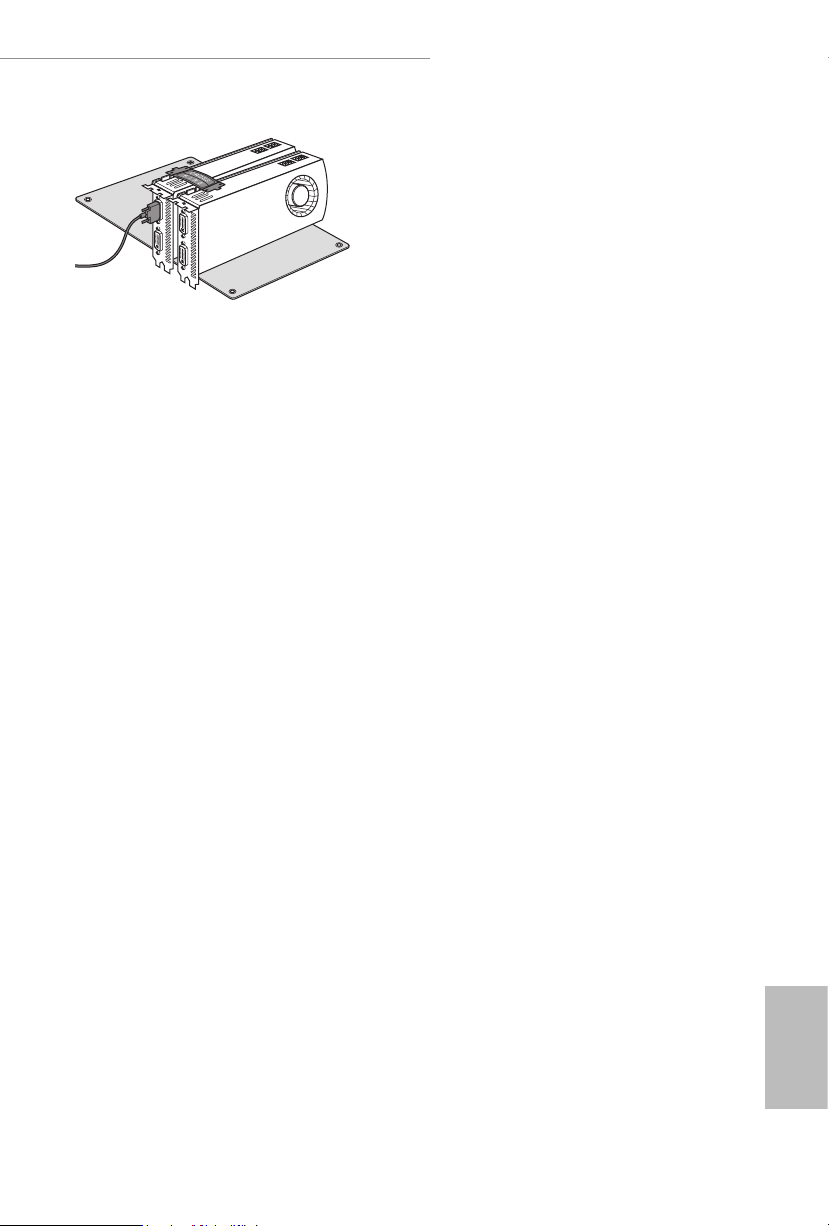
X470 Master SLI/ac / X470 Master SLI
Step 3
Connect a VGA cable or a DVI cable to the
monitor connector or the DVI connec-
tor of the graphics card that is inserted to
PCIE1 slot.
41
English

2.8.2 Driver Installation and Setup
Step 1
Power on your computer and boot into OS.
Step 2
Remove the AMD drivers if you have any VGA drivers installed in your system.
e Catalyst Unins talle r is an optional download. We recommend using this utility
to uninstall any previously installed Catalyst drivers prior to installation. Pl ease
check A MD’s website for AMD driver update s.
Step 3
Install the required drivers and CATALYST Control Center then restart your
computer. Please check AMD’s website for details.
Step 4
Double-click the AMD Catalyst Control
AMD Catalyst Control Center
Center icon in the Windows® system tray.
Step 5
In the le pane, click Performance and
then AMD CrossFireXTM. en select
Enable AMD CrossFireX and click Apply.
Select the GPU number according to your
graphics card and click Apply.
English
42

X470 Master SLI/ac / X470 Master SLI
2.9 M.2_SSD (NGFF) Module Installation Guide (M2_1)
e M.2, also known as the Next Generation Form Factor (NGFF), is a small size and
versatile card edge connector that aims to replace mPCIe and mSATA. e Ultra M.2
Socket (M2_1) supports M Key type 2230/2242/2260/2280/22110 M.2 SATA3 6.0
Gb/s module and M.2 PCI Express module up to Gen3 x4 (32 Gb/s).
Installing the M.2_SSD (NGFF) Module
Step 1
Prepare a M.2_SSD (NGFF) module
and the screw.
5
4
3
Step 2
Depending on the PCB type and
length of your M.2_SSD (NGFF)
module, nd the corresponding nut
2
1
A
BCDE
location to be used.
No. 1 2 3 4 5
Nut Location A B C D E
PCB Length 3cm 4.2cm 6cm 8cm 11cm
Module Type Type2230 Type 2242 Type2260 Type 2280 Type 22110
English
43

Step 3
Before installing a M.2 (NGFF) SSD
module, please loosen the screws to
remove the M.2 heatsink.
Step 4
Gently insert the M.2 (NGFF) SSD
module into the M.2 slot. Please
be aware that the M.2 (NGFF) SSD
ABCDE
module only ts in one orientation.
*If you insert Type 22110 M.2 SSD,
please make sure that there is no
stando being placed at the nut
location A, B, C or D.
English
44
o
ABCDE
20
Step 5
Tighten the screw with a screwdriver
to secure the module into place.
NUT1NUT2DE
Please do not overtighten the screw as
this might damage the module.

X470 Master SLI/ac / X470 Master SLI
M.2_SSD (NGFF) Module Support List
Vendor Interface P/N
ADATA PCIe ASX8000NP-512GM-C
ADATA PCIe ASX7000NP-512GT-C
Intel PCIe INTEL 6000P-SSDPEKKF256G7 (nvme)
Intel PCIe SSDPEKKF512G7 NVME
Kingston PCIe Kingston SHPM2280P2 / 240G (Gen2 x4)
Kingston PCIe SKC1000/480G
Kingston PCIe SKC1000/960GB NVME
Plextor PCIe PX-512M8PeG
Samsung PCIe SM951 (NVME)
Samsung PCIe SM951 (MZHPV512HDGL)
Samsung PCIe Samsung XP941-MZHPU512HCGL(Gen2x4)
SanDisk PCIe SanDisk-SD6PP4M-128G(Gen2 x2)
WD PCIe WDS512G1X0C-00ENX0 (NVME)
ADATA SATA ADATA - AXNS381E-128GM-B
ADATA SATA ASU800NS38-512GT-C
Kingston SATA Kingston-RBU-SNS8400S3 / 180GD
Crucial SATA Crucial-CT240M500SSD4-240GB
SanDisk SATA SanDisk-SD6SN1M-128G
Intel SATA INTEL 540S-SSDSCKKW240H6-240GB
Intel SATA 540S-SSDSCKKW240H6
ezlink SATA ezlink P51B-80-120GB
Kingston SATA Kingston SM2280S3G2/120G - Win8.1
SanDisk SATA SanDisk X400-SD8SN8U-128G
Transcend SATA Transcend TS256GMTS800-256GB
Transcend SATA TS512GMTS800
LITEON SATA LITEON LJH-256V2G-256GB (2260)
PLEXTOR SATA PLEXTOR PX-128M7VG-128GB
PLEXTOR SATA PLEXTOR PX-128M6G-2260-128GB
V-Color SATA V-Color 120G
V-Color SATA V-Color 240G
SanDisk SATA Sandisk Z400s-SD8SNAT-128G-1122
Transcend SATA Transcend TS64GMTS400-64GB
WD SATA WD BLUE WDS100T1B0B-00AS40
WD SATA WD GREEN WDS240G1G0B-00RC30
For the latest updates of M.2 _SSD (NFGG) module support list, please visit our website
for details: http://www.asrock.com
English
45

2.10 M.2_SSD (NGFF) Module Installation Guide (M2_2)
5
e M.2, also known as the Next Generation Form Factor (NGFF), is a small size and
versatile card edge connector that aims to replace mPCIe and mSATA. e M.2 Socket
(M2_2) supports M Key ty pe 2230/2242/2260/2280 M.2 SATA3 6.0 Gb/s module and M.2
PCI Express module up to Gen2 x2 (10 Gb/s).
Installing the M.2_SSD (NGFF) Module
Step 1
Prepare a M.2_SSD (NGFF) module
and the screw.
English
4
3
Step 2
Depending on the PCB type and
length of your M.2_SSD (NGFF)
module, nd the corresponding nut
2
1
location to be used.
No. 1 2 3 4
Nut Location A B C D
PCB Length 3cm 4.2cm 6cm 8cm
Module Type Type2230 Type 2242 Type2260 Type 2280
46

X470 Master SLI/ac / X470 Master SLI
Step 3
Move the stando based on the
A
BCD
A
BCD
module type and length.
e stando is placed at the nut
location D by default. Skip Step 3 and
4 and go straight to Step 5 if you are
going to use the default nut.
Otherwise, release the stando by
hand.
Step 4
Peel o the yellow protective lm on
the nut to be used. Hand tighten the
stando into the desired nut location
on the motherboard.
Step 5
Gently insert the M.2 (NGFF) SSD
module into the M.2 slot. Please
be aware that the M.2 (NGFF) SSD
module only ts in one orientation.
Step 6
Tighten the screw with a screwdriver
NUT1NUT2D
to secure the module into place.
Please do not overtighten the screw as
this might damage the module.
English
47
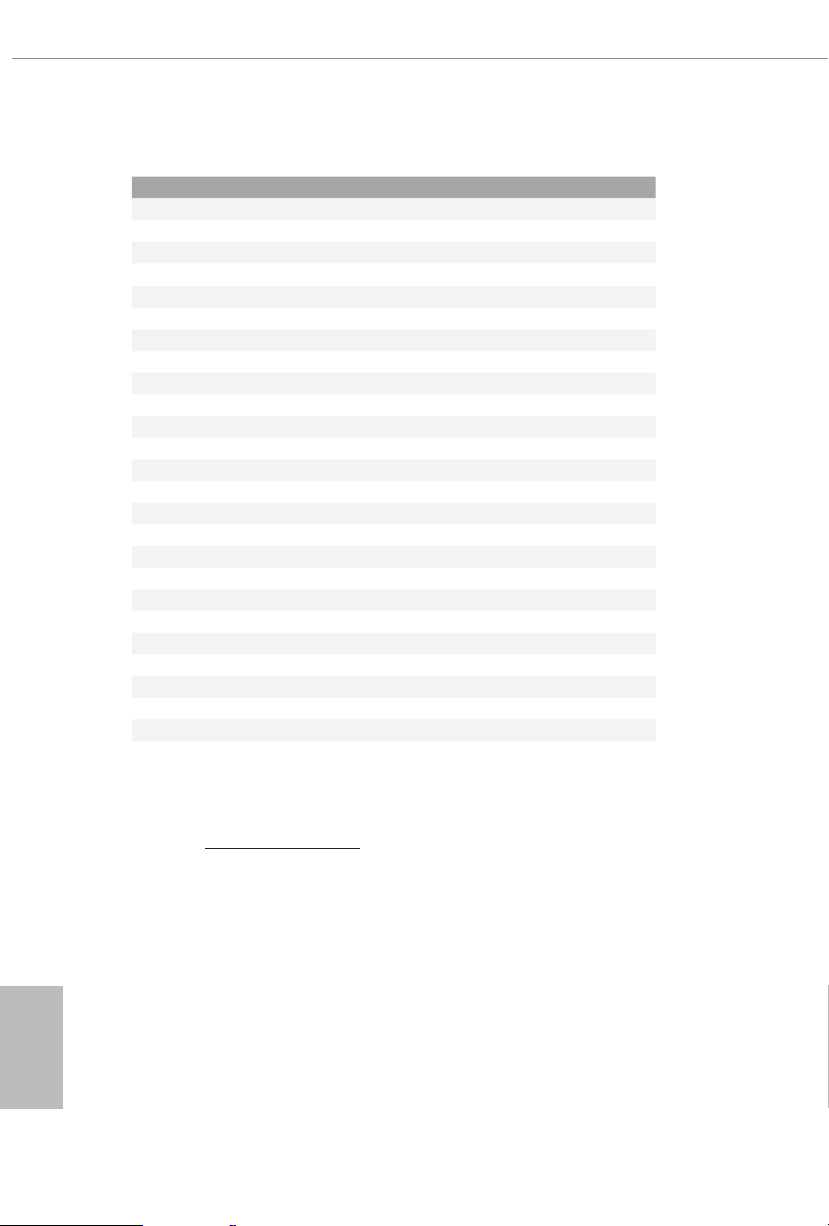
M.2_SSD (NGFF) Module Support List
Vendor Interface P/N
Intel PCIe INTEL 6000P-SSDPEKKF256G7 (nvme)
Intel PCIe INTEL 6000P-SSDPEKKF512G7 (nvme)
Kingston PCIe Kingston SHPM2280P2 / 240G (Gen2 x4)
Samsung PCIe Samsung XP941-MZHPU512HCGL(Gen2x4)
SanDisk PCIe SanDisk-SD6PP4M-128G( Gen2 x2)
ADATA SATA ADATA - AXNS381E-128GM-B
ADATA SATA ASU800NS38-512GT-C
Crucial SATA Crucial-CT240M500SSD4-240GB
ezlink SATA ezlink P51B-80-120GB
Intel SATA INTEL 540S-SSDSCKKW240H6-240GB
Intel SATA 540S-SSDSCKKW240H6
Kingston SATA Kingston SM2280S3G2/120G - Win8.1
Kingston SATA Kingston-RBU-SNS8400S3 / 180GD
LITEON SATA LITEON LJH-256V2G-256GB (2260)
PLEXTOR SATA PLEXTOR PX-128M6G-2260-128GB
PLEXTOR SATA PLEXTOR PX-128M7VG-128GB
Sandisk SATA Sandisk Z400s-SD8SNAT-128G-1122
Sandisk SATA SanDisk-SD6SN1M-128G
Transcend SATA Transcend TS256GMTS800-256GB
Transcend SATA Transcend TS64GMTS400-64GB
Transcend SATA TS512GMTS800
V-Color SATA V-Color 120G
V-Color SATA V-Color 240G
WD SATA WD BLUE WDS100T1B0B-00AS40
WD SATA WD GREEN WDS240G1G0B-00RC30
WD SATA WD GREEN WDS240G1G0B-00RC30
English
48
For the latest updates of M.2 _SSD (NFGG) module support list, please visit our website
for details: http://www.asrock.com

X470 Master SLI/ac / X470 Master SLI
Chapter 3 Software and Utilities Operation
3.1 Installing Drivers
e Support CD that comes with the motherboard contains necessary drivers and
useful utilities that enhance the motherboard’s features.
Running The Support CD
To begin using the support CD, insert the CD into your CD-ROM drive. e CD
automatically displays the Main Menu if “AUTORUN” is enabled in your computer.
If the Main Menu does not appear automatically, locate and double click on the le
“ASRSETUP.EXE” in the Support CD to display the menu.
Drivers Menu
e drivers compatible to your system will be auto-detected and listed on the
support CD driver page. Please click Install All or follow the order from top to
bottom to install those required drivers. erefore, the drivers you install can work
properly.
Utilities Menu
e Utilities Menu shows the application soware that the motherboard supports.
Click on a specic item then follow the installation wizard to insta ll it.
49
English

3.2 A-Tuning
A-Tuning is ASRock’s multi purpose soware suite with a new interface, more new
features and improved utilities.
3.2.1 Installing A-Tuning
A-Tuning can be downloaded from ASRock Live Update & APP Shop. Aer the
installation, you will nd the icon “A-Tuning“ on your desktop. Double-click the “A-
Tuning“ icon, A-Tuning main menu will pop up.
3.2.2 Using A-Tuning
ere are ve sections in A-Tuning main menu: Operation Mode, OC Tweaker,
System Info, FAN-Tastic Tuning and Settings.
Operation Mode
Choose an operation mode for your computer.
English
50

OC Tweaker
Congurations for overclocking the system.
X470 Master SLI/ac / X470 Master SLI
System Info
View information about the system.
*e System Browser tab may not appear for certain models.
English
51

FAN-Tastic Tuning
Congure up to ve dierent fan speeds using the graph. e fans will automatically shi
to the next speed level when the assigned temperature is met.
Settings
Congure ASRock A-Tuning. Click to select "Auto run at Windows Startup" if you
want A-Tuning to be launched when you start up the Windows operating system.
English
52

X470 Master SLI/ac / X470 Master SLI
3.3 ASRock Live Update & APP Shop
e ASRock Live Update & APP Shop is an online store for purchasing and
downloading soware applications for your ASRock computer. You can quick ly and
easily insta ll various apps and support utilities. With ASRock Live Update & APP
Shop, you can optimize your system and keep your motherboard up to date simply
with a few clicks.
Double-click on your desktop to access ASRock Live Update & APP Shop
utility.
*You need to be connected to the Internet to download apps f rom the ASRock Live Update & APP Shop.
3.3.1 UI Overview
Category Panel
Hot News
Information Panel
Category Panel: e category panel contains several category tabs or buttons that
when selected the information panel below displays the relative information.
Information Panel: e information panel in the center displays data about the
currently selected category and allows users to perform job-related tasks.
Hot News: e hot news section displays the various latest news. Click on the image
to visit the website of the selected news and know more.
English
53

3.3.2 Apps
When the "Apps" tab is selected, you will see all the available apps on screen for you
to download.
Installing an App
Step 1
Find the app you want to install.
e most recommended app appears on the le side of the screen. e other various
apps are shown on the right. Please scroll up and down to see more apps listed.
English
54
You can check the price of the app and whether you have already intalled it or not.
- e red icon displays the price or "Free" if the app is free of charge.
- e green "Installed" icon means the app is installed on your computer.
Step 2
Click on the app icon to see more details about the selected app.

X470 Master SLI/ac / X470 Master SLI
Step 3
If you want to install the app, click on the red icon to start downloading.
Step 4
When installation completes, you can nd the green "Installed " icon appears on the
upper right corner.
To uninstall it, simply click on the trash can icon .
*e trash icon may not appear for certain apps.
English
55
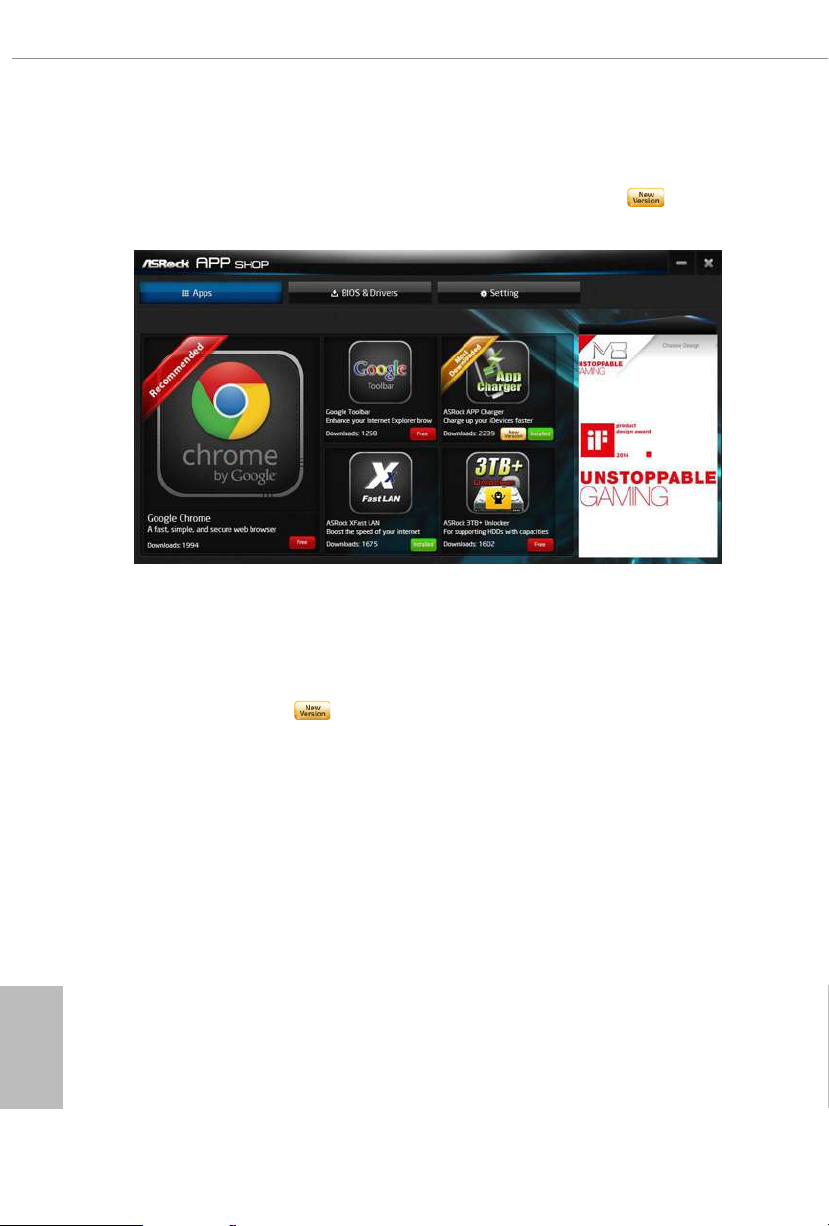
Upgrading an App
You can only upgrade the apps you have already installed. When there is an
available new version for your app, you will nd the mark of "New Version"
appears below the installed app icon.
Step 1
Click on the app icon to see more details.
Step 2
Click on the yellow icon to start upgrading.
English
56

X470 Master SLI/ac / X470 Master SLI
3.3.3 BIOS & Drivers
Installing BIOS or Drivers
When the "BIOS & Drivers" tab is selected, you will see a list of recommended or
critical updates for the BIOS or drivers. Please update them all soon.
Step 1
Please check the item information before update. Click on to see more details.
Step 2
Click to select one or more items you want to update.
Step 3
Click Update to start the update process.
English
57

3.3.4 Setting
In the "Setting" page, you can change the language, select the server location, and
determine if you want to automatically run the ASRock Live Update & APP Shop
on Windows startup.
English
58

X470 Master SLI/ac / X470 Master SLI
3.4 ASRock Polychrome RGB
ASRock Polychrome RGB is a lighting control utility specically designed for unique individuals
with sophisticated tastes to build their own stylish colorful lighting system. Simply by connect-
ing the LED strip, you can customize various lighting schemes and patterns, including Static,
Breathing, Strobe, Cycling, Music, Wave and more.
Connecting the LED Strip
Connect your RGB LED strips to the
motherboard.
RGB LED Header (RGB_LED1)
1
G
V
2
1
on the
B
R
RGB_LED1
1
12V G R B
1. Never in stall the RGB LED cable in the w rong orientation; otherwi se, the cable
may be damaged.
2. Before installing or removing your RGB LED cable, pl ease power o your system
and unplug the powe r cord from the power supply. Failure to do so m ay cause damages to motherboard components.
1. Please note that the RGB LED strips do not come with the package.
2. e RGB LED header supports standard 5050 RGB LED strip (12V/G/R/B), with a
maximum power rating of 3A (12V) and length within 2 meters.
English
59

Connecting the Addressable RGB LED Strip
Connect your Addressable RGB LED strip to the Addressable LED Header (ADDR_LED1) on
the motherboard.
1
ADDR_LED1
1
GND
DO_ ADD R
VOU T
1. Never in stall the RGB LED cable in the w rong orientation; otherwi se, the cable
may be damaged.
2. Before installing or removing your RGB LED cable, pl ease power o your system
and unplug the powe r cord from the power supply. Failure to do so m ay cause damages to motherboard components.
English
60
1. Please note that the RGB LED strips do not come with the package.
2. e RGB LED header supports WS2812B addressable RGB LED strip (5V/Data/
GND), with a ma ximum power rating of 3A (5V) and length w ithin 2 meters.

X470 Master SLI/ac / X470 Master SLI
ASRock Polychrome RGB Utility
Now you can adjust the RGB LED color through the ASRock Polychrome RGB utility.
Download this utility from the ASRock Live Update & APP Shop and start coloring your
PC style your way!
Drag the tab to customize your
preference.
Toggle on/o the
RGB LED switch
Sync RGB LED eects
for all LED regions of
the motherboard
Select a RGB LED light eect
from the drop-down menu.
61
English

Chapter 4 UEFI SETUP UTILITY
4.1 Introduction
is section explains how to use the UEFI SETUP UTILITY to congure your
system. You may run the UEFI SETUP UTILITY by pressing <F2> or <Del> right
aer you power on the computer, other wise, the Power-On-Self-Test (POST) will
continue with its test routines. If you wish to enter the UEFI SETUP UTILITY aer
POST, restart the system by pressing <Ctl> + <Alt> + <Delete>, or by pressing the
reset button on the system chassis. You may also restart by turning the system o
and then back on.
Becau se the UEFI soware is constantly being upd ated, the following UEFI setup
screens and de scriptions are for reference purpose only, and they may not exactly
match what you see on your scre en.
4.1.1 UEFI Menu Bar
e top of the screen has a menu bar with the following selections:
English
62
Main
OC Tweaker
Advanced
Tool
H/W Monitor
Security
Boot
Exit
For setting system time/date information
For overclocking congurations
For advanced system congurations
Useful tools
Displays current hardware status
For security settings
For conguring boot settings and boot priority
Exit the current screen or the UEFI Setup Utility

X470 Master SLI/ac / X470 Master SLI
4.1.2 Navigation Keys
Use < > key or < > key to choose among the selections on the menu bar, and
use < > key or < > key to move the cursor up or down to select items, then
press <Enter> to get into the sub screen. You can also use the mouse to click your
required item.
Please check the following table for the descriptions of each navigation key.
Navigation Key(s) Description
+ / -
<Tab>
<PGUP>
<PGDN>
<HOME>
<END>
<F1>
<F7>
<F9>
<F10>
<F12>
<ESC>
To change option for the selected items
Switch to next function
Go to the previous page
Go to the next page
Go to the top of the screen
Go to the bottom of the screen
To display the General Help Screen
Discard changes and exit the SETUP UTILITY
Load optimal default values for all the settings
Save changes and exit the SETUP UTILITY
Print screen
Jump to the Exit Screen or exit the current screen
63
English

4.2 Main Screen
When you enter the UEFI SETUP UTILITY, the Main screen will appear and
display the system overview.
X470 Master SLI/ac
X470 Master SLI
English
64

X470 Master SLI/ac / X470 Master SLI
4.3 OC Tweaker Screen
In the OC Tweaker screen, you can set up overclocking features.
Becau se the UEFI soware is constantly being upd ated, the following UEFI setup
screens and de scriptions are for reference purpose only, and they may not exactly
match what you see on your scre en.
CPU Conguration
OC Mode Change Switch
Select a setting for OC Mode.
Overclock Mode
Select the overclock mode.
CPU Frequency and Voltage Change
If this item is set to [Manual], the multiplier and voltage will be set based on user selection.
Final result is depending on the CPU's capability.
English
65

SMT Mode
is item can be used to disable symmetric multithreading. To re-enable SMT, a
power cycle is needed aer selecting [Auto].
Warning: S3 is not supported on systems where SMT is disabled.
DRAM Timing Conguration
DRAM Frequency
If [Auto] is selected, the motherboard will detect the memory module(s) inserted
and assign the appropriate frequency automatically.
AM4 Advance Boot Training
Set TR4 Advance boot training to [Auto] to increase compatibility.
Voltage Conguration
DRAM Voltage
Use this to select DRAM Voltage. e default value is [Auto].
VTT_DDR
Congure the VTT DDR voltage. e default value is [Auto].
2.50V_PROM Voltage
Congure the voltage for the 2.50V PROM.
English
66
+1.8 Voltage
Use this to select +1.8 Voltage. e default value is [Auto].
VDDP
Congure the voltage for the VDDP.
1.05V_PROM Voltage
Use this to select 1.05V_PROM Voltage. e default value is [Auto].
VPPM
Congure the voltage for the VPPM.
Save User Default
Type a prole name and press enter to save your settings as user default.
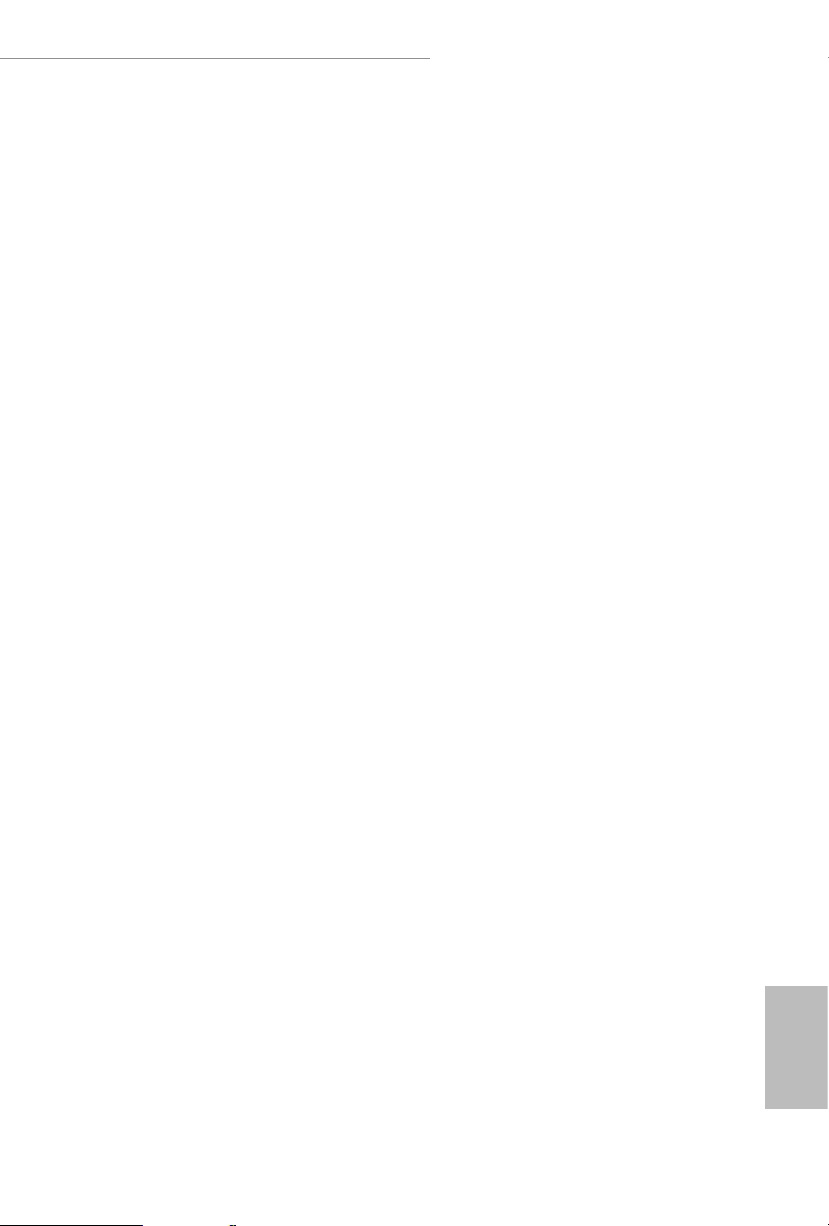
X470 Master SLI/ac / X470 Master SLI
Load User Default
Load previously saved user defaults.
Save User UEFI Setup Prole to Disk
It helps you to save current UEFI settings as an user prole to disk.
Load User UEFI Setup Prole from Disk
You can load previous saved prole from the disk.
67
English

4.4 Advanced Screen
In this section, you may set the congurations for the following items: CPU
Conguration, North Bridge Conguration, South Bridge Conguration, Storage-
Conguration, Super IO Conguration, ACPI Conguration, Trusted Computing ,
AMD CBS and AMD PBS.
Setting wrong values in this sec tion may cause the system to malfunction.
English
68
UEFI Conguration
Active Page on Entry
Select the default page when entering the UEFI setup utility.
Full HD UEFI
When [Auto] is selected, the resolution will be set to 1920 x 1080 if the monitor
supports Full HD resolution. If the monitor does not support Full HD resolution,
then the resolution will be set to 1024 x 768. When [Disable] is selected, the
resolution will be set to 1024 x 768 directly.

X470 Master SLI/ac / X470 Master SLI
4.4.1 CPU Conguration
Cool 'n' Quiet
Use this item to enable or disable AMD’s Cool ‘n’ QuietTM technology. e default value is
[Enabled]. Conguration options: [Enabled] and [Disabled]. If you install Windows® OS and
want to enable this function, please set this item to [Enabled]. Please note that enabling this
function may reduce CPU voltage and memory frequency, and lead to system stability or
compatibility issue with some memory modules or power supplies. Please set this item to
[Disable] if above issue occurs.
AMD fTPM Switch
Use this to enable or disable AMD CPU fTPM.
SVM Mode
When this option is set to [Enabled], a VMM (Virtual Machine Architecture) can
utilize the additional hardware capabilities provided by AMD-V. e default value is
[Enabled]. Conguration options: [Enabled] and [Disabled].
English
69

4.4.2 North Bridge Conguration
SR-IOV Support
Enable/disable the SR-IOV (Single Root IO Virtualization Support) if the system
has SR-IOV capable PCIe devices.
English
70
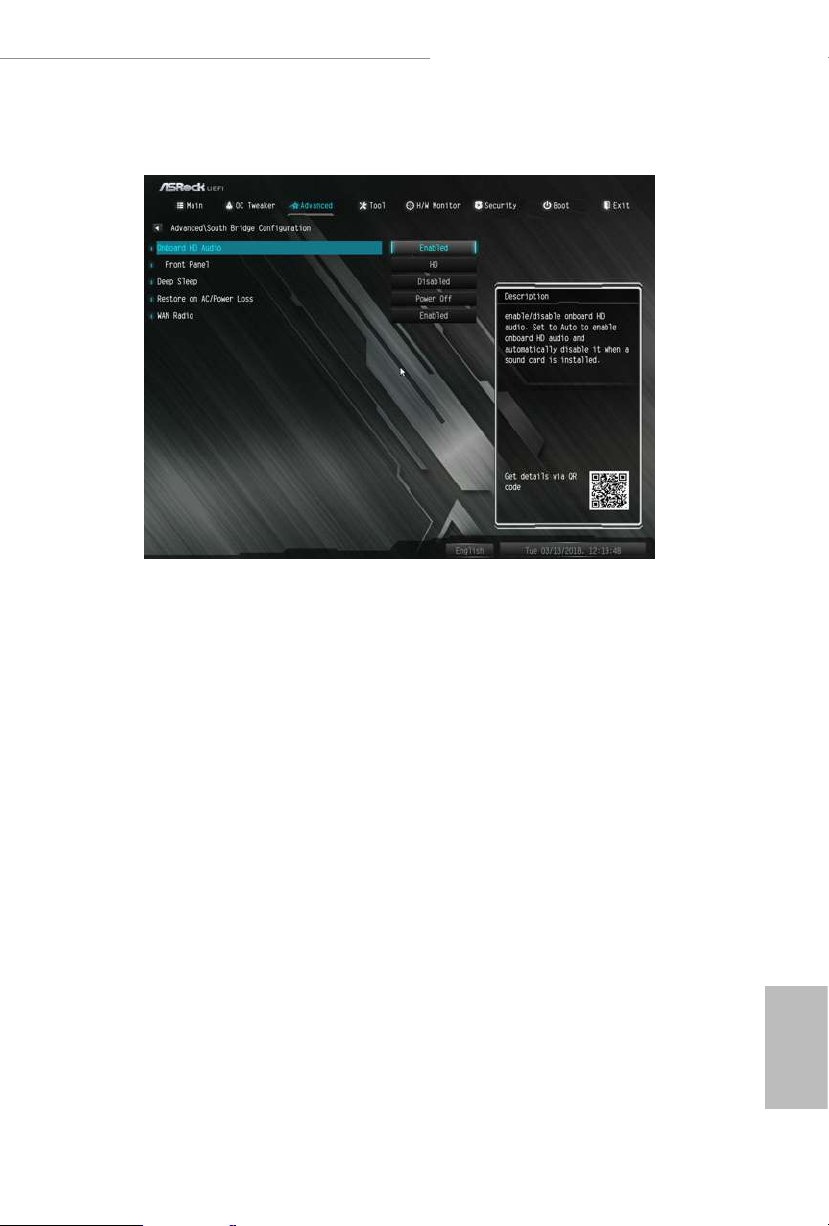
X470 Master SLI/ac / X470 Master SLI
4.4.3 South Bridge Conguration
Onboard HD Audio
Enable/disable onboard HD audio. Set to Auto to enable onboard HD audio and
automatically disable it when a sound card is installed.
Front Panel
Enable/disable front panel HD audio.
Deep Sleep
Congure deep sleep mode for power saving when the computer is shut down.
Restore on AC/Power Loss
Select the power state aer a power failure. If [Power O] is selected, the power will
remain o when the power recovers. If [Power On] is selected, the system will start
to boot up when the power recovers.
WAN Radio
Congure the WiFi module's connectivity.
English
71
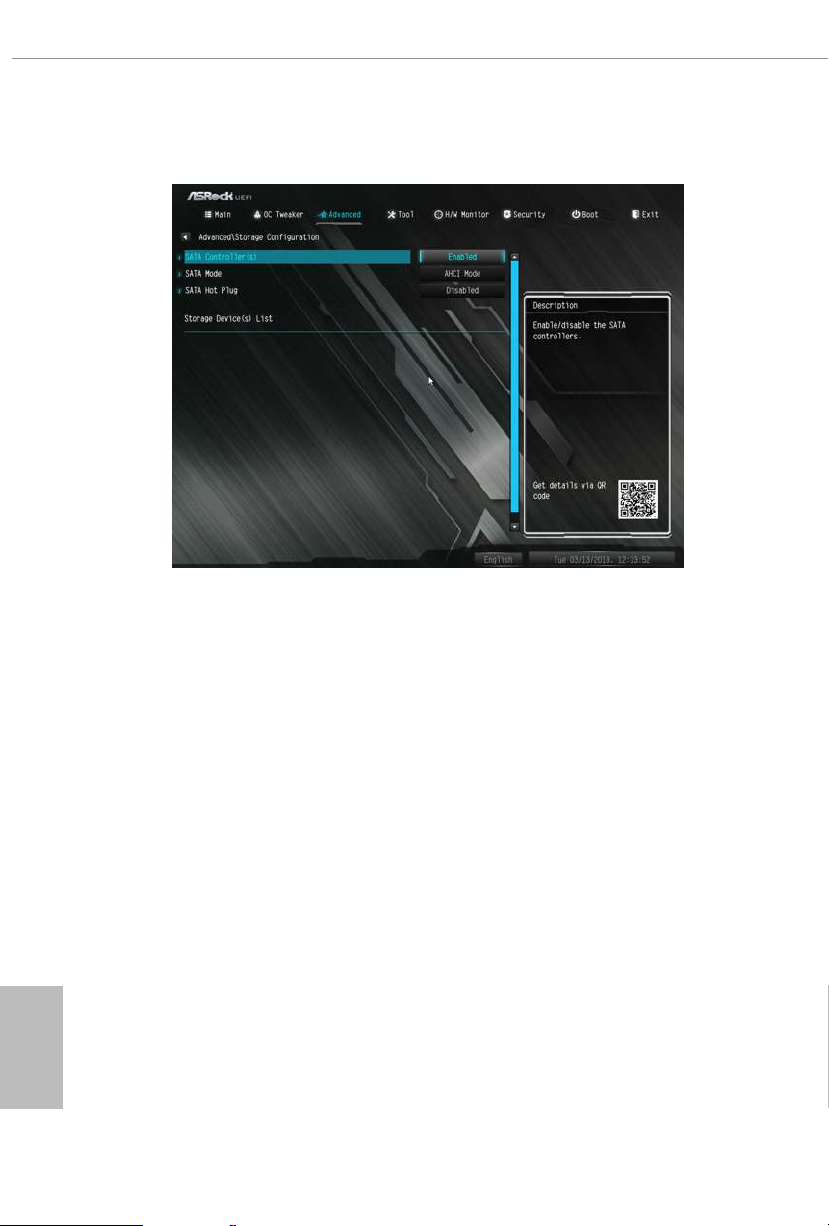
4.4.4 Storage Conguration
SATA Controller(s)
Enable/disable the SATA controllers.
SATA Mode
AHCI: Supports new features that improve performance.
English
72
RAID: Combine multiple disk drives into a logical unit.
SATA Hot Plug
Enable/disable the SATA Hot Plug function.

4.4.5 Super IO Conguration
Serial Port
Enable or disable the Serial port.
X470 Master SLI/ac / X470 Master SLI
Serial Port Address
Select the address of the Serial port.
PS2 Y-Cable
Enable the PS2 Y-Cable or set this option to Auto.
English
73

4.4.6 ACPI Conguration
Suspend to RAM
It is recommended to select auto for ACPI S3 power saving.
ACPI HPET Table
Enable the High Precision Event Timer for better performance and to pass WHQL
tests.
English
74
PS/2 Keyboard Power On
Allow the system to be waked up by a PS/2 Keyboard.
PCIE Devices Power On
Allow the system to be waked up by a PCIE device and enable wake on LAN.
RTC Alarm Power On
Allow the system to be waked up by the rea l time clock alarm. Set it to By OS to let
it be handled by your operating system.

4.4.7 Trusted Computing
Security Device Support
Enable or disable BIOS support for security device.
X470 Master SLI/ac / X470 Master SLI
75
English

4.4.8 AMD CBS
Zen Common Options
RedirectForReturnDis
From a workaround for GCC/C000005 issue for XV Core on CZ A0, setting MSRC001_1029
Decode Conguration (DE_CFG) bit 14 [DecfgNoRdrctForReturns] to 1.
L2 TLB Associativity
English
76
0 - L2 TLB ways [11:8] are fully associative. 1 - =L2 TLB ways [11:8] are 4K-only.
Platform rst Error Handling
Enable/disable PFEH, cloak individual banks, and mask deferred error interrupts from each
bank.
Core Performance Boost
Disable CPB.
Enable IBS
Enables IBS through MSRC001_1005[42] and disables SpecLockMap through
MSRC001_1020[54].
Global C-state Control
Controls IO based C-state generation and DF C-states.

X470 Master SLI/ac / X470 Master SLI
Opcache Control
Enables or disables the Opcache.
OC Mode
OC1 - 16 cores/3.6GHz on 1.3375V
OC2 - 8 cores/3.7GHz on 1.369V
OC3 - 4 cores/3.75GHz on 1.374V\nMax Stress - 16 cores/3.8GHz on 1.400V
SEV-ES ASID Space Limit
SEV VMs using ASIDs below the SEV-ES ASID Space Limit must enable the SEV-ES feature.
e valid values for this eld are from 0x1 (1) - 0x10 (16).
Core/Thread Enablement
Downcore control
Sets the number of cores to be used. Once this option has been used to remove any cores, a
POWER CYCLE is required in order for future selections to take eect.
SMTEN
is item can be used to disable symmetric multithreading. To re-enable SMT, a POWER
CYCLE is needed aer selecting the 'Auto' option.
Warning: S3 is NOT SUPPORTED on systems where SMT is disabled.
Streaming Stores Control
Enables or disables the streaming stores functionality.
DF Common Options
DRAM scrub time
Provide a value that is the number of hours to scrub memory.
Redirect scrubber control
Control DF::RedirScrubCtrl[EnRedirScrub]
Disable DF sync ood propagation
Control DF::PIECong[DisSyncFloodProp].
Freeze DF module queues on error
Controls DF::PIECong[DisImmSyncFloodOnFatalError]
Disabling this option sets DF:PIECong[DisImmSyncFloodOnFatalError].
English
77

GMI encryption control
GMI encryption control
Control GMI link encryption
xGMI encryption control
Control xGMI link encryption
CC6 memory region encryption
Control whether or not the CC6 save/restore memory is encry pted
Location of private memory regions
Controls whether or not the private memory regions (PSP, SMU and CC6) are at the top of
DRAM or distributed. Note that distributed requires memory on all dies. Note that it will
always be at the top of DRAM if some dies don't have memory regardless of this option's
setting.
System probe lter
Controls whether or not the probe lter is enabled. Has no eect on parts where the probe
lter is fuse disabled.
Memory interleaving
Controls fabric level memory interleaving (AUTO, none, channel, die, socket). Note that
channel, die, and socket has requirements on memory populations and it will be ignored if
the memory doesn't support the selected option.
English
78
Memory interleaving size
Controls the memory interleaving size. e valid values are AUTO, 256 bytes, 512 bytes, 1
Kbytes or 2Kby tes. is determines the starting address of the interleave (bit 8, 9, 10 or 11).
Channel interleaving hash
Controls whether or not the address bits are hashed during channel interleave mode. is
eld should not be used unless the interleaving is set to channel and the interleaving size is
256 or 512 bytes.
Memory Clear
When this feature is disabled, BIOS does not implement MemClear aer memory training
(only if non-ECC DIMMs are used).

UMC Common Options
DDR4 Common Options
DRAM Controller Conguration
DRAM Controller Conguration
DRAM Power Options
Cmd2T
Select between 1T and 2T mode on ADDR/CMD
Gear Down Mode
Congure the Gear Down Mode.
CAD Bus Conguration
CAD Bus Timing User Controls
Setup time on CAD bus signals to Auto or Manual
CAD Bus Drive Strength User Controls
Drive Strength on CAD bus signals to Auto or Manual
X470 Master SLI/ac / X470 Master SLI
Data Bus Conguration
Data Bus Conguration User Controls
Specif y the mode for drive strength to Auto or Manual
Common RAS
Data Poisoning
Enable/disable data poisoning: UMC_CH::EccCtrl[UcFatalEn] UMC_
CH::EccCtrl[WrEccEn]
Should be enabled/disabled together.
Security
TSME
Transparent SME: AddrTweakEn = 1; ForceEncrEn =1; DataEncrEn = 0
Data Scramble
Data scrambling: DataScrambleEn
English
79

DRAM Memory Mapping
Chipselect Interleaving
Interleave memory blocks across the DRAM chip selects for node 0.
BankGroupSwap
Congure the BankGroupSwap.
BankGroupSwapAlt
Congure BankGroupSwapAlt.
Address Hash Bank
Congure the bank address hashing.
Address Hash CS
Congure the CS address hashing.
NVDIMM
Memory MBIST
MBIST Enable
Congure the Memory MBIST.
MBIST SubType Test
English
80
Select MBIST Subtest - Single Chipselect, Multi Chipselect, Address Line Test or execute
All test
MBIST Aggressors
Enable or disable MBIST Aggressor test.
MBIST Per Bit Slave Die Reporting
Enable or disable MBIST per bit slave die result report.
NBIO Common Options
NB Conguration
IOMMU
Use this to enable or disable IOMMU. e default value of this feature is [Disabled].

Determinism Slider
[Auto]
Use default performance determinism settings
cTDP Control
[Auto]
Use the fused cTDP.
[Manual]
User can set customized cTDP.
Fan Control
[Auto]
Use the default fan controller settings.
[Manual]
User can set customized fan controller settings.
PSI
X470 Master SLI/ac / X470 Master SLI
Disable PSI.
ACS Enable
Enable ACS.
PCIe ARI Support
Enables Alternative Routing-ID Interpretation
CLDO_VDDP Control
[Manual]
If this option is selected, user can set customized CLDO_VDDP voltage.
HD Audio Enable
Enable HD Audio.
FCH Common Options
SATA Conguration Options
English
81

SATA Controller
Disable or enable OnChip SATA controller
Sata RAS Support
Disable or enable Sata RAS Support
Sata Disabled AHCI Prefetch Function
Congure the Sata Disabled AHCI Prefetch function.
Aggresive SATA Device Sleep Port 0
Congure the Aggresive SATA Device Sleep Port 0.
Aggresive SATA Device Sleep Port 1
Congure the Aggresive SATA Device Sleep Port 1.
USB Conguration Options
XHCI controller enable
Congure the USB3 controller.
SD (Secure Digital) Options
SD Conguration Mode
Select SD Mode.
English
82
Ac Power Loss Options
Select Ac Loss Control Method.
I2C Conguration Options
Uart Conguration Options
ESPI Conguration Options
XGBE Conguration Options
eMMC Options
NTB Common Options
DRAM Memory Mapping

X470 Master SLI/ac / X470 Master SLI
Chipselect Interleaving
Interleave memory blocks across the DRAM chip selects for node 0.
BankGroupSwap
Congure the BankGroupSwap.
BankGroupSwapAlt
Congure the BankGroupSwapAlt.
Address Hash Bank
Congure the bank address hashing.
Address Hash CS
Congure the CS address hashing.
NVDIMM
Memory MBIST
MBIST Enable
Congure the Memory MBIST.
MBIST SubType Test
Select MBIST Subtest - Single Chipselect, Multi Chipselect, Address Line Test or execute
all test.
MBIST Aggressors
Congure the MBIST Aggressor test.
MBIST Per Bit Slave Die Reporting
Congure the MBIST per bit slave die result report.
English
83

4.4.9 AMD PBS
e AMD PBS menu accesses AMD specic features.
English
84

X470 Master SLI/ac / X470 Master SLI
4.5 Tools
RGB LED
ASRock RGB LED allows you to adjust the RGB LED color to your liking.
Easy RAID Installer
Easy R AID Installer helps you to copy the R AID driver from the support CD to
your USB storage device. Aer copying the drivers please change the SATA mode to
RAID, then you can start installing the operating system in RAID mode.
English
85

Instant Flash
Save UEFI les in your USB storage device and run Instant Flash to update your
UEFI.
Network Conguration
Use this to congure internet connection settings for Internet Flash.
Internet Setting
Enable or disable sound eects in the setup utility.
English
86
UEFI Download Server
Select a server to download the UEFI rmware.

X470 Master SLI/ac / X470 Master SLI
4.6 Hardware Health Event Monitoring Screen
is section allows you to monitor the status of the hardware on your system,
including the parameters of the CPU temperature, motherboard temperature, fan
speed and voltage.
Fan Tuning
Measure Fan Min Duty Cycle.
Fan-Tastic Tuning
Select a fan mode for CPU Fan 1, or choose Customize to set 5 CPU temperatures and
assign a respective fan speed for each temperature.
CPU Fan 1 Setting
Select a fan mode for CPU Fan 1, or choose Customize to set 5 CPU temperatures
and assign a respective fan speed for each temperature.
CPU Fan 1 Temp Source
Select a fan temperature source for CPU Fan 1.
CPU_FAN2 / W_Pump Switch
Select CPU Water Pump mode.
English
87
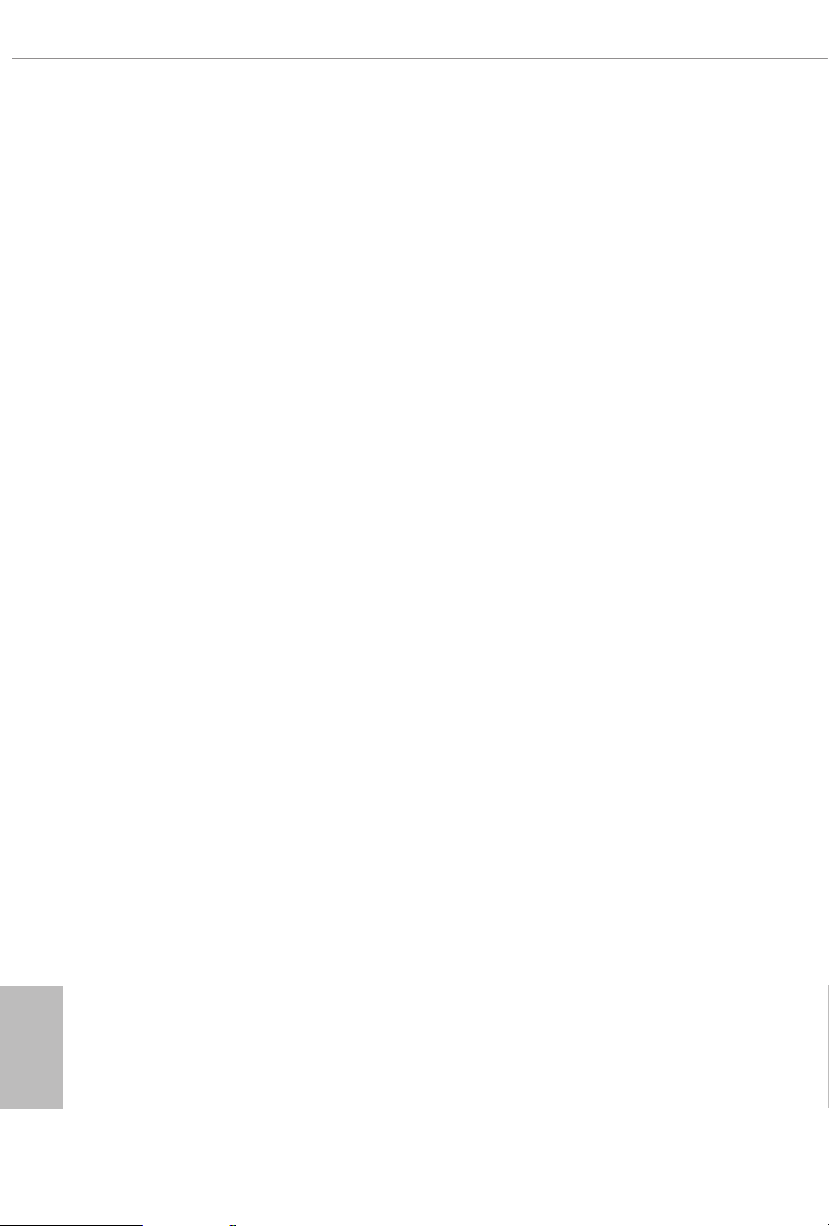
CPU Optional Fan Control Mode
Select PWM mode or DC mode for CPU Optional fan.
CPU Optional Fan Setting
Select a fan mode for CPU Optional fan, or choose Customize to set 5 CPU
temperatures and assign a respective fan speed for each temperature.
CPU Optional Fan Temp Source
Select a fan temperature source for CPU Optional fan.
CHA_FAN1 / W_Pump Switch
Select CHA_FAN1 or Water Pump mode.
Chassis Fan 1 Control Mode
Select PWM mode or DC mode for Chassis Fan 1.
Chassis Fan 1 Setting
Select a fan mode for Chassis Fan 1, or choose Customize to set 5 CPU temperatures
and assign a respective fan speed for each temperature.
Chassis Fan 1 Temp Source
Select a fan temperature source for Chassis Fan 1.
CHA_FAN2 / W_Pump Switch
Select CHA_FAN2 or Water Pump mode.
English
88
Chassis Fan 2 Control Mode
Select PWM mode or DC mode for Chassis Fan 2.
Chassis Fan 2 Setting
Select a fan mode for Chassis Fan 2, or choose Customize to set 5 CPU temperatures
and assign a respective fan speed for each temperature.
Chassis Fan 2 Temp Source
Select a fan temperature source for Chassis Fan 2.
CHA_FAN3 / W_Pump Switch
Select CHA_FAN3 or Water Pump mode.

X470 Master SLI/ac / X470 Master SLI
Chassis Fan 3 Control Mode
Select PWM mode or DC mode for Chassis Fan 3.
Chassis Fan 3 Setting
Select a fan mode for Chassis Fan 3, or choose Customize to set 5 CPU temperatures
and assign a respective fan speed for each temperature.
Chassis Fan 3 Temp Source
Select a fan temperature source for Chassis Fan 3.
Over Temperature Protection
When Over Temperature Protection is enabled, the system automatically shuts
down when the motherboard is overheated.
89
English

4.7 Security Screen
In this section you may set or change the supervisor/user password for the system.
You may also clear the user password.
Supervisor Password
Set or change the password for the administrator account. Only the administrator
has authority to change the settings in the UEFI Setup Utility. Leave it blank and
press enter to remove the password.
English
90
User Password
Set or change the password for the user account. Users are unable to change the
settings in the UEFI Setup Utility. Leave it blank and press enter to remove the
password.
Secure Boot
Enable to support Secure Boot.

X470 Master SLI/ac / X470 Master SLI
4.8 Boot Screen
is section displays the available devices on your system for you to congure the
boot settings and the boot priority.
Fast Boot
Fast Boot minimizes your computer's boot time. In fast mode you may not boot
from an USB storage device.
Boot From Onboard LAN
Allow the system to be waked up by the onboard LAN.
Setup Prompt Timeout
Congure the number of seconds to wait for the setup hot key.
Bootup Num-Lock
Select whether Num Lock should be turned on or o when the system boots up.
Boot Beep
Select whether the Boot Beep should be turned on or o when the system boots up. Please
note that a buzzer is needed.
Full Screen Logo
Enable to display the boot logo or disable to show normal POST messages.
English
91

AddOn ROM Display
Enable AddOn ROM Display to see the AddOn ROM messages or congure the AddOn
ROM if you've enabled Full Screen Logo. Disable for faster boot speed.
CSM (Compatibility Support Module)
CSM
Enable to launch the Compatibility Support Module. Please do not disable unless
you’re running a WHCK test.
English
92
Launch PXE OpROM Policy
Select UEFI only to run those that support UEFI option ROM only. Select Legacy
only to run those that support legacy option ROM only. Select Do not launch to not
execute both legacy and UEFI option ROM.
Launch Storage OpROM Policy
Select UEFI only to run those that support UEFI option ROM only. Select Legacy
only to run those that support legacy option ROM only. Select Do not launch to not
execute both legacy and UEFI option ROM.

X470 Master SLI/ac / X470 Master SLI
4.9 Exit Screen
Save Changes and Exit
When you select this option the following message, “Save conguration changes
and exit setup?” will pop out. Select [OK] to save changes and exit the UEFI SETUP
UTILITY.
Discard Changes and Exit
When you select this option the following message, “Discard changes and exit
setup?” will pop out. Select [OK] to exit the UEFI SETUP UTILITY without saving
any changes.
Discard Changes
When you select this option the following message, “Discard changes?” will pop
out. Select [OK] to discard all changes.
Load UEFI Defaults
Load UEFI default values for a ll options. e F9 key can be used for this operation.
Launch EFI Shell from lesystem device
Copy shellx64.e to the root directory to launch EFI Shell.
English
93
