
Version 1.0
Published December 2017
Copyright©2017 ASRock INC. All rights reserved.
Copyright Notice:
No part of this documentation may be reproduced, transcribed, transmitted, or
translated in any language, in any form or by any means, except duplication of
documentation by the purchaser for backup purpose, without written consent of
ASRock Inc.
Products and corporate names appearing in this documentation may or may not
be registered trademarks or copyrights of their respective companies, and are used
only for identication or explanation and to the owners’ benet, without intent to
infringe.
Disclaimer:
Specications and information contained in this documentation are furnished for
informational use only and subject to change without notice, and should not be
constructed as a commitment by ASRock. ASRock assumes no responsibility for
any errors or omissions that may appear in this documentation.
With respect to the contents of this documentation, ASRock does not provide
warranty of any kind, either expressed or implied, including but not limited to
the implied warranties or conditions of merchantability or tness for a particular
purpose.
In no event shall ASRock, its directors, ocers, employees, or agents be liable for
any indirect, special, incidental, or consequential damages (including damages for
loss of prots, loss of business, loss of data, interruption of business and the like),
even if ASRock has been advised of the possibility of such damages arising from any
defect or error in the documentation or product.
is device complies with Part 15 of the FCC Rules. Operation is subject to the following
two conditions:
(1) this device may not cause harmful interference, and
(2) this device must accept any interference received, including interference that
may cause undesired operation.
CALIFORNIA, USA ONLY
e Lithium battery adopted on this motherboard contains Perchlorate, a toxic substance
controlled in Perchlorate Best Management Practices (BMP) regulations passed by the
California Legislature. When you discard the Lithium battery in California, USA, please
follow the related regulations in advance.
“Perchlorate Material-special handling may apply, see www.dtsc.ca.gov/hazardouswaste/
perchlorate”
ASRock Website: http://www.asrock.com
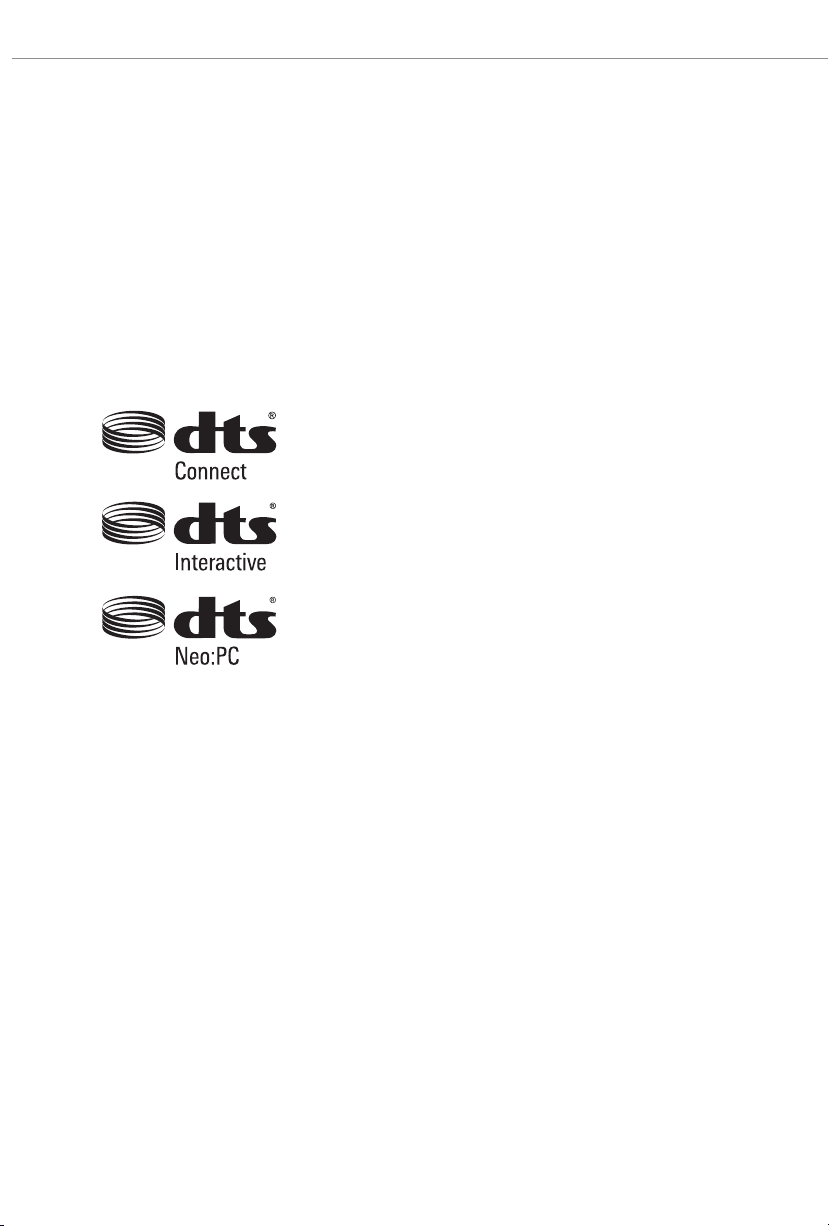
AUSTRALIA ONLY
Our goods come with guarantees that cannot be excluded under the Australian Consumer
Law. You are entitled to a replacement or refund for a major failure and compensation for
any other reasonably foreseeable loss or damage caused by our goods. You are also entitled
to have the goods repaired or replaced if the goods fail to be of acceptable quality and the
failure does not amount to a major failure. If you require assistance please call ASRock Tel
: +886-2-28965588 ext.123 (Standard International call charges apply)
Manufactured under license under U.S. Patent Nos: 5,956,674; 5,974,380; 6,487,535;
7,003,467 & other U.S. and worldwide patents issued & pending. DTS, the Symbol, &
DTS and the Symbol together is a registered trademark & DTS Connect, DTS Interactive,
DTS Neo:PC are trademarks of DTS, Inc. Product includes soware.
© DTS, Inc., All Rights Reserved.
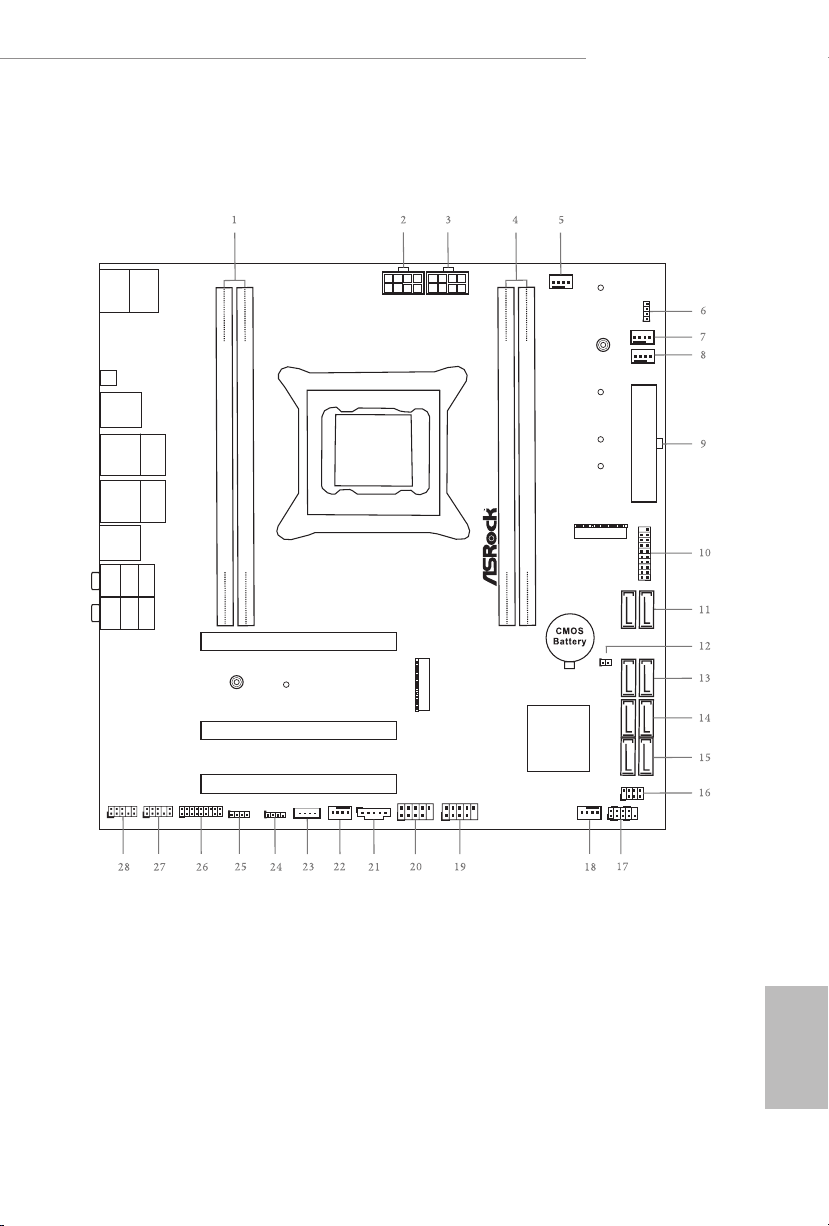
ATXP WR 1
Ult ra M.2
PCIe G en3 x4
Intel
X299
ATX12V1
Top:
Central/Bass
Center :
REAR SPK
Top:
LINE IN
Center :
FRONT
Bottom :
Optica l
SPDIF
Bottom :
MIC IN
HDLED RESET
PLED P WRBTN
PANEL1
1
1
USB_5 _6
1
HD_AUD IO1
SATA3_2_3
SATA3_4_5
CPU_FAN 1
CPU_OP T/WP
RoH S
SATA3_6_7
CLRC
BTN1
SATA3_0_1
1
TPMS1
DDR4 _A1 (64 b it, 288 -pin mo dule)
DDR4 _B1 (64 b it, 288 -pin mo dule)
DDR4 _D1 (64 b it, 288 -pin mo dule)
DDR4 _C1 (64 b it, 288 -pin mo dule)
206 6 Socke t
Top:
RJ-4 5
1
SPK_PLE D1
USB 3.1 G en2
T:U SB31_ TA_1
B: USB3 1_TC_ 1
M2_ 2
VROC1
USB3_5 _6
1
1
TB1
1
PCI E1
CHA_FAN1 /WP
ATX12V2
PM_EO
1
RGB_LED 1
1
RGB_LED 2
1
CLRMOS1
1
M2_ 1
USB 3.1 G en1
T:U SB3_3
B: USB3 _4
USB 3.1 G en1
T:U SB3_1
B: USB3 _2
PCI E2
PCI E3
CHA_FAN2 /WP
1
USB_7 _8
CHA_FAN3 /WP
USB 2.0
T:U SB1
B: USB2
PS2
Keybo ard/
Mouse
Top:
RJ-4 5
USB 2.0
T:U SB_3
B: USB_ 4
HD_AUDI O_RA1
1
X299M Extreme4
Motherboard Layout
English
1

No. Description
1 2 x 288-pin DDR4 DIMM Slots (DDR4_A1, DDR4_B1)
2 ATX 12V Power Connector (ATX12V1)
3 ATX 12V Power Connector (ATX12V2)
4 2 x 288-pin DDR4 DIMM Slots (DDR4_C1, DDR4_D1)
5 CPU Fan Connector (CPU_FAN1)
6 RGB LED Header (RGB_LED2)
7 CPU Fan / Waterpump Fan Connector (CPU_OPT/WP)
8 Chassis Fan / Waterpump Fan Connector (CHA_FAN1/WP)
9 ATX Power Connector (ATXPWR1)
10 USB 3.1 Gen1 Header (USB3_5_6)
11 SATA3 Connectors (SATA3_0_1)
12 Clear CMOS Jumper (CLRMOS1)
13 SATA3 Connectors (SATA3_2_3)
14 SATA3 Connectors (SATA3_4_5)
15 SATA3 Connectors (SATA3_6_7)
16 Power LED and Speaker Header (SPK_PLED1)
17 System Panel Header (PANEL1)
18 Chassis Fan / Waterpump Fan Connector (CHA_FAN3/WP)
19 USB 2.0 Header (USB_7_8)
20 USB 2.0 Header (USB_5_6)
21 underbolt AIC Header (TB1)
22 Chassis Fan / Waterpump Fan Connector (CHA_FAN2/WP)
23 Virtual RAID On CPU Header (VROC1)
24 RGB LED Header (RGB_LED1)
25 Performance Mode / Easy OC Header (PM_EO)
26 TPM Header (TPMS1)
27 Right Angle Front Panel Audio Header (HD_AUDIO_RA1)
28 Front Panel Audio Header (HD_AUDIO1)
English
2
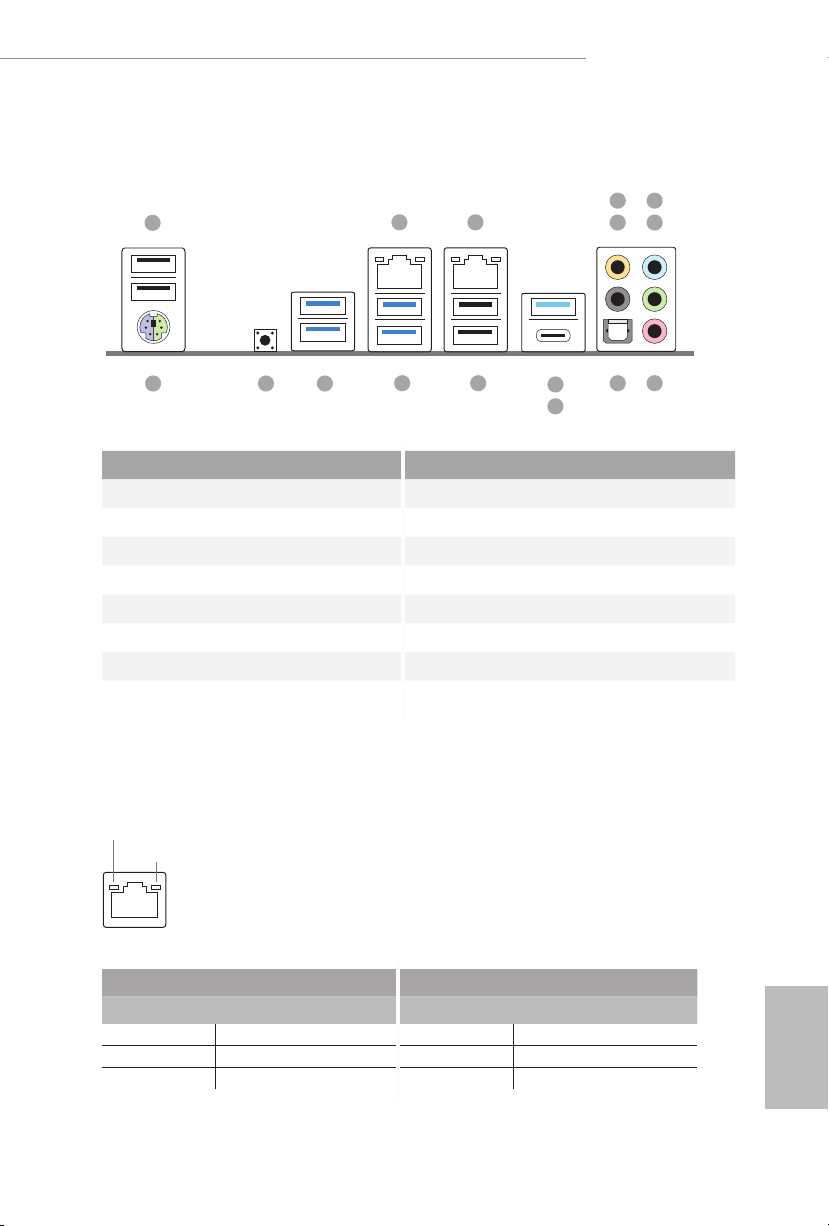
I/O Panel
1
X299M Extreme4
6
2
3
547
16
14
15
13
10
11
8912
No. Description No. Description
1 USB 2.0 Ports (USB_1_2) 9 Optical SPDIF Out Port
2 LAN RJ-45 Port (Intel® I211AT)* 10 USB 3.1 Gen2 Type-A Port (USB31_TA_1)
3 LAN RJ-45 Port (Intel® I219V)* 11 USB 3.1 Gen2 Type-C Port (USB31_TC_1)
4 Central / Bass (Orange) 12 USB 2.0 Ports (USB_3_4)
5 Rear Speaker (Black) 13 USB 3.1 Gen1 Ports (USB3_3_4)
6 Line In (Light Blue) 14 USB 3.1 Gen1 Ports (USB3_1_2)
7 Front Speaker (Lime)** 15 Clear CMOS Button
8 Microphone (Pink) 16 PS/2 Mouse/Keyboard Port
* ere are two LEDs on each LAN port. Please refer to the table below for the LAN port LED indications.
ACT/LINK L ED
SPEED LE D
LAN Por t
Activity / Link LED Speed LED
Status Description Status Description
O No Link O 10Mbps connection
Blinking Data Activity Orange 100Mbps connection
On Link Green 1Gbps connection
English
3
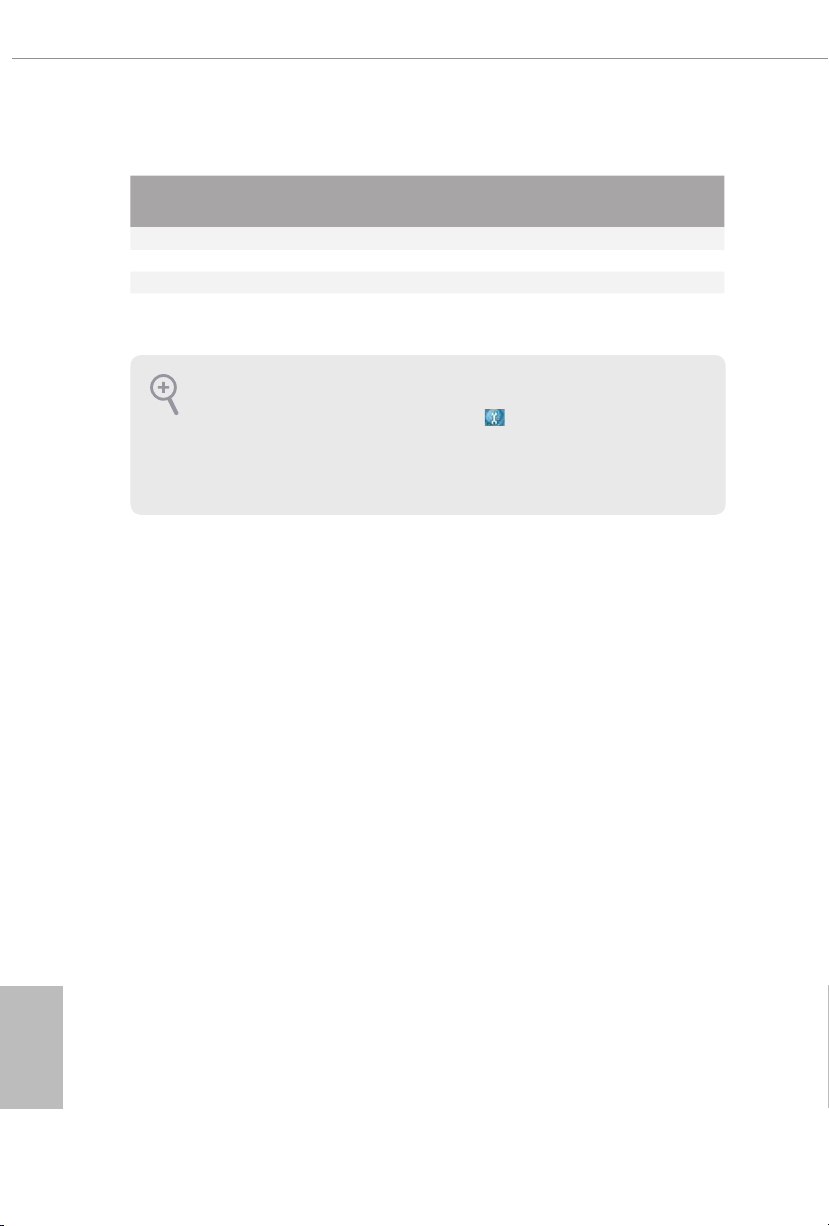
** If you use a 2- channel speaker, plea se connect the speake r’s plug into “Front Speaker Jack”. See the table below
for connection d etails in accordance w ith the type of speaker you use.
Audio Output
Channels
Front Speaker
(No. 7)
Rear Speaker
(No. 5)
Central / Bass
(No. 4)
2 V -- -- --
4 V V -- --
6 V V V --
8 V V V V
To enable Multi-Streaming, you need to connect a front panel audio cable to the
front panel audio header. Aer restarting your computer, you will nd the “Mixer”
tool on your system. Plea se select “Mixe r ToolBox” , click “Enable playback
multi-streaming”, and click “ok”. Choose “2CH”, “4CH”, “6CH”, or “8CH” and then
you are allowed to select “Realtek HDA Primary output” to u se the Rear Speak er,
Central/Bass, and Front Speaker, or select “Realtek HDA Audio 2nd output” to u se
the front panel audio.
Line In
(No. 6)
English
4
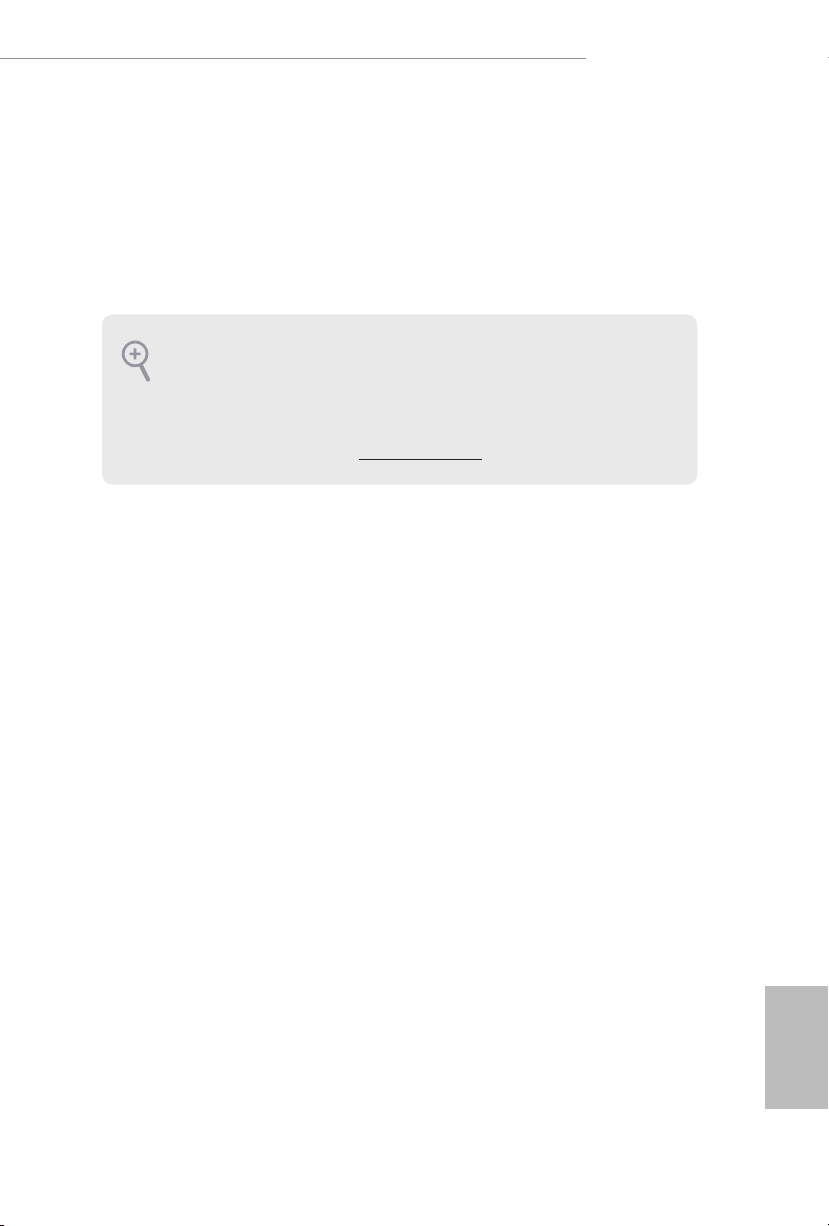
Chapter 1 Introduction
ank you for purchasing ASRock X299M Extreme4 motherboard, a reliable
motherboard produced under ASRock’s consistently stringent quality control.
It delivers excellent performance with robust design conforming to ASRock’s
commitment to quality and endurance.
Becau se the motherboard specications and the BIOS soware might be updated, the
content of this documentation will be subject to change without notice. In case any
modications of this documentation occur, the updated version will be available on
ASRock’s website without further notice. If you require technical support related to
this motherboard, please vi sit our website for s pecic information about the model
you are using. You may nd the l atest VGA cards and CPU suppor t list on ASRock’s
website a s well. ASRock website http://www.a srock.com.
1.1 Package Contents
ASRock X299M Extreme4 Motherboard (Micro ATX Form Factor)
•
ASRock X299M Extreme4 Quick Installation Guide
•
ASRock X299M Extreme4 Support CD
•
1 x I/O Panel Shield
•
2 x Serial ATA (SATA) Data Cables (Optional)
•
1 x ASRock SLI_HB_Bridge_1S Card (Optional)
•
2 x Screws for M.2 Sockets (Optional)
•
X299M Extreme4
English
5
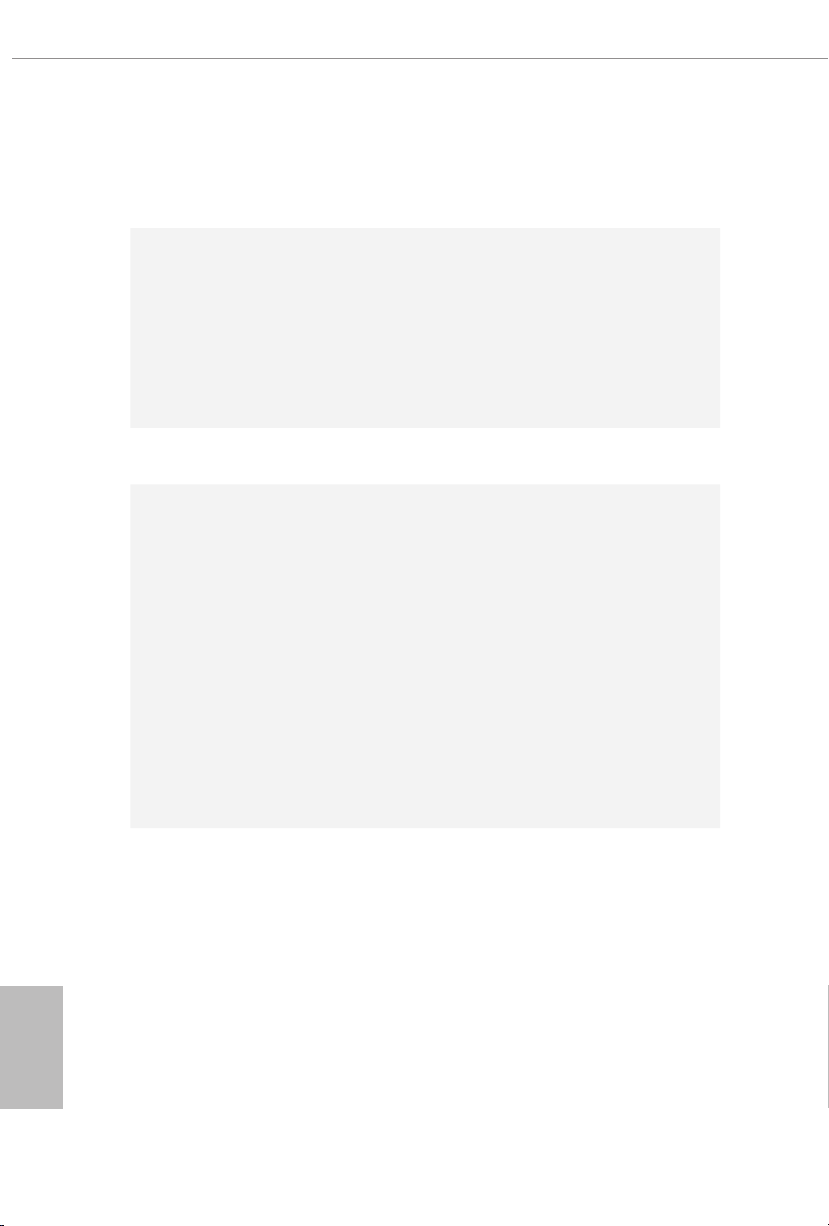
1.2 Specications
Platform
CPU
* Please note that the 4-Core processors only support Intel®
Turbo Boost Technology 2.0.
Chipset
Memory
* e maximum memory frequency supported may vary by
processor type.
* Please refer to Memory Support List on ASRock’s website for
more information. (http://www.asrock.com/)
Micro ATX Form Factor
•
Supports Intel® CoreTM X-Series Processor Family for the
•
LGA 2066 Socket
Digi Power design
•
11 Power Phase design
•
Supports Intel® Turbo Boost Max Technology 3.0
•
Intel® X299
•
Quad Channel DDR4 Memory Technology
•
4 x DDR4 DIMM Slots
•
Supports DDR4 4266+(OC)*/4200(OC)/4133(OC)/4000
•
(OC)/3866 (OC)/3800(OC)/3733(OC)/3600(OC)/3200
(OC)/2933 (OC)/2800 (OC)/2666/2400/2133 non-ECC, unbuered memory
Max. capacity of system memory: 64GB
•
Supports Intel® Extreme Memory Prole (XMP) 2.0
•
15μ Gold Contact in DIMM Slots
•
English
6
Expansion
Slot
3 x PCI Express 3.0 x16 Slots*
•
* If you install CPU with 44 lanes, PCIE1/PCIE2/PCIE3 will
run at x16/x16/x4.
* If you install CPU with 28 lanes, PCIE1/PCIE2/PCIE3 will run
at x16/x8/x4.
* If you install CPU with 16 lanes, PCIE1/PCIE2/PCIE3 will run
at x16/x0/x4 or x8/x8/x4.
* Supports NVMe SSD as boot disks

X299M Extreme4
Audio
LAN
Supports AMD Quad CrossFireXTM and CrossFireX
•
Supports NVIDIA® Quad SLITM and SLI
•
15μ Gold Contact in VGA PCIe Slot (PCIE1 and PCIE2)
•
7.1 CH HD Audio with Content Protection (Realtek
•
ALC1220 Audio Codec)
Premium Blu-ray Audio support
•
Supports Surge Protection
•
Supports Purity SoundTM 4
•
- Nichicon Fine Gold Series Audio Caps
- 120dB SNR DAC with Dierential Amplier
- NE5532 Premium Headset Amplier for Front Panel
Audio Connector (Supports up to 600 Ohm headsets)
- Pure Power-In
- Direct Drive Technology
- PCB Isolate Shielding
- Impedance Sensing on Line Out port
- Individual PCB Layers for R/L Audio Channel
- 15μ Gold Audio Connector
Supports DTS Connect
•
Gigabit LAN 10/100/1000 Mb/s
•
1 x Giga PHY Intel® I219V, 1 x GigaLAN Intel® I211AT
•
Supports Wake-On-LAN
•
Supports Lightning/ESD Protection
•
Supports Dual LAN with Teaming*
•
* Teaming is supported on Windows® 10 RS2 and above.
Supports Energy Ecient Ethernet 802.3az
•
Supports PXE
•
TM
TM
Rear Panel
I/O
1 x PS/2 Mouse/Keyboard Port
•
1 x Optical SPDIF Out Port
•
4 x USB 2.0 Ports (Supports ESD Protection)
•
1 x USB 3.1 Gen2 Type-A Port (10 Gb/s) (ASMedia ASM3142)
•
(Supports ESD Protection)
1 x USB 3.1 Gen2 Type-C Port (10 Gb/s) (ASMedia ASM3142)
•
(Supports ESD Protection)
4 x USB 3.1 Gen1 Ports (Supports ESD Protection)
•
2 x RJ-45 LAN Ports with LED (ACT/LINK LED and SPEED
•
LED)
English
7
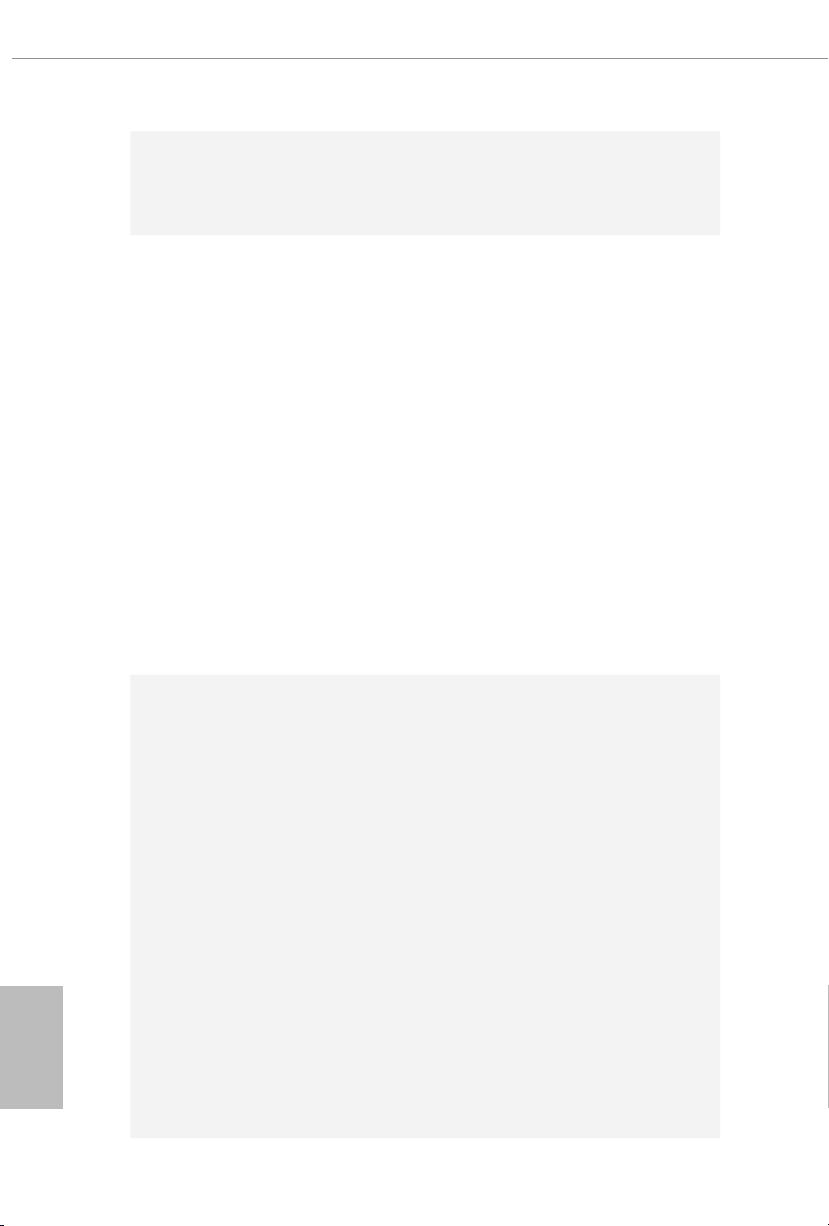
English
Storage
Connector
1 x Clear CMOS Button
•
HD Audio Jacks: Rear Speaker / Central / Bass / Line in /
•
Front Speaker / Microphone
8 x SATA3 6.0 Gb/s Connectors, support RAID (RAID 0,
•
RAID 1, RAID 5, RAID 10, Intel Rapid Storage Technology
15 and Intel Smart Response Technology), NCQ, AHCI and
Hot Plug*
* If M2_1 is occupied by a SATA-type M.2 device, SATA3_0 will
be disabled.
* If M2_2 is occupied by a SATA-type M.2 device, SATA3_1 will
be disabled.
1 x Ultra M.2 Socket (M2_1), supports M Key type
•
2230/2242/2260/2280/22110 M.2 SATA3 6.0 Gb/s module
and M.2 PCI Express module up to Gen3 x4 (32 Gb/s)**
1 x Ultra M.2 Socket (M2_2), supports M Key type
•
2260/2280 M.2 SATA3 6.0 Gb/s module and M.2 PCI Ex-
press module up to Gen3 x4 (32 Gb/s)**
** Supports Intel® OptaneTM Technology
** Supports NVMe SSD as boot disks
** Supports ASRock U.2 Kit
1 x Virtual RAID On CPU Header
•
1 x TPM Header
•
1 x Power LED and Speaker Header
•
2 x RGB LED Headers
•
* Supports in total up to 12V/3A, 36W LED Strip
1 x CPU Fan Connector (4-pin)
•
* e CPU Fan Connector supports the CPU fan of maximum
1A (12W) fan power.
1 x CPU/Water Pump Fan Connector (4-pin) (Smart Fan
•
Speed Control)
* e CPU/Water Pump Fan supports the water cooler fan of
maximum 2A (24W) fan power.
3 x Chassis/Water Pump Fan Connectors (4-pin) (Smart Fan
•
Speed Control)
* e Chassis/Water Pump Fan supports the water cooler fan of
maximum 2A (24W) fan power.
* CPU_OPT/WP, CHA_FAN1/WP, CHA_FAN2/WP and
CHA_FAN3/WP can auto detect if 3-pin or 4-pin fan is in use.
8
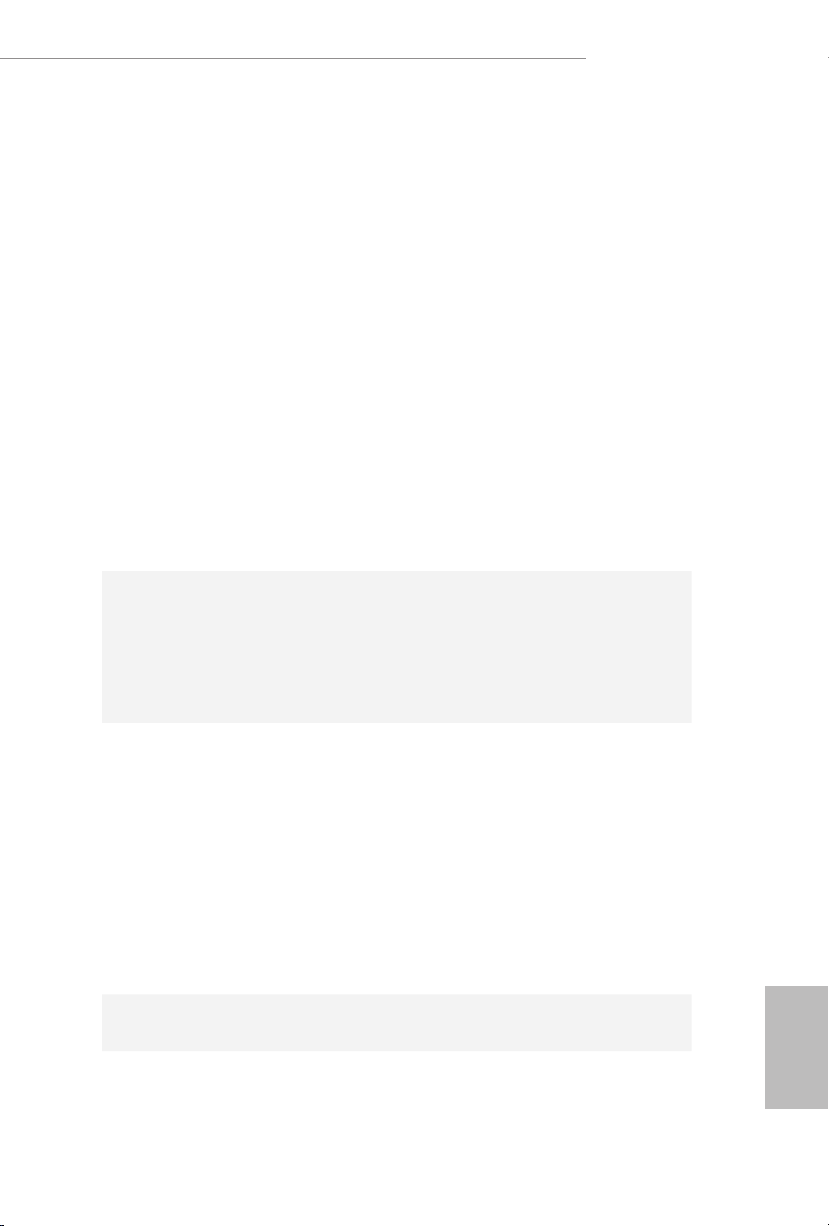
BIOS
Feature
X299M Extreme4
1 x 24 pin ATX Power Connector (Hi-Density Power Con-
•
nector)
2 x 8 pin 12V Power Connectors (Hi-Density Power Connec-
•
tor)
1 x Front Panel Audio Connector (15μ Gold Audio Connec-
•
tor)*
1 x Right Angle Front Panel Audio Connector*
•
* Connect the audio device to either one of the audio connectors.
1 x underbolt AIC Connector (5-pin)
•
* e underboltTM AIC card can be installed in the enabled
PCIe slot (depending on CPU type).
2 x USB 2.0 Headers (Support 4 USB 2.0 ports) (Supports
•
ESD Protection)
1 x USB 3.1 Gen1 Header (Supports 2 USB 3.1 Gen1 ports)
•
(Supports ESD Protection)
1 x Performance Mode / Easy OC Header
•
AMI UEFI Legal BIOS with multilingual GUI support
•
ACPI 6.1 Compliant wake up events
•
SMBIOS 3.0 Support
•
CPU, DRAM, VPPM, VTTM, PCH 1.0V, VCCIO, VCCST,
•
VCCSA, VCCSFR, VCCPLL Voltage Multi-adjustment
Hardware
Monitor
OS
Certications
Temperature Sensing: CPU, CPU/Water Pump, Chassis/Wa-
•
ter Pump Fans
Fan Tachometer: CPU, CPU/Water Pump, Chassis/Water
•
Pump Fans
Quiet Fan (Auto adjust chassis fan speed by CPU tempera-
•
ture): CPU, CPU/Water Pump, Chassis/Water Pump Fans
Fan Multi-Speed Control: CPU, CPU/Water Pump, Chassis/
•
Water Pump Fans
Voltage monitoring: +12V, +5V, +3.3V, CPU Vcore, DRAM,
•
PCH 1.0V, VCCIO, VCCSA, VCCSFR
Microso® Windows® 10 64-bit
•
FCC, CE
•
ErP/EuP ready (ErP/EuP ready power supply is required)
•
English
9
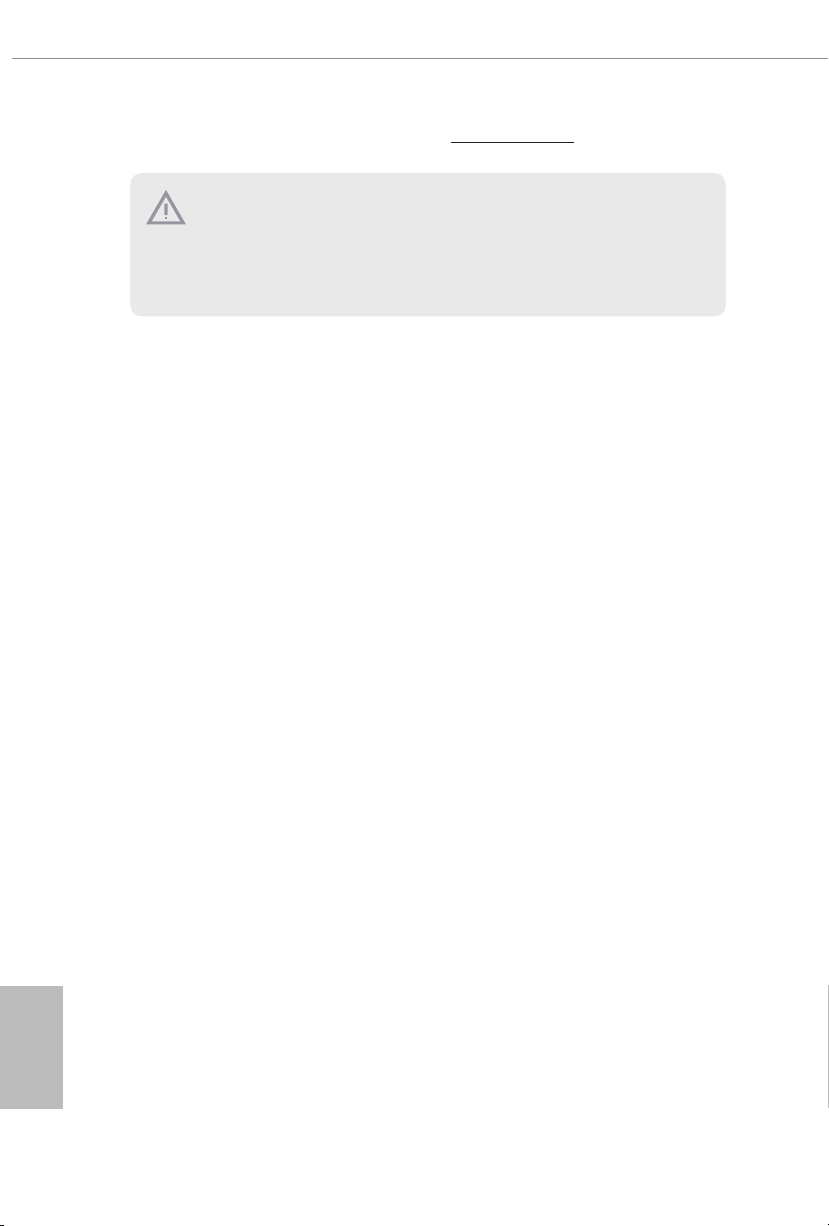
* For detailed product information, please visit our website: http://ww w.asrock.com
Please realize that the re is a certain risk involved with overclocking, including
adjusting the setting in the BIOS, applying Untied Overclocking Technology, or using
third-party overclocking tool s. Overclocking may aect your system’s stability, or
even cause damage to the components and devices of your system. It should be done
at your own risk and expense. We are not responsible for possible damage caused by
overclocking.
English
10
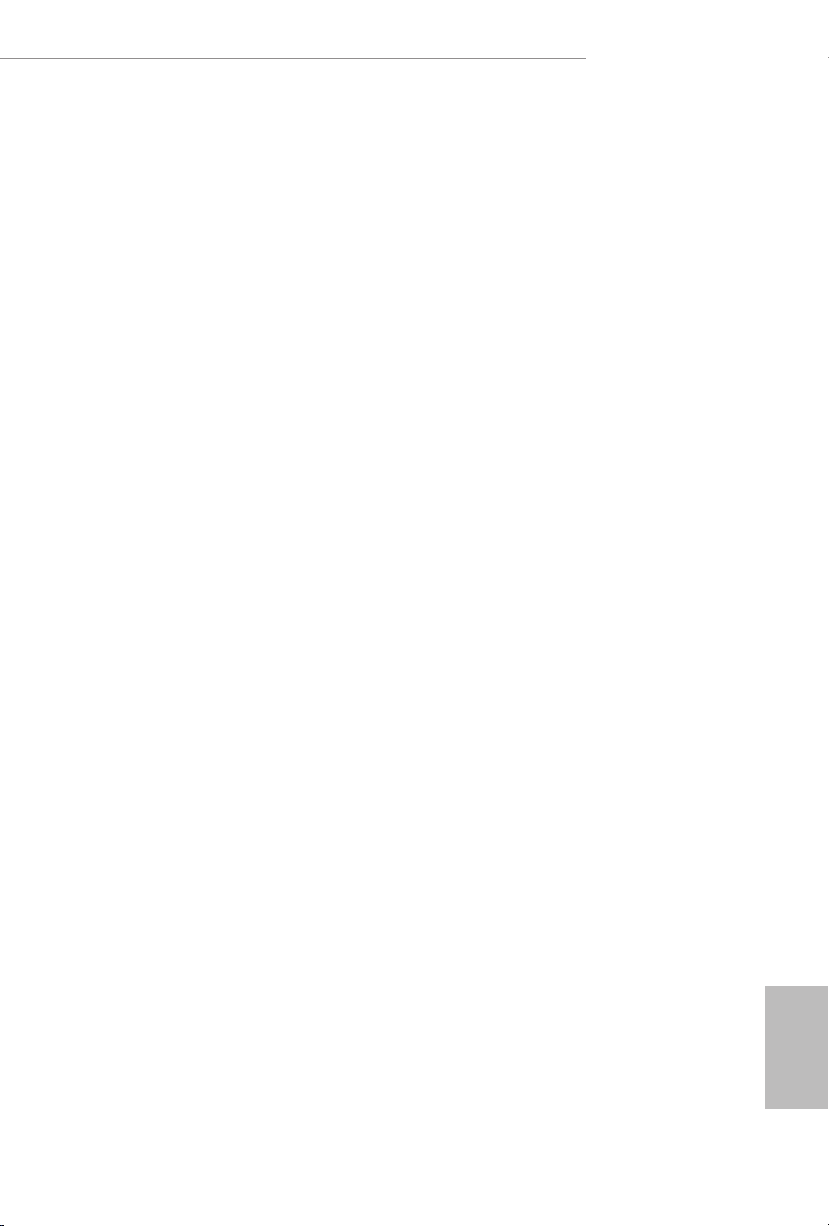
X299M Extreme4
Chapter 2 Installation
is is a Micro ATX form factor motherboard. Before you install the motherboard,
study the conguration of your chassis to ensure that the motherboard ts into it.
Pre-installation Precautions
Take note of the following precautions before you install motherboard components
or change any motherboard settings.
Make sure to unplug the power cord before installing or removing the motherboard
•
components. Failure to do so may cause physical injuries and damages to motherboard
components.
In order to avoid damage from static electricity to the motherboard’s components,
•
NEVER place your motherboard directly on a carpet. Also remember to use a grounded
wrist strap or touch a safety grounded object before you handle the components.
Hold components by the edges and do not touch the ICs.
•
Whenever you uninstall any components, place them on a grounded anti-static pad or
•
in the bag that comes with the components.
When placing screws to secure the motherboard to the chassis, please do not over-
•
tighten the screws! Doing so may damage the motherboard.
11
English
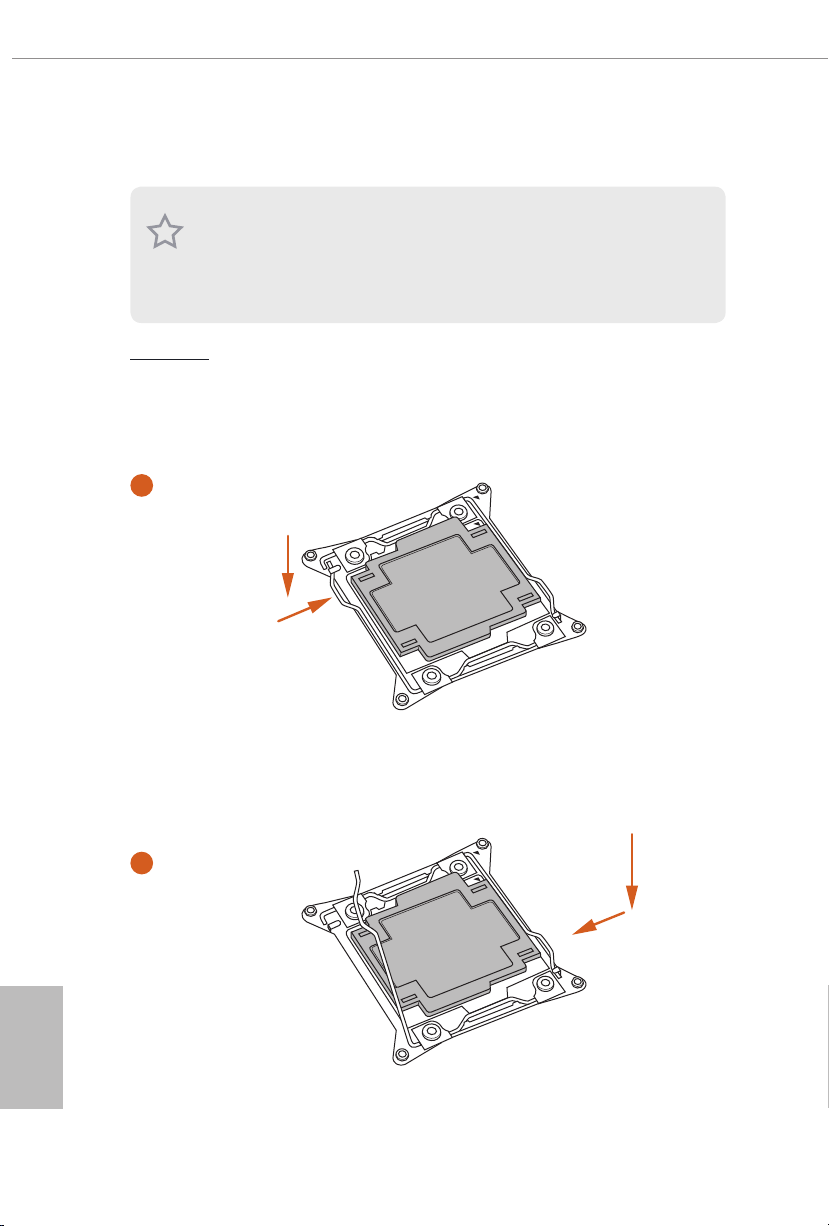
2.1 Installing the CPU
1. Before you inser t the 2066-Pin CPU into the socket, please check if the Pn P cap
is on the socket, if the CPU sur face is unclean, or if there are any b ent pins in the
socket. Do not force to insert the CPU into the socket if above situation is found.
Other wise, the CPU will be seriously d amaged.
2. Unplug all power cables before installing the CPU.
CAUTION:
Please note that X299 platform is only compatible with the LGA 2066 socket, which is
incompatible with the LGA 2011-3 socket (for X99 platform).
1
A
B
English
12
A
2
B
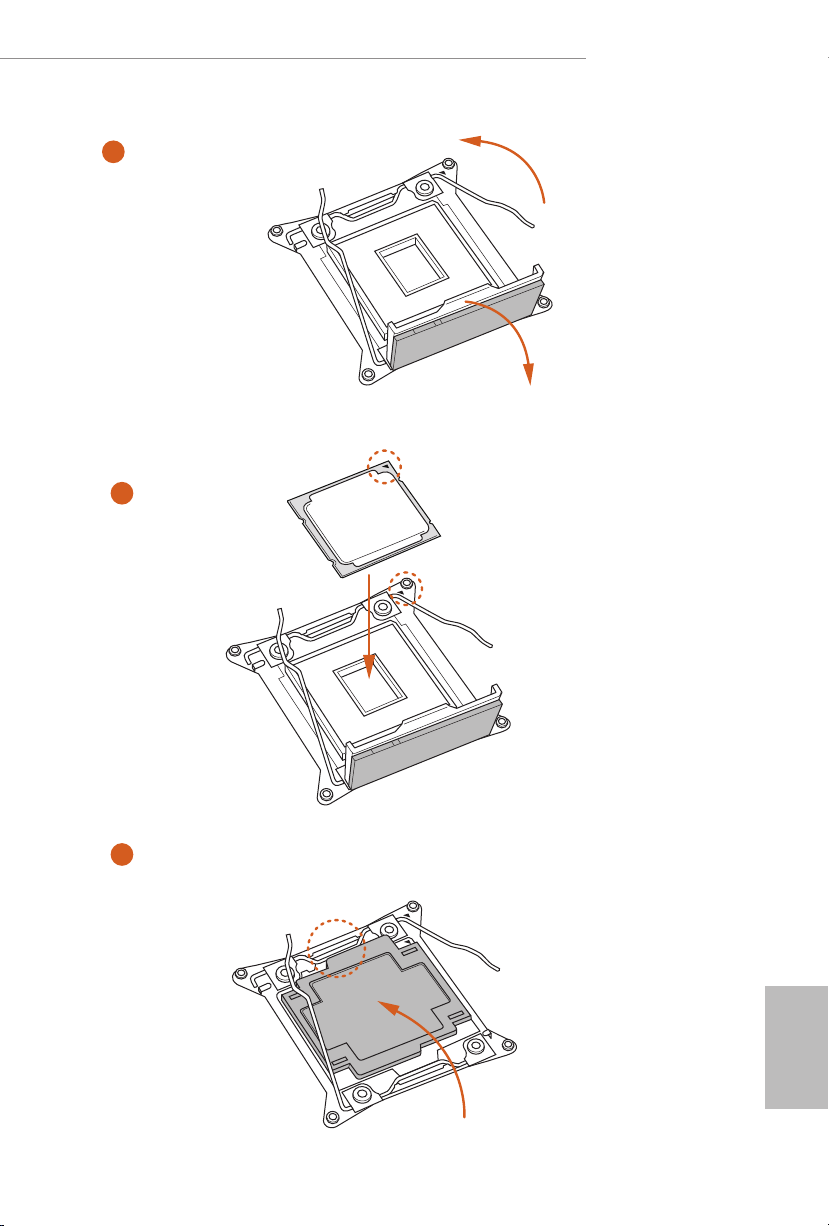
X299M Extreme4
3
4
A
B
5
English
13
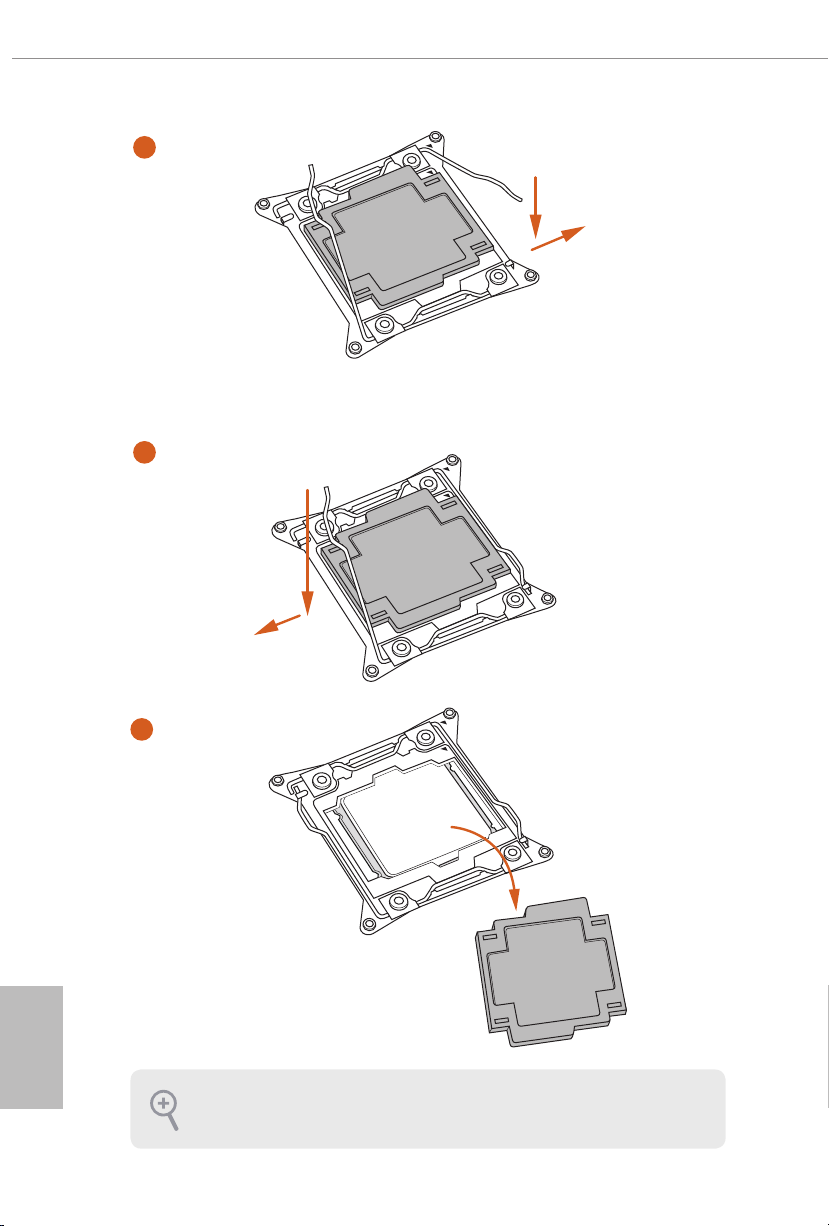
6
A
B
7
A
B
English
14
8
Please save and replace the cover if the processor i s removed. e cover must be
placed if you wish to return the motherboard for aer service.
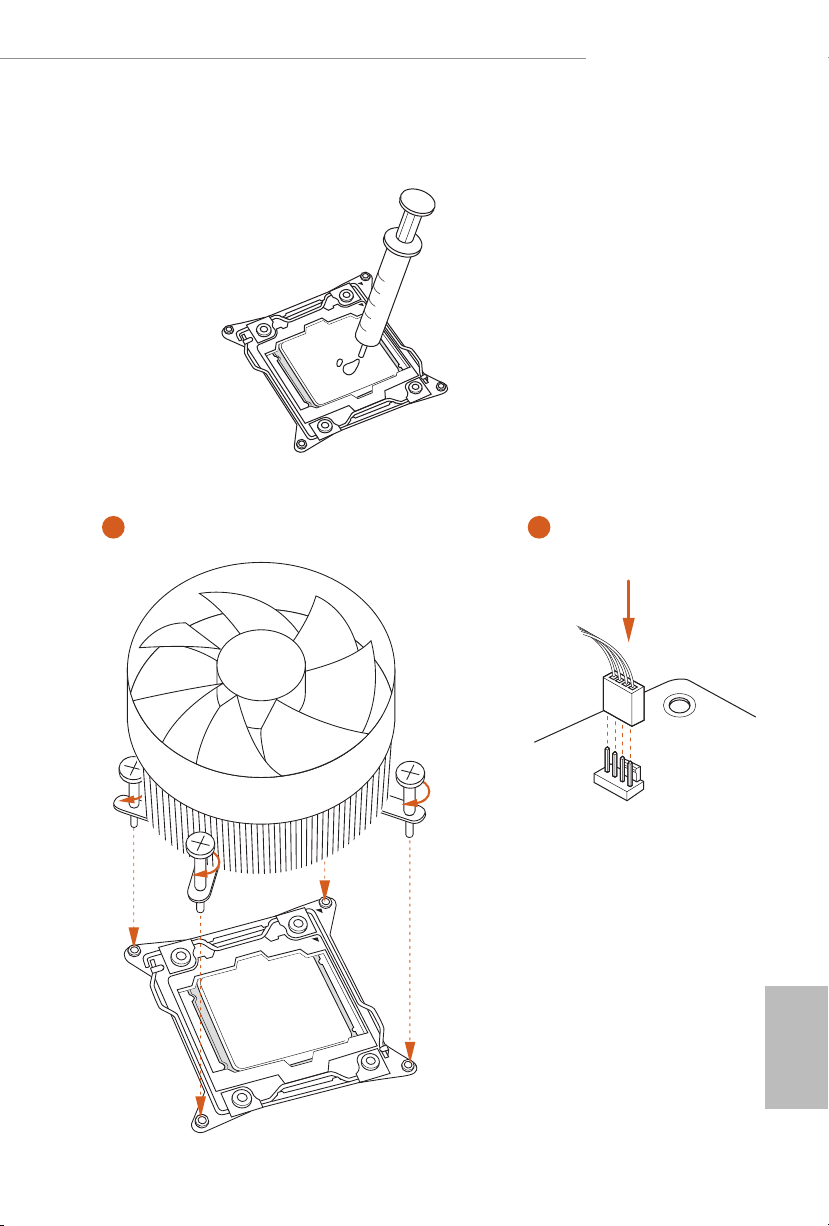
2.2 Installing the CPU Fan and Heatsink
1 2
X299M Extreme4
FAN
CPU_
English
15

2.3 Installation of Memory Modules (DIMM)
is motherboard provides four 288-pin DDR4 (Double Data Rate 4) DIMM slots, and
supports Quad Channel Memory Technology.
1. For quad channel conguration, you always need to install identical (the same
brand, speed , size and chip-type) DDR4 DIMM pairs.
2. It i s not allowed to install a DDR , DDR2 or DDR3 memor y module into a DDR4
slot; otherwise, this motherboard and DIMM may be damaged.
3. e DIMM only ts in one correct orientation . It will cause permanent damage to
the mothe rboard and the DIMM if you force the DIMM into the slot at incor rect
orientation.
Quad Channel Memory Conguration
English
DDR4_B1
DDR4_ A1
DDR4_C1
DDR4_D1
If only two memory modules are installed in the DDR4 DIMM slots, then Dual
•
Populated
Populated
Populated
Populated
Channel Memory Technology is activated. If three memory modules are installed, then
Triple Channel Memory Technology is activated.
16

X299M Extreme4
1
2
3
English
17

2.4 Expansion Slots (PCI Express Slots)
ere are 3 PCI Express slots on the motherboard.
Before installing an ex pansion card, please make sure that the power supply is
switched o or the power cord is unplugged. Plea se read the documentation of the
expan sion card and make necessary hardware settings for the card before you start
the installation.
PCIe slots:
PCIE1 (PCIe 3.0 x16 slot) is used for PCI Express x16 lane width graphics cards.
PCIE2 (PCIe 3.0 x16 slot) is used for PCI Express x16 lane width graphics cards.
PCIE3 (PCIe 3.0 x16 slot) is used for PCI Express x4 lane width graphics cards.
* If you install CPU with 44 lanes, PCIE1/PCIE2/PCIE3 will run at x16/x16/x4.
* If you install CPU with 28 lanes, PCIE1/PCIE2/PCIE3 will run at x16/x8/x4.
* If you install CPU with 16 lanes, PCIE1/PCIE2/PCIE3 will run at x16/x0/x4 or x8/
x8/x4.
PCIe Slot Congurations (For CPU with 44 PCIe lanes)
PCIE1 PCIE2 PCIE3
Single Graphics Card x16 N/A N/A
English
18
Two Graphics Cards in
CrossFireXTM or SLITM
Mode
x16 x16 N/A

PCIe Slot Congurations (For CPU with 28 PCIe lanes)
PCIE1 PCIE2 PCIE3
Single Graphics Card x16 N/A N/A
Two Graphics Cards in
CrossFireXTM or SLITM
Mode
x16 x8 N/A
PCIe Slot Congurations (For CPU with 16 PCIe lanes)
PCIE1 PCIE2 PCIE3
Single Graphics Card x16 N/A N/A
Two Graphics Cards in
CrossFireXTM or SLITM
Mode
x8 x8 N/A
X299M Extreme4
For a better ther mal environment, please connect a chassi s fan to the motherboard’s
chassis fan connector (CHA_ FAN1, CHA_ FA N2 or CHA_FAN3) when using multiple graphics cards.
English
19

2.5 Jumpers Setup
e illustration shows how jumpers are setup. When the jumper cap is placed on
the pins, the jumper is “Short”. If no jumper cap is placed on the pins, the jumper is
“Open”.
Clear CMOS Jumper
(CLRMOS1)
(see p.1, No. 12)
CLRMOS1 allows you to clear the data in CMOS. To clear and reset the system
parameters to default setup, please turn o the computer and unplug the power
cord from the power supply. Aer waiting for 15 seconds, use a jumper cap to
short the pins on CLRMOS1 for 5 seconds. However, please do not clear the
CMOS right aer you update the BIOS. If you need to clear the CMOS when you
just nish updating the BIOS, you must boot up the system rst, and then shut it
down before you do the clear-CMOS action. Please be noted that the password,
date, time, and user default prole will be cleared only if the CMOS battery is
removed. Please remember toremove the jumper cap aer clearing the CMOS.
2-pin Jumper
English
20
e Clear CMOS Button has the same function as the Clear CMOS jumper.

2.6 Onboard Headers and Connectors
Onboard headers and connectors are NOT jumpers. Do NOT place jumper caps over
these headers and connectors. Placing jumper caps over the headers and connectors
will cause permanent damage to the motherboard.
X299M Extreme4
System Panel Header
(9-pin PANEL1)
(see p.1, No. 17)
PWRBTN (Power Switch):
Connec t to the power switch on the chassi s front panel. You may congure the way to
turn o your system using the power switch.
RESET (Reset Switch):
Connec t to the reset switch on the chassis front panel. Press the reset sw itch to restart
the computer if the compute r freezes and fails to perform a normal restart.
PLED (Syste m Power LED):
Connec t to the power status indicator on the chassis front panel. e LED i s on when
the system is ope rating. e LED keeps blinking when the system i s in S1/S3 sleep
state. e LED is o when the system is in S4 sleep state or powered o (S5).
HDLED (Ha rd Drive Activity LED):
Connec t to the hard drive activity LED on the chassis front panel. e LED is on
when the hard drive i s reading or writing data.
e front panel design may dier by chassis. A front panel module mainly consists
of power switch, reset switch, power LED, hard dr ive activity LED, speak er and etc.
When connecting your chassis front panel module to this head er, make sure the wire
assig nments and the pin assig nments are matched correctly.
1
PLE D+
PLE D-
HDL ED-
HDL ED+
PWR BTN#
GND
RES ET#
GND
GND
Connect the power
switch, reset switch and
system status indicator on
the chassis to this header
according to the pin
assignments below. Note
the positive and negative
pins before connecting
the cables.
21
English

Power LED and Speaker
PLE D-
Header
(7-pin SPK_PLED1)
(see p.1, No. 16)
DUM MY
+5V
1
PLE D+
SPE AKER
DUM MY
PLE D+
Please connect the
chassis power LED and
the chassis speaker to this
header.
English
Serial ATA3 Connectors
(SATA3_0_1:
see p.1, No. 11)
(SATA3_2_3:
see p.1, No. 13)
(SATA3_4_5:
see p.1, No. 14)
(SATA3_6_7:
see p.1, No. 15)
USB 2.0 Headers
(9-pin USB_5_6)
(see p.1, No. 20)
(9-pin USB_7_8)
(see p.1, No. 19)
USB 3.1 Gen1 Header
(19-pin USB3_5_6)
(see p.1, No. 10)
SATA3_0
SATA3_2
SATA3_4
SATA3_6
USB _PWR
1
USB _PWR
IntA _PA_SS RX-
IntA _PA_SS RX+
IntA _PA_SS TX-
IntA _PA_SS TX+
IntA _PA_D-
IntA _PA_D+
Vbus
GND
GND
ese eight SATA3
connectors support SATA
data cables for internal
SATA3_1
storage devices with up to
6.0 Gb/s data transfer rate.
* If M2_1 is occupied by
SATA3_3
a SATA-type M.2 device,
SATA3_0 will be disabled.
SATA3_5
* If M2_2 is occupied by
a SATA-type M.2 device,
SATA3_1 will be disabled.
SATA3_7
ere are two headers
P-
P+
GND
DUM MY
on this motherboard.
Each USB 2.0 header can
support two ports.
GND
P+
P-
VbusVbus
IntA _PB_S SRX-
IntA _PB_S SRX+
GND
IntA _PB_S STX-
IntA _PB_S STX+
GND
IntA _PB_D -
IntA _PB_D +
Dumm y
1
ere is one header on
this motherboard. is
USB 3.1 Gen1 header can
support two ports.
22

X299M Extreme4
GND
FAN_V OLTAGE_ CONTR OL
FAN_S PEED
FAN_S PEED_ CONTR OL
GND
FAN_V OLTAGE_ CONTR OL
FAN_S PEED
FAN_S PEED_ CONTR OL
Front Panel Audio
Headers
(9-pin HD_AUDIO1)
(see p.1, No. 28)
(9-pin HD_AUDIO_RA1)
(see p.1, No. 27)
1. High Denition Audio supports Jack Sensing, but the panel wire on the chassis
must support HDA to function correctly. Please follow the instructions in our
manual and chassis manual to install your system.
2. If you use an AC’97 audio panel, please install it to the f ront panel audio header by
the steps below:
A. Connect Mic_IN (MIC) to MIC2_ L.
B. Conne ct Audio_R (RIN) to OUT2_R and Audio_ L (LIN) to OUT2_ L.
C. Connect Ground (GND) to Ground (GND).
D. MIC_ RET and OUT_RET are for the HD audio panel only. You don’t need to
connect them for the AC’97 audio panel.
E. To activate the front mic, go to the “FrontMic” Tab in the Realtek Control panel
and adju st “Recording Volume”.
Chassis Optional/Water
Pump Fan Connectors
(4-pin CHA_FAN1/WP)
(see p.1, No. 8)
(4-pin CHA_FAN2/WP)
(see p.1, No. 22)
(4-pin CHA_FAN3/WP)
(see p.1, No. 18)
GND
PRE SENCE #
MIC _RET
1
J_S ENSE
OUT 2_R
MIC 2_R
MIC 2_L
FAN _SP EED _CO NTR OL
CHA _FA N_S PEE D
FAN _VO LTA GE
OUT _RET
OUT 2_L
4 3 2 1
is header is for
connecting audio devices
to the front audio panel.
is motherboard
provides three 4-Pin water
cooling
chassis
connector. If you plan to
connect a 3-Pin
water cooler fan, please
connect it to Pin 1-3.
GND
fan
chassis
CPU Fan Connector
(4-pin CPU_FAN1)
(see p.1, No. 5)
is motherboard
provides a 4-Pin CPU fan
(Quiet Fan) connector.
If you plan to connect a
3-Pin CPU fan, please
connect it to Pin 1-3.
English
23
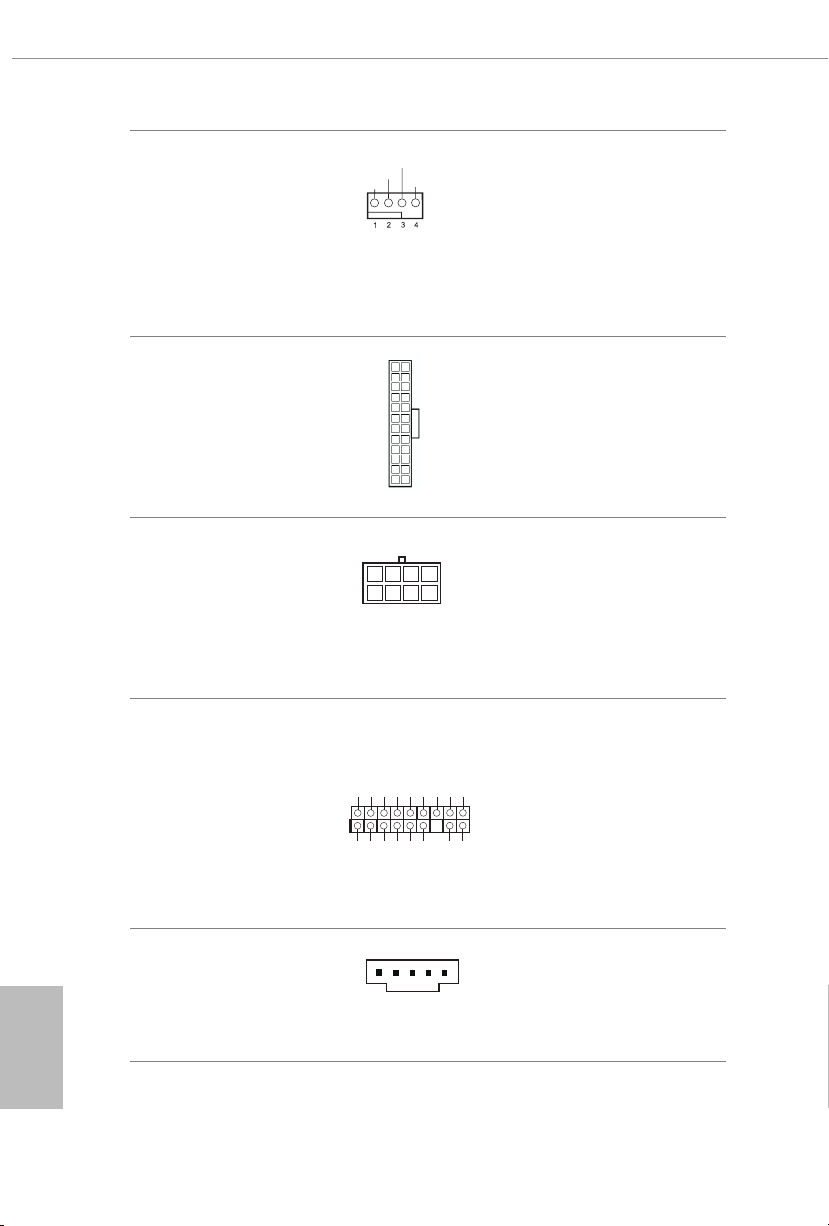
CPU Optional/Water
5
1
8
GND
FAN_V OLTAGE_ CONTR OL
FAN_S PEED
FAN_S PEED_ CONTR OL
Pump Fan Connector
(4-pin CPU_OPT/WP)
(see p.1, No. 7)
ATX Power Connector
(24-pin ATXPWR1)
(see p.1, No. 9)
is motherboard
provides a 4-Pin water
cooling CPU fan
connector. If you plan
to connect a 3-Pin CPU
water cooler fan, please
connect it to Pin 1-3.
24
12
is motherboard
provides a 24-pin ATX
power connector. To use a
20-pin ATX power supply,
please plug it along Pin 1
1
13
and Pin 13.
English
ATX 12V Power
Connectors
(8-pin ATX12V1)
(see p.1, No. 2)
(8-pin ATX12V2)
(see p.1, No. 3)
TPM Header
(17-pin TPMS1)
(see p.1, No. 26)
underbolt AIC
Connector
(5-pin TB1)
(see p.1, No. 21)
is motherboard
provides two 8-pin ATX
12V power connectors. To
use a 4-pin ATX power
supply, please plug it along
Pin 1 and Pin 5.
is connector supports Trusted
Platform Module (TPM) system,
SMB_ CLK_M AIN
GND
SMB_ DATA_ MAIN
LAD2
GND
LAD1
S_PW RDWN#
1
+3V
LAD3
LAD0
FRAM E
PCIC LK
PCIR ST#
which can securely store keys,
SERI RQ#
GND
digital certicates, passwords,
and data. A TPM system also
helps enhance network security,
GND
+3VS B
protects digital identities, and
ensures platform integrity.
1
Please connect a underbolt™
add-in card (AIC) to this
connector via the GPIO cable.
24

X299M Extreme4
RGB LED Headers
(4-pin RGB_LED1)
(see p.1, No. 24)
(4-pin RGB_LED2)
(see p.1, No. 6)
Performance Mode / Easy
OC Header
(4-pin PM_EO)
(see p.1, No. 25)
1
12V G R B
1
But ton+
But ton-
OCL ED+
OCL ED -
ese two RGB headers are used
to connect RGB LED extension cable which allows users to
choose from various LED lighting eects.
Caution: Never install the RGB
LED cable in the wrong orienta-
tion; otherwise, the cable may
be damaged.
*Please refer to page 38 for for
further instructions on these two
headers.
Please connect the OC switch
and OC LED indicator on the
chassis to this header according
to the pin assignments. Note the
positive and negative pins before
connecting the cables.
25
English
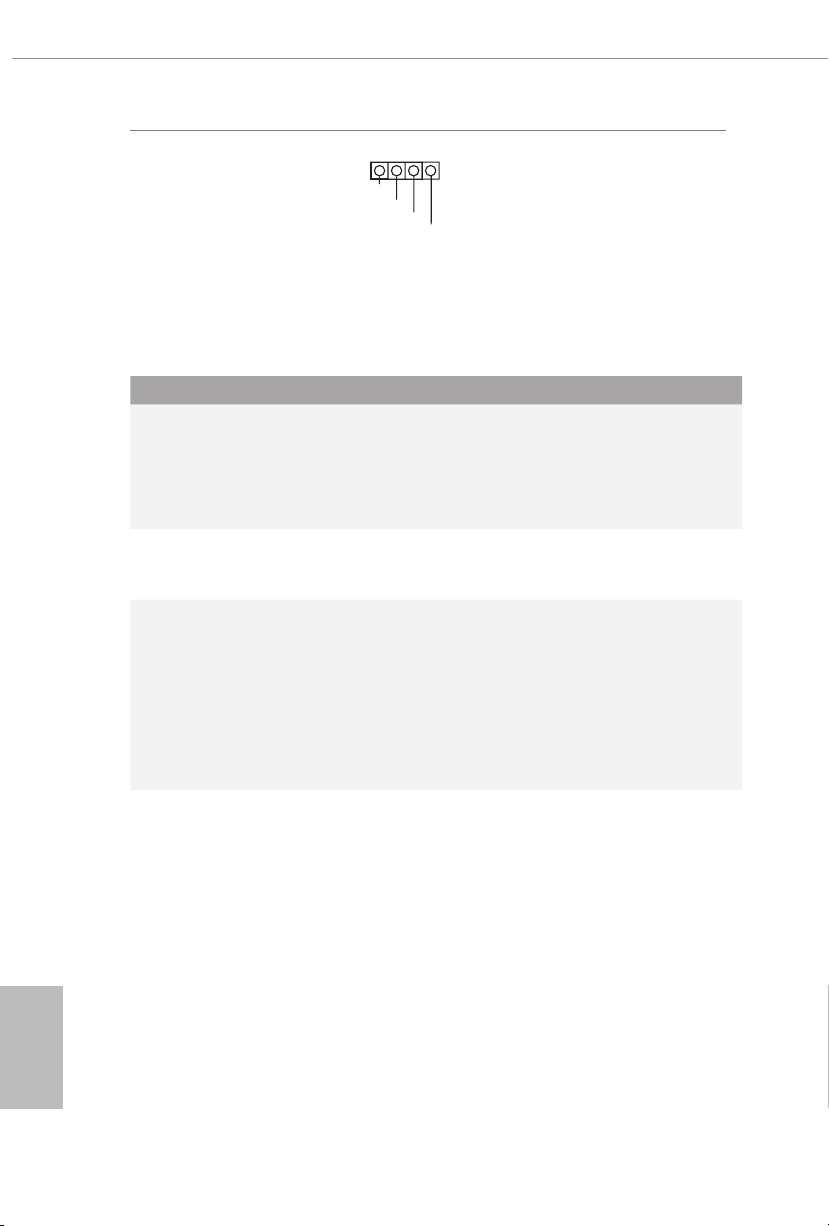
Virtual RAID On CPU
Header
(4-pin VROC1)
(see p.1, No. 23)
1
GND
+3V SB
GND
VRO C RAI D KEY
is connector supports
Intel®
Virtual RAID on CPU and
NVME/AHCI RAID on CPU
PCIE.
With the introduction of the Intel VROC product, there are three modes of operation:
SKU HW key required Key features
•Pass-thru only (no RAID)
Pass-thru Not needed
•LED Management
•Hot Plug Support
•RAID 0 support for Intel Fultondale NVMe SSDs
English
Standard VROCSTANMOD
Premium
VROCPREMMOD
•Pass-thru SKU features
•RAID 0, 1, 10
•Standard SKU features
•RAID 5
ISS
VROCISSDMOD
•RAID 5 Write Hole Closure
*Only Intel SSDs are supported.
*For further details on VROC, please refer to the ocial information released by Intel.
26
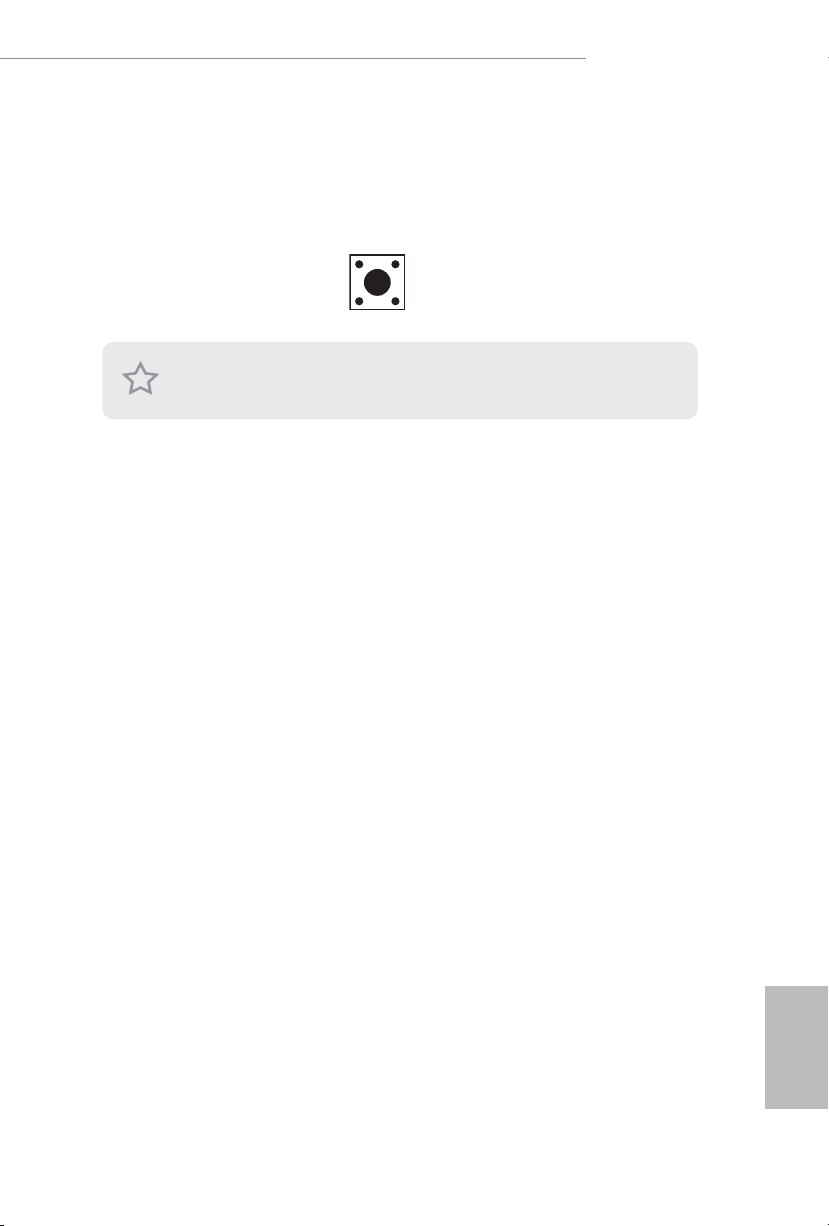
X299M Extreme4
2.7 Smart Switch
e motherboard has a smart switch: Clear CMOS Button, allowing users to clear
the CMOS values.
Clear CMOS Button
(CLRCBTN)
(see p.3, No. 15)
is function i s workable only when you power o your computer and unplug the
power supply.
Clear CMOS Button
allows users to quickly
clear the CMOS values.
27
English
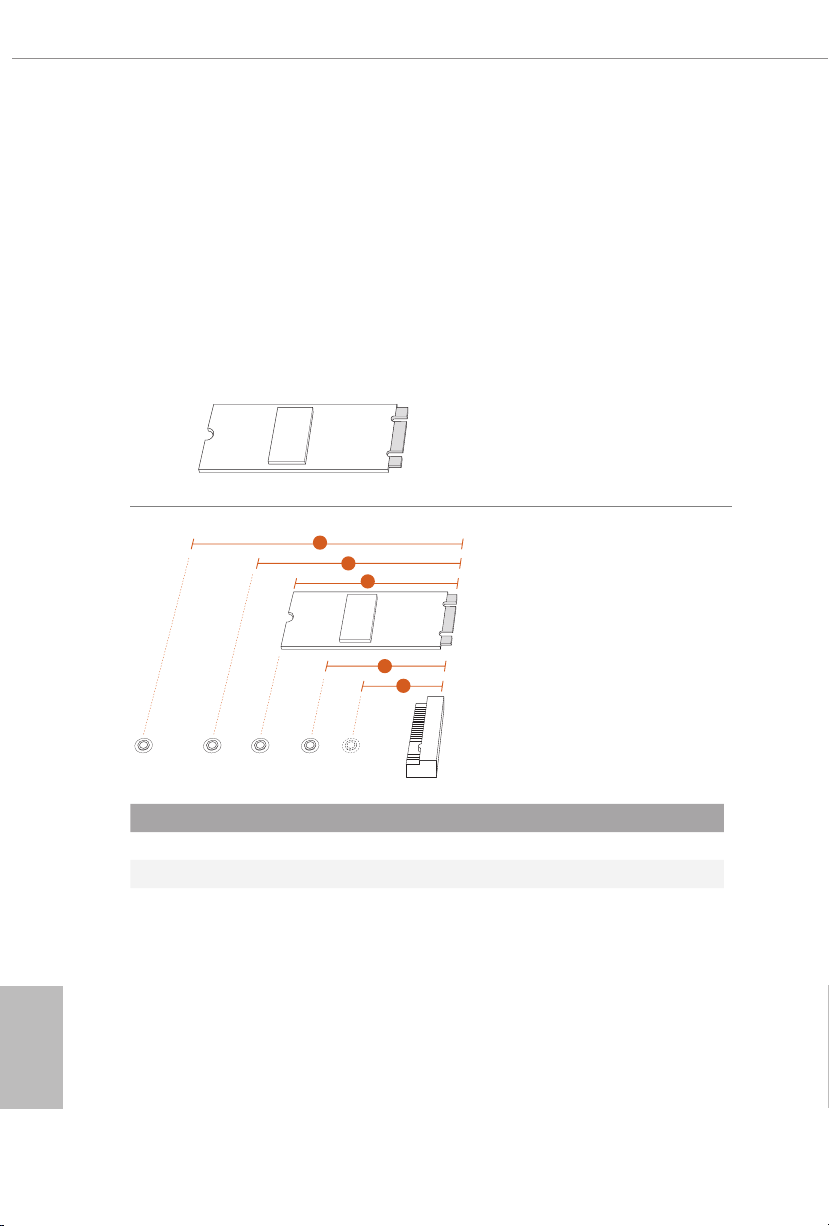
2.8 M.2_SSD (NGFF) Module Installation Guide (M2_1)
The M.2, also known as the Next Generation Form Factor (NGFF), is a small size and
versatile card edge connector that aims to replace mPCIe and mSATA. The Ultra M.2
Sockets (M2_1) support SATA3 6.0 Gb/s module and M.2 PCI Express module up to Gen3
x4 (32 Gb/s).
* If M2_1 is occupied by a SATA-type M.2 device, SATA3_0 will be disabled.
Installing the M.2_SSD (NGFF) Module
Step 1
Prepare a M.2_SSD (NGFF) module
and the screw.
English
5
4
3
Step 2
Depending on the PCB type and
length of your M.2_SSD (NGFF)
module, nd the corresponding nut
location to be used.
2
1
A
BCDE
No. 1 2 3 4 5
Nut Location A B C D E
PCB Length 3cm 4.2cm 6cm 8cm 11cm
Module Type Type2230 Type 2242 Type2260 Type 2280 Type 22110
28
