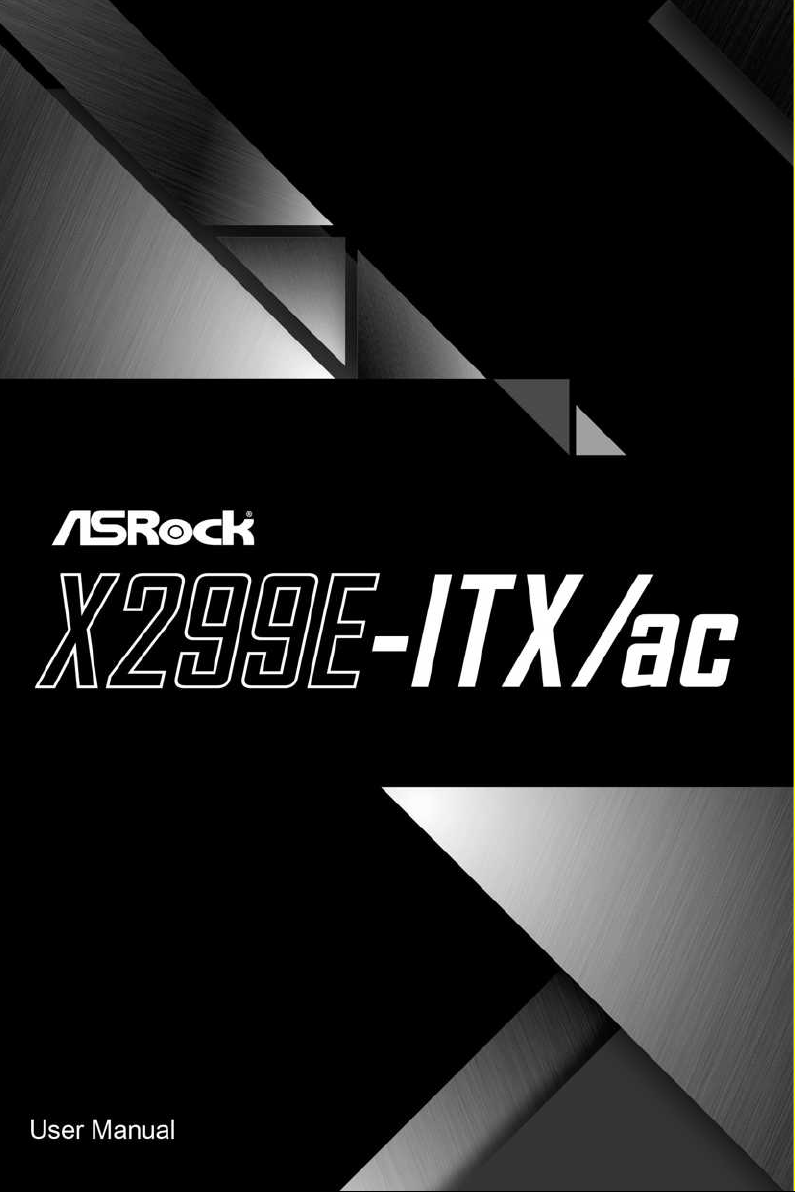
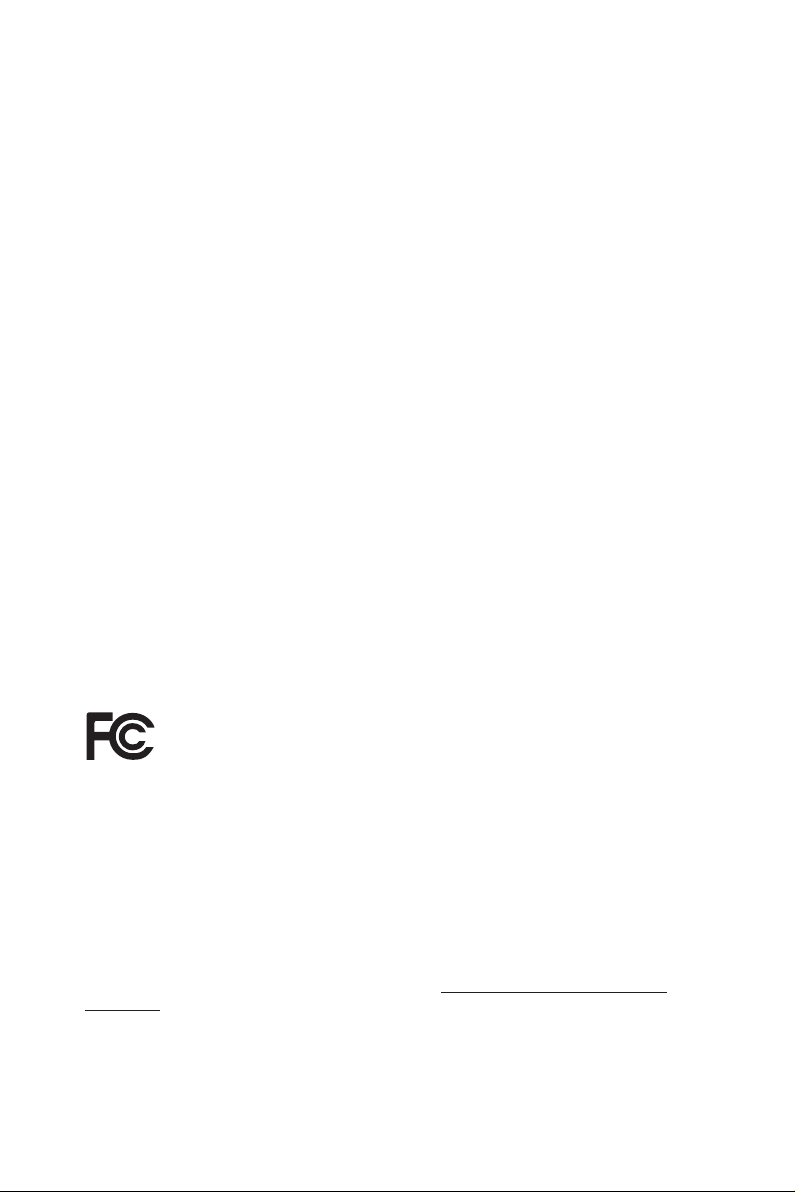
Version 1.1
Published October 2017
Copyright©2017 ASRock INC. All rights reserved.
Copyright Notice:
No part of this documentation may be reproduced, transcribed, transmitted, or
translated in any language, in any form or by any means, except duplication of
documentation by the purchaser for backup purpose, without written consent of
ASRock Inc.
Products and corporate names appearing in this documentation may or may not
be registered trademarks or copyrights of their respective companies, and are used
only for identication or explanation and to the owners’ benet, without intent to
infringe.
Disclaimer:
Specications and information contained in this documentation are furnished for
informational use only and subject to change without notice, and should not be
constructed as a commitment by ASRock. ASRock assumes no responsibility for
any errors or omissions that may appear in this documentation.
With respect to the contents of this documentation, ASRock does not provide
warranty of any kind, either expressed or implied, including but not limited to
the implied warranties or conditions of merchantability or tness for a particular
purpose.
In no event shall ASRock, its directors, ocers, employees, or agents be liable for
any indirect, special, incidental, or consequential damages (including damages for
loss of prots, loss of business, loss of data, interruption of business and the like),
even if ASRock has been advised of the possibility of such damages arising from any
defect or error in the documentation or product.
is device complies with Part 15 of the FCC Rules. Operation is subject to the following
two conditions:
(1) this device may not cause harmful interference, and
(2) this device must accept any interference received, including interference that
may cause undesired operation.
CALIFORNIA, USA ONLY
e Lithium battery adopted on this motherboard contains Perchlorate, a toxic substance
controlled in Perchlorate Best Management Practices (BMP) regulations passed by the
California Legislature. When you discard the Lithium battery in California, USA, please
follow the related regulations in advance.
“Perchlorate Material-special handling may apply, see ww w.dtsc.ca.gov/hazardouswaste/
perchlorate”
ASRock Website: http://www.asrock.com
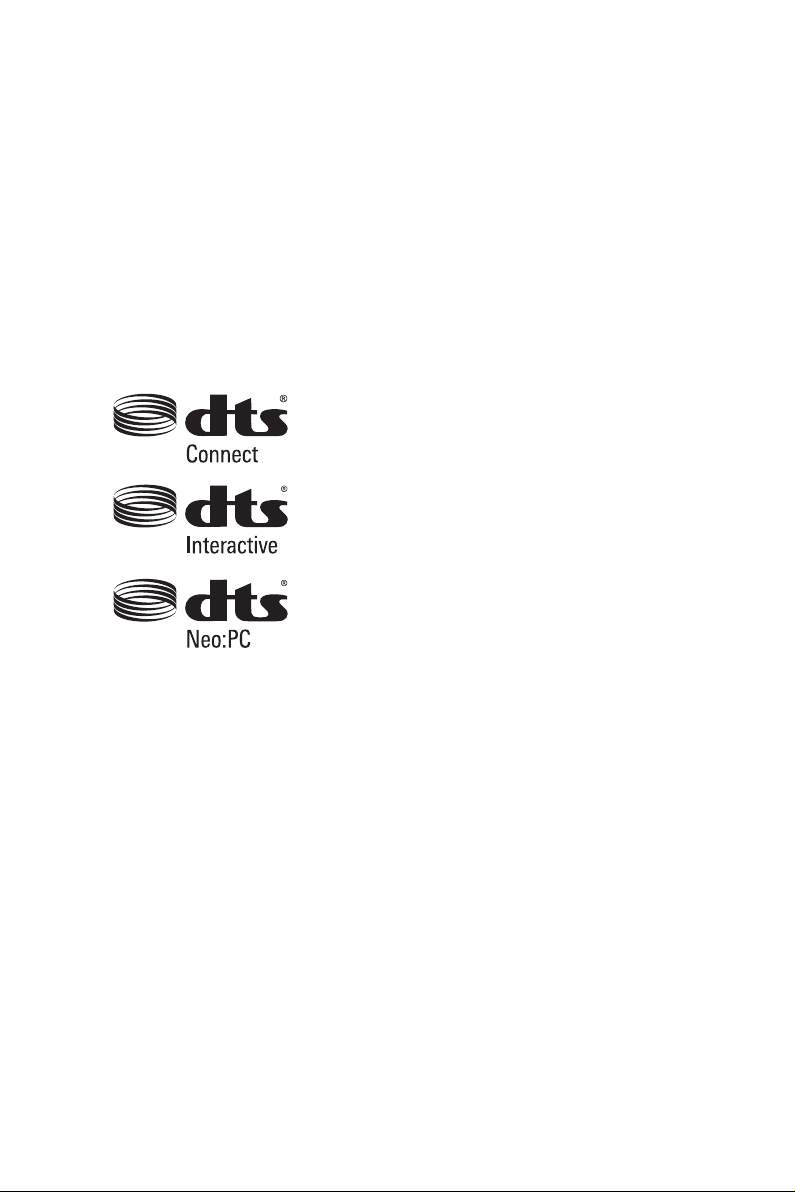
AUSTRALIA ONLY
Our goods come with guarantees that cannot be excluded under the Australian Consumer
Law. You are entitled to a replacement or refund for a major failure and compensation for
any other reasonably foreseeable loss or damage caused by our goods. You are also entitled
to have the goods repaired or replaced if the goods fail to be of acceptable quality and the
failure does not amount to a major failure. If you require assistance please call ASRock Tel
: +886-2-28965588 ext.123 (Standard International call charges apply)
Manufactured under license under U.S. Patent Nos: 5,956,674; 5,974,380; 6,487,535;
7,003,467 & other U.S. and worldwide patents issued & pending. DTS, the Symbol, &
DTS and the Symbol together is a registered trademark & DTS Connect, DTS Interactive,
DTS Neo:PC are trademarks of DTS, Inc. Product includes soware.
© DTS, Inc., All Rights Reserved.
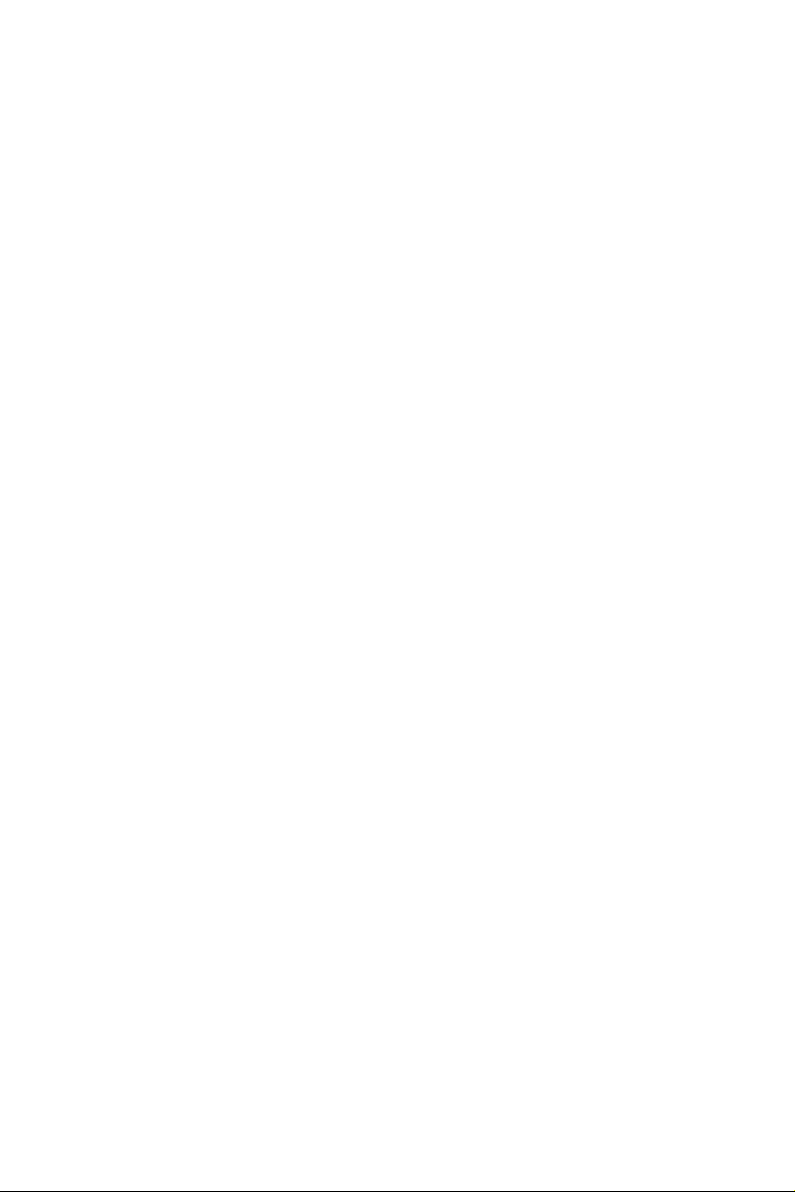
Contents
Chapter 1 Introduction 1
1.1 Package Contents 1
1.2 Specications 2
1.3 Motherboard Layout 6
1.4 I/O Panel 10
1.5 Intel® Dual Band Wireless-AC 8265 (AC Wave 2 + BLE BT4.2) and
ASRock WiFi 2.4/5 GHz Antenna 12
Chapter 2 Installation 13
2.1 Installing the CPU 14
2.2 Installing the CPU Fan and Heatsink 17
2.3 Installation of Memory Modules (SO-DIMM) 18
2.4 Expansion Slot (PCI Express Slot) 20
2.5 Onboard Headers and Connectors 21
2.6 Smart Switches 26
2.7 M.2_SSD (NGFF) Module Installation Guide (M2_1) 27
2.8 M.2_SSD (NGFF) Module Installation Guide (M2_2 and M2_3) 31
Chapter 3 Software and Utilities Operation 33
3.1 Installing Drivers 33
3.2 A-Tuning 34
3.2.1 Installing A-Tuning 34
3.2.2 Using A-Tuning 34
3.3 ASRock Live Update & APP Shop 37
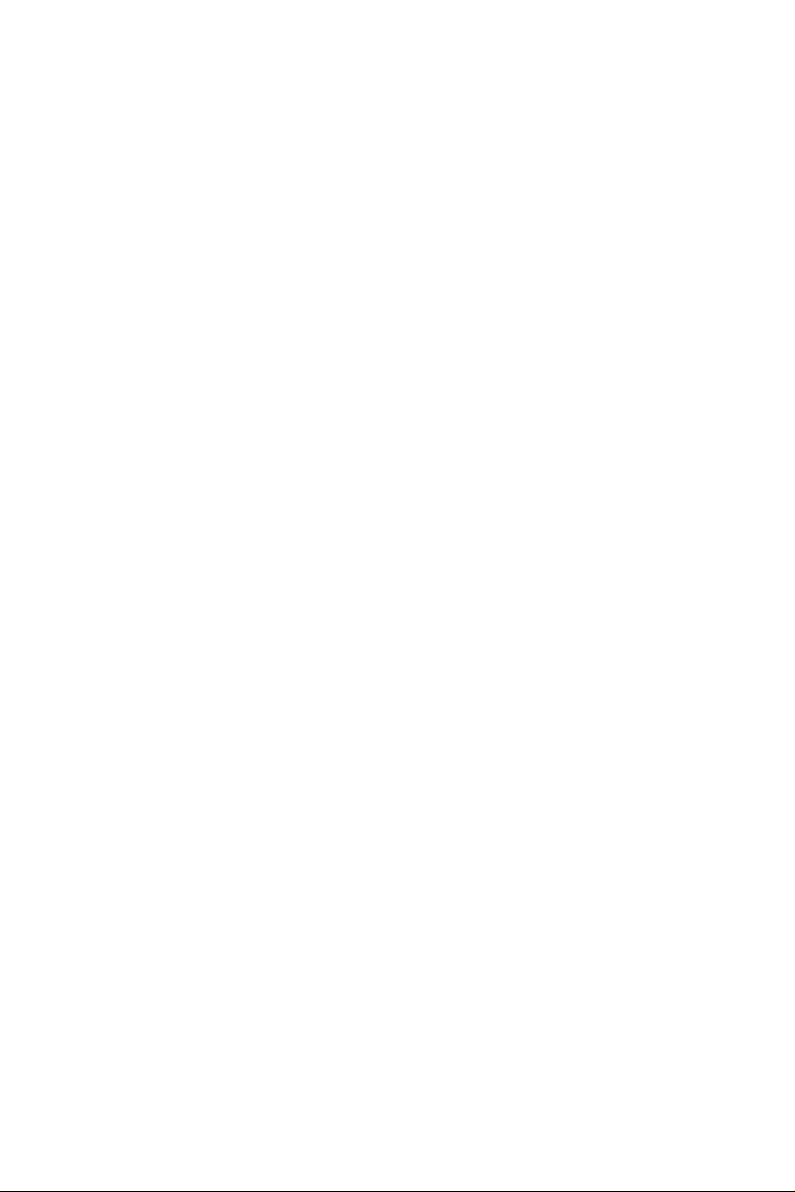
3.3.1 UI Overview 37
3.3.2 Apps 38
3.3.3 BIOS & Drivers 41
3.3.4 Setting 42
3.4 ASRock RGB LED 43
Chapter 4 UEFI SETUP UTILITY 45
4.1 Introduction 45
4.2 EZ Mode 46
4.3 Advanced Mode 47
4.3.1 UEFI Menu Bar 47
4.3.2 Navigation Keys 48
4.4 Main Screen 49
4.5 OC Tweaker Screen 50
4.6 Advanced Screen 63
4.6.1 CPU Conguration 64
4.6.2 Chipset Conguration 66
4.6.3 Storage Conguration 68
4.6.4 ACPI Conguration 70
4.6.5 USB Conguration 71
4.6.6 Trusted Computing 72
4.7 Tools 73
4.8 Hardware Health Event Monitoring Screen 75
4.9 Security Screen 77
4.10 Boot Screen 78
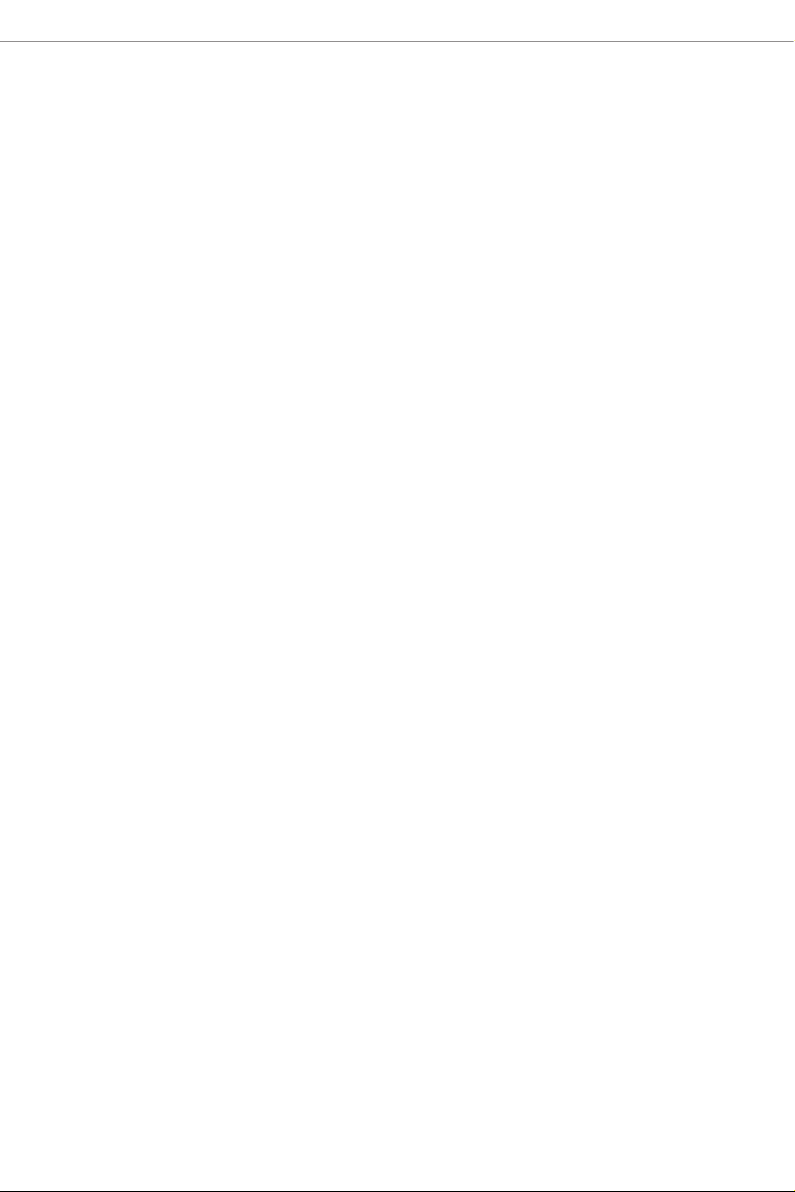
4.11 Exit Screen 81

Chapter 1 Introduction
ank you for purchasing ASRock X 299E-ITX/ac motherboard, a reliable
motherboard produced under ASRock’s consistently stringent quality control.
It delivers excellent performance with robust design conforming to ASRock’s
commitment to quality and endurance.
In this documentation, Chapter 1 and 2 contains the introduction of the
motherboard and step-by-step installation guides. Chapter 3 contains the operation
guide of the soware and utilities. Chapter 4 contains the conguration guide of
the BIOS setup.
Becau se the motherboard specications and the BIOS soware might be updated, the
content of this documentation will be subject to change without notice. In case any
modications of this documentation occur, the updated version will be available on
ASRock’s website w ithout f urther notice. If you require technical support relate d to
this motherboard, please vi sit our website for s pecic information about the model
you are using. You may nd the l atest VGA cards and CPU suppor t list on ASRock’s
website a s well. ASRock website ht tp://www.a srock.com.
X299E-ITX/ac
1.1 Package Contents
ASRock X299E-ITX/ac Motherboard (Mini-ITX Form Factor)
•
ASRock X299E-ITX/ac Quick Installation Guide
•
ASRock X299E-ITX/ac Support CD
•
1 x I/O Panel Shield
•
2 x Serial ATA (SATA) Data Cables (Optional)
•
1 x ASRock WiFi 2.4/5 GHz Antenna (Optional)
•
3 x Screws for Ultra M.2 Sockets (Optional)
•
English
1
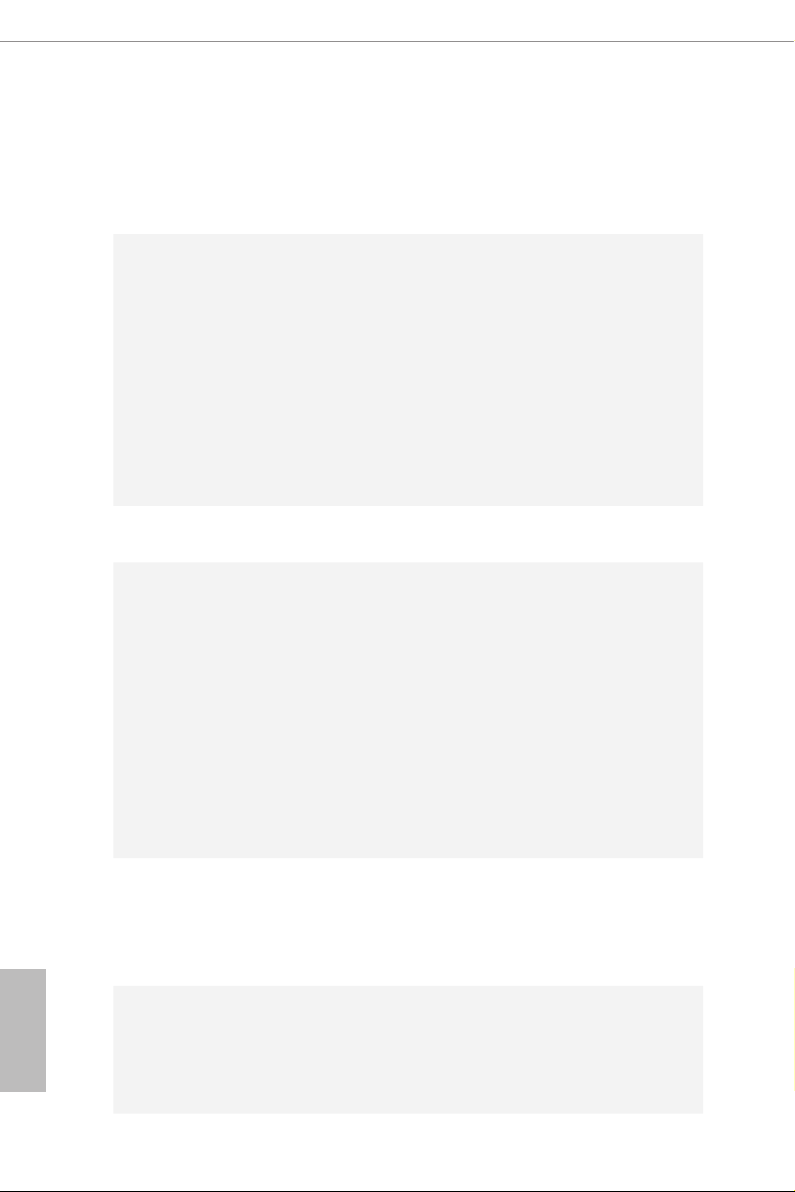
1.2 Specications
Platform
CPU
Chipset
Memory
•
•
•
* Supports 28 and 44 PCIe lane processors (6-core and above)
only. 16 PCIe lane processors (4-core) are not supported. Please
refer to CPU Support List on ASRock’s website for more infor-
mation. (http://www.asrock.com/)
•
•
•
•
•
•
•
•
* e maximum memor y frequency supported may vary by
processor type.
* Please refer to Memory Support List on ASRock’s website for
more information. (http://www.asrock.com/)
•
•
Mini-ITX Form Factor
10 Layer PCB
Supports Intel® CoreTM X-Series Processor Family (79xx,
78xx Series) for the LGA 2066 Socket
Digi Power design
7 Power Phase design
Supports Intel® Turbo Boost Max Technology 3.0
Supports ASRock Hyper BCLK Engine III
Intel® X299
Quad Channel DDR4 Memory Technology
4 x DDR4 SO-DIMM Slots
Supports DDR4 4000+(OC)*/3866(OC)/ 3800(OC)/3733
(OC)/3600(OC)/3200(OC)/2933(OC)/2800
(OC)/2666/2400/2133 non-ECC, un-buered memory
Max. capacity of system memory: 64GB
Supports Intel® Extreme Memory Prole (XMP) 2.0
English
2
Expansion
Slot
Audio
1 x PCI Express 3.0 x16 Slot (PCIE1: x16 mode)
•
1 x Vertical M.2 Socket (Key E) with the bundled WiFi-
•
802.11ac module (on the rear I/O)
15μ Gold Contact in VGA PCIe Slot (PCIE1)
•
7.1 CH HD Audio with Content Protection (Realtek
•
ALC1220 Audio Codec)
Premium Blu-ray Audio support
•
Supports Surge Protection
•
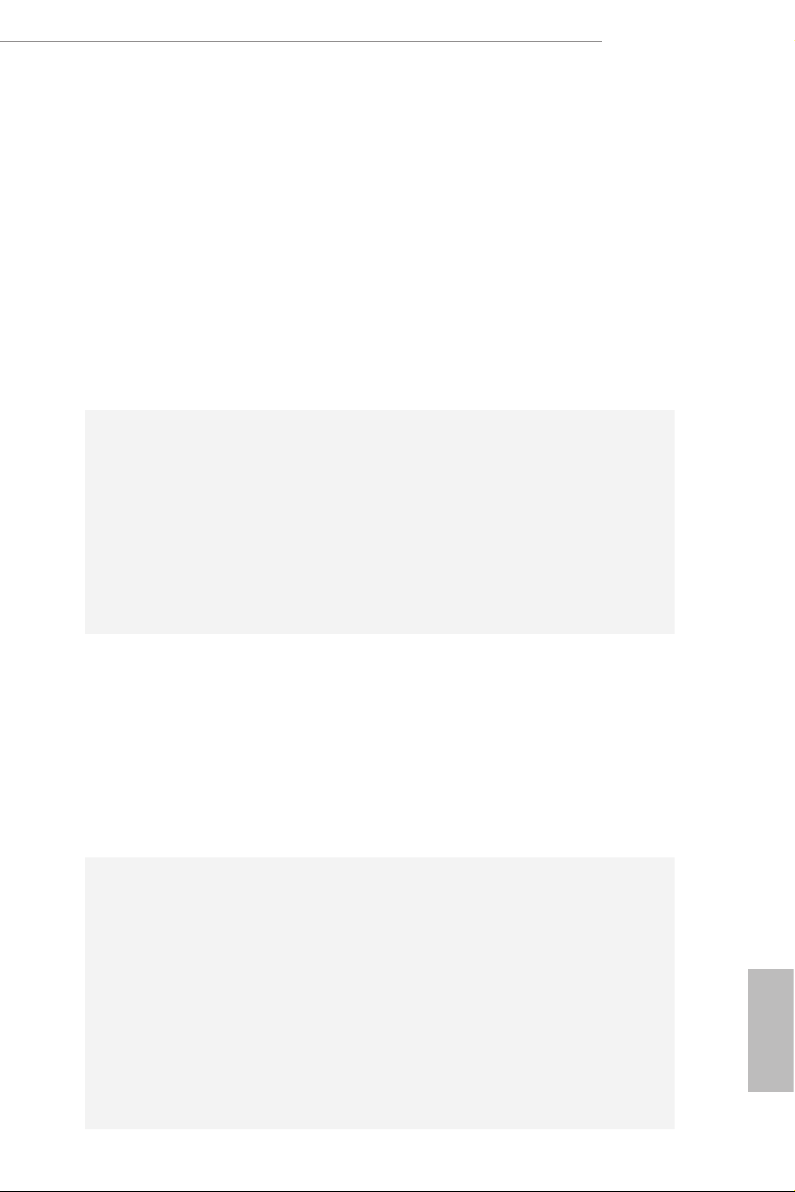
LAN
Supports Purity SoundTM 4
•
- Nichicon Fine Gold Series Audio Caps
- 120dB SNR DAC with Dierential Amplier
- NE5532 Premium Headset Amplier for Front Panel
Audio Connector (Supports up to 600 Ohm headsets)
- Pure Power-In
- Direct Drive Technology
- Impedance Sensing on Front Out port
-
Gold Audio Jacks
-
15μ Gold Audio Connector
Supports DTS Connect
•
Gigabit LAN 10/100/1000 Mb/s
•
1 x Giga PHY Intel® I219V, 1 x GigaLAN Intel® I211AT
•
Supports Wake-On-LAN
•
Supports Lightning/ESD Protection
•
Supports Dual LAN with Teaming*
•
* Teaming is supported on Windows® 10 RS2 and above.
Supports Energy Ecient Ethernet 802.3az
•
Supports PXE
•
X299E-ITX/ac
Wireless
LAN
Rear Panel
I/O
Intel® Dual Band Wireless-AC 8265
•
Supports IEEE 802.11a/b/g/n/ac
•
Supports Dual-Band (2.4/5 GHz with 80Mhz bandwidth and
•
MU-MIMO)
Supports high speed wireless connections up to 867Mbps
•
2 antennas to support 2 (Transmit) x 2 (Receive) diversity
•
technolog y
Supports Bluetooth 4.2 / 3.0 + High speed class II
•
2 x Antenna Ports
•
1 x Optica l SPDIF Out Port
•
1 x USB 3.1 Gen2 Type-A Port (10 Gb/s) (ASMedia ASM3142)
•
(Supports ESD Protection)
1 x USB 3.1 Gen2 Type-C Port (10 Gb/s) (ASMedia ASM3142)
•
(Supports ESD Protection)
4 x USB 3.1 Gen1 Ports (ASMedia ASM1074 Hub) (Supports
•
ESD Protection)*
2 x RJ-45 LAN Ports with LED (ACT/LINK LED and SPEED
•
LED)*
English
3
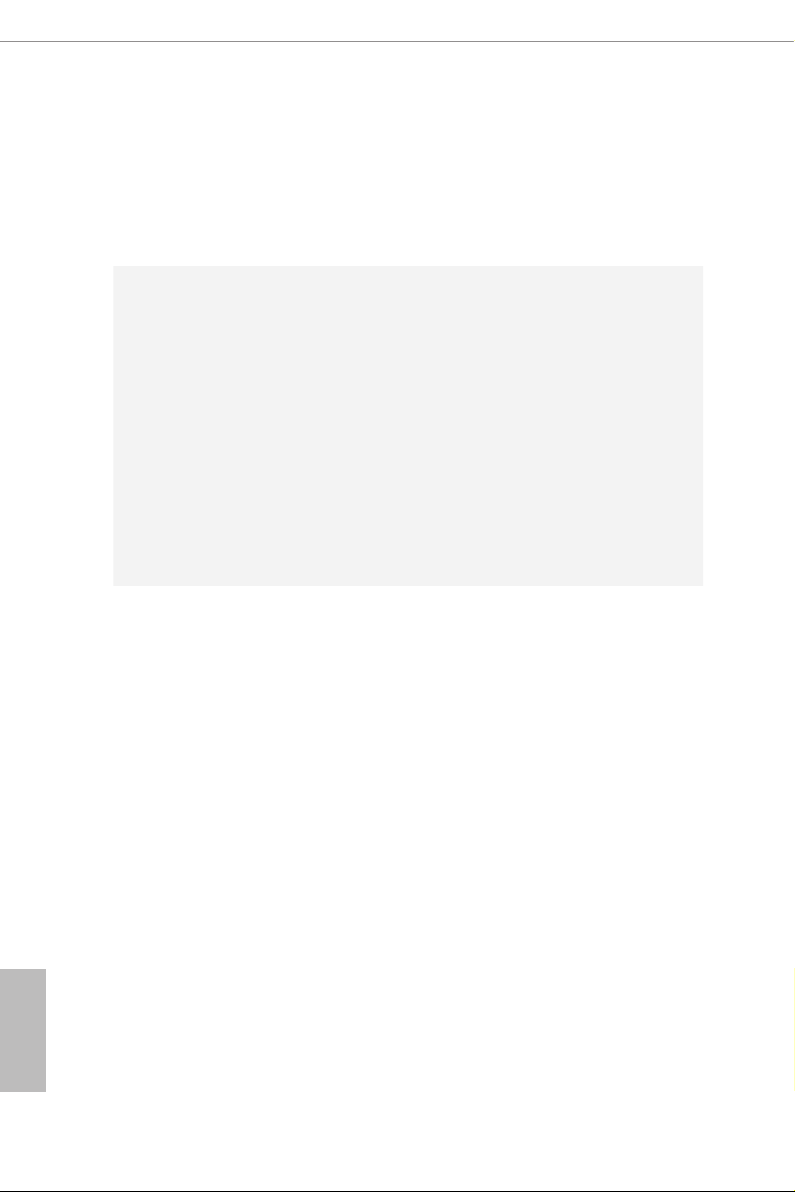
English
4
Storage
Connector
* If you remove X299E-ITX REAR card, USB 3.1 Gen1 ports and
RJ-45 LAN Ports will not work.
1 x Clear CMOS Button / Power Button
•
HD Audio Jacks: Rear Speaker / Central / Bass / Line in /
•
Front Speaker / Microphone (Gold Audio Jacks)
6 x SATA3 6.0 Gb/s Connectors, support RAID (RAID 0,
•
RAID 1, RAID 5, RAID 10, Intel Rapid Storage Technology
15 and Intel Smart Response Technology), NCQ, AHCI and
Hot Plug*
1 x Ultra M.2 Socket (M2_1), supports M Key type
•
2230/2242/2260/2280 M.2 SATA3 6.0 Gb/s module and M.2
PCI Express module up to Gen3 x4 (32 Gb/s)**
2 x Ultra M.2 Sockets (M2 _2 and M2_3), support M Key
•
type 2280 M.2 PCI Express module up to Gen3 x4 (32 Gb/s)**
** Supports Intel® OptaneTM Technology (M2 _1)
** Supports NVMe SSD as boot disks
** Supports Virtual RAID On CPU (M2_ 2 and M2_3)
1 x Virtual RAID On CPU Header
•
1 x TPM Header
•
1 x Power LED and Speaker Header
•
1 x RGB LED Header
•
* Supports in total up to 12V/3A, 36W LED Strip
1 x CPU Fan Connector (4-pin)
•
* e CPU Fan Connector supports the CPU fan of ma ximum
1A (12W) fan power.
1 x CPU Optional/Water Pump Fan Connector (4-pin)
•
(Smart Fan Speed Control)
* e CPU Optiona l/Water Pump Fan supports the water
cooler fan of maximum 1.5A (18W) fan power.
1 x Chassis Fan Connector (4-pin) (Smart Fan Speed Con-
•
trol)
* CPU_OPT/W_PUMP and CHA_FAN1 can auto detect if
3-pin or 4-pin fan is in use.
1 x 24 pin ATX Power Connector (Hi-Density Power Con-
•
nector)
1 x 8 pin 12V Power Connector (Hi-Density Power Connec-
•
tor)
1 x Front Panel Audio Connector (15μ Gold Audio Connec-
•
tor)
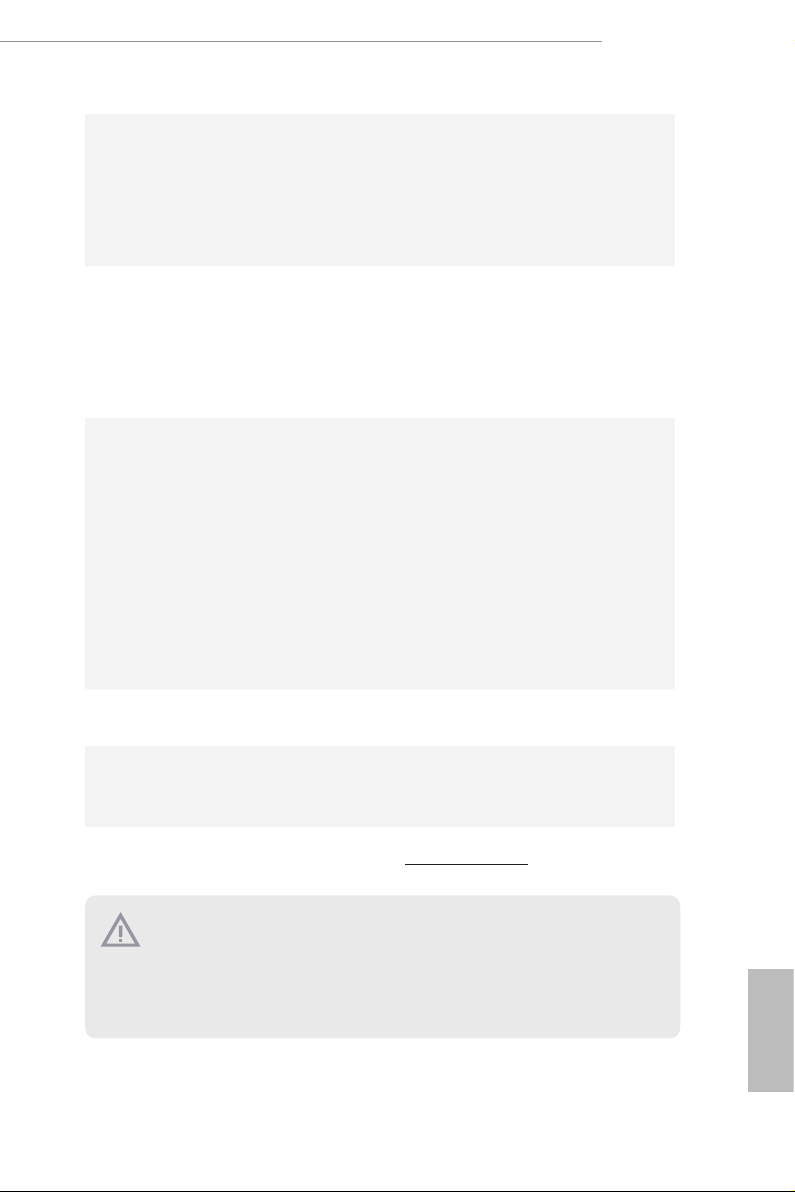
BIOS
Feature
Hardware
Monitor
1 x USB 2.0 Header (Supports 2 USB 2.0 ports) (Supports
•
ESD Protection)
1 x USB 3.1 Gen1 Header (Supports 2 USB 3.1 Gen1 ports)
•
(Supports ESD Protection)
1 x Rear Button (A: Clear CMOS Button; B: Power Button)
•
AMI UEFI Legal BIOS with multilingual GUI support
•
ACPI 6.1 Compliant wake up events
•
SMBIOS 3.0 Support
•
CPU, DRAM, PCH 1.0V, VCCIO,VCCSA,Voltage Multi-
•
adjustment
Temperature Sensing: CPU, CPU Optional/Water Pump,
•
Chassis Fans
Fan Tachometer: CPU, CPU Optional/Water Pump, Chassis
•
Fans
Quiet Fan (Auto adjust chassis fan speed by CPU tempera-
•
ture): CPU, CPU Optional/Water Pump, Chassis Fans
Fan Multi-Speed Control: CPU, CPU Optional/Water Pump,
•
Chassis Fans
Voltage monitoring: +12V, +5V, +3.3V, CPU Vcore, DRAM,
•
PCH 1.0V, VCCIO, VCCSA
X299E-ITX/ac
Microso® Windows® 10 64-bit
OS
Certications
* For detailed product information, please visit our website: http://ww w.asrock.com
Please realize that the re is a certain r isk involved with overclocking, including
adjusting the setting in the BIOS, applying Untied Overclocking Technol ogy, or using
third-party overclocking tool s. Overclocking may aect your system’s stability, or
even cause dam age to the components and devices of your system. It should be done
at your own risk and expense. We are not responsible for poss ible damage caused by
overclocking.
•
FCC, CE, WHQL
•
ErP/EuP ready (ErP/EuP ready power supply is required)
•
English
5
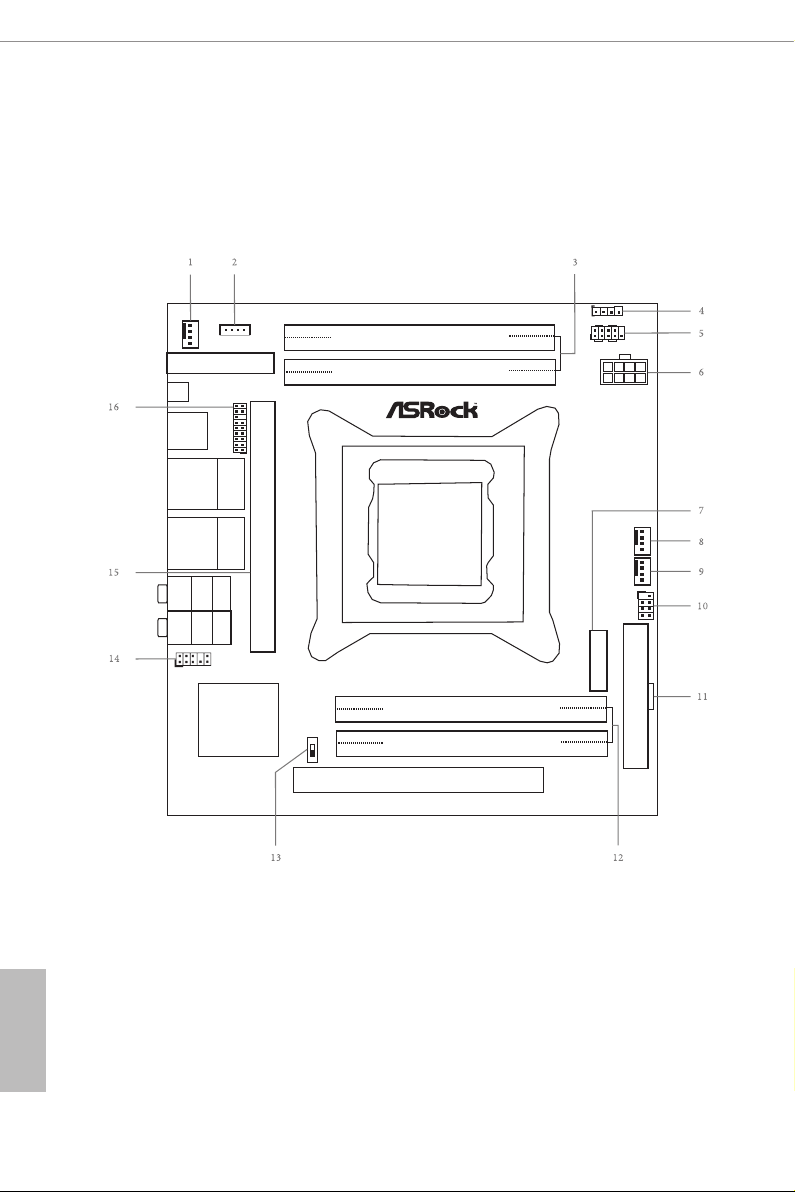
1.3 Motherboard Layout
2066 Socke t
Intel
X299
X2 9 9E-I T X/ a c
Ro HS
CHA_FAN1 /W_PUM P
VROC1
1
M2_ WI FI_ 1
REAR_BT N
USB 3.1 Gen2
T:US B31_TA_ 1
B: USB31_ TC_1
Top:
LAN2
USB 3 .1 G en1
T: USB3
B: US B4
Top:
LAN1
USB 3 .1 G en1
T: USB1
B: US B2
Top:
Central/Bass
Cente r:
REAR SPK
Top:
LINE IN
Cente r:
FRONT
Botto m:
Optic al
SPDIF
Botto m:
MIC IN
1
HD_AU DIO1
ATX12V1
ATXP WR 1
FS B 800
DDR4_A1 (64 bit, 260 -p in module)
FS B 800
DDR4_B1 (64 bit, 260 -p in module)
FS B 800
DDR4_D1 (64 bit, 260 -p in module)
FS B 800
DDR4_C1 (64 bit, 260 -p in module)
RGB_LED 1
1
1
SPK_PLE D1
HDLED RESET
PLED PWRB TN
PANEL1
1
CPU_FAN1
CPU_OPT /W_PUM P
PC I E1
REA R_I O
FRON T_IO 1
1
TPMS1
A
B
REAR_ BTN_SE L1
Top Side View
English
6
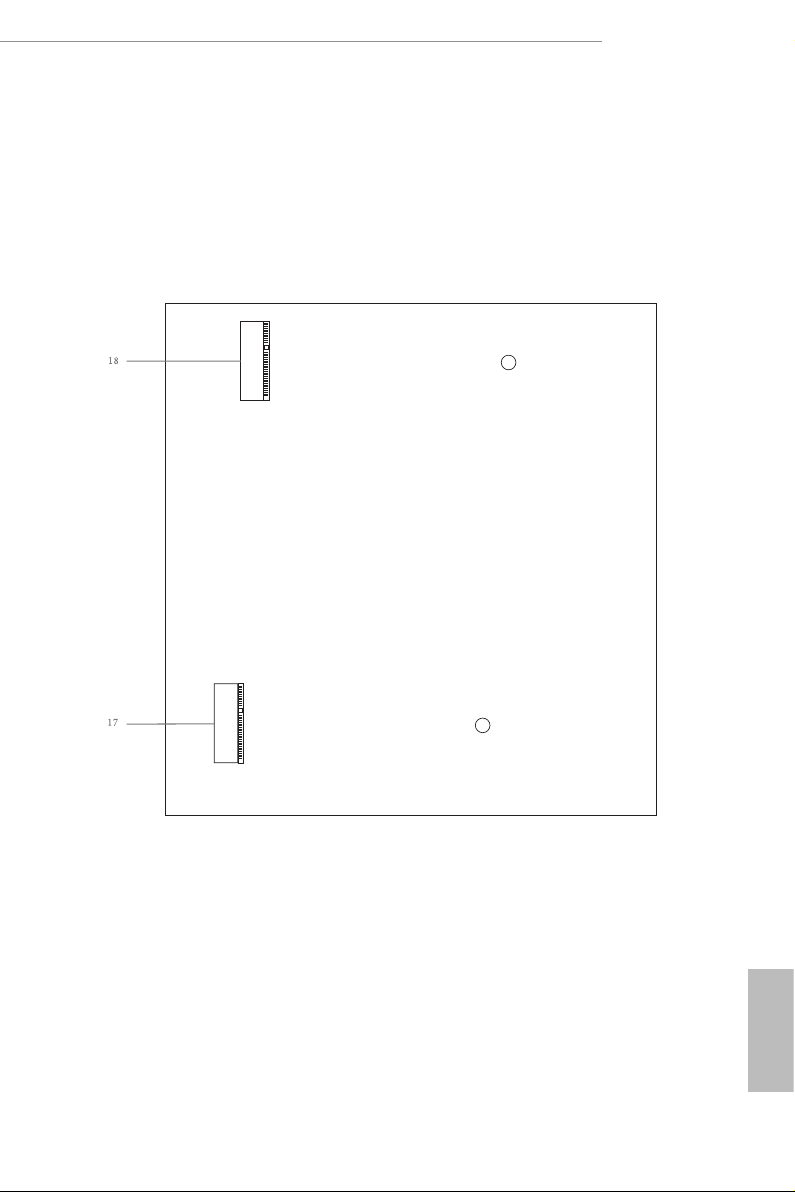
M2_2
M2_3
Back Side View
X299E-ITX/ac
English
7

Rear Card (For Rear Socket)
1
USB _5_ 6
USB _7_ 8
SATA3_ 6_7 SATA3_ 4_5 SATA3_ 2_3
X299E-ITX REAR
Front Card (For Front Socket)
X29 9E -I TX FRO NT
RoH S
CT11CT1 2CT1 3CT1 4
M2_1
Ro H S
English
8
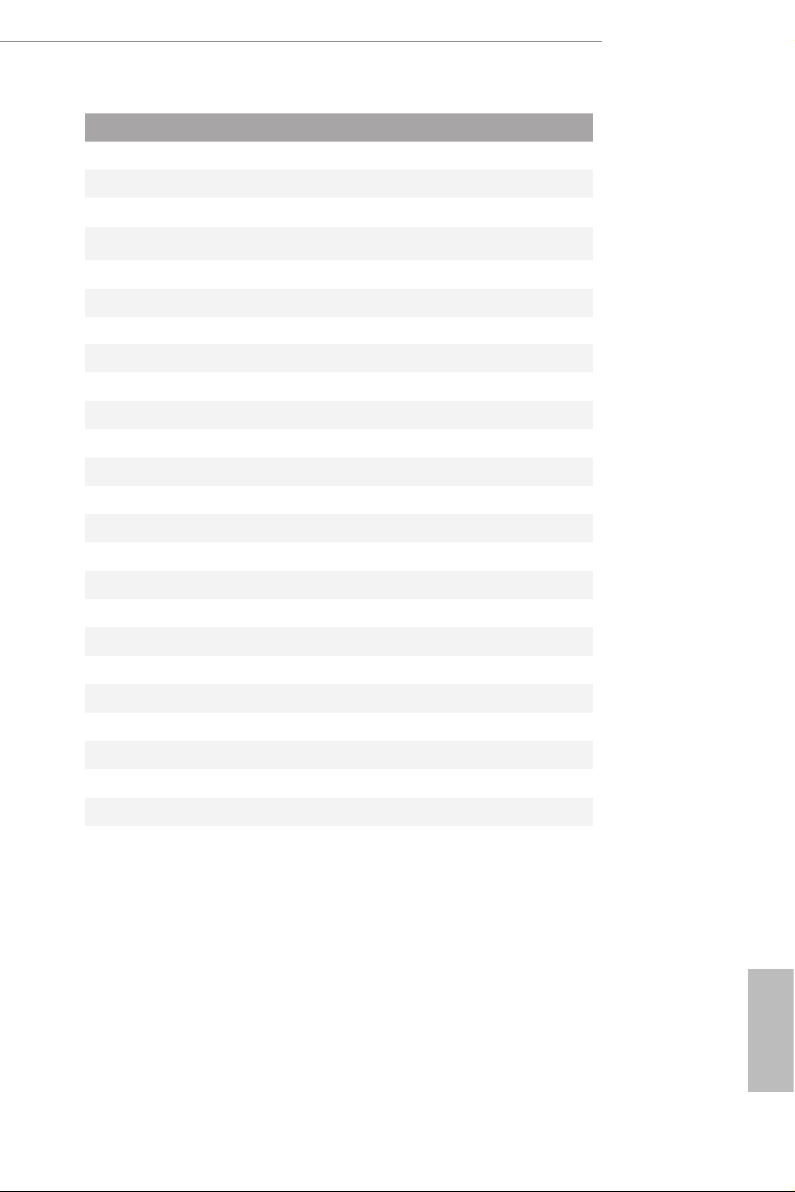
No. Description
1 Chassis Fan / Waterpump Fan Connector (CHA_FAN1/W_PUMP)
2 Virtual RAID On CPU Header (VROC1)
3 2 x 260-pin DDR4 SO-DIMM Slots (DDR4_A1, DDR4_B1)
4 RGB LED Header (RGB_LED1)
5 System Panel Header (PANEL1)
6 ATX 12V Power Connector (ATX12V1)
7 Front Socket (FRONTI_IO1)
8 CPU Fan Connector (CPU_FAN1)
9 CPU Fan / Waterpump Fan Connector (CPU_OPT/W_PUMP)
10 Power LED and Speaker Header (SPK_PLED1)
11 ATX Power Connector (ATXPWR1)
12 2 x 260-pin DDR4 SO-DIMM Slots (DDR4_C1, DDR4_D1)
13 Rear Button Switch (R EAR_BTN_SEL1)
14 Front Panel Audio Header (HD_AUDIO1)
15 Rear Socket (REAR _IO)
16 TPM Header (TPMS1)
17 Ultra M.2 Socket (M2_3)
18 Ultra M.2 Socket (M2_2)
19 Ultra M.2 Socket (M2_1)
20 USB 2.0 Header (USB_5_6)
21 SATA3 Connectors (SATA3_2_3)
22 SATA3 Connectors (SATA3_4_5)
23 SATA3 Connectors (SATA3_6_7)
24 USB 3.1 Gen1 Header (USB_7_8)
X299E-ITX/ac
English
9

1.4 I/O Panel
6
21
3
547
English
13
No. Description No. Description
1 USB 3.1 Gen2 Type-A Port (USB31_TA_1) 8 Microphone (Pink)
2 LAN RJ-45 Port (Intel® I211AT)* 9 Optical SPDIF Out Port
3 LAN RJ-45 Port (Intel® I219V)* 10 USB 3.1 Gen1 Ports (USB_34)
4 Central / Bass (Orange) 11 USB 3.1 Gen1 Ports (USB_12)
5 Rear Speaker (Black) 12 USB 3.1 Gen2 Type-C Port (USB31_TC_1)
6 Line In (Light Blue) 13 Clear CMOS Button / Power Button***
7 Front Speaker (Lime)** 14 Antenna Ports
* ere are two LEDs on each LAN port. Please refer to the table below for the LAN port LED indications .
ACT/LINK L ED
SPEED LE D
LAN Por t
Activity / Link LED Speed LED
Status Description Status Description
O No Link O 10Mbps connection
Blinking Data Activity Orange 100Mbps connection
On Link Green 1Gbps connection
1114 12
10
89
10
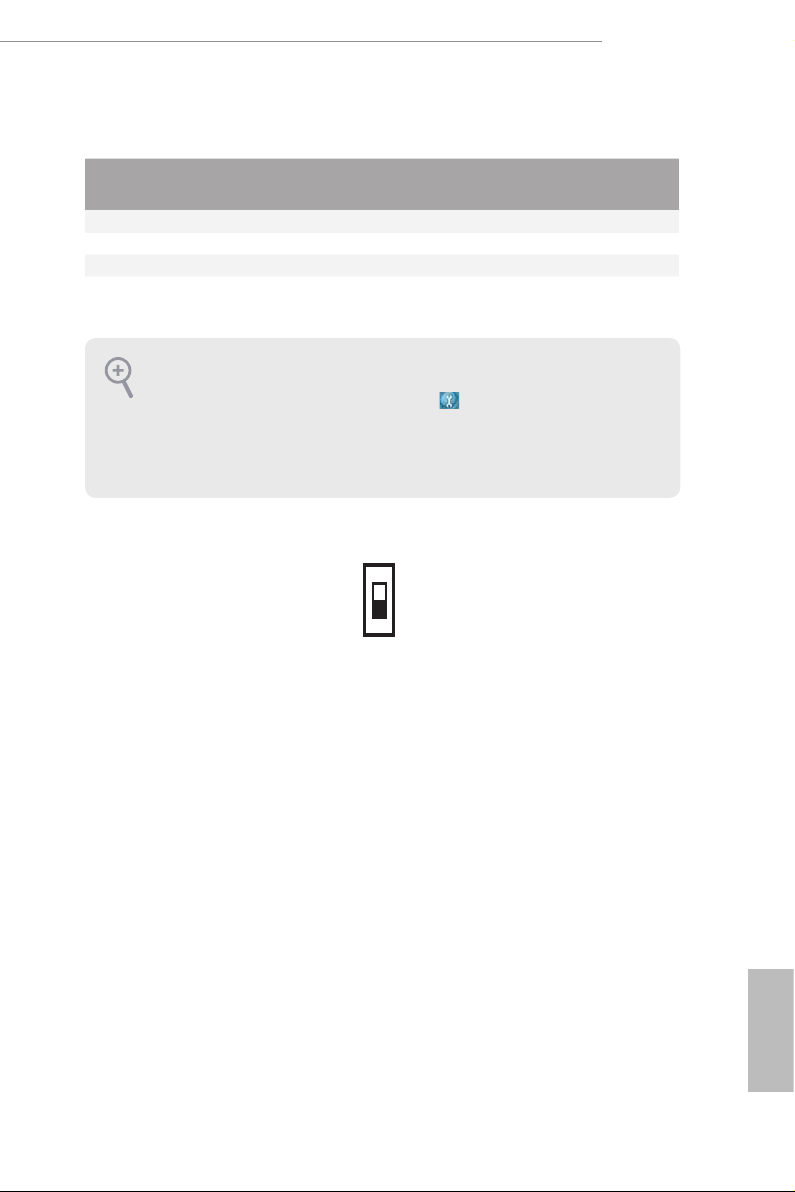
X299E-ITX/ac
** If you use a 2- channel speaker, plea se connect the speake r’s plug into “Front Speaker Jack”. See the table below
for connection d etails in accordance w ith the type of speaker you use.
Audio Output
Channels
Front Speaker
(No. 7)
Rear Speaker
(No. 5)
Central / Bass
(No. 4)
2 V -- -- --
4 V V -- --
6 V V V --
8 V V V V
To enable Multi-Streaming, you need to connect a front panel audio cable to the
front panel audio header. Aer restarting your computer, you will nd the “Mixer”
tool on your system. Plea se select “Mixe r ToolBox” , click “Enabl e playba ck
multi-streaming”, and click “ok”. Choose “2CH”, “4CH”, “6CH”, or “8CH” and then
you are all owed to select “Realtek HDA Primary out put” to u se the Rear Speak er,
Central/Bas s, and Front Speaker, or select “Realtek HDA Audio 2nd output” to u se
the front panel au dio.
*** Use the Rear Button Switch to adjust th e function of thi s switch.
A: Clear CMOS Button (default); B: Power But ton.
B
A
Line In
(No. 6)
11
English
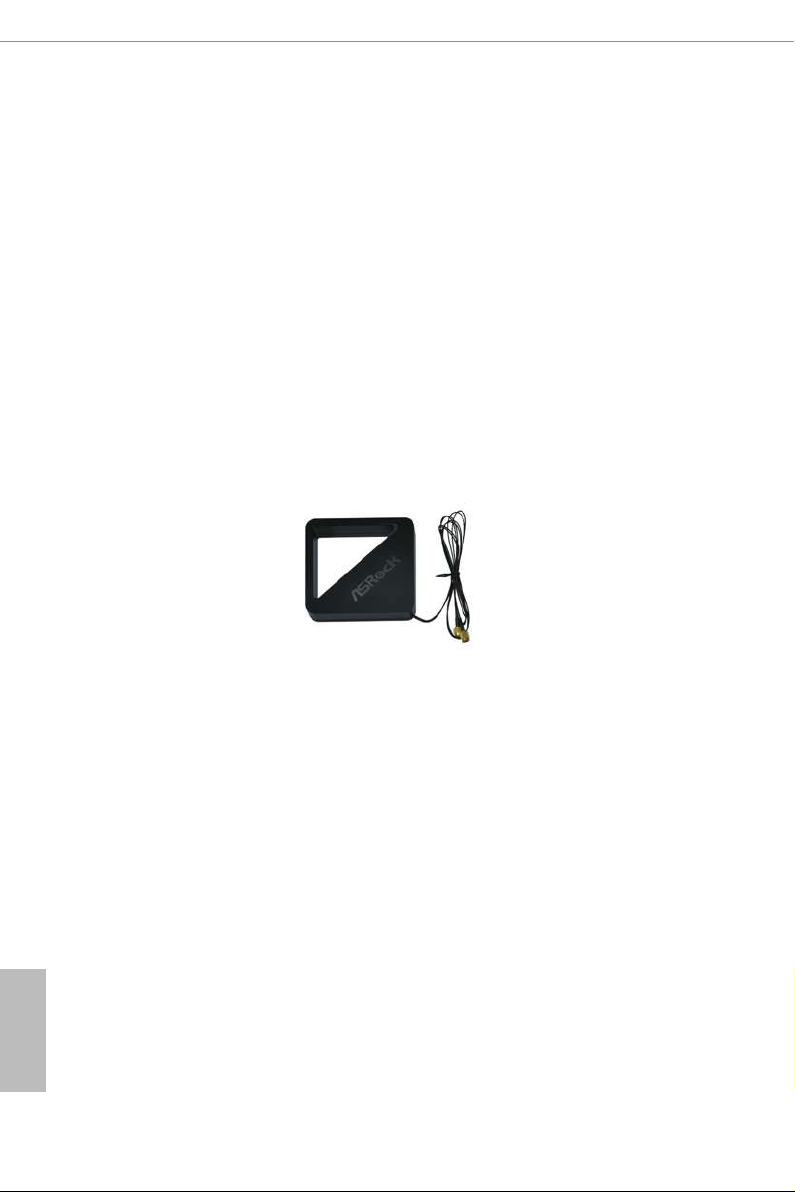
1.5 Intel® Dual Band Wireless-AC 8265 (AC Wave 2 + BLE BT4.2)
and ASRock WiFi 2.4/5 GHz Antenna
WiFi-802.11ac + BT Module
is motherboard comes with an exclusive WiFi 802.11 a/b/g/n/ac + BT v4.2
module (pre-installed on the rear I/O panel) that oers support for WiFi 802.11 a/b/
g/n/ac connectivity standards and Bluetooth v4.2. WiFi + BT module is an easy-to-
use wireless local area network (WLAN) adapter to support WiFi + BT. Bluetooth
v4.2 standard features Smart Ready technology that adds a whole new class of
functionality into the mobile devices. BT 4.2 also includes Low Energy Technolog y
and ensures extraordinary low power consumption for PCs. e 2T2R WiFi
solution sets a WiFi high speed standard and oers max link rate up to 867Mbps.
* e transmission speed may vary according to the environment.
ASRock WiFi 2.4/5 GHz Antenna
English
12
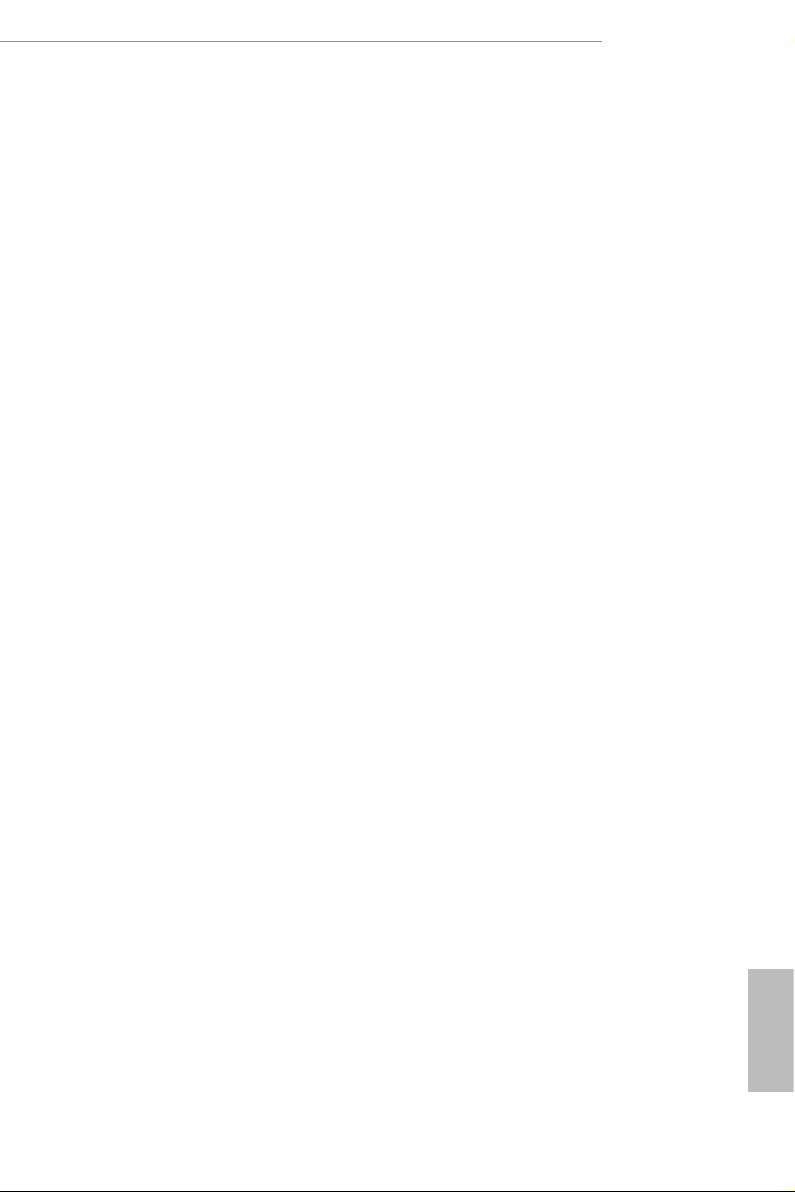
Chapter 2 Installation
is is a Mini-ITX form factor motherboard. Before you install the motherboard,
study the conguration of your chassis to ensure that the motherboard ts into it.
Pre-installation Precautions
Take note of the following precautions before you install motherboard components
or change any motherboard settings.
Make sure to unplug the power cord before installing or removing the motherboard
•
components. Failure to do so may cause physical injuries and damages to motherboard
components.
In order to avoid damage from static electricity to the motherboard’s components,
•
NEVER place your motherboard directly on a carpet. Also remember to use a grounded
wrist strap or touch a safety grounded object before you handle the components.
Hold components by the edges and do not touch the ICs.
•
Whenever you uninstall any components, place them on a grounded anti-static pad or
•
in the bag that comes with the components.
When placing screws to secure the motherboard to the chassis, please do not over-
•
tighten the screws! Doing so may damage the motherboard.
X299E-ITX/ac
13
English
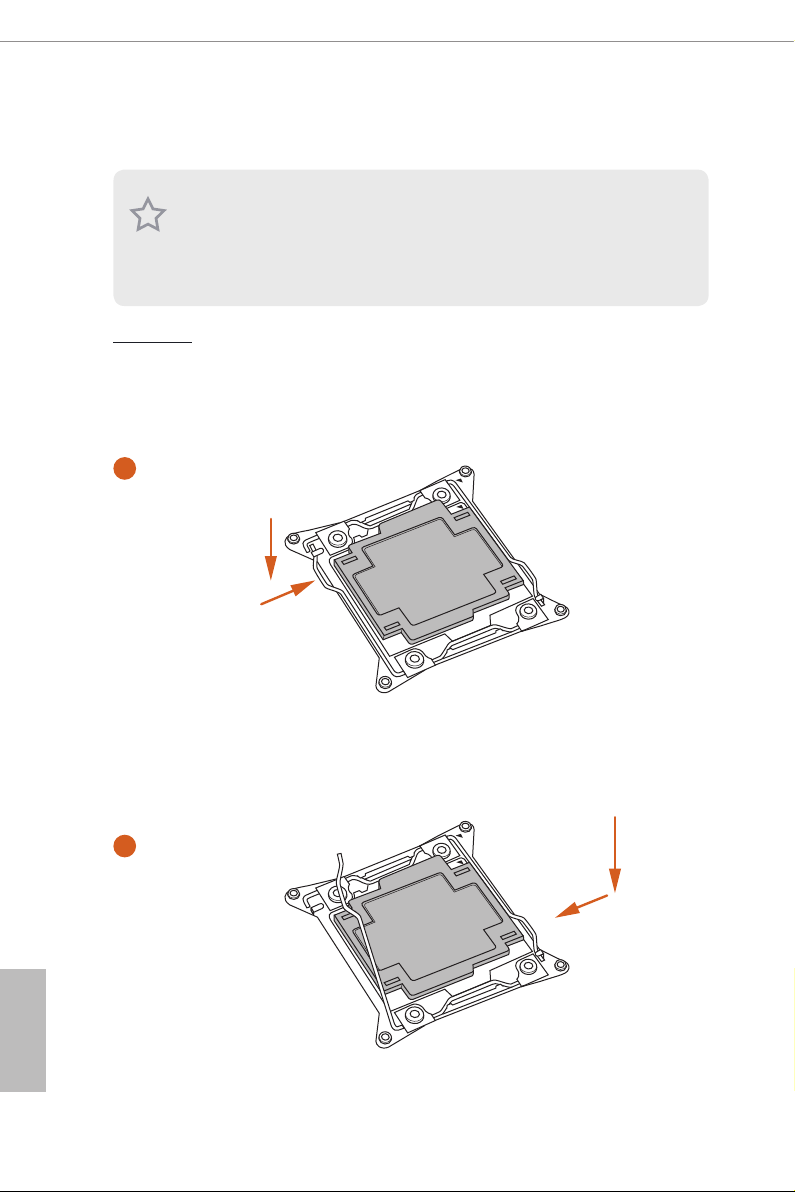
2.1 Installing the CPU
1. Before you insert the 2066-Pin CPU into the socket, please check if the PnP ca p
is on the socket, if the CPU sur face is unclean, or if th ere are any b ent pins in the
socket. Do not force to insert the CPU into the socket if above situ ation is found.
Other wise, the CPU wil l be seriously d amaged.
2. Unplug all power cable s before instal ling the CPU.
CAUTION:
Please note that X299 platform is only compatible with the LGA 2066 socket, which is
incompatible with the LGA 2011-3 socket (for X99 platform).
1
A
B
English
14
A
2
B
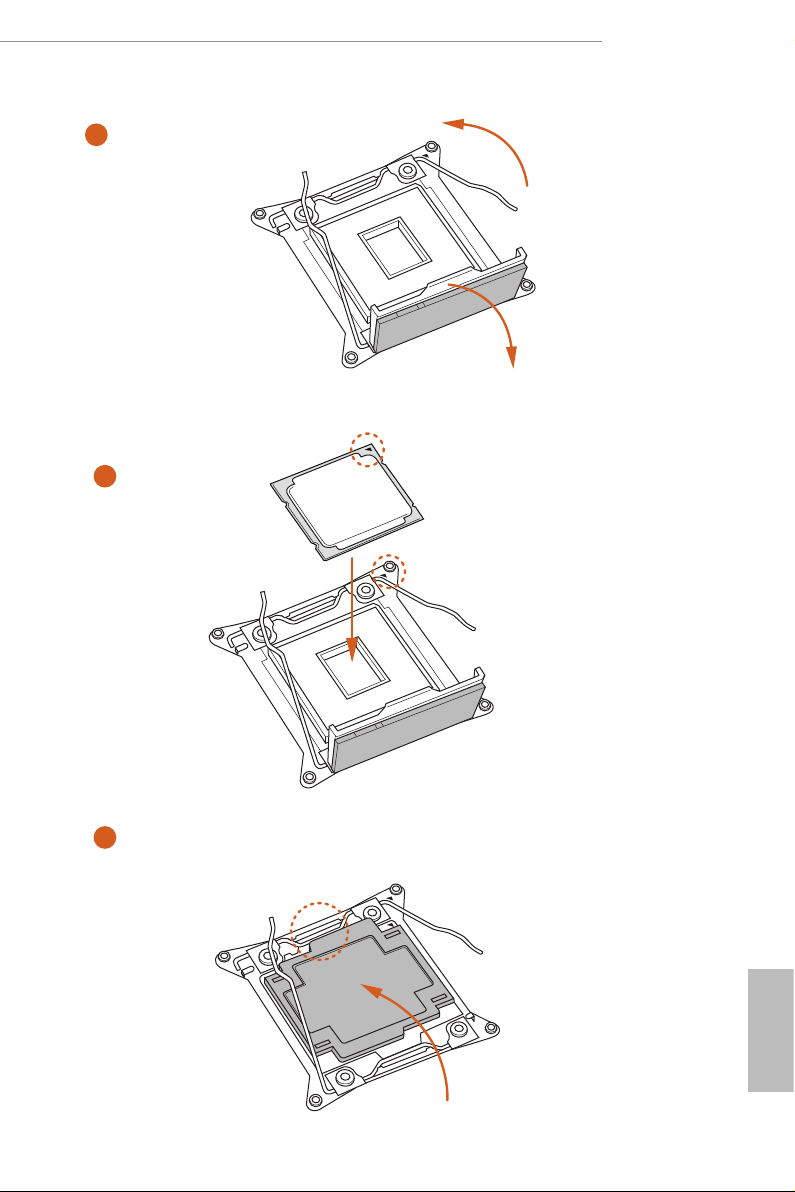
X299E-ITX/ac
3
4
A
B
5
English
15
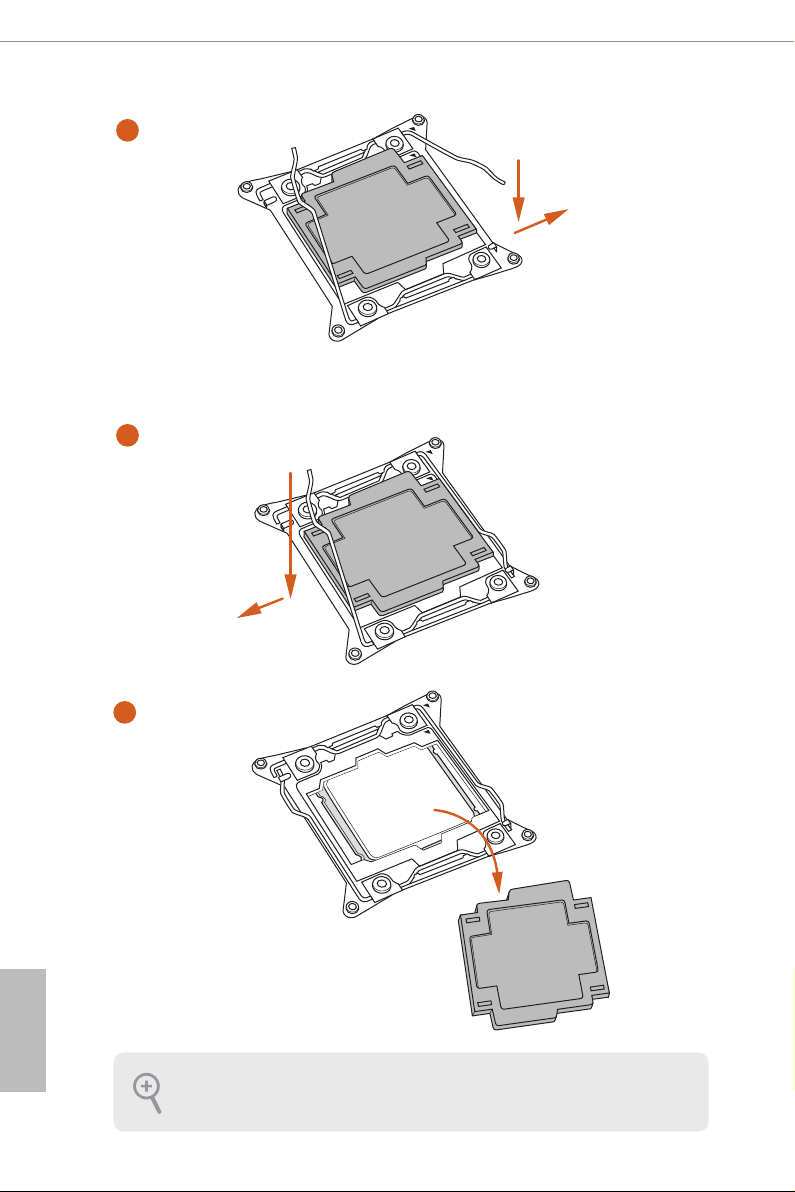
6
A
B
7
A
B
English
16
8
Please save and replace the cover if the processor i s removed. e cover must be
placed if you wish to return the motherboard for aer service.
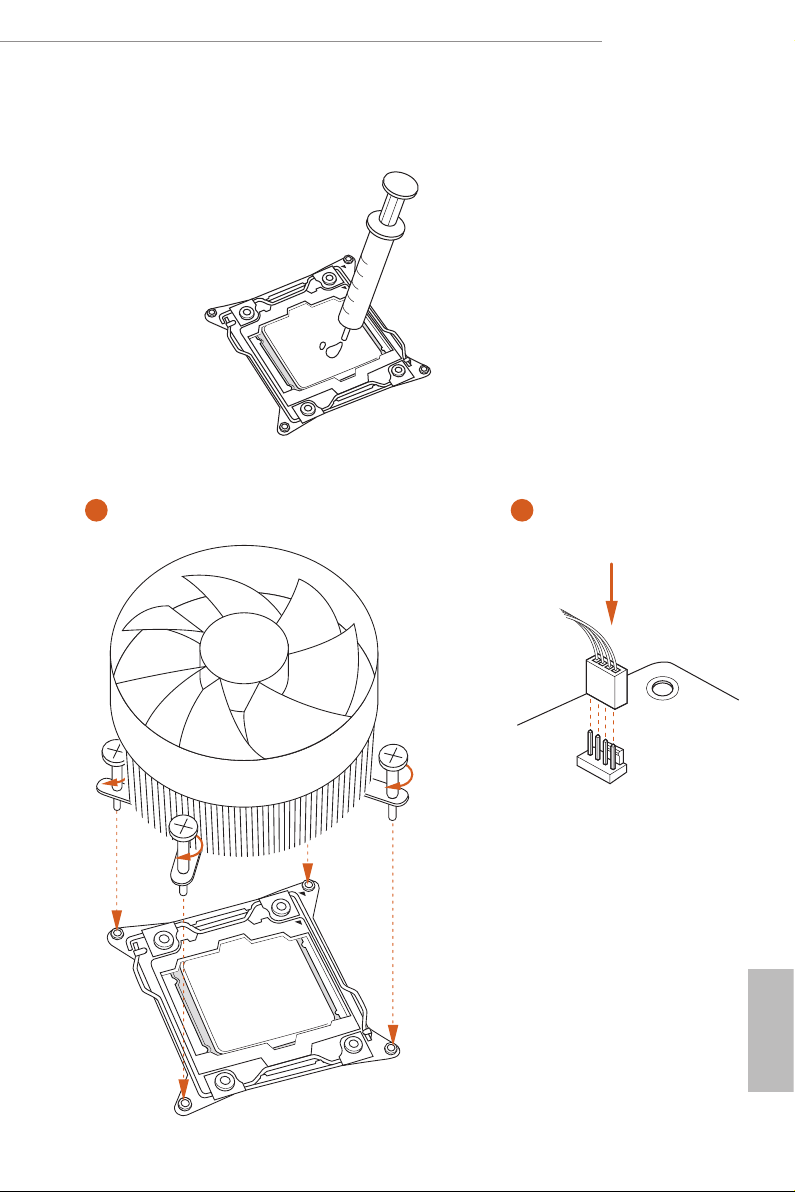
2.2 Installing the CPU Fan and Heatsink
1 2
X299E-ITX/ac
FAN
CPU_
English
17
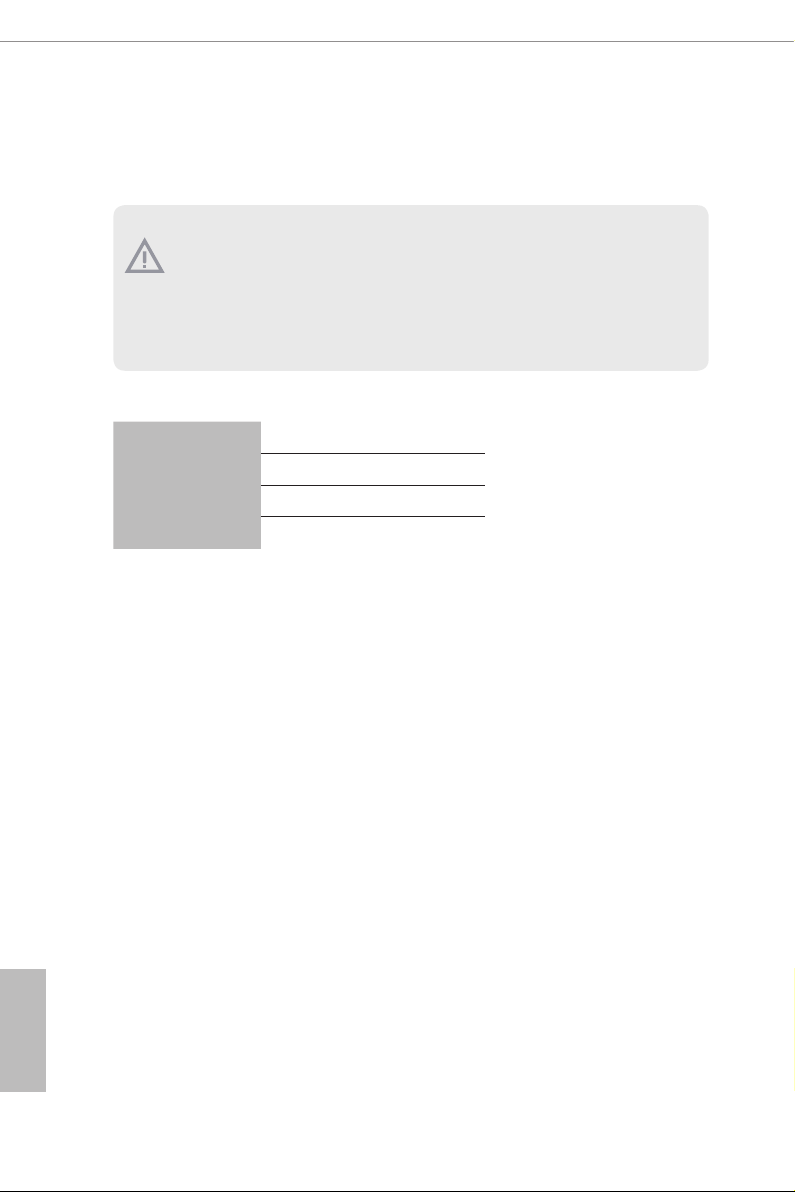
2.3 Installation of Memory Modules (SO-DIMM)
is motherboard provides four 260-pin DDR4 (Double Data Rate 4) SO-DIMM slots, and
supports Quad Channel Memory Technology.
1. For quad channel cong uration, you always need to install identical (the same
brand, speed , size and chip-type) DDR4 SO-DIMM pairs.
2. It is not allowed to install a DDR, DDR 2 or DDR3 memory module into a DDR4
slot; otherwise, this motherboard and SO-DIMM may be d amaged.
3. e SO-DIMM only ts in one correct orientation. It w ill cau se permanent damage
to the motherboard and the SO -DIMM if you force the SO-DIM M into the slot at
incorrect orientation.
Quad Channel Memory Conguration
English
DDR4_ A1
DDR4_B1
DDR4_D1
DDR4_C1
If only two memory modules are installed in the DDR4 SO-DIMM slots, then Dual
•
Populated
Populated
Populated
Populated
Channel Memory Technology is activated. If three memory modules are installed, then
Triple Channel Memory Technology is activated.
18
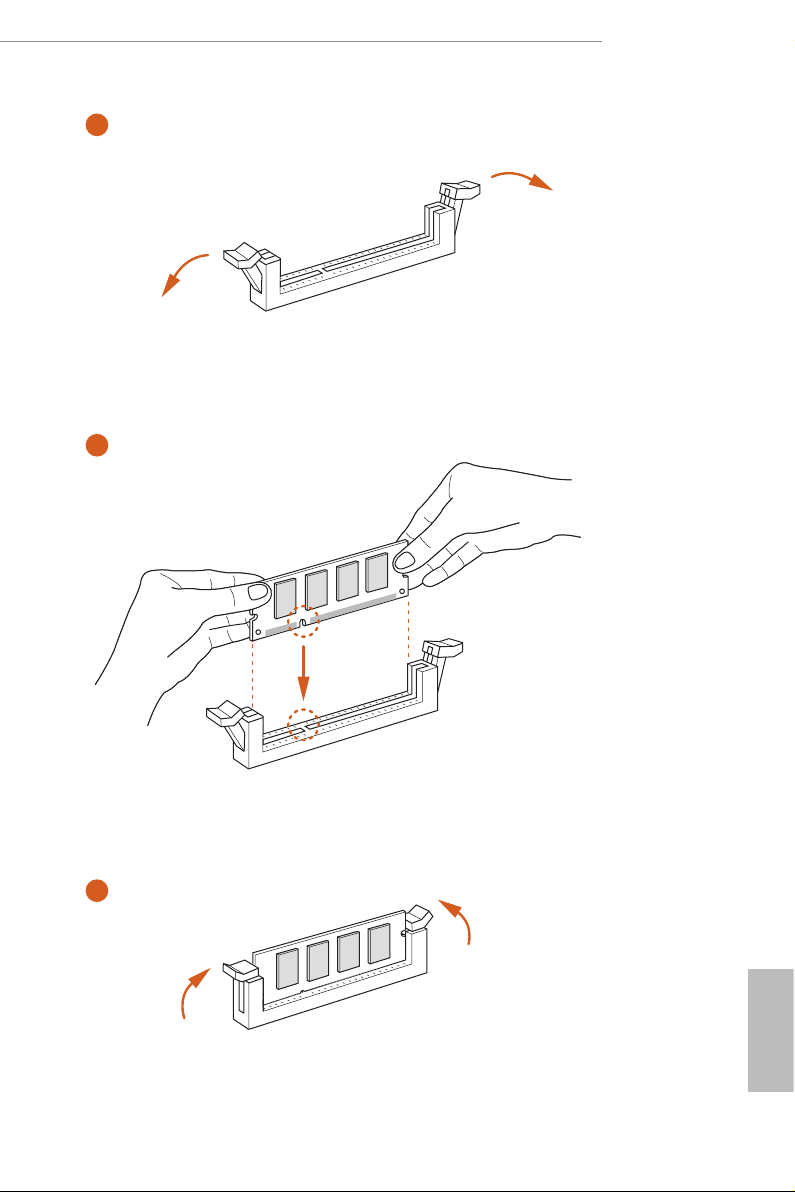
X299E-ITX/ac
1
2
3
English
19
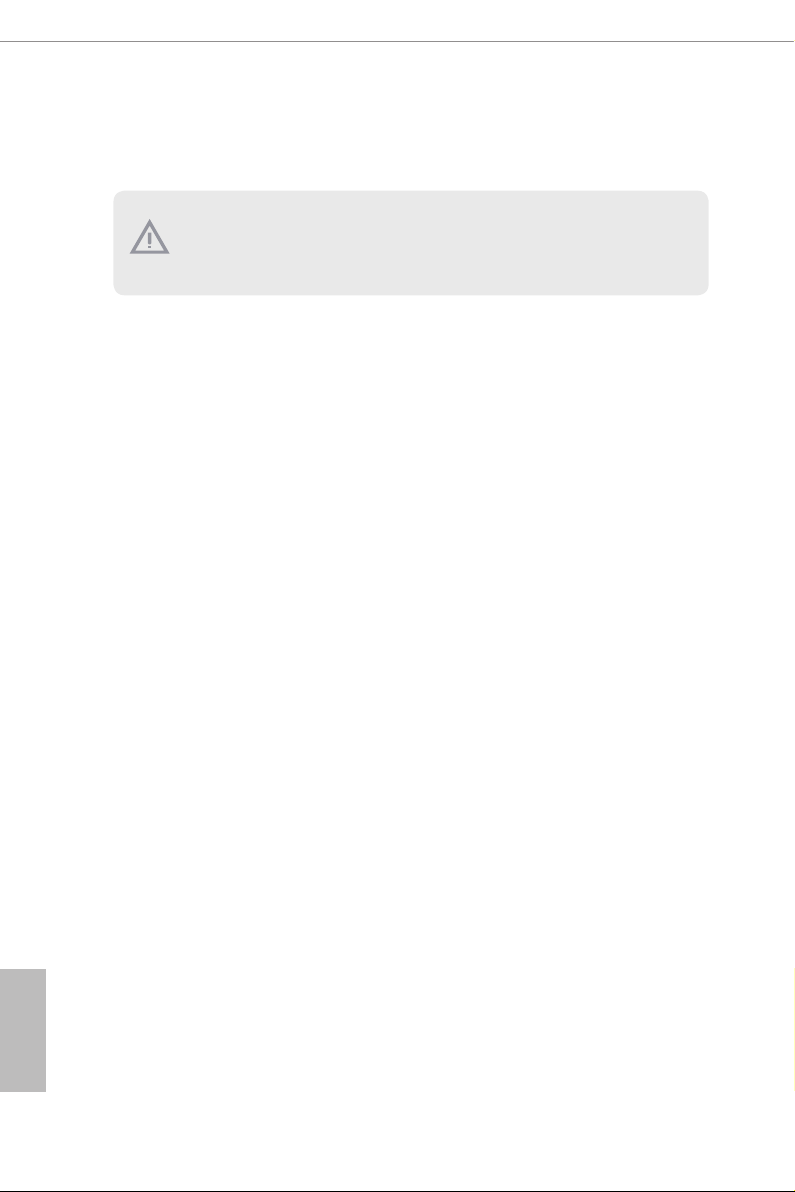
2.4 Expansion Slot (PCI Express Slot)
ere is 1 PCI Express slot on the motherboard.
Before installing an ex pansion card, please make sure that the power supply is
switched o or the power cord is unplugged. Plea se read the documentation of the
expan sion card and mak e necessary hardware settings for the card before you start
the installation.
PCIe slot:
PCIE1 (PCIe 3.0 x16 slot) is used for PCI Express x16 lane width graphics cards.
English
20
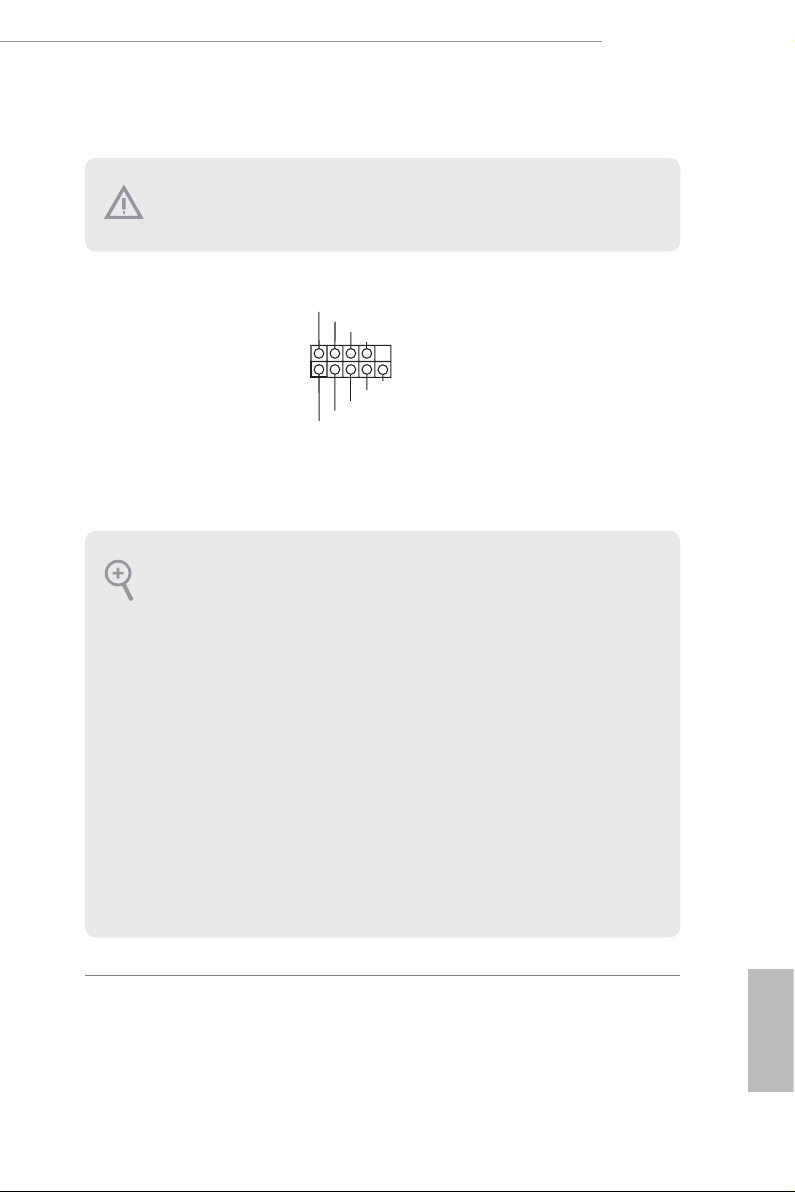
2.5 Onboard Headers and Connectors
Onboard headers and connectors are NOT jumpers. Do NOT place jumper caps over
these header s and connectors. Placing jumper caps over the headers and connectors
will cause permanent damage to the motherboard.
X299E-ITX/ac
System Panel Header
(9-pin PANEL1)
(see p.6, No. 5)
PWRBTN (Power Switch):
Connec t to the power switch on the chassi s front panel. You may congure the way to
turn o your system using the power switch.
RESET (Reset Switch):
Connec t to the reset switch on the chassi s front panel. P ress the reset sw itch to restart
the computer if the compute r freezes and fails to perform a normal restart.
PLED (Syste m Power LED):
Connec t to the power status indicator on the chassis front panel. e LED i s on when
the system is ope rating. e LED keeps blinking when the system i s in S1/S3 sleep
state. e LED is o when the system is in S4 sleep state or powered o (S5).
HDLED (Ha rd Drive Activity LED):
Connec t to the hard drive ac tivity LED on the chassis front panel. e LED is on
when the hard drive i s reading or writing data.
e front panel de sign may dier by chassis. A front pane l module mainly consists
of power switch , reset switch, power LED, hard dr ive activity LED, speak er and etc.
When connecting your chassis front panel module to this head er, make sure the wire
assig nments and the pin assig nments are matched correctly.
1
PLE D+
PLE D-
HDL ED-
HDL ED+
PWR BTN #
GND
GND
RES ET#
GND
Connect the power
switch, reset switch and
system status indicator on
the chassis to this header
according to the pin
assignments below. Note
the positive and negative
pins before connecting
the cables.
21
English

Power LED and Speaker
1
IntA _P_D +
Header
(7-pin SPK_PLED1)
(see p.6, No. 10)
Please connect the
chassis power LED and
the chassis speaker to this
header.
Serial ATA3 Connectors
(SATA3_2_3:
SATA3_6_7
see p.8, No. 21)
(SATA3_4_5:
see p.8, No. 22)
(SATA3_6_7:
see p.8, No. 23)
USB 2.0 Header
(9-pin USB_5_6)
(see p.8, No. 20)
USB 3.1 Gen1 Header
(19-pin USB_7_8)
(see p.8, No. 24)
SATA3_4_5
USB _PW R
P-
P+
GND GND
IntA _P_D -
GND
IntA _P_S STX+
IntA _P_S STX -
1
IntA _P_S STX +
GND
IntA _P_D -
IntA _P_D +
ID
SATA3_2_3
USB _PW R
P-
P+
DUM MY
GND
IntA _P_S SRX +
IntA _P_S SRX -
Vbus
IntA _P_S SRX -
IntA _P_S SRX +
GND
IntA _P_S STX -
ese six SATA3
connectors support SATA
data cables for internal
storage devices with up to
6.0 Gb/s data transfer rate.
is USB 2.0 header can
support two ports.
is USB 3.1 Gen1 header
can support two ports.
Vbus
English
22
Front Panel Audio Header
(9-pin HD_AUDIO1)
(see p.6, No. 14)
1
GND
PRE SEN CE#
MIC 2_R
MIC 2_L
MIC _RE T
J_S ENS E
OUT 2_R
OUT _RE T
OUT 2_L
is header is for
connecting audio devices
to the front audio panel.

1. High Denition Audio support s Jack Sensing, but the panel wire on the cha ssis
GND
FAN_ VOLTAG E_CO NTR OL
FAN_ SPEE D
FAN_ SPEE D_C ONT ROL
GND
FAN_ VOLTAG E_CO NTR OL
FAN_ SPEE D
FAN_ SPEE D_C ONT ROL
GND
FAN_ VOLTAG E_CO NTR OL
FAN_ SPEE D
FAN_ SPEE D_C ONT ROL
must support HDA to function correctly. Please follow the instructions in our
manual and chassis manual to install your system.
2. If you use an AC’97 audio panel, please install it to the front panel au dio header by
the steps below:
A. Connect Mic_IN (MIC) to MIC2_ L.
B. Conne ct Audio_R (RIN) to OUT2_R and Audio_ L (LIN) to OUT2_ L.
C. Connect Ground (GND) to Ground (GND).
D. MIC_ RET and OUT_RET are for the HD audio panel only. You don’t need to
connec t them for the AC’97 audio panel.
E. To activate the front mic, go to the “FrontMic” Tab in the Realtek Control panel
and adju st “Recording Volume”.
X299E-ITX/ac
Chassis Optional/Water
Pump Fan Connector
(4-pin CHA_FAN1/W_
PUMP)
(see p.6, No. 1)
CPU Fan Connector
(4-pin CPU_FAN1)
(see p.6, No. 8)
CPU Optional/Water
Pump Fan Connector
(4-pin CPU_OPT/W_
PUMP)
(see p.6, No. 9)
is motherboard
provides a 4-Pin water
cooling
chassis
fan
connector. If you plan to
connect a 3-Pin
chassis
water cooler fan, please
connect it to Pin 1-3.
is motherboard
provides a 4-Pin CPU fan
(Quiet Fan) connector.
If you plan to connect a
3-Pin CPU fan, please
connect it to Pin 1-3.
is motherboard
provides a 4-Pin water
cooling CPU fan
connector. If you plan
to connect a 3-Pin CPU
water cooler fan, please
connect it to Pin 1-3.
English
23

ATX Power Connector
5
1
8
(24-pin ATXPWR1)
(see p.6, No. 11)
12
24
is motherboard
provides a 24-pin ATX
power connector. To use a
20-pin ATX power supply,
please plug it along Pin 1
1
13
and Pin 13.
English
ATX 12V Power
Connector
(8-pin ATX12V1)
(see p.6, No. 6)
TPM Header
(17-pin TPMS1)
(see p.6, No. 16)
RGB LED Header
(4-pin RGB_LED1)
(see p.6, No. 4)
1
12V G R B
is motherboard
provides a 8-pin ATX 12V
power connector. To use a
4-pin ATX power supply,
please plug it along Pin 1
and Pin 5.
is connector supports Trusted
Platform Module (TPM) system,
which can securely store keys,
digital certicates, passwords,
PCI RST#
and data. A TPM system also
FRA ME
PCI CLK
helps enhance network security,
protects digital identities, and
ensures platform integrity.
is RGB header is used to con-
nect RGB LED extension cable
which allows users to choose
from various LED lighting ef-
fects.
Caution: Never install the RGB
LED cable in the wrong orienta-
tion; otherwise, the cable may
be damaged.
*Please refer to page 43 for fur-
ther instructions on this header.
24

X299E-ITX/ac
Virtual RAID On CPU
Header
(4-pin VROC1)
(see p.6, No. 2)
With the introduction of the Intel VROC product, there are three modes of operation:
SKU HW key required Key features
• Pass-thru only (no RAID)
Pass-thru Not needed
Standard VROCSTANMOD
Premium
ISS
VROCPREMMOD
VROCISSDMOD
• LED Management
• Hot Plug Support
• RAID 0 support for Intel Fultondale NVMe SSDs
• Pass-thru SKU features
• RAID 0, 1, 10
• Standard SKU features
• RAID 5
• RAID 5 Write Hole Closure
is connector supports
Virtual RAID on CPU and
NVME/AHCI RAID on CPU
PCIE.
Intel®
*Only Intel SSDs are supported.
*For further details on VROC, please refer to the ocial information released by Intel.
English
25

2.6 Smart Switches
e motherboard has two smart switches: Rear Button Switch and Clear CMOS
Button/Power Button.
Rear Button Switch
(REAR_BTN_SEL1)
(see p.6, No. 13)
Clear CMOS Button/
Power Button
(REAR_BTN)
(see p.10, No. 13)
Clear CMOS is work able only when you power o your computer and unplug the
power supply.
B
Rear Button Switch allows
users to easily adjust the
A
function of the Clear
CMOS Button/Power
Button on the rear panel
I/O. A: Clear CMOS
Button (default); B: Power
Button
e function of this
button can be adjusted by
the Rear Button Switch.
Clear CMOS Button
(default) allows users to
quickly clear the CMOS
values. Power Button
allows users to quickly
turn on/o the system.
English
26

X299E-ITX/ac
5
2.7 M.2_SSD (NGFF) Module Installation Guide (M2_1)
The M.2, also known as the Next Generat ion Form Factor (NGFF), is a small size and
versatile card edge connector that aims to replace mPCIe and mSATA. The Ultra M.2
Socket (M2_1) supports SATA3 6.0 Gb/s module and M.2 PCI Express module up to Gen3
x4 (32 Gb/s).
Installing the M.2_SSD (NGFF) Module
Step 1
Prepare a M.2_SSD (NGFF) module
and the screw.
4
3
Step 2
Depending on the PCB type and
length of your M.2_SSD (NGFF)
module, nd the corresponding nut
2
1
location to be used.
No. 1 2 3 4
Nut Location A B C D
PCB Length 3cm 4.2cm 6cm 8cm
Module Type Type2230 Type 2242 Type2260 Type 2280
English
27

Step 3
Move the stando based on the
A
BCD
module type and length.
e stando is placed at the nut
location D by default. Skip Step 3 and
4 and go straight to Step 5 if you are
going to use the default nut.
Otherwise, release the stando by
hand.
Step 4
Peel o the yellow protective lm on
A
BCD
the nut to be used. Hand tighten the
stando into the desired nut location
on the motherboard.
Step 5
Align and gently insert the M.2
(NGFF) SSD module into the M.2
A
BC
slot. Please be aware that the M.2
(NGFF) SSD module only ts in one
orientation.
English
28
ABCD
Step 6
Tighten the screw with a screwdriver
to secure the module into place.
NUT1NUT2D
Please do not overtighten the screw as
this might damage the module.

M.2_SSD (NGFF) Module Support List
Vendor Interface P/N
ADATA SATA3 AXNS330E-32GM-B
ADATA SATA3 AXNS381E-128GM-B
ADATA SATA3 AXNS381E-256GM-B
ADATA SATA3 ASU800NS38-256GT-C
ADATA SATA3 ASU800NS38-512GT-C
ADATA PCIe3 x4 ASX8000NP-256GM-C
ADATA PCIe3 x4 ASX8000NP-512GM-C
Crucial SATA3 CT120M500SSD4
Crucial SATA3 CT240M500SSD4
Kingston SATA3 SM2280S3
Kingston PCIe2 x4 SH2280S3/480G
OCZ PCIe3 x4 RVD400-M2280-512G (NVME)
Plextor PCIe3 x4 PX-128M8PeG
Plextor PCIe3 x4 PX-1TM8PeG
Plextor PCIe3 x4 PX-256M8PeG
Plextor PCIe3 x4 PX-512M8PeG
Plextor PCIe PX-G256M6e
Plextor PCIe PX-G512M6e
Samsung PCIe3 x4 SM961 MZVPW128HEGM (NVM)
Samsung PCIe3 x4 PM961 MZVLW128HEGR (NVME)
Samsung PCIe3 x4 960 EVO (MZ-V6E250BW) (NVME)
Samsung PCIe3 x4 960 EVO (MZ-V6E250) (NVME)
Samsung PCIe3 x4 SM951 (MZHPV256HDGL)
Samsung PCIe3 x4 SM951 (NVME)
Samsung PCIe3 x4 SM951 (MZHPV512HDGL)
Samsung PCIe3 x4 SM951 (NVME)
Samsung PCIe x4 XP941-512G (MZHPU512HCGL)
SanDisk PCIe SD6PP4M-128G
SanDisk PCIe SD6PP4M-256G
Team SATA3 TM4PS4128GMC105
Team SATA3 TM4PS4256GMC105
Team SATA3 TM8PS4128GMC105
Team SATA3 TM8PS4256GMC105
Transcend SATA3 TS256GMTS400
Transcend SATA3 TS512GMTS600
Transcend SATA3 TS512GMTS800
V-Color SATA3 VLM100-120G-2280B-RD
V-Color SATA3 VLM100-240G-2280B-RD
V-Color SATA3 VSM100-240G-2280
WD SATA3 WDS100T1B0B-00AS40
WD SATA3 WDS240G1G0B-00RC30
WD PCIe3 x4 WDS256G1X0C-00ENX0 (NVME)
X299E-ITX/ac
English
29

WD PCIe3 x4 WDS512G1X0C-00ENX0 (NVME)
For the latest updates of M.2_SSD (NFGG) module support list, please visit our website for
details: http://www.asrock.com
English
30

X299E-ITX/ac
2.8 M.2_SSD (NGFF) Module Installation Guide (M2_2 and
M2_3)
The M.2, also known as the Next Generat ion Form Factor (NGFF), is a small size and
versatile card edge connector that aims to replace mPCIe and mSATA. The Ultra M.2
Sockets (M2_2 and M2_3) support M.2 PCI Express module up to Gen3 x4 (32 Gb/s).
Installing the M.2_SSD (NGFF) Module
Step 1
This mothe rbo ard supp orts M.2_
SSD (NGFF) module ty pe 2280 only.
Prepare a proper PCB lenth of module
(8cm) and the screw.
Step 2
Align and gently insert the M.2
(NGFF) SSD module into the M.2
slot. Please be aware that the M.2
(NGFF) SSD module only ts in one
orientation.
Step 3
Tighten the screw with a screwdriver
to secure the module into place.
AB
Please do not overtighten the screw as
this might damage the module.
English
31

M.2_SSD (NGFF) Module Support List
Vendor Size Interface P/N
Intel 256GB PCIe3 x4 SSDPEKKF256G7
Intel 512GB PCIe3 x4 SSDPEKKF512G7
Kingston 480GB PCIe2 x4 SH2280S3/480G
OCZ 512GB PCIe3 x4 RVD400 -M2280-512G (NVME)
Plextor 128GB PCIe3 x4 PX-128M8PeG
Plextor 1TB PCIe3 x4 PX-1TM8PeG
Plextor 256GB PCIe3 x4 PX-256M8PeG
Plextor 256GB PCIe PX-G256M6e
Plextor 512GB PCIe3 x4 PX-512M8PeG
Plextor 512GB PCIe PX-G512M6e
Samsung 256GB PCIe3 x4 SM951 (MZHPV256HDGL)
Samsung 256GB PCIe3 x4 SM951 (NVME)
Samsung 512GB PCIe3 x4 SM951 (MZHPV512HDGL)
Samsung 512GB PCIe3 x4 SM951 (NVME)
Samsung 512GB PCIe x4 XP941-512G (MZHPU512HCGL)
For the latest updates of M.2_SSD (NFGG) module support list, please visit our website for
details: http://www.asrock.com
English
32

Chapter 3 Software and Utilities Operation
3.1 Installing Drivers
e Support CD that comes with the motherboard contains necessary drivers and
useful utilities that enhance the motherboard’s features.
Running The Support CD
To begin using the support CD, insert the CD into your CD-ROM drive. e CD
automatically displays the Main Menu if “AUTORUN” is enabled in your computer.
If the Main Menu does not appear automatically, locate and double click on the le
“ASRSETUP.EXE” in the Support CD to display the menu.
Drivers Menu
e drivers compatible to your system will be auto-detected and listed on the
support CD driver page. Please click Instal l All or follow the order from top to
bottom to install those required drivers. erefore, the drivers you install can work
properly.
Utilities Menu
e Utilities Menu shows the application soware that the motherboard supports.
Click on a specic item then follow the installation wizard to insta ll it.
X299E-ITX/ac
33
English

3.2 A-Tuning
A-Tuning is ASRock’s multi purpose soware suite with a new interface, more new
features and improved utilities.
3.2.1 Installing A-Tuning
A-Tuning can be downloaded from ASRock Live Update & APP Shop. Aer the
installation, you will nd the icon “A-Tuning“ on your desktop. Double-click the “A-
Tuning“ icon, A-Tuning main menu will pop up.
3.2.2 Using A-Tuning
ere are ve sections in A-Tuning main menu: Operation Mode, OC Tweaker,
System Info, FAN-Tastic Tuning and Settings.
Operation Mode
Choose an operation mode for your computer.
English
34

OC Tweaker
Congurations for overclocking the system.
X299E-ITX/ac
System Info
View information about the system.
*e System Browser tab may not appear for certain models.
English
35

FAN-Tastic Tuning
Congure up to ve dierent fan speeds using the graph. e fans will automatically shi
to the next speed level when the assigned temperature is met.
Settings
Congure ASRock A-Tuning. Click to select "Auto run at Windows Startup" if you
want A-Tuning to be launched when you start up the Windows operating system.
English
36

3.3 ASRock Live Update & APP Shop
e ASRock Live Update & APP Shop is an online store for purchasing and
downloading soware applications for your ASRock computer. You can quick ly and
easily insta ll various apps and support utilities. With ASRock Live Update & APP
Shop, you can optimize your system and keep your motherboard up to date simply
with a few clicks.
Double-click on your desktop to access ASRock Live Update & APP Shop
utility.
*You need to be connected to the Internet to download apps f rom the ASRock Live Update & APP Shop.
3.3.1 UI Overview
Category Panel
Hot News
X299E-ITX/ac
Information Panel
Category Panel: e category panel contains several category tabs or buttons that
when selected the information panel below displays the relative information.
Information Panel: e information panel in the center displays data about the
currently selected category and allows users to perform job-related tasks.
Hot News: e hot news section displays the various latest news. Click on the image
to visit the website of the selected news and know more.
English
37

3.3.2 Apps
When the "Apps" tab is selected, you will see all the available apps on screen for you
to download.
Installing an App
Step 1
Find the app you want to install.
e most recommended app appears on the le side of the screen. e other various
apps are shown on the right. Please scroll up and down to see more apps listed.
English
38
You can check the price of the app and whether you have already intalled it or not.
- e red icon displays the price or "Free" if the app is free of charge.
- e green "Installed" icon means the app is installed on your computer.
Step 2
Click on the app icon to see more details about the selected app.

Step 3
If you want to install the app, click on the red icon to start downloading.
Step 4
When installation completes, you can nd the green "Installed " icon appears on the
upper right corner.
X299E-ITX/ac
To uninstall it, simply click on the trash can icon .
*e trash icon may not appear for certain apps.
English
39

Upgrading an App
You can only upgrade the apps you have already installed. When there is an
available new version for your app, you will nd the mark of "New Version"
appears below the installed app icon.
Step 1
Click on the app icon to see more details.
Step 2
Click on the yellow icon to start upgrading.
English
40

3.3.3 BIOS & Drivers
Installing BIOS or Drivers
When the "BIOS & Drivers" tab is selected, you will see a list of recommended or
critical updates for the BIOS or drivers. Please update them all soon.
X299E-ITX/ac
Step 1
Please check the item information before update. Click on to see more details.
Step 2
Click to select one or more items you want to update.
Step 3
Click Update to start the update process.
English
41

3.3.4 Setting
In the "Setting" page, you can change the language, select the server location, and
determine if you want to automatically run the ASRock Live Update & APP Shop
on Windows startup.
English
42

X299E-ITX/ac
X2 99 E- ITX /a c
FS B8 00
FS B8 00
A
B
3.4 ASRock RGB LED
ASRock RGB LED is a lighting control utility specically designed for unique individuals with
sophisticated tastes to build their own st ylish colorful lighting system. Simply by connecting the
LED strip, you can customize various lighting schemes and patterns, including Static, Breathing,
Strobe, Cycling, Music, Wave and more.
Connecting the LED Strip
Connect your RGB LED strips to the
motherboard.
RGB LED Header (RGB_LED1)
RGB_LED1
1
12V G R B
on the
1
B
R
G
V
2
1
1. Never install the RGB LED cable in the wrong orientation; otherwise, the cabl e
may be damaged.
2. Before installing or removing your RGB LED cable , please power o your sys tem
and unplug the powe r cord from the power supply. Failure to do so m ay cause damages to motherboard components.
1. Plea se note that the RGB LED strips do not come with the package.
2. e RGB LED heade r supports standard 5050 RGB LED st rip (12V/G/R/B), with a
maximum power rating of 3A (12V) and length within 2 meters.
English
43

ASRock RGB LED Utility
Now you can adjust the RGB LED color through the ASRock RGB LED utility. Download
this utility from the ASRock Live Update & APP Shop and start coloring your PC style
your way!
Drag the tab to customize your
preference.
Toggle on/o the
RGB LED switch
Sync RGB LED eects
for all LED regions of
the motherboard
Select a RGB LED light eect
from the drop-down menu.
English
44

Chapter 4 UEFI SETUP UTILITY
4.1 Introduction
is section explains how to use the UEFI SETUP UTILITY to congure your
system. You may run the UEFI SETUP UTILITY by pressing <F2> or <Del> right
aer you power on the computer, other wise, the Power-On-Self-Test (POST) will
continue with its test routines. If you wish to enter the UEFI SETUP UTILITY aer
POST, restart the system by pressing <Ctl> + <Alt> + <Delete>, or by pressing the
reset button on the system chassis. You may also restart by turning the system o
and then back on.
Becau se the UEFI soware is constantly being upd ated, the following UEFI setup
screens and de scriptions are for reference purpose only, and they may not exactly
match what you see on your scre en.
X299E-ITX/ac
45
English

4.2 EZ Mode
e EZ Mode screen appears when you enter the BIOS setup program by default. EZ
mode is a dashboard which contains multiple readings of the system’s current status.
You can check the most crucial information of your system, such as CPU speed,
DRAM frequency, SATA information, fan speed, etc.
Press <F6> or click the "Advanced Mode" button at the upper right corner of the
screen to switch to "Advanced Mode" for more options.
1 2 3 4 5 6
English
46
No. Function
Help
1
Load UEFI Defaults
2
Save Changes and Exit
3
Discard Changes
4
Change Language
5
Switch to Advanced Mode
6

4.3 Advanced Mode
e Advanced Mode provides more options to congure the BIOS settings. Refer to
the following sections for the detailed congurations.
To access the EZ Mode, press <F6> or click the "EZ Mode" button at the upper right
corner of the screen.
4.3.1 UEFI Menu Bar
e top of the screen has a menu bar with the following selections:
X299E-ITX/ac
Main
OC Tweaker
Advanced
Tool
H/W Monitor
Boot
Security
Exit
For setting system time/date information
For overclocking congurations
For advanced system congurations
Useful tools
Displays current hardware status
For conguring boot settings and boot priority
For security settings
Exit the current screen or the UEFI Setup Utility
47
English

4.3.2 Navigation Keys
Use < > key or < > key to choose among the selections on the menu bar, and
use < > key or < > key to move the cursor up or down to select items, then
press <Enter> to get into the sub screen. You can also use the mouse to click your
required item.
Please check the following table for the descriptions of each navigation key.
Navigation Key(s) Description
+ / -
<Tab>
<PGUP>
<PGDN>
<HOME>
<END>
<F1>
<F5>
<F6>
<F7>
<F9>
<F10>
<F12>
To change option for the selected items
Switch to next function
Go to the previous page
Go to the next page
Go to the top of the screen
Go to the bottom of the screen
To display the General Help Screen
Add / Remove Favorite
Enter / Exit EZ Mode
Discard changes and exit the SETUP UTILITY
Load optimal default values for all the settings
Save changes and exit the SETUP UTILITY
Print screen
English
48
<ESC>
Jump to the Exit Screen or exit the current screen

4.4 Main Screen
When you enter the UEFI SETUP UTILITY, the Main screen will appear and
display the system overview.
Favorite
Display your collection of BIOS items. Press F5 to add/remove your favorite items.
X299E-ITX/ac
49
English

4.5 OC Tweaker Screen
In the OC Tweaker screen, you can set up overclocking features.
Becau se the UEFI soware is constantly being upd ated, the following UEFI setup
screens and de scriptions are for reference purpose only, and they may not exactly
match what you see on your scre en.
English
50
Advanced Turbo
You can use this option to increase your system performance. is option appears only
when your CPU supports this function. is option appears only when you adopt K-Series
CPU.
Load Optimized CPU OC Setting
You can use this option to load optimized CPU overclocking setting. Please note that
overclocking may cause damage to your CPU and motherboard. It should be done at your
own risk and expense.

X299E-ITX/ac
CPU Conguration
CPU Ratio
e CPU speed is determined by the CPU Ratio multiplied with the BCLK. Increasing the
CPU Ratio will increase the internal CPU clock speed without aecting the clock speed of
other components.
CPU Mesh Max Ratio
Sets the maximum OC Ratio for the CPU Mesh Domain.
CPU Mesh Min Ratio
Sets the minimum OC Ratio for the CPU Mesh Domain.
Flex Ratio
Sets the value for the CPU Flex Ratio.
BCLK Frequency
e CPU speed is determined by the CPU Ratio multiplied with the BCLK.
Increasing the BCLK will increase the internal CPU clock speed but also aect the
clock speed of other components.
BCLK Step
e CPU speed is determined by the CPU Ratio multiplied with the BCLK.
Increasing the BCLK will increase the internal CPU clock speed but also aect the
clock speed of other components.
BCLK Reset Range
Conigure the BCLK Reset Range. Issue a reset when BCLK overclocking exceed this
range.
Stable Delay
Conigure the delay time aer BCLK settings for stable signals.
CPU PLL Spread Spectrum
Enable CPU PLL Spread Spectrum to reduce electromagnetic interference for
passing EMI tests. Disable to achieve higher clock speeds when overclocking.
SRC PLL Spread Spectrum
Enable SRC PLL Spread Spectrum to reduce electromagnetic interference for
passing EMI tests. Disable to achieve higher clock speeds when overclocking.
English
51

CPU BCLK Amplitude
Congure the BCLK Amplitude for ClockGen.
SRC BCLK Amplitude
Congure the BCLK Amplitude for SRC.
SATA BCLK Amplitude
Congure the BCLK Amplitude for SATA.
CPU1 Slew Rate
Congure the CPU Slew Rate. Adjust the BCLK signal by dening the maximum
change rate of the output voltage. Higher value will result in a shorter signal rising
time.
CPU2/SRC1 Slew Rate
Congure the CPU2/SRC1 Slew Rate. Adjust the BCLK signal by dening the
maximum change rate of the output voltage. Higher value will result in a shorter
signal rising time.
SRCO Slew Rate
Congure the SRCO Slew Rate. Adjust the BCLK signal by dening the maximum
change rate of the output voltage. Higher value will result in a shorter signal rising
time.
SATA Slew Rate
Congure the SRCO Slew Rate. Adjust the BCLK signal by dening the maximum
change rate of the output voltage. Higher value will result in a shorter signal rising
time.
English
52
CPU PLL ORT
Congure the CPU PLL ORT. Overshoot Reduction Technology improves the
BCLK signal to decrease overshoot/undershoot.
PCIE PLL ORT
Congure the PCIE PLL ORT. Overshoot Reduction Technology improves the
BCLK signal to decrease overshoot/undershoot.
CPU Output Divider
Congure the CPU output divider.
SRC Output Divider
Congure the SRC output divider.

PCIE PLL Divider
Congure the PCIE PLL divider.
SRCO Source
Select CPU PLL or PCIE PLL as the SRCO source.
ClockGen Delay
Congure the delay at the beginning of Clockgen.
ClockGen GPIO
Congure the General-purpose input/output (GPIO) at the beginning of Clockgen.
Boot Performance Mode
Select the performance state that the BIOS will set before OS hando.
Intel Turbo Boost Technology
Intel Turbo Boost Technology enables the processor to run above its base operating
frequency when the operating system requests the highest performance state.
Intel SpeedStep Technology
Intel SpeedStep technology allows processors to switch between multiple frequen-
cies and voltage points for better power saving and heat dissipation.
X299E-ITX/ac
Intel Speed Shift Technology
Enable/Disable Intel Speed Shi Technology support. Enabling will expose the
CPPC v2 interface to allow for hardware controlled P-states.
Intel Turbo Boost Max 3.0 Technology
Processors supporting the Intel Turbo Boost Max Technolog y 3.0 feature contain at least
one processor core whose maximum turbo frequency is higher than the others.
Adjust Pll
Adjust the Pll for higher -BCLK ration combination.
Change Pll Trim Value
Adjust the Pll value between +63 ro -63.
Change Pll Trim Prex
Adjust the Pll Trim Prex.
English
53

Change MC-Pll Trim Value
Adjust the MC-Pll value between +63 ro -63.
Change MC-Pll Trim Prex
Adjust the MC-Pll Trim Prex.
TJ-Max oset
Adjust the TJ-Max oset.
DCST LUT0
Congure the DCST LUT0.
DCST LUT1
Congure the DCST LUT1.
DCST LUT2
Congure the DCST LUT2.
DCST LUT3
Congure the DCST LUT3.
AVX2 Negative Oset
AVX2 Negative Oset reduces core frequency. e AVX2 Negative Oset species a
negative oset from the Turbo Ratio Limit for AVX2 workloads.
English
54
AVX3 Negative Oset
AVX3 Negative Oset reduces core frequency. e AVX3 Negative Oset species a
negative oset from the Turbo Ratio Limit for AVX3 workloads.
Current Limit
Congure the current limit of the CPU under Turbo Mode in ampere. A lower limit can
protect the CPU and save power, while a higher limit may improve performance.
Long Duration Power Limit
Congure Package Power Limit 1 in watts. When the limit is exceeded, the CPU
ratio will be lowered aer a period of time. A lower limit can protect the CPU and
save power, while a higher limit may improve performance.

X299E-ITX/ac
Long Duration Maintained
Congure the period of time until the CPU ratio is lowered when the Long
Duration Power Limit is exceeded.
Short Duration Power Limit
Congure Package Power Limit 2 in watts. When the limit is exceeded, the CPU
ratio will be lowered immediately. A lower limit can protect the CPU and save
power, while a higher limit may improve performance.
DRAM Conguration
DRAM Tweaker
Fine tune the DRAM settings by leaving marks in checkboxes. Click OK to conrm and
apply your new settings.
DRAM Timing Conguration
Load XMP Setting
Load XMP settings to overclock the DDR memory and perform beyond standard
specications.
BCLK Frequency
e CPU speed is determined by the CPU Ratio multiplied with the BCLK. Increasing the
BCLK will increase the internal CPU clock speed but also aect the clock speed of other
components.
DRAM Frequency
If [Auto] is selected, the motherboard will detect the memory module(s) inserted
and assign the appropriate frequency automatically.
DRAM Reference Clock
Select Auto for optimized settings.
Primary Timing
CAS# Latency (tCL)
e time between sending a column address to the memory and the beginning of the data
in response.
RAS# to CAS# Delay (tRCD)
RAS# to CAS# Delay : e number of clock cycles required between the opening of a row
of memory and accessing columns within it.
English
55

Row Precharge (tRP)
Row Precharge: e number of clock cycles required between the issuing of the precharge
command and opening the next row.
RAS# Active Time (tRAS)
e number of clock cycles required between a bank active command and issuing the
precharge command.
Command Rate (CR)
e delay between when a memor y chip is selected and when the rst active command can
be issued.
Secondary Timing
Write Recovery Time (tWR)
e amount of delay that must elapse aer the completion of a valid write operation,
before an active bank can be precharged.
Refresh Cycle Time (tRFC)
e number of clocks from a Refresh command until the rst Activate command to
the same rank.
RAS to RAS Delay (tRRD)
e number of clocks between two rows activated in dierent banks of the same
rank.
English
56
RAS to RAS Delay (tRRD_L)
e number of clocks between two rows activated in dierent banks of the same
rank.
Write to Read Delay (tWTR)
e number of clocks between the last valid write operation and the next read command to
the same interna l bank.
Write to Read Delay (tWTR_L)
e number of clocks between the last valid write operation and the next read command to
the same interna l bank.
Read to Precharge (tRTP)
e number of clocks that are inserted between a read command to a row pre-
charge command to the same rank.

Four Activate Window (tFAW)
e time window in which four activates are allowed the same rank.
CAS Write Latency (tCWL)
Congure CAS Write Latency.
Third Timing
tREFI
Congure refresh cycles at an average periodic interval.
tCKE
Congure the period of time the DDR4 initiates a minimum of one refresh
command internally once it enters Self-Refresh mode.
tCCD
Congure back to back CAS to CAS (i.e. READ to RAED or WRITE to WRITE)
from same rank separation parameter.
tCCD_L
Congure back to back CAS to CAS (i.e. READ to RAED or WRITE to WRITE)
from same rank separation parameter.
X299E-ITX/ac
tCCD_WR_L
Congure back to back CAS to CAS (i.e. READ to RAED or WRITE to WRITE)
from same rank separation parameter.
tRRDS
e number of clocks between two rows activated in dierent banks of the same
rank.
tRRDR
Congure Read to Read dierent rank dead cycle Back to back READ to WRITE
from dierent DIMM separation parameter.
tRRDD
Use this item to change tRR DD setting. e default is [Auto].
tRWSR
Use this item to change tRWSR setting. e default is [Auto].
English
57

tRWDS
Use this item to change tRWDS setting. e default is [Auto].
tRWDR
Use this item to change tRWDR setting. e default is [Auto].
tRWDD
Use this item to change tRWDD setting. e default is [Auto].
tWRDS
Use this item to change tWRDS setting. e default is [Auto].
tWRDR
Use this item to change tWRDR setting. e default is [Auto].
tWRDD
Use this item to change tWRDD setting. e default is [Auto].
tWWDS
Use this item to change tWWDS setting. e default is [Auto].
tWWDR
Use this item to change tWWDR setting. e default is [Auto]
tWWDD
Use this item to change tWWDD setting. e default is [Auto]
English
58
Advanced Setting
ODT WR (A1)
Congure the memory on die termination resistors' WR for channel A1.
ODT WR (A2)
Congure the memory on die termination resistors' WR for channel A2.
ODT WR (B1)
Congure the memory on die termination resistors' WR for channel B1.
ODT WR (B2)
Congure the memory on die termination resistors' WR for channel B2.
ODT WR (C1)
Congure the memory on die termination resistors' WR for channel C1.

ODT WR (C2)
Congure the memory on die termination resistors' WR for channel C2.
ODT WR (D1)
Congure the memory on die termination resistors' WR for channel D1.
ODT WR (D2)
Congure the memory on die termination resistors' WR for channel D2.
ODT PARK (A1)
Congure the memory on die termination resistors' PARK for channel A1.
ODT PARK (A2)
Congure the memory on die termination resistors' PARK for channel A2.
ODT PARK (B1)
Congure the memory on die termination resistors' PARK for channel B1.
ODT PARK (B2)
Congure the memory on die termination resistors' PARK for channel B2.
ODT PARK (C1)
Congure the memory on die termination resistors' PARK for channel C1.
X299E-ITX/ac
MRC Promote Warnings
Determines if MRC warnings are promoted to system level.
Promote Warnings
Determines if warnings are promoted to system level.
Halt on mem Training Error
Use this item to enable or disable Halt on memory Training Error.
Memory Test
Use this item to enable or disable memory test during normal boot.
MemTestLoops
Set the number of memory test loops during normal boot.
Memory Test On Fast Boot
Use this item to enable or disable memory test during fast boot.
English
59

Attempt Fast Boot
Use this item to enable or disable memory test during fast boot.
Attempt Fast Cold Boot
When enabled, portions of memory reference code will be skipped when it is
possible toincrease boot speed.
Voltage Conguration
CPU Input Voltage
e external voltage input to the CPU..
CPU Load-Line Calibration
CPU Load-Line Calibration helps prevent CPU voltage droop when the system is
under heav y loading.
DRAM AB Voltage
Congure the voltage for the DRAM AB.
DRAM CD Voltage
Congure the voltage for the DRAM CD.
1.0 PCH Voltage
Congure the chipset voltage (1.0V).
English
60
VCCIO Voltage
Congure the voltage for the VCCIO.
VCCSA Voltage
Congure the voltage for the VCCSA.
FIVR Conguration
Core Voltage Mode
Selects between Adaptive and Override Voltage modes. In Override Mode, the
voltage selected will be applied over all operating frequencies.In Adaptive mode, the
voltage is interpolated only in turbo mode.
Core Voltage Override.
Species the Override Voltage applied to the IA Core domain. is voltage is
specied in millivolts.

Core Extra Turbo Voltage
Species the extra turbo voltage applied while the IA Core is operating in turbo
mode.
Core Voltage Oset
Species the oset voltage applied to the IA Core domain. is voltage is specied
in millivolts.
Oset Prex
Sets the oset value as positive or negative.
CPU Mesh Voltage Mode
Selects between Adaptive and Override Voltage modes. In Override Mode the
voltage selected will be applied over all operating frequencies. In Adaptive Mode
the voltage is interpolated only in turbo mode.
CPU Mesh Voltage Override
Species the Override Voltage applied to the GT domain. is voltage is specied in
millivolts.
CPU Mesh Extra Turbo Voltage
Species the extra turbo voltage applied while GT is operating in turbo mode. Unit
is in millivolts.
X299E-ITX/ac
CPU Mesh Voltage Oset
Species the Oset Voltage applied to the GT domain. is voltage is specied in
millivolts.
Oset Prex
Sets the oset value as positive or negative.
Uncore Voltage Oset
Species the Oset Voltage applied to the Uncore domain. is voltage is specied
in millivolts.
Oset Prex
Sets the oset value as positive or negative.
English
61

FIVR Faults
Enable/Disable FIVR Faults. When FIVR faults are disabled, OVP and OCP
protection mechanism will be masked. is is a dangerous conguration and the
risk of using it is assumed by the user.
FIVR Eciency Management
FIVR eciency management is good for power delivery eciency, but it may be
an impediment to proper power delivery control under overclocking, particularly
BCLK overclocking.
SVID Support
Enable/Disable SVID. Disabling SVID disables input voltage overrides.
Save User Default
Type a prole name and press enter to save your settings as user default.
Load User Default
Load previously saved user defaults.
Save User UEFI Setup Prole to Disk
It helps you to save current UEFI settings as an user prole to disk.
Load User UEFI Setup Prole from Disk
You can load previous saved prole from the disk.
English
62

4.6 Advanced Screen
In this section, you may set the congurations for the following items: CPU
Conguration, Chipset Conguration, Storage Conguration, ACPI Conguration,
USB Conguration and Trusted Computing.
X299E-ITX/ac
Setting wrong values in this sec tion may cause the system to malfunction.
UEFI Conguration
UEFI Setup Style
Select the default mode when entering the UEFI setup utility.
Active Page on Entry
Select the default page when entering the UEFI setup utility.
Full HD UEFI
When [Auto] is selected, the resolution will be set to 1920 x 1080 if the monitor
supports Full HD resolution. If the monitor does not support Full HD resolution,
then the resolution will be set to 1024 x 768. When [Disable] is selected, the
resolution will be set to 1024 x 768 directly.
English
63

4.6.1 CPU Conguration
Hyper Threading Technology
Intel Hyper reading Technology allows multiple threads to run on each core, so that the
overall performance on threaded soware is improved.
Active Processor Cores
Select the number of cores to enable in each processor package.
English
64
CPU C States Support
Enable CPU C States Support for power saving. It is recommended to keep C3, C6
and C7 all enabled for better power saving.
Enhanced Halt State (C1E)
Enable Enhanced Halt State (C1E) for lower power consumption.
CPU C6 State Support
Enable C6 deep sleep state for lower power consumption.
Package C State Support
Enable CPU, PCIe, Memory, Graphics C State Support for power saving.
CFG Lock
is item allows you to disable or enable the CFG Lock.

CPU Thermal Throttling
Enable CPU internal thermal control mechanisms to keep the CPU from overheat-
ing.
Intel Virtualization Technology
Intel Virtualization Technology allows a platform to run multiple operating systems
and applications in independent partitions, so that one computer system can
function as multiple virtual systems.
Intel Safer Mode Extensions (SMX)
Enable/disable the Intel SMX (Safer Mode Extensions).
Hardware Prefetcher
Automatically prefetch data and code for the processor. Enable for better
performance.
Adjacent Cache Line Prefetch
Automatically prefetch the subsequent cache line while retrieving the currently
requested cache line. Enable for better performance.
X299E-ITX/ac
65
English

4.6.2 Chipset Conguration
Above 4GB MMIO BIOS Assignment
Enable/disable above 4GB Memor yMappedIO BIOS assignment. is is disabled
automatically when Aperture Size is set to 2048MB.
VT-d
Intel® Virtualization Technology for Directed I/O helps your virtual machine
monitor better utilize hardware by improving application compatibility and
reliability, and providing additional levels of manageability, security, isolation, and
I/O performance.
English
66
PCIE1 Link Width
Select the link width for PCIE1.
PCIE1 Link Speed
Select the link speed for PCIE1.
PCIE ASPM Support
is option enables/disables the ASPM support for all CPU downstream devices.
PCH PCIE ASPM Support
is option enables/disables the ASPM support for all PCH PCIE devices.

PCH DMI ASPM Support
is option enables/disables the ASPM support for all PCH DMI devices.
Onboard LAN
Enable or disable the onboard network interface controller.
Inte(R) Ethernet Connection I211AT
Enable or disable the onboard network interface controller (Intel® I211AT).
Onboard HD Audio
Enable/disable onboard HD audio. Set to Auto to enable onboard HD audio and
automatically disable it when a sound card is installed.
Front Panel
Enable/disable front panel HD audio.
WAN Radio
Enable/disable the WiFi module's connectivity.
Deep Sleep
Congure deep sleep mode for power saving when the computer is shut down.
X299E-ITX/ac
Restore on AC/Power Loss
Select the power state aer a power failure. If [Power O] is selected, the power will
remain o when the power recovers. If [Power On] is selected, the system will start
to boot up when the power recovers.
Turn On LED in S5
Turn on/o the LED in the ACPI S5 state.
English
67

4.6.3 Storage Conguration
SATA Controller(s)
Enable/disable the SATA controllers.
SATA Controller Speed
Indicates the maximum speed the SATA controller can support.
English
68
SATA Mode Selection
[AHCI]: Supports new features that improve performance.
[RAID]: Combine multiple disk drives into a logical unit.
Alternate ID
Alternate ID allows you to enable or disable the report for the alternate device ID.
[Enabled]: Enable the RSTe (Rapid Storage Technology enterprise) feature.
[Disabled]: Enable the RST (Rapid Storage Technology) feature.
*Please note that if you install CPU with 44 lanes or 28 lanes, RSTe does not support
PCH PCIe NVME and VROC (Intel® Virtual RAID on CPU) is supported.

SATA Aggressive Link Power Management
SATA Aggressive Link Power Management allows SATA devices to enter a low
power state during periods of inactivity to save power. It is only supported by AHCI
mode.
Hard Disk S.M.A.R.T.
S.M.A.R.T stands for Self-Monitoring, Analysis, and Reporting Technolog y. It is a
monitoring system for computer hard disk drives to detect and report on various
indicators of reliability.
X299E-ITX/ac
69
English

4.6.4 ACPI Conguration
Suspend to RAM
Select disable for ACPI suspend type S1. It is recommended to select auto for ACPI
S3 power saving.
PCIE Devices Power On
Allow the system to be waked up by a PCIE device and enable wake on LAN.
English
70
RTC Alarm Power On
Allow the system to be waked up by the rea l time clock alarm. Set it to By OS to let
it be handled by your operating system.
USB Keyboard/Remote Power On
Allow the system to be waked up by an USB keyboard or remote controller.
USB Mouse Power On
Allow the system to be waked up by an USB mouse.

4.6.5 USB Conguration
Legacy USB Support
Enable or disable Legacy OS Support for USB 2.0 devices. If you encounter USB
compatibility issues it is recommended to disable legacy USB support. Select UEFI
Setup Only to support USB devices under the UEFI setup and Windows/Linux
operating systems only.
X299E-ITX/ac
PS/2 Simulator
Enable PS/2 Simulator. is should be enabled for the complete USB keyboard
legacy support for non-USB aware OSes.
XHCI Hand-o
is is a workaround for OSes without XHCI hand-o support. e XHCI
ownership change should be claimed by XHCI driver.
English
71

4.6.6 Trusted Computing
Security Device Support
Enable or disable BIOS support for security device.
English
72

4.7 Tools
RGB LED
ASRock RGB LED allows you to adjust the RGB LED color to your liking.
X299E-ITX/ac
UEFI Tech Service
Contact ASRock Tech Service if you are having trouble with your PC. Please setup
network conguration before using UEFI Tech Service.
Easy RAID Installer
Easy R AID Installer helps you to copy the R AID driver from the support CD to
your USB storage device. Aer copying the drivers please change the SATA mode to
RAID, then you can start installing the operating system in RAID mode.
Instant Flash
Save UEFI les in your USB storage device and run Instant Flash to update your
UEFI.
Internet Flash - DHCP (Auto IP), Auto
ASRock Internet Flash downloads and updates the latest UEFI rmware version
from our servers for you. Please setup network conguration before using Internet
Flash.
*For BIOS backup and recovery purpose, it is recommended to plug in your USB
pen drive before using this function.
English
73

Network Conguration
Use this to congure internet connection settings for Internet Flash.
Internet Setting
Enable or disable sound eects in the setup utility.
UEFI Download Server
Select a server to download the UEFI rmware.
English
74

4.8 Hardware Health Event Monitoring Screen
is section allows you to monitor the status of the hardware on your system,
including the parameters of the CPU temperature, motherboard temperature, fan
speed and voltage.
X299E-ITX/ac
Fan-Tastic Tuning
Select a fan mode for CPU Fans 1&2, or choose Customize to set 5 CPU
temperatures and assign a respective fan speed for each temperature.
CPU Fan 1 Setting
Select a fan mode for CPU Fan 1, or choose Customize to set 5 CPU temperatures and
assign a respective fan speed for each temperature.
CPU Fan Step Up
Set the value of CPU Fan Step Up.
CPU Fan Step Down
Set the value of CPU Fan Step Down.
CPU_OPT / W_Pump Switch
Select CPU Optional or Water Pump mode.
English
75

CPU Optional Fan Control Mode
Select PWM mode or DC mode for CPU Optional fan.
CPU Optional Fan Setting
Select a fan mode for CPU Optional fan, or choose Customize to set 5 CPU
temperatures and assign a respective fan speed for each temperature.
CPU Optional Fan Temp Source
Select a fan temperature source for CPU Optional fan.
CPU Optional Fan Step Up
Set the value of CPU Optional fan Step Up.
CPU Optional Fan Step Down
Set the value of CPU Optional fan Step Down.
CHA_FAN1 / W_Pump Switch
Select Chassis Optional or Water Pump mode.
Chassis Fan 1 Control Mode
Select PWM mode or DC mode for Chassis Optional fan.
Chassis Fan 1 Setting
Select a fan mode for Chassis Fan 1, or choose Customize to set 5 CPU temperatures
and assign a respective fan speed for each temperature.
English
76
Chassis Fan 1 Temp Source
Select a fan temperature source for Chassis Fan 1.
Chassis Fan 1 Step Up
Set the value of Chassis Fan 1 Step Up.
Chassis Fan 1 Step Down
Set the value of Chassis Fan 1 Step Down.
Over Temperature Protection
When Over Temperature Protection is enabled, the system automatically shuts
down when the motherboard is overheated.

4.9 Security Screen
In this section you may set or change the supervisor/user password for the system.
You may also clear the user password.
Supervisor Password
Set or change the password for the administrator account. Only the administrator
has authority to change the settings in the UEFI Setup Utility. Leave it blank and
press enter to remove the password.
X299E-ITX/ac
User Password
Set or change the password for the user account. Users are unable to change the
settings in the UEFI Setup Utility. Leave it blank and press enter to remove the
password.
Secure Boot
Use this item to enable or disable support for Windows 8.1 Secure Boot.
Intel(R) Platform Trust Technology
Enable/disable Intel PTT in ME. Disable this option to use discrete TPM Module.
English
77

4.10 Boot Screen
is section displays the available devices on your system for you to congure the
boot settings and the boot priority.
Fast Boot
Fast Boot minimizes your computer's boot time. In fast mode you may not boot
from an USB storage device.
English
78
Boot From Onboard LAN
Allow the system to be waked up by the onboard LAN.
Setup Prompt Timeout
Congure the number of seconds to wait for the setup hot key.
Bootup Num-Lock
Select whether Num Lock should be turned on or o when the system boots up.
Boot Beep
Select whether the Boot Beep should be turned on or o when the system boots up. Please
note that a buzzer is needed.
Full Screen Logo
Enable to display the boot logo or disable to show normal POST messages.

AddOn ROM Display
Enable AddOn ROM Display to see the AddOn ROM messages or congure the
AddOn ROM if you've enabled Full Screen Logo. Disable for faster boot speed.
Boot Failure Guard Message
If the computer fails to boot for a number of times the system automatically restores
the default settings.
CSM (Compatibility Support Module)
X299E-ITX/ac
CSM
Enable to launch the Compatibility Support Module. Please do not disable unless
you’re running a WHCK test. If you are using Windows 8.1 64-bit and all of your
devices support UEFI, you may also disable CSM for faster boot speed.
Launch PXE OpROM Policy
Select UEFI only to run those that support UEFI option ROM only. Select Legacy
only to run those that support legacy option ROM only. Select Do not launch to not
execute both legacy and UEFI option ROM.
Launch Storage OpROM Policy
Select UEFI only to run those that support UEFI option ROM only. Select Legacy
only to run those that support legacy option ROM only. Select Do not launch to not
English
79

execute both legacy and UEFI option ROM.
Launch Video OpROM Policy
Select UEFI only to run those that support UEFI option ROM only. Select Legacy
only to run those that support legacy option ROM only. Select Do not launch to not
execute both legacy and UEFI option ROM.
English
80

4.11 Exit Screen
Save Changes and Exit
When you select this option the following message, “Save conguration changes
and exit setup?” will pop out. Select [OK] to save changes and exit the UEFI SETUP
UTILITY.
X299E-ITX/ac
Discard Changes and Exit
When you select this option the following message, “Discard changes and exit
setup?” will pop out. Select [OK] to exit the UEFI SETUP UTILITY without saving
any changes.
Discard Changes
When you select this option the following message, “Discard changes?” will pop
out. Select [OK] to discard all changes.
Load UEFI Defaults
Load UEFI default values for a ll options. e F9 key can be used for this operation.
Launch EFI Shell from lesystem device
Copy shellx64.e to the root directory to launch EFI Shell.
English
81

Contact Information
If you need to contact ASRock or want to know more about ASRock, you’re welcome
to visit ASRock’s website at http://ww w.asrock.com; or you may contact your dealer
for further information. For technical questions, please submit a support request
form at http://www.asrock.com/support/tsd.asp
ASRock Incorporation
2F., No.37, Sec. 2, Jhongyang S. Rd., Beitou District,
Taipei City 112, Taiwan (R.O.C.)
ASRock EUROPE B.V.
Bijsterhuizen 11-11
6546 AR Nijmegen
e Netherlands
Phone: +31-24-345-44-33
Fax: +31-24-345-44-38
ASRock America, Inc.
13848 Magnolia Ave, Chino, CA91710
U.S.A.
Phone: +1-909-590-8308
Fax: +1-909-590-1026
