ASRock P55DE3 User Manual
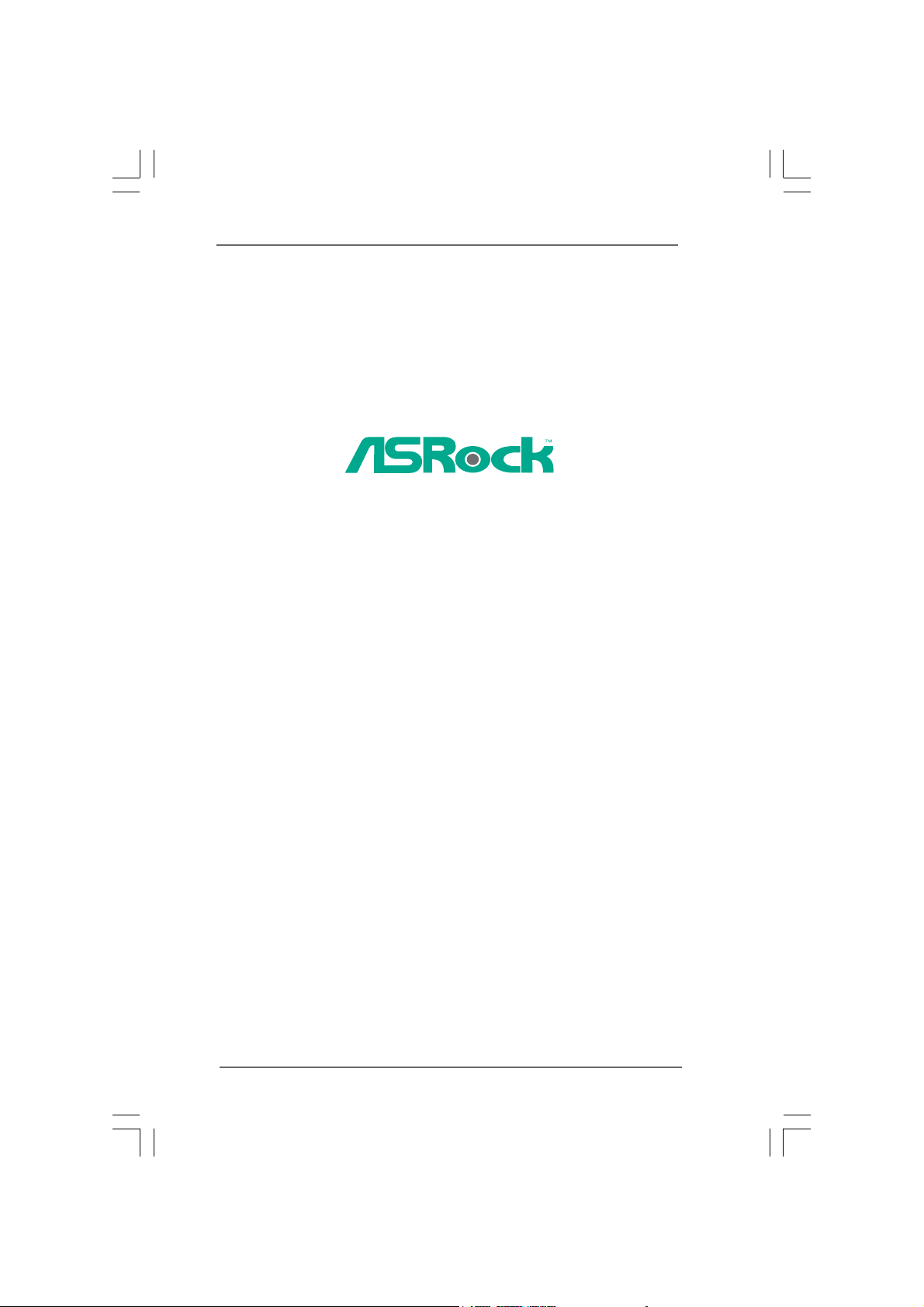
P55DE3
User Ma nual
Version 1.0
Published September 2009
Copyright©2009 ASRock INC. All rights reserved.
11
1
11
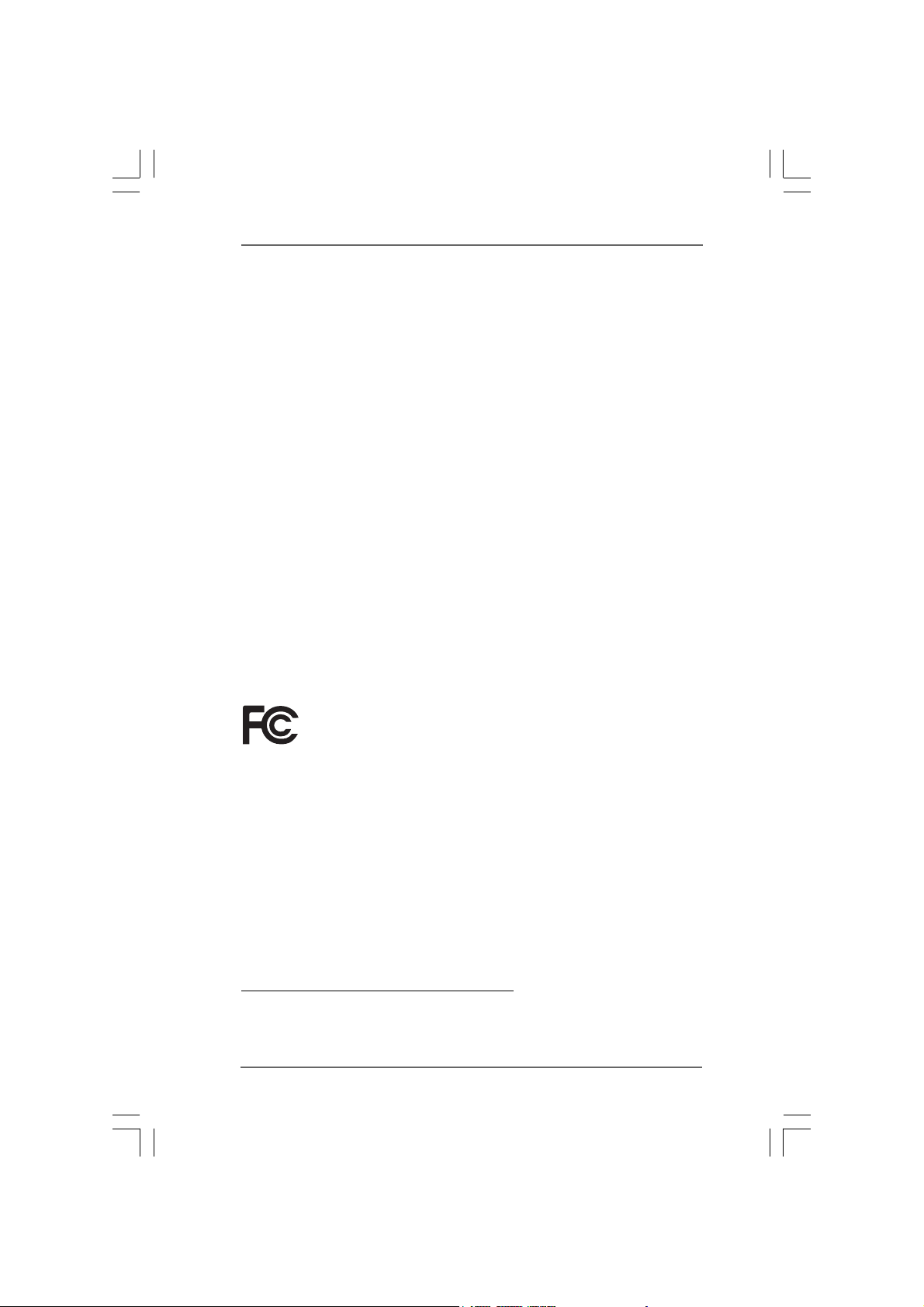
Copyright Notice:Copyright Notice:
Copyright Notice:
Copyright Notice:Copyright Notice:
No part of this manual may be reproduced, transcribed, transmitted, or translated in
any language, in any form or by any means, except duplication of documentation by
the purchaser for backup purpose, without written consent of ASRock Inc.
Products and corporate names appearing in this manual may or may not be registered trademarks or copyrights of their respective companies, and are used only for
identification or explanation and to the owners’ benefit, without intent to infringe.
Disclaimer:Disclaimer:
Disclaimer:
Disclaimer:Disclaimer:
Specifications and information contained in this manual are furnished for informational use only and subject to change without notice, and should not be constructed
as a commitment by ASRock. ASRock assumes no responsibility for any errors or
omissions that may appear in this manual.
With respect to the contents of this manual, ASRock does not provide warranty of
any kind, either expressed or implied, including but not limited to the implied warranties or conditions of merchantability or fitness for a particular purpose.
In no event shall ASRock, its directors, officers, employees, or agents be liable for
any indirect, special, incidental, or consequential damages (including damages for
loss of profits, loss of business, loss of data, interruption of business and the like),
even if ASRock has been advised of the possibility of such da mages arising from any
defect or error in the manual or product.
This device complies with Part 15 of the FCC Rules. Operation is subject to the
following two conditions:
(1) this device may not cause harmful interference, and
(2) this device must accept any interference received, including interference that
may cause undesired operation.
CALIFORNIA, USA ONLY
The Lithium battery adopted on this motherboard contains Perchlorate, a toxic
substance controlled in Perchlorate Best Management Practices (BMP) regulations
passed by the California Legislature. When you discard the Lithium battery in
California, USA, please follow the related regulations in advance.
“Perchlorate Material-special handling may apply, see
www.dtsc.ca.gov/hazardouswaste/perchlorate”
ASRock Website: http://www.asrock.com
22
2
22
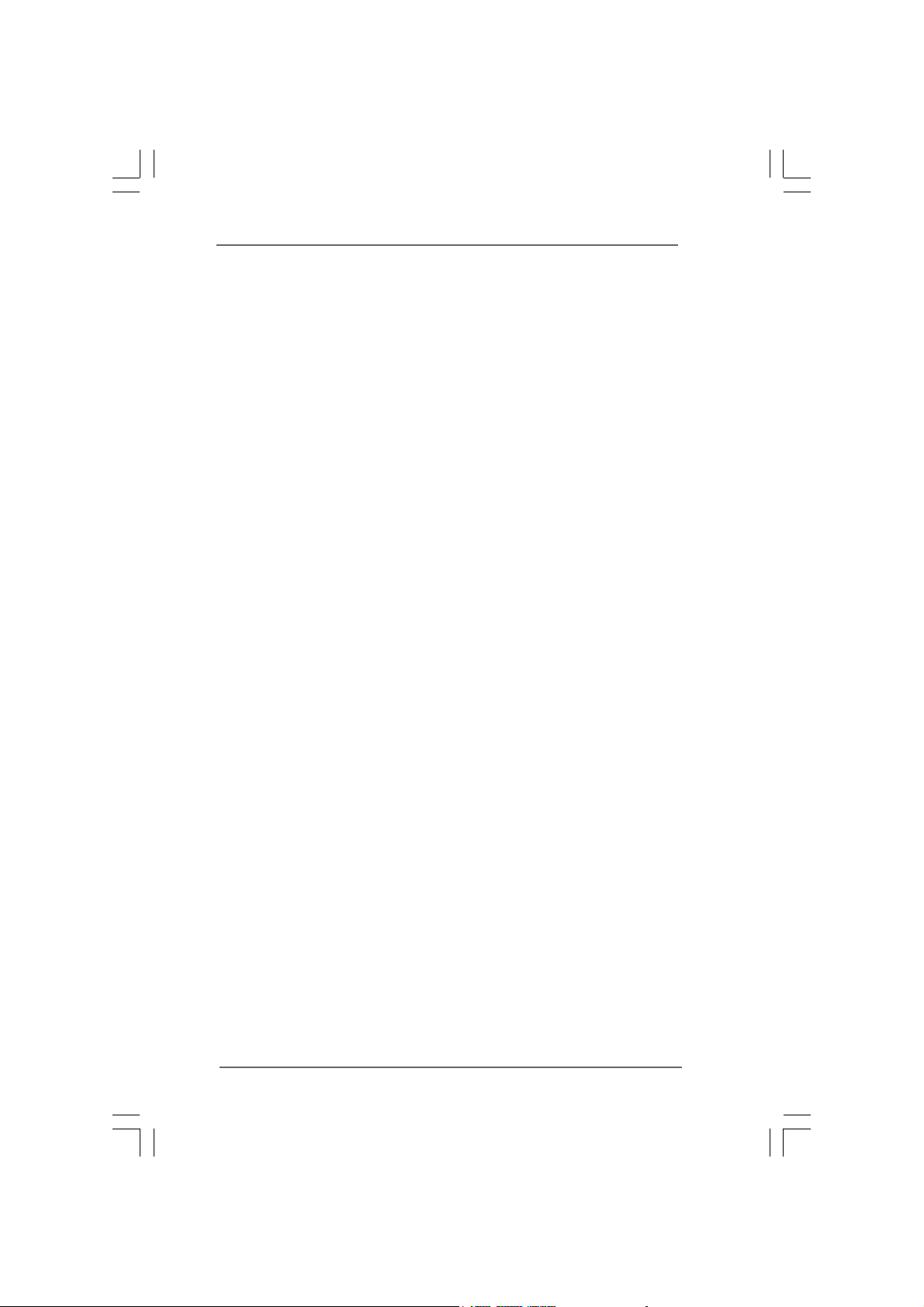
ContentsContents
Contents
ContentsContents
1 Introduction1 Introduction
1 Introduction
1 Introduction1 Introduction
1.1 Package Contents .......................................................... 5
1.2 Spec if ic at io ns ................................................................ 6
1.3 Two CrossFireXTM Graphics Card Support List ............ 10
1.4 Motherboard Layout ...................................................... 11
1.5 I/O Panel ......................................................................... 12
2 Installation2 Installation
2 Installation
2 Installation2 Installation
2.1 Screw Holes ................................................................. 13
2.2 Pre-installation Precautions........................................... 1 3
2.3 CPU Installation .............................................................. 14
2.4 Installation of Heatsink and CPU fan ............................. 16
2.5 Installation of Memory Modules (DIMM)......................... 17
2.6 Expansion Slots (PCI and PCI Express Slots) ..................... 19
2.7 CrossFireXTM and Quad CrossFireXTM Operation Guide 20
2.8 Surround Display Feature ............................................. 24
2.9 Jumpers Setup .............................................................. 24
2.10 Onboard Headers and Connectors .............................. 25
2.11 HDMI_SPDIF Hea der Connection Guide......................... 30
2.12 SATAII Hard Dis k Setup Guide ....................................... 31
2.13 Serial ATA (SATA) / Serial ATAII (SATAII) Hard Disks
Installation ...................................................................... 32
2.14 Hot Plug and Hot Swap Functions for SATA / SATAII
HDDs ............................................................................ 33
2.15 SATA / SATAII HDD Hot Plug Feature and Operation
Guide.............................................................................. 34
2.16 Driver Installation Guide ................................................. 36
2.17 Installing Windows® XP / XP 64-bit / Vista
64-bit With RAID Functions............................................ 36
2.17.1 Installing Windows® XP / XP 64-bit With RAID
Functions ............................................................ 36
2.17.2 Setting Up a “RAID Ready” System ................... 37
2.17.3 Migrating a “RAID Ready” System to RAID 0,
RAID 1 or RAID 5 ................................................. 38
2.17.4 Installing Windows® VistaTM / VistaTM 64-bit With
RAID Functions ................................................... 39
2.18 Installing Windows® XP / XP 64-bit / Vista
Without RAID Functions ................................................. 40
2.18.1 Installing Windows® XP / XP 64-bit Without RAID
Functions ........................................................... 4 0
......................................................................................................
...................................................
......................................................................................................
............................................................................................................
......................................................
............................................................................................................
TM
/ Vista
TM
/ VistaTM 64-bit
5 5
5
5 5
13 13
13
13 13
TM
33
3
33
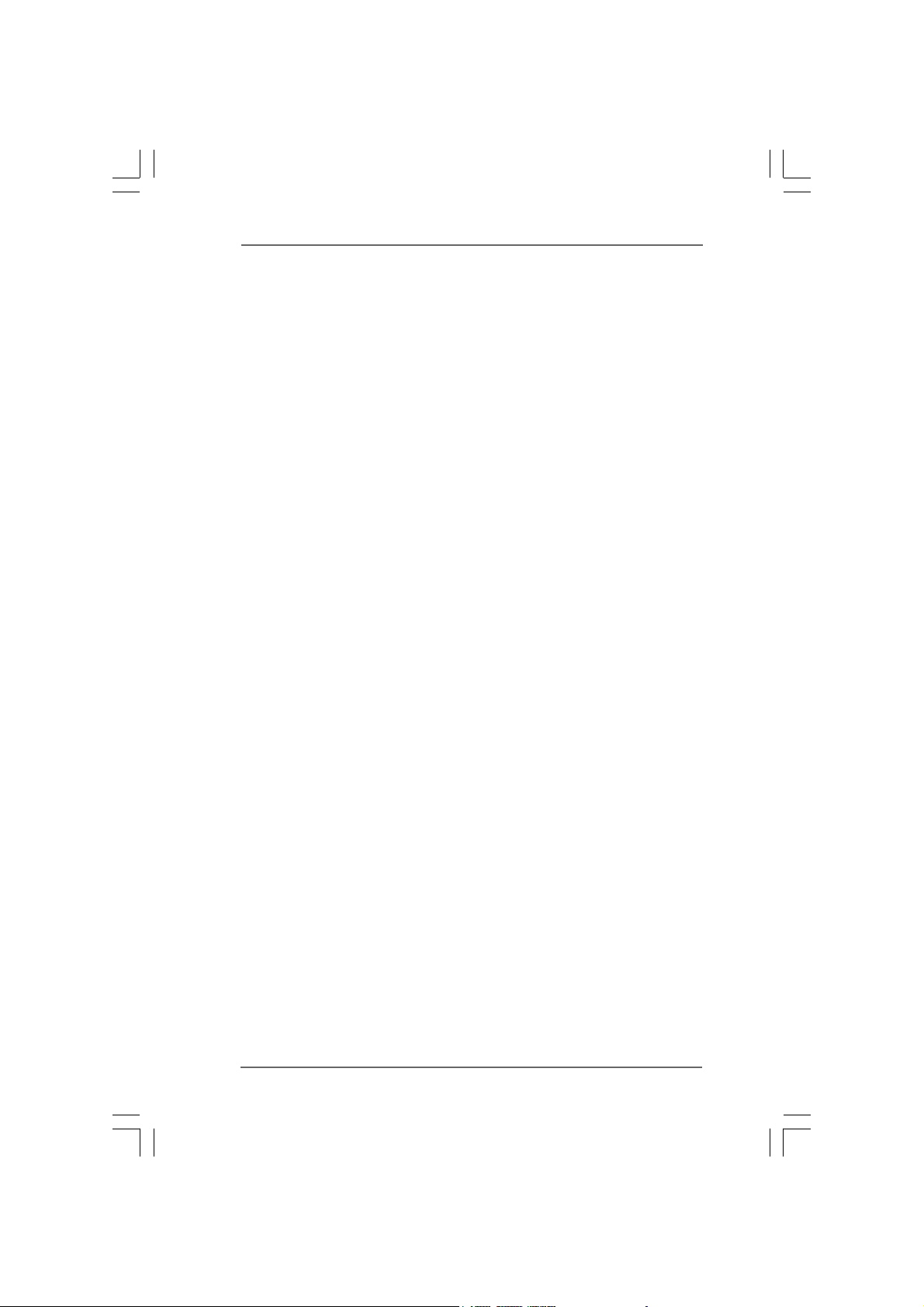
2.18.2 Installing Windows® VistaTM / VistaTM 64-bit Without
RAID Functions .................................................. 41
2.19 Untied Overclocking Technology ................................... 42
3 BIOS S3 BIOS S
3 BIOS S
3 BIOS S3 BIOS S
4 Software Support4 Software Support
4 Software Support
4 Software Support4 Software Support
ETUP UTILITYETUP UTILITY
ETUP UTILITY
ETUP UTILITYETUP UTILITY
3.1 Introduction .................................................................... 43
3.1.1 BIOS Menu Bar .................................................... 43
3.1.2 Navigation Keys................................................... 44
3.2 Main Screen................................................................... 44
3.3 OC Tweaker Screen ...................................................... 45
3.4 Advanced Screen ......................................................... 4 9
3.4.1 CPU Configuration................................................ 50
3.4.2 Chipset Configuration .......................................... 5 2
3.4.3 ACPI Configuration............................................... 53
3.4.4 IDE Configuration ................................................. 54
3.4.5 PCIPnP Configuration ........................................... 56
3.4.6 Floppy Configuration ........................................... 57
3.4.7 Super IO Configuration ........................................ 57
3.4.8 USB Configuration ............................................... 5 8
3.5 Hardware Health Event Monitoring Screen .................. 5 9
3.6 Boot Screen................................................................... 60
3.6.1 Boot Settings Configuration.................................. 60
3.7 Security Screen ............................................................ 61
3.8 Exit Screen .................................................................... 62
4.1 Install Operating System ............................................... 63
4.2 Support CD Information ................................................. 63
4.2.1 Running Support CD ............................................ 63
4.2.2 Drivers Menu........................................................ 63
4.2.3 Utilities Menu ........................................................ 63
4.2.4 Contact Information.............................................. 63
......................................................................................
...........................................
......................................................................................
......................................................................................
...........................................
......................................................................................
43 43
43
43 43
63 63
63
63 63
44
4
44
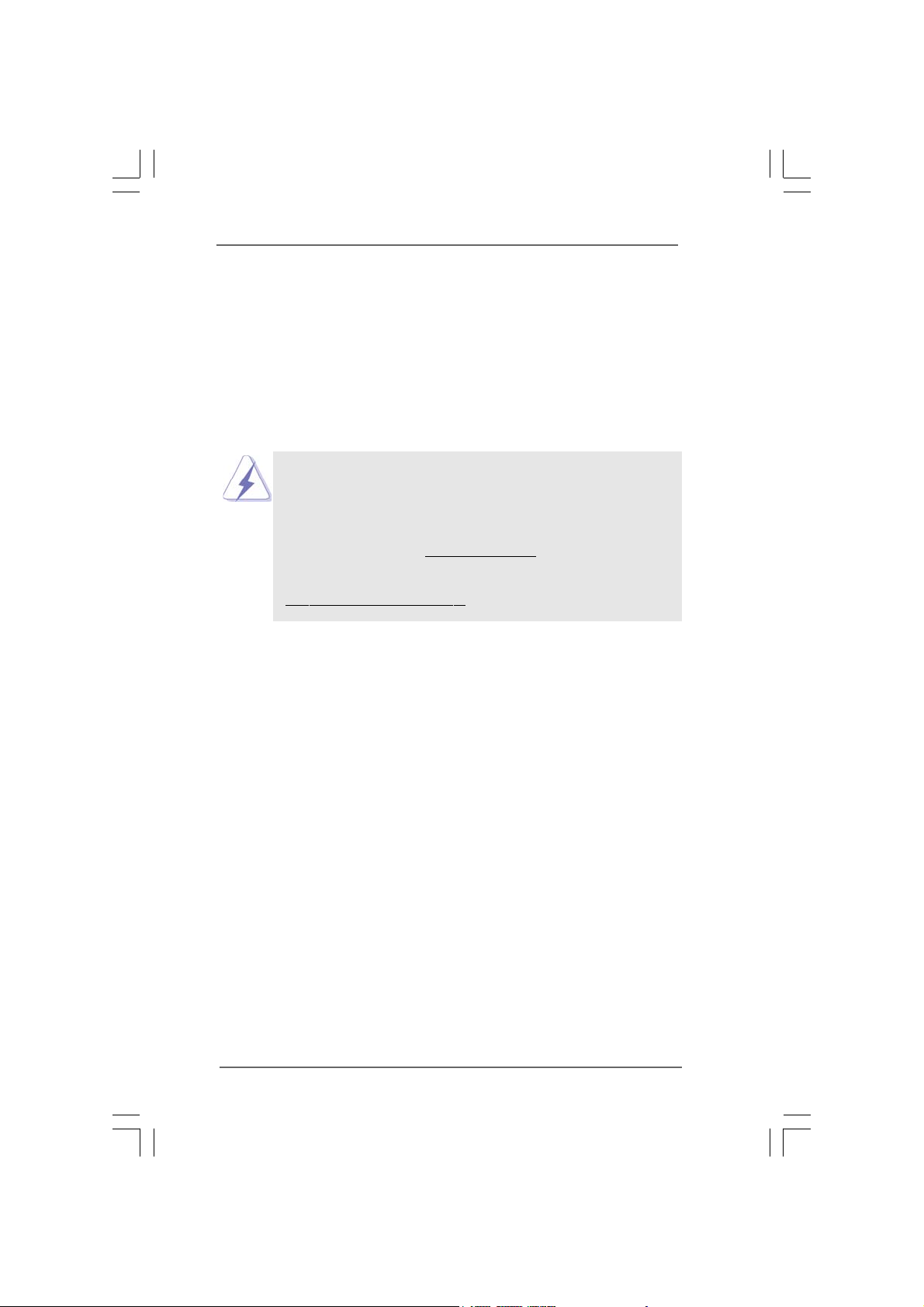
Chapter 1: IntroductionChapter 1: Introduction
Chapter 1: Introduction
Chapter 1: IntroductionChapter 1: Introduction
Thank you for purchasing ASRock P55DE3 motherboard, a reliable motherboard
produced under ASRock’s consistently stringent quality control. It delivers excellent
performance with robust design conforming to ASRock’s commitment to quality and
endurance.
In this manual, cha pter 1 a nd 2 contain introduction of the motherboard and step-by-ste p
guide to the hardware installation. Chapter 3 and 4 contain the configuration guide to
BIOS setup and information of the Support CD.
Because the motherboard specifications and the BIOS software might
be updated, the content of this manual will be subject to change without
notice. In case any modifications of this manual occur, the updated
version will be available on ASRock website without further notice. You
may find the latest VGA cards and CPU support lists on ASRock website
as well. ASRock website
If you require technical support related to this motherboard, please visit
our website for specific information about the model you are using.
www.asrock.com/support/index.asp
1.1 P1.1 P
ackack
1.1 P
1.1 P1.1 P
ASRock P55DE3 Motherboard
(ATX Form Factor: 12.0-in x 8.3-in, 30.5 cm x 21.1 cm)
ASRock P55DE3 Quick Installation Guide
ASRock P55DE3 Support CD
2 x Serial ATA (SATA) Data Cables (Optional)
1 x I/O Panel Shield
age Contentsage Contents
ack
age Contents
ackack
age Contentsage Contents
http://www.asrock.com
55
5
55
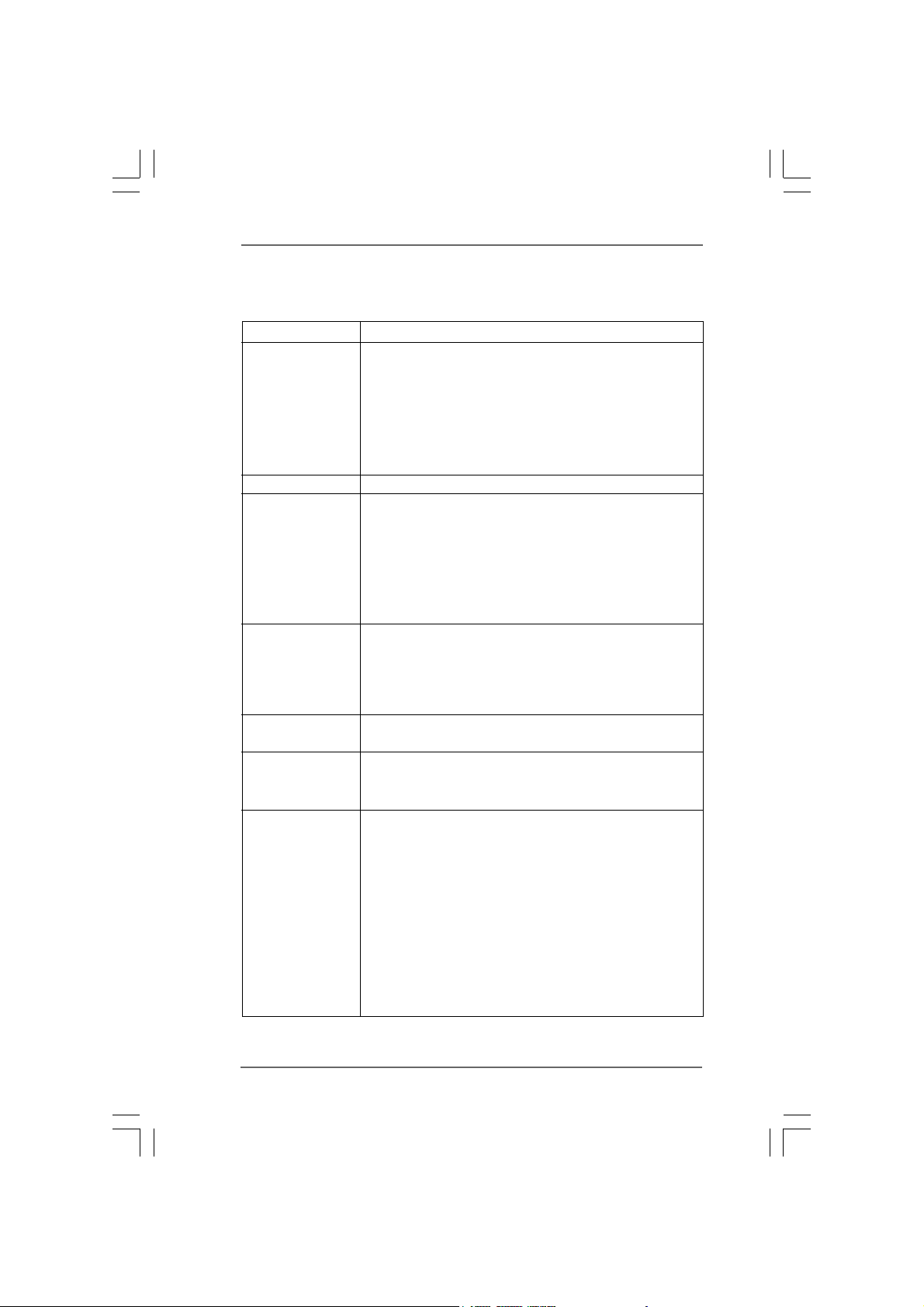
1.21.2
SpecificationsSpecifications
1.2
Specifications
1.21.2
SpecificationsSpecifications
Platform - ATX Form Factor: 12.0-in x 8.3-in, 30.5 cm x 21.1 cm
CPU - Supports the Intel® CoreTM i7 and Intel® CoreTM i5 Processors
in the LGA1156 Package
- V4 + 1 Power Phase Design
- Supports Intel® Turbo Boost Technology
- Supports Hyper-Threading Technology (see CAUTION 1)
- Supports Untied Overclocking Technology (see CAUTION 2)
- Supports EM64T CPU
Chipset - Intel® P55
Memory - Dual Channel DDR3 Memory T echnology (see CAUTION 3)
- 4 x DDR3 DIMM slots
- Supports DDR3 2400+(OC)/2133(OC)/1866(OC)/1600/
1333/1066 non-ECC, un-buffered memory
- Max. capacity of system memory: 16GB (see CAUTION 4)
- Supports Intel® Extreme Memory Profile (XMP)
(see CAUTION 5)
Expansion Slot - 1 x PCI Express 2.0 x16 slot (at x16 mode)
- 1 x PCI Express 2.0 x16 slot (at x4 mode, 2.5GT/s)
- 2 x PCI Express 2.0 x1 slots (2.5GT/s)
- 2 x PCI slots
- Supports ATITM CrossFireXTM and Quad CrossFireX
Audio - 7.1 CH Windows® VistaTM Premium Level HD Audio
(ALC888 Audio Codec)
LAN - PCIE x1 Giga bit LAN 10/100/1000 Mb/s
- Realtek RTL81 1 1DL
- Supports Wake-On-LAN
Rear Panel I/O I/O Panel
- 1 x PS/2 Mouse Port
- 1 x PS/2 Keyboard Port
- 1 x Coaxial SPDIF Out Port
- 1 x Optical SPDIF Out Port
- 6 x Ready-to-Use USB 2.0 Ports
- 2 x Powered eSATAII/USB Connectors
- 1 x RJ-45 LAN Port with LED (ACT/LINK LED and SPEED
LED)
- HD Audio Jack: Side Speaker/Rear Speaker/Central/Bass/
Line in/Front Speaker/Microphone (see CAUTION 6)
TM
66
6
66
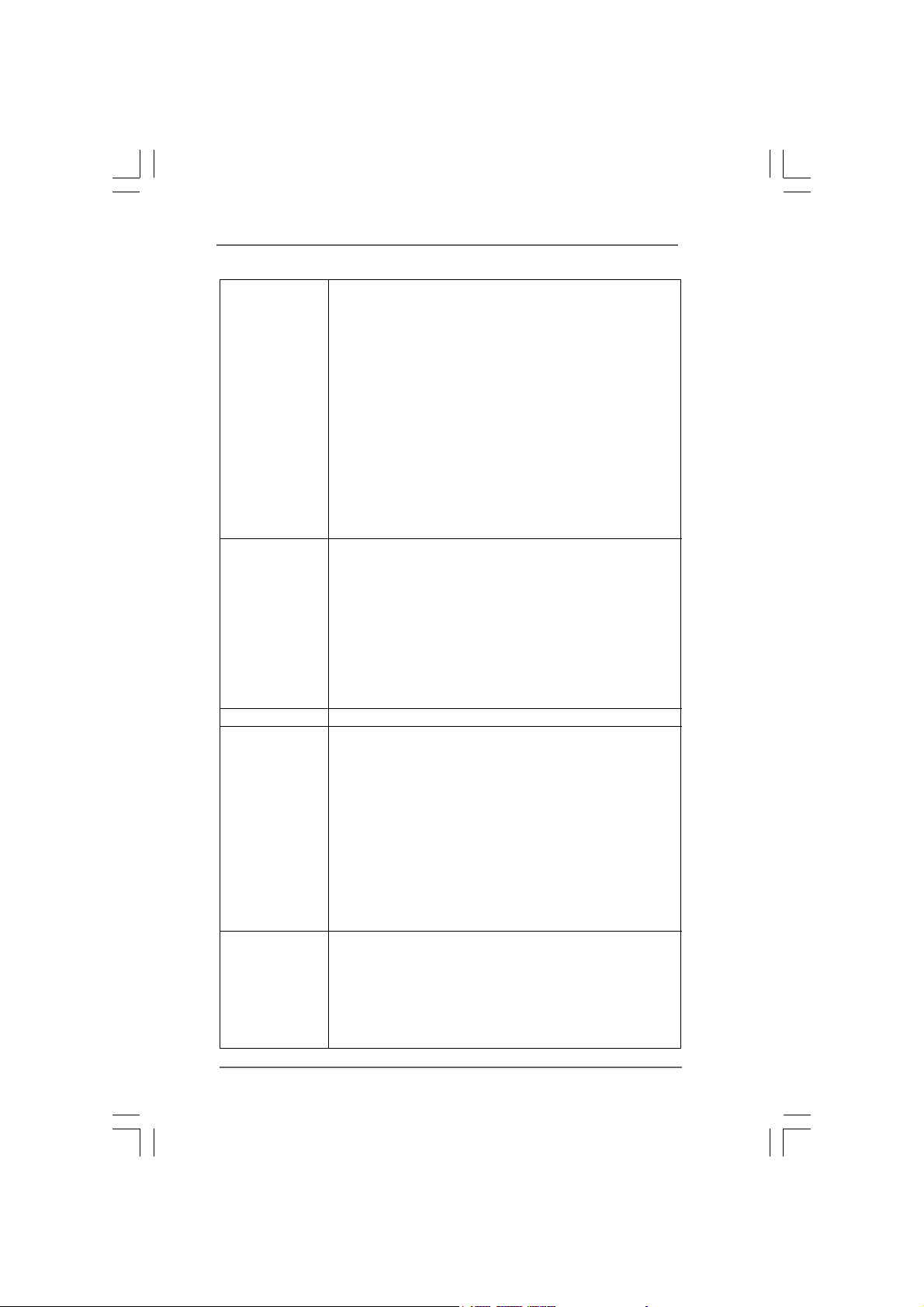
Connector - 4 x SATAII 3.0Gb/s connectors, support RAID (RAID 0,
RAID 1, RAID 10, RAID 5 and Intel Matrix Storage), NCQ,
AHCI and “Hot Plug” functions (see CAUTION 7)
- 1 x Floppy connector
- 1 x IR header
- 1 x COM port header
- 1 x HDMI_SPDIF header
- CPU/Chassis/Power FAN connector
- 24 pin A TX power connector
- 8 pin 12V power connector
- CD in header
- Front panel audio connector
- 3 x USB 2.0 headers (support 6 USB 2.0 ports)
(see CAUTION 8)
BIOS Feature - 16Mb AMI BIOS
- AMI Legal BIOS
- Supports “Plug and Play”
- ACPI 1.1 Compli ance Wake Up Events
- Supports jumperfree
- SMBIOS 2.3.1 Support
- CPU, VCCM, PCH, VTT Voltage Multi-adjustment
- Supports I. O. T. (Intelligent Overclocking Technology)
- Supports Smart BIOS
Support CD - Drivers, Utilities, AntiVirus Software (Trial Version)
Unique Feature - ASRock OC Tuner (see CAUTION 9)
- Intelligent Energy Saver (see CAUTION 10)
- Instant Boot
- ASRock Instant Flash (see CAUTION 11)
- ASRock OC DNA (see CAUTION 12)
- Hybrid Booster:
- CPU Frequency Stepless Control (see CAUTION 13)
- ASRock U-COP (see CAUTION 14)
- Boot Failure Guard (B.F.G.)
- Combo Cooler Option (C.C.O.) (see CAUTION 15)
- Good Night LED
Hardware - CPU Temperature Sensing
Monitor - Chassis Temperature Sensing
- CPU/Chassis/Power Fan Tachometer
- CPU Quiet Fan
- CPU/Chassis Fa n Multi-Speed Control
- Voltage Monitoring: +12V, +5V, +3.3V, CPU Vcore
77
7
77
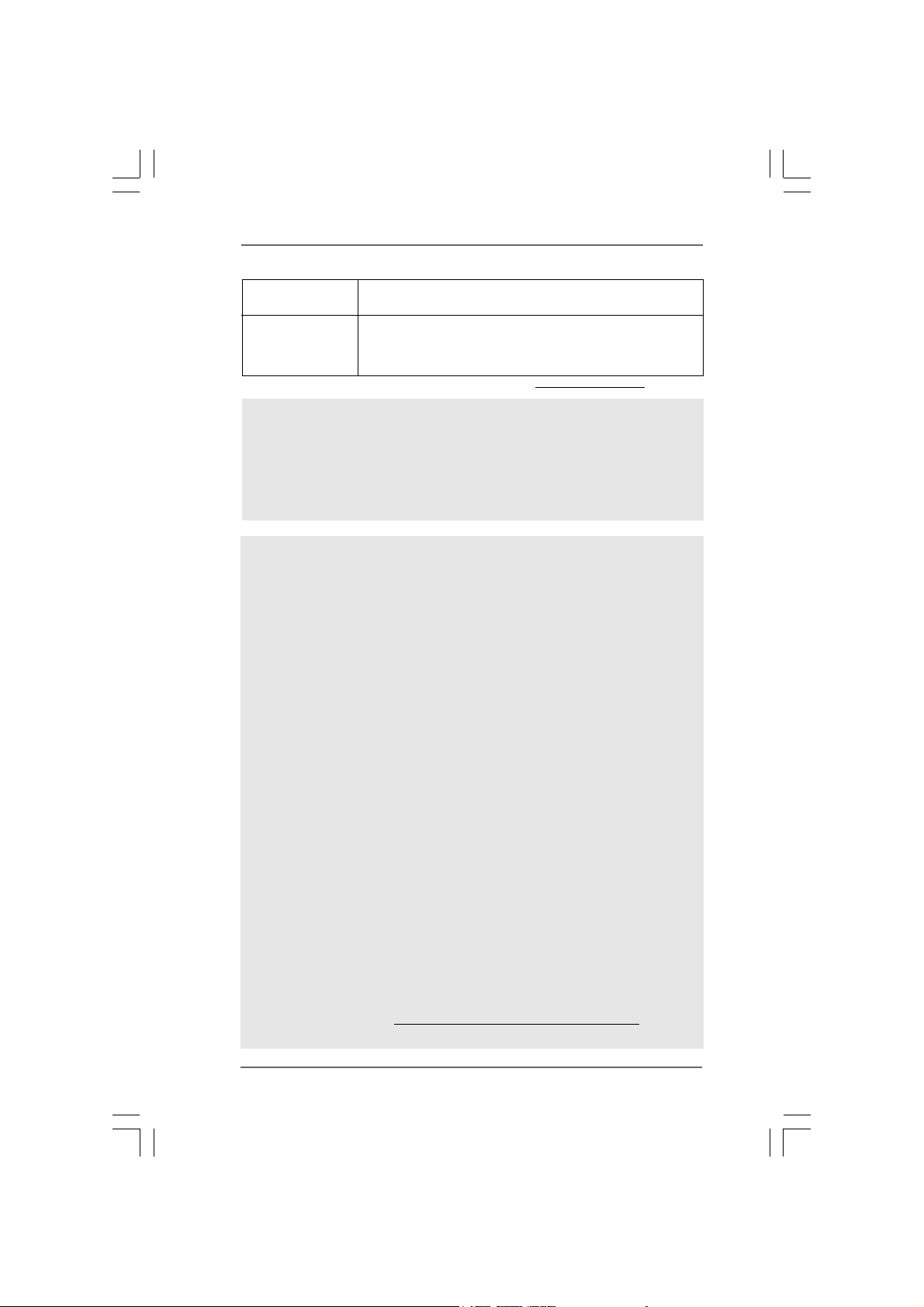
OS - Microsoft® Windows® 7 / 7 64-bit / Vista
TM
/ VistaTM 64-bit
/ XP / XP 64-bit compliant
Certifications - FCC, CE, WHQL
- EuP Ready (EuP ready power supply is required)
(see CAUTION 16)
* For detailed product information, please visit our website: http://www.asrock.com
WA R NING
Please realize that there is a certain risk involved with overclocking, including adjusting
the setting in the BIOS, applying Untied Overclocking Technology, or using the thirdparty overclocking tools. Overclocking may affect your system stability, or even
cause damage to the components and devices of your system. It should be done at
your own risk and expense. We are not responsible for possible damage caused by
overclocking.
CAUTION!
1. About the setting of “Hyper Threading Te chnology”, please check page 50.
2. This motherboard supports Untied Overclocking Technology. Please read
“Untied Overclocking Technology” on page 42 for details.
3. This motherboard supports Dual Channel Memory Technology . Before you
implement Dual Channel Memory Technology, make sure to read the
installation guide of memory modules on page 17 for proper installation.
4. Due to the operating system limitation, the actual memory size may be
less than 4GB for the reservation for system usage under Windows
and Windows
64-bit with 64-bit CPU, there is no such limitation.
5. For those CPU that only support up to DDR3 1333, the XMP DDR3 1600
is supported through overclocking.
6. For microphone input, this motherboard supports both stereo and mono
modes. For audio output, this motherboard supports 2-channel, 4channel, 6-channel, and 8-channel modes. Please check the table on
page 12 for proper connection.
7. Before installing SATAII hard disk to SATAII connector, please read the
“SATAII Hard Dis k Setup Guide” on page 31 to adjust your SATAII hard disk
drive to SATAII mode. You can also connect SATA hard disk to SATAII
connector directly.
8. Power Management for USB 2.0 works fine under Microsoft
VistaTM 64-bit / VistaTM / XP 64-bit / XP SP1 or SP2.
9. It is a user-friendly ASRock overclocking tool which allows you to surveil
your system by hardware monitor function and overclock your hardware
devices to get the best system performance under Windows
Please visit our website for the operation procedures of ASRock OC
Tuner.
ASRock website:
®
VistaTM. For Windows® XP 64-bit and Windows® Vista
®
Windows
®
environment.
http://www.asrock.com/feature/OCTuner/index.htm
®
XP
TM
®
88
8
88
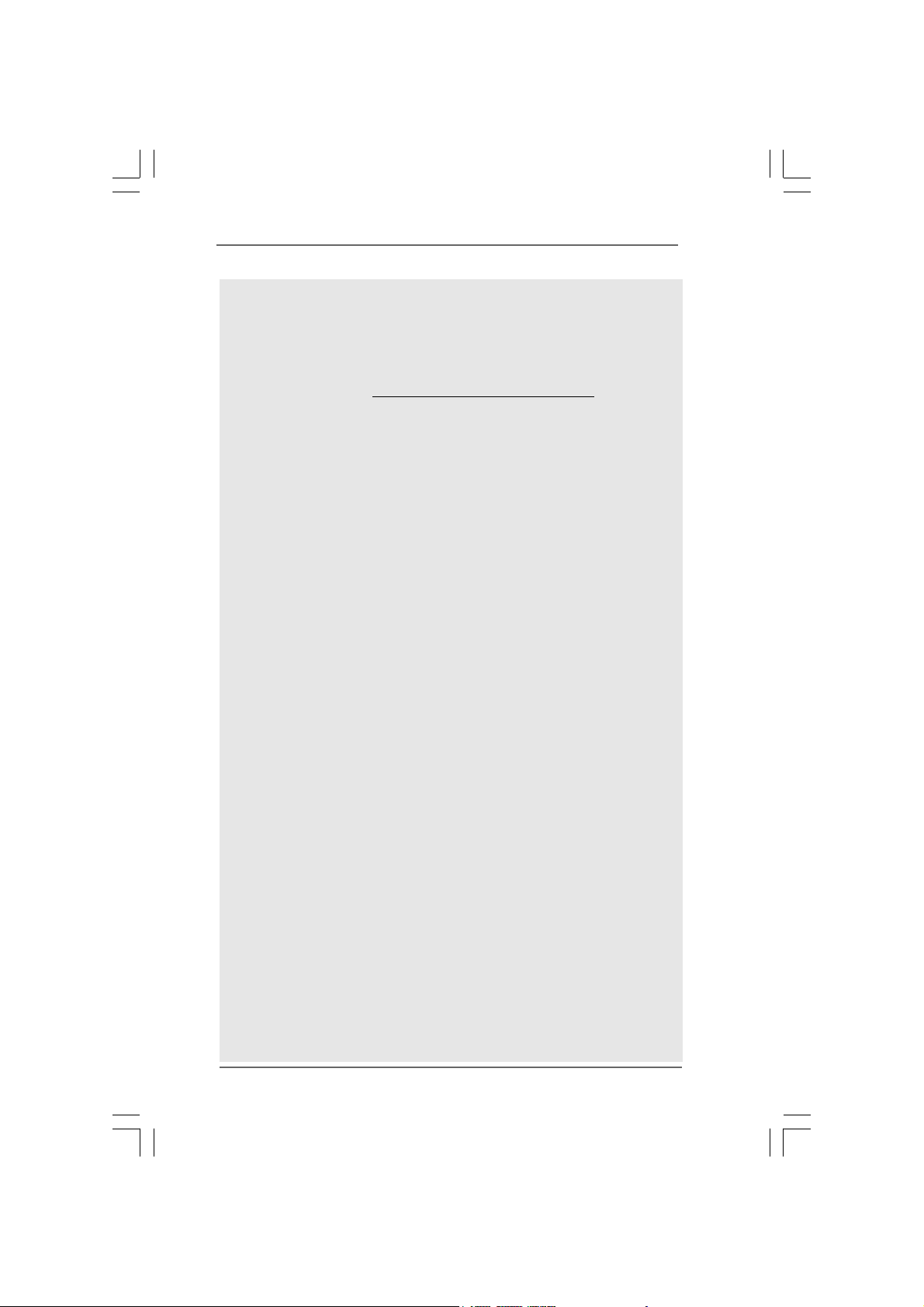
10. Featuring an advanced proprietary hardware and software design,
Intelligent Energy Saver is a revolutionary technology that delivers
unparalleled power savings. In other words, it is able to provide exceptional
power saving and improve power efficiency without sacrificing computing
performance. Please visit our website for the operation procedures of
Intelligent Energy Saver.
ASRock website: http://www.asrock.com/feature/IES/index.html
11. ASRock Instant Flash is a BIOS flash utility embedded in Flash ROM.
This convenient BIOS update tool allows you to update system BIOS
without entering operating systems first like MS-DOS or Windows
this utility, you can press <F6> key during the POST or press <F2> key to
BIOS setup menu to access ASRock Instant Flash. Just launch this tool
and save the new BIOS file to your USB flash drive, floppy disk or hard
drive, then you can update your BIOS only in a few clicks without preparing an additional floppy diskette or other complicated flash utility. Please
be noted that the USB flash drive or hard drive must use FAT32/16/12 file
system.
12. The software name itself – OC DNA literally tells you what it is capable of.
OC DNA, an exclusive utility developed by ASRock, provides a convenient way for the user to record the OC settings and share with others. It
helps you to save your overclocking record under the operating system
and simplifies the complicated recording process of overclocking settings.
With OC DNA, you can save your OC settings as a profile and share with
your friends! Your friends then can load the OC profile to their own system
to get the same OC settings as yours! Please be noticed that the OC
profile can only be shared and worked on the same motherboard.
13. Although this motherboard offers stepless control, it is not recommended
to perform over-clocking. Frequencies other than the recommended CPU
bus frequencies may cause the instability of the system or damage the
CPU.
14. While CPU overheat is detected, the system will automatically shutdown.
Before you resume the system, please check if the CPU fan on the
motherboard functions properly and unplug the power cord, then plug it
back again. To improve heat dissipation, remember to spray thermal
grease between the CPU a nd the heatsink when you in stall the PC system.
15. Combo Cooler Option (C.C.O.) provides the flexible option to adopt two
different CPU cooler types, Socket LGA 775 and LGA 1156. Please be
noticed that not all the 775 CPU Fan can be used.
16. EuP, stands for Energy Using Product, was a provision regulated by
European Union to define the power consumption for the completed system.
According to EuP, the total AC power of the completed system shall be
under 1.00W in off mode condition. To meet EuP standard, an EuP ready
motherboard and an EuP ready power supply are required. According to
Intel’s suggestion, the EuP ready power supply must meet the standard of
5v standby power efficiency is higher than 50% under 100 mA current
consumption. For EuP ready power supply selection, we recommend you
checking with the power supply manufacturer for more details.
®
. With
99
9
99
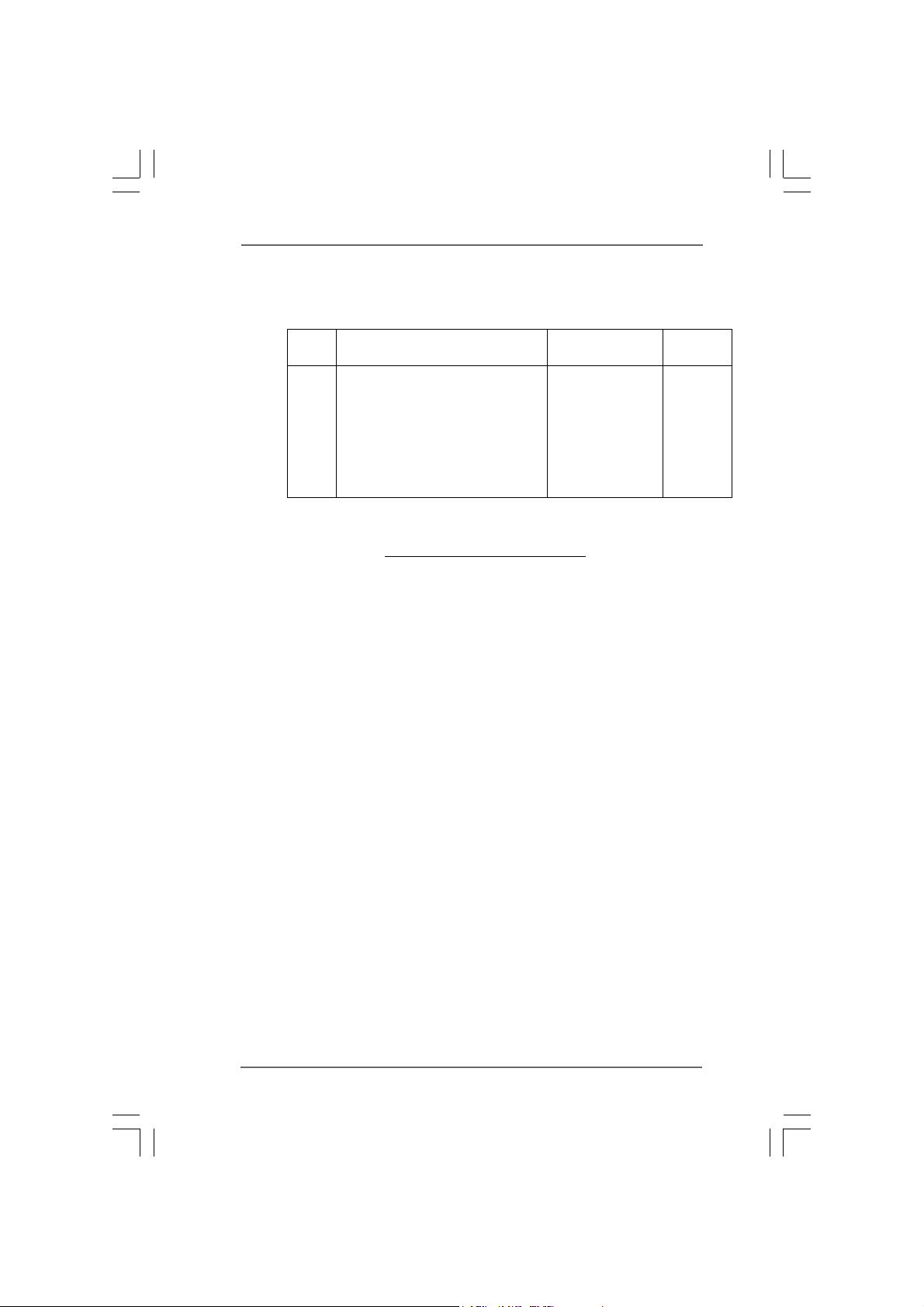
TMTM
TM
1.31.3
TT
1.3
1.31.3
wo CrossFwo CrossF
T
wo CrossF
TT
wo CrossFwo CrossF
(for Windows® XP / XP 64-bit / VistaTM / VistaTM 64-bit)
Chipset Model Name Chipset Name Driver
Vendor
ATI
ASUS-EAH4350-SILENT-DI/512M-DDR2 Radeon HD4350 Catalyst 9.7
GECUBE HD4850/512M/GDDR3 Radeon HD4850 Catalyst 9.7
Gigabyte GV -RX26T256HP-B Radeon HD 2600XT Catalyst 9.7
GIGABYTE GV-RX385256H-B Radeon HD 3850 Catalyst 9.7
MSI RX2600PRO-T2D256EZ Radeon HD 2600PRO Catalyst 9.7
Powercolor HD3650/512M Radeon HD 3650 Catalyst 9.7
Powercolor HD3870/512MB Radeon HD 3870 Catalyst 9.7
Powercolor HD4670/512MB-GDDR3 Radeon HD4670 Catalyst 9.7
TMTM
ireXireX
Graphics Card Suppor Graphics Card Suppor
ireX
Graphics Card Suppor
ireXireX
Graphics Card Suppor Graphics Card Suppor
t Listt List
t List
t Listt List
* For the latest updates of the supported PCI Express VGA card list for
CrossFireX
ASRock website:
TM
Mode, please visit our website for details.
http://www.asrock.com/support/index.htm
1010
10
1010
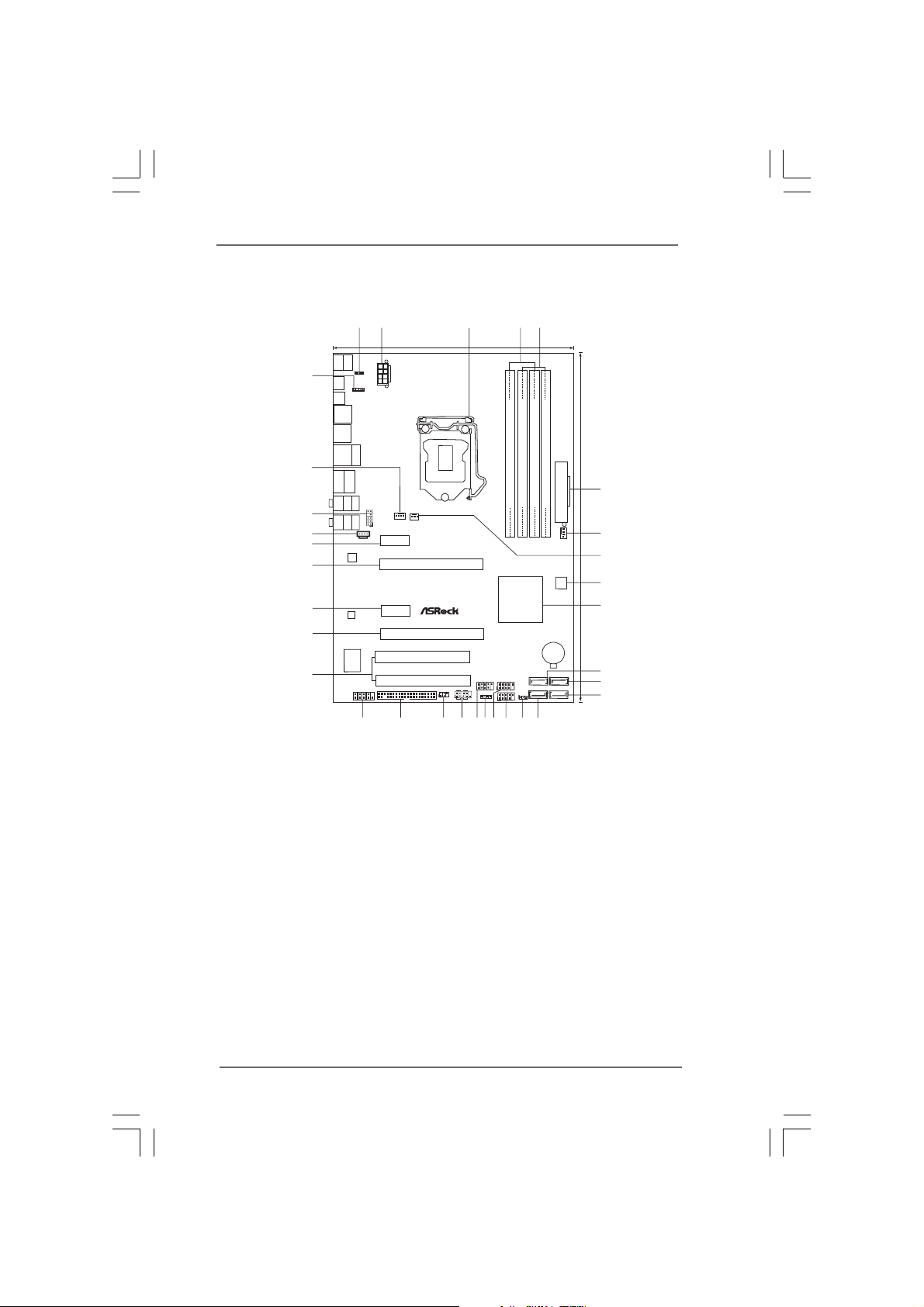
1.4 Motherboard Layout1.4 Motherboard Layout
1.4 Motherboard Layout
1.4 Motherboard Layout1.4 Motherboard Layout
1
2
Keyboard
Mouse
PS2
PS2
1
Coaxial
SPDIF
Optical
SPDIF
USB2.0
T:U SB 2
B:USB3
USB2.0
T:U SB 0
B:USB1
USB2.0
T: US B4
B:USB5
eSATAII6/USB7
Bottom:
CTR BASS
Bottom:
MIC IN
REAR SPK
FRONT
1
eSATAII5/USB6
Center:
Center:
LAN
PHY
AUDIO
CODEC
HDMI_SPDIF1
Top:
RJ-45
SIDE SPK
LINE IN
PS2_USB_PWR1
Top:
Top:
32
31
30
29
28
27
26
25
Super
24
I/O
COM1
1
21.1cm (8.3in)
ATX12V1
HD_AUDIO1
PWR_FAN1
CPU_FAN1
PCIE1
CrossFireX
DDR3 2400+
Dual Channel
EuP Ready
PCI Express2.0
1
CD1
PCIE2
PCIE3
P55DE3
PCIE4
PCI1
PCI2
FLOPPY1
23
22
3
USB8_911USB12_13
PANEL1
PLEDPWRBTN
IR1
SPEAKER1
1
1
1
HDLED RESET
1819
21
17
20
5
4
30.5cm (12.0in)
DDR3_A2 (64bit, 240-pin module)
DDR3_A1 (64bit, 240-pin module)
DDR3_B2 (64bit, 240-pin module)
DDR3_B1 (64bit, 240-pin module)
ATXPWR1
CHA_FAN1
6
7
8
16Mb
BIOS
Intel
P55
RoHS
CMOS
Battery
SATAII_3 SATAII_1
SATAII_4 SATAII_2
11
USB10_11
CLRCMOS1
1
11
15
16
14
9
10
11
12
13
1 PS2_USB_PWR1 Jumper 18 Chassis Speaker Header
2 ATX 12V Power Conne ctor ( A TX12V1) (SPEAKER 1, Purple)
3 1156-Pin CPU Socket 19 USB 2.0 Header (USB8_9, Blue)
4 2 x 240-pin DDR3 DIMM Slots 20 System Panel Hea der (P ANEL1, Orange)
(Dual Channel: DDR3_A2, DDR3_B2, Blue) 21 Infrared Module Header (IR1)
5 2 x 240-pin DDR3 DIMM Slots 22 Floppy Connector (FLOPPY1)
(Dual Channel: DDR3_A1, DDR3_B1, White) 23 COM Port Header (COM1)
6 ATX Power Connector (A TXPWR1) 24 PCI Slots (PCI1-2)
7 Chassis Fan Connector (CHA_FAN1) 2 5 PCI Express 2.0 x16 Slot (PCIE4, Orange)
8 Power Fan Connector (PWR_FAN1) 26 PCI Express 2.0 x1 Slot (PCIE3, White)
9 16Mb SPI Flash 27 PCI Express 2.0 x16 Slot (PCIE2, Blue)
10 Intel P55 Chipset 28 PCI Express 2.0 x1 Slot (PCIE1, White)
11 SAT AII Connector (SA T AII_3, Red) 29 Internal Audio Connector: CD1 (Black)
12 SAT AII Connector (SA T AII_1, Red) 30 Front Panel Audio Header
13 SAT AII Connector (SA T AII_2, Red) (HD_AUDIO1, Lime)
14 SAT AII Connector (SA T AII_4, Red) 31 CPU Fan Connector (CPU_FAN1)
15 Clear CMOS Jumper (CLRCMOS1) 32 HDMI_SPDIF Header
16 USB 2.0 Header (USB10_11, Blue) (HDMI_SPDIF1, Yellow)
17 USB 2.0 Header (USB12_13, Blue)
1111
11
1111
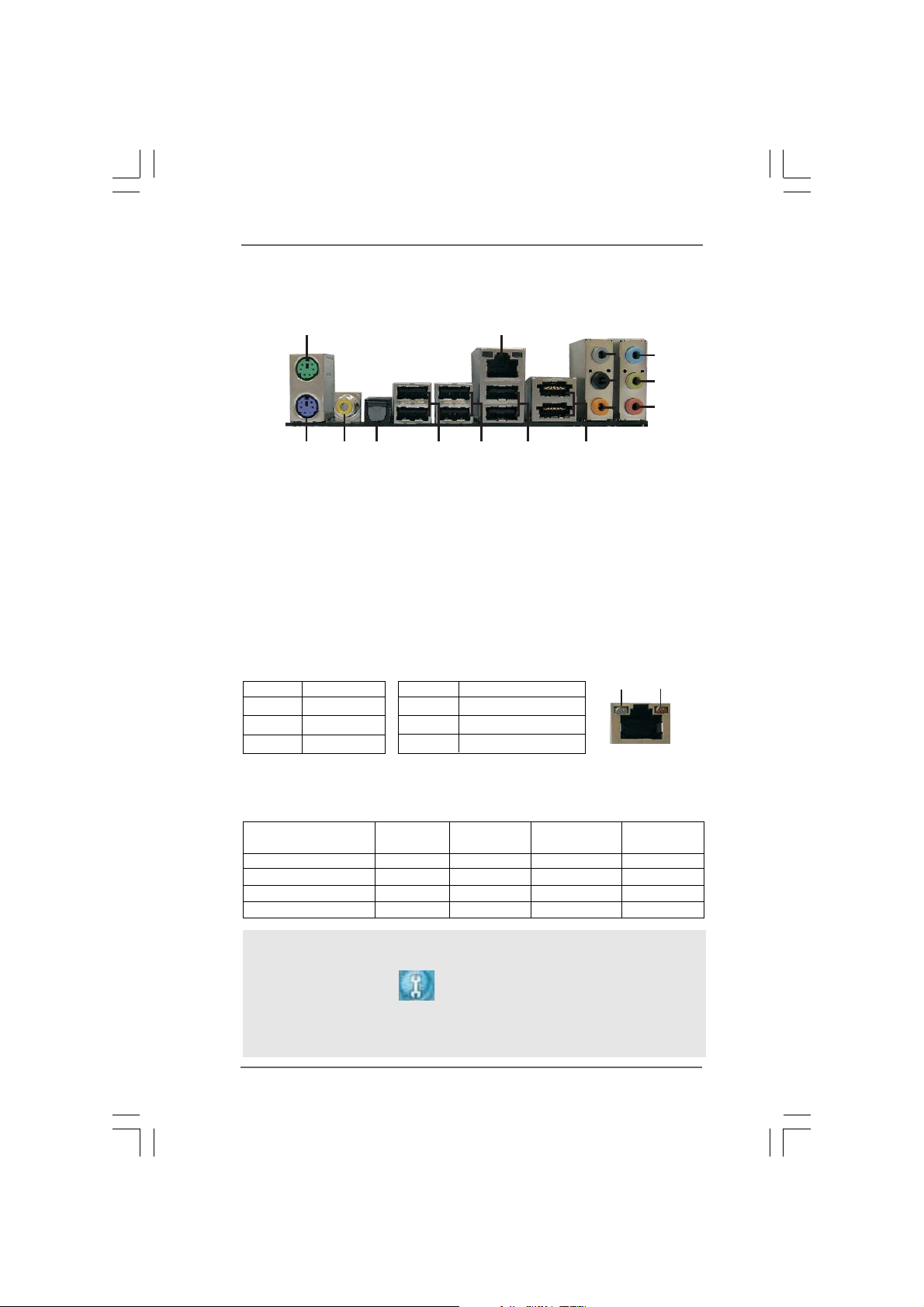
1.51.5
1
2
4
3
5
6
7
8
910
11
12
13
14
15
I/O PanelI/O Panel
1.5
I/O Panel
1.51.5
I/O PanelI/O Panel
1 PS/2 Mouse Port (Green) 9 Powered eSAT AII/USB Connector
* 2 LAN RJ-45 Port 10 USB 2.0 Ports (USB45)
3 Side Speaker (Gray) 11 USB 2.0 Ports (USB01)
4 Rear Speaker (Black) 12 USB 2.0 Ports (USB23)
5 Central / Bass (Orange) 13 Optical SPDIF Out Port
6 Line In (Light Blue) 14 Coaxial SPDIF Out Port
** 7 Front Speaker (Lime) 15 PS/2 Keyboard Port (Purple)
8 Microphone (Pink)
* There are two LED next to the LAN port. Please refer to the table below for the LAN port LED
indications.
Activity/Link LED SPEED LED
Status Description Status Description
LAN Port LED Indications
ACT/LINK
LED
SPEED
LED
Off No Link Off 10Mbps connection
Blinking Data Activity Orange 100Mbps connection
On Link Green 1Gbps connection
LAN Port
** If you use 2-channel speaker, please connect the speaker’s plug into “Front Speaker Jack”.
See the table below for connection details in accordance with the type of speaker you use.
TABLE for Audio Output Connection
Audio Output Channels Front Speaker Rear Speaker Central / Bass Side Speaker
(No. 7) (No. 4) (No. 5) (No. 3)
2 V -- -- -4VV---6VVV-8VVVV
To enable Multi-Streaming function, you need to connect a front panel audio cable to the front
panel audio header. After restarting your computer, you will find “Mixer” tool on your system.
Please select “Mixer ToolBox” , click “Enable playback multi-streaming”, and click
“ok”. Choose “2CH”, “4CH”, “6CH”, or “8CH” and then you are allowed to select “Realtek HDA
Primary output” to use Rear Speaker, Central/Bass, and Front Speaker, or select “Realtek
HDA Audio 2nd output” to use front panel audio.
1212
12
1212
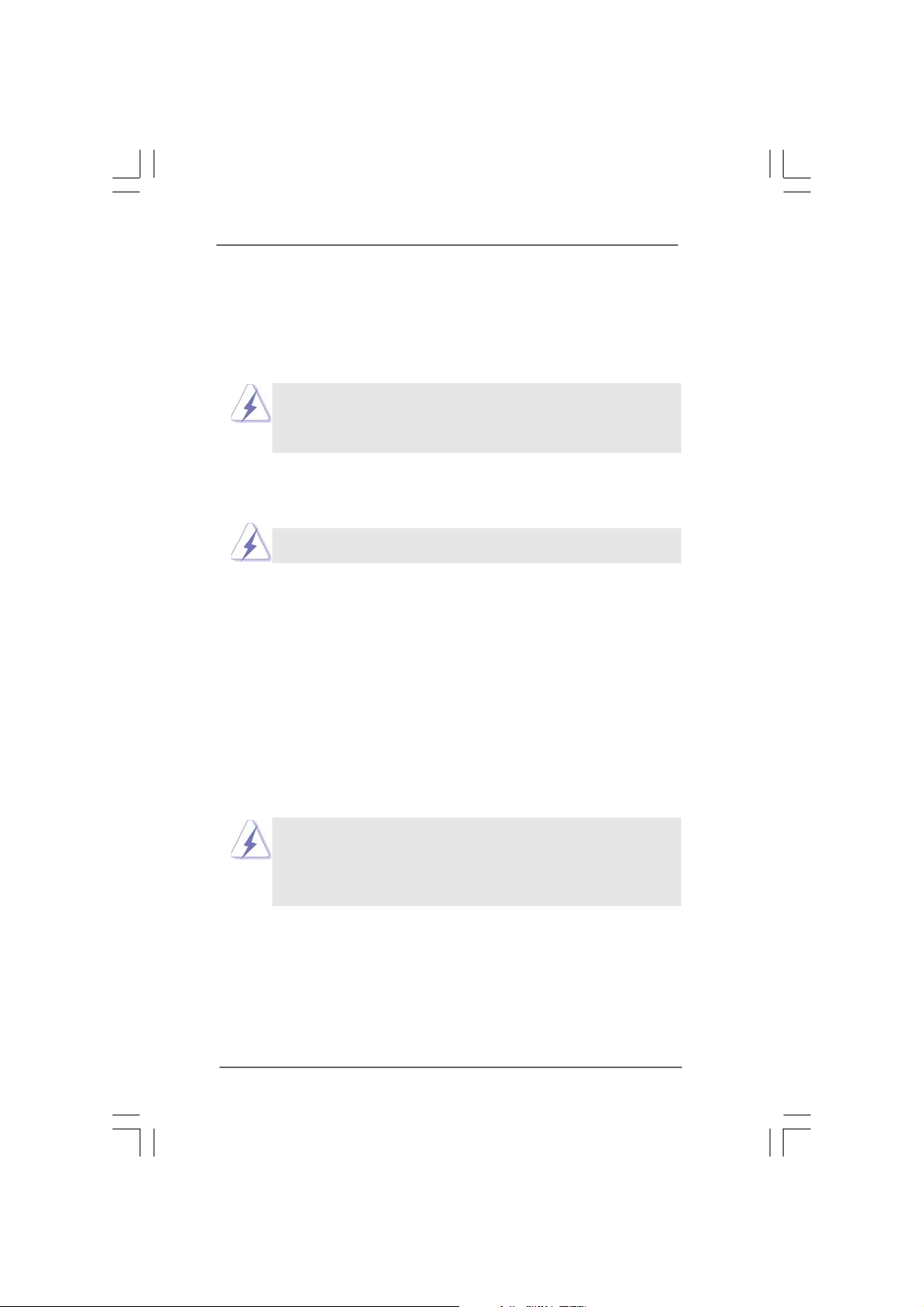
Chapter 2: InstallationChapter 2: Installation
Chapter 2: Installation
Chapter 2: InstallationChapter 2: Installation
This is an ATX form factor (12.0" x 8.3", 30.5 x 21.1 cm) motherboard. Before you
install the motherboard, study the configuration of your chassis to ensure that the
motherboard fits into it.
Make sure to unplug the power cord before installing or removing the
motherboard. Failure to do so may cause physical injuries to you and
damages to motherboard components.
2.1 Screw Holes2.1 Screw Holes
2.1 Screw Holes
2.1 Screw Holes2.1 Screw Holes
Place screws into the holes indicated by circles to secure the motherboard to the
chassis.
Do not over-tighten the screws! Doing so may damage the motherboard.
2.2 Pre-installation Precautions2.2 Pre-installation Precautions
2.2 Pre-installation Precautions
2.2 Pre-installation Precautions2.2 Pre-installation Precautions
Take note of the following precautions before you install motherboard components
or change any motherboard settings.
1. Unplug the power cord from the wall socket before touching any component.
2. T o avoid damaging the motherboard components due to static electricity, NEVER
place your motherboard directly on the carpet or the like. Also remember to use
a grounded wrist strap or touch a safety grounded object before you handle
components.
3. Hold components by the edges and do not touch the ICs.
4. Whenever you uninstall any component, place it on a grounded antistatic pad or
in the bag that comes with the component.
Before you install or remove any component, ensure that the power is
switched off or the power cord is detached from the power supply.
Failure to do so may cause severe damage to the motherboard, peripherals,
and/or components.
1313
13
1313
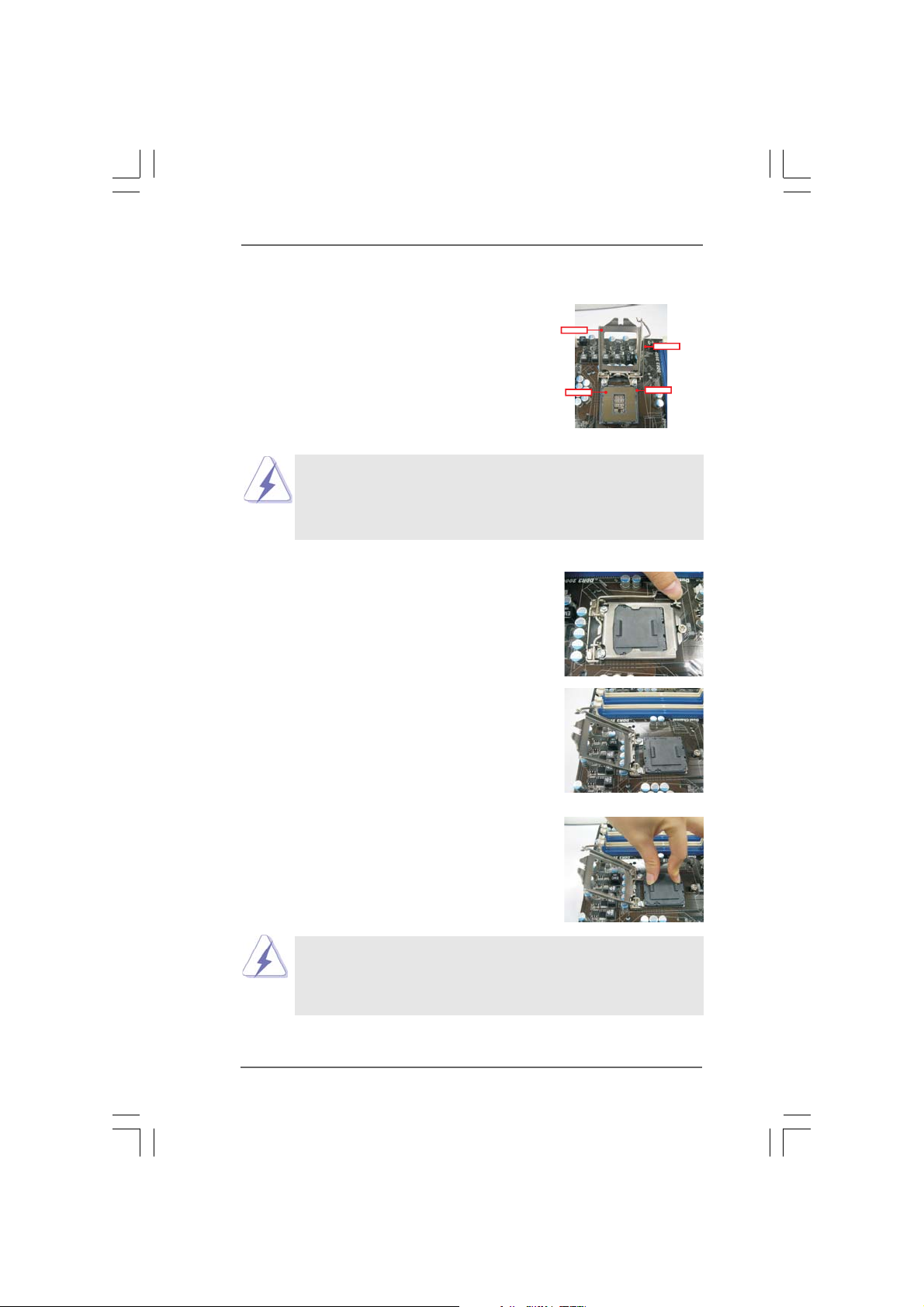
2.3 CPU Installation2.3 CPU Installation
2.3 CPU Installation
2.3 CPU Installation2.3 CPU Installation
For the installation of Intel 1156-Pin CPU,
please follow the steps below.
LoadPlate
LoadLever
Before you insert the 1156-Pin CPU into the socket, please check if
the CPU surface is unclean or if there is any bent pin on the socket.
Do not force to insert the CPU into the socket if above situation is
found. Otherwise, the CPU will be seriously damaged.
Step 1. Open the socket:
Step 1-1. Disengaging the lever by depressing
down and out on the hook to clear
retention tab.
Step 1-2. Rotate the load lever to fully open po-
sition at approximately 135 degrees.
Step 1-3. Rotate the load plate to fully open po-
sition at approximately 100 degrees.
Step 2. Remove PnP Ca p (Pick a nd Pla ce Cap).
ContactArray
1156-Pin Socket Overview
SocketBody
1. It is recommended to use the cap tab to handle and avoid kicking
off the PnP cap.
2. This cap must be placed if returning the motherboard for after
service.
1414
14
1414
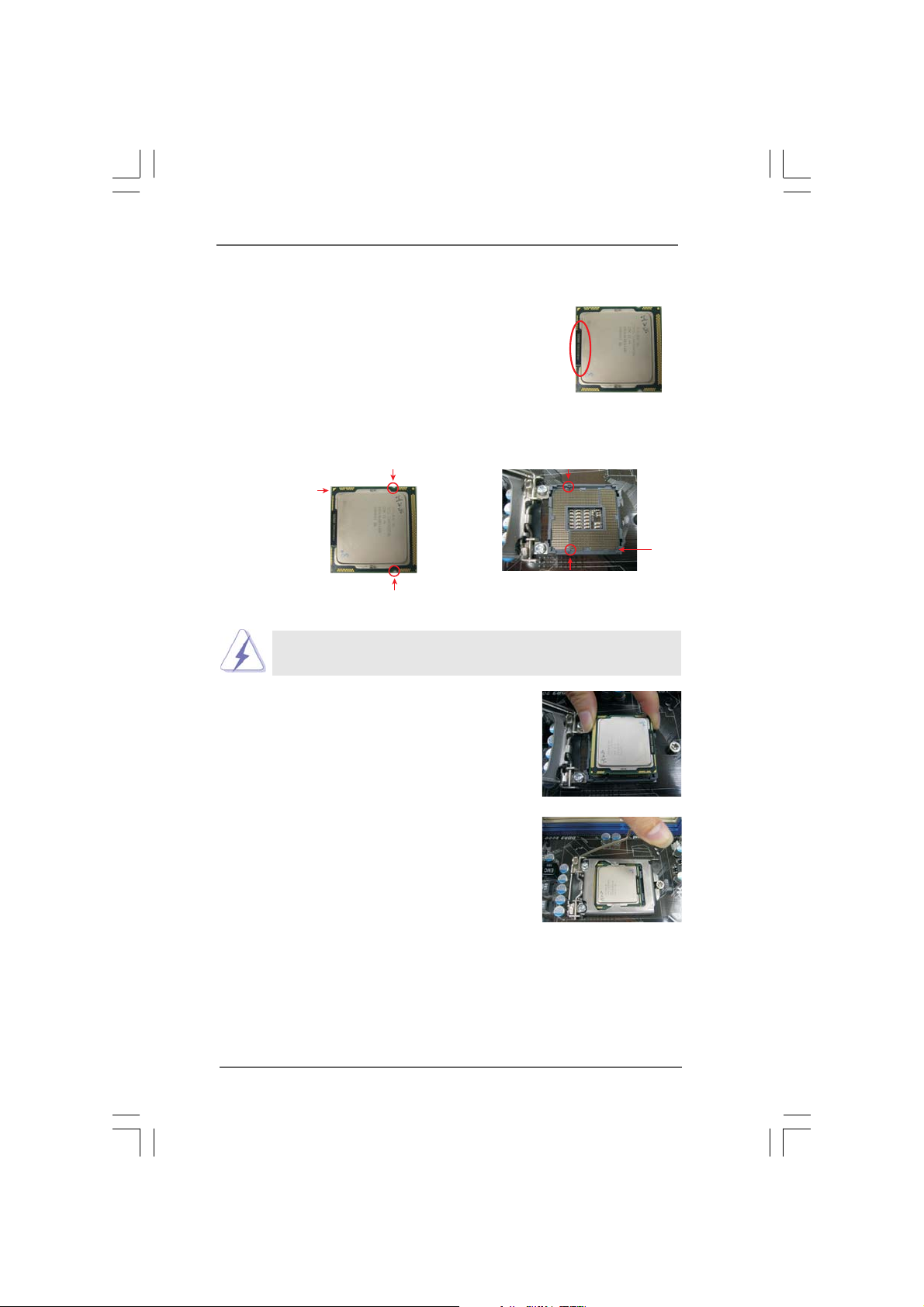
Step 3. Insert the 1156-Pin CPU:
Step 3-1. Hold the CPU by the edge where is
marked with black line.
Step 3-2. Orient the CPU with IHS (Integrated Heat
Sink) up. Locate Pin1 and the two orientation key notches.
orientation key notch
Pin1
orientation key notch
1156-Pin CPU
For proper inserting, please ensure to match the two orientation key
notches of the CPU with the two alignment keys of the socket.
Step 3-3. Carefully place the CPU into the socket
by using a purely vertical motion.
Step 3-4. Verify that the CPU is within the socket
and properly mated to the orient keys.
black line
alignment key
Pin1
alignment key
1156-Pin Socket
Step 4. Close the socket:
Step 4-1. Rotate the load plate onto the IHS.
Step 4-2. While pressing down lightly on load
plate, engage the load lever.
Step 4-3. Secure load lever with load plate tab
under retention tab of load lever.
1515
15
1515
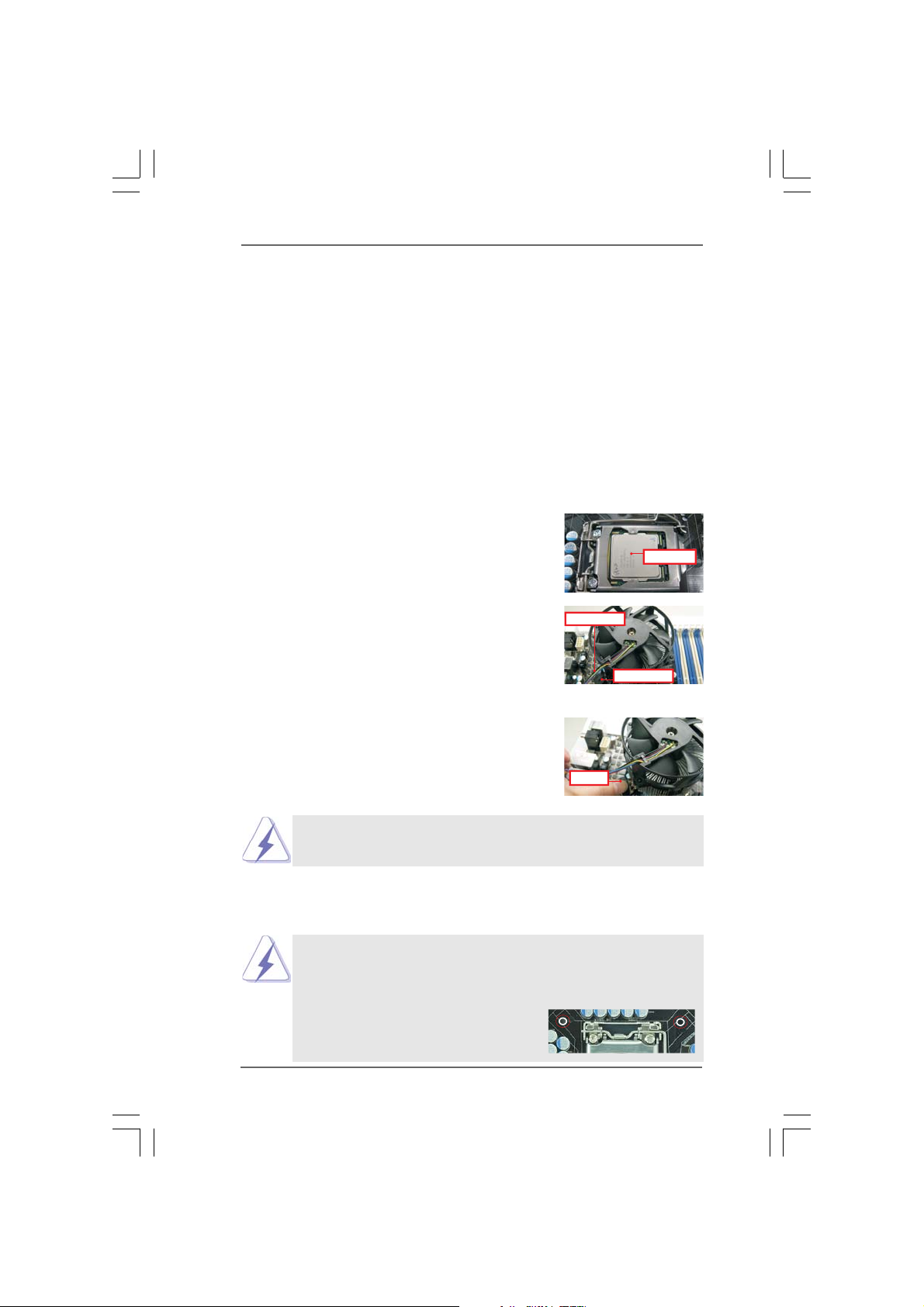
2.42.4
Installation of CPU Fan and HeatsinkInstallation of CPU Fan and Heatsink
2.4
Installation of CPU Fan and Heatsink
2.42.4
Installation of CPU Fan and HeatsinkInstallation of CPU Fan and Heatsink
This motherboard is equipped with 1156-Pin socket that supports Intel 1156-Pin CPU.
Please adopt the type of heatsink and cooling fan compliant with Intel 1156-Pin CPU
to dissipate heat. Before you installed the heatsink, you need to spray thermal
interface material between the CPU and the heatsink to improve heat dissipation.
Ensure that the CPU and the heatsink are se curely fastened and in good contact with
each other. Then connect the CPU fan to the CPU_FAN connector (CPU_FAN1, see
page 11, No. 31).
For proper installation, please kindly refer to the instruction manuals of your
CPU fan and heatsink.
Below is an example to illustrate the installation of the heatsink for 1156-Pin CPU.
Step 1. Apply thermal interface material onto center of
IHS on the socket surface.
Apply Thermal
Interface Material
Step 2. Place the heatsink onto the socket. Ensure
fan cables are oriented on side closest to the
Fan cableson side
closest toMB header
CPU fan connector on the motherboard
(CPU_FAN1, see page 11, No. 31).
Step 3. Align fasteners with the motherboard
Fastener slots
pointing straightout
throughholes.
Step 4. Rotate the fastener clockwise, then press
down on fastener caps with thumb to install
and lock. Repeat with remaining fasteners.
Press Down
(4 Places)
If you press down the fasteners without rotating them clockwise,
the heatsink cannot be secured on the motherboard.
Step 5. Connect fan header with the CPU fan connector on the motherboard.
Step 6. Secure excess cable with tie-wrap to ensure cable does not interfere with
fan operation or contact other components.
Please be noticed that this motherboard supports Combo Cooler
Option (C.C.O.), which provides the flexible option to adopt two
different CPU cooler types, Socket LGA 775 and LGA 1156. The
white throughholes are for Socket LGA 1156 CPU fan.
1616
16
1616
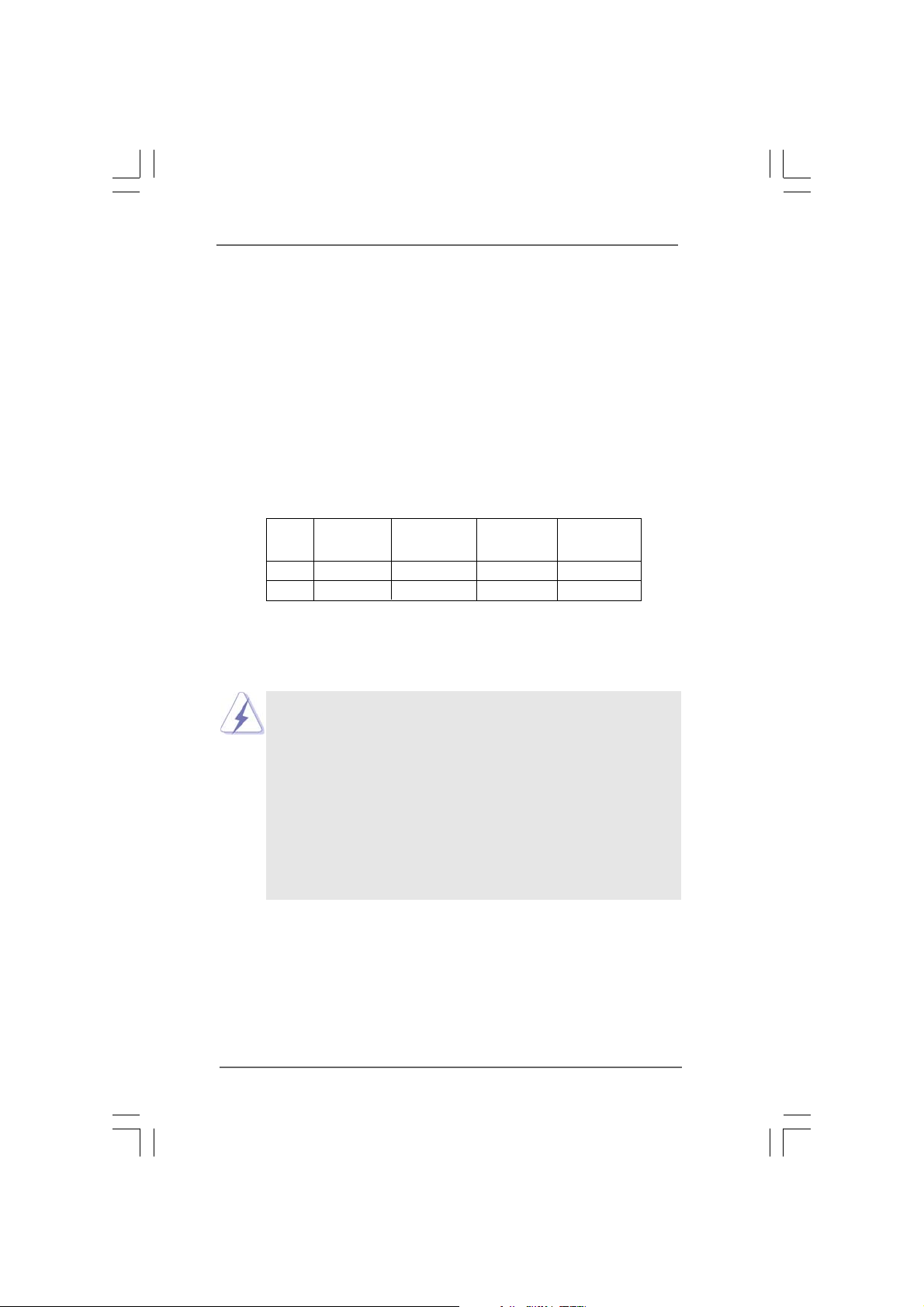
2.5 Installation of Memory Modules (DIMM)2.5 Installation of Memory Modules (DIMM)
2.5 Installation of Memory Modules (DIMM)
2.5 Installation of Memory Modules (DIMM)2.5 Installation of Memory Modules (DIMM)
This motherboard provides four 240-pin DDR3 (Double Data Rate 3) DIMM slots,
and supports Dual Channel Memory Technology. For dual channel configuration,
you always need to install identical (the same brand, speed, size and chiptype) DDR3 DIMM pair in the slots of the same color. In other words, you have to
install identical DDR3 DIMM pair in Dual Channel (DDR3_A1 and DDR3_B1;
white slots; see p.11 No.5), so that Dual Channel Memory Technology can be
activated. This motherboard also allows you to install four DDR3 DIMMs for dual
channel configuration, and please install identical DDR3 DIMMs in all four slots.
You may refer to the Dual Channel Memory Configuration Table below.
Dual Channel Memory Configurations
DDR3_A2 DDR3_A1 DD R3_B2 DDR3_B1
(Blue Slot) (White Slot) (Blue Slot) (White Slot)
(1) - Populated - Populated
(2)* Populated Populated Populated Populated
* For the configuration (2), please install identical DDR3 DIMMs in all four
slots.
1. If you want to install two memory modules, for optimal compatibility
and reliability, it is recommended to install them in the slots of the
same color. In other words, install them either in the set of white slots
(DDR3_A1 and DDR3_B1).
2. If only one memory module or three memory modules are installed
in the DDR3 DIMM slots on this motherboard, it is unable to activate
the Dual Channel Memory Technology.
3. It is not allowed to install a DDR or DDR2 memory module into
DDR3 slot;otherwise, this motherboard and DIMM may be damaged.
4. Please install the memory module into the white slot (DDR3_B1) for
the first priority.
1717
17
1717
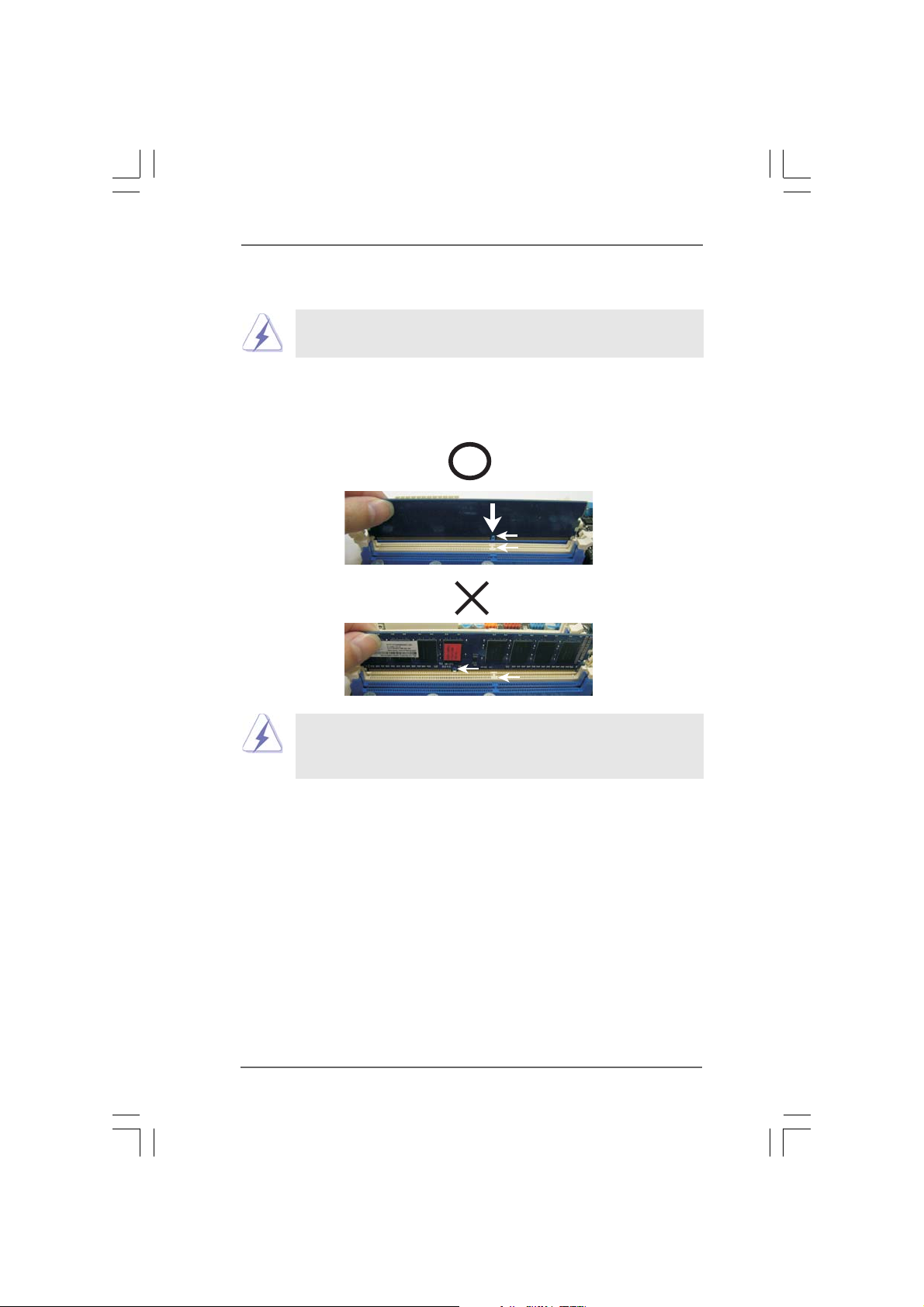
Installing a DIMMInstalling a DIMM
Installing a DIMM
Installing a DIMMInstalling a DIMM
Please make sure to disconnect power supply before adding or
removing DIMMs or the system components.
Step 1. Unlock a DIMM slot by pressing the retaining clips outward.
Step 2. Align a DIMM on the slot such that the notch on the DIMM matches the brea k
on the slot.
notch
break
notch
break
The DIMM only fits in one correct orientation. It will cause permanent
damage to the motherboard and the DIMM if you force the DIMM into the slot
at incorrect orientation.
Step 3. Firmly insert the DIMM into the slot until the retaining clips at both ends fully
snap back in place and the DIMM is properly seated.
1818
18
1818
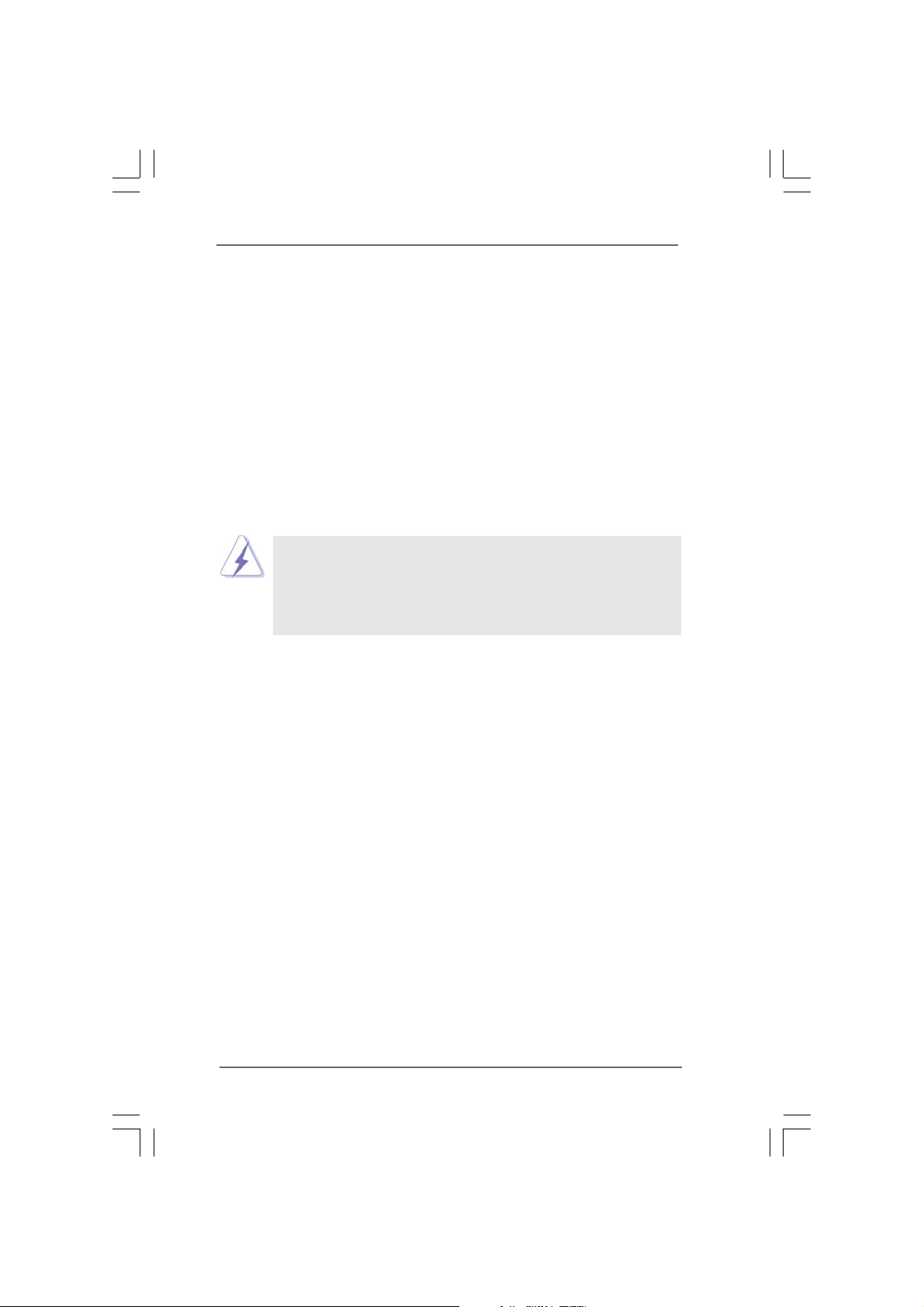
2.6 Expansion Slots (PCI and PCI Express Slots)2.6 Expansion Slots (PCI and PCI Express Slots)
2.6 Expansion Slots (PCI and PCI Express Slots)
2.6 Expansion Slots (PCI and PCI Express Slots)2.6 Expansion Slots (PCI and PCI Express Slots)
There are 2 PCI slots and 4 PCI Express slots on this motherboard.
PCI slots: PCI slots are used to install expansion cards that have the 32-bit PCI
interface.
PCIE slots:
PCIE1 / PCIE3 (PCIE x1 slot; White) is used for PCI Express cards with
x1 lane width cards, such as Gigabit LAN card, SATA2 card, etc.
PCIE2 (PCIE x16 slot; Blue) is used for PCI Express x16 lane width
graphics cards, or used to install PCI Express graphics cards to
support CrossFireXTM function.
PCIE4 (PCIE x16 slot; Orange) is used for PCI Express x1 lane width
cards, such as Gigabit LAN card, SATA2 card, etc., or used to install
PCI Express graphics cards to support CrossFireXTM function.
1. In single VGA card mode, it is recommended to install a PCI Express
x16 graphics card on PCIE2 slot.
2. In CrossFireXTM mode, please install PCI Express x16 graphics cards
on PCIE2 and PCIE4 slots. Therefore, PCIE2 slot will work at x16
bandwidth while PCIE4 slot will work at x4 bandwidth.
Installing an expansion cardInstalling an expansion card
Installing an expansion card
Installing an expansion cardInstalling an expansion card
Step 1. Before installing the expansion card, please make sure that the power
supply is switched off or the power cord is unplugged. Please read the
documentation of the expansion card and make necessary hardware
settings for the card before you start the installation.
Step 2. Remove the system unit cover (if your motherboard is already installed in
a chassis).
Step 3. Remove the bracket facing the slot that you intend to use. Keep the
screws for later use.
Step 4. Align the card connector with the slot and press firmly until the card is
completely seated on the slot.
Step 5. Fasten the card to the chassis with screws.
Step 6. Replace the system cover.
1919
19
1919
