ASRock P4VM800Pro-DDR2 User Manual
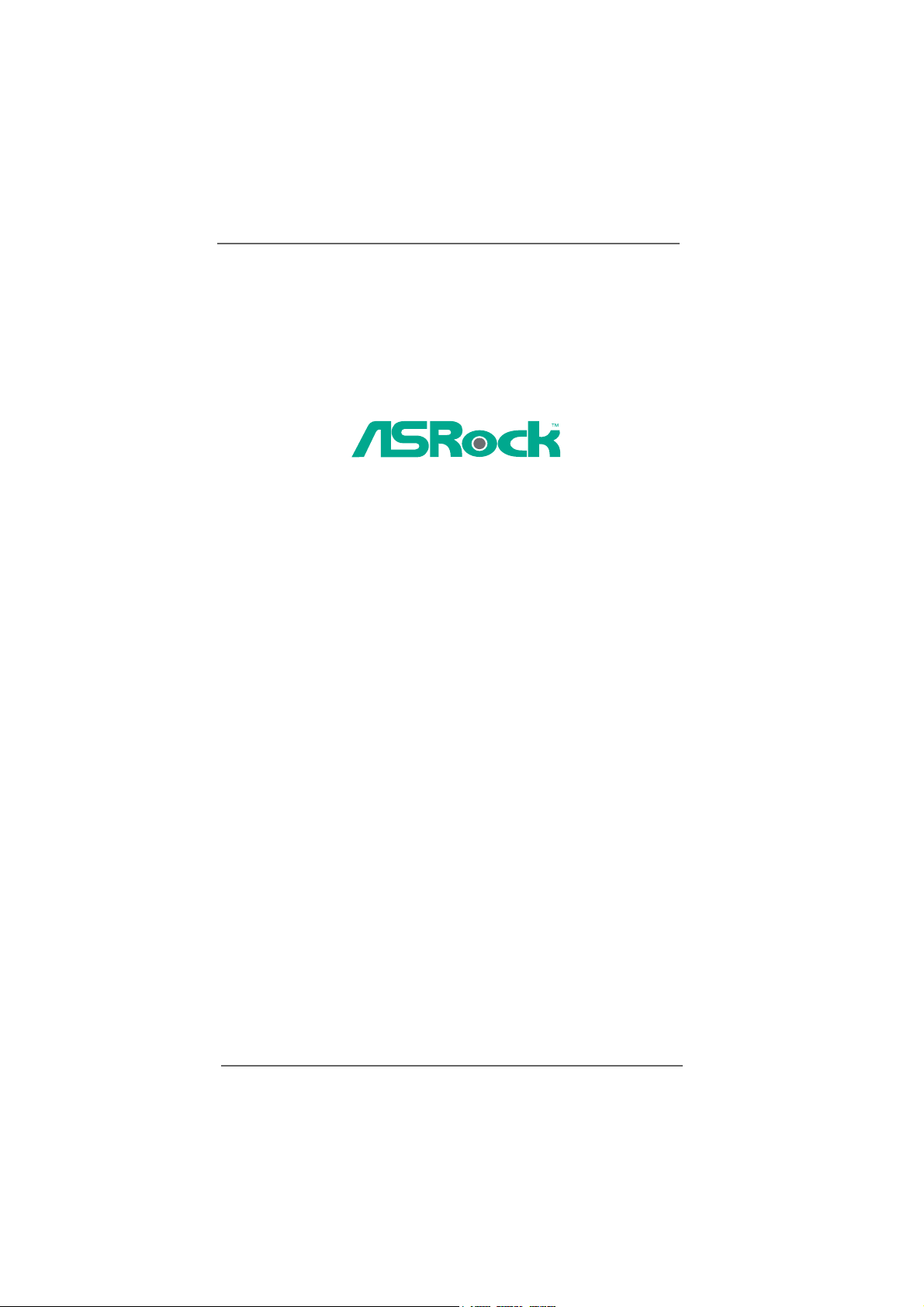
P4VM800Pro-DDR2
User Manual
Version 1.0
Published October 2005
Copyright©2005 ASRock INC. All rights reserved.
11
1
11
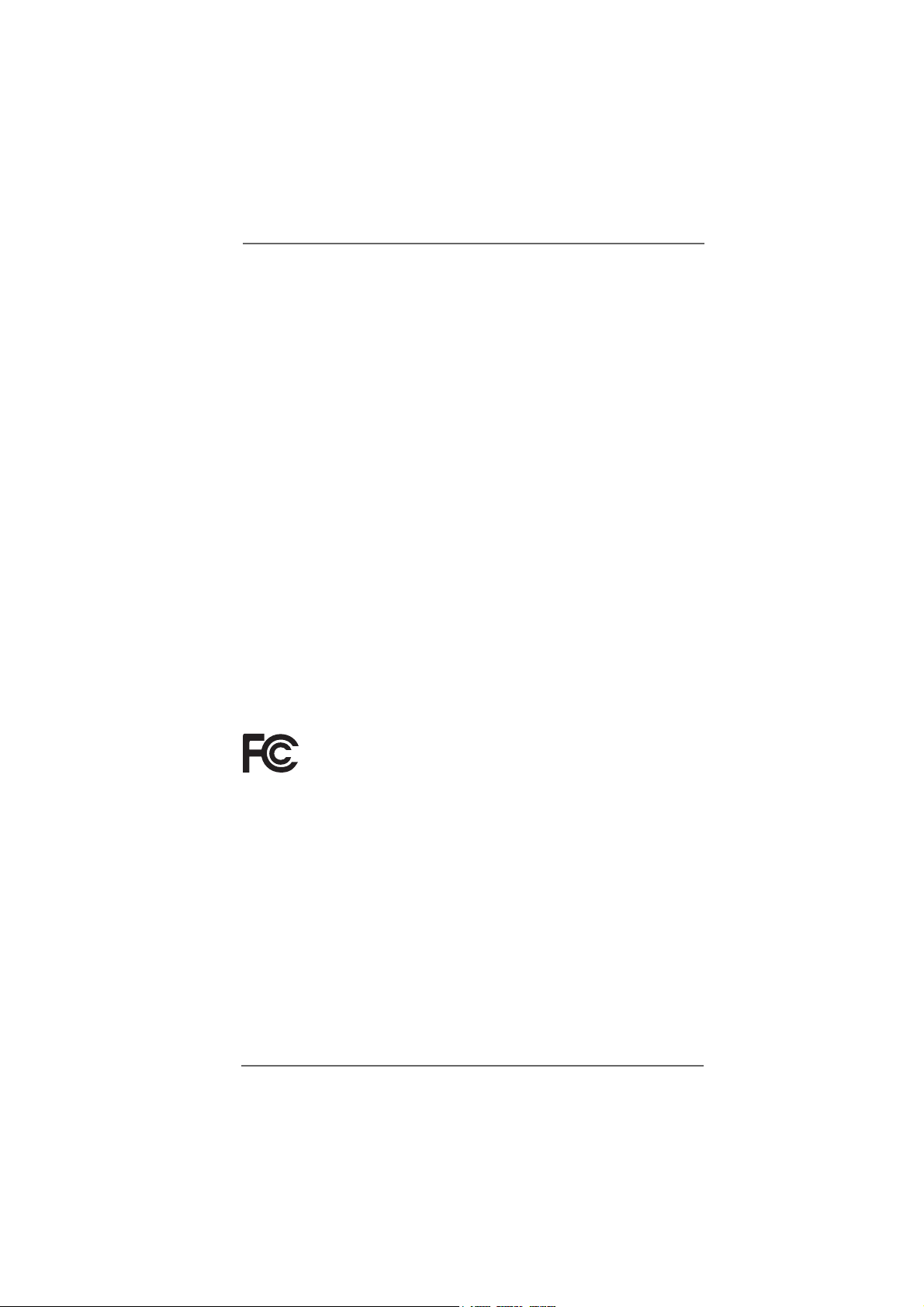
Copyright Notice:Copyright Notice:
Copyright Notice:
Copyright Notice:Copyright Notice:
No part of this manual may be reproduced, transcribed, transmitted, or translated in
any language, in any form or by any means, except duplication of documentation by
the purchaser for backup purpose, without written consent of ASRock Inc.
Products and corporate names appearing in this manual may or may not be registered trademarks or copyrights of their respective companies, and are used only for
identification or explanation and to the owners’ benefit, without intent to infringe.
Disclaimer:Disclaimer:
Disclaimer:
Disclaimer:Disclaimer:
Specifications and information contained in this manual are furnished for informational use only and subject to change without notice, and should not be constructed
as a commitment by ASRock. ASRock assumes no responsibility for any errors or
omissions that may appear in this manual.
With respect to the contents of this manual, ASRock does not provide warranty of
any kind, either expressed or implied, including but not limited to the implied warranties or conditions of merchantability or fitness for a particular purpose.
In no event shall ASRock, its directors, officers, employees, or agents be liable for
any indirect, special, incidental, or consequential damages (including damages for
loss of profits, loss of business, loss of data, interruption of business and the like),
even if ASRock has been advised of the possibility of such damages arising from any
defect or error in the manual or product.
This device complies with Part 15 of the FCC Rules. Operation is subject to the
following two conditions:
(1) this device may not cause harmful interference, and
(2) this device must accept any interference received, including interference that
may cause undesired operation.
ASRock Website: http://www.asrock.com
22
2
22
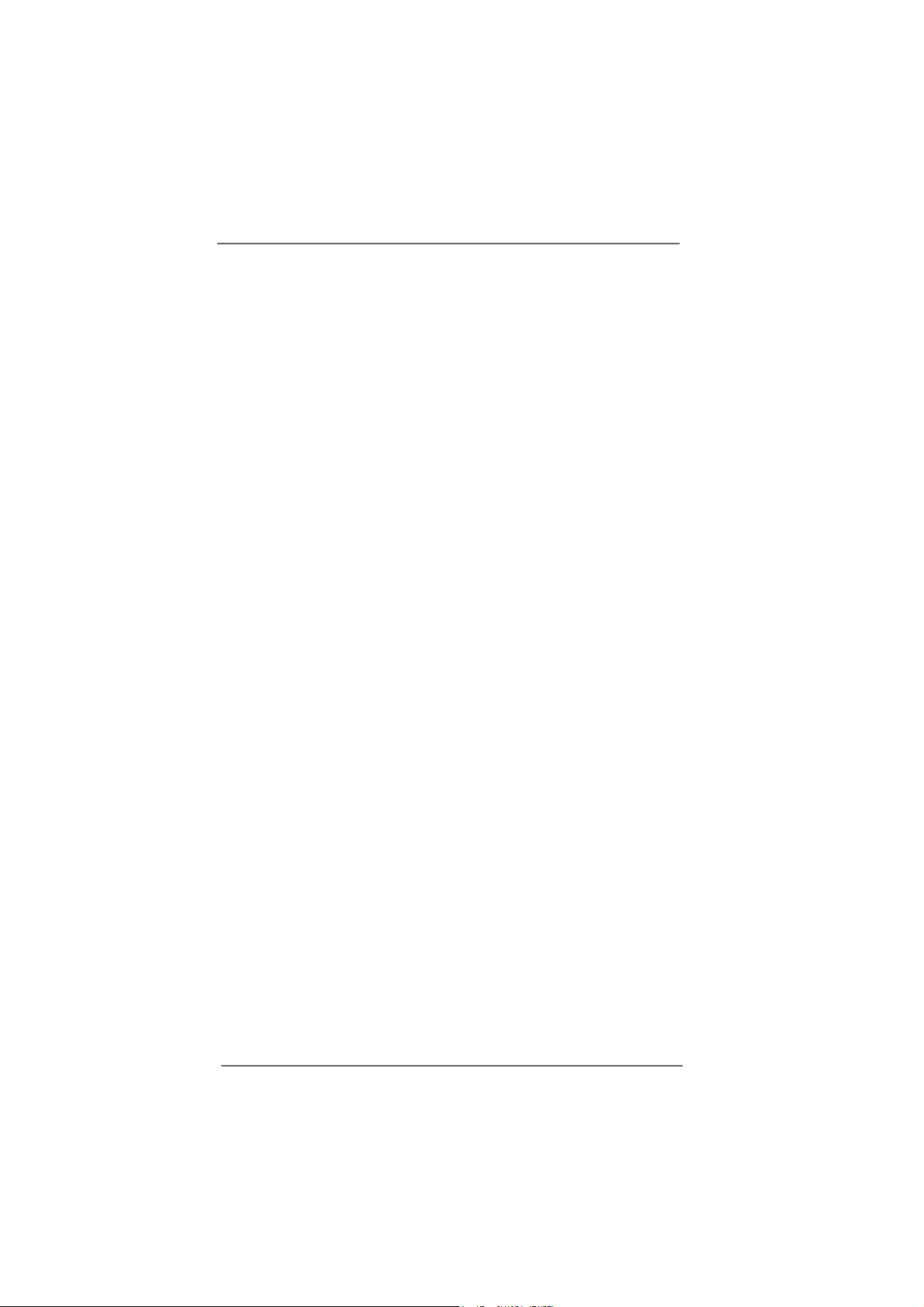
ContentsContents
Contents
ContentsContents
1. Introduction1. Introduction
1. Introduction
1. Introduction1. Introduction
1.1 Package Contents.......................................................... 5
1.2 Spec if ic at io ns ................................................................ 6
1.3 Motherboard Layout ...................................................... 9
1.4 ASRock I/O Plus
2. Installation2. Installation
2. Installation
2. Installation2. Installation
Pre-installation Precautions ................................................... 11
2.1 CPU Installation .............................................................. 12
2.2 Installation of CPU Fan and Heatsink ............................ 12
2.3 Installation of Memory Modules (DIMM)......................... 13
2.4 Expansion Slots (PCI, AMR, and AGP Slots) ................. 14
2.5 Jumpers Setup .............................................................. 15
2.6 Onboard Headers and Connectors .............................. 16
2.7 Serial ATA (SATA) Hard Disks Installation ..................... 19
2.8 Hot Plug and Hot Swap Functions for SATA HDDs....... 1 9
2.9 Installing Windows 2000 / Windows XP With RAID
Functions ....................................................................... 20
2.10 Installing Windows 98 / ME / 2000 / XP Without
RAID Functions ............................................................ 21
3. BIOS S3. BIOS S
3. BIOS S
3. BIOS S3. BIOS S
3.1 Introduction .................................................................... 2 2
3.2 Main Screen................................................................... 23
3.3 Advanced Screen ......................................................... 23
3.4 Hardware Health Event Monitoring Screen .................. 36
3.5 Boot Screen................................................................... 36
3.6 Security Screen ............................................................ 38
3.7 Exit Screen .................................................................... 39
ETUP UTILITYETUP UTILITY
ETUP UTILITY
ETUP UTILITYETUP UTILITY
3.1.1 BIOS Menu Bar .................................................... 22
3.1.2 Navigation Keys................................................... 23
3.3.1 CPU Configuration................................................ 24
3.3.2 Chipset Configuration .......................................... 26
3.3.3 ACPI Configuration............................................... 30
3.3.4 IDE Configuration ................................................. 3 1
3.3.5 PCIPnP Configuration ........................................... 33
3.3.6 Floppy Configuration ........................................... 33
3.3.7 Super IO Configuration ........................................ 34
3.3.8 USB Configuration ............................................... 35
3.5.1 Boot Settings Configuration.................................. 37
....................................................................................................
..................................................
....................................................................................................
TM
.................................................................................................
........................................................................................................
....................................................
........................................................................................................
..................................................................................
.........................................
..................................................................................
5 5
5
5 5
10
11 11
11
11 11
22 22
22
22 22
33
3
33
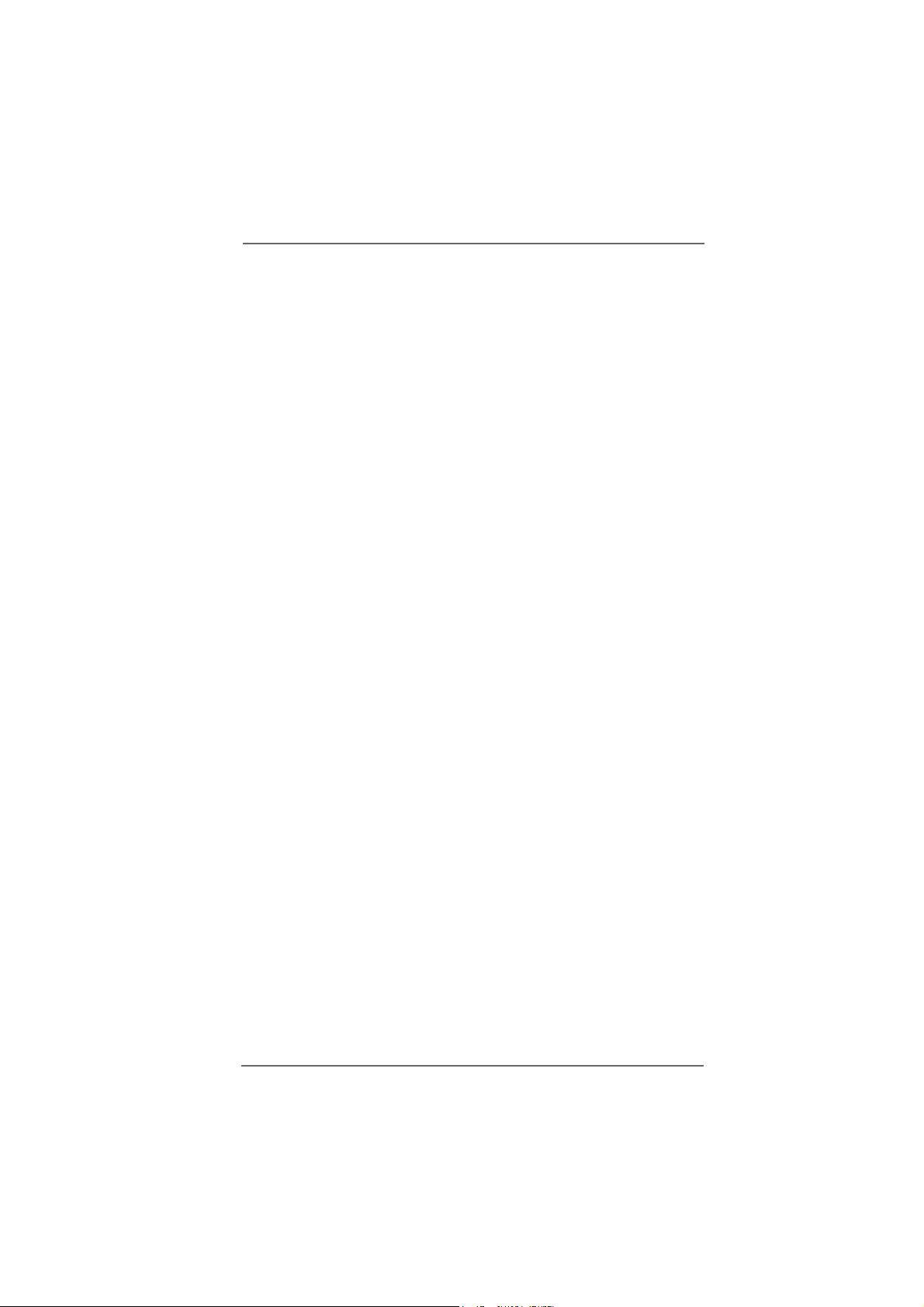
4. Software Support4. Software Support
4. Software Support
4. Software Support4. Software Support
4.1 Install Operating System ............................................... 40
4.2 Support CD Information ................................................. 40
4.2.1 Running Support CD ............................................ 40
4.2.2 Drivers Menu........................................................ 40
4.2.3 Utilities Menu ........................................................ 40
4.2.4 Contact Information.............................................. 40
....................................................................................
..........................................
....................................................................................
40 40
40
40 40
44
4
44
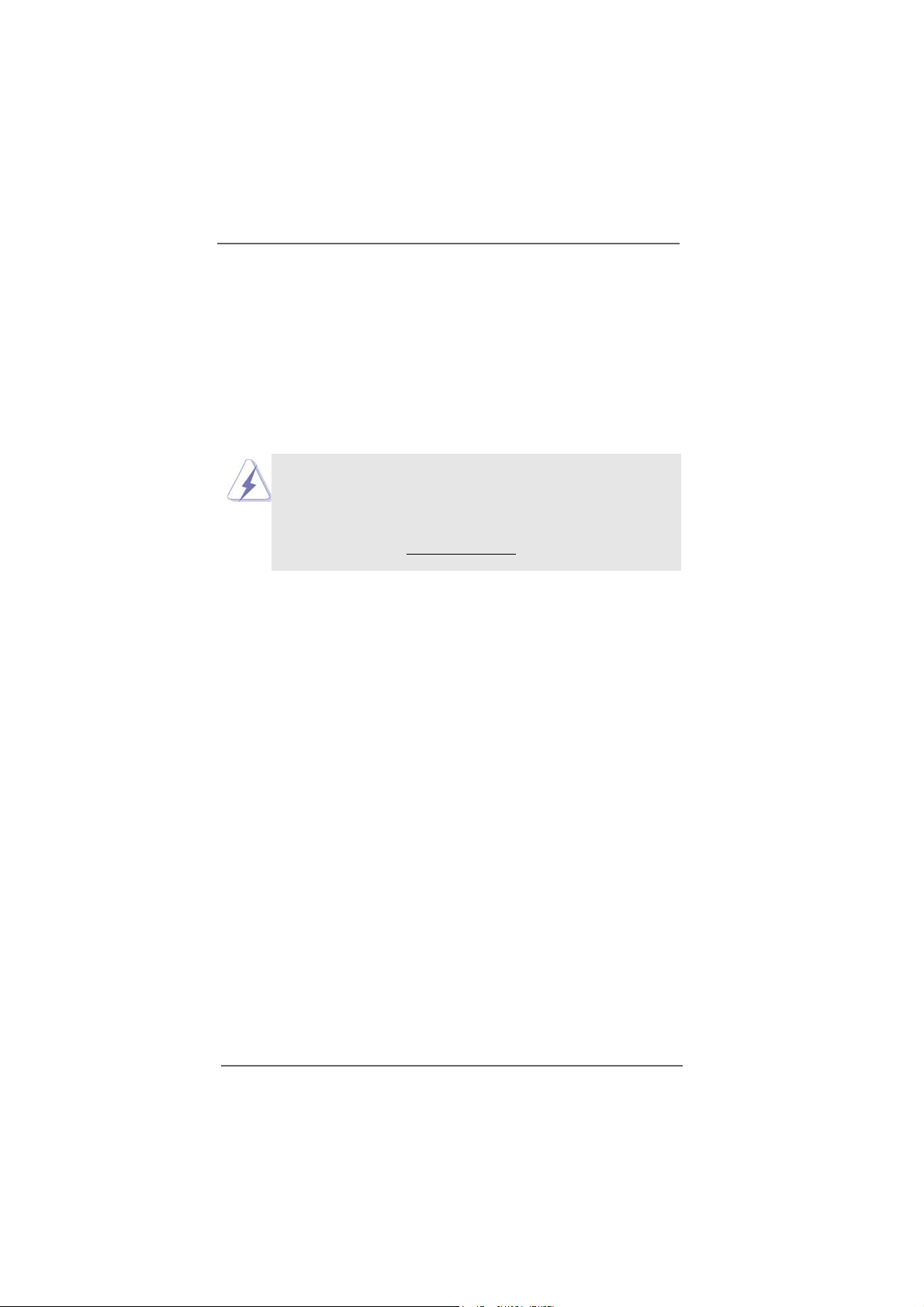
1.1.
IntroductionIntroduction
1.
Introduction
1.1.
IntroductionIntroduction
Thank you for purchasing ASRock P4VM800Pro-DDR2 motherboard, a reliable
motherboard produced under ASRock’s consistently stringent quality control. It delivers excellent performance with robust design conforming to ASRock’s commitment to quality and endura nce. In this manual, chapter 1 a nd 2 contain introduction of
the motherboard and step-by-step guide to the hardware installation. Chapter 3 and
4 contain the configuration guide to BIOS setup and information of the Support CD.
Because the motherboard specifications and the BIOS software might be
updated, the content of this manual will be subject to change without
notice. In case any modifications of this manual occur, the updated
version will be available on ASRock website without further notice. You
may find the latest memory and CPU support lists on ASRock website as
well. ASRock website
1.1 Package Contents1.1 Package Contents
1.1 Package Contents
1.1 Package Contents1.1 Package Contents
ASRock P4VM800Pro-DDR2 Motherboard
(Micro ATX Form Factor: 9.6-in x 8.2-in, 24.4 cm x 20.8 cm)
ASRock P4VM800Pro-DDR2 Quick Installation Guide
ASRock P4VM800Pro-DDR2 Support CD
One 80-conductor Ultra ATA 66/100/133 IDE Ribbon Cable
One Ribbon Cable for a 3.5-in Floppy Drive
One Serial ATA (SATA) Cable
One Serial ATA (SATA) HDD Power Cable(Optional)
One ASRock I/O PlusTM Shield
One COM Port Bracket
http://www.asrock.com
55
5
55
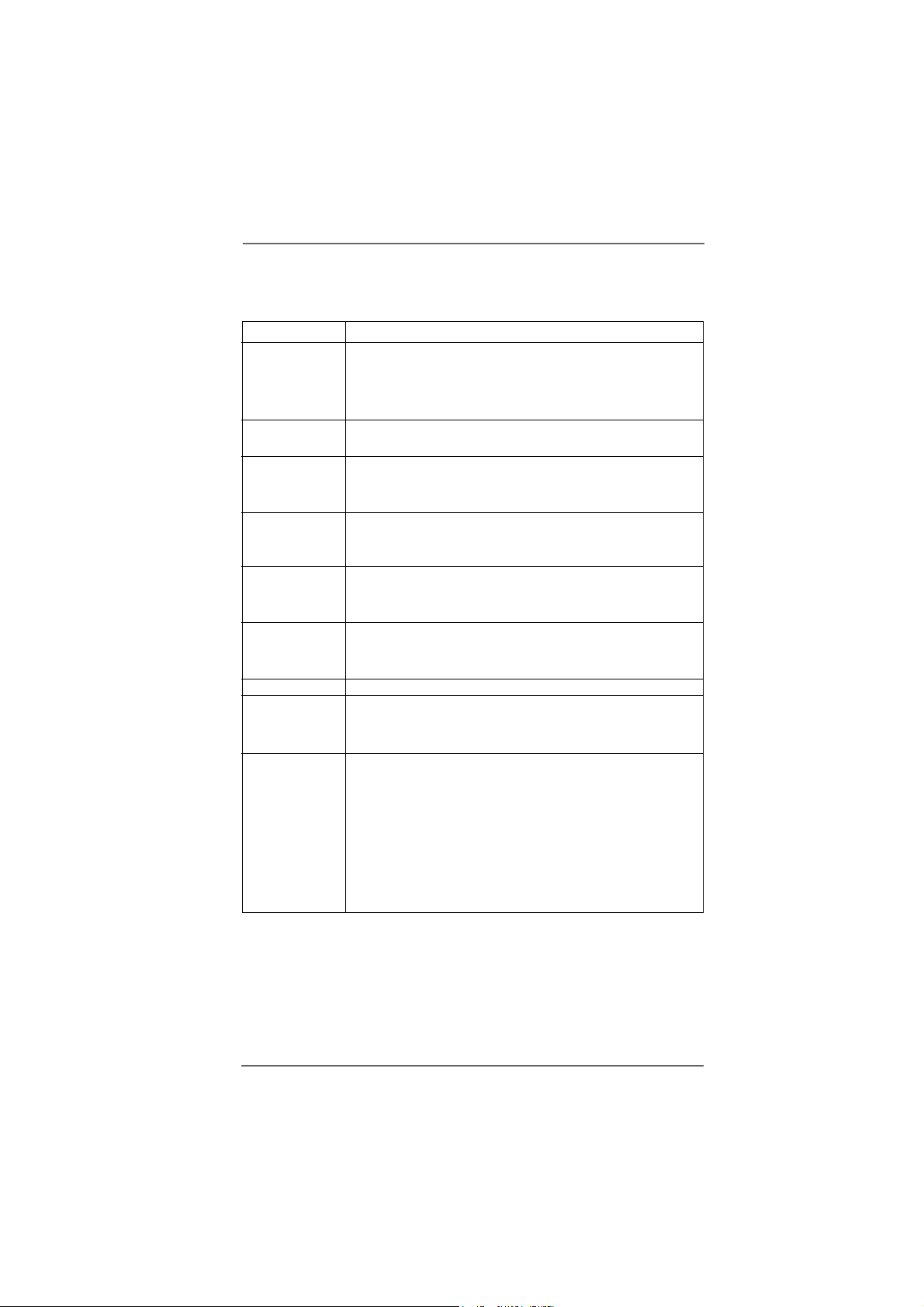
1.21.2
SpecificationsSpecifications
1.2
Specifications
1.21.2
SpecificationsSpecifications
Platform - Micro ATX Form Factor: 9.6-in x 8.2-in, 24.4 cm x 20.8 cm
CPU - Socket 478 for Intel® Pentium® 4 / Celeron® D (Prescott,
Northwood, Willamate) processor
- Chipset capable to FSB 1066 MHz
- Supports Hyper-Threading Technology (see CAUTION 1)
Chipset - Northbridge: VIA® P4M800Pro chipset
- Southbridge: VIA® VT8237R Plus
Memory - 2 x DDRII DIMM slots
- Support DDRII533
- Max. capacity: 2GB
Hybrid Booster - CPU Frequency Stepless Control (see CAUTION 2)
- ASRock U-COP (see CAUTION 3)
- Boot Failure Guard (B.F.G.)
Expansion Slot - 3 x PCI slots
- 1 x AGP slot for 1.5V 8X/4X AGP card (see CAUTION 4)
- 1 x AMR slot
Graphics - VIA® UniChrome Pro 3D/2D
- DirectX 7.0 VGA
- Max. VGA shared memory 64MB
Audio - Cmedia 5.1 channel audio codec
LAN - VIA® PHY VT6103
- Speed: 10/100Mb Ethernet
- Supports Wake-On-LAN
Rear Panel I/O ASRock I/O Plus
- 1 x PS/2 Mouse Port
- 1 x PS/2 Keyboard Port
- 1 x VGA Port
- 1 x Parallel Port (ECP/EPP Support)
- 6 x Ready-to-Use USB 2.0 Ports
- 1 x RJ-45 Port
- Audio Jack: Line In / Line Out / Microphone
TM
66
6
66
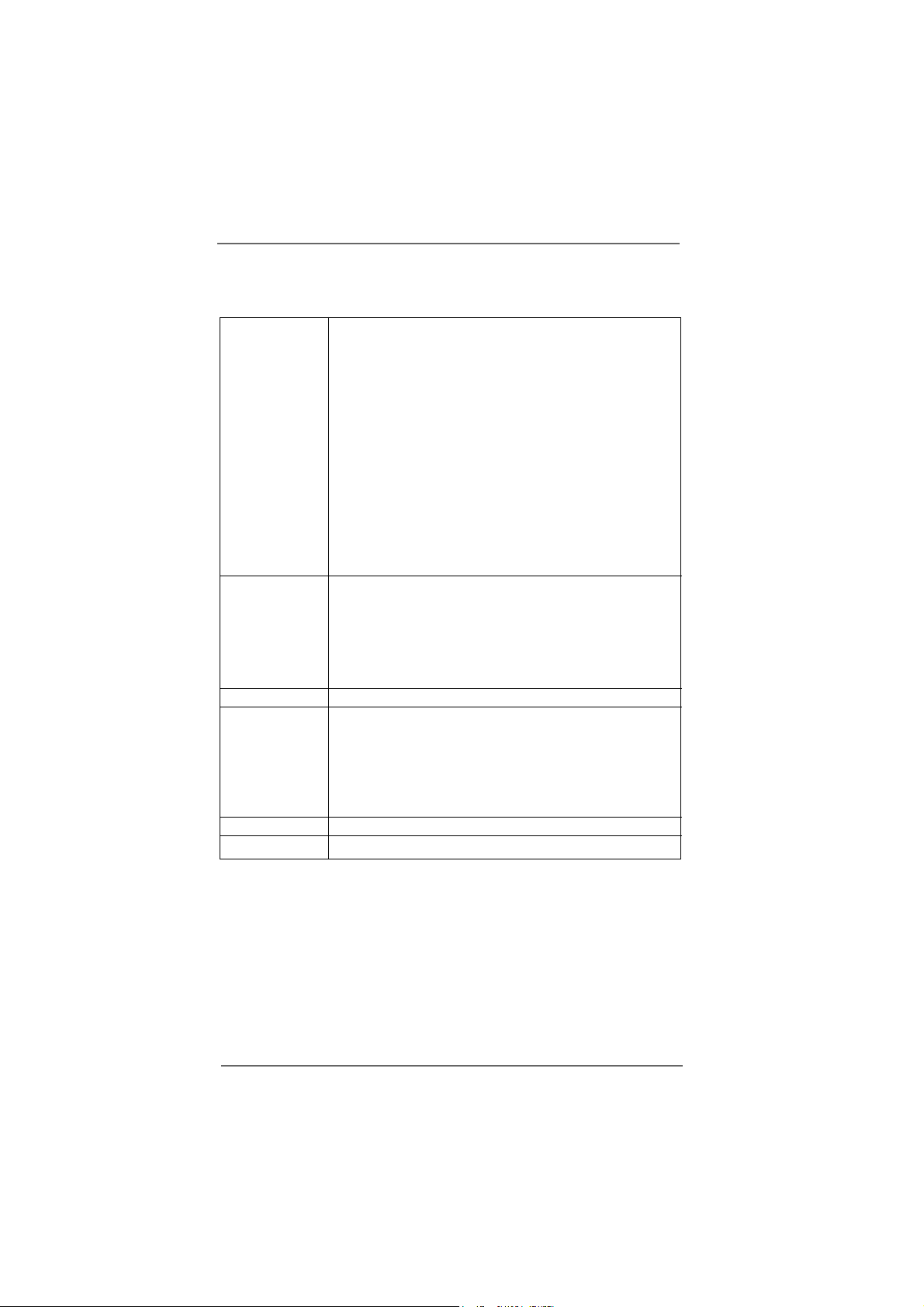
Connector - 2 x Serial ATA 1.5Gb/s connectors
(Supports RAID 0, 1, JBOD and “Hot Plug” functions)
- 2 x ATA133 IDE connector (supports 4 x IDE devices)
- 1 x Floppy connector
- 1 x COM port header
- 1 x IR header
- CPU/Chassis FAN connector
- 20 pin ATX power connector
- 4 pin 12V power connector
- CD in header
- AUX in header
- Front panel audio header
- 2 x USB 2.0 headers (support 4 USB 2.0 ports; 2 of them are
shared with USB4_5) (see CAUTION 5)
BIOS Feature - 4Mb AMI BIOS
- AMI Legal BIOS
- Supports “Plug and Play”
- ACPI 1.1 Compli ance Wake Up Events
- Supports jumperfree
- SMBIOS 2.3.1 Support
Support CD - Drivers, Utilities, AntiVirus Software
Hardware - CPU Temperature Sensing
Monitor - Chassis Temperature Sensing
- CPU Overheat Shutdown to Protect CPU Life
- CPU Fan Tachometer
- Chassis Fan Tachometer
- Voltage Monitoring: +12V, +5V, +3.3V, Vcore
OS - Microsoft® Windows® 98SE/ME/2000/XP compliant
Certifications - FCC, CE, WHQL
77
7
77
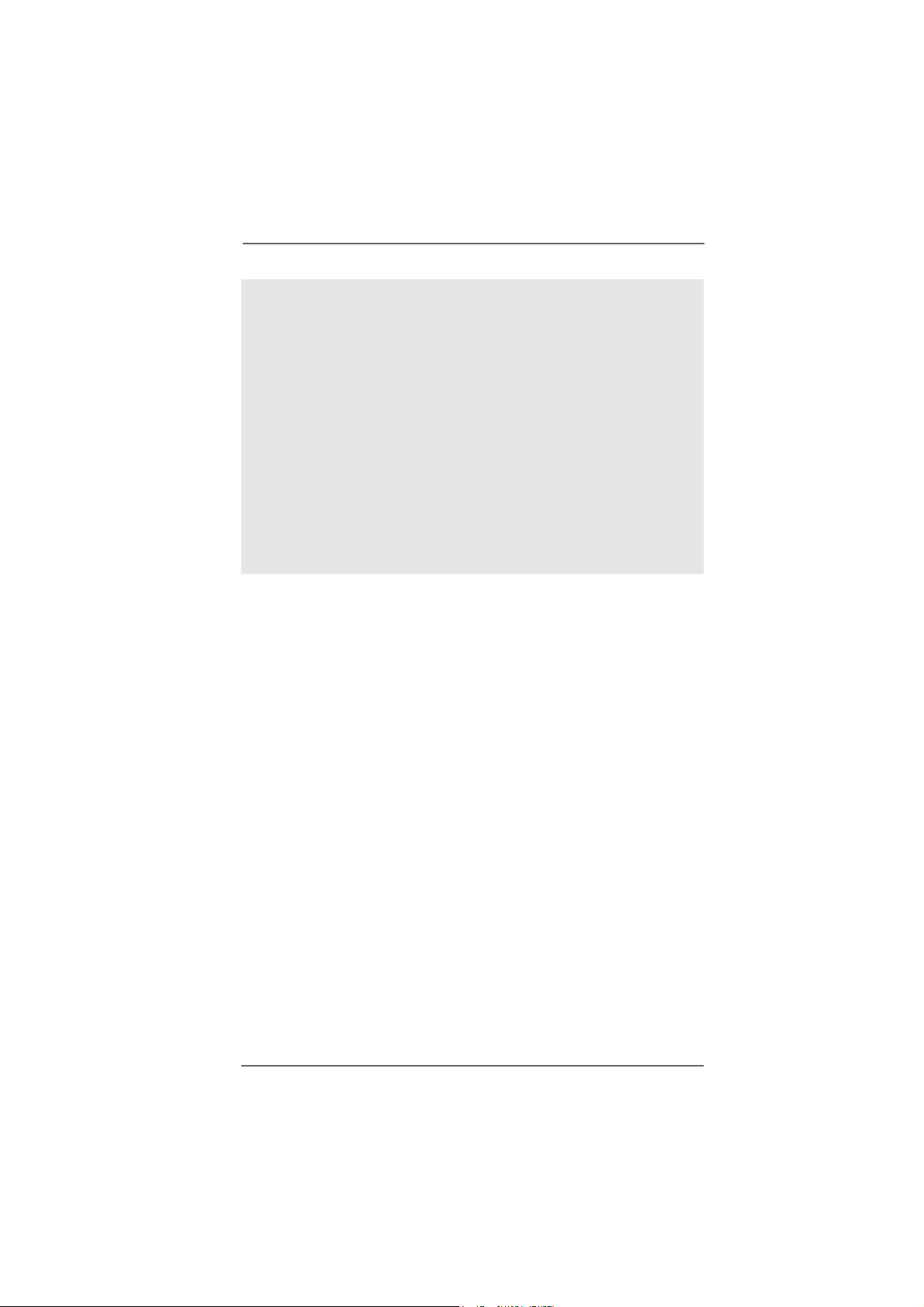
CAUTION!
1. About the setting of “Hyper Threading Technology”, please check page 25.
2. Although this motherboard offers stepless control, it is not recommended
to perform over-clocking. Frequencies other than the recommended CPU
bus frequencies may cause the instability of the system or damage the
CPU.
3. While CPU overheat is detected, the system will automatically shutdown.
Before you resume the system, please check if the CPU fan on the
motherboard functions properly and unplug the power cord, then plug it
back again. To improve heat dissipation, remember to spray thermal
grease between the CPU and the heatsink when you install the PC system.
4. Do NOT use a 3.3V AGP card on the AGP slot of this motherboard!
It may cause permanent damage!
5. Power Management for USB 2.0 works fine under Microsoft® Windows® XP
SP1 / 2000 SP4. It may not work properly under Microsoft
ME.
®
Windows® 98 /
88
8
88
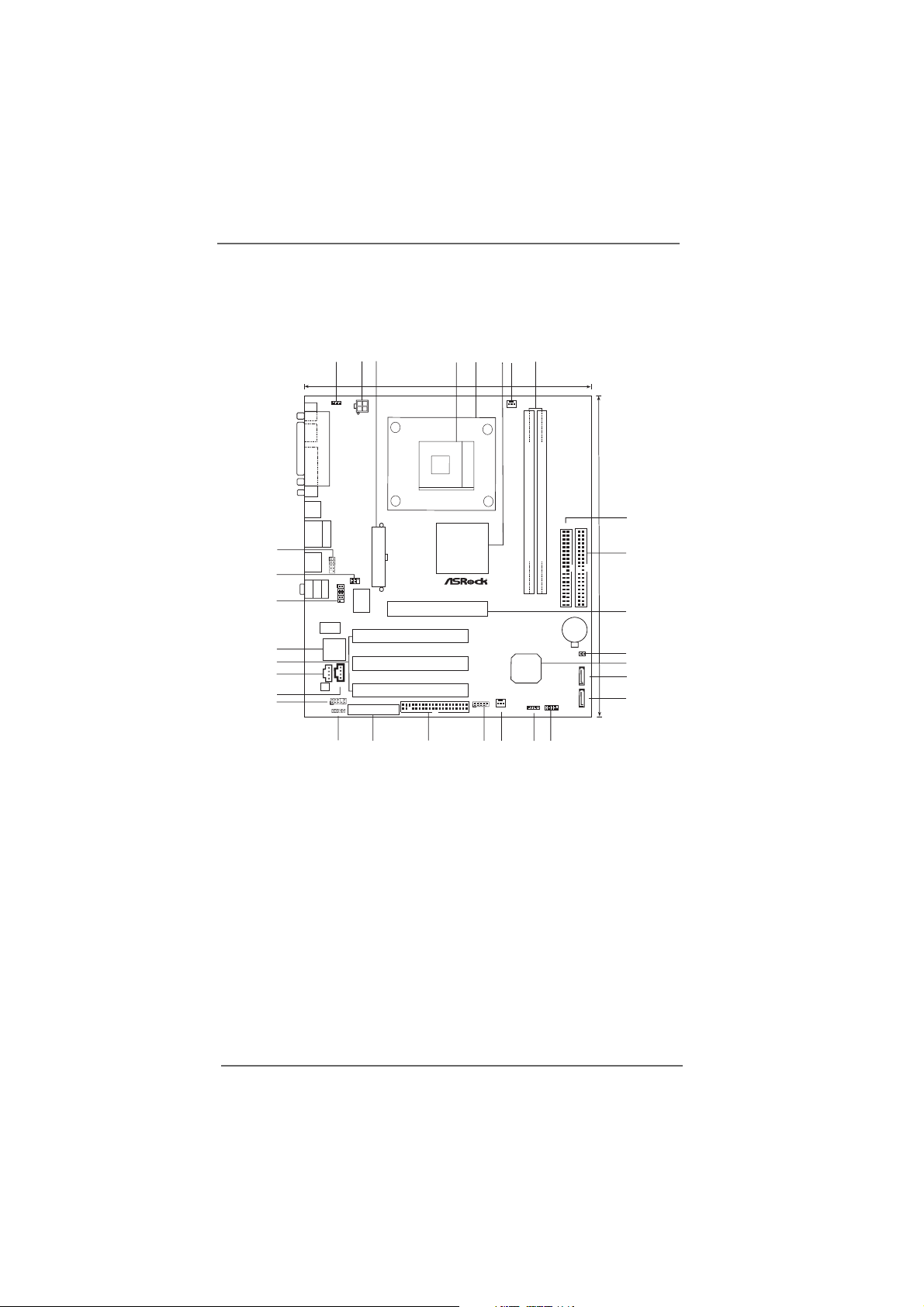
1.3 Motherboard Layout1.3 Motherboard Layout
1.3 Motherboard Layout
1.3 Motherboard Layout1.3 Motherboard Layout
3
1
2
5
4
8
6
7
20.8cm (8.2in)
1
PS2_USB_PWR1
PS2
Mouse
Keyboard
PS2
VGA1
PARALLEL PORT
ATX12V1
CPU_FAN1
PGA478
Prescott 800
CMOS
Battery
CLRCMOS1
IDE2
ATA133
SATA1
SATA2
24.4cm (9.6in)
9
10
11
12
13
14
15
USB2.0
T: US B2
B:USB3
USB2.0
Top:
T: US B0
RJ-45
30
29
28
27
26
25
24
23
B:USB1
USB2.0
T:USB4
B:USB5
MicIn
1
USB4_5
ATXPWR1
1
LineOut
1
Bottom:
Center:
LineIn
Top:
IR1
COM1
I/O
Super
LAN
PHY
4Mb
BIOS
AUX1
CD1
Audio
CODEC
1
AUDIO1
JR1
JL1
22
PCI 1
P4VM800Pro-DDR2
PCI 2
PCI 3
5.1CH
AMR1
FLOPPY1
21
P4M800 Pro
AGP 8X
1.5V_AGP1
20
VIA
Chipset
USB2.0
SATA
1
USB67
VT8237R
CHA_FAN1
18
DDRII_2 (64/72bit, 240-pin module)
DDRII_1 (64/72bit, 240-pin module)
DDRII533
VIA
Plus
PANEL 1
PLEDPWRBTN
1
1
HDLED RESET
SPEAKER1
1719
IDE1
16
1 PS2_USB_PWR1 Jumper 16 System Panel Hea der (P ANEL1)
2 A TX 12V Connector (A TX12V1) 17 Chassis Speaker Header (SPEAKER 1)
3 A TX Power Conne ctor (A TXPW R1) 18 Chassis Fan Connector (CHA_FAN1)
4 CPU Socket 19 USB 2.0 Header (USB67, Blue)
5 CPU Heatsink Retention Module 20 Floppy Connector (FLOPPY1)
6 North Bridge Controller 21 AMR Slot (AMR1)
7 CPU Fan Connector (CPU_FAN1) 2 2 JR1 / JL1 Jumpers
8 2 x 240-pin DDRII DIMM Slots 23 Front Panel Audio Header (AUDIO1)
(DDRII_1, DDRII_2; Yellow) 24 Internal Audio Connector: CD1 (Black)
9 Primary IDE Connector (IDE1, Blue) 25 Internal Audio Connector: AUX1 (White)
10 Secondary IDE Connector (IDE2, Black) 26 3 x PCI Slots (PCI1- 3)
11 AGP Slot (1.5V_AGP1) 27 Flash Memory
12 Clear CMOS Jumper (CLRCMOS1) 28 Serial Port Connector (COM1)
13 South Bridge Controller 29 Infrared Module Header (IR1)
14 Primary Serial A TA Connector (SATA1) 30 Shared USB 2.0 Header (USB4_5, Blue)
15 Secondary Serial A TA Connector (SA T A 2)
99
9
99
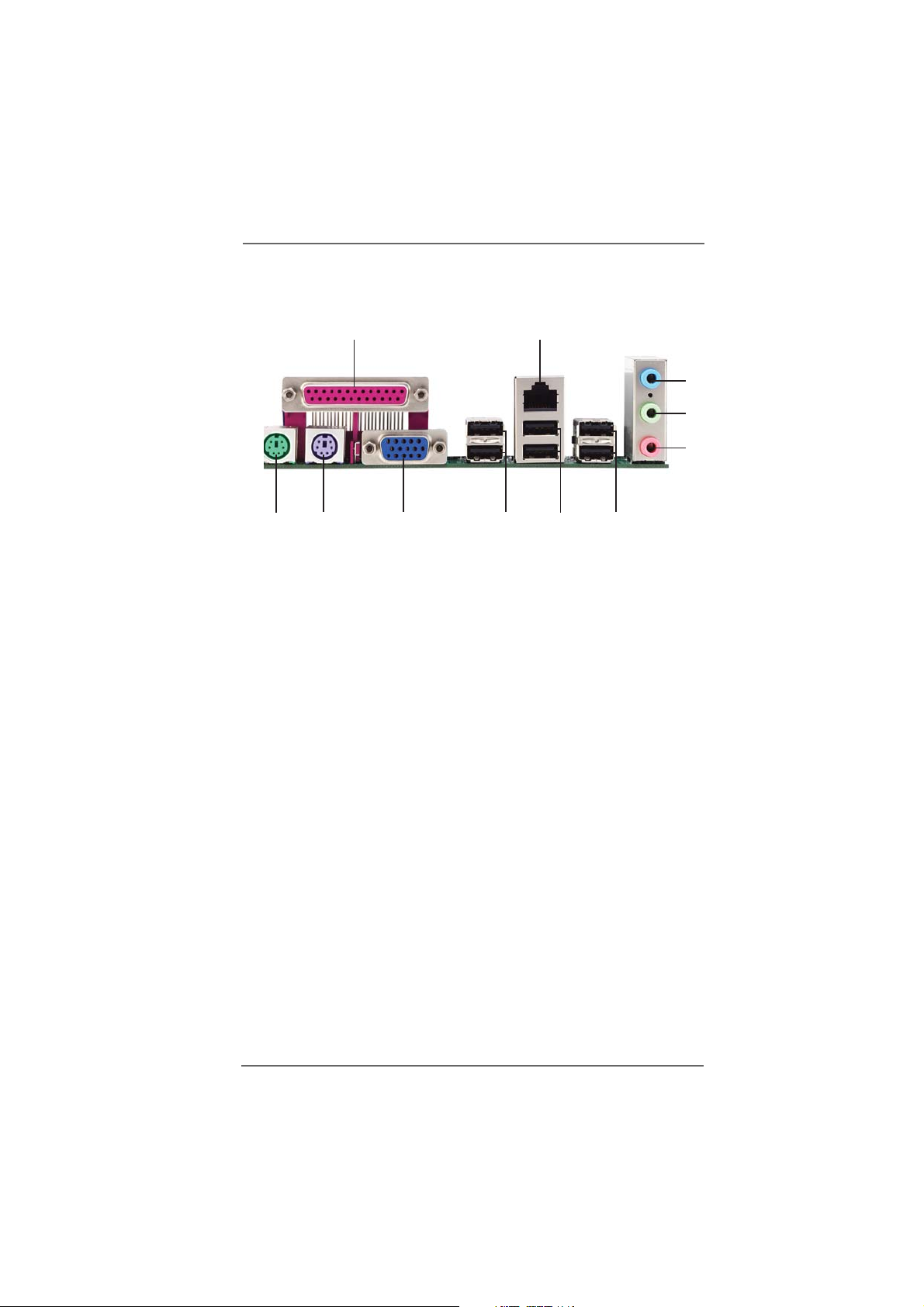
1.4 ASRock I/O Plus1.4 ASRock I/O Plus
1.4 ASRock I/O Plus
1.4 ASRock I/O Plus1.4 ASRock I/O Plus
TMTM
TM
TMTM
1
11
1 Parallel Port 7 USB 2.0 Ports (USB01)
2 RJ-45 Port 8 USB 2.0 Ports (USB23)
3 Line In (Light Blue) 9 VGA Port
4 Line Out (Lime) 10 PS/2 Keyboard Port (Purple)
5 Microphone (Pink) 11 PS/2 Mouse Port (Green)
6 Shared USB 2.0 Ports (USB45)
2
8910
7
6
3
4
5
1010
10
1010
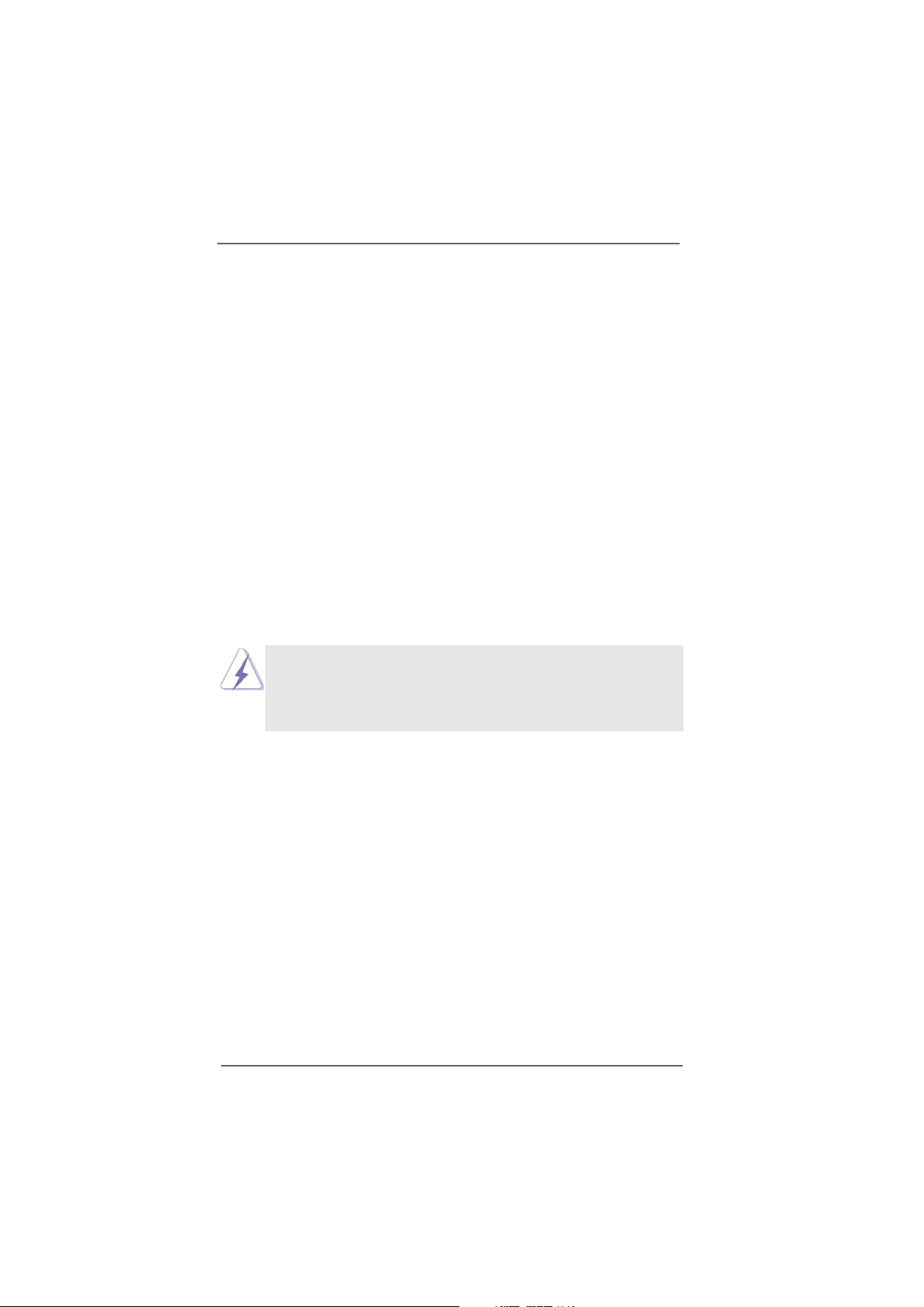
2.2.
InstallationInstallation
2.
Installation
2.2.
InstallationInstallation
P4VM800Pro-DDR2 is a Micro ATX form factor (9.6-in x 8.2-in, 24.4 cm x 20.8 cm)
motherboard. Before you install the motherboard, study the configuration of your
chassis to ensure that the motherboard fits into it.
Pre-installation PrecautionsPre-installation Precautions
Pre-installation Precautions
Pre-installation PrecautionsPre-installation Precautions
Take note of the following precautions before you install motherboard components or change any motherboard settings.
1. Unplug the power cord from the wall socket before touching any
component.
2. To avoid damaging the motherboard components due to static electricity,
NEVER place your motherboard directly on the carpet or the like. Also
remember to use a grounded wrist strap or touch a safety grounded
object before you handle components.
3. Hold components by the edges and do not touch the ICs.
4. Whenever you uninstall any component, place it on a grounded antistatic pad or in the bag that comes with the component.
Before you install or remove any component, ensure that the power is
switched off or the power cord is detached from the power supply.
Failure to do so may cause severe damage to the motherboard,
peripherals, and/or components.
1111
11
1111
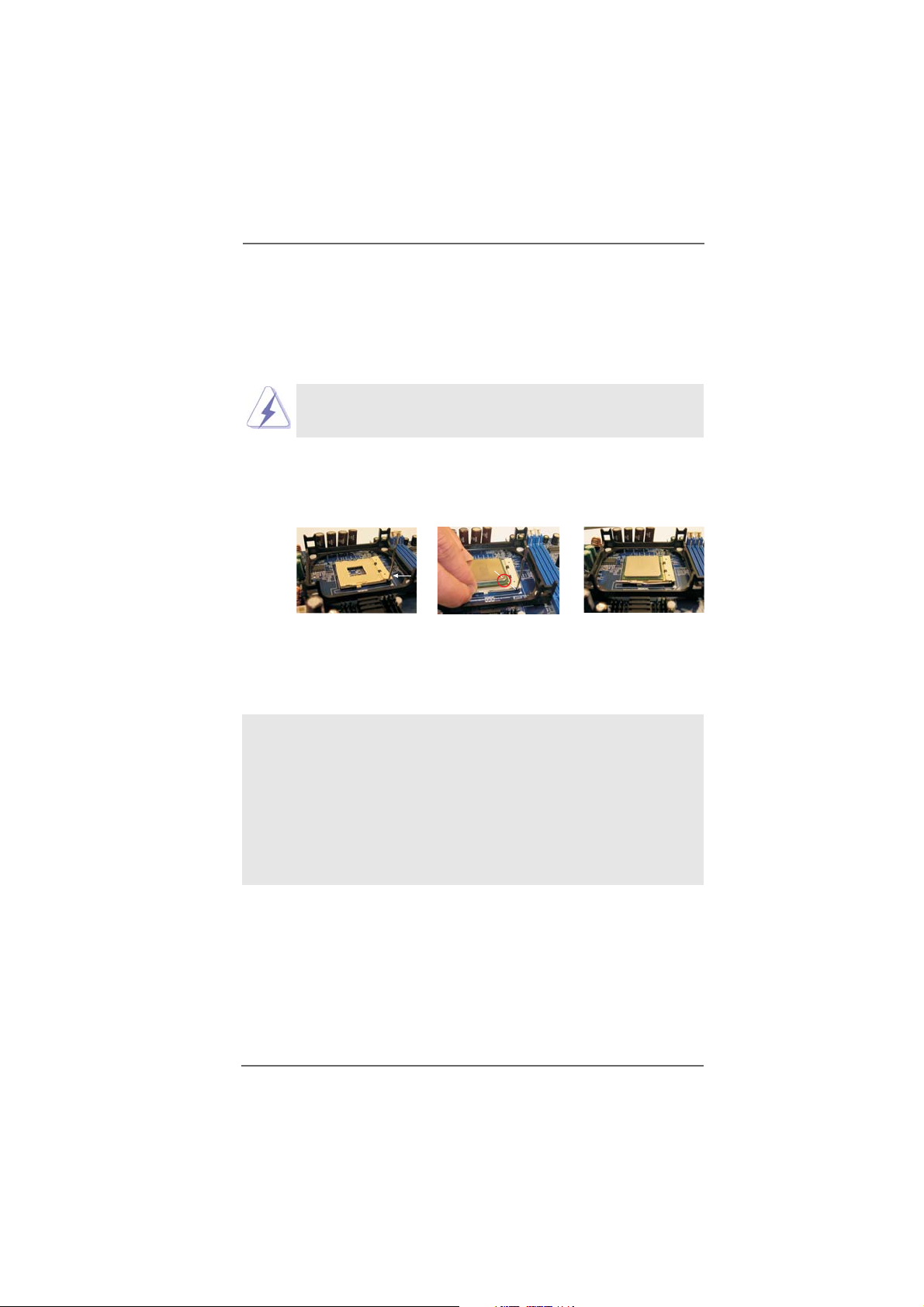
2.1 CPU Installation2.1 CPU Installation
2.1 CPU Installation
2.1 CPU Installation2.1 CPU Installation
Step 1. Unlock the socket by lifting the lever up to a 90° angle.
Step 2. Position the CPU directly above the socket such that its marked corner
matches the base of the socket lever.
Step 3. Carefully insert the CPU into the socket until it fits in place.
The CPU fits only in one correct orientation. DO NOT force the
CPU into the socket to avoid bending of the pins.
Step 4. When the CPU is in place, press it firmly on the socket while you push down
the socket lever to secure the CPU. The lever clicks on the side tab to
indicate that it is locked.
CPU Marked Corner
Lift Lever Up to 90°
Socket Marked Corner
STEP 1:
Lift The Socket Lever Up to 90°
2.2 Installation of CPU Fan and Heatsink2.2 Installation of CPU Fan and Heatsink
2.2 Installation of CPU Fan and Heatsink
2.2 Installation of CPU Fan and Heatsink2.2 Installation of CPU Fan and Heatsink
STEP 2/STEP 3:
Match The CPU Marked Corner
to The Socket Marked Corner
STEP 4:
Push Down And Lock
The Socket Lever
This motherboard adopts 478-pin CPU socket to support Intel® Pentium® 4 /
Celeron® CPU. It requires larger heatsink and cooling fan to dissipate heat.
You also need to spray thermal grease between the CPU and the heatsink to
improve heat dissipation. Make sure that the CPU and the heatsink are securely fastened and in good contact with each other. Then connect the CPU
fan to the CPU_FAN connector (CPU_FAN1, see p.9 No. 7). For proper
installation, please kindly refer to the instruction manuals of the CPU fan and
the heatsink.
1212
12
1212
