ASRock P4Twins-HDTV User Manual
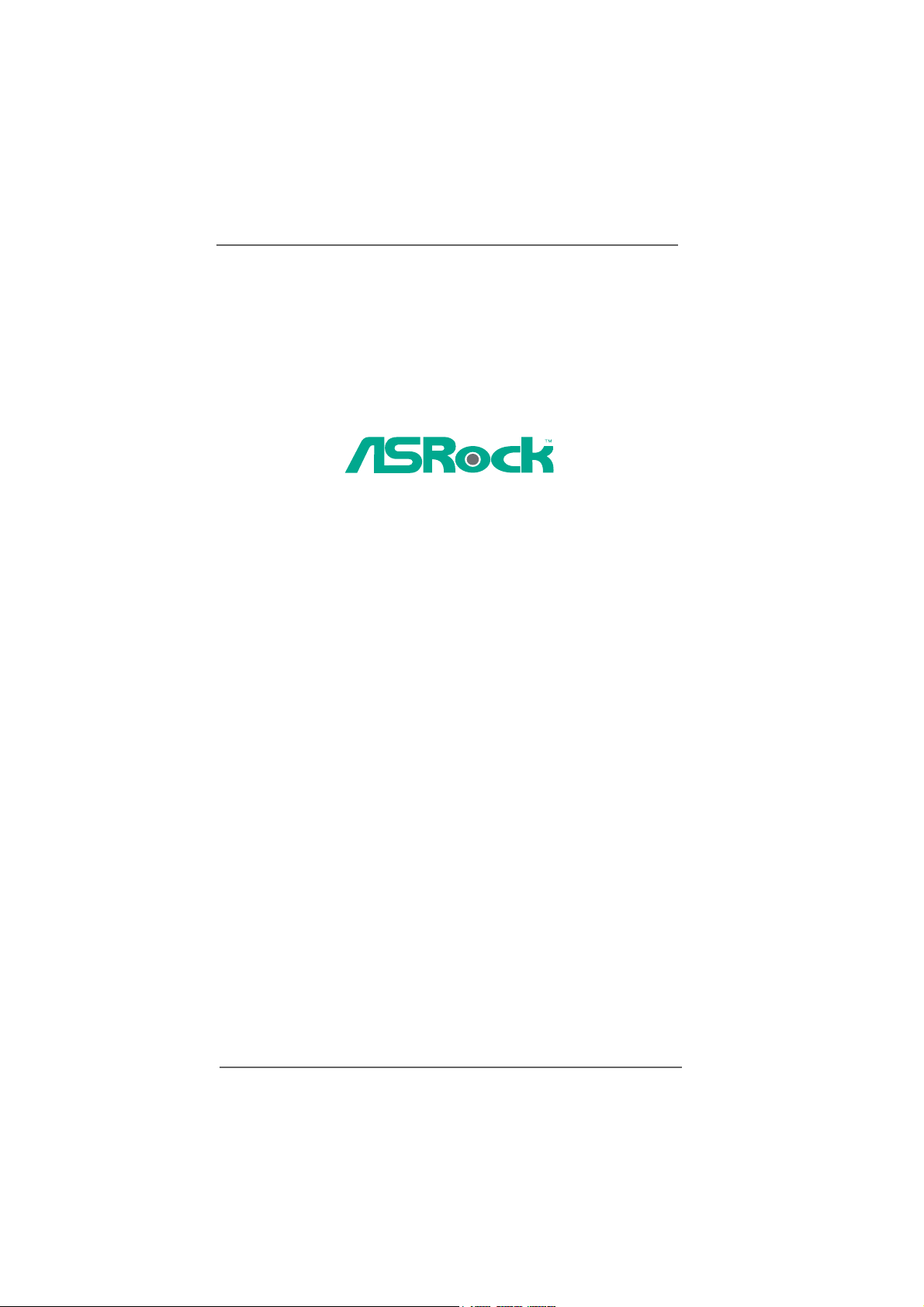
P4Twins-HDTV
User Manual
Version 1.1
Published November 2005
Copyright©2005 ASRock INC. All rights reserved.
11
1
11
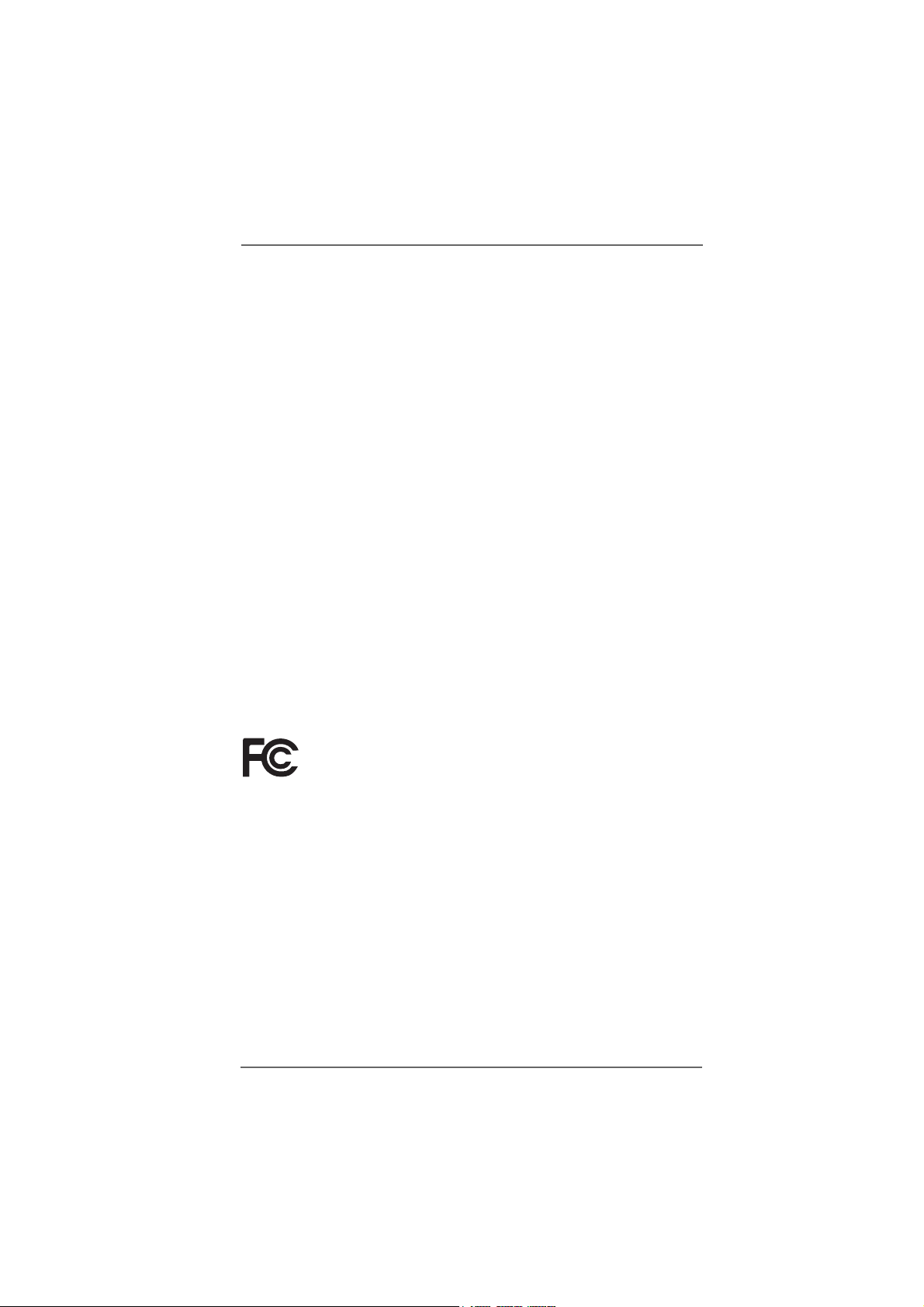
Copyright Notice:Copyright Notice:
Copyright Notice:
Copyright Notice:Copyright Notice:
No part of this manual may be reproduced, transcribed, transmitted, or translated in
any language, in any form or by any means, except duplication of documentation by
the purchaser for backup purpose, without written consent of ASRock Inc.
Products and corporate names appearing in this manual may or may not be registered trademarks or copyrights of their respective companies, and are used only for
identification or explanation and to the owners’ benefit, without intent to infringe.
Disclaimer:Disclaimer:
Disclaimer:
Disclaimer:Disclaimer:
Specifications and information contained in this manual are furnished for informational use only and subject to change without notice, and should not be constructed
as a commitment by ASRock. ASRock assumes no responsibility for any errors or
omissions that may appear in this manual.
With respect to the contents of this manual, ASRock does not provide warranty of
any kind, either expressed or implied, including but not limited to the implied warranties or conditions of merchantability or fitness for a particular purpose.
In no event shall ASRock, its directors, officers, employees, or agents be liable for
any indirect, special, incidental, or consequential damages (including damages for
loss of profits, loss of business, loss of data, interruption of business and the like),
even if ASRock has been advised of the possibility of such damages arising from any
defect or error in the manual or product.
This device complies with Part 15 of the FCC Rules. Operation is subject to the
following two conditions:
(1) this device may not cause harmful interference, and
(2) this device must accept any interference received, including interference that
may cause undesired operation.
ASRock Website: http://www.asrock.com
22
2
22
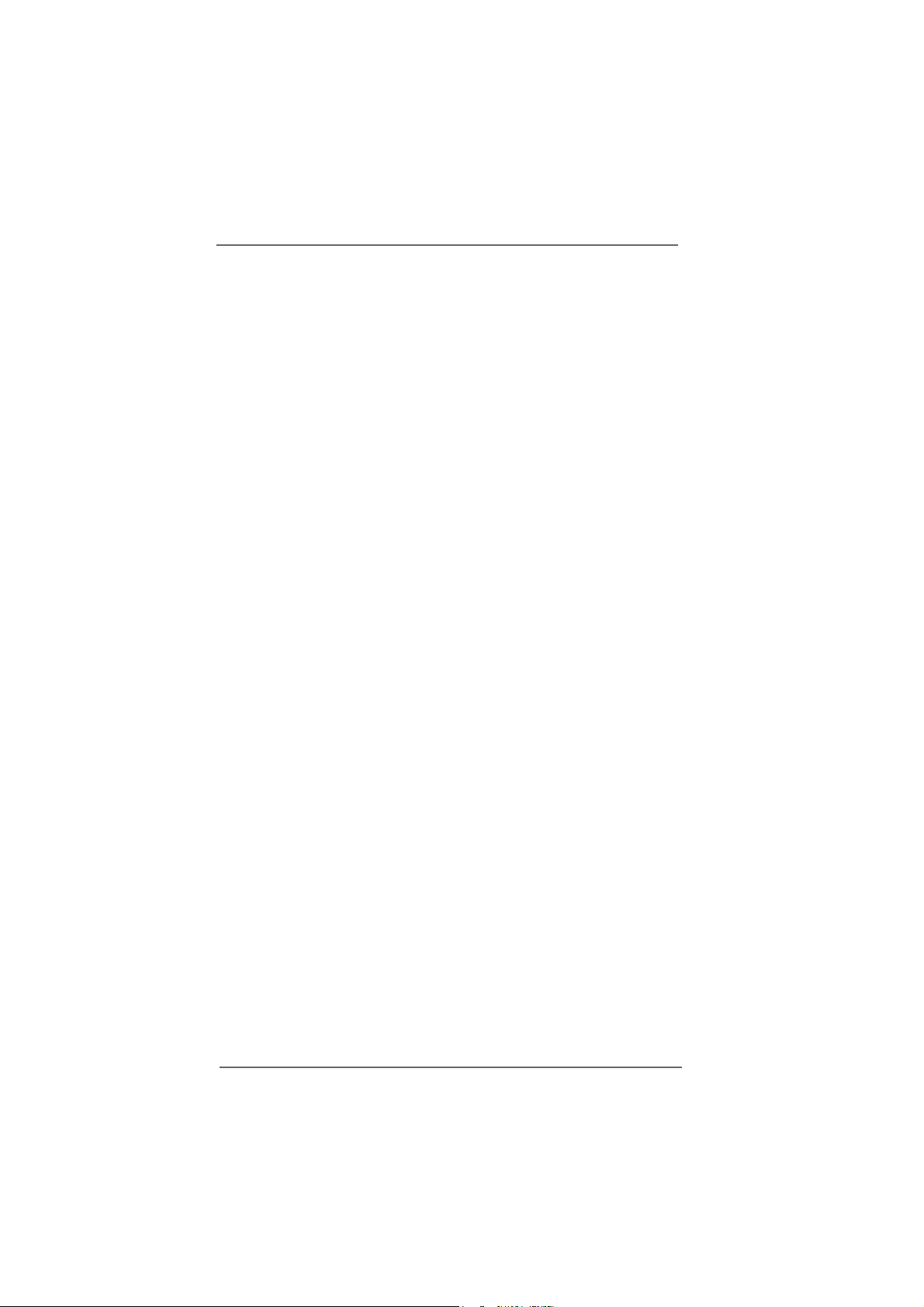
ContentsContents
Contents
ContentsContents
1 Introduction1 Introduction
1 Introduction
1 Introduction1 Introduction
1.1 Package Contents.......................................................... 5
1.2 Spec if ic at io ns ................................................................ 6
1.3 Motherboard Layout ...................................................... 9
1.4 ASRock 8CH I/O............................................................. 10
2 Installation2 Installation
2 Installation
2 Installation2 Installation
Pre-installation Precautions ................................................... 11
2.1 CPU Installation .............................................................. 12
2.2 Installation of CPU Fan and Heatsink ............................ 12
2.3 Installation of Memory Modules (DIMM)......................... 13
2.4 Expansion Slots............................................................. 14
2.5 Jumpers Setup .............................................................. 15
2.6 Onboard Headers and Connectors .............................. 15
2.7 Installing VGA_HDTV Panel to Enjoy HDTV (High-
Definition TV) / TV Support Function ............................ 19
2.7.1 HDTV (High-Definition TV) Support Function...... 20
2.7.2 TV Support Function ........................................... 22
2.8 Untied Overclocking Technology................................... 23
2.9 Serial ATA (SATA) Hard Disks Installation ..................... 23
2.10 Making a SATA Driver Diskette For SATA Operation in
“RAID” Mode .................................................................. 23
3 BIOS S3 BIOS S
3 BIOS S
3 BIOS S3 BIOS S
ETUP UTILITYETUP UTILITY
ETUP UTILITY
ETUP UTILITYETUP UTILITY
3.1 Introduction .................................................................... 2 5
3.1.1 BIOS Menu Bar .................................................... 25
3.1.2 Navigation Keys................................................... 26
3.2 Main Screen................................................................... 26
3.3 Advanced Screen ......................................................... 2 7
3.3.1 CPU Configuration................................................ 27
3.3.2 Chipset Configuration .......................................... 28
3.3.3 ACPI Configuration............................................... 31
3.3.4 IDE Configuration ................................................. 3 2
3.3.5 PCIPnP Configuration ........................................... 34
3.3.6 Floppy Configuration ........................................... 35
3.3.7 Super IO Configuration ........................................ 35
3.3.8 USB Configuration ............................................... 37
3.4 Hardware Health Event Monitoring Screen .................. 37
3.5 Boot Screen................................................................... 38
3.5.1 Boot Settings Configuration.................................. 38
......................................................................................................
...................................................
......................................................................................................
............................................................................................................
......................................................
............................................................................................................
......................................................................................
...........................................
......................................................................................
5 5
5
5 5
11 11
11
11 11
25 25
25
25 25
33
3
33
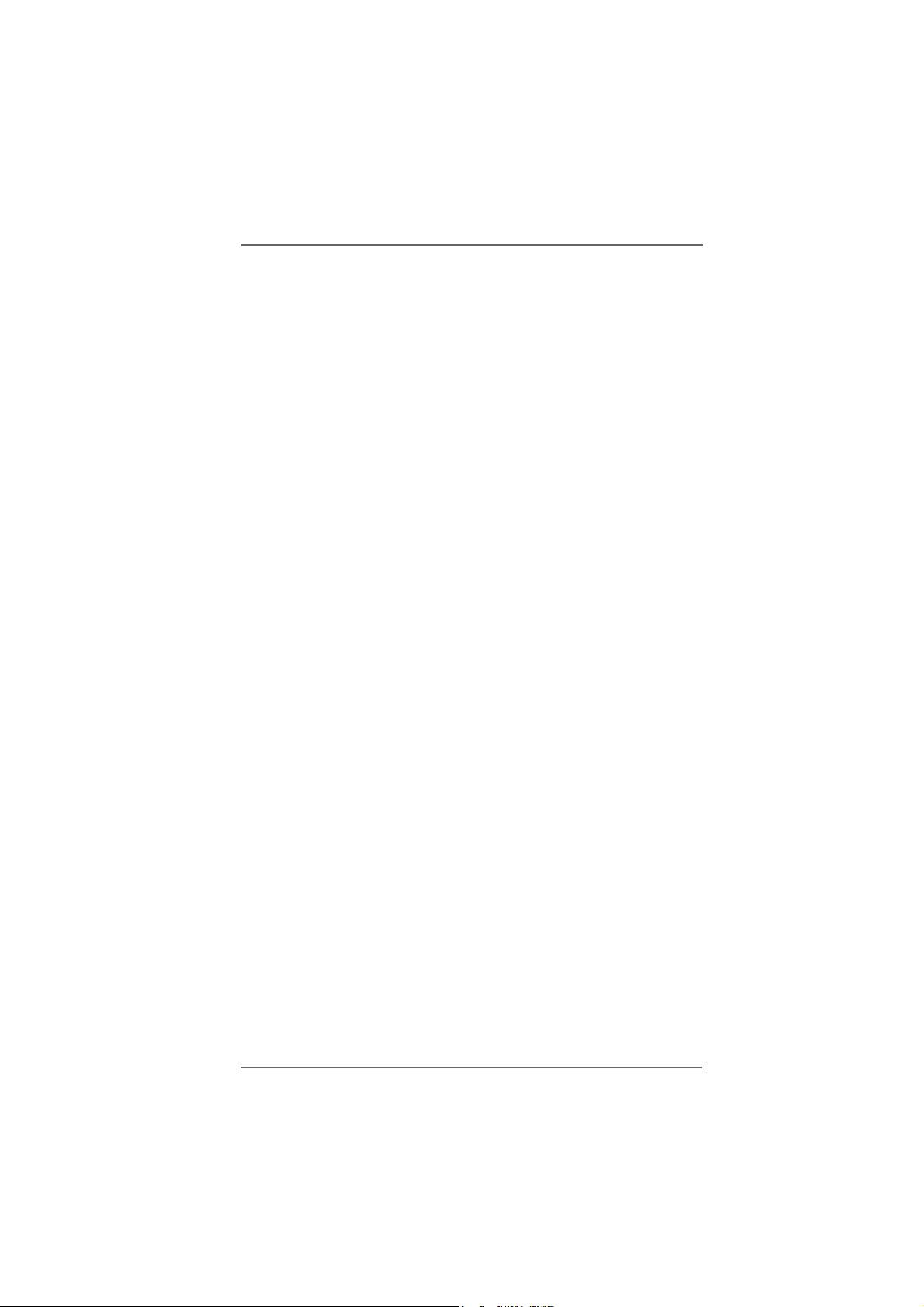
3.6 Security Screen ............................................................ 39
3.7 Exit Screen .................................................................... 40
4 Software Support4 Software Support
4 Software Support
4 Software Support4 Software Support
4.1 Install Operating System ............................................... 41
4.2 Support CD Information ................................................. 41
4.2.1 Running Support CD ............................................ 41
4.2.2 Drivers Menu........................................................ 41
4.2.3 Utilities Menu ........................................................ 41
4.2.4 Contact Information.............................................. 41
......................................................................................
...........................................
......................................................................................
41 41
41
41 41
44
4
44
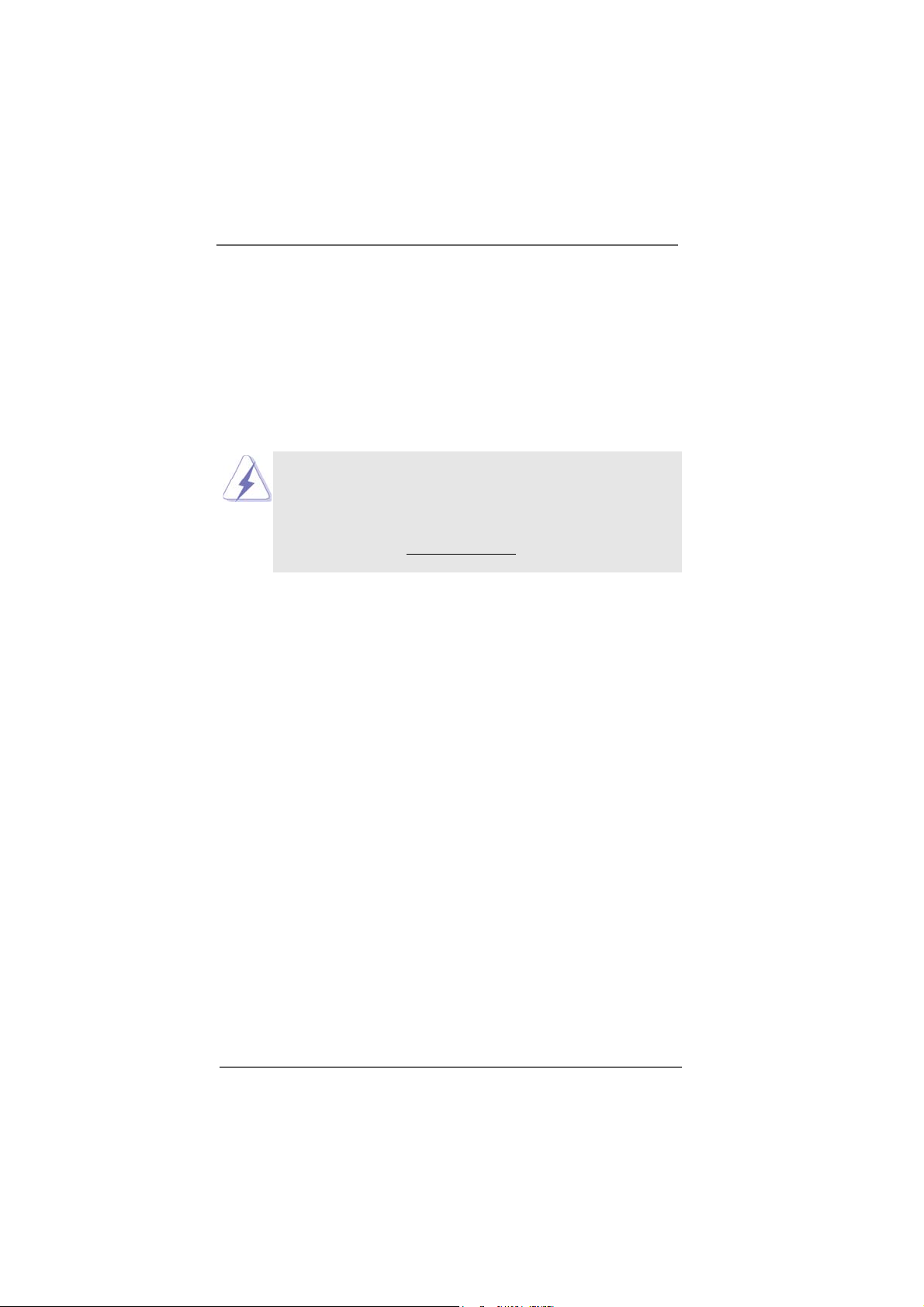
Chapter 1 IntroductionChapter 1 Introduction
Chapter 1 Introduction
Chapter 1 IntroductionChapter 1 Introduction
Thank you for purcha sing ASRock P4T wi ns-HDTV motherboard, a reli able motherboard
produced under ASRock’s consistently stringent quality control. It delivers excellent
performance with robust design conforming to ASRock’s commitment to quality and
endurance. In this manual, chapter 1 and 2 contain introduction of the motherboard
and step-by-step guide to the hardware installation. Chapter 3 and 4 contain the
configuration guide to BIOS setup and information of the Support CD.
Because the motherboard specifications and the BIOS software might be
updated, the content of this manual will be subject to change without
notice. In case any modifications of this manual occur, the updated
version will be available on ASRock website without further notice. You
may find the latest memory and CPU support lists on ASRock website as
well. ASRock website
1.1 Package Contents1.1 Package Contents
1.1 Package Contents
1.1 Package Contents1.1 Package Contents
ASRock P4Twins-HDTV Motherboard
(Micro ATX Form Factor: 9.6-in x 9.6-in, 24.4 cm x 24.4 cm)
ASRock P4Twin s-HDTV Quick Installation Guide
ASRock P4Twins-HDTV Support CD
One 80-conductor Ultra ATA 66/100/133 IDE Ribbon Cable
One Ribbon Cable for a 3.5-in Floppy Drive
One Serial ATA (SATA) Data Cable (Optional)
One Serial ATA (SATA) HDD Power Cable (Optional)
One ASRock 8CH I/O
One ASRock MR Card (Optional)
One ASRock VGA_HDTV Panel
One VGA_2x8 Cable
One AV/S_2x3 Cable
http://www.asrock.com
55
5
55
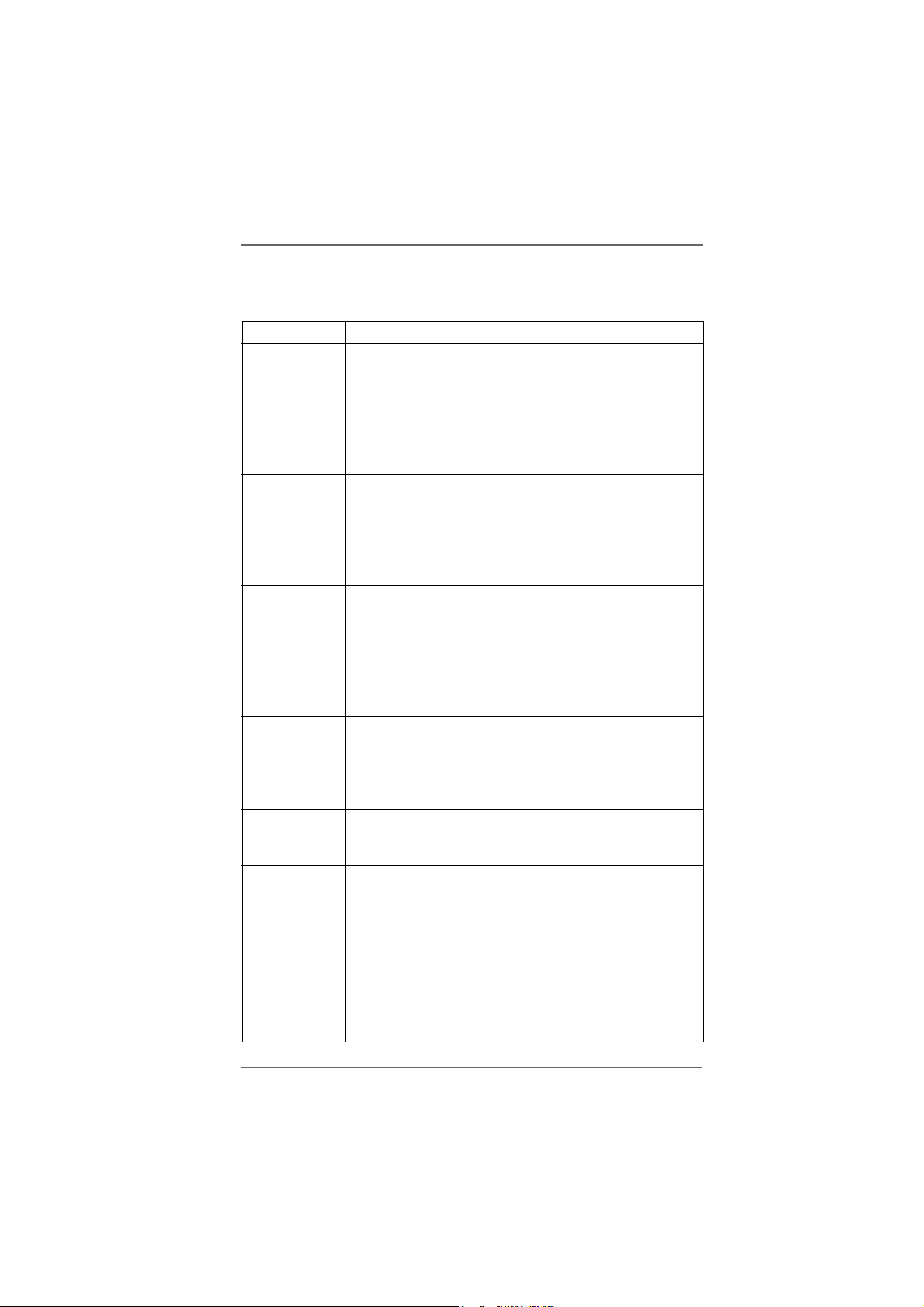
1.21.2
SpecificationsSpecifications
1.2
Specifications
1.21.2
SpecificationsSpecifications
Platform - Micro ATX Form Factor: 9.6-in x 9.6-in, 24.4 cm x 24.4 cm
CPU - Socket 478 for Intel® Pentium® 4 / Celeron® D (Prescott,
Northwood) processor
- Chipset capable to FSB 1066 MHz
- Supports Hyper-Threading Technology (see CAUTION 1)
- Supports Untied Overclocking Technology (see CAUTION 2)
Chipset - Northbridge: ATITM Radeon® Xpress 200 chipset
- Southbridge: ULi® M1573
Memory - 2 x DDR DIMM slots
- Support DDR400/333/266
- Max. capacity: 4GB
- 2 x DDRII DIMM slots
- Support DDRII667/533
- Max. capacity: 4GB
Hybrid Booster - CPU Frequency Stepless Control (see CAUTION 3)
- ASRock U-COP (see CAUTION 4)
- Boot Failure Guard (B.F.G.)
Expansion Slot - 2 x PCI slots
- 1 x PCI Express x 16 slot
- 1 x PCI Express x 1 slot
- 1 x AMR slot
Graphics - Integrated ATI
- DirectX 9.0 VGA
- Pixel Shader 2.0
- Max. shared memory 128MB
Audio - Realtek ALC850 7.1 channel AC’97 audio codec
LAN - Realtek PHY RTL8201CL
- Speed: 10/100Mb Ethernet
- Supports Wake-On-LAN
Rear Panel I/O ASRock 8CH I/O
- 1 x PS/2 Mouse
- 1 x PS/2 Keyboard Port
- 1 x Serial Port: COM1
- 1 x Parallel Port (ECP/EPP Support)
- 4 x Ready-to-Use USB 2.0 Ports
- 1 x RJ-45 Port
- Audio Jack: Side Speaker/Rear Speaker/Central Bass/Line
in/Front Speaker/Microphone (see CAUTION 5)
TM
Radeon® X300 based graphics
66
6
66
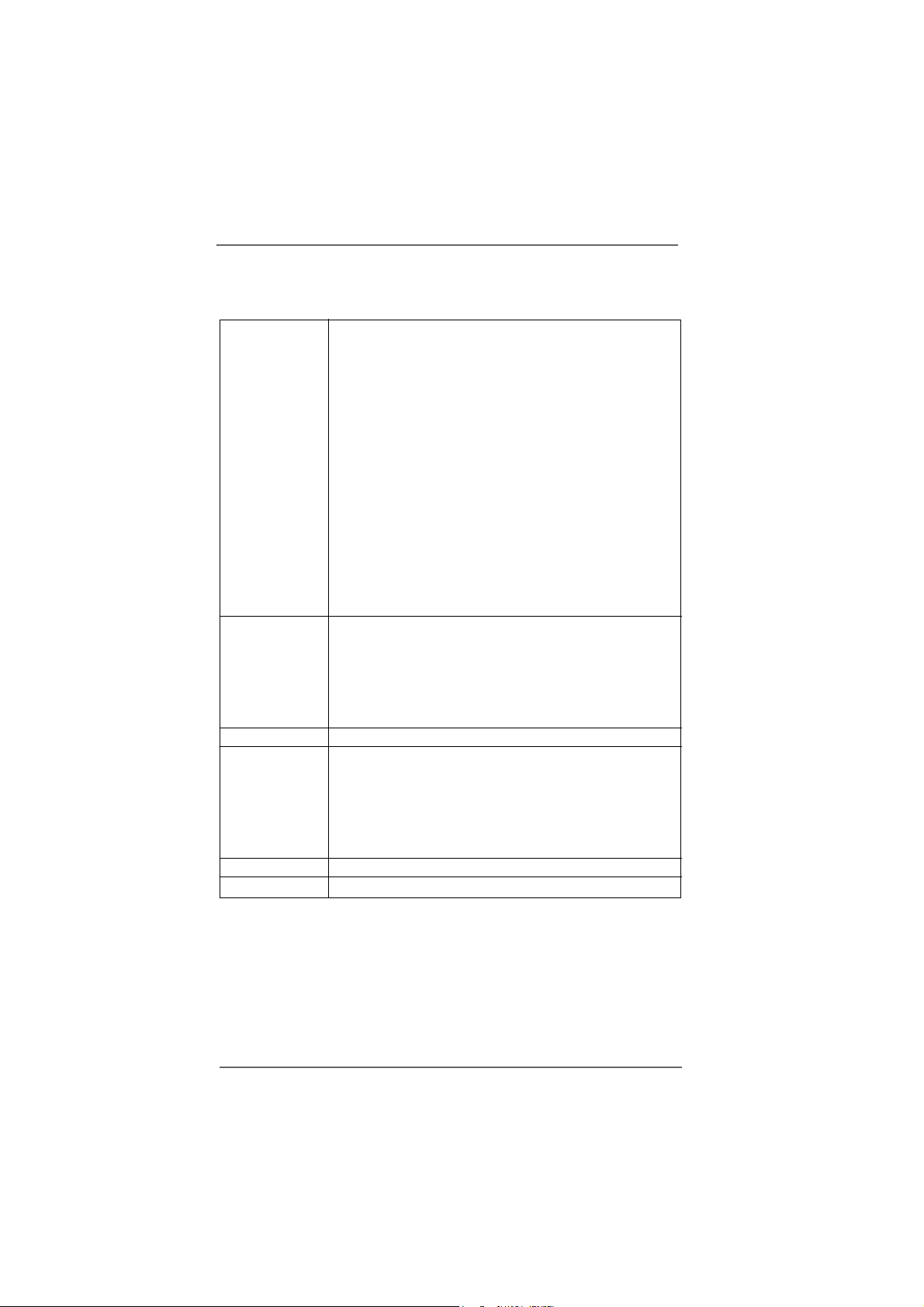
Connector - 4 x Serial ATA 1.5Gb/s connectors
(Supports RAID 0, 1, JBOD)
(No support for “Hot Plug” function)
- 2 x ATA133 IDE connector (supports 4 x IDE devices)
- 1 x Floppy connector
- 1 x Game header
- 1 x IR header
- 1 x VGA header
- 1 x TV-OUT header (supports YPbPr and AV)
- CPU/Chassis FAN connector
- 20 pin ATX power connector
- 4 pin 12V power connector
- CD in header
- Front panel audio connector
- 2 x USB 2.0 headers (support 4 USB 2.0 ports)
(see CAUTION 6)
BIOS Feature - 4Mb AMI BIOS
- AMI Legal BIOS
- Supports “Plug and Play”
- ACPI 1.1 Compli ance Wake Up Events
- Supports jumperfree
- SMBIOS 2.3.1 Support
Support CD - Drivers, Utilities, AntiVirus Software
Hardware - CPU Temperature Sensing
Monitor - Chassis Temperature Sensing
- CPU Overheat Shutdown to Protect CPU Life
- CPU Fan Tachometer
- Chassis Fan Tachometer
- Voltage Monitoring: +12V, +5V, +3.3V, Vcore
OS - Microsoft® Windows® 2000/XP/XP 64-bit compliant
Certifications - FCC, CE, WHQL
77
7
77
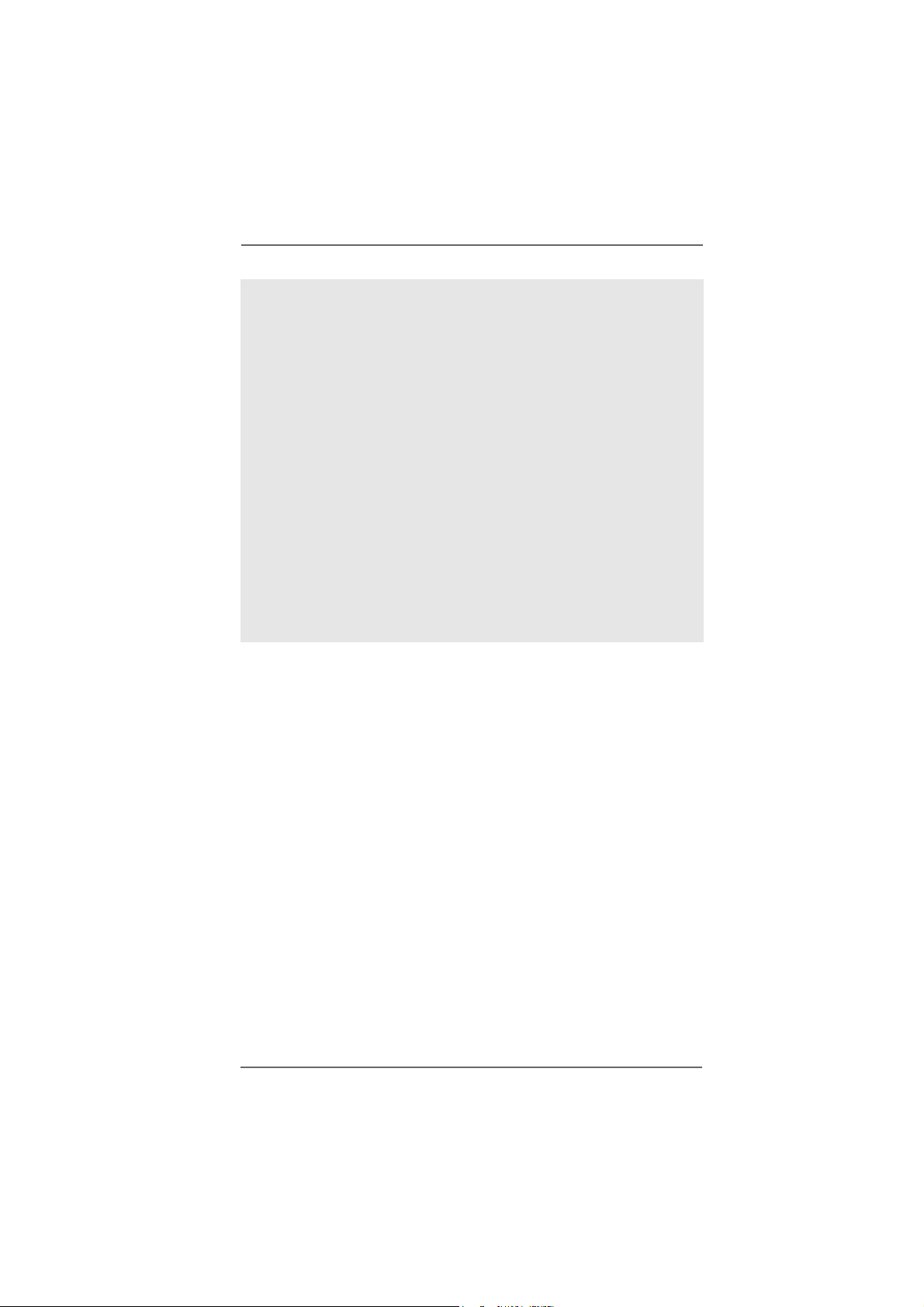
CAUTION!
1. About the setting of “Hyper Threading Technology”, please che ck page 28.
2. This motherboard supports U ntied Overclocking Technology. Please read “Untied Overclocking Technology” on page 23 for details.
3. Although this motherboard offers stepless control, it is not recommended
to perform over-clocking. Frequencies other than the recommended CPU
bus frequencies may cause the instability of the system or damage the
CPU.
4. While CPU overheat is detected, the system will automatically shutdown.
Before you resume the system, please check if the CPU fan on the
motherboard functions properly and unplug the power cord, then plug it
back again. To improve heat dissipation, remember to spray thermal
grease between the CPU and the heatsink when you install the PC system.
5. For microphone input, this motherboard supports both stereo and mono
modes. For audio output, this motherboard supports 2-channel, 4-channel,
6-channel, and 8-channel modes. Please check the table on page 10 for
proper connection.
6. Power Management for USB 2.0 works fine under Microsoft® Windows® XP
SP1 or SP2 / 2000 SP4.
88
8
88

1.3 Motherboard Layout1.3 Motherboard Layout
1.3 Motherboard Layout
1.3 Motherboard Layout1.3 Motherboard Layout
2
USB2.0
ATXPWR1
PCIE2
AMR1
3
1
1
TV-OUT1
VGA1
PCIE1
PCI
EXPRESS
PCI2
PCI1
35
34
33
32
30
29
28
31
PS2
Mouse
Keyboard
USB2.0
T:USB2
B:USB3
USB2.0
T:USB0
B:USB1
CTRBASS
MICIN
PS2
COM1
Bottom:
Bottom:
SIDESPK
FRONT
PARALLEL PORT
Top:
RJ-45
Center:
Center:
1
1
PS2_USB_PWR1
Top:
REARSPK
Top:
LINEIN
LAN
PHY
Audio
CODEC
JR1
AUDIO1
1
ATX12V1
CD1
JL1
4
24.4cm (9.6 in)
FSB800
ATI
Radeon
Xpress 200
Chipset
7.1 CH
Super
I/O
GAME1
1
FLOPPY1
IR1
1
CPU_FAN1
PGA478
4Mb
BIOS
5
DDRII667/DDR400
`
P4Twins-HDTV
CMOS
Battery
6
Prescott800
DDRII1 (64/72bit, 240-pin module)
DDRII2 (64/72bit, 240-pin module)
ULi
M1573
CLRCMOS1
USB67
USB45
1
1
7
DDR1 (64/72bit, 184-pin module)
SPEAKER1
1
DDR2 (64/72bit, 184-pin module)
PANEL1
PLEDPWRBTN
1
HDLED RESET
IDE1
ATA133
SATA
24.4cm (9.6 in)
IDE2
8
9
10
11
12
13
SATA3
SATA4
SATA1
SATA2
CHA_FAN1
14
15
16
27
24
2526
23
22
21
20
19
18
17
1 PS2_USB_PWR1 Jumper 18 System Panel Hea der (P ANEL1)
2 A TX 12V Connector (A TX12V1) 19 Chassis Speaker Header (SPEAKER 1)
3 CPU Heatsink Retention Module 20 USB 2.0 Header (USB45, Blue)
4 CPU Socket 21 USB 2.0 Header (USB67, Blue)
5 CPU Fan Connector (CPU_FAN1) 2 2 Clear CMOS Jumper (CLRCMOS1)
6 2 x 240-pin DDRII DIMM Slots 23 Floppy Connector (FLOPPY1)
(DDRII_1, DDRII_2; Yellow) 24 Game Port Header (GAME1)
7 2 x 184-pin DDR DIMM Slots 25 Infrared Module Connector (IR1)
(DDR1, DDR2; Blue) 26 AMR Slot (AMR1)
8 Primary IDE Connector (IDE1, Blue) 27 Front Panel Audio Header (AUDIO1)
9 Secondary IDE Connector (IDE2, Black) 28 JR1 / JL1 Jumpers
10 PCI EXPRESS Slot (PCIE1) 29 PCI EXPRESS Slot (PCIE2)
11 BIOS FWH Chip 30 PCI Slots (PCI1- 2)
12 South Bridge Controller 31 TV-OUT Header (TV-OUT1)
13 Fourth Serial A TA Connector (SATA4, black) 32 VG A He ader (VGA1)
14 Third Serial A TA Connector (SATA3, black) 33 Internal Audio Connector: CD1 (Black)
15 Secondary Serial A TA Connector (SA T A2, black) 34 A TX Power Connector (ATXPWR1)
16 Primary Serial A T A Connector (SAT A1, blue) 35 North Bridge Controller
17 Chassis Fan Connector (CHA_FAN1)
99
9
99
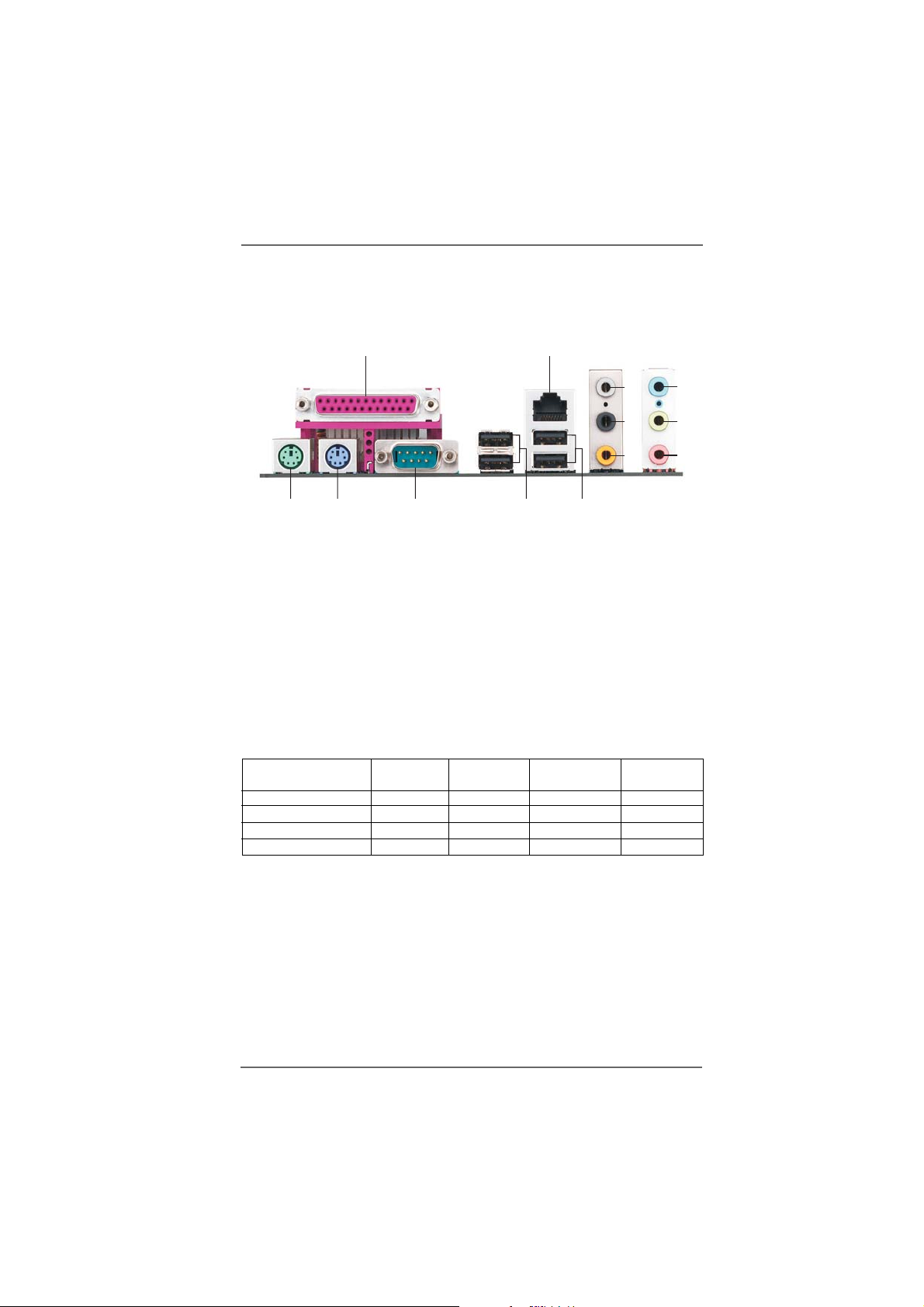
1.41.4
ASRock 8CH I/OASRock 8CH I/O
1.4
ASRock 8CH I/O
1.41.4
ASRock 8CH I/OASRock 8CH I/O
12
3
4
5
13
1 Parallel Port 8 Microphone (Pink)
2 RJ-45 Port 9 USB 2.0 Ports (USB01)
3 Side Speaker (Gray) 10 USB 2.0 Ports (USB23)
4 Rear Speaker (Black) 11 Serial Port: COM1
5 Central / Bass (Orange) 1 2 PS/2 Keyboard Port (Purple)
6 Line In (Light Blue) 13 PS/2 Mouse Port (Green)
*7 Front Speaker (Lime)
* If you use 2-channel speaker, please connect the speaker’s plug into “Front Speaker Jack”. See
the table below for connection details in accordance with the type of speaker you use.
Audio Output Channels Front Speaker Rear Speaker Central / Bass Side Speaker
12
TABLE for Audio Output Connection
2 V -- -- -4VV---6VVV-8VVVV
11
(No. 7) (No. 4) (No. 5) (No. 3)
910
6
7
8
1010
10
1010
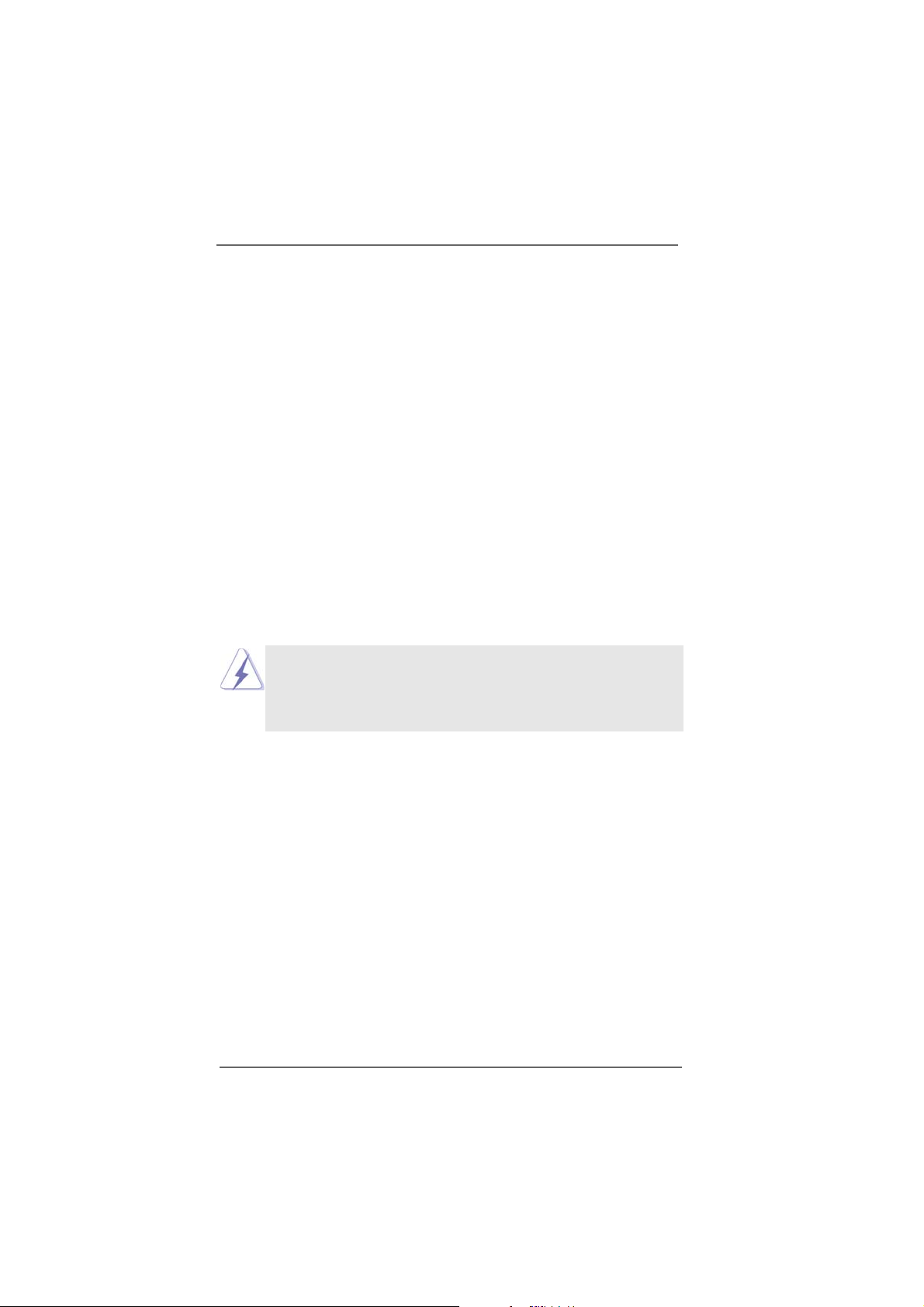
Chapter 2 InstallationChapter 2 Installation
Chapter 2 Installation
Chapter 2 InstallationChapter 2 Installation
P4Twins-HDTV is a Micro ATX form factor (9.6-in x 9.6-in, 24.4 cm x 24.4 cm)
motherboard. Before you install the motherboard, study the configuration of your
chassis to ensure that the motherboard fits into it.
Pre-installation PrecautionsPre-installation Precautions
Pre-installation Precautions
Pre-installation PrecautionsPre-installation Precautions
Take note of the following precautions before you install motherboard components or change any motherboard settings.
1. Unplug the power cord from the wall socket before touching any
component.
2. To avoid damaging the motherboard components due to static electricity,
NEVER place your motherboard directly on the carpet or the like. Also
remember to use a grounded wrist strap or touch a safety grounded
object before you handle components.
3. Hold components by the edges and do not touch the ICs.
4. Whenever you uninstall any component, place it on a grounded antistatic pad or in the bag that comes with the component.
Before you install or remove any component, ensure that the power is
switched off or the power cord is detached from the power supply.
Failure to do so may cause severe damage to the motherboard,
peripherals, and/or components.
1111
11
1111
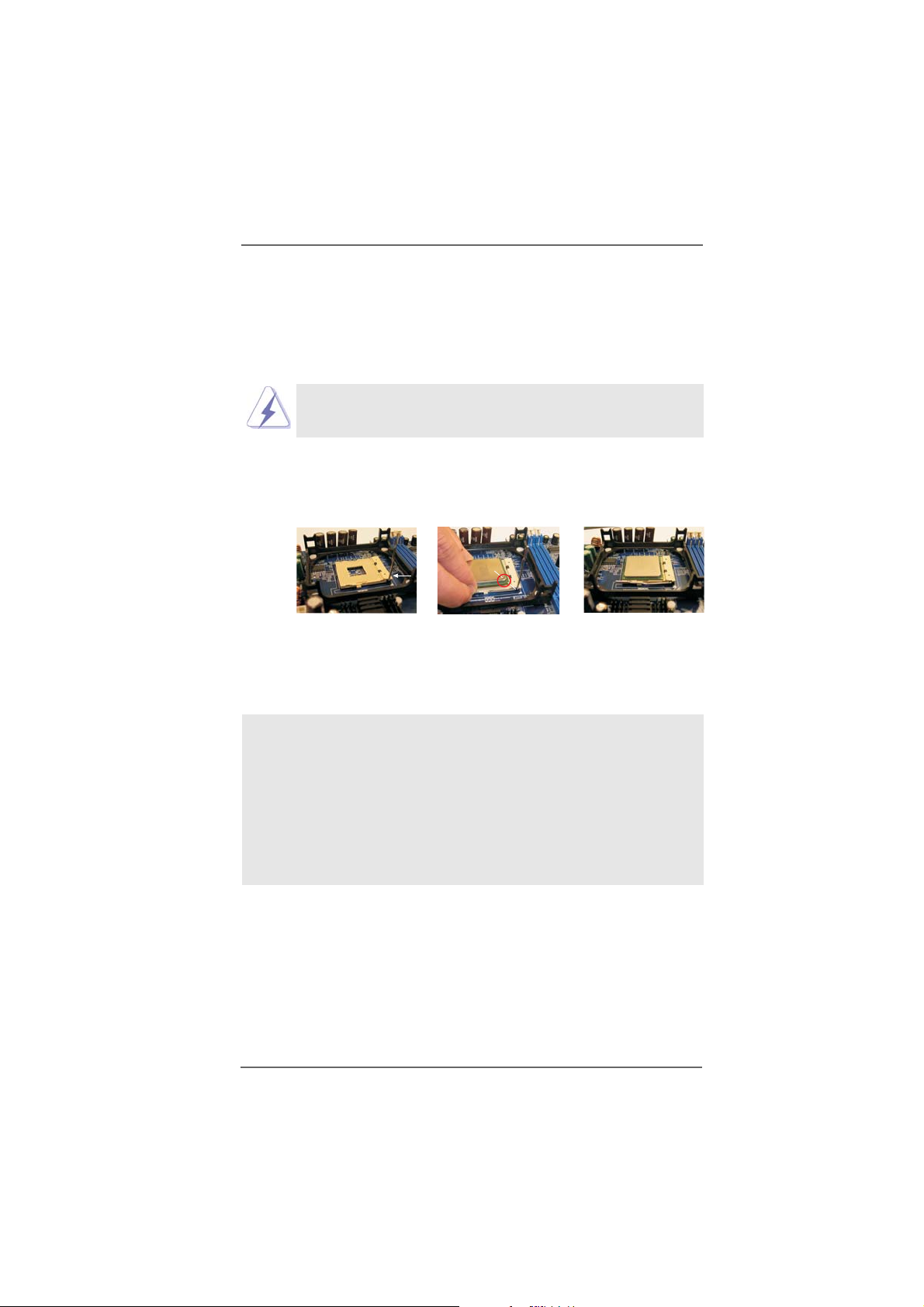
2.1 CPU Installation2.1 CPU Installation
2.1 CPU Installation
2.1 CPU Installation2.1 CPU Installation
Step 1. Unlock the socket by lifting the lever up to a 90° angle.
Step 2. Position the CPU directly above the socket such that its marked corner
matches the base of the socket lever.
Step 3. Carefully insert the CPU into the socket until it fits in place.
The CPU fits only in one correct orientation. DO NOT force the
CPU into the socket to avoid bending of the pins.
Step 4. When the CPU is in place, press it firmly on the socket while you push down
the socket lever to secure the CPU. The lever clicks on the side tab to
indicate that it is locked.
CPU Marked Corner
Lift Lever Up to 90°
Socket Marked Corner
STEP 1:
Lift The Socket Lever Up to 90°
2.2 Installation of CPU Fan and Heatsink2.2 Installation of CPU Fan and Heatsink
2.2 Installation of CPU Fan and Heatsink
2.2 Installation of CPU Fan and Heatsink2.2 Installation of CPU Fan and Heatsink
STEP 2/STEP 3:
Match The CPU Marked Corner
to The Socket Marked Corner
STEP 4:
Push Down And Lock
The Socket Lever
This motherboard adopts 478-pin CPU socket to support Intel® Pentium® 4 /
Celeron® CPU. It requires larger heatsink and cooling fan to dissipate heat.
You also need to spray thermal grease between the CPU and the heatsink to
improve heat dissipation. Make sure that the CPU and the heatsink are securely fastened and in good contact with each other. Then connect the CPU
fan to the CPU_FAN connector (CPU_FAN1, see p.9 No. 5). For proper
installation, please kindly refer to the instruction manuals of the CPU fan and
the heatsink.
1212
12
1212
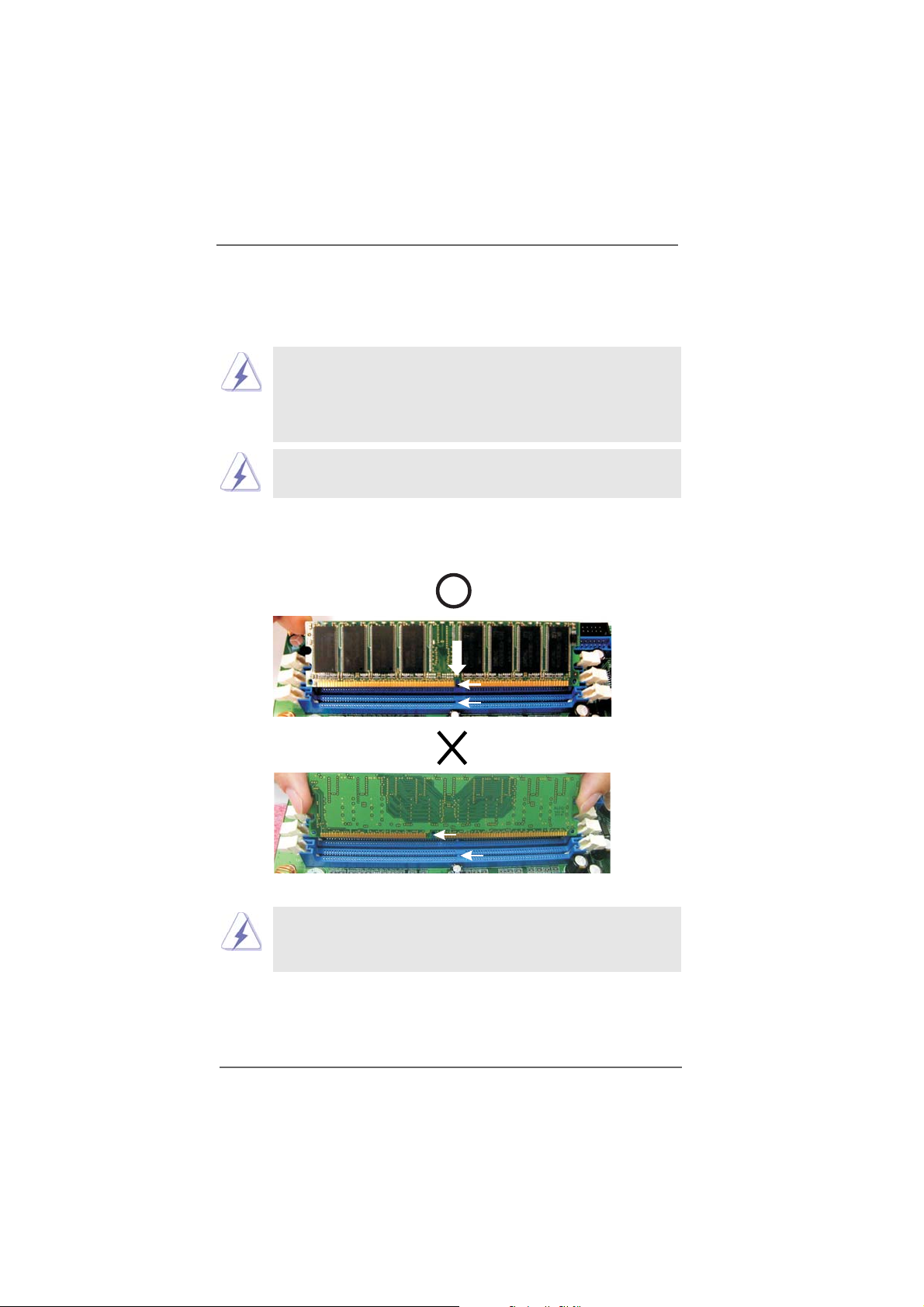
2.32.3
Installation of Memory Modules (DIMM)Installation of Memory Modules (DIMM)
2.3
Installation of Memory Modules (DIMM)
2.32.3
Installation of Memory Modules (DIMM)Installation of Memory Modules (DIMM)
This motherboard is equipped with two 184-pin DDR (Double Data Rate) DIMM slots
and two 240-pin DDRII (Double Data Rate) DIMM slots.
1. It is not allowed to install DDR into DDRII slot or DDRII into DDR
slot;otherwise, this motherboard and DIMM may be damaged.
2. It is not allowed to install both DDR and DDRII to this motherboard
at the same time; otherwise, this motherboard and DIMM may be
damaged.
Please make sure to disconnect power supply before adding or
removing DIMMs or the system components.
Step 1. Unlock a DIMM slot by pressing the retaining clips outward.
Step 2. Align a DIMM on the slot such that the notch on the DIMM matches the break
on the slot.
notch
break
notch
break
The DIMM only fits in one correct orientation. It will cause permanent
damage to the motherboard and the DIMM if you force the DIMM into
the slot at incorrect orientation.
Step 3. Firmly insert the DIMM into the slot until the retaining clips at both ends fully
snap back in place and the DIMM is properly seated.
1313
13
1313
