Page 1

P4i45GL
P4i45GV
User Manual
Version 5.1a
Published February 2004
Copyright©2004 ASRock INC. All rights reserved.
1
Page 2
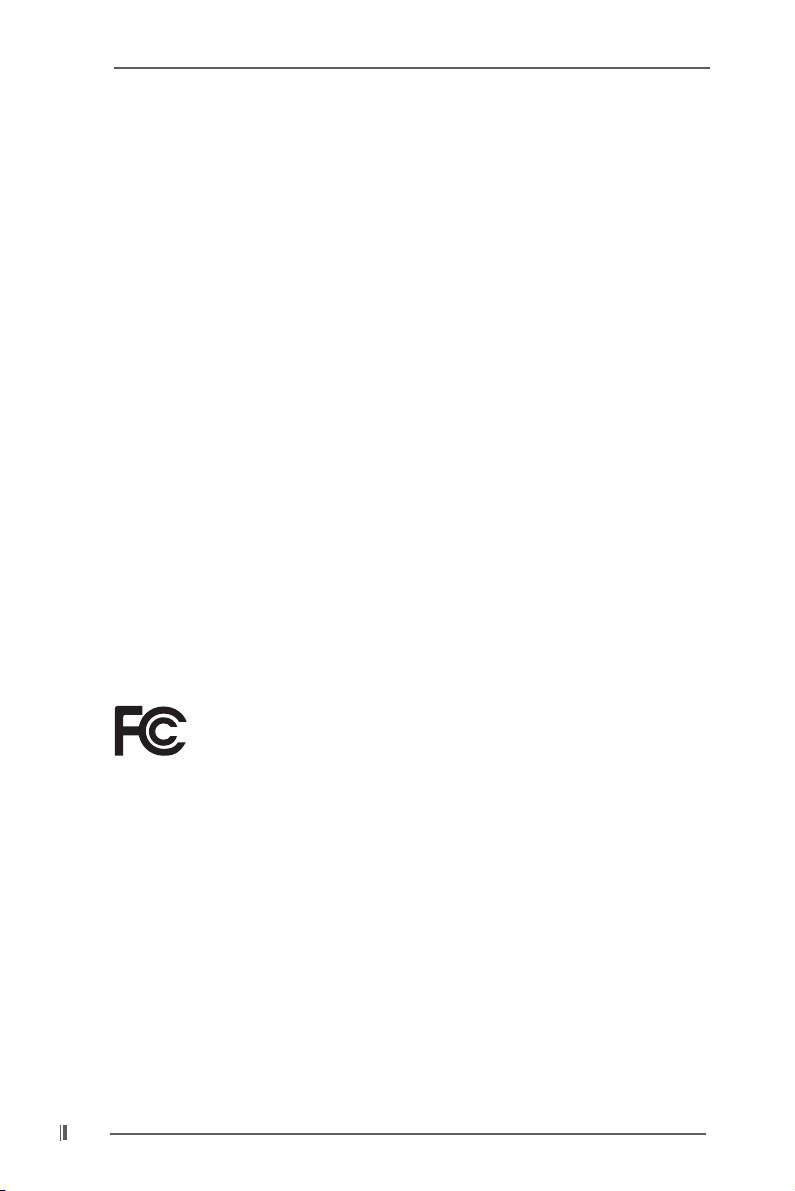
Copyright Notice:
No part of this manual may be reproduced, transcribed, transmitted, or translated in
any language, in any form or by any means, except duplication of documentation by
the purchaser for backup purpose, without written consent of ASRock Inc.
Products and corporate names appearing in this manual may or may not be registered trademarks or copyrights of their respective companies, and are used only for
identification or explanation and to the owners’ benefit, without intent to infringe.
Disclaimer:
Specifications and information contained in this manual are furnished for informational use only and subject to change without notice, and should not be constructed
as a commitment by ASRock. ASRock assumes no responsibility for any errors or
omissions that may appear in this manual.
With respect to the contents of this manual, ASRock does not provide warranty of
any kind, either expressed or implied, including but not limited to the implied warranties or conditions of merchantability or fitness for a particular purpose.
In no event shall ASRock, its directors, officers, employees, or agents be liable for
any indirect, special, incidental, or consequential damages (including damages for
loss of profits, loss of business, loss of data, interruption of business and the like),
even if ASRock has been advised of the possibility of such damages arising from any
defect or error in the manual or product.
This device complies with Part 15 of the FCC Rules. Operation is subject to the
following two conditions:
(1) this device may not cause harmful interference, and
(2) this device must accept any interference received, including interference that
may cause undesired operation.
ASRock Website: http://www.asrock.com
2
Page 3

Contents
1 Introduction.................................................... 4
1.1 Package Contents ........................................................... 4
1.2 Specifications ................................................................. 5
1.3 Supported AGP VGA Cards List ..................................... 8
1.4 Motherboard Layout ....................................................... 10
1.5 ASRock I/OTM................................................................... 12
2 Installation ...................................................... 13
Pre-installation Precautions .................................................. 13
2.1 CPU Installation ............................................................... 14
2.2 Installation of CPU fan and Heatsink .............................. 14
2.3 Installation of Memory Modules (DIMM) .......................... 15
2.4 Expansion Slots (PCI, AMR, and AGI Slots) ................... 16
2.5 Easy Dual Monitor Feature .............................................. 17
2.6 Jumpers Setup ................................................................ 17
2.7 Onboard Headers and Connectors ................................ 18
3 BIOS Setup ...................................................... 20
3.1 BIOS Setup Utility ............................................................ 20
3.1.1 BIOS Menu Bar ..................................................... 20
3.1.2 Legend Bar ........................................................... 20
3.2 Main Menu ....................................................................... 21
3.3 Advanced, Security, Power, Boot, and Exit Menus ...... 23
4 Software Support ........................................... 24
4.1 Installing Operating System ............................................ 24
4.2 Support CD Information ................................................... 24
4.2.1 Running Support CD ............................................. 24
4.2.2 Drivers Menu ........................................................ 24
4.2.3 Utilities Menu ......................................................... 24
4.2.4 ASRock “PC-DIY Live Demo” Program ................. 24
4.2.5 Contact Information............................................... 24
Appendix ........................................................... 25
1. Advanced BIOS Setup Menu.......................................... 25
2. Security Setup Menu ...................................................... 29
3. Power Setup Menu ......................................................... 30
4. Boot Setup Menu ............................................................ 31
5. Exit Menu ......................................................................... 32
3
Page 4

Chapter 1 Introduction
Thank you for purchasing ASRock P4i45GL/P4i45GV motherboard, a reliable
motherboard produced under ASRock’s consistently stringent quality control. It delivers excellent performance with robust design conforming to ASRock’s commitment to quality and endurance.
Chapter 1 and 2 of this manual contain introduction of the motherboard and step-bystep installation guide. Chapter 3 and 4 contain basic BIOS setup and support CD
information. More information of advanced BIOS setup is offered on page 23 for
advanced users’ reference.
Because the motherboard specifications and the BIOS software might be updated, the content of this manual will be
subject to change without notice. In case any modifications
of this manual occur, the updated version will be available
on ASRock website without further notice. You may find the
latest memory and CPU support lists on ASRock website as
well. ASRock website: http://www.asrock.com
1.1 Package Contents
ASRock P4i45GL/P4i45GV motherboard
(Micro ATX Form Factor: 9.6-in x 8.2-in, 24.4 cm x 20.8 cm)
ASRock P4i45GL/P4i45GV Quick Installation Guide
ASRock P4i45GL/P4i45GV Support CD
One 80-conductor Ultra ATA 66/100 IDE Ribbon Cable
One Ribbon Cable for a 3.5-in Floppy Drive
One ASRock I/OTM Shield
One COM Port Bracket
One ASRock MR Card (Optional)
4
Page 5
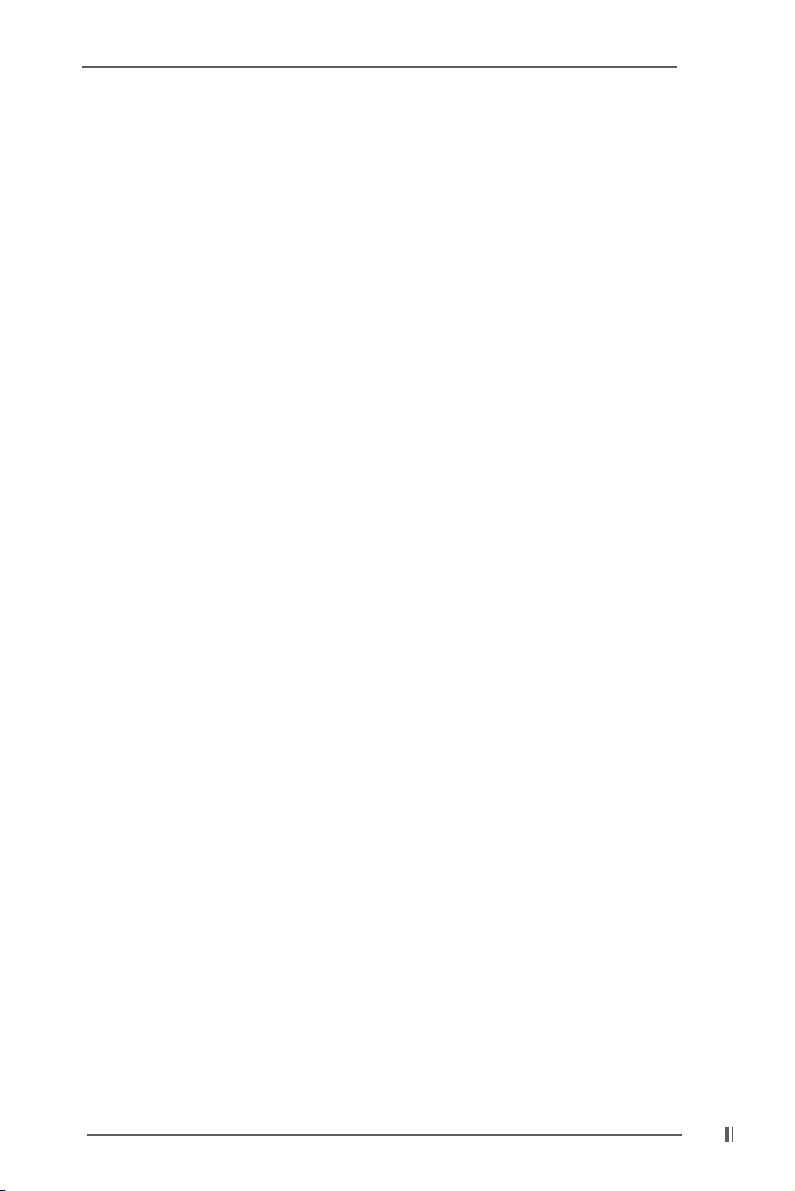
1.2 Specifications
Platform: Micro ATX Form Factor: 9.6-in x 8.2-in, 24.4 cm x 20.8 cm
CPU: Socket 478, supports Intel® Pentium® 4 (Prescott, Northwood,
Willimate) / Celeron® processor
Chipsets: North Bridge (P4i45GL): Intel® 845GL chipsets,
standard FSB 400MHz (see CAUTION 1),
Max. 533 MHz at overclocking mode (see CAUTION 2);
North Bridge (P4i45GV): Intel® 845GV chipsets,
standard FSB 533 MHz,
supports Hyper-Threading Technology (see CAUTION 3);
South Bridge: Intel® ICH4
VGA: Intel® Extreme Graphics, Max. 64MB VRAM
Memory: P4i45GL:
2 DDR DIMM slots: DDR DIMM1 and DDR DIMM2
supports PC2100 (DDR266), Max. 2GB;
P4i45GV:
2 DDR DIMM slots, DDR DIMM1 and DDR DIMM2
supports PC2100 (DDR266) / PC2700 (DDR333), Max. 2GB
(see CAUTION 4)
IDE: IDE1: ATA 100 / Ultra DMA Mode 5
IDE2: ATA 100 / Ultra DMA Mode 5
Supports up to 4 IDE devices
Floppy Port: Supports up to 2 floppy disk drives
Audio: 5.1 channels AC’97 Audio
PCI LAN: Speed: 802.3u (10/100 Ethernet), supports Wake-On-LAN
Hardware Monitor: CPU temperature sensing, Chassis temperature sensing
CPU overheat shutdown to protect CPU life
(ASRock U-COP)(see CAUTION 5)
CPU fan tachometer, Chassis fan tachometer
Voltage monitoring: +12V, +5V, +3V, Vcore
PCI slots: 3 slots with PCI Specification 2.2 (see CAUTION 6)
AGI slot: 1 AGI [ASRock Graphics Interface] slot (see CAUTION 7)
AMR slot: 1 slot, supports ASRock MR card (Optional)
USB 2.0: 6 USB 2.0 ports:
includes 4 default USB 2.0 ports on the rear panel,
plus one header to support 2 additional USB 2.0 ports
(see CAUTION 8)
ASRock I/OTM: 1 PS/2 mouse port, 1 PS/2 keyboard port,
1 parallel port: ECP/EPP support, 1 VGA port
1 RJ 45 port, 4 default USB 2.0 ports
1 Game port
Audio Jack: Line Out / Line In / Microphone In
5
Page 6

BIOS: AMI legal BIOS
Supports “Plug and Play”
ACPI 1.1 compliance wake up events
Supports jumperfree
SMBIOS 2.3.1 support
CPU frequency stepless control
(only for advanced users’ reference, see CAUTION 9)
OS: Microsoft® Windows® 98SE / ME / 2000 / XP compliant
CAUTION!
1. P4i45GL motherboard may be fine tuned to support higher
CPU bus frequencies on certain condition. Please refer to
“NOTE” on page 7 in the support CD.
2. If the installed CPU runs with the FSB frequency at 533MHz
on P4i45GL motherboard, it will support PC2100(DDR266)
and PC2800(DDR350).
3 About the setting of “Hyper Threading Technology”, please
check page 25 of the User Manual in the support CD.
4. P4i45GV motherboard will support PC2700(DDR333) at FSB 533MHz.
5. While CPU overheat is detected, the system will automatically shutdown.
Please check if the CPU fan on the motherboard functions properly before
you resume the system. To improve heat dissipation, remember to spray
thermal grease between the CPU and the heatsink when you install the PC
system.
6. Because the installed AMR card will occupy the same external connecting
position with the PCI card installed in “PCI3” slot, you will not be able to
install any PCI card in “PCI3” slot if an AMR card has already been
installed in the AMR slot.
7. The AGI [ASRock Graphics Interface] slot is a special design that only
supports compatible AGP VGA cards. For the information of the compatible
AGP VGA cards, please refer to the “Supported AGP VGA Cards List” on
page 8. For the proper installation of AGP VGA card, please refer to the
installation guide on page 16.
8 Power Management for USB 2.0 works fine under Microsoft
XP SP1/2000 SP4. It may not work properly under Microsoft® Windows
98/ME. Please refer to Microsoft® official document at
http://www.microsoft.com/whdc/hwdev/bus/USB/USB2support.mspx
9. Although this motherboard offers stepless control, it is not recommended
to perform over-clocking. Frequencies other than the recommended CPU
bus frequencies may cause the instability of the system or damage the
CPU.
®
Windows
®
®
6
Page 7

NOTE
P4i45GL may be fine tuned to support higher CPU front side bus frequencies on certain
condition. Please refer to the table below for the details.
CPU FSB Configuration Note
P4i45GL 533 MHz 1. It supports DDR266 memory module
at both DDR DIMM1 and DIMM2.
2. It supports DDR350 memory module
ONLY at DDR DIMM1.
3. To support DDR350, please set DDR350
in BIOS DRAM Frequency.
4. It supports CL=2 and CL=2.5 only.
The Recommended Memory Modules list for
P4i45GL motherboard.
FSB 533MHz / DDR350 Mode
DRAM SIZE TYPE CELL CELL NO. SINGLE SIDE /
VENDOR (MB) VENDOR DOUBLE SIDE
TWINMOS 256 DDR333 TWINMOS TMD7608F8E60B SINGLE SIDE
TWINMOS 256 DDR400 TWINMOS TMD7608F8E50B SINGLE SIDE
TWINMOS 512 DDR400 TWINMOS TMD7608F8E50B DOUBLE SIDE
TWINMOS 512 DDR400 M.TEC TTD7608F8E50B DOU BLE SIDE
ADATA 256 DDR400 WINBOND W942508CH-5 SINGLE SIDE
ADATA 256 DDR400 WINBOND W942508BH-5 SINGLE SIDE
ADATA 256 DDR400 ADATA ADD8608A8A-4.5B SINGLE SIDE
KINGMAX 256 DDR400 KINGMAX KDL388P4EA-50 SINGLE SIDE
KINGMAX 512 DDR400 KINGMAX KDL388P4EA-50 DOUB LE SIDE
KINGSTON 256 DDR333 MOSEL V58C2256804SAT6 SINGLE SIDE
KINGSTON 512 DDR333 INFINEON HYB25D256800BT-6 DOUBLE S IDE
MICRON 256 DDR333 MICRON 46V32M8-6TC SINGLE SIDE
MICRON 256 DDR400 MICRON 46V16M8 DOUBL E SIDE
INFINEON 128 DDR400 INFINEON HYB25D256800BT-5 SINGLE SIDE
INFINEON 256 DDR400 INFINEON HYB25D256800BT-5 SINGLE SIDE
TRANSCEND 256 DDR333 SAMSUNG K4H560838D-TCB3 SINGLE SIDE
Since the memory types are changing rapidly, please visit ASRock website
(http://www.asrock.com/support/index.htm) for the latest recommended memory support list.
7
Page 8
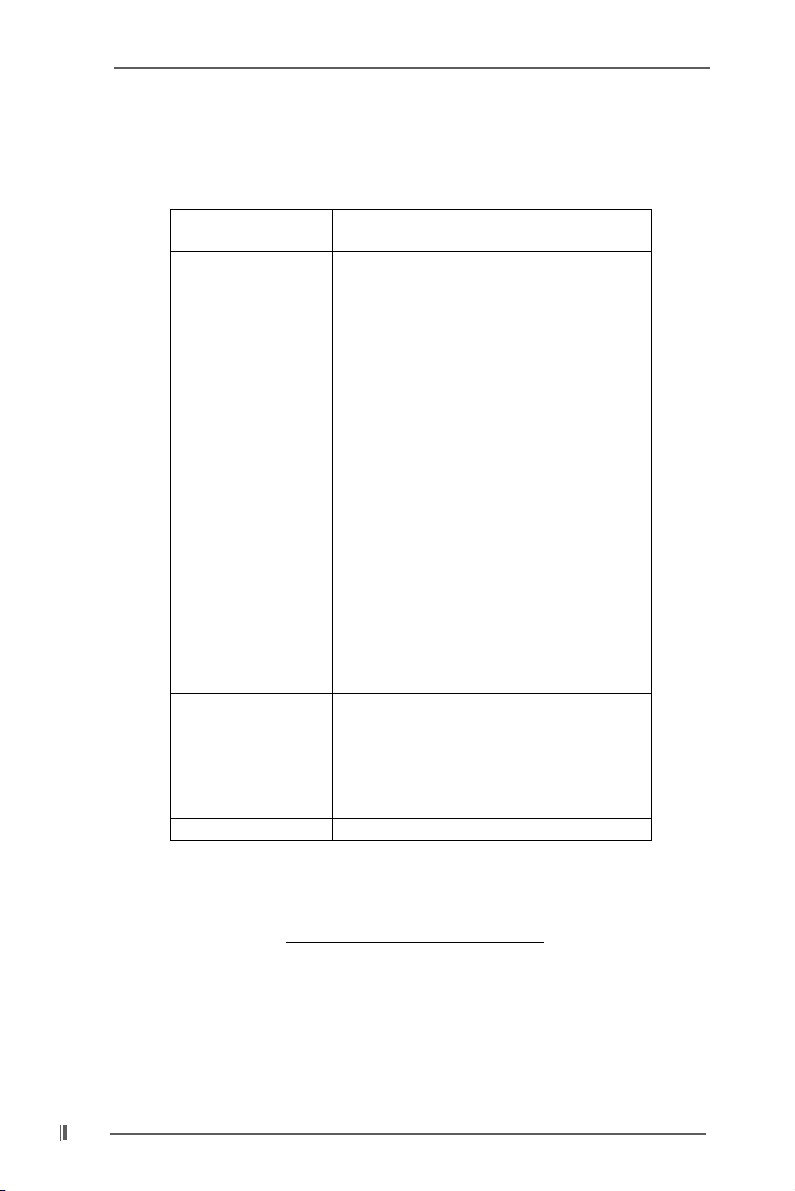
1.3 Supported AGP VGA Cards List
(for Windows 2000/Windows XP)
I. AGP 4X
Graphics Chip Model Name
Vendor
n-VIDIA ASUS AGP-V7100
ASUS AGP-V7100PRO
ASUS AGP-V7100 MAGIC / 32M
ASUS AGP-V7700Ti
ASUS AGP-V8170DDR
ASUS AGP-V8170SE / LP
ASUS AGP-V8200 T2
ASUS AGP-V8200 T5
ASUS AGP-V8440
ASUS AGP-V8460 Ultra
GAINWARD- GF3-TI500/64M
GAINWARD- GF3-TI500/128M
Inno3D GeForce2 MX400
Leadtek WinFast A170 TH
Leadtek WinFast A170 DDR
Leadtek WinFast A250LE TD
Leadtek WinFast GeForce2 MX MX64
Leadtek WinFast GeForce2 H MX400
MSI- GF4-MX440SE
PROLINK GF4-MX440
SPARKLE GF4-MX440
ATI Gigabyte GV-AP64D
Gigabyte GV-AP64D-H
Gigabyte GV-AR64S-H
POWERCOLOR RADEON 9000
POWERCOLOR RADEON 9100
TRANSCEND TS64MVDR7
SiS SYNNEX GCM-SiS315EA32
For the latest updates of the supported AGP VGA cards list, please visit
ASRock website for details.
ASRock website:
http://www.asrock.com/support/index.htm
8
Page 9

II. AGP 8X
Graphics Chip Model Name
Vendor
n-VIDIA ALBATRON GF4-MX440 64M
AOPEN Aeolus FX5600S-DV128
AOPEN Aeolus FX5200-V128
ASUS AGP-V9180
ASUS AGP-V9280 VIEDO SUITE
ASUS AGP-V9520 MAGIC/T
ASUS V9900
ASUS V9900 ULTRA
ELSA-GLADIC 518
ELSA-GLADIC 518 P
Inno3D GeForce FX5600
LEADTEK A280 LE
LEADTEK A340TDH
MSI Ti4800SE-VTD8X
PALIT GF4 MX440 8X 64MB
PROLINK GeForceFX5900
PROLINK GF4-TI4200
SPARKLE GF4-MX440-8X
ATI CLUB3D ATI R9800
Gigabyte GV R9000 PRO
Gigabyte RADEON 9500
Gigabyte RADEON 9700 PRO
POWER COLOR 9200
SAPHIRE RADEON 9200-128MB
SiS POWER COLOR XABRE600
For the latest updates of the supported AGP VGA cards list, please visit
ASRock website for details.
ASRock website: http://www.asrock.com/support/index.htm
9
Page 10

1.4 Motherboard Layout(P4i45GL)
27
26
25
24
23
22
21
PS2
Mouse
Keyboard
VGA1
USB 2.0
T: U SB 0
B: USB1
USB 2.0
T: U SB 2
B: USB3
Line
Out
Line
Mic
PS2
In
In
2MB
BIOS
AUDIO
CODEC
PARALLEL PORT
GAME PORT
1
PS2_USB_PWR1
Top:
RJ-45
CD1
AUX1
AUDIO1
1
JR1 JL1
Super
I/O
21
ATXPWR1
3
20.8cm (8.2-in)
PCI
LAN
PCI 1
PCI 2
5.1CH
PCI 3
AMR1
Intel
845GL
Chipset
AGP1
1
4
USB45
56
CPU_FAN1
PGA478
CMOS
Battery
CLRCMOS0
Intel
ICH4
COM1
1
FLOPPY1
1
7
DDR2 (64/72bit, 184-pin module)
DDR1 (64/72bit, 184-pin module)
P4i45GL
REV. 5.00
CHA_FAN1
PANEL1
PLED PWRBTN
IR1
SPEAKER1
1
1
HDLED RESET
IDE2
IDE1
8
24.4cm (9.6-in)
9
10
11
12
13
20
19
18
17
16
1415
1 PS2_USB_PWR1 Jumper 15 Chassis Speaker Header (SPEAKER1)
2 ATX Power Header (ATXPWR1) 16 Infrared Module Header (IR1)
3 CPU Heatsink Retention Module 17 COM Port Header (COM1)
4 CPU Socket 18 Clear CMOS (CLRCMOS0, 2-pin jumper)
5 CPU Fan Connector (CPU_FAN1) 19 USB 2.0 Header (USB45, Blue)
6 North Bridge Controller 20 AMR Slot (AMR1)
7 184-pin DDR DIMM Slots (DDR DIMM1- 2) 21 BIOS FWH Chip
8 Secondary IDE Connector (IDE2, Black) 22 PCI Slots (PCI 1- 3)
9 Primary IDE Connector (IDE1, Blue) 23 JL1 Jumper
10 ASRock Graphics Interface Slot (AGP1) 24 JR1 Jumper
11 South Bridge Controller 25 Front Panel Audio Header (AUDIO1)
12 Chassis Fan Connector (CHA_FAN1) 26 Internal Audio Connector: AUX1 (White)
13 Floppy Connector (FLOPPY1) 27 Internal Audio Connector: CD1 (Black)
14 System Panel Header (PANEL1)
10
Page 11

Motherboard Layout(P4i45GV)
27
26
25
24
23
22
21
PS2
Mouse
Keyboard
VGA1
USB 2.0
T:USB0
B: USB1
USB 2.0
T:USB2
B: USB3
Line
Out
Line
Mic
PS2
In
In
2MB
BIOS
AUDIO
CODEC
PARALLEL PORT
GAME PORT
1
PS2_USB_PWR1
Top:
RJ-45
CD1
AUX1
AUDIO1
1
JR1 JL1
Super
I/O
21
ATXPWR1
3
20.8cm (8.2-in)
PCI
LAN
PCI 1
PCI 2
5.1CH
PCI 3
AMR1
Intel
845GV
Chipset
AGP1
1
4
USB45
56
CPU_FAN1
PGA478
Intel
ICH4
CMOS
Battery
CLRCMOS0
FLOPPY1
COM1
1
7
DDR2 (64/72bit, 184-pin module)
DDR1 (64/72bit, 184-pin module)
P4i45GV
REV. 5.00
IR1
SPEAKER1
1
1
CHA_FAN1
PANEL1
PLED PWRBTN
1
HDLED RESET
IDE2
IDE1
8
24.4cm (9.6-in)
9
10
11
12
13
20
19
18
17
16
1415
1 PS2_USB_PWR1 Jumper 15 Chassis Speaker Header (SPEAKER1)
2 ATX Power Header (ATXPWR1) 16 Infrared Module Header (IR1)
3 CPU Heatsink Retention Module 17 COM Port Header (COM1)
4 CPU Socket 18 Clear CMOS (CLRCMOS0, 2-pin jumper)
5 CPU Fan Connector (CPU_FAN1) 19 USB 2.0 Header (USB45, Blue)
6 North Bridge Controller 20 AMR Slot (AMR1)
7 184-pin DDR DIMM Slots (DDR DIMM1- 2) 21 BIOS FWH Chip
8 Secondary IDE Connector (IDE2, Black) 22 PCI Slots (PCI 1- 3)
9 Primary IDE Connector (IDE1, Blue) 23 JL1 Jumper
10 ASRock Graphics Interface Slot (AGP1) 24 JR1 Jumper
11 South Bridge Controller 25 Front Panel Audio Header (AUDIO1)
12 Chassis Fan Connector (CHA_FAN1) 26 Internal Audio Connector: AUX1 (White)
13 Floppy Connector (FLOPPY1) 27 Internal Audio Connector: CD1 (Black)
14 System Panel Header (PANEL1)
11
Page 12

1.5 ASRock I/O
TM
1
10
1 Parallel Port 6 Line Out (Lime)
2 RJ-45 Port 7 USB 2.0 Ports
3 Game Port 8 VGA Port
4 Microphone (Pink) 9 PS/2 Keyboard Port (Purple)
5 Line In (Light Blue) 10 PS/2 Mouse Port (Green)
9
8
2
7
3
65
4
12
Page 13

Chapter 2 Installation
P4i45GL/P4i45GV is a Micro ATX form factor (9.6-in x 8.2-in, 24.4 cm x 20.8 cm)
motherboard. Before you install the motherboard, study the configuration of your
chassis to ensure that the motherboard fits into it.
Pre-installation Precautions
Take note of the following precautions before you install motherboard components or change any motherboard settings.
1. Unplug the power cord from the wall socket before touching any component.
2. To avoid damaging the motherboard components due to static electricity,
NEVER place your motherboard directly on the carpet or the like. Also remember to use a grounded wrist strap or touch a safety grounded object
before you handle components.
3. Hold components by the edges and do not touch the ICs.
4. Whenever you uninstall any component, place it on a grounded antistatic
pad or in the bag that comes with the component.
Before you install or remove any component, ensure that the
power is switched off or the power cord is detached from the
power supply. Failure to do so may cause severe damage to
the motherboard, peripherals, and/or components.
13
Page 14

2.1 CPU Installation
Step 1. Unlock the socket by lifting the lever up to a 90o angle.
Step 2. Position the CPU directly above the socket such that its marked corner
matches the base of the socket lever.
Step 3. Carefully insert the CPU into the socket until it fits in place.
The CPU fits only in one correct orientation. DO NOT force the
CPU into the socket to avoid bending of the pins.
Step 4. When the CPU is in place, press it firmly on the socket while you push
down the socket lever to secure the CPU. The lever clicks on the side tab
to indicate that it is locked.
CPU Marked Corner
Lever 90° Up
Socket Marked Corner
STEP 1:
Lift Up The Socket Lever
STEP 2/STEP 3:
Match The CPU Marked Corner
to The Socket Marked Corner
STEP 4:
Push Down And Lock
The Socket Lever
2.2 Installation of CPU Fan and Heatsink
Intel® Pentium®4 CPU requires larger heatsink and cooling fan. Thermal
grease between the CPU and the heatsink is also needed to improve heat
dissipation. Make sure that the CPU and the heatsink are securely fastened
and in good contact with each other. Then connect the CPU fan to the
CPU_FAN connector (CPU_FAN1, see page 10/11, No. 5). For proper
installation, please kindly refer to the instruction manuals of the CPU fan
and heatsink vendors.
14
Page 15

2.3 Installation of Memory Modules (DIMM)
P4i45GL/P4i45GV motherboard provides two 184-pin DDR (Double Data Rate) DIMM
slots.
Please make sure to disconnect power supply before adding or
removing DIMMs or the system components.
Step 1. Unlock a DIMM slot by pressing the retaining clips outward.
Step 2. Align a DIMM on the slot such that the notch on the DIMM matches the break
on the slot.
notch
break
notch
break
The DIMM only fits in one correct orientation. It will cause
permanent damage to the motherboard and the DIMM if you
force the DIMM into the slot at incorrect orientation.
Step 3. Firmly insert the DIMM into the slot until the retaining clips at both ends fully
snap back in place and the DIMM is properly seated.
15
Page 16

2.4 Expansion Slots (PCI, AMR, and AGI Slots)
There are 3 PCI slots, 1 AMR slot, and 1 AGI slot on this motherboard.
PCI slots: PCI slots are used to install expansion cards that have the 32-bit PCI
interface.
Because the installed AMR card will occupy the same external
connecting position with the PCI card installed in “PCI3” slot, you will
no be able to install any PCI card in “PCI3” slot if an AMR card has
already been installed in the AMR slot.
AMR slot: AMR slot is used to insert an ASRock MR card (optional) with v.92
Modem functionality.
AGI slot: The AGI [ASRock Graphics Interface] slot is a special design that only
supports compatible AGP VGA cards. For the information of the compatible AGP VGA cards, please refer to the “Supported AGP VGA Cards List”
on page 8.
To install the system with an add-on AGP VGA card, you must make
sure to install the driver of add-on AGP VGA card before you install
the onboard VGA driver. If the onboard VGA driver has already been
installed before you install the add-on AGP VGA card, the system will
automatically set the onboard VGA as the primary graphics adapter. In
that case, if you want to install the add-on AGP VGA card, you need
to remove the onboard VGA driver first, and then install the add-on
AGP VGA card and its driver. For the detailed instruction, please refer
to the documents in the Support CD, “AGI Slot Installation Guide (for
Windows 2000)” and “AGI Slot Installation Guide (for Windows XP)”,
which are located in the folder at the following path:
..\ Easy Dual Monitor
Installing an expansion card
Step 1. Before installing the expansion card, please make sure that the power
supply is switched off or the power cord is unplugged. Please read the
documentation of the expansion card and make necessary hardware
settings for the card before you start the installation.
Step 2. Remove the system unit cover (if your motherboard is already installed in a
chassis).
Step 3. Remove the bracket facing the slot that you intend to use. Keep the screws
for later use.
Step 4. Align the card connector with the slot and press firmly until the card is
completely seated on the slot.
Step 5. Fasten the card to the chassis with screws.
Step 6. Replace the system cover.
16
Page 17

2.5 Easy Dual Monitor Feature
Thanks to ASRock patented AGI8X Technology, this motherboard supports
Easy Dual Monitor upgrade. With the internal onboard VGA and the external
add-on AGP VGA card, you can easily enjoy the benefits of Dual Monitor
feature. For the detailed instruction, please refer to the document at the
following path in the Support CD: ..\ Easy Dual Monitor
2.6 Jumpers Setup
The illustration shows how jumpers are
setup. When the jumper cap is placed on
pins, the jumper is “SHORT”. If no jumper cap
is placed on pins, the jumper is “OPEN”. The
illustration shows a 3-pin jumper whose pin1
and pin2 are “SHORT” when jumper cap is
placed on these 2 pins.
Jumper Setting Description
PS2_USB_PWR1 Short pin2, pin3 to enable
(see p.10/p.11, No. 1) +5VSB (standby) for PS/2 or
1_2
+5V
Note: To select +5VSB, it requires 2 Amp and higher standby current provided by
power supply.
2_3
+5VSB
USB wake up events.
JR1(see p.10/p.11, No. 24)
JL1(see p.10/p.11, No. 23)
JR1 JL1
Note: If the jumpers JL1 and JR1 are short (see the figure above), both the front
panel and the rear panel audio connectors can work.
Clear CMOS
(CLRCMOS0, 2-pin Jumper)
(see p.10/p.11, No. 18)
2-pin Jumper
Note: CLRCMOS0 allows you to clear the data in CMOS. The data in CMOS includes
system setup information such as system password, date, time, and system
setup parameters. To clear and reset the system parameters to default setup,
please turn off the computer and unplug the power cord, then use a jumper
cap to short the pins on CLRCMOS0 for 3 seconds. Please remember to
remove the jumper cap after clearing the CMOS. If you need to clear the CMOS
when you just finish updating the BIOS, you must boot up the system first, and
then shut it down before you do the clear-CMOS action.
17
Page 18

2.7 Onboard Headers and Connectors
IDE2
PIN1
Onboard headers and connectors are NOT jumpers. Do NOT place
jumper caps over these headers and connectors. Placing jumper caps
over the headers and connectors will cause permanent damage of the
motherboard!
Connector Figure Description
FDD Connector
(33-pin FLOPPY1)
(see p.10/p.11, No. 13)
Note: Make sure the red-striped side of the cable is plugged into Pin1 side of the
connector.
Primary IDE Connector (Blue) Secondary IDE Connector (Black)
(39-pin IDE1, see p.10/p.11, No. 9) (39-pin IDE2, see p.10/p.11, No. 8)
Pin1
FLOPPY1
the red-striped side to Pin1
PIN1
connect the blue end
IDE1
to the motherboard
connect the black end
to the IDE devices
80-conductor ATA 66/100 cable
Note: If you use only one IDE device on this motherboard, please set the IDE
device as “Master”. Please refer to the instruction of your IDE device vendor
for the details. Besides, to optimize compatibility and performance, please
connect your hard disk drive to the primary IDE connector (IDE1, blue) and
CD-ROM to the secondary IDE connector (IDE2, black).
1
USB_PWR
P-5
P-4
USB_PWR
P+5
P+4
GND
GND
DUMMY
I/O panel are not sufficient,
this USB 2.0 header is
available to support 2
USB 2.0 Header ASRock I/OTM accommodates
(9-pin USB45) 4 default USB 2.0 ports. If
(see p.10/p.11, No. 19) those USB 2.0 ports on the
additional USB 2.0 ports.
Infrared Module Header This header supports an
(5-pin IR1) optional wireless transmitting
(see p.10/p.11, No. 16) and receiving infrared module.
IRTX
+5V
DUMMY
1
GND
IRRX
18
Page 19

Internal Audio Connectors These connectors allow you
(4-pin CD1, 4-pin AUX1) to receive stereo audio input
(CD1: see p.10/p.11, No. 27) from sound sources such as
(AUX1: see p.10/p.11, No. 26) a CD-ROM, DVD/ROM, TV
CD-R
GND
GND
CD-L
AUX-R
GND
GND
AUX-L
CD1
AUX1
tuner card, or MPEG card.
1
1
1
+5V
GND
+5VA
BACKOUT-R
AUD-OUT-R
MIC-POWER
MIC
PLED+
PLED-
PWRBTN#
GND
HDLED-
HDLED+
DUMMY
DUMMY
GND
+12V
CHA_FAN_SPEED
BACKOUT-L
AUD-OUT-L
DUMMY
GND
DUMMY
RESET#
SPEAKER
control of audio devices.
Front Panel Audio Header This is an interface for front
(9-pin AUDIO1) panel audio cable that allows
(see p.10/p.11, No. 25) convenient connection and
System Panel Header This header accommodates
(9-pin PANEL1) several system front panel
(see p.10/p.11, No. 14) functions.
Chassis Speaker Header Please connect the chassis
(4-pin SPEAKER 1) speaker to this header.
(see p.10/p.11, No. 15)
Chassis Fan Connector Please connect the chassis
(3-pin CHA_FAN1) fan cable to this connector
(see p.10/p.11, No. 12) and match the black wire to
the ground pin.
CPU Fan Connector Please connect the CPU fan
(3-pin CPU_FAN1) cable to this connector and
(see p.10/p.11, No. 5) match the black wire to the
GND
+12V
CPU_FAN_SPEED
ground pin.
ATX Power Header Please connect the ATX
(20-pin ATXPWR1) power supply to this header.
(see p.10/p.11, No. 2)
1
RRXD1
DDTR#1
TTXD1
DDCD#1
DDSR#1
CCTS#1
RRTS#1
GND
RRI#1
COM Port Header This COM port header is used
(9-pin COM1) to support a COM port module.
(see p.10/p.11, No. 17)
19
Page 20

Chapter 3 BIOS Setup
3.1 BIOS Setup Utility
This section explains how to configure your system using the BIOS Setup Utility. The
BIOS FWH chip on the motherboard stores the BIOS Setup Utility. When you start up
the computer, there is a chance for you to run the BIOS Setup. Press <F2> during the
Power-On-Self-Test (POST) to enter the BIOS Setup Utility, otherwise, POST
continues with its test routines.
If you wish to enter the BIOS Setup after POST, restart the system by pressing
<Ctl> + <Alt> + <Delete>, or by pressing the reset button on the system chassis. You
can also restart by turning the system off and then back on.
The BIOS Setup Utility is designed to be user-friendly. It is a menu-driven program,
which allows you to scroll through its various sub-menus and select among the
predetermined choices.
Because the BIOS software is constantly being updated, the
following BIOS setup screens and descriptions are for reference
purpose only, and may not exactly match what you see on your
screen.
3.1.1 BIOS Menu Bar
The top of the screen has a menu bar with the following selections:
MAIN Sets up the basic system configuration
ADVANCED Sets up the advanced features
SECURITY Sets up the security features
POWER Configures Power Management features
BOOT Configures the default system device that is used
to locate and load the Operating System
EXIT Exits the current menu or the BIOS Setup
To access the menu bar items, press the right or left arrow key on the keyboard
until the desired item is highlighted.
3.1.2 Legend Bar
At the bottom of the Setup Screen is a legend bar. The following table lists the keys
in the legend bar with their corresponding functions.
20
Page 21

Navigation Key(s) Function Description
<F1> Displays the General Help Screen
<ESC> Jumps to the Exit menu or returns to the upper menu
from the current menu
/ Moves cursor up or down between fields
/ Selects menu to the left or right
+ / - Increases or decreases values
<Enter> Brings up a selected menu for a highlighted field
<F9> Loads all the setup items to default value
<F10> Saves changes and exits Setup
3.2 Main Menu
When you enter the BIOS Setup Utility, the following screen appears.
Advanced
Main
System Date
System Time
Floppy Drives
IDE Devices
BIOS Version
Processor Type
Processor Speed
Cache Size
Microcode Update
TotalMemory
DDR1
DDR2
F1:Help
Esc:Exit
AMIBIOS SETUPUTILITY -VERSION 3.31a
Security
Dec
20:07:40
P4i45GV BIOS P2.00
Pentium(R)4CPU
2400 MHz
512 KB
F24/18
127MB+1MBShareMemory
128 MB / 133 MHz (DDR 266)
None
:Select Item
:Select Menu
Power
18 2003 Thu
+/-:Change Values
Enter:Select
Boot
Exit
Sub-Menu
[ Setup Help ]
Month: Jan - Dec
Day: 01-31
Year:1980 - 2099
F9:Setup Defaults
F10:Save &Exit
System Date [Month/Day/Year]
Set the system date that you specify. Valid values for month, day, and year are
Month: (Jan to Dec), Day: (1 to 31), Year: (up to 2099). Use keys to move
between the Month, Day and Year fields.
System Time [Hour:Minute:Second]
Set the system to the time that you specify. Use keys to move between
the Hour, Minute and Second fields.
Floppy Drives
Use this to set the type of floppy drives installed.
IDE Devices
Use this to configure IDE devices.
21
Page 22

TYPE
To set the type of the IDE device, first, please select “IDE Devices” on Main
menu and press <Enter> to get into the sub-menu. Then, select among
“Primary IDE Master”, “Primary IDE Slave”, “Secondary IDE Master”, and
“Secondary IDE Slave” to make configuration of its type. Below are the
configuration options.
Main
Primary IDE Master:
Type
Cylinders
Heads
Write Precompensation
Sectors
Maximum Capacity
LBA Mode
Block Mode
Fast Programmed I/O Modes
32 Bit Transfer Mode
Ultra DMA Mode
F1:Help
Esc:Previous Menu
AMIBIOS SETUPUTILITY -VERSION 3.31a
Auto
On
On
Auto
On
Auto
:Select Item
+/-:Change Values
Enter:Select
Sub-Menu
[ Setup Help ]
Select how to set the
parameters of drive,
Or
Select [AUTO] to set
all HDD parameters
automatically.
F9:Setup Defaults
F10:Save &Exit
[USER]: It allows user to manually enter the number of cylinders, heads,
and sectors per track for the drive.
Before attempting to configure a hard disk drive, make sure you
have the correct configuration information supplied by the drive
manufacturer. Incorrect settings may cause the system to fail
to recognize the installed hard disk.
[Auto]: Select [Auto] to automatically detect hard disk drive. If auto-
detection is successful, the BIOS Setup automatically fills in the
correct values for the remaining fields on this sub-menu. If the autodetection fails, it may due to that the hard disk is too old or too new.
If the hard disk was already formatted on an older system, the BIOS
Setup may detect incorrect parameters. In these cases, select [User]
to manually enter the IDE hard disk drive parameters.
22
After entering the hard disk information into BIOS, use a disk utility,
such as FDISK, to partition and format new IDE hard disk drives.
This is necessary so that you can write or read data from the hard
disk. Make sure to set the partition of the Primary IDE hard disk
drives to active.
Page 23

[CD/DVD]: This is used for IDE CD/DVD drives.
[ARMD]: This is used for IDE ARMD (ATAPI Removable Media Device),
such as MO.
Cylinders
This is used to configure the number of cylinders. Refer to the drive
documentation to determine the correct value.
Heads
This is used to configure the number of read/write heads. Refer to the
drive documentation to determine the correct values.
Write Pre-compensation
Enter Write Pre-compensation sector. Refer to the drive documentation to
determine the correct value.
Sectors
This is used to configure the number of sectors per track. Refer to the
drive documentation to determine the correct value.
Maximum Capacity
This field shows the drive’s maximum capacity as calculated by the BIOS
based on the drive information you entered.
LBA Mode
This allows user to select the LBA mode for a hard disk > 512 MB under
DOS and Windows; for Netware and UNIX user, select [Off] to disable the
LBA mode.
Block Mode
Set the block mode to [On] will enhance hard disk performance by reading
or writing more data during each transfer.
Fast Programmed I/O Modes
This allows user to set the PIO mode to enhance hard disk performance by
optimizing the hard disk timing.
32 Bit Transfer Mode
It allows user to enable 32-bit access to maximize the IDE hard disk data
transfer rate.
Ultra DMA Mode
Ultra DMA capability allows improved transfer speeds and data integrity
for compatible IDE devices. Set to [Disabled] to suppress Ultra DMA
capability.
3.3 Advanced, Security, Power, Boot, and Exit Menus
Detailed descriptions of these menus are listed in the Appendix. See page 25.
23
Page 24

Chapter 4 Software Support
4.1 Install Operating System
This motherboard supports various Microsoft® Windows® operating systems:
98 SE / ME / 2000 / XP. Because motherboard settings and hardware options vary,
use the setup procedures in this chapter for general reference only. Refer to your
OS documentation for more information.
4.2 Support CD Information
The Support CD that came with the motherboard contains necessary drivers and
useful utilities that enhance the motherboard features.
4.2.1 Running The Support CD
To begin using the support CD, insert the CD into your CD-ROM drive. The CD
automatically displays the Main Menu if “AUTORUN” is enabled in your computer.
If the Main Menu did not appear automatically, locate and double click on the file
ASSETUP.EXE from the BIN folder in the Support CD to display the menus.
4.2.2 Drivers Menu
The Drivers Menu shows the available devices drivers if the system detects
installed devices. Please install the necessary drivers to activate the devices.
4.2.3 Utilities Menu
The Utilities Menu shows the applications software that the motherboard
supports. Click on a specific item then follow the installation wizard to install it.
24
4.2.4 ASRock PC-DIY Live Demo Program
ASRock presents you a multimedia PC-DIY live demo, which shows you how to
install your own PC system step by step. You can find the file through the
following path:
..\ MPEGAV \ AVSEQ01.DAT
To see this demo program, you can run Microsoft® Media Player® to play the file.
4.2.5 Contact Information
If you need to contact ASRock or want to know more about ASRock, welcome
to visit ASRock’s website at http://www.asrock.com; or you may contact your
dealer for further information.
Page 25

Appendix: Advanced BIOS Setup
This section will introduce you the following BIOS Setup menus: “Advanced,”
“Security,” “Power,” “Boot,” and “Exit.”
1. Advanced BIOS Setup Menu
Advanced
Main
Spread Spectrum
CPU Host Frequency
Actual Frequency
CPU Ratio Selection
SDRAM Frequency
Hyper Threading Technology
Chipset Configuration
Resource
Configuration
Peripheral
Configuration
System Hardware Monitor
AMIBIOS SETUPUTILITY -VERSION 3.31a
Security
Power
Disabled
Auto
133MHz
Locked
Auto
Auto
Boot
Exit
[ SetupHelp ]
<Enter> to enable or
disable the feature of
spread spectrum.
F1:Help
Esc:Exit
:Select Item
:Select Menu
+/-:Change Values
Enter:Select
Sub-Menu
F9:Setup Defaults
F10:Save &Exit
Spread Spectrum:
This field should always be [Disabled] for better system stability.
CPU Host Frequency:
This shows current CPU host frequency of the installed motherboard.
CPU Ratio Selection:
CPU Ratio is the multiple that times the frontside bus frequency will equal
the core speed of the installed processor. Whether the option is open or locked
is determined by the installed processor.
SDRAM Frequency:
If [Auto] is selected, the motherboard will detect the memory module(s) inserted
and assigns appropriate frequency automatically.
Hyper-Threading Technology (For P4i45GV Only):
To enable this feature, it requires a computer system with an Intel Pentium®4
processor that supports Hyper-Threading technology and an operating system
that includes optimization for this technology, such as Microsoft® Windows
XP. Set to [Auto] if using Microsoft® Windows® XP, or Linux kernel version
2.4.18 or higher. This option will be hidden if the current CPU does not support
Hyper-Threading technology.
®
25
Page 26

Chipset Configuration:
Advanced
Chipset Configuration
AGP Aperture Size
ICH Delayed Transaction
USB Controller
USB Device Legacy Support
CPU Thermal Throttling
DRAM Write Throttling
******** DRAM Timing ********
SDRAM CAS Latency
Configure SDRAM Timing by SPD
SDRAM RAS# Precharge
SDRAM RAS# to CAS# Delay
SDRAM Precharge Delay
F1:Help
Esc:Previous Menu
AMIBIOS SETUPUTILITY -VERSION 3.31a
64MB
Disabled
Enabled
Disabled
Enabled
Enabled
Auto
Disabled
3 Clocks
3 Clocks
7 Clocks
:Select Item
+/-:Change Values
Enter:Select
Sub-Menu
[ Setup Help ]
<Enter> to select the
size of mapped memory
for graphics data.
F9:Setup Defaults
F10:Save &Exit
AGP Aperture Size: It refers to a section of the PCI memory address range
used for graphics memory. We recommend that you leave this field at the
default value unless your AGP card requires other sizes.
ICH Delayed Transaction: Select [Enabled] will enable delayed transactions
for internal register, FWH, and LPC interface accesses.
USB Controller: Use this to enable or disable the use of USB controller.
USB Device Legacy Support: Use this to enable or disable support to emulate
legacy I/O devices such as mouse, keyboard,... etc.
CPU Thermal Throttling: Select [Enabled] will enable P4 thermal control
circuit to keep CPU from overheated.
DRAM Write Throttling: Select [Enabled] will enable north bridge thermal
management to keep it from overheated.
SDRAM CAS Latency: This parameter controls the latency between the read
command and the time the data available.
Configure SDRAM Timing by SPD: Select [Enabled] will configure the follow-
ing 3 items by the contents in the SPD (Serial Presence Detect) device.
SDRAM RAS# Precharge: This controls the idle clocks after a precharge
command is issued.
SDRAM RAS# to CAS# Delay: This controls the latency between the
SDRAM active command and the read / write command.
SDRAM Precharge Delay: This controls the number of DRAM clocks for
RAS minimum.
26
Page 27

Resource Configuration:
Advanced
Resource Configuration
PCI Latency Timer (PCI Clocks)
Primary GraphicsAdapter
AMIBIOS SETUPUTILITY -VERSION 3.31a
32
PCI
[ Setup Help ]
<Enter> to select PCI
clocks. Leave on
default setting for the
best PCI performance.
F1:Help
Esc:Previous Menu
:Select Item
+/-:Change Values
Enter:Select
Sub-Menu
F9:Setup Defaults
F10:Save &Exit
PCI Latency Timer (PCI Clocks): The default is 32. We recommend you to
keep the default value unless your PCI expansion cards’ specifications
require other settings.
Primary Graphics Adapter: This allows you to select [PCI], [Internal VGA], or
[AGI] as the primary graphics adapter.
Peripheral Configuration:
Advanced
Peripheral Configuration
OnBoard FDC
OnBoard Serial Port
OnBoard Infrared Port
OnBoard Parallel Port
Parallel Port Mode
EPP Version
Parallel Port IRQ
Parallel Port DMA Channel
OnBoard Midi Port
Midi IRQ Select
OnBoard Game Port
OnBoard IDE
OnBoard LAN
OnBoard AC' 97 Audio
OnBoard MC' 97 Modem
F1:Help
Esc:Previous Menu
AMIBIOS SETUPUTILITY -VERSION 3.31a
Auto
Auto
Disabled
Auto
ECP + EPP
1.9
Auto
Auto
Disabled
5
200H
Both
Enabled
Auto
Auto
:Select Item
+/-:Change Values
Enter:Select
Sub-Menu
[ Setup Help ]
<Enter> to enable or
disable the floppy
drive controller.
F9:Setup Defaults
F10:Save &Exit
OnBoard FDC: Use this to enable or disable floppy drive controller.
OnBoard Serial Port: Use this to set addresses for the onboard serial ports or
disable serial ports. Configuration options: [Auto], [Disabled], [3F8 / IRQ4 /
COM1], [2F8 / IRQ3 / COM2], [3E8 / IRQ4 / COM3], [2E8 / IRQ3 / COM4].
OnBoard Infrared Port: You may select [Auto] or [Disabled] for this onboard
infrared port feature.
27
Page 28

OnBoard Parallel Port: Select Parallel Port address or disable Parallel Port.
Configuration options: [Auto], [Disabled], [378], [278].
Parallel Port Mode: Set the operation mode of the parallel port. The
default value is [ECP+EPP]. If this option is set to [ECP+EPP], it will
show the EPP version in the following item, “EPP Version”.
OnBoard Midi Port: Select address for Midi Port or disable Midi Port.
Configuration options: [Disabled], [330], [300], [310], [320].
Midi IRQ Select: Use this to select Midi IRQ. Configuration options: [3], [4],
[5], [7], [10], [11].
OnBoard Game Port: Select address for Game Port or disable Game Port.
Configuration options: [Disabled], [200H], [208H], .
OnBoard IDE: You may enable either the primary IDE channel or the secondary
IDE channel. Or you may enable both the primary and the secondary IDE
channels by selecting [Both]. Set to [Disabled] will disable the both.
Configuration options: [Disabled], [Primary], [Secondary], [Both].
OnBoard LAN: This allows you to enable or disable the “OnBoard LAN” feature.
OnBoard AC’97 Audio: Select [Disabled], [Auto] or [Enabled] for the onboard
AC’97 Audio feature.
OnBoard MC’97 Modem: Select [Auto] or [Disabled] for the onboard MC’97
Modem feature.
System Hardware Monitor: You can check the status of the hardware on your
system. It allows you to monitor the parameters for CPU temperature, Motherboard temperature, CPU fan speed, and critical voltage.
28
Advanced
System Hardware Monitor
CPU Temperature
M/B
Temperature
CPU FAN Speed
Chassis
FAN Speed
Vcore
+ 3.30V
+ 5.00V
+ 12.00V
F1:Help
Esc:Previous Menu
AMIBIOS SETUPUTILITY -VERSION 3.31a
35C/95F
27C/ 82F
3110 RPM
N/A
1.72 V
3.31 V
4.97 V
12.16 V
:Select Item
+/-:Change Values
Enter:Select
Sub-Menu
[ Setup Help ]
F9:Setup Defaults
F10:Save &Exit
Page 29

2. Security Setup Menu
Advanced
Main
Supervisor Password
User Password
Set Supervisor Password
Set User Password
Password Check
F1:Help
Esc:Exit
AMIBIOS SETUPUTILITY -VERSION 3.31a
Security
Clear
Clear
[ Enter ]
[ Enter ]
Setup
:Select Item
:Select Menu
Power
+/-:Change Values
Enter:Select
Boot
Exit
Sub-Menu
[ Setup Help ]
<Enter> to set the
supervisor password.
F9:Setup Defaults
F10:Save &Exit
Supervisor Password: This field shows the status of the Supervisor Password.
[Clear]: No password has been set.
[Set]: Supervisor password has been set.
User Password: This field shows the status of the User Password.
[Clear]: No password has been set.
[Set]: User password has been set.
Set Supervisor Password: Press <Enter> to set Supervisor Password. Valid
password can be a 1 to 8 alphanumeric characters combination. If you already
have a password, you must enter your current password first in order to
create a new password.
Set User Password: Press <Enter> to set User Password. Valid password can
be a 1 to 8 alphanumeric characters combination. If you already have a
password, you must enter your current password first in order to create a new
password.
Password Check: Select the check point for “Password Check”. Configuration
options: [Setup], [Always]. If [Setup] option is selected, the “Password Check”
is performed before BIOS setup. If [Always] option is selected, the “Password
Check” is performed before both boot-up and BIOS setup.
29
Page 30

3. Power Setup Menu
Advanced
Main
Suspend To RAM
Repost Video on STR Resume
Restore on AC / Power Loss
Ring-In Power On
PCI Devices Power On
PS /2 keyboard Power On
RTC Alarm Power On
RTC Alarm Date
RTC Alarm Hour
RTC Alarm Minute
RTC Alarm Second
F1:Help
Esc:Exit
Security
:Select Item
:Select Menu
AMIBIOS SETUPUTILITY -VERSION 3.31a
Power
Disabled
Disabled
Power Off
Disabled
Disabled
Disabled
Disabled
15
12
30
30
+/-:Change Values
Enter:Select
Boot
Exit
Sub-Menu
[ Setup Help ]
<Enter> to select
auto-detect or disable
the ACPI STR feature.
F9:Setup Defaults
F10:Save &Exit
Suspend to RAM: This field allows you to select whether to auto-detect or disable
the Suspend-to-RAM feature. Select [Auto] will enable this feature if the system
supports it.
Repost Video on STR Resume: This feature allows you to repost video on STR
resume. It is recommended to enable this feature under Microsoft® Windows
98 / ME.
Restore on AC/Power Loss: This allows you to set the power state after an
unexpected AC/power loss. If [Power Off] is selected, the AC/power remains
off when the power recovers. If [Power On] is selected, the AC/power
resumes and the system starts to boot up when the power recovers.
Ring-In Power On: Use this to enable or disable Ring-in signals to turn on the
system from the power-soft-off mode.
PCI Devices Power On: Use this to enable or disable PCI devices to turn on the
system from the power-soft-off mode.
PS/2 Keyboard Power On: Use this to enable or disable PS/2 keyboard to turn on
the system from the power-soft-off mode.
RTC Alarm Power On: Use this to enable or disable RTC (Real Time Clock) to
power on the system. If [Enable] is selected, you must fill the RTC Alarm Date /
Hour / Minute / Second sub-fields with the actual wake up time you desire.
®
30
Page 31

4. Boot Setup Menu
Advanced
Main
Quick Boot Mode
Boot Up Num-Lock
Boot To OS/2
Boot From Network
Boot Device Priority
F1:Help
Esc:Exit
AMIBIOS SETUPUTILITY -VERSION 3.31a
Security
Enabled
On
No
Disabled
:Select Item
:Select Menu
Power
+/-:Change Values
Enter:Select
Boot
Exit
Sub-Menu
[ Setup Help ]
<Enter> to enable or
disable the quick boot
mode.
F9:Setup Defaults
F10:Save &Exit
Quick Boot Mode: Enable this mode will speed up the boot-up routine by skipping
memory retestings.
Boot Up Num-Lock: If this is enabled, it will automatically activate the Numeric Lock
function after boot-up.
Boot To OS/2: Select [Yes] will enable boot-up to OS/2 operating system.
Boot From Network: Use this to enable or disable “boot from network” feature.
Boot Device Priority: This allows you to set the boot device priority.
31
Page 32

5. Exit Menu
Advanced
Main
Exit Saving Changes
Exit Discarding Changes
Load Default Settings
Discard Changes
F1:Help
Esc:Exit
AMIBIOS SETUPUTILITY -VERSION 3.31a
Security
[ Enter ]
[ Enter ]
[ Enter ]
[ Enter ]
:Select Item
:Select Menu
Power
+/-:Change Values
Enter:Select
Boot
Exit
Sub-Menu
[ Setup Help ]
Exits and saves the
changesinCMOSRAM.
F9:Setup Defaults
F10:Save &Exit
Exit Saving Changes: After you enter the sub-menu, the message “Save current
settings and exit” will appear. If you press <ENTER>, it will save the current
settings and exit the BIOS SETUP Utility.
Exit Discarding Changes: After you enter the submenu, the message “Quit
without saving changes” will appear. If you press <ENTER>, you will exit the
BIOS Setup Utility without making any changes to the settings.
Load Default Settings: After you enter the submenu, the message “Load default
settings” will appear. If you press <Enter>, it will load the default values for all
the setup configuration.
Discard Changes: After you enter the sub-menu, the message “Load setup
original values” will appear. If you press <ENTER>, original values will be
restored and all changes are discarded.
32
