Page 1

Copyright Notice:Copyright Notice:
Copyright Notice:
Copyright Notice:Copyright Notice:
No part of this installation guide may be reproduced, transcribed, transmitted, or translated in any language, in any form or by any means, except duplication of documentation by the purchaser for backup purpose, without written consent of ASRock Inc.
Products and corporate names appearing in this guide may or may not be registered
trademarks or copyrights of their respective companies, and are used only for identification or explanation and to the owners’ benefit, without intent to infringe.
Disclaimer:Disclaimer:
Disclaimer:
Disclaimer:Disclaimer:
Specifications and information contained in this guide are furnished for informational
use only and subject to change without notice, and should not be constructed as a
commitment by ASRock. ASRock assumes no responsibility for any errors or omissions
that may appear in this guide.
With respect to the contents of this guide, ASRock does not provide warranty of any kind,
either expressed or implied, including but not limited to the implied warranties or
conditions of merchantability or fitness for a particular purpose. In no event shall
ASRock, its directors, officers, employees, or agents be liable for any indirect, special,
incidental, or consequential damages (including damages for loss of profits, loss of
business, loss of data, interruption of business and the like), even if ASRock has been
advised of the possibility of such damages arising from any defect or error in the guide
or product.
This device complies with Part 15 of the FCC Rules. Operation is subject to the
following two conditions:
(1) this device may not cause harmful interference, and
(2) this device must accept any interference received, including interference that
may cause undesired operation.
CALIFORNIA, USA ONLY
The Lithium battery adopted on this motherboard contains Perchlorate, a toxic
substance controlled in Perchlorate Best Management Practices (BMP) regulations
passed by the California Legislature. When you discard the Lithium battery in
California, USA, please follow the related regulations in advance.
“Perchlorate Material-special handling may apply, see
www.dtsc.ca.gov/hazardouswaste/perchlorate”
ASRock Website: http://www.asrock.com
Published May 2009
Copyright©2009 ASRock INC. All rights reserved.
ASRock NF6-GLAN Motherboard
EnglishEnglish
EnglishEnglish
English
11
1
11
Page 2

Motherboard LMotherboard L
Motherboard L
Motherboard LMotherboard L
ayoutayout
ayout
ayoutayout
English
EnglishEnglish
EnglishEnglish
22
2
22
1 PS2_USB_PW1 Jumper 16 SA TAII Connector (SAT AII_2 (PORT 1.1), Red)
2 A TX 12V Power Connector (A TX12V1) 17 System Panel Header (P ANEL1)
3 CPU Heatsink Retention Module 18 Chassis Speaker Header (SPEAKER 1)
4 AM2 940-Pin CPU Socket 19 NVIDIA Chipset
5 CPU Fan Connector (CPU_FAN1) 20 Chassis Fan Connector (CHA_FAN1)
6 2 x 240-pin DDR2 DIMM Slots 21 Infrared Module Header (IR1)
(Dual Channel A: DDRII_1, DDRII_2; Yellow) 22 Floppy Connector (FLOPPY1)
7 2 x 240-pin DDR2 DIMM Slots 23 Internal Audio Connector: CD1 (Black)
(Dual Channel B: DDRII_3, DDRII_4; Orange) 24 Front Panel Audio Header (HD_AUDIO1)
8 Primary IDE Connector (IDE1, Blue) 25 WiFi Header (WIFI)
9 Clear CMOS Jumper (CLRCMOS1) 26 HDMI_SPDIF Header (HDMI_SPDIF1)
10 SATAII Connector (SATAII_4 (PORT 2.1), Red) 27 PCI Slots (PCI1- 3)
11 SATAII Connector (SA TAII_3 (PORT 2.0), Red) 28 PCI Express x1 Slot (PCIE3/DE)
12 SATAII Connector (SA TAII_1 (PORT 1.0), Red) 29 PCI Express x16 Slot (PCIE2)
13 USB 2.0 Header (USB8, Blue) 30 PCI Express x1 Slot (PCIE1)
14 USB 2.0 Header (USB6_7, Blue) 31 A TX Power Connector (ATXPW R1)
15 BIOS SPI Chip
ASRock NF6-GLAN Motherboard
Page 3

ASRock HD 6CH I/OASRock HD 6CH I/O
ASRock HD 6CH I/O
ASRock HD 6CH I/OASRock HD 6CH I/O
1 Parallel Port 7 USB 2.0 Ports (USB01)
2 RJ-45 Port 8 USB 2.0 Ports (USB23)
3 Line In (Light Blue) 9 COM Port
4 Line Out (Lime) 10 PS/2 Keyboard Port (Purple)
5 Microphone (Pink) 11 PS/2 Mouse Port (Green)
6 USB 2.0 Ports (USB45)
* To enable Multi-Streaming function, you need to connect a front panel audio cable to the front
panel audio header. Please refer to below steps for the software setting of Multi-Streaming.
For Windows® XP:
After restarting your computer, you will find “Mixer” tool on your system. Please select “Mixer
ToolBox” , click “Enable playback multi-streaming”, and click “ok”. Choose “2CH” or
“4CH” and then you are allowed to select “Realtek HDA Primary output” to use Rear Speaker
and Front Speaker, or select “Realtek HDA Audio 2nd output” to use front panel audio. Then
reboot your system.
For Windows® VistaTM:
After restarting your computer, please double-click “Realtek HD Audio Manager” on the
system tray. Set “Speaker Configuration” to “Quadraphonic” or “Stereo”. Click “Device
advanced settings”, choose “Make front and rear output devices playbacks two different audio
streams simultaneously”, and click “ok”. Then reboot your system.
ASRock NF6-GLAN Motherboard
EnglishEnglish
EnglishEnglish
English
33
3
33
Page 4

1.1.
IntroductionIntroduction
1.
Introduction
1.1.
IntroductionIntroduction
Thank you for purchasing ASRock NF6-GLAN motherboard, a reliable motherboard
produced under ASRock’s consistently stringent quality control. It delivers excellent
performance with robust design conforming to ASRock’s commitment to quality and
endurance.
This Quick Installation Guide contains introduction of the motherboard and step-bystep installation guide. More detailed information of the motherboard can be found in
the user manual presented in the Support CD.
Because the motherboard specifications and the BIOS software might
be updated, the content of this manual will be subject to change without
notice. In case any modifications of this manual occur, the updated
version will be available on ASRock website without further notice. You
may find the latest VGA cards and CPU support lists on ASRock website
as well. ASRock website http://www.asrock.com
If you require technical support related to this motherboard, please visit
our website for specific information about the model you are using.
www.asrock.com/support/index.asp
1.11.1
Package ContentsPackage Contents
1.1
Package Contents
1.11.1
Package ContentsPackage Contents
1 x ASRock NF6-GLAN Motherboard
(ATX Form Factor: 12.0-in x 8.0-in, 30.5 cm x 20.3 cm)
1 x ASRock NF6-GLAN Quick Installation Guide
1 x ASRock NF6-GLAN Support CD
1 x Ultra ATA 66/100/133 IDE Ribbon Cable (80-conductor)
1 x 3.5-in Floppy Drive Ribbon Cable
1 x Serial ATA (SATA) Data Cable (Optional)
1 x Serial ATA (SATA) HDD Power Cable (Optional)
1 x “ASRock HD 6CH I/O” I/O Shield
English
EnglishEnglish
EnglishEnglish
44
4
44
ASRock NF6-GLAN Motherboard
Page 5

1.21.2
SpecificationsSpecifications
1.2
Specifications
1.21.2
SpecificationsSpecifications
Platform - ATX Form Factor: 12.0-in x 8.0-in, 30.5 cm x 20.3 cm
CPU - Support for Socket AM2+ / AM2 processors: AMD Phenom
FX / Phenom / Athlon 64 FX / Athlon 64 X2 Dual-Core / Athlon
X2 Dual-Core / Athlon 64 / Se mpron processor
- Support for AM3 proce ssors: AMD PhenomTM II X4 / X3 and
Athlon II X4 / X3 / X2 processors
- Supports AMD’s Cool ‘n’ QuietTM T echnology
- FSB 1000 MHz (2.0 GT/s)
- Supports Untied Overclocking Technology (see CAUTION 1)
- Supports Hyper-Tran sport Technology
Chipset - NVIDIA® GeForce 6150SE / nForce 430 or
GeForce 7025 / nForce 630a
Memory - Dual Channel DDR2 Memory Technology (see CAUTION 2)
- 4 x DDR2 DIMM slots
- Support DDR2 1066/800/667/533 non-ECC, un-buf fered
memory (see CAUTION 3)
- Max. ca pacity of system memory: 16GB (see CAUTION 4)
Expansion Slot - 1 x PCI Express x16 slot
- 2 x PCI Express x1 slots
- 3 x PCI slots
Audio - 5.1 CH Windows® VistaTM Premium Level HD Audio
(Realtek ALC662 Audio Code c)
LAN - Gigabit LAN 10/100/1000 Mb/s
- Giga PHY Realtek RTL8211B
- Supports Wa ke-On-LAN
Rear Panel I/O ASRock HD 6CH I/O
- 1 x PS/2 Mouse Port
- 1 x PS/2 Keyboard Port
- 1 x Serial Port: COM1
- 1 x Parallel Port (ECP/EPP Support)
- 6 x Ready-to-Use USB 2.0 Ports
- 1 x RJ-45 LAN Port
- HD Audio Jack: Line in / Front Spea ker / Microphone
Connector - 4 x Serial A TAII 3.0Gb/s connectors, support RAID (RAID 0,
RAID 1, RAID 0+1, RAID 5 and JBOD), NCQ a nd “Hot Plug”
functions (see CAUTION 5)
- 1 x ATA133 IDE conne ctor (supports 2 x IDE devices)
- 1 x Floppy connector
- 1 x IR header
TM
EnglishEnglish
EnglishEnglish
English
ASRock NF6-GLAN Motherboard
55
5
55
Page 6

English
EnglishEnglish
EnglishEnglish
- 1 x HDMI_SPDIF header
- CPU/Chassis FAN connector
- 24 pin A TX power conne ctor
- 4 pin 12V power connector
- CD in header
- Front panel audio connector
- 2 x USB 2.0 headers (support 3 USB 2.0 ports)
(see CAUTION 6)
- 1 x WiFi header (see CAUTION 7)
BIOS Feature - 4Mb AMI BIOS
- AMI Legal BIOS
- Supports “Plug and Play”
- ACPI 1.1 Compliance Wa ke Up Events
- Supports jumperfree
- SMBIOS 2.3.1 Support
Support CD - Drivers, Utilities, AntiVirus Software (Trial Version)
Unique Feature - ASRock OC Tuner (see CAUTION 8)
- Instant Boot
- Hybrid Booster:
- CPU Frequency Stepless Control (see CAUTION 9)
- ASRock U-COP (see CAUTION 10)
- Boot Failure Guard (B.F.G.)
- ASRock AM2 Boost: ASRock Patented Technology to boost
memory performance up to 12.5% (see CAUTION 11)
Hardware - CPU T e mperature Sensing
Monitor - Chassis Temperature Sensing
- CPU Fan Ta chometer
- Chassis Fa n Tachometer
- CPU Quiet Fan
- Voltage Monitoring: +12V, +5V, +3.3V, Vcore
OS - Microsoft® Windows® 2000 / XP / XP 64-bit / Vista
TM
VistaTM 64-bit compliant
Certifications - FCC, CE, Microsoft® WHQL Certificated
* For detailed product information, please visit our website: http://www.asrock.com
/
WARNING
Please realize that there is a certain risk involved with overclocking, including adjusting
the setting in the BIOS, applying Untied Overclocking Technology, or using the thirdparty overclocking tools. Overclocking may affect your system stability, or even
cause damage to the components and devices of your system. It should be done at
your own risk and expense. We are not responsible for possible damage caused by
overclocking.
66
6
66
ASRock NF6-GLAN Motherboard
Page 7

CAUTION!
1. This motherboard supports Untied Overclocking Te chnology . Please read “Untied Overclocking Technology” on page 19 for details.
2. This motherboard supports Dual Channel Memory Te chnology. Before you
implement Dual Channel Memory Technology, make sure to read the
installation guide of memory modules on page 10 for proper installation.
3. Whether 1066MHz memory speed is supported depends on the AM2+ CPU
you adopt. If you want to adopt DDR2 1066 memory module on this
motherboard, please refer to the memory support list on our website for
the compatible memory modules.
ASRock website http://www.asrock.com
4. Due to the operating system limitation, the actual memory size may be
less than 4GB for the reservation for system usage under Windows® XP
and Windows® VistaTM. For Windows® XP 64-bit and Windows® VistaTM 64bit with 64-bit CPU, there is no such limitation.
5. Before installing SAT AII hard disk to SATAII conne ctor, please rea d the “SATAII
Hard Disk Setup Guide” on page 24 of “User Manual” in the support CD to
adjust your SA TAII hard disk drive to SA TAII mode. You can also connect SA TA
hard disk to SATAII connector directly.
6. Power Management for USB 2.0 works fine under Microsoft® Windows
VistaTM 64-bit / VistaTM / XP 64-bit / XP SP1 or SP2 / 2000 SP4.
7. WiFi header supports WiFi+AP function with ASRock WiFi-802.11g or
WiFi-802.11n module, an easy-to-use wireless local area network (WLAN)
adapter. It allows you to create a wireless environment and enjoy the
convenience of wireless network connectivity. Please visit our website for
the availability of ASRock WiFi-802.11g or WiFi-802.11n
module.
ASRock website http://www.asrock.com
8. It is a user-friendly ASRock overclocking tool which allows you to surveil
your system by hardware monitor function and overclock your hardware
devices to get the best system performance under Windows
environment. Please visit our website for the operation procedures of
ASRock OC Tuner. ASRock website: http://www.asrock.com
9. Although this motherboard offers stepless control, it is not recommended
to perform over-clocking. Frequencies other than the recommended CPU
bus frequencies may cause the instability of the system or damage the
CPU.
®
®
ASRock NF6-GLAN Motherboard
EnglishEnglish
EnglishEnglish
English
77
7
77
Page 8

10. While CPU overheat is detected, the system will automatically shutdown.
Before you resume the system, please check if the CPU fan on the
motherboard functions properly and unplug the power cord, then plug it
back again. To improve heat dissipation, remember to spray thermal
grease between the CPU and the heatsink when you install the PC
system.
11. This motherboard supports ASRock AM2 Boost overclocking technology. If
you enable this function in the BIOS setup, the memory performance will
improve up to 12.5%, but the effect still depends on the AM2 CPU you
adopt. Enabling this function will overclock the chipset/CPU reference clock.
However, we can not guarantee the system stability for all CPU/DRAM
configurations. If your system is unstable after AM2 Boost function is enabled,
it may not be applicative to your system. You may choose to disable this
function for keeping the stability of your system.
English
EnglishEnglish
EnglishEnglish
88
8
88
ASRock NF6-GLAN Motherboard
Page 9
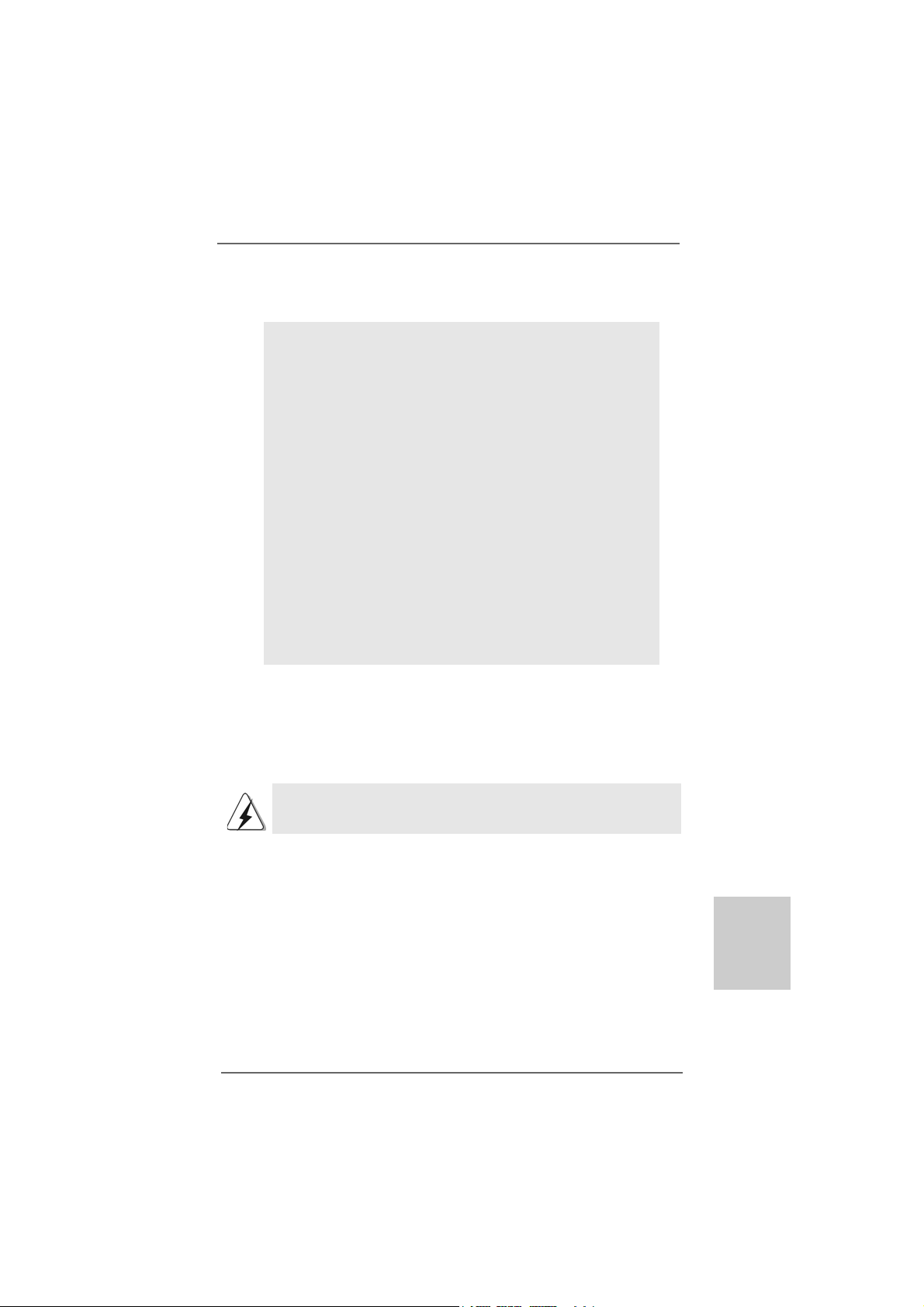
2.2.
InstallationInstallation
2.
Installation
2.2.
InstallationInstallation
Pre-installation PrecautionsPre-installation Precautions
Pre-installation Precautions
Pre-installation PrecautionsPre-installation Precautions
Take note of the following precautions before you install motherboard components or change a ny motherboard settings.
1. Unplug the power cord from the wall socket before touching any
component. Failure to do so may cause severe damage to the
motherboard, peripherals, and/or components.
2. To avoid damaging the motherboard components due to static
electricity, NEVER place your motherboard directly on the carpet or the like. Also remember to use a grounded wrist strap or
touch a safety grounded object before you handle components.
3. Hold components by the edges and do not touch the ICs.
4. Whenever you uninstall any component, place it on a
grounded antstatic pad or in the bag that comes with the
component.
5. When placing screws into the screw holes to secure the
motherboard to the chassis, plea se do not over-tighten the screws!
Doing so may damage the motherboard.
2.12.1
CPU InstallationCPU Installation
2.1
CPU Installation
2.12.1
CPU InstallationCPU Installation
Step 1. Unlock the socket by lifting the lever up to a 90° angle.
Step 2. Position the CPU directly above the socket such that the CPU corner with
the golden triangle matches the socket corner with a small triangle.
Step 3. Carefully insert the CPU into the socket until it fits in place.
The CPU fits only in one correct orientation. DO NOT force the CPU
into the socket to avoid bending of the pins.
Step 4. When the CPU is in place, press it firmly on the socket while you push
down the socket lever to secure the CPU. The lever clicks on the side tab
to indicate that it is locked.
Step 5. Install CPU fan and heatsink. For proper installation, please kindly refer to
the instruction manuals of your CPU fan and heatsink vendors.
ASRock NF6-GLAN Motherboard
EnglishEnglish
EnglishEnglish
English
99
9
99
Page 10

2.2 Installation of Memory Modules (DIMM)2.2 Installation of Memory Modules (DIMM)
2.2 Installation of Memory Modules (DIMM)
2.2 Installation of Memory Modules (DIMM)2.2 Installation of Memory Modules (DIMM)
This motherboard provides four 240-pin DDR2 (Double Data Rate 2) DIMM slots,
and supports Dual Channel Memory Technology. For dual channel configuration,
you always need to install identical (the same brand, speed, size and chiptype) DDR2 DIMM pair in the slots of the same color. In other words, you have to
install identical DDR2 DIMM pair in Dual Channel A (DDRII_1 and DDRII_2;
Yellow slots; see p.2 No.6) or identical DDR2 DIMM pair in Dual Channel B
(DDRII_3 and DDRII_4; Ora nge slots; see p.2 No.7), so that Dual Cha nnel Memory
Technology can be activated. This motherboard also allows you to install four
DDR2 DIMMs for dual channel configuration, and please install identical DDR2
DIMMs in all four slots. You may refer to the Dual Channel Memory Configuration
Table below.
Dual Channel Memory Configurations
DDRII_1 DDRII_2 DDRII_3 DDRII_4
(Yellow Slot) (Yellow Slot) (Orange Slot) (Orange Slot)
(1) Populated Populated - (2) - - Populated Populated
(3)* Populated Populated Populated Populated
* For the configuration (3), please install identical DDR2 DIMMs in all four
slots.
English
EnglishEnglish
EnglishEnglish
1010
10
1010
1. If you want to install two memory modules, for optimal compatibility
and reliability, it is recommended to install them in the slots of the
same color. In other words, install them either in the set of yellow
slots (DDRII_1 and DDRII_2), or in the set of orange slots (DDRII_3
and DDRII_4).
2. If only one memory module or three memory modules are installed
in the DDR2 DIMM slots on this motherboard, it is unable to activate
the Dual Channel Memory T echnology.
3. If a pair of memory modules is NOT installed in the same Dual
Channel, for exa mple, in stalling a pair of memory module s in D DRII_1
and DDRII_3, it is unable to activate the Dual Channel Memory
Technology .
4. It is not allowed to install a DDR memory module into DDR2 slot;
otherwise, this motherboard and DIMM may be damaged.
ASRock NF6-GLAN Motherboard
Page 11

Installing a DIMMInstalling a DIMM
Installing a DIMM
Installing a DIMMInstalling a DIMM
Please make sure to disconnect power supply before adding or
removing DIMMs or the system components.
Step 1. Unlock a DIMM slot by pressing the retaining clips outward.
Step 2. Align a DIMM on the slot such that the notch on the DIMM matches the brea k
on the slot.
The DIMM only fits in one correct orientation. It will cause permanent
damage to the motherboard and the DIMM if you force the DIMM into the
slot at incorrect orientation.
Step 3. Firmly insert the DIMM into the slot until the retaining clips at both ends fully
snap back in place and the DIMM is properly seated.
ASRock NF6-GLAN Motherboard
1111
11
1111
EnglishEnglish
EnglishEnglish
English
Page 12

2.3 Expansion Slots (PCI and PCI Express Slots)2.3 Expansion Slots (PCI and PCI Express Slots)
2.3 Expansion Slots (PCI and PCI Express Slots)
2.3 Expansion Slots (PCI and PCI Express Slots)2.3 Expansion Slots (PCI and PCI Express Slots)
There are 3 PCI slots and 3 PCI Express slots on this motherboard.
PCI slots: PCI slots are used to install expansion cards that have the 32-bit PCI
interface.
PCIE slots:
PCIE1 (PCIE x1 slot) is used for PCI Express cards with x1 lane
width cards, such as Gigabit LAN card, SATA2 card, etc.
PCIE2 (PCIE x16 slot) is used for PCI Express cards with x16 lane
width graphics cards.
PCIE3/DE (PCIE x1 slot) is used for PCI Express cards with x1 lane
width cards, such as Gigabit LAN card, SATA2 card and ASRock
PCIE_DE card.
If you want to use ASRock DeskExpress function on this motherboard,
please install ASRock PCIE_DE card on PCIE3/DE slot.
Installing an expansion cardInstalling an expansion card
Installing an expansion card
Installing an expansion cardInstalling an expansion card
Step 1. Before installing the expansion card, please make sure that the power
supply is switched off or the power cord is unplugged. Please read the
documentation of the expansion card and make necessary hardware
settings for the card before you start the installation.
Step 2. Remove the bracket facing the slot that you intend to use. Keep the screws
for later use.
Step 3. Align the card connector with the slot and press firmly until the card is
completely seated on the slot.
Step 4. Fasten the card to the chassis with screws.
English
EnglishEnglish
EnglishEnglish
1212
12
1212
ASRock NF6-GLAN Motherboard
Page 13
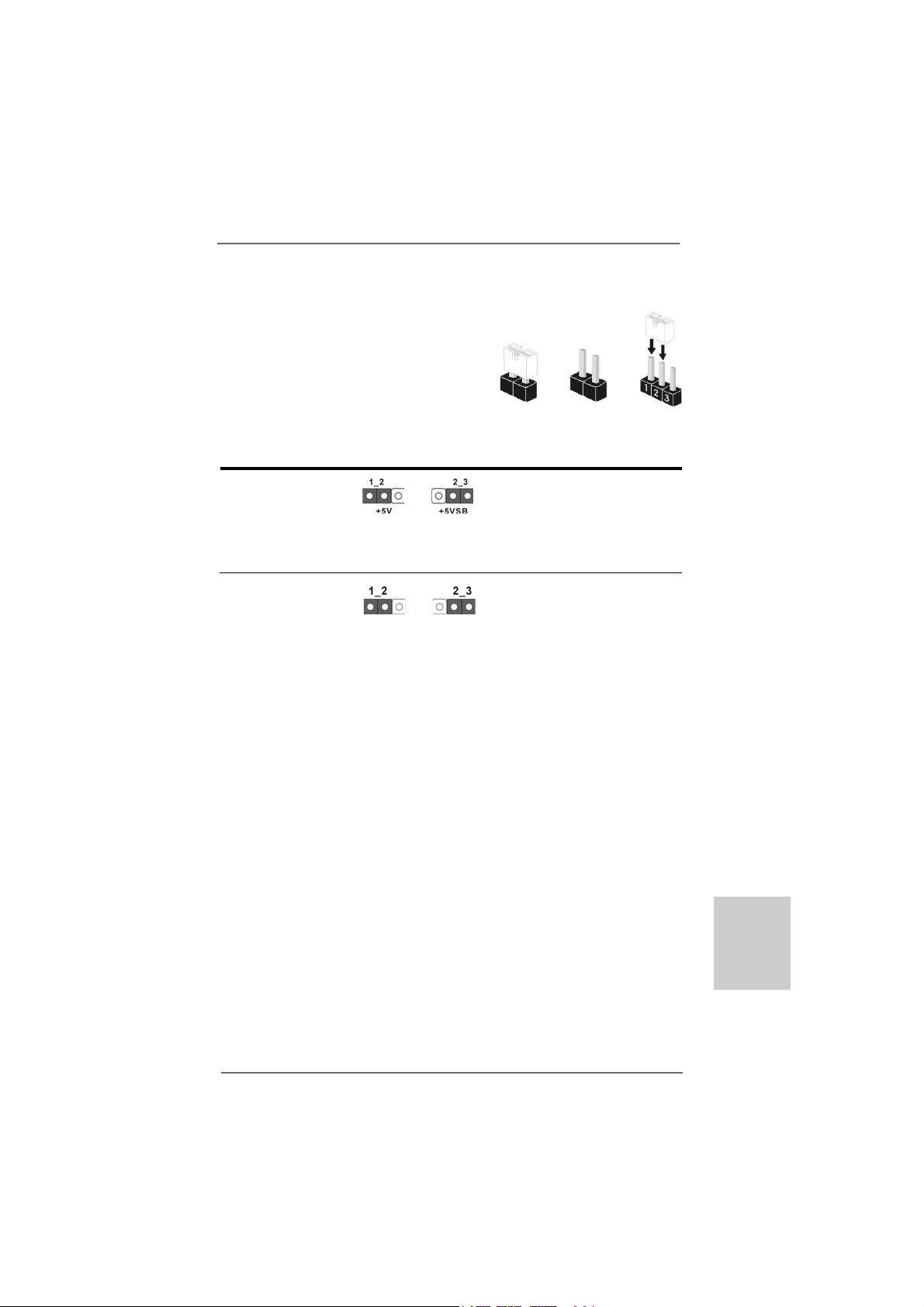
2.42.4
Jumpers SetupJumpers Setup
2.4
Jumpers Setup
2.42.4
Jumpers SetupJumpers Setup
The illustration shows how jumpers are
setup. When the jumper cap is placed on
pins, the jumper is “Short”. If no jumper cap
is placed on pins, the jumper is “Open”. The
illustration shows a 3-pin jumper whose pin1
and pin2 are “Short” when jumper cap is
placed on these 2 pins.
Jumper Setting
PS2_USB_PW1 Short pin2, pin3 to enable
(see p.2, No. 1) +5VSB (standby) for PS/2 or
USB wake up events.
Note: To select +5VSB, it requires 2 Amp and higher standby current provided by
power supply.
Clear CMOS Jumper
(CLRCMOS1)
(see p.2, No. 9)
Note: CLRCMOS1 allows you to clear the data in CMOS. The data in CMOS includes
system setup information such as system password, date, time, and system
setup parameters. To clear and reset the system parameters to default setup,
please turn off the computer and unplug the power cord from the power
supply. After waiting for 15 seconds, use a jumper cap to short pin2 and pin3
on CLRCMOS1 for 5 seconds. However, please do not clear the CMOS right
after you update the BIOS. If you need to clear the CMOS when you just finish
updating the BIOS, you must boot up the system first, and then shut it down
before you do the clear-CMOS action.
Clear CMOSDefault
OpenShort
ASRock NF6-GLAN Motherboard
1313
13
1313
EnglishEnglish
EnglishEnglish
English
Page 14

2.5 Onboard Headers and Connectors2.5 Onboard Headers and Connectors
2.5 Onboard Headers and Connectors
2.5 Onboard Headers and Connectors2.5 Onboard Headers and Connectors
Onboard headers and connectors are NOT jumpers. Do NOT place
jumper caps over these headers and connectors. Placing jumper
caps over the headers and connectors will cause permanent damage of the motherboard!
•
Floppy Connector
(33-pin FLOPPY1)
(see p.2 No. 22)
the red-striped side to
Pin1
Note: Ma ke sure the red-striped side of the cable is plugged into Pin1 side of the
connector.
Primary IDE connector (Blue)
(39-pin IDE1, see p.2 No. 8)
English
EnglishEnglish
EnglishEnglish
connect the blue end
to the motherboard
connect the black end
to the IDE devices
80-conductor ATA 66/100/133 cable
Note: Please refer to the instruction of your IDE device vendor for the details.
Serial A T AII Connectors These four Serial AT AII (SAT AII)
(SAT AII_1 (PORT 1.0): see p.2, No. 12) connectors support SATAII
(SAT AII_2 (PORT 1.1): see p.2, No. 16) or SATA hard disk for internal
(SAT AII_3 (PORT 2.0): see p.2, No. 1 1) storage devices. The current
(SAT AII_4 (PORT 2.1): see p.2, No. 10) SATAII interface allows up to
3.0 Gb/s data transfer rate.
SAT AII_1 (PORT 1.0) SA T AII_3 (PORT 2.0)
SAT AII_2 (PORT 1.1) SA T AII_4 (PORT 2.1)
Serial AT A (SA T A) Either end of the SATA data ca ble
Data Cable can be connected to the SAT A /
(Optional) SATAII hard disk or the SA TAII
connector on the motherboard.
1414
14
1414
ASRock NF6-GLAN Motherboard
Page 15

Serial ATA (SATA) Please connect the black end of
Power Cable SATA power cable to the power
(Optional) connector on each drive. Then
connect to the SAT A
HDD power connector
connect to the
power supply
connect the white end of SATA
power cable to the power
connector of the power supply.
USB 2.0 Headers Besides six default USB 2.0
(9-pin USB6_7) ports on the I/O panel, there are
(see p.2 No. 14) two USB 2.0 headers on this
motherboard. USB6_7 header
cansupport two USB 2.0 ports,
and USB8 header can support
(4-pin USB8) one USB 2.0 port.
(see p.2 No. 13)
WiFi Header This header supports WiFi+AP
(11-pin WIFI) function with ASRock
(see p.2 No. 25) WiFi-802.11g or W iFi-802.11n
module, an easy-to-use wireless
local area network (WLAN)
adapter. It allows you to create
a wireless environment and
enjoy the convenience of wireless network connectivity.
If you don’t plan to use WiFi+AP function on this motherboard, this header can be
used as a 4-Pin USB 2.0 header to support one USB 2.0 port. To connect the
4-Pin USB device cable to this header, please refer to this
picture for proper installation.
Infrared Module Header This header supports an
(5-pin IR1) optional wireless transmitting
(see p.2 No. 21) and receiving infrared module.
Internal Audio Connectors This connector allows you
(4-pin CD1) to receive stereo audio input
(CD1: see p.2 No. 23) from sound sources such as
CD1
a CD-ROM, D VD-ROM, TV
tuner card, or MPEG card.
ASRock NF6-GLAN Motherboard
1515
15
1515
EnglishEnglish
EnglishEnglish
English
Page 16

Front Panel Audio Header This is an interface for the front
(9-pin HD_AUDIO1) panel audio cable that allows
(see p.2, No. 24) convenient connection and
control of audio devices.
1. High Definition Audio supports Jack Sensing, but the panel wire on
the chassis must support HDA to function correctly. Please follow the
instruction in our manual and chassis manual to install your system.
2. If you use AC’97 audio panel, please install it to the front panel audio
header as below:
A. Connect Mic_IN (MIC) to MIC2_L.
B. Connect Audio_R (RIN) to OUT2_R and Audio_L (LIN) to OUT2_L.
C. Connect Ground (GND) to Ground (GND).
D. MIC_RET and OUT_RET are for HD audio panel only. You don’t
need to connect them for AC’97 audio panel.
E. Enter BIOS Setup Utility. Enter Advanced Settings, and then select
Chipset Configuration. Set the Front Panel Control option from
[Auto] to [Enabled].
F. Enter Windows system. Click the icon on the lower right hand
taskbar to enter Realtek HD Audio Manager.
For Windows® 2000 / XP / XP 64-bit OS:
Click “Audio I/O”, select “Connector Settings” , choose
“Disable front panel jack detection”, and save the change by
clicking “OK”.
For Windows® VistaTM / VistaTM 64-bit OS:
Click the right-top “Folder” icon , choose “Disable front
English
EnglishEnglish
EnglishEnglish
1616
16
1616
panel jack detection”, and save the change by clicking “OK”.
G. To activate the front mic.
For Windows® 2000 / XP / XP 64-bit OS:
Please select “Front Mic” as default record device.
If you want to hear your voice through front mic, please deselect "Mute"
icon in “Front Mic” of “Playback” portion.
For Windows® VistaTM / VistaTM 64-bit OS:
Go to the "Front Mic" Tab in the Realtek Control panel.
Click "Set Default Device" to make the Front Mic as the default record
device.
System Panel Header This header accommodates
(9-pin PANEL1) several system front panel
(see p.2 No. 17) functions.
ASRock NF6-GLAN Motherboard
Page 17

Chassis Speaker Header Please connect the chassis
(4-pin SPEAKER 1) speaker to this header.
(see p.2 No. 18)
Chassis Fan Connector Please connect a chassis fan
(3-pin CHA_FAN1) cable to this connector and
(see p.2 No. 20) match the black wire to the
ground pin.
CPU Fan Connector Please connect the CPU fan
(4-pin CPU_FAN1) cable to this connector and
(see p.2 No. 5) match the black wire to the
Though this motherboard provides 4-Pin CPU fan (Quiet Fan) support, the 3-Pin
CPU fan still can work successfully even without the fan speed control function.
If you plan to connect the 3-Pin CPU fan to the CPU fan connector on this
motherboard, please connect it to Pin 1-3.
ATX Power Connector Please connect an ATX power
(24-pin ATXPW R1) supply to this connector.
(see p.2, No. 31)
Though this motherboard provides 24-pin ATX power connector,
it can still work if you adopt a traditional 20-pin ATX power supply.
To use the 20-pin ATX power supply, please plug your power
supply along with Pin 1 and Pin 13.
1 2 3 4
ground pin.
Pin 1-3 Connected
3-Pin Fan Installation
1
13
12
24
13
1
20-Pin A TX Power Supply Installation
24
ATX 12V Power Connector Please note that it is necessary
(4-pin A TX12V1) to connect a power supply with
(see p.2 No. 2) ATX 12V plug to this connector.
Failing to do so will cause power
up failure.
ASRock NF6-GLAN Motherboard
12
EnglishEnglish
EnglishEnglish
English
1717
17
1717
Page 18

HDMI_SPDIF Header HDMI_SPDIF header, providing
(3-pin HDMI_SPDIF1) SPDIF audio output to HDMI V GA
(see p.2 No. 26) card, allows the system to
connect HDMI Digital TV/
projector/LCD devices. Please
connect the HDMI_SPDIF
connector of HDMI VGA card to
this header.
HDMI_SPDIF Cable Please connect the black end (A)
(Optional) of HDMI_SPDIF cable to the
A. black end B. white end (2-pin) C. white end (3-pin)
C
B
A
HDMI_SPDIF header on the
motherboard. Then connect the
white end (B or C) of
HDMI_SPDIF cable to the
HDMI_SPDIF connector of HDMI
VGA card.
English
EnglishEnglish
EnglishEnglish
1818
18
1818
2.62.6
2.6
2.62.6
This motherboard adopts NVIDIA® GeForce 6150SE / nForce 430 or GeForce 7025 /
nForce 630a chipset that supports Serial ATA (SAT A) / Serial A TAII (SATAII) hard disks
and RAID function s. You may install SATA / SATAII hard disks on this motherboard for
internal storage devices. This section will guide you to install the SAT A / SATAII hard
disks.
STEP 1: Install the SATA / SAT AII hard disk s into the drive bays of your chassis.
STEP 2: Connect the SATA power ca ble to the SAT A / SATAII hard disk.
STEP 3: Connect one end of the SATA data cable to the motherboard’s SAT AII
STEP 4: Connect the other end of the SATA data cable to the SAT A / SA TAII hard
Serial ASerial A
Serial A
Serial ASerial A
InstallationInstallation
Installation
InstallationInstallation
connector.
disk.
TT
A (SAA (SA
T
A (SA
TT
A (SAA (SA
ASRock NF6-GLAN Motherboard
TT
A) / Serial AA) / Serial A
T
A) / Serial A
TT
A) / Serial AA) / Serial A
TT
AII (SAAII (SA
T
AII (SA
TT
AII (SAAII (SA
TT
AII) Hard DisksAII) Hard Disks
T
AII) Hard Disks
TT
AII) Hard DisksAII) Hard Disks
Page 19
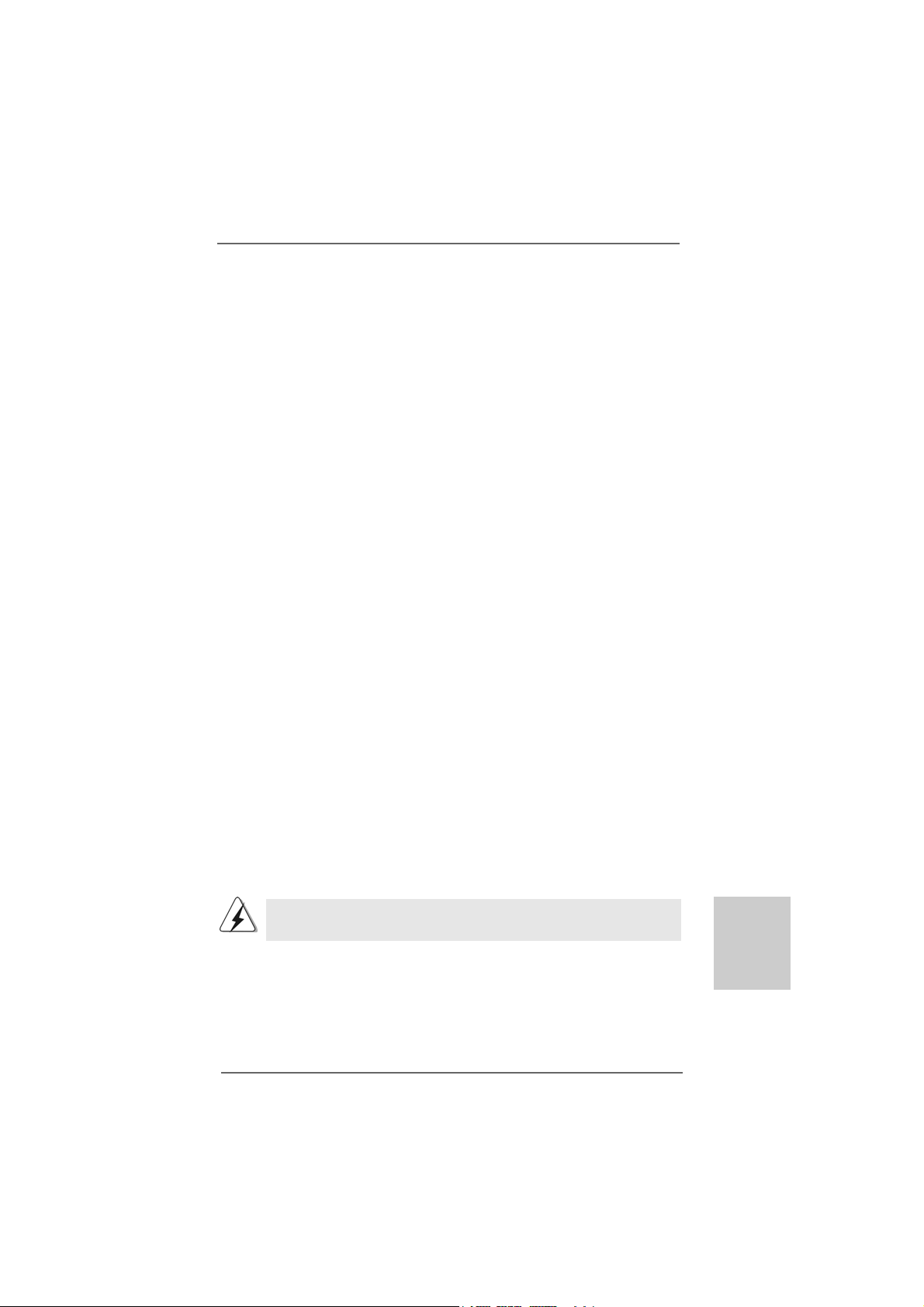
2.72.7
Driver Installation GuideDriver Installation Guide
2.7
Driver Installation Guide
2.72.7
Driver Installation GuideDriver Installation Guide
To install the drivers to your system, please insert the support CD to your optical
drive first. Then, the drivers compatible to your system can be auto-detected and
listed on the support CD driver page. Please follow the order from up to bottom
side to install those required drivers. Therefore, the drivers you install can work
properly.
2.82.8
Installing WindowsInstalling Windows
2.8
Installing Windows
2.82.8
Installing WindowsInstalling Windows
TMTM
TM
/ Vista/ Vista
/ Vista
/ Vista/ Vista
If you just want to install Windows® 2000, Windows® XP, Windows® XP 64-bit,
Windows® VistaTM or Windows® VistaTM 64-bit on your SATA / SATAII HDDs without
RAID functions, you don’t have to make a SATA / SATAII driver diskette. Besides,
there is no need for you to change the BIOS setting. You ca n start to install Windows
2000, Windows® XP, Windows® XP 64-bit, Windows® VistaTM or Windows® Vista
64-bit on your system directly.
2.92.9
Installing WindowsInstalling Windows
2.9
Installing Windows
2.92.9
Installing WindowsInstalling Windows
VistaVista
Vista
VistaVista
If you want to install Windows® 2000 / XP / XP 64-bit / VistaTM / VistaTM 64-bit on your
SATA / SAT AII HDDs with RAID function s, please refer to the document at the following
path in the Support CD for detailed procedures:
..\ RAID Installation Guide
2.102.10
Untied Overclocking TUntied Overclocking T
2.10
Untied Overclocking T
2.102.10
Untied Overclocking TUntied Overclocking T
This motherboard supports Untied Overclocking Technology, which means during
overclocking, FSB enjoys better margin due to fixed PCI / PCIE buses. Before you
enable Untied Overclocking function, please enter “Overclock Mode” option of BIOS
setup to set the selection from [Auto] to [CPU, PCIE, Async.]. Therefore, CPU FSB is
untied during overclocking, but PCI / PCIE buses are in the fixed mode so that FSB can
operate under a more stable overclocking environment.
TMTM
64-bit Without RAID Functions 64-bit Without RAID Functions
64-bit Without RAID Functions
64-bit Without RAID Functions 64-bit Without RAID Functions
TMTM
TM
TMTM
64-bit With RAID Functions 64-bit With RAID Functions
64-bit With RAID Functions
64-bit With RAID Functions 64-bit With RAID Functions
®
2000 / XP / XP 64-bit / Vista 2000 / XP / XP 64-bit / Vista
2000 / XP / XP 64-bit / Vista
2000 / XP / XP 64-bit / Vista 2000 / XP / XP 64-bit / Vista
®
2000 / XP / XP 64-bit / Vista 2000 / XP / XP 64-bit / Vista
2000 / XP / XP 64-bit / Vista
2000 / XP / XP 64-bit / Vista 2000 / XP / XP 64-bit / Vista
echnologyechnology
echnology
echnologyechnology
TMTM
TM
TMTM
TMTM
TM
TMTM
/ /
/
/ /
®
TM
Please refer to the warning on page 6 for the possible overclocking risk
before you apply Untied Overclocking Technology.
ASRock NF6-GLAN Motherboard
1919
19
1919
EnglishEnglish
EnglishEnglish
English
Page 20
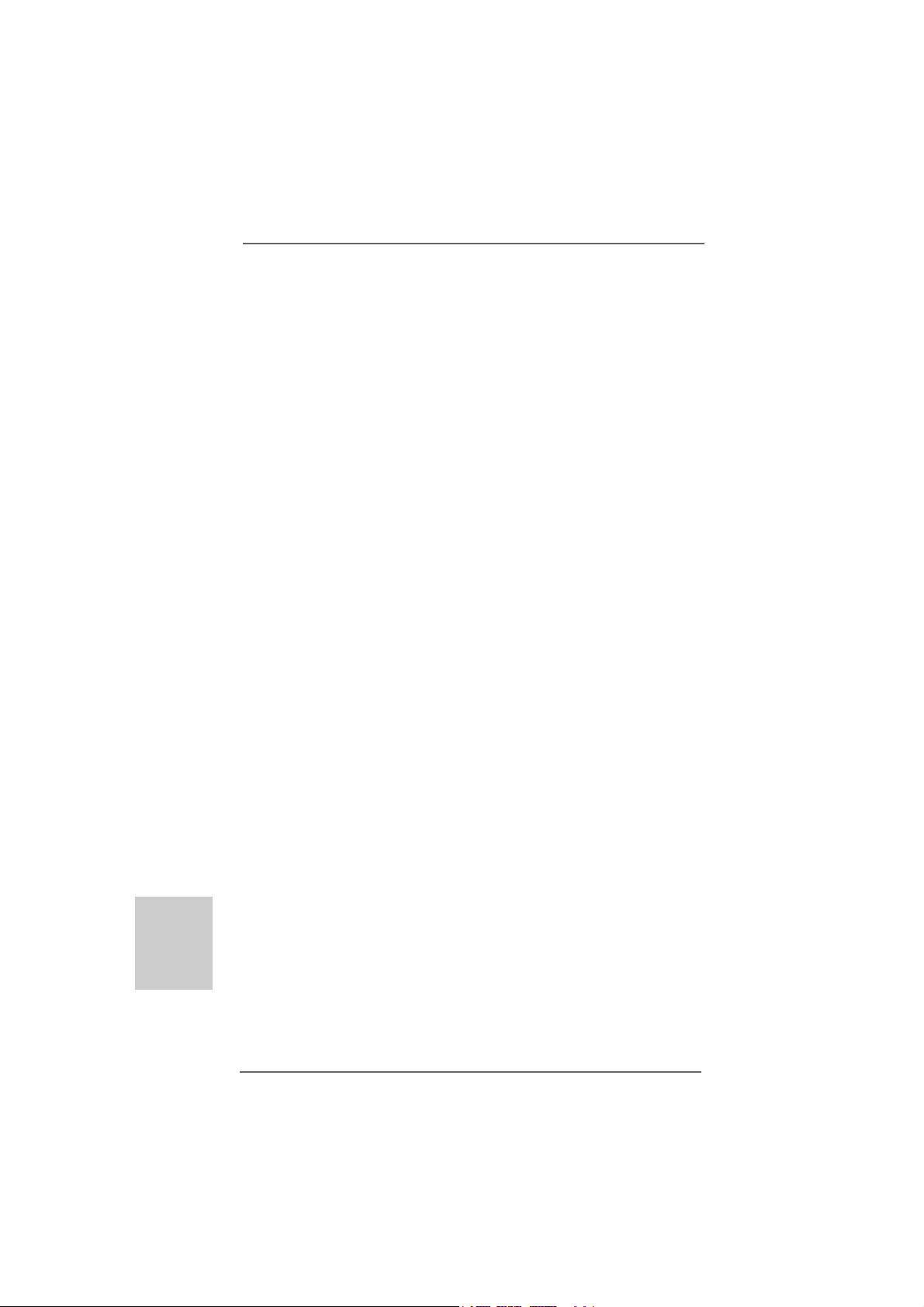
3. BIOS Information3. BIOS Information
3. BIOS Information
3. BIOS Information3. BIOS Information
The Flash Memory on the motherboard stores BIOS Setup Utility. When you start up
the computer, please press <F2> during the Power-On-Self-Test (POST) to enter
BIOS Setup utility; otherwise, POST continues with its test routines. If you wish to
enter BIOS Setup after POST, please restart the system by pressing <Ctl> + <Alt> +
<Delete>, or pressing the reset button on the system chassis. The BIOS Setup progra m
is designed to be user-friendly . It is a menu-driven program, which allows you to scroll
through its various sub-menus and to select a mong the predetermined choice s. For the
detailed information about BIOS Setup, plea se refer to the User M a nual (PDF f ile) contained in the Support CD.
English
EnglishEnglish
EnglishEnglish
4. Sof4. Sof
4. Sof
4. Sof4. Sof
This motherboard supports various Microsoft® Windows® operating systems: 2000 /
XP / XP 64-bit / VistaTM / VistaTM 64-bit. The Support CD that came with the motherboard
contains necessary drivers and useful utilities that will enhance motherboard features.
T o begin using the Support CD, insert the CD into your CD-ROM drive. It will display the
Main Menu automatically if “AUTORUN” is enabled in your computer. If the Main Menu
does not a ppear automatically , locate a nd double-click on the file “ASSETUP.EXE” from
the “BIN” folder in the Support CD to display the menus.
tware Supportware Suppor
tware Suppor
tware Supportware Suppor
t CD informationt CD information
t CD information
t CD informationt CD information
2020
20
2020
ASRock NF6-GLAN Motherboard
Page 21

ASRock NF6-GLAN Motherboard
2121
21
2121
Page 22

‘ ’ ™
®
®
2222
22
2222
ASRock NF6-GLAN Motherboard
Page 23

®
®
ASRock NF6-GLAN Motherboard
2323
23
2323
Page 24

® ®
®
®
®
®
2424
24
2424
ASRock NF6-GLAN Motherboard
Page 25

ASRock NF6-GLAN Motherboard
2525
25
2525
Page 26

2626
26
2626
SAT AII_1 (PORT 1.0) SA T AII_3 (PORT 2.0)
SAT AII_2 (PORT 1.1) SA T AII_4 (PORT 2.1)
ASRock NF6-GLAN Motherboard
Page 27

CD1
®
ASRock NF6-GLAN Motherboard
2727
27
2727
Page 28

®
®
®
2828
28
2828
1 2 3 4
ASRock NF6-GLAN Motherboard
Page 29

1
13
12
24
13
1
24
C
B
A
12
ASRock NF6-GLAN Motherboard
2929
29
2929
Page 30

® ®
3030
30
3030
ASRock NF6-GLAN Motherboard
Page 31

O:
X:
X O O O O O
X O O O O O
ASRock NF6-GLAN Motherboard
3131
31
3131
Page 32

1. Einführung1. Einführung
1. Einführung
1. Einführung1. Einführung
Wir danken Ihnen für den Kauf des ASRock NF6-GLAN Motherboard, ein
zuverlässiges Produkt, welches unter den ständigen, strengen Qualitätskontrollen von
ASRock gefertigt wurde. Es bietet Ihnen exzellente Leistung und robustes Design, ge mäß
der Verpflichtung von ASRock zu Qualität und Halbarkeit.
Diese Schnellinstallationsanleitung führt in das Motherboard und die schrittweise
Installation ein. Details über das Motherboard finden Sie in der Bedienungsanleitung
auf der Support-CD.
Da sich Motherboard-Spezifikationen und BIOS-Software verändern
können, kann der Inhalt dieses Handbuches ebenfalls jederzeit geändert
werden. Für den Fall, dass sich Änderungen an diesem Handbuch
ergeben, wird eine neue Version auf der ASRock-Website, ohne weitere
Ankündigung, verfügbar sein. Die neuesten Grafikkarten und unterstützten
CPUs sind auch auf der ASRock-Website aufgelistet.
ASRock-Website: http://www.asrock.com
Wenn Sie technische Unterstützung zu Ihrem Motherboard oder spezifische
Informationen zu Ihrem Modell benötigen, besuchen Sie bitte unsere
Webseite:
www.asrock.com/support/index.asp
1.1 Kartoninhalt
ASRock NF6-GLAN Motherboard
(ATX-Formfaktor: 30.5 cm x 20.3 cm; 12.0 Zoll x 8.0 Zoll)
ASRock NF6-GLAN Schnellinstallationsanleitung
ASRock NF6-GLAN Support-CD
Ein 80-adriges Ultra-ATA 66/100/133 IDE-Flachbandkabel
Ein Flachbandkabel für ein 3,5-Zoll-Diskettenlaufwerk
Ein Seriell-ATA- (SATA) Datenkabel (Option)
Ein Seriell-ATA (SATA) Festplattennetzkabel (Option)
Ein “ASRock HD 6CH I/O” I/O Shield
Deutsch
DeutschDeutsch
DeutschDeutsch
3232
32
3232
ASRock NF6-GLAN Motherboard
Page 33

1.21.2
SpezifikationenSpezifikationen
1.2
Spezifikationen
1.21.2
SpezifikationenSpezifikationen
Plattform - ATX-Formfaktor: 30.5 cm x 20.3 cm; 12.0 Zoll x 8.0 Zoll
CPU - Unterstützung für Socket AM2+ / AM2-Prozessoren: AMD
Phenom
/ Athlon X2 Dualkern / Athlon 64 / Sempron-Prozessor
- Unterstützung von AM3-Prozessoren: AMD Phenom
und Athlon X4 / X3 / X2-Prozessor
- Unterstützt Cool ‘n’ QuietTM-T echnologie von AMD
- FSB 1000 MHz (2.0 GT/s)
- Unterstützt Untied-Übertaktungstechnologie
(siehe VORSICHT 1)
- Unterstützt Hyper-T ransport-Technologie
Chipsatz - NVIDIA® GeForce 6150SE / nForce 430 oder
GeForce 7025 / nForce 630a
Speicher - Unterstützung von Dual-Kanal-Spe ichertechnologie
- 4 x Steckplätze für DDR2
- Unterstützt DDR2 1066/800/667/533 non-ECC, ungepufferter
Speicher (siehe VORSICHT 3)
- Max. Kapazität des Systemspeichers: 16GB
(siehe VORSICHT 4)
Erweiterungs- - 1 x PCI Express x16-Steckplätze
steckplätze - 2 x PCI Express x1-Steckplätze
- 3 x PCI-Steckplätze
Audio - 5.1 CH Windows® VistaTM Premium Level HD Audio
(ALC662 Audio Codec)
LAN - Gigabit LAN 10/100/1000 Mb/s
- Giga PHY Realtek RTL8211B
- Unterstützt W a ke-On-LAN
E/A-Anschlüsse ASRock HD 6CH I/O
an der - 1 x PS/2 Mouse Port
Rückseite - 1 x PS/2 Keyboard Port
- 1 x Serieller port: COM 1
- 1 x Parallel Port (ECP/EPP Support)
- 6 x Ready-to-Use USB 2.0 Ports
- 1 x RJ-45 Port
- Audioanschlüsse: Line In / Line Out / Mikrofon
Anschlüsse - 4 x SATAII-Anschlüsse, unterstützt bis 3.0 Gb/s
Datenübertragungsrate, unterstützt RAID (RAID 0, RAID 1,
RAID 0+1, RAID 5 und JBOD), NCQ und “Hot Plug” Funktionen
(siehe VORSICHT 5)
ASRock NF6-GLAN Motherboard
TM
FX / Phenom / Athlon 64 FX / Athlon 64 X2 Dual kern
(siehe VORSICHT 2)
TM
II X4 / X3
3333
33
3333
DeutschDeutsch
DeutschDeutsch
Deutsch
Page 34

Deutsch
DeutschDeutsch
DeutschDeutsch
- 1 x ATA133 IDE-An schlüsse (U nterstützt bis 2 IDE-Geräte)
- 1 x F DD-Anschlüsse
- 1 x Infrarot-Modul-Header
- 1 x HDMI_SPDIF-Anschluss
- CPU/Gehäuse-Lüfteranschluss
- 24-pin A TX-Netz-Header
- 4-pin anschluss für 12V -A TX-Netzteil
- Interne Audio-Anschlüsse
- Anschluss für Audio auf der Gehäusevorderseite
- 2 x USB 2.0-Anschlüsse (Unterstützung 3
zusätzlicher USB 2.0-Anschlüsse) (siehe VORSICHT 6)
- 1 x WiFi-Anschlüsse (siehe VORSICHT 7)
BIOS - 4Mb AMI BIOS
- AMI legal BIOS mit Unterstützung für “Plug and Play”
- ACPI 1.1-Weckfunktionen
- JumperFree-Modus
- SMBIOS 2.3.1
Support-CD - Treiber, Dienstprogramme, Antivirussoftware
(Probeversion)
Einzigartige - ASRock OC Tuner (siehe VORSICHT 8)
Eigenschaft - Sofortstart
- Hybrid Booster:
- Schrittloser CPU-Frequenz-Kontrolle
(siehe VORSICHT 9)
- ASRock U-COP (siehe VORSICHT 10)
- Boot Failure Guard (B.F.G. – Systemstartfehlerschutz)
- ASRock AM2 Boost: ASRocks patentgeschützte
Technologie zur Erhöhung der Arbeitsspeicherleistung um
bis zu 12,5% (siehe VORSICHT 11)
Hardware Monitor - CPU-Temperatursensor
- Motherboardtemperaturerkennung
- Drehzahlmessung für CPU-Lüfter
- Drehzahlmessung für Gehäuselüfter
- CPU-Lüftergeräuschdämpfung
- Spannungsüberwachung: +12V, +5V, +3.3V, Vcore
Betriebssysteme - Unterstützt Microsoft® Windows® 2000 / XP / XP 64-Bit /
VistaTM / VistaTM 64-Bit
Zertifizierungen - FCC, CE, WHQL
* Für die ausführliche Produktinformation, besuchen Sie bitte unsere Website:
http://www.asrock.com
3434
34
3434
ASRock NF6-GLAN Motherboard
Page 35

WARNUNG
Beachten Sie bitte, dass Overclocking, einschließlich der Einstellung im BIOS, Anwenden
der Untied Overclocking-Technologie oder Verwenden von Overclocking-Werkzeugen von
Dritten, mit einem gewissen Risiko behaftet ist. Overclocking kann sich nachteilig auf die
Stabilität Ihres Systems auswirken oder sogar Komponenten und Geräte Ihres Systems
beschädigen. Es geschieht dann auf eigene Gefahr und auf Ihre Kosten. Wir übernehmen
keine Verantwortung für mögliche Schäden, die aufgrund von Overclocking verursacht
wurden.
VORSICHT!
1. Dieses Motherboard unterstützt die Untied-Übertaktungstechnologie.
Unter “Entkoppelte Übertaktungstechnologie” auf Seite 19 finden Sie
detaillierte Informationen.
2. Dieses Motherboard unterstützt Dual-Kanal-Speichertechnologie. Vor
Implementierung der Dual-Kanal-Speichertechnologie müssen Sie die
Installationsanleitung für die Speichermodule auf Seite 10 zwecks richtiger
Installation gelesen haben.
3. Ob die Speichergeschwindigkeit 1066 MHz unterstützt wird, hängt von der
von Ihnen eingesetzten AM2+-CPU ab. Schauen Sie bitte auf unseren
Internetseiten in der Liste mit unterstützten Speichermodulen nach, wenn
Sie DDR2 1066-Speichermodule einsetzen möchten.
ASRock-Internetseite:
4. Durch Betriebssystem-Einschränkungen kann die tatsächliche
Speichergröße weniger als 4 GB betragen, da unter Windows® XP und
Windows® Vista™ etwa s Speicher zur Nutzung durch das System reserviert
wird. Unter Windows® XP 64-bit und Windows® Vista™ 64-bit mit 64-Bit-CPU
besteht diese Einschränkung nicht.
5. Vor Installation der SATAII-Festplatte an den SATAII-Anschluss lesen Sie
bitte “Setup-Anleitung für SATAII-Festplatte” auf Seite 24 der
“Bedienungsanleitung” auf der Support-CD, um Ihre SATAII-Festplatte
dem SATAII-Modus anzugleichen. Sie können die SATA-Festplatte auch
direkt mit dem SATAII-Anschluss verbinden.
6. Das Power Management für USB 2.0 arbeitet unter Microsoft® Windows
VistaTM 64-Bit / VistaTM / XP 64-Bit / XP SP1 oder SP2/2000 SP4
einwandfrei.
7. WiFi Sockel unterstützt WiFi+AP Funktion mit ASRock WiFi-802.11g
oder WiFi-802.11n Modul, einem einfach zu bedienenden Wireless Local
Area Network (WLAN) Adapter. Damit sind Sie in der Lage, ein
drahtloses Netzwerk aufzubauen und die Vorzüge drahtloser
Anschlussmöglichkeiten zu genießen. Für Verfügbarkeit des ASRock
WiFi-802.11g oder WiFi-802.11n Moduls, siehe bitte unsere Webseite.
ASRock Webseite http://www.asrock.com
http://www.asrock.com
®
DeutschDeutsch
DeutschDeutsch
Deutsch
ASRock NF6-GLAN Motherboard
3535
35
3535
Page 36

8. Es ist ein benutzerfreundlicher ASRock Übertaktenswerkzeug, das
erlaubt, dass Sie Ihr System durch den Hardware-Monitor Funktion zu
überblicken und Ihre Hardware-Geräte übertakten, um die beste
Systemleistung unter der Windows® Umgebung zu erreichen.
Besuchen Sie bitte unsere Website für die Operationsverfahren von
ASRock OC Tuner. ASRock-Website: http://www.asrock.com
9. Obwohl dieses Motherboard stufenlose Steuerung bietet, wird Over-
clocking nicht empfohlen. Frequenzen, die über den für den jeweiligen
Prozessor vorgesehenen liegen, können das System instabil werden
lassen oder die CPU beschädigen.
10. Wird eine Überhitzung der CPU registriert, führt das System einen
automatischen Shutdown durch. Bevor Sie das System neu starten, prüfen
Sie bitte, ob der CPU-Lüfter am Motherboard richtig funktioniert, und
stecken Sie bitte den Stromkabelstecker aus und dann wieder ein. Um die
Wärmeableitung zu verbessern, bitte nicht vergessen, etwa s Wärmeleitpa ste
zwischen CPU und Kühlkörper zu sprühen.
11. Dieses Motherboard unterstützt die ASRock AM2 Boost
Übertaktungstechnologie. Wenn Sie diese Funktion im BIOS-Setup
aktivieren, wird die Arbeitsspeicherleistung um bis zu 12,5% gesteigert. Die
Wirkung hängt aber von der verwendeten AM2 CPU ab. Diese Funktion
übertaktet die Standardfrequenz des Chipsatz und der CPU.
Dennoch gewähren wir die Systemstabilität nicht bei allen CPU/DRAMKonfigurationen. Wird Ihr System nach dem Aktivieren der AM2 BoostFunktion unstabil, dann ist diese Funktion wahrscheinlich nicht für Ihr
System geeignet. Sie können diese Funktion deaktivieren, um die Stabilität
Ihres System zu bewahren.
Deutsch
DeutschDeutsch
DeutschDeutsch
3636
36
3636
ASRock NF6-GLAN Motherboard
Page 37

1.3 Einstellung der Jumper1.3 Einstellung der Jumper
1.3 Einstellung der Jumper
1.3 Einstellung der Jumper1.3 Einstellung der Jumper
Die Abbildung verdeutlicht, wie Jumper
gesetzt werden. Werden Pins durch
Jumperkappen verdeckt, ist der Jumper
“gebrückt”. Werden keine Pins durch
Jumperkappen verdeckt, ist der Jumper
“offen”. Die Abbildung zeigt einen 3-Pin
Jumper dessen Pin1 und Pin2 “gebrückt” sind,
bzw. es befindet sich eine Jumper-Kappe
auf diesen beiden Pins.
Jumper Einstellun
PS2_USB_PW1 Überbrücken Sie Pin2, Pin3, um
(siehe S.2, Punkt 1) +5VSB (Standby) zu setzen
Hinweis: Um +5VSB nutzen zu können, muss das Netzteil auf dieser Leitung 2A
oder mehr leisten können.
CMOS löschen
(CLRCMOS1, 3-Pin jumper)
(siehe S.2 - Nr. 9)
DefaultEinstellung
Hinweis: CLRCMOS1 erlaubt Ihnen das Löschen der CMOS-Daten. Diese
beinhalten das System-Passwort, Datum, Zeit und die verschiedenen
BIOS-Parameter. Um die Systemparameter zu löschen und auf die
Werkseinstellung zurückzusetzen, schalten Sie bitte den Computer ab
und entfernen das Stromkabel. Benutzen Sie eine Jumperkappe, um die
Pin 2 und Pin 3 an CLRCMOS1 für 5 Sekunden kurzzuschließen. Bitte
vergessen Sie nicht, den Jumper wieder zu entfernen, nachdem das
CMOS gelöscht wurde. Bitte vergessen Sie nicht, den Jumper wieder zu
entfernen, nachdem das CMOS gelöscht wurde. Wenn Sie den CMOSInhalt gleich nach dem Aktualisieren des BIOS löschen müssen, müssen
Sie zuerst das System starten und dann wieder ausschalten, bevor Sie
den CMOS-Inhalt löschen.
Gebrückt Offen
und die PS/2 oder USB-
Weckfunktionen zu aktivieren.
CMOS
löschen
ASRock NF6-GLAN Motherboard
3737
37
3737
DeutschDeutsch
DeutschDeutsch
Deutsch
Page 38

1.4 Anschlüsse1.4 Anschlüsse
1.4 Anschlüsse
1.4 Anschlüsse1.4 Anschlüsse
Anschlussleisten sind KEINE Jumper. Setzen Sie KEINE Jumperkappen
auf die Pins der Anschlussleisten. Wenn Sie die Jumperkappen auf die
Anschlüsse setzen, wird das Motherboard permanent beschädigt!
Anschluss Beschreibung
Anschluss für das
Floppy-Laufwerk
(33-Pin FLOPPY1)
(siehe S.2, Punkt 22)
die rotgestreifte Seite auf Stift 1
Hinweis: Achten Sie darauf, dass die rotgestreifte Seite des Kabel mit der Stift 1-
Seite des Anschlusses verbunden wird.
Primärer IDE-Anschluss (blau)
(39-pin IDE1, siehe S.2 - No. 8)
Blauer Anschluss Schwarzer Anschluss
zum Motherboard zur Festplatte
80-adriges ATA 66/100/133 Kabel
Hinweis: Details entnehmen Sie bitte den Anweisungen Ihres IDE-Gerätehändlers.
Deutsch
DeutschDeutsch
DeutschDeutsch
3838
38
3838
Seriell-ATAII-Anschlüsse
(SAT AII_1 (PORT 1.0): siehe S.2, Punkt 12)
(SAT AII_2 (PORT 1.1): siehe S.2, Punkt 16)
(SAT AII_3 (PORT 2.0): siehe S.2, Punkt 1 1)
(SAT AII_4 (PORT 2.1): siehe S.2, Punkt 10)
Diese vier Serial ATA
(SATA II) -Anschlüsse
unterstützen interne SATAoder SATA II-Festplatten. Die
aktuelle SATAII-Schnittstelle
ermöglicht eine
Datenübertragungsrate bis
3,0 Gb/s.
SAT AII_1 (PORT 1.0) SA T AII_3 (PORT 2.0)
SAT AII_2 (PORT 1.1) SA T AII_4 (PORT 2.1)
Serial ATA- (SATA-) Sie können beide Enden des
Datenkabel SATA-Datenkabels entweder
(Option) mit der SATA / SATAII-
Festplatte oder
dem SATAII-Anschluss am
Mainboard verbinden.
ASRock NF6-GLAN Motherboard
Page 39

l ATA
hlüsse
Serial A TA- (SATA-) Verbinden Sie das schwarze
Stromversorgungskabel Ende des SATA-Netzkabels mit
(Option) dem Netzan schluss am
SATA-HDD-Stromanschluss
Verbindung zum
Verbindung zum
Netzteil
Laufwerk. Verbinden Sie dann
das weiße Ende des SATAStromversorgungskabels mit
dem Stromanschluss des
Netzteils.
USB 2.0-Header
(9-pol. USB6_7)
(siehe S.2 - Nr. 14)
Neben sechs Standard-USB 2.0Anschlussen auf der E/AAnschlussplatte gibt es zwei USB
2.0-Sockel auf diesem Motherboard.
USB6_7-Sockel konnen zwei
USB 2.0-Anschlusse unterstutzen
(4-pol. USB8)
(siehe S.2 - Nr. 13)
und USB8-Sockel konnen einen
USB 2.0-Anschluss unterstutzen.
WiFi Sockel Dieser Sockel unterstützt
(11-pol. WIFI) WiFi+AP Funktion mit ASRock
(siehe S.2 - No. 25) WiFi-802.11g / WiFi-802.11n
Modul, einem einfach zu
bedienenden Wireless Local
Area Network (WLAN)
Adapter. Damit sind Sie in der
Lage, ein drahtloses Netzwerk
aufzubauen und die Vorzüge
drahtloser
Anschlussmöglichkeiten zu
genießen.
ngsrate bis
Mochten Sie die WiFi+AP-Funktion nicht auf diesem Motherboard
verwenden, kann dieser Sockel als 4-pol. USB 2.0-Sockel zur Unterstutzung
eines USB 2.0-Anschlusses verwendet werden. Um das 4-pol. USBGeratekabel richtig an diesen Sockel anzuschliesen, beachten Sie diese
Abbildung.
Infrarot-Modul-Header Dieser Header unterstützt ein
(5-pin IR1) optionales, drahtloses Sende-
(siehe S.2 - No. 21) und Empfangs-Infrarotmodul.
ASRock NF6-GLAN Motherboard
3939
39
3939
DeutschDeutsch
DeutschDeutsch
Deutsch
Page 40

Interne Audio-Anschlüsse Diese ermöglichen Ihnen Stereo-
(4-Pin CD1) Signalquellen, wie z. B. CD-ROM,
(CD1: siehe S.2, Punkt 23) DVD-ROM, TV-T uner oder
CD1
MPEG-Karten mit Ihrem System
zu verbinden.
Anschluss für Audio auf Dieses Interface zu eine m
der Gehäusevorderseite Audio-Panel auf der Vorderseite
(9-Pin HD_AUDIO1) Ihres Gehäuses, ermöglicht
(siehe S.2, Punkt 24) Ihnen eine bequeme
Kontrolle über Audio-Geräte.
1. High Definition Audio unterstützt Jack Sensing (automatische Erkennung
falsch angeschlossener Geräte), wobei jedoch die Bildschirmverdrahtung
am Gehäuse HDA unterstützen muss, um richtig zu funktionieren.
Beachten Sie bei der Installation im System die Anweisungen in unserem
Handbuch und im Gehäusehandbuch.
2. Wenn Sie die AC’97-Audioleiste verwenden, installieren Sie diese wie
nachstehend beschrieben an der Front-Audioanschlussleiste:
A. Schließen Sie Mic_IN (MIC) an MIC2_L an.
B. Schließen Sie Audio_R (RIN) an OUT2_R und Audio_L (LIN) an OUT2_L
an.
C. Schließen Sie Ground (GND) an Ground (GND) an.
D. MIC_RET und OUT_RET sind nur für den HD-Audioanschluss gedacht.
Diese Anschlüsse müssen nicht an die AC’97-Audioleiste
angeschlossen werden.
E. Rufen Sie das BIOS-Setup-Dienstprogramm auf. Wechseln Sie zu
Erweiterte Einstellungen und wählen Sie Chipset-Konfiguration. Setzen
Sie die Option Frontleistenkontrolle von [Automatisch] auf [Aktiviert].
F. Rufen Sie das Windows-System auf. Klicken Sie auf das Symbol in der
Taskleiste unten rechts, um den Realtek HD Audio-Manager aufzurufen.
Für Windows
Klicken Sie auf “Audio-E/A”, wählen Sie die “Anschlusseinstellungen”
®
2000 / XP / XP 64-Bit Betriebssystem:
Deutsch
DeutschDeutsch
DeutschDeutsch
4040
40
4040
, wählen Sie “Erkennung der Frontleistenbuchse deaktivieren”
und speichern Sie die Änderung durch Klicken auf “OK”.
Für Windows® Vista
Die Rechtoberseite „Dateiordner“ Ikone anklicken , „Schalttafel
Buchse Entdeckung sperren“ wählen und die Änderung speichern,
indem Sie „OKAY“ klicken.
G. Aktivierung des vorderseitigen Mikrofons.
Für Betriebssystem Windows® 2000 / XP / XP 64-Bit:
Wählen Sie “Front Mic” (Vorderes Mikr.) als Standard-Aufnahmegerät.
Möchten Sie Ihre Stimme über das vorderseitige Mikrofon hören, dann
wählen Sie bitte das Symbol “Mute” (Stumm) unter “Front Mic”
(Vorderes Mikr.) im Abschnitt “Playback” (Wiedergabe) ab.
TM
/ VistaTM 64-Bit Betriebssystem:
ASRock NF6-GLAN Motherboard
Page 41

Für Betriebssystem Windows® Vista
Rufen Sie die Registerkarte “Front Mic” (Vorderes Mikr.) im Realtek Bedienfeld auf. Klicken Sie auf “Set Default Device” (Standardgerät
einstellen), um das vorderseitige Mikrofon als Standard Aufnahmegerät zu übernehmen.
TM
/ VistaTM 64-Bit:
System Panel Anschluss Dieser Anschluss ist für die
(9-Pin PANEL1) verschiedenen Funktionen der
(siehe S.2, Punkt 17) Gehäusefront.
Gehäuselautsprecher-Header Schließen Sie den
(4-pin SPEAKER1) Gehäuselautsprecher an
(siehe S.2, Punkt 18) diesen Header an.
Gehäuse-Lüfteranschluss Verbinden Sie das
(3-pin CHA_FAN1) Gehäuselüfterkabel mit diesem
(siehe S.2, Punkt 20) Anschluss und passen Sie den
schwarzen Draht dem
Erdungsstift an.
CPU-Lüfteranschluss Verbinden Sie das CPU -
(4-pin CPU_FAN1) Lüfterkabel mit diesem
(siehe S.2, Punkt 5) Anschluss und passen Sie den
1 2 3 4
schwarzen Draht dem
Erdungsstift an.
Obwohl dieses Motherboard einen vierpoligen CPU-Lüfteranschluss (Quiet Fan)
bietet, können auch CPU-Lüfter mit dreipoligem Anschluss angeschlossen
werden; auch ohne Geschwindigkeitsregulierung. Wenn Sie einen dreipoligen
CPU-Lüfter an den CPU-Lüferanschluss dieses Motherboards anschließen
möchten, verbinden Sie ihn bitte mit
den Pins 1 – 3.
ATX-Netz-Hea der Verbinden Sie die A TX-
(24-pin ATXPWR1) Stromversorgung mit diesem
(siehe S.2, Punkt 31) Header.
Lüfter mit dreipoligem Anschluss installieren
1
13
12
24
Pins 1–3 anschließen
ASRock NF6-GLAN Motherboard
4141
41
4141
DeutschDeutsch
DeutschDeutsch
Deutsch
Page 42

Obwohl dieses Motherboard einen 24-pol. ATX-Stromanschluss
bietet, kann es auch mit einem modifizierten traditionellen 20-pol.
ATX-Netzteil verwendet werden. Um ein 20-pol. ATX-Netzteil zu
verwenden, stecken Sie den Stecker mit Pin 1 und Pin 13 ein.
13
1
Deutsch
DeutschDeutsch
DeutschDeutsch
Installation eines 20-pol. A TX-Netzteils
24
Anschluss für Beachten Sie bitte, dass Sie eine
12V-ATX-Netzteil Stromversorgung mit A TX 12-
(4-pin ATX12V1) Volt-Stecker mit diesem
(siehe S.2, Punkt 2) Anschluss verbinden müssen,
damit ausreichend Strom
geliefert werden kann.
Andernfalls reicht der Strom
nicht aus, das System zu starten.
HDMI_SPDIF-Anschluss Der HDMI_SPDIF-Anschluss
(HDMI_SPDIF1, dreipolig) stellt einen SPDIF-
(siehe S.2 - No. 26) Audioausgang für eine HDMI-
VGA-Karte zur Verfügung und
ermöglicht den Anschluss von
HDMI-Digitalgeräten wie
Fernsehgeräten, Projektoren,
LCD-Geräten an das System.
HDMI_SPDIF-Kabel Bitte verbinden Sie das
(Option) schwarze Ende (A) des
C
B
A
HDMI_SPDIF-Kabels mit dem
HDMI_SPDIF-Anschluss am
Motherboard. Schließen Sie
dann das weiße Ende (B oder
C) des HDMI_SPDIF-Kabels an
den HDMI_SPDIF-Anschluss der
HDMI-VGA-Karte an.
12
A. Schwarzes Ende B. Weißes Ende (zweipolig) C. Weißes Ende (dreipolig)
4242
42
4242
ASRock NF6-GLAN Motherboard
Page 43

13
24
1
12
2. BIOS-Information2. BIOS-Information
2. BIOS-Information
2. BIOS-Information2. BIOS-Information
Das Flash Memory dieses Motherboards speichert das Setup-Utility. Drücken Sie
<F2> während des POST (Power-On-Self-Test) um ins Setup zu gelangen, ansonsten
werden die Testroutinen weiter abgearbeitet. Wenn Sie ins Setup gelangen wollen,
nachdem der POST durchgeführt wurde, müssen Sie das System über die
Tastenkombination <Ctrl> + <Alt> + <Delete> oder den Reset-Knopf auf der
Gehäusevorderseite, neu starten. Natürlich können Sie einen Neustart auch durchführen,
indem Sie das Syste m kurz ab- und da na ch wieder a nschalten. Da s Setup-Progra mm ist
für eine bequeme Bedienung entwickelt worden. Es ist ein menügesteuertes Progra mm,
in dem Sie durch unterschiedliche Untermenüs scrollen und die vorab festgelegten
Optionen auswählen können. Für detaillierte Informationen zum BIOS-Setup, siehe bitte
das Benutzerhandbuch (PDF Datei) auf der Support CD.
3. Software Support CD information3. Software Support CD information
3. Software Support CD information
3. Software Support CD information3. Software Support CD information
Dieses Motherboard unterstützt eine Reiche von Microsoft® Windows
Betriebssystemen: 2000 / XP / XP 64-Bit / VistaTM / VistaTM 64-Bit. Die Ihrem
Motherboard beigefügte Support-CD enthält hilfreiche Software, Treiber und
Hilfsprogra mme, mit denen Sie die Funktionen Ihres Motherboards verbessern können
Legen Sie die Support-CD zunächst in Ihr CD-ROM-Laufwerk ein. Der
Willkommensbildschirm mit den Installationsmenüs der CD wird automatisch
aufgerufen, wenn Sie die “Autorun”-Funktion Ihres Systems aktiviert haben.
Erscheint der Wilkommensbildschirm nicht, so “doppelklicken” Sie bitte auf das File
ASSETUP.EXE im BIN-Verzeichnis der Support-CD, um die Menüs aufzurufen.
Das Setup-Progra mm soll es Ihnen so le icht wie möglich ma chen. Es ist menügesteuert,
d.h. Sie können in den verschiedenen Untermenüs Ihre Auswahl treffen und die
Programme werden dann automatisch installiert.
®
ASRock NF6-GLAN Motherboard
4343
43
4343
DeutschDeutsch
DeutschDeutsch
Deutsch
Page 44

1. Introduction1. Introduction
1. Introduction
1. Introduction1. Introduction
Merci pour votre achat d’une carte mère ASRock NF6-GLAN, une carte mère très
fiable produite selon les critères de qualité rigoureux de ASRock. Elle offre des
performances excellentes et une conception robuste conformément à l’engagement
d’ASRock sur la qualité et la fiabilité au long terme.
Ce Guide d’installation rapide présente la carte mère et constitue un guide
d’installation pas à pas. Des informations plus détaillées concernant la carte mère
pourront être trouvées dans le manuel l’utilisateur qui se trouve sur le CD
d’assistance.
Les spécifications de la carte mère et le BIOS ayant pu être mis à
jour, le contenu de ce manuel est sujet à des changements sans
notification. Au cas où n’importe qu’elle modification intervenait sur ce
manuel, la version mise à jour serait disponible sur le site web
ASRock sans nouvel avis. Vous trouverez les listes de prise en
charge des cartes VGA et CPU également sur le site Web ASRock.
Site web ASRock, http://www.asrock.com
Si vous avez besoin de support technique en relation avec cette carte
mère, veuillez consulter notre site Web pour de plus amples
informations particulières au modèle que vous utilisez.
www.asrock.com/support/index.asp
1.11.1
Contenu du paquetContenu du paquet
1.1
Contenu du paquet
1.11.1
Contenu du paquetContenu du paquet
Carte mère ASRock NF6-GLAN
(Facteur de forme ATX: 12.0 pouces x 8.0 pouces, 30.5 cm x 20.3 cm)
Guide d’installation rapide ASRock NF6-GLAN
CD de soutien ASRock NF6-GLAN
Un câble ruba n IDE Ultra AT A 66/100/133 80 conducteurs
Un câble ruba n pour un lecteur de dis quettes 3,5 pouces
Un câble de données Serial ATA (SATA) (Optionnelle)
Un cordon d’alimentation DD série ATA (SA TA) (Optionnelle)
Un écra n “ASRock HD 6CH I/O”
Français
FrançaisFrançais
FrançaisFrançais
4444
44
4444
ASRock NF6-GLAN Motherboard
Page 45

1.21.2
SpécificationsSpécifications
1.2
Spécifications
1.21.2
SpécificationsSpécifications
Format - Facteur de forme ATX:
12.0 pouces x 8.0 pouces, 30.5 cm x 20.3 cm
CPU - Prise en charge des processeurs Socket AM2+ / AM2: AMD
Phenom
Core / Athlon X2 Dual-Core / Athlon 64 / processeur Sempron
- Prise en charge des processeurs sur AM3: Processeur
PhenomTM II X4 / X3 et Athlon II X4 / X3 / X2 d’AMD
- Supporte la technologie Cool ‘n’ QuietTM d’AMD
- FSB 1000 MHz (2.0 GT/s)
- Prend en charge la technologie Untied Overclocking
(voir ATTENTION 1)
- Prise en charge de la technologie Hyper Tra nsport
Chipsets - NVIDIA® GeForce 6150SE / nForce 430 ou
GeForce 7025 / nForce 630a
Mémoire - Compatible avec la Technologie de Mémoire à Ca nal Double
- 4 x slots DIMM DDR2
- Supporte DDR2 1066/800/667/533 non-ECC, sans
amortissement mémoire (voir ATTENTION 3)
- Capacité maxi de mémoire système: 16GB
(voir ATTENTION 4)
Slot d’extension - 1 x slot PCI Express x16
- 2 x slot PCI Express x1
- 3 x slots PCI
Audio - 5.1 Son haute définition de première qualité CH Windows
VistaTM (codec audio ALC662)
LAN - Gigabit LAN 10/100/1000 Mb/s
- Giga PHY Realtek RTL8211B
- Support du Wa ke-On-LAN
Panneau arrière ASRock HD 6CH I/O
E/S - 1 x port souris PS/2
- 1 x port clavier PS/2
- 1 x port série: COM1
- 1 x port parallèle: Support ECP/EPP
- 6 x ports USB 2.0 par défaut
- 1 x port RJ-45
- Jack audio: entrée ligne / sortie ligne / microphone
TM
FX / Phenom / Athlon 64 FX / Athlon 64 X2 Dual-
(voir ATTENTION 2)
®
çaisçais
çaisçais
çais
ranran
ranran
ran
FF
FF
F
ASRock NF6-GLAN Motherboard
4545
45
4545
Page 46

Français
FrançaisFrançais
FrançaisFrançais
Connecteurs - 4 x connecteurs SAT AII, prennent en charge un taux de
transfert de données pouvant aller jusqu’à 3.0Go/s,
supporte RAID (RAID 0, RAID 1, RAID 0+1, RAID 5 et JBOD),
NCQ et “Hot-Plug” (Connexion à chaud)
(voir A TTENTION 5)
- 1 x ATA133 IDE conne cteurs
(prend en charge jusqu’à 2 périphériques IDE)
- 1 x Port Dis quette
- 1 x En-tête du module infrarouge
- 1 x Connecteur HDMI_SPDIF
- Connecteur pour ventilateur de CPU/Châssis
- br. 24 connecteur d’ali mentation ATX
- br. 4 connecteur d’alimentation 12V ATX
- Connecteurs audio internes
- Connecteur audio panneau ava nt
- 2 x En-tête USB 2.0 (prendre en charge 3 ports USB 2.0
supplémentaires) (voir ATTENTION 6)
- 1 x En-tête WiFi (voir A TTENTION 7)
BIOS - 4Mb BIOS AMI
- BIOS AMI
- Support du “Plug and Play”
- Compatible pour événements de réveil ACPI 1.1
- Gestion jumperless
- Support SMBIOS 2.3.1
CD d’a ssista nce - Pilotes, utilitaires, logiciel anti-virus (Version d’essai)
Caractéristique - Tuner ASRock OC (voir ATTENTION 8)
unique - l'Instant Boot
- L’accélérateur hybride:
- Contrôle direct de la fréquence CPU
(voir ATTENTION 9)
- ASRock U-COP (voir ATTENTION 10)
- Garde d’échec au démarrage (B.F.G.)
- ASRock AM2 Boost: Technologie brevetée par ASRock
pour augmenter les performances mémoire jusqu’à
12,5% (voir ATTENTION 11 )
Surveillance - Détection de la température de l’UC
système - Mesure de température de la carte mère
- Tachéomètre ventilateur CPU
- Tachéomètre ventilateur châssis
- Ventilateur silencieux d’unité centrale
- Monitoring de la tension: +12V, +5V, +3.3V, Vcore
4646
46
4646
ASRock NF6-GLAN Motherboard
Page 47

OS - Microsoft® Windows® 2000 / XP / XP 64-bit / Vista
TM
/
VistaTM 64-bit
Certifications - FCC, CE, WHQL
* Pour de plus amples informations sur les produits, s’il vous plaît visitez notre site web:
http://www.asrock.com
A TTENTION
Il est important que vous réalisiez qu’il y a un certain risque à effectuer l’overclocking, y
compris ajuster les réglages du BIOS, appliquer la technologie Untied Overclocking, ou
utiliser des outils de tiers pour l’overclocking. L’overclocking peut affecter la stabilité de
votre système, ou même causer des dommages aux composants et dispositifs de votre
système. Si vous le faites, c’est à vos frais et vos propres risques. Nous ne sommes
pas responsables des dommages possibles causés par l’overclocking.
ATTENTION!
1. Cette carte mère prend en charge la technologie Untied Overclocking.
Veuillez lire “La technologie de surcadençage à la volée” à la page 19
pour plus d’informations.
2. Cette carte mère supporte la Technologie de Mémoire à Canal
Double. Avant d’intégrer la Technologie de Mémoire à Canal Double,
assurez-vous de bien lire le guide d’installation des modules
mémoire en page 10 pour réaliser une installation correcte.
3. La prise en charge de fréquences de mémoire de 1066MHz dépend du
CPU AM2+ que vous choisissez. Si vous choisissez des barrettes de
mémoire DDR2 1066 sur cette carte mère, veuillez vous référer à la
liste des mémoires prises en charge sur notre site Web pour connaître
barrettes de mémoire compatibles.
Site Web ASRock http://www.asrock.com
4. Du fait des limites du système d’exploitation, la taille mémoire réelle
réservée au système pourra être inférieure à 4 Go sous Windows® XP
et Windows® VistaTM. Avec Windows® XP 64 bits et Windows® VistaTM 64
bits avec CPU 64 bits, il n’y a pas ce genre de limitation.
5. Avant d’installer le disque dur SATAII au connecteur SATAII, veuillez lire
le Guide « Installation du dis que dur SATAII » à la page 24 du « Manuel
de l’utilisateur » qui se trouve sur le CD de support pour régler votre
lecteur de disque dur SATAII au mode SATAII. Vous pouvez aussi
directement connecter le disque dur SATA au connecteur SATAII.
6. La gestion de l’alimentation pour l’USB 2.0 fonctionne bien sous
Microsoft® Windows® VistaTM 64-bit/ VistaTM / XP 64-bit / XP SP1; SP2/
2000 SP4.
7. L’en-tête WiFi accepte la fonction WiFi+AP avec le module ASRock
WiFi-802.11g ou WiFi-802.11n ; c’est un adaptateur de réseau local
sans-fil (WLAN) facile d’utilisation. Il vous permettra de créer un
environnement sans fil et de bénéficier des avantages de la
connectivité au réseau sans fil. Veuillez consultez notre site Internet
pour vérifier la disponibilité du module ASRock WiFi-802.11g ou WiFi-
802.11n. Site ASRock http://www.asrock.com
ASRock NF6-GLAN Motherboard
4747
47
4747
çaisçais
çaisçais
çais
ranran
ranran
ran
FF
FF
F
Page 48

8. Il s’agit d’un usage facile ASRock overclocking outil qui vous permet
de surveiller votre système en fonction de la monitrice de matériel et
overclocker vos périphériques de matériels pour obtenir les
meilleures performances du système sous environnement
Windows®. S’il vous plaît visitez notre site web pour le
fonctionnement des procédures de Tuner ASRock OC.
ASRock website: http://www.asrock.com
9. Même si cette carte mère offre un contrôle sans souci, il n’est pas
recommandé d’y appliquer un over clocking. Des fréquences de bus CPU
autres que celles recommandées risquent de rendre le système instable
ou d’endommager le CPU et la carte mère.
10. Lorsqu’une surchauffe du CPU est détectée, le système s’arrête
automatiquement. Avant de redémarrer le système, veuillez vérifier que
le ventilateur d’UC sur la carte mère fonctionne correctement et débranchez
le cordon d’alimentation, puis rebranchez-le. Pour améliorer la dissipation
de la chaleur, n’oubliez pas de mettre de la pâte thermique entre le CPU le
dissipateur lors de l’installation du PC.
11. Cette carte mère prend en charge la technologie d’overbooking ASRock
AM2 Boost. Si vous activez cette fonction dans la configuration du
BIOS, les performances de la mémoire d’améliorent jusqu’à 12,5%, lais
l’effet dépend du CPU AM2 que vous adoptez. L’activation de cette
fonction accélère l’horloge de référence du
chipset/CPU. Cependant, nous ne pouvons par garantir la stabilité du
système pour toutes les configurations CPU/DRAM. Si votre systèmes
devient instable une fois la fonction AM2 Boost activée, il
est possible qu’elle ne s’applique pas à votre système. Vous pouvez
choisir de désactiver cette fonction pour conserver la stabilité de votre
système.
Français
FrançaisFrançais
FrançaisFrançais
4848
48
4848
ASRock NF6-GLAN Motherboard
Page 49

1.3 Réglage des cavaliers1.3 Réglage des cavaliers
1.3 Réglage des cavaliers
1.3 Réglage des cavaliers1.3 Réglage des cavaliers
L’illustration explique le réglage des
cavaliers. Quand un capuchon est placé sur
les broches, le cavalier est « FERME ». Si
aucun capuchon ne relie les broche s,le cavalier est « OUVERT ». L’illustration montre un
cavalier à 3 broches dont les broches 1 et 2
sont « FERMEES » quand le capuchon est
placé sur ces 2 broches.
Le cavalier Description
PS2_USB_PW1 Court-circuitez les broches 2
(voir p.2 fig. 1) et 3 pour choisir +5VSB
Note: Pour sélectionner +5VSB, il faut obligatoirement 2 Amp et un courant
standby supérieur fourni par l’alimentation.
Effacer la CMOS
(CLRCMOS1)
(voir p.2 fig. 9)
Note: CLRCMOS1 vous permet d’effacer les données qui se trouvent dans la
CMOS. Les données dans la CMOS comprennent les informations de
configuration du système telles que le mot de passe système, la date,
l’heure et les paramètres de configuration du système. Pour effacer et
réinitialiser les paramètres du système pour retrouver la configuration par
défaut, veuillez mettre l’ordinateur hors tension et débrancher le cordon
d’alimentation de l’alimentation électrique. Attendez 15 secondes, puis
utilisez un capuchon de cavalier pour court-circuiter la broche 2 et la
broche 3 sur CLRCMOS1 pendant 5 secondes. Après avoir court-circuité le
cavalier Effacer la CMOS, veuillez enlever le capuchon de cavalier.
Toutefois, veuillez ne pas effacer la CMOS tout de suite après avoir mis le
BIOS à jour. Si vous avez besoin d’effacer la CMOS lorsque vous avez fini
de mettre le BIOS à jour, vous devez d’abord initialiser le système, puis le
mettre hors tension avant de procéder à l’opération d’effacement de la
CMOS.
Paramètres
par défaut
Effacer la
CMOS
Ferme Ouvert
(standby) et permettre aux
périphériques PS/2 ou USB de
réveiller le système.
çaisçais
çaisçais
çais
FranFran
FranFran
Fran
ASRock NF6-GLAN Motherboard
4949
49
4949
Page 50

1.4 Connecteurs1.4 Connecteurs
1.4 Connecteurs
1.4 Connecteurs1.4 Connecteurs
Les connecteurs NE SONT PAS des cavaliers. NE PLACEZ AUCUN
capuchon sur ces connecteurs. Poser les bouchons pour cavaliers
audessus des connecteurs provoquera des dommages irrémédiables à la
carte mère!
Les connecteurs Description
Connecteur du lecteur
de disquette
(FLOPPY1 br. 33)
(voir p.2 fig. 22)
le côté avec fil rouge côté Broche1
Note: Assurez-vous que le côté avec fil rouge du câble est bien branché sur le
côté Broche1 du connecteur.
Connecteur IDE primaire (bleu)
(IDE1 br. 39, voir p.2 No. 8)
connecteur bleu connecteur noir
vers la carte mère vers le disque dur
Câble ATA 66/100/133 80 conducteurs
Note: Veuillez vous reporter aux instructions du fabricant de votre IDE périphérique
pour les détails.
Français
FrançaisFrançais
FrançaisFrançais
5050
50
5050
Connecteurs Série A T AII
(SAT AII_1 (PORT 1.0): voir p.2 fig. 12)
(SAT AII_2 (PORT 1.1): voir p.2 fig. 16)
(SAT AII_3 (PORT 2.0): voir p.2 fig. 1 1)
(SAT AII_4 (PORT 2.1): voir p.2 fig. 10)
Ces quatre connecteurs Serial
ATA (SATAII) prennent en charge
les disques durs SATA ou SATAII
pour les dispositifs de stockage
interne. L’interface SATAII
actuelle permet des taux
transferts de données pouvant
aller jusqu’à 3,0 Go/s.
SAT AII_1 (PORT 1.0) SA T AII_3 (PORT 2.0)
SAT AII_2 (PORT 1.1) SA T AII_4 (PORT 2.1)
Câble de données L’une des deux extrémités du
Série ATA (SATA) câble de données SATA peut
(en option) être connectée au disque dur
SATA / SATAIIou au connecteur
SATAII sur la carte mère.
ASRock NF6-GLAN Motherboard
Page 51

Cordon d’alimentation Veuillez connecter l’extrémité
Série AT A (SA TA) noire du cordon d’alimentation
(en option) SATA sur le connecteur
connecter au connecteur
d’alimentation du disque
dur SAT A
connecter à l’unité
d’alimentation
électrique
d’alimentation de l’unité.
Connectez ensuite l’extrémité
blanche du cordon d’alimentation
SATA sur le connecteur
d’alimentation de l’unité
d’alimentation électrique.
des taux
Go/s.
En-tête USB 2.0
(USB6_7 br.9)
(voir p.2 No. 14)
En plus des six ports par défaut
USB 2.0 sur le panneau Entrée/
Sortie, cette carte mère comporte
deux en-tête USB 2. L’en-tête
USB6_7 peut supporter deux ports
USB 2.0, et l’en-tête USB8 peut
(USB8 br.4)
(voir p.2 No. 13)
supporter un port USB 2.0.
En-tête WiFi Header Cet en-tête supporte les
(WIFI br.1 1) fonctions WiFi+AP avec le
(voir p.2 No. 25) module ASRock WiFi-802.11g /
WiFi-802.11n, c’est un
adaptateur de réseau local
sansfil (WLAN) facile
d’utilisation. Il vous permettra
de créer un environnement
sans fil et de bénéficier des
avantages de la connectivité
au réseau sans fil.
Si vous ne comptez pas utiliser la fonction WiFi+AP de cette carte mere, cet
en-tête peut être utilisé comme un en-tête USB 2.0 4 broches pour
supporter un port USB 2.0. Pour connecter le cable de l’appareil USB 4
broches à cet en-tête et connaître son installation correcte, veuillez consulter
cette image.
çaisçais
çaisçais
çais
En-tête du module infrarouge Cet en-tête supporte un module
(IR1 br.5) infrarouge optionnel de
(voir p.2 No. 21) transfert et de réception sans
fil.
ASRock NF6-GLAN Motherboard
5151
51
5151
FranFran
FranFran
Fran
Page 52

Connecteurs audio internes Ils vous permettent de gérer des
(CD1 br. 4) entrées audio à partir de sources
(CD1: voir p.2 fig. 23) stéréo comme un CD-ROM,
CD1
DVD-ROM, un tuner TV ou une
carte MPEG.
Connecteur audio panneau C’est une interface pour un câble
av ant audio en façade qui permet le
(HD_AUDIO1 br. 9) branchement et le contrôle
(voir p.2 fig. 24) commodes de périphériques
audio.
1. L’audio à haute définition (HDA) prend en charge la détection de fiche,
mais le fil de panneau sur le châssis doit prendre en charge le HDA pour
fonctionner correctement. Veuillez suivre les instructions dans notre
manuel et le manuel de châssis afin installer votre système.
2. Si vous utilisez le panneau audio AC’97, installez-le sur l’adaptateur audio
du panneau avant conformément à la procédure ci-dessous :
A. Connectez Mic_IN (MIC) à MIC2_L.
B. Connectez Audio_R (RIN) à OUT2_R et Audio_L (LIN) à OUT2_L.
C. Connectez Ground (GND) à Ground (GND).
D. MIC_RET et OUT_RET sont réservés au panneau audio HD. Vous
n’avez pas besoin de les connecter pour le panneau audio AC’97.
E. Entrer dans l’utilitaire de configuration du BIOS. Saisir les Paramètres
avancés puis sélectionner Configuration du jeu de puces. Définir
l’option panneau de commande de [Auto] à [Activé].
F. Entrer dans le système Windows. Cliquer sur l’icône sur la barre de
tâches dans le coin inférieur droite pour entrer dans le Gestionnaire
audio Realtek HD.
Pour Windows® 2000 / XP / XP 64-bit OS:
Cliquer sur « E/S audio», sélectionner « Paramètres du connecteur »
Français
FrançaisFrançais
FrançaisFrançais
5252
52
5252
, choisir « Désactiver la détection de la prise du panneau de
commande » et sauvegarder les changements en cliquant sur « OK ».
Pour Windows
Cliquer droit “Fichier” icone , selectionner” la detection
incapable de jack de panel d’avant “ et sauvegarder le changement par
cliquer”ok”.
G. Pour activer le mic.
Pour les SE Windows
Veuillez sélectionner “Front Mic” ( Mic. Avant) comme le dispositif
d’enregistrement par défaut.
Si vous voulez entendre votre voix à travers le mic. avant veuillez
désactiver l’icône «Silence» dans “Front Mic” ( Mic. Avant) de la portion
“Playback” (Lecture).
®
VistaTM / VistaTM 64-bit OS:
®
2000 / XP / XP 64 bits :
ASRock NF6-GLAN Motherboard
Page 53

Pour les SE Windows® VistaTM / VistaTM 64 bits :
Allez à l’onglet «Front Mic» ( Mic. Avant) dans le panneau de
commandes Realtek.
Cliquez sur «Configurer le dispositif par défaut» pour faire du Mic Avant
le dispositif d’enregistrement par défaut.
Connecteur pour panneau Ce connecteur offre plusieurs
(PANEL1 br. 9) fonctions système en façade.
(voir p.2 fig. 17)
Connecteur du haut-parleur Veuillez connecter le hautdu châssis parleur de châssis sur ce
(SPEAKER1 br. 4) connecteur.
(voir p.2 fig. 18)
Connecteur pour ventilateur Veuillez connecter le câble du
de châssis ventilateur du châssis sur ce
(CHA_FAN1 br. 3) connecteur en branchant le fil
(voir p.2 fig. 20) noir sur la broche de terre.
Connecteur pour ventilateur Veuillez connecter un câble de
CPU ventilateur d’UC sur ce
(CPU_FAN1 br. 4) connecteur et brancher le fil noir
(voir p.2 fig. 5) sur la broche de terre.
1 2 3 4
ien que cette carte mère offre un support de (Ventilateur silencieux)
ventilateur de CPU à 4 broches , le ventilateur de CPU à 3 broches peut bien
fonctionner même sans la fonction de commande de vitesse du ventilateur.
Si vous prévoyez de connecter le ventilateur de CPU à 3 broches
au connecteur du ventilateur de CPU sur cette carte
mère, veuillez le connecter aux broches 1-3.
Installation de ventilateur à 3 broches
Broches 1-3 connectées
Connecteur d’alimentation A TX Veuillez connecter une unité
(ATXPWR1 br. 24) d’alimentation ATX sur ce
(voir p.2 fig. 31) connecteur.
1
13
12
24
ASRock NF6-GLAN Motherboard
5353
53
5353
çaisçais
çaisçais
çais
FranFran
FranFran
Fran
Page 54

Bien que cette carte mère fournisse un connecteur de
courant ATX 24 broches, elle peut encore fonctionner si vous
adopter une alimentation traditionnelle ATX 20 broches. Pour
utiliser une alimentation ATX 20 broches, branchez à
l’alimentation électrique ainsi qu’aux broches 1 et 13.
13
1
Français
FrançaisFrançais
FrançaisFrançais
20-Installation de l’alimentation électrique A TX
24
Connecteur d’alimentation Veuillez noter qu’il est nécessaire
12V AT X de connecter une unité
(ATX12V1 br. 4) d’alimentation électrique avec
(voir p.2 fig. 2) prise A TX 12V sur ce
connecteur afin d’avoir une
alimentation suffisa nte. Faute de
quoi, il ne sera pas possible de
mettre sous tension.
Connecteur HDMI_SPDIF Connecteur HDMI_SPDIF,
(HDMI_SPDIF1 3-pin) fournissant une sortie audio
(voir p.2 No. 26) SPDIF vers la carte V GA HDMI,
et permettant au système de
se connecter au un téléviseur
numérique HDMI /un projecteur
/ un périphérique LCD. Veuillez
brancher le connecteur
HDMI_SPDIF de la carte V GA
HDMI sur ce connecteur.
Câble HDMI_SPDIF Veuillez connecter l’extrémité
(en option) noire (A) du câble HDMI_SPDIF
C
B
A
au collecteur HDMI_SPDIF de la
carte-mère. Connectez ensuite
l’extrémité blanche (B ou C) du
câble HDMI_SPDIF au
connecteur HDMI_SPDIF de la
carte VGA HDMI.
12
A. extrémité noire B. extrémité blanche C. extrémité blanche
(2 briches) (3 briches)
5454
54
5454
ASRock NF6-GLAN Motherboard
Page 55

13
24
1
12
2. Informations sur le BIOS2. Informations sur le BIOS
2. Informations sur le BIOS
2. Informations sur le BIOS2. Informations sur le BIOS
La puce Flash Memory sur la carte mère stocke le Setup du BIOS. Lorsque vous
démarrez l’ordinateur, veuillez presser <F2> pendant le POST (Power-On-SelfTest) pour entrer dans le BIOS; sinon, le POST continue ses tests de routine. Si
vous désirez entrer dans le BIOS après le POST, veuillez redémarrer le système
en pressant <Ctl> + <Alt> + <Suppr>, ou en pressant le bouton de reset sur le
boîtier du système. Vous pouvez également redémarrer en éteignant le système et
en le rallumant. L’utilitaire d’installation du BIOS est conçu pour être convivi al. C’est
un programme piloté par menu, qui vous permet de faire défiler par se s divers sousmenus et de choisir parmi les choix prédéterminés. Pour des informations détaillées
sur le BIOS, veuillez consulter le Guide de l’utilisateur (fichier PDF) da n s le CD
technique.
3. Informations sur le CD de support3. Informations sur le CD de support
3. Informations sur le CD de support
3. Informations sur le CD de support3. Informations sur le CD de support
Cette carte mère supporte divers systèmes d’exploitation Microsoft® Windows®:
2000 / XP / XP 64-bit / VistaTM / VistaTM 64-bit. Le CD technique livré avec cette carte
mère contient les pilotes et les utilitaires nécessaires pour a méliorer les f onctions de
la carte mère. Pour utiliser le CD technique, in sérez-le da n s le lecteur de CD-ROM. Le
Menu principal s’affiche automatiquement si “AUT ORUN” est a ctivé da ns votre
ordinateur. Si le Menu princi pal n’apparaît pas automatiquement, localisez dans le CD
technique le fichier “ASSETUP.EXE” dans le dossier BIN et double-cliquez dessus
pour afficher les menus.
ASRock NF6-GLAN Motherboard
5555
55
5555
çaisçais
çaisçais
çais
FranFran
FranFran
Fran
Page 56

1. Introduzione
Grazie per aver scelto una scheda madre ASRock NF6-GLAN, una scheda madre
affidabile prodotta secondo i severi criteri di qualità ASRock. Le prestazioni eccellenti
e il design robusto si conformano all’impegno di ASRock nella ricerca della qualità e
della resistenza. Questa Guida Rapida all’Installazione contiene l’introduzione alla
motherboard e la guida passo-passo all’installazione. Informazioni più dettagliate
sulla motherboard si possono trovare nel manuale per l’utente presente nel CD di
supporto.
Le specifiche della scheda madre e il software del BIOS possono
essere aggiornati, pertanto il contenuto di questo manuale può
subire variazioni senza preavviso. Nel caso in cui questo manuale sia
modificato, la versione aggiornata sarà disponibile sul sito di
ASRock senza altro avviso. Sul sito ASRock si possono anche trovare
le più recenti schede VGA e gli elenchi di CPU supportate.
ASRock website http://www.asrock.com
Se si necessita dell’assistenza tecnica per questa scheda madre,
visitare il nostro sito per informazioni specifiche sul modello che si
sta usando.
www.asrock.com/support/index.asp
1.11.1
Contenuto della confezioneContenuto della confezione
1.1
Contenuto della confezione
1.11.1
Contenuto della confezioneContenuto della confezione
Scheda madre ASRock NF6-GLAN
(ATX Form Factor: 12.0-in x 8.0-in, 30.5 cm x 20.3 cm)
Guida di installazione rapida ASRock NF6-GLAN
CD di supporto ASRock NF6-GLAN
Un cavo IDE 80-pin Ultra ATA 66/100/133
Un cavo per floppy drive a 1,44 Mb
Un cavo dati Serial ATA (SATA) (Opzionale)
Un cavo alimentatore HDD Serial ATA (SATA) (Opzionale)
Un “ASRock HD 6CH I/O” I/O Shield
Italiano
ItalianoItaliano
ItalianoItaliano
5656
56
5656
ASRock NF6-GLAN Motherboard
Page 57

1.21.2
SpecificheSpecifiche
1.2
Specifiche
1.21.2
SpecificheSpecifiche
Piattaforma - ATX Form Factor: 12.0-in x 8.0-in, 30.5 cm x 20.3 cm
Processore - Supporto per processori Socket AM2+ / AM2: AMD Phenom
FX / Phenom / Athlon 64 FX / Athlon 64 X2 Dual-Core / Athlon X2
Dual-Core / Athlon 64 / processore Sempron
- Supporto di processori AM3: AMD PhenomTM II X4 / X3 e Athlon II
X4 / X3 / X2
- Supporto tecnologia AMD Cool ‘n’ Quiet
- FSB 1000 MHz (2.0 GT/s)
- Supporta la tecnologia overclocking “slegata”
(vedi ATTENZIONE 1)
- Supporta la tecnologia Hyper-Tra nsport
Chipset - NVIDIA® GeForce 6150SE / nForce 430 o
GeForce 7025 / nForce 630a
Memoria - Supporto tecnologia Dual Channel Memory
(vedi ATTENZIONE 2)
- 4 x slot DDR2 DIMM
- Supporta DDR2 1066/800/667/533 non-ECC, momoria senza
buffer (vedi ATTENZIONE 3)
- Capacità massima della me mori a di siste ma: 16GB
(vedi ATTENZIONE 4)
Slot di - 1 x slot PCI Express x16
espansione - 2 x slot PCI Express x1
- 3 x slot PCI
Audio - 5.1 Audio HD CH Windows® VistaTM Premium Level
(ALC662 Audio Codec)
LAN - Gigabit LAN 10/100/1000 Mb/s
- Giga PHY Realtek RTL8211B
- Supporta Wake-On-LAN
Pannello ASRock HD 6CH I/O
posteriore I/O - 1 x porta PS/2 per mouse
- 1 x porta PS/2 per tastiera
- 1 x Porta COM
- 1 x Porta parallela: supporto ECP/EPP
- 6 x porte USB 2.0 già integrate
- 1 x Porta RJ-45
- Audio Jack: Line In / Line Out / Microfono
Connettori - 4 x connettori SATAII 3.0Go/s, sopporta RAID (RAID 0, RAID 1,
RAID 0+1, RAID 5 e JBOD), NCQ e “Collega mento a caldo”
(vedi ATTENZIONE 5)
TM
TM
ItalianoItaliano
ItalianoItaliano
Italiano
ASRock NF6-GLAN Motherboard
5757
57
5757
Page 58

Italiano
ItalianoItaliano
ItalianoItaliano
- 1 x connettori ATA133 IDE (supporta fino a 2 dispositivi IDE)
- 1 x porta Floppy
- 1 x Collettore modulo infrarossi
- 1 x Header HDMI_SPDIF
- Connettore ventolina CPU/telaio
- 24-pin collettore alimentazione A TX
- 4-pin connettore A TX 12V
- Connettori audio interni
- Connettore audio sul pannello frontale
- 2 x Collettore USB 2.0 (supporta 3 porte USB 2.0)
(vedi ATTENZIONE 6)
- 1 x Collettore WiFi (vedi A TTENZIONE 7)
BIOS - 4Mb AMI BIOS
- Suppor AMI legal BIOS
- Supporta “Plug and Play”
- Compatibile con ACPI 1.1 wa ke up events
- Supporta jumperfree
- Supporta SMBIOS 2.3.1
CD di - Driver , utilità, software a ntivirus (V ersione dimostrativa)
supporto
Caratteristica - Sintonizzatore ASRock OC (vedi ATTENZIONE 8)
speciale - Instant Boot
- Booster ibrido:
- Stepless control per frequenza del processore
(vedi ATTENZIONE 9)
- ASRock U-COP (vedi ATTENZIONE 10)
- Boot Failure Guard (B.F.G.)
- ASRock AM2 Boost: Tecnologia brevettata ASRock per migliorare
le prestazioni della memoria fino al 12,5%
(vedi ATTENZIONE 11)
Monitor- - Sensore per la temperatura del processore
aggio - Sensore temperatura scheda madre
Hardware - Indicatore di velocità per la ventola del processore
- Indicatore di velocità per la ventola di raffreddamento
- Ventola CPU silenziosa
- Voltaggio: +12V, +5V, +3.3V, Vcore
Compatibi- - Microsoft® Windows® 2000 / XP / XP 64 bit / Vista
lità SO VistaTM 64 bit
Certificazioni - FCC, CE, WHQL
* Per ulteriori informazioni, prego visitare il nostro sito internet: http://www.asrock.com
TM
/
5858
58
5858
ASRock NF6-GLAN Motherboard
Page 59

AVVISO
Si prega di prendere atto che la procedura di overclocking implica dei rischi, come anche
la regolazione delle impostazioni del BIOS, l’a pplicazione della tecnologia U ntied Overclocking
Technology, oppure l’uso di strumenti di overclocking forniti da terzi. L’overclocking può
influenzare la stabilità del sistema, ed anche provocare danni ai componenti ed alle
periferiche del sistema. La procedura è eseguita a proprio rischio ed a proprie spese. Noi
non possiamo essere ritenuti responsabili per possibili danni provocati dall’overclocking.
ATTENZIONE!
1. Questa scheda madre supporta la tecnologia overclocking “slegata”.
Per i dettagli leggere “Tecnologia di Untied Overclocking” a pagina 19.
2. Questa scheda madre supporta la tecnologia Dual Channel Memory.
Prima di implementare la tecnologia Dual Channel Memory,
assicurarsi di leggere la guida all’installazione dei moduli di memoria,
a pagina 10, per seguire un’installazione a ppropriata.
3. Il fatto che la velocità della memoria da 1066MHz sia supportata o meno,
dipende dagli AM2+ CPU utilizzati. Se si desidera adottare il modulo di
memoria DDR2 1066 su questa scheda madre, fare riferimento all’elenco
delle memorie supportate nel nostro sito web per scoprire quali sono i
moduli compatibili.
Sito web ASRock
4. A causa delle limitazioni del sistema operativo, le dimensioni effettive
della memoria possono essere inferiori a 4GB per l’accantonamento
riservato all’uso del sistema sotto Windows
Per Windows® XP 64-bit e Windows® VistaTM 64-bit con CPU 64-bit, non
c’è tale limitazione.
5. Prima di installare il disco rigido SATAII con il connettore SATAII, leggere la
“Guida per la configurazione del disco rigido SATAII” a pagina 24 del
“Manuale utente” nel CD in dotazione in modo da poter predisporre il disco
rigido SATAII per la modalità SATAII. È anche possibile connettere il disco
rigido SATA direttamente al connettore SATAII.
6. La Gestione Risorse per USB 2.0 funziona perfettamente con Microsoft
Windows® VistaTM 64-bit / VistaTM / XP 64 bit / XP SP1; SP2/2000 SP4.
7. WiFi header supporta la funzione WiFi+AP con il modulo WiFi-802.11g o
WiFi-802.11n ASRock, un adattatore WLAN (rete locale wireless)
semplice da usare. Consente di creare un ambiente wireless e godersi la
comodità di una connettività di rete wireless. Visitate il nostro sito web per
la disponibilità del modulo ASRock WiFi-802.11g o WiFi-802.11n.
Sito web ASRock http://www.asrock.com
8. Si tratta di uno strumento di sicronizzazione ASRock di face uso in grado
di implementare il controllo del sistema tramite la funzione di hardware
monitor e sincronizzare le Vostre unita‘ hardware per ottenere la migliore
prestazione in Windows®. Prego visitare il nostro sito Internet per ulteriori
dettagli circa l‘uso del Sintonizzatore ASRock OC.
ASRock website: http://www.asrock.com
http://www.asrock.com
®
XP e Windows® VistaTM.
®
ItalianoItaliano
ItalianoItaliano
Italiano
ASRock NF6-GLAN Motherboard
5959
59
5959
Page 60

9. Anche se questa motherboard offre il controllo stepless, non si consiglia
di effettuare l’overclocking. Frequenze del bus del processore diverse
da quelle raccomandate possono causare instabilità al sistema o danni
al processore e alla scheda madre.
10. Se il processore si surriscalda, il sistema si chiude automaticamente.
Prima di riavviare il sistema, assicurarsi che la
ventolina CPU della scheda madre funzioni correttamente; scollegare
e ricollegare il cavo d’alimentazione. Per migliorare la dissipazione
del calore, ricordare di applicare l’apposita pasta siliconica tra il
processore e il dissipatore quando si installa il sistema.
11. Questa scheda madre supporta la tecnologia di overclocking ASRock
AM2 Boost. Se si abilita questa funzione nel Setup del BIOS, le
prestazioni della memoria miglioreranno fino al 12,5%, per gli effetti
dipendono sempre dalla CPU AM2 che si adotta. Abilitare questa
funzione provocherà l’overclock della frequenza di case del chipset/
CPU. Tuttavia, non possiamo garantire la stabilità del sistema per tutte
le configurazioni CPU/DRAM. Se il sistema è instabile dopo avere
abilitato la funzione AM2 Boost, significa che la funzione non è adatta al
sistema. Si può scegliere di disabilitare la funzione per mantenere la
stabilità del sistema.
Italiano
ItalianoItaliano
ItalianoItaliano
6060
60
6060
ASRock NF6-GLAN Motherboard
Page 61

1.3 Setup dei Jumpers1.3 Setup dei Jumpers
1.3 Setup dei Jumpers
1.3 Setup dei Jumpers1.3 Setup dei Jumpers
L’illustrazione mostra come sono settati i jumper.
Quando il ponticello è posizionato sui pin, il jumper
è “CORTOCIRCUITATO”. Se sui pin non ci sono
ponticelli, il jumper è “APERTO”. L’illustrazione
mostra un jumper a 3 pin in cui il pin1 e il pin2 sono
“CORTOCIRCUITATI” quando il ponticello è
posizionato su questi pin.
Jumper Settaggio del Jumper
PS2_USB_PW1 Cortocircuitare pin2, pin3 per
(vedi p.2 item 1) settare a +5VSB (standby) e
Nota: Per selezionare +5VSB, si richiedono almeno 2 Ampere e il consumo di
corrente in standby sarà maggiore.
Resettare la CMOS
(CLRCMOS1)
(vedi p.2 item 9)
Nota: CLRCMOS1 permette di cancellare i dati presenti nel CMOS. I dati del CMOS
comprendono le informazioni di configurazione quali la password di sistema,
data, ora, e i parametri di configurazione del sistema. Per cancellare e
ripristinare i parametri del sistema, spegnere il computer e togliere il cavo di
alimentazione dalla presa di corrente. Dopo aver lasciato trascorrere 15
secondi, utilizzare un cappuccio jumper per cortocircuitare i pin 2 e 3 su
CLRCMOS1 per 5 secondi. Dopo aver cortocircuitato il jumper Clear CMOS
jumper, togliere il terminatore jumper. Non cancellare la CMOS subito dopo
aver aggiornato il BIOS. Se è necessario cancellare la CMOS una volta
completato l’aggiornamento del BIOS, è necessario riavviare prima il sistema,
e poi spegnerlo prima di procedere alla cancellazione della CMOS.
Impostazione
predefinita
CORTOCIRCUIT ATO APERT O
abilitare PS/2 o USB wake up
events.
Azzeramento
CMOS
ASRock NF6-GLAN Motherboard
6161
61
6161
ItalianoItaliano
ItalianoItaliano
Italiano
Page 62

1.4 Connettori1.4 Connettori
1.4 Connettori
1.4 Connettori1.4 Connettori
I connettori NON sono jumpers. NON COLLOCARE i ponticelli sui
connettori. Installando dei cappucci a ponticello sui connettori si
causeranno danni permanenti alla scheda madre!
Connettori Descrizione dei connettori
Connettore del
Floppy disk
(33-pin FLOPPY1)
(vedi p.2 item 22)
Lato del Pin1 con la striscia rossa
Nota: Assicurarsi che il lato del cavo con la striscia rossa sia inserito nel lato Pin1
del connettore.
Connettore IDE primario (blu)
(39-pin IDE1, vedi p.2 Nr. 8)
Connettore blu Connettore nero
alla schedamadre all’hard disk drive
Cavo ATA 66/100/133 a 80 Pin
Nota: Fate riferimento alle istruzioni del produttore del dispositivo IDE per maggiori
dettagli.
Italiano
ItalianoItaliano
ItalianoItaliano
6262
62
6262
Connettori Serial A T AII
(SAT AII_1 (PORT 1.0): vedi p.2 Nr . 12)
(SAT AII_2 (PORT 1.1): vedi p.2 Nr . 16)
(SAT AII_3 (PORT 2.0): vedi p.2 Nr . 1 1)
(SAT AII_4 (PORT 2.1): vedi p.2 Nr . 10)
Questi quattro connettori Serial
ATA (SATAII) supportano le
periferiche di archiviazione
HD SATA o SATAII per le
funzioni di archiviazione
interna. A T AII (SA TAII) supportano cavi SATAII per dispositivi
di memoria interni. L’interfaccia
SATAII attuale permette velocità
SAT AII_2 (PORT 1.1) SA T AII_4 (PORT 2.1)
3.0 Gb/s.
di trasferimento dati fino a
SAT AII_1 (PORT 1.0) SA T AII_3 (PORT 2.0)
Cavi dati Serial ATA (SATA) Entrambe le estremità del cavo
(Opzionale) dati SATA possono collegarsi
all’hard disk SATA / SATAII o al
connettore SATAII sulla scheda
madre.
ASRock NF6-GLAN Motherboard
Page 63

Cavo d’alimentazione Collegare l’estremità nera de
Serial A TA (SATA ) cavo di alimentazione SATA al
(Opzionale) connettore di alimentazione del
Connettere all’ailmentazione
dei dischi SAT A
Connettere al gruppo
di alimentazione
drive. Poi connettete l’estremità
bianca del cavo di
alimentazione SATA al
connettore power
dell’alimentatore.
Collettore USB 2.0
(9-pin USB6_7)
(vedi p.2 No. 14)
Oltre le sei porte USB 2.0
predefinite presenti sul pannello
I/O, sono presenti due terminali
USB 2.0 sulla scheda madre. Il
terminale USB6_7 supporta due
porte USB 2.0, mentre il terminale
(4-pin USB8)
(vedi p.2 No. 13)
USB8 supporta una porta USB
2.0.
WiFi Header Questo header supporta la
(11-pin WIFI) funzione WiFi+AP con il modulo
(vedi p.2 Nr. 25) WiFi-802.11g / WiFi-802.11n
ASRock, un adattatore per
WLAN (rete locale wireless).
Consente di creare un
ambiente wireless e godersi la
comodità di una connettività di
rete wireless.
Nel caso non si voglia usare la funzione WiFi+AP sulla scheda madre, il
terminale può essere usato come terminale USB 2.0 a 4-Pin per supportare
una porta USB 2.0. Per collegare il cavo a 4-Pin dispositivo USB al
terminale, fare riferimento all’immagine.
Collettore modulo infrarossi Questo collettore supporta
(5-pin IR1) moduli ad infrarossi optional
(vedi p.2 Nr. 21) per la trasmissione e la
ricezione senza fili.
ASRock NF6-GLAN Motherboard
6363
63
6363
ItalianoItaliano
ItalianoItaliano
Italiano
Page 64

Connettori audio interni Permettono di ricevere input
(4-pin CD1) stereo audio da fonti di
(CD1: vedi p.2 item 23) suono come CD-ROM, DVD -
CD1
ROM,TV tuner, o schede
MPEG.
Connettore audio sul È un’interfaccia per il cavo del
pannello frontale pannello audio. Che consente
(9-pin HD_AUDIO1) connessione facile e controllo
(vedi p.2 item 24) dei dispositivi audio.
1. La caratteristica HDA (High Definition Audio) supporta il rilevamento dei
connettori, però il pannello dei cavi sul telaio deve supportare la funzione
HDA (High Definition Audio) per far sì che questa operi in modo corretto.
Attenersi alle istruzioni del nostro manuale e del manuale del telaio per
installare il sistema.
2. Se si utilizza un pannello audio AC’97, installarlo nell’intestazione audio
del pannello anteriore, come indicato di seguito:
A. Collegare Mic_IN (MIC) a MIC2_L.
B. Collegare Audio_R (RIN) a OUT2_R e Audio_L (LIN) ad OUT2_L.
C. Collegare Ground (GND) a Ground (GND).
D. MIC_RET e OUT_RET sono solo per il pannello audio HD. Non è
necessario collegarli per il pannello audio AC’97.
E. Entrare nel programma di impostazione BIOS. Entrare su Impostazioni
avanzate, quindi selezionare Configurazione chipset. Impostare
l’opzione Comando pannello anteriore da [Auto] a [Attivato].
F. Entrare nel sistema di Windows. Fare clic sull’icona situata nell’angolo
inferiore destro della barra delle applicazioni per entrare su Realtek HD
Audio Manager.
Per Windows
Fare clic su “Audio I/O”, selezionare “Impostazioni connettore” ,
®
2000 / XP / XP 64-bit OS:
Italiano
ItalianoItaliano
ItalianoItaliano
6464
64
6464
scegliere “Disattiva rilevazione presa pannello anteriore” e salvare la
modifica facendo clic su “OK”.
Per Windows® VistaTM / VistaTM 64-bit OS:
Cliccare sull‘icona in alto a destra “Folder” (“Cartella”) ,
selezionare “Disable front panel jack detection” “Disabilitare
individuazione presa pannello frontale”) e cliccare “OK” per
memorizzare.
G. Per attivare il microfono anteriore.
Per il sistema operativo Windows® 2000 / XP / XP 64-bit:
Selezionare “Microfono anteriore” come dispositivo predefinito per la
registrazione. Per ascoltare la propria voce tramite il microfono
anteriore, deselezionare l’icona “Muto” in “Microfono anteriore” di
“Riproduzione”.
ASRock NF6-GLAN Motherboard
Page 65

Per il sistema operative Windows® VistaTM / VistaTM 64-bit:
Andare alla scheda “Microfono anteriore” nel pannello di controllo d i
Realtek. Fare clic su “Imposta dispositivo predefinito” per impostare il
microfono anteriore come dispositivo predefinito per la registrazione.
Connettore del panello Questo connettore accoglie
frontale diverse funzioni del pannello
(9-pin PANEL1) frontale.
(vedi p.2 item 17)
Collettore casse telaio Collegare le casse del telaio a
(4-pin SPEAKER1) questo collettore.
(vedi p.2 item 18)
Connettore ventolina telaio Collegare il cavo della ventolina
(3-pin CHA_FAN1) telaio a questo connettore e far
(vedi p.2 item 20) combaciare il filo nero al pin
terra.
Connettore ventolina CPU Collegare il cavo della ventolina
(4-pin CPU_FAN1) CPU a questo connettore e far
(vedi p.2 item 5) combaciare il filo nero al pin
1 2 3 4
Sebbene la presente scheda madre disponga di un supporto per ventola CPU a
4 piedini (ventola silenziosa), la ventola CPU a 3 piedini è in grado di funzionare
anche senza la funzione di controllo della velocità della ventola. Se si intende
collegare la ventola CPU a 3 piedini al connettore della ventola CPU su questa
scheda madre, collegarla ai piedini 1-3.
Installazione della ventola a 3 piedini
terra.
Piedini 1-3 collegati
1
Collettore alimentazione A TX Collegare la sorgente
(24-pin ATXPWR1) d’alimentazione ATX a questo
(vedi p.2 item 31) collettore.
13
12
24
ASRock NF6-GLAN Motherboard
6565
65
6565
ItalianoItaliano
ItalianoItaliano
Italiano
Page 66

Con questa scheda madre, c’è in dotazione un connettore
elettrico ATX a 24 pin, ma può funzionare lo stesso se si
adotta un alimentatore ATX a 20 pin. Per usare l’alimentatore
ATX a 20 pin, collegare l’alimentatore con il Pin 1 e il Pin 13.
13
1
Installazione dell’alimentatore A TX a 20 pin
24
Connettore ATX 12V È necessario collegare una
(4-pin ATX12V1) alimentazione con spinotto da
(vedi p.2 item 2) 12V A TX a que sto connettore
in modo che possa fornire
energia sufficiente. In caso
contrario l’unità non si avvia.
Header HDMI_SPDIF Header HDMI_SPDIF, con
(3-pin HDMI_SPDIF1) uscita audio SPDIF su scheda
(vedi p.2 Nr. 26) HDMI VGA, consente al
sistema di collegare dispositivi
per TV digitale HDMI/proiettori/
LCD . Collegare il connettore
HDMI_SPDIF della scheda V GA
HDMI a questo header.
Cavo HDMI_SPDIF Collegare l’estremità nera (A)
(opzionale) del cavo HDMI_SPDIF
C
B
A
all’intestazione HDMI_SPDIF
sulla scheda madre. Quindi
collegare l’estremità bianca (B
o C) del cavo HDMI_SPDIF al
connettore HDMI_SPDIF della
scheda HDMI VGA.
12
Italiano
ItalianoItaliano
ItalianoItaliano
6666
66
6666
A. estremità nera B. estremità bianca (2 pin) C. estremità bianca (3 pin)
ASRock NF6-GLAN Motherboard
Page 67

13
24
1
12
2. Informazioni sul BIOS2. Informazioni sul BIOS
2. Informazioni sul BIOS
2. Informazioni sul BIOS2. Informazioni sul BIOS
La Flash Memory sulla scheda madre contiene le Setup Utility. Quando si avvia il
computer, premi <F2> durante il Power-On-Self-Test (POST) della Setup utility del
BIOS; altrimenti, POST continua con i suoi test di routine. Per entrare il BIOS Setup
dopo il POST, riavvia il sistema premendo <Ctl> + <Alt> + <Delete>, o premi il tasto
di reset sullo chassis del sistema. El BIOS Setup Utility e s diseñádo “user-friendly”.
Es un programa guido al menu, es de cir, puede enrollarse a sus varios su-menues y
elegir las opciones predetermin a das. Per informazioni più dettagliate circa il Setup del
BIOS, fare riferimento al Manuale dell’Utente (PDF f ile) contenuto nel cd di supporto.
3. Software di supporto e informazioni3. Software di supporto e informazioni
3. Software di supporto e informazioni
3. Software di supporto e informazioni3. Software di supporto e informazioni
su CDsu CD
su CD
su CDsu CD
Questa scheda madre supporta vari sistemi operativi Microsoft® Windows®: 2000 / XP
/ XP 64 bit / VistaTM / VistaTM 64 bit. Il CD di supporto a corredo della scheda madre
contiene i driver e utilità necessari a potenziare le caratteristiche della scheda.
Inserire il CD di supporto nel lettore CD-ROM. Se la funzione “AUTORUN” è attivata
nel computer, apparirà automaticamente il Menù princi pale. Se il Menù princi pale non
appare automaticamente, posizionarsi sul file ASSETUP.EXE nel CESTINO del CD di
supporto e cliccare due volte per visualizzare i menù.
ASRock NF6-GLAN Motherboard
6767
67
6767
ItalianoItaliano
ItalianoItaliano
Italiano
Page 68

1. Introducción1. Introducción
1. Introducción
1. Introducción1. Introducción
Gracias por su compra de ASRock NF6-GLAN placa madre, una placa de confianza
producida bajo el control de calidad estricto y persistente. La placa madre provee
realización excelente con un diseño robusto conforme al compromiso de calidad y
resistencia de ASRock.
Esta Guía rápida de instalación contiene una introducción a la placa base y una guía
de instalación paso a paso. Puede encontrar una información más detallada sobre la
placa base en el manual de usuario incluido en el CD de soporte.
Porque las especificaciones de la placa madre y el software de BIOS
podrían ser actualizados, el contenido de este manual puede ser
cambiado sin aviso. En caso de cualquier modificación de este manual, l
a versión actualizada estará disponible en el website de ASRock sin
previo aviso. También encontrará las listas de las últimas tarjetas VGA y
CPU soportadas en la página web de ASRock.
Website de ASRock http://www.asrock.com
Si necesita asistencia técnica en relación con esta placa base, visite
nuestra página web con el número de modelo específico de su placa.
www.asrock.com/support/index.asp
1.11.1
Contenido de la cajaContenido de la caja
1.1
Contenido de la caja
1.11.1
Contenido de la cajaContenido de la caja
Placa base ASRock NF6-GLAN
(Factor forma ATX: 30,5 cm x 20,3 cm, 12,0” x 8,0”)
Guía de instalación rápida de ASRock NF6-GLAN
CD de soporte de ASRock NF6-GLAN
Una cinta de datos IDE de conducción 80 Ultra ATA 66/100/133
Una cinta de datos para una unidad de disco de 3,5”
Un Cable de Datos Serial AT A (SAT A) (Opcional)
Un cable serie ATA (SATA) de alimentación de disco duro (Opcional)
Una protección “ASRock HD 6CH I/O”
Español
EspañolEspañol
EspañolEspañol
6868
68
6868
ASRock NF6-GLAN Motherboard
Page 69

1.21.2
EspecificaciónEspecificación
1.2
Especificación
1.21.2
EspecificaciónEspecificación
Plataforma - Factor forma ATX: 30,5 cm x 20,3 cm, 12,0” x 8,0”
Procesador - Soporte para procesadores con zócalo AM2+ y AM2: AMD
PhenomTM FX, Phenom, Athlon 64 FX, Athlon 64 X2 Dual-Core,
Athlon X2 Dual-Core, Athlon 64 y procesador Sempron
- Compatibilidad con procesadores con AM3: procesador AMD
PhenomTM II X4 / X3 y Athlon II X4 / X3 / X2
- Con soporte para tecnología Cool ‘n’ QuietTM de AMD
- FSB 1000 MHz (2.0 GT/s)
- Admite tecnología de aumento de velocida d liberada
(vea ATENCIÓN 1)
- Soporta T ecnología de Hi per-T ran sporte
Chipset - NVIDIA® GeForce 6150SE / nForce 430 o
GeForce 7025 / nForce 630a
Memoria - Soporte de Tecnología de Memoria de Doble Ca nal
(ver ATENCIÓN 2)
- 4 x DDR2 DIMM slots
- Soporta DDR2 1066/800/667/533 non-ECC, memori a de un buffered (vea ATENCIÓN 3)
- Máxima ca pacidad de la memoria del sistema: 16GB
(vea ATENCIÓN 4)
Ranuras de - 1 x ranura PCI Express x16
Expansión - 2 x ranuras PCI Express x1
- 3 x ranuras PCI
Audio - Sonido HD de Nivel Superior 5.1 Canales Windows® Vista
(Códec de sonido ALC662)
LAN - Gigabit LAN 10/100/1000 Mb/s
- Giga PHY Realtek RTL8211B
- Soporta Wake-On-LAN
Entrada/Salida ASRock HD 6CH I/O
de Panel - 1 x puerto de ratón PS/2
Trasero - 1 x puerto de teclado PS/2
- 1 x puerto serial: COM1
- 1 x Puerto paralelo: soporta ECP/EPP
- 6 x puertos USB 2.0 predeterminados
- 1 x Puerto RJ-45
- Audio Jack: Line In / Line Out / Micrófono
Conectores - 4 x conexiones SATAII, admiten una velocidad de
transferencia de datos de hasta 3,0Gb/s, soporta RAID
(RAID 0, RAID 1, RAID 0+1, RAID 5 y JBOD), NCQ y “Conexión
en caliente” (vea A TENCIÓN 5)
ASRock NF6-GLAN Motherboard
TM
EspañolEspañol
EspañolEspañol
Español
6969
69
6969
Page 70

Español
EspañolEspañol
EspañolEspañol
- 1 x A TA133 conexiones IDE (admite hasta 2 dispositivos IDE)
- 1 x puerto Floppy
- 1 x Cabezal de Módulo Infrarrojos
- 1 x cabecera HDMI_SPDIF
- Conector del ventilador del CPU/cha sis
- 24-pin cabezal de alimenta ción A TX
- 4-pin conector de ATX 12V power
- Conector de Audio Interno
- Conector de audio de panel frontal
- 2 x Cabezal USB 2.0 (admite 3 puertos USB 2.0 adicionales)
(vea ATENCIÓN 6)
- 1 x Cabezal WiFi (vea ATENCIÓN 7)
BIOS - 4Mb AMI BIOS
- AMI legal BIOS
- Soporta “Plug and Play”
- ACPI 1.1 compliance wake up events
- Soporta “jumper free setup”
- Soporta SMBIOS 2.3.1
CD de soport - Controladores, Utilerías, Software de Anti V irus (V ersión
de prueba)
Característica - Sintonizador de ASRock OC (vea A TENCIÓN 8)
Única - Instant Boot
- Amplificador Híbrido:
- Stepless control de frecuencia de CPU
(vea ATENCIÓN 9)
- ASRock U-COP (vea ATENCIÓN 10)
- Protección de Falla de Inicio (B.F.G..)
- ASRock AM2 Boost: tecnología patentada de
ASRock que permite mejorar el rendimiento de la
memoria hasta en un 12,5% (vea ATENCIÓN 11)
Monitor Hardware - Sensibilidad a la temperatura de procesador
- Sensibilidad a la temperatura de la placa madre
- Taquímetros de los ventiladores del procesador y del
procesador
- Taquímetros de los ventiladores del procesador y del chasis
- Ventilador silencioso para procesador
- Monitor de Voltaje: +12V, +5V, +3.3V, Vcore
OS - En conformidad con Microsoft® Windows® 2000 / XP /
XP 64 bits / VistaTM / VistaTM 64 bits
Certificaciones - FCC, CE, WHQL
7070
70
7070
ASRock NF6-GLAN Motherboard
Page 71

* Para más información sobre los productos, por favor visite nuestro sitio web:
http://www.asrock.com
AD VERTENCIA
Tenga en cuenta que hay un cierto riesgo implícito en las operaciones de aumento de la
velocidad del reloj, incluido el ajuste del BIOS, aplicando la tecnología de aumento de
velocidad liberada o utilizando las herramientas de aumento de velocidad de otros
fabricantes. El aumento de la velocidad puede afectar a la estabilidad del sistema e,
incluso, dañar los componentes y dispositivos del sistema. Esta operación se debe
realizar bajo su propia responsabilidad y Ud. debe asumir los costos. No asumimos
ninguna responsabilidad por los posibles daños causados por el aumento de la velocidad
del reloj.
ATENCIÓN!
1. Esta placa base admite la tecnología de aumento de velocidad liberada.
Por favor lea “Tecnología de Forzado de Reloj (Overclocking) no
relacionado” en la página 19 para obtener detalles.
2. Esta placa base soporta Tecnología de Memoria de Doble Canal. Antes
de implementar la Tecnología de Memoria de Doble Canal, asegúrese
de leer la guía de instalación de módulos de memoria en la página 10 para
su correcta instalación.
3. Que la velocidad de memoria de 1066 MHz se admita o no se admita,
depende de la configuración AM2+ Procesador que adopte. Si desea adoptar
el módulo de memoria DDR2 1066 en esta placa base, consulte
la lista de compatibilidad de memorias en nuestro sitio Web para obtener
los módulos de memoria compatibles.
Sitio Web de ASRock: http://www.asrock.com
4. Debido a las limitaciones del sistema, el tamaño real de la memoria debe
ser inferior a 4GB para que el sistema pueda funcionar bajo Windows® XP
y Windows® VistaTM. Para equipos con Windows® XP 64-bit y Windows
VistaTM 64-bit con CPU de 64-bit, no existe dicha limitación.
5. Antes de instalar un disco duro SATAII en el conector SATAII, consulte la
sección “Guía de instalación de discos duros SATAII” en la página 24 del
“Manual de usuario” que se incluye en el CD de soporte para configurar su
disco duro SATAII en modo SATAII. También puede conectar un disco duro
SATA directamente al conector SATAII.
6. Power Management para USB 2.0 funciona bien bajo Microsoft
Windows® VistaTM 64 bits / VistaTM / XP 64 bits / XP SP1; SP2/2000 SP4.
7. El conector WiFi es compatible con la función WiFi+AP con módulo
ASRock WiFi-802.11g o WiFi-802.11n, un adaptador de área local
(WLAN) fácil de usar. Le permite crear un entorno de red inalámbrico y
disfrutar de la comodidad proporcionada por una conectividad
inalámbrica a la red. Por favor, visite nuestro sitio web para conocer la
disponibilidad del módulo ASRock WiFi-802.11g o WiFi-802.11n.Sitio web
de ASRock http://www.asrock.com
®
®
EspañolEspañol
EspañolEspañol
Español
ASRock NF6-GLAN Motherboard
7171
71
7171
Page 72

8. Es una herramienta de overclocking de ASRock de usuario-fácil que
le permite a supervisar su sistema por la función de monitor de
hardware y overclock sus dispositivos de hardware para obtener el
mejor funcionamiento del sistema bajo el entorno de Windows®. Por
favor visite nuestro sitio web para los procedimientos de operación
de Sintonizador de ASRock OC.
Sitio web de ASRock: http://www.asrock.com
9. Aunque esta placa base ofrece un control complete, no es recomendable
forzar la velocidad. Las frecuencias de bus de la CPU distintas a las
recomendadas pueden causar ine stabilidad en el sistema o dañar la CPU.
10. Cuando la temperatura de CPU está sobre-elevada, el sistema va a
apagarse automaticamente. Antes de reanudar el sistema, compruebe si
el ventilador de la CPU de la placa base funciona
apropiadamente y desconecte el cable de alimentación, a continuación,
vuelva a conectarlo. Para mejorar la disipación de calor, acuérdese de
aplicar thermal grease entre el procesador y el disipador de calor cuando
usted instala el sistema de PC.
11. Esta placa ba se a dmite la tecnología ASRock AM2 Boost para aumento de
la velocidad del reloj. Si habilita esta función en la configuración del BIOS,
el rendimiento de la memoria mejorará hasta en un 12,5%, pero seguirá
dependiendo del procesador AM2 que adopte. Al activar esta
función, la velocidad del reloj de referencia del conjunto de chips y del
procesador aumentará. No obstante, no podemos garantizar la estabilidad
del sistema para todas las configuraciones de procesador y memoria
DRAM. Si el sistema se comporta de forma inestable después de habilitar
la función AM2 Boost, es posible que dicha función no se pueda aplicar a
aquél. Si lo desea, puede deshabilitar la función para mantener la estabilidad
del sistema.
Español
EspañolEspañol
EspañolEspañol
7272
72
7272
ASRock NF6-GLAN Motherboard
Page 73

1.3 Setup de Jumpers1.3 Setup de Jumpers
1.3 Setup de Jumpers
1.3 Setup de Jumpers1.3 Setup de Jumpers
La ilustración muestra como los jumpers son
configurados. Cuando haya un jumper-cap
sobre los pins, se dice gue el jumper está
“Short”. No habiendo jumper ca p sobre los pins,
el jumper está “Open”. La ilustración muesta
un jumper de 3 pins cuyo pin 1 y pin 2 están
“Short”.
Jumper Setting
PS2_USB_PW1 Ponga en cortocircuito pin 2,
(vea p.2, No. 1) pin 3 para habilitar +5VSB
Atención: Para elegir +5VSB, se necesita corriente mas que 2 Amp proveida por la
fuente de electricidad.
Limpiar CMOS
(CLRCMOS1, jumper de 3 pins)
(ver p.2, N. 9)
Atención: CLRCMOS1 permite que Usted limpie los datos en CMOS. Los datos en
CMOS incluyen informacione s de la conf iguración del sistema, tales como
la contraseña del sistema, fecha, tie mpo, y parámetros de la conf iguración
del sistema. Para limpiar y reconfigurar los parametros del sistema a la
configuración de la fábrica, por favor apague el computador y desconecte
el cable de la fuente de electricidad, utilice una cubierta de jumper para
aislar las agujas pin2 y pin3 en CLRCMOS1 durante 5 segundos. Por
favor acuérdase de quitar el jumper cap después de limpiar el COMS. Por
favor acuérdase de quitar el jumper cap después de limpiar el COMS. Si
necesita borrar la CMOS cuando acabe de finalizar la actualización de la
BIOS, debe arrancar primero el sistema y, a continuación, apagarlo antes
de realizar la acción de borrado de CMOS.
Valor predeterminado Restablecimiento de
Short Open
(standby) para PS/2 o USB
wake up events.
la CMOS
ASRock NF6-GLAN Motherboard
7373
73
7373
EspañolEspañol
EspañolEspañol
Español
Page 74

1.4 Conectores1.4 Conectores
1.4 Conectores
1.4 Conectores1.4 Conectores
Los conectores no son jumpers. Por favor no ponga jumper caps
sobre los conectores. El colocar cubiertas de puentes sobre los
conectores provocará un daño permanente en la placa base.
Conector Figure Descripción
Conector de disquetera
(33-pin FLOPPY1)
(vea p.2, No. 22)
la banda roja debe quedar en
el mismo lado que el contacto 1
Atención: Asegúrese que la banda roja del cable queda situado en el mismo lado que
el contacto 1 de la conexión.
IDE conector primario (azul)
(39-pin IDE1, vea p.2, N. 8)
Español
EspañolEspañol
EspañolEspañol
7474
74
7474
Conector azul
a placa madre
Conector negro
a aparato IDE
Cable ATA 66/100/133 de conducción 80
Atención: Consulte las instruccione s del distribuidor del dispositivo IDE para conocer
los detalles.
Conexiones de serie A TAII
(SAT AII_1 (PORT 1.0): vea p.2, N. 12)
(SAT AII_2 (PORT 1.1): vea p.2, N. 16)
(SAT AII_3 (PORT 2.0): vea p.2, N. 11)
(SAT AII_4 (PORT 2.1): vea p.2, N. 10)
Estos cuatro conectores de la
Serie ATA (SATAII) soportan
HDDs SATA o SATAII para
dispositivos de almacenamiento
interno. La interfaz SATAII actual
permite una velocidad de
transferencia de 3.0 Gb/s.
SAT AII_1 (PORT 1.0) SA T AII_3 (PORT 2.0)
SAT AII_2 (PORT 1.1) SA T AII_4 (PORT 2.1)
Cable de datos de Ambos extremos del cable
serie ATA (SATA) pueden conectarse al disco
(Opcional) duro SAT A / SATAII o la
conexión de la placa base.
ASRock NF6-GLAN Motherboard
Page 75

Cable de alimenta ción Conecte el extremo negro del de
serie AT A (SAT A) cable de SATA al conector de
(Opcional) energía de la unidad. A
Conectar a la conexión de
alimentación del disco
duro SAT A
Conectar a la fuente
de alimentación
continuación, conecte el
extremo blanco del cable de
alimentación SATA a la
conexión de alimenta ción de la
fuente de alimentación.
nectores de la
Cabezal USB 2.0
(9-pin USB6_7)
(ver p.2, No. 14)
Además de seises puertos USB 2.0
por defecto en el panel de
Entrada/Salida, hay dos cabezales
USB 2.0 en esta placa base. El
cabezal USB6_7 puede soportar
dos puertos USB 2.0, y el cabezal
(4-pin USB8)
(ver p.2, No. 13)
USB8 puede soportar un puerto
USB 2.0.
Conector WiFi Este conector es compatible
(11-pin WIFI) con la función WiFi+AP con el
(vea p.2, N. 25) módulo ASRock WiFi-802.11g /
WiFi-802.11n, un adaptador de
área local (WLAN) fácil de
usar. Le permite crear un
entorno de red inalámbrico y
disfrutar de la comodidad
proporcionada por una
conectividad inalámbrica a la
red.
Si no tiene planeado usar la función WiFi+AP en esta placa base, este
cabezal puede usarse como un cabezal USB 2.0 de 4 Pins para soportar un
puerto USB 2.0. Para conectar el cable USB de 4 Pins del dispositivo a este
cabezal, por favor, consulte esta imagen para realizar una instalación
adecuada.
Cabezal de Módulo Infrarrojos Este cabezal soporta un
(5-pin IR1) módulo infrarrojos de
(vea p.2, N. 21) transmisión y recepción
wireless opcional.
ASRock NF6-GLAN Motherboard
7575
75
7575
EspañolEspañol
EspañolEspañol
Español
Page 76

Conector de Audio Interno Permite recepción de input
(4-pin CD1) audio de fuente sónica como
(CD1: vea p.2, No. 23) CD-ROM, DV D-ROM, TV tuner,
CD1
o tarjeta MPEG.
Conector de audio de panel Este es una interface para
frontal cable de audio de panel frontal
(9-pin HD_AUDIO1) que permite conexión y control
(vea p.2, No. 24) conveniente de apparatos de
Audio.
1. El Audio de Alta Definición soporta la detección de conector, pero el cable
de panel en el chasis debe soportar HDA para operar correctamente. Por
favor, siga las instrucciones en nuestro manual y en el manual de chasis
para instalar su sistema.
2. Si utiliza el panel de sonido AC’97, instálelo en la cabecera de sonido del
panel frontal de la siguiente manera:
A. Conecte Mic_IN (MIC) a MIC2_L.
B. Conecte Audio_R (RIN) a OUT2_R y Audio_L (LIN) en OUT2_L.
C. Conecte Ground (GND) a Ground (GND).
D. MIC_RET y OUT_RET son sólo para el panel de sonido HD. No
necesitará conectarlos al panel de sonido AC’97.
E. Entre en la Utilidad de configuración del BIOS Entre en Configuración
avanzada y, a continuación, seleccione Configuración del conjunto de
chips. En el panel de control frontal cambie la opción [Automático] a
[Habilitado].
F. Entre en el sistema Windows. Haga clic en el icono de la barra de
tareas situada en la parte inferior derecha para entrar en el
Administrador de audio HD Realtek.
Para Windows® 2000 / XP / XP 64-bit OS:
Haga clic en “E/S de audio”, seleccione “Configuración de conectores”
Español
EspañolEspañol
EspañolEspañol
7676
76
7676
, elija “Deshabilitar la detección del conector del panel frontal” y
guarde el cambio haciendo clic en “Aceptar”.
Para Windows® VistaTM / VistaTM 64-bit OS:
Haga el clic el icono de la “Carpeta” de derecho-superior ,
eliga “Inhabilitable la detección del gato del panel delantero” y ahorre el
cambio por chascando “OK”.
G. Para activar el micrófono frontal.
Para el sistema operativo Windows® 2000 / XP / XP de 64 bits:
Seleccione “Micrófono frontal” como el dispositivo de grabación
predeterminado. Si desea escuchar su propia voz a través del
micrófono frontal, anule la selección del icono «Activar silencio» en
“Micrófono frontal” de la sección “Reproducción”.
ASRock NF6-GLAN Motherboard
Page 77

Para el sistema operativo Windows® VistaTM / VistaTM de 64 bits:
Vaya a la ficha «Micrófono central» en el panel Control de Realtek.
Haga clic en «Establecer dispositivo predeterminado» para convertir el
micrófono central en el dispositivo de grabación predeterminado.
Conector del Panel del Este conector acomoda varias
systema funciones de panel frontal del
(9-pin PANEL1) systema.
(vea p.2, No. 17)
Cabezal del altavoz del cha sis Conecte el altavoz del chasis a
(4-pin SPEAKER1) su cabezal.
(vea p.2, No. 18)
Conector del ventilador Conecte el cable del ventilador
del chasis del chasis a este conector y
(3-pin CHA_FAN1) haga coincidir el cable negro
(vea p.2, No. 20) con el conector de tierra.
Conector del ventilador Conecte el cable del ventilador
de la CP U de la CPU a este conector y
(4-pin CPU_FAN1) haga coincidir el cable negro
(vea p.2, No. 5) con el conector de tierra.
Aunque esta placa base proporciona compatibilidad para un ventilador
(silencioso) de procesador de 4 contactos, el ventilador de procesador de 3
contactos seguirá funcionando correctamente incluso sin la función de control
de velocidad del ventilador. Si pretende enchufar el ventilador de procesador
de 3 contactos en el conector del ventilador de procesador de esta placa base,
conéctelo al contacto 1-3.
1 2 3 4
Contacto 1-3 conectado
Instalación del ventilador de 3 contactos
Cabezal de alimentación A TX Conecte la fuente de
(24-pin ATXPWR1) alimentación ATX a su ca bezal.
(vea p.2, No. 31)
1
13
12
24
ASRock NF6-GLAN Motherboard
7777
77
7777
EspañolEspañol
EspañolEspañol
Español
Page 78

A pesar de que esta placa base incluye in conector de
alimentación ATX de 24 pins, ésta puede funcionar incluso
si utiliza una fuente de alimentación ATX de 20 pins tradicional.
Para usar una fuente de alimentación ATX de 20 pins, por favor,
conecte su fuente de alimentación usando los Pins 1 y 13.
13
1
Instalación de una Fuente de Alimenta ción A TX de 20 Pins
24
Conector de ATX 12V power Tenga en cuenta que es
(4-pin ATX12V1) necesario conectar este
(vea p.2, No. 2) conector a una toma de corriente
con el enchufe ATX 12V , de
modo que proporcione suficiente
electricidad. De lo contrario no
se podrá encender.
Cabecera HDMI_SPDIF Cabecera HDMI_SPDIF. Ofrece
(HDMI_SPDIF1 de 3 pin) una salida SPDIF la tarjeta VGA
(ver p.2, N. 26) HDMI, permite al sistema
conectarse a dispositivos de
TV Digital HDMI / proye ctores /
Dispositivos LCD. Conecte el
conector HDMI_SPDIF de la
tarjeta V GA HDMI a esta
cabecera.
Cable HDMI_SPDIF Conecte el extremo negro (A) del
(Opcional) cable HDMI_SPDIF en la
C
B
A
cabecera HDMI_SPDIF de la
placa base. Conecte después el
extremo blanco (B o C) del cable
HDMI_SPDIF en el conector
HDMI_SPDIF de la tarjeta V GA
HDMI.
12
Español
EspañolEspañol
EspañolEspañol
7878
78
7878
A. Extremo negro B. Extremo blanco (2 patillas) C. Extremo blanco (3 patillas)
ASRock NF6-GLAN Motherboard
Page 79

13
24
1
12
2. BIOS Información2. BIOS Información
2. BIOS Información
2. BIOS Información2. BIOS Información
El Flash Memory de la placa madre deposita SETUP Utility. Durante el Power-Up
(POST) apriete <F2> para entrar en la BIOS. Sí usted no oprime ninguna tecla, el
POST continúa con sus rutinas de prueba. Si usted desea entrar en la BIOS
después del POST, por favor reinicie el sistema apretando <Ctl> + <Alt> +
<Borrar>, o apreta ndo el botón Reset en el pa nel del orden ador. El programa SETUP
esta diseñado a ser lo mas fácil posible. Es un programa gui a do al menu, e s decir,
puede enrollarse a sus varios sub-menues y elegir las opciones predetermin adas.
Para información detalla da sobre como configurar la BIOS, por favor refiérase al
Manual del Usuario (archivo PDF) contenido en el CD.
3.Información de Software Support CD3.Información de Software Support CD
3.Información de Software Support CD
3.Información de Software Support CD3.Información de Software Support CD
Esta placa-ba se soporta diversos ti pos de sistema operativo Windows®: 2000 / XP / XP
64 bits / VistaTM / VistaTM 64 bits El CD de instalación que acompaña la pla ca-base trae
todos los drivers y programas utilitarios para instalar y configurar la placa-base. Para
iniciar la instalación, ponga el CD en el lector de CD y se de splegará el Menú Princi pal
automáticamente si «AUTORUN» e stá habilitado en su computadora. Si el Menú Principal
no aparece automáticamente, localice y doble-pulse en el archivo ASSETUP .EXE para
iniciar la instalación.
ASRock NF6-GLAN Motherboard
7979
79
7979
EspañolEspañol
EspañolEspañol
Español
Page 80

8080
80
8080
ASRock NF6-GLAN Motherboard
Page 81

‘ ’
®
®
ASRock NF6-GLAN Motherboard
8181
81
8181
Page 82

8282
82
8282
®
ASRock NF6-GLAN Motherboard
Page 83

“ ”
® ®
®
” “
”
®
®
“
ASRock NF6-GLAN Motherboard
8383
83
8383
Page 84

8484
84
8484
ASRock NF6-GLAN Motherboard
Page 85

“ ”
“ ”
“ ”
“ ”
ASRock NF6-GLAN Motherboard
8585
85
8585
Page 86

8686
86
8686
SAT AII_1 (PORT 1.0) SA T AII_3 (PORT 2.0)
SAT AII_2 (PORT 1.1) SA T AII_4 (PORT 2.1)
ASRock NF6-GLAN Motherboard
Page 87

CD1
ASRock NF6-GLAN Motherboard
8787
87
8787
Page 88

®
®
®
®
“ ”
“ ” “ ”
®
“ ” “
”
“ ”
8888
88
8888
1 2 3 4
ASRock NF6-GLAN Motherboard
Page 89

1
13
12
24
13
24
1
12
ASRock NF6-GLAN Motherboard
8989
89
8989
Page 90

C
B
A
9090
90
9090
ASRock NF6-GLAN Motherboard
Page 91

“ ”
\ \
“ ”
ASRock NF6-GLAN Motherboard
9191
91
9191
