ASRock N73PV-GS User Manual
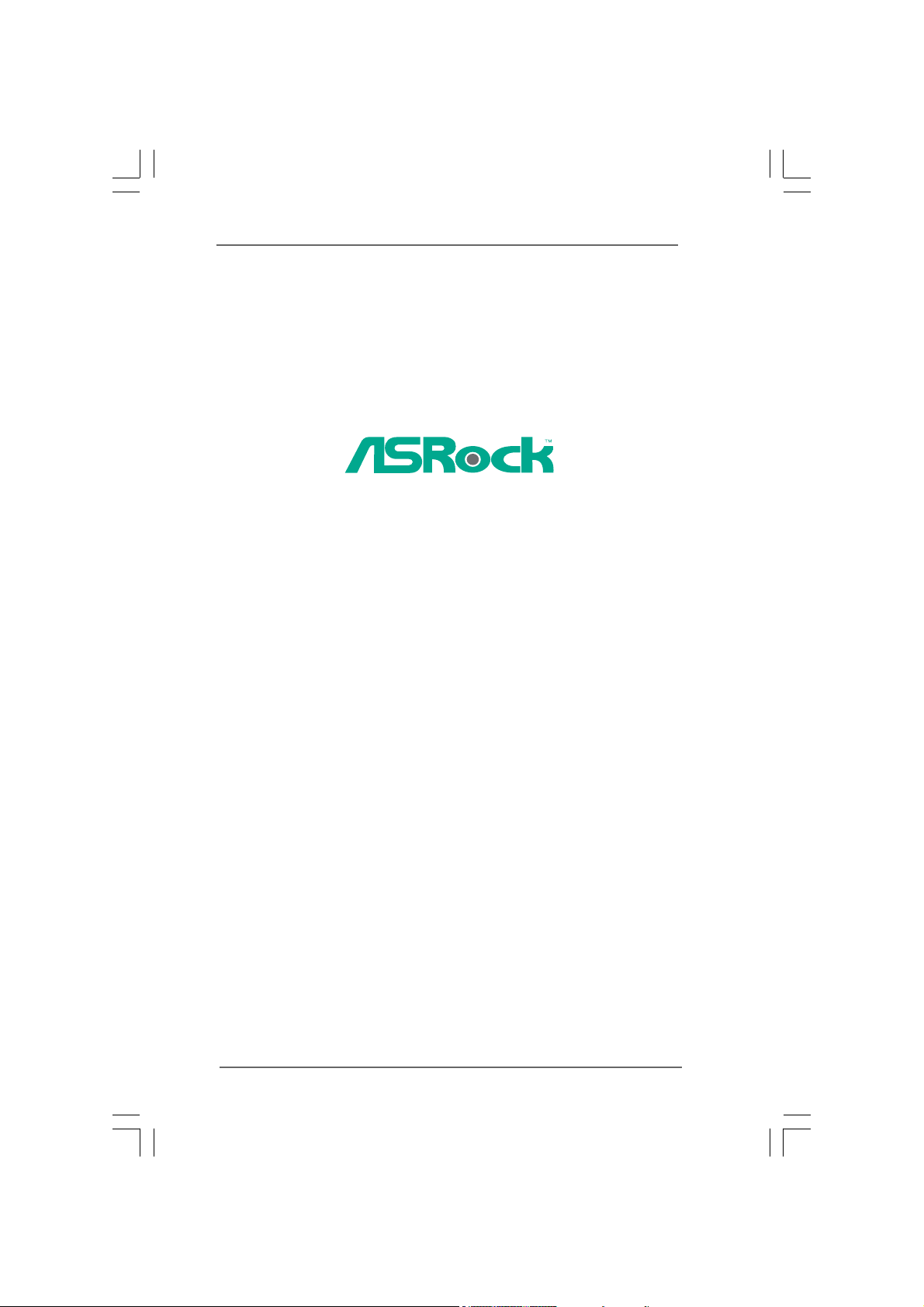
N73PV-GS /
N73PV-S
User Manual
Version 1.0
Published November 2008
Copyright©2008 ASRock INC. All rights reserved.
11
1
11
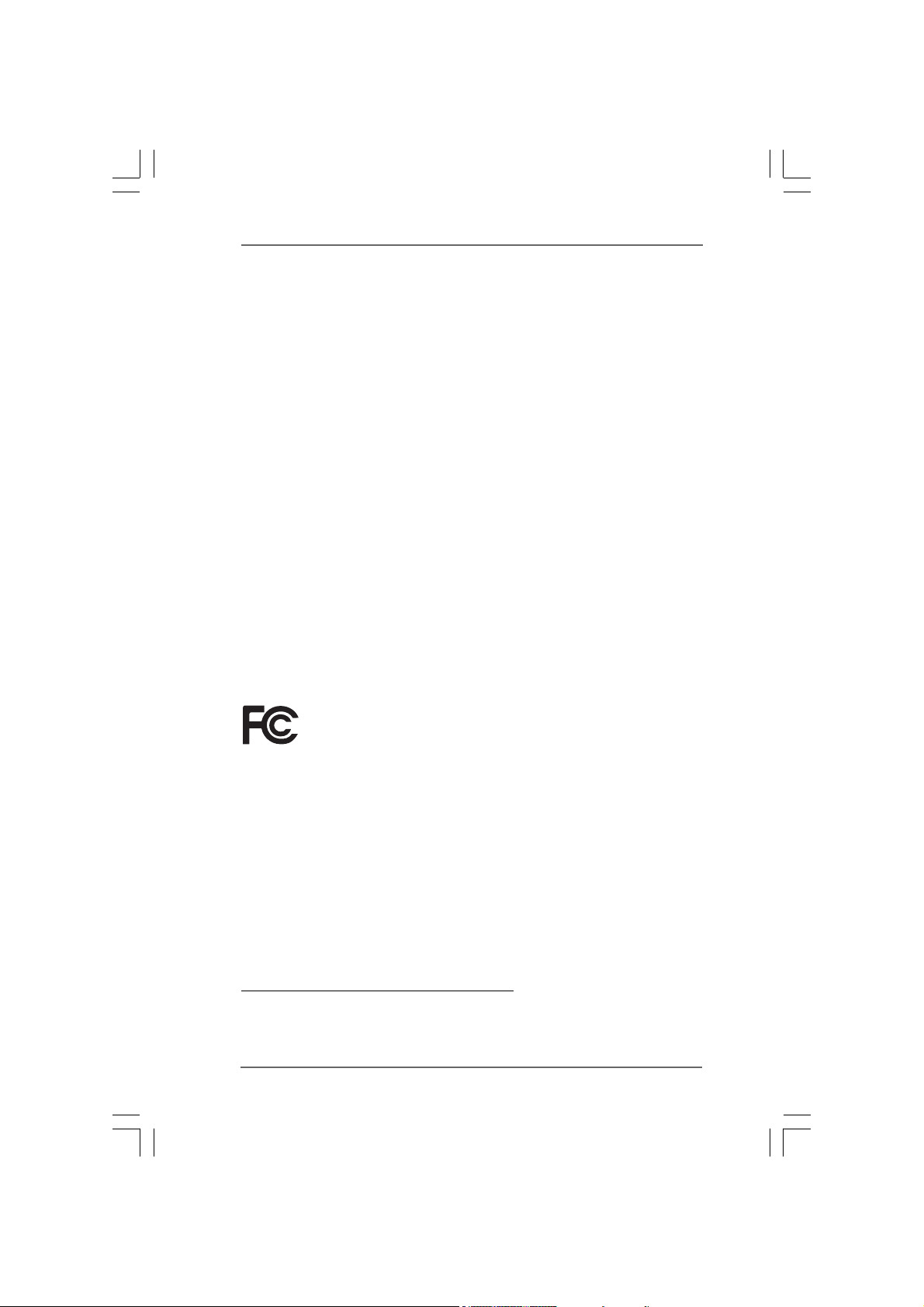
Copyright Notice:Copyright Notice:
Copyright Notice:
Copyright Notice:Copyright Notice:
No part of this manual may be reproduced, transcribed, transmitted, or translated in
any language, in any form or by any means, except duplication of documentation by
the purchaser for backup purpose, without written consent of ASRock Inc.
Products and corporate names appearing in this manual may or may not be regis-
tered trademarks or copyrights of their respective companies, and are used only for
identification or explanation and to the owners’ benefit, without intent to infringe.
Disclaimer:Disclaimer:
Disclaimer:
Disclaimer:Disclaimer:
Specifications and information contained in this manual are furnished for informa-
tional use only and subject to change without notice, and should not be constructed
as a commitment by ASRock. ASRock assumes no responsibility for any errors or
omissions that may appear in this manual.
With respect to the contents of this manual, ASRock does not provide warranty of
any kind, either expressed or implied, including but not limited to the implied warran-
ties or conditions of merchantability or fitness for a particular purpose.
In no event shall ASRock, its directors, officers, employees, or agents be liable for
any indirect, special, incidental, or consequential damages (including damages for
loss of profits, loss of business, loss of data, interruption of business and the like),
even if ASRock has been advised of the possibility of such damages arising from any
defect or error in the manual or product.
This device complies with Part 15 of the FCC Rules. Operation is subject to the
following two conditions:
(1) this device may not cause harmful interference, and
(2) this device must accept any interference received, including interference that
may cause undesired operation.
CALIFORNIA, USA ONLY
The Lithium battery adopted on this motherboard contains Perchlorate, a toxic
substance controlled in Perchlorate Best Management Practices (BMP) regulations
passed by the California Legislature. When you discard the Lithium battery in
California, USA, please follow the related regulations in advance.
“Perchlorate Material-special handling may apply, see
www.dtsc.ca.gov/hazardouswaste/perchlorate”
ASRock Website: http://www.asrock.com
22
2
22
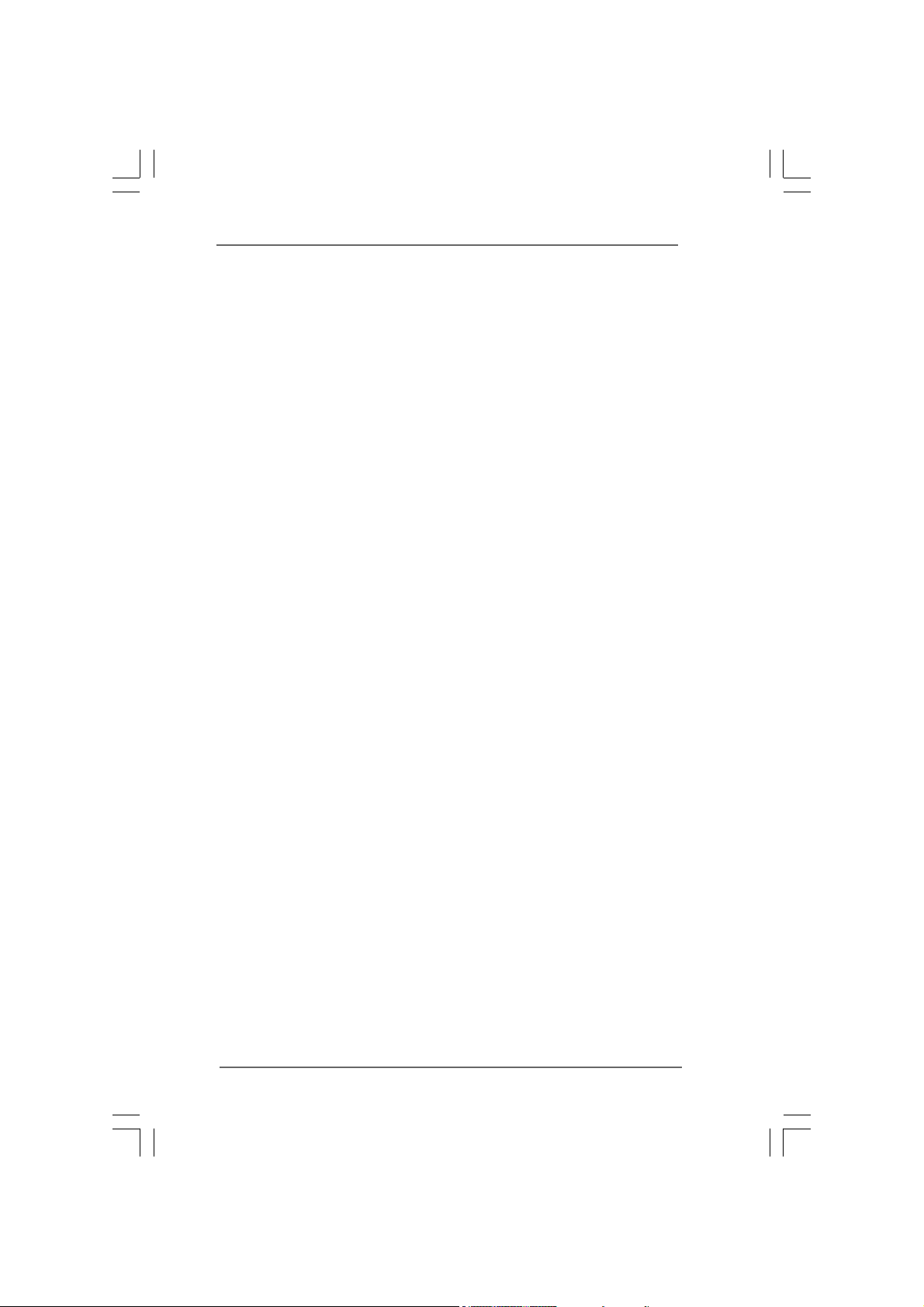
ContentsContents
Contents
ContentsContents
1 Introduction1 Introduction
1 Introduction
1 Introduction1 Introduction
1.1 Package Contents .......................................................... 5
1.2 Specifications ................................................................. 6
1.3 Motherboard Layout ........................................................ 9
1.4 I/O Panel......................................................................... 10
2 Installation2 Installation
2 Installation
2 Installation2 Installation
2.1 Screw Holes ................................................................... 11
2.2 Pre-installation Precautions ............................................ 11
2.3 CPU Installation .............................................................. 12
2.4 Installation of Heatsink and CPU fan ............................... 14
2.5 Installation of Memory Modules (DIMM) ......................... 15
2.6 Expansion Slots (PCI and PCI Express Slots) ..................... 16
2.7 Easy Multi Monitor Feature ........................................ 17
2.8 Jumpers Setup ............................................................... 18
2.9 Onboard Headers and Connectors .................................. 19
2.10 SATAII Hard Disk Setup Guide ....................................... 20
2.11 Serial ATA (SATA) / Serial ATAII (SATAII) Hard Disks
Installation ...................................................................... 24
2.12 Hot Plug and Hot Swap Functions for SATA / SATAII
HDDs........................................................................ 24
2.13 SATA / SATAII HDD Hot Plug Feature and Operation
Guide ....................................................................... 25
2.14 Driver Installation Guide .............................................. 27
2.15 Installing Windows® XP / XP 64-bit / VistaTM /
Vista
2.15.1 Installing Windows® XP / XP 64-bit Without RAID
2.15.2 Installing Windows® VistaTM / Vista
2.16 Installing Windows® XP / XP 64-bit / VistaTM /
Vista
2.16.1 Installing Windows® XP / XP 64-bit With RAID
2.16.2 Installing Windows® VistaTM / Vista
2.17 Untied Overclocking Technology .................................. 31
......................................................................................................
...................................................
......................................................................................................
..........................................................................................................
.....................................................
..........................................................................................................
TM
64-bit Without RAID Functions ......................... 27
Functions ...................................................... 27
Without RAID Functions .................................. 28
TM
64-bit With RAID Functions............................... 29
Functions....................................................... 29
RAID Functions .............................................. 30
TM
64-bit
TM
64-bit With
5 5
5
5 5
11 11
11
11 11
33
3
33
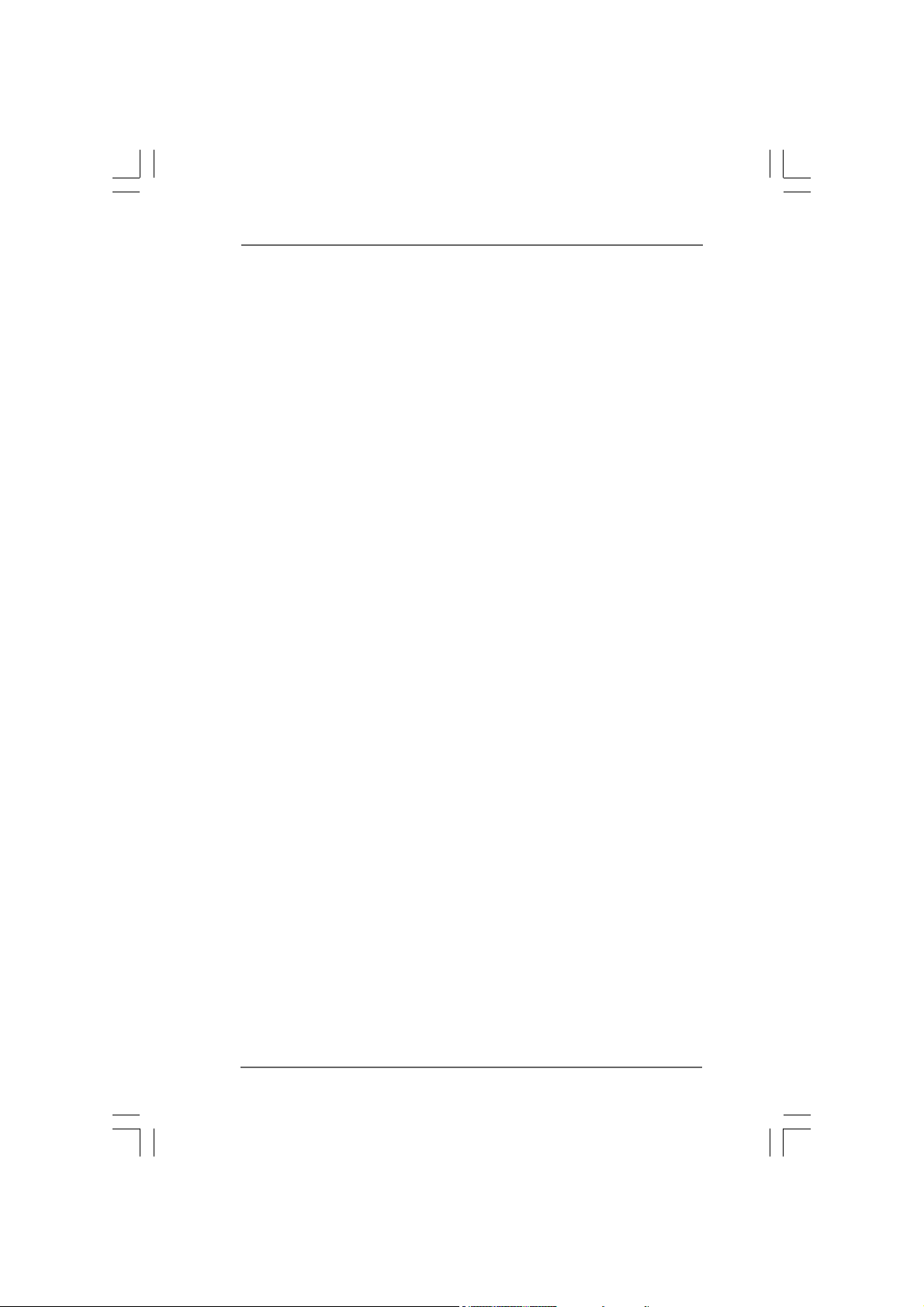
3 BIOS S3 BIOS S
3 BIOS S
3 BIOS S3 BIOS S
4 Software Support4 Software Support
4 Software Support
4 Software Support4 Software Support
ETUP UTILITYETUP UTILITY
ETUP UTILITY
ETUP UTILITYETUP UTILITY
3.1 Introduction ..................................................................... 32
3.1.1 BIOS Menu Bar ..................................................... 32
3.1.2 Navigation Keys .................................................... 33
3.2 Main Screen ................................................................... 33
3.3 Smart Screen ................................................................. 35
3.4 Advanced Screen ............................................................ 36
3.4.1 CPU Configuration ................................................ 36
3.4.2 Chipset Configuration ............................................ 39
3.4.3 ACPI Configuration ................................................ 41
3.4.4 IDE Configuration .................................................. 42
3.4.5 PCIPnP Configuration ........................................... 44
3.4.6 Floppy Configuration ............................................. 44
3.4.7 Super IO Configuration .......................................... 45
3.4.8 USB Configuration ................................................ 46
3.5 Hardware Health Event Monitoring Screen ...................... 47
3.6 Boot Screen ................................................................... 48
3.5.1 Boot Settings Configuration ................................... 48
3.7 Security Screen .............................................................. 49
3.8 Exit Screen .................................................................... 50
4.1 Install Operating System ................................................ 51
4.2 Support CD Information ................................................... 51
4.2.1 Running Support CD ............................................. 51
4.2.2 Drivers Menu ......................................................... 51
4.2.3 Utilities Menu ........................................................ 51
4.2.4 Contact Information ............................................... 51
....................................................................................
..........................................
....................................................................................
....................................................................................
..........................................
....................................................................................
32 32
32
32 32
51 51
51
51 51
44
4
44
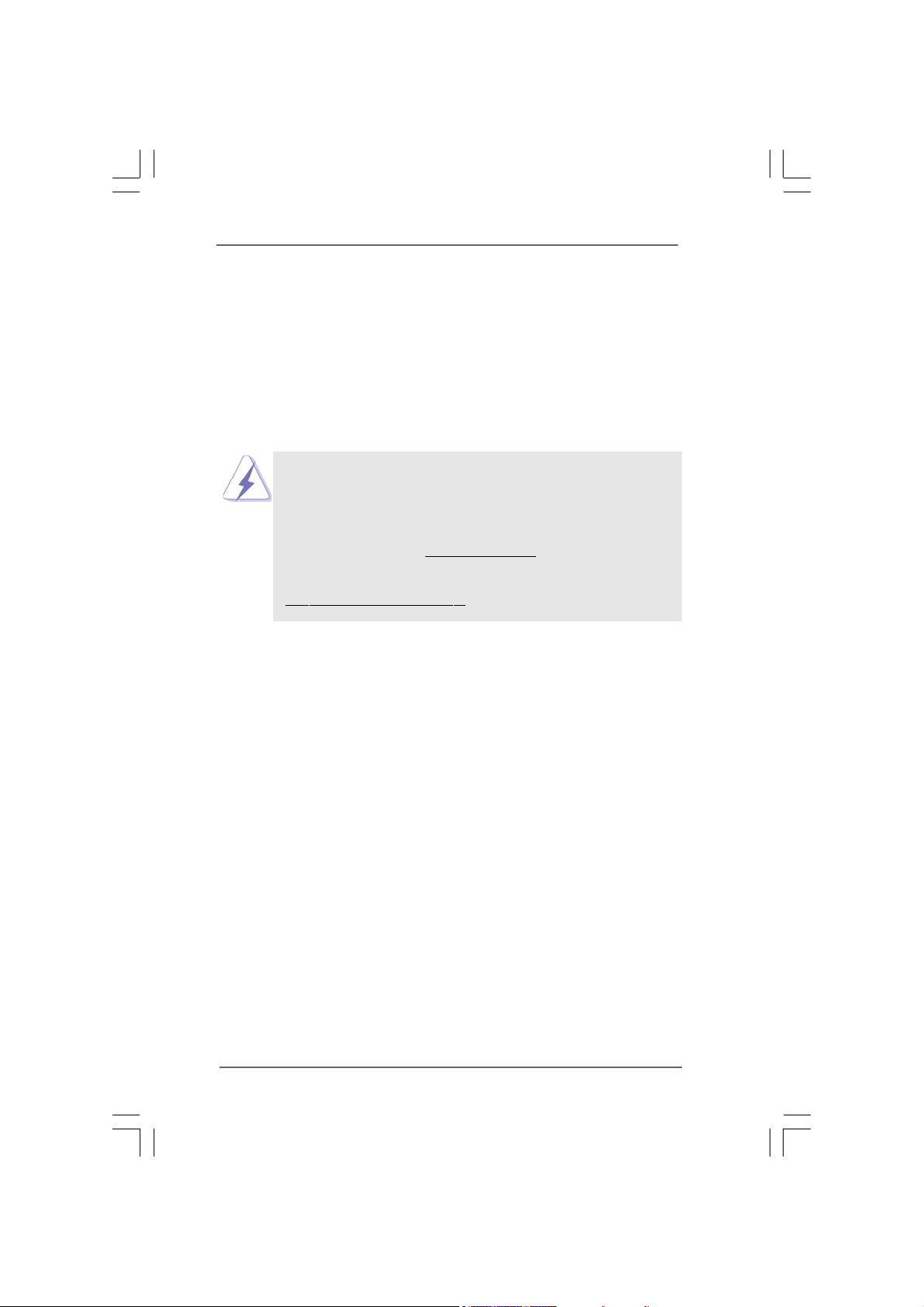
Chapter 1 IntroductionChapter 1 Introduction
Chapter 1 Introduction
Chapter 1 IntroductionChapter 1 Introduction
Thank you for purchasing ASRock N73PV-GS / N73PV -S motherboard, a reliable
motherboard produced under ASRock’s consistently stringent quality control. It delivers
excellent performance with robust design conforming to ASRock’s commitment to qual-
ity and endurance.
In this manual, chapter 1 and 2 contain introduction of the motherboard and step-by-
step guide to the hardware installation. Chapter 3 and 4 contain the configuration
guide to BIOS setup and information of the Support CD.
Because the motherboard specifications and the BIOS software might
be updated, the content of this manual will be subject to change without
notice. In case any modifications of this manual occur, the updated
version will be available on ASRock website without further notice. You
may find the latest VGA cards and CPU support lists on ASRock website
as well. ASRock website
If you require technical support related to this motherboard, please visit
our website for specific information about the model you are using.
www.asrock.com/support/index.asp
1.1 P1.1 P
ackack
1.1 P
1.1 P1.1 P
ASRock N73PV-GS / N73PV-S Motherboard
(Micro ATX Form Factor: 9.6-in x 7.0-in, 24.4 cm x 17.8 cm)
ASRock N73PV-GS / N73PV -S Quick Installation Guide
ASRock N73PV-GS / N73PV-S Support CD
One 80-conductor Ultra ATA 66/100/133 IDE Ribbon Cable (Optional)
One Serial ATA (SATA) Data Cable (Optional)
One Serial ATA (SATA) HDD Power Cable (Optional)
One I/O Panel Shield
age Contentsage Contents
ack
age Contents
ackack
age Contentsage Contents
http://www.asrock.com
55
5
55
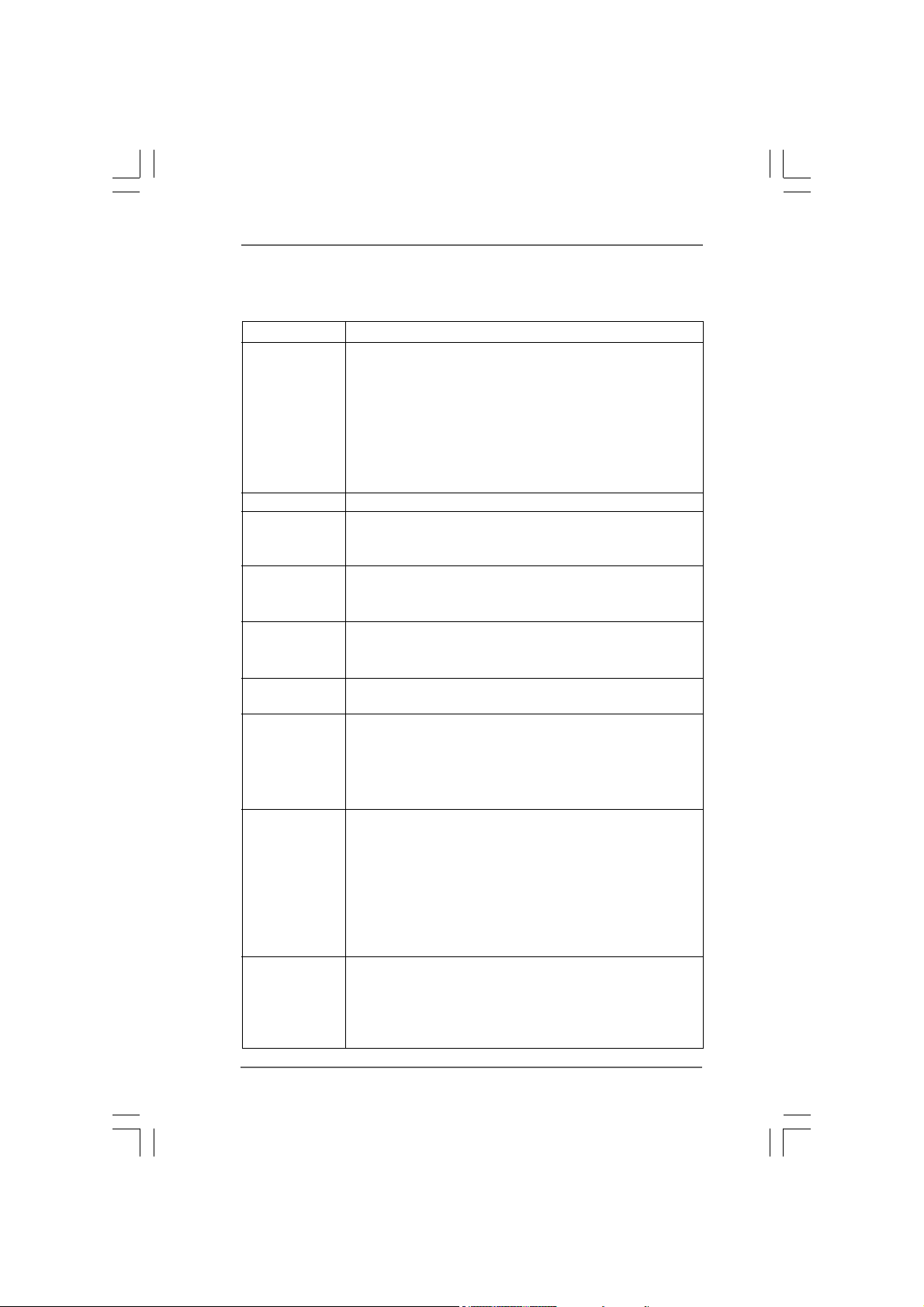
1.21.2
SpecificationsSpecifications
1.2
Specifications
1.21.2
SpecificationsSpecifications
Platform - Micro ATX Form Factor: 9.6-in x 7.0-in, 24.4 cm x 17.8 cm
CPU - LGA 775 for Intel
®
CoreTM 2 Extreme / CoreTM 2 Quad / Core
2 Duo / Pentium® Dual Core / Celeron® Dual Core / Celeron®,
supporting Quad Core Yorkfield and Dual Core Wolfdale
processors
- FSB1333/1066/800/533MHz
- Supports Hyper-Threading Technology (see CAUTION 1)
- Supports Untied Overclocking Technology (see CAUTION 2)
- Supports EM64T CPU
Chipset - NVIDIA
®
GeForce 7100 / nForce 630i
Memory - 2 x DDR2 DIMM slots
- Support DDR2 800/667/533 non-ECC, un-buffered memory
- Max. capacity of system memory: 16GB (see CAUTION 3)
Expansion Slot - 1 x PCI Express x16 slot
- 1 x PCI Express x1 slot
- 2 x PCI slots
Graphics - Integrated NVIDIA
®
GeForce 7100
- DX9.0 VGA, Pixel Shader 3.0
- Max. shared memory 256MB (see CAUTION 4)
Audio - 5.1 CH Windows
®
VistaTM Premium Level HD Audio
(ALC662 Audio Codec)
LAN - N73PV-GS:
Realtek Giga PHY RTL8211CL, speed 10/100/1000 Mb/s
- N73PV-S:
Realtek PHY RTL8201EL, speed 10/100 Ethernet
- Supports Wake-On-LAN
Rear Panel I/O I/O Panel
- 1 x PS/2 Mouse Port
- 1 x PS/2 Keyboard Port
- 1 x Serial Port: COM1
- 1 x VGA Port
- 4 x Ready-to-Use USB 2.0 Ports
- 1 x RJ-45 LAN Port with LED (ACT/LINK LED and SPEED LED)
- HD Audio Jack: Line in / Front Speaker / Microphone
Connector - 4 x Serial ATAII 3.0Gb/s connectors, support RAID (RAID 0,
RAID 1, RAID 0+1, JBOD and RAID 5), NCQ, AHCI and “Hot
Plug” functions (see CAUTION 5)
- 1 x ATA133 IDE connector (supports 2 x IDE devices)
- 1 x Floppy connector
TM
66
6
66
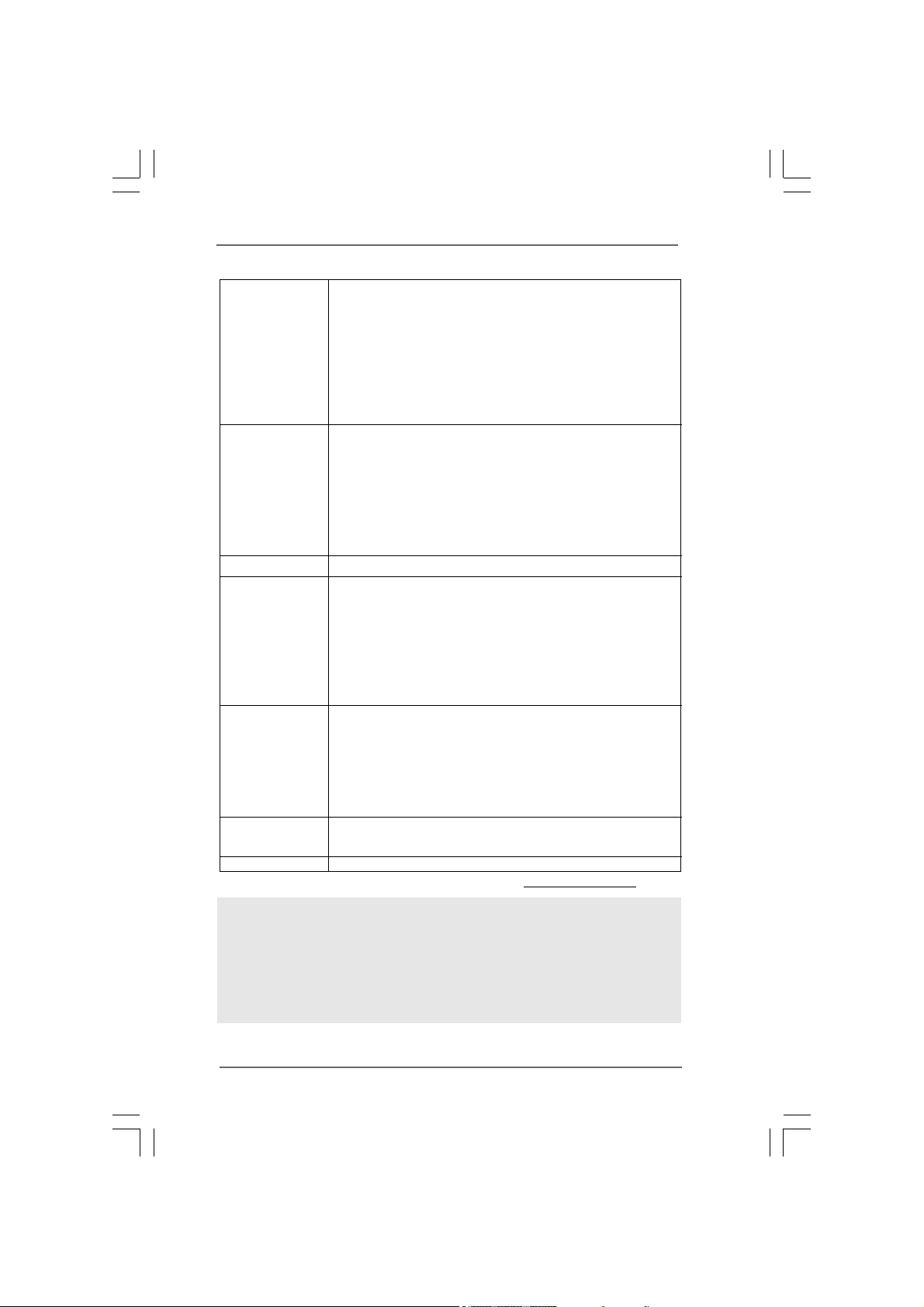
- 1 x Print port header
- CPU/Chassis FAN connector
- 24 pin ATX power connector
- 4 pin 12V power connector
- CD in header
- Front panel audio connector
- 3 x USB 2.0 headers (support 6 USB 2.0 ports)
(see CAUTION 6)
BIOS Feature - 4Mb AMI BIOS
- AMI Legal BIOS
- Supports “Plug and Play”
- ACPI 1.1 Compliance Wake Up Events
- Supports jumperfree
- SMBIOS 2.3.1 Support
- Supports Smart BIOS
Support CD - Drivers, Utilities, AntiVirus Software (Trial Version)
Unique Feature - ASRock OC Tuner (see CAUTION 7)
- Intelligent Energy Saver (see CAUTION 8)
- Instant Boot
- Hybrid Booster:
- CPU Frequency Stepless Control (see CAUTION 9)
- ASRock U-COP (see CAUTION 10)
- Boot Failure Guard (B.F.G.)
Hardware - CPU Temperature Sensing
Monitor - Chassis Temperature Sensing
- CPU Fan Tachometer
- Chassis Fan Tachometer
- CPU Quiet Fan
- Voltage Monitoring: +12V, +5V, +3.3V, Vcore
OS - Microsoft
®
Windows® XP / XP 64-bit / Vista
TM
/ Vista
64-bit compliant
Certifications - FCC, CE
* For detailed product information, please visit our website: http://www.asrock.com
TM
WAR NING
Please realize that there is a certain risk involved with overclocking, including adjusting
the setting in the BIOS, applying Untied Overclocking Technology, or using the third-
party overclocking tools. Overclocking may affect your system stability, or even
cause damage to the components and devices of your system. It should be done at
your own risk and expense. We are not responsible for possible damage caused by
overclocking.
77
7
77
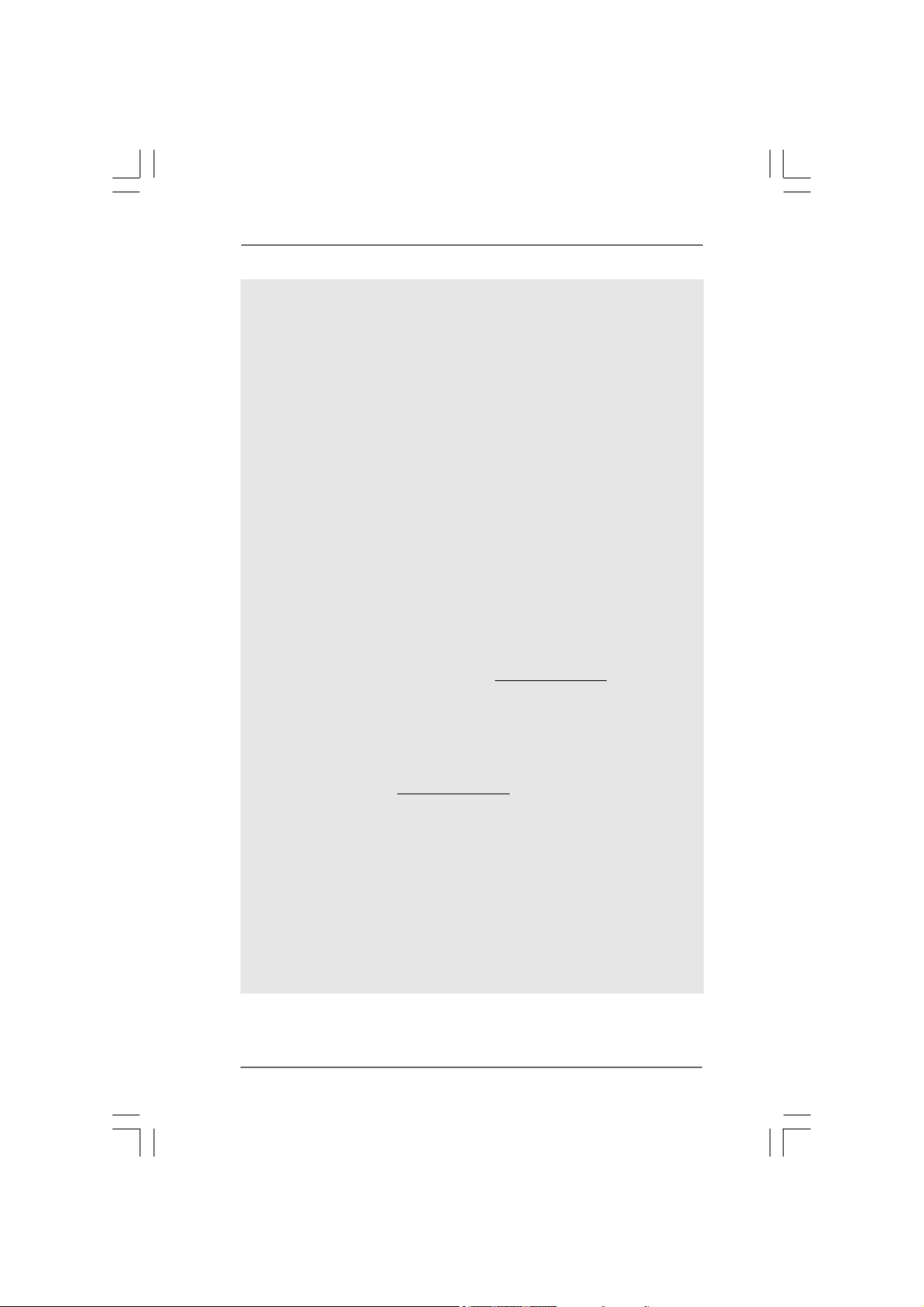
CAUTION!
1. About the setting of “Hyper Threading Technology”, please check page
38.
2. This motherboard supports Untied Overclocking Technology. Please read
“Untied Overclocking Technology” on page 31 for details.
3. Due to the operating system limitation, the actual memory size may be
less than 4GB for the reservation for system usage under Windows
and Windows
®
VistaTM. For Windows® XP 64-bit and Windows® Vista
64-bit with 64-bit CPU, there is no such limitation.
4. The maximum shared memory size is defined by the chipset vendor
and is subject to change. Please check NVIDIA® website for the latest
information.
5. Before installing SATAII hard disk to SATAII connector, please read the “SATAII
Hard Disk Setup Guide” on page 23 to adjust your SATAII hard disk drive to
SATAII mode. You can also connect SATA hard disk to SATAII connector
directly.
6. Power Management for USB 2.0 works fine under Microsoft® Windows
VistaTM 64-bit / VistaTM / XP 64-bit / XP SP1 or SP2.
7. It is a user-friendly ASRock overclocking tool which allows you to surveil
your system by hardware monitor function and overclock your hardware
devices to get the best system performance under Windows
environment. Please visit our website for the operation procedures of
ASRock OC Tuner. ASRock website:
http://www.asrock.com
8. Featuring an advanced proprietary hardware and software design,
Intelligent Energy Saver is a revolutionary technology that delivers
unparalleled power savings. In other words, it is able to provide excep-
tional power saving and improve power efficiency without sacrificing
computing performance. Please visit our website for the operation pro-
cedures of Intelligent Energy Saver.
ASRock website:
http://www.asrock.com
9. Although this motherboard offers stepless control, it is not recom-
mended to perform over-clocking. Frequencies other than the recom-
mended CPU bus frequencies may cause the instability of the system
or damage the CPU.
10. While CPU overheat is detected, the system will automatically shutdown.
Before you resume the system, please check if the CPU fan on the
motherboard functions properly and unplug the power cord, then plug it
back again. To improve heat dissipation, remember to spray thermal
grease between the CPU and the heatsink when you install the PC
system.
®
XP
TM
®
®
88
8
88
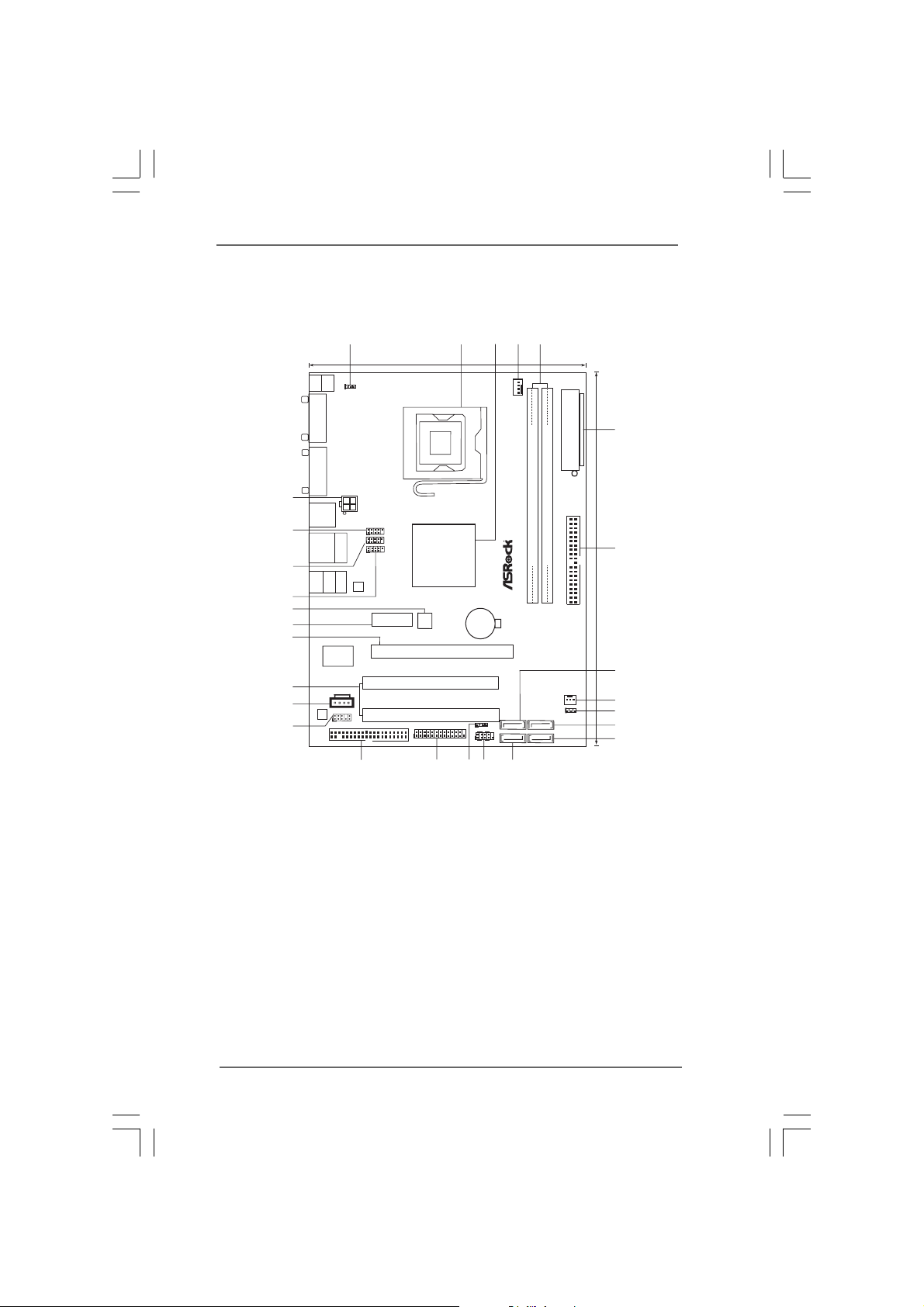
1.3 Motherboard Layout1.3 Motherboard Layout
1.3 Motherboard Layout
1.3 Motherboard Layout1.3 Motherboard Layout
1
3
4
2
5
17.8cm (7.0in)
Keyboard
Mouse
PS2
PS2
1
PS2_USB_PWR1
COM1
CPU_FAN1
ATXPWR1
6
VGA1
FSB1333
SPEAKER1
DDR2 800
SATAII_1 SATAII_3
SATAII_2 SATAII_4
13
DDRII_1 (64bit, 240-pin module)
DDRII_2 (64bit, 240-pin module)
IDE1
CHA_FAN1
1
CLRCMOS1
24.4cm (9.6in)
7
8
9
10
11
12
27
USB 2.0
T:USB2
ATX12V1
B: USB3
26
USB 2.0
Top:
T:USB0
RJ-45
B: USB1
25
Bottom:
MIC IN
Center:
FRONT
24
23
22
RoHS
21
Super
I/O
20
19
18
HD_AUDIO1
AUDIO
CODEC
1
FLOPPY1
USB4_5
11
11
11
Top:
LINE IN
LAN
PHY
PCIE1
USB6_7
USB8_9
NVIDIA
GeForce 7100
/ nForce630i
Chipset
4Mb
BIOS
CMOS
Battery
PCIE2
1
PCI1
PCI2
LPT1
RAID
1
PLED PWRBTN
1
HDLED RESET
PANEL1
14
15
16
CD1
17
1 PS2_USB_PWR1 Jumper 15 Chassis Speaker Header
2 775-Pin CPU Socket (SPEAKER 1, Purple)
3 NVIDIA GeForce 7100 / nForce 630i Chipset 16 Print Port Header (LPT1, Purple)
4 CPU Fan Connector (CPU_FAN1) 17 Floppy Connector (FLOPPY1)
5 2 x 240-pin DDR2 DIMM Slots 18 Front Panel Audio Header
(DDRII_1, DDRII_2; Yellow) (HD_AUDIO1, Lime)
6 ATX Power Connector (ATXPWR1) 19 Internal Audio Connector: CD1 (Black)
7 IDE1 Connector (IDE1, Blue) 20 PCI Slots (PCI1- 2)
8 Primary SATAII Connector (SATAII_1; Red) 21 PCI Express x16 Slot (PCIE2)
9 Chassis Fan Connector (CHA_FAN1) 22 PCI Express x1 Slot (PCIE1)
10 Clear CMOS Jumper (CLRCMOS1) 23 BIOS SPI Chip
11 Third SATAII Connector (SATAII_3; Red) 24 USB 2.0 Header (USB8_9, Blue)
12 Fourth SATAII Connector (SATAII_4; Red) 25 USB 2.0 Header (USB6_7, Blue)
13 S econdary SATAII Connector (SATAII_2; Red) 26 USB 2.0 Header (USB4_5, Blue)
14 System Panel Header (PANEL1, Orange) 27 ATX 12V Connector (ATX12V1)
99
9
99
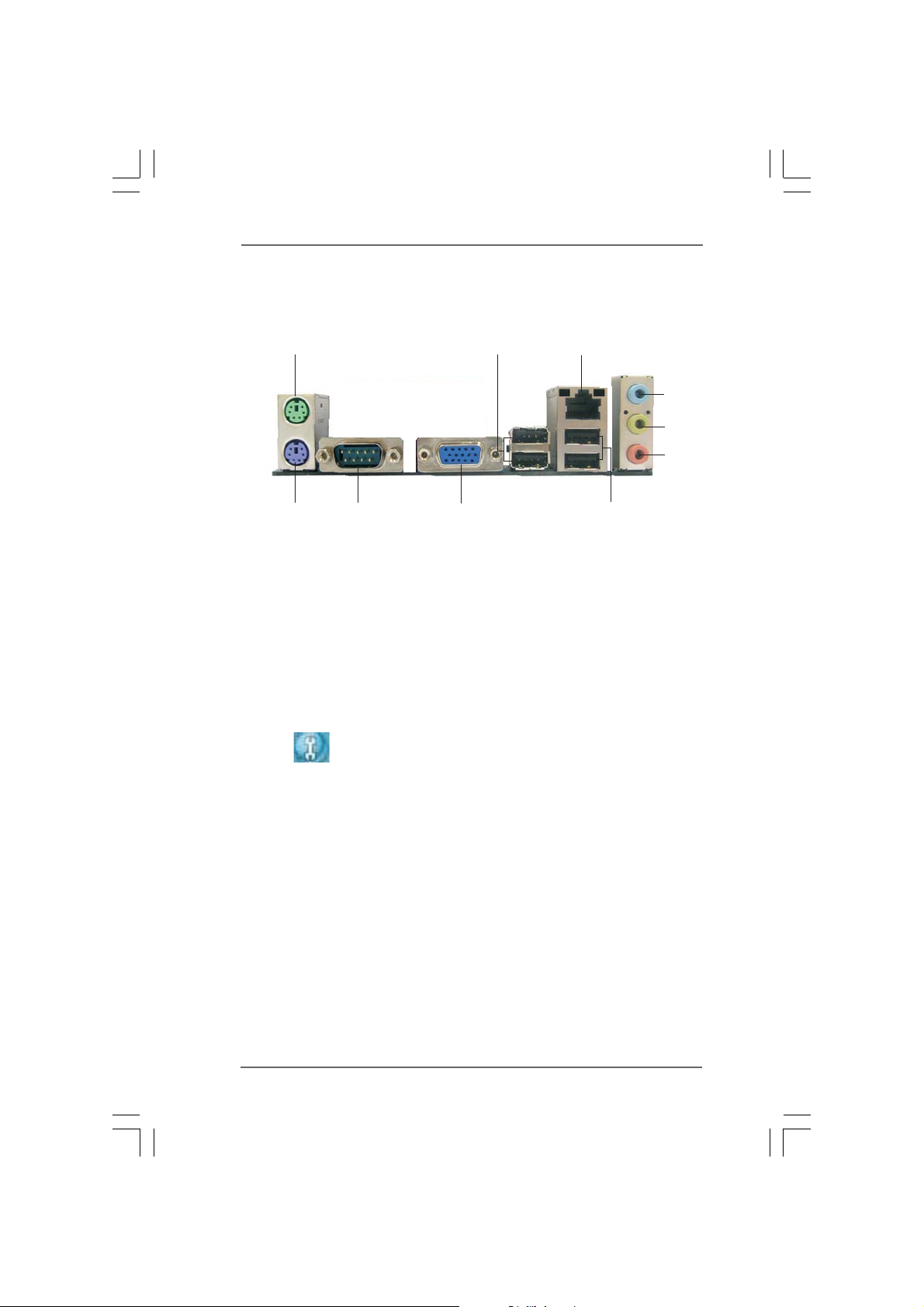
1.41.4
1.4
1.41.4
I/O PI/O P
I/O P
I/O PI/O P
anelanel
anel
anelanel
1
2
3
4
5
6
10
1 PS/2 Mouse Port (Green) 6 Microphone (Pink)
2 USB 2.0 Ports (USB23) 7 USB 2.0 Ports (USB01)
3 RJ-45 Port 8 VGA Port
4 Line In (Light Blue) 9 COM Port
5 Line Out (Lime) 10 PS/2 Keyboard Port (Purple)
* To enable Multi-Streaming function, you need to connect a front panel audio cable to the front
panel audio header. Please refer to below steps for the software setting of Multi-Streaming.
For Windows® XP:
After restarting your computer, you will find “Mixer” tool on your system. Please select “Mixer
ToolBox” , click “Enable playback multi-streaming”, and click “ok”. Choose “2CH” or
“4CH” and then you are allowed to select “Realtek HDA Primary output” to use Rear Speaker
and Front Speaker, or select “Realtek HDA Audio 2nd output” to use front panel audio. Then
reboot your system.
For Windows
After restarting your computer, please double-click “Realtek HD Audio Manager” on the
system tray. Set “Speaker Configuration” to “Quadraphonic” or “Stereo”. Click “Device
advanced settings”, choose “Make front and rear output devices playbacks two different audio
streams simultaneously”, and click “ok”. Then reboot your system.
®
VistaTM:
9
8
7
1010
10
1010
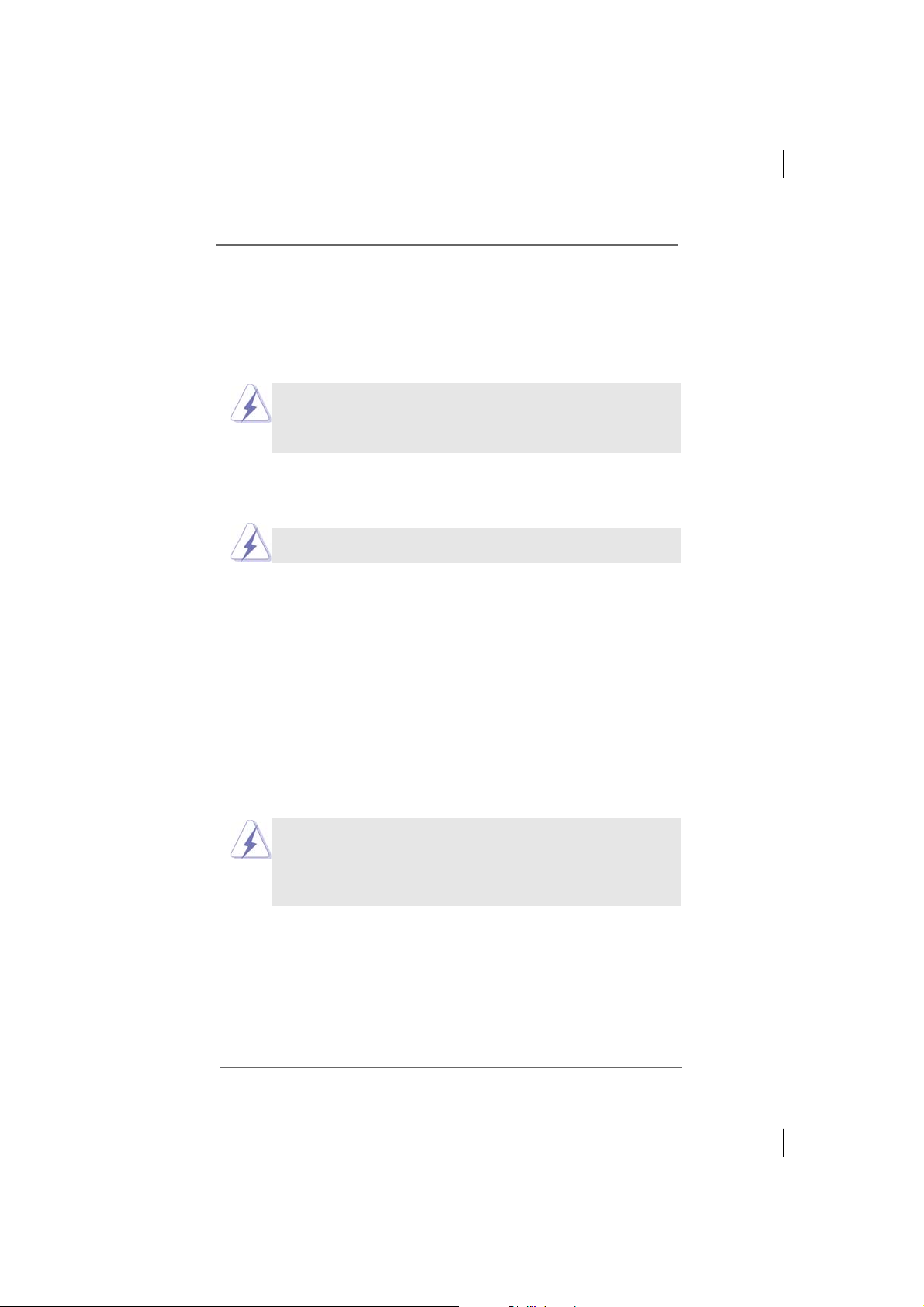
Chapter 2 InstallationChapter 2 Installation
Chapter 2 Installation
Chapter 2 InstallationChapter 2 Installation
N73PV-GS / N73PV -S is a Micro ATX form factor (9.6" x 7.0", 24.4 x 17.8 cm) motherboard.
Before you install the motherboard, study the configuration of your chassis to ensure
that the motherboard fits into it.
Make sure to unplug the power cord before installing or removing the
motherboard. Failure to do so may cause physical injuries to you and
damages to motherboard components.
2.1 Screw Holes2.1 Screw Holes
2.1 Screw Holes
2.1 Screw Holes2.1 Screw Holes
Place screws into the holes indicated by circles to secure the motherboard to the
chassis.
Do not over-tighten the screws! Doing so may damage the motherboard.
2.2 Pre-installation Precautions2.2 Pre-installation Precautions
2.2 Pre-installation Precautions
2.2 Pre-installation Precautions2.2 Pre-installation Precautions
Take note of the following precautions before you install motherboard components
or change any motherboard settings.
1. Unplug the power cord from the wall socket before touching any component.
2. To avoid damaging the motherboard components due to static electricity, NEVER
place your motherboard directly on the carpet or the like. Also remember to use
a grounded wrist strap or touch a safety grounded object before you handle
components.
3. Hold components by the edges and do not touch the ICs.
4. Whenever you uninstall any component, place it on a grounded antistatic pad or
in the bag that comes with the component.
Before you install or remove any component, ensure that the power is
switched off or the power cord is detached from the power supply.
Failure to do so may cause severe damage to the motherboard, peripherals,
and/or components.
1111
11
1111
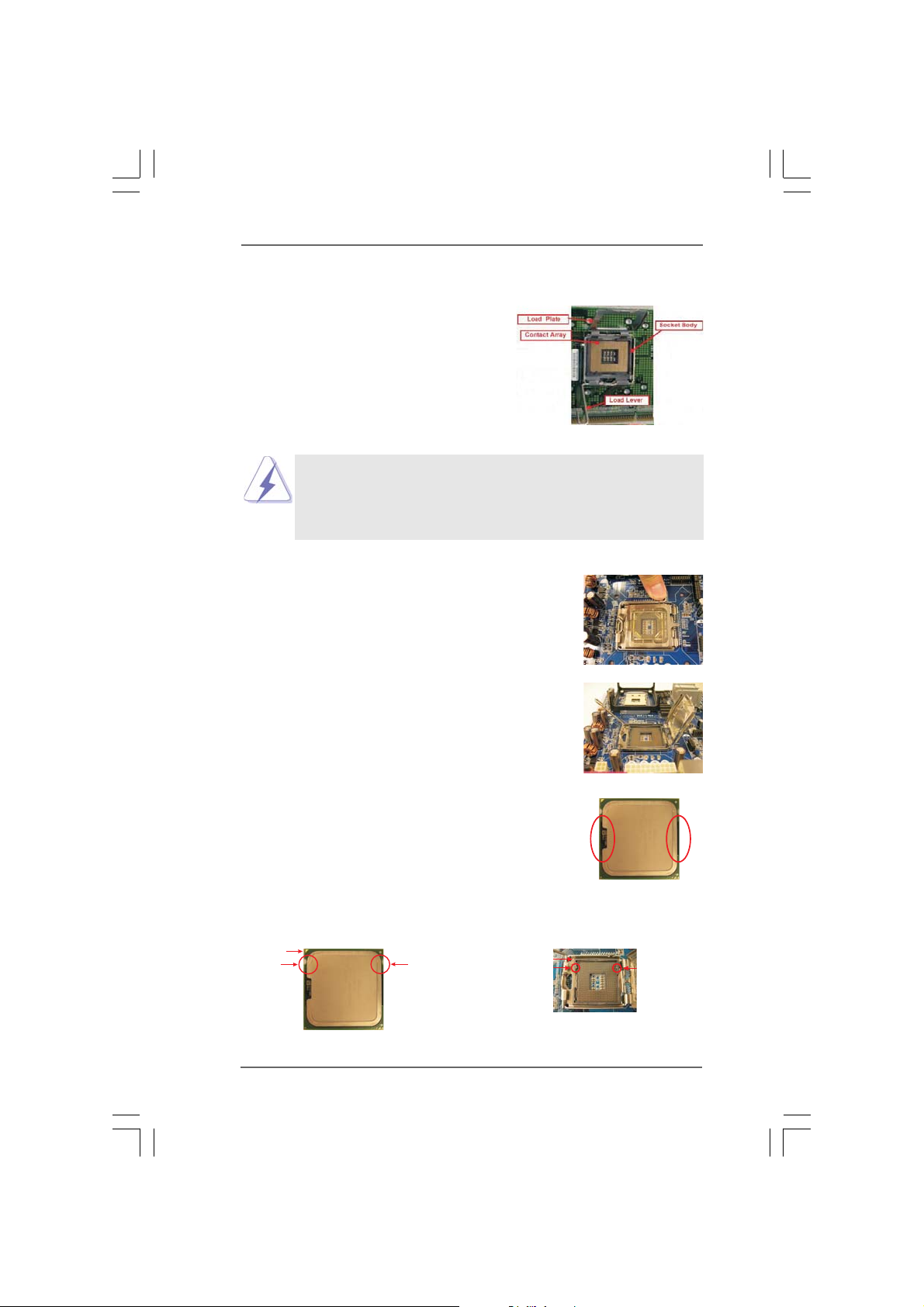
2.3 CPU Installation2.3 CPU Installation
2.3 CPU Installation
2.3 CPU Installation2.3 CPU Installation
For the installation of Intel 775-LAND CPU,
please follow the steps below.
Before you insert the 775-LAND CPU into the socket, please check if
the CPU surface is unclean or if there is any bent pin on the socket.
Do not force to insert the CPU into the socket if above situation is
found. Otherwise, the CPU will be seriously damaged.
Step 1. Open the socket:
Step 1-1. Disengaging the lever by depressing
down and out on the hook to clear
retention tab.
Step 1-2. Rotate the load lever to fully open po-
sition at approximately 135 degrees.
Step 1-3. Rotate the load plate to fully open po-
sition at approximately 100 degrees.
775-Pin Socket Overview
Step 2. Insert the 775-LAND CPU:
Step 2-1. Hold the CPU by the edges where are
marked with black lines.
Step 2-2. Orient the CPU with IHS (Integrated
Heat Sink) up. Locate Pin1 and the two
orientation key notches.
Pin1
orientation
key notch
775-LAND CPU
orientation
key notch
1212
12
1212
Pin1
alignment key
black line
775-Pin Socket
black line
alignment key
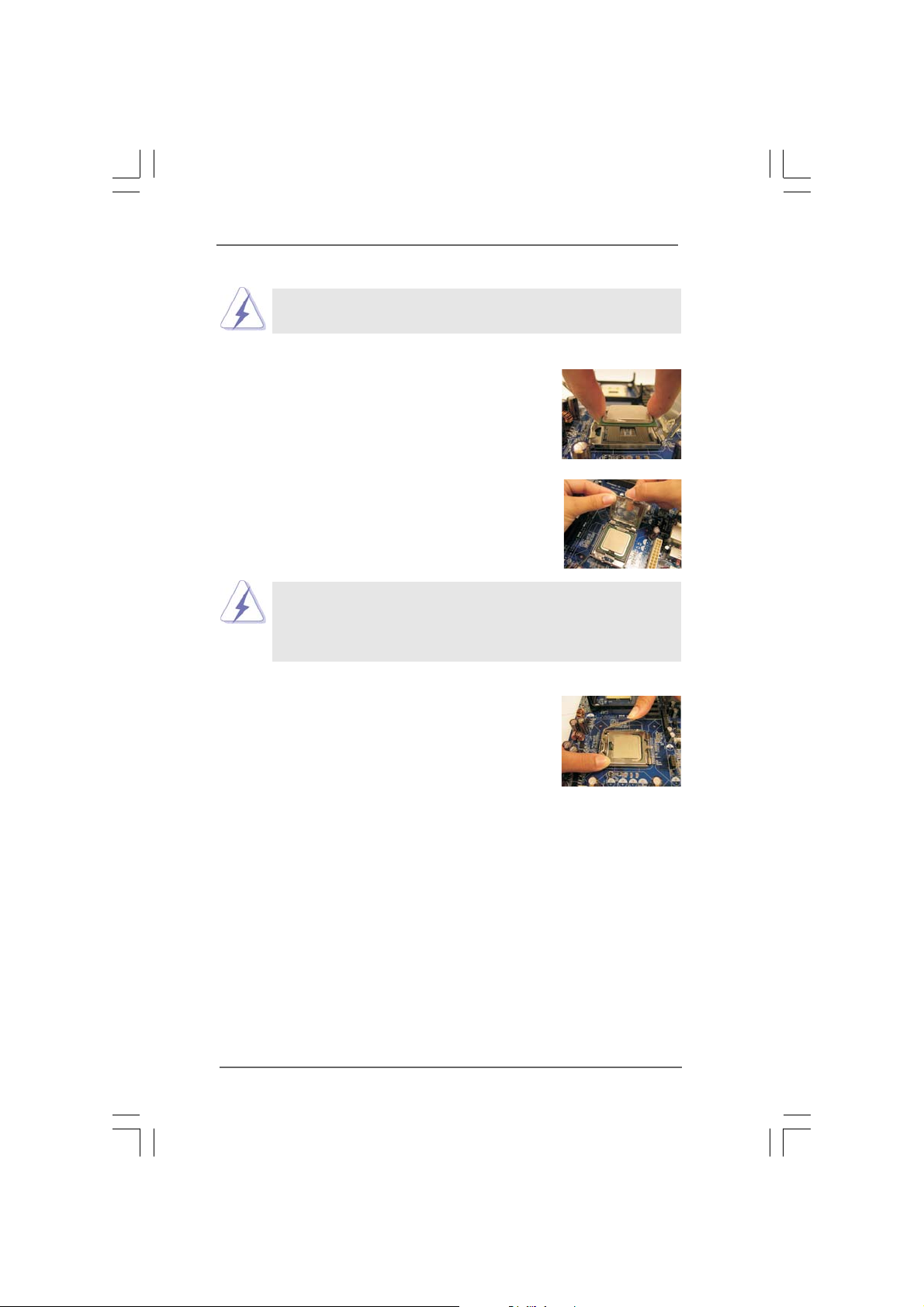
For proper inserting, please ensure to match the two orientation key
notches of the CPU with the two alignment keys of the socket.
Step 2-3. Carefully place the CPU into the socket
by using a purely vertical motion.
Step 2-4. Verify that the CPU is within the socket
and properly mated to the orient keys.
Step 3. Remove PnP Cap (Pick and Place Cap):
Use your left hand index finger and thumb to
support the load plate edge, engage PnP cap
with right hand thumb and peel the cap from the
socket while pressing on center of PnP cap to
assist in removal.
1. It is recommended to use the cap tab to handle and avoid kicking
off the PnP cap.
2. This cap must be placed if returning the motherboard for after
service.
Step 4. Close the socket:
Step 4-1. Rotate the load plate onto the IHS.
Step 4-2. While pressing down lightly on load
plate, engage the load lever.
Step 4-3. Secure load lever with load plate tab
under retention tab of load lever.
1313
13
1313
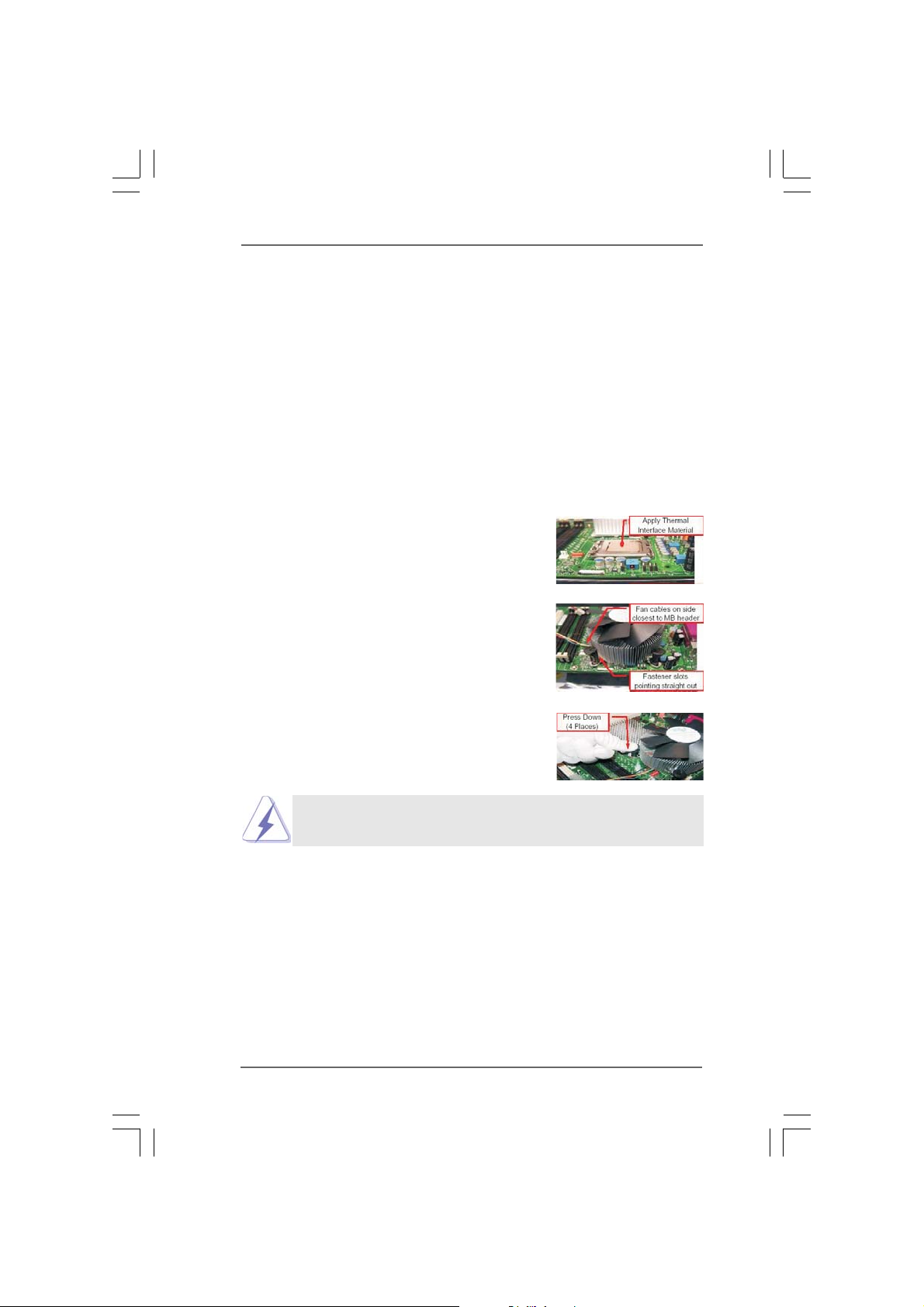
2.42.4
Installation of CPU Fan and HeatsinkInstallation of CPU Fan and Heatsink
2.4
Installation of CPU Fan and Heatsink
2.42.4
Installation of CPU Fan and HeatsinkInstallation of CPU Fan and Heatsink
This motherboard is equipped with 775-Pin socket that supports Intel 775-LAND CPU.
Please adopt the type of heatsink and cooling fan compliant with Intel 775-LAND CPU
to dissipate heat. Before you installed the heatsink, you need to spray thermal
interface material between the CPU and the heatsink to improve heat dissipation.
Ensure that the CPU and the heatsink are securely fastened and in good contact with
each other. Then connect the CPU fan to the CPU_FAN connector (CPU_FAN1, see
page 9, No. 4).
For proper installation, please kindly refer to the instruction manuals of
your CPU fan and heatsink.
Below is an example to illustrate the installation of the heatsink for 775-LAND CPU.
Step 1. Apply thermal interface material onto center
of IHS on the socket surface.
Step 2. Place the heatsink onto the socket. Ensure
fan cables are oriented on side closest to the
CPU fan connector on the motherboard
(CPU_FAN1, see page 9, No. 4).
Step 3. Align fasteners with the motherboard
throughholes.
Step 4. Rotate the fastener clockwise, then press
down on fastener caps with thumb to install
and lock. Repeat with remaining fasteners.
If you press down the fasteners without rotating them clockwise,
the heatsink cannot be secured on the motherboard.
Step 5. Connect fan header with the CPU fan
connector on the motherboard.
Step 6. Secure excess cable with tie-wrap to ensure
cable does not interfere with fan operation or
contact other components.
1414
14
1414
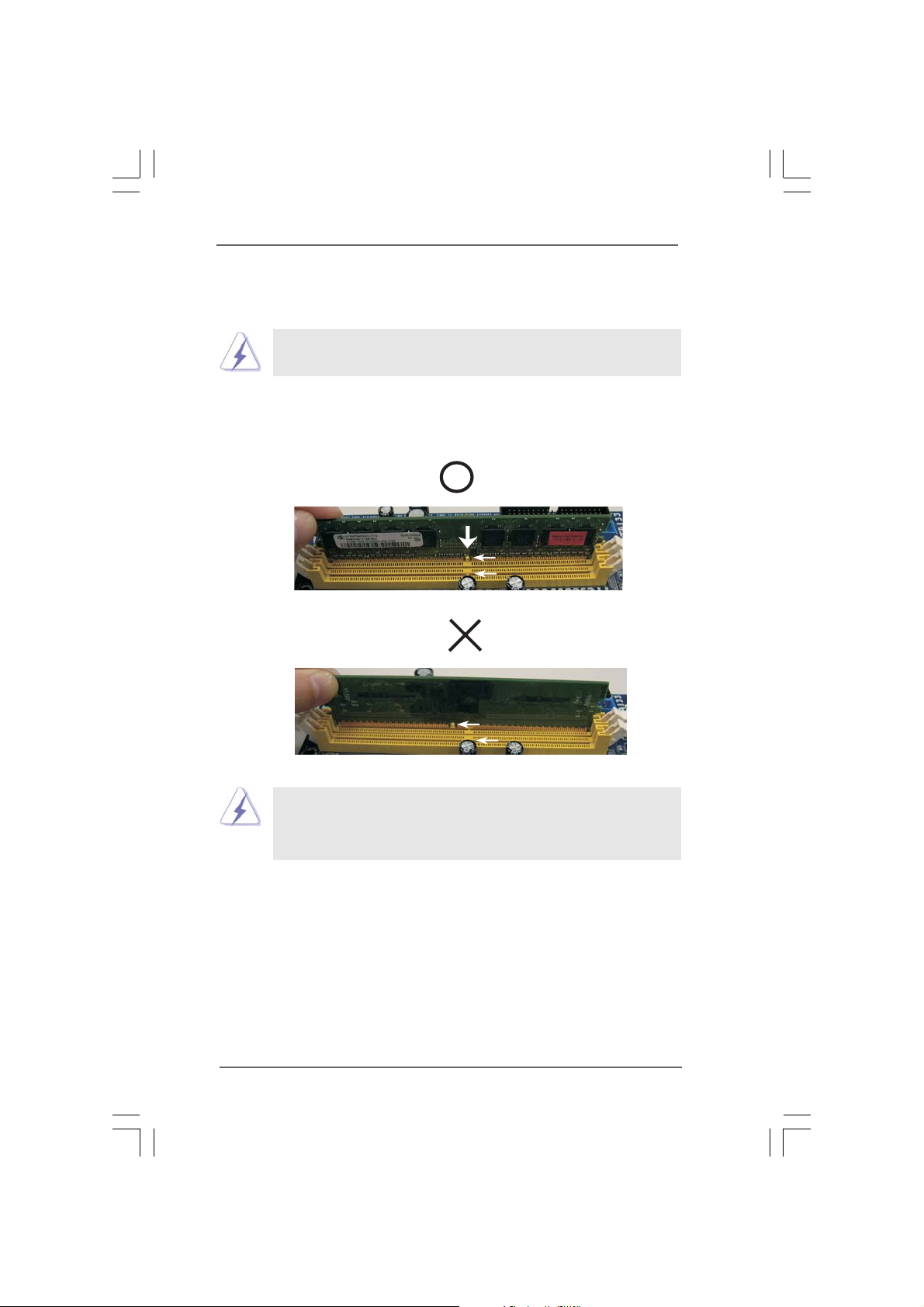
2.5 Installation of Memor2.5 Installation of Memor
2.5 Installation of Memor
2.5 Installation of Memor2.5 Installation of Memor
This motherboard provides two 240-pin D DR2 (Double Data Rate 2) DIMM slots.
Please make sure to disconnect power supply before adding or
removing DIMMs or the system components.
Step 1. Unlock a DIMM slot by pressing the retaining clips outward.
Step 2. Align a DIMM on the slot such that the notch on the DIMM matches the break
on the slot.
y Modules (DIMM)y Modules (DIMM)
y Modules (DIMM)
y Modules (DIMM)y Modules (DIMM)
notch
break
notch
break
The DIMM only fits in one correct orientation. It will cause permanent
damage to the motherboard and the DIMM if you force the DIMM into the
slot at incorrect orientation.
Step 3. Firmly insert the DIMM into the slot until the retaining clips at both ends fully
snap back in place and the DIMM is properly seated.
1515
15
1515
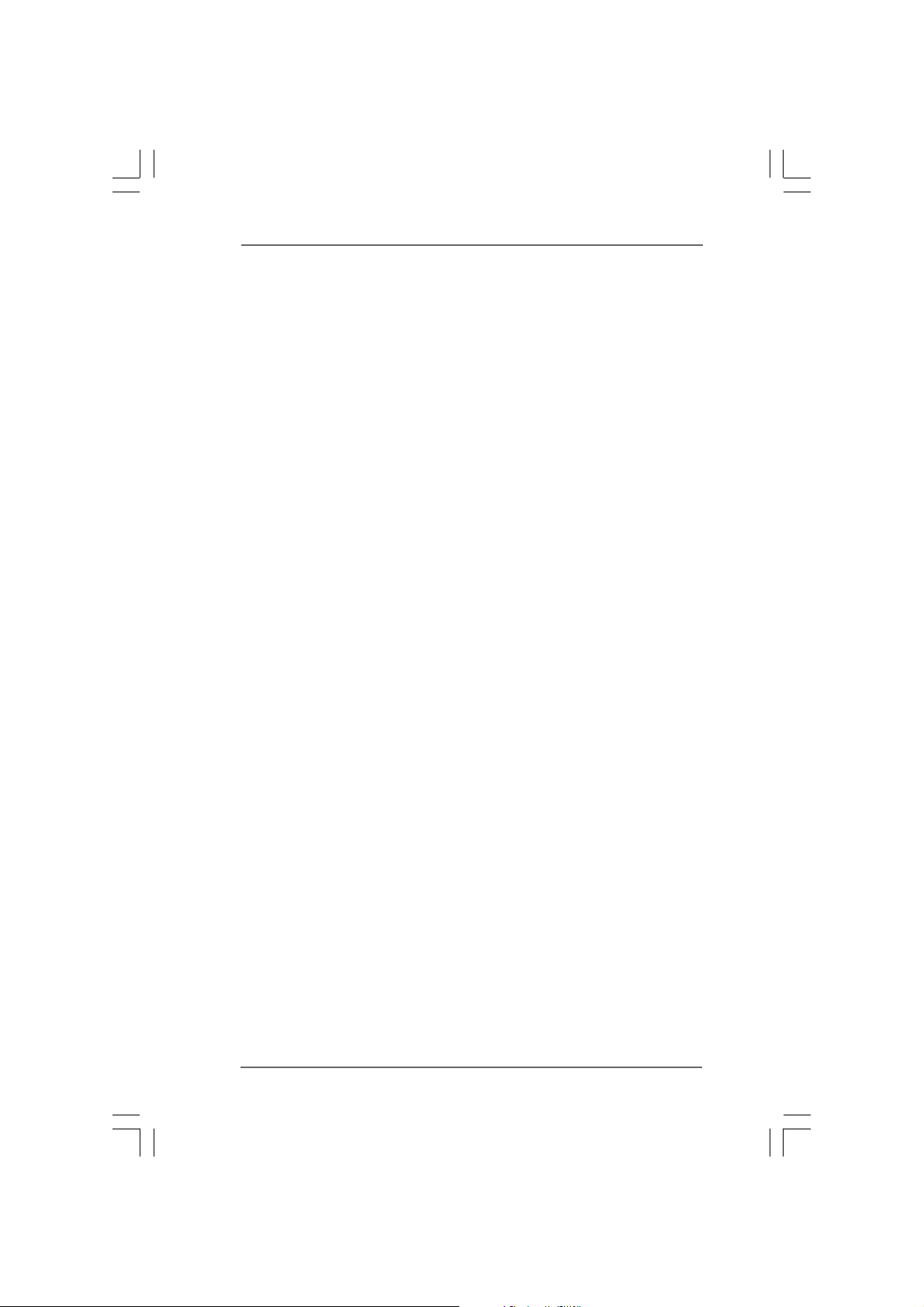
2.6 Expansion Slots (PCI and PCI Express Slots)2.6 Expansion Slots (PCI and PCI Express Slots)
2.6 Expansion Slots (PCI and PCI Express Slots)
2.6 Expansion Slots (PCI and PCI Express Slots)2.6 Expansion Slots (PCI and PCI Express Slots)
There are 2 PCI slots and 2 PCI Express slots on this motherboard.
PCI slots: PCI slots are used to install expansion cards that have the 32-bit PCI
interface.
PCIE slots: PCIE1 (PCIE x1 slot) is used for PCI Express cards with x1 lane width
cards, such as Gigabit LAN card, SATA2 card, etc.
PCIE2 (PCIE x16 slot) is used for PCI Express cards with x16 lane
width graphics cards.
Installing an expansion cardInstalling an expansion card
Installing an expansion card
Installing an expansion cardInstalling an expansion card
Step 1. Before installing the expansion card, please make sure that the power supply
is switched off or the power cord is unplugged. Please read the documentation
of the expansion card and make necessary hardware
settings for the card before you start the installation.
Step 2. Remove the bracket facing the slot that you intend to use. Keep the screws
for later use.
Step 3. Align the card connector with the slot and press firmly until the card is com-
pletely seated on the slot.
Step 4. Fasten the card to the chassis with screws.
1616
16
1616
